Page 1

INSTRUCTION MANUAL
MASSIO CONTROLPADS AND KEYPADS
MCP-106, MCP-108, MKP-106, MKP-108
Page 2
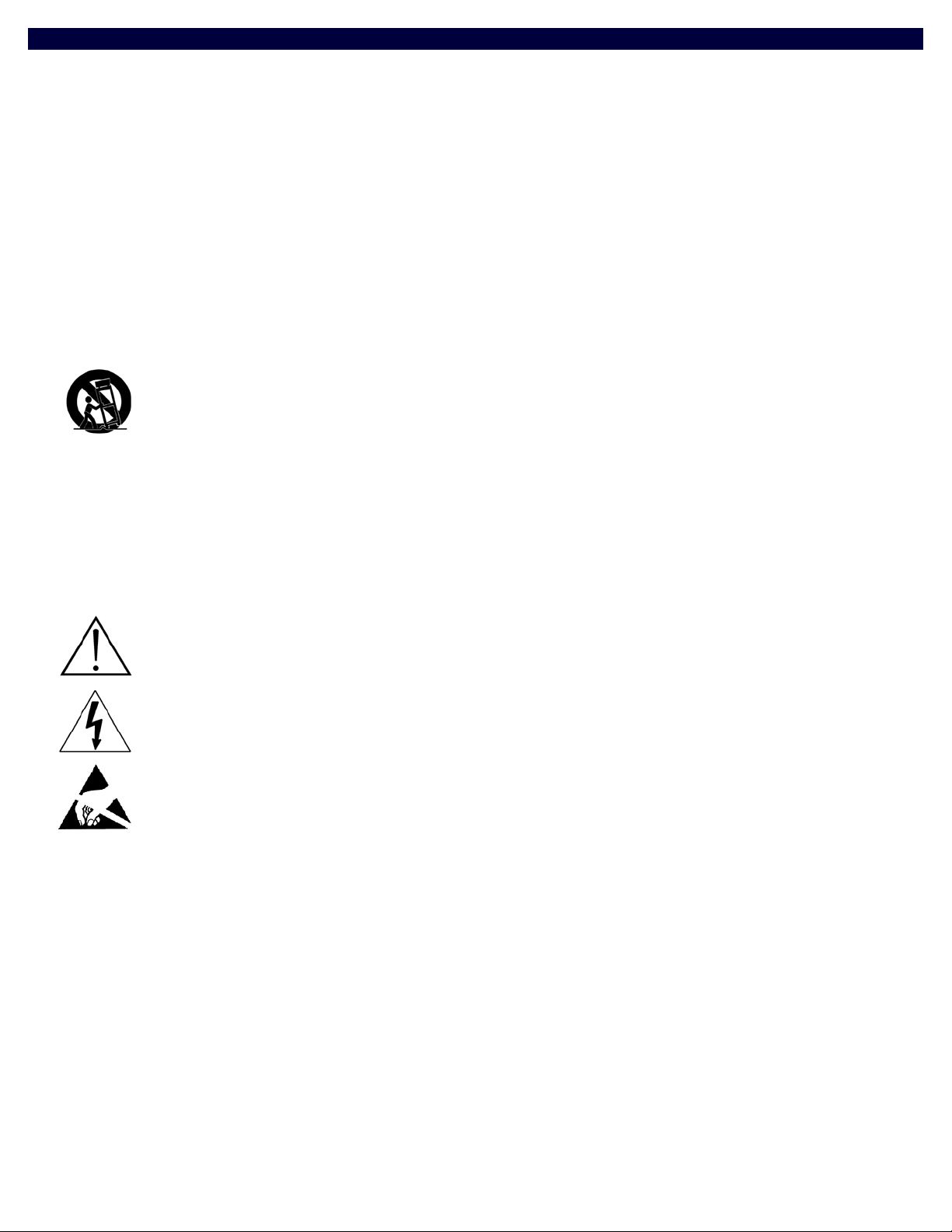
IMPORTANT SAFETY INSTRUCTIONS
1. READ these instructions.
2. KEEP these instructions.
3. HEED all warnings.
4. FOLLOW all instructions.
5. DO NOT use this apparatus near water.
6. CLEAN ONLY with dry cloth.
7. DO NOT block any ventilation openings. Install in accordance with the manufacturer's instructions.
8. DO NOT install near any heat sources such as radiators, heat registers, stoves, or other apparatus (including amplifiers) that
produce heat.
9. DO NOT defeat the safety purpose of the polarized or grounding type plug. A polarized plug has two blades with one wider than the
other. A grounding type plug has two blades and a third grounding prong. The wider blade or the third prong are provided for your
safety. If the provided plug does not fit into your outlet, consult an electrician for replacement of the obsolete outlet.
10. PROTECT the power cord from being walked on or pinched, particularly at plugs, convenience receptacles, and the point where
they exit from the apparatus.
11. ONLY USE attachments/accessories specified by the manufacturer.
12. USE ONLY with a cart, stand, tripod, bracket, or table specified by the manufacturer, or sold with the apparatus. When a cart is
used, use caution when moving the cart/apparatus combination to avoid injury from tip-over.
13. UNPLUG this apparatus during lightning storms or when unused for long periods of time.
14. REFER all servicing to qualified service personnel. Servicing is required when the apparatus has been damaged in any way, such as
power-supply cord or plug is damaged, liquid has been spilled or objects have fallen into the apparatus, the apparatus has been
exposed to rain or moisture, does not operate normally, or has been dropped.
15. DO NOT expose this apparatus to dripping or splashing and ensure that no objects filled with liquids, such as vases, are placed on
the apparatus.
16. To completely disconnect this apparatus from the AC Mains, disconnect the power supply cord plug from the AC receptacle.
17. Where the m ains plug or an appliance coupler is used as the disco nnect device, the disconnect device shal l remain readily operable.
18. DO NOT overload wall outlets or extension cords beyond their rated capacity as this can cause electric shock or fire.
The exclamation point, within an equilateral triangle, is intended to alert the user to the presence of important operating and maintenance
(servicing) instructions in the literature accompanying the product.
The lightning flash with arrowhead symbol within an equilateral triangle is intended to alert the user to the presence of uninsulated "dangerous
voltage" within the product's enclosure that may be of suff icient magnitude to constitute a risk of electrical shock to persons.
ESD Warning: The icon to the left indicates text regarding potential danger associated with the discharge of static electricity from an outside
source (such as human hands) into an integrated circuit, often resulting in damage to the circuit.
WARNING: To reduce the risk of f ire or electrical shock, do not expose this apparatus to rain or moisture.
WARNING: No naked flame sources - such as candles - should be placed on the product.
WARNING: Equipment shall be connected to a MAINS socket outlet with a protective earthing connection.
COPYRIGHT NOTICE
AMX© 2015, all rights reserved. No part of this publication may be reproduced, stored in a retrieval system, or transmitted, in any form or by any
means, electronic, mechanical, photocopying, recording, or otherwise, without the prior written permission of AMX. Copyright protection claimed
extends to AMX hardware and software and includes all forms and matters copyrightable material and information now allowed by statutory or judicial
law or herein after granted, including without limitation, material generated from the software programs which are displayed on the screen such as
icons, screen display looks, etc. Reproduction or disassembly of embodied computer programs or algorithms is expressly prohibited.
LIABILITY NOTICE
No patent liability is assumed with respect to the use of information contained herein. While every precaution has been taken in the preparation of this
publication, AMX assumes no responsibility for error or omissions. No liability is assumed for damages resulting from the use of the information
contained herein. Further, this publication and features described herein are subject to change without notice.
AMX WARRANTY AND RETURN POLICY
The AMX Warranty and Return Policy and related documents can be viewed/downloaded at www.amx.com.
Page 3
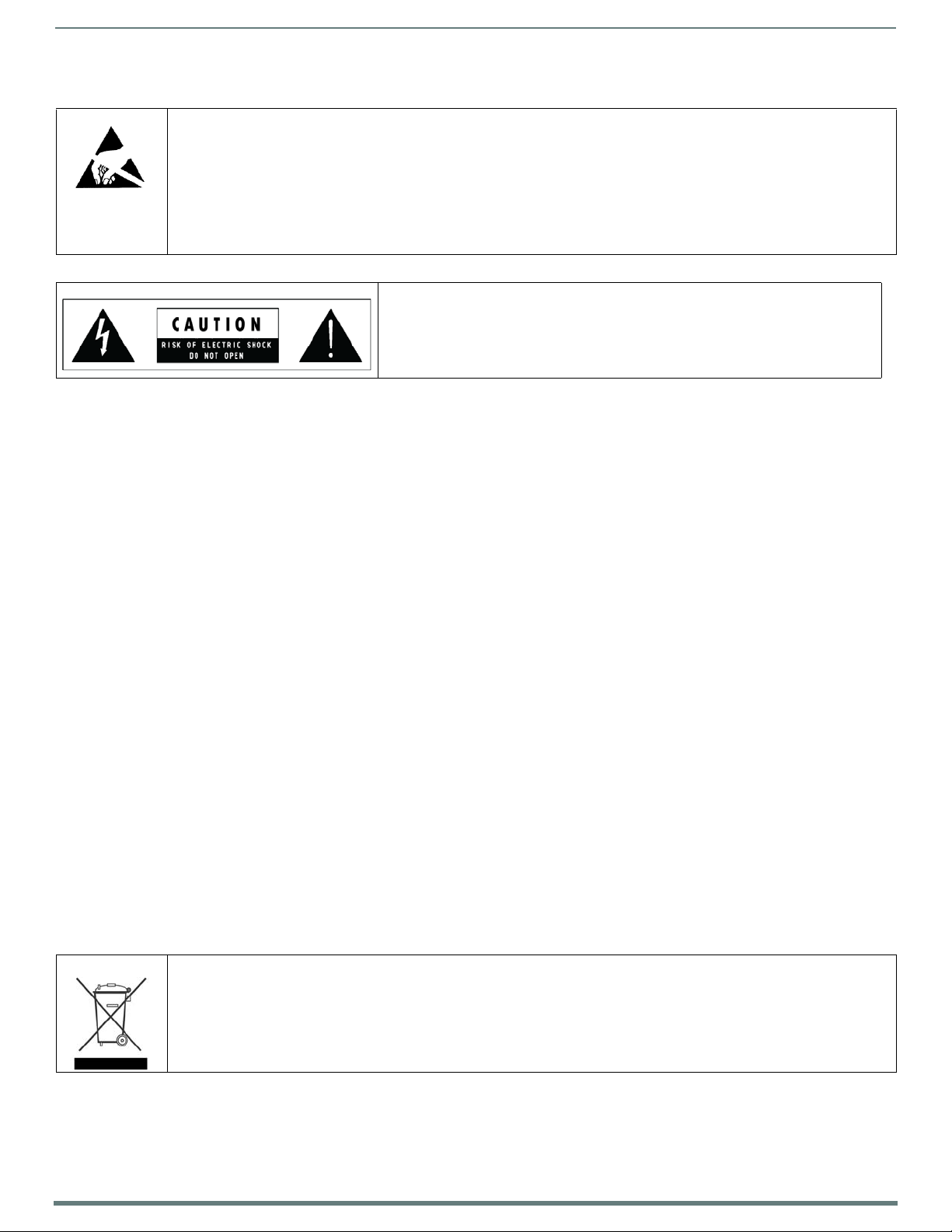
3
Instruction Manual - Massio ControlPads and Keypads
ESD WARNING
To avoid ESD (Electrostatic Discharge) damage to sensitive components, make sure you are properly grounded before
touching any internal materials.
When working with any equipment manufactured with electronic devices, proper ESD grounding procedures must be
followed to make sure people, products, and tools are as free of static charges as possible. Grounding straps, conductive
smocks, and conductive work mats are specifically designed for this purpose. These items should not be manufactured
locally, since they are generally composed of highly resistive conductive materials to safely drain static discharges, without
increasing an electrocution risk in the event of an accident.
Anyone performing f ield maintenance on AMX equipment should use an appropriate ESD f ield service kit complete with at
least a dissipative work mat with a ground cord and a UL listed adjustable wrist strap with another ground cord
WARNING: Do Not Open! Risk of Electrical Shock. Voltages in this equipment are
hazardous to life. No user-serviceable parts inside. Refer all servicing to qualified
service personnel.
Place the equipment near a main power supply ou tlet and make sure that you can
easily access the power breaker switch.
WARNING: This product is intended to be operated ONLY from the voltages listed on the back panel or the recommended, or
included, power supply of the product. Operation from other voltages other than those indicated may cause irreversible
damage to the product and void the products warranty. The use of AC Plug Adapters is cautioned because it can allow the
product to be plugged into voltages in which the product was not designed to operate. If the product is equipped with a
detachable power cord, use only the type provided with your product or by your local distributor and/or retailer. If you are
unsure of the correct operational voltage, please contact your local distributor and/or retailer.
FCC AND CANADA EMC COMPLIANCE INFORMATION:
This device complies with part 15 of the FCC Rules. Operation is subject to the following two conditions:
(1) This device may not cause harmful interference, and (2) this device must accept any interference received, including
interference that may cause undesired operation.
NOTE: This equipment has been tested and found to comply with the limits for a Class B digital device, pursuant to part 15 of
the FCC Rules. These limits are designed to provide reasonable protection against harmful interference in a residential
installation. This equipment generates, uses and can radiate radio frequency energy and, if not installed and used in
accordance with the instructions, may cause harmful interference to radio communications. However, there is no guarantee
that interference will not occur in a particular installation. If this equipment does cause harmful interference to radio or
television reception, which can be determined by turning the equipment off and on, the user is encouraged to try to correct
the interference by one or more of the following measures:
•Reorient or relocate the receiving antenna.
•Increase the separation between the equipment and receiver.
•Connect the equipment into an outlet on a circuit different from that to which the receiver is connected.
•Consult the dealer or an experienced radio/TV technician for help.
Approved under the verification provision of FCC Part 15 as a Class B Digital Device.
Caution: Changes or modifications not expressly approved by the manufacturer could void the user's authority to operate this
devi ce.
CAN ICES-3 (B)/NMB-3(B)
EU COMPLIANCE INFORMATION:
Eligible to bear the CE mark; Conforms to European Union Low Voltage Directive 2006/95/EC; European Union EMC Directive
2004/108/EC; European Union Restriction of Hazardous Substances Recast (RoHS2) Directive 2011/65/EU; European Union
WEEE (recast) Directive 2012/19/EU.
You may obtain a free copy of the Declaration of Conformity by visiting http://www.amx.com/techcenter/certifications.asp.
WEEE NOTICE:
This appliance is labeled in accordance with European Directive 2012/19/EU concerning waste of electrical and electronic
equipment (WEEE). This label indicates that this product should not be disposed of with household waste. It should be
deposited at an appropriate facility to enable recovery and recycling.
Page 4
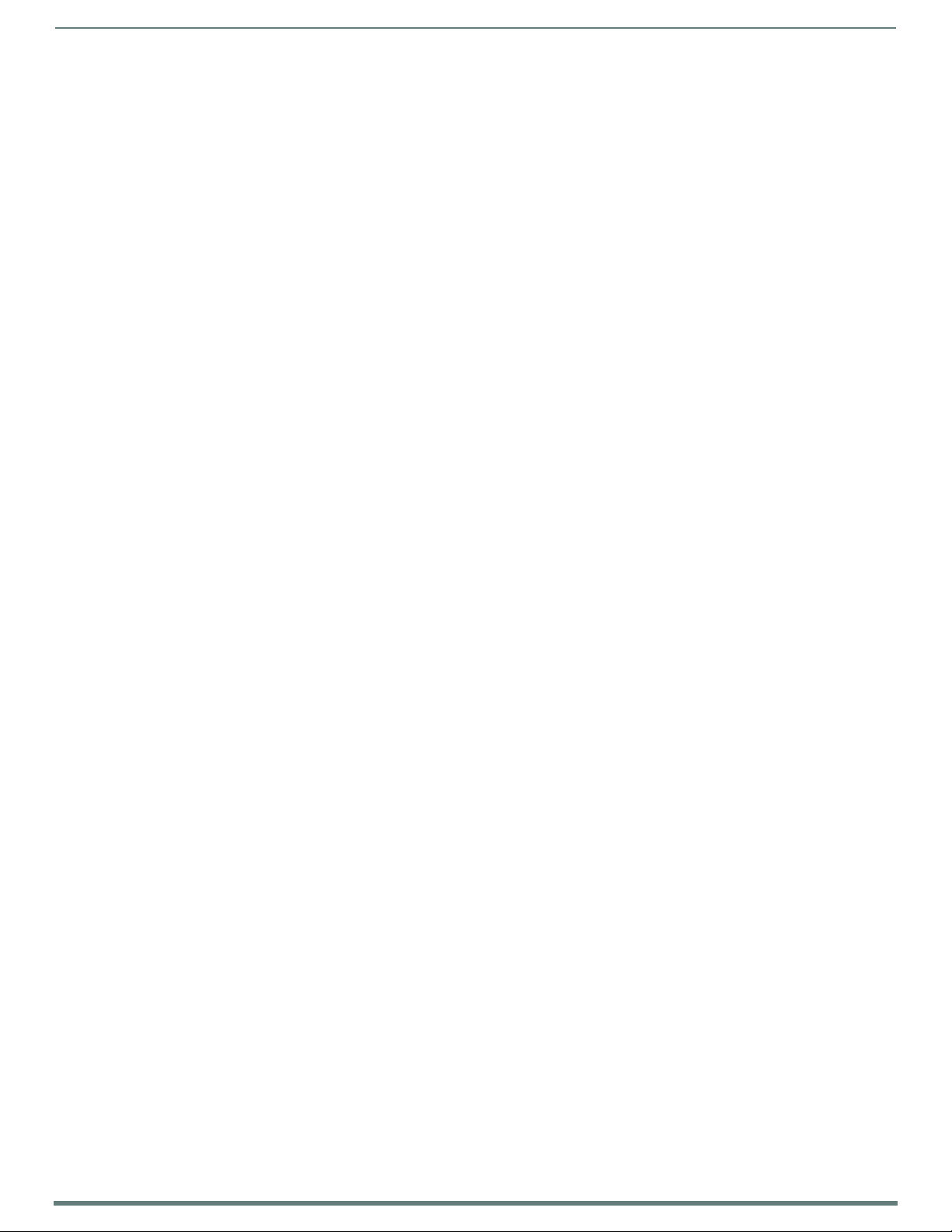
Table o f C o n t e n ts
4
Instruction Manual - Massio ControlPads and Keypads
Table of Contents
Overview - Massio ControlPads .........................................................................7
Features .................................................................................................................................................. 7
Port Assignments by Massio ControlPad ............................................................................................... 7
Specifications .................................................................................................................... 8
MCP-106 ................................................................................................................................................. 8
MCP-108 ................................................................................................................................................. 9
Overview - Massio Keypads .............................................................................10
Specifications ................................................................................................................. 10
MKP-106 ............................................................................................................................................... 10
MKP-108 ............................................................................................................................................... 11
Wiring and Device Connections ......................................................................12
Overview ......................................................................................................................... 12
Control Ports and Indicators.......................................................................................... 13
RS-232 .................................................................................................................................................. 13
RELAYS .................................................................................................................................................. 13
I/O......................................................................................................................................................... 14
IR/Serial ............................................................................................................................................... 14
LAN (RJ-45)........................................................................................................................................... 15
Applying Power................................................................................................................................................... 15
ID Pushbutton....................................................................................................................................... 16
Installation ......................................................................................................18
Overview ......................................................................................................................... 18
Mounting Procedures ..................................................................................................... 18
Wallbox Mounting ................................................................................................................................. 18
Button Labeling ...............................................................................................20
Overview ......................................................................................................................... 20
Installing Acetate Button Labels.................................................................................... 20
Disassembling the Massio Device................................................................................... 21
Re-Assembling the Massio Device................................................................................... 22
Initial Configuration ........................................................................................23
Massio ControlPads......................................................................................................... 23
Before You Start.................................................................................................................................... 23
Obtaining the ControlPad’s IP Address ................................................................................................ 23
Changing the ControlPad’s Network Address Information.................................................................. 24
Connecting to the ControlPad via USB ................................................................................................. 25
Toggling Between IP Addressing Modes: DHCP and Static IP ............................................................. 26
Configuration and Programming .......................................................................................................... 26
Programming...................................................................................................................................................... 26
Page 5

Table o f C o n t e n ts
5
Instruction Manual - Massio ControlPads and Keypads
WebConsole........................................................................................................................................................ 26
Accessing the WebConsole ................................................................................................................................ 26
Default User Names and Passwords................................................................................................................... 27
Massio Keypads.............................................................................................................. 27
Locating the IP Address of the Keypad ................................................................................................ 27
Toggling Between IP Addressing Modes: DHCP and Static IP ............................................................. 27
Upgrading Firmware .......................................................................................28
Overview .......................................................................................................................... 28
Massio ControlPads - Firmware Files ................................................................................................... 28
Master Firmware..................................................................................................................................................................... 28
Device Controller Firmware.................................................................................................................................................... 28
Before You Start .............................................................................................................. 28
Verifying the Current Firmware Version ......................................................................... 28
Downloading the Latest Firmware Files from www.amx.com ......................................... 29
NetLinx Controllers ............................................................................................................................... 29
Master and Device Firmware Kit Files for Massio ControlPads .......................................................................... 29
Downloading Massio ControlPad Firmware Files on www.amx.com.................................................................. 29
Required Order of Firmware Updates ............................................................................. 29
Upgrading Firmware via NetLinx Studio ........................................................................ 30
Resetting the Factory Default System and Device Values............................................... 32
Programming ..................................................................................................33
Programming the Massio ControlPads and Keypads...................................................... 33
Button Layouts...................................................................................................................................... 33
Channels ............................................................................................................................................... 33
Port Assignments by Massio ControlPad ............................................................................................. 33
Port Numbers and Levels (ControlPads) .............................................................................................. 34
Port Numbers and Levels (Keypads) .................................................................................................... 34
Programming the Knob and LED Bargraph (MCP/MKP-108)............................................................... 34
Knob - Button 11................................................................................................................................... 34
Knob - Buttons 12-13 ........................................................................................................................... 34
Navigation Wheel - Level Control ......................................................................................................... 34
Display Bargraph .................................................................................................................................. 34
Supported SEND_LEVELs ...................................................................................................................... 34
SEND_LEVEL........................................................................................................................................................................... 34
Supported SEND_COMMANDs............................................................................................................... 35
@BRT ...................................................................................................................................................................................... 35
BMODE .................................................................................................................................................................................... 35
?EXPANSION........................................................................................................................................................................... 35
LED-DIS................................................................................................................................................................................... 35
Terminal (Telnet) Commands ......................................................................................... 36
Establishing a Terminal Connection via Telnet .................................................................................... 36
LED-EN .................................................................................................................................................................................... 36
REBOOT................................................................................................................................................................................... 36
SET_NDX_DESC....................................................................................................................................................................... 36
Telnet User Name and Password.......................................................................................................... 37
Page 6
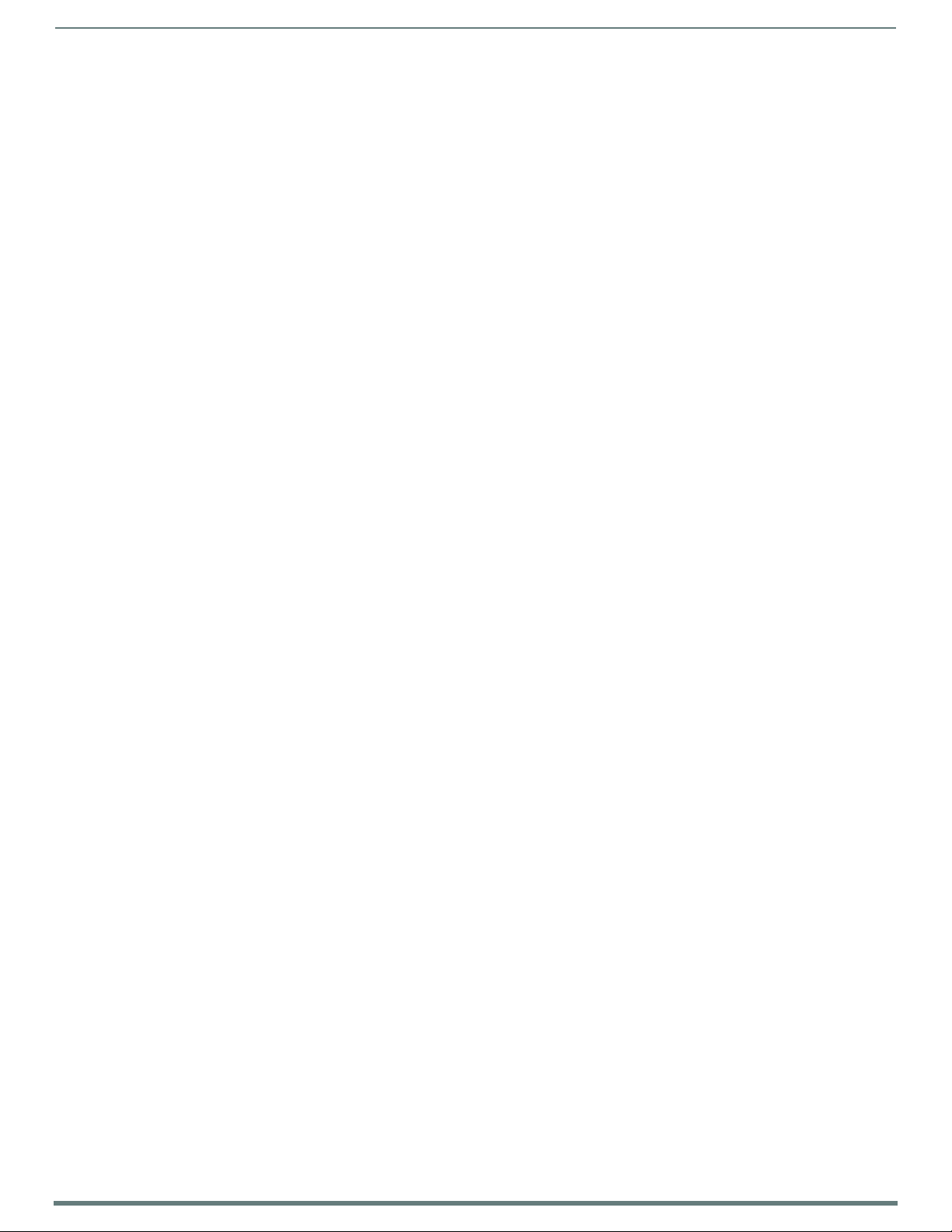
Table o f C o n t e n ts
6
Instruction Manual - Massio ControlPads and Keypads
Additional Notes ................................................................................................................................... 37
Setting a Telnet User Name and Password .......................................................................................... 37
Telnet Commands ........................................................................................................... 38
? or Help.................................................................................................................................................................................. 38
DEVICE STATUS ...................................................................................................................................................................... 38
EXIT ........................................................................................................................................................................................ 38
FACTORYFWIMAGE................................................................................................................................................................. 38
GET CONFIG............................................................................................................................................................................ 38
GET CONNECTION................................................................................................................................................................... 38
GET DEVICE............................................................................................................................................................................. 38
GET DNS .................................................................................................................................................................................. 39
GET ETHERNET MODE ............................................................................................................................................................. 39
GET FRIENDLY <name>.......................................................................................................................................................... 39
GET IP ..................................................................................................................................................................................... 39
GET LOCATION........................................................................................................................................................................ 39
GET SN .................................................................................................................................................................................... 39
INFO........................................................................................................................................................................................ 39
MSG [ON|OFF] ......................................................................................................................................................................... 39
NDP UNBIND ........................................................................................................................................................................... 39
PING [ADDRESS]..................................................................................................................................................................... 39
REBOOT................................................................................................................................................................................... 39
RENEW DHCP ......................................................................................................................................................................... 40
RESET FACTORY..................................................................................................................................................................... 40
SET CONNECTION .................................................................................................................................................................. 40
SET DEVICE ............................................................................................................................................................................ 40
SET DNS ................................................................................................................................................................................. 40
SET ETHERNET MODE............................................................................................................................................................. 40
SET FRIENDLY ........................................................................................................................................................................ 41
SET IP .................................................................................................................................................................................... 41
SET LOCATION ....................................................................................................................................................................... 41
SET TELNET PORT .................................................................................................................................................................. 41
SET TELNET USERNAME......................................................................................................................................................... 41
SET TELNET PASSWORD ........................................................................................................................................................ 41
SHOW CONNECTION LOG....................................................................................................................................................... 41
Notes on Specific Telnet Clients..................................................................................... 42
Windows Client Programs .................................................................................................................... 42
Linux Telnet Client ................................................................................................................................ 42
Enabling/Disabling Telnet on the Keypad...................................................................... 42
SHOW CONNECTION STATS................................................................................................................................................... 42
SHOW LOG.............................................................................................................................................................................. 42
Page 7
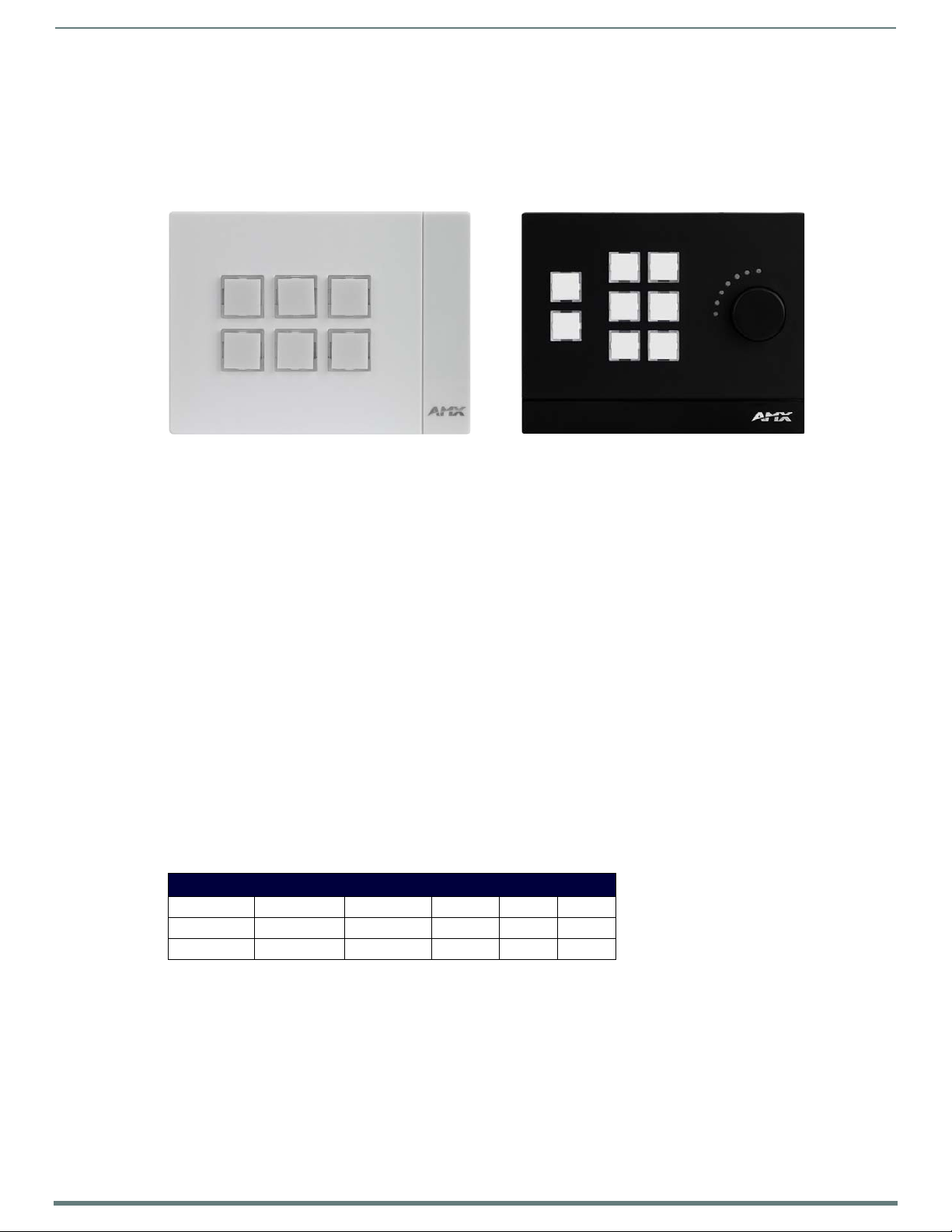
7
Instruction Manual - Massio ControlPads and Keypads
Overview - Massio ControlPads
MCP-108
MCP-106 (Landscape)
The Massio MCP-106 (FG2102-06) and MCP-108 (FG2102-08) ControlPads each feature built-in Ethernet ports and combine a
controller with a 6- or 8-button keypad. The 6-Button Massio ControlPad mounts into a standard 1 gang US, UK, or EU back box.
The 8-Button Massio ControlPad mounts into a standard 2 gang US, UK, or EU back box.
FIG. 1 displays the Massio ControlPads.
FIG. 1
Massio ControlPads
Features
All-in-one Keypad/Controller – Combines a user interface with an on-board controller
Includes AMX Control – Controls all the same devices as NetLinx Integrated Controllers, with the same capabilities and
macro functions
Simple to Program with RPM – Uses AMX’s Rapid Project Maker (RPM) software to quickly configure and program a system
Simple Integration with RMS – Using RPM, easily integrate AMX’s Resource Management Suite (RMS) with a Massio
ControlPad to provide a platform for real-time performance monitoring and maintenance
Display Monitoring – Use the ControlPad with RMS to monitor power status, input status, lamp hours and filter hours
Web-based Control – Remotely login to ControlPads and execu te button presses
Inactivity Timer – Turn off equipment after lack of activity (timeouts) to save energy
Built In Control Ports – Serial and IR ports available to communicate and control common presentation equipment
Backlit Buttons – Can flash or turn on/off when pressed
Execute Multiple Functions at Once – Macros can be written to trigger multiple functions through a single button press
Works with AMX IR Files – Leverage thousands of pre-existing AMX IR files on AMX.com
Standard Enclosures – Standard back box mounting options for US, UK and EU
Native Direct Connection to RMS – No proxy required
Master-to-Master Communication – The ControlPads support AMX Master-to-Master communication when paired with
another AMX Master
Port Assignments by Massio ControlPad
The following table lists the port assignments for Massio ControlPads:
Port Assignments By ControlPad
ControlPad RS-232 IR/Serial Relays I/O Keypad
MCP-106 Port 1 Port 11 N/A N/A Port 28
MCP-108 Ports 1-2 Ports 11-12 Port 21 Port 22 Port 28
Overview - Massio ControlPads
Page 8
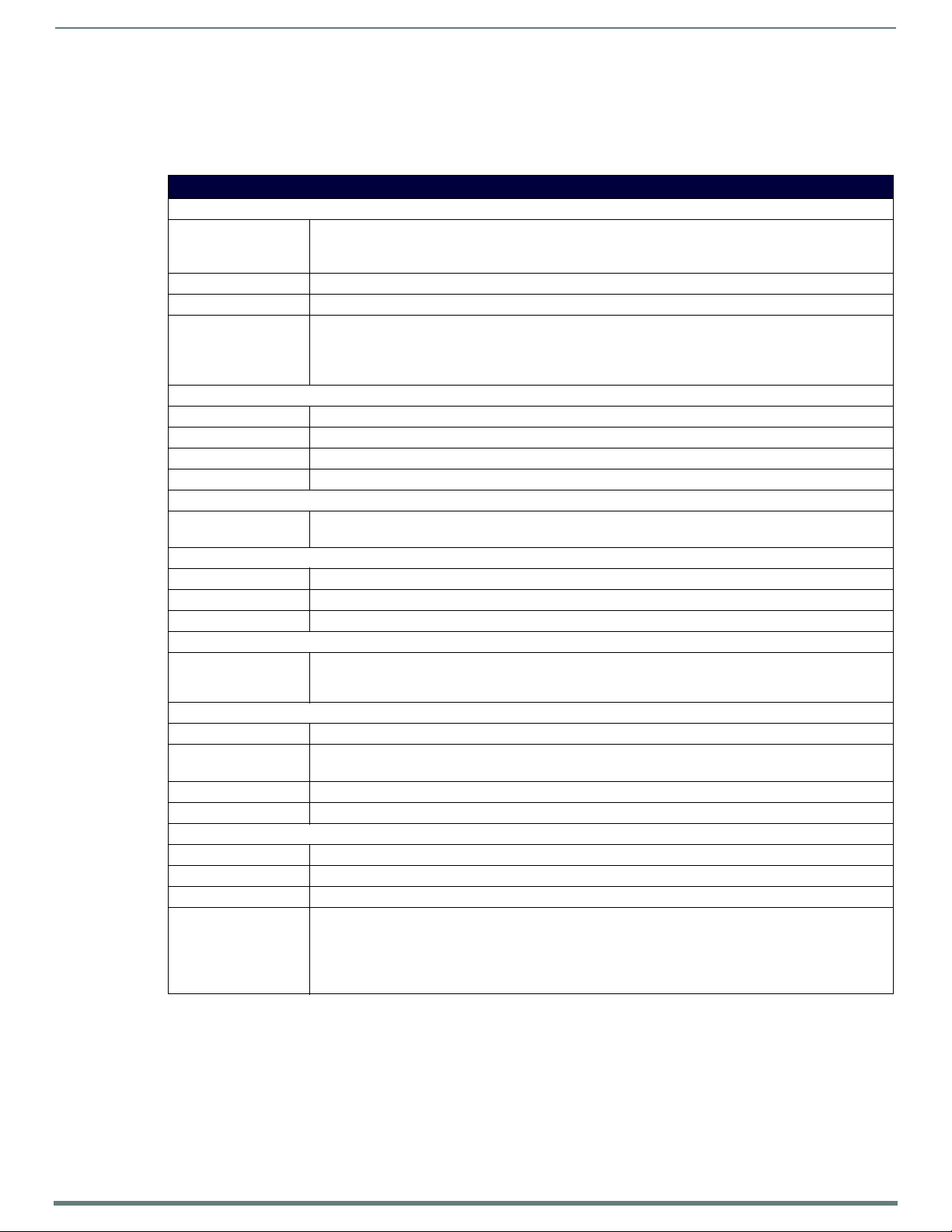
Overview - Massio ControlPads
8
Instruction Manual - Massio ControlPads and Keypads
Specifications
The following sections list the specifications for the Massio ControlPads.
MCP-106
The following table lists the specifications for the MCP-106:
MCP-106 Specifications
Ge n er al :
Dimensions (HWD): Portrait: 4 11/16" x 3 7/16" x 9/16" (119 mm x 87.5 mm x 13.9 mm)
Landscape: 3 7/16" x 4 11/16" x 9/16" (87.5 mm x 119 mm x 13.9 mm)
Mount onto standard 1 gang US, UK, or EU back boxes
Weight: Approximately 0.25 lb (0.11 kg)
Front Panel Com ponents: 6 buttons
Colors/Styles Available: • Portrait, Black: MCP-106P-BL (FG2102-06P-BL)
• Portrait, White: MCP-106P-WH (FG2102-06P-W)
• Landscape, Black: MCP-106L-BL (FG2102-06L-BL)
• Landscape, White: MCP-106L-WH (FG2102-06L-W)
Active Power Requirements:
Voltage, DC (Typical): PoE (37V-57V)
Voltage DC Range: 37V-57V per 802.3af specification
Power Connector: (1) RJ-45 Ethernet
Maximum Power Draw: 4.5W
Power Supply:
External, Required: Any POE injector or switch, conforming to the 802.3af standard including AMX’s PS-POE-AF-TC (FG423-83),
Environmental:
Temperature (Operating): 32º F to 104º F (0º C to 40º C)
Temperature (Storage): 14º F to 140º F (-10º C to 60º C)
Humidity (Operating): 5% to 85% RH
Ethernet:
Ethernet Connection: (1) 10/100; Port provides TCP/IP communication. This is an Auto MDI/MDI-X enabled port, which allows you
Control Ports and Indicators:
RS-232 Port: (1) 3-position 3.5mm Screw Terminal; 300 - 115,200 baud
IR/Serial Port: (1) 2-position 3.5mm Screw Terminal; IR Transmit / 1-way Serial ports
Program Port: (1) USB Mini-B, USB
ID Pushbutton Reset factory settings, reset factory image, toggle between DHCP or static IP addressing mode
Memory:
Flash: 4 GB
Memory Card: 4 GB SD
DDRAM: 256 MB
Certifications: • FCC Class B
not included
to use either straight-through or crossover Ethernet cables. The Ethernet Port LEDs show communication
activity, connection status, speeds, and mode information.
Support high-frequency carriers up to 1.142 MHz
• CE EN 55022
•EN 55024
• IEC/EN-60950-1
•UL 60950-1
Page 9
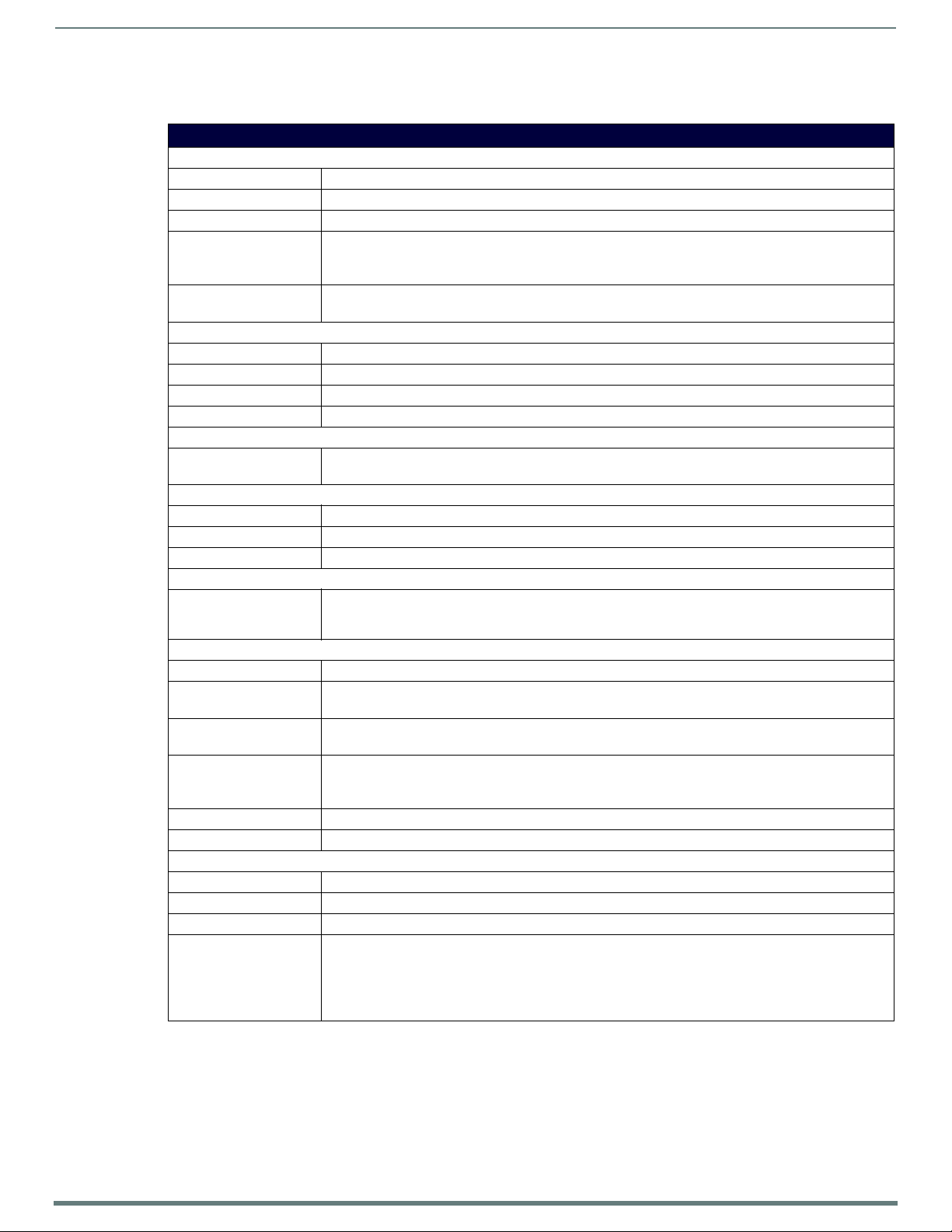
Overview - Massio ControlPads
9
Instruction Manual - Massio ControlPads and Keypads
MCP-108
The following table lists the specifications for the MCP-108:
MCP-108 Specifications
Ge n er al :
Dimensions (HWD): 4 11/16" x 6" x 1" (119 mm x 152.5 mm x 26 mm)
Weight: Approximately 0.41 lb (0.19 kg)
Mounting Options: Mount onto standard 2 gang US, UK, or EU back boxes
Front Panel Components: • 8 Buttons
• 1 Volume Knob with Push Mute
• 7 LED Bar Graph Indicator
Colors Ava ilable: • Blac k: MCP -108-BL (FG2102-08-BL)
• White: MCP-108-WH (FG2102-08-W)
Active Power Requirements:
Voltage, DC (Typical): PoE (37V-57V)
Voltage DC Range: 37V-57V per 802.3af specification
Power Connector: (1) RJ-45 Ethernet
Maximum Power Draw: 5.0W, plus any power used by the I/O port, which can draw up to an additional 6.0W.
Power Supply:
External, Required: Any POE injector or switch, conforming to the 802.3af standard including AMX’s PS-POE-AF-TC (FG423-83),
Environmental:
Temperature (Operating): 32º F to 104º F (0º C to 40º C)
Temperature (Storage): 14º F to 140º F (-10º C to 60º C)
Humidity (Operating): 5% to 85% RH
Ethernet:
Ethernet Connection: (1) 10/100; Port provides TCP/IP communication. This is an Auto MDI/MDI-X enabled port, which allows
Control Ports and Indicators:
RS-232 Port: (2) 3-position 3.5mm Screw Terminals; 300 - 115,200 baud
IR/Serial Port: (2) 2-position 3.5mm Screw Terminals; IR Transmit / 1-way Serial ports
I/O Channels: (1) 4-position 3.5 mm Screw Terminal; 2-channel binary I/O port for contact closure with each input being
Relay Connection: (1) 4-position 3.5mm Screw Terminal; (2) single-pole, single-throw relays
Program Port: (1) USB Mini-B, USB
ID Pushbutton Reset factory settings, reset factory image, toggle between DHCP or static IP addressing mode
Memory:
Flash: 4 GB
Memory Card: 4 GB SD
DDRAM: 256 MB
Certifications: • FCC Class B
not included
you to use either straight-through or crossover Ethernet cables. The Ethernet Port LEDs show
communication activity, connection status, speeds, and mode information.
Support high-frequency carriers up to 1.142 MHz
capable of voltage sensing
Each relay can switch up to 24 V
Each relay is independently controlled
• CE EN 55022
•EN 55024
•IEC/EN-60950-1
• UL 60950-1
or 28 VAC @ 1 A
DC
Page 10
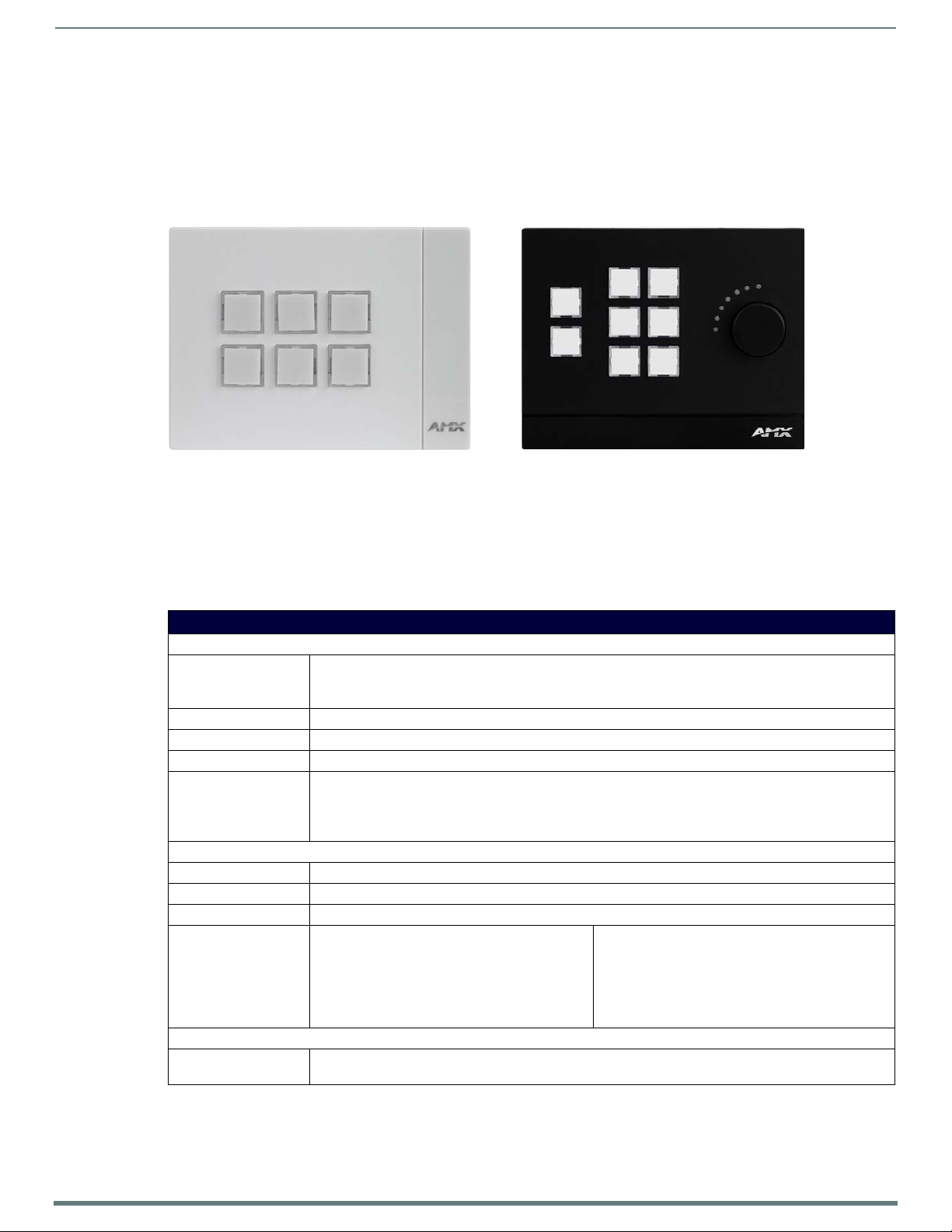
10
Instruction Manual - Massio ControlPads and Keypads
Overview - Massio Keypads
MKP-108
MKP-106 (Landscape)
The Massio MKP-106 (FG5793-06) and MKP-108 (FG5793-08) Keypads are keypad-only versions of the Massio ControlPad. The
keypads can serve as second user interfaces or as primary UI in spaces that already contain a separate controller. Massio Keypads
connect to a controller via Ethernet. The 6-Button Massio Keypad mounts into a standard 1 gang US, UK, or EU back box. The
8-Button Massio Keypad mounts into a standard 2 gang US, UK, or EU back box.
FIG. 2 displays the Massio ControlPads.
Overview - Massio Keypads
FIG. 2
Massio Keypads
Specifications
The following sections list the specifications for the Massio Keypads.
MKP-106
The following table lists the specifications for the MKP-106:
MKP-106 Specifications
Ge n er al :
Dimensions (HWD): Portrait: 4 11/16" x 3 7/16" x 9/16" (119 mm x 87.5 mm x 13.9 mm)
Landscape: 3 7/16" x 4 11/16" x 9/16" (87.5 mm x 119 mm x 13.9 mm)
Mount onto standard 1 gang US, UK, or EU back boxes
Weight: Approximately 0.25 lb (0.11 kg)
Front Panel Com ponents: 6 buttons
ID Pushbutton Reset factory settings, reset factory image, toggle between DHCP or static IP addressing mode
Colors/Styles Available: • Portrait, Black: MKP-106P-BL (FG5793-06P-BL)
• Portrait, White: MKP-106P-WH (FG5793-06P-W)
• Landscape, Black: MKP-106L-BL (FG5793-06L-BL)
• Landscape, White: MKP-106L-WH (FG5793-06L-W)
Active Power Requirements:
Voltage, DC (Typical): PoE (37V-57V)
Voltage DC Range: 37V-57V per 802.3af specification
Power Connector: (1) RJ-45 Ethernet
Regulatory Compliance: • FCC CFR Title 47 Part 15
• CE EN 55022
• CE EN 55024
• CE EN 60950-1
• IEC-60950-1
•UL 60950-1
Power Supply:
External, Required: Any POE injector or switch, conforming to the 802.3af standard including AMX’s PS-POE-AF-TC (FG423-83),
not included.
•C-Tick CISPR 22
• IC CISPR 22
• VCCI CISPR 22
•RoHS
•WEEE
Page 11
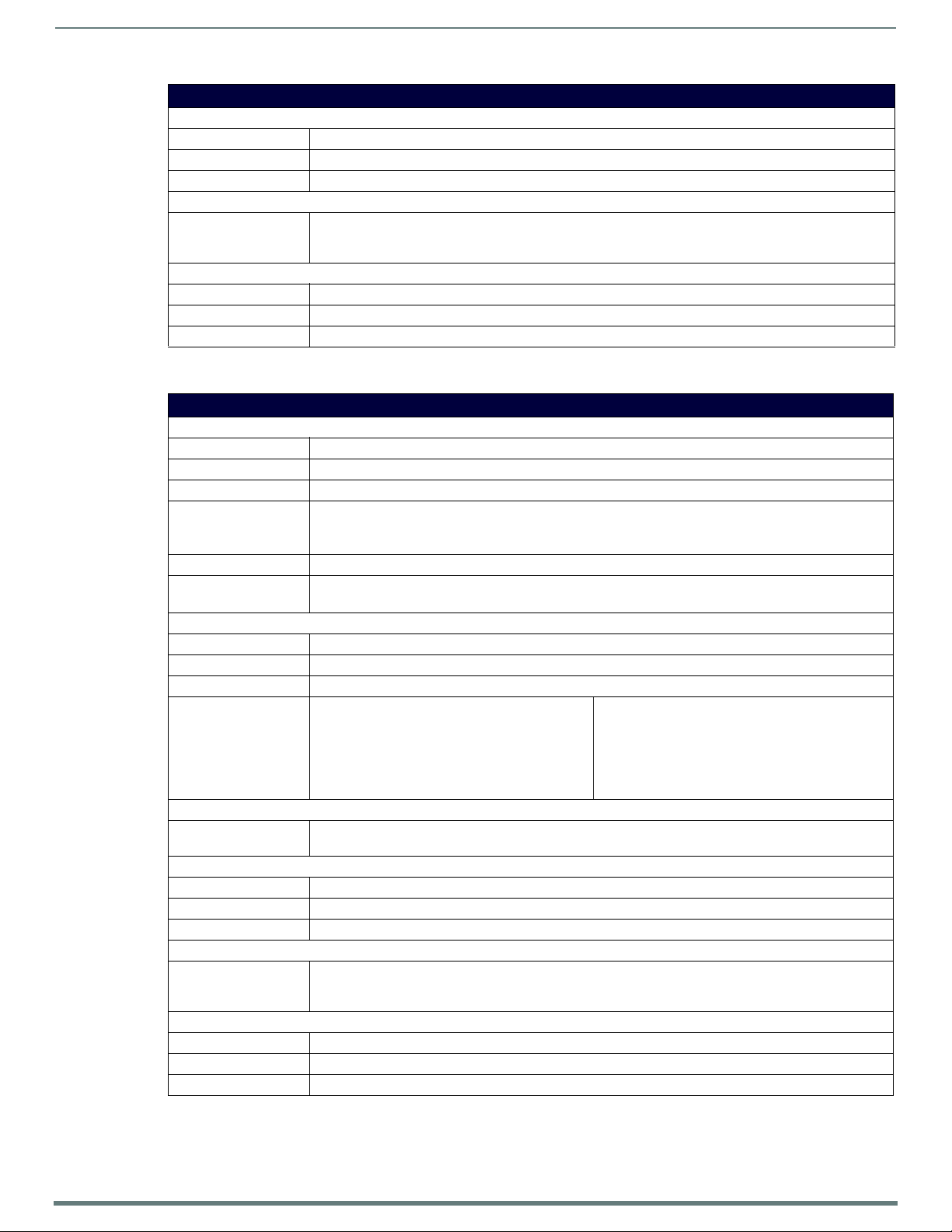
Overview - Massio Keypads
11
Instruction Manual - Massio ControlPads and Keypads
MKP-106 Specifications (Cont.)
Environmental:
Temperature (Operating): 32º F to 122º F (0º C to 50º C)
Temperature (Storage): 14º F to 140º F (-10º C to 60º C)
Humidity (Operating): 5% to 85% RH
Ethernet:
Ethernet Connection: (1) 10/100; Port provides TCP/IP communication. This is an Auto MDI/MDI-X enabled port, which allows you
Memory:
Flash: 4 GB
Memory Card: 4 GB SD
DDRAM: 256 MB
to use either straight-through or crossover Ethernet cables. The Ethernet Port LEDs show communication
activity, connection status, speeds, and mode information.
MKP-108
The following table lists the specifications for the MKP-108:
MKP-108 Specifications
Ge n er al :
Dimensions (HWD): 4 11/16" x 6" x 1" (119 mm x 152.5 mm x 26 mm)
Weight: Approximately 0.41 lb (0.19 kg)
Mounting Options: Mount onto standard 2 gang US, UK, or EU back boxes
Front Panel Components: • 8 Buttons
• 1 Volume Knob with Push Mute
• 7 LED Bar Graph Indicator
ID Pushbutton Reset factory settings, reset factory image, toggle between DHCP or static IP addressing mode
Colors Ava ilable: • Blac k: MKP -108L -BL (FG5793-08L-BL)
• White: MKP-108L-WH (FG5793-08L-W)
Active Power Requirements:
Voltage, DC (Typical): PoE (37V-57V)
Voltage DC Range: 37V-57V per 802.3af specification
Power Connector: (1) RJ-45 Ethernet
Regulatory Compliance: • FCC CFR Title 47 Part 15
• CE EN 55022
• CE EN 55024
• CE EN 60950-1
• IEC-60950-1
•UL 60950-1
Power Supply:
External, Required: Any POE injector or switch, conforming to the 802.3af standard including AMX’s PS-POE-AF-TC (FG423-83),
not included
Environmental:
Temperature (Operating): 32º F to 122º F (0º C to 50º C)
Temperature (Storage): 14º F to 140º F (-10º C to 60º C)
Humidity (Operating): 5% to 85% RH
Ethernet:
Ethernet Connection: (1) 10/100; Port provides TCP/IP communication. This is an Auto MDI/MDI-X enabled port, which allows you
to use either straight-through or crossover Ethernet cables. The Ethernet Port LEDs show communication
activity, connection status, speeds, and mode information.
Memory:
Flash: 4 GB
Memory Card: 4 GB SD
DDRAM: 256 MB
•C-Tick CISPR 22
•IC CISPR 22
•VCCI CISPR 22
•RoHS
• WEEE
Page 12

12
Instruction Manual - Massio ControlPads and Keypads
Wiring and Device Connections
Ethernet port
Program port
RS-232 port
IR/Serial port
RS-232 ports
Ethernet port
Program port
IR/Serial ports
I/O port
Relay ports
Overview
This section describes the device connectors and ports available on each type of Massio ControlPad. Here you can find wiring and
electrical capacities for each type of connector.
FIG. 3 displays the rear panel of the MCP-106.
Wiring and Device Connections
FIG. 3
MCP-106 rear panel
FIG. 4 displays the rear panel of the MCP-108.
FIG. 4
MCP-108 rear panel
Page 13
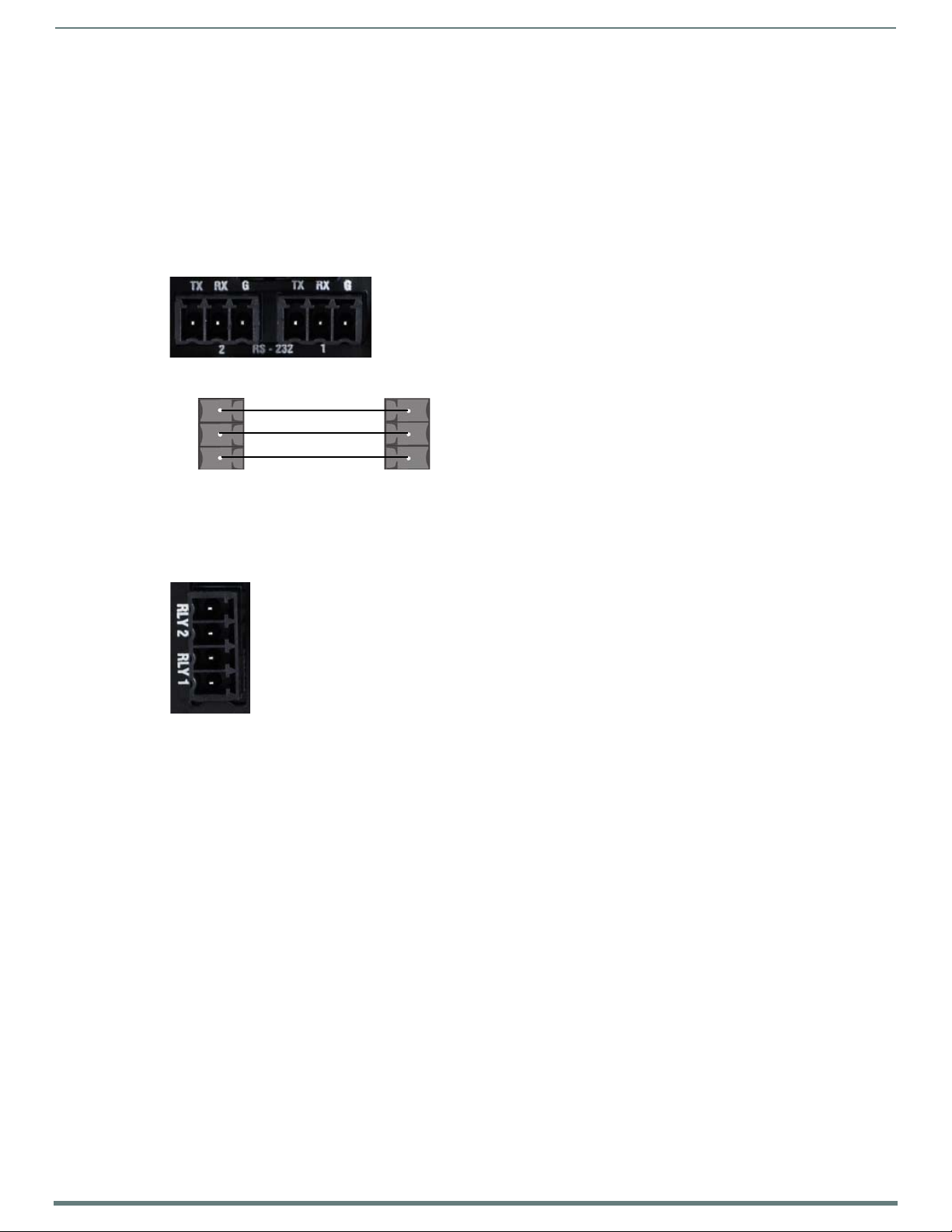
Wiring and Device Connections
13
Instruction Manual - Massio ControlPads and Keypads
RX
ControlPad
TX
GNDGND
RX
TX
External Device
Control Ports and Indicators
The following sub-sections describe each control port on the Massio ControlPads. Refer to Overview section on page 12 for the
component layout of the rear panels of each type of Massio ControlPad.
RS-232
The Massio ControlPads features up to two RS-232 300-115,200 baud connector ports so you can connect up to two serial devices
to the ControlPad. The MCP-106 features one RS-232 connector; the MCP-108 features two connectors. The serial connectors
comply with EIA-232-F signal levels. The RX line supports polling for RS-232 devices for statuses such as power status, input
status, and lamp hours, so that this information can be provided to RMS.
NOTE: Massio ControlPads do not support RS-422 or RS-485 communications to devices.
FIG. 5 displays the RS-232 ports on the MCP-108.
FIG. 5
RS-232 Serial Ports (MCP-108)
FIG. 6 displays the wiring for the RS-232 connector.
FIG. 6
RS-232 connector wiring
RELAYS
You can connect up to two independent external relay devices to the Relay connectors on the ControlPad. The relay port is only
available on the MCP-108.
FIG. 7 displays the RELAYS connector.
FIG. 7
RELAYS connector
Each relay is isolated and normally open.
@ 1 A maximum
24 V
DC
@ 1 A maximum
28 V
AC
Page 14

Wiring and Device Connections
14
Instruction Manual - Massio ControlPads and Keypads
+ - + -
I/O
The I/O port (available only on the MCP-108) responds to switch closures and voltage level (high/low) changes, or can be used for
logic-level outputs. The +12 pin provides +12 V
Sensors, VSS2 Video Sync Sensors (or equivalent). The GND connector is a common ground and is shared by all I/O ports. A
common ground is shared with I/O ports 1 - 2.
FIG. 8 displays the I/O connector.
FIG. 8
I/O port
CAUTION:
Improper wiring could damage your ControlPad. The CP-3008 ControlPad has the ground and power signals in swapped
positions on the I/O port. If you are replacing a CP-3008 ControlPad with the MCP-108, you may need to make a wiring change in
your I/O connector to avoid damaging the MCP-108.
A contact closure between the GND and an I/O port is detected as a Push.
When used for voltage inputs, the I/O port detects a low signal (0 - 1.5 V
(3.5 - 5 V
) as a Release. (This I/O port uses 5V logic but can handle up to 12V without harm.)
DC
The following table provides wiring requirements for the I/O port:
I/O Port Wiring Specifications
Signal Function
GND: Signal GND
1: Output
2: Output
+12 V: PWR
@ 200 mA and is designed as a power output for the PCS Power Current
DC
) as a Push, and a high signal
DC
IR/Serial
You can connect up to two IR-controllable devices to the IR connectors to the Massio ControlPads. The MCP-106 features only one
IR connector; the MCP-108 features two connectors.
The IR connectors support generating carriers up to 1.142 MHz. The IR connectors accept an IR Emitter (CC-NIRC) that mounts
onto the device's IR window, or a mini-plug (CC-NSER) that connects to the device's control jack.
You can also connect a data (0 - 5 V
FIG. 9 displays the IR/SERIAL connector.
IR/SERIAL connector
FIG. 9
The IR/Serial connector wiring specif ications are listed in the following table.
IR Connector Wiring Specifications (per Port)
IR connections Signal Function
1Signal 1 (+)
GND (-)
2 (MCP-108 only) Signal 2 (+)
GND (-)
CAUTION:
IMPORTANT: The IR positive (+) and negative (-) connections are positioned from left to right. The signal connector is located on the
left side of the IR connection while the ground connector is located on the right side.
Do NOT connect a power connector to either IR port. Doing so may damage the ControlPad.
) device.
DC
IR data
Signal GND
IR data
Signal GND
Page 15

Wiring and Device Connections
15
Instruction Manual - Massio ControlPads and Keypads
Data & Power
Out
Data In
Category cable to ControlPad
Cat5 cable from
the network
or Keypad
LAN (RJ-45)
The LAN RJ-45 port provides 10/100 Mbps communication via Cat5/5e/6 network cable. The LAN port automatically negotiates
the connection speed (10 Mbps or 100 Mbps), and whether to use half duplex or full duplex mode. The LAN port is best used for
connecting to a network switch. This is an Auto MDI/MDI-X enabled port, which allows you to use either straight-through or
crossover Ethernet cables. The port LEDs show communication activity, connection status, speeds, and mode information.
The LAN port also receives its power via the LAN port and Power-over-Ethernet (PoE) when you connect this port to a PoE switch
which conforms to the 802.3af standard. See the Applying Power section on page 15 for information on PoE setup.
FIG. 10 displays the LAN port.
FIG. 10
FIG. 11 provides the pinouts and signals for the LAN connector and cable.
FIG. 11
NOTE: If Ethernet connectivity is lost on any ControlPad, and then re-established, connectivity may take some time to resume. You
will be unable to program the ControlPad until it is fully online.
LAN port
RJ-45 wiring diagram
Applying Power
Applying power to Massio ControlPads and Keypads requires Cat5 cable and a PoE injector, such as the PS-POE-AF-TC (FG423-83)
available from AMX, or a PoE-capable Ethernet switch which conforms to the 802.3af standard. The network must be connected
through the PoE injector to send power to the ControlPad.
1. Connect the PoE injector to an AC outlet (~100-240V) using a standard power cord.
2. Connect the switch category cable to the Data In port on the PoE injector (FIG. 12).
FIG. 12
3. Using a separate category cable, connect the Data & Power Out port on the PoE injector to LAN Port on the ControlPad or
Connecting to a PoE Injector
keypad.
Page 16

Wiring and Device Connections
16
Instruction Manual - Massio ControlPads and Keypads
6-button
ID pushbutton
8-button
6-button (portrait)
8-button
1
2
1
2
3
4
56
34
5
6
7
8
11
13
12
Rotate counter-clockwise
= Button #13
Rotate clockwise
= Button #12
ID Pushbutton
Each Massio ControlPad and Keypad features a pinhole reset pushbutton located on the bottom of the device.
FIG. 13 displays the lo cation of the res et pushbutton on each ControlPad or keypad.
FIG. 13
Location of the ID Pushbuttons on each ControlPad
You can use the ID pushbutton to perform the following procedures:
Perform a factory reset of the ControlPad or Keypad: Press the ID pushbutton for approximately 10 seconds during the
boot process. While pressing the ID pushbutton, disconnect and reconnect the cable from the LAN port on the rear panel
of the ControlPad to reset the ControlPad’s factory defaults. During factory reset, the backlight turns off for all buttons,
but all buttons should be back online after 1-2 minutes. If you do not hold in the ID pushbutton for the full 10 seconds,
the reset does not occur. (There is no soft reboot with the ID pushbutton, but you can perform a soft reboot from the
web pages.)
On Massio ControlPads and Keypads, the LEDs on buttons 1 and 2 blink while you keep them pressed. Hold them until the
LEDs begin blinking at double the rate (approximately10 seconds.) Release the buttons and the keypad will reset.
NOTE: When you reset a ControlPad or Keypad, the device is restored to the factory default, so you will lose any scripts, IRL f iles,
Device Interrogation settings, or RMS server information loaded on the system.
Restore the factory image on the ControlPad or Keypad: Press the ID pushbutton for approximately 20 seconds or longer
during the boot process. While pressing the ID pushbutton, disconnect and reconnect the cable from the LAN port on the
rear panel of the device to restore the factory image firmware on the ControlPad.
Toggle between a DHCP or static IP address. See the Toggling Between IP Addressing Modes: DHCP and Static IP section on
page 26 for more information.
In place of using the ID pushbutton, you can press buttons 1 and 2 simultaneously on the ControlPad or keypad to simulate the
functions of the ID pushbutton. You must keep both buttons pressed for approximately 10 or 20 seconds as you would with the ID
pushbutton to perform a factory reset or restore the factory firmware image on the device. You must also disconnect and
reconnect the cable from the LAN port while pressing the buttons. FIG. 14 displays the locations of buttons 1 and 2 on each Massio
devi ce.
FIG. 14
NOTE: RPM applies a different numbering scheme in its background for the ControlPads. Disregard any button pushes you see in
NetLinx Studio.
Button layout for Massio ControlPads and Keypads
Page 17

Wiring and Device Connections
17
Instruction Manual - Massio ControlPads and Keypads
6-button (landscape)
6
4
2
5
3
1
6-button (portrait)
8-button
X
X
X
X
X
X
6-button (landscape)
X
X
X
The button assignments are the same on the portrait and landscape versions of the MCP-106 and MKP-106. On a landscape
installation, bu tto n 1 is in the low er left corner of the device (see FIG. 15).
FIG. 15
Button layout (6-button landscape)
You can also simultaneously press buttons 4, 5, and 6 to power cycle the device. Press all three buttons simultaneously and hold
them for 20 seconds to power cycle the device (see FIG. 16).
FIG. 16
Press buttons marked with X to power cycle the device
On a landscape installation, consult FIG. 17 for the locations o f the button to press for a power cycle.
FIG. 17
Press buttons marked with X to power cycle the device
Page 18

18
Instruction Manual - Massio ControlPads and Keypads
Installation
MCP-106
MCP-108
Overview
This chapter describes installing Massio ControlPads and Keypads. The MCP-106 and MKP-106 mount onto standard 1 gang US,
UK, or EU back boxes. The MCP-108 and MKP-108 mount onto standard 2 gang US, UK, or EU back boxes.
NOTE: Before touching the device, discharge the static electricity from your body by touching a grounded metal object.
NOTE: It is best to install button labels before mounting the device. Doing so keeps you from disassembling the ControlPad after
mounting it. For instructions on installing button labels, see the Button Labeling section on page 20.
Mounting Procedures
AMX recommends mounting each type of ControlPad or Keypad in standard a conduit box per NEC specs section 370. You can
mount the MCP-108 and MKP-108 to a podium using the provided metal mounting bracket.
NOTE: Before installing and mounting the device, you should test it to see that it can receive power. See the Applying Power section
on page 15 for more information.
Wallbox Mounting
Perform these steps to mount the device into a back box:
1. Install the back box into the surface o f the desired location for the device. Be sure to thread any appropriate wiring through
the back box.
IMPORTANT: Leave 3/8" (9.52mm) of space between the top of the mounting bracket and any overhanging or otherwise obstructing
surface. The extra space is required for attaching the device frame to the mounting bracket.
2. Once the back box is installed and secured, secure the metal mounting bracket to the back box using the provided screws.
FIG. 18 displays the location of the screw holes for the metal mounting brackets for each type of Massio device.
Installation
FIG. 18
3. Peel the plastic covering off of the insulator on the rear panel of the device. You can discard the plastic covering after removing
4. Make all necessary connections to the ports on the rear panel of the ControlPad. Be sure to connect category cable to the LAN
5. Attach the device frame to the mounting bracket by hooking the top of the device frame onto the extended lip at the top of the
Location of screw holes on metal mounting brackets.
it.
port to supply power to the device. See the Applying Power section on page 15 for more information.
mounting bracket.
Page 19

19
Instruction Manual - Massio ControlPads and Keypads
FIG. 19 illustrates how to connect the device frame to the mounting bracket.
Hook top of frame onto the lip
of the mounting bracket
Metal clip from mounting bracket
Metal clips from mounting bracket
Installation
FIG. 19
Attaching the frame to the mounting bracket (MCP-106 displayed)
6. Press the sides of the device frame to snap them into place.
7. Press the bottom corners of the device frame to snap them into place. The metal clip on the mounting bracket should align
with the open spaces located at the bottom of the device frame. The clip should fit inside this space and lock the device frame
into position on the mounting bracket. There are two metal clips on the 8-button Massio devices. There is only one on the
6-button devices.
FIG. 20 displays the location of the metal clip on the 6-button devices.
FIG. 20
Metal clip from mounting bracket locking device frame onto bracket
FIG. 21 displays the locations of the metal clips on the 8-button devices.
FIG. 21
Metal clips from mounting bracket locking device frame onto bracket
8. Connect the faceplate to the device frame by snapping the top corners of the faceplate into place on the device frame. If
connected properly, the faceplate should hold itself in place against the device frame.
NOTE: If you need to label the buttons on the device or replace any key caps, it is best to do so before attaching the faceplate. Consult
the Button Labeling section on page 20 for instructions.
9. Press the bottom corners of the faceplate until each corner snaps into place with the device frame.
Page 20

20
Instruction Manual - Massio ControlPads and Keypads
Button Labeling
Overview
Massio ControlPads and Keypads come with a set of clear plastic Button Caps which are designed to fit tightly over the
pushbuttons, and allow you to place a label on each button according to the requirements of your particular installation.
Massio devices also come with a pre-printed acetate sheet with a range of 70 (pre-cut) button label inserts. The button labels
provided will accommodate most installations, but it is also possible to print your own button labels on acetate for custom button
labe ling.
Button Labeling
FIG. 22
Acetate sheet of 70 standard button labels (pre-cut)
Installing Acetate Button Labels
Follow these instructions to install the acetate button labels and Button Caps:
1. Remove the faceplate from the device.
2. Remove the cone and diffuser from the button. The cone and diffuser are adhered together and should not be separated.
3. Peel off the desired Button Label from the included acetate sheet. If you have printed your own custom button labels on
acetate, cut each button label to fit inside the Button Caps.
Custom button labels must be cut to a 14mm (0.55") square to fit securely inside the Button Caps.
The thickness of the acetate used must not exceed .004” (0.10 mm).
4. Place the Button Cap face-down, and insert the Button Label into the bo ttom o f the Bu tton Cap (FIG. 23).
Orient the Bu tton Label inside the Bu tton Cap so that the two clips are located on the top and bottom sides of the readable
text on the Button Label, as indicated in FIG. 23.
Be sure to place the Button Label face-down inside the Button Cap, otherwise the label will be seen in reverse.
Page 21

Button Labeling
21
Instruction Manual - Massio ControlPads and Keypads
Cone and Diffuser
Acetate Button Label (face down)
ridges
6-button
ridges
8-button
FIG. 23 Placing a Button Label inside a Button Cap
5. Place the cone and diffuser back over the button and snap the cone into place on the faceplate.
6. Repeat steps 2-5 for any additional buttons. When finished, mount the faceplate back onto the device.
Disassembling the Massio Device
If you are replacing button labels after you have already installed and mounted the Massio device, follow these steps to disassemble
the device.
NOTE: Remove power from the Massio device, and discharge any static electricity from your body by touching a grounded metal
object before performing the following steps.
This procedure requires a flat-head screwdriver.
1. Use the flat-head screwdriver to locate the two small ridges at the bottom of the faceplate and gently pry the faceplate away
from the device frame. The two ridges are located toward the center of the faceplate on the 6-button Massio devices. They are
located toward the sides of the device on the 8-button Massio devices (see FIG. 24).
FIG. 24
2. Lift the faceplate away from the rear panel to expose the device frame.
3. Remove device frame from the mounting bracket by inserting the flat-head screwdriver below the metal clip located at the
Location of the ridges on the bottom of each Massio device
bottom center of the device frame and lifting the clip upward to unlock the device frame from the mounting bracket (see
FIG. 25).
Page 22

Button Labeling
22
Instruction Manual - Massio ControlPads and Keypads
Metal clips from mounting bracket
Metal clip from mounting bracket
FIG. 25 illustrates using a flat-head screwdriver to unlock the device frame of an MCP-106 from the metal clip on the mounting
bracket.
FIG. 25
4. When the device frame is unlocked from the mounting bracket, lift the device frame upward and away from the top lip of the
Unlocking the device frame from the mounting bracket
mounting bracket.
Re-Assembling the Massio Device
Follow these steps to re-assemble the Massio device.
1. Make all necessary connections to the ports on the rear panel of the device. Be sure to connect category cable to the LAN port
to supply power to the device. See the Applying Power section on page 15 for more information.
2. Attach the device frame to the mounting bracket by hooking the top of the device frame under the extended lip(s) at the top of
the mounting bracket.
3. Press the sides of the device frame to snap them into place.
4. Press the bottom corners of the device frame to snap them into place. The metal clips on the mounting bracket should align
with the open spaces located at the bottom of the device frame. The clips should fit inside these spaces and lock the device
frame into position on the mounting bracket. There are two metal clips on the 8-button Massio devices. There is only one on
the 6-button Massio devices.
FIG. 26 displays the locations of the metal clips on the 8-button Massio devices.
FIG. 26
FIG. 27 displays the lo cation of the me tal clip on the 6-button Massio devices.
Metal clips from mounting bracket locking device frame onto bracket
FIG. 27
5. Connect the faceplate to the device frame by pressing the top corners of the faceplate until they snap into place on the device
6. Press the bottom corners of the faceplate until each corner snaps into place with the device frame.
Metal clip from mounting bracket locking device frame onto bracket
frame. If connected properly, the faceplate should hold itself in place against the device frame.
Page 23

23
Instruction Manual - Massio ControlPads and Keypads
Initial Conf iguration
Massio ControlPads
This section describes using the NetLinx Studio software application to perform the initial configuration of the Massio ControlPad.
You can use NetLinx Studio to perform the following conf iguration options on a Massio ControlPad:
Set up a System number
Obtain/assign the IP/URL for the ControlPad
Transfer firmware Kit files to the ControlPad - see the Upgrading Firmware section on page 28
You can perform other conf iguration and programming options on Massio ControlPads by using Rapid Project Maker (RPM)
available at www.amx.com.
For information on configuring the Massio Keypad, see the Massio Keypads section on page 27.
NOTE: You can also configure the ControlPad using the NetLinx Diagnostics 3 application, which is a companion application for RPM
for configuration and management of Massio ControlPads. It is a lightweight application that does not include the integrated
development environment for NetLinx code. It may be a more suitable and recommended application, although in larger sites where
both NX controllers and Massio ControlPads are being installed, NetLinx Studio is the preferable application.
Before You Start
1. Verify you have the latest version of the NetLinx Studio application version 4.0 installed on your PC.
NetLinx Studio is available to download from www.amx.com. Login to download the latest version. Alternatively, if it is already
installed, use the Web Update option in NetLinx Studio’s Help menu to obtain the latest version.
The default location for the NetLinx Studio application is Star t > Programs > AMX Control Disc > NetLinx Studio > NetLinx
Studi o.
2. Verify that a LAN cable is connected from the ControlPad to a PoE injector or a PoE-capable Ethernet switch, and the PoE
switch is connected to the LAN Hub. If connected correctly, the ControlPad should receive power.
Obtaining the ControlPad’s IP Address
Rapid Project Maker (RPM) requires the IP address of the ControlPad for conf iguration. Perform the following steps to retrieve the
IP address of the ControlPad. To assign a static IP address to the ControlPad, see the Changing the ControlPad’s Network Address
Information section on page 24 for more information.
NOTE: Massio ControlPads use DHCP addressing by default.
NOTE: Verify there is an active LAN connection on the ControlPad’s LAN port before beginning these procedures.
1. Open RPMLoader and click Communications Settings to open the Connect to Master dialog (FIG. 28).
Initial Configuration
FIG. 28
2. Under Connection to Master, select Network Connection.
Communications Settings dialog
Page 24

Initial Configuration
24
Instruction Manual - Massio ControlPads and Keypads
3. Click Search For Masters to search the network for online Masters in the Search for Masters dialog (FIG. 29).
FIG. 29
Search for Masters dialog
4. Click Start Searchi ng to begin listening for "blink" (UDP) messages from NetLinx Masters on the subnet.
5. When you see the IP Address for the ControlPad in the List of Active NetLinx Master Controllers, click Stop L istenin g. The IP
address of the ControlPad is listed in the TCP/IP column of the dialog.
Changing the ControlPad’s Network Address Information
1. Select Options > Master's Network Address to open the Master Controller's Network Address dialog (FIG. 30):
FIG. 30 Master Controller's Network Address dialog
2. Edit the IP Address fields as necessary:
• Host Name: Use this f ield to view/edit the ControlPad’s current Host Name.
NOTE: Host names may contain only the ASCII letters 'a' through 'z' (in a case-insensitive manner),
the digits '0' through '9', and the hyphen ('-').
•Use DHCP/
Specify IP Add ress:
• IP Address: Use this field to view/edit the ControlPad’s current IP Address.
• Subnet Mask: Use this field to view/edit the ControlPad’s current Subnet Mask assignment. Click the help icon to open
• Gateway: Use this field to view/edit the ControlPad’s current Gateway assignment.
• Set IP Information: Sets the new IP information, as indicated in this dialog.
Use these radio buttons to specify whether to use DHCP, or to Specify an IP Add ress for the ControlPad.
DHCP is selected by default.
NOTE: If you select DHCP, the IP Address and Subnet Mask fields (below) are disabled for editing.
the Vali d Subn et Masks h elp topic, which lists valid subnet masks, and the maximum number of IP hosts
allowed for each.
NOTE: RPMLoader will reboot the ControlPad when the Set IP Information button is clicked.
Page 25

Initial Configuration
25
Instruction Manual - Massio ControlPads and Keypads
3. Click the Set IP Information button to set the new IP address information on the ControlPad. The program will prompt you
that the Master Controller will be rebooted when this button is pressed (click OK to proceed).
4. Edit the DNS Address fields as necessary:
• Domain Suff ix: Use this field to view/edit the target master's current Domain Suff ix.
• DNS IP #1, #2, #3: Use these f ields to view/edit the target master's current DNS IP address(es).
• Set DNS Information: Sets new DNS IP information, as indicated in this dialog.
Note: The Master Controller does not require a reboot if only changing DNS information.
5. Click the Set DNS Information button to set the new IP address information on the ControlPad. It is not necessary to reboot
the ControlPad if only the DNS Address information is changed.
6. Click Done to close this dialog.
Connecting to the ControlPad via USB
If you do not have a DHCP server or if the ControlPad has an unknown static IP address, you can obtain the IP address of the
controller via USB.
1. Using a standard Micro-USB cable, connect the Program Port on the rear panel of the ControlPad to your PC.
2. In NetLinx Studio, select Settings > Workspace Communications Settings to open the Workspace Communication Settings
dialo g.
FIG. 31 Workspace Communication Settings dialog
3. Click System Settings to open the Communication Settings dialog.
FIG. 32 Communication Settings dialog - Recent tab
Page 26

Initial Configuration
26
Instruction Manual - Massio ControlPads and Keypads
4. Select the USB tab. The USB tab features a list of devices connected to your PC via USB. The IP address of the ControlPad
appears in the IPv4 Address column.
FIG. 33
5. Highlight your ControlPad and click Select to connect to it.
Communications Settings dialog - USB tab
Toggling Between IP Addressing Modes: DHCP and Static IP
Massio ControlPads support both DHCP and static IP addresses. You can use a static IP address which you can set via a Telnet
command (SET IP), or you can use the factory default static IP address (192.168.1.3). The default static IP address can be recalled
at any time by resetting the unit to its factory default configuration.
You can toggle between the DHCP and Static IP modes by pressing the ID Pushbutton located on the bottom of the ControlPad.
After the ControlPad boots, press and hold the ID Pushbutton for 10 seconds. While pressing the ID pushbutton, disconnect and
reconnect the cable from the LAN port on the rear panel of the ControlPad to toggle between IP addressing modes.
NOTE: You must wait until the ControlPad is finished booting before toggling the IP address. Pressing the pushbutton while booting
will cause the ControlPad to restore its factory default settings.
When you release the Pushbutton, the switcher toggles either from static to dynamic (DHCP) IP addressing or vice versa and
remains in that mode until the you use ID Pushbutton to toggle the IP mode again or you perform a factory reset. The switcher
automatically reboots to complete the process.
In place of using the ID pushbutton, you can press buttons 1 and 2 simultaneously on the ControlPad to simulate the functions of
the ID pushbutton. You must keep both buttons pressed for 10 seconds as you would with the ID pushbutton to toggle between IP
address mo des. See the ID Pushbutton section on page 16 for the button locations for each type of ControlPad.
Conf iguration and Programming
You can configure Massio ControlPads with RPM. RPM is a cloud-based configuration tool that allows you to easily configure an
AMX system by using a step-by-step wizard-based approach. You can get started using RPM by accessing it via the AMX Services
Home page at https://my.amx.com.
For more information on using RPM, see the RPM Instruction Manual available at www.amx.com.
Programming
You can program ControlPads and Keypads using NetLinx Studio, available at www.amx.com. You can also send NetLinx commands
to a Massio ControlPad through a Terminal (Telnet) window (see the Terminal (Telnet) Commands section on page 36 for more
information.)
See the Programming section on page 33 for a list of programming commands unique to Massio ControlPads and Keypads. You can
find additional NetLinx Programming and Terminal (Telnet) commands in the NX-Series WebConsole and Programming Guide
available at www.amx.com.
WebConsole
Massio ControlPads have a built-in WebConsole that allows you to make various configuration settings via a web browser on any
PC that has access to the ControlPad. These pages are available by accessing the ControlPad via NetLinx Studio or any compatible
web browser.
Accessing the WebConsole
From any PC that has access to the LAN on which the target ControlPad resides:
1. Open a web browser and type the IP address of the target ControlPad in the Address Bar.
2. Press Enter to access WebConsole for that ControlPad. The initial view is the Web Control page.
Page 27

Initial Configuration
27
Instruction Manual - Massio ControlPads and Keypads
Default User Names and Passwords
The following table lists the default user names and passwords for accessing the Massio ControlPads through NetLinx Studio or the
WebConsole.
Default User Names and Passwords
User Name Password
NetLinx Studio netlinx password
WebConsole administrator password
For more information about navigating and the features of the WebConsole, see the NX-Series WebConsole and Programming
Guide available at www.amx.com.
Massio Keypads
The following sections provide instructions on accessing and configuring the keypad.
Locating the IP Address of the Keypad
The MKP-106 is configured for DHCP addressing by default. The keypad uses link local addressing as a backup in case the DHCP
server is inaccessible. See the Toggling Between IP Addressing Modes: DHCP and Static IP section for information on setting a static
IP address. Verify there is an active LAN connection on the controller’s LAN port before beginning this procedure.
1. Using category cable, connect the LAN port on the keypad to your external network.
2. In NetLinx Studio, select the OnLine Tree tab. You should see the Keypad listed among the Unbound Devices.
3. Right-click the Keypad and select Network Bind/Unbind Device from the menu that appears. The Bind/Unbind Device dialog
opens.
4. By default, the selected keypad appears in the Device to Bind/Unbind menu at the top of the dialog. If there is more than one
Unbound device in the system, click the down arrow to select which device you want to bind.
5. Select the check box next to the Master to which you want to bind the keypad. If there is more than one Master in the system,
check the specific Master to which you want to bind the keypad.
6. Click OK to save changes and close this dialog.
7. Select Refresh System (in the Online Tree context menu). The device should now appear in the Bound Devices folder.
Toggling Between IP Addressing Modes: DHCP and Static IP
Massio Keypads support both DHCP and static IP addresses. You can use a static IP address which you can set via a Telnet
command (SET IP), or you can use the factory default static IP address (192.168.1.2).
With the keypad powered and booted up (or in ID Mode), you can toggle between the DHCP and Static IP modes by pressing and
holding buttons 1 and 2. The LEDs on buttons 1 and 2 blink while you keep them pressed. Hold them until the LEDs begin blinking
at double the rate (approximately10 seconds), then release the buttons.
When you release the buttons, the keypad toggles either from static to dynamic (DHCP) IP addressing or vice versa and remains in
that mode until the you use the buttons to toggle the IP mode again or you perform a factory reset. The keypad automatically
reboots to complete the process.
NOTE: You must wait until the keypad is finished booting before toggling the IP address. Pressing the buttons while booting will cause
the keypad to restore its factory default settings.
Page 28

28
Instruction Manual - Massio ControlPads and Keypads
Upgrading Firmware
Overview
The basic process of upgrading firmware on Massio ControlPads involves downloading the latest firmware f iles from www.amx.com
and using NetLinx Studio to transfer the files to a target ControlPad.
Use the OnLine Device tree in NetLinx Studio to view the firmware f iles currently loaded on the device. FIG. 34 shows an example
OnLine Tree indicating an MCP-108:
Upgrading Firmware
FIG. 34
While the method of upgrading firmware f iles is the same for all Massio ControlPads, there are some specific points relative to the
specific model and type of controller that must be noted:
NetLinx Studio - Sample OnLine Tree
Massio ControlPads - Firmware Files
Massio ControlPads contain two devices (Master and Device Controller), each of which require a separate firmware (*.kit) file.
The ControlPad firmware file is not the same as the Device Controller firmware file. These two devices must be kept at compatible
firmware versions for proper operation. Therefore, both f iles should be used when upgrading any firmware associated with the
Integrated Controllers.
Massio ControlPads - Firmware Files
Master Firmware The on-board Master is listed first in the OnLine Tree as
Device Controller Firmware The Device Controller is listed next as "05001 MCP-10x (<firmware version>)"
"00000 MCP-10x Master (<firmware version>)"
For example, the Master in FIG. 34 above is "00000 - MCP-108 Master (v1.3.23)".
•"00000" represents Device ID 0, which is reserved for the Master.
• The number in parenthesis (in this case "v1.3.23") is the current Master firmware version.
For example, the Device Controller in FIG. 34 above is "05001 - MCP-108 (v1.1.18)".
•"05001" represents Device ID 5001, which is reserved for the Device Control ports.
• The number in parenthesis (in this case "v1.1.18") is the current Device Controller firmware version.
Before You Start
1. Verify you have the latest version of the NetLinx Studio application installed on your PC.
NetLinx Studio is available to download from www.amx.com. Login to do wnload th e latest version. Alternatively, if it is already
installed, use the Web Update option in NetLinx Studio’s Help menu to obtain the latest version.
The default location for the NetLinx Studio application is Star t > Programs > AMX Control Disc > NetLinx Studio > NetLinx
Studi o.
2. Verify that a LAN cable is connected from the controller to the LAN Hub.
3. Verify that the controller is powered on.
4. Connect to the controller via IP address.
5. Establish what version of f irmware is currently loaded on the controller (see Verifying the Current Firmware Version below).
Verifying the Current Firmware Version
Use the OnLine Tree in NetLinx Studio (see FIG. 34 on page 28) to verify which version of each firmware file is currently installed.
NOTE: These steps assume that you have already established a connection with the target ControlPad (see the Initial
Configuration section on page 23 for details).
1. In NetLinx Studio, click on the OnLine Tree tab (in the Workspace Bar) to view the devices on the System.
2. Click Display and select Refresh System from the context menu. This establishes a new connection to the System and
populates the device tree with devices on that system.
3. After the Communication Verification dialog indicates active communication between the PC and the Central Controller, verify
the Central Controller and associated devices are listed in the OnLine Tree.
4. Check the appropriate product page on www.amx.com for the latest Master and Device Controller firmware files for your
devi ce.
If necessary, follow the procedures outlined in the following sections to obtain these firmware (*.kit) f iles from www.amx.com and
then transfer the new firmware files to the device.
Page 29

Upgrading Firmware
29
Instruction Manual - Massio ControlPads and Keypads
Downloading the Latest Firmware Files from www.amx.com
NetLinx Controllers
Massio Contro lPads require two f irmware (*.kit) f iles: Master firmware and Device firmware. The Master firmware file is not the
same as the Device firmware file.
Both f iles should be used when upgrading any firmware associated with the Integrated Controllers.
NOTE: The process of downloading and transferring firmware files is the same for all types of firmware. However, it is important that
the firmware files are upgraded in specif ic following order for Massio ControlPads (see the Required Order of Firmware Updates
section on page 29).
Master and Device Firmware Kit Files for Massio ControlPads
Below is a table outlining the Master and Device Firmware (*.kit) f iles used by Massio ControlPads:
Master and Device Firmware Files for Massio ControlPads
MCP-106/108 Master Firmware: SW2102_MCP_10x_vx_x_xxx.kit
Device Firmware: SW2102_MCP_10x_Device_vx_xx_x.kit
HTTP Firmware Kit: SW2102_MCP_10x_vx_x_xxx-http.kit
NOTE: The HTTP f irmware kit enables you to upgrade firmware via an HTTP server. Upgrading a Massio ControlPad to firmware
version 1.4 or higher requires the current f irmware version on the ControlPad to be version 1.3.106 or higher. Follow the same steps
in NetLinx Studio as you would with a typical firmware upgrade. Upgrading firmware via HTTP server is typically much faster than
upgrading with the standard firmware kit files. See the Upgrading Firmware via NetLinx Studio section on page 30 for more
information.
Downloading Massio ControlPad Firmware Files on www.amx.com
Visit the appropriate product page on www.amx.com for the latest Master and Device Controller firmware (*.kit) files for your Massio
ControlPad. Firmware f ile links are available along the rig ht-side o f the c atalog page.
Firmware f iles are bundled in a ZIP f ile , along with a Readme.TXT file that provides details on this firmware release.
1. Accept the AMX Licensing Agreement.
2. Download the ZIP f ile and unzip the contents to a known location.
Required Order of Firmware Updates
The Upgrading Firmware via NetLinx Studio instructions (below) apply equally to all types of f irmware files. However, it is important
that the firmware files are upgraded in the following order:
1. First, upgrade the Device firmware.
2. When that process is complete, upgrade the Master firmware.
Page 30

Upgrading Firmware
30
Instruction Manual - Massio ControlPads and Keypads
Upgrading Firmware via NetLinx Studio
NOTE: These steps assume that you have already established a connection with the target ControlPad (IP connection is preferred.)
See the Initial Conf iguration section on page 23 for details. You can also use the NetLinx Diagnostics application to upgrade
firmware, if preferred.
1. In NetLinx Studio. click on the OnLine Tree tab (in the Workspace Bar) to view the devices on the System.
2. In the OnLine Tree tab, click Display and select Refresh System from the context menu. Doing so establishes a new connection
to the System and populates the device tree with devices on that system.
3. After the Communication Verification dialog indicates active communication between the PC and the ControlPad, verify the
Master and associated devices (including the Device Controller) are listed in the OnLine Tree.
4. In NetLinx Studio, select Too l s > Firmware Transfers > Send to NetLinx Device (FIG. 35):
FIG. 35
5. Click the Browse button (...) to locate and select the firmware (*.kit) file that will be transferred, in the Browse for Folders
NetLinx Studio - Tools > Firmware Transfers > Send to NetLinx Device
This option opens the Send to NetLinx Device dialog.
dialo g ( FIG. 36 ):
FIG. 36 NetLinx Studio - Send to NetLinx Device dialog
The selected file is indicated in the Files window.
Page 31

Upgrading Firmware
31
Instruction Manual - Massio ControlPads and Keypads
6. Verify the target’s System number matches the value listed within the active System folder in the OnLine Tree.
The Device number is always 0 for the ControlPad.
Note that the Port field is disabled (FIG. 37).
FIG. 37
Send to NetLinx Device dialog (showing on-board MCP-106 firmware update)
7. Click Send to begin the transfer. The file transfer progress is indicated in the Progress section of the dialog. The ControlPad
reboots once the transfer is complete.
8. Click Close when the ControlPad is finished rebooting.
9. In the OnLine Tree, right-click on the Master and select Refresh System. This establishes a new connection and refreshes the
device list and their firmware versions in your system.
Once the process is complete, you can upgrade the remaining firmware files. All device files must be kept at compatible firmware
versions for proper operation. Therefore, all files should be used when upgrading any firmware associated with the ControlPads.
Be sure to follow the required order for installing firmware f iles. See the Required Order of Firmware Updates section on page 29 for
more information.
Page 32

32
Instruction Manual - Massio ControlPads and Keypads
Resetting the Factory Default System and Device Values
1. In NetLinx Studio, access the Device Addressing dialo g:
Right-click on any system device listed in the Workspace and select Device Addressing.
Select Diagnostics > Device Addressing from the Main menu.
2. Click the Set Device/System to Factory Default button (FIG. 38):
Upgrading Firmware
FIG. 38
3. Click Done to close the Device Addressing dialog.
4. Click Reboot (from the Tools > Reboot the Master Controller dialog) and wait for the System Master to reboo t.
NOTE: The STATUS and OUTPUT LEDs should begin to alternately blink during the incorporation. Wait until the STATUS LED is the only
LED to blink.
5. Press Done once until the Master Reboot Status field reads *Reboot of System Complete*.
6. Click the OnLine Tree tab in the Workspace window to view the devices on the System.
7. Right-click the associated System number (or anywhere within the tab itself) and select Refresh System. This establishes a
8. Use Ctrl+S to save these changes to your NetLinx Project.
Device Addressing dialog
This resets both the system value and device addresses (for definable devices) to their factory default settings. The system
information (in the OnLine Tree tab of the Workspace window) refreshes and then displays the new information.
new connection to the specif ied System and populates the list with devices on that system.
Page 33

33
Instruction Manual - Massio ControlPads and Keypads
Programming
1
2
1
2
3
4
56
34
5
6
7
8
11
13
12
Rotate clockwise = Button #12
Rotate counter-clockwise = Button #13
MCP/MKP-108
Push in = Button #11
MCP/MKP-106 (Portrait)
6
4
2
5
3
1
MCP/MKP-106 (Landscape)
Programming the Massio ControlPads and Keypads
This chapter provides information on programming Massio ControlPads and Keypads, including NetLinx and Telnet commands.
NOTE: This chapter lists programming commands unique to Massio ControlPads and Keypads. Please consult the NX-Series
Controllers WebConsole & Programming Guide for more details on NetLinx controller commands.
Button Layouts
The following illustrations indicate the button numbers for each of the Massio ControlPads (MCP-106 and MCP-108) and Keypads
(MKP-106 and MKP-108):
Programming
FIG. 39
Channels
Channels on Massio ControlPads and Keypads correspond to the button numbers on each keypad as indicated in FIG. 39.
Port Assignments by Massio ControlPad
The following table lists the port assignments for Massio ControlPads:
Button Layout - Massio ControlPads and Keypads
Port Assignments By ControlPad
ControlPad RS-232 IR/Serial Relays I/O Keypad
MCP-106 Port 1 Port 11 N/A N/A Port 28
MCP-108 Ports 1-2 Ports 11-12 Port 21 Port 22 Port 28
Page 34

Programming
34
Instruction Manual - Massio ControlPads and Keypads
Port Numbers and Levels (ControlPads)
Massio ControlPads support the following port numbers and levels:
Port Numbers and Levels
ControlPad/Keypad Part Port Level
Buttons 28 None
Knob (MCP-108 only) 28 2, range is 0-255
LED Bargraph
(MCP-108 only)
28 1, levels indicate 0-255
Port Numbers and Levels (Keypads)
Massio Keypads support the following port numbers and levels:
Port Numbers and Levels
ControlPad/Keypad Part Port Level
Buttons 1 None
Knob (MKP-108 only) 1 2, range is 0-255
LED Bargraph
(MKP-108 only)
11, levels indicate 0-255
Programming the Knob and LED Bargraph (MCP/MKP-108)
The knob on the MCP/MKP-108 has multiple programming functions and can be treated from a NetLinx programming perspective
as 1 pushbutton plus Channel up and down. The button layout for the knob is indicated in FIG. 39.
Knob - Button 11
The knob is a pushbutton that provide an event on Channel #11, and can be programmed like any other button.
Knob - Buttons 12-13
The knob itself can be rotated clockwise and counterclockwise, and is intended to provide level control (for example volume or
ligh ting levels).
When rotated clockwise, the knob provides events on Channel #12.
When rotated counter-clockwise, the knob provides events on Channel #13.
When rotated (clockwise/counter-clockwise), the knob provides level events on Level #2.
Navigation Wheel - Level Control
In addition to generating button events, a rotation of the knob causes a level change on Level #2:
Clockwise rotations increase the level
Counter-clockwise rotations decrease the level.
Example code is provided below:
LEVEL_EVENT[dvMassio,2]
{
volume = level.value
SEND_STRING 0, “’Volume is now: ‘, ITOA(volume)”
}
Display Bargraph
The display bargraph consists of 7 LEDs and is controlled via Level #1. Sending a level will update the LEDs on the display bargraph.
Example code is provided below:
SEND_LEVEL dvMassio,1,200
Supported SEND_LEVELs
MKP-108 keypads support a SEND_LEVEL on Level #1. This level is used to adjust the LED bargraph display on the keypad.
SEND_LEVELs
SEND_LEVEL Adjusts the LED bargraph display on the keypad.
Syntax:
SEND_LEVEL <device address>,1,<level>
Variables:
level = LED bargraph display (range = 0 - 255).
Page 35

Programming
35
Instruction Manual - Massio ControlPads and Keypads
Supported SEND_COMMANDs
Massio Keypads support a number of NetLinx SEND_COMMANDs, described in the following section. To use these commands,
establish a Telnet session from the PC to the NetLinx master (see the Establishing a Terminal Connection via Telnet section on
page 36 for more information.)
NOTE: All text is based on a Unicode index.
SEND_COMMANDs
Command Description
@BRT Set Brightness level for all LEDs (pushbuttons and levels indicator bar) for both On and Off states.
Syntax:
@BRT-<on brightness (0-32)>,<off brightness (0-32)>
Variables:
on brightness = LED On brightness; ranges from 0 (off) to 32 (max).
off brightness = LED Off level brightness; ranges from 0 (off) to 32 (max).
Example:
SEND_COMMAND keypad,'@BRT-32,0'
Sets the LEDs to max brightness in the On state (32), and minimum brightness (no illumination) in the
Off state (0).
BMODE Sets the bargraph mode.
NOTE: This command is only valid on the MKP-108 keypad.
Syntax:
'BMODE-<bargraph mode 0-9>'
Sets the specified bargraph to operate in one of the following modes:
0 = (default) normal bar mode
2 = special bar mode (A level o f 1-32 turns o n the f irst LED. Eac h succ essive LED that lights represents
an increment of 32 steps.)
NOTE: Modes 0 and 2 operate identically. Mode 2 is available for backward compatibility with
existing NetLinx code for previous keypad models.
8 = individual element, di screte mode
9 = inverse individual element, discrete mode
Example:
SEND_COMMAND keypad,'BMODE-0'
?EXPANSION Allows NetLinx code to query the keypad to determine whether any expansion keypads are attached to it.
Syntax:
?EXPANSION
Example:
SEND_COMMAND DEVICE_1,"'?EXPANSION'"
Response Syntax:
"Expansion-<index>,<count>,<port>,<type>,<description>"
Variables:
Index - response in dex, st ar ting wit h 1
Count - total number of response strings (i.e. max # of expansion keypads allowed, currently 2)
Port - Port associated with the expansion keypad
Type - Expansion keypad type (either MET-7X or MET-13X)
Description - Product description
Example Response Strings when a single expansion keypad is present:
"Expansion.Device-1,2,2,MET-7X,Metreau 7-Button Expansion Keypad"
"Expansion.Device-2,2,3,NONE,NONE"
LED-DIS Disable LEDs on the keypad.
Syntax:
LED-DIS
Example:
SEND_COMMAND DEVICE_1,"'LED-DIS'"
Disables LEDs on DEVICE_1.
NOTE: This parameter does not get stored in non-volatile memory. LEDs are enabled by default at
each power-up.
Page 36

36
Instruction Manual - Massio ControlPads and Keypads
SEND_COMMANDs (Cont.)
Command Description
LED-EN Enable LEDs on the keypad. LEDs are enabled by default.
Syntax:
LED-EN
Example:
SEND_COMMAND DEVICE_1,"'LED-EN'"
Enables LEDs on DEVICE_1.
REBOOT Reboot the keypad.
Syntax:
REBOOT
Example:
SEND_COMMAND DEVICE_1,"'REBOOT'"
Reboots DEVICE_1.
SET_NDX_DESC Set Friendly name and location for NDP.
Syntax:
SET_NDX_DESC-friendly name:location
Max of 25 characters for friendly name and max of 25 characters for locat ion. If more than 25 characters
are sent for either friendly name or location, they will be truncated to a max of 25 characters.
Neither the friendly name nor the location should contain a “:” character, as that character is used as a
delimit er.
NOTE: This command requires a reboot to enable new settings.
Programming
Terminal (Telnet) Commands
Te lne t terminal communication can be accessed remotely via TCP/IP.
Establishing a Terminal Connection via Telnet
1. In your Windows task bar, go to Start > Ru n to open the Run dialog.
2. Type cmd in the Open field and click OK to open an instance of the Windows command interpreter - "Cmd.exe" (FIG. 40):
FIG. 40
3. Type "telnet" followed by a space and the keypad’s IP address:
4. Press <Enter>.
Windows command interpreter (Cmd.exe)
>telnet XXX.XXX.XXX.XXX
Without a Telnet password set, a session will begin with a welcome banner similar to the following:
Welcome to MKP-108 v1.0.44 Copyright AMX LLC
>
If a Telnet password is set, then user credentials are required:
Enter username:
Enter protected password:
Welcome to MKP-108 v1.0.44 Copyright AMX LLC
>
Page 37

Programming
37
Instruction Manual - Massio ControlPads and Keypads
Telnet User Name and Password
There are two Telnet commands that set the Telnet user name and password:
Set Telnet Username (see page 41)
Set Telnet Password (see page 41)
By default, both the user name and password are blank (empty string). Performing a factory reset on the device will return these
values to that default. See the ID Pushbutton section on page 16 for details.
Setting the User Name will have no effect if the password remains blank (empty string). That is, defining the user name
alone will not result in Telnet prompting for user login.
Setting the Password will cause Telnet to prompt for user login, whether the user name has been def ined or not. If the user
name has been defined, this value must be entered.
However, since the password can be set independently o f the user name, it's possible to have a password def ined, but the
user name still at its default (blank, empty string).
In this case, do not enter anything for the user name when prompted. Simply press <Enter>, which will then present the
password prompt. Here, the defined password must be entered, in order to successfully open the Telnet session.
Additional Notes
Both the Telnet user name and password are case-sensitive.
Three consecutive, unsuccessful attempts to log in to Telnet will cause the Telnet window to close. Re-launching Telnet will
again present the login prompt, with a fresh "batch" of login attempts.
If Telnet login fails because of an incorrect user name, you will receive the "Invalid Password" message (as opposed to an
"Invalid Username" message).
Setting a Telnet User Name and Password
To set a Telnet user name and password:
1. Establish a terminal connection via Telnet.
2. Type Set Telnet Username, and press <Enter>. The program will prompt you to enter a new Telnet user name.
3. Enter a user name and press <Enter>. The program will indicate that the user name is being stored.
4. Type Set Telnet Password, and press <Enter>.
NOTE: Press <Enter> twice when asked to enter the password to clear both the telnet user name and password.
5. The program will prompt you to enter a password. Enter a password and press <Enter>.
6. The program will prompt you to re-enter the Telnet password. Re-enter the password and press <Enter>. The program will
indicate that the password is being stored.
Page 38

Programming
38
Instruction Manual - Massio ControlPads and Keypads
Telnet Commands
The commands listed in the following table can be sent directly to the Keypad via a Telnet terminal session.
In your terminal program, type “Help” or a question mark (“?”) and <Enter> to acc ess the Help Menu, a nd display the Program
port commands described below:
Terminal Commands
Command Description
? or Help Display this list of commands.
DEVICE STATUS Display device status of a specified device, port, system (<D:P:S>).
Example:
>device status 14021:1:1
Device Status
------------Device 14021 AMX LLC,MKP-108,v1.0.25 contains 1 Ports.
Port 1 - Channels:8 Levels:1
MaxStringLen=64 Types=8 bit MaxCommandLen=64 Types=8 bit
The following input channels are on:1,2,3,4
The following output channels are on:None
Level 1=0 Supported data types=UByte,UInt
>
EXIT Exit the telnet session
FACT ORYFWIMAGE Reset unit to factory firmware image and reboots the Module.
GET CONFIG Display the current connection settings.
Example:
>get config
Device number: 10001
Connection Settings
------------------------------- ICSNet/Ethernet: Ethernet
Mode: URL
System Number: 1
Master IP/URL: 192.168.1.211
Master Port: 1319
Username:
Password:
IP Settings
------------------------------- HostName: localhost
Type: DHCP
IP Address: 192.168.1.53
Subnet Mask: 255.255.255.0
Gateway IP: 192.168.1.1
MAC Address: 00:60:9f:94:2d:4f
DNS Servers
------------------------------- Domain suffix: amx.internal
Entry 1: 192.168.20.7
Entry 2: 192.168.20.9
NOTE: The system number and IP addressing information displayed is reflective of actual
operating values, not stored parameters.
GET CONNECTION Show the Module connection information.
Example:
>get connection
Connection Settings
----------------------------- ICSNet/Ethernet: Ethernet
Mode: URL/TCP
System Number: 1
Master IP/URL: 192.168.1.211
Master Port: 1319
Username:
Password:
GET DEVICE Display the device number.
Page 39

Programming
39
Instruction Manual - Massio ControlPads and Keypads
Terminal Commands (Cont.)
Command Description
GET DNS Ge t l is t o f D N S e n t r i e s .
Example:
>get dns
DNS Servers
------------------------------ Domain suffix: amx.internal
Entry 1: 192.168.20.7
Entry 2: 192.168.20.9
NOTE: When the module is in DHCP mode, these are active values, NOT the stored values that
only apply to static mode.
GET ETHERNET MODE Display the current LAN configuration setting.
Settings are either "auto" in which the LAN driver will discover it's settings based on the network it
is connected to OR <speed> and <duplex> where speed is either 10 or 100 and duplex is either full
or half.
Example:
>GET ETHERNET MODE
Ethernet mode is auto.
NOTE: See the SET ETHERNET MODE command on page 40.
GET FRIENDLY <name> Displays the Module’s friendly name (for NDP).
GET IP Displays the IP configuration of a device.
The device displays it’s D:P:S, host name, type (DHCP or Stat ic), IP address, subnet mask, gateway
IP, and MAC address.
Example:
>GET IP
HostName MLK-INSTRUCTOR
Type DHCP
IP Address 192.168.21.101
Subnet Mask 255.255.255.0
Gateway IP 192.168.21.2
MAC Address 00:60:9f:90:0d:39
GET LOCATION Displays the location parameter for NDP (set by the SET LOCATION command on page 41).
GET SN Returns the device’s serial number
INFO Provides at-a-glance information about the keypad including any expansion keypads that are
MSG [ON|OFF] Enables/Disables extended diagnostic messages.
NDP UNBIND Clears the NDP binding to a master (takes effect after next boot).
PING [ADDRESS] Pings an address (IP or URL), to test network connectivity to and confirms the presence of another
REBOOT Reboots the keypad.
attached to it.
• MSG On [error|warning|info|debug] sets the terminal program to display log messages
generated by the Master.
The level of log printed to the terminal window depends both on the level used when sending the
message and the output level selected with "msg on."
For example if log output is enabled via "msg on warning" then logs produced at levels
AMX_ERROR and AMX_WARNING will be displayed, but not logs produced at levels AMX_INFO or
AMX_DEBUG.
The order of severity from highest to lowest is ERROR, WARNING, INFO, DEBUG.
If no severity is supplied with "msg on", the default setting is WARNING.
• MSG OFF disables the display.
Example:
> MSG ON
Extended diagnostic information messages turned on.
> MSG OFF
Extended diagnostic information messages turned off.
networked device.
The syntax matches the PING application in Windows or Linux.
Example:
>ping 192.168.29.209
192.168.29.209 is alive.
Example:
>REBOOT
Rebooting...
Page 40

Programming
40
Instruction Manual - Massio ControlPads and Keypads
Terminal Commands (Cont.)
Command Description
RENEW DHCP Renews/Releases the current DHCP lease for the keypad.
Example:
>RENEW DHCP
RESET FACTORY Resets the device’s stored parameters to factory default state including removal of all security
SET CONNECTION Set the master connection settings interactively, allowing the user to specify the mode.
SET DEVICE Set the device number, and store in non-volatile memory.
SET DNS Set the DNS configuration of the EXB Module, only as applied to Static IP addressing mode (DNS
settings, resetting to DHCP.
This command will cause an automatic reboot.
NOTE: This command does not reset the device to the factory software image.
• If mode is TCP or UDP, the master URL and port number can be specified as well.
• If AUTO is selected, the System number can be specified.
• After all data is entered, if the parameters have changed, the Module will disconnect from the
Master, and begin trying to connect with the new settings.
NOTE: These changes do not require a reboot to take effect.
Syntax:
SET DEVICE <num>
The valid range of device numbers is 0-31999.
• If the user enters a number outside that range, then no change will be made and the Module will
issue an error message.
• A Device Number of ‘0’ means that the Module will accept the auto-assigned device number from
the Master.
• If the new device number is different from the old device number, the Module will disconnect from
the Master, and begin trying to connect with the new settings.
NOTE: These changes do not require a reboot to take effect.
settings in DHCP mode are received from the DHCP server).
Syntax:
SET DNS <D:P:S>
This command prompts you to enter a Domain Name, DNS IP #1, DNS IP #2, and DNS IP #3.
• Enter Y (yes) to approve/store the information in the Master.
• Enter N (no) cancels the operation.
NOTE: The device must be rebooted to enable new settings.
Example:
>SET DNS [0:1:0]
-- Enter New Values or just hit Enter to keep current settings --
Enter Domain Suffix: amx.com
Enter DNS Entry 1 : 192.168.20.5
Enter DNS Entry 2 : 12.18.110.8
Enter DNS Entry 3 : 12.18.110.7
You have entered: Domain Name: amx.com
DNS Entry 1: 192.168.20.5
DNS Entry 2: 12.18.110.8
DNS Entry 3: 12.18.110.7
Is this correct? Type Y or N and Enter -> Y
Settings written. Device must be rebooted to enable new settings
SET ETHERNET MODE This command sets the current LAN configuration settings per new mode.
Syntax:
SET ETHERNET MODE <newmode>
Values for newmode are:
auto
- or -
10 | 100 full | half
NOTE: This command requires a reboot to enable new settings.
Examples :
set ethernet mode auto
set ethernet mode 100 full
NOTE: See the GET ETHERNET MODE command on page 39.
Page 41

41
Instruction Manual - Massio ControlPads and Keypads
Terminal Commands (Cont.)
Command Description
SET FRIENDLY Set the device’s friendly name for NDP to <name>.
Syntax:
SET FRIENDLY <name>
• Maximum length = 25 characters. If the name entered exceeds 25 characters, it will be truncated.
• The value is stored in non-volatile memory.
• If no value specified, an automatic name consisting of AMX, the product name, and serial number
will be used.
NOTE: This command requires a reboot to enable new settings.
SET IP Sets the IP configuration of a specified device.
Enter a host name, type (DHCP or Fixed), IP address, subnet mask, and gateway IP address.
NOTE: “DHCP” implies “DHCP with link-local fallback".
NOTE: For NetLinx Masters, host names may contain only the ASCII letters 'a' through 'z' (in a
case-insensitive manner), the digits '0' through '9', and the hyphen ('-').
• Enter Y (yes) to approve/store the information into the Master.
• Enter N (no) to cancel the operation.
NOTE: This command requires a reboot to enable new settings.
Example:
>SET IP
--- Enter New Values or just hit Enter
to keep current settings ---
Programming
Enter Host Name: MLK_INSTRUCTOR
Enter IP type. Type D for DHCP or S for Static IP and
then Enter: DHCP
Enter Gateway IP: 192.168.21.2
You have entered: Host Name MLK_INSTRUCTOR
Type DHCP
Gateway IP 192.168.21.2
Is this correct? Type Y or N and Enter -> y
Settings written. Device must be rebooted to enable
new settings.
NOTE: Metreau key pads can also be set to Static IP or DHCP Mode by using the ID Pushbutton.
See the Toggling Between IP Addressing Modes: DHCP and Static IP section on page 26 for
details.
SET LOCATION Sets the location parameter for NDP.
Syntax:
SET LOCATION <location>
Maximum length = 25 characters. If the name entered exceeds 25 characters, it will be
truncated.
NOTE: This command requires a reboot to enable new settings.
SET TELNET PORT Sets the device’s IP port listened to for Telnet connections.
Example:
>SET TELNET PORT
Current telnet port number = 23
Enter new telnet port number (Usually 23)(0=disable Telnet):
Once you enter a value and press <Enter>, you get the following message:
Setting telnet port number to 23
New telnet port number set, reboot the device for the change to take effect.
NOTE: This command requires a reboot to enable new settings.
See the Enabling/Disabling Telnet on the Keypad section on page 42 for additional information.
SET TELNET USERNAME Set the user name for a secure Telnet session.
• Default = blank (no user name required)
• See the Setting a Telnet User Name and Password section on page 37 for details.
SET TELNET PASSWORD Set the Password for a secure Telnet session.
• Default = blank (no password required)
• See the Setting a Telnet User Name and Password section on page 37 for details.
SHOW CONNECTION LOG Show the master connection log for the device.
Page 42

Programming
42
Instruction Manual - Massio ControlPads and Keypads
Terminal Commands (Cont.)
Command Description
SHOW CONNECTION STATS Show the connection statistics for the device.
Output similar to the following example:
>show connection stats
Connection Statistics
Total Last 15 Minutes
===== ===============
ICSP Messages: 10039 received 333 received
10038 transmitted 333 transmitted
Blink Messages: 5014 received 166 received
IP Statistics:
RX packets:29298 errors:0 discarded:0
TX packets:15286 errors:0 discarded:0
SHOW LOG Display the message log.
Syntax:
SHOW LOG <start>
• Use <start> to specify the message number to start displaying
• Use <all> to display all messages.
Notes on Specific Telnet Clients
Telnet and terminal clients will have different behaviors in some situations. This section states some of the known anomalies.
Windows Client Programs
Anomalies occur when using a Windows™ client if you are not typing standard ASCII characters (i.e. using the keypad and the ALT
key to enter decimal codes). Most programs will allow you to enter specific decimal codes by holding ALT and using keypad
numbers.
For example, hold ALT, hit the keypad 1, then hit keypad 0, then release ALT. The standard line feed code is entered (decimal 10).
Windows will perform an ANSI to OEM conversion on some codes entered this way because of the way Windows handles languages
and code pages.
The following codes are known to be altered, but others may be affected depending on the computer's setup.
Characters 15, 21, 22, and any characters above 127.
This affects both Windows Telnet and Terminal programs.
Linux Telnet Client
The Linux Telnet client has three anomalies that are known at this time:
A null (\00) character is sent after a carriage return.
If an ALT 255 is entered, two 255 characters are sent (per the Telnet RAFT).
If the code to go back to command mode is entered (ALT 29 which is ^]), the character is not sent, but Telnet command
mode is entered.
Enabling/Disabling Telnet on the Keypad
By default, Telnet is enabled on all Massio keypads. The default Telnet port is 23.
You can change the Telnet port by using the SET TELNET PORT command (see page 41). Setting the Telnet port to zero disables
Telnet access.
The SET TELNET PORT command requires a reboot to enable new settings.
NOTE: The only way to re-enable Telnet once it has been disabled is to reset the unit to the factory default f irmware image. See the ID
Pushbutton section on page 16 for details.
Page 43

Last Revised:
07/17/2017
© 2017 Harman. All rights reserved. NetLinx, AMX, AV FOR AN IT WORLD, and HARMAN, and their respective logos are registered
trademarks of HARMAN. Oracle, Java and any other company or brand name referenced may be trademarks/registered trademarks of
their respective companies.
AMX does not assume responsibility for errors or omissions. AMX also reserves the right to alter specifications without prior no tice at
any time.
The AMX Warranty and Return Policy and related documents can be viewed/downloaded at www.amx.com.
3000 RESEARCH DRIVE, RICHARDSON, TX 75082 AMX.com | 800.222.0193 | 469.624.8000 | +1.469.624.7400 | fax 469.624.7153
AMX (UK) LTD, AMX by HARMAN - Unit C, Auster Road, Clifton Moor, York, YO30 4GD United Kingdom • +44 1904-343-100 •
www.amx.com /eu/
