Page 1
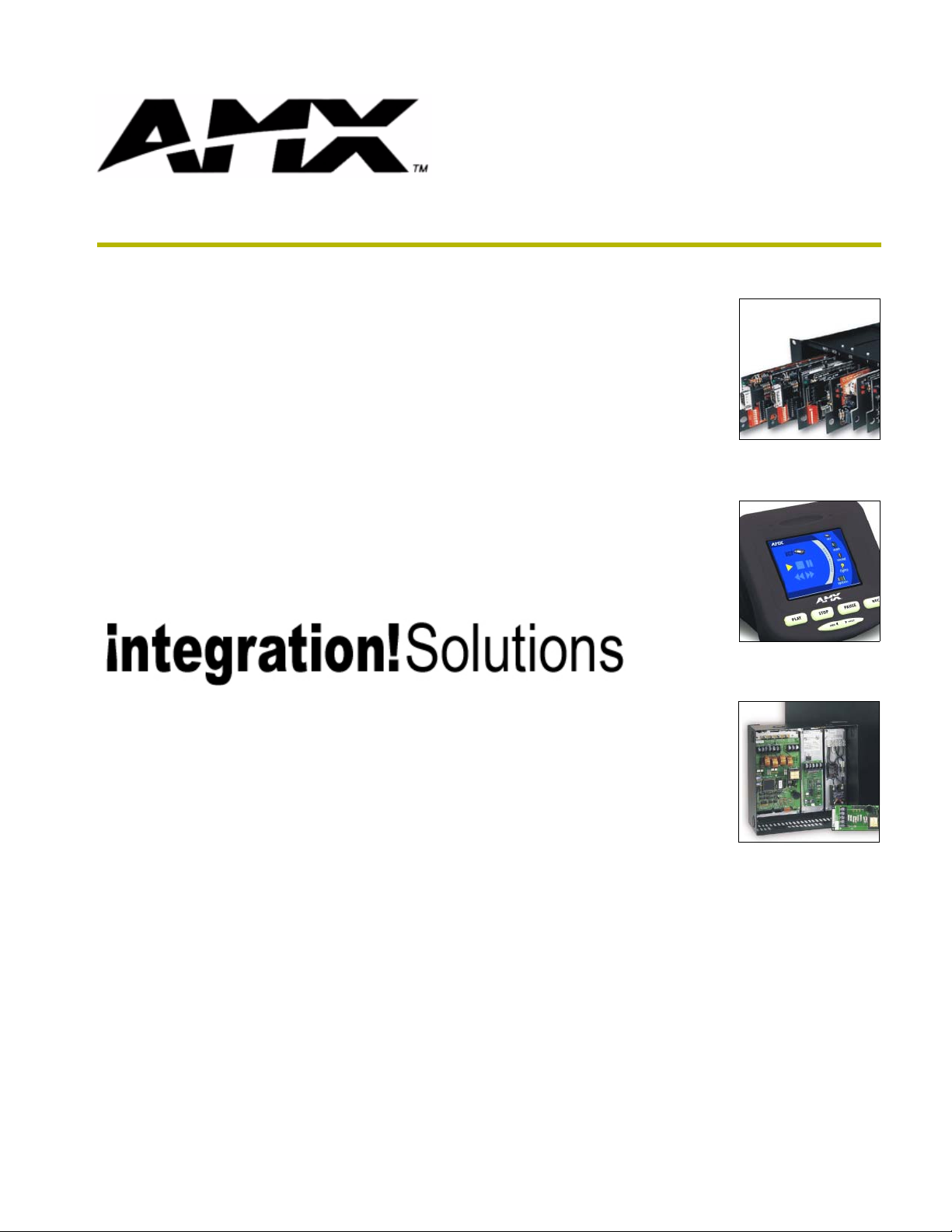
instruction manual
i!-EquipmentMonitor
integration!Solutions
Page 2
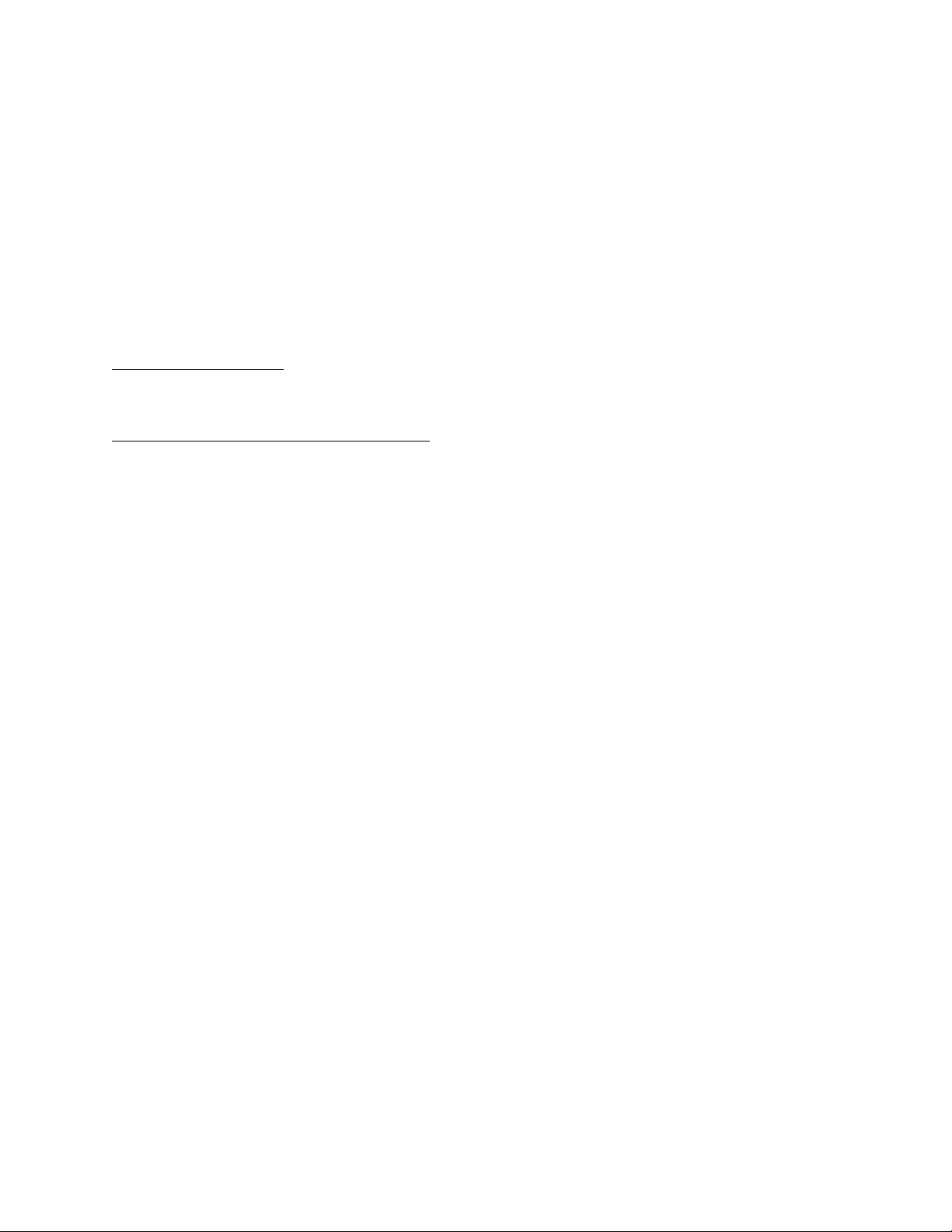
Software Limited Agreement
LIMITED WARRANTY
LIMITED WARRANTY. AMX Corporation warrants that the SOFTWARE will perform substantially in accordance with
the accompanying written materials for a period of ninety (90) days from the date of receipt. Any implied warranties on
the SOFTWARE and hardware are limited to ninety (90) days and one (1) year, respectively. Some states/countries do
not allow limitations on duration of an implied warranty, so the above limitation may not apply to you.
CUSTOMER REMEDIES. AMX Corporation’s entire liability and your exclusive remedy shall be, at AMX Corporation's
option, either (a) return of the price paid, or (b) repair or replacement of the SOFTWARE that does not meet AMX Corporation's Limited Warranty and which is returned to AMX Corporation. This Limited Warranty is void if failure of the
SOFTWARE or hardware has resulted from accident, abuse, or misapplication. Any replacement SOFTWARE will be
warranted for the remainder of the original warranty period or thirty (30) days, whichever is longer.
NO OTHER WARRANTIES.
not limited to implied warranties of merchantability and fitness for a particular purpose, with regard to the SOFTWARE,
the accompanying written materials, and any accompanying hardware. This limited warranty gives you specific legal
rights. You may have others which vary from state/country to state/country.
NO LIABILITY FOR CONSEQUENTIAL DAMAGES
whatsoever (including, without limitation, damages for loss of business profits, business interruption, loss of business
information, or any other pecuniary loss) arising out of the use of or inability to use this AMX Corporation product, even
if AMX Corporation has been advised of the possibility of such damages. Because some states/countries do not allow
the exclusion or limitation of liability for consequential or incidental damages, the above limitation may not apply to you.
U.S. GOVERNMENT RESTRICTED RIGHTS
The SOFTWARE and documentation are provided with RESTRICTED RIGHTS. Use, duplication, or disclosure by the
Government is subject to restrictions as set forth in subparagraph (c)(1)(ii) of The Rights in Technical Data and Computer Software clause at DFARS 252.227-7013 or subparagraphs (c)(1) and (2) of the Commercial Computer Software--Restricted Rights at 48 CFR 52.227-19, as applicable. Manufacturer is AMX Corporation, 3000 Research Drive,
Richardson, TX 75082.
If you acquired this product in the United States, this Agreement is governed by the laws of the State of Texas.
Should you have any questions concerning this Agreement, or if you desire to contact AMX for any reason, please
write: AMX Corporation, 3000 Research Drive, Richardson, TX 75082.
AMX Corporation disclaims all other warranties, either expressed or implied, including, but
. In no event shall AMX Corporation be liable for any damages
Page 3
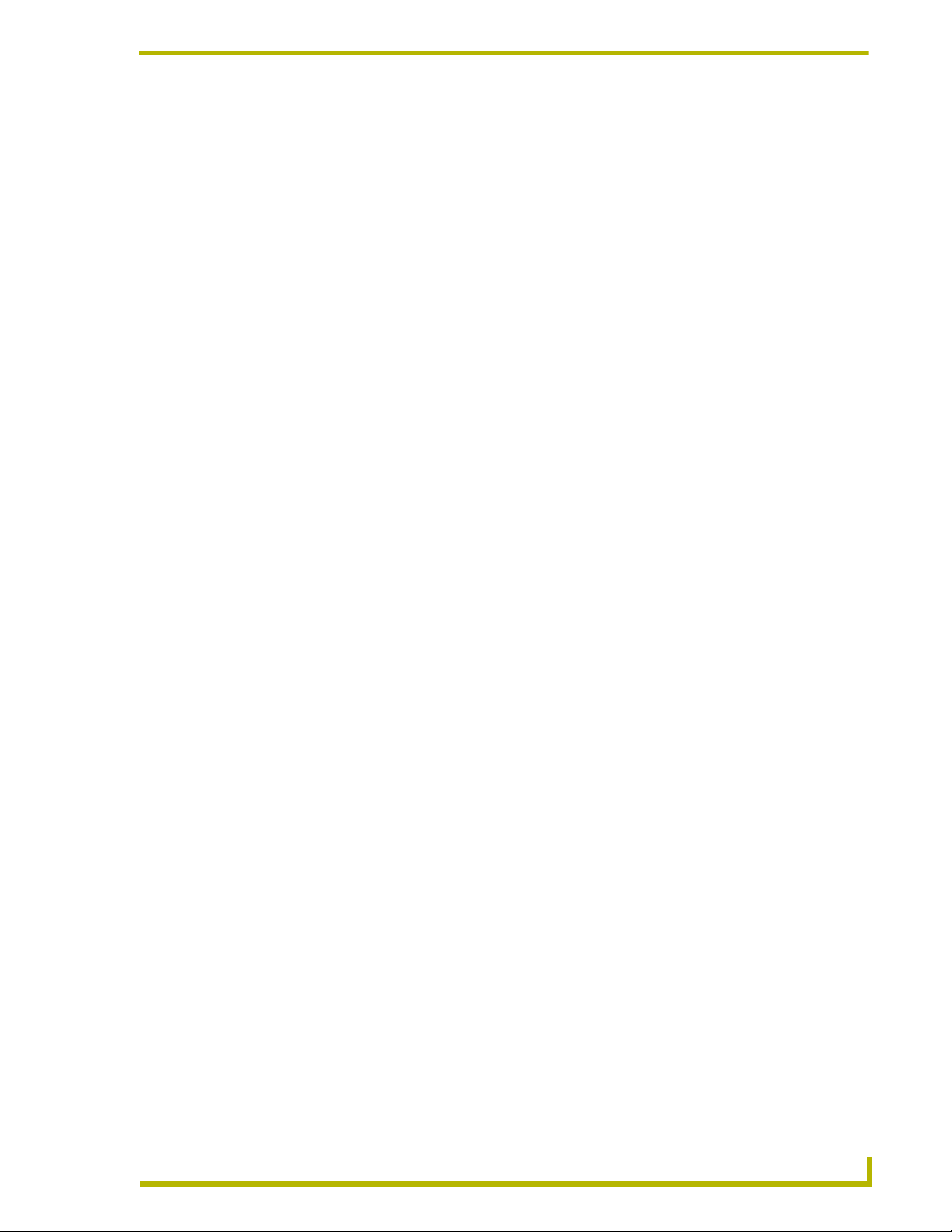
Table of Contents
Table of Contents
Introduction ...............................................................................................................1
Supported Operating Systems .......................................................................................... 1
Minimum PC Requirements .............................................................................................. 1
Installing i!-EquipmentMonitor ........................................................................................... 2
Running i!-EquipmentMonitor .................................................................................3
Sending Email ................................................................................................................... 3
Receiving Email................................................................................................................. 4
Configuring for Timezone .................................................................................................. 6
i!-EquipmentMonitorOut.axi............................................................................................... 7
Constants ................................................................................................................................. 7
Structures................................................................................................................................. 8
Variable .................................................................................................................................... 8
Functions.................................................................................................................................. 8
i!-EquipmentMonitorIn.axi................................................................................................ 11
Constants ............................................................................................................................... 11
Structures............................................................................................................................... 11
Variables ................................................................................................................................ 11
Functions................................................................................................................................ 12
i!-EquipmentMonitor
i
Page 4
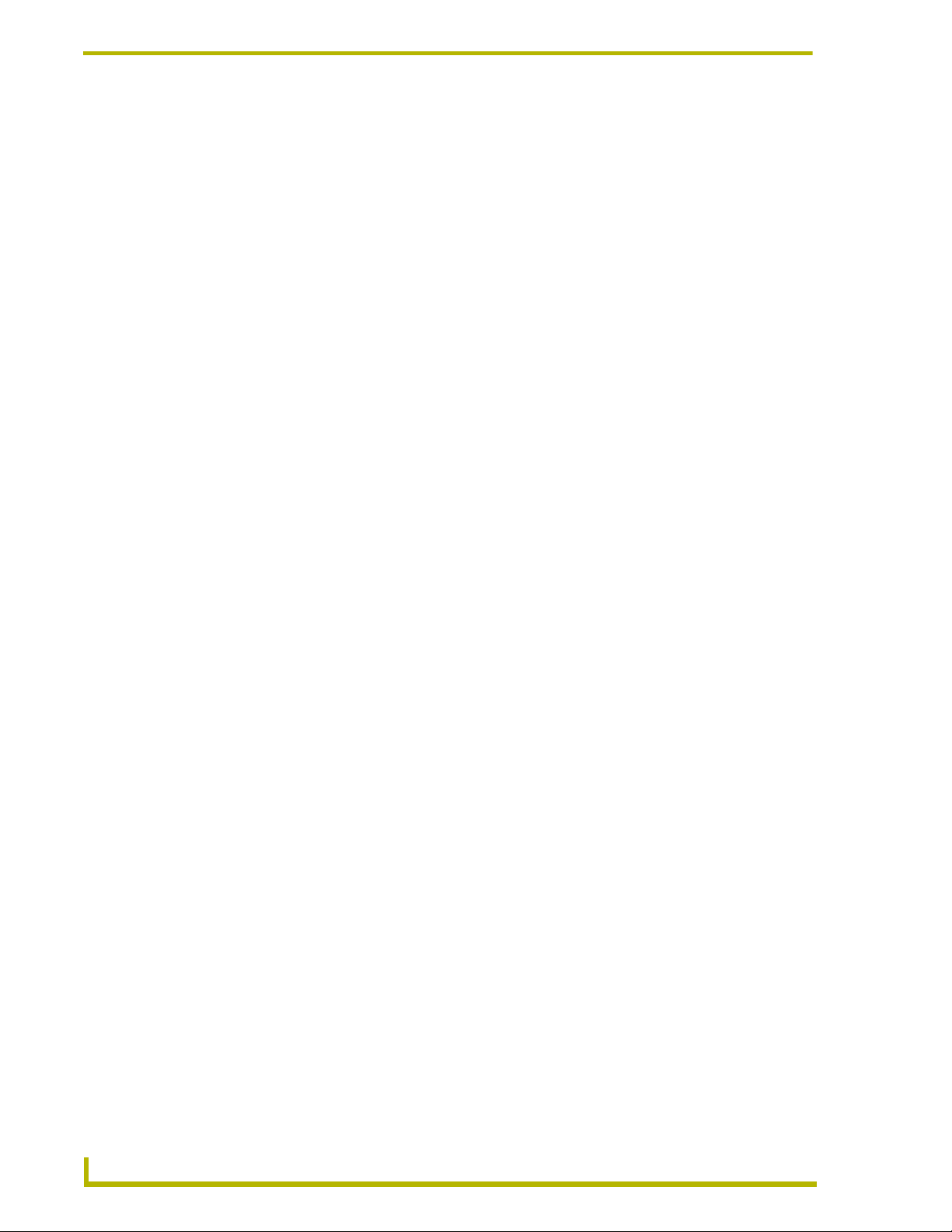
Table of Contents
ii
i!-EquipmentMonitor
Page 5
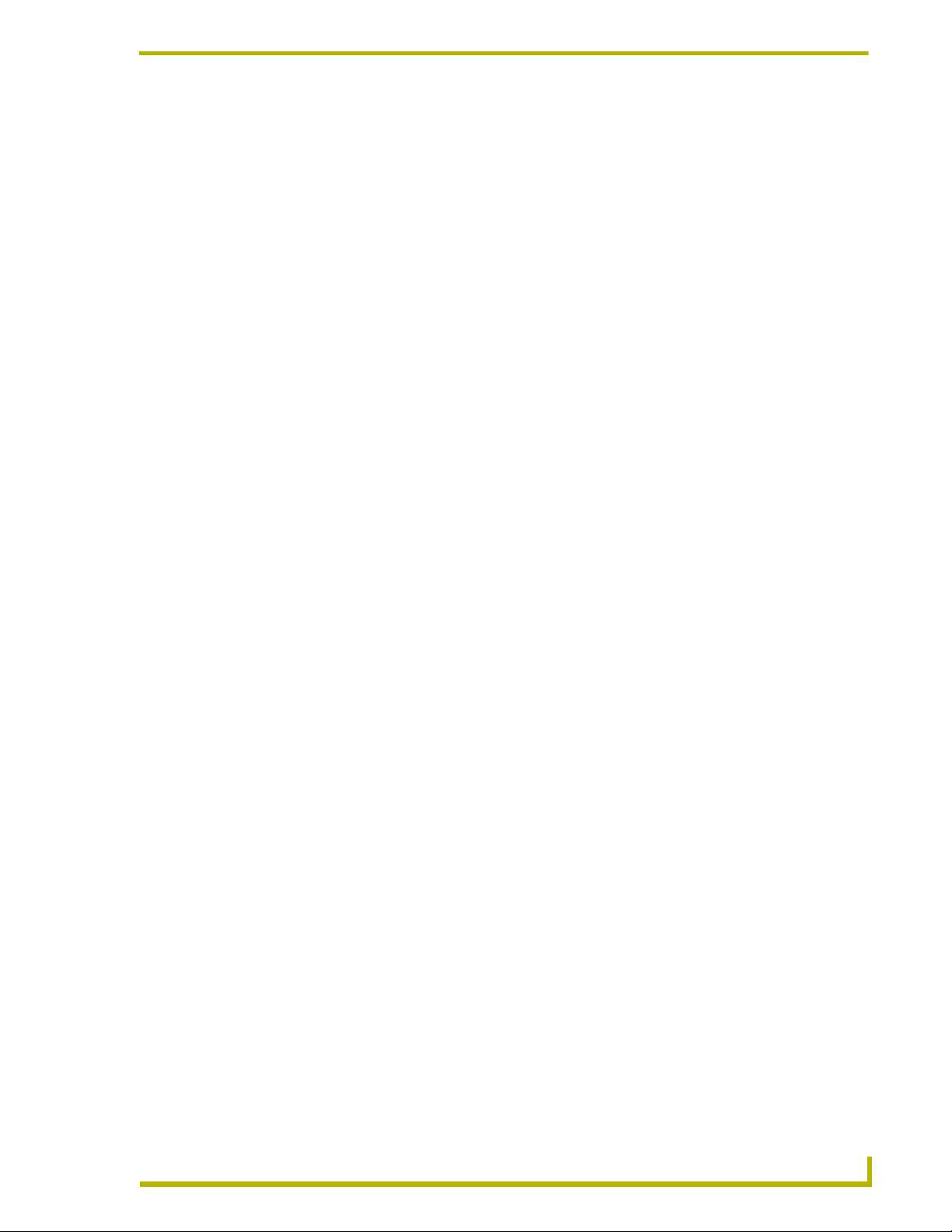
Introduction
i!-EquipmentMonitor™ is an application that allows you to send and receive e-mail directly from a
NetLinx
Control System e-mails, such as sending e-mail notifications for system problems or equipment
trouble and receiving
e-mails for Control System messaging. i!-EquipmentMonitor consists of the following files:
Supported Operating Systems
™
Control System. i!-EquipmentMonitor is primarily used to send and receive NetLinx
i!-EquipmentMonitorIn.axi is an include file for receiving e-mails using POP3
protocol.
i!-EquipmentMonitorOut.axi is an include file for sending e-mails using SMTP
protocol.
i!-EquipmentMonitorTest.axs is a test program using both i!-EquipmentMonitorIn.axi
and i!-EquipmentMonitorOut.axi.
Windows 95
Windows NT 4.0
64 MB of installed memory)
Windows 2000
(minimum requirement); 300 MHz or faster recommended, with 96 MB of installed
memory.)
®
/98® (with at least 48 MB of installed memory)
®
Workstation or Server (service pack 6 B or greater, with at least
®
Professional or Server (running on a Pentium 233 MHz processor
Introduction
Minimum PC Requirements
Windows-compatible mouse (or other pointing device)
At least 5 MB of free disk space (150 MB recommended)
VGA monitor, with a minimum screen resolution of 800 x 600
A Network adapter
A Web server such as Personal Web Server (PWS) or Internet Information Server (IIS)
Windows 95
Windows 2000
®
and 98® use PWS.
®
Professional or Server, and Windows NT 4.0® Server use IIS.
i!-EquipmentMonitor
1
Page 6
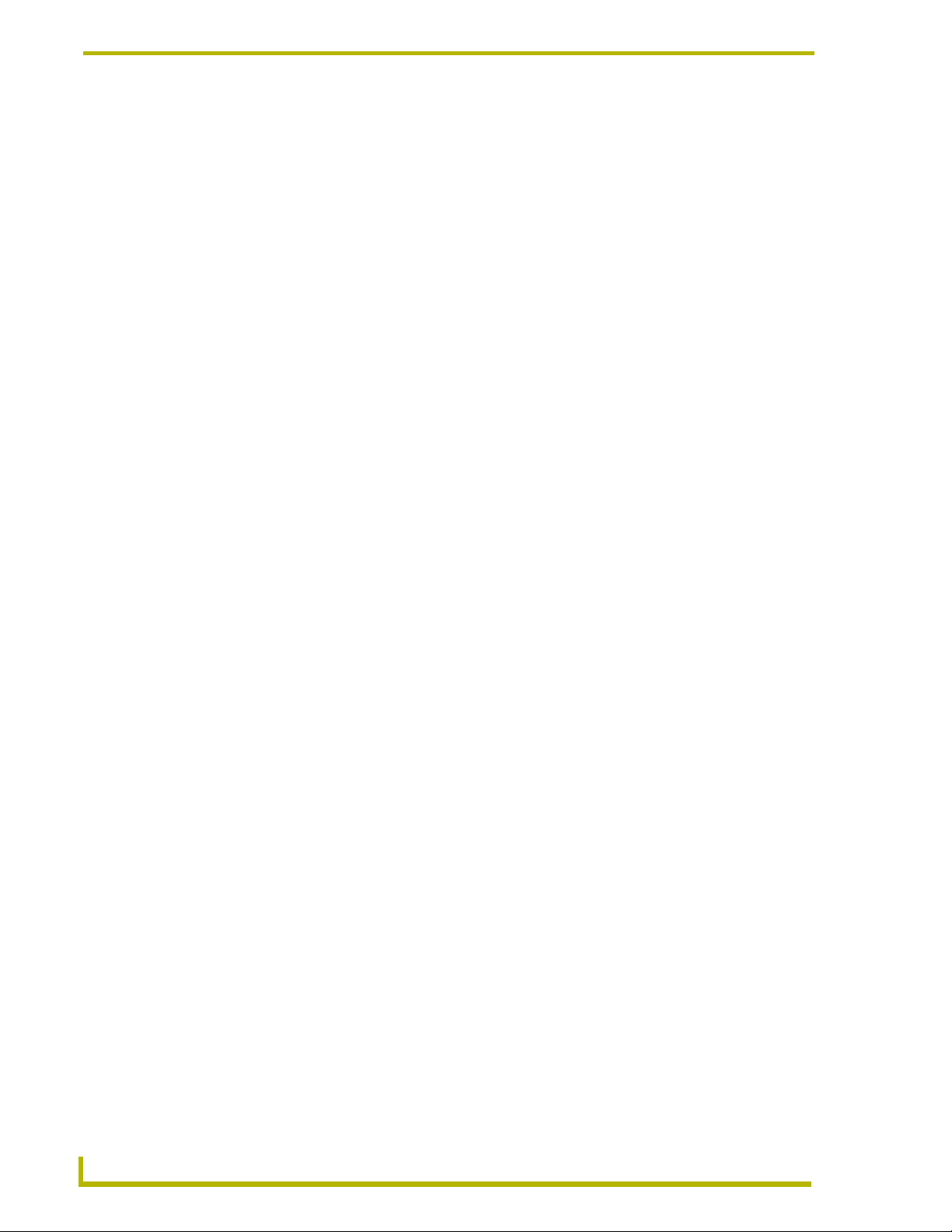
Introduction
Installing i!-EquipmentMonitor
1. In Explorer, double-click i!-EquipmentMonitorSetup.exe from the directory window where
you downloaded the i!-EquipmentMonitor install program.
2. After reading the License Agreement, select I Agree and Next to proceed.
3. The Welcome To i!-EquipmentMonitor Setup dialog appears, reminding you to close all
Windows programs before going any further. Click Next to proceed.
4. In the Select i!-EquipmentMonitor Install Location dialog, use the Browse button to navigate
to a directory other than the default install directory, if desired. Click Next.
5. In the i!-EquipmentMonitor Shortcut Creation dialog, select Install Shortcut Icons for the
installed components on your desktop, if desired.
6. Click Next in the Start i!-EquipmentMonitor Installation dialog to install the selected
components.
The program prompts you to restart your system to complete the installation.
2
i!-EquipmentMonitor
Page 7

Running i!-EquipmentMonitor
Very little work is required to add e-mail support to your existing NetLinx code. Receiving and
sending e-mail are independent of each other; each one will be covered in it's own section. You do
not need to add support for sending and receiving if only one of the features is needed.
Sending Email
To support sending email, first include the i!-EquipmentMonitorOut.axi (page 7) into your
program:
#INCLUDE 'i!-EquipmentMonitorOut.axi' // Include to send email
Next, make sure that the default IP local port used by i!-EquipmentMonitorOut.axi is available on
your system. i!-EquipmentMonitorOut.axi uses local port 0:10:0 for sending emails. Make sure
there is no current entry in your
0:10:0, you can change the existing entry to another local port number or override the default local
port used by
i!-EquipmentMonitorOut.axi like this in the
dvSmtpSocket = 0:3:0
Next, you need to initialize the SMPT server value by calling SmptSetServer(). You need the
name or IP address of your local SMPT server, which you can obtain from you Network
administrator. Using a name for the server is acceptable if you have DNS properly configured on
the NetLinx Master. Otherwise, you need an IP address. Make sure to use the SMPT server value
here. Often, the "email server" refers to the POP3 server; most likely, this is not what you need.
Once you have the correct SMPT server name or address, call
SmtpSetServer('smtpserver.mydomain.com')
or
SmtpSetServer('192.168.12.175')
If the SMTP email server requires user authentication to send email, you must configure i!-
EquipmentMonitor with the username and password of a valid account registered to the SMTP
server. You can do this by calling the SmtpSetUser() function. This line is typically included
immediately after the SmtpSetServer() initialization command function. An example is provided
below:
DEFINE_DEVICE section for 0:10:0. If there is a current entry for
DEFINE_DEVICE section:
Running i!-EquipmentMonitor
SmptSetServer() like this:
i!-EquipmentMonitor
SmtpSetUser('user1','password') // include only if you need SMTP authentication
If the SMTP email server allows anonymous access and does not require authentication, you simply
comment out the previous SmtpSetUser() function call. Without an SMTP username and password
configured, i!-EquipmentMonitor will connect to the SMTP server with anonymous access.
3
Page 8

Running i!-EquipmentMonitor
Now, all you need to do is call the function that sends an email. If you want to send an email every
time someone presses a button on a touch panel, your code would look like this:
BUTTON_EVENT[dvTP,1]
{
PUSH:
{
SmtpQueMessage('fromAddress@mydomain.com',
'toAddress@mydomain.com ',
'My Emails subject’,
'this is the body of my email! Wow, this is Cool!',
'')
}
}
The call to SmtpQueMessage() causes your email to queue and transmit to the SMTP server. The
maximum number of emails that can be queued is controlled by the constant
which defaults to 10. You can override this value if you choose; you will probably never have a
need to since the emails are sent very quickly.
SMTP_MAX_EMAILS,
The parameters to
SmtpQueMessage() control where your email will be sent. The first parameter
is the From Email Address. This usually does not have to be a real email address but some SMTP
server configurations may require a valid one. It is best to obtain an email address from your email
administrator.
The second parameter is the To Email Address. This can be a list of addresses separated by a ";" so
you can send an email to more than one recipient in a single call to
SmtpQueMessage(). The next
two parameters are the subject and message of the email. The message can be up to
SMTP_MSG_MAX characters long (the default value is 2000 but you can override it if necessary).
The last parameter is an attachment file name. If you supply a value for this parameter,
i!-EquipmentMonitorOut attempts to open this file from the Master’s file system and include it as
an attachment to the email. Binary files are not supported at this time so the file must be ASCII
(text) only. If the file does not exist or cannot be opened, an error is printed to the terminal, but the
email is still sent without an attachment.
Receiving Email
To support receiving email, first include the i!-EquipmentMonitorIn.axi (page 11) into you
program:
#INCLUDE 'i!-EquipmentMonitorIn.axi' // Include to get email
Next, make sure that the default IP local port used by i!-EquipmentMonitorIn.axi is available on
your system.
i!-EquipmentMonitorIn.axi uses local port 0:11:0 for sending emails. Make sure there is no current
entry in your
change the existing entry to another local port number or override the default local port used by i!-
EquipmentMonitorIn.axi like this in the
dvPop3Socket = 0:4:0
Next, you need to initialize the POP3 server value by calling Pop3SetServer (). You will need
the name or IP address of your local POP3 server, provided by your Network administrator. Using a
name for the server is acceptable if you have DNS properly configured on the NetLinx Master.
Otherwise, you will need an IP address. Once you have the correct POP3 server name or address,
call Pop3SetServer like this:
DEFINE_DEVICE section for 0:11:0. If there is a current entry for 0:11:0, you can
DEFINE_DEVICE section:
4
i!-EquipmentMonitor
Page 9

Running i!-EquipmentMonitor
Pop3SetServer ('mail.mydomain.com')
Or
Pop3SetServer ('192.168.12.175')
Next, you need to setup the user and password for the email account you will be retrieving email
from. Your email administrator should supply you with a user name and password for an email
account that can receive email. Once you have these, call
Pop3SetUser() and supply these values
like this:
Pop3SetRefresh(300,1) // How often the check email server in
Seconds and should I delete?
Supplying a refresh time of 0 seconds disables automatic email retrieval. If you decide you want to
retrieve email manually, all you need to do is call
Pop3GetEmail(). Pop3GetEmail() takes 1
parameter: a flag (1 or 0) indicating if you want email deleted from the server. You can call
Pop3GetEmail() even if you have setup for automatic email retrieval to force email to be retrieve.
You might supply the user with a button to force email to be retrieved like this:
BUTTON_EVENT[dvPanel,6]
{
PUSH:
Pop3GetEmail(0);
}
You can check for the email to arrive by waiting for the offline message from the dvPop3Socket
device. i!-EquipmentMonitor makes the emails available to you in three different variables:
sPop3EmailMessage, nPop3QtyMail and nPop3TotalMail. nPop3QtyMail and
nPop3TotalMail tell you how many email messages were retrieved (up to POP3_MAX_EMAILS,
default = 20) and how many emails were on the server when i!-EquipmentMonitor last logged in.
Up to
POP3_MAX_EMAILS are downloaded and all other emails, if any, remain on the server until
you retrieve them again.
sPop3EmailMessage is an array of structures containing the actual emails. The structure contains
the following items:
LmsgSize The number of bytes in the email message.
cFrom[] A string containing the senders email address.
cFromPersonal[] The friendly name of the sender (if one was supplied).
cTo[] A string containing the recipient's email address or addresses.
cToPersonal[] The friendly name of the recipient if one was supplied.
cDate[] A string containing the data and time the email was sent.
cSubject[] The subject of the email.
cMessage[] The body of the email.
NattachCount The number of attachments to the email.
cAttachments[][] The names of the files attached.
The subject and body are the items you need most in the structure. The count of file attachments
tells you the total number of files attached but the
POP3_ATTACH_MAX (default is 5) file names. The attached files are not saved. Only the file names
cAttachments containing up to
are supplied for reference.
i!-EquipmentMonitor
Continued
5
Page 10

Running i!-EquipmentMonitor
You can use the following code to loop through the downloaded emails whenever new email
arrives:
DATA_EVENT[dvPop3Socket]
{
OFFLINE:
{
STACK_VAR
INTEGER nLoop
Integer nLoop1
For (nLoop=1;nLoop<=nPop3QtyMail;nLoop++)
{
SEND_STRING 0,'i!Email Test-Print Message'
SEND_STRING 0,' '
SEND_STRING 0,"'Message #',Itoa(nLoop)"
SEND_STRING 0,"'Date:',sPop3EmailMessage[nLoop].cDate"
SEND_STRING 0,"'From: "',sPop3EmailMessage[nLoop].cFromPersonal,
'" <',sPop3EmailMessage[nLoop].cFrom,'>'"
SEND_STRING 0,"'To: "',sPop3EmailMessage[nLoop].cToPersonal,
'" <',sPop3EmailMessage[nLoop].cTo,'>'"
SEND_STRING 0,"'Subject:',sPop3EmailMessage[nLoop].cSubject"
SEND_STRING 0,"'Message:',sPop3EmailMessage[nLoop].cMessage"
SEND_STRING
0,"'Attachments:',Itoa(sPop3EmailMessage[nLoop].nAttachCount)"
For (nLoop1=1;nLoop1<=sPop3EmailMessage[nLoop].nAttachCount;nLoop1++)
SEND_STRING 0,"'Attachment ',Itoa(nLoop1),':',
sPop3EmailMessage[nLoop].cAttachments[nLoop1]"
SEND_STRING 0,' '
}
}
}
Once the emails are processed, you can delete any emails you like by calling
Pop3ClearEmailMessage () or Pop3ClearAllEmailMessages ().
Pop3ClearEmailMessage allows you to delete one email at a time;
Pop3ClearAllEmailMessages () allows you to delete all the emails at once.
Configuring for Timezone
The i!-EquipmentMonitorOut.axi file can read the time zone information from i!-TimeManager and
includes this information in email and notifications. Simply include the i!-TimeManager moodule
and make sure to name the i!-TimeManager virtual device '
'i!-EquipmentMonitorTest with i!-TimeManager.axs' provides an example of using these two
applications together.
Using i!-TimeManager is recommended for use with i!-EquipmentMonitor since some email
clients may improperly display the time when the email or notification was sent. i!-TimeManager
provides i!-EquipmentMonitor with a universal time reference, including any Daylight Savings
time offsets, and includes this information in the email or notification.
The i!-TimeManager Module is not included with i!-EquipmentMonitor. To obtain the
i!-TimeManager Module (i!-TimeManager.tko), please download the i!-TimeManager
install from our web site.
vdvTmEvents'. The file
6
i!-EquipmentMonitor
Page 11

Running i!-EquipmentMonitor
i!-EquipmentMonitorOut.axi
Constants
The following table lists i!-EquipmentMonitorOut.axi constants.
i!-EquipmentMonitorOut.axi Constants
dvSmtpSocket The IP device number for sending e-mails (default = 0:10:0}.
SMTP_VERSION The version number of the include file.
SMTP_PORT IP Port that the SMTP server is listening on (default = 25).
SMTP_SERVER_TO Timeout in 1/10 for contacting the SMTP server (default = 1200).
SMTP_URL_MAX Maximum length for e-mail server name (default = 1000).
SMTP_USER_MAX Maximum length for e-mail addresses (default = 500).
SMTP_LINE_MAX Maximum length for date, subject and attached file (default = 256).
SMTP_MAX_EMAILS Maximum length for number of queued e-mails (default = 10).
SMTP_MSG_MAX Maximum length for e-mail message (default = 2000).
i!-EquipmentMonitor
Continued
7
Page 12

Running i!-EquipmentMonitor
Structures
The following defines an i!-EquipmentMonitorOut.axi structure:
Structure _sSMTPMessage
{
CHAR cDate[SMTP_LINE_MAX];
CHAR cSource[SMTP_USER_MAX];
CHAR cDest[SMTP_USER_MAX];
CHAR cSubject[SMTP_LINE_MAX];
CHAR cMessage[SMTP_MSG_MAX];
CHAR cFile[SMTP_LINE_MAX];
}
Variable
The following is an i!-EquipmentMonitorOut.axi variable:
VOLATILE
CHAR
bSMTPDebug Set to 1 to enable debugging
Functions
The following are a list of i!-EquipmentMonitorOut.axi functions:
i!-EquipmentMonitorOut.axi Functions
SmtpQueMessage
Call this to send an
e-mail message.
Syntax:
SLONG SmtpQueMessage(CHAR Source[],CHAR Dest[],CHAR
Subject[],CHAR Message[],CHAR File[])
SmtpQueMessage has these arguments:
Source: String containing the senders e-mail address.
Dest: String containing the recipients e-mail address or addresses.
Subject: String containing the subject of the e-mail.
Message: String containing the message body of the e-mail.
File: String containing the ASCII (text) only file name to attach to the e-mail.
SmtpQueMessage returns these values:
-1: If the message was not successfully queued for sending.
>0: If the message was successfully queued for sending.
Example:
SmtpQueMessage('me@mydomain.com','vmorrison@moondance.com',
'Wild Nights',
'Are they calling?','')
Remarks:
SmtpQueMessage should be called if you want to send a message. The To parameter can contain multiple addresses separated by a ";". The file parameter is the path
and file of an ASCII (text) only file contained on the master's file systems. This file is
transmitted as an attachment.
8
i!-EquipmentMonitor
Page 13

i!-EquipmentMonitorOut.axi Functions (Cont.)
SmtpSetTimeOffset(CHAR Offset[])
Call this to configure
the local timezone
SmtpSetServer
Sets your SMTP
Server Name for your
use.
SmtpSetTimeOffset has these arguments:
Offset String containing the local timezone offset. This string is formatted as "+/HHMM" where "+/=" is "+" or "-" depending on your timezone relative to GMT, "HH" is
the offset in hours relative to GMT and "MM" is the offset in minutes relative to GMT.
Some Common Offsets are:
-0500 : Eastern time (UTC - 5:00)
-0600 : Central time (UTC - 6:00)
-0700 : Mountain time (UTC - 7:00)
-0800 : Pacific time (UTC - 8:00)
-0900 : Alaska (UTC - 9:00)
-1000 : Hawaii (UTC - 10:00)
+0000 : Greenwich Mean Time (same as UTC)
+0000 : Dublin, Edinburgh, Lisbon, London (UTC + 0:00)
+0100 : Brussels, Copenhagen, Madrid, Paris, Vilnius (UTC + 1:00)
+0100 : Amsterdam, Berlin, Bern, Rome, Stockholm, Vienna (UTC + 1:00)
+0200 : Eastern Europe (UTC + 2:00)
+0900 : Osaka, Sapporo, Tokyo (UTC + 9:00)
+0800 : Hong Kong SAR (UTC + 8:00)
+0700 : Bangkok, Hanoi, Jakarta (UTC + 7:00)
+0300 : Baghdad, Kuwait, Riyadh (UTC + 3:00)
+0200 : Israel (UTC + 2:00)
-0600 : Mexico City, Tegucigalpa (UTC - 6:00)
-0600 : Central America (UTC - 06:00)
+0200 : Jerusalem (UTC + 2:00)
+0300 : Nairobi (UTC + 3:00)
Example:
SmtpSetTimeOffset ('-0600')
Remarks:
SmtpSetTimeOffset should be called to configure i!-EquipmentMonitor to send emails
with the correct time. Some SPAM detectors may mark an e-mail as spam if the
timezone is not correctly reported.
i!-EquipmentMonitor is designed to work with i!-TimeManager to obtain timezone
information. If you have included i!-TimeManager in your program and the virtual
device for i!-TimeManager is defined as "vdvTmEvents", the timezone will be configured correctly.
Syntax:
SmtpSetServer(CHAR Server[])
SmtpSetServer has these arguments:
Server: String containing the name or IP of your e-mail (SMTP) server.
SmtpSetServer does not return a value.
Example:
SmtpSetServer('mail.amx.com')
Remarks:
SmtpsetServer should be called in DEFINE_START of your application.
Running i!-EquipmentMonitor
i!-EquipmentMonitor
9
Page 14

Running i!-EquipmentMonitor
i!-EquipmentMonitorOut.axi Functions (Cont.)
SmtpSetUser
Call this to
configure the
username and
password for SMTP
server
authentication to send
outbound emails.
EncrBase64Encode
This function is used
internally to encrypt the
username and
password for SMTP
server
authentication.
ConfigNotify
Sets your notification
paramaters for your
use.
SendNotify
Call this function to
send an equipment
notification.
SmtpSetUser(CHAR LogInName[],CHAR LogInPass[])
SmtpSetUser has these arguments:
LogInNameString containing the username for the SMTP server.
LogInPassString containing the password for them STMP server.
SmtpSetUser doe not return any values.
Example:
SmtpSetUser ('MyUserName','MyPassword')
Remarks:
SmtpSetUser should be called to configure i!-EquipmentMonitor to send emails to an
SMTP server that required authentication.
You should not have to call this function directly. To configure SMTP authentication,
please see the SmtpSetUser() function.
Syntax:
ConfigNotify(CHAR Source[],CHAR Dest[],CHAR Subject[])
ConfigNotify has these arguments:
Source String containing the senders email address.
Dest String containing the recipients email address or addresses.
Subject String containing the subject of the email.
ConfigNotify does not return a value.
Example:
ConfigNotify('user2@test.com','user1@test.com','Equipment
Notification Room 301')
Remarks:
ConfigNotify should be called in DEFINE_START of your application. You must also
call the SmtpSetServer Function.
The To parameter can contain multiple addresses separated by a ";".
Syntax:
SLONG SendNotify(CHAR Message[],CHAR File[])
SendNotify has these arguments:
Message String containing the message body of the email.
File String containing the ASCII (text) only file name to attach to the email.
SendNotify returns these values:
-1 If the message was not successfully queued for sending.
>0 If the message was successfully queued for sending.
Example:
SendNotify('The VCR needs to be cleaned.','')
Remarks:
SendNotify should be called if you want to send a notification. The To, From and
Subject used in the ConfigNotify function is included in the notification.
The file parameter is the path and file of an ASCII (text) only file contained on the
Master's file systems. This file is transmitted as an attachment.
Continued
10
i!-EquipmentMonitor
Page 15

Running i!-EquipmentMonitor
i!-EquipmentMonitorIn.axi
Constants
The following table lists the i!-EquipmentMonitorIn.axi constants.
i!-EquipmentMonitorIn.axi Constants
dvPop3Socket The IP device number for sending e-mails (default = 0:11:0}.
POP3_VERSION Version number of the include file.
POP3_PORT IP Port that the POP3 server is listening on (default = 110).
POP3_BUFFER_MAX Maximum size of buffer for IP socket (default = 2048).
POP3_SERVER_TO Timeout in 1/10 for contacting the POP3 server (default = 1200).
POP3_URL_MAX Maximum length for e-mail server name (default = 1000).
POP3_USER_MAX Maximum length for e-mail addresses (default = 500).
POP3_PASS_MAX Maximum length for e-mail password (default = 100).
POP3_LINE_MAX Maximum length for date, subject and attached file (default = 256).
POP3_MAX_EMAILS Maximum number of e-mails to be retrieved (default = 20).
POP3_MSG_MAX Maximum size of message body (default = 2000).
POP3_ATTACH_MAX Maximum number of attachment file names stored (default = 5).
Structures
The following describes an i!-EquipmentMonitorIn.axi structure:
Structure _sEmailMessage
{
Integer nMsgNum;
Char cUniqueID[POP3_USER_MAX];
long lMsgSize;
Char cFrom[POP3_USER_MAX];
Char cFromPersonal[POP3_USER_MAX];
Char cTo[POP3_USER_MAX];
Char cToPersonal[POP3_USER_MAX];
Char cDate[POP3_USER_MAX];
Char cSubject[POP3_LINE_MAX];
Char cMessage[POP3_MSG_MAX];
Integer nAttachCount;
Char cAttachments[POP3_ATTACH_MAX][POP3_LINE_MAX];
Variables
The following are a list of i!-EquipmentMonitorIn.axi variables:
VOLATILE
_sEmailMessage
sEmailMessage[POP3_MAX_EMAILS] Emails retrieved from server
VOLATILE
Integer
nPop3QtyMail; Number of message retrieved from server
i!-EquipmentMonitor
VOLATILE
Integer
nPop3TotalMail; Number of total messages on server
VOLATILE
CHAR
bPop3Debug Set to 1 to debug
11
Page 16

Running i!-EquipmentMonitor
Functions
The following table lists i!EmailIn.axi functions.
i!-EquipmentMonitorIn.axi Functions
Pop3ClearAllEmail
Messages
Deletes all e-mails
from the internally
stored email list.
Pop3ClearEmail
Message
Deletes an e-mail
from the internally
stored e-mail list.
Pop3Ge tEmail
Retrieves e-mail
from the server.
Syntax:
Pop3ClearAllEmailMessages()
Pop3ClearAllEmailMessages has no arguments.
Example:
Pop3ClearAllEmailMessages()
Remarks:
Pop3ClearAllEmailMessages should be called when you want to delete all
messages from the internally stored e-mail list. Pop3ClearAllEmailMessages
updates nPop3QtyMail and nPop3TotalMail accordingly. This function does not
delete e-mails from the server.
Syntax:
SLONG Pop3ClearEmailMessage(Integer MsgNum)
Pop3ClearEmailMessage has these arguments:
MsgNum: The message number of the e-mail to be deleted.
Pop3ClearEmailMessage returns these values:
-1 and 0: If the MsgNum is invalid the e-mail was deleted successfully.
Example:
Pop3ClearEmailMessage(1)
Remarks:
Pop3ClearEmailMessage should be called when you want to delete a message from
the internally stored e-mail list. Deleting an e-mail from the internally stored list will most
likely affect message ordering. Pop3ClearEmailMessage updates nPop3QtyMail
and nPop3TotalMail accordingly. This function does not delete an e-mail from the
server.
Syntax:
Pop3GetEmail(CHAR Delete)
Pop3GetEmail has these arguments:
Delete: 1 or 0. 1 will delete all e-mails from the server as they are retrieved; 0 will
leave all e-mails on the server.
Example:
Pop3GetEmail(1)
Remarks:
Pop3GetEmail should be called when you want to manually force the retrieval of e-mail
from the server. By default, it is not retrieved from the server automatically, and calling
Pop3GetEmail is the only way to retrieve e-mail. If you have called Pop3SetRefresh
to enable automatical e-mail retrieval, calling Pop3GetEmail also resets the timer so
e-mail will not be retrieved again until the current refresh time has expired.
12
i!-EquipmentMonitor
Page 17

i!-EquipmentMonitorIn.axi Functions (Cont.)
Pop3SetRefresh
Sets the refresh
time the include file
checks for new
e-mails and
whether they should
be deleted form the
server.
Pop3SetServer
Sets Your POP3
Server Name for
your use.
Pop3SetUser
Sets your POP3
user name and
password for you
e-mail (POP3)
account.
Syntax:
Pop3SetRefresh(Integer Refresh, CHAR Delete)
Pop3SetRefresh has these arguments:
Refresh: Integer containing the refresh time in seconds. 0 disables automatic e-
mail retrieval.
Delete: 1 or 0. 1 will delete all e-mails from the server as they are retrieved; 0 will
leave all e-mails on the server.
Example:
Pop3SetRefresh(120,1)
Remarks:
Pop3SetRefresh should be called if you want to adjust when and how e-mail is
automatically retrieved from the server. By default, e-mail is not retrieved from the server
automatically.
Syntax:
Pop3SetServer(CHAR Server[])
Pop3SetServer has these arguments:
Server String containing the name or IP of your e-mail (POP3) server.
Example:
Pop3SetServer('mail.amx.com')
Remarks:
Pop3SetServer should be called in DEFINE_START of your application.
Syntax:
Pop3SetUser(CHAR User[], CHAR Pass[])
Pop3SetUser has these arguments:
User String containing the user name of your e-mail (POP3) account.
Pass String containing the user password of your e-mail (POP3) account.
Pop3SetUser does not return a value.
Example:
Pop3SetUser('vmorrison','GoldenAutumnDay')
Remarks:
Pop3SetUser should be called in DEFINE_START of your application.
Running i!-EquipmentMonitor
i!-EquipmentMonitor
13
Page 18

AMX reserves the right to alter specifications without notice at any time.
2005 AMX Corporation. All rights reserved. AMX, the AMX logo, the building icon, the home icon, and the light bulb icon are all trademarks of AMX Corporation.
©
brussels • dallas • los angeles • mexico city • philadelphia • shanghai • singapore • tampa • toronto* • york
3000 research drive, richardson, TX 75082 USA • 469.624.8000 • 800.222.0193 • fax 469.624.7153 • technical support 800.932.6993
033-004-2549 6/05
AMX reserves the right to alter specifications without notice at any time. *In Canada doing business as Panja Inc.
