Page 1
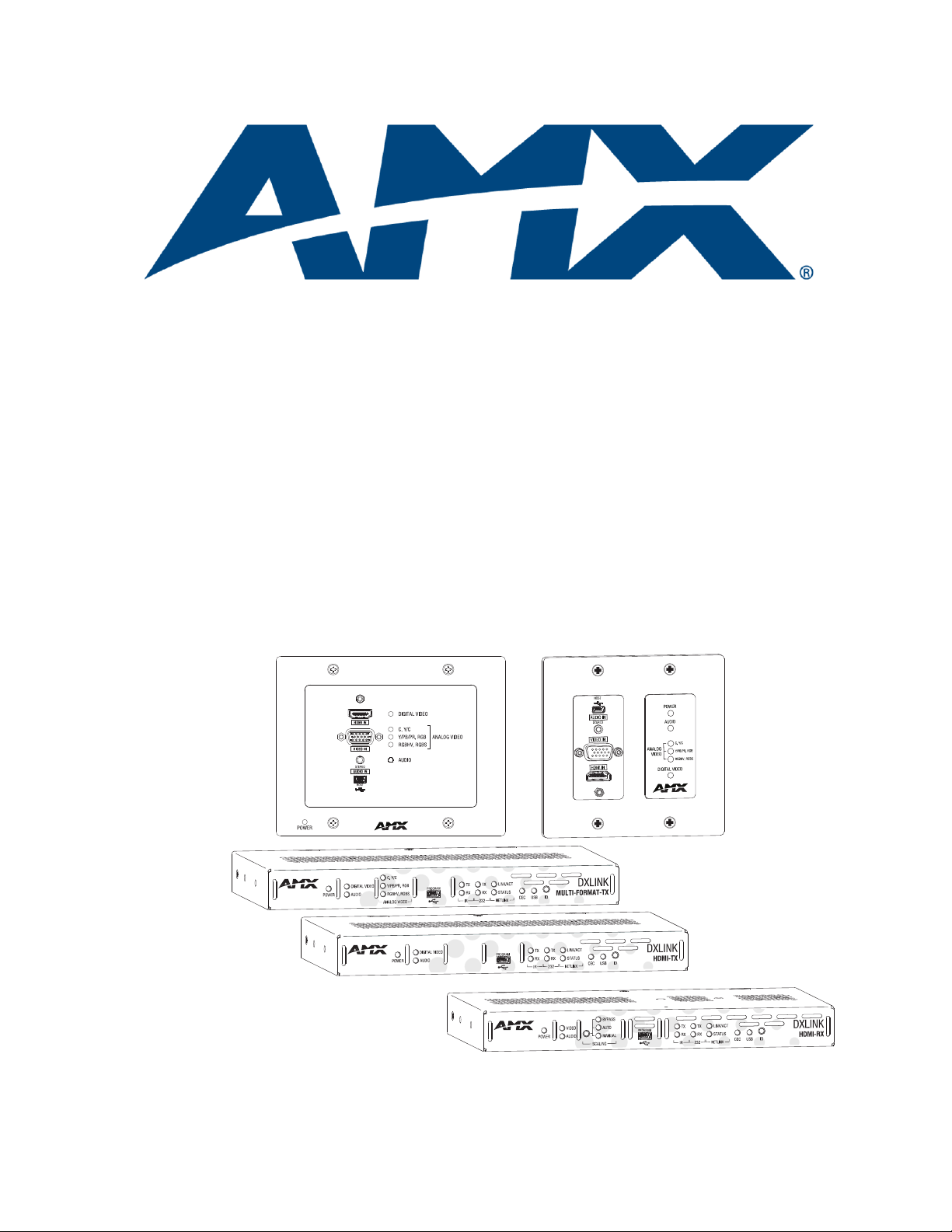
Instruction Manual
DXLink™ Twisted Pair
Transmitters/Receiver
DXLink Multi-Format Wallplate Transmitter
DXLink Multi-Format Decor Style Wallplate Transmitter (US)
DXLink Multi-Format Transmitter Module
DXLink HDMI Transmitter Module
DXLink HDMI Receiver Module
DXLink™ Twisted Pair Transmitters/Receiver
REV M: 01/07/2014
Page 2
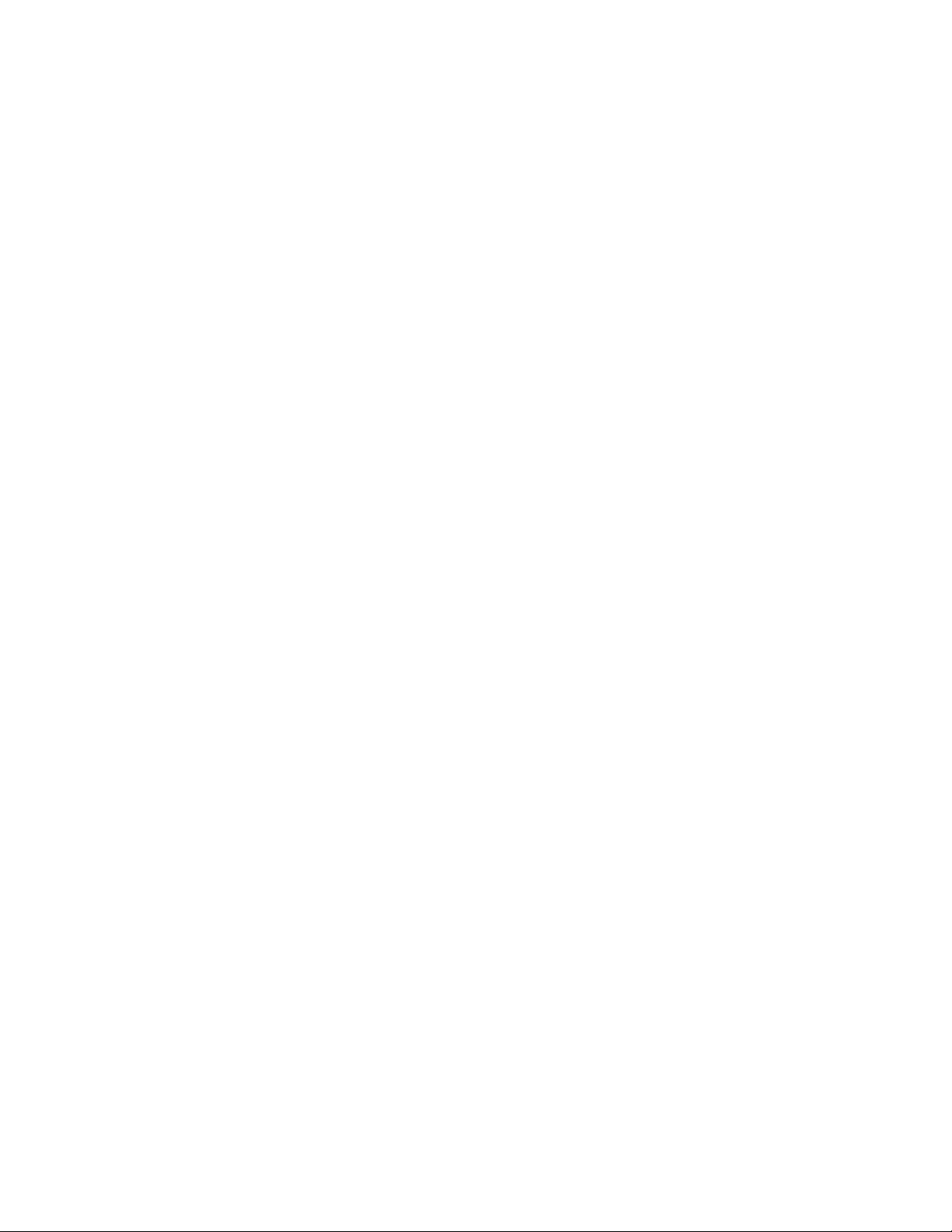
AMX Domestic Channel Partner Limited
Warranty, Disclaimer and License
(Excerpt from CHANNEL PARTNER TERMS AND CONDITIONS Versions 11.17.2011 with updates for previous
version 8.25.2010 [sections 6.1 (a), (b) and (f)])
6. LIMITED WARRANTY; RETURN, REPAIR AND REPLACEMENT
6.1 AMX warrants the Products to be free of material defects in materials and workmanship under normal use
for three (3) years from the Shipping Date (or such other period as may be specified below), subject to the
following limitations and exceptions (“Limited Warranty”). For any Product, “Warranty Period” means the
period during which the Limited Warranty is in effect, as set forth herein.
(a) LCD and LED panels are warranted for three (3) years from the Shipping Date, except for the display
and touch overlay components, which are warranted for a period of one (1) year from the Shipping
Date.
(b) Disk drive mechanisms, pan/tilt heads and external power supplies are warranted for a period of
one (1) year from the Shipping Date.
(c) AMX lighting Products are warranted to switch on and off any load that is properly connected to our
lighting Products, as long as the AMX lighting Products are under warranty. AMX also warrants the
control of dimmable loads that are properly connected to our lighting Products. The dimming
performance or quality thereof is not warranted, due to the random combinations of dimmers, lamps
and ballasts or transformers.
(d) AMX software and firmware included in the Products is warranted for a period of ninety (90) days from
the Shipping Date.
(e) Batteries and incandescent lamps are not covered under the Limited Warranty.
(f) The Warranty Period for AMX AutoPatch EPICA, Enova DGX, Modula, Modula Series 4,
Modula Cat Pro Series and 8Y-3000 Product models will continue for the original installation until
five (5) years after the issuance of a PDN with respect to termination of the applicable Product model.
However, if the Product is moved from its original installation to a different installation, the Warranty
Period will automatically become three (3) years from the Shipping Date and, if more than three (3)
years have elapsed since the Shipping Date, the Warranty Period will automatically expire.
Version Date: 11-17-11
Note: The complete Warranty is at www.amx.com.
Page 3
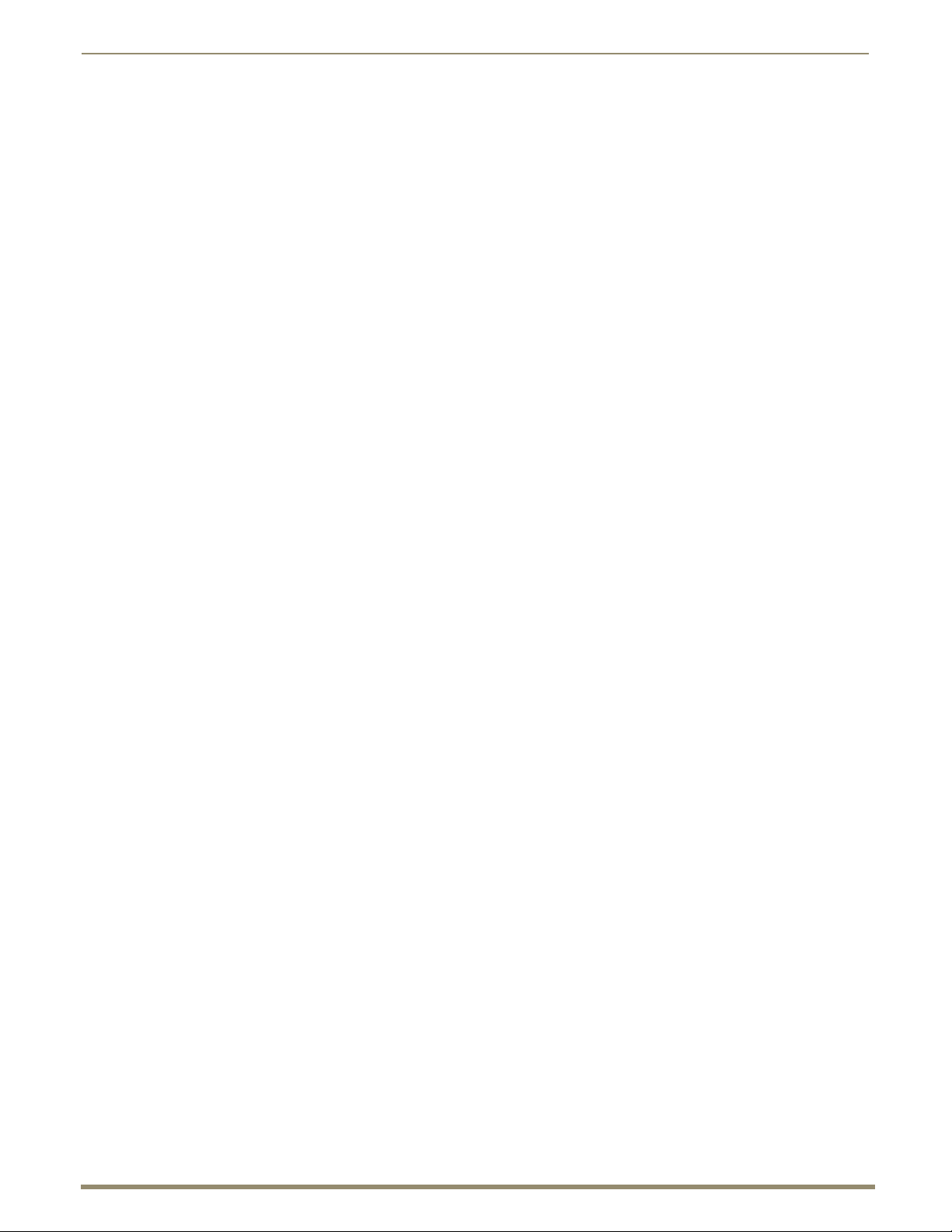
Contents
3
Instruction Manual – DXLink™ Twisted Pair Transmitters/Receiver
Contents
ESD Warning.......................................................................................................................6
Important Safety Information and Instructions ...................................................................7
Information et directives de sécurité importantes..............................................................8
Notices ...............................................................................................................................9
Product Overview and Specifications ...............................................................................11
Applicability Notice ................................................................................................................................. 11
Product Notes.......................................................................................................................................... 11
Product Compatibility Tables................................................................................................................... 12
DXLink Transmitter and Receiver Features .............................................................................................. 13
Common Applications.............................................................................................................................. 14
Transmitters............................................................................................................................................. 14
Receiver ................................................................................................................................................... 22
Common Features/Functionality .............................................................................................................. 25
Quick Reference Tables for Modes .......................................................................................................... 28
DXLink Transmitters and Receiver Specifications .................................................................................... 30
Installation and Setup .......................................................................................................36
Site Recommendations ............................................................................................................................ 36
General Hazard Precautions..................................................................................................................... 36
Setup Information .................................................................................................................................... 37
Wallplate Transmitters – Attaching Signal/Transport Cables ................................................................... 53
Multi-Format TX or HDMI TX – Attaching Signal, Transport, and Control Cables.................................... 55
Multi-Format TX or HDMI TX – Applying Power ...................................................................................... 56
HDMI RX – Attaching Signal and Control Cables ..................................................................................... 57
HDMI RX – Applying Power ..................................................................................................................... 58
Serial Data Transfer and IR Flow Control ................................................................................................. 59
Optional: Multi-Format TX, HDMI TX, and HDMI RX –
Wiring for Serial Data Transfer ..................................................................................................................... 59
Optional: Multi-Format TX, HDMI TX, and HDMI RX – IR Control ........................................................... 60
ID Pushbutton Functions.......................................................................................................................... 61
HDMI RX Scaling Button and Scaling Modes ........................................................................................... 61
Detailed NetLinx (Link/Act and Status) LED Behavior.............................................................................. 62
DXLink TX/RX in a Multiple-Stage Switching System...............................................................................63
Network Configuration.....................................................................................................64
Overview ................................................................................................................................................. 64
Factory Default Parameters ..................................................................................................................... 66
Device IDs................................................................................................................................................ 67
Using the ID Pushbutton .......................................................................................................................... 67
Page 4
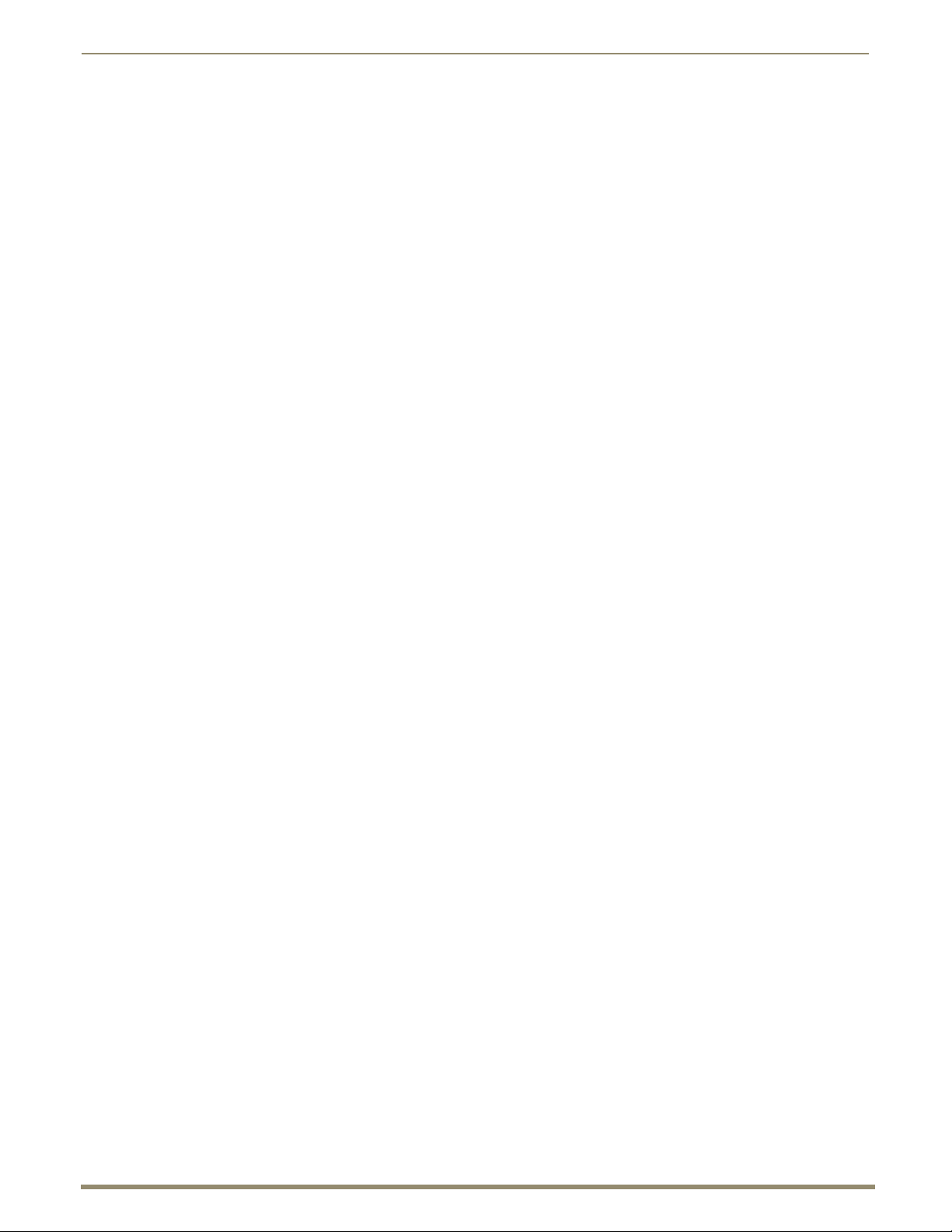
Contents
4
Instruction Manual – DXLink™ Twisted Pair Transmitters/Receiver
IRL File Transfers ..............................................................................................................72
Overview ................................................................................................................................................. 72
Preparing for IRL File Transfers in an Endpoint System ........................................................................... 73
Preparing for IRL File Transfers in an Extender System ........................................................................... 74
Transferring IRL Files ............................................................................................................................... 75
NetLinx Programming of DXLink Transmitters and Receivers ..........................................78
Overview ................................................................................................................................................. 78
Device Numbering and Ports................................................................................................................... 78
CHANNELs ............................................................................................................................................. 80
DXLink Receiver Video SEND_COMMANDs............................................................................................ 80
DXLink Receiver Audio SEND_COMMANDs............................................................................................ 82
DXLink Transmitter Video SEND_COMMANDs ....................................................................................... 83
DXLink Transmitter Audio SEND_COMMANDs ....................................................................................... 87
IR SEND_COMMANDs............................................................................................................................. 88
Serial SEND_COMMANDs ....................................................................................................................... 92
DXLink Transmitter USB SEND_COMMANDs .......................................................................................... 94
DXLink Receiver USB SEND_COMMANDs...............................................................................................94
Common DXLink Transmitter / Receiver SEND_COMMANDs ................................................................. 95
DXLink System SEND_COMMANDs ........................................................................................................ 96
SEND_STRING Escape Sequences ........................................................................................................... 97
Enova DVX Switchers – DXLink SEND_COMMANDs ............................................................................... 98
Troubleshooting ..............................................................................................................99
Overview ................................................................................................................................................. 99
Basic Troubleshooting ............................................................................................................................. 99
Determining HDCP Compliance............................................................................................................... 99
Power Issues .......................................................................................................................................... 100
DXLink Connection Issues ...................................................................................................................... 101
Network Setup Issues ............................................................................................................................ 102
Technical Support .................................................................................................................................. 102
Appendix A – Upgrading the Firmware..........................................................................103
Overview ............................................................................................................................................... 103
Preparing for KIT File Transfers in an Endpoint System......................................................................... 104
Preparing for KIT File Transfers in an Extender System......................................................................... 104
Important Upgrade Information ............................................................................................................ 105
Transferring KIT Files ............................................................................................................................. 107
Appendix B – Telnet (Terminal) Commands....................................................................108
Establishing a Terminal Connection Via Telnet ...................................................................................... 108
Telnet Username and Password............................................................................................................. 109
Telnet Commands.................................................................................................................................. 110
Master Connection Modes..................................................................................................................... 116
Notes on Specific Telnet Clients ............................................................................................................ 117
Page 5
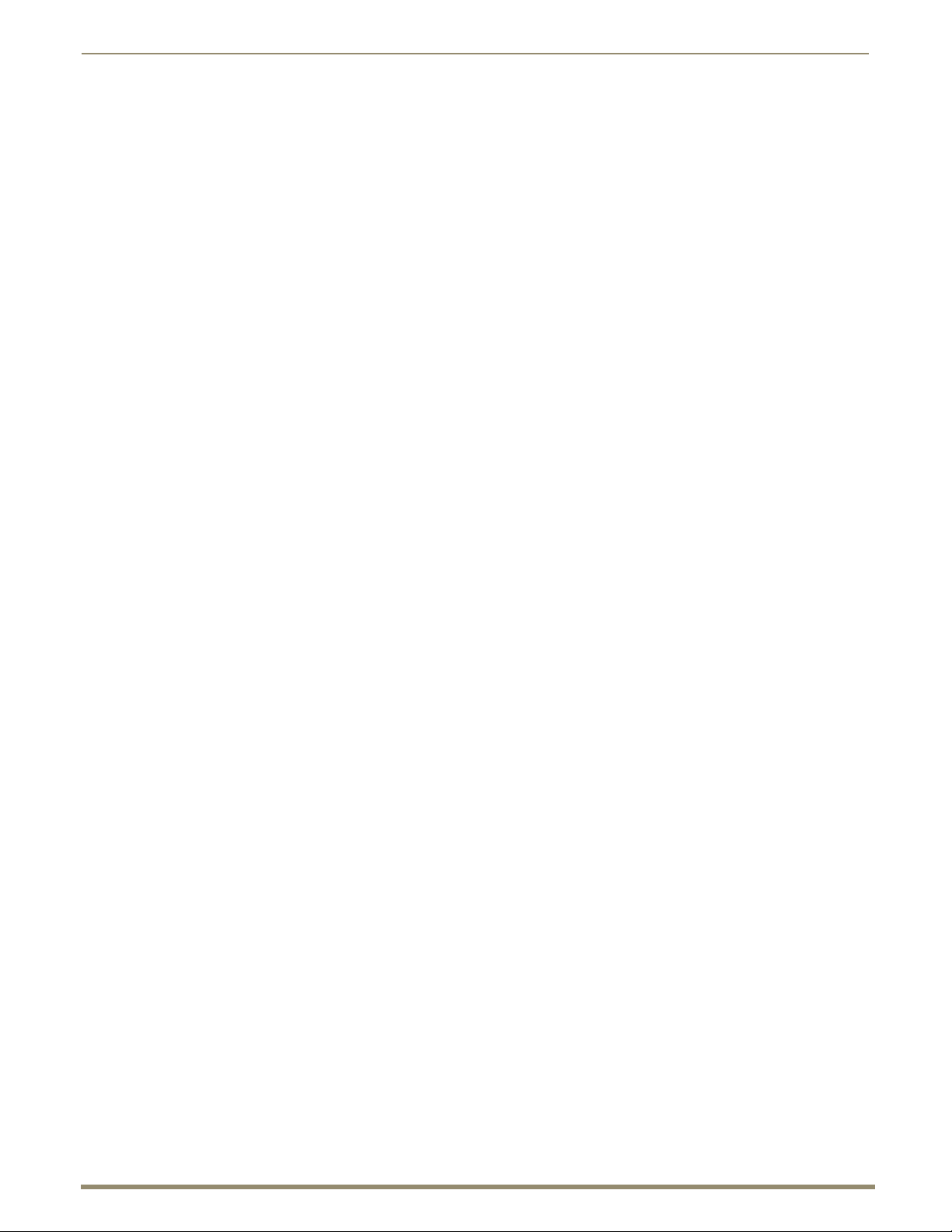
Contents
5
Instruction Manual – DXLink™ Twisted Pair Transmitters/Receiver
Appendix C – Virtual NetLinx Master .............................................................................118
Overview Virtual NetLinx Master (Masterless)....................................................................................... 118
Setting PC to Static IP Address ............................................................................................................. 118
Creating a Virtual Master....................................................................................................................... 120
Preparing a DXLink Unit to Work with a Virtual Master ........................................................................ 121
Appendix D – Cable Details and Pinout Info...................................................................123
Overview ............................................................................................................................................... 123
HDMI Connector Cable Pinout............................................................................................................... 123
HD-15 Connector Cable Pinout.............................................................................................................. 124
DVI Pinout for DVI-to-HDMI Cable Adapter .......................................................................................... 125
Appendix E – Supported Input Resolutions ....................................................................126
Available Pixel Display and Refresh Rate ............................................................................................... 126
Appendix F – Supported Output Resolutions.................................................................129
HDMI and DVI Supported Output Resolutions ...................................................................................... 129
Digital Video Output Resolution Support .............................................................................................. 130
Appendix G – Ground Wire Attachment.........................................................................134
Attaching a Ground Wire to a Common Earthed Ground...................................................................... 134
Attaching a Ground Wire to Module without Designated Ground ........................................................ 134
Appendix H – EDID Programming ..................................................................................136
DGX Configuration Software Overview ................................................................................................. 136
Software Installation on PC.................................................................................................................... 136
DXLink Connection to PC ...................................................................................................................... 137
EDID Programmer View......................................................................................................................... 138
Page 6
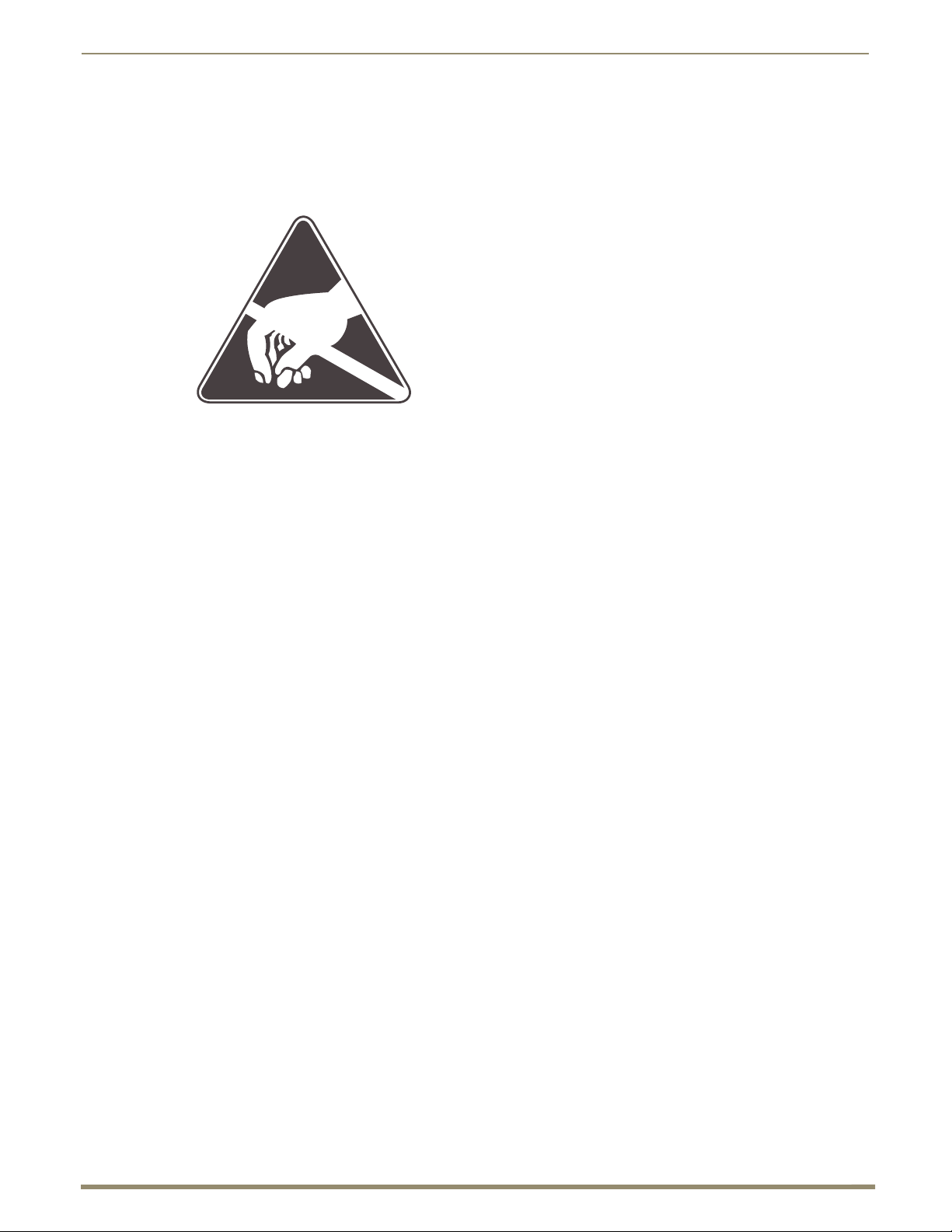
6
Instruction Manual – DXLink™ Twisted Pair Transmitters/Receiver
ESD Warning
To avoid ESD (Electrostatic Discharge) damage to sensitive components, make sure you are properly grounded
before touching any internal materials.
When working with any equipment manufactured with electronic devices, proper ESD grounding procedures must
be followed to make sure people, products, and tools are as free of static charges as possible. Grounding straps,
conductive smocks, and conductive work mats are specifically designed for this purpose.
Anyone performing field maintenance on AMX DXLink equipment should use an appropriate ESD field service
kit complete with at least a dissipative work mat with a ground cord and a UL listed adjustable wrist strap with
another ground cord. These items should not be manufactured locally, since they are generally composed of highly
resistive conductive materials to safely drain static charges, without increasing an electrocution risk in the event of
an accident. ESD protective equipment can be obtained from 3M™, Desco
Systems
®
, and other such vendors.
ESD Warning
®
, Richmond Technology®, Plastic
Page 7
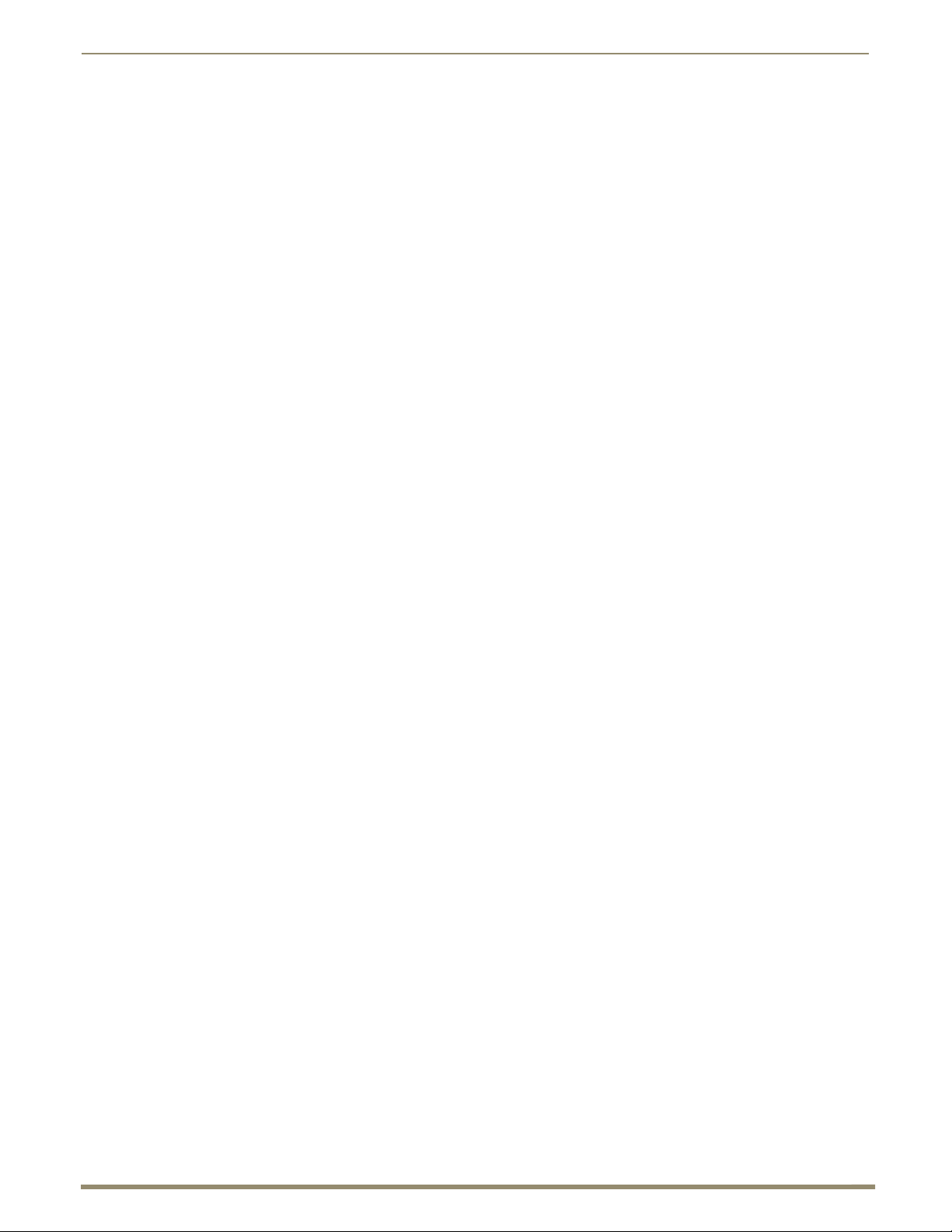
Important Safety Information and Instructions
7
Instruction Manual – DXLink™ Twisted Pair Transmitters/Receiver
Important Safety Information and Instructions
When using and installing your AMX product, adhere to the following basic safety precautions. For more
information about operating, installing, or servicing your AMX product, see your product documentation.
Read and understand all instructions before using and installing AMX products.
Use the correct voltage range for your AMX product.
There are no user serviceable parts inside an AMX product; service should only be done by qualified
personnel.
If you see smoke or smell a strange odor coming from your AMX product, turn it off immediately and
call technical support.
For products with multiple power supplies in each unit, make sure all power supplies are turned on
simultaneously.
Use surge protectors and/or AC line conditioners when powering AMX products.
Only use a fuse(s) with the correct fuse rating in your enclosure.
Make sure the power outlet is close to the product and easily accessible.
Make sure the product is on or attached to a stable surface.
Turn off equipment before linking pieces together, unless otherwise specified in that product’s
documentation.
For safety and signal integrity, use a grounded external power source and a grounded power connector.
To avoid shock or potential ESD (Electrostatic Discharge) damage to equipment, make sure you are
properly grounded before touching components inside an AMX product.
Page 8

Information et directives de sécurité importantes
8
Instruction Manual – DXLink™ Twisted Pair Transmitters/Receiver
Information et directives de sécurité importantes
Veuillez vous conformer aux directives de sécurité ci-dessous lorsque vous installez et utilisez votre appareil
AMX. Pour de plus amples renseignements au sujet de l’installation, du fonctionnement ou de la réparation de
votre appareil AMX, veuillez consulter la documentation accompagnant l’appareil.
Lisez attentivement toutes les directives avant d’installer et d’utiliser les appareils AMX.
Le voltage doit être approprié à l’appareil AMX.
Les appareils AMX ne contiennent aucune pièce réparable par l’usager; la réparation ne doit être
effectuée que par du personnel qualifié.
Si de la fumée ou une odeur étrange se dégagent d’un appareil AMX, fermez-le immédiatement et
appelez le Service de soutien technique.
Veillez à ce que tous les blocs d’alimentation des appareils dotés de blocs d’alimentation multiples dans
chaque unité soient allumés simultanément.
Servez-vous de protecteurs de surtension ou de conditionneurs de lignes à courant alternatif lorsque
vous mettez les appareils AMX sous tension.
Placez uniquement des fusibles de calibre exact dans les boîtiers.
Veillez à ce que la prise de courant soit proche de l’appareil et facile d’accès.
Veillez à ce que votre appareil AMX soit installé sur une surface stable ou qu’il y soit fermement
maintenu.
Fermez toutes les composantes de l’équipement avant de relier des pièces, à moins d’indication
contraire fournie dans la documentation de l’appareil.
Par mesure de sécurité et pour la qualité des signaux, servez-vous d’une source d’alimentation externe
mise à la terre et d’un connect d’alimentation mis à la terre.
Pour éviter les chocs ou les dommages éventuels causés à l’équipement par une décharge
électrostatique, veillez à ce le dispositif oit bien relié à la terre avant de toucher les composantes se
trouvant à l’intérieur d’un appareil AMX.
Page 9
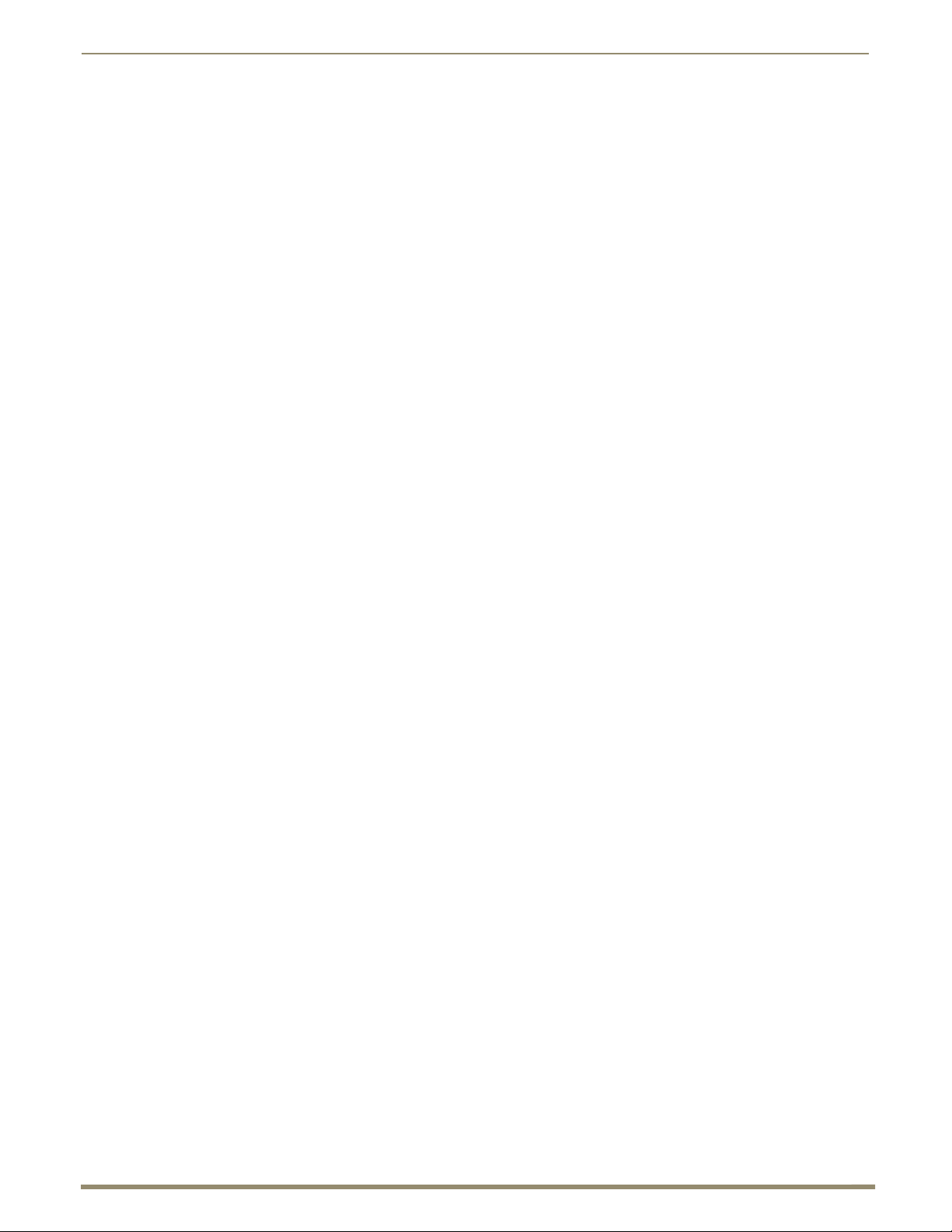
9
Instruction Manual – DXLink™ Twisted Pair Transmitters/Receiver
Notices
Notices
Copyright Notice
AMX© 2014 (Rev M), all rights reserved. No part of this publication may be reproduced, stored in a retrieval
system, or transmitted, in any form or by any means, electronic, mechanical, photocopying, recording, or
otherwise, without the prior written permission of AMX. Copyright protection claimed extends to AMX hardware
and software and includes all forms and matters copyrightable material and information now allowed by statutory
or judicial law or herein after granted, including without limitation, material generated from the software
programs which are displayed on the screen such as icons, screen display looks, etc. Reproduction or disassembly
of embodied computer programs or algorithms is expressly prohibited.
No patent liability is assumed with respect to the use of information contained herein.
Liability Notice
While every precaution has been taken in the preparation of this publication, AMX assumes no responsibility for
error or omissions. No liability is assumed for damages resulting from the use of the information contained herein.
Further, this publication and features described herein are subject to change without notice.
US FCC Notice
The United States Federal Communications Commission (in 47 e-CFR 15.105) has specified that the following
notice be brought to the attention of the users of this product.
“Note: This equipment has been tested and found to comply with the limits for a Class A digital device, pursuant
to part 15 of the FCC Rules. These limits are designed to provide reasonable protection against harmful
interference when the equipment is operated in a commercial environment. This equipment generates, uses, and
can radiate radio frequency energy and, if not installed and used in accordance with the instruction manual, may
cause harmful interference to radio communications. Operation of this equipment in a residential area is likely to
cause harmful interference in which case the user will be required to correct the interference at his own expense.”
Lithium Batteries Notice
Switzerland requires the following notice for products equipped with lithium batteries. This notice is not
applicable for all AMX equipment.
Upon shipment of the products to Switzerland, the requirements of the most up-to-date Swiss Ordinance Annex
2.15 of SR 814.81 will be met including provision of the necessary markings, documents, and annual reports
relative to the disposal of the batteries to the Swiss Authorities.
Trademark Notices
AMX®, Enova®, AutoPatch®, NetLinx®, DXLink™, SmartScale®, and InstaGate Pro® are trademarks of AMX.
Windows is a registered trademark of Microsoft Corporation in the United States and other countries.
®
UL
and the UL logo are trademarks of UL LLC.
™
3M
, Desco®, Richmond Technology®, and Plastic Systems® are registered trademarks.
Ethernet
ENERGY STAR
Protection Agency.
Other products mentioned herein may be the trademarks of their respective owners.
®
is a registered trademark of the Xerox Corporation.
®
is a registered trademark of the U.S. Department of Energy and the U.S. Environmental
Page 10
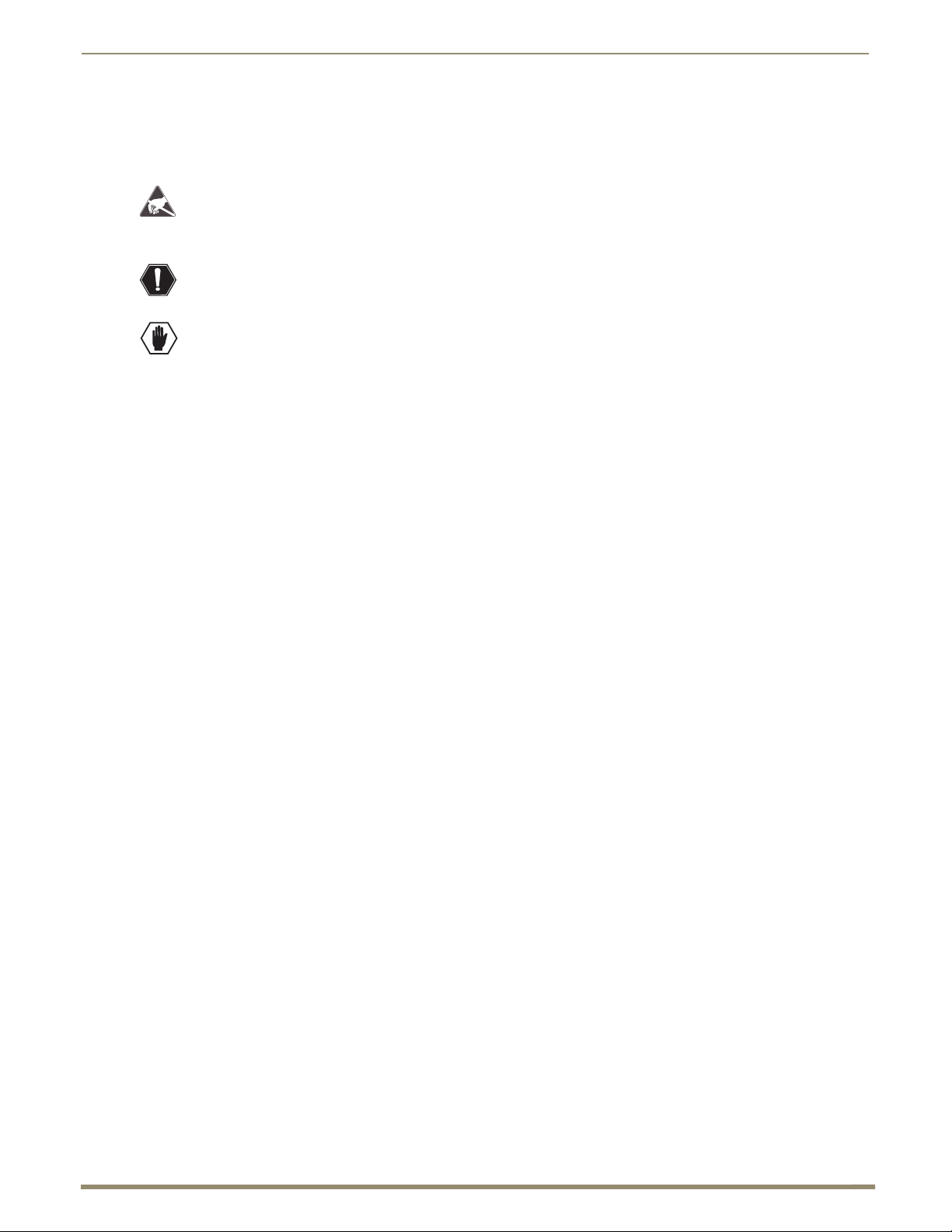
Notices
10
Instruction Manual – DXLink™ Twisted Pair Transmitters/Receiver
Warnings and Cautions
This manual uses the following conventions and icons to draw attention to actions or conditions that could
potentially cause problems with equipment or lead to personal risk.
ESD Warning: The icon to the left indicates text regarding potential danger associated with the discharge of
static electricity from an outside source (such as human hands) into an integrated circuit, often resulting in
damage to the circuit.
Warning: The icon to the left indicates text that warns readers against actions or conditions that could cause
potential injury to themselves.
Caution: The icon to the left indicates text that cautions readers against actions that could cause potential
injury to the product or the possibility of serious inconvenience.
Page 11
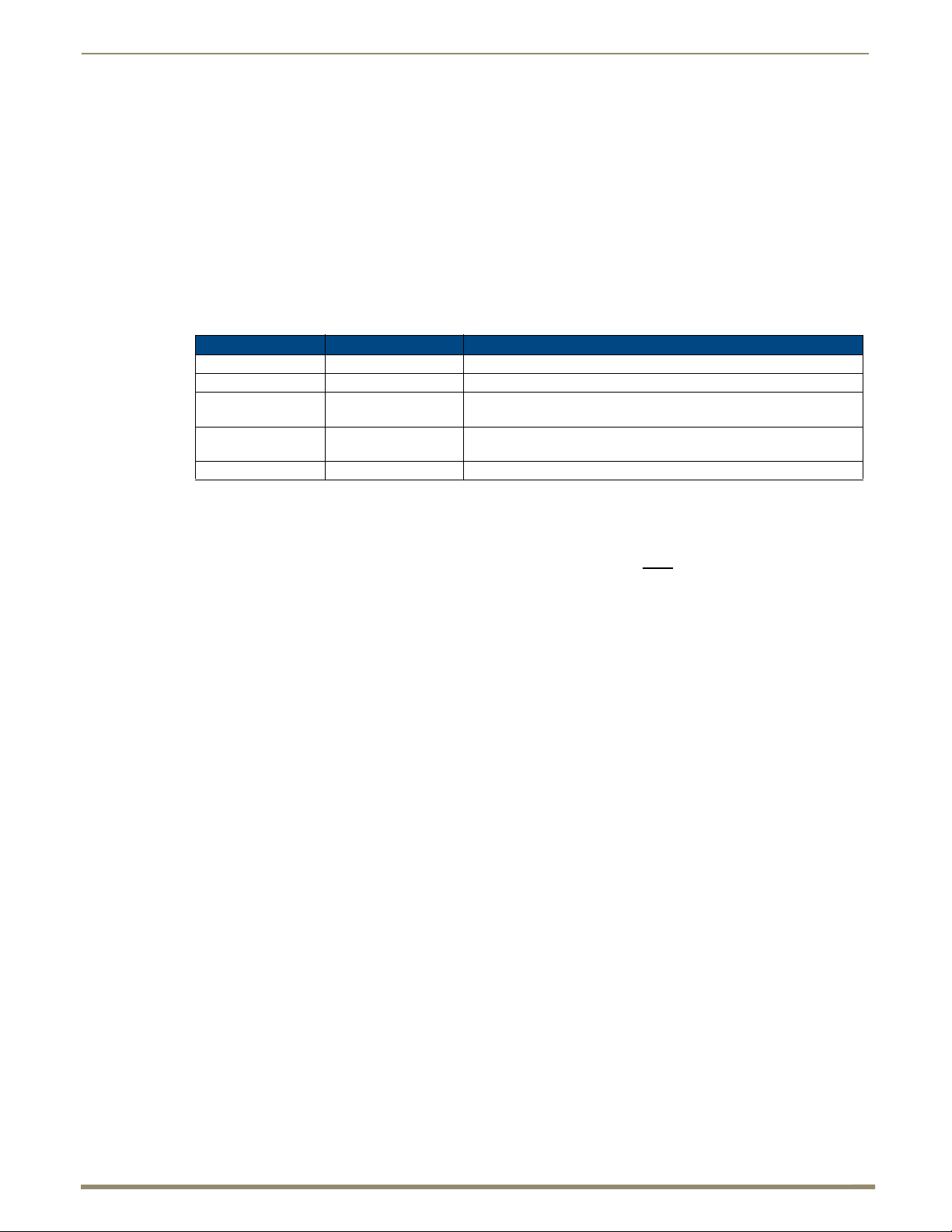
11
Instruction Manual – DXLink™ Twisted Pair Transmitters/Receiver
Product Overview and Specifications
Applicability Notice
The information in this manual applies to the DXLink Multi-Format Transmitter Module, the DXLink HDMI
Transmitter Module, the DXLink Multi-Format Wallplate Transmitter, the DXLink Multi-Format Decor Style
Wallplate Transmitter (US), and the DXLink HDMI Receiver Module listed in the table below. In this manual,
these products will be referred to as the Multi-Format TX, HDMI TX, Wallp l ate T X, Decor Wallplate TX, and
the HDMI RX. When referring to all four of the transmitter units, the term Tra ns mi tte rs will be used.
DXLink™ Twisted Pair Transmitters and Receiver
FG # Model Model Number, Description
FG1010-310 Multi-Format TX AVB-TX-MULTI-DXLINK, DXLINK MULTIFORMAT HDCP TX
FG1010-300 HDMI-TX* AVB-TX-HDMI-DXLINK, DXLINK HDMI HDCP TX
FG1010-320-BL
FG1010-320-WH
FG1010-325-BL
FG1010-325-WH
FG1010-500 HDMI-RX AVB-RX-DXLINK-HDMI, DXLINK HDMI HDCP RX W SCALER
* The DXLink HDMI TX Module has been discontinued. This manual contains information on it for support.
Multi-Format
Wallplate TX
Multi-Format Decor
Style Wallplate TX
AVB-WP-TX-MULTI-DXLINK, DXLINK MUTIFORMAT
WALLPLATE TX (BLACK or WHITE)
AVB-DWP-TX-MULTI-DXLINK, DXLINK MULTI DECOR HDCP TX
(BLACK or WHITE)
Product Overview and Specifications
Compatibility Note: The Transmitters and the Receiver listed above are compatible with a number of other
DXLink products (see the section “Product Compatibility Tables” on page 12). All of the Transmitters are
compatible with the Receiver. The Wallplate TX and Decor Wallplate TX must
when connecting directly to an HDMI RX; others may cause damage.
use DXLink power injectors
Product Notes
The Transmitters and Receiver are designed for transmission of an HDMI signal over twisted pair cable (or a DVI
signal via a DVI-to-HDMI cable adapter) up to 328 feet (100 m). Functionality is briefly described below.
Multi-Format TX – The Multi-Format TX receives an HDMI signal or analog video signal (composite, Y/C,
Y/Pb/Pr, RGB, RGBS, or RGBHV) and an audio signal from a source device. The audio can be either digital
audio embedded with the HDMI signal, digital audio over S/PDIF, or analog stereo audio.
Either analog or digital video is transmitted out of the DXLink output. The active video selection is made using
one of two methods: 1) Automatic, which selects digital video as the priority video input or analog video when no
digital video is present. 2) Active ICSP command video input selection from a bound NetLinx Central Controller.
Both the video and audio are transported over twisted pair cable to an Enova DGX Digital Media Switcher, an
applicable Enova DVX Solution (to an HDMI RX), or directly to an HDMI RX.
The 232 port (RS-232) on the Multi-Format TX supports bidirectional serial data via the twisted pair cable to/from
the 232 port on an HDMI RX. The Multi-Format TX also has IR ports.
HDMI TX
either digital audio embedded with the HDMI, digital audio over S/PDIF, or analog stereo audio. Both the video
and audio are transported over twisted pair cable to an Enova DGX Digital Media Switcher, an applicable Enova
DVX Solution (to an HDMI RX), or directly to an HDMI RX. The 232 port (RS-232) on the HDMI TX supports
bidirectional serial data via the twisted pair cable to/from the 232 port on an HDMI RX. The HDMI TX also has
IR ports.
– The HDMI TX receives an HDMI signal and an audio signal from a source device. The audio can be
Wallplate TX and Decor Wallplate TX – These wallplates receive an HDMI signal or analog video signal
(composite, Y/C, Y/Pb/Pr, RGB, RGBS, or RGBHV) and an audio signal from a source device. The audio can be
either digital audio embedded with the HDMI signal or analog stereo audio.
Either analog or digital video is transmitted out of the DXLink output. The active video selection is made using
one of two methods: 1) Automatic, which selects digital video as the priority video input or analog video when no
digital video is present. 2) Active ICSP command video input selection from a bound NetLinx Central Controller.
Page 12
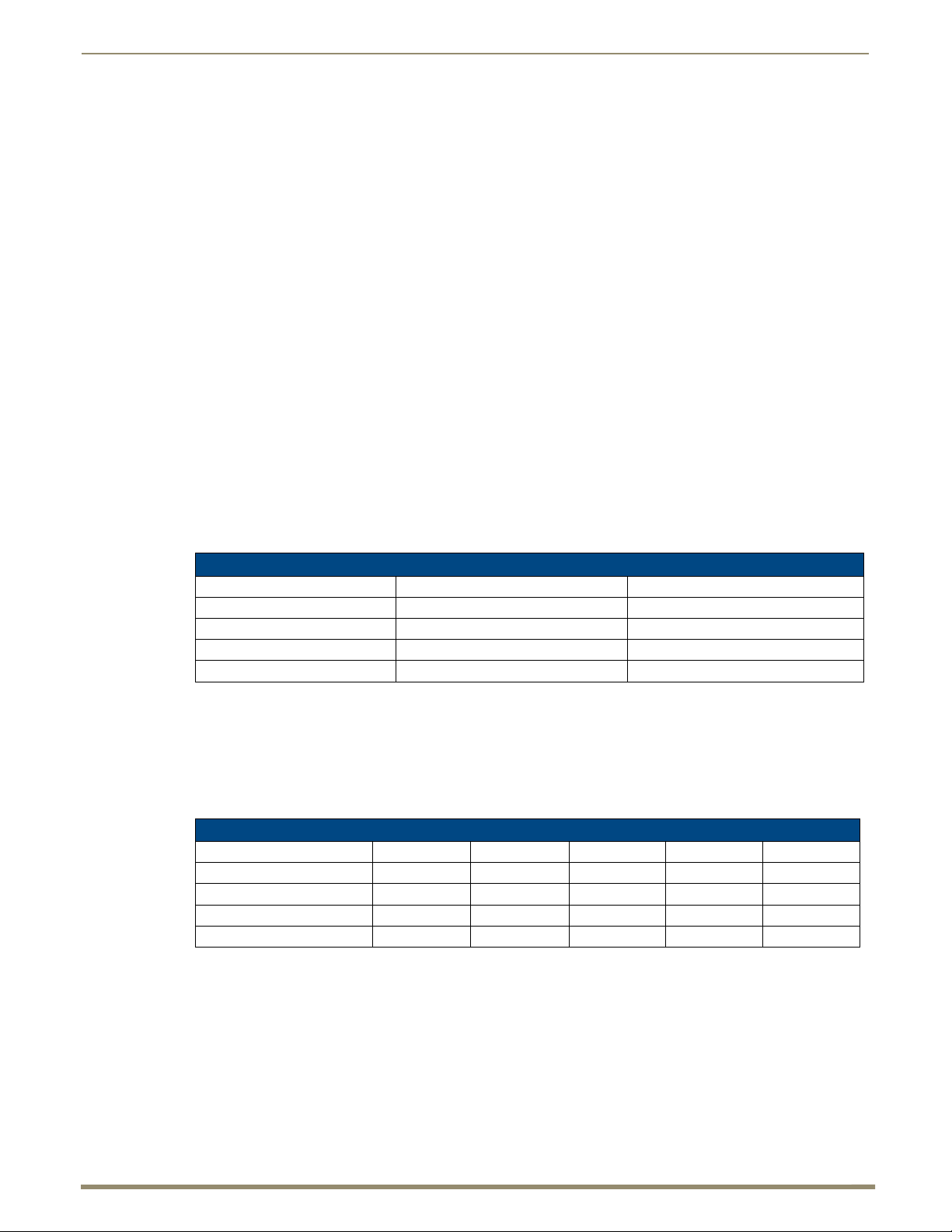
Product Overview and Specifications
12
Instruction Manual – DXLink™ Twisted Pair Transmitters/Receiver
Both the video and audio are transported over twisted pair cable to an Enova DGX Digital Media Switcher, an
applicable Enova DVX Solution, or directly to an HDMI RX. Direct connection requires either PDXL-2
(FG1090-170) or PS-POE-AT-TC (FG423-84).
HDMI RX
– The HDMI RX receives an HDMI signal with embedded audio over twisted pair cable from a
DXLink compatible device (or from a DXLink Transmitter) and sends the signal on to the destination. Audio
received on the HDMI RX can also be output on the Stereo Audio Out port if it originated as a 2 channel audio
signal. The 232 port (RS-232) on the HDMI RX supports bidirectional serial data via the twisted pair cable
to/from the 232 port on the Multi-Format TX or HDMI TX. The HDMI RX features SmartScale
®
Technology
(integrated EDID output scaling) to ensure an appropriate output resolution, plus it supports a Manual (override)
option for setting up custom resolutions and a Bypass option. The HDMI RX also has IR ports.
Note: If a DVI-D signal is used (via a DVI-to-HDMI cable adapter), the advanced audio support from HDMI
will not be available.
Note: These DXLink products support several different modes which are available for system setup and use.
Brief explanations of the modes are provided in the section “Quick Reference Tables for Modes” on page 28
along with page references to complete information.
Product Compatibility Tables
The Transmitters and the Receiver are compatible with the DXLink products listed in the two tables below.
Enova DGX Solutions and DXLink Functions
The following table shows which Enova DGX products support specific DXLink functions.
DXLink Functions in Enova DGX Solutions
DXLink Twisted Pair Input Boards DXLink Twisted Pair Output Boards
DXLink Inputs Up to 8/16/32* –
Power on DXLink Inputs** Yes –
DXLink Outputs – Up to 8/16/32*
Power on DXLink Outputs** –Yes
* Inputs and outputs up to 8, 16, or 32 depending on the system (in increments of 4 inputs or outputs per board).
** For power budget information for system planning when using DXLink Transmitters and Receivers with an
Enova DGX Digital Media Switcher, see page 41.
Enova DVX Solutions and DXLink Functions
The following table shows which Enova DVX products support specific DXLink functions.
DXLink Functions in Enova DVX Solutions*
DXLink Inputs 42020
Power on DXLink Inputs Yes Yes N A Yes N A
DXLink Outputs 22211
Power on DXLink Outputs No No No Yes Yes
* Does not apply to the DVX-2100HD.
DVX-3156HD DVX-3155HD DVX-3150HD DVX-2155HD DVX-2150HD
Page 13
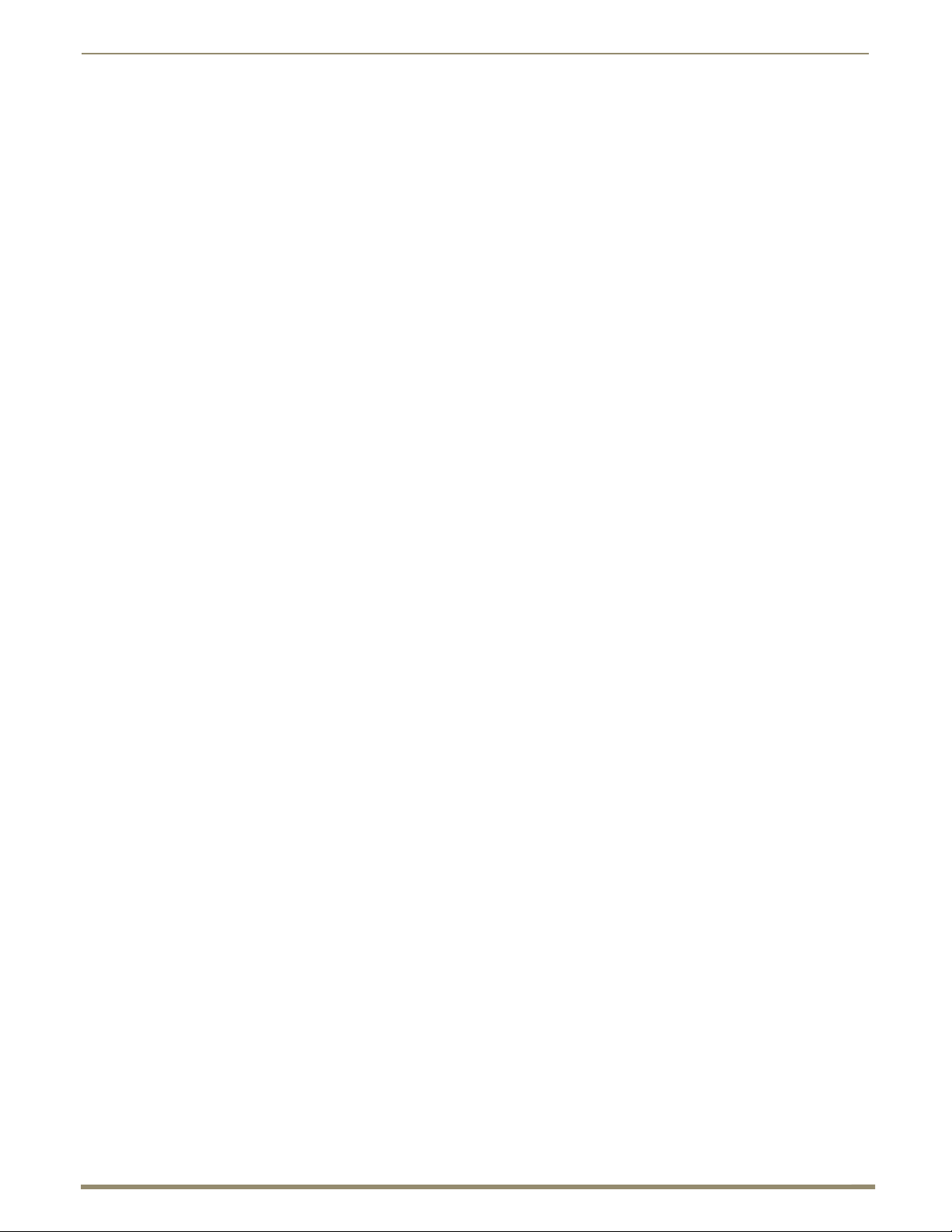
Product Overview and Specifications
13
Instruction Manual – DXLink™ Twisted Pair Transmitters/Receiver
DXLink Transmitter and Receiver Features
Note: The Wallplate TX and Decor Wallplate TX have a limited set of features (i.e., no S/PDIF, IR, or serial
ports).
Incorporates HDMI
HDCP 1.3 compatible
Supports computer video up to 1920x1200, HDTV up to 1080p, as well as 3D support (3D and Deep Color)
Supports HDMI pass through with embedded digital audio and single link DVI (DVI-to-HDMI cable adapter
required)
Multi-Format TX, Wallplate TX, and Decor Wallplate TX support analog video: composite, Y/C, Y/Pb/Pr,
RGB, RGBS, or RGBHV
Reads the downstream EDID from the switcher (Endpoint Mode) or the sink (Extender Mode)
Transports video signals over distances up to 328 feet (100 m) via the DXLink connection
Interruption free content when used in conjunction with a switcher, AMX’s exclusive InstaGate Pro
Technology allows audio and video to be switched quickly and easily to every connected display without the
difficulties typically associated with HDCP.
AutoDetect on the TXs and SmartScale
resolutions and signal type parameters, allowing switching out source and destination devices without
manual setup. Also included is the ability to control detailed timing parameters for customized video output
formats. (SmartScale is the ability to configure the scaling output by automatically selecting destination
defined resolutions.)
Supports HDMI embedded digital audio, digital audio over S/PDIF, and analog stereo audio
Standard twisted pair cable saves time and installation effort
The USB port on the HDMI Receiver passes keyboard and mouse USB signals to control a remote computer.
The Transmitter’s USB port connects to a Host PC and will forward HID keyboard and mouse data received
from a directed Receiver’s USB port. (For USB port information, see page 26.)
The 232 port (RS-232 serial) supports bidirectional transfer of serial data between Master and TX or RX
(Endpoint Mode) or between TX and RX (Extender Mode)
The IR port supports bidirectional transfer of IR data between Master and TX or RX (Endpoint Mode) or
between TX and RX (Extender Mode)
Power over DXLink (twisted pair cable) support when used with a switcher or with an approved AMX Power
over DXLink device (for power budget information when used with an Enova DGX Digital Media Switcher,
see page 41)
A desktop power supply (ENERGY STAR
Decor Wallplate TX receive power from the switcher or can be used with a DXLink power injector
(for power budget information, see page 41).
The modules are compatible with all V Style, versatile mounting options including rack, surface, and pole.
The Wallplate TX includes a mounting bracket, and the Decor Wallplate TX mounts in a standard
US double-gang box.
Backed by AMX’s 3 year warranty (see www.amx.com)
24-hour technical support
®
technology
®
®
on the RX work to automatically recognize any device’s supported
®
qualified) is provided per module. The Wallplate TX and
Note: Features and specifications described in this document are subject to change without notice.
Page 14
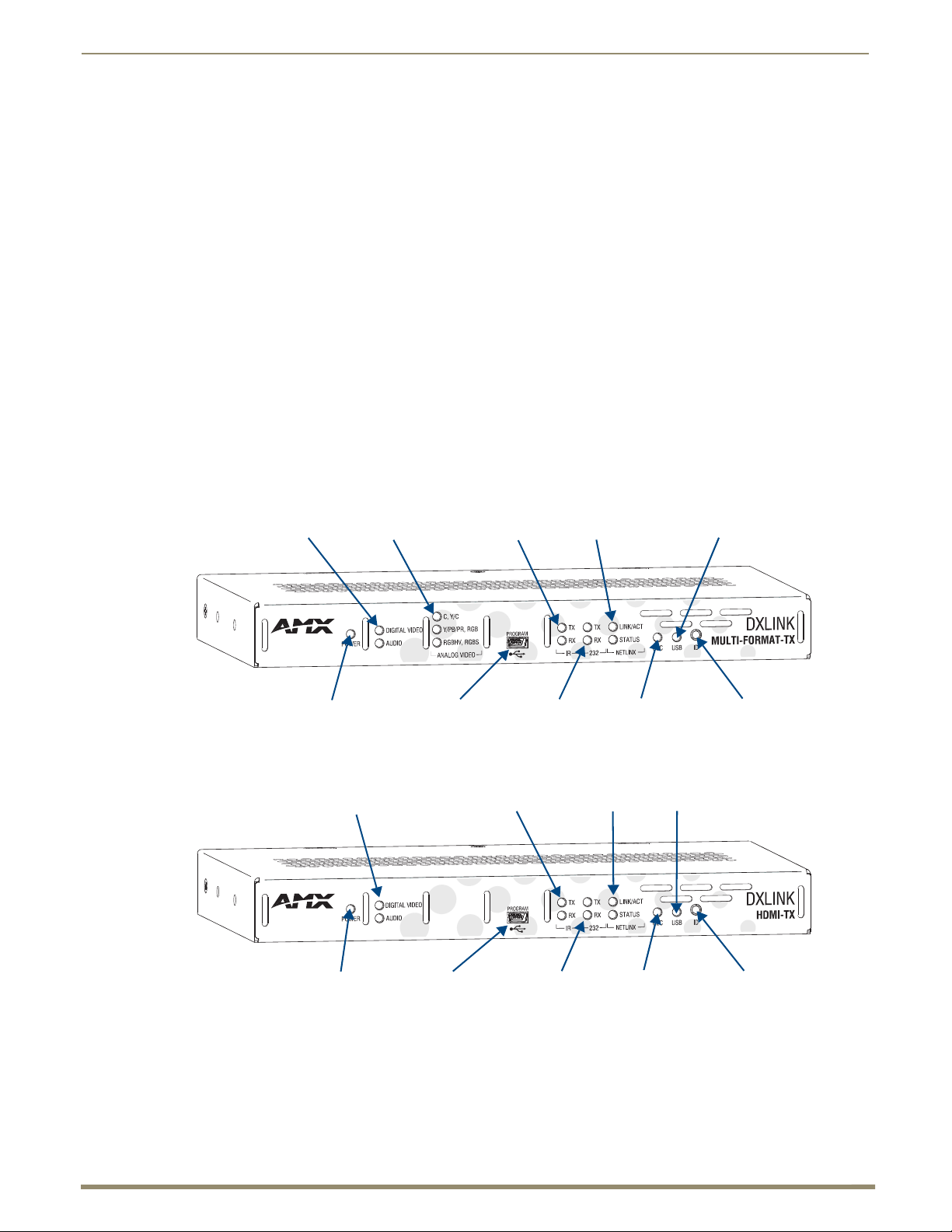
Product Overview and Specifications
14
Instruction Manual – DXLink™ Twisted Pair Transmitters/Receiver
Digital Video and Audio LEDs
Power LED
CEC LED
IR LEDs
232 (serial) LEDs
NetLinx LEDs USB LED
ID Pushbutton
Analog Video LEDs
Program port
Digital Video and Audio LEDs
Power LED
CEC LED
IR LEDs
232 (serial) LEDs
NetLinx LEDs USB LED
ID Pushbutton
Program port
Common Applications
DXLink Transmitters and Receivers are designed to send audio, video, and control to a remote display across the
room, on the other side of the house, or to a classroom down the hall. The installation’s requirements dictate the
system setup which generally takes one of the following three forms.
Endpoint Mode (Switcher) – One or more Transmitters and/or Receivers are connected to a switcher*
containing an integrated Master (see page 38).
Endpoint Mode (Standalone) – A standalone DXLink TX/RX pair** are connected directly to each other
but, in addition, either the TX or RX is connected to a NetLinx Central Controller via a LAN or directly to the
Controller (see page 40).
Extender Mode (Standalone) – A standalone DXLink TX/RX pair** are connected directly to each other as
a simple extender solution (see page 41).
* The switcher can be either an Enova DGX Switcher or an applicable Enova DVX Solution (see page 12).
** A wallplate in a standalone configuration requires power via a DXLink power injector.
Transmitters
Note: If a DVI-D signal is used (via a DVI-to-HDMI cable adapter), the advanced audio support from HDMI
will not be available.
DXLink Multi-Format TX (AVB-TX-MULTI-DXLINK) Front View
FIG. 1 Multi-Format TX front view
DXLink HDMI TX (AVB-TX-HDMI-DXLINK) Front View (product discontinued)
FIG. 2 HDMI TX front view
Page 15
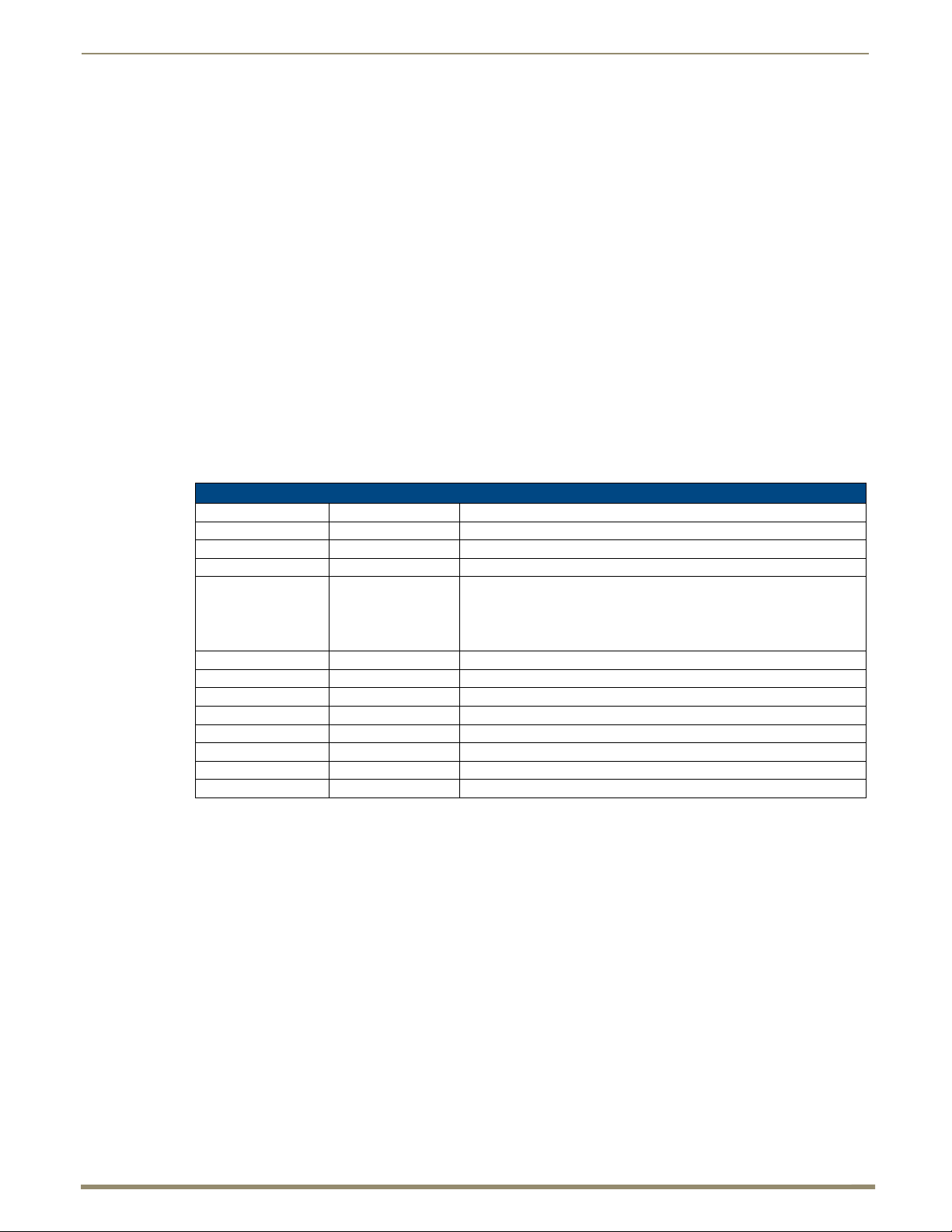
Product Overview and Specifications
15
Instruction Manual – DXLink™ Twisted Pair Transmitters/Receiver
Components located on front of Multi-Format TX and HDMI TX (left to right):
Power LED – Indicates when the Multi-Format TX or HDMI TX is powered on.
Digital Video and Audio LEDs – Indicate the presence of digital video and digital audio signals, including an
embedded audio signal on the HDMI path.
Analog Video LEDs (Multi-Format TX only) – Indicate the type of analog video present through the
Multi-Format TX: composite or Y/C; Y/Pb/Pr or RGB; RGBHV or RGBS.
Program port – This port (USB mini-B connector) supports DGX Configuration Software for programming
a customer VGA EDID.
IR LEDs – TX and RX LEDs indicate active IR communication.
232 LEDs (RS-232 serial) – TX and RX LEDs indicate active serial communication.
NetLinx LEDs – Link/Act LED indicates network communication activity. The Status LED indicates unit
status.
CEC LED – CEC is not currently supported.
USB LED – When illuminated, the LED indicates that the USB port is connected and enabled (for details,
see page 27).
ID Pushbutton – Places the Multi-Format TX or HDMI TX in ID Mode for setting the NetLinx ID (device
only) and provides additional functionality, such as placing the device in Static IP Mode or DHCP Mode.
Multi-Format TX and HDMI TX LEDs
Multi-Format TX and HDMI TX Indicator LEDs
LED Normal Display Indicates
Power Green Power is applied to the Transmitter Module
Digital Video Green A digital video signal is present through the Transmitter Module
Audio Green Embedded audio signal is present through the Transmitter Module
Analog Video
(Multi-Format TX only)
IR TX Red IR TX active communication
IR RX Yellow IR RX active communication
232 (Serial) TX Red Serial TX active communication
232 (Serial) RX Yellow Serial RX active communication
NetLinx Link/Act Green Active LAN connection to an AMX Network (Blinking = #3 Toggle OFF)
NetLinx Status Green LAN connection is active
CEC OFF CEC is not currently supported
USB Yellow USB port is connected and enabled (for details, see page 27)
One of the 3 LEDs
will be Green
The type of analog video present through the Multi-Format TX:
• C (composite) or Y/C (two component)
• Y/PB/PR or RGB (three component)
• RGBHV (five component) or RGBS (four component)
Note: For detailed behavior of the NetLinx Link/Act and Status LEDs on the module’s front, see page 62.
For detailed behavior of the RJ-45 connector LEDs on the module’s rear, see page 50.
Page 16
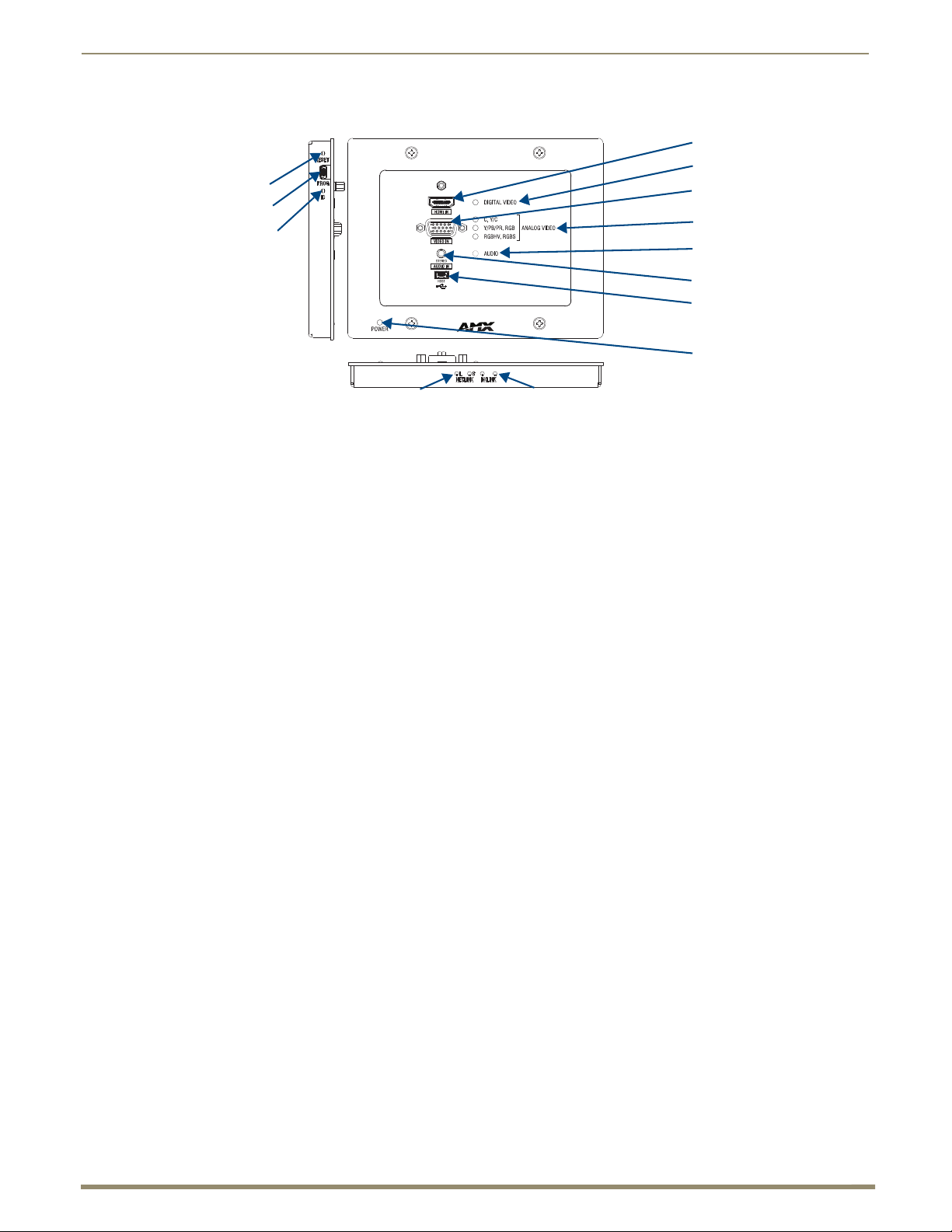
Product Overview and Specifications
16
Instruction Manual – DXLink™ Twisted Pair Transmitters/Receiver
Left edge
Reset button
Program port
ID Pushbutton
Analog Video LEDs
HD-15 Input
Digital Video LED
Audio LED
HDMI Input
USB Host
Stereo Audio Input
Power LED
DXLink LEDs
Bottom edge
NetLinx LEDs
DXLink Multi-Format Wallplate TX (AVB-WP-TX-MULTI-DXLINK) Front View
FIG. 3 Multi-Format Wallplate TX front view, plus left edge and bottom edge views
Components located on front of Wallplate TX:
HDMI In – HDMI connector (with locking center screw) for digital video and embedded digital audio
(supports a DVI-D signal with use of DVI-to-HDMI cable adapter). When more than one audio signal is
present, HDMI embedded audio takes precedence over analog audio.
Digital Video LED – Indicates the unit is configured to pass HDMI with embedded audio (default).
Video In – An HD-15 connector for analog video: C (composite), Y/C, Y/Pb/Pr, RGB, RGBHV, or RGBS.
Pinouts for analog video are on page 124.
Analog Video LEDs – Illuminates when the Wallplate TX is configured to pass analog video: composite or
Y/C; Y/Pb/Pr or RGB; RGBHV or RGBS.
Audio In Stereo – Audio connector is a 3.5 mm stereo jack. An analog audio signal is only available when
HDMI embedded digital audio is not present (or configured for analog audio).
Audio LED – Indicates the unit is configured to pass analog audio (coupled with digital or analog video
path).
USB Host port – Mini-B USB connector (supports USB host) for receiving keyboard / mouse commands
from a specific RX. (For USB port information, see page 26.)
Power LED – Indicates when the Wallplate TX is powered on.
Components located on left and bottom edges of Wallplate TX:
Reset button (left) – Resets the Wallplate TX’s CPU (acts like a power cycle soft reboot).
Program port (left) – This port (USB mini-B connector) supports DGX Configuration Software for
programming a customer VGA EDID.
ID Pushbutton (left) – Places the Wallplate TX in ID Mode for setting the NetLinx ID (device only) and
provides additional functionality, such as placing the device in Static IP Mode or DHCP Mode.
NetLinx LEDs (bottom) – Left green LED (L = Link/Act) indicates network communication activity; right
green LED (S = Status) indicates unit status
DXLink LEDs (bottom) – Left yellow LED indicates HDCP status; right green LED indicates that a valid
DXLink connection has been established.
.
Page 17
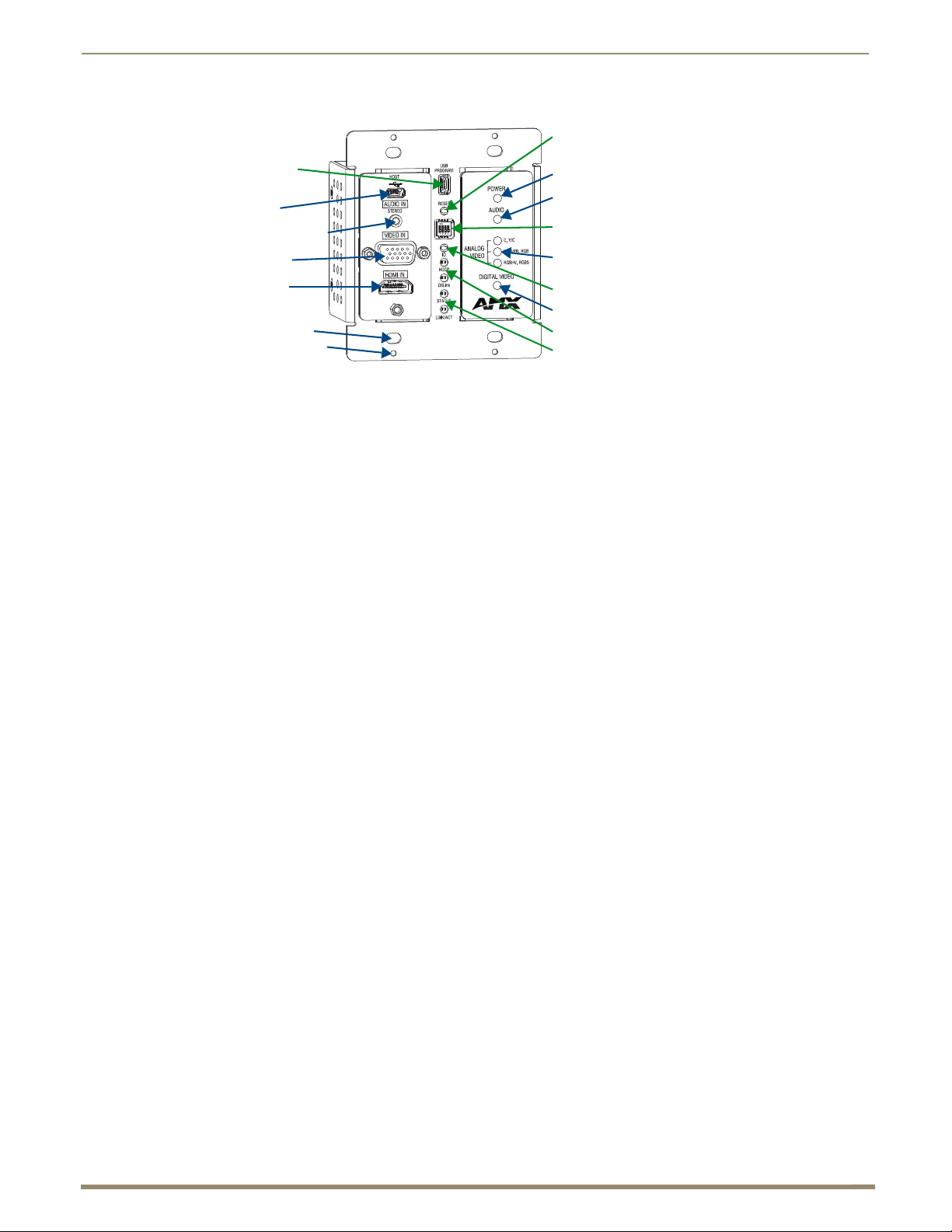
Product Overview and Specifications
17
Instruction Manual – DXLink™ Twisted Pair Transmitters/Receiver
Analog Video LEDs
HD-15 Input
Digital Video LED
Audio LED
HDMI Input
USB Host
Stereo Audio Input
Power LED
Reset button
Program port
ID Pushbutton
DXLink LEDs
DIP switch
NetLinx LEDs
Cover plate screw hole
Back box screw hole
DXLink Decor Wallplate TX (AVB-DWP-TX-MULTI-DXLINK) Front View
FIG. 4 Decor Wallplate TX front view (before customer provided standard decor style front cover plate is attached)
Important: Be sure to measure the back box and any other components used to mount the Decor Wallplate
TX prior to installation/construction to ensure the unit fits (e.g., some mud rings do not work unless their
corners are modified).
Components located on left and right front sections of Decor Wallplate TX:
USB Host port – Mini-AB USB connector (supports USB host) for receiving keyboard / mouse commands
from a specific RX. (For USB port information, see page 26.)
Audio In Stereo – Audio connector is a 3.5 mm stereo jack. An analog audio signal is only available when
HDMI embedded digital audio is not present (or configured for analog audio).
Video In – An HD-15 connector for analog video: C (composite), Y/C, Y/Pb/Pr, RGB, RGBHV, or RGBS.
Pinouts for analog video are on page 124.
HDMI In – HDMI connector (with locking center screw) for digital video and embedded digital audio
(supports a DVI-D signal with use of DVI-to-HDMI cable adapter). When more than one audio signal is
present, HDMI embedded audio takes precedence over analog audio.
Power LED – Indicates when the Decor Wallplate TX is powered on.
Audio LED – Indicates the unit is configured to pass analog audio (coupled with digital or analog video
path).
Analog Video LEDs – Illuminates when the Decor Wallplate TX is configured to pass analog video:
composite or Y/C; Y/Pb/Pr or RGB; RGBHV or RGBS.
Digital Video LED – Illuminates when the Decor Wallplate TX is configured to pass HDMI with embedded
audio (default).
The Decor Wallplate TX has a number of front panel components, some can been seen when a standard decor
style front cover plate is attached and some are hidden by the plate (FIG. 4 shows all of them). The cover plate is
customer provided to allow matching the individual decor of an environment or matching other standard decor
covers in a room/area.
Components located on center front section of Decor Wallplate TX:
USB Program port – This port (USB mini-B connector) supports DGX Configuration Software for
programming a customer VGA EDID.
Reset button – Resets Decor Wallplate TX’s CPU (acts like power cycle soft reboot).
Dip switch – A four-toggle DIP switch is used for enabling/disabling special functionality (see page 43).
ID Pushbutton – Places the Decor Wallplate TX in ID Mode for setting the NetLinx ID (device only) and
provides additional functionality, such as placing the device in Static IP Mode or DHCP Mode.
DXLink LEDs – HDCP LED indicates HDCP status; DXLink LED indicates that a valid DXLink connection
has been established.
NetLinx LEDs – Status LED indicates unit status; Link/Act LED indicates network communication activity.
Page 18
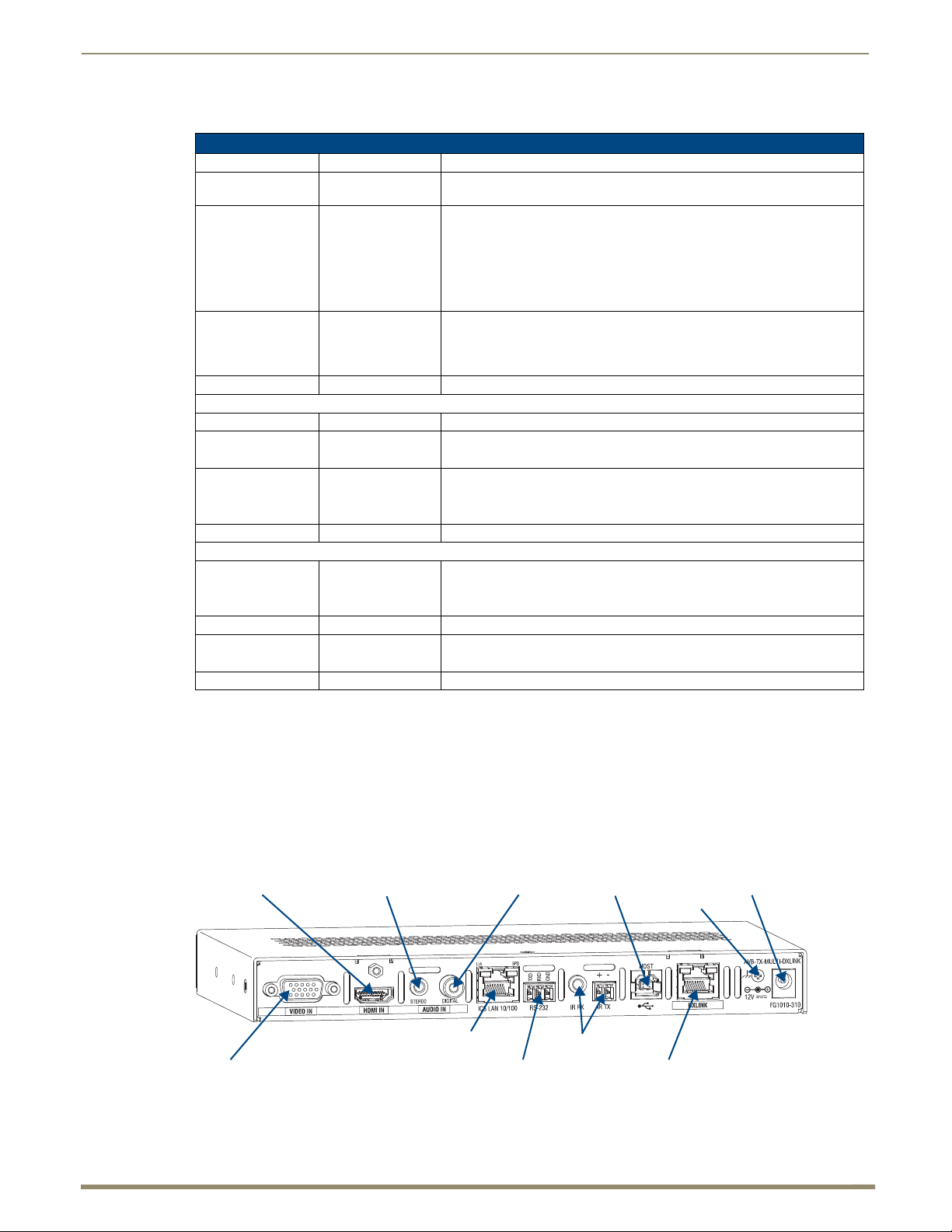
Product Overview and Specifications
18
Instruction Manual – DXLink™ Twisted Pair Transmitters/Receiver
IR ports
RS-232 port
HDMI In connector Stereo Audio In jack
USB port
ICS LAN 10/100 connector
Power jack
DXLink output connector
Digital Audio In jack
Video In connector
Ground screw
Wallplate TX and Decor Wallplate TX Front LEDs
Wallplate TX and Decor Wallplate TX Indicator LEDs
LEDs Normal Display Indicates
Digital Video
(default)
Analog Video One of the 3 LEDs
Audio Green The Wallplate TX and Decor Wallplate TX have been configured* to pass
Power Green Power (from switcher) is applied to the unit
LEDs (bottom edge of Wallplate TX)
NetLinx - L (Link) Green Active LAN connection to an AMX Network (Blinking = #3 Toggle OFF)
NetLinx - S (Status) Green
DXLink Yellow Yellow
DXLink Green Green DXLink connection is established
LEDs (under customer provided front cover plate on Decor Wallplate TX)
HDCP (DXLink) Yellow
DXLink Green DXLink connection is established
Status (NetLinx) Green
Link/Act (NetLinx) Green Active LAN connection to an AMX Network (Blinking = #3 Toggle OFF)
* The LEDs for Digital Video, Analog Video, and Audio each indicate the configured state of the connectors, not
necessarily the presence of signals through the Wallplate TX and Decor Wallplate TX.
Green The Wallplate TX and Decor Wallplate TX have been configured* to pass
will be Green
Off
Flashing
Off
Flashing
Off
Off
HDMI (for SEND_COMMAND information, see page 85)
The Wallplate TX and Decor Wallplate TX have been configured* to pass
one of the following types of analog video (for SEND_COMMAND
information, see page 85):
• C (composite) or Y/C (two component)
• Y/PB/PR or RGB (three component)
• RGBHV (five component) or RGBS (four component)
analog audio as the audio source being embedded on the DXLink output
connection (coupled with either the analog or digital video input path); for
SEND_COMMAND information, see page 87
• Speed status is 100 Mbps
• Speed status is 10 Mbps
• Authenticated HDCP (handshaking has occurred successfully)
• Video is active; no HDCP
• No Video
• Authenticated HDCP (handshaking has occurred successfully)
• Video is active; no HDCP
• No Video
• Speed status is 100 Mbps
• Speed status is 10 Mbps
Note: Detailed behavior for the NetLinx-L and NetLinx-S LEDs on the Wallplate TX or Link/Act and Status
LEDs on the Decor Wallplate TX are on page 62, and basic information for the LEDs on the RJ-45 connector
on the rear of the Wallplate TX and Decor Wallplate TX is on page 50.
Tip: If the Wallplate TX is installed in a location where it is difficult to check the LEDs on the bottom edge,
slide a white piece of paper or a small mirror under the edge to view LED status.
Multi-Format TX Rear View
FIG. 5
Multi-Format TX rear view
Page 19
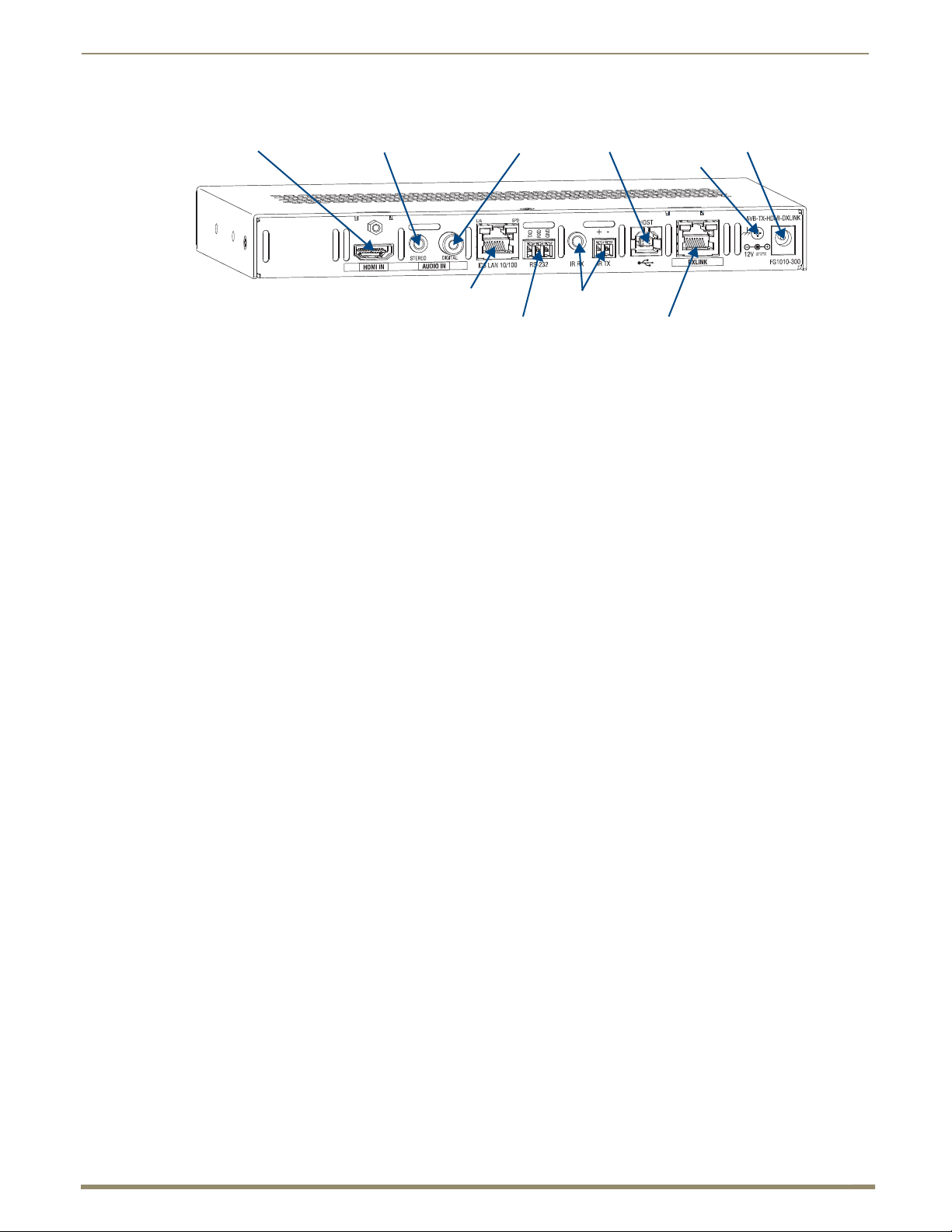
Product Overview and Specifications
19
Instruction Manual – DXLink™ Twisted Pair Transmitters/Receiver
IR ports
RS-232 port
HDMI In connector
Stereo Audio In jack
USB port
ICS LAN 10/100 connector
Power jack
DXLink output connector
Digital Audio In jack
Ground screw
HDMI TX Rear View (product discontinued)
FIG. 6 HDMI TX rear view
Note: The Multi-Format TX and HDMI TX each have a DIP switch on the bottom (see page 25).
The following components are located on the rear of the Multi-Format TX and HDMI TX Modules (from left to
right):
Video In Connector (Multi-Format TX only)
The Video In connector on the Multi-Format TX is an HD-15 connector for analog video (composite, Y/C,
Y/Pb/Pr, RGB, RGBHV, or RGBS). Pinouts for analog video are on page 124.
Note: When an analog video source cable is plugged into the Multi-Format TX, the Video LEDs on the front
and on the Receiver turn green to show that video is present through the system. In addition, one of the
Analog Video LEDs on the front of the Multi-Format TX and the HDMI RX turns green to show the type of
video that is present through the system.
HDMI In Connector
The HDMI In connector is for digital video and embedded digital audio. When more than one audio signal is
present and the default “auto” mode is enabled, HDMI embedded audio takes precedence over S/PDIF and analog
audio.
When a NetLinx Central Controller is connected, an audio format SEND_COMMAND is available (the
Transmitter must be set for network connectivity via #3 Toggle) to select the desired audio source (see page 87).
The HDMI connector has a center screw for locking capability. The HDMI connector also supports a DVI-D
signal with the use of a DVI-to-HDMI cable adapter.
Note: When a digital video source cable is plugged into the HDMI connector, the Video LEDs on the front of
the Multi-Format TX or HDMI TX and Receiver turn green to show that video is present through the system.
Stereo Audio In Jack
The Stereo Audio In jack is a 3.5 mm stereo jack. By default, the stereo audio jack will be third in priority behind
the embedded audio on the HDMI input and digital audio on the RCA connector.
When a NetLinx Central Controller is connected, an audio format SEND_COMMAND is available (the
Transmitter must be set for network connectivity via #3 Toggle) to select the desired audio source (see page 87).
Digital Audio In Jack
The Digital Audio In jack is an RCA jack for an S/PDIF audio signal. When more than one audio signal is present
and the default “auto” mode is enabled, HDMI embedded audio takes precedence over S/PDIF, which takes
precedence over analog audio.
When a NetLinx Central Controller is connected, an audio format SEND_COMMAND is available (the
Transmitter must be set for network connectivity via #3 Toggle) to select the desired audio source (see page 87).
Page 20
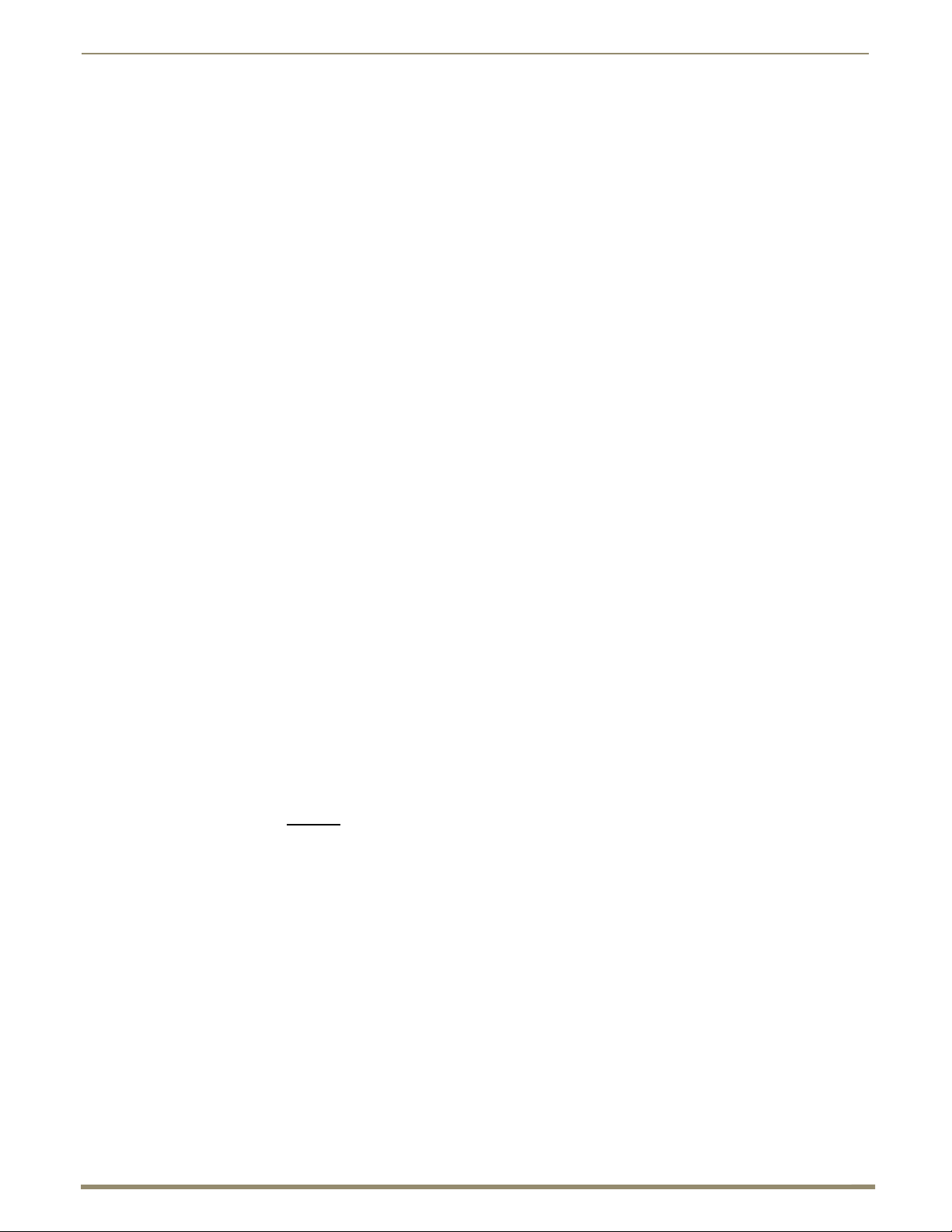
Product Overview and Specifications
20
Instruction Manual – DXLink™ Twisted Pair Transmitters/Receiver
ICS LAN10/100 Connector
The ICS LAN 10/100 (RJ-45) connector provides for Ethernet 10/100 connectivity (e.g., receiving
SEND_COMMANDs and downloading firmware update files). For pinout and LED information, see page 50.
RS-232 (Serial) Port
The RS-232 port (serial data interface) is a 3-position screw terminal block which accepts data from the source
device and transfers it via the twisted pair cable to the HDMI RX, which in turn transfers the data to the
destination device. The transfer of data can also be made from the destination to the source. In addition to being
directly connected to a device, this port can be connected as an independent native NetLinx control port from a
networked NetLinx Central Controller.
IR RX Port
The IR RX port is used for IR control (see page 27). This port is a 3.5 mm stereo jack. In addition to being directly
connected to a device, this port can be connected as an independent native NetLinx control port from a networked
NetLinx Central Controller.
IR TX Port
The IR TX port is used for IR control (see page 27). This port is a 2-way mini-Phoenix connector. In addition to
being directly connected to a device, this port can be connected as an independent native NetLinx control port
from a networked NetLinx Central Controller.
USB Port
The USB-B port on the rear of the Multi-Format TX and HDMI TX is connected to a PC and supports a USB
device. This is the Host port that is used in conjunction with the USB-A port on the rear of the HDMI RX for
sending keyboard / mouse commands to a connected PC at the Transmitter. (For USB port information, see
page 26.)
DXLink Output Connector
The DXLink (RJ-45) connectors transport digital video, embedded audio, Ethernet, and bidirectional control over
twisted pair cable to DXLink devices or boards (or an HDMI RX), including digitally transcoded analog video
signals. The DXLink path supports HDCP. The DXLink line also supports power from an Enova DGX Switcher
and from some Enova DVX Solutions to power the module. For pinout and LED information, see page 50.
Ground Screw
The ground screw is used for creating a technical ground for the ungrounded sources/destinations with respect to
the DXLink Transmitters/Receivers and switcher (see page 47).
Power Jack
Important: If desktop power is used to power the Transmitter, only the provided desktop power supply should
be used and it must not
(FG1090-170), or PS-POE-AT-TC (FG423-84).
be altered in any way. Remote power can also be provided via a switcher, PDXL-2
The power receptacle is a 2.1 mm DC jack for connecting power. Power can come from a locally connected DC
supply of 12 V. The automatically adjusting universal 110/220 IEC power supply is provided. The power supply is
ENERGY STAR
Note: Transmitter Modules can also be powered via the DXLink connector when attached to a DXLink Input
Board in an Enova DGX Switcher. We recommend calculating the power budget for the switcher to maintain
the redundancy of its power supplies (see page 41).
®
qualified to ensure maximum efficiency and savings.
Page 21
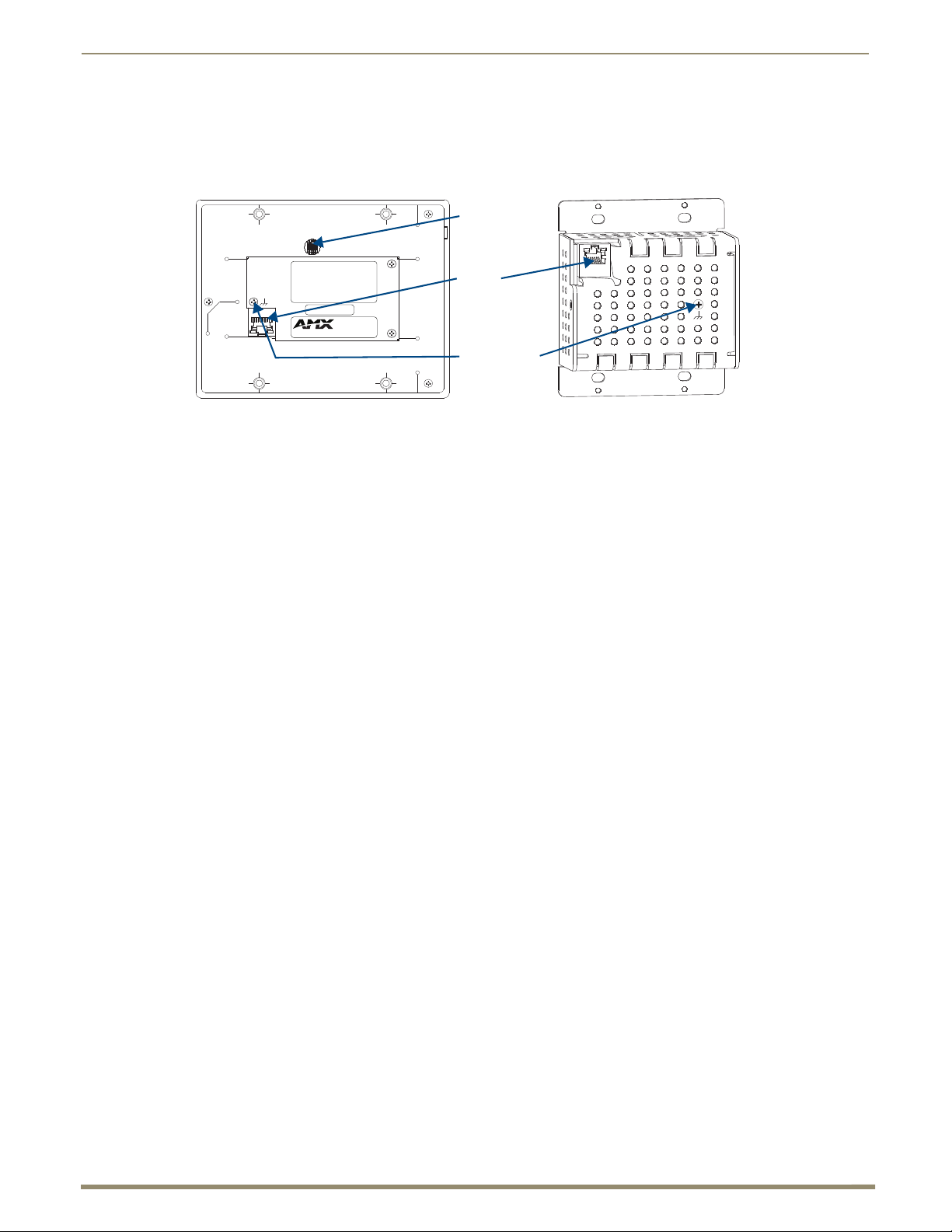
Product Overview and Specifications
21
Instruction Manual – DXLink™ Twisted Pair Transmitters/Receiver
DIP switch
DXLink
connector
Ground screw
Wallplate TX and Decor Wallplate TX Rear View
Located on the rear of the Wallplate TX are a DXLink (RJ-45) connector and a DIP switch.
The Decor Wallplate TX also has its DXLink connector on the rear, but its DIP switch is on the front (see
page 25). The front can be covered with a customer provided standard decor style front cover plate.
FIG. 7 Wallplate TX rear view (mounting bracket removed) and Decor Wallplate TX rear view
DXLink Output Connector
The DXLink (RJ-45) connectors transport digital video, embedded audio, bidirectional control, and Ethernet
(SEND_COMMANDs only) over twisted pair cable to DXLink devices or boards, including digitally transcoded
analog video signals. The DXLink path supports HDCP. In addition, the Wallplate TX and Decor Wallplate TX
receive power over the DXLink line from an Enova DGX Switcher, some Enova DVX Solutions, or PDXL-2
(FG1090-170) or PS-POE-AT-TC (FG423-84). For pinout and LED information, see page 50.
DIP Switch
The DIP switch is on the rear of the Wallplate TX. It is on the front of the Decor Wallplate TX and can be covered
with a customer provided standard decor style front cover plate. For information on the DIP switch, see page 25.
Ground Screw
The ground screw is used for creating a technical ground for the ungrounded sources/destinations with respect to
the DXLink Transmitters/Receivers and switcher (see page 47).
Page 22
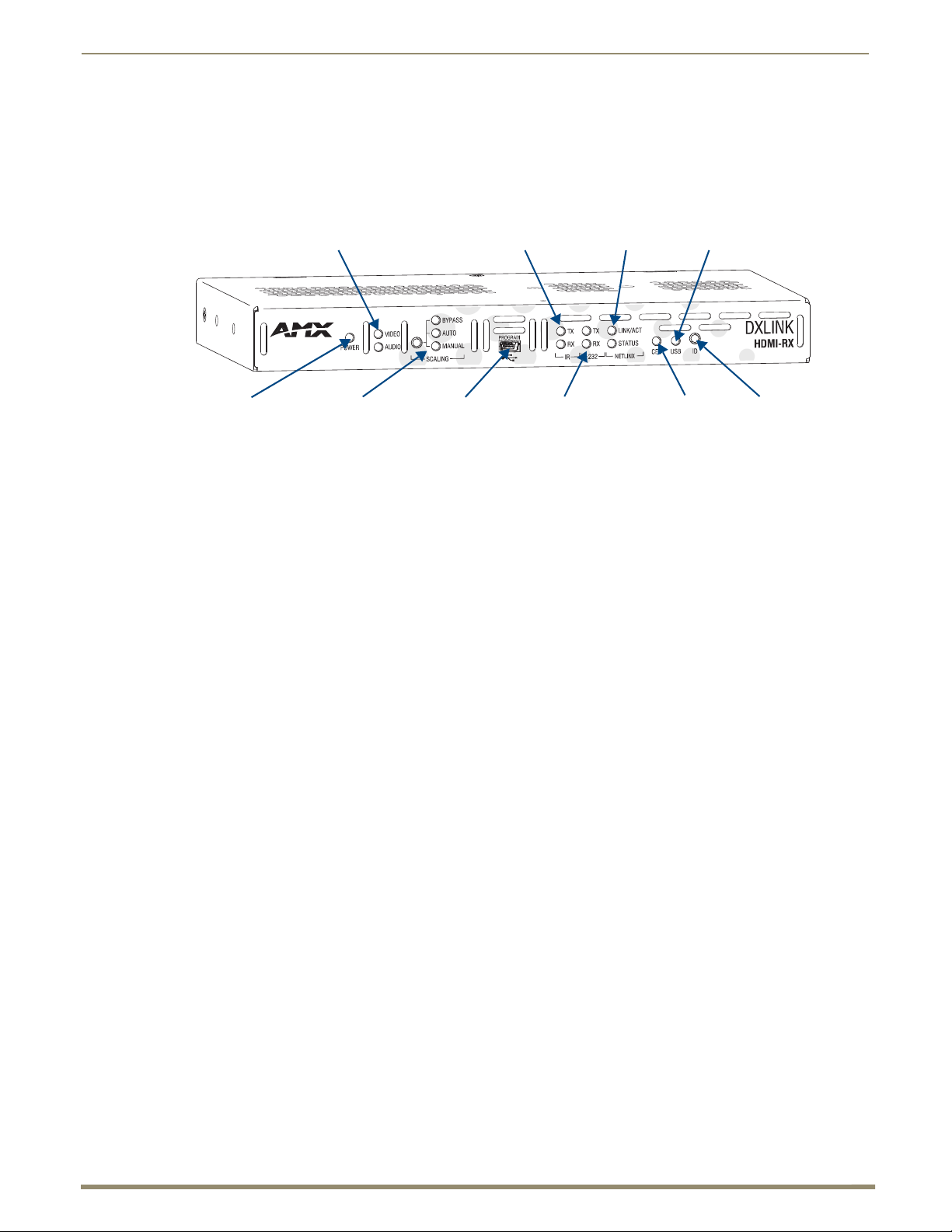
Product Overview and Specifications
22
Instruction Manual – DXLink™ Twisted Pair Transmitters/Receiver
Video and Audio LEDs
Power LED
CEC LED
IR LEDs
232 (serial) LEDs
NetLinx LEDs USB LED
ID Pushbutton
Scaling LEDs
Program port
Receiver
Note: If a DVI-D signal is used (via a DVI-to-HDMI cable adapter), the advanced audio support from HDMI
will not be available.
DXLink HDMI Receiver (AVB-RX-HDMI-DXLINK) Front View
FIG. 8 HDMI RX front view
Note: The HDMI RX has a DIP switch on the bottom; for details, see page 25.
The following components are located on the front of the HDMI RX (left to right):
Power LED – Indicates when the HDMI RX is powered on.
Video and Audio LEDs – Indicate the presence of video and embedded audio signals through the HDMI RX.
Scaling button and LEDs – Use the Scaling button to select one of the 3 scaling options: Bypass, Auto
(default), or Manual. For information on using the Scaling button and options for persisting the Scaling
Mode, see page 61.
Program port – This port is a USB mini-B connector.
IR LEDs – TX and RX LEDs indicate active IR communication.
232 (RS-232) LEDs – TX and RX LEDs indicate active serial communication.
NetLinx LEDs – Link/Act LED indicates network communication activity. The Status LED indicates unit
status.
CEC LED – CEC is not currently supported.
USB LED – When illuminated, the LED indicates that the USB port connection has been established (for
details, see page 27).
ID Pushbutton – Places the HDMI RX in ID Mode for setting the NetLinx ID (device only) and provides
additional functionality, such as placing the device in Static IP Mode or DHCP Mode.
Page 23
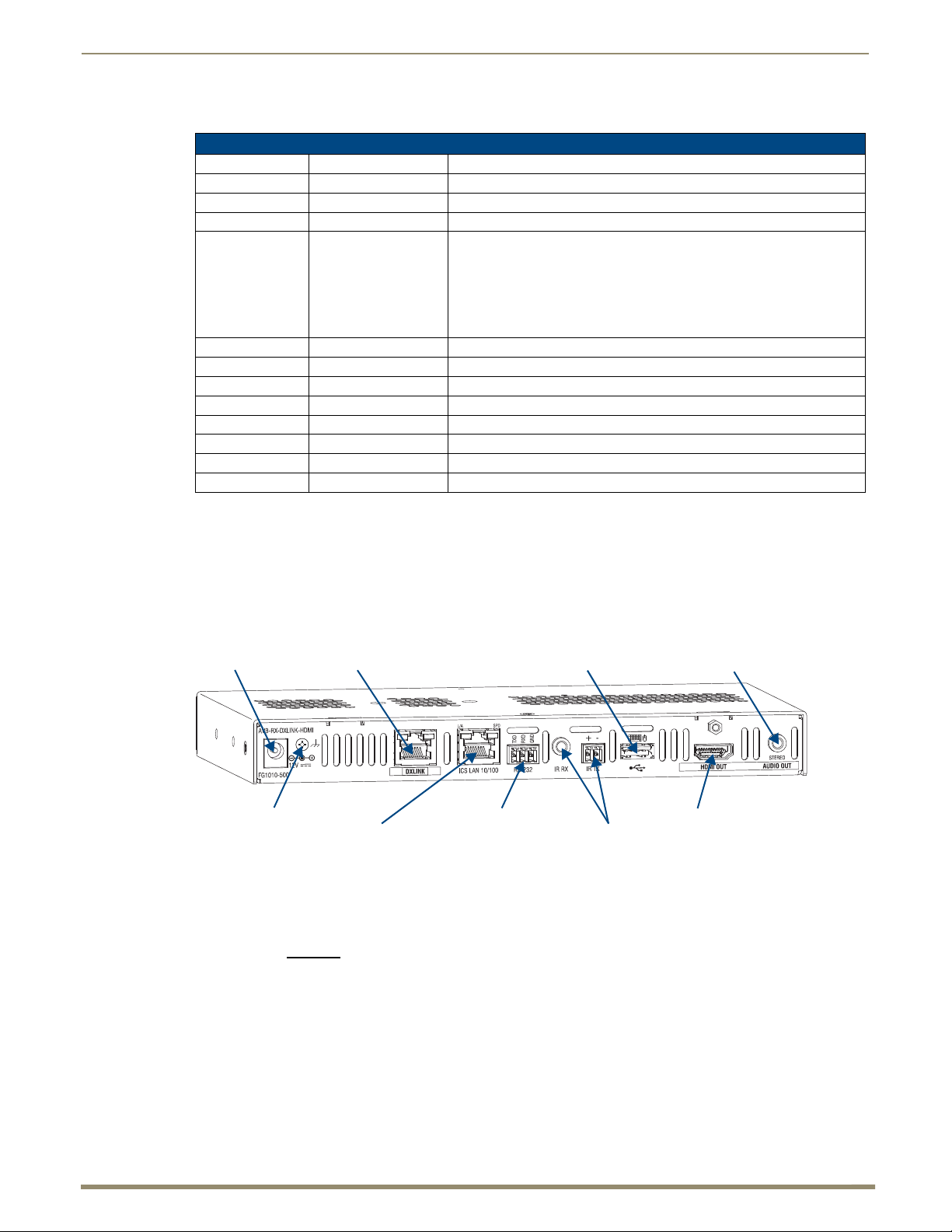
Product Overview and Specifications
23
Instruction Manual – DXLink™ Twisted Pair Transmitters/Receiver
IR ports
RS-232 port
HDMI Out connector
Stereo Audio Out connector
USB port
ICS LAN 10/100 connector
Power jack
DXLink input connector
Ground screw
Receiver Module LEDs
HDMI RX Indicator LEDs
LED Normal Display Indicates
Power Green Power is applied to the Receiver
Video Green A video signal is present through the Receiver
Audio Green An embedded audio signal is present through the Receiver
Scaling:
– Bypass
– Auto
– Manual
IR TX Red IR TX active communication
IR RX Yellow IR RX active communication
Serial TX Red Serial TX active communication
Serial RX Yellow Serial RX active communication
NetLinx Link/Act Green Active LAN connection to an AMX Network (Blinking = #3 Toggle OFF)
NetLinx Status Green LAN connection is active
CEC OFF CEC is not currently supported
USB Yellow USB port connection is established (for details, see page 27)
* When the output cable is disconnected from the HDMI RX or if no EDID can be found on the destination device,
the last used Scaling Mode LED will be ON. In either case, the HDMI RX will continue to hold its output resolution to the last
known preferred resolution until a power cycle or reconnection of a sink with a valid EDID. On power up without a valid
EDID, the default preferred output resolution presented will be 1280x1024 @ 60 Hz until a different EDID is detected.
One LED is green
The other two are off
The Receiver is in one of the three modes for scaling
• At initial power up, the Receiver defaults to the Auto scaling option*
• Pressing the Scaling button cycles the module through the options:
Bypass, Auto, and Manual
• If Bypass is solid and Auto is flashing, then the RX is trying to read EDID
from the sink
Note: For detailed behavior of the NetLinx Link/Act and Status LEDs on the module’s front, see page 62.
For detailed behavior of the RJ-45 connectors’ LEDs on the module’s rear, see page 50.
Receiver Rear View
FIG. 9
The following components are located on the rear of the HDMI RX (left to right):
Power Jack
Important: If desktop power is used to power the Receiver, only the provided desktop power supply should
be used and it must not
(FG1090-170), or PS-POE-AT-TC (FG423-84).
The power receptacle is a 2.1 mm DC jack for connecting power. Power can come from a locally connected DC
supply of 12 V. An automatically adjusting universal 110/220 IEC power supply is provided. The power supply is
ENERGY STAR
Note: The HDMI RX can also be powered through the DXLink connector when it is attached to a DXLink
Output Board in an Enova DGX Switcher. We recommend calculating the power budget for the switcher to
maintain the redundancy of its power supplies (see page 41).
HDMI RX rear view
®
qualified to ensure maximum efficiency and savings.
be altered in any way. Remote power can also be provided via a switcher, PDXL-2
Page 24
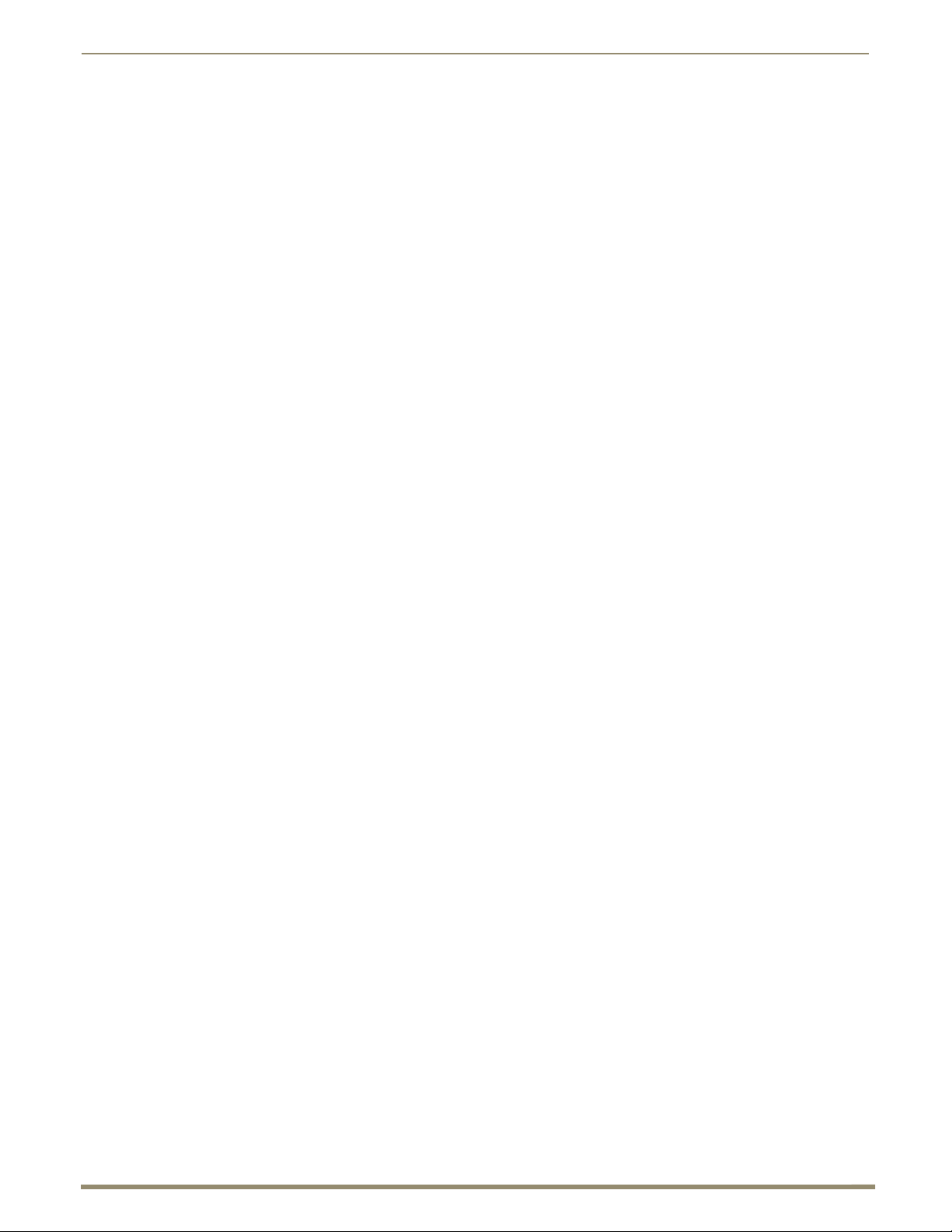
Product Overview and Specifications
24
Instruction Manual – DXLink™ Twisted Pair Transmitters/Receiver
Ground Screw
The ground screw is for creating a technical ground for the ungrounded sources/destinations with respect to the
DXLink Transmitters/Receivers and switcher (see page 47).
DXLink Input Connector
The DXLink (RJ-45) connectors transport digital video, embedded audio, Ethernet, and bidirectional control over
twisted pair cable to DXLink devices or boards, including digitally transcoded analog video signals. The DXLink
path supports HDCP and also supports power over the same path from an Enova DGX Switcher and from some
Enova DVX Solutions to power the module. For pinout and LED information, see page 50.
ICS LAN 10/100 Connector
The ICS LAN 10/100 (RJ-45) connector is for Ethernet 10/100 connectivity (e.g., receiving SEND_COMMAND
commands and downloading firmware update files). For pinout and LED information, see page 50.
RS-232 Port
The RS-232 (serial data interface) port is a 3-position screw block which accepts data from the source device and
transfers it via the twisted pair cable to the HDMI RX, which in turn transfers the data to the destination device or
the transfer of data can also be made from the destination to the source. In addition to being directly connected to
a device, this port can be connected as an independent native NetLinx control port from a networked NetLinx
Central Controller.
IR RX Port
The IR RX port is used for IR control (see page 27). This port is a 3.5 mm stereo jack. In addition to being directly
connected to a device, this port can be connected as an independent native NetLinx control port from a networked
NetLinx Central Controller.
IR TX Port
The IR TX port is used for IR control (see page 27). This port is a 2-way mini-Phoenix connector. In addition to
being directly connected to a device, this port can be connected as an independent native NetLinx control port
from a networked NetLinx Central Controller.
USB Port
The USB-A port on the RX supports keyboard/mouse. This port is used in conjunction with the USB-B Host port
on the HDMI TX which supports a USB device and connects to the PC. (For USB port information, see page 26.)
HDMI Out Connector
The HDMI Out connector is for digital video and embedded audio. The HDMI connector has a center screw for
locking capability. The HDMI connector also supports a DVI-D signal (a DVI-to-HDMI cable adapter is
required).
Stereo Audio Out Connector
The Stereo Audio Out connector is a 3.5 mm stereo jack. This connector has an analog audio signal available for
output whether the embedded audio over the DXLink cable originated as 2 channel digital or analog stereo. If
encoded digital audio or multi-channel audio paths are embedded on the HDMI path, then the local analog out will
not be available.
Page 25
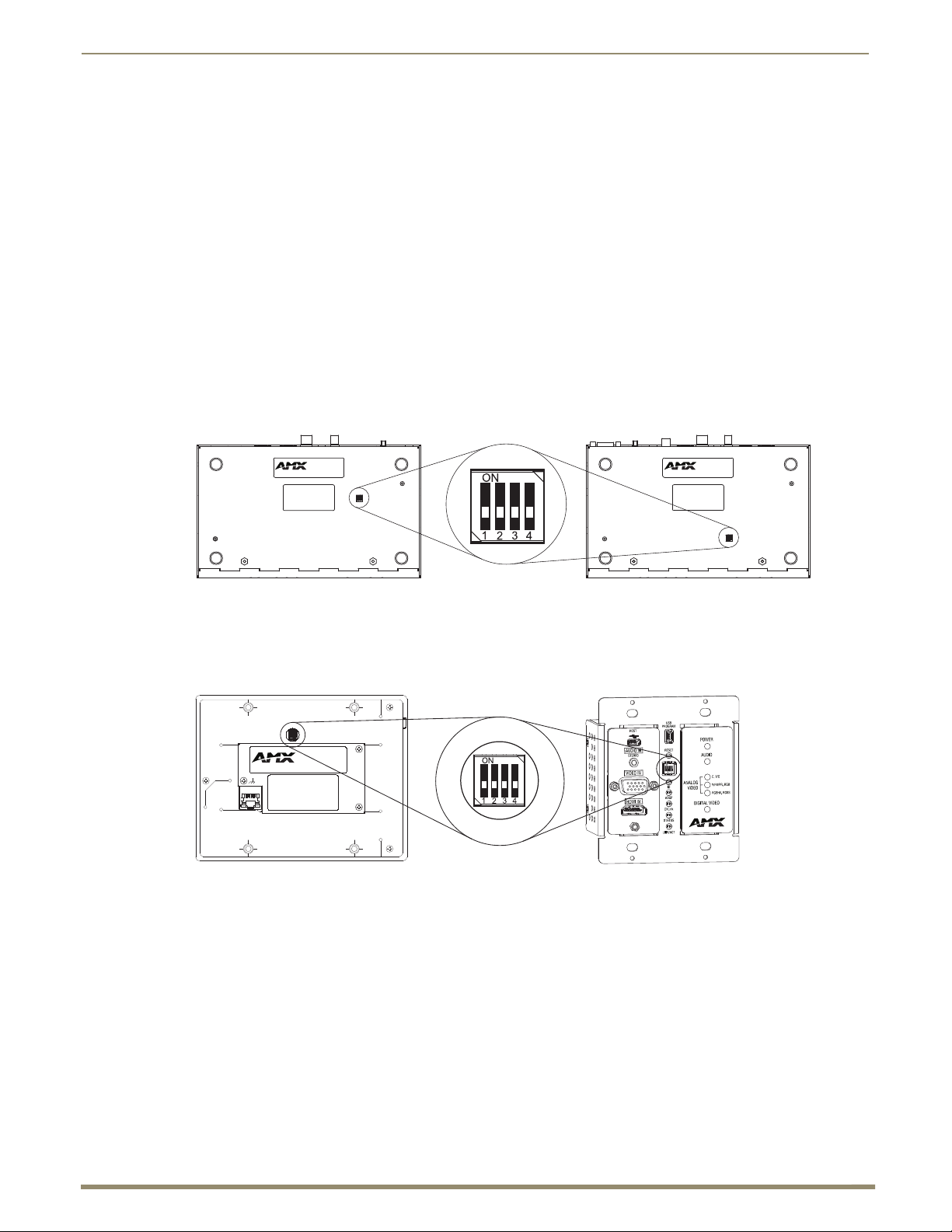
Product Overview and Specifications
25
Instruction Manual – DXLink™ Twisted Pair Transmitters/Receiver
Transmitter
Receiver
DIP switch
DIP switch
Decor Wallplate TX
Wallplate TX
Common Features/Functionality
This section covers the DIP switches, the USB port, HDCP compliance, and IR functionality.
DIP Switches
Tip: For easiest access to the DIP switch toggles, we recommend setting them before installation.
A four-toggle DIP switch is on the bottom of the DXLink Modules, on the rear of the Wallplate TX, and on the
front of the Decor Wallplate TX (the front can be covered with a customer provided standard decor style front
cover plate).
#1 Toggle is used for enabling/disabling the physical ICS LAN 10/100 port (see page 44).
#2 Toggle is used for setting the DXLink Modules to either automatically or manually determine the DXLink
Mode (see page 44).
#3 Toggle is used for enabling/disabling network connectivity of the DXLink Transmitter or Receiver to a
connected NetLinx Central Controller (used for IR ports, serial ports, and commands to the DXLink unit);
see page 45.
#4 Toggle is not functional.
FIG. 10 DIP switch location on DXLink Modules
Note: The mounting bracket on the Wallplate TX must be removed (unscrew the four screws from the bracket
and set it aside) before the DIP switch toggles can be set.
FIG. 11 DIP switch on Wallplate TX (remove mounting bracket) and on Decor Wallplate TX
For complete information on setting DIP switches (including settings for common scenarios), see the section
starting on page 43.
Page 26
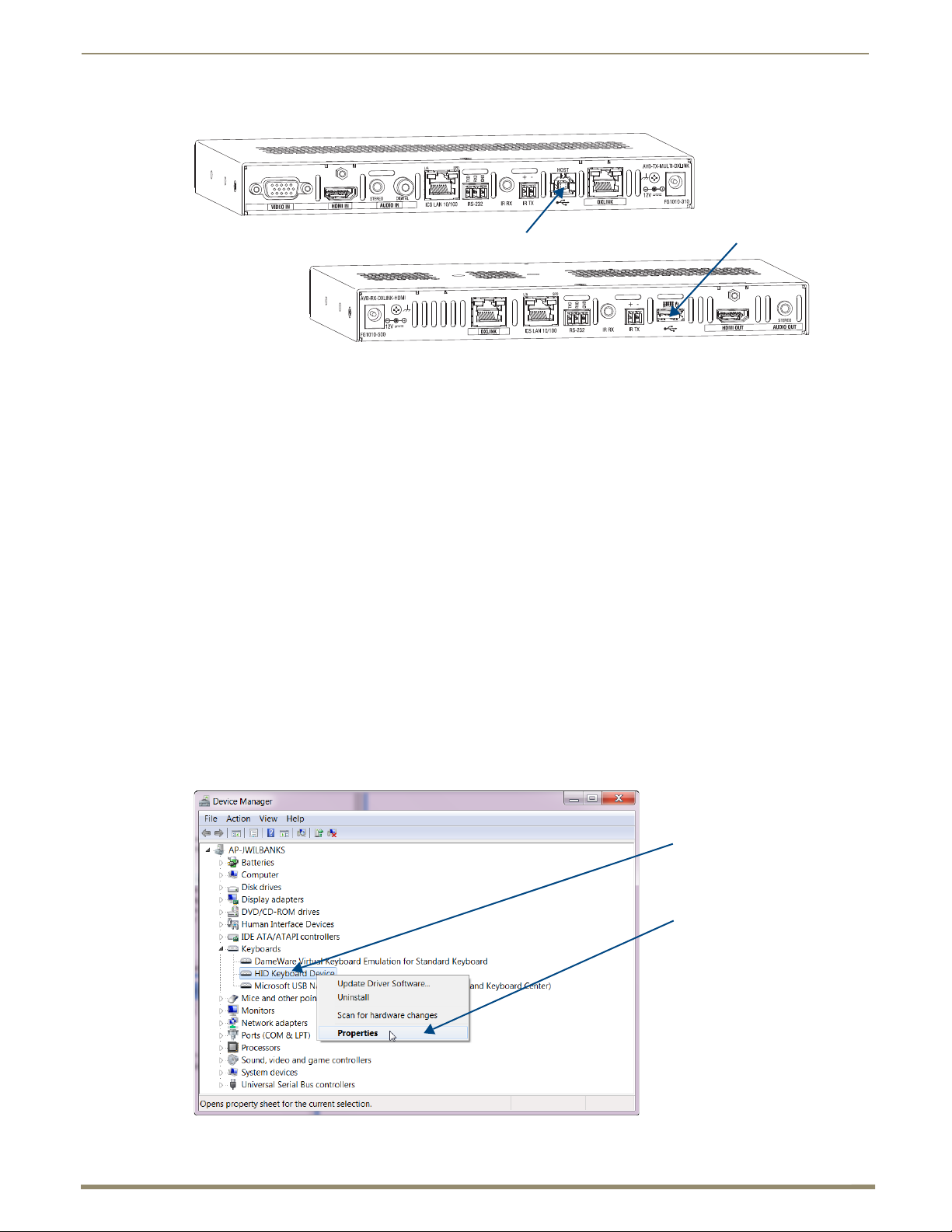
Product Overview and Specifications
26
Instruction Manual – DXLink™ Twisted Pair Transmitters/Receiver
USB port - keyboard/mouseUSB port - host
DXLink HDMI RX
DXLink Multi-Format TX
HID Keyboard Device
Select Properties
USB Port (Rear)
FIG. 12 TX USB port = host (top); RX USB port = keyboard/mouse (bottom)
Multi-Format and HDMI Transmitters
The USB-B port on the rear of the Multi-Format TX and HDMI TX can be connected to a PC to support a USB
device. This port is considered the Host port, which is used in conjunction with the USB-A port on the rear of the
HDMI RX. As the Host port, it is connected to a PC and passes through information via the DXLink connection to
the HDMI Receiver. A USB (mini-B) Host port is also available on the Wallplate TX and a USB (mini-AB) Host
port is available on the Decor Wallplate TX.
HDMI Receiver
The USB-A port on the rear of the HDMI Receiver supports pass through information from the USB Host port on
the Transmitter to an HID (Human Interface Device), which is most commonly a keyboard or mouse.
HID Devices and Windows 8
Windows 8 will not wake up from a DXLink connected keyboard or mouse unless the properties for the HID
device are set to allow the device to wake the computer. (Note that even a hot plug of the USB cable will not
restore connectivity.)
To set Windows 8 to work with DXLink modules and HID devices:
1.
On the PC, go to Start > Control Panel > Device Manager and expand “Keyboards.”
2. Right-click the HID Keyboard Device and select Properties.
The HID Keyboard Device Properties dialog box opens.
Page 27
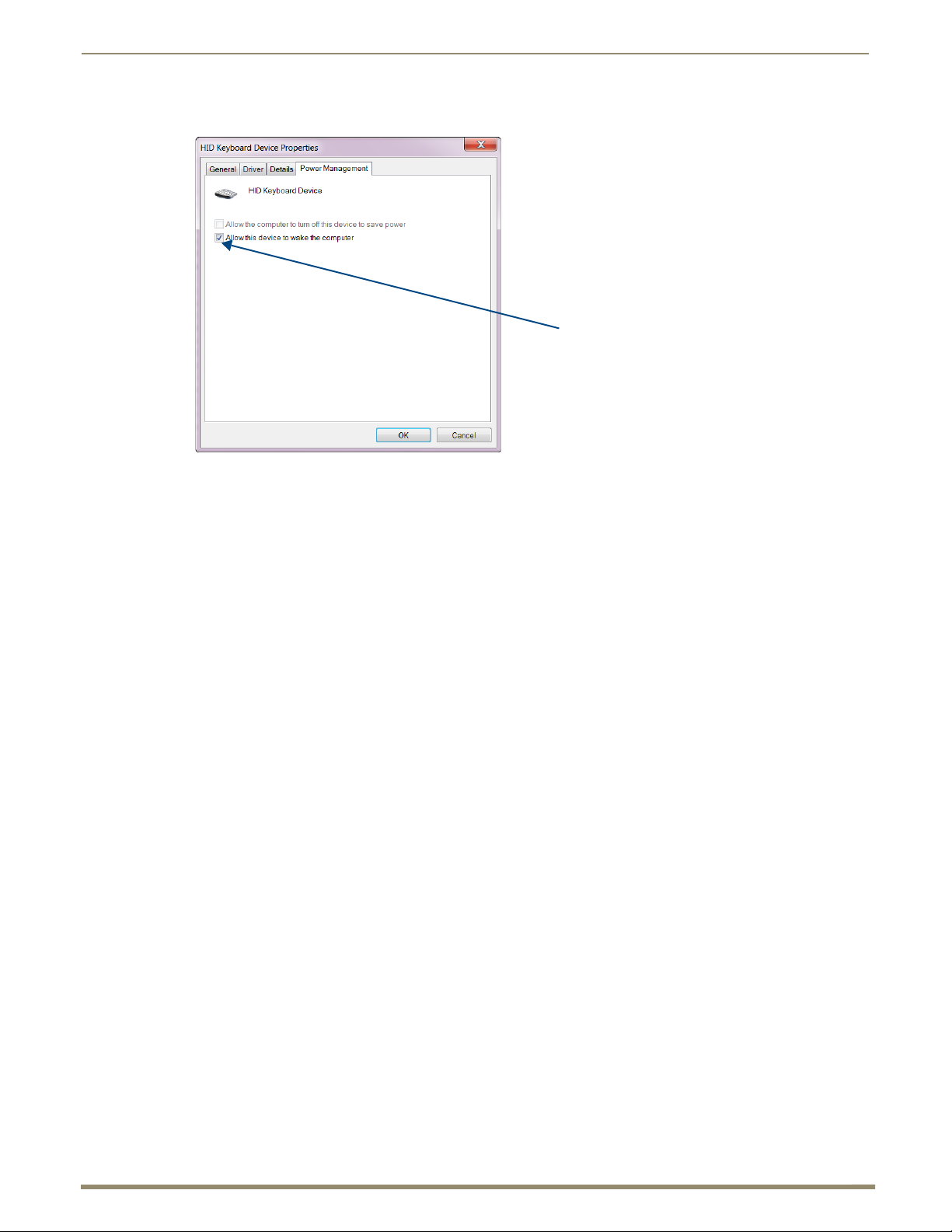
Product Overview and Specifications
27
Instruction Manual – DXLink™ Twisted Pair Transmitters/Receiver
Select this option
3. Select the Power Management tab and click “Allow this device to wake the computer.”
4. Click OK.
5. Repeat steps for HID mouse (in the Device Manager dialog box, expand “Mice”).
USB LED info
HID Devices
A list is available of HID devices which have been tested and found to be working well with the latest firmware
(see “DXLink - HID supported Devices” on the DXLink Receiver’s product page at http://www.amx.com/
products/AVB-RX-DXLINK-HDMI.asp).
USB LED
The USB LED on the front of a Transmitter or Receiver Module monitors the USB port on the rear of the unit.
The USB LED illuminates (yellow) when a USB device is detected (the port default is “enabled”).
To disable the port on the Transmitter, either disconnect the cable or send the following SEND_COMMAND:
USB_HID_SERVICE-DISABLE. The enable/disable command persists through power cycling. To enable the
port, send: USB_HID_SERVICE-ENABLE. The USB ports support a limited number of SEND_COMMANDs,
see page 94.
HDCP Compliance
If the connected downstream sink is not HDCP compliant, then the HDMI output on the Receiver will not send the
signal. This does not affect additional displays the source may be routed to, i.e., HDCP compliant displays will
still show content from the source device even when the source device is also routed to non-compliant displays.
Non-compliant devices can be easily identified because they display a dark red image or an orange image to
indicate the authentication process failed.
IR Control on HDMI TX, Multi-Format TX, and HDMI RX (Optional)
The following two items are required for IR control. In addition, a compatible remote control unit can be used
with the system. (The two items listed are not included with the modules.)
IR03 – External IR Receiver Module (FG-IR03). The IR03 can be connected to the IR RX port on the
Multi-Format TX or HDMI TX or to the IR RX port on the HDMI RX, allowing IR signals to be received
from a compatible IR remote control. The IR03 allows the Multi-Format TX or HDMI TX to be placed
behind the display device if desired.
CC-NIRC – NetLinx IR Emitter Cable (FG10-000-11). The CC-NIRC can be connected to the IR TX port on
the Transmitter or to the IR TX port on the HDMI RX. This allows IR signals to be sent to the source device
from the Multi-Format TX or HDMI TX or to the display device from the Receiver.
Page 28
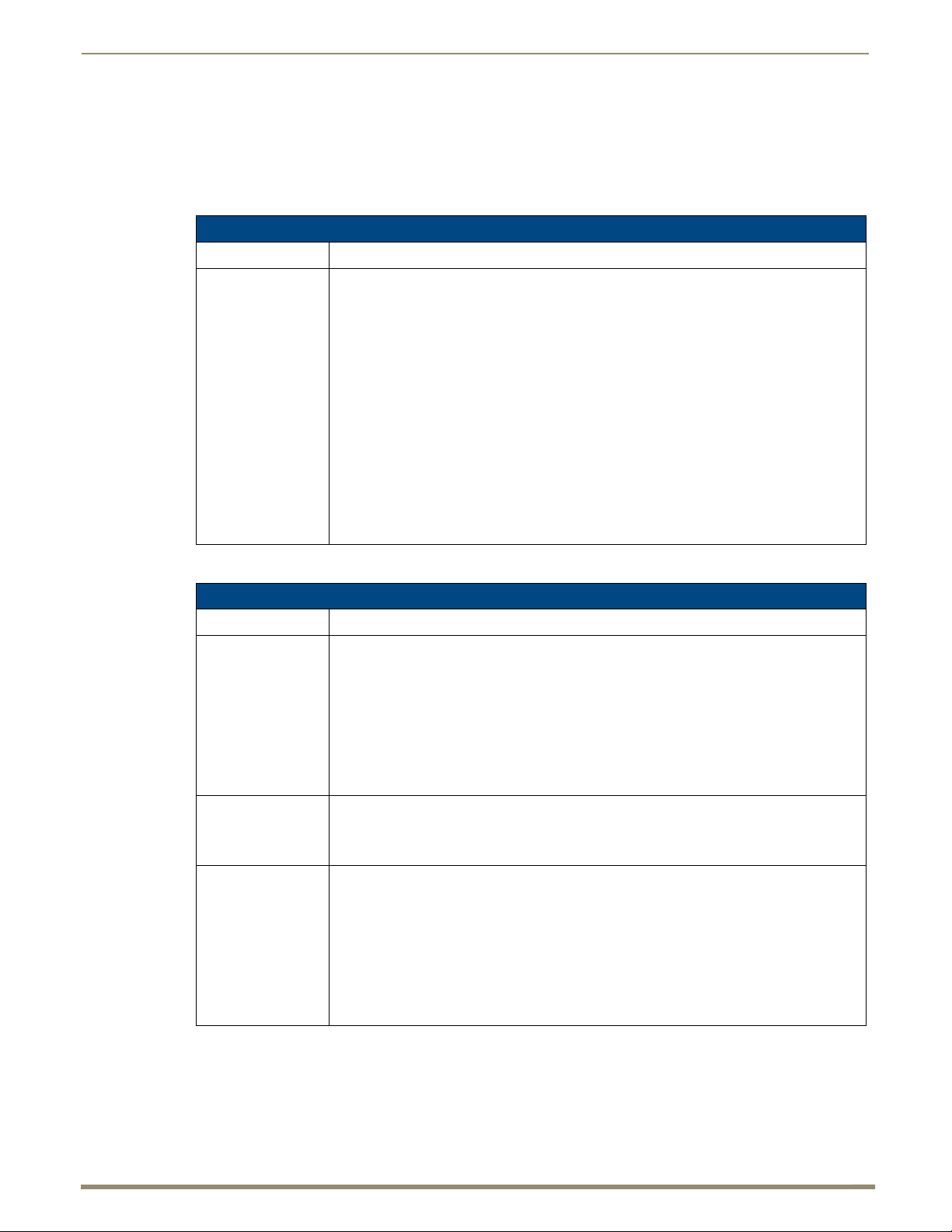
Product Overview and Specifications
28
Instruction Manual – DXLink™ Twisted Pair Transmitters/Receiver
Quick Reference Tables for Modes
The modes listed in the following three tables are those supported by DXLink Transmitters and Receivers. The
Quick Reference Tables are intended to help users navigate the many modes available for system setup and use.
For complete information on any of the modes listed, see the relevant sections or chapter referenced at the end of
the Descriptions.
Quick Reference Table – Modes for Handling System Architecture
Mode Description
DXLink Modes
DXLink Modes refer to the type of physical components and how they are connected to make up
the system. When Transmitters and Receivers are cabled into a system and powered on, they
automatically detect the DXLink Mode they are being used in.
Endpoint Mode:
• When the system is setup to use Transmitters and/or Receivers with an Enova DGX Digital
Media Switcher or an applicable Enova DVX Solution, the system is in Endpoint Mode (see
example on page 38).
Or
• When a TX is directly connected to an RX but, in addition, the TX and/or RX is connected to a
NetLinx Central Controller via a LAN or directly connected to the Controller, the system is in
Endpoint Mode (see example on page 40).
Extender Mode:
• When a TX is directly connected to an RX, the system is in Extender Mode (see example on
page 41).
For further information, reference #2 Toggle DIP switch settings for DXLink Mode (see page 44)
and DXLink System SEND_COMMANDs (see page 96).
Quick Reference Table – Modes for Handling Addressing/Networking
Mode Description
IP Addressing Mode
ID Mode
Ethernet Modes Ethernet Modes refer to the LAN configuration settings.
IP Addressing Modes refer to network connection settings. By default, all network connection
settings are turned OFF.
Static IP Mode:
• This mode configures the network connection to one stable IP address the device will use
continuously.
DHCP Mode:
• This mode configures the network connection to choose a new IP address for each network
session.
To enable network capability, see “Network Configuration” on page 64.
ID (Identify) Mode refers to the protocol for enabling a user to establish device addresses. This
Mode, accessible through NetLinx Studio, places the entire system on hold while it waits for an
event from a NetLinx device in the named system (e.g., pressing the ID Pushbutton on the TX or
RX). For further information, see “Assign a Device Address (ID Mode)” on page 68.
Auto Mode:
• This mode configures the LAN driver to discover its own settings based on the network it is
connected to.
Speed/Duplex Mode:
• This mode configures the LAN driver to calculate its speed as either 10 or 100 and to
communicate in either half- or full-duplex.
Ethernet Mode discovery and configuration information is available through Telnet commands.
For further information, see “Establishing a Terminal Connection Via Telnet” on page 108.
Page 29
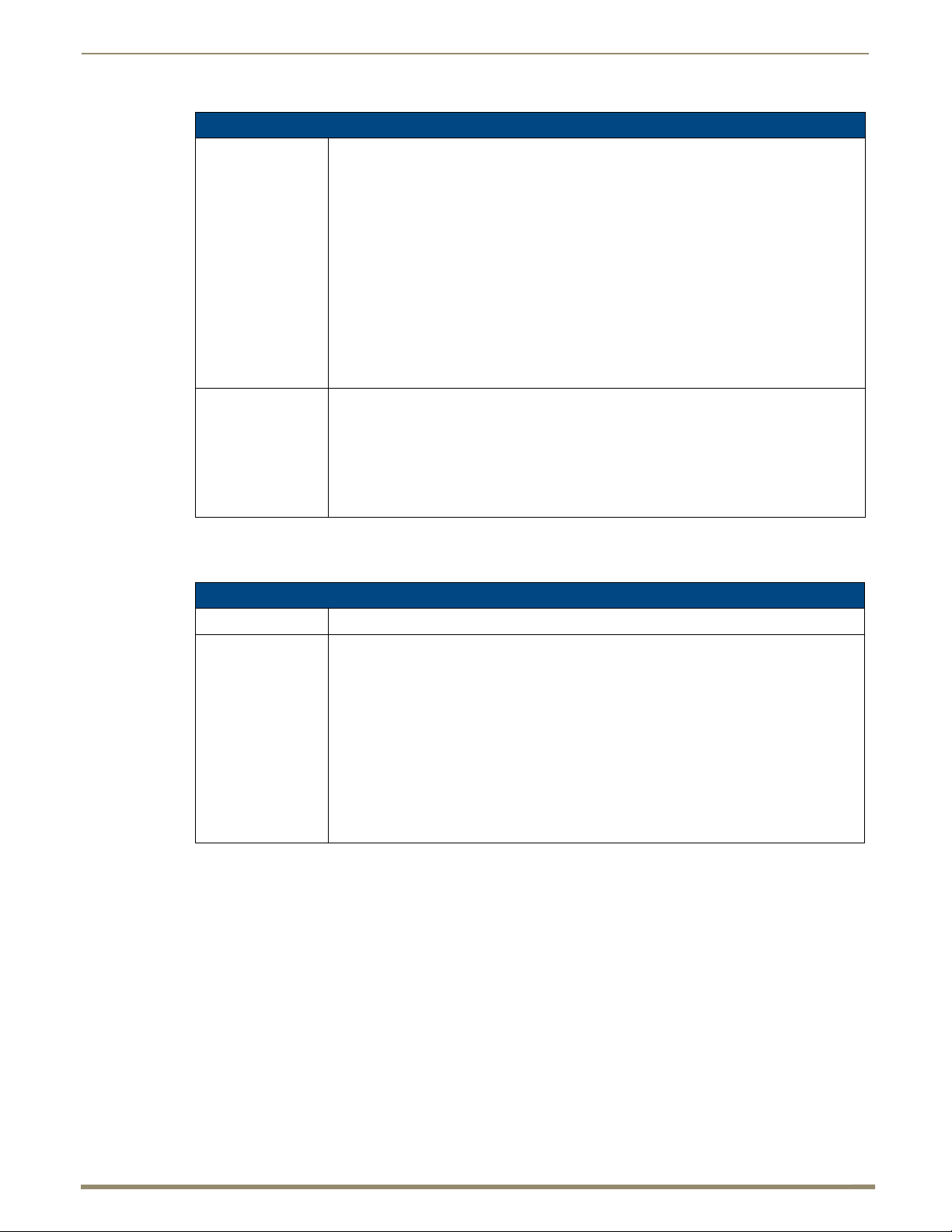
Product Overview and Specifications
29
Instruction Manual – DXLink™ Twisted Pair Transmitters/Receiver
Quick Reference Table – Modes for Handling Addressing/Networking (continued)
Master Connection Modes
IR SEND_COMMAND Modes
Master Connection Modes refer to the modes of communication used for connection to the
Master as specified via the SET CONNECTION Telnet command.
Auto Mode:
• This mode utilizes TCP communication. It looks for a matching System Number and attempts
to come online with the first Master it sees with that System Number.
TCP URL Mode:
• TCP; the Master is specified via URL.
UDP URL Mode:
• UDP; the Master is specified via URL.
NDP Mode (Default):
• UDP; utilizes the NDP binding process to assign the DXLink Module (the physical device) to a
Master (or Virtual Master) via NetLinx Studio. Once bound, communications are conducted via
UDP.
For further information, see “Master Connection Modes” on page 116.
IR SEND_COMMAND Modes refer to displaying and setting the IR port active system settings
as IR, Serial, or Data modes.
GET MODE SEND_COMMAND:
• The GET MODE SEND_COMMAND reveals the active system (IR, Serial, or Data) settings.
SET MODE SEND_COMMAND:
• The SET MODE SEND_COMMAND changes the active system settings.
For further information, see “IR SEND_COMMANDs” on page 88.
Quick Reference Table – Modes for Handling Video Processing
Mode Description
Scaling Modes Scaling Modes refer to how the system alters or maintains a source device’s resolution as it is
passed along to the destination device. The Scaling Mode can be set on the HDMI RX with the
Scaling button (see page 61), or with SEND_COMMANDs (see page 80), or through
DGX Configuration Software when scaling is being done via an Enova DXLink Output Board.
Auto Mode (Default):
• Auto Mode (SmartScale
Manual Mode:
• Manual Mode allows the user to configure the resolution the video will display through a
destination device.
Bypass Mode:
• Bypass Mode allows the video signal to display over the destination device without altering the
signal’s resolution.
®
) allows the destination device to choose the resolution it needs.
Page 30
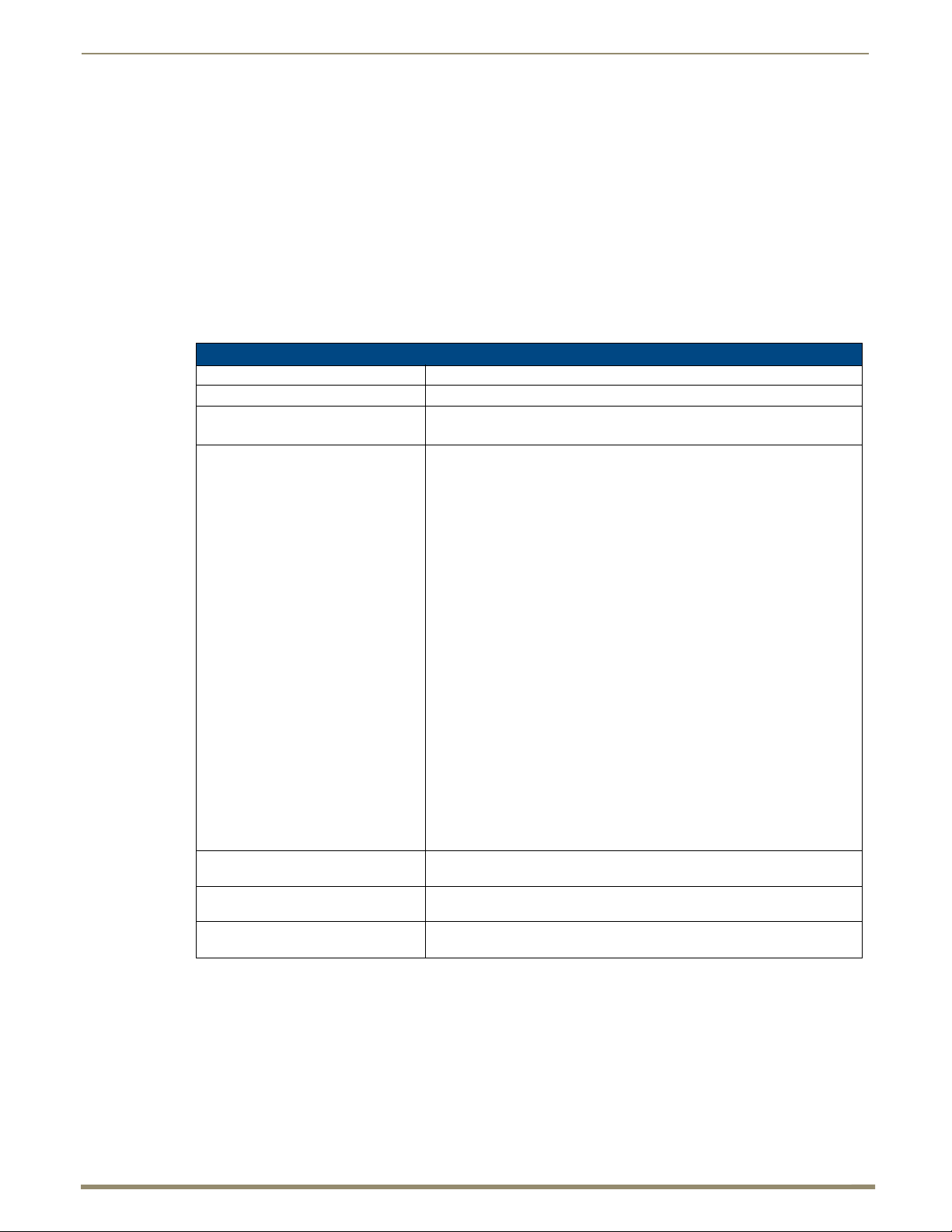
Product Overview and Specifications
30
Instruction Manual – DXLink™ Twisted Pair Transmitters/Receiver
DXLink Transmitters and Receiver Specifications
The specifications apply to the following Transmitters and Receiver:
FG1010-310 – DXLink Multi-Format Transmitter Module
FG1010-300 – DXLink HDMI Transmitter Module
FG1010-320-BL – DXLink Multi-Format Wallplate Transmitter, Black*
FG1010-320-WH – DXLink Multi-Format Wallplate Transmitter, White*
FG1010-325-BL – DXLink Multi-Format Decor Wallplate Transmitter (US), Black*
FG1010-325-WH – DXLink Multi-Format Decor Wallplate Transmitter (US), White*
FG1010-500 – DXLink HDMI Receiver Module
* A limited set of specifications apply, as the Wallplate TX and Decor Wallplate TX have a limited set of features
when compared to the Multi-Format TX and HDMI TX.
General Specifications
Parameter Value
Approvals CE, UL, cUL, FCC Class A, RoHS, WEEE
AC Power (Modules Only) • 100 to 240 VAC single phase, 50 Hz to 60 HZ
• 0.6 A @ 115 VAC max.
DXLink Power • TX and RX Modules: Power can also be supplied by a DXLink Power
sourcing device such as an Enova DGX 8/16/32 Digital Media Switcher or
compatible Enova DVX All-In-One Presentation Switcher (e.g., -3155HD) or
PS-POE-AT-TC High Power PoE Injector (FG423-84) or Power over
DXLink injector PDXL-2 (FG1090-170). AMX does not support the use of
any other power supplies or power injectors as these may potentially
damage the DXLink equipment.
• To use PS-POE-AT-TC or PDXL-2 as a power source, the TX and RX
modules require firmware v1.2.40 for TX and v1.0.80 for RX or later.
• Power Budget: When installed in conjunction with the Enova DGX Digital
Media Switcher, use the Enova DGX Configuration Tool located at
www.amx.com/enova to determine the power requirements of the
configuration and whether any of the DXLink Transmitters or Receivers
should be powered with the local power supplies or the supported Power
over DXLink injectors. The configuration tool contains instructions on how
to determine power requirements.
• Wallplate TX & Decor Wallplate TX: Power must be supplied by a DXLink
Power sourcing device such as an Enova DGX 8/16/32 Digital Media
Switcher or compatible Enova DVX All-In-One Presentation Switcher
(e.g., -3155HD) or PS-POE-AT-TC High Power PoE Injector (FG423-84) or
Power over DXLink injector PDXL-2 (FG1090-170). AMX does not support
the use of any other power supplies or power injectors as these may
potentially damage the DXLink equipment.
• To use PS-POE-AT-TC or PDXL-2 as a power source, the wallplates require
firmware v1.2.40 or later.
Power Consumption,
Local 12 V Supplied (max.)
Power Consumption,
Enova DXLink Power Supplied (max.)
Thermal Dissipation,
Local 12 V Supplied (max.)
Multi-Format TX 10 W (13.5 V), HDMI TX 9 W, HDMI RX 18 W
Multi-Format TX 10 W, HDMI TX 9 W, Wallplate TX 7 W,
Decor Wallplate TX 7 W, HDMI RX 15 W
Multi-Format TX 34 BTU/hr. (13.5 V), HDMI TX 31 BTU/hr.,
HDMI RX 61 BTU/hr.
AMX reserves the right to modify its products and their specifications without notice.
Page 31

31
Instruction Manual – DXLink™ Twisted Pair Transmitters/Receiver
Spec - Twisted Pair Cable
Length
Product Overview and Specifications
General Specifications (continued)
Parameter Value
Thermal Dissipation,
Enova DXLink Power Supplied (max.)
Power Connector (Modules Only) 2.1 mm DC power jack
Operational Temperature 32° F to 104° F (0° C to 40° C)
Storage Temperature -22° F to 158° F (-30° C to 70° C)
Operational Humidity 5 to 85% RH (non-condensing)
Storage Humidity 0 to 90% RH (non-condensing)
Module - Dimensions
Depth
Width
Height
Module - Weight Approximately 1.1 lb. (0.50 kg)
Module - Shipping Weight Approximately 2.2 lb. (1.00 kg)
Modules - Mounting Options Compatible with all V Style versatile mounting options including rack, surface, or
Wallplate TX - Dimensions
Depth
Width
Height
Wallplate TX - Weight Approximately 1.4 lb. (0.64 kg)
Wallplate TX - Shipping Weight Approximately 2.0 lb. (0.91 kg)
Wallplate TX - Mounting Options Wallplate TX mounts onto standard double-gang US, UK, or EU back boxes
Decor Wallplate TX -Dimensions
Depth
Width
Height
Decor Wallplate TX - Weight Approximately 0.75 lb. (0.34 kg)
Decor Wallplate TX - Shipping Weight Approximately 1.35 lb. (0.61 kg)
Decor Wallplate TX - Mounting Decor Wallplate TX mounts in standard double-gang US back box
MTBF 381,000 hours
Transport Layer Throughput 10.2 Gbps
Twisted Pair Cable Type
Twisted Pair Cable Length Up to 328 ft. (100 m)*
Modules - Airflow Convection (openings on top of case)
Transmitters and Receiver
Inter-compatibility
Multi-Format TX 34 BTU/hr., HDMI TX 31 BTU/hr., Wallplate TX 24 BTU/hr.,
Decor Wallplate TX 24 BTU/hr., HDMI RX 51 BTU/hr.
5.15 in. (13.08 cm)
8.71 in. (22.12 cm)
1.00 in. (2.54 cm)
pole (for V Style Mounting kits, see www.amx.com)
1.31 in. (3.33 cm)
5.98 in. (15.20 cm)
4.69 in. (11.90 cm)
2.25 in. (5.72 cm)
3.48 in. (8.84 cm)
4.06 in. (10.31 cm)
Shielded Cat6, Cat6A, Cat7*
Important: DXLink twisted pair cable runs for DXLink equipment shall only be
run within a common building.**
All DXLink Transmitters can connect directly to the DXLink HDMI RX. The
Wallplate TX and Decor Wallplate TX require either PDXL-2 (FG1090-170) or
PS-POE-AT-TC (FG423-84) to do so.
* For more details and helpful cabling information, reference the white paper titled “Cabling for Success with DXLink”
available at www.amx.com or contact your AMX representative.
** “Common building” is defined as: Where the walls of the structure(s) are physically connected and the structure(s)
share a single ground reference.
AMX reserves the right to modify its products and their specifications without notice.
Page 32

Product Overview and Specifications
32
Instruction Manual – DXLink™ Twisted Pair Transmitters/Receiver
General Specifications (continued)
Other AMX Equipment
AMX Products Compatible with
All DXLink Transmitters
AMX Products Compatible with
DXLink RX
Included Accessories Desktop power supply (ENERGY STAR
Compatible / Optional Equipment • CC-NIRC NetLinx Emitter Cable (FG10-000-11)
• DXLink HDMI RX
• Enova DGX Digital Media Switchers
• Enova DVX-3156HD
• Enova DVX-3155HD
• Enova DVX-2155HD
• DXLink HDMI TX
• DXLink Multi-Format TX
• DXLink Wallplate TX
• DXLink Decor Wallplate TX
• Enova DGX Digital Media Switchers
• Enova DVX-3156HD
• Enova DVX-3155HD
• Enova DVX-3150HD
• Enova DVX-2155HD
• Enova DVX-2150HD
®
qualified): 1 per module
Important: Only
must not
• IR03 External IR Receiver Module (FG-IR03)
• PDXL-2 (FG1090-170)
• PS-POE-AT-TC (FG423-84)
the provided desktop power supply should be used, and it
be altered in any way.
Compatibility Note: DXLink Transmitters and Receivers are compatible with other DXLink products (see the
Compatible AMX Products listed in the table above). The Wallplate TX and the Decor Wallplate TX require an
approved DXLink power injector (see table above) when connecting directly to an HDMI RX (Transmitters
require firmware v1.2.40 or later; Receivers require firmware v1.0.80 or later). AMX does not support the use
of power supplies other than the one provided or power injectors other than those listed as they may
potentially damage DXLink equipment.
NetLinx and Control Specifications
ICS LAN / Ethernet Port
(Modules Only)
Serial (Modules Only) • Bidirectional RS-232
IR Control (Modules Only) • Port for use with IR03 Receiver (optional accessory FG-IR03)
Advanced Configuration Interface USB mini-B connector (Program port)
ID Pushbutton • Toggle between DHCP and static IP addressing
• TCP/IP port (ICS LAN 10/100)
•RJ-45
• Standard NetLinx baud rate 1200 to 115K
• Parity support: Odd/Even/None
• 3.5 mm pluggable Phoenix terminal block
• Port for use with CC-NIRC Emitter (optional accessory FG10-000-11)
• Places system in NetLinx Device ID assignment mode
• Reset the factory default settings
• Restore the factory firmware image
AMX reserves the right to modify its products and their specifications without notice.
Page 33

33
Instruction Manual – DXLink™ Twisted Pair Transmitters/Receiver
Audio Format
Support
Product Overview and Specifications
USB (HID) Keyboard and Mouse Specifications
USB (HID) Multi-Format TX • (1) USB Type B connector (“Host”)
• Connect a DXLink Twisted Pair TX to a PC and emulate keyboard and mouse
commands from a DXLink Twisted Pair Receiver or a DXLink Fiber Receiver
USB (HID) Multi-Format Wallplate TX
and Decor Wallplate TX
USB (HID) HDMI RX • (1) USB Type A connector (“Device”)
• MF TX: (1) USB Mini-B (“Host”); Decor TX: (1) USB Mini-AB (“Host”)
• Connect a DXLink Twisted Pair Decor Transmitter to a PC and emulate
keyboard and mouse commands from a DXLink Twisted Pair Receiver or a
DXLink Fiber Receiver
• Connect a keyboard and mouse and send commands to a PC connected to a
DXLink Twisted Pair Transmitter or a DXLink Fiber Transmitter
Note: A list of HID devices which have been tested and found to be working well with the latest firmware
is available (see “DXLink - HID supported Devices” on the DXLink Receiver’s product page at
http://www.amx.com/products/AVB-RX-DXLINK-HDMI.asp).
HDMI Specifications
Compatible Formats HDMI, HDCP, DVI (DVI requires conversion cable)
Signal Type Support HDMI, DVI-D (Single Link with a DVI-to-HDMI cable adapter), DisplayPort++
(input only with HDMI cable adapter)
Video Data Rate (max.) 4.95 Gbps / 6.75 Gbps^
Video Pixel Clock (max.) 165 MHz / 225 MHz^
Progressive Resolution Support 480p up to 1920x1200 @ 60 Hz (including but not limited to those resolutions
Interlaced Resolution Support 480i, 576i, 1080i (including but not limited to those resolutions listed on page 130
Deep Color Support 24 bit, 30 bit^, 36 bit^
Color Space Support RGB 4:4:4
3D Format Support Yes** (HDMI Primary Formats)
Audio Format Support Dolby TrueHD, Dolby Digital*, DTS-HD Master Audio, DTS*, 2 CH L-PCM,
Audio Resolution 16 bit to 24 bit
Audio Sample Rate 32 kHz, 44.1 kHz, 48 kHz, 96 kHz, 192 kHz
Local Audio Support TX insertion, RX extraction
HDCP Support Yes
CEC support CEC is not currently supported
listed on page 130 and page 133)
and page 133)
YCbCr^^ 4:4:4 and 4:2:2
• Frame Packing 1080p up to 24 Hz
• Frame Packing 720p up to 50/60 Hz
• Frame Packing 1080i up to 50/60 Hz
• Top-Bottom 1080p up to 24 Hz
• Top-Bottom 720p up to 50/60 Hz
• Side-by-Side Half 1080i up to 50/60 Hz
6 CH L-PCM, 8 CH L-PCM
®
• Supports AMX HDCP InstaGate Pro
• When used with an Enova DGX 8/16/32 Digital Media Switcher or
Enova DVX-2155 or -3155, the key support is up to 16 sinks per output,
independent of the source device.
• When used as a single point-to-point solution, key support is defined by the
source device.
Technology.
^ Only supported when the DXLink RX scaler is in Bypass mode using CEA-861 formats and the resolution is
1080p60 or less.
^^ Input signal support for YCbCr 4:4:4 and 4:2:2; output color-space is converted to RGB 4:4:4.
* Dolby Digital and DTS support up to 48 kHz, 5.1 channels.
** The scaler on the corresponding output board or DXLink RX must be set to Bypass mode.
AMX reserves the right to modify its products and their specifications without notice.
Page 34
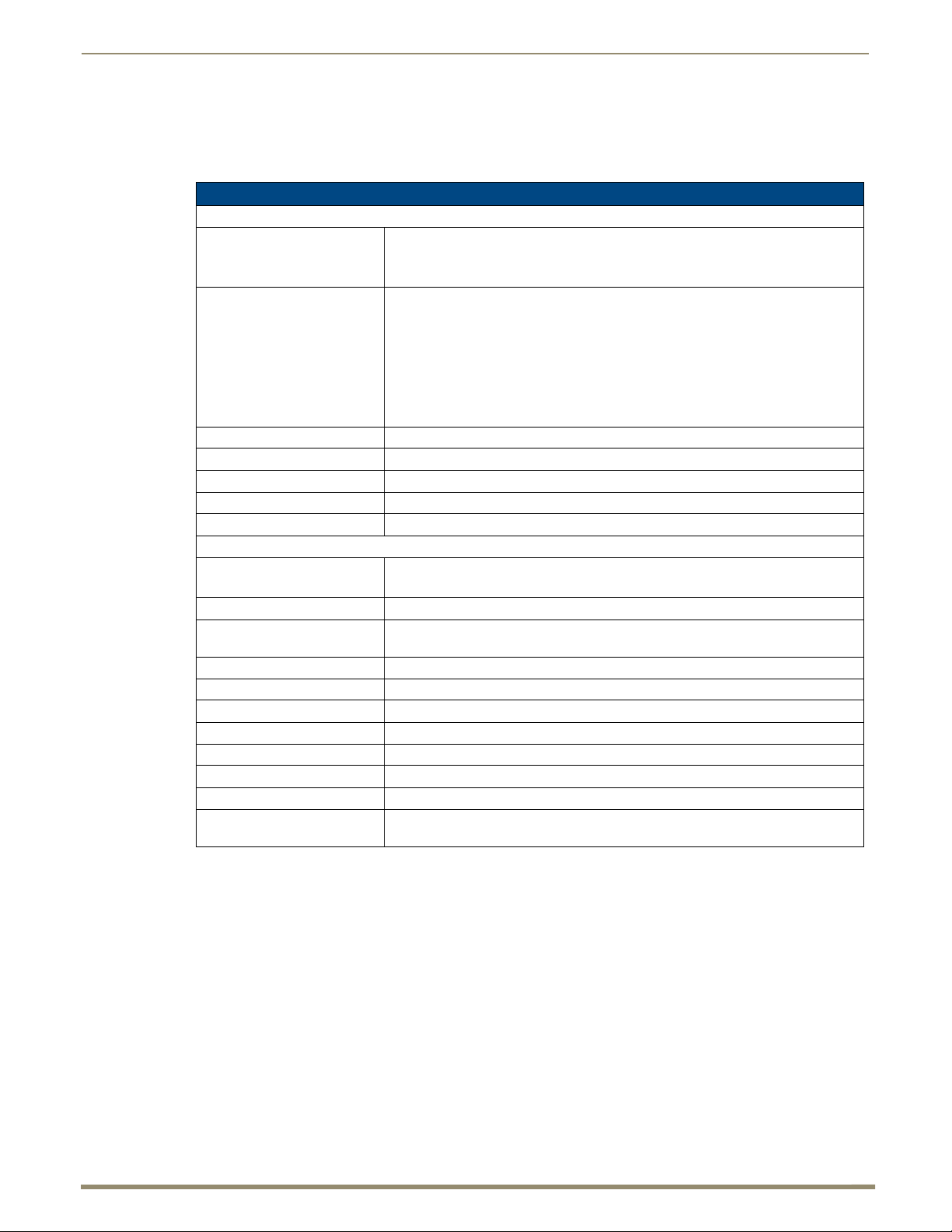
Product Overview and Specifications
34
Instruction Manual – DXLink™ Twisted Pair Transmitters/Receiver
Note: Interlaced and progressive video are supported into the Transmitter; progressive is only supported out
of the Receiver unless in non-scaling Bypass mode.
HDMI Specifications (continued)
TX
Input Signal Type • HDMI
• DVI-D (Single Link with a DVI-to-HDMI cable adapter)
• DisplayPort ++ (input only with HDMI cable adapter)
DDC/EDID Support • The HDMI EDID in point to point mode is passed up from the sink device.
• When used with Enova DGX 8/16/32 Digital Media Switcher or
Enova DVX-2155, -3155, the HDMI EDID is passed from the Enova Switcher input
to the TX and is user re-programmable.
• The analog video input connection provides a fixed EDID set.
• For the EDID list, see the specifications in the “Enova DGX DXLink Twisted Pair
Boards” chapter in the Installation Manual – Enova DGX 8/16/32 Digital Media
Switchers.
Input Voltage (nominal) 1.0 Vpp differential
Input Re-clocking (CDR) Yes
Input Equalization Yes, adaptive
Input Connector HDMI Type A female
Propagation Delay (typical) 5 μs
RX
Output Signal Type • HDMI
• DVI-D (Single Link with a DVI-to-HDMI cable adapter)
®
Output Scaling SmartScale
SmartScale
Support
®
Output Resolution
All resolutions between 480p and 1920x1200 @ 60 Hz via automatic SmartScale®
query of the display’s preferred EDID detailed timing definition
Output Voltage (nominal) 1.0 Vpp differential
Output Re-clocking Yes
+5 V DDC Pin Output 50 mA when using DXLink power, 500 mA when using local 12 V supply
+5 V USB Output 150 mA when using DXLink power, 500 mA when using local 12 V supply
Output Rise Time / Fall Time 425 ps typical (20% to 80%)
Output Connector HDMI Type A female
Propagation Delay (typical) 25 ms when scaling; 5 μs when in Bypass mode
HDMI Audio Synchronization Video formats @ 60 Hz frame rate: In Scaling mode, audio leads video by 11 ms
typical (3 ms to 19 ms). In Bypass mode, audio lags video by 14 ms.
, Manual Configuration, Bypass
Page 35

Product Overview and Specifications
35
Instruction Manual – DXLink™ Twisted Pair Transmitters/Receiver
Local Audio
Specifications
Analog Video Specifications
DXLink Multi-Format TX, Multi-Format Wallplate TX, and Decor Wallplate TX
Compatible Formats • RGBHV, RGBS, RGsB
• Y/Pb/Pr (HDTV)
• Y/C (S-Video), C (Composite)
Progressive Resolution Support 480p up to 1920x1200 @ 60 Hz (supported resolutions are shown in the
manual's “Supported Input Resolutions” appendix)
Interlaced Resolution Support* 480i, 576i, 1080i (supported resolutions are shown in the manual's
“Supported Input Resolutions” appendix)
Auto-Adjust Input Supported
RGB Input Signal Level Range 1 Vpp nominal
RGB Input Impedance 75 ohm
HV Sync Input Signal Level Range 2 to 5 Vpp
HV Sync Input Impedance 2.5 pF typical, 10 pF max.
Digital Processing 24 bit, 165 MHz
Y/Pb/Pr Input Signal Level Range • 1.0 Vpp for Y
• 700 mVpp for Pb, Pr
Y/Pb/Pr Input Impedance 75 ohm
Y/C (S-Video) Input Signal Level Range • 1.0 Vpp for Y
• 1.0 Vpp for c
Y/C (S-Video) Input Impedance 75 ohm
C (Composite) Input Signal Level Range 1.0 Vpp
C (Composite) Input Impedance 75 ohm
Connector HD-15 (breakout cable required for non-RGB formats)
* Interlaced video is supported into the Transmitters; progressive is only supported out of the Receiver unless it is in
Scaler Bypass mode.
Local Audio Specifications
TX
Input Signal Types Stereo analog, S/PDIF* (Video signal must be present to pass audio)
Analog Input Level (max.) +2 dBu, unbalanced
Analog Input Impedance 10 kohms
Analog to Digital Conversion 48 kHz sample rate, 24-bit
S/PDIF Audio Format Support Dolby Digital, DTS, 2 CH L-PCM
S/PDIF Resolution* 16 to 24 bit
S/PDIF Sample Rate* 32 kHz, 44.1 kHz, 48 kHz, 96 kHz
S/PDIF Input Signal Level Range* 200 mVpp to 600 mVpp terminated
S/PDIF Input Impedance* 75 ohm
Analog to Digital Reference Level +2.5 dBu = 0 dBfs
Connector • 3.5 mm mini-stereo jack (analog stereo)
• RCA jack (S/PDIF)*
RX
Output Signal Types Stereo analog
Analog Output Level (max.) +2 dBu, unbalanced
Analog Output Frequency Response <+0 dB to -0.5 dB, 20 Hz to 20 kHz
Analog Audio Output THD+N <0.03%, 1 kHz, -10 dBu to +2 dBu
Analog Audio Out SNR >85 dB, 20 Hz to 20 kHz, Vin = +2 dBu
Audio Synchronization Video formats @ 60 Hz frame rate: In Scaling mode, audio leads video by
11 ms typical (3 ms to 19 ms). In Bypass mode, audio lags video by 14 ms.
Connector 3.5 mm mini-stereo jack (analog stereo)
* S/PDIF specifications do not apply to the Wallplate TX or to the Decor Wallplate TX.
AMX reserves the right to modify its products and their specifications without notice.
Page 36

36
Instruction Manual – DXLink™ Twisted Pair Transmitters/Receiver
Installation and Setup
Site Recommendations
When placing the DXLink Transmitters and Receivers in an installation, follow the recommendations and precautions in
this section to reduce potential setup and operation hazards.
Environment
Choose a clean, dust free, (preferably) air-conditioned location.
Avoid areas with direct sunlight, heat sources, or high levels of EMI (Electromagnetic Interference).
Multi-Format TX, HDMI TX and HDMI RX Accessibility
Make sure the front of each module is accessible, so that you can monitor the LED indicators. Leaving adequate
clearance at the rear will also allow for easier cabling and service.
Power
The power source’s electrical outlet should be installed near the module, easily accessible, and properly grounded.
Power should come from a building branch circuit. To avoid an overload, note the power consumption rating of all the
equipment connected to the circuit breaker before applying power.
General Hazard Precautions
These recommendations address potential hazards that are common to all installations.
Important: DXLink twisted pair cable runs for DXLink equipment shall only be run within a common building.
“Common building” is defined as: Where the walls of the structure(s) are physically connected and the
structure(s) share a single ground reference.
Installation and Setup
Elevated Operating Temperature
The maximum rated ambient temperature is 104° F (40° C) for DXLink Transmitters and Receivers. All equipment
should be installed in an environment compatible with the manufacturer’s maximum rated ambient temperature. In a
closed or multi-unit rack assembly, the operating ambient temperature of the rack environment may be greater than the
ambient room temperature.
Caution: To protect the equipment from overheating, do not operate in an area that exceeds 104° F (40° C)
and follow the clearance recommendation below for adequate airflow.
Airflow Restriction
The modules are designed to adequately dissipate the heat they produce under normal operating conditions; however,
this design is defeated when high heat producing equipment is placed directly above or below the modules.
Caution: To prevent overheating, avoid placing high heat producing equipment directly above or below the
modules. We recommend allowing plenty of clearance above the vent holes on top of the modules. Do not
place anything directly on top of the modules that would restrict airflow through the vent holes on top.
Reliable Earthing (Grounding)
Reliable earthing of rack-mounted equipment should be maintained. If not using a direct connection to the branch circuit
(e.g., plugging into a power strip), pay particular attention to supply connections (not applicable when power is supplied
from an Enova DGX Digital Media Switcher or Enova DVX Solution via a DXLink line). When using DXLink Power
from a switcher, we recommend wiring a technical ground for the ungrounded sources/destinations with respect to the
DXLink Transmitters/Receivers and switcher (see page 47).
Page 37

Installation and Setup
37
Instruction Manual – DXLink™ Twisted Pair Transmitters/Receiver
Unpacking Tips
Before fully unpacking the Transmitters and Receivers, inspect the shipping box(es) for any signs of
damage. If a box is partially crushed or any sides have been broken open, notify the shipping agency
immediately and contact your AMX representative (see the warranty at www.amx.com).
Once unpacking is complete, closely check the physical condition of the units.
Collect all documentation.
Note: Please save the original shipping container and packing materials. AMX is not responsible for damage
caused by insufficient packing during return shipment to the factory. Shipping boxes are available; for details,
contact your AMX representative.
Setup Information
Setup Requirements
A PC with NetLinx Studio (v3.3 or later) installed.
An understanding of which DXLink Mode the system will be used in (see below and page 41).
An understanding of the DIP switch settings (see page 44).
When used with an Enova DGX Digital Media Switcher – The system’s power requirements must be
determined (see page 41).
When used with an Enova DVX Solution – The SEND_COMMANDs for enabling network activity (Ethernet
traffic) over the DXLink line must be used (see page 98).
Important: We recommend that DXLink equipment be installed by a technician with knowledge of networks
and experience with NetLinx Studio and its Telnet interface. NetLinx experience should include changing
device addresses, binding devices, updating firmware, etc.
The remainder of the “Setup Information” section covers information for system setup, power budget planning, network
loop concerns, DIP switch settings, mounting options, chassis grounding, cable requirements and recommendations
(including RJ-45 pinouts and LED behavior), and audio type precedence.
The specific installation’s requirements dictate the system setup, which generally takes one of the following three forms.
Endpoint Mode (Switcher) – One or more Transmitters and/or Receivers are connected to a switcher*
containing a Master (see below).
Endpoint Mode (Standalone) – A standalone DXLink TX/RX pair are connected directly to each other but,
in addition, either the TX or RX is connected to a NetLinx Central Controller via a LAN or directly to the
Controller (see page 40).
Extender Mode (Standalone) – A standalone DXLink TX/RX pair are connected directly to each other as a
simple extender solution (see page 41).
* The switcher can be either an Enova DGX Switcher or an applicable Enova DVX Solution (see “Product Compatibility
Tables” on page 12).
Page 38

Installation and Setup
38
Instruction Manual – DXLink™ Twisted Pair Transmitters/Receiver
Twisted pair cable
Source device
DXLink HDMI Transmitter
DXLink HDMI Receiver
DXLink Input
Boards
Destination device
DXLink Output
Boards
Endpoint Mode (Switcher): Example of Typical System Setup
The primary function of the Transmitters and Receivers is to work with compatible DXLink equipment as an endpoint
solution for transmission of HDMI over twisted pair cable (or DVI-D signals with the use of a DVI-to-HDMI cable
adapter, or analog video signals through a Multi-Format TX, Wallplate TX, or Decor Wallplate TX).
The Transmitter receives an HDMI signal and an audio signal from a source device. The audio can be either digital audio
embedded with the HDMI signal, digital audio over S/PDIF (S/PDIF is not available on the Wallplate TX or Decor
Wallplate TX), or analog stereo audio. Both the video and embedded audio are transmitted over twisted pair cable to the
RJ-45 connector on the DXLink Input Board. The HDMI signal is then routed through any (or all) of the connectors on
one or more output boards.
When the HDMI signal is routed through a DXLink Output connector to a DXLink HDMI Receiver, the Receiver sends
the HDMI signal with embedded audio on to the destination device. The audio can also be output on the Receiver’s
stereo audio port.
In systems where DXLink Transmitters and Receivers are used in conjunction with a switcher (e.g., the Enova DGX 16),
the cable runs from a Transmitter to a DXLink Input Board and from a Receiver to DXLink Output Board can each be up
to 328 feet (100 m).
FIG. 13 Endpoint Mode (Switcher) setup with Enova DGX 16
Tip: For systems with special requirements – Before installing in the final location, place the equipment close
together, so that the destination monitor and a PC for control can be seen simultaneously if adjustments are
necessary. Scaling adjustments can be made using SEND_COMMANDs (see page 78). For Enova DGX
Switchers, DGX Configuration Software can also be used to make scaling adjustments via the switcher (see
the switcher’s “Instruction Manual”).
Caution: Be careful not to create a network (Ethernet) loop. To avoid doing so, see page 43.
Custom EDID Settings
If Transmitters are part of an Enova DGX endpoint system which requires custom EDID settings,
see the switcher’s Instruction Manual for information on the EDID programming functionality in
DGX Configuration Software (available at www.amx.com). SEND_COMMANDs can also be used
(see page 78).
If Receivers are part of an Enova DGX endpoint system which requires scaler control and settings, see the
switcher’s Instruction Manual for information on the scaling functionality in DGX Configuration Software
(available at www.amx.com). SEND_COMMANDs can also be used (see page 78).
Page 39

Installation and Setup
39
Instruction Manual – DXLink™ Twisted Pair Transmitters/Receiver
Options for System Setup with Enova DGX DXLink Boards
The following table contains options for using DXLink Transmitters and Receivers in conjunction with DXLink Twisted
Pair Input and Output Boards in an Enova DGX Digital Media Switcher.
System Setup Options – Enova DGX DXLink Boards with DXLink Transmitters/Receivers
DXLink Module/Wallplate Input Board Output Board DXLink Module
HDMI TX Module DXLink Twisted Pair DXLink Twisted Pair HDMI RX Module
HDMI TX Module DXLink Twisted Pair Any board* Not applicable
Multi-Format TX Module DXLink Twisted Pair DXLink Twisted Pair HDMI RX Module
Multi-Format TX Module DXLink Twisted Pair Any board * Not applicable
Multi-Format Wallplate TX DXLink Twisted Pair DXLink Twisted Pair HDMI RX Module
Multi-Format Wallplate TX DXLink Twisted Pair Any board* Not applicable
Decor Wallplate TX DXLink Twisted Pair DXLink Twisted Pair HDMI RX Module
Decor Wallplate TX DXLink Twisted Pair Any board* Not applicable
Not Applicable Any board* DXLink Twisted Pair HDMI RX Module
* If the board is an SC Optical Board in an Enova DGX Digital Media Switcher, it will need the appropriate DGX Fiber
Module. For information, see the DGX Fiber Module’s Instruction Manual.
Options for System Setup with Enova DVX Solutions
The following table contains options for using DXLink Transmitters and Receivers in conjunction with DXLink Input
and Output connectors on Enova DVX Solutions. Note that on the input side, four Transmitter options are available. The
Transmitters used with the inputs can be of the same type or different, depending on the installation needs.
Unless otherwise indicated, the Enova DVX Solutions in the table below have 2 DXLink input and/or output connectors.
System Setup Options – Enova DVX DXLink Solutions with DXLink Transmitters/Receivers
DXLink Module/Wallplate Options Enova DVX Solution DXLink Module
DVX-3155HD
...........................................................
DVX-2155HD**
........................................
DVX-3156HD***
HDMI TX Module
Multi-Format TX Module
Multi-Format Wallplate TX
Decor Wallplate TX
...........................................................
NA NA DXLink
...........................................................
NA NA DXLink
DXLink
Input connector
Output connector
DVX-3150HD
Output connector
DVX-2150HD**
Output connector
DXLink
HDMI RX Module
........................................
HDMI RX Module
........................................
HDMI RX Module
** These Enova DVX models have 1 DXLink output connector each.
*** The Enova DVX-3156HD has 4 DXLink inputs and 2 DXLink outputs.
Page 40

Installation and Setup
40
Instruction Manual – DXLink™ Twisted Pair Transmitters/Receiver
Twisted pair cable
Twisted pair cable
Twisted pair cable
Twisted pair cable
Source
Destination
Destination
Destination
Destination
Source
Source
Source
HDMI
cable
HDMI
cable
HDMI cable
HDMI
cable
HDMI cable
HDMI
cable
HDMI
cable
HDMI
cable
Twisted pair cable
Switcher
Switcher
Switcher
TX acts like a repeater
TX acts like a sink
TX acts like a sink
Example A:
When a Receiver acts like a source, its key does not count. Source device sees 1 key (Transmitter).
Example B: When a Transmitter acts like a sink, the source device sees 1 key (Transmitter).
Example C: When a source device is connected directly to a switcher, the source sees 1 key (switcher input).
Example D: When a Transmitter is part of a standalone pair, its key does not count. Source device sees 2 keys.
RX acts like a repeater
RX acts like a source
RX acts like a source
HDMI Out
DXLink Out
DXLink Out
HDMI In
DXLink In
DXLink In
Example B
Example C
Example D
Example A
Acts like
a sink
Twisted pair cable
NetLinx Central Controller
Destination device
DXLink
Transmitter
DXLink Receiver
Source device
Functions of DXLink Transmitters and Receivers
The diagram in FIG. 14 shows the functions of DXLink Transmitters and Receivers. The example descriptions contain
the device HDCP key count when used in conjunction with DXLink Boards in an Enova DGX Digital Media Switcher
and when using a Transmitter and Receiver as a standalone pair.
FIG. 14 Repeater and source functions of TX/RX Modules (A, B, D also apply to Wallplate TX and Decor Wallplate TX)
Endpoint Mode (Standalone): Example of Typical System Setup
A standalone DXLink TX/RX pair are connected directly to each other but, in addition, either the TX or RX is connected
to a NetLinx Central Controller via a LAN or directly to the Controller.
FIG. 15 Endpoint Mode (Standalone) with NetLinx Central Controller
Page 41

Installation and Setup
41
Instruction Manual – DXLink™ Twisted Pair Transmitters/Receiver
Source device
Destination device
DXLink Transmitter
DXLink Receiver
Twisted pair cable
Extender Mode (Standalone): Example of Typical System Setup
A Transmitter and Receiver standalone pair can also work together as an extender solution for transmission of HDMI
over twisted pair cable up to 328 feet (100 m). The standalone setup supports DVI-D signals with the use of a
DVI-to-HDMI cable adapter. A Multi-Format TX and HDMI RX pair can also support an analog video source.
In Extender systems with a Wallplate TX or Decor Wallplate TX, power can be provided to the units via the DXLink line
by connecting a DXLink power injector to the Wallplate and using either the desktop power supply or another DXLink
power injector with the HDMI RX.
FIG. 16 Extender Mode (Standalone) system
Important Power Considerations for Enova DGX Endpoint Systems
Note: When using DXLink Power from an Enova DGX Switcher, we recommend wiring a technical ground
for ungrounded sources/destinations with respect to the DXLink Transmitters/Receivers and switcher (see
page 47).
Power Budget Planning for System Setup with an Enova DGX
Note: This section does not apply to the Enova DVX Solutions due to their minimal number of DXLink
connections.
Before installing an Enova DGX Digital Media Switcher and connecting any required DXLink Transmitters and
Receivers, the total power draw for the system should be calculated in order to maintain the redundancy of the power
supplies in the enclosure. (Each Enova DGX enclosure ships with two mutually-redundant power supplies.)
Important: If you do not plan to draw power from the Enova DGX enclosure’s power supplies, you must
power the DXLink Transmitter and Receiver Modules with local power (desktop power supply) or remote
power (DXLink power injector), which always overrides power from the switcher. If that power source is turned
off, the DXLink Transmitters and Receivers will reboot and then start drawing power from the switcher.
Local power – Local power (the desktop power supply) always takes precedence over power via the DXLink
line from the switcher. However, if a locally powered unit is connected to a switcher and the local power is
lost (i.e., unplugged or turned off), the unit will power down and then automatically power back up using
power from the switcher via the DXLink connection (increasing the overall power draw on the switcher).
When local power is restored, it automatically replaces the power over the DXLink line.
DXLink power – When modules are being powered by an Enova DGX DXLink board, PDXL-2, or
PS-POE-AT-TC (using power via the DXLink line), to maintain the switcher’s power redundancy, we
recommend that you:
Determine the power budget based on the Input/Output boards used and the quantity of powered endpoints
(modules); see below.
Do not use the local DC power jack on the module (even if the local power adapter is turned off).
Page 42

Installation and Setup
42
Instruction Manual – DXLink™ Twisted Pair Transmitters/Receiver
Power Budget Calculation
Calculating the power budget helps determine how many DXLink Transmitters and Receivers can be powered through
the Enova DGX Digital Media Switcher while maintaining power redundancy if one of the power supplies should fail.
The Enova DGX Configuration Tool is used to determine the switcher’s
power budget. Simply enter the types of boards and the number of
DXLink Transmitters and Receivers to be powered through the
switcher, and the calculator shows the resulting power draw. The Enova
DGX Configuration Tool is at www.amx.com/enova.
If more DXLink units are required than the switcher can support while
maintaining redundancy, any DXLink Modules can be powered using
the provided desktop power supplies or DXLink Power Injectors:
PDXL-2 (FG1090-170) or PS-POE-AT-TC (FG423-84).
Wallplate and Decor Wallplate Transmitters must be included in the
power calculations unless they are being powered by a DXLink power
injector (must be AMX approved).
Important: AMX does not support the use of any power supplies
other than the provided ones or power injectors other than the
ones approved as they may potentially damage the DXLink equipment.
Foregoing Power Supply Redundancy
Depending on particular Enova DGX input and output board configurations, operating over the redundant power supply
level may be necessary on a permanent basis for some installations. While foregoing the benefits associated with a
redundant power supply should be understood, operating without redundancy is in no way detrimental to the system, as
long as both power supplies are operational. In this case, necessary power will be pulled evenly from both supplies.
However, the loss of one power supply will result in the system being non-operational from a normal “non-redundant”
system capability perspective.
In the Event of a Power Supply Failure
If an Enova DGX power supply fails, check the table below to determine which situation applies and any actions that
may be required:
System Condition Result / Required Action
Within power budget The system will continue to run; okay to leave it powered until the
failed power supply is replaced.
Over power budget The system will continue to run; however, we do not recommend
Enova DGX 8/16
Enova DGX 32
Within power budget The system will continue to run; okay to leave it powered until the
Over power budget The remaining power supply will turn off. If enough DXLink
leaving it powered until the failed power supply is replaced, unless
enough DXLink Transmitter or Receiver Modules are removed
(or otherwise powered) to bring the system’s power budget within its
maximum limit. (Another option is to remove some of the input
and/or output boards.)
failed power supply is replaced.
Transmitter or Receiver Modules are removed (or otherwise
powered) to bring the system’s power budget within its maximum
limit, the system will be able to run until the failed power supply is
replaced. (You can also remove some input and/or output boards.)
In all of the situations above, the power supply should be replaced as soon as possible to restore power redundancy to
the system or to allow the system to become fully operational again. Unless the Enova DGX Digital Media Switcher
has exceeded its power budget, it should operate normally with a failed power supply.
For additional information on power supplies and power supply troubleshooting for an Enova DGX Switcher, see the
Instruction Manual – Enova DGX 8/16/32 Digital Media Switchers at www.amx.com. For power supply replacement
information, contact technical support (see page 102).
Page 43

Installation and Setup
43
Instruction Manual – DXLink™ Twisted Pair Transmitters/Receiver
LAN
Local Area Network
Enova DGX 16
Destination device
Source device
DXLink TX
LAN
connection
Note: A network loop is
created when an enclosure
and one or more DXLink
Transmitters or Receivers
within the system are
connected to a common
LAN (or when two DXLink
Modules are connected to
the same network as a
standalone pair).
Receiver
Transmitter
DIP switch
Wallplate TX
DIP switch
Decor Wallplate TX
Avoiding Network (Ethernet) Loops
Caution: Be careful not to create a network (Ethernet) loop.
Only one connection to a LAN is permitted within a switching system with DXLink support. Network loops must be
avoided (see FIG. 17).
Example
In the example in FIG. 17, a network loop was created when the Enova DGX 16 was connected to a LAN and one of its
DXLink Transmitters was connected to the same LAN. The DXLink Transmitter must be disconnected from the LAN.
The same problem would also occur if an enclosure and one (or more) of its DXLink Receivers were connected to a
common LAN. Remember to avoid network loops.
FIG. 17 Avoid network loops
DIP Switch Location
Tip: For easiest access to the DIP switch toggles, we recommend setting them before installation.
DIP switch toggles for enabling/disabling special Receiver/Transmitter functionality are located on the bottom of
the Receiver and the Transmitters (FIG. 18), on the rear of the Wallplate TX (left in FIG. 19), and on the front of the
Decor Wallplate TX (right in FIG. 19).
Note: DIP switch settings on any of these DXLink products are read only on reboot. After the settings are
read, any adjustments of the toggles will not be implemented and will not affect the system.
FIG. 18 DIP switch on bottom of Receiver and Transmitters
FIG. 19 DIP switch on rear of Wallplate TX (remove mounting bracket) and front of the Decor Wallplate TX
Page 44

Installation and Setup
44
Instruction Manual – DXLink™ Twisted Pair Transmitters/Receiver
Setting DIP Switch #1 to Enable/Disable Access to ICS LAN 10/100 Port
The #1 Toggle is used for enabling/disabling network activity over the physical ICS LAN 10/100 port, which allows
Ethernet pass through. It does not affect network activity over DXLink. (For SEND_COMMANDs to disable/enable
ICS LAN functionality, see page 96.)
Note: #1 Toggle settings do not apply to Wallplate TX & Decor Wallplate TX – leave #1 Toggle OFF.
Tip: Common setup scenarios and their DIP switch settings are provided in a table on page 45.
#1 Toggle Settings
OFF (default) – When the #1 Toggle is set to OFF, network activity over the ICS LAN 10/100 port is
disabled.
ON – When the #1 Toggle is set to ON, network activity over the ICS LAN 10/100 port is enabled.
Installation Options
Option A – For a network connection between a Transmitter and a Receiver where only one of them is
connected to a LAN, set the #1 Toggle to ON for the unit that is connected to the network.
Caution: Option A – Do not connect both
the Transmitter and the Receiver to a common LAN as a network
loop will result. For information on avoiding network loops, see page 43.
Option B – When a Transmitter or Receiver is connected to a DXLink input or output on an Enova DGX
Digital Media Switcher or Enova DVX switcher, the switcher provides a network connection allowing the
Transmitter or Receiver to appear in the online tree in NetLinx Studio (#3 Toggle must be set to ON). For
connecting the Transmitter or Receiver to other equipment using the ICS LAN 10/100 port, the #1 Toggle
must be set to ON.
Caution: Option B – Because the DXLink connection carries network activity passed from the switcher,
do not connect
the ICS LAN 10/100 port on the Transmitter or Receiver to the same LAN as the switcher
because a network loop will result. For information on avoiding network loops, see page 43.
Setting DIP Switch #2 to Set the DXLink Mode
#2 Toggle can be set to automatically or manually select the DXLink Mode (to either Extender or Endpoint) for a given
Transmitter/Receiver Module. Default state for #2 Toggle OFF is auto selection of DXLink Mode based on connection
to another device. When it’s ON, the default is Endpoint Mode (used for Master controlled serial/IR data transfer).
Note: #2 Toggle settings do not apply to Wallplate TX & Decor Wallplate TX – leave #2 Toggle OFF.
Tip: Common setup scenarios and their DIP switch settings are provided in a table on page 45.
#2 Toggle Settings
OFF (default) – When the #2 Toggle is set to OFF, the Transmitter and Receiver will each auto-discover*
what type of DXLink equipment they are connected to and will automatically self-configure to be in one of
two DXLink Modes based on the connection:
Extender Mode – This mode is automatically selected when a TX and RX are connected directly to each
other (a standalone pair). The Transmitter and Receiver act like a simple extender, and serial and IR data is
passed through them.
Endpoint Mode – This mode is automatically selected when a module is connected directly to a DXLink
port on a switcher. Serial and IR operations are handled by the host providing control of endpoints. The
Master’s programming specifies where IR and serial commands are sent (this is handled independently
from the routing of the video signals).
* Any time the DXLink connection is re-established or power is cycled on a module, the auto-discovery process will
take place, as long as the #2 Toggle remains in the OFF position.
ON – When the #2 Toggle is set to ON, the auto-discover feature is disabled and the module can be manually
set to either Endpoint Mode (default) or Extender Mode. In Endpoint Mode, when the module is connected to
a switcher or a separate NetLinx Master*, IR and serial operation are only handled via the host.
* When standalone modules require IR and/or Serial control by a separate NetLinx Master, then they need to be in
Endpoint Mode. Only one must be connected via the ICS LAN 10/100 port to the Master or to a LAN with the Master on
it. This requires #1 Toggle to be ON to enable the ICS LAN port. #2 Toggle needs to be ON to place the modules in
Endpoint Mode (if needed), and #3 Toggle needs to be ON to enable network connectivity.
Page 45

Installation and Setup
45
Instruction Manual – DXLink™ Twisted Pair Transmitters/Receiver
Note: On either setting, the DXLink Mode may be set via SEND_COMMANDs (see page 96). When
#2 Toggle is set to the OFF position, the auto-discovery process will overwrite the DXLink Mode setting.
However, when the #2 Toggle is set to the ON position, auto-discovery is disabled and the mode set by
SEND_COMMANDs will persist (i.e., the DXLink Mode setting cannot be overwritten).
Setting DIP Switch #3 for Network Connectivity
The #3 Toggle is used for enabling/disabling network connectivity (IP addressing) of the DXLink Transmitter or
Receiver. If enabled it allows the Transmitter or Receiver to be configured to connect to a NetLinx Central Controller
(used for controlling the DXLink unit and allowing Ethernet traffic).
Note: Wallplate TX – Before the DIP switch toggles can be set, the mounting bracket must be removed
(unscrew the four screws from the bracket and set it aside). Decor Wallplate TX – Set before adding customer
provided decor style front cover plate (requires four screws).
Tip: Common setup scenarios and their DIP switch settings are provided in a table below.
#3 Toggle Settings
OFF (default) – When the #3 Toggle is set to OFF, the Transmitter or Receiver will not try to connect to the
network and will not acquire an IP address.
ON – When the #3 Toggle is set to ON, the Transmitter or Receiver will attempt to connect to the network via
DHCP or static IP, depending on how the unit has been set up (see page 61). The Transmitters and Receivers
will not display in NetLinx Studio and will not accept commands or queries unless the #3 Toggle is ON.
Note: After the #3 Toggle is set to ON, a network connection is established, and the NetLinx Studio screen is
refreshed, Transmitters and Receivers display in the OnLine Tree as Unbound NDP (Network Detect Proxy)
Devices. To facilitate IRL and KIT file transfers, they can be bound to the integrated NetLinx Master in a
switcher or to another NetLinx Master. A Virtual NetLinx Master can also be used for file transfers.
Scenarios / DIP Switch Settings Table
The following table contains the most common scenarios for setting up Transmitters and Receivers as a standalone pair
or with other equipment. Find the scenario in the table that you want to use and then set the Dip switches
accordingly. A detailed explanation of functions for each toggle is provided on the two previous pages.
Note: The #1 and #2 Toggles do not apply to the Wallplate TX and Decor Wallplate TX.
Tip: Each toggle’s ON position is toward the connectors on the rear of the DXLink Modules or toward the top
of the unit for the DXLink Wallplate TX and Decor Wallplate TX (see page 43).
Common Scenarios DIP Switch Toggle Settings
Standalone Setup – TX/RX pair direct connection 1 2 3 4
AV signals only (plus serial/IR pass through) OFF OFF OFF OFF
AV with Ethernet pass through to networked device* (plus serial/IR pass through)
AV with NetLinx control of TX/RX unit and serial/IR ports**
AV with NetLinx control of TX/RX unit and serial/IR ports, plus Ethernet pass through
to networked device*
Switcher Setup – TX/RX with Enova DVX/DGX Switcher 1 2 3 4
AV signals only OFF OFF OFF OFF
AV with Ethernet pass through to networked device*
AV with NetLinx control of TX/RX unit and serial/IR ports
AV with NetLinx control of TX/RX unit and serial/IR ports,
plus Ethernet pass through to networked device*
* Connect the ICS LAN 10/100 port of the DXLink unit to the network device (e.g., laptop, IP controlled projector, AMX
ICSLan EXB Device). In a standalone setup, connect the ICS LAN 10/100 port of the other DXLink unit to the network.
** In a standalone setup using NetLinx control of the DXLink serial/IR ports, only one of the DXLink units should be
connected to the network (the unit with #1 Toggle enabled).
Important: When connecting a Transmitter or a Receiver in a standalone pair setup to a Master
(or Virtual Master) for upgrade purposes, #1 and #3 Toggles must
be ON. #2 is only required on each module
if serial and/or IR control is required from the Master.
ON OFF OFF OFF
ON ON ON OFF
ON ON ON OFF
ON OFF OFF OFF
OFF OFF ON OFF
ON OFF ON OFF
Page 46

Installation and Setup
46
Instruction Manual – DXLink™ Twisted Pair Transmitters/Receiver
V Style Single Module
Surface Mount brackets
V Style Module Tray
V Style Single Module Pole Mount
Do not mount upside down
Leave minimum gap of 3/8 in (9 mm)
UK surface mount on exterior wall
UK flush mount inside wall
US flush mount inside wall
European flush mount inside wall
Or
Mounting Options for Modules (Rack Trays and Mounting Brackets)
Caution: To prevent overheating, avoid placing high heat producing equipment directly above or below the
modules. We recommend allowing plenty of clearance above the vent holes on top of the modules. Do not
place anything directly on top of the modules that would restrict airflow through the vent holes on top.
The Multi-Format TX, HDMI TX, and HDMI RX are classified as V Style modules, which have optional V Style
mounting hardware. These versatile mounting options include rack trays and mounting brackets for desktops, under
desks, on walls, and on poles. For details on V Style Mounting Kit options, see www.amx.com.
FIG. 20 V Style mounting hardware
Important: When mounting under a surface, the module should be mounted upright and lowered in the slots
to provide an airflow gap between the surface and the vent holes. If not using V Style brackets, be sure to
leave a gap between the top of the unit and the surface for heat to escape.
Mounting Options for Wallplates
Wal lpla te TX – The holes in the Wallplate TX’s mounting bracket are designed to accommodate a variety of
double-gang back boxes using two or four screws. Two types of screws are provided: standard and metric. Be sure
to orient the mounting bracket as shown in FIG. 21.
FIG. 21 Wallplate mounting bracket used with variety of double-gang back boxes
Decor Wallplate TX – The Decor Wallplate TX mounts in a standard US double-gang back box. Standard decor style
cover plates are customer provided to allow matching the individual decor of an environment or matching other standard
decor covers in a room/area.
Important: Be sure to measure the back box and any other components used to mount the Decor Wallplate
TX prior to installation/construction to ensure the unit fits (e.g., some mud rings do not work unless their
corners are modified).
Page 47
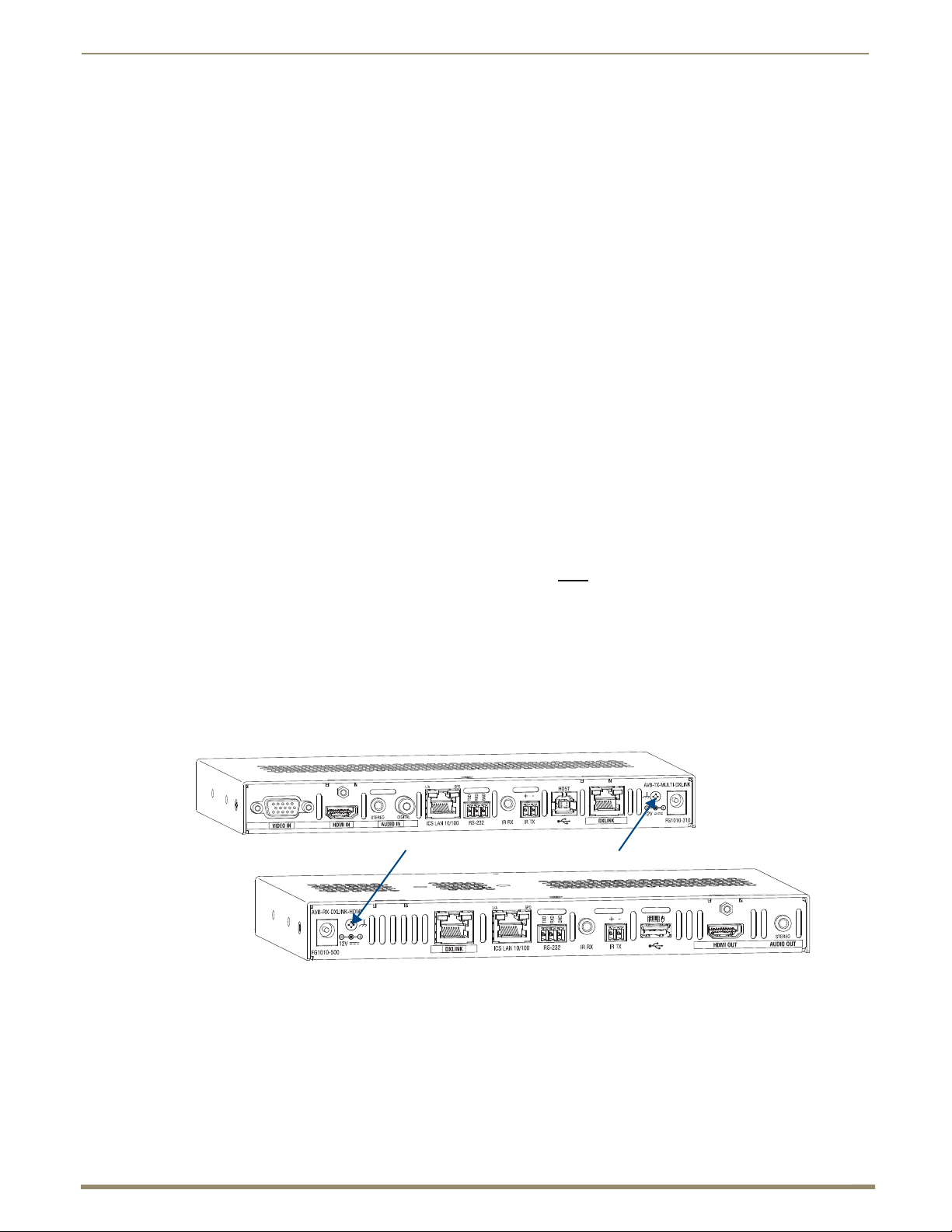
Installation and Setup
47
Instruction Manual – DXLink™ Twisted Pair Transmitters/Receiver
Designated ground screw and washer
Attaching a Ground Wire to DXLink Transmitters/Receivers
Note: Technically this type of grounding is only required when a DXLink Transmitter or Receiver is connected
to an ungrounded device, but this added grounding measure can be used at the discretion of the installer.
If the system is experiencing problems with delivery of DXLink signals to/from an Enova DGX Digital Media
Switcher or Enova DVX Solution, adding a ground wire from the TX/RX to the switcher may improve
performance. The problem is likely caused by the use of a single phase powered system that does not provide an
earth ground for a source or destination's chassis and shields. This can inject unnecessary AC voltage on the
HDMI cable shield that can lead to DXLink signal integrity issues. To check for indications of this type of power
in the system, look for a two pronged plug or a cord that has only two wires.
Items Required
Phillips #1 screwdriver
6 foot ground wire with ring terminal ends (provided)
Note: Currently shipping DXLink Transmitters and Receivers provide a designated ground location on the
rear of the chassis for attaching a ground wire. For instructions on attaching a ground wire to DXLink Modules
without a designated ground location, see page 134.
Attaching a Ground Wire to a Common Earthed Ground
Connect the running end of the ground wire (fixed end attached to a DXLink Transmitter or Receiver) to a common
earthed ground (ideally, referenced to the Enova DGX Switcher or Enova DVX Solution).
Important: If one DXLink Transmitter or Receiver is grounded, any remaining ungrounded units that are
connected to the same board on the Enova DGX Switcher must
also be grounded.
Attaching Ground Wire to Module
Important: Before attaching the ground wire to the chassis, ensure all connectors are clear.
To attach a ground wire to a module:
1.
If powered, power down the DXLink Module.
2. Remove the designated ground screw and washer from the rear of the module.
FIG. 22 Remove designated ground screw and washer
3. Secure the ring terminal of the ground wire against the chassis with the ground screw and washer.
Page 48

Installation and Setup
48
Instruction Manual – DXLink™ Twisted Pair Transmitters/Receiver
Correctly positioned ground wires
Designated ground screw
DXLink connector
4. Ensure the ground wire is positioned so that it does not interfere with any of the connectors.
FIG. 23 Position ground wire away from connectors
5. Attach the ground wire to a common earthed ground (see “Attaching a Ground Wire to a Common Earthed Ground”
on the previous page).
6. Continue the DXLink Module installation process (or reapply power to the module).
Attaching Ground Wire to Wallplate TX or Decor Wallplate TX
The Wallplate TX and Decor Wallplate TX each have a designated ground screw on the rear; look for the grounding
symbol. If the DXLink Wallplate does not have a designated screw, use the screw directly above the DXLink (RJ-45)
connector on the rear for grounding.
To attach a ground wire to a DXLink Wallplate or Decor Wallplate TX:
1.
If powered, power down the unit by removing the DXLink cable from the rear.
2. Remove the ground screw and washer for the applicable unit, as indicated in FIG. 24.
FIG. 24 Wallplate TX and Decor Wallplate TX - Remove ground screw and washer
3. Secure the ring terminal of the ground wire against the chassis with the ground screw and washer.
Page 49

Installation and Setup
49
Instruction Manual – DXLink™ Twisted Pair Transmitters/Receiver
4. Ensure the ground wire is positioned so that it does not interfere with the DXLink connector.
FIG. 25 Ground wire positioned so it does not interfere with DXLink connector (Wallplate TX shown)
5. Attach the ground wire to a common earthed ground (see page 47).
6. Continue the installation process (or reattach the DXLink cable from the Enova DGX Switcher to the DXLink unit).
Important Twisted Pair Cabling Requirements and Recommendations
The following requirements and recommendations apply to cabling DXLink (RJ-45) connectors:
DXLink cable runs require shielded category cable (STP) of Cat6 (or better).
DXLink twisted pair cable runs for DXLink equipment shall only be run within a common building.*
DXLink delivers 10.2 Gb/s throughput over shielded category cable. Based on this bandwidth requirement,
we recommend following industry standard practices designed for 10 Gigabit Ethernet when designing and
installing the cable infrastructure.
The cables should be no longer than necessary to reach the end-points. We recommend terminating the cable
to the actual distance required rather than leaving any excess cable in a service loop.
For complete cable specifications, see page 31.
For more details and helpful cabling information, reference the white paper titled “Cabling for Success with DXLink”
available at www.amx.com or contact your AMX representative.
* “Common building” is defined as: Where the walls of the structure(s) are physically connected and the structure(s)
share a single ground reference.
Page 50

Installation and Setup
50
Instruction Manual – DXLink™ Twisted Pair Transmitters/Receiver
Yello w L E D
Green LED
ICS LAN 10/100 LEDs
(modules only)
Link/Activity (L/A) Green LED:
On – Link status is active (when
the Ethernet cable is connected
and terminated correctly)
Off – Link status is not active
Speed Status (SPD) Yellow LED:
On – Speed status is 100 Mbps
Off – Speed status is 10 Mbps
Twisted Pair Cable Pinouts
The pinout in FIG. 26 is for twisted pair cable that connects to the ICS LAN 10/100 connector or to the DXLink
connector on the Transmitters and Receivers.
Use either the T568A or T568B pinout specification for termination
of the twisted pair cable used between the modules in a standalone setup or between Transmitters and Receivers
and an enclosure in a full system.
FIG. 26 Twisted pair cable pinouts for Ethernet connectors
In a typical installation, the cables should be stretched to their full length between Transmitters and Receivers and the
enclosure or between modules in a standalone system. Service loops or coils of the cable may reduce the overall cable
performance and should be minimized whenever possible.
RJ-45 Connector LEDs
RJ-45 LEDs
ICS LAN 10/100 Connector LEDs (modules only)
The following information applies to the LEDs on the ICS LAN 10/100 connector on the modules (FIG. 27). Note that
#1 Toggle must be set to ON or ICS LAN functionality will not be provided.
FIG. 27 Module ICS LAN 10/100 connector LEDs
Page 51

Installation and Setup
51
Instruction Manual – DXLink™ Twisted Pair Transmitters/Receiver
On bottom edge of Wallplate TX
L/A - Green
S - Green
Front of Decor Wallplate TX
NetLinx LEDs
Status - Green
Link/Act - Green
Green LED
Yellow LED
DXLink LEDs
On rear of all DXLink units
On bottom edge of Wallplate TX
Yellow LED
Green LED
Green LED
Yellow LED
Front of Decor Wallplate TX
NetLinx Connector LEDs (Wallplate TX/Decor Wallplate TX only)
The following information applies to the NetLinx LEDs on the bottom edge of the Wallplate TX and on the front
of the Decor Wallplate TX, which reflect NetLinx communication and status via their DXLink lines (FIG. 28).
FIG. 28 Wallplate TX/Decor Wallplate TX NetLinx LEDs)
L/A or Link/Act Green LED – Link/Activity LED indicates network communication activity.
S or Status Green Led – The Status LED indicates unit status.
Tip: If the Wallplate TX is installed in a location where it is difficult to check the LEDs on the bottom edge,
slide a white piece of paper or a small mirror under the edge to view LED status.
DXLink Connector LEDs
DXLink Connector LEDs
The following information applies to the LEDs located on the DXLink (RJ-45) connectors on the rear of all DXLink
Transmitters and Receivers. It also applies to the DXLink LEDs on the bottom edge of the Wallplate TX and the DXLink
LEDs on the front of the Decor Wallplate TX.
Yellow:
On – Authenticated HDCP (handshaking has occurred successfully)
Flashing – Video active; no HDCP
Off – No Video
Green:
On – DXLink connection established (in Endpoint Mode between TX or RX and switcher; in Extender
Mode between TX and RX)
Off – DXLink connection not established
The LEDs in FIG. 29 provide information for the DXLink connector.
Note: If the RJ-45 connector is upside down compared to the one in FIG. 29, the yellow LED will be on the
right and the green LED on the left.
FIG. 29 DXLink (RJ-45) LED; Wallplate TX DXLink LEDs; Decor Wallplate TX DXLink LEDs
Page 52

52
Instruction Manual – DXLink™ Twisted Pair Transmitters/Receiver
Audio Type Precedence
The connectors for bringing audio into the system on the Transmitters are as follows:
HDMI In connector – Embedded audio signal
Digital Audio In jack – Digital audio signal (S/PDIF); not available on the Wallplate TX and
Decor Wallplate TX
Stereo Audio In jack – Analog stereo audio signal
The hierarchy for audio type precedence* is listed in the following table for the Transmitters:
Audio Type Precedence on Transmitters
Incoming Signal Audio Type Selected
HDMI w/ embedded digital audio Embedded digital audio
S/PDIF digital audio only
(not applicable for Wallplate TX and Decor Wallplate TX)
Stereo audio only Analog audio
S/PDIF digital audio and stereo audio
(not applicable for Wallplate TX and Decor Wallplate TX)
HDMI w/ embedded digital audio and S/PDIF digital audio
(not applicable for Wallplate TX and Decor Wallplate TX)
HDMI w/ embedded digital audio and stereo audio Embedded digital audio
HDMI w/ embedded digital audio, S/PDIF digital audio, and stereo audio
(not applicable for Wallplate TX and Decor Wallplate TX)
S/PDIF digital audio
S/PDIF digital audio
Embedded digital audio
Embedded digital audio
Installation and Setup
The audio selected by the Transmitters is embedded on the HDMI signal (if not already embedded) and sent to the
switcher (or to an HDMI RX in a standalone pair) via the DXLink cable.
* Audio precedence as specified in the table above is applicable when the AUDIN_FORMAT_AUTO command is set to
ENABLE; this precedence can be overridden by SEND_COMMANDs (see page 87).
The HDMI RX will take the embedded audio it receives from a Transmitter** and output the following types of audio:
HDMI Out connector – Embedded digital audio signal
Stereo Audio Out connector – Analog stereo audio signal
** These exceptions apply: In order for audio to be sent out of the analog stereo audio connector on the HDMI RX,
it must have originated or be embedded in the HDMI signal on the Enova DGX Digital Media Switcher, Enova DVX
Solution, or Transmitter as a 2 channel signal (either analog stereo or 2 channel L-PCM). Multi-channel (>2 channel)
L-PCM formats will pass incomplete audio (only 2 of the multiple channels will be sent). All other audio formats will
be muted at the connector.
Page 53

Installation and Setup
53
Instruction Manual – DXLink™ Twisted Pair Transmitters/Receiver
Rear view
Front view
DXLink (RJ-45)
connector
HDMI connector
HD-15 connector
Stereo audio
connector
USB connector
Wallplate Transmitters – Attaching Signal/Transport Cables
Important: If network connection is required – before attaching cables, set DIP switch #3 Toggle.
Important: Do not
use the RJ-45 connector on rear for connecting to a standard Ethernet Network.
To attach signal and transport cables to a Wallplate TX or Decor Wallplate TX:
1.
Install double-gang back box. (For Wallplate TX mounting options, see page 46. The Decor Wallplate TX uses a
standard US double-gang back box).
FIG. 30 Attach signal and transport cables (Wallplate TX shown)
Mount Unit, Set DIP switches, and Cable DXLink –
2. Wal l plat e TX –
a. Remove the four screws from the front that fasten it to the mounting bracket.
b. Important – If a network connection is required, set #3 Toggle to ON (see page 45).
c. Attach bracket (arrows inside point up) to double-gang back box per illustrations on page 46.
d. DXLink connector – Attach a twisted pair cable from the DXLink Input Board on the switcher through the
mounting bracket to the DXLink (RJ-45) connector on the rear of the unit.
Decor Wallplate TX –
a. DXLink connector – Attach a twisted pair cable from the DXLink Input Board on the switcher to the DXLink
(RJ-45) connector on the rear of the unit.
b. Attach unit to the back box with four screws through the large screw holes.
c.
Important – If a network connection is required, set #3 Toggle to ON (see page 45).
3. Wallplate TX – Reattach unit to the mounting bracket with the four screws removed in Step 2a.
Decor Wallplate TX –
a. Check LEDs for normal display (see the table on the next page).
b. Attach standard decor style front cover plate (customer provided) to the unit.
Cable front (note that connector arrangement differs between unit types) –
4. HDMI In connector – Attach the HDMI cable from the source device to the HDMI In connector.
5. Video In connector – Attach the HD-15 cable from the source device to the Video In connector
(for VGA, component, S-Video, and composite pinouts, see page 124).
6. Stereo Audio In jack (optional) – Plug in the analog audio cable from the stereo audio source into the Stereo Audio
In jack. For audio precedence information, see page 52.
7. If necessary, set the video and audio formats using SEND_COMMANDs (see page 78).
8. USB Host port (optional) – Attach USB cable from PC. The port’s default is “enabled.” For USB port information,
see page 26. For USB SEND_COMMAND information, see page 94.
9. Check LEDs for normal display (see the table on the next page).
Page 54

Installation and Setup
54
Instruction Manual – DXLink™ Twisted Pair Transmitters/Receiver
Additional Wallplate TX and Decor Wallplate TX Functionality
The following items are on left edge of Wallplate TX and on front of Decor Wallplate TX.
Reset Button
The Reset button resets the unit’s CPU (acts like a power cycle soft reboot).
Program Port
This port (USB mini-B connector) supports DGX Configuration Software for programming a customer VGA EDID.
ID Pushbutton
The ID Pushbutton places the unit in ID Mode for setting the NetLinx ID (device only) and provides additional
functionality, such as placing the unit in Static IP Mode or DHCP Mode (see page 67).
Wallplate TX and Decor Wallplate TX – Indicator LEDs
The Wallplate TX and Decor Wallplate TX receive power from a switcher through the DXLink (RJ-45)
connection to a DXLink Input Board in the switcher. They can also receive power via either PDXL-2
(FG1090-170) or PS-POE-AT-TC (FG423-84).
Important: We recommend determining the power budget to maintain power redundancy for the system
(see page 41).
Tip: If the Wallplate TX is installed in a location where it is difficult to check the LEDs on the bottom edge,
slide a white piece of paper or a small mirror under the edge to view LED status.
Wallplate TX and Decor Wallplate TX Indicator LEDs
LEDs Normal Display Indicates
Digital Video
(default)
Analog Video One of the 3 LEDs
Audio Green The Wallplate TX and Decor Wallplate TX have been configured* to pass
Power Green Power (from switcher or DXLink power injector) is applied
LEDs (bottom edge of Wallplate TX)
NetLinx - L (Link) Green Active LAN connection to an AMX Network (Blinking = #3 Toggle OFF)
NetLinx - S (Status) Green
DXLink Yellow Yellow
DXLink Green Green DXLink connection is established
LEDs (on front of Decor Wallplate TX)
HDCP Yellow
DXLink Green DXLink connection is established
Status Green
Link/Act Active LAN connection to an AMX Network (Blinking = #3 Toggle OFF)
Green The Wallplate TX and Decor Wallplate TX have been configured*
to pass HDMI (for SEND_COMMAND information, see page 85)
will be Green
Off
Flashing
Off
Flashing
Off
Off
The Wallplate TX and Decor Wallplate TX have been configured*
to pass one of the following types of analog video (for SEND_COMMAND
information, see page 85):
• C (composite) or Y/C (two component)
• Y/PB/PR or RGB (three component)
• RGBHV (five component) or RGBS (four component)
analog audio as the audio source being embedded on the DXLink output
connection (coupled with either the analog or digital video input path); for
SEND_COMMAND information, see page 87
• Speed status is 100 Mbps
• Speed status is 10 Mbps
• Authenticated HDCP (handshaking has occurred successfully)
• Video is active; no HDCP
• No Video
• Authenticated HDCP (handshaking has occurred successfully)
• Video is active; no HDCP
• No Video
• Speed status is 100 Mbps
• Speed status is 10 Mbps
* The LEDs for Digital Video, Analog Video, and Audio each indicate the configured state of the connectors, not
necessarily the presence of signals through the Wallplate TX or Decor Wallplate TX.
Important: If the indicator LEDs for the Wallplate TX or Decor Wallplate TX do not respond with a normal
display as stated in the table above, check all of the connections and the suggestions in the “Troubleshooting”
chapter (see page 99) before contacting technical support (see page 102).
Page 55

Installation and Setup
55
Instruction Manual – DXLink™ Twisted Pair Transmitters/Receiver
HDMI In connector
Stereo Audio In jack
USB port
ICS LAN 10/100 connector
Digital Audio In jack
Video In connector
DXLink output connector
Multi-Format TX or HDMI TX – Attaching Signal, Transport, and Control Cables
Important: Before attaching cables, be sure to set the DIP switch’s toggles if necessary (see page 44).
Important: Do not
Note: Power, IR, and RS-232 ports are covered in their own sections.
use the RJ-45 connector labeled “DXLink” for connecting to a standard Ethernet Network.
To attach signal, transport, and control cables to Multi-Format TX or HDMI TX:
FIG. 31 Attach signal and control cables (Multi-Format TX shown)
1.
Multi-Format TX only – Attach the HD-15 cable from the source device to the Video In connector (for pinouts for
VGA, component, S-Video, and composite, see page 124).
2. HDMI In connector – Attach the HDMI cable from the source device to the HDMI In connector.*
3. DXLink connector – Attach a twisted pair cable to the DXLink connector for UTP transport to the switcher
(or HDMI RX).
4. Stereo Audio In jack (optional) – Plug in the analog audio cable from the stereo audio source into the Stereo Audio
In jack. For audio precedence information, see page 52.
5. Digital Audio In jack (optional) – Insert the S/PDIF (RCA) plug on the digital audio cable from the digital audio
source into the Digital Audio In jack. For audio precedence information, see page 52.
6. ICS LAN 10/100 connector (optional) – Attach a twisted pair cable from this connector to a LAN.
7. If necessary, set the video and audio formats using commands (for NetLinx programming information, see
page 78).
8. USB Host port (optional) – Attach USB cable from PC. The port’s default is “enabled.” For USB port
information, see page 26. For USB SEND_COMMAND information, see page 94.
* DVI cable can be used instead (via a DVI-to-HDMI cable adapter); however, the advanced audio support from HDMI
will not be available.
Note: The ID Pushbutton places the module in ID Mode for setting the NetLinx ID (device only) and provides
additional functionality, such as placing the device in Static IP Mode or DHCP Mode. For complete
information, see page 67.
Page 56

Installation and Setup
56
Instruction Manual – DXLink™ Twisted Pair Transmitters/Receiver
Multi-Format TX or HDMI TX – Applying Power
Important: If desktop power is used to power the Transmitter, only the provided desktop power supply should
be used and it must not
power injector. AMX does not support the use of any other power supplies or power injectors as these may
potentially damage the DXLink equipment.
Important Power Considerations for Enova DGX Endpoint Systems
Local power – Local power (desktop power supply) always takes precedence over power via the DXLink line
from the switcher. However, if a locally powered module is connected to a switcher and the local power is
lost (i.e., unplugged or turned off), the module will power down and then automatically power back up using
power from the switcher via the DXLink connection (increasing the overall power draw on the switcher).
When local power is restored, it automatically replaces the power over the DXLink line.
DXLink power – When modules are being powered by an Enova DGX DXLink board or DXLink power
injector (using power via the DXLink line), to maintain the switcher’s power redundancy, we recommend
that you:
Determine the power budget based on the Input/Output boards used and the quantity of powered endpoints
(modules); see page 41.
Do not use local DC power jack on module (even if local power adapter is turned off).
Note: When using DXLink Power from an Enova DGX Switcher, we recommend wiring a technical ground
for the ungrounded sources/destinations with respect to the DXLink Transmitters/Receivers and switcher
(see page 47).
be altered in any way. Remote power can only be provided via a switcher or a DXLink
The following instructions do not apply if you are using power from the switcher via the DXLink line in an endpoint
system.
To apply power to the Multi-Format TX or HDMI TX:
1.
Plug the cord from the desktop power supply (provided) into the power jack on rear of the module (2.1 mm DC jack
for 12 V local power).
2. Plug the desktop power supply into an AC external power source.
The Power LED on the front of the module turns a constant green, which indicates a ready state.
Some of the additional LEDs also turn a constant green. For normal LED display, see table below.
Multi-Format TX and HDMI TX– Indicator LEDs
The LED indicators are listed in the table as they appear on the front of the module from left to right.
Multi-Format TX
and HDMI TX LEDs
Power Green Power is applied to the Transmitter
Digital Video Green A digital signal is present through the Transmitter
Audio Green A digital audio signal is present through the Transmitter
Analog Video
(Multi-Format TX only)
IR TX Red IR TX active communication
IR RX Yellow IR RX active communication
232 (Serial) TX Red Serial TX active communication
232 (Serial) RX Yellow Serial RX active communication
NetLinx Link/Act Green Active LAN connection to an AMX Network
NetLinx Status Green LAN connection is active
CEC OFF CEC is not currently supported
USB Yellow USB port is connected and enabled (for details, see page 26)
Normal Display Indicates
One of the 3 LEDs
is Green
Type of analog video present through the Multi-Format TX:
• C (composite) or Y/C (2 component)
• Y/PB/PR or RGB (3 component)
• RGBHV (5 component) or RGBS (4 component)
(Blinking = #3 Toggle OFF)
Page 57

Installation and Setup
57
Instruction Manual – DXLink™ Twisted Pair Transmitters/Receiver
USB port
HDMI Out connector
DXLink input connector
Stereo audio port
ICS LAN 10/100 connector
Multi-Format TX and HDMI TX– LED Troubleshooting
If indicator LEDs for modules do not respond with a normal display as stated in table on previous page:
Check all power connections.
Check the “Detailed NetLinx (Link/Act and Status) LED Behavior” section on page 62.
Try the suggestions in the “Troubleshooting” chapter (see page 99).
For information on restoring the module’s default settings on power up, see page 69.
HDMI RX – Attaching Signal and Control Cables
Important: Before attaching cables, be sure to set DIP switch’s toggles if necessary (see page 44).
Important: Do not
use the RJ-45 connector labeled “DXLink” for connecting to a standard Ethernet Network.
Note: Power, IR, and RS-232 ports are covered in their own sections.
To attach signal, transport, and control cables to the HDMI RX:
FIG. 32 Attach signal and control cables to HDMI RX
DXLink (input) connector – Attach a twisted pair cable from the switcher (or Multi-Format TX or HDMI TX) to
1.
the DXLink connector on the HDMI RX.
2. HDMI Out connector – Attach the HDMI cable that goes to the destination device.*
3. ICS LAN 10/100 connector (optional) – Attach a twisted pair cable from this connector to a LAN. (For NetLinx
programming information, see page 78.)
4. USB port (optional) – Connect to a hub using a USB-A cable; connect keyboard and mouse to the hub. (This port is
for sending keyboard / mouse commands to a PC.) For USB port information, see page 26. For USB
SEND_COMMAND information, see page 94.
5. Stereo Audio Out connector (optional) – Plug the audio cable (that goes to the audio destination) into the stereo
audio jack. For audio precedence information, see page 52. For information on audio SEND_COMMANDs
(including enabling the analog audio format), see page 82.
* DVI cable can be used instead (via a DVI-to-HDMI cable adapter); however, the advanced audio support from HDMI
will not be available.
Note: The ID Pushbutton places the HDMI RX in ID Mode for setting the NetLinx ID (device only) and
provides additional functionality, such as placing the device in Static IP Mode or DHCP Mode. For information,
see page 67.
Tip: If scaling adjustments are necessary, use SEND_COMMANDs (see page 78). If connected to an
Enova DGX output, use DGX Configuration Software via the switcher for scaling.
Page 58

Installation and Setup
58
Instruction Manual – DXLink™ Twisted Pair Transmitters/Receiver
HDMI RX – Applying Power
Important: If desktop power is used to power the Receiver, only the provided desktop power supply should
be used and it must not be altered in any way. Remote power can only be provided via the switcher, PDXL-2
(FG1090-170), or PS-POE-AT-TC (FG423-84).
Important: The “Important Power Considerations for Enova DGX Endpoint Systems” also apply to the
HDMI RX (see page 56).
To apply power to the HDMI RX:
Plug the cord from the desktop power supply (provided) into the power jack on rear of the HDMI RX (2.1 mm
1.
DC jack for 12 V local power).
2. Plug the desktop power supply into an AC external power source.
The Power LED on the front of the HDMI RX illuminates a constant green, which indicates a ready state. Some of
the additional LEDs will also turn a turn a constant green. For normal LED display, see the table below.
Important: If any HDMI Receivers are being powered through an Enova DGX, we recommend determining
the power budget to maintain power redundancy for the system (see page 41).
HDMI RX – Indicator LEDs
The LED indicators are listed in the table as they appear on the front of the RX from left to right.
HDMI RX LED
Power Green Power is applied to the Receiver
Video Green A video signal is present through the Receiver
Audio Green An embedded audio signal is present through the Receiver
Scaling:
– Bypass
– Auto
– Manual
IR TX Red IR TX active communication
IR RX Yellow IR RX active communication
Serial TX Red Serial TX active communication
Serial RX Yellow Serial RX active communication
NetLinx Link/Act Green Active LAN connection to an AMX Network
NetLinx Status Green LAN connection is active
CEC OFF CEC is not currently supported
USB Yellow USB port connection is established (for details, see page 26)
Normal Display Indicates
One LED is green
The other two are off
Receiver is in one of the three modes for scaling
• At initial power up, the Receiver defaults to the Auto scaling
option*
• Press the Scaling button to turn on the Bypass option or the
Manual option
(Blinking = #3 Toggle OFF)
* When the output cable is disconnected from the HDMI RX or if no EDID can be found on the destination device, the
last used Scaling Mode LED will be ON. In either case, the HDMI RX will continue to hold its output resolution to the
last known preferred resolution until a power cycle or reconnection of a sink with a valid EDID. On power up without a
valid EDID, the default preferred output resolution presented will be 1280x1024 @ 60 Hz until a different EDID is
detected.
Receiver – LED Troubleshooting
If the indicator LEDs for the modules do not respond with a normal display as stated in the table above:
Check all power connections.
Check the “Detailed NetLinx (Link/Act and Status) LED Behavior” section on page 62.
Try the suggestions in the “Troubleshooting” chapter (see page 99).
For information on restoring the module’s default settings on power up, see page 69.
Page 59

Installation and Setup
59
Instruction Manual – DXLink™ Twisted Pair Transmitters/Receiver
IR and/or
RS-232
HDMI
HDMI
DXLink
DXLink
IR and/or
RS-232
Enova DGX 16
DXLink TX
DXLink RX
RS-232 (serial) connector pinout
TXD
RXD
GND
Serial Data Transfer and IR Flow Control
The illustration in FIG. 33 shows the bidirectional serial data transfer and IR flow control when DXLink Modules are
used in Endpoint Mode with an Enova Digital Media Switcher. The switcher has an integrated NetLinx Central Control
Processor which provides native AMX control at each remote location fed by a DXLink Transmitter or Receiver. Control
is sent over twisted pair cable (via the DXLink ports). This also holds true when Enova DVX Solutions are used.
FIG. 33 Serial data transfer and IR flow control
Optional: Multi-Format TX, HDMI TX, and HDMI RX – Wiring for Serial Data Transfer
The RS-232 (serial) ports are the 3-position screw terminal blocks on the rear of the modules to the right of the
ICS LAN 10/100 connector. Wire these ports to supply serial data along with the associated video and audio signals from
a source device (over the twisted pair cable between the Multi-Format TX or HDMI TX and the HDMI RX) to a
destination device or vice versa from the HDMI RX to the Multi-Format TX or HDMI TX. In addition to being directly
connected to a device, this port can be connected as an independent native NetLinx control port from a networked
NetLinx Central Controller.
Important: For serial strings to pass through a standalone TX and RX pair (in Extender Mode) without a
NetLinx Master acting as the host, DIP switch #2 Toggle must be set to OFF on each module.
The RS-232 port labels are relative to the data flow. On the Multi-Format TX or HDMI TX, data enters the system at the
RX label and leaves the system at the TX label on the Receiver (FIG. 34). The flow is reversed from the Receiver to the
Transmitter.
Note: On both modules, the RS-232 connector pinout is “TX - RX - Ground.”
To wire the RS-232 (serial) connectors on the modules for data transfer:
Wire the RS-232 connectors on the modules according to the pinout directly above the connector.
1.
FIG. 34 Wire RS-232 ports for serial data transfer
2. Use the command RXON to enable this port on the Transmitter and the Receiver. (For complete Serial
SEND_COMMAND programming information, see page 92.)
Serial Control – Endpoint Mode and SEND_COMMANDs
In Endpoint Mode (modules are connected to a switcher), serial operations are handled by the host providing control of
the endpoints. The Master’s programming specifies where the serial commands are sent (this is handled independently
from the routing of the video signals). For additional information on Endpoint Mode, see page 44. For Serial
SEND_COMMANDs, see page 92.
Page 60

Installation and Setup
60
Instruction Manual – DXLink™ Twisted Pair Transmitters/Receiver
Optional: Multi-Format TX, HDMI TX, and HDMI RX – IR Control
For additional information on the IR03 and CC-NIRC, which are required for IR control, see page 27. (The IR03 and
CC-NIRC are not included with the modules.) A compatible remote control unit can also be used with the system. In
addition to being directly connected to a device, this port can be connected as an independent native NetLinx control port
from a networked NetLinx Central Controller.
Important: When a Transmitter and Receiver are used as a standalone pair, the IR control will be passed
through directly in Extender Mode when #2 Toggle is set to OFF (default). When #2 Toggle is set to ON, the
Master handles the IR control. When a Transmitter and Receiver are connected to a switcher, they will default
to Endpoint mode and the integrated Master handles the SEND_COMMANDs.
The IR Receiver is connected to the IR RX port on the Transmitter, and the IR Emitter is connected to the IR TX port on
the Receiver, or the connections can be reversed.
IR03 External IR Receiver Module (not included)
FIG. 35 IR Receiver cable (FG-IR03)
To connect an IR Receiver to a module:
1.
Connect the jack on the IR03 External IR Receiver Module cable (FG-IR03) to the IR RX port on the module.
2. Run the cable and attach the IR receiver bud so that it has a clear line-of-sight with the intended remote control
device.
CC-NIRC NetLinx IR Emitter Cable (not included)
FIG. 36 IR Emitter cable (FG10-000-11)
To connect an IR Emitter to a module:
1.
Connect the Phoenix connector on the CC-NIRC NetLinx IR Emitter cable (FG10-000-11) to the IR TX port on the
module.
2. Run the other end of the IR Emitter cable to the display device and locate the IR window.
3. Attach the IR Emitter bud over the device’s IR sensor by removing the cover on the reverse side of the Emitter and
sticking the bud directly over the IR window.
Important: For systems that include a switcher – when installation of the IR Receiver and IR Emitter is
complete, load the appropriate driver (for instructions, see page 72) and program the IR remote according to
the product’s documentation.
IR Control – Endpoint Mode and SEND_COMMANDs
In Endpoint Mode (modules are connected to a switcher), IR operations are handled by the host providing control of the
endpoints. The Master’s programming specifies where the IR commands are sent (this is handled independently from the
routing of the video signals). For additional information on Endpoint Mode, see page 44. For IR SEND_COMMANDs,
see page 88.
Page 61
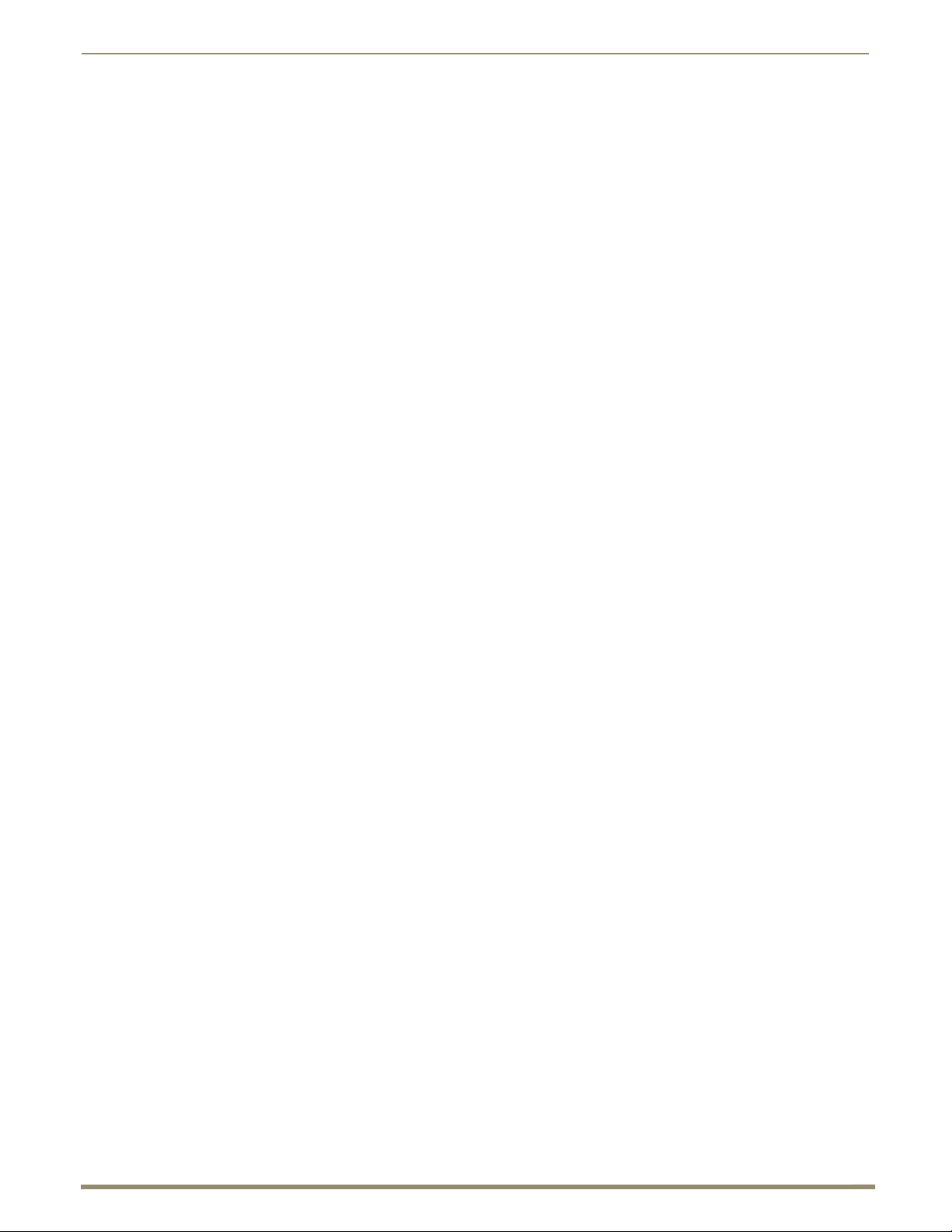
Installation and Setup
61
Instruction Manual – DXLink™ Twisted Pair Transmitters/Receiver
ID Pushbutton Functions
The ID Pushbutton is located on the right front of the modules, on the left edge of the Wallplate TX, and on the front of
the Decor Wallplate TX.
The ID Pushbutton can be used to perform four types of initial configuration settings:
Toggle between DHCP and static IP addressing
Assign a device address
Reset the factory default settings
Restore the factory firmware image
The functions performed depend on when and for how long the ID Pushbutton is pressed and held. For complete
ID Pushbutton information, see page 67.
Note: ID Pushbutton functions can also be implemented using Telnet commands (see page 108).
HDMI RX Scaling Button and Scaling Modes
The Scaling button is located on the front of the HDMI Receiver Module. Pressing the Scaling button cycles the module
through the three scaling options: Bypass, Auto, and Manual.
Bypass Mode – allows the video signal to display over the destination device without altering the signal’s
resolution.
Auto Mode (default) – allows the destination device to choose the resolution it needs (this mode is AMX’s
SmartScale
Manual Mode – allows the user to configure the resolution that the video will display through a destination
device.
Selecting a Scaling Mode results in the module maintaining or altering the source device’s resolution as it is passed
along to the destination device.
The Scaling Mode can be set on the HDMI RX with the Scaling button (see instructions below), with DGX
Configuration Software, or with SEND_COMMANDs (see page 80).
®
Technology in action).
To set the scaling option (mode):
1.
Press the Scaling button on the HDMI RX once or twice until the LED for the desired scaling option illuminates
solid green.
Bypass Mode
Bypass Mode allows the video signal to display over the destination device without altering the signal’s resolution.
Note: Interlaced and progressive video are supported into the Transmitters; progressive is only supported out
of the Receiver unless it is in the Bypass mode, which is non-scaling.
Auto Mode
At initial power up, the HDMI RX defaults to the Auto scaling option.
Note: When the output cable is disconnected from the HDMI RX or if no EDID can be found on the
destination device, the last used Scaling Mode LED will be ON. In either case, the HDMI RX will continue to
hold its output resolution to the last known preferred resolution until a power cycle or reconnection of a sink
with a valid EDID. On power up without a valid EDID, the default preferred output resolution presented will be
1280x1024 @ 60 Hz until a different EDID is detected.
Manual Mode
Manual Mode allows the user to configure the resolution that the video will display through a destination device. Manual
Mode defaults to 1280x1024p @ 60 Hz. This default resolution can be changed in two ways:
Use the SEND_COMMAND VIDOUT_RES_REF to set the resolution and refresh rate (for details, see
page 80).
When used as a direct output of an Enova DGX DXLink Output Board, use DGX Configuration Software to
set and persist the Manual scaling resolution for the connector on the DXLink Output Board; the DXLink
Output Board sends the scaling resolution data to the HDMI RX.
Page 62

Installation and Setup
62
Instruction Manual – DXLink™ Twisted Pair Transmitters/Receiver
Note: The scaling mode (and the aspect ratio) can also be set on the DXLink Output Board using
DGX Configuration Software. The data is persisted on the board and sent to the HDMI RX.
Persistence of Scaling Options
The HDMI RX defaults to “Auto” when power is cycled. The scaling option can be persisted using one of the following
methods:
Using the SEND_COMMAND: PERSISTAV (for details, see page 96).
Using DGX Configuration Software to set and persist the scaling option for the connector on the DXLink
Output Board on the Enova DGX Digital Media Switcher; the DXLink Output Board sends the scaling option
data to the HDMI RX.
Detailed NetLinx (Link/Act and Status) LED Behavior
The tables below provide detailed descriptions of all blink patterns for the NetLinx Link/Act and Status LEDs on the
front of the Transmitter and Receiver Modules.
Note: The term “light show” refers to the back-and-forth scanning pattern of the LEDs associated with the
LEDs on the modules.
Module Operational State as Indicated by LEDs
To determine the operational state (normal boot) of a module by its LEDs, check both the Link/Act and Status LED
columns.
NetLinx LED Behavior and Operational State
Link/Act LED Status LED Module Operational State
ON if connected to a system
with an integrated Master.
Blink OFF with data.
OFF ON Normal Boot (DHCP found)
Fast blink, then normal
operation.
OFF during light show, then
normal operation (OFF until
connected to Master).
Follow Master’s instruction for Blink Message
if online with Master, otherwise ON.
ON Normal Boot (DHCP, no server)
Fast blink (continues only during light show),
then ON until first blink from Master.
Normal Online with Master (rest)
Note: This state continues from the time
an IP address is obtained until the device
is online with the Master.
Note: This state continues until a valid IP
address is obtained.
Normal Boot (Static IP)
Note: This state continues until the
device finishes its light show.
Page 63

Installation and Setup
63
Instruction Manual – DXLink™ Twisted Pair Transmitters/Receiver
ID Pushbutton Boot State and LED Behavior
To monitor the ID Pushbutton boot state of a module by its LEDs, check both the Link/Act and Status LED columns.
ID Pushbutton Boot and NetLinx LED Behavior
ID Pushbutton Boot States Link/Act LED Status LED
Boot with ID Pushbutton held down. Slow blink (1 Hz) Slow blink (1 Hz)
ID Pushbutton held down long enough
for reset to default parameters.
ID Pushbutton held down long enough
for reset to default firmware image.
In Auto ID mode. Normal Blink (2 Hz)
ID Pushbutton held down long enough to
accept new ID.
After boot: ID Pushbutton held down, but
not long enough for IP mode change.
After boot: ID Pushbutton held down long
enough for IP mode change.
Fast blink until ID Pushbutton is
released, then OFF
Solid ON, transitions to OFF once
the unit completes writing to flash
and is ready to reboot.
2 blinks, then normal 2 blinks, then normal
Slow blink (1 Hz) Slow blink (1 Hz)
Fast blink, then OFF Fast blink, then OFF
Fast blink until ID Pushbutton is
released, then OFF
Solid ON, transitions to OFF once the
unit completes writing to flash and is
ready to reboot.
Downloading Firmware State and LED Behavior
To monitor the state of a module by its LEDs when downloading firmware, check both the Link/Act and Status LED
columns.
NetLinx LED Behavior when Downloading Firmware
Downloading Firmware Link/Act LED Status LED
Downloading firmware to flash due to an
upgrade via NetLinx Studio.
Fast blink, alternating with Status
LED
Fast blink, alternating with Link/Act LED
DXLink TX/RX in a Multiple-Stage Switching System
When switching systems with DXLink Technology support (e.g., an Enova DGX Digital Media Switcher and an
Enova DVX-3155HD) are connected via their DXLink ports, DXLink Transmitters and Receivers can be used to extend
the video and audio transport.
Important: This section does not refer to the linking of enclosures from CPU to CPU, which is not
in the Enova DGX Digital Media Switcher or the Enova DVX Solutions.
In an installation with DXLink equipment in a multiple-stage switching system, the following apply:
Network loops must be avoided (see page 43). The DXLink line’s Ethernet functionality is disabled between
the enclosures; therefore, no IR, serial, or Ethernet communication can be passed between them.
When two switching systems with DXLink support are connected via their DXLink ports, only video and
audio will be passed through the DXLink connection.
When a DXLink input or output on one switching system determines that it is connected to a DXLink input or
output on another switching system, the DXLink port will automatically disable all Ethernet, power, and
control on that connection port so that the only things passed down the DXLink line are the video and audio
signals.
When connecting switching systems via DXLink ports, AMX recommends no more than three switcher
throughputs (see the “Example” below).
Example
This example shows how DXLink Transmitters and Receivers can be used in a system where switchers are connected via
their DXLink ports.
The signal path through three switchers could be: source device
DXLink input (out a DXLink output)
DXLink input (out a DXLink output)
Enova DGX 32, DXLink input (out a DXLink output) Enova DGX 16,
DXLink Receiver display device as an HDMI signal.
DXLink Transmitter Enova DVX-3155HD,
supported
Page 64

64
Instruction Manual – DXLink™ Twisted Pair Transmitters/Receiver
Network Configuration
Overview
DXLink Modules support two IP Addressing Modes: Static IP and DHCP (with link-local fallback*).
To avoid having a large system consume numerous IP addresses, the Transmitter and Receiver default to disabling the
network connection functionality. Therefore, the #3 Toggle must be set to ON before the Transmitter or Receiver can
establish a network connection (see page 45).
When #3 Toggle is ON, the DXLink Modules are automatically placed in DHCP Mode, but they can be configured for
either of the IP Addressing Modes via two methods:
The front-panel ID Pushbutton (see page 67)
Telnet commands (see page 108)
* “Link-local fallback” is a method by which an IP host, as a fallback from DHCP, can derive a local network-unique IP
address by negotiating with the other IP hosts on the same network. Link-local can also be used in its own right as the
primary method of IP address allocation. For details, see “DHCP Mode” below.
Static IP Mode – Default Parameters
Important: Static IP Mode will not function until the #3 Toggle on the DIP switch is set to ON (see page 45).
The #3 Toggle must be ON before the device is accessible via SEND_COMMANDs.
Default Parameters For Static IP Mode
Address 192.168.1.2
Netmask 255.255.255.0
Gateway 192.168.1.1
DNS1 192.168.1.1
DNS2 192.168.1.1
DNS3 192.168.1.1
Network Configuration
DHCP Mode
Important: DHCP Mode will not function until the #3 Toggle on the DIP switch is set to ON (see page 45). The
#3 Toggle must
DHCP Mode requires a connection to a network with a DHCP server located on it. This connection can be either indirect
or direct.
Indirect connection – In the case of an Enova DGX Digital Media Switcher or an Enova DVX Solution
Direct connection – In the case of a standalone pair (Extender Mode), to place the DXLink Modules in DHCP
be ON before the device is accessible via SEND_COMMANDs.
(Endpoint Mode) that is connected to a DHCP server device, the DHCP connection can be propagated
through the system’s DXLink layer. First you must complete the following:
Set the #3 Toggle to ON to enable the network connectivity.
Mode you must complete the following:
Set the #1 Toggle to ON to enable access to the physical ICS LAN 10/100 port.
Set the #3 Toggle to ON to enable network connectivity (DHCP).
Connect the ICS LAN 10/100 port to a network where a DHCP server is located.
Page 65

Network Configuration
65
Instruction Manual – DXLink™ Twisted Pair Transmitters/Receiver
When in DHCP Mode (the default setting), the module will attempt to get a DHCP lease (consisting of an IP address,
gateway, and other network parameters). Should the attempt fail, the module will then configure itself for a link-local
address.
DXLink Modules utilize a modified link-local addressing procedure. The first address to be tried is a known
address in the link-local space: 169.254.2.2. That address will be probed, and if unclaimed will be used by the
DXLink Module.
If 169.254.2.2 is already claimed, the DXLink Module will choose a random address within the 169.254.x.x
link-local address space (again probing to ensure that it is unclaimed).
Once the module is operating with a link-local address, it will periodically re-try DHCP and re-assign the IP to a valid
DHCP grant if successful.
At any time, if the module determines that its IP address has changed, it will disconnect from the Master (if necessary,
depending on the connection state) and then reconnect to the Master.
TCP/IP Address Configuration
DXLink Modules support IPV4 network addresses, gateway addresses, DNS server addresses, and network names. They
also support NDP (NetLinx Discovery Protocol) capabilities as well as IP discovery via NetLinx Studio.
Note: NDP is a device discovery method used by NetLinx Masters. With NDP Beacon enabled, the Master
will transmit NDP Beacons for AMX’s proprietary device discovery.
Telnet IP Configuration Commands
The SET IP and GET IP Telnet commands listed in the tables in Appendix B (which start on page 109) can be sent
directly to the device via a Telnet terminal session. These commands can be used for initial network configuration of the
DXLink Modules.
The default Telnet port is 23.
Telnet is enabled by default.
A value of 0 disables the telnet server.
For details, see “Appendix B – Telnet (Terminal) Commands” on page 108. The appendix also includes a section on
“Master Connection Modes” on page 116.
Page 66
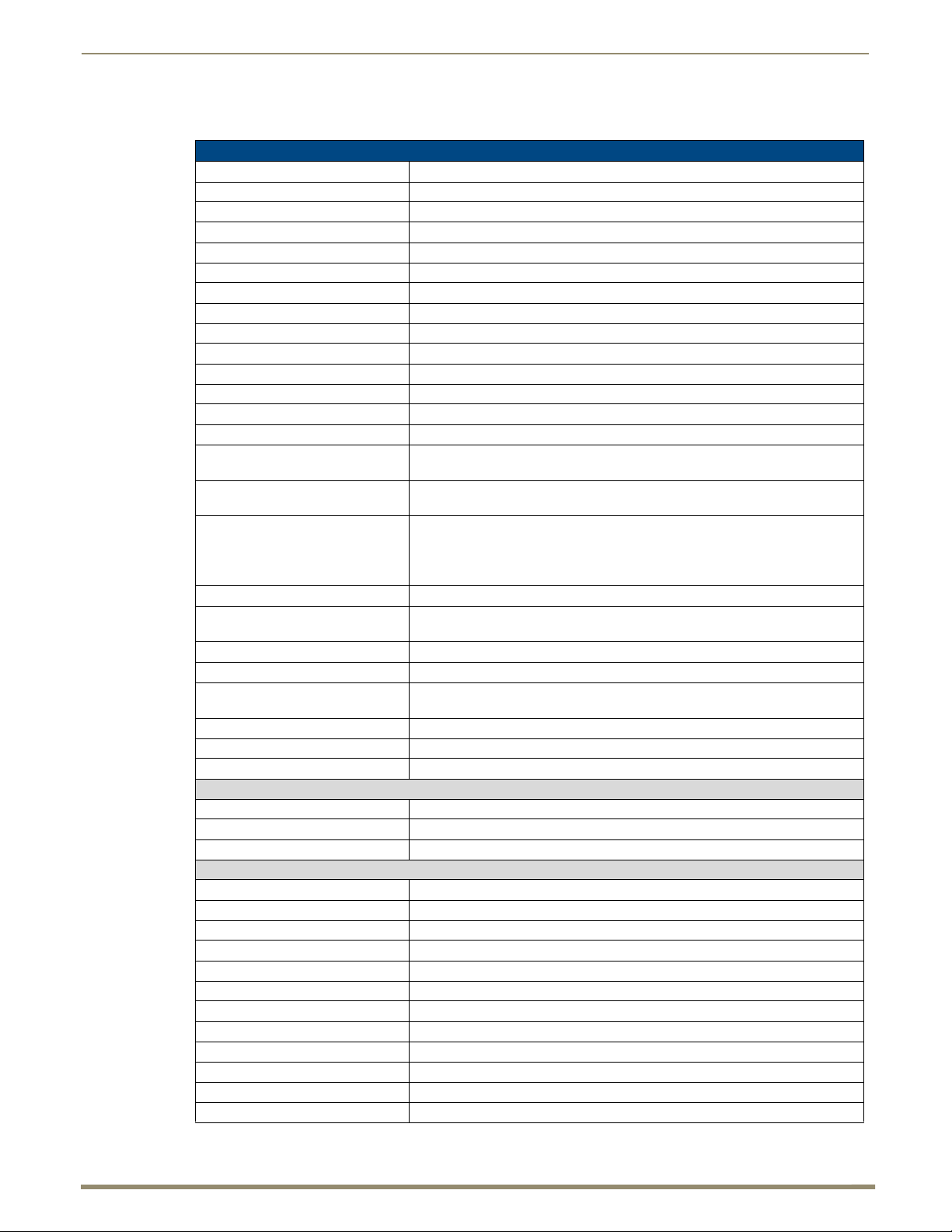
66
Instruction Manual – DXLink™ Twisted Pair Transmitters/Receiver
Factory Default Parameters
Factory Default Parameters
Parameter Value
MAC Address As set in Factory
Serial Number As set in Factory
Ethernet Mode Auto (i.e., speed, duplex, both, auto)
IP Addressing Mode DHCP
IP Address (for static mode) 192.168.1.2
Netmask (for static mode) 255.255.255.0
Gateway (for static mode) 192.168.1.1
DNS1 (for static mode) 192.168.1.1
DNS2 (for static mode) 192.168.1.1
DNS3 (for static mode) 192.168.1.1
DNS Domain amx.com
Hostname Last 7 digits of the serial number
Master Connection Mode NDP - For details, see page 116.
Master URL
(for TCP and UDP URL modes)
Master Connection Port Number
(for TCP and UDP URL modes)
Friendly-Name “” (blank)
Location “” (blank)
Stored MAC Address of Master
(for NDP binding)
ICSP Device Number 0 (0 = receive dynamic device number from Master)
System Number 0
Telnet Port 23
SET BAUD 9600, N, 8, 1
CTOF Time 5 (0.5 seconds)
CTON Time 5 (0.5 seconds)
Receivers Only
VIDOUT_ASPECT_RATIO STRETCH
VIDOUT_RES_REF 1280x1024,60 (for Manual Mode)
AUDOUT_FORMAT All
Transmitters Only
VIDIN_AUTO_SELECT ENABLE
VIDIN_FORMAT HDMI (on Port 7), VGA (on Port 8)
VIDIN_RES_AUTO ENABLE
VIDIN_RES_REF 1280x1024,60
VIDIN_PREF_EDID 1920x1080p,60
VIDIN_EDID MIRROR OUT 1 (on Port 7), ALL RESOLUTIONS (on Port 8)
VIDIN_HDCP ENABLE
VIDIN_VSHIFT 0
VIDIN_HSHIFT 0
VIDIN_PHASE 0
AUDIN_FORMAT_AUTO ENABLE
AUDIN_FORMAT Analog
“” (blank)
1319
Note: If the Friendly Name is non-blank, both Friendly Name and Location are
concatenated to make NDPSTRING2, otherwise NDPSTRING2 is generated
from the unit’s serial number.
00:00:00:00:00:00
A value of 0 disables the Telnet server. Telnet is enabled by default.
Network Configuration
Page 67

Network Configuration
67
Instruction Manual – DXLink™ Twisted Pair Transmitters/Receiver
ID Pushbutton
Device IDs
Device IDs
Model ID (16-bits) Bound ID (16-bits) Unbound
HDMI-TX Module (AVB-TX-HDMI-DXLINK) 0x017C 0x014B
Multi-Format TX Module (AVB-TX-MULTI-DXLINK) 0x017F 0x014B
Multi-Format Wallplate TX (AVB-WP-TX-MULTI-DXLINK) 0x017E 0x014B
Decor Wallplate TX (AVB-DWP-TX-MULTI-DXLINK) 0x018B ______
HDMI-RX Module (AVB-RX-DXLINK-HDMI) 0x017D 0x014B
Using the ID Pushbutton
The ID Pushbutton is located on the right front of the modules, on the left edge of the Wallplate TX, and on the front of
the Decor Wallplate TX.
FIG. 37
ID Pushbutton on module (HDMI TX shown)
The ID Pushbutton can be used to perform four types of initial configuration settings:
Toggle between DHCP and static IP addressing (see below)
Assign a device address (page 68)
Reset the unit to its factory default settings, which affects the parameters but not the firmware version (see
page 69)
Restore the unit to its factory firmware image, which affects both the firmware version and the parameters
(see page 70)
The functions performed depend on when and for how long the ID Pushbutton is pressed and held. ID Pushbutton
functions can also be implemented using Telnet commands (see page 108).
Tip: To monitor the ID Pushbutton boot state of a module by its NetLinx LED behavior, see page 71.
Toggling Between IP Addressing Modes: DHCP and Static IP
DXLink Transmitters and Receivers support both DHCP and static IP addresses. When the #3 Toggle is ON (see
page 45), the modules automatically use DHCP with link-local fallback. However, you can use a static IP address which
can be set via a Telnet command (SET IP), or you can use the factory default static IP address. The default static
IP address can be recalled at any time by resetting the unit to its factory default configuration (see page 69). The default
dynamic (DHCP) address is 169.254.2.2.
The ID Pushbutton can be used to toggle between the DHCP and Static IP Modes.
To toggle between DHCP and Static IP Modes:
1.
Once the module has booted up, press and hold the ID Pushbutton until the Control/NetLinx LEDs toggle back and
forth in unison approximately 10 times.
2. Release when it starts to blink faster.
When the Pushbutton is released, the module toggles either from static to dynamic (DHCP) IP addressing or
vice versa and remains in that mode until the ID Pushbutton is used to set it again or a factory reset is
performed.
The module automatically reboots to complete the process.
Page 68

Network Configuration
68
Instruction Manual – DXLink™ Twisted Pair Transmitters/Receiver
Assign a Device Address (ID Mode)
The ID Pushbutton can be used in conjunction with the ID (Identify) Mode feature in NetLinx Studio. A momentary
press of the ID Pushbutton assigns a device address to the Transmitter or Receiver (which must be bound to the Master).
The device must first be placed in ID Mode in NetLinx Studio or the momentary press will be ignored.
Note: The latest version of NetLinx Studio is available to download and install from www.amx.com. Refer to
the NetLinx Studio online help for instructions on using the application.
To set the device address on a Transmitter or Receiver:
1.
Check to be sure #3 Toggle on the bottom of the Transmitter or Receiver is set to ON.
2. In NetLinx Studio’s OnLine Tree, select the Master to which the Transmitter or Receiver is bound.
3. From the Diagnostic menu, select Device Addressing.
The Device Addressing dialog box opens.
4. In the ID Mode section, enter the Device and System numbers that you want assigned to the device in the
appropriate text boxes.
5. Click Start Identify Mode to place the named system in ID Mode.
The button changes to “Cancel Identify Mode” (click to cancel ID Mode).
The text box below the button displays a “Waiting...Press Cancel to Quit” message.
Note: When in ID Mode, the entire system is put on hold while it waits for an event from any NetLinx device in
the named system (e.g., pressing the ID Pushbutton on the Receiver). The device that generates the first
event is the device that will be “identified.”
6. Briefly press and release the ID Pushbutton on the Transmitter or Receiver.
The Transmitter or Receiver will exhibit the following behavior:
Respond with an ID Mode address response.
Report its old address offline.
Report its new address online.
The OnLine Tree will refresh to display the new device address for the Transmitter or Receiver.
Note: NetLinx Studio (v3.3 or later) provides the ability to auto-increment IP Addresses and Hostnames as
well as Device and System Numbers. Refer to the NetLinx Studio online help for details.
Page 69

Network Configuration
69
Instruction Manual – DXLink™ Twisted Pair Transmitters/Receiver
Reset the Factory Default Settings
During power up – if the ID Pushbutton is held until the Control/NetLinx LEDs toggle back and forth in unison
approximately 10 times, then released when the faster blinking starts, the Transmitter or Receiver will reset to its factory
default settings, which affect the parameters but not the firmware version.
Factory Parameters*
Default static IP address of 192.168.1.2
Default dynamic (DHCP) address of 169.254.2.2
Default device number of 0
NDP mode (see page 116)
Unbound state
No IRL files
* For a complete list of factory parameters, see the table on page 66.
Instructions for the modules are given first followed by the instructions for the Wallplate TX and the Decor Wallplate
TX, which receive power over DXLink from the switcher.
Important: If a Transmitter or Receiver Module is receiving power from a switcher, disconnect the DXLink
connector on the module and reattach to apply power.
To reset a Transmitter or Receiver Module to its factory default settings:
1.
Press and hold the ID Pushbutton while plugging in the power connector. Start counting when the NetLinx LEDs
begin to flash in unison, not when the power connector is inserted.
Once the Transmitter or Receiver Module has started booting up, both NetLinx LEDs flash in unison at the
rate of once per second.
After 10 flashes at that rate, the LEDs will blink in unison at a faster rate.
Note: A press-and-hold of the ID Pushbutton at power up will prevent the Transmitter or Receiver from
attempting to come online until the ID Pushbutton is released. The Transmitter or Receiver will only attempt to
come online if you release the Pushbutton prior to the faster blink rate.
2. At the point that the blink rate increases, release the ID Pushbutton.
3. The Transmitter or Receiver will automatically reboot to complete the process.
To reset Wallplate TX or Decor Wallplate TX to its factory default settings:
The ID Pushbutton and the Reset button are located on the left edge of the Wallplate TX and on the front of the Decor
Wallplate TX.
1. Press and hold the ID Pushbutton. While the ID Pushbutton is down, press and release the Reset button. Start
counting when the NetLinx LEDs begin to flash in unison, not when the Reset button is released.
Once the unit has started booting up, both NetLinx LEDs (on bottom edge) flash in unison at the rate of once
per second.
After 10 flashes at that rate, the LEDs will blink in unison at a faster rate.
Note: A press-and-hold of the ID Pushbutton at boot will prevent the unit from attempting to come online until
the ID Pushbutton is released. The unit will only attempt to come online if you release the Pushbutton prior to
the faster blink rate.
2. At the point that the blink rate increases, release the ID Pushbutton.
3. The unit will automatically reboot to complete the process.
Page 70

Network Configuration
70
Instruction Manual – DXLink™ Twisted Pair Transmitters/Receiver
Tip: In the following two procedures – if you start a press and hold sequence with the ID Pushbutton and then
decide not to change the settings, before you release the ID Pushbutton remove power from the unit to abort
the procedure (remember, power can be applied via the external power supply or over DXLink, so one or both
sources of power may need to be removed).
Restore the Factory Firmware Image and Factory Default Parameters
During power up – if the ID Pushbutton is held until the Control/NetLinx LEDs toggle back and forth in unison
approximately 30 times (10 slow, 20 fast) and then released when they go solid, the module’s factory firmware image
will be restored. This procedure affects both the firmware version and the parameters.
Instructions for the modules are given first followed by the instructions for the Wallplate TX and the Decor Wallplate
TX, which receive power over DXLink from the switcher, PDXL-2 (FG1090-170), or PS-POE-AT-TC (FG423-84).
Important: If a Transmitter or Receiver Module is receiving power from a switcher, on the module disconnect
the RJ-45 cable from the DXLink connector before starting the instructions below.
To restore the Transmitter or Receiver Module to its factory default firmware image:
1.
Press and hold the ID Pushbutton while plugging in the power connector (if the power source is a switcher, plug in
the RJ-45 connector into the DXLink port instead). Start counting when the NetLinx LEDs begin to flash in unison,
not when the power connector is inserted.
2. After the LEDs complete the following sequence, release the ID Pushbutton:
Once the Transmitter or Receiver has started booting up, all LEDs flash in unison at the rate of once per
second.
After 10 flashes at that rate, the LEDs will blink in unison at a faster rate.
After 10 seconds of flashing at the increased rate, all LEDs go to solid on.
3. Upon release of the ID Pushbutton, the Transmitter or Receiver executes the following actions:
a. Restores itself to its factory firmware image.
b. Resets to factory default parameters*:
Deletes all IRL files stored on the device.
Resets to the default static IP address of 192.168.1.2 and default DHCP address of 169.254.2.2.
Resets to the default device number of 0 (when bound to a Master, it will receive a dynamic device number
from the Master).
Resets to NDP mode and being unbound.
4. Once all actions in Step 3 are completed, the LEDs all turn off, indicating the Transmitter or Receiver is ready to
reboot.
The Transmitter or Receiver automatically reboots to complete the process.
* For a complete list of factory parameters, see the table on page 66.
To restore Wallplate TX or Decor Wallplate TX to its factory default firmware image:
Note: The ID Pushbutton and the Reset button are located on the left edge of the Wallplate TX and on the
front of the Decor Wallplate TX.
1. Press and hold the ID Pushbutton. While the ID Pushbutton is down, press and release the Reset button. Start
counting when the NetLinx LEDs begin to flash in unison, not when the Reset button is released.
2. After the LEDs complete the following sequence, release both buttons:
Once the unit has started booting up, all LEDs flash in unison at the rate of once per second.
After 10 flashes at that rate, the LEDs will blink in unison at a faster rate.
After 10 seconds of flashing at the increased rate, all LEDs go to solid on.
3. Upon release, the unit executes the following actions:
a. Restores itself to its factory firmware image.
b. Resets to factory default parameters*:
Deletes all IRL files stored on the device.
Resets to the default static IP address of 192.168.1.2 and default DHCP address of 169.254.2.2.
Resets to the default device number of 0 (when bound to a Master, it will receive a dynamic device number
from the Master).
Resets to NDP mode and being unbound.
* For a complete list of factory parameters, see the table on page 66.
Page 71

Network Configuration
71
Instruction Manual – DXLink™ Twisted Pair Transmitters/Receiver
4. Once all actions in Step 3 are completed, the LEDs all turn off, indicating the unit is ready to reboot.
The unit automatically reboots to complete the process.
Tip: To monitor the ID Pushbutton boot state of a module, see the “ID Pushbutton Boot and NetLinx LED
Behavior” table below.
ID Pushbutton Boot State and LED Behavior
To monitor the ID Pushbutton boot state of a module by its LEDs, check both the Link/Act and Status LED columns.
ID Pushbutton Boot and NetLinx LED Behavior
ID Pushbutton Boot States Link/Act LED Status LED
Boot with ID Pushbutton held down Slow blink (1 Hz) Slow blink (1 Hz)
ID Pushbutton held down long enough for
reset to default parameters
ID Pushbutton held down long enough for
reset to default firmware image
In Auto ID mode Normal Blink (2 Hz)
ID Pushbutton held down long enough to
accept new ID
After boot: ID Pushbutton held down, but not
long enough for IP mode change
After boot: ID Pushbutton held down long
enough for IP mode change
Fast blink until ID Pushbutton is
released, then OFF
Solid ON, transitions to OFF once
the unit completes writing to flash
and is ready to reboot
2 blinks, then normal 2 blinks, then normal
Slow blink (1 Hz) Slow blink (1 Hz)
Fast blink, then OFF Fast blink, then OFF
Fast blink until ID Pushbutton is
released, then OFF
Solid ON, transitions to OFF once
the unit completes writing to flash
and is ready to reboot
Page 72

72
Instruction Manual – DXLink™ Twisted Pair Transmitters/Receiver
IRL File Transfers
Ports 1-7 on DXLink Transmitter
Ports 1-7 on DXLink Receiver
Integrated Master
Enova DGX 32
DXLink Transmitter
DXLink Receiver
Device numbers
Overview
The NetLinx Studio software application (available for free download from www.amx.com) provides the ability to
transfer IR Library files to NetLinx devices such as DXLink Transmitters and Receivers.
Endpoint System (with a Switcher)
When a Transmitter and/or a Receiver are being used in conjunction with a switcher as an endpoint system, the
switcher’s integrated Master is used for the IRL file transfer. FIG. 38 shows a Transmitter and a Receiver bound to the
integrated Master in an Enova DGX 32 in NetLinx Studio’s OnLine Tree. Follow the instructions on the top of page 73
to prepare an endpoint system for IRL file transfer and the instructions on page 75 for the actual transfer.
IRL File Transfers
FIG. 38 NetLinx Studio – Integrated Master, Enova DGX 32, DXLink Transmitter, and DXLink Receiver
Extender System (Standalone)
When a standalone Transmitter and Receiver Module pair are being used as a extender system, the IRL file transfer can
be done one of two ways:
The module can be bound to any Master on the network and then unbound when the file transfer procedure is
Follow the instructions on page 74 to prepare an extender system for IRL file transfer and the instructions on page 75 for
the actual transfer.
complete.
If a Master is not present on the network, a Virtual NetLinx Master can be set up using a PC (see page 118).
Page 73

IRL File Transfers
73
Instruction Manual – DXLink™ Twisted Pair Transmitters/Receiver
Preparing for IRL File Transfers in an Endpoint System
To prepare for IRL file transfers in an endpoint system:
1.
Check to be sure #3 Toggle on the bottom of the Transmitter or Receiver is set to ON.
2. Verify that you have the latest version of NetLinx Studio on your PC.
If the version is not the latest –
Use the Web Update option in NetLinx Studio’s Help menu to obtain the latest version.
Or
Go to www.amx.com and login as a Dealer to download the latest version.
3. Download the applicable IRL file from www.amx.com (Partners / Search Devices) to your PC.
4. Verify the following:
a. Verify that an Ethernet/RJ-45 cable is connected from the switcher’s integrated Master to the network (e.g.,
from the LAN 100/1000 port on an Enova DGX 32 to a LAN).
b. Verify that the target Transmitter or Receiver is connected via its DXLink connector to a DXLink Input or
Output Board (respectively) on the switcher.
c. Verify that the switcher is powered on.
5. Launch NetLinx Studio and open the OnLine Tree.
6. Bind the target Transmitter or Receiver to the integrated Master:
a. Select and right-click the TX or RX in the Online Tree.
b. From the context sensitive menu, select Network Bind/Unbind Device.
c. Verify that the check box is selected. If not selected, select it now.
d. Click OK.
7. Determine the Device Number assigned to the target Transmitter or Receiver when it was bound. For the Device
Number location, see FIG. 38 on the previous page.
The Transmitter or Receiver is ready for the IRL file transfer (see page 75).
Page 74

IRL File Transfers
74
Instruction Manual – DXLink™ Twisted Pair Transmitters/Receiver
Preparing for IRL File Transfers in an Extender System
To prepare for IRL file transfers in an extender system:
1.
Check to be sure #3 Toggle on the bottom of the Transmitter or Receiver is set to ON.
2. Verify that you have the latest version of NetLinx Studio on your PC.
If the version is not the latest –
Use the Web Update option in NetLinx Studio’s Help menu to obtain the latest version.
Or
Go to www.amx.com and login as a Dealer to download the latest version.
3. Download the applicable IRL file from www.amx.com (Partners / Search Devices) to your PC.
4. No Master on the network:
a. Use your PC to set up a Virtual NetLinx Master (see page 118) in NetLinx Studio (leave NetLinx Studio open
to the OnLine Tree when done).
b. Apply power to the DXLink Module and set it to Static IP Mode.* The default static IP address is 192.168.1.2.
(Note that when the DXLink Module is in Static IP Mode, the Link/Act LED will be OFF and the Status LED
will be ON.)
Master on the network:
a. Launch NetLinx Studio and open the OnLine Tree.
b. Apply power to the DXLink Module and set it to DHCP Mode.*
5. On the bottom of the module, set the DIP switch’s #1 and #3 Toggles to ON. (Remember to set the #1 and #3
Toggles back to OFF when the file transfer is complete if the module does not require network connectivity.)
6. Connect an RJ-45 cable from the ICS LAN 10/100 port on the Transmitter or Receiver Module to the PC running
NetLinx Studio.
7. No Master on the network (set a TCP connection from the module to the Virtual NetLinx Master):
Note that the module is present on the network but does not display until the following steps are completed and the
workspace is refreshed.
a. From the Tools menu, select Telnet Session to open the Telnet Settings window.
b. Click New and enter the TCP/IP Address for the module (192.168.1.2). Click OK.
c. Select the module’s address in the List of Addresses and click OK.
d. At the prompt (>), enter SET CONNECTION.
e. Enter “T” for TCP/URL.
f. Enter the (Virtual NetLinx) Master IP/URL (192.168.1.100).
Use the defaults for the remaining parameters (press Enter to move from default to default).
Master on the network: Go to Step 8.
8. Right-click in the workspace and select Refresh System OnLine Tree. The module appears in the OnLine Tree.
Locate the DXLink Module and the virtual device ID assigned to it (32002 in the example). For the Device Number
location, see FIG. 38 on page 72.
The module is ready for the IRL file transfer.
* Press and hold the ID Pushbutton for at least 10 seconds. The NetLinx LEDs toggle back and forth during this time and
then blink faster in unison. Release on the faster blink. When the Pushbutton is released, the module toggles from either
static to dynamic IP addressing or vice versa and remains in that mode until the ID Pushbutton is used to reset it. The
module automatically reboots to complete the process.
Page 75

IRL File Transfers
75
Instruction Manual – DXLink™ Twisted Pair Transmitters/Receiver
Transferring IRL Files
The File Transfer tool in NetLinx Studio is used to map IRL files to DXLink Transmitters and Receivers. The
instructions below assume that the preparations on the previous pages for either an endpoint system or an extender
system have been completed.
To send an IR Library (*.IRL) file to a Transmitter or Receiver:
1.
In NetLinx Studio, select Tools > File Transfer to open the File Transfer dialog box.
2. Click Add to open the Select Files for File Transfer dialog box.
3. Open the Other tab (if the file you want to transfer is not included in the open workspace.)
The Other tab consists of a display of the different types of files that can be transferred to the Master or System
devices on the bus.
Page 76

76
Instruction Manual – DXLink™ Twisted Pair Transmitters/Receiver
4. Select the type of file (in this case, IRL/IRV Files) that you want to add to the File list for transfer.
Note: IRL files must be sent to Port 3
(IR Device Port) on the Transmitter or
Receiver.
5. Click Add.
A standard Open dialog box opens with the Files of type selection set to IR Code files (*.IRL/*.IRV).
6. Locate and select the IRL file that you want to add.
7. Click Open.
The Enter Device Mapping Information dialog box opens.
IRL File Transfers
8. If the fields are empty – Enter the Device, Port, and System numbers for the selected device.
If the fields are populated – Verify that the mapping information is correct for the selected device.
IRL files are sent to Port 3 (IR Device Port) on the Transmitter or Receiver.
Refer to the “Device Numbering” section on page 78 for information on device numbering for the Transmitter
or Receiver.
If the device’s assigned device number has been changed, use the OnLine Tree to determine it.
9. Click OK to return to the Select Files for File Transfer dialog box.
The selected IRL file and its mapping information are indicated in the File and Mapping lists.
Page 77

IRL File Transfers
77
Instruction Manual – DXLink™ Twisted Pair Transmitters/Receiver
10. Click OK to close the Select Files for File Transfer dialog box and return to the File Transfer dialog box. The IRL
file appears in the File queue.
11. Click Send to transfer the file to the Transmitter or Receiver that the file is mapped to.
Additional Documentation
For additional information on using NetLinx Studio, refer to the Instruction Manual – NetLinx Studio v3.3 and the
WebConsole & Programming Guide – NetLinx Integrated Controllers (available at www.amx.com).
Page 78

NetLinx Programming of DXLink Transmitters and Receivers
78
Instruction Manual – DXLink™ Twisted Pair Transmitters/Receiver
NetLinx Programming of DXLink Transmitters
and Receivers
Overview
Important: Before DXLink TXs and RXs can receive any NetLinx SEND_COMMANDs, the DIP switch’s
#3 Toggle must be set to ON or the devices will not be accessible from a NetLinx control system.
The DXLink Transmitters and Receivers recognize a select number of SEND_COMMANDs and CHANNELs.
Receiver Video SEND_COMMANDs – page 80
Receiver Audio SEND_COMMANDs – page 82
Transmitter Video SEND_COMMANDs – page 83
Transmitter Audio SEND_COMMANDs – page 87
IR SEND_COMMANDs and CHANNELs – page 88
SERIAL SEND_COMMANDs – page 92
Transmitter USB SEND_COMMANDs – page 94
Receiver USB SEND_COMMANDs – page 94
Common DXLink Transmitter / Receiver SEND_COMMANDs – page 95
DXLink System SEND_COMMANDs – page 96
SEND_STRING Escape Sequences – page 97
Also provided in this chapter are DXLink SEND_COMMANDs specifically for Enova DVX Switchers (see page 98).
Note: For a listing of all supported Telnet commands, see page 110.
Device Numbering and Ports
Each DXLink Transmitter and Receiver has its own Device Number (which is assigned when the unit is bound to a
Master) and the following ports.
Transmitters and Receivers (Modules)
Port 1 – Serial
Port 2 – Not used
Port 3 – IR TX
Port 4 – IR RX
Port 5 – USB
Port 6 – Video/Audio Output
Port 7 – Video/Audio Input
Port 8 (Multi-Format TX only) – Analog Video Input
Transmitters (Wallplate TX and Decor Wallplate TX)
Port 1 – Serial
Port 2 – Not used
Port 3 – Not used
Port 4 – Not used
Port 5 – USB
Port 6 – Video/Audio Output
Port 7 – Video/Audio Input
Port 8 – Analog Video Input
For an example of port numbering, see the NetLinx Studio illustration in FIG. 39 on the next page.
Page 79

79
Instruction Manual – DXLink™ Twisted Pair Transmitters/Receiver
Ports 1-7 on DXLink Transmitter
(device number 32004)
Port 1 - Serial ICSP (COM)
Port 2 - Not used
Port 3 - IR Output*
Port 4 - IR Input*
Port 5 - USB (HID) input and output
Port 6 - Audio/Video Output
Port 7 - Audio/Video Input
Ports 1-7 on DXLink Receiver
(device number 32006)
Port 1 - Serial ICSP (COM)
Port 2 - Not used
Port 3 - IR Output
Port 4 - IR Input
Port 5 - USB (HID) host data
Port 6 - Audio/Video Output
Port 7 - Audio/Video Input
* IR Input and Output ports are
not used on the Wallplate TX
DXLink Transmitter
DXLink Receiver
Port 8 - Analog Video Input**
**Multi-Format TX, Wallplate TX,
or on the Decor Wallplate TX.
and Decor Wallplate TX
Port details for TX and RX in NetLinx Studio
In NetLinx Studio’s OnLine Tree, the DXLink Transmitters and Receivers each display their ports.
NetLinx Programming of DXLink Transmitters and Receivers
FIG. 39 NetLinx Studio OnLine Tree - Ports 1 through 7 on a DXLink HDMI Transmitter and Receiver
Note: For additional information on NetLinx Studio, refer to the “Instruction Manual – NetLinx Studio v3.3” and
the “WebConsole & Programming Guide – NetLinx Integrated Controllers” (available at www.amx.com).
Note: All command text is based on a Unicode index.
Tip: Occasionally new firmware versions affect SEND_COMMANDs. If a command does not produce the
expected results, we suggest checking the product’s current firmware version against the information in the
“Firmware Version” table on page 106.
Page 80

NetLinx Programming of DXLink Transmitters and Receivers
80
Instruction Manual – DXLink™ Twisted Pair Transmitters/Receiver
CHANNELs
Channel Function
255 This channel On indicates that the DXLink Module has a valid UTP (twisted pair cable)
connection to a switcher with an integrated Master.
If the channel is Off, the DXLink Module is incorrectly connected.
1-253 Key presses from selected remote control.
Important: Before DXLink TXs and RXs can receive any NetLinx SEND_COMMANDs, the DIP switch’s
#3 Toggle must be set to ON or the devices will not be accessible from a NetLinx control system.
Note: Since not all devices support both upper and lower case, for best results all commands and parameters
should be sent in upper case.
DXLink Receiver Video SEND_COMMANDs
DXLink Receiver Video SEND_COMMANDs are sent to Port 6.
Note: Asynchronous notifications are not available for the Receivers via NetLinx Studio (and Telnet).
Video SEND_COMMANDs (Receivers)
Command Description
?VIDOUT_SCALE
Requests the current Scaling Mode
that the Receiver is set to. The
modes are AUTO (SmartScale
MANUAL, and BYPASS.
VIDOUT_SCALE
Sets the Scaling Mode on the
Receiver to AUTO (SmartScale
MANUAL, or BYPASS.
?VIDOUT_RES_REF
Requests the resolution and refresh
rate of the video through the
Receiver.
Note: If the Scaling Mode is set to
Bypass, the response will be
“BYPASS.”
VIDOUT_RES_REF
Sets the resolution and refresh rate
of the video through the Receiver.
Important: The variables used must
come from the Resolution Names
listed in the table in the “Supported
Output Resolutions” appendix on
page 129.
Note: The default for Manual Mode
is 1280x1024,60.
Syntax:
SEND_COMMAND <DEV>,"'?VIDOUT_SCALE'"
Example:
®
),
SEND_COMMAND dvRX,"'?VIDOUT_SCALE'"
Returns a COMMAND of the form:
VIDOUT_SCALE-<AUTO/MANUAL/BYPASS>
Syntax:
®
SEND_COMMAND <DEV>,"'VIDOUT_SCALE-<scaling mode>'"
Variable:
),
scaling mode = AUTO, MANUAL, BYPASS
Example:
SEND_COMMAND dvRX,"'VIDOUT_SCALE-MANUAL'"
Syntax:
SEND_COMMAND <DEV>,"'?VIDOUT_RES_REF'"
Variables:
• horizontal = An integer value representing the horizontal.
• vertical = An integer value representing the vertical. May have an additional
qualifier such as 'i' or 'p'.
• rate = An integer value representing the refresh rate.
Example:
SEND_COMMAND dvRX,"'?VIDOUT_RES_REF'"
Returns a COMMAND of the form:
VIDOUT_RES_REF-<horizontal>x<vertical>,<rate>
Syntax:
SEND_COMMAND <DEV>,"'VIDOUT_RES_REF<horizontal>x<vertical>,<rate>'"
Variables:
• horizontal = An integer value representing the horizontal.
• vertical = An integer value representing the vertical. May have an additional
qualifier such as 'p' or 'i'.
• rate = An integer value representing the refresh rate.
Example:
SEND_COMMAND dvRX,"'VIDOUT_RES_REF-1920x1080p,60'"
Page 81

81
Instruction Manual – DXLink™ Twisted Pair Transmitters/Receiver
Video SEND_COMMANDs (Receivers), continued
?VIDOUT_RES
Requests the resolution and
refresh rate of the video
through the Receiver.
Note: If the Scaling Mode is
set to Bypass, the response
will be “BYPASS.”
?VIDOUT_ASPECT_RATIO
Requests the aspect ratio
preference of the video
through the Receiver.
(For explanations of the ratio
options, see page 82.)
VIDOUT_ASPECT_RATIO
Sets the aspect ratio
preference of the video
through the Receiver to
Stretch, Maintain, Zoom, or
Anamorphic.
(For explanations of the ratio
options, see page 82.)
?VIDOUT_TESTPAT
Requests the test pattern
setting on the Receiver.
VIDOUT_TESTPAT
Sets the test pattern to
display. Can be sent in any
Scaling Mode.
?VIDOUT_MUTE
Requests the setting for the
Mute preference applied to
the image from the Receiver
(Enable or Disable).
VIDOUT_MUTE
Sets the Mute preference of
the image from the Receiver
to Enable (displays a blank
screen) or Disable.
Syntax:
SEND_COMMAND <DEV>,"'?VIDOUT_RES'"
Variables:
• horizontal = An integer value representing the horizontal.
• vertical = An integer value representing the vertical. May have an additional qualifier
such as 'i' or 'p'.
• rate = An integer value representing the refresh rate.
Example:
SEND_COMMAND dvRX,"'?VIDOUT_RES'"
Returns a COMMAND of the form:
VIDOUT_RES-<horizontal>x<vertical>,<rate>
Syntax:
SEND_COMMAND <DEV>,"'?VIDOUT_ASPECT_RATIO'"
Variables:
ratio = STRETCH (default after FACTORYAV), MAINTAIN, ZOOM, ANAMORPHIC
Example:
SEND_COMMAND dvRX,"'?VIDOUT_ASPECT_RATIO'"
Returns a COMMAND of the form:
VIDOUT_ASPECT_RATIO-<ratio>
Syntax:
SEND_COMMAND <DEV>,"'VIDOUT_ASPECT_RATIO-<ratio>'"
Variables:
ratio = STRETCH, MAINTAIN, ZOOM, ANAMORPHIC
Example:
SEND_COMMAND dvRX,"'VIDOUT_ASPECT_RATIO-ZOOM'"
Syntax:
SEND_COMMAND <DEV>,"'?VIDOUT_TESTPAT'"
Variables:
pattern = OFF, COLOR BAR, GRAY RAMP, SMPTE BAR, HILOTRAK, PLUGE,
X-HATCH
Example:
SEND_COMMAND dvRX,"'?VIDOUT_TESTPAT'"
Returns a COMMAND of the form:
VIDOUT_TESTPAT-<pattern>
Syntax:
SEND_COMMAND <DEV>,"'VIDOUT_TESTPAT-<pattern>'"
Variables:
pattern = OFF, COLOR BAR, GRAY RAMP, SMPTE BAR, HILOTRAK, PLUGE,
X-HATCH
Example:
SEND_COMMAND dvRX,"'VIDOUT_TESTPAT-COLOR BAR'"
Syntax:
SEND_COMMAND <DEV>,"'?VIDOUT_MUTE'"
Example:
SEND_COMMAND dvRX,"'?VIDOUT_MUTE'"
Returns a COMMAND of the form:
VIDOUT_MUTE-<ENABLE|DISABLE>
Syntax:
SEND_COMMAND <DEV>,"'VIDOUT_MUTE-<ENABLE|DISABLE>'"
Example:
SEND_COMMAND dvRX,"'VIDOUT_MUTE-ENABLE'"
NetLinx Programming of DXLink Transmitters and Receivers
Page 82

NetLinx Programming of DXLink Transmitters and Receivers
82
Instruction Manual – DXLink™ Twisted Pair Transmitters/Receiver
Aspect Ratio Options
Stretch (to fit) – This option (default) scales the video to full screen size in both horizontal and vertical directions
regardless of the input aspect ratio. No data is cropped. However, the image may be distorted as needed to fill the screen.
When Stretch is selected, black bars are not added by the scaler. However, if an image has originated from a source
device with either horizontal or vertical black bars (e.g., letter box from a movie), the black bars will be considered as
active video and will be included in the stretched video.
Maintain (aspect ratio) – This option maintains the incoming video’s aspect ratio, but will scale the image until the
display fills either horizontal or vertical direction first. If the vertical direction is filled first, then the video will have
pillar box black bars on the sides of the display. If the horizontal direction is filled first, then the video will have letter
box black bars on the top and bottom of the display.
Zoom – This option maintains the input aspect ratio while zooming the image to fill the screen in all directions. Image
data may be lost on the top and bottom or to the left and right of the displayed image.
Anamorphic – This option is used with anamorphic formatted video sources so that images appear correctly on the
display.
DXLink Receiver Audio SEND_COMMANDs
DXLink Receiver Audio SEND_COMMANDs are sent to Port 6.
Audio SEND_COMMANDs (Receivers)
Command Description
?AUDOUT_MUTE
Requests the setting for the
Mute preference of the audio
from the Receiver (Enable or
Disable).
AUDOUT_MUTE
Sets the Mute preference of
the audio from the Receiver
to Enable (no sound) or
Disable.
?AUDOUT_FORMAT
Requests the audio format on
the Receiver.
AUDOUT_FORMAT
Sets the audio format on the
Receiver (default is ALL).
Syntax:
SEND_COMMAND <DEV>,"'?AUDOUT_MUTE'"
Example:
SEND_COMMAND dvRX,"'?AUDOUT_MUTE'"
Returns a COMMAND of the form:
AUDOUT_MUTE-<ENABLE|DISABLE>
Syntax:
SEND_COMMAND <DEV>,"'AUDOUT_MUTE-<ENABLE|DISABLE>'"
Example:
SEND_COMMAND dvRX,"'AUDOUT_MUTE-ENABLE'"
Syntax:
SEND_COMMAND <DEV>,"'?AUDOUT_FORMAT'"
Variable:
format = HDMI, ANALOG, ALL
Example:
SEND_COMMAND dvRX,"'?AUDOUT_FORMAT'"
Returns a COMMAND of the form:
AUDOUT_FORMAT-<format>
Syntax:
SEND_COMMAND <DEV>,"'AUDOUT_FORMAT-<format>'"
Variable:
format = HDMI, ANALOG, ALL
Example:
SEND_COMMAND dvRX,"'AUDOUT_FORMAT-ANALOG'"
Page 83

NetLinx Programming of DXLink Transmitters and Receivers
83
Instruction Manual – DXLink™ Twisted Pair Transmitters/Receiver
DXLink Transmitter Video SEND_COMMANDs
DXLink Transmitter Video SEND_COMMANDs are sent to Port 7 unless otherwise noted.
Note: Asynchronous notifications are available for the Transmitters via NetLinx Studio (and Telnet).
Note: All text is based on a Unicode index.
Video SEND_COMMANDs (Transmitters)
Command Description
?VIDIN_AUTO_SELECT
Requests setting for the Auto Select mode
for the video input signal on the
Multi-Format TX, Wallplate TX, or Decor
Wallplate TX (Enable or Disable).
Note: This command applies to all DXLink
Transmitters except the HDMI TX.
VIDIN_AUTO_SELECT
Enables or disables the Auto Select mode
for the video input signal on the
Multi-Format TX, Wallplate TX, or Decor
Wallplate TX.
Note: This command applies to all DXLink
Transmitters except the HDMI TX.
?INPUT-VIDEO
Requests the video input being used on
the Multi-Format TX, Wallplate TX, or
Decor Wallplate TX: either the digital video
(Input 7) or the analog video (Input 8). The
output is always 6.
Note: This command applies to all DXLink
Transmitters except the HDMI TX.
VI<input>O<output>
Sets the Multi-Format TX, Wallplate TX, or
Decor Wallplate TX to route either the
digital video (Input 7) or the analog video
(Input 8) to the output (which is always
output 6).
Note: This command applies to all DXLink
Transmitters except the HDMI TX.
Important: This command must
Syntax:
SEND_COMMAND <DEV>,"'?VIDIN_AUTO_SELECT'"
Example:
SEND_COMMAND dvMFTX,"'?VIDIN_AUTO_SELECT'"
Returns a COMMAND of the form:
VIDIN_AUTO_SELECT-ENABLE
Important: This command must
Syntax:
SEND_COMMAND <DEV>,"'VIDIN_AUTO_SELECT-<ENABLE|DISABLE>'"
Variable:
value = ENABLE | DISABLE
Example:
SEND_COMMAND dvMFTX,"'VIDIN_AUTO_SELECT-ENABLE'"
Important: This command must
Syntax:
SEND_COMMAND <DEV>,"'?INPUT-VIDEO,6'"
Example:
SEND_COMMAND dvMFTX,"'?INPUT-VIDEO,6'"
Returns a COMMAND of the form:
SWITCH-LVIDEOI8O6
Important: This command must
Syntax:
SEND_COMMAND <DEV>,"'VI<input>O<output>'"
Variables:
input = 7 for digital video; 8 for analog video
output = 6
Example:
SEND_COMMAND dvMFTX,"'VI8O6'"
be sent to Port 1.
be sent to Port 1.
be sent to Port 1.
be sent to Port 1.
Page 84

84
Instruction Manual – DXLink™ Twisted Pair Transmitters/Receiver
Video SEND_COMMANDs (Transmitters), continued
?VIDIN_STATUS
Requests the status of the video
input on the Transmitter.
?VIDIN_FORMAT
Requests the video format on the
Transmitter.
Note: All DXLink Transmitters
except the HDMI TX support
component, S-Video,
composite, and VGA signals.
VIDIN_FORMAT
Sets the video format on the
Transmitter (prior to sending,
VIDIN_AUTO_SELECT must be
set to DISABLE).
Note: All DXLink Transmitters
except the HDMI TX support
component, S-Video,
composite, and VGA signals
?VIDIN_RES_AUTO
Requests the setting for the Auto
mode on the Transmitter (Enable
or Disable).
VIDIN_RES_AUTO
Enables or disables the Auto
mode (for automatically
determining the resolution) on
the Transmitter.
?VIDIN_RES_REF
Requests the resolution and
refresh rate of the video through
the Transmitter.
Important: Send to Port 7 for digital video or to Port 8 for analog video.
Syntax:
SEND_COMMAND <DEV>,"'?VIDIN_STATUS'"
Variable:
status = NO SIGNAL, UNKNOWN SIGNAL, VALID SIGNAL
Example:
SEND_COMMAND dvMFTX,"'?VIDIN_STATUS'"
Returns a COMMAND of the form:
VIDIN_STATUS-<status>
Note: Send to Port 7 or Port 8.
Syntax:
SEND_COMMAND <DEV>,"'?VIDIN_FORMAT'"
Variable:
format (port 8) = COMPONENT, S-VIDEO, COMPOSITE, VGA
format (port 7) = HDMI, DVI
Example:
SEND_COMMAND dvMFTX,"'?VIDIN_FORMAT'"
Returns a COMMAND of the form:
VIDIN_FORMAT-<format>
Note: Send to Port 7 or Port 8.
Syntax:
SEND_COMMAND <DEV>,"'VIDIN_FORMAT-<format>'"
Variable:
format (port 8) = COMPONENT, S-VIDEO, COMPOSITE, VGA
format (port 7) = HDMI, DVI
Example:
SEND_COMMAND dvMFTX,"'VIDIN_FORMAT-COMPONENT'"
Note: Send to Port 8.
Syntax:
SEND_COMMAND <DEV>,"'?VIDIN_RES_AUTO'"
Example:
SEND_COMMAND dvMFTX,"'?VIDIN_RES_AUTO'"
Returns a COMMAND of the form:
VIDIN_RES_AUTO-<ENABLE|DISABLE>
Note: Send to Port 8.
Syntax:
SEND_COMMAND <DEV>,"'VIDIN_RES_AUTO-<ENABLE|DISABLE>'"
Example:
SEND_COMMAND dvMFTX,"'VIDIN_RES_AUTO-ENABLE'"
Note: Send to Port 7 or Port 8.
Syntax:
SEND_COMMAND <DEV>,"'?VIDIN_RES_REF'"
Variables:
• horizontal = An integer value representing the horizontal.
• vertical = An integer value representing the vertical. May have an additional
qualifier such as 'i' or 'p'.
• rate = An integer value representing the refresh rate.
Example:
SEND_COMMAND dvMFTX,"'?VIDIN_RES_REF'"
Returns a COMMAND of the form:
VIDIN_RES_REF-<horizontal>x<vertical>,<rate>
NetLinx Programming of DXLink Transmitters and Receivers
Page 85

85
Instruction Manual – DXLink™ Twisted Pair Transmitters/Receiver
Video SEND_COMMANDs (Transmitters), continued
VIDIN_PREF_EDID
Video SEND_COMMANDs (Transmitters), continued
VIDIN_RES_REF
Sets the resolution and
refresh rate of the video
through the Transmitter
(disable VIDIN_RES_AUTO
prior to sending).
?VIDIN_PREF_EDID
Requests the preferred
resolution of the EDID source
for the VGA video input.
Note: This command applies
to all DXLink Transmitters
except the HDMI TX.
VIDIN_PREF_EDID
Sets the preferred resolution
of the EDID source for the
VGA video input.
Note: This command applies
to all DXLink Transmitters
except the HDMI TX.
?VIDIN_EDID
Requests which EDID is
being presented to the source
on the video port addressed
by the D:P:S.
VIDIN_EDID
Sets the EDID to be
presented to the source on
the video input port
addressed by the D:P:S.
Important: Send to Port 7 or Port 8.
Syntax:
SEND_COMMAND <DEV>,"'VIDIN_RES_REF- <horizontal>x<vertical>,<rate>'"
Variables:
• horizontal = An integer value representing the horizontal.
• vertical = An integer value representing the vertical. May have an additional qualifier
such as 'i' or 'p'.
• rate = An integer value representing the refresh rate.
Important: Send to Port 8.
Syntax:
SEND_COMMAND <DEV>,"'?VIDIN_PREF_EDID'"
Example:
SEND_COMMAND dvMFTX,"'?VIDIN_PREF_EDID'"
Returns a COMMAND of the form:
VIDIN_PREF_EDID-<resolution,refresh>
Important: Send to Port 8.
Syntax:
SEND_COMMAND <DEV>,"'VIDIN_PREF_EDID - <resolution,refresh>'"
Variable:
• resolution,refresh = <for supported input resolutions and refresh rates, see the tables
starting on page 126>
Examples:
SEND_COMMAND dvMFTX,"'VIDIN_PREF_EDID-1920x1080p,60'"
Important: Send to Port 8.
Syntax:
SEND_COMMAND <DEV>, "'?VIDIN_EDID'"
Example:
SEND_COMMAND VIDEO_INPUT_1,"'?VIDIN_EDID'"
Returns a COMMAND of the form:
VIDIN_EDID-<source>
See the VIDIN_EDID command for the potential sources.
Important: Send to Port 8 (or Port 7 - only for the last variable listed).
Syntax:
SEND_COMMAND <DEV>,"'VIDIN_EDID-<source>'"
Variables:
source = ALL RESOLUTIONS, USER EDID 1* (Port 8 only)
MIRROR OUT 1** (Port 7 only)
Example:
SEND_COMMAND VIDEO_INPUT_1,"'VIDIN_EDID-ALL RESOLUTIONS'"
* “USER EDID 1” must be written to the TX using DGX Configuration
Software (see page 140).
** The HDMI port mirrors downstream EDID of the connected DXLink device.
NetLinx Programming of DXLink Transmitters and Receivers
?VIDIN_HDCP
Requests the video HDCP
compliance of the video input
port addressed by the D:P:S.
Tip: For troubleshooting purposes, “MIRROR OUT 1” can be sent to Port 7 of the TX
(or Port 6 of the RX), which effectively acts like a hotplug and refreshes the EDID.
Important: Send to Port 7.
Syntax:
SEND_COMMAND <DEV>,"'?VIDIN_HDCP'"
Example:
SEND_COMMAND dvTX,"'?VIDIN_HDCP'"
Returns a COMMAND of the form:
VIDIN_HDCP-<ENABLE|DISABLE>
Page 86
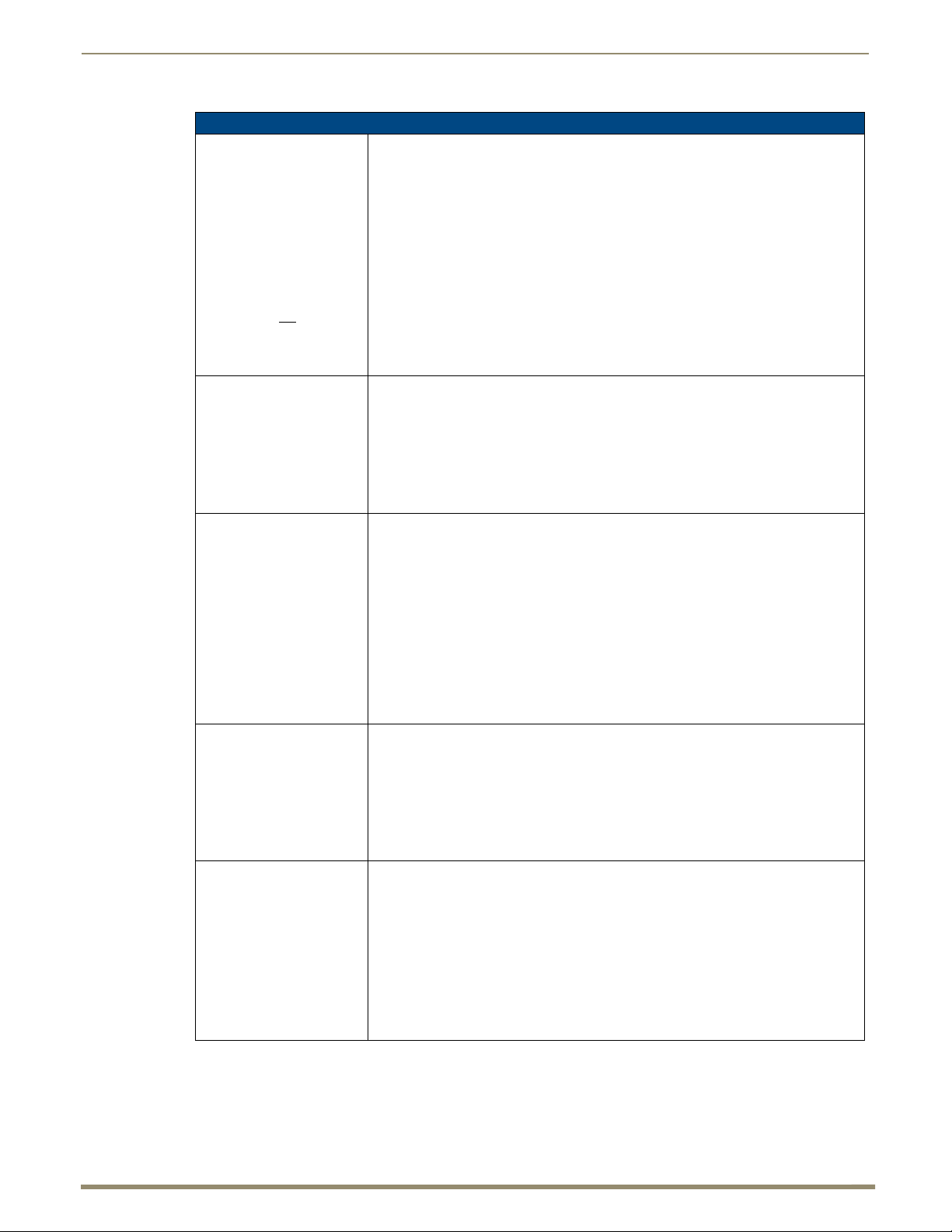
86
Instruction Manual – DXLink™ Twisted Pair Transmitters/Receiver
Video SEND_COMMANDs (Transmitters), continued
VIDIN_HDCP
Sets the video input HDCP
compliance setting of the
video input port addressed by
the D:P:S.
Caution: For sources (such
as DVD and Blu-Ray players)
that do not support
non-compliant displays,
disabling the HDCP
compliance is not
recommended and may
affect DXLink performance.
?VIDIN_VSHIFT
Requests the vertical shift
value of the analog video
input port addressed by the
D:P:S.
Note: This command applies
to all DXLink Transmitters
except the HDMI TX.
VIDIN_VSHIFT
Sets the vertical shift value of
the analog video input port
addressed by the D:P:S.
Note: This command applies
to all DXLink Transmitters
except the HDMI TX.
?VIDIN_HSHIFT
Requests the horizontal shift
value of the analog video
input port addressed by the
D:P:S.
Note: This command applies
to all DXLink Transmitters
except the HDMI TX.
VIDIN_HSHIFT
Sets the horizontal shift value
of the analog video input port
addressed by the D:P:S.
Note: This command applies
to all DXLink Transmitters
except the HDMI TX.
Important: Send to Port 7.
Note: When VIDIN_HDCP is disabled, the addressed video input will appear to any
source as not being HDCP compliant. For PC sources that encrypt all video when
connected to an HDCP compliant display, disabling HDCP compliance on the input will
cause the PC to send non-encrypted video which can then be routed to non-compliant
displays and video conferencing systems.
This command is not applicable to the analog video port.
Note: After changing this setting, it may be necessary to disconnect and re-connect PC
sources.
Syntax:
SEND_COMMAND <DEV>,"'VIDIN_HDCP-<ENABLE|DISABLE>'"
Example:
SEND_COMMAND dvTX,"'VIDIN_HDCP-ENABLE'"
Enables the HDCP Compliance of video input port (#1 based on D:P:S).
Important: Send to Port 8.
Syntax:
SEND_COMMAND <DEV>,"'?VIDIN_VSHIFT'"
Example:
SEND_COMMAND dvMFTX,VIDEO_INPUT_8,"'?VIDIN_VSHIFT'"
Returns a COMMAND of the form:
VIDIN_VSHIFT-<value>
Important: Send to Port 8.
Syntax:
SEND_COMMAND <DEV>,"'VIDIN_VSHIFT-<value>'"
Variables:
value = -10. . .10
Example:
SEND_COMMAND dvMFTX,"'VIDIN_VSHIFT-2'"
Sets the vertical shifting of analog video input port (#1 based on D:P:S)
to 2 (shift upward).
SEND_COMMAND dvMFTX,"'VIDIN_VSHIFT--3'"
Sets the vertical shifting of analog video input port (#1 based on D:P:S)
to -3 (shift downward).
Important: Send to Port 8.
Syntax:
SEND_COMMAND <DEV>,"'?VIDIN_HSHIFT'"
Example:
SEND_COMMAND dvMFTX,"'?VIDIN_HSHIFT'"
Returns a COMMAND of the form:
VIDIN_HSHIFT-<value>
Important: Send to Port 8.
Syntax:
SEND_COMMAND <DEV>,"'VIDIN_HSHIFT-<value>'"
Variables:
value = -50. . .50
Examples:
SEND_COMMAND dvMFTX,"'VIDIN_HSHIFT-2'"
Sets the horizontal shifting of video input port (#1 based on D:P:S) to 2 (shift to right).
SEND_COMMAND dvMFTX,"'VIDIN_HSHIFT--3'"
Sets the horizontal shifting of video input port (#1 based on D:P:S) to -3 (shift to left).
NetLinx Programming of DXLink Transmitters and Receivers
Page 87

NetLinx Programming of DXLink Transmitters and Receivers
87
Instruction Manual – DXLink™ Twisted Pair Transmitters/Receiver
Video SEND_COMMANDs (Transmitters), continued
?VIDIN_PHASE
Requests the input phase of
the RGB video input port
addressed by the D:P:S.
Note: This command applies
to all DXLink Transmitters
except the HDMI TX.
VIDIN_PHASE
Sets the input phase of the
RGB video input port
addressed by the D:P:S.
Note: This command applies
to all DXLink Transmitters
except the HDMI TX.
Important: Send to Port 8.
This command is valid only for inputs whose format is set to VGA.
Syntax:
SEND_COMMAND <DEV>,"'?VIDIN_PHASE'"
Example:
SEND_COMMAND dvMFTX,"'?VIDIN_PHASE'"
Returns a COMMAND of the form:
VIDIN_PHASE-<value>
Important: Send to Port 8.
This command is valid only for inputs whose format is set to VGA.
Syntax:
SEND_COMMAND <DEV>,"'VIDIN_PHASE-<value>'"
Variables:
value = 0. . .31
Example:
SEND_COMMAND dvMFTX,"'VIDIN_PHASE-23'"
DXLink Transmitter Audio SEND_COMMANDs
DXLink Transmitter Audio SEND_COMMANDs are sent to Port 7.
Audio SEND_COMMANDs (Transmitters)
Command Description
?AUDIN_FORMAT_AUTO
Requests the setting (Enable
or Disable) for automatically
detecting the audio source
format through the TX.
AUDIN_FORMAT_AUTO
Sets audio source format to
automatically detect the audio
through the TX.
?AUDIN_FORMAT
Requests the setting for the
audio source format.
AUDIN_FORMAT
Selects the audio input source
that will be embedded on the
HDMI signal through the TX.
Note: When the Multi-Format
TX is set to route digital video
(input 7), you can select from
the HDMI, SPDIF, or ANALOG
audio inputs. When it is set to
route analog video (input 8),
you can only select the SPDIF
or ANALOG audio input
(see the VI<input>O<output>
command).
Syntax:
SEND_COMMAND <DEV>,"'?AUDIN_FORMAT_AUTO'"
Example:
SEND_COMMAND dvTX,"'?AUDIN_FORMAT_AUTO'"
Returns a COMMAND of the form:
AUDIN_FORMAT-AUTO<ENABLE|DISABLE>
Syntax:
SEND_COMMAND <DEV>,"'AUDIN_FORMAT_AUTO-<ENABLE|DISABLE>'"
Example:
SEND_COMMAND dvTX,"'AUDIN_FORMAT_AUTO-ENABLE'"
Syntax:
SEND_COMMAND <DEV>,"'?AUDIN_FORMAT'"
Variable:
format = HDMI, SPDIF, ANALOG
Example:
SEND_COMMAND dvTX,"'?AUDIN_FORMAT'"
Returns a COMMAND of the form:
AUDIN_FORMAT-<format>
Syntax:
SEND_COMMAND <DEV>,"'AUDIN_FORMAT-<format>'"
Variable:
format = HDMI, SPDIF, ANALOG
Example:
SEND_COMMAND dvTX,"'AUDIN_FORMAT-ANALOG'"
Important: The order of precedence (HDMI embedded audio, S/PDIF, analog) can be
overridden with this command; however, you must
first send AUDIN_FORMAT_AUTO-
DISABLE to disable the auto format function, or the audio format will automatically switch
back anytime the order of precedence is violated.
Note: S/PDIF signals are not available over the Wallplate TX or Decor Wallplate TX.
Page 88

NetLinx Programming of DXLink Transmitters and Receivers
88
Instruction Manual – DXLink™ Twisted Pair Transmitters/Receiver
IR SEND_COMMANDs
On the DXLink Transmitters and Receiver Modules, IR CHANNELS and SEND_COMMANDs are sent to Port 3
(IR output).
IR CHANNELs
Channel Function
1-255 Generate the IR or serial command assigned to that channel.
IR SEND_COMMANDs
IR SEND_COMMANDs (Transmitters and Receivers)
Command Description
CAROFF
Disable the IR carrier
signal until a 'CARON'
Send Command is
received.
CARON
Enable the IR carrier
signals (default).
CH
Send IR pulses for the
selected channel.
CP
Halt and clear all active or
buffered IR commands,
and then send a single IR
pulse.
Syntax:
SEND_COMMAND <DEV>,"'CAROFF'"
Example:
SEND_COMMAND IR_1,"'CAROFF'"
Stops transmitting IR carrier signals to the IR port.
Syntax:
SEND_COMMAND <DEV>,"'CARON'"
Example:
SEND_COMMAND IR_1,"'CARON'"
Starts transmitting IR carrier signals to the IR port.
• All channels below 100 are transmitted as two digits.
• If the IR code for ENTER (function #21) is loaded, an Enter will follow the number.
• If the channel is greater than or equal to (>=) 100, then IR function 127 or 20 (whichever
exists) is generated for the one hundred digit.
Note: Set the Pulse and Wait times with 'CTON' and 'CTOF' (see the next page).
Syntax:
SEND_COMMAND <DEV>,"'CH',<channel number>"
Variable:
channel number = 0 to 199 channels
Example:
SEND_COMMAND IR_1,"'CH',18"
The IR port on the DXLink TX or RX performs the following:
• Transmits IR signals for 1 (IR code 11).
• The transmit time is set with the CTON command.
• Waits until the time set with the CTOF command elapses.
• Transmits IR signals for 8 (IR code 18).
• Waits for the time set with the CTOF command to elapse.
If the IR code for Enter (IR code 21) is programmed, the module performs the following
steps:
• Transmits IR signals for Enter (IR code 21).
• Waits for the time set with the CTOF command to elapse.
Pulse and Wait times can be set with the 'CTON' and 'CTOF' commands.
Syntax:
SEND_COMMAND <DEV>,"'CP',<code>"
Variable:
code = IR port’s channel value 0 to 252 (253 to 255 reserved).
Example:
SEND_COMMAND IR_1,"'CP',2"
Clears the active/buffered commands and pulses IR port’s channel 2.
Page 89
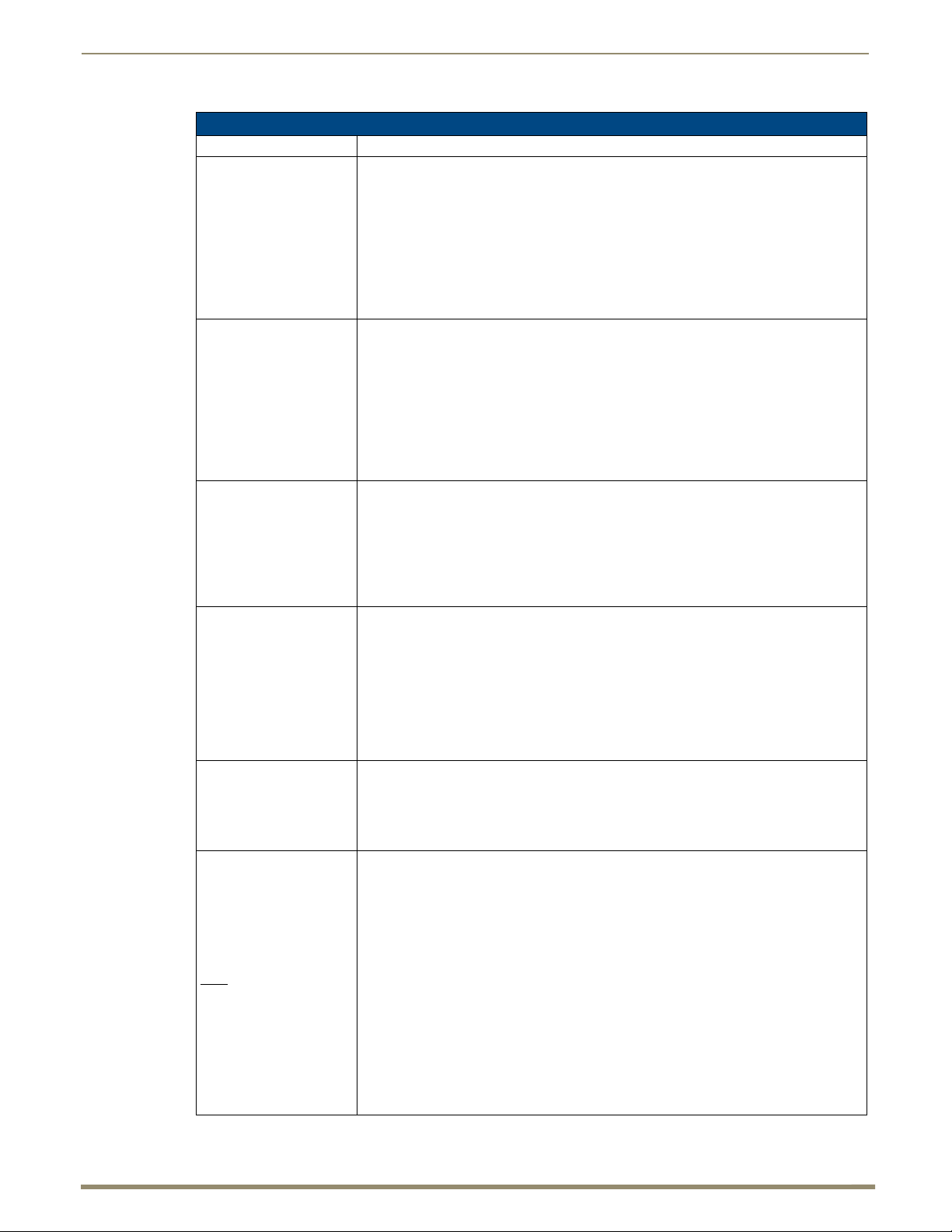
NetLinx Programming of DXLink Transmitters and Receivers
89
Instruction Manual – DXLink™ Twisted Pair Transmitters/Receiver
IR SEND_COMMANDs (Transmitters and Receivers), continued
Command Description
CTOF
Set the duration of the Off
time (no signal) between IR
pulses for channel and IR
function transmissions. Off
time settings are stored in
non-volatile memory.
CTON
Set the total time of IR
pulses transmitted and is
stored in non-volatile
memory.
GET BAUD
Get the IR port’s current
communication
parameters.
GET MODE
Poll the IR/Serial port’s
configuration parameters
and report the active mode
settings to the device
requesting the
information.
Note: Works with Port 3
only.
IROFF
Halt and clear all active or
buffered IR commands
being output on the
designated port.
SET BAUD
Use to set the IR
communication
parameters.
Note: Before sending the
SET BAUD command, you
set the IR port to Data
must
mode (for the SET MODE
command, see page 90)
This command sets the delay time between pulses generated by the 'CH' or 'XCH' Send
Commands in tenths of seconds.
Syntax:
SEND_COMMAND <DEV>,"'CTOF',<time>"
Variable:
time = 0 to 255. Given in 1/10th of a second increments. Default is 5 (0.5 seconds).
Example:
SEND_COMMAND IR_1,"'CTOF',10"
Sets the off time between each IR pulse to 1 second.
This command sets the pulse length for each pulse generated by the 'CH' (see previous
page) or 'XCH' (see next page) Send Commands in tenth of a second increments.
Syntax:
SEND_COMMAND <DEV>,"'CTON',<time>"
Variable:
time = 0 to 255. Given in 1/10th of a second increments. Default is 5 (0.5 seconds).
Example:
SEND_COMMAND IR_1,"'CTON',20"
Sets the IR pulse duration to 2 seconds.
The port sends the parameters to the device that requested the information.
Syntax:
SEND_COMMAND <DEV>,"'GET BAUD'"
Example:
SEND_COMMAND dvRXRS232,"'GET BAUD'"
The port responds with:
Port <port #>,<baud>,<parity>,<data>,<stop>
Syntax:
GET MODE
The port responds with:
<port #> <mode>,<carrier>,<io link channel>.
Example:
SEND_COMMAND IR_1,"'GET MODE'"
The system could respond with:
PORT 3 IR,CARRIER,IO LINK 0
Syntax:
SEND_COMMAND <DEV>,"'IROFF'"
Example:
SEND_COMMAND IR_1,"'IROFF'"
Immediately halts and clears all IR output signals on the IR port.
Note: This value is not saved in non-volatile memory and is reset to default (9600, N, 8, 1)
at power-up.
Syntax:
SEND_COMMAND <DEV>,"'SET BAUD <baud>,<parity>,<data>, <stop>'"
Variables:
• baud = 9600, 4800, 2400, 1200, 600, 300, 150
• parity = N (none), O (odd), E (even), M (mark), S (space)
• data = 7 or 8 data bits
• stop = 1 or 2 stop bits
Note: The only valid 9 bit combination is (baud),N,9,1.
Example:
SEND_COMMAND DEVICE_1,"'SET BAUD 1200,N,8,1'"
Sets the DEVICE_1 port’s communication parameters to 1200 baud, no parity, 8 data
bits, and 1 stop bit.
Page 90
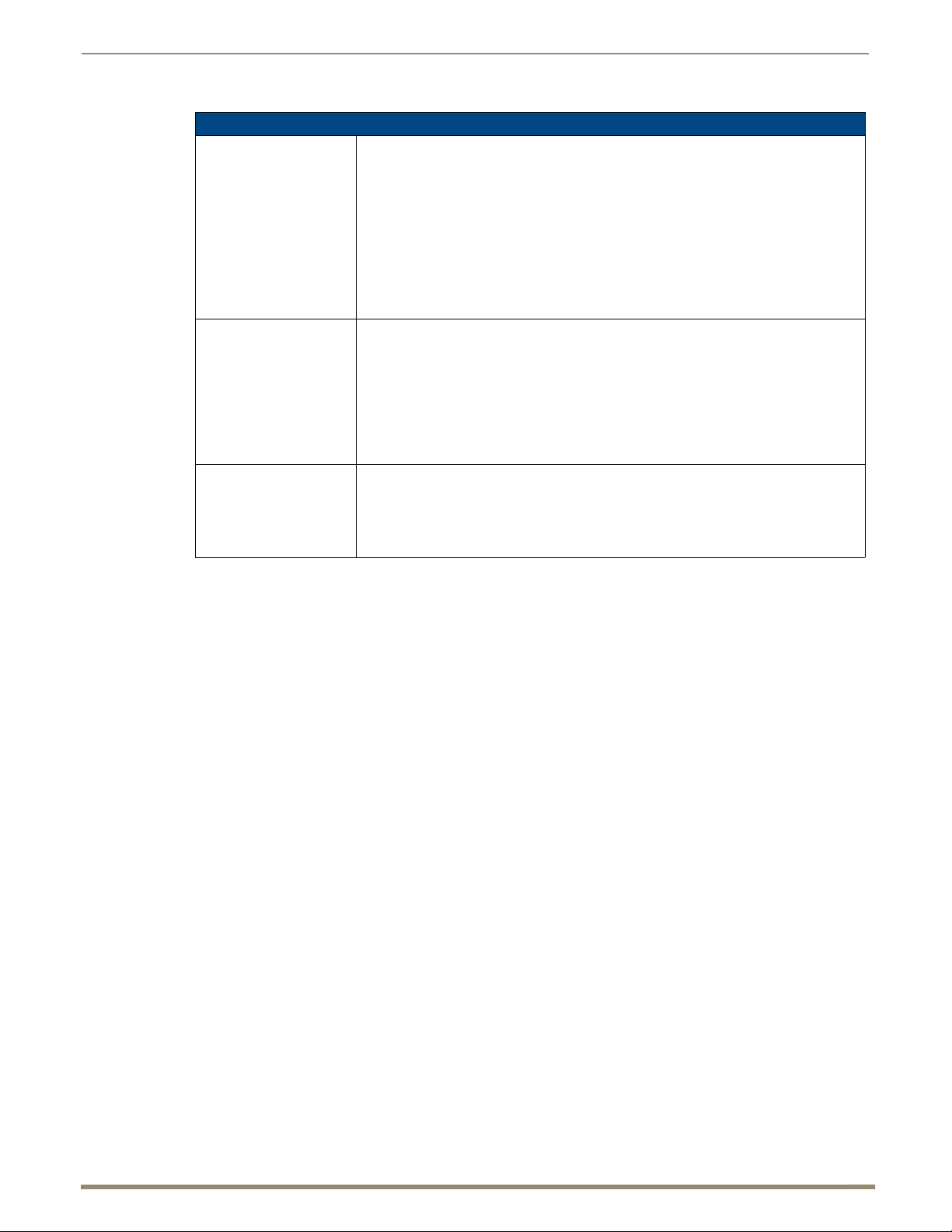
NetLinx Programming of DXLink Transmitters and Receivers
90
Instruction Manual – DXLink™ Twisted Pair Transmitters/Receiver
SET MODE (IR command)
IR SEND_COMMANDs (Transmitters and Receivers), continued
SET MODE
Set an IR port to either IR,
Serial, or Data mode.
SP
Generate a single IR pulse.
XCH
Transmit IR codes.
Syntax:
SEND_COMMAND <DEV>,"'SET MODE'<mode>"
Variable:
mode =
• IR (standard IR output with carrier)
• SERIAL (IR without carrier and waveform inverted)
• DATA (1-way serial/TTL)
Example:
SEND_COMMAND IR_1,"'SET MODE IR'"
Sets the IR_1 port to IR mode for IR control.
You can use the 'CTON' to set pulse lengths and the 'CTOF' to set time Off between pulses.
Syntax:
SEND_COMMAND <DEV>,"'SP',<code>"
Variable:
code = IR code value 1 to 252 (253 to 255 reserved).
Example:
SEND_COMMAND IR_1,"'SP',25"
Pulses IR code 25 on IR port on RX.
Syntax:
SEND_COMMAND <DEV>,"'XCH <channel>'"
Variable:
channel = 0 to 999.
Note: For detailed usage examples, refer to the 'XCHM' command (see page 91).
Page 91

NetLinx Programming of DXLink Transmitters and Receivers
91
Instruction Manual – DXLink™ Twisted Pair Transmitters/Receiver
IR SEND_COMMANDs (Transmitters and Receivers), continued
XCHM
Changes the IR output
pattern for the 'XCH' Send
Command.
Syntax:
SEND_COMMAND <DEV>,"'XCHM <extended channel mode>'"
Variable:
extended channel mode = 0 to 4.
Example:
SEND_COMMAND IR_1,"'XCHM 3'"
Sets the IR device’s extended channel command to mode 3.
Mode 0 Example (default): [x][x]<x><enter>
SEND_COMMAND IR_1,"'XCH 3'"
Transmits the IR code as 3-enter.
SEND_COMMAND IR_1,"'XCH 34'"
Transmits the IR code as 3-4-enter.
SEND_COMMAND IR_1,"'XCH 343'"
Transmits the IR code as 3-4-3-enter.
Mode 1 Example: <x><x><x><enter>
SEND_COMMAND IR_1,"'XCH 3'"
Transmits the IR code as 0-0-3-enter.
SEND_COMMAND IR_1,"'XCH 34'"
Transmits the IR code as 0-3-4-enter.
SEND_COMMAND IR_1,"'XCH 343'"
Transmits the IR code as 3-4-3-enter.
Mode 2 Example: <x><x><x>
SEND_COMMAND IR_1,"'XCH 3'"
Transmits the IR code as 0-0-3.
SEND_COMMAND IR_1,"'XCH 34'"
Transmits the IR code as 0-3-4.
SEND_COMMAND IR_1,"'XCH 343'"
Transmits the IR code as 3-4-3.
Mode 3 Example: [[100][100]....]<x><x>
SEND_COMMAND IR_1,"'XCH 3'"
Transmits the IR code as 0-3.
SEND_COMMAND IR_1,"'XCH 34'"
Transmits the IR code as 3-4.
SEND_COMMAND IR_1,"'XCH 343'"
Transmits the IR code as 100-100-100-4-3.
Mode 4 Example:
• Mode 4 sends the same sequences as the 'CH' command.
• Only use Mode 4 with channels 0 to 199.
Page 92

NetLinx Programming of DXLink Transmitters and Receivers
92
Instruction Manual – DXLink™ Twisted Pair Transmitters/Receiver
Serial SEND_COMMANDs
On the DXLink Modules, SERIAL SEND_COMMANDs are sent to Port 1.
Serial SEND_COMMANDs (Transmitters and Receivers)
Command Description
B9MOFF
Set the port’s communication
parameters for stop and data
bits according to the
software settings on the
RS-232 port.
B9MON
Override and set the current
communication settings and
parameters on the RS-232
serial port to 9 data bits with
one stop bit.
CHARD
Set the delay time between
all transmitted characters to
the value specified
(in 100 microsecond
increments).
CHARDM
Set the delay time between
all transmitted characters
to the value specified (in
1 millisecond increments).
ESCSEQOFF
Disables SEND_STRING
escape sequences
ESCSEQON
Enables SEND_STRING
escape sequences
GET BAUD
Get the RS-232 (serial)
port’s current communication
parameters.
This command works in conjunction with the 'B9MON' command.
• Disables 9-bit in 232 mode.
• By default, this returns the Communication settings on the serial port to the last
programmed parameters.
Syntax:
B9MOFF
Example:
SEND_COMMAND SOMEDEVICE_1,"'B9MOFF'"
Sets the port settings on SOMEDEVICE to match the port’s configuration settings.
This command works in conjunction with the 'B9MOFF' command.
• Enables 9-bit in 232 mode.
Syntax:
B9MON
Example:
SEND_COMMAND SOMEDEVICE_1,"'B9MON'"
Resets the SOMEDEVICE port’s communication parameters to nine data bits and one
stop bit.
Syntax:
SEND_COMMAND <DEV>,"'CHARD-<time>'"
Var iabl e:
time = 0 to 10000 (1 second)
Example:
SEND_COMMAND dvRXRS232,"'CHARD-10'"
Sets a 1-millisecond delay between all transmitted characters.
Syntax:
SEND_COMMAND <DEV>,"'CHARDM-<time>'"
Var iabl e:
time = 0 to 1000 (1 second)
Example:
SEND_COMMAND dvRXRS232,"'CHARDM-10'"
Sets a 10-millisecond delay between all transmitted characters.
Disables SEND_STRING escape sequences (see the “SEND_STRING Escape
Sequences” section on page 97).
Enables SEND_STRING escape sequences (see the “SEND_STRING Escape
Sequences” section on page 97).
The port sends the parameters to the device that requested the information.
Syntax:
SEND_COMMAND <DEV>,"'GET BAUD'"
Example:
SEND_COMMAND dvRXRS232,"'GET BAUD'"
The port responds with:
Port <port #>,<baud>,<parity>,<data>,<stop>
Page 93
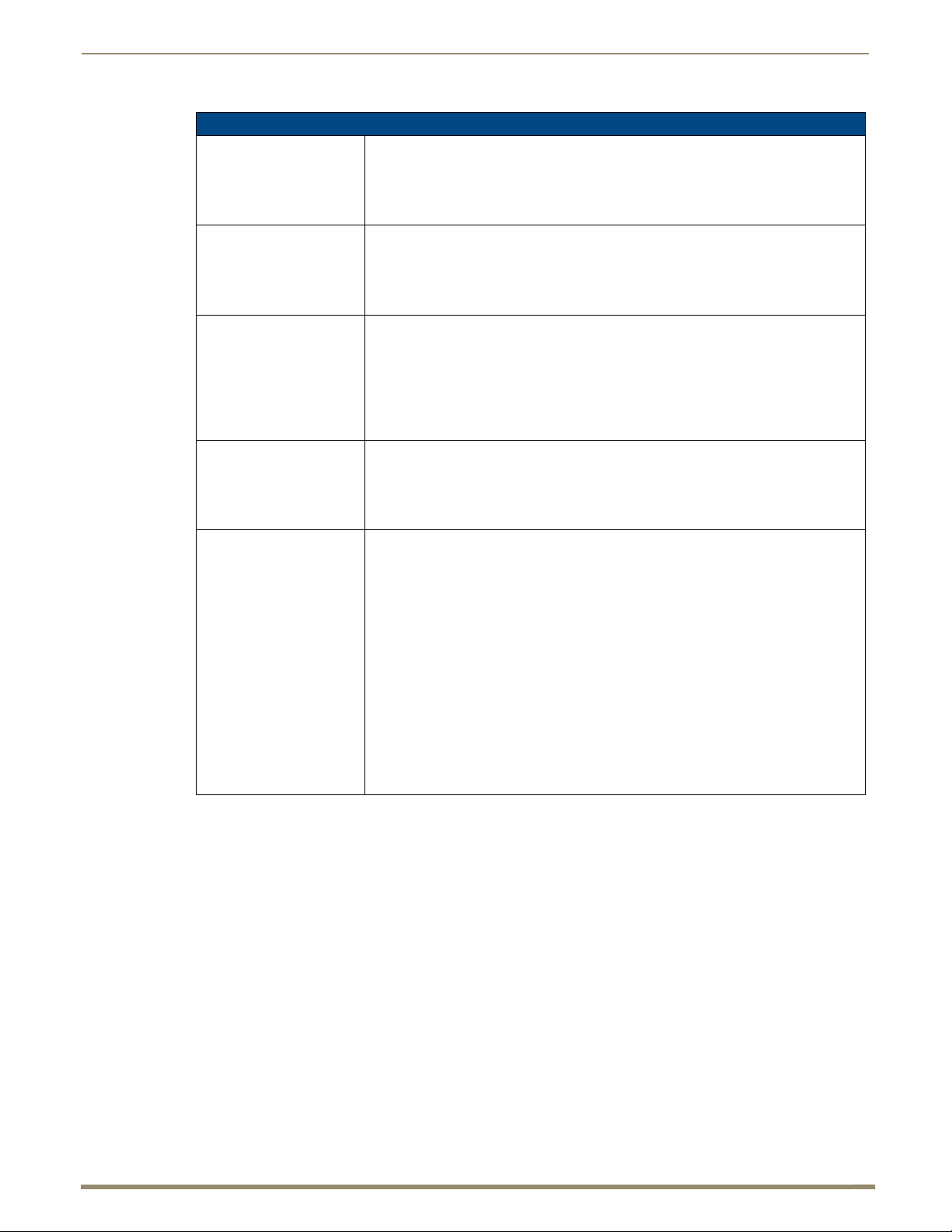
NetLinx Programming of DXLink Transmitters and Receivers
93
Instruction Manual – DXLink™ Twisted Pair Transmitters/Receiver
Serial SEND_COMMANDs (Transmitters and Receivers), continued
RXCLR
Clear all characters in the
receive buffer waiting to be
sent to the Master.
RXOFF
Disable the transmission of
incoming received
characters to the Master
(default).
RXON
Start transmitting received
characters to the Master.
Enables sending incoming
received characters to the
Master.
TXCLR
Stop and clear all characters
waiting in the transmit out
buffer and stops
transmission.
SET BAUD
(shown in examples)
Or
TSET BAUD
Use either of these
commands to set the serial
communication parameters.
Note: The DXLink
Transmitters and Receiver
only support RS-232 serial
communication.
Syntax:
SEND_COMMAND <DEV>,"'RXCLR'"
Example:
SEND_COMMAND dvRXRS232,"'RXCLR'"
Clears all characters in the receive buffer waiting to be sent to the Master.
Syntax:
SEND_COMMAND <DEV>,"'RXOFF'"
Example:
SEND_COMMAND dvRXRS232,"'RXOFF'"
Disables the transmission of incoming received characters to the Master.
This command is automatically sent by the Master when a 'CREATE_BUFFER' program
instruction is executed.
Syntax:
SEND_COMMAND <DEV>,"'RXON'"
Example:
SEND_COMMAND dvRXRS232,"'RXON'"
Sets the RX RS-232 port to transmit received characters to the Master.
Syntax:
SEND_COMMAND <DEV>,"'TXCLR'"
Example:
SEND_COMMAND dvRXRS232,"'TXCLR'"
Stops and clears all characters waiting in the RX serial port’s transmit buffer.
Note: This value is not saved in non-volatile memory and is reset to default (9600, N, 8, 1)
at power-up.
Syntax:
SEND_COMMAND <DEV>,"'SET BAUD <baud>,<parity>,<data>, <stop>'"
Variables:
• baud = 115200, 76800, 57600, 38400, 19200, 9600, 4800, 2400, 1200, 600, 300, 150.
• parity = N (none), O (odd), E (even), M (mark), S (space)
• data = 7 or 8 data bits
• stop = 1 or 2 stop bits
Note: The only valid 9 bit combination is (baud),N,9,1.
Example:
SEND_COMMAND DEVICE_1,"'SET BAUD 115200,N,8,1'"
Sets the DEVICE_1 port’s communication parameters to 115,200 baud, no parity, 8
data bits, and 1 stop bit.
Page 94

NetLinx Programming of DXLink Transmitters and Receivers
94
Instruction Manual – DXLink™ Twisted Pair Transmitters/Receiver
DXLink Transmitter USB SEND_COMMANDs
On the DXLink Transmitter, USB SEND_COMMANDs are sent to Port 5.
USB SEND-COMMANDs (Transmitter)
Command Description
?USB_HID_SERVICE
Requests the status for
the USB HID pass
through setting (Enable or
Disable).
USB_HID_SERVICE
Sets the USB HID pass
through to Enable or
Disable.
Syntax:
SEND_COMMAND <DEV>,"'?USB_HID_SERVICE'"
Example:
SEND_COMMAND dvTX,"'?USB_HID_SERVICE'"
Returns a COMMAND of the form:
USB_HID_SERVICE-<ENABLE/DISABLE>
Note: When enabled, the USB port addressed by D:P:S is running in auto switching mode.
Syntax:
SEND_COMMAND <DEV>,"'USB_HID_SERVICE-<ENABLE|DISABLE>'"
Example:
SEND_COMMAND dvTX,"'USB_HID_SERVICE-ENABLE'"
Note: This command persists through power cycling.
DXLink Receiver USB SEND_COMMANDs
On the DXLink Receiver, USB SEND_COMMANDs are sent to Port 5.
USB SEND-COMMANDs (Receiver)
Command Description
?USB_HID_ROUTE
Requests the IP address
or hostname of the host
device (Transmitter)
sending USB keyboard/
mouse data to the
Receiver.
USB_HID_ROUTE
Set the IP address or
hostname of the host
device (Transmitter) that
will be sending USB
keyboard/mouse data to
the Receiver.
Syntax:
SEND_COMMAND <DEV>,"'?USB_HID_ROUTE'"
Example:
SEND_COMMAND dvRX,"'?USB_HID_ROUTE'"
Returns a COMMAND of the form:
USB_HID_ROUTE-<IP address or hostname>
Note: When a hostname is specified, a maximum of 50 characters can be used.
Syntax:
SEND_COMMAND <DEV>,"'USB_HID_ROUTE-<IP address or hostname>'"
Example:
SEND_COMMAND dvRX,"'USB_HID_ROUTE-<192.168.1.5>'"
Note: To eliminate the connection, specify 0.0.0.0 as the IP address. To redirect to a new
host device (Transmitter), send the new IP address or hostname.
Page 95

NetLinx Programming of DXLink Transmitters and Receivers
95
Instruction Manual – DXLink™ Twisted Pair Transmitters/Receiver
Common DXLink Transmitter / Receiver SEND_COMMANDs
Common NetLinx SEND_COMMANDs for the DXLink Transmitters and Receivers are provided in the following table.
These commands can be sent to any port (the #3 Toggle must be set to ON).
Common NetLinx SEND-COMMANDs (Transmitters and Receivers)
Command Description
?FWVERSION
Requests the firmware
version of the
TX or RX.
LED-DIS
Disable all LEDs to the
right of the Program
port.
LED-EN
Enable all LEDs to the
right of the Program
port (default).
REBOOT
Reboot the module.
SET_NDX_DESC
Set Friendly name and
location for NDP.
Syntax:
SEND_COMMAND <DEV>,"'?FWVERSION'"
Example:
SEND_COMMAND dvRX,"'?FWVERSION'"
Returns a COMMAND of the form:
FWVERSION <version-string>
Syntax:
LED-DIS
Example:
SEND_COMMAND DEVICE_1,"'LED-DIS'"
Disables all LEDs to the right of the Program port on DEVICE_1.
Note: This parameter does not get stored in non-volatile memory. LEDs are enabled by default
at each power-up.
Syntax:
LED-EN
Example:
SEND_COMMAND DEVICE_1,"'LED-EN'"
Enables all LEDs to the right of the Program port on DEVICE_1.
Syntax:
REBOOT
Example:
SEND_COMMAND DEVICE_1,"'REBOOT'"
Reboots DEVICE_1.
Syntax:
SET_NDX_DESC-friendly name:location
Max of 25 characters for friendly name and max of 25 characters for location. If more than
25 characters are sent for either friendly name or location, they will be truncated to a max of
25 characters.
Neither the friendly name nor the location should contain a “:” character, as that is used as a
delimiter.
Note: This command requires a reboot to enable new settings.
Page 96

NetLinx Programming of DXLink Transmitters and Receivers
96
Instruction Manual – DXLink™ Twisted Pair Transmitters/Receiver
FACTORYAV command
DXLink System SEND_COMMANDs
DXLink System SEND_COMMANDs can be sent to any port on the Transmitters or Receiver.
DXLink System SEND_COMMANDs (Transmitters and Receivers)
Command Description
?DXLINK
Requests the current mode for the TX
or RX.
DXLINK
Sets the TX or RX to Extender Mode
(for a standalone, direct connection
from module to module) or Endpoint
Mode (for use in conjunction with a
switcher).
ICSLAN
Sets the ICS LAN connection to
Enable or Disable.
PERSISTAV
HDMI Receiver: Only used to save the
Receiver’s Power-On Scaler settings/
mode to the DGX DXLink Output
Boards for DGX Configuration
Software.
Not required to save A/V settings to
the receiver. These are automatically
saved when changes are made.
All Transmitters: Disables the
AUDIN_FORMAT_AUTO and
persists the current audio format.
FACTORYAV
HDMI Receiver: Clears the persisted
settings for the Scaler mode,*
resolution, aspect ratio policy, and
audio output type and restores them to
their factory defaults.
* The “Power-On” Scaler mode on an
Enova DGX DXLink Output Board will
not get reset to default (AUTO), but
will remain as whatever was last
persisted.
All Transmitters: Clears the persisted
setting for the audio and video
formats and restores them to their
factory defaults. Also restores the
preferred EDID to the factory default
on the HD-15 input to 1920x1080P,60.
Syntax:
SEND_COMMAND <DEV>,"'?DXLINK'"
Example:
SEND_COMMAND dvRX,"'?DXLINK'"
Returns a COMMAND of the form:
DXLINK-<DXLINK-EXTENDER/DXLINK-ENDPOINT>
Syntax:
SEND_COMMAND <DEV>,"'DXLINK-<EXTENDER|ENDPOINT>'"
Example:
SEND_COMMAND dvRX,"'DXLINK-EXTENDER'"
Syntax:
SEND_COMMAND <DEV>,"'ICSLAN-<ENABLE|DISABLE>'"
Example:
SEND_COMMAND dvRX,"'ICSLAN-ENABLE'"
Syntax:
SEND_COMMAND <DEV>,"'PERSISTAV'"
Example:
SEND_COMMAND dvRX,"'PERSISTAV'"
Syntax:
SEND_COMMAND <DEV>,"'FACTORYAV'"
Example:
SEND_COMMAND dvTX,"'FACTORYAV'"
Note: A reboot is required after sending the FACTORYAV command.
Page 97

97
Instruction Manual – DXLink™ Twisted Pair Transmitters/Receiver
SET TELNET PORT
NetLinx Programming of DXLink Transmitters and Receivers
DXLink System SEND_COMMANDs (Transmitters and Receivers), continued
Command Description
SET TELNET PORT 0
Sets the Telnet port to “0” (disabled
state).
SET TELNET PORT 23
Sets the Telnet port to “23” (default
port).
Syntax:
SEND_COMMAND <DEV>,"'SET TELNET PORT 0'"
Example:
SEND_COMMAND dvRX,"'SET TELNET PORT 0'"
Note: A reboot is required after sending the SET TELNET PORT 0 command.
Syntax:
SEND_COMMAND <DEV>,"'SET TELNET PORT 23'"
Example:
SEND_COMMAND dvRX,"'SET TELNET PORT 23'"
Note: A reboot is required after sending the SET TELNET PORT 23 command.
SEND_STRING Escape Sequences
The DXLink Modules support several special SEND_STRING escape sequences. If any of the character combinations
listed below are found anywhere within a SEND_STRING program instruction, they will be treated as a command and
not the literal characters.
Use the ESCSEQON and ESCSEQOFF NetLinx SEND_COMMANDS to control whether these are active or not.
The ESCSEQON command must precede the Escape Sequences, otherwise the strings will be processed normally.
These commands are sent to Port 1.
SEND_STRING Escape Sequences
Command Description
27, 17
Send a break character for
a specified duration to a
specific device.
27, 18, 0
Clear the ninth data bit by
setting it to 0 on all character
transmissions.
27, 18, 1
Set the ninth data bit to 1 for
all subsequent characters to
be transmitted.
27, 19
Insert a time delay before
transmitting the next
character.
Syntax:
27,17,<time>
Variable:
time = 1 to 255 (measured in 100 microsecond increments)
Example:
SEND_STRING RS232_1,"27,17,10"
Sends a break character of 1 millisecond to the RS232_1 device.
Used in conjunction with the 'B9MON' command (see page 92).
Syntax:
27,18,0
Example:
SEND_STRING RS232_1,"27,18,0"
Sets the RS232_1 device’s ninth data bit to 0 on all character transmissions.
Used in conjunction with the 'B9MON' command (page 92).
Syntax:
27,18,1
Example:
SEND_STRING RS232_1,"27,18,1"
Sets the RS232_1 device’s ninth data bit to 1 on all character transmissions.
Syntax:
27,19,<time>
Variable:
time = 1 to 255. Measured in 1 millisecond increments.
Example:
SEND_STRING RS232_1,"27,19,10"
Inserts a 10 millisecond delay before transmitting characters to the RS232_1 device.
Page 98

NetLinx Programming of DXLink Transmitters and Receivers
98
Instruction Manual – DXLink™ Twisted Pair Transmitters/Receiver
Enova DVX Switchers – DXLink SEND_COMMANDs
The following table contains two DXLink SEND_COMMANDs that are specifically for Enova DVX Switchers. These
commands persist during a power cycle, on reboot, or from a low power setting.
Additional SEND_COMMANDs for Enova DVX Switchers can be found in the specific product manual at
www.amx.com.
Important: The #3 Toggle on the Transmitter or Receiver must
table below are sent to the switcher.
Enova DVX Solution DXLink SEND-COMMANDs
?DXLINK_ETH
Requests the control setting
for the DXLink output card on
an Enova DVX Switcher.
DXLINK_ETH
Controls Ethernet traffic
through the DXLink output
card on an Enova DVX
Switcher.
?DXLINK_IN_ETH
Requests the control setting
for the DXLink input card on
an Enova DVX Switcher.
DXLINK_IN_ETH
Controls Ethernet traffic
through the DXLink input card
on an Enova DVX
Switcher.
Syntax:
SEND_COMMAND <DEV>, "'?DXLINK_ETH'"
Example:
SEND_COMMAND SWITCHER,"'?DXLINK_ETH'"
Returns a COMMAND of the form:
DXLINK_ETH-<AUTO|OFF>
This command instructs the DXLink output card on an Enova DVX Switcher to disable
Ethernet traffic or go to Auto mode. In Auto mode, Ethernet traffic is controlled after
negotiation through PDIF.
Syntax:
SEND_COMMAND <DEV>, "'DXLINK_ETH-<AUTO|OFF>'"
Example:
SEND_COMMAND SWITCHER,"'DXLINK_ETH-AUTO'"
Syntax:
SEND_COMMAND <DEV>, "'?DXLINK_IN_ETH'"
Example:
SEND_COMMAND SWITCHER,"'?DXLINK_IN_ETH'"
Returns a COMMAND of the form:
DXLINK_IN_ETH-<AUTO|OFF>
This command instructs the DXLink input card on an Enova DVX Switcher to disable
Ethernet traffic or go to Auto mode. In Auto mode, Ethernet traffic is controlled after
negotiation through PDIF.
Syntax:
SEND_COMMAND <DEV>, "'DXLINK_IN_ETH-<AUTO|OFF>'"
Example:
SEND_COMMAND SWITCHER,"'DXLINK_IN_ETH-AUTO'"
be set to ON before the commands in the
Note: For a listing of all supported Telnet commands, see page 110.
Page 99

99
Instruction Manual – DXLink™ Twisted Pair Transmitters/Receiver
Troubleshooting
Overview
The troubleshooting suggestions/strategies provided apply to the Transmitters and the Receiver, unless otherwise noted.
Five potential types of issues are covered in this chapter:
Basic troubleshooting
Determining HDCP compliance
Power
DXLink connections
Network setup
This chapter also provides technical support contact information on page 102.
Basic Troubleshooting
We suggest using the following general list to rule out basic troubleshooting issues.
Check the power indicator LEDs on all of the equipment. If any are not illuminated, see the “Power
Issues” section on the next page.
Check all link and signal connections to make sure everything is physically set up correctly.
Isolate source and destination equipment and cable problems by cabling direct without the DXLink
units.
Check the DIP switch’s toggle settings (see page 43).
SEND_COMMANDs – double-check the command and the port number specified and re-send the
command (see page 78).
If any changes have been made, try resetting the unit to the factory defaults (see page 69).
Troubleshooting
Additional Resources for Troubleshooting Endpoint Systems
Enova DGX Digital Media Switchers
When the DXLink units are used in conjunction with an Enova DGX Switcher, we suggest checking the troubleshooting
information in that product’s Instruction Manual.
Enova DVX Solutions
When DXLink units are used in conjunction with an Enova DVX Solution, we suggest: pressing the Status button on the
front panel and using the UP and DOWN navigational buttons to scroll through the menu options to Diagnostic Codes
(the codes can be helpful for technical support if a call is necessary).
Determining HDCP Compliance
A dark red or an orange screen on an output display is the visual cue from DXLink devices that the display device cannot
display the HDCP compliant signal from the source.
Page 100
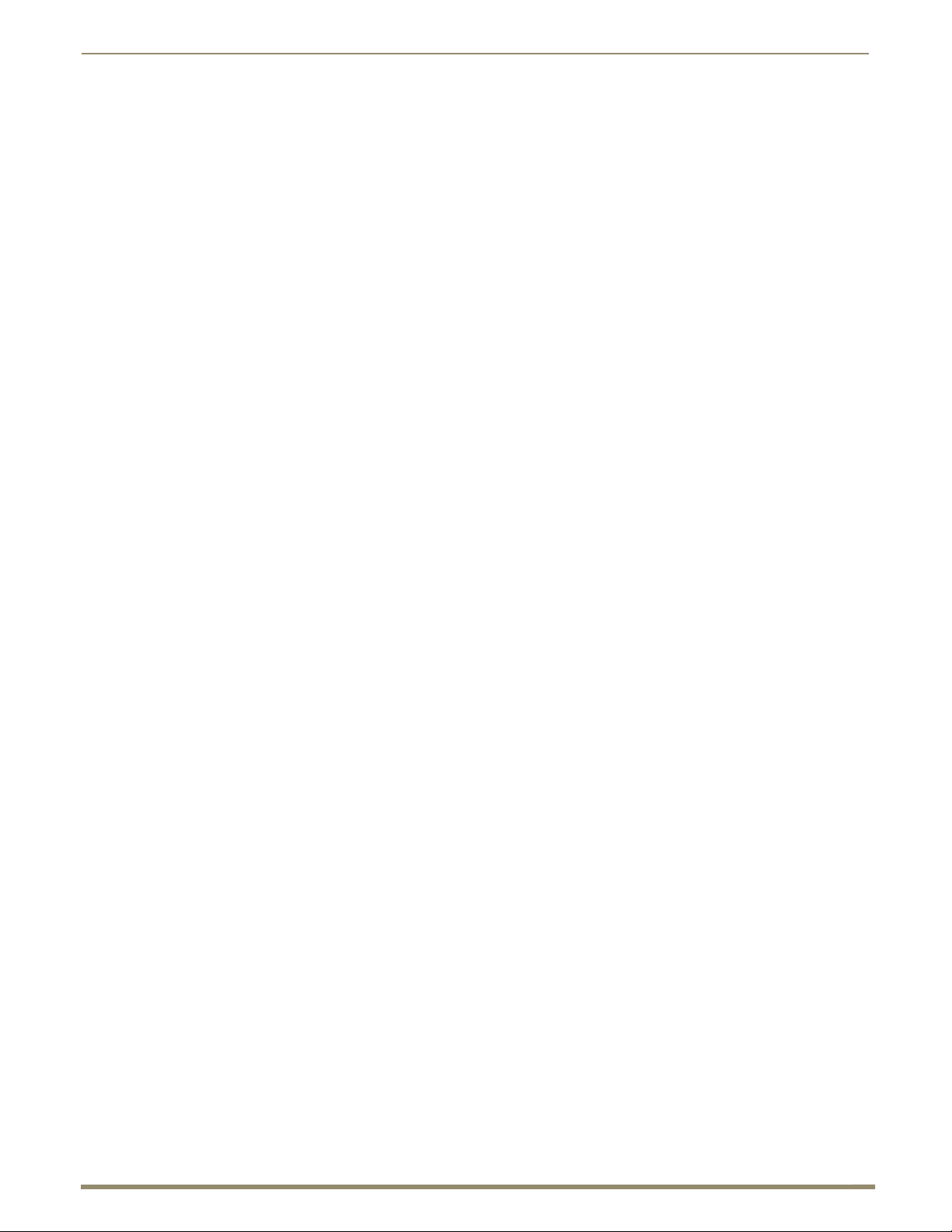
Troubleshooting
100
Instruction Manual – DXLink™ Twisted Pair Transmitters/Receiver
Power Issues
Upon power up, the Power indicator LED on the front of the DXLink units illuminates solid green.
If the Power LEDs on any of the system’s equipment are not illuminated:
Check the power cords or DXLink (RJ-45) connection if using power over the DXLink line.
Check the power connections on the switcher if using power over the DXLink line.
Check the power connections on the source and destination devices.
DXLink Power Delivery Issues
Unexpected power interruptions of DXLink Transmitters and Receivers may be caused by the Enova DGX Digital
Media Switcher being powered by single phase power. Connecting a ground wire to the DXLink unit’s chassis and a
common earthed ground (ideally, referenced to the switcher) will stop power interruptions. For information on when and
how to attach ground wires to DXLink units, see page 47.
Important Power Considerations for Enova DGX Endpoint Systems
Local power – Local power (the desktop power supply) always takes precedence over power via the DXLink
line from the switcher. However, if a locally powered module is connected to a switcher and the local power
is lost (i.e., unplugged or turned off), the module will power down and then automatically power back up
using power from the switcher via the DXLink connection (increasing the overall power draw on the
switcher). When local power is restored, it automatically replaces the power over the DXLink line.
DXLink power – When Transmitters/Receivers are being powered by an Enova DGX DXLink board or
DXLink power injector (using power via the DXLink line), to maintain the switcher’s power redundancy, we
recommend that you:
Determine the power budget based on the Input/Output boards used and the quantity
of powered endpoints (Transmitters/Receivers); see page 56.
Do not use the local DC power jack on the module (even if the local power adapter
is turned off).
Power Issues with Enova DGX Endpoint Systems
In an Enova DGX Endpoint System when multiple endpoints (Transmitters/Receivers) cycle their power and the
DXLink connection fails, check the following:
Check to be sure that Transmitters/Receivers being powered by the local DC jack have power. (Local
power always takes precedence.)
Check to be sure that Transmitters/Receivers intended to be powered via the DXLink line do not have a
DC jack plugged in (even if the local power adapter is turned off). This can cause inadvertent ground
loops that can negatively affect DXLink power sensing circuits.
