AMX DVX-2150HD-T, DVX-3155HD-T, DVX-3150HD-T, DVX-2155HD-SP, DVX-3155HD-SP Instruction Manual
...Page 1

INSTRUCTION MANUAL
ENOVA DVX-315XHD/21XXHD
ALL-IN-ONE PRESENTATION SWITCHERS
DVX-3150HD-SP, DVX-3150HD-T, DVX-3155HD-SP, DVX-3155HD-T, DVX-3156HD-SP, DVX-3156HD-T,
DVX-2150HD-SP, DVX-2150HD-T, DVX-2155HD-SP, DVX-2155HD-T, DVX-2110HD-SP, DVX-2110HD-T
Page 2
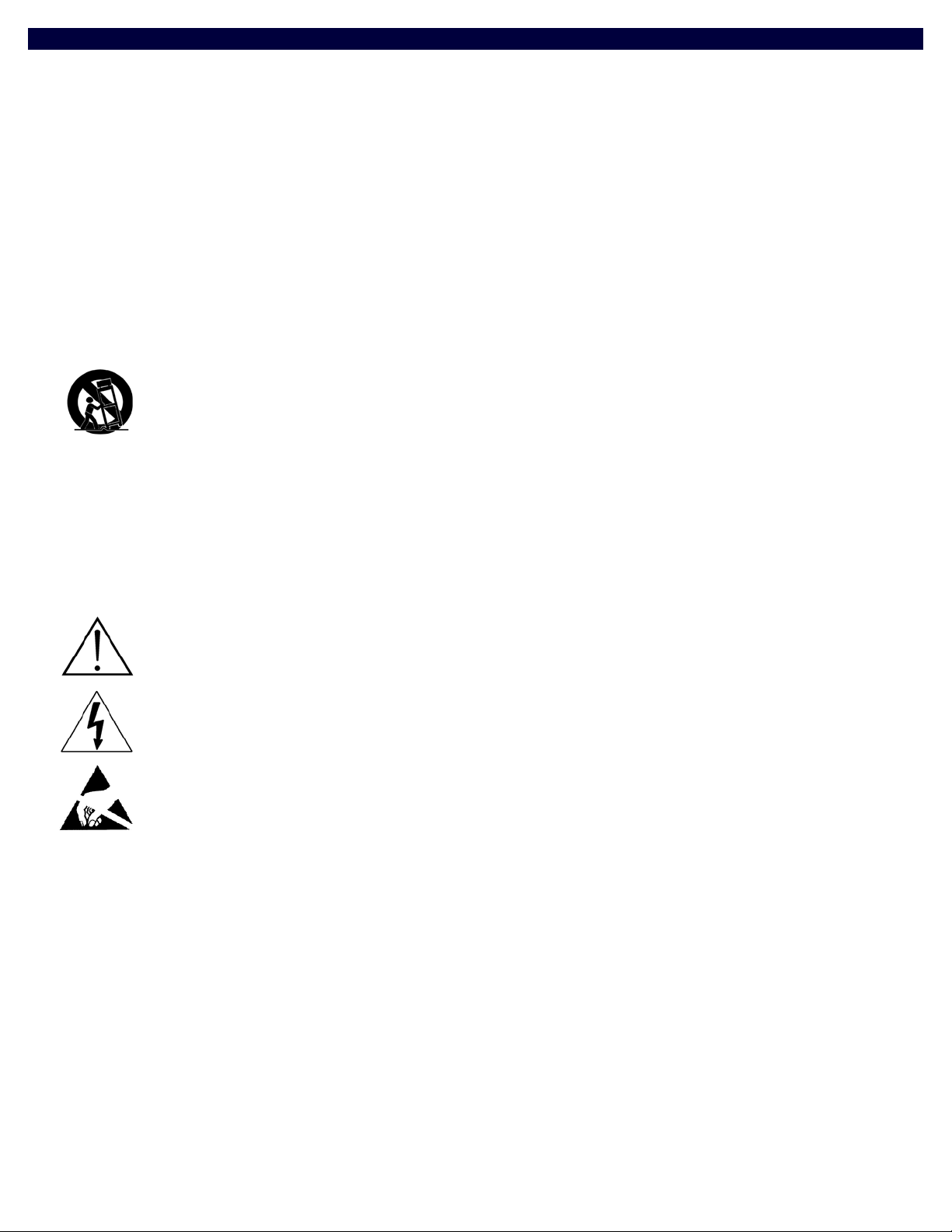
IMPORTANT SAFETY INSTRUCTIONS
1. READ these instructions.
2. KEEP these instructions.
3. HEED all warnings.
4. FOLLOW all instructions.
5. DO NOT use this apparatus near water.
6. CLEAN ONLY with dry cloth.
7. DO NOT block any ventilation openings. Install in accordance with the manufacturer's instructions.
8. DO NOT install near any heat sources such as radiators, heat registers, stoves, or other apparatus (including amplifiers) that
produce heat.
9. DO NOT defeat the safety purpose of the polarized or grounding type plug. A polarized plug has two blades with one wider than the
other. A grounding type plug has two blades and a third grounding prong. The wider blade or the third prong are provided for your
safety. If the provided plug does not f it into your outlet, consult an electrician for replacement of the obsolete outlet.
10. PROTECT the power cord from being walked on or pinched, particularly at plugs, convenience receptacles, and the point where
they exit from the apparatus.
11. ONLY USE attachments/accessories specified by the manufacturer.
12. USE ONLY with a cart, stand, tripod, bracket, or table specified by the manufacturer, or sold with the apparatus. When a cart is
used, use caution when moving the cart/apparatus combination to avoid injury from tip-over.
13. UNPLUG this apparatus during lightning storms or when unused for long periods of time.
14. REFER all servicing to qualified service personnel. Servicing is required when the apparatus has been damaged in any way, such as
power-supply cord or plug is damaged, liquid has been spilled or objects have fallen into the apparatus, the apparatus has been
exposed to rain or moisture, does not operate normally, or has been dropped.
15. DO NOT expose this apparatus to dripping or splashing and ensure that no objects filled with liquids, such as vases, are placed on
the apparatus.
16. To completely disconnect this apparatus from the AC Mains, disconnect the power supply cord plug from the AC receptacle.
17. Where the mains plug or an appliance coupler is used as the disconn ect device, the disconnect device sh all rema in readily operable.
18. DO NOT overload wall outlets or extension cords beyond their rated capacity as this can cause electric shock or fire.
The exclamation point, within an equilateral triangle, is intended to alert the user to the presence of important operating and maintenance
(servicing) instructions in the literature accompanying the product.
The lightning flash with arrowhead symbol within an equilateral triangle is intended to alert the user to the presence of uninsulated "dangerous
voltage" within the product's enclosure that may be of suff icient magnitude to constitute a risk of electrical shock to persons.
ESD Warning: The icon to the left indicates text regarding potential danger associated with the discharge of static electricity from an outside
source (such as human hands) into an integrated circuit, often resulting in damage to the circuit.
WARNING: To reduce the risk of fire or electrical shock, do not expose this apparatus to rain or moisture.
WARNING: No naked flame sources - such as candles - should be placed on the product.
WARNING: Equipment shall be connected to a MAINS socket outlet with a protective earthing connection.
WARNING: To reduce the risk of electric shock, grounding of the center pin of this plug must be maintained.
COPYRIGHT NOTICE
AMX© 2015, all rights reserved. No part of this publication may be reproduced, stored in a retrieval system, or transmitted, in any form or by any
means, electronic, mechanical, photocopying, recording, or otherwise, without the prior written permission of AMX. Copyright protection claimed
extends to AMX hardware and software and includes all forms and matters copyrightable material and information now allowed by statutory or judicial
law or herein after granted, including without limitation, material generated from the software programs which are displayed on the screen such as
icons, screen display looks, etc. Reproduction or disassembly of embodied computer programs or algorithms is expressly prohibited.
LIABILITY NOTICE
No patent liability is assumed with respect to the use of information contained herein. While every precaution has been taken in the preparation of this
publication, AMX assumes no responsibility for error or omissions. No liability is assumed for damages resulting from the use of the information
contained herein. Further, this publication and features described herein are subject to change without notice.
AMX WARRANTY AND RETURN POLICY
The AMX Warranty and Return Policy and related documents can be viewed/downloaded at www.amx.com.
Page 3
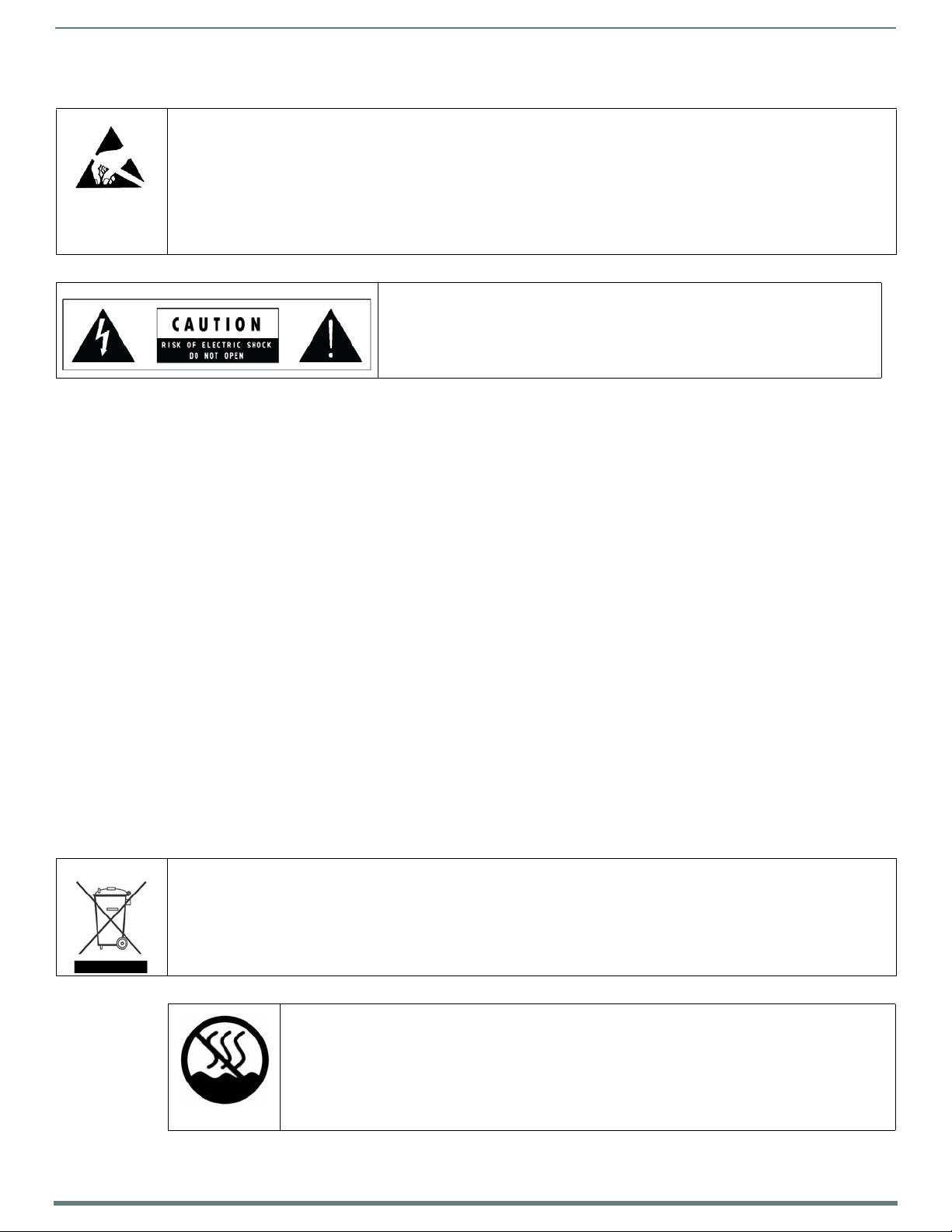
3
Enova DVX-315xHD & DVX-215xHD All-in-One Presentation Switchers - Instruction Manual
ESD WARNING
To avoid ESD (Electrostatic Discharge) damage to sensitive components, make sure you are properly grounded before
touching any internal materials.
When working with any equipment manufactured with electronic devices, proper ESD grounding procedures must be
followed to make sure people, products, and tools are as free of static charges as possible. Grounding straps, conductive
smocks, and conductive work mats are specifically designed for this purpose. These items should not be manufactured
locally, since they are generally composed of highly resistive conductive materials to safely drain static discharges, without
increasing an electrocution risk in the event of an accident.
Anyone performing f ield maintenance on AMX equipment should use an appropriate ESD field service kit complete with at
least a dissipative work mat with a ground cord and a UL listed adjustable wrist strap with another ground cord
WARNING: Do Not Open! Risk of Electrical Shock. Voltages in this equipment are
hazardous to life. No user-serviceable parts inside. Refer all servicing to qualified
service personnel.
Place the equipment near a main power supply ou tlet and make sure that you can
easily access the power breaker switch.
WARNING: This product is intended to be operated ONLY from the voltages listed on the back panel or the recommended, or
included, power supply of the product. Operation from other voltages other than those indicated may cause irreversible
damage to the product and void the products warranty. The use of AC Plug Adapters is cautioned because it can allow the
product to be plugged into voltages in which the product was not designed to operate. If the product is equipped with a
detachable power cord, use only the type provided with your product or by your local distributor and/or retailer. If you are
unsure of the correct operational voltage, please contact your local distributor and/or retailer.
FCC AND CANADA EMC COMPLIANCE INFORMATION:
This device complies with part 15 of the FCC Rules. Operation is subject to the following two conditions:
(1) This device may not cause harmful interference, and (2) this device must accept any interference received, including
interference that may cause undesired operation.
NOTE: This equipment has been tested and found to comply with the limits for a Class A digital device, pursuant to part 15 of
the FCC Rules. These limits are designed to provide reasonable protection against harmful interference when the equipment is
operated in a commercial environment. This equipment generates, uses, and can radiate radio frequency energy, and if it is not
installed and used in accordance with the instruction manual, it may cause harmful interference to radio communications.
Operation of this equipment in a residential area is likely to cause harmful interference, in which case the user will be required
to correct the interference at his own expense.
CAN ICES-3 (B)/NMB-3(B)
EU COMPLIANCE INFORMATION:
Eligible to bear the CE mark; Conforms to European Union Low Voltage Directive 2006/95/EC; European Union EMC Directive
2004/108/EC; European Union Restriction of Hazardous Substances Recast (RoHS2) Directive 2011/65/EU; European Union
WEEE (recast) Directive 2012/19/EU.
This product contains batteries that are covered under the 2006/66/EC European Directive, which cannot be disposed of with
normal household waste. Please follow local regulations.
You may obtain a free copy of the Declaration of Conformity by visiting http://www.amx.com/techcenter/certifications.asp.
WEEE NOTICE:
This appliance is labeled in accordance with European Directive 2012/19/EU concerning waste of electrical and electronic
equipment (WEEE). This label indicates that this product should not be disposed of with household waste. It should be
deposited at an appropriate facility to enable recovery and recycling.
This device is designed and evaluated under the condition of non-tropical climate; it can only be used in
locations in non-tropical climate areas. Using the device in tropical climate areas could result in a
potential safety hazard.
Page 4
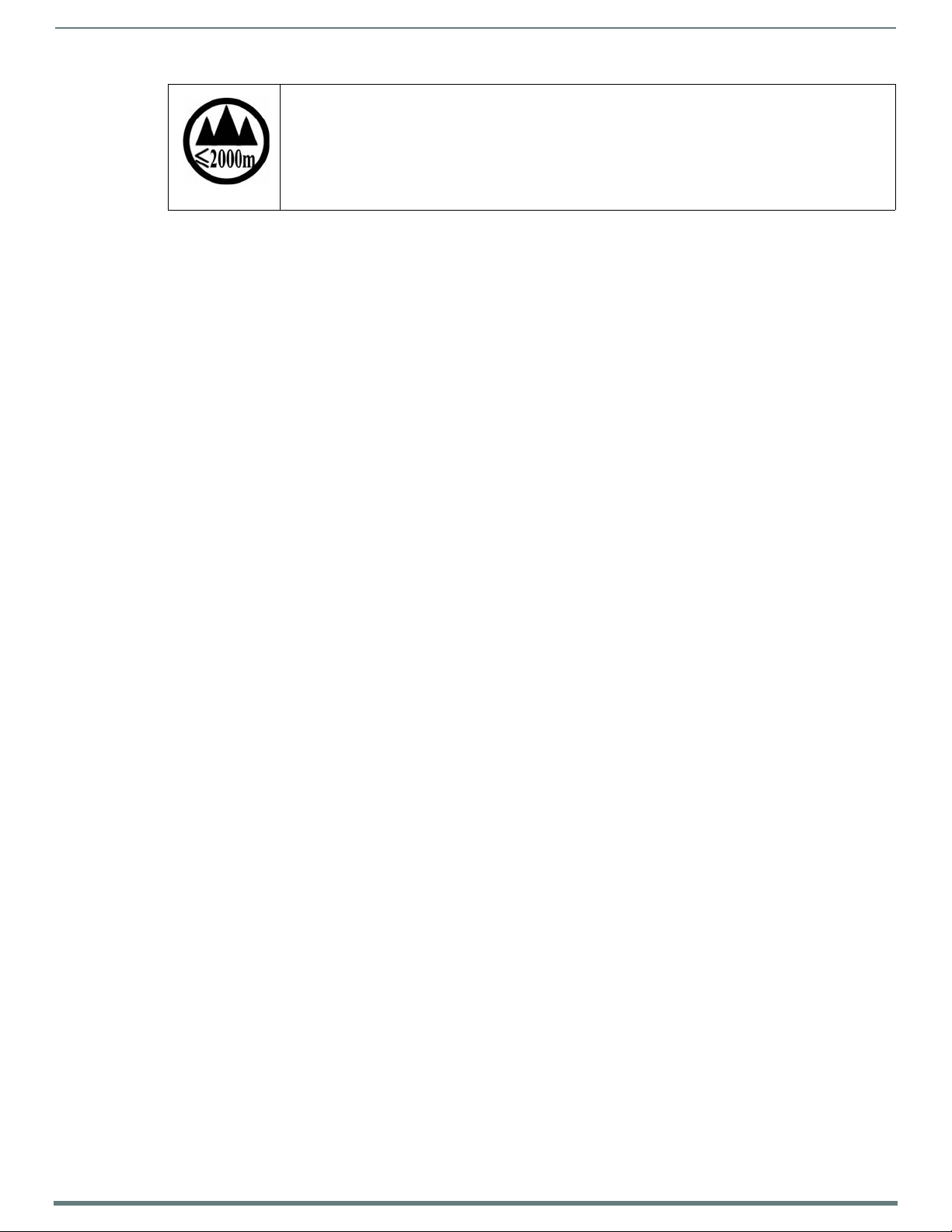
4
Enova DVX-315xHD & DVX-215xHD All-in-One Presentation Switchers - Instruction Manual
This device is designed and evaluated under the condition of altitude below 2000 meters above sea
level; it can only be used in locations below 2000 meters above sea level. Using the device above 2000
meters could result in a potential safety hazard.
Page 5
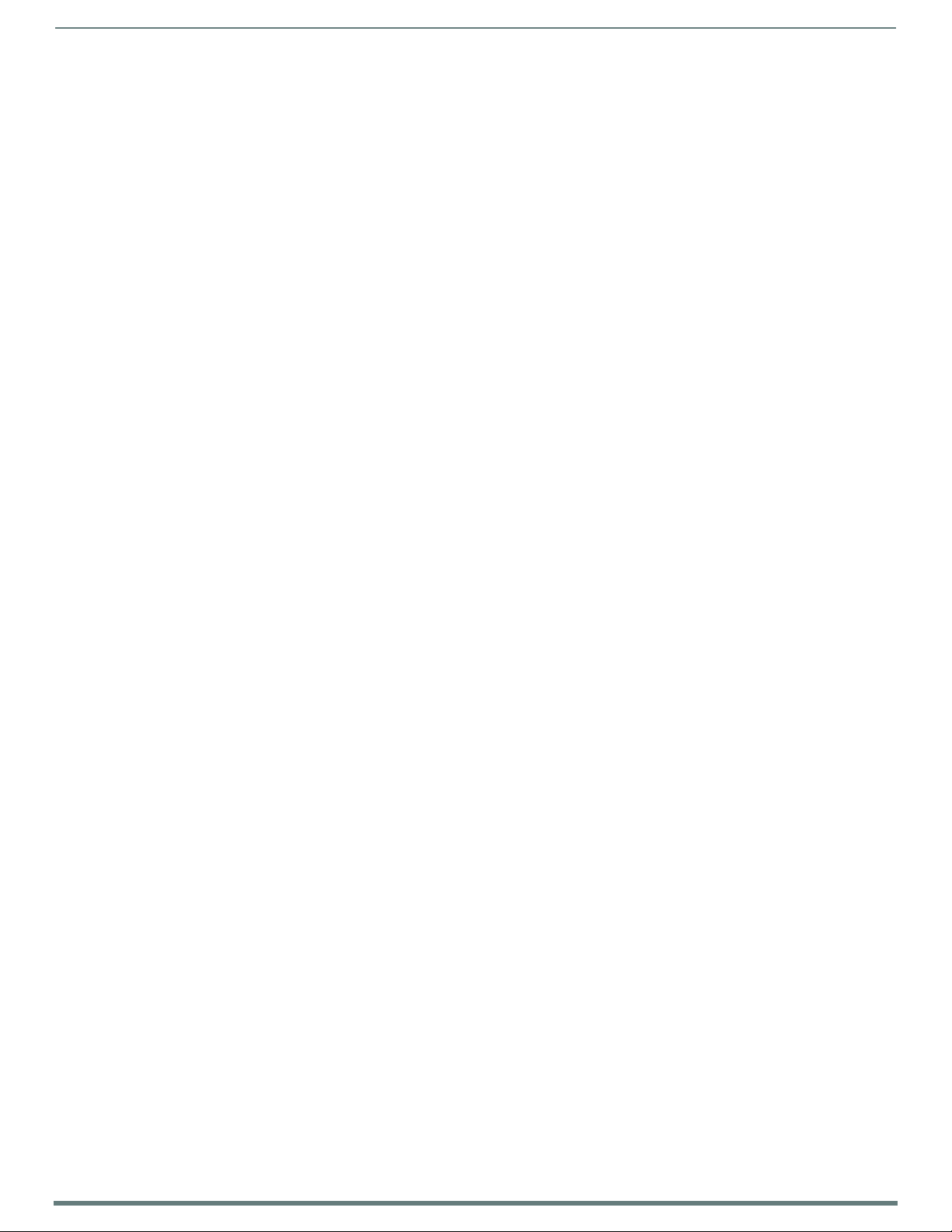
Tabl e o f Co n tent s
5
Enova DVX-315xHD & DVX-215xHD All-in-One Presentation Switchers - Instruction Manual
Table of Contents
Overview ..........................................................................................................12
Common Application ...................................................................................................... 12
Audio Processing............................................................................................................ 12
Integrated Control ......................................................................................................... 13
Enova 315x All-in-One Presentation Switchers ..............................................14
DVX-3150HD/3155HD/3156HD ..................................................................................... 14
Specifications ................................................................................................................. 14
Enova 21xx All-in-One Presentation Switchers ..............................................17
DVX-2150HD/2155HD/2110HD..................................................................................... 17
Specifications ................................................................................................................. 17
Installation ......................................................................................................21
Overview ......................................................................................................................... 21
Mounting the DVX into an Equipment Rack.................................................................... 21
Ventilation............................................................................................................................................. 21
Wiring and Device Connections ......................................................................22
Overview .......................................................................................................................... 22
Front Panel Controls and Indicators............................................................................... 25
LEDs ...................................................................................................................................................... 25
LCD Display ........................................................................................................................................... 25
SWITCH Pushbutton ............................................................................................................................. 26
TAKE Pushbutton .................................................................................................................................. 26
VIDEO MENU Pushbutton ...................................................................................................................... 26
AUDIO MENU Pushbutton ..................................................................................................................... 26
Navigation Pushbuttons ....................................................................................................................... 27
STATUS Pushbutton ............................................................................................................................. 27
EXIT Pushbutton................................................................................................................................... 27
VIDEO/AUDIO MUTE Pushbuttons ........................................................................................................ 28
Rear Panel Audio Inputs and Outputs............................................................................. 28
AUDIO INPUTS ...................................................................................................................................... 28
HDMI INPUTS........................................................................................................................................ 28
AUDIO INPUTS ...................................................................................................................................... 29
MIC INPUTS .......................................................................................................................................... 30
AMP OUT ............................................................................................................................................... 31
AUDIO OUTPUTS ................................................................................................................................... 31
S/PDIF OUTPUT .................................................................................................................................... 32
Rear Panel Video Inputs and Outputs ............................................................................. 32
MULTI-FORMAT VIDEO INPUTS ............................................................................................................ 32
HDMI INPUTS........................................................................................................................................ 34
Page 6
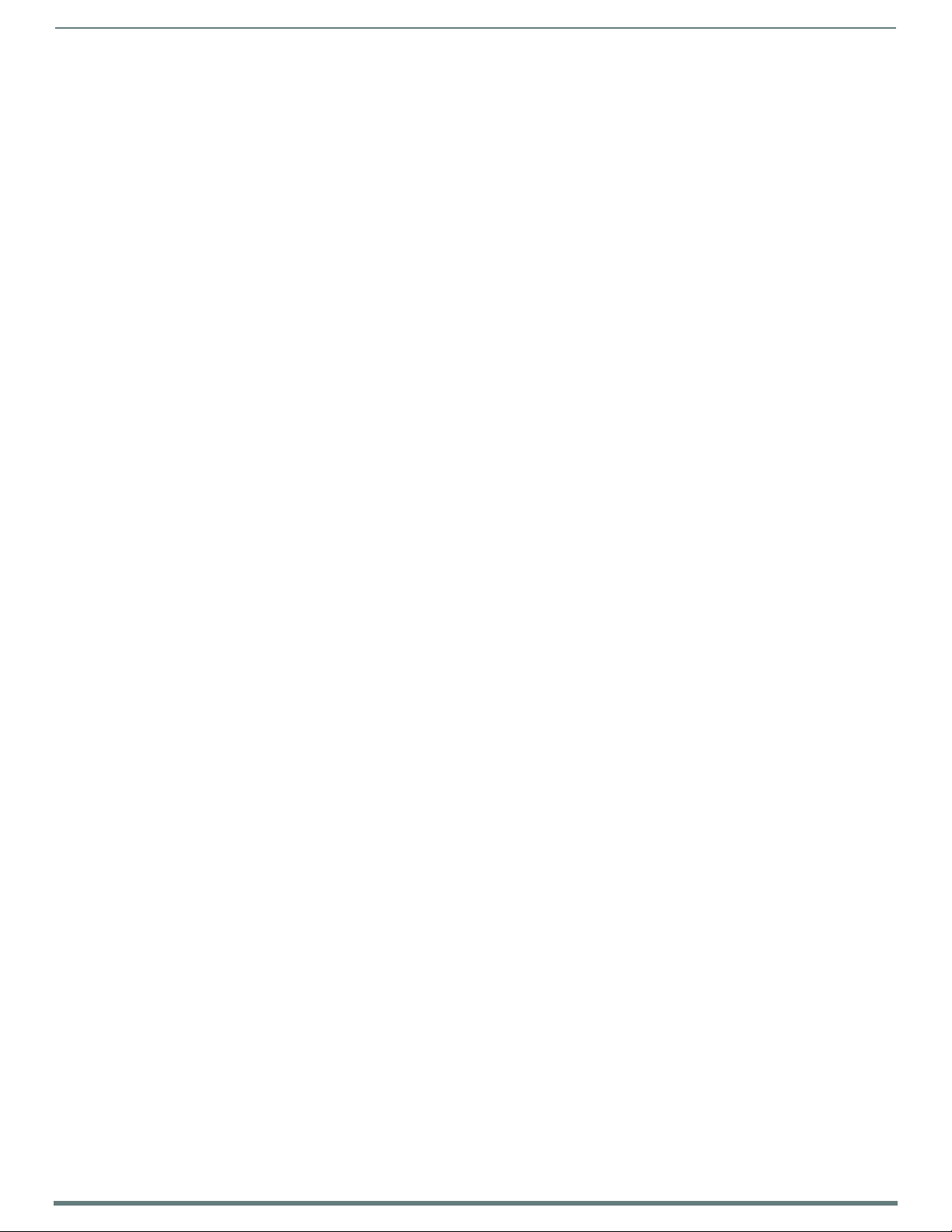
Tabl e o f Co n tent s
6
Enova DVX-315xHD & DVX-215xHD All-in-One Presentation Switchers - Instruction Manual
DXLink INPUTS...................................................................................................................................... 35
VIDEO OUTPUTS.................................................................................................................................... 35
315x Video Outputs ............................................................................................................................................ 35
21xx Video Outputs............................................................................................................................................. 36
Twisted Pair Cable Pinouts ................................................................................................................... 37
Important Twisted Pair Cabling Requirements and Recommendations.............................................. 37
Rear Panel Control and Power ........................................................................................ 38
RS232/422/485 Serial Port Connectors .............................................................................................. 38
RELAYS .................................................................................................................................................. 39
I/O......................................................................................................................................................... 39
IR/SERIAL ............................................................................................................................................. 40
CONFIG DIP Switch ............................................................................................................................... 41
Baud Rate Settings ............................................................................................................................... 41
Program Run Disable (PRD) Mode ........................................................................................................ 41
PROGRAM Port ...................................................................................................................................... 42
ID Pushbutton....................................................................................................................................... 42
LAN (RJ-45)........................................................................................................................................... 42
AxLink Port and LED (4-pin captive-wire) ............................................................................................ 43
Power Connector/Switch/Fuse ............................................................................................................ 44
Cable Details and Pinout Information .............................................................45
Overview ......................................................................................................................... 45
DVI-D Male to DVI-D Male Single-Link Cable.................................................................. 46
DVI-to-DVI Cable Pinout Information................................................................................................... 46
DVI-A Male to 5-BNC Male Cable .................................................................................... 47
DVI-to-5-BNC Cable Pinout Information .............................................................................................. 47
DVI-A Male to Triple RCA Male Cable ............................................................................. 48
DVI-to-Triple RCA Cable Pinout Information ....................................................................................... 48
DVI-A Male to S-Video Male Cable.................................................................................. 49
DVI-to-S-Video Cable Pinout Information............................................................................................ 49
DVI-A Male to HD15 (VGA) Male Adapter....................................................................... 50
DVI-to-VGA Cable Pinout Information.................................................................................................. 50
HDMI Male to DVI-D Male Cable ..................................................................................... 51
HDMI-to-DVI-D Cable Pinout Information ............................................................................................ 51
Audio/Video Configuration .............................................................................52
Overview .......................................................................................................................... 52
Using the Front Panel Buttons ........................................................................................ 52
Video Settings....................................................................................................................................... 52
Setting the Video Type for a Video Input ............................................................................................. 54
Changing the Video Output Resolution ................................................................................................ 54
Changing the Output Aspect Ratio ....................................................................................................... 54
Selecting a Video Test Pattern ............................................................................................................. 55
Audio Settings ...................................................................................................................................... 55
Page 7
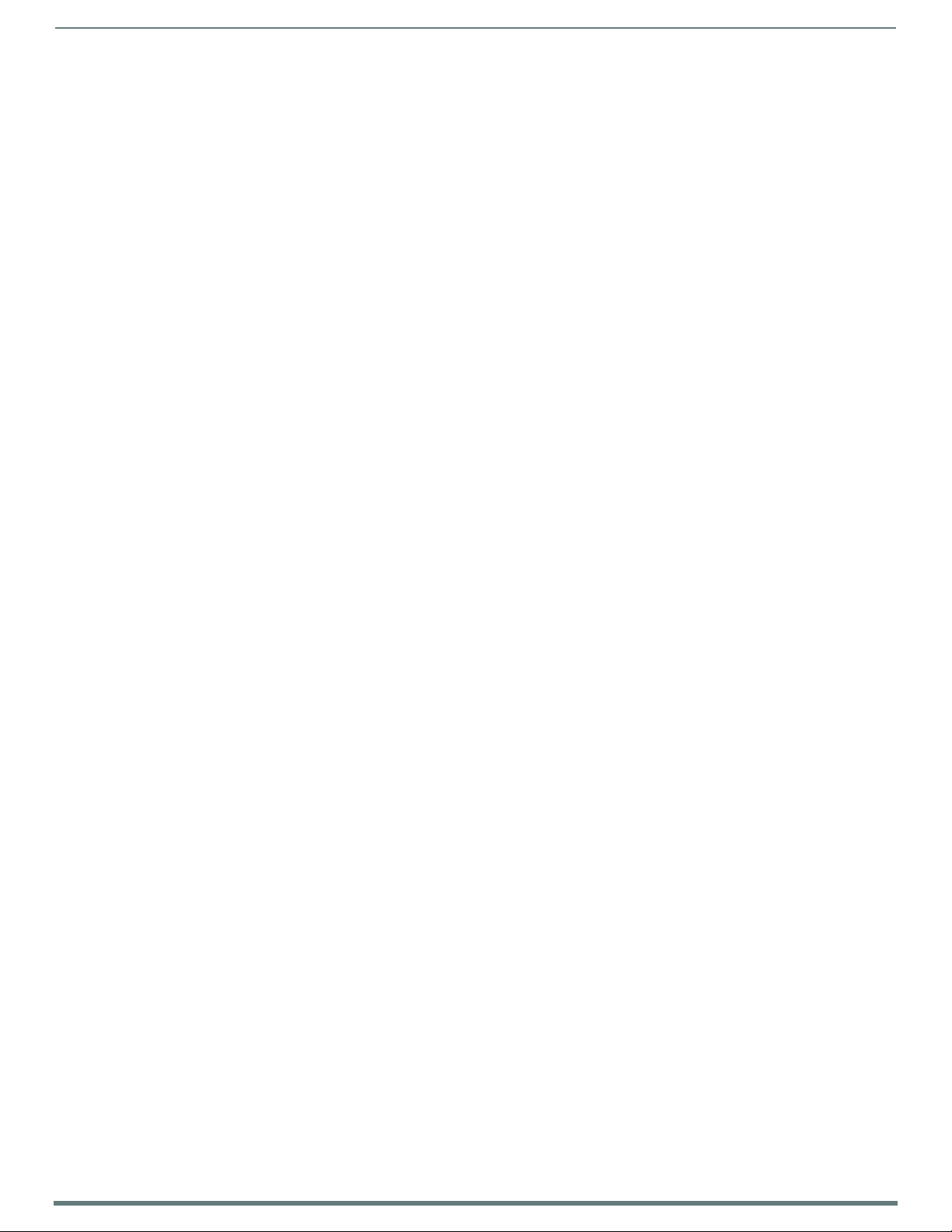
Tabl e o f Co n tent s
7
Enova DVX-315xHD & DVX-215xHD All-in-One Presentation Switchers - Instruction Manual
Microphone Settings............................................................................................................................. 56
Selecting an Audio Test Tone ............................................................................................................... 56
Switch Menu.......................................................................................................................................... 57
Status Menu .......................................................................................................................................... 57
DVX WebConsole ............................................................................................................. 58
Accessing the WebConsole .................................................................................................................. 58
Master Controller Configuration Options........................................................................ 59
WebConsole - Master Configuration Manager ..................................................................................... 59
Master Configuration Manager - Additional Documentation ............................................................... 59
Using a Web Browser ...................................................................................................... 59
Locating the IP Address of the DVX ...................................................................................................... 60
General Options.............................................................................................................. 60
Video Settings ................................................................................................................ 61
Video Out............................................................................................................................................... 61
Uploading an Image File....................................................................................................................... 62
Video In................................................................................................................................................. 62
Audio Settings ................................................................................................................ 64
Audio Out .............................................................................................................................................. 64
Audio In/Microphone ........................................................................................................................... 65
Setting Up Surround Audio................................................................................................................... 67
Embedding Audio on an HDMI Output.................................................................................................. 67
Mixing Microphones onto Analog and HDMI Outputs .......................................................................... 67
System Settings............................................................................................................... 68
NetLinx Firmware Upgrades ...........................................................................69
Overview .......................................................................................................................... 69
Before You Start .............................................................................................................. 69
Verifying the Current Firmware Version ......................................................................... 69
Downloading the Latest Firmware Files from www.amx.com ........................................ 70
Downloading Enova DVX Firmware Files on www.amx.com................................................................. 70
Required Order of Firmware Updates for DVX Controllers................................................................... 70
Sending Firmware (*.KIT) Files to the DVX .................................................................... 71
Additional Documentation .................................................................................................................... 72
Programming ..................................................................................................73
Overview ......................................................................................................................... 73
NetLinx Channels and Levels.......................................................................................... 74
DVX-315x NetLinx Channels ................................................................................................................. 74
DVX-21xx NetLinx Channels ................................................................................................................. 75
Channel Video Switching.................................................................................................................................... 76
Standby Mode ..................................................................................................................................................... 76
DVX-315x NetLinx Levels ...................................................................................................................... 77
DVX-21xx NetLinx Levels ...................................................................................................................... 78
Page 8
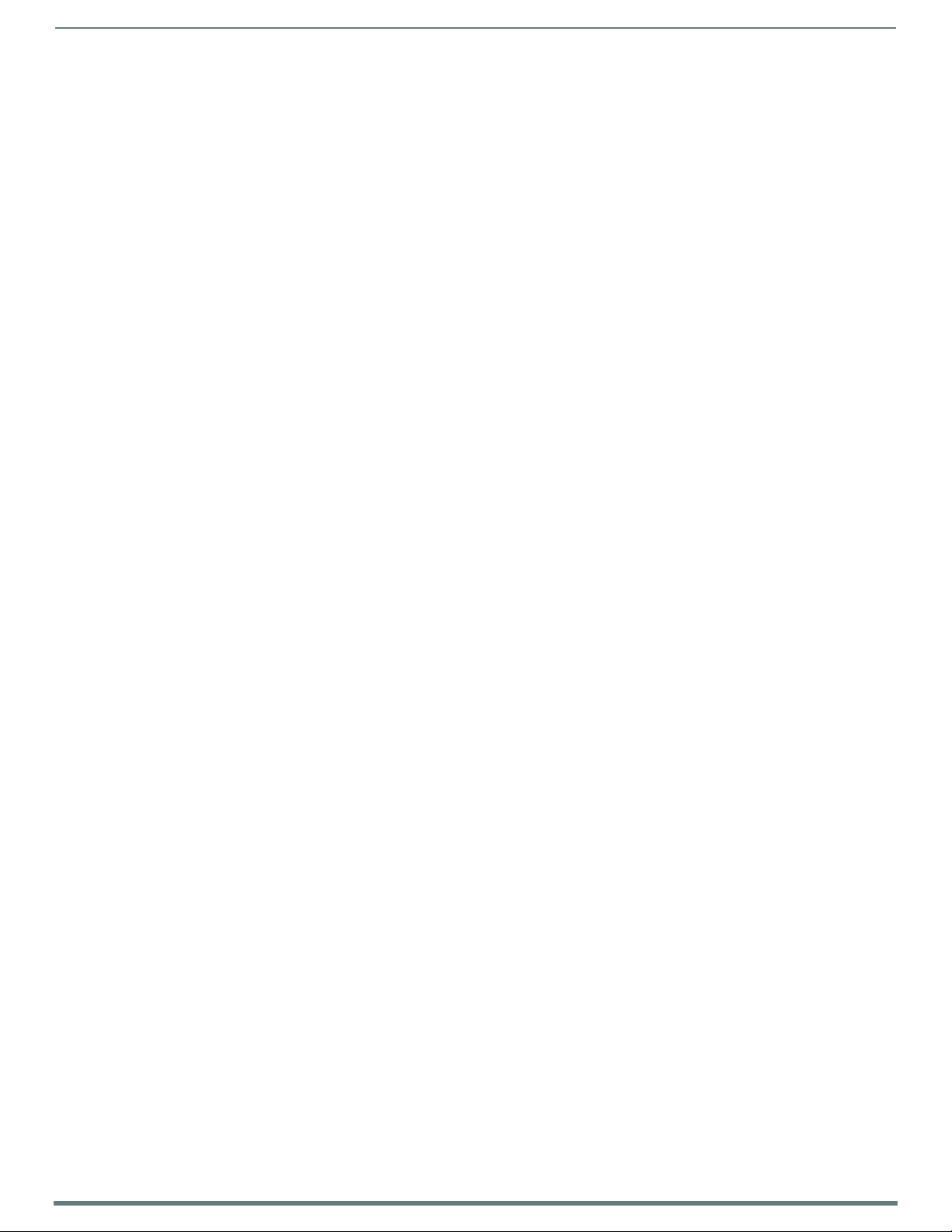
Tabl e o f Co n tent s
8
Enova DVX-315xHD & DVX-215xHD All-in-One Presentation Switchers - Instruction Manual
SEND_COMMANDS .......................................................................................................... 79
AUDIO SEND_COMMANDs............................................................................................... 80
AI<input>O<output>............................................................................................................................................................ 80
?AUDIN_COMPRESSION ........................................................................................................................................................ 80
AUDIN_COMPRESSION .......................................................................................................................................................... 80
?AUDIN_COMPRESSION_ATTACK ......................................................................................................................................... 80
AUDIN_COMPRESSION_ATTACK ........................................................................................................................................... 80
?AUDIN_COMPRESSION_RATIO ............................................................................................................................................ 80
AUDIN_COMPRESSION_RATIO .............................................................................................................................................. 80
?AUDIN_COMPRESSION_RELEASE ........................................................................................................................................ 81
AUDIN_COMPRESSION_RELEASE .......................................................................................................................................... 81
?AUDIN_COMPRESSION_THRESH ......................................................................................................................................... 81
AUDIN_COMPRESSION_THRESH ........................................................................................................................................... 81
?AUDIN_DIGITAL................................................................................................................................................................... 81
AUDIN_DIGITAL..................................................................................................................................................................... 81
?AUDIN_GAIN........................................................................................................................................................................ 81
AUDIN_GAIN.......................................................................................................................................................................... 81
?AUDIN_STEREO..................................................................................................................................................................... 82
AUDIN_STEREO....................................................................................................................................................................... 82
?AUDIO_MUTE ........................................................................................................................................................................ 82
AUDIO_MUTE .......................................................................................................................................................................... 82
?AUDMIC_COMPRESSION....................................................................................................................................................... 82
AUDMIC_COMPRESSION ........................................................................................................................................................ 82
?AUDMIC_COMPRESSION_ATTACK........................................................................................................................................ 82
AUDMIC_COMPRESSION_ATTACK ......................................................................................................................................... 82
?AUDMIC_COMPRESSION_RATIO .......................................................................................................................................... 82
AUDMIC_COMPRESSION_RATIO ............................................................................................................................................ 83
?AUDMIC_COMPRESSION_RELEASE....................................................................................................................................... 83
AUDMIC_COMPRESSION_RELEASE ........................................................................................................................................ 83
?AUDMIC_COMPRESSION_THRESH........................................................................................................................................ 83
AUDMIC_COMPRESSION_THRESH ......................................................................................................................................... 83
AUDMIC_DUCK_ATTACK ........................................................................................................................................................ 83
AUDMIC_DUCK_HOLD............................................................................................................................................................. 83
AUDMIC_DUCK_LEVEL ........................................................................................................................................................... 84
AUDMIC_DUCK_RELEASE ...................................................................................................................................................... 84
?AUDMIC_EQ_CF.................................................................................................................................................................... 84
AUDMIC_EQ_CF ..................................................................................................................................................................... 84
?AUDMIC_EQ_FT.................................................................................................................................................................... 84
AUDMIC_EQ_FT...................................................................................................................................................................... 84
?AUDMIC_EQ_GAIN ................................................................................................................................................................ 85
AUDMIC_EQ_GAIN.................................................................................................................................................................. 85
?AUDMIC_EQ_Q ...................................................................................................................................................................... 85
AUDMIC_EQ_Q ........................................................................................................................................................................ 85
?AUDMIC_GAIN ...................................................................................................................................................................... 85
AUDMIC_GAIN ........................................................................................................................................................................ 86
?AUDMIC_GATING.................................................................................................................................................................. 86
AUDMIC_GATING ................................................................................................................................................................... 86
?AUDMIC_GATING_ATTACK................................................................................................................................................... 86
AUDMIC_GATING_ATTACK..................................................................................................................................................... 86
?AUDMIC_GATING_DEPTH ..................................................................................................................................................... 86
AUDMIC_GATING_DEPTH ....................................................................................................................................................... 86
?AUDMIC_GATING_HOLD ....................................................................................................................................................... 86
AUDMIC_GATING_HOLD ........................................................................................................................................................ 87
?AUDMIC_GATING_RELEASE................................................................................................................................................. 87
AUDMIC_GATING_RELEASE .................................................................................................................................................. 87
?AUDMIC_GATING_THRESH.................................................................................................................................................. 87
AUDMIC_GATING_THRESH.................................................................................................................................................... 87
?AUDMIC_LIMITER................................................................................................................................................................ 87
AUDMIC_LIMITER.................................................................................................................................................................. 87
?AUDMIC_LIMITER_ATTACK ................................................................................................................................................. 87
AUDMIC_LIMITER_ATTACK.................................................................................................................................................... 88
?AUDMIC_LIMITER_RELEASE................................................................................................................................................. 88
AUDMIC_LIMITER_RELEASE................................................................................................................................................... 88
?AUDMIC_LIMITER_THRESH .................................................................................................................................................. 88
AUDMIC_LIMITER_THRESH.................................................................................................................................................... 88
?AUDMIC_ON .......................................................................................................................................................................... 88
AUDMIC_ON............................................................................................................................................................................ 88
Page 9
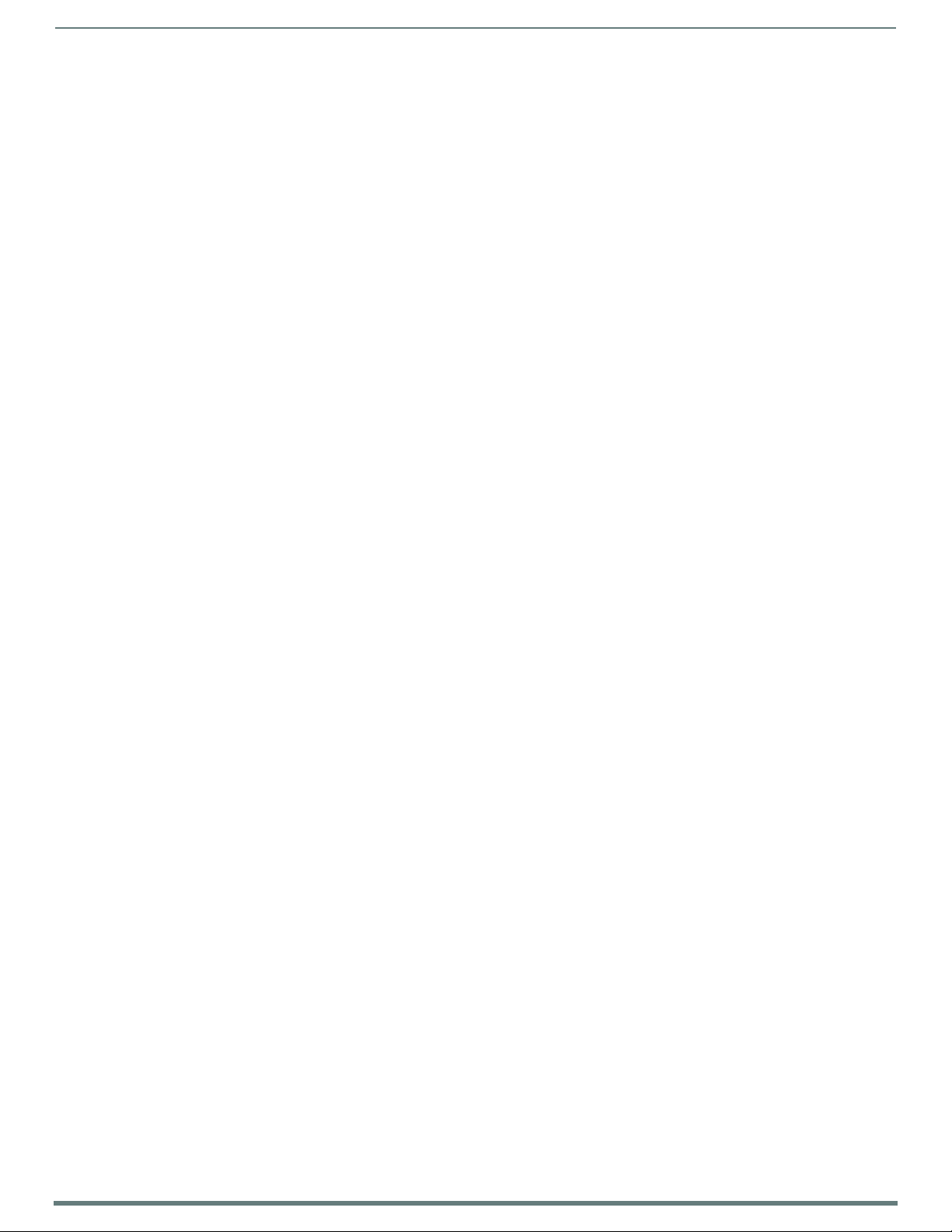
Tabl e o f Co n tent s
9
Enova DVX-315xHD & DVX-215xHD All-in-One Presentation Switchers - Instruction Manual
?AUDMIC_PHANTOM_PWR ..................................................................................................................................................... 88
AUDMIC_PHANTOM_PWR....................................................................................................................................................... 89
?AUDMIC_PREAMP_GAIN....................................................................................................................................................... 89
AUDMIC_PREAMP_GAIN......................................................................................................................................................... 89
?AUDMIC_STEREO .................................................................................................................................................................. 89
AUDMIC_STEREO .................................................................................................................................................................... 89
?AUDOUT_BALANCE ............................................................................................................................................................... 89
AUDOUT_BALANCE ................................................................................................................................................................. 89
?AUDOUT_DELAY .................................................................................................................................................................... 89
AUDOUT_DELAY ..................................................................................................................................................................... 90
AUDOUT_DUCK_ATTACK ....................................................................................................................................................... 90
AUDOUT_DUCK_HOLD............................................................................................................................................................ 90
AUDOUT_DUCK_LEVEL........................................................................................................................................................... 90
AUDOUT_DUCK_RELEASE ...................................................................................................................................................... 90
?AUDOUT_DUCK_THRESH ..................................................................................................................................................... 90
AUDOUT_DUCK_THRESH ....................................................................................................................................................... 90
?AUDOUT_DUCKING .............................................................................................................................................................. 91
AUDOUT_DUCKING................................................................................................................................................................ 91
?AUDOUT_EQ_CF ................................................................................................................................................................... 91
AUDOUT_EQ_CF ..................................................................................................................................................................... 91
?AUDOUT_EQ_FT.................................................................................................................................................................... 91
AUDOUT_EQ_FT ..................................................................................................................................................................... 91
?AUDOUT_EQ_GAIN............................................................................................................................................................... 91
AUDOUT_EQ_GAIN.................................................................................................................................................................. 92
?AUDOUT_EQ_MODE ............................................................................................................................................................... 92
AUDOUT_EQ_MODE................................................................................................................................................................. 92
?AUDOUT_EQ_Q ...................................................................................................................................................................... 92
AUDOUT_EQ_Q ........................................................................................................................................................................ 92
?AUDOUT_MAXVOL ................................................................................................................................................................. 92
AUDOUT_MAXVOL................................................................................................................................................................... 93
?AUDOUT_MINVOL.................................................................................................................................................................. 93
AUDOUT_MINVOL ................................................................................................................................................................... 93
?AUDOUT_MUTE ..................................................................................................................................................................... 93
AUDOUT_MUTE ....................................................................................................................................................................... 93
?AUDOUT_STEREO.................................................................................................................................................................. 93
AUDOUT_STEREO.................................................................................................................................................................... 93
?AUDOUT_TESTTONE.............................................................................................................................................................. 93
AUDOUT_TESTTONE .............................................................................................................................................................. 94
?AUDOUT_VOLUME ................................................................................................................................................................ 94
AUDOUT_VOLUME.................................................................................................................................................................. 94
?GAIN..................................................................................................................................................................................... 94
GAIN ...................................................................................................................................................................................... 94
?HDMIOUT_AUDIO................................................................................................................................................................. 94
HDMIOUT_AUDIO................................................................................................................................................................... 94
?HDMIOUT_EQ ....................................................................................................................................................................... 94
HDMIOUT_EQ ......................................................................................................................................................................... 94
?INPUTEQ .............................................................................................................................................................................. 94
INPUTEQ ................................................................................................................................................................................ 94
?PHANTOM_PWR ................................................................................................................................................................... 94
PHANTOM_PWR ...................................................................................................................................................................... 95
?SPDIFOUT_AUDIO................................................................................................................
SPDIFOUT_AUDIO................................................................................................................................................................... 95
?VOLUME................................................................................................................................................................................. 95
VOLUME .................................................................................................................................................................................. 95
?XPOINT.................................................................................................................................................................................. 95
XPOINT ................................................................................................................................................................................... 95
................................................. 95
Video SEND_COMMANDs ................................................................................................. 96
CI<input>O<output>............................................................................................................................................................. 96
CL<sl>I<input>O<output> ................................................................................................................................................... 96
?INPUT.................................................................................................................................................................................... 96
?OSD ....................................................................................................................................................................................... 96
OSD ......................................................................................................................................................................................... 96
?OUTPUT................................................................................................................................................................................ 97
VI<input>O<output> ............................................................................................................................................................ 97
?VIDEO_MUTE........................................................................................................................................................................ 97
VIDEO_MUTE.......................................................................................................................................................................... 97
?VIDEO_TESTPATTERN.......................................................................................................................................................... 97
Page 10
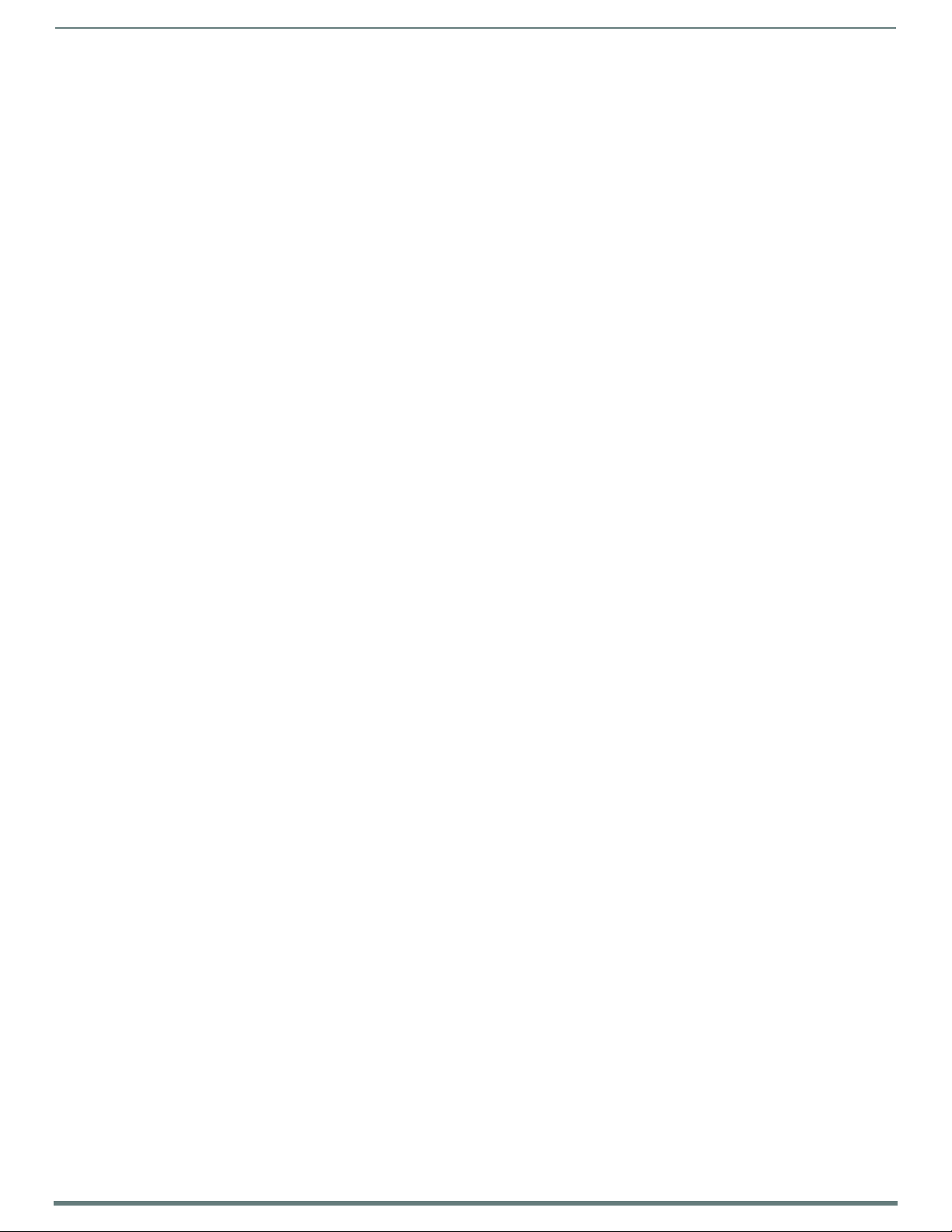
Tabl e o f Co n tent s
10
Enova DVX-315xHD & DVX-215xHD All-in-One Presentation Switchers - Instruction Manual
VIDEO_TESTPATTERN............................................................................................................................................................ 97
?VIDIN_BRIGHTNESS ............................................................................................................................................................ 97
VIDIN_BRIGHTNESS .............................................................................................................................................................. 97
?VIDIN_BW ............................................................................................................................................................................ 97
VIDIN_BW .............................................................................................................................................................................. 97
?VIDIN_COLOR....................................................................................................................................................................... 97
VIDIN_COLOR......................................................................................................................................................................... 97
?VIDIN_CONTRAST................................................................................................................................................................. 98
VIDIN_CONTRAST................................................................................................................................................................... 98
?VIDIN_EDID........................................................................................................................................................................... 98
VIDIN_EDID............................................................................................................................................................................. 98
?VIDIN_EDID_AUTO................................................................................................................................................................ 98
VIDIN_EDID_AUTO.................................................................................................................................................................. 98
?VIDIN_FORMAT ..................................................................................................................................................................... 98
VIDIN_FORMAT....................................................................................................................................................................... 98
?VIDIN_HDCP.......................................................................................................................................................................... 99
VIDIN_HDCP ........................................................................................................................................................................... 99
?VIDIN_HDMI_EQ.................................................................................................................................................................... 99
VIDIN_HDMI_EQ ..................................................................................................................................................................... 99
?VIDIN_HSHIFT ...................................................................................................................................................................... 99
VIDIN_HSHIFT ........................................................................................................................................................................ 99
?VIDIN_HUE............................................................................................................................................................................ 99
VIDIN_HUE........................................................................................................................................................................... 100
?VIDIN_NAME ...................................................................................................................................................................... 100
VIDIN_NAME ........................................................................................................................................................................ 100
?VIDIN_PHASE..................................................................................................................................................................... 100
VIDIN_PHASE....................................................................................................................................................................... 100
?VIDIN_PREF_EDID.............................................................................................................................................................. 100
VIDIN_PREF_EDID................................................................................................................................................................ 100
?VIDIN_RES_AUTO .............................................................................................................................................................. 101
VIDIN_RES_AUTO ................................................................................................................................................................ 101
?VIDIN_RES_REF.................................................................................................................................................................. 101
VIDIN_RES_REF ................................................................................................................................................................... 101
?VIDIN_SATURATION.......................................................................................................................................................... 101
VIDIN_SATURATION............................................................................................................................................................ 101
?VIDIN_STATUS................................................................................................................................................................... 101
?VIDIN_VSHIFT.................................................................................................................................................................... 101
VIDIN_VSHIFT ..................................................................................................................................................................... 102
?VIDOUT_ASPECT_RATIO.................................................................................................................................................... 102
VIDOUT_ASPECT_RATIO...................................................................................................................................................... 102
?VIDOUT_BLANK.................................................................................................................................................................. 102
VIDOUT_BLANK.................................................................................................................................................................... 102
?VIDOUT_BRIGHTNESS ....................................................................................................................................................... 102
VIDOUT_BRIGHTNESS ......................................................................................................................................................... 102
?VIDOUT_CONTRAST........................................................................................................................................................... 103
VIDOUT_CONTRAST............................................................................................................................................................. 103
?VIDOUT_FREEZE................................................................................................................................................................. 103
VIDOUT_FREEZE................................................................................................................................................................... 103
?VIDOUT_HSHIFT ................................................................................................................................................................ 103
VIDOUT_HSHIFT .................................................................................................................................................................. 103
?VIDOUT_HSIZE..................................................................................................................
VIDOUT_HSIZE..................................................................................................................................................................... 103
?VIDOUT_MUTE ................................................................................................................................................................... 104
VIDOUT_MUTE ..................................................................................................................................................................... 104
?VIDOUT_ON........................................................................................................................................................................ 104
VIDOUT_ON.......................................................................................................................................................................... 104
?VIDOUT_OSD ...................................................................................................................................................................... 104
VIDOUT_OSD........................................................................................................................................................................ 104
?VIDOUT_OSD_COLOR ......................................................................................................................................................... 104
VIDOUT_OSD_COLOR ........................................................................................................................................................... 104
?VIDOUT_OSD_POS.............................................................................................................................................................. 105
VIDOUT_OSD_POS................................................................................................................................................................ 105
?VIDOUT_RES ...................................................................................................................................................................... 105
?VIDOUT_RES_AUTO ........................................................................................................................................................... 105
VIDOUT_RES_AUTO ............................................................................................................................................................. 105
?VIDOUT_RES_REF............................................................................................................................................................... 105
VIDOUT_RES_REF ................................................................................................................................................................ 105
?VIDOUT_SCALE .................................................................................................................................................................. 105
................................................. 103
Page 11
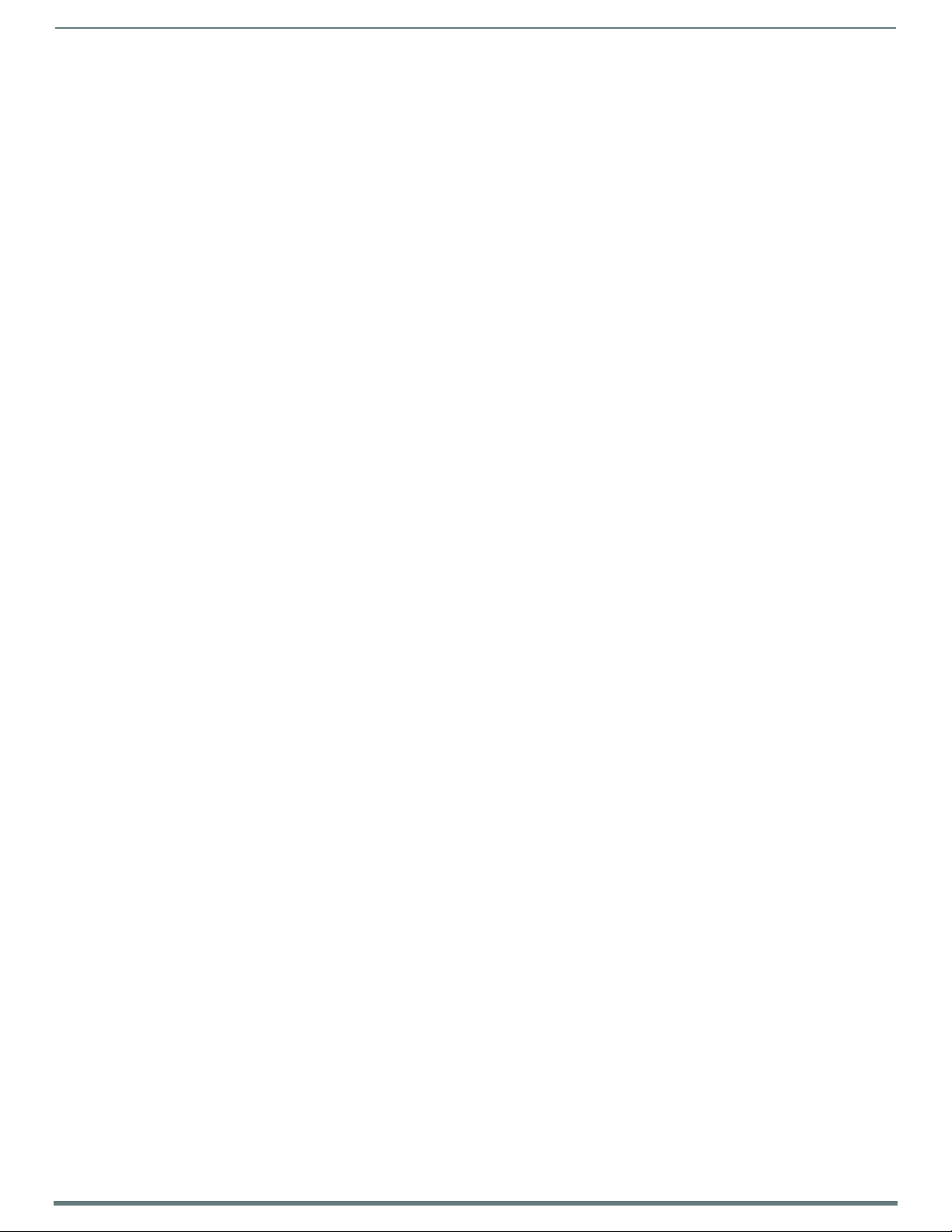
Tabl e o f Co n tent s
11
Enova DVX-315xHD & DVX-215xHD All-in-One Presentation Switchers - Instruction Manual
VIDOUT_SCALE .................................................................................................................................................................... 105
?VIDOUT_TESTPAT .............................................................................................................................................................. 106
VIDOUT_TESTPAT................................................................................................................................................................ 106
?VIDOUT_VSHIFT................................................................................................................................................................. 106
VIDOUT_VSHIFT .................................................................................................................................................................. 106
?VIDOUT_VSIZE ................................................................................................................................................................... 106
VIDOUT_VSIZE..................................................................................................................................................................... 106
?VIDOUT_ZOOM ................................................................................................................................................................... 106
VIDOUT_ZOOM ..................................................................................................................................................................... 107
Front Panel SEND_COMMANDs..................................................................................... 108
?FP_LOCKOUT ...................................................................................................................................................................... 108
FP_LOCKOUT........................................................................................................................................................................ 108
?FP_LOCKTYPE..................................................................................................................................................................... 108
FP_LOCKTYPE ...................................................................................................................................................................... 108
?INTENSITY_LCD ................................................................................................................................................................. 108
INTENSITY_LCD................................................................................................................................................................... 108
?INTENSITY_LEDS ............................................................................................................................................................... 108
System SEND_COMMANDs............................................................................................ 109
?DXLINK_ETH....................................................................................................................................................................... 109
DXLINK_ETH ........................................................................................................................................................................ 109
?DXLINK_IN_ETH ................................................................................................................................................................. 109
DXLINK_IN_ETH................................................................................................................................................................... 109
?FAN_SPEED ........................................................................................................................................................................ 109
?TEMP .................................................................................................................................................................................. 109
INTENSITY_LEDS ................................................................................................................................................................. 109
Appendix A - Input Resolutions ................................................................... 110
Available Pixel Display and Refresh Rates ................................................................... 110
DVI, HDMI, and VGA Supported Input Resolutions ............................................................................ 110
Composite and S-Video Supported Input Resolutions....................................................................... 111
Component Video Supported Input Resolutions................................................................................ 111
Appendix B - Output Resolutions ................................................................. 112
Available Pixel Display and Refresh Rates ................................................................... 112
DVI and HDMI Supported Output Resolutions.................................................................................... 112
Appendix C - Volume Attenuation Table ...................................................... 113
Overview ....................................................................................................................... 113
Page 12

12
Enova DVX-315xHD & DVX-215xHD All-in-One Presentation Switchers - Instruction Manual
Overview
Enova All-In-One Presentation Switchers combine all of the components you need to control/automate any environment into a
sim ple, flexible, comprehensive solution includin g co ntrol, analog and digital audio /video inpu ts, audio and vide o switch ing, video
scaling, local and remote distribution, plus audio mixing, and amplification - all in a single box.
FIG. 1 displays the DVX-3150HD-SP.
FIG. 1
The Enova All-in-One Presentation Switchers covered in this manual include:
Enova All-in-One Presentation Switchers
Name FG# Description Page Ref
DVX-3150HD-SP FG1905-15 10x4 All-In-One Presentation Switchers (Multi-Format, HDMI
DVX-3150HD-T FG1905-17 10x4 All-In-One Presentation Switchers (Multi-Format, HDMI
DVX-3155HD-SP FG1905-16 10x4 All-In-One Presentation Switchers (Multi-Format,
DVX-3155HD-T FG1905-18 10x4 All-In-One Presentation Switchers (Multi-Format,
DVX-3156HD-SP FG1905-22 10x4 All-In-One Presentation Switchers (Multi-Format,
DVX-3156HD-T FG1905-24
DVX-2150HD-SP FG1905-11 6x3 All-In-One Presentation Switchers (Multi-Format, HDMI
DVX-2150HD-T FG1905-13
DVX-2155HD-SP FG1905-12 6x3 All-In-One Presentation Switchers (Multi-Format, HDMI,
DVX-2155HD-T FG1905-14
DVX-2110HD-SP FG1905-07 4x2 All-In-One Presentation Switchers (Multi-Format, HDMI
DVX-2110HD-T FG1905-09
Enova DVX-3150HD-SP
(Discontinued)
(Discontinued)
(Discontinued)
(Discontinued)
Inputs), 2x25W, 8-Ohm
Inputs), 75W, 70/100V
HDMI, 2 DXLink Inputs), 2x25W, 8-Ohm
HDMI, 2 DXLink Inputs), 75W, 70/100V
HDMI, 4 DXLink Inputs), 2x25W, 8-Ohm
10x4 All-In-One Presentation Switchers (Multi-Format,
HDMI, 4 DXLink Inputs), 75W, 70/100V
Inputs), 2x25W, 8-Ohm
6x3 All-In-One Presentation Switchers (Multi-Format, HDMI
Inputs), 75W, 70/100V
DXLink Inputs), 2x25W, 8-Ohm
6x3 All-In-One Presentation Switchers (Multi-Format, HDMI,
DXLink Inputs), 75W, 70/100V
Inputs), 2x25W, 8-Ohm
4x2 All-In-One Presentation Switchers (Multi-Format, HDMI
Inputs), 75W, 70/100V
Overview
page 14
page 14
page 14
page 14
page 14
page 14
page 17
page 17
page 17
page 17
page 17
page 17
Common Application
Enova DVX All-in-One Presentation Switchers are ideal solutions when used to simplify A/V control and distribution in sophisticated
presentation environments and conference rooms, including those supporting audio and video conferencing. It also fits well in
classrooms and auditoriums that need multiple displays, or video previewing.
Audio Processing
Enova DVX All-in-One Presentation Switchers feature built-in audio mixing and amplif ication that outputs two channels at 25 Watts
each into 8-ohms after passing through a mixer and an integrated equalizer to accommodate the size, furnishings, surfaces, and
functional requirements in every room. There are also three stereo line level outputs each with its own mixing and equalization
settings.
Page 13
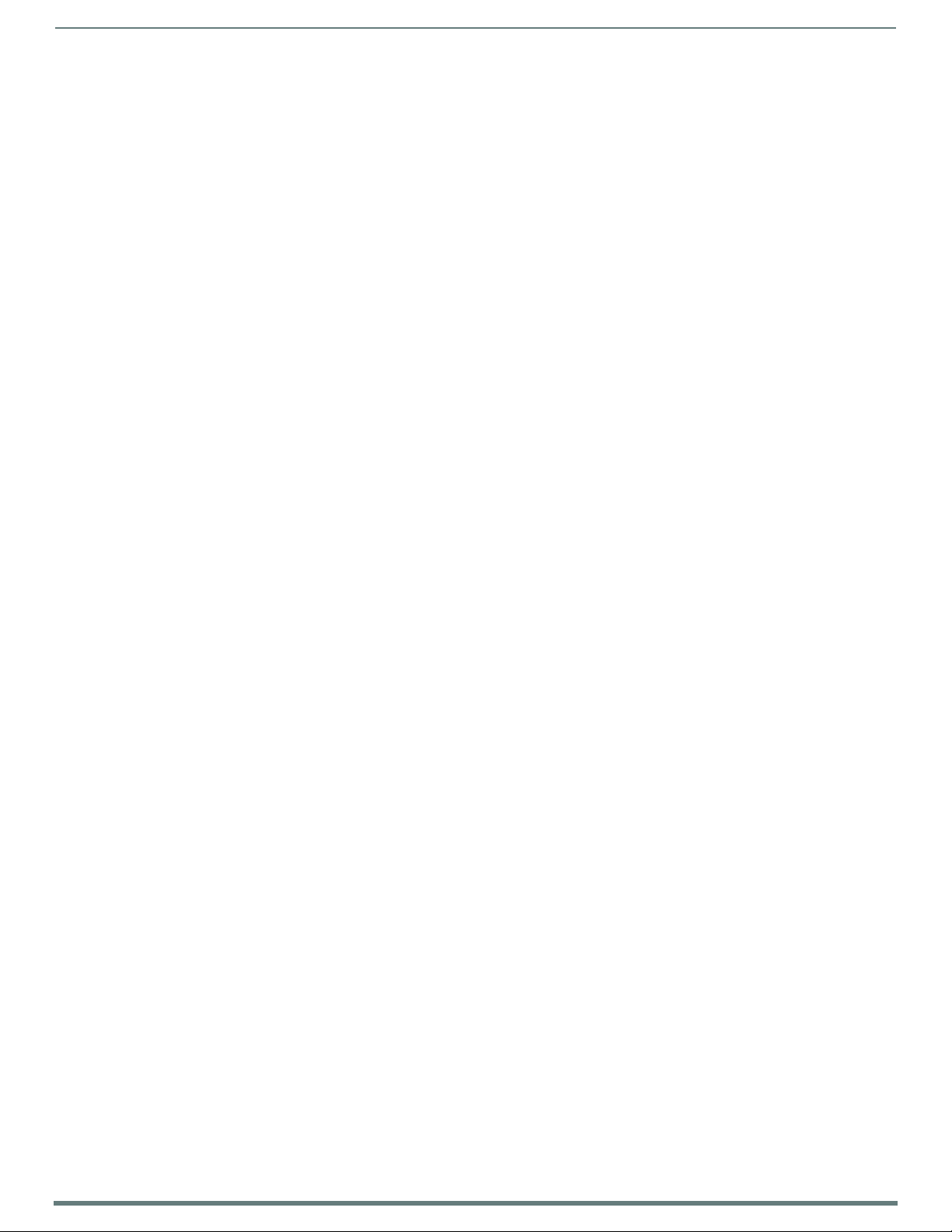
Overview
13
Enova DVX-315xHD & DVX-215xHD All-in-One Presentation Switchers - Instruction Manual
Integrated Control
The 3000-series DVX includes the equivalent of a NetLinx 3101 central controller. The 2000-series DVX includes the equivalent of a
NetLinx 2100 central controller. All DVX models also include a front control panel for an added level of convenience. The DVX
features standard RS-232, IR, digital I/O, and relay co ntrol ports for control over environment and third-party equipment.
Page 14
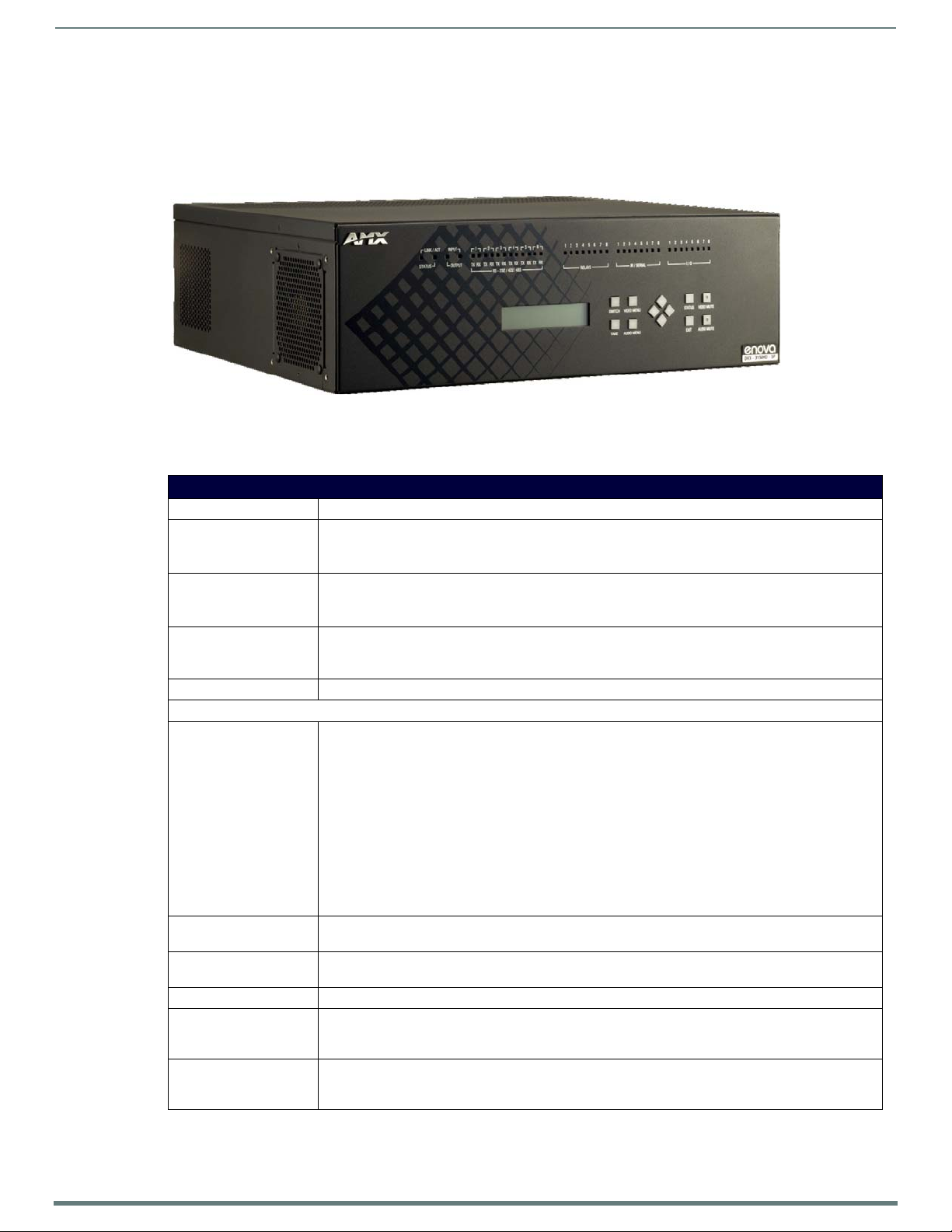
Enova 315x All-in-One Presentation Switchers
14
Enova DVX-315xHD & DVX-215xHD All-in-One Presentation Switchers - Instruction Manual
Enova 315x All-in-One Presentation Switchers
DVX-3150HD/3155HD/3156HD
FIG. 2 Enova DVX-3150HD-SP
Specifications
The following table lists the specifications for the Enova 315x All-in-One Presentation Switchers:
DVX-3150HD/3155HD/3156HD Specif ications
Power: • 100-240V, 47/63 Hz AC supply
Power Consumption: • 90 Watts typical without amplifier
• 95 to 100 Watts typical average with amplif ier
• 30 Watts typical in low-power mode
Memory: • 256 MB SDRAM
• 1 MB Non-volatile RAM ( NVRAM)
•4 GB Flash
Amplifier: • 2 x 25W into 8 Ohms Class D stereo amplifier (capable of driving loads in the range of 2-8 ohms) (-SP
models only)
• 70V or 100V at 75W amplif ied variable mono audio (-T models only)
Integrated Controller: • Equivalent of a NetLinx 3101-SIG central controller on-board
Front Panel Components:
LEDs: • LINK/ACT (green) - Link/Activity LED lights when the Ethernet cables are connected and terminated
correctly and blinks when receiving Ethernet data packets.
• STATUS (green) - Status LED blinks to indicate that the system is programmed and communicating
properly.
• INPUT (yellow) - Input LED blinks to indicate that the Controller is receiving data.
• OUTPUT (red) - Output LED blinks to indicate that the Controller is transmitting data.
• RS-232/422/485 (red/yellow) - 6 sets of LEDs indicate that RS-232/422/485 Ports (1-6) are
transmitting or receiving data.
• RELAYS (red) - 8 LEDs indicate relay channels 1-8 are active (closed) on Port 8.
• IR/SERIAL (red) - 8 LEDs indicate that IR/Serial channels 1-8 are transmitting control data on Ports 9-
16.
• I/O (yellow) - 8 LEDs indicate that I/O channels 1-8 are active on Port 17.
LCD display: Liq uid crystal display (2 lines with 20 characters per line) indicates current volum e level an d displays the
Video, Audio, and Status menus. See the LCD Display section on page 25 for details.
SWITCH pushbutton: Press to access the Switch menu on the LCD display. Use the menu to choose to switch audio, video or both
from any input to any output.
TAKE pushbutton: While in the Switch menu, press to implement an audio/video switch.
VIDEO MENU pushbutton: Press to access the Video menu on the LCD display. There are two video menus (VIDEO OUTPUT and VIDEO
INPUT) and both are accessible by using this button. Multiple presses cycle through the various VIDEO
menus.
AUDIO MENU pushbutton: Press to access the Audio menu on the LCD display. There are three audio menus (AUDIO OUTPUT, AUDIO
INPUT, and MIC) and all are accessible by using this button. Multiple presses cycle through the various
AUDIO menus.
Continued
Page 15
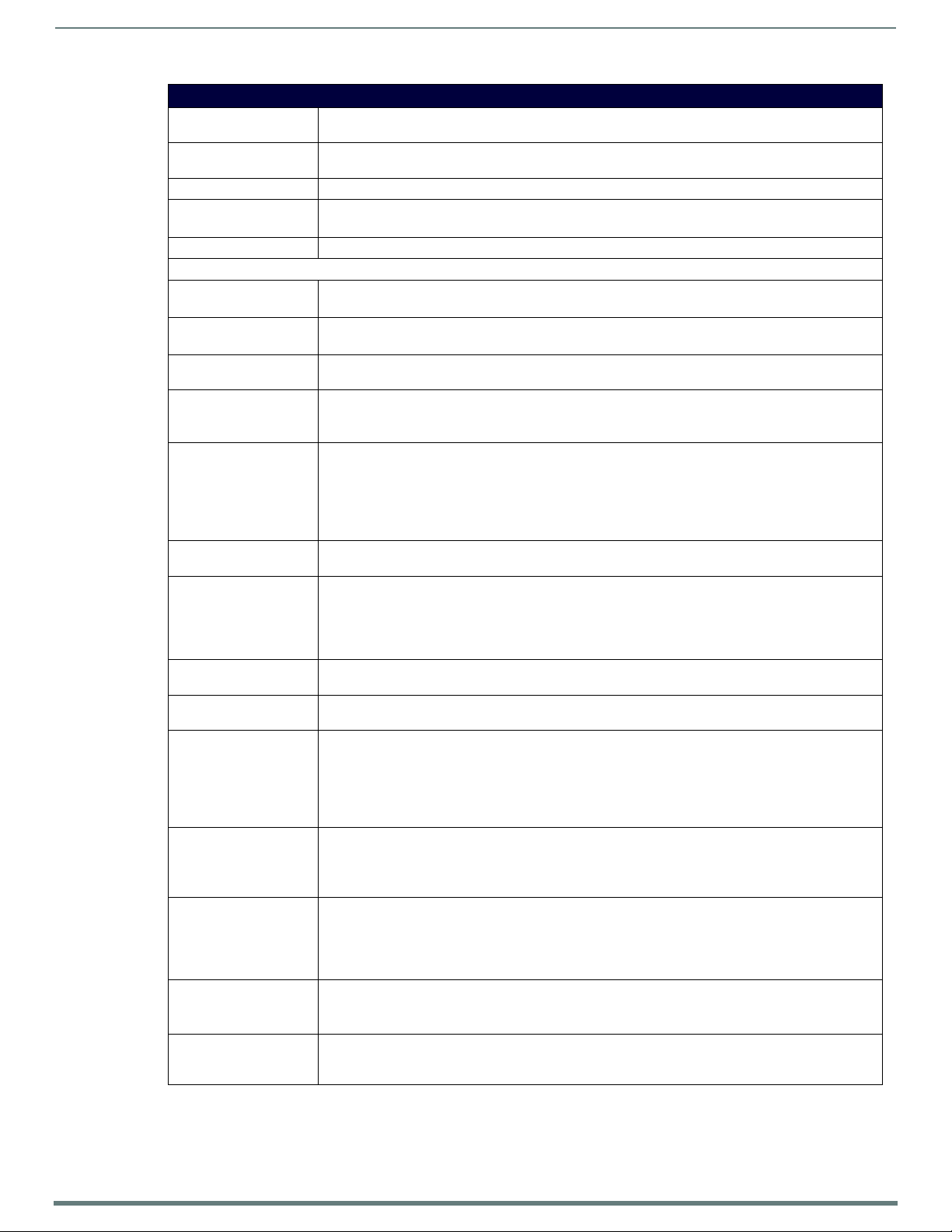
Enova 315x All-in-One Presentation Switchers
15
Enova DVX-315xHD & DVX-215xHD All-in-One Presentation Switchers - Instruction Manual
DVX-3150HD/3155HD/3156HD Specif ications
Navigational pushbuttons: 4 directional buttons for navigating the options in the Switch, Video, Audio, and Status menus (on the LCD
STATUS pushbutton: Press to access the STATUS menu on the LCD display on which you can view system status and other
EXIT pushbutton: Press to exit the current menu and return to the default menu page, Main Amp Output/Volume.
VIDEO MUTE pushbu tton: Press to mute/un-mute (enable/disable) all video outpu t displays.
AUDIO MU TE pushbu tton: Press to mu te/un-mu te all audio ou tputs.
Rear Panel Components:
RS-232/422/485
(PORT 1-6):
RELAYS (PORT 8): 1 relay port (Port 8) provides Relay control via 8-pin 3.5 mm captive-wire connectors.
IR/SERIAL
(PORTS 9-16):
I/O (PORT 17): Port 17 provides an 8-channel binary I/O port for contact closure with each input being capable of voltage
AUDIO INPUTS: 8 analog audio inputs:
MIC INPUTS: 2 3.5mm 3-pin captive-wire connectors receive up to 2 mono microphones (balanced or unbalanced audio
AMP OUT: • 1 5mm 4-position captive wire connector provides amplif ied audio output with volume control (-SP
AUDIO OUTPUTS: 3 3.5mm 5-pin captive-wire connector provides for balanced or unbalanced, mono or stereo line-level
S/PDIF OUTPUT: 1 Coaxial RCA connector provides digital S/PDIF audio output that can mirror any of the 4 analog audio
MULTI FORMAT VIDEO
INPUTS:
HDMI INPUTS: • 6 HDMI inputs (5-10) receive digital audio and video from up to six video sources. (DVX-3150HD only)
DXLINK INPUTS: • 2 RJ-45 inputs (9-10) provide support for digital video, audio, Ethernet, bi-directional control and power
VIDEO OUTPUTS: • 4 HDMI Output connectors (1-4) each provide HDMI digital audio and video output.
CONFIG DIP Switch: 8-position Master configuration DIP switch allows setting the Serial Programming port baud rate and
display).
system information.
Video Mute results in a blank screen on the output displays.
RS-232/422/485 Ports 1-6 provide serial control via DB9 (male) connectors.
See the RS232/422/485 Serial Port Connectors section on page 38 for more information.
See the RELAYS section on page 39 for more information.
8 IR/Serial ports (Ports 9-16) provide IR/Serial control via 2-pin 3.5 mm captive-wire connectors. See the
IR/SERIAL section on page 40 for more information.
sensing.
See the I/O section on page 39 for more information.
• 4 female 1/8" stereo mini-phono jacks receive up to four unbalanced line-level audio inputs. (There are
only 2 jacks available on the DVX-3156HD.) See the AUDIO INPUTS section on page 28 for more
information.
• 4 3.5mm 5-pin captive-wire connector provides for fixed or variable, balanced or unbalanced line-level
audio inputs. See the AUDIO INPUTS section on page 29 for more information.
and switchable Phantom Power). See the MIC INPUTS section on page 30 for more information.
models only).
• Two 2-position captive wire connectors provide 70V or 100V mono amplified audio output (-T models
only).
See the AMP OUT section on page 31 for more information.
audio output. See the AUDIO OUTPUTS section on page 31 for more information.
outputs or the 4 HDMI outputs.
4 DVI-I input connectors provide analog and digital video inputs for up to four video sources. (There are
only 2 DVI-I connectors on the DVX-3156HD.)
Each MULTI FORMAT VIDEO INPUT connector supports VGA, S-Video, composite video, component video,
DVI, or HDMI video input. See the Available Pixel Display and Refresh Rates section on page 110 for
information on supported video formats and resolutions. See the Cable Details and Pinout
Information section on page 45 for information about wiring conversion cables.
• 4 HDMI inputs (5-8) receive digital audio and video from up to four video sources. (DVX-3155HD only)
• 4 HDMI inputs (3-6) receive digital audio and video from up to four video sources. (DVX-3156HD only)
All HDMI inputs are HDCP compatible. See the HDMI INPUTS section on page 34 for more information.
over Category Cable from any DXLink transmitter. (DVX-3155HD only).
• 4 RJ-45 inputs (7-10) for video, audio, Ethernet, and bi-directional control of DXLink devices and power
over Category Cable from any DXLink transmitter (DVX-3156HD only)
See the Supported Video Settings section on page 35 for more information.
• 2 DXLink outputs (1, 3) mirror HDMI outputs 1 and 3.
See the VIDEO OUTPUTS section on page 35 for more information and important cable recommendations.
onboard Master execution mode (PRD or normal). See the
CONFIG DIP Switch section on page 41 for more information.
Continued
Page 16
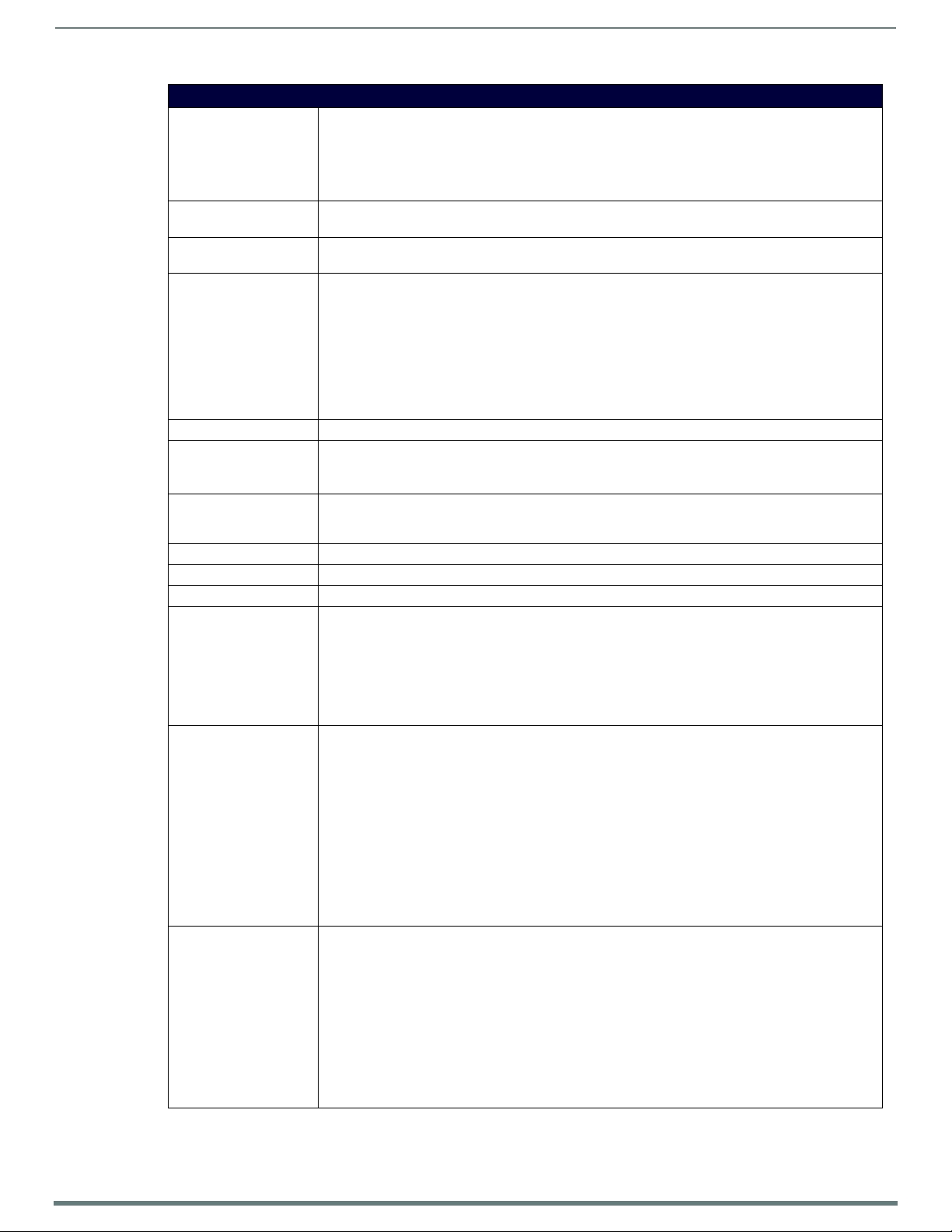
Enova 315x All-in-One Presentation Switchers
16
Enova DVX-315xHD & DVX-215xHD All-in-One Presentation Switchers - Instruction Manual
DVX-3150HD/3155HD/3156HD Specif ications
PROGRAM Port: DB9 connector (male) connects to a DB9 serial port on a PC, for serial communication. This connection is
ID Pushbutton: Black ID pushbutton sets the NetLinx Device ID assignments of the Internal Control Device. See the ID
LAN Port: RJ-45 connector provides TCP/IP communication. See the LAN (RJ-45) section on page 42 for more
AxLink Port: 1 3.5 mm 4-pin captive-wire connector provides data and power to external control devices. The AxLink
Power Connector: IEC Power cord connector: 100-240V AC, 47-63Hz
Operating Environment: • Storage temperature: -10º C to 70º C (14º F to 158º F)
Supported Video
Resolutions:
Dimensions (HWD): 5 3/16" x 17" x 14" (13.2 cm x 43.2 cm x 35.6 cm)
Weight: 18.2 lb (8.26 kg)
Enclosure: Metal with black matte finish
Certifications: • FCC Part 15 Class A
Included Accessories: • 1 Power Cord, Universal
Optional Accessories: • CC-DVI-5BNCM DVI to 5 BNC adapter cable (FG10-2170-08)
used to configure system settings.
NOTE: This port is not recommended for firmware updates or large file transfers. Any large dataintensive operations are better handled via Ethernet.
See the PROGRAM Port section on page 42 for more information.
Pushbutton section on page 42 for more information.
information.
LED (green) indicates the state of the AxLink port. The AxLink port can be used to supply power to
downstream AxLink-compatible devices as long as the maximum current draw is less than 1 Amp.
NOTE: The AxLink port provides only limited power to connected AxLink devices. It is recommended to
use an alternate power source when connecting AxLink devices to the DVX.
NOTE: When using the DVX with the NXA-PDU-1508-8 power distribution unit, do NOT connect +12V
power from any of the NXA-PDU's AxLink ports to the AxLink power pin.
See the AxLink Port and LED (4-pin captive-wire) section on page 43 for more information.
• Operating Temperature: 0º C to 40º C (32º F to 104º F)
• Operating Relative Humidity: 5% to 85% non-condensing
HD resolutions up to 1080p and RGB resolutions up to 1920x1200@60Hz. Higher resolutions are
supported in pass-through mode. See the Available Pixel Display and Refresh Rates section on page 110 for
a complete listing o f all supported video resolutions.
• IC CISPR 22 Class A
• C-Tick CISPR 22 Class A
• CE EN 55022 Class A and EN 55024
• LVD EN 60950-1
•IEC 60950-1
•cULus UL 60950-1
• 2 Connector, Phoenix2, M, TH, R/A, BLACK, 5.08mm
• 7 Connector, Phoenix5, F, BLACK
•2 Connector, Phoenix3, F, BLACK
• 1 Commoning Strip, Cypher, 8 Pos., 3.5 mm, Phoenix Connector
• 1 Connector, Phoenix4, F, TH, BLACK, 3.5mm
• 2 Connector, Phoenix, 8-pin, FEM, BLACK
• 1 Connector, Phoenix, 10-pin, FEM, BLACK
• 2 Front Rack Mounting Brackets
• 8 Screw, #8-32 x .375, PFH, Undercut, BLACK
• 2 CC-NIRC, IR Emitter with 3.5mm Phoenix Connector (FG10-000-11)
• 1 CC-DVIM-VGAF, DVI to HD-15 Female Adapter (FG10-2170-13)
• CC-DVI-RCA3M DVI to 3 Male RCA adapter cable for component and composite connections (FG10-
2170-09)
• CC-DVI-SVID DVI to S-Video adapter cable (FG10-2170-10)
• CC-DVIM-VGAF DVI to HD15 female adapter cable (FG10-2170-13)
• CC-3.5ST5-RCA2F 2 RCA Female to 5-Pin Phoenix Cable (FG10-003-20)
• AVB-RX-DXLINK-HDMI DXLink™ HDMI Receiver Module (FG1010-500)
• AVB-TX-HDMI-DXLINK DXLink HDMI Transmitter Module (FG1010-300)
• AVB-TX-MULTI-DXLINK DXLink Multi-Format Transmitters (FG1010-310)
• AVB-WP-TX-MULTI-DXLINK DXLink Multi-Format Wallplate Transmitters
(FG1010-320-BL/WH)
Page 17
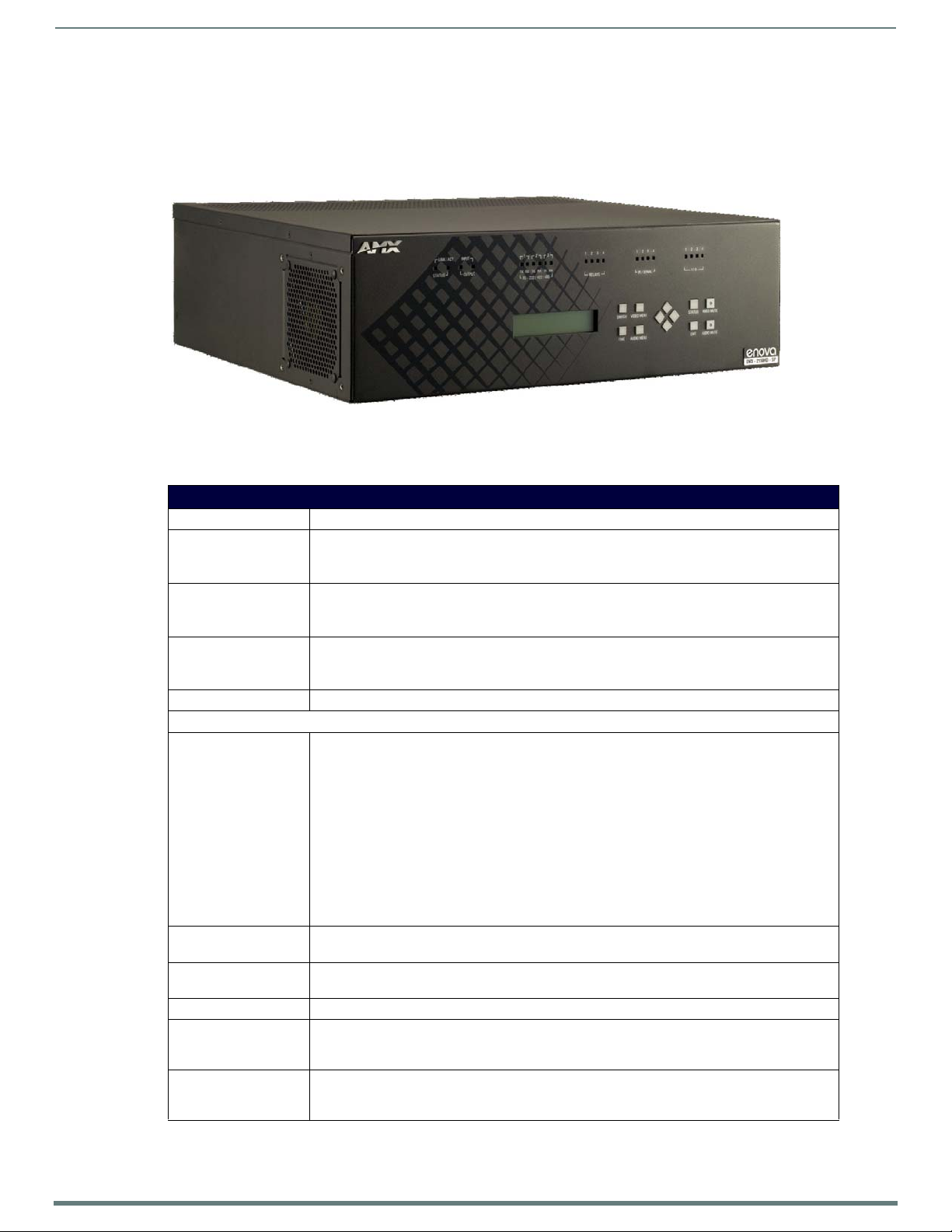
Enova 21xx All-in-One Presentation Switchers
17
Enova DVX-315xHD & DVX-215xHD All-in-One Presentation Switchers - Instruction Manual
Enova 21xx All-in-One Presentation Switchers
DVX-2150HD/2155HD/2110HD
FIG. 3 Enova DVX-2150HD-SP
Specifications
The following table lists the specifications for the Enova 21xx All-in-One Presentation Switchers:
DVX-2150HD/2155HD/2110HD Specif ications
Power: 100-240V, 47/63 Hz AC supply
Power Consumption: • 80 Watts typical without amplifier
• 85 to 90 Watts typical average with amplifier
• 30 Watts typical in low-power mode
Memory: • 256 MB SDRAM
• 1 MB Non-volatile RAM (NVRAM)
•4 GB Flash
Amplifier: • 2 x 25W into 8 Ohms Class D stereo amplifier (capable of driving loads in the range of 2-8 ohms)
Integrated Controller: Equivalent of a NetLinx 2100 central controller on-board
Front Panel Components:
LEDs: • LINK/ACT (green) - Link/Activity LED lights when the Ethernet cables are connected and
LCD display: Liquid crystal display (2 lines with 20 characters per line) indicates current volume level and displays
SWITCH pushbutton: Press to access the Switch menu on the LCD display. Use the menu to choose to switch audio, video
TAKE pushbutton: While in the Switch menu, press to implement an audio/video switch.
VIDEO MENU
pushbu tton:
AUDIO MENU
pushbu tton:
(-SP models only)
• 70V or 100V at 75W amplified variable mono audio (-T models only)
terminated correctly and blinks when receiving Ethernet data packets.
• STATUS (green) - Status LED blinks to indicate that the system is programmed and
communicating properly.
• INPUT (yellow) - Input LED blinks to indicate that the Controller is receiving data.
• OUTPUT (red) - Output LED blinks to indicate that the Controller is transmitting data.
• RS-232/422/485 (red/yellow) - 3 sets of LEDs indicate that RS-232/422/485 Ports (1-3) are
transmitting or receiving data.
• RELAYS (red) - 4 LEDs indicate relay channels 1-4 are active (closed) on Port 4.
• IR/SERIAL (red) - 4 LEDs indicate that IR/Serial channels 1-4 are transmitting control data on
Ports 5-8.
• I/O (yellow) - 4 LEDs indicate that I/O channels 1-4 are active on Port 9.
the Video, Audio, and Status menus. See the LCD Display section on page 25 for details.
or both from any input to any output.
Press to access the Video menu on the LCD display. There are two video menus (VIDEO OUTPUT and
VIDEO INPUT) and both are accessible by using this button. Multiple presses cycle through the
various VIDEO menus.
Press to access the Audio menu on the LCD display. There are three audio menus (AUDIO OUTPUT,
AUDIO INPUT, and MIC) and all are accessible by using this button. Multiple presses cycle through
the various AUDIO menus.
Continued
Page 18
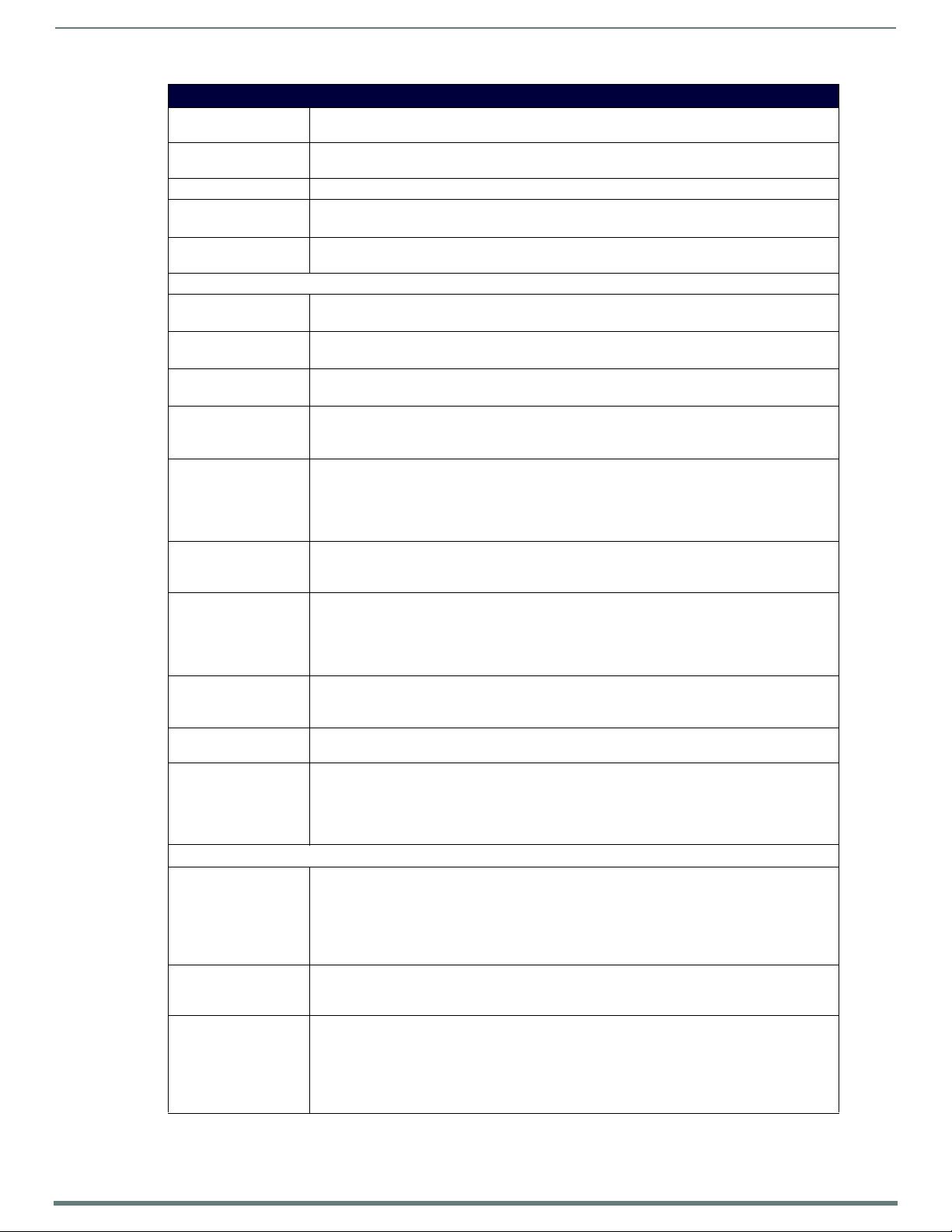
Enova 21xx All-in-One Presentation Switchers
18
Enova DVX-315xHD & DVX-215xHD All-in-One Presentation Switchers - Instruction Manual
DVX-2150HD/2155HD/2110HD Specif ications
Navigational
pushbu ttons:
STATUS pushbutton: Press to access the STATUS menu on the LCD display on which you can view system status and
EXIT pushbutton: Press to exit the current menu and return to the default menu page, Main Amp Output/Volume.
VIDEO MUTE
pushbu tton:
AUDIO MUTE
pushbu tton:
Rear Panel Components:
RS-232/422/485 (PORT
1-3):
RELAYS (PORT 4): 1 relay port (Port 4) provides Relay control via 8-pin 3.5 mm captive-wire connectors.
IR/SERIAL
(PORTS 5-8):
I/O (PORT 9): Port 9 provides an 8-channel binary I/O port for contact closure with each input being capable of
AUDIO INPUTS: 8 analog audio inputs:
MIC INPUTS: 2 3.5mm 3-pin captive-wire connectors receive up to 2 mono microphones (balanced or unbalanced
AMP OUT: • AMP: 4-position captive wire connector provides amplified audio output with volume control (-SP
AUDIO OUTPUTS: 2 3.5mm 5-pin captive-wire connector provides for balanced or unbalanced, mono or stereo line-
S/PDIF OUTPUT: 1 Coaxial RCA connector provides digital S/PDIF audio output that can mirror any of the 3 analog
MULTI FORMAT VIDEO
INPUTS:
Rear Panel Components: (Cont.)
HDMI INPUTS: • 4 HDMI inputs (3-6) receive digital audio and video from up to four video sources. (DVX-2150HD
DXLINK INPUTS: 2 RJ-45 inputs (5-6) provide support for digital video, audio, Ethernet, bi-directional control and
VIDEO OUTPUTS: • 2 HDMI Output connectors (1-2) each provide HDMI digital audio and video output.
4 directional buttons for navigating the options in the Switch, Video, Audio, and Status menus (on
the LCD display).
other system information.
Press to mute/un-mute (enable/disable) all video output displays.
Video Mute results in a blank screen on the output displays.
Press to mute/un-mute all audio outputs.
RS-232/422/485 Ports 1-3 provide serial control via DB9 (male) connectors.
See the RS232/422/485 Serial Port Connectors section on page 38 for more information.
See the RELAYS section on page 39 for more information.
4 IR/Serial ports (Ports 5-8) provide IR/Serial control via 2-pin 3.5 mm captive-wire connectors.
See the IR/SERIAL section on page 40 for more information.
voltage sensing.
See the I/O section on page 39 for more information.
• 2 female 1/8" stereo mini-phono jacks receive up to two unbalanced line-level audio inputs. See
the AUDIO INPUTS section on page 28 for more information.
• 2 3.5mm 5-pin captive-wire connector provides for fixed or variable, balanced or unbalanced linelevel audio inputs. See the AUDIO INPUTS section on page 29 for more information.
audio and switchable Phantom Power). See the MIC INPUTS section on page 30 for more
information.
models only).
• AMP: Two 2-position captive wire connectors provide 70V or 100V mono amplified audio outpu t
(-T models only).
See the AMP OUT section on page 31 for more information.
level audio output.
See the AUDIO OUTPUTS section on page 31 for more information.
audio outputs, 2 HDMI outputs, or DXLink output.
2 DVI-I input connectors provide analog and digital video inputs for up to two video sources.
Each MULTI FORMAT VIDEO INPUT connector supports VGA, S-Video, composite video, component
video, DVI, or HDMI video inpu t. See the Available Pixel Display and Refresh Rates section on
page 110 for information on supported video formats and resolutions. See the Cable Details and
Pinout Information section on page 45 for information about wiring conversion cables.
only)
• 2 HDMI inputs (3-4) receive digital audio and video from up to two video sources. (DVX-2155HD
and DVX-2110HD only)
All HDMI inputs are HDCP compatible. See the HDMI INPUTS section on page 34 for more
information.
power over Category Cable from any DXLink transmitter (DVX-2155HD and DVX-2110HD only). See
the Supported Video Settings section on page 35 for more information.
• 1 DXLink RJ-45 output (3) provides digital video, audio, Ethernet, and bi-directional control over
Twisted Pair Cable to DXLink Receivers. (On the DVX-2110HD, the DXLink output mirrors HDMI
port 1.)
See the VIDEO OUTPUTS section on page 35 for more information and important cable
reco mmendations.
Continued
Page 19
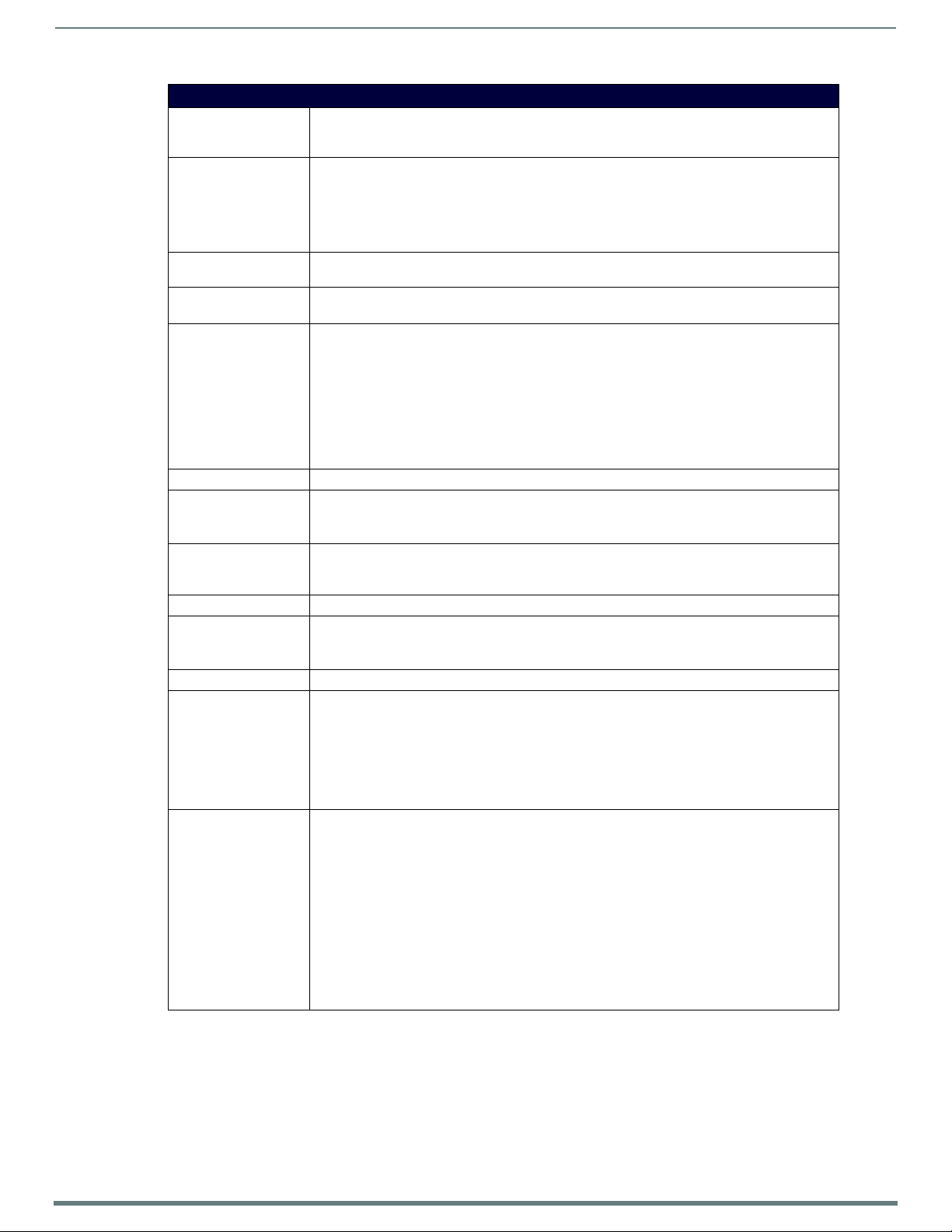
Enova 21xx All-in-One Presentation Switchers
19
Enova DVX-315xHD & DVX-215xHD All-in-One Presentation Switchers - Instruction Manual
DVX-2150HD/2155HD/2110HD Specif ications
CONFIG DIP Switch: 8-position Master configuration DIP switch allows setting the Serial Programming port baud rate
PROGRAM Port: DB9 connector (male) connects to a DB9 serial port on a PC, for serial communication. This
ID Pushbutton: Black ID pushbutton sets the NetLinx Device ID assignments of the Internal Control Device. See the
LAN Port: RJ-45 connector provides TCP/IP communication. See the LAN (RJ-45) section on page 42 for more
AxLink Port: 1 3.5 mm, 4-pin captive-wire connector provides data and power to external control devices. The
Power Connector: IEC Power cord connector: 100-240V AC, 47-63Hz
Operating Environment: • Storage temperature: -10º C to 70º C (14º F to 158º F)
Supported Video
Resolutions:
Dimensions (HWD): 5 3/16" x 17" x 14" (13.2 cm x 43.2 cm x 35.6 cm)
Weight: • DVX-2150HD/DVX-2155HD: 18.3 lbs (8.31 kg)
Enclosure: Metal with black matte finish
Certifications: • FCC Part 15 Class A
Included Accessories: • 1 Power Cord, Universal
and on-board Master execution mode (PRD or normal). See the
CONFIG DIP Switch section on page 41 for more information.
connection is used to conf igure system settings.
NOTE: This port is not recommended for f irmware updates or large f ile transfers. Any large
data-intensive operations are better handled via Ethernet.
See the PROGRAM Port section on page 42 for more information.
ID Pushbutton section on page 42 for more information.
information.
AxLink LED (green) indicates the state of the AxLink port used to supply power to downstream
AxLink-compatible devices as long as the maximum current draw is less than 1 Amp.
NOTE: The AxLink port provides only limited power to connected AxLink devices. It is
recommended to use an alternate power source when connecting AxLink devices to the DVX.
NOTE: When using the DVX with the NXA-PDU-1508-8 power distribution unit, do NOT connect
+12V power from any of the NXA-PDU's AxLink ports to the AxLink power pin.
See the AxLink Port and LED (4-pin captive-wire) section on page 43 for more information.
• Operating Temperature: 0º C to 40º C (32º F to 104º F)
• Operating Relative Humidity: 5% to 85% non-condensing
HD resolutions up to 1080p and RGB resolutions up to 1920x1200@60Hz. Higher resolutions are
supported in pass-through mode. See the Available Pixel Display and Refresh Rates section on
page 110 for a complete listing of all supported video resolutions.
• DVX-2110HD-SP: 17 lbs (7.7 kg)
• DVX-2110HD-T: 21 lbs (9.5 kg)
• IC CISPR 22 Class A
• C-Tick CISPR 22 Class A
• CE EN 55022 Class A and EN 55024
•LVD EN 60950-1
• IEC 60950-1
• cULus UL 60950-1
• 2 Connector, Phoenix2, M, TH, R/A, BLACK, 5.08mm
• 7 Connector, Phoenix5, F, BLACK
• 2 Connector, Phoenix3, F, BLACK
• 1 Commoning Strip, Cypher, 8 Pos., 3.5 mm, Phoenix Connector
• 1 Connector, Phoenix4, F, TH, BLACK, 3.5mm
• 2 Connector, Phoenix, 8-pin, FEM, BLACK
• 1 Connector, Phoenix, 10-pin, FEM, BLACK
• 2 Front Rack Mounting Brackets
• 8 Screw, #8-32 x .375, PFH, Undercut, BLACK
• 2 CC-NIRC, IR Emitter with 3.5mm Phoenix Connector (FG10-000-11)
• 1 CC-DVIM-VGAF, DVI to HD-15 Female Adapter (FG10-2170-13)
Continued
Page 20
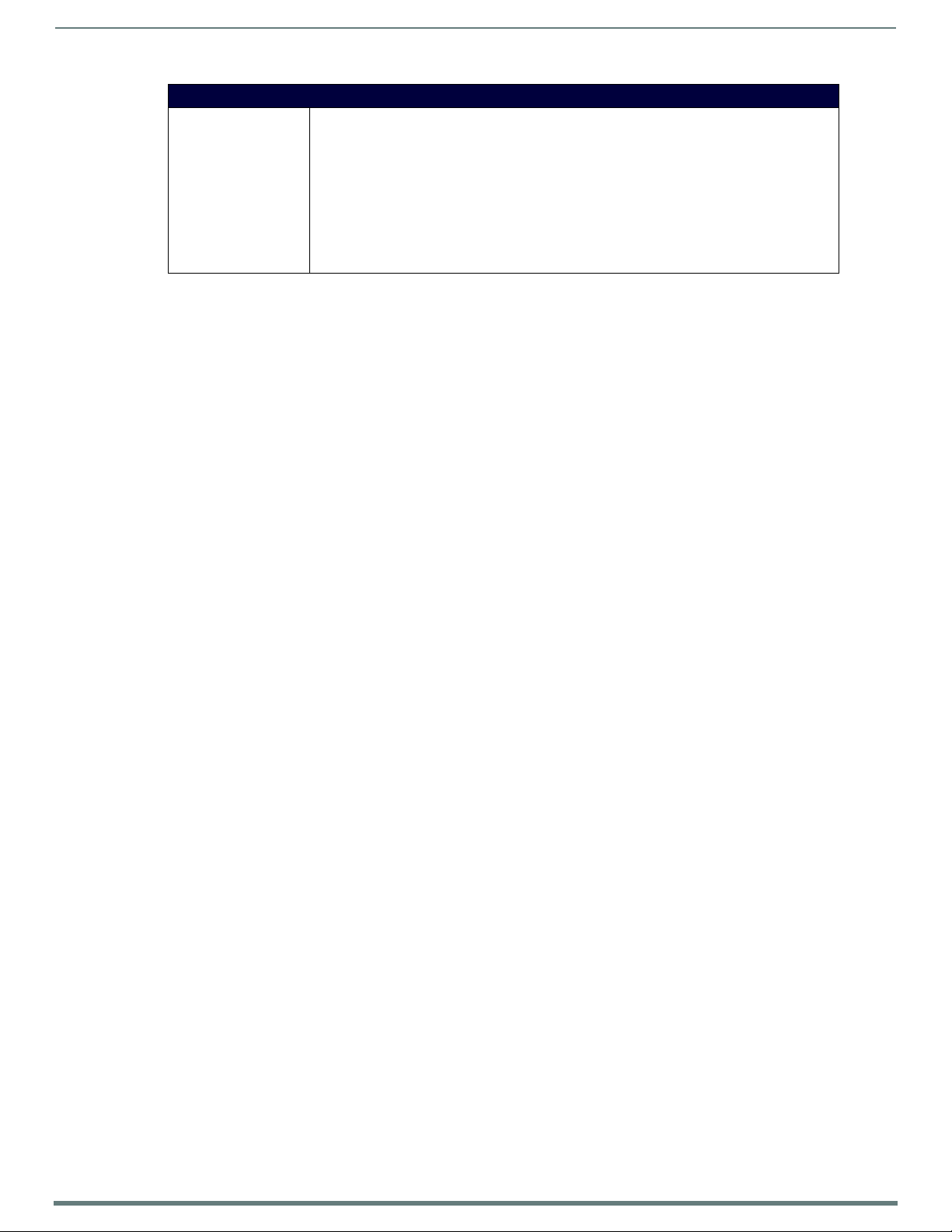
20
Enova DVX-315xHD & DVX-215xHD All-in-One Presentation Switchers - Instruction Manual
DVX-2150HD/2155HD/2110HD Specif ications
Optional Accessories: • CC-DVI-5BNCM DVI to 5 BNC adapter cable (FG10-2170-08)
• CC-DVI-RCA3M DVI to 3 Male RCA adapter cable for component and composite connections
(FG10-2170-09)
• CC-DVI-SVID DVI to S-Video adapter cable (FG10-2170-10)
• CC-DVIM-VGAF DVI to HD15 female adapter cable (FG10-2170-13)
• CC-3.5ST5-RCA2F 2 RCA Female to 5-Pin Phoenix Cable (FG10-003-20)
• AVB-RX-DXLINK-HDMI DXLink™ HDMI Receiver Module (FG1010-500)
• AVB-TX-HDMI-DXLINK DXLink HDMI Transmitter Module (FG1010-300)
• AVB-TX-MULTI-DXLINK DXLink Multi-Format Transmitters (FG1010-310)
• AVB-WP-TX-MULTI-DXLINK DXLink Multi-Format Wallplate Transmitters (FG1010-320-BL/WH)
Enova 21xx All-in-One Presentation Switchers
Page 21

21
Enova DVX-315xHD & DVX-215xHD All-in-One Presentation Switchers - Instruction Manual
Installation
Brackets attach at the side
toward the front of the unit
Overview
This chapter provides information on installing a DVX into an equipment rack.
Mounting the DVX into an Equipment Rack
The DVX occupies three rack units in a standard equipment rack. The following steps apply to mounting the DVX.
1. Discharge any static electricity from your body by touching a grounded metal object.
2. Position and install the mounting brackets, as shown in FIG. 4, using the supplied mounting screws.
NOTE: The left and right mounting brackets are not identical. Please install in the orientation shown.
FIG. 4 displays how the brackets should be attached to the DVX:
Installation
Rack Mounting the DVX
FIG. 4
3. Install the DVX in the mounting rack by using the mounting screws to affix the unit to the rack.
4. Connect any applicable wires to the DVX. Refer to the Wiring and Device Connections section on page 22 for wiring diagrams
and pinout descriptions.
WARNING: DO NOT stand other units directly on top of the DVX when it is rack mounted, as this will place excessive strain on the
mounting brackets.
Ventilation
ALWAYS ensure that the rack enclosure is adequately ventilated. Do not block any ventilation openings. Suff icient airflow must be
achieved (by convection or forced-air cooling) to satisfy the ventilation requirements of all the items of equipment installed within
the rack.
WARNING: The maximum operating ambient temperature is 40°C (104°F).
WARNING: When installing equipment into a rack, distribute the units evenly. Otherwise, hazardous conditions may be created
by an uneven weight distribution.
Reliable earthing (grounding) of rack-mounted equipment should be maintained.
The DVX should not be installed in enclosed spaces. It is recommended to leave 1 RU of space above the DVX when installing in a
rack.
Page 22

22
Enova DVX-315xHD & DVX-215xHD All-in-One Presentation Switchers - Instruction Manual
Wiring and Device Connections
VIDEO MUTE
AUDIO MUTE
EXIT Pushbutton
STATUS Pushbutton
VIDEO MENU
AUDIO MENU
TAKE Pushbutton
SWITCH Pushbutton
Navigational Pushbuttons
LCD Display
INPUT LED
RS232/422/485 LEDs Relay LEDs IR/Serial LEDs
I/O LEDs
LINK/ACT LED
STATUS LED
OUTPUT LED
RS232/422/485 Ports
RELAYS (Port 8)
I/O (Port 17)
IR/SERIAL
Ports (9-16)
AUDIO
OUTPUTS
AxLink
Port/LED
Config DIP
Switch
ID
Pushbu tton
PROGRAM
Port
MULTI FORMAT VIDEO INPUTS
AUDIO
HDMI
INPUTS
INPUTS
AMP
OUTPUT
AUX AUDIO
INPUTS
OUTPUTS
Power
Connector
MIC
INPUTS
S/PDIF
OUTPUT
LAN Port
Overview
This chapter provides functional details for each item on the front and rear panel of the DVX. Wiring specifications are also
provided, when applicable.
FIG. 5 displays the front panel of the DVX-3150HD, DVX-3155HD, and DVX-3156HD:
Wiring and Device Connections
DVX-3150HD-SP Front Panel
FIG. 5
FIG. 6 displays the rear panel of the DVX-3150HD-SP:
FIG. 6
DVX-3150HD-SP Rear Panel
Page 23

Wiring and Device Connections
23
Enova DVX-315xHD & DVX-215xHD All-in-One Presentation Switchers - Instruction Manual
DXLINK INPU TS
EXIT Pushbutton
STATUS Pushbu tton
VIDEO MENU
AUDIO MENU
TAKE Pushbutton
SWITCH Pushbu tton
Navigational pushbuttons
LINK/ACT LED
STATUS LED
OUTPUT LED
INPUT LED
RS232/422/485
Relay
IR/Serial
I/O LEDs
LCD Display
LEDs
LEDs
LEDs
VIDEO MUTE
AUDIO MUTE
The DVX-3155HD-SP features the same options on the rear panel as the DVX-3150HD-SP with the exception that two DXLink inputs
appear in place of two of the HDMI inputs. FIG. 7 displays the rear panel of the DVX-3155HD-T:
DVX-3155HD-SP Rear Panel
FIG. 7
The DVX-3156HD-SP features the same options on the rear panel as the DVX-3155HD-SP with the exception that two HDMI inputs
appear in place of two 1/8" mini-audio jacks and two DVI inputs on ports 3 and 4 and two DXLink inputs appear in place of two
HDMI inputs on ports 7 and 8. FIG. 8 displays the rear panel of the DVX-3156HD-SP:
FIG. 8
DVX-3156HD-SP Rear Panel
FIG. 9 displays the front panel of the DVX-2150HD-SP and DVX-2155HD-SP:
DVX-2150HD-SP Front Panel
FIG. 9
Page 24

Wiring and Device Connections
24
Enova DVX-315xHD & DVX-215xHD All-in-One Presentation Switchers - Instruction Manual
MULTI FORMAT VIDEO INPUTS
AUDIO
HDMI
INPUTS
INPUTS
AMP
OUTPUT
AUX
OUTPUTS
Power
RS232/422/485 Ports
RELAYS (Port 4)
I/O (Port 9)
IR/SERIAL
Ports 5-8)
AUDIO
OUPUTS
AxLink
Port/LED
Config DIP
Switch
ID
Pushbu tton
PROGRAM
Port
Connector
MIC
INPUTS
S/PDIF
OUTPUT
LAN Port
AUDIO
INPUT
DXLINK INPUTS
FIG. 10 displays the rear panel of the DVX-2150HD-SP.
The DVX-2155HD-SP features the same options on the rear panel as the DVX-2150HD-SP with the exception that two DXLink inputs
appear in place of two of the HDMI inputs.
FIG. 10
FIG. 11 displays the rear panel of the DVX-2155HD-SP.
FIG. 11
FIG. 12 displays the rear panel of the DVX-2110HD-SP.
DVX-2150HD-SP Rear Panel
DVX-2155HD-SP Rear Panel
DVX-2110HD-SP Rear Panel
FIG. 12
Page 25
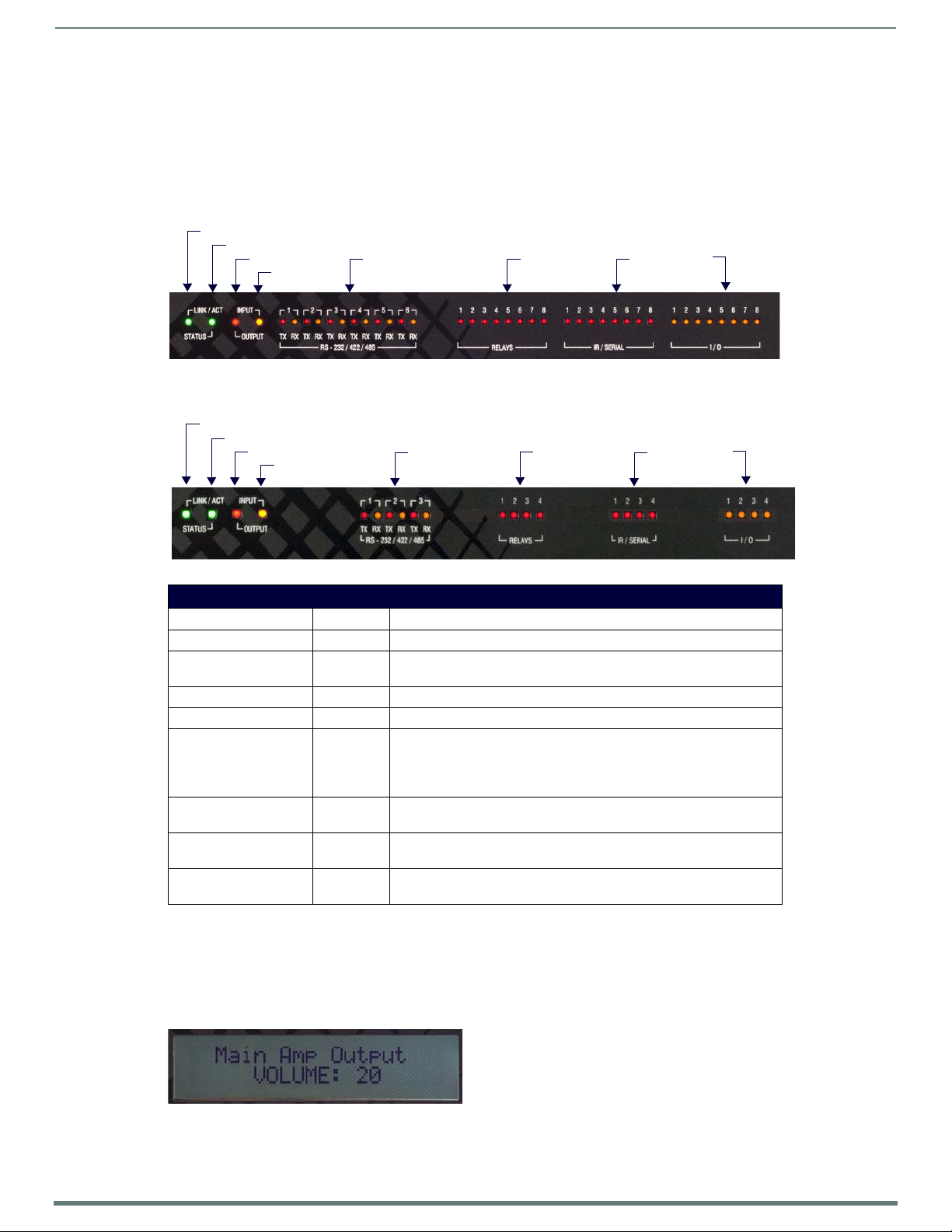
Wiring and Device Connections
25
Enova DVX-315xHD & DVX-215xHD All-in-One Presentation Switchers - Instruction Manual
I/O
LEDs
IR/Serial
LEDs
Relay
LEDs
RS-232/422/485
Input LED
Status LED
LINK/ACT LED
Output LED
LEDs
I/O
LEDs
IR/Serial
LEDs
Relay
LEDs
RS-232/422/485
Input LED
Status LED
LINK/ACT LED
Output LED
LEDs
Front Panel Controls and Indicators
The following sub-sections describe each component on the front panel of the DVX. Refer to FIG. 5 on page 22 for the component
layout of the front panel.
LEDs
The LEDs on the front panel indicate the communications status of several different connections, as described in the table below:
FIG. 13 displays the front panel LEDs for the 315x All-in-One Presentation Switchers:
Front Panel - LEDs ( 315x models)
FIG. 13
FIG. 14 displays the front panel LEDs for the 21xx All-in-One Presentation Switchers:
Front Panel - LEDs (21xx models)
FIG. 14
Front Panel LEDs
Label Color Description
LINK/ACT Green Blinks when receiving LAN data packets.
STATUS Green Blinks to indicate that the system is programmed and communicating
INPUT Yellow Blinks to indicate that the Controller is receiving data.
OUTPUT Red Blinks to indicate that the Controller is transmitting data.
RS-232/422/485 Red/yellow LEDs indicate that RS-232/422/485 Ports are transmitting or receiving
RELAYS Red Lights to indicate that one or more of the relay channels of the relay port
IR/SERIAL Red Lights to indicate that one or more of the IR/Serial channels of the
I/O Yellow Lights to indicate that one or more of the I/O channels of the I/O port are
properly.
data.
Red = transmitting data
Yellow = receiving data
are currently active (closed).
IR/SERIAL ports are currently transmitting control data.
currently active.
LCD Display
During normal operation, the 2 x 20 line LCD display indicates ou tp ut volume i nfo rmation. The LCD backlight on the display turns
off after 35 seconds of inactivity.
FIG. 15 displays the LCD display.
FIG. 15
LCD display
Page 26
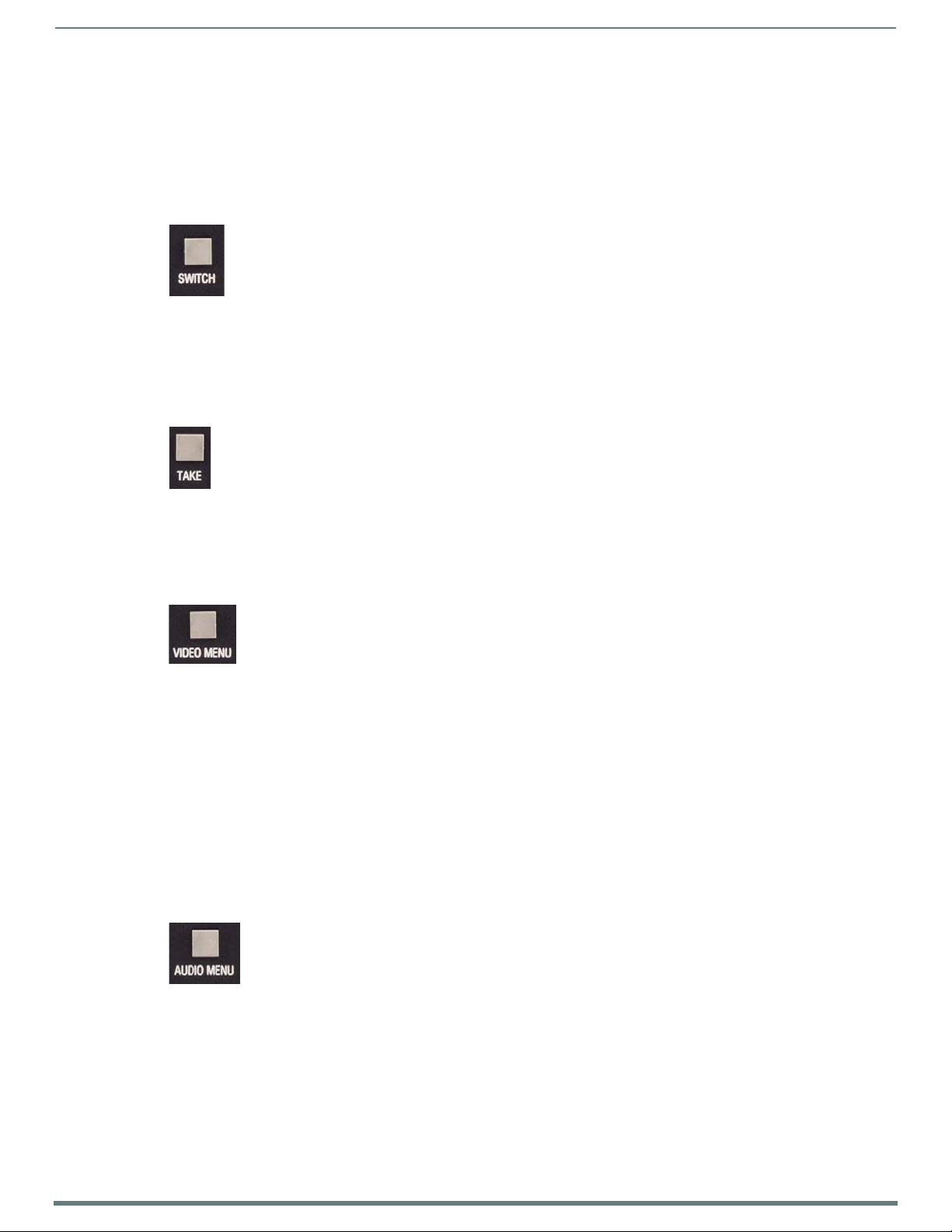
Wiring and Device Connections
26
Enova DVX-315xHD & DVX-215xHD All-in-One Presentation Switchers - Instruction Manual
The LCD Display also displays VIDEO menus (Video Output and Video Input), AUDIO menus (Audio Output, Audio Input, and Mic
Input), SWITCH menu, and STATUS menu selections (see the Audio/Video Configuration section on page 52 for more information),
and indicates current status of any adjustments made to settings within these menus.
SWITCH Pushbutton
Press the SWITCH pushbutton to access the SWITCH menu on the LCD display. Press this button to switch the audio, video, or both
from any input to any output. Press the TAKE pushbu tton to implement the switch.
FIG. 16 displays the SWITCH pushbutton.
SWITCH Pushbutton
FIG. 16
TAKE Pushbutton
Press the TAKE pushbutton to implement an audio/video switch while you are in the Switch menu on the LCD display. When in an
audio or video menu, press the button to cycle through audio and video inputs or outpu ts (depending on the menu.) This bu tton
does not access the menus or change the currently selected menu.
FIG. 17 displays the TAKE pushbutton.
FIG. 17
TAKE Pushbutton
VIDEO MENU Pushbutton
Press the VIDEO MENU pushbutton to access the video options, displayed on the LCD display. There are two video menus (VIDEO
OUTPUT and VIDEO INPUT) and both are accessible by using this button. Multiple presses cycle through the various VIDEO menus.
FIG. 18 displays the VIDEO MENU pushbutton.
FIG. 18
VIDEO MENU Pushbutton
The Video menu enables you to see and adjust most parameters of the video input and output signals.
Use the UP and DOWN navigational buttons to traverse the various configuration parameters.
Use the LEFT and RIGHT navigational buttons to adjust the selected video parameter.
Adjustments take effect immediately (some parameter changes may exhibit a slight delay) and are saved when you advance to
another option or exit the menu. The menu exits automatically after no user interaction on the front panel for 30 seconds.
See the Video Settings section on page 52 for a listing of all available options and instructions on how to change the settings.
AUDIO MENU Pushbutton
Press the AUDIO MENU pushbutton to access the audio options, displayed on the LCD display. There are three audio menus (AUDIO
OUTPUT, AUDIO INPUT, and MIC) and all are accessible by using this button. Multiple presses cycle through the various AUDIO
menus.
FIG. 19 displays the AUDIO MENU pushbutton.
FIG. 19
AUDIO MENU Pu shbutton
The Audio menu enables you to see and adjust most parameters of the audio input and output signals.
Use the UP and DOWN navigational buttons to traverse the various parameters.
Use the LEFT and RIGHT navigational buttons to adjust the selected audio parameter.
Adjustments take effect immediately and are saved when you advance to another option or exit the menu. The menu exits
automatically after no user interaction on the front panel for 30 seconds.
See the Audio Settings section on page 55 for a listing of all available options and instructions on how to change the settings.
Page 27
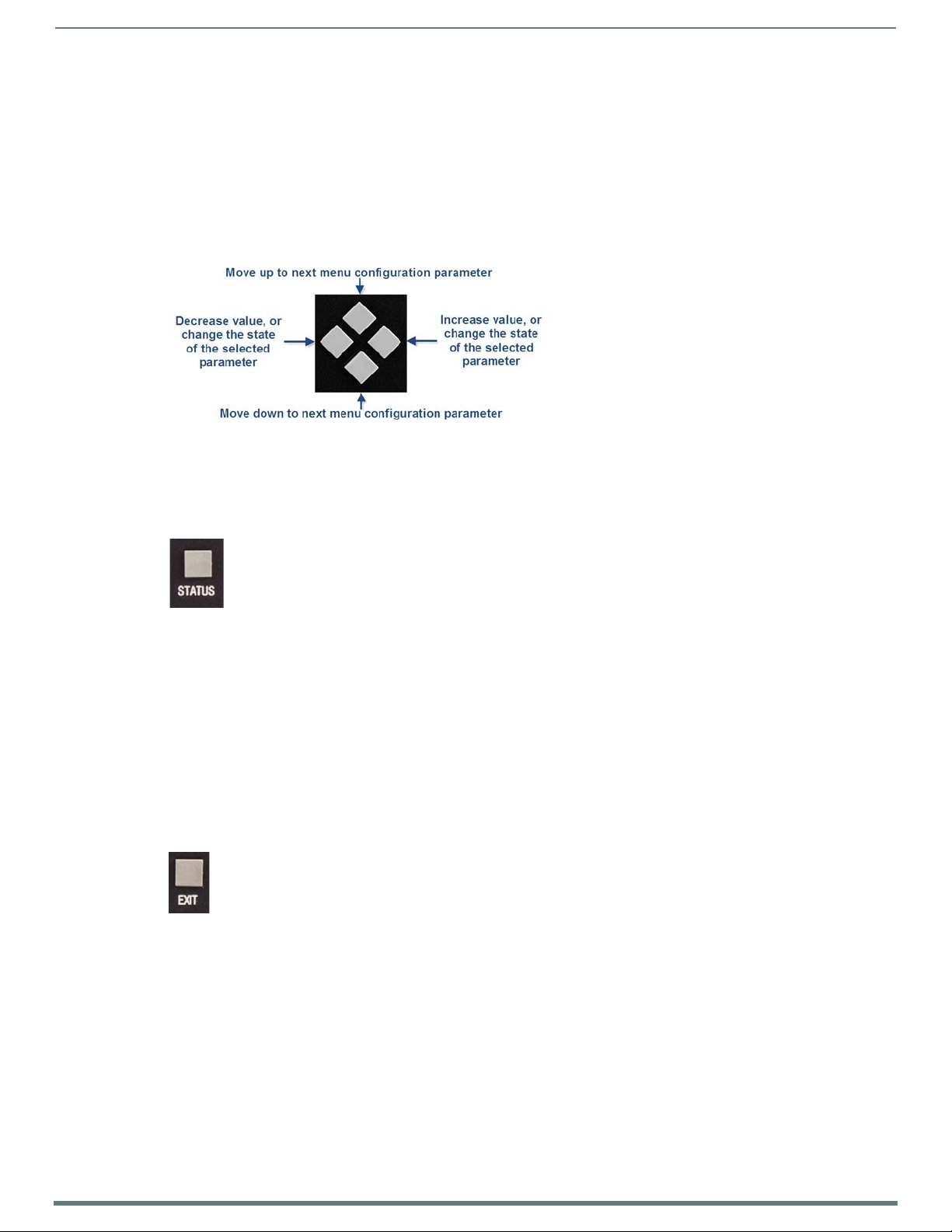
Wiring and Device Connections
27
Enova DVX-315xHD & DVX-215xHD All-in-One Presentation Switchers - Instruction Manual
Navigation Pushbuttons
The four directional navigation buttons (Left/Right/Up/Down) enable you to navigate through and adjust the conf igurable
parameters shown on the LCD display. The UP and DOWN navigation buttons are used to move between configurable parameters
within a menu. Pressing UP takes you to the previous configuration parameter. Pressing DOWN takes you to the next configuration
parameter. These buttons do not change the currently selected menu.
The LEFT and RIGHT navigation buttons are used to change the setting of the displayed parameter. If the parameter is read-only
the value cannot change. Pressing LEFT decreases the value displayed if the setting is numeric, or goes to the previously set item if
the setting is a set selection. Pressing RIGHT increases the value displayed if the setting is numeric, or goes to the next set item if
the setting is a set selection. These buttons do not change the currently selected menu.
FIG. 20 displays the Navigation pushbuttons.
FIG. 20
Navigation Pushbuttons
STATUS Pushbutton
Press the STATUS pushbutton to access the STATUS menu on the LCD display.
FIG. 21 displays the STATUS pushbutton.
STATUS Pushbutton
FIG. 21
The STATUS menu enables you to see status information such as IP address and installed firmware versions as well as adjust LCD
and LED backlight intensity.
Use the UP and DOWN navigational buttons to traverse the various options.
Use the LEFT and RIGHT navigational buttons to adjust the selected LCD and LED backlight intensity (when selected).
Adjustments take effect immediately and are saved when you advance to another option or exit the menu. The menu exits
automatically after no user interaction on the front panel for 30 seconds.
See the Status Menu section on page 57 for a listing of all available options and instructions on how to change the settings.
EXIT Pushbutton
Press the EXIT pushbutton (FIG. 22) to exit any menu on the LCD display.
FIG. 22 displays the EXIT pushbutton.
EXIT Pushbutton
FIG. 22
Page 28

Wiring and Device Connections
28
Enova DVX-315xHD & DVX-215xHD All-in-One Presentation Switchers - Instruction Manual
Press to toggle mute (blank) video all display outputs
Press to toggle mute audio on all audio outputs
VIDEO/AUDIO MUTE Pushbuttons
Press the VIDEO MUTE button to enable or disable video on all output displays.
Press the AUDIO MUTE button to enable or disable audio for all audio outputs.
FIG. 23 displays the VIDEO/AUDIO MUTE pushbuttons.
FIG. 23
Video/Audio Mute Pushbuttons
The pushbuttons light (red) to indicate that Video and/or Audio muting is active.
Rear Panel Audio Inputs and Outputs
The following sub-sections describe each component on the rear panel of the DVX. Refer to FIG. 6 on page 22 for the component
layout of the rear panel.
AUDIO INPUTS
The AUDIO INPUTS connectors are female 1/8" stereo mini-phono jacks that receive up to four unbalanced audio inputs, depending
on the DVX model. These connectors feature the following specifications:
Nominal input level: +4 dBu (1.228 Vrms) or -10 dBu (0.3162 Vrms) unbalanced
Maximum input level: 2 Vrms
Input impedance: >12k ohms unbalanced, >12k ohms balanced, DC coupled
FIG. 24 displays the AUDIO INPUTS connectors from the DVX-3150HD-SP.
Audio Inputs Connectors (DVX-3150HD)
FIG. 24
The following table lists the number of ports and the port numbers for each model of DVX.
• AUDIO INPUTS Ports
DVX Model No. of Ports Port Numbers
DVX-3150HD/3155HD 4 1-4
DVX-3156HD 2 1-2
DVX-2150HD/2155HD/2110HD 2 1-2
HDMI INPUTS
The HDMI INPUT connectors on the rear panel routes digital audio (and video) from connected source input devices to the
connected output devices. These inputs support the following audio formats:
Supported Audio Formats
SA-CD Dolby Digital Plus DST (as used in SA-CD)
DVD-Audio MPEG1-layerI* DSD (as used in SA-CD)
DTS-HD Master Audio™ MPEG 1-layerII DTS
Dolby TrueHD MP3* ATRAC*
LPCM MPEG2* WMA Pro*
Dolby Digital (AC-3) AAC LC* MLP (as used in DVD-Audio)
* - Not available as a compressed format, but supported when output as LPCM.
For more information about these connectors, including wiring, see the HDMI INPUTS section on page 34.
If you are using a DVX-3155HD, you have two DXLink input ports, which support embedded audio, in place of HDMI input ports 9-
10. If you are using a DVX-3156HD, you have 4 DXLink ports and only 4 HDMI inputs. See the Supported Video Settings section on
page 35 for more information.
Page 29
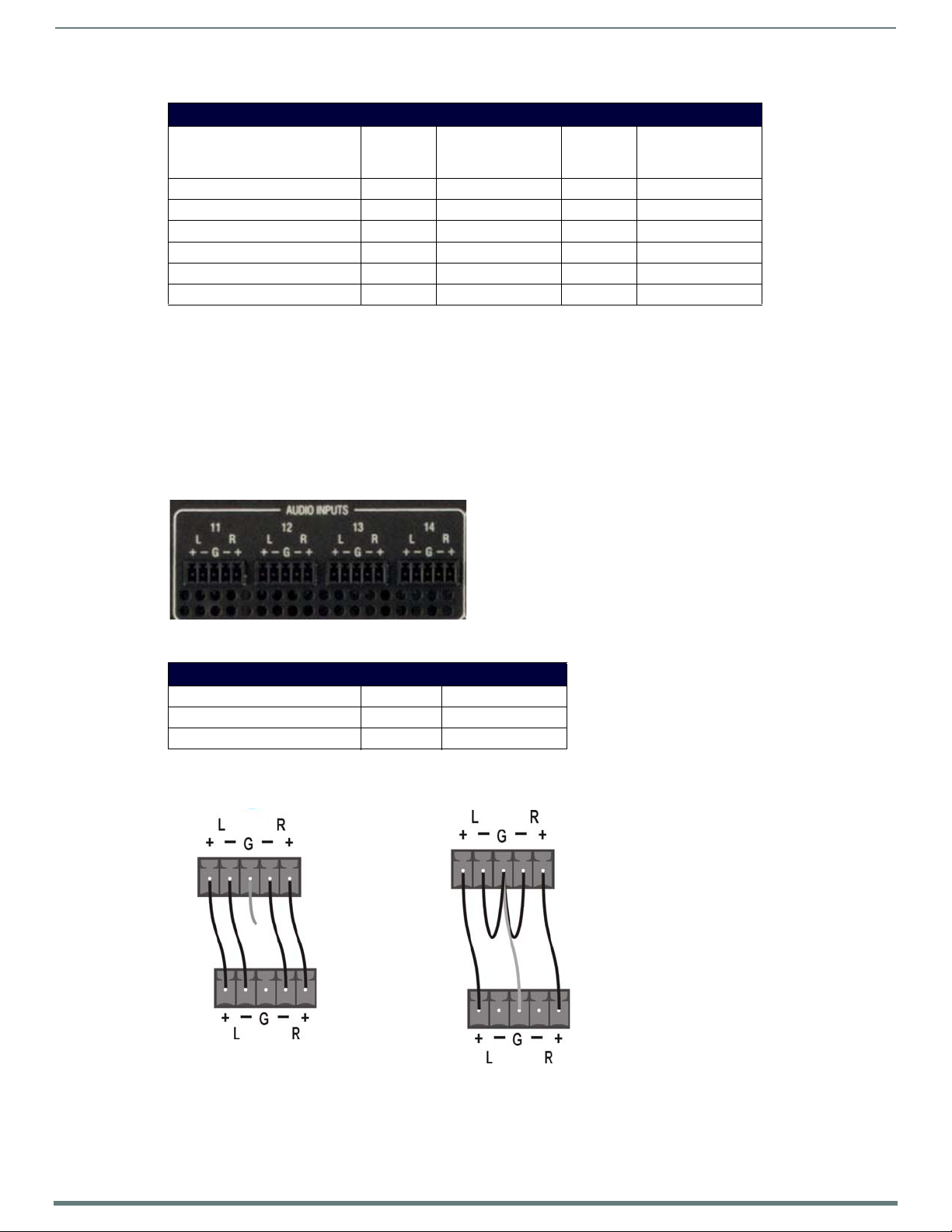
Wiring and Device Connections
29
Enova DVX-315xHD & DVX-215xHD All-in-One Presentation Switchers - Instruction Manual
Balanced wiring
Unbalanced wiring
DVX
source device
The following table lists the number of digital audio ports and the port numbers for each model of DVX.
Digital Audio Ports
DVX Model HDMI
Ports
Port Numbers No. of
DXLink
Ports
DVX-3150HD 6 5-10 0 N/A
DVX-3155HD 4 5-8 2 9-10
DVX-3156HD 43-6 47-10
DVX-2150HD 45-8 0N/A
DVX-2155HD 23-4 25-6
DVX-2110HD 2 3-4 2 5-6
Port Numbers
AUDIO INPUTS
The AUDIO INPUTS connectors are 3.5 mm 5-position captive-wire terminals that can be wired for either balanced (differential) or
unbalanced (single-ended) stereo audio (FIG. 25). Since the DVX allows independent switching of video and audio, inputs of the
same number do not have to be connected to the same source equipment. These connectors feature the following specifications:
Nominal input level: +4 dBu (1.228 Vrms) balanced or -10 dBu (0.3162 Vrms) unbalanced
Maximum input level: 2 Vrms
Input impedance: >12k ohms unbalanced, >12k ohms balanced, DC coupled
FIG. 25 displays the AUDIO INPUTS connectors on the DVX-3150HD-SP.
Audio Inputs Connectors
FIG. 25
The following table lists the number of ports and the port numbers for each model of DVX.
AUDIO INPU TS Ports
DVX Model No. of Ports Port Numbers
DVX-3150HD/3155HD/3156HD 4 11-14
DVX-2150HD/2155HD/2110HD 2 7-8
Source devices require either balanced (differential) or unbalanced (single-ended) connections. FIG. 26 illustrates options for
wiring between sources and input connectors. More than one option can be used in the same system.
Stereo 5-Terminal Wiring
FIG. 26
Page 30
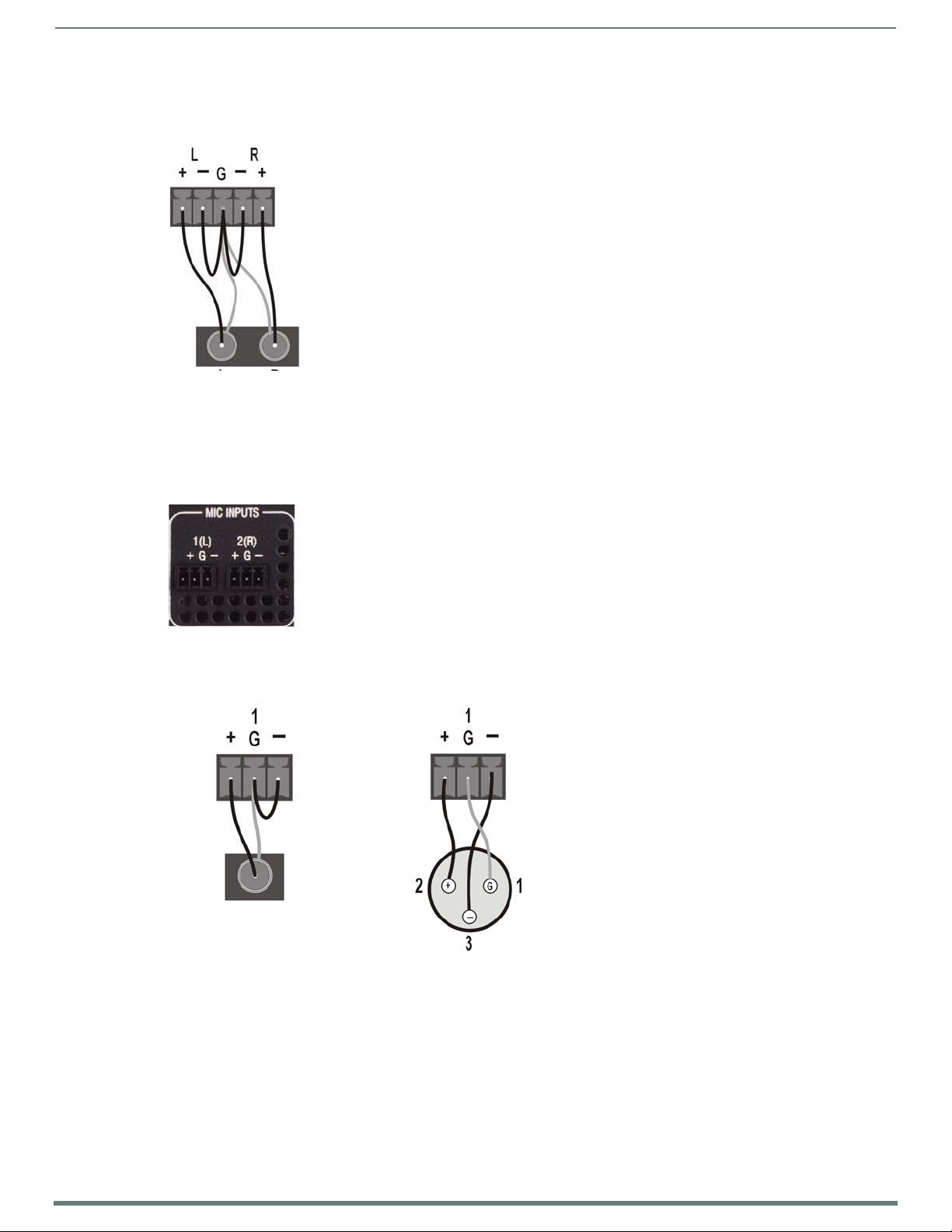
Wiring and Device Connections
30
Enova DVX-315xHD & DVX-215xHD All-in-One Presentation Switchers - Instruction Manual
DVX
source device
RCA output
XLR output
DVX
DVX
FIG. 27 provides details for wiring from an audio input to a an unbalanced source device that has RCA connectors. Positive and
ground wires connect to the source. You also can use a CC-3.5ST5-RCA2F 2 RCA Female to 5-Pin Phoenix Cable (FG10-003-20) for
this type of connection.
FIG. 27
RCA Stereo Audio Source Wiring
WARNING: Do not connect the negative terminals to the source connector. Doing so can cause damage to your device.
MIC INPUTS
Two 3.5mm 3-pin captive-wire MIC INPUT connectors (FIG. 28) allow up to two mono microphones to be connected to the DVX.
Each microphone input supports balanced and unbalanced audio. Each input supports up to 48V o f phantom power.
FIG. 28 displays the MIC INPUTS connectors.
MIC Inputs
FIG. 28
FIG. 29 illustrates wiring connections between the DVX and a mono RCA output and an XLR output.
FIG. 29
RCA (mono) and XLR Output Wiring
Page 31

Wiring and Device Connections
31
Enova DVX-315xHD & DVX-215xHD All-in-One Presentation Switchers - Instruction Manual
-SP models
-T models
AMP OUT
The AMP OUT amplified audio output (FIG. 30) differs according to the DVX model you are using:
The 4-position captive wire connector for -SP models provides amplified, variable, mono or stereo audio outpu t.
The two 2-position captive wire connectors for -T models provide 70V or 100V mono amplified audio output. Connect a
speaker to either the 70V or 100V terminal, but not both simultaneously.
FIG. 30 displays the AMP OUT CLASS 2 WIRING outputs.
FIG. 30
AMP Out Class 2 Wiring Output
On -SP models, connect speakers to the AMP OUT output as displayed in FIG. 31.
FIG. 31
Connecting Speakers to the Amplified Audio Output (-SP Models)
On -T models, connect a speaker to either the 70V or 100V terminals as displayed in FIG. 32.
Connecting Speakers to the Amplified Audio Outpu t (-T Models)
FIG. 32
AUDIO OUTPUTS
The Line Level audio outputs provide balanced or unbalanced, mono or stereo line-level audio output. The 315x models each
feature three audio outputs (ports 2-4). The 21xx models featu re only two audio ou tputs each (ports 2-3).
FIG. 33 displays the AUDIO OUTPUTS connectors on the DVX-3150HD-SP.
FIG. 33
Audio Outputs
Page 32

Wiring and Device Connections
32
Enova DVX-315xHD & DVX-215xHD All-in-One Presentation Switchers - Instruction Manual
Destination Device
DVX
Balanced Wiring
Unbalanced Wiring
Destination devices require either balanced (differential) or unbalanced (single-ended) connections. FIG. 34 illustrates options for
wiring between output connectors and the destinations.
FIG. 34
Stereo 5-Terminal Wiring
WARNING:
Do not connect the negative terminals to the source connector. Doing so can cause damage to your device.
S/PDIF OUTPUT
The S/PDIF OUTPUT provides digital S/PDIF audio output that can mirror any of the analog audio outputs or HDMI outputs.
FIG. 35 displays the S/PDIF OUTPUT connector.
S/PDIF Output
FIG. 35
Rear Panel Video Inputs and Outputs
The following sub-sections describe each component on the rear panel of the DVX. All digital inputs and outputs on the DVX
support HDCP. Refer to FIG. 6 on page 22 for the component layout of the rear panel.
MULTI-FORMAT VIDEO INPUTS
The MULTI-FORMAT VIDEO INPUT connectors on the rear panel are used to connect video source input devices to the DVX. The DVX
routes video from connected source input devices to the connected output devices. The DVX-3150HD and 3155HD models each
feature four audio outputs (ports 1-4). The DVX-3156HD and 21xx models feature only two audio outputs each (ports 1-2).
FIG. 36 displays the MULTI-FORMAT VIDEO INPUTS connectors on the DVX-3150HD-SP.
FIG. 36
Multi-Format Video Inputs (DVI-I Connectors)
These numbered inputs correspond to the input port number of the video signal when making a switch or adjusting video input
parameters.
NOTE: The MULTI-FORMAT VIDEO INPUT connectors on the DVX are DVI-I (integrated digital/analog) connectors. These connectors
support both DVI-A (analog) and DVI-D (digital) inputs.
Page 33
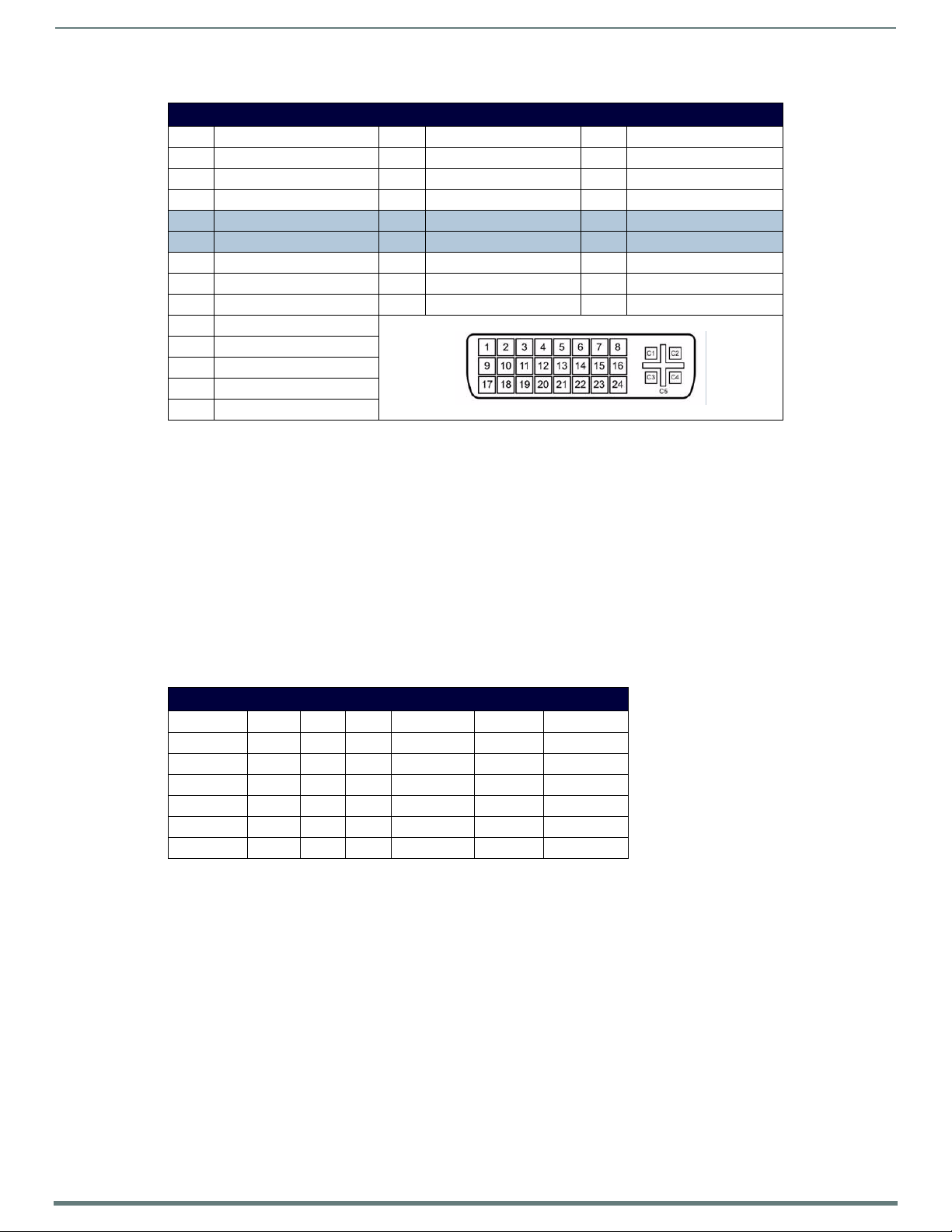
Wiring and Device Connections
33
Enova DVX-315xHD & DVX-215xHD All-in-One Presentation Switchers - Instruction Manual
The following table describes the pinout conf iguration of the MULTI-FORMAT VIDEO INPUT connectors:
MULTI-FORMAT VIDEO INPUT Connectors - Pinouts and Signals
Pin Signal Pin Signal Pin Signal
1 TMDS Data2- 9 TMDS Data1- 17 TMDS Data0-
2 TMDS Data2+ 10 TMDS Data1+ 18 TMDS Data0+
3 TMDS Data2/4 Shield 11 TMDS Data1/3 Shield 19 TMDS Data0/5 Shield
4 n/c 12 n/c 20 n/c
5 n/c 13 n/c 21 n/c
6 DDC Clock [SCL] 14 +5 V Power 22 TMDS Clock Shield
7 DDC Data [SDA] 15 Ground (for +5 V) 23 TMDS Clock +
8 Analog vertical sync 16 Ho t Plug Detect 24 TMDS Clock -
C1 Analog Red
C2 Analog Green
C3 Analog Blue
C4 Analog Horizontal Sync
C5 Analog Ground
NOTE: If a DVI source is attached before setting the input to DVI, you may need to reboot the source for it to
recognize the DVI input description information required by the DVI standard.
Each MULTI-FORMAT VIDEO INPUT connector supports HDMI and DVI-D, as well as RGBHV, S-Video, Composite, Component, and
VGA inputs, using the appropriate conversion cables. Refer to the Cable Details and Pinout Information section on page 45 for cable
details and pinout information for each cable type:
DVI-A Male to 5-BNC Male Cable section on page 47
DVI-A Male to Triple RCA Male Cable section on page 48
DVI-A Male to S-Video Male Cable section on page 49
DVI-A Male to HD15 (VGA) Male Adapter section on page 50
HDMI Male to DVI-D Male Cable section on page 51
NOTE: The DVX and the adapter cables listed above utilize industry-standard pinouts. The only adapter cable that is unique to AMX is
the CC-DVI-SVID (DVI-to-S-Video) cable. The others are generally available to purchase from other vendors, assuming that they also
utilize industry standard (or equivalent) pinouts.
The following table displays the supported video settings for each type of input connection:
Supported Video Settings
Type Phase Shift Hue Saturation Contrast Brightness
S-Video X X ü ü ü ü
Composite X X ü ü ü ü
Component X X ü ü ü ü
RGB ü ü ü ü ü ü
DVI X X ü ü ü ü
HDMI X X ü ü ü ü
NOTE: Deep Color pass-through is not supported on the MULTI-FORMAT VIDEO
INPUTS.
Page 34

Wiring and Device Connections
34
Enova DVX-315xHD & DVX-215xHD All-in-One Presentation Switchers - Instruction Manual
HDMI INPUTS
The HDMI INPUT connectors on the rear panel are used to connect source input devices to the DVX. The DVX routes digita l vi deo
and audio from connected source input devices to the connected output devices. These ports support HDMI (with 3D and Deep
Color) and HDCP.
FIG. 37 displays the HDMI INPUTS connectors on the DVX-3150HD-SP.
HDMI INPUTS Connectors
FIG. 37
The following table lists the number of video ports and the port numbers for each model of DVX.
Digital Audio Ports
DVX Model No. of HDMI Ports Port Numbers No. of DXLink Ports Port Numbers
DVX-3150HD 6 5-10 0 N/A
DVX-3155HD 4 5-8 2 9-10
DVX-3156HD 4 3-6 4 7-10
DVX-2150HD 4 5-8 0 N/A
DVX-2155HD 2 3-4 2 5-6
DVX-2110HD 2 3-4 2 5-6
The following table describes the pinout conf iguration of the HDMI INPUTS connectors:
HDMI INPUT Connectors - Pinouts and Signals
Pin Signal Pin Signal
1 TMDS Data 2+ 11 TMDS Clock Shield
2 TMDS Data 2 Shield 12 TMDS Clock-
3TMDS Data 2- 13CEC
4 TMDS Data 1+ 14 Reserved, HEC Data
5 TMDS Data 1 Shield 15 SCL
6 TMDS Data 1- 16 SDA
7 TMDS Data 0+ 17 DDC/CEC/HEC Ground
8 TMDS Data 0 Shield 18 +5V Power (max 50mA)
9 TMDS Data 0- 19 Hot Plug Detect, HEC Data+
10 TMDS Clock+
FIG. 38 displays the p in lo cations for the HDMI INPUTS:
HDMI Pinouts
FIG. 38
To connect HDMI input source devices (DVI and HDMI) to the HDMI INPUT connectors, the following (optional) adapter cables are
required:
The following table displays the supported video settings for each type of input connection compatible with the HDMI INPUT
connectors:
Page 35
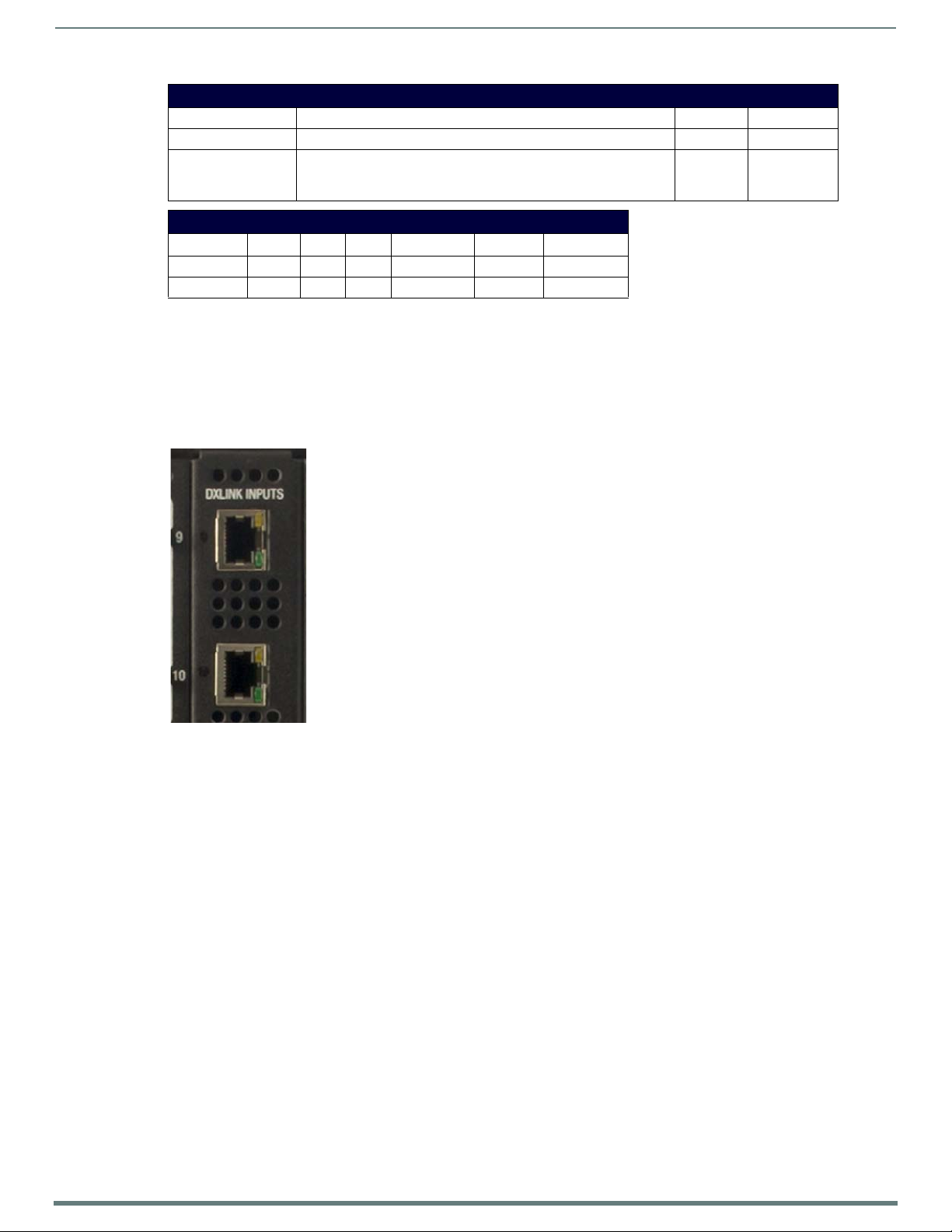
Wiring and Device Connections
35
Enova DVX-315xHD & DVX-215xHD All-in-One Presentation Switchers - Instruction Manual
DVI Input Adapter Cables
Name Description Length FG#
HDMI Interface Cable HDMI Male to HDMI Male 6 1/2’ (2m) FG10-2178-05
HDMI to DVI Cable HDMI Male to DVI Male
(See the HDMI Male to DVI-D Male Cable section on page 51 for more
information on HDMI-to-DVI cable wiring.)
6’ (1.828m) FG10-2179
Supported Video Settings
Type Phase Shift Hue Saturation Contrast Brightness
DVI X X ü ü ü ü
HDMI X X ü ü ü ü
DXLink INPUTS
The DXLink INPUTS (RJ-45) connectors transpor t dig ital video, embedded a udio, Et her net, and bi-directional co ntrol over twis ted
pair cable to DXLink devices or boards, including digitally trans-coded analog video signals. Both inputs support HDCP. These
connectors are not available on all DVX models. Consult the Digital Audio Ports table on page 34 for a list of DVX models that
feature DXLink INPUTS connectors.
FIG. 39 displays the DXLINK INPUTS connectors on the DVX-3155HD-SP.
FIG. 39
DXLINK Inputs
See the Important Twisted Pair Cabling Requirements and Recommendations section on page 37 for information abou t cable
requirements for these ports.
VIDEO OUTPUTS
The following sections provide details on the video outputs for the 315x and 21xx DVX models.
315x Video Outputs
The VIDEO OUTPUTS for the 315x DVX models include 2 different types of connectors:
4 HDMI Output connectors (1-4) each provide digital DVI video and HDMI audio and video output.
2 DXLink Twisted Pair outputs (1, 3) mirror HDMI outputs 1 and 3. They provide digital video, audio, Ethernet, and
bi-directional control over Category Cable to DXLink Receivers. See the Important Twisted Pair Cabling Requirements and
Recommendations section on page 37 for information about cable requirements.
NOTE: On Video outputs 1 and 3, if you are using both DXLink and HDMI outputs, it is recommended that they have the same native
resolution. In this situation, the EDID from the HDMI display is used to determine the SmartScale resolution and timing.
Page 36
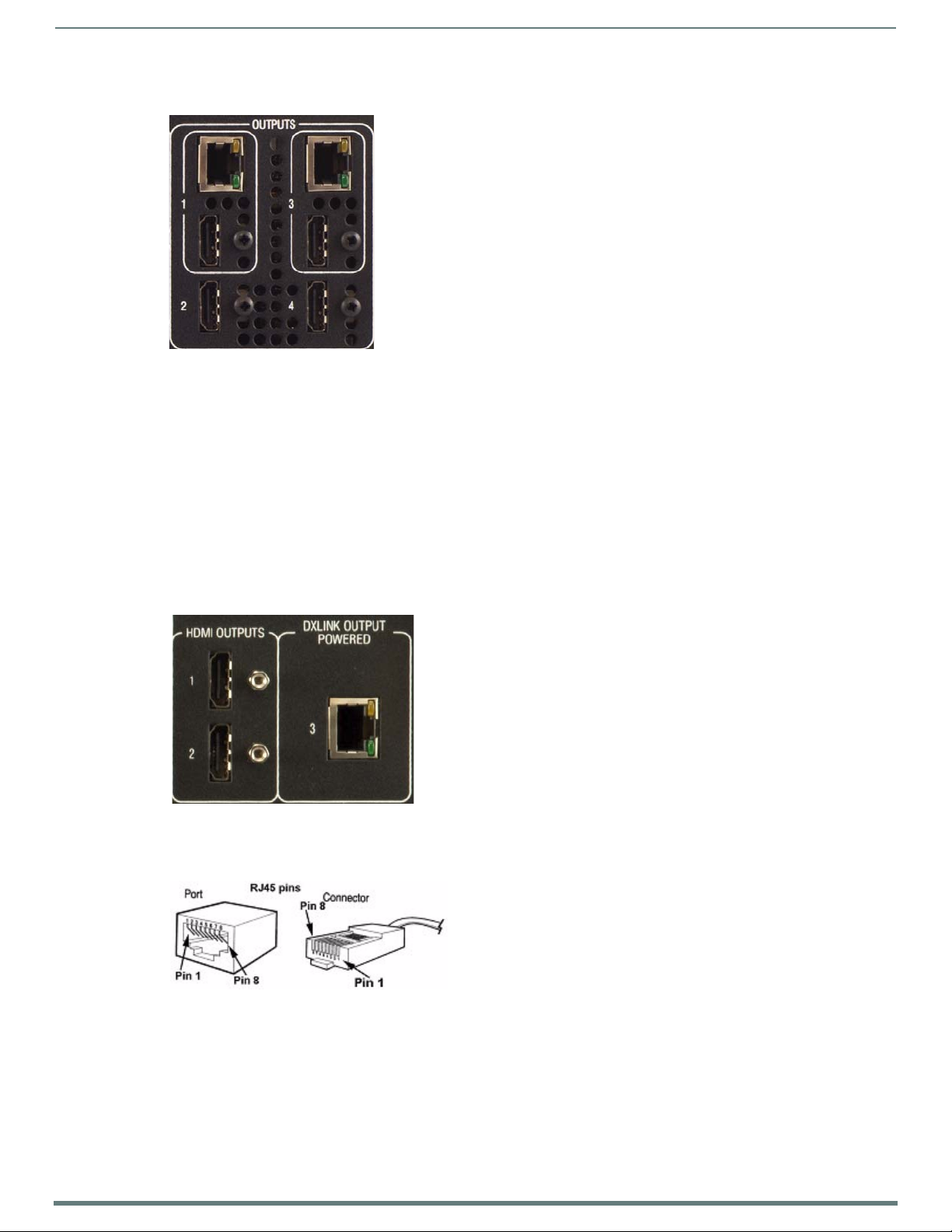
Wiring and Device Connections
36
Enova DVX-315xHD & DVX-215xHD All-in-One Presentation Switchers - Instruction Manual
FIG. 40 displays t he H DMI and DXLink audio/video outpu t ports on the DVX-315 0HD-SP.
Video Outputs
FIG. 40
NOTE: All video output ports support HDCP.
21xx Video Outputs
The VIDEO OUTPUTS for the 21xx DVX models include 2 different types of connectors:
2 HDMI Outpu t connectors ( 1-2 ) each provide scaled digit al DVI video and HDMI au dio and video outpu t.
1 DXLink Twisted Pair output (3) providing digital video, em bedded audio, Ethernet (ICSP commands only), and
bi-directional control and power over Category Cable to DXLink Receivers. Video output on the DXLink port is NOT scaled.
See the Important Twisted Pair Cabling Requirements and Recommendations section on page 37 information about cable
requirements.
NOTE: The DVX-2110HD features 1 DXLink Twisted Pair output (1) which mirrors HDMI port 1. It provides digital video, audio,
Ethernet, and bi-directional control over Twisted Pair Cable to DXLink Receivers.
FIG. 41 displays t he H DMI and DXLink audio/video outpu t ports on the DVX-215 0HD-SP.
FIG. 41
Video Outputs
Note: All video output ports support HDCP.
FIG. 42 displays male and female RJ-45 connectors. You can connect the DVX to the DXLink receivers via Category cabling.
RJ-45 Pinouts
FIG. 42
Page 37
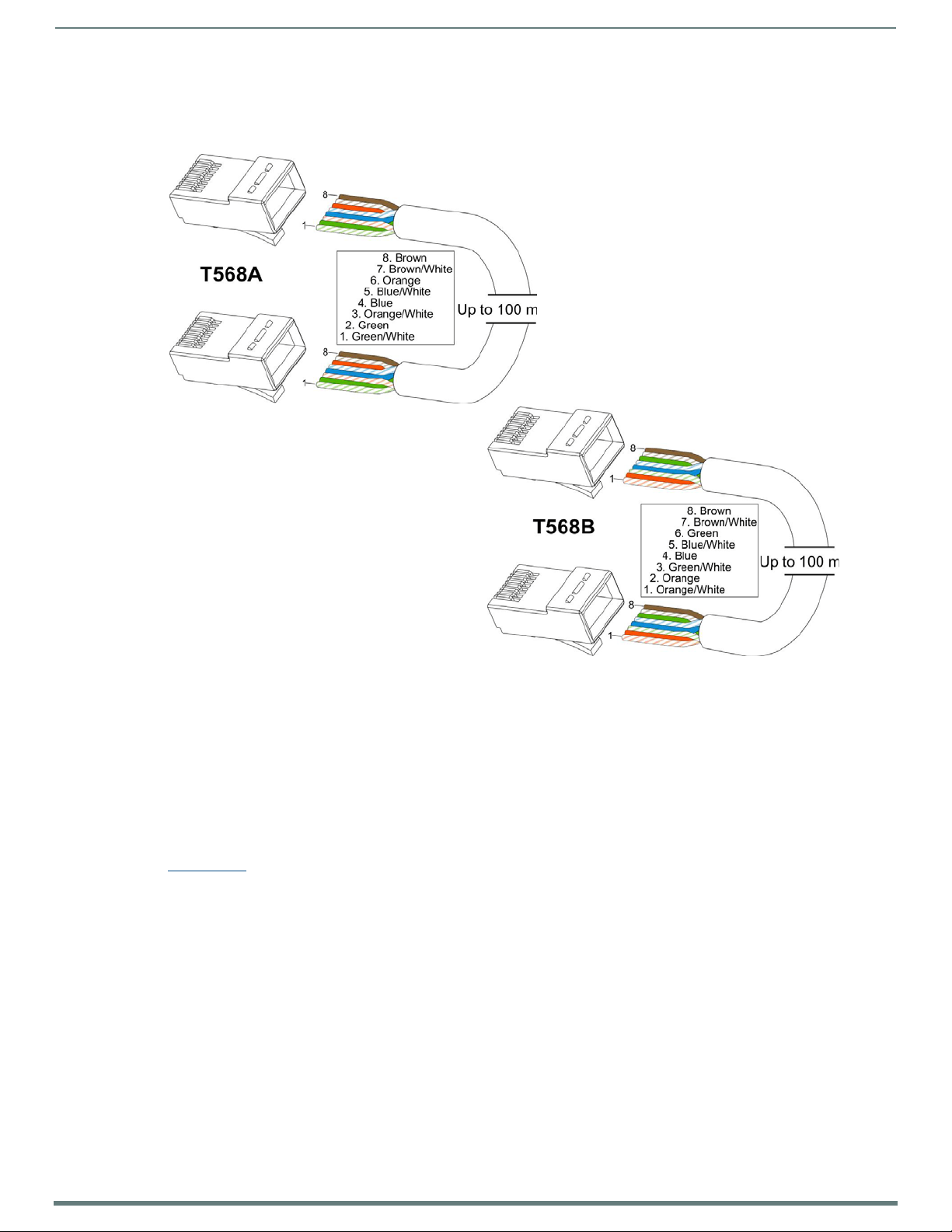
Wiring and Device Connections
37
Enova DVX-315xHD & DVX-215xHD All-in-One Presentation Switchers - Instruction Manual
Twisted Pair Cable Pinouts
AMX supports both the T568A and T568B pinout specif ications for termination of the twisted pair cable used between the DVX and
the DXLink receiver.
FIG. 43
Twisted Pair Cable Pinouts for T568A (Recommended) and T568B Specifications
Important Twisted Pair Cabling Requirements and Recommendations
The following requirements and recommendations apply to cabling DXLink (RJ-45) connectors:
DXLink cable runs require shielded category cable (STP) of Cat6 (or better).
DXLink twisted pair cable runs for DXLink equipment shall only be run within a common building.*
DXLink delivers 10.2 GB/s throughput over shielded category cable. Based on this bandwidth requirement, we recommend
following industry standard practices designed for 10 Gigabit Ethernet when designing and installing the cable
infrastructure.
The cables should be no longer than necessary to reach the end-points. We recommend terminating the cable to the actual
distance required rather than leaving any excess cable in a service loop.
For more details and helpful cabling information, reference the white paper titled "Cabling for Success with DXLink" available at
www.amx.com
* "Common building" is defined as: Where the walls of the structure(s) are physically connected and the structure(s) share a single
ground reference.
or contact your AMX representative.
Page 38

Wiring and Device Connections
38
Enova DVX-315xHD & DVX-215xHD All-in-One Presentation Switchers - Instruction Manual
DB9 Serial Port pinouts (male connector)
Pin 2: RX signal
Pin 3: TX signal
Pin 5: GND
Pin 7: RTS
Pin 8: CTS
RS-232
Pin 1: RX Pin 4: TX +
Pin 5: GND
Pin 6: RX +
Pin 9: TX -
RS-422
Pin 1: A (strap to 9)
Pin 4: B (strap to 6)
Pin 5: GND
Pin 6: B (strap to 4)
Pin 9: A (strap to 1)
RS-485
12345
67 89
Rear Panel Control and Power
The following sub-sections describe each component on the rear panel of the DVX. Refer to FIG. 6 on page 22 for the component
layout of the rear panel.
RS232/422/485 Serial Port Connectors
The RS232/422/485 serial device ports are used for A/V sources and displays. These ports support most standard RS-232, RS422, and RS-485 communication protocols for data transmission. The 315x DVX models feature six connectors. The 21xx DVX
models feature three connectors.
FIG. 44 displays the RS232/422/485 Serial Port connectors on the DVX-3150HD-SP.
FIG. 44
RS-232/422/485 Serial Port Connectors
These connectors feature the following specifications:
XON/XOFF (transmit on/transmit off)
CTS/RTS (clear to send/ready to send)
300-115,200 baud
FIG. 45 provides wiring specifications for the RS-232/422/485 connectors.
RS-232/422/485 (DB9 - male) Connector Pinouts
FIG. 45
VIDEO OUTPUTS
Pin Signal Function RS-232 RS-422 RS-485
1 RX- Receive data X X (strap to pin 9)
2RXD Receive data X
3TXD Transmit data X
4 TX+ Transmit data X X (strap to pin 6)
5 GND Signal ground X X X
6 RX+ Receive data X X (strap to pin 4)
7RTS Request to send X
8CTS Clear to send X
9 TX- Transmit data X X (strap to pin 1)
WARNING: When wiring the connections, do not use pre-made 9-wire cable or connect the wire in the
cable to any connection that will not be used by the DB9 serial port. Only use wiring that connects the
necessary pins.
Page 39

Wiring and Device Connections
39
Enova DVX-315xHD & DVX-215xHD All-in-One Presentation Switchers - Instruction Manual
RELAYS
You can connect up to eight independent external relay devices to the Relay connectors on the device. When a relay is "OFF",
terminals A and B are open-circuit. When a relay is "ON", terminals A and B are shorted together. The 315x DVX models feature
eight connectors. The 21xx DVX models feature four connectors.
FIG. 46 displays the RELAYS connectors on the DVX-3150HD-SP.
FIG. 46
RELAYS Connectors
Each relay is isolated and normally open.
A metal commoning strip is supplied with each device to simplify the connection of multiple relays to a common reference if
needed.
8-channel single-pole single-t hrow rela y po rts
Each relay is independently controlled
Supports up to 8 independent external relay devices. (4 on 21xx DVX models)
Channel range = 1-8 (1-4 on 21xx DVX models)
Each relay can switch up to 24 VDC or 28 VAC peak @ 1 A
Two 8-pin 3.5mm mini-Phoenix (female) connector provides relay termination. (Only one 8-pin connector on 21xx DVX
models.)
Port 8 on 315x DVX models. Port 4 on 21xx DVX models.
I/O
The I/O port (FIG. 47) responds to switch closures and voltage level (high/low) changes, or can be used for logic-level outputs.
FIG. 47 displays the I/O port on the DVX-3150HD-SP.
I/O Connectors
FIG. 47
A contact closure between the GND and an I/O port is detected as a Push.
When used for voltage inpu ts, the I/O port detects a low signal (0 - 1.5 VDC) as a Push, and a high signal (3.5 - 5 VDC) as a
Release (this I/O port uses 5V logic but can handle up to 12V without harm).
When used for outputs, the I/O port acts as a switch to GND and is rated for 200mA @ 12 VDC.
The PWR pin provides +12 VDC @ 200 mA and is designed as a power output for the PCS Power Current Sensors, VSS2
Video Sync Sensors (or equivalent).
The GND connector is a common ground and is shared by all I/O ports.
The input format is software selectable with interactive power sensing for IR ports.
Channel range = 1-8 (1-4 on 21xx DVX models)
One 10-pin 3.5mm mini-Phoenix (female) connector provides I/O connection. (One 6-pin connector on 21xx DVX models.)
Port 17 on 315x DVX models. Port 9 on 21xx DVX models.
Page 40

Wiring and Device Connections
40
Enova DVX-315xHD & DVX-215xHD All-in-One Presentation Switchers - Instruction Manual
IR/SERIAL
You can connect up to eight IR- or Serial-controllable devices to the IR/SERIAL connectors.
FIG. 48 displays the IR/SERIAL connectors on the DVX-3150HD-SP.
IR/Serial Connectors
FIG. 48
The IR/SERIAL connectors accept an IR Emitter (CC-NIRC) that mounts onto the controlled device's IR window, or a mini-
plug (CC-NSER) that connects to the controlled device's control jack.
You can also connect a data (0 - 5 VDC) device.
Supports high-frequency carriers of up to 1.142 MHz.
8 IR/Serial data signals can be generated simultaneously. (Four on 21xx DVX models.)
Ports 9-16 on 315x DVX models. Ports 5-8 on 21xx DVX models.
The IR/Serial connector wiring specif ications for 315x DVX models are listed in the following table.
IR/Serial Connector Wiring Specifications (per Port)
IR connections Port # Signal Function
19GND (-)
Signal 1 (+)
210GND (-)
Signal 2 (+)
311GND (-)
Signal 3 (+)
412GND (-)
Signal 4 (+)
513GND (-)
Signal 5 (+)
614GND (-)
Signal 6 (+)
715GND (-)
Signal 7 (+)
816GND (-)
Signal 8 (+)
Signal GND
IR/Serial data
Signal GND
IR/Serial data
Signal GND
IR/Serial data
Signal GND
IR/Serial data
Signal GND
IR/Serial data
Signal GND
IR/Serial data
Signal GND
IR/Serial data
Signal GND
IR/Serial data
The IR/Serial connector wiring specif ications for 21xx DVX models are listed in the following table.
IR/Serial Connector Wiring Specifications (per Port)
IR connections Port # Signal Function
15GND (-)
Signal 1 (+)
26GND (-)
Signal 2 (+)
37GND (-)
Signal 3 (+)
48GND (-)
Signal 4 (+)
Signal GND
IR/Serial data
Signal GND
IR/Serial data
Signal GND
IR/Serial data
Signal GND
IR/Serial data
Page 41

Wiring and Device Connections
41
Enova DVX-315xHD & DVX-215xHD All-in-One Presentation Switchers - Instruction Manual
Switch Position 1 Sets PRD Mode (UP = ON)
Position 1 UP (ON) = PRD Mode Enabled
Position 1 DOWN (OFF) = Normal (default) Mode - PRD Mode Disabled
CONFIG DIP Switch
Use the Conf iguration DIP switch to set the information used by the PROGRAM Port for communication or to set the on-board
Master to Program Run Disable (PRD) mode.
FIG. 49 displays the CONFIG DIP switch.
FIG. 49
Config DIP Switch
Baud Rate Settings
Before programming the on-board Master, make sure the baud rate you set matches the communication parameters set on both
your PC’s COM port and those set through your NetLinx Studio v 3.x.
By default, the baud rate is set to 38,400 (bps).
Baud Rate Settings on the Configuration DIP Switch
Baud Rate Position 5 Position 6 Position 7 Position 8
9600 bps OFF ON OFF ON
38,400 bps
(defau lt)
57,600 bps ON OFF OFF OFF
115,200 bps ON ON ON ON
Note the orientation of the Configuration DIP Switch and the ON position label.
DIP switches 2, 3, and 4 must remain in the OFF position at all times.
OFFONONON
Program Run Disable (PRD) Mode
You can also use the PROGRAM port’s Configuration DIP switch to set the on-board Master to Program Run Disable (PRD) mode
according to the settings listed in the table below.
PRD Mode Settings
PRD Mode Position 1
Normal mode (default) OFF
PRD Mode ON
PRD mode prevents the NetLinx program stored in the on-board Master from running during the device’s power-up. This mode
should be used if the resident NetLinx program is causing inadvertent communication and/or control problems.
If necessary, place the on-board Master in PRD mode and cycle power, then use the NetLinx Studio v 3.x program to resolve the
communication and/or control problems with the resident NetLinx program. After doing so, download the corrected program, reset
the configuration DIP switch to normal mode, recycle power, and try again.
To set the CONFIG DIP Switch:
1. Turn off the power switch on the rear of the unit.
2. Set the CONFIG DIP switch (refer to FIG. 49).
3. Turn on the power switch.
NOTE: Consider equating PRD Mode to a PC’s SAFE Mode setting. With PRD mode, you can continue to power a unit, update the
firmware, and download a new program while circumventing any problems with a currently downloaded program. You must power
cycle the unit after activating/deactivating PRD mode on Program Port DIP switch #1.
Page 42

Wiring and Device Connections
42
Enova DVX-315xHD & DVX-215xHD All-in-One Presentation Switchers - Instruction Manual
5
4
3
2
1
9
8
7
6
PROGRAM Port
The PROGRAM port is a DB-9 male RS-232 port that connects the DVX to a communication port on a PC, and is intended primarily
to be used to configure system settings.
FIG. 50 displays the PROGRAM port.
Program Port
FIG. 50
The following table shows the rear panel Program Port connector (male), pinouts, and signals.
Program Port, Pinouts, and Signals
Program Port Connector Pin Signal
2RX
3TX
5GND
7RTS
8CTS
NOTE: The PROGRAM port is not recommended for
f irmware updates or large file transfers. Any large
data-intensive operations are better handled via
LAN.
ID Pushbutton
The ID pushbutton sets the NetLinx ID assignments of the Internal Control Device. It has no effect on the Internal Switcher Device.
Only the 5001 ID can be changed. It is not possible to change the 5002 device ID.
FIG. 51 displays the ID pushbutton.
FIG. 51
ID Pushbutton
LAN (RJ-45)
The LAN RJ-45 port provides 10/100 Mbps communication via Category cable. This is an Auto MDI/MDI-X enabled port, which
allows you to use either straight-through or crossover Ethernet cables.
FIG. 52 displays the LAN port.
LAN Port
FIG. 52
The LAN port automatically negotiates the connection speed (10 Mbps or 100 Mbps), and whether to use half duplex or full duplex
mode. This communication is reflected via the front ICSP LED.
Page 43

43
Enova DVX-315xHD & DVX-215xHD All-in-One Presentation Switchers - Instruction Manual
FIG. 53 provides the pinouts and signals for the LAN connector and cable.
A L
L/A - Activity LED (green)
lights when receiving or
transmitting LAN
data pac kets
SPD - Link LED (amber) lights when
the LAN cables are connected
and terminated correctly.
FIG. 53
RJ-45 Wiring Diagram
FIG. 54 describes the blink activity for the LAN connector and cable.
FIG. 54
LAN Connector / LEDs
Wiring and Device Connections
AxLink Port and LED (4-pin captive-wire)
The AxLink port (FIG. 55) allows the DVX to support AMX AxLink devices.
FIG. 55 displays the AxLink port and LED.
AxLink Port and LED
FIG. 55
The (green) AxLink LED indicates AxLink data activity:
Off - No power, or the controller is not functioning properly.
1 blink per second - Normal operation.
3 blinks per second - AxLink bus error. Check all AxLink bus connections.
The AxLink port can be used to supply power to downstream AxLink-compatible devices as long as the maximum current draw is
less than 1 Amp. To isolate the DVX from high inrush current, AxLink devices, or potential power faults on the AxLink bus, it is
strongly recommended that you power external AxLink devices from an independent power supply.
NOTE: The AxLink port provides only limited power to connected AxLink devices. It is recommended to use an alternate power source
when connecting AxLink devices to the DVX.
When using the DVX with the NXA-PDU-1508-8 power distribution unit, do NOT connect +12V power from any of the NXA-PDU's
AxLink ports to the AxLink power pin.
Refer to the following table for the wiring length information used with the DVX:
Wiring Guidelines
Wire size Maximum wiring length
18 AWG 154.83 feet (47.19 meters)
20 AWG 98.30 feet (29.96 meters)
22 AWG 63.40 feet (19.32 meters)
24 AWG 38.68 feet (11.79 meters)
Page 44

Wiring and Device Connections
44
Enova DVX-315xHD & DVX-215xHD All-in-One Presentation Switchers - Instruction Manual
To p vie w
Top v i e w
To the Controller’s
AxLink/PWR connector
To the external AxLink device
Top v i e w
Top v i e w
To the Controller’s
AxLink/PWR connector
To the external AxLink device
Local 12+ VDC
power supply
(coming from an
external
power supply)
Power switch
Fuse (2.5A)
Power cable connector
FIG. 56 provides wiring requirements for the AxLink connector:
FIG. 56
Mini-Phoenix Connector Wiring Diagram (Direct Data And Power)
To use the 4-pin 3.5 mm mini-Phoenix (female) captive-wire connector for data communication and power transfer, the incoming
PWR and GND cable from the 12 VDC-compliant power supply must be connected to the AxLink cable connector going to the All-InOne Presentation Switcher. FIG. 57 shows the wiring diagram.
FIG. 57
4-pin Mini-Phoenix Connector Wiring Diagram (Using External Power Source)
WARNING: When you connect an external power supply, do not connect the wire from the PWR terminal (coming from the
external device) to the PWR terminal on the Phoenix connector attached to the Controller unit. Make sure to connect only the
AXM, AXP, and GND wires to the Controller’s Phoenix connector when using an external power supply.
Make sure to connect only the GND wire on the AxLink/PWR connector when using a separate 12 VDC power supply. Do not
connect the PWR wire to the AxLink connector’s PWR (+) opening.
Power Connector/Switch/Fuse
FIG. 58 displays the power switch and connector for the DVX.
FIG. 58
Power Connector/Switch/Fuse
WARNING: This unit should only have one source of incoming power.
Using more than one source of power to the Controller can result in damage to the internal components and a possible burn out.
CAUTION:
CAUTION:
Apply power to the unit only after you have completed installing the device.
To reduce the risk of electric shock, grounding of the center pin of the power plug must be maintained.
Page 45

45
Enova DVX-315xHD & DVX-215xHD All-in-One Presentation Switchers - Instruction Manual
Cable Details and Pinout Information
Overview
The DVI-I Input connectors on the rear panel are used to connect video source input devices to the DVX (FIG. 59). The DVX routes
video from connected source input devices to the connected output device. Each connector supports HDMI and DVI as well as VGA,
S-Video, Composite, and Component inputs.
FIG. 59 displays the DVI inputs on the DVX-3150HD-SP.
FIG. 59
DVI Inputs
To connect non-DVI input source devices (S-Video, Composite, VGA, Component, and HDMI) to the DVI Input connectors, the
following (optional ) adapter cables are required:
DVI Input Adapter Cables
Name Description Length FG#
CC-DVI-5BNCM DVI-to-5 BNC Male
Note: Used for VGA, Component, or Composite inputs. When used for
composite inputs, connect the green plug on the adapter cable to the
composite video output jack on the source device.
CC-DVI-RCA3M DVI-to-3 RCA Male
Note: Used for Component or Composite inputs. When used for composite
inputs, connect the green plug on the adapter cable to the composite video
output jack on the source device.
CC-DVI-SVID DVI-to-S-Video 9’ (2.743m) FG10-2170-10
CC-DVIM-VGAF DVI-to-VGA (up to 1920x1200) 6’ (1.828m) FG10-2170-13
Cable Details and Pinout Information
6’ (1.828m) FG10-2170-08
6’ (1.828m) FG10-2170-09
Page 46

Cable Details and Pinout Information
46
Enova DVX-315xHD & DVX-215xHD All-in-One Presentation Switchers - Instruction Manual
DVI-D Male to DVI-D Male Single-Link Cable
Cable to be composed of the following:
Four UL20276 (28AWG twisted pair + drain wire + aluminum foil/mylar shield) for TMDS signals and shields
Five UL1589 (28AWG) for DDC_CLK, DDC_DATA, Hot_Plug_Detect, +5VDC, and GROUND
The above bundles jacketed together in aluminum foil shield and 85% (minimum) braid
EMI shield metal can on both DVI connectors and connected to braid
DVI-to-DVI Cable Pinout Information
The following table lists DVI-to-DVI cable pinouts:
DVI-to-DVI Cable Pinout Information
DVI-D
Connector Pin Signal Name Signal Name
1 TMDS DATA 2 N TMDS DATA 2 N 1 28AWG twisted pair 2
2 TMDS DATA 2 P TMDS DATA 2 P 2 28AWG twisted pair 2
3 TMDS SHIELD 2/4 TMDS SHIELD 2/4 3 28AWG twisted pair 2 drain
4 TMDS DATA 4 N TMDS DATA 4 N 4 Pin not populated in DVI-D connector
5 TMDS DATA 4 P TMDS DATA 4 P 5 Pin no t populated in DVI-D connector
6 DDC CLOCK DDC CLOCK 6 28AWG
7 DDC DATA DDC DATA 7 28AWG
8 ANALOG
VERTICAL SYNC
9 TMDS DATA 1 N TMDS DATA 1 N 9 28AWG twisted pair 1
10 TMDS DATA 1 P TMDS DATA 1 P 10 28AWG twisted pair 1
11 TMDS SHIELD 1/3 TMDS SHIELD 1/3 11 28AWG twisted pair 1 drain
12 TMDS DATA 3 N TMDS DATA 3 N 12 Pin not populated in DVI-D connector
13 TMDS DATA 3 P TMDS DATA 3 P 13 Pin no t populated in DVI-D connector
14 +5VDC +5VDC 14 28AWG
15 GROUND GROUND 15 28AWG
16 HOT PLUG DETECT HOT PLUG DETECT 16 28AWG
17 TMDS DATA 0 N TMDS DATA 0 N 17 28AWG twisted pair 0
18 TMDS DATA 0 P TMDS DATA 0 P 18 28AWGtwisted pair 0
19 TMDS SHIELD 0/5 TMDS SHIELD 0/5 19 28AWGtwisted pair 0 drain
20 TMDS DATA 5 N TMDS DATA 5 N 20 Pin not populated in DVI-D connector
21 TMDS DATA 5 P TMDS DATA 5 P 21 Pin not populated in DVI-D connector
22 TMDS CLOCK
SHIELD
23 TMDS CLOCK P TMDS CLOCK P 23 28AWGtwisted pair CLK
24 TMDS CLOCK N TMDS CLOCK N 24 28AWGtwisted pair CLK
C1 C1 ANALOG RED C1 ANALOG RED C1 Pin not populated in DVI-D connector
C2 C2 ANALOG GREEN C2 ANALOG GREEN C2 Pin not populated in DVI-D connector
C3 C3 ANALOG BLUE C3 ANALOG BLUE C3 Pin not populated in DVI-D connector
C4 C4 ANALOG HSYNC C4 ANALOG HSYNC C4 Pin not populated in DVI-D connector
C5 C5 ANALOG GROUND C5 ANALOG GROUND C5 Pin populated in DVI-D connector, but
BACKSHELL SHIELD SHIELD BACKSHELL Outer braid
ANALOG
VERTICAL SYNC
TMDS CLOCK
SHIELD
DVI-D
Connector Pin Notes:
8 Pin populated in DVI-D connector, but
not connected for this cable
22 28AWG twisted pair CLK drain
not connected for this cable
Page 47

Cable Details and Pinout Information
47
Enova DVX-315xHD & DVX-215xHD All-in-One Presentation Switchers - Instruction Manual
DVI-A Male to 5-BNC Male Cable
Cable to be composed of the following:
Five 75ohm 28 AWG mini-coax cables for the Red, Green, Blue, VSync, and HSync signals and returns
EMI shield metal can on DVI connector
Note: This cable type corresponds to the CC-DVI-5BNCM DVI-to-Component cable (FG10-2170-08), available from AMX.
DVI-to-5-BNC Cable Pinout Information
The following table lists DVI--to-5-BNC cable pinouts:
DVI-to-5-BNC Cable Pinout Information
DVI-A
Connector Pin Signal Name Signal Name
1 TMDS DATA 2 N Pin populated in DVI-A connector, but
2 TMDS DATA 2 P Pin populated in DVI-A connector, but
3 TMDS SHIELD 2/4 Pin not populated in DVI-A connector
4 TMDS DATA 4 N Pin not populated in DVI-A connector
5 TMDS DATA 4 P Pin no t populated in DVI-A connector
6 DDC CLOCK Pin populated in DVI-A connector, but
7 DDC DATA Pin populated in DVI-A connector, but
8 ANALOG VERTICAL SYNC VSync Signal Black BNC center pin
9 TMDS DATA 1 N Pin not populated in DVI-A connector
10 TMDS DATA 1 P Pin not populated in DVI-A connector
11 TMDS SHIELD 1/3 Pin not populated in DVI-A connector
12 TMDS DATA 3 N Pin not populated in DVI-A connector
13 TMDS DATA 3 P Pin not populated in DVI-A connector
14 +5VDC Pin populated in DVI-A connector, but
15 GROUND VSync, HSync
Returns
(shields)
16 HOT PLUG DETECT Pin populated in DVI-A connector, but
17 TMDS DATA 0 N Pin populated in DVI-A connector, but
18 TMDS DATA 0 P Pin populated in DVI-A connector, but
19 TMDS SHIELD 0/5 Pin not populated in DVI-A connector
20 TMDS DATA 5 N Pin not populated in DVI-A connector
21 TMDS DATA 5 P Pin not populated in DVI-A connector
22 TMDS CLOCK SHIELD Pin not populated in DVI-A connector
23 TMDS CLOCK P Pin populated in DVI-A connector, but
24 TMDS CLOCK N Pin populated in DVI-A connector, but
C1 C1 ANALOG RED Red Signal Red BNC center pin
C2 C2 ANALOG GREEN Green Signal Green BNC center pin
C3 C3 ANALOG BLUE Blue Signal Blue BNC center pin
C4 C4 ANALOG HSYNC HSync Signal Grey BNC center pin
C5 C5 ANALOG GROUND Red, Green,
Blue Returns
(shields)
BACKSHELL SHIELD Pin populated in DVI-A connector, but
BNC
connector pin Notes:
not connected for this cable
not connected for this cable
not connected for this cable
not connected for this cable
not connected for this cable
Black/Grey BNC
shields
not connected for this cable
not connected for this cable
not connected for this cable
not connected for this cable
not connected for this cable
Red/Green/Blue BNC
shields
not connected for this cable
Page 48

Cable Details and Pinout Information
48
Enova DVX-315xHD & DVX-215xHD All-in-One Presentation Switchers - Instruction Manual
DVI-A Male to Triple RCA Male Cable
Cable to be composed of the following:
Three 75ohm 28 AWG mini-coax cables for the Red, Green, and Blue signals and returns
EMI shield metal can on DVI connector
NOTE: This cable type corresponds to the CC-DVI-RCA3M DVI-to-Component/Composite cable (FG10-2170-09), available from AMX.
DVI-to-Triple RCA Cable Pinout Information
The following table lists the DVI-to-Triple RCA cable pinouts:
DVI-to-Triple RCA Cable Pinout Information
DVI-A
Connector Pin Signal Name Signal Name
1 TMDS DATA 2 N Pin populated in DVI-A connector, but
2 TMDS DATA 2 P Pin populated in DVI-A connector, but
3 TMDS SHIELD 2/4 Pin not populated in DVI-A connector
4 TMDS DATA 4 N Pin not populated in DVI-A connector
5 TMDS DATA 4 P Pin not populated in DVI-A connector
6 DDC CLOCK Pin populated in DVI-A connector, but
7 DDC DATA Pin populated in DVI-A connector, but
8 ANALOG VERTICAL SYNC Pin populated in DVI-A connector, but
9 TMDS DATA 1 N Pin not populated in DVI-A connector
10 TMDS DATA 1 P Pin not populated in DVI-A connector
11 TMDS SHIELD 1/3 Pin not populated in DVI-A connector
12 TMDS DATA 3 N Pin not populated in DVI-A connector
13 TMDS DATA 3 P Pin not populated in DVI-A connector
14 +5VDC Pin populated in DVI-A connector, but
15 GROUND Pin populated in DVI-A connector, but
16 HOT PLUG DETECT Pin populated in DVI-A connector, but
17 TMDS DATA 0 N Pin populated in DVI-A connector, bu t
18 TMDS DATA 0 P Pin populated in DVI-A connector, but
19 TMDS SHIELD 0/5 Pin not populated in DVI-A connector
20 TMDS DATA 5 N Pin not populated in DVI-A connector
21 TMDS DATA 5 P Pin not populated in DVI-A connector
22 TMDS CLOCK SHIELD Pin not populated in DVI-A connector
23 TMDS CLOCK P Pin populated in DVI-A connector, but
24 TMDS CLOCK N Pin populated in DVI-A connector, but
C1 C1 ANALOG RED Component Pr
/
CVBS 1 Signal
C2 C2 ANALOG GREEN Component Y /
CVBS 2 Signal
C3 C3 ANALOG BLUE Component Pb
/
CVBS 3 Signal
C4 C4 ANALOG HSYNC Pin populated in DVI-A connector, but
C5 C5 ANALOG GROUND Pr, Y, Pb / CVBS
Returns
(shields)
RCA
connector pin Notes:
not connected for this cable
not connected for this cable
not connected for this cable
not connected for this cable
not connected for this cable
not connected for this cable
not connected for this cable
not connected for this cable
not connected for this cable
not connected for this cable
not connected for this cable
not connected for this cable
Red RCA connector
center pin
Green RCA
connector
center pin
Blue RCA connector
center pin
not connected for this cable
Red/Green/Blue RCA
connector shields
Page 49
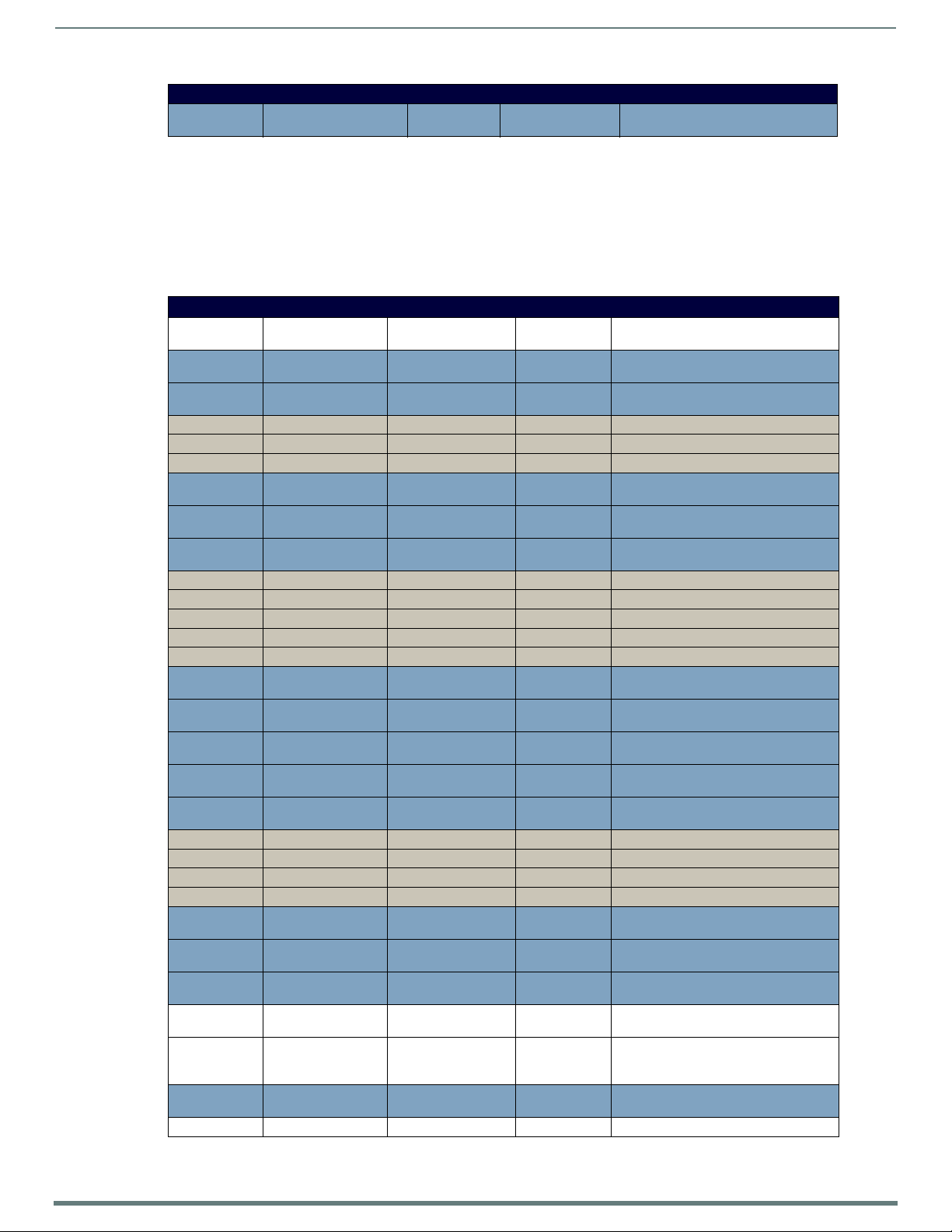
Cable Details and Pinout Information
49
Enova DVX-315xHD & DVX-215xHD All-in-One Presentation Switchers - Instruction Manual
DVI-to-Triple RCA Cable Pinout Information
BACKSHELL SHIELD Pin populated in DVI-A connector, but
not connected for this cable
DVI-A Male to S-Video Male Cable
Cable to be composed of the following:
Two 75ohm 28 AWG mini-coax cables for the Luminance (Y) and Chrominance (C) signals and returns
EMI shield metal can on DVI connector
NOTE: This cable corresponds to the CC-DVI-SVID DVI-to-S-Video adapter cable (FG10-2170-10), available from AMX.
DVI-to-S-Video Cable Pinout Information
The following table lists the DVI-to-S-Video cable pinouts:
DVI-to-S-Video Cable Pinout Information
DVI-A
Connector Pin Signal Name Signal Name
1 TMDS DATA 2 N Pin populated in DVI-A connector, bu t not
2 TMDS DATA 2 P Pin populated in DVI-A connector, but not
3 TMDS SHIELD 2/4 Pin not populated in DVI-A connector
4 TMDS DATA 4 N Pin not populated in DVI-A connector
5 TMDS DATA 4 P Pin not populated in DVI-A connector
6 DDC CLOCK Pin populated in DVI-A connector, bu t not
7 DDC DATA Pin populated in DVI-A connector, bu t not
8 ANALOG
VERTICAL SYNC
9 TMDS DATA 1 N Pin not populated in DVI-A connector
10 TMDS DATA 1 P Pin not populated in DVI-A connector
11 TMDS SHIELD 1/3 Pin not populated in DVI-A connector
12 TMDS DATA 3 N Pin no t populated in DVI-A connector
13 TMDS DATA 3 P Pin not populated in DVI-A connector
14 +5VDC Pin populated in DVI-A connector, but not
15 GROUND Pin populated in DVI-A connector, bu t not
16 HOT PLUG DETECT Pin populated in DVI-A connector, bu t not
17 TMDS DATA 0 N Pin populated in DVI-A connector, but not
18 TMDS DATA 0 P Pin populated in DVI-A connector, but not
19 TMDS SHIELD 0/5 Pin not populated in DVI-A connector
20 TMDS DATA 5 N Pin no t populated in DVI-A connector
21 TMDS DATA 5 P Pin not populated in DVI-A connector
22 TMDS CLOCK SHIELD Pin no t populated in DVI-A connector
23 TMDS CLOCK P Pin populated in DVI-A connector, but not
24 TMDS CLOCK N Pin populated in DVI-A connector, but no t
C1 C1 ANALOG RED Pin populated in DVI-A connector, but not
C2 C2 ANALOG GREEN Luminance (Y) Signal
(center conductor)
C3 C3 ANALOG BLUE Chrominance (C)
Signal
(center conductor)
C4 C4 ANALOG HSYNC Pin populated in DVI-A connector, but not
C5 C5 ANALOG GROUND Y, C Returns (shields) 1, 2
S-Video
Connector Pin Notes:
connected for this cable
connected for this cable
connected for this cable
connected for this cable
Pin populated in DVI-A connector, bu t not
connected for this cable
connected for this cable
connected for this cable
connected for this cable
connected for this cable
connected for this cable
connected for this cable
connected for this cable
connected for this cable
3
4
connected for this cable
Page 50

Cable Details and Pinout Information
50
Enova DVX-315xHD & DVX-215xHD All-in-One Presentation Switchers - Instruction Manual
DVI-to-S-Video Cable Pinout Information
BACKSHELL SHIELD Pin populated in DVI-A connector, but not
connected for this cable
Page 51
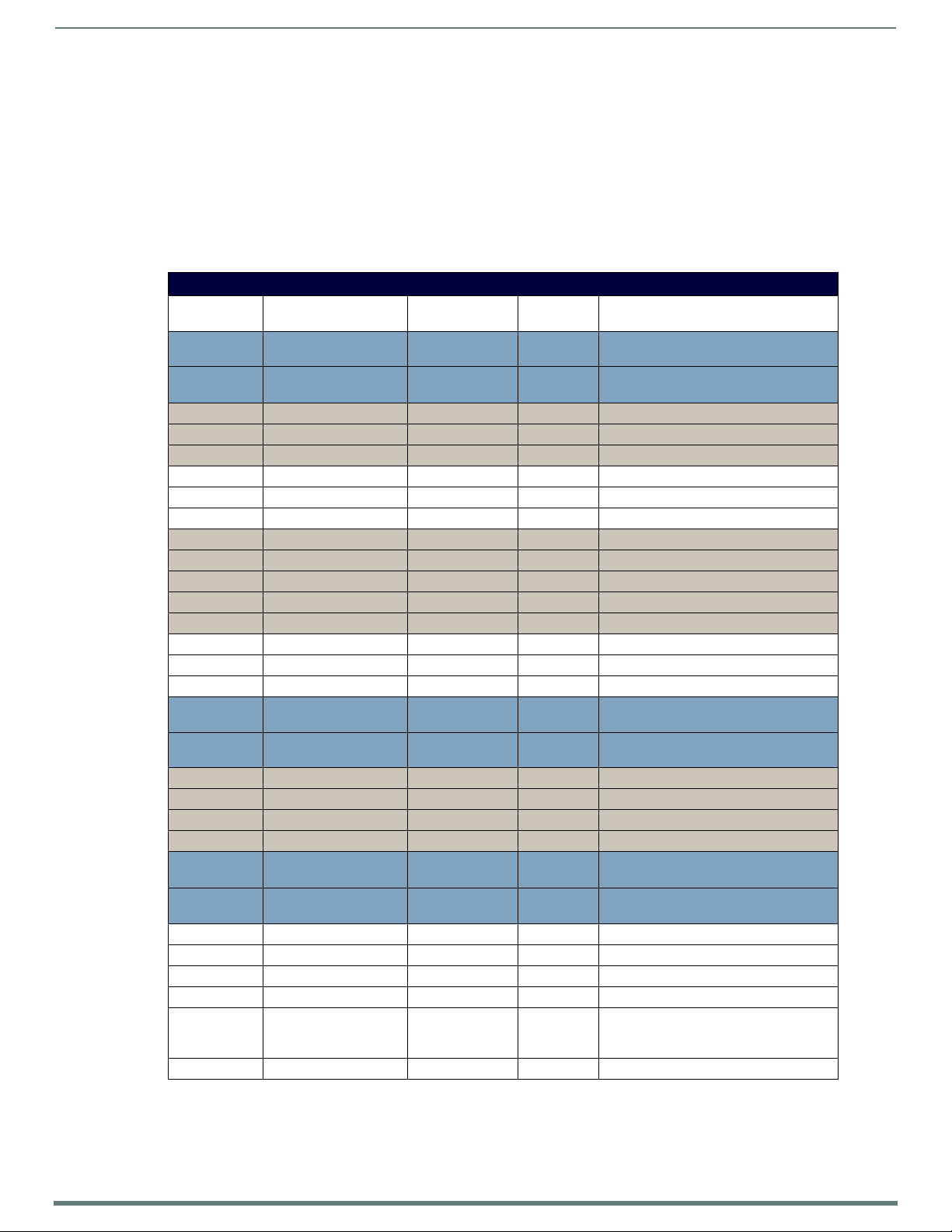
Cable Details and Pinout Information
51
Enova DVX-315xHD & DVX-215xHD All-in-One Presentation Switchers - Instruction Manual
DVI-A Male to HD15 (VGA) Male Adapter
Cable to be composed of the following:
Three 75ohm 28 AWG mini-coax cables for the Red, Green, and Blue signals and returns
Seven UL1589 (28AWG) for VSYNC, HSYNC, DDC_CLK, DDC_DATA, Hot_Plug_Detect, +5VDC, and GROUND
The above bundles jacketed together in aluminum foil shield and 85% (minimum) braid
EMI shield metal can on both DVI and HD15 connectors and connected to braid
NOTE: This cable type corresponds to the CC-DVIM-VGAF DVI-to-VGA adapter (FG10-2170-13), available from AMX.
DVI-to-VGA Cable Pinout Information
The following table lists the DVI-to-VGA cable pinouts:
DVI-to-VGA Cable Pinout Information
DVI-A
Connector Pin Signal Name Signal Name
1 TMDS DATA 2 N Pin populated in DVI-A connector, but not
2 TMDS DATA 2 P Pin populated in DVI-A connector, but not
3 TMDS SHIELD 2/4 Pin not populated in DVI-A connector
4 TMDS DATA 4 N Pin not populated in DVI-A connector
5 TMDS DATA 4 P Pin not populated in DVI-A connector
6 DDC CLOCK DDC CLOCK 15 28AWG
7 DDC DATA DDC DATA 12 28AWG
8 ANALOG VERTICAL SYNC VSYNC Signal 14 28AWG
9 TMDS DATA 1 N Pin not populated in DVI-A connector
10 TMDS DATA 1 P Pin not populated in DVI-A connector
11 TMDS SHIELD 1/3 Pin not populated in DVI-A connector
12 TMDS DATA 3 N Pin no t populated in DVI-A connector
13 TMDS DATA 3 P Pin not populated in DVI-A connector
14 +5VDC +5VDC 9 28AWG
15 GROU ND GND, HS Return 5 28AWG
16 HOT PLUG DETECT +5VDC 9 28AWG
17 TMDS DATA 0 N Pin populated in DVI-A connector, but not
18 TMDS DATA 0 P Pin populated in DVI-A connector, but not
19 TMDS SHIELD 0/5 Pin not populated in DVI-A connector
20 TMDS DATA 5 N Pin not populated in DVI-A connector
21 TMDS DATA 5 P Pin not populated in DVI-A connector
22 TMDS CLOCK SHIELD Pin not populated in DVI-A connector
23 TMDS CLOCK P Pin populated in DVI-A connector, but not
24 TMDS CLOCK N Pin populated in DVI-A connector, but not
C1 C1 ANALOG RED RED Coax Signal 1 Red mini-coax signal
C2 C2 ANALOG GREEN GREEN Coax Signal 2 Green mini-coax signal
C3 C3 ANALOG BLUE BLUE Coax Signal 3 Blue mini-coax signal
C4 C4 ANALOG HSYNC HSYNC Signal 13 28AWG
C5 C5 ANALOG GROUND RGB Coax,
VSync/DDC
Returns
BACKSHELL Braided Shield Braided Shield BACKSHELL Outer braid, tied to 6, 7, 8, 10, 11
HD15 (VGA)
Pin Notes:
connected for this cable
connected for this cable
connected for this cable
connected for this cable
connected for this cable
connected for this cable
6, 7, 8, 10, 11Red, Green, Blue mini-coax returns;
VSync/DDC return; NC used as GND
Page 52

Cable Details and Pinout Information
52
Enova DVX-315xHD & DVX-215xHD All-in-One Presentation Switchers - Instruction Manual
HDMI Male to DVI-D Male Cable
This section details the wiring for HDMI to DVI cabling.
HDMI-to-DVI-D Cable Pinout Information
The following table lists the HDMI-to-DVI-D cable pinouts:
HDMI-to-DVI-D Cable Pinout Information
HDMI
Connector Pin Signal Name Wire
1TMDS Data 2+ A2
2TMDS Data Shield B3
3TMDS Data 2- A1
4TMDS Data 1+ A10
5TMDS Data Shield B11
6TMDS Data 1- A9
7TMDS Data 0+ A18
8TMDS Data 0 Shield B19
9TMDS Data 0- A17
10 TMDS Clock+ A 23
11 TMDS Clock Shield B 22
12 TMDS Clock- A 24
13 CEC N.C. N.C.
14 Reserved N.C. N.C.
15 SCL C 6
16 SDA C 7
17 DDC/CEC Ground D 14
18 +5V Power 5V 16
19 Hot Plug Detect C 15
DVI-D
Pin
Notes:
Page 53
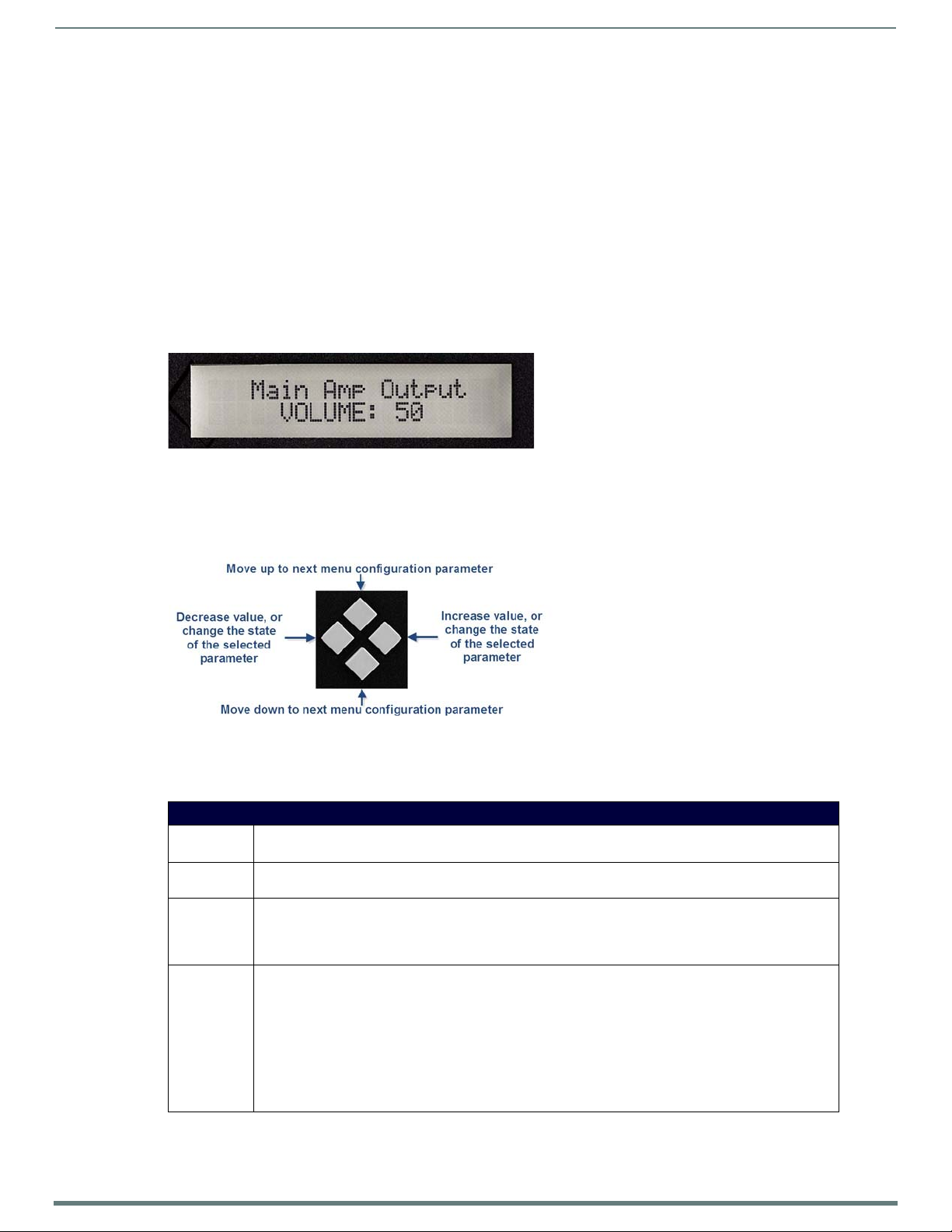
52
Enova DVX-315xHD & DVX-215xHD All-in-One Presentation Switchers - Instruction Manual
Audio/Video Conf iguration
Overview
You can access the configuration settings for the DVX by using one of the following methods:
Using the front panel buttons
Using a Web browser
Using the Front Panel Buttons
You can access the configuration settings for the All-In-One Presentation Switcher by using the VIDEO MENU, AUDIO MENU,
SWITCH, and STATUS buttons on the front panel of the DVX. Pressing any button opens its respective menu on the LCD display on
the front panel. FIG. 60 shows the LCD display. The LCD backlight on the display turns off after 35 seconds of inactivity.
FIG. 60 displays the LCD display.
LCD Display
FIG. 60
Press the TAKE pushbutton to implement an audio/video switch while you are in the Switch menu on the LCD display. If you are in
any menu other than Switch, press the button to cycle through audio and/or video inputs.
Use the Navigational buttons to traverse the available configuration parameters and change their settings. FIG. 61 displays the
navigational function of each button.
Audio/Video Co nf ig uration
FIG. 61
Navigation Buttons
Video Settings
The following table lists the Video Output menu options available by pressing the VIDEO MENU button.
Video Output Menu Options
Output Select Use the left and right buttons to manually select which video output you want to use.
Select 1, 2, 3, 4, or ALL. (1, 2, or ALL on 21xx DVX models.)
Scaling Use the left and right buttons to toggle whether you want to scale the output image. Select AUTO, MANUAL, or
Resolution Use the left and right buttons to manually select the desired resolu tion and ref resh rate of the selected output.
AR Use the left and right buttons to select how video inputs should be displayed when the input and output aspect
BYPASS. The default setting is AUTO.
For a complete list of output resolutions, see the DVI and HDMI Supported Output Resolutions section on
page 112.
Changing the output resolution automatically switches the scaling mode to MANUAL.
ratio do not match. Select one of the following options:
• MAINTAIN: Maintains the input aspect ratio while filling the screen either vertically or horizontally. Black
bars may appear above and below or to the left and right of the image.
• STRETCH: Ignores the input aspect ratio and stretches the image to fill the screen in all directions.
• ZOOM: Maintains the input aspect ratio while zooming the image to fill the screen in all directions. Image
data may be lost on the top and bottom or to the left and right of the displayed image.
• ANAMORPHIC: Use with anamorphic formatted video sources so that images appear correctly on the display.
The default setting is STRETCH.
Continued
Page 54
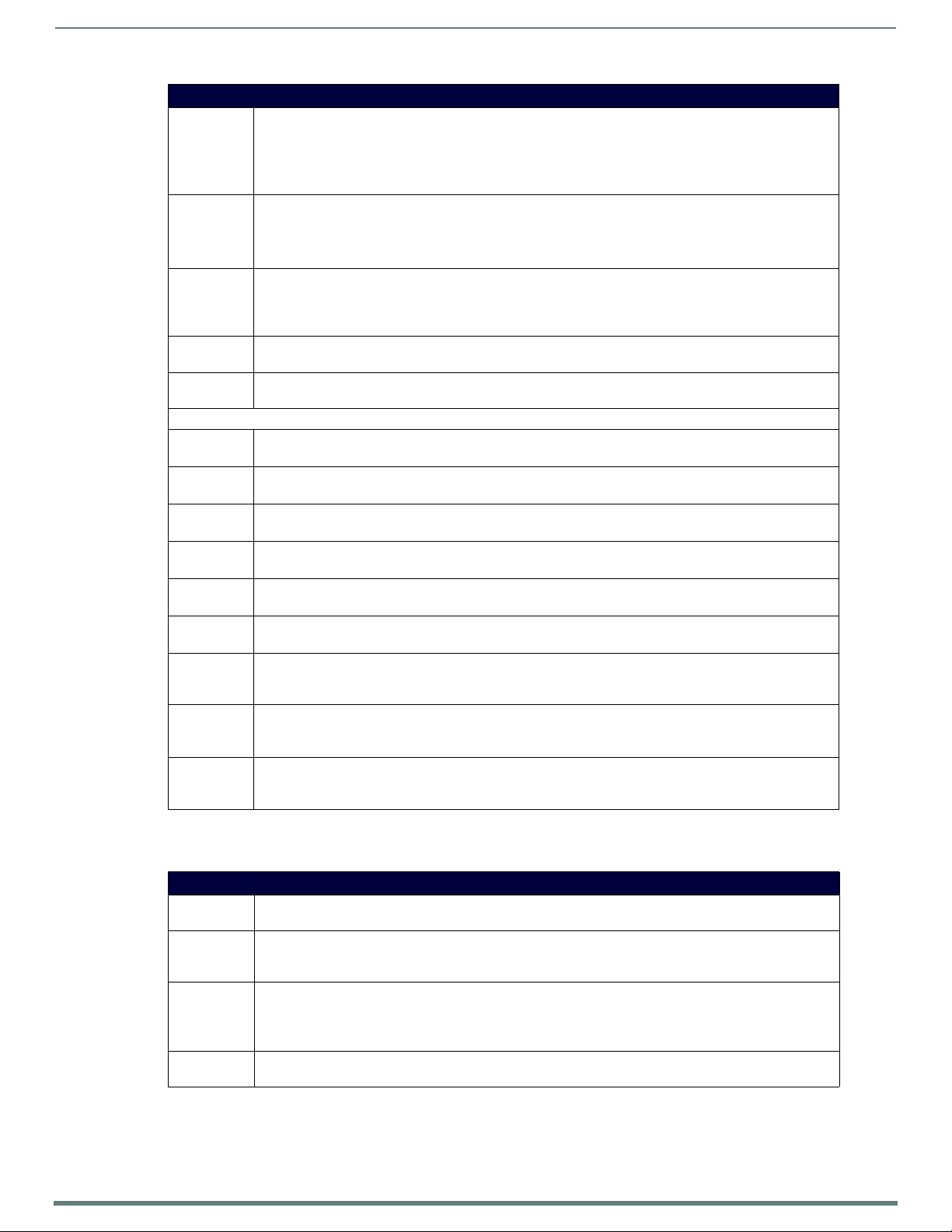
Audio/Video Co nf ig uration
53
Enova DVX-315xHD & DVX-215xHD All-in-One Presentation Switchers - Instruction Manual
Video Output Menu Options
Logo/Test Use the left and right buttons to choose an output test pattern. Select Off to disable the test pattern and view
Blank Screen Use the left and right buttons to select the color of the blank screen on the output. Select either Black or Blue.
OSD Use the left and right buttons to toggle whether you want the OSD overlay to be turned on or off.
OSD Pos Use the left and right buttons to select the on-screen displays’ relative position so it is unobtrusive to video.
OSD Color Use the left and right buttons to select the background color for the on-screen display. Select Black, White,
Source (Output Video Adjust):
Brightness Use the left and right buttons to alter the brightness level adjustment applied to the selected output.
Contrast Use the left and right buttons to alter the contrast level adjustment applied to the selected outpu t.
H Size Use the left and right buttons to set the horizontal size o f the image for the selected output.
H Shift Use the left and right buttons to move the location of the video output from left to right.
V Size Use the left and right buttons to set the vertical size of the image for the selected output.
V Shift Use the left and right buttons to move the location of the video output up and down.
Zoom Use the left and right buttons to set the zoom on the video output image. Adjusting the zoom also adjusts the
Freeze Use the left and right buttons to toggle whether you want the current image to freeze and remain on the
Revert to
Default
video from the selected source. Select one of the following options: Color Bar, Gray Ramp, SMPTE Bar, HiLoTrak,
Pluge, and Cross Hatch.
NOTE: If you have uploaded a logo to display on the output, you can also select the logo from this option.
Logo images must be 24-bit color bitmap files at least 36x36 pixels in size.
The default setting is Black.
NOTE: If you have uploaded a logo to display on the output, you can also select the logo from this option.
Logo images must be at least 36x36 pixels in size.
Select either Enabled or Disabled. The default setting is Disabled. When enabled, the input name and resolution
displays in a small box in the upper left-hand corner of the screen whenever you select a new input source.
The location of the input name and resolution can be changed using the OSD Position option.
Select Top L ef t, Top Right, Bottom Left, or Bottom Right. The default setting is Top Left.
Yel low , or Blue. The default setting is Black.
Set the brightness level from 0-100. The default setting is 50.
Set the contrast level from 0-100. The default setting is 50.
Set the size from 25 to 800. The default setting is 100.
Set the shift from -127 to 127. The default setting is 0.
Set the size from 25 to 800. The default setting is 100.
Set the shift from -127 to 127. The default setting is 0.
horizontal and vertical sizes of the video outpu t.
Set the zoom from 25 to 800. The default setting is 100.
screen.
Select either On or Off. The default setting is Off.
Use the left and right buttons to indicate that you want to return all video options to their default settings.
When the display indicates to "Press TAKE for YES", pressing the Take button reverts all configurable output
image adjustments to their default values.
The following table lists the Video Input menu options available by pressing the VIDEO MENU button twice from the main volume
screen.
Video Input Menu Options
Input Select Use the left and right buttons to select which video input you want to use. Choose any available input from 1-
10. (1-6 on 21xx DVX models.)
Status Use this option to view the status of the selected input. The status can read NO SIGNAL, SIGNAL OK, and
UNKNOWN.
This is a read-only field and pressing the left/right arrow keys will have no effect.
Type Use the left and right buttons to indicate the video format of the selected input.
For Multi-Format inpu ts, select HDMI, DVI, VGA , Component, S-Video, or Composite. The default setting is
Component.
For HDMI inputs, you can choose HDMI or DVI.
Auto Res Use the left and right buttons to toggle whether you want the video input resolution to be set automatically.
The default setting is ON.
Continued
Page 55

Audio/Video Co nf ig uration
54
Enova DVX-315xHD & DVX-215xHD All-in-One Presentation Switchers - Instruction Manual
Video Input Menu Options
Resolution Use the left and right buttons to select the correct resolution and refresh rate of the selected output.
For a complete lis t of ou tput resolutions, see the DVI and HDMI Supported Output Resolutions section on
page 112.
Changing the input resolution will automatically switch the scaling mode to MANUAL.
EDID Use the left and right buttons to indicate the type of EDID data to be sent to the source or which ou tpu t's EDID
EDID Update When the EDID is set to mirror one of the outputs, use the left and right buttons to indicate whether you want
Source (Input Video Adjust):
NOTE: The following input video adjustments have no effect on the display of the internally generated test patterns. Refer
to the Supported Video Settings table on page 33 for details on which settings apply to each input format type.
Black & White Use the left and right buttons to toggle whether you want the video from the selected input to display in black
Brightness Use the left and right buttons to alter the brightness level adjustment applied to the selected input.
Contrast Use the left and right buttons to alter the contrast level adjustment applied to the selected inpu t.
Saturation Use the left and right buttons to alter the saturation level adjustment applied to the selected input.
Hue Use the left and right buttons to alter the hue adjustment applied to the selected input.
Phase Use the left and right buttons to alter the phase adjustment for the selected input. This option is only available
H Shift Use the left and right buttons to shift the location of the video input from left to right. This option is only
V Shift Use the left and right buttons to shift the location of the video input up and down. This option is only available
Revert to
Default
you would like to mirror to that source.
Select All resolutions, Wide-Screen resolutions, Full-Screen resolutions, or to mirror the EDID from any of the
HDMI outputs.
the EDID going to the source to update anytime the output EDID changes or only when an update is requested
manually. Select either AUTO or OFF. The default setting is AUTO.
and white. You can set the Black & White option to On or Off. The default setting is Off.
This option is useful when displaying black & white content on a color document camera.
Set the brightness level from 0-100. The default setting is 50.
Set the contrast level from 0-100. The default setting is 50.
Set the saturation level from 0-100. The default setting is 50.
Set the hue level from 0-100. The default setting is 50.
for RGB inputs.
Set the phase adjustment from 0-31. The default setting is 0.
available for RGB inputs.
Set the shift from -50 to 50. The default setting is 0.
for RGB inputs.
Set the shift from -10 to 10. The default setting is 0.
Use the left and right buttons to indicate that you want to return all video options to their default settings.
Setting the Video Type for a Video Input
Each video input type must be set manually. Perform these steps to set the video type for a video input:
1. Press the VIDEO MENU button on the front panel of the DVX two times to open the Video Input menu.
2. Press the left and right navigation buttons to select the input to change.
3. Press the down navigational button until the Type option appears.
4. Use the left and right navigational buttons to select the video format for the selected input.
Changing the Video Output Resolution
Perform these steps to change the video output resolution:
1. Press the VIDEO MENU button on the front panel of the DVX to open the Video Output menu.
2. Press the left and right navigation buttons to select the output to change.
3. Press the down navigational button until the Resolution option appears.
4. Use the left and right navigational buttons to locate the appropriate output resolution and refresh rate. You can also choose
Auto to automatically detect the resolution and refresh rate.
Changing the Output Aspect Ratio
Perform these steps to change the output aspect ratio:
1. Press the VIDEO MENU button on the front panel of the DVX to open the Video Output menu.
2. Press the left and right navigation buttons to select the output to change.
3. Press the down navigational button until the Aspect Ratio option appears.
4. Use the left and right navigational buttons to locate the appropriate aspect ratio.
Page 56
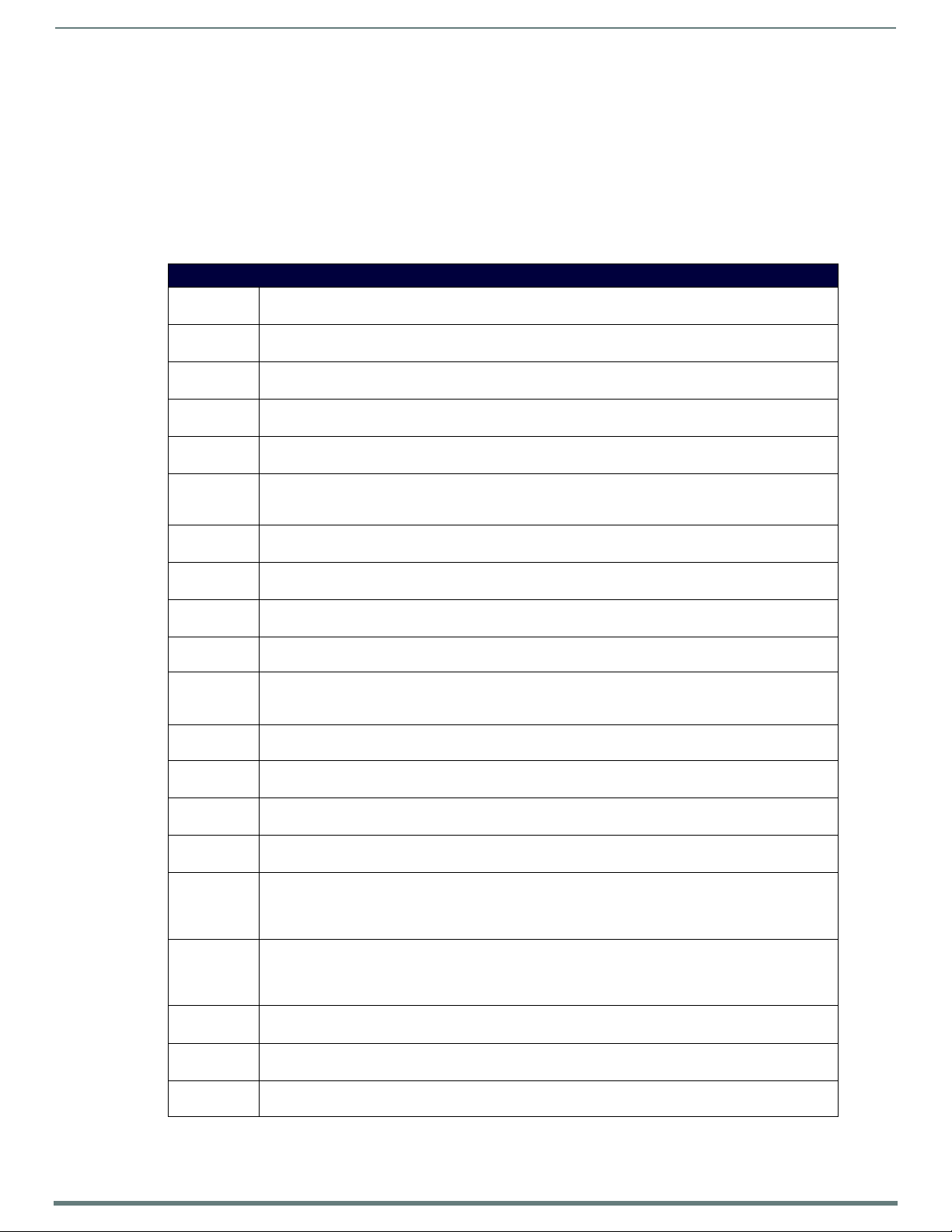
Audio/Video Co nf ig uration
55
Enova DVX-315xHD & DVX-215xHD All-in-One Presentation Switchers - Instruction Manual
Selecting a Video Test Pattern
Selecting a test pattern for your input source can help determine if the displays are connected correctly. Perform these steps the
select a test pattern:
1. Press the VIDEO MENU button on the front panel of the DVX to open the Video Output menu.
2. Press the left and right navigation buttons to select the ou tput on which to display the test pattern.
3. Press the down navigational button until the Logo/Test option appears.
4. Use the left and right navigational buttons to select the appropriate output test pattern.
Audio Settings
The following tables list the audio options available on the LCD display by pressing the AUDIO MENU button on the front panel:
Audio Output Menu Options
Audio Output
Select
Volume Use the left and right buttons to set the volume of the selected audio output.
EQ Preset Use the left and right buttons to select a group of preset equalizer settings.
Balance Use the left and right buttons to adjust the balance level of the selected audio output.
Format Use the left and right buttons to change the audio format of the selected audio input.
Track Output 1 Use the left and right buttons to indicate whether you want to activate amp volume tracking on the selected
SRC Mix Use the left and right buttons to set the mix level of the audio input source in the overall mix.
Mic1 Mix Use the left and right buttons to set the mix level of microphone 1 in the overall mix.
Mic2 Mix Use the left and right buttons to set the mix level of microphone 2 in the overall mix.
HDMI Use the left and right buttons to indicate which analog audio output to embed in the selected HDMI output.
HDMI EQ Use the left and right buttons to toggle whether the equalizer settings for the selected analog output should
SPDIF Use the left and right buttons to indicate the audio stream to output through the S/PDIF output. Select from
Max Volume Use the left and right buttons to adjust the maximum volume of the audio output.
Min Volume Use the left and right buttons to adjust the minimum volume of the audio output.
Delay (ms) Use the left and right buttons to set the number of milliseconds to delay the audio.
Test Tone Use the left and right buttons to select an internally generated audible tone. The selected tone overrides any
Ducking Use the left and right buttons to set the ducking level of the audio output. Select Off, Low, Med, High, and
Mic Threshold Use the left and right buttons to set the threshold of the ducker for microphone 1.
Mic Priority Use the left and right buttons to indicate whether Mic 1 has priority over Mic 2.
Revert to
Default
Use the left and right buttons to select which video output you want to use.
Select 1, 2, 3, 4, or ALL. (1, 2, 3, or ALL on 21xx DVX models.)
Set the volume from 0 to 100. The default setting is 20.
Select Voice, Movie, Music, or Off.
Set the balance level from -20 to +20. The default value is 0.
Set the audio format to Stereo or Mono. The default setting is Stereo.
audio output. This option tracks the amp volume for Output 1 and is only available on ports 2-4. Select Off or
On.
Set the mix level from 0 to -100. The default setting is 0.
Set the mix level from 0 to -100. The default setting is 0.
Set the mix level from 0 to -100. The default setting is 0.
Select Out1, Out2, Out3, Out4, Pass-thru, or Off.
be applied to the HDMI output.
Select On or Off. The default value is Off.
any of the available audio outputs including the audio on the HDMI outputs.
Set the maximum volume from 0 to 100 in increments of 1. The default value is 100.
Set the minimum volume from 0 to 100 in increments of 1. The default value is 0.
The default value is 32.
input source selection.
Select Off, 60Hz, 250Hz, 400Hz, 1kHz, 3kHz, 5kHz, 10kHz, Pink Noise, or White Noise. Selecting 'Off' removes
the override, allowing you to hear audio from the selected source.
Custom. The default setting is Off.
All detailed parameter adjustments for the Custom setting can be made from the web user interface. See the
Using a Web Browser section on page 59 for more information.
Set the threshold level from 0 to -60.
Select either None or Mic1.
Use the left and right buttons to indicate that you want to return all audio output options to their default
settings.
Page 57
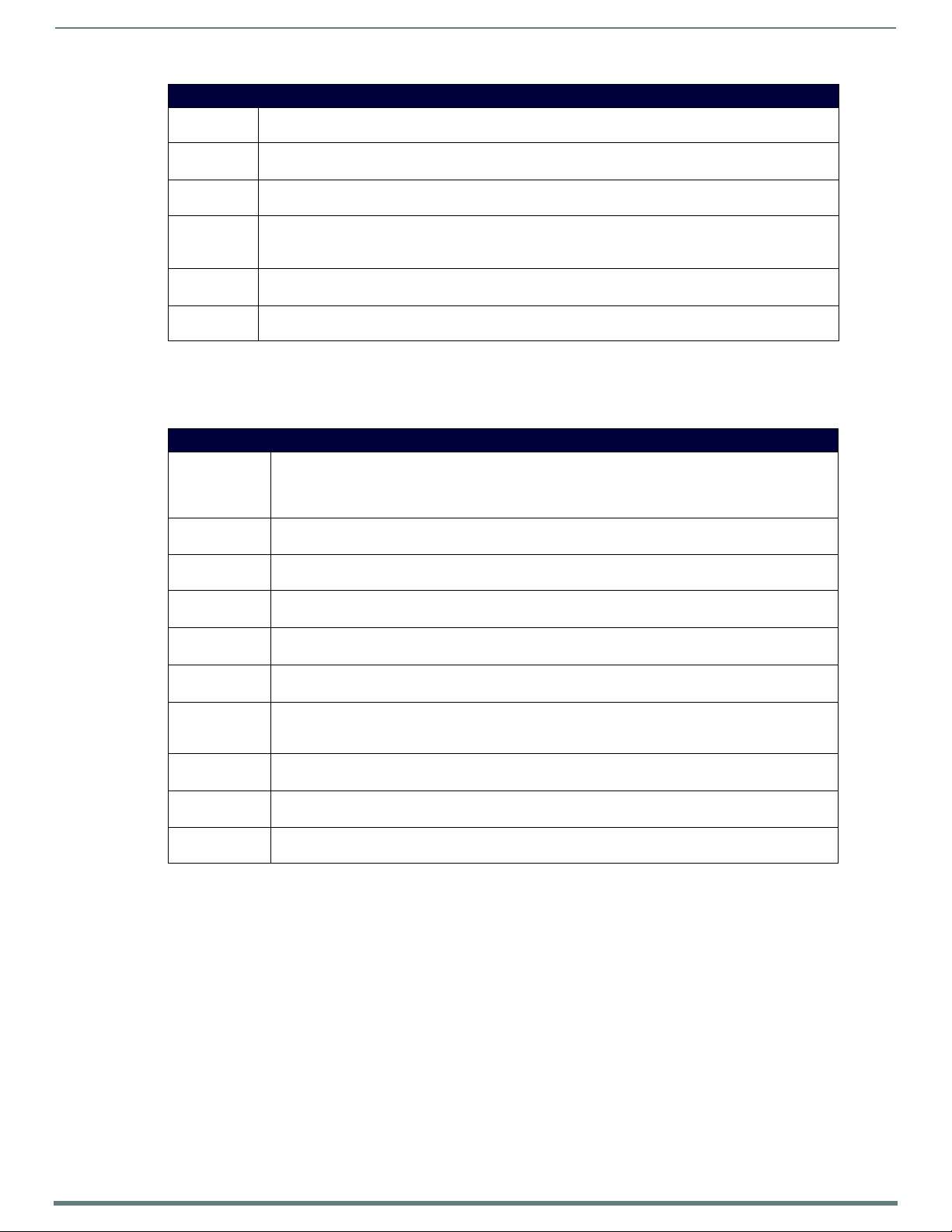
Audio/Video Co nf ig uration
56
Enova DVX-315xHD & DVX-215xHD All-in-One Presentation Switchers - Instruction Manual
Audio Input Menu Options
Audio Input
Select
Gain Use the left and right buttons to adjust the gain/attention level of the audio inpu t.
Format Use the left and right buttons to toggle the analog format for the audio input. Select either Stereo or Mono.
Digital Use the left and right buttons to select a digital format for the selected audio input.
Compression Use the left and right buttons to adjust the compression level of the selected audio input.
Revert to
Default
Use the left and right buttons to manually select which video input you want to use. Select any of the available
audio inputs.
Set the gain from -24 to +24dB in 1dB increments. The default setting is 0.
The default setting is Stereo.
Select PCM 2-Channel, PCM Multi-Channel, AC-3 (Dolby), AC-3 + DTS, AC-3 + MPEG, AC-3 + AAC, Dolby
Tr ue HD , or DTS HD Master.
Select Off, Low, Medium, High, and Custom. The default value is Off.
Use the left and right buttons to indicate that you want to return all audio input options to their default
settings.
Microphone Settings
The following table lists the microphone options available on the LCD display by pressing the AUDIO MENU button on the front
panel:
Mic Input Menu Options
Mic Input Mode Use the left and right buttons to select either Single Stereo to adjust both microphone inputs or Dual Mono
Mic Input Select Use the left and right buttons to manually select which microphone input you want to use. When in Dual
Enable Use the left and right buttons to toggle whether the selected microphone is active. Select either Off or On.
Preamp Gain Use the left and right buttons to adjust the preamp gain level of the microphone input.
Gain Use the left and right buttons to adjust the gain/attention level of the microphone input.
Compression Use the left and right buttons to adjust the compression level of the selected microphone. S
Limiter Use the left and right bu ttons to adjust the limiter function which suppresses loud noise bursts from
Gating Use the left and right buttons to adjust the noise gate which filters background noise.
Phantom Power Use the left and right buttons to turn on or turn off phantom power for the selected microphone. Select
Revert to Default Use the left and right buttons to indicate that you want to return all microphone options to their default
Mode to adjust the microphone settings individually.
If you select Dual Mono Mode, be sure to select the desired microphone from the Mic Input Select option
before adjusting the available settings for the microphone.
Mode, you can choose from 1 or 2.
The default setting is Off.
Set the gain from 0 to +65dB in 1dB increments. The default setting is 0.
Set the gain from -24 to +24dB in 1dB increments. The default setting is 0.
elect Off, Low, Medium, High, and Custom. The default value is Off.
dropping the mic and helps avoid feedback noise.
Select Off, Low, Medium, High, and Custom. The default setting is Off.
Select Off, Low, Medium, High, and Custom. The default setting is Off.
either On or Off. The default setting is Off.
settings.
Selecting an Audio Test Tone
Selecting a test tone for your input source can help determine if you have your audio devices connected correctly. Perform these
steps to select a test tone:
1. Press the AUDIO MENU button on the front panel of the DVX.
2. Press the left and right navigation buttons to select the output on which to play the test tone.
3. Press the down navigational button until the Test Tone option appears.
4. Use the left and right navigational buttons to select an appropriate audio test tone.
Page 58

Audio/Video Co nf ig uration
57
Enova DVX-315xHD & DVX-215xHD All-in-One Presentation Switchers - Instruction Manual
Switch Menu
Press the SWITCH button to access the Switch menu for switching between the available audio and video devices.
Use the UP and DOWN navigational buttons to scroll through the menu options. Use the RIGHT and LEFT navigational buttons to
selected the desired input and output. Press the TAKE button to execute the switch.
Switch Menu
Switch Level Use the SWITCH button to indicate whether you want to switch the Video, Audio or Both. The
Select A+V Input Use the SWITCH button to cycle through the available inputs. This option is only available if you select
Select A+V Output Use the SWITCH button to cycle through the available outputs. This option is only available if you select
Select Video Input Use the SWITCH button to cycle through the available video inputs. This option is only available if you
Select Video Output Use the SWITCH button to cycle through the available video outputs. This option is only available if you
Select Audio Input Use the SWITCH button to cycle through the available audio inputs. This option is only available if you
Select Audio Output Use the SWITCH button to cycle through the available audio outputs. This option is only available if you
subsequent options in this menu depend on your choice with this option (see below).
Both on the Switch Level option.
Both on the Switch Level option.
select Video on the Switch Level option.
select Video on the Switch Level option.
select Audio on the Switch Level option.
select Audio on the Switch Level option.
Status Menu
Press the STATUS button to access the Status menu and display system information on the LCD display. Use the UP and DOWN
navigational buttons to scroll through the menu options. These options are view-only.
Status Menu
Vid Status Displays which video input is associated with each output.
Aud Status Displays which audio input is associated with each output.
Mic Status Displays the active status of each microphone output.
System Number: Displays the system number of the All-In-One Presentation Switcher.
Serial Number: Displays the serial number of the All-In-One Presentation Switcher.
MAC Address: Displays the MAC address of the All-In-One Presentation Switcher.
IP Address: Displays the IP address of the network.
IP Address Type: Displays whether the IP address is static or DHCP.
Subnet Mask: Displays the subnet mask of the network.
Gateway: Displays the gateway address of the network.
Hostname: Displays the hostname of the device.
DNS Address: Displays the IP or DNS address of the device.
Master Version: Displays the version number of the firmware the Master is using.
Switcher Version: Displays the version number of the firmware the switcher is using.
Device Version: Displays the version number of the firmware the device is using.
Fan: Displays the speed in Revolutions per Minute (RPM) for each fan.
Temperature: Displays the temperature of the device in degrees Celsius (C).
Page 59

Audio/Video Co nf ig uration
58
Enova DVX-315xHD & DVX-215xHD All-in-One Presentation Switchers - Instruction Manual
Select this option to show/hide the Online Device Tree
(showing all devices currently connected to this Master)
System/Device info:
System (read-only): indicates the name of the System currently connected
Device: click the down-arrow to select from a list of all devices connected to this Master
Refresh: Click to refresh the Device list
Click to Login (only required if Master Security
and HTTP Access security options are enabled
on the target Master)
Click to access the three main sections of the WebConsole
(initial view = WebControl)
DVX WebConsole
The DVX features an on-board WebConsole that allows you to conf igure the de vice and make various adju stments to audio/video
and system settings. The WebConsole is accessed via a web browser on a PC that has network access to the DVX.
The DVX WebConsole can be divided into two primary parts:
Audio/Vide o Sw itcher Con figuration Setting s
Master Controller Configuration Options
Accessing the WebConsole
From any PC that has access to the LAN that the target DVX resides on:
1. Open a web browser and type the IP Add ress of the target DVX in the Address Bar.
2. Press Enter to access WebConsole for that DVX. The initial view is the WebControl page.
FIG. 62 displays the Master Configuration Manager - WebControl page.
Master Configuration Manager - WebControl Page (Initial View)
FIG. 62
Page 60

Audio/Video Co nf ig uration
59
Enova DVX-315xHD & DVX-215xHD All-in-One Presentation Switchers - Instruction Manual
Device menu
Master Controller Conf iguration Options
The DVX features a NetLinx central controller, functionally equivalent to a NI-3101-SIG. Likewise, the DVX provides the same set of
configuration pages that are available to the NI-3101-SIG.
NOTE: All NI-Series NetLinx Masters (including the NI-3101-SIG that is internal to the DVX-315xHD) share a common WebConsole, as
described in the NetLinx Integrated Controllers WebConsole & Programming Guide
WebConsole - Master Conf iguration Manager
The DVX (and all other NetLinx Masters) features a built-in WebConsole that allows you to make various configuration settings via a
web browser on any PC that has access to the Master.
The webconsole consists of a series of web pages that are collectively called the "Master Configuration Manager" (FIG. 62).
The webconsole is divided into three primary sections, indicated by three control buttons across the top of the main page (FIG. 63):
WebConso le Control Buttons
FIG. 63
WebControl: This is the option that is pre-selected when the WebConsole is accessed. Use the options in the Manage
WebControl Connections page to manage G4WebControl connections.
Security: Click to access the System Security page. The options in this page allow you to configure various aspects of
NetLinx System and Security on the Master.
System: Click to access the System Details page. The options on this page allow you to view and configure various aspects
of the NetLinx System.
Master Configuration Manager - Additional Documentation
For a full description of all Master Configuration pages, refer to the NI & DVX Central Controllers WebConsole & Programming
Guide, available at www.amx.com.
(available at www.amx.com).
Using a Web Browser
You can access the configuration settings for the All-In-One Presentation Switcher by using a web browser. (AMX supports any
industry-standard web browser running Adobe Flash Player 10 or better.) The system configuration pages are available by entering
the IP address of the NetLinx master into the location bar of your web browser. Entering your IP address into your web browser
opens the Main WebControl page (FIG. 64).
FIG. 64
Main WebControl Page
Page 61

Audio/Video Co nf ig uration
60
Enova DVX-315xHD & DVX-215xHD All-in-One Presentation Switchers - Instruction Manual
Amp Volume and Mute
Refresh
Reset to Defaults
Perform these steps to access the configuration settings:
1. Open a web browser.
2. Enter the IP address of the All-In-One Presentation Switcher in the location bar of the web browser. (If you do not know your
switcher’s IP address, see the Locating the IP Address of the DVX section on page 60.) The Main WebControl page opens
(FIG. 64).
NOTE: WebControl requires that you install the latest version of the Adobe Flash Player plug-in for your browser. If your browser does
not have the Flash Player plug-in installed, you will be prompted to install it.
3. Use the Device options menu at the top of the screen to select the <DEVICE #> - DVX-315xHD-x Switch Device. (Substitute
the model number of your unit for x.) The Enova DVX Setup page opens (FIG. 66).
If a web browser or Flash Player is not available, the All-In-One Presentation Switcher's front panel and NetLinx commands
provide equivalent controls for audio/video configuration. See the Using the Front Panel Buttons section on page 52 for more
information.
Locating the IP Address of the DVX
Locate the IP address of the DVX by using the buttons on the front panel of the unit. The IP address appears on the LCD display on
the front panel of the DVX. Perform these steps to locate the IP address of the unit:
1. Press the STATUS button on the front panel of the unit. The Status menu appears on the LCD display.
2. Use the UP and DOWN navigational arrow buttons to navigate through the options until you locate the All-In-One
Presentation Switcher’s IP address. Note the IP address for future reference.
NOTE: You can use the Status Menu to verify current TCP/IP settings using the UP and DOWN navigational buttons.
Ge n e r a l O p t i o n s
The WebConsole Configuration page contains settings that are accessible from each tab. FIG. 65 indicates the universally
accessible options available on the web pages.
WebConsole Configuration Page
FIG. 65
NOTE: The number of available video and audio inputs and outputs vary depending upon which DVX model you are configuring.
The following table lists the general options for the WebConsole Conf iguration page:
Ge n era l Op t i o ns
Mute Turns off the audio for the device.
Amp Volume Sets the output volume.
Refresh Click to reload all settings.
Reset to Defaults Click to reset the current page’s settings to its factory default.
Page 62

Audio/Video Co nf ig uration
61
Enova DVX-315xHD & DVX-215xHD All-in-One Presentation Switchers - Instruction Manual
4
1
2
3
7
5
4
6
8
911
10
Video Settings
The Video Out tab enables you to set the resolution, aspec t ratio, and picture qualities o f each individual video inpu t. A ny changes
you make reflect instantaneously on your source input and output devices.
Video Out
FIG. 66 displays the V ideo Ou t page for the DVX.
WebConsole Configuration Page - Video Out Tab
FIG. 66
1 - Output Select: Select the corresponding option button to select the video output to adjust. When you select an output, the
other options on the page change to reflect the output’s current settings. You can copy the settings from one output to the
selected output by using the Copy From menu.
NOTE: If you have a Virtual device using the same port (5002) as the DVX, all notifications are routed to virtual device
rather than the DVX. In this case, initial states for the video outputs will not be represented in the Web Console. When
possible, avoid using virtual devices on the same port as the DVX.
2 - Blank Color/Logo: Use the drop-down menu to select the color of the blank screen on the output. If you have uploaded a
logo to display on the output, you can also select the logo from this menu.
3 - OSD: This area allows you to activate the on-screen display. When enabled, the input name and resolution displays in a small
box in a corner of the screen whenever you select a new input source. From the available menus in the same area, you can
select the color scheme and location of the OSD.
4 - Select Input: Use the menu to select a video input to be switched to the selected video output.
5 - Logo/Test Pattern: Use the menu to choose an image logo or output test pattern to display on the video output. Select Off
to disable the logo or test pattern and view video from the selected source. You can choose from Off, Color Bar, Gray Ramp,
SMPTE Bar, HiLoTrak, Pluge, and Cross Hatch. If you have uploaded a logo to display on the output, you can also select the logo
from this menu.
6 - Video Mute: Click to toggle whether the video is muted (blanked) on the video output.
Freeze: Click the check box to freeze the current image so that it remains on the screen.
7 - Logo Setup: The Logo Setup area enables you to load up to three bitmap image files available for display on the video
ou tpu t. Click eac h Upload File b utton to locate and upload an image f ile to the unit’s local me mory, then click the F lash Logos
button to load the image files into memory. Images must be 24-bit color bitmap files at least 36x36 pixels in size. There is
8192kb of flash memory available for storing the three image files. The amount of free space remaining appears on the screen.
See the Uploading an Image File section on page 62 for more information.
NOTE: Large images can cause a slowdown in performance. Though images up to 1920x1200 are supported, AMX
recommends using an image size no greater than 640x480.
Page 63

Audio/Video Co nf ig uration
62
Enova DVX-315xHD & DVX-215xHD All-in-One Presentation Switchers - Instruction Manual
1
2
3
4
5
9
6
8
7
8
8 - Scaling: Click Auto to have the unit automatically set the video resolution for the selected output display based on the EDID
information received from the connected display device. Click Manual to manually override the video resolution for the output
display. After choosing Manual, select a resolution and an aspect ratio from the corresponding menus. Select Bypass to disable
scaling and send unscaled video from the selected input to the display.
9 - DXLink: This section enables you to establish scaling and aspect ratio settings for the DXLink outputs. If these outputs are
not available on your unit, this area appears grayed-out.
10 - Image Settings: Use the sliders to set the brightness and contrast for the selected video output.
11 - Video Adjustments: Use the sliders to set the horizontal and vertical size and shift and the zoom for the selected video
output.
NOTE: The video conf iguration is not affected by a power loss, restarting the unit, or upgrading the firmware.
Uploading an Image File
You can upload static image f iles to the DVX and display the log o im ages on a video output. You can uplo ad up to three images to
the unit. There is 8192kb of flash memory available for storing the three image files. The amount of free space remaining appears
on the Video Out tab. Images must be 24-bit colo r bi tmap f iles at least 36x3 6 pixels in size.
WARNING: Large images can cause a slowdown in performance. Though images up to 1920x1200 are supported, AMX
recommends using an image size no greater than 640x480.
Perform these steps to upload an image file:
1. Open a web browser.
2. Enter the IP address of the All-In-One Presentation Switcher in the location bar of the web browser. (If you do not know your
switcher’s IP address, see the Locating the IP Address of the DVX section on page 60.) The Main WebControl page opens
(FIG. 64).
3. Use the Device options menu at the top of the screen to select the <DEVICE #> - DVX-xxxxHD-xx Switch Device. (Substitute
the model number of your unit for xxxx.) The Configuration page opens in a separate pop-up window (FIG. 66).
4. On the Video Out tab, click Upload File. (You can click any of the three available buttons.)
5. Select an image f ile from a lo cation accessible to the DVX and click OK.
6. Once the f ile is uploaded, click Flash Logos to load the images files into memory.
WARNING: Using concurrent web browsers or users while uploading or flashing image files can cause corruption in your
images. It is a best practice to use only a single web browser when uploading or flashing an image f ile.
NOTE: Closing and restarting your web browser removes all current image file information from the Web Console page. However, if
you completed uploading the image, the images are still loaded into the DVX’s memory.
Video In
FIG. 67 displays the Video In tab on the V ideo page. The Video In tab enables you to set the resolu tio n, aspect ratio, and pic ture
qualities of each individual video input. Any changes you make reflect instantaneously on your source input and output devices.
FIG. 67
WebConsole Configuration Page - Video In Tab
Page 64

Audio/Video Co nf ig uration
63
Enova DVX-315xHD & DVX-215xHD All-in-One Presentation Switchers - Instruction Manual
1 - Input: Select the corresponding option button to switch that video input to the selected output (see Select Output below).
When you select an input, the other options on the page change to reflect the input’s current settings. You can only select one
video input at a time. Select None to send no signal to the selected output. You can click the Refresh button on the page to
update the color coding on the Video Input Select Radio buttons. Click Refresh after connecting a new input or correcting a
resolution on the input so you can be sure it is working.
2 - OSD Name: Enter a unique name for the device in the space provided to more easily identify each input. The name you enter
here appears in the on-screen display (OSD), if enabled.
The lettering changes color depending on whether video is detected on the selected input. Green indicates a signal is detected,
gray indicates a signal is detected but cannot be identif ied, and red indicates no signal is detected. You can enter up to 63
characters for a single name.
Space characters are valid, however, if they appear at the start of a name, they will be truncated. These fields are optional.
3 - Format: Use the drop-down menus to select the video format for each video input. The selection should indicate the type of
connection used to connect the video source to the switcher.
For Multi-Format inputs, you can choose from HDMI, DVI, VGA, Component, S-Video, and Composite.
The default setting is Component. For HDMI inputs, you can choose from HDMI or DVI.
4 - Select Output: Use the menu to select the video output you want to use.
5 - Resolution: Click Auto to have the unit automatically detect the video resolution for the selected input signal, or click
Manual to manually select the video resolution for the selected input signal. After clicking the Manual option button, select a
resolution from the corresponding drop-down menu.
The Auto option is selected by default.
NOTE: The recommended setting is Auto. In Manual mode, the DVX shows blank video if the input is set to any resolution
other than the selected manual resolution. See the EDID Mode section below for information on controlling the resolution
provided by connected sources.
6 - EDID Mode: Use the menus to indicate the desired EDID information to be sent to the selected video source. You can choose
from one of the built-in EDID files which includes All Resolutions, only Full Screen Resolutions, or only Wide Screen Resolutions,
or you can choose to mirror the EDID received from any connected display. Choosing one of the mirror modes turns off the
HDMI Audio control for the selected input.
The Preferred EDID menu is only available if you select one of the internal EDID files (All, Full, or Wide). In this mode you can
select the specific preferred resolution to present to the connected source.
The Auto EDID Update check box and the update EDID button are only available if you select to mirror the EDID from a
connected display. Select the Auto EDID Update check box if you want the EDID sent to the source to update anytime the EDID
received from the connected display changes. De-select this check box to prevent automatically updating the EDID sent to the
source and only update the EDID when the Update EDID button is clicked.
7 - HDCP Setting: Click the check box to activate HDCP compliance on the selected input. HDCP compliance is active by default.
8 - Image Settings: Click the Color or B&W option button to select a color setting for the video input. Use the sliders to alter
the brightness, contrast, saturation, and hue for the video input.
9 - VGA Settings: Use the sliders to alter the phase, horizontal shift, and vertical shift settings for VGA inputs.
Page 65
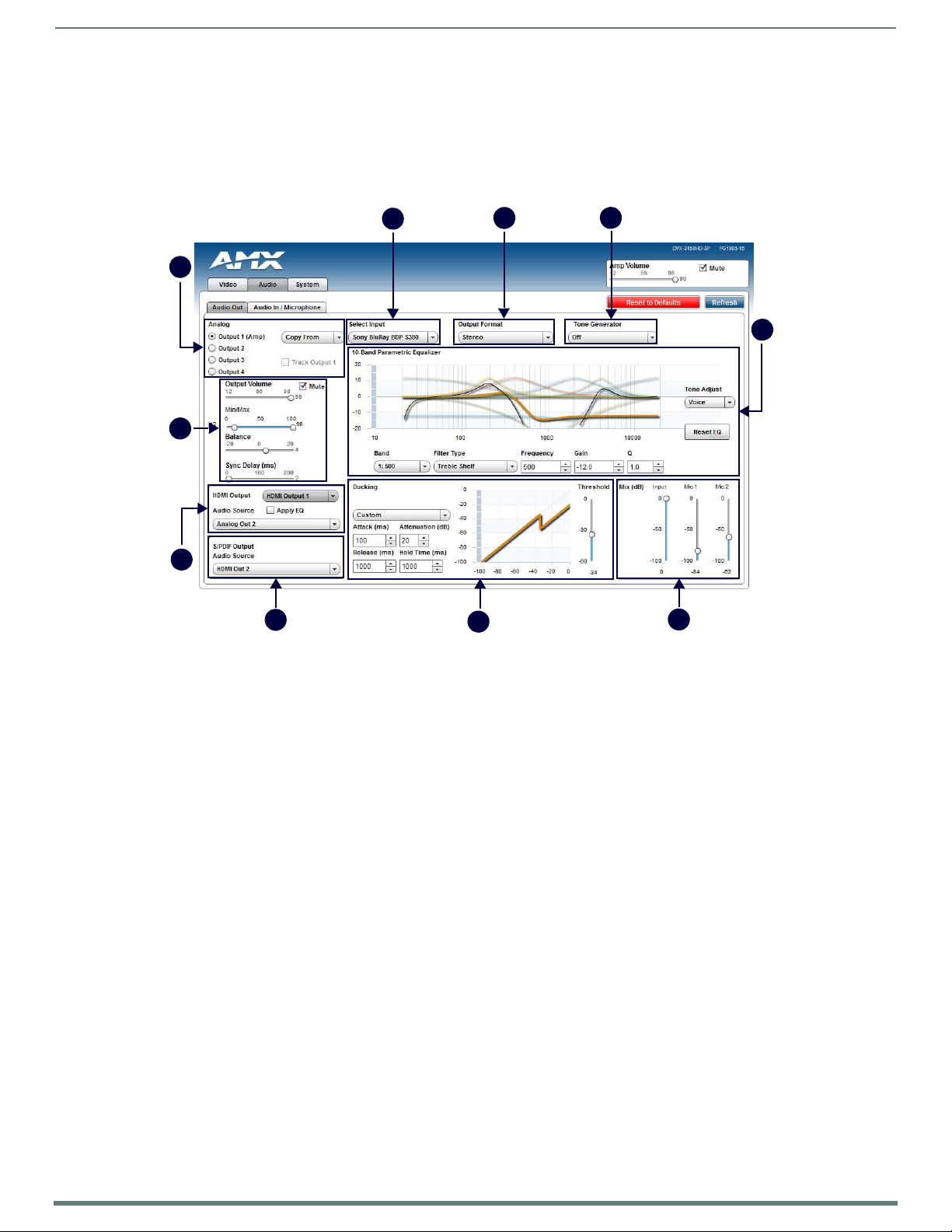
Audio/Video Co nf ig uration
64
Enova DVX-315xHD & DVX-215xHD All-in-One Presentation Switchers - Instruction Manual
1
4
5
6
9
10
2
3
8
7
8
Audio Settings
The Audio page enables you to set the audio qualities for each audio input, microphone inpu t, amplifier output, and line output.
Any changes you make reflect instantaneously on your source input and output devices.
Audio Out
FIG. 68 displays the Audio Out page for the DVX.
WebConsole Configuration Page - Audio Out Tab
FIG. 68
1 - Analog Output: Select the corresponding option button to select an audio output to adjust. You can only select one audio
output at a time.
Click the Track Output 1 check box to track the amp volume for Output 1.
This option is only available for outputs 2, 3, and 4.
2 - Output Volume: Use the sliders to set the output levels for the selected audio output. You can set the following options for
each audio output:
Output Volume: Use the slider to set the volume of the selected audio output. You can set the volume from 0 to 100. The
default setting is 20.
Min/Max: Use the sliders to adjust the minimum and maximum volume of the audio output. There are separate sliders on this
option for minimum and maximum volume. You can set the maximum volume from 0 to 100 in increments of 1. The default
value is 100. You can set the minimum volume from 0 to 100 in increments of 1. The default value is 0.
Balance: Use the slider to adjust the balance level of the selected audio output. You can set the balance level from -20 to
+20. The default value is 0.
Sync Delay: Use the slider to set the number of milliseconds to delay the audio. The default value is 32. Additionally, you can
silence the audio output by clicking the Mute check box.
3 - HDMI Output: Use the available options to configure the HDMI output.
HDMI Output: Select the HDMI output for which you want to adjust the audio options.
Audio Source: Select the au dio stream to o utput through the selected HDMI ou tpu t. You can choose from Inpu t Pass-thru or
any of the four available Analog Outputs.
Apply EQ: Click the check box to toggle whether the volume and equalizer for the HDMI source port is active.
4 - S/PDIF Output: Select the audio stream to output through the S/PDIF output. You can choose from any of the available
HDMI or Analog Outputs.
5 - Select Input: Use the menu to switch the audio input to the selected audio output.
6 - Output Format: Use the menu to change the audio format of the selected audio output. You can set the audio format to
Stereo or Mono. The default setting is Stereo.
7 - Tone Generator: The tone generator provides an internally generated audible tone. The selected tone overrides any input
source selection. Selecting 'Off' removes the override, allowing you to hear audio from the selected source. You can choose
from Off, 60Hz, 250Hz, 400Hz, 1kHz, 3kHz, 5kHz, 10kHz, Pink Noise, and White Noise.
Page 66

Audio/Video Co nf ig uration
65
Enova DVX-315xHD & DVX-215xHD All-in-One Presentation Switchers - Instruction Manual
1
2
3
4
6
8
7
9
4
5
8
8 - Equalizer: The equalizer is a 10 band parametric equalizer enabling you to set any of the 10 default frequencies (31Hz,
62Hz, 125Hz, 250Hz, 500Hz, 1000Hz, 2000Hz, 4000Hz, 8000Hz, 16000Hz) to any value from 20Hz to 20KHz. Each band is set
individually by se lecting the band from the Band menu then adjusting the remaining settings.
A dynamic graph displays the resulting frequency response of the equalizer band. Changing the Gain, Frequency, or Q settings
can change the frequency response.
Use the following options to change the settings on the equalizer:
Band: Use the menu to select which of the 10 equalizer bands you want to configure.
Filter Type: Use the menu to set the filter type for the selected equalizer band. You can choose from Bell, Band Pass, Band
Stop, High Pass, Low Pass, Treble Shelf, and Bass Shelf.
Frequ ency: Use the up and down arrows or direct text entry to set the center frequency for the selected equalizer band. You
can set the center frequency to any value between 20Hz and 20KHz.
Ga i n : Use the up and down arrow buttons or direct text entry to adjust the gain/attention level of the selected band. You can
set the gain from -12 to +12dB in 1dB increments. The default setting is 0.
Q: Q factor adjusts the filter from wider to narrower smoothing between inflection points on the frequency response. The
default setting is 1.4. The range is from 0.1 to 20.0 in 0.1 increment/decrement steps.
Tone Ad jus t: Use the menu to select a fixed adjustment to the frequency response depending on the current use. You can
choose from Off, Movie, Voice, and Music.
Enabled: Click to enable or disable the equalizer settings.
9 - Ducking: Use the menu to set the ducking level of the audio output. You can choose from Off, Low, Medium, High, and
Custom. Selecting Custom activates settings you can adjust for Threshold, Attack, Release, Attenuation, and Hold-time. The
default setting is Off.
Priority: Use this menu to set the ducking priority for the microphones. You can choose from Off or Mic1.
Threshold: Use the sliders to adjust the threshold levels for each microphone. You can set the threshold to any value
between 0 and -50.
10 - Mix: Use the sliders to set the mix levels for the audio input and the two microphones. Each device has its own mix level
slider. You can set each level from 0 to 100dB.
Audio In/Microphone
FIG. 69 displays the A udio In/Microp hone page f or the DVX.
WebConsole Configuration Page - Audio In/Microphone Tab
FIG. 69
1 - Audio Input: Select the corresponding option button to switch that audio signal to the selected output. You can only select
one audio input at a time. Select None if you do not want any audio.
2 - Format: Use the menu to select the analog format for the audio input. You can choose from Stereo or Mono.
3 - Select Output: Use the menu to select an audio output.
Page 67

Audio/Video Co nf ig uration
66
Enova DVX-315xHD & DVX-215xHD All-in-One Presentation Switchers - Instruction Manual
4 - Input Gain: Use the slider to adjust the gain level of the audio input. You can set the gain from -24 to +24dB in 1dB
increments. The default setting is 0.
5 - HDMI Audio: Use the menu to select the HDMI Audio type for the audio input. This option is not available if you select a
mirrored input for the EDID Mode on the Video In tab.
6 - Compression: Use the menu to select the compression level of the selected audio input. You can choose from Off, Low,
Medium, High, and Custom. The default value is Off. Selecting any option other than Off enables you to adjust settings for
Attack, Release, Ratio, and Threshold.
Attack: Sets the duration, in milliseconds, of the attack phase while compressing. You can set a value between 1 and 2000.
Release: Sets the duration, in milliseconds, of the release phase while compressing. You can set a value between 1 and 5000.
Ratio: Sets the ratio while compressing. You can set a value between 1 and 20.
Threshold: Sets the threshold while compressing. You can set a value between 0 and -60.
7 - Microphone Mode: Click Dual Mono when using independent microphones. Each mono microphone input is mixed onto both
the right and left channels. Click Single Stereo when connecting a single stereo source.
Microphone input 1 is mixed only onto the left channel and Microphone input 2 is mixed only onto the right channel. Click the
check boxes to activate phantom power for each individual mic. The unit supports a supply of up to 48V o f phantom power for
each mic input.
NOTE: Enabling Phantom Power could damage some devices connected to the microphone input if the devices are not
designed to accept it.
8 - Microphone Adjustment: There are two separate sections for configuring Mic 1 and Mic 2. If you select Single Stereo for the
Microphone Mode, there is a single configuration that affects both microphones. Selecting Dual Mono allows independent
configuration of each mic. You can set the following options for each microphone:
PreAmp Gain: Use the slider to set the preamp gain level for the mic. You can set the PreAmp Gain between 0 and 65 dB in 1
dB steps. Set the PreAmp Gain to 0 for line-level inputs.
Ga i n : Use the slider to set the input gain level for the mic. You can set the gain between -24 and +24 dB in 1 dB steps.
9 - This area contains a set of four tabs with different sets of options for more advanced microphone adjustments.
Equalizer: The equalizer is a 3-band parametric equalizer enabling you to set 3 frequencies to any value from 20Hz to 20KHz.
The default center frequencies are 500Hz, 1000Hz, and 3000Hz. Each band is set individually by selecting the band from the
Band menu then adjusting the remaining settings. A dynamics chart displays any activity on the equalizer band. Changing the
Gain, Frequency, or Q settings can change the chart display.
Use the following options to change the settings on the equalizer:
Band: Use the menu to select which of the 3 equalizer bands you want to configure.
Filter Type: Use the menu to set the filter type for the selected equalizer band. You can choose from Bell, Band Pass, Band Stop,
High Pass, Low Pass, Treble Shelf, and Bass Shelf.
Frequ ency: Use the up and down arrows or direct text entry to set the center frequency for the selected equalizer band. You
can set the center frequency to any value between 20Hz and 20KHz.
Ga i n : Use the up and down arrow buttons or direct text entry to adjust the gain/attention level of the audio input. You can set
the gain from -12 to +12dB in 1dB increments. The default setting is 0.
Q: Q factor adjusts the vector graph from wider to narrower smoothing between inflection points on the equalizer band. The
default setting is 1.4. The range is from 0.1 to 20.0 in 0.1 increment/decrement steps.
Ga t i n g : Use the menu to select the gating level of the selected microphone input. You can choose from Off, Low, Medium, High,
and Custom. The default value is Off. Selecting any option other than Off enables you to adjust settings for Attack, Release,
Depth, Hold Off, and Threshold.
Limiter: Use the menu to select the Limiter settings of the selected microphone input. You can choose from Off, Low, Medium,
High, and Custom. The default value is Off. Selecting any option other than Off enables you to adjust settings for Attack,
Release and Threshold.
Compression: Use the menu to select the compression level of the selected Microphone input. You can choose from Off, Low,
Medium, High, and Custom. The default value is Off. Selecting any option other than Off enables you to adjust settings for
Attack, Release, Ratio, and Threshold.
The following settings serve identical purposes with identical ranges for each tab on which they appear:
Attack: Sets the duration, in milliseconds, of the attack phase. You can set a value between 1 and 2000.
Release: Sets the duration, in milliseconds, of the release phase. You can set a value between 1 and 5000.
Depth: Sets the depth in decibels. You can set a value between 0 and 20.
Ratio: Sets the ratio. You can set a value between 1 and 20.
Hold Off: Sets the gating hold off time. You can set a value between 0.25 and 4 seconds in 0.25 increments.
Enabled: Click to enable or disable the equalizer settings.
NOTE: Your audio configuration is not affected by a power loss, restarting the unit, or upgrading the firmware.
Page 68
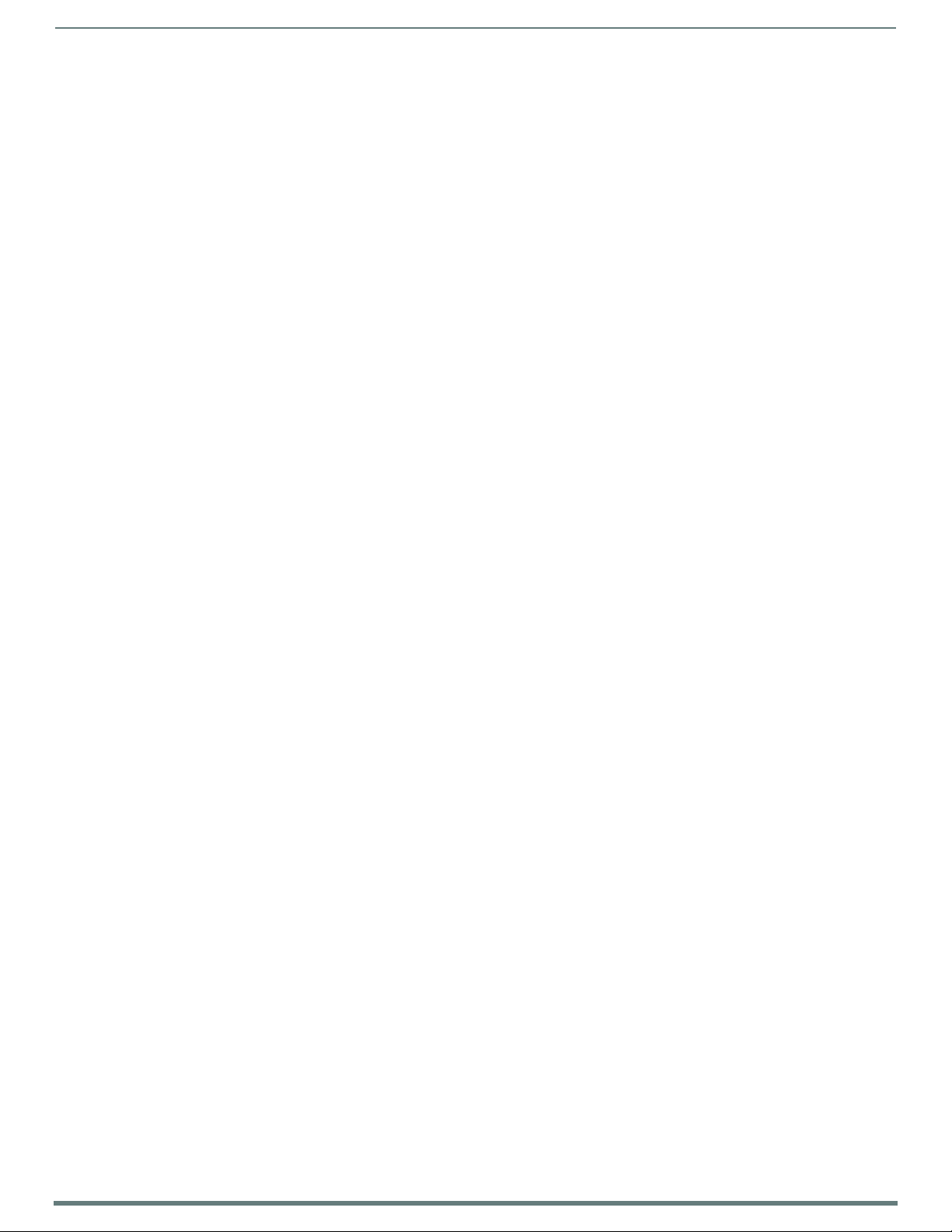
Audio/Video Co nf ig uration
67
Enova DVX-315xHD & DVX-215xHD All-in-One Presentation Switchers - Instruction Manual
Setting Up Surround Audio
To pass surround audio from HDMI inputs to HDMI or S/PDIF outpu ts you must have an HDMI sink (display, AVR, etc.) that supports
one or more surround formats. Follow these steps to configure the DVX to pass-through surround audio.
1. Connect a source that is capable of providing surround audio to an HDMI input on the DVX.
2. Connect a sink that supports surround audio to an HDMI output on the DVX.
3. See Using a Web Browser section on page 59 and follow the instructions to open the DVX Web Configuration page.
4. To manually select an audio format to request from the source (switcher firmware 1.4.4 or higher):
On the Audio In tab, select the HDMI Input connected to the source.
Select the desired surround format from the HDMI Audio options menu.
5. To pass an HDMI sink's audio capabilities to the source device:
On the Video In tab, select the HDMI Input connected to the source.
Select Mirror Out x from the EDID Mode options menu where x is the output number connected to the surround-capable
sink (see item 6 in the Video In section on page 62 for more information.)
6. In the HDMI Output section of the Audio Out tab, select the HDMI output that is the destination for surround audio and then
Select Input Pass-Thru from the Audio Source options menu (see item 3 in the Audio Out section on page 64 for more
information).
7. If sending surround audio to the S/PDIF output, select the same HDMI output used in step 6 above in the S/PDIF Output
Audio Source options menu (see item 4 in the Audio Out section on page 64 for more information).
8. Route the video from the HDMI input connected to the surround audio source to the HDMI output selected in step 6 above.
Follow these same steps when receiving surround audio from a DXLink input and/or sending audio to DXLink outputs. Connect all
DXLink transmitters/receivers to the DVX, connect sources and sinks to DXLink transmitters/receivers, and select the appropriate
DXLink input/output on the DVX in the steps above.
Embedding Audio on an HDMI Output
Follow these steps to configure an HDMI, DXLink or S/PDIF output to embed audio from a stereo source:
1. Connect either a digital audio source on an HDMI input or an analog audio source on one of the analog audio inputs.
2. Connect an HDMI sink (display, AVR, etc.) that can accept audio over HDMI.
3. See Using a Web Browser section on page 59 and follow the instructions to open the DVX Web Configuration page.
4. In the HDMI Output section of the Audio Out tab, select the HDMI output that is the destination for audio and then select the
analog output you want to embed from the Audio Source options menu. (See item 3 on Audio Out section on page 64 for
more information).
5. Route the desired input audio (connected in step 2) to the analog output chosen in step 4, and it will automatically embed on
the selected HDMI and/or S/PDIF output.
6. In the HDMI Output section, select the Apply EQ check box if you want the audio on the HDMI output to be affected by the
DVX's Volume and Equalizer settings. De-select this box if you want un-equalized, unity gain audio on the HDMI output
(recommended if adjusting volume and EQ at the downstream HDMI sink).
7. To send the same analog audio to the S/PDIF output, select the same Analog output used in step 4 above in the
S/PDIF Output Audio Source options menu (see item 4 in the Audio Out section on page 64 for more information).
Mixing Microphones onto Analog and HDMI Outputs
Follow these steps to connect and mix audio from a microphone input onto the source audio being routed to an audio output. The
Mic inputs can accept both Microphone level and Line level audio.
1. Connect an audio source to one of the microphone inputs on the DVX.
2. See Using a Web Browser section on page 59 and follow the instructions to open the DVX Web Configuration page.
3. On the Audio In / Microphone tab, select the appropriate Pre-Amp gain setting for the input type you are using (see item 7 in
the Audio In/Microphone section on page 65 for more information):
If the input source connected to the microphone input is a line-level signal, adjust the Pre-Amp Gain for that microphone
input to 0.
If the input source connected to the microphone input is a microphone-level signal, adjust the Pre-Amp Gain for that
microphone to a setting above 0 (typical values are between 20 and 30 dB).
4. If the connected microphone requires phantom power, check the Phantom Power check box for that microphone input (see
item 6 in the Audio In/Microphone section on page 65 for more information).
5. In the same section, turn on the connected microphone by checking the Enable check box for that microphone input.
6. On the Audio Outpu t tab, select each analog audio output (see item 1 in the Audio Out section on page 64) and adjust the mix
level as desired for each output (see item 10 in the Audio Out section on page 64).
To hear both program audio and microphone audio on an analog output, start by setting the mix sliders for both the Input
and the Mic all the way up and then make minor adjustments to these sliders to achieve the desired relative audio levels.
To hear only the program audio on an analog output, set the microphone mix levels all the way down (-100) and the Input
mix level all the way up.
Page 69

Audio/Video Co nf ig uration
68
Enova DVX-315xHD & DVX-215xHD All-in-One Presentation Switchers - Instruction Manual
1
3
4
5
7
2
6
To hear only the microphone on an analog output, set the Input mix level all the way down (-100) and the Mic mix level all
the way up.
7. To hear the microphone on an HDMI output, follow the instructions for Mixing Microphones onto Analog and HDMI
Outputs section on page 67 and select an analog output that has been mixed to receive microphone audio in step 6 above.
System Settings
FIG. 70 displays the System page. The System page allows you to switch any audio or video input to any output, set the front panel
button lockout, adjust front panel LED and LCD intensity, and view the device information for the switcher.
FIG. 70
WebConsole Configuration Page - System Page
1 - Input/Output Matrix: Select an option button under each output to switch video or audio from the corresponding input to
that particular output. Green text indicates a signal is detected, gray indicates a signal is detected but cannot be identified, and
red indicates no signal is detected. You can only select one video and audio input at a time per output. Select None if you do not
want any video or audio on the selected output.
2 - Save/Load: Click the bu ttons to save or lo ad your DVX settings. Files are saved as an .xdv file to any local or network drive o f
your specification.
NOTE: Due to the way many browsers manage file upload requests while in an authenticated session, it is not possible to
load a DVX setup (.xdv) file with any web browser AMX has tested, except Microsoft Internet Explorer when HTTP Security
is enabled on the DVX Master.
3 - Microphone Mode: Click the checkboxes to activate or deactivate the microphones connected to Mic Inputs 1 and 2 when in
Dual Mode, or the L/R Microphone when in Single Stereo Mode.
4 - Front Panel Lockou t Mode: Click the check box to activate a lockout of some or all o f the buttons on the front panel. Select
the type of lockout in the Lockout Mode section. Select Full Lockout if you want the lockout to block the use of all front panel
buttons. Select Menu-only Lockout if you want the lockout to only block the use of the menu options on the front panel. The
Switch, Take, Status, Volume, and Mute buttons are still available with this option.
5 - Front Panel Backlight: Use the sliders to adjust the backlight intensity of the LCD display and the LEDs on front panel
buttons. You can set the backlight intensity for each option between 0 and 100. The default setting for each option is 50.
6 - DXLink Ethernet: Use the menu to select the DXLink Input or the DXLink Output, then click the Auto check box to enter Auto
mode for the selected input or outpu t. In Auto mode, Ethernet traffic is enabled if the port is connected to an end-point
transmitter or receiver, but is automatically disabled if connected to a port on another Enova DVX or DGX. When Auto is not
checked, Ethernet is turned off for the selected port.
7 - System Information: This area provides the following read-only information about your unit:
Serial number
MAC Address
IP Hostname
IP Address
IP Subnet Mask
IP Gateway
IP DNS Addresses
Switcher Firmware Version
Master Firmware Version
Device Firmware Version
Temp era tur e (º C )
Temp era tur e Al arm
Fan Speeds (RPMs)
Fan Alarm
Standby Mode
Page 70

69
Enova DVX-315xHD & DVX-215xHD All-in-One Presentation Switchers - Instruction Manual
NetLinx Firmware Upgrades
NI Master (Port 0)
Device Controller (Port 5001)
Switcher (Port 5002)
Overview
Upgrading firmware on Enova DVX All-In-One Presentation Switchers involves downloading the latest firmware files from
www.amx.com and using NetLinx Studio to transfer the files to a target DVX. The NetLinx Studio software application (available for
free download from www.amx.com) provides the ability to transfer KIT firmware files to a NetLinx device such as the DVX.
Use the Online Device tree in NetLinx Studio to view the firmware files currently loaded on the Central Controller. FIG. 71 shows an
example Online Tree:
FIG. 71
NetLinx Studio - Sample Online Tree
DVX Switchers contain three devices (NI Master, Device Controller, and A/V Switcher/Scaler), each of which require a separate Kit
file. These three devices must be kept at compatible firmware versions for proper operation. Therefore, all three files should be
used when upgrading any firmware associated with the DVX.
DVX Controllers - Firmware Files
NI Master Firmware The on-board NI Master is listed first in the Online Tree as
Device Controller Firmware The Device Controller is listed next as
A/V Switcher/Scaler Firmware The A/V Switcher/Scaler is listed third as
"00000 NI Master (<firmware version>)"
• "00000" represents Device ID 0, which is reserved for the Master
• The number in parenthesis is the current Master firmware version.
"05001 NI-XXXX (<f irmware version>)"
• "05001" represents Device ID 5001, which is reserved for the Device Control ports.
• The number in parenthesis is the current Device Controller firmware version.
"05002 NI-XXXX (<f irmware version>)"
• "05002" represents Device ID 5002, which is reserved for the A/V Switcher/Scaler.
• The number in parenthesis is the current Device Controller firmware version.
NetLinx Firmware Upgrades
Before You Start
Perform the following steps before upgrading your firmware version:
1. Verify you have the latest version of NetLinx Studio on your PC. Use the Web Update option in NetLinx Studio’s Help menu to
obtain the latest version. Alternatively, go to www.amx.com and login as a Dealer to download the latest version.
2. Go to www.amx.com and down load the latest Firmwa re f ile. Firmware f iles are available to download from www.amx.co m - on
the product’s page in the online catalog.
3. Verify that an Ethernet cable is connected from the DVX to the Ethernet Hub.
4. Verify that the DVX is powered On.
5. Determine the Device Number assigned to the target DVX.
By default, the Device Number assigned to the DVX is 0 (zero). (The Master device number is always 0 and cannot be changed.)
The Device Number can be viewed on the DVX Configuration Manager - Device Configuration page.
6. Launch NetLinx Studio and open the Online Device Tree.
Verifying the Current Firmware Version
Use the Online Tree in NetLinx Studio (see FIG. 71 on page 69) to verify which version of each f irmware file is currently installed.
1. In NetLinx Studio, click on the Online Tree tab (in the Workspace Bar) to view the devices on the System.
2. Click Display and select Refresh System from the context menu. This establishes a new connection to the System and
populates the device tree with devices on that system.
3. After the Communication Verif ication dialog box indicates active communication between the PC and the Central Controller,
verify the Central Controller and associated devices are listed in the Online Tree.
4. Check the appropriate product page on www.amx.com for the latest NI Master, Device Controller, and
A/V Switcher/Scaler firmware files in the case of Enova DVX) for your device.
If necessary, follow the procedures outlined in the following sections to obtain these f irmware (*.kit) files from www.amx.com and
then transfer the new firmware files to the device.
Page 71
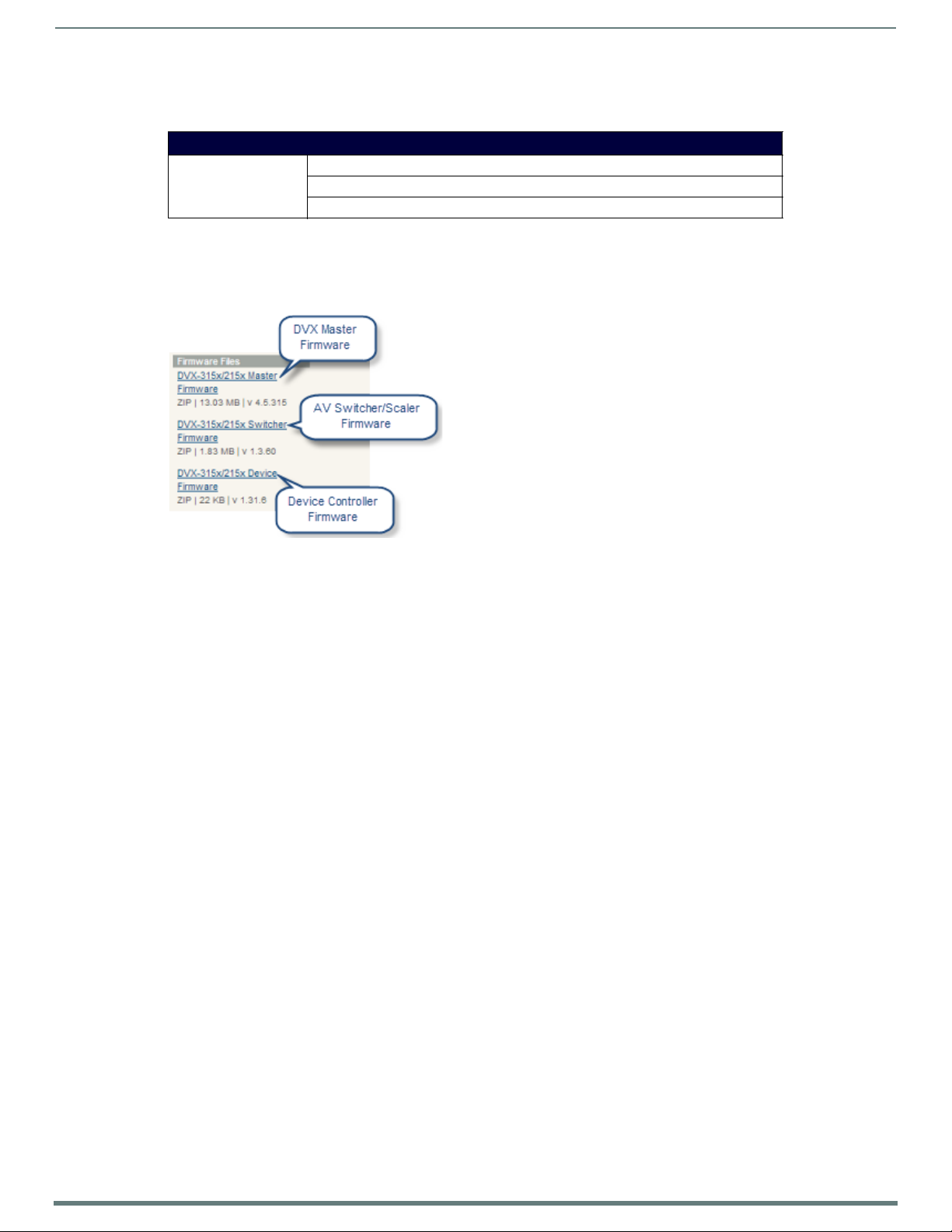
NetLinx Firmware Upgrades
70
Enova DVX-315xHD & DVX-215xHD All-in-One Presentation Switchers - Instruction Manual
Downloading the Latest Firmware Files from www.amx.com
Below is a table outlining the Master, Device, and Switcher firmware (*.kit) files used by Enova DVX Controllers:
Master Firmware Kit File Usage for Enova DVX Controllers
DVX-3150/3155/3156
2150/2155/2110 HD
Downloading Enova DVX Firmware Files on www.amx.com
Visit the appropriate product page on www.amx.com for the latest NI Master, Device Controller, and
A/V Switcher/Scaler f irmware (*.kit) f iles for your DVX. Firmwa re f ile links are available along the right-side of the cata log page
(FIG. 72):
Master Firmware: SW1905-25_Master_v4_x_xxx.kit
Device Firmware: SW2105_NI_X101_Device_v1_xx_x.kit
A/V Switcher/Scaler Firmware: SW1905-20_DVX-HD_v1_x_xx.kit
FIG. 72
www.amx.com - Sample Enova DVX Firmware File Links
Firmware f iles are bundled i n a Z IP f ile, along with a Readme.TXT f ile that provides details on this f irmware release.
1. Accept the AMX Licensing Agreement.
2. Download the ZIP f ile and unzip the contents to a known location.
Required Order of Firmware Updates for DVX Controllers
Upgrade firmware in the following order:
1. First, upgrade the A/V Switcher/Scaler firmware.
2. When that process is complete, upgrade the Master firmware.
3. When that process is complete, upgrade the Device firmware.
NOTE: ALWAYS consult the Readme.TXT file bundled with the firmware f ile for any special instructions before upgrading to a newer
firmware version. If no specifics are provided, use the order provided above.
Page 72

NetLinx Firmware Upgrades
71
Enova DVX-315xHD & DVX-215xHD All-in-One Presentation Switchers - Instruction Manual
Click to locate
the KIT file
Sending Firmware (*.KIT) Files to the DVX
Use the Firmware Transfers options in the Tools menu to update the firmware in the DVX. NetLinx Devices such as the DVX use KIT
files for firmware upgrades.
NOTE: A Kit file (*.KIT) is a package of several files, all of which are required to upgrade the f irmware, and are available online via
www.amx.com. Firmware download links are provided in the relevant product page.
The Online Device Tree (Online Tree tab of the Workspace Window) displays information about each online device, including
the current firmware version.
Before attempting to upgrade the firmware, you must have the appropriate Kit file for your DVX.
The DVX contains three devices which each require a separate Kit file. These three devices must be kept at compatible firmware
versions for proper operation.
Device ID 0: NetLinx Master Controller
Default Device ID 5001: Device Control Ports
Default Device ID 5002: A/V Switcher/Scaler
To up dat e Net L inx f ir m ware :
1. Choose Tools > Firmware Transfers > Send to NetLinx Device to open the Send to NetLinx Device dialog box (FIG. 73).
Send to NetLinx Device Dialog Box (NetLinx Studio)
FIG. 73
2. Click the Browse (...) button to navigate to the target directory in the Browse For Folder dialog box (FIG. 74).
Browse For Fo lder Dialog Box (NetLinx Stu dio)
FIG. 74
Page 73
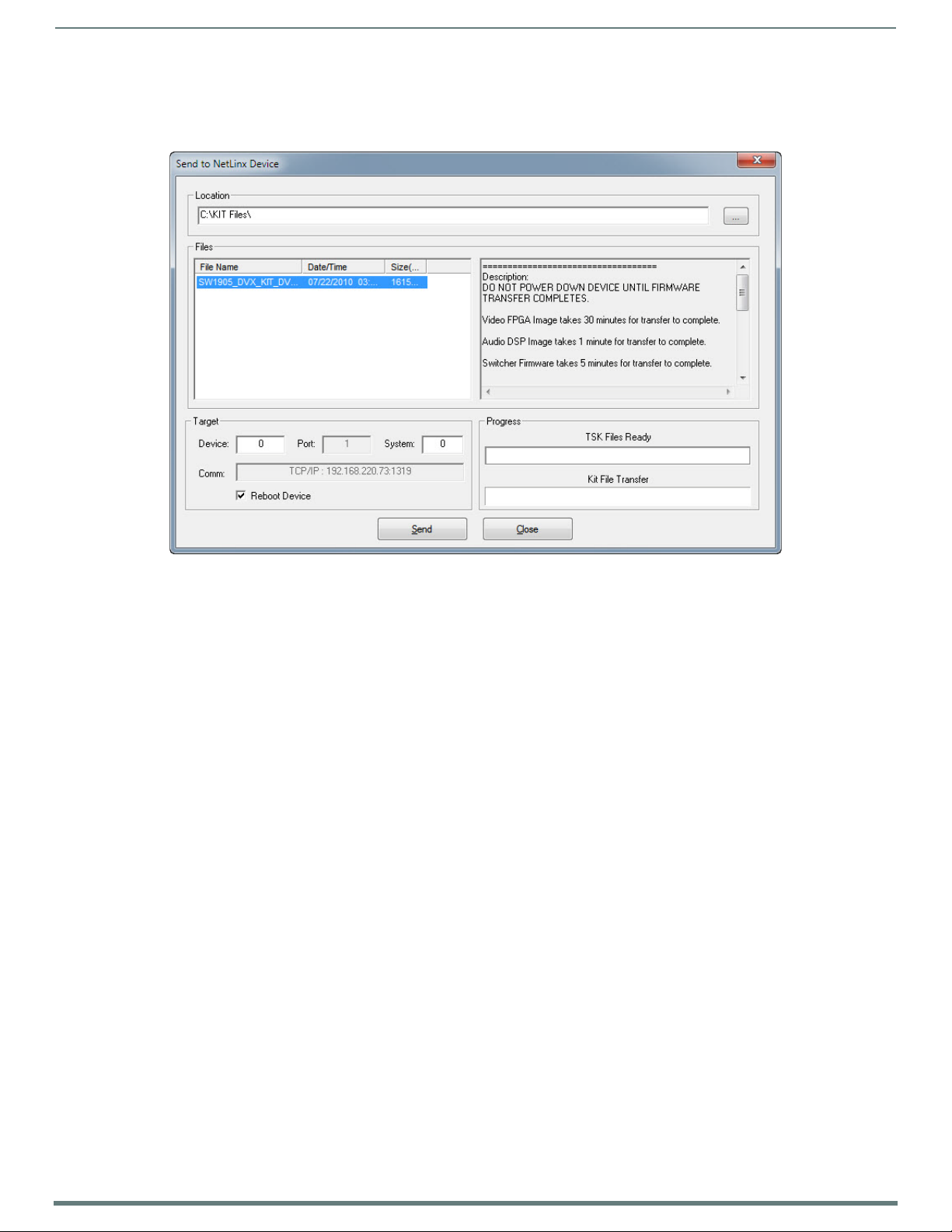
NetLinx Firmware Upgrades
72
Enova DVX-315xHD & DVX-215xHD All-in-One Presentation Switchers - Instruction Manual
The selected directory path is displayed in the Send To NetLinx Device dialog (Location text box).
Assuming that the specified target directory contains one or more KIT files, the KIT files in the selected directory are
disp layed in the Files list b ox, with the f ile's last mo dif ied date and time (FIG. 75).
Send to NetLinx Device Dialog Box (NetLinx Studio)
FIG. 75
3. Select the appropriate *.KIT f ile fro m the Files list.
NOTE: Always update DVX devices in the following order:
Device 5002 (A/V Switcher)
Device 0 (NetLinx Master)
Device 5001 (Integrated Control Ports)
ALWAYS consult the Readme.TXT f ile bundled with the firmware file for any special instructions before upgrading to a newer firmware
version. If no specifics are provided, use the order provided above.
4. Enter the Device ID number of the integrated device to be upgraded in the Device text box and the System ID numbers for the
DVX in the System text box.
The device number of the NetLinx Master is 0.
By default, the Device number assigned to the integrated control ports is 5001.
By default, the Device Number assigned to the integrated A/V switcher is 5002.
Use the Online Device Tree to determine the device's assigned IDs, if it has been changed.
5. Review the File, Connection, Address, and Target Device information before you send.
6. Click the Send button. You can watch the progress of the transfer in the Send to NetLinx Device dialog box.
NetLinx Studio transfers the files to the DVX and then tells it to reboot. After it reboo ts, the DVX actually goes through the upgrade
process.
During the upgrade process, the Status LED blinks, and the DVX stays offline.
Once the upgrade is complete, the LED will stop blinking and the DVX will be online.
Repeat the f irmware update process for the next dev ice until all devices are updated.
NOTE: Upgrading the Master or device firmware can take several minutes. If you are unsure of the progress of the upgrade, you can
see the status of the upgrade on the LCD display on the front panel of the All-In-One Presentation Switcher.
WARNING: If for any reason your Kit f ile transfer should fail, continue to retry the transfer until you are successful. DO NOT
reboot the DVX, or change connections until the transfer is complete. Failure to complete this operation successfully may
require a factory repair of the DVX.
Additional Documentation
For additional information on using NetLinx Studio, refer to the NetLinx Studio online help and Instruction Manual (available at
www.amx.com).
Page 74

73
Enova DVX-315xHD & DVX-215xHD All-in-One Presentation Switchers - Instruction Manual
Programming
Overview
The chapter defines all programming commands available for the DVX.
NOTE: This chapter lists programming commands unique to the DVX. Please consult the WebConsole & Programming Guide for
NetLinx Integrated Controllers for more details on NetLinx c ontroller commands. The DVX supports all commands compatible with the
NI-3101-SIG.
WARNING: Some DVX-2100HD commands operate under different names on the DVX-315xHD and DVX-21xxHD. The
functionality of these commands are identical to their original counterparts.
The following table lists the commands which have changed and the new name of the command.
SEND_COMMAND Changes
Original Command New Command Page Ref
GAIN AUDIN_GAIN page 81
?GAIN ?AUDIN_GAIN page 81
INPUTEQ AUDMIC_EQ_GAIN page 85
?INPUTEQ ?AUDMIC_EQ_GAIN page 85
PHANTOM_PWR AUDMIC_PHANTOM_PWR page 89
?PHANTOM_PWR ?AUDMIC_PHANTOM_PWR page 88
AUDIO_MUTE AUDOUT_MU TE page 93
?AUDIO_MUTE ?AUDOUT_MUTE page 93
VOLUME AU DOUT_VOLU ME page 94
?VOLUME ?AUDOUT_VOLUME page 94
VIDIN_COLOR VIDIN_BW page 97
?VIDIN_COLOR ?VIDIN_BW page 97
VIDEO_MUTE VIDOUT_MUTE page 104
?VIDEO_MUTE ?VIDOUT_MUTE page 104
OSD VIDOUT_OSD page 104
?OSD ?VIDOUT_OSD page 104
VIDEO_RES_AUTO VIDOUT_SCALE page 105
?VIDEO_RES_AUTO ?VIDOUT_SCALE page 105
VIDEO_TESTPATTERN VIDOUT_TESTPAT page 106
?VIDEO_TESTPATTERN ?VIDOUT_TESTPAT page 106
Programming
Page 75

74
Enova DVX-315xHD & DVX-215xHD All-in-One Presentation Switchers - Instruction Manual
NetLinx Channels and Levels
The following sections define the NetLinx channels and levels available for the DVX.
DVX-315x NetLinx Channels
The following table lists the NetLinx channels for the 315x DVX models.
DVX-315x NetLinx Channels
Channel Ports Description
24 1-4 Volume Up
25 1-4 Volume Down
26 1-4 Volume Mute Cycle
31 1-4 Switches video input 1 to the video output specif ied in the DPS (see page 76 for details)
32 1-4 Switches video input 2 to the video output specified in the DPS (see page 76 for details)
33 1-4 Switches video input 3 to the video output specified in the DPS (see page 76 for details)
34 1-4 Switches video input 4 to the video output specif ied in the DPS (see page 76 for details)
35 1-4 Switches video input 5 to the video output specified in the DPS (see page 76 for details)
36 1-4 Switches video input 6 to the video output specified in the DPS (see page 76 for details)
37 1-4 Switches video input 7 to the video output specif ied in the DPS (see page 76 for details)
38 1-4 Switches video input 8 to the video output specified in the DPS (see page 76 for details)
39 1-4 Switches video input 9 to the video output specified in the DPS (see page 76 for details)
40 1-4 Switches video input 10 to the video output specif ied in the DPS (see page 76 for details)
41 1-4 Switches audio input 1 to the video output specified in the DPS
42 1-4 Switches audio input 2 to the video output specified in the DPS
43 1-4 Switches audio input 3 to the video output specified in the DPS
44 1-4 Switches audio input 4 to the video output specified in the DPS
45 1-4 Switches audio input 5 to the video output specified in the DPS
46 1-4 Switches audio input 6 to the video output specified in the DPS
47 1-4 Switches audio input 7 to the video output specified in the DPS
48 1-4 Switches audio input 8 to the video output specified in the DPS
49 1-4 Switches audio input 9 to the video output specified in the DPS
50 1-4 Switches audio input 10 to the video output specif ied in the DPS
51 1-4 Switches audio input 11 to the video output specif ied in the DPS
52 1-4 Switches audio input 12 to the video output specified in the DPS
53 1-4 Switches audio input 13 to the video output specified in the DPS
54 1-4 Switches audio input 14 to the video output specif ied in the DPS
70 1-4 Video Output Enable
71 1-2 Mic Enable
83 1-10 Video In Phase Ramp Up
84 1-10 Video In Phase Ramp Down
100 1 Standby Mode. See the Standby Mode on page 76 for more information.
132 1-10 Video In V-Shift Ramp Up
133 1-10 Video In V-Shift Ramp Down
134 1-10 Video In H-Shift Ramp Up
135 1-10 Video In H-Shift Ramp Down
140 1-14 Gain Up
141 1-14 Gain Down
142 1-10 Black and White State
143 1-14 Gain Mute
144 1-14 Gain Cycle
148 1-10 Video In Brightness Ramp Up
149 1-10 Video In Brightness Ramp Down
Programming
Continued
Page 76

75
Enova DVX-315xHD & DVX-215xHD All-in-One Presentation Switchers - Instruction Manual
DVX-315x NetLinx Channels
150 1-10 Video In Saturation Ramp Up
151 1-10 Video In Saturation Ramp Down
152 1-10 Video In Contrast Ramp Up
153 1-10 Video In Contrast Ramp Down
156 1-10 Video In Hue Ramp Up
157 1-10 Video In Hue Ramp Down
158 1-4 Output Zoom Ramp Up
159 1-4 Output Zoom Ramp Down
164 1-4 Balance Ramp Up
165 1-4 Balance Ramp Down
196 1-4 Source Cycle
199 1-4 Volume Mute Set and State
210 1-4 Video Mute State
213 1-4 Video Freeze State
216 1 Fan Alarm
217 1 Temperature Alarm
234 1-4 OSD State
DVX-21xx NetLinx Channels
The following table lists the NetLinx channels for the 21xx DVX models.
DVX-21xx NetLinx Channels
Channel Ports Description
24 1-3 Volume Up
25 1-3 Volume Down
26 1-3 Volume Mute Cycle
31 1-3 Switches video input 1 to the video output specified in the DPS (see page 76 for details)
32 1-3 Switches video input 2 to the video output specified in the DPS (see page 76 for details)
33 1-3 Switches video input 3 to the video output specified in the DPS (see page 76 for details)
34 1-3 Switches video input 4 to the video output specified in the DPS (see page 76 for details)
35 1-3 Switches video input 5 to the video output specified in the DPS (see page 76 for details)
36 1-3 Switches video input 6 to the video output specified in the DPS (see page 76 for details)
41 1-3 Switches audio input 1 to the video output specified in the DPS
42 1-3 Switches audio input 2 to the video output specified in the DPS
43 1-3 Switches audio input 3 to the video output specified in the DPS
44 1-3 Switches audio input 4 to the video output specified in the DPS
45 1-3 Switches audio input 5 to the video output specified in the DPS
46 1-3 Switches audio input 6 to the video output specified in the DPS
47 1-3 Switches audio input 7 to the video output specified in the DPS
48 1-3 Switches audio input 8 to the video output specified in the DPS
70 1-2 Video Output Enable
71 1-2 Mic Enable
83 1-2 Video In Phase Ramp Up
84 1-2 Video In Phase Ramp Down
100 1 Standby State. See the Standby Mode on page 76 for more information.
132 1-6 Video In V-Shift Ramp Up (only applicable when routed to a scaled output)
133 1-6 Video In V-Shift Ramp Down
134 1-6 Video In H-Shift Ramp Up
135 1-6 Video In H-Shift Ramp Down
140 1-6 Audio Input Gain Up
Programming
Continued
Page 77

76
Enova DVX-315xHD & DVX-215xHD All-in-One Presentation Switchers - Instruction Manual
DVX-21xx NetLinx Channels
141 1-6 Audio Input Gain Down
142 1-6 Black and White State
143 1-6 Audio Input Gain Mute (Reserved for future use)
144 1-6 Audio Input Gain Mute Cycle (Reserved for future use)
148 1-6 Video In Brightness Ramp Up (only applicable when routed to a scaled output)
149 1-6 Video In Brightness Ramp Down (only applicable when routed to a scaled output)
150 1-6 Video In Saturation Ramp Up (only applicable when routed to a scaled output)
151 1-6 Video In Saturation Ramp Do wn (only applicable when routed to a scaled output)
152 1-6 Video In Contrast Ramp Up (only applicable when routed to a scaled output)
153 1-6 Video In Contrast Ramp Down (only applicable when routed to a scaled output)
156 1-6 Video In Hue Ramp Up (only applicable when routed to a scaled output)
157 1-6 Video In Hue Ramp Down (only applicable when routed to a scaled output)
158 1-2 Output Zoom Ramp Up
159 1-2 Output Zoom Ramp Down
164 1-3 Audio Output Balance Ramp Left (output 1 is only applicable on -SP units)
165 1-3 Audio Outpu t Balance Ramp Right (output 1 is only applicable on -SP units)
196 1-3 Source Cycle
199 1-3 Volume Mute Set and State
210 1-3 Video Mute Set and State
213 1-2 Video Freeze Set and State
216 1 Fan Alarm (read-only channel)
217 1 Temperature Alarm (read-only channel)
234 1-2 OSD State
Programming
Channel Video Switching
To switch video via channels, the channel must be turned ON (as opposed to pulsing the channel).
For example, turn on Channel 31 on Port 1 for Input 1 to output video.
The DVX-315x video channels are 31-40 (Ports 1-4) - see DVX-315x NetLinx Channels on page 74
The DVX-21xx video channels are 31-36 (Ports 1-3) - see DVX-21xx NetLinx Channels on page 75
These channels are mutually exclusive:
Tur nin g On another channel will change input and turn off the last channel.
Tur nin g Of f a selected channel will select input none.
Pulsing any channel will set input to none as it turns on, and then back off the channel pulsed.
Standby Mode
Standby Mode can be activated via channel 100 on the DVX. The following points apply to Standby Mode on the DVX:
After exiting Standby Mode, the DVX cannot re-enter Standby Mode for a period of 20 seconds. Any attempt to re-enter
standby mode within this 20 second window is ignored.
When the DVX e nters Sta ndby Mo de, all video and audio circuitry are turned off. The DVX does no t produce a video or audio
output signal in low power state.
The 5002 Device stays online when Standby Mode is active.
All switch and configuration commands sent while in Standby Mode are implemented, and any changes will be noticed after
the DVX exits Standby Mode.
All audio and video signals are restored in less than 10 seconds after exiting Standby Mode.
The DVX exits Standby Mode on any power cycle or reboot.
Page 78

77
Enova DVX-315xHD & DVX-215xHD All-in-One Presentation Switchers - Instruction Manual
DVX-315x NetLinx Levels
The following table list the NetLinx levels for the 315x DVX models:
DVX-315x NetLinx Levels
Level Ports Range Function
1 1-4 0-100 Output volume
2 1-4 (-20)-(20) Audio Output Balance
5 1-14 (-24)-(24) Audio Input Gain
8 1 Temperature (read-only level)
10 1-10 0-100 Input Video Brightness
11 1-10 0-100 Input Video Saturation
12 1-10 0-100 Input Video Contrast
14 1-10 0-100 Input Video Hue
15 1-4 25-800 Video Output Zoom
17 1-10 (-50)-(50) Video Input Horizontal Shift
19 1-10 (-10)-(10) Video Input Vertical Shift
20 1-4 0-100 Video Output Brightness
22 1-4 0-100 Video Output Contrast
26 1-4 25-800 Video Output Horizontal Size
27 1-4 (-127)-
(127)
28 1-4 25-800 Video Output Vertical Size
29 1-4 (-127)-
(127)
31 1-4 (-12)-(12) Audio EQ Band 1
32 1-4 (-12)-(12) Audio EQ Band 2
33 1-4 (-12)-(12) Audio EQ Band 3
34 1-4 (-12)-(12) Audio EQ Band 4
35 1-4 (-12)-(12) Audio EQ Band 5
36 1-4 (-12)-(12) Audio EQ Band 6
37 1-4 (-12)-(12) Audio EQ Band 7
38 1-4 (-12)-(12) Audio EQ Band 8
39 1-4 (-12)-(12) Audio EQ Band 9
40 1-4 (-12)-(12) Audio EQ Band 10
41 1-4 (-100)-0 Audio Program Source Mixing Level
42 1-4 (-100)-0 Audio Line Mic 1 Mixing Level
43 1-4 (-100)-0 Audio Line Mic 2 Mixing Level
50 1-4 0-10 Video Switching: Level 50 for each output port 1-4 will be a value from 0 to 10 indicating which
51 1-4 0-14 Audio Switching: Level 51 for each output port 1-4 will be a value from 0 to 14 indicating which
52 1-3 0-65 Audio Mic PreAmp Gain
53 1-3 (-24)-(24) Audio Mic Gain
61 1-3 (-12)-(12) Mic EQ Band 1
62 1-3 (-12)-(12) Mic EQ Band 2
63 1-3 (-12)-(12) Mic EQ Band 3
Video Output Horizontal Shift
Video Output Vertical Shift
video input is switched to that output. Changing the value of this level will result in a video
switch.
audio input is switched to that output. Changing the value of this level will result in an audio
switch.
Programming
Page 79

78
Enova DVX-315xHD & DVX-215xHD All-in-One Presentation Switchers - Instruction Manual
DVX-21xx NetLinx Levels
The following table list the NetLinx levels for the 21xx DVX models:
DVX-21xx NetLinx Levels
Level Ports Range Function
1 1-3 0-100 Output volume
2 1-3 (-20)-(20) Audio Output Balance
5 1-8 (-24)-(24) Audio Input Gain
8 1 Temperature (read-only level)
10 1-6 0-100 Input Video Brightness
11 1-6 0-100 Input Video Saturation
12 1-6 0-100 Input Video Contrast
14 1-6 0-100 Input Video Hue
15 1-2 25-800 Video Output Zoom
17 1-6 (-50)-(50) Video Input Horizontal Shift
19 1-6 (-10)-(10) Video Input Vertical Shift
20 1-2 0-100 Video Output Brightness
22 1-2 0-100 Video Output Contrast
26 1-2 25-800 Video Output Horizontal Size
27 1-2 (-127)-
(127)
28 1-2 25-800 Video Output Vertical Size
29 1-2 (-127)-
(127)
31 1-3 (-12)-(12) Audio EQ Band 1
32 1-3 (-12)-(12) Audio EQ Band 2
33 1-3 (-12)-(12) Audio EQ Band 3
34 1-3 (-12)-(12) Audio EQ Band 4
35 1-3 (-12)-(12) Audio EQ Band 5
36 1-3 (-12)-(12) Audio EQ Band 6
37 1-3 (-12)-(12) Audio EQ Band 7
38 1-3 (-12)-(12) Audio EQ Band 8
39 1-3 (-12)-(12) Audio EQ Band 9
40 1-3 (-12)-(12) Audio EQ Band 10
41 1-3 (-100)-0 Audio Program Source Mixing Level
42 1-3 (-100)-0 Audio Line Mic 1 Mixing Level
43 1-3 (-100)-0 Audio Line Mic 2 Mixing Level
50 1-3 0-10 Video Switching: Level 50 for each output port 1-3 will be a value from 0 to 6 indicating which
51 1-3 0-14 Audio Switching: Level 51 for each output port 1-3will be a value from 0 to 8 indicating which
52 1-3 0-65 Audio Mic PreAmp Gain
53 1-3 (-24)-(24) Audio Mic Gain
61 1-3 (-12)-(12) Mic EQ Band 1
62 1-3 (-12)-(12) Mic EQ Band 2
63 1-3 (-12)-(12) Mic EQ Band 3
Video Output Horizontal Shift
Video Output Vertical Shift
video input is switched to that output. Changing the value of this level will result in a video
switch.
audio input is switched to that output. Changing the value of this level will result in an audio
switch.
Programming
Page 80
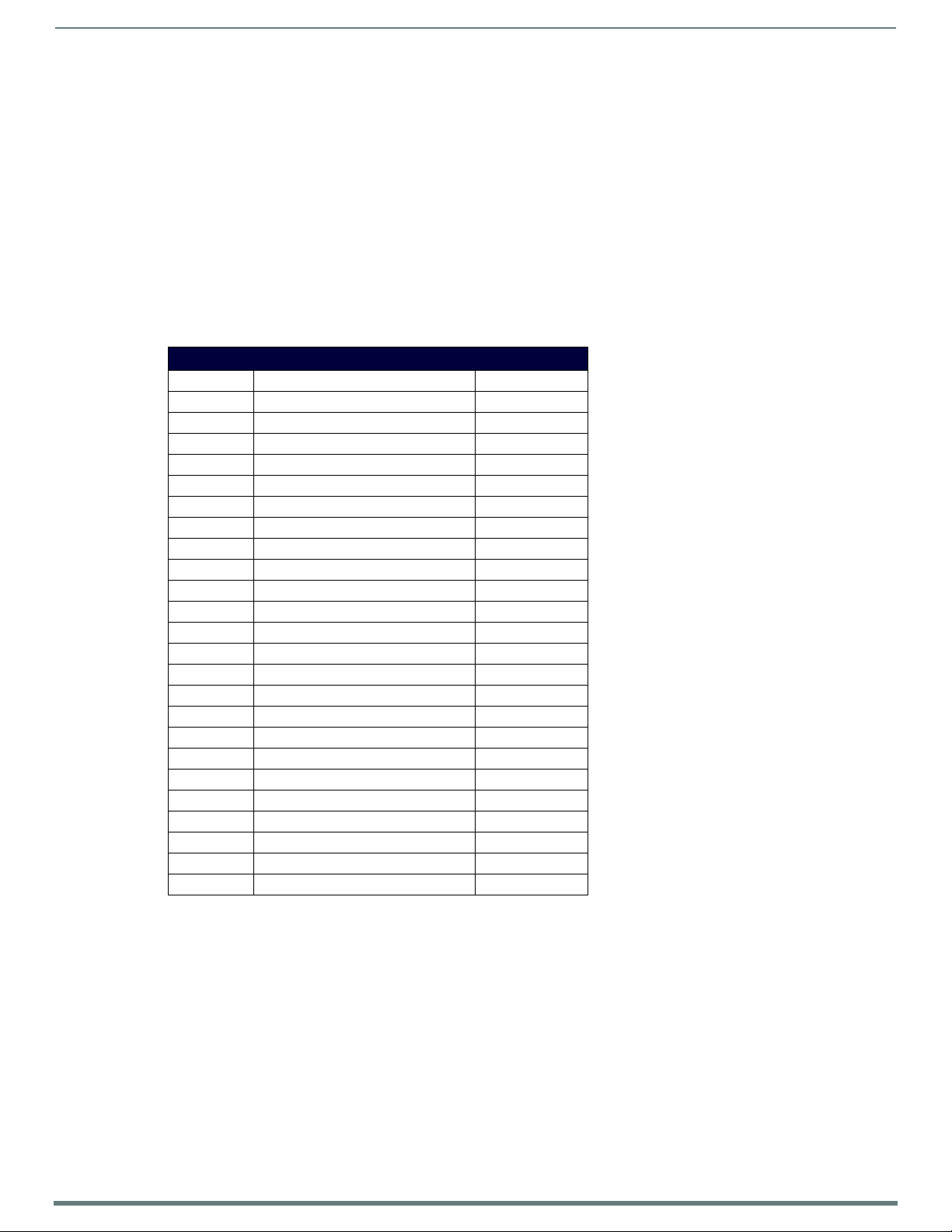
Programming
79
Enova DVX-315xHD & DVX-215xHD All-in-One Presentation Switchers - Instruction Manual
SEND_COMMANDS
The commands listed in the following sections are for the switcher only. For generic NetLinx commands, see the NetLinx Integrated
Controllers WebConsole and Programming Guide.
The commands derive their input/output port addressing from the target D:P:S.
INPUT ports range from 5-14 for Audio and from 1-10 for Video. HDMI inputs are capable of carrying both digital audio
and video signals
The extra ports 1 and 2 on the Audio subsystem represent MIC1 and MIC2 respectively.
There are four Audio output ports (05002:1:0, 05002:2:0, 05002:3:0, and 05002:4:0).
Audio Output Port #1 is the Main Amp Output and most audio commands are addressed to this port.
Audio Output Ports 2-4 are the Line Outputs and normally track the Main Amp Output port with small exceptions.
There are four Video output ports (05002:1:0, 05002:2:0, 05002:3:0, and 05002:4:0).
Input and Outpu t functional distinctions are disambiguated from the overlapped port numbers by combining them with the
command name.
The following table lists the port functionality mapping for the audio/video ports on the DVX:
Port Functionality Mapping
Port Number Description Address
1 Audio/Video Input 1 05002:1:0
2 Audio/Video Input 2 05002:2:0
3 Audio/Video Input 3 05002:3:0
4 Audio/Video Input 4 05002:4:0
5 Audio/Video Input 5 05002:5:0
6 Audio/Video Input 6 05002:6:0
7 Audio/Video Input 7 05002:7:0
8 Audio/Video Input 8 05002:8:0
9 Audio/Video Input 9 05002:9:0
10 Audio/Video Input 10 05002:10:0
11 Audio Input 11 05002:11:0
12 Audio Input 12 05002:12:0
13 Audio Input 13 05002:13:0
14 Audio Input 14 05002:14:0
1 Mic In 1 05002:1:0
2 Mic In 2 05002:2:0
1 Audio Output 1 (Amplified ) 05002:1:0
2 Audio Output 2 05002:2:0
3 Audio Output 3 05002:3:0
4 Audio Output 4 05002:4:0
1 Audio/Video Output1 05002:1:0
2 Audio/Video Output2 05002:2:0
3 Audio/Video Output3 05002:3:0
4 Audio/Video Output4 05002:4:0
Page 81

80
Enova DVX-315xHD & DVX-215xHD All-in-One Presentation Switchers - Instruction Manual
AUDIO SEND_COMMANDs
The following table lists the audio SEND_COMMANDs available for the DVX:
Audio SEND_COMMANDs
AI<input>O<output> Switches audio input port <input> to audio output port <output>.
Syntax:
SEND_COMMAND "'AI<input>O<output>'"
Variables:
input = The source audio input number.
output = The audio output port number to switch to.
Example:
SEND_COMMAND SWITCHER,"'AI2O1'"
Switch audio input port #2 to audio output #1.
?AUDIN_COMPRESSION Requests the setting of compression for the specified audio port.
Syntax:
SEND_COMMAND <DEV>, "'?AUDIN_COMPRESSION'"
Example:
SEND_COMMAND AUDIO_INPUT_1, "'?AUDIN_COMPRESSION'"
Returns a COMMAND string of the form:
AUDIN_COMPRESSION-<setting>
AUDIN_COMPRESSION Sets the setting of compression for the specified audio port.
Syntax
SEND_COMMAND <DEV>, "'AUDIN_COMPRESSION-<setting>'"
Variable:
setting =off, low, medium, high, custom
Example:
SEND_COMMAND AUDIO_INPUT_1, "'AUDIN_COMPRESSION-high'"
Sets the compression setting of the audio input port (#1 based on D:P:S) to high.
?AUDIN_COMPRESSION_ATTACK Requests the compression's attack phase for the specified audio port.
Syntax:
SEND_COMMAND <DEV>, "'?AUDIN_COMPRESSION_ATTACK'"
Example:
SEND_COMMAND AUDIO_1, "'?AUDIN_COMPRESSION_ATTACK'"
Returns a COMMAND string of the form:
AUDIN_COMPRESSION_ATTACK-<attack>
AUDIN_COMPRESSION_ATTACK Sets the duration of the compression attack for the specified audio port.
Syntax:
SEND_COMMAND <DEV>, "'AUDIN_COMPRESSION_ATTACK-<attack>'"
Variable:
attack = 1 to 2000
Example:
SEND_COMMAND AUDIO_INPUT_1, "'AUDIN_COMPRESSION_ATTACK-200'"
Sets the compression attack for the audio port (#1 based on the D:P:S) to 200.
?AUDIN_COMPRESSION_RATIO Requests the compression ratio for the specified audio port.
Syntax:
SEND_COMMAND <DEV>, "'?AUDIN_COMPRESSION_RATIO'"
Example:
SEND_COMMAND AUDIO_INPUT_1, "'?AUDIN_COMPRESSION_RATIO'"
Returns a COMMAND string of the form:
AUDIN_COMPRESSION_RATIO-<ratio>
AUDIN_COMPRESSION_RATIO Sets the compression ratio for the specif ied audio input port.
Syntax:
SEND_COMMAND <DEV>, "'AUDIN_COMPRESSION_RATIO-<ratio>'"
Variable:
ratio = 1 to 20
Example:
SEND_COMMAND AUDIO_INPUT_1, "'AUDIN_COMPRESSION_RATIO-5'"
Programming
Continued
Page 82
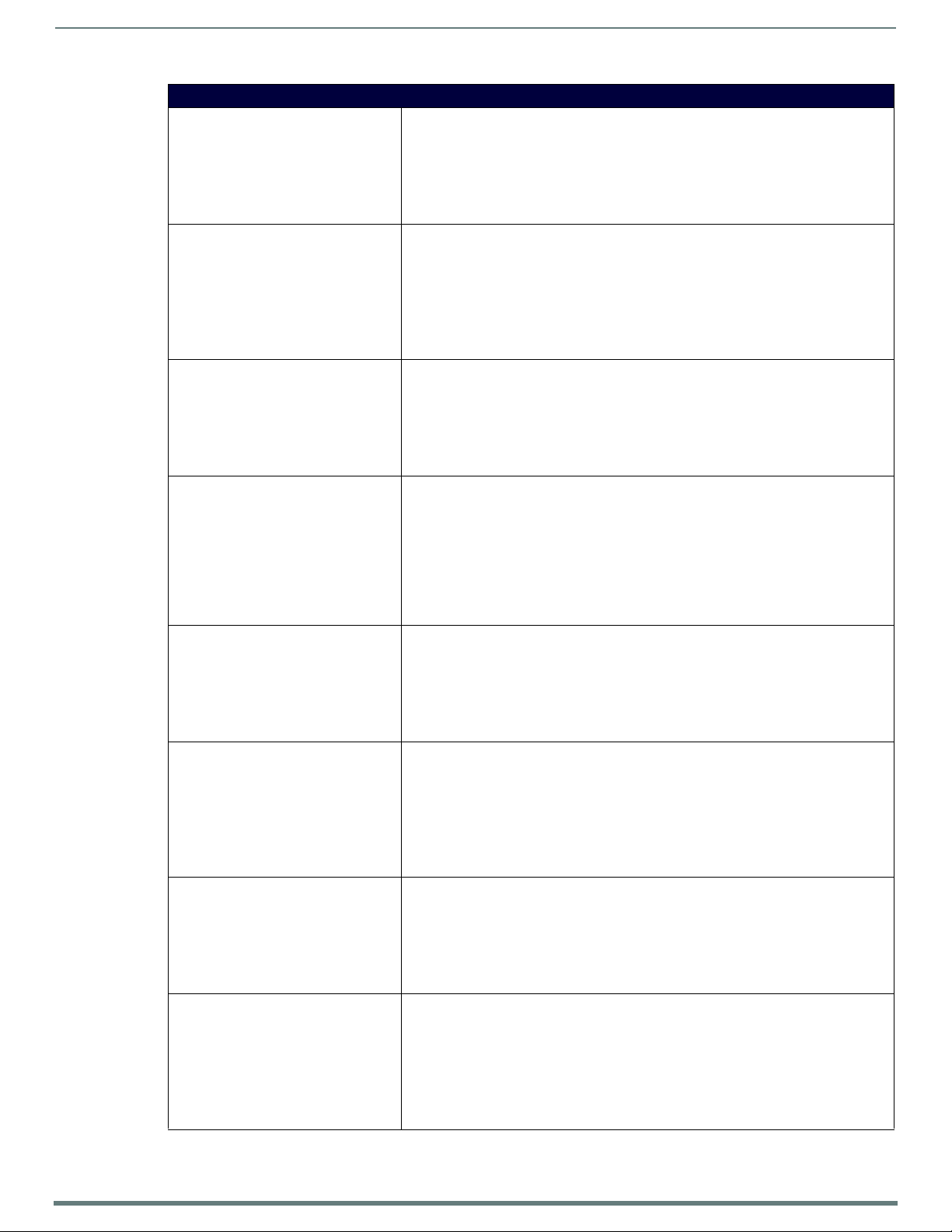
81
Enova DVX-315xHD & DVX-215xHD All-in-One Presentation Switchers - Instruction Manual
Audio SEND_COMMANDs
?AUDIN_COMPRESSION_RELEASE Requests the compression release for the specified audio port.
Syntax:
SEND_COMMAND <DEV>, "'?AUDIN_COMPRESSION_RELEASE'"
Example:
SEND_COMMAND AUDIO_1, "'?AUDIN_COMPRESSION_RELEASE'"
Returns a COMMAND string of the form:
AUDIN_COMPRESSION_RELEASE-<release>
AUDIN_COMPRESSION_RELEASE Sets the duration of the compression release phase for the specified audio port.
Syntax:
SEND_COMMAND <DEV>, "'AUDIN_COMPRESSION_RELEASE-<release>'"
Variable:
release = 1 to 5000
Example:
SEND_COMMAND AUDIO_INPUT_1, "'AUDIN_COMPRESSION_RELEASE-200'"
Sets the compression release for the audio port (#1 based on the D:P:S) to 200.
?AUDIN_COMPRESSION_THRESH Requests the compression threshold for the specified audio port.
Syntax:
SEND_COMMAND <DEV>, "'?AUDIN_COMPRESSION_THRESH'"
Example:
SEND_COMMAND AUDIO_INPUT_1, "'?AUDIN_COMPRESSION_THRESH'"
Returns a COMMAND string of the form:
AUDIN_COMPRESSION_THRESH-<threshold>
AUDIN_COMPRESSION_THRESH Sets the compression threshold for the specified audio port.
Syntax:
SEND_COMMAND <DEV>, "'AUDIN_COMPRESSION_THRESH-<threshold>'"
Variable:
threshold = 0 to -60 in dB
Example:
SEND_COMMAND AUDIO_INPUT_1, "'AUDIN_COMPRESSION_THRESH--10'"
Sets the threshold while compressing for the selected audio input port (#1 based on
D:P:S) to -10dB.
?AUDIN_DIGITAL Requests the format of the specified audio port.
Syntax:
SEND_COMMAND <DEV>, "'?AUDIN_DIGITAL'"
Example:
SEND_COMMAND AUDIO_INPUT_1, "'?AUDIN_DIGITAL'"
Returns a string of the form:
AUDIN_DIGITAL-<format>
AUDIN_DIGITAL Sets the format for the specified audio input port.
Syntax:
SEND_COMMAND <DEV>, "'AUDIN_DIGITAL-<format>'"
Variable:
format = PCM-2ch, PCM-8ch, AC3, DTS, MPEG, AAC, TrueHD, DTSHD
Example:
SEND_COMMAND AUDIO_INPUT_1, "'AUDIN_DIGITAL-AAC'"
Sets the audio format for the audio input port (#1 based on D:P:S) to AAC.
?AUDIN_GAIN Requests the gain of the specified audio port.
Syntax:
SEND_COMMAND <DEV>, "'?AUDIN_GAIN'"
Example:
SEND_COMMAND AUDIO_INPUT_1, "'?AUDIN_GAIN'"
Returns a COMMAND string of the form:
AUDIN_GAIN-<gain>
AUDIN_GAIN Sets the gain of the specified audio port to <gain>.
Syntax:
SEND_COMMAND <DEV>, "'AUDIN_GAIN-<gain>'"
Variable:
gain = -24 to 24 in dB
Example:
SEND_COMMAND AUDIO_INPUT_1, "'AUDIN_GAIN-12'"
Sets the gain of the audio input port (#1 based on D:P:S) to 12 dB.
Programming
Continued
Page 83

Programming
82
Enova DVX-315xHD & DVX-215xHD All-in-One Presentation Switchers - Instruction Manual
Audio SEND_COMMANDs
?AUDIN_STEREO Requests the stereo setting (stereo/mono) of the specified audio input port.
Syntax:
SEND_COMMAND <DEV>, "'?AUDIN_STEREO'"
Example:
SEND_COMMAND AUDIO_INPUT_1,"'?AUDIN_STEREO'"
Returns a COMMAND string of the form:
AUDIN_STEREO-<setting>.
AUDIN_STEREO Sets the stereo setting on the specified input port.
If enabled, the stereo setting is on. If disabled, the stereo setting is off, which means it is
mono.
Syntax:
SEND_COMMAND <DEV>,"'AUDIN_STEREO-<setting>'"
Variable:
setting = stereo or mono
Example:
SEND_COMMAND AUDIO_INPUT_1,"'AUDIN_STEREO-stereo'"
?AUDIO_MUTE See the ?AUDOUT_MUTE section on page 93.
AUDIO_MUTE See the AUDOUT_MUTE section on page 93.
?AUDMIC_COMPRESSIO N Requests the compression setting for the microphone.
Syntax:
SEND_COMMAND <DEV>, "'?AUDMIC_COMPRESSION'"
Example:
SEND_COMMAND MICROPHONE_1, "'?AUDMIC_COMPRESSION'"
Returns a COMMAND string of the form:
AUDMIC_COMPRESSION-<setting>
AUDMIC_COMPRESSION Sets the compression setting for the specified microphone to <setting>.
Syntax:
SEND_COMMAND <DEV>, "'AUDMIC_COMPRESSION-<setting>'"
Variable:
setting = off, low, medium, high, custom
Example:
SEND_COMMAND MICROPHONE_1, "'AUDMIC_COMPRESSION-high'"
Sets the compression for the microphone port (#1 based on D:P:S) to high.
?AUDMIC_COMPRESSIO N_ATTACK Requests the duration of the attack phase while compressing for a specified microphone.
Syntax:
SEND_COMMAND <DEV>, "'?AUDMIC_COMPRESSION_ATTACK'"
Example:
SEND_COMMAND MICROPHONE_1, "'?AUDMIC_COMPRESSION_ATTACK'"
Returns a COMMAND string of the form:
AUDMIC_COMPRESSION-ATTACK-<attack>.
AUDMIC_COMPRESSION_ATTACK Sets the duration of the compression attack for the specified microphone port.
Syntax:
SEND_COMMAND <DEV>, "'AUDMIC_COMPRESSION_ATTACK-<attack>'"
Variable:
attack = 1 to 2000
Example:
SEND_COMMAND MICROPHONE_1, "'AUDMIC_COMPRESSION_ATTACK-200'"
Sets the compression attack for the microphone port (#1 based on the D:P:S) to 200.
?AUDMIC_COMPRESSIO N_RATIO Requests the compression ratio setting for the specif ied microphone.
Syntax:
SEND_COMMAND <DEV>, "'?AUDMIC_COMPRESSION_RATIO'"
Example:
SEND_COMMAND MICROPHONE_1, "'?AUDMIC_COMPRESSION_RATIO'"
Returns a COMMAND string of the form:
AUDMIC_COMPRESSION-RATIO-<ratio>
Continued
Page 84
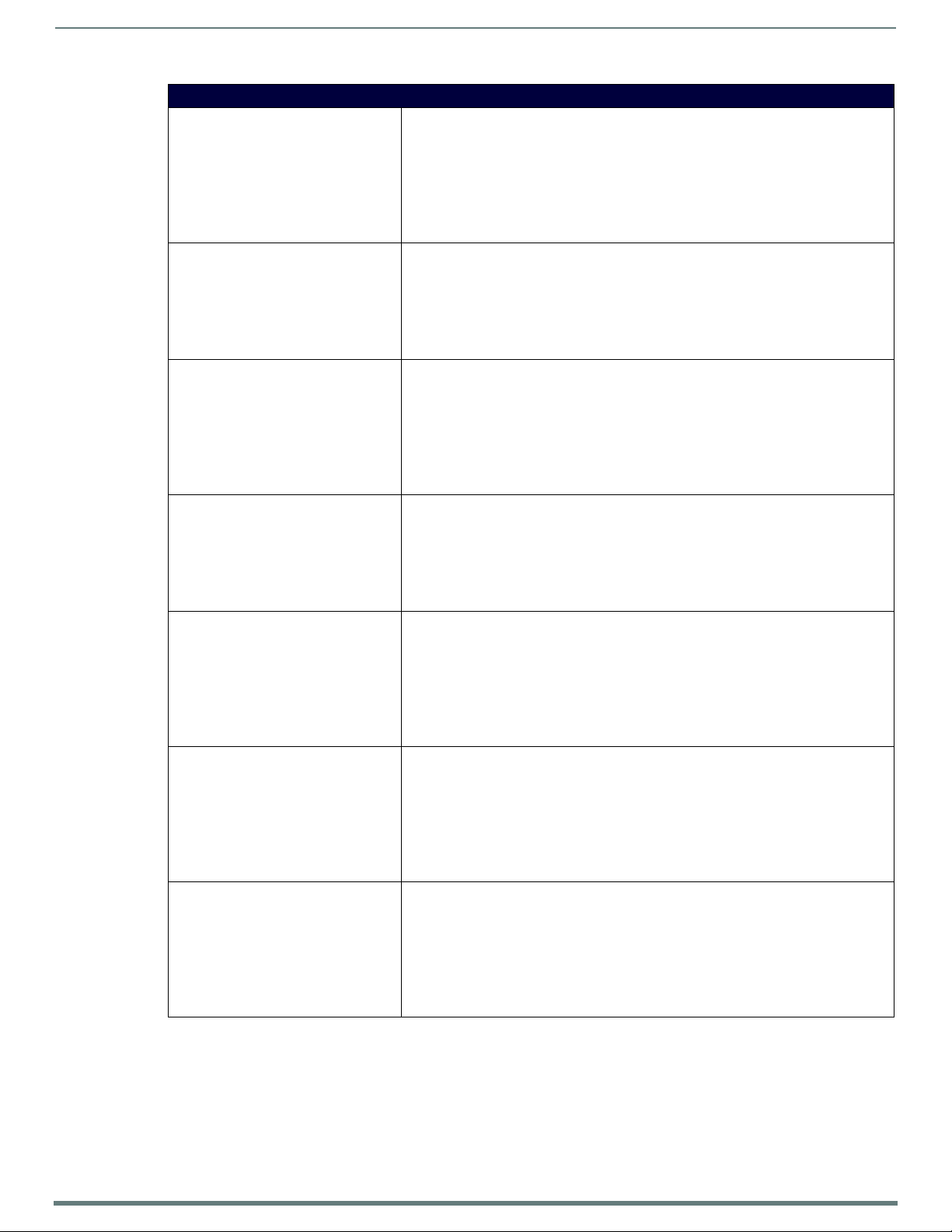
Programming
83
Enova DVX-315xHD & DVX-215xHD All-in-One Presentation Switchers - Instruction Manual
Audio SEND_COMMANDs
AUDMIC_COMPRESSION_RATIO Sets the compression ratio for the specif ied microphone port.
Syntax:
SEND_COMMAND <DEV>, "'AUDMIC_COMPRESSION_RATIO-<ratio>'"
Variable:
ratio = 1 to 20
Example:
SEND_COMMAND MICROPHONE_1, "'AUDMIC_COMPRESSION_RATIO-5'"
Sets the compression ratio for the microphone port (#1 based on the D:P:S) to 5.
?AUDMIC_COMPRESSION_RELEASE Requests the duration of the release phase while compressing for a specified microphone.
Syntax:
SEND_COMMAND <DEV>, "'?AUDMIC_COMPRESSION_RELEASE'"
Example:
SEND_COMMAND MIC_1, "'?AUDMIC_COMPRESSION_RELEASE'"
Returns a COMMAND string of the form:
AUDMIC_COMPRESSION-RELEASE-<release>
AUDMIC_COMPRESSION_RELEASE Sets the duration of the release phase while compressing for the specified microphone port.
Syntax:
SEND_COMMAND <DEV>, "'AUDMIC_COMPRESSION_RELEASE-<release>'"
Variable:
release = 1 to 5000
Example:
SEND_COMMAND MICROPHONE_1, "'AUDMIC_COMPRESSION_RELEASE-200'"
Sets the compression release for the microphone port (#1 based on the D:P:S) to 200.
?AUDMIC_COMPRESSION_THRESH Requests the compression threshold for a specified microphone.
Syntax:
SEND_COMMAND <DEV>, "'?AUDMIC_COMPRESSION_THRESH'"
Example:
SEND_COMMAND MIC_1, "'?AUDMIC_COMPRESSION_THRESH'"
Returns a COMMAND string of the form:
AUDMIC_COMPRESSION-THRESH-<thresh>.
AUDMIC_COMPRESSION_THRESH Sets the compression threshold for the specified microphone port.
Syntax:
SEND_COMMAND <DEV>, "'AUDMIC_COMPRESSION_THRESH-<thresh>'"
Variable:
thresh = 0 to -60
Example:
SEND_COMMAND MICROPHONE_1, "'AUDMIC_COMPRESSION_THRESH--20'"
Sets the compression threshold for the microphone port (#1 based on the D:P:S) to -20.
AUDMIC_DUCK_ATTACK Sets the ducking attack for the specified microphone port.
Syntax:
SEND_COMMAND <DEV>, "'AUDMIC_DUCK_ATTACK-<attack>'"
Variable:
attack = 1 to 2000
Example:
SEND_COMMAND MICROPHONE_1, "'AUDMIC_DUCK_ATTACK-200'"
Sets the ducking attack for the microphone port (#1 based on the D:P:S) to 200.
AUDMIC_DUCK_HOLD Sets the ducking hold for the specified microphone port.
Syntax:
SEND_COMMAND <DEV>, "'AUDMIC_DUCK_HOLD-<hold>'"
Variable:
hold = 0 to 2000
Example:
SEND_COMMAND MICROPHONE_1, "'AUDMIC_DUCK_HOLD-200'"
Sets the ducking hold for the microphone port (#1 based on the D:P:S) to 200.
Continued
Page 85
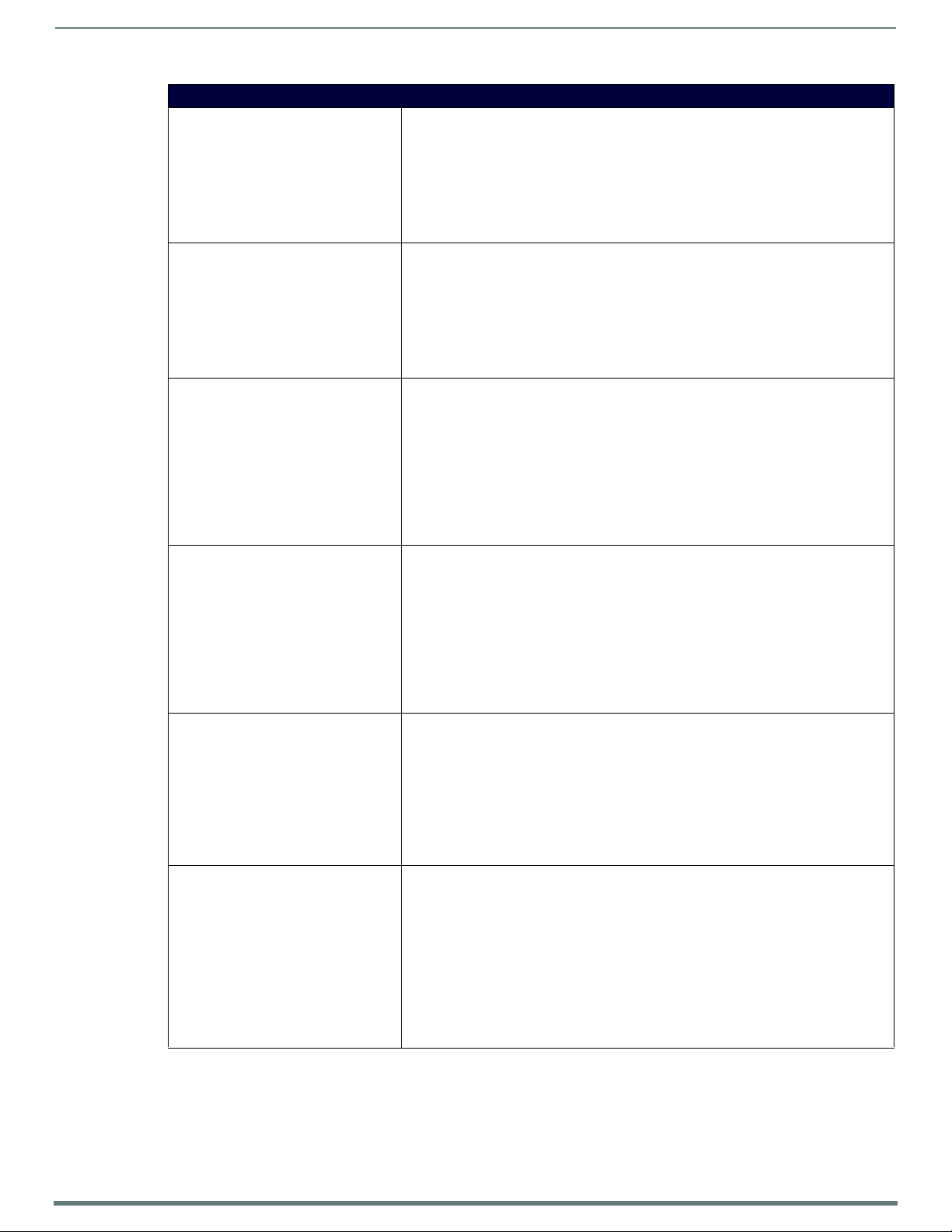
Programming
84
Enova DVX-315xHD & DVX-215xHD All-in-One Presentation Switchers - Instruction Manual
Audio SEND_COMMANDs
AUDMIC_DUCK_LEVEL Sets the ducking level for the specified microphone port.
Syntax:
SEND_COMMAND <DEV>, "'AUDMIC_DUCK_LEVEL-<level>'"
Variable:
level = 0 to 20
Example:
SEND_COMMAND MICROPHONE_1, "'AUDMIC_DUCK_LEVEL-4'"
Sets the ducking level for the microphone port (#1 based on the D:P:S) to 4.
AUDMIC_DUCK_RELEASE Sets the ducking release for the specified microphone port.
Syntax:
SEND_COMMAND <DEV>, "'AUDMIC_DUCK_RELEASE-<release>'"
Variable:
release = 10 to 5000
Example:
SEND_COMMAND MICROPHONE_1, "'AUDMIC_DUCK_RELEASE-200'"
Sets the ducking release for the microphone port (#1 based on the D:P:S) to 200.
?AUDMIC_EQ_CF Requests the frequency for the specific band of the equalizer for the specified microphone
AUDMIC_EQ_CF Sets the frequency for the specific band of the equalizer for the specified microphone port.
?AUDMIC_EQ_FT Requests the filter type of a specific band o f the equalizer for the specified microphone port.
AUDMIC_EQ_FT Sets the filter type on a specific band of the equalizer for the specified microphone port.
port.
Syntax:
SEND_COMMAND <DEV>, "'?AUDMIC_EQ_CF-<band>'"
Variables:
band = 1..3 on the microphone inputs.
Example:
SEND_COMMAND MIC_1,"'?AUDMIC_EQ_CF-1'"
Returns a COMMAND string of the form:
AUDMIC_EQ_CF-<band>,<value>
Syntax:
SEND_COMMAND <DEV>, "'AUDMIC_EQ_CF-<band>,<frequency>'"
Variables:
band = 1..3 on the microphone inputs.
frequency = 20 to 20,000 in Hz.
Example:
SEND_COMMAND MICROPHONE_1, "'AUDMIC_EQ_CF-1,1000'"
Sets the frequency for the first band of the equalizer for the selected microphone port (#1
based on D:P:S) to be 1000.
Syntax:
SEND_COMMAND <DEV>, "'?AUDMIC_EQ_FT-<band>'"
Variable:
band = 1..3 on the microphone inputs.
Example:
SEND_COMMAND MIC_1,"'?AUDMIC_EQ_FT-1'"
Returns a COMMAND string of the form:
AUDMIC_EQ_FT-<band>,<value>
Syntax:
SEND_COMMAND <DEV>, "'AUDMIC_EQ_FT-<band>,<type>'"
Variables:
band = 1..3 on the microphone inputs.
type = bell, band pass, band stop, high pass, low pass, treble shelf,
bass shelf
Example:
SEND_COMMAND MICROPHONE_1, "'AUDMIC_EQ_FT-1,band pass'"
Sets the filter type for the first band of the equalizer for the selected microphone port (#1
based on D:P:S) to band pass.
Continued
Page 86

Programming
85
Enova DVX-315xHD & DVX-215xHD All-in-One Presentation Switchers - Instruction Manual
Audio SEND_COMMANDs
?AUDMIC_EQ_GAIN Requests the gain on the microphone equalizer setting of band <band> for the specified
AUDMIC_EQ_GAIN Sets the gain on the microphone equalizer band <band> on the specified microphone port.
?AUDMIC_EQ_Q Requests the quality factor (Q) for a specific band of the equalizer for the specified
AUDMIC_EQ_Q Sets the quality factor (Q) for a specific band of the equalizer for the specified microphone
?AUDMIC_GAIN Requests the gain setting for the specified microphone.
microphone port.
Syntax:
SEND_COMMAND <DEV>, "'?AUDMIC_EQ_GAIN-<band>'"
Variable:
band = 1..3 on the microphone inputs.
Example:
SEND_COMMAND MIC_1,"'?AUDMIC_EQ_GAIN-1'"
Returns a COMMAND string of the form:
AUDMIC_EQ_GAIN-<band>,<value>.
Syntax:
SEND_COMMAND <DEV>, "'AUDMIC_EQ_GAIN-<band>,<value>'"
Variables:
band = 1..3 on the microphone inputs.
value = -12..12. The units are in dB.
Example:
SEND_COMMAND MIC_1,"'AUDMIC_EQ_GAIN-1,8'"
Sets the gain on microphone band #1 of microphone 1 equalizer to 8.
SEND_COMMAND MIC_2,"'AUDMIC_EQ_GAIN-3,10'"
Sets the gain on microphone band #3 of microphone 2 equalizer to 10.
microphone port.
Syntax:
SEND_COMMAND <DEV>, "'?AUDMIC_EQ_Q-<band>'"
Variable:
band = 1..3 on the microphone inputs.
Example:
SEND_COMMAND MIC_1,"'?AUDMIC_EQ_Q-1'"
Returns a COMMAND string of the form:
AUDMIC_EQ_Q-<band>,<value>.
port.
Syntax:
SEND_COMMAND <DEV>, "'AUDMIC_EQ_Q-<band>,<factor>'"
Variables:
band = 1 to 3 on the microphone inputs.
factor = range depends on filter type (set by AUDMIC_EQ_FT, see page 84)
Bell: range is 0.1 - 20.0
Band Pass:range is 0.1 - 20.0
Band Stop:range is 0.1 - 20.0
High Pass:range is 0.5 - 1.4
Low Pass:range is 0.5 - 1.4
Treble Shelf:range is 0.5 - 1.0
Bass Shelf:range is 0.5 - 1.0
Example:
SEND_COMMAND MICROPHONE_1, "'AUDMIC_Q-1,1'"
Sets the quality factor for the first band of the equalizer for the selected microphone port
(#1 based on D:P:S) to 1.
Syntax:
SEND_COMMAND <DEV>, "'?AUDMIC_GAIN'"
Example:
SEND_COMMAND MICROPHONE_1, "'?AUDMIC_GAIN'"
Returns a COMMAND string of the form:
AUDMIC_GAIN-<gain>
Continued
Page 87
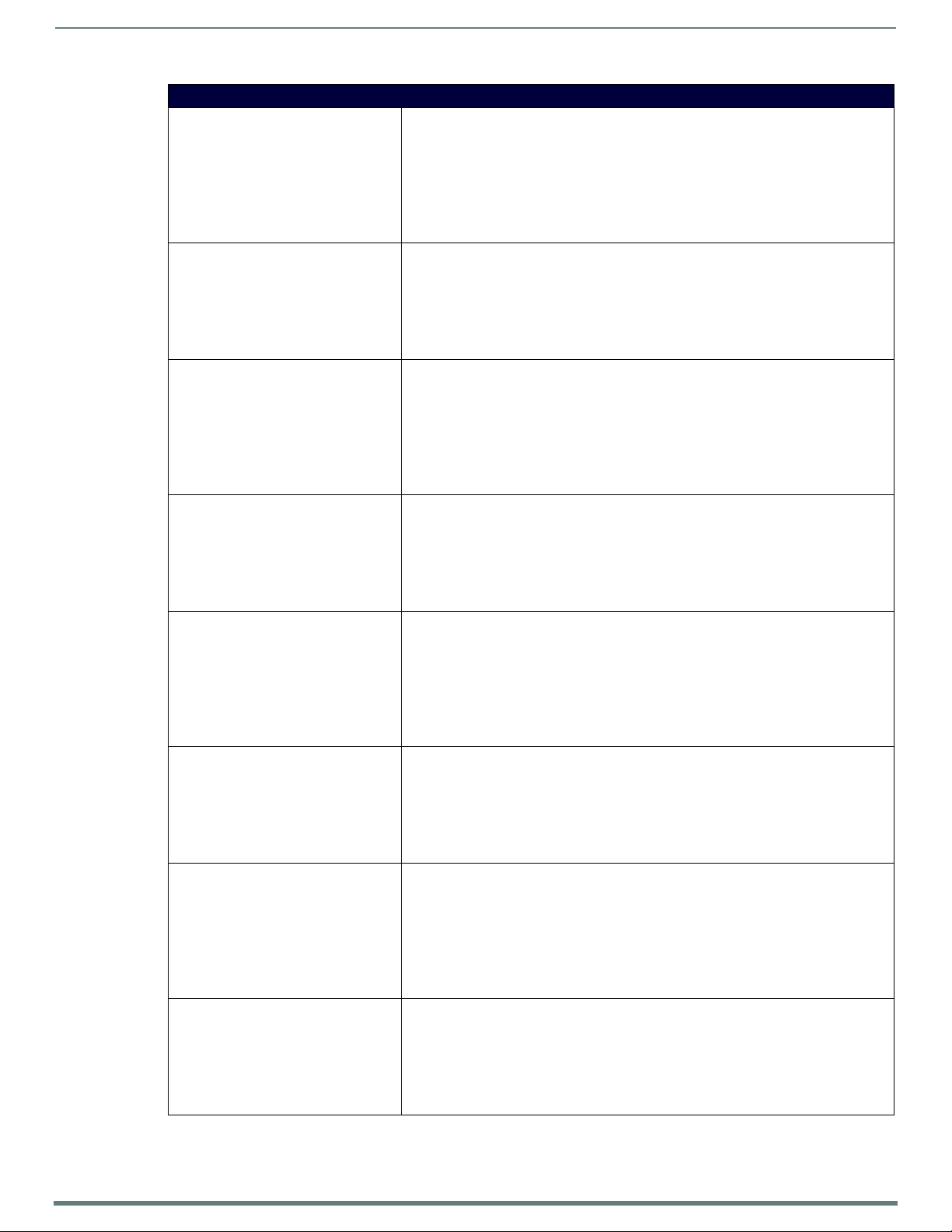
Programming
86
Enova DVX-315xHD & DVX-215xHD All-in-One Presentation Switchers - Instruction Manual
Audio SEND_COMMANDs
AUDMIC_GAIN Sets the gain of the specified microphone port to <gain>.
Syntax:
SEND_COMMAND <DEV>, "'AUDMIC_GAIN-<gain>'"
Variable:
gain = -24 to 24 in dB
Example:
SEND_COMMAND MICROPHONE_1, "'AUDMIC_GAIN-3'"
Sets the gain for the microphone port (#1 based on the D:P:S) to 3dB.
?AUDMIC_GATING Requests the gating setting for the specified microphone.
Syntax:
SEND_COMMAND <DEV>, "'?AUDMIC_GATING'"
Example:
SEND_COMMAND MICROPHONE_1, "'?AUDMIC_GATING'"
Returns a COMMAND string of the form:
AUDMIC_GATING-<setting>
AUDMIC_GATING Sets the gating setting for the specified microphone port.
Syntax:
SEND_COMMAND <DEV>, "'AUDMIC_GATING-<setting>'"
Variable:
setting = off, low, medium, high, custom
Example:
SEND_COMMAND MICROPHONE_1, "'AUDMIC_GATING-low'"
Sets the gating for the microphone port (#1 based on D:P:S) to low.
?AUDMIC_GATING_ATTACK Requests the duration of the attack phase while gating for the specified microphone port.
Syntax:
SEND_COMMAND <DEV>, "'?AUDMIC_GATING_ATTACK'"
Example:
SEND_COMMAND MIC_1, "'?AUDMIC_GATING_ATTACK'"
Returns a string of the form:
?AUDMIC_GATING_ATTACK=<value>
AUDMIC_GATING_ATTACK Sets the gating attack for the specified microphone port.
Syntax:
SEND_COMMAND <DEV>, "'AUDMIC_GATING_ATTACK-<attack>'"
Variable:
attack = 1 to 2000
Example:
SEND_COMMAND MICROPHONE_1, "'AUDMIC_GATING_ATTACK-200'"
Sets the gating attack for the microphone port (#1 based on the D:P:S) to 200.
?AUDMIC_GATING_DEPTH Requests the gating depth for the specified microphone port.
Syntax:
SEND_COMMAND <DEV>, "'?AUDMIC_GATING_DEPTH'"
Example:
SEND_COMMAND MIC_1, "'?AUDMIC_GATING_DEPTH'"
Returns a string of the form:
?AUDMIC_GATING_DEPTH=<value>
AUDMIC_GATING_DEPTH Sets the gating depth for the specified microphone port.
Syntax:
SEND_COMMAND <DEV>, "'AUDMIC_GATING_DEPTH-<depth>'"
Variable:
dept h = 0 to 20
Example:
SEND_COMMAND MICROPHONE_1, "'AUDMIC_GATING_DEPTH-8'"
Sets the gating depth for the microphone port (#1 based on the D:P:S) to 8.
?AUDMIC_GATING_HOLD Requests the hold setting while gating from the specified microphone port.
Syntax:
SEND_COMMAND <DEV>, "'?AUDMIC_GATING_HOLD'"
Example:
SEND_COMMAND MIC_1, "'?AUDMIC_GATING_HOLD'"
Returns a string of the form:
?AUDMIC_GATING_HOLD=<value>
Continued
Page 88
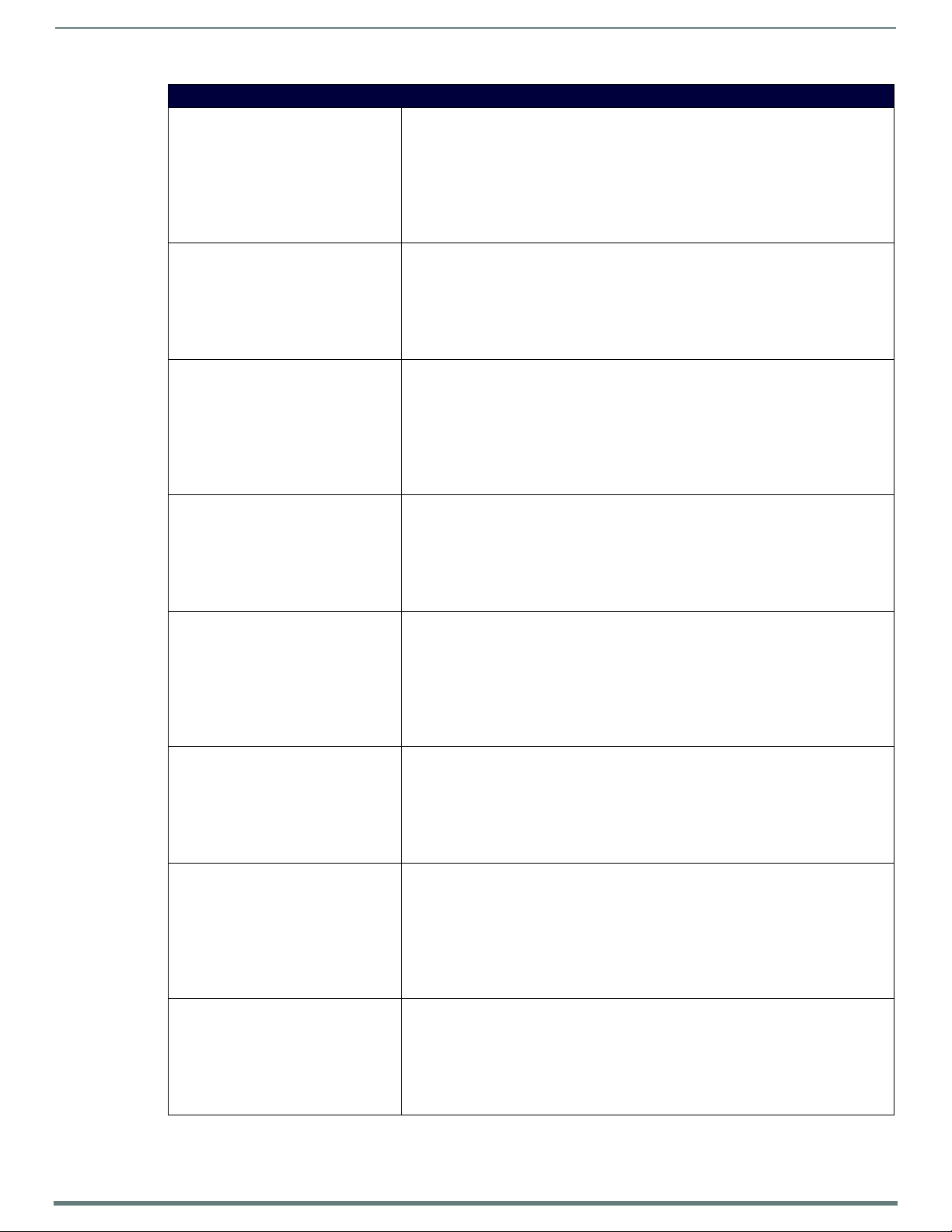
Programming
87
Enova DVX-315xHD & DVX-215xHD All-in-One Presentation Switchers - Instruction Manual
Audio SEND_COMMANDs
AUDMIC_GATING_HOLD Sets the duration of the hold phase while gating for the specified microphone port.
Syntax:
SEND_COMMAND <DEV>, "'AUDMIC_GATING_HOLD-<hold>'"
Variable:
hold = 0 to 2000
Example:
SEND_COMMAND MICROPHONE_1, "'AUDMIC_GATING_HOLD-200'"
Sets the gating hold for the microphone port (#1 based on the D:P:S) to 200.
?AUDMIC_GATING_RELEASE Requests the duration of the release phase while gating from the specified microphone port.
Syntax:
SEND_COMMAND <DEV>, "'?AUDMIC_GATING_RELEASE'"
Example:
SEND_COMMAND MIC_1, "'?AUDMIC_GATING_RELEASE'"
Returns a string of the form:
?AUDMIC_GATING_RELEASE=<value>
AUDMIC_GATING_RELEASE Sets the duration of the release phase while gating from the specified microphone port.
Syntax:
SEND_COMMAND <DEV>, "'AUDMIC_GATING_RELEASE-<release>'"
Variable:
release = 10 to 5000
Example:
SEND_COMMAND MICROPHONE_1, "'AUDMIC_GATING_RELEASE-200'"
Sets the gating release for the microphone port (#1 based on the D:P:S) to 200.
?AUDMIC_GATING_THRESH Requests the threshold setting while gating from the specified microphone port.
Syntax:
SEND_COMMAND <DEV>, "'?AUDMIC_GATING_THRESH'"
Example:
SEND_COMMAND MIC_1, "'?AUDMIC_GATING_THRESH'"
Returns a string of the form:
?AUDMIC_GATING_THRESH=<value>
AUDMIC_GATING_THRESH Sets the gating threshold for the specified microphone port.
Syntax:
SEND_COMMAND <DEV>, "'AUDMIC_GATING_THRESH-<thresh>'"
Variable:
thresh = 0 to -60
Example:
SEND_COMMAND MICROPHONE_1, "'AUDMIC_GATING_THRESH--20'"
Sets the gating threshold for the microphone port (#1 based on the D:P:S) to -20.
?AUDMIC_LIMITER Requests the limiter setting for a specif ied microphone.
Syntax:
SEND_COMMAND <DEV>, "'?AUDMIC_LIMITER'"
Example:
SEND_COMMAND MIC_1,"'?AUDMIC_LIMITER'"
Returns a COMMAND string of the form:
AUDMIC_LIMITER-<setting>
AUDMIC_LIMITER Turns on or turns off the limiter function on the specified microphone.
Syntax:
SEND_COMMAND <DEV>,"'AUDMIC_LIMITER-<setting>'"
Variable:
setting = off, low, medium, high, custom
Example:
SEND_COMMAND MIC_1,"'AUDMIC_LIMITER-off'"
Turns off the limiter for the microphone port (#1 based on D:P:S).
?AUDMIC_LIMITER_ATTACK Requests the duration of the attack phase while limiting from the specified microphone port.
Syntax:
SEND_COMMAND <DEV>, "'?AUDMIC_LIMITER_ATTACK'"
Example:
SEND_COMMAND MIC_1, "'?AUDMIC_LIMITER_ATTACK'"
Returns a string of the form:
?AUDMIC_LIMITER_ ATTACK=< value>
Continued
Page 89

Programming
88
Enova DVX-315xHD & DVX-215xHD All-in-One Presentation Switchers - Instruction Manual
Audio SEND_COMMANDs
AUDMIC_LIMITER_ATTACK Sets the duration of the attack phase while limiting for the specified microphone port.
Syntax:
SEND_COMMAND <DEV>, "'AUDMIC_LIMITER_ATTACK-<attack>'"
Variable:
attack = 1 to 2000
Example:
SEND_COMMAND MICROPHONE_1, "'AUDMIC_LIMITER_ATTACK-200'"
Sets the limiter attack for the microphone port (#1 based on the D:P:S) to 200.
?AUDMIC_LIMITER_RELEASE Requests the duration of the release phase while limiting from the specified microphone port.
Syntax:
SEND_COMMAND <DEV>, "'?AUDMIC_LIMITER_RELEASE'"
Example:
SEND_COMMAND MIC_1, "'?AUDMIC_LIMITER_RELEASE'"
Returns a string of the form:
?AUDMIC_LIMITER_ RELEASE=< release>
AUDMIC_LIMITER_RELEASE Sets the duration of the release phase while limiting for the specified microphone port.
Syntax:
SEND_COMMAND <DEV>, "'AUDMIC_LIMITER_RELEASE-<release>'"
Variable:
release = 10 to 5000
Example:
SEND_COMMAND MICROPHONE_1, "'AUDMIC_LIMITER_RELEASE-200'"
Sets the limiter release for the microphone port (#1 based on the D:P:S) to 200.
?AUDMIC_LIMITER_THRESH Requests the duration of the threshold phase while limiting from the specified microphone
AUDMIC_LIMITER_THRESH Sets the limiter threshold for the specified microphone port.
?AUDMIC_ON Requests the status of the specif ied microphone port.
AUDMIC_ON Enables or disables the specified microphone port.
?AUDMIC_PHANTOM_PWR Requests the phantom power setting for the specified microphone.
port.
Syntax:
SEND_COMMAND <DEV>, "'?AUDMIC_LIMITER_THRESH'"
Example:
SEND_COMMAND MIC_1, "'?AUDMIC_LIMITER_THRESH'"
Returns a string of the form:
?AUDMIC_LIMITER_ THRESH=< thresh>
Syntax:
SEND_COMMAND <DEV>, "'AUDMIC_LIMITER_THRESH-<thresh>'"
Variable:
thresh = 0 to -60
Example:
SEND_COMMAND MICROPHONE_1, "'AUDMIC_LIMITER_THRESH--20'"
Sets the limiter threshold for the microphone port (#1 based on the D:P:S) to -20.
Syntax:
SEND_COMMAND <DEV>, "'?AUDMIC_ON'"
Example:
SEND_COMMAND MICROPHONE_1, "'?AUDMIC_ON'"
Returns a COMMAND string of the form:
AUDMIC_ON-<setting>
Syntax:
SEND_COMMAND <DEV>, "'AUDMIC_ON-<setting>'"
Variable:
setting = on, off
Example:
SEND_COMMAND MICROPHONE_1, "'AUDMIC_ON-off'"
Disables the microphone port (#1 based on the D:P:S).
Syntax:
SEND_COMMAND <DEV>, "'?AUDMIC_PHANTOM_PWR'"
Example:
SEND_COMMAND MICROPHONE_1, "'?AUDMIC_PHANTOM_PWR'"
Returns a COMMAND string of the form:
AUDMIC_PHANTOM_PWR-<result>.
Continued
Page 90

89
Enova DVX-315xHD & DVX-215xHD All-in-One Presentation Switchers - Instruction Manual
Audio SEND_COMMANDs
AUDMIC_PHANTOM_PWR Enables or disables phantom power for the specified microphone port.
Syntax:
SEND_COMMAND <DEV>, "'AUDMIC_PHANTOM_PWR-<setting>'"
Variable:
setting = on, off
Example:
SEND_COMMAND MICROPHONE_1, "'AUDMIC_PHANTOM_PWR-on'"
Allows phantom power for the microphone port (#1 based on D:P:S).
?AUDMIC_PREAMP_GAIN Requests the pre-amplifier gain setting on the specif ied microphone.
Syntax:
SEND_COMMAND <DEV>, "'?AUDMIC_PREAMP_GAIN'"
Example:
SEND_COMMAND MIC_1,"'?AUDMIC_PREAMP_GAIN'"
Returns a COMMAND string of the form:
AUDMIC_PREAMP_GAIN-<gain>
AUDMIC_PREAMP_GAIN Sets the pre-amplifier gain on the specified microphone.
Syntax:
SEND_COMMAND <DEV>, "'AUDMIC_PREAMP_GAIN-<gain>'"
Variables:
gain = 0-100. The units are in %.
Example:
SEND_COMMAND MIC_1,"'AUDMIC_PREAMP_GAIN-50'"
Sets the pre-amplifier gain for the microphone port (#1 based on D:P:S) to 50%.
?AUDMIC_STEREO Requests the microphone port(s) that is/are in use.
Syntax:
SEND_COMMAND <DEV>, "'?AUDMIC_STEREO'"
Example:
SEND_COMMAND MICROPHONE_1, "'?AUDMIC_STEREO'"
Returns a COMMAND string of the form:
AUDMIC_STEREO-<option>
AUDMIC_STEREO Sets the microphone to be used by the specified microphone port.
Syntax:
SEND_COMMAND <DEV>, "'AUDMIC_STEREO-<option>'"
Variable:
option = "dual mono" or "single stereo"
Example:
SEND_COMMAND MIC_1, "'AUDMIC_STEREO-single stereo'"
Sets the microphone port (#1 based on the D:P:S) to use both the microphone inputs as
dual mono.
?AUDOUT_BALANCE Request the current balance setting for the specified audio port.
Syntax:
SEND_COMMAND <DEV>, "'?AUDOUT_BALANCE'"
Example:
SEND_COMMAND AUDIO_OUTPUT_1, "'?AUDOUT_BALANCE'"
Returns a COMMAND string of the form:
AUDOUT_BALANCE-<balance>
AUDOUT_BALANCE Sets the left and right balance for the specified audio port.
Syntax:
SEND_COMMAND <DEV>, "'AUDOUT_BALANCE-<balance>'"
Variable:
balance = -20 to 20 in dB.
Example:
SEND_COMMAND AUDIO_OUTPUT_1, "'AUDOUT_BALANCE-5'"
Sets the balance to favor the right speaker for audio output port (#1 based on D:P:S) to
5dB.
?AUDOUT_DELAY Requests the current delay for the specified audio port.
Syntax:
SEND_COMMAND <DEV>, "'?AUDOUT_DELAY'"
Example:
SEND_COMMAND AUDIO_OUTPUT_1, "'?AUDOUT_DELAY'"
Returns a COMMAND string of the form:
AUDOUT_DELAY-<delay>
Programming
Page 91

Programming
90
Enova DVX-315xHD & DVX-215xHD All-in-One Presentation Switchers - Instruction Manual
Audio SEND_COMMANDs
AUDOU T_DELAY Sets the delay for the specified audio port.
Syntax:
SEND_COMMAND <DEV>, "'AUDOUT_DELAY-<delay>'"
Variable:
delay = 0 to 200 in milliseconds
Example:
SEND_COMMAND AUDIO_OUTPUT_1, "'AUDOUT_DELAY-50'"
Sets the delay for the audio output port (#1 based on D:P:S) to 50.
AUDOU T_DUCK_ATTACK Sets the duration of the attack phase while ducking for the specified audio output port.
Syntax:
SEND_COMMAND <DEV>, "'AUDOUT_DUCK_ATTACK-<attack>'"
Variable:
attack = 1 to 2000
Example:
SEND_COMMAND AUDIO_OUTPUT_1, "'AUDOUT_DUCK_ATTACK-200'"
Sets the ducking attack for the output port (#1 based on the D:P:S) to 200.
AUDOU T_DUCK_HOLD Sets the duration of the hold phase while ducking for the specified output port.
Syntax:
SEND_COMMAND <DEV>, "'AUDOUT_DUCK_HOLD-<hold>'"
Variable:
hold = 0 to 2000
Example:
SEND_COMMAND AUDIO_OUTPUT_1, "'AUDOUT_DUCK_HOLD-200'"
Sets the ducking hold for the output port (#1 based on the D:P:S) to 200.
AUDOU T_DUCK_LEVEL Sets the ducking level for the specified output port.
Syntax:
SEND_COMMAND <DEV>, "'AUDOUT_DUCK_LEVEL-<level>'"
Variable:
level = 0 to 20
Example:
SEND_COMMAND AUDIO_OUTPUT_1, "'AUDOUT_DUCK_LEVEL-4'"
Sets the ducking level for the output port (#1 based on the D:P:S) to 4.
AUDOU T_DUCK_RELEASE Sets the duration of the release phase while ducking from the specified output port.
Syntax:
SEND_COMMAND <DEV>, "'AUDOUT_DUCK_RELEASE-<release>'"
Variable:
release = 10 to 5000
Example:
SEND_COMMAND AUDIO_OUTPUT_1, "'AUDOUT_DUCK_RELEASE-200'"
Sets the ducking release for the output port (#1 based on the D:P:S) to 200.
?AUDOUT_DUCK_THRESH Requests the ducking threshold for the microphones on the specif ied audio port.
Syntax:
SEND_COMMAND <DEV>, "'?AUDOUT_DUCK_THRESH'"
Example:
SEND_COMMAND AUDIO_OUTPUT_1, "'?AUDOUT_DUCK_THRESH'"
Returns a COMMAND string of the form:
AUDOUT_DUCK_THRESH-<mic1_thresh>,<mic2_thresh>
AUDOU T_DUCK_THRESH Individually sets the ducking thresholds of both microphone ports for the specified audio
port.
Syntax:
SEND_COMMAND <DEV>, "'AUDOUT_DUCK_THRESH-<mic1_thresh>'"
Variables:
mic1_thresh = -60 to 0
Example:
SEND_COMMAND AUDIO_OUTPUT_1, "'AUDOUT_DUCK_THRESH--12'"
Sets the two microphone thresholds for the audio output port (#1 based on D:P:S) to -12.
Continued
Page 92

Programming
91
Enova DVX-315xHD & DVX-215xHD All-in-One Presentation Switchers - Instruction Manual
Audio SEND_COMMANDs
?AUDOUT_DUCKING Requests the ducking setting for the specif ied audio port.
Syntax:
SEND_COMMAND <DEV>, "'?AUDOUT_DUCKING'"
Example:
SEND_COMMAND AUDIO_OUTPUT_1, "'?AUDOUT_DUCKING'"
Returns a COMMAND string of the form:
AUDOUT_DUCKING-<setting>
AUDOU T_DUCKING Sets the ducking for the specified audio port.
Syntax:
SEND_COMMAND <DEV>, "'AUDOUT_DUCKING-<setting>'"
Variable:
setting = off, low, medium, high, custom
Example:
SEND_COMMAND AUDIO_OUTPUT_1, "'AUDOUT_DUCKING-low'"
Sets the ducking for the audio output port (#1 based on D:P:S) to low.
?AUDOUT_EQ_CF Requests the center frequency on the specified equalizer band on the specified audio output
AUDOU T_EQ_CF Sets the center frequency on the specified equalizer band on the specified audio outpu t port.
?AUDOUT_EQ_FT Requests the filter type on the specified equalizer band on the specified audio output port.
AUDOU T_EQ_FT Sets the filter type on a specific equalizer band on the specified audio output port.
?AUDOUT_EQ_GAIN Requests the gain on a specific equalizer band on the specified audio outpu t port.
port.
Syntax:
SEND_COMMAND <DEV>, "'?AUDOUT_EQ_CF-<band>'"
Example:
SEND_COMMAND AUDIO_OUTPUT_1,"'?AUDOUT_EQ_CF-1'"
Returns a COMMAND string of the form:
AUDOUT_EQ_CF-<band>,<value>
Syntax:
SEND_COMMAND <DEV>, "'AUDOUT_EQ_CF-<band>,<value>'"
Variables:
band = 1..10 if on the audio output port.
value =20..20000. The units are in Hz.
Example:
SEND_COMMAND AUDIO_OUTPUT_1,"'AUDOUT_EQ_CF-1=80'"
Sets the center frequency on band #1 of audio port 1 equalizer to 80.
SEND_COMMAND AUDIO_OUTPUT_2,"'AUDOUT_EQ_CF-5=100'"
Sets the center frequency on band #5 of audio port 2 equalizer to 100.
Syntax:
SEND_COMMAND <DEV>, "'?AUDOUT_EQ_FT-<band>'"
Example:
SEND_COMMAND AUDIO_OUTPUT_1,"'?AUDOUT_EQ_FT-1'"
Returns a COMMAND string of the form:
AUDOUT_EQ_FT-<band>,<filter>
Syntax:
SEND_COMMAND <DEV>, "'AUDOUT_EQ_FT-<band>=<filter type>'"
Variables:
band = 1..10 if on the audio output port.
filter type = Bell, Band Pass, Band Stop, High Pass, Low Pass, Treble Shelf, and Bass Shelf
Example:
SEND_COMMAND AUDIO_OUTPUT_1,"'AUDOUT_EQ_FT-1=Low Pass'"
Sets the filter type on band #1 of audio port 1 equalizer to Low Pass.
Syntax:
SEND_COMMAND <DEV>, "'?AUDOUT_EQ_GAIN-<band>'"
Example:
SEND_COMMAND AUDIO_OUTPUT_1,"'?AUDOUT_EQ_GAIN-1'"
Returns a COMMAND string of the form:
AUDOUT_EQ_GAIN-<band>,<value>
Continued
Page 93

Programming
92
Enova DVX-315xHD & DVX-215xHD All-in-One Presentation Switchers - Instruction Manual
Audio SEND_COMMANDs
AUDOU T_EQ_GAIN Sets the gain on a specific equalizer band on the specified audio output port.
Syntax:
SEND_COMMAND <DEV>, "'AUDOUT_EQ_GAIN-<band>,<value>'"
Variables:
band = 1..10 if on the audio output port.
value = -12..12. The units are in dB.
Example:
SEND_COMMAND AUDIO_OUTPUT_1,"'AUDOUT_EQ_GAIN-1=8'"
Sets the gain on band #1 of audio port 1 equalizer to 8.
SEND_COMMAND AUDIO_OUTPUT_2,"'AUDOUT_EQ_GAIN-5=-10'"
Sets the gain on band #5 of audio port 2 equalizer to -10.
?AUDOUT_EQ_MODE Request the current mode of the equalizer for the specified audio port.
Syntax:
SEND_COMMAND <DEV>, "?'AUDOUT_EQ_MODE'"
Example:
SEND_COMMAND AUDIO_OUTPUT_1, "'?AUDOUT_EQ_MODE'"
Returns a COMMAND string of the form:
AUDOUT_EQ_MODE-<mode>
AUDOUT_EQ_MODE Sets the mode for the equalizer for the specified audio port.
Syntax:
SEND_COMMAND <DEV>, "'AUDOUT_EQ_MODE-<mode>'"
Variables:
mode = off, voice, music, movie
Example:
SEND_COMMAND AUDIO_OUTPUT_1, "'AUDOUT_EQ_MODE-movie'"
Sets the equalizer to favor the sounds of a movie for the audio output port (#1 based on
D:P:S).
?AUDOUT_EQ_Q Requests the quality factor (Q) on a specific equalizer band on the specified audio output
AUDOU T_EQ_Q Sets the quality factor (Q) on a specific equalizer band on the specified audio output port.
?AUDOUT_MAXVOL Requests the current maximum volume for the specified audio port.
port.
Syntax:
SEND_COMMAND <DEV>, "'?AUDOUT_EQ_Q-<band>'"
Example:
SEND_COMMAND AUDIO_OUTPUT_1,"'?AUDOUT_EQ_Q-1'"
Returns a COMMAND string of the form:
AUDOUT_EQ_Q-<band>,<factor>
Syntax:
SEND_COMMAND <DEV>, "'AUDOUT_EQ_Q-<band>=<factor>'"
Variables:
band = 1-10 if on the audio output port.
factor = range depends on filter type (AUDOUT_EQ_FT)
Bell: range is 0.1 - 20.0
Band Pass: range is 0.1 - 20.0
Band Stop: range is 0.1 - 20.0
High Pass: range is 0.5 - 1.4
Low Pass: range is 0.5 - 1.4
Treble Shelf: range is 0.5 - 1.0
Bass Shelf: range is 0.5 - 1.0
Example:
SEND_COMMAND AUDIO_OUTPUT_1,"'AUDOUT_EQ_Q-1=8'"
Sets the Q on band #1 of the audio port 1 equalizer to 8.
Syntax:
SEND_COMMAND <DEV>, "'?AUDOUT_MAXVOL'"
Example:
SEND_COMMAND AUDIO_OUTPUT_1, "'?AUDOUT_MAXVOL'"
Returns a COMMAND string of the form:
AUDOUT_MAXVOL-<maximum>
Continued
Page 94

93
Enova DVX-315xHD & DVX-215xHD All-in-One Presentation Switchers - Instruction Manual
Audio SEND_COMMANDs
AUDOU T_MAXVOL Sets the maximum volume for the specif ied audio port.
Syntax:
SEND_COMMAND <DEV>, "'AUDOUT_MAXVOL-<maximum>'"
Variable:
maximum = 0 to 100 in percent
Example:
SEND_COMMAND AUDIO_OUTPUT_1, "'AUDOUT_MAXVOL-75'"
Sets the maximum for the audio output port (#1 based on D:P:S) to 75%.
?AUDOUT_MINVO L Requests the current minimum volume for the specif ied audio port.
Syntax:
SEND_COMMAND <DEV>, "'?AUDOUT_MINVOL'"
Example:
SEND_COMMAND AUDIO_OUTPUT_1, "'?AUDOUT_MINVOL'"
Returns a COMMAND string of the form:
AUDOUT_MINVOL-<minimum>
AUDOU T_MINVOL Sets the minimum volume for the specified audio port.
Syntax:
SEND_COMMAND <DEV>, "'AUDOUT_MINVOL-<minimum>'"
Variable:
minimum = 0 to 100 in percent.
Example:
SEND_COMMAND AUDIO_OUTPUT_1, "'AUDOUT_MINVOL-5'"
Sets the minimum for the audio output port (#1 based on D:P:S) to 5%.
?AUDOUT_MU TE Requests audio mu te status.
Syntax:
SEND_COMMAND <DEV>, "'?AUDOUT_MUTE'"
Example:
SEND_COMMAND dxDev, "'?AUDOUT_MUTE'"
Returns a COMMAND string of the form:
AUDOUT_MUTE-<enable|disable>
AUDOUT_MUTE Enables or disables audio muting on all ports.
Syntax:
SEND_COMMAND <DEV>,"'AUDOUT_MUTE-<setting>'"
Variables:
setting = desired mute state, either ENABLE or DISABLE
Example:
SEND_COMMAND dxDev,"'AUDOUT_MUTE-DISABLE'"
?AUDOUT_STEREO Requests if audio amp output is in stereo.
Syntax:
SEND_COMMAND <device>, "'?AUDOUT_STEREO'"
Example:
SEND_COMMAND dxDev, "'?AUDOUT_STEREO'"
Returns a COMMAND string of the form:
AUDOUT_STEREO-<enable|disable>
AUDOU T_STEREO Enables or disables audio amp output in stereo.
Syntax:
SEND_COMMAND <device>, "'AUDOUT_STEREO-<setting>'"
Variables:
setting = Stereo setting, either "ENABLE" or "DISABLE"
Example:
SEND_COMMAND dxDev,"'AUDOUT_STEREO-ENABLE'"
?AUDOUT_TESTTONE Requests the frequency of the test tone for the specified audio port.
Syntax:
SEND_COMMAND <DEV>, "'?AUDOUT_TESTTONE'"
Example:
SEND_COMMAND AUDIO_OUTPUT_1, "'?AUDOUT_TESTTONE'"
Returns a COMMAND string of the form:
AUDOUT_TESTTONE-<frequency>
Programming
Continued
Page 95

94
Enova DVX-315xHD & DVX-215xHD All-in-One Presentation Switchers - Instruction Manual
Audio SEND_COMMANDs
AUDOU T_TESTTONE Sets the frequency (if any) of a test tone for the specified audio port.
Syntax:
SEND_COMMAND <DEV>, "'AUDOUT_TESTTONE-<frequency>'"
Variable:
frequency = off, 60Hz, 250Hz, 400Hz, 1KHz, 3KHz, 5KHz, 10KHz,
PINK NOISE, WHITE NOISE
Example:
SEND_COMMAND AUDIO_OUTPUT_1, "'AUDOUT_TESTTONE-250Hz'"
Sets a test tone of 250Hz to play for the audio output port (#1 based on D:P:S).
?AUDOUT_VOLUME Requests the volume setting of the audio output port addressed by the D:P:S.
Syntax:
SEND_COMMAND <DEV>, "'?AUDOUT_VOLUME'"
Example:
SEND_COMMAND AUDOUT_VOLUME_1, "'?AUDOUT_VOLUME'"
Returns a COMMAND string of the form:
AUDOUT_VOLUME-<value>
AUDOU T_VOLUME Sets the volume on the specified audio output.
Syntax:
SEND_COMMAND <DEV>, "'AUDOUT_VOLUME-<VALUE>'"
Variable:
value = 0..100
Example:
SEND_COMMAND AUDOUT_VOLUME_1, "'AUDOUT_VOLUME-50'"
Sets the volume of audio output port #1 to 50.
?GAIN See the ?AUDIN_GAIN section on page 81.
GAIN See the AUDIN_GAIN section on page 81.
?HDMIOUT_AUDIO Requests the HDMI output port followed by the specified audio port.
Syntax:
SEND_COMMAND <DEV>, "'?HDMIOUT_AUDIO'"
Example:
SEND_COMMAND AUDIO_OUTPUT_1, "'?HDMIOUT_AUDIO'"
Returns a COMMAND string of the form:
HDMIOUT_AUDIO-<option>
HDMIOUT_AUDIO Sets the output used by the specified HDMI output port.
Syntax:
SEND_COMMAND <DEV>, "'HDMIOUT_AUDIO-<option>'"
Variable:
option = off, input pass-thru, analog out 1, analog out 2, analog out 3,
analog out 4
Example:
SEND_COMMAND AUDIO_OUTPUT_1, "'HDMIOUT_AUDIO-input pass-thru"
Sets the audio output port (#1 based on D:P:S) to use the audio associated with the HDMI
source.
?HDMIOUT_EQ Requests the status of the HDMI equalizer for the specified audio port.
Syntax:
SEND_COMMAND <DEV>, "'?HDMIOUT_EQ'"
Example:
SEND_COMMAND AUDIO_OUTPUT_1, "'?HDMIOUT_EQ'"
Returns a COMMAND string of the form:
HDMIOUT_EQ-<option>
HDMIOUT_EQ Enables or disables the HDMI equalizer for the specified audio port.
Syntax:
SEND_COMMAND <DEV>, "'HDMIOUT_EQ-<option>'"
Variable:
option = off, on
Example:
SEND_COMMAND AUDIO_OUTPUT_1, "'HDMIOUT_EQ-on'"
Turns on the HDMI output equalizer for the audio output port (#1 based on D:P:S).
?INPUTEQ See the ?AUDMIC_EQ_GAIN section on page 85.
INPUTEQ See the AUDMIC_EQ_GAIN section on page 85.
?PHANTOM_PWR See the ?AUDMIC_PHANTOM_PWR section on page 88.
Programming
Page 96
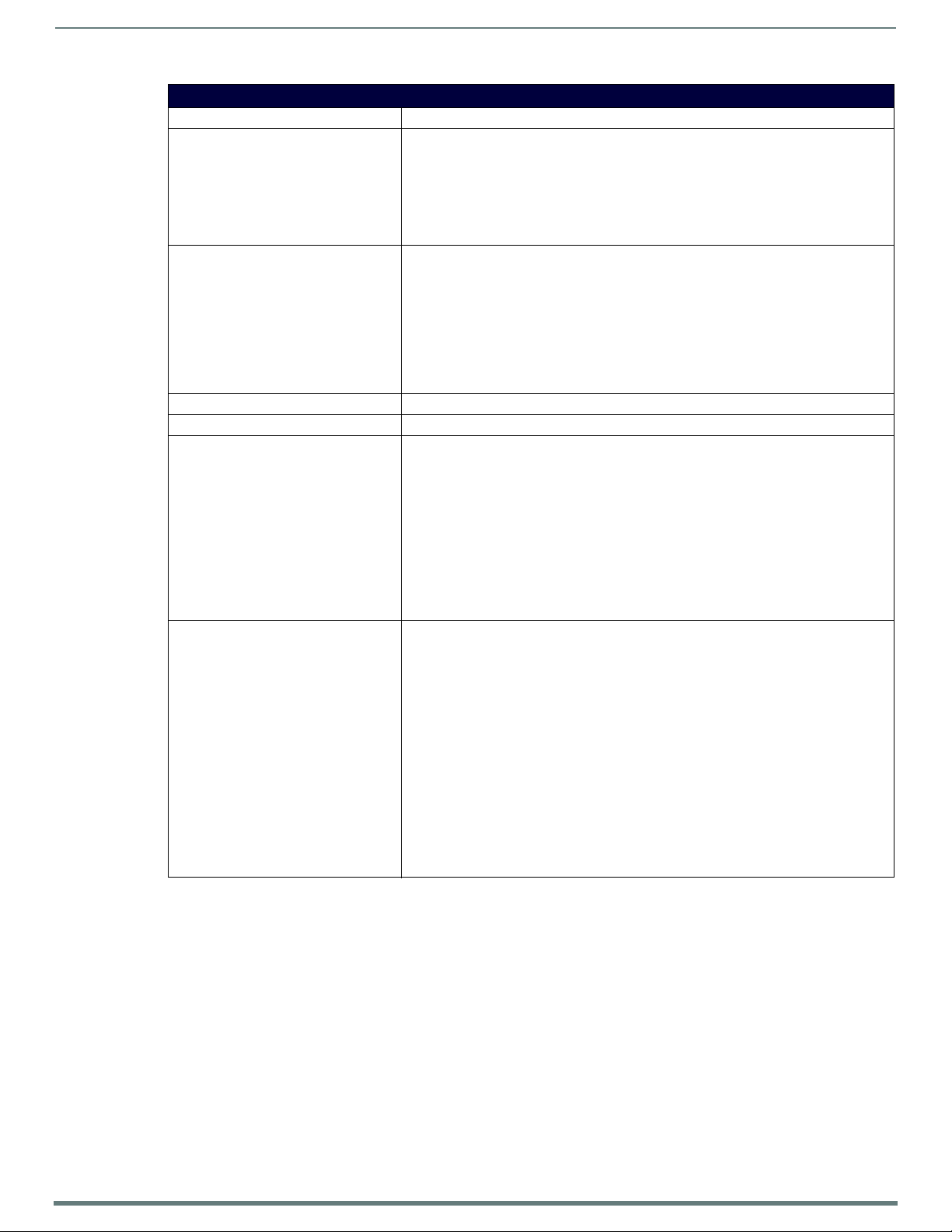
Programming
95
Enova DVX-315xHD & DVX-215xHD All-in-One Presentation Switchers - Instruction Manual
Audio SEND_COMMANDs
PHANTOM_PWR See the AUDMIC_PHANTOM_PWR section on page 89.
?SPDIFOUT_AUDIO Requests to which output the specified audio port is connected.
Syntax:
SEND_COMMAND <DEV>, "'?SPDIFOUT_AUDIO'"
Example:
SEND_COMMAND AUDIO_OUTPUT_1, "'?SPDIFOUT_AUDIO'"
Returns a COMMAND string of the form:
SPDIFOUT_AUDIO-<option>
SPDIFOUT_AUDIO Sets the output to which the specif ied audio port is connected.
Syntax:
SEND_COMMAND <DEV>, "'SPDIFOUT_AUDIO-<option>'"
Variable:
option = off, HDMI out 1, HDMI out 2, HDMI ou t 3, HDMI out 4, analog out 1, analog out 2,
analog out 3, analog out 4
Example:
SEND_COMMAND AUDIO_OUTPUT_1, "'SPDIFOUT_AUDIO-HDMI out 1'"
Sets the audio of HDMI out 1 to play through the audio output port (#1 based on D:P:S).
?VOLUME See the ?AUDOUT_VOLUME section on page 94.
VOLUME See the AUDOUT_VOLUME section on page 94.
?XPOINT Requests the mix level contribution of the audio input port addressed by <input> to the
XPOINT Sets the mix level that the audio input addressed by the parameter <input> provides to the
audio output mixer addressed by <output>.
Syntax:
SEND_COMMAND <DEV>, "'?XPOINT-<input>,<output>'"
Variables:
input = 1, 2, 3 where 1=LINE, 2=Mic1, and 3=Mic2
output = 1..4 where 1 is for the AMP output and 2, 3, and 4 are for the LINEOUT output.
Example:
SEND_COMMAND AUDIO_OUTPUT_2,"'?XPOINT-1,2'"
Returns a COMMAND string of the form:
XPOINT-<value>,<input>,<output>
audio output <output> to <value>.
NOTE: Audio input ports 1..10 share a setting across them for a specific output mixer's
value.
Syntax:
SEND_COMMAND <DEV>, "'XPOINT-<value>,<input>,<output>'"
Variables:
value = -100..0
input = 1, 2, 3 where 1=Selected audio input, 2=Mic1, and 3=Mic2
output = 1..4 where 1 is for the AMP output and 2, 3, and 4 are for the LINEOUT 2-4
outputs.
Example:
SEND_COMMAND AUDIO_OUTPUT_2,"'XPOINT--75,LINE,2'"
Sets the mix level of the selected input’s contribution to the audio LINEOUT (2) ou tput to
-75.
Page 97
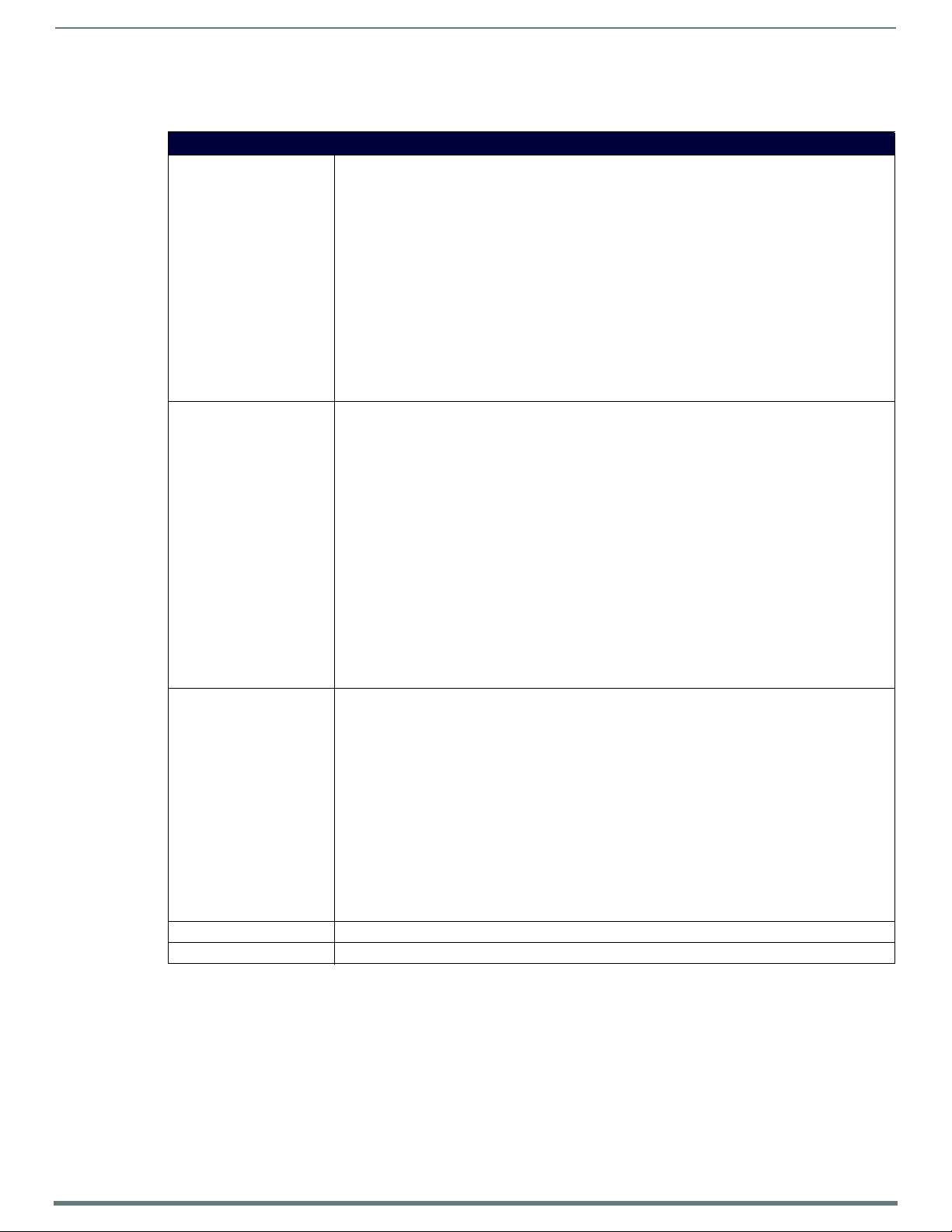
96
Enova DVX-315xHD & DVX-215xHD All-in-One Presentation Switchers - Instruction Manual
Video SEND_COMMANDs
The following table lists the video SEND_COMMANDs available for the DVX:
Video SEND_COMMANDs
CI<input>O<output> Switches both the audio and video input port to the output port.
Syntax:
SEND_COMMAND <DEV>, "'CI<input>O<output>'"
Variables:
input = The source input port number.
output = The output port number to switch to.
Examples:
SEND_COMMAND SWITCHER,"'CI2O1'"
Switch (audio/video) input port #2 to output #1.
SEND_COMMAND SWITCHER,"'CI4O2'"
Switch video input port #4 to video output #2. Also switches audio input port #4 to audio outpu t port
#2.
SEND_COMMAND SWITCHER,"'CI3O1,2'"
Switches video input port #3 to output video ports #1 and #2. Switches audio input port #3 to audio
output port #1 and #2.
CL<sl>I<input>O<output> Switches the audio or video (or both) inputs to the output port.
Syntax:
SEND_COMMAND <DEV>, "'CL<sl>I<input>O<output>'"
Variables:
sl = AUDIO or VIDEO or ALL. ALL = both AUDIO and VIDEO.
input = The source input port number.
output = The output port number to switch to.
Examples:
SEND_COMMAND SWITCHER,"'CLALLI2O1'"
Switch audio and video inputs (port #2) to output #1.
SEND_COMMAND SWITCHER,"'CLVIDEOI3O1,2'"
Switch video input (port #3) to video output ports #1 and #2.
SEND_COMMAND SWITCHER,"'CLAUDIOI4O1'"
Switch audio input (port #4) to audio output port #1.
SEND_COMMAND SWITCHER,"'CLALLI1O1,2'"
Switches video input (port #1) to video output ports #1 and #2. Switches audio input (port #1) to
audio output port #1.
?INPUT Requests for the input connected to an output.
Normally, if the output port is not connected to any input port then the reply will indicate this with an
input port number o f ZERO (0). For the DVX products, at this time, the output parameter is ignored and
assumed to be 1.
Syntax:
SEND_COMMAND <DEV>, "'?INPUT-<sl>,<output>'"
Variables:
sl = AUDIO or VIDEO.
output = The output port number.
Example:
SEND_COMMAND SWITCHER,"'?INPUT-AUDIO,1'"
Think of it as asking: Which audio input port is connected to output port #1?
Returns a COMMAND string of the form:
SWITCH-L<AUDIO|VIDEO>I<input>O<output>
?OSD See the ?VIDOUT_OSD on page 104.
OSD See the VIDOUT_OSD on page 104.
Programming
Continued
Page 98

Programming
97
Enova DVX-315xHD & DVX-215xHD All-in-One Presentation Switchers - Instruction Manual
Video SEND_COMMANDs
?OUTPUT Requests for the outputs connected to an input. If the input port is not connected to any ou tput port then
VI<input>O<output> Switch input to one or more outputs for switcher level Video.
?VIDEO_MUTE See the ?VIDOUT_MUTE section on page 104.
VIDEO_MUTE See the VIDOUT_MUTE section on page 104.
?VIDEO_TESTPATTERN See the ?VIDOUT_TESTPAT section on page 106.
VIDEO_TESTPATTERN See the VIDOUT_TESTPAT section on page 106.
?VIDIN_BRIGHTNESS Requests the input brightness of the specified video port
VIDIN_BRIGHTNESS Sets the input brightness of the specified video port to <value>.
?VIDIN_BW Requests the COLOR setting status (enabled/disabled) on the specified video input port.
VIDIN_BW Enables or disables the COLOR setting on the specified video port.
?VIDIN_COLOR See the ?VIDIN_BW on page 97 for more information.
VIDIN_COLOR See the VIDIN_BW on page 97 for more information.
the reply will indicate this with an output port number of ZERO (0).
Syntax:
SEND_COMMAND <DEV>, "'?OUTPUT-<sl>,<input>'"
Variables:
sl = AUDIO, VIDEO, or ALL. ALL = both AUDIO -and- VIDEO.
input = The source input port number.
Example:
SEND_COMMAND SWITCHER,"'?OUTPUT-AUDIO,1'"
Think of it as asking: Which audio output ports are connected to input port #1?
Returns a COMMAND string of the form:
SWITCH-L<AUDIO|VIDEO>I<input>O<output>
Set <input> to 0 for disconnect.
Syntax:
SEND_COMMAND <DEV>, "'VI<input>O<output>'"
Variables:
input = The source video input port number.
output = The video output port number to switch to.
Example:
SEND_COMMAND SWITCHER,"'VI2O1'"
Switch video input port #2 to video output #1.
SEND_COMMAND SWITCHER,"'VI3O1,2'"
Switch video input port #3 to video output ports #1 (DVI) and #2 (RGB).
Syntax:
SEND_COMMAND <DEV>, "'?VIDIN_BRIGHTNESS'"
Example:
SEND_COMMAND VIDEO_INPUT_1,"'?VIDIN_BRIGHTNESS'"
Returns a COMMAND string of the form:
VIDIN_BRIGHTNESS-<value>
Syntax:
SEND_COMMAND <DEV>, "'VIDIN_BRIGHTNESS-<value>'"
Variables:
value = 0..100
Example:
SEND_COMMAND VIDEO_INPUT_1,"'VIDIN_BRIGHTNESS-50'"
Sets the brightness of video input port (#1 based on D:P:S) to 50.
Syntax:
SEND_COMMAND <DEV>, "'?VIDIN_BW'"
Example:
SEND_COMMAND SWITCHER,"'?VIDIN_BW'"
Returns a COMMAND string of the form:
VIDIN_BW-<ENABLE|DISABLE>
If enabled, then the COLOR setting is true. If disabled, then the COLOR setting is false which means it's
black & white instead.
Syntax:
SEND_COMMAND <DEV>,"'VIDIN_BW-<ENABLE|DISABLE>'"
Example:
SEND_COMMAND VIDEO_INPUT_1,"'VIDIN_BW-ENABLE'"
Continued
Page 99
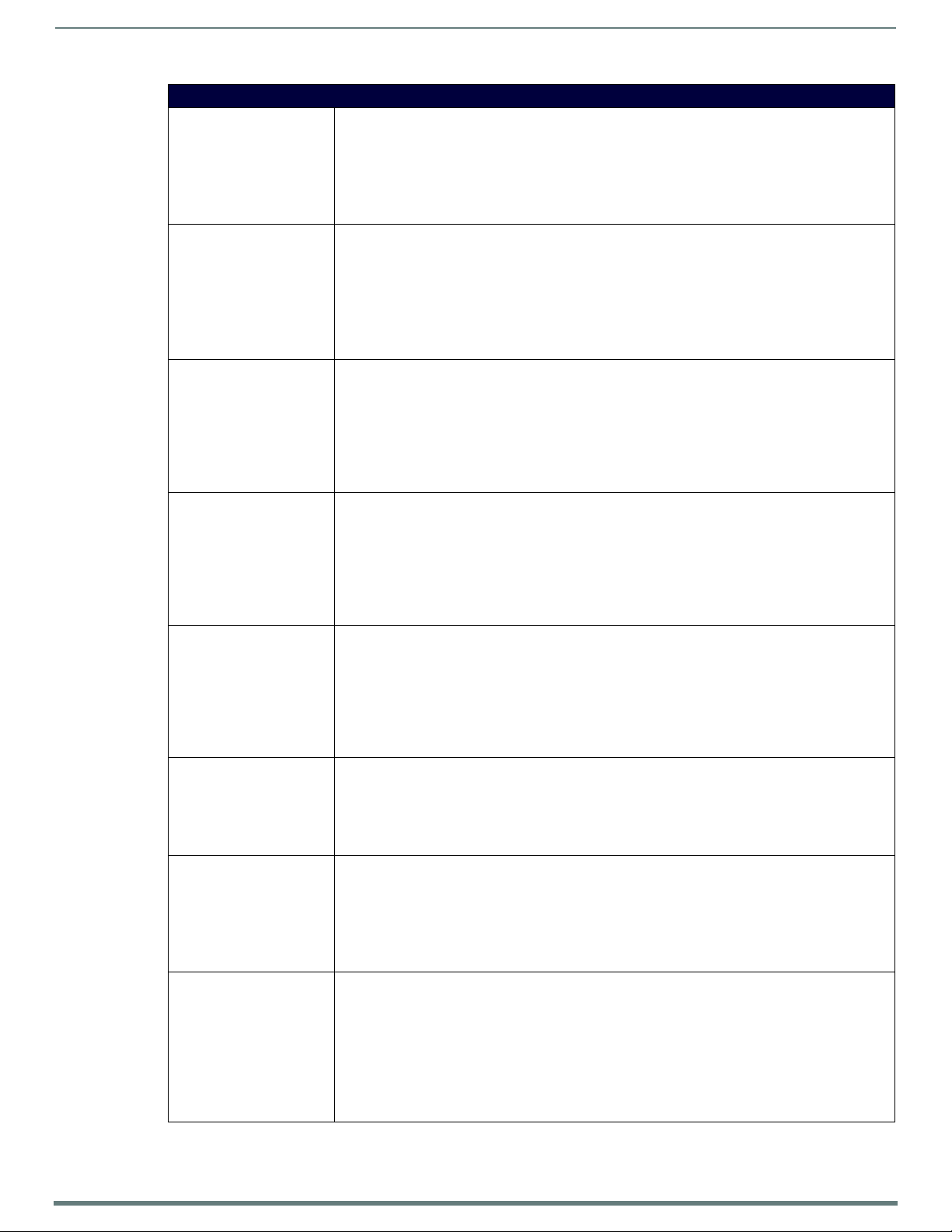
Programming
98
Enova DVX-315xHD & DVX-215xHD All-in-One Presentation Switchers - Instruction Manual
Video SEND_COMMANDs
?VIDIN_CONTRAST Requests the input contrast of the specified video port.
Syntax:
SEND_COMMAND <DEV>, "'?VIDIN_CONTRAST'"
Example:
SEND_COMMAND VIDEO_INPUT_1,"'?VIDIN_CONTRAST'"
Returns a COMMAND string of the form:
VIDIN_CONTRAST-<value>
VIDIN_CONTRAST Sets the input contrast of the specif ied video port to <value>.
Syntax:
SEND_COMMAND <DEV>, "'VIDIN_CONTRAST-<value>'"
Variables:
value = 0..100
Example:
SEND_COMMAND VIDEO_INPUT_1,"'VIDIN_CONTRAST-50'"
Sets the contrast of video input port (#1 based on D:P:S) to 50.
?VIDIN_EDID Requests the EDID source being mirrored by the specified video port. See the VIDIN_EDID command
VIDIN_EDID Sets the EDID source to mirror the specified video input.
?VIDIN_EDID_AUTO Requests whether the EDID source for the specif ied video input updates the available list of resolutions at
VIDIN_EDID_AUTO Sets whether the EDID source for the specified video input will automatically update the list of available
?VIDIN_FORMAT Requests the input format of the specified video port.
VIDIN_FORMAT Sets the input format of the specif ied video port.
(page 98) for the list of potential sources.
Syntax:
SEND_COMMAND <DEV>, "'?VIDIN_EDID'"
Example:
SEND_COMMAND VIDEO_INPUT_1,"'?VIDIN_EDID'"
Returns a COMMAND string of the form:
VIDIN_EDID-<source>
Syntax:
SEND_COMMAND <DEV>,"'VIDIN_EDID-<source>'"
Variables:
source = All Resolutions, Wide-screen, Full-screen, Mirror Out 1, Mirror Out 2,
Mirror Out 3, Mirror Out 4
Example:
SEND_COMMAND VIDEO_INPUT_1,"'VIDIN_EDID-MIRROR OUT 2'"
regular intervals.
Syntax:
SEND_COMMAND <DEV>, "'?VIDIN_EDID_AUTO'"
Example:
SEND_COMMAND VIDEO_INPUT_1,"'?VIDIN_EDID_AUTO'"
Returns a COMMAND string of the form:
VIDIN_EDID_AUTO-<status>
resolutions at regular intervals.
Syntax:
SEND_COMMAND <DEV>,"'VIDIN_EDID_AUTO-<ENABLE|DISABLE>'"
Example:
SEND_COMMAND VIDEO_INPUT_1,"'VIDIN_EDID_AUTO-ENABLE'"
Syntax:
SEND_COMMAND <DEV>, "'?VIDIN_FORMAT'"
Example:
SEND_COMMAND VIDEO_INPUT_1,"'?VIDIN_FORMAT'"
Returns a COMMAND string of the form:
VIDIN_FORMAT-<format>.
Syntax:
SEND_COMMAND <DEV>, "'VIDIN_FORMAT-<format>'"
Variables:
format = HDMI, DVI, S-VIDEO, COMPONENT, COMPOSITE, VGA for Multi-Format inputs. HDMI and DVI
only for HDMI inputs.
Example:
SEND_COMMAND VIDEO_INPUT_1,"'VIDIN_FORMAT-COMPONENT'"
Sets the format of video input port (#1 based on D:P:S) to COMPONENT.
Continued
Page 100

99
Enova DVX-315xHD & DVX-215xHD All-in-One Presentation Switchers - Instruction Manual
Video SEND_COMMANDs
?VIDIN_HDCP Queries the video input HDCP compliance setting of the specified video input port.
Syntax:
SEND_COMMAND <DEV>,"'?VIDIN_HDCP'"
Example:
SEND_COMMAND VIDEO_INPUT_1,"'?VIDIN_HDCP'"
Returns a string of the form:
VIDIN_STATUS-<ENABLE|DISABLE>
VIDIN_HDCP Sets the video input HDCP compliance setting of the specified video input port.
When VIDIN_HDCP is disabled, the addressed video input will appear to any source as not being HDCP
compliant.
For computer sources that encrypt all video when connected to an HDCP compliant display, disabling
HDCP compliance on the input will cause the computer to send non-encrypted video which can then be
routed to non-compliant displays and video conferencing systems.
This command is not available for DXLink input ports.
NOTE: It may be necessary to disconnect and re-connect PC sources after changing this setting.
WARNING: Disabling HDCP compliance for sources that do not support non-compliant displays
(such as DVD and Blu-Ray players) is not recommended and may affect DVX performance.
Syntax:
SEND_COMMAND <DEV>, "'VIDIN_HDCP-<option>'"
Variables:
option = ENABLE, DISABLE (default = ENABLE)
Example:
SEND_COMMAND VIDEO_INPUT_1,"'VIDIN_HDCP-ENABLE'"
Enables the HDCP compliance of video input port (#1 based on D:P:S).
?VIDIN_HDMI_EQ Requests the status of the equalizer on the HDMI port.
Syntax:
SEND_COMMAND <DEV>, "'?VIDIN_HDMI_EQ'"
Example:
SEND_COMMAND VIDEO_INPUT_1,"'?VIDIN_HDMI_EQ'"
Returns a COMMAND string of the form: VIDIN_HDMI_EQ-DISABLE.
VIDIN_HDMI_EQ Enables/disables the equalizer on the HDMI port addressed by D:P:S.
Syntax:
SEND_COMMAND <DEV>, "'VIDIN_HDMI_EQ-<ENABLE|DISBALE>'"
Example:
SEND_COMMAND "'VIDIN_HDMI_EQ-DISABLE'"
Disables the equalizer on the HDMI port.
?VIDIN_HSHIFT Requests the input Horizontal shift of the specified VGA video port.
Syntax:
SEND_COMMAND <DEV>, "'?VIDIN_HSHIFT'"
Example:
SEND_COMMAND VIDEO_INPUT_1,"'?VIDIN_HSHIFT'"
Returns a COMMAND string of the form:
VIDIN_HSHIFT-<value>
VIDIN_HSHIFT Sets the horizontal shift of the specified video port to <value>.
Syntax:
SEND_COMMAND <DEV>, "'VIDIN_HSHIFT-<value>'"
Variables:
value = -50..50
Example:
SEND_COMMAND "'VIDIN_HSHIFT-2'"
Sets the Horizontal shifting of VGA video input port (#1 based on D:P:S) to 2 (shift to right).
SEND_COMMAND "'VIDIN_HSHIFT--3'"
Sets the horizontal shifting of VGA video input port (#1 based on D:P:S) to -3 (shift to left).
?VIDIN_HUE Requests the input hue of the specified video port.
Syntax:
SEND_COMMAND <DEV>, "'?VIDIN_HUE'"
Example:
SEND_COMMAND VIDEO_INPUT_1,"'?VIDIN_HUE'"
Returns a COMMAND string of the form:
VIDIN_HUE-<value>
Programming
Continued
