Page 1

Instruction Manual
Octaire
Distribution Matrix
Matrix Switchers
Release: 08/15/2008
Page 2
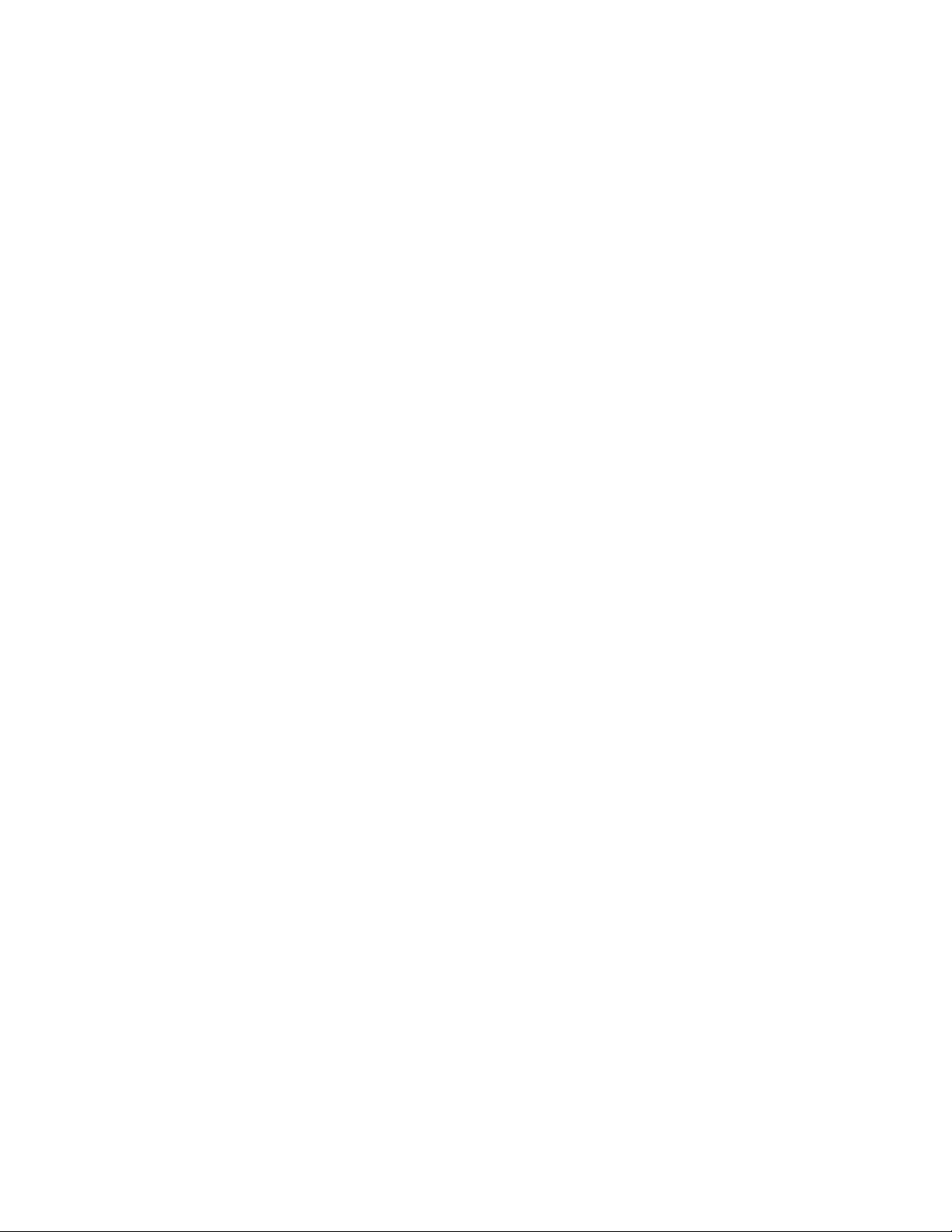
AMX Limited Warranty and Disclaimer
All products returned to AMX requir e a Return Material Authorization (RMA) number. The RMA number is
obtained from the AMX RMA Department. The RMA number must be clearly marked on the outside of each
box. The RMA is valid for a 30-day period. After the 30-day period the RMA will be cancelled. Any shipments
received not consistent with the RMA, or after the RMA is cancelled, will be refused. AMX is not responsible
for products returned without a valid RMA number.
Warranty Repair Policy
• AMX will repair any defect due to material or workmanship issues during the applicable warranty period at no cost to the AMX
Authorized Partner, provided that the AMX Authorized Partner is responsible for in-bound freight and AMX is responsible for outbound ground freight expenses.
• The AMX Authorized Partner must contact AMX Technical Support to validate the failure before pursuing this service.
• AMX will complete the repair and ship the product within five (5) business days after receipt of the product by AMX. The AMX
Authorized Partner will be notified if repair cannot be completed within five (5) business days.
• Products repaired will carry a ninety (90) day warranty or the balance of the remaining warranty, whichever is greater.
• Products that are returned and exhibit signs of damage or unauthorized use will be processed under the Non-Warranty Repair
Policy.
• AMX will continue to provide Warranty Repair Services for products discontinued or replaced by a Product Discontinuance
Notice.
Non-Warranty Repair Policy
• Products that do not qualify to be repaired under the Warranty Repair Policy due to age of the product or Condition of the
product may be repaired utilizing this service.
• The AMX Authorized Partner must contact AMX Technical Support to validate the failure before pursuing this service.
• Non-warranty repair is a billable service.
• Products repaired under this policy will carry a ninety (90) day warranty on material and labor.
• AMX will notify the AMX Authorized Partner with the cost of repair, if cost is greater than the S t andard Repair Fee, within five (5)
days of receipt.
• The AMX Authorized Partner must provide a Purchase Order or credit card number within five (5) days of notification, or the
product will be returned to the AMX Authorized Partner.
• The AMX Authorized Partner will be responsible for in-bound and out-bound freight expenses.
• Products will be repaired within ten (10) business days after AMX Authorized Partner approval is obtained.
• Non-repairable products will be returned to the AMX Authorized Partner with an explanation.
• See AMX Non-Warranty Repair Price List for minimum and Standard Repair Fees and policies.
Page 3
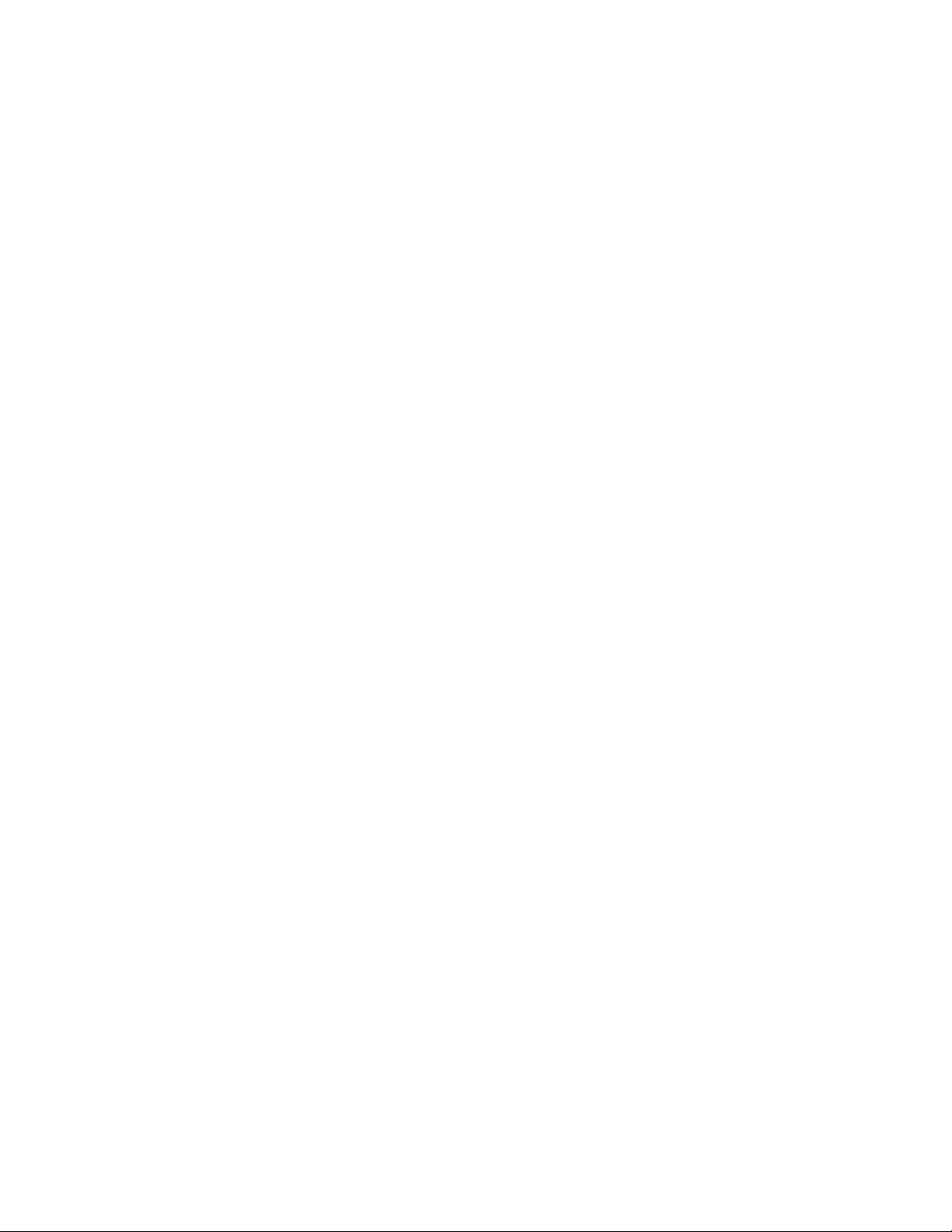
Software License and Warranty Agreement
• LICENSE GRANT. AMX grants to Licensee the non-exclusive right to use the AMX Software in the manner described in this
License. The AMX Software is licensed, not sold. This license does not grant Licensee the right to create derivative works of the
AMX Software. The AMX Software consists of generally available programming and development software, product documentation, sample applications, tools and utilities, and miscellaneous technical information. Please refer to the README.TXT file on
the compact disc or download for further information regarding the components of the AMX Software. The AMX Software is subject to restrictions on distribution described in this License Agreement. AMX Dealer, Distributor, VIP or other AMX authorized
entity shall not, and shall not permit any other person to, disclose, display, loan, publish, transfer (whether by sale, assignment,
exchange, gift, operation of law or otherwise), license, sublicense, copy, or otherwise disseminate the AMX Software. Licensee
may not reverse engineer, decompile, or disassemble the AMX Software.
• ACKNOWLEDGEMENT. You hereby acknowledge that you are an authorized AMX dealer, distributor, VIP or other AMX authorized entity in good standing and have the right to enter into and be bound by the terms of this Agreement.
• INTELLECTUAL PROPERTY. The AMX Software is owned by AMX and is protected by United States copyright laws, patent
laws, international treaty provisions, and/or state of Texas trade secret laws. Licensee may make copies of the AMX Software
solely for backup or archival purposes. Licensee may not copy the written materials accompanying the AMX Software.
• TERMINATION. AMX RESERVES THE RIGHT, IN ITS SOLE DISCRETION, TO TERMINATE THIS LICENSE FOR ANY REASON UPON WRITTEN NOTICE TO LICENSEE. In the event that AMX terminates this License, the Licensee shall return or
destroy all originals and copies of the AMX Software to AMX and certify in writing that all originals and copies have been
returned or destroyed.
• PRE-RELEASE CODE. Portions of the AMX Software may, from time to time, as identified in the AMX Software, include PRERELEASE CODE and such code may not be at the level of performance, compatibility and functionality of the GA code. The
PRE-RELEASE CODE may not operate correctly and may be substantially modified prior to final release or certain features may
not be generally released. AMX is not obligated to make or support any PRE-RELEASE CODE. ALL PRE-RELEASE CODE IS
PROVIDED “AS IS” WITH NO WARRANTIES.
• LIMITED WARRANTY. AMX warrants that the AMX Software (other than pre-release code) will perform substantially in accordance with the accompanying written materials for a period of ninety (90) days from the date of receipt. AMX DISCLAIMS ALL
OTHER WARRANTIES, EITHER EXPRESS OR IMPLIED, INCLUDING, BUT NOT LIMITED TO IMPLIED WARRANTIES OF
MERCHANTABILITY AND FITNESS FOR A PARTICULAR PURPOSE, WITH REGARD TO THE AMX SOFTWARE. THIS LIMITED WARRANTY GIVES LICENSEE SPECIFIC LEGAL RIGHTS. Any supplements or updates to the AMX SOFTWARE,
including without limitation, any (if any) service packs or hot fixes provided to Licensee after the expiration of the ninety (90) day
Limited Warranty period are not covered by any warranty or condition, express, implied or statutory.
• LICENSEE REMEDIES. AMX's entire liability and Licensee's exclusive remedy shall be repair or replacement of the AMX Software that does not meet AMX's Limited Warranty and which is returned to AMX in accordance with AMX's current return policy.
This Limited Warranty is void if failure of the AMX Software has resulted from accident, abuse, or misapplication. Any replacement AMX Software will be warranted for the remainder of the original warranty period or thirty (30) days, whichever is longer.
Outside the United States, these remedies may not available. NO LIABILITY FOR CONSEQUENTIAL DAMAGES. IN NO
EVENT SHALL AMX BE LIABLE FOR ANY DAMAGES WHATSOEVER (INCLUDING, WITHOUT LIMITATION, DAMAGES
FOR LOSS OF BUSINESS PROFITS, BUSINESS INTERRUPTION, LOSS OF BUSINESS INFORMATION, OR ANY OTHER
PECUNIARY LOSS) ARISING OUT OF THE USE OF OR INABILITY TO USE THIS AMX SOFTWARE, EVEN IF AMX HAS
BEEN ADVISED OF THE POSSIBILITY OF SUCH DAMAGES. BECAUSE SOME STATES/COUNTRIES DO NOT ALLOW
THE EXCLUSION OR LIMITATION OF LIABILITY FOR CONSEQUENTIAL OR INCIDENTAL DAMAGES, THE ABOVE LIMIT ATION MAY NOT APPLY TO LICENSEE.
• U.S. GOVERNMENT RESTRICTED RIGHTS. The AMX Software is provided with RESTRICTED RIGHTS. Use, duplication, or
disclosure by the Government is subject to restrictions as set forth in subparagraph ©(1)(ii) of The Rights in Technical Data and
Computer Software clause at DFARS 252.227-7013 or subparagraphs ©(1) and (2) of the Commercial Computer Software
Restricted Rights at 48 CFR 52.227-19, as applicable.
• SOFTWARE AND OTHER MATERIALS FROM AMX.COM MAY BE SUBJECT TO EXPORT CONTROL. The United States
Export Control laws prohibit the export of certain technical data and software to certain territories. No software from this Site may
be downloaded or exported (i) into (or to a national or resident of) Cuba, Iraq, Libya, North Korea, Iran, Syria, or any other country to which the United States has embargoed goods; or (ii) anyone on the United States Treasury Department's list of Specially
Designated Nationals or the U.S. Commerce Department's Table of Deny Orders. AMX does not authorize the downloading or
exporting of any software or technical data from this site to any jurisdiction prohibited by the United States Export Laws.
This Agreement replaces and supersedes all previous AMX Software License Agreements and is governed by
the laws of the State of Texas, and all disputes will be resolved in the courts in Collin County, Texas, USA. For
any questions concerning this Agreement, or to contact AMX for any reason, please write: AMX License and
Warranty Department, 3000 Research Drive, Richardson, TX 75082.
Page 4
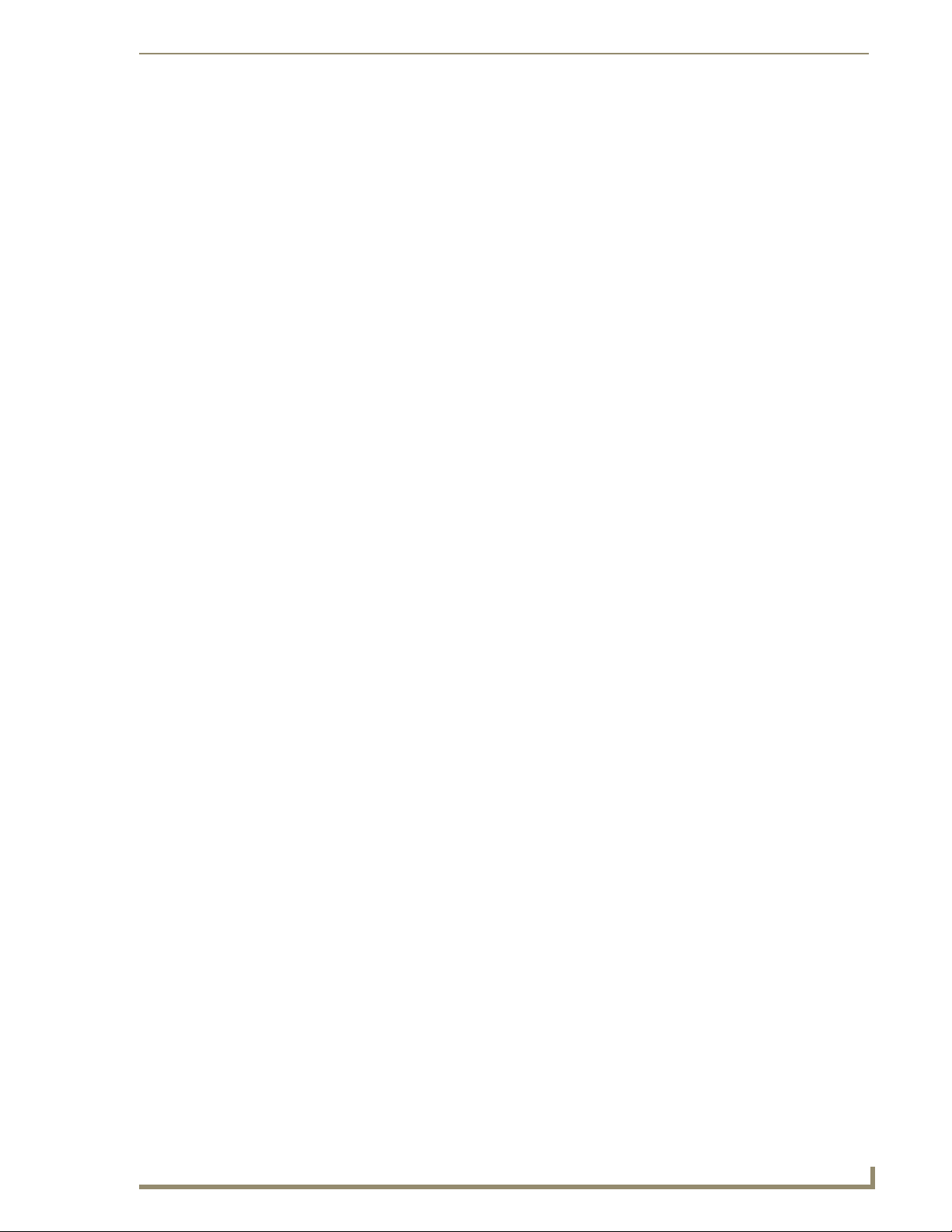
Contents
i
Octaire Instruction Manual
Contents
ESD Warning .......................................................................................................1
Important Safety Information & Instructions .......................................................2
Information et directives de sécurité importantes...............................................3
Notices ................................................................................................................4
Overview & General Specifications .....................................................................7
Applicability Notice ................................................................................................................. 7
Product Notes ......................................................................................................................... 9
Front View............................................................................................................................. 11
Rear View .............................................................................................................................. 11
General Specifications ........................................................................................................... 13
External Control Options....................................................................................................... 14
Installation & Setup ...........................................................................................15
Site Recommendations .......................................................................................................... 15
General Hazard Precautions .................................................................................................. 15
Unpacking.............................................................................................................................. 16
Rack Installation & System Setup .......................................................................................... 17
Linking Enclosures ................................................................................................................. 19
Attaching Inputs & Outputs................................................................................................... 21
Attaching External Control .................................................................................................... 24
Applying Power & Startup..................................................................................................... 27
Executing a Test Switch.........................................................................................................30
Technical Support.................................................................................................................. 31
Cabling & Setup for Vertical Interval Sync............................................................................. 32
Connecting to the APWeb Server ......................................................................................... 35
Signal Types & Specifications ............................................................................39
Video Signals ......................................................................................................................... 39
Stereo Audio Signals ............................................................................................................. 41
Octaire Control Panel Operation.......................................................................43
Overview ............................................................................................................................... 43
Executing Switches................................................................................................................ 47
Changing Virtual Matrices (Routing Levels) ........................................................................... 49
Disconnecting Switches ......................................................................................................... 50
Verifying Signal Status........................................................................................................... 51
Defining & Executing Global Presets..................................................................................... 52
Adjusting Audio..................................................................................................................... 54
Locking & Unlocking .............................................................................................................. 58
Setup Options ....................................................................................................................... 60
System Error Codes & Troubleshooting ................................................................................ 65
Page 5
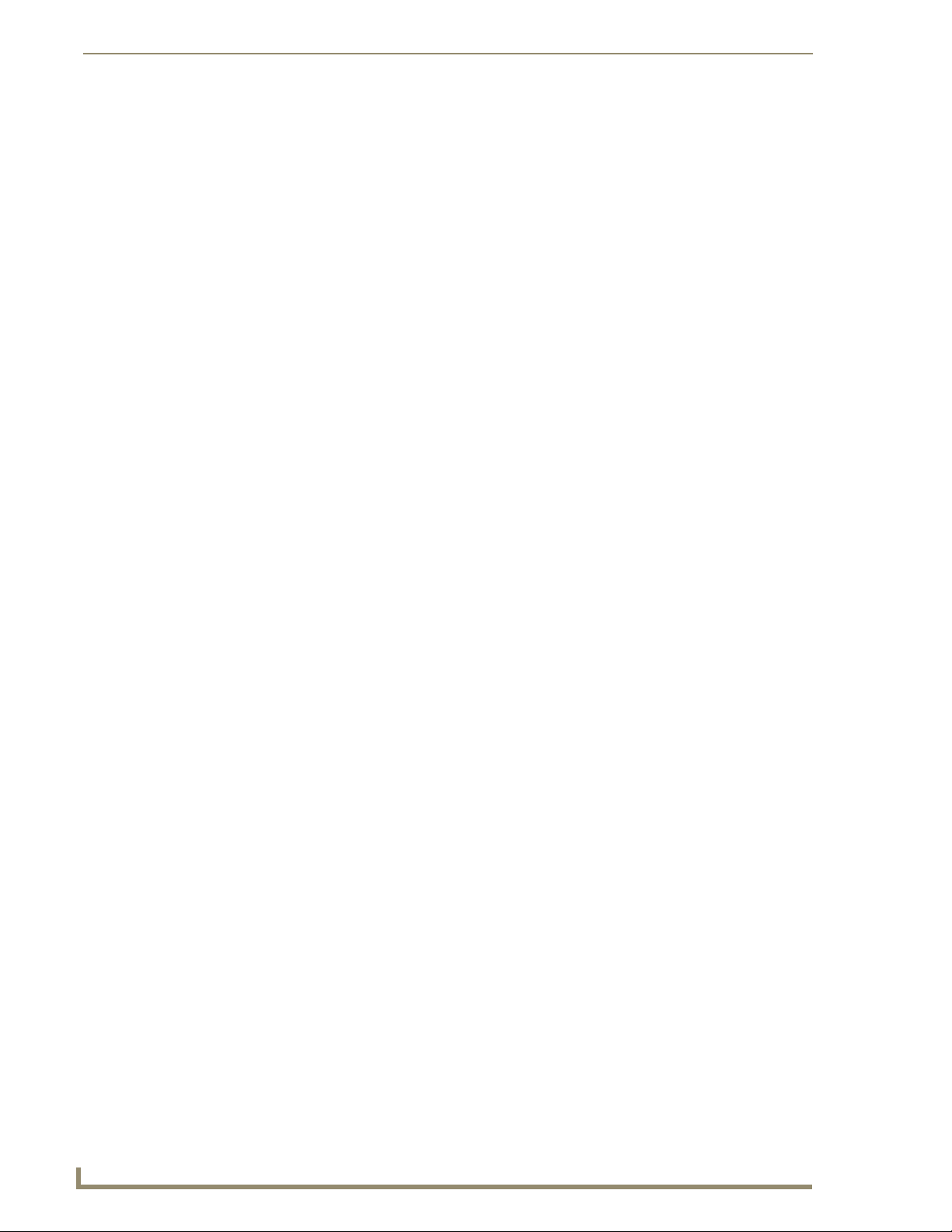
Contents
ii
Octaire Instruction Manual
APWeb – Initial Setup by Network Admin........................................................ 67
Overview ............................................................................................................................... 67
Opening the APWeb Server .................................................................................................. 68
Overview of the Admin Home Page ...................................................................................... 69
Setting a Static IP Address ....................................................................................................70
Using a DHCP IP Address (Optional) ..................................................................................... 70
Setting Admin & User Account Logins................................................................................... 71
Executing a Test Switch with the XBar ..................................................................................72
Executing a Test Switch with BCS..........................................................................................73
Customizing the Site.............................................................................................................. 74
Customizing Bootup Operations ........................................................................................... 75
Customizing the Control Options .......................................................................................... 76
Defining Routing Levels (Manually Configuring VMs) ............................................................ 78
Handling Security Issues ........................................................................................................80
Opening a Telnet Session ...................................................................................................... 81
Executing & Disconnecting Switches .....................................................................................82
Adjusting Audio Settings ....................................................................................................... 83
Executing Macros .................................................................................................................. 85
APWeb – Controlling the Octaire ..................................................................... 87
Connecting to APWeb ........................................................................................................... 87
Home Page ............................................................................................................................88
Executing & Disconnecting Switches .....................................................................................88
Executing Macros ..................................................................................................................91
APWeb – Additional Info for Network Admin .................................................. 92
Embedding the XBar Applet ................................................................................................. 92
Changing the Proxy Setting................................................................................................... 93
Appendix A – Octaire AutoPatch Connector Guide.......................................... 96
Appendix B – Programmer’s Interface for System Diagnostics......................... 97
System Component Information ............................................................................................ 97
Page 6
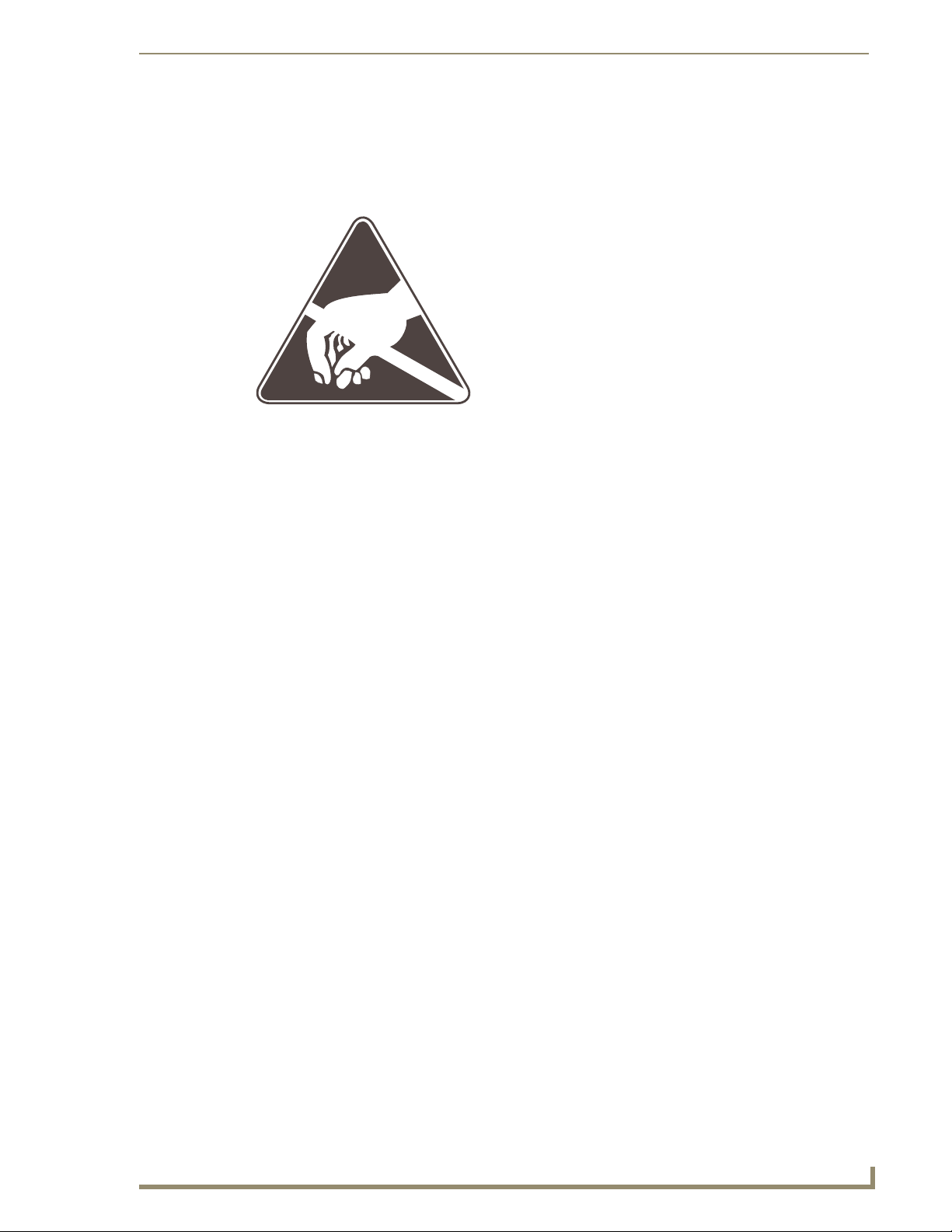
1
Octaire Instruction Manual
ESD Warning
T o avoid ESD (Electrostatic Discharge) damage to sensitive components, make sure you are properly
grounded before touching any internal materials.
When working with any equipment manufactured with electronic devices, proper ESD grounding
procedures must be followed to ensure people, products, and tools are as free of static charges as
possible. Grounding straps, conductive smocks, and conductive work mats are specifically designed for
this purpose.
Anyone performing field maintenance on AMX AutoPatch equipment should use an appropriate ESD
field service kit complete with at least a dissipative work mat with a ground cord and a UL listed
adjustable wrist strap with another ground cord. These items should not be manufactured locally, since
they are generally composed of highly resistive conductive materials to safely drain static charges,
without increasing an electrocution risk in the event of an accident. ESD protective equipment can be
obtained from 3M™, Desco
ESD Warning
®
, Richmond Technology®, Plastic Systems®, and other such vendors.
Page 7
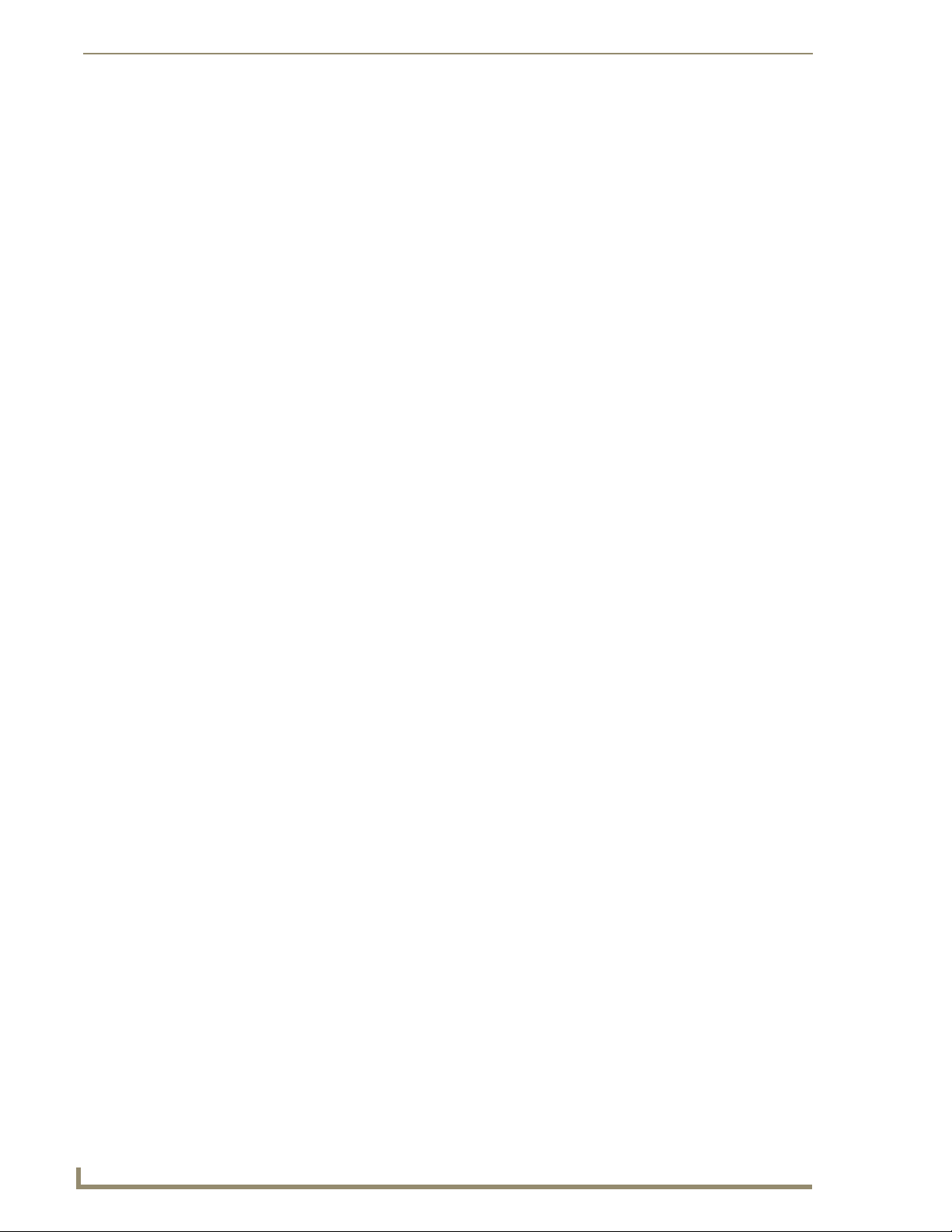
Important Safety Information & Instructions
2
Octaire Instruction Manual
Important Safety Information & Instructions
When using and installing your AMX AutoPatch product, adhere to the following basic safety
precautions. For more information about operating, installing, or servicing your AMX AutoPatch
product see your product documentation.
Read and understand all instructions before using and installing AMX AutoPatch products.
Use the correct voltage range for your AMX AutoPatch product.
There are no user serviceable parts inside an AMX AutoPatch product; service should only be
done by qualified personnel.
If you see smoke or smell a strange odor coming from your AMX AutoPatch product, turn it
off immediately and call technical support.
For products with multiple power supplies in each unit, make sure all power supplies are
turned on simultaneously.
Use surge protectors and/or AC line conditioners when powering AMX AutoPatch products.
Only use a fuse(s) with the correct fuse rating in your enclosure.
Make sure the power outlet is close to the product and easily accessible.
Make sure the product is on or attached to a stable surface.
Turn off equipment before linking pieces together, unless otherwise specified in that product's
documentation.
For safety and signal integrity, use a grounded external power source and a grounded power
connector.
To avoid shock or potential ESD (Electrostatic Discharge) damage to equipment, make sure
you are properly grounded before touching components inside an AMX AutoPatch product.
Page 8
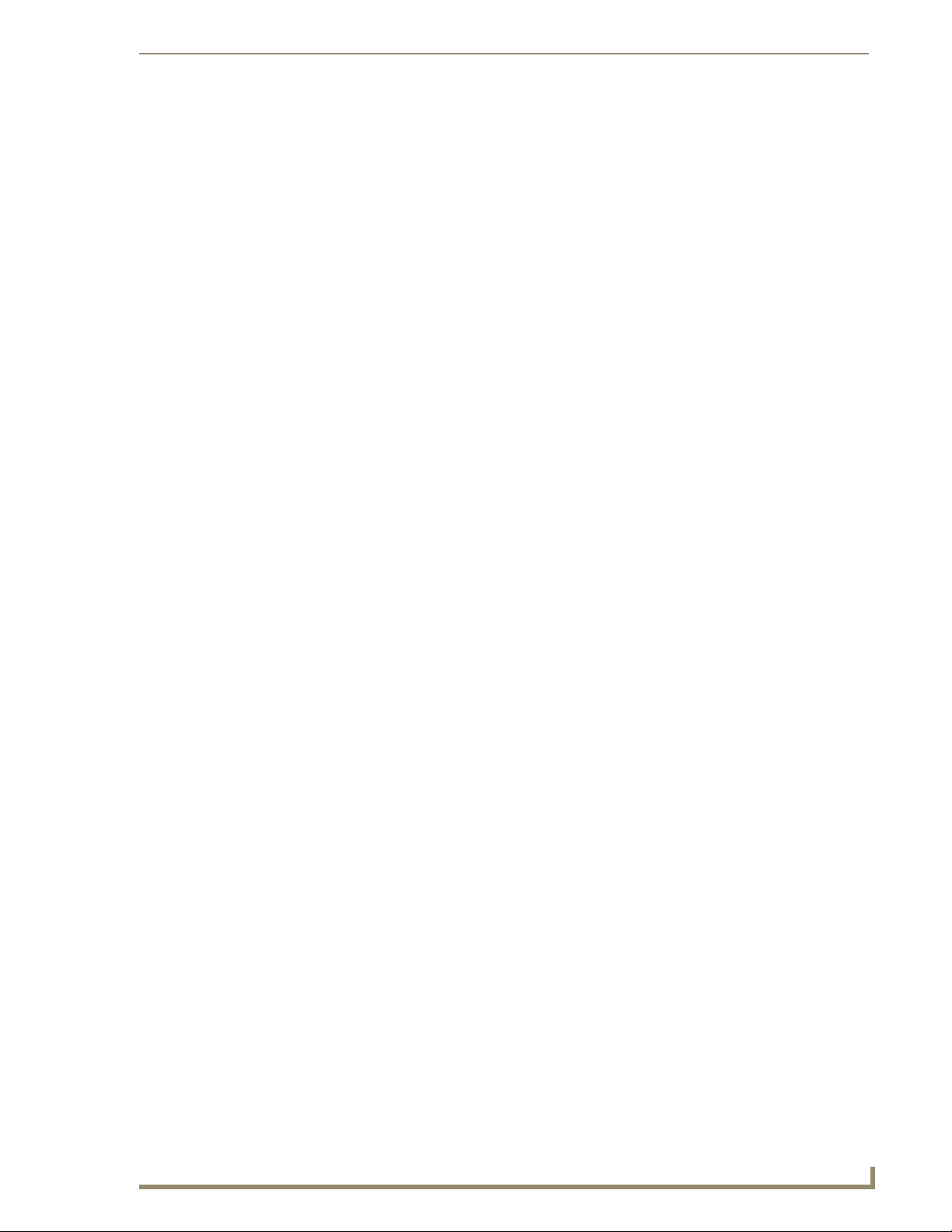
Information et directives de sécurité importantes
3
Octaire Instruction Manual
Information et directives de sécurité
importantes
Veuillez vous conformer aux directives de sécurité ci-dessous lorsque vous installez et utilisez votre
appareil AMX AutoPatch. Pour de plus amples renseignements au sujet de l’installation, du
fonctionnement ou de la réparation de votre appareil AMX AutoPatch, veuillez consulter la
documentation accompagnant l’appareil.
Lisez attentivement toutes les directives avant d’installer et d’utiliser les appareils AMX
AutoPatch.
Le voltage doit être approprié à l'appareil AMX AutoPatch.
Les appareils AMX AutoPatch ne contiennent aucune pièce réparable par l’usager; la
réparation ne doit être effectuée que par du personnel qualifié.
Si de la fumée ou une odeur étrange se dégagent d’un appareil AMX AutoPatch, fermez-le
immédiatement et appelez le Service de soutien technique.
Veillez à ce que tous les blocs d’alimentation des appareils dotés de blocs d’alimentation
multiples dans chaque unité soient allumés simultanément.
Servez-vous de protecteurs de surtension ou de conditionneurs de lignes à courant alternatif
lorsque vous mettez les appareils AMX AutoPatch sous tension.
Placez uniquement des fusibles de calibre exact dans les boîtiers.
Veillez à ce que la prise de courant soit proche de l’appareil et facile d’accès.
Veillez à ce que votre appareil AMX AutoPatch soit installé sur une surface stable ou qu’il y
soit fermement maintenu.
Fermez toutes les composantes de l’équipement avant de relier des pièces, à moins
d’indication contraire fournie dans la documentation de l’appareil.
Par mesure de sécurité et pour la qualité des signaux, servez-vous d’une source d’alimentation
externe mise à la terre et d’un connect d’alimentation mis à la terre.
Pour éviter les chocs ou les dommages éventuels causés à l’équipement par une décharge
électrostatique, veillez à ce le dispositif oit bien relié à la terre avant de toucher les
composantes se trouvant à l’intérieur d’un appareil AMX AutoPatch.
Page 9
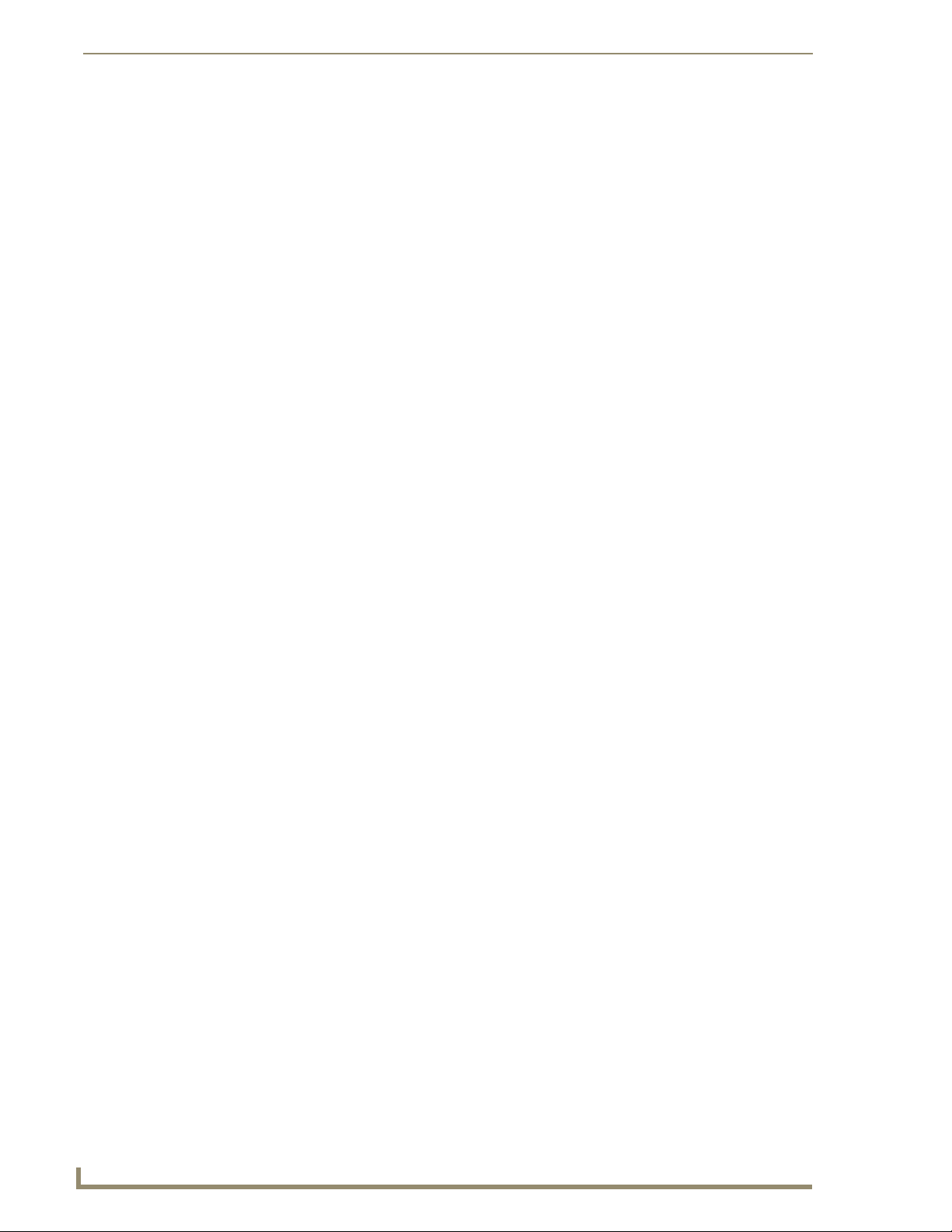
Notices
4
Octaire Instruction Manual
Notices
Copyright Notice
AMX© 2008 (Rev: A), all rights reserved. No part of this publication may be reproduced, stored in a
retrieval system, or transmitted, in any form or by any means, electronic, mechanical, photocopying,
recording, or otherwise, without the prior written permission of AMX. Copyright protection claimed
extends to AMX hardware and software and includes all forms and matters copyrightable material and
information now allowed by statutory or judicial law or herein after granted, including without
limitation, material generated from the software programs which are displayed on the screen such as
icons, screen display looks, etc. Reproduction or disassembly of embodied computer programs or
algorithms is expressly prohibited.
No patent liability is assumed with respect to the use of information contained herein.
Liability Notice
While every precaution has been taken in the preparation of this publication, AMX assumes no
responsibility for error or omissions. No liability is assumed for damages resulting from the use of the
information contained herein.
Further, this publication and features described herein are subject to change without notice.
USFCC Notice
The United States Federal Communications Commission (in 47CFR 15.838) has specified that the
following notice be brought to the attention of the users of this product.
Federal Communication Commission Radio Frequency Interference Statement:
“This equipment has been tested and found to comply with the limits for a Class A digital device,
pursuant to Part 15 of the FCC Rules. These limits are designed to provide reasonable protection
against harmful interference when the equipment is operated in a commercial environment. This
equipment generates, uses, and can radiate radio frequency energy and, if not installed and used in
accordance with the instruction manual, may cause harmful interference to radio communications.
Operation of this equipment in a residential area is likely to cause harmful interference in which case the
user will be required to correct the interference at his own expense.
If necessary, the user should consult the dealer or an experienced radio/television technician for
additional suggestions. The user may find the booklet, How to Identify and Resolve Radio-TV
Interference Problems, prepared by the Federal Communications Commission to be helpful.”
This booklet is available from the U.S. Government Printing Office, Washington, D.C. 20402, Stock N.
004-000-00345-4.
Use shielded cables. To comply with FCC Class A requirement, all external data interface cables and
adapters must be shielded.
Lithium Batteries Notice
Switzerland requires the following notice for products equipped with lithium batteries. This notice is not
applicable for all AMX equipment.
Upon shipment of the products to Switzerland, the requirements of the most up-to-date Swiss Ordinance
Annex 4.10 of SR 814.013 will be met by providing the necessary documents and annual reports relative
to the disposal of the batteries to the Swiss Authorities.
Page 10
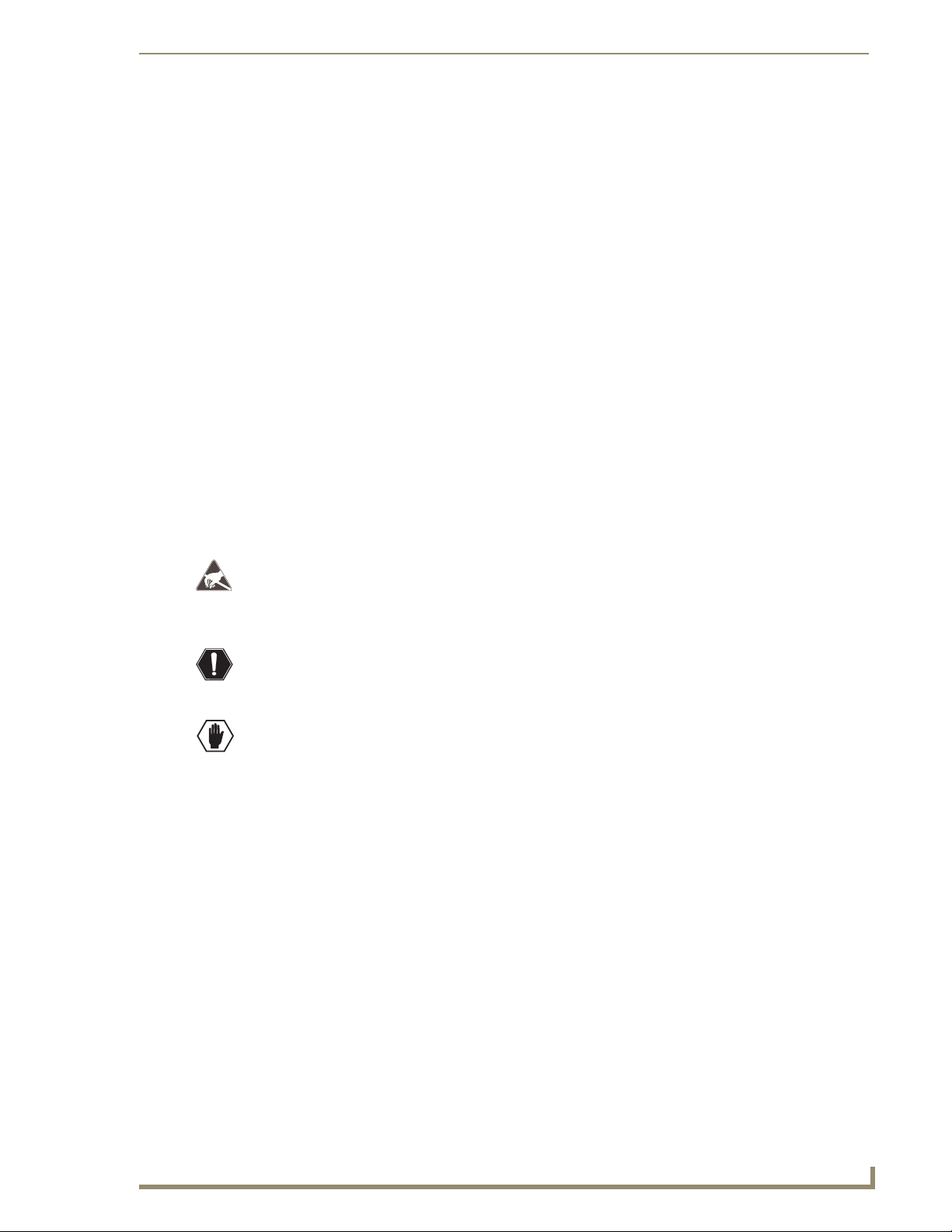
Notices
5
Octaire Instruction Manual
Trademark Notices
AMX®, AutoPatch®, Octaire™, Ultra-Flat Response Certified™, and NetLinx® are trademarks of AMX.
Windows
®
, Windows 98®, Windows 2000®, Windows NT®, and Windows XP Professional® are
registered trademarks of Microsoft Corporation.
®
HyperTerminal
™
3M
, Desco®, Richmond Technology®, and Plastic Systems® are registered trademarks.
®
Neuron
TosLink
Ethernet
®
®
is a copyright product of Hilgraeve Inc.
and LonTalk® are registered trademarks of Echelon.
is a registered trademark of the Toshiba Corporation.
is a registered trademark of the Xerox Corporation.
Other products mentioned herein may be the trademarks of their respective owners.
Warnings & Cautions
This manual uses the following conventions and icons to draw attention to actions or conditions that
could potentially cause problems with equipment or lead to personal risk.
ESD Warning: The icon to the left indicates text regarding potential danger associated with the
discharge of static electricity from an outside source (such as human hands) into an integrated
circuit, often resulting in damage to the circuit.
Warning: The icon to the left indicates text that cautions readers against actions or conditions
that could cause potential injury to themselves.
Caution: The icon to the left indicates text that cautions readers against actions that could
cause potential injury to the product or the possibility of serious inconvenience.
Page 11
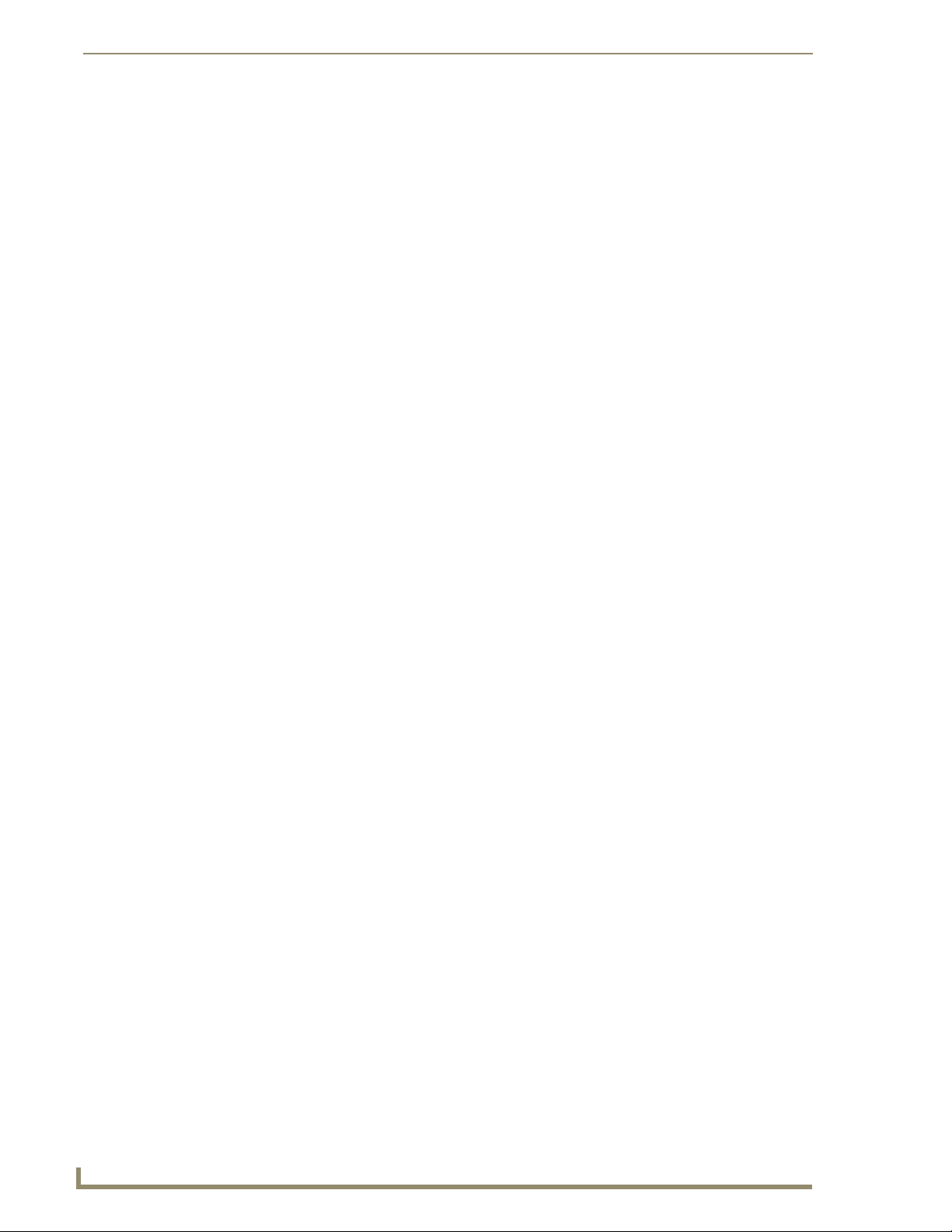
Notices
6
Octaire Instruction Manual
Page 12
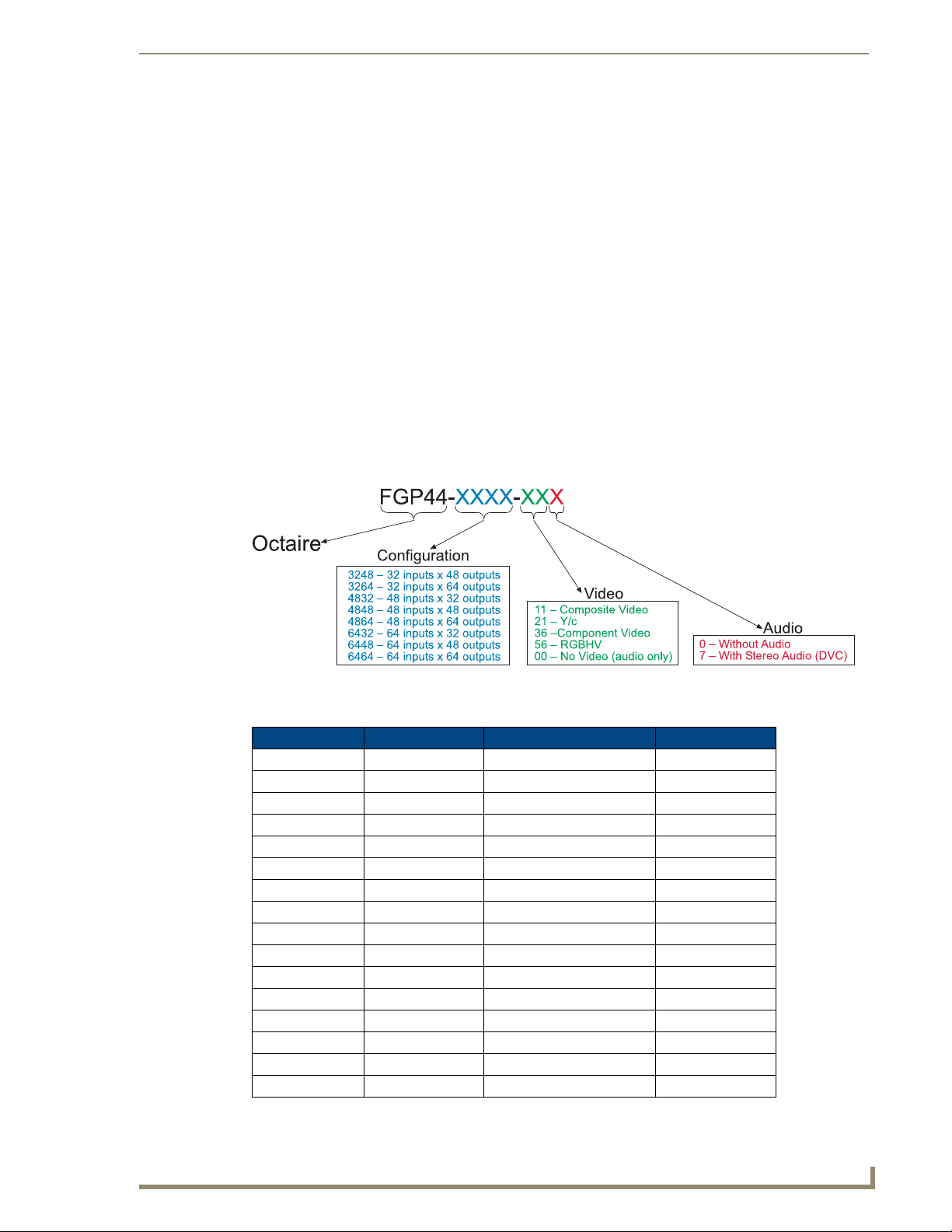
Overview & General Specifications
7
Octaire Instruction Manual
Overview & General Specifications
The Octaire Distribution Matrix is a fixed system consisting of a single video or audio enclosure or
multiple video enclosures with or without audio in a fixed input/output range. Because the Octaire is
available in various fixed sizes, the illustrations in this manual may differ slightly from model(s) you
purchased. These cost-effective, off-the-shelf units pack the same high-performance specifications as
our other top lines.
Applicability Notice
In the following five tables, enclosures are designated as:
STD – standard video
UWB – ultra-wideband video
SYNC – digital HV sync
AUDIO – stereo audio
The designations for the video type are on labels on the rear of the enclosures.
An explanation for the model numbers is provided in FIG. 1.
FIG. 1 Octaire model numbers
Composite Video and Composite Video+Stereo:
Model Configuration Description # of Enclosures
FGP44-3248-110 32x48 Composite Video 1 STD
FGP44-3264-110 32x64 Composite Video 1 STD
FGP44-4832-110 48x32 Composite Video 1 STD
FGP44-4848-110 48x48 Composite Video 1 STD
FGP44-4864-110 48x64 Composite Video 1 STD
FGP44-6432-110 64x32 Composite Video 1 STD
FGP44-6448-110 64x48 Composite Video 1 STD
FGP44-6464-110 64x64 Composite Video 1 STD
FGP44-3248-117 32x48 Composite Video+Stereo 1 STD + 1 AUDIO
FGP44-3264-117 32x64 Composite Video+Stereo 1 STD + 1 AUDIO
FGP44-4832-117 48x32 Composite Video+Stereo 1 STD + 1 AUDIO
FGP44-4848-117 48x48 Composite Video+Stereo 1 STD + 1 AUDIO
FGP44-4864-117 48x64 Composite Video+Stereo 1 STD + 1 AUDIO
FGP44-6432-117 64x32 Composite Video+Stereo 1 STD + 1 AUDIO
FGP44-6448-117 64x48 Composite Video+Stereo 1 STD + 1 AUDIO
FGP44-6464-117 64x64 Composite Video+Stereo 1 STD + 1 AUDIO
Page 13
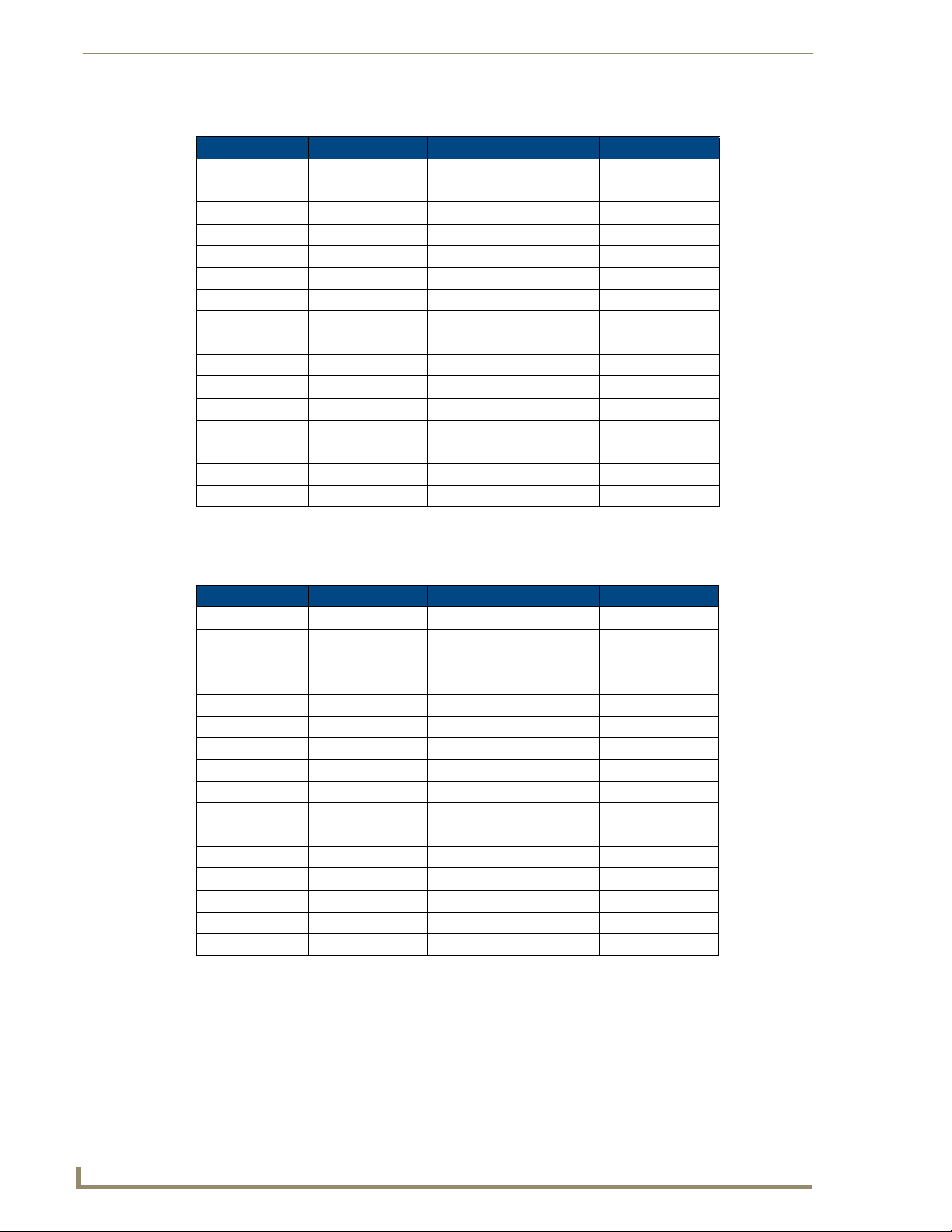
Overview & General Specifications
8
Octaire Instruction Manual
Y/c and Y/c+Stereo:
Model Configuration Description # of Enclosures
FGP44-3248-210 32x48 Y/c 2 STD
FGP44-3264-210 32x64 Y/c 2 STD
FGP44-4832-210 48x32 Y/c 2 STD
FGP44-4848-210 48x48 Y/c 2 STD
FGP44-4864-210 48x64 Y/c 2 STD
FGP44-6432-210 64x32 Y/c 2 STD
FGP44-6448-210 64x48 Y/c 2 STD
FGP44-6464-210 64x64 Y/c 2 STD
FGP44-3248-217 32x48 Y/c+Stereo 2 STD + 1 AUDIO
FGP44-3264-217 32x64 Y/c+Stereo 2 STD + 1 AUDIO
FGP44-4832-217 48x32 Y/c+Stereo 2 STD + 1 AUDIO
FGP44-4848-217 48x48 Y/c+Stereo 2 STD + 1 AUDIO
FGP44-4864-217 48x64 Y/c+Stereo 2 STD + 1 AUDIO
FGP44-6432-217 64x32 Y/c+Stereo 2 STD + 1 AUDIO
FGP44-6448-217 64x48 Y/c+Stereo 2 STD + 1 AUDIO
FGP44-6464-217 64x64 Y/c+Stereo 2 STD + 1 AUDIO
Component and Component+Stereo:
Model Configuration Description # of Encl osures
FGP44-3248-360 32x48 Component 3 UWB
FGP44-3264-360 32x64 Component 3 UWB
FGP44-4832-360 48x32 Component 3 UWB
FGP44-4848-360 48x48 Component 3 UWB
FGP44-4864-360 48x64 Component 3 UWB
FGP44-6432-360 64x32 Component 3 UWB
FGP44-6448-360 64x48 Component 3 UWB
FGP44-6464-360 64x64 Component 3 UWB
FGP44-3248-367 32x48 Component+Stereo 3 UWB + 1 Audio
FGP44-3264-367 32x64 Component+Stereo 3 UWB + 1 Audio
FGP44-4832-367 48x32 Component+Stereo 3 UWB + 1 Audio
FGP44-4848-367 48x48 Component+Stereo 3 UWB + 1 Audio
FGP44-4864-367 48x64 Component+Stereo 3 UWB + 1 Audio
FGP44-6432-367 64x32 Component+Stereo 3 UWB + 1 Audio
FGP44-6448-367 64x48 Component+Stereo 3 UWB + 1 Audio
FGP44-6464-367 64x64 Component+Stereo 3 UWB + 1 Audio
Page 14
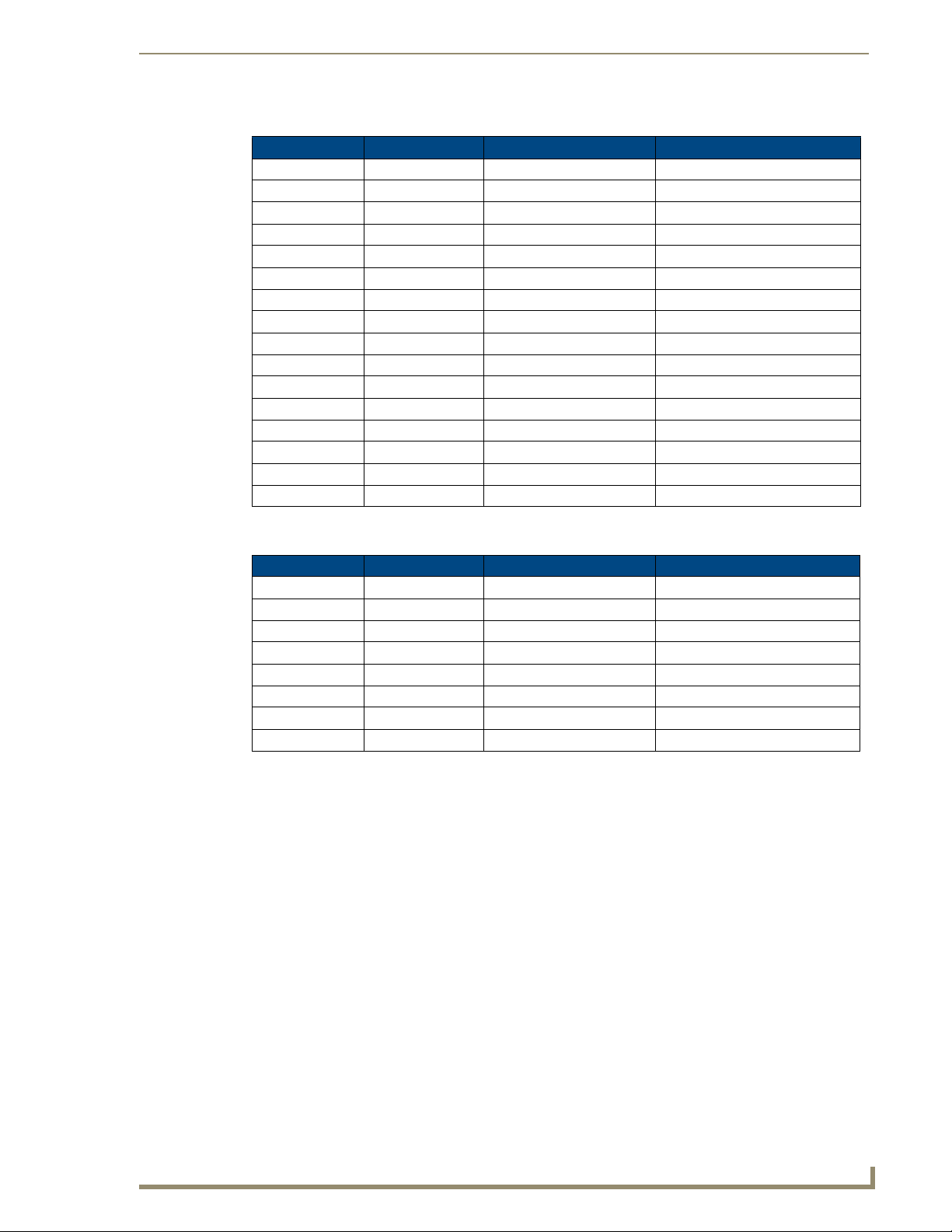
Overview & General Specifications
9
Octaire Instruction Manual
RGBHV and RGBHV+Stereo:
Model Configuration Description # of Enclosures
FGP44-3248-560 32x48 RGBHV 3 UWB + 2 SYNC
FGP44-3264-560 32x64 RGBHV 3 UWB + 2 SYNC
FGP44-4832-560 48x32 RGBHV 3 UWB + 2 SYNC
FGP44-4848-560 48x48 RGBHV 3 UWB + 2 SYNC
FGP44-4864-560 48x64 RGBHV 3 UWB + 2 SYNC
FGP44-6432-560 64x32 RGBHV 3 UWB + 2 SYNC
FGP44-6448-560 64x48 RGBHV 3 UWB + 2 SYNC
FGP44-6464-560 64x64 RGBHV 3 UWB + 2 SYNC
FGP44-3248-567 32x48 RGBHV+Stereo 3 UWB + 2 SYNC + 1 AUDIO
FGP44-3264-567 32x64 RGBHV+Stereo 3 UWB + 2 SYNC + 1 AUDIO
FGP44-4832-567 48x32 RGBHV+Stereo 3 UWB + 2 SYNC + 1 AUDIO
FGP44-4848-567 48x48 RGBHV+Stereo 3 UWB + 2 SYNC + 1 AUDIO
FGP44-4864-567 48x64 RGBHV+Stereo 3 UWB + 2 SYNC + 1 AUDIO
FGP44-6432-567 64x32 RGBHV+Stereo 3 UWB + 2 SYNC + 1 AUDIO
FGP44-6448-567 64x48 RGBHV+Stereo 3 UWB + 2 SYNC + 1 AUDIO
FGP44-6464-567 64x64 RGBHV+Stereo 3 UWB + 2 SYNC + 1 AUDIO
Stereo:
Model Configuration Description # of Enclosures
FGP44-3248-007 32x48 Stereo 1 AUDIO
FGP44-3264-007 32x64 Stereo 1 AUDIO
FGP44-4832-007 48x32 Stereo 1 AUDIO
FGP44-4848-007 48x48 Stereo 1 AUDIO
FGP44-4864-007 48x64 Stereo 1 AUDIO
FGP44-6432-007 64x32 Stereo 1 AUDIO
FGP44-6448-007 64x48 Stereo 1 AUDIO
FGP44-6464-007 64x64 Stereo 1 AUDIO
Product Notes
Octaire fixed matrix switchers are designed for large, analog, high performance applications. The
configuration for an Octaire system (whether single enclosure or multi-enclosure) is set at the factory.
Octaire 4 RU enclosures each route one signal type. Four enclosure types, each handling a single signal,
support all of the system combinations listed in the previous tables.
Enclosures
Standard video enclosure (quantity 1) – supports a composite video signal
Standard video enclosures (quantity 2) – support a Y/c signal (Y in one and c in the other)
Ultra-wideband enclosure (quantity 3) – supports a single component of a three-component
(HDTV) signal
Ultra-wideband enclosures (quantity 3) – support an “R,” “G,” or “B” component of an
RGBHV signal
Digital sync enclosures (quantity 2) – support an HV sync signal (H in one and V in the other)
Audio enclosure (quantity 1) – supports a stereo audio signal
Page 15
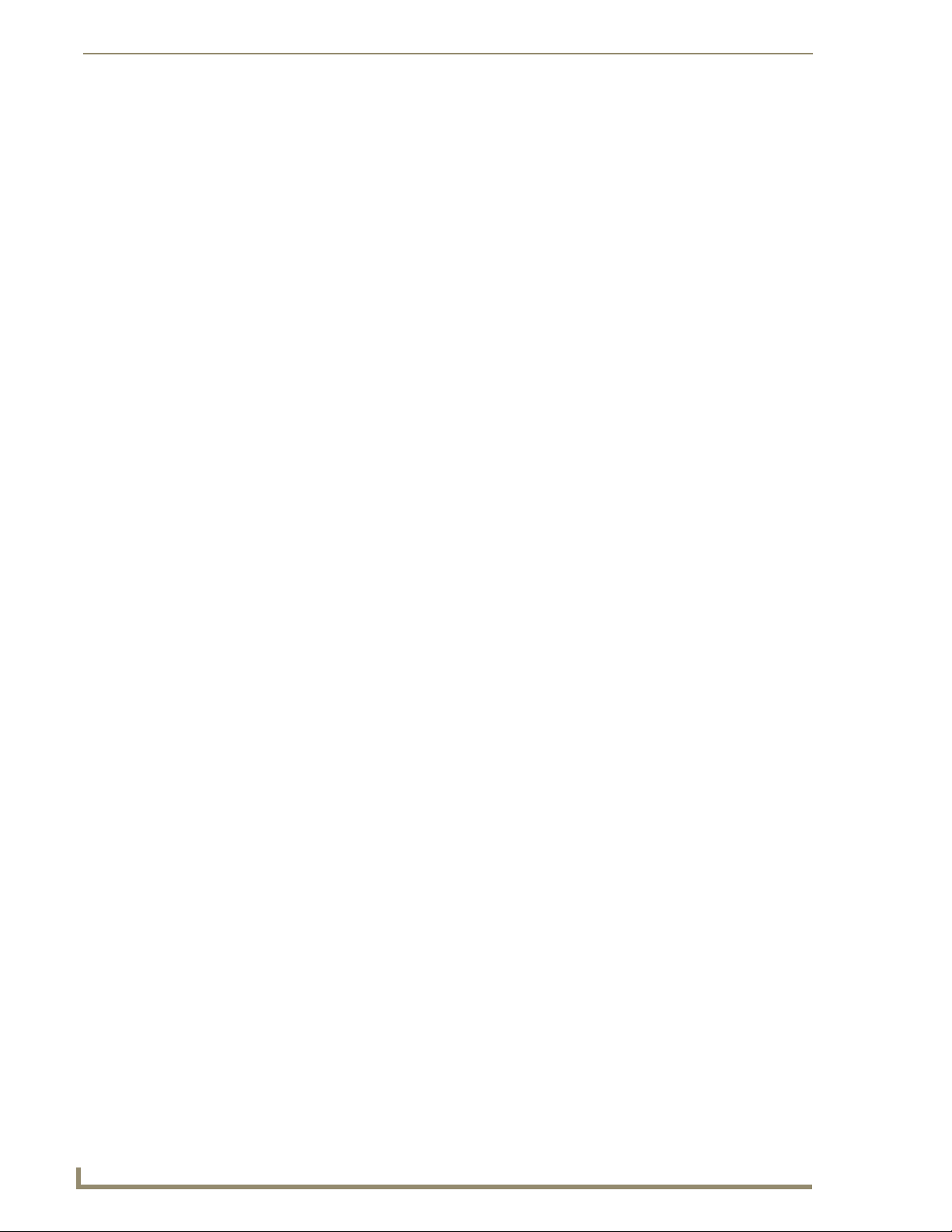
Overview & General Specifications
10
Octaire Instruction Manual
Because the video enclosures look identical, it is crucial that they are cabled according to the labels on
the rear and the “Octaire AutoPatch Connector Guide” (see page 96), which is included in the shipment
(also see “Linking Enclosures” on page 19).
Note: On a multi-enclosure system, the primary enclosure is the one with a control panel (and
a TCP/IP port) and is the point of control for the system.
Octaire Features
Ultra-Flat Response Certified (bandwidth curve measured at a tight +/-3 dB)
Ultra-wideband video bandwidth for UWB enclosures in any routing state, including fully
loaded – averaging 600 MHz, while maintaining 500 MHz at the ultra-flat response certified
minimum
High bandwidth-linearity and low crosstalk
Detection, Assignment, and Configuration (DAC) firmware that automatically recognizes and
configures each enclosure, sequences them, and generates a united, single feature solution
Switch any input to any or all outputs in any combination and disconnect any or all outputs
Breakaway to route video, audio, or audio-follow-video
Global presets
Vertical interval synchronization of video signals
Dual power feeds and redundant power supplies
Standard RS-232
Service Access Spacing (twice the space between connectors) – making BNC cable
connections easy
Standard Warranty (see warranty at www.amx.com or on the AMX AutoPatch CD)
24-hour technical support
Octaire Control Features
In addition to the front control panel (standard with all Octaire systems), which is mounted on the
primary enclosure, several control options are available. Multiple control methods can be used on the
same system.
NetLinx
®
compatible and supports Device Discovery (for specific control programming
information, contact your AMX representative)
APControl 3.0 software (free with all systems)
APWeb (TCP/IP control)
Supports AMX AutoPatch’s simple BCS* (Basic Control Structure) serial control protocol
Supports AMX AutoPatch’s XNNet protocol
Supports third-party controllers
* BCS is sent as ASCII characters through the RS-232 port.
Important: Device Discovery functionality (beacon response) will only function properly if the
NetLinx master is connected to the RS-232 control port on the primary enclosure (the one with
the control panel). The RS-232 ports on the secondary enclosures are intended for single
enclosure diagnostic information and system firmware upgrades.
Features and specifications described in this document are subject to change without notice.
Page 16
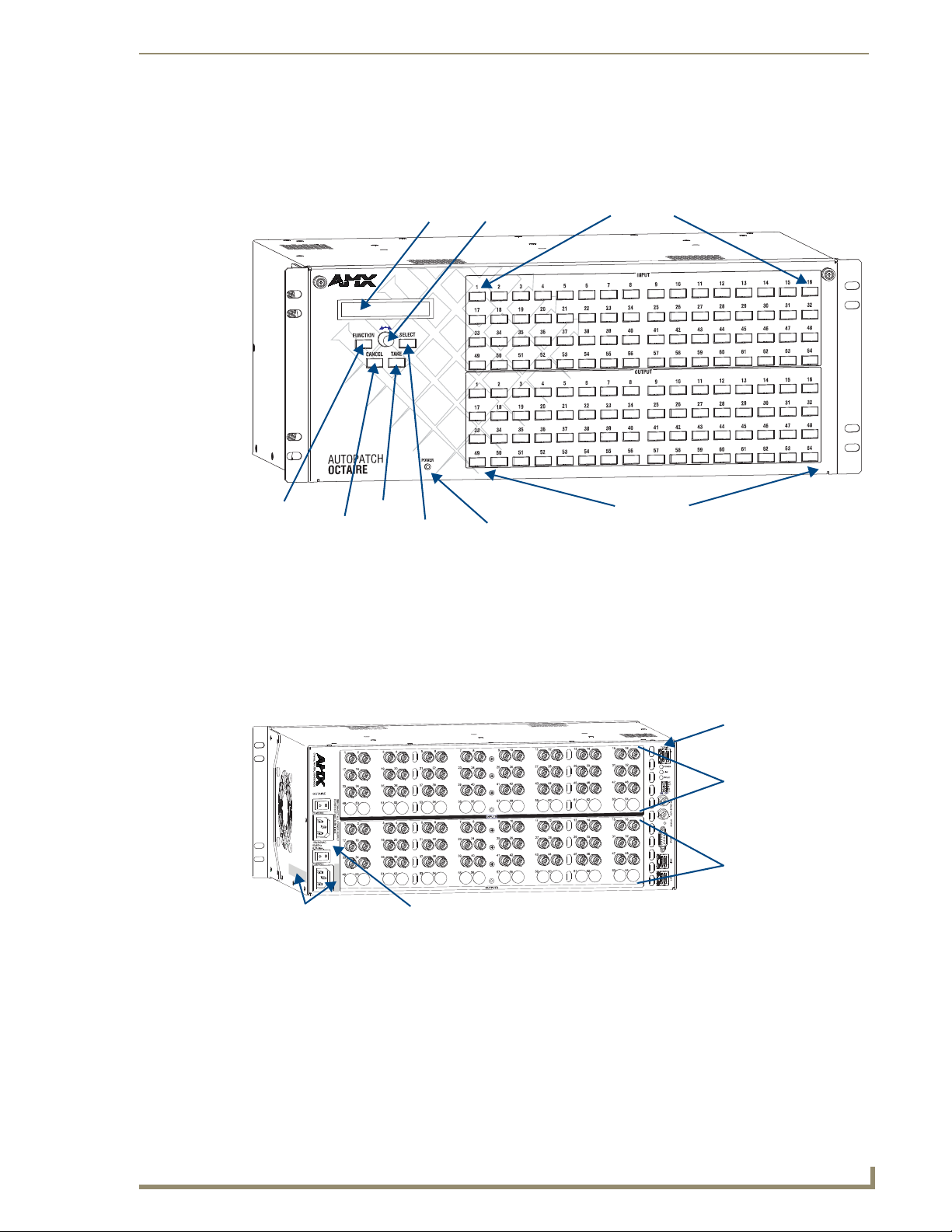
Overview & General Specifications
11
Octaire Instruction Manual
LCD
Power Indicator
Control Dial
Function Key
Cancel Key
Take Key
Select Key
Output Keys
Input Keys
Power receptacles & switches
Serial number
Output connectors
Control hardware (CPU)
Input connectors
Front View
A front control panel is standard with each system and is mounted on the primary enclosure. The panel is
used for controlling the system’s switches and system attributes. For complete control panel information,
see the “Control Panel” chapter on page 43.
FIG. 2 Front view of 64x64 Octaire enclosure
Rear View
The enclosure’s appearance, as viewed from the rear, will vary depending on the signal/connector types
and the configuration size (which is also the main determinate of weight).
FIG. 3 Rear view of 48x48 Octaire video enclosure
Rear View Components
Control hardware (CPU)
Power receptacles with switches
Serial number
Input and output connectors
Page 17
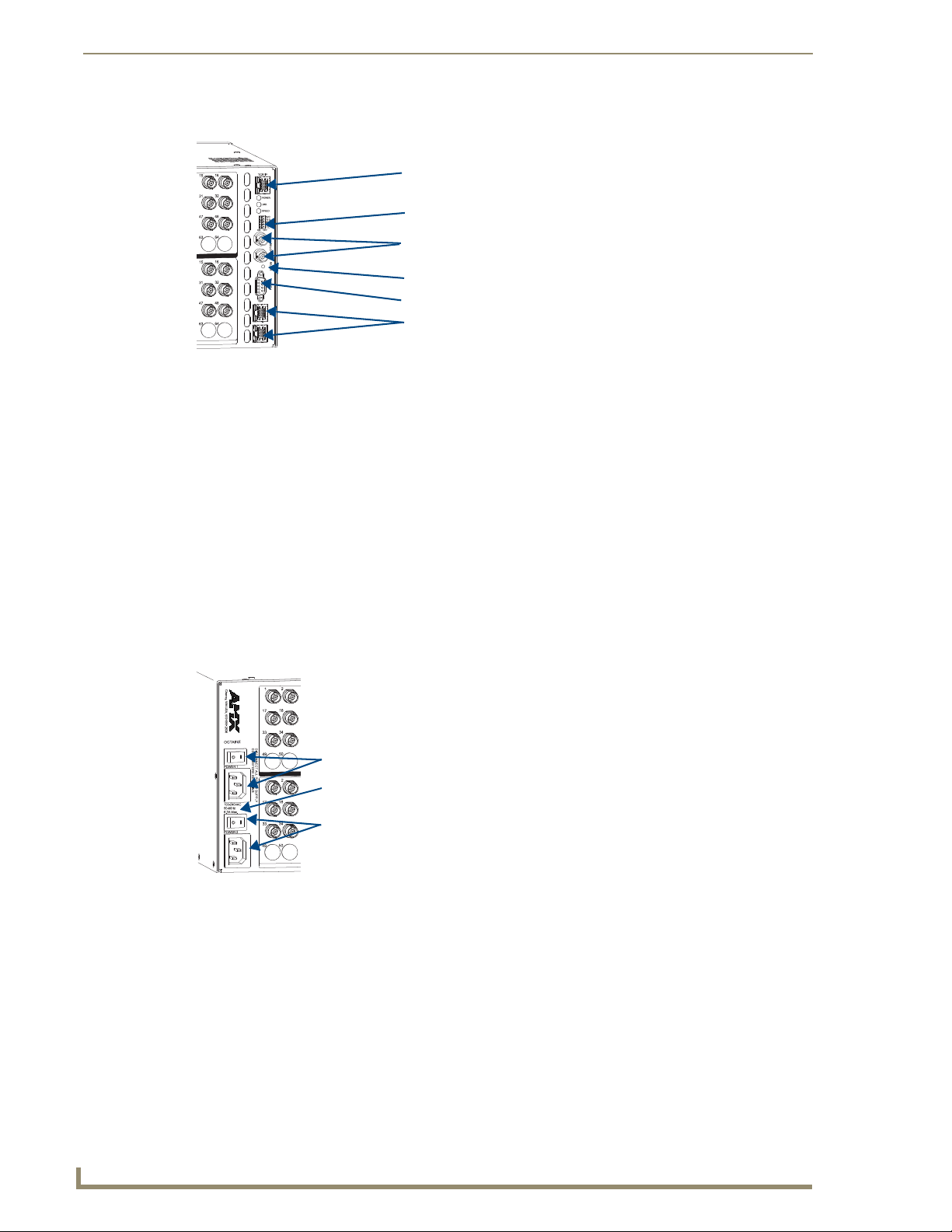
Overview & General Specifications
12
Octaire Instruction Manual
TCP/IP port (RJ-45)
VIS toggle switches
VIS connectors (BNC)
System Status indicator
Serial port (DB-9)
Linking ports (RJ-45)
Power 2 switch & receptacle
Power requirements
Power 1 switch & receptacle
Control Hardware
FIG. 4 Control hardware on primary enclosure
The control hardware (CPU) on the primary enclosure is on the right and includes the following:
TCP/IP port (on primary enclosure only) – for connecting to an APWeb Server (page 35)
Set of toggle switches – for setting the vertical interval sync parameters (page 33)
Two BNC connectors – for linking vertical interval sync (page 32)
System Status indicator – for system power and communication status (page 28)
Serial port (DB-9) – for attaching an external control device to the primary enclosure (page 25)
T wo linking ports (RJ-45) – for linking multi-enclosure Octaire systems (page 19)
The hardware (CPU) on the secondary enclosure(s) is also on the right and includes the same items as the
primary enclosure, except it does not have a TCP/IP port and LEDs. The serial port on secondary
enclosures is intended for single enclosure diagnostic information and system firmware upgrades.
Power Receptacles & Switches
FIG. 5 Power supplies receptacles and switches
The Octaire has dual power connections for the redundant power supplies located on the left. Each power
supply has a power receptacle with a switch and will accept all major international standard power
sources. Two standard US power cords are provided for installations within the US. The maximum
power specifications are located between the power receptacles. For additional information on the
redundant power supplies, see page 27.
Serial Number
The serial number is located on the rear next to the power receptacles (see FIG. 3 on page 11).
W e recommend recording the “FGP44-xxxx-xxx” system number (see page 7) and the serial number for
each enclosure in the system in an easily accessible location.
Page 18
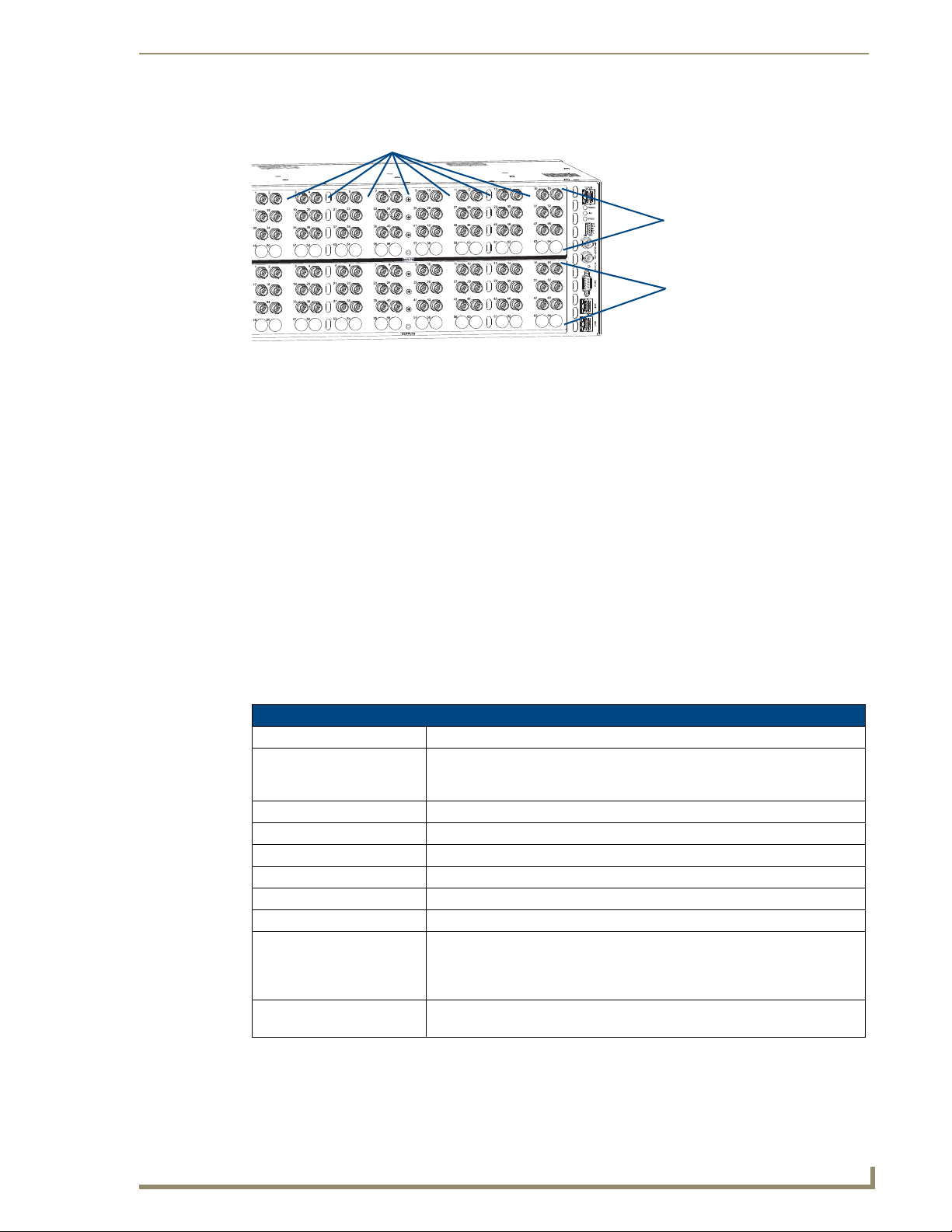
Overview & General Specifications
13
Octaire Instruction Manual
Input connectors
Output connectors
Service Access Spacing between connectors (twice the space for easy cable connections)
Input & Output Connectors
FIG. 6 Input & output connectors
Viewed from the rear of the enclosure, the connectors span the center from the power receptacles to the
control area with the inputs on the top with the outputs directly below. Input and output connectors are
the attachment points for source and destination devices that connect to the system. The rear of each
enclosure is populated with connectors for a single signal type (for configuration sizes, see the
“Applicability Notice” on page 7 through page 9). Inputs and outputs are numbered separately. The
numbers are above each connector and read left to right, continuing on the next row of connectors. All
video connectors are BNC, and audio connectors are 5-position terminal block. For systems containing
video enclosures, we recommend installing a color-coded band representing the enclosure’s signal type
on the first input BNC connector on each enclosure. A set of colored bands ships with the system; for the
colored band to signal correspondence, see the table on page 22.
For cabling and wiring information for each signal type, see page 21.
For signal specifications, see page 39.
General Specifications
Specifications
Approvals CE, UL, cUL
AC Power 100 to 240 VAC single phase (50 to 60 Hz)
3.3 A @ 115 VAC max.
1.6 A @ 230 VAC max.
Power Consumption (max.) 260 W per enclosure
Power Consumption (typical) 120 W per enclosure, fully loaded
Operational Temperature 32° to 113° F (0° to 45° C)
Thermal Dissipation (max.) 887 BTU/hour
Thermal Dissipation (typical) 409 BTU/hour, fully loaded enclosure
Humidity 0 to 90% non-condensing
Enclosure Dimensions Approximately 12.0 in. (30.5 cm) depth (including connectors)
18.9 in. (48.0 cm) width with mounting ears
17.4 in. (44.2 cm) width without mounting ears
6.95 in. (17.65 cm) height, 4 RU
Weight Approximately 20 lbs. (9.07 kg) per enclosure (depending on configuration)
Approximately 24 lbs. (10.89 kg) packaged for shipping
Page 19
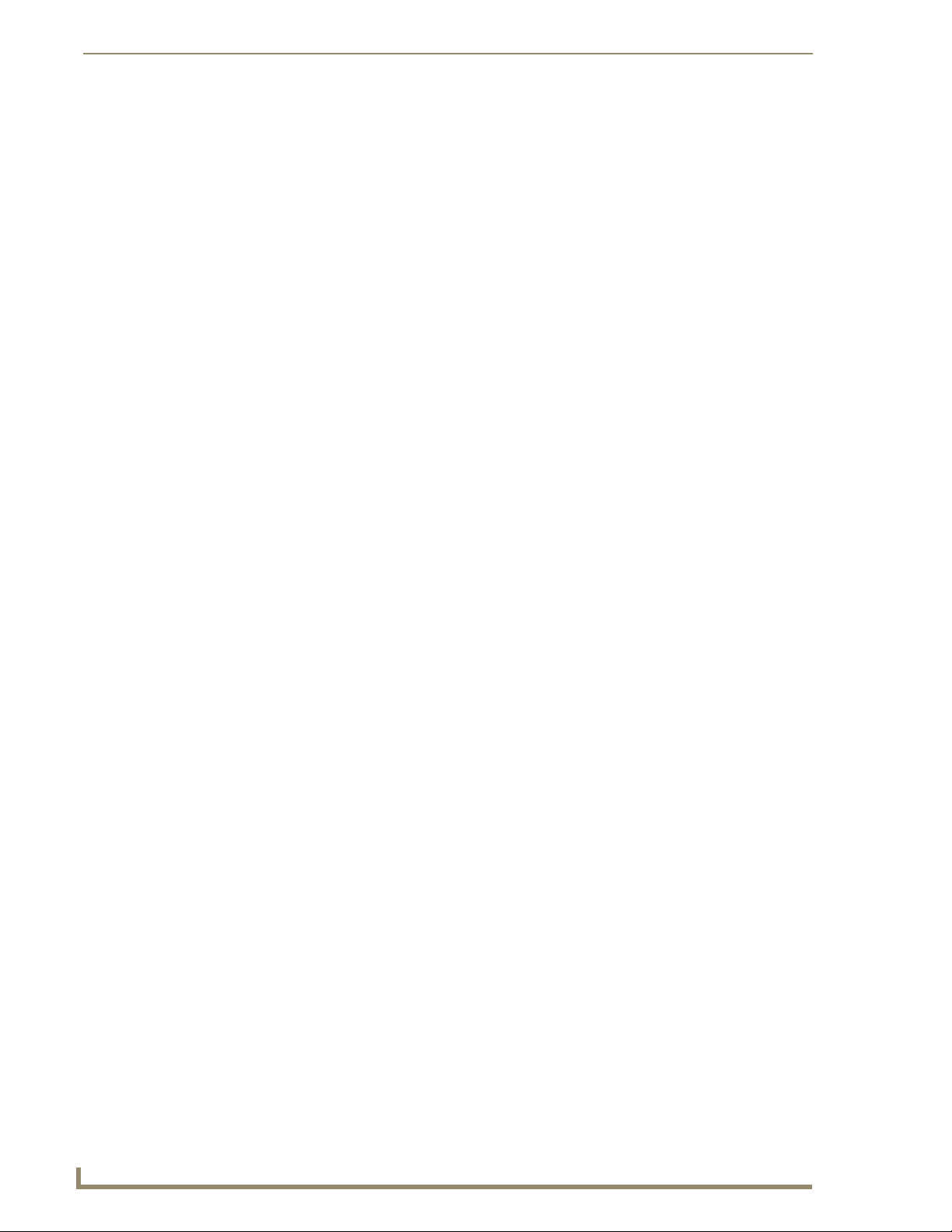
Overview & General Specifications
14
Octaire Instruction Manual
External Control Options
Note: The Octaire has a fixed configuration that was set at the factory.
Octaire systems are controlled with either the control panel (page 43) or externally with one of the
following options:
NetLinx®
The Octaire is NetLinx® compatible. For specific control programming information, contact your
AMX representative.
Control Software
Octaire systems can be controlled using AMX AutoPatch software:
APControl 3.0 – Control and scheduling
APWeb Server – Control, diagnostics, and third-party access
* If your AMX account has the required permissions, you can download APControl from
www.amx.com.
Uses serial port located on the primary enclosure’s far right when viewed from the rear
Runs on a PC connected to the serial port
Download* from the AMX AutoPatch CD
TCP/IP port located on the primary enclosure’s far right when viewed from the rear
Accessed through a TCP/IP interface such as a web browser (e.g., Internet Explorer)
Contact AMX regarding limitations and conditions for operating an Octaire on a
company LAN (Local Area Network)
BCS Serial Control Protocol
An Octaire system can be controlled with an external serial controller connected to the primary
enclosure. AMX AutoPatch has developed a command language, BCS* (Basic Control Structure)
protocol, for programming control operations and for diagnostic purposes.
External Serial Controllers – Control using BCS protocol
Serial Control (sends and receives ASCII characters)
Uses serial port located on the primary enclosure’s far right when viewed from the rear
Commands can be entered into a terminal emulation program on a PC connected to
the serial port (such as Windows
®
HyperTerminal)
*For information on BCS commands, see the BCS Protocol Instruction Manual on the
AMX AutoPatch CD or at www.amx.com.
Third-Party Controllers
A third-party controller can also be attached to an Octaire enclosure via the RS-232 serial port on the
primary enclosure. If using a third-party controller, see the controller documentation for operating
instructions.
Page 20
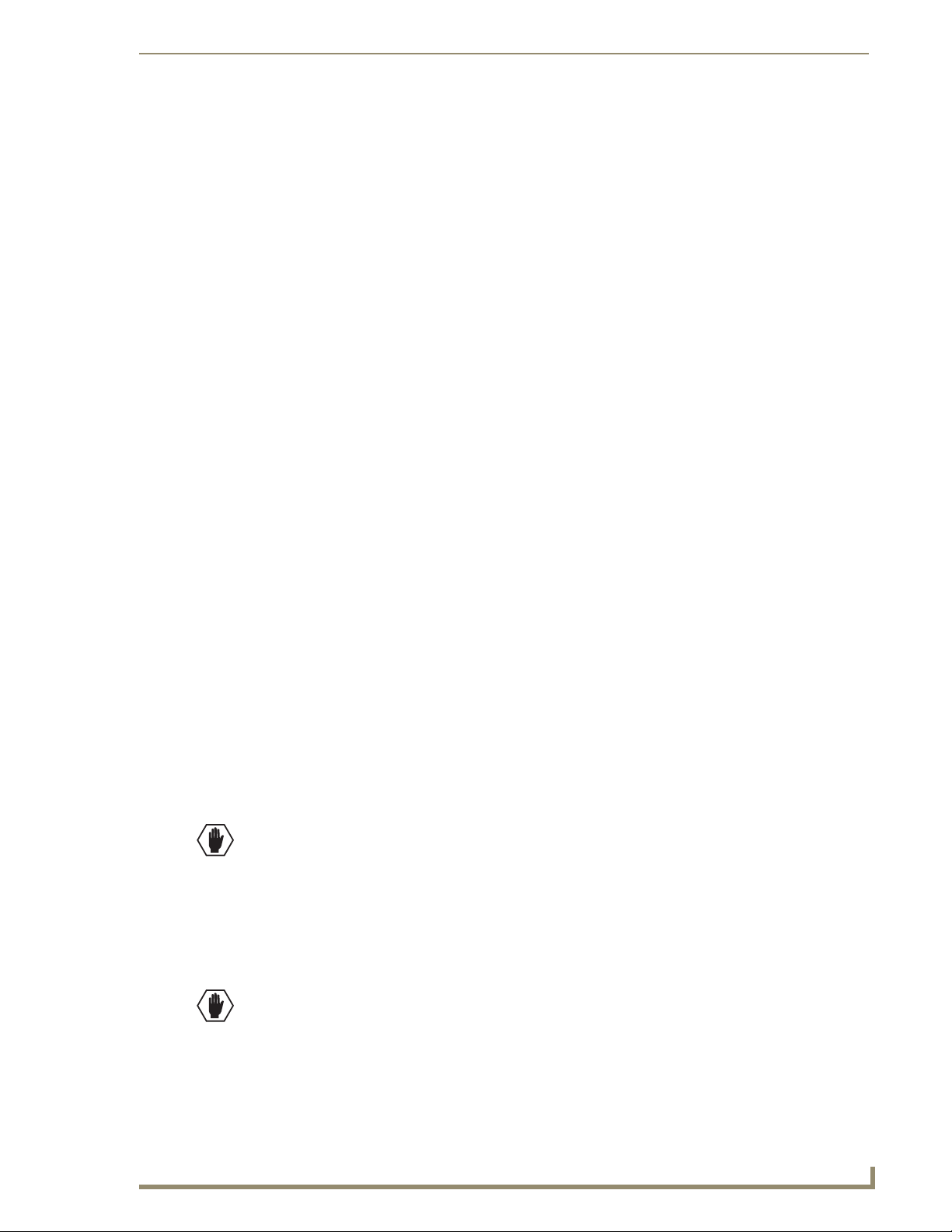
15
Octaire Instruction Manual
Installation & Setup
Site Recommendations
When placing the enclosure, follow the recommendations and precautions in this section to reduce
potential installation and operation hazards. For general specifications, see page 13; for individual signal
specifications, see the “Signal Types & Specifications” chapter (page 39).
Environment
Choose a clean, dust free, (preferably) air-conditioned location.
Avoid areas with direct sunlight, heat sources, or high levels of EMI (Electromagnetic
Interference).
Chassis Accessibility
Make sure the front and rear panels of the enclosure are accessible, so that you can monitor the LED
indicators. Leaving adequate clearance at the rear will also allow for easier cabling and service.
Power
The source’s electrical outlet should be installed near the router, easily accessible, and properly
grounded. Power should come from a building branch circuit. We recommend that a second, independent
branch be used for the second AC inlet feed to the enclosure (see page 27). Use a minimum breaker
current rating of 30 A for 110 V or 15 A for 230 V.
To avoid an overload, note the power consumption rating of all the equipment connected to the circuit
breaker before applying power.
Installation & Setup
General Hazard Precautions
These recommendations address potential hazards that are common to all installations:
Elevated Operating Temperature
The maximum rated ambient temperature for Octaire enclosures is 113° F (45° C).
All equipment should be installed in an environment compatible with the manufacturer’s maximum
rated ambient temperature. In a closed or multi-unit rack assembly, the operating ambient temperature of
the rack environment may be greater than the ambient room temperature.
Caution: To protect the equipment from overheating, do not operate in an area that exceeds
1 13° (45° C) and follow the clearance recommendation below for adequate airflow.
Airflow Restriction
Octaire enclosures are designed to adequately dissipate the heat they produce under normal operating
conditions; however, this design is defeated when high heat-producing equipment is placed directly
above or below an enclosure.
Caution: To prevent overheating, avoid placing high heat-producing equipment directly above or
below the enclosure. The system requires a minimum of one empty rack unit above and below
(three empty rack units are recommended). Verify that the openings on the sides of the enclosure
are not blocked and do not have restricted air flow
.
Page 21
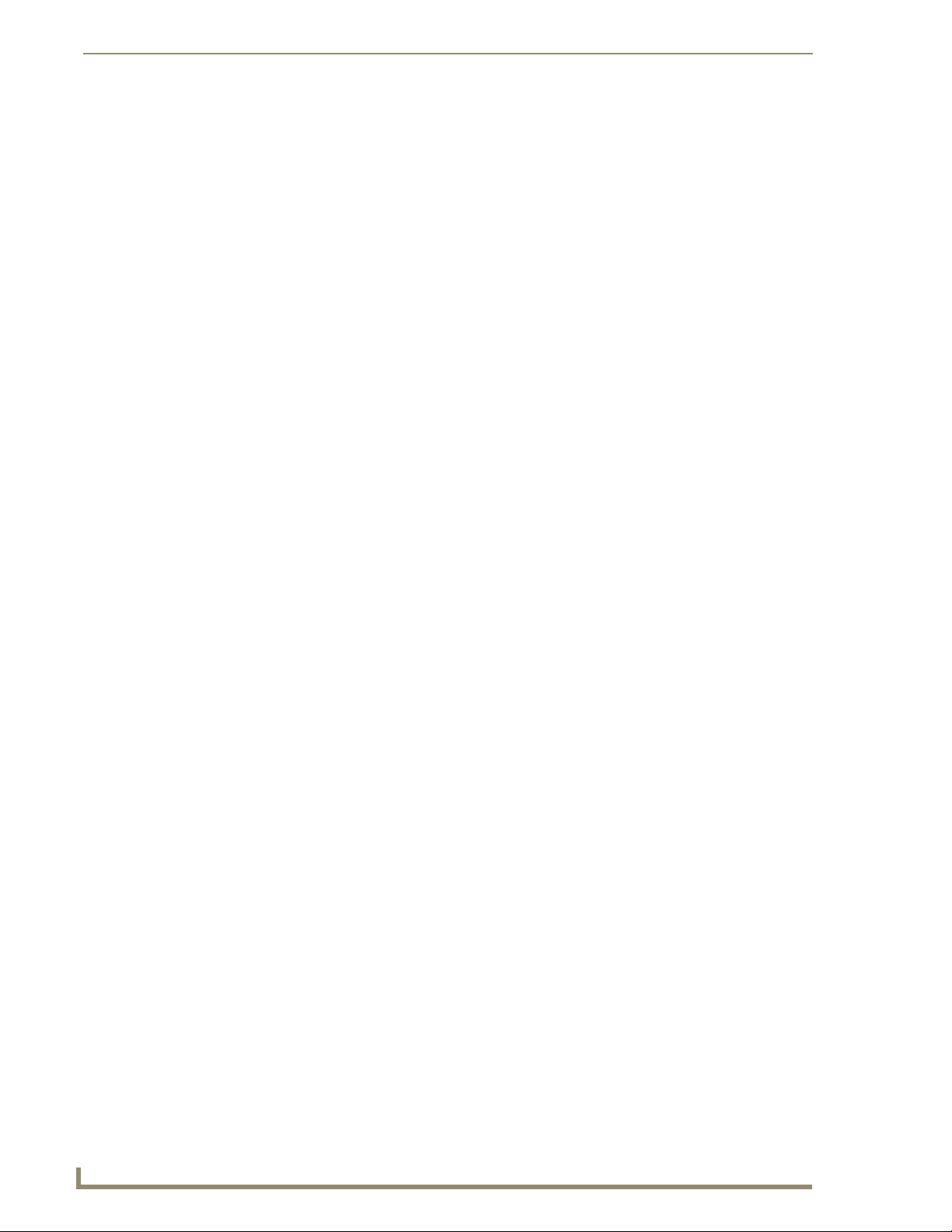
Installation & Setup
16
Octaire Instruction Manual
Mechanical (Rack) Loading
When installing equipment in a rack, distribute the weight to avoid uneven mechanical loading.
Circuit Overloading
When connecting the equipment to the supply circuits, be aware of the effect that overloading the
circuits might have on over-current protection and supply wiring.
Reliable Earthing (Grounding)
Reliable earthing of rack-mounted equipment should be maintained. If not using a direct connection to
the branch circuit (e.g., plugging into a power strip), pay particular attention to supply connections.
Note: We recommend attaching all power cords to surge protectors and/or AC line conditioners (see
page 27). After powering up the enclosure, apply power to the source and destination devices.
Unpacking
The Octaire is shipped with one enclosure per shipping box. The invoice is sent separately; a packing list
is attached to the outside of each box. Each box contains the following items:
Enclosure
2 standard US power cords (if shipped within the US)
Rack ears and screws
Link cable provided with multi-enclosure systems
Other enclosure products, as needed
The documentation in the first box includes:
AMX AutoPatch Octaire Quick Start Guide
AMX Octaire AutoPatch Connector Guide
Custom label kit
Color rings for connectors to indicate type of video enclosure(s)
AMX AutoPatch CD
For orders comprising multiple enclosures, the shipping boxes are marked as “Chassis __ of __,” where
the first blank is the box number and the second blank is the total number of boxes in the shipment.
Unpacking Tips
Before fully unpacking the enclosure(s), examine the shipping box(es) for any signs of
damage. If a box is partially crushed or any sides have been broken open, notify the shipping
agency immediately and contact your AMX representative (see the warranty on the AMX
AutoPatch CD or at www.amx.com).
Once unpacking is complete, closely check the physical condition of the enclosure.
Collect all documentation.
Note: Please save the original shipping container and packing materials. AMX is not responsible
for damage caused by insufficient packing during return shipment to the factory. Shipping boxes are
available; contact your AMX representative for details.
Page 22
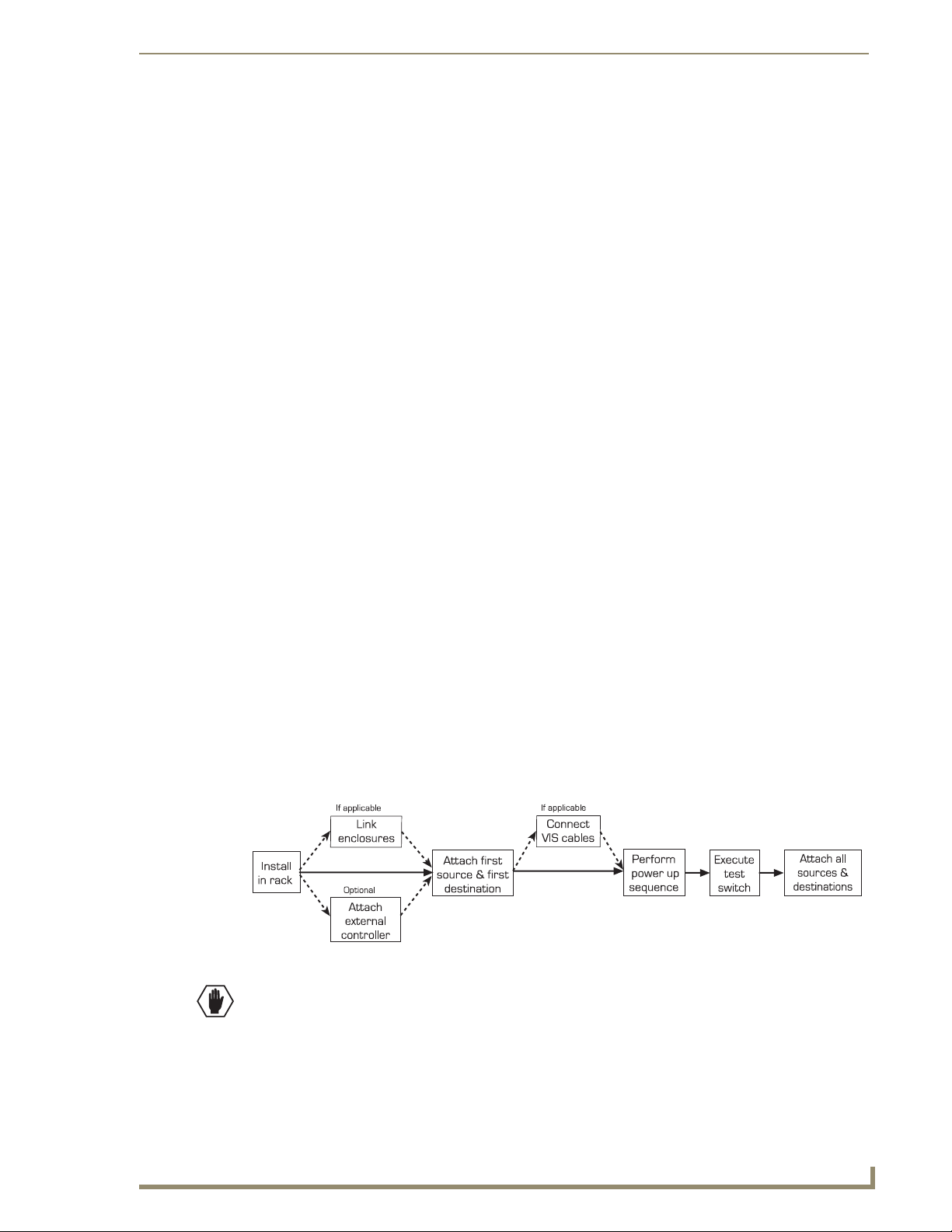
Installation & Setup
17
Octaire Instruction Manual
Rack Installation & System Setup
Octaire Distribution Matrix enclosures fit in a standard EIA 19 in. (48.26 cm) rack (rack ears are
provided).
Important: The system requires at least one empty rack unit above and below the enclosure to allow
adequate airflow; three empty rack units are recommended.
Required items for rack installation:
Enclosure(s)
Rack ears
Standard EIA 19 in. (48.26 cm) rack
Screwdriver
Screws that fit your rack for mounting the enclosure(s)
Power cords (2 per enclosure)
Link cables (provided with multi-enclosure systems)
Surge-protectors – recommended
Optional items for rack installation
PC or laptop computer with a null modem cable (for communication with the Octaire via
the RS-232 serial port on the primary enclosure)
Installation Recommendations
Write the serial number for each enclosure (located on the rear next to the power receptacles)
in an easily accessible location before installing the Octaire in a rack.
Use earth-grounded power cords / system with the Octaire.
Attach all power cords (see FIG. 19 on page 27) to surge protector(s) and/or AC line
conditioner(s).
Apply power to the Octaire enclosure(s) before applying power to its source and destination
devices.
Installation Procedure
A flow chart showing the installation sequence is in FIG. 7. The procedure, which follows on page 18,
provides general steps with references to detailed information found in later sections of the manual.
FIG. 7 Installation procedure
Caution: To prevent overheating and airflow restriction, avoid placing high heat-producing
equipment directly above or below the enclosure. The system requires a minimum of one empty rack
unit above and below (three empty rack units are recommended). Verify that the openings on the
sides of the enclosure are not blocked and do not have restricted air flow.
Page 23
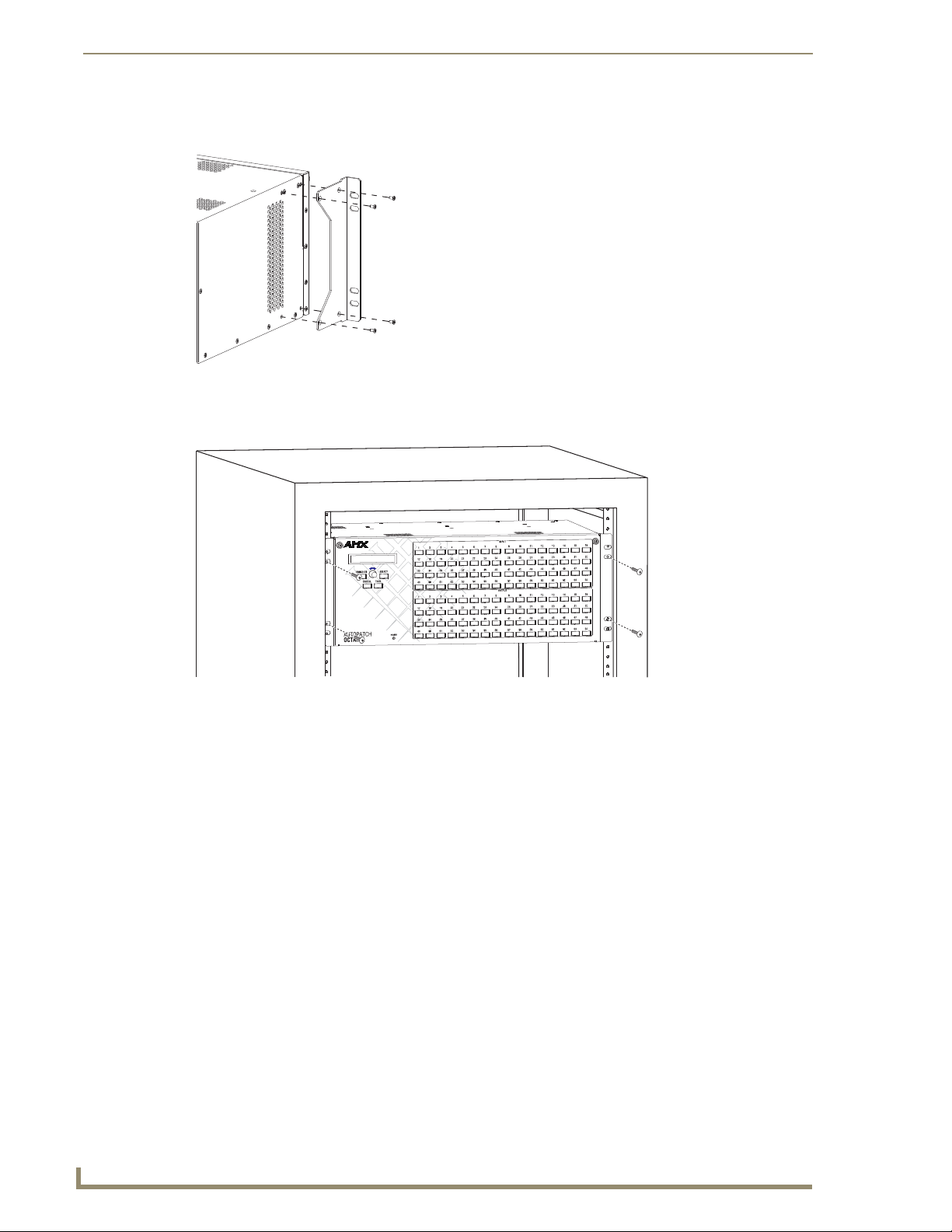
Installation & Setup
18
Octaire Instruction Manual
To install and set up an Octaire system in a rack:
Attach rack ears per FIG. 8.
1.
FIG. 8 Attach rack ears
2. Place the enclosure in the rack and attach front-mounting screws to hold it firmly in place (FIG. 9);
repeat for any additional enclosures.
FIG. 9 Place enclosure(s) in rack and secure with screws
Tip: When placing enclosures, keep in mind that the optimal viewing angle for a control panel is eye
level.
3. Multi-enclosure systems – Link the enclosures together; see “Linking Enclosures” on page 19.
4. Optional – Establish communication with an external control device/system; see “Attaching
External Control” on page 24. For TCP/IP information, see “Connecting to the APWeb Server”
on page 35.
5. Attach only the first source device and the first destination device; see “Attaching Inputs &
Outputs” on page 21. Multiple BNC connectors attached to corresponding connectors on the
enclosures designated on the “Octaire AutoPatch Connector Guide” (page 96) are required for all
video signals except composite.
Do not apply power to the source and destination devices until after the Octaire has power (Step 7).
Tip: Using lacer bars or some other type of cable management system lessens the strain
from cable weight on the connectors and makes servicing the Octaire easier.
6. If applicable – Connect cables for vertical interval sync (VIS) signals; see “Cabling & Setup for
Vertical Interval Sync” on page 32.
7. Apply power to the system according to the power-up procedure; see “Applying Power & Startup”
on page 27.
Note: We recommend using surge protectors and/or AC line conditioners (see page 27).
Page 24
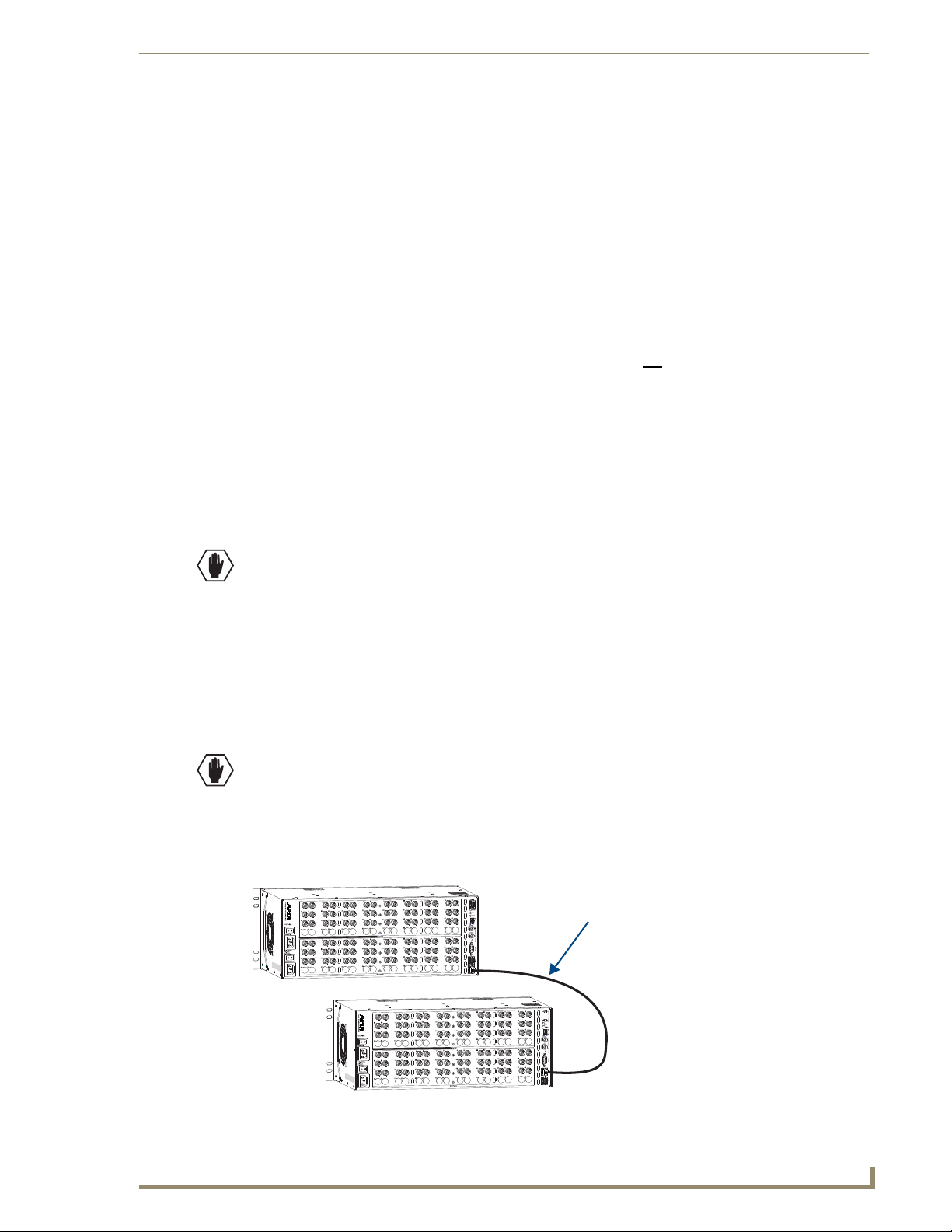
Installation & Setup
19
Octaire Instruction Manual
Link cable – crossover or straight-through
Length of provided crossover cable: 3 ft. (0.9 m)
8. Execute a test switch to ensure the system is working properly; see “Executing a Test Switch” on
page 30.
9. When the test switch works correctly, attach the remaining source and destination devices.
Additional Installation Options
Additional installation tasks may include the following:
Setting a control panel password – See the “Control Panel Operations” chapter (page 62)
Labeling input and output keys – See the “Control Panel Operations” chapter (page 46)
Creating global presets – See the BCS Protocol Instruction Manual on the
AMX AutoPatch CD or at www.amx.com
Linking Enclosures
Important: An Octaire Distribution Matrix is a fixed system. Do not link an Octaire enclosure to
another type of AMX AutoPatch enclosure or to another Octaire enclosure which is not part of its
factory-defined system.
Linking enclosures in a multi-enclosure system allows control information to pass between them with
the LINK (RJ-45) ports providing consistent control speed.
In a multi-enclosure Octaire system, the enclosure with the control panel (referred to as the primary
enclosure) receives control information (from the control panel or an external controller) and passes on
relevant information to the other enclosures via the links as well as retrieving control requests for
success/failure from each of them.
Caution: AMX AutoPatch systems can only be linked in their own isolated networks.
Link Cable Requirements
Octaire enclosures link directly to each other via the two LINK ports (RJ-45) at the lower right using the
crossover cables that are provided. (Straight-through cable can also be used for linking. If straightthrough cable is used, use it consistently between all enclosures in the system.)
Crossover Cable Specifications
Wiring – Wired to TIA / EIA-568-A on one end and TIA / EIA-568-B on the other end
Length – Maximum length is 100 ft. (30.5 m)
Caution: Enclosures must be cabled correctly after linking. To ensure that you are attaching the
correct signal cables to the correct enclosure, check the labels designating the signal type on the
rear of the enclosure and the “Octaire AutoPatch Connector Guide” (page 96).
Linking Two Octaire Enclosures:
Link two Octaire enclosures together via the LINK (RJ-45) ports using the provided crossover cable.
FIG. 10 Link two Octaire enclosures with the provided cable or up to 100 ft. (30.5 m) apart
Page 25
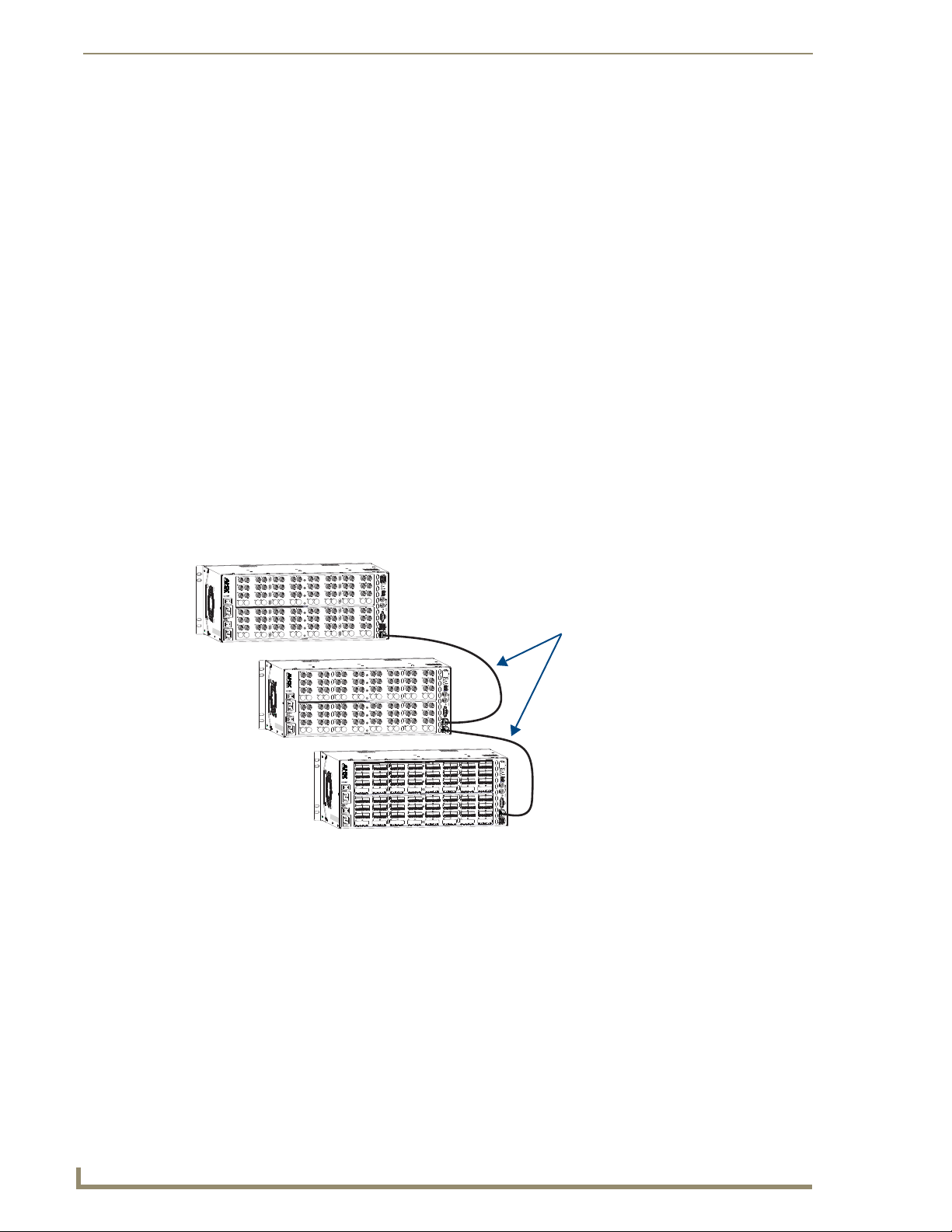
Installation & Setup
20
Octaire Instruction Manual
Link cable – crossover or straight-through (be consistent)
Length of provided crossover cables: 3 ft. (0.9 m)
To link two Octaire enclosures:
Insert one end of the crossover cable into the lower LINK port on the primary enclosure (the one
1.
with the control panel).
2. Insert the other end of the crossover cable into the upper LINK port on the secondary enclosure.
When power is applied, the LINK connector LEDs illuminate indicating communication status between
enclosures (see FIG. 12 on page 21).
Linking Three or More Octaire Enclosures
In a multi-enclosure system, link the Octaire enclosures together in a daisy chain via the LINK (RJ-45)
ports using the provided crossover cables.
Each video enclosure has a label that designates the signal type on the rear:
STD (standard video) – supports composite signals or the Y or c components of Y/c signals
UWB (ultra-wideband) – supports three-component signals or the R, G, or B components of
RGBHV signals
SYNC (digital sync) – supports the H or V components of RGBHV signals
Start with the primary enclosure (the one with the control panel) for the first video component type (e.g.,
R for RGBHV). Secondary enclosures of the same signal type (e.g., G and B or H and V) are
interchangeable. Link the remaining enclosures according to the “Octaire AutoPatch Connector Guide”
(see page 96) and to the signal type labels on the rear of the enclosures. The audio enclosure is always last.
FIG. 11 Use the LINK ports to link enclosures with the provided cable or up to 100 ft. (30.5 m) apart
To link three or more Octaire enclosures:
Insert one end of the crossover cable into the lower LINK port on the primary enclosure (the one with
1.
the control panel).
2. Insert the other end of the crossover cable into the upper LINK port on the second enclosure.
3. For each additional enclosure in the system, attach crossover cables connecting from one enclosure’s
LINK port to the next until all enclosures in the system are linked together according to the “Octaire
AutoPatch Connector Guide” (page 96).
When power is applied, the LINK connector LEDs illuminate indicating communication status between
enclosures (see FIG. 12).
Page 26
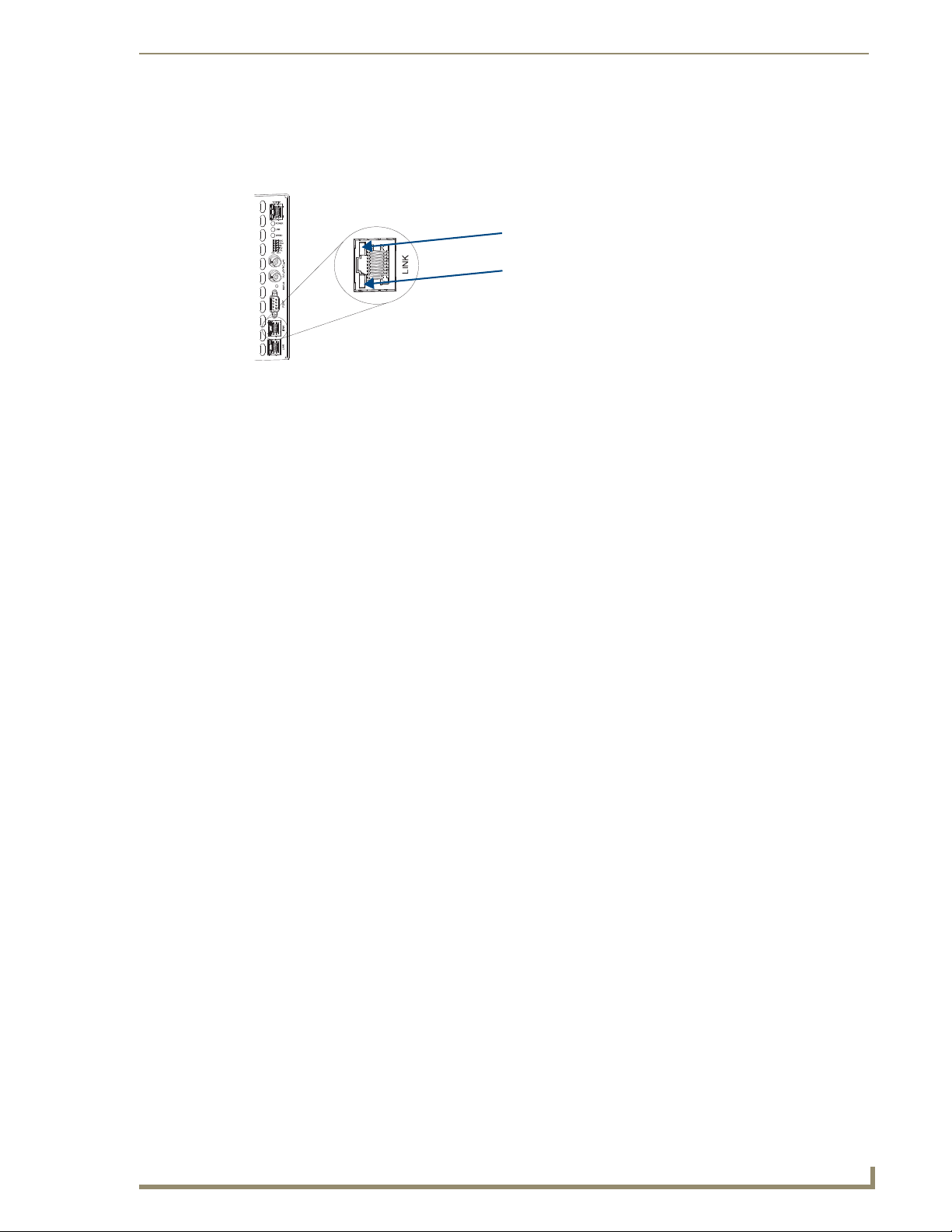
Installation & Setup
21
Octaire Instruction Manual
Amber LED “on” – link status is active
Green LED “blinks” – activity between enclosures
LINK Connector LEDs
The LINK (RJ-45) connectors are 10Base-T and have two LEDs that indicate communication status
when the enclosure is linked and active.
FIG. 12 LINK (RJ-45) connector LEDs
Note: The Status LED indicator directly above the DB-9 port on the enclosure’s rear indicates
system status.
Attaching Inputs & Outputs
Input and output connectors are the attachment points for source and destination devices that connect to
the system. Viewed from the rear of an Octaire enclosure, the input connectors are in the center on the
top with the output connectors directly below them. Input and output connectors are numbered
separately. The numbers are above each connector and read left to right, continuing on the next row of
connectors. The configuration of the system determines the number of connectors.
An “Octaire AutoPatch Connector Guide” (see page 96) is included with the primary enclosure to ensure
correct routing. The system is programmed to operate based on the guide.
Cabling Video Connectors
All video connectors are BNC. For the BNC connectors on Octaire enclosures, the upper set (inputs) is
white and the lower set (outputs) is black. For signal specifications for standard video, ultra-wideband
video, and sync video, see the “Signal Types & Specifications” chapter (page 39).
Video Types
The available video types for the Octaire are
Composite
Y/c
Three-component/HDTV
RGBHV
Signal Type Labels on Enclosures
Important: Be sure to attach the video cables to the correct enclosure. Octaire enclosures are
built and programmed at the factory to handle specific signal types. This is especially important
for enclosure systems that contain both ultra-wideband and digital sync enclosures because
the enclosures look the same, but they do not support the same signal type.
The enclosures have labels designating the signal type on the rear of each enclosure:
STD (standard video) – supports composite signals or the Y or c components of Y/c signals
UWB (ultra-wideband) – supports three-component signals or the R, G, or B components of
RGBHV signals
SYNC (digital sync) – supports the H and V components of RGBHV signals
Page 27
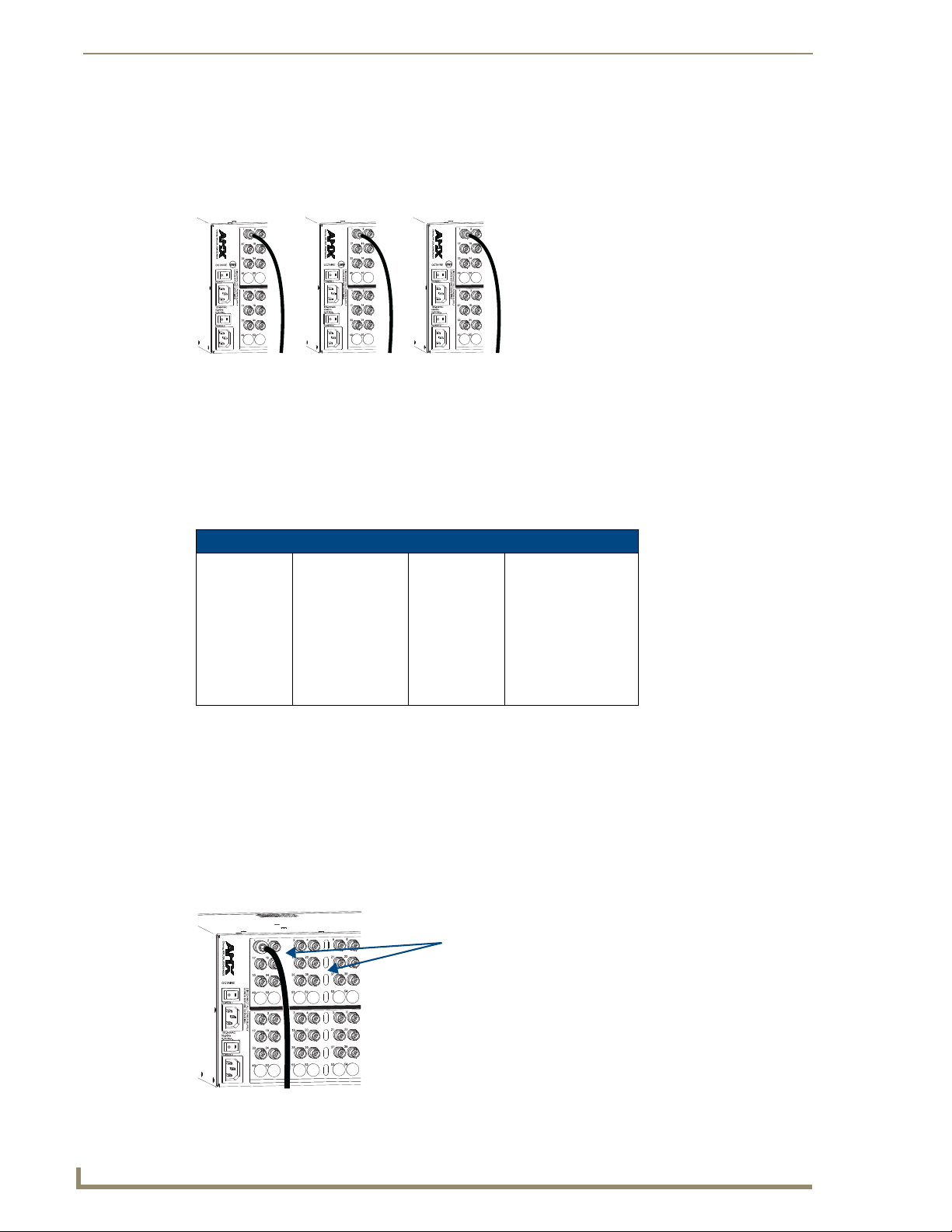
Installation & Setup
22
Octaire Instruction Manual
Y
Pb
Pr
Enclosure 1 Enclosure 2 Enclosure 3
Service Access Spacing between connectors
Tip: Cable up or down using the waterfall method to
take advantage of the Service Access Spacing feature
on the Octaire.
Depending on the signal type (e.g., component signals), you may need to attach corresponding input and
output connectors on more than one enclosure to route the entire signal. For example, FIG. 13 shows
three BNC cable connectors attached for routing a three-component signal through Input 1. Follow the
“Octaire AutoPatch Connector Guide” (page 96) to ensure correct routing.
FIG. 13 Three BNC connectors are required for a three-component signal
Installing Color Bands for Signal Types
Before attaching input and output video cables, we recommend installing the applicable color band (a set
of colored bands ship with the system) on the first input BNC connector of each enclosure. The color
bands help to easily identify the signal type supported by each enclosure when attaching input and output
cables and when linking multiple-enclosure systems.
For the signal type to colored band correspondence, see the table below.
Signal Type – Color of Band
RGB (UWB) Y/Pb/Pr (UWB) Y/c (STD) Composite (STD)
R = Red Y = Green Y = Yellow V = Yellow
G = Green Pb = Blue C = Black
B = Blue Pr = Red
HV (SYNC)
H = White
V = Black
Connecting Video Cables
Before connecting all input and output video cables (and, if applicable, wires for stereo), attach the
cables (and wires) for the first source and first destination devices only and execute a test switch (see
page 30). When the test switch is successful, attach the rest of the input and output cables (and wires).
Tip: Using lacer bars or some other type of cable management system lessens the strain from
cable weight on the connectors and makes servicing the Octaire easier.
To connect video inputs and outputs:
Fasten the cables onto the input and output BNC connectors (FIG. 14).
1.
FIG. 14
Fasten cables onto input and output BNC connectors
Page 28
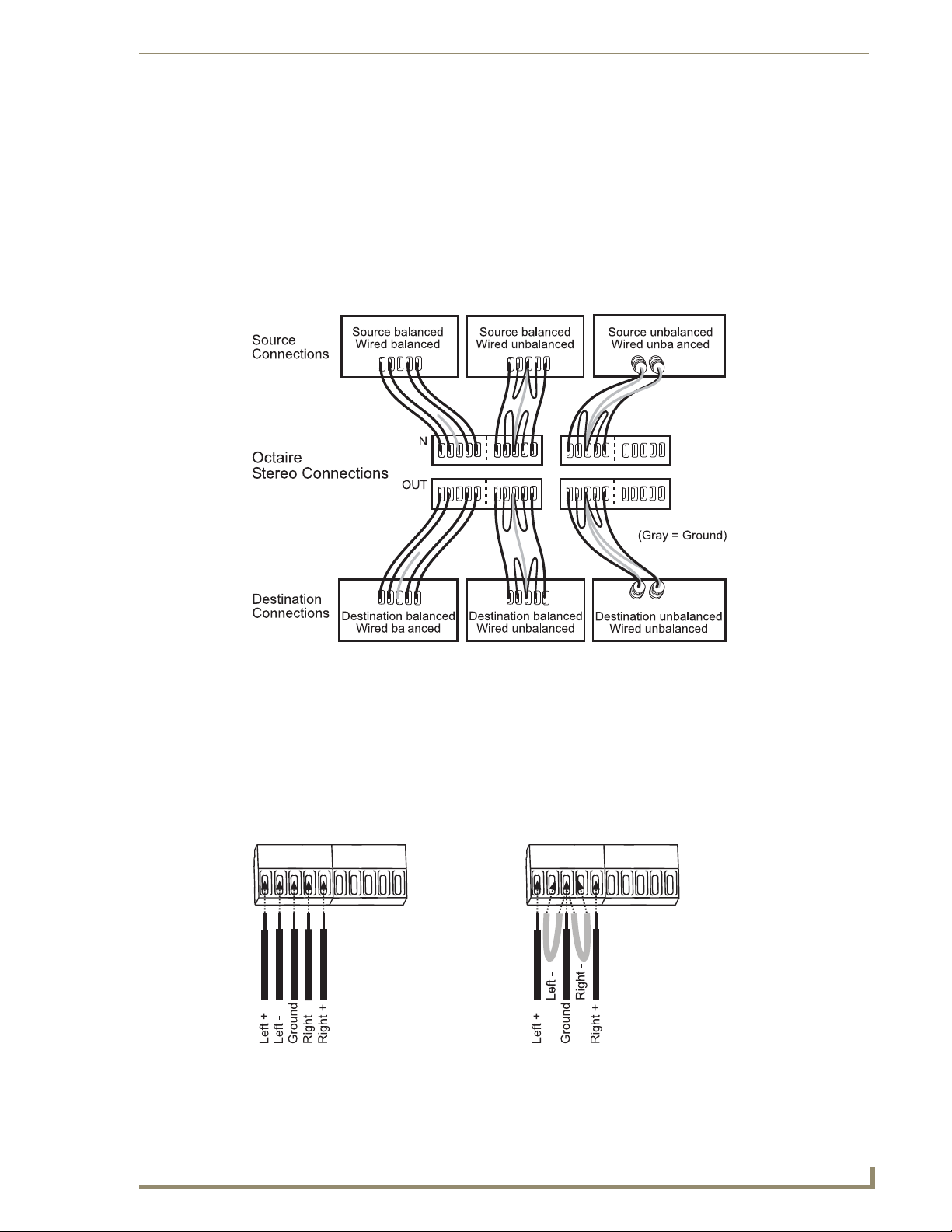
Installation & Setup
23
Octaire Instruction Manual
Wiring Stereo Audio Connectors (5-position terminal block)
The stereo audio connectors for the Octaire are pluggable 5-position terminal block. For stereo audio
signal specifications, see the “Signal Types & Specifications” chapter (page 39). If full stereo is not
required, mono audio can be used; wire either the left or right channel for all inputs and outputs.
Wiring Sources & Destinations
Source and destination devices will require either balanced (differential) or unbalanced (single-ended)
connections. FIG. 15 illustrates options for wiring between sources and input connectors and between
output connectors and the destinations. More than one option can be used in the same system. For
balanced and unbalanced wiring details, see FIG. 16.
FIG. 15 Options for source-to-Octaire-to-destination 5-Term wiring
Attaching Wires
To attach stereo audio input and output wires:
Unscrew the clamps on the audio connector.
1.
2. Insert the wires and firmly re-tighten the clamps to make secure connections.
For balanced audio wire placement, see the left wiring diagram in FIG. 16.
For unbalanced audio wire placement, see the right wiring diagram in FIG. 16.
FIG. 16 Balanced audio Unbalanced audio
Note: For stereo audio signals using twisted pair wire, connect the shield (ground) only at one
end (recommend receiving end) to minimize low frequency noise.
Page 29
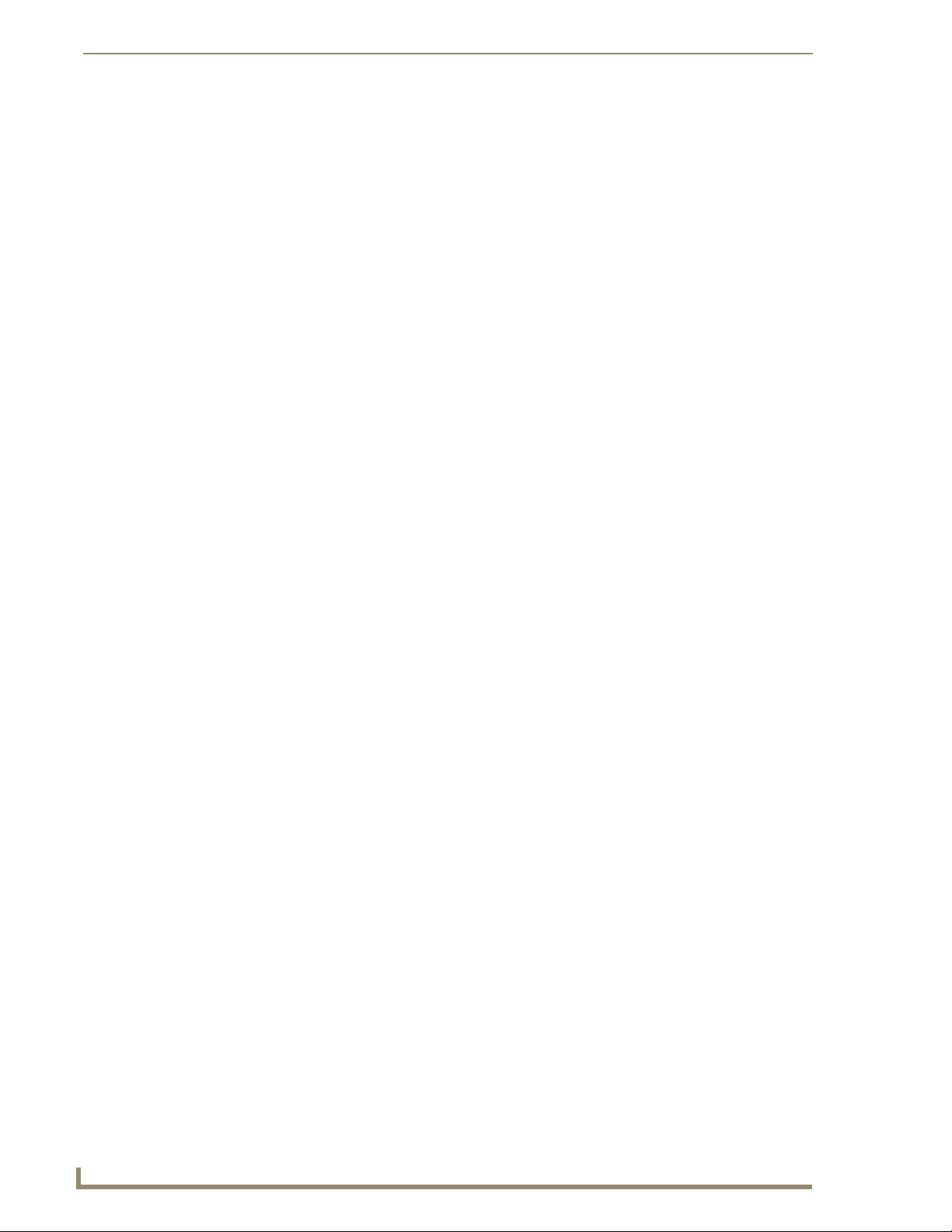
Installation & Setup
24
Octaire Instruction Manual
Attaching External Control
Note: The Octaire has a fixed configuration that was programmed at the factory.
The Octaire can be controlled externally by attaching a control device that uses one of the
communication protocols listed below:
BCS (Basic Control Structure) – ASCII sent over a null modem serial cable via RS-232
XNNet – AMX AutoPatch protocol via RS-232
TCP/IP – See “Connecting to the APWeb Server” on page 35
In a multi-enclosure Octaire system, only the primary enclosure (with control panel) is enabled for
external control via the serial port or TCP/IP port. Serial ports on secondary enclosures are primarily
intended for single enclosure diagnostic information and system firmware upgrades.
Control Options
The communication protocols listed above are used for these control options:
NetLinx
AMX AutoPatch distribution matrices are NetLinx® compatible and support Device Discovery.
For specific control programming information, contact your AMX representative.
Important: Device Discovery functionality (beacon response) will only function properly if the
NetLinx master is connected to the RS-232 control port on the primary enclosure (the one with
the control panel).
®
APControl 3.0
APControl 3.0 software (for control and scheduling) runs on a PC connected to an Octaire via the serial
port (DB-9) on the primary enclosure and is available on the AMX AutoPatch CD.
APWeb (TCP/IP)
The APWe b server (for control, diagnostics, and third-party access) is accessed through a TCP/IP
interface such as a web browser (e.g., Internet Explorer). The Octaire TCP/IP port is used to access
APWeb. For connecting to the APWeb server, see page 35. For APWeb Server setup and operation
information, see the “APW eb – Initial Setup by Network Admin” chapter on page 67 and the “APWeb –
Controlling the Octaire” chapter (page 87).
Important: Contact AMX regarding limitations and conditions for operating an Octaire on a company
LAN.
XNNet Protocol (Serial)
Advanced programmers who want to design their own control programs can use AMX AutoPatch
XNNet protocol. The AMX AutoPatch CD includes the XNNet Communication Library, an interface
library that supports C, Java, and Visual Basic with examples of the XNNet protocol in use.
BCS (Serial) Control
AMX AutoPatch has developed a command language, BCS (Basic Control Structure), for executing
control operations and for diagnostic purposes. BCS commands are issued via a terminal emulation
®
program, such as Windows
HyperTerminal. For information on BCS commands, see the BCS Protocol
Instruction Manual on the AMX AutoPatch CD and at www.amx.com.
Third-Party Controllers (Serial)
Third-party controllers connect to the serial port (DB-9) on the right rear of the primary enclosure.
If using a third-party controller, see the controller documentation for setup and operating instructions.
Page 30
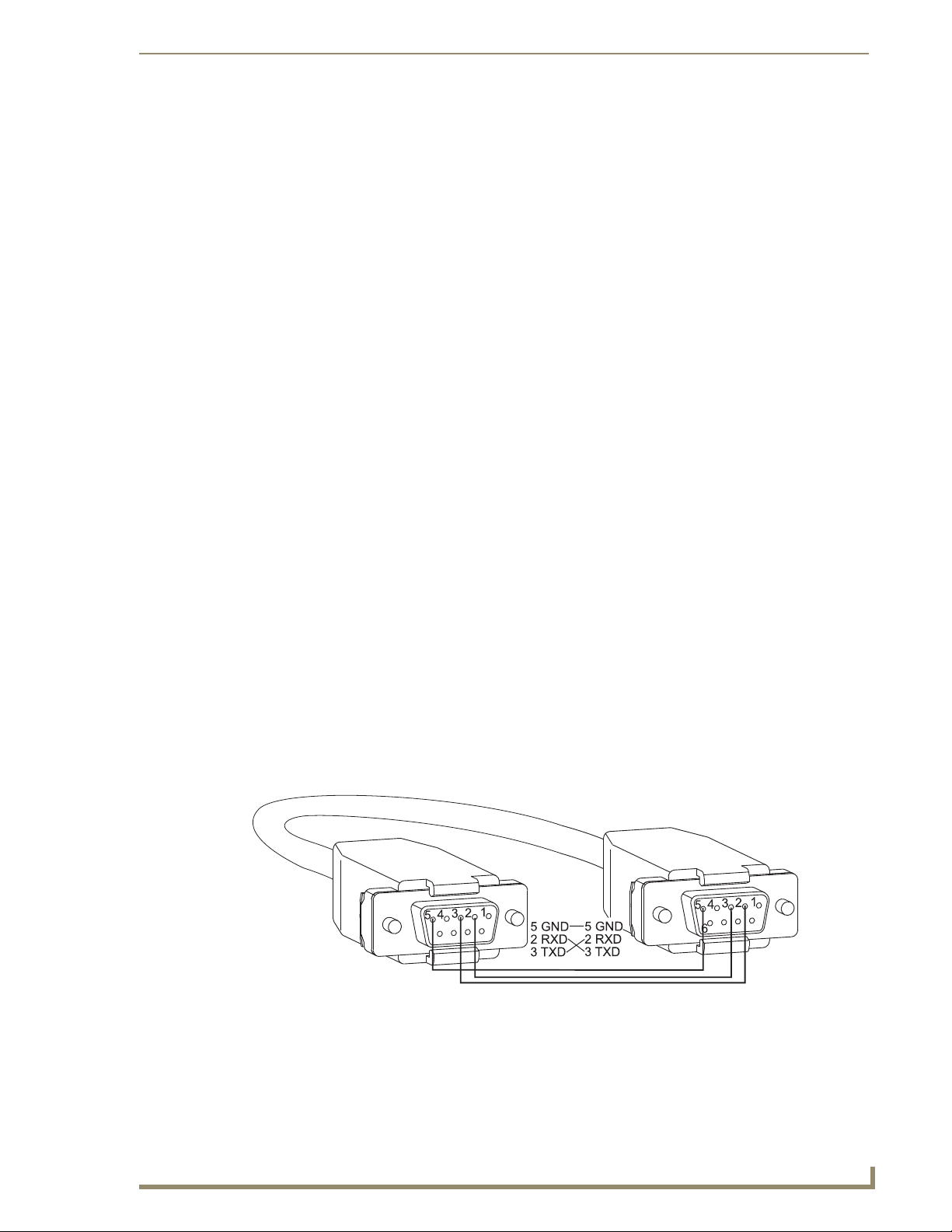
Installation & Setup
25
Octaire Instruction Manual
Connecting Serial Controllers
An external serial controller is any device that can send and receive ASCII code over an RS-232
(null modem) serial cable attached to the serial port (DB-9) on the right rear of the primary enclosure.
PCs are common serial controllers. Once a PC is attached to the Octaire, the system can be controlled by
running APControl software on the attached PC (see the AMX AutoPatch CD). The system can also be
controlled by entering BCS commands into a terminal emulation program (e.g., HyperTerminal). For
information on BCS commands, see the BCS Protocol Instruction Manual on the AMX AutoPatch CD
and at www.amx.com.
PC Requirements for APControl 3.0
Windows XP Professional
Java Runtime Environment (JRE): v1.4.2 or the latest version
Minimum Hardware: 166 MHz, 128 MB RAM, 20 MB free disk space, 800x600 display
Recommended Hardware: 2.0 GHz, 512 MB RAM, 20 MB free disk space, 1280x1024
®
or Windows 2000®
display
Serial port
PC Requirements for BCS
Windows XP Professional
Terminal emulation program (e.g., HyperTerminal)
Serial port
®
or Windows 2000®
Connecting an External Serial Controller
Use a null modem cable that matches the pin diagram in FIG. 17 for RS-232 without hardware flow
control. AMX AutoPatch equipment requires pins 2, 3, and 5 only.
The Octaire is tested with a manufactured cable to a maximum length of 100 ft. (30.5 m). The maximum
length of null modem cable that can be used in specific systems will vary according to the quality of the
cable.
RS-232 Pin Diagram
FIG. 17 RS-232 pin diagram (no hardware flow control)
Page 31

Installation & Setup
26
Octaire Instruction Manual
Serial port
To establish external serial control:
Plug one end of the null modem serial cable into the serial port (DB-9) on the primary enclosure
1.
(FIG. 18).
2. Plug the other end of the serial cable into the serial port on the serial controller.
FIG. 18 Connect to serial port on primary enclosure
3. If not already on, apply power first to the Octaire enclosure(s) and then to the source and destination
devices (see page 27, “Applying Power & Startup”).
Note: Follow the power-up sequence on page 27. We recommend attaching all power cords to
surge protectors and/or AC line conditioners.
4. Setup and run the desired method of control:
NetLinx
®
compatible – Supports Device Discovery.* For specific control programming
information, contact your AMX representative.
APControl 3.0 – Install and open the program from the AMX AutoPatch CD (if your account has
the required permissions, the program can be downloaded from www.amx.com). For APControl to
control the Octaire, the configuration must be manually entered and must match the actual Octaire
configuration. From the APControl Launchbar menu, select System/New; select Heritage System/
Next; select Manual Configuration Entry/Next; enter Add VM information/Next; and finish the
Wizard instructions.
Terminal emulation – Open the program (e.g., HyperTerminal), select the COM port, and set the
settings to match the Octaire serial port settings (baud rate = 9600, data bits = 8, stop bit = 1, and
parity and flow control = none).
Click OK.
A short splash screen appears.
Enter BCS (Basic Control Structure) commands. For information on BCS commands, see the BCS
Protocol Instruction Manual on the AMX AutoPatch CD and at www.amx.com.
5. Execute a test switch to ensure the Octaire is working properly (see page 30, “Executing a Test
Switch”).
* Device Discovery functionality (beacon response) will only function properly if the NetLinx master is
connected to the RS-232 control port on the primary enclosure (the one with the control panel).
Serial Communication Settings
When controlling the system with a serial controller, use serial communication software and make sure
the baud rate is set at 9600. The settings on the PC serial communication software and the enclosure
must correspond to each other. Octaire settings are baud rate = 9600, data bits = 8, stop bit = 1, and
parity and flow control = none.
Page 32

Installation & Setup
27
Octaire Instruction Manual
Circuit Breaker 2
Circuit Breaker 1
Primary
Redundant
Power Feed
Power Feed
Applying Power & Startup
T wo standard US power cords for the redundant power supplies are provided for installations within the
US. Maximum power specifications are on the power receptacle (also listed on page 13). Always use an
earth-grounded power cord / system with an Octaire system.
The source electrical outlet should be installed near the Octaire, easily accessible, and properly
grounded. Power should come from a building branch circuit. We strongly recommend using a dedicated
line for the system’s power. Use a minimum breaker current rating of 30 A for 110 V or 15 A for 230 V.
To avoid an overload, note the power consumption rating of all the equipment connected to the circuit
breaker before applying power.
Complete Power Redundancy Setup
For proper redundant operations, both power supplies must be powered at all times. To take full
advantage of the dual power feeds and redundant power supplies on the Octaire, we recommend cabling
the primary (upper) Octaire power feed(s) via a power strip to an outlet connected to one circuit breaker
and the redundant (lower) power feed(s) via a power strip to an outlet connected to a second circuit
breaker (see FIG. 19).
Note: We recommend attaching all power cords to surge protectors and/or AC line
conditioners.
FIG. 19 Power setup for complete redundancy
Power-Up Sequence
To apply power:
1.
Attach the first source device and the first destination device (see page 21, “Attaching Inputs &
Outputs”). Depending on the signal type (e.g., component signals), you may need to attach multiple
input and output connectors.
Do not apply power to the source and destination devices until Step 7.
Page 33

Installation & Setup
28
Octaire Instruction Manual
Power receptacles
2. Optional – Attach an external controller (see page 24, “Attaching External Control”).
3. Plug power cords into the power receptacles on the enclosure (repeat for additional enclosures in
multi-enclosure systems). Press the “l” side of both power switches on each enclosure (FIG. 20).
FIG. 20 Plug power cords into power receptacles
4. Plug the other end of each power cord into a power strip that is turned off (we recommend using
a 30 A power strip).
5. Turn on the power strip and wait 30 seconds.
The Power indicator on the front of the panel illuminates green (both redundant power supplies are
working). If only one power supply is working, the Power indicator will illuminate red (check
power connections and switches).
6. Optional – Apply power to the external control device/system.
7. Apply power to the source and destination devices.
The LCD on the control panel illuminates and displays the menu screen.
8. The system is ready for a test switch (see page 30, “Executing a Test Switch”).
For startup information on specific types of control before executing a test switch, see page 30.
Indicator Lights at Startup
When the enclosure powers up, the indicator LEDs will respond as follows:
Octaire LED Indicators
LED Indicates Normal Display Cautionary
Enclosure
Front
Enclosure
Rear
Power System power Constant green Constant red
TCP/IP –
(see page 35)
Status System status
Linked Systems
Link – Amber
(see page 21)
–
–
Green
–
Power
Link
Speed
System receiving power
Active link status with server
Speed status is either
100 Mbps or 10Mbps
Activity between enclosures
Active link status
On
On
On – Speed status is 100 Mbps
Off – Speed status is 10 Mbps
Constant green during power
up, then blinking green at 1/2
second on/off intervals
Amber – Blinks with activity
Green – On
Blinking red or
red/green at
1/2 second
on/off intervals
Important: If the indicator lights do not respond with a normal display as stated above, check power
connections and switches, and then contact technical support (see page 31).
The system is ready to execute a test switch (see page 30) using the control method of your choice.
Page 34

Installation & Setup
29
Octaire Instruction Manual
[1:Enclosure] AMX AutoPatch Octaire
Ready
Control Panel Startup
When the system is powered up, the LCD on the control panel will display the Function menu screen
(FIG. 21).
FIG. 21 Function Menu screen on the Octaire control panel
APWeb Startup
If you have not already done so, use the TCP/IP port on the primary enclosure to connect to a LAN or to
a PC (see page 36).
Serial Control Device Startup
If you have not already done so, use the DB-9 Port on the primary enclosure to attach the serial control
device to the enclosure (see page 24) and open your control program.
®
NetLinx
AMX AutoPatch distribution matrices are NetLinx
Compatible
®
compatible and support Device Discovery.
For specific control programming information, contact your AMX representative.
Important: Device Discovery functionality (beacon response) will only function properly if the
NetLinx master is connected to the RS-232 control port on the primary enclosure (the one with
the control panel).
APControl 3.0
If you are using APControl 3.0, install and open the program. Follow the directions in Step 4 on page 26.
From the Launchbar menu, select Views / CrossBar and click on the crosspoints to execute switches.
HyperTerminal
When power is applied to the enclosure, HyperTerminal displays a one-line splash screen followed by
“Ready” (FIG. 22). The system is ready to execute a test switch (see page 30). If you need to access
advanced system information, see Appendix B, “Programmer’s Interface for System Diagnostics” on
page 97.
FIG. 22 Power-up splash screen in HyperTerminal
Note: AMX reserves the right to add to the contents of the splash screen at any time, without notice.
Page 35

Installation & Setup
30
Octaire Instruction Manual
Executing a Test Switch
For new system installations, we recommend executing a test switch to verify the system is working
properly before attaching all inputs and outputs. Aside from having signal cables and a controller
attached, the system is ready to execute switches when it ships from the factory.
The first source device and first destination device must be attached to their input and output connectors
(for specific signal type information and specifications, see the “Signal Types & Specifications” chapter ,
page 39). After the devices are connected, power must be applied to the enclosure and then to the
devices before executing a test switch.
Note: If the signal from the source or destination device is a component signal that requires being
attached to multiple input or output connectors (e.g., a Y/Pb/Pr signal that requires three
connectors), all of the signal cables for that signal must be attached before executing the test switch.
You can execute a test sw itch from the following:
Control Panel
NetLinx
Control software such as APControl 3.0 or APWeb
BCS (Basic Control Structure) commands over an external controller
An external third-party controller
Executing a Test Switch (applicable to new system installations only)
®
compatible
Before executing the test switch, make sure the first source device and the first destination device are
connected to the correct input and output connectors (see page 21).
The test switch is based on routing Input (source) 1 to Output (destination) 1.
Control Panel
Directions for executing and disconnecting switches using the control panel can be found in the “Control
Panel Operations” chapter (see page 43).
®
NetLinx
For executing and disconnecting switches using NetLinx
Compatible
®
, contact your AMX representative.
APControl 3.0 or APWeb
Directions for executing and disconnecting switches using APControl 3.0 are found in its Help file. For
directions for executing switches using APWeb, see page 72.
BCS Commands
T o enter BCS (Basic Control Structure) commands, the system must be attached to a serial control
device (see “Attaching External Control,” page 24) running a terminal emulation program, such as
®
Windows
HyperTerminal. The settings on the PC serial communication software and the enclosure
must correspond to each other. For setting information, see page 26.
When using HyperTerminal, command characters are entered and sent to the primary enclosure’s CPU
(the command characters appear in HyperTerminal when the enclosure responds). When all of the
entered characters appear in HyperTerminal, the command has been successfully executed.
Page 36

Installation & Setup
31
Octaire Instruction Manual
The test switch below routes Input 1 to Output 1. T o switch both video and audio signals enter “L0”, (as
in the example following). To switch video only enter “L1” or to switch audio only enter “L2”.
To execute the test switch:
Enter the following BCS command line:
1.
CL0I1O1T
When the “T” appears, the system has successfully executed the command. If any other character
appears, the command was not successful. V erify that the source signal is present (visible and/or audible)
at the destination.
For a complete list of BCS commands and responses, see the BCS Protocol Instruction Manual on the
AMX AutoPatch CD and at www.amx.com.
Troubleshooting
If the test switch did not execute correctly:
Check the power indicator on the front of the enclosure.
If it is not illuminated, check the power cords.
Verify the status of the test switch.
If using BCS commands, enter “SL0O1T”. If “SL0O1T(1)” appears, the test switch is
routed correctly (the system established a connection between the specified input and output
connectors within the enclosure).
Check all link and signal connections on the rear of the enclosure(s) to make sure everything is
physically set up correctly.
Check all power switches on source and destination devices to make sure they are all on.
Isolate source and destination equipment and cable problems by patching around the router
using barrel connectors to check the overall signal path.
Attempt the switch again.
If the switch still does not work, contact technical support (see below).
Technical Support
Before contacting technical support with a question, please consult this manual. If you still have
questions, contact your AMX representative or technical support. Have your system’s serial number
ready. (The serial number label is located on the rear next to the power receptacles.)
We recommend recording your system’s serial number in an easily accessible location.
AMX Contact Information
3000 Research Drive, Richardson, TX 75082
800.222.0193
469.624.8000
Fax 469.624.7153
T echnical Support 800.932.6993
www.amx.com
Page 37

Installation & Setup
32
Octaire Instruction Manual
From external sync source
Flip appropriate VIS toggle switches (see page 33)
Cabling & Setup for Vertical Interval Sync
The Vertical Interval Sync (VIS) signal provides complete vertical interval synchronization switching
capability for an Octaire system.
The VIS function uses an external master sync signal, such as station master, blackburst, or composite
video input. When all of the source devices are genlocked to the same source, the master sync signal
synchronizes the video switching to occur during the vertical interval (pulse), eliminating vertical roll or
jitter on the monitor. The master sync signal also synchronizes all video switching for systems with
multiple enclosures.
The VIS “Sync In” connector on the primary enclosure must be attached to an external sync source
generating one of the following signal types:
Blackburst generator
NTSC composite video
The VIS (BNC) connectors “Sync In” and “Sync Out” are to the far right on the rear of the enclosure.
Cable Requirement for VIS
75 ohm coax video cable (customer provided)
Cabling a Composite Enclosure for VIS
To send the sync signal to a composite enclosure:
Attach the external sync cable from the signal source to the Sync In connector on the right rear of
1.
the enclosure (FIG. 23).
FIG. 23 Attach external sync cable to Sync In connector
2. Flip the appropriate VIS toggle switches to the left for the sync signal type being used (see page 33).
Cabling a Multi-Enclosure System for VIS
When linking sync cable from enclosure to enclosure, use the upper sync connector for the incoming
sync signal and the lower sync connector for the outgoing sync signal on each video enclosure.
To send the sync signal to a multi-enclosure System:
Attach a cable from the external sync source to the primary enclosure’s Sync In connector (FIG. 24)
1.
on the right rear. (The primary enclosure is the one with the control panel.)
Page 38

Installation & Setup
33
Octaire Instruction Manual
Flip appropriate
Primary Enclosure
with Control Panel
Secondary Enclosure Secondary Enclosure
From external
sync source
VIS toggle switches
(see below)
Flip appropriate
VIS toggle switches
75 Ω (Termination)
BB (Blackburst)
INV (Inverted)
– set to “off” at all times
TTL (Transistor-Transistor Logic)
Note: The top toggle switch, labeled SVC, is the Service switch (page 36).
This switch must
be set to the right for normal operation.
2. Attach a cable to the Sync Out connector on the primary enclosure (FIG. 24).
FIG. 24 Sync signal routed to multiple enclosures
3. Attach the other end of the cable to the Sync In connector on the second enclosure.
4. For all additional video enclosures, cable the Sync Out connectors to the Sync In connectors.
5. Flip the appropriate VIS toggle switches on each enclosure to the left for “on” and right for “off”
according to the information provided below.
VIS Toggle Switches
The VIS toggle switches on the rear of the primary enclosure must be set to agree with the type of signal
used for Vertical Interval Sync. On any secondary enclosure(s), the TTL toggle switch is the only VIS
switch set to “on.”
FIG. 25 VIS toggle switches
Primary Enclosure
The setting for the VIS toggle switch on the primary enclosure (the one with the control panel) depends
on the type of external sync source.
If the external sync source is a Blackburst generator or NTSC composite video, set the BB
(Blackburst) switch to “on” (be sure the TTL switch is “off”).
If the external sync signal is a TTL composite sync input, set the TTL switch to “on” (be sure
the BB switch is “off”).
Note: If you need to provide a 75 ohm load for the external source, set the 75 ohm switch on
the primary enclosure to “on” to provide the load. (When the 75 ohm switch is “off,” the input is
terminated at high-impedance.)
Page 39

Installation & Setup
34
Octaire Instruction Manual
Secondary Enclosure(s)
Set the TTL switch to “on” (be sure the BB switch is “off ”).
Important: The INV (Inverted) toggle switch must be set to “off” at all times.
To set the VIS toggle switches:
1.
Using a small screwdriver or paper clip, toggle each video enclosure’s DIP switch according to the
information provided on the previous page.
Important: After the VIS toggle switches are set, the system must be enabled from the control panel
to handle VIS switching.
2. Enable the system for the VIS switching according to the directions in the “Setup Options” section
on page 59.
Page 40

Installation & Setup
35
Octaire Instruction Manual
TCP/IP (RJ-45) port
TCP/IP indicator LEDs
Connecting to the APWeb Server
The APWeb server delivers HTML pages and Java applets, which allow for remote control and
diagnostics of an AMX AutoPatch Routing System using PC-based Internet browsing software. In
addition, one of the pages opens a Telnet server, providing a standard terminal interface for entering
AMX AutoPatch BCS (Basic Control Structure) commands.
The primary enclosure (the one with the control panel) on the Octaire system is connected via a link
(RJ-45) cable to a LAN (Local Area Network), the Internet, or a network card in a PC (which could then
connect to a LAN or the Internet). The connection directions follow. For setup and operation details for
the APWeb server, see the “APWeb” chapter (page 67).
Important: Although it is also possible to provide access from outside a LAN via the Internet,
security issues for your LAN environment must be taken into account (contact your Network
Administrator).
TCP/IP Port & Indicator LEDs
The TCP/IP port used for APW eb is located on the rear of the primary enclosure in the upper right corner
(FIG. 26).
Note: The LINK connectors at the lower right of the enclosure are for linking enclosures; do not
attempt to use them for APWeb.
FIG. 26 TCP/IP port & indicators
The TCP/IP port is an Ethernet link connector, handling Ethernet 10/100 connections for 10 Mbps
(megabits per second) and 100 Mbps. This connection is compatible with most Etherne t based LANs.
Three LEDs directly below the port indicate the Ethernet connection status and speed (FIG. 26).
The three green LEDs indicate the following:
Power Indicator
On – System is receiving power
Ethernet Link Indicator
On – Link status is active
Ethernet Speed Indicator
On – Speed status is 100 Mbps
Off – Speed status is 10 Mbps
Note: The two small rectangular LEDs on the RJ-45 connector are not used for the TCP/IP function.
Page 41

Installation & Setup
36
Octaire Instruction Manual
Service switch (SVC)
must be set to the right
for normal operation
Service Switch (SVC)
FIG. 27 Octaire Service switch
The Service switch (directly below the Ethernet Speed indicator LED) can be used to override system
security if the username and password are lost. The Service switch can also be used to upgrade the
APW e b firmware. Do not attempt to upgrade the firmware unless directed to do so by technical support.
For normal operations, the Service switch must be flipped to the right. For more information on the
Service switch, see page 81 in the “APWeb” chapter.
Caution: For security purposes, firmware upgrades cannot be performed remotely.
APWeb System Setup
The system setup example in FIG. 28 illustrates an Octaire Distribution Matrix connected to a LAN.
Both computers in the illustration have access to the Octaire. If only one computer will be used, the
Octaire’s APWeb (TCP/IP) port can be connected directly to the computer’s network card.
FIG. 28 Octaire enclosure connected to a LAN via TCP/IP (APWeb) port
Cable Requirements
Computer Connection (NIC Card) – A crossover (RJ-45) cable is required to connect the
Octaire enclosure directly to a network card in a computer. The cable must be wired to
TIA / EIA specification TIA / EIA-568-B on one end and TIA / EIA-568-A on the other end.
LAN Connection – A straight-through (RJ-45) cable is required to connect the Octaire
enclosure to a LAN. The cable must be wired to TIA / EIA specification TIA / EIA-568-A.
Page 42

Installation & Setup
37
Octaire Instruction Manual
Ethernet link connector
Cable from active LAN or NIC card on PC
To connect the Octaire system to a LAN or to a PC:
Complete the installation of the Octaire system (page 17); do not apply power until Step 4 below.
1.
2. Insert one end of the straight-through (RJ-45) cable into a network (NIC) card on a PC or an active
LAN connection.
3. Insert the other end of the straight-through cable into the TCP/IP port on the Octaire enclosure.
FIG. 29 Fasten the Ethernet link connector
4. Apply power to the Octaire enclosure(s) according to the directions on page 27.
5. Check the indicator LEDs (page 28).
6. Allow 20 to 60 seconds for the server to discover the system.
7. Complete the installation by testing the connection.*
* To test the connection and for complete instructions on APWeb server setup and operation, see the
“APWeb – Initial Setup by System Admin” chapter (page 67).
Page 43

Installation & Setup
38
Octaire Instruction Manual
Page 44

39
Octaire Instruction Manual
Signal Types & Specifications
The Octaire Distribution Matrix is a fixed system, i.e., containing a single video type (with a single
component per enclosure) or a single stereo audio enclosure or a single video type with stereo audio in a
fixed input/output (I/O) range. The available I/O configuration sizes are 32x48, 32x64, 48x32, 48x48,
48x64, 64x32, 64x48, and 64x64. This chapter contains signal specifications for each signal type.
Video Signals
Video Types
The available video types for the Octaire are:
Composite (in a single standard video enclosure)
Y/c (in two standard video enclosures)
Three-component/HDTV (in three ultra-wideband video enclosures)
RGBHV (in three ultra-wideband video enclosures and two sync enclosures)
For information on understanding signal type labels on enclosures, using the color band kit for the BNC
connectors, and attaching video cables, see “Attaching Inputs & Outputs” on page 21.
Signal Types & Specifications
Standard Video
Standard Video Signal Specifications
Frequency Response Fully loaded ±3 dB, 150 MHz or better
Crosstalk f = 1 MHz
f = 5 MHz
f = 10 MHz
f = 30 MHz
f = 100 MHz
f = 150 MHz
Differential Gain f = 3.58 MHz <0.2% or better
Differential Phase f = 3.58 MHz <0.2° or better
Signal to Noise Ratio Vin = 0.7 V, 100 IRE >65 dB
Input Level (max.) ±1.25 V
Input Impedance 75 ohms
Output Level (max.) ±1.25 V
Output Impedance 75 ohms
Connectors BNC
<-80 dB
<-75 dB
<-64 dB
<-57 dB
<-53 dB
<-51 dB
Page 45

Signal Types & Specifications
40
Octaire Instruction Manual
Ultra-Wideband Video
Ultra-Wideband (RGBHV) Signal Specifications
Frequency Response Fully loaded
Crosstalk f = 1 MHz
Signal to Noise Ratio Vin = 0.7 V, 100 IRE >65 dB
Return Loss f = 5 MHz <-45 dB
Input Level (max.) ±1.0 V
Input Impedance 75 ohms
Output Level (max.) ±1.0 V
Output Impedance 75 ohms
Connectors BNC
Sync
Fully loaded
Fully loaded
f = 5 MHz
f = 10 MHz
f = 30 MHz
f = 100 MHz
f = 150 MHz
±3 dB, >600 MHz average
±3 dB, 500 MHz or better
±1.5 dB, 150 MHz or better
<-80 dB
<-79 dB
<-74 dB
<-71 dB
<-60 dB
<-52 dB
Sync Signal Specifications
Input Level Signal Range 0 to +5 Volts
Input Impedance 510 ohms
Input Trigger Voltage* +1.75 V
Input Polarity Output polarity follows input polarity Active high or low
Output Level Signal Range 0 to +5 Volts
Output Impedance 50 ohms
Output Polarity Output polarity follows input polarity Active high or low
Connectors BNC
* The input trigger voltage specification indicates the point which determines if the HV sync pulse is high or low.
An incoming sync signal below +1.75 V will be interpreted as low, and an incoming sync signal above +1.75 V will
be interpreted as high.
Page 46
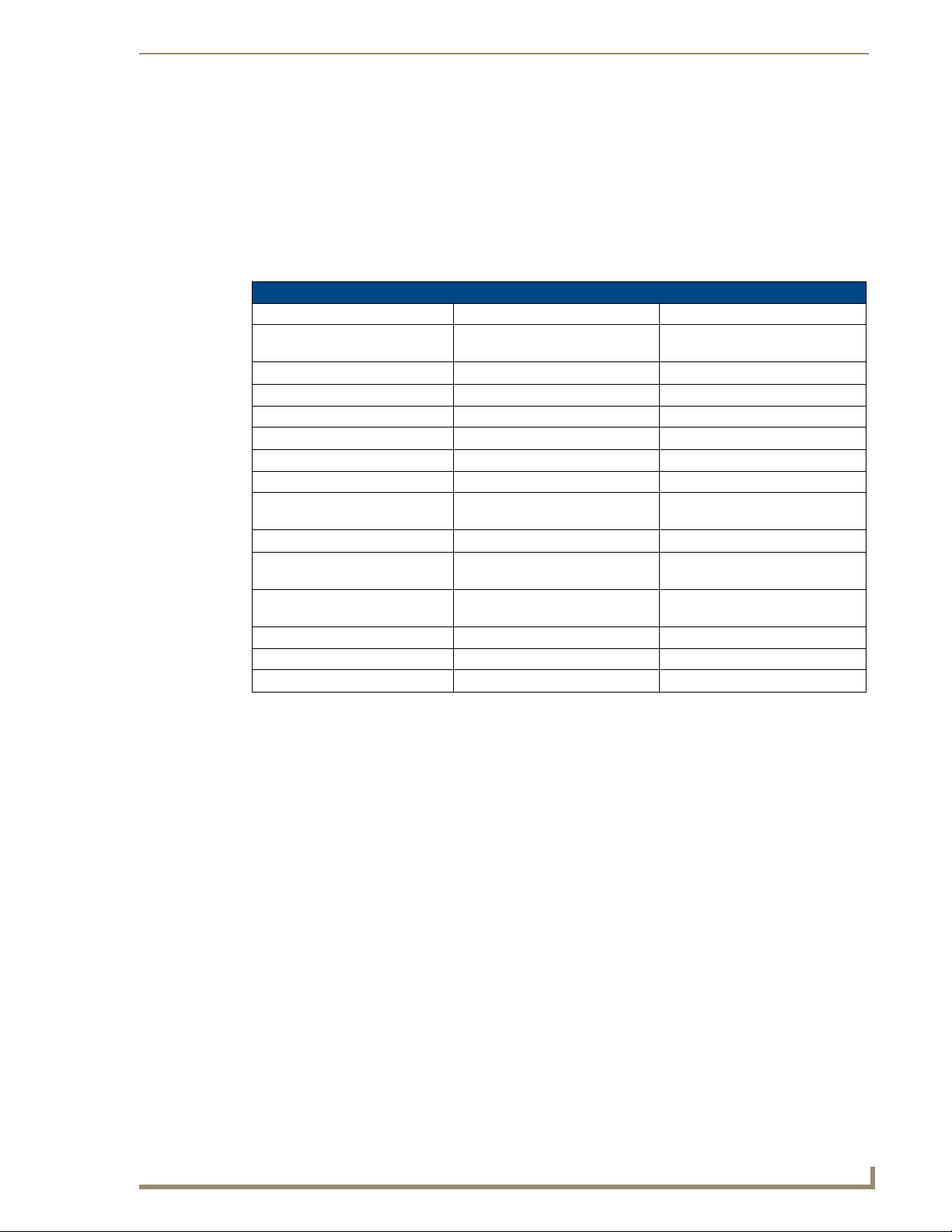
Signal Types & Specifications
41
Octaire Instruction Manual
Stereo Audio Signals
All Octaire systems with an audio enclosure route stereo audio signals. If full stereo is not required, the
Octaire can be used for mono audio; wire either the left or right channel for all inputs and outputs.
For information on wiring the connectors for balanced or unbalanced connections and on wiring sources
and destinations, see “Attaching Inputs & Outputs” on page 21.
Stereo Audio
Stereo Audio Signal Specifications
Frequency Response 20 Hz to 20 kHz <±1 dB
THD + Noise f = 1 kHz, Vin = +2 dBu
f = 1 kHz, Vin = -10 to +10 dBu
Crosstalk f = 1 kHz, Vin = +14 dBu <-100 dB
Channel Separation f = 1 kHz, Vin = +14 dBu >90 dB
Signal to Noise Ratio (SNR) 20 Hz to 20 kHz, Vin = +14 dBu >83 dB
CMRR 20 Hz to 20 kHz >75 dB
Input Level (max.) Balanced +14 dBu
Input Impedance 18 kohms
Input Gain
Adjustment Range (digital)*
Output Level (max.) Balanced +14 dBu
Output Impedance Unbalanced
Output Volume Control
Adjustment Range (digital)*
CMRR 20 Hz to 20 kHz >75 dB
Type Balanced or unbalanced
Connectors Pluggable 5-position terminal block
Control panel or
serial control adjustment
Balanced
Control panel or
serial control adjustment
<0.03%
<0.1%
±10 dB
50 ohms
100 ohms
+10 dB to -70 dB (mute)
* The total of input gain plus output gain cannot exceed +10 dB.
AMX reserves the right to modify its products and their specifications without notice.
Page 47
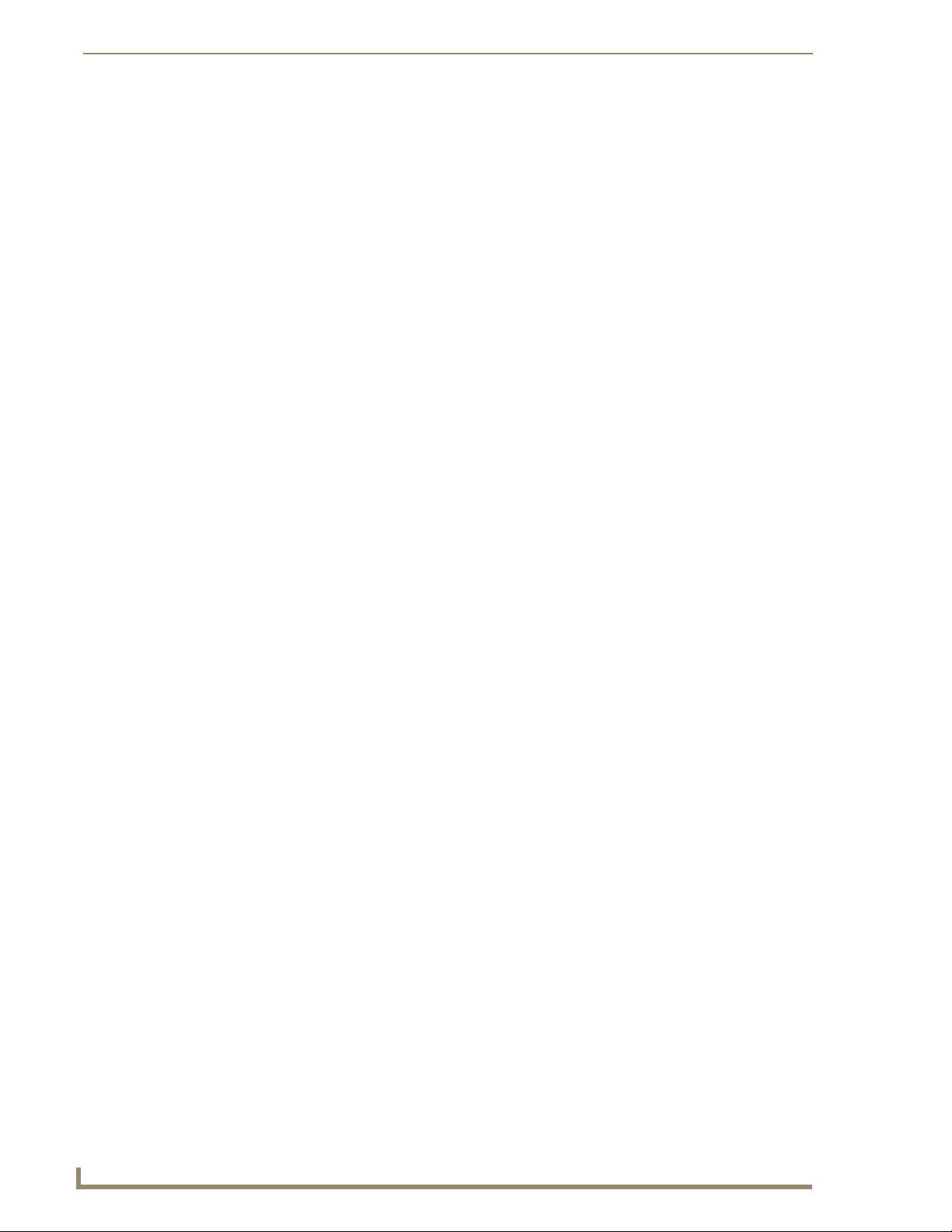
Signal Types & Specifications
42
Octaire Instruction Manual
Page 48

43
Octaire Instruction Manual
Octaire Control Panel Operation
LCD
Power Indicator
Control Dial
Function Key
Cancel Key
Take Key
Select Key
Output Keys
Input Keys
Overview
The Octaire Control Panel (standard on all systems) is used for controlling the system’s switches and
system attributes. In multi-enclosure systems, the Control Panel is attached to the primary enclosure.
Note: AMX AutoPatch software can also be used to control a system; for more information, see the
AMX AutoPatch CD. In addition, AMX AutoPatch enclosures can be controlled using BCS (Basic
Control Structure) commands transmitted through an external controller; see the “BCS Protocol
Instruction Manual” available on the CD or at www.amx.com.
The Control Panel has an LCD, a Function Key, a Control Dial, a Select Key, a Cancel Key, a Take Key,
Input and Output Keys, and a Power Indicator. The Control Dial and Select Key work together for
scrolling through the menus displayed on the LCD to place the system into various modes (the types of
operations, e.g., Change Mode) or to access lists for control operations. Once in the desired mode, use
the Input and Output Keys to select values and the Take Key to execute the opera tions (some modes
require using the Control Dial and Select Key to select values).
Octaire Control Panel Operation
FIG. 30 Octaire Control Panel
Control Keys & Dial
Function Key
The Function Key accesses the Function menu on the LCD. As the Control Dial is scrolled, the menu
displays the various command options, e.g., Status, Disconnect, etc. The Function Key can be pressed at
anytime to return the display to the Function menu. For an overview of menu options, see page 45.
Select Key
The Select Key enters a selection. In addition, the Select Key can be used to execute global presets;
however, the Select Key cannot execute or disconnect switches. Pressing the Take key executes or
disconnects switches.
Cancel Key
Pressing the Cancel Key clears an incomplete operation and returns the display to the beginning of a
submenu or list. The Cancel Key cannot undo a completed operation, e.g., an operation followed by the
pressing of the Take Key or an audio adjustment made with the Control Dial. If the Cancel Key flashes,
an error has occurred; a flashing Cancel Key must be pressed before continuing.
Page 49

Octaire Control Panel Operation
44
Octaire Instruction Manual
Blue keys
White keys (outputs selected)
Key flashing white (Input selected)
Keys not illuminated
(inputs not available)
(outputs available)
Control Keys & Dial (continued)
Take Key
The Take Key functions much like the Enter Key on a computer keyboard. Pressing the Take Key
instructs the system to execute or disconnect a switch. Prior to pressing the Take Key, the individual
operation component(s) are selected by pressing the appropriate key(s).
Control Dial
The Control Dial scrolls through menu options and adjusts values, such as volume. The Control Dial is
used in conjunction with the Select Key to choose commands and values on the LCD and change routing
levels between All (audio-follow-video), Video, and Audio.
Input & Output Keys
Input and Output Keys correspond to the input and output connections on the rear of the enclosure.
These keys are used to select the inputs and outputs for routing source signals to destination devices, as
well as for status and audio operations. Input Keys are also used for locking and unlocking the Control
Panel.
When an Input or Output Key is pressed, the channel name (e.g., Output 3: O_Ch:0003) displays on the
LCD. Hold the key down to display the name longer.
The color of the Input and Output Keys indicate availability or selection:
Blue key – indicates the input or output can be selected as part of the current operation.
White or flashing white key – indicates an input or output has been selected and that further
Non-illuminated key – indicates the input or output is not available for the current operation,
action is required to complete the operation. When verifying Status, the key corresponding to
the selected input or output is white; keys that correspond to the connected input or outputs
turn white. When a key is flashing white, it cannot be unselected and does not display label
information on the LCD when pressed. Select another key or press the Cancel Key to
unselect.
e.g., Input Keys are unavailable when the panel is in Output Volume Mode. Some keys are
never illuminated if the switcher’s configuration size is not a full 64x64.
FIG. 31 shows various keys states while in Change Mode. Input Key 45 is flashing white, indicating that
input was selected first. Outputs Keys 14 and 15 are white, indicating that those outputs have also been
selected (and can be unselected). The switch from Input 45 to Outputs 14 and 15 will be executed when
the Take Key is pressed. Note that the keys in the row of Inputs 49 through 64 are not available.
FIG. 31 Example of key states during Change Mode
Page 50

Octaire Control Panel Operation
45
Octaire Instruction Manual
Function menu structure
Menus & Modes
The Function menu and its submenus access the modes and functions
used to control the system. The modes are Change, Virtual Matrix,
Status, Disconnect, Setup Options, Lock Panel, Adjust Audio, and
Global Preset. While in a mode, the same command can be repeated,
without having to return to the Function menu to reselect the mode e.g.,
when in Mute Mode you can select various outputs to mute and un-mute.
Use the Control Dial and Select Key to navigate the Function menu, and
submenus. The Function menu and the submenus are loop menus, which
means that each menu returns to the first item after you scroll past the
last item.
The Function menu (see right) and its submenus access the following
modes and functions:
Change
Selecting Change places the system in Change Mode. The Control Panel
must be in Change Mode to execute switches. While in Change Mode,
select the Input and Output(s) Keys followed by the Take Key to execute
switches (see page 47).
Virtual Matrix
Selecting the Virtual Matrix Mode accesses the three routing levels (virtual matrices) supported by the
Octaire that route audio-follow-video signals (All), breakaway video signals (Video), and breakaway
audio signals (Audio). While in the Virtual Matrix Mode, the virtual matrix / routing level needed to
perform operations can be changed (see page 48).
Status
Selecting Status places the system in Status Mode. While in Status Mode, signal routing or routing to
multiple outputs can be confirmed without risk of accidentally executing a switch (see page 50).
Disconnect
Selecting Disconnect places the system in Disconnect Mode. While in Disconnect Mode, select the Input
or Output Key(s) followed by the Take Key to disconnect switches (see page 49). While in Disconnect
Mode, the Control Panel does not indicate the current routing of selected inputs or outputs.
Setup Options
Selecting Setup Options (see page 59) accesses the Setup Options submenu to check the Software
Version, change the Default virtual matrix, to enable VIS (Vertical Interval Sync), reload the
configuration file (when directed by technical support), and change the password.
Lock Panel
Selecting Lock Panel places the panel in Lock Mode at which time the password is entered to lock the
panel. Locking the Control Panel limits access which can prevent accidental switches (see page 57).
Adjust Audio
Selecting Adjust Audio accesses the Adjust Audio submenu. From this menu you can place the panel in
Output Volume Mode, Mute/Unmute Mode, or Input Gain Mode (see page 53).
Global Preset
Selecting Global Preset accesses the Global Preset submenu to Execute Global Presets or Define Global
Presets (see page 51).
Page 51

Octaire Control Panel Operation
46
Octaire Instruction Manual
Slide label into
holder before
attaching to
Control Panel
Octaire Control Panel operations consist of the following four basic tasks:
Choosing a mode, submenu, or list: press the Function Key to access the Function menu.
Selecting
Executing a command: press the Take Key.
Labeling Input & Output Keys
Each Octaire system ships with a custom labeling kit. Additional custom labeling kits may be ordered
separately. The kit includes:
Label holders – Attach to the front panel above each row of Input and Output Keys.
Perforated card stock sheets – Print, separate labels, and slide into holders.
The label template (an .xlt template formatted in Microsoft Excel) is included on the
AMX AutoPatch CD and is available at www.amx.com.
Use the Control Dial and Select Key to choose the desired mode, submenu, or list.
Inputs or outputs: press the corresponding Input or Output Key. Selected keys will change
color or flash, depending on the routing state.
Values for fields (such as routing levels, volume, or preset values): use the Control Dial
and Select Key.
FIG. 32 Custom labels
Tip: When the labels are ready to print, we recommend printing a sample sheet on plain paper
first.
To create and install labels for Input and Output Keys:
From the AMX AutoPatch CD, launch the Label Form Spreadsheet.xlt file.
1.
2. Type the labels in the pre-formatted cells on the template according to the instructions in the
template (if desired, use standard Excel editing tools to alter font size, spacing, color, etc.).
Do not modify the cell size.
3. Save the file for future use (recommended).
4. Print the labels on the perforated sheets provided, using any standard laser printer.
5. Trim off the excess label insert material where indicated.
6. Separate the label strips at their perforations (bend both ways first).
7. Slide the first label strip into a plastic label holder (position with open edge of holder up).
8. Peel the adhesive backing off the label holder and press the holder firmly onto the control panel
above the appropriate Input or Output Keys. The silk screened labels on the front panel will aid in
label holder alignment.
9. Repeat Steps 7 and 8 for the remaining labels.
Page 52

Octaire Control Panel Operation
47
Octaire Instruction Manual
Routing level
Executing Switches
A switch is an active connection between an input (source) device and one or more output (destination)
devices. The signals connected in a switch command are individual signals or groups of individual
signals coming through the connectors on the rear of an enclosure. You can execute switches from the
Control Panel using the steps below or by executing a global preset (see page 51).
When executing a switch, you must specify the routing level (Virtual Matrix) that includes all the signals
you want to route. The LCD displays All, Video, or Audio in the upper-right corner. If you need to
change the routing level, see “Changing Virtual Matrices / Routing Levels” on page 48.
Note: When you put the panel in Change Mode, available keys will be blue and any unavailable
ones will not be illuminated. The first blue key selected flashes white and the next key(s) selected
turns white. You can toggle the non-flashing white keys between the selected (white) and unselected
(blue) state before pressing the Take Key. For an example, see FIG. 31 on page 44.
In an execute switch command either an input or an output can be selected first. To switch to multiple
outputs, the Input Key must be selected first. With the Octaire Control Panel you can select and unselect
Input and Output Keys to modify the switch as long as the keys are not flashing. Once satisfied with the
switch selections, press the Ta ke Key to execute it. (Or, if not satisfied with the selections, press the
Cancel Key and start over.)
For new installations, we recommend executing a test switch to verify the system is working correctly
before attaching all inputs and outputs. To execute a test switch, attach the first input (source) and first
output (destination) and then complete the directions below. Depending on the signal type (e.g.,
component signals), you may need to attach multiple input and output connectors. For more information
on test switches, see the “Installation & Setup” chapter (page 30).
The directions below switch Input 1 to Output 1 on the currently selected routing level.
To execute a test switch:
1.
Press the Function Key.
The Function menu appears.
2. Press the Select Key to choose Change.
The system is in Change Mode (the available Input and Output Keys turn blue).
3. Press Input Key 1.
Input Key 1 flashes indicating that it is ready to switch.
(Any outputs currently connected to Input 1 will turn white).
4. Press Output Key 1.
Output Key 1 illuminates indicating that it is ready to accept the switch.
5. Press the Take Key.
Input 1 switches to Output 1, and the keys turn blue.
The panel remains in Change Mode until the Function Key is pressed.
Page 53

Octaire Control Panel Operation
48
Octaire Instruction Manual
Current routing level
Newly selected level
Changing Virtual Matrices (Routing Levels)
The Octaire system supports three routing levels (virtual matrices) for switching signals:
All (Audio-follow-Video), Video, and Audio.
Occasionally you may need to execute switches (or perform other operations) using a routing level other
than the current one. The directions below give the steps to change from routing signals on All to routing
on Audio.
To change the virtual matrix (routing level):
Press the Function Key.
1.
The Function menu appears.
2. Locate Virtual Matrix by scrolling with the Control Dial.
3. Press the Select Key.
The V.Matrix list appears.
4. Scroll the Control Dial to Audio.
5. Press the Select Key to enter your selection.
The display returns to the top of the V.Matrix submenu.
Audio becomes the new routing level used for all operations.
6. Press the Function Key to return to the Function menu.
The system is ready to perform operations on the Audio routing level. The system will remain on
Audio for all operations until the routing level is changed or the power is cycled (at which time the
Control Panel will switch on the default routing level).
Note: To change the default virtual matrix, see the instructions on page 60.
Page 54

Octaire Control Panel Operation
49
Octaire Instruction Manual
Disconnect:
Press I/O then Take
All
Disconnect:
Press I/O then Take
All
Disconnect:
Press I/O then Take
Video
Routing level
Disconnecting Switches
Disconnecting a switch deactivates the connection between an input (source) and one or more output
(destination) devices. Disconnecting an input will disconnect all outputs currently receiving the input's
signal. An output can only be connected to one input; therefore, disconnecting an output will only
disconnect the connection between the output and the input that is routed to it. Inputs and outputs can be
selected in the same disconnect command.
You can disconnect inputs or outputs from the Octaire Control Panel using the steps below. If you need
to change the routing level, see “Changing Virtual Matrices (Routing Levels)” on page 48.
Note: When you put the panel in Disconnect Mode, available keys will be blue and any unavailable
ones will not be illuminated. When you select a blue key, it turns white. You can toggle the keys
between the selected (white) and unselected (blue) state before pressing the Take Key. For an
example, see FIG. 31 on page 44.
Once the Control Panel is in Disconnect Mode, inputs and outputs can be selected and unselected by
pressing the corresponding Input and Output Keys. Pressing the Cancel Key clears an incomplete
disconnect command and returns the display to the beginning of the submenu. The disconnect command
is not executed until the Take Key is pressed.
While in Disconnect Mode, the Octaire Control Panel will not show current routing for the inputs and
outputs that are selected.
Caution: Disconnecting an input disconnects all outputs receiving that source signal even if a
specific output(s) is selected at the same time.
The example below disconnects Inputs 1 and 3 and all outputs connected to them as well as Output 9.
To disconnect inputs and outputs:
1.
Press the Function Key.
The Function menu appears.
2. Locate Disconnect by scrolling with the Control Dial.
3. Press the Select Key.
The system is in Disconnect Mode (all the available Input and Output Keys turn blue).
4. Press Input Keys 1 and 3 and Output Key 9.
The keys turn white indicating that they are selected.
5. Press the Take Key.
Inputs 1 and 3 (and all outputs connected to them) and Output 9 are disconnected as soon as the
Take Key is pressed, and the keys turn blue.
6. Make additional disconnects.
Or press the Function Key to return to the Function menu.
Page 55

Octaire Control Panel Operation
50
Octaire Instruction Manual
Status:
Press I/O Key
Audio
Routing level
Verifying Signal Status
Signal status can be verified to confirm that a switch has executed properly or to confirm correct routing
to multiple outputs (destinations). Verifying an input will illuminate all outputs currently receiving the
input's signal. An output can only be connected to one input (source); therefore, verifying the status of an
output will illuminate only the one input that is currently routed to it.
The status of inputs or outputs can be checked using the Octaire Control Panel. Once the Control Panel is
in Status Mode, inputs and outputs can be selected by pressing the corresponding Input and Output Keys
without changing the routing state. The panel stays in Status Mode until the Function Key is pressed.
T o verify signal status on a different routing level, see “Changing V irtual Matrices (Routing Levels)” on
page 48.
To verify the status of a signal:
Press the Function Key.
1.
The Function menu appears.
2. Locate Status by scrolling with the Control Dial.
3. Press the Select Key.
The system is in Status Mode (all available Input and Output Keys turn blue).
4. Press the Input Key that corresponds to the input you want to check.
The selected Input Key turns white, and any Output Keys receiving the input signal also turn white.
Or press the Output Key that corresponds to the output you want to check.
The selected Output Key turns white, and any Input Key routed to it also turns white.
5. Select another signal to verify.
Or press the Function Key to return to the Function menu.
Page 56

Octaire Control Panel Operation
51
Octaire Instruction Manual
Defining & Executing Global Presets
Global presets are predefined sets of switches that can easily be executed at one time. The Octaire
Control Panel supports up to 64 global presets. A global preset number can be assigned to a routing state
during runtime and stored by the system, allowing you to replicate an entire system state. (The system
state includes audio volume/gain settings and all signal routings.) That system state can be restored at
any time by selecting the assigned global preset number. Global presets can be defined or recalled using
either the Octaire Control Panel or BCS commands interchangeably.
Defining Global Presets
A global preset is a snapshot of an entire system’s state which enables that system state to be recalled at
a later time. Before defining a Global Preset, route the system to the desired state (including audio
settings if applicable).
All 64 global preset numbers are displayed in the Global Preset submenu, even if not defined. Be aware
that there is no indication to distinguish a Global Preset number that has been assigned to a routing state
from an undefined Global Preset.
Caution: We strongly recommend keeping track of the number and the system state routing used
for each global preset. If a previously used number is assigned to another system state (using either
the Octaire Control Panel or BCS commands), the former state will be automatically overwritten.
The example below defines Global Preset 3, and the example on the next page executes Global Preset 3.
Important: Wait approximately ten seconds for the system to permanently store the global preset
setting before performing another operation
.
To define a global preset:
1.
Route the system to the desired state.
2. Press the Function Key.
The Function menu appears.
3. Locate Global Preset by scrolling with the Control Dial.
4. Press the Select Key.
The Global Preset submenu appears.
5. Scroll the Control Dial to Define Global.
Press Select Key.
The Define Global list appears.
Page 57

Octaire Control Panel Operation
52
Octaire Instruction Manual
6. Scroll the Control Dial until Global Preset 3 appears.
7. Press either the Select Key or the Take Key.
8. Wait approximately ten seconds for the system to store the global preset setting.
The current routing state can now be recalled as Global Preset 3, and the system returns to the
Global Preset submenu.
9. Press the Function Key to return to the Function menu.
Executing Global Presets
To execute a global preset:
1.
Press the Function Key.
The Function menu appears.
2. Locate Global Preset by scrolling with the Control Dial.
3. Press the Select Key.
Execute Global appears.
4. Press the Select Key.
Execute Global Preset list appears.
5. Scroll the Control Dial until Global Preset 3 appears.
6. Press either the Select Key or the Take Key.
Global Preset 3 is executed.
The system returns to the Global Preset submenu.
7. Press the Function Key to return to the Function menu.
Note: Status is not invalidated by global presets.
Page 58

Octaire Control Panel Operation
53
Octaire Instruction Manual
Adjusting Audio
If your Octaire system routes audio, the control panel supports volume control, and adjustments may be
made at any time during normal operation. Audio adjustments are made in real time as the Control Dial
is turned and remain in effect until changed.
The Adjust Volume Screen displays the current volume setting and the range available for the specific
audio output signal that has been selected for adjustment. The Adjust Input Gain Screen displays the
current gain setting and the range available for the specific audio input signal that has been selected for
adjustment. For more information on audio signals and specifications, see the “Signal Types” chapter on
page 39.
When audio is adjusted for a source or destination switching on “All,” the adjustment remains in effect
for that source or destination when it is switched on “Audio” and vice versa.
Important: For Octaire systems, the total through-system gain (the amount of input gain plus the
amount of output gain) specified for any input/output routing path cannot exceed 10 dBr. If you enter
a volume (gain) command that exceeds 10 dBr when it is combined with the gain of an input, the
command will be accepted (and will be indicated in status results) but will not result in an audible
difference of more than 10 dBr.
When the panel is placed in any of the Audio Modes, available keys will be blue and any unavailable
ones will not be illuminated. When you select a blue key, it turns white indicating that it is ready for the
audio adjustment. Audio adjustments are made with the Control Dial and do not require pressing the
Take Key .
You can adjust output volume, mute outputs, and adjust input gain from the Octaire Control Panel using
the steps below and on the following pages.
Adjusting Output Volume
To adjust the volume:
1.
Route the destination (output) to be adjusted to the source (input); see page 47.
Note: Audio adjustments can be made without routing the switch.
2. Press the Function Key.
The Function menu appears.
3. Locate Adjust Audio by scrolling with the Control Dial.
4. Press the Select Key.
The Adjust Audio submenu appears.
Page 59

Octaire Control Panel Operation
54
Octaire Instruction Manual
Routing level
Volume range
Current volume setting
5. Press the Select Key again to choose Output Volume.
The panel is in Output Volume Mode (all Input Keys are turned off, and the available Output Keys
turn blue).
6. Press the Output Key that corresponds to the output to be adjusted.
The Adjust Volume Screen appears, displaying the volume range of the audio signal and the current
volume setting for the selected output.
7. Adjust the volume by scrolling with the Control Dial.
The volume audibly adjusts as you scroll the Control Dial.
8. Select another output to adjust.
Or press the Cancel Key to return to the Adjust Audio submenu. (The Cancel Key does not undo
the audio adjustments.)
Or press the Function Key to return to the Function menu.
Note: If the selected output is muted, “Muted” displays as the current setting (FIG. 33). Turning the
Control Dial will un-mute a muted output and adjust the Volume.
FIG. 33 Example of muted output in Output Volume Mode
To reapply mute, see the following.
Muting & Un-muting Outputs
Note: The mute/un-mute option applies to output volume only and is not available for input gain.
To mute an output:
Press the Function Key.
1.
The Function menu appears.
2. Locate Adjust Audio by scrolling with the Control Dial.
3. Press the Select Key to enter the selection.
The Adjust Audio submenu appears.
4. Scroll the Control Dial to Mute/Unmute.
Page 60

Octaire Control Panel Operation
55
Octaire Instruction Manual
5. Press the Select Key.
The system is in Mute Mode (all Input Keys are turned off, and the available Output Keys turn
blue), and any muted Output Keys turn white.
Routing level
6. Press the Output Key that corresponds to the output to be muted.
The output is muted, and the Output Key turns white.
7. Select another output to mute.
Or press the Cancel Key to return to the Adjust Audio submenu. (The Cancel Key does not undo
the audio adjustments.)
Or press the Function Key to return to the Function menu.
To un-mute an output while in Mute Mode:
1.
Press the muted (white) Output Key.
The output is un-muted, and the Output Key turns blue.
Adjusting Input Gain
The purpose of “Input Gain Control” is to allow input (source) signals of varying amplitudes to be
equalized before they are routed and the volume is adjusted. Equalizing input signals provides a
consistent reference for volume adjustments and eliminates jumps when routing between different
inputs.
Typical uses for input gain (the nominal level of the signal from the source device) include switching
consumer and professional grade audio equipment (whose levels can vary noticeably) in the same matrix
switcher. Input gain adjustment is also used for equalizing amplitudes between balanced and unbalanced
source inputs.
Caution: We strongly recommend that input gain adjustments be made only by a qualified dea ler
or installer.
The following steps tell how to adjust input gain as part of the process of equalizing input levels.
To adjust input gain:
1.
Route the source (input) to be adjusted to the destination (output); see page 47.
Note: Audio adjustments can be made without routing the switch.
2. Press the Function Key.
The Function menu appears.
3. Locate Adjust Audio by scrolling with the Control Dial.
4. Press the Select Key to enter the selection.
The Adjust Audio submenu appears.
5. Scroll the Control Dial to Input Gain.
Page 61

Octaire Control Panel Operation
56
Octaire Instruction Manual
Gain range
Current gain setting
6. Press the Select Key.
The system is in Input Gain Mode (the available Input Keys turn blue, and all Output Keys are
turned off).
7. Press the Input Key that corresponds to the source that was routed in Step 1.
The Adjust Input Gain Screen appears, displaying the gain range of the audio signal and the current
gain setting.
8. Adjust the input gain by scrolling with the Control Dial.
The gain audibly adjusts as you scrolling the Control Dial.
9. Repeat Steps 1 through 8 as necessary for additional sources (inputs) that will be routed to the same
destination (output).
Page 62
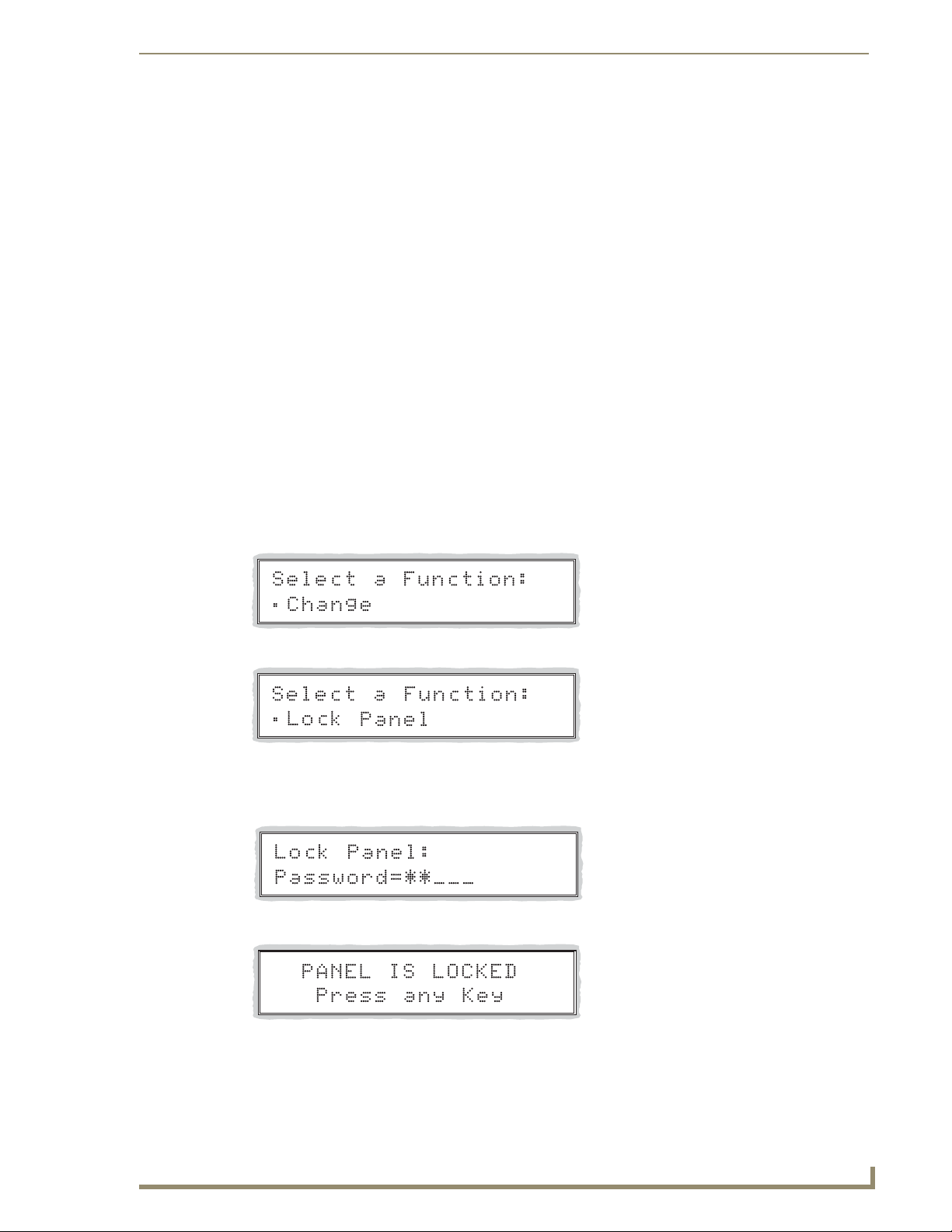
Octaire Control Panel Operation
57
Octaire Instruction Manual
Locking & Unlocking
Locking the Octaire Control Panel prohibits access to the system and can prevent accidental switching.
While the panel is locked, BCS commands still work; however, they cannot be used to unlock the panel.
The panel remains locked if the power is cycled.
The password used to lock and unlock the panel consists of a sequence of five input keys. The factory
default password is the first five Input Keys (1-2-3-4-5). A new password can be set using any
combination of five keys from Input 1 through Input 8.
Important: We strongly recommend recording passwords in a secure place; the Octaire system
cannot retrieve a lost password.
If the password is lost while the system is locked, contact technical support (see page 31).
Locking the Control Panel
If you enter the wrong password while attempting to lock the Control Panel, the LCD displays “Invalid
Password” and the Cancel Key flashes. Press the Cancel Key to clear the error and enter the correct
password.
Note: For security purposes, the Input Keys do not turn white when pressed while locking and
unlocking the panel.
To lock the Control Panel:
Press the Function Key.
1.
The Function menu appears.
2. Locate Lock Panel by scrolling with the Control Dial.
3. Press the Select Key.
The system is in Lock Mode (Input Keys 1 through 8 turn blue).
4. Press the Input Keys in the following order: 1, 2, 3, 4, 5 (default password).
The panel is locked, and all Input and Output Keys turn off.
Page 63

Octaire Control Panel Operation
58
Octaire Instruction Manual
Unlocking the Control Panel
When the panel is locked and you press any key, the Unlock Panel Screen appears and you have ten (10)
seconds to enter the password, or the Control Panel remains locked. If you wait longer than 10 seconds,
press any key again before entering the password.
If you enter the wrong password while attempting to unlock the Control Panel, an invalid password
message appears and the Cancel Key flashes. Press the Cancel Key to clear the error and enter the
correct password.
To unlock the Control Panel:
Press any key.
1.
The Unlock Panel Screen appears, and (Input Keys 1 through 8 turn blue).
You must enter the password within ten (10) seconds.
2. Press the Input Keys in the following order: 1, 2, 3, 4, 5 (default password).
The panel unlocks and returns to the Function menu.
Page 64

Octaire Control Panel Operation
59
Octaire Instruction Manual
Version number
Setup Options
The following options are available under the Setup Options submenu:
Software Version – to display software version information for the Control Panel
Default VM – to change the factory default virtual matrix (routing level)
Reload Config – is not used in normal operations; use only when directed to do so by
technical support
VIS Config – to enable or disable Vertical Interval Sync
Change Password – to change the password from the factory default
Software Version
The Software Version Screen provides the following information:
Driver – Control Panel’s firmware version
Built – date the Control Panel’s software was built
Host – software version of the initial operating system (IOS) for the Control Panel
XNet ID – Control Panel’s XNNet device number
Use the following steps to check the software version information for the Octaire Control Panel.
To check the software version information:
Press the Function Key.
1.
The Function menu appears.
2. Locate Setup Options by scrolling with the Control Dial.
3. Press the Select Key.
The Setup Options submenu appears.
Locate Software Version by scrolling with the Control Dial.
Press the Select Key again to choose Software V ersion.
The Software Version Screen appears.
Page 65

Octaire Control Panel Operation
60
Octaire Instruction Manual
Current default virtual matrix
4. Scroll the Control Dial to see additional Software Version information.
5. Press the Cancel Key to return to the Setup Options submenu.
Or press the Function Key to return to the Function menu.
Default Virtual Matrix
The factory default virtual matrix (routing level) for the Octaire is All (Audio-follow-Video). You have
the option of changing the factory default virtual matrix for your system. When you choose a new
default virtual matrix, the system will revert to that virtual matrix each time the system is powered up
even if you changed the virtual matrix using the V. Matrix list during normal operation. The power must
be cycled before the default virtual matrix changes are implemented. If you want to immediately switch
on the default matrix, either change the current virtual matrix (see page 48) or cycle the power.
The following example changes the default virtual matrix (routing level) from “All” to “Audio”.
To change the default virtual matrix (routing level):
Press the Function Key.
1.
The Function menu appears.
2. Locate Setup Options by scrolling with the Control Dial.
3. Press the Select Key.
The Setup Options submenu appears.
4. Scroll to Default VM.
Press the Select Key.
The Default VM list appears.
5. Scroll to Audio.
6. Press the Select Key.
The display returns to the top of the Setup Options submenu.
7. Cycle power to implement “Audio” as the default virtual matrix.
Or change the virtual matrix (see page 48) to immediately perform operations on the new default
virtual matrix without cycling power. (The next time power is cycled, “Audio” will be implemented
as the default virtual matrix.)
Page 66

Octaire Control Panel Operation
61
Octaire Instruction Manual
Vertical Interval Sync (VIS) Config
The system must be configured with the Control Panel before it is capable of switching vertical interval
sync signals. For instructions on connecting VIS cables to enclosure(s), see page 32 in the “Installation
& Setup” chapter. After attaching the cables to the connectors and setting the VIS toggle switches on the
CPU, enable VIS using the following steps.
To enable VIS:
1.
Press the Function Key.
The Function menu appears.
2. Locate Setup Options by scrolling with the Control Dial.
3. Press the Select Key.
The Setup Options submenu appears.
Locate VIS Config by scrolling with the Control Dial.
4. Press the Select Key.
The VIS status displays.
5. Use the Control Dial to change setting to VIS Enabled (if setting is on VIS Disabled).
Press the Select Key to choose VIS Enabled.
If the enabling request is successful, the LCD returns to the Setup Options submenu. If the enabling
request fails, the LCD will display an error message. For information on error codes, see page 64.
6. Press the Function Key to return to the Function menu.
Page 67

Octaire Control Panel Operation
62
Octaire Instruction Manual
Setting the Password
The Octaire’s default password is “1 2 3 4 5” entered using the first five input keys. A new password can
be set using any combination of five of the Input Keys 1 through 8 when the LCD displays “Enter New
PWD” (Step 5). In the Change Password Mode (selected in Step 4), the keys available to use in a
password will illuminate blue.
Important: We strongly recommend recording the new password in a secure place; the Octaire
system cannot retrieve a lost password.
If the password is lost while the system is locked, contact technical support (see page 31).
To set the password:
1.
Press the Function Key.
The Function menu appears.
2. Locate Setup Options by scrolling with the Control Dial.
3. Press the Select Key.
The Setup Options submenu appears.
Locate Change Password by scrolling with the Control Dial.
4. Press the Select Key.
Enter Current PWD appears.
Using the illuminated keys, input the current password. (Default password is 1 2 3 4 5).
5. The LCD displays Enter New PWD.
Using any combination of the illuminated keys, input the new password.
To change any entries, press the Cancel Key (restarting the process) and reenter.
Page 68

Octaire Control Panel Operation
63
Octaire Instruction Manual
6. The LCD displays Reenter New PWD.
7. Re-enter the new password.
If the re-entered password matches, the system accepts it as the new password, and the LCD
displays Password Reset. Press the Take Key and go to Step 8.
If the re-entered password does not match, the LCD displays Invalid Password. Press the Cancel
Key to return to Enter New PWD screen and repeat Steps 5 through 7.
8. When the new password is successfully reset, press the Cancel Key to return to the Setup Options
submenu.
Or press the Function Key to return to the Function menu.
Page 69

Octaire Control Panel Operation
64
Octaire Instruction Manual
System Error Codes & Troubleshooting
This section provides an overview of the most common error codes that may appear on an Octaire
Control Panel. The table below lists the error code, the name of the code, the meaning of the code, and
some basic troubleshooting strategies (additional troubleshooting strategies are included on page 65).
The codes in the table are not intended to be comprehensive. If an error code appears that is not listed,
note the specific number and contact technical support (see page 31).
The first letter of the error code indicates the following:
E = Error
W = Warning
A = Alarm* (requires immediate attention)
I = Information*
* Because these codes very rarely appear, they are not included in the table.
For the following instructions, use HyperTe rminal on an external controller (see page 25).
To enable error code reporting:
Enter $ERR=1!
1.
System responds with V
Note: If the power is cycled, you will need to enable error code reporting again.
To turn off error code reporting:
Enter $ERR=0!
1.
Most Common System Error Codes
Error Codes Name Meaning Troubleshooting Str ategies
• Resend the command.
• Check the Status LED on the rear of each
enclosure. If any are red, contact
Technical Support.
• Check the power indicators.
• Check the link connections between
enclosures.
• Resend the command.
• Check the power indicators.
• Check the link connections in
multi-enclosure systems.
• Check that the command was sent using
the correct routing level (All, Video or
Audio).
• Resend the command on All or Audio.
• Resend the command.
• Check the sync cable connections.
• Check the Control Panel to verify that sync
is enabled (see page 61).
• Check that the sync signal from the
generator is being received by the system.
E01000A
EFF8002
E01DFFF
W010005
Enclosure
timeout error
Enclosure
timeout error
Audio
request error
Sync timeout
warning
One or more of the enclosures
in a multi-enclosure system did
not acknowledge a control
operation command.
The operation was not
completed before the timer
expired.
A volume or gain request was
made on the Video routing level.
The system did not receive the
vertical interval sync signal.
Note that the switch occurred,
but not at the sync interval.
Page 70

Octaire Control Panel Operation
65
Octaire Instruction Manual
Troubleshooting
Error codes can appear either on the control panel’s LCD or in a terminal emulation program, such as
HyperTerminal.
When you are using a control panel, one of the most common troubleshooting strategies is to resend the
command to see if the error was simply a timeout error.
When you are using BCS commands, one common troubleshooting strategy is to enter the command
again. Often the command has simply been entered incorrectly (e.g., omitting an output in a Change
command). In other cases, the command has specified a value that is not valid (e.g., entering a decibel
value in an adjust volume command that is outside the volume range for the audio signal).
If the error code persists after correcting and resending the command, contact technical support (see
page 31).
Page 71

Octaire Control Panel Operation
66
Octaire Instruction Manual
Page 72

APWeb – Initial Setup by Network Admin
67
Octaire Instruction Manual
APWeb – Initial Setup by Network Admin
Overview
Applicability Notice: The APWeb information in this manual covers APWeb Version 1.4.0. (The
version number is in the upper right on the Home page.)
The APWeb server delivers HTML pages and Java applets, which allow for remote control and
diagnostics of an AMX AutoPatch Routing System using PC-based Internet browsing software.
In addition, one of the pages opens a Telnet server, providing a standard terminal interface for entering
AMX AutoPatch BCS (Basic Control Structure) commands.
The primary enclosure (the one with the control panel) on the Octaire system is connected via an RJ-45
link cable to a LAN (Local Area Network), the Internet, or a network card in a PC (which could then
connect to a LAN or the Internet). For installation and link cable information, see page 35.
Note: A single PC can access multiple AMX AutoPatch Routing Systems, as long as each
system has TCP/IP capability (e.g., the Octaire or an APWeb expansion board on an Optima);
each APWeb server must be assigned a unique IP address and a custom site name.
Furthermore, each system can contain multiple enclosures, as long as it is configured as a
single system.
The APWeb server can also function as a Tunneling Access Point (TAP). As a TAP, it can be used to
control a system (e.g., with third party controllers) using any software that supports BCS protocol over
TCP/IP.
The APWeb interface information is divided into three chapters.
This first chapter provides APWeb setup information for the Network Administrator doing the initial
setup or ongoing server maintenance. It includes information on:
Connecting to the APWeb server
Changing the server’s configuration properties
Setting user names and passwords
T esting control operations
Customizing the site and the control options
Defining routing levels (manually configuring virtual matrices)
Handling security issues
Controlling the system
The second chapter, “APWeb – Controlling the Octaire,” contains instructions for the person
controlling an Octaire through an APWeb server after the setup is complete. We suggest making a copy
of this control chapter to give to the user, along with the user name and password that you set for them.
The third chapter, “APWeb – Additional Info for Network Admin,” covers the advanced topics of
embedding the XBar applet and changing the proxy setting.
Caution: We strongly recommend a Network Administrator set up the system even if DHCP
(Dynamic Host Configuration Protocol), gateways, firewalls, etc. are not being used.
Page 73

APWeb – Initial Setup by Network Admin
68
Octaire Instruction Manual
System Requirements
PC with Windows XP Professional
Web browser (Internet Explorer, Firefox, Netscape, etc.)
JRE v1.4.x or greater (Java Plug-in for the XBar Controller, see page 72)
Design Requirement
AMX highly recommends deploying only one APWeb server per system. Any configuration violating
this recommendation may not be backed by the technical support agreement. APWeb offers a single,
remote access point to a system, and its interactions with that system can cause interference and collision
issues if more than one APWeb server is present.
Opening the APWeb Server
Caution: We strongly recommend that the APWeb server site be placed inside your network
firewall and that system security be turned on.
A worksheet to record connection information is provided at the end of this chapter (see page 86).
To set up the APWeb server:
Follow the directions on page 35 for connecting the TCP/IP connector on the Octaire’s CPU to a
1.
LAN or to a network card in a PC.
2. Launch a browser on your PC.
3. Type http://192.168.0.251 (the default APWeb IP address) in the address bar of the browser and
press Enter.
The Enter Network Password dialog box opens.
®
, Windows 2000®, or Windows NT
®
Note: If the Enter Network Password dialog box does not open, see page 93 for
troubleshooting strategies.
4. Enter the (case sensitive) default admin user name: super
5. Enter the (case sensitive) default admin password: super
6. Click OK.
APWeb opens to the Home page for the Network Administrator.
(The user’s Home page has limited access and can be opened by entering the default user name and
password of none and none, i.e., the character string n-o-n-e.)
Page 74
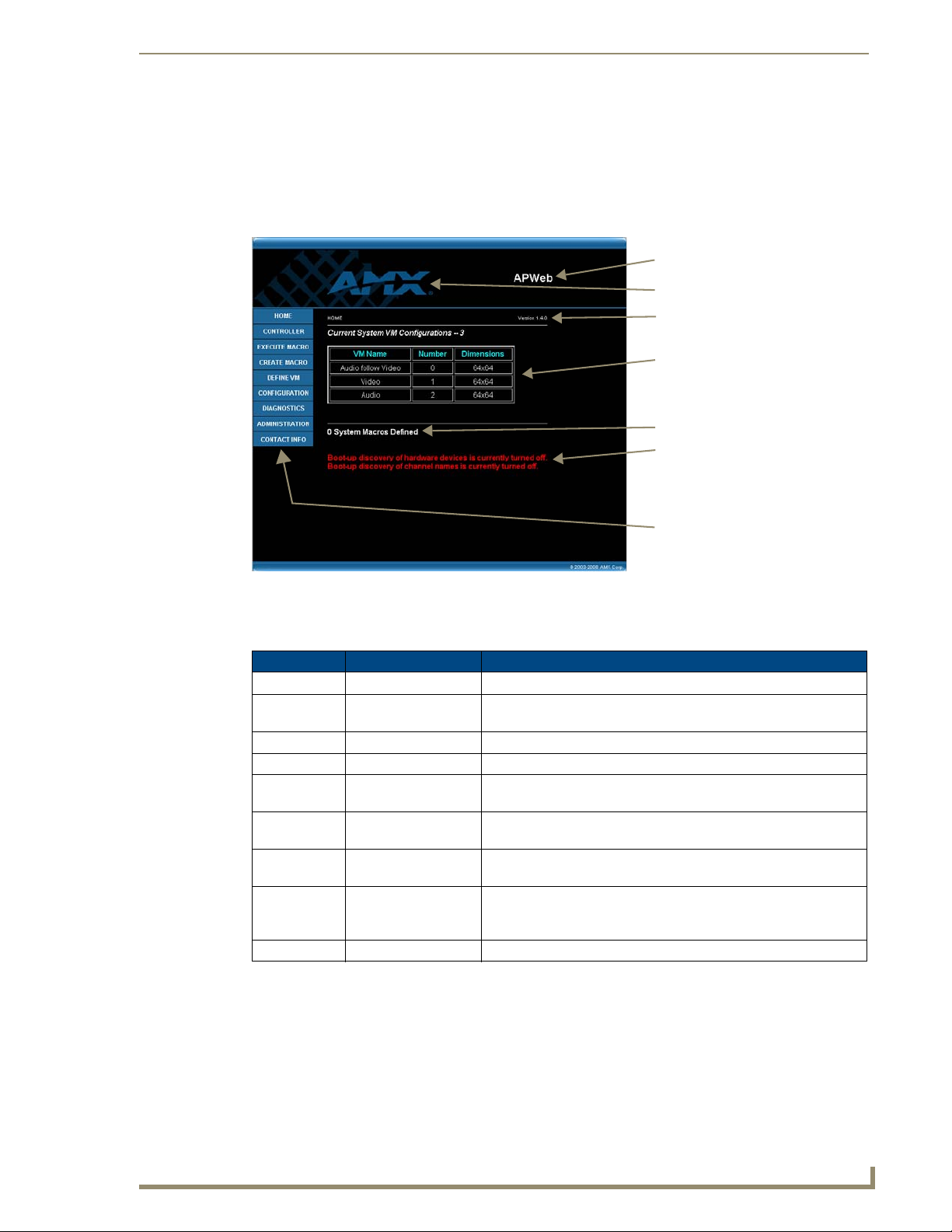
APWeb – Initial Setup by Network Admin
69
Octaire Instruction Manual
Click logo for AMX Website
APWeb version number
Number of macros defined in APWeb
Current routing levels (VMs)
Links
Customizable site name
Bootup discovery information
(must be enabled)
Overview of the Admin Home Page
APW eb’s Admin Home page has links for complete site access, while the links on the user’s Home page
are limited to control access. The Admin Home page displays information on the system’s routing levels
(referred to as virtual matrices or VMs on APW eb) and the number of currently defined macros (defined
in APWeb). It also displays information regarding the discovery of hardware devices during bootup if
this feature is enabled.
FIG. 34 Admin Home page
The links on the left side of the Home page access the pages listed below:
Link Page Function
Home Home The main page in the APWeb site
Controller XBar Controller The controller interface for executing and disconnecting switches
Execute Macro Execute Macro For executing macros (page 85)
Create Macro Create/Edit Macro For creating or deleting macros (page 77)
Define VM Define VM (manual
configuration)
Configuration APWeb Configuration For specifying site settings, such as the IP address (page 70) and
Diagnostics Diagnostics For sending a test BCS command (page 73) or launching a Telnet
Administration APWeb Administration For accessing Account Profile (user names and passwords) and Site
Contact Info Contact Information Displays the AMX address, phone and fax numbers, and website link
(page 82) and adjusting audio (page 83)
For manually defining or deleting routing levels (page 78)
the site name (page 74), and for enabling features
session to enter BCS commands (page 81)
Security information (page 71); it also includes the enable/disable
services preferences (page 74)
Page 75

APWeb – Initial Setup by Network Admin
70
Octaire Instruction Manual
Reboot APWeb
Current APWeb Settings
Configure APWeb Settings
Set APWeb Site Name
Scroll for additional options
Setting a Static IP Address
The current (default) IP address is displayed on the APWeb Configuration page under the section for
Current APWeb Settings. A field is provided on the same page under Configure APWeb Settings for
entering a static IP address.
FIG. 35 APWeb Configuration page
Note: The APWeb Configuration page also includes fields for additional settings and bootup
operation options (see page 75).
To enter a static IP address:
From any page in the site, click the Configuration link.
1.
2. Under Configure APWeb Settings, enter the static IP address in the IP Address field.
3. Click Apply; click OK when prompted to reboot.
Important: Any time you select “Reboot” as an option from the APWeb Configuration page or
from any dialog box opened from the APWeb site, the APWeb server reboots. The reboot
updates information between the Octaire and the APWeb server. The Octaire system itself
does not reboot.
Using a DHCP IP Address (Optional)
The APW eb server offers the option of using a DHCP (Dynamic Host Configuration Protocol)
IP address. The settings on the APWeb Configuration page will typically be for a fixed or static
IP address.
To force invocation of a DHCP IP address:
From any page in the site, click the Configuration link.
1.
2. Under Configure APWeb Settings, enter 0.0.0.0 in the IP Address field.
3. Click Apply.
4. Click OK when prompted to reboot.
The APWeb server begins searching for a DHCP server.
If the search times out, the address will revert to the default APWeb IP address (192.168.0.251).
Page 76

APWeb – Initial Setup by Network Admin
71
Octaire Instruction Manual
User login information
Administration login information
Setting Admin & User Account Logins
For security purposes, we recommend that the Network Administrator set the account profiles as part of
the initial setup.
APWeb uses HTTP basic access authentication with multi-tier access (i.e., the Network Administrator
and the user accounts each have their own user name and password). Resetting the account profiles (see
page 81) requires physical access to the system. If further security is required, we recommend locking
the enclosure(s) in a secure location. User names and passwords are sent in clear text over the network,
thus leaving them vulnerable to network sniffers. We also recommend deploying APWeb in a secure
LAN environment. To allow remote Internet access, you will need to configure your LAN firewall.
The APWeb connection on the CPU is configured at the factory with a default login for the Network
Administrator and another one for the user. APWeb’s Account Profile / Site Security page is accessed by
clicking the Authentication button on the APWeb Administration page.
Note: System security can also be turned on and off at the Account Profile / Site Security page
(page 80).
FIG. 36 Account Profile / Site Security page
Default User Name & Password
Administration Account Login – super and super
User Account Login – none and none (the character string n-o-n-e)
User names and passwords are case sensitive with a maximum length of 24 characters.
The following steps assume this is the first time the Account Profile has been changed. If not, use the
current user name and password instead of the defaults.
To set the User and Admin Account Logins:
1.
From any page in the site, click the Administration link.
2. Under Account Profile / Site Security, click Authentication.
The Account Profile / Site Security page opens.
3. Under Change User Account Login, enter none in both the Current Username and Current
Password fields.
4. Enter the new user name in the New Username field.
Page 77

APWeb – Initial Setup by Network Admin
72
Octaire Instruction Manual
VM title block
(click to select routing levels)
Click crosspoint for test switch
5. Enter the new password in the New Password field, and confirm by reentering it in the next field.
6. Click Submit.
7. Repeat Steps 3 through 6 for the Admin Account Login, entering super as both the user name and
password under Change Administration Account Login.
Executing a Test Switch with the XBar
We recommend executing a test switch with the XBar Controller (see below) or with BCS commands
(see page 73).
Before executing the test switch, make sure the first source device and the first destination device are
connected to the input and output connectors as indicated in the “Octaire AutoPatch Connector Guide.”
(Depending on the signal and connector type, you may need to attach more than one input and output for
a signal (e.g., a Y/c signal will be routed over a BNC connector on the enclosure that routes “Y” and over
the corresponding BNC connector on the enclosure that routes “c”).
Note: For complete information on the XBar Controller, see page 82.
The test switch below routes Input (source channel) 1 to Output (destination channel) 1 on VM 0 (the All
routing level of audio-follow-video).
To execute a test switch with the XBar:
1.
Install the Java Plug-in* if necessary. (The plug-in is required before the XBar Controller can be
used.)
2. From any page in the site, click the Controller link.
The XBar launches.
3. Click the blue crosspoint for routing Input 1 to Output 1.
(Inputs are on the left; outputs are across the top.)
The blue crosspoint image turns red as the switch is routed.
* The Java Plug-in must be installed on your PC before the XBar Controller will work. This free Java
software may be downloaded from http//www.java.com (administrative login to the PC may be required
to install the Java Plug-in).
To disconnect the test switch:
Click the red crosspoint. The red crosspoint image turns blue as the test switch is disconnected.
1.
Page 78

APWeb – Initial Setup by Network Admin
73
Octaire Instruction Manual
Test BCS string field
Communication Statistics table
Telnet Session button
Executing a Test Switch with BCS
We recommend routing a test switch with BCS (Basic Control Structure) commands on the Diagnostics
page (see below) or with the XBar Controller (see page 72).
Note: The Diagnostics page also displays Communication Statistics and provides access to a
Telnet session for controlling the Octaire with BCS commands (see page 81).
FIG. 37 Diagnostics page
Note: If you are not familiar with BCS (Basic Control Structure) commands, see the “BCS
Instruction Manual” on the AMX AutoPatch CD or at www.amx.com.
BCS commands are not case sensitive.
Before executing the test switch, make sure the first source device and the first destination device are
connected to the input and output connectors exactly as shown in the “Octaire AutoPatch Connector
Guide” for your matrix switcher. Depending on the signal and connector type, you may need to attach
more than one input and output for a signal (e.g., a Y/c signal will be routed over a BNC connector on
the enclosure that routes “Y” and over a BNC connector on the enclosure that routes “c”).
The following test switch routes Input 1 to Output 1 on Level 0.
To send a test BCS command:
1.
From any page in the site, click the Diagnostics link.
2. Enter CL0I1O1T (Change Level 0, Input 1 to Output 1, Take) in the BCS string field.
3. Click Send.
The system response for the command displays directly under the BCS string field. When the exact
command that was entered appears, the command has been successfully executed.
Page 79

APWeb – Initial Setup by Network Admin
74
Octaire Instruction Manual
Account Profile / Site Security
Enable / Disable Product Services
Customizing the Site
The APWe b site can be customized in several different ways: This section covers customizing the site
name, access to product services, and bootup operations. Customizing the control options is covered in
the next section (see page 76).
Customizing the Site Name
The site name for the APW eb server can be customized at the APWeb Configuration page. Customizing
the site name can be especially useful when accessing multiple AMX AutoPatch Routing Systems from
multiple APWeb servers on one PC.
To customize the site name:
1.
From any page in the site, click the Configuration link.
2. Under Set APWeb Site Name, enter the new name (36 character limit).
3. Click Apply. The new name appears at the top of all the pages within APWeb.
Enabling/Disabling Product Services
APWeb can be customized for additional access to the system with Telnet and/or BCS tunnel. They can
be enabled or disabled from the APWeb Administration page. The default for both is on.
FIG. 38 APWeb Administration
Note: The Administration page also provides access to the Account Profile / Site Security p age
(see page 71).
To enable or disable product services:
From any page in the site, click the Administration link.
1.
2. Select the means of access (see below), and click Apply. A prompt to reboot appears.
3. Click OK. (A reboot is required to implement the changes.)
Telnet – check this option to be able to open a Telnet client application, such as
HyperTerminal, to access and control the system. This option must be enabled before
establishing a Telnet session with APWeb. If this option is turned off, the Launch Telnet
Session button will not be available on the Diagnostics page.
Page 80

APWeb – Initial Setup by Network Admin
75
Octaire Instruction Manual
BCS Tunnel – check this option to be able to open a TAP for entering BCS control
commands. This is especially useful for third-party controllers, which can control the attached
Octaire using IP connectivity.
Unlike all other access points in APWeb, the BCS tunnel is not authenticated, even if site
security is turned on.
W e strongly recommend that this service be turned off when not in use. Be sure to change the
BCS Tunnel Port number on the APWeb Configuration page if you plan on using a different
one than the default, which is 3600.
Customizing Bootup Operations
During bootup, APWeb discovers configuration data that is stored on the attached distribution matrix
and displays it. Several options are available for customizing bootup operations from the APWeb
Configuration page.
Important: Any time you perform a reboot from the APWeb site, the APWeb server reboots.
The reboot updates information between the AMX AutoPatch Routing System and the APWeb
server. The AMX AutoPatch system itself does not reboot.
To customize bootup operations:
From any page in the site, click the Configuration link.
1.
The APWeb Configuration page opens.
2. Under Bootup Operations, select (or unselect) the options (see below) to determine which parts
(if any) of the configuration to retrieve during APWeb bootup.
3. After all selections are made, click Apply and reboot when prompted.
Bootup Operations Options
Discover System Configuration: This higher-level option must be selected before the two
sub-options for discovery are available (the sub-options are not dependent on each other;
either or both can be selected at any time).
The default setting for this option is on.
If it is off, APWeb will not make any retrieval attempts from the attached system durin g a
reboot; instead, it will display whatever was in memory the last time it was running.
Force VM Discovery: Check this option to force APWeb to query the attached system for
its VM (routing level) definitions and to replace any existing VMs in memory.
The default setting for this option is on.
When this option is off, APWeb reuses the stored VM definitions upon bootup.
Discover Hardware Devices: Check this option for APWeb to query the attached system
for its hardware devices.
The default setting for this option is off.
Since hardware information is not stored in memory, it is lost when APWeb is shut down.
Be sure to check this option if you want the hardware information displayed on the Home
page.
Page 81

APWeb – Initial Setup by Network Admin
76
Octaire Instruction Manual
Customizing the Control Options
APWeb’s two options for controlling an AMX AutoPatch Routing System are the XBar Controller and
custom macros (switches that execute simultaneously).
Customizing the XBar
The XBar displays the crosspoints for the input and output channels. The three options for customizing
the XBar are:
Enabling audio control in the XBar
Setting the size of the XBar window
Setting the initial routing level (VM) for XBar control
Enabling Audio Control
If the system has audio, volume and input gain controls are available from the XBar, but must be enabled
first from the Configuration page.
Important: If the system does not have audio, volume and input gain must not be enabled.
To enable audio control in the XBar:
From any page in the site, click the Configuration link.
1.
2. Under Audio Support, select Allow Gain Control and/or Allow Volume Control.
3. Click Apply. The next time the XBar is launched, the enabled audio features are available.
After audio adjustments are made, you can disable one or both of these feature so the user cannot change
the settings (the settings will remain until audio is enabled again and new adjustments are made).
Setting the Size of the XBar Window
The size of the XBar applet can be changed from the Configuration page. The default size for the
window is 800x580. You may need to experiment a little to find the optimal display size for your PC.
To set the size of the XBar applet window:
If the XBar is open, close before proceeding.
1.
2. From any page in the site, click the Configuration link.
3. Under Applet Window Size, enter the desired width and height for the window.
4. Click Apply. The next time the XBar is launched, it will open at the new setting size.
Setting the Initial VM to Display
From the Configuration page, the initial routing level (VM) can be set for executing switches. The VM is
displayed in the VM title block in the upper left corner of the XBar. The default VM for executing
switches that will display for all XBar Controllers that are launched for the system can be specified on
the Configuration page.
To set the initial routing level (virtual matrix) that will display in the XBar:
From any page in the site, click the Configuration link.
1.
2. Under Initial VM to Display in XBar Controller, enter the virtual matrix number (routing level).
Note: If you want the default VM to be the first virtual matrix (level) discovered during bootup
(no matter what its number), enter a value of -1.
3. Click Apply. The next time the XBar is launched, the newly designated default VM (level) will
display in the VM title block.
Page 82

APWeb – Initial Setup by Network Admin
77
Octaire Instruction Manual
Specify Macro contents
Delete Macro
Creating / Editing Macros
A macro is a sequence of BCS (Basic Control Structure) control commands that are executed
simultaneously. Up to 50 macros can be created on the Create/Edit Macro page and executed from the
Execute Macro page. (A macro can contain up to 63 individual command characters).
Note: If you are not familiar with BCS (Basic Control Structure) commands, see the “BCS
Instruction Manual” on the AMX AutoPatch CD or at www.amx.com.
APW eb macros are defined, stored, and executed on APW eb (they cannot be executed from other control
points, e.g., the control panel). APW eb macros should not be confused with local presets (called macros
on some systems) or with global presets. The Octaire does not support local presets.
Global presets are defined for the Octaire from its control panel (or by entering a BCS command in a
terminal emulation program) and stored on the Octaire. An APWeb macro can consist of a command that
executes a global preset command that was defined elsewhere (see the second example below). Since a
global preset replicates a predefined total system state, it should not be included with other commands.
A macro BCS command (not case sensitive) is one or a series (shown in the first example below) of
complete BCS commands. Do not enter a space between the “T” ending one command and the start of
the next command.
Examples
BCS Command Action
CL0I2O7TCL0I5O21 23 24T
R7T
Creates a macro that switches Input 2 to Output 7 and Input 5 to
Outputs 21, 23, and 24 on Level 0
Creates a macro to execute global preset 7 (defined on control panel)
Create / Edit Macro page
FIG. 39
We recommend writing down the BCS command(s) used for each macro, as the contents of a macro
cannot be retrieved after it is created. We also suggest making the names of the macros very descriptive
(so the user can easily determine what the macro switches) and/or providing the user with a list of macro
names with descriptions of each macro’s contents.
Page 83

APWeb – Initial Setup by Network Admin
78
Octaire Instruction Manual
Specify VM (level) Parameters
Delete VM (level)
To create a macro:
From any page in the site, click the Create Macro link.
1.
2. Enter the BCS commands (63 character maximum) in the BCS String field.
3. Enter a unique name up to 23 characters for the macro in the Macro Name field.
4. Click Create. The macro is added to the list on the Execute Macro page.
Tip: A macro can be created to disconnect the switches in an existing macro.
The contents of a macro can be replaced at the Create/Edit Macro page.
To redefine the contents of an existing macro:
1.
From any page in the site, click the Create Macro link.
2. Enter the new BCS commands in the BCS String field.
3. Enter the exact name of the macro which is being redefined in the Macro Name field.
4. Click Create. The macro now contains the new information.
Macros can also be deleted from the Create/Edit Macro page.
To delete a macro:
From any page in the site, click the Create Macro link.
1.
2. Under the Delete Macro section, select the macro to be deleted from the macro list.
3. Click Delete. The macro is removed from the list on the Execute Macro page.
Defining Routing Levels (Manually Configuring VMs)
With the Octaire, routing level information can be manually entered to specify the routing levels, which
are referred to as VMs (virtual matrices) in APWeb. With this feature you can provide selective control
access to the system for different points of control.
The Define VM (Manual Configuration) page allows you to define the routing level by specifying a
VM number and VM name and to enter the number of inputs and outputs for the system.
FIG. 40 The Define VM (Manual Configuration) page is used for defining routing levels
Page 84

APWeb – Initial Setup by Network Admin
79
Octaire Instruction Manual
When entering the number of the new routing level (VM), apply the following rules:
VM Numbering Rules
The VM number must match the level numbers on the Octaire as follows:
All (audio-follow-video) routing level (VM) = 0
Video routing level (VM) = 1
Audio routing level (VM) = 2
Important: When you specify the number of inputs and outputs for a VM, they will always
correspond to the first inputs and outputs in the system. For example, if you want to create a
VM that only provides access to 16 outputs in a system with 48 outputs, they will be the first 16
outputs.
To manually define a routing level (VM):
From any page in the website, click the Configuration link.
1.
2. Under Bootup Operations (Discover System Configuration must be selected), unselect the Force
VM Discovery option.
3. Click Apply and reboot when prompted.
4. From any page in the website, click the Define VM link.
5. If desired or required, delete the existing VM definitions first (see the instructions below).
6. Enter a VM number (follow the Numbering Rules above).
7. Enter the corresponding VM name: All (audio-follow-video), Video, or Audio.
8. Enter the number of inputs and outputs for the system (e.g., No. Inputs 48, No. Outputs 16).
9. Click Create.
The VM is added to the drop down list in the VM Selection Pad dialog box for the XBar, to the
Home page, and to the list of VMs under the Delete VM section.
Note: Deleting a VM that corresponds to one of the preconfigured levels on the Octaire will
remove it from the APWeb server but not from the Octaire itself. To recover the preconfigured
levels, turn VM discovery back on (reselect the Force VM Discovery option, see Steps 1 and 2
above). When APWeb is rebooted, the routing levels from the systems will be retrieved and
replace the manually configured ones in the list.
To delete an existing routing level (VM):
From any page in the website, click the Define VM link.
1.
2. Under the Delete VM section, select one or more VMs to be deleted from the VM list (to multi-
select, hold down the Control key on your PC as you click each VM).
3. Click Delete.
The VM is removed from the list (and is also removed on the Home page and from the drop down
list in the VM Selection Pad dialog box for the XBar).
Page 85

APWeb – Initial Setup by Network Admin
80
Octaire Instruction Manual
Handling Security Issues
APWeb’s system security limits access to the site. The security setup is explained on page 71.
We recommend that the following security measures be followed:
Leave system security turned on (the default setting).
Place the APWeb server site inside your network firewall.
Set the account profiles as part of the initial setup (see page 71).
Deploy APWeb in a secure LAN environment.
If extra precaution is necessary, lock the enclosure(s) in a secure location.
Caution: Even if the site security is turned on, the BCS tunnel is not authenticated. We strongly
recommend that this service be turned off when not in use (see page 74).
Turning System Security Off
The option to turn system security on and off is on the Account Profile / Site Security page (accessed by
clicking the Authentication button on the Administration page).
To turn system security off:
From any page in the site, click the Administration link.
1.
2. Under Account Profile / Site Security, click Authentication.
The Account Profile / Site Security page opens.
3. Under Disable Site Security, enter the Admin user name and password (Admin default – super and
super).
4. Click Turn Security Off.
System security is turned off.
To turn system security back on:
1.
Repeat Steps 1 through 3 above.
2. Click Turn Security On.
System security is turned on.
Resetting the User Name & Password
If any of the client-defined user names and passwords are lost, the Service switch below the TCP/IP
(RJ-45) connector can be used to reset them to the default values (all values including those for the IP
Address and Subnet Mask are reset in the process). When the switch is flipped to the left, it is set for
normal functioning. As long as security is turned on (the default setting), a password is required to
access the APWeb server. When the Service switch is flipped to the right (FIG. 41), it is set for Service
mode and the APWeb server is disabled.
Caution: The steps on the following p age will also automatically reset the default values for the
IP Address and Subnet Mask.
Page 86

APWeb – Initial Setup by Network Admin
81
Octaire Instruction Manual
To reset the user name and password to their default values:
Flip the Service switch to the left to place it in Service mode (FIG. 41).
1.
FIG. 41 Service switch in Service mode
2. Log on to the Admin Home page, using the Admin user name and password (default: super and
super).
3. From any page in the site, click the Configuration link.
4. On the APWeb Configuration page, click Reboot APWeb.
5. Wait approximately 20 to 30 seconds; then flip the Service switch to the right to automatically
reboot and return to normal functioning.
6. Optional – If you do not want to use the default values, enter new user names and passwords by
following the steps on page 71.
7. Optional – Enter an IP Address and Subnet Mask (see page 70).
Opening a Telnet Session
Important: Before a Telnet session can be opened, the Telnet option must be enabled under
the Enable/Disable Product Services options on the Administration page (see page 74).
A Telnet session for controlling the Octaire with BCS commands can be opened by clicking the Launch
T elnet Session button on the Diagnostics page. The button opens the PC’s default terminal emulation
program (e.g., HyperTerminal on Windows). A Telnet session may also be launched outside of the
APWeb server as a direct connection by specifying the correct IP address and port number.
Note: The Diagnostics page also allows you to enter a test BCS (Basic Control Structure)
command (see page 73) and view Communication Statistics.
Since only one client at a time can initiate a Telnet session, other clients who try to use Telnet or the
XBar Controller will be notified that they cannot control the system until the initial session is closed.
When site security is turned on (the default setting), the Admin user name and password are required to
log into this service.
To open a Telnet session:
From any page in the site, click the Diagnostics link.
1.
2. Click Launch Telnet Session to open your terminal emulation program.
3. Enter your APWeb Admin user name and password.
The program is ready to accept BCS commands.
Page 87

APWeb – Initial Setup by Network Admin
82
Octaire Instruction Manual
VM title block (levels)
Input channels
Output channels
Crossbar field with blue
Cursor shows crosspoint
I/O pair numbers
& red crosspoints
Executing & Disconnecting Switches
APWeb’s two control points for executing and disconnecting switches on an AMX AutoPatch Routing
System are the crosspoints on the XBar Controller (see below) and the macros on the Execute Macro
page (see page 85).
Executing & Disconnecting Switches on the XBar
The XBar Controller is a graphic interface control panel that executes switches on an AMX AutoPatch
Routing System. The XBar can control specific parts of the system through routing levels, which are
referred to as VMs (virtual matrices). For example, the XBar can switch audio-follow-video signals on
one VM, video on another, and audio on yet another. The VM selected will determine which routing
level is being controlled.
Any APWeb server for a single system can be accessed from up to five PCs at the same time. The XBar
for that system can be operated simultaneously from all of the PCs using the same or different VMs.
Simultaneous XBar users can open the VM Selection Pad and update status as needed. Keep in mind that
executing switches on one VM may affect the routing state on the other VMs.
Note: Multiple independent AMX AutoPatch Routing Systems (each with some type of APWeb
server, e.g., a TCP/IP connector on the CPU, an APW eb expansion board, or a module) can be
controlled from a single PC. Each APWeb server can be assigned a unique IP address and a
custom site name. The individual addresses can then be entered as needed in the browser.
Navigating the XBar Controller
The crosspoint images in the XBar’s crossbar field represent the intersections of the input channels and
the output channels.
Use the following features to navigate the XBar:
VM title block – click to open the VM Selection Pad to change the routing level (VM) or
update system status
Input channels (on left) – indicate the numbers of the source channels
Output channels (on top) – indicate the numbers of the destination channels
Blue crosspoint – blue indicates that there is no active signal; click to route the signal (the
crosspoint will remain blue if the switch is not completed)
Red crosspoint – red indicates an actively routed signal; click to disconnect the signal
Cursor over crosspoint – move over I/O pairs to display channel numbers
Page 88

APWeb – Initial Setup by Network Admin
83
Octaire Instruction Manual
Select VM
(routing level)
from list
To execute or disconnect switches:
From any page in the site, click the Controller link.
1.
The XBar launches.
2. Optional (to change the routing level) – Click the VM title block in the upper left corner.
The VM Selection Pad dialog box opens. From the VM list, select the new VM. Close the VM
Selection Pad.
3. Click a blue (inactive) crosspoint to execute a switch.
The blue crosspoint image turns red as the switch is routed.
Or
Click a red (active) crosspoint to disconnect a switch.
The red crosspoint image turns blue as the switch is disconnected.
Tip: To select or unselect consecutive crosspoints, hold down the Control key and move the
mouse across the desired crosspoints (do not hold down any of the mouse buttons).
When the XBar is used simultaneously by multiple users or when other control options (such as control
panels or external serial controllers) are also being used, system status can be updated from the VM
Selection Pad.
To update system status when using multiple control points:
1.
Click the VM title block in the upper left corner of the XBar.
The VM Selection Pad dialog box opens.
2. Click Update Status.
The most current routing state is displayed.
3. Exit the VM Selection Pad when done.
Adjusting Audio Settings
If the Octaire system contains audio, both volume and input gain can be adjusted from the XBar
controller after they are enabled (see page 76).
Adjusting Volume
The volume feature must be enabled. After volume adjustments are made, you can disable this feature so
the user cannot change the settings (the settings will remain in effect until the audio is enabled again and
new adjustments are made) or you can leave it enabled for the user.
To adjust volume:
1.
From any page in the site, click the Controller link.
The XBar launches.
2. Check to be sure the selected VM is either VM 0 (All: audio-follow-video) or VM 2 (Audio).
If not, see page 83 for selecting VMs (routing levels).
Page 89

APWeb – Initial Setup by Network Admin
84
Octaire Instruction Manual
3. Right click on the output channel (e.g., O_Ch:0004) needing adjustment.
The Audio Control dialog box opens.
4. Move the slider to adjust the volume (up increases; down decreases) or click the Mute button to
mute/unmute.
5. Close the Audio Control dialog box.
6. Repeat Steps 3 through 5 as necessary for additional outputs.
Adjusting Input Gain
The purpose of “Input Gain Control” is to allow input (source) signals of varying amplitudes to be
equalized before they are routed and the volume is adjusted. Equalizing input signals provides a
consistent reference for volume adjustments and eliminates jumps in audio level when routing a new
input to an output.
Typical uses for input gain (the nominal level of the signal from the source device) include switching
consumer and professional grade audio equipment (whose levels can vary noticeably) in the same matrix
switcher. Input gain adjustment is also used for equalizing amplitudes between balanced and unbalanced
source inputs.
Caution: We strongly recommend that input gain adjustments be made only by a qualified
dealer or installer.
The input gain feature must be enabled (see page 76) for use in APWeb. After audio adjustments are
made, we recommend that you disable this feature so the user cannot change the settings (the settings
will remain in effect until audio is enabled again and new adjustments are made).
The following steps tell how to adjust input gain as part of the process of equalizing input levels.
To adjust input gain:
From any page in the site, click the Controller link.
1.
The XBar launches.
2. Check to be sure the VM is either VM 0 (All: audio-follow-video) or VM 2 (Audio). If not, you will
need to change the routing level (see page 83).
3. Route a source (input) to the desired destination (output) by clicking the desired I/O crosspoint.
Page 90

APWeb – Initial Setup by Network Admin
85
Octaire Instruction Manual
Macros are listed after being created
on the Create / Edit Macro page
4. Right click on the input channel (e.g., I_Ch:0001) that was just routed.
The Audio Control dialog box opens.
5. Move the slider to adjust the input gain (up increases; down decreases).
6. Close the Audio Control dialog box.
7. Repeat Steps 3 through 6 as necessary for additional sources (inputs) that will be routed to the same
destination (output).
Executing Macros
Once a macro is created for a system on APWeb, it can be executed from any PC with access to the
APWeb server for that system.
FIG. 42 Execute Macro page
To execute a macro:
From any page in the site, click the Execute Macro link.
1.
2. Click the macro button for the macro you want to execute.
When the text on the macro button turns green, the macro has successfully executed. (If the text on
the macro button turns red, the macro failed to execute.)
Page 91

APWeb – Initial Setup by Network Admin
86
Octaire Instruction Manual
**********************************************************
APWeb Connection Information Worksheet
This worksheet is provided for your convenience.
Print or photocopy as many copies of this form as necessary.
Login Names (Required)
Login Names (user name) and Passwords for administrative and user access
are required. (The user names and passwords are case sensitive.)
Addresses (Must Be Supported)
Fixed or Static IP Address: ______ . ______ . ______ . ______
(The default APWeb address is 192.168.0.251)
Subnet Mask: ______ . ______ . ______ . ______
(The default Subnet Mask is 255.255.255.0)
Gateway IP Address: ______ . ______ . ______ . ______
DNS (Domain Name Server) Server Addresses
Primary DNS Server IP Address: ______ . ______ . ______ . ______
Secondary DNS Server IP Address: ______ . ______ . ______ . ______
TCP/IP
BCS Tunnel: ___________ (default is 3600)
**********************************************************
Page 92

87
Octaire Instruction Manual
APWeb – Controlling the Octaire
This chapter starts with four easy steps for connecting to APWeb after the initial setup by the Network
Administrator. It explains how to use APWeb’s two control options for executing and disconnecting
switches: the XBar Controller (a crosspoint interface) and Macros (which are programmed by the
Network Administrator).
Connecting to APWeb
To connect to the APWeb server:
Launch a browser on your PC.
1.
2. Type http://192.168.0.251 (or the address provided by the Network Administrator) in the address
bar of the browser and press Enter.
The Enter Network Password dialog box opens.
APWeb – Controlling the Octaire
3. Enter the user name and password (both are case sensitive) provided by your Network
Administrator.
The default user name and password are none and none (the actual character string n-o-n-e).
4. Click OK.
The APWeb Home page opens.
Page 93

APWeb – Controlling the Octaire
88
Octaire Instruction Manual
Customizable site name
Current routing levels (VMs)
Number of defined macros
Click for AMX Website
Links
Home Page
The Home page for APWeb contains information on the system’s routing levels (referred to as virtual
matrices or VMs in APWeb) and the number of currently defined macros. The site name can be
customized to uniquely identify your Octaire system (contact your Network Administrator).
FIG. 43 APWeb’s Home page
Home Page Links
The links on the left side of the Home page access the pages listed below:
Link Page Function
Home Home The main page in the APWeb site
Controller XBar Controller The controller interface for executing and disconnecting switches (page 88)
Execute Macro Execute Macro For executing predefined macros
Contact Info Contact Info Displays the AMX address, phone and fax numbers, and website link
Executing & Disconnecting Switches
XBar Controller Overview
Switches can be executed and disconnected on the Octaire by using the XBar, a graphic interface control
panel. The XBar controls specific parts of the system through routing levels. For example, the XBar may
switch audio-follow-video signals on one routing level, video on another, and audio on yet another. The
routing level selected will determine which part of the system is available for control in the XBar.
An APWeb server provides access to a single Octaire system from a specific IP address and can be
accessed from up to five PCs at the same time. If you are controlling the same system as other users, you
can open the VM Selection Pad and update status as needed (see page 91). The VM Selection Pad is also
used to change routing levels. Keep in mind that executing switches on one routing level may affect the
routing state on the other routing levels.
Note: Contact your Network Administrator if you need to change the name of the site.
Page 94

APWeb – Controlling the Octaire
89
Octaire Instruction Manual
VM title block (levels)
Input channels
Output channels
Crossbar field with blue
Cursor shows crosspoint
I/O pair numbers
& red crosspoints
Select VM
(routing level)
from list
Navigating the XBar Controller
The crosspoint images in the XBar’s crossbar field represent the intersections of the input channels and
the output channels.
VM title block – click to open the VM Selection Pad to change the routing level or update
system status
Input channels (on left) – indicate the numbers of the source channels
Output channels (on top) – indicate the numbers of the destination channels
Blue crosspoint – blue indicates that there is no active signal; click to route the signal (the
crosspoint will remain blue if the switch is not completed)
Red crosspoint – red indicates an actively routed signal; click to disconnect
Cursor over crosspoint – move over I/O pairs to display channel numbers
Executing & Disconnecting Switches on the XBar
Use the following directions to control the Octaire from the APWeb site.
To execute or disconnect switches with the XBar:
From any page in the site, click the Controller link.
1.
The XBar launches.
2. Optional (to change routing level) – Click the VM title block in the upper left corner.
The VM Selection Pad dialog box opens.
3. From the VM list, select the new routing level.
4. Close the VM Selection Pad.
Page 95
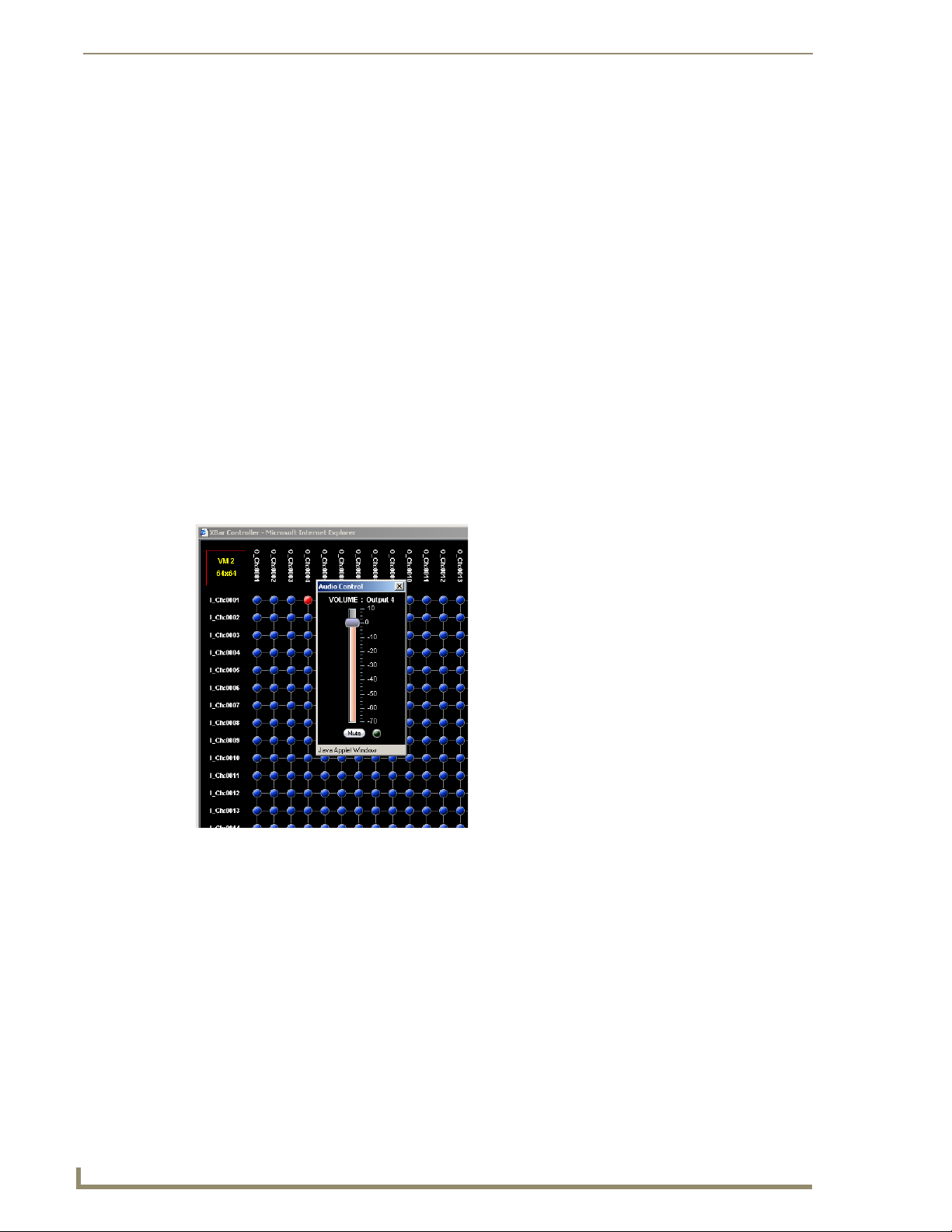
APWeb – Controlling the Octaire
90
Octaire Instruction Manual
5. Click a blue (inactive) crosspoint to execute a switch.
The blue crosspoint image turns red as the switch is routed.
Or
Click a red (active) crosspoint to disconnect a switch.
The red crosspoint image turns blue as the switch is disconnected.
Tip: To select or unselect consecutive crosspoints, hold down the Control key and move the
mouse across the desired crosspoints (do not hold down any of the mouse buttons).
Adjusting Volume
If the system supports audio and the volume adjust feature is not working, verify with the Network
Administrator that it has been enabled.
To adjust volume:
From any page in the site, click the Controller link.
1.
The XBar launches.
2. Check to be sure the selected VM is either VM 0 (All: audio-follow-video) or VM 2 (Audio).
If not, see page 89 for selecting VMs (routing levels).
3. Right click on the output channel (e.g., O_Ch:0004) needing adjusting.
The Audio Control dialog box opens.
4. Move the slider to adjust the volume (up increases; down decreases) or click the Mute button to
mute/unmute.
5. Close the Audio Control dialog box.
6. Repeat Steps 3 through 5 as necessary for additional outputs.
Page 96

APWeb – Controlling the Octaire
91
Octaire Instruction Manual
Macro list
Updating Status on the XBar
The XBar can be updated from the VM Selection Pad to show changes in system status. This can be
helpful when the XBar is used simultaneously by multiple users or when other control options (such as
control panels or external serial controllers) are also being used.
To update system status when using multiple control points:
Click the VM title block in the upper left corner of the XBar.
1.
The VM Selection Pad dialog box opens.
2. Click Update Status.
The most current routing state is displayed.
3. Close the VM Selection Pad.
Executing Macros
A macro is a sequence of control commands that are executed simultaneously. Macros can be executed
on the Octaire from the Execute Macro page.
FIG. 44 Execute Macro page
Note: If you need additional macros, contact your Network Administrator.
To execute a macro:
1.
From any page in the site, click the Execute Macro link.
2. Click the macro button for the macro you want to execute.
When the text on the macro button turns green, the macro has successfully executed.
(If the text on the macro button turns red, the macro failed to execute; contact your Network
Administrator.)
Page 97

APWeb – Additional Info for Network Admin
92
Octaire Instruction Manual
APWeb – Additional Info for Network Admin
Embedding the XBar Applet
The XBar applet can be embedded in a custom website by using the applet tag shown below.
Make any of the following adjustments to the code to fit your particular system’s requirements.
Replace the code base value with the IP address for your system if it is different than the
default IP address.
Set the width and height for the display based on the initial virtual matrix size (smaller VMs
look fine in a smaller size, while larger VMs require a larger size to minimize scrolling).
Optional – Specify the "InitialVM" value, or the lowest numbered VM will display by default.
Optional – Include the "VMLockDown" information if you want to limit control to a
particular virtual matrix; otherwise, all virtual matrices will be accessible from the VM title
block. Specify "locked" or "unlocked" for the value. The XBar defaults to the unlocked state
if this option is not included in the tag.
Optional – Specify the "AllowGain" value, if you want the input gain adjustment feature
enabled. Specify "true" for the value.
Optional – Specify the "AllowVolume" value, if you want the output volume adjustment
feature enabled. Specify "true" for the value.
Important: If you do not want either or both of the “Allow Gain” and “Allow Volume” options,
omit those parameter(s) entirely.
XBar Applet Tag
<HTML>
<BODY>
<!-- Your custom html code goes here. -->
<APPLET code="CrossBar.class" codebase="http://192.168.0.251"
archive="CrossBar.jar" width=400 height=500 >
<param name = "InitialVM" value = "0">
<param name = "VMLockDown" value = "locked">
<param name = "AllowGain" value = "true">
<param name = "AllowVolume" value = "true">
</APPLET>
</BODY>
</HTML>
Page 98
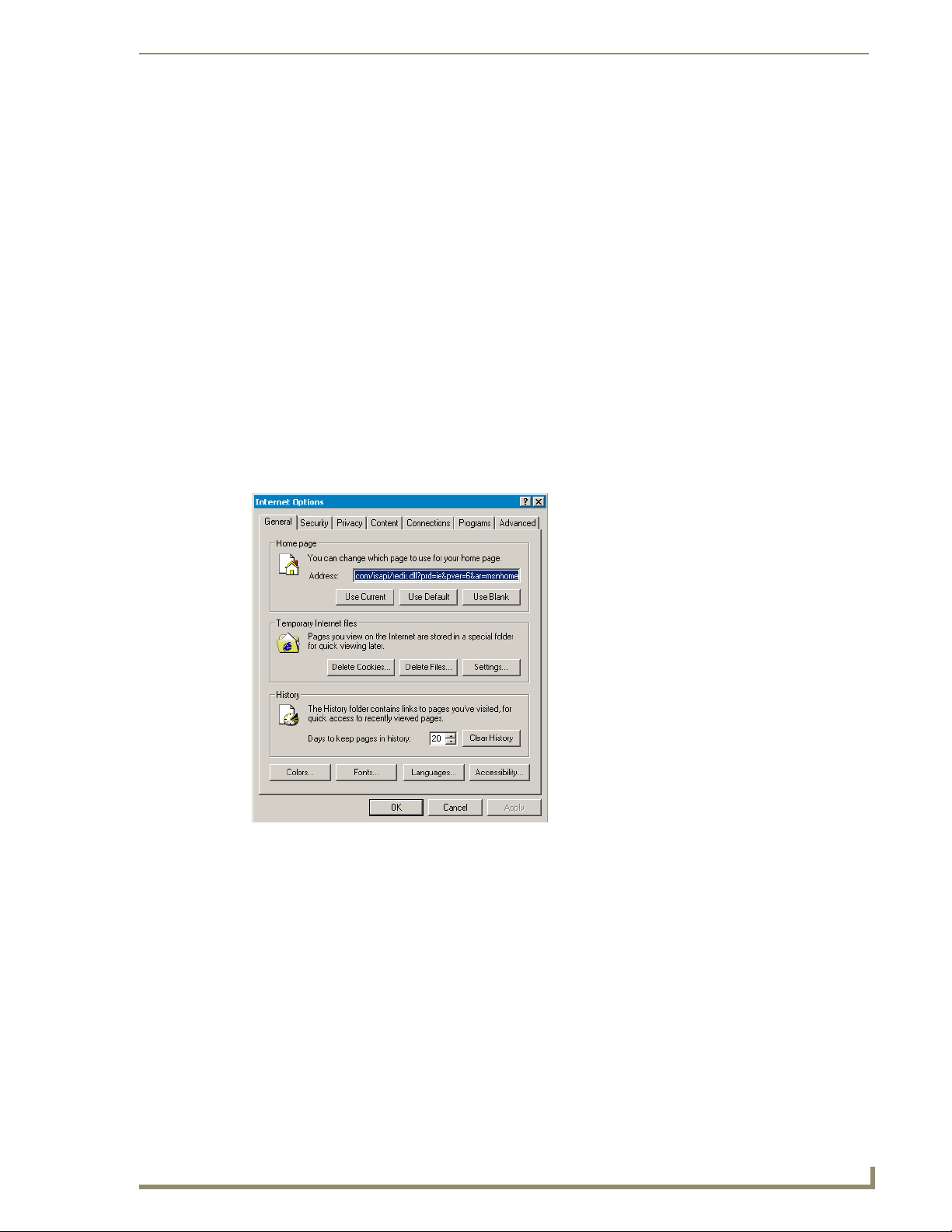
APWeb – Additional Info for Network Admin
93
Octaire Instruction Manual
Changing the Proxy Setting
If the Enter Network Password dialog box does not open during setup, try the following APWeb
troubleshooting strategies:
Check all power, signal, and link connections.
Check the Link indicator LED on the TCP/IP connection on the primary enclosure’s CPU.
If the indicator is not illuminated, check the cable type. It must be an RJ-45 crossover cable
from the TCP/IP connector to the PC or an RJ-45 straight-through patch cable from the
TCP/IP connector to the network/hub.
Ping the system.
Try connecting to the APWeb server again.
If the Enter Network Password dialog box still does not open, you may need to add an exception in the
Proxy Setting dialog box.
To add an exception to the proxy setting information:
From the Tools menu on the browser, select Internet Options.
1.
The Internet Options dialog box opens.
Page 99

APWeb – Additional Info for Network Admin
94
Octaire Instruction Manual
Be sure Proxy server box is checked
2. Select the Connections tab.
3. Click LAN Settings.
The Local Area Network (LAN) Settings dialog box opens.
If the Proxy server box is checked, go to Step 4.
If the Proxy server box is not checked, check it before going to Step 4.
Page 100

APWeb – Additional Info for Network Admin
95
Octaire Instruction Manual
Enter APWeb IP address
4. Click Advanced.
The Proxy Settings dialog box opens.
5. In the Exceptions field, enter the appropriate APW eb IP address (the default is 192.168.0.251).
6. Click OK to exit each of the dialog boxes used in these steps.
