Page 1
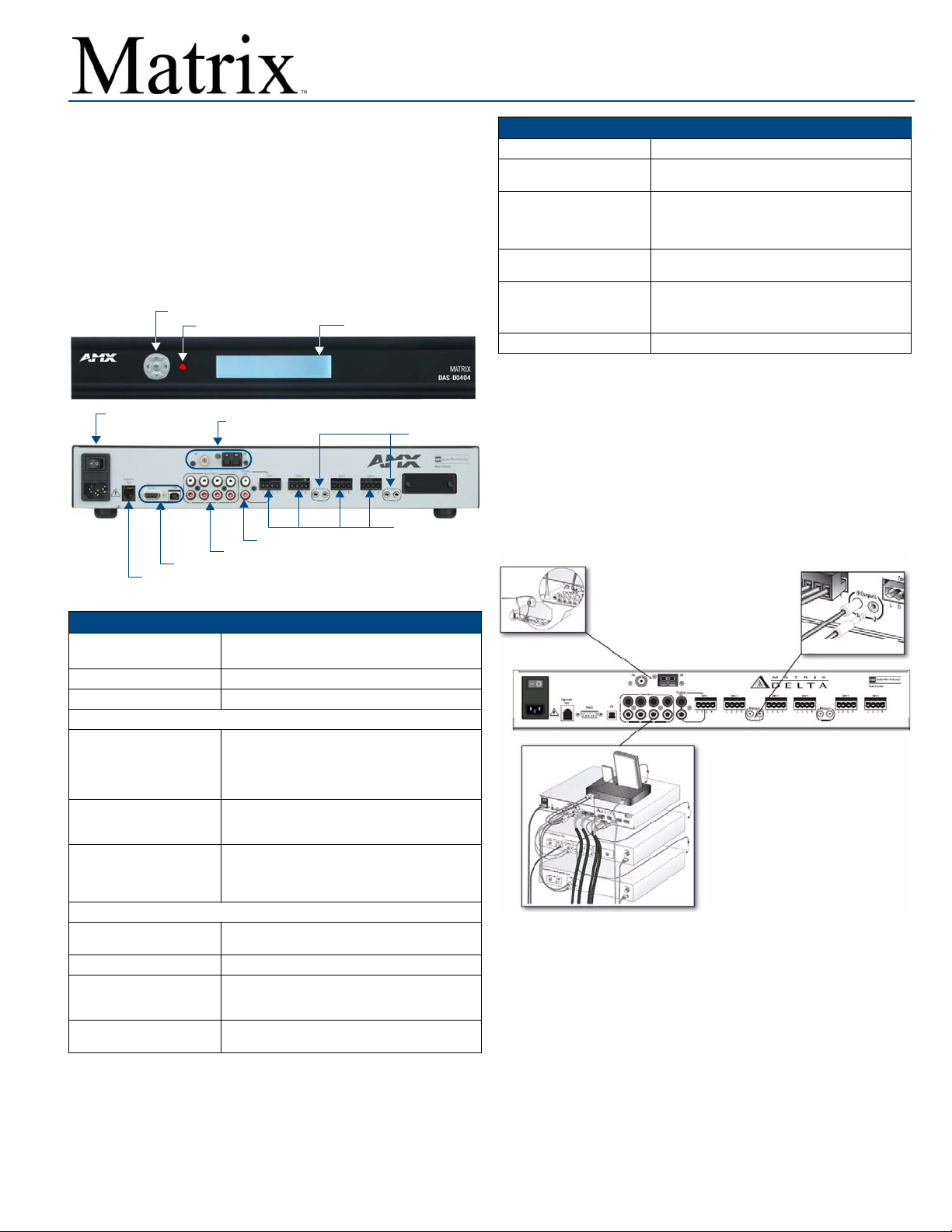
Installation Guide
Delta Series Audio Controllers
Overview - Delta Series Audio Controllers
The Delta Series Audio Controller is an affordable, feature-rich multi-zone audio
distribution system that allows control and distribution of audio from 4 sources
and to 4 or 6 zones.
• The DAS-D0404 (FG1100-01) controls of up 4 sources and distributes
audio to 4 rooms/zones.
• The DAS-D0406 (FG1100-02) controls of up 4 sources and distributes
audio to 6 rooms/zones.
• Delta Series Audio Controllers are available in 120V (DAS-D0404 &
DAS-D0406), or 240V versions (DAS-DI0404 & DAS-DI0406).
FIG. 1 indicates the front and rear panel components on the Delta Controller.
Navigation Buttons
IR Receiver
Power Switch
& Receptacle
AM/FM Antenna Inputs
Preamp Outputs
Source Inputs (up to 4)
RS-232 and USB
Expansion Port (RJ45)
FIG. 1 Delta Controller Layout - Front and Rear Panel Details (DAS-D0404 shown)
Delta Series Product Specifications
Models Available: • DAS-D(I)0404 4 Source, 4 Zone Controller
Stereo Output: 25 Watts/CH stereo (20Hz to 20Khz @ .1% THD)
Powe r: 287W max (Actual average usage = 120W)
Front Panel Components:
• Navigation Array Buttons Allow for front panel programming, selection of
• IR Receiver For the IR receiver. This is where you must aim the
• LCD Display Screen Displays information necessary during the
Rear Panel Components:
• Power Switch & Receptacle The master power switch will remain in the ON
• AM/FM Antenna Inputs Connections for the AM and FM Antennas.
• I/R Outputs (4) Four Infrared 3.5mm Emitter Output Jacks.
• Zone Outputs (up to 6) Connections for zone outputs that connect to the
• DAS-D(I)0406 4 Source, 6 Zone Controller
sources, and tuning AM/FM radio stations (when
Delta is fitted with the optional tuner board). The
same array appears on the Matrix KP-4e
navigational keypad.
remotes from your audio source components so the
Delta can learn and emulate those commands.
programming steps and afterward is the display to
indicate information about the source input and zone
activity.
position normally.
Note: Be sure to connect the emitter to the same
numbered port as the corresponding source input.
keypads.
LCD Display Screen
I/R Emitter
Outputs (4)
Zone Outputs
(up to 6)
Delta Series Product Specifications (Cont.)
• RJ 45 Port Ethernet Port for future expansion
• RS-232 and USB Ports For firmware upgrades and interface with NetLinx
• Source Inputs (up to 4) RCA connections for 2-channel audio input from up
• Preamp Outputs RCA outputs to run an external amplifier. This is only
Dimensions (HWD): Including feet and rear connectors:
Weight: 24.05 lbs (10.91 kg)
control systems.
to 4 external sources (unless an AM/FM tuner board
is present, which internally takes up the Source #1
location - then it’s 3 additional sources).
available for Zone output #1.
• 3 1/16” x 17” x 13 1/2”
• 7.68cm x 43.18cm x 33.52cm
Connect the Source Units to Delta
1. Plug RCA audio cables from each source device into the labeled RCA
jacks at the back of the Delta controller. Ensure that right and left are
connected correctly.
2. Then connect the IR emitter leads for each audio source into the
appropriate connector on the back of the Delta controller and run the
optical end of the emitter lead to the source device’s IR receiver window.
3. Attach the emitter by peeling and sticking the supplied adhesive patch on
the emitter. If an on-board tuner is pre-installed into Delta, you must also
connect AM and FM antennas as shown in FIG. 2.
IR Emitter Outputs (4)
AM/FM Antenna Inputs
Plug in the IR Emitters to the
appropriate source number
Source Inputs (up to 4)
Connect the Source Units to Delta
FIG. 2
Source Inputs (up to 4)
RCA connections for 2-channel audio input from up to 4 external sources (unless
an AM/FM tuner board is present, which internally takes up the Source #1
location - then it’s 3 additional sources). FIG. 2 shows an example of a DVD
player, CD player, and iPod docking device all connected to Delta. The fourth
source is the internal AM/FM tuner.
Connections for IR emitter
outputs that control the sources
Page 2
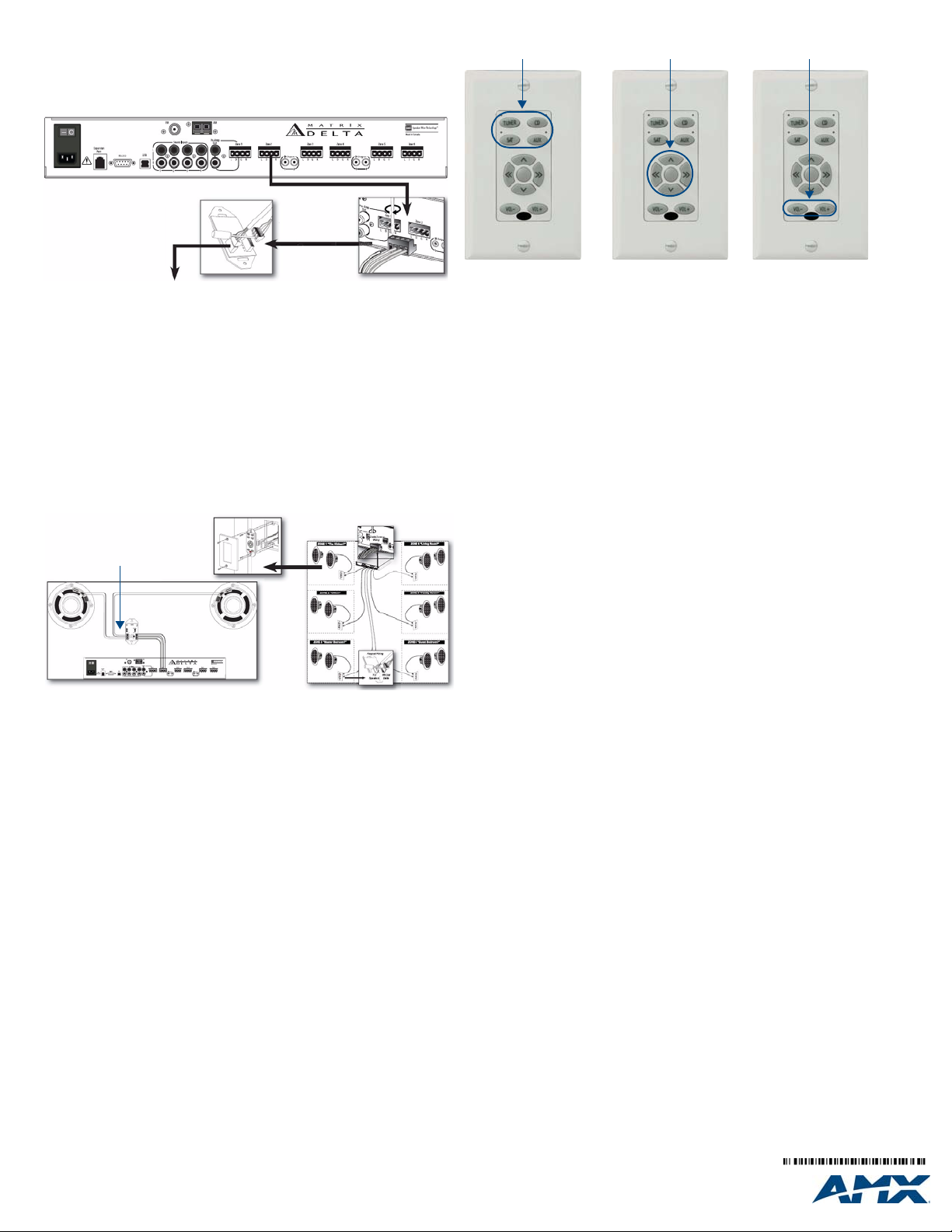
Connect the Keypads to Delta
Looking at the rear of the keypad with the connectors at the bottom, you will
see (2) plug type 4 pin receptacles. The connector on the right side terminates
the 4 conductor wire from the Delta controller and the connector on the left side
passes the audio to the speakers in the zone (FIG. 3).
Plug in the IR Emitters to the
appropriate source number
Be sure to match the color and
position of the wiring at the
keypad with the wiring
at the controller.
Wiring from the
Delta controller
To Keypads
FIG. 3 Connect the Keypads to Delta
Note: Although speaker wire is commonly used, you can also use CAT-5 or
other paired wiring.
connects on the
right side of the keypad
Connect the Speakers to the Keypads
Speakers will be wired according to their positive and negative terminals, which
are usually Red and Black for each speaker. Once installed in their locations,
the speaker wiring is typically run to the keypad location and is connected into
the connector on the left side of the keypad.
Repeat this for each zone in the system (up to six).
Note: There are alternative connection schemes for speakers directly to Delta
or via external amplifier. Refer to the Delta Series Audio Controllers Operation/
Reference Guide for details.
Wiring to the speakers
connects on the left
side of the keypad
FIG. 4 Connect the Keypads to Delta
Please see the complete Delta Installation Manual for details.
Power Up and Test the Basic System Operation
Make sure the Delta controller is plugged into the wall and the power switch on
the back panel is in the ON position. The Delta system should now be ready for
initial testing.
To test the system connections, activate one source from a keypad. Begin by
manually activating one of the available audio sources such as the tuner and
move through each zone and test that keypads respond to the on/off, volume,
and tone control commands and that the source can be heard in all zones on
both speakers.
Note: We assume the programming has not yet taken place.
The basic functionality of the Delta controller (which means turning Delta on/off,
volume up/down and treble/bass/balance) are functions that can be performed
without programming (FIG. 5).
Press any
FIG. 5 Power Up and Test the Basic System Operation
If a tuner module has been installed, all of the basic tuner operations will also
be able to function without any programming so you will have sound for a test
signal right away.
The IR repeaters must be installed and basic source component commands
must be programmed to select and/or control any external sources however.
Until then, you will have to manually turn on and start the external source
component if used as a test source!
Source
for "ON"
Key Use
Bass and Balance to begin settings
Keypad
to adjust
Press
Vol +
and
Vol-
Turning a Zone ON
Pressing the Source key turns the system on in the room you are in and also
turns that source on if it has not been previously selected in another zone. The
indicator next to the source will light Red. Through Matrix’s own Dynamic
Macro process, sources that are muted or paused will be turned off after they
are idle (not selected in any zone) for ten minutes.
Press the active source button again to turn the zone off.
Volume Control
Control of the system volume is very intuitive because of discrete buttons for
the Volume UP and Volume DOWN command. When increasing or decreasing
volume, the progression is in 3dB steps when the volume is half (of maximum)
or below. Above the halfway point, the progression drops to 1dB steps so you
can fine tune the adjustment without worry of over-driving speakers by
surprise.
Tone Control
The tone control mode allows the user to adjust Bass, Treble, and Balance on
a “per zone” basis.
To enter tone control mode, press VOL UP & VOL DOWN buttons
simultaneously until LED’s begin to cycle in a counter-clockwise motion.
This will enable the BASS and BALANCE settings first. At any time during
adjustments, If you want to return the settings to default, press and hold the
center keypad navigation button. When you are satisfied with your adjustment,
press (but not hold) the center keypad navigation button to save the bass and
balance adjustment. This will take you to the treble and balance adjustment
mode.
Once again, once adjustments are complete, press (but not hold) the center
keypad navigation button to return to normal operation mode.
Additional Information
Refer to the Delta Series Audio Controllers Operation/Reference Guide and
Quick Start Guide (available online at www.amx.com) for important safety
instructions, additional product information, programming instructions, and
detailed installation information.
For full warranty information, refer to the AMX Instruction Manual(s) associated with your Product(s).
©2008 AMX. All rights reserved. AMX and the AMX logo are registered trademarks of AMX.
3000 RESEARCH DRIVE, RICHARDSON, TX 75082 • 800.222.0193 • fax 469.624.7153 • technical support 800.932.6993 • www.amx.com
AMX reserves the right to alter specifications without notice at any time.
9/08
93-1100-01 REV: B
