
AMS Machine Works v1.6
System Guide
System Guide
MHM-97932-PBF, Rev 04
November 2021

Copyright
©
2021 by Emerson. All rights reserved.
No part of this publication may be reproduced, transmitted, transcribed, stored in a retrieval system, or translated into any
language in any form by any means without the written permission of Emerson.
Disclaimer
This manual is provided for informational purposes. EMERSON MAKES NO WARRANTY OF ANY KIND WITH REGARD TO THIS
MATERIAL, INCLUDING, BUT NOT LIMITED TO, THE IMPLIED WARRANTIES OF MERCHANTABILITY AND FITNESS FOR A PARTICULAR
PURPOSE. Emerson shall not be liable for errors, omissions, or inconsistencies that may be contained herein or for incidental or
consequential damages in connection with the furnishing, performance, or use of this material. Information in this document is
subject to change without notice and does not represent a commitment on the part of Emerson. The information in this manual is
not all-inclusive and cannot cover all unique situations.
Patents
The product(s) described in this manual are covered under existing and pending patents.
Where to get help
Emerson provides a variety of ways to reach your Product Support team to get the answers you need when you need them:
Phone
Toll free 800.833.8314 (U.S. and Canada)
+1.512.832.3774 (Latin America)
+63.2 702.1111 (Asia Pacific, Europe, and Middle East)
Email
Web
Guardian.GSC@Emerson.com
http://www.emerson.com/en-us/contact-us
To search for documentation, visit http://www.emerson.com.
To view toll free numbers for specific countries, visit http://www.emerson.com/technicalsupport.
2

System Guide Contents
MHM-97932-PBF November 2021
Contents
Chapter 1 Introduction.................................................................................................................. 6
Chapter 2 What's new....................................................................................................................7
Chapter 3 Installation overview................................................................................................... 11
3.1 Preparing for AMS Machine Works installation................................................................................11
3.2 Installing AMS Machine Works........................................................................................................11
3.3 Register the License........................................................................................................................12
3.4 Completing AMS Machine Works post-installation steps................................................................ 12
Chapter 4 Planning your system...................................................................................................13
4.1 Guidelines for planning your system...............................................................................................13
4.2 How to use the installer.................................................................................................................. 14
4.3 Windows updates...........................................................................................................................15
4.4 Database deployment.................................................................................................................... 15
4.5 Internet Information Services (IIS).................................................................................................. 16
4.6 System architecture....................................................................................................................... 17
4.7 Software components.................................................................................................................... 17
4.8 Deployment diagrams....................................................................................................................19
4.8.1 1A: AMS Machine Works with wireless devices............................................................................ 20
4.8.2 1B: AMS Machine Works with AMS 6500 ATG.............................................................................. 21
4.8.3 1C: AMS Machine Works with AMS 6500 ATG and wireless devices..............................................22
4.8.4 2A: AMS Machine Works v1.6 with AMS 6500 ATG...................................................................... 23
4.8.5 2B: AMS Machine Works with Emerson Wireless Gateway ...........................................................24
4.8.6 2C1: AMS Machine Works with Ovation Machinery Health Module..............................................25
4.8.7 2C2: AMS Machine Works with Ovation Machinery Health Module with Data Diode....................27
4.8.8 2D: AMS Machine Works with wireless devices and AMS 6500 ATG............................................. 29
4.8.9 3A: AMS Machine Works with AMS 6500 ATG, and Emerson Wireless Gateway........................... 31
4.8.10 4A: AMS Machine Works with Wireless Devices including DeltaV...............................................33
4.8.11 5A: AMS Machine Works with cloud-based connection to Emerson Wireless Gateway
(Wireless Interface only) ................................................................................................................. 35
4.9 System requirements..................................................................................................................... 36
4.9.1 Computer membership deployment........................................................................................... 39
4.10 System scalability......................................................................................................................... 41
4.11 Supported interface combinations............................................................................................... 41
4.12 System profiles and number of servers......................................................................................... 43
4.13 Processor and memory specifications per system profile..............................................................45
4.14 Hard disk type per system profile..................................................................................................46
4.15 Storage capacity requirements per system profile........................................................................47
Chapter 5 AMS Machine Works security....................................................................................... 49
AMS Machine Works v1.6 iii

Contents System Guide
November 2021 MHM-97932-PBF
5.1 Firewall considerations................................................................................................................... 49
5.1.1 Ports............................................................................................................................................49
5.2 SSL/TLS certificates.........................................................................................................................51
5.2.1 System components with certificates..........................................................................................53
5.2.2 AMS Machine Works Certificate installation checklist.................................................................. 53
5.2.3 Install the AMS Machine Works server certificate on clients and servers.......................................54
5.2.4 Export the public key certificate for an AMS Machine Works Interface Server...............................59
5.2.5 Install an AMS Machine Works Interface Server certificate on clients and servers......................... 63
5.3 Additional security considerations..................................................................................................65
Chapter 6 Installation procedures................................................................................................ 67
6.1 Install AMS Machine Works.............................................................................................................67
6.2 Install AMS Machine Works: Single-server deployment...................................................................68
6.2.1 Install components and interfaces on AMS Machine Works Server...............................................68
6.3 Install AMS Machine Works: Distributed deployment..................................................................... 81
6.3.1 Install components on AMS Machine Works Server......................................................................81
6.3.2 Install interfaces on AMS Machine Works Interface Server........................................................... 91
6.4 Install AMS Machine Works in other scenarios................................................................................ 96
6.5 Register licenses.............................................................................................................................96
6.6 Launch AMS Machine Works...........................................................................................................96
6.7 Enable secure communication with an Emerson Wireless Gateway.................................................98
6.8 Configure Active Directory for AMS Machine Works....................................................................... 99
6.9 Configure AMS Machine Works OIDC settings.............................................................................. 100
6.10 Install the AMS Machine Works Vibration Analyzer..................................................................... 101
6.11 Install certificates....................................................................................................................... 102
Chapter 7 Uninstall AMS Machine Works....................................................................................104
Chapter 8 Upgrades and updates................................................................................................105
8.1 Upgrade AMS Machine Works...................................................................................................... 105
Chapter 9 Supported upgrade scenarios.....................................................................................106
Chapter 10 Databases.................................................................................................................. 109
10.1 Back up and restore....................................................................................................................109
10.2 Automatic backup for Tier-1 installations................................................................................... 110
Chapter 11 OPC UA Server............................................................................................................111
11.1 Manage certificates in an OPC UA client..................................................................................... 111
11.2 Connect to OPC server................................................................................................................111
11.3 Connect an OPC UA client...........................................................................................................112
11.4 View or change security settings on an OPC UA Server............................................................... 112
11.5 Hierarchy filtering.......................................................................................................................113
11.6 OPC tag information and tree structure......................................................................................114
Chapter 12 Troubleshooting........................................................................................................ 116
12.1 AMS Machine Works Dashboard troubleshooting.......................................................................116
iv AMS Machine Works v1.6

System Guide Contents
MHM-97932-PBF November 2021
12.2 Asset Explorer (Ovation MHM module) troubleshooting.............................................................116
12.3 Installation troubleshooting....................................................................................................... 117
12.4 Launching utilities troubleshooting............................................................................................ 120
12.5 OPC UA Server Troubleshooting ................................................................................................ 120
12.6 SSL and certificates troubleshooting...........................................................................................120
12.7 Vibration Analyzer troubleshooting............................................................................................121
12.8 How to use the installation log files............................................................................................ 121
Appendix A Requirements for separate SQL server Tier-2 installations.......................................... 123
A.1 Separate server Tier-2 installation ................................................................................................123
A.2 Set up a separate SQL server for a Tier-2 installation.....................................................................123
A.3 Set up the AMS Machine Works server before a Tier-2 installation................................................ 126
A.4 Tier-2 post-installation setup .......................................................................................................127
A.5 Set up the AMS Machine Works Interface Server before installing an interface on a Tier-2 system 129
Appendix B Filestream configuration for all system profiles.......................................................... 131
Appendix C Internet Information Services (IIS) reference.............................................................. 135
Appendix D Windows services...................................................................................................... 137
Appendix E Device compatibility.................................................................................................. 138
Appendix F OPC UA Software compatibility.................................................................................. 139
Appendix G Co-deployment and Co-existence...............................................................................140
Appendix H Supported data storage and update rates...................................................................141
H.1 Ovation Machinery Health Monitor module supported data storage and update rates.................141
H.2 AMS 6500 ATG supported data storage and update rates............................................................ 141
H.3 Wireless data storage and update rates........................................................................................142
H.4 AMS 9420 data storage and update rates.....................................................................................142
Appendix I AMS Machine Works supported installation scenarios................................................144
Index .................................................................................................................................. 146
AMS Machine Works v1.6 v

Introduction System Guide
November 2021 MHM-97932-PBF
1 Introduction
AMS Machine Works is Emerson's next generation machinery analysis software which
combines state-of-the-art technology and predictive maintenance techniques with
comprehensive vibration analysis tools to provide easy and accurate assessment of
machinery health in your facility.
AMS Machine Works helps to improve safety and increase profitability by providing a
modern software solution capable of predicting faults before they happen and saving you
from the costs associated with unplanned downtime.
What's in this installation
This version of AMS Machine Works comes with a single installer that will provide options
to install all the AMS Machine Works web components and interfaces. All of the interfaces
are distributable. Some of the web components are also distributable depending on the
networking requirements. Refer to this guide for more details.
Other installation options
AMS Machine Works v1.6 must be deployed on a separate server from Plantweb Optics.
Customers who would like to benefit from the additional features of Plantweb Optics such
as Asset View, Plantweb Optics Mobile, CMMS Connectivity, Plantweb Optics Historian and
combine multiple data sources should consider licensing AMS Machine Works Data
Collector to connect AMS Machine Works to Plantweb Optics. Refer to the Plantweb
Optics System Guide for more information.
About this manual
This guide is intended for system administrators to help plan, install, and set up the
software. Emerson recommends that system administrators refer to this document when
setting up the system.
Other relevant documents
• Online Help – provides instructions and reference information for using the software
after installation. This is built into the software and accessed by clicking in the user
toolbar.
• Release Notes – contains what is new and notes pertaining to the release.
• Knowledge Base Articles (KBA) – documents published to address known issues,
frequently asked questions, history traces, system requirements, how-to information,
and application-specific content.
6 AMS Machine Works v1.6

System Guide
MHM-97932-PBF November 2021
What's new
2 What's new
Key Features
• Hardware Interfaces – AMS Machine Works v1.6 includes support for the AMS Wireless
Vibration Monitor, AMS 9420, AMS 6500 ATG, and Ovation™ Machinery Health
Monitor Module.
• Dashboard – AMS Machine Works v1.6 now includes a dashboard overview for users to
quickly evaluate the status of their machines and devices. From the dashboard, users
can navigate quickly to areas of interest. Launch the dashboard from a desktop icon
from the server or by entering the URL in your browser window https://servername/
AMSMW, where servername is the name of the server on which AMS Machine Works
has been installed.
• Wireless device connections – As of v1.6, simply connect AMS Machine Works to a
wireless gateway to collect data from the devices.
1. Starting with v1.6, AMS Machine Works no longer uses the Emerson Wireless
Gateway ASI or AMS Device Manager ASI to connect to wireless vibration
devices.
2. Starting with v1.6, AMS Machine Works does not support the Pass through
Method (PTM) to support DeltaV hosted gateways.
3. Starting with v1.6, AMS Machine Works wireless interface natively supports
DeltaV hosted gateways (with the exception of Wireless I/O Controllers (WIOCs).
AMS Machine Works available as a standalone installation only
Starting with v1.6, AMS Machine Works is always installed as a standalone product with its
own embedded platform component, installed along with it. Due to this reason, AMS
Machine Works cannot co-exist on a Plantweb Optics server. AMS Machine Works
connectivity to Plantweb Optics v1.6 will be enabled separately through AMS Machine
Works Data Collector.
™
Connecting to AMS Wireless Vibration Monitor devices
Beginning in version 1.6, AMS Machine Works connects to the new AMS Wireless Vibration
Monitor devices through the AMS Machine Works wireless interface.
Connecting to Ovation systems with the Machinery Health Module
Beginning in version 1.6, AMS Machine Works connects to the Ovation Machinery Health
Module in the Ovation System through the Ovation Machinery Health Waveform Recorder
(MHWR).
Connecting to AMS 9420 devices
Beginning in version 1.6, AMS Machine Works uses the wireless interface (native to AMS
Machine Works) to connect to AMS 9420 Wireless Vibration Transmitters.
Connecting to AMS 6500 ATG devices
In version 1.6, AMS Machine Works is updated to support better performance in terms of
collection rates with the AMS 6500 ATG.
AMS Machine Works v1.6 7

What's new
November 2021 MHM-97932-PBF
System Guide
Connecting to Emerson Wireless Gateway devices on DeltaV systems
Beginning in version 1.6, AMS Machine Works can connect to wireless devices on Emerson
wireless gateways hosted by DeltaV using the native AMS Machine Works wireless
Interface. For this scenario, the AMS Machine Works wireless interface is installed on
DeltaV Application Station that resides in the DeltaV network. The AMS Machine Works
wireless interface communicates directly to the Emerson wireless gateway using HART
TCP connection. Please note that in AMS Machine Works v1.6, wireless vibration devices
hosted on DeltaV WIOCs are not supported and are pending approvals.
Installation procedure
In AMS Machine Works v1.6, the installation procedure has been simplified with a single
integrated installer. The installer collects the configuration information based on the
selected install components. Then it installs all of the selected components.
Short-term historian
Beginning in version 1.6, a short-term historian is introduced for all interfaces to manage
the last 30 days of historical data on a first-in first out (FIFO) basis. This data is available to
be viewed and analyzed in the AMS Machine Works Dashboard, Machine Diagnostics and
Device Diagnostics applications. The data collection rates for the short-term historian are
at faster rates when compared to the long term collection rates. In Device Configuration,
manage the short-term collection rates using Buffer Settings.
Long-term historian
Beginning in version 1.6, with the new architecture involving short-term data collection
and long-term data collection, the data stored in long-term historian is configurable to
store less often compared to the short term data collection. The data stored in the longterm historian can be viewed and analyzed using Vibration Analyzer. In the long-term
historian, scalar data is stored inside the database, while the analytical data (thumbnails,
waveforms, spectrums, journal posts, images) are stored in Filestream (a SQL Server
feature that stores data in the file system). In the case, when the default SQL Server 2017
Express is installed, a data deletion routine is activated when the database reaches a
certain limit, cleaning the oldest data to store new data.
Bulk configuration
AMS Machine Works supports bulk configuration and copy and paste functionality.
The primary intent of bulk configure is for wireless devices. Using this feature, you can bulk
configure the device collections configured in Machine Works from one device to multiple
devices, as long as the device capabilities match. This feature is available in Device
Configuration.
Machine Train configuration can be copied from one machine to several machines using
the Copy Train feature. This is available in Machine Configuration.
Note that the devices cannot be configured from Machine Works. For wireless devices, an
AMS Trex or AMS Device Manager should be used for configuring the device. For AMS
6500 ATG, Machine Studio should be used for configuring the AMS 6500 ATG.
8 AMS Machine Works v1.6

System Guide What's new
MHM-97932-PBF November 2021
Improved system status visibility
From the AMS Machine Works dashboard, the System Status tab helps you view alerts
related to the health of your AMS Machine Works server, and see pertinent information
about the database storage settings and database size.
Licensing
AMS Machine Works supports up to 12,000 Vibration Tags on a single AMS Machine Works
server.
Other updates
A new settings menu, accessible from the AMS Machine Works Dashboard, lets the user
configure unit preferences for AMS Machine Works data.
Device Configuration now supports the AMS Wireless Vibration Monitor and the Ovation
Machinery Health Waveform Recorder.
AMS Machine Works Server Settings
Vibration Analyzer now supports connecting to different AMS Machine Works Servers.
Users can create multiple connection profiles in the Vibration Analyzer settings menu and
easily switch server connections using profiles.
Supported device quantities
Table 2-1: Supported device quantities
Device Supported number
AMS 6500 ATG Up to 1,100 channels on a single AMS Machine Works
system
AMS Wireless Vibration Monitor Up to 4,000 devices connected across 120 Emerson
Wireless Gateways
AMS 9420 Up to 600 devices across 50 Emerson Wireless Gateways
Ovation Machinery Health Monitor Up to 440 channels or 55 Ovation Machinery Health
Monitor Modules on a single AMS Machine Works system
Supported device, software, and firmware versions
Table 2-2: Supported device, software, and firmware versions
Device Supported number
AMS 6500 ATG AMS Machine Studio version 2.82.07 Revision 9207 or
above, with firmware versions: A6500-UM (2.2.0.155 or
above), A6500-CC (2.2.2.2720 or above), A6500-TP
(2.0.0.95 or above), A6500-RC (2.1.31.906 or above)
AMS Wireless Vibration Monitor Hardware Rev 3, with latest firmware
AMS 9420 Hardware Rev 3,with latest firmware
AMS Machine Works v1.6 9

What's new System Guide
November 2021 MHM-97932-PBF
Table 2-2: Supported device, software, and firmware versions
Device Supported number
Ovation Machinery Health Monitor Ovation 3.6 FP4 or higher
Ovation IOIC Group 3; Local or extended I/O placement;
Remote I/O placement when paired with an Ovation
remote node interface; Spare I/O slot
OMHM 3.6.0 firmware version patch 139
Machinery Health Waveform Recorder U13
Emerson Wireless Gateway Hardware Rev 3, Firmware ver. 3.9.9
Hardware Rev 4, Firmware ver. 4.7.84
(continued)
Supported operating systems
AMS Machine Works v1.6 supports installation on Windows Server 2019, Windows Server
2016, and Windows Server 2012 R2.
Supported browsers
AMS Machine Works supports use of Google Chrome and Microsoft Edge browser.
Microsoft Internet Explorer is required to be installed on the system, but it is not
recommended for using AMS Machine Works.
Supported Plantweb Optics version
Beginning in version 1.6, AMS Machine Works cannot co-exist with Plantweb Optics on the
same server. AMS Machine Works v1.6 can be connected to Plantweb Optics v1.6 using
the AMS Machine Works v1.6 Data Collector.1 Do not co-deploy AMS Machine Works or
any of its components or interfaces on any computer with Plantweb Optics, AMS
Machinery Manager, AMS Device Manager, etc.
Supported upgrade paths
AMS Machine Works v1.5, deployed as a standalone installation, can be upgraded to the
AMS Machine Works v1.6 release. Versions prior to 1.5 will need to upgrade to v1.5 before
upgrading to v1.6, and perform specific tasks for the upgrade. If you have AMS Machine
Works v1.4 or v1.5, before attempting an upgrade, please contact Product Support and
refer to the AMS Machine Works upgrade guide, KBA NK-2000-0451.
Supported languages
AMS Machine Works is available in English.
Connector to be available after the initial release of AMS Machine Works v1.6.
1
10 AMS Machine Works v1.6

System Guide Installation overview
MHM-97932-PBF November 2021
3 Installation overview
For an optimum system, follow this recommended installation process for a new system.
This is a summary of the installation procedure. Refer to Installation procedures for the full
installation procedure.
Note
Some components must be installed, and some are optional depending on the user's
needs and licensing.
3.1 Preparing for AMS Machine Works installation
Note
The installations have prompts for information about the location of other services. Before
you run the installation wizards on each server, you need to have all the information about
where the services will be installed.
Procedure
1. Design and plan your system. See Planning your system.
2. Ensure all of the system requirements are met for all required components. See
System requirements.
3. Ensure all security requirements have been met. See AMS Machine Works security.
3.2 Installing AMS Machine Works
This is a simple overview of the installation process. Refer to Installation procedures for the
full installation procedure.
Procedure
1. Install AMS Machine Works standalone installation. Unzip the
Install_1.6.X.X.zip file on the AMS Machine Works server. See Install AMS
Machine Works. Refer to Installation procedures for the detailed steps.
2. Install AMS Machine Works server certificate on any AMS Machine Works Interface
servers and PCs. See Install certificates.
CAUTION
If you are performing a distributed installation, install the AMS Machine Works
server certificate on the computer before you install components on separate
servers. If you do not install the certificate first, the necessary services will not start
automatically after installation. The certificate is required for secure
communication.
3. Extract the installation zip file on each server that requires a separate component to
be installed. Run the installation wizard on the server and only select the options to
be installed on that server.
AMS Machine Works v1.6 11

Installation overview System Guide
November 2021 MHM-97932-PBF
4. Register your licenses from the User Manager utility. See Register licenses.
5. View License Summary from the User Manager.
3.3 Register the License
After you install the software and before you log in the first time, you will be prompted to
register the software. During the registration process the software will display a machine
fingerprint code that you need to send to Emerson. Emerson will then provide you with a
registration file.
3.4 Completing AMS Machine Works postinstallation steps
Next, complete configuration and set up the system for use. Refer to the sections
indicated or Online Help for more information.
Procedure
1. Configure Active Directory. This is optional, recommended only if you need to
connect your user account to Active Directory. See Configure AMS Machine Works
OIDC settings.
2. Connect to devices and asset sources in the Asset Explorer utility in the Network
tab. Refer to the Online Help for procedures.
3. If you need to connect an OPC UA client, first install OPC UA Server and then launch
an OPC Client (UaExpert) and select Connect to OPC Server. See Connect to OPC
server.
Congratulations, you are now ready to start using AMS Machine Works.
12 AMS Machine Works v1.6

System Guide Planning your system
MHM-97932-PBF November 2021
4 Planning your system
AMS Machine Works is comprised mainly of two components, AMS Machine Works web
components and interface components. The components can be installed on the same
server or different servers depending on the deployment scenario, network requirements,
and setup.
Before you install any of the system components, plan your installation using the system
requirements, recommended system deployment scenarios, and the guidelines provided
in this chapter.
After designing and planning your system, return to Step 1 of the Preparing for AMS
Machine Works installation topic and continue your installation.
4.1 Guidelines for planning your system
Procedure
1. Determine the data sources that you want to bring into AMS Machine Works.
Depending on the type of data source, install the appropriate interface to bring the
right data source into AMS Machine Works. See page 17.
2. Evaluate the systems and assets that you want to integrate into AMS Machine
Works.
a) Check if these systems are compatible with AMS Machine Works. See page
138.
b) Check the number of assets, databases, and parameters in the system. See
page 41.
3. Determine your network setup.
Your network setup affects the deployment of the AMS Machine Works
components. See page 19.
4. Determine any network architecture restrictions in your network.
Your network architecture affects what firewall exceptions you need to define. See
page 49.
5. Determine your database requirements.
The AMS Machine Works database can either reside on the AMS Machine Works
server (Tier-1) or on a separate SQL server (Tier-2). See page 15.
6. Check the system requirements and system capacity recommendations. See page
36 and page 41.
7. Check Microsoft Internet Information Services (IIS) requirements. See page 16.
8. Plan to integrate security certificate installation with software installation. See page
53.
9. Ensure any systems you plan to interface with AMS Machine Works are ready.
a) Before interfacing AMS 6500 ATG devices with AMS Machine Works, ensure a
supported version of AMS Machine Studio is installed and ensure the devices
AMS Machine Works v1.6 13

Planning your system System Guide
November 2021 MHM-97932-PBF
have been fully configured, including any data you want to bring into
Machine Works. Refer to KBA NK-1900-0985: AMS Machine Works Guide for
preparing AMS 6500 ATG systems for more information.
b) Before interfacing Ovation Machinery Health Waveform Recorder (OMHM)
with AMS Machine Works, ensure the modules are completely configured in
Ovation Developer Studio including the data you want to bring into Machine
Works. You also need to install the Ovation Machinery Health Waveform
Recorder on each Interface Server that will be used with Ovation. See
OVDAPS02 Ovation Machinery Health Waveform Recorder User Guide for
instructions to install this software.
c) Before interfacing Emerson Wireless Gateway devices with AMS Machine
Works, ensure the devices are configured for data collection with AMS Device
Manager or a Field Communicator such as AMS TREX.
10. Determine if you need to read data from AMS Machine Works using an OPC UA
client.
4.2 How to use the installer
The zip file Install_1.6.X.X.zip contains all the installations for the AMS Machine
Works v1.6 software distribution. You will need to unzip the file to the root location, such
as C, on each server you plan to install any component of AMS Machine Works. Also, do
not unzip the file or run the setup from a network folder. On each server, run setup.exe
and only select the necessary options for install on each server where you perform an
installation.
Note
Emerson recommends placing the file on a root location such, as C, to avoid any file paths
that are too long during installation, which would cause the installation to fail.
After download, you need to unblock the zip file. Right-click the file you downloaded, and
select Properties. In the General tab, click Unblock. If the zip file is not unblocked, when
you unzip the file and run the installation, you will see an "Unhanded Exception" error and
the setup will terminate.
There are several cases in which you can run the installer:
1. Initial installation. Run the installer and select all the components to install on your
system. See Installation procedures for more information.
2. Install and register a new interface. After setting up your system, if you need to add
a new interface, you need to register the interface on the AMS Machine Works
server. Run the installer, select modify, and select the interface to register. Then
install the interface on the AMS Machine Works server, or the AMS Machine Works
Interface server, depending on your deployment.
3. Uninstall the software. See Uninstalling the software for more information.
14 AMS Machine Works v1.6

System Guide Planning your system
MHM-97932-PBF November 2021
4.3 Windows updates
If permitted by your IT department, pause or disable Windows Updates (as well as other
automatic updates on your server) for the duration of the installation. This reduces the
number of potential restarts during installation. It is normal to have 2-3 restarts during
installation. However, if automatic updates are enabled with other applications, especially
Windows Updates, there can be over 10 reboots during the installation, depending on the
installed programs and the timing of the automatic updates. If it is not possible to pause
automatic updates, it can help to first check for updates and apply them before installing
AMS Machine Works.
4.4 Database deployment
During installation, the system databases are configured and the user performing the
installation is set up as the SQL database administrator.
By default, the user installing the software is set up as the SQL administrator for the
EmersonMW instance. As a best practice, immediately after installation, work with your IT
department to add a second SQL administrator for the EmersonMW instance. If there is
only one administrator, and that Windows account becomes deactivated, it will not be
possible to perform maintenance or make changes to the database instance.
The two database installation choices are described in the sections below.
If you plan to use Microsoft SQL Server Express provided with AMS Machine Works
During installation, when you select Tier 1 for the database, the databases are deployed on
the same server as the software and Microsoft SQL Server 2017 Express is automatically
installed during installation. Tier-1 is the default configuration and represents the typical
network server system. Automatic backup processing is available for this installation. See
page 110 for more information.
• Check Windows Programs and Features to verify that Microsoft SQL Server is not
currently installed. If it is installed, uninstall it. During default installation, Microsoft
SQL Server 2017 Express is automatically installed and configured during installation,
select Tier-1 at the database prompt to use this software.
Note
There is a 10 GB database limit on Microsoft SQL Server 2017 Express. Scalar data is
stored within the database and the analytical data is stored outside the database as
filestream (a SQL Server feature that stores data in the file system).
• The EmersonMW named instance is automatically created with the AMS Machine
Works installation when there is no existing Microsoft SQL Server installation.
• The user installing AMS Machine Works will be a system administrator for the
EmersonMW named instance.
• The EmersonMW named instance is set up for mixed authentication—Windows and
SQL accounts.
If you plan to use an existing Microsoft SQL Server:
During installation, when you select Tier 2 for the database, the databases are deployed on
a separate server where Microsoft SQL Server 2017 or 2019 is already installed. A Tier-2
AMS Machine Works v1.6 15

Planning your system System Guide
November 2021 MHM-97932-PBF
installation requires specific server configuration and database management by a
database administrator. Automatic backup processing is not available for this installation;
the database, including backups, should be managed by a database administrator. See
page 123 for more information.
• The database must be Microsoft SQL Server 2017 or Microsoft SQL Server 2019.
• Create the EmersonMW named instance before beginning the AMS Machine Works
installation. The user installing should be a system administrator for the EmersonMW
named instance.
• The EmersonMW named instance needs to be set up for mixed authentication—
Windows and SQL accounts.
• Enable TCP/IP protocol for EmersonMW SQL Server Network Configuration.
• Ensure the SQL Browser service is running and set it to auto-start.
4.5 Internet Information Services (IIS)
• During default installation, IIS is automatically installed and configured to use the
Default Site (port 80 and 443).
• If port 80 and 443 are already in use by a previous installation of IIS, you can delete the
Default Site (if unused) or configure it to use other ports. See page 116 for instructions.
• You can also use non-default ports if your existing system and network requires it. Your
network administrator must configure firewall rules to allow traffic to pass through the
non-default ports. It is best practice to use ports above 1024 and to use non-restricted
ports.
16 AMS Machine Works v1.6

System Guide Planning your system
MHM-97932-PBF November 2021
4.6 System architecture
Figure 4-1: AMS Machine Works Architecture
4.7 Software components
AMS Machine Works must be installed on a computer with a server-class operating
system.
Client stations access most AMS Machine Works applications from a web browser.
However, if detailed machine analysis is required from a client station, the Vibration
Analyzer application must be installed.
AMS Machine Works is comprised of many components, described in the tables below. A
typical installation involves installing all the core web components in Table 4-1 on one
server and installing interface components in Table 4-2, if needed, on another server.
AMS Machine Works v1.6 17

Planning your system System Guide
November 2021 MHM-97932-PBF
Table 4-1: AMS Machine Works core software components
Component Description
AMS Machine Works Web Services The AMS Machine Works Web Services provide the essential software
components and interfaces to Device Configuration, Machine
Configuration, AMS Machine Works Dashboard, and Machine Journal.
AMS Machine Works Web Service allows you to create machines in Asset
Explorer, perform machine analysis and diagnostics, and maintain case
history in AMS Machine Journall. It obtains data from other components,
which can be installed on the same server or different servers.
AMS Machine Works Historian
AMS Machine Works Interface Router
AMS Machine Works Vibration Analyzer The Vibration Analyzer is a thick-client web application you can use to
1
AMS Machine Works Historian is a web service that keeps records of longterm data so you can analyze the trends in vibration data.
1
AMS Machine Works Interface Router is a web service that directs
vibration data traffic into the AMS Machine Works Historian.
perform detailed analysis on vibration data stored in the long-term
historian. It can be installed on the AMS Machine Works Server or
separately installed on any client computer that will be used for detailed
analysis of vibration data.
1
If installed on a separate server, the certificate must be exported and installed on the AMS Machine Works server.
AMS Machine Works Web services includes all the prerequisite software such as the
Microsoft .NET framework, Microsoft Visual C++ Redistributable, and the Embedded
Platform Component with AMS Machine Works Web Services.
Though some of the core components are distributable, in most of the cases; all these web
components are installed together in one server and they constitute the AMS Machine
Works server software.
Table 4-2: AMS Machine Works interface components (Windows services)
Component Description
AMS Machine Works Ovation MHM
Interface
1
AMS Machine Works Wireless Interface AMS Machine Works Wireless Interface is a windows service that brings
AMS Machine Works AMS 6500 ATG
Interface
1
AMS Machine Works Ovation MHM Interface is a windows service that
interacts with the Ovation Machinery Health Waveform Recorder of an
Ovation system to allow you to collect prediction data from Ovation MHM
modules.
The Ovation MHM Interface is always installed on the same server as the
Ovation Machinery Health Waveform Recorder, separately from the
Machine Works core services.
data into AMS Machine Works from wireless devices such as the AMS
9420 Wireless Vibration Transmitter and the AMS Wireless Vibration
Monitor.
AMS Machine Works AMS 6500 ATG Interface is a windows service that
brings data into AMS Machine Works from an AMS 6500 ATG.
These interface software components are distributable. In most cases, they are installed
on a separate interface server.
18 AMS Machine Works v1.6

System Guide Planning your system
MHM-97932-PBF November 2021
Important
Emerson recommends installing only the components you are licensed to use to avoid
unnecessarily using system resources.
4.8 Deployment diagrams
In general, there are two broad types of deployments, each with several installation
scenarios:
• AMS Machine Works on a Single Server Deployment
• AMS Machine Works on a Distributed Server Deployment.
Each of the deployment types can have a combination of AMS 6500 ATG Interface and
Emerson Wireless Interface, or the Emerson Ovation MHM Interface. The following
interface combinations are supported in AMS Machine Works v1.6. Any combinations not
listed are not supported.
• AMS 6500 ATG Interface only
• Ovation MHM Interface only
• AMS Machine Works Wireless Interface only
• AMS 6500 ATG Interface and AMS Machine Works Wireless interface.
The deployments are described in the following sections, and are numbered as follows to
indicate the types of server deployments:
1. Single Server Deployment
2. Distributed Server Deployment
3. Distributed Server Deployment on a 3 level network
4. Distributed Server Deployment with hosted gateways
A letter follows the number when there are multiple options for the type of deployment.
AMS Machine Works v1.6 19

Planning your system System Guide
November 2021 MHM-97932-PBF
4.8.1 1A: AMS Machine Works with wireless devices
This single-server deployment shows the AMS Machine Works server with the AMS
Machine Works Wireless Interface. This deployment is recommended for a small system
profile. Refer to Figure 4-2 and Table 4-3 for details on the system profile and device
limitations for this deployment. See System profiles and number of servers for profile size
information.
Figure 4-2: 1A: AMS Machine Works with wireless devices
1. AMS Machine Works Vibration Analyzer clients can be installed on the same
network level or 1 network level higher with the required ports opened
2. See Table 4-27 for recommended MS SQL Server
Table 4-3: 1A: AMS Machine Works with wireless devices
Station Component Certificate installation notes
AMS Machine Works Web Services
AMS Machine
Works Server
Clients
Wireless
Gateway
AMS Machine Works Historian
AMS Machine Works Interface Router
AMS Machine Works Wireless Interface
AMS Machine Works Vibration Analyzer
Browser applications
Wireless Gateway
20 AMS Machine Works v1.6
AMS Machine Works server certificate with private key is
automatically generated during software installation.
SQL 2017 Express (installed by default when Tier-1 is selected)
AMS Machine Works server certificate allows communication to
AMS Machine Works. Install from a web browser.
Clients located on a different network level than the server must have
port 443 opened between the client and server through any firewalls.
None.

System Guide Planning your system
MHM-97932-PBF November 2021
4.8.2 1B: AMS Machine Works with AMS 6500 ATG
This single-server deployment shows the AMS Machine Works server with the AMS
Machine Works AMS 6500 ATG Interface. This deployment is recommended for a small
system profile and can have up to 10 AMS 6500 ATGs. Refer to Figure 4-3 and Table 4-4 for
details on the system profile and device limitations for this deployment. See System
profiles and number of servers for profile size information.
Figure 4-3: 1B: AMS Machine Works with AMS 6500 ATG
1. AMS Machine Works Vibration Analyzer clients can be installed on the same
network level or 1 network level higher with the required ports opened
2. See Table 4-27 for recommended MS SQL Server
Table 4-4: 1B: AMS Machine Works with AMS 6500 ATG
Station Component Installation notes
AMS Machine
Works Server
Clients
AMS 6500 ATG
AMS Machine Works Web Services
AMS Machine Works Historian
AMS Machine Works Interface Router
AMS Machine Works AMS 6500 ATG Interface Service
AMS Machine Works Vibration Analyzer
Browser applications
AMS 6500 ATG AMS 6500 ATG needs firmware update to take advantage of
AMS Machine Works server certificate with private key
is automatically generated during software installation.
SQL 2017 Express (installed by default when Tier-1 is
selected)
AMS Machine Works server certificate allows
communication to AMS Machine Works. Install from a web
browser.
Clients located on a different network level than the server
must have port 443 opened between the client and server
through any firewalls.
better performance. Requires non-SIL rated firmware; latest
firmware and latest AMS Machine Studio .
AMS Machine Works v1.6 21

Planning your system System Guide
November 2021 MHM-97932-PBF
4.8.3 1C: AMS Machine Works with AMS 6500 ATG and wireless devices
This deployment shows the AMS Machine Works server with all software components.
Refer to Figure 4-4 and Table 4-5 for details on the system profile and device limitations for
this deployment. See System profiles and number of servers for profile size information.
Figure 4-4: 1C AMS Machine Works with AMS 6500 ATG and wireless devices
1. AMS Machine Works Vibration Analyzer clients can be installed on the same
network level or 1 network level higher with the required ports opened
2. See Table 4-27 for recommended MS SQL Server
Table 4-5: 1C: AMS Machine Works with AMS 6500 ATG and wireless devices
Station Component Certificate installation notes
AMS Machine Works Web Services
AMS Machine
Works Server
Clients
AMS 6500 ATG
Wireless
Gateway
22 AMS Machine Works v1.6
AMS Machine Works Historian
AMS Machine Works Interface Router
AMS Machine Works Wireless Interface
AMS Machine Works AMS 6500 ATG Interface Service
AMS Machine Works Vibration Analyzer
Browser applications
AMS 6500 ATG None.
Wireless Gateway
AMS Machine Works server certificate with private key is
automatically generated during software installation.
SQL 2017 Express (installed by default when Tier-1 is
selected)
AMS Machine Works server certificate allows
communication to . Install from a web browser.
None.

System Guide Planning your system
MHM-97932-PBF November 2021
4.8.4 2A: AMS Machine Works v1.6 with AMS 6500 ATG
This deployment shows the AMS Machine Works server and an AMS Machine Works
Interface server dedicated to AMS 6500 ATG devices. Refer to Figure 4-5 and Table 4-6 for
details on the system profile and device limitations for this deployment. See System
profiles and number of servers for profile size information.
Figure 4-5: 2A: AMS Machine Works v1.6 with AMS 6500 ATG
1. AMS Machine Works Vibration Analyzer clients can be installed on the same
network level or 1 network level higher with the required ports opened
2. Depending on the ATG UM card configuration, an additional pseudo channel can be
generated in AMS Machine Works, consuming one additional vibration tag
3. See Table 4-27 for recommended MS SQL Server
Table 4-6: 2A: AMS Machine Works v1.6 with AMS 6500 ATG
Station Component Certificate installation notes
AMS Machine Works Server certificate with private key is
automatically generated during software installation.
AMS Machine
Works Server
Clients
AMS Machine
Works
Interface
Server
AMS 6500 ATG
AMS Machine Works Web Services
AMS Machine Works Historian
AMS Machine Works Interface Router
AMS Machine Works Vibration Analyzer
Browser applications
AMS Machine Works AMS 6500 ATG Interface
AMS 6500 ATG None.
AMS Machine Works Interface Server certificate with private key
is generated during installation. Install from a file.
AMS Machine Works Interface Server certificate with private key
is generated during installation. Install from a file.
SQL 2017 Express (installed by default when Tier-1 is selected)
AMS Machine Works server certificate allows communication to
AMS Machine Works. Install from a web browser.
AMS Machine Works server certificate allows communication to
AMS Machine Works. Install from a web browser.
AMS Machine Works Interface certificate with private key is
generated during installation.
AMS Machine Works v1.6 23

Planning your system System Guide
November 2021 MHM-97932-PBF
4.8.5 2B: AMS Machine Works with Emerson Wireless Gateway
This deployment shows the AMS Machine Works server and an AMS Machine Works
Interface server dedicated to wireless devices. Refer to Figure 4-6 and Table 4-7 for details
on the system profile and device limitations for this deployment. See System profiles and
number of servers for profile size information.
Figure 4-6: 2B: AMS Machine Works with Emerson Wireless Gateway
1. AMS Machine Works Vibration Analyzer clients can be installed on the same
network level or 1 network level higher with the required ports opened
2. See Table 4-27 for recommended MS SQL Server
Table 4-7: 2B: AMS Machine Works with Emerson Wireless Gateway
Station Component Certificate installation notes
AMS Machine Works Server certificate with private key is
automatically generated during software installation.
AMS Machine
Works Server
Clients
AMS Machine
Works
Interface
Server
Wireless
Gateway
AMS Machine Works Web Services
AMS Machine Works Historian
AMS Machine Works Interface Router
AMS Machine Works Vibration Analyzer
Browser applications
AMS Machine Works Wireless Interface
Wireless Gateway None.
AMS Machine Works Interface Server certificate with private key
is generated during installation. Install from a file.
AMS Machine Works Interface Server certificate with private key
is generated during installation. Install from a file.
SQL 2017 Express (installed by default when Tier-1 is selected)
AMS Machine Works server certificate allows communication to
AMS Machine Works. Install from a web browser.
AMS Machine Works Interface certificate with private key is
generated during ASI installation.
24 AMS Machine Works v1.6

System Guide Planning your system
MHM-97932-PBF November 2021
4.8.6 2C1: AMS Machine Works with Ovation Machinery Health Module
This deployment shows the AMS Machine Works server and AMS Machine Works Interface
server dedicated to Ovation Machinery health modules. Refer to Figure 4-7 and Table 4-8
for details on the system profile and device limitations for this deployment. See System
profiles and number of servers for profile size information.
Figure 4-7: 2C1: AMS Machine Works with Ovation Machinery Health Module
1. AMS Machine Works Vibration Analyzer clients can be installed on the same
network level or 1 network level higher with the required ports opened
2. See Table 4-27 for recommended MS SQL Server
Table 4-8: 2C1: AMS Machine Works with Ovation Machinery Health Module
Station Component Certificate installation notes
AMS Machine Works server certificate with private key is
automatically generated during software installation.
AMS Machine
Works Server
AMS Machine Works v1.6 25
AMS Machine Works Web Services
AMS Machine Works Historian
AMS Machine Works Interface Router
AMS Machine Works Interface server certificate with private key
is generated during installation. Install from a file.
AMS Machine Works Interface server certificate with private key
is generated during installation. Install from a file.
SQL 2017 Express (installed by default when Tier-1 is selected)

Planning your system System Guide
November 2021 MHM-97932-PBF
Table 4-8: 2C1: AMS Machine Works with Ovation Machinery Health Module
Station Component Certificate installation notes
Clients
AMS Machine
Works
Interface
Server
Ovation MHM
AMS Machine Works Vibration Analyzer
Browser applications
AMS Machine Works AMS Ovation MHM
Interface
Ovation Machinery Health Module Waveform
Recorder
AMS Machine Works server certificate allows communication to
AMS Machine Works. Install from a web browser.
AMS Machine Works server certificate allows communication to
AMS Machine Works. Install from a web browser.
AMS Machine Works Interface certificate with private key is
generated during installation.
None.
(continued)
26 AMS Machine Works v1.6

System Guide Planning your system
MHM-97932-PBF November 2021
4.8.7 2C2: AMS Machine Works with Ovation Machinery Health Module with Data Diode
This deployment shows the AMS Machine Works server and AMS Machine Works Interface
server dedicated to Ovation Machinery health modules. This deployment shows a Data
Diode and note that the Ovation Machinery Health Waveform Recorder is installed on an
additional server. Refer to Figure 4-8 and Table 4-9 for details on the system profile and
device limitations for this deployment. See System profiles and number of servers for
profile size information.
Figure 4-8: 2C2: AMS Machine Works with Ovation Machinery Health Module with Data Diode
1. AMS Machine Works Vibration Analyzer clients can be installed on the same
network level or 1 network level higher with the required ports opened
2. See Table 4-27 for recommended MS SQL Server
AMS Machine Works v1.6 27

Planning your system System Guide
November 2021 MHM-97932-PBF
Table 4-9: 2C2: AMS Machine Works with Ovation Machinery Health Module with Data Diode
Station Component Certificate installation notes
AMS Machine Works server certificate with private key is
automatically generated during software installation.
AMS Machine
Works Server
Clients
AMS Machine
Works
Interface
Server
AMS
Machinery
Health
Waveform
Recorder
Ovation MHM
AMS Machine Works Web Services
AMS Machine Works Historian
AMS Machine Works Interface Router
AMS Machine Works Vibration Analyzer
Browser applications
AMS Machine Works AMS Ovation MHM
Interface
Ovation Machinery Health Module Waveform
Recorder
Ovation Machinery Health Module Waveform
Recorder
AMS Machine Works Interface server certificate with private key
is generated during installation. Install from a file.
AMS Machine Works Interface server certificate with private key
is generated during installation. Install from a file.
SQL 2017 Express (installed by default when Tier-1 is selected)
AMS Machine Works server certificate allows communication to
AMS Machine Works. Install from a web browser.
AMS Machine Works server certificate allows communication to
AMS Machine Works. Install from a web browser.
AMS Machine Works Interface certificate with private key is
generated during installation.
None.
None.
28 AMS Machine Works v1.6

System Guide Planning your system
MHM-97932-PBF November 2021
4.8.8 2D: AMS Machine Works with wireless devices and AMS 6500 ATG
This deployment shows the AMS Machine Works server and two AMS Machine Works
Interface servers, one each dedicated to either wireless devices or AMS 6500 ATG devices.
Refer to Figure 4-9 and Table 4-10 for details on the system profile and device limitations
for this deployment. See System profiles and number of servers for profile size
information.
Figure 4-9: 2D: AMS Machine Works with wireless devices and AMS 6500 ATG
1. AMS Machine Works Vibration Analyzer clients can be installed on the same
network level or 1 network level higher with the required ports opened
2. See Table 4-27 for recommended MS SQL Server
Table 4-10: 2D: AMS Machine Works with wireless devices and AMS 6500 ATG
Station Component Certificate installation notes
AMS Machine Works Server certificate with private key is
automatically generated during software installation.
AMS Machine
Works Server
Clients
AMS Machine
Works
Interface
Server
AMS Machine
Works
Interface
Server
AMS Machine Works Web Services
AMS Machine Works Historian
AMS Machine Works Interface Router
AMS Machine Works Vibration Analyzer
Browser applications
AMS Machine Works AMS 6500 ATG Interface
AMS Machine Works Wireless Interface
AMS Machine Works Interface Server certificate with private key
is generated during installation. Install from a file.
AMS Machine Works Interface Server certificate with private key
is generated during installation. Install from a file.
SQL 2017 Express (installed by default when Tier-1 is selected)
AMS Machine Works server certificate allows communication to
AMS Machine Works. Install from a web browser.
AMS Machine Works server certificate allows communication to
AMS Machine Works. Install from a web browser.
AMS Machine Works Interface certificate with private key is
generated during installation.
AMS Machine Works Interface certificate with private key is
generated during ASI installation.
AMS Machine Works v1.6 29

Planning your system System Guide
November 2021 MHM-97932-PBF
Table 4-10: 2D: AMS Machine Works with wireless devices and AMS 6500 ATG
Station Component Certificate installation notes
AMS 6500 ATG
Wireless
Gateway
AMS 6500 ATG None.
Wireless Gateway None.
(continued)
30 AMS Machine Works v1.6

System Guide Planning your system
MHM-97932-PBF November 2021
4.8.9 3A: AMS Machine Works with AMS 6500 ATG, and Emerson Wireless Gateway
This deployment shows the AMS Machine Works server and two AMS Machine Works
Interface servers, one each dedicated to either wireless devices or AMS 6500 ATG devices.
Refer to Figure 4-10 and Table 4-11 for details on the system profile and device limitations
for this deployment. See System profiles and number of servers for profile size
information.
Figure 4-10: 3A: AMS Machine Works with AMS 6500 ATG, and Emerson Wireless Gateway
1. AMS Machine Works Vibration Analyzer clients can be installed on the same
network level or 1 network level higher with the required ports opened
2. See Table 4-27 for recommended MS SQL Server
Table 4-11: 3A: AMS Machine Works with AMS 6500 ATG, and Emerson Wireless Gateway
Station Component Certificate installation notes
AMS Machine Works Server certificate with private key is
automatically generated during software installation.
AMS Machine
Works Server
AMS Machine Works v1.6 31
AMS Machine Works Web Services
AMS Machine Works Historian
AMS Machine Works Interface Router
AMS Machine Works Interface Server certificate with private key
is generated during installation. Install from a file.
AMS Machine Works Interface Server certificate with private key
is generated during installation. Install from a file.
SQL 2017 Express (installed by default when Tier-1 is selected)

Planning your system System Guide
November 2021 MHM-97932-PBF
Table 4-11: 3A: AMS Machine Works with AMS 6500 ATG, and Emerson Wireless Gateway
Station Component Certificate installation notes
Clients
AMS Machine
Works
Interface
Server
AMS Machine
Works
Interface
Server
AMS 6500 ATG
Wireless
Gateway
AMS Machine Works Vibration Analyzer
Browser applications
AMS Machine Works AMS 6500 ATG Interface
AMS Machine Works Wireless Interface
AMS 6500 ATG None.
Wireless Gateway None.
AMS Machine Works server certificate allows communication to
AMS Machine Works. Install from a web browser.
AMS Machine Works server certificate allows communication to
AMS Machine Works. Install from a web browser.
AMS Machine Works Interface certificate with private key is
generated during installation.
AMS Machine Works Interface certificate with private key is
generated during ASI installation.
(continued)
32 AMS Machine Works v1.6

System Guide Planning your system
MHM-97932-PBF November 2021
4.8.10 4A: AMS Machine Works with Wireless Devices including DeltaV
This deployment shows the AMS Machine Works server on one network level, and an AMS
Machine Works Interface server stationed on the same network level as a DeltaV station.
AMS Machine Works connects to the wireless gateway to collect data from wireless
devices. Refer to Figure 4-11 and Table 4-12 for details on the system profile and device
limitations for this deployment. See System profiles and number of servers for profile size
information.
Figure 4-11: 4A: AMS Machine Works with Wireless Devices including DeltaV
1. AMS Machine Works Vibration Analyzer clients can be installed on the same
network level or 1 network level higher with the required ports opened
2. See Table 4-27 for recommended MS SQL Server
Table 4-12: 4A: AMS Machine Works with Wireless Devices including DeltaV
Station Component Certificate installation notes
AMS Machine Works Web Services
AMS Machine
Works Server
AMS Machine Works v1.6 33
AMS Machine Works Historian
AMS Machine Works Interface Router
AMS Machine Works Wireless Interface Service
AMS Machine Works server certificate with private key is
automatically generated during software installation.
AMS Machine Works Interface Server certificate with
private key is generated during installation.
SQL 2017 Express (installed by default when Tier-1 is selected)

Planning your system System Guide
November 2021 MHM-97932-PBF
Table 4-12: 4A: AMS Machine Works with Wireless Devices including DeltaV
Station Component Certificate installation notes
Clients
DeltaV
Application
Station
DeltaV
Station
AMS Machine Works Vibration Analyzer
Browser applications
AMS Machine Works Wireless Interface
DeltaV Station None.
(continued)
AMS Machine Works server certificate allows
communication to AMS Machine Works. Install from a web
browser.
AMS Machine Works Interface Server certificate allows
communication to the AMS Machine Works Server. Install from
a file.
Ensure the application station where the AMS Machine Works
Wireless Interface is installed is not used along with any
production critical applications such as Batch applications,
historian, etc.
34 AMS Machine Works v1.6

System Guide Planning your system
MHM-97932-PBF November 2021
4.8.11 5A: AMS Machine Works with cloud-based connection to Emerson Wireless Gateway (Wireless Interface only)
This deployment shows the AMS Machine Works server deployed to a cloud-based virtual
machine, and connected to an AMS Machine Works Interface server dedicated to wireless
devices. Refer to Figure 4-12 and Table 4-13 for details on the system profile and device
limitations for this deployment. See System profiles and number of servers for profile size
information.
Figure 4-12: 5A: AMS Machine Works with cloud-based connection to Emerson
Wireless Gateway (Wireless Interface only)
1. See Table 4-27 for recommended MS SQL Server
Table 4-13: 5A: AMS Machine Works with cloud-based connection to Emerson
Wireless Gateway (Wireless Interface only)
Station Component Certificate installation notes
AMS Machine Works Server certificate with private
key is automatically generated during software
installation.
AMS
Machine
Works
Server
Clients
AMS Machine Works Web Services
AMS Machine Works Historian
AMS Machine Works Interface Router
AMS Machine Works Vibration
Analyzer
Browser applications
AMS Machine Works v1.6 35
AMS Machine Works Interface Server certificate with
private key is generated during installation. Install from a
file.
AMS Machine Works Interface Server certificate with
private key is generated during installation. Install from a
file.
SQL 2017 Express (installed by default when Tier-1 is
selected)
AMS Machine Works server certificate allows
communication to AMS Machine Works. Install from a
web browser.

Planning your system System Guide
November 2021 MHM-97932-PBF
Table 4-13: 5A: AMS Machine Works with cloud-based connection to Emerson Wireless Gateway (Wireless
Interface only)
Station Component Certificate installation notes
AMS
Machine
Works
Interface
Server
Wireless
Gateway
(continued)
AMS Machine Works Wireless
Interface
Wireless Gateway None.
AMS Machine Works Interface certificate with
private key is generated during ASI installation.
4.9 System requirements
After ensuring that all of the following system requirements are met, return to Step 2 of
the Preparing for AMS Machine Works installation topic and continue your installation.
AMS Machine Works server requirements
Note
Use system specifications marked "recommended" for deployments including AMS 6500
ATGs or a combination of AMS 6500 ATGs and other devices.
Operating system
CPU architecture
Internet Information
Services (IIS)
Microsoft SQL Server
Browsers
Processor
RAM
Windows Server 2019 Standard or Datacenter
Windows Server 2016 Standard or Datacenter
Windows Server 2012 R2 Standard or Datacenter
64-bit
v8.5, v10 (supplied with OS)
MS SQL Server 2019 or 2017 (recommended)
MS SQL Server 2017 Express Edition (supported, included by default
for Tier-1 installations)
Google Chrome (latest version)
Microsoft Edge (latest version)
Note
Microsoft Internet Explorer is required to be installed on the system,
but it is not recommended for using AMS Machine Works.
AMS Machine Works uses Internet Explorer for some cookie
functions.
3.2 GHz, 8-core processor, Intel Xeon-scalable (Gold) or faster
(recommended)
2.4 GHz, 4-core processor, Intel Xeon-scalable (Gold) or faster
(minimum)
64 GB (recommended)
32 GB (minimum)
Hard drive
36 AMS Machine Works v1.6
SSD hard drive (recommended)
SAS hard drive (10K RPM) (minimum)

System Guide Planning your system
MHM-97932-PBF November 2021
Available disk space
Screen resolution
Network
1 TB (recommended)
500 GB (minimum)
100 GB (for wireless-only setup)
Full HD (1920 x 1080 pixels)
SXGA (1280 x 1024 pixels) (minimum)
2 x 1 GB NIC (use 2 NICs to isolate Level 3 traffic from Level 2 traffic)
(recommended)
1 x 1 GB NIC (supported)
AMS Machine Works Interface Server Station
Operating system
CPU architecture
Internet Information
Services (IIS)
Processor
RAM
Hard drive
Windows Server 2019 Standard or Datacenter
Windows Server 2016 Standard or Datacenter
Windows Server 2012 R2 Standard or Datacenter
64-bit
v8.5, v10 (supplied with OS)
2.4 GHz, 4-core processor Intel Xeon
32 GB (recommended)
16 GB (minimum)
SSD hard drive (recommended)
SAS hard drive (10K RPM) (minimum)
Available disk space
Network
100 GB (minimum)
2 x 1 GB NIC (use 2 NICs to isolate Level 3 traffic from Level 2 traffic)
(recommended)
1 x 1 GB NIC (supported)
AMS Machine Works Vibration Analyzer Client Station
Operating system
CPU architecture
Internet Information
Services (IIS)
Processor
RAM
Hard drive
Available disk space
Windows Server 2019 Standard
Windows Server 2016 Standard
Windows Server 2012 R2 Standard
Windows 10 Pro
Windows 10 Enterprise
64-bit
v8.5, v10 (supplied with OS)
2.2 GHz, 4-core processor
Intel Xeon, Intel Core i5 6th Gen (i5 6400T) or better
16 GB (recommended)
8 GB (minimum)
SAS hard drive (10K RPM)
100 GB
AMS Machine Works v1.6 37

Planning your system System Guide
November 2021 MHM-97932-PBF
Screen resolution
4K UHD (3840 x 2160 pixels)
SXGA (1280 x 1024 pixels) (minimum)
Additional specifications
Ethernet
Internet connectivity
Supported virtualization
Supported antivirus
software
One or more Ethernet Network Interface Card (NIC)
2 x 1 GB NIC (use 2 NICs to isolate Tier 3 traffic from Tier 2 traffic)
(recommended)
1 x 1 GB NIC (supported)
A high-speed internet connection is recommended to download
installations, patches, and register software. (Alternatively, you can
download the software, patches, and registration file to the server
using a storage device.)
• VMware 6 to 6.7
• Hyper-V 2012 or 2016
• Symantec™ Endpoint Protection
• McAfee™ Endpoint
• Norton™ Security with Backup
Notes
Computers with system components installed must have:
• system clocks synchronized
• date/time in the same format
Communication can be blocked if there are system clock discrepancies. (Many third-party
tools are available to synchronize system clocks.) System clocks do not need to be
synchronized for PCs with browser-only access.
Anti-virus exclusion list
To optimize performance, it is recommended to exclude the following applications, files,
and extensions in the anti-virus software.
Component
AMS Machine
Works Web
Services and
Service Layer
(embedded)
AMS 6500 ATG
Interface
Item Path (default locations)
Applications
(*.exe)
Program Files C:\Program Files\Emerson\AMS Machine Works\
Log files C:\inetpub\wwwroot\EmersonCSI\Logs\*
Cachecow C:\Windows\Temp\ARES\Cache\*
Program Files C:\Program Files\Emerson\AMS Machine Works
C:\Windows\System32\inetsrv\w3wp.exe
C:\Windows\SysWOW64\inetsrv\w3wp.exe
C:\EMERSONMW\*
C:\Program Files (x86)\Emerson\*
C:\inetpub\wwwroot\EmersonCSI\*
C:\inetpub\wwwroot\EmersonCSI\WebLogs\*
\ATG_Interface
38 AMS Machine Works v1.6

System Guide Planning your system
MHM-97932-PBF November 2021
Component Item Path (default locations)
AMS Wireless
Interface
Ovation MHM
Interface
SQL
OPC UA
File extensions File extensions bak, bcp, c, cft, chk, cmtx, csv, dll, dri, edb, idx, jrs, ldf, log,
Windows Windows
Program Files C:\Program Files\Emerson\AMS Machine Works
\EWG_Interface
Program Files C:\Program Files\Emerson\AMS Machine Works
\OMHM_Interface
Applications
(*.exe)
Program Files C:\Program Files (x86)\Microsoft SQL Server\*
Applications
(*.exe)
Program files C:\Program Files (x86)\Emerson\Plantweb Optics OPC UA
exclusion for
Windows Update
C:\Program Files\Microsoft SQL Server
\MSSQL14.EMERSONMW\MSSQL\Binn\sqlservr.exe
C:\Program Files\Microsoft SQL Server\*
C:\Program Files (x86)\Emerson\Plantweb Optics OPC UA
Server\OPCUA\Emerson.Opc.Ua.Server.exe
C:\Program Files (x86)\Emerson\Plantweb Optics OPC UA
Server\OPCUA\sqlite3.exe
C:\Program Files (x86)\Emerson\Plantweb Optics OPC UA
Server\OPCUA\Emerson.OPC.UA.Server.Tool.exe
Server\
mdf, ndf, obj, out, pdb, pol, prc, pre, sch, sql, sqlaudit, sdb,
trc, trg, trn, xel, xem, xml
C:\Windows\SoftwareDistribution\DataStore\*
C:\Windows\System32\GroupPolicy\User\*
C:\Windows\System32\GroupPolicy\Machine\*
4.9.1 Computer membership deployment
Refer to the following tables for how AMS Machine Works and each component can be
deployed in a workgroup or domain setup.
Table 4-14: AMS Machine Works and Plantweb Optics computer membership
AMS Machine Works Plantweb Optics Supported
Workgroup Workgroup ✔
Computer
Membership
Table 4-15: AMS Machine Works and DeltaV computer membership
Computer
Membership
Domain Domain ✔
Workgroup Domain ✔
Domain Workgroup ✔
AMS Machine Works DeltaV Supported
Workgroup Workgroup ✔
Domain Domain ✔
Workgroup Domain ✔
Domain Workgroup ✔
AMS Machine Works v1.6 39

Planning your system System Guide
November 2021 MHM-97932-PBF
Table 4-16: AMS Machine Works and Ovation computer membership
AMS Machine Works Ovation Supported
Workgroup Workgroup ✔
Computer
Membership
Domain Domain ✔
Workgroup Domain ✔
Domain Workgroup ✔
40 AMS Machine Works v1.6

System Guide Planning your system
MHM-97932-PBF November 2021
4.10 System scalability
Table 4-17: AMS Machine Works system
Components AMS Machine Works
Server Specifications One- or Two-server setup recommended hardware
Assets
Configured users
Concurrent users
Devices
AMS 9420
AMS 6500 ATG
Ovation Interface
AMS Wireless Vibration
Monitor
Devices per Emerson Wireless Gateway
AMS 9420
AMS Wireless Vibration
Monitor
OPC UA
Number of Assets
Number of Total
Monitored Tags
Number of Clients
500 machine trains
25 total users
5
600 devices maximum per system connected across
50 Emerson Wireless Gateways
500 devices maximum per Interface server
50 single rack ATGs maximum per system
25 ATGs maximum per AMS 6500 ATG Interface server
Maximum of 2 AMS 6500 ATG Interface servers
Up to 1,100 channels on a single AMS Machine Works
system
55 Ovation MHM Modules maximum per system
10 Ovation MHM modules per one Ovation Interface
server / Ovation Machinery Health Waveform
Recorder.
Maximum of 6 Ovation Interface servers / Ovation
Machinery Health Waveform Recorders
Up to 440 channels on a single AMS Machine Works
system
4000 devices maximum per system connected across
120 Emerson Wireless Gateways
600 devices maximum per Interface server
Maximum of 6 Interface servers
50 devices maximum per 1420
50 devices maximum per 1410B
50 devices maximum per 1410S
50 devices maximum per 1420
50 devices maximum per 1410B
140 devices maximum per 1410S
500 Assets
2,000 Monitored Tags
2 Clients
4.11 Supported interface combinations
The following interface combinations are supported in v1.6.
AMS Machine Works v1.6 41

Planning your system System Guide
November 2021 MHM-97932-PBF
AMS Machine Works Vibration Analyzer clients can be installed on the same network level
or 1 network level higher with the required ports opened.
AMS Machine Works includes the following software components: Web Services,
Historian, Interface Router, and Embedded Platform Component.
Microsoft SQL Server 2017 Express is installed with AMS Machine Works during installation
when the Tier-1 database option is selected.
AMS 6500 ATG Interface only
• 50 single rack ATGs maximum per system
• 25 ATGs maximum per AMS 6500 ATG
Interface server
• Maximum of 2 AMS 6500 ATG Interface
servers
Ovation Machinery Health Monitor Interface only
• 55 Ovation MHM Modules maximum per
system
• 10 Ovation MHM modules per one Ovation
Interface server / Ovation Machinery Health
Waveform Recorder
• Maximum of 6 Ovation Interface servers /
Ovation Machinery Health Waveform
Recorders
AMS Machine Works Wireless Interface only
• 600 AMS 9420s maximum per system
• 500 AMS 9420s maximum per Interface
server
• 4000 AMS Wireless Vibration Monitors
maximum per system
• 600 AMS Wireless Vibration Monitors
maximum per Interface server
• Maximum of 6 Interface servers
AMS 6500 ATG Interface and AMS Machine Works Wireless Interface
• Supports a combination of AMS 6500 ATGs
and Wireless devices per Table 4-22
42 AMS Machine Works v1.6

System Guide Planning your system
MHM-97932-PBF November 2021
4.12 System profiles and number of servers
When planning your system, consider the number of devices you will add over time, and
set up the appropriate number of AMS Machine Works Interface Servers. Also, consider
the number of measurements each device will take to plan how many vibration tags you
need for your system. A vibration tag is a data point that collects spectral and waveform
data. All other data is not considered a tag and does not count against the total number of
tags required for the system. The maximum number of vibration tags is 12,000. Refer to
the deployment drawings for an illustration.
Table 4-18: Servers required for AMS 6500 ATG Interface
System Profile AMS 6500 ATG Vibration tags
(maximum)
Small (S)
Medium (M)
Large (L)
Extra Large (XL)
<6 110 1 0
6-25 550 1 1
26-40 880 1 2
41-50 1100 1 2
Notes
• One AMS Machine Works AMS 6500 ATG Interface server can support up to 25 AMS
6500 ATG systems.
• A Single Rack AMS 6500 ATG is considered as one AMS 6500 ATG device with up to a
total of 11 cards (A6500-UM and/or A6500-TP)
• One A6500-UM card channel constitutes one vibration tag, including installed spare
cards.
• Each combined measurement location requires an additional vibration tag.
• Maximum AMS 6500 ATGs supported in AMS Machine Works v1.6 is 50.
Table 4-19: Servers required for Emerson Ovation MHM Interface
System Profile Ovation MHM
Modules
Vibration tags
(maximum)
AMS Machine Works
v1.6 Server
AMS Machine Works
v1.6 Server
AMS Machine Works
Interface Server
(AMS 6500 ATG)
AMS Machine Works
Interface Server
(Emerson Ovation
MHM Interface)
Small (S)
Medium (M)
Large (L)
Extra Large (XL)
AMS Machine Works v1.6 43
<11 80 1 1
11-20 160 1 2
21-30 240 1 3
31-40 320 1 4
41-50 400 1 5
51-55 440 1 6

Planning your system System Guide
November 2021 MHM-97932-PBF
Notes
• One AMS Machine Works Ovation MHM Interface can support up to 10 Ovation MHM
Modules.
• One Ovation MHM module has a maximum of 8 channels.
• One Ovation MHM channel constitutes one vibration tag.
• Each combined measurement location requires an additional vibration tag.
• Maximum Ovation MHM Modules supported in AMS Machine Works v1.6 is 55.
Table 4-20: Servers required for Emerson Wireless Interface with AMS Wireless Vibration Monitor
System Profile AMS Wireless
Vibration Monitor
Small (S)
Medium (M)
Large (L)
Extra Large (XL)
0-600 1,800 1 0
601-1,200 3,600 1 1
1,201-1,800 5,400 1 2
1,801-2,400 7,200 1 3
2,401-3,000 9,000 1 4
3,001-3,600 10,800 1 5
3,601-4,000 12,000 1 6
Vibration tags
(maximum)
AMS Machine Works
v1.6 Server
Note
• One AMS Machine Works Wireless Interface server can accommodate up to 600
connected units of AMS Vibration Monitor.
• One AMS Wireless Vibration Monitor constitutes three vibration tags, one per axis.
• Maximum AMS Wireless Vibration Monitors supported in AMS Machine Works v1.6 is
4000.
Table 4-21: Servers required for Emerson Wireless Interface with AMS 9420
AMS Machine Works
Interface Server
(Emerson Wireless
Interface)
System Profile AMS 9420 Vibration tags
(maximum)
Small (S)
Medium (M)
0-500 1,000 1 0
501-600 1,200 1 1
AMS Machine Works
v1.6 Server
AMS Machine Works
Interface Server
(Emerson Wireless
Interface)
Note
• One AMS Machine Works Wireless Interface server can accommodate up to 500
connected units of AMS 9420.
• One AMS 9420 constitutes a maximum of two vibration tags, one per sensor.
44 AMS Machine Works v1.6

System Guide Planning your system
MHM-97932-PBF November 2021
• Maximum AMS 9420s supported in AMS Machine Works v1.6 is 600.
Table 4-22: Servers required for AMS 6500 ATG Interface with AMS 6500 ATG and Emerson Wireless
Interface, AMS 9420, and AMS Wireless Vibration Monitor
System Profile AMS 6500
ATG
Small (S)
Medium (M)
Large (L)
Extra Large
(XL)
0-5 0-500 or 0-500 1 0 0
6-25 501-600 or 501-600 1 1 1
26-40 - 601-1,200 1 2 2
41-50 - 1201-1,800 1 3 2
AMS 9420 AMS Wireless
Vibration
Monitor
AMS Machine
Works Server
AMS Machine
Works
Interface
Server
(Wireless)
Note
When a wireless network has a combination of AMS 9420s and AMS Wireless Vibration
Monitors, consider an AMS 9420 as equivalent of two AMS Wireless Vibration Monitors on
the total network count. The total number of Wireless devices should not exceed 600 per
Interface server.
4.13 Processor and memory specifications per system profile
Depending on the size of your system, you need to ensure the servers have adequate
processor and memory resources for the size of your system. Refer to the tables for
resources, after selecting the number of servers described in System profiles and number
of servers.
AMS Machine
Works
Interface
Server (ATG)
Table 4-23: Processor specifications for system profiles with AMS 6500 ATG and
Wireless
System
Profile
Small (S)
Medium
(M)
Large (L)
Extra Large
(XL)
1
Recommended
AMS Machine Works v1.6 45
AMS Machine Works Server AMS Machine Works Interface Server
Processor Cores RAM
(minimum)
2.4 GHz 4 16 GB - - -
3.2 GHz 8 32 GB 2.4 GHz 8 16 GB
3.2 GHz 8 32 GB 2.4 GHz 8 16 GB
3.2 GHz 8 32 GB
64 GB
Processors Core RAM
(minimum)
2.4 GHz 8 16 GB
1

Planning your system System Guide
November 2021 MHM-97932-PBF
Table 4-24: Processor specifications for system profiles with Ovation Machinery
Health Module
System
Profile
Small (S)
Medium
(M)
Large (L)
Extra Large
(XL)
AMS Machine Works Server AMS Machine Works Interface Server
Processor Cores Memory
(minimum)
2.4 GHz 4 16 GB 2.4 GHz 4 16 GB
3.2 GHz 8 32 GB 2.4 GHz 4 16 GB
3.2 GHz 8 32 GB 2.4 GHz 4 16 GB
3.2 GHz 8 32 GB 2.4 GHz 4 16 GB
Processor Cores Memory
4.14 Hard disk type per system profile
The type of hard disk, either magnetic or solid state drive is recommended based on your
system profile. While the amount of data you can store is limited by disk size, the write
speed is a very important factor for system performance. All systems are recommended to
use a solid-state drive with mixed use and write optimized settings for improved
performance.
Table 4-25: Hard disk for Wireless systems with AMS 9420 and AMS Wireless
Vibration Monitor
System Profile Magnetic Drive
SAS (10K RPM)
(minimum)
Solid-State Drive
Mixed Use / Write Optimized
Small (S)
Medium (M)
Large (L)
Extra Large (XL)
Acceptable Recommended
Acceptable Recommended
Not Recommended Recommended
Not Recommended Recommended
Table 4-26: Hard disk for Online systems with AMS 6500 ATG or Ovation Machinery
Health Monitor
System Profile Magnetic Drive
SAS (10K RPM)
Small (S)
Medium (M)
Large (L)
Extra Large (XL)
Acceptable Recommended
Not Recommended Recommended
Not Recommended Recommended
Not Recommended Recommended
Solid State Drive
Mixed Use / Write Optimized
46 AMS Machine Works v1.6

System Guide Planning your system
MHM-97932-PBF November 2021
4.15 Storage capacity requirements per system profile
For a single-server deployment, the amount of hard disk storage available needs to
accommodate both the Short-Term Historian and the Long-Term Historian. The short
term historian is stored in SQLite, a lightweight, file based RDBMS widely used for storing
embedded databases. If your database resides on the same server as the AMS Machine
Works Server, and you are using Microsoft SQL Server Express for the long term historian,
installed by default when you select Tier-1 during installation, your data storage is limited
to 10 GB. The long term historian in SQL server utilizes the SQL Server Filestream
Technology. Filestream enables SQL Server-based applications to store unstructured data,
such as waveforms and spectrum, documents and images, on the file system, instead of
storing them in the 10 GB database. This implementation expands the storage possibility
with Microsoft SQL Server 2017 Express. With Filestream enabled, scalars and pointers to
the file stream data location (for waveforms and spectra) are the only data types that are
stored in SQL server database. The rest (waveforms, spectra, thumbnails, journal post
images, etc.) are stored in the file system outside the database.
The Short-Term Historian resides on the same server where the AMS Machine Works
interface is installed.
The Long-Term Historian resides on the server where the AMS Machine Works Historian is
installed.
Table 4-27: Microsoft SQL Server Recommendations
System Profile MS SQL Server 2017 Express
(Tier-1)
Small (S)
Medium (M)
Large (L)
Extra Large (XL)
Recommended Acceptable
Not Recommended Recommended
Not Recommended Recommended
Not Recommended Recommended
MS SQL Server 2017 / 2019
Full (Tier-2, see section A)
Table 4-28: Storage capacity requirements for Wireless systems with AMS 9420 and AMS Wireless
Vibration Monitor
System Profile AMS 9420 Vibration
Monitor
Small (S)
Medium (M)
Large (L)
Extra Large
(XL)
0-500 0-600 100 GB 500 GB 850 GB 1.6 TB
501-600 601-1,200 150 GB 1.0 TB 1.7 TB 3.5 TB
- 1,201-1,800 200 GB 2.0 TB 3.4 TB 7.0 TB
- 1,801-4000 250 GB 4.0 TB 6.8 TB 14.0 TB
Short Term
Historian
storage
Long Term Historian storage
1-3 Years 3-5 Years 5-10 Years
AMS Machine Works v1.6 47

Planning your system System Guide
November 2021 MHM-97932-PBF
Table 4-29: Storage capacity requirements for Online systems with AMS 6500 ATG or Ovation
Machinery Health Monitor
System Profile AMS 6500 ATG Ovation MHM Short Term
Historian
storage
Small (S)
Medium (M)
Large (L)
Extra Large
(XL)
<6 <11 250 GB 1.0 TB 2.5 TB 5.0 TB
6-25 11-20 300 GB 2.5 TB 4.0 TB 7.5 TB
26-40 21-30 400 GB 4.0 TB 6.4 TB 12.0 TB
41-50 31-55 500 GB 5.0 TB 8.0 TB 15.0 TB
Long Term Historian storage
1-3 Years 3-5 Years 5-10 Years
48 AMS Machine Works v1.6

System Guide AMS Machine Works security
MHM-97932-PBF November 2021
5 AMS Machine Works security
After verifying that all of the security and communication requirements below are met,
return to Step 3 of the Preparing for AMS Machine Works installation topic and continue your
installation.
5.1 Firewall considerations
AMS Machine Works components that use web communication require firewall exceptions
for a user-defined port. Port 443 is used by default.
Before installing the AMS Machine Works components, ensure you have the firewall
exceptions set in place for each computer that will have AMS Machine Works components
that communicate to web clients. See Deployment diagrams to help you plan what servers
need the firewall exceptions. You need to know the DNS names and IP addresses of the
computers and the ports that need to be open between them. There are also other ports
required for AMS Machine Works communication. Your IT department will determine
what, if any, intermediary firewall also needs the exceptions.
5.1.1
Ports
These ports must be available and need to be open through firewalls.
Below are the ports and firewall configurations that need to be configured for Microsoft
SQL Server, AMS Machine Works, and server stations for a Tier-2 database server
deployment.
Table 5-1: Ports and firewall rule on SQL Server station
Item Direction Firewall rule
Distributed Transaction
Coordinator (RPC)
Distributed Transaction
Coordinator (RPC-EPMAP)
Distributed Transaction
Coordinator (TCP-In)
EMERSONMW SQL instance
TCP port
UDP Port 1434 Inbound / Outbound SQL browser
TCP Port 1433 Inbound / Outbound SQL
Table 5-2: Ports and firewall rule on AMS Machine Works and Server stations
Inbound Predefined firewall in Server
2012 R2
Inbound Predefined firewall in Server
2012 R2
Inbound Predefined firewall in Server
2012 R2
Inbound / Outbound SQL
Item Direction Firewall rule
EMERSONMW SQL instance
TCP port
UDP Port 1434 Inbound / Outbound SQL browser
AMS Machine Works v1.6 49
Inbound / Outbound SQL

AMS Machine Works security System Guide
November 2021 MHM-97932-PBF
Table 5-2: Ports and firewall rule on AMS Machine Works and Server stations
(continued)
Item Direction Firewall rule
TCP Port 1433 Inbound / Outbound SQL
Table 5-3: Ports used by AMS Machine Works Web Services
Item Direction Notes
TCP 443 (default, configurable) HTTPS, bidirectional Configurable
TCP 139 SQL Server
TCP 445 SQL Server—Filestream
TCP 135 Remote Procedure Call
Microsoft Distributed
Transaction Coordinator
Microsoft Message Queue
TCP 1801 Microsoft Message Queue
TCP 4840 OPC
Table 5-4: Ports used by AMS Machine Works
Item Direction Notes
TCP 443 (default, configurable) Bidirectional Wireless Interface to AMS
Machine Works
TCP 443 (default, configurable) Outbound AMS 6500 ATG Interface to
AMS Machine Works
TCP 443 (default, configurable) Inbound AMS Machine Works Vibration
Analyzer
TCP 5094 HART Port default, bidirectional Wireless Gateway to AMS
Machine Works Wireless
Interface
Modbus Port 502 Modbus Port default,
bidirectional
Service Port 4841 Service Port default,
bidirectional
AMS 6500 ATG to AMS 6500
ATG Interface
AMS 6500 ATG to AMS 6500
ATG Interface
Table 5-5: Ports used with Emerson Wireless Gateway
Item Direction Notes
TCP 443 (default, configurable) Inbound Wireless Interface to AMS
Machine Works Web Services
(Plantweb Optics Service Layer)
TCP 33333 Bidirectional, secure
connection
TCP 32000 Bidirectional, default
connection
50 AMS Machine Works v1.6
Wireless Gateways to Wireless
Interface
Wireless Gateways to Wireless
Interface

System Guide AMS Machine Works security
MHM-97932-PBF November 2021
Table 5-6: General Ports
Ports to open between AMS Machine Works Server and Interface Servers; and between AMS Machine
Works Server and App Stations
Port Purpose Comment Configurable Direction
TCP 443 Communication
between web
services and
applications
HTTPS Yes Bidirectional
Table 5-7: I/O Devices
Ports to open between Interface Servers and applicable I/O Devices
Port Purpose Comment Configurable Direction
TCP 5094 Wireless (HART
IP)
TCP 5095 Wireless (Secure
HART IP Proxy)
502 ATG (Modbus) Yes Bidirectional
4841 ATG (Service Port) Yes Bidirectional
7253 OMHM (Service
Port)
Only needed if
using HART
Secure
MHWR to OMHM Yes Bidirectional
Yes Bidirectional
Yes Bidirectional
Table 5-8: Tier 2 SQL
Ports to open between AMS Machine Works Server and SQL Database Server
Port Purpose Comment Configurable Direction
UDP 1434 SQL Browser Bidirectional
TCP 1433 SQL
TCP 139 SQL Server
TCP 445 SQL Filestream
5.2 SSL/TLS certificates
Secure Sockets Layer (SSL)/Transport Layer Security (TLS) is required for all web
communications. The following sections describe which components require certificates,
examples of deployments with certificates, and basic instructions to export and import
certificates. However, Emerson recommends working with qualified IT personnel to
ensure your installation complies with your plant's network security policy and industry
best practices.
SSL/TLS allows applications to establish a secure communication between web servers and
web browsers. Figure 5-1 shows an example relationship between web servers and
browsers using SSL/TLS certificates. Each server is identified by a private key. If the client
has the public key, it can connect securely to the server. In the example, the servers can
AMS Machine Works v1.6 51

AMS Machine Works security System Guide
November 2021 MHM-97932-PBF
communicate with each other. The client is only allowed to connect to Server 1. It does
not have a certificate for Server 2.
Figure 5-1: Example web servers and browsers using SSL/TLS certificates
Note
SSL/TLS requires TCP port 443.
During the AMS Machine Works installation, certificates are automatically generated and
installed for components that use web applications. The certificate is unique to the server.
The private key certificate must be kept safe on the server. Never export (or share) the
private key certificate. Only share the public key with any computers in your network
that need to connect to the server.
52 AMS Machine Works v1.6

System Guide AMS Machine Works security
MHM-97932-PBF November 2021
5.2.1 System components with certificates
Each computer communicating with a web-based component of AMS Machine Works
needs to exchange public key certificates. Table 5-9 shows which components of AMS
Machine Works have certificates. Each server where web components are installed will
have a server certificate created with the name AMS Machine Works 1.6 plus the name of
the server.
Table 5-9: System components with certificates
Component Certificate
AMS Machine Works Server AMS Machine Works 1.6 <servername>
AMS Machine Works Interface Server AMS Machine Works 1.6 <servername>
Table 5-10: Certificates deployment
Component Certificate generated upon
installation
AMS Machine Works Server AMS Machine Works 1.6
<servername>
Emerson Wireless Interface AMS Machine Works 1.6
<servername>
AMS 6500 ATG Interface AMS Machine Works 1.6
<servername>
Emerson Ovation MHM Interface AMS Machine Works 1.6
<servername>
Where to import the
certificate
Each AMS Machine Works
Interface server, before
installing the interface
AMS Machine Works client
AMS Machine Works
Interface server, after
installation
AMS Machine Works
Interface server, after
installation
AMS Machine Works
Interface server, after
installation
Interface Web Applications must have certificates to communicate with each relevant part
of the system. For example, the AMS Machine Works client computer requires the AMS
Machine Works server certificate to use the Asset Explorer utility. The client normally does
not need the Interface Server certificate, except when a new asset source is added. In the
Asset Explorer utility, when you add a new asset source, the utility contacts the interface
to get information about the asset source. If you try adding an asset source, and the
relevant interface certificate is not installed, an error message lets you know there is a
problem connecting to the interface.
See Deployment diagrams for diagrams that show where the certificates must be installed
based on the type of deployment.
5.2.2
AMS Machine Works Certificate installation checklist
The following tasks show the recommended order of installation on each computer in the
system, with emphasis on certificate export and how it relates to installation tasks. This
shows all the components, assuming each station is a separate computer, such as a four-
AMS Machine Works v1.6 53

AMS Machine Works security System Guide
November 2021 MHM-97932-PBF
level deployment. Also, see Deployment diagrams for diagrams that show where the
certificates must be installed based on the type of deployment.
Note
You cannot reuse a certificate from a previous installation. Perform the certificate export
and installation tasks after any install, reinstall, or upgrade.
Procedure
1. On the AMS Machine Works Server, install at least the following components :
□ AMS Machine Works Web Services.
□ AMS Machine Works Historian.
□ AMS Machine Works Interface Router.
□ Help
□ Export AMS Machine Works Server certificate.
5.2.3
2. If using an AMS Machine Works Interface Server, for one or more interfaces, install
the interfaces you need:
□ Install AMS Machine Works Server certificate using a browser.
□ AMS Machine Works Wireless Interface.
□ AMS 6500 ATG Interface.
□ Emerson Ovation MHM Interface.
Install the AMS Machine Works server certificate on clients and servers
You need to install the AMS Machine Works server public key certificate before you can
securely use the utilities. You can export the certificate from the server and install it on
each client from a file. However, Google Chrome allows you to easily install the public key
certificate when you try to log on for the first time.
Prerequisites
• Google Chrome, Microsoft Edge, or Internet Explorer can be used for installing
certificates from a browser.
• On a client PC, log in using an account with administrator privilege.
• Port 443 must be open between the client and the server.
Procedure
1. In Google Chrome, enter the URL of one of the applications, such as the AMS
Machine Works Dashboard.
54 AMS Machine Works v1.6

System Guide AMS Machine Works security
MHM-97932-PBF November 2021
Example
http://[server]/AMSMW
The URL automatically redirects to use secure HTTPS. The browser displays a
warning in the address bar and a message such as "Your connection is not private,"
or "This site is not secure."
2. To continue using the site, you can expand Advanced , and click Proceed to
[server] (unsafe).
The message may be different depending on your browser version. Select the
option to continue to the website.
3. To install the certificate, click the Not secure message in the address bar, then click
Certificate below the warning message.
AMS Machine Works v1.6 55

AMS Machine Works security System Guide
November 2021 MHM-97932-PBF
4. In the Certificate dialog, select the Details tab, and click Copy to file.
56 AMS Machine Works v1.6

System Guide AMS Machine Works security
MHM-97932-PBF November 2021
5. Save the certificate to your desktop.
6. On your desktop, double click the certificate.
The Certificate Import Wizard displays.
7. In the Certificate Import Wizard, select Local Machine.
AMS Machine Works v1.6 57

AMS Machine Works security System Guide
November 2021 MHM-97932-PBF
8. For Certificate Store, select Place all certificates in the following store, click
Browse, and select Trusted Root Certification Authorities.
58 AMS Machine Works v1.6

System Guide AMS Machine Works security
MHM-97932-PBF November 2021
9. Complete the steps in the wizard.
10. Close the Certificate dialog.
The Sign in page still shows the certificate error in the address bar.
11. Restart the browser and launch the same application. The certificate error no longer
appears.
5.2.4
Export the public key certificate for an AMS Machine Works Interface Server
If you have AMS Machine Works interfaces installed on computers other than the AMS
Machine Works server, you need to export the interface's public key certificate from that
station and install it on the AMS Machine Works server and any client computers that will
be accessing information provided through the interface.
If you have multiple interfaces installed on a server, export the certificate of the interface
that was installed first. In some cases, you may need to export both certificates.
AMS Machine Works v1.6 59
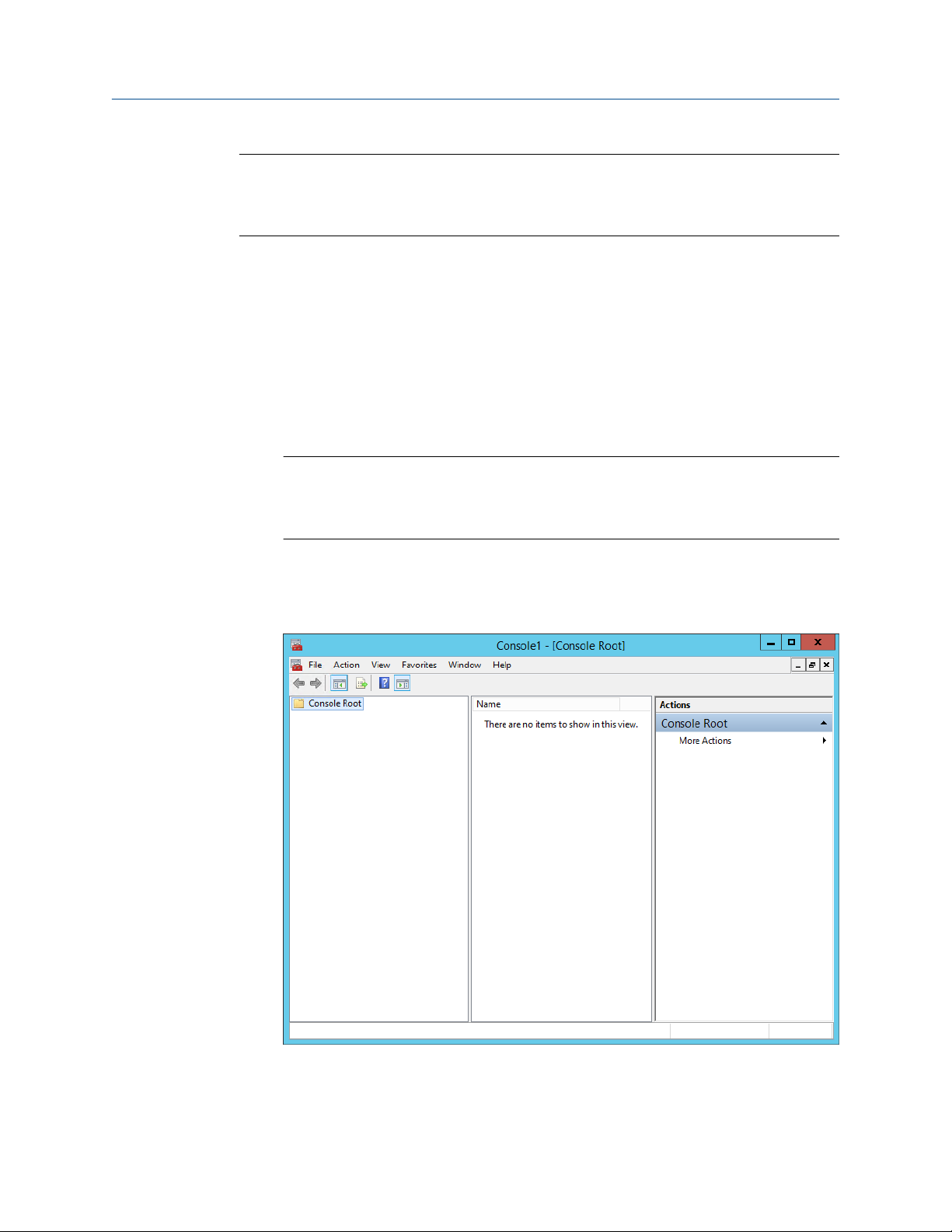
AMS Machine Works security System Guide
November 2021 MHM-97932-PBF
Note
The following instructions use the certlm.msc utility, and are included as a guide. You
can also use the certmgr.msc utility with the Certificates snap-in. Refer to Microsoft's
documentation for more information.
Prerequisites
• On the station, log in using an account with administrator privileges.
• Install the AMS Machine Works server certificate on the Station. To confirm, launch an
AMS Machine Works utility and sign in without seeing a certificate error.
Procedure
1. From the command prompt, type MMC.exe to launch Microsoft Management
Console (MMC).
Refer to Microsoft's documentation for more information.
Note
You can type certlm.msc to launch Microsoft Management Console (MMC) and
display the local machine level certificates. If you have certlm.msc, launch it and
skip to Step 8.
2. In the MMC console, add the Certificates Snap-in.
If Console Root already contains the Certificates Snap-in, the Console Root node
already contains Certificates. Skip to Step 8.
3. To add the Certificates Snap-in, select File → Add/Remove Snap-in.
60 AMS Machine Works v1.6

System Guide AMS Machine Works security
MHM-97932-PBF November 2021
4. In the Add or Remove Snap-ins window, double-click Certificates, and click Add.
5. Select Computer Account and click Finish.
6. Select Local computer and click Finish.
AMS Machine Works v1.6 61

AMS Machine Works security System Guide
November 2021 MHM-97932-PBF
In the Add or Remove Snap-ins dialog, the Selected snap-ins list contains
Certificates (Local Computer).
7. Click OK to exit the wizard.
8. In the MMC console, expand the nodes to Certificates (Local Computer) →
Personal → Certificates.
9. Right-click the certificate to export, and select All Tasks → Personal → Export.
The Certificate Export Wizard opens.
10. Select No, do not export the private key (default).
CAUTION
Do not export the private key file.
11. In Export File Format, select the default format DER encoded binary X.509 (.CER),
and click Next. (You can use another format if required.)
62 AMS Machine Works v1.6

System Guide AMS Machine Works security
MHM-97932-PBF November 2021
5.2.5
12. In File to export, specify the name and location of the file to be created, and click
Save.
• Browse to a secure location where you want to export the certificate as a file.
• Enter a file name that identifies the component and the server name.
Note
Unique filenames can help if you need to export and install certificates for multiple
servers.
13. Click Next, then click Finish to complete the export.
Copy the file to a secure location or device that you can access from the target server.
Install an AMS Machine Works Interface Server certificate on clients and servers
Installing the AMS Machine Works Interface Server certificate is a manual process. The
system administrator needs to export the certificate first, saving it to a file, and securely
transfer the certificate to the client or server where it can be installed using the Windows
Certificate Import Wizard.
AMS Machine Works v1.6 63

AMS Machine Works security System Guide
November 2021 MHM-97932-PBF
Note
The AMS Machine Works interfaces can be installed on the AMS Machine Works Interface
Server in any order. However, the first interface installed will have the certificate that you
need to export and install on the AMS Machine Works server and the AMS Machine Works
client.
The following are some examples of where you will need to install the certificate that is
manually exported from an AMS Machine Works Interface Server:
• On the AMS Machine Works server, install the certificate exported from the AMS
Machine Works Interface Server.
• On the client computer where you are using the Asset Explorer utility, install the
certificates from AMS Machine Works server and AMS Machine Works Interface Server
if you need to add a new asset source from that interface.
Prerequisites
• Install the AMS Machine Works server certificate on the AMS Machine Works Interface
Server. To confirm, launch an AMS Machine Works utility and sign in without seeing a
certificate error.
• Export the public key certificate for an AMS Machine Works Interface Server.
• Log in using an account with administrator privileges.
Procedure
1. Copy the certificate file to the target server. For example, copy it to the desktop.
2. Double-click the certificate.
The Certificate properties dialog opens.
Note
The example shows the certificate from the AMS Machine Works Server. The AMS
Machine Works Interface Server certificate will have a different name in Issued To
and Issued By that identifies the AMS Machine Works Interface Server.
64 AMS Machine Works v1.6

System Guide AMS Machine Works security
MHM-97932-PBF November 2021
3. Click Install Certificate.
The Certificate Import Wizard opens.
4. Select Local Machine and click Next.
5. Specify the Trusted Root Certification Authorities store.
6. Click Finish.
The certificate is installed.
5.3 Additional security considerations
Responsibilities and permissions
Assign responsibilities and permissions according to job functions. This strategy ensures
that appropriate persons in the plant see relevant equipment and health changes.
Responsibilities restrict the user's view in the Asset Explorer utility according to the
locations assigned to that user. Permissions assigned to the user would either enable or
prevent the user from performing tasks related to assets and plant management.
AMS Machine Works v1.6 65

AMS Machine Works security System Guide
November 2021 MHM-97932-PBF
User accounts
The User Manager utility controls user account security. Consider setting account
lockouts, password complexity requirements, and session length before adding users in
AMS Machine Works.
66 AMS Machine Works v1.6

System Guide Installation procedures
MHM-97932-PBF November 2021
6 Installation procedures
The installation procedures present the most common installation scenarios for installing
AMS Machine Works v1.6. If a scenario you are looking for is not listed in this section, work
with your Emerson Representative to review the deployment scenario and verify if it is
supported.
• Scenario 1: AMS Machine Works Web Components and Interfaces installed on a Single
Server – Most suitable for small profile systems
• Scenario 2: AMS Machine Works Web Components installed on an AMS Machine Works
Server and the Interfaces installed on a separate and dedicated AMS Machine Works
Interface Server – Most suitable for medium to large profile systems
• Scenario 3: Either Scenario 1 or Scenario 2 with Tier-2 Installation
• Scenario 4: AMS Machine Works with Ovation MHM Interface
6.1 Install AMS Machine Works
Complete the installation, selecting the following required AMS Machine Works web
service components:
• Web Services
• Interface Router
• Historian
Install the AMS Machine Works Interfaces either on the same server or on separate servers
based on your site deployment architecture. For a small system, all the applicable
interfaces can be installed along with the AMS Machine Works web components:
• AMS 6500 ATG Interface
• Wireless Interface
• Ovation MHM Interface
During installation you will be prompted to register the interfaces.
Note
Use the zip file Install_1.6.X.X.zip which includes all the installations
Once the zip file is downloaded, you need to unblock it. Right-click the file you
downloaded, and select Properties. In the General tab, click Unblock. If the zip file is not
unblocked prior to unzipping the file; running the installation will result in an 'Unhandled
Exception' error and the setup will terminate.
Note
The installer shows the specific order in which these items need to be installed. Please
follow that order exactly to ensure a successful installation. Before you begin, please write
down the locations where you will install these services.
After completing these procedures, return to Installing AMS Machine Works and continue
your installation.
AMS Machine Works v1.6 67

Installation procedures System Guide
November 2021 MHM-97932-PBF
6.2 Install AMS Machine Works: Single-server deployment
This installation section shows the single-server deployment scenario of installing all web
components and selected interfaces on the AMS Machine Works Server. This installation is
an example of the deployment scenario shown in 1C: AMS Machine Works with AMS 6500
ATG and wireless devices which has both AMS 6500 ATG and wireless devices. This is
recommended for small systems.
6.2.1 Install components and interfaces on AMS Machine Works Server
This installation procedure shows the most common installation scenario of installing all
the necessary AMS Machine Works web components and the AMS 6500 ATG and Emerson
Wireless Inteface on one server. However, you can follow this model with only one of the
interfaces.
Procedure
1. Extract the Install_1.6.X.X.zip file on the server.
Note
Extract the zip file on a root directory. For example, drive C.
2. Right-click setup.exe and select Run as administrator.
3. At the welcome screen, review the reminder to pause Windows Automatic Updates
for the duration of the installation process.
68 AMS Machine Works v1.6

System Guide Installation procedures
MHM-97932-PBF November 2021
4. At the Setup type screen, select Typical.
Selecting Typical accepts default location for the data folder and the SQL
passwords. Selecting Advanced lets you supply custom passwords for the SQL
accounts.
5. Select to install the AMS Machine Works Web Services and all other services
needed, and click Next.
This procedure assumes a setup with AMS 6500 ATG and wireless devices.
AMS Machine Works v1.6 69

Installation procedures System Guide
November 2021 MHM-97932-PBF
6. Read and accept the license agreement. Click Next.
7. Select the options for the AMS Machine Works Web Services:
a) On the Destination Location screen, accept the default location
(recommended). Click Next.
70 AMS Machine Works v1.6

System Guide Installation procedures
MHM-97932-PBF November 2021
b) On the Database Tier selection screen, select Web services and DB on the
same server (Tier-1) and click Next.
Refer to Separate server Tier-2 installation if you need to install the database
on a separate SQL Server.
c) On the Data Folder screen, accept the default location (recommended).
Click Next.
AMS Machine Works v1.6 71

Installation procedures System Guide
November 2021 MHM-97932-PBF
d) On the Endpoints Configuration screen, accept the default server names
and ports provided (recommended). Click Next.
8. On the Interfaces Registration screen, select to register each of the components.
Click Next.
9. Select the options for the AMS Machine Works Historian:
72 AMS Machine Works v1.6

System Guide Installation procedures
MHM-97932-PBF November 2021
a) On the Database Tier selection screen, select Web services and DB on the
same server (Tier-1) and click Next.
b) On the Destination Location screen, accept the default location
(recommended). Click Next.
AMS Machine Works v1.6 73

Installation procedures System Guide
November 2021 MHM-97932-PBF
c) On the Data Folder screen, accept the default location (recommended).
Click Next.
d) On the Endpoints Configuration screen, accept the default server names
and ports provided (recommended). Click Next.
10. Select the options for the AMS Machine Works Interface Router:
74 AMS Machine Works v1.6

System Guide Installation procedures
MHM-97932-PBF November 2021
a) On the Destination Location screen, accept the default location
(recommended). Click Next.
b) On the Database Tier selection screen, select Web services and DB on the
same server (Tier-1) and click Next.
AMS Machine Works v1.6 75
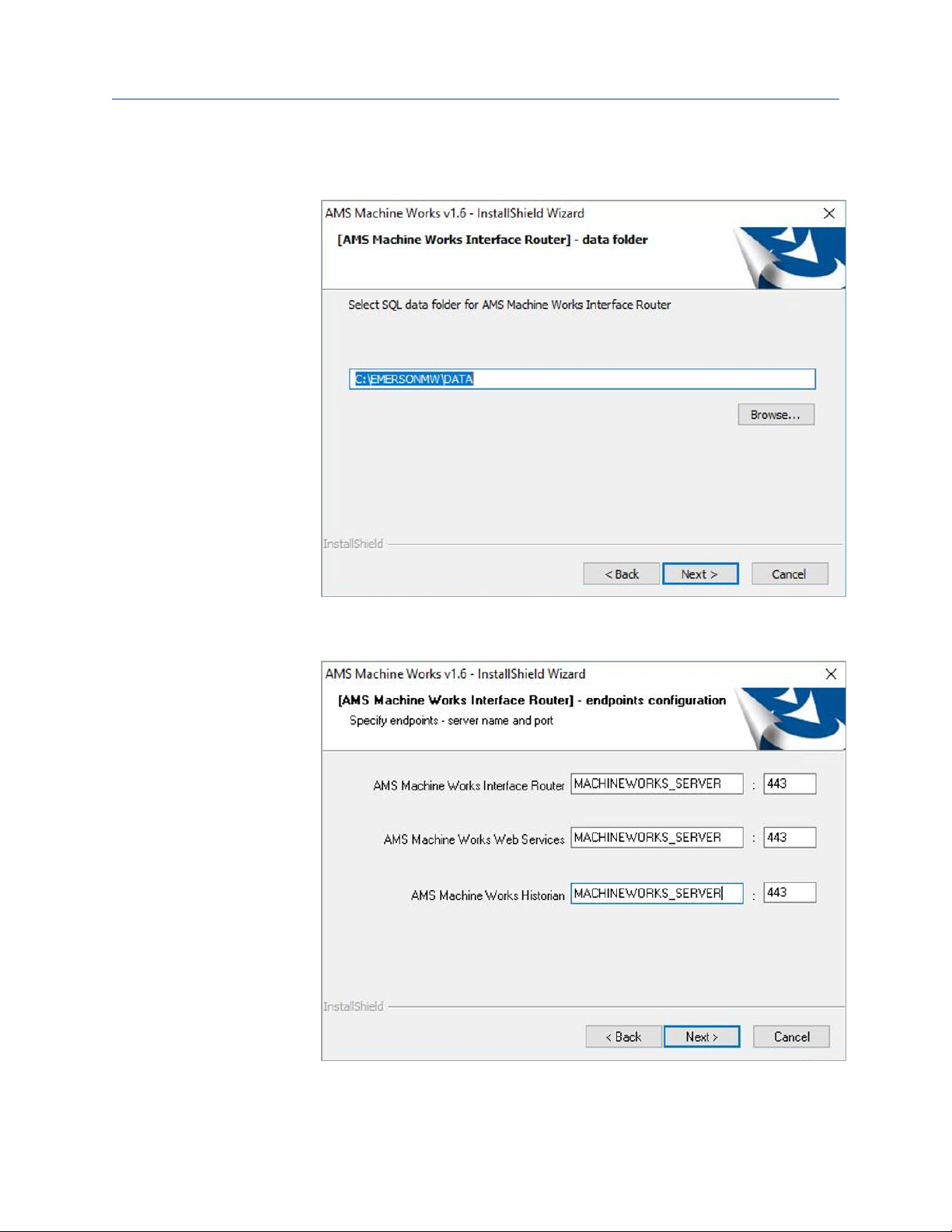
Installation procedures System Guide
November 2021 MHM-97932-PBF
c) On the Data Folder screen, accept the default location (recommended).
Click Next.
d) On the Endpoints Configuration screen, accept the default server names
and ports provided (recommended). Click Next.
11. Select the options for the AMS 6500 ATG Interface.
76 AMS Machine Works v1.6

System Guide Installation procedures
MHM-97932-PBF November 2021
a) On the Destination Location screen, accept the default location
(recommended). Click Next.
b) On the Data Folder screen, accept the default location (recommended).
Click Next.
c) On the Endpoints Configuration screen, accept the default server names
and ports provided (recommended). Click Next.
AMS Machine Works v1.6 77

Installation procedures System Guide
November 2021 MHM-97932-PBF
d) On the Advanced settings screen, enter the Maximum size of the data folder
(in GB). Click Next.
The default value is 100 GB. However, consider using more space to allow
more data to be stored locally.
12. Select the options for the Emerson Wireless Interface.
78 AMS Machine Works v1.6

System Guide Installation procedures
MHM-97932-PBF November 2021
a) On the Destination Location screen, accept the default location
(recommended). Click Next.
b) On the Data Folder screen, accept the default location C:\EMERSONMW
\Data\Interfaces\EWG (recommended). Click Next.
c) On the Endpoints Configuration screen, accept the default server names
and ports provided (recommended). Click Next.
AMS Machine Works v1.6 79

Installation procedures System Guide
November 2021 MHM-97932-PBF
d) On the Advanced settings screen, enter the Maximum size of the data folder
(in GB). Click Next.
The default value is 100 GB. However, consider using more space to allow
more data to be stored locally.
13. At the Installation confirmation page, select Next to install the software.
80 AMS Machine Works v1.6

System Guide Installation procedures
MHM-97932-PBF November 2021
14. Reboot the system when prompted. Log in again with the same user and the
installation automatically resumes.
15. On the Setup complete page, click Done.
Next, register the software. See Register licenses.
6.3 Install AMS Machine Works: Distributed deployment
This installation section shows the distributed deployment scenario of installing all web
components on the AMS Machine Works Server, and an interface on the AMS Machine
Works Interface Server. This instalation is an example of the deployment scenario shown in
2C1: AMS Machine Works with Ovation Machinery Health Module which has the Ovation
MHM Interface. This is recommended for medium to large systems.
6.3.1
Install components on AMS Machine Works Server
This installation procedure shows the distributed deployment scenario of installing a web
components on the AMS Machine Works Server, and registering the Ovation MHM
Interface. However, you can follow this model with other interfaces.
Prerequisites
Install components on the AMS Machine Works Server. Ensure you select to register the
interfaces you are installing in this procedure.
Procedure
1. Extract the Install_1.6.X.X.zip file on the server.
AMS Machine Works v1.6 81

Installation procedures System Guide
November 2021 MHM-97932-PBF
Note
Extract the zip file on a root directory. For example, drive C.
2. Right-click setup.exe and select Run as administrator.
3. At the welcome screen, review the reminder to pause Windows Automatic Updates
for the duration of the installation process.
4. At the Setup type screen, select Typical.
82 AMS Machine Works v1.6

System Guide Installation procedures
MHM-97932-PBF November 2021
Selecting Typical accepts default location for the data folder and the SQL
passwords. Selecting Advanced lets you supply custom passwords for the SQL
accounts.
5. Select to install the AMS Machine Works Web Services and all other services
needed, and click Next.
This procedure shows registering only the AMS Machine Works Web Services.
AMS Machine Works v1.6 83

Installation procedures System Guide
November 2021 MHM-97932-PBF
6. Read and accept the license agreement. Click Next.
7. On the Interfaces Registration screen, select to register the Ovation MHM
interface. Click Next.
8. Select the options for the AMS Machine Works Web Services:
a) On the Destination Location screen, accept the default location
(recommended). Click Next.
84 AMS Machine Works v1.6

System Guide Installation procedures
MHM-97932-PBF November 2021
b) On the Database Tier selection screen, select Web services and DB on the
same server (Tier-1) and click Next.
Refer to Install AMS Machine Works for use with a separate SQL Server if you
need to install the database on a separate SQL Server.
AMS Machine Works v1.6 85

Installation procedures System Guide
November 2021 MHM-97932-PBF
c) On the Data Folder screen, accept the default location (recommended).
Click Next.
d) On the Endpoints Configuration screen, accept the default server names
and ports provided (recommended). Click Next.
9. Select the options for the AMS Machine Works Historian:
86 AMS Machine Works v1.6

System Guide Installation procedures
MHM-97932-PBF November 2021
a) On the Database Tier selection screen, select Web services and DB on the
same server (Tier-1) and click Next.
b) On the Destination Location screen, accept the default location
(recommended). Click Next.
AMS Machine Works v1.6 87

Installation procedures System Guide
November 2021 MHM-97932-PBF
c) On the Data Folder screen, accept the default location (recommended).
Click Next.
d) On the Endpoints Configuration screen, accept the default server names
and ports provided (recommended). Click Next.
10. Select the options for the AMS Machine Works Interface Router:
88 AMS Machine Works v1.6

System Guide Installation procedures
MHM-97932-PBF November 2021
a) On the Destination Location screen, accept the default location
(recommended). Click Next.
b) On the Database Tier selection screen, select Web services and DB on the
same server (Tier-1) and click Next.
AMS Machine Works v1.6 89

Installation procedures System Guide
November 2021 MHM-97932-PBF
c) On the Data Folder screen, accept the default location (recommended).
Click Next.
d) On the Endpoints Configuration screen, accept the default server names
and ports provided (recommended). Click Next.
11. At the Installation confirmation page, select Next to install the software.
90 AMS Machine Works v1.6

System Guide Installation procedures
MHM-97932-PBF November 2021
6.3.2
12. Reboot the system when prompted. Log in again with the same user and the
installation automatically resumes.
13. On the Setup complete page, click Done.
Next, install the Ovation MHM Interface on AMS Machine Works Interface Server. See
Install interfaces on AMS Machine Works Interface Server[other].
Install interfaces on AMS Machine Works Interface Server
This installation procedure shows the distributed deployment scenario of installing an
interface on the AMS Machine Works Interface Server. This procedure shows installing the
Ovation MHM Interface. However, you can follow this model with other interfaces.
Prerequisites
Install components on the AMS Machine Works Server. Ensure you select to register the
interfaces you are installing in this procedure.
Procedure
1. Extract the Install_1.6.X.X.zip file on the server.
Note
Extract the zip file on a root directory. For example, drive C.
2. Right-click setup.exe and select Run as administrator.
3. At the welcome screen, review the reminder to pause Windows Automatic Updates
for the duration of the installation process.
AMS Machine Works v1.6 91

Installation procedures System Guide
November 2021 MHM-97932-PBF
4. At the Setup type screen, select Typical.
Selecting Typical accepts default location for the data folder and the SQL
passwords. Selecting Advanced lets you supply custom passwords for the SQL
accounts.
5. Select to install the Ovation MHM Interface, and click Next.
92 AMS Machine Works v1.6

System Guide Installation procedures
MHM-97932-PBF November 2021
6. Read and accept the license agreement. Click Next.
7. Select the options for the Ovation MHM Interface:
a) On the Advanced settings screen, enter the Maximum size of the data folder
(in GB). Click Next.
AMS Machine Works v1.6 93

Installation procedures System Guide
November 2021 MHM-97932-PBF
b) On the Data Folder screen, accept the default location (recommended).
Click Next.
c) On the Endpoints Configuration screen, enter the server name of the AMS
Machine Works Server and keep the default ports provided (recommended).
Click Next.
CAUTION
By default, this setting contains the name of the AMS Machine Works
Interface Server. You must change it to the name of the AMS Machine Works
Server.
94 AMS Machine Works v1.6

System Guide Installation procedures
MHM-97932-PBF November 2021
8. At the Installation confirmation page, select Next to install the software.
9. Reboot the system when prompted. Log in again with the same user and the
installation automatically resumes.
10. On the Setup complete page, click Done.
AMS Machine Works v1.6 95

Installation procedures System Guide
November 2021 MHM-97932-PBF
• Export the certificate from the AMS Machine Works Server and Install it on the AMS
Machine Works Interface Server. See Export the public key certificate for an AMS
Machine Works Interface Server and Install an AMS Machine Works Interface Server
certificate on clients and servers.
• Register the software. See Register licenses.
6.4 Install AMS Machine Works in other scenarios
For all other installation scenarios, please contact your Emerson Sales Representative for
more information.
6.5 Register licenses
AMS Machine Works must be registered when it is installed. Follow these steps to register
the product license.
Procedure
1. From your browser window, enter this URL: https://[server]/
AssetExplorer.
Where [server] is the computer name of the AMS Machine Works server. Or, click
the Asset Explorer desktop shortcut on the server.
Figure 6-1: Asset Explorer shortcut
2. At the bottom of the screen, this message is displayed: Please contact your local
Emerson sales representative for a licensed version of the AMS Machine Works.
To install license, click HERE. Click the HERE prompt to register the license. The
Please Upload the License File window displays.
3. Click Choose File and select the License File to activate. License files have a .lic file
extension.
4. Click Activate Product.
5. After registering the license(s), you can log in and use the software.
6.6 Launch AMS Machine Works
After installation and registration, you can launch AMS Machine Works using the desktop
shortcut. If you launch the dashboard before you register the software, the dashboard will
be blank.
96 AMS Machine Works v1.6

System Guide Installation procedures
MHM-97932-PBF November 2021
Figure 6-2: Dashboard shortcut
Prerequisites
• Use Google Chrome for optimal performance. AMS Machine Works web applications
use the latest web technologies that are no longer supported in Internet Explorer 11.
Also, see page 116 for more information.
• Security certificates must be installed. See page 54.
Procedure
1. Open a web browser.
2. In the web browser address field, enter the URL for the dashboard: For example,
https://[server]/AMSMW
Where [server] is the computer name of the AMS Machine Works server.
2
3. If this is the first time you have launched AMS Machine Works from a client
computer, install the certificate.
Install the AMS Machine Works certificate so you can perform actions such as
adding asset sources. See page 54.
4. Enter your credentials and log in.
You either need to use the admin password if you are the administrator, or typical
users will be provided a username and password by the administrator for logging
into AMS Machine Works.
5. You can launch other applications from the menu. Or, you can access them by
typing their address in the web browser address field:
Launch
AMS Machine
Works Dashboard
Machine Journal https://[server]:[port
Vibration Analyzer https://[server]:[port
From this URL To perform the following
https://[server]:[port
number]/AMSMW
number]/MachineJournal
number]/VibApp
• Access KPIs on devices,
machine alerts and
device measurement
alerts.
• Add cases, posts, and
journal entries of
machine issues for
diagnosis.
• Analyze vibration data
from machines and
devices.
2 If a port number is required, also include the port number, for example, https://MachineWorksServer:443/AMSMW.
AMS Machine Works v1.6 97

Installation procedures System Guide
November 2021 MHM-97932-PBF
Launch From this URL To perform the following
User Manager https://[server]:[port
number]/UserManager
Asset Explorer https://[server]:[port
number]/AssetExplorer
Event Viewer https://[server]:[port
number]/EventViewer
Where [server] is the computer name or IP address of the AMS Machine Works
server and [port number] is the port number assigned to the web site.
For example, to launch the Asset Explorer utility from the server named
MachineWorksServer and port number of 8080, enter https://
MachineWorksServer:8080/AssetExplorer.
Return to Installing AMS Machine Works and continue your installation.
• Set up users
• Control and monitor
access to the software.
• Set up your site
• Access and manage
assets in your plant
• View events generated
in the software.
6.7 Enable secure communication with an Emerson Wireless Gateway
If the gateway is configured to use secure communication, follow this procedure to enable
connections to the gateway.
Perform these steps on the server hosting the Emerson Wireless Interface only after
installing and setting up the proxy using the Emerson Wireless Gateway's Security Setup
Utility.
Prerequisites
Install the latest version of Security Setup Utility (v1.5.7 or later) for the Emerson Wireless
1420 Gateway on the server where the Emerson Wireless Interface is installed.
Use the Security Setup Utility to set up the proxy and exchange the security certificate with
the gateway, following setup instructions provided in the Emerson Wireless Gateway
Reference Manual. After this configuration is complete, you need to know the Local Port
number to use for the connection in AMS Machine Works. Please refer to KBA
NK-2000-0761 for more details on setting up a secure HART-IP proxy.
Procedure
1. Launch the Rosemount Security Setup application.
2. Select Add HART-IP Proxy from the drop-down menu.
3. Right-click on the icon that appears and select Properties.
4. Fill out the Edit Properties dialog that appears and click OK:
• Hostname: Can be anything
98 AMS Machine Works v1.6

System Guide Installation procedures
MHM-97932-PBF November 2021
• Address: IP address of the 1420 Gateway
• Server Port: 5095 for the Secure HART-IP port on the gateway
• Local Port: PC port to be used with proxy. This will be entered into AMS
Machine Works v1.6 Add Asset dialogue in Device Config
5. Click File and select Save.
6. Fill out the Certificate Information dialogue that appears. This information will
appear in the 1420 Gateway web interface once the certificate is exchanged.
7. Fill out the Authenticate dialogue that appears. User and Password are the ones
used to sign in on the 1420 Gateway’s web interface
Once the certificate is exchanged with your 1420 Gateway, the Status property under
File>Properties will change to Good. It is also possible to ensure that the certificate was
exchanged properly within the 1420 Gateway web interface.
6.8 Configure Active Directory for AMS Machine Works
Before configuring Active Directory, ensure that Active Directory has been installed and
that Active Directory Domain Services and Active Directory Federation Services have been
set up. Then, complete the following steps to configure Active Directory Federation
Services to add AMS Machine Works as an authorized client.
Procedure
1. Open Server Manager.
2. Click Tools at the top right of the screen.
3. Click AD FS Management in the list on the right side of the screen. The AD FS
screen displays.
4. Right click Application Groups on the left side of the screen.
5. Click Add Application Group. The Add Application Group Wizard screen displays.
6. In the Name field, enter an Application Group name of your choosing. Click Server
Application. Click Next. The Server application screen displays.
7. On the Server application screen, copy the contents of the system-generated
Client identifier field into Notepad for use during the Configure AMS Machine
Works OIDC settings procedure.
8. Under Redirect URI, add the following information:
For the URI shown below, replace <HOSTNAME> with the hostname of the server
where AMS Machine Works is installed, and <CALLBACK> with a user defined value.
Note
Copy the <CALLBACK> into Notepad for use during the configuration procedure.
See Configure AMS Machine Works OIDC settings.
https://<HOSTNAME>/opticsidsrv/<CALLBACK>
AMS Machine Works v1.6 99

Installation procedures System Guide
November 2021 MHM-97932-PBF
For example, if your <HOSTNAME> is win-82phv0vjau3 and your <CALLBACK> is
adfs, the URI would look like this:
https://win-82phv0vjau3/opticsidsrv/adfs
9. On the Configure Application Credentials screen, click the Generate a shared
secret checkbox. The Secret field populates. Click Copy to clipboard. Click Next.
The Summary screen displays.
10. Copy the new secret into Notepad for use during the Configure AMS Machine Works
procedure. See Configure AMS Machine Works OIDC settings.
11. Click Next.
12. Continue clicking Next until you reach the last screen, then click Close.
13. The Application Groups screen displays showing the new Application Group.
After completing these procedures, return to Step 1 of the Completing AMS Machine Works
post-installation steps topic and continue your installation.
6.9 Configure AMS Machine Works OIDC settings
Before configuring AMS Machine Works, ensure that Active Directory has been configured.
See Configure Active Directory for AMS Machine Works. Then, complete the following
steps.
Procedure
1. Log in to AMS Machine Works and open User Manager.
2. Click the Settings tab.
3. Click OIDC Settings on the ribbon, the OpenID Connect Settings screen displays.
4. On the left side of the OpenID Connect Settings screen, click New OpenID
Connect Provider and enter the following values:
a) Claim Type: Enter http://schemas.xmlsoap.org/ws/2005/05/identify/
claims/upn in the Claim Type field.
b) Display Name: User defined. For example, ADFS.
c) Scheme Name: User defined. For example, adfs. The Scheme Name must be
unique and cannot be the same name as another OpenID Connect Provider in
AMS Machine Works.
d) Authority: Use this format for this field, https://<YOUR ACTIVE DIRECTORY
SERVER>/adfs/.
e) Callback path: Enter the saved <CALLBACK> that you pasted into Notepad
during the Configure Active Directory procedure. This is the last node of the
URI address that you created. See Configure Active Directory for AMS
Machine Works. For example, /adfs.
f) Client ID: Enter the saved Client ID that you pasted into Notepad during the
Configure Active Directory procedure. See Configure Active Directory for
AMS Machine Works.
100 AMS Machine Works v1.6
