Page 1

DMII™ P
RO
Software Manual
|
AMPROBE®
P/N 995759
Rev. A
Built to Outlast.
Miami, FL
(305) 423-7500 • FAX (305) 423-7554
www.amprobe.com
995759revA_DMII Soft Manual 12/19/00 5:37 PM Page 1
Page 2

1 GETTING STARTED
1.1 How to use this manual? . . . . . . . . . . . . . . . . . . . . . . . . . . . . . . . . . . . . . . . . . . . . . . . . . . . . . . .3
1.2 Conventions used in this manual. . . . . . . . . . . . . . . . . . . . . . . . . . . . . . . . . . . . . . . . . . . . . . . . . .3
1.3 Program installation. . . . . . . . . . . . . . . . . . . . . . . . . . . . . . . . . . . . . . . . . . . . . . . . . . . . . . . . . . .3
1.4 Running the program. . . . . . . . . . . . . . . . . . . . . . . . . . . . . . . . . . . . . . . . . . . . . . . . . . . . . . . . . .3
1.5 Explorer window overview. . . . . . . . . . . . . . . . . . . . . . . . . . . . . . . . . . . . . . . . . . . . . . . . . . . . . . .4
2. HOW TO
2.1 Download data from DM-II device. . . . . . . . . . . . . . . . . . . . . . . . . . . . . . . . . . . . . . . . . . . . . . . . .5
2.2 Configure COM port manually. . . . . . . . . . . . . . . . . . . . . . . . . . . . . . . . . . . . . . . . . . . . . . . . . . . .5
2.3 Load a file. . . . . . . . . . . . . . . . . . . . . . . . . . . . . . . . . . . . . . . . . . . . . . . . . . . . . . . . . . . . . . . . . . .5
2.4 Save a file. . . . . . . . . . . . . . . . . . . . . . . . . . . . . . . . . . . . . . . . . . . . . . . . . . . . . . . . . . . . . . . . . . .5
2.5 Import data from the old version of DM-II View (version 1.x). . . . . . . . . . . . . . . . . . . . . . . . . . . . .6
2.6 View recording information. . . . . . . . . . . . . . . . . . . . . . . . . . . . . . . . . . . . . . . . . . . . . . . . . . . . . .6
2.7 Change recording information. . . . . . . . . . . . . . . . . . . . . . . . . . . . . . . . . . . . . . . . . . . . . . . . . . . .6
2.8 Create a table. . . . . . . . . . . . . . . . . . . . . . . . . . . . . . . . . . . . . . . . . . . . . . . . . . . . . . . . . . . . . . . .6
2.9 Create a chart. . . . . . . . . . . . . . . . . . . . . . . . . . . . . . . . . . . . . . . . . . . . . . . . . . . . . . . . . . . . . . . .7
2.10 Modify chart’s look. . . . . . . . . . . . . . . . . . . . . . . . . . . . . . . . . . . . . . . . . . . . . . . . . . . . . . . . . . . .7
2.11 Navigate around a chart. . . . . . . . . . . . . . . . . . . . . . . . . . . . . . . . . . . . . . . . . . . . . . . . . . . . . . . .7
2.12 Hide or show visible parameters in table or chart. . . . . . . . . . . . . . . . . . . . . . . . . . . . . . . . . . . . . .7
2.13 Print a table. . . . . . . . . . . . . . . . . . . . . . . . . . . . . . . . . . . . . . . . . . . . . . . . . . . . . . . . . . . . . . . . .8
2.14 Print a chart. . . . . . . . . . . . . . . . . . . . . . . . . . . . . . . . . . . . . . . . . . . . . . . . . . . . . . . . . . . . . . . . .8
2.15 Delete chart or table. . . . . . . . . . . . . . . . . . . . . . . . . . . . . . . . . . . . . . . . . . . . . . . . . . . . . . . . . . .8
2.16 Rename chart or table. . . . . . . . . . . . . . . . . . . . . . . . . . . . . . . . . . . . . . . . . . . . . . . . . . . . . . . . . .8
2.17 Use table, chart or recording information in other applications. . . . . . . . . . . . . . . . . . . . . . . . . . . .9
3 TROUBLESHOOTING
3.1 Problem: When starting a download, program goes through the detection process,
but does not find any devices. . . . . . . . . . . . . . . . . . . . . . . . . . . . . . . . . . . . . . . . . . . . . . . . . . . .9
3.2 Problem: The program does not detect second DM-II unit attached to PC. . . . . . . . . . . . . . . . . . .9
3.3 Problem: "The device is not ready for transmission" error message. . . . . . . . . . . . . . . . . . . . . . . .9
4 LIST OF FIGURES
4.1 Figure 1 - Main window with all menus . . . . . . . . . . . . . . . . . . . . . . . . . . . . . . . . . . . . . . . . . . . .10
4.2 Figure 2 - Main window and Explorer . . . . . . . . . . . . . . . . . . . . . . . . . . . . . . . . . . . . . . . . . . . . .10
4.3 Figure 3 - New recording . . . . . . . . . . . . . . . . . . . . . . . . . . . . . . . . . . . . . . . . . . . . . . . . . . . . . .11
4.4 Figure 4 - Recording info . . . . . . . . . . . . . . . . . . . . . . . . . . . . . . . . . . . . . . . . . . . . . . . . . . . . . .11
4.5 Figure 5 - New table . . . . . . . . . . . . . . . . . . . . . . . . . . . . . . . . . . . . . . . . . . . . . . . . . . . . . . . . . .12
4.6 Figure 6 - New chart . . . . . . . . . . . . . . . . . . . . . . . . . . . . . . . . . . . . . . . . . . . . . . . . . . . . . . . . .13
4.7 Figure 7 - Select time . . . . . . . . . . . . . . . . . . . . . . . . . . . . . . . . . . . . . . . . . . . . . . . . . . . . . . . . .14
4.8 Figure 8 - Table and menu . . . . . . . . . . . . . . . . . . . . . . . . . . . . . . . . . . . . . . . . . . . . . . . . . . . . .15
4.9 Figure 9 - Visible parameters . . . . . . . . . . . . . . . . . . . . . . . . . . . . . . . . . . . . . . . . . . . . . . . . . . .16
4.10 Figure 10 - Chart and menu . . . . . . . . . . . . . . . . . . . . . . . . . . . . . . . . . . . . . . . . . . . . . . . . . . . . .1
4.11 Figure 11 - Print setup . . . . . . . . . . . . . . . . . . . . . . . . . . . . . . . . . . . . . . . . . . . . . . . . . . . . . . . .18
5 TECHNICAL SUPPORT . . . . . . . . . . . . . . . . . . . . . . . . . . . . . . . . . . . . . . . . . . . . . . . . . . . .19
DM-II View™ PRO - Instruction
2
995759revA_DMII Soft Manual 12/19/00 5:37 PM Page 2
Page 3

1. Getting started
1.1. How to use this manual?
This manual is divided into three main parts. The first part explains everything you need to know
before you start using the program. The second part is task oriented. It explains how to perform
common tasks. The third part describes solutions to some common problems encountered during
use of the software.
1.2. Conventions used in this manual.
Underlined text is a link to related information. The on-line version of this manual allows you to jump
directly to this information by clicking left mouse button over this text.
Boldface text refers to elements of the user interface, such as menu items, buttons, dialog boxes, etc.
Menu | Command describes a menu item Command in Menu. For example, in order to exit the pro-
gram you would open File menu and click on Exit command. The same action can be written using
File | Exit.
The manual contains illustrations of all the important dialog boxes and windows in the program.
Illustrations contain an easy to identify caption box that describes the purpose of a given interface
element. In the text of this manual there are references to these illustrations and caption boxes. Italic
font and square brackets mark them, for example: a box numbered 3 in figure 4 would be denoted as
[fig. 4, box 3].
1.3. Installation from floppy disks:
• Insert the first floppy containing the program.
• Double click on My Computer icon found on your desktop.
• Double click on an icon of floppy drive (usually A:).
• Double click on Setup.exe.
• Follow instructions on the subsequent screens.
1.4. Running the program.
To run the program click on Start button found on your desktop, select Programs and click on DM-II
View PRO.
3
995759revA_DMII Soft Manual 12/19/00 5:37 PM Page 3
Page 4
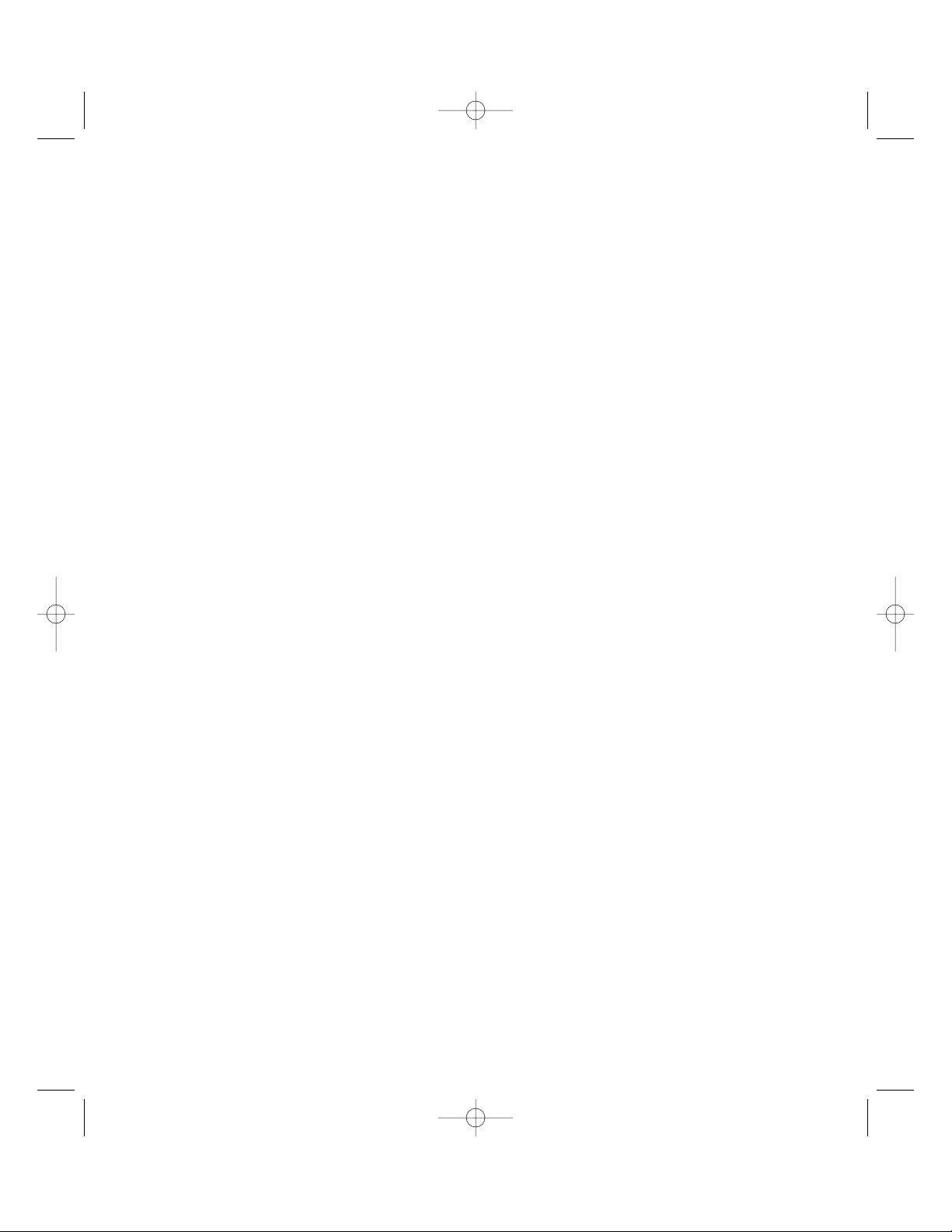
1.5. Explorer window overview.
The Explorer window gives you access to most of the program’s functions. Refer to [fig. 1] and [fig. 2] during the description of interface elements found in this window.
The Explorer window consists of the following parts:
• Menu at the top of window [fig. 2, box 1]. This menu contains functions for file manipulations, creating
tables and charts and editing program settings.
File menu:
New – Creates a new database and downloads data into it. Read Download data from DM-II device for
details.
Open – Opens an existing database. Refer to Load a file for details.
Reopen – Provides a quicker way to access recently used files. Refer to Load a file for details.
Save, Save As… – Save current database. Refer to Save a file.
Close – Closes current database.
Import – Imports a database from older version of DM-II View software. Refer to Import data from the old
version of DM-II View (version 1.x).
Print Setup – Controls printer configuration. Refer to Print a table or Print a chart for more information.
Exit – Quits the program.
Edit menu:
Create table – Creates new table in current database. Refer to Create a table.
Create chart – Creates new chart in current database. Refer to Create a chart.
Recording Info – Allows the user to edit recording information such as user id, location and comments.
Refer to Change recording information.
Settings – Edit program’s settings.
Help menu:
Contents – Displays help file.
About – Program information.
• Database Explorer [fig. 2, box 2]. Explorer appears once you open a database (either by loading from
disk or downloading from DM-II). It lists elements found in database. Each database has a record
containing information about recording session - it is called Recording Info. It also keeps all tables or
charts created by the user. These can be found under Tables and Charts headers respectively. At al
times Explorer keeps one of the entries it displays, highlighted. If you use right mouse button on this
entry, the program displays a context menu (the context is the highlighted entry). Depending on the
context, some of the items in the menu can be disabled. Here is a description of what each of the
commands does.
View – Active on all items. Depending on context it opens a window with recording info, table or chart.
In case user clicks on Tables or Charts headers, it simply unfolds the lists. This command is also
invoked when a user double clicks on an item.
Copy to clipboard – Copies an item in context to a clipboard. It does not work on headers. Refer to
Use table, chart or recording information in other applications for details.
4
995759revA_DMII Soft Manual 12/19/00 5:37 PM Page 4
Page 5
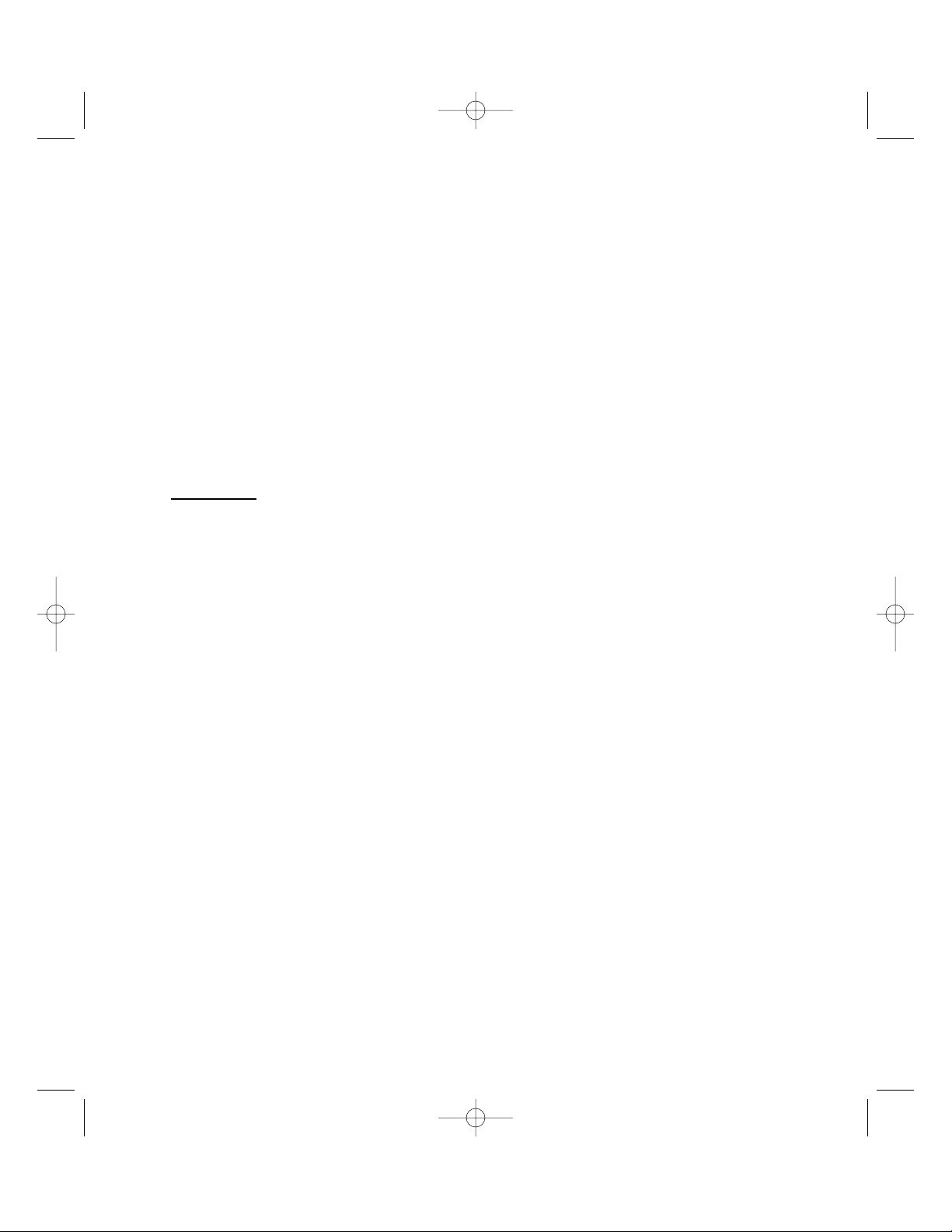
Rename – Renames particular table or chart. This command works only on chart and table titles. Refer
to Rename chart or table.
Delete - Deletes particular table or chart. This command works on chart and table titles. Refer to Delete
chart or table.
Properties – Displays a property page for the item in current context. If Recording Info is context it
displays a page for editing user id, location and comments (refer to Change recording information), for
charts it allows user to edit chart’s visuals (refer to Modify chart’s look). For all other items this command
is disabled.
Print – Sends the item in context to a printer. Refer to Print a table and Print a chart for details.
• Toolbar at the right side of Explorer window [fig. 2, box 4]. This toolbar doubles some of the functions of
main menu. Click here for the description of buttons.
2. How to
2.1. Download data from DM-II device.
In order to download a recording into the computer check for the following:
• DM-II is connected to your PC using a standard RS-232 (serial) cable.
• DM-II is turned ON.
• DM-II is in COMM mode. Select COMM under SETUP screen on the DM-II itself and then press ENTER
(red square). The LCD screen of the device should say "Download Ready".
At this point the DM-II is ready to start downloading data to your computer. The next step is to setup the
PC for receiving data from the DM-II.
• Click on File | New. A dialog box such as one shown on [fig.3] will pop up.
• Click on OK to start download.
If you have setup everything correctly the program should have no problem detecting DM-II device and
downloading the data set. If the program fails to commence download or the download terminates
prematurely, please refer to the troubleshooting section of this manual.
Note: If at any point of the transmission you would like to abort it, click on Cancel button.
Once the download is successfully completed a Recording Info dialog box shows up [fig.5]. This dialog
box allows you to set extra information about the recording, such as the name of the person making the
recording, location where the recording took place and any additional comments. For more information
about setting this information refer to Change recording information.
In case you have more than one device connected to your PC, the program will detect the one with the
lowest COM port number. For example if you have two devices, one on COM1 and the other on COM2,
the program will detect DM-II on COM1. If you would like to use the second one you should go to
troubleshooting section.
5
995759revA_DMII Soft Manual 12/19/00 5:37 PM Page 5
Page 6

2.2. Configure COM port manually.
To configure COM port manually, click on File | New. When a dialog box appears [fig. 3], select Settings
button [fig. 3, box 1]. This brings up another dialog box that allows you to select port [fig. 4, box 1] and
baud rate [fig. 4, box 2]. Enable Autoscan option should be turned off if you want the program to use
combination you specified (otherwise, after the program tries your combination it will continue searching
for devices). Click on OK to accept changes
2.3. Load a file.
If you have a previously saved file and you would like to retrieve it, click on File | Open. Standard file
selection dialog box shows up. This allows you to select the file you would like to load.
In case the file you want to load was recently used, it’s possible that it still is on the list of recently used
files. The list of these files shows up when you click on File | Reopen menu item. To load file from this list,
simply click on it. The list holds up to 5 files. The most recently used file will be at the top of the list.
Note: The database files used by DM-II View PRO have extension .dm2.
2.4. Save a file.
To save open data set to a file, click on File | Save or File | Save As… The first option saves a file with the
file name that was previously set. For example, if you download a new data set from DM-II, and decide to
save it, click on File | Save. Since you have not set a file name for this file, the program will prompt you to
enter it. Any time you make changes to the file (add charts, tables, etc.) if you click on File | Save, you will
not be asked to enter a file name, since it was set before. In case if you would like to rename a file or
save a copy of the file under a different name, click on File | Save As…. If you click on this item, you will
ALWAYS be asked to enter a new file name.
Note: The database files used by DM-II View PRO have extension .dm2.
The program has a capability of making back up copies of the databases you modify. To enable or disable
back up copies, click on Edit | Settings in Explorer window. Back up copies have an extension .dm2.backup. If you would like to restore a back up copy, simply rename the file to .dm2 extension.
2.5. Import data from the old version of DM-II View (version 1.x).
DM-II View PRO allows you to import data from the previous version of the software.
Note: You will only be able to import recording data WITHOUT charts and tables that you might have created with the previous version of the software.
The task consists of two parts, first you have to save the data in the .bin file in the old version of the software and then import it to DM-II View PRO.
Follow these steps to save the data in .bin file.
1. Run the old version of DM-II View (version 1.x).
2. Open the database that contains the data set you want to save.
3. In Explorer window select the data set you want to save.
4. Click on File | Save Dataset.
5. Enter the file name of this data set and click on OK. Remember the path where you are saving it!
Now you are ready to import the file into the new software. Follow these steps to do that.
1. Run the new version of DM-II View (version PRO).
2. Click on File | Import and find the file you just saved.
3. Click on OK.
6
995759revA_DMII Soft Manual 12/19/00 5:37 PM Page 6
Page 7

4. If the file is loaded correctly, Recording Info dialog box shows up [fig.5]. This dialog box allows you to
set extra information about the recording, such as the name of the person making the recording,
location where the recording took place and any additional comments. For more information about
setting this information refer to Change recording information.
2.6. View recording information.
Once you have an open data set, you can view information about it by right clicking on Recording Info in
Explorer window and selecting View from pop-up menu [fig.2, box 5]. Alternatively, you can double-click on
Recording Info in Explorer window.
2.7. Change recording information.
In order to change information about recording, you have to open a Recording Info dialog box. This is
done automatically when you download a new data set or import data from the old DM-II View software. If
you want to update recording information at any later point, right click on Recording Info in Explorer window and select Properties from pop-up menu or click on main menu’s Edit | Recording Info.
Once the dialog box comes up, you can enter the user id [fig.5, box 1], location [fig.5, box 2] and comments [fig.5, box 3] by clicking on the appropriate edit box. If you entered user id or location before, the
program remembers it, and it allows you to retrieve it by clicking on the drop-down arrow, at right side of
the edit box.
2.8. Create a table.
In order to create a table follow these steps.
1. Click on Edit | Create table.
2. Select what kind of parameters you would like to include in the table. To select the type of parameters,
click on the appropriate button on the top of the dialog box [fig.6, box 1]. The program divides the
parameters into three categories: historic, event and cumulative. When you click on any of the buttons,
the list of available parameters will change.
3. Select parameters to include in the table and click on OK. In order to select parameters, click on the
check boxes, on the left side of parameters’ names [fig.6, box 3]. In case you would like to include all,
or almost all parameters in the table, you can click on All button [fig.6, box 4] and toggle parameters
which you don’t want to include in the table. To deselect all parameters, click on None button [fig.6,
box 5]. If you would like to see the parameters sorted by different order, you can click on the
appropriate column’s header [fig.6, box 2]. For example, to sort parameters by their type, click on Type
column header. You can sort parameters by their name and source.
4. Select the time frame for the table and click on OK. Use the two scroll bars marked Start [fig.8, box 1]
and End [fig.8, box 2] to select the time domain for the table. The bar at the bottom of the dialog box
shows the duration of the time domain you selected [fig.8, box 3].
2.9. Create a chart.
In order to create a chart follow these steps.
1. Click on Edit | Create chart.
2. Select parameters to include in the chart and click on OK.
3. The program displays a dialog box [fig. 7] asking you to select the parameters you would like to include
in the chart. In order to select parameters, click on the check boxes, on the left side of parameters’
names [fig. 7, box 2]. In case you would like to include all, or almost all parameters in the chart, you
can click on All button [fig. 7, box 3] and toggle parameters which you don’t want to include in the chart.
To deselect all parameters, click on None button [fig. 7, box 4].
7
995759revA_DMII Soft Manual 12/19/00 5:37 PM Page 7
Page 8

4. If you would like to see the parameters sorted by different order, you can click on the appropriate
column’s header [fig. 7, box 1]. For example, to sort parameters by their type, click on Type column
header. You can sort parameters by their name, source and type.
5. Select the time frame for the chart and click on OK.
6. Use the two scroll bars marked Start [fig.8, box 1] and End [fig.8, box 2] to select the time domain for
the chart. The bar at the bottom of the dialog box shows the duration of the time domain you selected
[fig.8, box 3].
At this point a chart will be displayed on your screen. If you would like to learn about how to change the
way this chart looks, see Modify chart’s look section. Also, check out the section on working with charts
called Navigate around a chart.
2.10. Modify chart’s look.
The program allows you to control the visual aspects of charts. To do that, right click in Explorer window
on the name of the chart you want to change. This will bring up a context menu [fig.2, box 5]. Select
Properties option. At this point a dialog box titled Chart Properties will show up.
2.11. Navigate around a chart.
The program has zooming and panning capabilities for changing the data range displayed in chart window.
Right clicking on chart window brings up a menu [fig. 11, box 1], which contains navigational functions.
Here is a brief description of the functions.
• Examine value – Selecting this option will change the mode of operation to Examine (mouse pointer
will change to a cross hair with label VALand window’s mode indicator will change to Examine
[fig.11, box 2]). When the user left clicks on a parameters series, the value at that point along with unit
and time will be displayed in window’s status bar [fig. 11, box 3].
• Zoom in – This option changes the mode of operation to Zoom (mouse pointer changes to a cross hair
with a magnifying glass and window’s mode indicator changes to Zoom [fig.11, box 2]). Click and hold
left mouse button on the upper left corner of the area you would like to zoom into and drag the mouse
pointer to the lower right corner. Release mouse button. Starting from the lower right corner to upper
left will have the same effect as Reset Zoom & Pan.
• Zoom out – Option zooms out the current view by 50%.
• Pan – Changes the mode of operation to Pan (mouse pointer changes to a cross hair with a crossed
arrows and window’s mode indicator changes to Pan [fig.11, box 2]). Left-click on chart and move
mouse to change pan the view.
• Reset Zoom & Pan – This option cancels any zooming and panning done by the user.
2.12. Hide or show visible parameters in table or chart.
In order to hide or show parameters on a table or a chart, bring up a context menu by right clicking on the
window’s surface (for table refer to [fig. 9, box 1], and for chart refer to [fig. 11, box 1]) and select Visible
parameters option. Adialog box such as the one shown on [fig. 10] will show up. You are asked here to
toggle the parameters you want to be visible in a chart/table. In order to select parameters, click on the
check boxes, on the left side of parameters’ names [fig. 10, box 2]. In case you would like to make visible
all of the parameters, you can click on All button [fig. 10, box 3]. To deselect all parameters, click on None
button [fig. 10, box 4].
If you would like to see the parameters sorted by different order, you can click on the appropriate column’s
header [fig. 10, box 1]. For example, to sort parameters by type, click on Type column header. You can
sort parameters by the name, source and type.
8
995759revA_DMII Soft Manual 12/19/00 5:37 PM Page 8
Page 9

Note: Hiding of parameters is not permanent. If you hide parameters for a given chart/table and
save the file, the next time you open this chart/table, all parameters will be visible. In order to
make the change permanent, create a new chart/table with only the parameters you want to be visible.
2.13. Print a table.
You can either print an entire table or a selected range of values.
To print an entire table:
1. Right click on the name of a table in Explorer window to bring up a context menu [fig. 2, box 5] and
select Print. Alternatively, you can right click on table window [fig. 9, box 1] and select Print |
Entire table.
2. The next dialog box allows you to select any additional elements to print on a page (such as user id,
location, title and page number).
3. If you are sure you want to print the document, click on Print button.
To print a selected range of values:
1. View a table you want to print from.
2. Select the range by pressing left mouse button on the starting value and dragging mouse down to the
last value (while holding left mouse button). Release left mouse button. Another way of selecting the
range is to highlight the starting value (single left click), scroll the window to the last value you want to
print and left click on it while holding Shift key.
3. Right click on the window and select Print | Selected range.
4. Continue as in printing an entire table (described above) from item #2.
Note: You can control the way table is printed through Printer setup dialog [fig.12]. To open this
dialog click on File | Print Setup in Explorer window. You can control the printer on which table
will be printed [fig.12, box 1], paper orientation [fig.12, box 2] and paper size.
Hint: If you have a table that contains a lot of historic parameters, set the paper orientation to landscape.
Read the previous note on how to do that. In case there are more parameters than can fit in a width of a
single page, the program will continue printing remaining parameters on other pages.
2.14. Print a chart.
In order to print chart, follow these steps:
1. Right click on the name of a chart in Explorer window to bring up a context menu [fig. 2, box 5] and
select Print. Alternatively, you can right click on chart window [fig. 11, box 1] and select Print.
2. The next dialog box allows you to select any additional elements to print on a page (such as user id,
location, title and page number).
3. If you are sure you want to print the document, click on Print button.
Note: You can control the way chart is printed through Printer setup dialog [fig.12]. To open this
dialog click on File | Print Setup in Explorer window. You can control the printer on which chart
will be printed [fig.12, box 1], paper orientation [fig.12, box 2] and paper size.
2.15. Delete chart or table.
If you would like to delete chart or table from database, in Explorer window right-click on name of table or
chart and select Delete from menu [fig. 2, box 5].
9
995759revA_DMII Soft Manual 12/19/00 5:37 PM Page 9
Page 10

2.16. Rename chart or table.
If you would like to rename chart or table, right click on its name in Explorer window. From a menu shown
on [fig. 2, box 5], select Rename. Type in the new name and press Enter.
2.17. Use table, chart or recording information in other applications.
In case you would like to use charts, data from tables or recording information in other applications, there
is an easy way to do that. DM-II View can copy any of these items into Windows clipboard, so you can
simply paste the information in the application of your choice. To copy entire table, chart or recording info
into clipboard, right click on the corresponding item in Explorer view (to copy recording information - click
on Recording Info, to copy chart or table - click on its name) and click on Copy to clipboard option.
Another way of copying table or chart into a clipboard is to right click on the chart’s/table’s window and
select Copy to clipboard (in case of a table it’s Copy to clipboard | Entire table).
If you don’t need to copy entire table, but rather a section of it, you can select range of values (to learn
how to do it refer to section Print a table), right click on table’s window and select Copy to clipboard
Selected range.
3. Troubleshooting
3.1. Problem
When starting a download, program goes through the detection process, but does not find any devices.
Cause: DM-II is not in COMM mode.
Solution: On DM-II’s touch pad press SETUP, use arrow keys to highlight Comm and press ENTER.
At this point "Download Ready" should appear on LCD.
Cause: DM-II is not ON.
Solution: Supply power to DM-II (either from batteries or AC outlet) and press ON button.
Cause: DM-II is not connected through serial (RS-232) cable.
Solution: Connect the cable to your PC’s serial port, connect the other end to DM-II.
Cause: DM-II is running from batteries and batteries are low.
Solution: Replace the batteries or plug the device into AC outlet.
3.2. Problem
The program does not detect second DM-II unit attached to PC.
Cause: The program is only able to detect device attached to the lowest number COM port.
Solution: Turn off or detach unit currently not used for transmission.
3.3. Problem: "The device is not ready for transmission" error message.
Cause: There is no data in the DM-II.
Solution: Push VIEW button on the DM-II itself and check if there is any recorded data. If not record data.
10
995759revA_DMII Soft Manual 12/19/00 5:37 PM Page 10
Page 11

4. List of Figures
4.1. Figure 1 4.2. Figure 2
Main window with all menus Main window and Explorer
4.3. Figure 3 4.4. Figure 4
New recording Recording info
11
995759revA_DMII Soft Manual 12/19/00 5:37 PM Page 11
Page 12

4.5. Figure 5
New table
4.6. Figure 6 4.7. Figure 7
New chart Select time
12
995759revA_DMII Soft Manual 12/19/00 5:37 PM Page 12
Page 13

4.8. Figure 8 4.9. Figure 9
Table and menu Visible parameters
4.10. Figure 10 4.11. Figure 11
Chart and menu Print setup
13
995759revA_DMII Soft Manual 12/19/00 5:37 PM Page 13
Page 14

5. Technical support
For software updates:
Web: www.amprobe.com
For Technical assistance, please contact:
Amprobe
Miami, FL
Telephone: (800) 327-5060
14
995759revA_DMII Soft Manual 12/19/00 5:37 PM Page 14
Page 15

NOTES
15
995759revA_DMII Soft Manual 12/19/00 5:37 PM Page 15
Page 16

|
AMPROBE®
Built to Outlast.
Miami, FL
(305) 423-7500 • FAX (305) 423-7554
www.amprobe.com
995759revA_DMII Soft Manual 12/19/00 5:37 PM Page 16
