Page 1
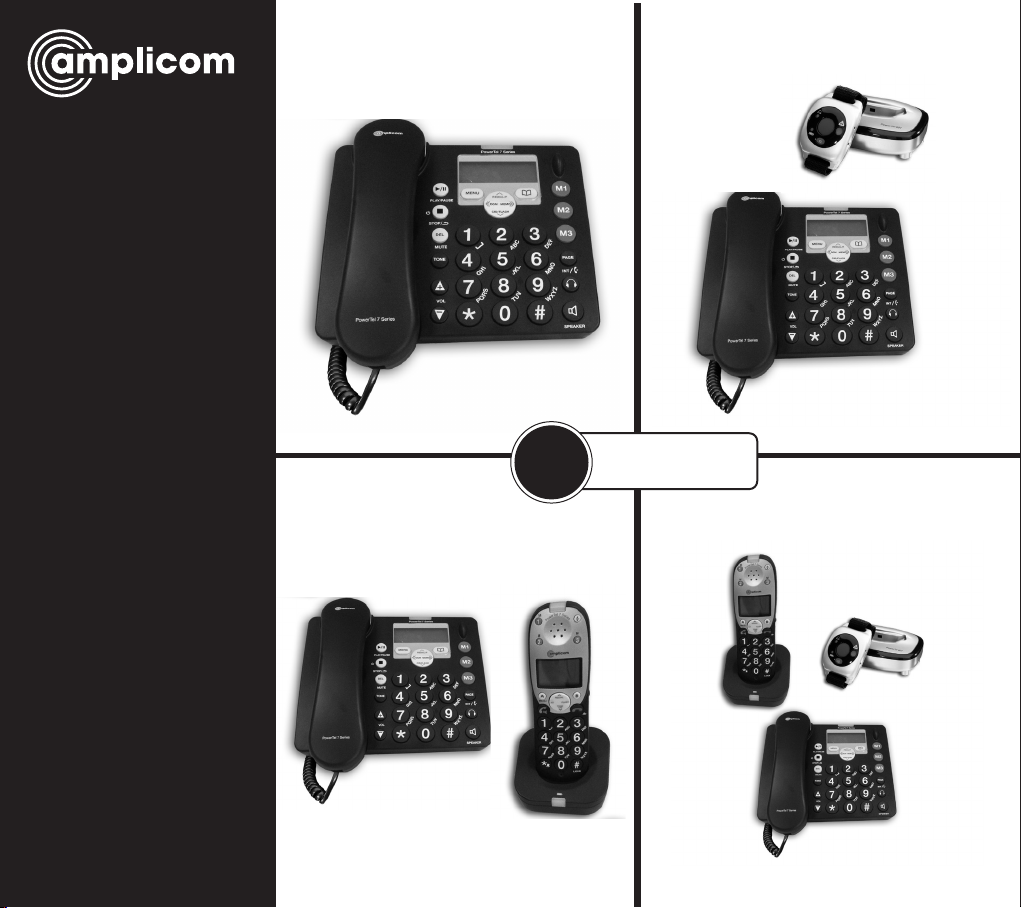
PowerTel
PowerTel 760 Assure
PowerTel 765 Assure Responder
User Guide
7
PowerTel 780 Assure Responder
SERIES
PowerTel 785 Assure Responder
Page 2
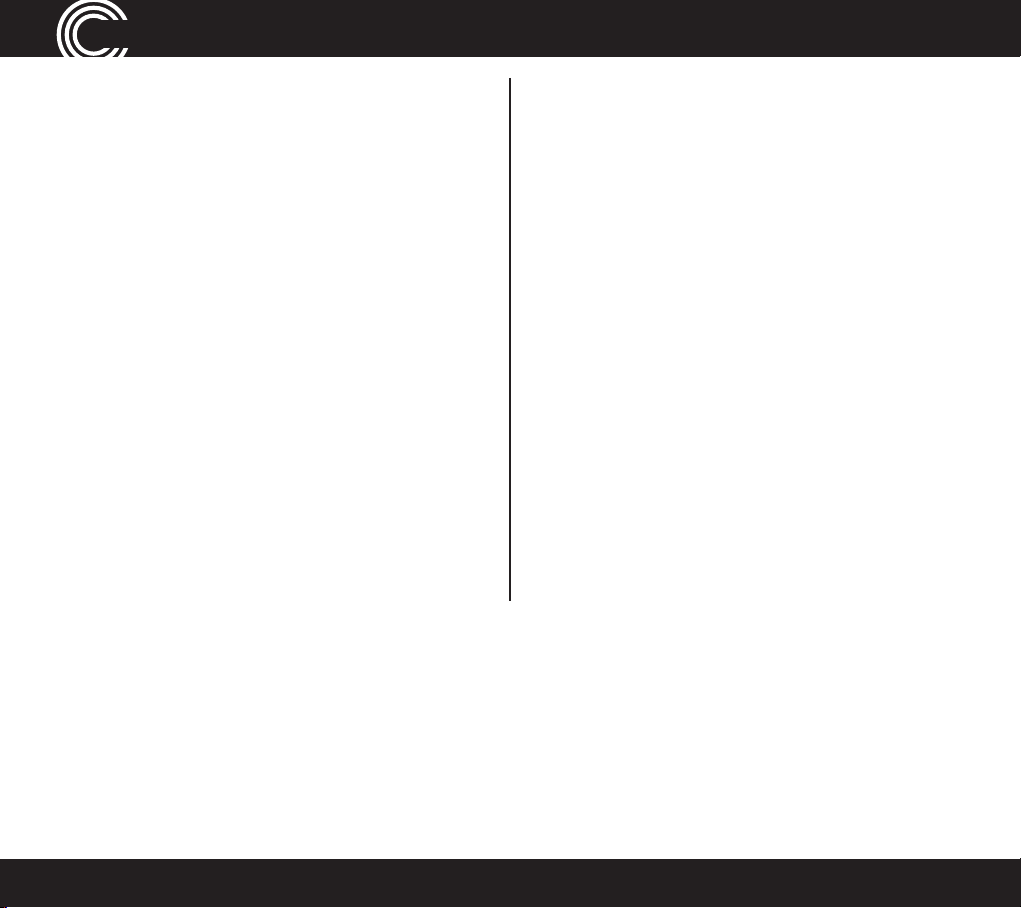
Contents
Important Safety Instructions ................................4
Getting Started .........................................................6
Set Up .........................................................................7
Corded Phone Base ..................................................8
Corded Phone Base Display Icons ..........................9
Phone Menu and Display Guide ............................ 10
Calling Functions .................................................... 11
Menu Options – Corded Phone ............................. 17
Changing Menu Settings – Corded Phone ..........19
Phone Book – Corded Phone ................................. 22
Incoming Calls – Corded Phone ............................ 26
Using the Answering Machine .............................. 28
Use on a Private Branch Exchange ....................... 36
Adding a Handset ...................................................40
Making Calls from a Handset ................................ 42
Cordless Handset and Charger Base ....................45
Cordless Phone Handset Display Icons ...............46
Menu Options – Cordless Phone ..........................47
Changing Menu Settings – Cordless Phone ........49
Phone Book – Cordless Phone ...............................52
Incoming Calls – Cordless Phone .......................... 56
Wrist Shaker ............................................................ 58
Using the Wrist Shaker .......................................... 64
Help and Support ....................................................68
Troubleshooting Guide ..........................................68
Technical Details ..................................................... 71
Default Settings ..................................................... 72
Maintenance And Warranty ..................................74
2
Instructions available in other languages at www.amplicomusa.com.
Page 3
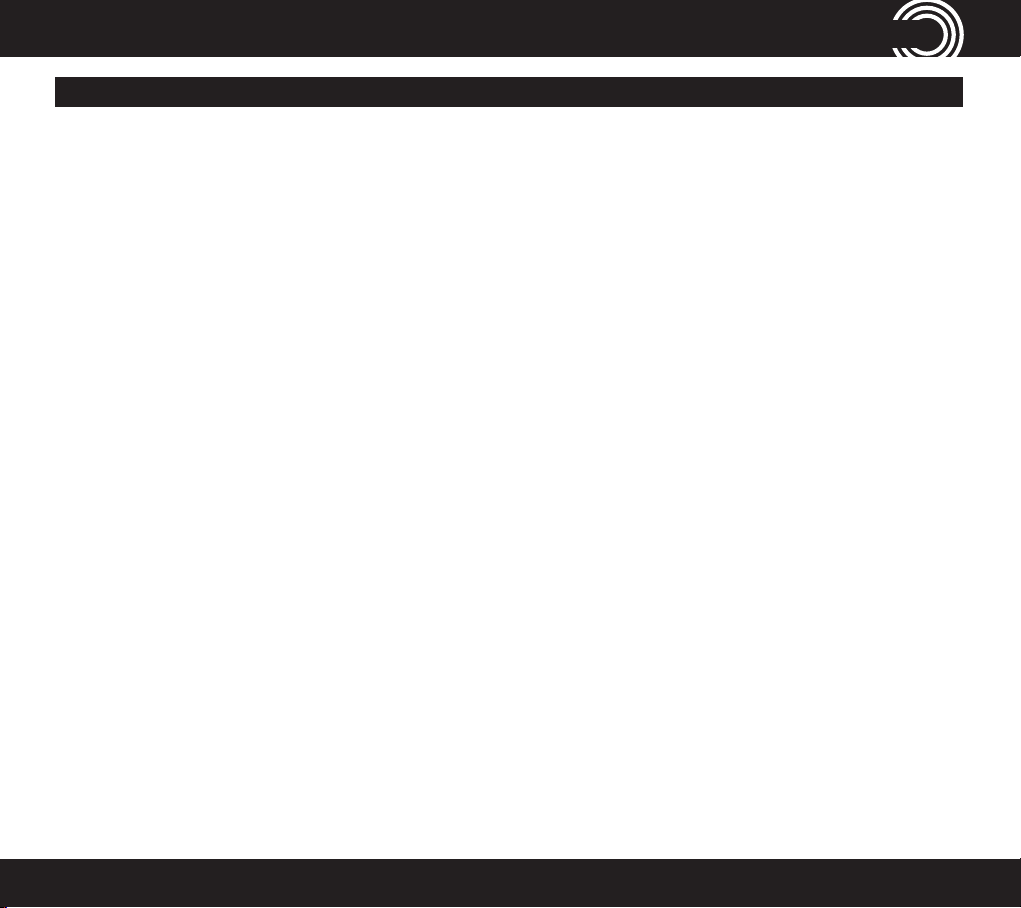
FCC ComplianCe
FCC Compliance
The FC C requir es tha t you will b e advis ed of cer tain requir ement s involving the u se of thi s teleph one.
1. This eq uipmen t compl ies wit h Part 6 8 of the FC C rules . A label o n the bas e unit of th is equip ment c ontain s, amon g other in forma tion, th e ACTA Regis trat ion Numb er
(US:A AAE Q## TXX XX) and the Rin ger Equi valen ce Numb er (REN) for t his equi pment . You must, u pon req uest , provid e this inf ormat ion to your t eleph one com pany.
2. An app licab le cer tic ation ja cks Uni versa l Serv ice Or der Cod es (USOC) f or the eq uipmen t is prov ided (i.e ., RJ11C) in the pac kaging w ith ea ch piec e of appr oved
termi nal equi pment .
3. A plug a nd jack u sed to c onnec t this eq uipmen t to the pr emise s wiring a nd tele phone ne twor k must c omply w ith the a pplic able FC C Part 6 8 rules a nd requ iremen ts
adopt ed by the AC TA . A compliant t eleph one cor d and modu lar plug i s provid ed with t his pro duct . It is des igned t o be conn ecte d to a comp atibl e modula r jack th at is
also compliant. See installation instruc tions for details.
4. The R EN is usef ul to determin e the qua ntit y of devic es you may conne ct to yo ur telep hone lin e and sti ll have all o f those d evice s ring wh en your nu mber is c alled.
In mos t, but no t all area s, the su m of the REN o f all devi ces sho uld not ex ceed ve (5.0). To be ce rta in of the num ber of de vice s you may co nnec t to your lin e, as
dete rmined b y the REN, yo u shoul d call your l ocal t elepho ne comp any to de termin e the max imum REN f or your cal ling are a.
NOTIC E: If your h ome has s pecia lly wire d alarm e quipme nt conn ecte d to the te lephon e line, en sure th e inst allati on of this e quipme nt does n ot disa ble your a larm
equip ment. I f you have q uesti ons abo ut what w ill disa ble alar m equip ment, c onsul t your tel ephon e compan y or a quali ed ins taller.
5. If you r teleph one cau ses har m to the te lepho ne net work, t he tele phone c ompany m ay disc ontinu e your ser vice tempo rarily. If p ossi ble, the y will not ify yo u in
advan ce. But i f advan ce noti ce is not p ract ical, yo u will be n otie d as soon a s possi ble. You wil l be advi sed of yo ur right t o le a comp laint w ith the F CC.
6. Your tele phone c ompan y may make c hanges t o its fa ciliti es, equ ipmen t, oper ation s or proc edure s that co uld af fect t he prop er oper ation o f your equi pment . If they
do, you wi ll be give n advan ce noti ce so as to g ive you an o ppor tunit y to maint ain unin terru pted se rvic e.
7. If you expe rienc e troub le with t he tele phone, p lease c onta ct the A mplico m Ser vice Ce nter at 1- 866-AM PLICO M (267-5 426) for repai r/war ranty i nform ation. T he
telep hone co mpany ma y ask you to d isco nnect t his equ ipment f rom the n etwo rk until t he prob lem have b een co rrec ted or you a re sure t hat the e quipme nt is not
malfunctioning.
8. Thi s equipm ent may no t be use d on coin s ervi ce prov ided by t he telep hone co mpany. Co nnec tion to pa rty l ines is su bjec t to sta te tari ffs . (Cont act your s tate public
utility commission or corporation commission for information.)
This de vice c omplie s with Pa rt 15 of the F CC Rule s. Ope ration i s subje ct to the f ollow ing two c ondit ions: (1) This d evice m ay not ca use har mful int erfe renc e, and (2) thi s
devic e must a ccep t any inte rfer ence r ecei ved, inc luding i nter feren ce that m ay caus e undes ired op erati on. Pri vacy of c ommuni catio ns may not b e ensur ed whe n using
this ph one. Cha nges or m odic ation s not expr essl y approv ed in wri ting by A mplico m may void t he user ’s author ity to o pera te this eq uipmen t.
Some c ordles s phones oper ate at f reque ncies t hat may c ause in terf erenc e to near by TVs an d VCRs; to mi nimize or p reven t such in terf erenc e, the ba se of the c ordle ss
phone s hould no t be plac ed near or on top of a T V or VCR; and, if in terf erenc e is exp erienc ed, moving the c ordle ss tele phone f arth er away f rom the T V or VCR will
often reduce or eliminate the interference.
9.This pro duct is equip ped wi th a cor dless hands et, it is hearin g aid compatible.
10. Conn ection to par ty li ne ser vice i s subje ct to s tate t arif fs. C onta ct the s tate public utilit y commission, public ser vice commission or corpo ratio n
commission for information.
FCC RF Radiati on Exp osure S tate ment:
This equipme nt complies w ith FCC RF radiation ex posure limit s set forth f or an unc ontro lled environm ent. f or Hand set uni t it has been tested an d meet s
the FCC RF expo sure Guidelin es,
For base unit it should b e inst alled a nd operated w ith a min imum dis tanc e of 20 centime ters between th e radia tor and yo ur bod y.
3
Page 4
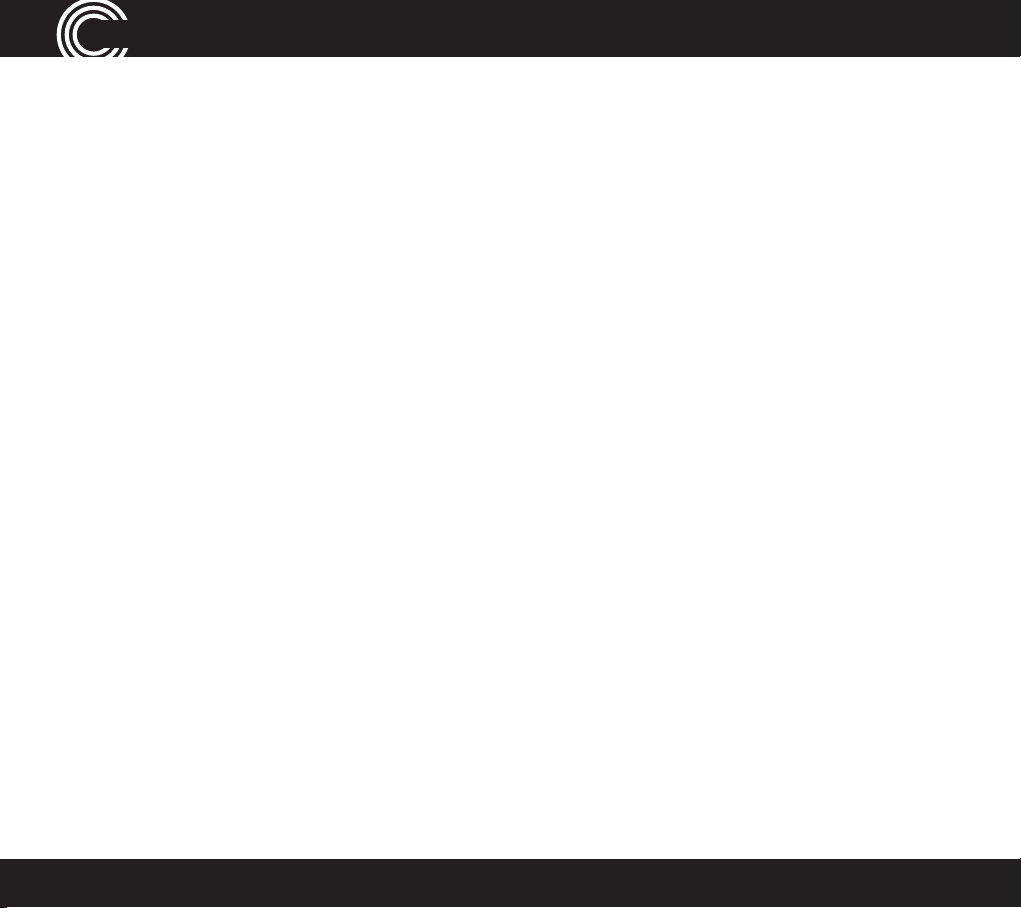
saFety
Important Safety Instructions
When using your telephone equipment, basic safety precautions should always
be followed to reduce the risk of re, electric shock and injury to persons,
including the following:
1. Do not use this product near water, for example, near a bath tub, wash bowl,
kitchen sink or laundry tub, in a wet basement or near a swimming pool.
2. Do not use the telephone to report a gas leak in the vicinity of the leak.
3. Use only the power cord and batteries indicated in this manual. Do not
dispose of batteries in a re. They may explode. Check with local codes for
possible special disposal instructions. Save these instructions for future use.
SAVE THESE INSTRUCTIONS
Avoid using a Telephone(other than a cordless type) during an electrical storm.
There may be a remote risk of electrical shock from lightning.
Intended use
This phone is suitable for use on a public telephone network. Any other use is
considered unintended use. Unauthorized modication or reconstruction is not
permitted. Do not open the device and attempt any repair work yourself.
Phone location
Locate the base, corded phone, and wrist-shaker base:
• On a dry, at and stable surface
• Where the power cable will not be a trip hazard
4
Service Center
Page 5
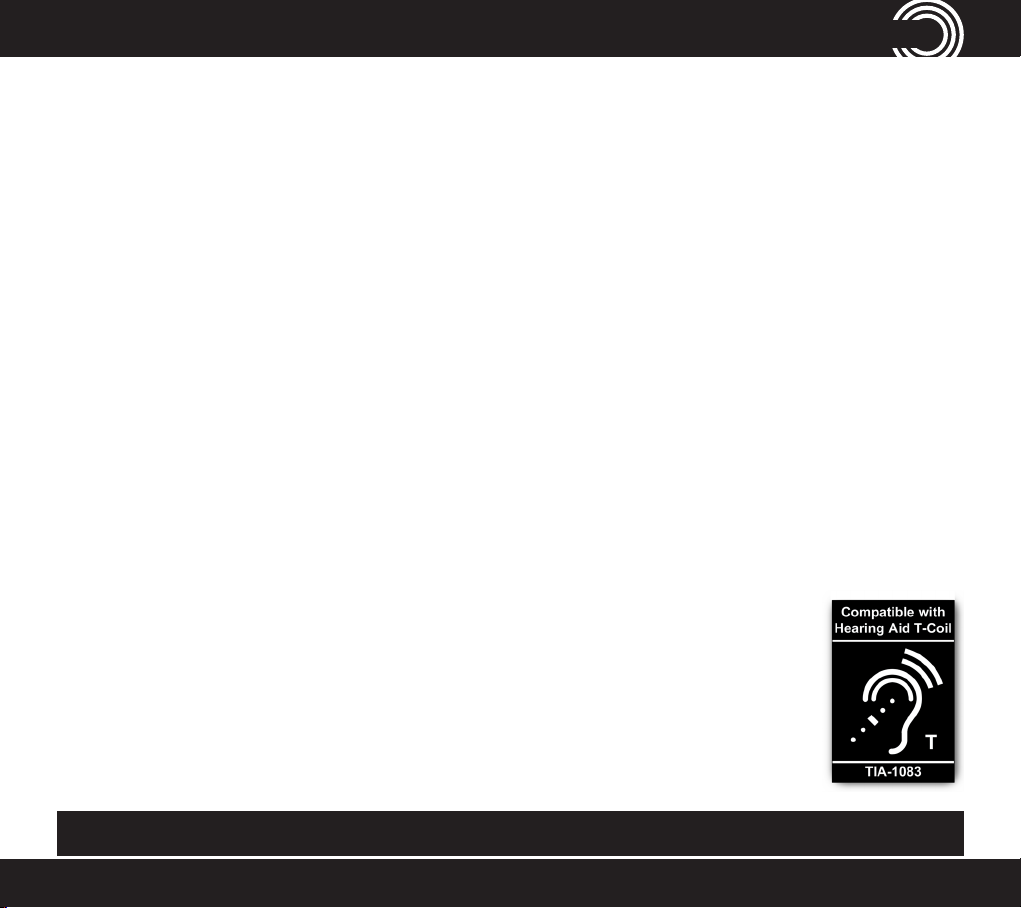
saFety
• Where it is not obstructed by furniture
• At least three feet from other electrical appliances
• Away from smoke, dust, vibration, chemicals, moisture, heat or direct
sunlight.
Power failure – What to do
Power failure can affect your phone and equipment. Only the corded phone will
work if there is a power failure.
Medical equipment
Do not use the phone near emergency or intensive care medical equipment, or
during an electrical storm. If you have a pacemaker check with a medical expert
before using this product.
Hearing aid compatibility
This phone works with most popular hearing aids. However, given the wide
range of hearing aids available, the phone may not function fully with every
hearing aid.
Telephones identied with this logo have reduced noise and
interference when used with most T-coil equipped hearing aids
and cochlear implants. The TIA-1083 Compliant Logo is a
trademark of the Telecommunications Industry Association.
Used under license.
Caution: The phone will produce high volume when Boost is switched on.
1-866-AMPLICOM (267-5426)
5
Page 6
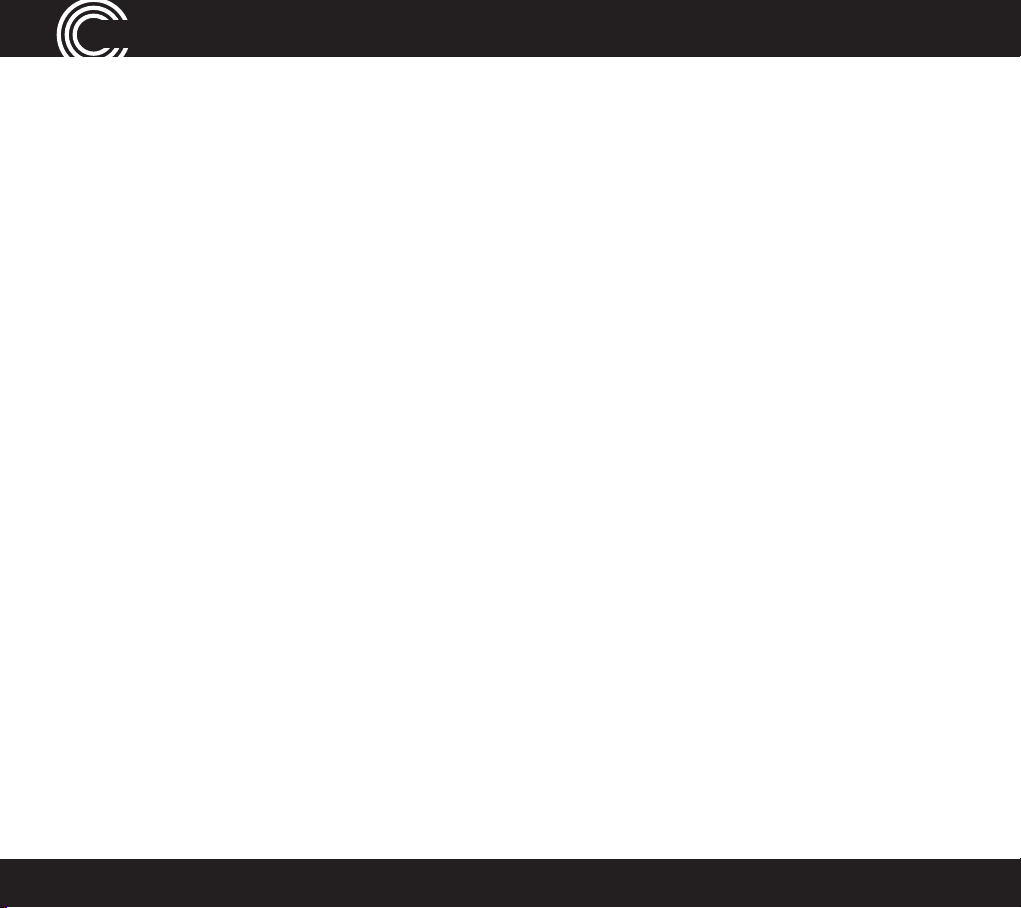
GettinG started
Getting Started — Included Equipment
PowerTel 760 Assure - Amplied Corded Phone with Answering Machine and DECT
• 1 corded base and Handset (PT760 has an integrated Answering Machine)
• 1 power adapter
• 1 telephone cable
PowerTel 765 Assure Responder - Amplied Corded Phone with Answering Machine, DECT,
and Wrist Shaker
As PowerTel 760 and includes:
• 1 Wrist Shaker with Strap
• 1 Charger unit for Wrist Shaker (with Power Adapter Plug attached)
PowerTel 780 Assure - Amplied Corded Phone with Answering Machine, DECT, and Cordless
Accessory Handset
• 1 corded base and Handset
• 1 cordless Handset
• 1 Rechargable Battery Pack & 3 AAA 3.6V NiMH
• 1 charger base for cordless Handset( with Power Adapter Plug Attached)
• 1 power adapter
• 1 telephone cable
PowerTel 785 Assure Responder - Amplied Corded Phone with Answering Machine, DECT,
Cordless Accessory Handset and Wrist Shaker
As PowerTel 780 Assure+ and includes: • 1 Wrist Shaker with Strap
• 1 Charger unit for Wrist Shaker (with Power Adapter Plug attached)
6
Service Center
Page 7
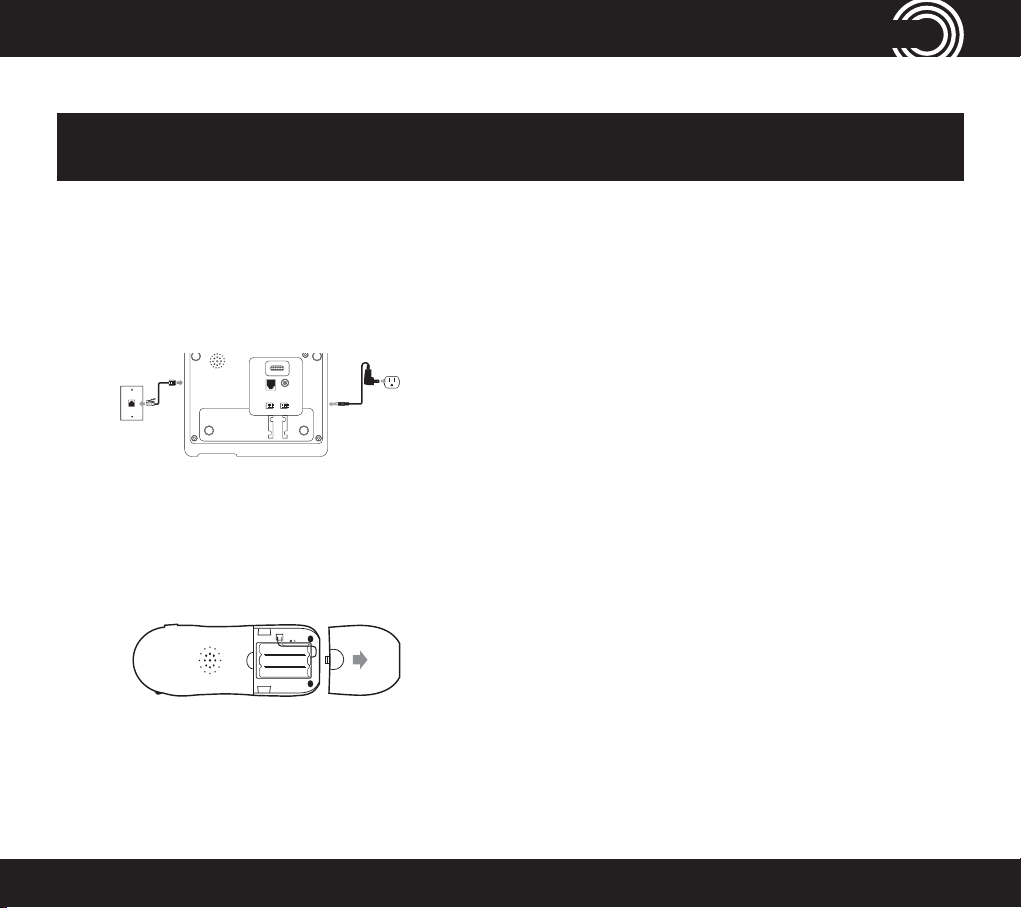
GettinG started
Set Up
Note: The Amplicom customer service toll free number has been pre-installed in
the phone book of every telephone and cannot be edited or removed.
1. Connect the corded phone base
i. Plug the power adapter into the base of the corded phone base and the other end into a
wall socket. The unit should power on and the display will light up.
ii. Plug the telephone cable into the base of the corded phone base and the other end into the
phone wall jack.
iii. Plug one end of the handset cable into the handset and the other end into the side of the
base.
AC POWER
TEL LINE
2. Connect the cordless phone charger base
Plug the other power adapter that is already attached to charger base into the wall
socket and switch the power on.
3. Install the battery pack
Insert the rechargeable battery pack into the handset as shown.
Dispose of battery pack properly. Do not allow battery pack to come into contact with re or
water.
(Optional if included)
4. Charge the handset
Place the handset on its base to charge for a minimum of 16 hours before use.
5. Connect telephone cable
After initial charge, plug the telephone cable into the telephone wall socket.
1-866-AMPLICOM (267-5426)
7
Page 8
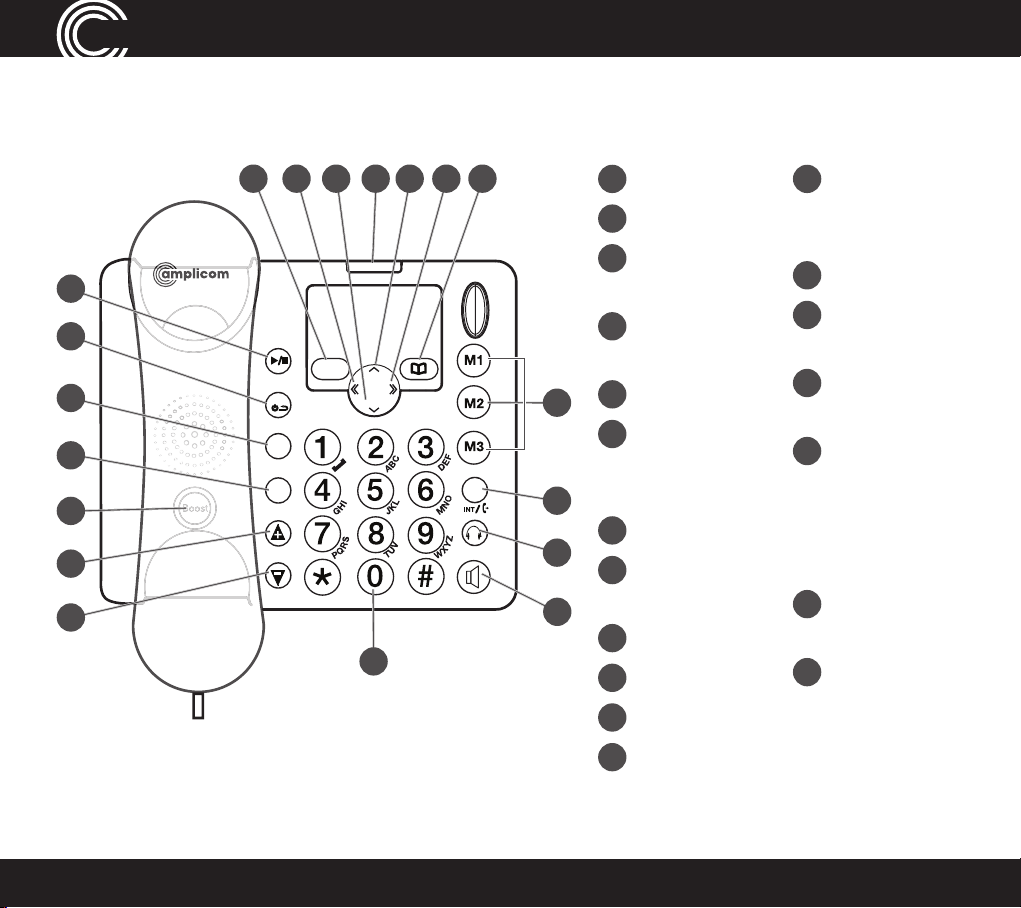
GettinG started
Corded Phone Base
1
1415171819 16
1
Menu/OK
2
Play/Pause
13
Quick dial
memories/
User proles
3
Stop/Esc/
2
3
MENU
PLAY/PAUSE
4
5
STOP
DEL
MUTE
TONE
6
7
8
PowerTel 7 Series
VOL
REDIAL/P
OGM MEMO
CID/FLASH
PAGE
SPEAKER
13
12
11
10
9
Ans on off
4
Mute/
Delete
5
Equalizer
6
Boost
(under
handset)
7
Volume up
8
Volume
down
9
Keypad
10
Handsfree
14
Phonebook
15
Fast forward/
Memo
16
Up/Redial/
Pause
17
Incoming
call light/
New
messages
received
18
Down/Calls
list/Recall
19
Rewind/
OGM
11
Headset
12
Find handset/
Intercom/
Registration
8
Service Center
Page 9
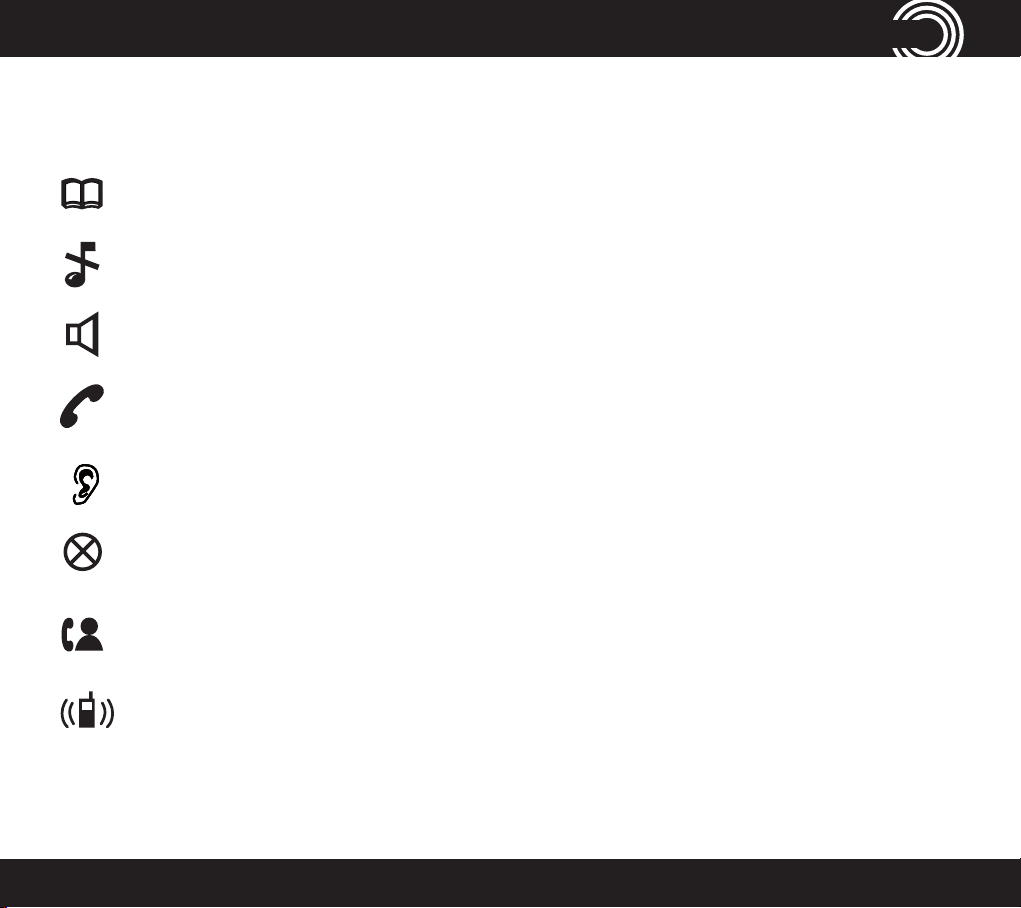
Corded Phone Base Display Icons
The following icons can appear in the handset display:
Phone book mode
Ringer off
Handsfree mode
Call in progress
Boost receiver volume is on (Icon will ash)
Handset microphone is muted
GettinG started
You have new calls
Internal call in progress
1-866-AMPLICOM (267-5426)
9
Page 10
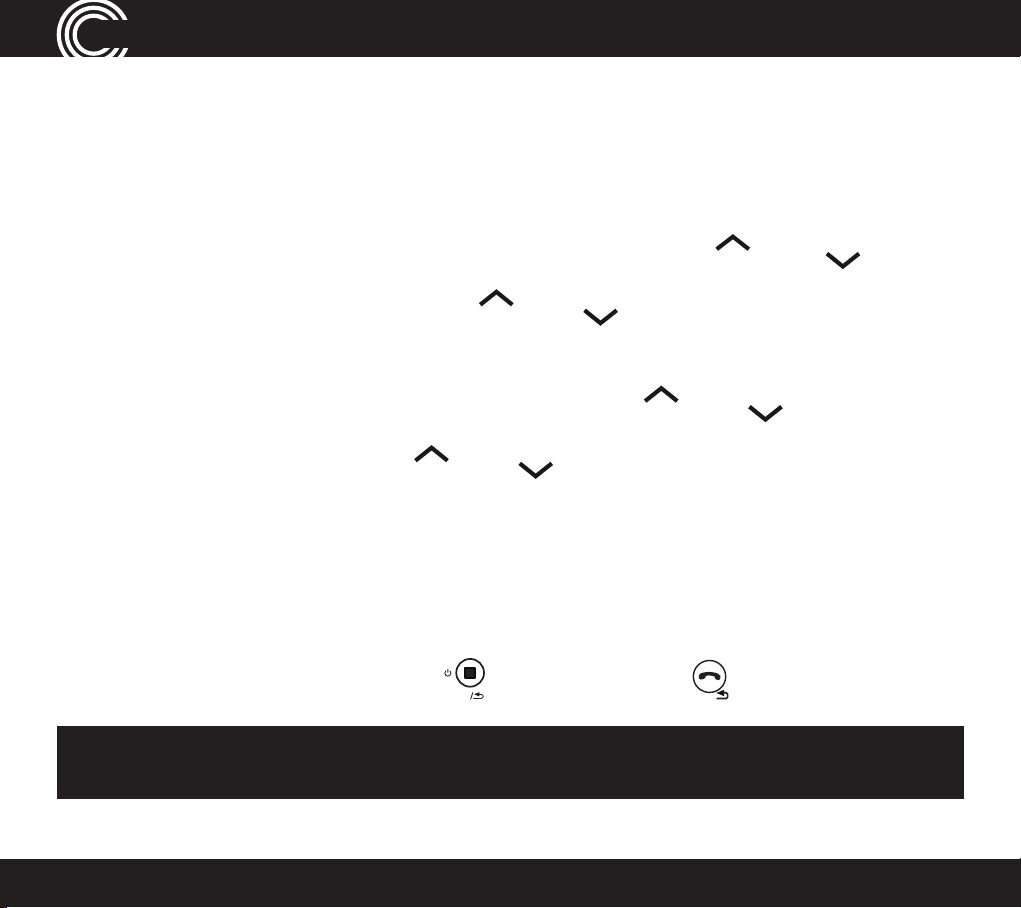
REDIAL/P
REDIAL/P
REDIAL/P
REDIAL/P
CID/FLASH
MENU
REDIAL/P
REDIAL/P
REDIAL/P
REDIAL/P
MENU
MENU
GettinG started
phone menu and display Guide
Phone Menu and Display Guide
The phone menu display allows access to each phone’s functionality. These
features work from both the corded phone and the cordless handset.
Open main menu: Press
MENU
.
Browse sub menu: Open the main menu and then press
Select sub menu item: Scroll using
is highlighted and press
.
or
Browse a function: Open the sub menu and press
Select a function: Scroll using
highlighted and press
.
or
CID/FLASH
until the required function is
Enter digits or letters: Use the keypad.
Conrm or save an entry or action: Press
Cancel and return to standby: Press
(corded phone) or
STOP
.
Note: After 20 seconds, the phone will go into standby mode unless a
button is pressed.
CID/FLASH
or
.
until the menu item desired
CID/FLASH
or
(cordless handset).
.
10
Service Center
Page 11
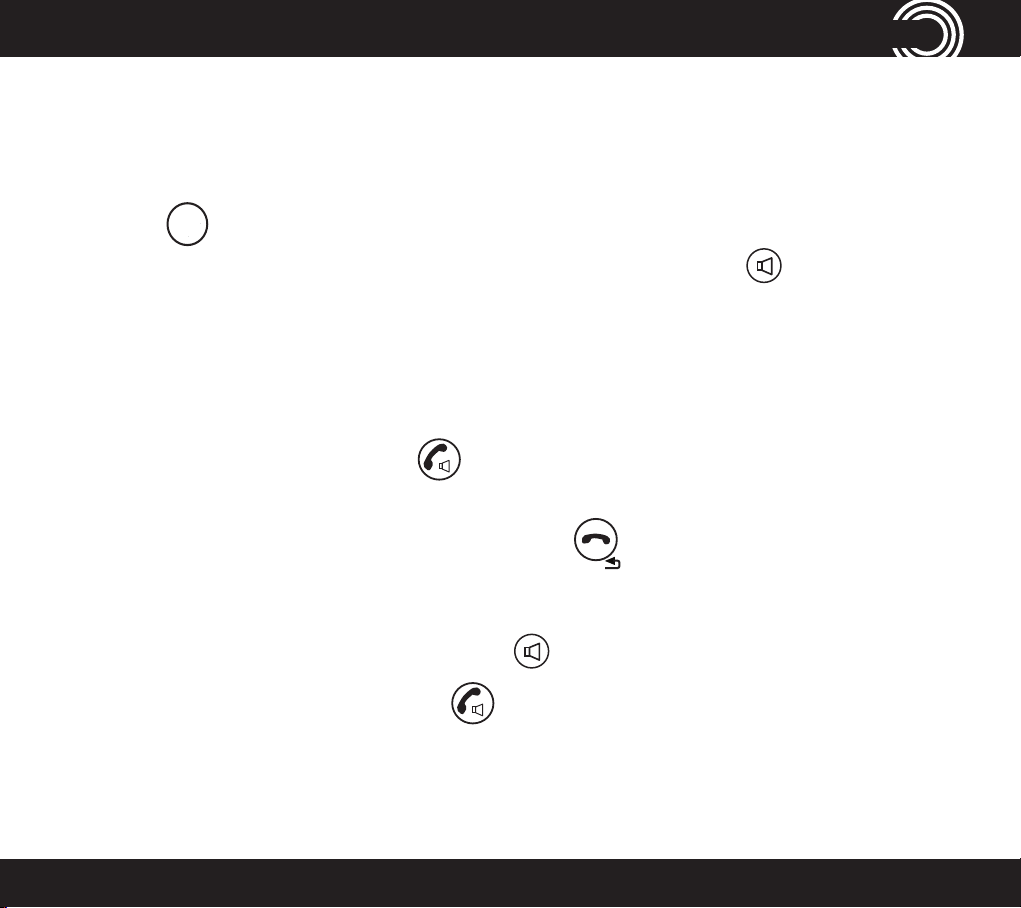
Calling Functions
DEL
MUTE
SPEAKER
SPEAKER
Make a call using the corded phone
1. Enter the phone number.
CallinG FunCtions
2. Press
3. Dial the number by picking up the handset or by pressing
to delete a mistaken entry.
.
Make a call using the cordless phone
1. Enter the phone number.
2. Press A or DEL to delete a mistaken entry.
3. Dial the number by pressing .
End a call
Return the corded phone to its base, or press on the cordless handset.
Answer a call
1. Lift the handset off the base or press
2. For the cordless handset, press
on the corded handset.
and then speak into the phone.
1-866-AMPLICOM (267-5426)
11
Page 12
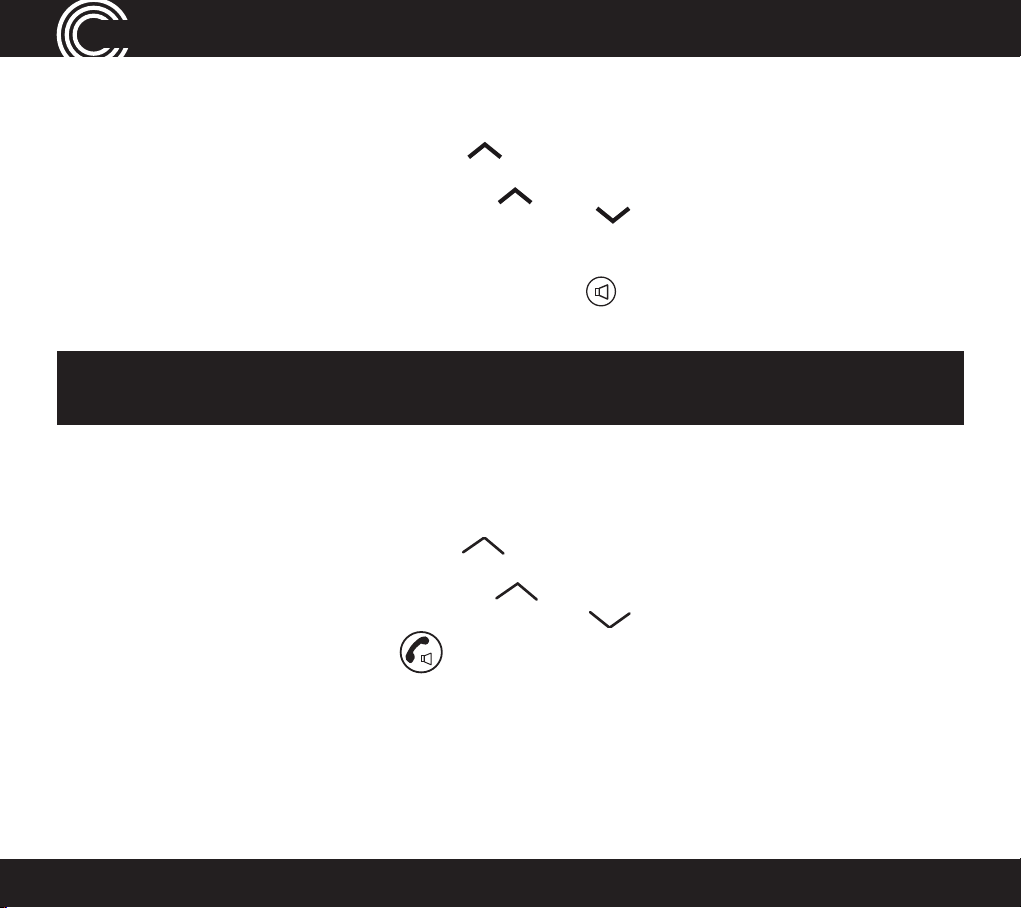
REDIAL/P
REDIAL/P
REDIAL/P
SPEAKER
REDIAL
TONE
CallinG FunCtions
Redial a number using the corded phone base
The phone stores the last 5 numbers dialed.
1. Open the redial list by pressing
2. Scroll through the redial list using
.
or
until the desired number
to redial is highlighted.
3. To dial the number lift the handset or press
to dial in handsfree mode.
Note: Each phone number will be announced from the redial list provided
the Read Number feature is enabled.
Redial a number using the cordless handset
The phone stores the last 10 numbers dialed.
1. Open the redial list by pressing
2. Scroll through the redial list using
highlighted and then press to dial the number.
REDIAL
REDIAL
.
CID
or
until the desired number is
12
Service Center
Page 13
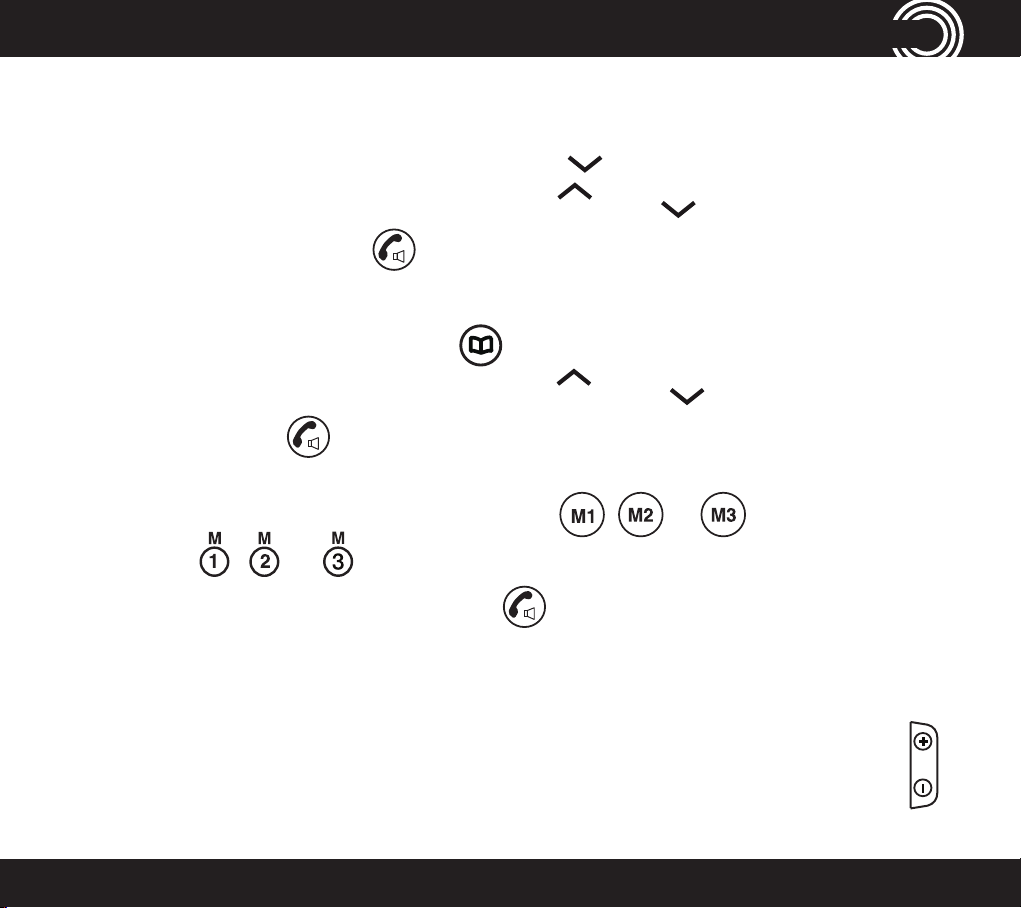
Call back a previous caller
REDIAL/P
REDIAL/P
REDIAL/P
CID/FLASH
REDIAL/P
REDIAL/P
The phone stores the last 30 incoming phone numbers.
1. Open the incoming calls list by pressing
CID/FLASH
.
CallinG FunCtions
2. Scroll to nd the desired number using
corded handset or press
on the cordless handset.
or
, and pick up the
Dial a number in the phone book
1. Open the phone book by pressing .
2. Scroll to nd the desired number using
handset or press
on the cordless handset.
or
CID/FLASH
, pick up the corded
Dial a number using the speed dial buttons
1. Choose a speed dial number by pressing , or on the corded
phone or
,
or
,
on the cordless handset.
2. Pick up the corded handset or press on the cordless handset to dial the
number.
Adjust the handset earpiece volume
Note: The handset earpiece volume is louder than a standard phone.
To adjust the volume during a call, push the button on the side of the handset
VOL
.
1-866-AMPLICOM (267-5426)
13
Page 14
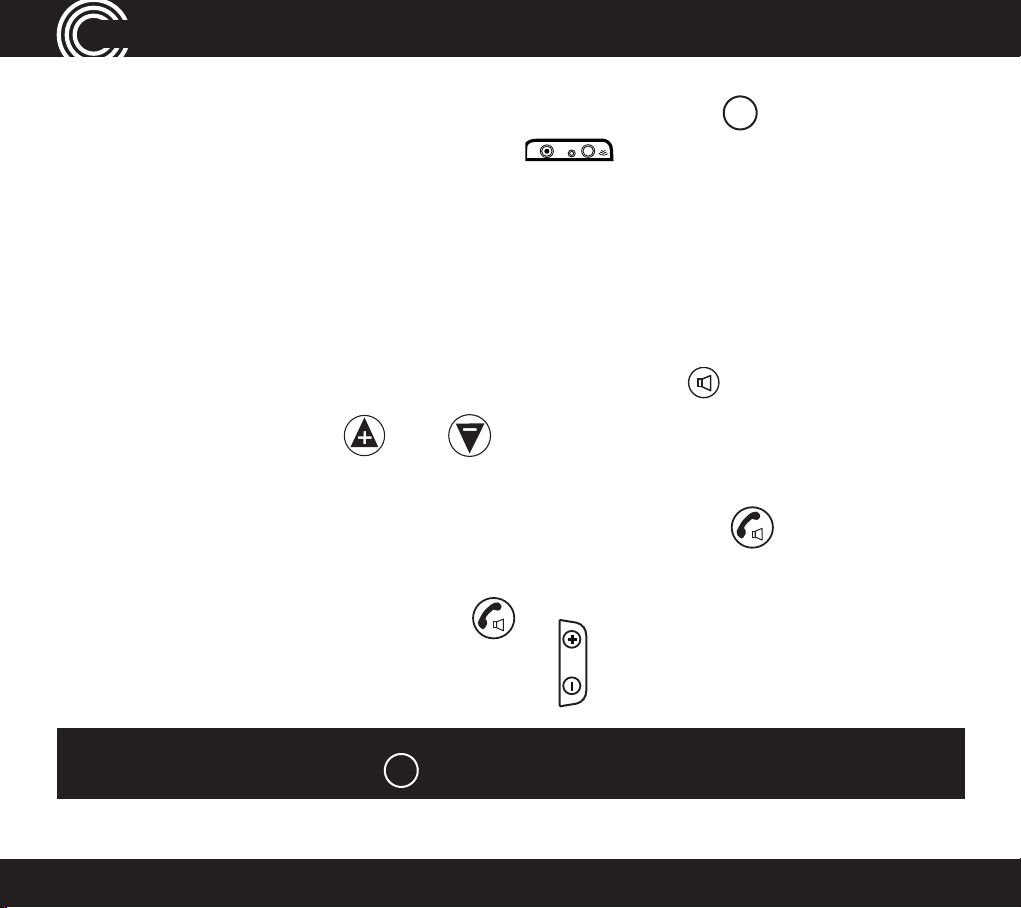
BOOST
P
SPEAKER
CallinG FunCtions
Boost the handset earpiece volume
To boost the handset earpiece volume during a call, press
BOOST
and boost
button will light red (cordless phone) or
(corded phone). An image of
an ear will ash in the display the red boost indicator will light on the left side of
the handset will be lit to show that boost is on.
Handsfree feature
Use the handsfree feature to talk to the caller without holding the handset or to
let other people in the room listen to the conversation.
Corded Phone: Switch on handsfree mode by pressing
handsfree volume, press VOL (there are 5 levels).
Cordless Phone:
1. Switch on handsfree mode during a call by pressing the
time.
2. Exit handsfree mode by pressing .
3. To adjust the handsfree volume, use the
VOL
on right side of handset.
To adjust
.
key a second
Note: Boost volume using
14
BOOST
is not available during handsfree calling.
Service Center
Page 15
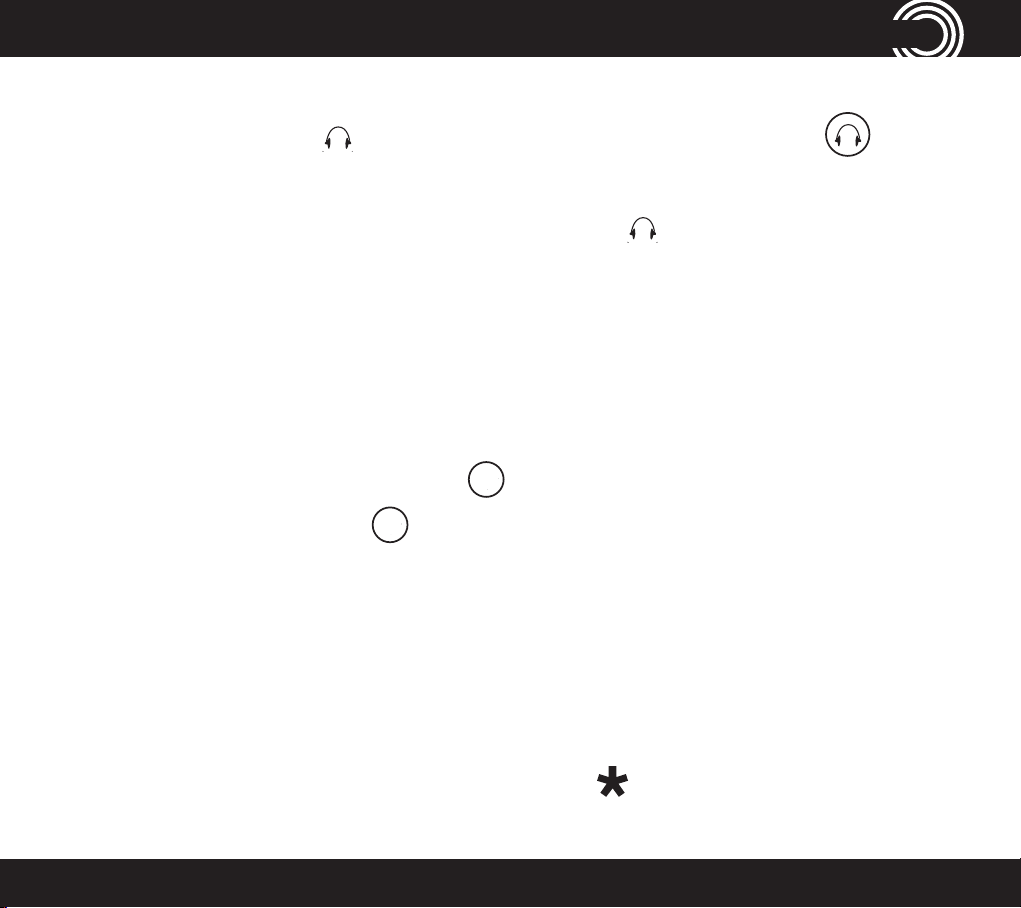
CallinG FunCtions
MUTE
MUTE
Use a headset (not included) with the corded phone
Plug a headset into the socket on the back of the base and press .
Use a headset (not included) with the cordless phone
Plug your headset into the headset socket marked on the right side of the
handset.
Mute the phone
Muting the phone during a call will silence the mouthpiece on the phone so it
does not transmit any noise to parties on the other end of the line.
Corded Phone:
To switch off the mouthpiece, press
To switch it on again, press
DEL
. The display will show Unmute.
DEL
. Mute will be displayed.
Cordless Phone:
To switch off the mouthpiece, press A or MUTE. Mute On will be displayed.
To switch it on again, press A or MUTE . The display will show Off.
Switch the cordless handset ringer on and off
To switch the ringer on and off, press and hold for ve seconds.
1-866-AMPLICOM (267-5426)
15
Page 16
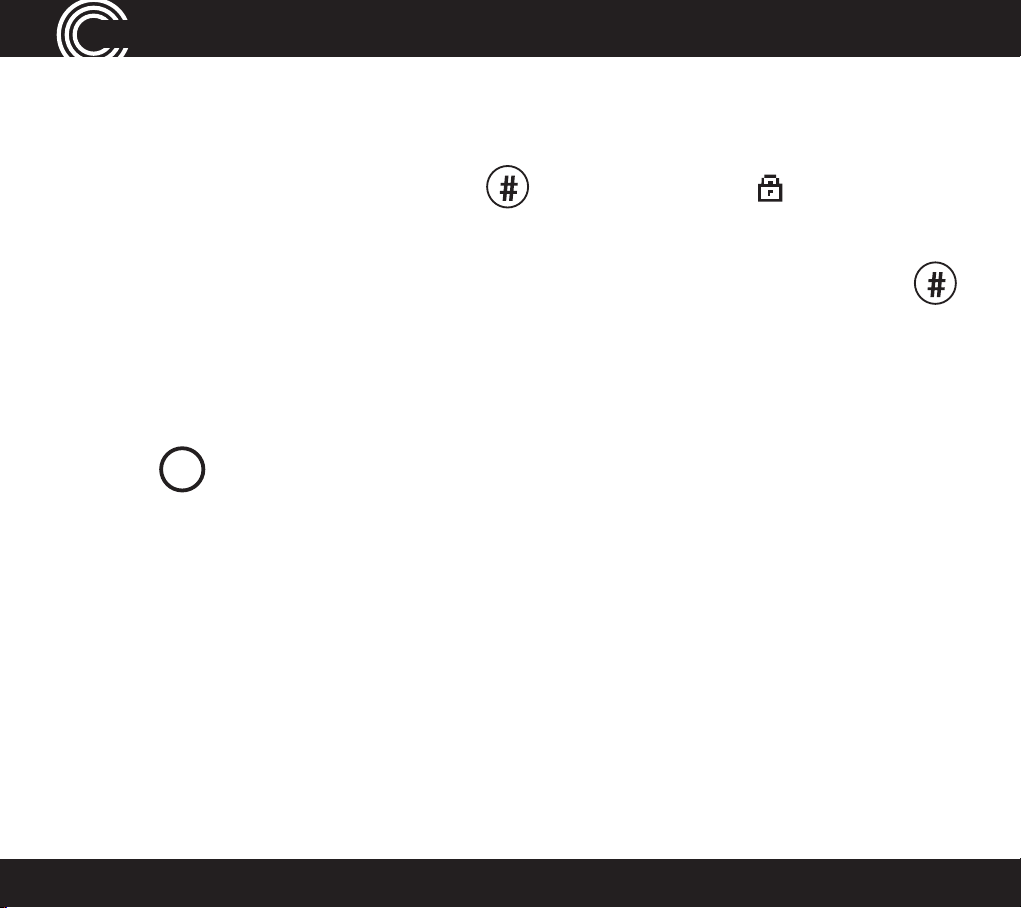
MENU
CallinG FunCtions
Lock and unlock the cordless handset keypad
Calls can still be answered as usual when the keypad is locked.
1. To lock the keypad, press and hold for 2 seconds. The icon will
be displayed.
2. To unlock, press and release A or
until unlock conrmed.
then immediately, press and hold
Find a handset
A missing handset can be located from the base.
1. Press
2. Press any button on the handset to stop the handset(s) beeping.
PAGE
on the base. The handset(s) will beep.
Answer call waiting on corded and cordless handsets
1. When incoming call beep is heard, another call is incoming.
2. To answer call waiting Press FLASH.
3. To go back simply repeat step 1 and 2.
16
Service Center
Page 17
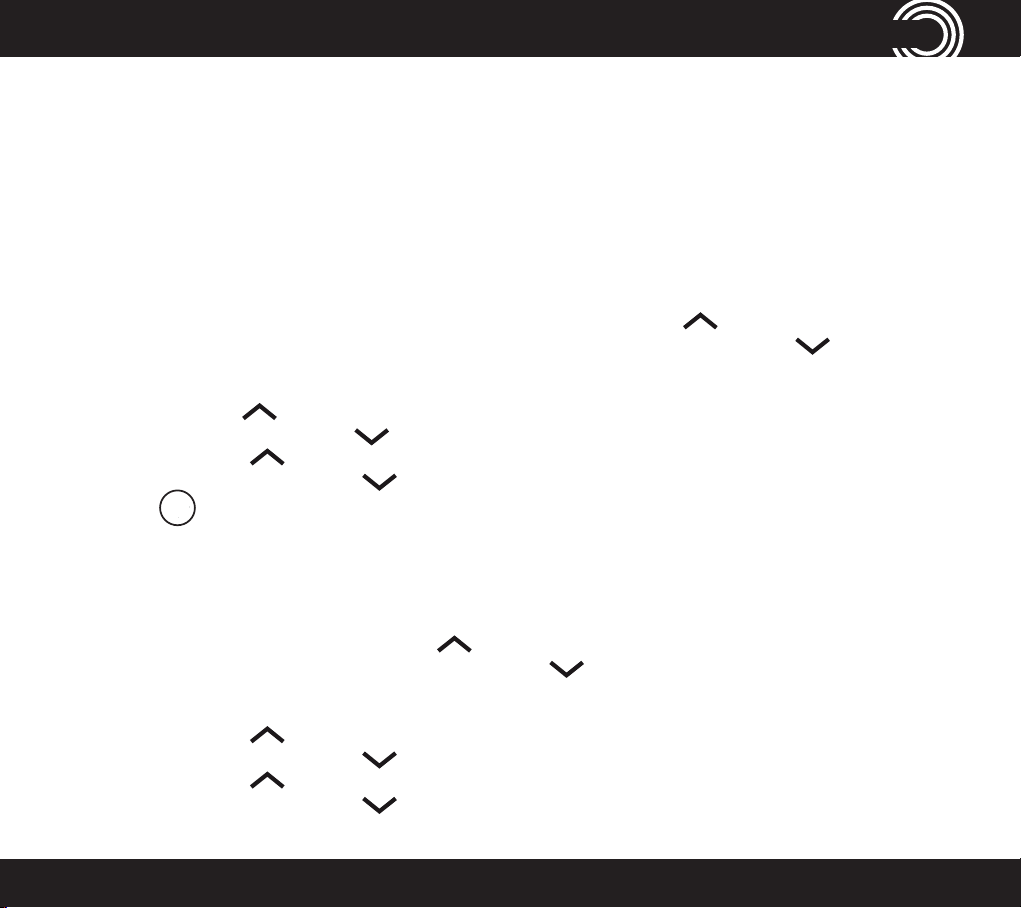
MENU
REDIAL/P
REDIAL/P
CID/FLASH
MENU
REDIAL/P
REDIAL/P
MENU
REDIAL/P
REDIAL/P
MENU
MUTE
MENU
MENU
REDIAL/P
REDIAL/P
CID/FLASH
MENU
REDIAL/P
REDIAL/P
MENU
REDIAL/P
REDIAL/P
MENU
menu options - Corded phone
Menu Options – Corded Phone
User Proles
The phone can store 3 different user proles with different settings for the
Volume, Boost and Equalizer features. Each Prole can be given a personalized
name.
Change a prole name
1. Open the menu by pressing
highlight Prole. Then press
2. Scroll using
3. Scroll using
4. Press
DEL
to delete current name.
or
or
CID/FLASH
CID/FLASH
5. Enter a new name (up to ten letters). Then, press
, then scroll using
or
.
to highlight Prole 1, 2, or 3. Then, press
to highlight Name. Then, press
.
Change a prole’s handset volume, boost or equalizer
1. Press
again.
2. Scroll using
3. Scroll using
Equalizer) is highlighted. Press
1-866-AMPLICOM (267-5426)
, then scroll using
CID/FLASH
or
CID/FLASH
or
or
to highlight Prole and press
to highlight Prole 1,2, or 3. Then, press
until the desired setting (Volume, Boost, or
.
to
.
.
.
17
Page 18
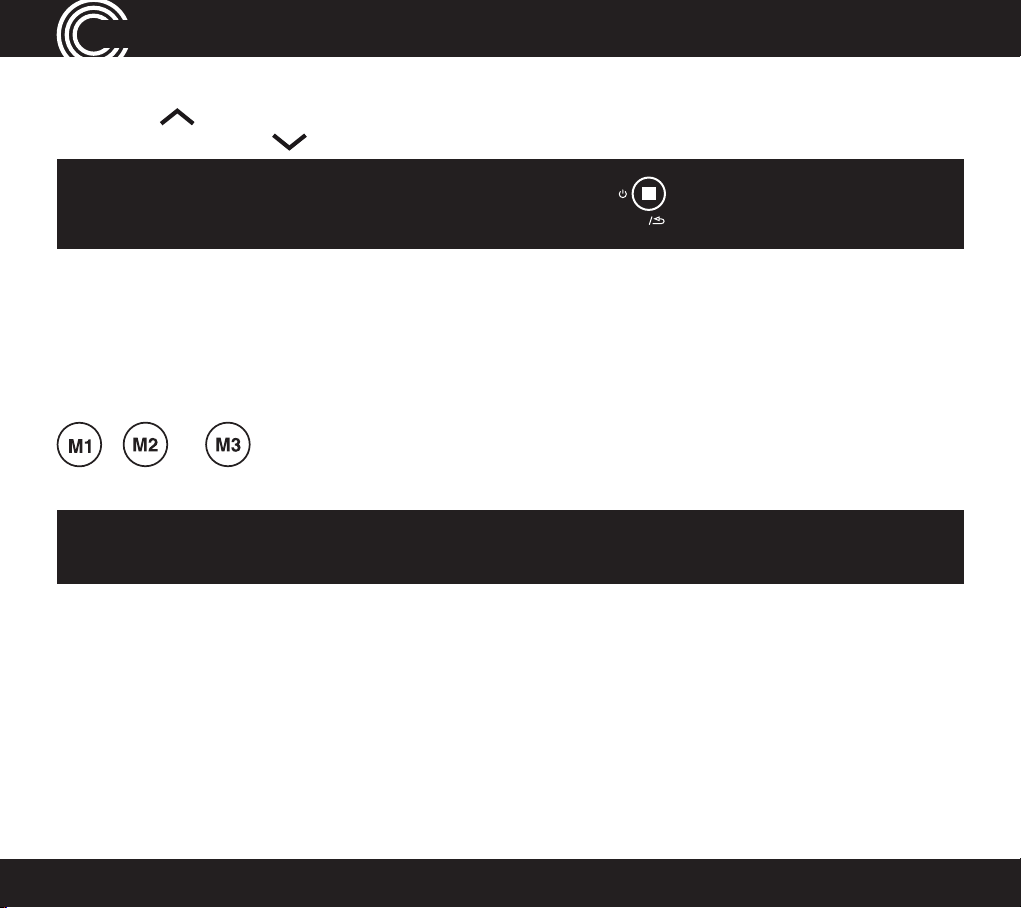
REDIAL/P
REDIAL/P
CID/FLASH
MENU
menu options - Corded phone
4. The current setting will be displayed.
5. Use
Note: After changing any prole settings, press
standby.
or
to change the setting. Press
STOP
.
to put the base back to
Choose a prole for a call
A handset is required in order to choose a prole. A prole cannot be chosen
using handsfree.
Before answering a phone call or before dialing a number to make a call, press
, or to select a prole. The display will conrm the choice, and the
selected prole settings will be used.
Note: The system will return to its default settings if a call is not placed
within 30 seconds after a prole has been selected.
18
Service Center
Page 19
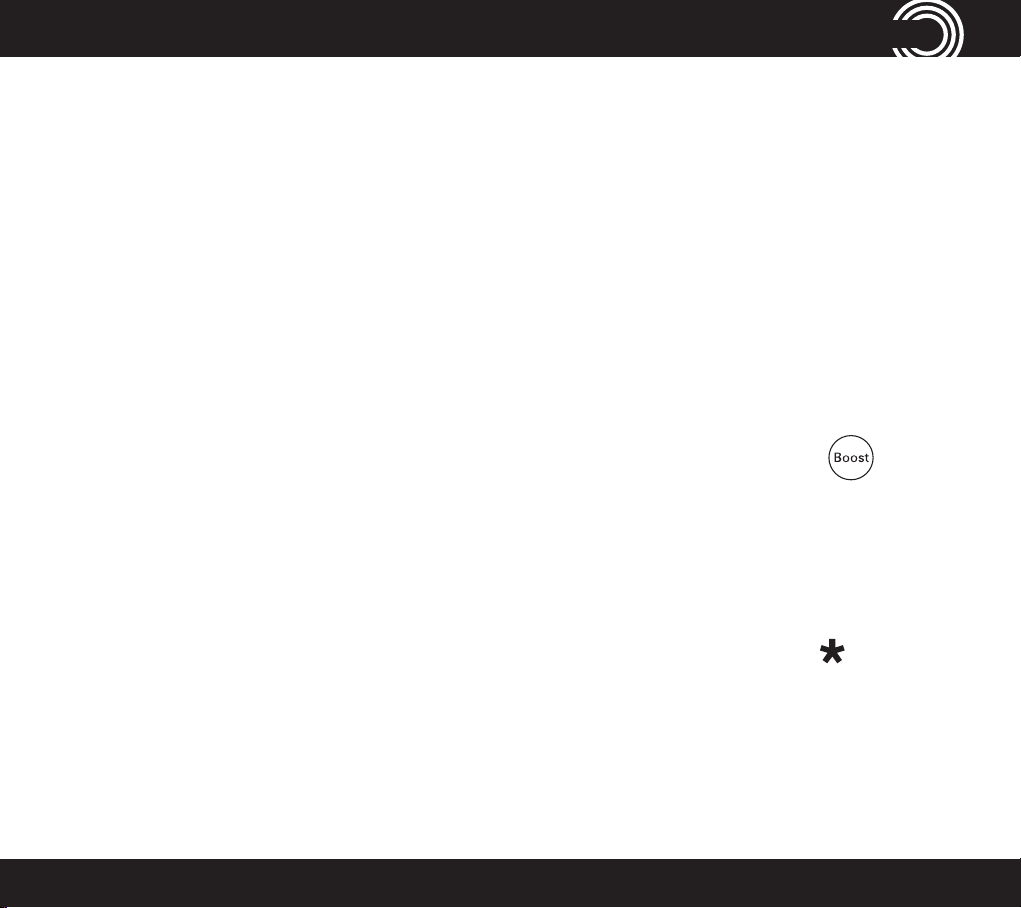
menu options - Corded phone
Changing Menu Settings
Handset ringer melody — There are nine ringer melodies.
Handset ringer volume — There are ve volume levels plus Off.
Base key tone — Pressing a button makes a key tone sound if On.
Base display contrast — There are ve positive and ve negative
contrast levels.
Base display language — There are three languages: English, French,
and Spanish.
Remember boost — When this feature is set to ON, pressing causes
the handset to remember and use the last boost setting for all calls.
Read number — With this feature set to On, each number is announced
when someone: enters a phone number, presses a quick dial button, scrolls
through entries in the phone book redial list, or accesses a call list.
Change to upper or lower case — In phone book, press to change
the case setting on the display (e.g. abc or ABC).
1-866-AMPLICOM (267-5426)
19
Page 20
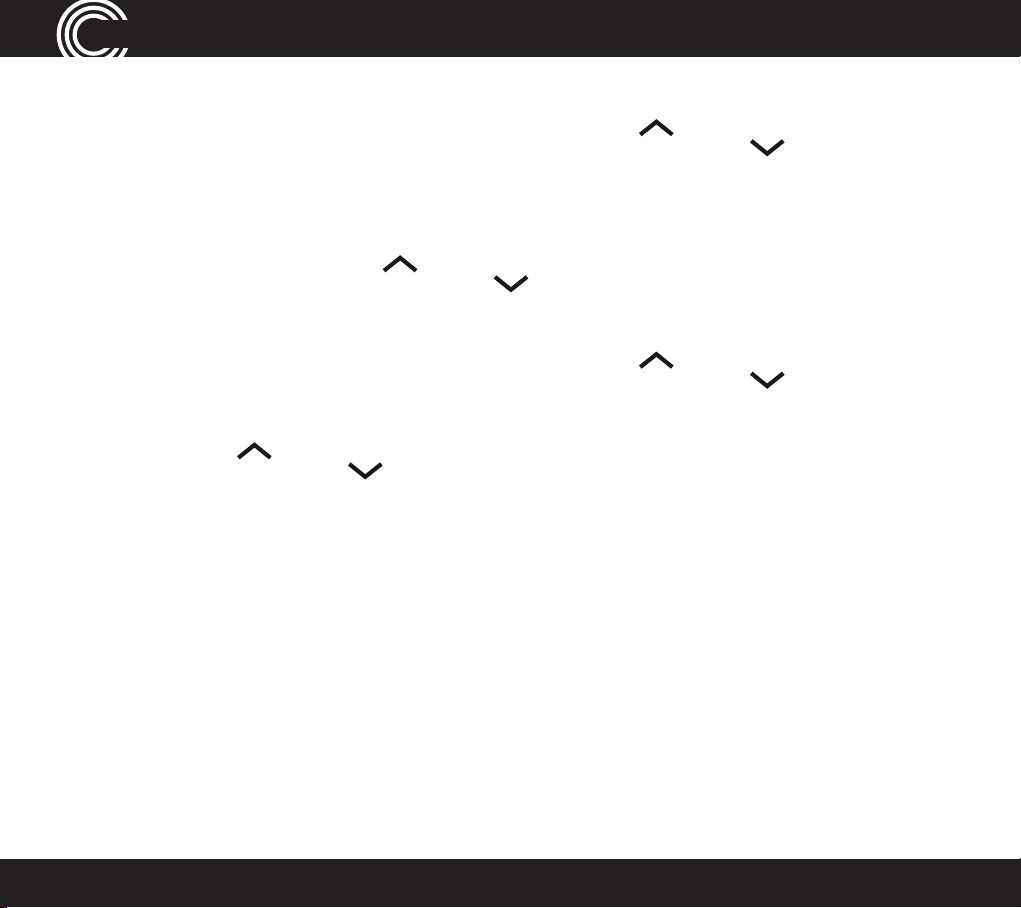
MENU
REDIAL/P
REDIAL/P
CID/FLASH
MENU
REDIAL/P
REDIAL/P
CID/FLASH
MENU
MENU
REDIAL/P
REDIAL/P
MENU
REDIAL/P
REDIAL/P
MENU
MENU
MENU
menu options - Corded phone
Change settings
1. Open menu by pressing
the desired menu setting (see above) and press
, then scroll using
or
.
2. The current setting will be displayed.
3. Change the setting using
or
and press
.
Change date/time
1. Open menu by pressing
TIME and press
2. Scroll using
.
CID/FLASH
or
3. Enter the day, month and year and press
, then scroll using
to highlight Date & Time and press
.
4. Enter the hours (the handset has a 24-hour clock) and press
CID/FLASH
or
to highlight
to highlight
.
.
20
Service Center
Page 21
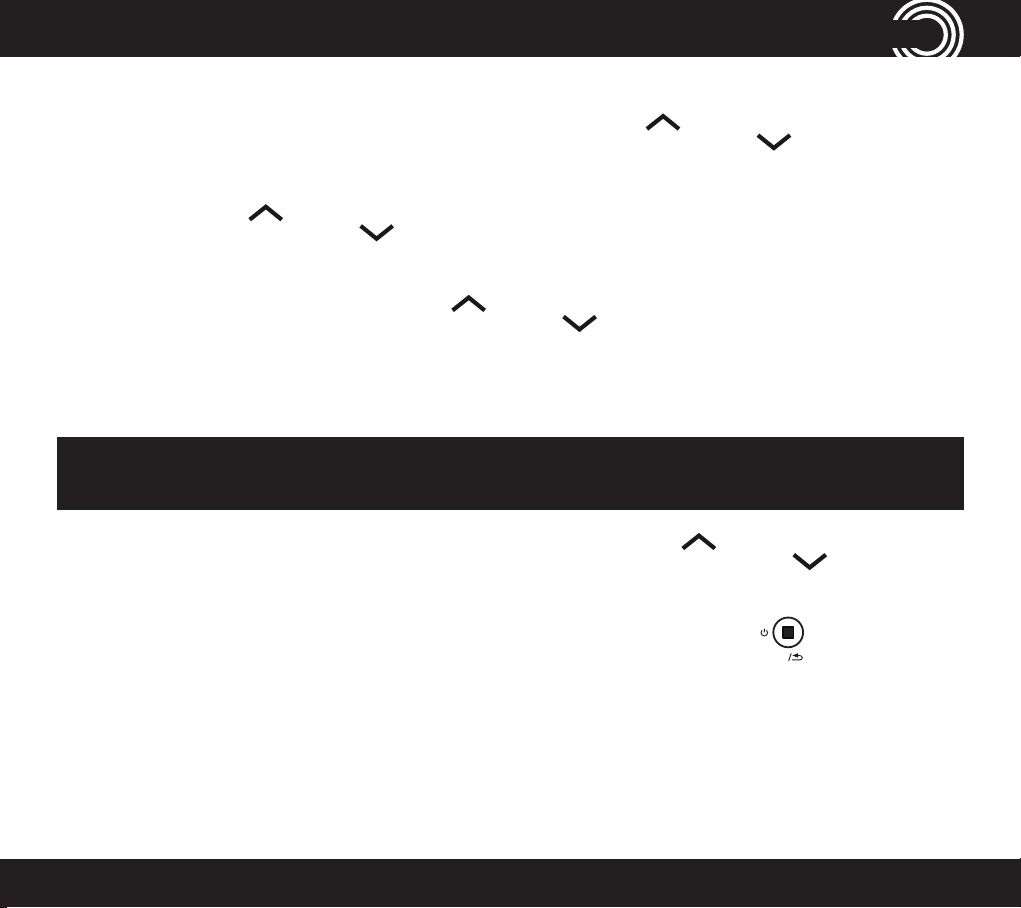
MENU
REDIAL/P
REDIAL/P
CID/FLASH
MENU
REDIAL/P
REDIAL/P
MENU
REDIAL/P
REDIAL/P
CID/FLASH
MENU
MENU
REDIAL/P
REDIAL/P
CID/FLASH
MENU
MENU
menu options - Corded phone
Change clock hours to 12- or 24-hour format display
1. Open menu by pressing
Time. Press
2. Scroll using
again.
or
CID/FLASH
, then scroll using
until you highlight Format and press
or
to highlight
3. The display will show the current time format setting (e.g. 24 hour).
4. Change the time format using
or
and press
.
Reset to default settings
It is easy to reset your handset to its default settings.
Note: Doing this will delete the phone book, calls and redial lists and any
answering machine messages.
1. Open the menu by pressing
highlight Reset. Press
again.
2. The display will show Base Reset? Press
, then scroll using
to conrm or
or
to cancel.
STOP
to
.
1-866-AMPLICOM (267-5426)
21
Page 22
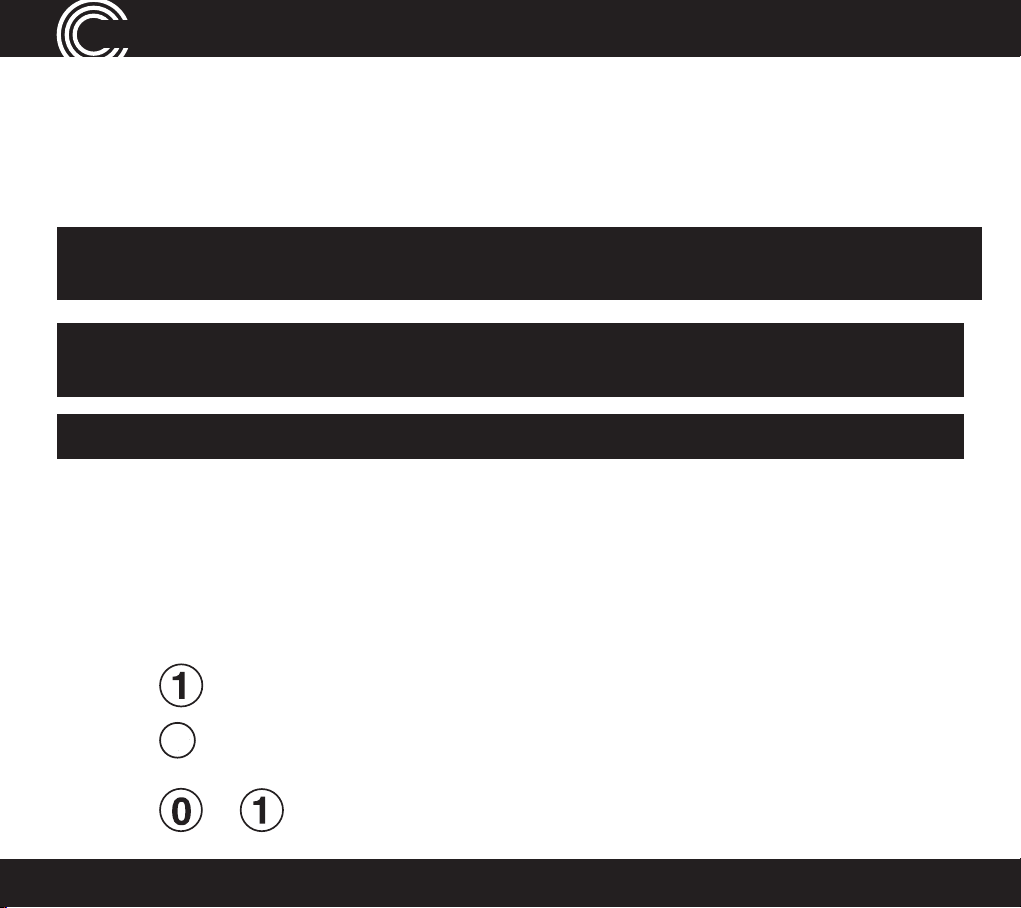
MUTE
phone Book - Corded phone
Phone Book – Corded Phone
Up to 200 names with phone numbers can be alphabetically stored in the phone
book. To quickly nd a phone book entry, simply enter the rst letter of a stored
name.
Note: The Amplicom customer service toll free number has been pre installed
in the phone book of every telephone and cannot be edited or removed.
Note: Each phone book entry allows for up to 16 letters for any name and up
to 24 digits for any phone number.
Important: Enter the area code for each phone number in the phone book
Keypad use for phone book
The keypad contains alpha-numeric keys. Pressing one key multiple times will
scroll through the available letters and numbers which that key represents.
Other useful keys:
• Press for a space
• Press
• Press or
22
DEL
to delete a number or letter
for certain special characters
Service Center
Page 23
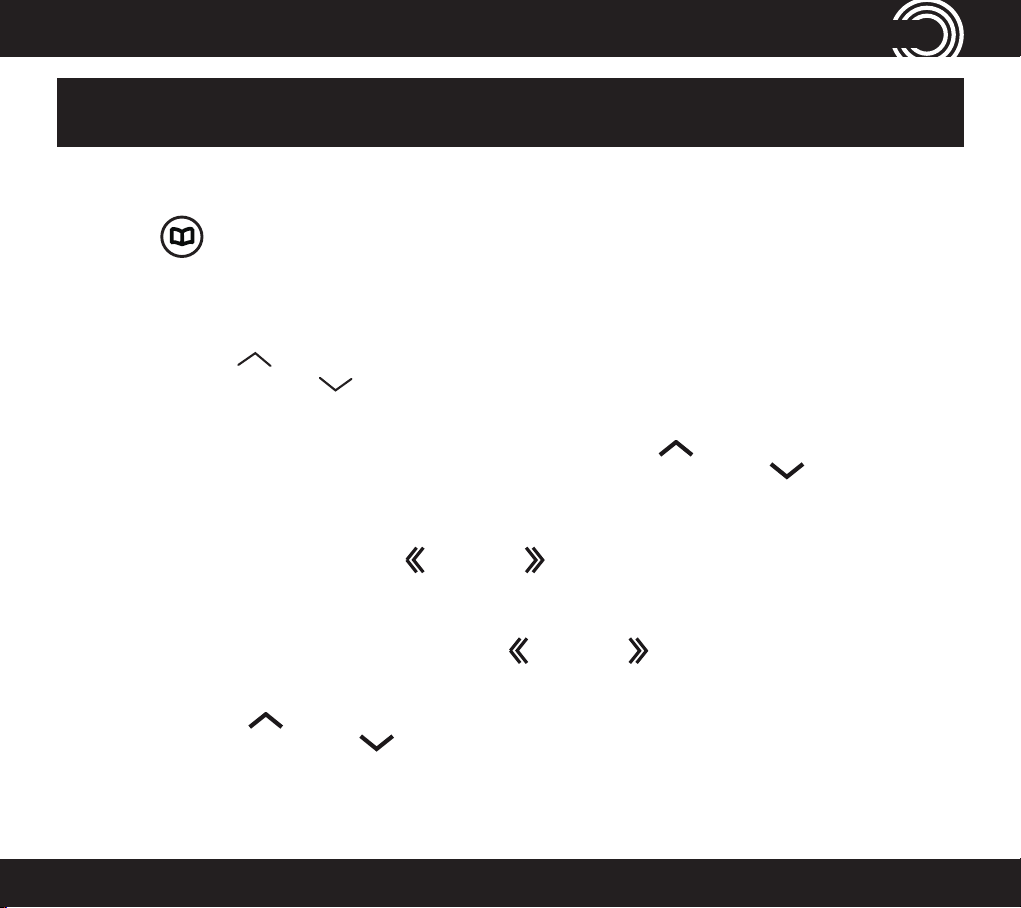
phone Book - Corded phone
MENU
REDIAL
REDIAL
MENU
REDIAL/P
REDIAL/P
MENU
REDIAL/P
OGM MEMO
MENU
REDIAL/P
OGM MEMO
MENU
REDIAL/P
REDIAL/P
Note: To enter the same letter twice, enter the letter and then pause until
the cursor moves to the next space before entering it again.
Enter a name and number in the phone book
1. Press and then
. You will be given the option to select one of the
following:
Edit, add new, copy, or delete a phone book entry
TONE
1. Scroll using
4. Delete All, 5. Copy Entry, 6. Copy Append, 7. Copy All.
2. Open options by pressing
highlight desired function. Press
3. Add or edit the name using
letters, and press
4. Add or edit the phone number using
the new digits, and press
5. Scroll using
The display will show Saved with an extended beep.
or
or
CID
to nd desired option. 1. Add New, 2. Edit, 3. Delete,
, then scroll using
.
or
to move the cursor, enter the new
.
or
to move the cursor, enter
.
CID/FLASH
to choose a ringer melody and press
or
CID/FLASH
to
MENU
.
1-866-AMPLICOM (267-5426)
23
Page 24
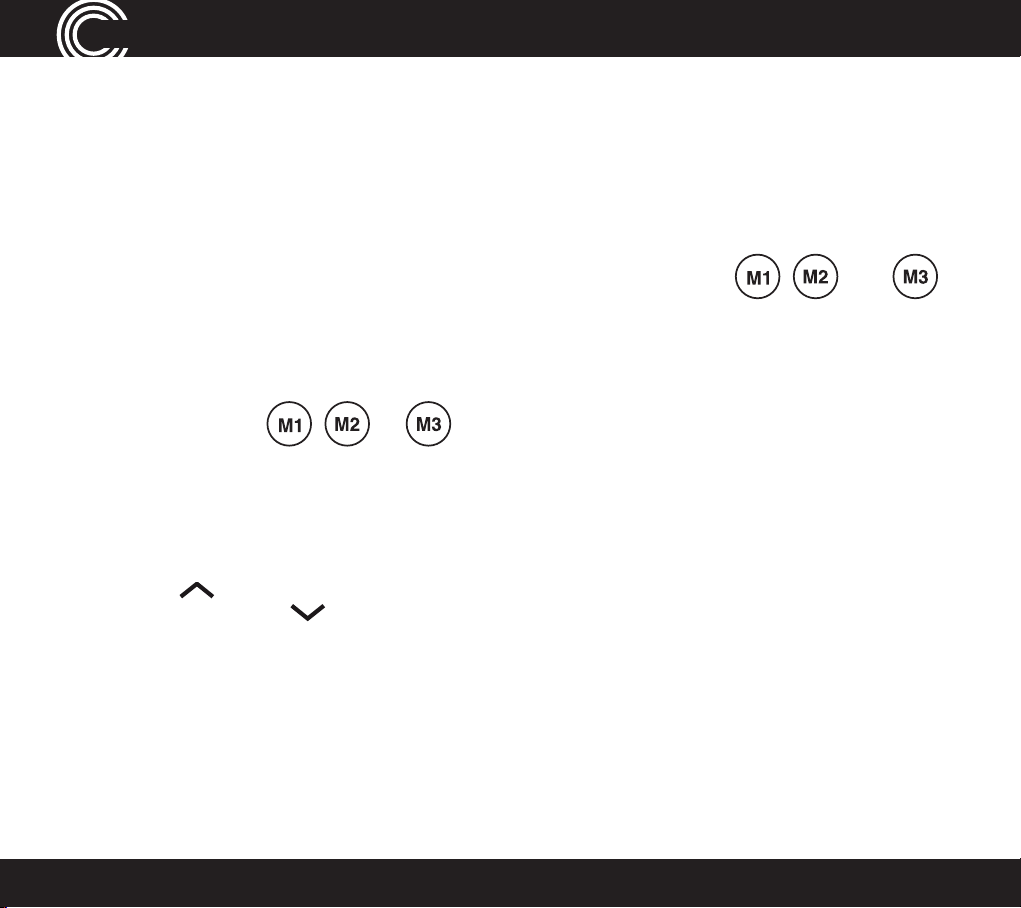
MENU
MENU
MENU
REDIAL/P
REDIAL/P
MENU
phone Book - Corded phone
Delete a phone book entry or delete all entries
See EDIT PHONE BOOK and follow the instructions.
Using speed dial memory – corded phone
A phone can store a name (max. 16 characters) and telephone number
(max. 24 digits) under each of its quick dial memory buttons: , and .
Store a speed dial name and number
1. Choose the quick dial button under which to store a name and number by
pressing either , or .
2. Press
.
3. Enter the name to store and press
4. Enter the phone number to store and press
CID/FLASH
or
to choose a ringer melody for this name and number
. The display shows Saved.
5. Scroll
and press
24
.
.
Service Center
Page 25

MENU
MENU
REDIAL/P
OGM MEMO
MENU
REDIAL/P
OGM MEMO
MENU
REDIAL/P
REDIAL/P
CID/FLASH
MENU
phone Book - Corded phone
Edit or delete a speed dial entry
1. Choose the speed dial entry to edit by pressing either , or .
2. Press
3. Use
4. Use
5. Scroll using
number and press
. Edit is displayed, press
or
or
to move the cursor, enter the new letters, and press
to move the cursor, enter the new digits, and press
or
to choose a ringer melody for this name and
. The display will show Saved.
again.
Delete a speed dial entry
See EDIT SPEED DIAL above and follow the instructions.
.
.
1-866-AMPLICOM (267-5426)
25
Page 26

REDIAL/P
CID/FLASH
REDIAL/P
REDIAL/P
CID/FLASH
REDIAL/P
CID/FLASH
REDIAL/P
REDIAL/P
inCominG Calls
Incoming Calls – Corded Phone
Note: You must subscribe to your phone service provider’s Caller Display/
Caller ID service for this feature to work.
Incoming call telephone numbers will appear in the calls list. If the caller’s
number is stored in the phone book, the name will be displayed instead. A
total of 30 incoming calls can be stored in the calls list (16 letters per name and
24 digits per number). The number of new calls received will be shown in the
display with the ashing
icon. If the number does not appear, the caller’s
identication (Call Line ID) has been withheld by the caller.
Open and view the calls list by pressing
press
or
. Other displayed information:
. To scroll through the calls list,
• WITHHELD NUMBER – withheld number, or ID information isn’t available
• INTERNATIONAL – call is from another country or using an internet service
• PAYPHONE – caller is calling from a public payphone
Store, delete, or delete all numbers from a call list in the
phone book or speed dial memory (M1, M2, M3)
To store incoming call numbers to your phone book or speed dial list:
1. Press
2. Scroll using
26
to open the calls list at the most recent entry.
CID/FLASH
or
to nd the entry to store.
Service Center
Page 27

MENU
REDIAL/P
REDIAL/P
MENU
MENU
MENU
REDIAL/P
REDIAL/P
CID/FLASH
MENU
Caller list - Corded phone
3. Open options by pressing
, then scroll using
or
CID/FLASH
to highlight
Delete, Delete All, Save to PB, Save to M1, Save to M2, Save to M3, and
press
4. Enter a name for this stored number and press
5. Edit the number for this name, if necessary, and press
6. Scroll using
.
.
.
or
to choose a ringer melody and press
.
Delete a single call list entry
See the previous procedure to DELETE and follow the instructions.
Delete all incoming calls from the call list
See the previous procedure to DELETE ALL NUMBERS FROM THE CALL LIST
and follow the instructions.
1-866-AMPLICOM (267-5426)
27
Page 28

MENU
REDIAL/P
REDIAL/P
MENU
REDIAL/P
REDIAL/P
CID/FLASH
MENU
answerinG maChine
Using the Answering Machine
After setting up the phone system, use the following steps to set up and use the
answering machine.
Switch the answering machine on or off
Press
STOP
to turn the answering machine off and on.
The current answer mode will be announced.
When new messages are received, the message counter on the base and the
base indicator light ash. The message counter also indicates the number of
messages.
Set the language
Choose the answering machine voice prompt language: English, Spanish or
French.
1. Press
2. Scroll using
3. Choose the language using
twice.
or
CID/FLASH
to highlight Language and press
or
and press
.
.
28
Service Center
Page 29

REDIAL/P
OGM MEMO
REDIAL/P
OGM MEMO
REDIAL/P
OGM MEMO
MUTE
answerinG maChine
Set the answer mode
Choose the answer mode: Answer & Record or Answer only. With the machine
in Answer only mode, callers will not be able to leave a message.
1. Press
STOP
to switch the answering machine on.
2. To change the mode between Answer & Record, Answer Only or
Answer Off, press and hold
STOP
for two seconds.
Check the outgoing message
Press
to hear the current outgoing message.
Record an outgoing message
The outgoing message must be less than two minutes long. To change the
default answering message:
1. Press and hold
after the beep.
2. To stop recording, press
Note: to return to the default message, press and hold
ing message is playing.
on the base for two seconds. Record the new message
STOP
. To listen to the recorded message, press
DEL
while the outgo-
.
1-866-AMPLICOM (267-5426)
29
Page 30

MENU
REDIAL/P
REDIAL/P
CID/FLASH
MENU
REDIAL/P
REDIAL/P
CID/FLASH
MENU
answerinG maChine
Set the answer delay
Choose the number of times the phone will ring before the answering machine
answers an incoming call. Or, choose Time Saver, if no one will be available
to answer the phone. Time Saver is useful if someone will be calling in from
a different phone to listen to messages: if the machine answers after 2 rings,
there are new messages to listen to. If it answers after 5 rings, there are no new
messages. This feature gives the option of hanging up after 3 rings (because
there are no new messages) to save time and avoid being charged for the call.
1. Press
2. Scroll using
twice.
or
to highlight Answer Delay. Press
3. The display will show the current answer delay setting (e.g. 5 rings).
4. Choose the number of desired rings (2–15) or Time Saver using
, and press
.
Record a memo
Memo messages can be played back like normal messages.
1. Press and hold
2. After the beep, record the memo.
STOP
to stop recording.
3. Press
30
for two seconds.
.
or
Service Center
Page 31

REDIAL/P
OGM MEMO
MUTE
MENU
REDIAL/P
REDIAL/P
CID/FLASH
MENU
MUTE
answerinG maChine
Listen to messages or memos using the corded phone
Messages and memos are played in reverse order, with newer messages
played rst. The time and date of each message or memo is announced before
playback.
Use the following buttons to control message playback:
• To play or pause, press
• To stop, press
STOP
• To rewind, press
• To fast forward, press
Delete a single message or memo
1. Press to play a message or memo.
2. To delete it, press
DEL
during playback.
Delete all messages and memos
1. Press
2. Scroll using
3. The display will show Delete All?
4. To conrm, press
1-866-AMPLICOM (267-5426)
twice.
or
DEL
to highlight Del. All Msgs. Press
. Or to cancel, press
.
STOP
.
31
Page 32

MENU
REDIAL/P
REDIAL/P
CID/FLASH
MENU
MENU
MENU
answerinG maChine
Memory full
When the memory is full, the answering machine announces that fact,
automatically stops taking more messages, and switches to Answer Only
mode. Some existing messages or memos must be deleted before any new
messages can be recorded.
Access the answering machine from a remote location
Messages on the answering machine can be listened to from other phones,
including mobile phones.
A PIN (Personal Identication Number) code is required to access the answering
machine. The default code is 000. Change the PIN code to keep messages
secure.
Change the PIN
1. Press
and press
twice, then scroll using
.
2. Enter the old PIN, and press
3. Enter the new PIN, and press
32
or
to highlight Remote PIN,
.
. Display will conrm “Saved”.
Service Center
Page 33

answerinG maChine
Call in to check messages
1. Dial the system’s phone number from a remote phone and wait until the
answering machine picks up the call.
2. Press twice, then enter the 3 digit PIN after the voice prompt.
3. Refer to the next section, “Manage messages from another phone” for
additional instructions.
Note: If the wrong PIN is entered three times, the answering machine will
hang up, and it will be necessary to call again and enter the correct PIN.
1-866-AMPLICOM (267-5426)
33
Page 34

MENU
TONE
answerinG maChine
Manage messages using another phone
Use these numbers to manage messages from a remote location.
Press…
1 to Rewind
2 to Play or Pause your messages
3 to Fast Forward through your messages
4 to Hear the outgoing message
5 to Record outgoing message (6 to stop recording)
6 to Stop messages
7 to Delete current message 8 to Turn OFF answering machine
8 to Turn O FF answering machine
9 to Turn ON answering machine
# to Record a memo (6 to stop recording)
Use the cordless handset
1. Open the answering machine menu by pressing A or
.
2. When Ans Machine is displayed, press B or OK.
3. Scroll using
or
CID
to display desired function
Play Msgs, Ans On/Off, Record Memo, Outgoing Msg, Ans Settings, then press
B or OK.
34
Service Center
Page 35

REDIAL
TONE
answerinG maChine
If Play msg you will be given further choice to Play New Msgs or Play All Msgs.
Ans On/Off turns Answering Machine ON or OFF. Outgoing Msg will give you
the option to either Record Message or Play Message. Ans Settings will give
you the option to setup your Answering Machine. AnswerMode - Answer Only
or Answer and record, Answer Delay - (2-15 rings) or Time Saver, Security
Code - option to set a new pin code is for remote access Language - English
French or Spanish.
4. Press to return to standby.3. The display will conrm action.
5. Using the keypad, enter a name for this stored number and press .
6. Edit the number for this name, if needed, and press .
7. Scroll using
1-866-AMPLICOM (267-5426)
or
CID
to choose the ringer for this entry and press .
35
Page 36

FLASH
MENU
REDIAL/P
REDIAL/P
CID/FLASH
MENU
REDIAL/P
REDIAL/P
CID/FLASH
MENU
REDIAL/P
REDIAL/P
CID/FLASH
MENU
MENU
REDIAL
REDIAL
use on a private BranCh exChanGeuse on a private BranCh exChanGe
Use on a Private Branch Exchange
If the phone is on an exchange (e.g. dial 9 to get an outside line), calls can be
transfered or called back by using the
button. Check with the system
administrator for system set-up and instructions. Private exchanges are
normally used in a business-setting.
Set the recall time using the corded phone
1. Open your menu by pressing
highlight Settings and press
2. Scroll using
or
to highlight Recall and press
3. The current recall timing setting (e.g. Short) will be displayed.
4. Choose the desired recall time setting (Short or Long) using
and press
.
, then scroll using
.
or
.
to
or
Set the recall time using the cordless handset
1. Open the menu by pressing A or
settings is highlighted and press B or OK.
2. Scroll using
or
FLASH
until Recall is highlighted and press B or OK.
, then scroll using
or
FLASH
until Base
3. The current recall timing setting (e.g. Short) will be displayed.
36
Service Center
Page 37

REDIAL
REDIAL/P
use on a private BranCh exChanGe
4. Choose the desired recall timing setting (Short or Long) using
or
FLASH
and press B or SAVE.
Insert a dialing pause
Insert a pause before the dial tone if the system requires an outside line which
takes awhile to connect.
To insert a dialling pause using your corded phone, enter the number to reach
the outside line and then press
. A P on your display will show dialling
pause is active.
To insert a dialling pause using your cordless handset, enter the number to
reach the outside line and then press for two seconds. A P on the display
will show dialing pause is active.
Note: A dialing pause can be used with a phone number in the phone book.
Set the dial mode
There is a choice of two dialing modes: tone and pulse. The default setting is
TONE and this is the correct setting for use within the United States.
1-866-AMPLICOM (267-5426)
37
Page 38

MENU
REDIAL/P
REDIAL/P
CID/FLASH
MENU
REDIAL/P
REDIAL/P
CID/FLASH
MENU
REDIAL/P
REDIAL/P
CID/FLASH
MENU
MENU
REDIAL
REDIAL
TONE
REDIAL
REDIAL
TONE
REDIAL
REDIAL
TONE
use on a private BranCh exChanGe
Change dial mode using the corded phone
1. Press
, then scroll using
or
to highlight Settings and press
.
2. Scroll using
or
to highlight Dial Mode and press
3. The current dial mode setting (e.g. Tone) will be displayed.
4. Choose the desired dial mode setting (Tone or Pulse) using
press
.
Change the dial mode using the cordless handset
1. Open the menu by pressing A or
, scroll using
settings is highlighted and press B or OK.
2. Scroll using
or
CID
until Dial Mode is highlighted and press B or OK.
3. The current dial mode setting (e.g. Tone) is displayed.
4. Choose the dial mode setting required (Tone or Pulse) using
press B or Save.
or
CID
until Base
.
or
or
CID
and
and
38
Service Center
Page 39

MENU
REDIAL/P
REDIAL/P
CID/FLASH
MENU
MENU
use on a private BranCh exChanGeuse on a private BranCh exChanGe
Reset to default settings
Important: Resetting to default will NOT delete phone book entries.
Reset to default settings on the corded phone
1. Press
, then scroll using
or
to highlight Reset. Press
2. The display will show Base Reset? Conrm or cancel the reset to default
settings by pressing
or
STOP
to cancel.
Reset to default settings on the cordless handset
1. Press
2. Conrm or cancel the reset to default settings by pressing B or OK or A or
NO.
LASH
for 10 seconds.
.
1-866-AMPLICOM (267-5426)
39
Page 40

MENU
MENU
REDIAL
REDIAL
addinG a handset
PowerTel 701 Cordless handset and charger base
Adding a Handset – Cordless Phone
Note: The following features are only available to if an additional handset(s)
has been registered to the current phone system.
Register a handset
Only register a handset if it has become de-registered from the base or if it was
purchased separately.
Important: make sure any handset is fully charged before registering.
At the handset:
1. Press and hold
for approx 10 seconds until the display shows Press and
hold Page key.
At the base:
2. Press and hold
PAGE
for at least 10 seconds until the display shows Register.
De-register a handset
De-register a handset if too many are currently registered on the phone system.
TONE
1. Open the menu by pressing
is highlighted and press B or OK.
40
, then scroll using
or
CID
until Handset
Service Center
Page 41

addinG a handset
REDIAL
MENU
REDIAL
REDIAL
REDIAL
TFLASH
REDIAL/P
OGM MEMO
2. Scroll using
Then scroll
REDIAL
REDIAL
3. Enter the PIN code (default PIN 0000) and press B
TONE
CID
or
to highlight De-register and press B
until Registration is highlighted and press B.
.
.
4. Enter the handset’s internal number (e.g. 1) and press B to conrm.
Change a handset name
or
TONE
CID
until Handset
1. Open the menu by pressing
is highlighted and press B
2. Scroll using
REDIAL
or
TONE
.
CID
until Handset name is highlighted and press B.
, then scroll using
REDIAL
3. Edit or delete current name by pressing A to Delete or pressing INT or Flash
to move cursor then press B or OK to save.
Transfer an external call internally
1. During an external call, press and hold
then enter the internal call number of the name and number (1, 2, 3, or 4) to
transfer the call to.
IN
until a short beep is heard,
2. To accept the call on the receiving handset, press
handset off the base of the unit or press the Talk button on the handset.
Note: If no one picks up the call being transferred, re-answer the call at the
current phone by pressing
1-866-AMPLICOM (267-5426)
.
or simply lift the
41
Page 42

T
T
T
makinG Calls From a handset
Making Calls from a Handset
Note: One external line conference call can be made with multiple handsets
internally by pressing twice or simply lifting the base handset.
Make an internal call
If two or more handsets are registered to the base internal calls between
handsets can be made. Each handset will have been allocated a handset
number when registered, e.g. HS1, HS2 etc. These calls are free of charge.
1. Press and hold
number of the handset desired. The corded base unit is always 0
2. To accept the call on the receiving handset, press .
3. End the call by pressing .
Make a conference call
1. During an external call, press and hold
enter the internal call number of the handset to transfer to.
IN
. The display will show Handset? Enter the internal call
IN
until a short beep is heard, then
2. To accept the call on the receiving handset, press .
3. Once the call has been received on the other handset , activate the conference call
by pressing and releasing the B or Conf. button.
4. Place the external call on hold by pressing
5. The conference call will end when is pressed.
42
IN
(if necessary).
Service Center
Page 43

makinG Calls From a handset
REDIAL
REDIAL
REDIAL
INTFLASH
Copy phone book entries to another registered handset
Note: Phone books can only be copied to another handset if that handset is
registered on the same phone system.
• A single entry (Copy entry)
• Entries not already on the handset being copying to (Copy append)
• All entries (Copy all)
Important: When “copy all” is selected, all existing entries on the handset being
copied to will be deleted. To prevent this from happening use “Copy append.”
1. Open the phone book by pressing B.
TONE
2. Scroll using
TONE
3. Scroll
CID
to either Copy entry, Copy append, or Copy all and press B.
REDIAL
or
CID
to nd the entry or entries to copy and press B.
4. Scroll
or
to highlight the handset number and or base to copy to
and press B.
5. Pick up the handset where copying entries to and press B or PB . The display
will conrm Phone book entry received..
1-866-AMPLICOM (267-5426)
43
Page 44

MENU
REDIAL
REDIAL
REDIAL
FLASH
MENU
MENU
REDIAL
REDIAL
makinG Calls From a handset
Copy a prole
1. Open the menu by pressing
highlighted and press B.
TONE
2. Scroll using
3. Scroll using
REDIAL
REDIAL
or
or
CID
until Prole 1, 2, or 3 is highlighted and press B.
TONE
CID
until Copy is highlighted and press B.
, then scroll using
REDIAL
or
TONE
CID
until Prole is
4. Scroll using
INT
or
until the handset (e.g. 2, 3 or 4) to copy the prole to
is highlighted, and press B.
5. On the copy-to handset, press B to conrm or
to cancel.
Setting or changing the System PIN code
TONE
or
CID
until Base
1. Open the menu by pressing
, then scroll using
REDIAL
settings is highlighted and press B.
TONE
2. Scroll using
REDIAL
or
CID
until System PIN is highlighted and press B.
3. Enter the old PIN code (default PIN is 0000) and press B.
4. The phone will prompt for a new 4 digit PIN code (entered twice), press B.
Important: Do not change or reset the PIN code unless instructed by customer
service.
44
Service Center
Page 45

handset and CharGer Base
PowerTel 701 Cordless Handset and Charger Base
1
2
13
3
22
23
4
5
6
7
8
9
10
24
M
l
7
e
T
S
r
e
e
r
w
i
e
o
P
M M
REDIAL
MENU
INT FLASH
TONE
CID
1
s
25
11
Incoming call
2
Memory 1
3
Boost
12
4
Display
14
5
Enter Menu/Mute/
15
16
17
18
Delete
6
Internal call
7
External call/
Handsfree
8
/Ringer on/off
19
9
Pause
(long press 0)
10
Microphone
11
Memory 3
12
Volume
up/down
13
Memory 2
Warning: This Handset has been specially designed for
individuals who are hard of hearing and has a normal
volume which is louder than a standard phone. Use
of the Boost feature can cause hearing damage to
individuals who are not experiencing hearing loss.
LOCK
20
21
14
Up/Redial
15
Headset socket
(Headset not
included)
16
Phone book/Save/
OK
17
Recall
18
End call
19
Down/Calls list/
Equalizer
20
Keypad
21
#/Keylock
22
Red Light Boost
Indicator
23
Select Prole (P)
24
Charging
25
Transfer call
1-866-AMPLICOM (267-5426)
45
Page 46

handset display iCons
Cordless Phone Handset Display Icons
The following icons can appear in the LCD display:
Play messages fast forward
Menu
BACK
Previous menu
OK
Conrm / OK
Phone book mode
More information to view up
More information to view down
Battery status
Ringer off
Boost receiver volume is on
(Icon will ash)
Mute handset microphone
New calls
Answering machine is on
Answering machine is off
When steady— handset is in range
When ashing — handset out of
Keylock is on
Handsfree mode
Call in progress
Play new TAD massages
46
range
Internal call in progress (if
additional handsets are
installed)
Service Center
Page 47

MENU
REDIAL
TONE
CID
REDIAL
TONE
CID
REDIAL
TONE
CID
MENU
menu options - Cordless phone
Menu Options – Cordless Phone
Priority/Default setting
Any changed settings in the menu will be saved as default. The phone also
allows for 2 separate user proles.
User proles
The phone can store 2 different user proles with different settings for the
Volume, Boost, and Equalizer features. Each Prole can be given a personalized
name.
Add or edit a prole name
1. Open the menu by pressing A or
, scroll using
Prole is highlighted and press B or OK.
2. Scroll using
or
until Prole 1 or 2 is highlighted andpress B or
OK.
3. Scroll using
or
until Name is highlighted and press B or OK.
4. Delete the current name by pressing A or
5. Enter a new name (up to ten letters) and press B or OK.
1-866-AMPLICOM (267-5426)
or
until
.
47
Page 48

MENU
REDIAL
TONE
CID
REDIAL
TONE
CID
REDIAL
TONE
CID
menu options - Cordless phone
Change a prole’s handset volume or equalizer
1. Open the menu by pressing
, then scroll using
or
until you
highlight Prole and press B or OK.
2. Scroll using
3. Scroll using
or -until Prole 1 or 2 is highlighted, press B or OK.
or
until the desired setting is highlighted, press B or
OK.
4. The current setting will be displayed.
5. Change the appropriate setting using
Note: Press
to exit the menu and return the handset to standby.
or
and press B or OK.
Choose a prole to use
Note: Handset must be used to choose a prole for a call – a prole cannot
be chosen using handsfree.
1. Before or after answering an incoming call, press the PROFILE button on
the left side of the handset to select either prole M1 or M2 or Prole OFF.
2. The display will conrm your choice.
48
Service Center
Page 49

REDIAL
TONE
CID
REDIAL/P
REDIAL/P
CID/FLASH
menu options - Cordless phone
Note: Once a prole has been selected to use when making a call, the phone
will return to the default settings after 30 seconds.
Changing Menu Settings
Handset ringer melody — There are ten ringer melodies. Default setting is 7.
Handset ringer volume — There are ve volume levels plus OFF.
Tone (“Equalizer”) setting — There are three tone settings, LOW/MID/
HIGH. Default is MID.
Note: To adjust tone while making a call, press the
access the equalizer setting, press the
setting. One can also use + VOL or - VOL on right side of handset to reach
preferred equalizer / TONE setting.
or
button to
button to adjust the
Switch keypad beep on or off — Turns on or off the keypad beep.
Change contrast — There are ve normal (BLACK ON AMBER) screen
contrast levels and ve negative (AMBER ON BLACK).
Switch “auto talk” on or off — The phone will automatically answer
a call when the handset is removed from its base when Auto Talk is ON. This is
the default setting. If Auto talk is OFF, press the
Change backlight timer — Choose between 10, 20, 30 or 40 seconds
until the backlight timer switches off.
1-866-AMPLICOM (267-5426)
button to answer any calls.
49
Page 50

MENU
REDIAL
TONE
REDIAL
menu options - Cordless phonemenu options - Cordless phone
Switch conrmation beep on or off — There is a beep conrma-
tion when a setting is changed. This can be switched on or off.
Change language — There are three display languages available on the
handset: English, French, and Spanish.
1. Open the menu by pressing
highlighted and press B or OK.
, then scroll
REDIAL
or
TONE
CID
until Handset is
2. Scroll
CID
until the desired menu setting (see options above) is highlighted
and press B or OK.
3. The current setting will be displayed.
4. Change the setting using
REDIAL
or
TONE
CID
and press B or OK.
Changing Clock Settings
Change date/time — Enter the Date and Time settings.
Change clock to 12- or 24-hour format — Choose between a
standard 12-hour format clock or a 24-hour format (military time). The default
setting is 12 hour clock.
50
Service Center
Page 51

menu options - Cordless phone
MENU
REDIAL
TONE
MENU
REDIAL
menu options - Cordless phone
Set alarm — Set an alarm date, time, melody, and reoccurance or off.
1. Open the menu by pressing
, then scroll
REDIAL
or
TONE
CID
until TIME, Select
SET ALARM by pressing B AGAIN is highlighted and press B or OK.
2. Scroll
CID
to set reoccurance (Once, Every Day, Mon to Fri, or OFF) and B or
OK.
3. The current setting will be displayed.
4. Enter the desired date and/or time setting required (the handset has a 24-
hour clock) B or OK.
5. Select the desired alarm melody and conrm by pressing B. The display will
show the alarm has been set.
Changing Base Settings
Change base ringer melody — There are ten base ringer melodies.
1. Open the menu by pressing
, then scroll
REDIAL
or
TONE
CID
until Base settings
is highlighted and B or OK.
2. Ring tone is highlighted, B or OK.
3. The ringer melody setting (e.g. 8) will be displayed.
1-866-AMPLICOM (267-5426)
51
Page 52

REDIAL
MENU
REDIAL
TONE
REDIAL
phone Book - Cordless phone
4. Change the ringer melody using
REDIAL
or
TONE
CID
and B or OK.
Change base ringer volume — There are ve volume levels plus Off.
or
TONE
CID
until Base
1. Open the menu by pressing
, then scroll using
REDIAL
settings is highlighted and B or OK.
2. Scroll
CID
until Ringer volume is highlighted and B or OK.
3. The current base ringer volume level (e.g. 5) will be displayed.
4. Change the base ringer volume using
REDIAL
or
TONE
CID
and B or OK.
Phone Book – Cordless Phone
Up to 200 names with phone numbers can be alphabetically stored in the phone
book. To quickly nd a phone book entry, simply enter the rst letter of the
stored name.
Note: The Amplicom customer service toll free number has been pre-installed
in the phone book of every telephone and cannot be edited or removed.
Note: Each phone book entry allows for up to 16 letters for any name and up
to 24 digits for any phone number.
Important: Enter the area code for each phone number stored.
52
Service Center
Page 53

phone Book - Cordless phone
MENU
REDIAL
REDIAL
Keypad use for phone book
The keypad contains alpha-numeric keys. Pressing one key multiple times will
scroll through the available letters and numbers which that key represents.
Other useful keys:
• press for a space
• press
to delete a number or letter entered
• press to change from upper case (e.g. ABC) to lower case (e.g. abc)
Note: To enter the same letter twice, enter the letter and then pause until
the cursor moves to the next space before entering it again.
Enter a new name and number in the phone book
1. Open the phone book by pressing B.
2. Press B. The display will offer you the choice to edit entry, or you can scroll
TONE
or
CID
to choose new entry, press B again.
TONE
or
CID
to choose a ringer for this entry and press B.
REDIAL
REDIAL
3. Enter the name to store and press B.
4. Enter the phone number to store and press B.
5. Scroll using
1-866-AMPLICOM (267-5426)
53
Page 54

REDIAL
REDIAL
MENU
MENU
REDIAL
REDIAL
REDIAL
MENU
phone Book - Cordless phone
Show details, copy entry, copy append, or copy all for a
phone book entry
1. Open the phone book by pressing B.
TONE
or
CID
to nd the entry to show details, copy entry, copy
2. Scroll using
REDIAL
append, or copy all and press B.
TONE
3. Scroll
CID
to display Show details, copy entry, copy append, or copy all and
press B.
4. Press
5. Press
6. Scroll using
to delete characters, use the keypad to enter new ones, press B.
to delete digits, use the keypad to enter new ones, press B.
TONE
or
CID
to choose a ringer for this entry and press B.
REDIAL
Delete a phone book entry or all entries
1. Open your phone book by pressing B.
TONE
2. Scroll using
delete all entries.
TONE
3. Press
CID
to display either Delete entry or Delete all and press B.
4. Press B to conrm or
54
REDIAL
or
CID
to nd the entry to delete or highlight any entry to
cancel.
to
Service Center
Page 55

phone Book - Cordless phone
MENU
MENU
TONE
MENU
Using speed dial memory buttons
One name (max. 16 characters) and one telephone number (max. 24 digits) can
be stored under each of the quick dial memory buttons:
1. Press the
or speed dial button.
, ,
, ,
and .
2. Press B. The display will show New entry, press B again.
3. Enter the name to store using the keypad and press B.
4. Enter the phone number to store and press B. Saved will be displayed.
Edit a speed dial entry
1. Choose the speed dial entry to edit by pressing either
2. Press B. The display will show Edit entry, press B again.
3. Press
4. Press
to delete characters, use the keypad to enter new ones, press B.
to delete digits, use the keypad to enter new ones, then
press B. The display will show Saved.
, ,
or .
Delete a speed dial entry
1. Choose the speed dial entry to delete by pressing either
2. Press B. Scroll
CID
to Delete entry and press B.
, ,
or .
3. Display will show Delete entry? Press B to conrm or
1-866-AMPLICOM (267-5426)
to cancel.
55
Page 56

REDIAL
REDIAL
FLASH
REDIAL
REDIAL
Caller list - Cordless phone
Incoming Calls - Cordless Phone
Note: You must subscribe to your phone service provider’s Caller Display/
Caller ID service for this feature to work.
Incoming call telephone numbers will appear in the calls list. If the caller’s
number is stored in the phone book, the name will be displayed instead. A
total of 30 incoming calls can be stored in the calls list (16 letters per name
and 24 digits per number). The number of new calls received will be shown in
the display with the ashing
icon. If the number does not appear, this is
because the caller’s identication (Call Line ID) has been withheld by the caller.
TONE
Open the calls list by pressing the
TONE
or
CID
. To display more information including the date and time
. Other displayed information:
pressing
REDIAL
of the call, press
CID
button. Scroll through the calls list by
• WITHHELD NUMBER – withheld number, or ID information isn’t available
• INTERNATIONAL – call is from another country or using an internet service
• PAYPHONE – caller is calling from a public payphone
Store numbers from the calls list to the phone book
TONE
1. Press
the desires number you wish to add then press B or Options.
2. Scroll using
56
CID
to open the calls list at the most recent entry. Scroll until you reach
TONE
or
CID
to save a number, save to M1, save to M2, or save to
REDIAL
Service Center
Page 57

Caller list - Cordless phone
REDIAL
REDIAL
TONE
CID
TONE
REDIAL
TONE
CID
REDIAL
TONE
CID
REDIAL
TONE
CID
REDIAL
TONE
CID
MENU
M3. You must conrm to store by pressing B or OK.
3. The display will conrm action.
4. Using the keypad, enter a name for this stored number and press B.
5. Edit the number for this name, if needed, and press B.
6. Scroll using
or
to choose the ringer for this entry and press B.
Delete a single entry
1. Press
reach the desires number you wish to add then press B or Options.
2. Scroll using
3. Scroll
CID
to open the calls list at the most recent entry. Scroll until you
REDIAL
or
to nd the listed to Delete and press B.
until Delete is highlighted and press B.
Delete all call list entries
1. Press
2. Scroll
3. The display will show Delete all Calls? Press B.to conrm or
to open the calls list and at the most recent entry press B.
until Delete all is highlighted and press B.
to cancel.
1-866-AMPLICOM (267-5426)
57
Page 58

wrist shaker
Wrist Shaker
3
3
3
4
4
4
5
5
5
12 8
12 8
12 8
6 7
6 7
6 7
1
1
1
Emergency button
Emergency button
Emergency button
Note: Can only be
Note: Can only be
Note: Can only be
used with the
used with the
used with the
PowerTel 760 Base
PowerTel 760 Base
PowerTel 760 Base
telephone
telephone
telephone
2
2
2
Battery charging red light
Battery charging red light
Battery charging red light
3
3
3
Power on/off
Power on/off
Power on/off
4
4
4
Wrist strap
Wrist strap
Wrist strap
5
5
5
Registration mode/
Registration mode/
Registration mode/
Out of range/Low battery
Out of range/Low battery
Out of range/Low battery
2 color green or red light
2 color green or red light
2 color green or red light
6
6
6
Charging contacts
Charging contacts
Charging contacts
7
7
7
Charging unit
Charging unit
Charging unit
58
8
8
8
Incoming call green light
Incoming call green light
Incoming call green light
Service Center
Page 59

wrist shaker
Connect and charge wrist shaker
Important: Use only the power adapter supplied, otherwise wrist shaker
may not work.
(Optional and may be included)
1. Plug in the charger unit
Plug the charger unit into the wall socket.
2. Place the wrist shaker in the
charger unit
Place wrist shaker on its charger unit, with
the two connection points facing down. A red light on the wrist shaker indicates
it is charging properly. Charge the wrist shaker for 10 hours before use.
Note: When fully charged, the wrist shaker’s battery will last ve days. The
larger red light will ash slowly when the battery is low and needs to charge
for 10 hours.
3. Switch wrist shaker on/off
Press and hold for ve seconds, until the green light with the warning
triangle comes on.
1-866-AMPLICOM (267-5426)
59
Page 60

MENU
MENU
REDIAL/P
REDIAL/P
MENU
wrist shaker
Note: The light ashes green then red if the wrist shaker is not registered or
is out of range. Bring it closer to the PowerTel telephone to ensure it is within range. If the light still ashes, see page 57 for registration instructions.
Power on/off button
Off: Press and hold for about ve seconds, until the green light goes off.
4. Turn on SOS Motor feature
The SOS Motor feature causes the wrist shaker to vibrate when a call comes in.
i. At the corded phone base: Press
ii. Use
iii. Use
60
to scroll to SOS Motor. Press
or
to scroll to On. Press
(under the display).
again.
again. Saved is displayed.
Service Center
Page 61

wrist shaker
Attach the wrist strap
The wrist strap allows the wrist shaker to be worn like a watch. To attach or
adjust the wrist strap:
1. Thread it from the back through one of the slots.
2. Slide the strap across the back of the wrist shaker.
3. Thread it back to front through the other slot.
4. Place the strap around the wrist and connect the velcro fasteners.
The telephones and wrist shaker are now ready for use!
1-866-AMPLICOM (267-5426)
61
Page 62

PAGE
PAGE
wrist shaker
Register the wrist shaker
Important: It is necessary to register the wrist shaker if it has become
de-registered from the telephone or if a new wrist shaker needs to be
registered.
At the wrist shaker:
1. Turn on the wrist shaker by pressing and holding for about ve seconds.
2. After the wrist shaker is On, press and hold again for about 12 seconds,
until the registration light ashes green. The wrist shaker will be in
registration for about 1 minute.
At the corded phone base:
3. Press and hold
for at least 10 seconds, until Register
is displayed (for about 10 seconds).
Note: To located the registration key
, see the At a Glance section for the
corded phone base at the beginning of this guide.
4. The registration light unit glows a steady green when the wrist shaker is
registered (i.e. it isn’t ashing).
Note: The registration light will ash green and red if the wrist shaker
either isn’t registered or is out of range.
62
Service Center
Page 63

wrist shaker
Using the Wrist Shaker
Switch on
Press and hold for ve seconds. The green light with the warning triangle
will come on.
Switch off
Press and hold for ve seconds, until the green light goes off.
Incoming calls
When you receive an incoming call, the green light will ash and the wrist
shaker will vibrate.
Note: The SOS Motor feature must be turned on for the wrist shaker to
vibrate. See page 10 for instructions.
The call can be answered by pressing the large emergency button in the
middle of the wrist shaker if it is within range of the Powertel phone. It is not
possible to speak to a caller via the wrist shaker.
When the emergency button on the wrist shaker has been pressed, the
PowerTel phone will answer the call in handsfree mode. That enables speaking
to the caller via the phone without picking up the handset.
To end the call, just press and release the emergency button again.
1-866-AMPLICOM (267-5426)
63
Page 64

MENU
MENU
MENU
MUTE
REDIAL/P
REDIAL/P
CID/FLASH
MENU
wrist shaker
Emergency calls
It is possible to program up to 3 numbers to be dialled in an emergency under
the M1, M2 and M3 buttons on the base telephone.
Important: Under no circumstances should 911 (Emergency services) be
stored as a personal emergency number.
Store emergency numbers in the base telephone
1. Press one of the red , or button on the telephone. A previously
stored number or M1 Empty (or M2, M3 as appropriate) will be displayed.
2. Press the left hand menu button
Add New or Edit. Press
again.
under the display. This display shows
3. Using the keypad, enter the name for this telephone number (maximum of 16
characters).
4. Press
to save the name.
5. Enter the telephone number. To delete a mistake, press the red button on the
DEL
for each character or digit to be deleted.
or
buttons on the central round button to select a ringing
to conrm.
Service Center
left hand side
6. Use the
melody for the speed dial number. Press
64
Page 65

MENU
REDIAL/P
MENU
REDIAL/P
MENU
wrist shaker
SOS message
The PowerTel 760 telephone has a pre-recorded SOS message to use, or one
can record a personal emergency message.
The pre-recorded emergency message is: “This is an emergency call. To accept
this message, press 0.”
Record a personal SOS message at the base
When an emergency call gets activated, the numbers stored under the M1, M2
and M3 buttons on the PowerTel 760 telephone are repeatedly dialed in turn
until one of the numbers is answered. The emergency message is then played.
In the personal emergency message, it is very important to include:
- That the call is an emergency
- The name of the person needing help
- That the person answering the call must press 0 to accept the emergency
call.
1. Press
2. Press
3. Use
4. Press
. Then, use
to select again.
to scroll to Record.
to start recording the message.
SOS Record is displayed. Remember to speak slowly and clearly while facing
the telephone.
1-866-AMPLICOM (267-5426)
to scroll to SOS Message.
65
Page 66

MENU
MENU
REDIAL/P
MENU
MENU
MUTE
wrist shaker
5. Press
again to stop the recording. SOS Play will be displayed and the
message will automatically be played back.
Listen to the personal SOS message
1. Press
2. Press the
3. Playback is displayed. Press
4. SOS Play is displayed, and the message is played back.
, then press
button to select.
to scroll to SOS Message.
.
Delete the personal SOS message
1. When message is played back press and hold
will be deleted and the pre-recorded emergency message will now be used.
DEL
. The personal message
Activating an emergency call
When an emergency call is activated from the wrist shaker, the PowerTel 780
telephone will go to handsfree mode and will beep for 15 seconds.
The emergency numbers stored under the M1, M2 and M3 buttons (see page
30) are then automatically dialed, one after the other, at 60 second intervals.
This process is audible.
The person answering the emergency call will hear the SOS message. When
that person presses the 0 button, he or she will be able to talk to you via the
66
Service Center
Page 67

wrist shaker
handsfree on the PowerTel 680 telephone for 3 minutes.
During the last 10 seconds of this 3 minute, a warning beep sounds to indicate
that the call is about to be disconnected.
If no numbers have been stored under the , or keys on the
PowerTel 680, then a long continuous tone sounds after the beep tone for 15
seconds, after that beep tone, and no numbers will be dialed.
If only 1 or 2 numbers have been stored under the , or keys, then
the numbers that have been stored will be dialed.
Important: The wrist shaker must be in range of the telephone to be able to
make an emergency call. An emergency call is not possible if the wrist
shaker batteries are not charged. If the emergency message is delivered to
an answer phone or voicemail service then the dialing sequence will continue to the next number until such time that the recipient accepts the call
by pressing ‘0.’
Activate an emergency call
1. Press and hold the large emergency button in the middle of the wrist
shaker for 5 seconds.
Cancel an emergency call
1. Press and hold the large emergency button in the middle of the wrist
shaker for 5 seconds.
1-866-AMPLICOM (267-5426)
67
Page 68

help and support
Help and Support
Some issues may simply be resolved by disconnecting the power to the unit.
In such instances the power to the main base station should be switched off
and battery pack in the handset should also be removed for about 20 minutes. After 20 minutes, replace the battery pack and reconnect everything to
determine if this has resolved the issue.
Troubleshooting Guide
I can’t make phone calls
1. Make sure the phone cable is connected properly. Make sure you are using
the phone cable that came with your phone.
2. Make sure the base is plugged in, switched on and working.
3. If you’re using the cordless handset, make sure you are not located too far
from the base (the phone should work up to 325 yards outdoors and up to 53
yards indoors).
4. Test the phone line and socket by using another phone.
I keep losing my connection on the cordless handset
1. Make sure you aren’t too far from the base (in ideal conditions, it should
work up to 325 yards outdoors and up to 53 yards indoors).
2. The base may not be in an ideal location – see Safety Information.
68
Service Center
Page 69

help and support
My handset keeps switching off
1. It may need recharging. So it can charge fully, place your handset on its charger
base for at least 15 hours with the charger base plugged in and working.
2. Replace the rechargeable battery pack. Any replacement battery packs
should be the same type as those provided.
The phone system isn’t responding
You may need to reset to default settings. Please see page 39.
Answering machine won’t record messages or memos
1. Check that the answering machine is connected and switched on.
2. Answering memory may be full. See page 32.
Caller’s identication (Call Line ID) isn’t working
1. Check you have this service on your phone line. Please call your
network provider.
2. The caller may have withheld their phone number.
My handset or base doesn’t ring
Check that the ringer is on.
I’ve got a buzzing noise on my radio, TV, or computer
We suggest you use your cordless handset at least 3 feet away from electrical
equipment and mobile phones.
There is interference in the earpiece and/or the internet
connection is very slow when using the phone
You must plug the phone into the wall socket via an ADSL lter if you have
broadband internet on your phone line.
1-866-AMPLICOM (267-5426)
69
Page 70

help and support
The white light on the base is constantly ashing
You have new answering machine message(s). Press to listen to them and
the ashing will stop. My answering machine won’t record messages or memos
1. Check that your answering machine is connected and switched on.
2. Answering memory may be full. See page 32.
My remote access isn’t working
1. Check you’re using the correct PIN. See page 44.
2. Make sure you’re using a touchtone phone.
70
Service Center
Page 71

General inFormation
Energy efcient power adapter
The included power adapter meets the eco-design requirements
of the European Union (Directive 2005/32/EG).
Disposal
The symbol on this product indicates that electrical and electronic apparatus
and battery pack must be disposed of separately from domestic waste at
suitable collection points provided by the public waste authorities.
Technical Details
Standard DECT¹ GAP²
Power supply (base station) Input: 100-240V ~50/60Hz 0.15A
Output: 6VDC 800mA
Range Outdoors Approx 325 yards/300m
Indoors Approx 53 yards/50m
Standby Up to 100hrs
Maximum Talk Time Up to 10hrs
Rechargeable battery pack AAA 3.6V 750mAh NiMH in handset unit.
Dialling mode Tone (DTMF)
Pulse
Optimum ambient temperature 32˚F to 113˚F (0˚C to 45˚C)
Optimum relative humidity 20% to 80%
Recall 300, 600 ms
¹ DECT: Digital Enhanced Cordless Telecommunication
² GAP: Generic Access Prole = standard for the operation of handsets and base stations
from different manufacturers.
1-866-AMPLICOM (267-5426)
71
Page 72

General inFormation
Default Settings
Cordless handset
Language English
Handset name PowerTel
Handset ringing melody (external) 7
Handset ringing melody (internal) 9
Handset ringing volume 5
Base ringing melody 8
Base ringing volume 5
Keypad beep On
Auto talk On
Contrast 3
Backlight time 10s
Boost memory Off
Recall time 600ms
Dialing mode Tone
PIN code 0000
Telephone answering machine
Language English
Answer mode Answer and record
PIN code for remote access 000
Answer delay 3
Time format 12 hour
72
Service Center
Page 73

General inFormation
Corded phone default settings
Language English
Answer mode Answer and Record
PIN code for remote access 000
Answer delay 5
External memory 8
Internal memory 9
Ringing volume 5
Key tone On
Contrast 4
Boost memory Off
Shaker On
Dialing mode Tone
1-866-AMPLICOM (267-5426)
73
Page 74

General inFormation
Maintenance and Warranty
Maintenance
• Please clean your equipment’s surfaces with a soft, lint-free cloth.
• Never use cleaning agents or solvents.
Warranty
AMPLICOM equipment is produced and tested according to the latest
production methods. The implementation of carefully chosen materials and
highly developed technologies ensure trouble free functioning and a long
service life. The terms of the warranty do not apply where the cause of the
equipment malfunction is the fault of the telephone network operator or any
interposed private branch extension system. The terms of the warranty do not
apply to the rechargeable battery pack or power packs used in the products.
The period of warranty is 24 months from the date of purchase.
All deciencies resulting from material of production faults which occur during
the period of warranty will be eliminated free of charge. Rights to claims under
the terms of warranty are annulled following intervention by the purchaser or
third parties. Damage caused as a result of improper handling or operation,
incorrect positioning or storing, improper connection or installation, Acts of
God or other external inuence are not covered by the terms of warranty.
In the case of complaints, we reserve the right to repair or replace defect
parts or provide a replacement device. Replacement parts or devices become
74
Service Center
Page 75

General inFormation
our property.
Rights to compensation in the case of damage are excluded where there is no
evidence of intent or gross negligence by the manufacturer.
If your equipment shows signs of defect during the period of warranty, please
return to the sales outlet in which you purchased the AMPLICOM equipment
together with the purchase receipt. All rights to claims under the terms of
warranty in accordance with this agreement must be asserted exclusively with
regard to your sales outlet.
Two years after the purchase of our products, claims under the terms of
warranty can no longer be asserted.
Declaration of conformity
The ETL Listed Mark is an alternative to the CSA and UL marks. ETL
Testing Laboratories owned by Intertek Testing Services (ITS) is
recognized by OSHA as a Nationally Recognized Testing Laboratory
(NRTL). ITS tests products according to nearly 200 safety and performance
standards. The ETL Listed Mark is accepted throughout the United States when
denoting compliance with nationally recognized standards such as ANSI, IEC,
UL, and CSA.
This certication mark indicates that the product has been tested to and has
met the minimum requirements of a widely recognized (consensus) U.S.
product safety standard, that the manufacturing site has been audited, and that
the applicant has agreed to a program of periodic factory follow-up inspections
to verify continued conformance.
1-866-AMPLICOM (267-5426)
75
Page 76

index
A
Adjusting the handsfree volume 14
Adjusting the earpiece volume 13
Alarm 51
Answering machine 28
Auto talk 49
B
Backlight timer 49
Base ringer melody 51
Base ringer volume 52
Base settings 39
Boost memory 17
Boosting the earpiece volume 14
C
Changing the system’s PIN code 44
Change case 19
Charging the battery pack 69
Checking messages 31, 33
Conference calls 42
Connecting the base and charger 7
Contrast 19
D
Date/time 20
Default settings 39, 72
De-register a handset 40
Dial mode 38
Dialing pause 37
Dialing from the phone book 13
Dialing from a speed dial button 13
Display icons 9, 46
E
Earpiece volume 13
End a call 11
Entering names in the phone book 23,
53
Equalizer 17, 48
F
Find a handset 16
76
Service Center
Page 77

index
H
Handset name 41
Handset ringer melody 19, 49
Handset ringer on/off 46, 47
Handset ringer volume 19, 49
Handsfree 14
Headset use 15
I
Internal calls 42
K
Keypad lock 16
Keypad beep on/off 49
L
Language 19, 28
M
Making a call 11
Making internal calls 42
Memory full 32
Mute 15
P
Phone book 22, 52
R
Record outgoing message 29,34
Redial 12
Register a handset 40
Remotely checking messages 33
Reset to default settings 39
S
Speed dial 24, 55
T
Tone control (see Equalizer)
U
Using a headset 15
Using the menu 47
V
Volume 13, 14, 17, 19, 48, 49
1-866-AMPLICOM (267-5426)
77
Page 78

This page intentionally left blank.
