Page 1

PowerTel
68 Plus
User Guide
Page 2
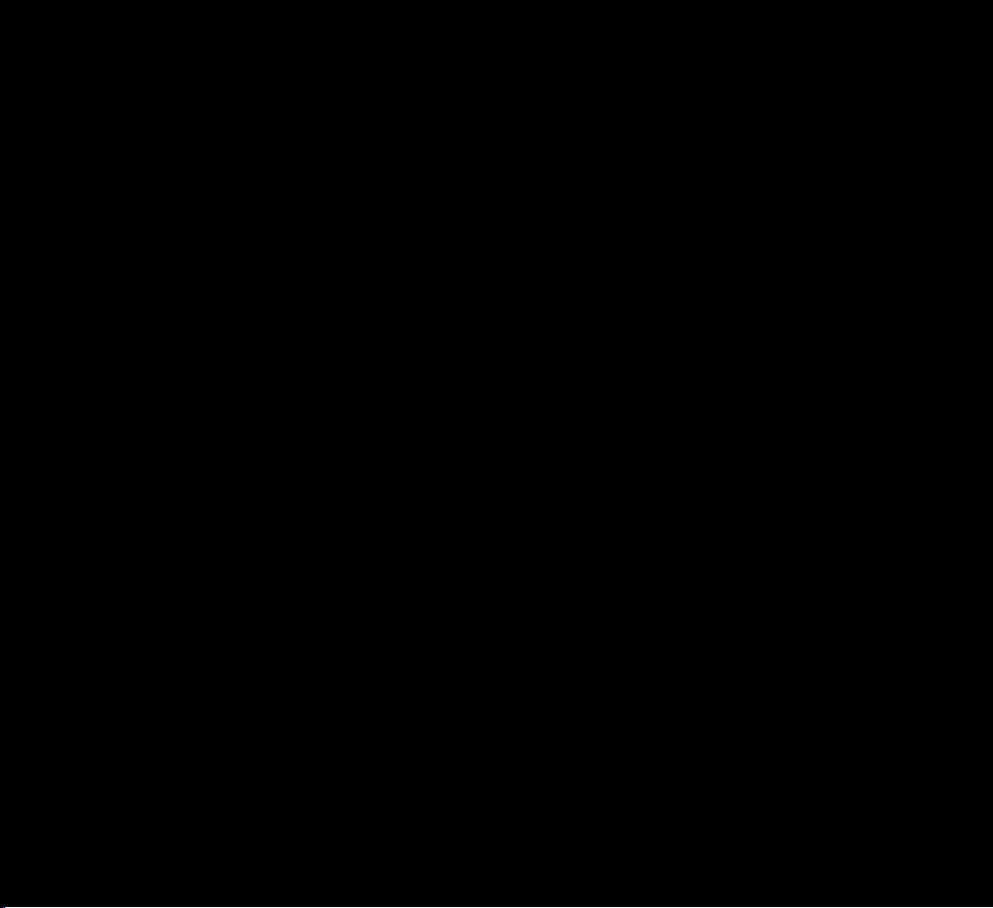
At a glance
Please open this page for an ‘At a glance’ guide to your PowerTel 68 Plus
Page 3
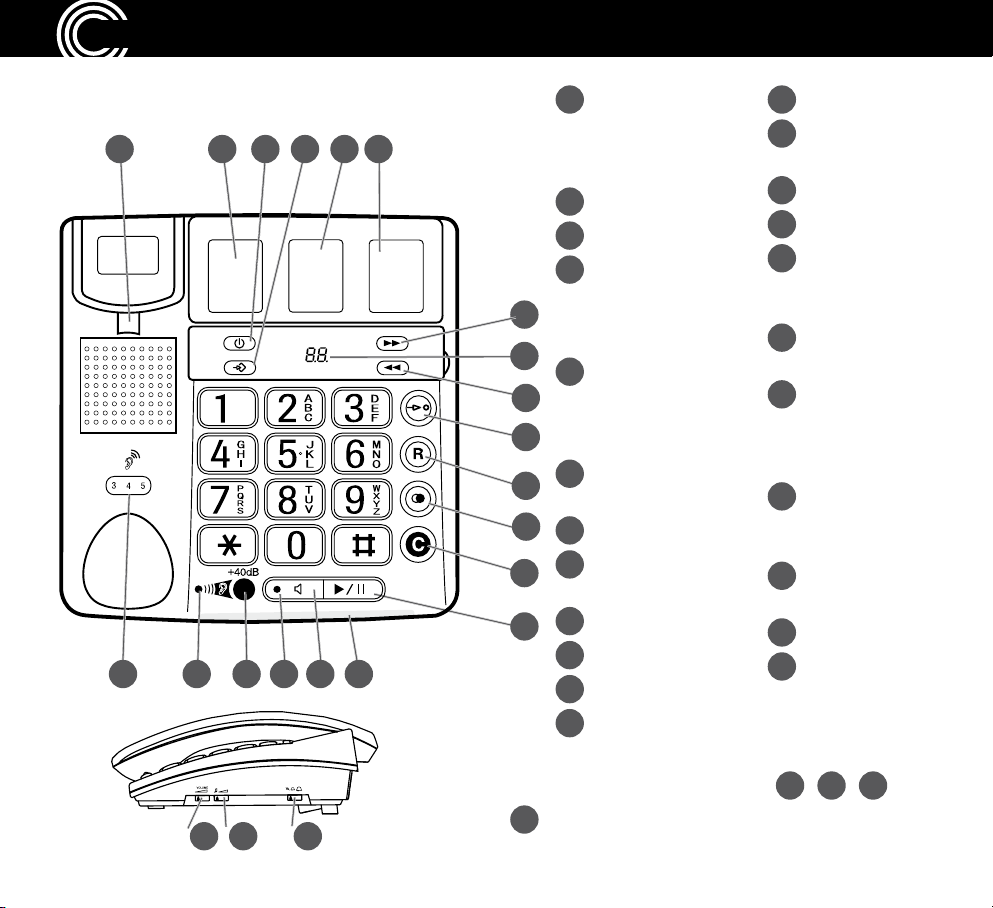
At A glAnce
Corded phone base
20
1
19 18 1517 16 14
432 5
10
11
12
13
1
One−touch
button M1
(emergency call
num b er 1)
2
Answer on/off
3
Save number
4
One−touch
button M2
6
7
8
9
(emergency call
number 2)
5
One−touch
button M3
(emergency call
number 3)
6
Skip to next
message
7
Display
8
Skip to previous
message
9
Quickdial
10
R−button
11
Redial/Pause
12
Delete
13
Play/Pause
14
Incoming call
light
15
Handsfree
16
Handsfree light
17
Increase
receiver volume
+40 dB
18
Receiver
volume light
19
Handset
receiver volume
control (located
under handset)
20
Handset hook
(used when wall
mounted)
21
Ringer volume
slide control
22
Tone control
23
Handsfree
volume control
Buttons detailed under 2, 3, 6 and
8
212223
are located under a plastic ap.
Helpline 0844 800 6503 (See page 32 for costs and hours of operation)
Page 4
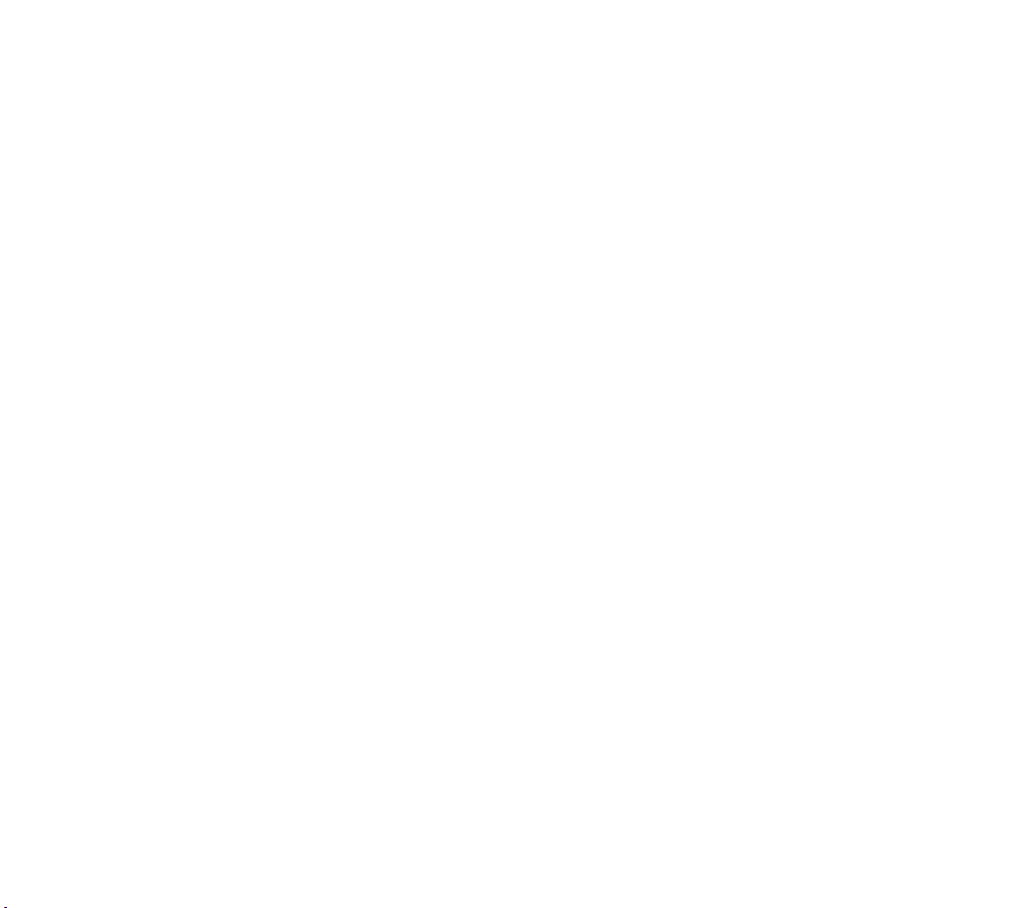
2
Helpline 0844 800 6503 (See page 32 for costs and hours of operation)
Page 5
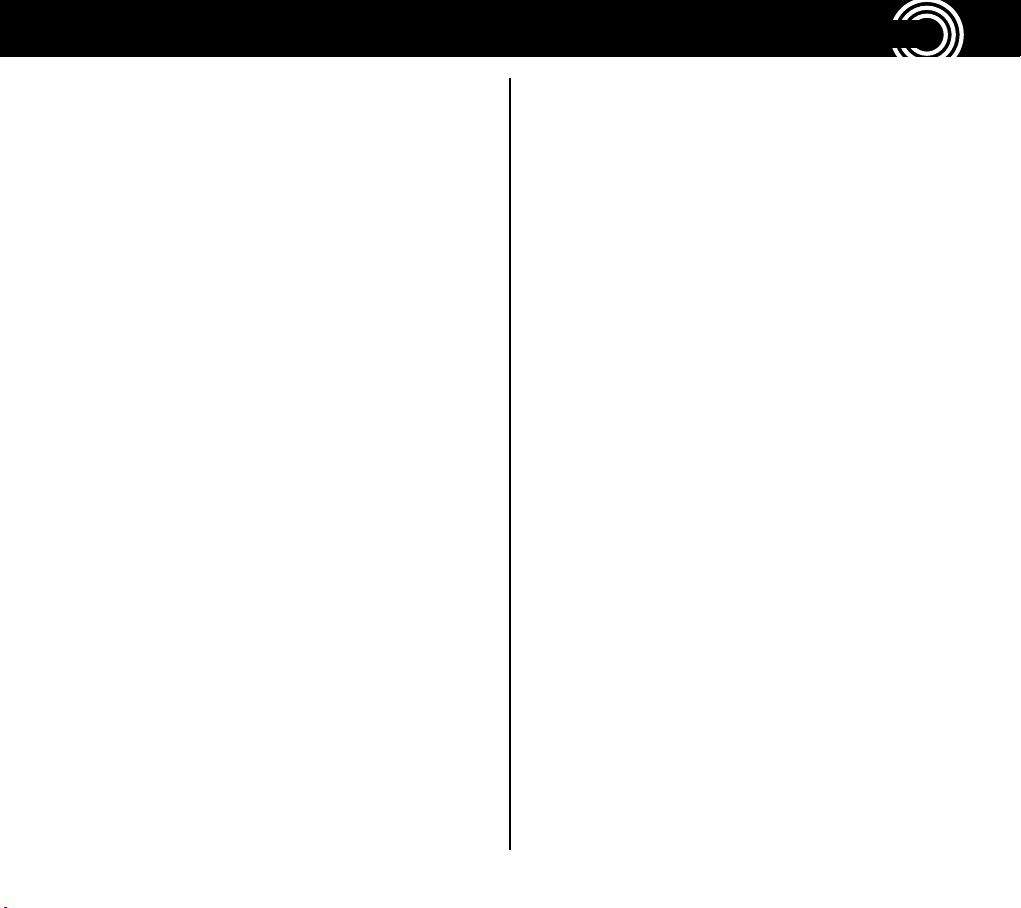
Contents
Getting started .................................... 5
Check box contents ............................. 6
Set up your phone ...............................7
Wall mounting (optional) ..................... 8
Making and receiving calls ............... 11
Make a call .......................................... 12
End a call ............................................ 12
Take a call ........................................... 12
Last number redial ............................. 12
Boost the handset earpiece volume . 12
Adjust the handset earpiece volume 13
Adjust the tone ................................... 13
Adjust the ringer volume .................. 13
Handsfree feature .............................. 13
Use handsfree calling ........................ 14
Use a headset (not included) ............ 14
Power failure – what to do ................ 14
Using your quick dial memory ........ 15
Emergency calls/One-touch dialling 17
Emergency calls ................................. 18
Store an emergency/
one touch number ............................. 18
Inserting photos to label your
one-touch buttons ............................. 18
Removing the cover for the
one-touch buttons ............................. 19
Dial an emergency/
one touch number ............................. 18
Using your answering machine ....... 21
Switch answering machine
on or off .............................................. 22
Set the answering
machine language ............................. 22
Set the day and time .........................22
Record your outgoing message ....... 23
To restore the pre-recorded
outgoing message ............................. 23
Store a quick dial number .......................16
Dial a quick dial number .................... 16
Helpline 0844 800 6503 (See page 32 for costs and hours of operation)
Set the answer delay ......................... 24
Record a memo .................................. 24
3
Page 6
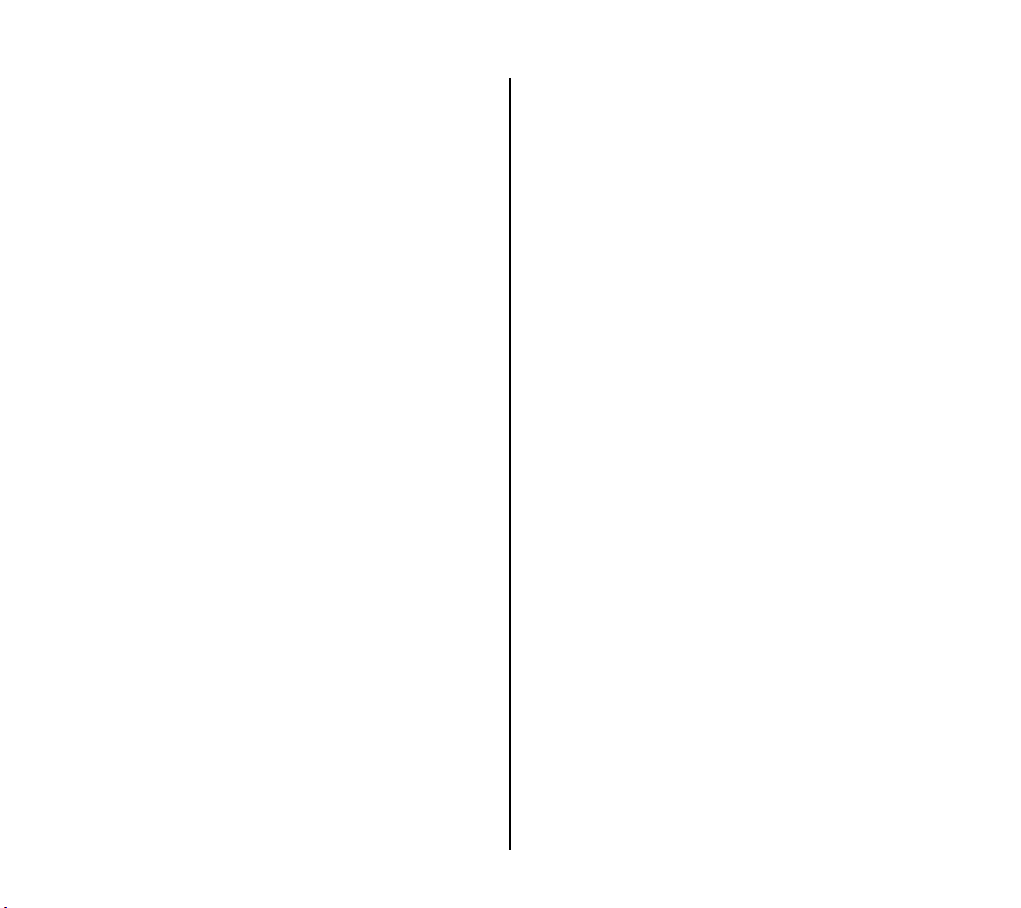
Contents
Listen to messages or memos ......... 24
Delete a single message or memo ... 25
Delete all messages and memos ...... 25
Memory full ........................................ 25
Remote access to your
answering machine ........................... 26
Switch the answering machine
on remotely ........................................ 26
Call in to check your messages ........26
Remote instructions guide ................ 27
Room monitoring ...............................27
Answering machine
display indicators ...............................28
Use on a private branch exchange .. 29
To set the recall time .........................30
Insert a dialling pause .......................30
Safety information ............................. 36
Disposal .............................................. 38
Maintenance and guarantee .............39
Declaration of Conformity.................40
Index ................................................... 41
Using additional services .................. 30
Help and support ............................... 31
Troubleshooting guide ......................32
General information .......................... 35
4
Helpline 0844 800 6503 (See page 54 for costs and hours of operation)
Page 7
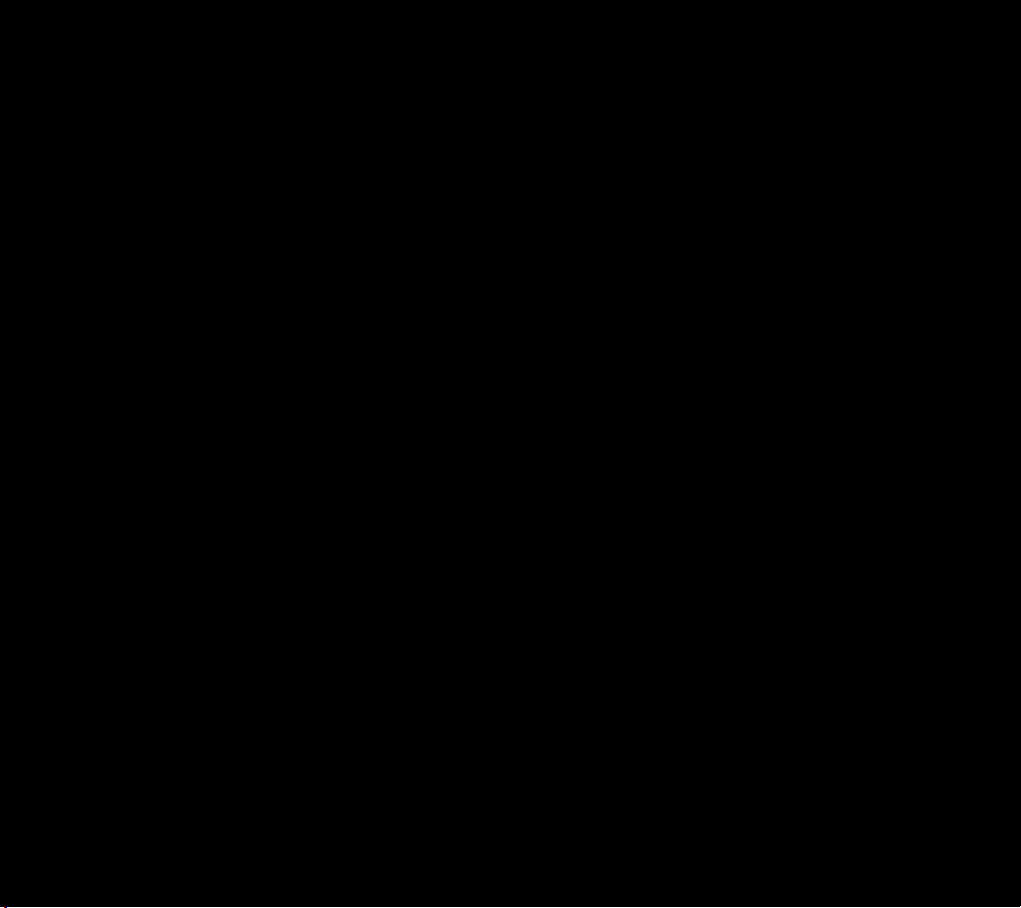
Getting started
Helpline 0844 800 6503 (See page 32 for costs and hours of operation)
5
Page 8
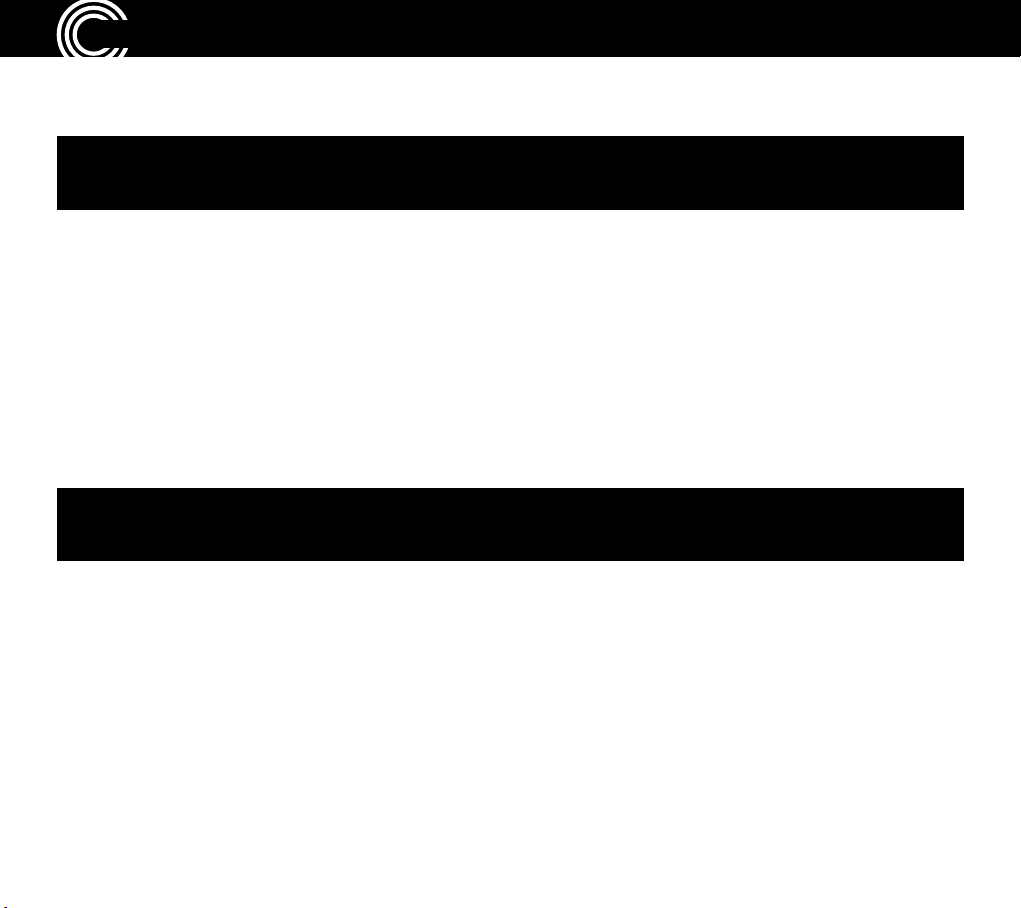
GettinG started
Getting started
Important: please make sure you’ve read the safety information on page 36
before you set up your phone.
Check box contents
You should have:
• 1cordedphonebase
• 1handsetandhandsetcable
• 1poweradapter
• 1telephonecable
• 1wallmountingbracket
Important: use only the power adapter and telephone line cord supplied
with your PowerTel 68 Plus otherwise your phone may not work.
6
Helpline 0844 800 6503 (See page 32 for costs and hours of operation)
Page 9
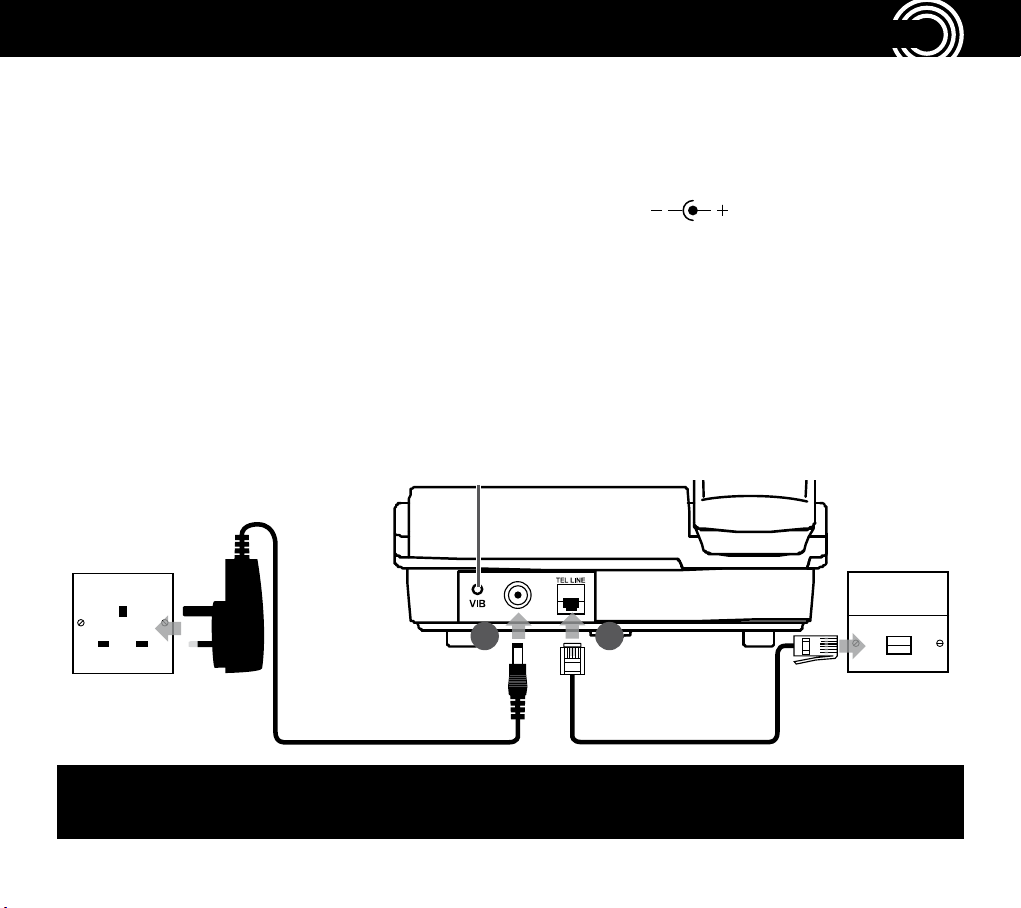
GettinG started
Set up your phone
Connect your corded phone base
1. Plug the power adapter into the socket marked
DC 9V 300mA
your phone base and the other end into the mains power wall socket and
switch on.
2. Plug the telephone cable into the socket marked TEL.LINE on the back of
your phone base and the other end into the phone wall socket.
3. Plug one end of the handset cable into the handset and the other end into
the side of the base.
Socket for Vibrate Pad (PTV100)
available as an accessory
on the back of
Mains power
wall socket
1 2
Important: use only the power adapter and telephone line cord supplied
with your PowerTel 68 Plus otherwise your phone may not work.
Helpline 0844 800 6503 (See page 32 for costs and hours of operation)
Telephone
wall socket
7
Page 10
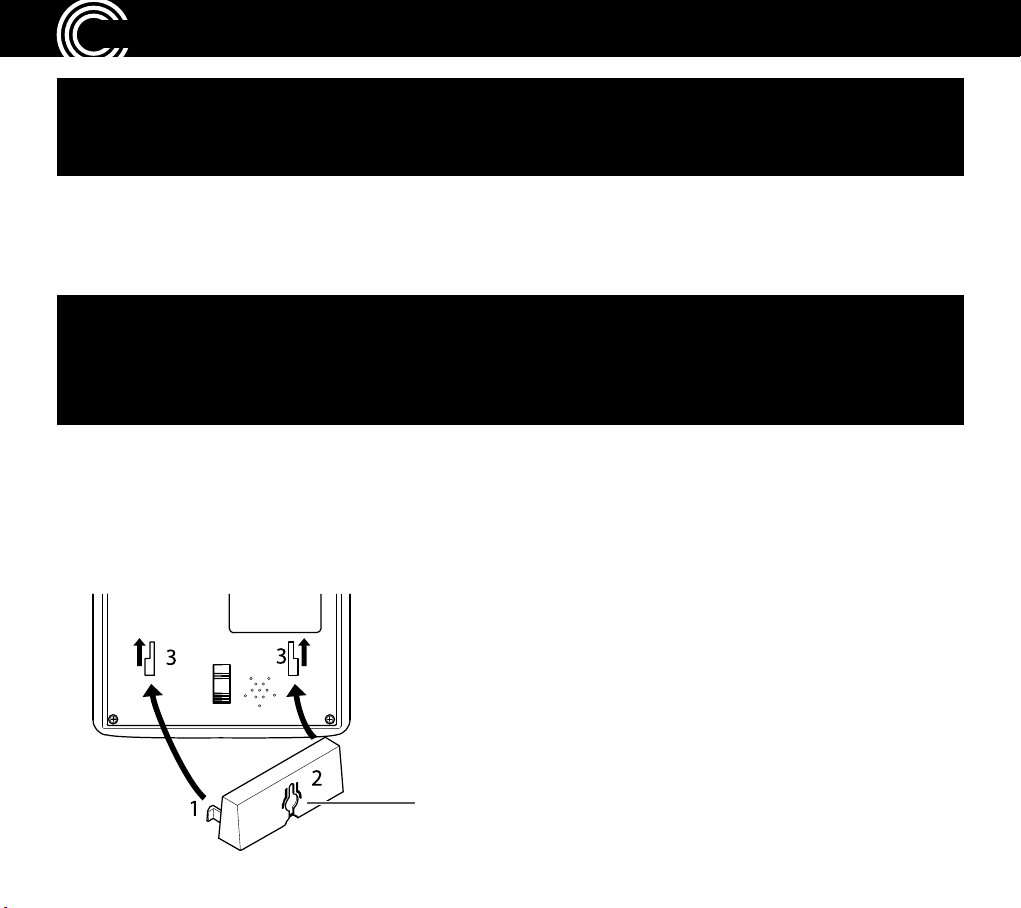
GettinG started
Private exchanges: if your phone is going to use a private exchange
(for example, if you have to dial ‘9’ to get an outside line, please follow
the steps on page 30).
Wall mounting (optional)
You can wall mount your telephone if you want to. You will need 2 screws.
Important: before wall mounting, please check that: the wall can support
the weight of the phone, you are not drilling into any hidden pipes or
wiring and that the telephone line cord will reach the telephone socket
and the power adapter cable will reach the mains power wall socket.
1. Drill 2 holes in the wall whose distance apart corresponds to the bracket to be
used. See the wall mounting template at the back of this guide for reference.
2. Insert the screws, leaving about 5mm protruding from the wall on which to
hang the phone.
Wall mounting bracket
8
Helpline 0844 800 6503 (See page 32 for costs and hours of operation)
Page 11

GettinG started
3. Position the telephone on the bracket, t the screws in the slots and slide the
telphone downwards a little.
4. Rotate the handset hook in the handset cradle 180˚ so that it sticks upwards.
This holds the handset in place when wall mounted.
Handset hook
Your PowerTel 68 Plus phone is now ready for use!
Helpline 0844 800 6503 (See page 32 for costs and hours of operation)
9
Page 12
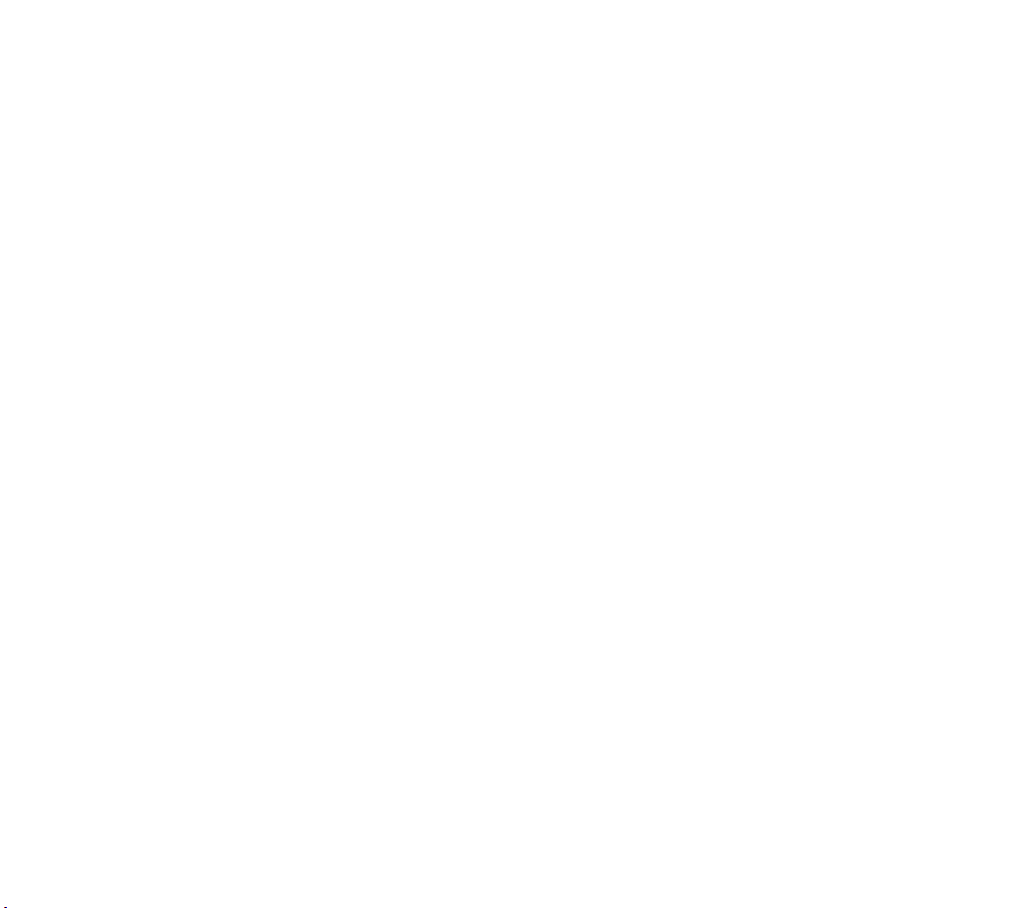
10
Helpline 0844 800 6503 (See page 32 for costs and hours of operation)
Page 13
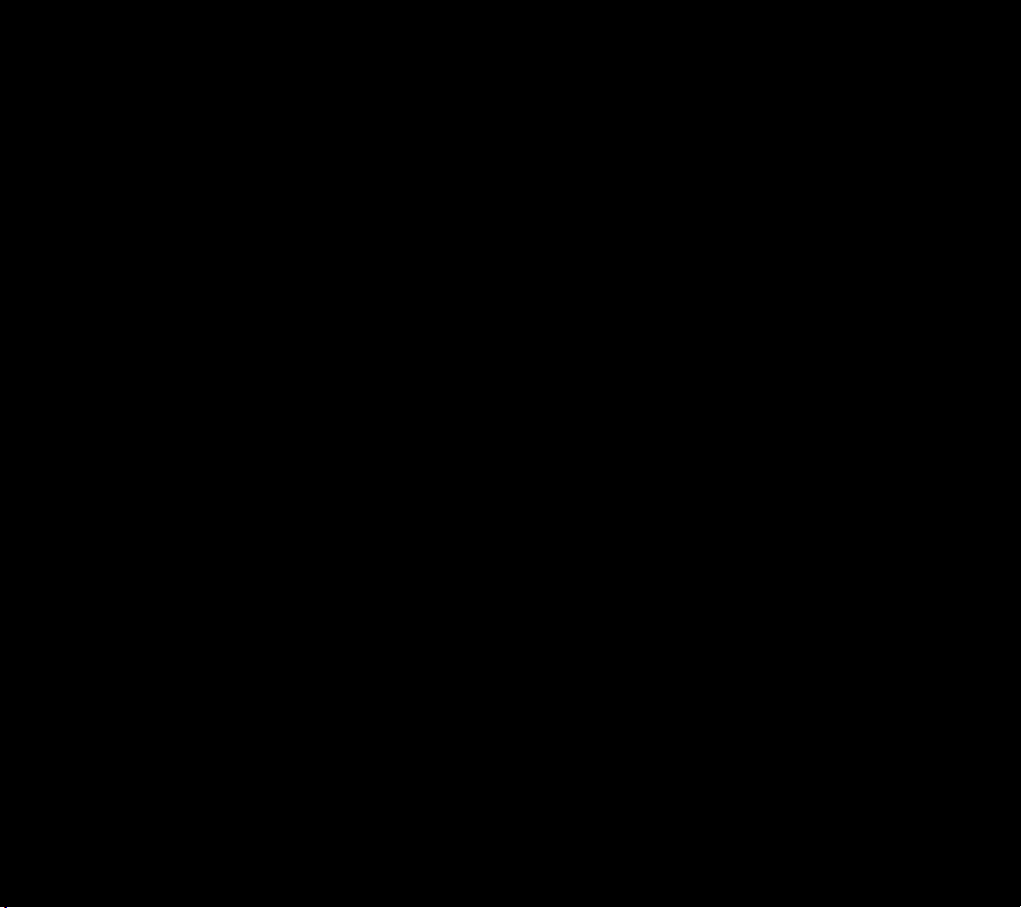
Making and
receiving calls
Helpline 0844 800 6503 (See page 32 for costs and hours of operation)
11
Page 14
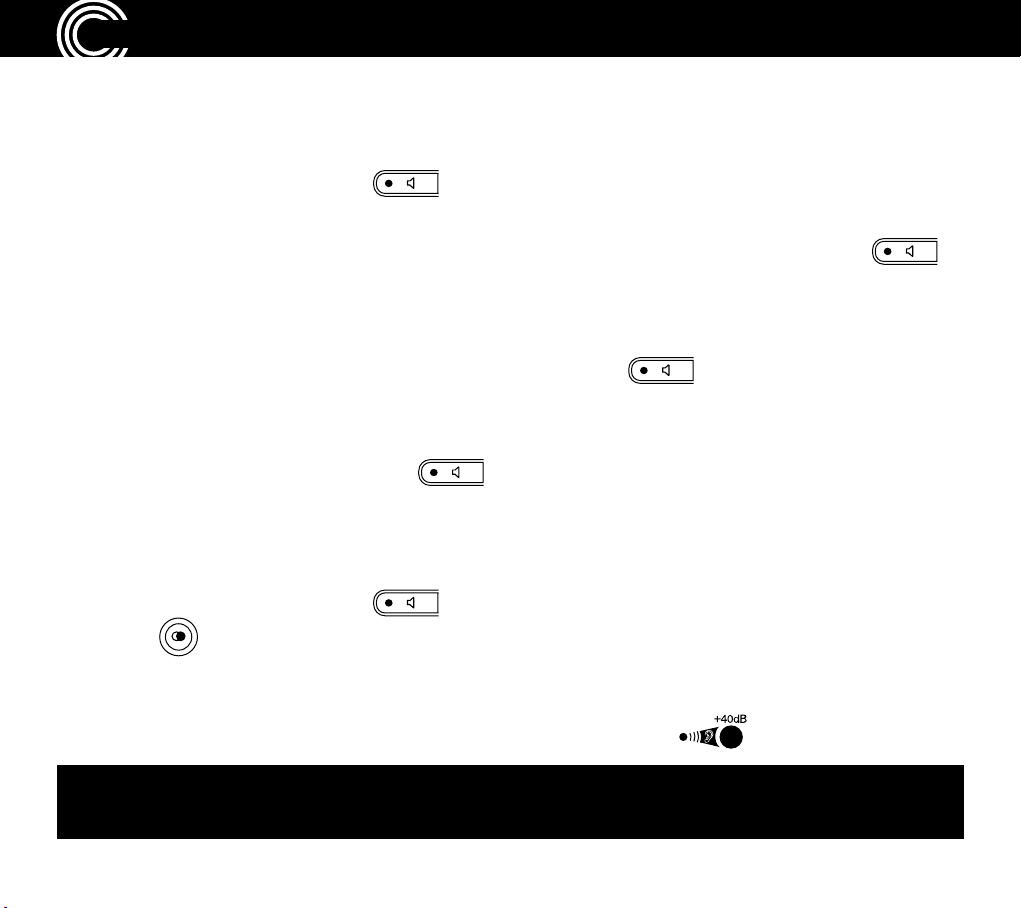
MakinG and reCeivinG Calls
Making and receiving calls
Make a call
1. Lift the handset or press to dial using handsfree mode.
2. Enter the number you wish to call using your base keypad.
3. End your call by putting the handset back in its cradle or by pressing
using handsfree mode.
if
End a call
Simply put the handset back in its base cradle or press if using handsfree mode.
Take a call
Simply lift the handset or press to answer in handsfree mode.
Last number redial
Your phone stores the last number you’ve dialled.
1. Lift the handset or press
2. Press
. The last number you called will be dialled.
to dial using handsfree mode.
Boost the handset earpiece volume
To boost the handset earpiece volume to +40dB, press .
Note: your phone can produce very high sound when the amplication is
switched on. Please take care if the phone is used by others with normal hearing.
12
Helpline 0844 800 6503 (See page 32 for costs and hours of operation)
Page 15
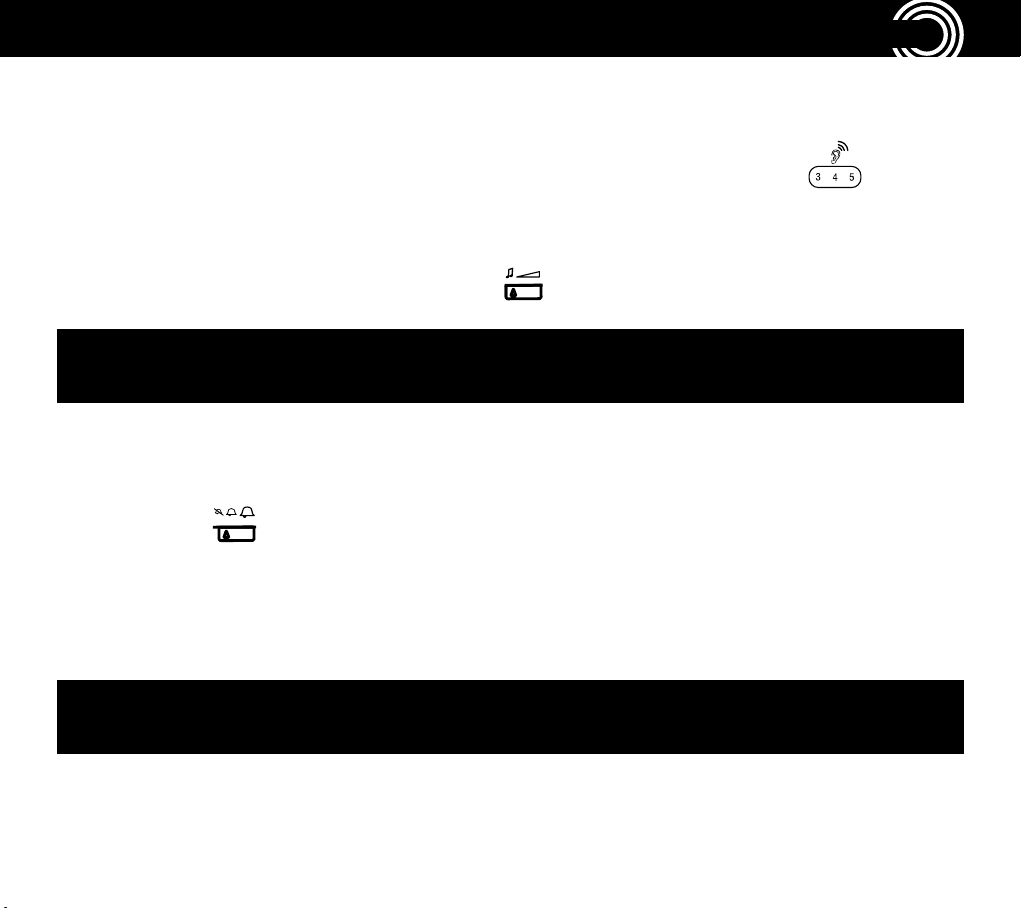
MakinG and reCeivinG Calls
Adjust the handset earpiece volume
You can adjust the handset earpiece volume when the +40dB amplication is
activated by adjusting the control located underneath the handset
.
Adjust the tone
To adjust the tone produced by the handset earpiece, use the slide control on
the right-hand side of the phone’s base
Note: you can only adjust the tone when the +40dB amplication
is activated.
.
Adjust the ringer volume
To adjust the ringer volume, use the slide control on the right-hand side of the
phone’s base
.
Handsfree feature
Use the handsfree feature to talk to your caller without holding the handset or
to let other people in the room listen to the conversation.
Note: the +40dB amplication feature and handset volume and tone controls
will not work when using handsfree.
Helpline 0844 800 6503 (See page 32 for costs and hours of operation)
13
Page 16

MakinG and reCeivinG Calls
Use handsfree calling
To switch handsfree mode on and off, simply press .
To adjust the handsfree volume, use the slide control switch on the right-hand
side of the phone’s base
.
Use a headset (not included)
Simply plug your headset into the headset socket marked on the left-hand
side of the phone’s base and press the
Note: when using a headset, the +40dB amplication feature will not work.
button.
Power failure – what to do
If your mains power fails, you can still use your phone to make and receive
calls. Any messages/memos that were recorded will be retained, however you
will need to reset the day and time.
If the power was not restored within approximately 1 hour then any numbers
stored under the emergency/one-touch buttons (M1, M2 and M3) will be lost.
You will need to store these numbers again.
14
Helpline 0844 800 6503 (See page 32 for costs and hours of operation)
Page 17

Using your quick
dial memory
Helpline 0844 800 6503 (See page 32 for costs and hours of operation)
15
Page 18

UsinG yoUr qUiCk dial MeMory
Using your quick dial memory
You can store 10 telephone numbers (max. 16 digits) under each of the quick dial
memory buttons:
to .
Store a quick dial number
1. Lift the handset and press the button (located under the plastic ap).
2. Enter the phone number you want to store using the keypad and press
3. Press the button under which you want to store the number, you have a
choice of buttons
4. Replace the handset, the entry has been saved.
to .
Dial a quick dial number
1. Lift the handset or press
2. Press the
3. Press the button (
The phone number will be dialled automatically.
Note: you cannot delete a quick dial entry once you have stored it but you can
overwrite it by storing a new number under the same button.
button.
to ) under which you stored the quick dial number.
to dial using handsfree.
.
16
Helpline 0844 800 6503 (See page 32 for costs and hours of operation)
Page 19

Emergency calls/
One-touch dialling
Helpline 0844 800 6503 (See page 32 for costs and hours of operation)
17
Page 20

eMerGenCy Calls/one-toUCh diallinG
M2
M3
M3
Emergency calls
You can use the emergency call buttons to call the emergency services
exchange or to contact specic people in the event of an emergency.
Note: there are several emergency services exchanges available. In some
countries, these may be subject to a charge. You can also use the phone as
a private emergency call device within the family.
Store an emergency/one−touch number
You can use the one−touch dialling buttons M1, M2 and M3 for normal direct
dialling or as memory locations for the emergency call function. Each telephone
number can be a maximum of 16 digits.
1. Lift the handset and press the
2. Enter the phone number you want to store and press
button (located under the plastic ap).
.
3. Press the one-touch button under which you want to store the number,
M1
either:
,
M2
or M3.
4. Replace the handset, the entry has been saved.
Inserting photos to label your one-touch buttons
You can insert photos or symbols under the transparent covers of the 3
one−touch dialling buttons to label them. See page 19 for instructions.
18
Helpline 0844 800 6503 (See page 32 for costs and hours of operation)
Page 21

M2
M3
M3
eMerGenCy Calls/one-toUCh diallinG
Removing the cover for the one-touch buttons
Grip the cover between your thumb and index nger and remove it as shown in
the diagram below. Insert the required picture or photograph under the cover
and replace it back on the button.
Dial an emergency/one-touch number
1. Lift the handset or press
2. Press the one-touch button you require:
to dial using handsfree.
M1
M2
,
or M3. The number is dialled
automatically.
Note: you cannot delete a one-touch number once you have stored it but
you can overwrite it by storing a new number under the same button.
Helpline 0844 800 6503 (See page 32 for costs and hours of operation)
19
Page 22

20
Helpline 0844 800 6503 (See page 32 for costs and hours of operation)
Page 23

Using your
answering
machine
Helpline 0844 800 6503 (See page 32 for costs and hours of operation)
Helpline 0844 800 6503 (See page 32 for costs and hours of operation)
21
21
Page 24

UsinG yoUr answerinG MaChine
Using your answering machine
Follow these easy steps to set up and use your answering machine.
Once you’ve switched your answering machine on, when you receive any
messages, the indicator will ash and the number of messages will be displayed.
Switch answering machine on or off
To switch your answering machine on and off, simply press the button
(located under the plastic ap).
Set the answering machine language
You have a choice of three languages: English, German or French.
1. Disconnect the power adapter from the mains power wall socket and then
reconnect it.
2. Press and hold the
3. After the announcement release the buttons.
4. Use the
Note: after changing the language you will need to set the day and time.
button to select the language and press
buttons (located under the plastic ap).
to conrm it.
Set the day and time
1. Press and hold
2. Repeatedly press and release the
announced and press
22
Helpline 0844 800 6503 (See page 32 for costs and hours of operation)
to activate programming mode.
button until you hear the correct day
to conrm.
Page 25

UsinG yoUr answerinG MaChine
3. Repeatedly press and release the
hour announced and press
4. Repeatedly press and release the
minute announced and press the
be announced.
Note: if there is a power failure, you will need to set the day and time again.
to conrm.
button until you hear the correct
button until you hear the correct
button. The day and time you set will
Record your outgoing message
You can change the default answering message to your own. Your outgoing
message can be up to 60 seconds long.
1. Press and keep holding the
message.
2. Release the
3. Check your outgoing message is how you want it but pressing
Note: if you want to change your own recorded outgoing message, simply
record another one following the instructions above and your existing
message will be over written.
button when you’ve nished.
button. After the beep begin to speak your
to hear it.
To restore the pre-recorded outgoing message
1. Press and hold the button.
2. After the beep, release the button. The pre-recorded message is restored.
Helpline 0844 800 6503 (See page 32 for costs and hours of operation)
23
Page 26

UsinG yoUr answerinG MaChine
Set the answer delay
You can choose either 2 or 6 rings before your answering machine answers any
incoming call or you can choose Time Saver. Time Saver saves you the cost
of the call if you’re calling in from elsewhere to pick up any messages: if your
answering machine answers after 2 rings you have new messages, if it answers
after 5 rings you have no new messages. Therefore, you can hang up after 3
rings knowing you have no new messages and you won’t be charged for the call.
1. Use the switch
rings or TS for (Time Saver).
2/6/TS
on the underside of the phone to select either 2 or 6
Record a memo
You can record memo messages for yourself or other members of the
household which can be played back like normal messages.
For instructions on how to record a memo, see page 27.
Listen to messages or memos
Playback is in the order messages or memos were received. New messages
are played before old ones. The time and date of each message or memo is
announced before playback.
24
Helpline 0844 800 6503 (See page 32 for costs and hours of operation)
Page 27

UsinG yoUr answerinG MaChine
Here are some functions you may nd useful:
• toplaythemessagepress
• tostopplayback,press
• torepeatplaybackofthemessage,press
• toplaythepreviousmessage,pressandhold
• toplaythenextmessage,press
Delete a single message or memo
1. Play the message or memo you want to delete by pressing .
2. Press the
button during playback of the message or memo to delete it.
Delete all messages and memos
Note: all messages/memos will be deleted. Any new messages/memos will
be retained.
1. Press and hold the
2. You will hear a beep to conrm all messages and memos have been deleted.
button.
Memory full
The maximum recording time is 24 minutes. The maximum length of a
message is 2 minutes. When the memory is full, no further messages are
recorded. You’ll need to delete some of your messages or memos before any
new messages can be recorded.
Helpline 0844 800 6503 (See page 32 for costs and hours of operation)
25
Page 28

UsinG yoUr answerinG MaChine
Remote access to your answering machine
You can call your answering machine from another Touchtone™ telephone to
hear your messages and operate other functions when you’re away from home.
You need to use a 3 digit PIN code to access your answering machine. The 3
digit PIN code can be found on a label on the underside of the telephone.
Switch the answering machine on remotely
If you left the house and forgot to switch your answering machine on you can
do it remotely from another phone.
1. Dial your own phone number from a remote phone. After 10 rings your
answer machine will switch on and take your call.
2. Enter your 3 digit PIN during the outgoing message.
3. Press
beeps to conrm that the answering machine is now switched on.
then
to switch the answering machine on. You will hear two
Call in to check your messages
1. Dial your own phone number from the remote phone.
2. Enter your 3 digit PIN during the outgoing message.
3. You can now manage your messages using your keypad (see remote
instructions guide on the next page).
26
Helpline 0844 800 6503 (See page 32 for costs and hours of operation)
Page 29

UsinG yoUr answerinG MaChine
Remote instructions guide
While listening to your messages from a remote location, enter these numbers
to manage your messages.
Button Function Functions when playing a message
Play all newly recorded messages
Play all recorded messages Play back current message again
Deleting all messages Delete the current message
Stop the message currently being played
Play the previous message
Record/Stop recording an
outgoing message
Record/Stop recording a memo Repeat playback of current message
Switch the answering
machine on/off
Room monitoring 30 sec.
Stop room monitoring
Placing the telephone on−hook ends remote access
Play the next message
Note: remote access will automatically be cancelled if no buttons
are pressed within 20 seconds.
Helpline 0844 800 6503 (See page 32 for costs and hours of operation)
27
Page 30

UsinG yoUr answerinG MaChine
Room monitoring
You can use the remote access feature to switch the microphone in the
answering machine on in order to listen for noises and monitor the room in
which the answering machine is located. See the ‘Remote instructions guide’ on
page 27.
Answering machine display indicators
Display Description
–– Answering machine is switched off
00 Answering machine is switched on, no messages recorded
0X Answering machine is switched on, 0X messages recorded
Toggle between – – and 00
(or OX)
rA Recording an outgoing message
PA Recording a message
dE Message deleted during playback
Ln Remote access
FL Memory full
28
Helpline 0844 800 6503 (See page 32 for costs and hours of operation)
The day/time setting has been lost and needs to be reset
Page 31

Use on a private
branch exchange
Helpline 0844 800 6503 (See page 32 for costs and hours of operation)
29
Page 32

Use on a private branCh exChanGe
Use on a private branch exchange
If your phone’s on an exchange (e.g. you need to dial 9 to get an outside line),
you can transfer calls and use call back by using the
check your private exchange manual to nd out which timing to use for your
exchange. You can choose two recall timings: 100ms (Short) and 300ms (Long).
button. You’ll need to
To set the recall time
1. Use the sliding switch
100ms or 300ms.
100/300
R
on the underside of the phone to set either
Insert a dialling pause
If you have to dial a number for an outside line and it takes a while to connect,
you can insert a pause so you don’t have to wait to hear the dialling tone.
To insert a dialling pause, simply enter the number you usually dial for an
outside line and then press
.
Using additional services
Your phone should be able to support services such as call waiting and
conference calls. You’ll need to check with your telephone network provider for
further information on these services.
30
Helpline 0844 800 6503 (See page 32 for costs and hours of operation)
Page 33

Help and support
Helpline 0844 800 6503 (See page 32 for costs and hours of operation)
31
Page 34

help and sUpport
Help and support
If you need some help and you’re in the UK, please rst check and see if your
problem can be solved using the troubleshooting guide below. If it can’t , please
call us on 0844 800 6503 (using a UK landline, at the time of going to print: calls
cost 6p for connection charge and then 5p a minute. Mobile costs may vary).
Lines are open Monday to Friday, 9am to 5pm, excluding public holidays.
If you’ve a claim on your 2-year guarantee, please contact your supplier.
Some issues may simply be resolved by disconnecting the power to the unit.
In such instances the power to the main base station should be switched off
for about 20 minutes. After which reconnect everything to determine if this
has resolved the issue.
Troubleshooting guide
I can’t make phone calls
1. Make sure the phone cable is connected properly. If it is, there may be
a fault. Please make sure you’re using the phone cable that came with
your phone.
2. Check the power’s plugged in, switched on and working.
3. Test the phone line and socket by using another phone.
32
Helpline 0844 800 6503 (See page 32 for costs and hours of operation)
Page 35

help and sUpport
My phone doesn’t ring
Check that the ringer is on. See page 13.
There is interference in the earpiece and/or internet
connection is very slow when using the phone
You must plug the phone into the wall socket via an ADSL lter if you have
broadband internet on your phone line.
My answering machine won’t record messages or memos
1. Check that your answering machine is connected and switched on.
See page 22.
2. Answering memory may be full. See page 25.
My remote access isn’t working
1. Check you’re using the correct remote access PIN. See page 26.
2. Make sure you’re using a Touchtone™ phone.
Helpline 0844 800 6503 (See page 32 for costs and hours of operation)
33
Page 36

34
Helpline 0844 800 6503 (See page 32 for costs and hours of operation)
Page 37

General information
Helpline 0844 800 6503 (See page 32 for costs and hours of operation)
35
Page 38

General inforMation
Safety information
Please make sure you read this User Guide carefully.
Intended use
This phone is suitable for use on a public telephone network. Any other use is
considered unintended use. Unauthorised modication or reconstruction isn’t
permitted. Do not open the device and attempt any repair work yourself.
Phone location
Make sure your phone:
• isonadry,atandstablesurface
• isn’tatriphazardwithitspowercable
• isn’tobstructedbyfurniture
• isatleastonemetrefromotherelectricalappliances
• isn’texposedtosmoke,dust,vibration,chemicals,moisture,heatand
direct sunlight.
Power supply
Important: use only the power adapter supplied with your PowerTel 68 Plus.
If you have a mains power failure you can still use your phone to make and
receive calls, see page 14.
36
Helpline 0844 800 6503 (See page 32 for costs and hours of operation)
Page 39

General inforMation
Energy efcient power adapter
The included mains adapter meets the eco-design requirements
of the European Union (Directive 2005/32/EG). Thus, its power
consumption is considerably lower, both in operated as well as in
non-operated mode, compared with the mains adapter of previous design.
Medical equipment
Do not use your phone:
• nearemergencyorintensivecaremedicalequipment
• duringanelectricalstorm
It is recommended that if you have a pacemaker tted you check with a medical
expert or your health adviser before using this product
Hearing aid compatibility
You phone works with most popular hearing aids. However, given the wide
range of hearing aids available, we can’t guarantee that your phone will
function fully with every hearing aid.
Important: your phone can produce very high sound when Boost is switched
on. Please take care if the phone is used by others with normal hearing.
Helpline 0844 800 6503 (See page 32 for costs and hours of operation)
37
Page 40

General inforMation
Disposal
You are obliged to dispose of consumable goods properly in accordance with
the applicable legal regulations.
The
apparatus and batteries must be disposed of separately from domestic
waste at suitable collection points provided by the public waste
authorities. Batteries can also often be disposed of at the point of sale.
Packaging materials must be disposed of according to local regulations.
symbol on this product indicates that electrical and electronic
38
Helpline 0844 800 6503 (See page 32 for costs and hours of operation)
Page 41

General inforMation
Maintenance and guarantee
Maintenance
• Pleasecleanyourequipment’ssurfaceswithasoft,uff-freecloth.
• Neverusecleaningagentsorsolvents.
Guarantee
AMPLICOM equipment is produced and tested according to the latest
production methods. The implementation of carefully chosen materials and
highly developed technologies ensure trouble free functioning and a long
service life. The terms of the guarantee do not apply where the cause of the
equipment malfunction is the fault of the telephone network operator or any
interposed private branch extension system. The terms of the guarantee do not
apply to the rechargeable batteries or power packs used in the products. The
period of guarantee is 24 months from the date of purchase.
All deciencies resulting from material of production faults which occur during
the period of guarantee will be eliminated free of charge. Rights to claims under
the terms of guarantee are annulled following intervention by the purchaser
or third parties. Damage caused as a result of improper handling or operation,
incorrect positioning or storing, improper connection or installation, Acts of
God or other external inuence are not covered by the terms of guarantee.
Helpline 0844 800 6503 (See page 32 for costs and hours of operation)
39
Page 42

General inforMation
In the case of complaints, we reserve the right to repair or replace defect
parts or provide a replacement device. Replacement parts or devices become
our property.
Rights to compensation in the case of damage are excluded where there is no
evidence or intent or gross negligence by the manufacturer.
If your equipment shows signs of defect during the period of guarantee, please
return to the sales outlet in which you purchased the AMPLICOM equipment
together with the purchase receipt. All rights to claims under the terms of
guarantee in accordance with this agreement must be asserted exclusively with
regard to your sales outlet.
Two years after the purchase of our products, claims under the terms of
guarantee can no longer be asserted.
Declaration of conformity
This device fulls the requirements stipulated in the EU directive:
1999/5 EU directive on radio equipment and telecommunications
terminal equipment and the mutual recognition of their conformity.
Conformity with the above mentioned directive is conrmed by the CE symbol
on the device.
To view the complete Declaration of Conformity, please refer to the free
download available on our website www.amplicom.eu
40
Helpline 0844 800 6503 (See page 32 for costs and hours of operation)
Page 43

Index
Helpline 0844 800 6503 (See page 32 for costs and hours of operation)
41
Page 44

index
A
Adjusting the handsfree volume 14
Adjusting the earpiece volume 13
Answer delay 24
Answering machine 22
B
Boosting the earpiece volume 12
C
Call in to check messages 26
Check the contents of the box 6
Connecting the base 7
D
Day/time 22
Declaration of Conformity 40
Delete messages 25
Dialling pause 30
Dialling phone numbers from
a quickdial button 16
E
Earpiece volume 12, 13
End a call 12
G
Guarantee 39
H
Handsfree 13
Headset use 14
Help 32
L
Language 22
Last number redial 12
Listening to your messages 24
M
Maintenance 39
Making a call 12
Memo 24
Memory full 25
P
Pause 30
PIN 26
Play messages 24
Power failure 14
Private branch exchanges 30
42
Helpline 0844 800 6503 (See page 32 for costs and hours of operation)
Page 45

index
Q
Quickdial 16
R
Recall 30
Record a memo 24
Record your outgoing message 23
Redial 12
Remote access 26
Restore the pre-recorded
outgoing message 23
Ringer volume 13
S
Safety information 36
Set the answer delay 24
Set the answer machine language 22
Setting the recall time 30
Storing a quickdial entry 16
U
Using a headset 14
Using remote access 26
Using the answering machine 22
V
Volume 13, 14
W
Wall mounting your telephone 8-9, 45
T
Take a call 12
Tone control 13
Helpline 0844 800 6503 (See page 32 for costs and hours of operation)
43
Page 46

44
Helpline 0844 800 6503 (See page 32 for costs and hours of operation)
Page 47

wall MoUntinG teMplate
Helpline 0844 800 6503 (See page 32 for costs and hours of operation)
45
Page 48

Page 49

Page 50

Distributed by: Audioline GmbH, D-41460 Neuss
OCT 10 – ISSUE 1.
