Page 1

PowerTel
680
User Guide
Page 2
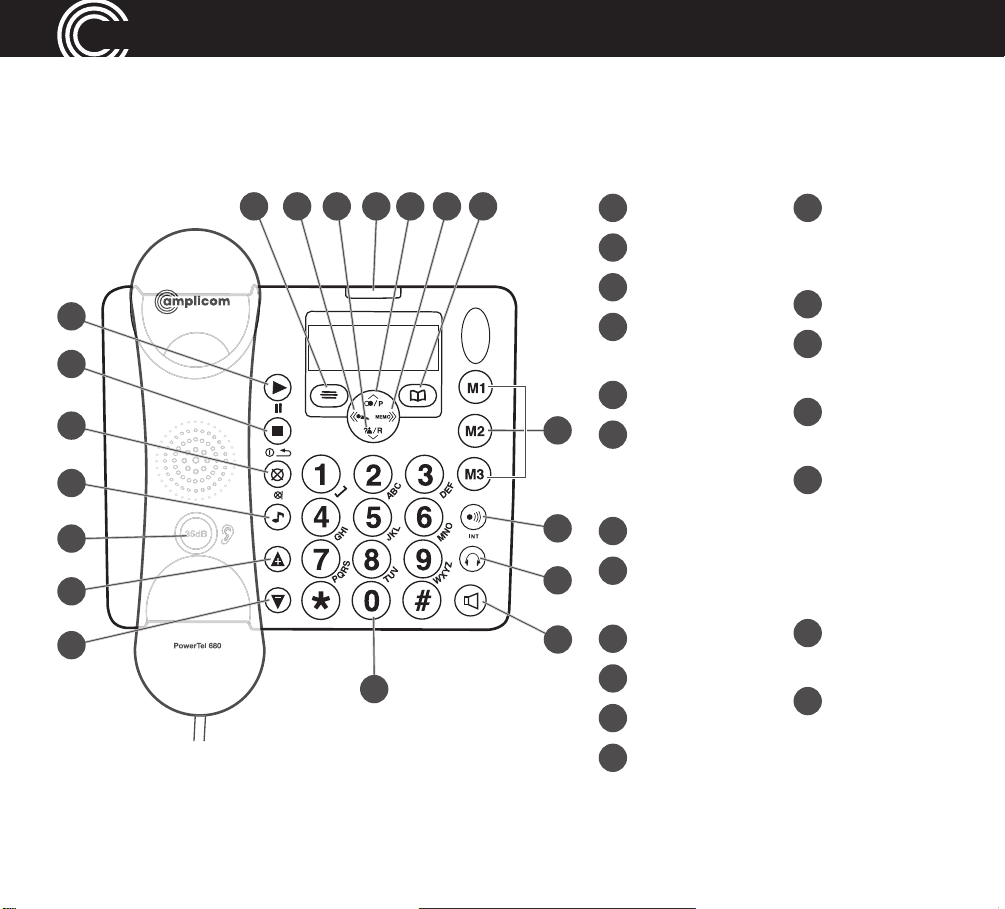
AT A GLANCE
Corded phone base
1
1415171819 16
1
Menu/OK
2
Play/Pause
13
Quick dial
memories/
User pro les
3
Stop
2
3
4
13
4
Mute/
Delete
5
Equaliser
6
35dB Boost
14
Phonebook
15
Fast forward/
Memo
16
Up/Redial/
Pause
(under
17
5
handset)
Incoming
call light/
6
7
8
12
11
10
7
Volume up
8
Volume
down
9
Keypad
New
messages
received
18
Down/Calls
list/Recall
10
9
Handsfree
11
Headset
12
Find handset/
19
Rewind/
OGM
Intercom/
Registration
Helpline 0844 800 6503 (See page 108 for costs and hours of operation)
Page 3
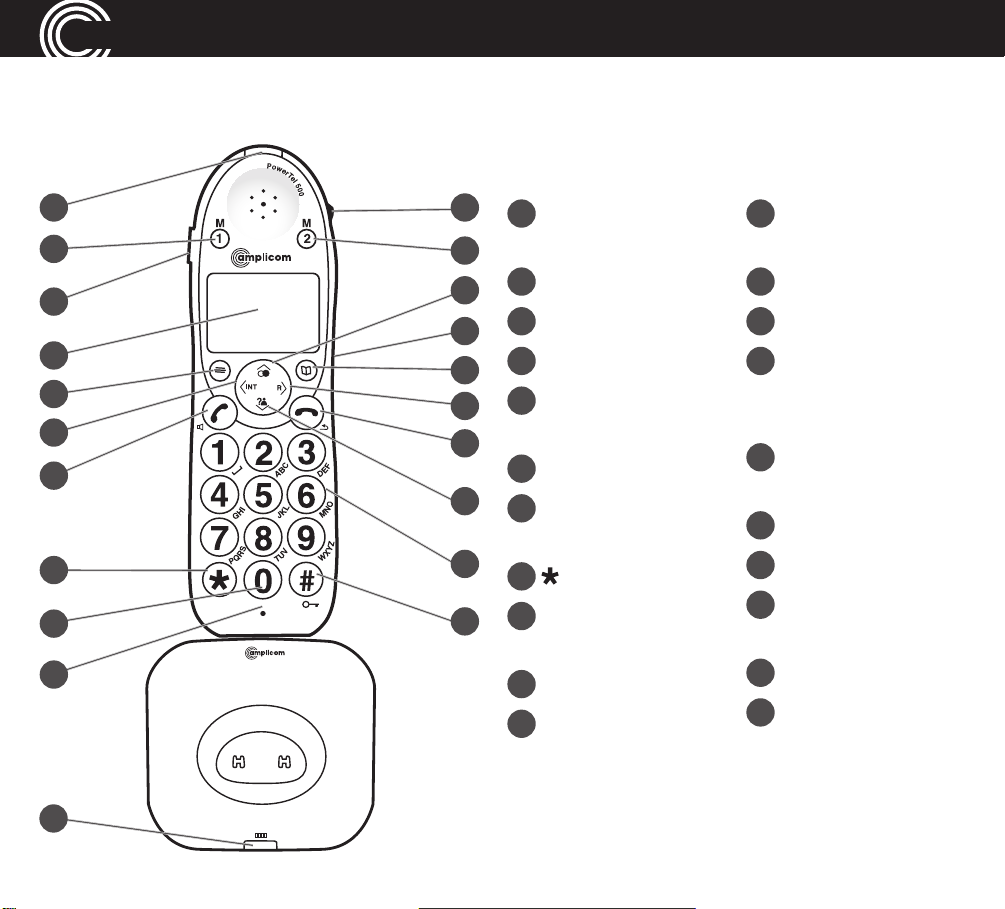
AT A GLANCE
Cordless handset and charger base
1
2
3
4
5
6
7
8
9
10
12
13
14
15
16
17
18
19
20
21
1
Incoming
call light
2
Memory 1
3
35dB Boost
4
Display
5
Enter Menu/
Mute/Delete
6
Internal call
7
External call/
Handsfree
8
/Ringer on/off
9
Pause
(long press 0)
10
Microphone
11
Charging
12
Volume
up/down
13
Memory 2
14
Up/Redial
15
Headset socket
(Headset not
included)
16
Phonebook/
Save/OK
17
Recall
18
End call
19
Down/Calls list/
Equaliser
20
Keypad
21
#/Keylock
11
Helpline 0844 800 6503 (See page 108 for costs and hours of operation)
Page 4
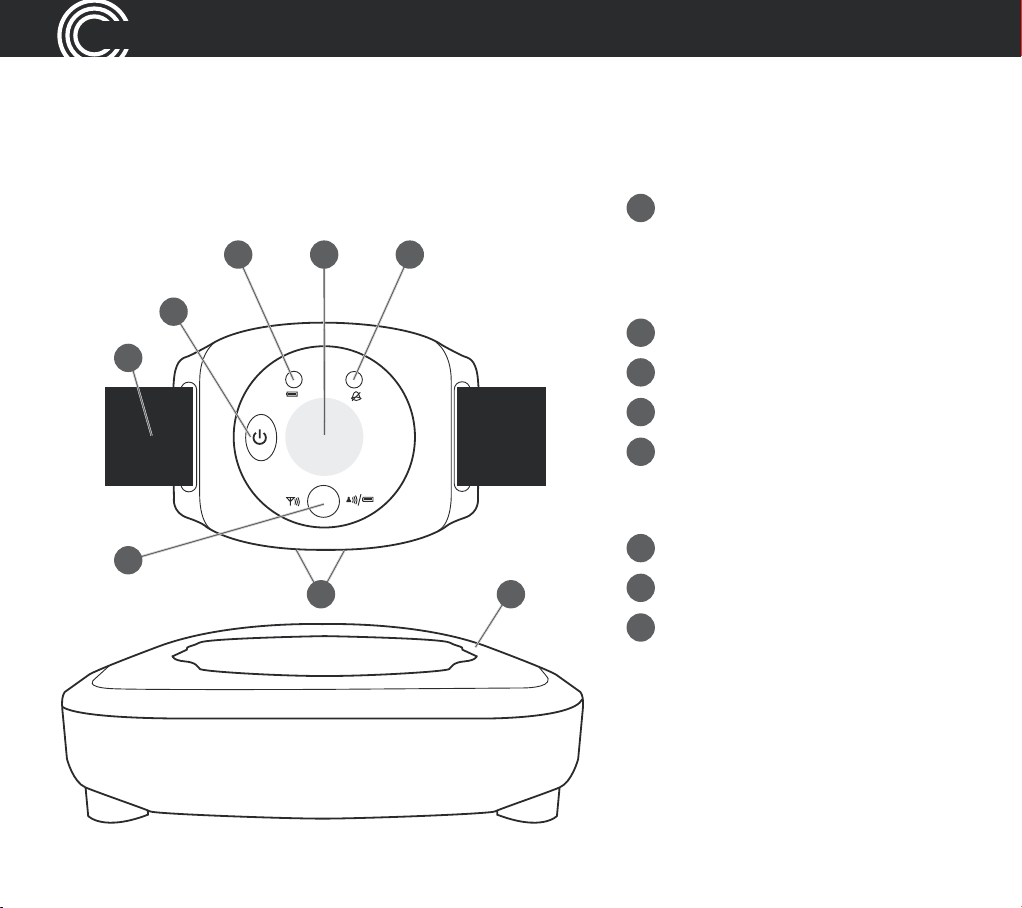
ATAGLANCE
Wrist shaker
3
4
5
12 8
6 7
1
Emergency button
Note: Can only be
used with the
PowerTel 680 telephone
2
Battery charging red light
3
Power on/off
4
Wrist strap
5
Registration mode/
Out of range/Low battery
2 colour green or red light
6
Charging contacts
7
Charging unit
8
Incoming call green light
2
Helpline 0844 800 6503 (See page 108 for costs and hours of operation)
Page 5
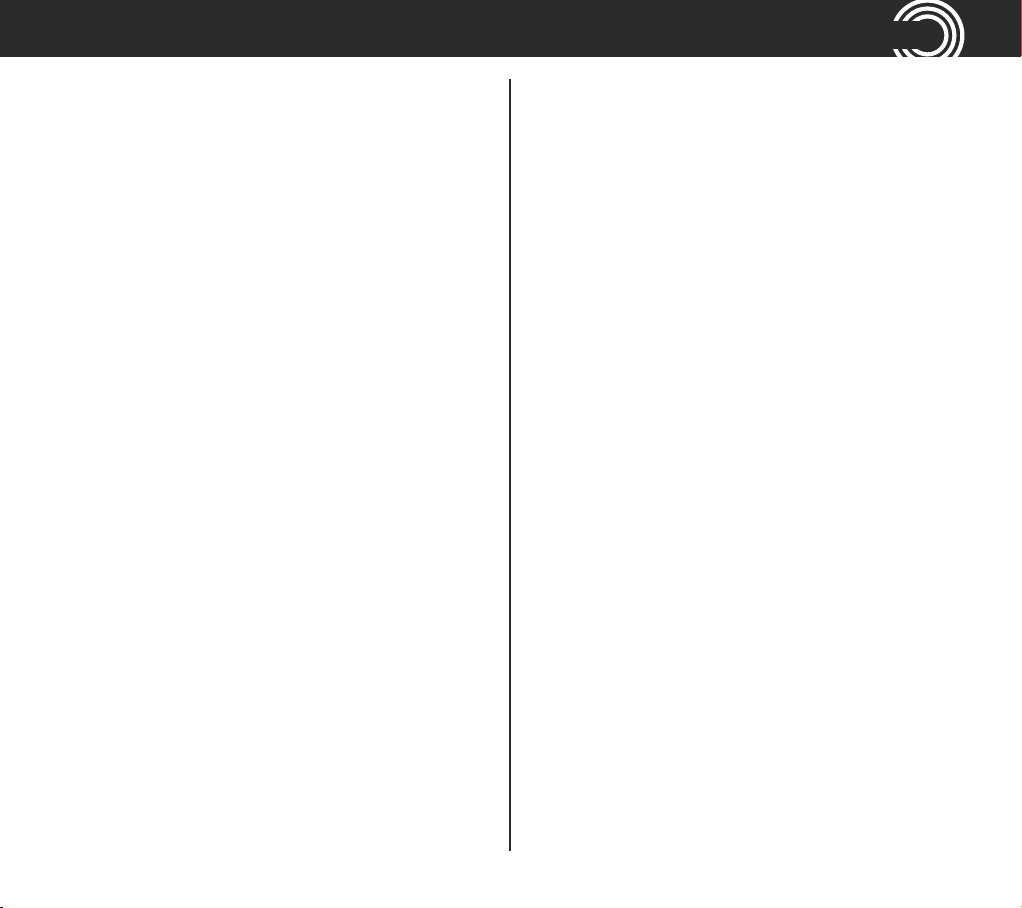
CONTENTS
Getting started ....................................9
Check box contents ...........................10
Set up your phone system
in four simple steps........................... 11
Connecting and charging your
wrist shaker ....................................... 13
Corded phone base display
icons explained.................................. 17
Cordless handset display
icons explained.................................. 18
Phone menu guide.............................20
How to use your phone
menu display...................................... 20
Making and receiving calls...............23
Make a call using your
corded phone..................................... 24
Make a call using your
cordless handset................................ 24
End a call ............................................ 24
Take a call ........................................... 25
Redial a number using your
corded phone base............................ 25
Redial a number using your
cordless handset................................ 26
Call back a previous caller ................26
Dial a number in your phone book... 27
Dial a number using the
quick dial buttons ..............................27
Adjust the corded phone
earpiece volume ................................28
Adjust the cordless handset
earpiece volume ................................28
Boost the handset earpiece volume.28
Handsfree feature .............................. 28
Use handsfree calling on your
corded phone..................................... 29
Use handsfree calling on your
cordless handset................................ 29
Adjust the tone on the corded
phone base only ................................29
See call length....................................30
Helpline 0844 800 6503 (See page 108 for costs and hours of operation)
3
Page 6
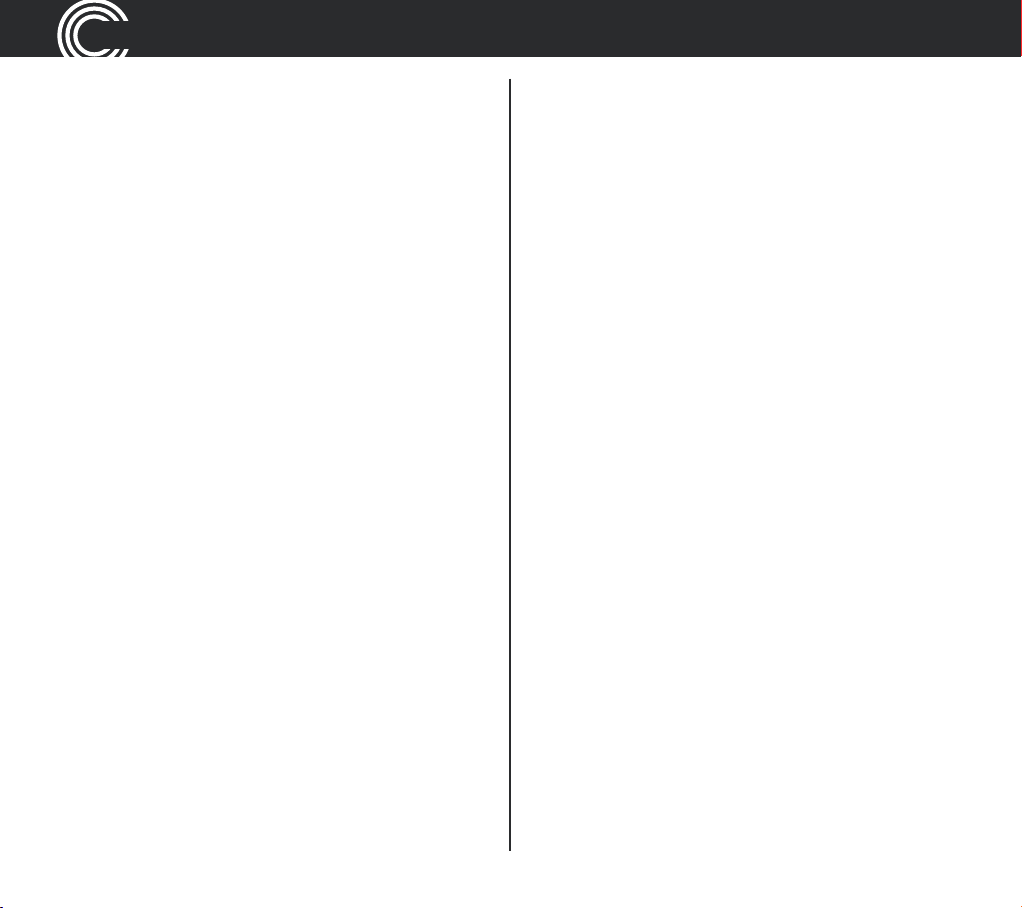
CONTENTS
Use a headset (not included)
with the corded phone ...................... 30
Use a headset (not included)
with the cordless phone.................... 30
Mute....................................................30
Mute the microphone on the
corded phone..................................... 30
Mute the microphone on the
cordless handset................................ 30
Switch the cordless handset ringer
on and off only................................... 31
Lock and unlock the cordless
handset keypad.................................. 31
Make an internal call.......................... 31
Transfer an external call internally... 32
Make a conference call using
the corded phone............................... 32
Make a conference call using
the cordless handset .........................33
Register a handset............................. 33
Deregister a handset .........................34
To deregister a handset using the
base corded phone............................ 34
To deregister a handset using
the cordless phone ............................ 34
Power failure – what to do ................ 35
Using your menu – corded phone ...37
Priority/Default Setting......................38
User Proles.......................................38
Change the prole name................... 38
Change a prole’s handset volume..39
Change a prole’s boost setting.......40
Change a prole’s tone
(‘equaliser’) setting ............................40
Choosing which prole to use.......... 41
Change ringer melody....................... 42
Change ringer volume....................... 42
Switch key tone on or off ..................43
Change display contrast....................43
Change display language..................44
Remember boost ...............................44
4
Helpline 0844 800 6503 (See page 108 for costs and hours of operation)
Page 7
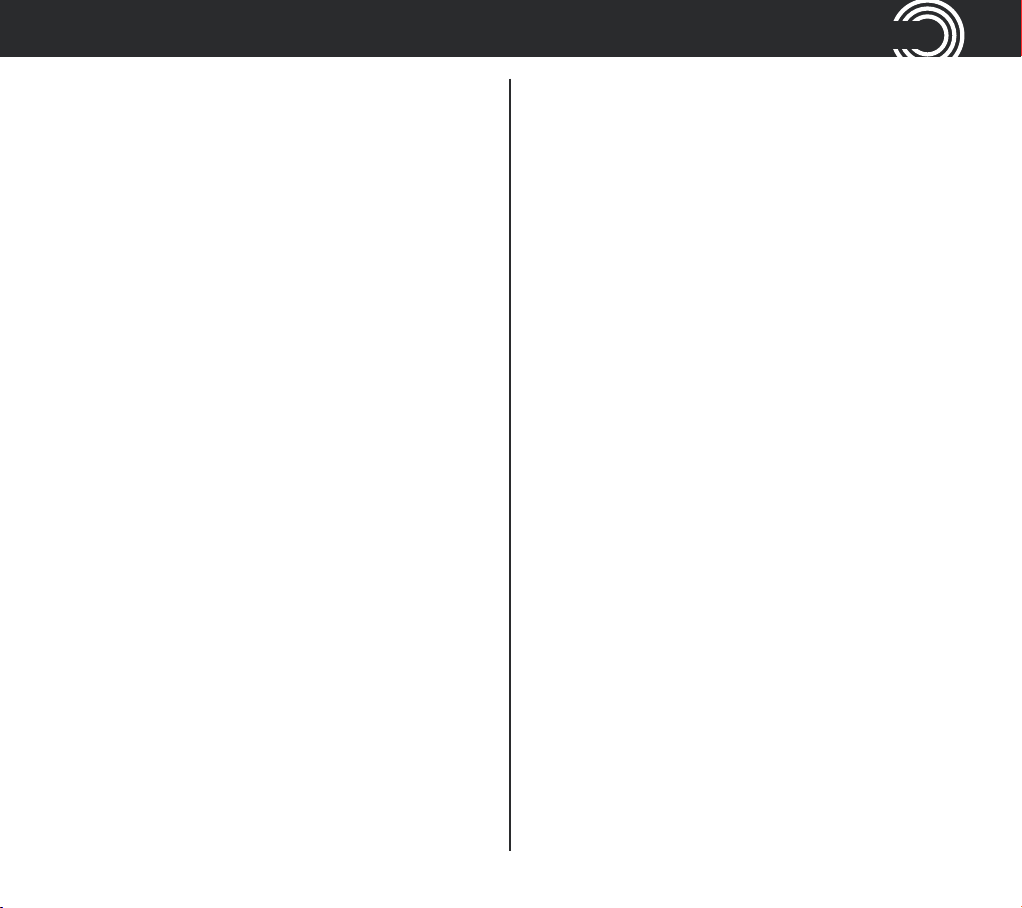
CONTENTS
Read number......................................45
Change to upper or lower case.........45
Change System PIN...........................46
Change date/time...............................46
Change clock hours to 12- or 24-hour
format display.................................... 47
Reset to default settings ................... 47
Using your phone book –
corded phone..................................... 48
How to use the keypad when
using your phone book .....................48
Enter a name and number in
your phone book................................49
Edit a phone book entry ....................49
Delete a phone book entry................ 50
Delete all phone book entries ........... 51
Store a quickdial name and number 53
Edit a quick dial entry ........................54
Delete a quick dial entry.................... 54
Using your calls list –
corded phone..................................... 55
Store numbers from your calls list
to the phonebook or quick dial
memory (M1, M2, M3) .......................56
Delete a single calls list entry ........... 56
Delete all calls list entries.................. 57
Using your menu –
cordless handset ............................... 59
Priority/Default Setting......................60
User Proles.......................................60
Change a prole name ......................60
Change a prole’s handset volume.. 61
Copy phone book entries to
another handset................................. 51
Using your quick dial memory –
corded phone..................................... 53
Helpline 0844 800 6503 (See page 108 for costs and hours of operation)
Change a prole’s boost setting....... 61
Change a prole’s tone
(‘equaliser’) setting ............................62
Copy a prole.....................................63
5
Page 8
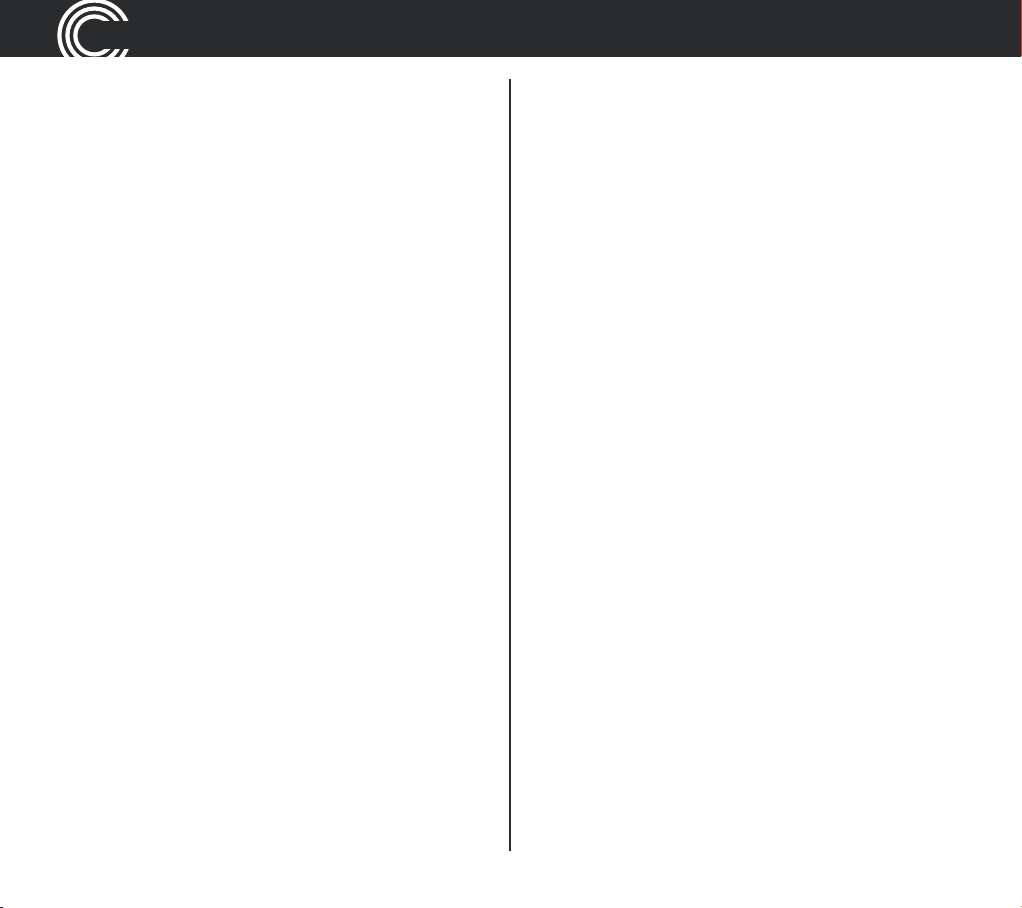
CONTENTS
Choosing which prole to use..........63
Change the handset ringer melody..64
Change the handset ringer volume..65
Change the tone (‘equaliser’) setting65
Remember boost ............................... 66
Change handset name ......................66
Switch key pad beep on or off..........67
Change contrast.................................67
Switch auto talk on or off..................68
Change backlight timer ..................... 68
Switch conrmation beep on or off . 69
Select base .........................................69
Change language............................... 70
Change system PIN code .................. 70
Change date/time............................... 71
Change clock hours to
12 or 24 hour format .......................... 71
Set alarm ............................................ 72
Switch night light on or off ...............72
Base Settings .....................................73
Change base ringer melody.............. 73
Change base ringer volume.............. 73
Using your phone book –
cordless handset ............................... 74
How to use the keypad when
using your phone book ..................... 74
Enter a name and number in
your phone book................................ 75
Edit a phone book entry ....................75
Delete a phone book entry or
all entries............................................ 76
Copy phone book entries to
another handset.................................77
Using your quick dial memory
buttons – cordless phone ................. 78
Store a quick dial name and number78
Edit a quick dial entry ........................78
Delete a quick dial entry.................... 79
6
Helpline 0844 800 6503 (See page 108 for costs and hours of operation)
Page 9
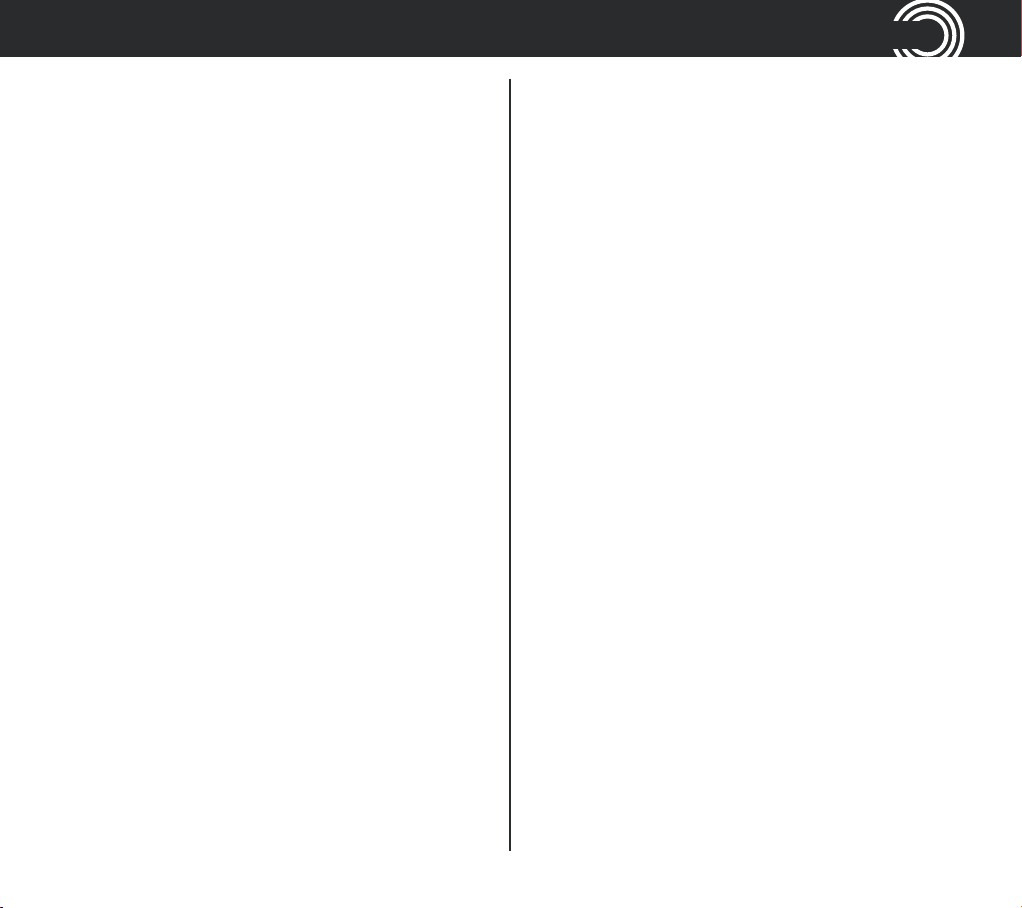
CONTENTS
Using your calls list –
cordless handset ............................... 80
Store numbers from your calls
list to the phonebook......................... 81
Delete a single calls list entry ........... 81
Delete all calls list entries.................. 82
Using your answering machine .......83
Switch answering machine
on or off .............................................. 84
Set the answering
machine language ............................. 84
Set answer mode...............................84
Record your outgoing message .......85
Set answer delay ...............................86
Record a memo..................................87
Listen to messages or memos
using the corded phone .................... 87
Delete a single message or memo... 88
Delete all messages and memos...... 88
Listen to messages or memos
using your cordless handset.............88
Memory full........................................89
Remote access to your answering
machine.............................................. 89
Change PIN.........................................89
Call in to check messages .................90
Using your wrist shaker ................... 91
Switch on............................................ 92
Switch off ...........................................92
Make sure your wrist shaker
is in range...........................................93
Battery low......................................... 93
Incoming calls.................................... 93
Emergency call...................................94
Storing emergency numbers
in the telephone .................................94
SOS message.....................................96
Record a personal SOS message ..... 96
Helpline 0844 800 6503 (See page 108 for costs and hours of operation)
7
Page 10
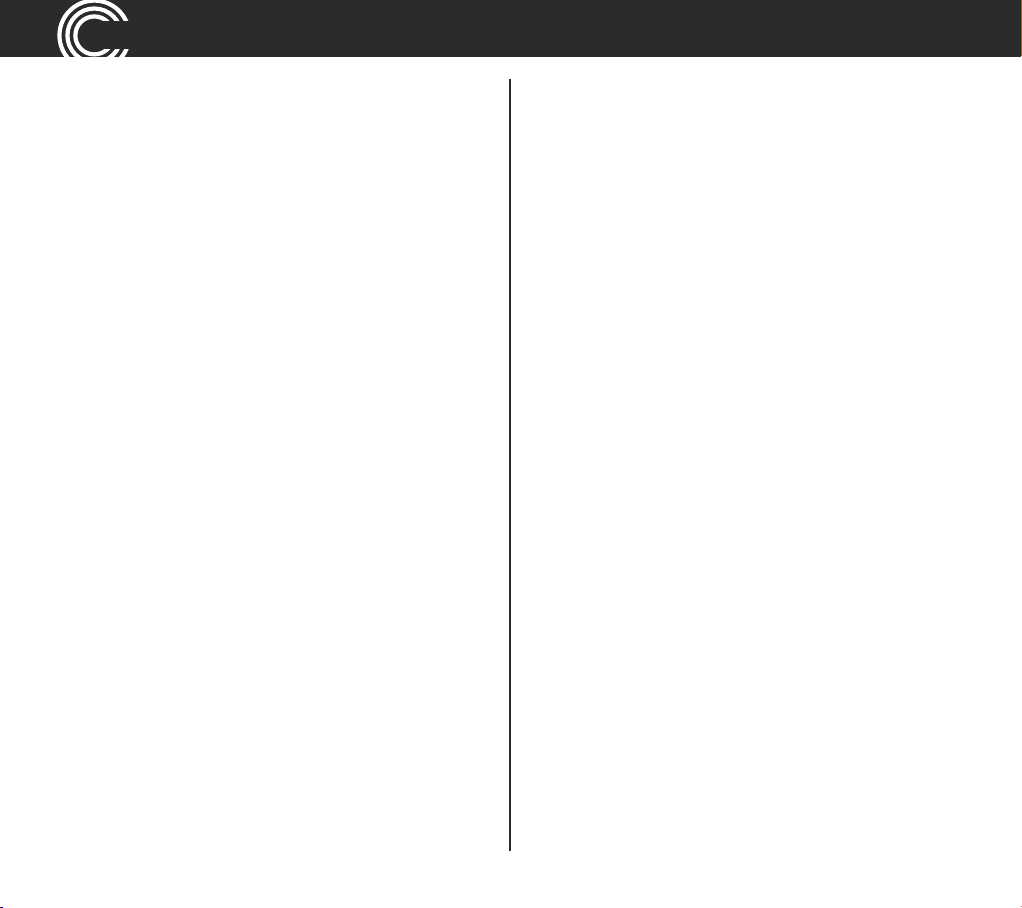
CONTENTS
Listen to your personal
SOS message.....................................97
Delete your personal SOS message 98
Activating an emergency call ...........98
To activate an emergency call .......... 99
To cancel an emergency call.............99
Register your wrist shaker .............. 100
Use on a private branch exchange 101
To set recall time using
the corded phone............................. 102
To set recall time using the
cordless handset.............................. 102
Insert a dialling pause ..................... 103
Using additional services................ 103
Set dial mode................................... 104
To change dial mode using
To reset to default settings on
your corded phone .......................... 105
To reset to default settings on
your cordless handset..................... 105
Help and support............................. 107
General information.........................111
Safety information............................112
Disposal............................................ 114
Technical details .............................. 115
Default settings................................ 116
Maintenance and guarantee ........... 118
Declaration of Conformity............... 119
Index ................................................. 120
the corded phone............................. 104
To change dial mode using the
cordless handset.............................. 104
Reset to default settings ................. 105
8
Helpline 0844 800 6503 (See page 108 for costs and hours of operation)
Page 11
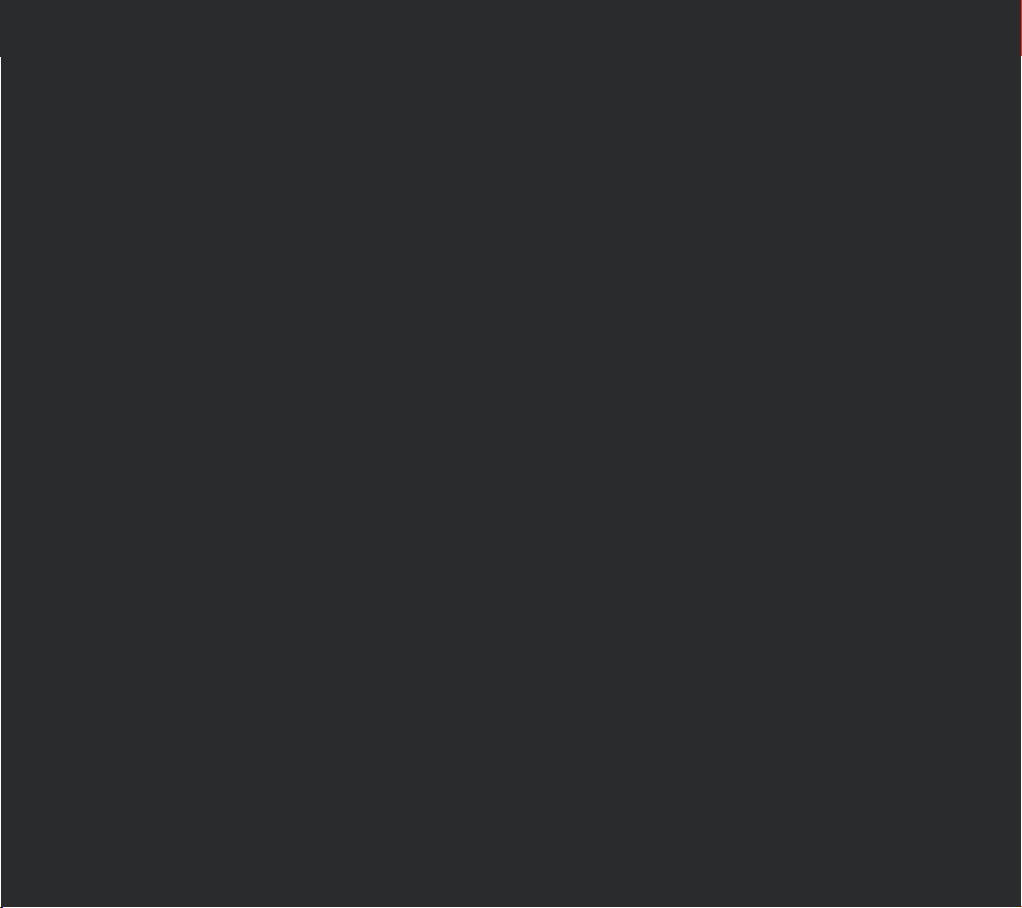
Getting started
Helpline 0844 800 6503 (See page 108 for costs and hours of operation)
9
Page 12
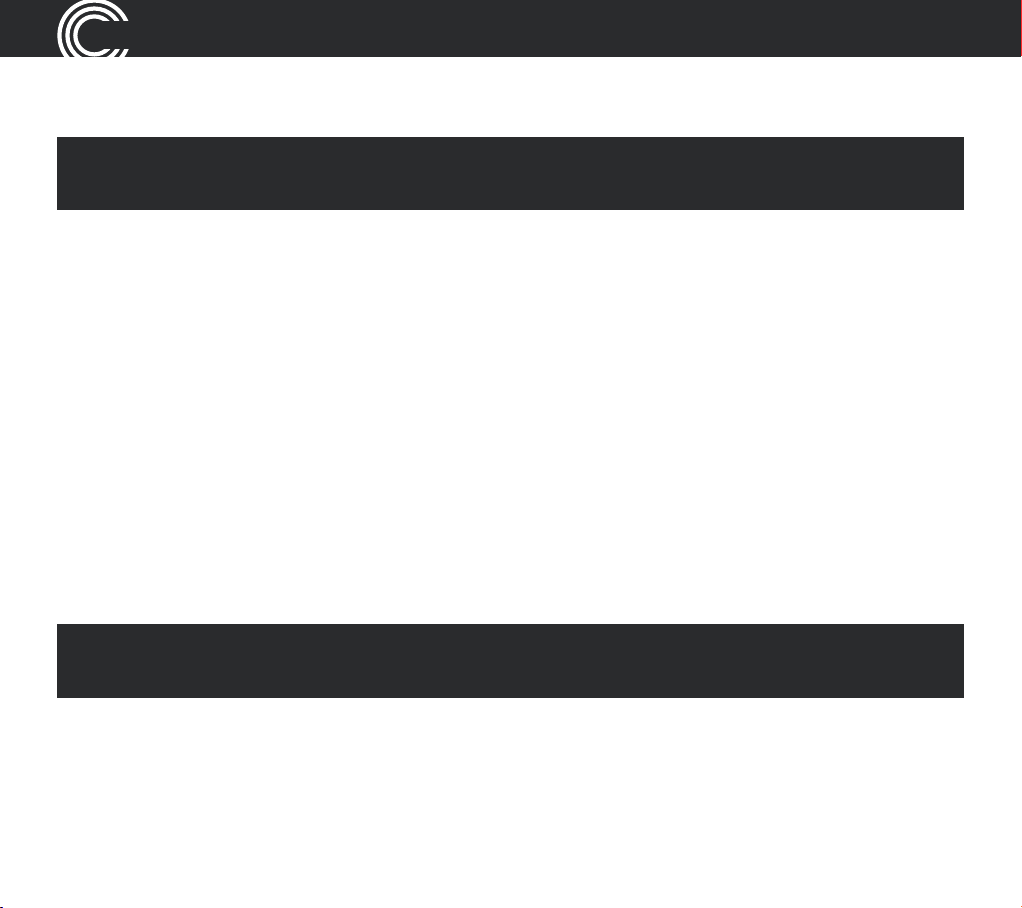
GETTING STARTED
Getting started
Important: please make sure you’ve read the safety information on page 112
before you set up your phone system.
Check box contents
You should have:
t DPSEFEQIPOFCBTFJODMVEFTIBOETFUBOEBOTXFSJOHNBDIJOFCBTF
t DPSEMFTTIBOETFU
t CBUUFSZDPWFS
t DIBSHFSCBTFGPSDPSEMFTTIBOETFU
t QPXFSBEBQUFSTPOFTBMSFBEZBUUBDIFEUPZPVSDIBSHFSCBTF
t UFMFQIPOFDBCMF
t SFDIBSHFBCMF"""7N"I/J.)CBUUFSJFT
t XSJTUTIBLFSXJUIBXSJTUTUSBQBUUBDIFE
t DIBSHFSVOJUGPSUIFXSJTUTIBLFSXJUIQPXFSBEBQUFSQMVHBUUBDIFE
Important: use only the power adapters, telephone line cord and batteries
supplied with your PowerTel 680 otherwise your phone may not work.
10
Helpline 0844 800 6503 (See page 108 for costs and hours of operation)
Page 13
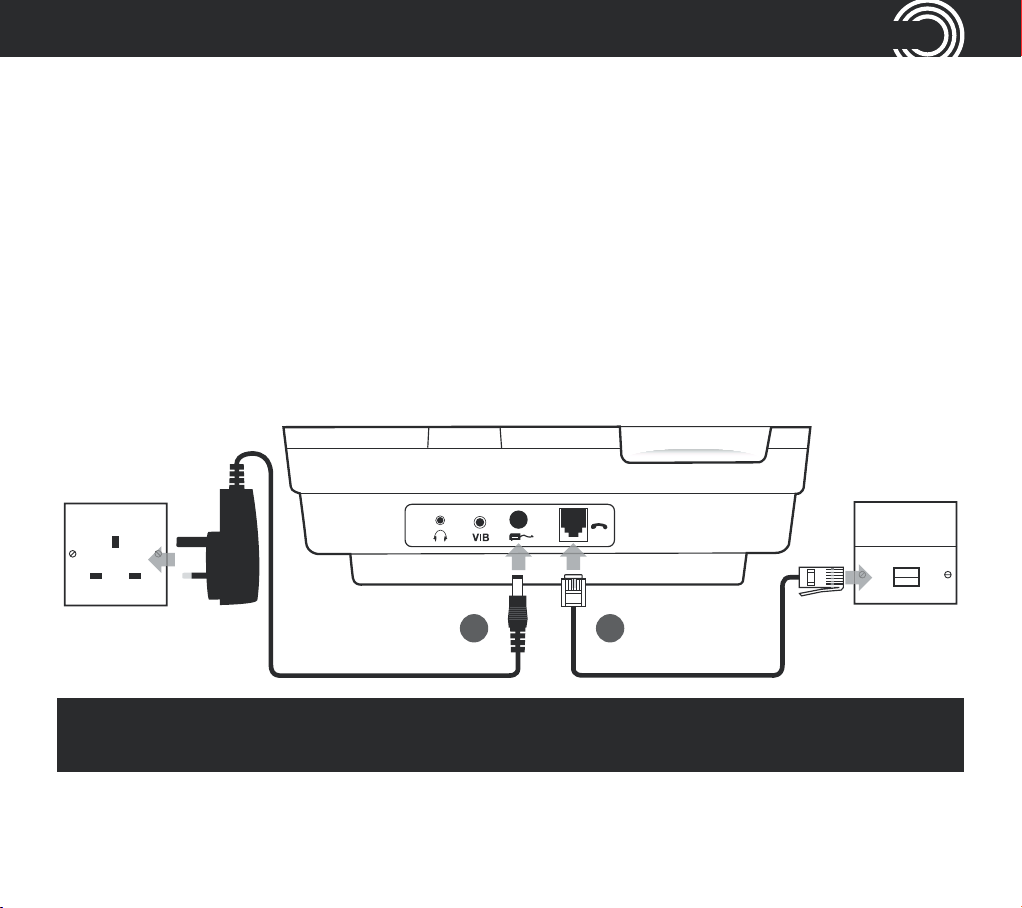
GETTING STARTED
Set up your phone system in four simple steps
1 Connect your corded phone base
i. Plug the power adapter (the one with nothing attached to it) into the back of
your corded phone base and the other end into the mains power wall socket
and switch on.
ii. Plug the telephone cable into the back of your corded phone base and the
other end into the phone wall socket.
iii. Plug one end of the handset cable into the handset and the other end into
the side of the base.
Mains power
wall socket
1 2
Important: use only the power adapters, telephone line cord and batteries
supplied with your PowerTel 680 otherwise your phone may not work.
Helpline 0844 800 6503 (See page 108 for costs and hours of operation)
Telephone
wall socket
11
Page 14
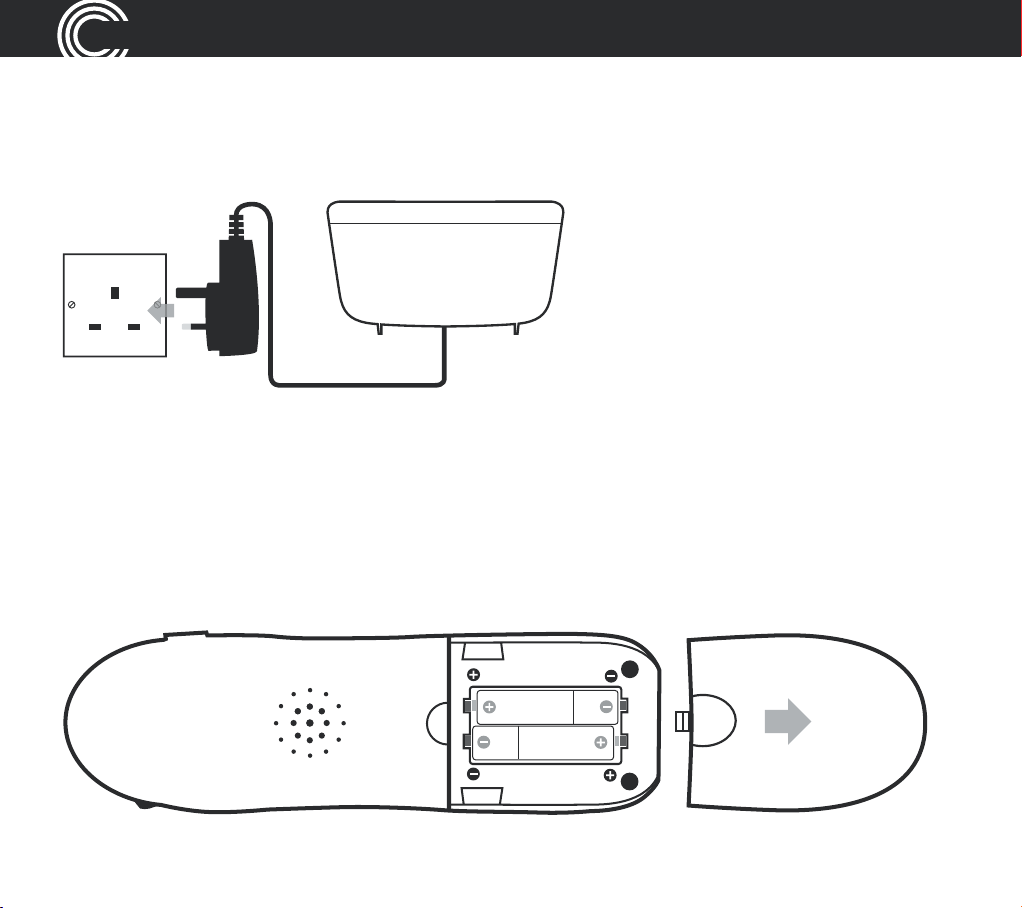
GETTING STARTED
2 Connect your charger base
Plug the other power adapter that’s already attached to your charger base into
your mains power wall socket and switch the power on.
3 Install your batteries
i. Insert your two rechargeable batteries into your handset. Make sure they’re
the right way round so ‘+’ lines up with ‘+’.
ii. Replace your handset’s battery compartment cover.
12
Helpline 0844 800 6503 (See page 108 for costs and hours of operation)
Page 15
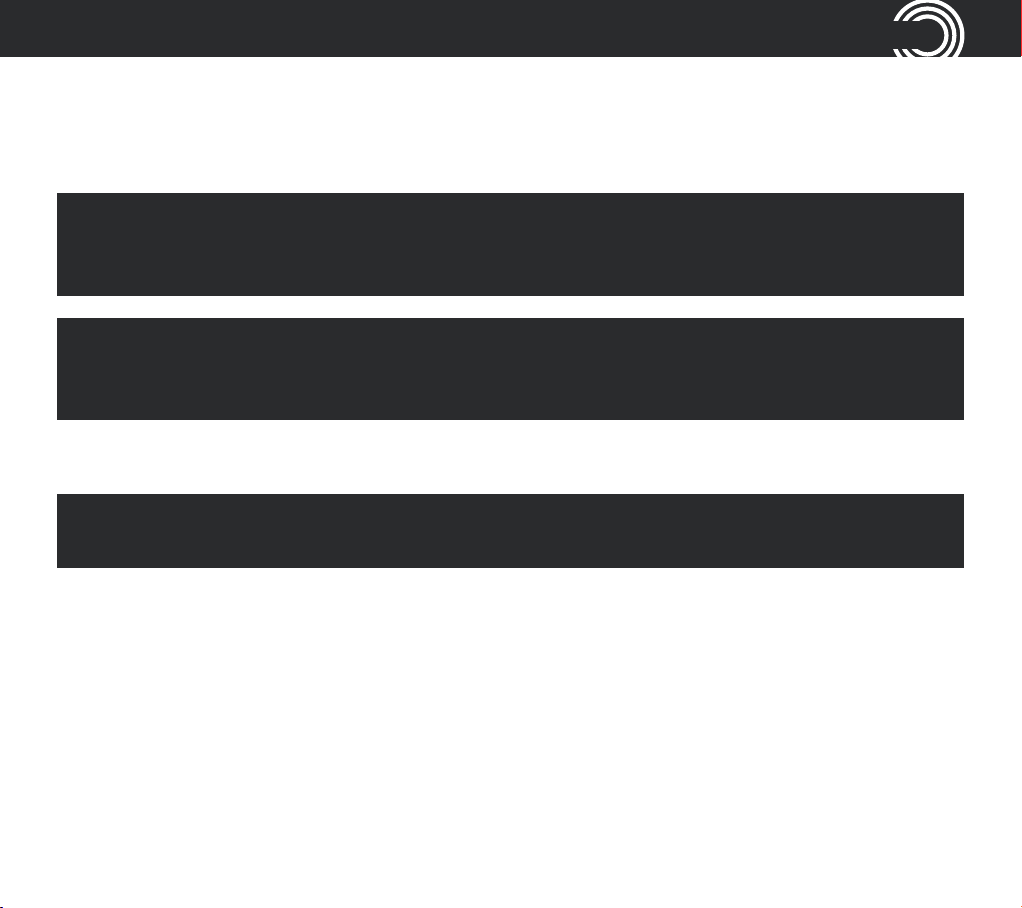
GETTING STARTED
4 Charge your cordless handset
So it can charge fully, place your handset on its charger base for at least 15
hours (make sure the power socket is switched on!).
Important: only use the rechargeable 800mAh NiMH batteries supplied. Over
time if you need to replace the batteries make sure they are of the same
type as those supplied. Never use Alkaline batteries.
Private exchanges: if your phone is going to use a private exchange
(for example, if you have to dial ‘9’ to get an outside line, please follow
the steps on page 103).
Connecting and charging your wrist shaker
Important: use only the power adapter supplied otherwise your wrist shaker
may not work.
1 Position your charger unit
Make sure your charger unit:
t JTPOBESZýBUBOETUBCMFTVSGBDF
t JTOUBUSJQIB[BSEXJUIJUTQPXFSDBCMF
t JTBUMFBTUPOFNFUSFGSPNPUIFSFMFDUSJDBMBQQMJBODFT
Helpline 0844 800 6503 (See page 108 for costs and hours of operation)
13
Page 16
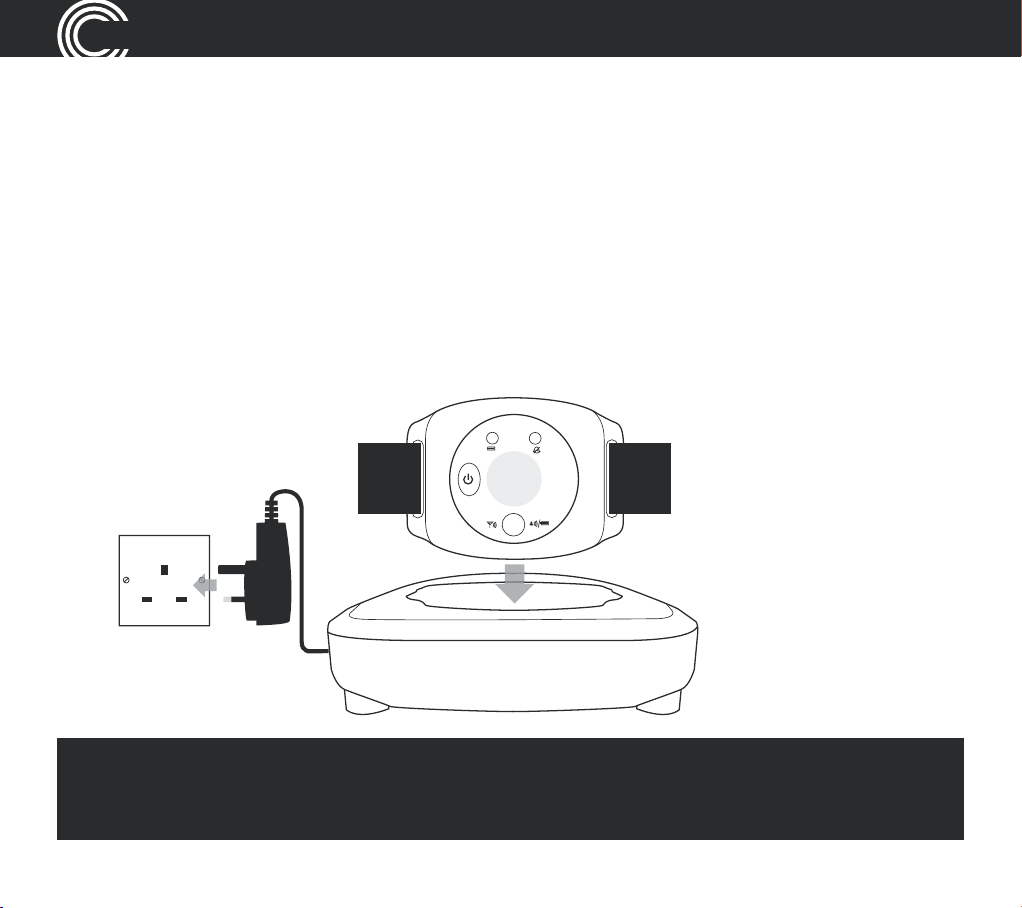
GETTING STARTED
2 Plug in the charger unit
Plug your charger unit into your power supply. And switch on at the socket.
3 Place the wrist shaker in the charger unit
When you place your wrist shaker on its charger unit, make sure its two
connection points are facing down into the unit. You’ll know your wrist shaker
is charging properly when you see a red light on it.
So it can charge fully, your wrist shaker needs to charge for at least 10 hours
before you can use it. (make sure the power socket is switched on!).
Mains power
wall socket
Note: when fully charged, your wrist shaker’s battery should last ve days.
The larger red light will ash slowly when the battery is low and you will
need to charge it for about another ten hours.
14
Helpline 0844 800 6503 (See page 108 for costs and hours of operation)
Page 17
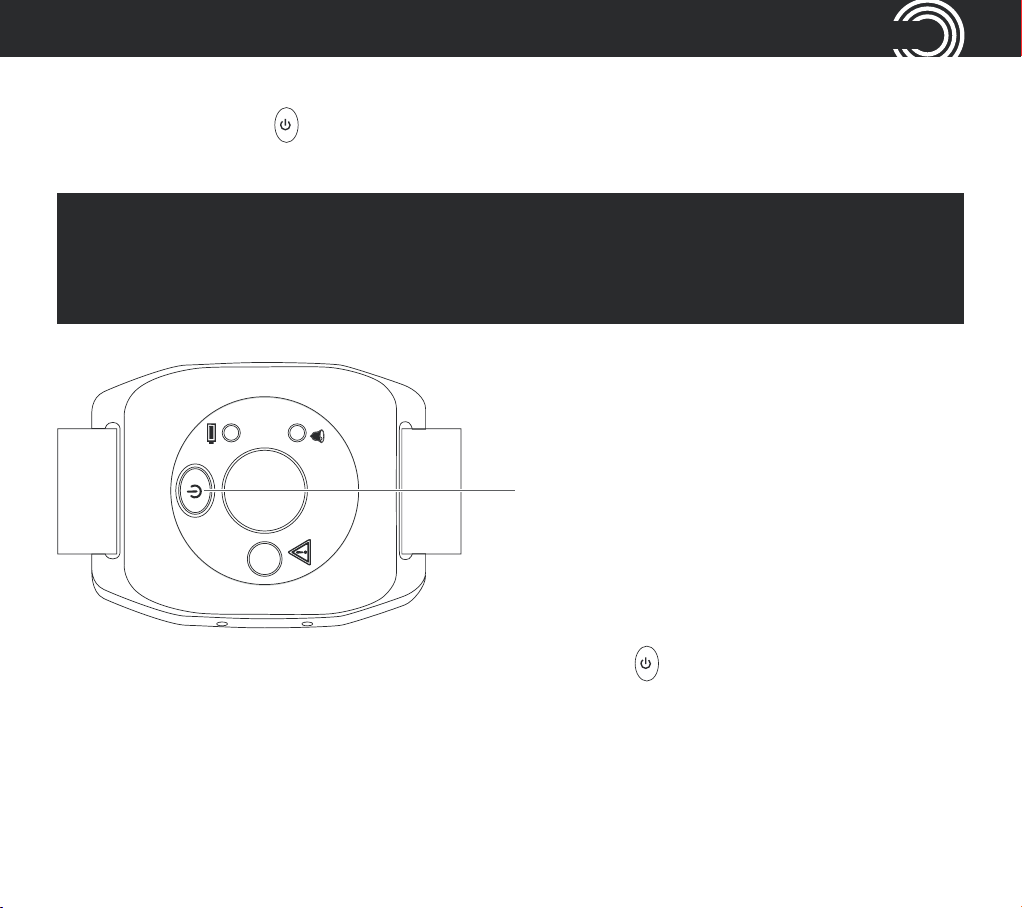
GETTING STARTED
4 Switch your wrist shaker on
Press and hold the button for about ve seconds. You’ll see the green light
with the warning triangle come on.
Note: if the light ashes green then red it means your wrist shaker
either isn’t registered or is out of range. Move closer to your PowerTel
telephone to ensure you are within range. If the light still ashes, see page
100 for registration instructions.
Power on/off button
To switch your wrist shaker off, press and hold the button for about ve
seconds. The green light will go off.
Helpline 0844 800 6503 (See page 108 for costs and hours of operation)
15
Page 18
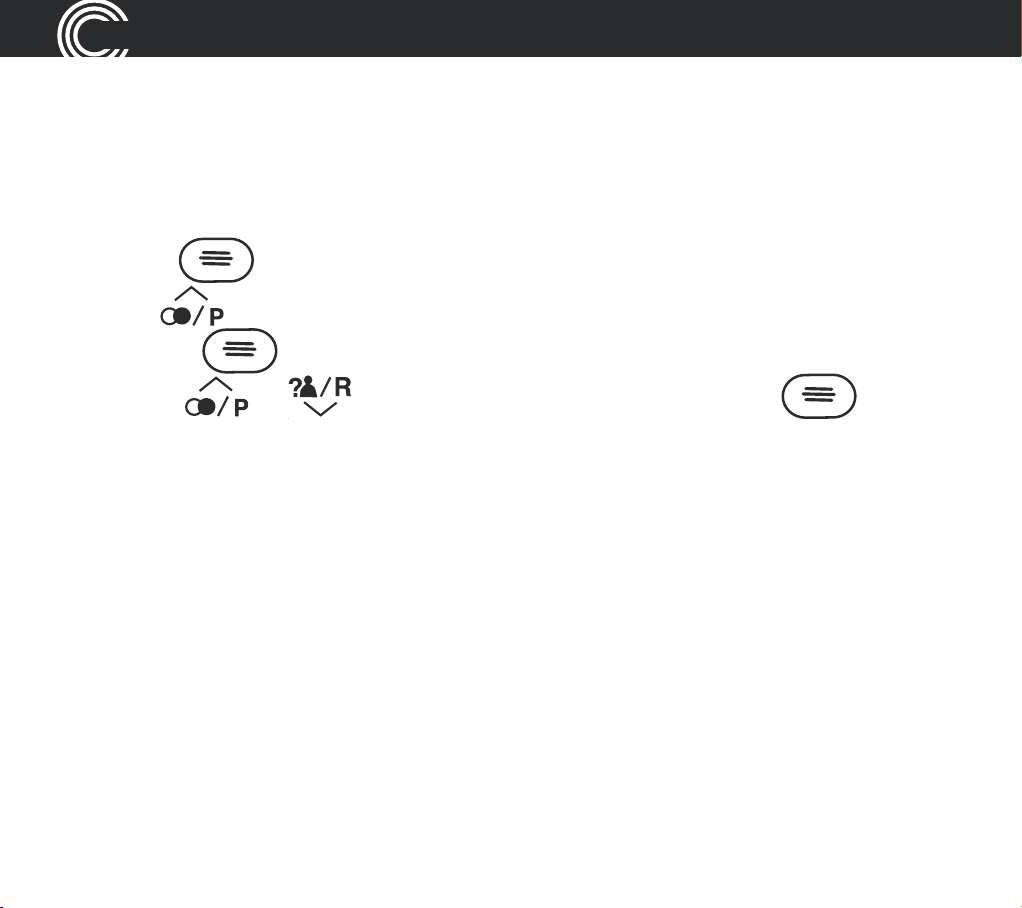
GETTING STARTED
5 Turn on SOS Motor feature
You need to turn on the SOS Motor feature on your telephone for your wrist
shaker to vibrate when you receive an incoming call.
i. At the corded phone base, press the left hand button under the
display
ii. Press
press the
iii. Use the
again. Saved is displayed.
.
on the large central round button to scroll to SOS Motor and
button again.
or buttons to scroll to On and press the button
Wrist strap
The wrist strap comes pre-attached to the wrist shaker but if you need
to re-attach or adjust it please follow these instructions:
Thread the wrist strap through the slot on one side of the wrist shaker (front
to back), around the back and then through the other slot (back to front), just
like you would with a wrist watch.
You can now wear your wrist shaker and tighten comfortably with the
velcro fastening.
Your telephones and wrist shaker are now ready for use!
16
Helpline 0844 800 6503 (See page 108 for costs and hours of operation)
Page 19
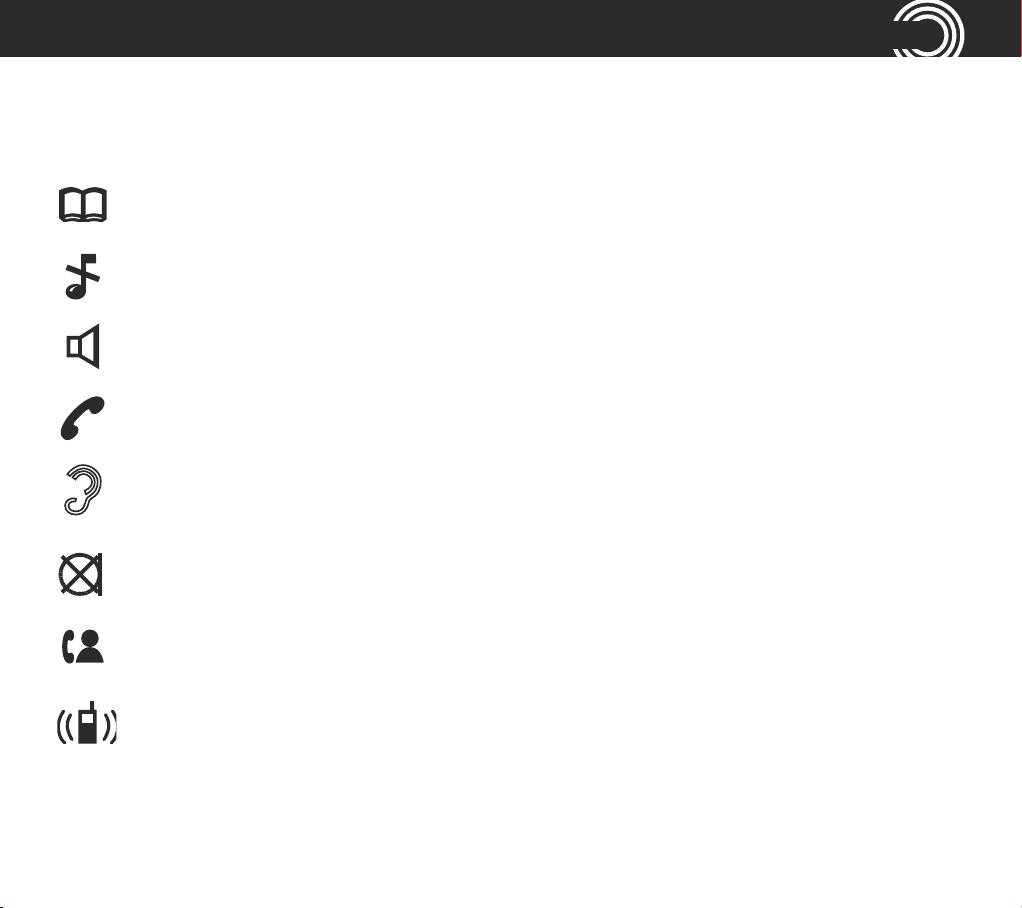
GETTING STARTED
Corded phone base display icons explained
The following icons appear in your corded base display to indicate:
Phone book mode
Ringer off
Handsfree mode
Call in progress
#PPTUSFDFJWFSWPMVNFJTPO*DPOXJMMýBTI
Handset microphone is muted
You have new calls
Internal call in progress
Helpline 0844 800 6503 (See page 108 for costs and hours of operation)
17
Page 20
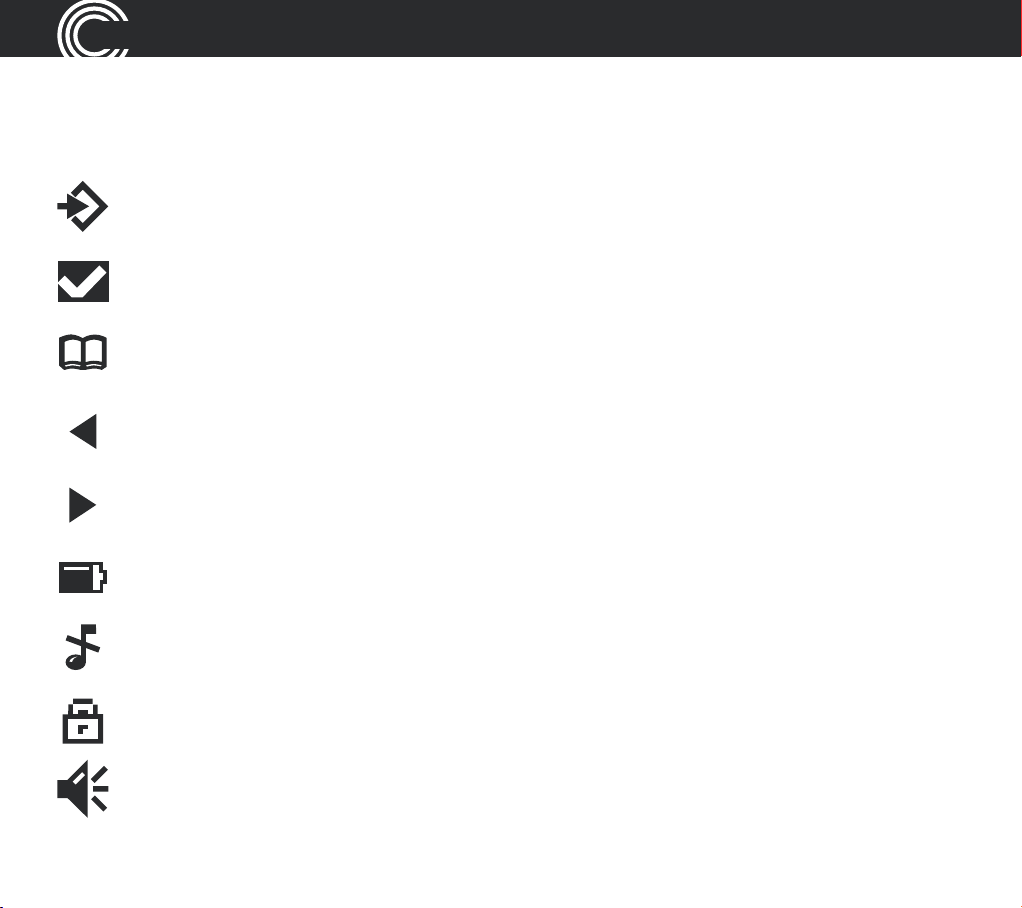
GETTING STARTED
Cordless handset display icons explained
The following icons appear in your cordless handset display to indicate:
Menu
Conrm / OK
Phone book mode
There is more information to view on the left
There is more information to view on the right
Battery status
18
Ringer off
Keylock is on
Handsfree mode
Helpline 0844 800 6503 (See page 108 for costs and hours of operation)
Page 21
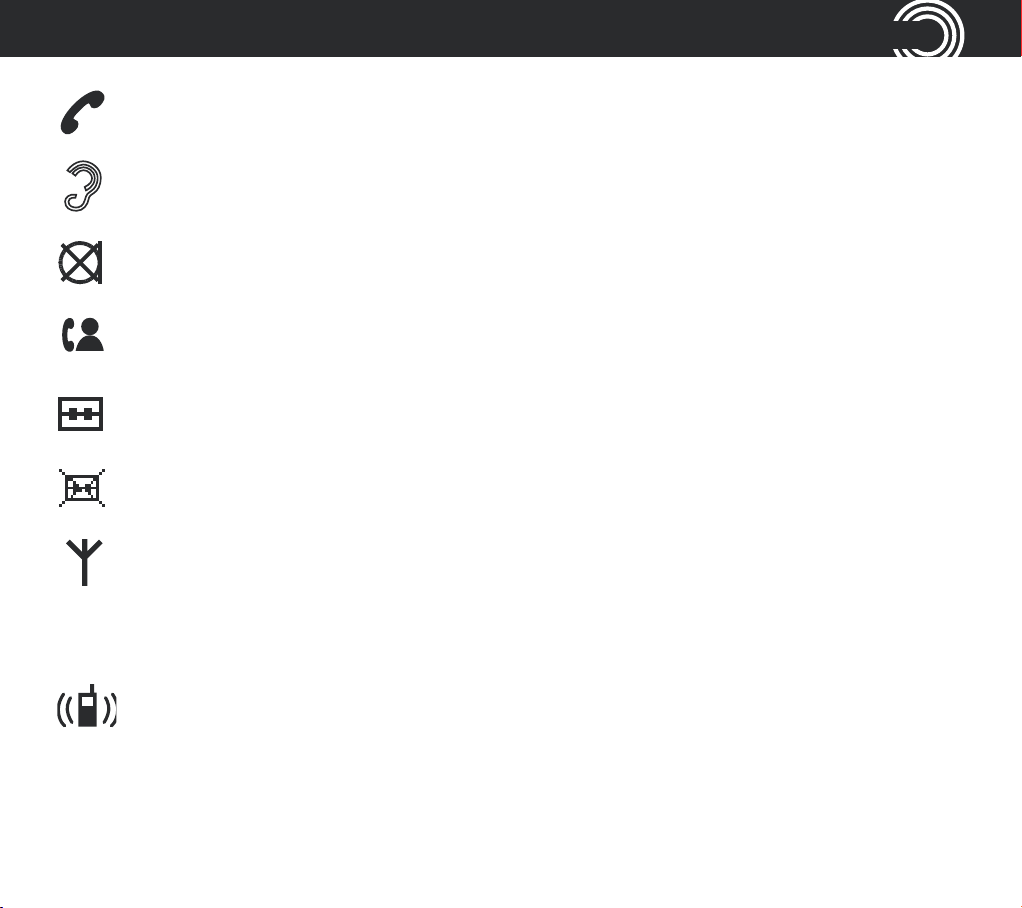
Call in progress
#PPTUSFDFJWFSWPMVNFJTPO*DPOXJMMýBTI
Handset microphone is muted
You have new calls
Answering machine is on
Answering machine is off
When steady, the handset is in range of the phone base
GETTING STARTED
8IFOýBTIJOHUIFIBOETFUJTPVUPGSBOHFPGUIFQIPOFCBTF
Internal call in progress
Helpline 0844 800 6503 (See page 108 for costs and hours of operation)
19
Page 22
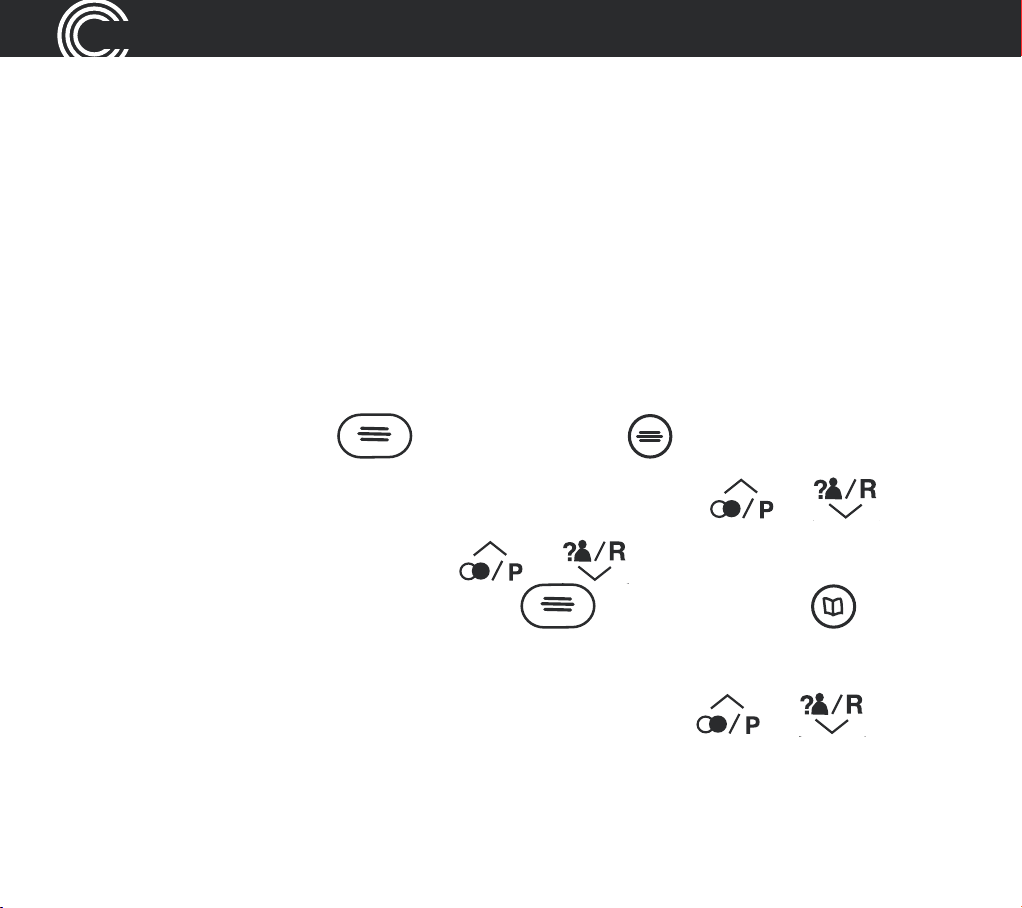
GETTING STARTED
Phone menu guide
Use this section to nd your way around the menu displays on both of
your phones.
How to use your phone menu display
When you’ve set up your phones and everything’s connected, use your menu
display to do things with your phone – from making and receiving calls to
setting up user proles and saving phone numbers.
Basic guide
Open main menu: press (corded phone) or (cordless handset).
Browse sub menu: open your main menu and then press
Select sub menu item: scroll using
looking for is highlighted and then press
(cordless handset).
Browse a function: open your sub menu and then press
20
Helpline 0844 800 6503 (See page 108 for costs and hours of operation)
or until the item you’re
(corded phone) or
or .
or .
Page 23
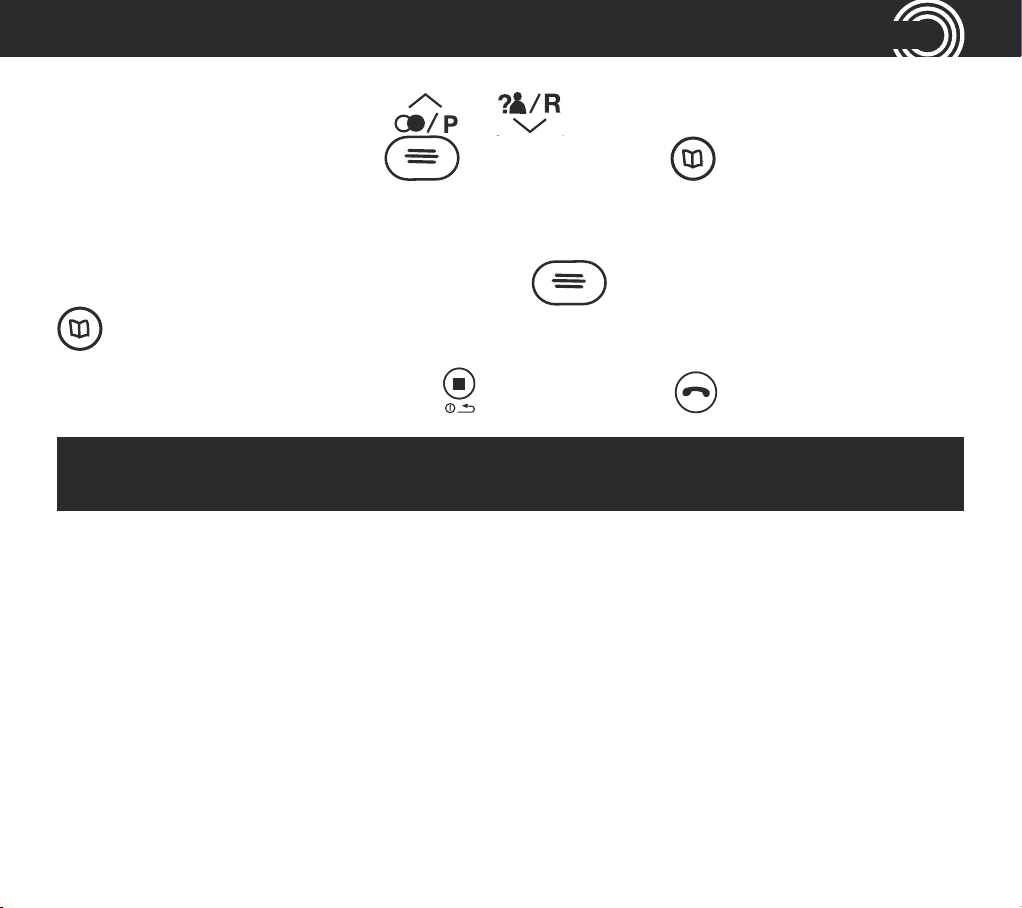
GETTING STARTED
Select a function: scroll using or until the function you’re looking for
is highlighted and then press
Enter digits or letters: use your keypad.
Conrm or save an entry or action: press
(cordless handset).
Cancel and return to standby: press
Note: if you don’t do anything, you phone will automatically go on standby
after 20 seconds.
(corded phone) or (cordless handset).
(corded phone) or
(corded phone) or (cordless handset).
Helpline 0844 800 6503 (See page 108 for costs and hours of operation)
21
Page 24
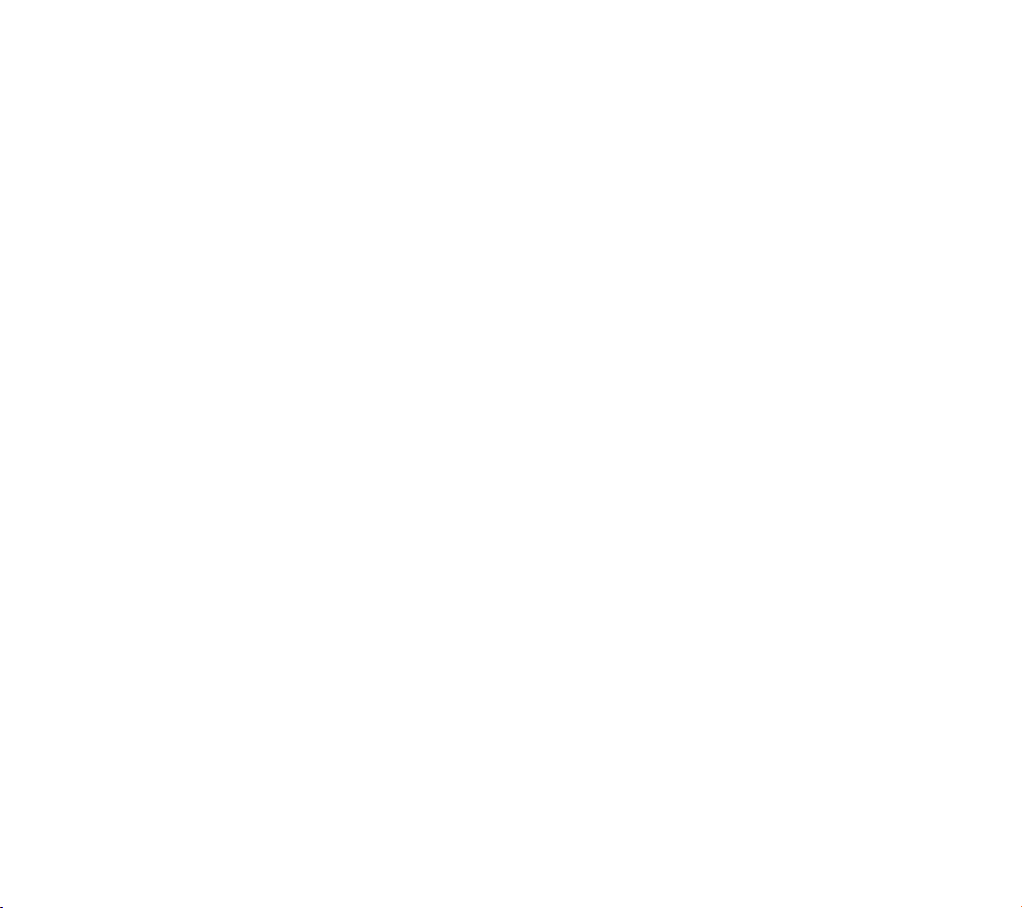
22
Helpline 0844 800 6503 (See page 108 for costs and hours of operation)
Page 25
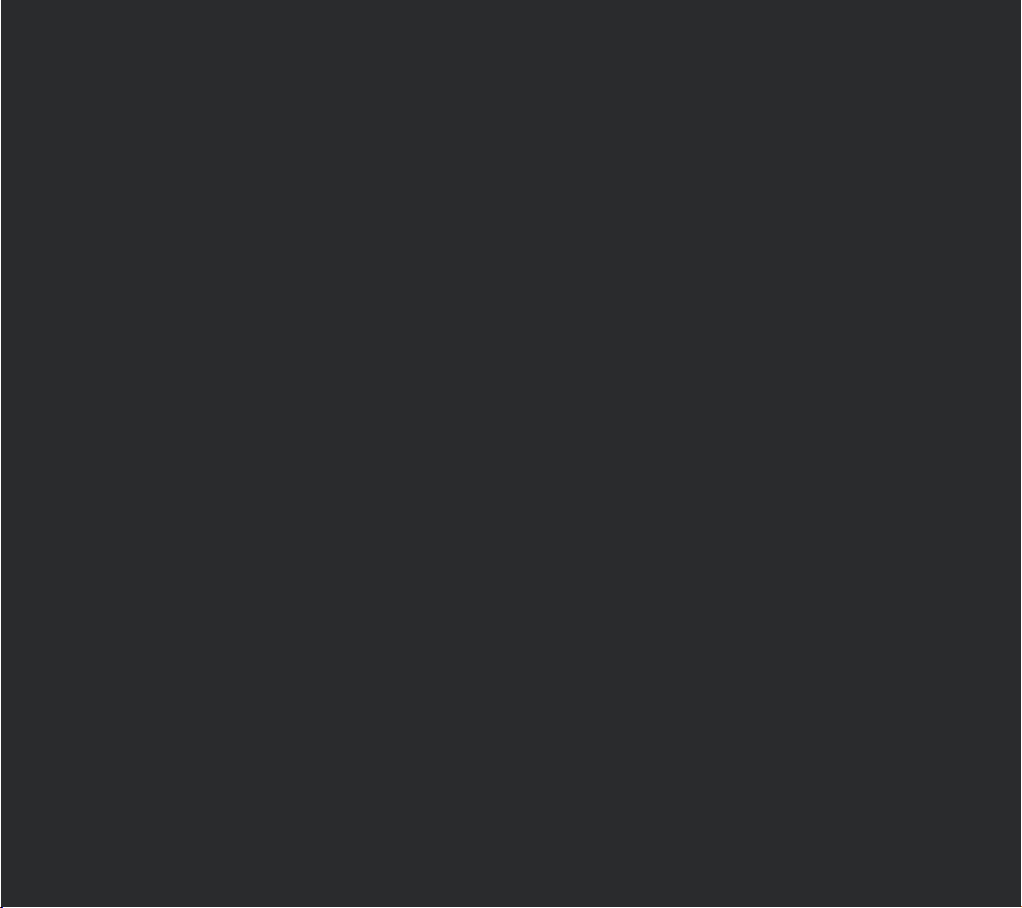
Making and
receiving calls
Helpline 0844 800 6503 (See page 108 for costs and hours of operation)
23
Page 26
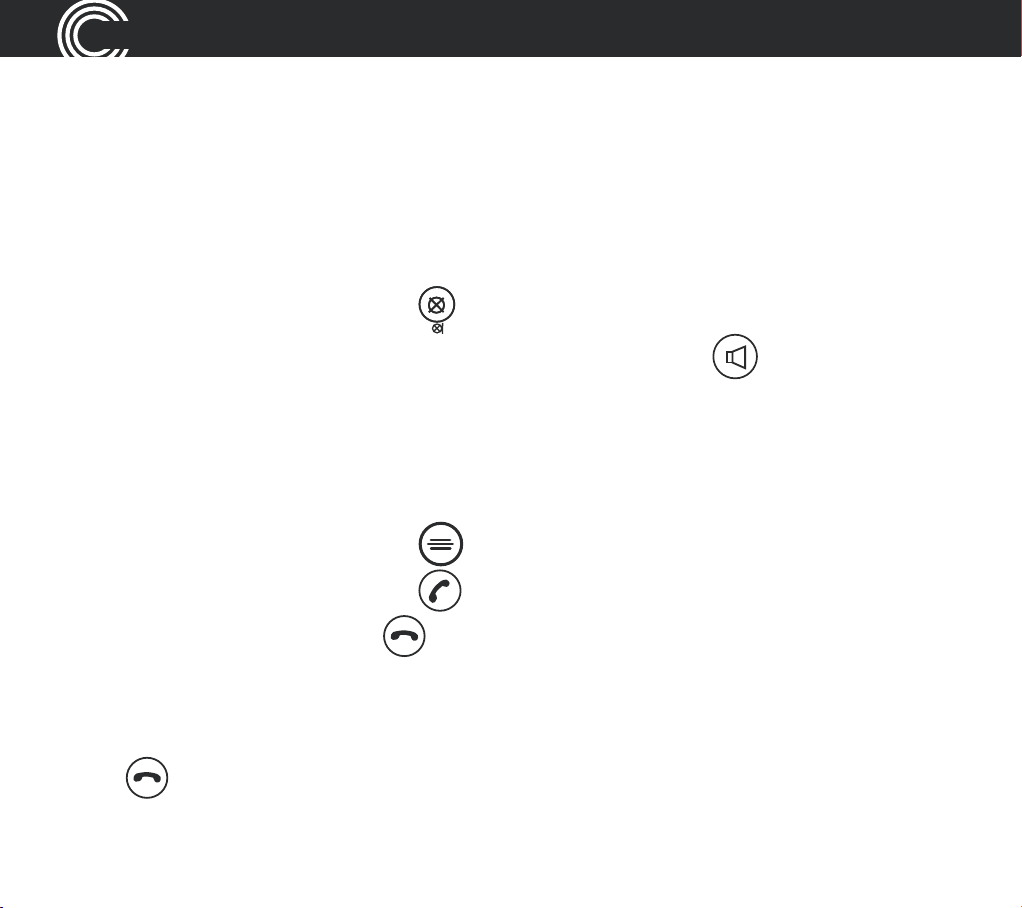
MAKING AND RECEIVING CALLS
Making and receiving calls
Make a call using your corded phone
As you enter each number to be dialled it will be announced to you. For this
feature to work you must have the Read number feature set to On, see page 45.
1. Enter the number you wish to call using your base keypad.
2. If you make a mistake, press
3. Dial the number by picking up the handset or pressing
4. End your call by putting the handset back in its cradle.
to delete the last digit.
.
Make a call using your cordless handset
1. Enter the number you wish to call using your handset’s keypad.
2. If you make a mistake, press
3. Dial the number by pressing
4. End your call by pressing
to delete it.
.
.
End a call
Simply put the handset in its base cradle if you’re using your corded phone or
press
24
on the cordless handset.
Helpline 0844 800 6503 (See page 108 for costs and hours of operation)
Page 27
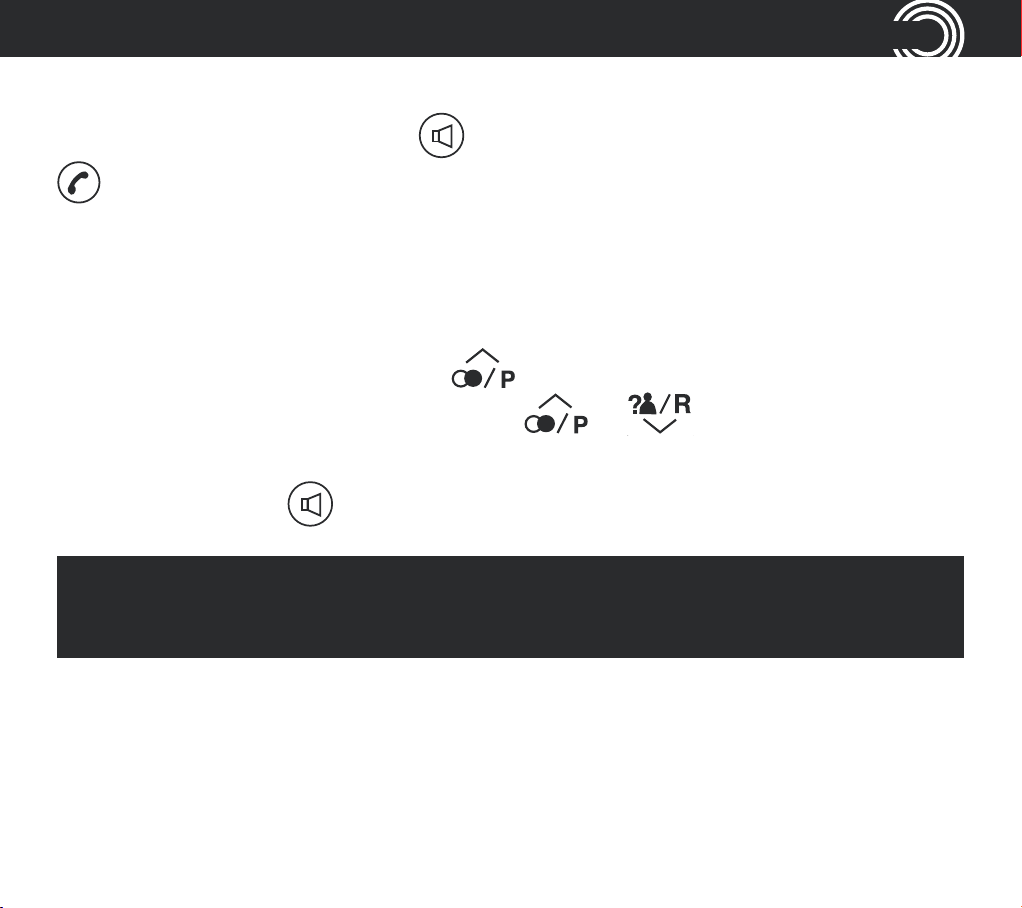
MAKING AND RECEIVING CALLS
Take a call
Simply lift the handset or press if you’re using the corded phone or press
on the cordless handset.
Redial a number using your corded phone base
Your corded phone stores the last ve numbers you’ve dialled
(max. 24 digits each).
1. Open the redial list by pressing
2. Scroll through the redial list using the
number you wish to redial is highlighted. To dial the number simply lift the
handset or press
Note: each phone number will be announced as you scroll through the
redial list provided the Read Number feature is enabled. See page 45,
“Read number” for details.
Helpline 0844 800 6503 (See page 108 for costs and hours of operation)
to dial in handsfree mode.
.
or buttons until the
25
Page 28
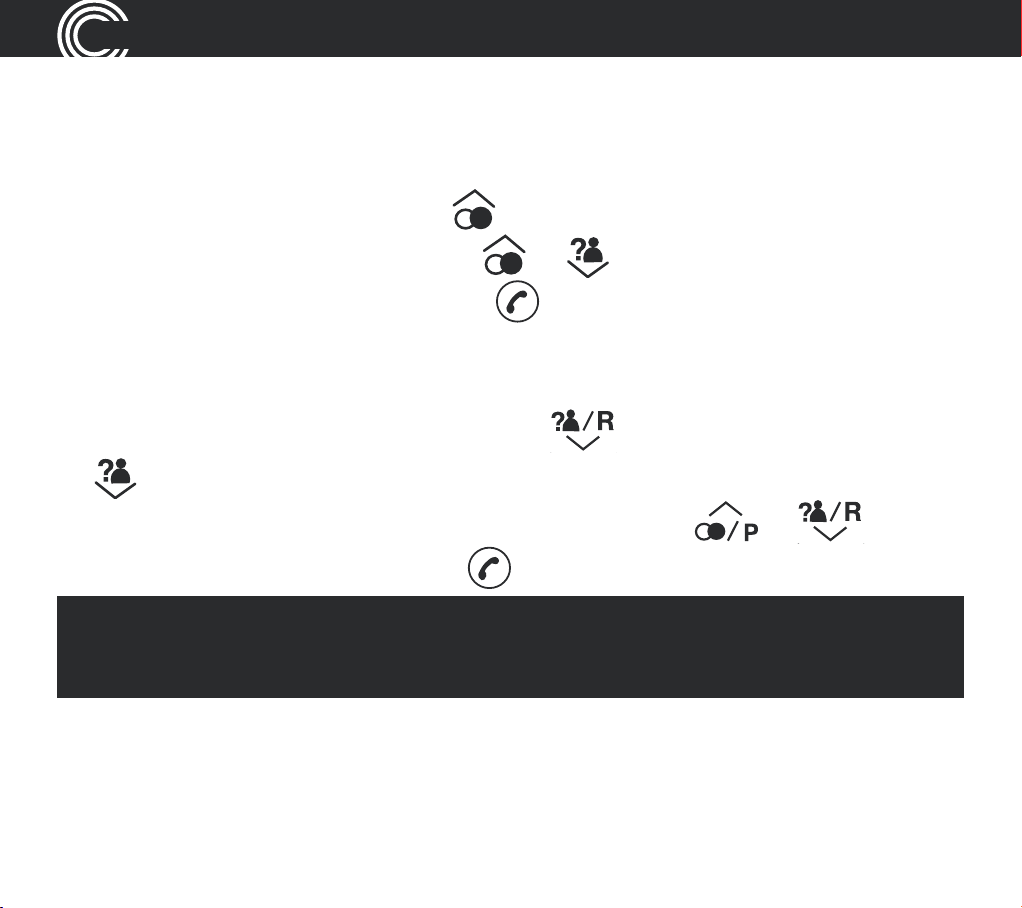
MAKING AND RECEIVING CALLS
Redial a number using your cordless handset
Your cordless handset stores the last ten numbers you’ve dialled
(max. 24 digits each).
1. Open the redial list by pressing
2. Scroll through the redial list using
redial is highlighted and then press
.
or until the number you wish to
to dial the number.
Call back a previous caller
Your phone stores the last 30 incoming calls.
1. Open the incoming calls list by pressing
(cordless phone).
2. Scroll to nd the number you want to call back using
lift your corded handset or press
Note: each phone number will be announced as you scroll through
the incoming calls list provided the Read Number feature is enabled.
See page 45, “Read number” for details.
on the cordless handset.
(corded phone) or
or then
26
Helpline 0844 800 6503 (See page 108 for costs and hours of operation)
Page 29
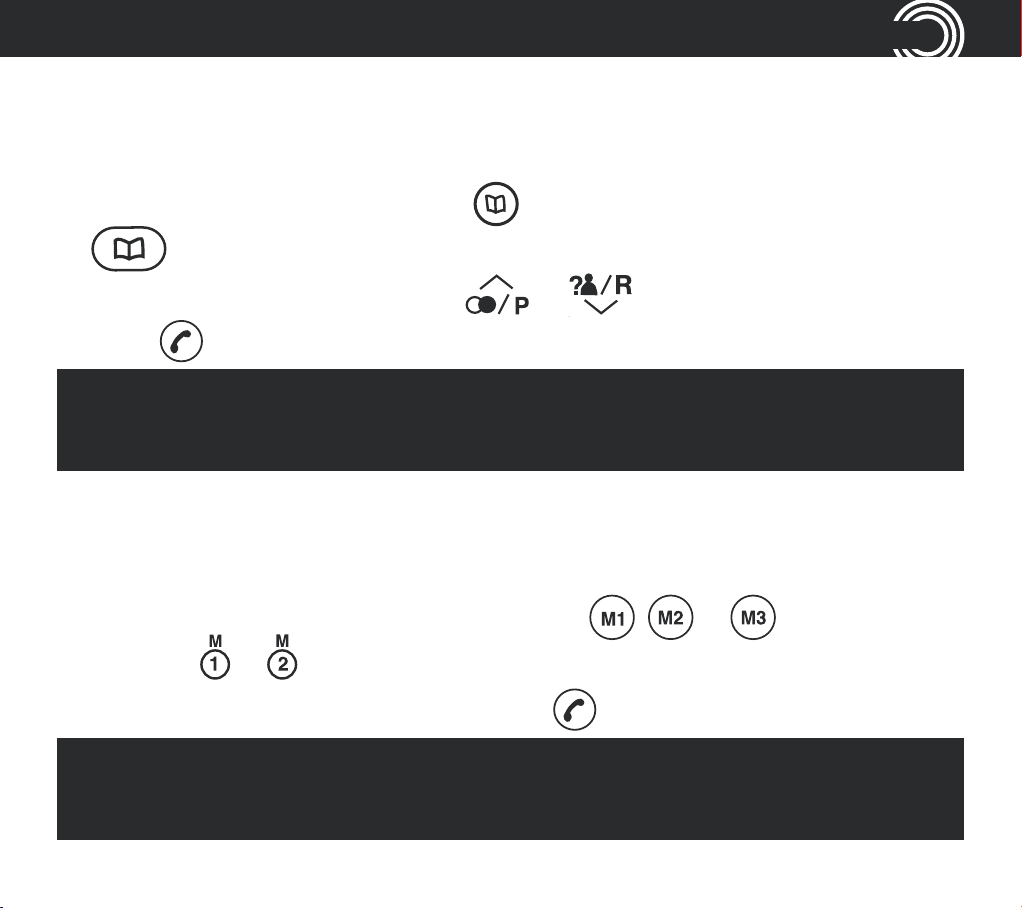
MAKING AND RECEIVING CALLS
Dial a number in your phone book
To store a phone number in your phone book, see page 49 (corded phone) or
page 75 (cordless handset).
1. Open your phone book by pressing
(corded phone).
2. Scroll to nd your number using
press
Note: each phone number will be announced as you scroll through your
phone book provided the Read Number feature is enabled. See page 45,
“Read number” for details.
on the cordless handset.
(cordless handset) or
or then lift your handset or
Dial a number using the quick dial buttons
To store phone numbers under your quick dial memory buttons, see page 53
(corded phone) or page 78 (cordless handset).
1. Choose your quick dial number by pressing
phone or
2. Lift your corded phone handset or press on the cordless handset.
Note: the quick dial number you’ve selected will be announced when you
press the quick dial button provided the Read Number feature is enabled.
See page 45, “Read number” for details.
or on the cordless handset.
, or on the corded
Helpline 0844 800 6503 (See page 108 for costs and hours of operation)
27
Page 30
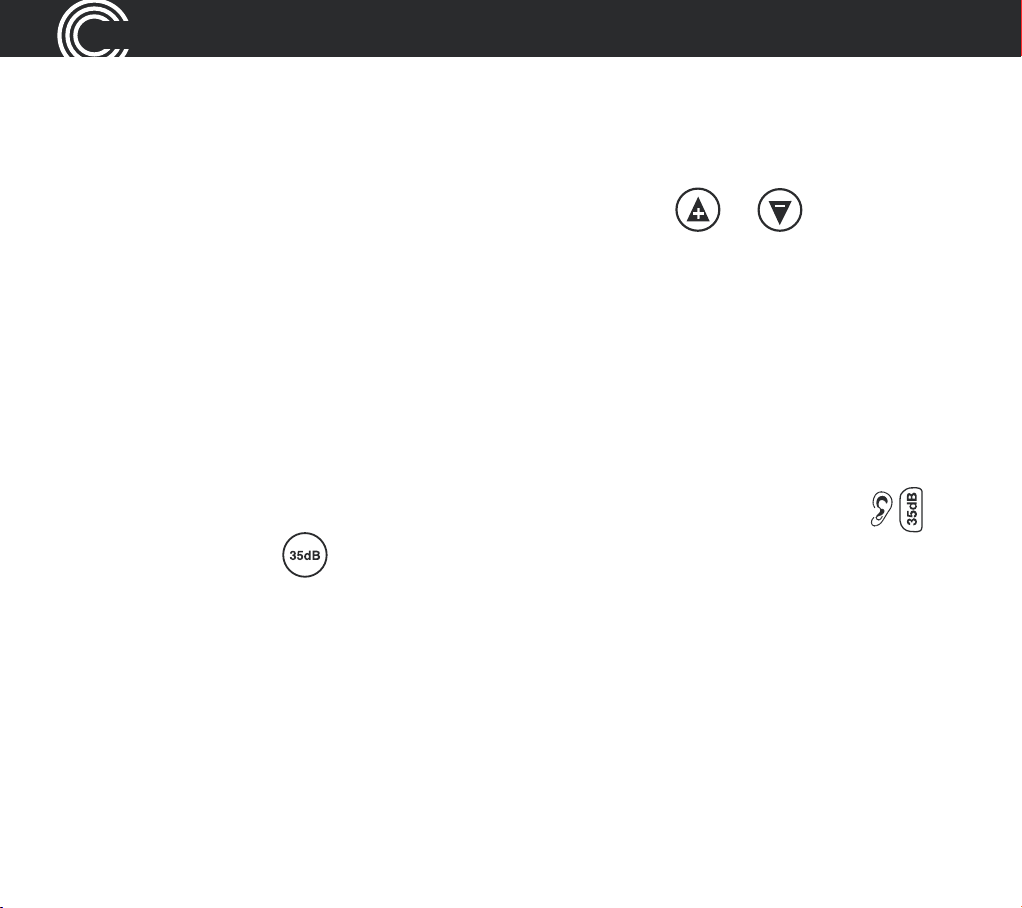
MAKING AND RECEIVING CALLS
Adjust the corded phone earpiece volume
Your handset earpiece volume is louder than a standard phone. But you can still
increase or decrease the volume to suit you.
To adjust the volume while you’re making a call, press
or .
Adjust the cordless handset earpiece volume
Your handset earpiece volume is louder than a standard phone. But you can still
increase or decrease the volume to suit you.
To adjust the volume while you’re making a call, push the button on the side of
the handset up or down.
Boost the handset earpiece volume
To boost the handset earpiece volume while you’re making a call, press
(cordless phone) or
display to show that boost is on.
DPSEFEQIPOF"OJNBHFPGBOFBSXJMMýBTIJOUIF
Handsfree feature
Use the handsfree feature to talk to your caller without holding the handset or
to let other people in the room listen to the conversation.
28
Helpline 0844 800 6503 (See page 108 for costs and hours of operation)
Page 31

MAKING AND RECEIVING CALLS
Use handsfree calling on your corded phone
To switch handsfree mode on and off, simply press .
To adjust handsfree volume, press or (there are 5 levels).
Use handsfree calling on your cordless handset
1. Switch on handsfree mode by pressing the
2. Exit handsfree mode by pressing
3. To adjust the handsfree volume, use the switch on the right of the handset or
the
Note: you can’t boost volume using when using handsfree calling.
or buttons.
.
key twice.
Adjust the tone on the corded phone base only
To adjust the tone while you’re making a call, press then use the
or
Note: adjusting the tone can affect volume level – you may need to adjust
the volume level after you’ve adjusted the tone.
buttons until it’s right for you.
Helpline 0844 800 6503 (See page 108 for costs and hours of operation)
29
Page 32

MAKING AND RECEIVING CALLS
See call length
You can see call time on your display.
Use a headset (not included) with the corded phone
Simply plug your headset into the headset socket marked on the back of the
base and press the
button.
Use a headset (not included) with the cordless handset
Simply plug your headset into the headset socket marked on the right side of
the handset.
Mute
During a call you can mute the microphone so your caller cannot hear you.
Mute the microphone on the corded phone
To switch off the microphone, simply press . Mute will be displayed.
To switch it on again, simply press
Mute the microphone on the cordless handset
To switch off the microphone, simply press . Mute On will be displayed.
To switch it on again, simply press
again. The display will show Unmute.
again. The display will show Off.
30
Helpline 0844 800 6503 (See page 108 for costs and hours of operation)
Page 33

MAKING AND RECEIVING CALLS
Switch the cordless handset ringer on and off only
To switch the ringer on and off, simply press and hold for a couple
of seconds.
Lock and unlock the cordless handset keypad
You can still answer calls as usual when your keypad is locked.
To lock the keypad, press and hold
be displayed. To unlock, press and release
and release
.
for 2 seconds. The icon will
then immediately, press
Make an internal call
Your corded phone base has an internal call number HSO, and your cordless
handset HS1. You can make internal calls between the two handsets. These
calls are free of charge.
1. Press and hold
The display will show Handset? Enter the internal call number of the
handset you want to call, e.g. 1 (to call the cordless phone) or 0 (to call the
corded phone).
2. To accept the call on the receiving handset, press
3. End your call by putting the handset in its base cradle or pressing
cordless handset.
Helpline 0844 800 6503 (See page 108 for costs and hours of operation)
(corded phone) or (cordless handset).
.
on the
31
Page 34

MAKING AND RECEIVING CALLS
Transfer an external call internally
1. During your external call, press and hold either (corded phone) or
(cordless handset) until a short beep is heard, then enter the internal
call number of the handset you want to transfer the call to e.g. 1 (to call the
cordless phone) or 0 (to call the corded phone).
2. To accept the call on the receiving handset, press
N
Note: if no one picks up the call you’re trying to transfer, you can take the
call back on your phone by pressing
or .
INT
.
Make a conference call using the corded phone
It’s easy to hold a conference call between one external and two
internal callers.
1. During your external call, press and hold
enter the internal call number of the handset you want to transfer the call to
e.g. 1 (to call cordless Handset 1).
2. To accept the call on the receiveing handset, press
3. Once the call has been received on the other handset that you’ve dialled,
activate your conference call by pressing and holding
4. You can put the external call on hold by pressing
5. The conference call will end when you put the handset back in its cradle.
until a short beep is heard, then
.
for 2 seconds.
.
32
Helpline 0844 800 6503 (See page 108 for costs and hours of operation)
Page 35

MAKING AND RECEIVING CALLS
Make a conference call using the cordless handset
1. During your external call, press and hold until a short beep is heard,
then enter the internal call number of the handset you want to transfer the
call to e.g. 2 (to call cordless Handset 2 – if you have more than one cordless
handset on the system) or 0 (to call the corded phone).
2. To accept the call on the receiving handset, press
3. Once the call has been received on the other handset that you’ve dialled, activate
your conference call by pressing
4. You can put the external call on hold by pressing
5. The conference call will end when you press
and then releasing the button.
.
.
.
Register a handset
You only need to register a handset if it has become de-registered from the
base or if you’ve purchased a new handset separately.
Important: make sure any handset you’re registering is fully charged before
you try to register it.
At the cordless handset:
1. Press and hold
hold Page key.
Helpline 0844 800 6503 (See page 108 for costs and hours of operation)
for approx 10 seconds until the display shows Press and
33
Page 36

MAKING AND RECEIVING CALLS
At the base:
2. Press and hold
for at least 10 seconds until the display shows Register.
Deregister a handset
You may need to deregister a handset if you’ve too many registered on your
phone system, or if the handset develops a fault and needs to be replaced.
To deregister a handset using the base corded phone
1. Open your menu by pressing , then scroll using or until
you highlight Remove HS and press
2. Enter the PIN code and press
3. Enter the handset’s internal number (e.g. 1) and press
.
.
.
To deregister a handset using the cordless phone
1. Open your menu by pressing , then scroll using or until
you highlight Handset and press
2. Scroll using
or until you highlight Registration, and press
.
.
Then scroll
3. Enter the PIN code (default PIN 0000) and press
4. Enter the handset’s internal number (e.g. 1) and press
34
Helpline 0844 800 6503 (See page 108 for costs and hours of operation)
to highlight De-register and press .
.
to conrm.
Page 37

MAKING AND RECEIVING CALLS
Power failure – what to do
If your mains power fails, you can still use your corded phone to make and
receive calls – though the incoming call light won’t work, your caller’s details
won’t be stored, and the display will only show when you lift the handset.
You can still also:
t 7JFXBOEEJBMOVNCFSTVTJOHZPVSQIPOFCPPLPSUIF
t %JBMPVUVTJOHRecall (Flash) and pause
t "EKVTUUIFFBSQJFDFWPMVNF
t .VUFUIFNJDSPQIPOF
, and keys
Helpline 0844 800 6503 (See page 108 for costs and hours of operation)
35
Page 38

36
Helpline 0844 800 6503 (See page 108 for costs and hours of operation)
Page 39

Using your menu –
corded phone
Helpline 0844 800 6503 (See page 108 for costs and hours of operation)
37
Page 40

USING YOUR MENU – CORDED PHONE
Using your menu – corded phone
For information on your answering machine, please go to page 83.
For information on your phone book, please go to page 48.
Priority/Default Setting
If you are the main user of this telephone you should change the settings in
the menu so that they are just right for you. These settings will be memorised
automatically whenever you wish to make or answer a call.
The user prole feature can be used by others in the household whose
preferences for volume, boost and equaliser will also be memorised and
applied as indicated below.
User Proles
You can store 3 different user proles, each with different settings for the
A7PMVNFA#PPTUBOEA&RVBMJTFSGFBUVSFT:PVDBOBMTPQFSTPOBMJTFFBDI1SPåMF
by naming it (Max 10 letters).
Change the prole name
1. Open your menu by pressing , then scroll using or until
you highlight Prole and press
2. Scroll using
38
Helpline 0844 800 6503 (See page 108 for costs and hours of operation)
or until you highlight Prole 1, 2 or 3 and press .
.
Page 41

USING YOUR MENU – CORDED PHONE
3. Scroll using or until you highlight Name and press .
4. Delete the current name by pressing
5. Enter a new name (up to ten letters) and press
.
.
Change a prole’s handset volume
You have a choice of ve volume levels.
1. Open your menu by pressing , then scroll using or until
you highlight Prole and press
2. Scroll using
press
3. Scroll using
4. You’ll see the current volume level (e.g. 4).
5. Change the volume level using
.
or until you highlight Prole 1, 2 or 3 and
or until you highlight Volume and press .
.
or and press .
Helpline 0844 800 6503 (See page 108 for costs and hours of operation)
39
Page 42

USING YOUR MENU – CORDED PHONE
Change a prole’s boost setting
1. Open your menu by pressing , then scroll using or until
you highlight Prole and press
2. Scroll using
press
3. Scroll using
4. You’ll see the current boost setting (i.e. On or Off).
5. Change the boost setting using
.
or until you highlight Prole 1, 2 or 3 and
or until you highlight Boost and press .
.
or and press .
Change a prole’s tone (‘equaliser’) setting
1. Open your menu by pressing , then scroll using or until
you highlight Prole and press
2. Scroll using
press
3. Scroll using
4. You’ll see the current tone setting.
.
or until you highlight Prole 1, 2 or 3 and
or until you highlight Equaliser and press .
.
5. Change the tone setting using
40
Helpline 0844 800 6503 (See page 108 for costs and hours of operation)
or
and press
.
Page 43

USING YOUR MENU – CORDED PHONE
Note: when you nish changing any prole settings, press to put the
base back to standby.
Choosing which prole to use
You need to use a handset to choose a prole to use for a call – you can’t
choose a prole using handsfree.
Before you answer an incoming call, press
which prole you want to use. The display will conrm your choice.
When you want to make a call and before you dial the number, press and hold
, or – depending on which prole you want to use. The display will
conrm your choice.
Note: once you’ve selected a prole to use when making a call, you have
about 30 seconds to dial the call under that prole before the system will
return to its default settings.
Helpline 0844 800 6503 (See page 108 for costs and hours of operation)
, or – depending on
41
Page 44

USING YOUR MENU – CORDED PHONE
Change ringer melody
You have a choice of ten ringer melodies.
1. Open your menu by pressing , then scroll using or until
you highlight Ringer Tone and press
2. Choose whether you want to use this melody for external or internal calls
by scrolling
and press
3. You’ll see the current settings (i.e. Melody 8).
4. Scroll using
use and press
or to highlight either EXT Melody or INT Melody,
.
or until you highlight the ringer tone you want to
.
.
Change ringer volume
You have a choice of ve volume levels plus Off.
1. Open your menu by pressing
you highlight Ringer Tone and press
2. Scroll using
or until you highlight Volume and press .
, then scroll using or until
.
42
Helpline 0844 800 6503 (See page 108 for costs and hours of operation)
Page 45

USING YOUR MENU – CORDED PHONE
3. You’ll see the current volume level (e.g. Ring Vol 5).
4. Change the ringer volume using
or and press .
Switch key tone on or off
This is the tone you hear when you press a button.
1. Open your menu by pressing , then scroll using or until
you highlight Key Tone and press
2. You’ll see the current key tone setting (i.e. On or Off).
3. Change the key tone on or off using
.
or and press .
Change display contrast
You have a choice of ve screen contrast levels.
1. Open your menu by pressing , then scroll using or until
you highlight Display and press
2. Scroll using
3. You’ll see the current contrast setting (e.g. 4).
or until you highlight Contrast and press .
.
4. Change the contrast setting using
Helpline 0844 800 6503 (See page 108 for costs and hours of operation)
or and press .
43
Page 46

USING YOUR MENU – CORDED PHONE
Change display language
You have a choice of ve languages to use on your handsets: English, German,
French, Spanish and Italian.
1. Open your menu by pressing
you highlight Display and press
2. Scroll using
3. You’ll see the current language setting (e.g. English).
4. Change the language setting using
or until you highlight Language and press .
, then scroll using or until
.
or and press .
Remember boost
When this feature is set to On and you use the button, the handset you’re
using will remember and use your last boost setting for each of your calls.
1. Open your menu by pressing
you highlight Settings and press
2. Scroll using
3. You’ll see the current boost memory setting (e.g. Off).
4. Change the boost memory setting using
or until you highlight Boost Mem and press .
, then scroll using or until
.
or and press .
44
Helpline 0844 800 6503 (See page 108 for costs and hours of operation)
Page 47

USING YOUR MENU – CORDED PHONE
Read number
When this feature is set to On: as you enter each number or press a quickdial
button to make a call, or when you scroll through your phonebook entries, your
redial list or calls list (if you subscribe to a Caller Display/Caller ID service) the
telephone numbers will be announced to you. A quarterly fee may be payable for
Caller Display/Caller ID, see page 55 for further information.
1. Open your menu by pressing
you highlight Settings and press
2. Scroll using
3. You’ll see the current read number setting (e.g. On).
4. Change the read number setting using
or until you highlight Read number and press .
, then scroll using or until
.
or and press .
Change to upper or lower case
1. Open your menu by pressing , then scroll using or until
you highlight Settings and press
2. Scroll using
3. You’ll see the case setting (e.g. ABC).
4. Change the case setting using
Helpline 0844 800 6503 (See page 108 for costs and hours of operation)
or until you highlight Change case and press .
.
or and press .
45
Page 48

USING YOUR MENU – CORDED PHONE
For information on dial mode, please go to page 104.
For information on recall, please go to page 102.
Change System PIN
1. Open your menu by pressing , then scroll using or until
you highlight Settings and press
2. Scroll using
3. Enter your old PIN and press
4. Enter your new PIN and press
or until you highlight System PIN and press .
.
.
.
Change date/time
1. Open your menu by pressing , then scroll using or until
you highlight Time and press
2. Scroll using
3. Enter the day, month and year and press
4. Enter the hours (your handset has a 24-hour clock) and press
46
Helpline 0844 800 6503 (See page 108 for costs and hours of operation)
or until you highlight Date & Time and press .
.
.
.
Page 49

USING YOUR MENU – CORDED PHONE
Note: it’s also possible to use the and keys to move backward
and forward to make changes.
Change clock hours to 12- or 24-hour format display
1. Open your menu by pressing , then scroll using or
you highlight Time and press
2. Scroll using
3. You’ll see the current time format setting (e.g. 24 hour).
4. Change the time format using
or until you highlight Format and press .
.
or and press .
Reset to default settings
You can easily reset your handset to its default settings.
Note: Your phone book, calls and redial lists and any answering machine
messages will be deleted if you do this.
1. Open your menu by pressing
you highlight Reset and press
2. You’ll see Base Reset? displayed, press
, then scroll using or until
.
to conrm or to cancel.
until
Helpline 0844 800 6503 (See page 108 for costs and hours of operation)
47
Page 50

USING YOUR PHONE BOOK – CORDED PHONE
Using your phone book – corded phone
You can store, alphabetically, up to 200 names and their phone numbers in your
phone book. To quickly nd a phone book entry, simply enter the rst letter of
the name you’ve stored.
Note: each phone book entry allows for up to 16 letters for any name and up
to 24 digits for any phone number.
Important: please remember to also enter the area code for each phone
number you enter in your phone book
How to use the keypad when using your phone book
You’ll see that the keys on your keypad have letters as well as numbers. If you
press a chosen key a number of times it’ll show you all the numbers and letters
it represents.
Here are some keys you may nd useful when entering names and phone
numbers in your phone book:
t QSFTT
t QSFTT
t QSFTT
48
Helpline 0844 800 6503 (See page 108 for costs and hours of operation)
for a space
to delete a number or letter you’ve entered
or for certain special characters
Page 51

USING YOUR PHONE BOOK – CORDED PHONE
Note: to enter the same letter twice, simply enter the letter and then
wait until the cursor moves to after the letter you’ve entered, before
entering it again.
Enter a name and number in your phone book
1. Press and hold for about 2 seconds until the display shows Enter
NameBOEBýBTIJOHDVSTPS
2. Enter the name you want to store using the keypad and press
3. Enter the phone number you want to store and press
4. Scroll using
and press
or to choose a ringer melody for this name and number
. The display will show Saved.
.
Edit a phone book entry
1. Press .
2. Scroll using
3. Open options by pressing
highlight Edit and press
Helpline 0844 800 6503 (See page 108 for costs and hours of operation)
or to nd the entry you want to edit.
and then scroll using or until you
.
.
49
Page 52

USING YOUR PHONE BOOK – CORDED PHONE
4. Edit the name using or to move the cursor and enter the new
letters and press
5. Edit the phone number using
the new digits and press
6. Scroll using
and press
or to choose a ringer melody for this name and number
. The display will show Saved.
.
or to move the cursor and enter
.
Delete a phone book entry
1. Press .
2. Scroll using
3. Open options by pressing
highlight Delete and press
4. You’ll see Delete? on your display. Press
to cancel.
or to nd the entry you want to delete.
and then scroll using or until you
.
to conrm the deletion or
50
Helpline 0844 800 6503 (See page 108 for costs and hours of operation)
Page 53

USING YOUR PHONE BOOK – CORDED PHONE
Delete all phone book entries
1. Press .
2. Open options by pressing
highlight Delete All and press
3. You’ll see Delete All? on your display. Press
or
to cancel.
and then scroll using or until you
.
to conrm the deletion
Copy phone book entries to another handset
Note: you can only copy the phone book to another handset if that handset
is registered on your phone system. See page 33.
It’s easy to copy:
t BTJOHMFFOUSZ$PQZFOUSZ
t FOUSJFTOPUBMSFBEZPOUIFIBOETFUZPVSFDPQZJOHUP$PQZBQQFOE
t BMMFOUSJFT$PQZBMM
Important: when you copy all entries to a handset, all existing entries will
be deleted.
Helpline 0844 800 6503 (See page 108 for costs and hours of operation)
51
Page 54

USING YOUR PHONE BOOK – CORDED PHONE
1. Press .
2. Scroll using
and press
3. Scroll using
and press
4. Select the handset you want to copy to (e.g. HS2) by pressing
and press .
5. Pick up the handset you’re copying entries to and press
or to nd the entry or entries you want to copy
.
or to select either Copy entry, Copy append or Copy all
.
.
or
52
Helpline 0844 800 6503 (See page 108 for costs and hours of operation)
Page 55

USING YOUR QUICK DIAL MEMORY – CORDED PHONE
Using your quick dial memory – corded phone
You can store a name (max. 16 characters) and telephone number
(max. 24 digits) under each of the quick dial memory buttons:
, and .
Store a quickdial name and number
1. Choose the quick dial button under which you want to store a name and
number by pressing either
2. Press
3. Enter the name you want to store using the keypad and press
4. Enter the phone number you want to store and press
5. Scroll
and press
twice.
or to choose a ringer melody for this name and number
. The display shows Saved.
, and .
.
.
Helpline 0844 800 6503 (See page 108 for costs and hours of operation)
53
Page 56

USING YOUR QUICK DIAL MEMORY – CORDED PHONE
Edit a quick dial entry
1. Choose the quickdial entry you want to edit by pressing either , or .
2. Press
3. Edit the name using
letters and press
4. Edit the phone number using
the new digits and press
5. Scroll using
and press
. Edit is displayed, press again.
or to move the cursor and enter the new
.
or to move the cursor and enter
.
or to choose a ringer melody for this name and number
. The display will show Saved.
Delete a quick dial entry
1. Choose the quick dial entry you want to delete by pressing either ,
or .
2. Press
3. You’ll see Delete? on your display. Press
. Press to highlight Delete and press .
to conrm or to cancel.
54
Helpline 0844 800 6503 (See page 108 for costs and hours of operation)
Page 57

USING YOUR CALLS LIST – CORDED PHONE
Using your calls list – corded phone
Note: You must subscribe to your network provider’s Caller Display/Caller ID
service for this feature to work. A quarterly fee may be payable.
Incoming call telephone numbers should appear in your calls list. If you have
the caller’s number stored in your phonebook the name will be displayed
instead. A total of 30 incoming calls can be stored in the calls list (16 letters
per name and 23 digits per number). The number of new calls received will be
TIPXOJOUIFEJTQMBZXJUIUIFýBTIJOH
this is because the caller’s identication (Call Line ID) has been withheld by
the caller.
You can open and view your calls list by pressing
calls list simply press
Here are some things you may see on your calls list display:
t WITHHELD NUMBER – caller has withheld their number, or this information
isn’t available
t INTERNATIONA – caller is calling from another country or using an
internet service
t PAYPHONE – caller is calling from a public payphone
t OPERATOR – caller is a telephone network operator
Helpline 0844 800 6503 (See page 108 for costs and hours of operation)
or .
icon. If the number doesn’t appear,
. To scroll through your
55
Page 58

USING YOUR CALLS LIST – CORDED PHONE
Store numbers from your calls list to the phonebook or
quick dial memory (M1, M2, M3)
It’s easy to store incoming call numbers to your phone book or quick dial list.
1. Press
2. Scroll using
3. Open options by pressing
you highlight Save to PB or M1, M2 or M3 and press
4. Using your keypad, enter a name for this stored number and press
5. Edit the number for this name, if needed, and press
6. Scroll using
press
to open your calls list at the most recent entry.
or to nd the entry you want to store.
and then scroll using or until
.
.
or to choose a ringer melody for the entry and
.
Delete a single calls list entry
1. Press to open your calls list at the most recent entry.
2. Scroll using
3. Open options by pressing
you highlight Delete and press
or to nd the entry you want to delete.
and then scroll using or until
.
.
4. You’ll see Delete? on your display. Press
56
Helpline 0844 800 6503 (See page 108 for costs and hours of operation)
to conrm or to cancel.
Page 59

USING YOUR CALLS LIST – CORDED PHONE
Delete all calls list entries
1. Press to open your calls list at the most recent entry.
2. Scroll using
3. Open options by pressing
highlight Delete All and press
4. You’ll see Delete All? on your display. Press
to cancel.
or to select an entry.
and then scroll using or until you
.
to conrm or
Helpline 0844 800 6503 (See page 108 for costs and hours of operation)
57
Page 60

58
Helpline 0844 800 6503 (See page 108 for costs and hours of operation)
Page 61

Using your menu –
cordless handset
Helpline 0844 800 6503 (See page 108 for costs and hours of operation)
59
Page 62

USING YOUR MENU – CORDLESS HANDSET
Using your menu – cordless handset
For information on your answering machine, please go to page 83.
For information on your phone book, please go to page 74.
Priority/Default Setting
If you are the main user of this telephone you should change the settings in
the menu so that they are just right for you. These settings will be memorised
automatically whenever you wish to make or answer a call.
The user prole feature can be used by others in the household whose
preferences for volume, boost and equaliser will also be memorised and
applied as indicated below.
User Proles
You can store 2 different user proles, each with different settings for the
A7PMVNFA#PPTUBOEA&RVBMJTFSGFBUVSFT:PVDBOBMTPQFSTPOBMJTFFBDI1SPåMF
by naming it (Max 10 letters).
Change a prole name
1. Open your menu by pressing , then scroll using or until you
highlight Prole and press
2. Scroll using
60
Helpline 0844 800 6503 (See page 108 for costs and hours of operation)
or until you highlight Prole 1 or 2 and press .
.
Page 63

USING YOUR MENU – CORDLESS HANDSET
3. Scroll using or
4. Delete the current name by pressing
5. Enter a new name (up to ten letters) and press
until you highlight Name and press
.
.
.
Change a prole’s handset volume
You have a choice of ve volume levels.
1. Open your menu by pressing
highlight Prole and press
2. Scroll using
3. Scroll using
4. You’ll see the current volume level (e.g. 4).
5. Change the volume level using
or until you highlight Prole 1 or 2 and press .
or until you highlight Volume and press .
, then scroll using or until you
.
or and press .
Change a prole’s boost setting
1. Open your menu by pressing , then scroll using or until you
highlight Prole and press
2. Scroll using
3. Scroll using
Helpline 0844 800 6503 (See page 108 for costs and hours of operation)
or until you highlight Prole 1 or 2 and press .
or until you highlight Boost and press .
.
61
Page 64

USING YOUR MENU – CORDLESS HANDSET
4. You’ll see the current boost setting (i.e. On or Off).
5. Change the boost setting using
or and press .
Change a prole’s tone (‘equaliser’) setting
1. Open your menu by pressing , then scroll using or until you
highlight Prole and press
2. Scroll using
3. Scroll using
4. You’ll see the current tone setting.
5. Change the tone setting using
Note: Press
or until you highlight Prole 1 or 2 and press .
or until you highlight Equaliser and press .
to put the handset back to standby.
.
or and press .
62
Helpline 0844 800 6503 (See page 108 for costs and hours of operation)
Page 65

USING YOUR MENU – CORDLESS HANDSET
Copy a prole
You can easily copy a prole to another registered and compatible
PowerTel handset.
1. Open your menu by pressing
highlight Prole and press
2. Scroll using
3. Scroll using
4. Scroll using
want to copy the prole to, and press
5. On the handset you’re copying the prole to: to conrm, press
Or to cancel, press
or until you highlight Prole 1 or 2 and press .
or until you highlight Copy and press .
or until you highlight the handset (e.g. 2, 3 or 4) you
.
, then scroll using or until you
.
.
.
Choosing which prole to use
You need to use a handset to choose a prole to use for a call – you can’t
choose a prole using handsfree.
Before you answer an incoming call, press
prole you want to use. The display will conrm your choice.
or – depending on which
Helpline 0844 800 6503 (See page 108 for costs and hours of operation)
63
Page 66

USING YOUR MENU – CORDLESS HANDSET
When you want to make a call and before you dial the number, press and hold
or – depending on which prole you want to use. The display will conrm
your choice.
Note: once you’ve selected a prole to use when making a call, you have
about 30 seconds to dial the call under that prole before the system will
return to its default settings.
Change the handset ringer melody
You have a choice of ten ringer melodies.
1. Open your menu by pressing
highlight Handset and press
2. Ring tone is highlighted, press
3. Scroll using
4. You’ll see the melody setting (e.g. 7 [External], 9 [Internal]).
5. Change the melody using
64
Helpline 0844 800 6503 (See page 108 for costs and hours of operation)
or until you highlight External or Internal and press .
, then scroll using or until you
.
.
or and press .
Page 67

USING YOUR MENU – CORDLESS HANDSET
Change the handset ringer volume
You have a choice of ve volume levels plus Off.
1. Open your menu by pressing
highlight Handset and press
2. Scroll using
3. You’ll see the current volume level (e.g. 5).
4. Change the ringer volume using
to highlight Ringer volume and press .
, then scroll using or until you
.
or and press .
Change the tone (‘equaliser’) setting
1. Open your menu by pressing , then scroll using or until you
highlight Handset and press
2. Scroll using
3. You’ll see the setting.
4. Change the tone setting using
Note: to adjust tone while you’re making a call, press the button to
access the equaliser setting. Then press the
setting as shown on the bar-graph on the handset screen. Press the volume
switch on the side of the phone to exit this mode.
or until you highlight Equaliser and press .
.
or and press .
or button to adjust the
Helpline 0844 800 6503 (See page 108 for costs and hours of operation)
65
Page 68

USING YOUR MENU – CORDLESS HANDSET
Remember boost
When this feature is set to On and you use the key on the top left side of
the handset, the handset you’re using will remember and use your last boost
setting for each of your calls.
1. Open your menu by pressing
highlight Handset and press
2. Scroll using
3. You’ll see the current boost memory setting (e.g. Off).
4. Change the boost memory setting using
or until you highlight Boost memory and press .
, then scroll using or until you
.
or and press .
Change handset name
1. Open your menu by pressing , then scroll using or until you
highlight Handset and press
2. Scroll using
3. Delete the current name by pressing
4. Enter a new name (up to 12 letters) and press
or until you highlight Handset name and press .
.
.
.
66
Helpline 0844 800 6503 (See page 108 for costs and hours of operation)
Page 69

USING YOUR MENU – CORDLESS HANDSET
Switch key pad beep on or off
1. Open your menu by pressing , then scroll using or until you
highlight Handset and press
2. Scroll using
3. You’ll see the key pad setting (i.e. On or Off).
4. Change the key pad beep on or off using
or until you highlight Keypad Beep and press .
.
or and press .
Change contrast
You have a choice of ve screen contrast levels so you can set the display to
how you nd it most easy to read.
1. Open your menu by pressing
highlight Handset and press
2. Scroll using
3. You’ll see the current contrast setting (e.g. 3).
4. Change the contrast setting using
or until you highlight Contrast and press .
, then scroll using or until you
.
or and press .
Helpline 0844 800 6503 (See page 108 for costs and hours of operation)
67
Page 70

USING YOUR MENU – CORDLESS HANDSET
Switch auto talk on or off
When auto talk’s switched on your handset will automatically answer the call
when you pick up the handset from its charger base. This is the default setting.
If you set it to off you will need to press the
1. Open your menu by pressing
highlight Handset and press
2. Scroll using
3. You’ll see the current auto talk setting (e.g. On).
4. Change the auto talk setting using
or until you highlight Auto talk and press .
, then scroll using or until you
.
or and press .
button to answer any calls.
Change backlight timer
You have a choice of 10, 20, 30 or 40 seconds before the backlight timer
switches off.
1. Open your menu by pressing
highlight Handset and press
2. Scroll using
3. You’ll see the current backlight timing (e.g. 10S).
4. Change the backlight timer setting using
or until you highlight Backlight time and press .
, then scroll using or until you
.
or and press .
68
Helpline 0844 800 6503 (See page 108 for costs and hours of operation)
Page 71

USING YOUR MENU – CORDLESS HANDSET
Switch conrmation beep on or off
This is the beep you hear when you change a setting. You can switch the
beep on or off.
1. Open your menu by pressing
highlight Handset and press
2. Scroll using
3. You’ll see the current conrmation beep setting (e.g. On).
4. Change the conrmation beep setting using
or until you highlight Conrm beep and press .
, then scroll using or until you
.
or and press .
Select base
You can use this feature if your handset is registered to more than one base.
1. Open your menu by pressing
highlight Handset and press
2. Scroll using
3. You’ll see the current base setting (e.g. Auto or Manual).
4. Change the base setting using
or until you highlight Select base and press .
, then scroll using or until you
.
or and press .
Helpline 0844 800 6503 (See page 108 for costs and hours of operation)
69
Page 72

USING YOUR MENU – CORDLESS HANDSET
Change language
You have a choice of ve languages to use on your handset: English, German,
French, Spanish and Italian.
1. Open your menu by pressing
highlight Handset and press
2. Scroll using
3. You’ll see the current language setting (e.g. English).
4. Change the language setting using
or until you highlight Language and press .
, then scroll using or until you
.
or and press .
Change system PIN code
1. Open your menu by pressing , then scroll using or until you
highlight Base settings and press
2. Scroll using
3. Enter your old PIN code and press
4. You will be prompted to enter your new PIN code twice, then press
or until you highlight System PIN and press .
.
.
.
70
Helpline 0844 800 6503 (See page 108 for costs and hours of operation)
Page 73

USING YOUR MENU – CORDLESS HANDSET
Change date/time
1. Open your menu by pressing , then scroll using or until you
highlight Time and press
2. Scroll using
3. Enter the day, month, year and hours (your handset has a 24-hour clock)
and press
or until you highlight Date and Time and press .
.
.
Change clock hours to 12- or 24-hour format
1. Open your menu by pressing , then scroll using or until you
highlight Time and press
2. Scroll using
3. You’ll see the current time format setting (e.g. 24 hour).
4. Change the time format using
hour and press
or until you highlight Set time format and press .
.
.
or to highlight either 12 hour or 24
Helpline 0844 800 6503 (See page 108 for costs and hours of operation)
71
Page 74

USING YOUR MENU – CORDLESS HANDSET
Set alarm
1. Open your menu by pressing , then scroll using or until you
highlight Alarm and press
2. Scroll using
24-hour clock) and press
3. Enter the time you want your alarm to go off at either Once, Every Day,
Mon to Fri or Off and press
4. Choose your alarm melody and press
or until you highlight Set alarm (your alarm uses a
.
.
.
.
Switch night light on or off
Note: the alarm needs to be set before the night light feature will work.
See above for instructions.
1. Open your menu by pressing , then scroll using or until you
highlight Alarm and press
2. Scroll using
3. You’ll see the current night light setting (e.g. On).
or until you highlight Night Light and press .
.
4. Change the night light setting using
72
Helpline 0844 800 6503 (See page 108 for costs and hours of operation)
or and press .
Page 75

USING YOUR MENU – CORDLESS HANDSET
Base Settings
Change base ringer melody
You have a choice of ten base ringer melodies.
1. Open your menu by pressing
Base settings and press
2. Ring tone is highlighted, press
3. You’ll see the ringer melody setting (e.g. 8).
4. Change the ringer melody using
, then scroll or until you highlight
.
.
or and press .
Change base ringer volume
You have a choice of ve volume levels plus Off.
1. Open your menu by pressing
highlight Base settings and press
2. Scroll
3. You’ll see the current base ringer volume level (e.g. 5).
4. Change the base ringer volume using
For information on dial mode, please go to page 104.
until you highlight Ringer volume and press .
, then scroll using or until you
.
or and press .
For information on recall, please go to page 102.
Helpline 0844 800 6503 (See page 108 for costs and hours of operation)
73
Page 76

USING YOUR PHONE BOOK – CORDLESS HANDSET
Using your phone book – cordless handset
You can store, alphabetically, up to 200 names and their phone numbers in your
phone book. To quickly nd a phone book entry, simply enter the rst letter of
the name you’ve stored.
Note: each phone book entry allows for up to 16 letters for any name and up
to 24 digits for any phone number.
Important: please remember to also enter the area code for each phone
number you enter in your phone book
How to use the keypad when using your phone book
You’ll see that the keys on your keypad have letters as well as numbers. If you
press a chosen key a number of times it’ll show you all the numbers and letters
it represents.
Here are some keys you may nd useful when entering phone numbers in your
phone book:
t QSFTT
t QSFTT to delete a number or letter you’ve entered
t QSFTTUIF
(e.g. abc)
74
Helpline 0844 800 6503 (See page 108 for costs and hours of operation)
for a space
key to change from upper case (e.g. ABC) to lower case
Page 77

USING YOUR PHONE BOOK – CORDLESS HANDSET
Note: to enter the same letter twice, simply enter the letter and then
wait until the cursor moves to after the letter you’ve entered, before
entering it again.
Enter a name and number in your phone book
1. Open your phone book by pressing .
2. Press
3. Enter the name you want to store and press
4. Enter the phone number you want to store and press
5. Scroll using
and press
. The display will show New entry, press again.
.
.
or to choose a ringer melody for this name and number
.
Edit a phone book entry
1. Open your phone book by pressing .
2. Scroll using
3. Scroll
4. Press
then press
Helpline 0844 800 6503 (See page 108 for costs and hours of operation)
to display Edit entry and press .
to delete characters and use the keypad to enter new ones,
or to nd the entry you want to edit and press .
.
75
Page 78

USING YOUR PHONE BOOK – CORDLESS HANDSET
5. Press to delete digits and use the keypad to enter new ones, then
press
6. Scroll using
press
.
or to choose a ringer melody for this entry and
.
Delete a phone book entry or all entries
1. Open your phone book by pressing .
2. Scroll using
entry if you want to delete all entries.
3. Press
4. Press
to display either Delete entry or Delete all and press .
to conrm or to cancel.
or to nd the entry you want to delete or highlight any
76
Helpline 0844 800 6503 (See page 108 for costs and hours of operation)
Page 79

USING YOUR PHONE BOOK – CORDLESS HANDSET
Copy phone book entries to another handset
Note: you can only copy the phone book to another handset if that handset
is registered on your phone system. See page 33.
It’s easy to copy:
t BTJOHMFFOUSZ$PQZFOUSZ
t FOUSJFTOPUBMSFBEZPOUIFIBOETFUZPVSFDPQZJOHUP$PQZBQQFOE
t BMMFOUSJFT$PQZBMM
Important: when you copy all entries to a handset, all existing entries will be
deleted. To prevent this from happening you can use the “Copy append mode”.
1. Open your phone book by pressing
2. Scroll using
press
3. Scroll
4. Scroll
(e.g. 2 for Handset 2 or if you want to copy to the base select 0) and press
to conrm.
5. Pick up the handset you’re copying entries to and press
on the corded phone.
Helpline 0844 800 6503 (See page 108 for costs and hours of operation)
.
to either Copy entry, Copy append or Copy all and press .
or to nd the entry or entries you want to copy and
or to highlight the handset number you want to copy to
.
or press
77
Page 80

USING YOUR QUICK DIAL MEMORY – CORDLESS HANDSET
Using your quick dial memory buttons - cordless phone
You can store a name (max. 16 characters) and a telephone number
(max. 24 digits) under each of the quick dial memory buttons:
and .
Store a quick dial name and number
1. Choose the quick dial button under which you want to store a name and
number by pressing either or
2. Press
3. Enter the name you want to store using the keypad and press
4. Enter the phone number you want to store and press
show Saved.
. The display will show New entry, press
and .
again.
.
. The display will
Edit a quick dial entry
1. Choose the quick dial entry to edit by pressing either or .
2. Press
3. Press
then press
. The display will show Edit entry, press
to delete characters and use the keypad to enter new ones,
.
again.
4. Press
press
78
Helpline 0844 800 6503 (See page 108 for costs and hours of operation)
to delete digits and use the keypad to enter new ones, then
. The display will show Saved.
Page 81

USING YOUR QUICK DIAL MEMORY – CORDLESS HANDSET
Delete a quick dial entry
1. Choose the quick dial entry to delete by pressing either or .
2. Press
3. Display will show Delete entry? Press
. Scroll to Delete entry and press .
to conrm or to cancel.
Helpline 0844 800 6503 (See page 108 for costs and hours of operation)
79
Page 82

USING YOUR CALLS LIST – CORDLESS HANDSET
Using your calls list – cordless handset
Note: You must subscribe to your network provider’s Caller Display/Caller ID
service for this feature to work. A quarterly fee may be payable.
Incoming call telephone numbers should appear in your calls list. If you have
the caller’s number stored in your phonebook the name will be displayed
instead. A total of 30 incoming calls can be stored in the calls list (16 letters
per name and 23 digits per number). The number of new calls received will be
TIPXOJOUIFEJTQMBZXJUIUIFýBTIJOH
this is because the caller’s identication (Call Line ID) has been withheld by
the caller.
You can open your calls list by pressing the
calls list simply press
date and time of the call, press
Here are some things you may see on your calls list display:
t WITHHELD NUMBER – caller has withheld their number, or this information
isn’t available
t INTERNATIONA – caller is calling from another country or using an
internet service
t PAYPHONE – caller is calling from a public payphone
t OPERATOR – caller is a telephone network operator
80
Helpline 0844 800 6503 (See page 108 for costs and hours of operation)
or . To display more information including the
.
icon. If the number doesn’t appear,
button. To scroll through your
Page 83

USING YOUR CALLS LIST – CORDLESS HANDSET
Store numbers from your calls list to the phonebook
It’s easy to store incoming call numbers to your phone book.
1. Press to open your calls list at the most recent entry.
2. Scroll using
3. The display will show Save to phbk, press
4. Using your keypad, enter a name for this stored number and press
5. Edit the number for this name, if needed, and press
6. Scroll using
number and press
or to nd the entry you want to store and press .
.
.
or to choose the ringer melody for this name and
.
Delete a single calls list entry
1. Press to open your calls list at the most recent entry.
2. Scroll using
3. Scroll
4. Conrm or cancel to delete the calls list entry by pressing
until you highlight Delete and press .
or to nd the listed call you want to delete and press .
or .
.
Helpline 0844 800 6503 (See page 108 for costs and hours of operation)
81
Page 84

USING YOUR CALLS LIST – CORDLESS HANDSET
Delete all calls list entries
1. Press to open your calls list at the most recent entry.
2. Scroll
3. The display will show Delete all Calls? Press
until you highlight Delete all and press .
or
to cancel.
82
Helpline 0844 800 6503 (See page 108 for costs and hours of operation)
Page 85

Using your
answering
machine
Helpline 0844 800 6503 (See page 108 for costs and hours of operation)
Helpline 0844 800 6503 (See page 108 for costs and hours of operation)
83
83
Page 86

USING YOUR ANSWERING MACHINE
Using your answering machine
After you’ve set up your phone system, follow these easy steps using your
corded base to set up your answering machine.
Switch answering machine on or off
To switch your answering machine on and off, simply press on the base.
The current answer mode will be announced.
Set the answering machine language
You have a choice of three languages to use on your answering machine:
English, German or French.
1. Open your answering machine menu by pressing
2. Scroll using
3. Choose the language using
or until you highlight Language and press .
or and press .
on the base twice.
Set answer mode
There are two answer modes to choose from: Answer & Record or Answer only.
If you set the answer mode to Answer only your callers will not be able to leave
a mesage.
1. Switch your answering machine on by pressing
84
Helpline 0844 800 6503 (See page 108 for costs and hours of operation)
on the base.
Page 87

USING YOUR ANSWERING MACHINE
2. To change mode between Answer & Rec. and Answer Only, press and hold
for a couple of seconds.
Record your outgoing message
You can change the default answering message to your own. Your outgoing
message needs to be under two minutes.
1. Press and hold
your message after the beep.
2. To stop recording, press
3. Check your outgoing message is how you want it but pressing
Note: to return your outgoing message to the default message, simply press
and hold
Helpline 0844 800 6503 (See page 108 for costs and hours of operation)
while the outgoing message is playing.
on the base for a couple of seconds and then record
.
to hear it.
85
Page 88

USING YOUR ANSWERING MACHINE
Set answer delay
You either choose the number of rings you want before your answering
machine answers any incoming call or you can choose Time Saver. Time Saver
saves you the cost of the call if you’re calling in from elsewhere to pick up any
messages: if your answering machine answers after 2 rings you have new
messages, if it answers after 5 rings you have no new messages. Therefore,
you can hang up after 3 rings knowing you have no new messages and you
won’t be charged for the call.
1. Press
2. Scroll using
3. You’ll see the current answer delay setting (e.g. 5 rings).
4. Choose the number of rings you want (2–9) or Time Saver using
and press .
86
Helpline 0844 800 6503 (See page 108 for costs and hours of operation)
twice.
or until you highlight Answer Delay and press .
or
Page 89

USING YOUR ANSWERING MACHINE
Record a memo
You can record memo messages for yourself or other members of the
household which can be played back like normal messages.
1. Press and hold
2. After the beep record your memo.
3. Press
to nish recording.
for a couple of seconds.
Listen to messages or memos using the corded phone
Playback is in the order messages or memos were received. New messages
are played before old ones. The time and date of each message or memo is
announced before playback.
Here are some functions you may nd useful:
t UPQMBZPSQBVTFQSFTT
t UPTUPQQSFTT
t UPSFXJOEQSFTT
t UPGBTUGPSXBSEQSFTT
Helpline 0844 800 6503 (See page 108 for costs and hours of operation)
87
Page 90

USING YOUR ANSWERING MACHINE
Delete a single message or memo
1. Play the message or memo you want to delete by pressing .
2. Press and hold
during playback of the message or memo to delete it.
Delete all messages and memos
1. Press twice.
2. Scroll using
3. You’ll see Delete All? on your display.
4. To conrm, press
or until you highlight Del. All Msgs and press .
. Or to cancel, press .
Listen to messages or memos using your cordless handset
1. Open the answering machine menu by pressing .
2. Ans Machine is displayed, press
3. Scroll using
and press
4. Press
to return to standby.
or to display either Play New Msgs or Play All Msgs
.
.
88
Helpline 0844 800 6503 (See page 108 for costs and hours of operation)
Page 91

USING YOUR ANSWERING MACHINE
Memory full
Your answering machine will announce if it’s full and automatically stop taking
any more messages and switch itself to Answer Only. You’ll need to delete
some of your messages or memos before any new messages can be recorded.
Remote access to your answering machine
You can call your answering machine to hear your messages when you’re away
from home using most modern phones, including mobile phones.
You need to use a PIN code to access your answering machine. The default
code is 000. We suggest you change this for security reasons.
Change PIN
1. Open your menu by pressing twice, then scroll using or
until you highlight Remote PIN and press
2. Enter your old PIN and press
3. Enter your new PIN and press
Helpline 0844 800 6503 (See page 108 for costs and hours of operation)
.
.
.
89
Page 92

USING YOUR ANSWERING MACHINE
Call in to check messages
1. Dial your own phone number from the remote phone.
2. Press
3. You can manage your messages using your keypad (see remote
instructions below)
Note: if you make a mistake entering your PIN three times, your answering
machine will hang up and you’ll need to call and try again.
Remote instructions guide
While listening to your messages from a remote location, enter these numbers
to manage your messages.
To…
Rewind messages, press 1.
Play or pause your messages, press 2.
Fast Forward through your messages, press 3.
Hear outgoing message (OGM), press 4.
Record outgoing message (OGM), press 5. To end your message, press 6.
Stop messages, press 6.
Delete current message, press 7.
Switch answering machine off, press 8.
three times, then enter your 3 digit PIN.
Switch answering machine on to take messages, press 9.
Delete all old messages, press 0.
Record a memo, press #. To end your message, press 6.
90
Helpline 0844 800 6503 (See page 108 for costs and hours of operation)
Page 93

Using your
wrist shaker
Helpline 0844 800 6503 (See page 108 for costs and hours of operation)
91
Page 94

USING YOUR WRIST SHAKER
Using your wrist shaker
Switch on
Press and hold the button for about ve seconds. You’ll see the green light
with the warning triangle come on.
Note: if the light ashes green then red it means your wrist shaker
either isn’t registered or is out of range. Move closer to your PowerTel
telephone to ensure you are within range. If the light still ashes, see page
100 for registration instructions.
Switch off
Press and hold the button for about ve seconds. The green light will go off.
92
Power on/off button
Registration/Out of range/
Low battery light
Helpline 0844 800 6503 (See page 108 for costs and hours of operation)
Page 95

USING YOUR WRIST SHAKER
Make sure your wrist shaker is in range
If your wrist shaker is not in range, it won’t work. You can tell it’s out of range
XIFOUIFMBSHFMJHIUýBTIFTHSFFOBOESFE*GUIJTIBQQFOTZPVOFFEUPNPWF
closer to your PowerTel phone for your wrist shaker to work.
Battery low
*GUIFCBUUFSZJTMPXUIFMBSHFMJHIUXJMMUVSOSFEBOEXJMMýBTI:PVOFFEUPQMBDF
the wrist shaker in its charger base for 10 hours to charge the battery.
Incoming calls
8IFOZPVSFDFJWFBOJODPNJOHDBMMUIFHSFFOMJHIUXJMMýBTIBOEUIFXSJTU
shaker will vibrate.
Note: The SOS Motor feature must be turned on for the wrist shaker to
vibrate. See page 16 for instructions.
You can answer the call by pressing the large emergency button
middle of the wrist shaker. You will need to make sure you are within range
of your Powertel phone to do so (see above ‘Make sure your wrist shaker is
in range’). You cannot speak to your caller via the wrist shaker. Once you’ve
pressed the emergency button on the wrist shaker, your Powertel phone will
answer the call in handsfree mode so that you can speak to your caller via the
Powertel phone without picking up the handset.
To end the call, just press and release the emergency button
Helpline 0844 800 6503 (See page 108 for costs and hours of operation)
in the
again.
93
Page 96

USING YOUR WRIST SHAKER
Emergency call
You can program 3 numbers to be dialled in an emergency under the M1, M2
and M3 buttons on your telephone.
Important: under no circumstances should the Emergency services number
999 or 112 be stored as one of your personal emergency numbers.
Storing emergency numbers in the telephone
1. Press the red , or button on your telephone where you’d like to
store the emergency telephone number. A previously stored number or
M1 Empty (or M2, M3 as appropriate) is displayed.
2. Press the left hand menu button
Add New or Edit is displayed.
3. Press the
4. Using the keypad, enter the name for this telephone number
(maximum of 16 characters).
94
Helpline 0844 800 6503 (See page 108 for costs and hours of operation)
button again.
under the display.
Page 97

USING YOUR WRIST SHAKER
To enter a character for a name, press the key showing the required letter a
number of times eg: for the letter ‘B’ you would press the number
twice. If you need a space, just press the
To enter the same letter twice, press the key to enter the letter, wait until the
cursor moves forward one place, then press the key to enter the letter again.
5. Press the
6. Using the keypad, enter the telephone number, including the full dialling
code (maximum of 24 digits).
If you make a mistake, press the red button on the left hand side
character or digit that you wish to delete.
7. Use the
ringing melody for the quickdial number.
8. Press the
button to save the name.
or buttons on the central round button to select a
button to conrm.
key.
key
for each
Helpline 0844 800 6503 (See page 108 for costs and hours of operation)
95
Page 98

USING YOUR WRIST SHAKER
SOS message
The PowerTel 680 telephone has a pre-recorded SOS message which you can
use, or you can record your own personal emergency message.
The pre-recorded emergency message is: “This is an emergency call, to accept
this message press 0.”
Record a personal SOS message
When you activate an emergency call each of the numbers stored under the
M1, M2 and M3 buttons on your PowerTel 680 telephone are repeatedly dialled
in turn until one of the numbers is answered. Your emergency message is then
played.
It is very important that in your personal emergency message you include:
- Your name and that the call is an emergency and you need help
- That the person must press ‘0’ on their telephone keypad to accept the
emergency call.
1. Press the
SOS Message.
2. Press the
3. Use the
96
Helpline 0844 800 6503 (See page 108 for costs and hours of operation)
button and then press the button to scroll to
button to select.
button to scroll to Record.
Page 99

USING YOUR WRIST SHAKER
4. Press the button to start recording your message.
SOS Record is displayed. Remember to speak slowly and clearly whilst
facing the telephone.
5. Press the
displayed and your message will automatically be played back to you.
Note: if you would like to change your personal message just follow the
steps from 1 to 5 above each time.
button again to stop the recording. SOS Play will be
Listen to your personal SOS message
1. Press the button, then press the button to scroll to
SOS Message.
2. Press the
3. Playback is displayed. Press the
4. SOS Play is displayed and your message is played back to you.
button to select.
button to select.
Helpline 0844 800 6503 (See page 108 for costs and hours of operation)
97
Page 100

USING YOUR WRIST SHAKER
Delete your personal SOS message
1. When your message is played back to you (as in step 4 on the previous
page), press and hold the
The pre-recorded emergency message will now be used.
button.
Activating an emergency call
When you activate an emergency call from your wrist shaker, the PowerTel 680
telephone will go to handsfree mode and will beep for 15 seconds.
You will then hear as each of the emergency numbers you have stored under
the M1, M2 and M3 buttons (see page 94) are dialled automatically, one after
the other, with intervals of approximately 60 seconds.
The person answering the emergency call will hear the SOS message. When
they press the 0 button on their keypad, they will be able to talk to you via the
handsfree on your PowerTel 680 telephone for 3 minutes.
During the last 10 seconds of this 3 minute call you will hear a warning beep
that the call will be disconnected.
If no numbers have been stored under the , or keys on your
PowerTel 680 then you will just hear a long continuous tone after the beep tone
for 15 seconds and no numbers will be dialled.
If only 1 or 2 numbers have been stored under the
the numbers that have been stored will be dialled.
98
Helpline 0844 800 6503 (See page 108 for costs and hours of operation)
, or keys, then
