Page 1

PowerTel
580
User Guide
Page 2
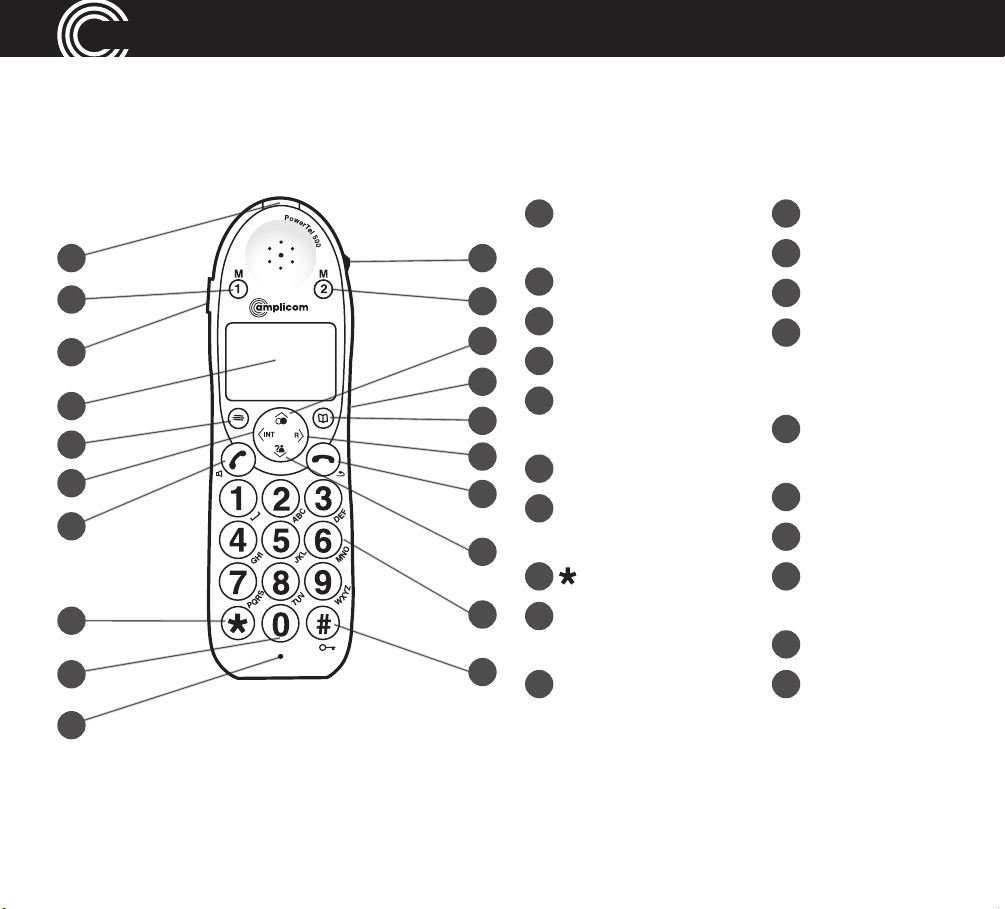
At A glAnce At A glAnce
PowerTel 580 Cordless handset
1
2
3
4
5
6
7
8
9
10
11
12
13
14
15
16
17
18
19
20
1
Incoming
call light
2
Memory 1
3
35dB Boost
4
Display
5
Enter Menu/
Mute/Delete
6
Internal call
7
External call/
Handsfree
8
/Ringer on/off
9
Pause
(long press 0)
10
Microphone
11
Volume up/down
12
Memory 2
13
Up/Redial
14
Headset socket
(Headset not
included)
15
Phonebook/
Save/OK
16
Recall
17
End call
18
Down/Calls list/
Equaliser
19
Keypad
20
#/Keylock
Helpline 0844 800 6503 (See page 66 for costs and hours of operation)
Page 3
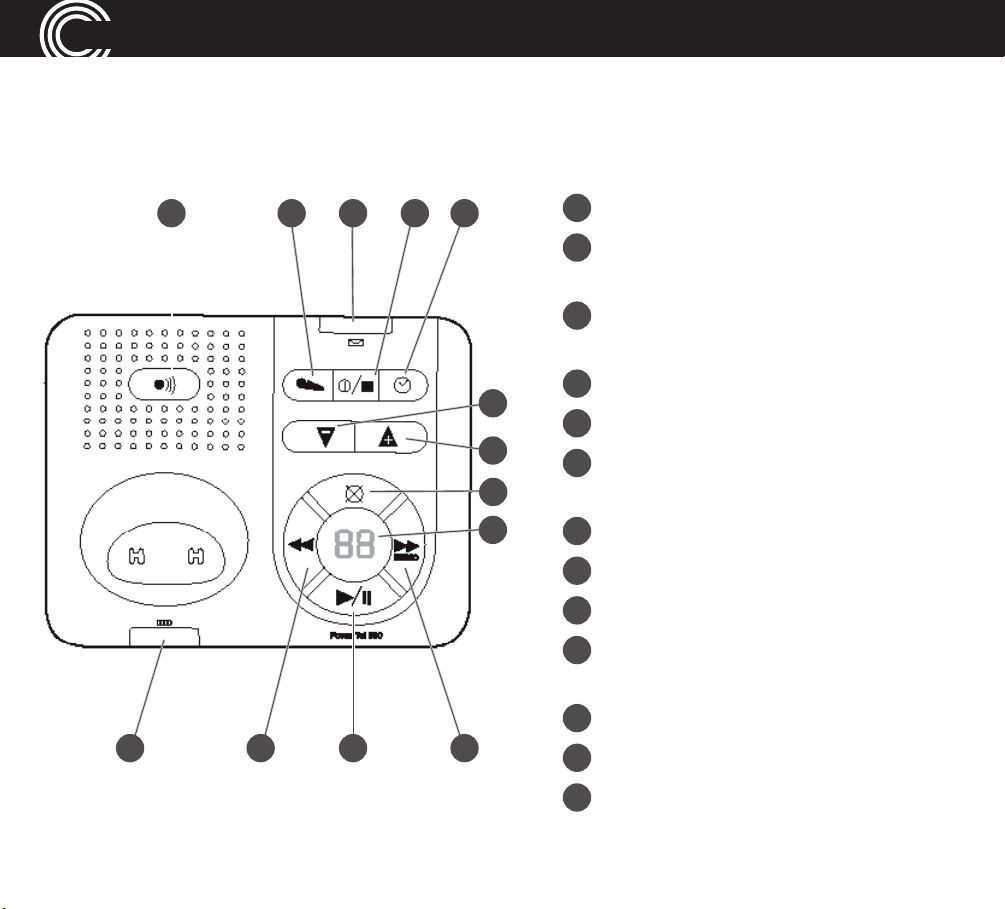
PowerTel 580 phone base
35
1
124
Date/Time
2
Answer on/off/Stop/
Answer mode
3
Indicator light for new answer
machine messages received
4
13
12
11
Outgoing message
5
Find handset/Registration
6
Incoming call/Charging/
Line in use
10
7
Rewind/Set language
8
Play/Pause/OK
9
Fast forward/Memo
10
Answer machine message
counter/Status display
11
Delete
6
7 98
12
Volume up
13
Volume down
Helpline 0844 800 6503 (See page 66 for costs and hours of operation)
Page 4
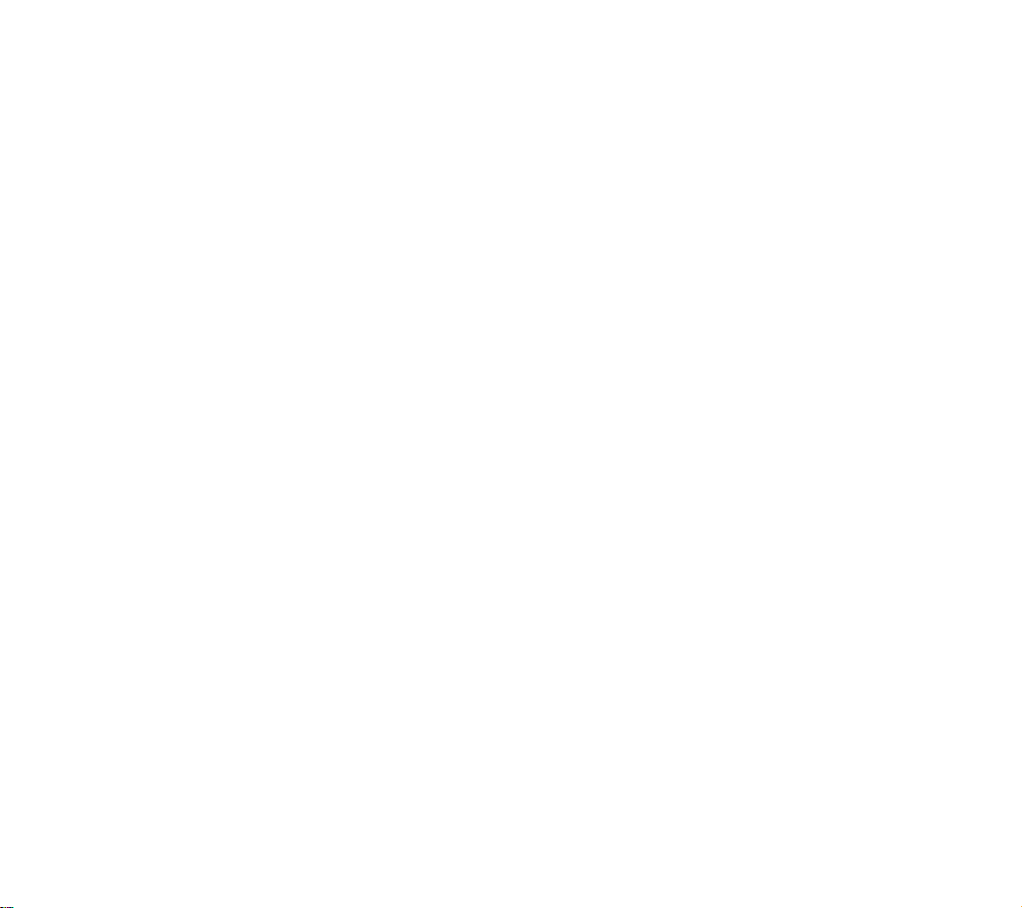
2
Helpline 0844 800 6503 (See page 66 for costs and hours of operation)
Page 5
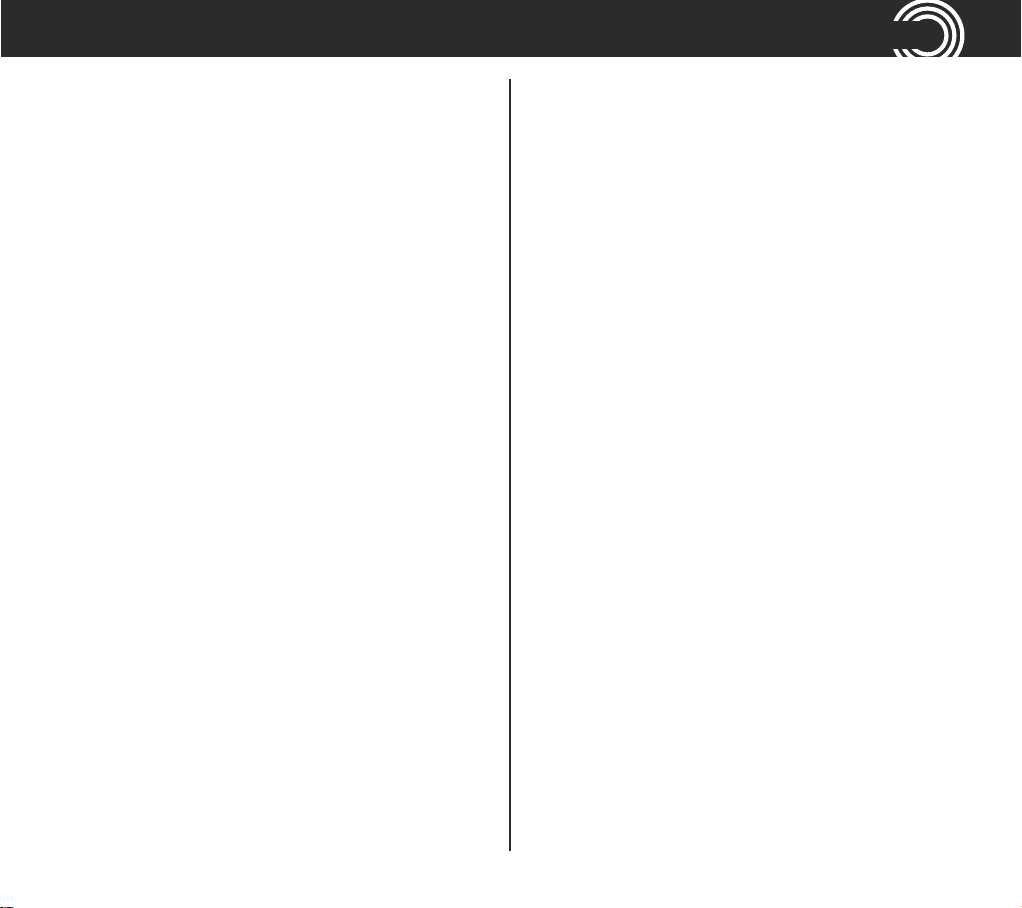
CONTENTS
Getting started ....................................7
Check box contents .............................8
Set up your phone system
in four simple steps............................. 9
Connect your base ..........................9
Install your batteries ..................... 10
Charge your handset..................... 10
Connect the telephone cable ........ 10
Attach the belt clip (optional) ....... 11
Handset display
icons explained.................................. 12
Phone menu guide............................. 14
How to use your phone
menu display...................................... 14
Making and receiving calls............... 17
Make a call.......................................... 18
Dial a number in your phone book... 19
Dial a number using the
quick dial buttons ..............................19
Adjust the handset earpiece volume ..20
Boost the handset earpiece volume.. 20
Handsfree feature .............................. 20
Use handsfree calling........................ 20
See call length.................................... 21
Use a headset (not included) ............ 21
Mute.................................................... 21
Mute the microphone
on the handset ................................... 21
Switch the handset ringer
on and off ........................................... 21
Lock and unlock the
handset keypad.................................. 22
End a call ............................................ 18
Take a call ........................................... 18
Redial a number................................. 18
Call back a previous caller ................19
Helpline 0844 800 6503 (See page 66 for costs and hours of operation)
Make an internal call.......................... 22
Transfer an external call internally... 22
Make a conference call......................23
Register a handset............................. 23
3
Page 6
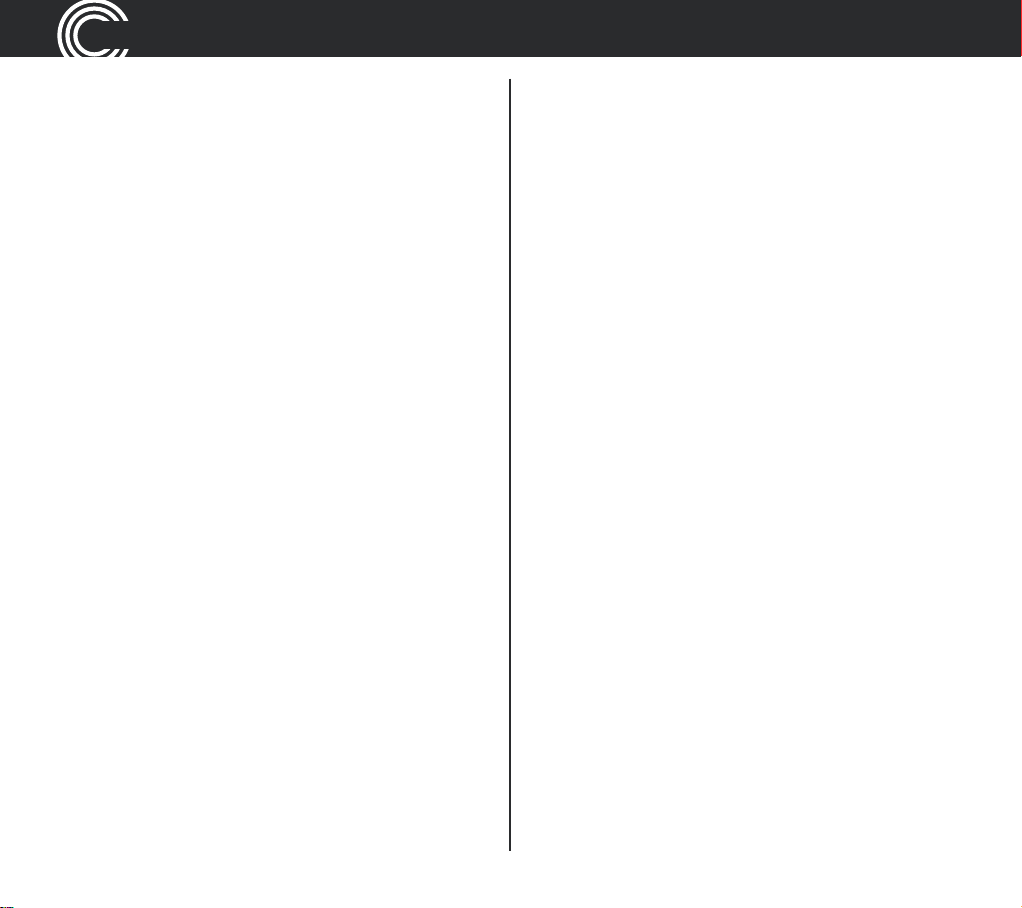
CONTENTS
Deregister a handset ......................... 24
Find handset....................................... 25
Power failure – what to do ................ 25
Using your menu............................... 27
Priority/Default Setting......................28
User Proles.......................................28
Change a prole name ......................28
Change a prole’s handset volume..29
Change a prole’s boost setting.......29
Change a prole’s tone
(‘equaliser’) setting ............................30
Copy a prole.....................................30
Choosing which prole to use.......... 31
Change the handset ringer melody.. 32
Change the handset ringer volume.. 32
Switch auto talk on or off..................35
Change backlight timer ..................... 36
Switch conrmation beep on or off . 36
Select base ......................................... 37
Change language...............................37
Change date/time...............................38
Change clock hours to
12 or 24 hour format..........................38
Set alarm ............................................ 39
Switch night light on or off ...............39
Base Settings .....................................40
Change base ringer melody..............40
Change base ringer volume..............40
Change system PIN code .................. 41
Using your phone book ....................42
Change the tone (‘equaliser’) setting33
Remember boost ............................... 33
Change handset name ......................34
Switch key pad beep on or off..........34
Change contrast.................................35
4
Helpline 0844 800 6503 (See page 56 for costs and hours of operation)
How to use the keypad when
using your phone book .....................42
Enter a name and number in
your phone book................................43
Edit a phone book entry ....................43
Page 7
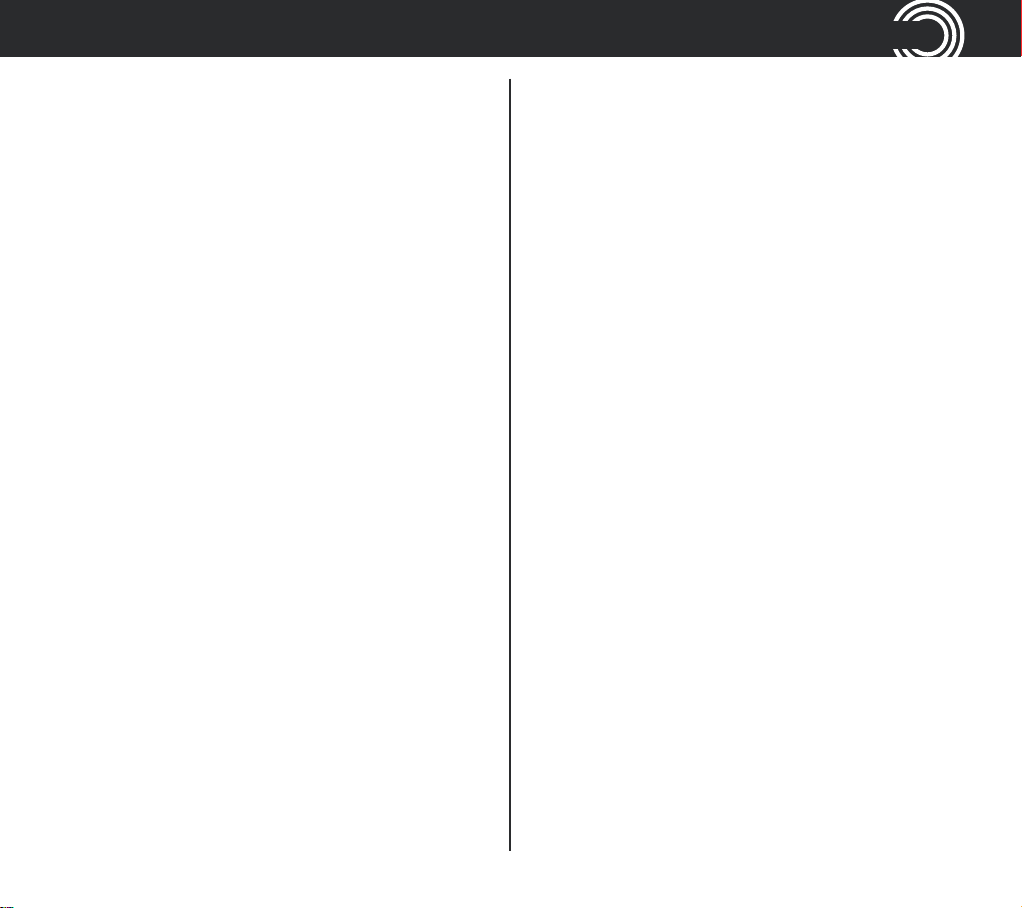
CONTENTS
Delete a phone book entry or
all entries............................................ 44
Copy phone book entries to
another registered handset...............44
Using your quick dial
memory buttons ...............................46
Store a quick dial name and number..46
Edit a quick dial entry ........................46
Delete a quick dial entry.................... 47
Using your calls list........................... 48
Store numbers from your calls
list to the phonebook......................... 49
Delete a single calls list entry ........... 49
Delete all calls list entries.................. 50
Using your answering machine ....... 51
Switch answering machine
on or off .............................................. 52
Record your outgoing message .......53
Check your outgoing message .........54
Set the answer delay ......................... 54
Set the day and time .........................55
Check the day and time..................... 55
Record a memo..................................55
Listen to messages or memos
using the base buttons......................56
Delete a single message
or memo using the base ................... 56
Delete all messages and
memos using the base ...................... 56
Listen to messages or memos
using your handset............................ 57
Memory full........................................57
Remote access to your
answering machine ........................... 57
Set the answering machine language..52
Adjust the base loudspeaker volume..52
Set the answer mode ........................53
Helpline 0844 800 6503 (See page 66 for costs and hours of operation)
Change PIN.........................................58
Call in to check messages .................58
Remote access instructions guide ... 59
5
Page 8
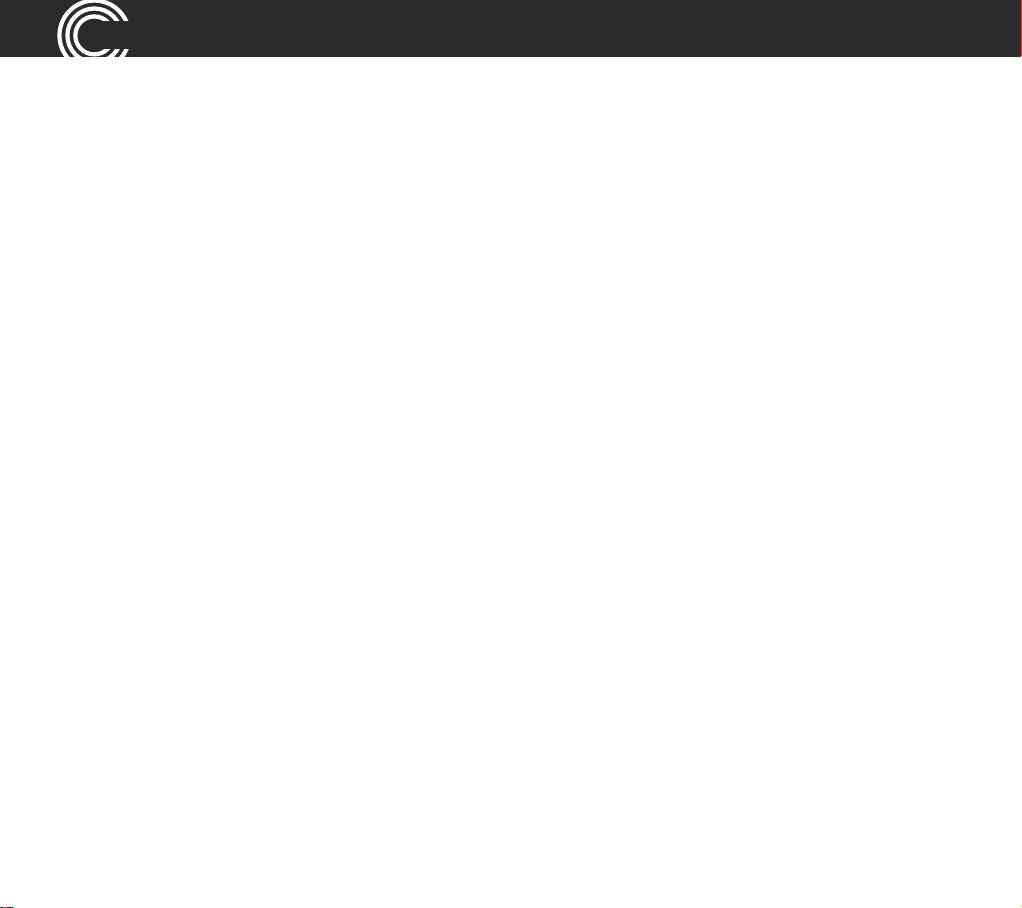
CONTENTS
Use on a private branch exchange .. 61
To set the recall time ......................... 62
Insert a dialling pause ....................... 62
Using additional services..................63
Set the dial mode...............................63
To change the dial mode................... 63
Reset to default settings ...................64
Help and support............................... 65
Troubleshooting guide ......................66
General information.......................... 69
Safety information............................. 70
Disposal.............................................. 72
Technical details ................................73
Default settings.................................. 74
Maintenance and guarantee ............. 75
Declaration of Conformity................. 76
Index ................................................... 77
6
Helpline 0844 800 6503 (See page 66 for costs and hours of operation)
Page 9
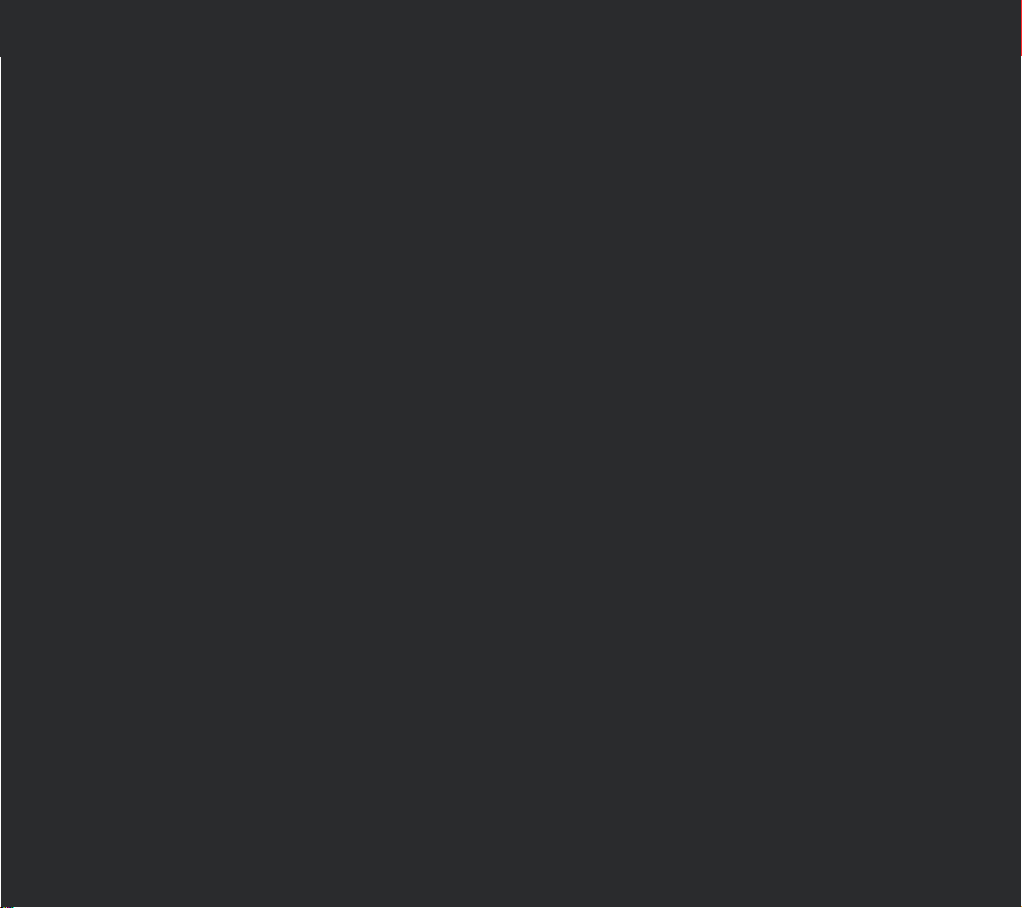
Getting started
Helpline 0844 800 6503 (See page 66 for costs and hours of operation)
7
Page 10
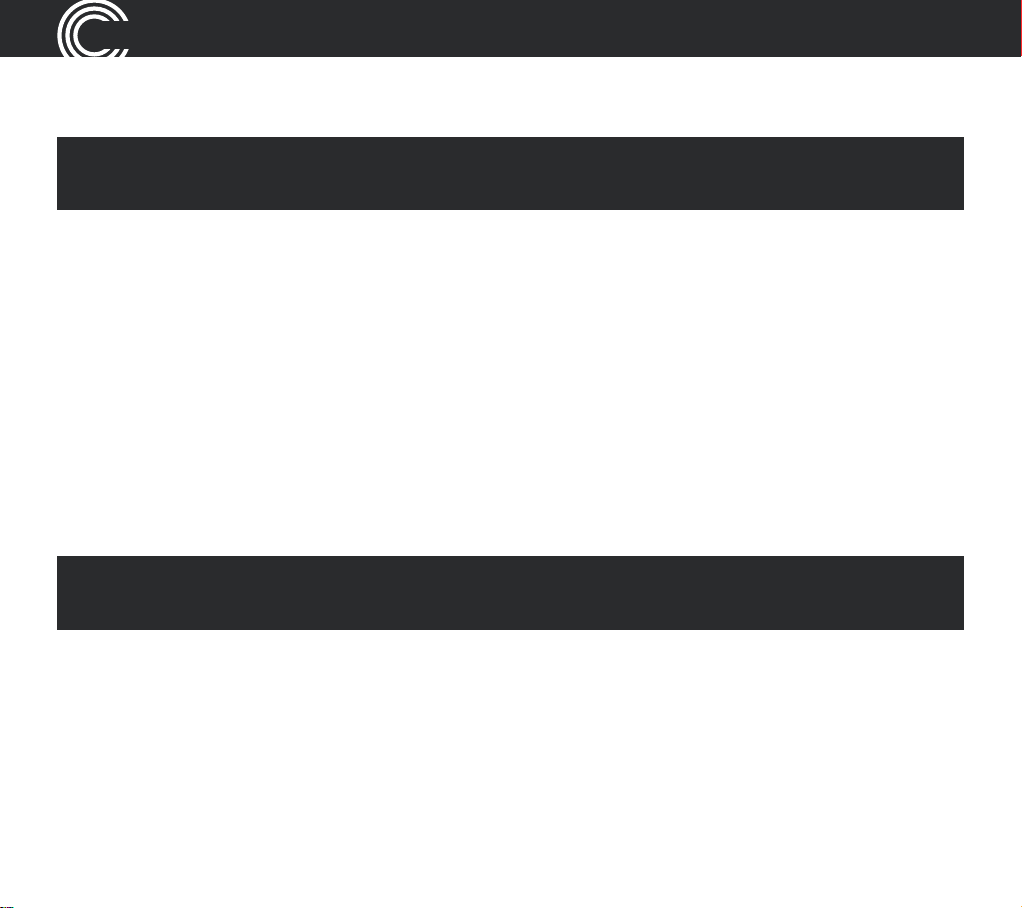
GETTING STARTED
Getting started
Important: please make sure you’ve read the safety information on page 70
before you set up your phone system.
Check box contents
You should have:
t CBTF
t DPSEMFTTIBOETFU
t CBUUFSZDPWFS
t CFMUDMJQ
t QPXFSBEBQUFS
t UFMFQIPOFDBCMF
t SFDIBSHFBCMF"""7N"I/J.)CBUUFSJFT
Important: use only the power adapter, telephone line cord and batteries
supplied with your PowerTel 580 otherwise your phone may not work.
8
Helpline 0844 800 6503 (See page 66 for costs and hours of operation)
Page 11
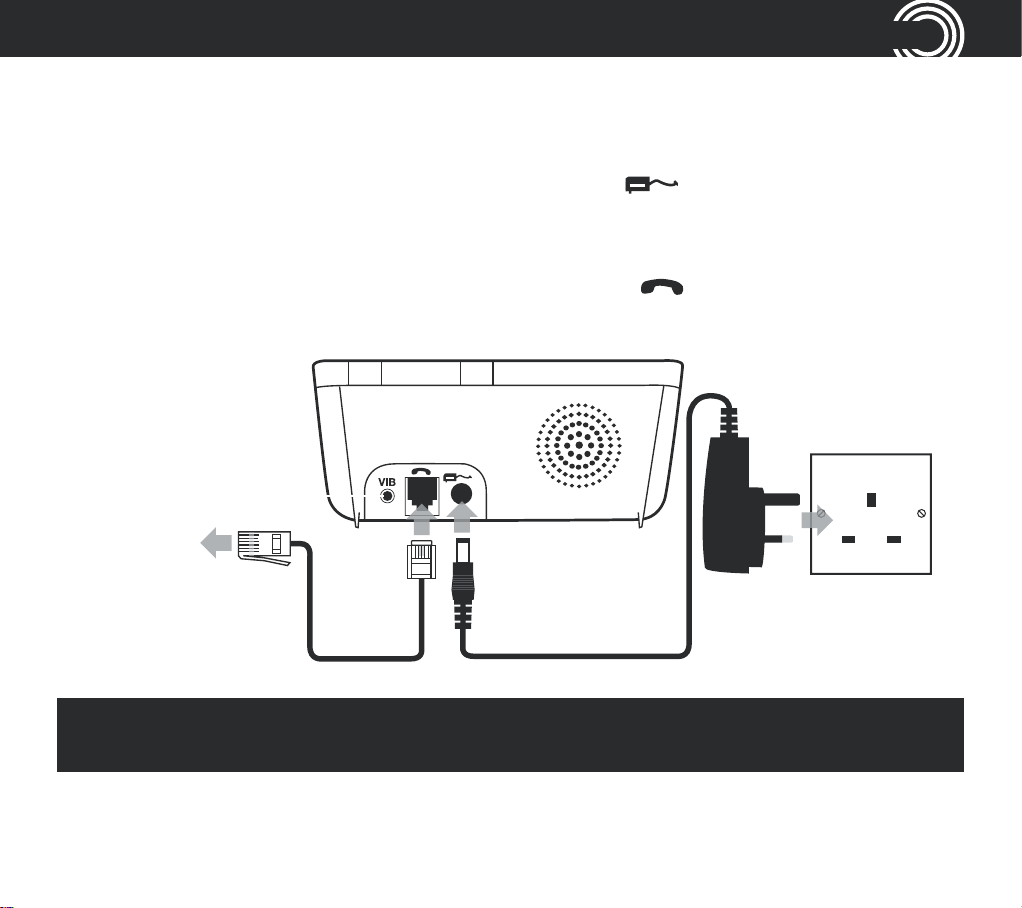
GETTING STARTED
Set up your phone system in four simple steps
1 Connect your base
i. Plug the power adapter into the socket marked on the back of your
phone base and the other end into the mains power wall socket and switch
the power on.
ii. Plug the telephone cable into the socket marked
phone base but don’t plug the other end into the phone wall socket yet.
4PDLFUGPS7JCSBUF
1BE157
available as
an accessory
Important: use only the power adapter, telephone line cord and batteries
supplied with your PowerTel 580 otherwise your phone may not work.
on the back of your
Mains power
wall socket
Helpline 0844 800 6503 (See page 66 for costs and hours of operation)
9
Page 12
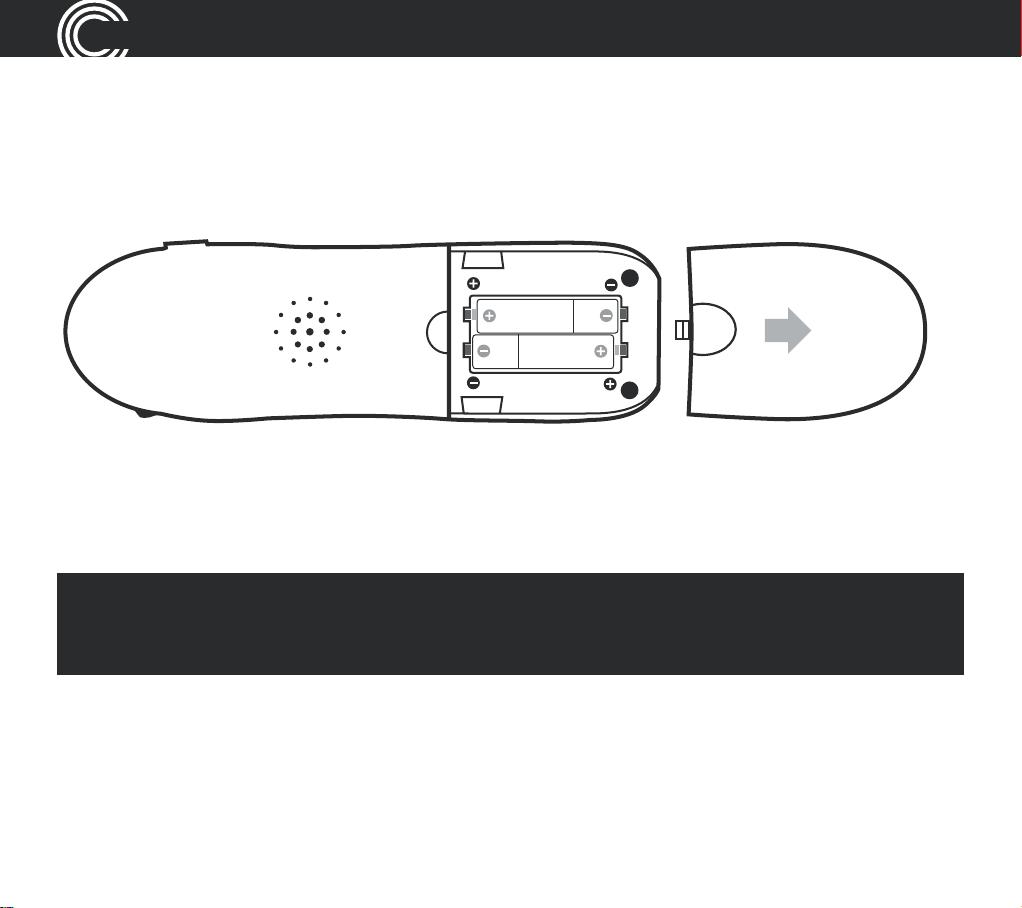
GETTING STARTED
2 Install your batteries
i. Insert your two rechargeable batteries into your handset. Make sure they’re
the right way round so ‘+’ lines up with ‘+’.
ii. Replace your handset’s battery compartment cover.
3 Charge your handset
So it can charge fully, place your handset on its base to charge for at least 15
hours (make sure the power socket is switched on!).
Important: only use the rechargeable 800mAh NiMH batteries supplied.
Over time if you need to replace the batteries make sure they are of the
same type as those supplied. Never use Alkaline batteries.
4 Connect the telephone cable
When the batteries are fully charged, plug the end of the telephone cable into
your telephone wall socket.
10
Helpline 0844 800 6503 (See page 66 for costs and hours of operation)
Page 13
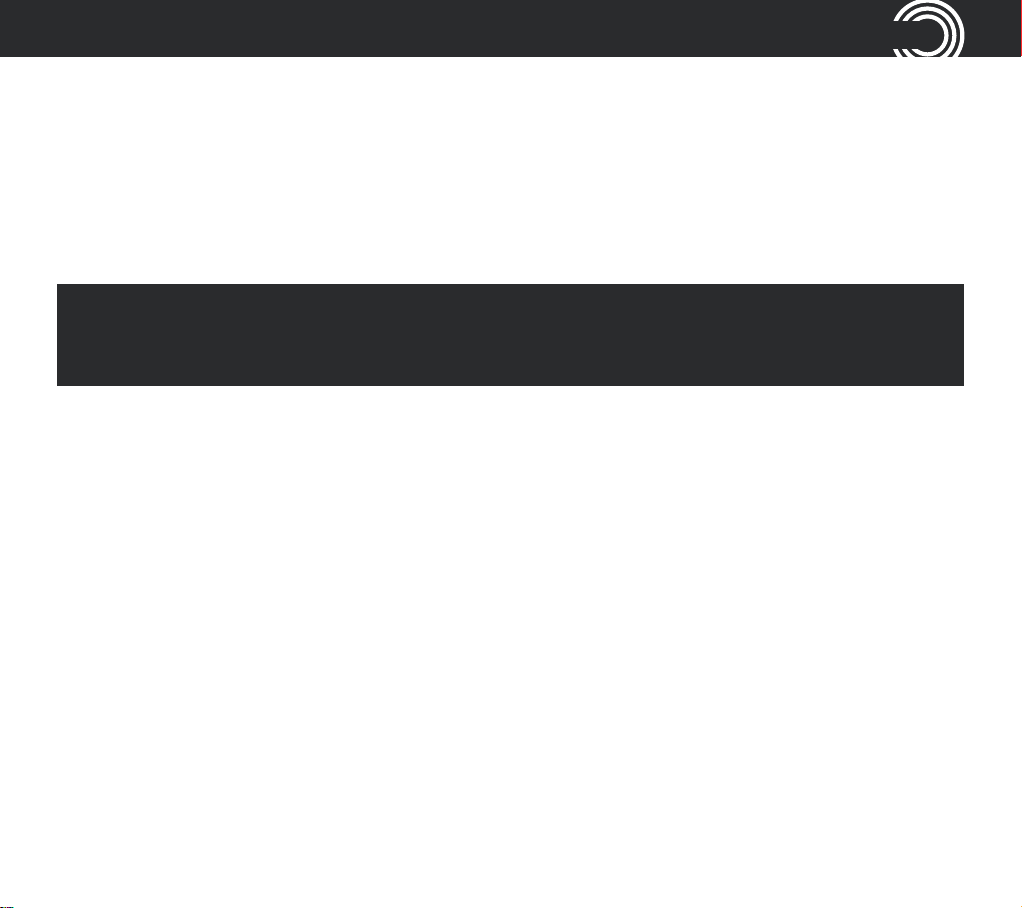
GETTING STARTED
Attach the belt clip (optional)
There is a belt clip included in the box that you can attach to the back of your
handset if required. Simply turn the handset over and slot the belt clip securely
into the two holes located on either side of the handset.
Your PowerTel 580 is now ready for use!
Private exchanges: if your phone is going to use a private exchange
(for example, if you have to dial ‘9’ to get an outside line, please follow
the steps on page 62).
Helpline 0844 800 6503 (See page 66 for costs and hours of operation)
11
Page 14

GETTING STARTED
Handset display icons explained
The following icons appear in your handset display to indicate:
Menu
Conrm / OK
Phone book mode
There is more information to view on the left
There is more information to view on the right
Battery status
12
Ringer off
Keylock is on
Handsfree mode
Helpline 0844 800 6503 (See page 66 for costs and hours of operation)
Page 15
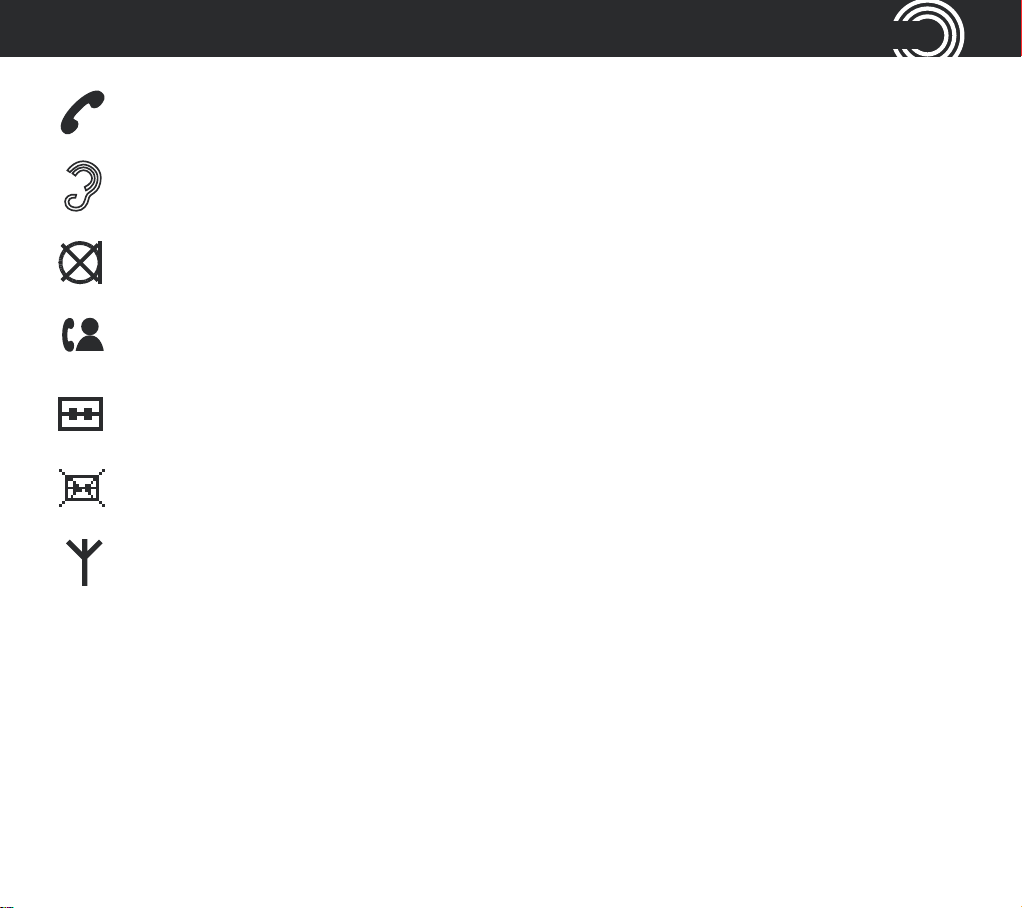
Call in progress
Boost receiver volume is on (Icon will ash)
Mute handset microphone
You have new calls
Answering machine is on
Answering machine is off
When steady, the handset is in range of the base
GETTING STARTED
When ashing, the handset is out of range of the base
Internal call in progress
Helpline 0844 800 6503 (See page 66 for costs and hours of operation)
13
Page 16
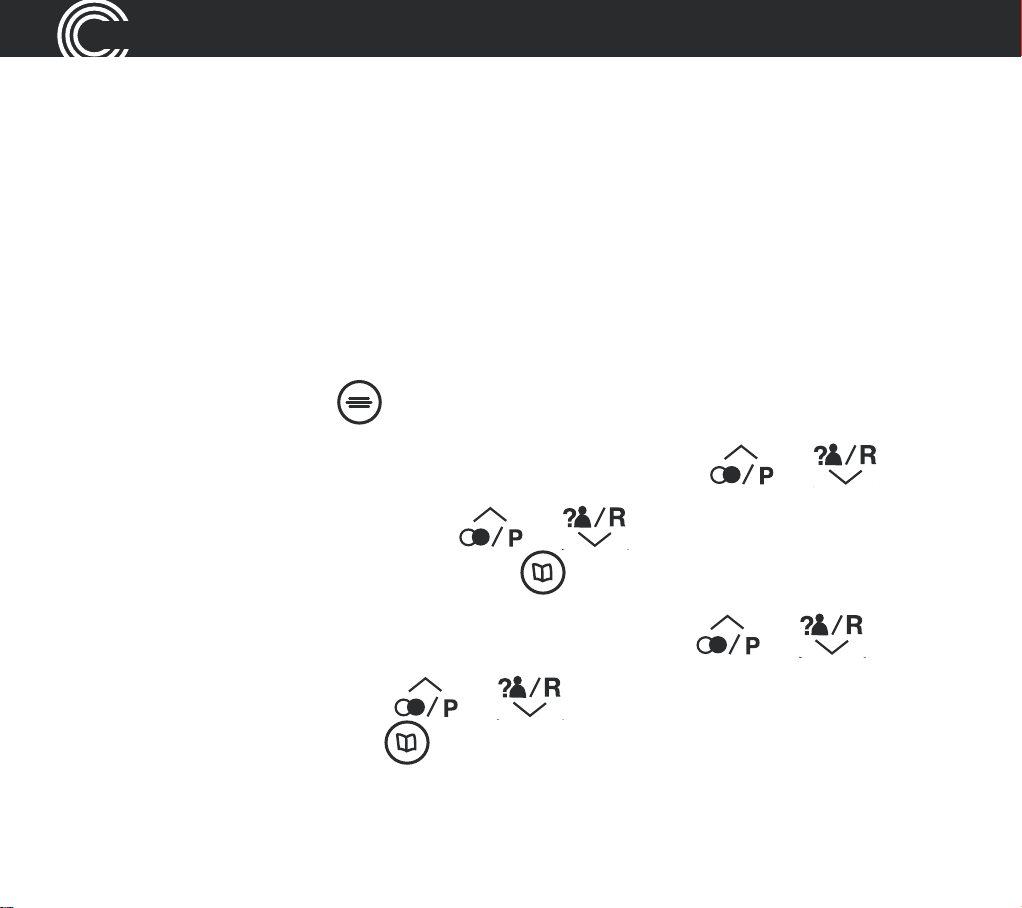
GETTING STARTED
Phone menu guide
Use this section to nd your way around the menu display on your phone.
How to use your phone menu display
When you’ve set up your phone and everything’s connected, use your menu
display to do things with your phone – from making and receiving calls to
setting up user proles and saving phone numbers.
Basic guide
Open main menu: press .
Browse sub menu: open your main menu and then press
Select sub menu item: scroll using
looking for is highlighted and then press
Browse a function: open your sub menu and then press
Select a function: scroll using
is highlighted and then press
14
Helpline 0844 800 6503 (See page 66 for costs and hours of operation)
or until the function you’re looking for
.
or until the item you’re
.
or .
or .
Page 17
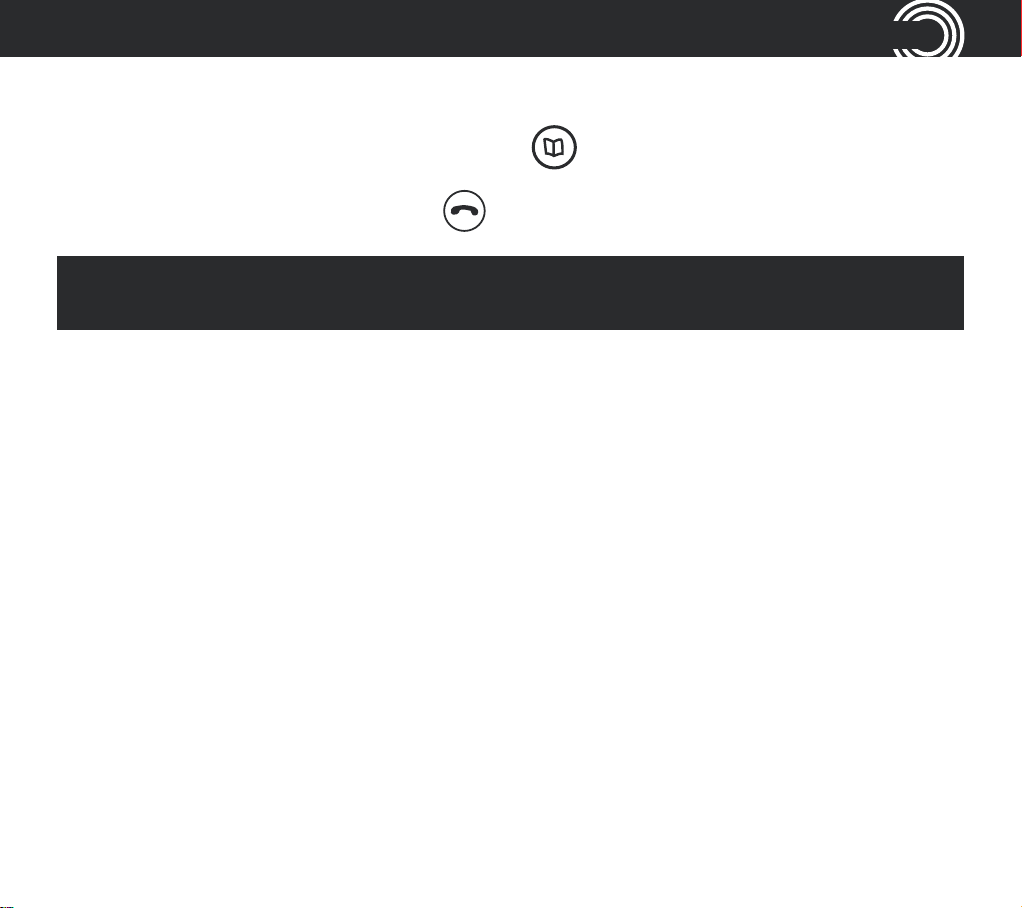
Enter digits or letters: use your keypad.
GETTING STARTED
Conrm or save an entry or action: press
Cancel and return to standby: press
Note: if you don’t do anything, your phone will automatically go on standby
after 20 seconds.
.
.
Helpline 0844 800 6503 (See page 66 for costs and hours of operation)
15
Page 18
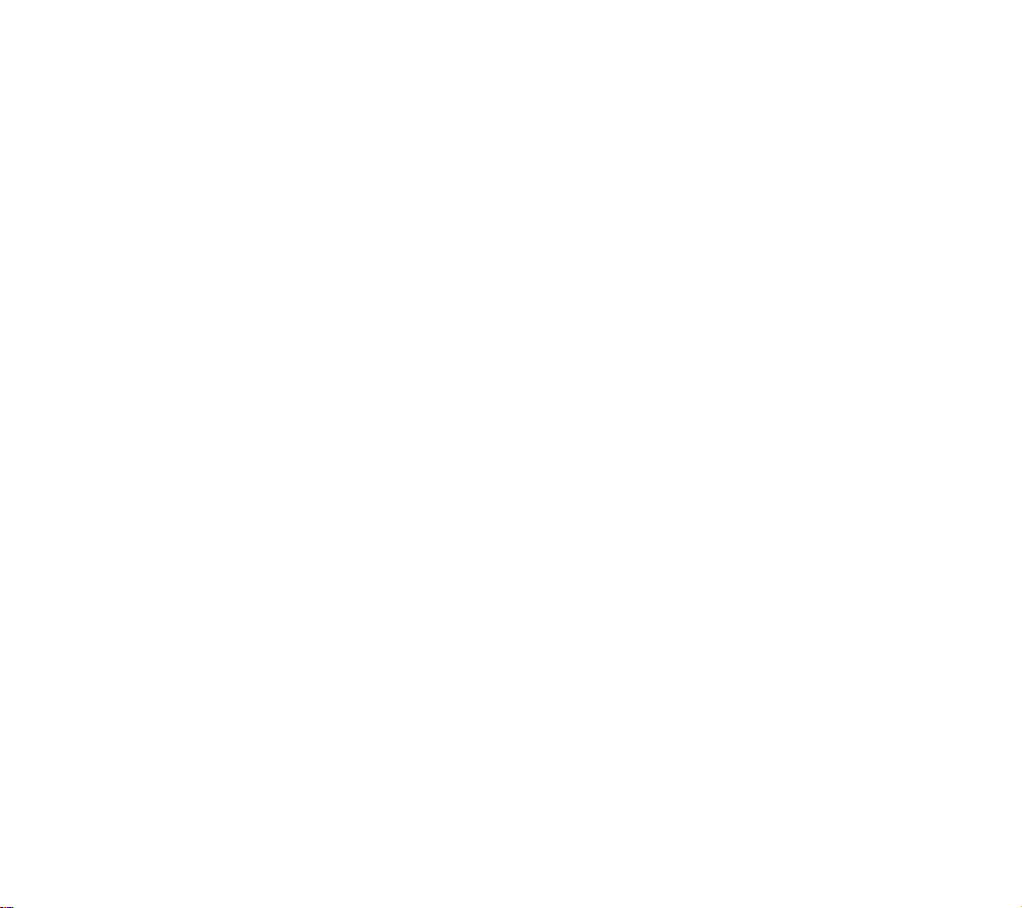
16
Helpline 0844 800 6503 (See page 66 for costs and hours of operation)
Page 19
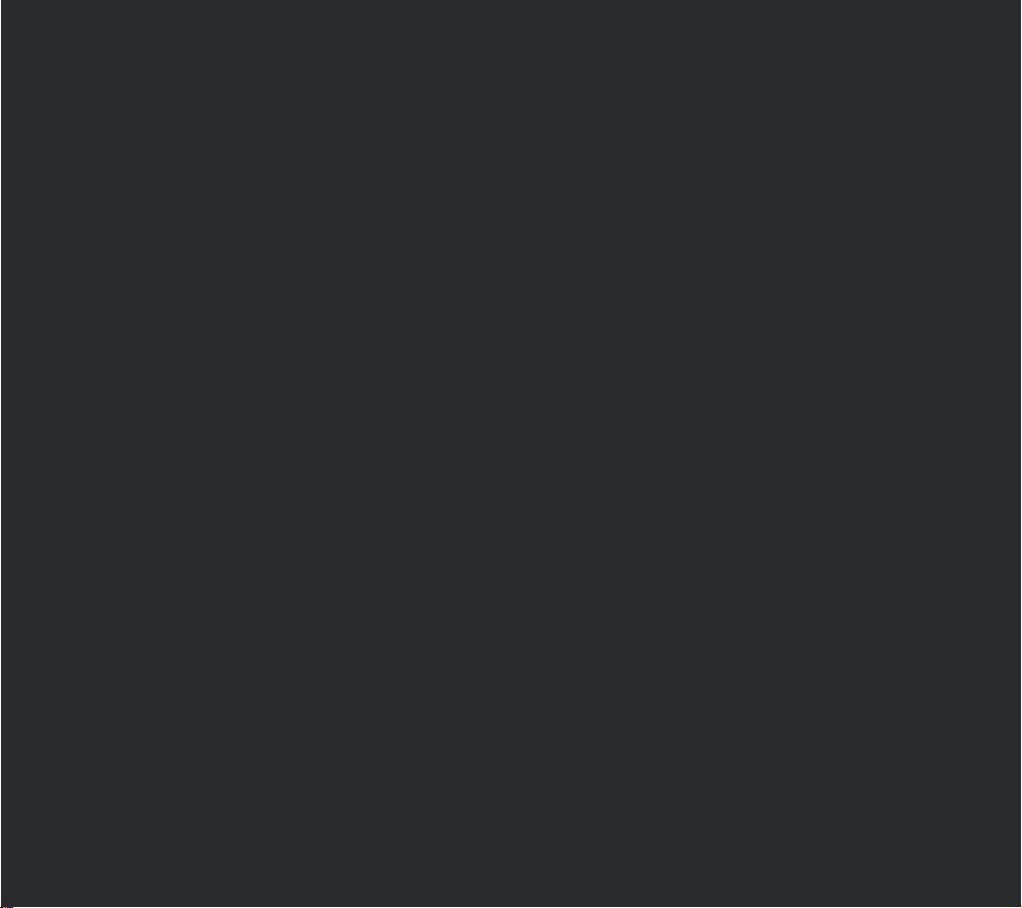
Making and
receiving calls
Helpline 0844 800 6503 (See page 66 for costs and hours of operation)
17
Page 20
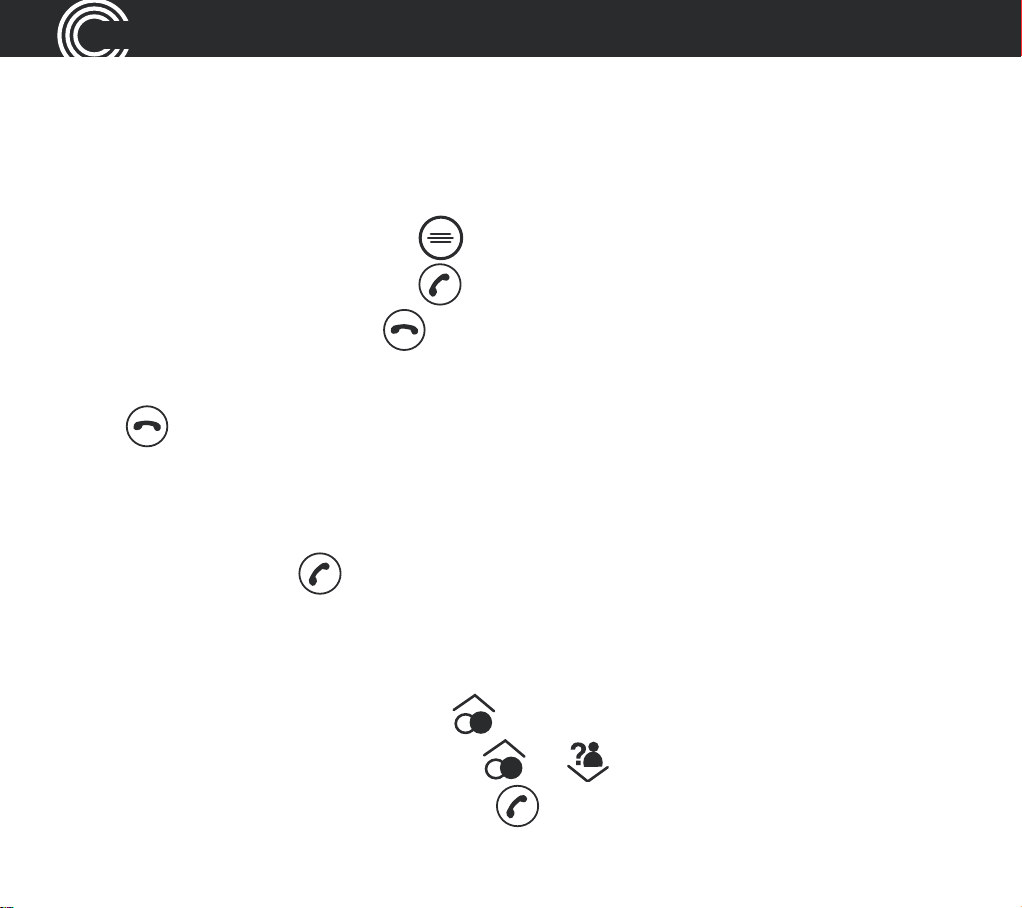
MAKING AND RECEIVING CALLS
Making and receiving calls
Make a call
1. Enter the number you wish to call using your handset’s keypad.
2. If you make a mistake, press
3. Dial the number by pressing
4. End your call by pressing
to delete it.
.
.
End a call
Press .
Take a call
Simply lift the handset off the base and speak into the phone or, if the handset
is off the base, press
and then speak into the phone.
Redial a number
Your handset stores the last ten numbers you’ve dialled (max. 24 digits each).
1. Open the redial list by pressing .
2. Scroll through the redial list using
redial is highlighted and then press
or until the number you wish to
to dial the number.
18
Helpline 0844 800 6503 (See page 66 for costs and hours of operation)
Page 21
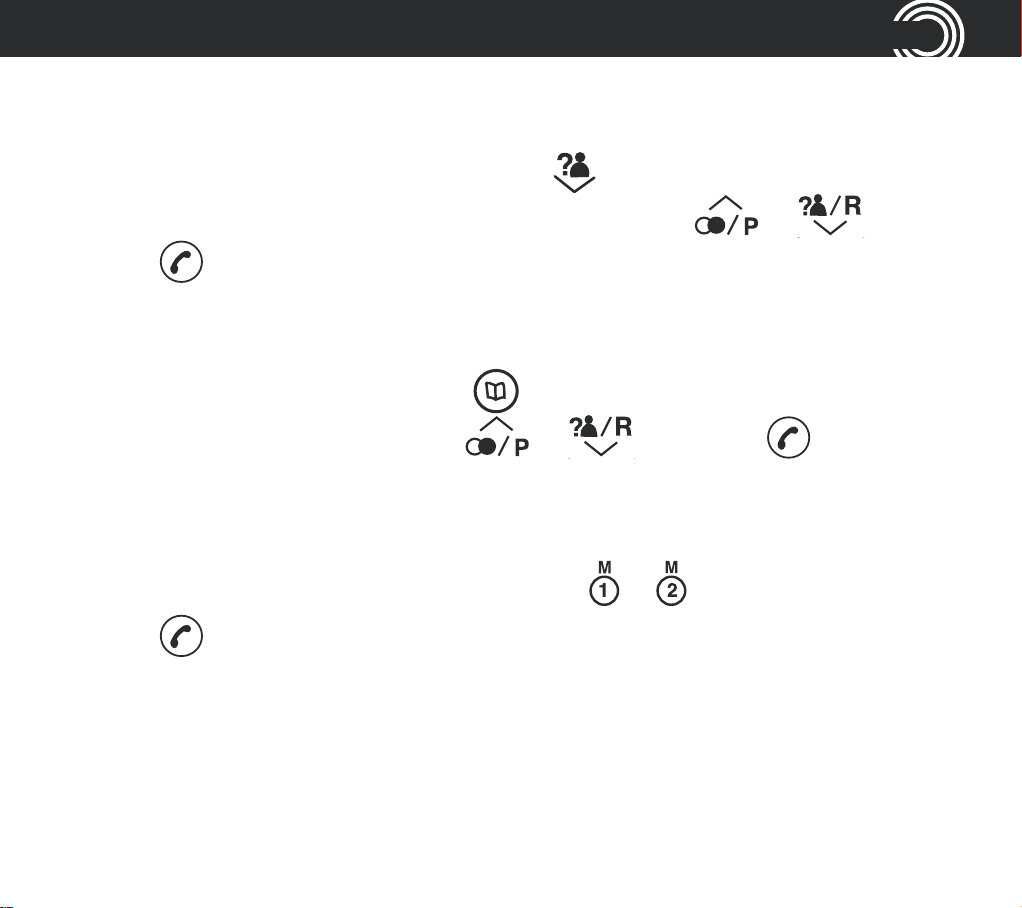
Call back a previous caller
Your phone stores the last 30 incoming calls.
MAKING AND RECEIVING CALLS
1. Open the incoming calls list by pressing
2. Scroll to nd the number you want to call back using
press
.
.
or then
Dial a number in your phone book
To store a phone number in your phone book, see page 43.
1. Open your phone book by pressing
2. Scroll to nd your number using
.
or then press .
Dial a number using the quick dial buttons
To store phone numbers under your quick dial memory buttons, see page 46.
1. Choose your quick dial number by pressing
2. Press
to dial the number.
or .
Helpline 0844 800 6503 (See page 66 for costs and hours of operation)
19
Page 22
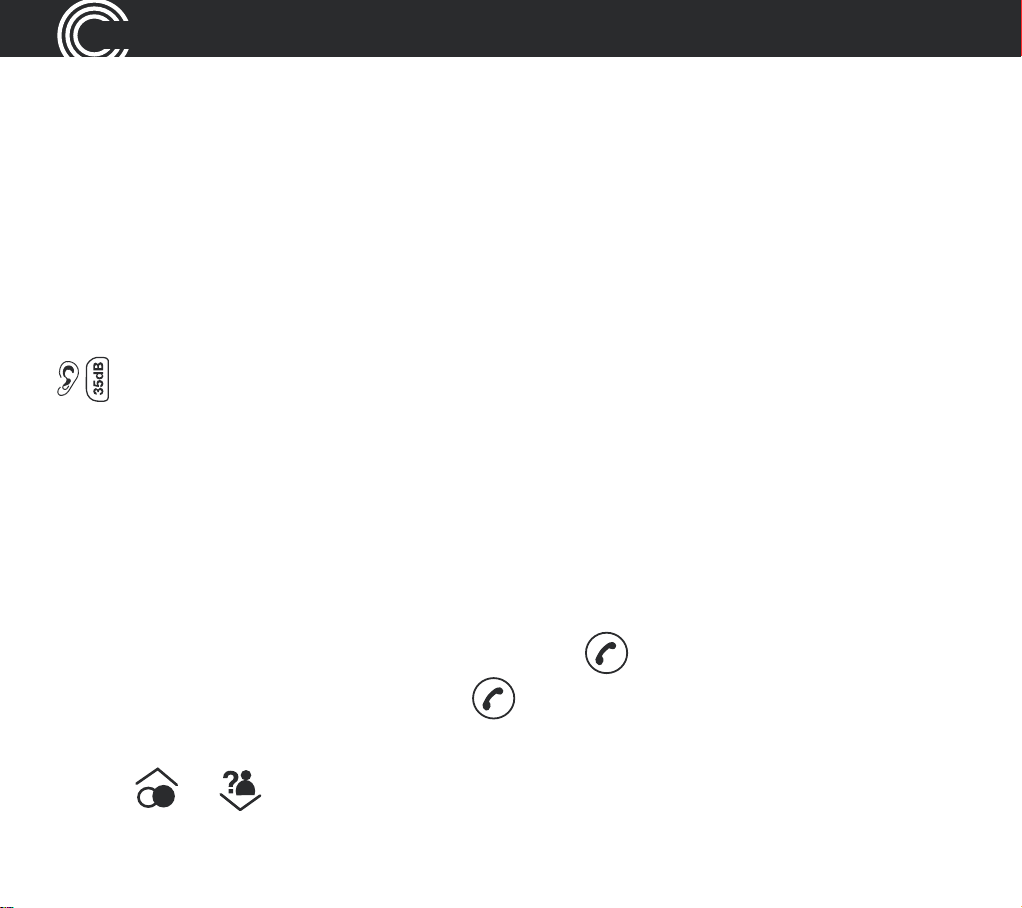
MAKING AND RECEIVING CALLS
Adjust the handset earpiece volume
Your handset earpiece volume is louder than a standard phone. But you can still
increase or decrease the volume to suit you.
To adjust the volume while you’re making a call, push the button on the side of
the handset up or down.
Boost the handset earpiece volume
To boost the handset earpiece volume while you’re making a call, press the
key on the top left side of the handset. An image of an ear will ash in the
display to show that boost is on.
Handsfree feature
Use the handsfree feature to talk to your caller without holding the handset or
to let other people in the room listen to the conversation.
Use handsfree calling
1. Switch on handsfree mode by pressing the
2. Exit handsfree mode by pressing
3. To adjust the handsfree volume, use the switch on the right of the handset or
the
20
or buttons.
Helpline 0844 800 6503 (See page 66 for costs and hours of operation)
.
key twice.
Page 23
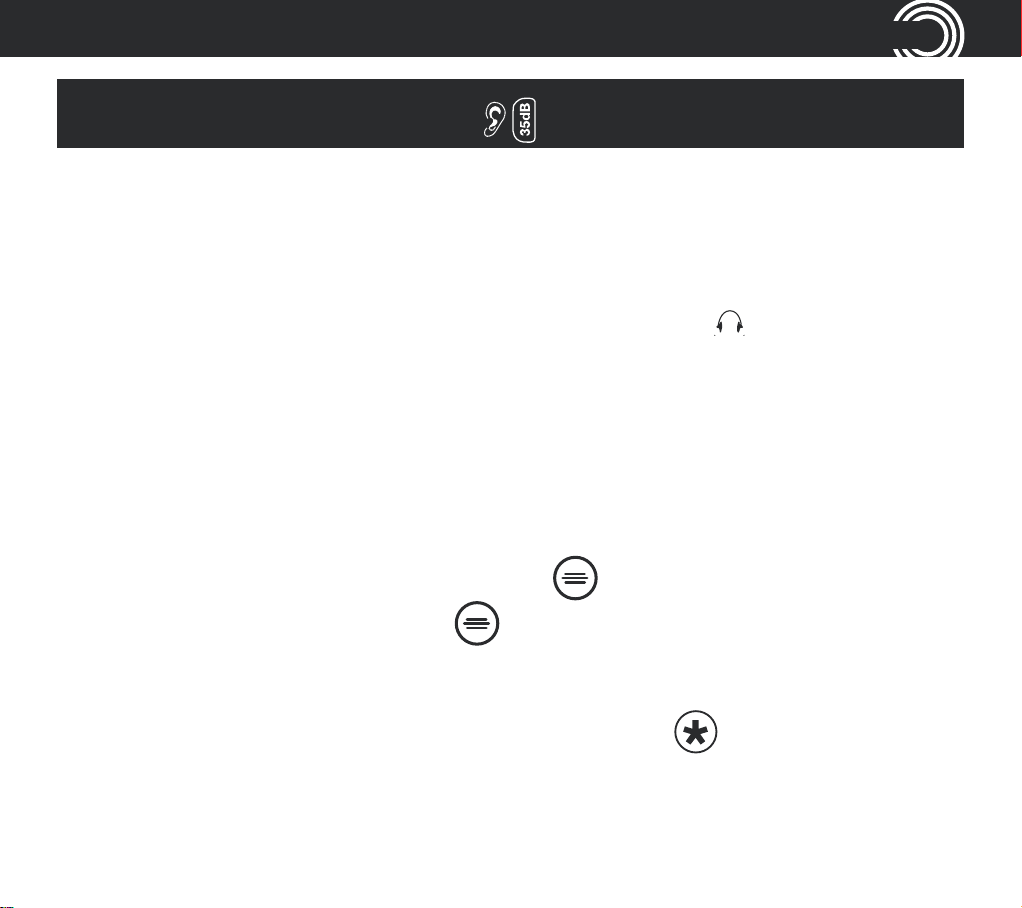
MAKING AND RECEIVING CALLS
Note: you can’t boost volume using when using handsfree calling.
See call length
You can see the call time on your display.
Use a headset (not included)
Simply plug your headset into the headset socket marked on the right side
of the handset. This socket can also be used with an Induction Neck Loop NL100
(not supplied).
Mute
During a call you can mute the microphone so your caller cannot hear you.
Mute the microphone on the handset
To switch off the microphone, simply press . Mute On will be displayed.
To switch it on again, simply press
again. The display will show Off.
Switch the handset ringer on and off
To switch the ringer on and off, simply press and hold for a couple
of seconds.
Helpline 0844 800 6503 (See page 66 for costs and hours of operation)
21
Page 24
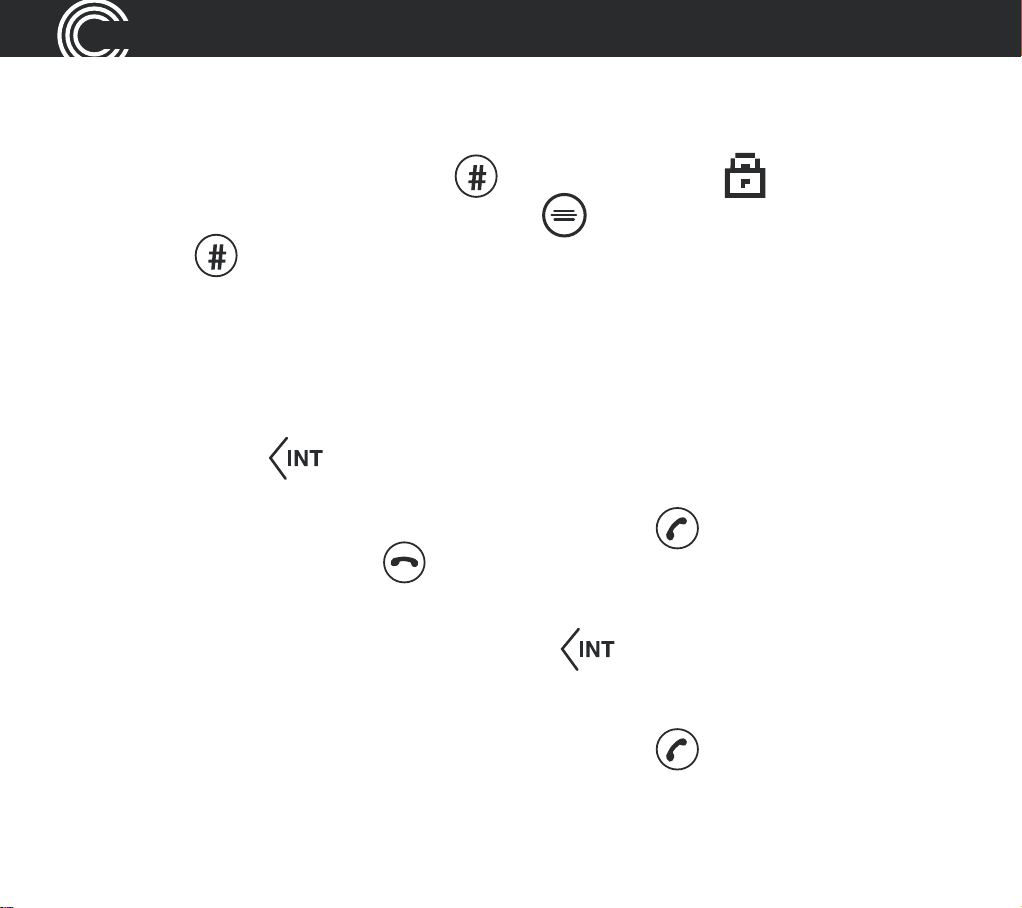
MAKING AND RECEIVING CALLS
Lock and unlock the handset keypad
You can still answer calls as usual when your keypad is locked.
To lock the keypad, press and hold
be displayed. To unlock, press and release
and release
.
for 2 seconds. The icon will
then immediately, press
Make an internal call
If you have two or more handsets registered to the base you can make internal
calls between handsets. Each handset will have been allocated a handset
number when registered, e.g. HS1, HS2 etc. These calls are free of charge.
1. Press and hold
number of the handset you want to call, e.g. 2 (to call Handset 2).
2. To accept the call on the receiving handset, press
3. End your call by pressing
. The display will show Handset? Enter the internal call
.
.
Transfer an external call internally
1. During your external call, press and hold until a short beep is heard,
then enter the internal call number of the handset you want to transfer the
call to e.g. 2 (to transfer the call to Handset 2).
2. To accept the call on the receiving handset, press
.
22
Helpline 0844 800 6503 (See page 66 for costs and hours of operation)
Page 25
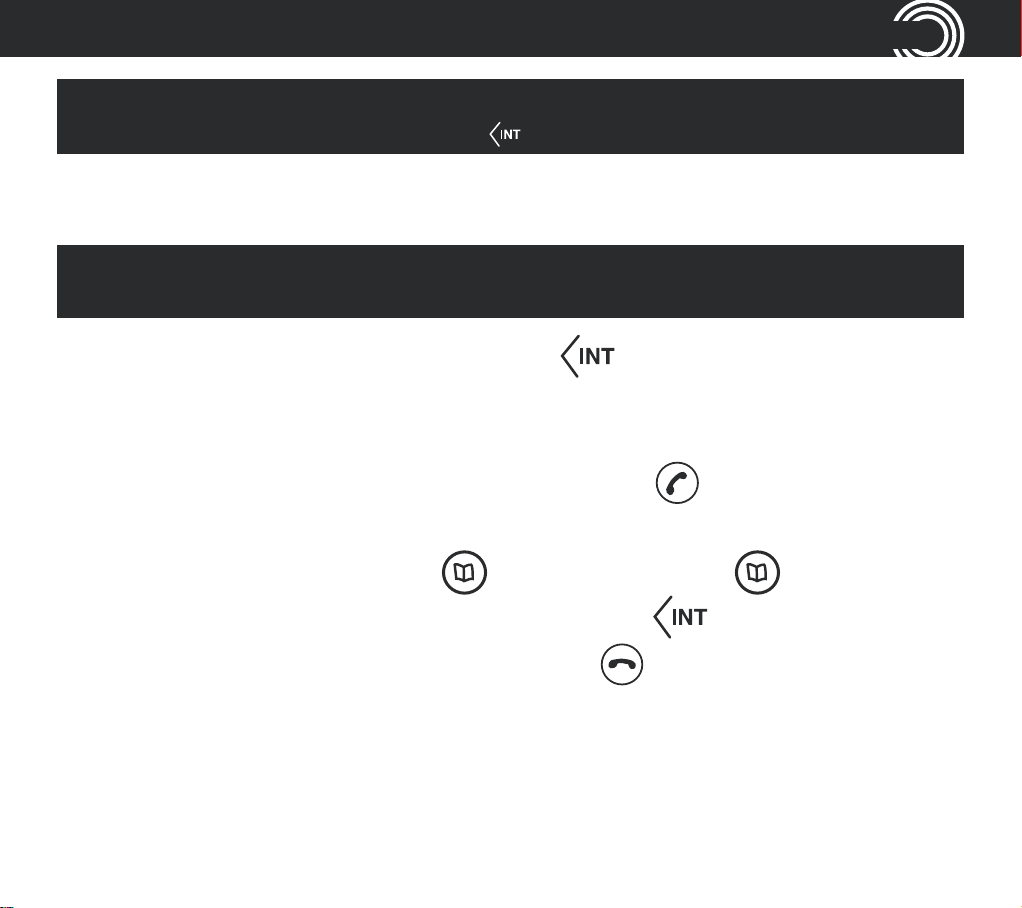
MAKING AND RECEIVING CALLS
Note: if no one picks up the call you’re trying to transfer, you can take the
call back on your phone by pressing
.
Make a conference call
Note: this function is only available if you have registered an additional
handset(s) to your phone system.
1. During your external call, press and hold
then enter the internal call number of the handset you want to transfer the
call to e.g. 2 (to call Handset 2).
2. To accept the call on the receiving handset, press
3. Once the call has been received on the other handset that you’ve dialled, activate
your conference call by pressing
4. You can put the external call on hold by pressing
5. The conference call will end when you press
and then releasing the button.
until a short beep is heard,
.
.
.
Register a handset
You only need to register a handset if it has become de-registered from the
base or if you’ve purchased a new handset separately.
Helpline 0844 800 6503 (See page 66 for costs and hours of operation)
23
Page 26
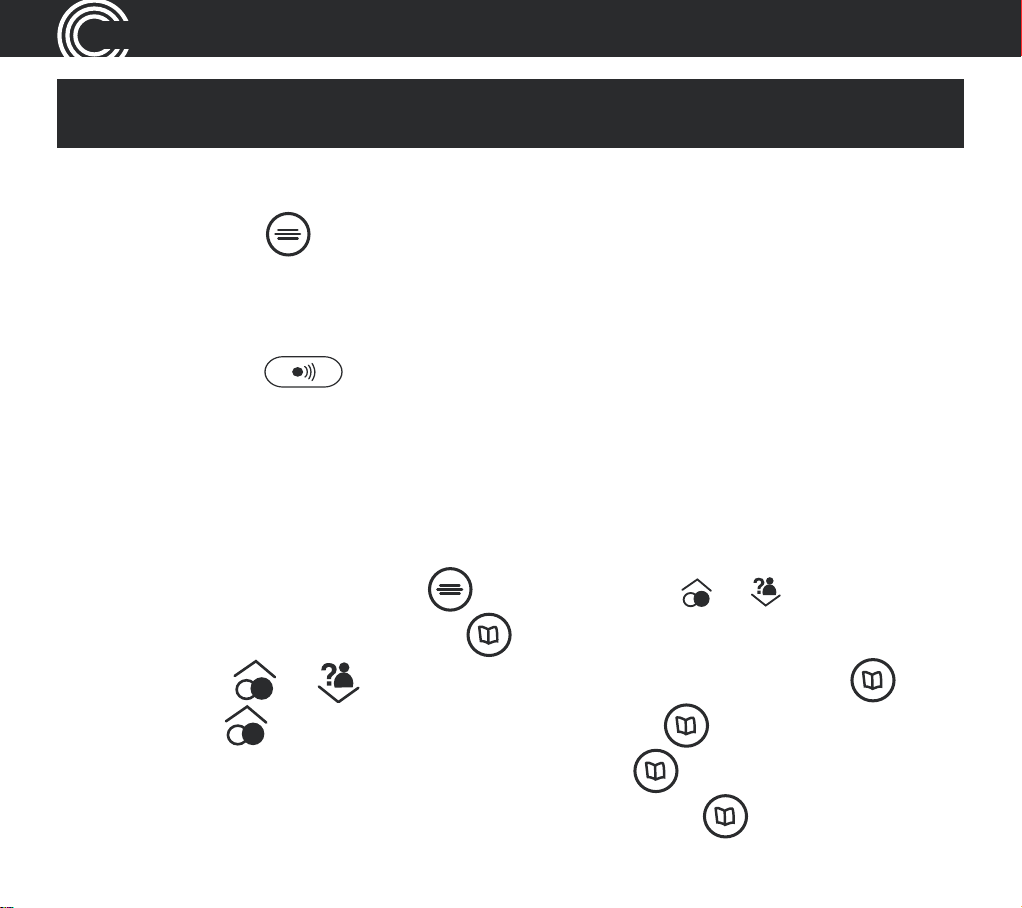
MAKING AND RECEIVING CALLS
Important: make sure any handset you’re registering is fully charged before
you try to register it.
At the handset:
1. Press and hold
hold Page key.
At the base:
2. Press and hold
for approx 10 seconds until the display shows Press and
for at least 10 seconds until the display shows Register.
Deregister a handset
You may need to deregister a handset if you’ve too many registered on your
phone system, or if the handset develops a fault and needs to be replaced.
To deregister a handset
1. Open your menu by pressing , then scroll using or until
you highlight Handset and press
2. Scroll using
Then scroll
3. Enter the PIN code (default PIN 0000) and press
or until you highlight Registration, and press
to highlight De-register and press .
.
.
.
4. Enter the handset’s internal number (e.g. 1) and press
24
Helpline 0844 800 6503 (See page 66 for costs and hours of operation)
to conrm.
Page 27

MAKING AND RECEIVING CALLS
Find handset
You can locate a missing handset or alert a handset user that they are wanted
by causing the handset to beep from the base.
1. Press
2. Press
handset(s) beeping.
on the base. The handset(s) will beep.
on the base again or any button on the handset to stop the
Power failure – What to do
This telephone cannot be used to make calls in the event of a power failure.
Alternative arrangements should be made for access to emergency services.
Helpline 0844 800 6503 (See page 66 for costs and hours of operation)
25
Page 28

26
Helpline 0844 800 6503 (See page 66 for costs and hours of operation)
Page 29

Using your menu
Helpline 0844 800 6503 (See page 66 for costs and hours of operation)
27
Page 30

USING YOUR MENU
Using your menu
For information on your phonebook, please go to page 42.
For information on your answering machine, please go to page 51.
Priority/Default Setting
If you are the main user of this telephone you should change the settings in
the menu so that they are just right for you. These settings will be memorised
automatically whenever you wish to make or answer a call.
The user prole feature can be used by others in the household whose
preferences for volume, boost and equaliser will also be memorised and
applied as indicated below.
User Proles
You can store 2 different user proles, each with different settings for the
A7PMVNFA#PPTUBOEA&RVBMJTFSGFBUVSFT:PVDBOBMTPQFSTPOBMJTFFBDI1SPåMF
by naming it (Max 10 letters).
Change a prole name
1. Open your menu by pressing , then scroll using or until you
highlight Prole and press
2. Scroll using
3. Scroll using
28
Helpline 0844 800 6503 (See page 66 for costs and hours of operation)
or until you highlight Prole 1 or 2 and press .
or
until you highlight Name and press
.
.
Page 31

4. Delete the current name by pressing .
USING YOUR MENU
5. Enter a new name (up to ten letters) and press
.
Change a prole’s handset volume
You have a choice of ve volume levels.
1. Open your menu by pressing
highlight Prole and press
2. Scroll using
3. Scroll using
4. You’ll see the current volume level (e.g. 4).
5. Change the volume level using
or until you highlight Prole 1 or 2 and press .
or until you highlight Volume and press .
, then scroll using or until you
.
or and press .
Change a prole’s boost setting
1. Open your menu by pressing , then scroll using or until you
highlight Prole and press
2. Scroll using
or until you highlight Prole 1 or 2 and press .
.
3. Scroll using
4. You’ll see the current boost setting (i.e. On or Off).
5. Change the boost setting using
Helpline 0844 800 6503 (See page 66 for costs and hours of operation)
or until you highlight Boost and press .
or and press .
29
Page 32

USING YOUR MENU
Change a prole’s tone (‘equaliser’) setting
1. Open your menu by pressing , then scroll using or until you
highlight Prole and press
2. Scroll using
3. Scroll using
4. You’ll see the current tone setting.
5. Change the tone setting using
Note: Press
or until you highlight Prole 1 or 2 and press .
or until you highlight Equaliser and press .
to put the handset back to standby.
.
or and press .
Copy a prole
You can easily copy a prole to another registered and compatible
PowerTel handset.
1. Open your menu by pressing
highlight Prole and press
2. Scroll using
or until you highlight Prole 1 or 2 and press .
, then scroll using or until you
.
3. Scroll using
30
Helpline 0844 800 6503 (See page 66 for costs and hours of operation)
or until you highlight Copy and press .
Page 33

USING YOUR MENU
4. Scroll using or until you highlight the handset (e.g. 2, 3 or 4) you
want to copy the prole to, and press
5. On the handset you’re copying the prole to: to conrm, press
Or to cancel, press
.
.
.
Choosing which prole to use
You need to use a handset to choose a prole to use for a call – you can’t
choose a prole using handsfree.
Before you answer an incoming call, press
prole you want to use. The display will conrm your choice.
When you want to make a call and before you dial the number, press and hold
or – depending on which prole you want to use. The display will conrm
your choice.
Note: once you’ve selected a prole to use when making a call, you have
about 30 seconds to dial the call under that prole before the system will
return to its default settings.
or – depending on which
Helpline 0844 800 6503 (See page 66 for costs and hours of operation)
31
Page 34

USING YOUR MENU
Change the handset ringer melody
You have a choice of ten ringer melodies.
1. Open your menu by pressing
highlight Handset and press
2. Ring tone is highlighted, press
3. Scroll using
4. You’ll see the melody setting (e.g. 7 [External], 9 [Internal]).
5. Change the melody using
or until you highlight External or Internal and press .
, then scroll using or until you
.
.
or and press .
Change the handset ringer volume
You have a choice of ve volume levels plus Off.
1. Open your menu by pressing
highlight Handset and press
2. Scroll using
3. You’ll see the current volume level (e.g. 5).
4. Change the ringer volume using
to highlight Ringer volume and press .
, then scroll using or until you
.
or and press .
32
Helpline 0844 800 6503 (See page 66 for costs and hours of operation)
Page 35

USING YOUR MENU
Change the tone (‘equaliser’) setting
1. Open your menu by pressing , then scroll using or until you
highlight Handset and press
2. Scroll using
3. You’ll see the setting.
4. Change the tone setting using
Note: to adjust tone while you’re making a call, press the button to
access the equaliser setting. Then press the
setting as shown on the bar-graph on the handset screen. Press the volume
switch on the side of the phone to exit this mode.
or until you highlight Equaliser and press .
.
or and press .
or button to adjust the
Remember boost
When this feature is set to On and you use the key on the top left side of
the handset, the handset you’re using will remember and use your last boost
setting for each of your calls.
1. Open your menu by pressing
, then scroll using or until you
highlight Handset and press
2. Scroll using
Helpline 0844 800 6503 (See page 66 for costs and hours of operation)
or until you highlight Boost memory and press .
.
33
Page 36

USING YOUR MENU
3. You’ll see the current boost memory setting (e.g. Off).
4. Change the boost memory setting using
or and press .
Change handset name
1. Open your menu by pressing , then scroll using or until you
highlight Handset and press
2. Scroll using
3. Delete the current name by pressing
4. Enter a new name (up to 12 letters) and press
or until you highlight Handset name and press .
.
.
.
Switch key pad beep on or off
1. Open your menu by pressing , then scroll using or until you
highlight Handset and press
2. Scroll using
3. You’ll see the key pad setting (i.e. On or Off).
4. Change the key pad beep on or off using
or until you highlight Keypad Beep and press .
.
or and press .
34
Helpline 0844 800 6503 (See page 66 for costs and hours of operation)
Page 37

USING YOUR MENU
Change contrast
You have a choice of ve screen contrast levels so you can set the display to
how you nd it most easy to read.
1. Open your menu by pressing
highlight Handset and press
2. Scroll using
3. You’ll see the current contrast setting (e.g. 3).
4. Change the contrast setting using
or until you highlight Contrast and press .
, then scroll using or until you
.
or and press .
Switch auto talk on or off
When auto talk’s switched on your handset will automatically answer the call
when you pick up the handset from its base. This is the default setting.
If you set it to off you will need to press the
1. Open your menu by pressing
highlight Handset and press
2. Scroll using
3. You’ll see the current auto talk setting (e.g. On).
4. Change the auto talk setting using
or until you highlight Auto talk and press .
, then scroll using or until you
.
or and press .
button to answer any calls.
Helpline 0844 800 6503 (See page 66 for costs and hours of operation)
35
Page 38

USING YOUR MENU
Change backlight timer
You have a choice of 10, 20, 30 or 40 seconds before the backlight timer
switches off.
1. Open your menu by pressing
highlight Handset and press
2. Scroll using
3. You’ll see the current backlight timing (e.g. 10S).
4. Change the backlight timer setting using
or until you highlight Backlight time and press .
, then scroll using or until you
.
or and press .
Switch conrmation beep on or off
This is the beep you hear when you change a setting. You can switch the
beep on or off.
1. Open your menu by pressing
highlight Handset and press
2. Scroll using
3. You’ll see the current conrmation beep setting (e.g. On).
4. Change the conrmation beep setting using
or until you highlight Conrm beep and press .
, then scroll using or until you
.
or and press .
36
Helpline 0844 800 6503 (See page 66 for costs and hours of operation)
Page 39

USING YOUR MENU
Select base
You can use this feature if your handset is registered to more than one base.
1. Open your menu by pressing , then scroll using or until you
highlight Handset and press
2. Scroll using
3. You’ll see the current base setting (e.g. Auto or Manual).
4. Change the base setting using
or until you highlight Select base and press .
.
or and press .
Change language
You have a choice of ve languages to use on your handset: English, German,
French, Spanish and Italian.
1. Open your menu by pressing
highlight Handset and press
2. Scroll using
3. You’ll see the current language setting (e.g. English).
4. Change the language setting using
or until you highlight Language and press .
, then scroll using or until you
.
or and press .
Helpline 0844 800 6503 (See page 66 for costs and hours of operation)
37
Page 40

USING YOUR MENU
Change date/time
1. Open your menu by pressing , then scroll using or until you
highlight Time and press
2. Scroll using
3. Enter the day, month, year and hours (your handset has a 24-hour clock)
and press
or until you highlight Date and Time and press .
.
.
Change clock hours to 12- or 24-hour format
1. Open your menu by pressing , then scroll using or until you
highlight Time and press
2. Scroll using
3. You’ll see the current time format setting (e.g. 24 hour).
4. Change the time format using
hour and press
or until you highlight Set time format and press .
.
.
or to highlight either 12 hour or 24
38
Helpline 0844 800 6503 (See page 66 for costs and hours of operation)
Page 41

USING YOUR MENU
Set alarm
1. Open your menu by pressing , then scroll using or until you
highlight Alarm and press
2. Scroll using
24-hour clock) and press
3. Enter the time you want your alarm to go off at either Once, Every Day,
Mon to Fri or Off and press
4. Choose your alarm melody and press
or until you highlight Set alarm (your alarm uses a
.
.
.
.
Switch night light on or off
Note: the alarm needs to be set before the night light feature will work.
See above for instructions.
1. Open your menu by pressing , then scroll using or until you
highlight Alarm and press
2. Scroll using
3. You’ll see the current night light setting (e.g. On).
or until you highlight Night Light and press .
.
4. Change the night light setting using
Helpline 0844 800 6503 (See page 66 for costs and hours of operation)
or and press .
39
Page 42

USING YOUR MENU
Base Settings
Change base ringer melody
You have a choice of ten base ringer melodies.
1. Open your menu by pressing
Base settings and press
2. Ring tone is highlighted, press
3. You’ll see the ringer melody setting (e.g. 8).
4. Change the ringer melody using
, then scroll or until you highlight
.
.
or and press .
Change base ringer volume
You have a choice of ve volume levels plus Off.
1. Open your menu by pressing
highlight Base settings and press
2. Scroll
3. You’ll see the current base ringer volume level (e.g. 5).
4. Change the base ringer volume using
For information on dial mode, please go to page 63.
until you highlight Ringer volume and press .
, then scroll using or until you
.
or and press .
For information on recall, please go to page 62.
40
Helpline 0844 800 6503 (See page 66 for costs and hours of operation)
Page 43

USING YOUR MENU
Change system PIN code
1. Open your menu by pressing , then scroll using or until you
highlight Base settings and press
2. Scroll using
3. Enter your old PIN code (default PIN is 0000) and press
4. You will be prompted to enter your new 4 digit PIN code twice, then
press
.
or until you highlight System PIN and press .
.
.
Helpline 0844 800 6503 (See page 66 for costs and hours of operation)
41
Page 44

USING YOUR PHONE BOOK
Using your phone book
You can store, alphabetically, up to 200 names and their phone numbers in your
phone book. To quickly nd a phone book entry, simply enter the rst letter of
the name you’ve stored.
Note: each phone book entry allows for up to 16 letters for any name and up
to 24 digits for any phone number.
Important: please remember to also enter the area code for each phone
number you enter in your phone book
How to use the keypad when using your phone book
You’ll see that the keys on your keypad have letters as well as numbers. If you
press a chosen key a number of times it’ll show you all the numbers and letters
it represents.
Here are some keys you may nd useful when entering phone numbers in your
phone book:
t QSFTT
t QSFTT
t QSFTTUIF
42
Helpline 0844 800 6503 (See page 66 for costs and hours of operation)
for a space
to delete a number or letter you’ve entered
key to change from upper case (e.g. ABC) to lower case (e.g. abc)
Page 45

USING YOUR PHONE BOOK
Note: to enter the same letter twice, simply enter the letter and then
wait until the cursor moves to after the letter you’ve entered, before
entering it again.
Enter a name and number in your phone book
1. Open your phone book by pressing .
2. Press
3. Enter the name you want to store and press
4. Enter the phone number you want to store and press
5. Scroll using
and press
. The display will show New entry, press again.
.
.
or to choose a ringer melody for this name and number
.
Edit a phone book entry
1. Open your phone book by pressing .
2. Scroll using
3. Scroll
4. Press
then press
Helpline 0844 800 6503 (See page 66 for costs and hours of operation)
to display Edit entry and press .
to delete characters and use the keypad to enter new ones,
or to nd the entry you want to edit and press .
.
43
Page 46

USING YOUR PHONE BOOK
5. Press to delete digits and use the keypad to enter new ones, then
press
6. Scroll using
press
.
or to choose a ringer melody for this entry and
.
Delete a phone book entry or all entries
1. Open your phone book by pressing .
2. Scroll using
entry if you want to delete all entries.
3. Press
4. Press
to display either Delete entry or Delete all and press .
to conrm or to cancel.
or to nd the entry you want to delete or highlight any
Copy phone book entries to another registered handset
Note: you can only copy the phone book to another handset if that handset
is registered on your phone system. See page 23.
It’s easy to copy:
t BTJOHMFFOUSZ$PQZFOUSZ
t FOUSJFTOPUBMSFBEZPOUIFIBOETFUZPVSFDPQZJOHUP$PQZBQQFOE
t BMMFOUSJFT$PQZBMM
44
Helpline 0844 800 6503 (See page 66 for costs and hours of operation)
Page 47

USING YOUR PHONE BOOK
Important: when you copy all entries to a handset, all existing entries will be
deleted. To prevent this from happening you can use the “Copy append mode”.
1. Open your phone book by pressing
2. Scroll using
press
3. Scroll
4. Scroll
(e.g. 2 for Handset 2) and press
5. Pick up the handset you’re copying entries to and press
.
to either Copy entry, Copy append or Copy all and press .
or to nd the entry or entries you want to copy and
or to highlight the handset number you want to copy to
.
to conrm.
.
Helpline 0844 800 6503 (See page 66 for costs and hours of operation)
45
Page 48

USING YOUR QUICK DIAL MEMORY
Using your quick dial memory buttons
You can store a name (max. 16 characters) and a telephone number
(max. 24 digits) under each of the quick dial memory buttons:
and .
Store a quick dial name and number
1. Choose the quick dial button under which you want to store a name and
number by pressing either or
2. Press
3. Enter the name you want to store using the keypad and press
4. Enter the phone number you want to store and press
show Saved.
. The display will show New entry, press
and .
again.
.
. The display will
Edit a quick dial entry
1. Choose the quick dial entry to edit by pressing either or .
2. Press
3. Press
then press
. The display will show Edit entry, press
to delete characters and use the keypad to enter new ones,
.
again.
4. Press
press
46
Helpline 0844 800 6503 (See page 66 for costs and hours of operation)
to delete digits and use the keypad to enter new ones, then
. The display will show Saved.
Page 49

USING YOUR QUICK DIAL MEMORY
Delete a quick dial entry
1. Choose the quick dial entry to delete by pressing either or .
2. Press
3. Display will show Delete entry? Press
. Scroll to Delete entry and press .
to conrm or to cancel.
Helpline 0844 800 6503 (See page 66 for costs and hours of operation)
47
Page 50

USING YOUR CALLS LIST
Using your calls list
Note: You must subscribe to your network provider’s Caller Display/Caller ID
service for this feature to work. A quarterly fee may be payable.
Incoming call telephone numbers should appear in your calls list. If you have
the caller’s number stored in your phonebook the name will be displayed
instead. A total of 30 incoming calls can be stored in the calls list (16 letters
per name and 23 digits per number). The number of new calls received will be
shown in the display with the ashing
this is because the caller’s identication (Call Line ID) has been withheld by
the caller.
You can open your calls list by pressing the
calls list simply press
date and time of the call, press
Here are some things you may see on your calls list display:
t WITHHELD NUMBER – caller has withheld their number, or this information
isn’t available
t INTERNATIONA – caller is calling from another country or using an
internet service
t PAYPHONE – caller is calling from a public payphone
t OPERATOR – caller is a telephone network operator
48
Helpline 0844 800 6503 (See page 66 for costs and hours of operation)
or . To display more information including the
.
icon. If the number doesn’t appear,
button. To scroll through your
Page 51

USING YOUR CALLS LIST
Store numbers from your calls list to the phonebook
It’s easy to store incoming call numbers to your phone book.
1. Press to open your calls list at the most recent entry.
2. Scroll using
3. The display will show Save to phbk, press
4. Using your keypad, enter a name for this stored number and press
5. Edit the number for this name, if needed, and press
6. Scroll using
number and press
or to nd the entry you want to store and press .
.
.
or to choose the ringer melody for this name and
.
Delete a single calls list entry
1. Press to open your calls list at the most recent entry.
2. Scroll using
3. Scroll
4. Conrm or cancel to delete the calls list entry by pressing
until you highlight Delete and press .
or to nd the listed call you want to delete and press .
or .
.
Helpline 0844 800 6503 (See page 66 for costs and hours of operation)
49
Page 52

USING YOUR CALLS LIST
Delete all calls list entries
1. Press to open your calls list at the most recent entry.
2. Scroll
3. The display will show Delete all Calls? Press
until you highlight Delete all and press .
or
to cancel.
50
Helpline 0844 800 6503 (See page 66 for costs and hours of operation)
Page 53

Using your
answering
machine
Helpline 0844 800 6503 (See page 66 for costs and hours of operation)
51
Page 54

USING YOUR ANSWERING MACHINE
Using your answering machine
After you’ve set up your phone system, follow these easy steps to set up and
use your answering machine.
Switch answering machine on or off
To switch your answering machine on and off, simply press on the base.
The current answer mode will be announced.
When new messages are received, the message counter on the base and the
base indicator light will ash. The message counter also indicates the number
of messages you have.
Set the answering machine language
You have a choice of three answering machine voice prompt languages:
English, German or French.
1. Press and hold
appear in the message counter display on the base.
2.
= English, = French and = German. Repeat the above procedure until
the setting you require is displayed.
on the base for 10 seconds until you see two letters
Adjust the base loudspeaker volume
You can increase or decrease the base loudspeaker volume using the
and
message counter, e.g. LI-5.
52
buttons on the base. The volume level will be shown on the base
Helpline 0844 800 6503 (See page 66 for costs and hours of operation)
Page 55

USING YOUR ANSWERING MACHINE
Set the answer mode
There are three answer modes to choose from: Answer & Record, Answer only
or Answer off. If you set the answer mode to Answer only your callers will not
be able to leave a mesage.
1. Switch your answering machine on by pressing
2. To change the mode between Answer & Record, Answer Only or
Answer Off press and hold
for a couple of seconds.
on the base.
Record your outgoing message
You can change the default answering message to your own. Your outgoing
message needs to be under two minutes.
1. Press and hold
message after the beep. The base message counter will show
2. To stop recording, press
to you, the base message counter will show
Note: to return your outgoing message to the default message, simply press
and hold
while the outgoing message is playing.
on the base for a couple of seconds and then record your
during recording.
. Your outgoing message will be played back
.
Helpline 0844 800 6503 (See page 66 for costs and hours of operation)
53
Page 56

USING YOUR ANSWERING MACHINE
Check your outgoing message
1. Press and your current outgoing message is announced.
Set the answer delay
You either choose the number of rings you want before your answering
machine answers any incoming call (2-9 rings) or you can choose Time Saver.
Time Saver saves you the cost of the call if you’re calling in from elsewhere to
pick up any messages: if your answering machine answers after 2 rings you
have new messages, if it answers after 5 rings you have no new messages.
Therefore, you can hang up after 3 rings knowing you have no new messages
and you won’t be charged for the call.
1. Press and hold the
seconds. The current ring delay setting will be announced and you will also
see it displayed on the base message counter e.g.
2. Choose the number of rings you want (2–9) or Time Saver using
and then press
54
Helpline 0844 800 6503 (See page 66 for costs and hours of operation)
button (located underneath the base) for a couple of
or (for time saver).
or
to conrm.
Page 57

USING YOUR ANSWERING MACHINE
Set the day and time
1. Press and hold the button for a couple of seconds.
2. Choose a day of the week using the
3. Choose the hour using the
the base message counter. Press
4. Choose the minutes using the
on the base message counter. Press
or buttons, the digits will also be shown on
or buttons and press
to conrm.
or buttons, the digits will also be shown
to conrm.
to conrm.
Check the day and time
1. Press . The current day and time is announced.
Record a memo
You can record memo messages for yourself or other members of the
household which can be played back like normal messages.
1. Press and hold
2. After the beep record your memo. The message counter will show
while recording.
for a couple of seconds.
3. Press
counter will ash and the counter will increase by one digit, e.g.
Helpline 0844 800 6503 (See page 66 for costs and hours of operation)
to nish recording. The base indicator light and the message
.
55
Page 58

USING YOUR ANSWERING MACHINE
Listen to messages or memos using the base buttons
Playback is in the order messages or memos were received. New messages
are played before old ones. The time and date of each message or memo is
announced before playback.
Here are some functions you may nd useful:
t UPQMBZPSQBVTFQSFTT
t UPTUPQQSFTT
t UPSFXJOEQSFTT
t UPGBTUGPSXBSEQSFTT
Delete a single message or memo using the base
1. Play the message or memo you want to delete by pressing .
2. Press and hold
message or memo to delete it. The message counter will show
that deletion is taking place.
for a couple of seconds during playback of the
to indicate
Delete all messages and memos using the base
1. Press and hold for a couple of seconds when no messages are being played.
2. To conrm, press
deletion is taking place.
56
Helpline 0844 800 6503 (See page 66 for costs and hours of operation)
. The message counter will show to indicate that
Page 59

USING YOUR ANSWERING MACHINE
Listen to messages or memos using your handset
1. Open the answering machine menu by pressing .
2. Ans Machine is displayed, press
3. Scroll using
and press
4. Press
to return to standby.
or to display either Play New Msgs or Play All Msgs
.
.
Memory full
Your answering machine will announce if it’s full and automatically stop taking
any more messages and switch itself to Answer Only. You’ll need to delete
some of your messages or memos before any new messages can be recorded.
Remote access to your answering machine
You can call your answering machine to hear your messages when you’re away
from home using most modern phones, including mobile phones.
You need to use a PIN code to access your answering machine. The default
code is 000. We suggest you change this for security reasons.
Helpline 0844 800 6503 (See page 66 for costs and hours of operation)
57
Page 60

USING YOUR ANSWERING MACHINE
Change PIN
1. Press and hold the button (located underneath the base) for a couple of
seconds. The current 3 digit PIN will be announced and you will be prompted
to enter your rst new digit. You can select digits between 0 and 9.
2. Select the new rst digit using the
on the base message counter. Press
3. Repeat the above procedure for your new 2nd and 3rd digits.
4. After you’ve conrmed your 3rd digit your new security PIN will be
announced.
Press the key at any time to exit changing the PIN code mode and return
to standby. The PIN code will remain unchanged.
or buttons, the digits will also be shown
to conrm.
Call in to check messages
1. Dial your own phone number from the remote phone and wait until the
answering machine picks up the call.
2. Press
3. You can manage your messages using your keypad (see remote
instructions below)
Note: if you make a mistake entering your PIN three times, your answering
machine will hang up and you’ll need to call and try again.
twice, then enter your 3 digit PIN after the voice prompt.
58
Helpline 0844 800 6503 (See page 66 for costs and hours of operation)
Page 61

USING YOUR ANSWERING MACHINE
Remote access instructions guide
While listening to your messages from a remote location, enter these numbers
to manage your messages.
To…
Rewind messages, press 1.
Play or pause your messages, press 2.
Fast Forward through your messages, press 3.
Hear outgoing message (OGM), press 4.
Record outgoing message (OGM), press 5. To end your message, press 6.
Stop messages, press 6.
Delete current message, press 7.
Switch answering machine off, press 8.
Switch answering machine on to take messages, press 9.
Delete all old messages, press 0.
Record a memo, press #. To end your message, press 6.
Helpline 0844 800 6503 (See page 66 for costs and hours of operation)
59
Page 62

60
Helpline 0844 800 6503 (See page 66 for costs and hours of operation)
Page 63

Use on a private
branch exchange
Helpline 0844 800 6503 (See page 66 for costs and hours of operation)
61
Page 64

USE ON A PRIVATE BRANCH EXCHANGE
Use on a private branch exchange
If your phone’s on an exchange (e.g. you need to dial 9 to get an outside line),
you can transfer calls and use call back by using the R button. You’ll need to
check your private exchange manual to nd out which timing to use for your
exchange. You can choose two recall timings: 100ms (Short) and 300ms (Long).
To set the recall time
1. Open your menu by pressing , then scroll using or until you
highlight Base settings and press
2. Scroll using
3. You’ll see the current recall timing setting (e.g. Short).
4. Choose the recall timing setting you want (Short or Long) using
and press .
or until you highlight Recall and press .
.
or
Insert a dialling pause
If you have to dial a number for an outside line and it takes a while to connect,
you can insert a pause so you don’t have to wait to hear the dialling tone.
To insert a dialling pause, simply enter the number you usually dial for an
outside line and then press
dialling pause is active.
62
Helpline 0844 800 6503 (See page 66 for costs and hours of operation)
for two seconds. A P on your display will show
Page 65

USE ON A PRIVATE BRANCH EXCHANGE
Note: you can also insert a dialling pause with a phone number in your
phone book.
Using additional services
Your phone should be able to support services such as call waiting and
conference calls. You’ll need to check with your telephone network provider for
further information on these services.
Set the dial mode
You have a choice of two dialling modes: tone and pulse. The default setting is
TONE and this is the correct setting for use within Europe.
To change the dial mode
1. Open your menu by pressing , then scroll using or until you
highlight Base settings and press
2. Scroll using
3. You’ll see the current dial mode setting (e.g. Tone).
4. Choose the dial mode setting you want (Tone or Pulse) using
press
Helpline 0844 800 6503 (See page 66 for costs and hours of operation)
.
or until you highlight Dial Mode and press .
.
or and
63
Page 66

USE ON A PRIVATE BRANCH EXCHANGE
Reset to default settings
Important: if you reset to default settings your phone book, calls list and
redial list aren’t deleted.
To reset to default settings
1. Press for 10 seconds.
2. Conrm or cancel the reset to default settings by pressing
64
Helpline 0844 800 6503 (See page 66 for costs and hours of operation)
or .
Page 67

Help and support
Helpline 0844 800 6503 (See page 66 for costs and hours of operation)
65
Page 68

HELP AND SUPPORT
Help and support
If you need some help and you’re in the UK, please rst check and see if your
problem can be solved using the troubleshooting guide below. If it can’t , please
call us on 0844 800 6503 (using a UK landline, at time of going to print: calls
cost 6p for connection charge and then 5p a minute. Mobile costs may vary).
Lines are open Monday to Friday, 9am to 5pm, excluding public holidays. If
you’ve a claim on your 2-year guarantee, please contact your supplier.
Some issues may simply be resolved by disconnecting the power to the unit.
In such instances the power to the main base station should be switched off
and batteries in the handset should also be removed for about 20 minutes.
After which reconnect everything to determine if this has resolved the issue.
Troubleshooting guide
I can’t make phone calls
1. Make sure the phone cable is connected properly. If it is, there may be
a fault. Please make sure you’re using the phone cable that came with
your phone.
2. Check power’s plugged in, switched on and working.
3. Make sure you aren’t too far from the base (in ideal conditions, it should
work up to 300 metres outdoors and up to 50 metres indoors).
4. Test the phone line and socket by using another phone.
66
Helpline 0844 800 6503 (See page 66 for costs and hours of operation)
Page 69

HELP AND SUPPORT
I keep losing my connection
1. Make sure you aren’t too far from the base (in ideal conditions, it should
work up to 300 metres outdoors and up to 50 metres indoors).
2. The base may not be in an ideal location – consider moving it.
My handset keeps switching off
1. It may need recharging. So it can charge fully, place your handset on its charger
base for at least 15 hours (make sure the power socket is switched on!).
2. Replace the rechargeable batteries. Any replacement batteries should be the
same type as those provided.
The phone system isn’t responding
You may need to reset to default settings. Please see page 64.
Caller’s identication (Call Line ID) isn’t working
1. Check you have this service on your phone line. Please call your
network provider.
2. The caller may have withheld their phone number.
My handset or base doesn’t ring
Check that the ringer is on. See pages 32 and 40.
I’ve got a buzzing noise on my radio, TV or computer
We suggest you use your cordless handset at least one metre away from
electrical equipment and mobile phones.
Helpline 0844 800 6503 (See page 66 for costs and hours of operation)
67
Page 70

HELP AND SUPPORT
There is interference in the earpiece and/or internet
connection is very slow when using the phone
You must plug the phone into the wall socket via an ADSL lter if you have
broadband internet on your phone line.
My answering machine won’t record messages or memos
1. Check that your answering machine is connected and switched on.
2. Answering memory may be full. See page 57.
My remote access isn’t working
1. Check you’re using the correct PIN. See page 58.
2. Make sure you’re using a touchtone phone.
The white light on the base is constantly ashing
You have new answering machine message(s). Press the
to them and the ashing will stop.
68
Helpline 0844 800 6503 (See page 66 for costs and hours of operation)
button to listen
Page 71

General information
Helpline 0844 800 6503 (See page 66 for costs and hours of operation)
69
Page 72

GENERAL INFORMATION
Safety information
Please make sure you read this User Guide carefully.
Intended use
This phone is suitable for use on a public telephone network. Any other use is
considered unintended use. Unauthorised modication or reconstruction isn’t
permitted. Do not open the device and attempt any repair work yourself.
Phone location
Make sure your phone:
t JTPOBESZýBUBOETUBCMFTVSGBDF
t JTOUBUSJQIB[BSEXJUIJUTQPXFSDBCMF
t JTOUPCTUSVDUFECZGVSOJUVSF
t JTBUMFBTUPOFNFUSFGSPNPUIFSFMFDUSJDBMBQQMJBODFT
t JTOUFYQPTFEUPTNPLFEVTUWJCSBUJPODIFNJDBMTNPJTUVSFIFBUBOE
direct sunlight.
70
Helpline 0844 800 6503 (See page 66 for costs and hours of operation)
Page 73

GENERAL INFORMATION
Power supply
Important: use only the power adapter supplied with your PowerTel 580.
Power failure can affect your phone and equipment. This telephone cannot be
used to make calls in the event of a power failure. Alternative arrangements
should be made for access to emergency services.
Energy efcient power adapter
The included mains adapter meets the eco-design requirements
of the European Union (Directive 2005/32/EG). Thus, its power
consumption is considerably lower, both in operated as well as in
non-operated mode, compared with the mains adapter of previous design.
Medical equipment
Do not use your phone:
t OFBSFNFSHFODZPSJOUFOTJWFDBSFNFEJDBMFRVJQNFOU
t EVSJOHBOFMFDUSJDBMTUPSN
It is recommended that if you have a pacemaker tted you check with a medical
expert or your health adviser before using this product
Rechargeable batteries
Do not throw the batteries into a re or water.
Helpline 0844 800 6503 (See page 66 for costs and hours of operation)
71
Page 74

GENERAL INFORMATION
Hearing aid compatibility
You phone works with most popular hearing aids. However, given the wide
range of hearing aids available, we can’t guarantee that your phone will
function fully with every hearing aid.
Important: your phone can produce very high sound when Boost is switched
on. Please take care if the handset is used by others.
Disposal
You are obliged to dispose of consumable goods properly in accordance with
the applicable legal regulations.
The
apparatus and batteries must be disposed of separately from domestic
waste at suitable collection points provided by the public waste
authorities. Batteries can also often be disposed of at the point of sale.
Packaging materials must be disposed of according to local regulations.
72
symbol on this product indicates that electrical and electronic
Helpline 0844 800 6503 (See page 66 for costs and hours of operation)
Page 75

GENERAL INFORMATION
Technical details
Standard DECT¹ GAP²
Power supply (base station) *OQVU7"$)[N"
0VUQVU7%$N"
Range Outdoors Approx 300m
Indoors Approx 50m
Standby Up to 100hrs
Maximum Talk Time Up to 10hrs
Rechargeable batteries """7N"I/J.)
Dialling mode Tone (DTMF)
Pulse
Optimum ambient temperature 0˚C to 45˚C
Optimum relative humidity 20% to 80%
Recall 100, 300 ms
¹ DECT: Digital Enhanced Cordless Telecommunication = standard for
cordless phones.
² GAP: Generic Access Prole = standard for the operation of handsets and
base stations from different manufacturers.
Helpline 0844 800 6503 (See page 66 for costs and hours of operation)
73
Page 76

GENERAL INFORMATION
Default settings
To reset to default settings, please
see page 64.
Cordless handset
Language English
Handset name PowerTel
Handset ringing melody (external) 7
Handset ringing melody (internal) 9
Handset ringing volume 5
Base ringing melody 8
Base ringing volume 5
Keypad beep On
Auto talk On
Contrast 3
Backlight time 10s
Boost memory Off
Recall time 100ms
Dialling mode Tone
PIN code 0000
Telephone Answering
Machine
Language English
Answer mode Answer and record
PIN code for
remote access 000
Answer delay 3
Time format 24 Hour
Recall time 100ms
74
Helpline 0844 800 6503 (See page 66 for costs and hours of operation)
Page 77

GENERAL INFORMATION
Maintenance and guarantee
Maintenance
t 1MFBTFDMFBOZPVSFRVJQNFOUTTVSGBDFTXJUIBTPGUýVGGGSFFDMPUI
t /FWFSVTFDMFBOJOHBHFOUTPSTPMWFOUT
Guarantee
AMPLICOM equipment is produced and tested according to the latest
production methods. The implementation of carefully chosen materials and
highly developed technologies ensure trouble free functioning and a long
service life. The terms of the guarantee do not apply where the cause of the
equipment malfunction is the fault of the telephone network operator or any
interposed private branch extension system. The terms of the guarantee do not
apply to the rechargeable batteries or power packs used in the products. The
period of guarantee is 24 months from the date of purchase.
All deciencies resulting from material of production faults which occur during
the period of guarantee will be eliminated free of charge. Rights to claims under
the terms of guarantee are annulled following intervention by the purchaser
or third parties. Damage caused as a result of improper handling or operation,
incorrect positioning or storing, improper connection or installation, Acts of
God or other external inuence are not covered by the terms of guarantee.
Helpline 0844 800 6503 (See page 66 for costs and hours of operation)
75
Page 78

GENERAL INFORMATION
In the case of complaints, we reserve the right to repair or replace defect
parts or provide a replacement device. Replacement parts or devices become
our property.
Rights to compensation in the case of damage are excluded where there is no
evidence or intent or gross negligence by the manufacturer.
If your equipment shows signs of defect during the period of guarantee, please
return to the sales outlet in which you purchased the AMPLICOM equipment
together with the purchase receipt. All rights to claims under the terms of
guarantee in accordance with this agreement must be asserted exclusively with
regard to your sales outlet.
Two years after the purchase of our products, claims under the terms of
guarantee can no longer be asserted.
Declaration of conformity
This device fulls the requirements stipulated in the EU directive:
1999/5 EU directive on radio equipment and telecommunications
terminal equipment and the mutual recognition of their conformity.
Conformity with the above mentioned directive is conrmed by the CE symbol
on the device.
To view the complete Declaration of Conformity, please refer to the free
download available on our website www.amplicom.eu
76
Helpline 0844 800 6503 (See page 66 for costs and hours of operation)
Page 79

Index
Helpline 0844 800 6503 (See page 66 for costs and hours of operation)
77
Page 80

INDEX
A
Adjusting the handsfree volume 20
Adjusting the handset earpiece
volume 20
Alarm 39
Answer delay 54
Answer mode 53
Answer machine 52
Auto talk 35
B
Backlight timer 36
Base loudspeaker volume 52
Base ringer melody 40
Base ringer volume 40
Base select 37
Base settings 40
Belt clip 8, 11
Boost mem 33
Boosting the earpiece volume 20
C
Calling back missed calls 19
Call length 21
Calls list 48-50
Change case 42
Changing the PIN code 41, 58
Charging the batteries 10
Check the contents of the box 8
Conference calls 23
Conrmation beep 36
Connecting the base 9
Contrast 35
D
Date/time (handset) 38
Day/time (answering machine) 55
Declaration of Conformity 76
Default settings 64, 74
Delete messages 56
De-register a handset 24
Dial mode 63
Dialling pause 62
Dialling phone numbers from
the phone book 19
Call in to check messages 58
78
Helpline 0844 800 6503 (See page 66 for costs and hours of operation)
Page 81

INDEX
Dialling phone numbers from
a quickdial button 19
Display contrast 35
Display icons 12-13
Displaying calls list entries 48-50
E
Earpiece volume 20
End a call 18
Entering a name in the phonebook 43
Equaliser 30, 33
F
Find a handset 25
G
Guarantee 75
H
Handset deregistration 24
Handset name 34
Handset registration 23
Handset ringer melody 32
Handset ringer on/off 21
Handset ringer volume 32
Handsfree 20
Headset use 21
Help 66
I
Icons in the display 12-13
Insert pause 62
Inserting the batteries 10
Internal calls 22
K
Keypad lock 22
Keypad beep on/off 34, 36
L
Language 37, 52
Listening to your messages 56-57
Lock/unlock keypad 22
M
Maintenance 75
Making a call 18
Making internal calls 22
Memo 55
Memory full 57
Menu guide 14-15
Mute the microphone 21
N
Navigating the menu 14-15
Helpline 0844 800 6503 (See page 66 for costs and hours of operation)
79
Page 82

INDEX
Night light 39
O
Outgoing message 53-54
P
Pause 62
Phone book 19, 42-45
PIN 41, 58
Play messages 56-57
Power fail 25
Private branch exchanges 62
Proles 28-31
Q
Quickdial 19, 46-47
R
Recall 62
Record a memo 55
Record your outgoing message 53
Redial 18
Register a handset 23
Remember boost 33
Remote access 57-59
Reset to default settings 64
Ringer melody 32, 40
Ringer on/off 21
Ringer volume 32, 40
S
Safety information 70
Select base 37
Set the answer delay 54
Set the answer mode 53
Set the answer machine voice
prompt language 52
Setting the recall time 62
Storing a quickdial entry 46
System PIN code 41
T
Take a call 18
Talk time display 21
Technical details 73
Tone control 33
Transferring external calls internally 22
Troubleshooting guide 66
U
User proles 28
80
Helpline 0844 800 6503 (See page 66 for costs and hours of operation)
Page 83

Using a headset 21
Using remote access 57-59
Using the answering machine 52
Using the menu 14-15
V
7PMVNF
INDEX
Helpline 0844 800 6503 (See page 66 for costs and hours of operation)
81
Page 84

Page 85

Page 86

Distributed by: Audioline GmbH, D-41460 Neuss
JAN 10 – ISSUE 1.
