Page 1
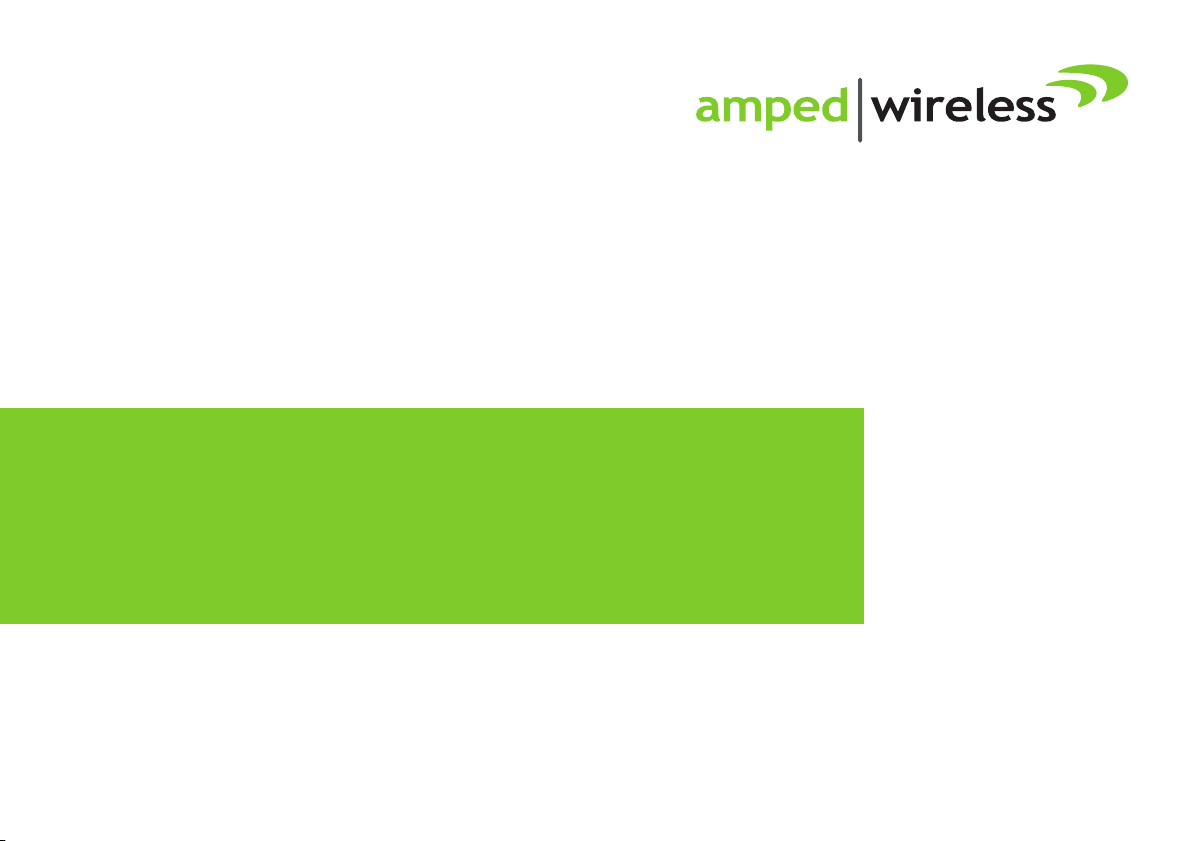
User’s Guide
High Power 700mW Dual Band AC
Wi-Fi Access Point
APA20
Page 2
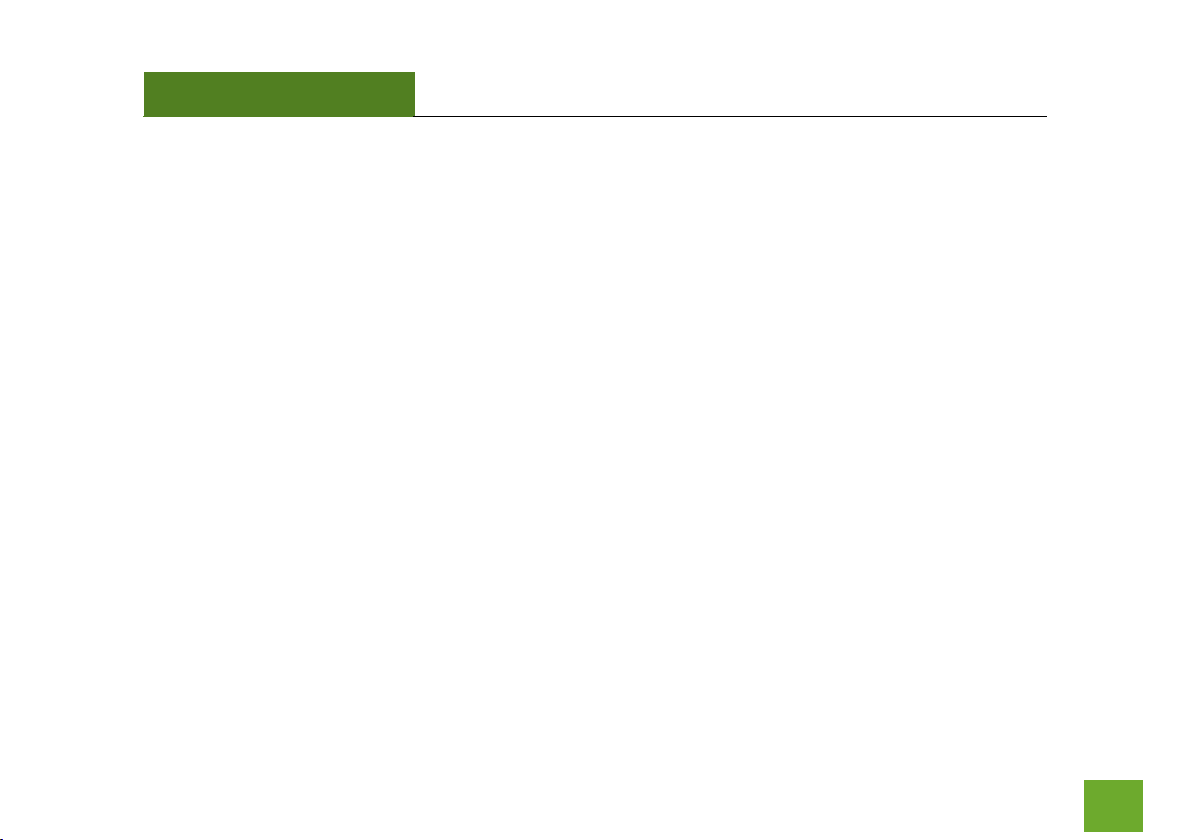
APA20
USER’S GUIDE
1
CONTENTS
INTRODUCTION ..................................................................... 2
GETTING STARTED ................................................................. 3
Package Contents ...................................................................... 3
LED Indicators............................................................................ 4
Back Panel Description .............................................................. 5
PLUG AND PLAY SETUP GUIDE ............................................... 6
ADDITIONAL SETTINGS ........................................................ 10
Accessing the Settings Menu ................................................... 10
Welcome to the Dashboard .................................................... 12
Set the System Clock ............................................................... 13
Wireless Settings ..................................................................... 14
Setup Summary ....................................................................... 16
5.0GHz WIRELESS SETTINGS ................................................. 17
Basic Settings........................................................................... 17
Basic Settings: Guest Networks ............................................... 19
Security Settings ...................................................................... 20
Wi-Fi Protected Setup – WPS .................................................. 21
User Access ............................................................................. 22
Wireless Coverage Controls..................................................... 23
Access Schedule ...................................................................... 24
Advanced Settings ................................................................... 25
2.4GHz WIRELESS SETTINGS ................................................. 26
Basic Settings ........................................................................... 26
Basic Settings: Guest Networks ................................................ 28
Security Settings ...................................................................... 29
Wi-Fi Protected Setup – WPS ................................................... 30
User Access .............................................................................. 31
Wireless Coverage Controls ..................................................... 32
Access Schedule ....................................................................... 33
Advanced Settings.................................................................... 34
NETWORK SETTINGS ............................................................ 35
USB STORAGE ...................................................................... 37
USB Storage: Local Sharing ...................................................... 37
MANAGEMENT FEATURES ................................................... 41
System Clock ............................................................................ 42
System Logs ............................................................................. 43
Upgrade Firmware ................................................................... 44
Save/Reload Settings ............................................................... 45
TECHNICAL SPECIFICATIONS ................................................. 47
DEFAULT SETTINGS .............................................................. 48
TROUBLESHOOTING AND SUPPORT INFORMATION .............. 49
WARRANTY AND REGULATORY INFORMATION .................... 60
Page 3
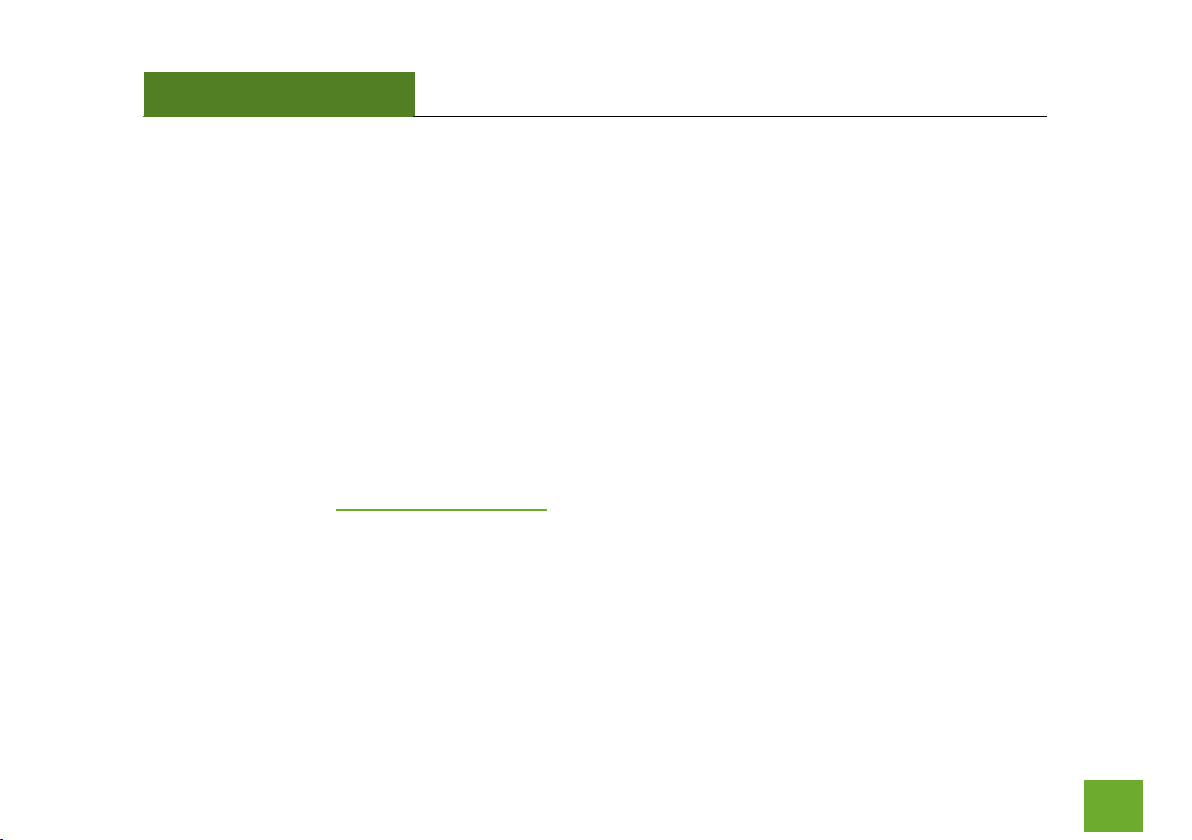
APA20
USER’S GUIDE
2
INTRODUCTION
Thank you for purchasing this Amped Wireless product. At Amped Wireless we strive to provide you with the
highest quality products through innovation and advanced technology. We pride ourselves on delivering
products that outperform the competition and go beyond your expectations. If you have any questions please
feel free to contact us. We’d love to hear from you and thank you for your support!
Email: sales@ampedwireless.com
Call: 888-573-8830
Web: www.ampedwireless.com
Page 4
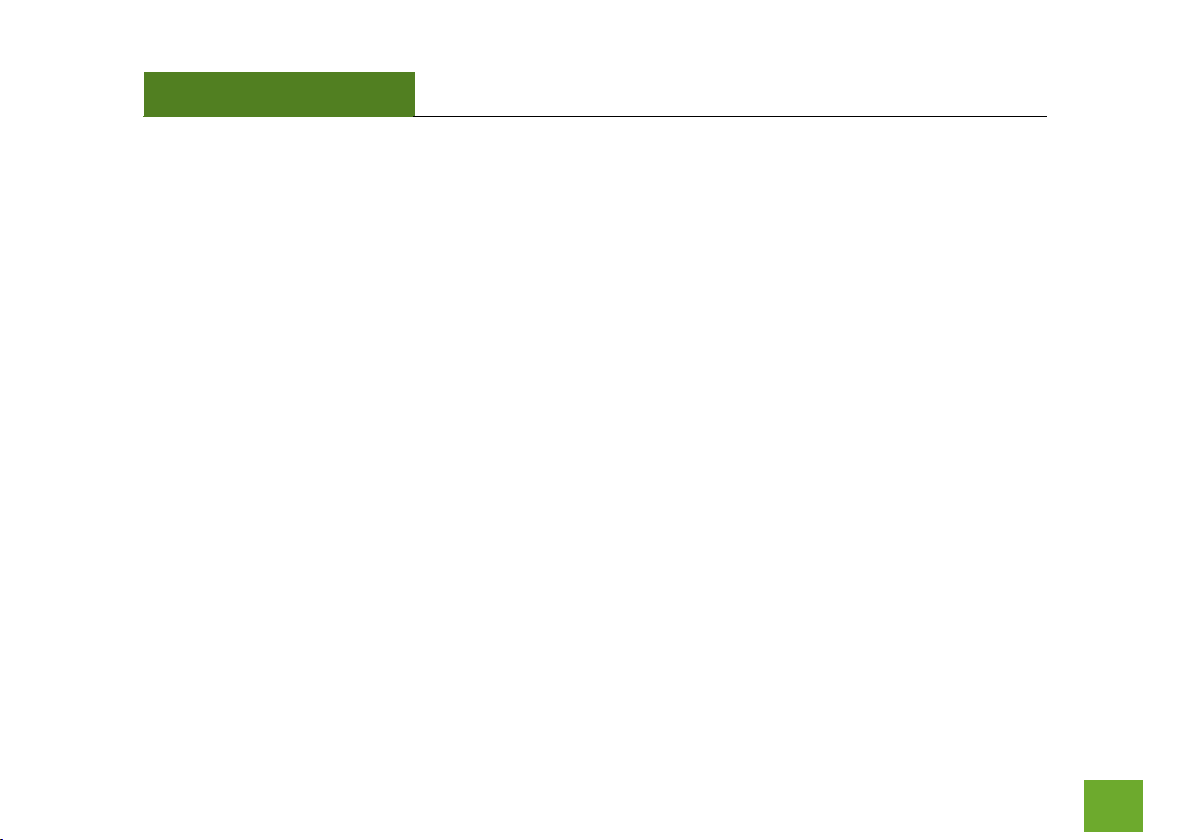
APA20
USER’S GUIDE
3
GETTING STARTED
Package Contents
Check to make sure you have all the contents within your package:
High Power 700mW Dual Band AC Wi-Fi Access Point
Three Detachable High Gain Antennas
Power Adapter (100-240v)
RJ-45 Ethernet Cable
Setup Guide
CD: User’s Guide
Desktop Stand / Cable Organizer
Page 5
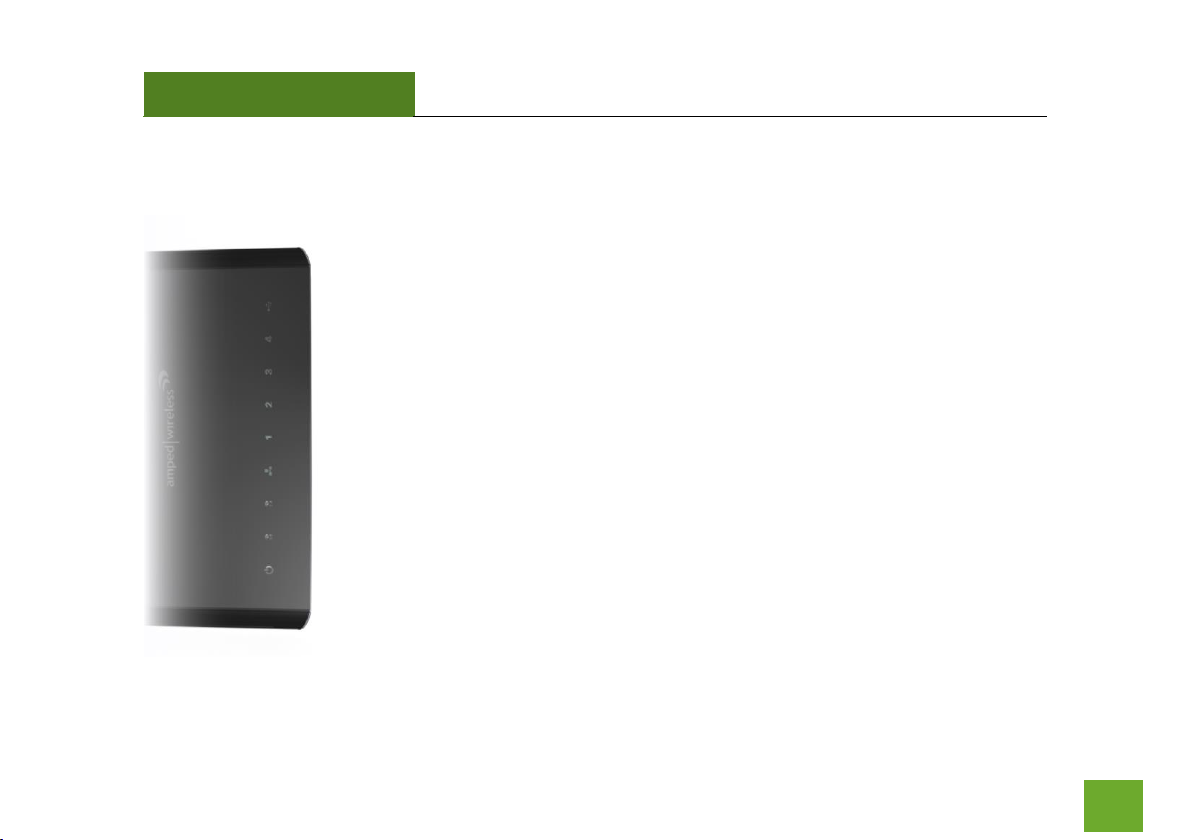
APA20
USER’S GUIDE
4
LED Indicators
Power: Indicates when the Access Point is powered on. The LED will remain on.
5.0GHz Wireless Activity: Blinks rapidly when wireless data traffic is transmitted or
received over the wireless network.
2.4GHz Wireless Activity: Blinks rapidly when wireless data traffic is transmitted or
received over the wireless network.
Gigabit Wired Ports 1-4: Indicates when a networking device is connected to a wired
port on the back of the Access Point. The LED blinks rapidly when wired data traffic is
transmitted or received.
Network Connection: Indicates when the Access Point is connected to an available
network switch or a router’s LAN port.
USB Connection: Indicates when a USB storage device is connected to the USB port.
WPS: Wi-Fi Protected Setup activity. When the WPS mode is activated the WPS LED
blinks as it awaits a connection.
Page 6
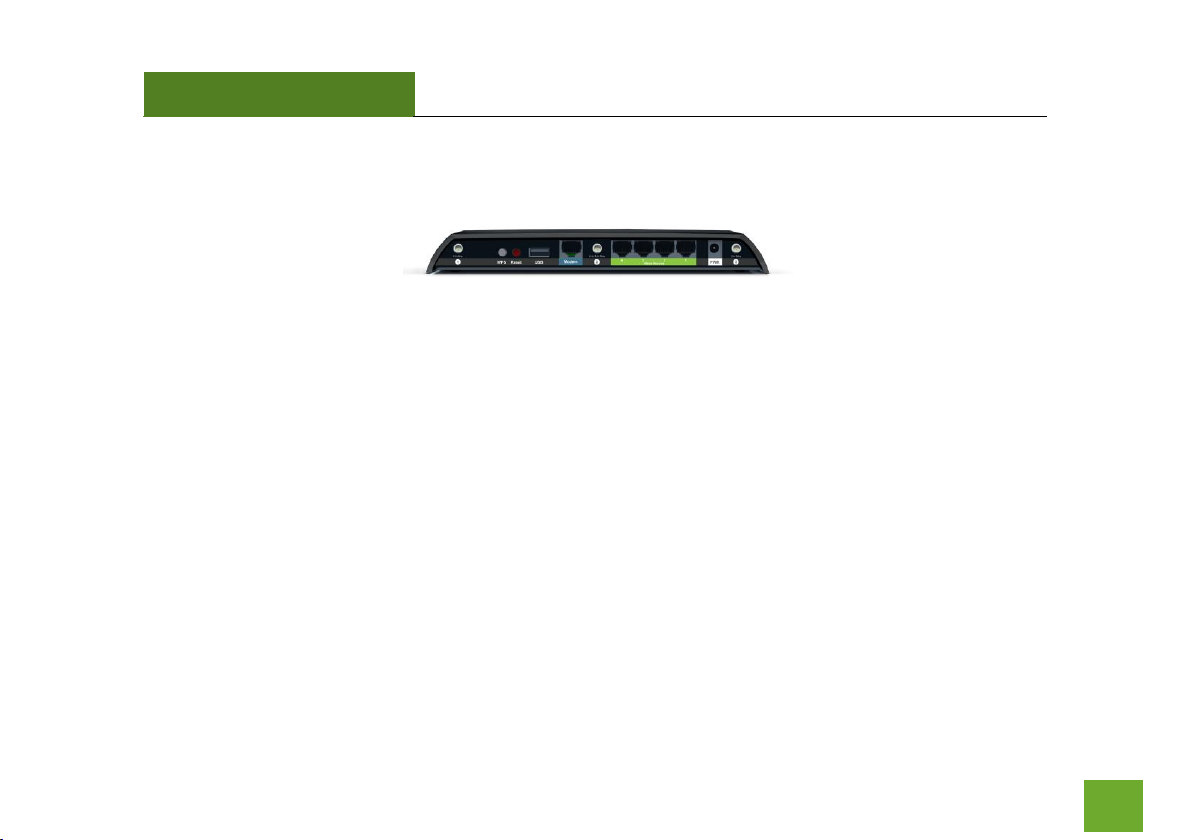
APA20
USER’S GUIDE
5
Back Panel Description
Antenna Connectors (1-3): RJ-SMA antenna connectors. Attach the included high gain antennas to
these connectors according to their respective numbers. (Mismatching the antennas with the wrong
antenna connector port will negatively impact wireless performance.)
USB Port: Attach USB storage devices, such as USB flash drives and external hard drives, for file
sharing.
Reset: Push down once to reboot the Access Point. Hold down for 5-10 seconds to reset the Access
Point back to factory settings.
WPS: Hold down for 3 seconds to enable WPS push button configuration.
Wired Devices: Gigabit RJ-45 ports for connecting to wired computers or network devices.
Network: Gigabit RJ-45 port for connecting to an available port on your network.
Power: Power adapter port. Output: 12V 1.5A, Input: 100-240v.
Page 7

APA20
USER’S GUIDE
6
6
PLUG AND PLAY SETUP GUIDE
Attach the Antennas to their Specific Connectors on the Access Point
Attach the three included Antennas to their corresponding numbers:
a) Antenna 1 (5.0GHz only) to Antenna Port 1
b) Antenna 2 (2.4 and 5.0GHz) to Antenna Port 2
c) Antenna 3 (2.4GHz only) to Antenna Port 3
Attaching the Antennas incorrectly may cause the Access Point to not perform optimally
Page 8
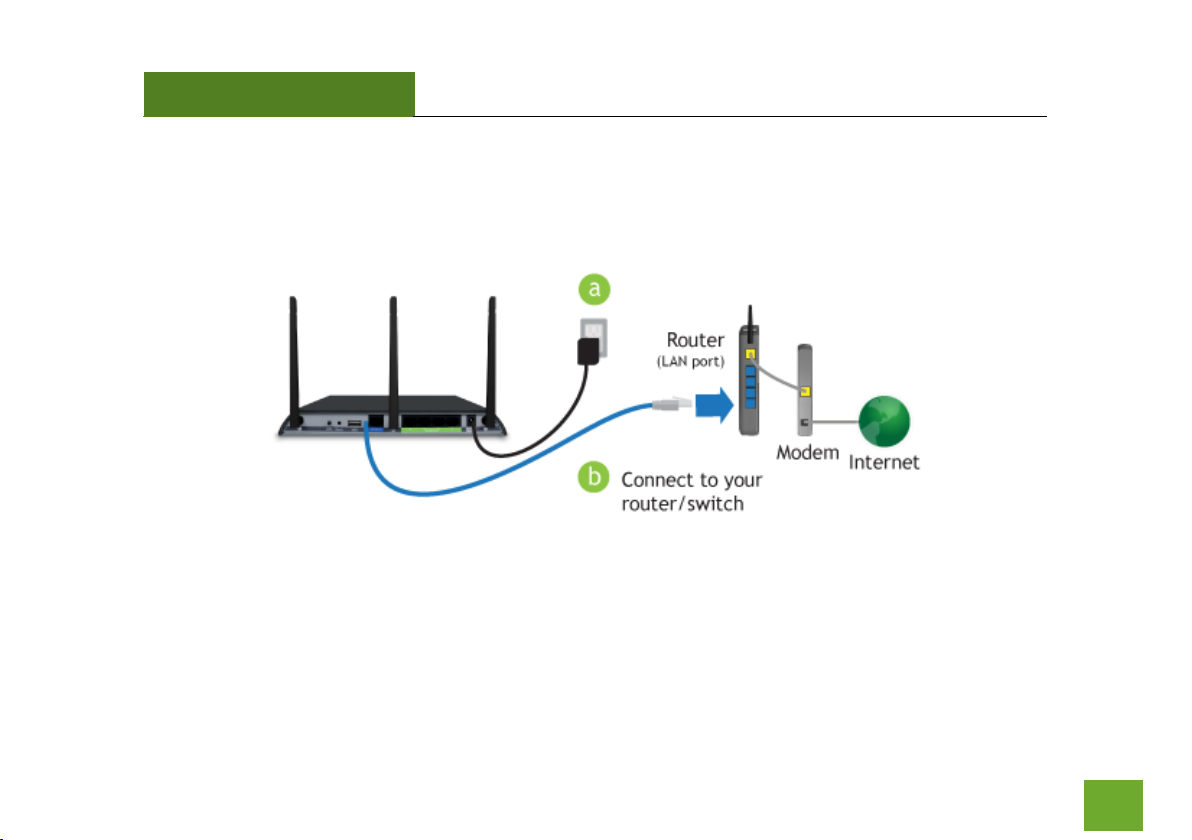
APA20
USER’S GUIDE
7
7
Connect the Access Point to your Router
a) Plug in the Power Adapter
b) Using the included RJ-45 Ethernet cable, attach one end to the Access Point’s NETWORK port and the other to
your router’s network port (or any available port on a network switch)
Page 9
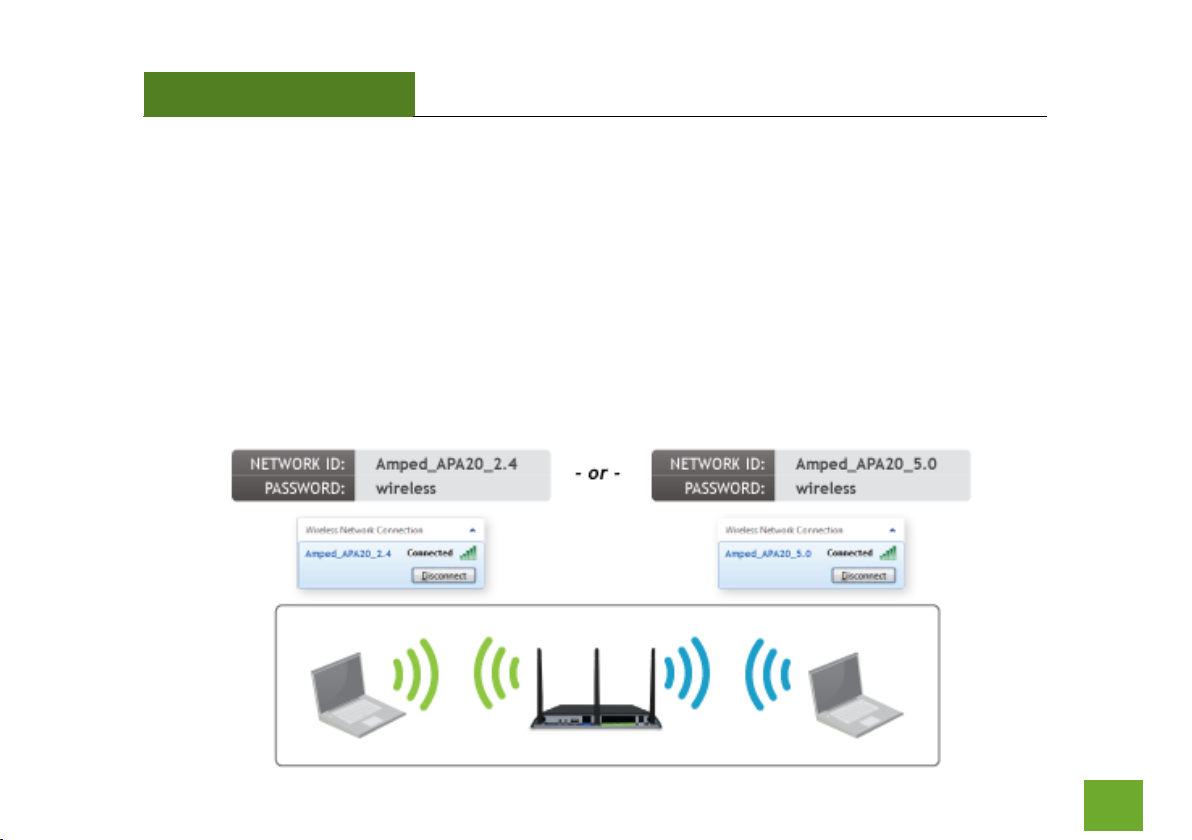
APA20
USER’S GUIDE
8
8
Connect your PC to the Access Point
Connecting Wirelessly:
With your PC or Mac, scan for available wireless networks and locate the wireless networks for the Access
Point:
By default the Access Point will have SSIDs with the names:
Amped_APA20_2.4 and Amped_APA20_5.0
The default WPA security key is: wireless
Page 10
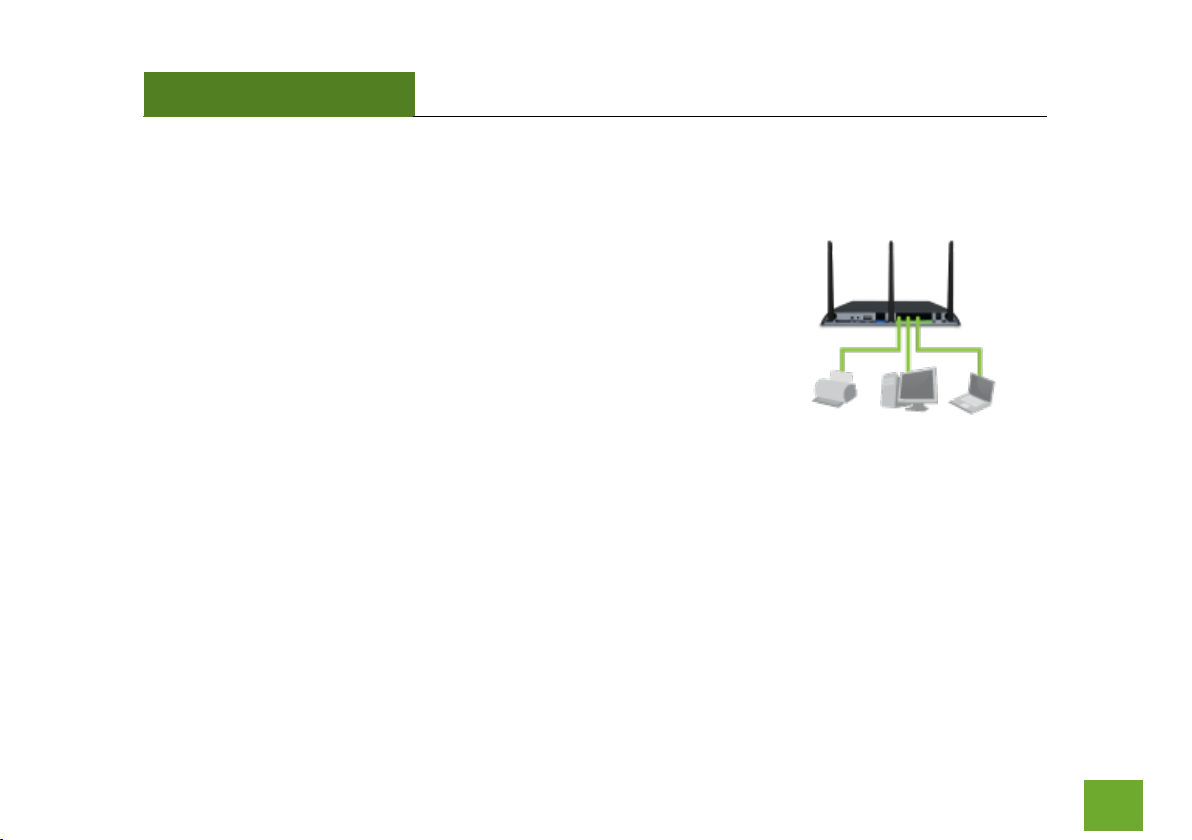
APA20
USER’S GUIDE
9
9
Wired Connections:
Attach any wired devices to the Access Point using Ethernet cables.
Your Plug and Play setup is now complete. You may now use the
Access Point to access your network.
Page 11
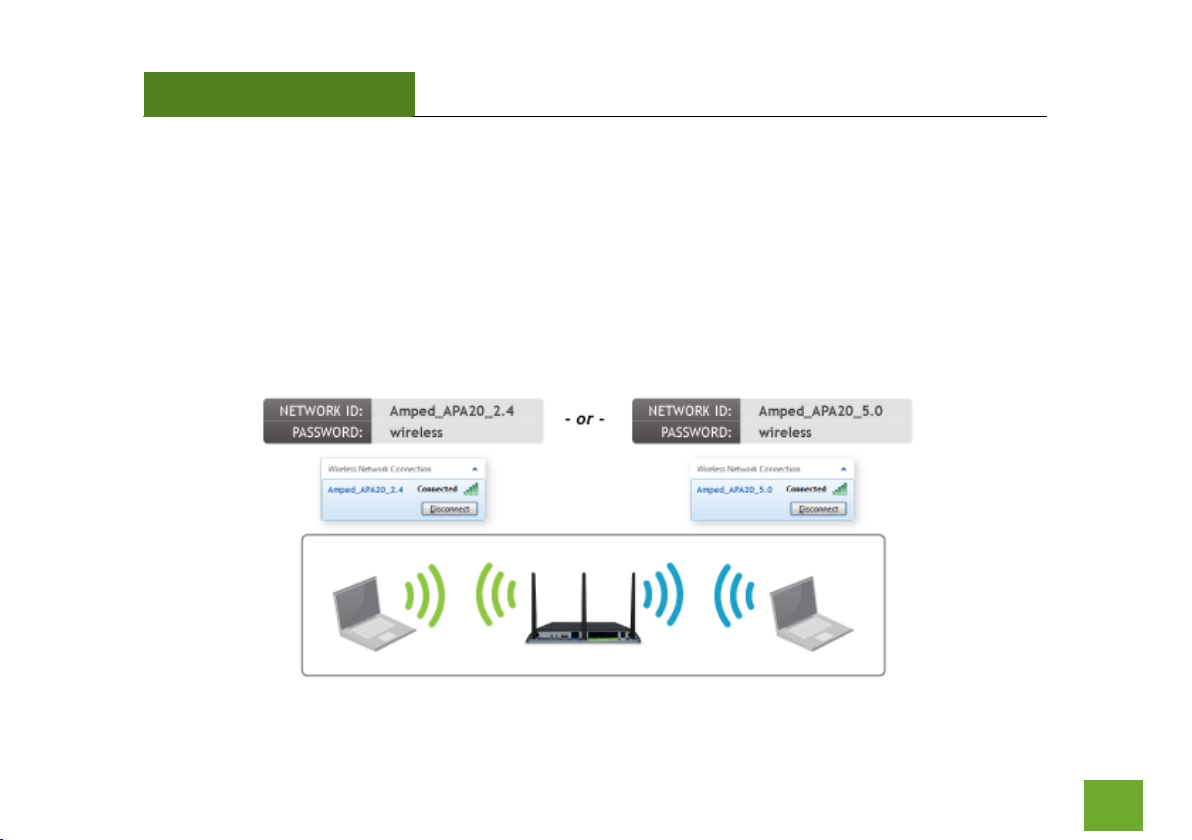
APA20
USER’S GUIDE
10
10
ADDITIONAL SETTINGS
Accessing the Settings Menu
To access the settings menu for additional changes to the configuration of your Access Point, you will need to
access the settings menu. The settings menu will allow you to change all features and settings for the Access
Point. To access the settings menu follow the instructions below:
a) Scan for available wireless networks on your PC and connect to one of the following networks:
Page 12
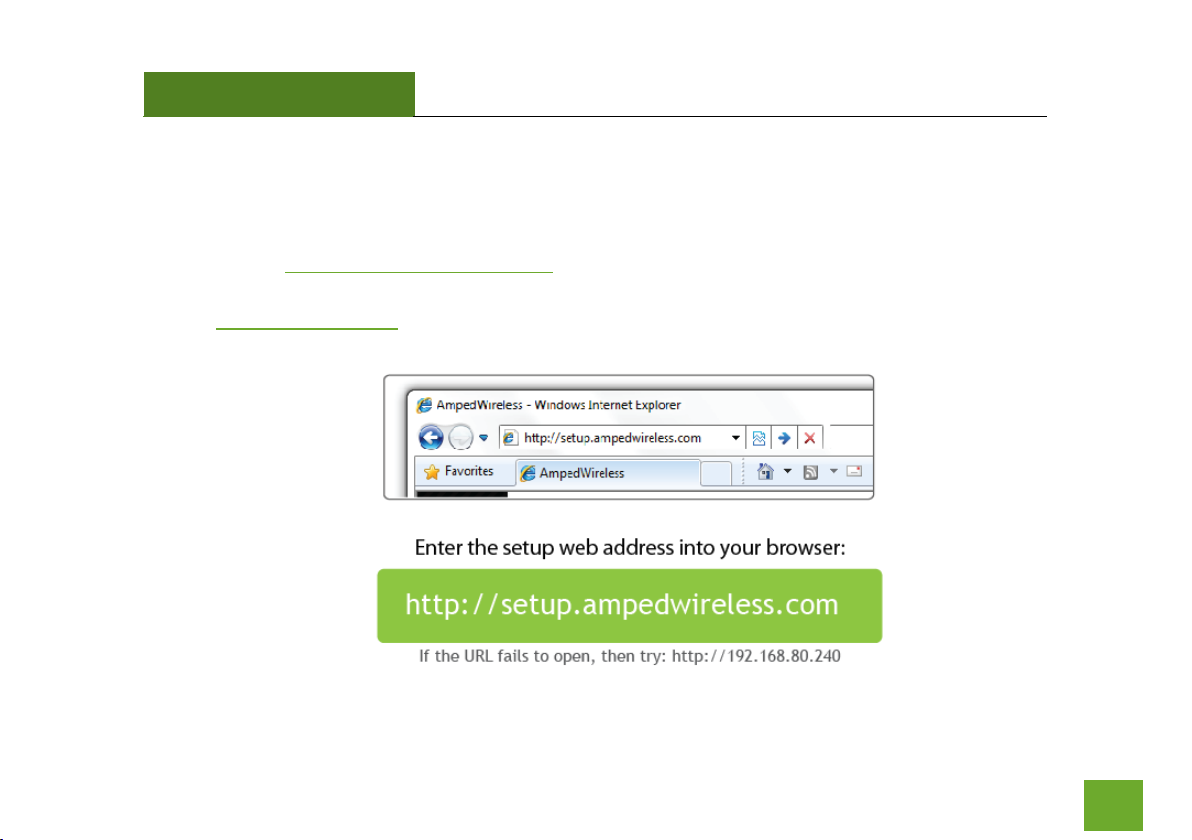
APA20
USER’S GUIDE
11
11
Open your Web Browser
a. Open your web browser
b. Type in: http://setup.ampedwireless.com into the web address bar
c. If the web menu fails to open, type in the following IP address into your web address bar:
http://192.168.80.240
Page 13
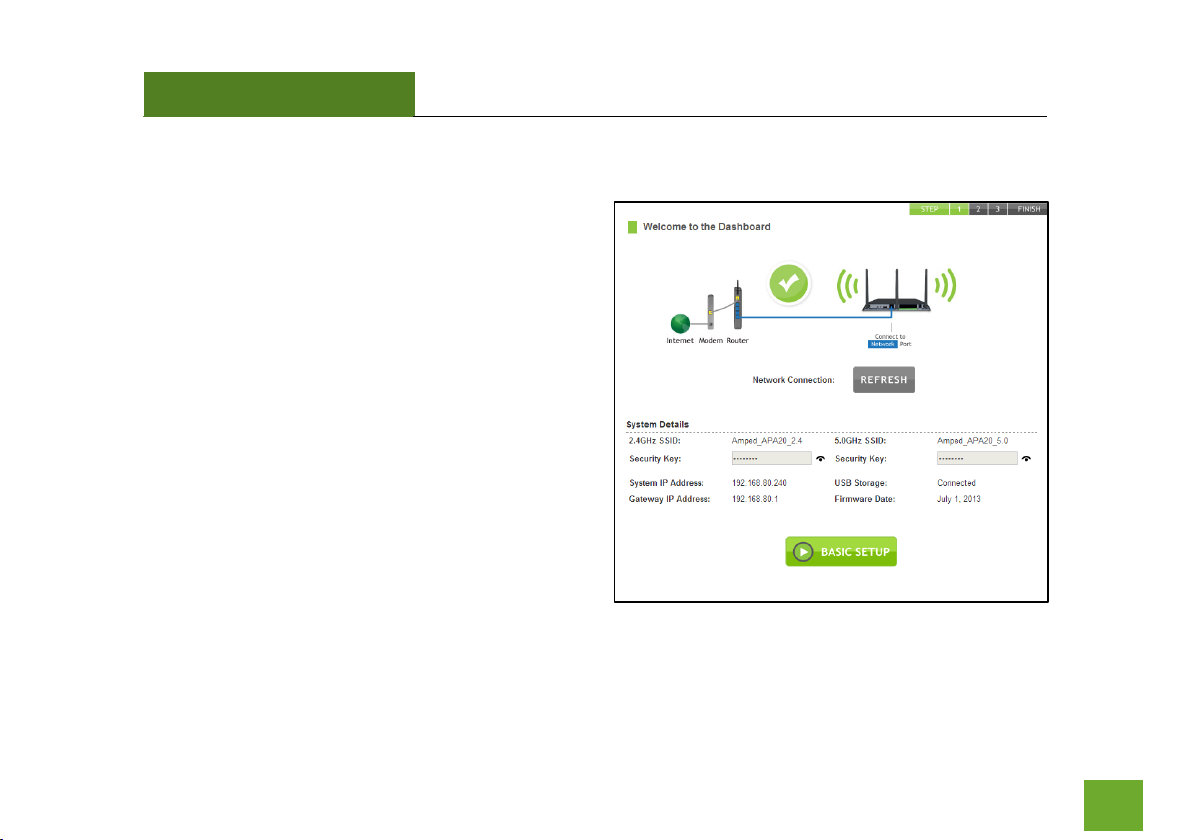
APA20
USER’S GUIDE
12
12
Welcome to the Dashboard
The Dashboard provides you with a quick glance at
your system status.
Click on Basic Setup to confgure:
1) System Clock
2) Wireless Network SSID
3) Wireless Network Security Key
Page 14
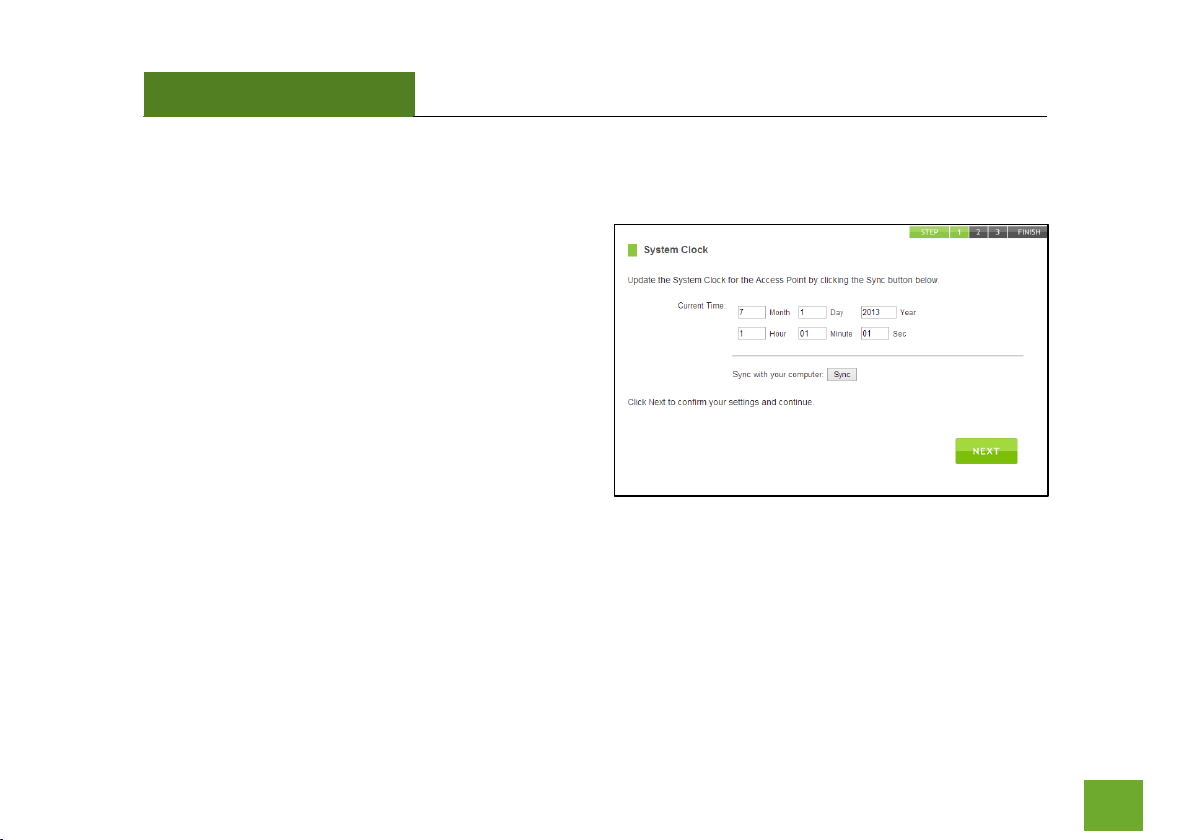
APA20
USER’S GUIDE
13
13
Set the System Clock
The System Clock is used for system logs and setting
schedules for Internet access. Click Sync to synchronize
the System Clock with the time on your computer.
Click Next to Continue.
Page 15
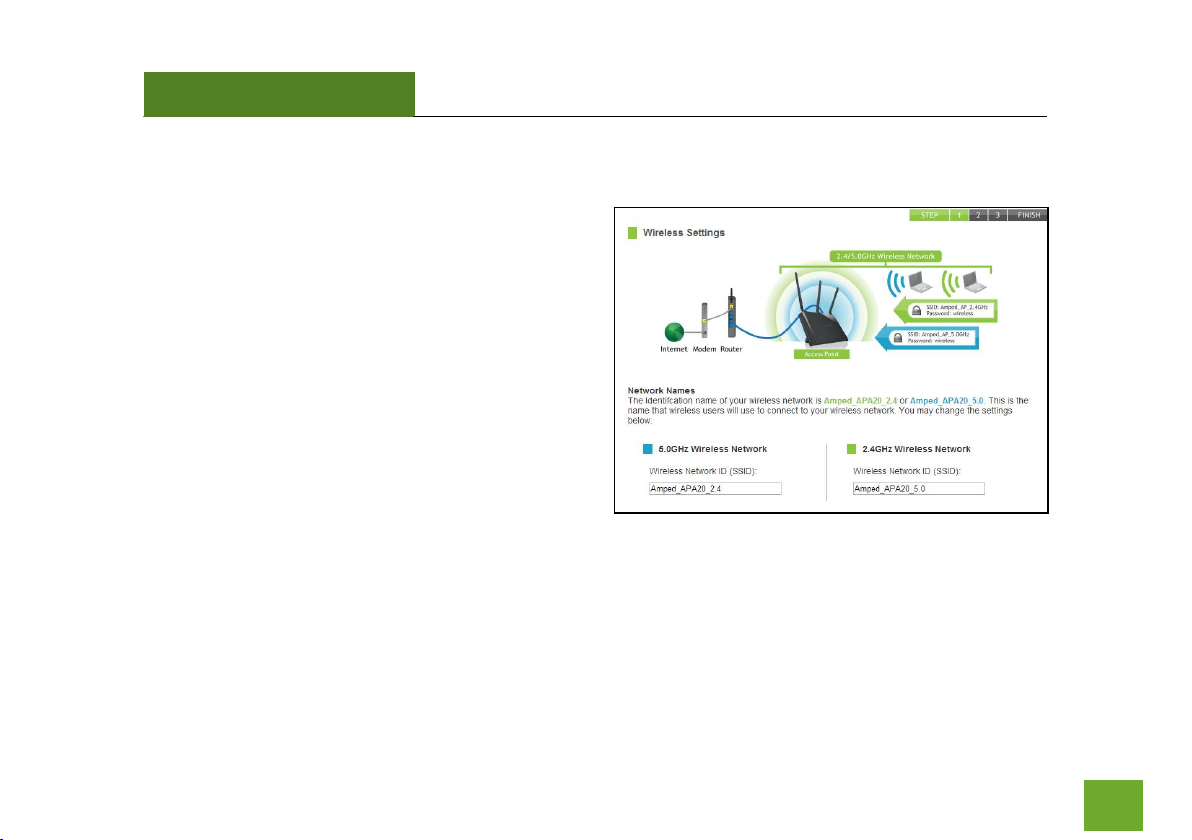
APA20
USER’S GUIDE
14
14
Wireless Settings
The default SSID of the Access Point is
“Amped_APA20_2.4” and “Amped_APA20_5.0”
To change it, enter a new name in the SSID field. Users
connecting wirelessly to the Access Point will use this
ID to identify your wireless network.
Depending on the capabilities of your wireless adapter,
you may connect to either the 2.4 or 5.0GHz wireless
networks.
Page 16
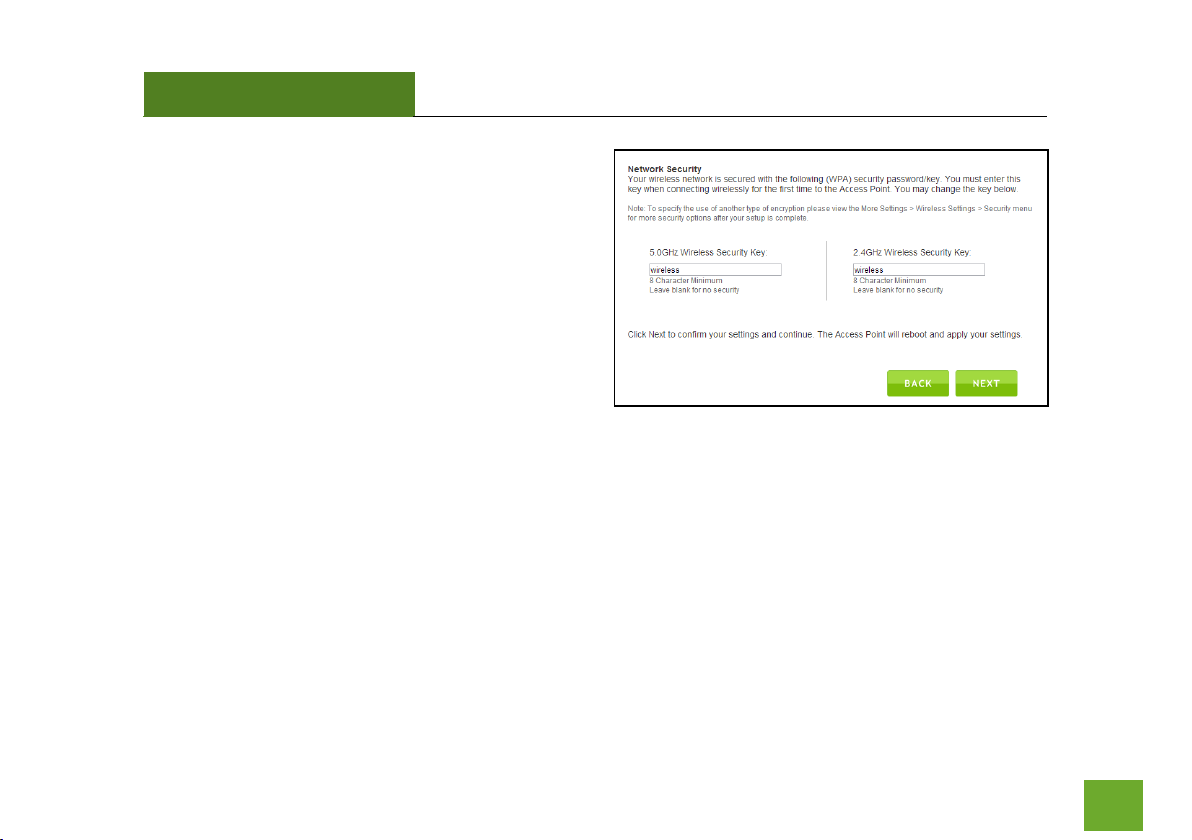
APA20
USER’S GUIDE
15
15
The default Security Key (WPA/WPA2 Mixed Mode)
of your wireless network(s) is: wireless
To change it, enter a new key in the Security Key field.
The key must be a minimum of 8 characters.
No security key is necessary for computers connecting
to the Point using a wired connection to the LAN ports.
Click Next to complete the setup process. The Access Point will reboot and apply your settings. Be patient and
do not make any changes or adjustments to the Access Point at this time.
Page 17
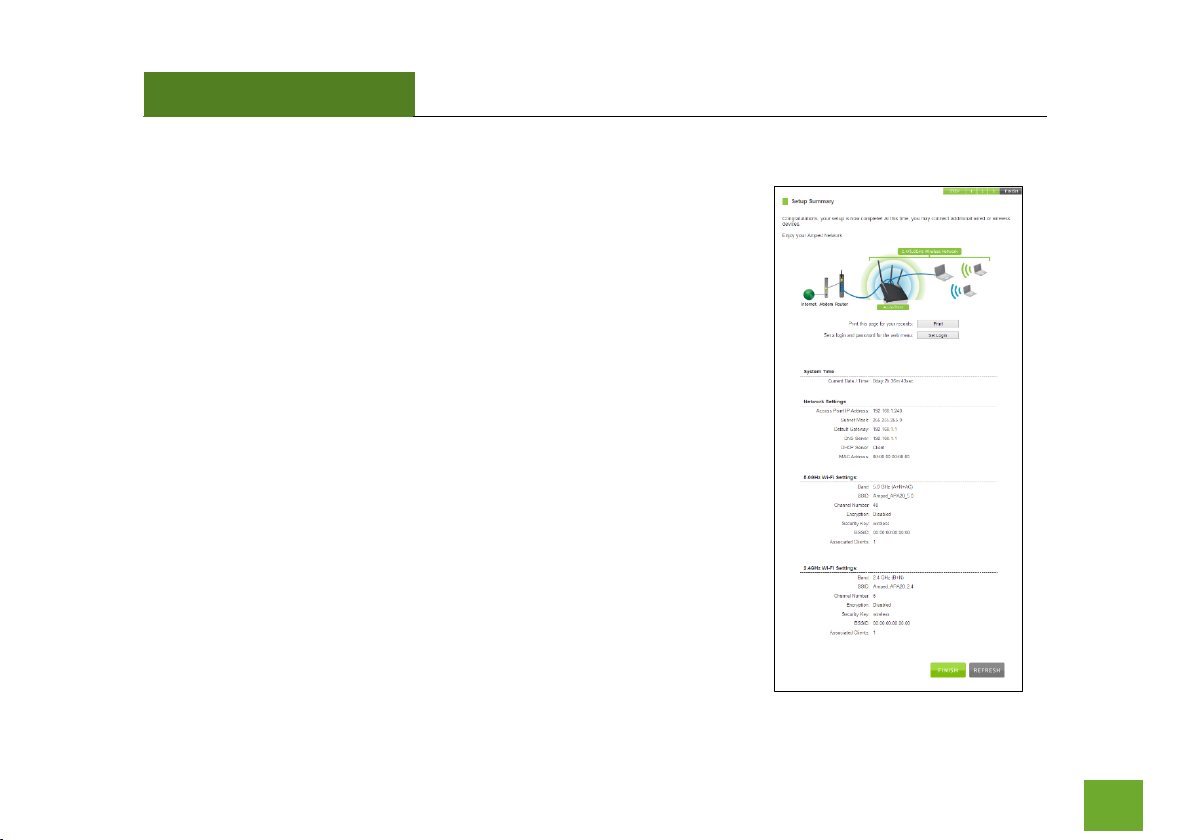
APA20
USER’S GUIDE
16
16
Setup Summary
Once the Access Point has rebooted, it will load the Setup Summary page
and provide you with the details of your setup.
Print the Setup Summary details and save it for future reference.
If you have any wired devices that you would like to attach to the Access
Point you may do so now as well.
Enjoy your Amped Wireless network.
Page 18
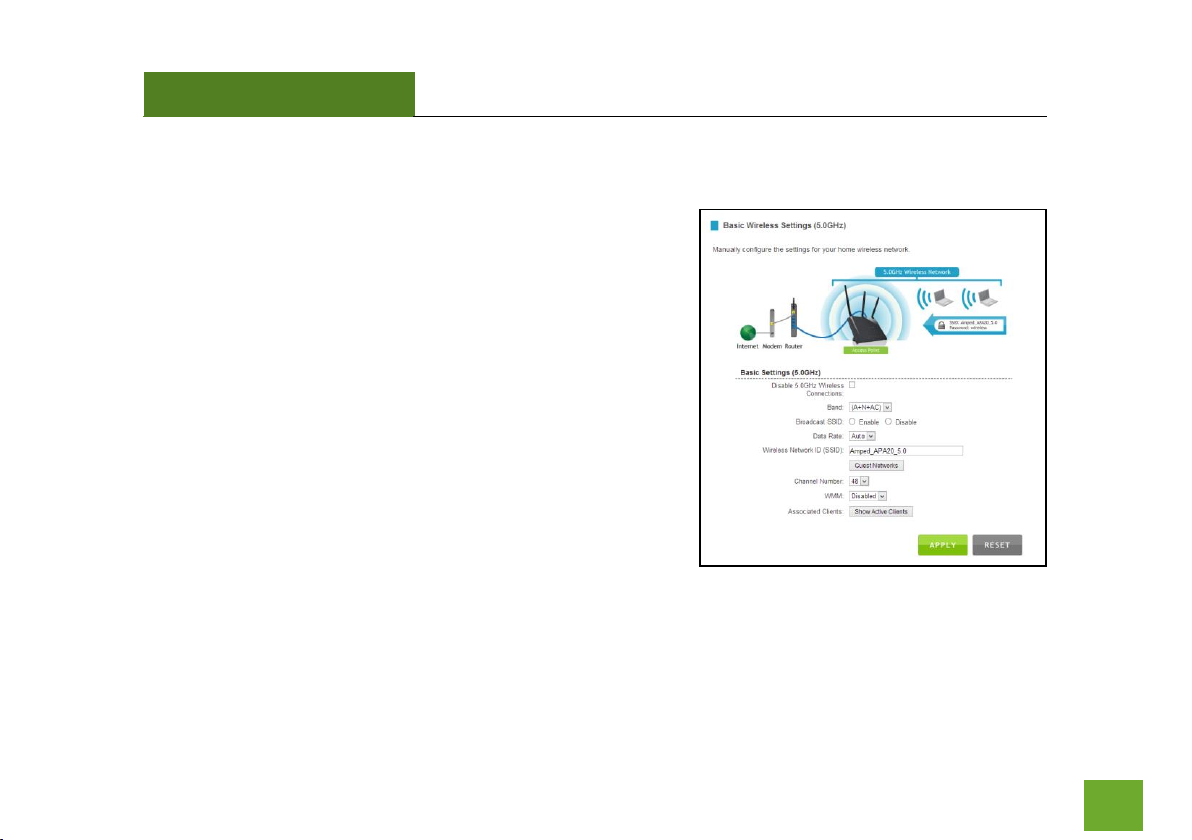
APA20
USER’S GUIDE
17
17
5.0GHz WIRELESS SETTINGS
5.0GHz Wi-Fi Settings: Basic Settings
The Basic Settings page allows you to adjust settings for your
5.0GHz local wireless network.
Disable 5.0GHz Wireless Connections: Disabling will turn off all
5.0GHz Wi-Fi activity. Users will no longer be able to connect
wirelessly to your 5.0GHz network.
Band: Select the compatible Wi-Fi standard and speed for your
wireless network.
Broadcast SSID: Selecting Disable Broadcast SSID will hide the
visibility of the Access Point’s 5.0GHz network SSID. Users must
manually enter the SSID to connect.
Data Rate: Sets the maximum wireless data rate that your
network will operate on.
Page 19
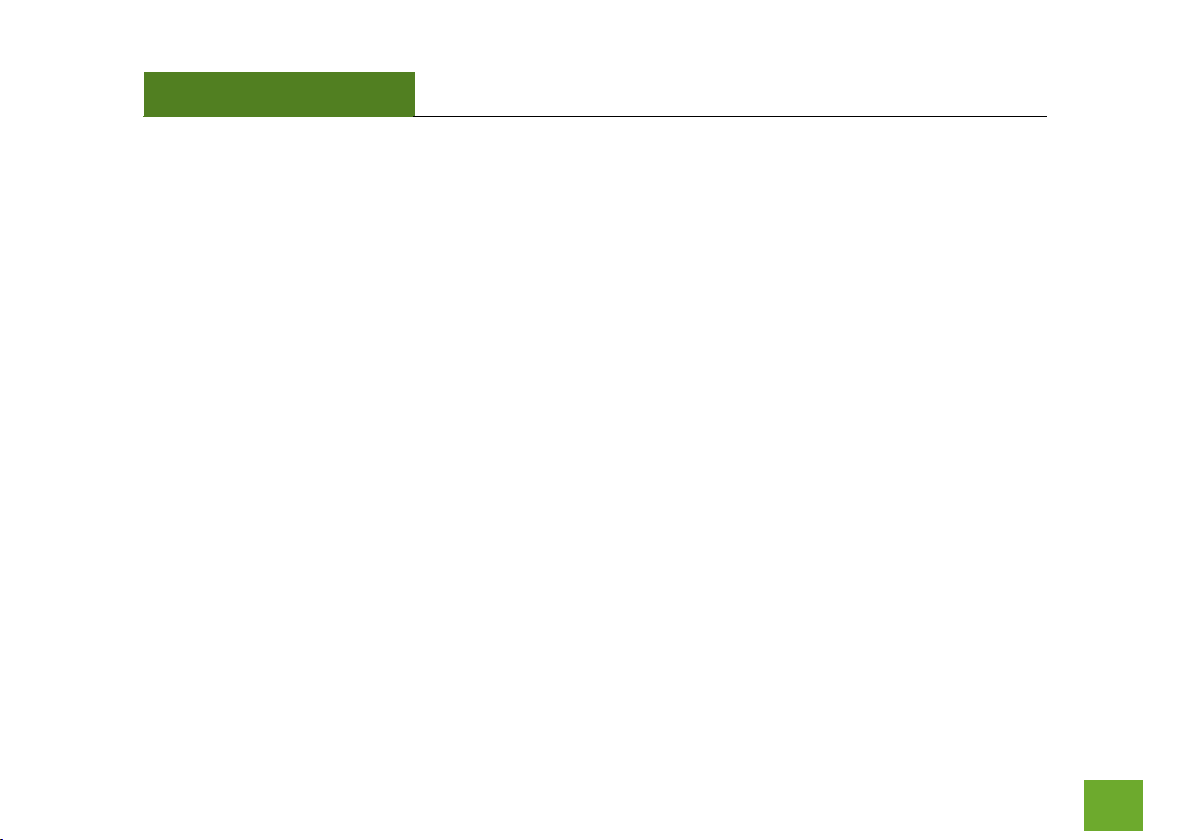
APA20
USER’S GUIDE
18
18
Wireless Network ID (SSID): The name of your 5.0GHz wireless network.
Channel Number: Wi-Fi networks operate on specific wireless channels. Some network channels may have
more interference than others. If your performance is unstable, try a different channel number. If you are
using a repeater with this network, it is recommended you set a static channel, instead of using "Auto".
WMM: Prioritizes multimedia data over the wireless network.
Associated Clients: Shows the active users connected wirelessly to your 5.0GHz network.
Page 20
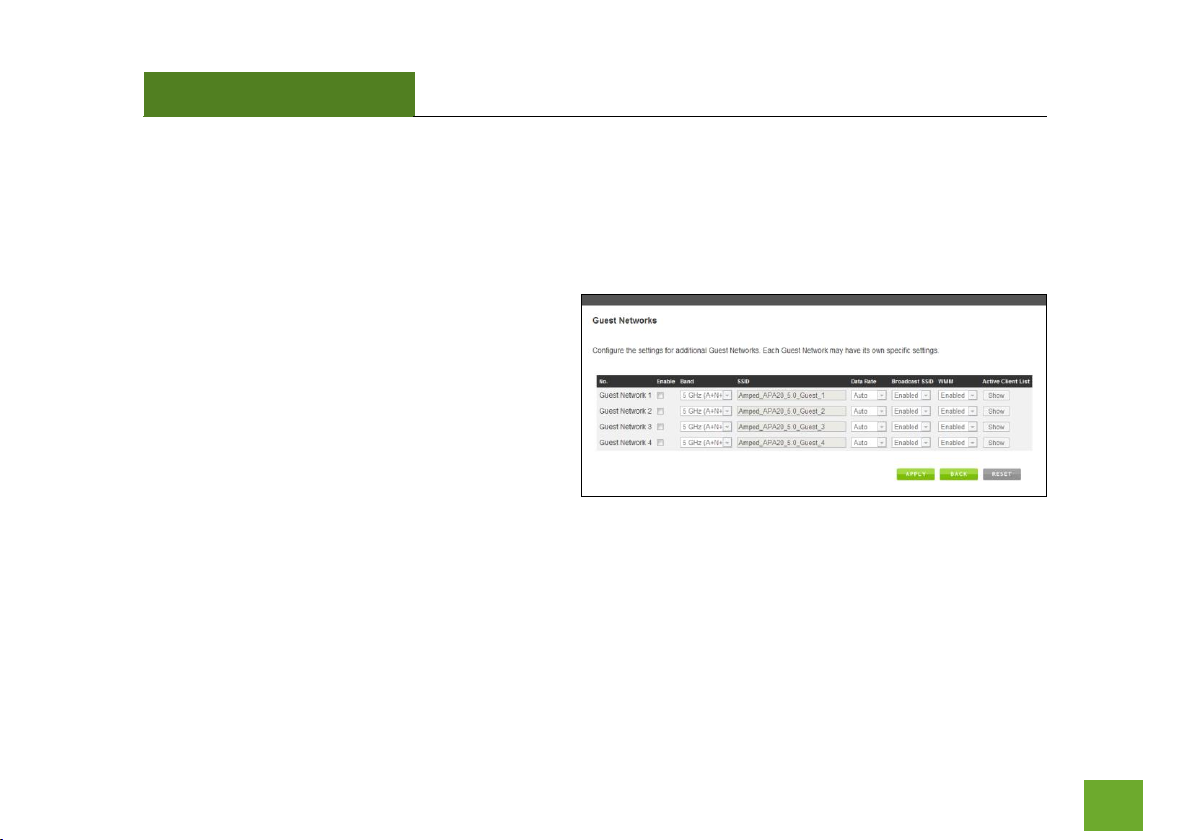
APA20
USER’S GUIDE
19
19
5.0GHz Wi-Fi Settings: Basic Settings: Guest Networks
Guest Networks: You may add additional names (SSID) to your Wireless Network with different characteristics
for each SSID.
Each additional Network or SSID can have its own
security, band and data rate settings. You may
restrict users to specific SSIDs or provide access
only to some users with lower bandwidth by
changing the band (i.e. only allow 802.11b access
to specific users).
Associated Clients: View all computers and network devices that are connected to your network wirelessly.
Page 21
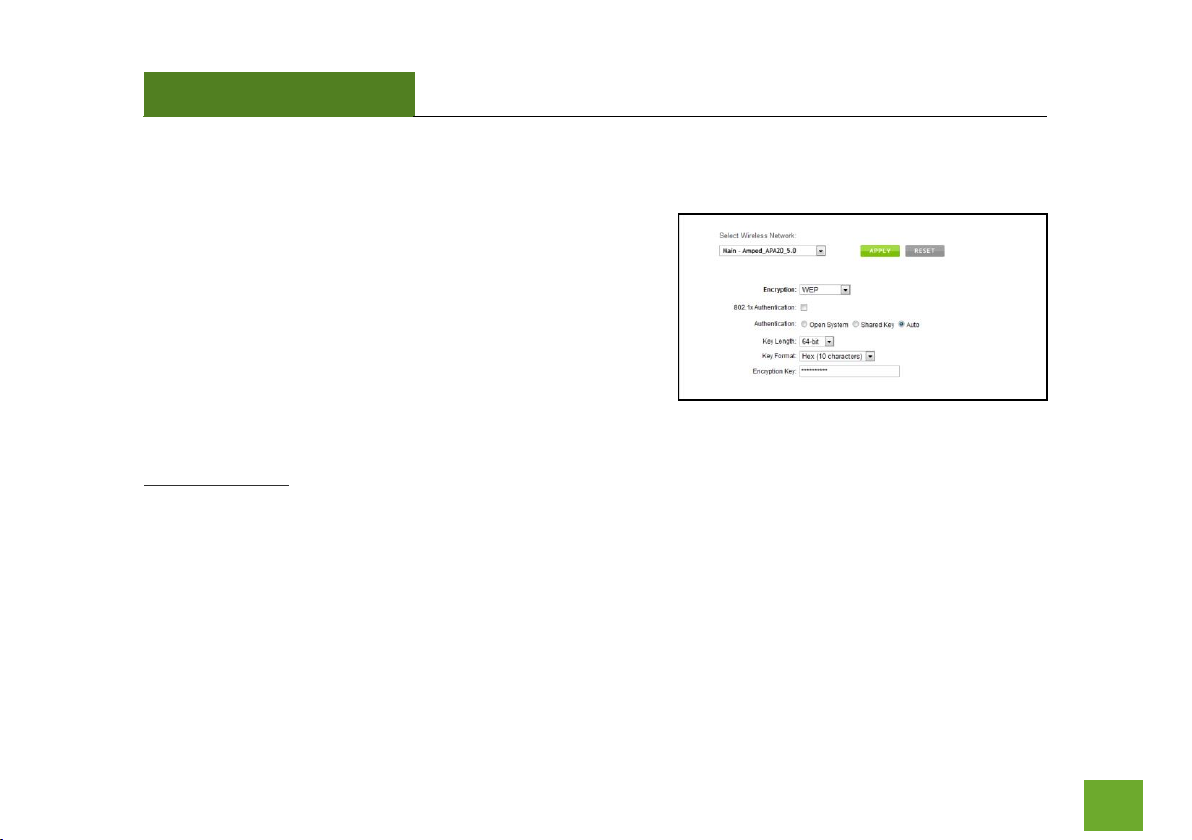
APA20
USER’S GUIDE
20
20
5.0GHz Wi-Fi Settings: Security Settings
The Security page allows you to change the type of wireless
security settings for your 5.0GHz wireless network.
Using the drop down menu, you can select which network you
wish to configure and may adjust the security settings below.
If you are using the Guest Network feature, you will be able to
adjust the security settings for your additional SSIDs as well.
(For 2.4GHz Guest Networks, view the 2.4GHz Wi-Fi Settings
menu.)
Encryption Types:
WEP is rated as a low level encryption and is compatible with all wireless devices and operating systems.
Using WEP may slow down your wireless performance.
WPA is a medium level encryption and is supported by most wireless devices and operating systems.
WPA2 is a high level encryption and is supported by most wireless devices and operating systems.
WPA Mixed Mode allows the use of both WPA and WPA2 at the same time.
If you are not sure which encryption type to use, we recommend you choose WPA/WPA2 Mixed Mode.
Page 22

APA20
USER’S GUIDE
21
21
5.0GHz Wi-Fi Settings: Wi-Fi Protected Setup – WPS
WPS is a Wi-Fi feature created to make Wi-Fi setup
simple and easy. Some wireless routers and adapters
support this feature with varying names (i.e. one touch
setup or WPS).
You may enable WPS setup here by selecting the type
of WPS setup you wish to use. The Access Point
supports all types of WPS setup:
Option A: Push button: You may push the WPS button on the web menu or use the physical button on the back
of the Access Point.
Option B: PIN: Some wireless devices use PIN number to access wireless network. If your wireless device
requests for a PIN number, use the PIN code located here.
Option C: Enter PIN: Some wireless devices require that you use a PIN number to add them to the wireless
network. If your wireless device has a PIN number, locate the number and enter in the field, then press Start
Pin.
Page 23

APA20
USER’S GUIDE
22
22
5.0GHz Wi-Fi Settings: User Access
User Access allows you to deny access or allow access
to specific users connecting wirelessly to your wireless
network. Each networking device has a unique address
called a MAC address (a 12 digit hex number).
By inputting the MAC address into the field, you can
define whether that device is allowed into your
network or not allowed.
When entering the MAC address, only enter alphanumerical characters (i.e., A1B233C45566).
Page 24

APA20
USER’S GUIDE
23
23
5.0GHz Wi-Fi Settings: Wireless Coverage Controls
Adjust the output power of the Access Point to control the coverage distance of your 5.0GHz wireless network.
For a smaller coverage area, you can select a lower output power. For the maximum wireless coverage, select
the 100% selection.
Page 25

APA20
USER’S GUIDE
24
24
5.0GHz Wi-Fi Settings: Access Schedule
Access Schedules will enable or disable your 5.0GHz wireless access at a set time based on your predefined
schedule. This feature is often used for restricting access to all users (such as children, employees, guests)
during specific times of the day for parental control or security reasons.
a. Enable Access Schedule
b. Select which days you wish for your 5.0GHz Wi-Fi to be
available
c. Select the time frame during that day that you wish for
your 5.0GHz Wi-Fi to be available
d. Apply Changes
Note: Make sure you have already configured your Time Zone
Settings in order for your schedule to work correctly. Time Zone Settings can be adjusted from the web menu
under Management > Time Zone Settings.
Page 26

APA20
USER’S GUIDE
25
25
5.0GHz Wi-Fi Settings: Advanced Settings
Advanced Wireless Settings should only be adjusted by
technically advanced users. It is not recommended that
novice users adjust these settings to avoid degrading
wireless performance.
Fragment Threshold: The default and recommended
setting is at 2346, meaning the Access Point will never
fragment any frames that it sends to wireless users.
RTS Threshold: Adjusts the size of RTS data packets.
Lower values reduce throughput, but allow the system
to recover quicker from interference/collisions. Higher
values provide the fastest throughput.
Beacon Interval: Indicates the frequency interval of the beacon. A beacon is a packet broadcast by the Access
Point to synch the wireless network.
Preamble Type: Defines the length of the Cyclic Redundancy Check for communication between the Access
Point and roaming wireless users.
IAPP: Inter-Access Point Protocol
STBC: Space Time Block Coding improves reception by coding the data stream in blocks.
Page 27

APA20
USER’S GUIDE
26
26
2.4GHz WIRELESS SETTINGS
2.4GHz Wi-Fi Settings: Basic Settings
The Basic Settings page allows you to adjust settings for your
2.4GHz local wireless network.
Disable 2.4GHz Wireless Connections: Disabling will turn off all
2.4GHz Wi-Fi activity. Users will no longer be able to connect
wirelessly to your 2.4GHz network.
Band: Select the compatible Wi-Fi standard and speed for your
wireless network.
Broadcast SSID: Selecting Disable Broadcast SSID will hide the
visibility of the Access Point’s 2.4GHz network SSID. Users must
manually enter the SSID to connect.
Data Rate: Sets the maximum wireless data rate that your
network will operate on.
Page 28

APA20
USER’S GUIDE
27
27
Wireless Network ID (SSID): The name of your 2.4GHz wireless network.
Channel Number: Wi-Fi networks operate on specific wireless channels. Some network channels may have
more interference than others. If your performance is unstable, try a different channel number. If you are
using a repeater with this network, it is recommended you set a static channel, instead of using "Auto."
WMM: Prioritizes multimedia data over the wireless network.
Associated Clients: Shows the active users connected wirelessly to your 2.4GHz network.
Page 29

APA20
USER’S GUIDE
28
28
2.4GHz Wi-Fi Settings: Basic Settings: Guest Networks
Guest Networks: You may add additional names (SSID) to your Wireless Network with different characteristics
for each SSID.
Each additional Network or SSID can have its own
security, band and data rate settings. You may
restrict users to specific SSIDs or provide access
only to some users with lower bandwidth by
changing the band (i.e. only allow 802.11b access
to specific users).
Associated Clients: View all computers and network devices that are connected to your network wirelessly.
Page 30

APA20
USER’S GUIDE
29
29
2.4GHz Wi-Fi Settings: Security Settings
The Security page allows you to change the type of wireless
security settings for your 2.4GHz wireless network.
Using the drop down menu, you can select which network you
wish to configure and may adjust the security settings below.
If you are using the Guest Network feature, you will be able to
adjust the security settings for your additional 2.4GHz SSIDs as
well.
Encryption Types:
WEP is rated as a low level encryption and is compatible with all wireless devices and operating systems.
Using WEP may slow down your wireless performance.
WPA is a medium level encryption and is supported by most wireless devices and operating systems.
WPA2 is a high level encryption and is supported by most wireless devices and operating systems.
WPA Mixed Mode allows the use of both WPA and WPA2 at the same time.
If you are not sure which encryption type to use, we recommend you choose WPA/WPA2 Mixed Mode.
Page 31

APA20
USER’S GUIDE
30
30
2.4GHz Wi-Fi Settings: Wi-Fi Protected Setup – WPS
WPS is a Wi-Fi feature created to make Wi-Fi setup
simple and easy. Some wireless routers and adapters
support this feature with varying names (i.e. one touch
setup or WPS).
You may enable WPS setup here by selecting the type
of WPS setup you wish to use. The Access Point
supports all types of WPS setup:
Option A: Push button: You may push the WPS button on the web menu or use the physical button on the back
of the Access Point.
Option B: PIN: Some wireless devices use PIN number to access wireless network. If your wireless device
requests for a PIN number, use the PIN code located here.
Option C: Enter PIN: If your wireless device has a PIN number, locate the number and enter it into the field.
Press Start PIN when ready.
Page 32

APA20
USER’S GUIDE
31
31
2.4GHz Wi-Fi Settings: User Access
User Access allows you to deny access or allow access
to specific users connecting wirelessly to your wireless
network. Each networking device has a unique address
called a MAC address (a 12 digit hex number).
By inputting the MAC address into the field, you can
define whether that device is allowed into your
network or not allowed.
When entering the MAC address, only enter alphanumerical characters (i.e., A1B233C45566).
Page 33

APA20
USER’S GUIDE
32
32
2.4GHz Wi-Fi Settings: Wireless Coverage Controls
Adjust the output power of the Access Point to control the coverage distance of your 2.4GHz wireless network.
For a smaller coverage area, you can select a lower output power. For the maximum wireless coverage, select
the 100% selection.
Page 34

APA20
USER’S GUIDE
33
33
2.4GHz Wi-Fi Settings: Access Schedule
Access Schedules will enable or disable your 2.4GHz wireless access at a set time based on your predefined
schedule. This feature is often used for restricting access to all users (such as children, employees, guests)
during specific times of the day for parental control or security reasons.
a. Enable Access Schedule
b. Select which days you wish for your 2.4GHz Wi-Fi to be
available
c. Select the time frame during that day that you wish for
your 2.4GHz Wi-Fi to be available
d. Apply Changes
Note: Make sure you have already configured your Time Zone
Settings in order for your schedule to work correctly. Time Zone Settings can be adjusted from the web menu
under Management > Time Zone Settings.
Page 35

APA20
USER’S GUIDE
34
34
2.4GHz Wi-Fi Settings: Advanced Settings
Advanced Wireless Settings should only be adjusted by
technically advanced users. It is not recommended that
novice users adjust these settings to avoid degrading
wireless performance.
Fragment Threshold: The default and recommended
setting is at 2346, meaning the Access Point will never
fragment any frames that it sends to wireless users.
RTS Threshold: Adjusts the size of RTS data packets.
Lower values reduce throughput, but allow the system to
recover quicker from interference/collisions. Higher
values provide the fastest throughput.
Beacon Interval: Indicates the frequency interval of the beacon. A beacon is a packet broadcast by the Access
Point to synch the wireless network.
Preamble Type: Defines the length of the Cyclic Redundancy Check for communication between the Access
Point and roaming wireless users.
STBC: Space Time Block Coding improves reception by coding the data stream in blocks.
Page 36

APA20
USER’S GUIDE
35
35
NETWORK SETTINGS
IP Address: The IP address of the Access Point.
Subnet Mask: The subnet of the Access Point.
Default Gateway: The access point to another network,
normally your router.
DHCP: The Access Point includes a feature to help manage
the IP addresses within your network automatically. When
connected to a network, the Access Point will obtain an IP
address from your router and act as a DHCP Client.
However, when there is no connection available, the
Access Point will act as a DHCP Server. You may also
manually control the IP settings of the Access Point by
choosing Client, Server or Disabled / Static IP from the
DHCP drop down menu. This is only for advanced users.
Note: If you choose to use a Static IP address for the Access Point, you will no longer be able to access the web
menu using http://setup.ampedwireless.com. You must use the assigned IP address to acces the web menu.
Page 37

APA20
USER’S GUIDE
36
36
DHCP Client Range: The range of IP addresses the Access Point’s DHCP server will assign to users and devices
connecting to the Access Point.
Domain Name: The Domain Name allows you to change the URL which is used to access the Setup Menu for
the Access Point. For example, entering http://setup.ampedwireless.com into your web browser while
connected to the Access Point, will guide you to the Web menu for the Access Point. By changing the Domain
Name, you will change the URL entered to access the Web menu. If you forget the Domain Name you entered
and can no longer access the Web menu, then you will need to reset your Access Point to default settings by
holding down the reset button on the back panel for 5-10 seconds.
Page 38

APA20
USER’S GUIDE
37
37
USB STORAGE
USB Storage: Local Sharing
Share a USB storage device with computers on the local
network of the Access Point.
Insert a USB storage device, such as a flash drive or external
hard drive, to the USB port on the back of the Access Point
and follow the directions below for your operating system.
The computer must be connected to the local network to
access the storage device. You may also want to Map the
Network Drive so it shows up as a standard drive on your
computer for easier access.
Page 39

APA20
USER’S GUIDE
38
38
Windows 7 and Vista
To access the drive from your Windows desktop:
Note: If the USB drive does not appear automatically under your Networked devices (Windows 7, Vista or Mac
OSX), you will need to Map the Network Drive.
a. Click the Start button
b. Click Computer
c. On the Computer page, the drive should appear on the left hand column under Network as
AMPED_AP_USB
To Map the Network Drive:
a. Click the Start button
b. Click Computer
c. Click Map Network Drive from the top bar.
d. Select a drive letter (any), then enter in the folder field:
\\AMPED_AP_USB\mnt\ or \\AP’s LAN IP address\mnt\
e. If the drive fails to open, click browse and locate AMPED_AP_USB under Network.
Page 40

APA20
USER’S GUIDE
39
39
Windows XP
To access the drive from your Windows desktop:
Note: If the USB drive does not appear automatically under your Networked devices (Windows 7, Vista or Mac OSX), you will need to Map
the Network Drive.
a. Click the Start button
b. Click My Computer
c. Click on My Network Places and locate the drive named AMPED_AP_USB
To Map the network drive:
a. Click the Start button
b. Right Click My Computer and select Map Network Drive
c. Select a drive letter (any), then enter in the folder field:
\\AMPED_AP_USB\mnt\ or \\AP’s LAN IP address\mnt\
d. If the drive fails to open, click browse and locate AMPED_AP_USB under Network.
Page 41

APA20
USER’S GUIDE
40
40
Mac OS X
To access the drive from your Mac desktop:
Note: If the USB drive does not appear automatically under your Networked devices, you will need to Map your Network Drive
(Instructions below).
a. Open Finder
b. On the left hand menu, under Shared, click AMPED_AP_USB
To Map the network drive:
a. Open Finder
b. From the menu on the top of the desktop, select Go
c. Select Connect To Server from the drop down menu
d. Enter the address of the network drive:
smb://amped_ap_usb/mnt or smb://AP’s LAN ip address/mnt
Then click Connect
If the network drive does not appear on your Mac desktop, follow these steps:
a. Open Finder
b. Select Preferences from the drop down menu
c. Check show "Connected Servers"
d. The drive should now appear on your desktop
Page 42

APA20
USER’S GUIDE
41
41
MANAGEMENT FEATURES
The Management features on the Access Point allow you to view the status of your Access Point and your
wireless network.
System Status
The Access Point System Status page provides full information regarding the system, wireless network and
configurations as well as the current IP settings of the Access Point. This page is often used to check the health
of your wireless network and the link to your home router/network.
Network Statistics
The Network Statistics page provides detailed traffic data for each connection type. View this page to see the
amount of traffic going through the Access Point’s wired or wireless connections.
Page 43

APA20
USER’S GUIDE
42
42
Management: System Clock
Maintain the internal clock for the Access Point by syncing with your computer’s time. Your system clock
settings need to be accurate in order for system logs and wireless access schedules to work correctly.
Page 44

APA20
USER’S GUIDE
43
43
Management: System Logs
System Logs are useful for viewing the activity and history of the Access Point. The System Logs are also used
by Amped Wireless Elite Support Concierges to help troubleshoot your Access Point when needed.
It is recommended that you enable all logs in the event that troubleshooting is required. All log entries are
deleted each time the Access Point reboots or is powered off.
Page 45

APA20
USER’S GUIDE
44
44
Management: Upgrade Firmware
Amped Wireless continuously updates the firmware for all
products in an effort to constantly improve our products and
their user experiences. Check the Downloads page for your
product frequently to see if there are any updates.
The firmware update is downloaded as a zip file from the
Support Webpage link on the left. You will need to have an
unzipping program to open the file. Inside the file will be a text
document with details on the current firmware release and instructions on how to upgrade the firmware.
To manually upgrade your firmware:
a. Download the file from the www.ampedwireless.com/support website and remember the location
where you saved it. Firmware files may also be provided by Amped Wireless support reps.
b. Click Choose File and locate the file
c. Click Upload to begin upgrading.
Note: Firmware files normally have a .bin file extension.
Page 46

APA20
USER’S GUIDE
45
45
Management: Save/Reload Settings
Saving your current settings allows you to backup your current settings which may be reloaded
at a later time. This feature may be useful for
testing new features and settings without having
to worry about returning to a stable platform.
To save current settings:
a. Click Save
b. Select a file name and location
You may also reset the Access Point’s settings to factory settings by pressing Reset. By resetting the Access
Point you will lose all previous configurations.
To load previously saved settings:
a. Click Browse
b. Locate the previously saved settings file
c. Click Upload to restore the settings to the
saved file.
Page 47

APA20
USER’S GUIDE
46
Management: Password Settings
By default, the Access Point does not require a password to log on to the web menu. If you wish to enable a
password to protect unauthorized access to the web menu, you may enter one here.
Page 48

APA20
USER’S GUIDE
47
TECHNICAL SPECIFICATIONS
Wireless Standard: 802.11a/b/g/n/ac
Frequency Band: 2.4GHz, 5.0GHz
Wireless Speed: 2.4GHz: 300Mbps (Tx/Rx)
5.0GHz: 867Mbps (Tx/Rx)
Amplifier: 2 x 2.4GHz Amplifiers
4 x 5.0GHz Amplifiers
4 x Low Noise Amplifier
Wireless Security:
WEP, WPA, WPA2, WPA Mixed, WPS
Processor Clock Speed: 660MHz
Wireless Coverage Control:
15% - 100% Output Power
(2.4GHz or 5.0GHz Separately)
Antennas:
1 x Detachable High Gain 5.0GHz Antenna
1 x Detachable High Gain Dual Band
Antenna
1 x Detachable High Gain 2.4GHz Antenna
3 x Reverse SMA Connectors
Ports:
4 x RJ-45 10/100/1000M LAN ports
(Local Ports)
1 x RJ-45 10/100/1000M LAN ports
(To Router / Network Switch)
USB 2.0 Port for Storage Devices
Mounting:
Wall, Stand or Desktop
Warranty: 1 Year
Setup Requirements:
Wired or wireless computer or tablet
Wired or wireless network
Page 49

AP20000G
USER’S GUIDE
48
DEFAULT SETTINGS
The default settings for your Access Point are listed here. If for some reason you need to return your Access
Point back to default settings, hold down the Reset button on the back panel for 10 seconds. The Access Point
will reset back to factory settings as listed below:
IP Address: 192.168.80.240
Web Menu Access: http://setup.ampedwireless.com
5.0GHz Wireless SSID: Amped_APA20_5.0
Wireless Security Key (WPA/WPA2 Mixed Mode): wireless
2.4GHz Wireless SSID: Amped_APA20_2.4
Wireless Security Key (WPA/WPA2 Mixed Mode): wireless
Page 50

APA20
USER’S GUIDE
49
49
TROUBLESHOOTING AND SUPPORT INFORMATION
We are here to help. If you have any issues with your Access Point please contact us.
To contact Amped Wireless’ Technical Support use one of the following methods:
Phone: 888-573-8820
Email: techsupport@ampedwireless.com
Web: www.ampedwireless.com/support
Page 51

APA20
USER’S GUIDE
50
50
Troubleshooting
The tips in this guide are listed in order of relevance. Try solution (a) before trying solution (b), etc.
Troubleshooting: Web Menu Access Issues
I entered setup.ampedwireless.com and it failed to open the web menu.
a. Make sure your computer is connected to the Access Point wirelessly and NOT using a network cable.
Ensure the power is plugged in and on. Try to access the setup menu again.
b. Enter the following web address into your web browser instead of ‘setup.ampedwireless.com’:
http://192.168.80.240
c. Power off (unplug the power adapter) the Access Point and power it back on. Try again.
d. Try to open your web browser to the default IP address by putting this number into your web browser
instead: 192.168.80.240
e. Reset your Access Point to default settings by holding the Reset Button (located on the back panel) for
ten (10) seconds and try again.
f. If you are using a Static IP, you will need to enter the assigned IP Address into the web browser to access
the web menu. When using a Static IP, the setup.ampedwireless.com shortcut will no longer work.
Page 52

APA20
USER’S GUIDE
51
51
Troubleshooting: Connection Issues
I do not have Internet access when connecting to the Access Point.
a. Your router or original network may not have Internet access. First check to see if you are able to access
the Internet by connecting directly with your router. If you cannot, there is a problem with your router
that needs to be fixed first. If you are able to access the internet, continue with the following
troubleshooting options below.
b. Your router may be using Static IP assignments. If so, you will need to configure a Static IP for the Access
Point. Connect your PC to the Access Point using an Ethernet cable. Disconnect your PC from any
wireless networks that it may be connected to. Access the web menu at setup.ampedwireless.com
using a web browser. Access the IP settings menu from the left hand navigation bar. Select ‘Disable’
under the DHCP dropdown menu and enter an IP address that matches your router’s IP settings.
c. Detach the Access Point from your router and reset it back to default settings by holding down the reset
button (red circle) on the back panel of the Access Point for 5-10 seconds. After it has reset, reattach it
to your router’s network port. Allow up to 2 minutes for the Access Point to reconfigure itself to your
network and attempt to access the Internet through the Access Point’s wired or wireless network.
Page 53

APA20
USER’S GUIDE
52
52
My Access Point was working fine previously, but now I can no longer access the Internet through the Access
Point.
a. The settings on your router’s network may have changed or you may have lost internet connection on
your home router. Any changes to the DHCP settings of your home router may affect the Internet
connection of the Access Point. Check the settings on your router and try again.
b. Reboot the Access Point by unplugging the power adapter and plugging it back in. Allow up to 2 minutes
for the Access Point to reconfigure itself to your network. Check to see if your connection has been
reestablished by viewing a website.
I can no longer access the web menu or the Access Point no longer responds.
a. Double check that you are connected to the Access Point and not to your home router. Use an Ethernet
cable and attach it between your computer and the Access Point. Disconnect your computer from all
wireless networks and try to access the web menu again.
b. If you are advanced in networking troubleshooting, log onto your home router’s web interface. Look
for the DHCP client list and try to find the IP address of your Access Point assigned by your home router.
Once you have it, connect to the Access Point using an Ethernet cable. Open your web browser and
enter the IP address into the address bar.
Page 54

APA20
USER’S GUIDE
53
53
c. Reset the Access Point back to default settings and try the Basic Setup again. To reset the Access Point
back to default settings, hold the Reset Button (on the back panel) down for five (5) to ten (10) seconds.
After the Access Point has fully reset, use an Ethernet cable and connect to the Access Point. Log in to
the web menu at http://setup.ampedwireless.com and reconfigure the settings for your Access Point.
The connection through the Access Point seem slow. File transfers take a long time to transfer.
a. You may be too far away from the wireless network. Wireless data transfer speeds degrade as distances
increase between your computer and the Access Point.
b. You may be downloading from the Internet and not within your local network. Files transferred through
the Internet are limited by your ISP speed and the data download speeds from the website that you are
downloading from.
c. Your computer may be using an older Wi-Fi adapter with lower speed limits (802.11b/g/n). For
maximum speeds, use 802.11ac Wi-Fi adapters.
d. You may have interference on the wireless channel that the Access Point is currently using. Try changing
the channel of your wireless network.
Page 55

APA20
USER’S GUIDE
54
54
Troubleshooting: Wireless Issues
I am only getting 3 or 4 wireless signal bars on my wireless computer and I am within 10 feet of the Access
Point.
a. Step back at least 10 feet from the Access Point and check your signal again. The Access Point emits
high power, long range Wi-Fi signals that may confuse your wireless adapter signal reading at close
range. The speed and signal are at 100%, however your readout may not be displaying the data
correctly.
b. Check that your antennas are connected to their corresponding antenna connectors. The number
designated on the antenna (1-3) should match the number on the antenna connector (1-3).
c. The wireless channel that your network is running on may be congested. Change the wireless channel
on your Access Point.
The range from the Access Point seems low.
a. Check to see that your wireless output settings are at 100%. Go to the web menu, Wireless Settings and
check the Advanced Settings. Make sure the output power is at 100%.
b. Check that your antennas are connected to their corresponding antenna connectors. The number
designated on the antenna (1-3) should match the number on the antenna connector (1-3).
Page 56

APA20
USER’S GUIDE
55
55
c. Your Access Point may be installed in a poor location. Avoid setting up your Access Point in areas with
high interference, such as near fridges, microwaves, metallic objects and low surfaces. Install the Access
Point in a higher location if possible.
d. Adjust the Antennas of the Access Point in different angles.
My wireless adapter does not connect at the maximum wireless speed.
a. Your wireless network adapter may be outdated and have older wireless technology not capable of
achieving the wireless network speeds of the Access Point. To achieve maximum wireless speeds, it is
required that you have a 802.11n (2.4GHz) or 802.11ac (5.0GHz) adapter.
b. Check that you are using the latest Wi-Fi security type: WPA or WPA2
WEP security may slow down your wireless speeds.
c. Check that the Access Point’s wireless data rate is set to AUTO or 11N (2.4GHz) and 11AC (5.0GHz)
data rate speeds.
d. Wireless speeds degrade as you get further away from the Access Point.
e. Check that the wireless channel set on the Access Point is not crowded. Try changing the wireless
channel to another channel and test the speed again.
Page 57

APA20
USER’S GUIDE
56
56
Troubleshooting: USB Storage and Web Menu Feature Issues
I cannot access my USB storage device after I plug it into the Access Point.
Follow the instructions below for your operating system.
Windows 7 and Vista
To access the drive from your Windows desktop:
Note: If the USB drive does not appear automatically under your Networked devices (Windows 7, Vista or Mac OS X), you will need to
Map the Network Drive.
a. Click the Start button.
b. Click Computer.
c. On the Computer page, the drive should appear on the left hand column under Network as
AMPED_AP_USB.
To Map the Network Drive:
a. Click the Start button.
b. Click Computer.
c. Click Map Network Drive from the top bar.
d. Select a drive letter (any), then enter in the folder field:
\\AMPED_AP_USB or \\AP’s IP address
e. If the drive fails to open, click browse and locate AMPED_AP_USB under Network.
Page 58

APA20
USER’S GUIDE
57
57
Windows XP
To access the drive from your Windows desktop:
Note: If the USB drive does not appear automatically under your Networked devices (Windows 7, Vista or Mac OS X), you will need to
Map the Network Drive.
a. Click the Start button.
b. Click My Computer.
c. Click on My Network Places and locate the drive named AMPED_AP_USB.
To Map the network drive:
a. Click the Start button.
b. Right click My Computer and select Map Network Drive.
c. Select a drive letter (any), then enter in the folder field:
\\AMPED_AP_USB or \\AP’s IP address
d. If the drive fails to open, click browse and locate AMPED_AP_USB under Network.
Mac OS X
To access the drive from your Mac desktop:
Note: If the USB drive does not appear automatically under your Networked devices (Windows 7, Vista or Mac OS X), you will need to
Map the Network Drive.
a. Open Finder.
b. On the left hand menu, under Shared, click Amped USB.
Page 59

APA20
USER’S GUIDE
58
58
To Map the network drive:
a. Open Finder.
b. From the menu on the top of the desktop, select Go.
c. Select Connect To Server from the drop down menu.
d. Enter the address of the network drive: AMPED_AP_USB or AP’s IP address, then click Connect.
The Access Point freezes or I cannot access the web when a USB storage device is connected.
a. Remove the USB storage device from the Access Point and reboot it by unplugging the power adapter. Once
rebooted, try inserting the USB storage device again.
b. Make sure your USB storage device is not corrupted and is working properly and try again.
Additional USB Storage troubleshooting tips may be available online at the Amped Wireless Elite Support
Center. Please check the Elite Support Center for the latest updates and features for USB Storage support.
My Wireless Access Schedule is being erratic and not working at the correct times.
a. You need to adjust your Time Zone Settings from the Management web menu page.
Wi-Fi Protected Setup (WPS) is not working. Push button configuration does not detect the connection.
Page 60

APA20
USER’S GUIDE
59
59
a. The Access Point supports WPS connections however some companies may use proprietary code for
their own push button configurations. Try connecting using the Windows wireless utility or Mac
wireless utility instead.
Page 61

APA20
USER’S GUIDE
60
60
WARRANTY AND REGULATORY INFORMATION
The Amped Wireless (A division of Newo Corporation, Inc.) Limited Warranty
Warranty Period: The Amped Wireless Limited Warranty is for one (1) year from the date of purchase for new
products. Refurbished products carry the Limited Warranty for thirty (30) days after the date of purchase.
Guarantee: Amped Wireless warrants to the original purchaser that the hardware of this Amped Wireless
product shall be free of defects in design, assembly, material, or workmanship.
Conditions: The Amped Wireless Limited Warranty is for repair or replacement only at the sole discretion of
Amped Wireless. Amped Wireless does not issue any refunds for purchased product. In the event that Amped
Wireless is unable to repair or replace a product (i.e., discontinued product), Amped Wireless will offer a credit
toward the purchase of a similar product of equal or lesser value direct from Amped Wireless. Any repaired or
replacement products will be warranted for the remainder of the original Warranty Period or thirty (30) days,
whichever is longer. Amped Wireless reserves the right to discontinue any of its products without notice, and
disclaims any limited warranty to repair or replace any such discontinued product. Amped Wireless reserves
the right to revise or make changes to this product, its documentation, packaging, specifications, hardware,
and software without notice. If any portion of the Amped Wireless Limited Warranty is found to be
Page 62

APA20
USER’S GUIDE
61
61
unenforceable, its remaining provisions shall remain in effect. All costs of shipping the product to Amped
Wireless shall be borne solely by the purchaser.
Limitations: IN NO EVENT SHALL AMPED WIRELESS’ (NEWO CORPORATION’S) LIABILITY EXCEED THE AMOUNT
PAID BY YOU FOR THE PRODUCT FROM DIRECT, INDIRECT, SPECIAL, INCIDENTAL OR CONSEQUENTIAL
DAMAGES RESULTING FROM THE USE OF THE PRODUCT, ITS ACCOMPANYING SOFTWARE, ACCESSORIES OR
ITS DOCUMENTATION. The Amped Wireless Limited Warranty does not apply if: (a) the product assembly has
been opened or damaged, (b) the product or its software or firmware has been altered or modified, (c) the
product has not been used and installed in accordance to Amped Wireless’ instructions, (d) the product has
been subjected to misuse, or negligence. Amped Wireless does not guarantee the continued availability of a
third party’s service for which this product’s use or operation may require. The Amped Wireless Limited
Warranty does not protect against acts of God, vandalism, theft, normal wear and tear, obsolescence and
environmental damages such as, but not limited to, weather and electrical disturbances. The Amped Wireless
Limited Warranty is the sole warranty for this product. There are no other warranties, expressed or, except
required by law, implied, including the implied warranty or condition of quality, performance merchantability,
or fitness for any particular purpose.
Page 63

APA20
USER’S GUIDE
62
62
How to Claim Warranty: In the event that you have a problem with this product, please go to
www.ampedwireless.com/support to find help on solving your problem. In the event that you cannot and
need to file a warranty claim, please call Amped Wireless’ Customer Service or visit
www.ampedwirleess.com/support to fill out a Return Authorization (RMA) form and obtain a Return
Authorization (RMA) number. A dated proof of original purchase and the RMA number is required to process
warranty claims. You are responsible for properly packaging and shipping the product at your cost and risk to
Amped Wireless. The bearer of cost related to shipping repaired or replaced product back to the purchaser will
be at the sole discretion of Amped Wireless and determined based on the details of each RMA case. Customers
outside of the United States of America are responsible for all shipping and handling costs including custom
duties, taxes and all other related charges.
Technical Support: The Amped Wireless Limited Warranty is not related to the terms, conditions and policies
of Amped Wireless’ Technical Support offerings. For questions regarding support, please contact
techsupport@ampedwireless.com.
Page 64

APA20
USER’S GUIDE
63
63
Regulatory Information
FCC Statement and Declaration: Amped Wireless declares that this device complies with Part 15 of the FCC
Rules and Regulations. Operation of this device is subject to the following two (2) conditions:
(1) This device may not cause harmful interference.
(2) This device must accept any interference received, including interference that may cause undesired
operation.
FCC Notice: This equipment has been tested and found to comply with the limits for a Class B digital device,
pursuant to Part 15 of the FCC Rules. These limits are designed to provide reasonable protection against
harmful interference in a residential installation. This equipment generates, uses and can radiate radio
frequency energy and, if not installed and used in accordance with the instructions, may cause harmful
interference to radio communications. However, there is no guarantee that interference will not occur in a
particular installation. If this equipment does cause harmful interference to radio or television reception,
which can be determined by turning the equipment off and on, the user is encouraged to try and correct the
interference by one or more of the following measures:
- Reorient or relocate the receiving antenna.
- Increase the distance between the equipment and the receiver.
Page 65

APA20
USER’S GUIDE
64
64
- Connect the equipment to an outlet on a circuit different from that to which the receiver is
connected.
- Consult the dealer or an experienced radio/TV technician for help.
FCC Caution and Safety Notices: Any changes or modifications (including the antennas) made to this device
that are not expressly approved by the manufacturer may void the user’s authority to operate the equipment.
This device and its antenna(s) must not be co-located or operating in conjunction with any other antenna or
transmitter. Avoid use of this product near water or during an electrical storm as there may be a remote risk of
electrical shock from lighting. This product may contain lead, known to the State of California to cause cancer,
and birth defects or other reproductive harm. Wash hands after handling. This device must always be used
with a Listed Computer or device.
Page 66

APA20
USER’S GUIDE
65
65
Industry Canada Statement: This Class B digital apparatus complies with RSS-210 and ICES-003 of the Industry
Canada Rules. Operation of this device is subject to the following two (2) conditions:
(1) This device may not cause harmful interference
(2) This device must accept any interference received, including interference that may cause undesired
operation.
Radiation Exposure Statement: This equipment complies with IC radiation exposure limits set forth for an
uncontrolled environment. This equipment should be installed and operated with minimum distance 20cm
between the radiator and your body.
The transmitter must not be co-located or operating in conjunction with any other antenna or transmitter.
Caution: The device for the band 5150-5250 is only for indoor usage to reduce potential for harmful
interference to co-channel mobile satellite systems.
Because high power radars are allocated as primary users (meaning they have priority) in 5250-5350 MHz and
5650-5850 MHz, these radars could cause interference and/or damage to license exempt LAN devices.
Page 67

APA20
USER’S GUIDE
66
66
Déclaration d’Industrie Canada : Cet appareil numérique de classe B est conforme aux réglementations RSS210 et ICES-003 d’Industrie Canada. Le fonctionnement de cet appareil est sujet aux deux conditions suivantes:
(3) Cet appareil ne peut pas causer de brouillage préjudiciable
(4) Cet appareil doit accepter toute interférence reçue, y compris les interférences pouvant provoquer un
dysfonctionnement.
Déclaration d’exposition à la radiation : Cet équipement respecte les limites d’exposition aux rayonnements
IC définies pour un environnement non contrôlé. Cet équipement doit être installé et mis en marche à une
distance minimale de 20 cm qui sépare l’élément rayonnant de votre corps.
L’émetteur ne doit ni être utilisé avec une autre antenne ou un autre émetteur ni se trouver à leur proximité.
Mise en garde : L’appareil conçu pour la bande 5150-5250 est utilisé seulement à l’intérieur afin de réduire le
danger des interférences préjudiciables et de porter les canaux des systèmes satellites mobiles.
Ces radars de haute puissance sont des utilisateurs principaux (ils ont la priorité) des bandes 5250-5350 MHz
et 5650-5850 MHz. Ils peuvent causer des interférences et/ou endommager des appareils réseau qui ne
possèdent pas de licence.
Page 68

tech support
e-mail
web
Amped Wireless
A Division of Newo Corporation
Copyright © 2013 Amped Wireless / Newo Corporation. All rights reserved.
Amped Wireless, Newo Corporation, and the Amped Wireless Logo are registered trademarks or trademarks of Newo Corporation.
888-573-8820
techsupport@ampedwireless.com
www.ampedwireless.com
