
M2800
USB Bar Code and Magnetic Card Reader
© 2007 American Microsystems LTD.
User’s Manual
Effective date: May 2005
Website: www.amltd.com
Model M2800 USB Bar Code and Magnetic Card Reader Page: 1
©2005 American Microsystems, Ltd. All Rights Reserved
2190 Regal Parkway • Euless, TX 76040
Phone 817.571.9015 • Fax 817.571.6176
Web Address: www.amltd.com

Regulatory Information
All American Microsystems, Ltd. devices are designed to be compliant with rules and regulations in locations they are sold and will be labeled
as required. Any changes or modifications to American Microsystems, Ltd. equipment, not expressly approved by American Microsystems,
Ltd., could void the user's authority to operate the equipment.
Disclaimer
American Microsystems, Ltd. reserves the right to make changes in specifications and other information contained in this document
without prior notice, and the reader should in all cases consult American Microsystems, Ltd. to determine whether any such changes have
been made. The information in this publication does not represent a commitment on the part of American Microsystems, Ltd.
American Microsystems, Ltd. shall not be liable for technical or editorial errors or omissions contained herein; nor for incidental or
consequential damages resulting from the furnishing, performance, or use of this material.
This document contains proprietary information that is protected by copyright. All trademarks or registered trademarks of other
companies are used only for explanation without intent to infringe. All rights are reserved. No part of this document may be photocopied,
reproduced, or translated into another language without the prior written consent of American Microsystems, Ltd.
FCC Declaration of Conformity
Product Name: M2800 USB Bar Code and Magnetic Card Reader
Model Number: M2800
Radio Frequency Interference Requirements
This equipment complies with Part 15 of the FCC rules. Operation is subject to the following two conditions: (1) This equipment may not cause
harmful interference, and (2) this equipment must accept any interference received, including interference that may cause undesired
operation.
This equipment has been tested and found to comply with the limits for a Class B digital device, pursuant to Part 15 of the FCC Rules. These
limits are designed to provide reasonable protection against harmful interference when the equipment is operated in a residential environment.
This equipment generates uses and can radiate radio frequency energy, and if not installed and used in accordance with the instructions, may
cause harmful interference to radio communications. However, there is no guarantee that interference will not occur in a particular installation.
If you determine the equipment does cause harmful interference to radio or television reception (this may be determined by monitoring the
interference while turning the equipment off and on), you are encouraged to try to correct the interference by one of the following measures:
• Reorient or relocate the receiving antenna.
• Increase the separation between the equipment and receiver.
• Connect the equipment into an outlet on a circuit different from that to which the receiver is connected.
• Consult the dealer or an experienced radio or TV technician for help.
Radio Frequency Interference Requirements - Canada
This Class B digital apparatus complies with Canadian ICES-003.
Cet appareil numérique de la classe B est conforme à la norme NMB-003 du Canada.
Marking and European Economic Area (EEA)
Products intended for sale within the European Union are marked with the CE mark that
indicates compliance to applicable Directives and European Normes (EN), as follows.
• Electromagnetic Compatibility Directive 89/336/EEC
• Low Voltage Directive 73/23/EEC
Amendments to these Directives or EN’s are included.
Model M2800 USB Bar Code and Magnetic Card Reader Page: 2
©2005 American Microsystems, Ltd. All Rights Reserved
2190 Regal Parkway • Euless, TX 76040
Phone 817.571.9015 • Fax 817.571.6176
Web Address: www.amltd.com

TABLE OF CONTENTS
Introduction ...................................................................................................................................... 4
Features ............................................................................................................................................ 4
Installation Instructions .................................................................................................................. 5
Default Settings................................................................................................................................ 6
Changing the Default Settings........................................................................................................ 8
Programming Guide......................................................................................................................... 9
Code 39................................................................................................................................. 10
UPC....................................................................................................................................... 10
EAN....................................................................................................................................... 11
UPC/EAN Supplements....................................................................................................... 11
Interleaved 2 of 5................................................................................................................. 11
Codabar................................................................................................................................ 12
Code 128............................................................................................................................... 12
Code 93................................................................................................................................. 12
Code 11................................................................................................................................. 13
MSI/Plessey.......................................................................................................................... 13
RSS Symbologies ............................................................................................................... 13
Serial Port Menu #1 ............................................................................................................14
Serial Port Menu #2 ............................................................................................................15
Mag. Stripe Menu #1 ........................................................................................................... 15
Mag. Stripe Menu #2 ........................................................................................................... 16
Preamble .............................................................................................................................. 17
Postamble ............................................................................................................................ 18
Termination Character........................................................................................................ 19
Scan Beep Tone ................................................................................................................. 19
Bar Code Edit....................................................................................................................... 19
Bar Code Options................................................................................................................ 20
Laser / CCD Options ........................................................................................................... 20
Transmit Speed ................................................................................................................... 21
Diagnostics.......................................................................................................................... 21
RS-232C Serial Port ......................................................................................................................... 21
Connecting an Electronic Scale to the M2800.............................................................................. 22
Specifications................................................................................................................................... 23
Signal Definition............................................................................................................................... 24
Function/Special Keys..................................................................................................................... 25
Transaction Card Data Format ....................................................................................................... 26
Model M2800 USB Bar Code and Magnetic Card Reader Page: 3
©2005 American Microsystems, Ltd. All Rights Reserved
2190 Regal Parkway • Euless, TX 76040
Phone 817.571.9015 • Fax 817.571.6176
Web Address: www.amltd.com

INTRODUCTION
The Model 2800 USB bar code and magnetic stripe reader combines features found in a variety of readers into
one compact, easy to use system. The M2800’s USB interface functions as a USB HID keyboard emulator, and
will appear on the connected PC as an HID keyboard device. No custom USB drivers are required, as all USB
HID drivers are included with Microsoft Windows®. Input data is sent to the PC as though it was typed in directly
from the keyboard.
The M2800 accepts a wide variety of input devices such as laser, CCD, wand, magnetic stripe reader, slot reader,
and RS-232 serial input. The RS232 interface is mainly used as an input, but resembles a serial port found on a
standard PC. The RS232 port is meant to connect serial input devices using a null-modem cable. The M2800
functions well as an RS232 serial to keyboard converter.
Custom bar code decoding algorithms are used, imbuing the M2800 with the ability to read the most poorly
printed barcodes, even ones not typically readable by other systems. The M2800 is capable of reading EAN,
UPC, and all RSS symbologies and so is compliant with Global Tracking Identification Number (GTIN)
requirements. The magnetic card reader performance exceeds that of the typical reader, supporting bi-directional
swipes, and is tolerant of either very rapid or extremely slow swipes.
The M2800 system is pre-configured to meet the needs of most users, but you may customize the M2800 to your
individual application by changing the default settings using the M2800 setup menu barcode sheet. Robust
construction, ease of use, and the quality of features make the Model 2800 an ideal data collection device for
retail, industrial, or any data tracking application.
FEATURES
• Bar Code, Magnetic Card, and Serial Data appear as Keyboard Input to the PC.
• Decoder automatically recognizes and reads the following bar code types:
Code 39
Extended Code 39 (Full ASCII)
UPC-A, UPC-E(0), UPC-E(1)
EAN-8, EAN-13
UPC & EAN Supplements (2 and 5 character)
Interleaved 2 of 5
Codabar
Code 128
Code 93
Code 11
MSI/Plessey
RSS14 (Both Linear and Stackable Types)
RSS Limited
RSS Expanded (Both Linear and Stackable Types)
• Power/Ready Light Indicates Scanner Status
• Reads Single/Dual Track Magnetic Cards of all Standard Track Formats (Credit Cards, ID Cards, etc.)
• Supports Practically Any 5 Volt Undecoded Bar Code Input Device (Laser, CCD, Wand, Slot Reader)
• Accepts Data from the RS-232 Input Port (Electronic Scales, Portable Terminals, etc.)
Model M2800 USB Bar Code and Magnetic Card Reader Page: 4
©2005 American Microsystems, Ltd. All Rights Reserved
2190 Regal Parkway • Euless, TX 76040
Phone 817.571.9015 • Fax 817.571.6176
Web Address: www.amltd.com

INSTALLATION INSTRUCTIONS
M2800 installation requires connecting the USB cable to your computer and connecting the necessary input
devices.
Step 1: Before plugging the M2800 into your PC’s USB port, if using Windows
98/98SE®, make sure you have your Microsoft Windows® installation CD
available (needed for the first time only). For Windows 2000/ME/XP®,
the system already has all needed USB HID drivers pre-installed.
Step 2: With Windows® running, connect the USB cable to the PC and to the
M2800 USB interface. Follow any instructions Windows® asks you to, if
needed.
Step 3: If the M2800 has been “enumerated” you will hear a series of beeps and
the LED will be GREEN. Repeat Step 2 for every USB port on your
computer, as Windows® treats every USB port in the system individually.
This also applies if using a USB hub device. The use of a self-powered
USB hub is also recommended, but not required.
NOTE: DO NOT USE USB EXTENSION CABLES with the M2800. The USB standard was designed for
keyboard cables with a length of 3 meters maximum. Use of a long USB extension cable may cause
improper operation. If extra cable length is needed, the use of a USB hub device is required.
Step 4: Connecting Input Devices:
Installing a wand:
Plug the end of the 5-pin wand cable into the circular connector labeled WAND on the front panel of the
reader. If using a 9-pin wand, connect it to the 9-pin laser input on the front panel.
Installing a laser scanner:
Plug the end of the laser cable into the 9-pin connector labeled LASER located on the front panel of the
reader.
Installing a CCD scanner:
Plug the end of the CCD cable into the connector
labeled LASER located on the front panel of the
reader.
Installing a Magnetic Card/Stripe Reader:
For a magnetic stripe reader with an 8-pin DIN connector, plug the connector into the circular connector
labeled MSR on the front panel of the M2800. Single or dual-track magnetic readers can be used.
Installing a Slot Reader (Badge Reader):
Plug the end of the slot reader cable into the circular connector labeled WAND on the front panel of the
M2800.
Installing an RS232 serial device:
Connect the RS232 plug into the M2800 RS232 port located on the rear panel. The connector is a
standard RS232 9-pin. The RS232 cable of the connected device should implement null-modem, and
should not be a straight pass-through cable.
Model M2800 USB Bar Code and Magnetic Card Reader Page: 5
©2005 American Microsystems, Ltd. All Rights Reserved
2190 Regal Parkway • Euless, TX 76040
Phone 817.571.9015 • Fax 817.571.6176
Web Address: www.amltd.com

DEFAULT SETTINGS
The M2800 is shipped from the factory with the following default settings:
Code 39
Code 39 Decoder ON UPC Decoder ON
Full ASCII OFF Convert UPC-E to UPC-A OFF
Mod 43 Check Digit OFF Convert UPC-A to EAN-13 OFF
Send Check Digit OFF Send UPC-A Number System ON
Concatenate Mode OFF Send UPC-E Number System ON
Send UPC-A Check Digit ON
Send UPC-E Check Digit ON
EAN
EAN Decoder ON Supplements Decoder OFF
Zero Fill EAN-8 to EAN-13 OFF Allow 2 Digit Supplements ON
Send EAN-13 Country Code ON Allow 5 Digit Supplements ON
Send EAN-8 Country Code ON Require Supplements None
Send EAN-13 Check Digit ON Send Separator Space OFF
Send EAN-8 Check Digit ON
ISBN Conversion OFF
INTERLEAVED 2 of 5
I 2 of 5 Decoder ON Codabar Decoder ON
Check Digit None Send Start/Stop OFF
Send Check Digit OFF CLSI Formatting OFF
Fixed Length OFF CLSI Check Digit OFF
Set Fixed Length #1 06
Set Fixed Length #2 00
CODE 93
Code 93 Decoder ON RSS14 Decoder ON
Concatenate Mode OFF RSS Limited Decoder OFF
RSS Expanded OFF
CODE 128
Code 128 Decoder ON Send Application ID (AI) ON
UCC-128 Verification OFF Send Linkage ID OFF
Send Mod 10 Check Digit ON Send Check Digit ON
MSI/PLESSEY
MSI/Plessey Decoder OFF Code 11 Decoder OFF
Two Check Digits Required OFF Two Check Digits Required OFF
First Check Digit Mod 11 OFF Send 1
Send 1
Send 2
ISBN Plessey OFF
PREAMBLE
Enter Preamble OFF Enter Preamble OFF
Preamble Send Delay 0.0 sec Postamble Send Delay 0.0 sec
Active Types ALL Active Types ALL
UPC
UPC/EAN SUPPLEMENTS
CODABAR
RSS SYMBOLOGIES
Send EAN Type Identifier OFF
CODE 11
st
st
Check Digit OFF Send 2nd Check Digit OFF
nd
Check Digit OFF
Check Digit OFF
POSTAMBLE
Model M2800 USB Bar Code and Magnetic Card Reader Page: 6
©2005 American Microsystems, Ltd. All Rights Reserved
2190 Regal Parkway • Euless, TX 76040
Phone 817.571.9015 • Fax 817.571.6176
Web Address: www.amltd.com

BAR CODE OPTIONS
BAR CODE EDIT
Send Bar Code Type ID OFF Bar Code Editing OFF
Duplicate Reads Allowed ON Enter # of Leading Chars to Strip 0
Bar Code Function Keys OFF Enter # of Trailing Chars to Strip 0
Bar Code Special Keys ON Enter Bar Code Type to Edit ALL
Term Char Override OFF Strip Leading and Trailing Spaces OFF
SERIAL PORT #1
LASER/CCD OPTIONS
Mode 0=Batch Laser Trigger Mode 0
Protocol (Flow Control) 0=None Laser/CCD Timeout 3 sec
Use Record Term. Char. OFF Read Delay 0.0 sec
Send Record Term Char. OFF Read Verification 0
Enter Record Term Char. CR (ASCII 13)
Timeout Delay 0.0 SERIAL PORT #2
Serial Command String OFF Baud Rate (9600 baud) 3
Serial Special/Function Keys ON Parity/Data Size (None, 8, 1) 5
MAG STRIPE #1
MAG STRIPE #2
Send Account Number ON Output 2=Both
Send Name (Track 1 only) ON Require Two Tracks ` OFF
Send Expiration Date ON Send Start & End Sentinels OFF
Send All Track Data ON Between Track/Field Term. Char OFF
Enter Track 1 Sep. Char. “^” Send Ending Term. Char. ON
Format Exp. Date MMYY OFF Strip Spaces ON
Enter Track 2&3 Sep. Char. “=” Mag Stripe Code Special Keys OFF
SCAN BEEP
TERMINATION CHARACTER
Length: 1) Medium Short 2) Carriage Return CR (ASCII 13)
Tone: 6) Medium High
TRANSMIT SPEED
3) Fast
Model M2800 USB Bar Code and Magnetic Card Reader Page: 7
©2005 American Microsystems, Ltd. All Rights Reserved
2190 Regal Parkway • Euless, TX 76040
Phone 817.571.9015 • Fax 817.571.6176
Web Address: www.amltd.com

CHANGING THE DEFAULT SETTINGS
You can easily change the default settings by simply scanning the bar code options located on the M2800 Setup
Menu. The M2800 Setup Menu is a sheet of bar codes supplied for use with the M2800. If a replacement is
needed, both the M2800 User’s Manual and M2800 Setup Menu are available at www.amltd.com
in Adobe
Acrobat® PDF format. A full description of each customizable option can be found in the Programming Guide,
under its respective menu heading.
The basic programming sequence is:
START / CATEGORY / OPTION (0-9) / ON/OFF (or) NUMBER(s) ONLY / EXIT
Follow the instructions below to change the settings.
Step 1: Scan the START label at the top left corner of the M2800 Setup Menu. This puts the M2800 into
the program mode.
Step 2: Scan one of the Category labels (i.e. Code 39, UPC, Baud Rate).
Step 3: Select the desired option by scanning one of the numeric labels (0 - 9).
Step 4: If there is an (ON/OFF) next to the description, scan the ON label to enable or the OFF label to
disable the option.
Example: To enable the MOD 43 check digit on Code 39, perform the following:
1) Scan the Code 39 category label.
2) Scan the option (2) label to select the MOD 43 check digit option.
3) Scan the ON label to enable option (2).
If there is a range of numbers next to the option, then scan one of the numeric labels (0 - 9).
Example: To select the OPCC check digit for Interleaved 2 of 5, perform the following:
1) Scan the Int. 2 of 5 category label.
2) Scan the (1) label to select the check digit option.
3) Scan the numeric 2 label to select OPCC.
Step 5: If you want to make another change within the same category, you can scan another option
number (i.e., return to step 3 above). If you want to make a change in a different category you
must scan the new category (i.e., return to step 2 above and repeat the steps).
Step 6: When you have finished making all of the changes, you can either:
1) Scan the EXIT (Save Changes) label to save all the changes or
2) Scan the EXIT (Ignore Changes) label to exit without saving any changes.
NOTE: You can reset the M2800 to the default setting by performing the following:
1) Scan the START label.
2) Scan the RESET ALL DEFAULTS label.
3) Scan the EXIT (Save Changes) label.
Model M2800 USB Bar Code and Magnetic Card Reader Page: 8
©2005 American Microsystems, Ltd. All Rights Reserved
2190 Regal Parkway • Euless, TX 76040
Phone 817.571.9015 • Fax 817.571.6176
Web Address: www.amltd.com

PROGRAMMING GUIDE
START
The START bar code places the M2800 into the program mode. After scanning this label, the M2800 will emit
three short beeps to indicate that it is in the program mode.
EXIT (SAVE CHANGES)
Scan this bar code to EXIT the program mode and save all of the changes. After scanning this label, the M2800
will beep twice then delay approximately one second and emit three short beeps to indicate that it accepted the
changes.
EXIT (IGNORE CHANGES)
Scan this bar code to EXIT the program mode and discard all of the current changes. The M2800 will use the
settings that were in effect before entering the program mode.
RESET ALL DEFAULTS
Scan this bar code to reset all options to their default settings.
NOTE: Defaults are marked with an asterisk (*).
0-9 BAR CODES
These bar codes are scanned to select various options and enter programmable data into the M2800.
NOTE: Scan option 9 to reset all of the options within the current category back to their defaults.
ON
If the OPTION has an (ON/OFF) beside the description, scan the ON bar code to turn on the current option.
OFF
If the OPTION has an (ON/OFF) beside the description, scan the OFF bar code to turn off the current option.
FULL ASCII CHART
The Full ASCII Chart is located on the back of the M2800 Setup Menu. This chart contains the entire ASCII
character set (128 characters). Use this chart to enter Preamble and Postamble character strings as well as the
Record Terminator and Separator characters.
ADDITIONAL NOTES:
If the description beside the option contains:
(ON/OFF) Scan either an ON or OFF label to set the option.
(CHART) Scan one or more characters from the Full ASCII Chart.
(0 – 9) Scan the desired character from the 0-9 labels.
(0.0 – 9.9) Scan two characters from the 0-9 labels to set the time from 0 to 9.9 seconds.
Model M2800 USB Bar Code and Magnetic Card Reader Page: 9
©2005 American Microsystems, Ltd. All Rights Reserved
2190 Regal Parkway • Euless, TX 76040
Phone 817.571.9015 • Fax 817.571.6176
Web Address: www.amltd.com

CODE 39
0) CODE 39 DECODER
ON* Enable reading Code 39 labels.
OFF Disable reading Code 39 labels.
1) FULL ASCII
ON Enable the Full ASCII Extension to Code 39. Option #0 above must be set on.
OFF* Disable the Full ASCII Extension to Code 39. This sets the M2800 to the standard Code 39
mode.
2) MOD 43 CHECK DIGIT
ON Enable the Mod 43 Check Digit for Code 39. When this option is enabled, only Code 39 labels
that contain a valid check digit will be read.
OFF* Disable the Mod 43 Check Digit. Check digit verification will not be performed.
3) SEND CHECK DIGIT
ON Transmit the Mod 43 Check Digit with the bar code data. Requires option #2 above to be set on.
OFF* Do not transmit the Mod 43 Check Digit.
4) CONCATENATE MODE
ON Enable Concatenate Mode. The concatenate mode allows the M2800 to accumulate multiple bar
codes in its buffer, and then sends them to the computer just like they were a single bar code.
When a Code 39 label containing a leading space is read, the M2800 emits two short beeps and
buffers the data without transmission. This process continues until a Code 39 label without a
leading space is read or 128 characters are buffered. A Code 39 bar code label that only contains
a single or multiple dashes (minus sign) will clear the buffer.
OFF* Disable Concatenate Mode.
UPC
0) UPC DECODER
ON* Enable reading UPC-A and UPC-E labels.
OFF Disable reading UPC-A and UPC-E labels.
1) CONVERT UPC-E TO UPC-A
ON Convert all UPC-E labels to their UPC-A equivalents (zero-fill) before transmission. After
conversion, the M2800 will follow the UPC-A programming options.
OFF* No conversions will be performed.
2) CONVERT UPC-A TO EAN-13
ON Convert all UPC-A labels to an equivalent EAN-13 format by inserting a leading zero. After
conversion, the M2800 will follow the EAN-13 programming options.
OFF* No conversions will be performed.
3) SEND UPC-A NUMBER SYSTEM
ON* Transmit the UPC-A Number System character.
OFF Do not transmit the UPC-A Number System character.
4) SEND UPC-E NUMBER SYSTEM
ON* Transmit the UPC-E Number System character.
OFF Do not transmit the UPC-E Number System character.
5) SEND UPC-A CHECK DIGIT
ON* Transmit the UPC-A Check Digit character.
OFF Do not transmit the UPC-A Check Digit character.
6) SEND UPC-E CHECK DIGIT
ON* Transmit the UPC-E Check Digit character.
OFF Do not transmit the UPC-E Check Digit character.
Model M2800 USB Bar Code and Magnetic Card Reader Page: 10
©2005 American Microsystems, Ltd. All Rights Reserved
2190 Regal Parkway • Euless, TX 76040
Phone 817.571.9015 • Fax 817.571.6176
Web Address: www.amltd.com

EAN
0) EAN DECODER
ON* Enable reading EAN-8 and EAN-13 labels.
OFF Disable reading EAN-8 and EAN-13 labels.
1) ZERO FILL EAN-8 TO EAN-13
ON Add five leading zeroes to EAN-8 labels. After conversion, the M2800 will follow the EAN-13
programming options.
OFF* No conversion is performed.
2) SEND EAN-13 COUNTRY CODE
ON* Transmit the EAN-13 Country Code.
OFF Do not transmit the EAN-13 Country Code.
3) SEND EAN-8 COUNTRY CODE
ON* Transmit the EAN-8 Country Code.
OFF Do not transmit the EAN-8 Country Code.
4) SEND EAN-13 CHECK DIGIT
ON* Transmit the EAN-13 Check Digit character.
OFF Do not transmit the EAN-13 Check Digit character.
5) SEND EAN-8 CHECK DIGIT
ON* Transmit the EAN-8 Check Digit character.
OFF Do not transmit the EAN-8 Check Digit character.
6) ISBN CONVERSION
ON Convert 13 digit Bookland/EAN (978 prefix) to its corresponding 10 digit ISBN number.
EXAMPLE: BAR CODE DATA = 9780806957906
ISBN OUTPUT DATA = 0806957905
OFF* Do not convert Bookland/EAN to an ISBN number.
UPC/EAN SUPPLEMENTS
0) SUPPLEMENTS DECODER
ON Enable reading UPC & EAN supplements.
OFF* Disable reading UPC & EAN supplements.
1) ALLOW 2 DIGIT
ON* Enable reading 2 digit supplements. Option 0 above must be set on.
OFF Disable reading 2 digit supplements.
2) ALLOW 5 DIGIT
ON* Enable reading 5 digit supplements. Option 0 above must be set on.
OFF Disable reading 5 digit supplements.
3) REQUIRE SUPPLEMENTS
Specifies how the M2800 will handle various supplements.
0)* None: UPC/EAN bar codes will be read with or without valid supplements.
1) UPC bar codes will not be read unless they are accompanied by a valid supplement.
2) EAN bar codes will not be read unless they are accompanied by a valid supplement.
3) Bookland EAN bar codes will not be read unless they are accompanied by a valid supplement.
4) All UPC/EAN bar codes will not be read unless they are accompanied by a valid supplement.
4) SEND SEPARATOR SPACE
ON Insert a space between the standard bar code data and the supplemental data.
OFF* No separator space is inserted.
INTERLEAVED 2 OF 5
0) I 2 OF 5 DECODER
ON* Enable reading Interleaved 2 of 5 labels.
OFF Disable reading Interleaved 2 of 5 labels.
1) Check Digit: 0=None, 1=USS, 2=OPCC
Specifies which type of check digit will be used with Interleaved 2 of 5:
0)* None (no check digit required)
1) Uniform Symbology Specification (USS) (3-1-3 Mod 10)
2) Optical Product Code Council (OPCC) (2-1-2 Mod 10)
Model M2800 USB Bar Code and Magnetic Card Reader Page: 11
©2005 American Microsystems, Ltd. All Rights Reserved
2190 Regal Parkway • Euless, TX 76040
Phone 817.571.9015 • Fax 817.571.6176
Web Address: www.amltd.com
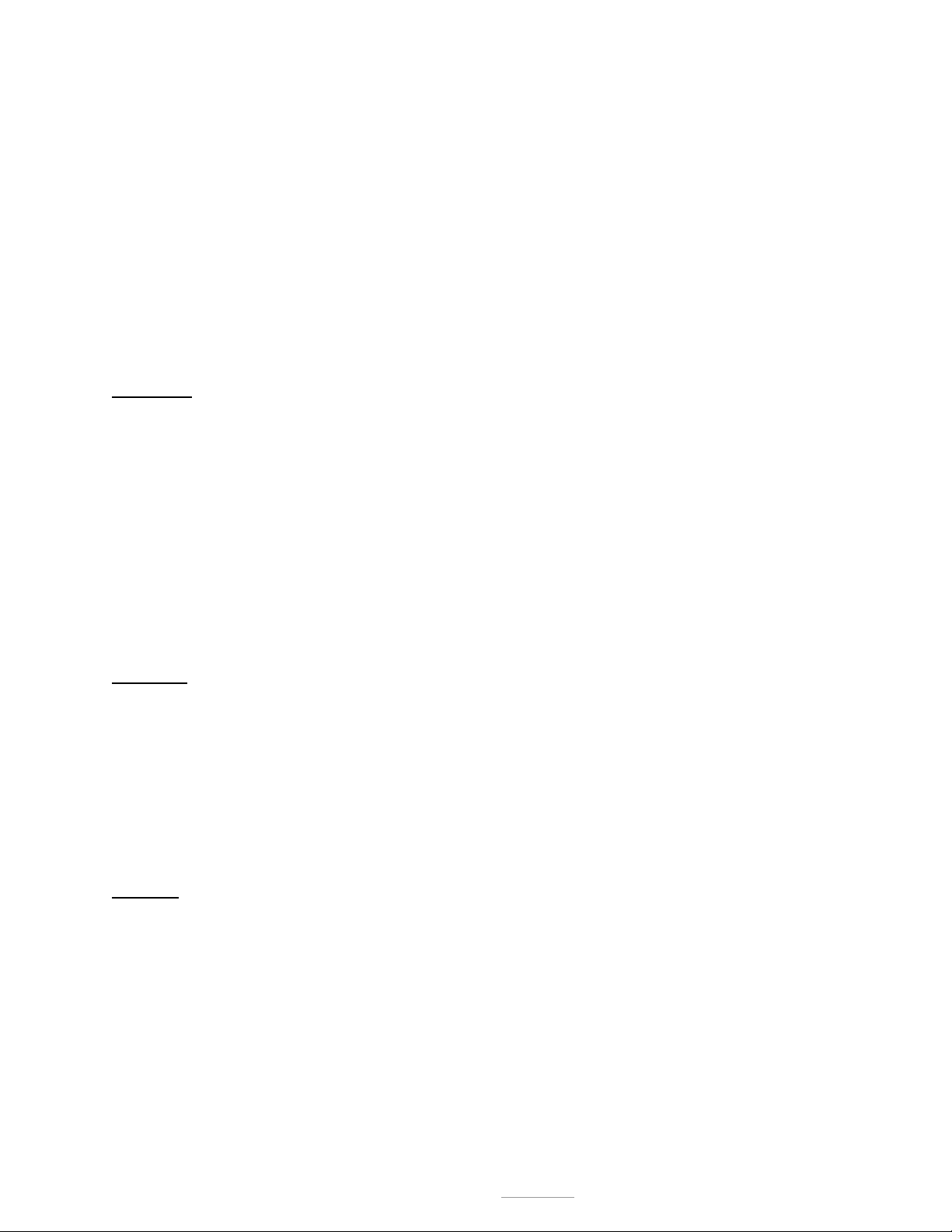
2) SEND CHECK DIGIT
ON Transmit the Interleaved 2 of 5 check digit with the bar code data.
OFF* The check digit is not transmitted.
3) FIXED LENGTH
ON Read only fixed length Interleaved 2 of 5 bar code labels that match the lengths defined in options
4 & 5 below. The check digit can be on or off.
OFF* Disable Fixed Length mode. Read all Interleaved 2 of 5 labels without regard to length.
4) SET FIXED LENGTH #1 (02-60)
Sets the first valid fixed length for Interleaved 2 of 5. Scan a two digit value to enter the length. Valid
lengths are 02 to 60 characters. By definition, the length of Interleaved 2 of 5 labels are an even number
of characters. The default fixed length is 6 characters.
5) SET FIXED LENGTH #2 (02-60)
Sets a second valid fixed length for Interleaved 2 of 5. Scan a two digit value to enter the length. The
default length is set to 0 characters (i.e. the second fixed length is disabled).
CODABAR
0) CODABAR DECODER
ON * Enable reading Codabar labels.
OFF Disable reading Codabar labels.
1) SEND START/STOP
ON Transmit the Codabar start/stop characters.
OFF * Do not transmit the Codabar start/stop characters.
2) CLSI FORMATTING
ON The M2800 will insert a blank after the 1st, 5th, and 10th characters of a 14-character Codabar
label. The label length does not include the start and stop characters.
OFF* Disable CLSI formatting.
3) CLSI CHECK DIGIT
ON Enable the CLSI check digit. When this option is enabled, all fourteen digit numeric bar codes
must contain a valid check digit.
OFF* Disable the CLSI check digit. Check digit verification will not be performed.
CODE 128
0) CODE 128 DECODER
ON * Enable reading Code 128 labels.
OFF Disable reading Code 128 labels.
1) UCC-128 VERIFICATION
ON A valid mod 10 check digit is required on UCC-MOD 10 bar codes. (Applies to 20-digit serial
shipping container bar codes.)
OFF * UCC-MOD 10 bar codes are accepted without valid mod check digit.
2) SEND MOD 10 CHECK DIGIT
ON * Transmit the mod 10 check digit with the bar code entry.
OFF Do not transmit the mod 10 check digit.
CODE 93
0) CODE 93 DECODER
ON* Enable reading Code 93 labels.
OFF Disable reading Code 93 labels.
1) CONCATENATE MODE
ON Enable Concatenate Mode. The concatenate mode allows the M2800 to concatenate multiple bar
codes in its buffer, then send them to the computer just like they were a single bar code. When a
Code 93 label with a leading space is read, the M2800 emits two short beeps and buffers the
data without transmission. This process continues until a Code 93 label without a leading space is
read or 128 characters are buffered. A Code 93 bar code label that only contains a single or
multiple dashes (minus sign) will clear the buffer.
OFF* Disable Concatenate Mode.
Model M2800 USB Bar Code and Magnetic Card Reader Page: 12
©2005 American Microsystems, Ltd. All Rights Reserved
2190 Regal Parkway • Euless, TX 76040
Phone 817.571.9015 • Fax 817.571.6176
Web Address: www.amltd.com

CODE 11
0) CODE 11 DECODER
ON Enable reading Code 11 labels.
OFF * Disable reading Code 11 labels.
1) TWO CHECK DIGITS REQUIRED
ON Two valid check digits are required for each label.
OFF * One valid check digit is required for each label.
2) SEND FIRST CHECK DIGIT
ON Transmit the first check digit.
OFF * Do not transmit the first check digit.
3) SEND SECOND CHECK DIGIT
ON Transmit the second check digit.
OFF * Do not transmit the second check digit.
MSI/PLESSEY
0) MSI/PLESSEY DECODER
ON Enable reading MSI/Plessey labels.
OFF * Disable reading MSI/Plessey labels.
1) TWO CHECK DIGITS REQUIRED
ON Two valid check digits are required for each label. The first check digit is defined by option 2
below. The second check digit is always mod 10.
OFF * One valid check digit is required for each label. The check digit must be mod 10.
2) FIRST CHECK DIGIT MOD 11
ON The first check digit must be mod 11.
OFF * The first check digit must be mod 10.
3) SEND FIRST CHECK DIGIT
ON Transmit the first check digit.
OFF * Do not transmit the first check digit.
4) SEND SECOND CHECK DIGIT
ON Transmit the second check digit.
OFF * Do not transmit the second check digit.
5) ISBN PLESSEY
ON Enable reading of Modified Plessey ISBN bar codes. Only eleven digit ISBN bar codes will be
read.
OFF* Do not read Modified Plessey ISBN bar codes.
RSS SYMBOLOGIES
0) RSS14 Decoder (both Linear and Stackable types)
ON* Enable reading RSS14 labels.
OFF Disable reading RSS14 labels.
1) RSS Limited Decoder
ON Enable reading RSS Limited labels.
OFF* Disable reading RSS Limited labels.
2) RSS Expanded Decoder (both Linear and Stackable types)
ON Enable reading RSS Expanded labels.
OFF* Disable reading RSS Expanded labels.
3) Send EAN Type Identifier (applies to all: RSS14, RSS Limited, RSS Expanded)
ON Send EAN type identifier ([e0) before barcode
OFF* Do not send EAN type identifier
4) Send Application Id (AI) (applies to all: RSS14, RSS Limited, RSS Expanded)
ON* Send Application ID (01) before barcode
OFF Do not send Application ID
Model M2800 USB Bar Code and Magnetic Card Reader Page: 13
©2005 American Microsystems, Ltd. All Rights Reserved
2190 Regal Parkway • Euless, TX 76040
Phone 817.571.9015 • Fax 817.571.6176
Web Address: www.amltd.com

5) Send Linkage Digit (applies to all: RSS14, RSS Limited, RSS Expanded)
Note:
This feature is not officially part of the RSS spec. It allows a flag (yes=1 or no=0) to be sent if the RSS
bar code is part of a composite 2D bar code. Does not decode the 2D composite portion of the bar code.
ON Send the Linkage Digit
OFF* Do not send the Linkage Digit
6) Send Check Digit (applies to all: RSS14, RSS Limited, RSS Expanded)
ON* Send the Check Digit
OFF Do not send the Check Digit
SERIAL PORT #1
The M2800's RS-232 serial port accepts serial input data and re-transmits it to the computer through the keyboard
interface.
0) MODE: 0=BATCH, 1=PASS THROUGH
This option selects the mode of operation for serial input port.
0)* Selects the Batch Mode
of operation. The M2800 buffers the data until it finds a valid record
terminator character or a timeout occurs. The serial buffer can contain a maximum of 256
characters. The serial Preamble and Postamble can be used. (See options 2, 3, 4, and 5 for
more information on Record Terminator and Timeout Delay.)
1) Selects the Pass Through Mode
of operation. The M2800 simply transmits each character that it
receives from the serial port to the computer. Note that with MODE 1, the Preamble, Postamble,
record terminator character, and timeout delay are not used.
1) PROTOCOL: 0=NONE, 1=XON/XOFF
0)* No flow control protocol is used. The serial buffer can contain a maximum of 256 characters.
1) XON/XOFF Protocol is selected. In this mode, the M2800 will transmit an XOFF (control S)
character to stop incoming serial data. This prevents the serial buffer from overflowing. Once the
M2800 has finished typing and is ready to accept more data, an XON (control Q) character will be
transmitted to enable reception of more serial data. The XOFF will be transmitted when the
buffer fills to 128 characters.
2) RECORD TERMINATOR CHAR
ON Valid only if option 0 is set for Batch Mode. The M2800 will search for the record terminator
character, defined with option 4, which indicates the end of the data. There are two ways to
trigger the transmission of the serial data buffer: (1) the M2800 detects the record terminator
character or, (2) a timeout occurs.
OFF* The M2800 will wait for a timeout before sending the serial data buffer out the keyboard interface.
No check will be made for a record terminator character.
3) SEND RECORD TERMINATOR CHAR
ON Transmit the record terminator character along with the serial data buffer.
OFF* Do not transmit the record terminator character. Send only the serial data buffer.
4) ENTER RECORD TERMINATOR CHAR
This option valid only if option 0 is set to Batch Mode and option 2 is enabled. The record terminator
character can be scanned from the Full ASCII Chart on the back of the menu. This character is used to
identify the end of the serial data stream. Once the M2800 detects this character, the buffered data is
transmitted in a block to the computer through the keyboard interface. The default is a Carriage Return.
5) TIMEOUT DELAY (0.0 - 9.9 SEC)
This parameter defines the maximum period allowed to elapse before the M2800 assumes the
transmission has ended. The timer is activated on receipt of the first character from the serial input port.
Model M2800 USB Bar Code and Magnetic Card Reader Page: 14
©2005 American Microsystems, Ltd. All Rights Reserved
2190 Regal Parkway • Euless, TX 76040
Phone 817.571.9015 • Fax 817.571.6176
Web Address: www.amltd.com

Any incoming character that arrives before the timeout occurs will reset the timer. The timeout delay can
be programmed from 0.0 to 9.9 seconds in increments of 0.1 seconds. The default setting is 0.0
seconds. (To select a value, for example, 2.0, scan the 2 label, then the "0" label.)
NOTE: Timeout Delay is used as a host response timeout delay when host response mode is enabled, at
which point, the delay is from 0-99 seconds.
6) ENTER SERIAL COMMAND STRING
This option allows bar code data to be redirected out the serial port instead of the keyboard interface.
When the start of the bar code data matches the Command String, the M2800 will strip the Command
String from the bar code data and then transmit the remaining data out the serial port instead of the
keyboard interface. This feature is especially useful for interrogating electronic scales with RS-232C
serial interfaces.
To define this Command String, scan up to 5 characters from the Full ASCII Chart on the M2800 Setup
Menu and then scan the ON bar code when finished, or scan OFF to erase or disable the string.
7) Serial Data Special/Function Keys
ON* This option allows some non-printable ASCII data to be sent as PC keyboard keys. See
Special/Function keys for a description of implementation. For example: converts ASCII 13 (CR)
to USB Enter Key.
OFF No conversion, key sent as CTRL-Shift-ASCII (i.e. Ctrl-Shift-M for CR)
SERIAL PORT #2
BAUD RATE
The baud rate sets the data transmission speed for the serial input port on the M2800. The M2800’s baud
rate must match the serial input device (electronic scale, portable terminal, etc.). Select one of the
following:
0) 1200
1) 2400
2) 4800
3)* 9600
4) 19,200
PARITY
Sets the parity for the incoming serial data. This setting must match the serial input device (electronic
scale, portable terminal, etc.). Select one of the following:
5)* N,8,1: None, 8 data bits, 1 Stop bit
6) E,7,1: Even, 7 data bits, 1 Stop bit
7) O,7,1: Odd, 7 data bits, 1 Stop bit
8) M,7,1: Mark, 7 data bits, 1 Stop bit
MAG STRIPE OPTIONS #1
0) Send Account Number (valid only if option 3 is OFF)
ON* Transmit the Account Number data from the magnetic card. On major credit cards, the account
number is available on tracks 1 and 2.
OFF Do not send the account information
1) Send name (valid only if option 3 is OFF)
ON* Transmit the Name data on the magnetic card. The name is available only on Track 1.
OFF Do not transmit name
2) Send Expiration Date (valid only if option 3 is OFF)
ON* Send expiration date
OFF Do not send expiration date.
Model M2800 USB Bar Code and Magnetic Card Reader Page: 15
©2005 American Microsystems, Ltd. All Rights Reserved
2190 Regal Parkway • Euless, TX 76040
Phone 817.571.9015 • Fax 817.571.6176
Web Address: www.amltd.com

3) Send All Track Data
ON* Transmit ALL the data from each enabled track. The data is transmitted as it appears on the card
with NO formatting; however, separator characters will be inserted between the fields. See
options 4 and 6 for information on separator characters.
OFF Disables this option
4) Enter the Track 1 Separator Character (valid only with option 3 ON)
Chart Send the Separator Character. This separates the fields found when decoding a track in the
Track 1 format. It is selectable from the full-ASCII menu chart. The default is “^”.
5) Format Expiration Date MMYY (valid only with option 3 OFF)
ON Expiration date sent as MMYY
OFF* Expiration date sent as YYMM
6) Enter Tracks 2 and 3 Separator Characters
Chart Send the Separator Character. This separates the fields found when decoding a track in the
Track 2 or 3 formats. It is selectable from the full-ASCII menu chart. The default is “=”.
MAG STRIPE OPTIONS #2
0) Output
This option designates which track(s) will be output, and in what order. You may use a dual-track
decoder in a single-track application by selecting FIRST TRACK (only) or SECOND TRACK (only).
Select one of the following:
0) First Track (only)
1) Second Track (only)
2)* Both Tracks (output in order)
3) Both Tracks (reverse order)
Note:
The M2800 can auto-discriminate track data formats. It can read Track 1, Track 2, or Track 3
formats on the FIRST TRACK. It can also read Track 2 and Track 3 formats on the SECOND TRACK.
This would mean, for example, that a track 2 and 3 card would be read by the FIRST TRACK and
SECOND TRACK, respectively.
1) Require Two Tracks
ON Both tracks must decode successfully for a “good read” to occur. (Only valid for dual track
readers)
OFF* M2800 will accept one or more valid tracks as a “good read”. If OFF in a dual track application, it
may allow a decode, even if only one track is successfully decoded. Use this setting for singletrack applications.
2) Send Start and End Sentinels (valid only if SEND ALL TRACK DATA is ON)
ON* The Start/End sentinel characters for each enabled track will be transmitted. The characters for
each enabled track will be transmitted. The characters for each type of sentinel are listed below:
1.) Track 1 start: “%”
2.) Track 2 and 3 start: “;”
3.) Track 1, 2, and 3 stop: “?”
OFF Do not transmit the Start/End Sentinel characters.
Model M2800 USB Bar Code and Magnetic Card Reader Page: 16
©2005 American Microsystems, Ltd. All Rights Reserved
2190 Regal Parkway • Euless, TX 76040
Phone 817.571.9015 • Fax 817.571.6176
Web Address: www.amltd.com

3) Between Track/Fields Termination Character
The Character to be output is defined from the Terminator Character option. The default is a carriage
return (USB Enter Key).
ON Transmit the Termination Character between each track/field that is read. The insertion location is
according to the following:
a) If the Send All Track Data option is ON, the character will be inserted between Tracks.
b) If the Send All Track Data option is OFF, the character will be inserted between Fields.
OFF * Do not transmit the Between Tracks/Fields Termination Character.
4) SEND ENDING TERMINATION CHARACTER
The character to be output is defined from the Termination Character option. The default is a carriage
return (ENTER).
ON * Transmit the Termination Character after all data has been sent.
OFF Do not transmit the Ending Termination Character.
5) STRIP SPACES (This option valid only if Send All Track Data is off.)
ON * All spaces will be stripped from the Account Number Field, and any leading or trailing spaces will
be stripped from the Name Field.
OFF Do not strip any spaces from the mag stripe data.
6) Mag Stripe Data Special/Function Keys
ON* This option allows some non-printable ASCII data to be sent as PC keyboard keys. See
Special/Function keys for a description of implementation. For example: converts ASCII 13 (CR)
to USB Enter Key.
OFF No conversion, key sent as CTRL-Shift-ASCII (i.e. Ctrl-Shift-M for CR)
PREAMBLE
Preamble refers to a user-defined set of characters transmitted at the beginning of each type of input data. There
are three different preambles with one set each for bar code data, magnetic stripe data, and serial input port data.
0) ENTER BAR CODE PREAMBLE
This set of user-defined characters is transmitted at the beginning of bar code data. To define this
preamble, scan up to 15 characters from the Full ASCII Chart on the reverse side of the M2800 Setup
Menu. Scan the ON bar code when complete. Scan OFF to completely erase or disable the preamble.
1) ENTER MAG STRIPE PREAMBLE
This set of user-defined characters is transmitted at the beginning of mag stripe data. To define this
preamble, scan up to 15 characters from the Full ASCII Chart on the reverse side of the M2800 Setup
Menu. Scan the ON bar code when complete. Scan OFF to completely erase or disable the preamble.
2) ENTER SERIAL PORT PREAMBLE
This set of user-defined characters is transmitted at the beginning of serial port data. To define this
preamble, scan up to 15 characters from the Full ASCII Chart on the reverse side of the M2800 Setup
Menu. Scan the ON bar code when complete. Scan OFF to completely erase or disable the preamble.
3) BAR CODE SEND DELAY (0.0 - 9.9 SEC)
This option specifies the amount of delay to occur after the bar code preamble is transmitted. The delay
period is programmable from 0.0 to 9.9 seconds.
4) MAG SEND DELAY (0.0 - 9.9 SEC)
This option specifies the amount of delay to occur after the mag stripe preamble is transmitted. The delay
period is programmable from 0.0 to 9.9 seconds.
Model M2800 USB Bar Code and Magnetic Card Reader Page: 17
©2005 American Microsystems, Ltd. All Rights Reserved
2190 Regal Parkway • Euless, TX 76040
Phone 817.571.9015 • Fax 817.571.6176
Web Address: www.amltd.com

5) SERIAL SEND DELAY (0.0 - 9.9 SEC)
This option specifies the amount of delay to occur after the serial port preamble is transmitted. The delay
period is programmable from 0.0 to 9.9 seconds.
6) ACTIVE TYPES
Specifies the types of bar codes that use preambles. Select one of the following:
A Code 39 E EAN-8 I Code 93 M RSS14
B UPC-A F I 2 of 5 J MSI/Plessey N RSS Limited
C UPC-E G Codabar K Code 11 O RSS Expanded
D EAN-13 H Code 128 L ISBN X* All Bar Codes
POSTAMBLE
Postamble refers to a user-defined set of characters transmitted at the end of each type of input data. There are
three different postambles with one set each for bar code data, magnetic stripe data, and serial input port data.
0) ENTER BAR CODE POSTAMBLE
This set of user-defined characters is transmitted at the end of bar code data. To define this postamble,
scan up to 15 characters from the Full ASCII Chart on the reverse side of the M2800 Setup Menu. Scan
the ON bar code when complete. Scan OFF to completely erase or disable the postamble.
1) ENTER MAG STRIPE POSTAMBLE
This set of user-defined characters is transmitted at the end of magnetic stripe code data. To define this
postamble, scan up to 15 characters from the Full ASCII Chart on the reverse side of the M2800 Setup
Menu. Scan the ON bar code when complete. Scan OFF to completely erase or disable the postamble.
2) ENTER SERIAL PORT POSTAMBLE
This set of user-defined characters is transmitted at the end of serial port data. To define this postamble,
scan up to 15 characters from the Full ASCII Chart on the reverse side of the M2800 Setup Menu. Scan
the ON bar code when complete. Scan OFF to completely erase or disable the postamble.
3) BAR CODE SEND DELAY (0.0 - 9.9 SEC)
This option specifies the amount of delay to occur after the bar code postamble is transmitted. The delay
period is programmable from 0.0 to 9.9 seconds.
4) MAG SEND DELAY (0.0 - 9.9 SEC)
This option specifies the amount of delay to occur after the mag stripe postamble is transmitted. The
delay period is programmable from 0.0 to 9.9 seconds.
5) SERIAL SEND DELAY (0.0 - 9.9 SEC)
This option specifies the amount of delay to occur after the serial port postamble is transmitted. The delay
period is programmable from 0.0 to 9.9 seconds.
6) ACTIVE TYPES
Specifies the types of bar codes that use postambles. Select one of the following:
A Code 39 E EAN-8 I Code 93 M RSS14
B UPC-A F I 2 of 5 J MSI/Plessey N RSS Limited
C UPC-E G Codabar K Code 11 O RSS Expanded
D EAN-13 H Code 128 L ISBN X* All Bar Codes
Model M2800 USB Bar Code and Magnetic Card Reader Page: 18
©2005 American Microsystems, Ltd. All Rights Reserved
2190 Regal Parkway • Euless, TX 76040
Phone 817.571.9015 • Fax 817.571.6176
Web Address: www.amltd.com

TERMINATION CHARACTER
The optional Termination Character is transmitted at the end of the data. If a user defined Termination Character
is desired select option 4 below, then scan a single character from the Full ASCII section of the Setup Menu.
0) None
1) Horizontal Tab (ASCII 09) or (Special Keys On: USB Tab Key)
2)* Carriage Return (ASCII 13) or (Special Keys On: USB Enter Key)
3) USB Numeric Keypad Enter
4) User Defined Termination Character (from ASCII chart)
SCAN BEEP
Settings (0-3) set the length of the beep. Settings (4-7) set the tone (pitch) of the beep. Setting (8), when selected
will override the other beep selections and shut the beep off.
Length
0) Short 4) Low
1) * Medium Short 5) Medium Low
2) Medium Long 6)* Medium High
3) Long 7) High
Tone
8) No Beep
BAR CODE EDIT
This option allows data editing (modification) before transmission.
0) DATA EDITING
Must be on for any of the editing options below to be valid.
ON: Enable Data Editing.
OFF*: Disable Data Editing.
1) ENTER # OF LEADING CHAR TO STRIP (0-9, A-F)
Refers to the number (0-15) of characters to be stripped or removed from the beginning of the bar code
data.
2) ENTER # OF TRAILING CHAR TO STRIP (0-9, A-F)
Refers to the number (0-15) of characters to be stripped or removed from the end of the bar code data.
NOTE: If the total number of strip characters (both Leading and Trailing) is greater than the number of
characters of the bar code, no characters will be stripped.
3) ENTER DATA TYPE TO EDIT
Refers to the type of bar codes for which editing can be enabled, allowing editing to be specific to a type
of bar code. The choices are listed below:
A Code 39 E EAN-8 I Code 93 M RSS14
B UPC-A F I 2 of 5 J MSI/Plessey N RSS Limited
C UPC-E G Codabar K Code 11 O RSS Expanded
D EAN-13 H Code 128 L ISBN X* All Bar Codes
4) STRIP LEADING & TRAILING SPACES
ON: Any Leading and Trailing Spaces will be stripped from the data.
OFF*: No spaces will be stripped.
Model M2800 USB Bar Code and Magnetic Card Reader Page: 19
©2005 American Microsystems, Ltd. All Rights Reserved
2190 Regal Parkway • Euless, TX 76040
Phone 817.571.9015 • Fax 817.571.6176
Web Address: www.amltd.com

BAR CODE OPTIONS
0) SEND BAR CODE TYPE ID: (ON/OFF)
ON: Sends a letter preceding the data, indicating the symbology type of the bar code. The letter
corresponds to the types:
A Code 39 E EAN-8 I Code 93 M RSS14
B UPC-A F I 2 of 5 J MSI/Plessey N RSS Limited
C UPC-E G Codabar K Code 11 O RSS Expanded
D EAN-13 H Code 128 L ISBN X* All Bar Codes
OFF*: Do not transmit Bar Code Type ID
1) DUPLICATE READS ALLOWED (ON/OFF)
ON*: Enable reading the same bar code multiple times.
OFF: Disable reading the same bar code twice in a row.
2) BAR CODE FUNCTION KEYS (ON/OFF)
ON: Function Keys F1 through F10 will be transmitted in place of the ASCII characters DC1 (17)
through SUB (26). See Special/Function keys for a description of implementation.
OFF*: Disable Function Keys. (Standard ASCII characters are transmitted.)
3) BAR CODE SPECIAL KEYS
ON* This option allows some non-printable ASCII data to be sent as PC keyboard keys. See
Special/Function keys for a description of implementation. For example: converts ASCII 13 (CR)
to USB Enter Key.
OFF No conversion, key sent as CTRL-Shift-ASCII (i.e. Ctrl-Shift-M for CR)
4) BAR CODE TERM CHAR OVERRIDE: (ON/OFF)
ON: If any control character or special character (i.e., function key, arrow key, etc.) is embedded in the
bar code data, the Termination Character, the Bar Code Preamble, and the Bar Code Postamble
will not be transmitted.
OFF*: Special characters do not affect transmission of the Termination Character, the Bar Code
Preamble, and the Bar Code Postamble.
LASER/CCD OPTIONS
These options are used to configure the laser device behavior and the trigger mode for the M2800
0) LASER TRIGGER MODE (0-3)
0)* TRIGGER MODE: Trigger activates scanning device for one scan only. (Recommended)
1) PULSE MODE: Continuous scanning method for non-reflective backgrounds; for use with
MS-941 triggerless scanner only.
2) CONTINUOUS Scans bar codes all the time, continuously. Not recommended for laser use.
Use only with CCD input devices.
3) BLINK MODE Continuous scanning with no time-out. Laser/CCD turns on and off allowing safe
operation.
1) LASER/CCD TIMEOUT: Turns off Laser/CCD after (1 – 9) seconds. Scan number in seconds
2) READ DELAY:
Allows re-reads. Continuous scanning read delay (0.0 – 9.9) seconds is used to allow a new re-read of a
bar code, after the read delay expires.
3) READ VERIFICATION:
Performs re-reads the number of times (0 – 9) required for accuracy critical applications.
Model M2800 USB Bar Code and Magnetic Card Reader Page: 20
©2005 American Microsystems, Ltd. All Rights Reserved
2190 Regal Parkway • Euless, TX 76040
Phone 817.571.9015 • Fax 817.571.6176
Web Address: www.amltd.com

TRANSMIT SPEED
This option sets the speed at which keyboard data will be transmitted to the PC. Some computer systems may
require the transmission speed set to a slower speed. The default setting is 3, Fast.
0) SLOW
1) MEDIUM SLOW
2) MEDIUM FAST
3) * FAST
DIAGNOSTICS
Open any text entry editor, such as Notepad®, before running this test. This option executes a self-test program
that performs the following tests on the M2800:
Report Firmware Version Number
Report Serial Number
Internal Ram Test
EPROM Checksum Test
EEPROM Test
LED Test
Beeper Test
ASCII Character Set Test, with backspace (erases X at last character of test)
Report Copyright
The above tests are performed and their status is displayed on the PC. If there are problems related to the test
results, please contact American Microsystems' technical support at (800) 648-4452 during the hours 8:30 A.M. to
5:30 P.M. Monday through Thursday and 8:30 A.M. to 5:00 P.M Friday.
RS-232C SERIAL PORT
The RS-232C serial port located on the rear panel of the M2800 accepts serial ASCII data and re-transmits it to
the computer through the USB port. The serial input data appears as though it was typed in from the computer
keyboard.
The connector pin assignments for the serial port interface are listed below:
SIGNAL DIRECTION
PIN
1 DCD Input, Not Used
2 Receive Data Input
3 Transmit Data Output
4 DTR Output, Not Used
5 Ground Both
6 DSR Input, Not Used
7 RTS Output, connected to CTS
8 CTS Input, connected to RTS
9 RI Input, Not Used
The serial input port will accept almost any type of RS-232C serial device such as:
Electronic scales
Table top laser scanners
Side scan laser scanners
Portable & fixed terminals
Model M2800 USB Bar Code and Magnetic Card Reader Page: 21
©2005 American Microsystems, Ltd. All Rights Reserved
2190 Regal Parkway • Euless, TX 76040
Phone 817.571.9015 • Fax 817.571.6176
Web Address: www.amltd.com

CONNECTING AN ELECTRONIC SCALE TO THE M2000
The M2800 reader interfaces with almost any electronic scale that has an RS-232C serial interface port. To
connect an electronic scale to the M2800 perform the following steps:
Connect a serial cable between the scale and the M2800's serial input port. Verify that the wiring of the
serial cable is correct.
Program the M2800’s serial port setting for Pass Through Mode (see Programming Guide section in this
manual).
Program the M2800’s serial port parameters (baud rate, parity, data bits) to match the configuration of the
scale.
There are two basic types of scale interfaces:
INTERFACE TYPE #1: With this type of scale interface the user presses a button (usually located on the
scale's front panel) to transmit the scale data through the serial port. The M2800 will receive this data
from its serial input port, and then transmit the data to the computer through the USB HID keyboard
interface. To the computer, the data appears to have come from the keyboard.
INTERFACE TYPE #2: With this type of scale interface, a command must be sent to the scale to initiate data
transfer. The M2800 must be programmed with a Serial Command String, as defined under Serial Port,
in the Programming Guide section. Once the scale receives a command, data is transmitted out through
the USB HID keyboard interface. To the computer, the data appears to have come from the keyboard.
EXAMPLE: Toledo 8213 BENCH SCALE (Interface Type #2)
PROBLEM: To obtain weight data from the 8213 scale's serial port, which is to be sent to the computer
appearing as keyboard input.
SOLUTION: The 8213 sends the current weight reading if it receives an ASCII "W" through its serial port.
First, program the M2800 to recognize a unique Serial Command String, i.e., "%A5A%" (5 characters
maximum). Next, print a bar code that contains this Serial Command String followed by a "W". Scan this
bar code by the usual means (wand, CCD, or laser). The M2800 beeps, indicating a successful read. It
recognizes the Serial Command String at the beginning of the bar code data. Instead of transmitting the
bar code data through the keyboard interface, as the M2800 would normally do, it strips off the Serial
Command String and transmits only the "W", which will be directed through the serial port to the scale.
The scale receives the "W", recognizes it as a request, and transmits its weight data through its serial
port. The M2800 receives the scale data and transmits it to the PC through the USB HID keyboard
interface. To the computer, the data appears to have come from the keyboard. (This entire process takes
only a fraction of a second.)
Scale Command to Transmit Weight = W
Serial Command String (unique) = %A5A%
The sample bar code:
Model M2800 USB Bar Code and Magnetic Card Reader Page: 22
©2005 American Microsystems, Ltd. All Rights Reserved
2190 Regal Parkway • Euless, TX 76040
Phone 817.571.9015 • Fax 817.571.6176
Web Address: www.amltd.com

SPECIFICATIONS
BAR CODES SUPPORTED
Auto-discriminates between all of the following codes:
Code 39, Extended Code 39 (Full ASCII), Interleaved 2 of 5 (variable and fixed length, check digit),
UPC-A (including 2 and 5 character supplements), UPC-E(0), UPC-E(1),EAN (including ISBN and 2 or 5
character supplements), Code 128, Code 93, Code 11, MSI/Plessey, RSS14 (linear or stacked), RSS
Limited, and RSS Expanded (linear or stacked).
INPUT DEVICES SUPPORTED
Laser (Helium-Neon, Visible Laser Diode, Infrared) and CCD Scanners
Wands (visible and infrared)
Slot Readers (or badge readers)
Magnetic Stripe Readers (Single or Dual Track)
RS-232 Input Port (Electronic Scales, Portable Terminals)
USER PROGRAMMABLE FEATURES
Bar Code Selection:
Preambles/Postambles: Laser Configuration:
Enable/Disable Bar Code (15 Chars Max) Laser Timeout
Length Mag Stripe (15 Chars Max) Trigger Function
Check Digit Serial Port (15 Chars Max) Continuous Mode
Start/Stop Transmit Transmit Delay Computer Type
Beep Tone and Length Magnetic Stripe Data Format Transmit Speed
RS-232 SERIAL PORT
Baud Rates: 1200, 2400, 4800, 9600, 19.2K
Parity: None, Odd, Even, Mark
Data Bits: 7 (with parity) or 8 (with none)
Signals: Transmit Data, Receive Data, CTS and RTS loop-back
Flow Control Protocol: None or XON/XOFF
Features: Programmable Termination Character and Timeout
INDICATORS
Audio beep indicates successful read
A red/green LED indicates status of M2800
POWER REQUIREMENTS
M2800 receives its power from the PC USB interface.
Idle Power consumption = 0.25 watts. During USB suspend = 1.25mW
CONNECTORS
Laser Input: 9 Pin D Style
Wand Input: 5 Pin DIN Style
Mag Stripe Input: 8 Pin DIN Style
USB Interface: USB, Type B (downstream)
RS-232 Input: 9 Pin D Style
ENVIRONMENTAL
Operating Temperature: 0
Storage Temperature: -30
o
to +50o C
o
to +70o C
Relative Humidity: 5% to 95% (non-condensing)
PHYSICAL SPECIFICATIONS
Weight: 14 ounces Width: 5 1/8 inches
Length: 5 1/4 inches Height: 1 1/2 inches
Model M2800 USB Bar Code and Magnetic Card Reader Page: 23
©2005 American Microsystems, Ltd. All Rights Reserved
2190 Regal Parkway • Euless, TX 76040
Phone 817.571.9015 • Fax 817.571.6176
Web Address: www.amltd.com

SIGNAL DEFINITIONS
WAND INTERFACE
PIN SIGNAL
1 +5V
2 DATA
3 GROUND
4 Not Used
5 Not Used
DUAL MAG STRIPE INTERFACE
PIN SIGNAL
1 +5V
2 DATA, TRACK 2
3 CLOCK, TRACK 2
4 GROUND
5 DATA, TRACK 1
6 CLOCK, TRACK 1
7 CARD PRESENT
8 GROUND
LASER INTERFACE
PIN SIGNAL
1 SYNC
2 DATA
3 DECODE LED
4 NO CONNECTION
5 TRIGGER
6 HEAD ENABLE
7 GROUND
8 SHIELD GROUND
9 LASER POWER
RS-232C SERIAL INPUT PORT
PIN SIGNAL
1 DCD (not used)
2 RECEIVE DATA
3 TRANSMIT DATA
4 DTR (not used)
5 GROUND
6 DSR (not used)
7 RTS (connected to CTS)
8 CTS (connected to RTS)
9 RI (not used)
USB COMPUTER INTERFACE:
USB Spec. 1.0 – 2.0 Functionally Compliant. Use a standard USB cable 3 Meters or less in length.
Model M2800 USB Bar Code and Magnetic Card Reader Page: 24
©2005 American Microsystems, Ltd. All Rights Reserved
2190 Regal Parkway • Euless, TX 76040
Phone 817.571.9015 • Fax 817.571.6176
Web Address: www.amltd.com

Special/Function Keys:
FUNCTION KEYS
With Function Keys enabled, the decoder can accept a given ASCII character and transmit a corresponding
Function Key (USB scan-code) to the computer. The ASCII characters and values are listed in the table below.
ASCII Characters Function Keys ASCII Values
DC1 F1 17
DC2 F2 18
DC3 F3 19
DC4 F4 20
NAK F5 21
SYN F6 22
ETB F7 23
CAN F8 24
EM F9 25
SUB F10 26
SPECIAL KEYS
With Special Keys enabled, the decoder can accept a given ASCII character and transmit a corresponding
Special Key (USB scan-code) to the computer. The ASCII characters and values are listed in the table below.
ASCII Characters Special Keys ASCII Values
NULL None, Not Sent 0
SOH Å (left arrow) 1
STX Æ (right arrow) 2
ETX Ç (up arrow) 3
EOT È (down arrow) 4
ENQ Home 5
ACK End 6
BEL Delete 7
VT Page Up 8
FF Page Down 9
LF None, Not Sent 10
Vertical Tab Page Up 11
Form Feed Page Down 12
CR USB Enter Key 13
Shift Out Shift ON 14
Shift In Shift OFF 15
DLE Ins Key 16
ESC Esc Key 27
FS Ctrl On 28
GS Ctrl Off 29
RS Alt On 30
US Alt Off 31
Model M2800 USB Bar Code and Magnetic Card Reader Page: 25
©2005 American Microsystems, Ltd. All Rights Reserved
2190 Regal Parkway • Euless, TX 76040
Phone 817.571.9015 • Fax 817.571.6176
Web Address: www.amltd.com

TRANSACTION CARD DATA FORMAT
Model M2800 USB Bar Code and Magnetic Card Reader Page: 26
©2005 American Microsystems, Ltd. All Rights Reserved
2190 Regal Parkway • Euless, TX 76040
Phone 817.571.9015 • Fax 817.571.6176
Web Address: www.amltd.com

Model M2800 USB Bar Code and Magnetic Card Reader Page: 27
©2005 American Microsystems, Ltd. All Rights Reserved
2190 Regal Parkway • Euless, TX 76040
Phone 817.571.9015 • Fax 817.571.6176
Web Address: www.amltd.com
