
I
•••
~
I
••••
:
:::::
i
I, •
••••
:
::::::
I
I
::::~
'-.,
AMIGA
A,i1iQ1
/

,..-----------NOTE------------,
This equipment generates
and
uses radio frequency energy.
If
not
properly in-
stalled
and
used in strict accordance with
the
manufacturer's
instructions, this
equipment may interfere with radio
and
television reception. This
machine
has
been tested
and
found
to comply with the limits for a Class B
computing
device in
accordance with specifications in
Subpart J of
FCC
Rules, designed to provide
reasonable protection against such interference in a residential installation.
If
you
suspect interference, test this
equipment
by
turning
it
off
and
on.
If
you determine
that
there
is
interference with radio
or
television reception, try one
or
more
of
the
following measures to correct it:
• Reorient the receiving
antenna.
• Move the
computer
and
this
monitor
away
from
the receiver
that
is
picking up interference.
•
Change
the relative positions
of
the
computer
equipment
and
the
receiver.
• Plug the Amiga
and
this
monitor
into a different outlet so
that
the
Amiga
and
the
receiver
are
on
different
branch
circuits.
If
necessary, consult your
Amiga
dealer
or
an
experienced
radio/television
technician for additional suggestions. You
may
also consult
the
following booklet,
prepared
by the Federal
Communications
Commission:
How
to Identify and
Resolve
Radio-
TV
Interference Problems, available
from
the U.S.
Government
Printing Office, Washington,
D.C.,
20402, Stock No. 004-000-0035-4.
WARNING: There is dangerous high voltage present
in
this monitor.
Do
not
expose it to moisture. Such
expOSIJre
could cause fire or electric shock.
If
you have
technical problems with your Amiga Monitor Model 1080, unplug the monitor
and call your dealer or service technician.
Cop yright (C) 1985
by
Commodore-Amiga, Inc.
All
rights reserved.
Amiga is a tradema
rk
of Comlllorore-Amiga, Inc.
Co
mmodore Business
Machines, Inc
.,
1200
Wil
son Dri
ve, West Chester,
PA
19380

Amiga
Monitor
Model
1080
"
:1.
111
(,.1
1

Introducing
Your
Monitor
Please read this
brief
manual
caref
ully before you
try
to
use
your
monitor.
This
manual
shows you how to set the
monitor
in its
recommended
operating
mode,
connect it,
and
be sure
that
everything is
working
properly.
It
also explains the pic-
ture
controls
and
gives instructions
for
the installation, use,
and
service
of
the
Amiga
Monitor
Model 1080.
The
Amiga
Monitor
is
a full-color
monitor
that
features a 13-inch screen.
For
safety reasons, be sure
to
take
note
of
the warnings
in
this
manual,
and
do
NOT
remove the
back
cover
or
otherwise
attempt
to
service this monitor.
If
you have
problems
with
your monitor
that
are
not
covered in this
manual,
see
your Ami
ga
dea
ler
or
a qualified technician.
Setting the Operating Mode
The
operating
mode
for the Amiga
is
Analog
RGB. This gives 80-column full-
color
capability.
1.
Select the
RGB
mode
on
the
VIDEO
MODE
switch
to
the far right
on
the front
control
panel of
the
monitor.
2

•
L
2. Set the RGB
MODE
SWITCH
(on
the back
of
the
monitor
directly to
the left
of
the RGB
INPUT
socket) to Analog display mode.
The
switch should be set to the far right.
Connecting Your Monitor to the Amiga
There
are two cabl
es
(one video cab le and one audio cable) for connecting your
monitor
to
the Amiga.
The
video cable
is
thick
and
has large silver D-connectors
on
either end.
The
audio cable
is
thin
and
has identical
phono
jacks on either end.
Before you connect either cable, turn
off
the power to
both
the Amiga and the
monitor.
1.
The
video cab le with the
"D-connectors"
hooks up the
monitor
to the
RGB connector
on
the back
of
the Amiga.
2. The audio cable
(monaura
l) connects to the right
and
left connectors
on
the back
of
the Amiga.
NOTE: Shielded cable must be used for the connection between this monitor and
the Amiga.
3
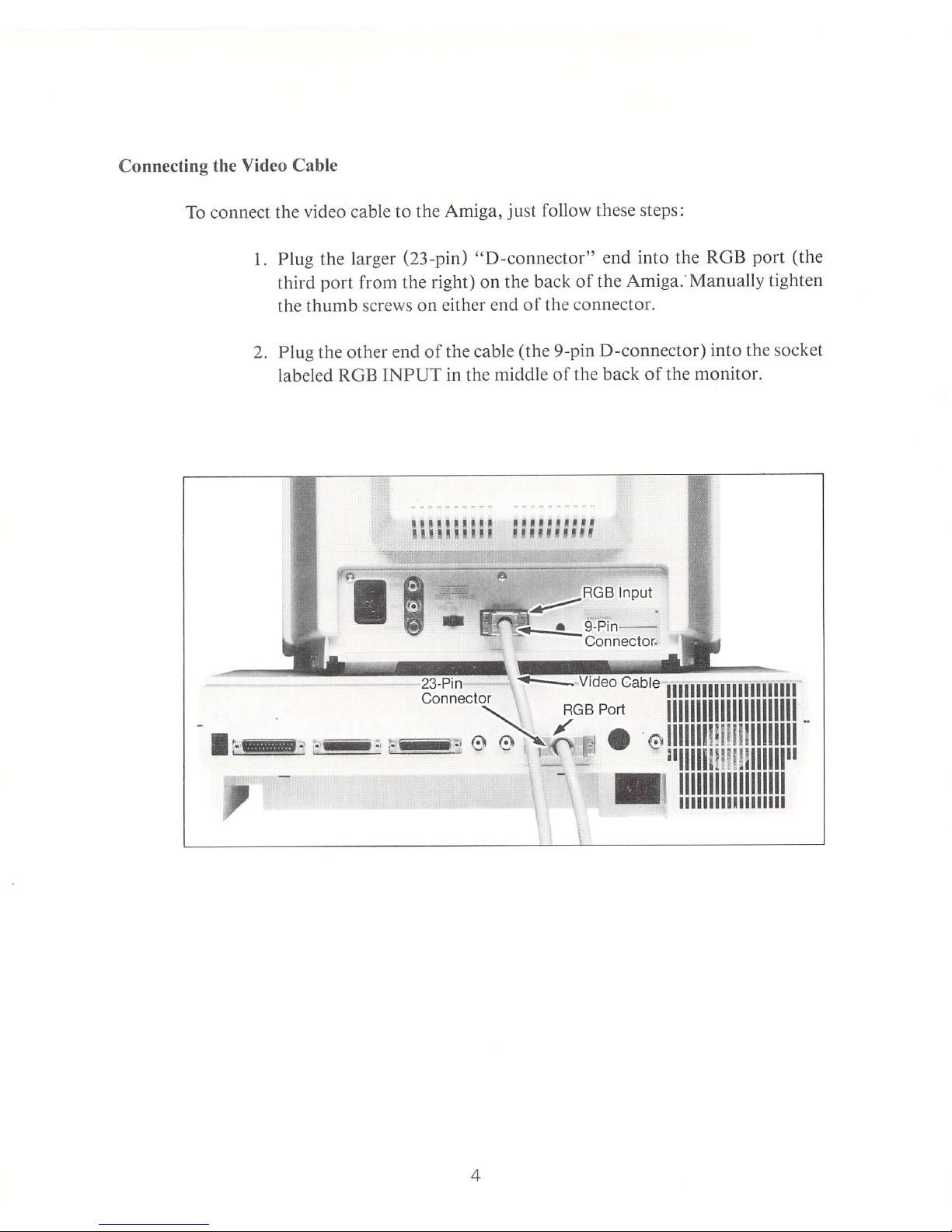
Connecting the Video Cable
To connect the video cable
to
the Amiga, just follow these steps:
I.
Plug the larger (23-pin)
"D-connector"
end into the ROB port (the
third
port
from the right) on the back
of
the
Amiga.Manually
tighten
the
thumb
screws on either end
of
the connector.
2. Plug the other end
of
the cable (the 9-pin D-connector) into the socket
labeled ROB
INPUT
in
the middle
of
the back
of
the monitor.
.1~"IIIU
HU
I.
'"I I :
4
......
~;
..
HI
II
*
1111111111111111111111
1111111111111111111111
_
o
II
111111
!
III
III
1111111
111II1I!'
!'l
lIIlIIlI"
111111111111111111
111111111111111111

Connecting the Audio Cable
To
connect the audio cable
to
the Amiga, just follow these steps:
1.
Connect the ends
of
the audio cable
to
the left
and
right speaker
connectors on the rear panel
of
the Amiga.
2. Connect the other end
of
the audio cable to the Audio Input on the
back
of
the monitor.
........
,.
HUH
H •
•
5
1111111111111111111111
I
1111111111111111111111
_
• 0
1111111!!1I1I
1II11II1
alllll
! ~ 1
111
111111"
111111111111111111
111111111111111111
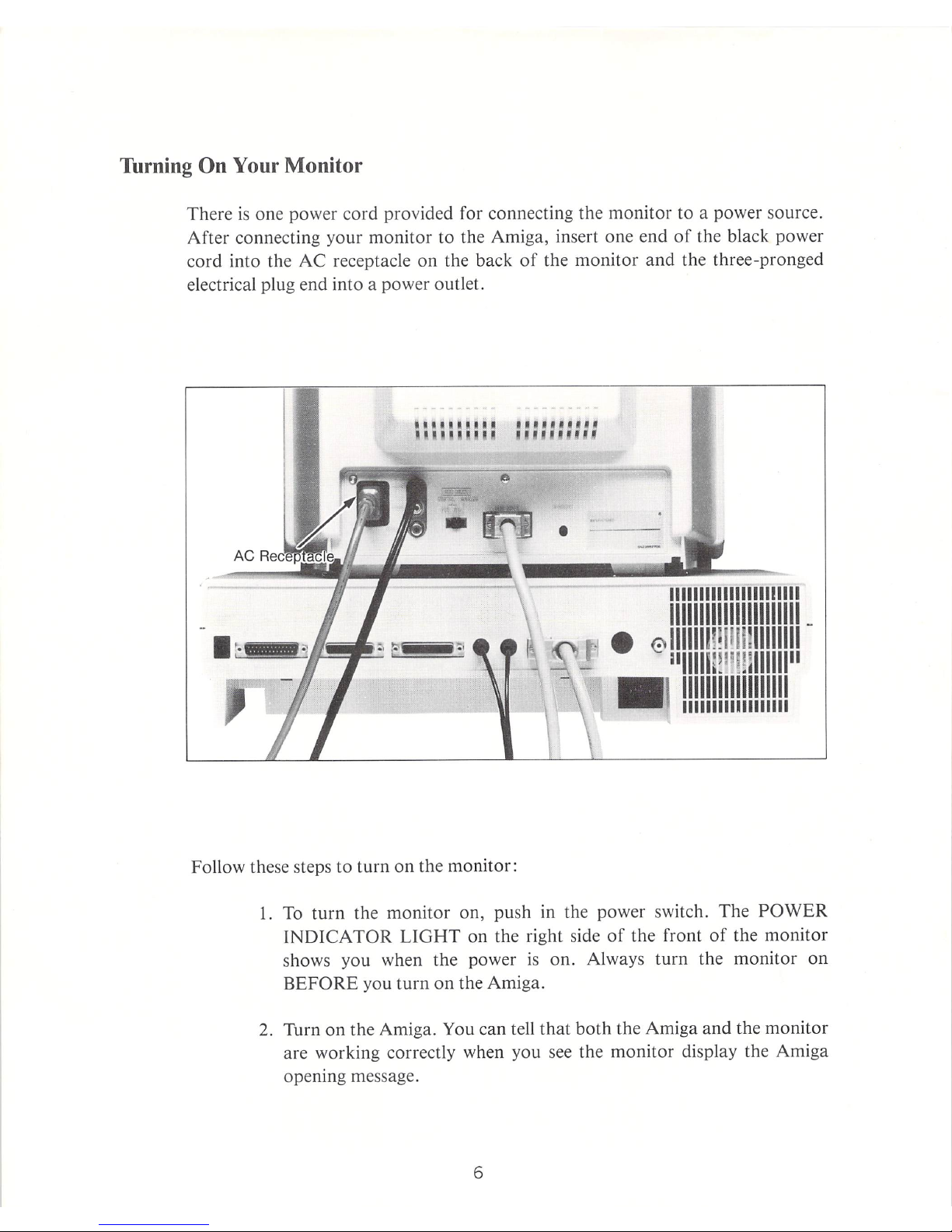
Turning On Your Monitor
There
is
one power cord provided for connecting the monitor to a power source.
After conn ecting your monitor to the Amiga, insert one end
of
the black power
cord into the
AC
receptacle on the back
of
the monitor and the three-pronged
electrical plug end into a power outlet.
Follow these steps
to
turn on the monitor:
'I
"~H'"
HUH
u~
1111111111111111111111
1111111111111111111111
_
'I
• o I
lIIlII
m I 1
1U
1II1II1
~
~
-
I'IIII
W'
!H
ili
III
II
-
111111111111111111
111111111111111111
1. To
turn
the monitor on, push
in
the power switch. The
POWER
INDICATOR
LIGHT
on the right side
of
the front
of
the monitor
shows you when the power
is
on. Always turn the monitor
on
BEFORE
you turn
on
the Amiga.
2. Turn on the Amiga. You can tell
that
both the Amiga
and
the monitor
are working correctly when you see the monitor display the Amiga
opening message.
6

3.
Later when you're ready to turn the power off, press the power
button
again. The
button
pops back up,
and
the power light goes out.
Using the Monitor Picture Controls
To
adjust
the monitor's picture, use the control knobs
that
are behind the panel
located beneath the monitor screen.
The
panel opens from the top.
To
open the
panel cover,
just
pull the cover down by pressing
at
the finger depression at the
top left edge.
\' AMIGA I
Horizontal Vertical
Position Hold Color
.
~
• t
........,
..........................
7

Tint and Color Controls
Since the colors and intensities are preset
in
RGB mode, the tint
and
color controls
have no effect.
Brightness Control
To
increase brightness, turn this knob clockwise.
To
make the screen picture
darker,
turn
this knob counterclockwise.
The
normal setting
is
at
the center
(indicated by the detent).
Contrast Control
To
increase contrast, turn this knob clockwise. The normal settil}g
is
at the center
(indicated by the detent).
Horizontal Position Control
To
move the center
of
the picture to the right, turn this knob clockwise.
To
shift
the center
of
the picture to the left, turn the
knob
counterclockwise.
Vertical Hold Control
To
stop vertical rolling
of
the picture, turn this knob until the picture stops rolling.
Volume Control
To
increase sound volume,
turn
this knob clockwise.
To
decrease the volume,
turn
the knob counterclockwise.
Headphone Jack
Plug
1/8-inch
headphone connectors into this opening. When headphones are
plugged in, the speaker
is
disconnected.
Vertical Height Control
The vertical height control
is
at
the back
of
the monitor.
To
correct
up
or
down
screell- distortion, adjust this control with a nonmetal screwdriver.
8

Safety Precautions
This
monitor
has been engineered
and
manufactured
to assure your personal
safety.
However, improper
use
can
result
in
potential electrical shock
or
fire
hazards.
In
order
not
to defeat the safeguards incorporated into this monitor,
observe the following
basic
rules for its installation, use,
and
servicing. Follow all
warnings
and
instructions marked
on
your video moni tor.
Installation
To install the
monitor
follow the instruction below.
l.
Your
monitor
is
equipped with a 3-pronged l20-volt
AC
line plug.
This safety feature allows the plug to fit into the power outlet only
one
way.
If
it
is
necessary to use a 2-prong plug adapter,
make
sure the
adapter
is
properly
grounded
according to its instructions.
2. Operate the
monitor
only from a power source
as
indicated
on
the
monitor
or
refer to the user's
manual
for this
information.
If
you are
not sure
of
the type
of
power supply to
your
home, consult your
dealer
or
local power company.
3. Overloaded
AC
outlets
and
extensi on cords are dangerous. So are
frayed power cords
and
broken plug s. They may result in a shock
or
fire hazard. Replace worn or damaged cords
and
plugs.
Do
not
use
more
than
one plug
adapter
on
one power outlet.
4. Do
not
allow anything to rest
on
or
rolt over the power cord,
and
do
not place the
monitor
where the power cord will be subject to traffic
or abuse. This may result in a shock or fire ha zard.
5. Do not use this
monitor
near water - for example, near a
bathtub,
washbowl, kitchen sink, l
aundry
tub, in a wet basement,
or
near a
swimming pool,
and
so fort h.
9

6.
The
ventilation openings in the
monitor's
case allow heat to be
released.
If
these openings are blocked, heat built up within the
monitor
may
cause failures that can result in a fire hazard. So, take
these precautions:
• Never block the
bottom
ventilation slots by placing the
monitor
on
a bed,
sof
a, rug, etc.
• Never place a
monitor
in a
"built
-in" enclosure unless
proper
venti-
lation is provided.
• Never cover the ventilation openings with cloth
or
other
material.
• Never place the
monitor
near
or
over a
radiator
or
heat register.
7.
To avoid personal injury, take these precautions:
Using the Monitor
• Do not place the
monitor
on
a sloping shelf unless it's properly
secured.
• Place the
monitor
only
on
a stand
that
has been recommended by
the manufacturer.
• Do not place the
monitor
on
a stand with small casters
and
the n try
to roll it across
door
thresholds or deep-pile carpets .
• To
mount
the
momitor
on
a wall, use factory-approved instructions.
The
following tips will help assure your continued safe use
of
the monitor.
10

1.
I f
it
is
necessary
to
leave the
room
for
more
than a short
period
of
time, always
turn
the
monitor
off.
Always
turn
the
monitor
off
when
you leave the house.
Any
malfunction
in the
monitor
can result in a
fire
ha
zard.
2.
Ca
ution children
about
dropping
or
pushing objects into the openings
in the
monitor's
case.
Some
int
ernal parts
carry
hazardous
voltages
and
will cause electrical shock.
3.
Unplug
the
monitor
from
the wall outlet b
efo
re cleaning the face
of
the picture tube. Use a slightly
damp
(not
wet) cloth.
Do
not
use
an
aerosol
spray
directly
on
the screen since any overs pray
can
cause
an
electric
shock.
4. Never
add
accessories
to a monitor
that
has
not
been designed for this
purpose. Such
additions
may create an electrical shock haza rd .
5.
For
added
protection,
unplug the
monitor
from the power source
during
an
electrical
storm
or
when the
monitor
is to be left
unattended
for a long time.
This
prevents shocks
and
fire haza rds
due
to lightning
or
power-line surges.
6. Do not bring magnetic devices such as magnets
or
motors
near the
screen.
They
may
damage
the
color
purity
of
the picture.
7.
Sometimes you'll feel static electricity when
you
touch the surface
of
the screen. This
is
normal
for any
TV
set
or
monitor
and
is
harmless
to
you
and
to
the
monitor.
Servicing
the
Monitor
You should
adjust
only those controls
that
are
covered
in
the
operating
instruc-
tions;
improper
adjustment
of
other control
s may result
in
damage
and
will
often
require extensive
work
by a qualified technician to res
tore
the
monitor
to
normal
operations.
11

Unplug
the
monitor
from
the wall outlet
and
call qualified service personnel
under
the following
conditions:
1.
When
the power
cord
or
plug
is
damaged
or
frayed.
2.
If
the
monitor
has been exposed
to
rain
or
water.
3.
If
liquid has been spilled into the monitor.
4.
If
the
monitor
has been
dropped
or
its cabinet has been
dama
ged.
5.
If
the
monitor
emits
snapping
or
popping
sounds
continuously
or
fre-
quently.
It
is norl1!al for
some
monitors
to
make
occasional
snapping
or
popping
sounds,
particularly when being
turned
on
or
off.
I f the
monitor
has a distinct change in
performance,
it needs servicing. Call a
service technician whenever the
monitor
does
not
function
normally
and
you have
followed the
operating instr
uctions .
Do
not
attempt
to
service this
monitor
yourself.
Opening
or
removing covers may
expose you
to
dangerous
voltages
or
other
hazards.
Dangerous
high voltage
is
present even when the
monitor
is
unplugged. Refer all servicing
to
qualified service
personnel.
When
replacement parts
are
required, have the service technician verify in writing
that
the rep lacements used have the same safety characteristics as the original
parts.
Use
of
manufacturer'
s specified replacements
can
prevent fire, shock,
or
other haza
rd s.
Ask the service technician
to
perform
the safety check described in the
manufac-
turer's
service liter
ature
upon
completion
of
any
serv ice
or
repairs
to
the monitor.
When a
monitor
reaches the end
of
its useful life,
improper
disposal could result
in
picture
tube
implosion. Ask a qualified service technician
to
dispose
of
the
monitor.
12


Printed
in
Japan
23982526
