Page 1
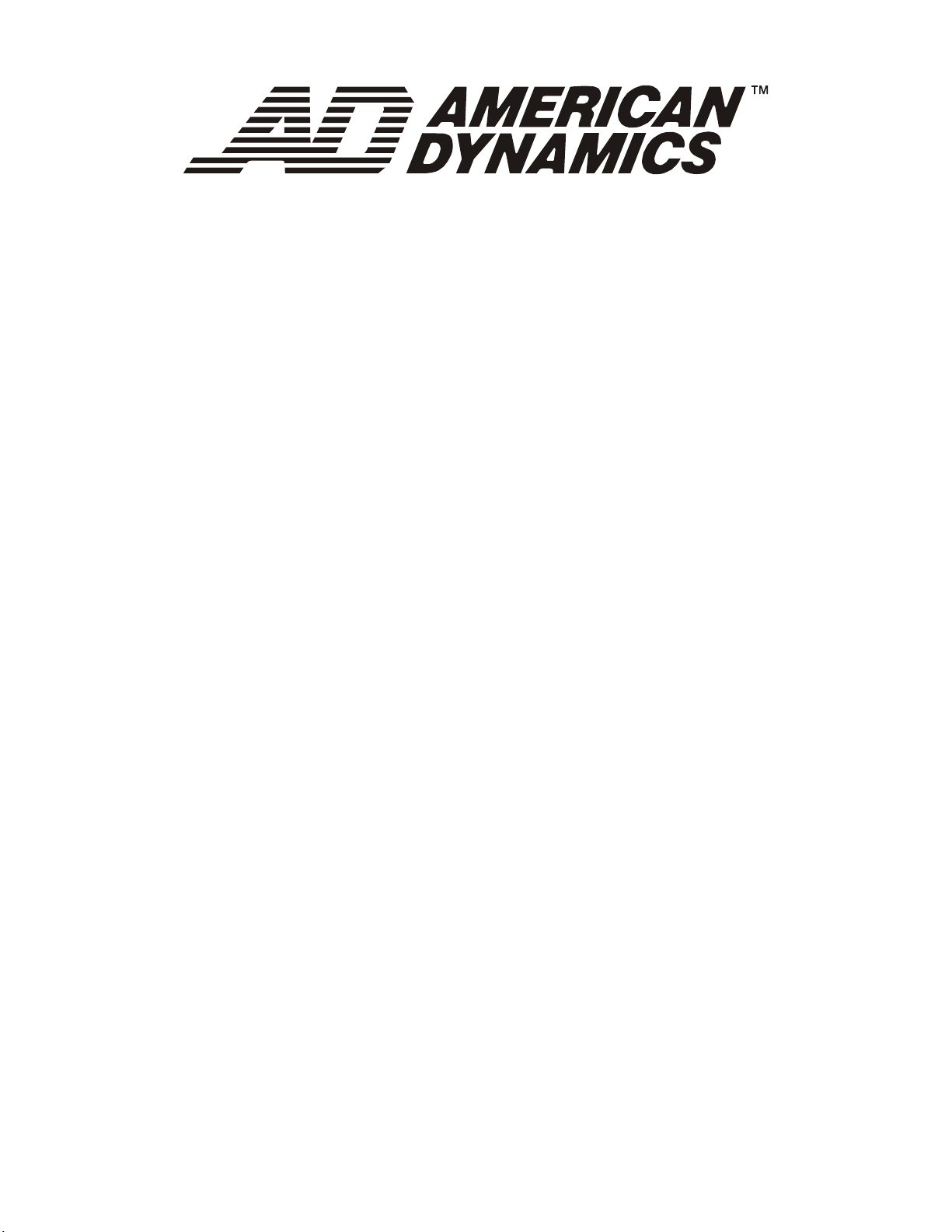
Matrix Keyboard
ADTTE
Operator’s Manual
8000-2675-02 Rev. D
Page 2
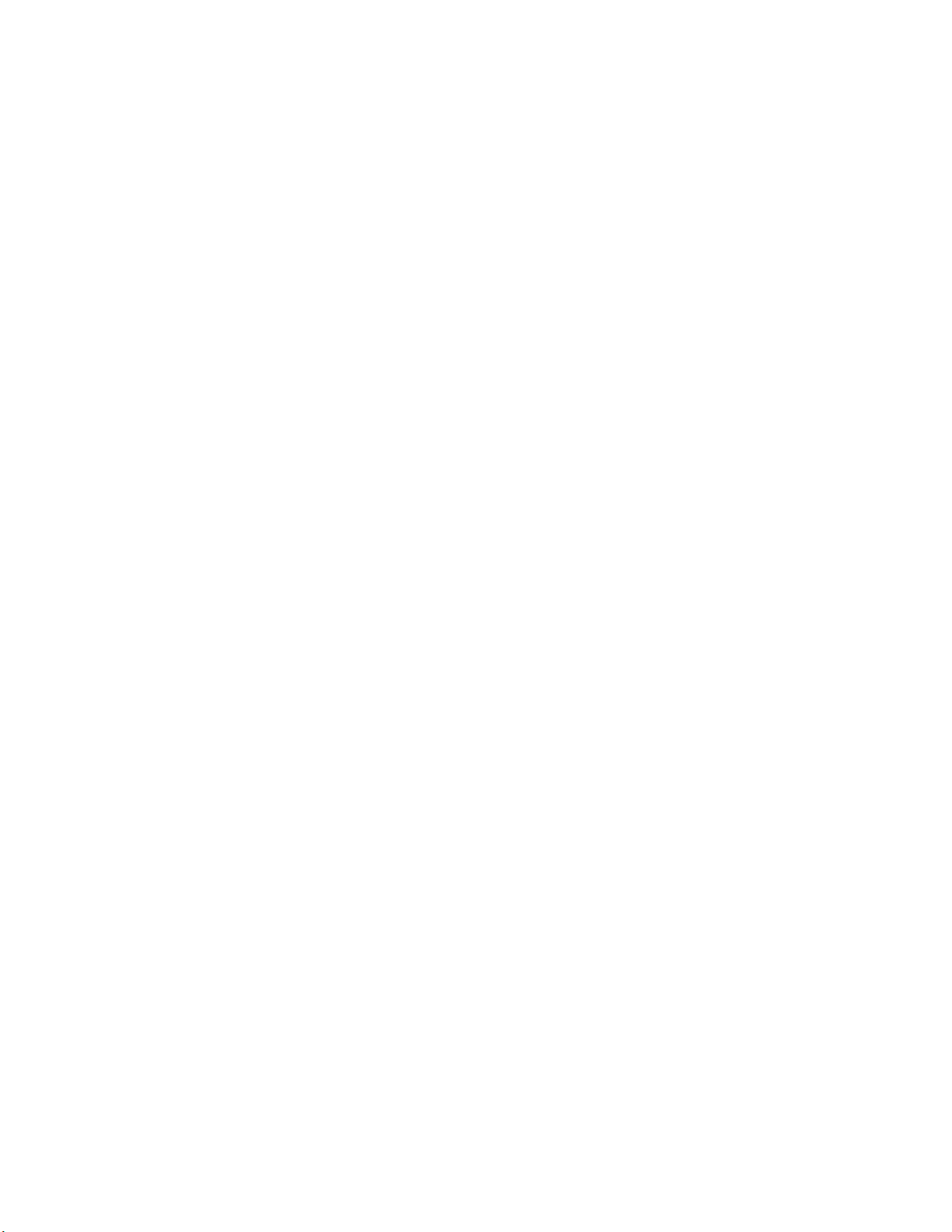
Page 3

ADTTE
Matrix Keyboard
Operator’s Manual
Page 4

Thank you for using American Dynamics products. We support our products through an extensive and worldwide
network of dealers. The dealer, through whom you originally purchased this product, is your point of contact if
you have a need for service or support. Our dealers are fully empowered to provide the very best in customer
service and support. Dealers should contact American Dynamics at (800) 507–6268 or (561) 912-6259 or on the
web at www.americandynamics.net.
EQUIPMENT MODIFICATION CAUTION
Equipment changes or modifications not expressly approved by Sensormatic Electronics Corporation, the party
responsible for FCC compliance, could void the user's authority to operate the equipment and could create a
hazardous condition.
FCC COMPLIANCE
This equipment complies with Part 15 of the FCC rules for Class A digital devices when installed and used in
accordance with the instruction manual. Following these rules provides reasonable protection against harmful
interference from equipment operated in a commercial area. This equipment should not be installed in a
residential area as it can radiate radio frequency energy that could interfere with radio communications, a
situation the user would have to fix at their own expense.
WARRANTY DISCLAIMER
Sensormatic Electronics Corporation makes no representation or warranty with respect to the contents hereof and
specifically disclaims any implied warranties of merchantability or fitness for any particular purpose.
NOTICE: The information in this manual was current when published. The manufacturer reserves the right to
revise and improve its products. All specifications are therefore subject to change without notice.
LIMITED RIGHTS NOTICE
For units of the Department of Defense, all documentation and manuals were developed at private expense and
no part of it was developed using Government Funds. The restrictions governing the use and disclosure of
technical data marked with this legend are set forth in the definition of “limited rights” in paragraph (a) (15) of
the clause of DFARS 252.227.7013. Unpublished - rights reserved under the Copyright Laws of the United
States.
TRADEMARK NOTICE
Touch Tracker, American Dynamics, and the American Dynamics logo are trademarks or registered trademarks
of Sensormatic Electronics Corporation. Other product names mentioned herein may be trademarks or registered
trademarks of Sensormatic or other companies.
COPYRIGHT NOTICE
Under copyright laws, the contents of this manual may not be copied, photocopied, reproduced, translated or
reduced to any electronic medium or machine-readable form, in whole or in part, without prior written consent of
Sensormatic Electronics.
SOFTWARE LICENSE AGREEMENT
A Software License Agreement appears in Appendix A of this manual. Please read it carefully. Using the
ADTTE matrix keyboard software indicates that you accept the terms and conditions of this agreement.
Copyright 2004
All rights reserved.
PN 8000-2675-02 Rev. D (BSL 07/2004)
Page 5
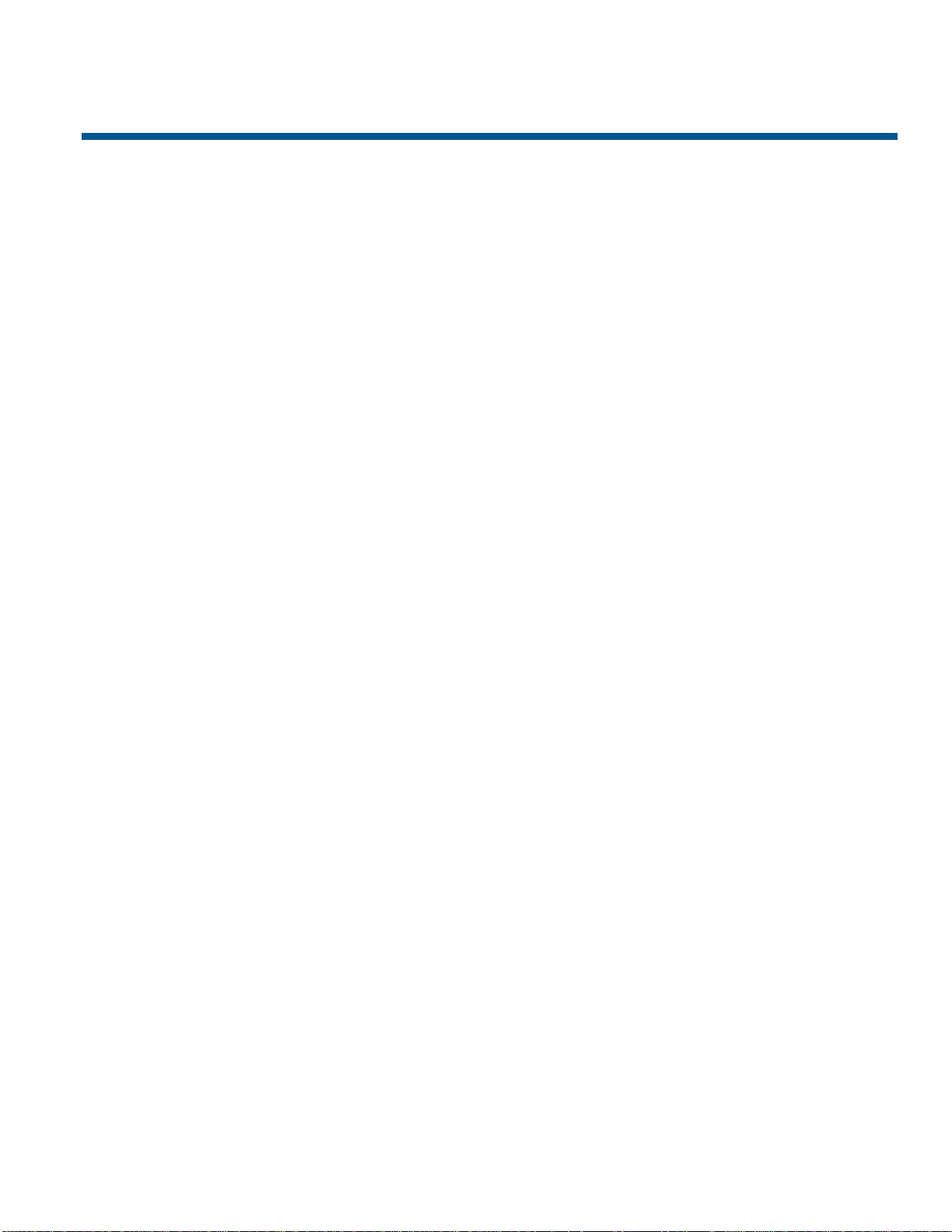
TABLE OF CONTENTS
PREFACE: BEFORE YOU BEGIN............................................................................V
Using This Manual....................................................................................................v
Text Conventions .....................................................................................................v
Related Documents.................................................................................................vi
Support Services.....................................................................................................vi
CHAPTER 1: ADTTE MATRIX KEYBOARD OVERVIEW..................................... 1-1
Keypad Overview.................................................................................................1-2
CHAPTER 2: GETTING STARTED........................................................................ 2-1
LCD Display Overview ......................................................................................... 2-1
Understanding the Keyboard Lock Feature......................................................... 2-2
Working with Passwords...................................................................................... 2-3
CHAPTER 3: EVERYDAY TASKS......................................................................... 3-1
Selecting Monitors................................................................................................ 3-1
Controlling Cameras............................................................................................. 3-2
Working with Shots............................................................................................... 3-6
Working with Patterns .......................................................................................... 3-7
Running Monitor Tours.......................................................................................3-10
Running Salvos..................................................................................................3-10
Acknowledging Alarms....................................................................................... 3-11
Auxiliary Control.................................................................................................3-11
Viewing Satellite Sites........................................................................................ 3-12
Setting Up Users................................................................................................3-12
CHAPTER 4: UTILITIES AND ADVANCED USER TASKS.................................. 4-1
Selecting the Language ....................................................................................... 4-1
Arming / Disarming Monitors................................................................................ 4-2
Displaying the Switching System Main Menu ...................................................... 4-3
Displaying the Firmware Version ......................................................................... 4-4
Setting the Baud Rate..........................................................................................4-4
Adjusting LCD Backlighting.................................................................................. 4-5
Adjusting Key Click Volume................................................................................. 4-5
Setting Key Click Sound On / Off......................................................................... 4-5
APPENDIX A: SOFTWARE LICENSE AGREEMENT...........................................A-1
GLOSSARY
INDEX
Page 6

NOTES:
iv ADTTE Matrix Keyboard Operator's Manual
Page 7
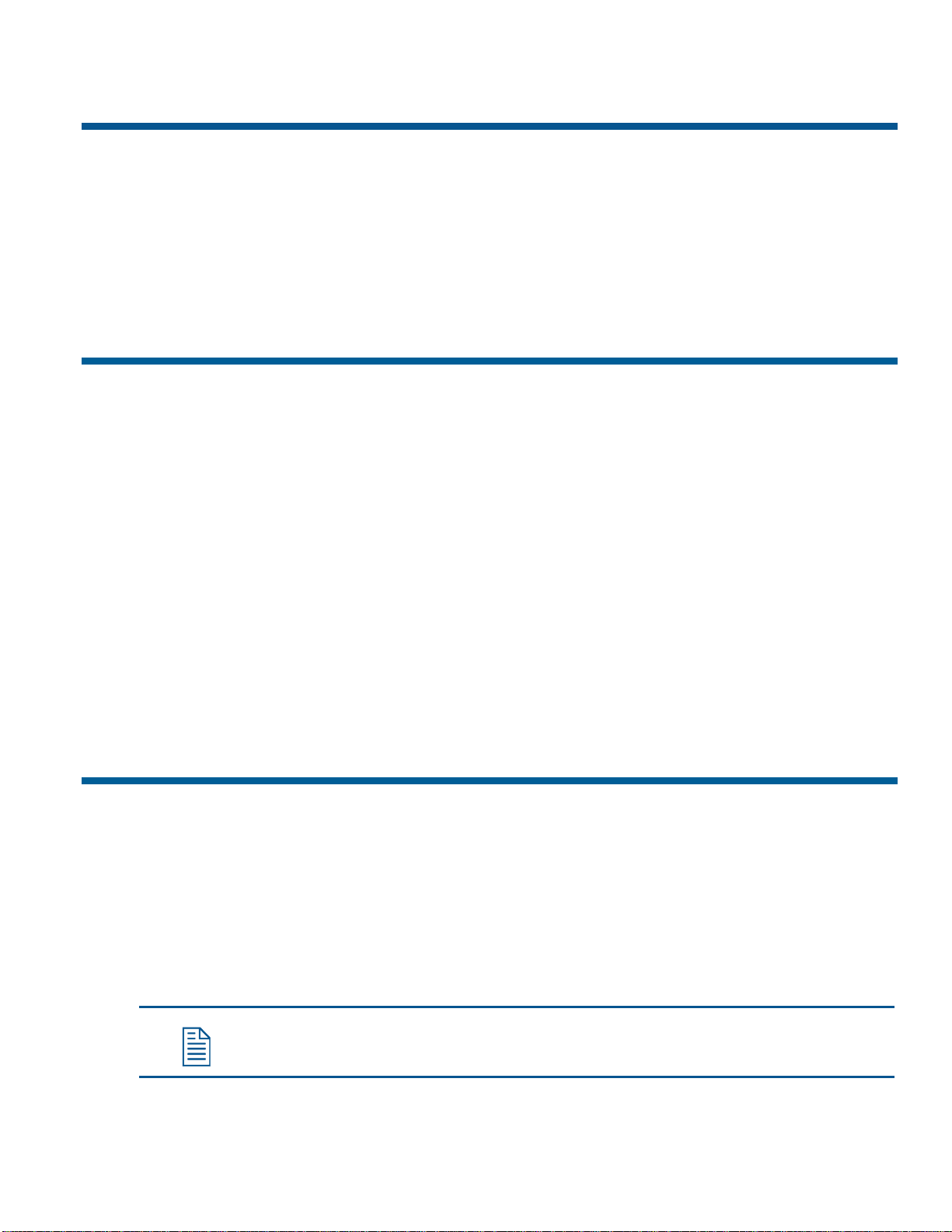
PREFACE
Before You Begin
The Operator's Manual explains the features, operation, and application of the ADTTE
Touch Tracker matrix keyboard (ADTTE matrix keyboard). It explains the tasks that can be
performed when using this product as part of your system.
Using This Manual
This manual is organized as follows:
• Chapter 1: ADTTE Matrix Keyboard Overview describes the keyboard and its use. It
also identifies buttons found on the keypad.
• Chapter 2: Getting Started describes the fields on the keyboard LCD. It also includes
information about using the keyboard lock and passwords.
• Chapter 3: Everyday Tasks discusses how you use the keyboard to control cameras. This
chapter also includes instructions setting up shots, working with patterns, acknowledging
alarms, and controlling auxiliaries.
• Chapter 4: Utilities and Advanced User Tasks describes system utilities that can be run
from the keyboard. These utilities include setting the language, arming or disarming
monitors, displaying the main menu of the switching system, displaying the firmware
version, and adjusting keyboard settings.
• Appendix A: Software License explains the terms and conditions associated with the use
of this product.
Text Conventions
This book uses text in different ways to identify different kinds of information.
Italics
Monospace
Bold Used for names of buttons on the keypad, for example, Menu.
Used for terms specific to keyboard and text that requires emphasis.
Used for LCD messages and prompts, as well as items that you select from
the LCD menu.
Note: Special notes appear in boxes like these.
Page 8

Related Documents
Installation of the ADTTE matrix keyboard is covered in the Installation Instructions
(part number 8000-2675-01).
If you cannot find the answers in this document about performing a specific task with your
keyboard, refer to the system operating instructions. The operating instructions provide
information about which features, such as satellite sites and user login, the keyboard
supports. Keep in mind that some features may not be implemented at your facility.
Contact your sales representative if you need additional copies of the Operator's Manual or
any other support documentation. The part number for the Operator's Manual is 8000-2675-
02. Use this number when ordering additional copies.
Support Services
Various support services are available to help you get the most from your ADTTE matrix
keyboard.
• If you have a question about controller operation and cannot find the answer in this
manual, consult with your supervisor.
• If you experience a problem with the ADTTE matrix keyboard, contact the dealer
through whom you originally purchased this product for service or support.
• Visit the American Dynamics web site for the latest product documentation and
information. The web site address is www.americandynamics.net.
vi ADTTE Matrix Keyboard Operator's Manual
Page 9
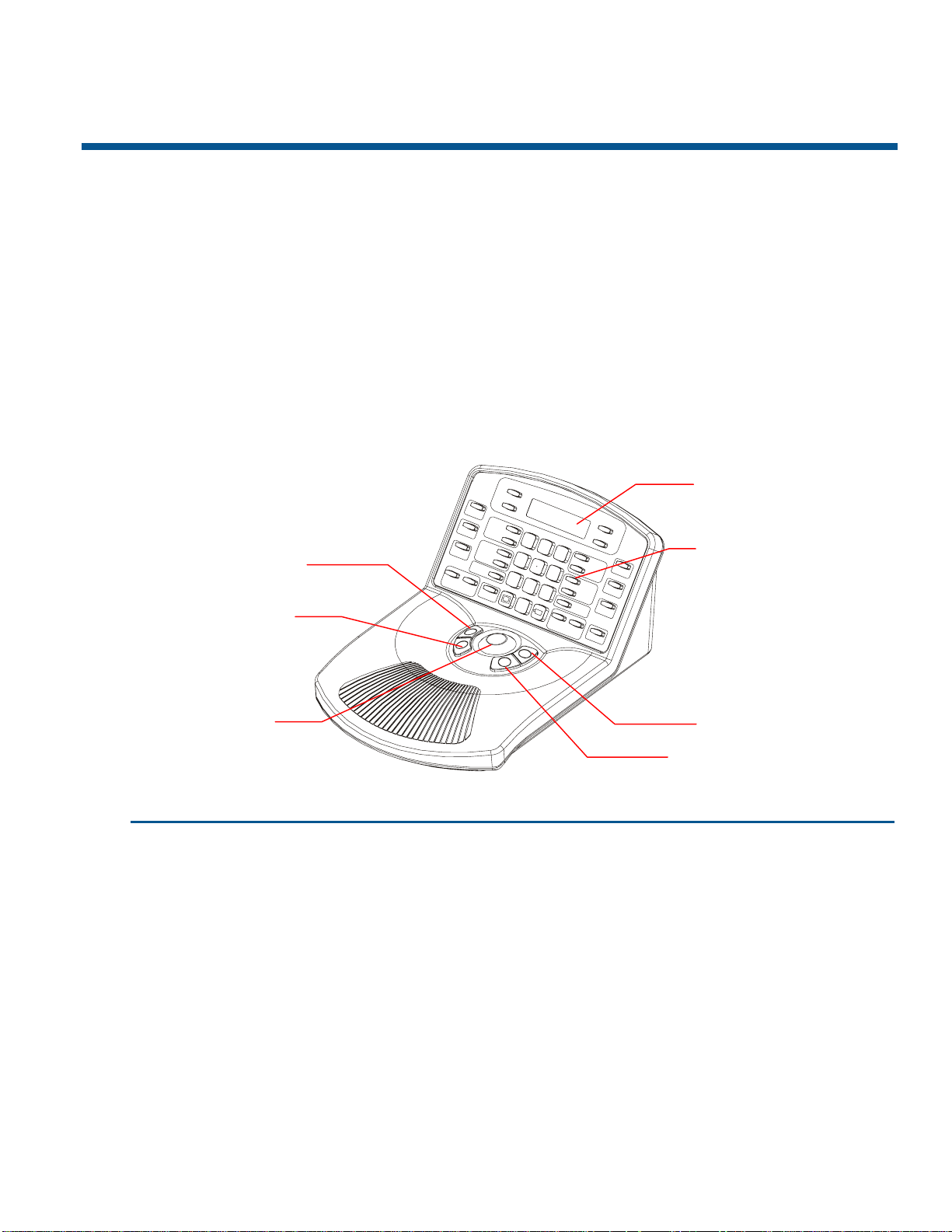
CHAPTER 1
ADTTE Matrix Keyboard Overview
The ADTTE matrix keyboard (Touch Tracker) is a video control station that provides the
same functions as the AD2079 System Keyboard. It is compatible with all current models of
American Dynamics switches. It allows you to operate cameras installed around your
facility. You may also control auxiliaries, such as lights and door locks, if your system is
configured with those features.
Figure 1-1 identifies the features of the ADTTE matrix keyboard:
Figure 1-1:
ADTTE matrix keyboard features
Zoom In
Zoom Out
Tracker Ball
F
1
F
2
P
r
o
g
O
n
U
M
s
e
o
r
n
A
O
r
m
f
f
1
R
u
n
↑
S
i
t
e
H
o
l
d
↓
S
a
l
v
o
L
a
s
t
←
N
e
x
t
→
C
l
e
a
r
2
3
4
5
6
7
8
9
0
C
l
o
s
e
I
P
r
G
-
U
P
+
–
A
O
u
n
x
P
i
G
l
i
-
a
L
r
E
y
F
T
L
o
c
k
O
f
f
P
G
-
R
I
G
H
T
S
h
o
t
E
n
t
e
P
r
s
w
d
P
a
t
t
e
r
n
E
x
i
t
M
e
n
C
u
o
n
f
i
g
i
s
O
p
e
n
P
G
-
D
N
A
c
k
LCD
Keypad
Focus Far
Focus Near
Feature Function
LCD Displays status information, the selected monitor and camera numbers,
and keyboard lock status. It also displays system prompts and messages.
Keypad Enables selection of monitors and cameras, as well as call up of
pre-programmed camera movements. It also provides for camera iris
control, auxiliary control, and the ability to clear system alarms.
Focus buttons Controls the selected camera’s focus near and focus far functions.
Zoom buttons Controls the selected camera’s zoom in and zoom out functions.
Tracker Ball Provides variable speed control of the selected camera's pan and tilt
functions.
Page 10
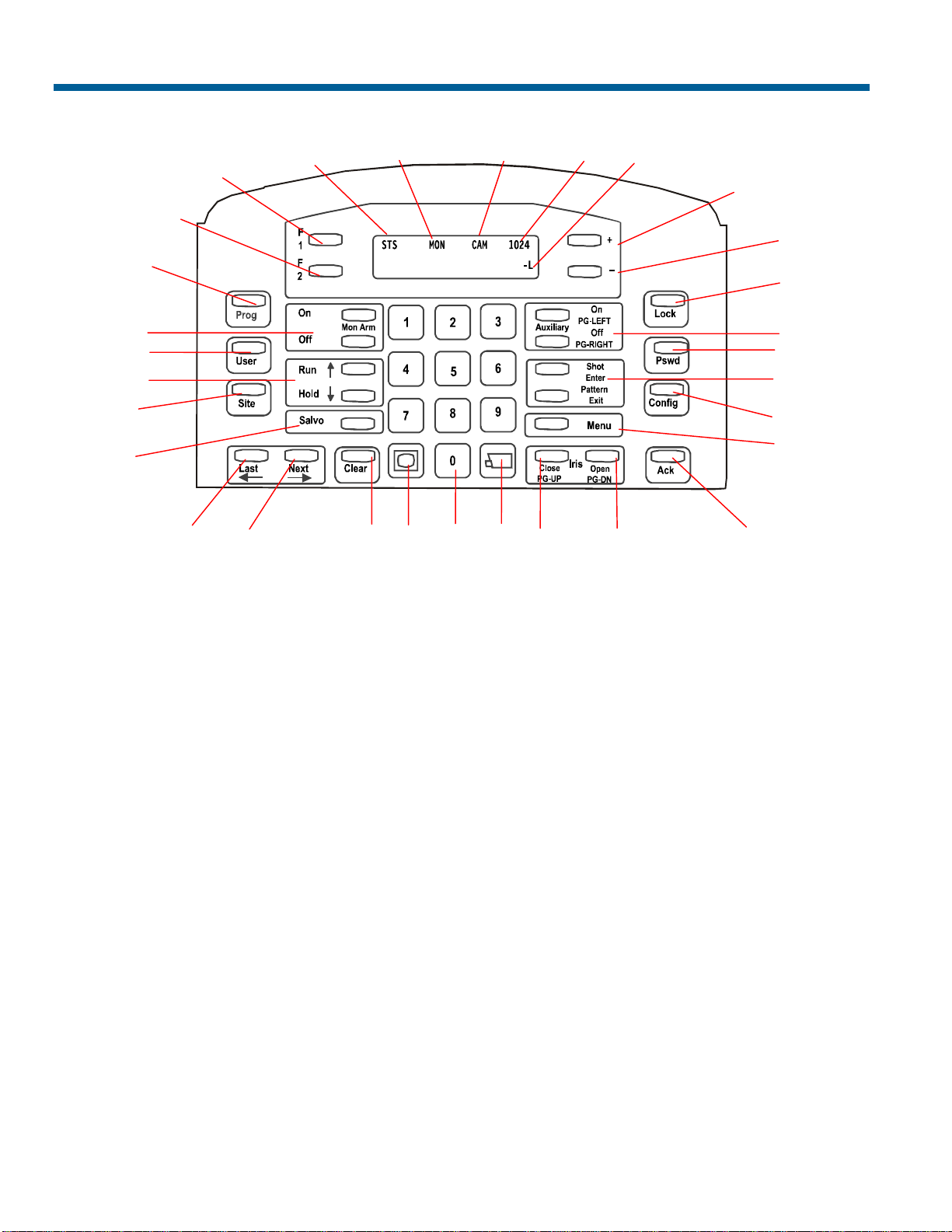
Keypad Overview
30
29
28
27
26
25
24
23
1 2 3 4
1. Site field shows the status of the connected
switching system. See the appropriate
operating instructions for additional
information.
2. Monitor field shows the number of the
monitor controlled by the keyboard.
3. Camera field shows the number of the
camera controlled by the keyboard.
4. Entry field shows the numbers being
entered on the keypad (see item 18).
5. Status field shows the current operating
state of the system. During normal
operation, “P” appears in this field. During
system menu programming, “M” appears in
this field. When the keyboard lock is
enabled, “L” appears in this field; if blank,
the keyboard lock is disabled.
5
6
7
8
9
10
11
12
13
16
1518 171920
14 21 22
6. + is used with the Config button to
increase selected keyboard settings.
When used with the Shot function, enables
programming of the preset.
7. – is used with the Config button to
decrease selected keyboard settings.
When used with the Shot function, enables
recall of the preset.
8. Lock button toggles the state of the
keyboard lock when used with the
password. See Chapter 2 for specific
instructions.
When used with camera selection, this
button toggles the camera control lock.
See Chapter 3 for specific instructions.
1-2 ADTTE Matrix Keyboard Operator's Manual
Page 11
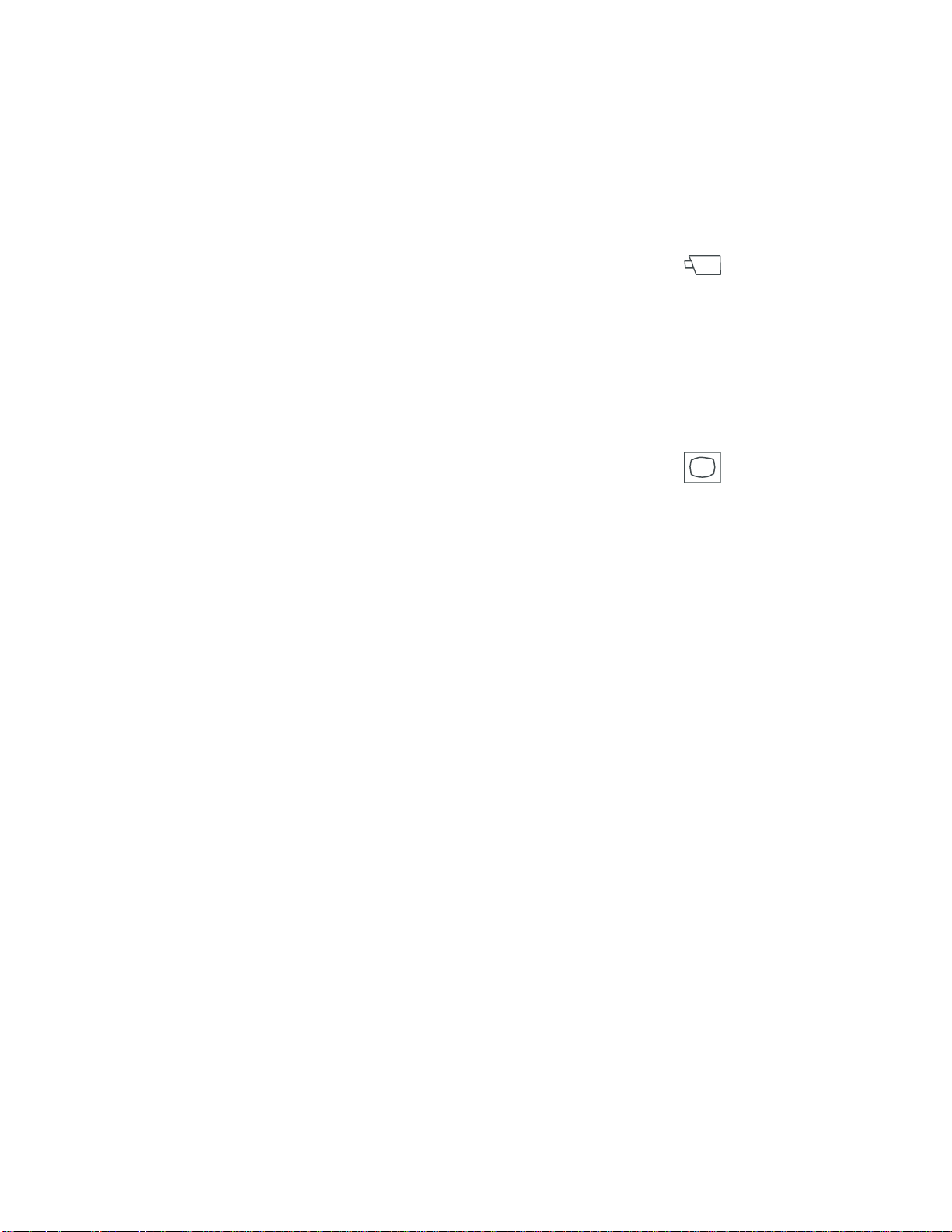
9. Auxiliary On (PG-Left) / Auxiliary Off
(PG-Right) buttons activate and deactivate
features such as lights, locks, or alarms that
can be controlled by the keyboard. See
Chapter 3 for additional information.
These buttons also serve as the Page Left
and Page Right functions during menu
programming.
10. Pswd button sets or changes the keyboard
lock password. There are two types of
passwords: Permanent and User Defined.
See Chapter 2 for specific instructions.
11. Shot (Enter) / Pattern (Exit) buttons
create and display pre-defined scenes from
a specified camera.
The Shot button serves as the Enter
function during menu programming. The
Pattern button serves as the Exit function
during menu programming.
12. Config button is used to adjust special
keyboard settings, such as backlighting and
key click volume.
13. Menu button is used to call up the main
menu of the attached switching system.
When the switching is displayed, the
keyboard’s menu programming functions
become available. This button is under
keyboard lock protection.
14. Ack button acknowledges system alarms.
The keyboard beeps until the alarm is
acknowledged.
15. Iris Open (PG-DN) button adjusts the
brightness of a scene by allowing
additional light into the camera controlled
by the keyboard. See Chapter 3 for more
information.
This button also serves as the Page Down
function during menu programming.
16. Iris Close (PG-UP) button adjusts the
brightness of a scene by allowing less light
into the camera controlled by the keyboard.
See Chapter 3 for more information.
This button also serves as the Page Up
function during menu programming.
17. Camera button (
) calls a specified
camera's input to the monitor that is
currently controlled by the keyboard. See
Chapter 3 for specific instructions.
18. Numeric Keypad is used to enter
numbers associated with monitors,
cameras, passwords, and users.
19. Monitor button (
) calls a specified
monitor to be controlled by the keyboard.
Refer to Chapter 3 for specific instructions.
20. Clear button erases numbers entered on
the numeric keypad (see 18) before
pressing an action key, such as Camera,
Monitor, or Pswd.
21. Next (→) button displays the next
camera's input in a monitor tour or alarm
tour that is currently on hold.
This button also serves as the Cursor Right
function during menu programming.
22. Last (←) button displays the previous
camera's input in a monitor tour or alarm
tour that is currently on hold.
This button also serves as the Cursor Left
function during menu programming.
23. Salvo displays a pre-defined group (salvo)
of camera inputs on a group of contiguous
monitors, beginning with the currently
selected monitor. See the system operating
instructions for additional information.
ADTTE Matrix Keyboard Overview 1-3
Page 12

24. Site button controls satellite systems.
Refer to the system operating instructions
for additional information.
25. Run (↑) / Hold (↓) buttons are used with
predefined monitor tours, universal tours,
or alarm tours. Run starts a tour. Hold
halts the tour.
In addition, these buttons serve as the
Cursor Up/Down function during menu
programming.
26. User button allows authorized users to log
on to the system. See the system operating
instructions for additional information.
27. Mon Arm On / Mon Arm Off buttons are
used to enable or disable system alarms
from appearing on monitors. See the
appropriate operating instructions for
specific instructions. This feature is under
keyboard lock protection.
28. Prog button is used to program monitor
tours and other system programming
features. See the system operating
instructions for additional information.
This button is under keyboard lock
protection.
29. F2 button is a function key whose use is
determined by the system to which it is
connected. See the system operating
instructions for additional information.
30. F1 button is a function key whose use is
determined by the system to which it is
connected. See the system operating
instructions for additional information.
This button also serves to set the baud rate
and display the firmware version of the
keyboard. For more information, see
Chapter 4.
1-4 ADTTE Matrix Keyboard Operator's Manual
Page 13
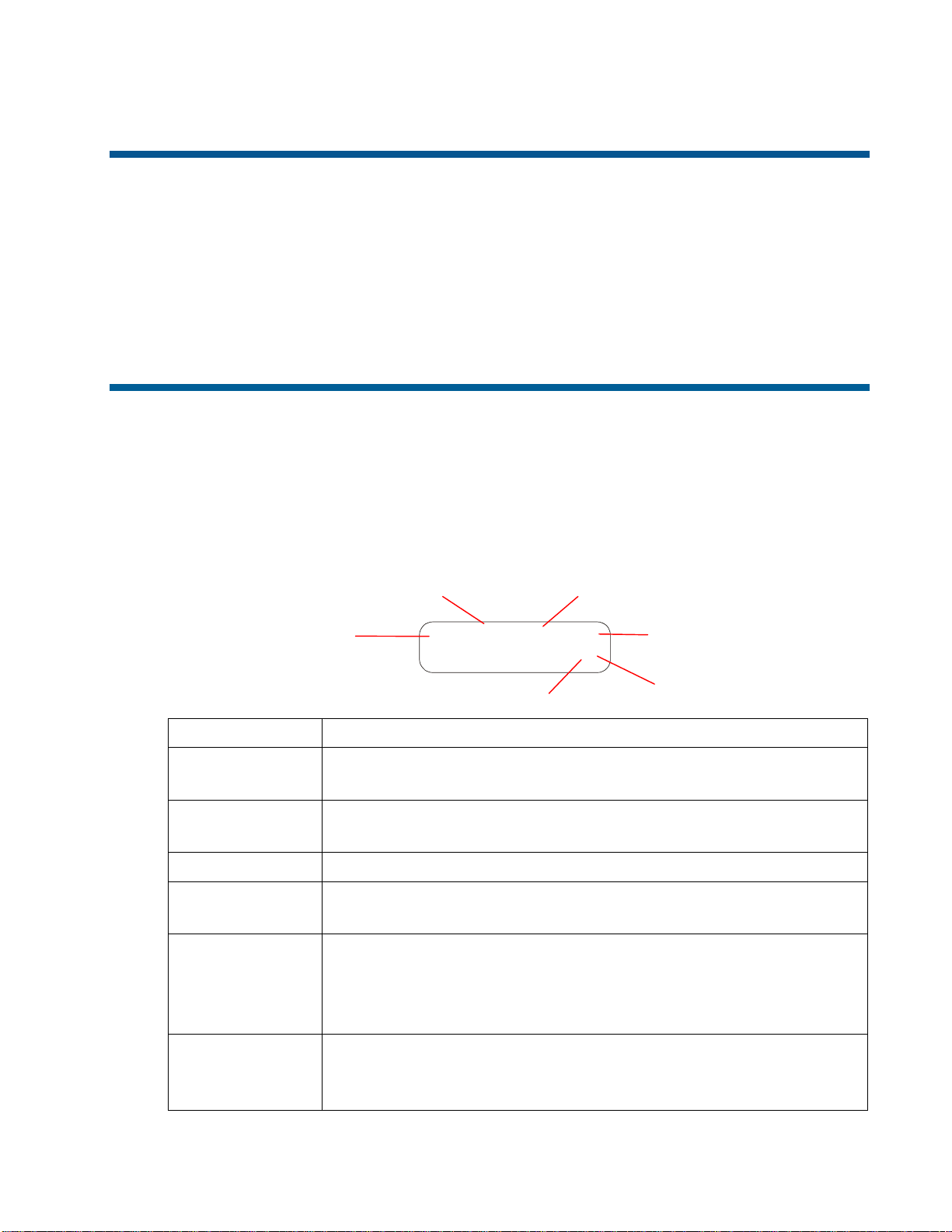
r
CHAPTER 2
Getting Started
This chapter provides an overview of the fields displayed on the LCD. It explains
how to determine if the keyboard lock is enabled, as well as providing instructions for
locking or unlocking the keyboard. It also explains how to set or change the
user-defined password.
LCD Display Overview
The keyboard display is a 2-line by 16-character backlit LCD (liquid crystal display).
It serves the same purpose as the four LED displays on the AD2078 system keyboard.
In addition, it provides a field for identifying the lock status of the system.
The LCD is divided into six functional areas: site, monitor, camera, entry field, status,
and preset mode. The following illustration provides an overview of the LCD.
Site
Monito
STS Mon Cam 1024
003 0005 -L
Preset Mode
Camera
Entry Field
Status
Field Description
Site (STS) Three-digit field that provides the status of the connected
switching system.
Monitor (MON) Three-digit field that shows the currently selected monitor
number
.
Camera (CAM) Four-digit field that shows the currently selected camera number.
Entry Field
Four-digit field that displays the numbers entered from numeric
keypad.
Status
One-character field that shows the current state of the system.
“P” appears during normal operation, “M” appears during
system menu programming, and “L” appears when the keyboard
lock is enabled.
Preset Mode
One-character field that shows the current state of the “Shot”
function. Either “–” (Shot recall) or “+” (Shot programming)
appears in this field.
Page 14
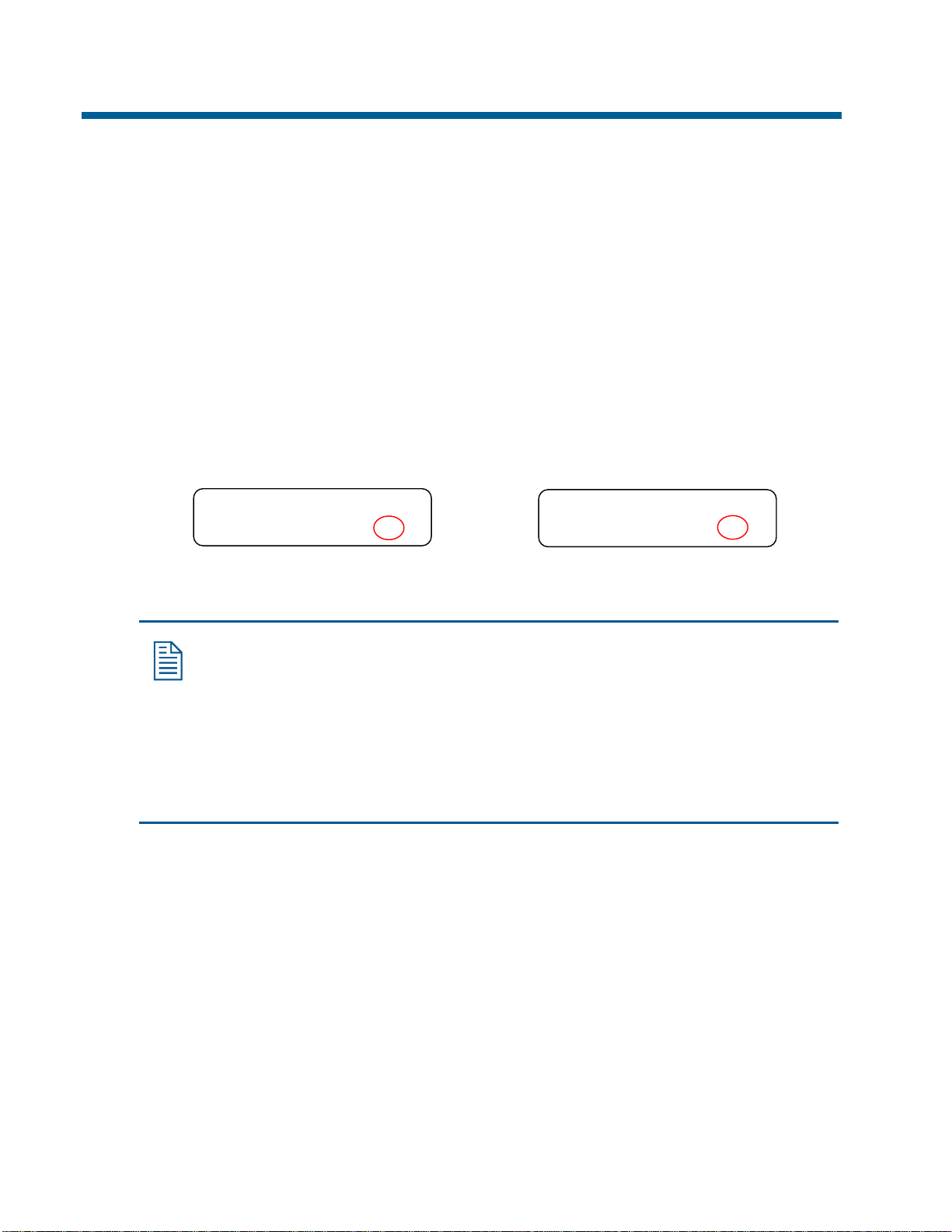
Understanding the Keyboard Lock Feature
The keyboard lock feature prevents unauthorized use of the matrix keyboard
advanced features. When “L” appears in the lower right corner of the LCD, operators
cannot access certain system features. The features that cannot be accessed are
Program Shot
and the dual function menu programming keys, such as PG-UP and Enter.
Enabling and Disabling the Keyboard Lock
The keyboard lock feature is enabled or disabled by entering the password. For more
information about the password, refer to "Working with Passwords" in this chapter.
1. Enter the numeric password and press Lock button.
2. Look at the lower right corner of the LCD to determine the lock status.
, Program Pattern, Mon Arm On, Mon Arm Off, Prog, Menu,
“L” indicates lock is enabled.
STS MON CAM 1024
003 0005 -L
“P” indicates lock is disabled.
STS MON CAM 1024
003 0005 +P
3. Repeat steps 1 and 2 to toggle the keyboard lock.
Note: When the keyboard lock is disabled, +P or -P appears in the lower
right corner.
• +P means that programming of shots can be performed.
• -P means that recall of shots can be performed.
Pressing the + or - buttons (located to the right of the LCD) switches
between the modes.
2-2 ADTTE Matrix Keyboard Operator's Manual
Page 15

Working with Passwords
Passwords allow you to limit access to advanced features of the ADTTE matrix
keyboard, such as arming/disarming monitors and the dual function menu
programming keys. Passwords may be 1 to 4 digits in length and may be any number
between 0-9998. The default password is factory set to 1953. To limit access to the
advanced features of the keyboard, change this password using the Pswd button.
See Setting or Changing the Password for instructions.
IMPORTANT
If the default password is not changed, anyone who knows it may gain access
!
to the advanced features of the keyboard. To prevent unauthorized access to
the advanced features, change the password. Provide the new password to
authorized users only.
Avoid using the following passwords for security purposes:
0 - 9
1234
4321
0000
Passwords such as these may be easily guessed and compromise system security.
1111
2222
3333
4444
5555
6666
7777
8888
Setting or Changing the Password
This procedure allows you to change the password. When setting the password for the
first time, you must first enter the default password. For information about the default
password, see Working with Passwords.
To set or change the password:
1. Press the Pswd button. Enter Old PSWD appears on the LCD.
2. Enter the current password and press Pswd. Enter New PSWD appears on the
LCD.
3. Enter the new password and press Pswd. ReEnter PSWD appears on the LCD.
4. Enter the new password again. Press Pswd when finished. Successful PSWD
appears on the LCD if the change was successful.
5. Press Clear to refresh the LCD.
Note: The keyboard beeps if the password change was unsuccessful.
The LCD refreshes and displays the status fields. If this happens, return
to step 1 and repeat the process.
Getting Started 2-3
Page 16

NOTES:
2-4 ADTTE Matrix Keyboard Operator's Manual
Page 17

CHAPTER 3
Everyday Tasks
This chapter describes everyday tasks that users can perform with the matrix
keyboard. It explains how to control the zoom, focus, and iris settings for the selected
camera. It explains how to program and recall Shots and Patterns to simplify
surveillance activities. It also explains procedures for acknowledging alarms and
controlling auxiliaries.
In This Chapter
• Selecting Monitors................................................................................................ 3-1
• Controlling Cameras............................................................................................. 3-2
• Working with Shots.............................................................................................. 3-6
• Working with Patterns.......................................................................................... 3-7
• Running Monitor Tours...................................................................................... 3-10
• Running Salvos................................................................................................... 3-10
• Acknowledging Alarms...................................................................................... 3-11
• Auxiliary Control................................................................................................ 3-11
• Viewing Satellite Sites........................................................................................ 3-12
• Setting Up Users................................................................................................. 3-12
Selecting Monitors
Monitors display the video from the cameras installed around your facility. Each
monitor has an identification number associated with it. To select a monitor, use the
number buttons to enter the monitor number, and then press
Once a monitor has been selected by the keyboard, its identification number appears
in the MON field of the LCD. This monitor is referred to as the called monitor.
The number of monitors available to display video input is determined by your system
configuration. Refer to the appropriate operating instructions to determine the number
of monitors supported.
(Monitor button).
Page 18

Controlling Cameras
Each camera installed at your facility has a unique identification number. To control a
camera, you must first select the camera with the matrix keyboard. Then you can
control the zoom, focus, iris, pan and tilt of the selected camera. Figure 3-1 identifies
the location of the pan/tilt, zoom and focus controls on the matrix keyboard.
Figure 3-1: Pan/Tilt, Zoom and Focus Controls
Tracker Ball: controls the pan/tilt
of the selected camera.
Zoom Buttons: adjust the
magnification of the image
from the selected camera.
Focus Buttons: adjust
the clarity of the image
from the selected camera.
The number of cameras that can be controlled by the matrix keyboard depends upon
the system configuration. Refer to the system operating instructions for additional
information about the number of cameras supported by your system.
Selecting Cameras
Each camera has a unique number associated with it. To select a camera, use the
number buttons to enter the camera number, then press
The video from the camera appears on the called monitor, and the camera number
appears in the bottom left corner of the monitor. Once a camera has been selected by
the matrix keyboard, its number appears in the CAM field of the LCD.
Controlling Pan and Tilt
Once you have selected a camera, you can manually control the movement of that
camera using the Tracker Ball. Pan is side-to-side camera movement. Tilt is up and
down camera movement. Figure 3-2 illustrates the Tracker Ball movement associated
with pan and tilt control.
(Camera button).
3-2 ADTTE Matrix Keyboard Operator's Manual
Page 19

Figure 3-2: Tracker Ball pan/tilt movement.
Tilt Up
Pan Left
Tilt Down
Pan Right
Moving the Tracker Ball to the right pans the camera to the right. Moving the Tracker
Ball to the left pans the camera to the left. Moving the Tracker Ball up or down tilts
the camera to the appropriate angle.
Simultaneous pan and tilt camera movement can be achieved by moving the Tracker
Ball diagonally. Moving the Tracker Ball diagonally up and to the right adjusts the
camera up and to the right. Figure 3-3 illustrates controlling diagonal camera
movement.
Figure 3-3: Controlling diagonal camera movement.
Camera moves
up to left.
Camera moves
up to right.
Camera moves
down to left.
Camera moves
down to right.
For cameras that support the variable speed features of the matrix keyboard, the speed
that the camera moves is proportional to how far the Tracker Ball moves from its
center position. If the Tracker Ball moves slightly to the right, the camera pans slowly
to the right. As the Tracker Ball moves farther to the right, the camera's panning speed
increases until it reaches its maximum speed. The camera continues to move until the
Tracker Ball is in the center position.
Everyday Tasks 3-3
Page 20

Controlling Zoom and Focus
Once you have selected a camera, you can control its zoom and focus settings. Figure
3-4 illustrates the location and function of the zoom and focus buttons:
Figure 3-4: Zoom and Focus Controls
Adjusting Zoom Settings
Zoom refer to the adjustment of the magnification of the camera lens to make an
object appear closer (larger) or farther away (smaller). The zoom buttons are located
to the left of the Tracker Ball. By pressing the Zoom In button, the camera’s image
appears to move closer to the object. By pressing the Zoom Out button, the camera’s
image appears to move away from the object. If you quickly press and release a zoom
button, only a slight visible change appears on the monitor. The longer a Zoom button
is pressed, the more noticeable the response.
Adjusting Focus Settings
Focus refers to the process of adjusting the clarity of a scene or an object, as seen
through a camera. The focus buttons are located to the right of the Tracker Ball. If the
object that you want to see clearly is farther away than the current focus setting, press
the Focus Far button. If the object that you want to see clearly is closer than the
current focus setting, press the Focus Near button. You will see the picture on the
monitor become either sharper or more distorted. Like the zoom buttons, the focus
buttons react based on the length of time the button is pressed. The longer a focus
button is pressed, the more noticeable the response.
Zoom In
Zoom Out
Focus Far
Focus Near
Controlling Iris Settings
Normally, the camera's auto gain function and the auto/manual iris function control
the brightness of the picture. Occasionally the darkness or brightness of the image
displayed on the monitor requires adjustment. The iris control buttons regulate the
brightness or darkness of the image.
To brighten the picture, press the Iris Open button. To darken the picture, press the
Iris Close button. The Iris Open and Iris Close buttons are located to the right of
(Camera button).
3-4 ADTTE Matrix Keyboard Operator's Manual
Page 21

Note: Some domes support the resume Auto Iris /Auto Focus
command. Press the Iris Open and Iris Close buttons simultaneously
to issue the command. The command is available only on domes that
support this function.
Stepping Through the Cameras
Most systems allow you to manually step through the camera entries programmed
into the Sequence/Tour (if so programmed) by pressing the Next and Last buttons.
Refer to the appropriate operating instructions to determine if this feature is available
on your system.
The Next and Last buttons are located to the left of
Locking and Unlocking Cameras
After calling a pan/tilt camera to view and control on a system monitor, press the
Lock button to prevent other operators from controlling the movements of the
camera. Other operators may call the locked camera, but they cannot control its
movements.
Regardless of keyboard prioritization, only the keyboard that locks a camera can
unlock it. To unlock the camera, call the camera to the monitor and press the Lock
button again.
IMPORTANT
!
The matrix keyboard itself provides no visual indicator that a camera
has been locked. However, the keyboard produces an audible tone if
an attempt is made to move the locked camera on all but the original
keyboard—if audible alerts are enabled. The selected video monitor
also displays the status message “LOCKED”.
(Monitor button).
If you forget which keyboard has locked a camera, locate all keyboards
and perform a simple control test on each for that camera. The
keyboard that does not produce any error messages is the keyboard
responsible for locking the camera.
If the locked condition persists, contact Technical Support for
instructions on performing a “warm” reset on the switcher. This causes
the switcher to release all locked cameras. This type of reset should not
be confused with a complete “System Reset” which restores all system
settings to factory defaults.
Everyday Tasks 3-5
Page 22

p
Working with Shots
A shot is a programmed video scene, based on a specific pan, tilt, zoom and focus
setting that can be recalled automatically. Shots are also referred to as presets or
targets. Depending upon your system, you can have multiple pre-defined shots. Refer
to the system operating instructions for additional information.
Setting Up Shots
Note: Shot programming is under keyboard lock protection. Refer to the
“Keyboard Lock Feature” in Chapter 2 for information about disabling
the keyboard lock.
You can overwrite an existing shot without warning using the following
rocedure. Use caution to ensure that you do not overwrite a shot that you
want to keep.
To program a shot:
1. If the LCD displays L, enter the keyboard lock password and press Lock. This
switches the keyboard to programming mode.
2. Press the + button (located next to the upper right corner of the LCD). This
switches the keyboard Shot function to “set” mode.
3. Enter the camera number and press
camera.
4. Adjust the camera using the Tracker Ball, zoom, focus, and iris controls until the
scene that you want to save appears on the monitor.
5. Enter the shot number (1-96) and press Shot to save the scene.
When finished programming, enter the keyboard lock password and press Lock to
prevent unauthorized access to the programming features.
Viewing Preset Shots
Note: If the lower right corner of the LCD displays +P, you must press –
(located next to lower right corner of LCD) to switch the keyboard Shot
function to “recall” mode.
Use the Shot button to call up the preset shots that have been defined for cameras.
(Camera button) to select the
3-6 ADTTE Matrix Keyboard Operator's Manual
Page 23

To display a preset shot:
1. Enter the camera number and press
2. Enter the shot number and press Shot.
The camera immediately points to the preset shot, and adjusts zoom and focus
automatically.
Working with Patterns
IMPORTANT
!
A pattern is a sequential series of pan, tilt, zoom, and focus movements from a single
programmable dome. You “teach” the dome a combination of these movements that
can be replayed automatically. Each programmable dome supports up to three
patterns.
The procedures discussed in this section are supported by the AD168
Matrix Switcher / Controller System equipped with a Control Code
Module (CCM). Other matrix switchers may not support pattern
programming in this manner. Refer to the appropriate operating
instructions for information about pattern programming.
(Camera button).
Two variables restrict the length and complexity of a pattern:
• Number of camera commands
• Time
Each time you move the camera in any direction, change the zoom or focus settings,
or adjust the iris, you have issued camera commands. The three patterns for a dome
can collectively consist of up to 98 camera commands.
There is also a time constraint on patterns. A single pattern cannot have a duration
longer than 6 minutes and 50 seconds. Even if a pattern has only two camera
commands in it, the pattern will stop recording once its duration time has elapsed.
Patterns are programmed in real-time. This means that the camera is remembering
every programming command you make at the time interval that you issue the
commands. For example, if you let the camera sit still for 20 seconds during
programming, the camera pauses for 20 seconds when the pattern runs. The 20
seconds of “non-motion time” is part of the pattern.
Everyday Tasks 3-7
Page 24

Programming Patterns
Tip: Pattern programming is under keyboard lock protection. Refer to the
“Keyboard Lock Feature” in Chapter 2 for information about disabling
*
To program a pattern:
the keyboard lock.
You can overwrite an existing pattern using the following procedure.
Use caution to ensure that you do not overwrite a pattern that you want to
keep.
1. Enter the camera number and press
2. Pan and tilt the camera to the starting point of the Pattern. Adjust the zoom and
focus if necessary.
3. Enter the pattern number (1-3) and press Pattern.
The pattern number (P-1, P-2, or P-3) appears on the LCD.
4. Press Prog.
5. Move the camera around and create a logical, usable Pattern. The camera can
collectively incorporate up to 98 camera commands, and each Pattern can be up to
6 minutes and 50 seconds long.
6. When you finish the pattern, press Ack to save the programming.
Running Patterns
1. Enter the camera number and press
2. Enter the pattern number (1-3) and press Pattern.
The pattern number (P-1, P-2, or P-3) appears on the LCD.
(Camera button).
(Camera button).
3. Do one of the following:
• Press Run to run the pattern one time. The pattern stops when it finishes.
• Press Ack to run the pattern repeatedly. The pattern automatically restarts when
it finishes. To stop the repeating pattern, issue a camera command (pan, tilt,
zoom, focus or iris open/close).
3-8 ADTTE Matrix Keyboard Operator's Manual
Page 25

Holding Patterns
When you place a pattern on “hold”, you cause the pattern to move to its starting
position and wait until you are ready to run it. To hold a pattern, do the following:
1. Enter the monitor number and press
show the pattern.
2. Enter the camera number and press
whose pattern you want to run.
3. Enter the pattern number (1-3) and press Pattern.
The pattern number (P-1, P-2, or P-3) appears on the LCD.
4. Press Hold. This moves the camera to the starting position for the selected pattern.
When you are ready to run the pattern, follow the instructions for running patterns.
See Running Patterns on page 3-8.
Clearing Patterns
*
(Monitor button). This monitor will
(Camera button) for the camera
Tip: Clearing Patterns is under keyboard lock protection. Refer to the
“Keyboard Lock Feature” in Chapter 2 for information about disabling
the keyboard lock.
You can clear an existing pattern using the following procedure. Use
caution to ensure that you do not clear a pattern that you want to keep.
1. Enter the camera number and press
2. Press Prog.
3. Enter the pattern number (1-3) and press Pattern.
The pattern number (P-1, P-2, or P-3) appears on the LCD.
4. Press Clear. This permanently removes the selected pattern.
(Camera button).
Everyday Tasks 3-9
Page 26

Running Monitor Tours
A monitor tour is a selected sequence of camera video inputs, with selected dwell
times, to be displayed on the called monitor. The Prog button is used to define the
monitor tour. The Run button is used to initiate the monitor tour. The Prog button is
under keyboard lock protection; all users can access the Run button.
Depending on the system setup and monitor tour selected, the monitor either
continuously displays a series of video inputs or displays a sequence and holds on a
selected camera input. To pause the monitor tour, press the Hold button. This will
allow you to use the Next and Last buttons to manually step through the series of
cameras in the tour. To restart the tour, press Run.
Because the matrix keyboard works with all current models of American Dynamics
switches, you should refer to the system operating instructions for more information
about setting up and running monitor tours.
Universal (System) Tours
Another type of tour that your system may support is the Universal Tour. A universal
tour is a programmed sequence of cameras with assigned dwell times, presets,
auxiliaries, and connect next designations. This is also known as the System Tour. For
more information about the universal tour, refer to the appropriate operating
instructions.
To run a universal tour:
1. Enter the monitor number and press
2. Enter the tour number and press Run.
3. Press Ack within 3 seconds to start the tour.
Once the universal tour is running, the Next, Last, and Hold buttons operate in the
same manner as with the monitor tour. Refer to Running Monitor Tours on page 3-10.
Running Salvos
A salvo displays a pre-defined group (salvo) of camera inputs to a group of
contiguous monitors, beginning with the presently controlled monitor. The Salvo
button is used to initiate the display of the cameras input.
(Monitor button).
To run a salvo:
1. Enter the number of the first (lowest numbered) monitor where you want the salvo
to begin display. Press
2. Enter the salvo number and press Salvo.
The selected salvo displays on the group of monitors.
3-10 ADTTE Matrix Keyboard Operator's Manual
(Monitor button).
Page 27

Acknowledging Alarms
Your system can be configured to handle multiple alarms. Each alarm can be
configured to automatically call up video and initiate an auxiliary, such as an audible
alarm. In addition, whenever an alarm is triggered, the keyboard beeps, signaling an
active alarm.
To acknowledge an active alarm, press the Ack button. Continue to press the Ack
button until all active alarms have been cleared.
Refer to the appropriate operating instructions to determine the number of alarms
your system can handle, as well as to determine how many alarms can be active at one
time.
If a monitor is armed for alarm display, the Run, Hold, Next, and Last buttons are
used to control the alarm sequence (Alarm Tour). The following table describes the
how to control the alarm tour.
Button Description
Run
Hold
Next
Last
Ack
For information about arming and disarming alarm monitors, refer to Chapter 4,
Utilities and Advanced User Tasks.
Starts the tour of alarm inputs currently in an abnormal state.
Pauses the Alarm Tour.
Steps forwards through an Alarm Tour that is on hold
Steps backwards through an Alarm Tour that is on hold.
Clears the alarm for the video displayed on the alarm monitor.
Auxiliary Control
An auxiliary is a device, such as a light, audible alarm, or door lock, that can be
controlled using the matrix keyboard. Auxiliaries may also be initiated automatically
in response to an alarm. The Auxiliary On and Auxiliary Off buttons are used to
control the operation of both momentary and latched auxiliaries.
A momentary auxiliary remains active as long as its control button is pressed. An
example of a momentary auxiliary is a door that remains unlocked as long as the
Auxiliary On button is pressed. When the button is released, the door returns to its
locked state.
A latched auxiliary remains active until it is deactivated using the appropriate off
switch. An example of latched auxiliary is a light. When the Auxiliary On button is
pressed, the light is turned on. When the Auxiliary Off button is pressed, the light is
turned off.
Everyday Tasks 3-11
Page 28

To activate an auxiliary:
1. Enter the auxiliary number.
2. Press Auxiliary On.
If this is a momentary auxiliary, you must press Auxiliary On as long as you want
the auxiliary activated.
To deactivate a latched auxiliary:
1. Enter the auxiliary number.
2. Press Auxiliary Off.
Viewing Satellite Sites
A site is a complete closed caption television (CCTV) surveillance system, providing
both local and remote control of resources within a satellite network. If your facility
supports satellite site switching capabilities, the Site button accesses the satellite
sites.
Because the keyboard works with all current models of American Dynamics switches,
you should refer to the appropriate operating instructions for more information about
using the Site feature.
Setting Up Users
Users are people authorized to operate the keyboard. Users are generally classified by
their privilege level on the system. Some users may have access to only the basic
system functions, such as selecting cameras and monitors. Other users may have
access to the more advanced features of the system, such as arming and disarming
monitors. Once users have been set up, the User button allows authorized personnel
to log in to the system. The user must enter both a user code and passcode to log in to
the system.
Because the keyboard works with all current models of American Dynamics switches,
refer to the appropriate operating instructions for information about setting up users.
3-12 ADTTE Matrix Keyboard Operator's Manual
Page 29

CHAPTER 4
Utilities and Advanced User Tasks
This chapter describes tasks that should only be performed by advanced users of the matrix
keyboard. These tasks include setting the language, arming and disarming monitors,
displaying the main menu of the switching system, and displaying the firmware version.
Many of these tasks are under keyboard lock protection.
In This Chapter
• Selecting the Language .........................................................................................4-1
• Arming / Disarming Monitors...............................................................................4-2
• Displaying the Switching System Main Menu......................................................4-3
• Displaying the Firmware Version .........................................................................4-4
• Setting the Baud Rate............................................................................................4-4
• Adjusting LCD Backlighting ................................................................................4-5
• Adjusting Key Click Volume................................................................................4-5
• Setting Key Click Sound On / Off ........................................................................4-5
Selecting the Language
The LCD information on your matrix keyboard can be displayed in a number of languages,
including:
• English • Spanish
• German • Portuguese
• French • Italian
To change the language setting:
1. Enter 35, and press Config.
2. Press Next to scroll through the language choices.
3. Press Ack when the correct language choice appears on the LCD.
The keyboard resets. After keyboard resumes operation, messages on the LCD appear in the
selected language.
Page 30

Arming / Disarming Monitors
Note: This function can only be performed with the keyboard lock disabled. To
disable the keyboard lock, refer to Chapter 2 “Getting Started.”
When a monitor is armed, the camera video associated with an alarm for that monitor
appears when an alarm has been triggered.
To arm a monitor:
1. Enter the monitor number and press
(Monitor button).
2. Enter the display/clearance type, and press Mon Arm On.
Once a monitor is armed for alarm display, the Run, Hold, Next, and Last buttons are used
to control the Alarm Tour. The following table explains how to control the Alarm Tour.
Button Description
Run
Hold
Next
Last
Starts the tour of alarm inputs currently in an abnormal state.
Pauses the Alarm Tour.
Steps forwards through an Alarm Tour that is on hold
Steps backwards through an Alarm Tour that is on hold.
When a monitor is disarmed, the alarm video does not display on the selected monitor.
To disarm a monitor:
1. Enter the monitor number and press
(Monitor button).
2. Enter the display/clearance type, then press the Mon Arm Off button.
For more information about arming/disarming monitors or Alarm Tours, refer to the matrix
switcher operating instructions.
4-2 ADTTE Matrix Keyboard Operator's Manual
Page 31

Displaying the Switching System Main Menu
Note: This function can only be performed with the keyboard lock disabled. To
disable the keyboard lock, refer to Chapter 2, Getting Started.
The Menu button allows you to view the main menu of the attached switching system.
When the main menu for the switching system has been displayed, the functions associated
with the dual function buttons are enabled. These functions are:
• PG-DN displays the next page of menu system.
• PG-UP displays the previous page of the menu system.
• PG-Left displays the page to the left of the current menu.
• PG-Right displays the page to the right of the current menu.
• ← (Cursor Left) moves the cursor left one character.
• → (Cursor Right) moves the cursor right one character.
• ↑ (Cursor Up) moves the cursor up one line.
• ↓ (Cursor Down) moves the cursor down one line.
• Enter saves the information entered in the menu.
• Exit closes the current menu returns to the previously displayed screen.
When finished using the main menu, press Menu. The dual function buttons return to their
normal operating mode.
For information about the locations of the dual function buttons, refer to Chapter 1, ADTTE
Matrix Keyboard Overview. For information about what tasks can be performed from the
main menu, refer to the appropriate system's operating instructions.
Utilities and Advanced User Tasks 4-3
Page 32

Displaying the Firmware Version
Firmware is the computer instructions programmed into the matrix keyboard. It is unlikely
that you will ever need to know the firmware version of the keyboard. However, if you
should experience a problem with the keyboard, you may need to provide information about
the firmware version.
To display the firmware version:
1. Enter 100 and press F1.
Firmware information appears on the LCD.
Firmware version
• Information appearing after the “F” is the Flash version.
• Information appearing after the “E” is the EEPROM version.
2. Press Clear to refresh the LCD display.
Setting the Baud Rate
The matrix keyboard supports four baud rates: 1200, 2400, 4800, and 9600 baud. The default
setting for the baud rate is 1200.
IMPORTANT
!
If you set the baud rate incorrectly, the keyboard will not operate. Be sure the
baud rate is set to the correct value.
F 0701-2840-0100
E 0701-2839-0100
EEPROM version
To change the baud rate setting:
1. Enter the baud rate value (1200, 2400, 4800 or 9600).
2. Press F1 (located to left of the LCD).
No prompts appear on the screen to inform you that the baud rate has been changed.
4-4 ADTTE Matrix Keyboard Operator's Manual
Page 33

Adjusting LCD Backlighting
To adjust the LCD backlighting:
1. Enter 1 and press Config.
2. Use the + and – buttons (located to the right of the LCD) to adjust the backlighting.
• Press + to make the LCD backlighting brighter.
• Press – to make the LCD backlighting dimmer.
3. When the backlighting is at the preferred level, press Clear to refresh the LCD.
Adjusting Key Click Volume
To adjust the key click volume:
1. Enter 2 and press Config.
2. Use the + and – buttons (located to the right of the LCD) to adjust the volume.
• Press + to make the key click volume louder.
• Press – to make the key click volume softer.
3. When the volume is at the preferred level, press Clear to refresh the LCD.
Setting Key Click Sound On / Off
To turn the key click sound on or off:
1. Enter 3 and press Config.
2. The display shows the current setting for the key click.
• Key Click On appears on the LCD when enabled.
• Key Click Off appears on the LCD when disabled.
3. Enter 3 and press Config. This changes the setting.
4. When key click is at the preferred setting, press Clear to refresh the LCD.
Utilities and Advanced User Tasks 4-5
Page 34

NOTES:
4-6 ADTTE Matrix Keyboard Operator's Manual
Page 35

APPENDIX A
Software License Agreement
1. General. Software is being licensed to the Customer pursuant to the following terms and conditions,
which supplement any purchase or lease agreement (the "Equipment Agreement") between Customer and
Sensormatic Electronics Corporation ("SEC"). By accepting receipt of, or by using, such Software, the
Customer agrees to be bound by the terms of this Software License Agreement (the "License
Agreement"). The term “Software” means all computer programs, instructions, data and databases, in
any form or on any media, supplied by SEC (or its suppliers) to Customer and all current and future
versions, revisions, updates, upgrades and new releases thereof. Except as otherwise provided in this
License Agreement, the terms and conditions of the Equipment Agreement apply to the Software, the
related technical and user manuals ("Documentation") and the license provided herein.
2. License. SEC licenses the Software and the Documentation to Customer, for the license fee(s) set forth
(or included in the product prices set forth) in the Equipment Agreement and subject to the terms and
conditions of this License Agreement. The license is non-exclusive and is limited by the terms of this
License Agreement. Customer may not transfer the license except to a party to whom the equipment is
transferred and then only with the written consent of SEC. The Software and Documentation are being
licensed and not sold or leased to Customer. SEC or its suppliers who have authorized SEC to
sublicense certain of the Software and Documentation retain ownership of the Software and
Documentation. The Software is being licensed for use only on (i) a single computer (A) owned or
leased by Customer and identified in the Equipment Agreement or (B) otherwise identified in the
Documentation as compatible with the Software, or (ii) a back-up machine if and so long as such
computer becomes temporarily inoperable.
3. Term. The term of the license is perpetual, except that it will terminate automatically if Customer sells
or otherwise disposes of the Software or its related equipment or Customer breaches any provision of this
License Agreement or the Equipment Agreement. If the license terminates, SEC will have the right to
take possession of all copies of the Software and Documentation in the possession of Customer or to
require Customer to destroy all such copies and certify such destruction in writing to SEC.
4. Ownership. Customer agrees and acknowledges that (i) SEC (or its suppliers) is the sole owner of the
Software and Documentation (including all copies thereof, in whatever form or media, delivered to or
made by Customer) and all patent, copyright and other intellectual property rights with respect thereto
and (ii) the Software and Documentation constitute valuable trade secrets, confidential information and
proprietary properties of SEC and its suppliers. Accordingly, Customer agrees that it will have no rights
in the Software or Documentation other than those granted under this License Agreement and agrees to
abide by the restrictions on its use of the Software and Documentation set forth in Section 5 of this
License Agreement.
5. Use and Copies. Customer may use the Software and Documentation only in conjunction with the other
equipment identified in the Equipment Agreement, as part of the access control, closed circuit television
or other security system being acquired from SEC and for Customer's internal business purposes. SEC
will furnish the Software to Customer solely in object code form.
Page 36

Customer may make up to 2 copies of the Software solely for back-up and archival purposes. Customer
will not remove or modify the copyright and other proprietary notices and legends of SEC and its
suppliers contained in the Software and Documentation and will reproduce all such notices and legends
on all copies of the Software made by Customer. Customer may not make copies of the Documentation,
but may obtain additional copies of the Documentation from SEC at its established rates. Except as
permitted above, copying of the Software and Documentation is forbidden.
Customer will not sell, assign, sublicense or transfer this license or sell or otherwise transfer the Software
or Documentation (or any portion thereof) to others. Customer will maintain the Software and
Documentation in confidence and not disclose any data or other information contained in the Software or
Documentation to any party, except for Customer's employees and agents who require access to the
Software for the purposes of Customer's internal business and who use it in accordance with the terms of
this License Agreement. Customer will not use the Software for the provision of time-sharing services to
others. Customer will not modify the Software or decompile, disassemble or otherwise reverse engineer
the Software and will not have the right to create derivative works of the Software, including, without
limitation, translated or localized versions of the Software. Customer will not export or re-export the
Software or the Documentation or any portion thereof without appropriate United States or foreign
governmental licenses.
Customer will implement appropriate measures, such as the requirement that employees and others
permitted access to the Software enter into appropriate non-disclosure agreements, to satisfy its
obligations hereunder and, generally, will treat the Software and Documentation with the same degree of
care and confidentiality which Customer provides for its own confidential information. Customer
acknowledges that it may be held legally responsible for any copyright infringement or trade secret
violation that is caused, in whole or in part, by its failure to abide by the terms of this License
Agreement. Since unauthorized transfer, use or disclosure of the Software and Documentation would
diminish their value to SEC and its suppliers, who would have no adequate remedy at law if Customer
breaches its obligations under this License Agreement, SEC and its suppliers (who are direct and
intended beneficiaries of this License Agreement) will be entitled to injunctive relief, in addition to such
other remedies and relief that would be available to them in the event of such a breach.
6. Limited Warranty; Limitation of Liability. The provisions of the Equipment Agreement respecting
maintenance and warranty will not apply to the Software or the Documentation, unless specifically stated
otherwise and agreed to in writing by both parties. SEC's sole warranties with respect to the Software
and Documentation are that (i) SEC has title to the Software and Documentation and/or the right to grant
Customer the license set forth in this License Agreement and (ii) the magnetic media on which the
Software is recorded is free from defects in materials and workmanship under normal use. SEC's sole
obligation under this warranty will be to replace any defective media returned to it free of charge. The
period of this warranty will be 12 months from the date of the Equipment Agreement (the “Warranty
Period”).
EXCEPT AS SET FORTH IN THIS SECTION 6, SEC DISCLAIMS ANY WARRANTY, EXPRESS
OR IMPLIED, WITH RESPECT TO THE SOFTWARE OR THE DOCUMENTATION OR THEIR
OPERATION OR USE, INCLUDING, WITHOUT LIMITATION, ANY IMPLIED WARRANTY OF
MERCHANTABILITY OR OF FITNESS FOR A PARTICULAR PURPOSE OR USE. SOME
STATES DO NOT ALLOW THE EXCLUSION OF IMPLIED WARRANTIES, SO THE ABOVE
EXCLUSION DOES NOT APPLY IN SUCH STATES. THIS WARRANTY GIVES YOU SPECIFIC
LEGAL RIGHTS, AND YOU MAY ALSO HAVE OTHER RIGHTS THAT VARY FROM STATE
TO STATE.
A-2 ADTTE Matrix Keyboard Operator's Manual
Page 37

SEC AND ITS SUPPLIERS, EMPLOYEES, AGENTS AND FRANCHISEES WILL IN NO EVENT
BE LIABLE FOR ANY INCIDENTAL, CONSEQUENTIAL OR OTHER DIRECT OR INDIRECT
DAMAGES (FOR LOSS OF BUSINESS INFORMATION OR PROFITS OR OTHERWISE)
SUFFERED BY CUSTOMER, ANY OF ITS EMPLOYEES OR AGENTS OR ANY OTHER PERSON
ARISING OUT OF OR IN CONNECTION WITH THE USE OR INABILITY TO USE THE
SOFTWARE OR THE DOCUMENTATION, OR THE MAINTENANCE OR SUPPORT THEREOF,
EVEN IF THEY HAVE BEEN ADVISED OF THE POSSIBILITY OF SUCH DAMAGES. SEC
neither assumes nor authorizes any employee, agent or franchisee to assume for SEC any other liability
in connection with the license, use or performance of the Software or Documentation.
Customer is solely responsible for the selection of the Software to achieve Customer’s intended results,
for the conformity of the computer on which the Software is run to SEC’s specifications or requirements
and for the maintenance of such computer in good working order and repair. SEC’s suppliers do not
warrant the Software, assume any liability regarding the use of the Software or undertake to provide any
maintenance, support or information regarding the Software.
7. U.S. Government Restricted Rights. The Software and Documentation are provided with restricted
rights. Use, duplication or disclosure by the U.S. Government is subject to restrictions as set forth in
subparagraphs (c)(1)(ii) of the Rights in Technical Data and Computer Software Clause of Department of
Defense Federal Acquisition Supplement (DFARS) 252.227-7013 or in subparagraph (g)(3)(i) of Federal
Acquisition Regulations (FAR) 52.227-14, Alternate III, as applicable.
8. Indemnity. SEC will defend and hold Customer harmless from any claim, action, suit or proceeding
brought against Customer to the extent that it is based on a claim that the use of the Software, as such, in
accordance with this License Agreement and not as a result of the combination thereof with any other
article, computer software or process, constitutes an infringement of any United States patent or
copyright or the violation of any trade secret, if SEC is notified thereof promptly after its commencement
and is given control of the defense thereof and any negotiations for its settlement and full cooperation by
Customer.
SEC will pay all damages and costs awarded against Customer in connection with any such claim, except
that SEC will not be liable for any amounts paid under any compromise or settlement made without its
consent. If the Software is either claimed or held to infringe or violate any patent or copyright, SEC
may, at its sole option and expense, and Customer will permit SEC to, procure for Customer the right to
continue using the Software or modify it so that it becomes non-infringing or replace it with a noninfringing counterpart. If neither of such alternatives is available on terms which are reasonable in SEC's
judgment, Customer will return all copies of the Software and Documentation in the possession of
Customer to SEC, at SEC's request, and SEC will refund a reasonable portion of the license fees paid by
Customer to SEC. This Section 8 sets forth SEC's entire liability regarding infringement and the like.
Appendix A: Software License Agreement A-3
Page 38

NOTES:
A-4 ADTTE Matrix Keyboard Operator's Manual
Page 39

GLOSSARY
alarm
automatic
system
function
auxiliary
called monitor
camera
command
camera control
mode
default
password
dual function
keys
The system's response when a camera input changes from its normal state to its abnormal
state (if the system has been configured to respond to such a condition). When an alarm is
triggered, the keyboard beeps until you acknowledge the alarm via the Ack button.
A system operation that, once you program it, can be initiated automatically via the matrix
keyboard. Shots, monitor tours, and alarms are examples of automatic system functions.
Devices such as lights, audible alarms, door locks, that can be controlled via the keyboard.
Auxiliaries can also be initiated automatically in response to an alarm when they have been
configured to do so. See also latched auxiliary and momentary auxiliary.
The monitor that displays the video that is being controlled by the keyboard.
A directive issued to the camera via the keyboard—a pan, tilt, zoom, focus, or iris
command.
The condition of the keyboard when an operator is manually selecting or controlling
cameras, selecting a monitor, displaying shots, and running a monitor tour.
The password that is preset at the factory. It is used initially to set the user-defined
password. See also keyboard lock and user defined password.
Keypad buttons used for both system control and menu programming. An example of a
dual function key is Iris Open (PG-DN). When in normal operating mode, pressing Iris
Open causes the iris of the selected camera to increase its size. When in menu
programming mode (by pressing Menu), pressing Iris Open (PG-DN) displays the next
page of the displayed menu.
dwell time
fixed shot
focus
input
iris
keyboard lock
keypad
The amount of time that an event within the monitor tour will remain on the monitor before
it is replaced by another event.
The view of whatever a camera happens to be “looking at” when it is called up on the
monitor.
The process of adjusting the clarity of a scene or an object, as seen through a camera.
A device such as a smoke detector or twilight sensor that, when configured to do so, can
trigger an alarm when it undergoes a change in state. See also auxiliary.
The camera component that determines how much light enters the camera. By adjusting the
iris, you can adjust the brightness and darkness of the video on the monitor.
A feature of the keyboard that prevents unauthorized use of certain functions of the system.
When the keyboard lock is enabled, “L” appears in the lower right corner of the LCD. The
keyboard lock is enabled or disabled by using the password. See also default password and
user defined password.
The portion of the keyboard containing the buttons that enable you to call up an individual
camera, control a camera's iris, display shots, run Monitor Tours, and arm or disarm
monitors.
Page 40

latched
auxiliary
LCD
Matrix
keyboard
momentary
auxiliary
monitor
monitor tour
pan
An auxiliary that remains active until it is deactivated using the appropriate off switch. An
example of latched auxiliary is a light. When the Auxiliary On button is pressed, the light
is turned on. When the Auxiliary Off button is pressed, the light is turned off. See also
auxiliary and momentary auxiliary.
Liquid Crystal Display. The portion of the keyboard that enables you to view which the
status of the connected switch, the monitor and camera currently being controlled, the
numbers entered from the keypad, and the state of the keyboard lock feature. In addition,
the LCD displays system prompts when setting the password.
The video control station that provides you with easy access to various video control
features. It is functionally equivalent to the AD2079 system keyboard. Also called the
T ouch Tracker.
An auxiliary that is active as long as its control button is pressed. An example of a
momentary auxiliary is a door that remains unlocked as long as the Auxiliary On button is
pressed. When the button is released, the door returns to its locked state. See also auxiliary
and latched auxiliary.
The screen where camera video is displayed.
A collection of video inputs with specified dwell times that are displayed one after the
other on the called monitor. It provides a broad surveillance of a facility.
Side-to-side camera movement. Moving the Tracker Ball left or right permits you to pan
the selected camera.
programmable
camera
salvo
shot
tilt
toggle
T racker Ball
universal
(system) tour
user defined
password
utility
zoom
A camera that can be programmed to perform automatic functions.
A group of pre-defined camera inputs displayed on a group of contiguous monitors,
beginning with the currently controlled monitor.
A preset view from a camera that can be automatically and instantaneously displayed on a
monitor, regardless of where that camera is currently pointing.
Up and down camera movement. Moving the Tracker Ball up or down permits you to tilt
the selected camera.
To alternate the current state of the keyboard lock feature.
The portion of the keyboard that enables you to pan and tilt the camera.
A programmed sequence of cameras with assigned dwell times, presets, auxiliaries, and
connect next designations.
The password that is set or changed using the Pswd button on the keyboard. It is used to
enable or disable the keyboard lock. See also default password and keyboard lock.
A menu selection that either assists you in self-help system diagnostics, or provides you
with a convenience feature for system operation. The utilities are accessed via special
keystrokes.
To adjust the magnification of the camera lens to make an object appear closer (larger) or
farther away (smaller).
Glossary-2 ADTTE Matrix Keyboard Operator's Manual
Page 41

INDEX
– A –
Alarms
acknowledging, 3-11
Arming monitors, 4-2
Auxiliaries
controlling, 3-11
keyboard lock
password, 2-2, 2-3
Keypad, 1-1
LCD display, 1-1
Tracker Ball, 1-1
Firmware, 4-4
Focus button, 3-4
– O –
Overview
keypad, 1-2
LCD, 2-1
– P –
– B –
Backlighting
how to adjust, 4-5
Baud Rate
setting / changing, 4-4
values supported, 4-4
– C –
Camera
controlled by Touch
Tracker, 2-1
Camera field, 2-1
Cameras
controlling, 3-2
focusing, 3-4
iris control, 3-4
locking/unlocking, 3-5
panning and tilting, 3-2
selecting, 3-2
zooming, 3-4
Change password, 2-3
Clearing alarms, 3-11
– D –
Disarming monitors, 4-2
Displaying firmware version,
4-4
Displaying main menu, 4-3
– E –
Entry field, 2-1
– F –
Features
keyboard lock, 2-2
– I –
Iris Close button, 3-4
Iris Open button, 3-4
– K –
Key Click
how to adjust volume,
4-5
turning on / off, 4-5
Keyboard Lock
enabling / disabling, 2-2
status, 2-1
– L –
Language
selecting, 4-1
Languages
available, 4-1
LCD, 2-1
adjusting backlighting,
4-5
available languages, 4-
1
camera field, 2-1
entry field, 2-1
preset mode field, 2-1
status field, 2-1
Locking cameras, 3-5
– M –
Main Menu
displaying, 4-3
Monitor Tours, 3-10
Monitors
arming / disarming, 4-2
selecting, 3-1
Pan, 3-2
Passwords, 2-2, 2-3
permanent, 2-3
setting / changing, 2-3
Patterns
clearing, 3-9
definition, 3-7
holding, 3-9
how to program, 3-8
repeating, 3-8
running, 3-8
Permanent password, 2-3
Preset mode field, 2-1
Preset shots, 3-6
– S –
Salvos, 3-10
Satellite Sites, 3-12
Shots, 3-6
Sites
viewing, 3-12
Status field, 2-1
Switch Status, 2-1
Switching System
displaying main menu, 4-3
System alarms
clearing, 3-11
System Tours, 3-10
– T –
Tilt, 3-2
Tracker Ball
pan and tilt control, 3-2
– U –
Universal (System) Tours,
3-10
Page 42

Unlocking cameras, 3-5
Users, 3-12
Utilities
arming / disarming
monitors, 4-2
baud rate, 4-4
firmware version, 4-4
language set up, 4-1
main menu, 4-3
– V –
Volume
adjusting key click
volume, 4-5
– Z –
Zoom button, 3-4
Index-2 ADTTE Matrix Keyboard Operator's Manual
Page 43

Page 44

Please visit our website for more information
www.americandynamics.net
© 2004 Sensormatic Electronics Corporation
Product specifications subject to change without notice.
Certain product names mentioned herein may be trade names
and/or registered trademarks of other companies.
8000-2675-02 D
