Page 1
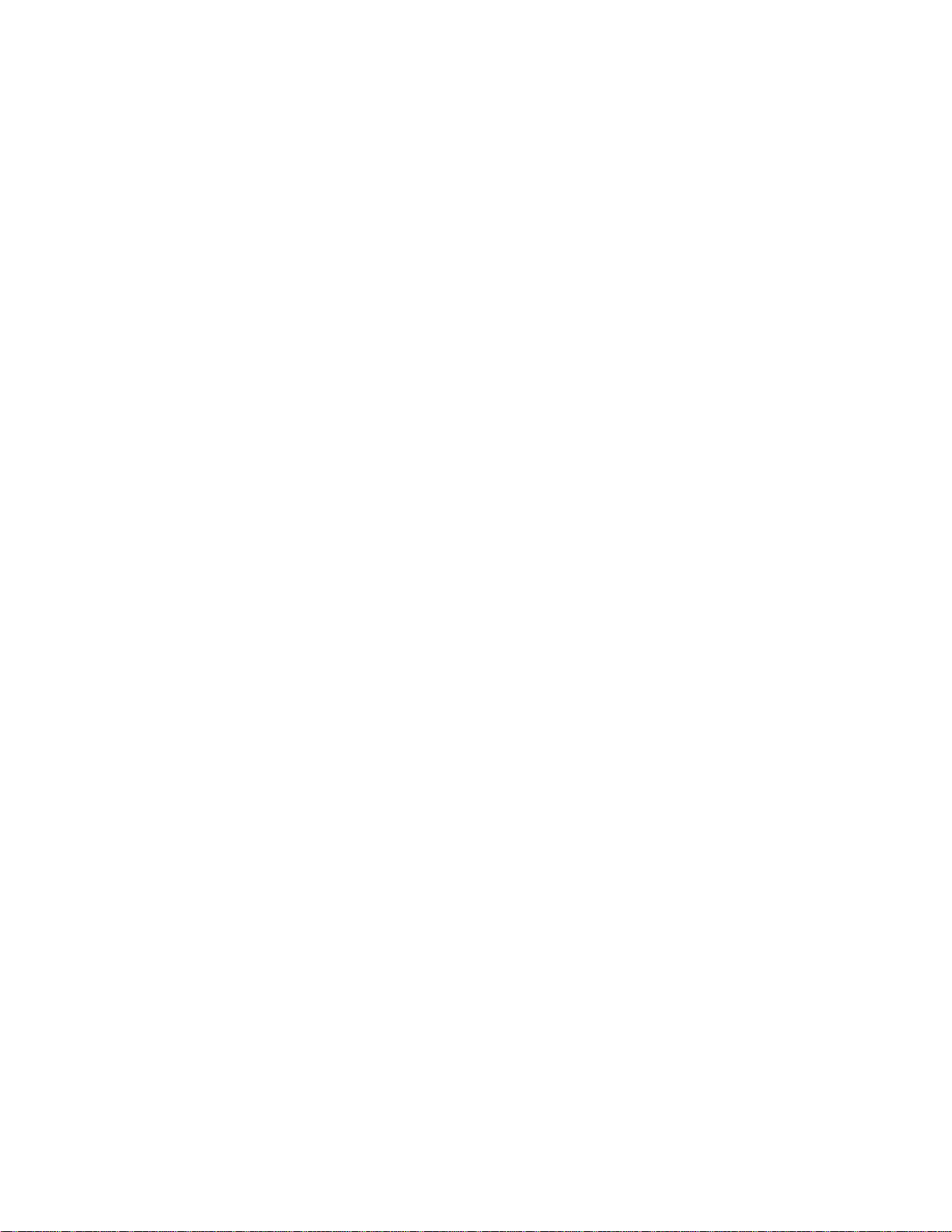
Model AD1024
MegaPower II
Matrix Switching Bays
Installation and Operating Instructions
This manual describes the installation and operating procedures for the American Dynamics model AD1024 Matrix Switching
System Bays. The AD1024 MegaPower II is designed as an integrated matrix switching and control system for CCTV
surveillance systems having multiple cameras, multiple monitors, and multiple control stations. The AD1024 Systems consist of
a matrix switching bay, its power supply module, a data receiver/buffer module, the required video input modules (VIM), video
output modules (VOM), and appropriate rear panels.
Page 2
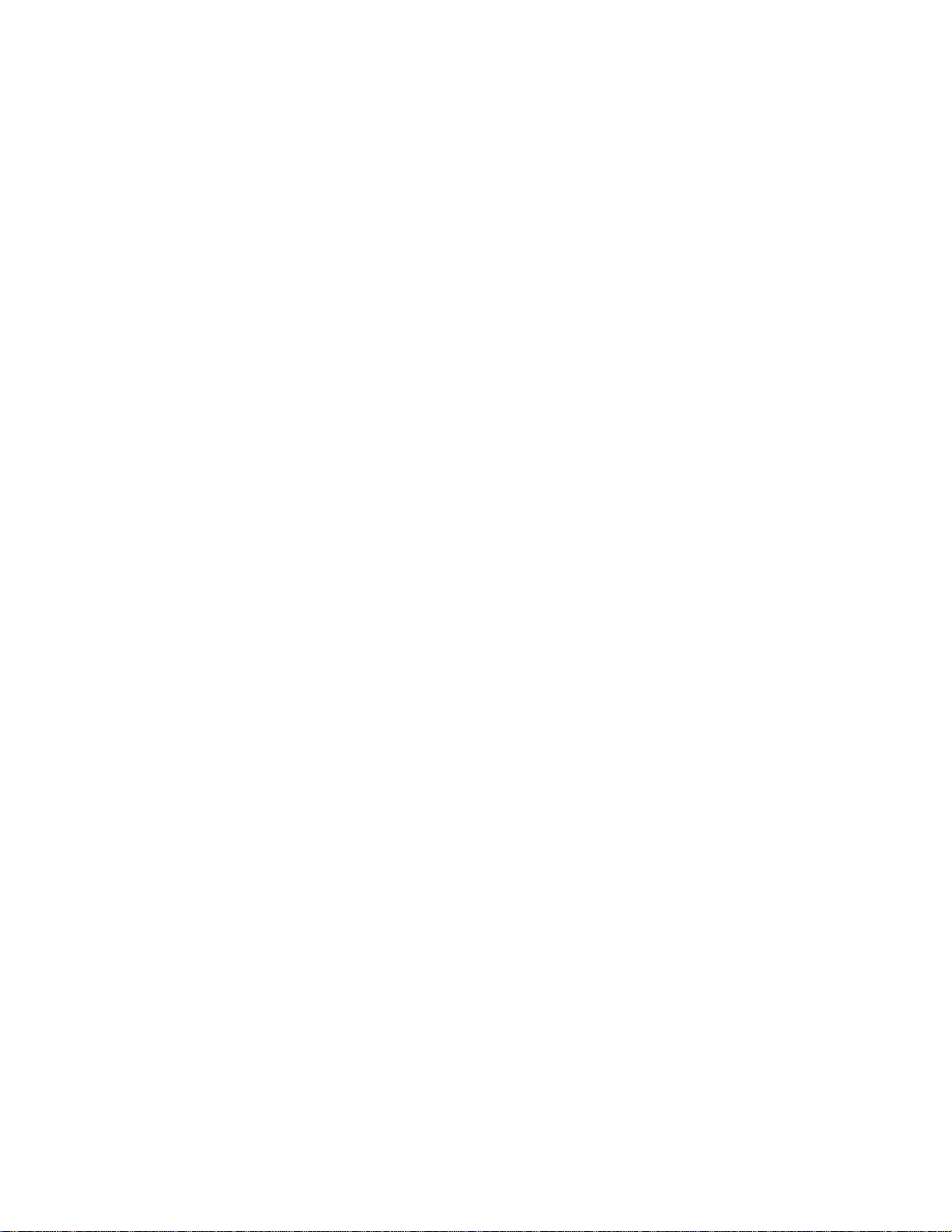
This software/firmware is confidential to and is copyrighted by SENSORMATIC ELECTRONICS CORPORATION. It is not to
be copied or disclosed in any manner without the express written consent of SENSORMATIC. The software is furnished to the
purchaser under a license for use on a single system.
NOTE: Information furnished by SENSORMATIC is believed to be accurate and reliable. However, no responsibility is assumed
by SENSORMATIC for its use; nor for any infringements of other rights of third parties which may result from its use. No
license is granted by implications or otherwise under any patent or patent rights of SENSORMATIC.
Copyright 1999 by SENSORMATIC. All rights reserved.
Page 3
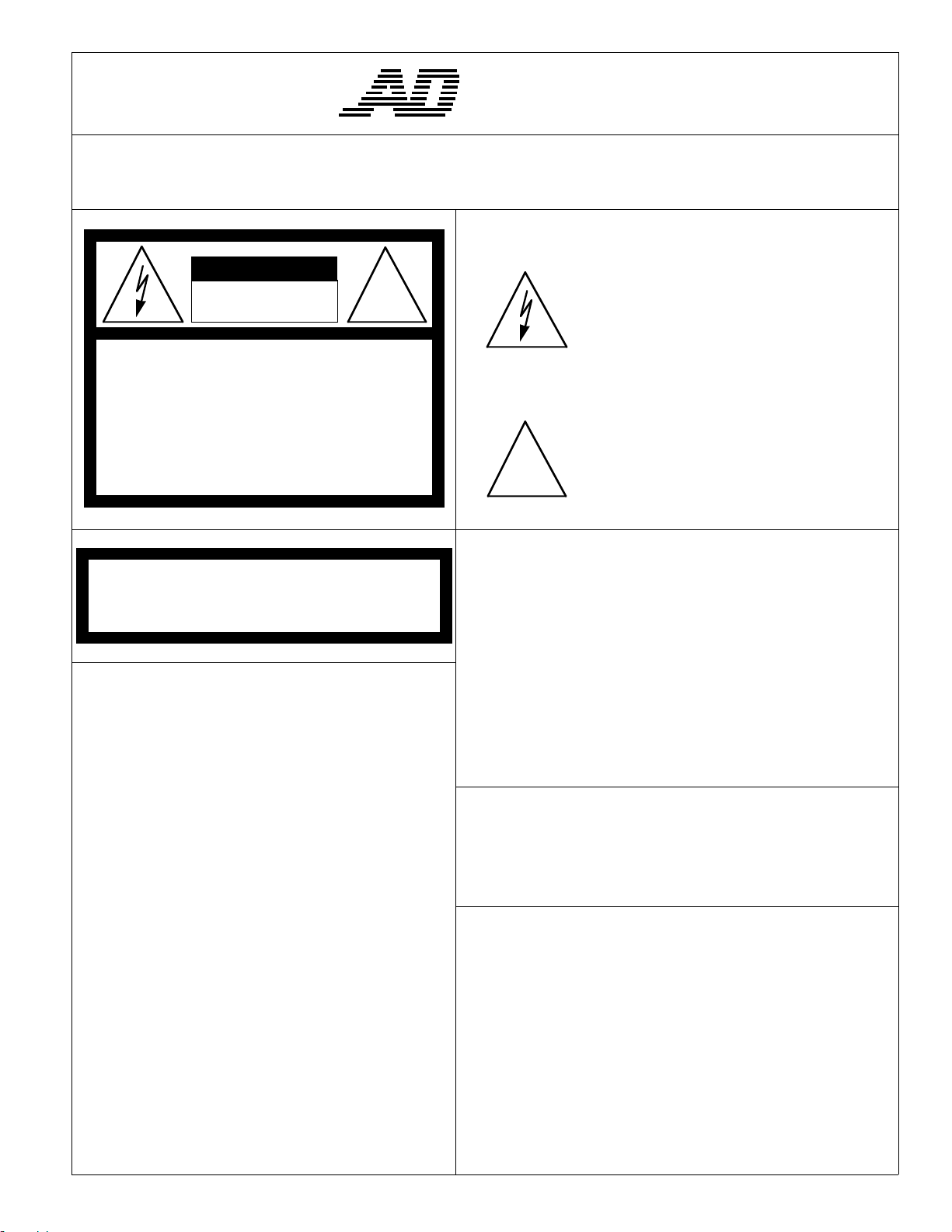
The installation of this product should be made by qualified
service personnel and should conform to all local codes.
CAUTION
RISK OF ELECTRIC SHOCK
DO NOT OPEN
CAUTION: TO REDUCE THE RISK OF ELECTRIC SHOCK,
!
AMERICAN
DYNAMICS
The lightning flash with arrowhead
symbol, within an equilateral
triangle, is intended to alert the
user to the presence of uninsulated
"dangerous voltage" within the
product's enclosure that may be of
sufficient magnitude to constitute a
risk of electric shock to persons.
DO NOT REMOVE COVERS (OR BACK) .
NO USER-SERVICEABLE PARTS INSIDE.
REFER SERVICING TO QUALIFIED SERVICE PERSONNEL
WWWWAAAARRRRNNNNIIIINNNNGG
To reduce the risk of fire or shock hazard, do
not expose this product to rain or moisture.
GG
This equipment has been tested and
found to comply with Part 15 of the
FCC Rules.
Operation is subject to the
following two conditions: 1. This
device may not cause harmful
interference, and 2. This device
must accept any interference
received, including interference
that may cause undesired operation.
The exclamation point within an
equilateral triangle is intended to
alert the user to the presence of
important operating and maintenance
!
UUUUNNNNPPPPAAAACCCCKKKKIIIINNNNGGGG AAAANNNNDDDD IIIINNNNSSSSPPPPEEEECCCCTTTTIIIIOOOONN
Unpack carefully. This is an electronic product and should
be handled as such. Compare the items received with the
packing list with your order.
Be sure to save:
1. The shipping cartons and insert pieces. They are the )
safest material in which to make future shipments of
the product.
2. The IMPORTANT SAFEGUARDS sheet.
3. These Installation and Operating Instructions.
MMMMAAAAIIIINNNNTTTTEEEENNNNAAAANNNNCCCCEE
User maintenance of this unit is limited to external cleaning
and inspection. For specific recommendations refer to the
IMPORTANT SAFEGUARDS sheet packaged with this product.
IIIINNNNSSSSTTTTAAAALLLLLLLLAAAATTTTIIIIOOOONNNN AAAANNNNDDDD SSSSEEEERRRRVVVVIIIICCCCEE
If you require information during installation of this
product or if service seems necessary, contact the
Sensormatic Repair and Service Department at (800)
442-2225. You must obtain a Return Authorization Number
and shipping instructions before returning any product for
service.
(servicing) instructions in the
literature accompanying the product.
NN
EE
EE
Do not attempt to service this product yourself. Opening or
removing covers may expose you to dangerous voltages or
other hazards. Refer all servicing to qualified personnel.
QA301D
Page 4
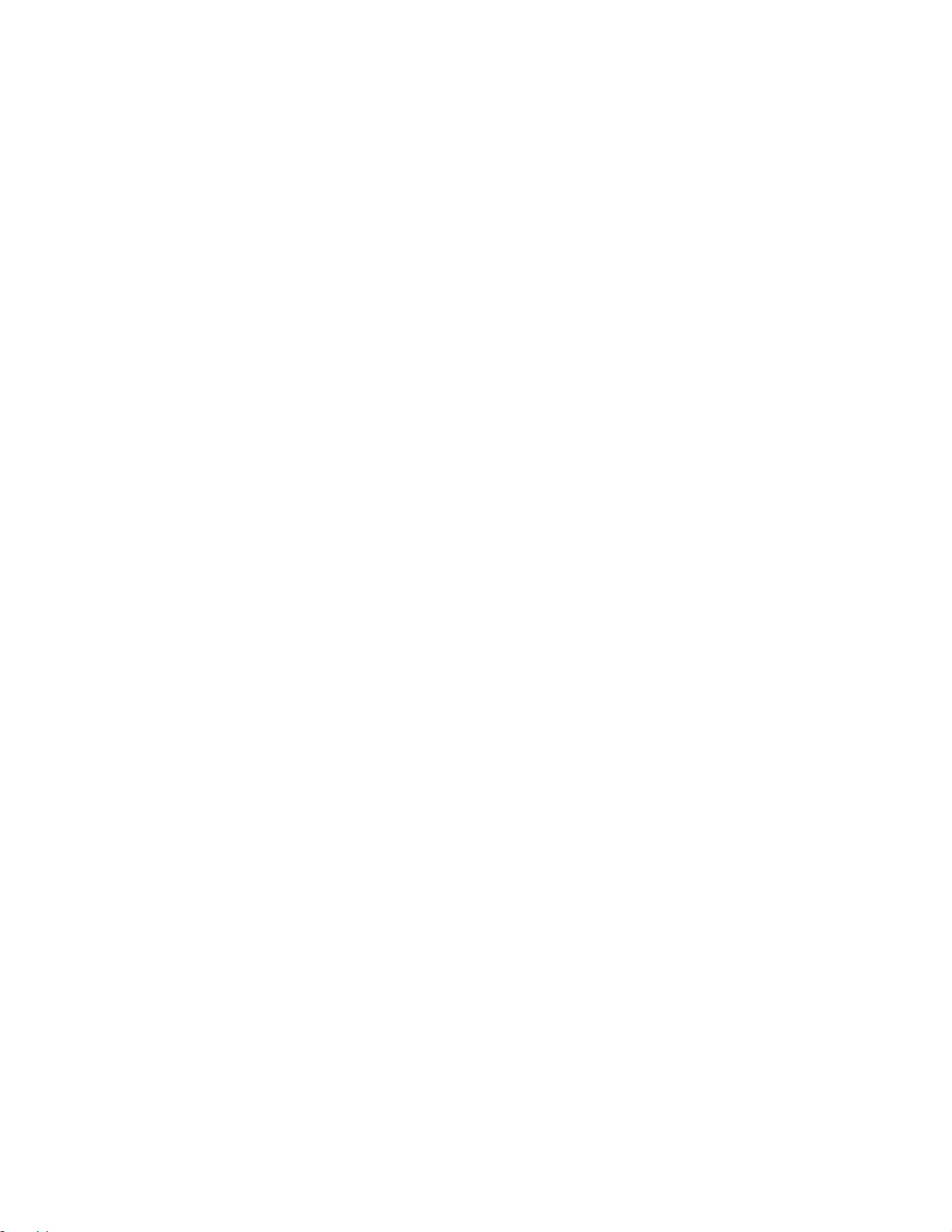
Page 5
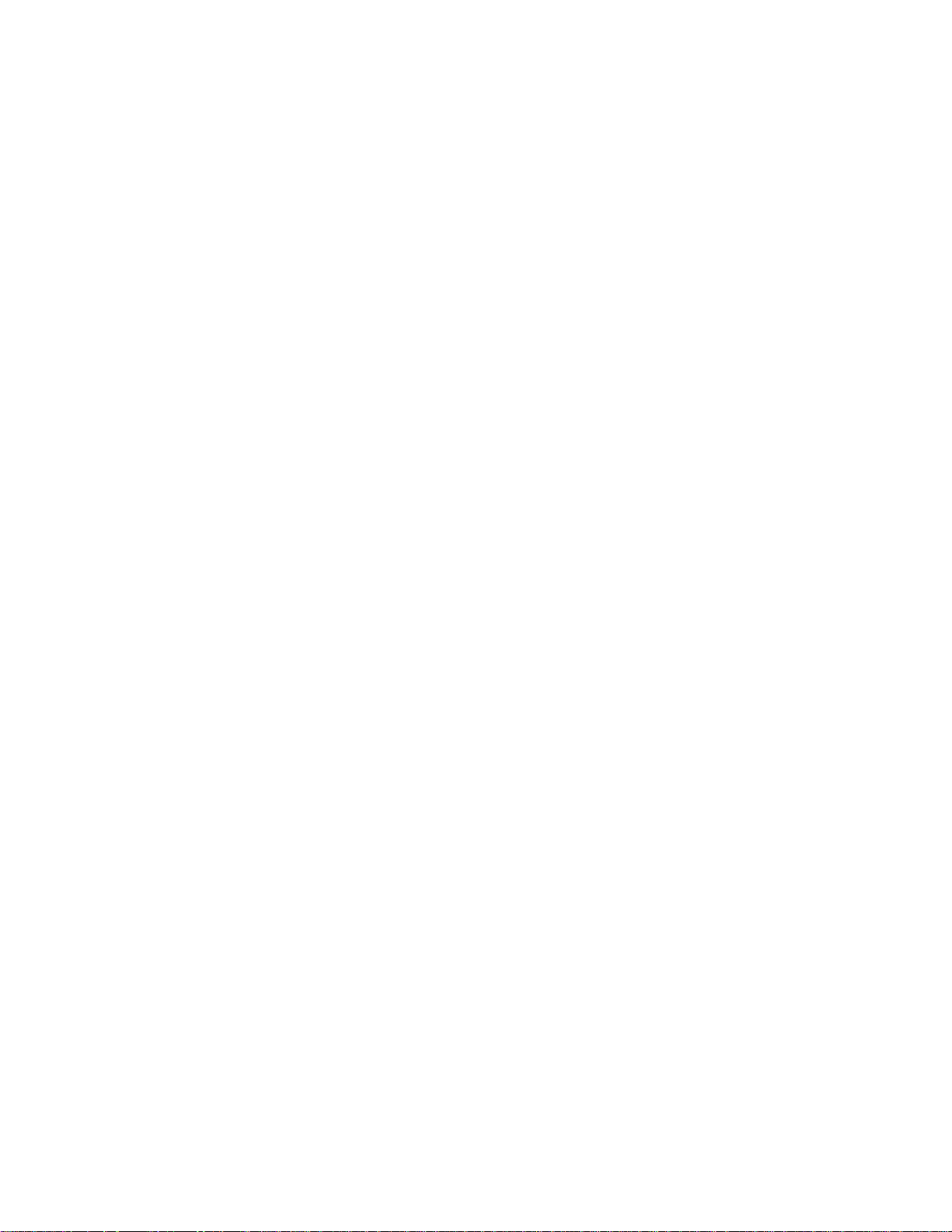
CONTENTS
Page
General Description.........................................................................1
System Modules Description
Power Supply Module 2010PS..................................................2
Data Buffer Module 2010DB.....................................................4
Video Loss Detection Data Buffer 2010DBVL.........................6
Video Input Module 2016AVIM................................................8
Video Output Module 2024VOM..............................................9
Master Date Time Module 2024MDT.....................................10
Installation
Power Sources..........................................................................11
Mounting..................................................................................11
Connections..............................................................................11
Setup
Data Buffer Module.................................................................12
Video Loss Detector Data Buffer.............................................13
Video Input Module.................................................................14
Video Output Module ..............................................................16
Power Supply Module..............................................................18
Powering Up
Powering the Matrix Bay.........................................................19
Page 6
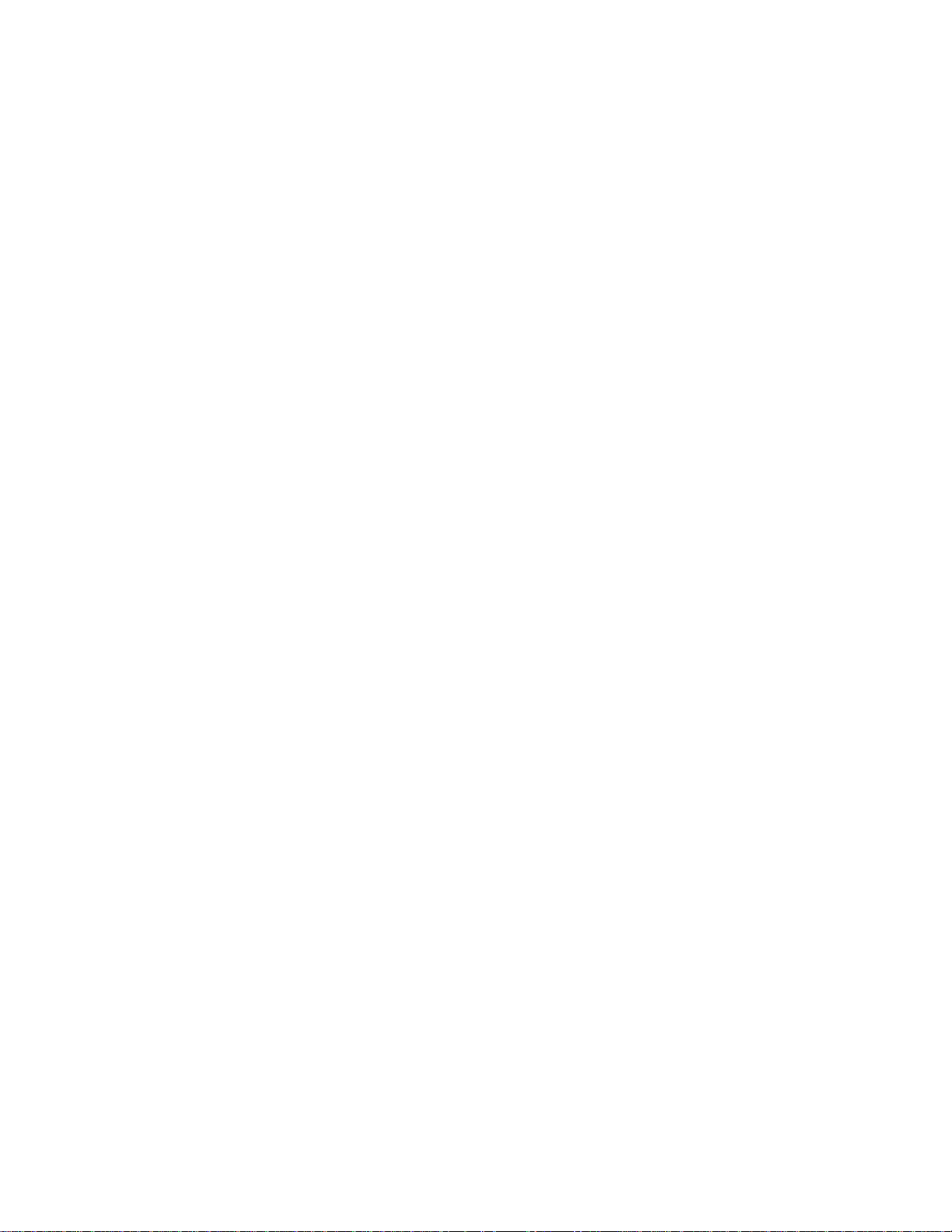
CONTENTS
Page
System Configurations
Level 1 Systems
Level 1 - 256 X 16, One Bay with No Titles.....................20
Level 1 - 192 X 16, One Bay System ................................21
Level 1 - 448 X 16, Two Bay System................................22
Level 1 - 704 X 16, Three Bay System..............................23
Level 1 - 960 X 16, Four Bay System ...............................24
Level 1 - 1024 X 16, Five Bay System..............................25
Level 2 Systems
Level 2 - 64 X 32, One Bay System ..................................27
Level 2 - 192 X 32, Two Bay System................................28
Level 2 - 320 X 32, Three Bay System..............................29
Level 2 - 448 X 32, Four Bay System ...............................30
Level 2 - 704 X 32, Six Bay System..................................31
Level 2 - 960 X 32, Eight Bay System ..............................32
Level 2 - 1024 X 32, Nine Bay System.............................34
Level 3 Systems
Level 3 - 192 X 48, Three Bay System..............................36
Level 3 - 256 X 48, Four Bay System ...............................37
Level 3 - 448 X 48, Six Bay System..................................38
Level 3 - 512 X 48, Seven Bay System.............................39
Level 3 - 704 X 48, Nine Bay System...............................40
Level 3 - 768 X 48, Ten Bay System.................................42
Level 3 - 960 X 48, Twelve Bay System ...........................44
Level 3 - 1024 X 48, Fourteen Bay System.......................46
ADULP Looping Panel............................................................48
Appendix
Level 1 Interconnect Drawings.......................................A1 - A5
Level 2 Interconnect Drawings.....................................A6 - A11
Level 3 Interconnect Drawings...................................A12 - A16
Level 8 Interconnect Drawings.............................................A17
Video Loss Detector Connections...............................A18 - A21
Video Buffer Interconnection................................................A22
Page 7
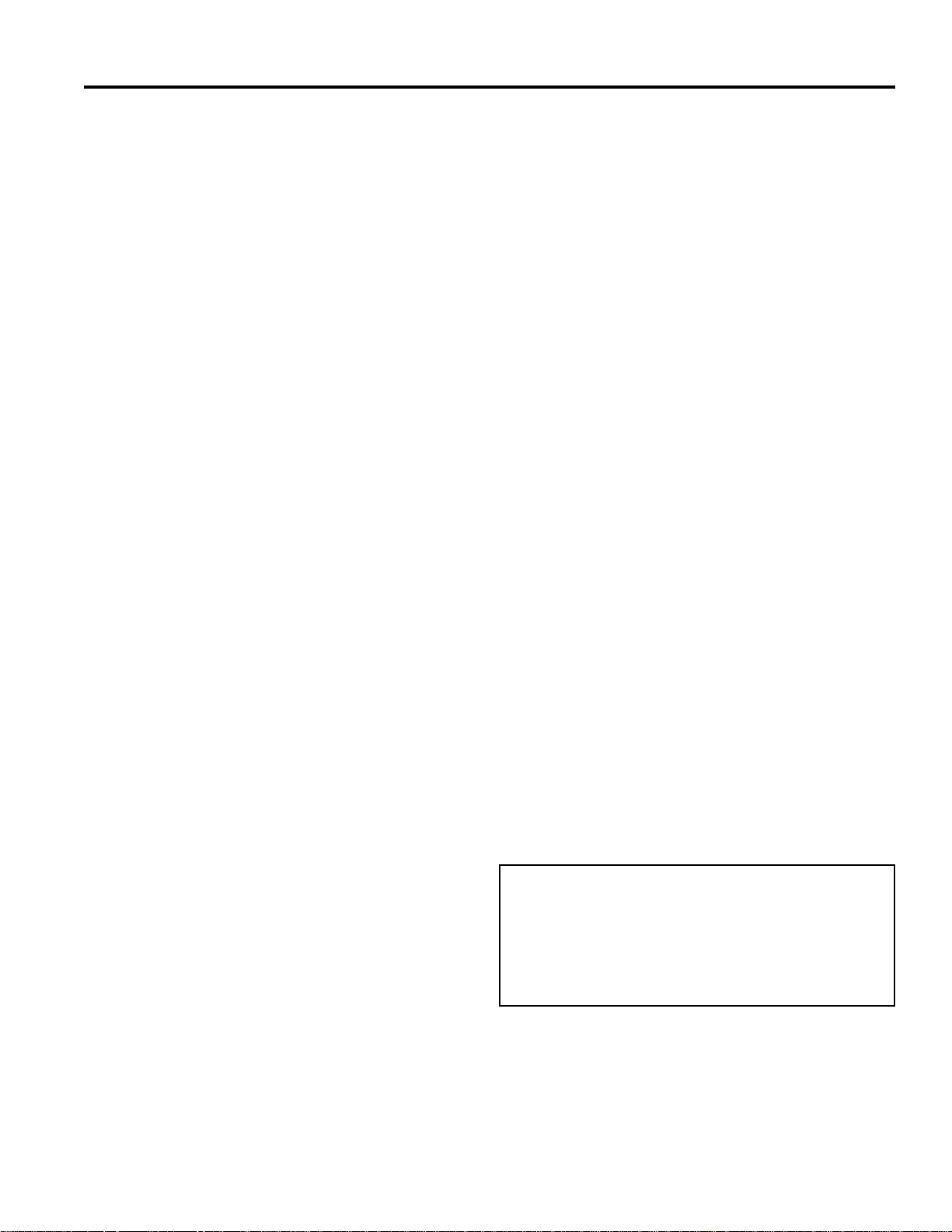
GENERAL DESCRIPTION
The MegaPower II AD1024 Switcher/Control System is an
integrated matrix switching and control system for CCTV
surveillance systems. It is capable of controlling up to 1024
video input sources such as cameras, and 128 video outputs
such as monitors and video tape recorders.
The AD1024 system consists of a matrix switching bay, its
power supply module, a data receiver/buffer module, the
required video input modules (VIM), video output modules
(VOM), and appropriate rear panels. All AD1024 systems are
controlled with a separate central processing unit (CPU) and
keyboard.
AD1024 Switcher/Control Systems are supplied as completely
configured switching bays. Only the bay interconnections, the
CPU connections, the video input and output connections, and
any optional accessory connections need be made prior to
operation. The AD1024 system, as delivered, is a complete
system with all inputs terminated in 75 ohms. Each bay is
packed in a separate shipping carton labeled with the AD1024
bay assembly number on the outside of the carton.
Matrix Switching Bay
The 2010R and 2020R switching bays include the physical
chassis, a back plane, a power supply module, and a data
receiver. Each bay has the capability of looping the DATA
LINE input and looping an external vertical synchronization
pulse to other bays. Each bay also accommodates a
combination of video input modules and video output modules,
up to a total of 16 modules.
Power: 50 watts (full system)
Size: 10-1/2” height. Full-width 19” rack mount
Weight: 60 lbs. (28 kg) (full system)
CPU (Central Processing Unit)
The CPU for the AD1024 system is a separate rack-mounted
unit that includes its own power supply, system software, ten
RS-232 ports, a system diagnostic monitor output, and two
DATA LINE outputs. These DATA LINE outputs distribute
high speed data control signals to the AD1024 matrix
switching bays and optional accessories.
AD1024 Central Processing Unit
Power: 4 watts
Size: 1.75” height. Full-width 19” rack mount
Weight: 10 lbs. (4.5 kg)
OPTIONAL EQUIPMENT
The following separate units may be connected to the AD1024
system for added capabilities. For specific information, refer
to the respective data sheets.
2091 Control Code Generator/Distributor
The 2091 provides 64 control-code outputs for control of 1640
and 1680 Series Receivers actuating pan/tilt; lens zoom, focus,
and iris; and auxiliaries at suitably-equipped camera sites.
2031 Switcher/Follower,
2032 Alarm Responder,
2033 Auxiliary Follower
The 2030 Series Followers switch external circuits when
designated cameras are called to designated monitors (2031),
when designated monitors are in alarm conditions (2032), or
when designated auxiliaries are called up or designated
cameras are alarmed (2033).
ADULP Looping Panel
The ADULP Looping Panel is used to facilitate the looping of
video signals for the AD1024 system from external inputs or to
external devices such as time-lapse video recorders, switchers,
monitors, etc.
Other Switcher/Control System Accessories
• 1640 and 1680 Series Receivers
• 1670 and 2078 Series Keyboards
• 1680MG Manchester Generator
• 1683 Control Code/PSK Modem
• 1981 Port Expander
• 2081 Port Expander
• 1983 Code Converter
• 2083 Code Translators
• 2096 Alarm Interface Unit
• 1985A Hot Switch
This installation should be made by qualified service personnel
and should conform to all local codes. Safeguards must be
taken to avoid unintentional operation by employees and
maintenance personnel working about the premises, by falling
objects, by customers, by building vibration, and by similar
causes.
1
GENERAL DESCRIPTION
IF YOU ENCOUNTER ANY PROBLEMS
OPERATING THIS UNIT, OR NEED ASSISTANCE,
CALL OUR TECHNICAL SUPPORT CENTER AT:
within the United States: 1-800-442-2225
outside the United States: (845) 624-7600
Page 8
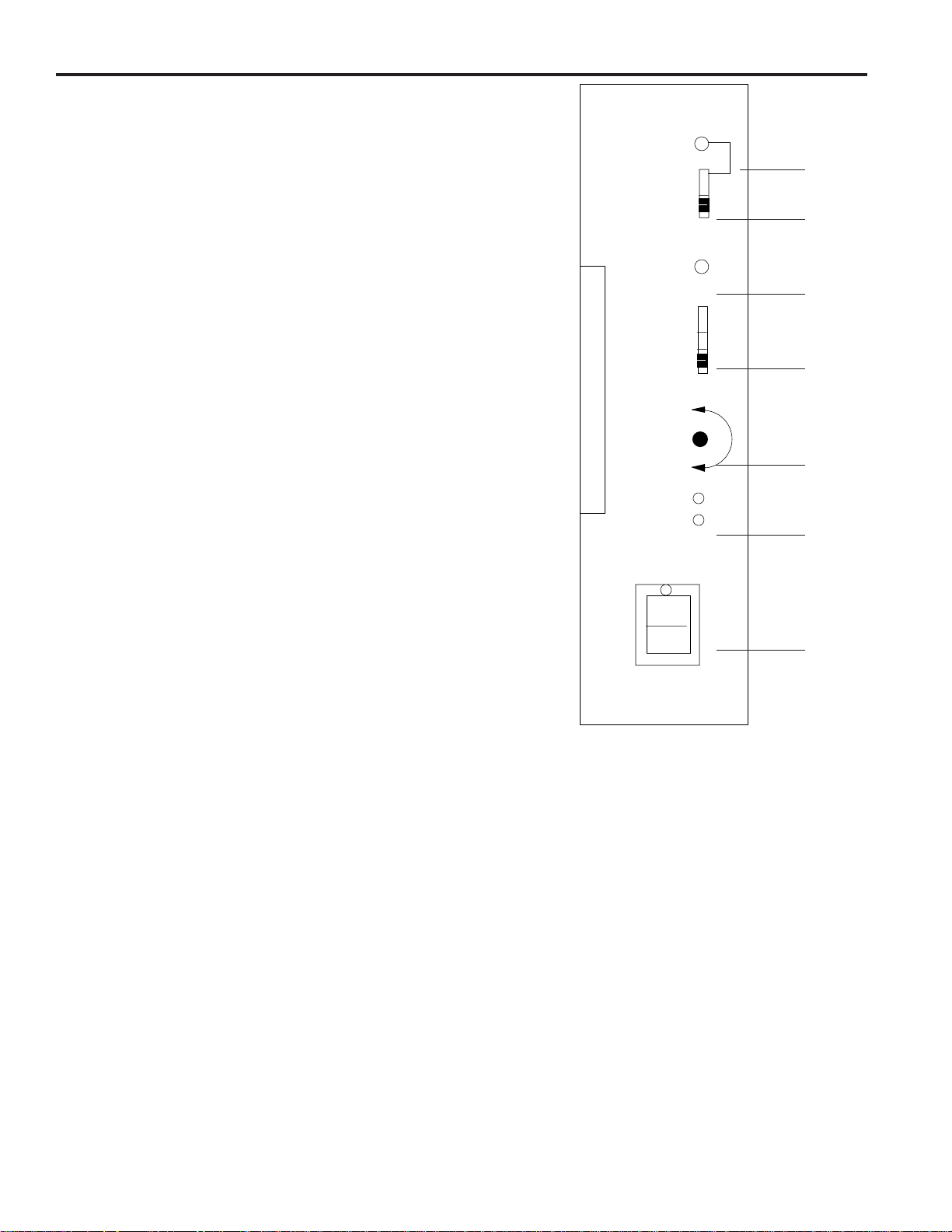
SYSTEM MODULES
The following pages describe the plug-in modules available for
AD1024 switching bays. These include:
Power Supply Module, 2010PS
Data Buffer Module, 2010DB
Video Loss Detection Data Buffer Module, 2010DBVL
Video Input Module, 2016AVIM
Video Output Module, 2024VOM
Master Date Time Module, 2024MDT
Power Supply Module - 2010PS
The power supply module for the matrix switching bay
converts AC power to the necessary DC voltages which are
supplied to all the modules in the switching bay.
Front Panel
Figure 1 illustrates the features described below.
1- SYNC TEST ON/OFF LED: This red LED is illuminated
when the SET UP/NORMAL switch (below) is in the SET
UP position.
2- SET UP/NORMAL SWITCH: When set to the SET UP
position, this switch implements sync test and adjustment.
(See Power Supply Setup, page 18.)
3- SYNC LOSS LED: This red LED is off if video sync is
locked. When illuminated, it indicates that sync is not
locked due either to a poor sync signal, no sync signal, or
the wrong sync signal (as determined by the setting of the
sync selection switch below).
4- SYNC REFERENCE SELECTION SWITCH: This
switch selects one of three video sync references:
EXT V-DRIVE (Up position): Selects the external vertical
drive pulse input on the rear panel (EXT SYNC IN).
EXT CAM (Center position): Selects composite video.
AC LINE (Down position): Selects the AC line (as
supplied).
5- SYNC PHASE ADJUSTMENT: This potentiometer,
accessed thru the hole in the front panel of the Power
Supply, adjusts the phase of the sync pulse with respect to
the selected reference. When the sync test switch is set to
SET UP, a horizontal trace line is displayed on Monitor 1,
showing the location of the sync pulse with respect to the
picture. (See Power Supply Setup, page 18.)
6- +9 VDC AND -9 VDC LED's: These green LED's, when
illuminated, indicate the presence of DC voltages (Note: For
the 230 VAC systems, the output voltages are +/-8 VDC).
7- POWER ON/OFF SWITCH: This switch is used to apply
power to the bay. When the switch is in the ON position, a
green light is illuminated behind the Power On/Off Switch.
Fusing: Four replaceable fuses are located on the power
supply circuit board. Replacement fuses must meet national
and local use code requirements.
Fuse Ratings:
For 120VAC Systems:
F1: 125V, 5 AMP, 5 x 20 mm
F2: 125V, 5 AMP, 5 x 20 mm
F3: 250V, SB, 0.5 AMP, 5 x 20 mm, UL listed
F4: 250V, SB, 0.5 AMP, 5 x 20 mm, UL listed
For 230VAC CE Compliant Systems:
F1: 250V, T, 3.15 AMP, 5 x 20 mm
F2: 250V, T, 3.15 AMP, 5 x 20 mm
For 230VAC Non-CE Compliant Systems:
F1: 125V, 5 AMP, 5 x 20 mm
F2: 125V, 5 AMP, 5 x 20 mm
F3: 250V, T, 0.25 AMP, 5 x20 mm
F4: 250V, T, 0.25 AMP, 5 x 20 mm
SYSTEM MODULES DESCRIPTION
Figure 1 - Front Panel of Power Supply Module
SET UP
NORMAL
EXT V-DRIVE
EXT CAM
AC LINE
PHASE
+9VDC
-9VDC
SYNC
LOSS
1
2
3
4
5
6
7
2
Page 9
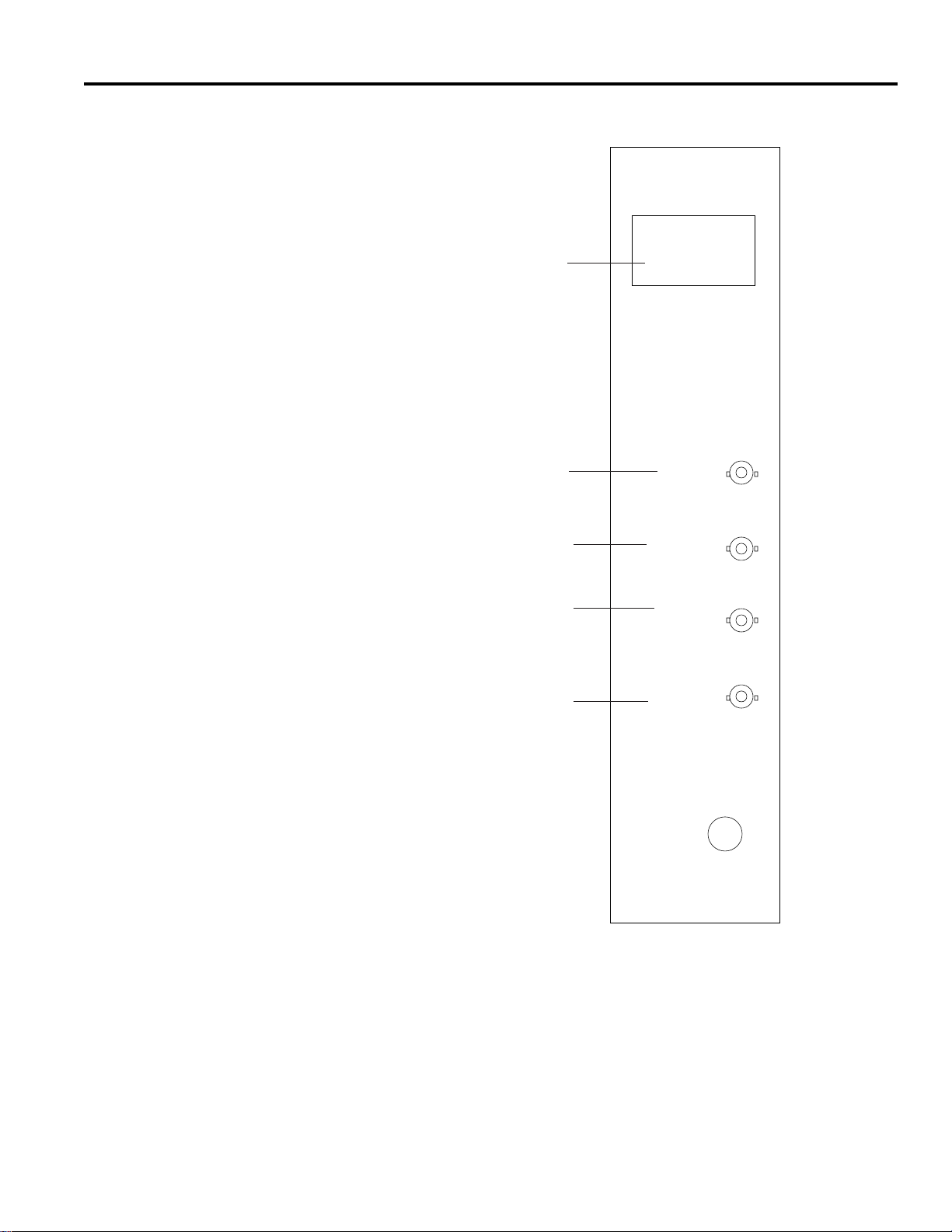
Power Supply Module - Rear Panel
Figure 2 is the illustration associated with the features
described below.
8- SERIAL # TAG: Serial number assigned to this AD1024
switching bay.
9- DATA LINE IN: Input for DATA LINE.
10- DATA LINE OUT: Looping output for DATA LINE.
This line must be terminated with a 75-ohm terminator.
11- EXTERNAL SYNC IN: Input for external vertical
synchronous pulse, either camera sync or an externally
created sync pulse.
12- EXTERNAL SYNC OUT: Looping output for EXT
SYNC. This line must be terminated with a 75-ohm
terminator.
3
SYSTEM MODULES DESCRIPTION
Model: AD2010
S/N: XXXXX
IN
DATA LINE
OUT
120 V
60 Hz
IN
EXT
SYNC
OUT
Figure 2 - Rear Panel of Power Supply Module
8
9
10
11
12
Page 10
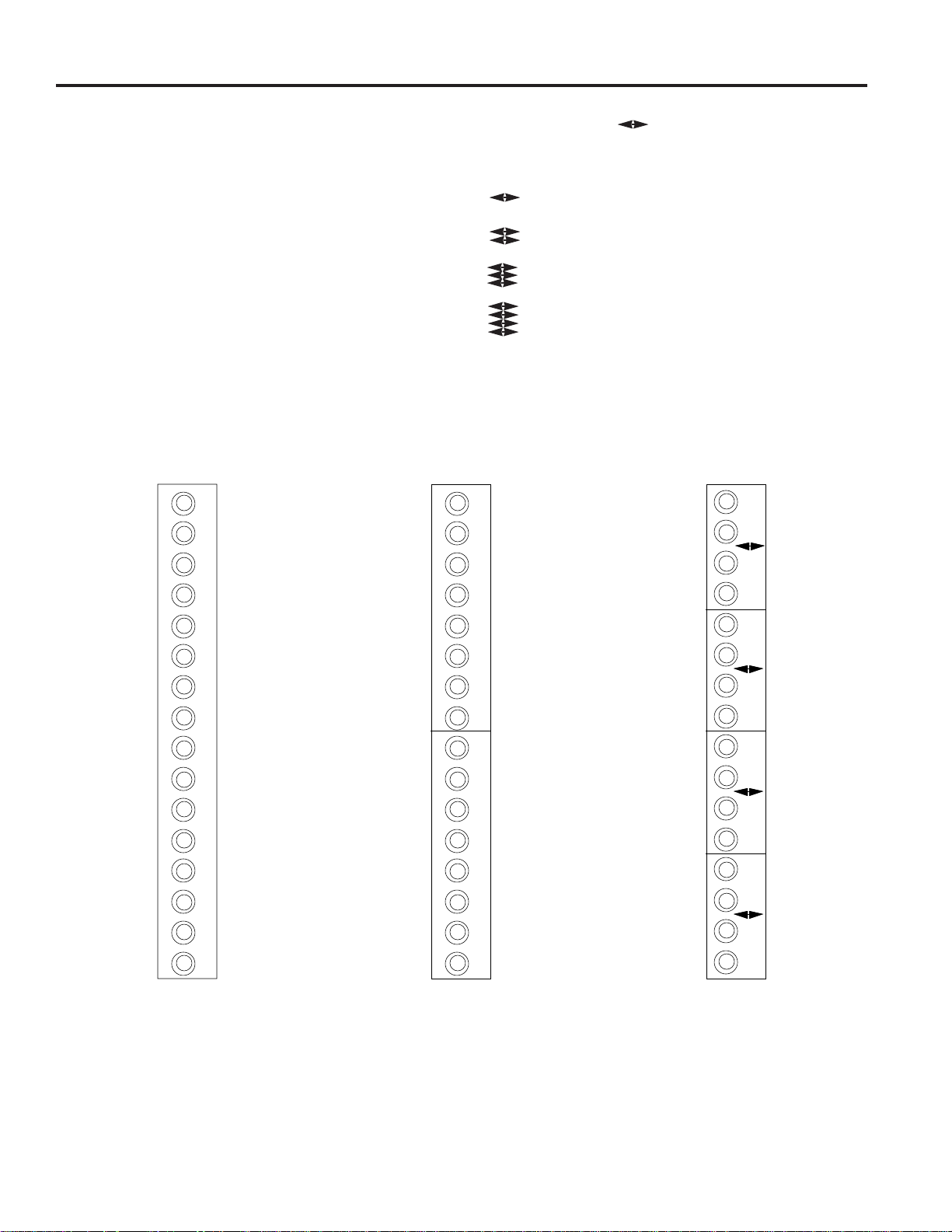
Data Buffer Module - 2010DB
The Data Buffer Module serves a dual purpose. First, it
distributes switched video, from the bay's Video Input
Modules, to other bays in multiple bay systems. The video
observed from these outputs contain no character information,
only standard video.
The second purpose of the Data Buffer is to filter incoming
system information from the DATA LINE. Filtering is
performed to allow for the passage of localized information.
The 2010DB rear panel has 16 video output BNC's for
connection to Video Output Modules in other switching bays.
The illustrations in Figures 3 through 8 show the various types
of rear panels of the Data Buffer module.
See Appendix Figure A22 for illustration of interconnection
from these modules to the Video Output Modules.
Icon Definition: The is the video/interconnect symbol
for connecting switched video among the matrix switching
bays.
Switched video inputs from cameras 1 to 256.
Switched video inputs from cameras 257 to 512.
Switched video inputs from cameras 513 to 768.
Switched video inputs from cameras 769 to 1024.
Figure 3
2010DB-00
Rear Panel
Figure 4
2010DB-01
Rear Panel w/ 16 BNCs
Camera Card Bay
(No Monitor Modules)
Figure 5
2010DB-11 to 2010DB- 18
Rear Panel w/ 16 BNCs
Multiple-Bay System
for cameras 1-256
1
6
Output 16
81Output 1
9
4
1
2
1
3
5
Output 8
4
SYSTEM MODULES DESCRIPTION
T
E
S
T
/
E
X
P
A
N
S
I
O
N
O
N
L
Y
16
Output 16
Output 8
81Output 1
O
U
T
9
O
U
T
Page 11

5
SYSTEM MODULES DESCRIPTION
1
6
Output 16
Output 8
81Output 1
9
4
1
2
1
3
5
Data Buffer Module - 2010DB (continued)
1
6
Output 16
Output 8
81Output 1
9
4
1
2
1
3
5
1
6
Output 16
Output 8
81Output 1
9
4
1
2
1
3
5
Figure 6
2010DB-21 to 2010DB-28
Rear Panel w/ 16 BNCs
Multiple-Bay System
for cameras 257-512
Figure 7
2010DB-31 to 2010DB-38
Rear Panel w/ 16 BNCs
Multiple-Bay System
for cameras 513-768
Figure 8
2010DB-41 to 2010DB-48
Rear Panel w/ 16 BNCs
Multiple-Bay System
for cameras 769-1024
Page 12
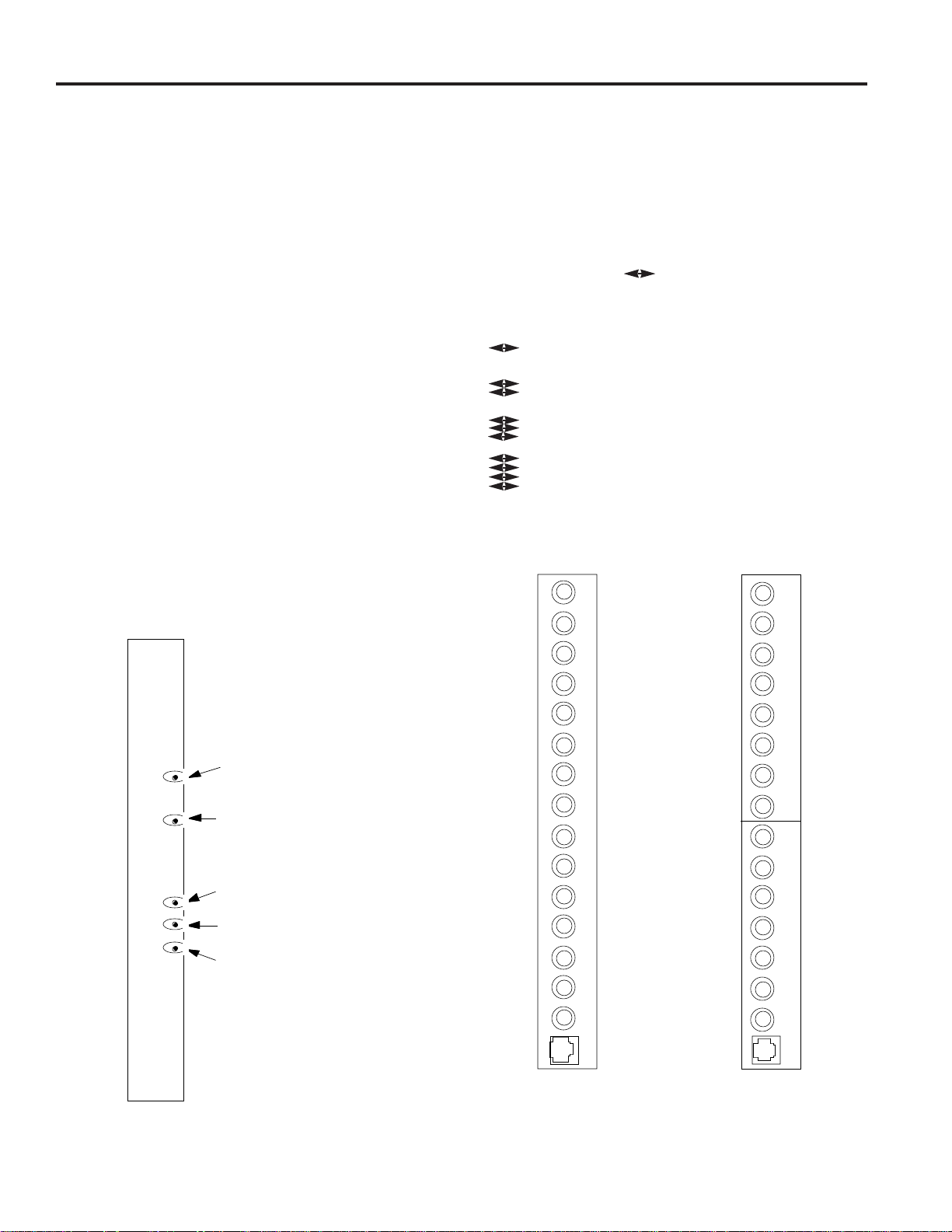
Video Loss Detection Data Buffer Module - 2010DBVL
The Video Loss Detector Data Buffer Module provides the
same capabilities as the 2010DB Data Buffer Module, with one
significant addition. First, it distributes switched input video,
with no character information, to multiple bay systems. It also
filters incoming information from the DATA LINE to allow for
the passage of localized information.
The additional function of this module is to detect the presence
of a video signal for each camera input. Each module can
detect video loss for a maximum of 256 cameras. For a full
matrix switching system of 1024 cameras, four 2010DBVL
modules are required, one for each block of 256 cameras.
The 2010DBVL module must be placed in the matrix
switching bay that is connected to the highest numbered
monitor output, and this bay must contain Video Input
Modules. The 2010DBVL cannot be used in a switching bay
that does not include Video Input Modules.
Front Panel
The front panel of the 2010DBVL provides indicator LED's
that illuminate if a video or sync loss is detected, and indicate
the SYNC and VIDEO content of the video input signal being
monitored. See Figure 9 for location of these LED's.
Rear Panels
The 2010DBVL rear panel has 15 video output BNC's for
connection to Video Output Modules, and one 8-pin, RJ45 RS232 connector for Video Loss Detection data output and Alarm
Contact output to an Alarm Interface Unit. Figures 9 through
15 show the various types of rear panels of the Video Loss
Detector Data Buffer module.
Icon Definition: The icons on the rear panels are the
video/interconnect symbol for connecting switched video
among the matrix switching bays.
Switched video inputs from cameras 1 to 256.
Switched video inputs from cameras 257 to 512.
Switched video inputs from cameras 513 to 768.
Switched video inputs from cameras 769 to 1024.
See Appendix Figure A22 for illustration of interconnection
from these modules to the Video Output Modules.
Figure 10
2010DBVL-00
Rear Panel
Figure 11
2010DBVL-01 Rear Panel
Camera Card Bay
(No Monitor Modules)
T
E
S
T
/
E
X
P
A
N
S
I
O
N
O
N
L
Y
SYSTEM MODULES DESCRIPTION
6
1
5
8
1
O
U
T
9
O
U
T
H
M
L
indicates Video or Sync Loss
indicates Sync present
indicates High video content
indicated Medium video content
indicates Low video content
VIDEO
LEVEL
ALARM
SYNC
Figure 9
2010DBVL Front Panel LED Indicators
Page 13
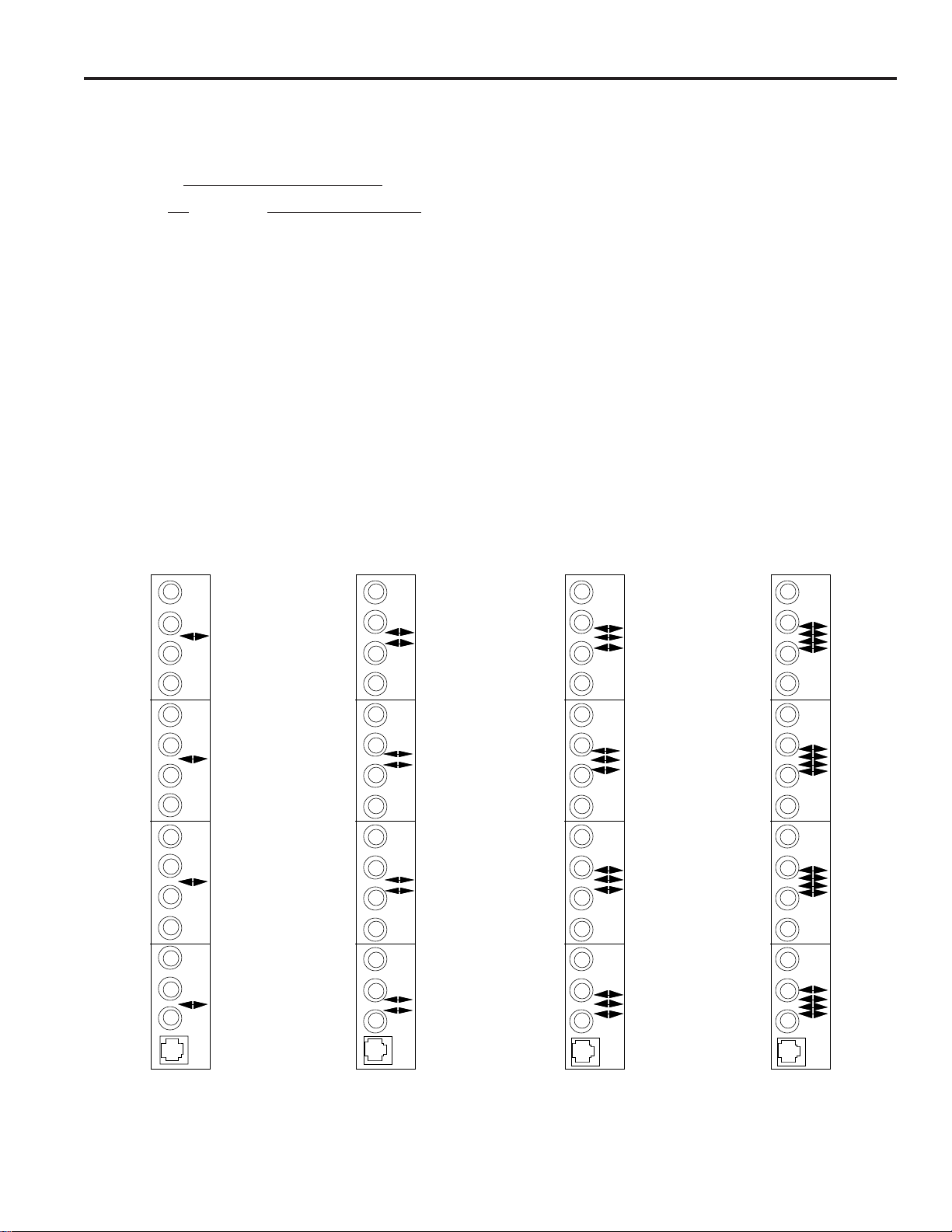
When a video loss is detected, a video loss message is
transmitted from the 2010DBVL via the RJ45 connector RS232 pins. An alarm contact is also provided by pins 1 and 2 of
this connector. The connector pin definitions are as follows.
RJ45 Connector Pin Definitions
Pin Function (RS-232 Code)
1 Alarm Contact Output
2 Alarm Ground
4 Receive Data (RCD)
5 Transmit Data (XMIT)
7 Ground (GND)
The RS-232 pins are connected to an RS-232 port, on the
AD1024 CPU, which is set for VIDEO LOSS use. The RS232 port can be connected using the supplied modularcable. if
the distance between the 2010DBVL and the CPU is less than
7 feet.
If the distance exceeds 7 feet, or if the Alarm Contact output is
used, an 8-pin Terminal Box is provided for
connections. The Terminal Box is connected to the
2010DBVL RS-232 port with the supplied modular cable. The
maximum cable length between an RS-232 device and the
Terminal Box is 1000 feet, using 18-AWG shielded, computer
grade cable.
All American Dynamics equipment is configured as RS-232
DTE (Data Terminal Equipment) devices. For DTE-to-DTE
connection to the 2010DBVL Terminal Box:
- the XMIT pin of the 1996 port is connected to RCD (pin
4) of the 2010DBVL Terminal Box.
- the RCD pin of the 1996 port is connected to XMIT (pin
5) of the 2010DBVL Terminal Box.
- the Ground of the 1996 port is connected to GND (pin 7)
of the 2010DBVL Terminal Box.
Pins 1 and 2 provide a logic-level alarm closure, in accordance
with the Alarm Contact mode set for the module (see page 13).
These pins are connected to the alarm contact inputs of a 2096
Alarm Interface Unit, pin 1 to “A” input and pin 2 to ground.
Where multiple 2010DBVL modules are used, 1981 or 2081
port expanders are used to connect these modules to the
AD1024 CPU. The 2010DBVL-1x module must be connected
to port A of the 1981, 2010DBVL-2x to port B, 2010DBVL-3x
to port C, and 2010DBVL-4x to port D. Video loss detection
will not operate unless all modules are connected to the
AD1024 CPU.
Typical connections of the 2010DBVL module are illustrated
in the Appendix, Figures A18 to A21.
Figure 12
2010DBVL-11 to -18
Multiple-Bay System
for cameras 1-256
Figure 13
2010DBVL-21 to -28
Multiple-Bay System
for cameras 257-512
Figure 14
2010DBVL-31 to -38
Multiple-Bay System
for cameras 513-768
Figure 15
2010DBVL-41 to -48
Multiple-Bay System
for cameras 769-1024
SYSTEM MODULES DESCRIPTION
7
1
581941213
5
1
58194
121
3
515
8
1
9
41213
515
8
1
9
41213
5
Page 14
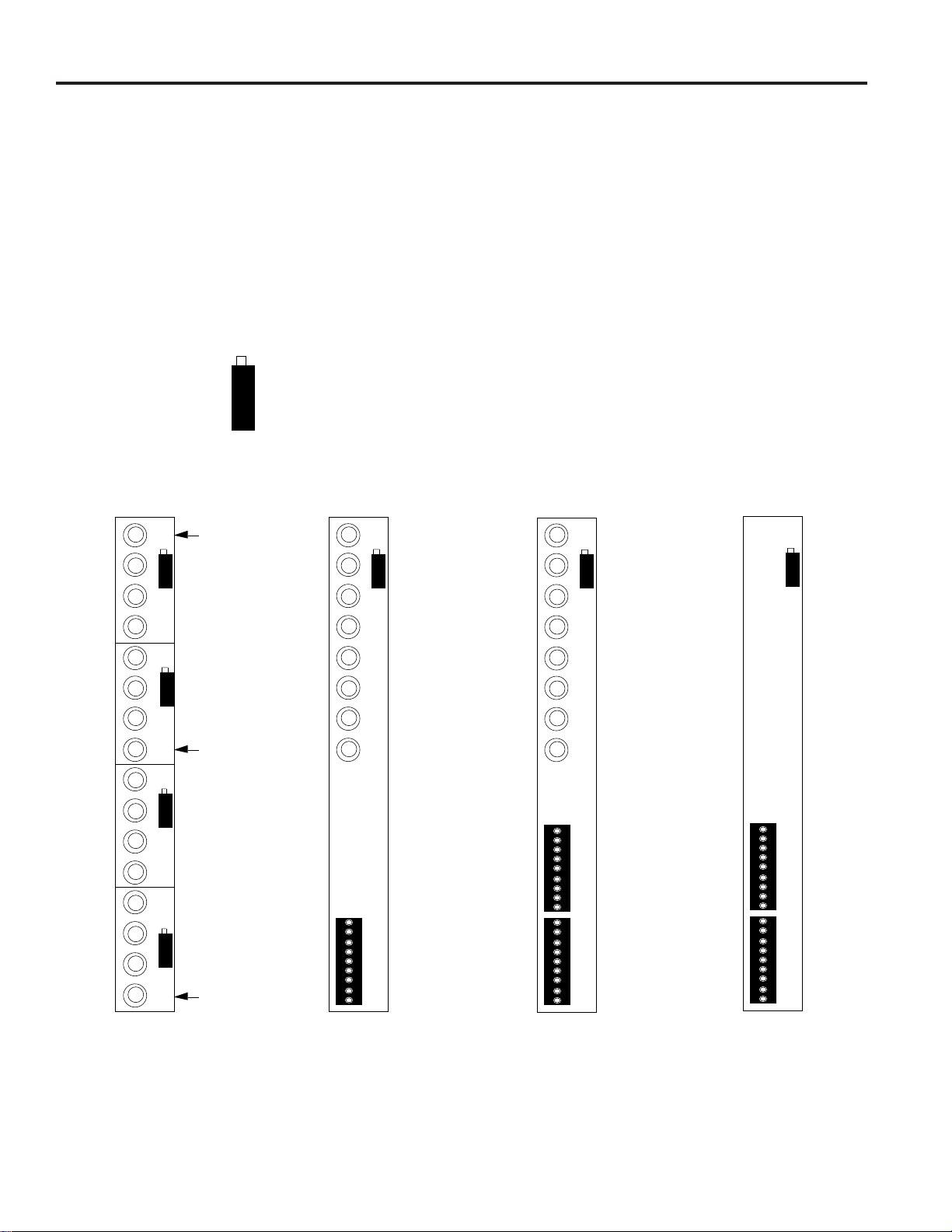
Video Input Modules - 2016AVIM
The 2016AVIM performs the actual video switching in the
AD1024 switching bay. Each module can switch any one of
16 video inputs to any video output, or multiple combinations
of video outputs, up to 16. The 16 video inputs to the module
are connected at the rear panel associated with the video input
module. The switched video outputs are provided to the Video
Output Modules and the Data Buffer Module in the bay.
There are four different types of rear panels, shown below.
Icon Definition: The following icon denotes video inputs.
The 2016AVIM-1, as seen in Figure 16, has 16 BNC
connectors for video inputs. The number next to each BNC
reflects the actual input numbers.
The 2016AVIM-2, as seen in Figure 17, has eight BNC
connectors for the upper group of eight video inputs and one
34-pin connector. The number next to the BNC reflects the
actual input numbers.
The third rear panel, 2016AVIM-3, as seen in Figure 18, has
eight BNC connectors for the lower group of eight cameras to
complete the larger group of 16 video inputs and two 34-pin
connectors. The number next to the BNC reflect the actual
input numbers.
The fourth type of rear panel, 2016AVIM-4, as seen in Figure
19, has only two 34-pin connectors. They are used for
expansion in multiple switching bay configurations.
Figure 16
2016AVIM-1
Figure 17
2016AVIM-2
1
6
Input 16
Input 8
81Input 1
9
4
1
2
1
3
581
O
U
T
SYSTEM MODULES DESCRIPTION
8
16
9
O
UTI
N
Figure 18
2016AVIM-3
Figure 19
2016AVIM-4
16
1
O
UTI
N
Page 15
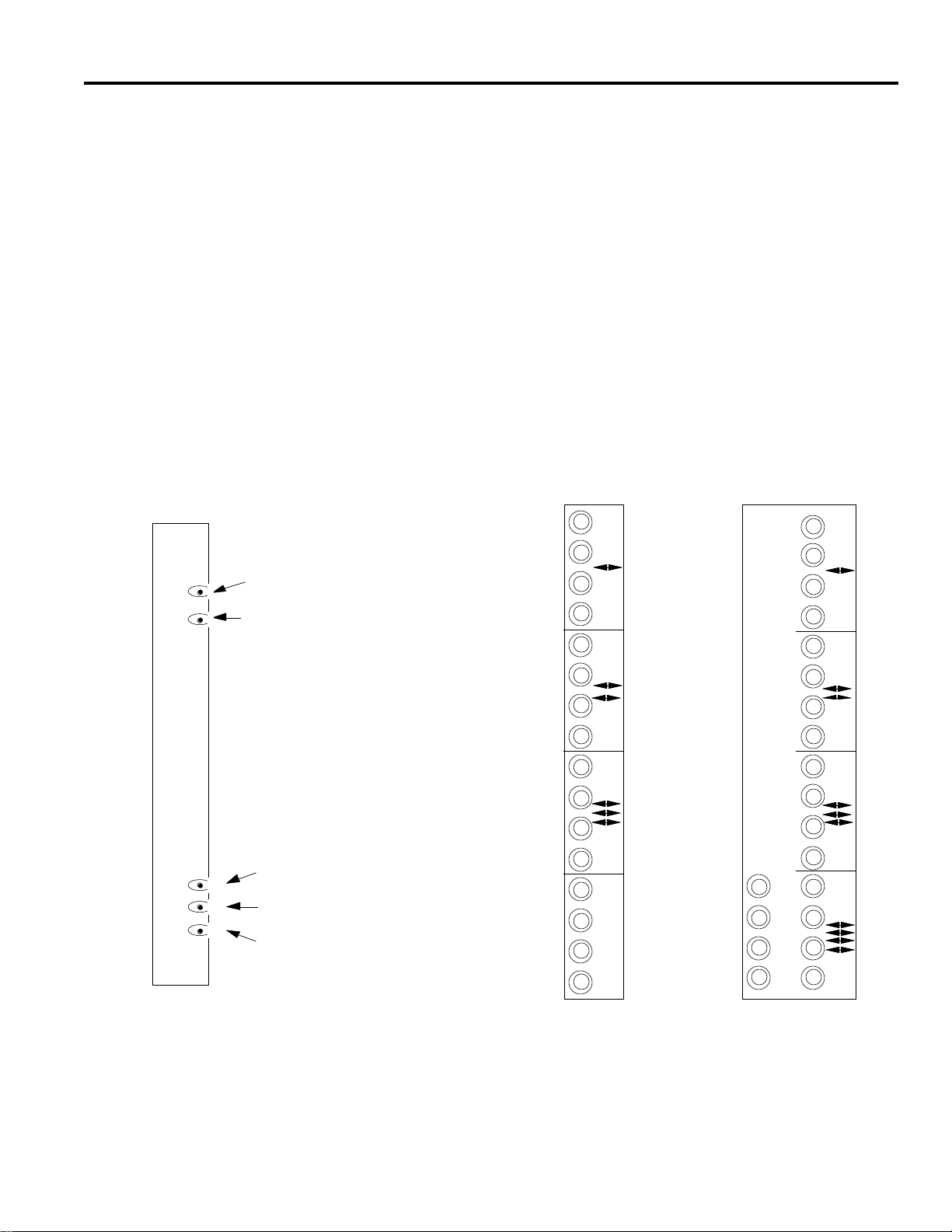
Video Output Module - 2024VOM
The 2024VOM (Video Output Module) creates the titles that
are added to the video output. Each module has four video
outputs on its rear panel.
Front Panel
Front panel controls on the Video Output Module adjust the
brightness, vertical, and horizontal position for each title
displayed on each of the four video outputs. The 4-position
rotary switch on the front panel governs which output you
control. The front panel LED blinks to verify proper operation
of the 2024VOM. See Figure 20 below. Further details on
operation of these controls is provided in the Video Output
Module SETUP description, page 17.
Rear Panels
The 2024VOM-1 rear panel, as seen in Figure 21, has 16 BNC
connectors. The bottom four BNCs are video outputs while
the remaining upper three groups, each containing four BNCs,
are for video inputs from other matrix switching bays in the
system.
The 2024VOM-2 rear panel, as seen in Figure 22, has four
sections of four BNCs for video inputs from other matrix
switching bays. A fifth section of four BNCs, in the lower left
corner, is used for video outputs.
9
SYSTEM MODULES DESCRIPTION
Figure 20
Video Output Module
Front Panel Indicators and Controls
HVBAD..
Blinking LED for proper operation
4-position rotary switch
Horizontal control push button
Vertical control push button
Brightness control push button
Figure 21
Video Output Module
2024VOM-1
Rear Panel
Figure 22
Video Output Module
2024VOM-2
Rear Panel
1441141
4
O
U
T
O
U
T
141441141
4
Page 16
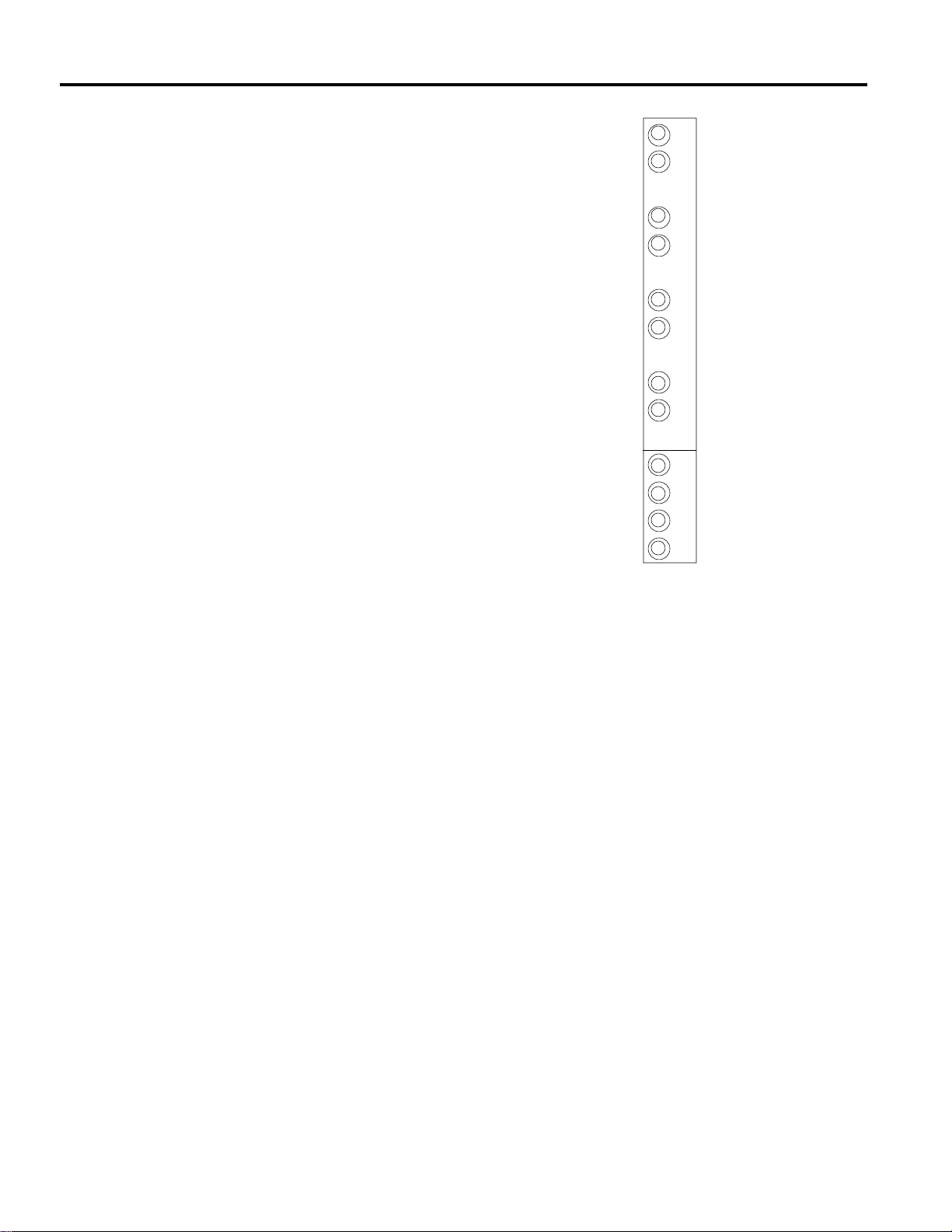
Master Date Time Module - 2024MDT
The 2024MDT Master Date Time Module provides looping
connection of the video input signals and insertion of system
time and date information on the video output connections.
These modules are used with dedicated inputs for dedicated
outputs, and do not perform any inter-bay switching.
The 2024MDT has four looping video inputs and four separate
video outputs with system time and date information.
Front Panel
The 2024MDT front panel controls the brightness, vertical, and
horizontal position for each title displayed on each of the four
video outputs. The 4-position rotary switch governs which
output is selected for control. The LED blinks to verify proper
operation of the 2024MDT. The front panel controls operate
identical to those on the 2024VOM module, see Figure 20 on
page 9. Further details on operation of these controls is
provided in the Video Output Module SETUP description,
page 17.
Rear Panels
The 2024MDT rear panel, shown in Figure 23, has 12 BNC
connectors and handles four separate video input channels: A,
B, C, and D. The bottom four BNC's are video outputs which
contain time and date information from the system Data Line
interface. The upper four groups of BNC's are for video inputs
from matrix switching bays and looping outputs to other video
equipment, such as VCR's. Each BNC pair in the upper groups
is an unterminated looping connection.
Video inputs to the 20204MDT module may be connected to
either of the input pair of BNC's for each input channel. If the
video is terminated in the 2024 module, and not looped to
additional equipment via the paired BNC, a 75-ohm
terminating cap must be connected to the paired input BNC.
75-ohm terminating caps are supplied for the looping BNC
connectors.
If any video input is looped to another video device, ensure
that the line is terminated properly in 75 ohms.
The video output connections from the bottom four BNC's on
each 2024 module must be terminated in 75 ohms.
Setup Switches
The 2024MDT module PCB card contains jumpers that are set
to identify the monitors that the video output is being directed
to. These are factory set for monitors one, two, three, and four.
10
SYSTEM MODULES DESCRIPTION
AABBCCDDABC
D
Figure 23
2024MDT Rear Panel
4 channels, looping inputs
4 channels, outputs
Page 17
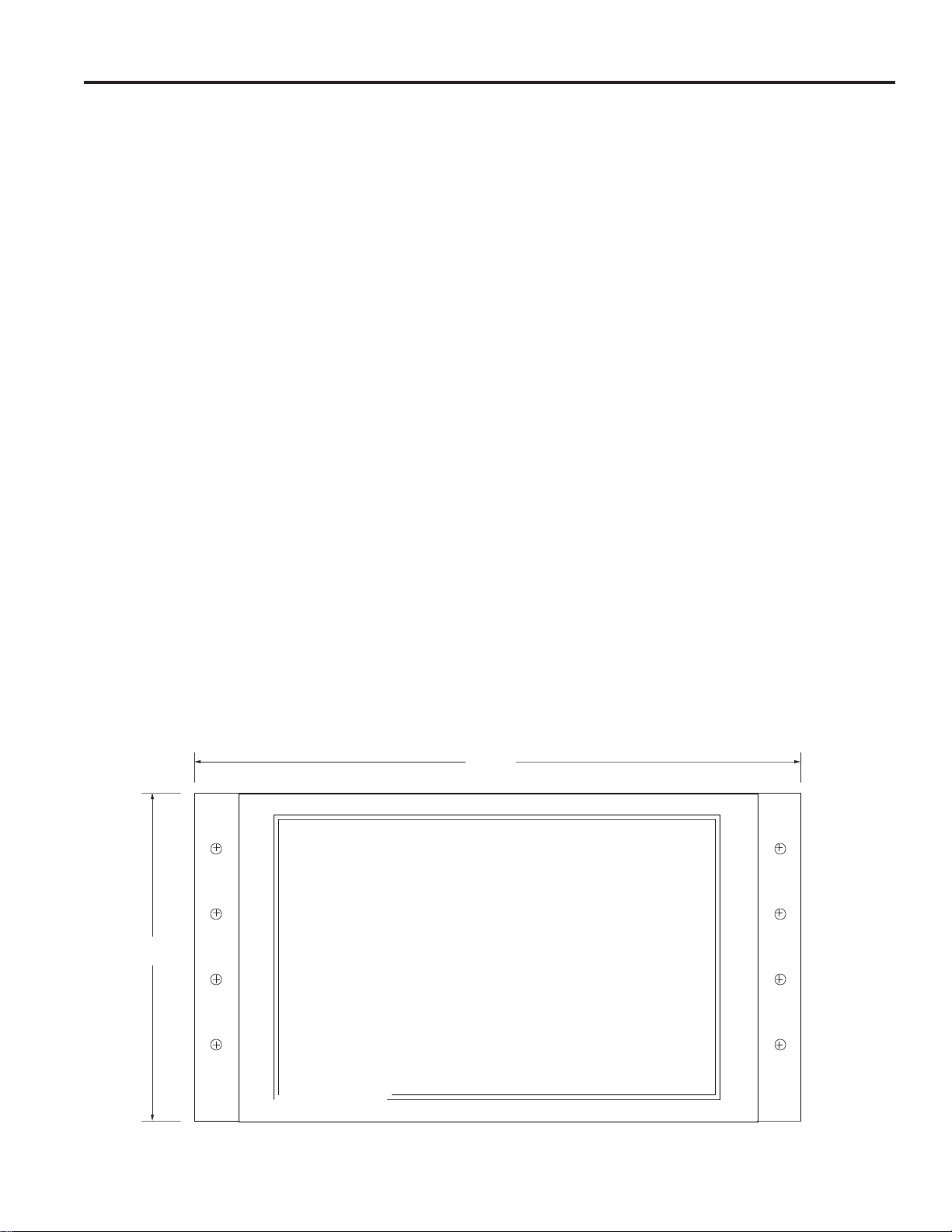
INSTALLATION
Mounting
Bays are manufactured for standard 19-inch rack mounting and
have a rack height of 10 1/2-inches, or one rack wide by 6
racks high. Bays must be installed with a minimum of 1 3/4inch clearance between each bay (one rack unit). It is the
responsibility of the installer to insure proper airflow around
the bays to provide adequate ventilation.
In multiple bay configurations, identify the various bays
carefully before mounting. In all multiple bay systems, place
the video inputs near the top of the racks.
Power Sources
System model AD1024R is configured for use with a 120VAC,
50/60 Hz primary power source. Model ADS1024RX is
configured for a 230VAC, 50/60 Hz primary power source.
All 120 V units are supplied with a pendant, 3-wire cord and
plug for mating to the primary source outlet. All 230 V units
are supplied with a Euro style IEC type inlet. A suitable
detachable cord should be connected between the IEC 320
inlet and the power source. The cord should conform to all
national and local use code requirements.
DO NOT PHYSICALLY CONNECT
EQUIPMENT TO THE POWER SOURCE UNTIL
"POWER UP"
PROCEDURES HAVE BEEN COMPLETED.
Read the section on POWERING UP (page 19) before
connecting the system to the power source, and check the
various System Configurations shown in the Appendix.
Connections
All system connections are made on the rear panels of the
system bays. Connections for several typical System
Configurations are described in pages 20 through 47. See the
Appendix for illustrations of various system connections.
Note: Make all internal jumper switch settings on the
modules before system connections are started (see SETUP,
pages 12 - 18). Be certain that all connections are properly
completed before applying power.
All video connections should be made using a good grade, 75ohm, RG-59U video cable (i.e., Belden 8241 or equivalent)
with BNC connectors.
All video outputs must be terminated in 75 ohms at the last
unit in the run. Set the intermediate units to HiZ. If the video
run is not terminated, or if it is double terminated, the resulting
picture will be of poor quality. If the run is not terminated a
brighter picture than desired will be displayed. Conversely, if
the run is double terminated, a darker picture than desired will
be displayed.
Each installation should be made in a planned and orderly
manner. The operation of each piece of equipment should be
confirmed as early as possible during the installation
procedure. It is much easier to remove a few temporary
terminations, or connections, after a confirmation check than it
is to disconnect and re-wire a large number of "permanent"
connections.
To facilitate maintenance and assist in service, all connecting
cables should be identified with source/destination numbers.
INSTALLATION
11
Figure 24 - Bay Mounting Dimensions
A D
2050 video
switcher
19"
10.5"
Page 18
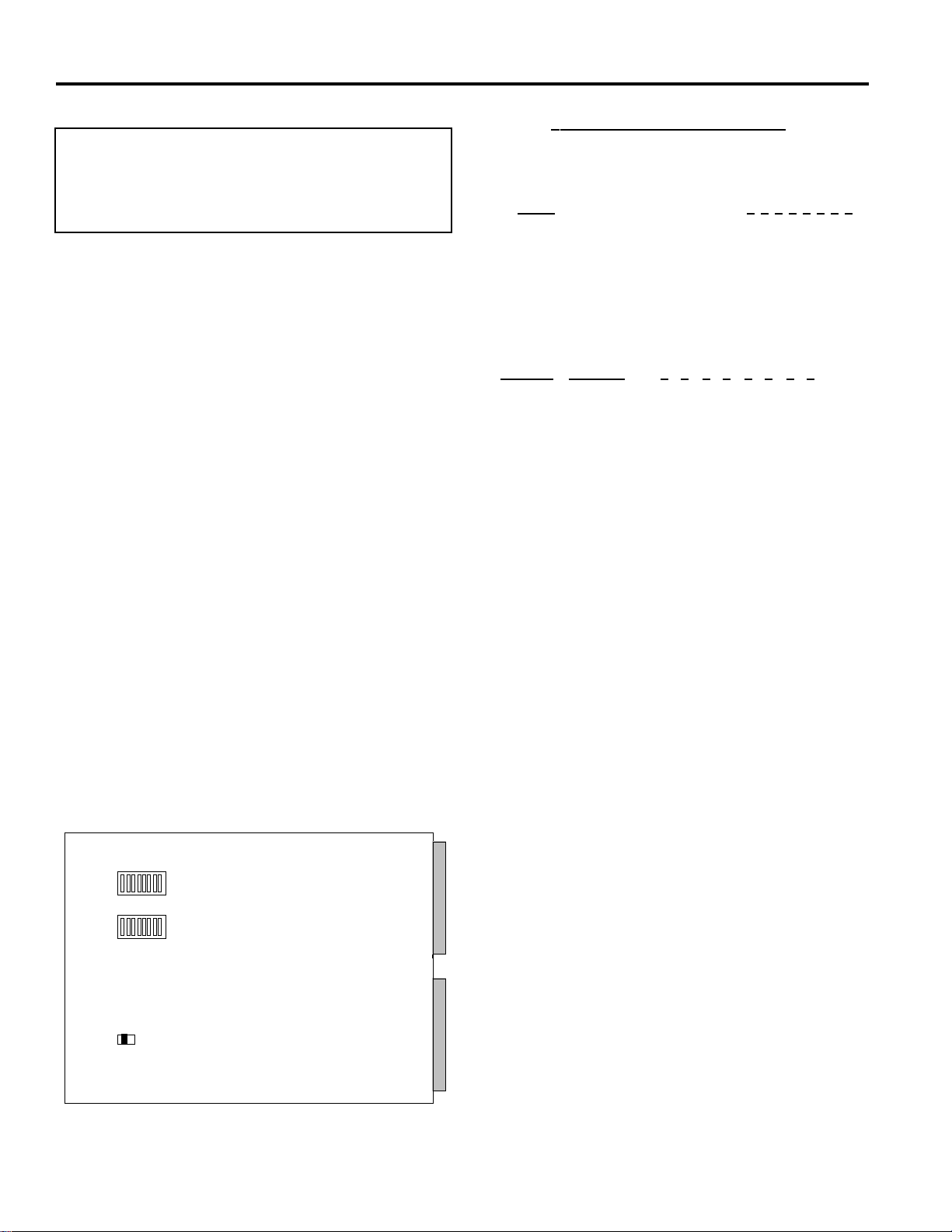
SETUP
SETUP - Internal Jumper Switches
Data Buffer Module Switches
The 2010DB Data Buffer Module serves a dual purpose. First,
it sends video to the monitors and second, it filters incoming
information from the high speed LAN line.
Filtering is accomplished with two 8-position DIP switches, S2
and S3. Switch position 1 of switch S2 turns the filter "ON" or
"OFF." If S2 is set to"ON", all information passes and S3 does
not have to be set. If S2 is set to "OFF", only specified
information passes and S3 must be set. The S3 switch allows
only the necessary information to pass for that particular bay.
In the Condensed Bay configuration, or when a bay
contains 2024VOM monitor modules, the filter is set such
that all information passes. Therefore, position 1 of switch
S2 is set to ON.
For all other configurations the filter is set such that
information is filtered, thus position 1 of switch S2 is set to
OFF and S3 must be set accordingly. This applies to bays
which contain only 2016 VIM camera modules.
The Data Buffer Module also has a 2-position slide switch, S1.
S1 switches the card into either a normal mode or test mode.
S1 should be kept at the normal position.
Figure 25 shows the location of these switches on the 2010DB
PCB card.
Table 1 - S2 and S3 switch settings
1=On; 0=Off; X=Don't care
Switch S2
Filter 1 2 3 4 5 6 7 8
Pass all information (S2 ON) 1 0XXXXXX
Pass only specified information (S2 OFF) 0 0XXXXXX
Note: S2 must be set to pass all information (ON) in
bays which contain 2024VOM monitor modules.
Switch S3
Camera Monitor 1 2 3 4 5 6 7 8
1-256 1-16 X X 0 0 X 0 0 X
257-512 1-16 X X 1 0 X 0 0 X
513-768 1-16 X X 0 1 X 0 0 X
769-1024 1-16 X X 1 1 X 0 0 X
1-256 17-32 X X 0 0 X 1 0 X
257-512 17-32 X X 1 0 X 1 0 X
513-768 17-32 X X 0 1 X 1 0 X
769-1024 17-32 X X 1 1 X 1 0 X
1-256 33-48 X X 0 0 X 0 1 X
257-512 33-48 X X 1 0 X 0 1 X
513-768 33-48 X X 0 1 X 0 1 X
769-1024 33-48 X X 1 1 X 0 1 X
1-256 49-64 X X 0 0 X 1 1 X
257-512 49-64 X X 1 0 X 1 1 X
513-768 49-64 X X 0 1 X 1 1 X
769-1024 49-64 X X 1 1 X 1 1 X
12
CAUTION - Due to the presence of non-insulated
components with hazardous voltages, the
following internal adjustments should be
performed by qualified service personnel only.
1
8
1
8
S3S2S1
Figure 25 - Data Buffer Card Switches
Page 19
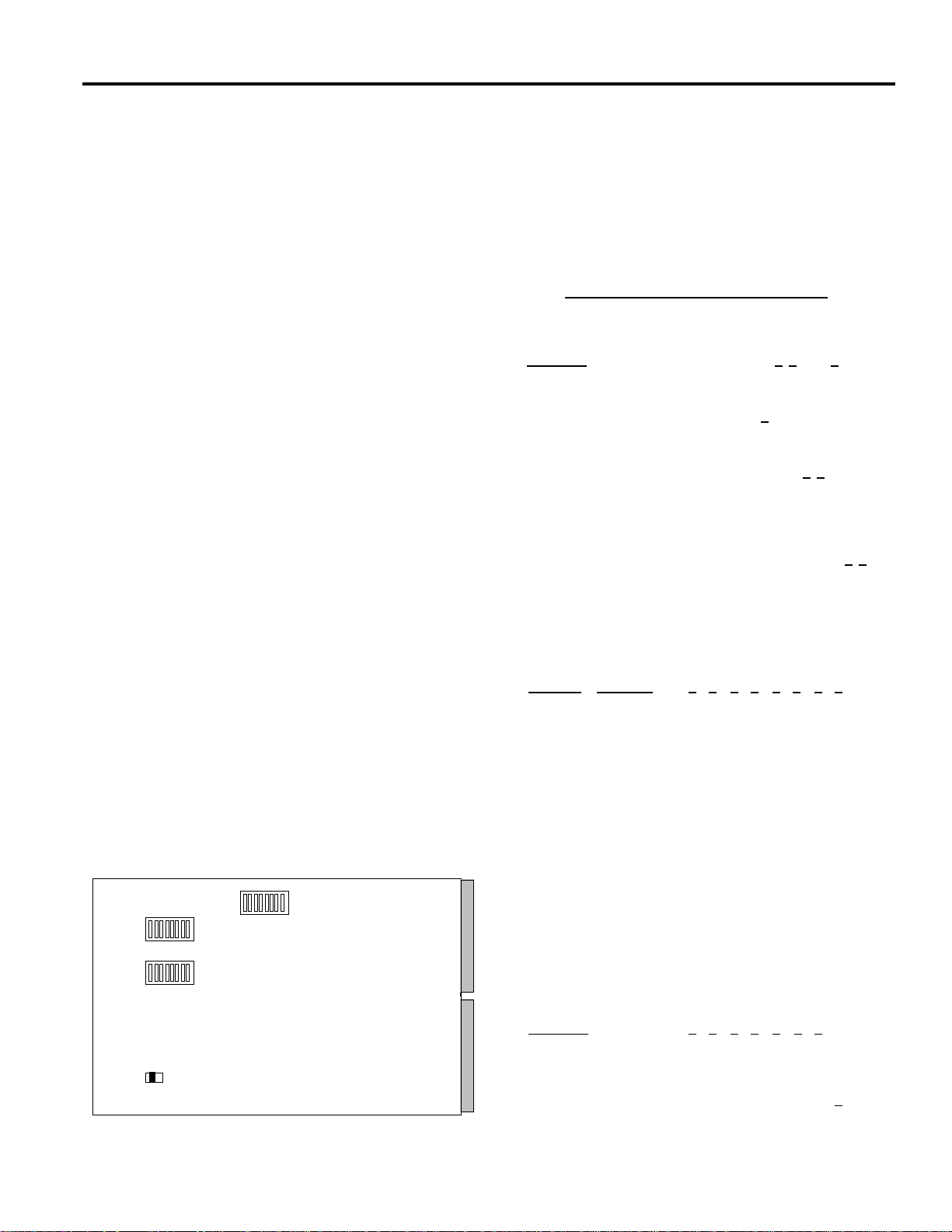
SETUP
Video Loss Detector Data Buffer Module Switches
The 2010DBVL (Video Loss Detector Data Buffer Module) is
similar to the 2010DB, with the added capability of video loss
detection for each camera of the bay. A video loss detection
message is transmitted via the RJ45 port on the 2010DBVL
rear panel. An Alarm Contact is also provided from this port
(see connector pinouts, page 7).
The 2010DBVL is configured with a 2-position slide switch,
S1, and three 8-position DIP switches: S2, S3, and S4. S1 is
set for normal/test mode, as described for the 2010DB module.
DIP switch S2 sets the filtering mode, as described for the
2010DB, the Alarm Contact mode, and the RJ45 port baud
rate. Switch position 2 of S2 must be set to ON for the module
to function as a Video Loss Detection module.
The Alarm Contact modes are:
Alarm during Video or Sync Loss - The Alarm Contact is
closed and the ALARM LED on the 2010DBVL front
panel is illuminated when a sync or video loss is first
detected; both remain on until the loss is cleared.
Alarm during loss, plus 10 seconds - The Alarm Contact is
closed and the ALARM LED is illuminated as above, but
both remain on for 10 seconds after the loss is cleared.
Alarm at loss for 10 seconds - The Alarm Contact is closed
and the ALARM LED is illuminated as above, but both
remain on for only 10 seconds.
Alarm at loss for 20 seconds - The Alarm Contact is closed
and the ALARM LED is illuminated as above, but both
remain on for only 20 seconds.
The baud rate setting of DIP switch S2 configures the RJ45
port on the 2010DBVL for the desired communications rate.
DIP switch S3 must be set to the camera and monitor group
numbers assigned to the switching bay modules.
DIP switch S4 sets the type of communication used via the
RJ45 port and enables or disables the 2010DBVL front panel
LED's. This port may be configured for RS-232, RS-422, or
RS-485 communications.
The following tables show the switch position settings for DIP
switches S2, S3, and S4. Figure 26 shows the location of these
DIP switches on the 2010DBVL PCB card.
Table 2 - S2, S3, and S4 switch settings
1=On; 0=Off; X=Don't care
DIP Switch S2
Function 2 3 6
Video Loss Enabled 1 X X
Video Loss Disabled 0 X X
1
Pass all information 1
Pass only specified information 0
4 5
Alarm during Video or Sync loss 0 0
Alarm during loss, plus 10 seconds 1 0
Alarm at loss for 10 seconds 0 1
Alarm at loss for 20 seconds 1 1
7 8
1200 Baud Rate 0 0
2400 Baud Rate 1 0
4800 Baud Rate 0 1
9600 Baud Rate 1 1
DIP Switch S3
Camera Monitor 1 2 3 4 5 6 7 8
1-256 1-16 X X 0 0 X 0 0 X
257-512 1-16 X X 1 0 X 0 0 X
513-768 1-16 X X 0 1 X 0 0 X
769-1024 1-16 X X 1 1 X 0 0 X
1-256 17-32 X X 0 0 X 1 0 X
257-512 17-32 X X 1 0 X 1 0 X
513-768 17-32 X X 0 1 X 1 0 X
769-1024 17-32 X X 1 1 X 1 0 X
1-256 33-48 X X 0 0 X 0 1 X
257-512 33-48 X X 1 0 X 0 1 X
513-768 33-48 X X 0 1 X 0 1 X
769-1024 33-48 X X 1 1 X 0 1 X
1-256 49-64 X X 0 0 X 1 1 X
257-512 49-64 X X 1 0 X 1 1 X
513-768 49-64 X X 0 1 X 1 1 X
769-1024 49-64 X X 1 1 X 1 1 X
DIP Switch S4
Function 1 2 3 4 5 6 7
RS-232 1 1 0 0 0 0 0
RS-422 0 0 1 1 0 0 0
RS-485 0 0 1 1 1 1 0
8
Front Panel LED's ON 1
Front Panel LED's OFF 0
13
181
8
S3
S2
1
8
S4
S1
Figure 26 - DBVL Data Buffer Card Switches
Page 20
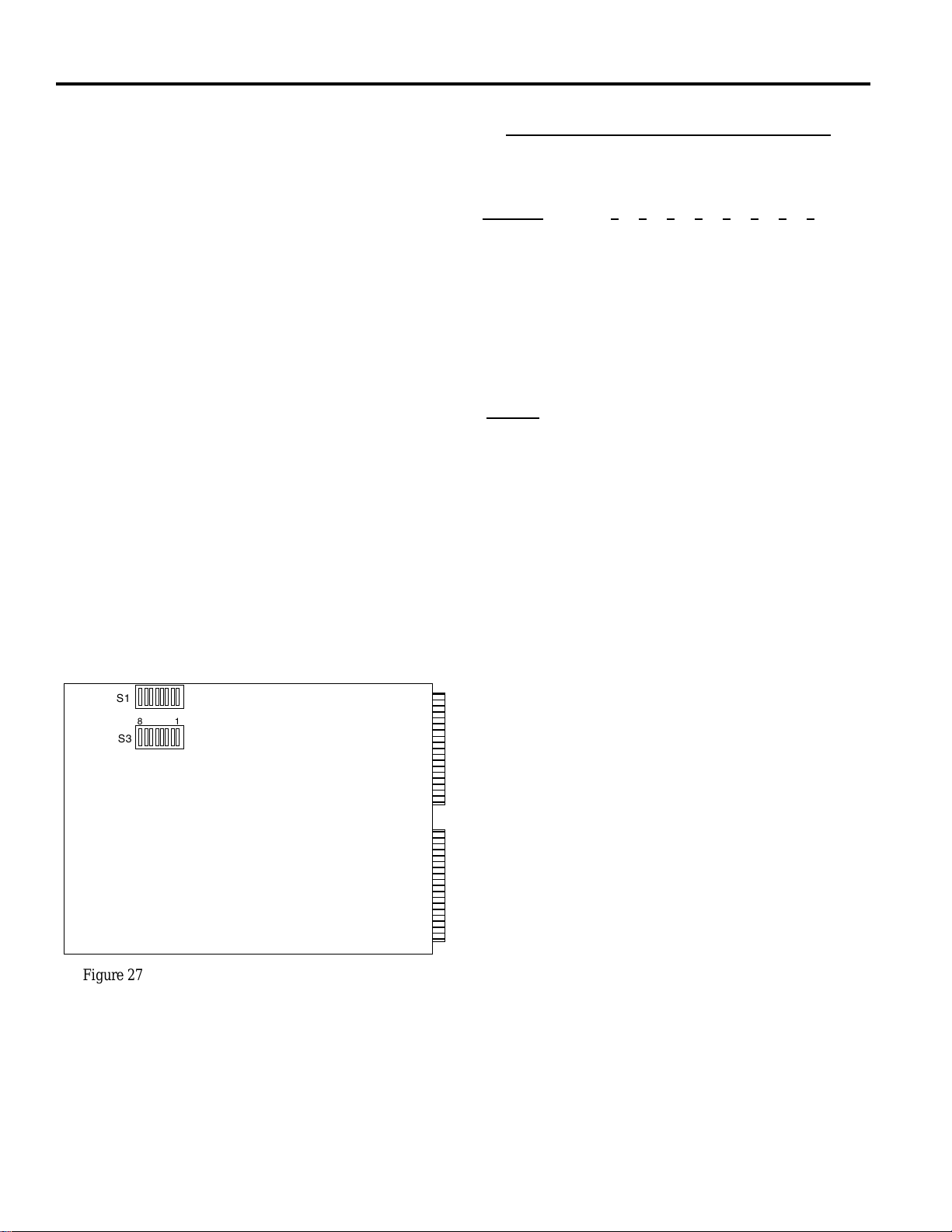
SETUP
Video Input Module Switches
The 2016AVIM (Video Input Module) performs the actual
video switch. Each module can switch any one of 16 video
inputs to any video output, or multiple combinations of video
outputs, up to 16.
The 2016A Video Input Module must be set to the cameras and
monitors it is to respond to. There are two 8-position dip
switches. DIP switch S1 is used to set all field configurations.
The eight position dip switch S1, located on the circuit board,
must be set to identify the camera and monitor group. The first
two switches select one of four groups of 16 monitors and the
last six select one of 64 groups of 16 cameras. Switch settings
are shown in Table 3.
The monitor group selection is independent of the camera
group selection. Yet both monitor and camera group must be
selected correctly depending on the particular slot the card is
being placed in. Note: The silkscreen on the board clearly
shows the correct dip switch to use. The word "CAM GRP" is
screened adjacent to the correct dip switch.
The DIP switch S3 is not used in this module.
Table 3 - S1 Camera and Monitor Identification
1=On; 0=Off; X=Don't care
Switch Positions
Monitors 1 2 3 4 5 6 7 8
1- 16 0 0 XXXXXX
17- 32 0 1 XXXXXX
33- 48 1 0 XXXXXX
49 - 64 1 1 XXXXXX
65- 80 0 0 XXXXXX
81- 96 0 1 XXXXXX
97 - 112 1 0 XXXXXX
113 - 128 1 1 XXXXXX
Camera
1-16 X X 000000
17-32 X X 000001
33-48 X X 000010
49-64 X X 000011
65-80 X X 000100
81-96 X X 000101
97-112 X X 000110
113-128 X X 000111
129-144 X X 001000
145-160 X X 001001
161-176 X X 001010
177-192 X X 001011
14
81
S3
S1
Figure 27 - Video Input Module Card Jumper Switches
Page 21
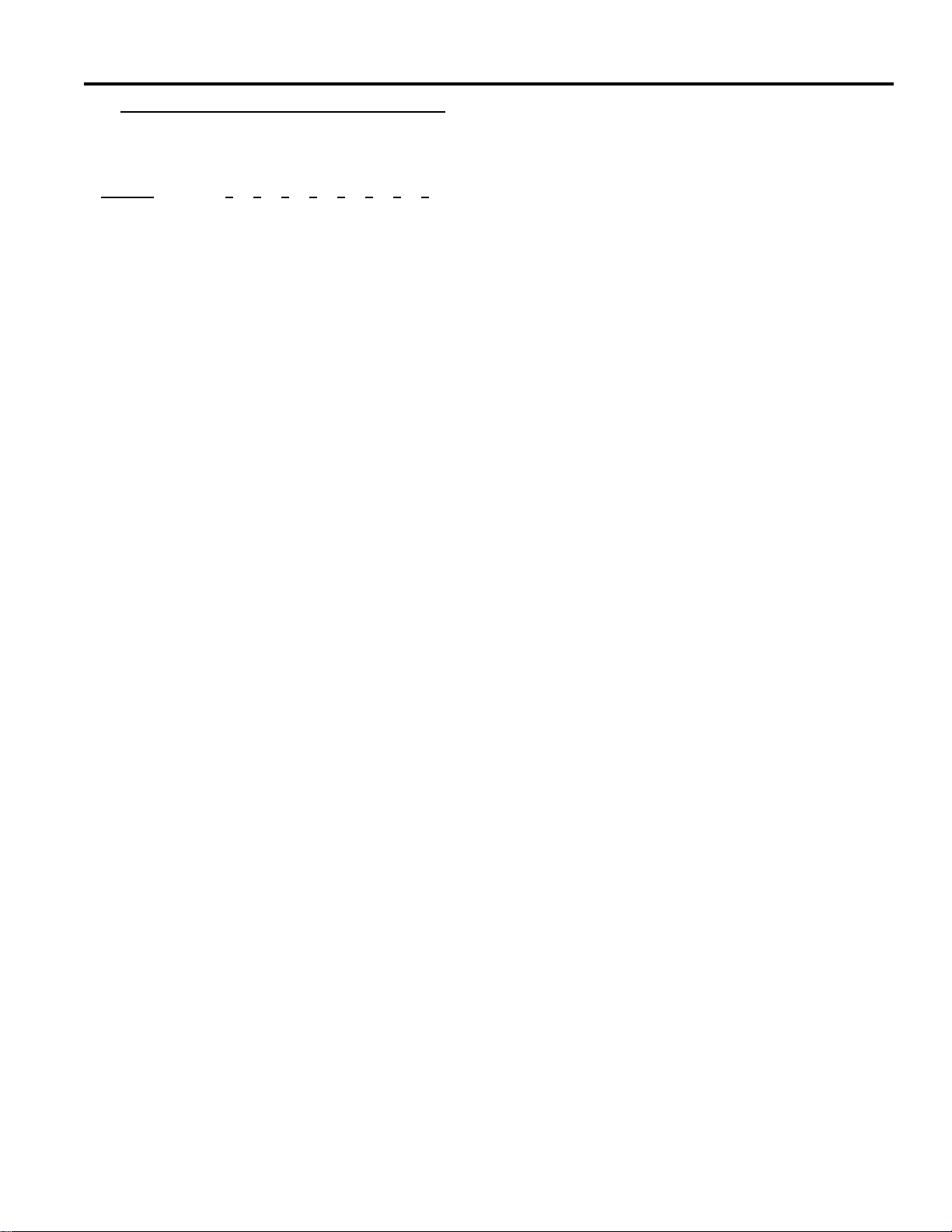
Table 3 - S1 Camera and Monitor Identification
(continued)
Switch Positions
Camera 1 2 3 4 5 6 7 8
193-208 X X 001100
209-224 X X 001101
225-240 X X 001110
241-256 X X 001111
257-272 X X 010000
273-288 X X 010001
289-304 X X 010010
305-320 X X 010011
321-336 X X 010100
337-352 X X 010101
353-368 X X 010110
369-384 X X 010111
385-400 X X 011000
401-416 X X 011001
417-432 X X 011010
433-448 X X 011011
449-464 X X 011100
465-480 X X 011101
481-496 X X 011110
497-512 X X 011111
513-528 X X 100000
529-544 X X 100001
545-560 X X 100010
561-576 X X 100011
577-592 X X 100100
593-608 X X 100101
609-624 X X 100110
625-640 X X 100111
641-656 X X 101000
657-672 X X 101001
673-688 X X 101010
689-704 X X 101011
705-720 X X 101100
721-736 X X 101101
737-752 X X 101110
753-768 X X 101111
769-784 X X 110000
785-800 X X 110001
801-816 X X 110010
817-832 X X 110011
833-848 X X 110100
849-864 X X 110101
865-880 X X 110110
881-896 X X 110111
897-912 X X 111000
913-928 X X 111001
929-944 X X 111010
945-960 X X 111011
961-976 X X 111100
977-992 X X 111101
993-1008 X X 111110
1009-1024 X X 111111
15
SETUP
Page 22
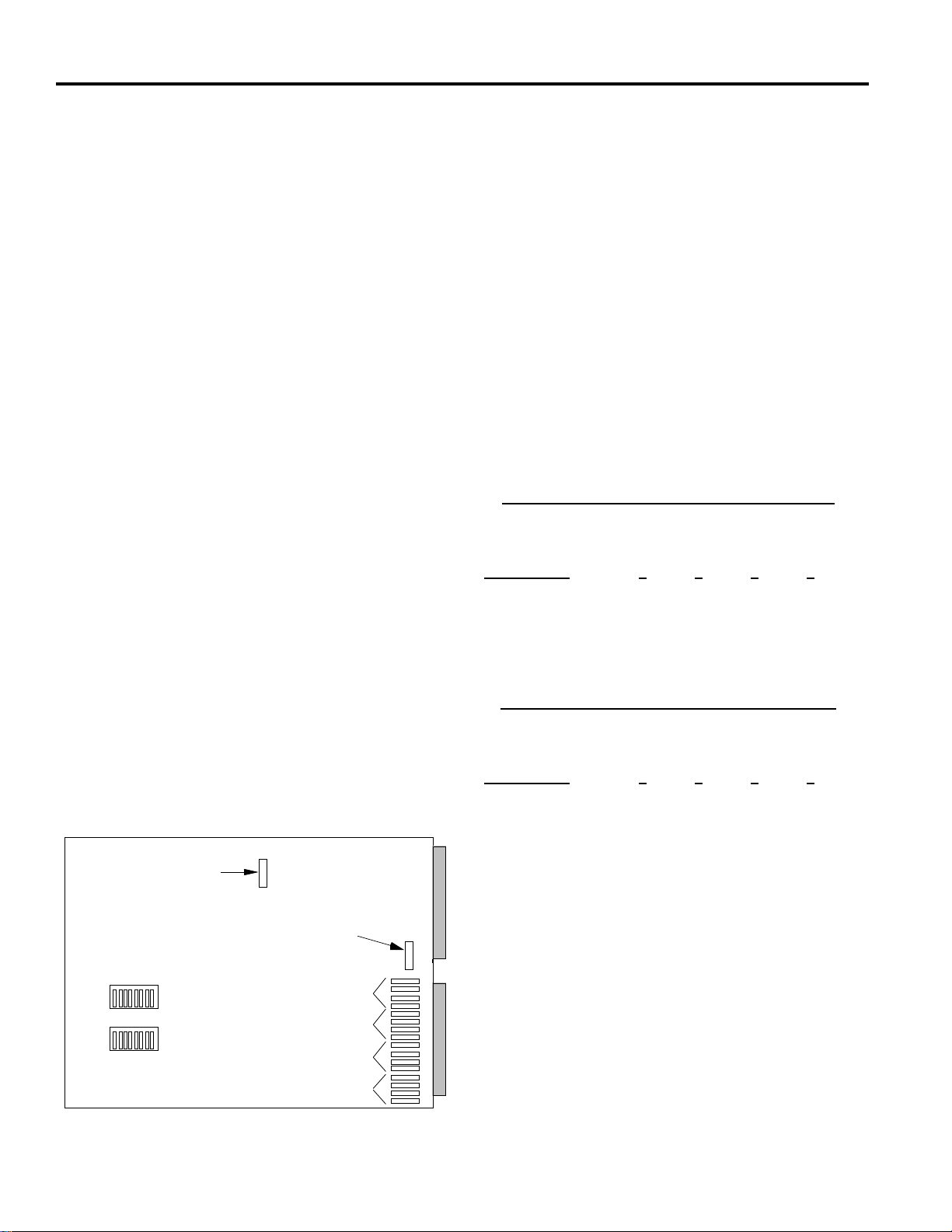
SETUP
Video Output Module Switches
The 2024VOM (Video Output Module) adds character
information in the form of titles and time and date to switched
video from 2016AVIM modules. Each 2024VOM card
contains 2-pin jumpers and one 8-position DIP switch (see
Figure 28). These are set with the module removed from the
bay.
Four 2-pin jumpers for setting monitor identification are set at
the back of the card (end with gold-plated connections). Each
card can be set for monitors:
one, two, three, and four; or
five, six, seven, and eight; or
nine, ten, eleven, and twelve; or
thirteen, fourteen, fifteen, and sixteen.
There is no other variations, only the four types described
above.
Note: The silkscreen labeling on the VOM board shows which
jumper is for which monitor; these are labeled M1 through
M16. When setting monitors over sixteen, subtract multiples
of sixteen from the monitor number you want to set. For
example, to set monitors 33-36, subtract 32 to obtain monitors
one through four (33-32=1; 35-32=3, etc).
For selection of video type (Phase Adjusted Line, PAL or
National Television Systems Committee, NTSC), locate the
2-position jumper terminal near the center edge of the card.
Position the plastic 2-pin jumper to the appropriate location.
For selection of bay configuration (Standard or Condensed),
locate the 2-position jumper terminal near the center of the two
gold connectors. All bays are configured with the jumper
position set to "standard bay". In Condensed Bays, the jumper
is set to "standard bay" for cards corresponding to monitors 17
to 32, while the jumper is set to "condensed (or split) bay" for
cards corresponding to monitors 1 to 16.
Note: The bay configuration switch was implemented on Rev
"B" boards. Before Rev "B" boards, resistors were placed on
the solder side of the board (Condensed Bays only).
The 8-position DIP switch S2, located on the circuit board,
must be set to identify the video inputs and outputs the module
must respond to. Switch settings are dependent on the slot
location in the matrix bay as well as which matrix bay the card
is located. Switch settings are shown in Tables 4a, 4b, and 5.
Table 4 represents the first four switches of S2, which
identifies video input. If the video output is located in a matrix
switching bay that includes video input cards its video input
would be considered internal. If the video output card is
located in a matrix switching bay which contained only output
cards its video inputs would be considered external.
Table 5, on page 17, identifies which video outputs the card
will be controlling.
Table 4a - S2 Internal Video Input Identification
1=On 0=Off
Switch Positions
Video Inputs 1 2 3 4
1 to 256 0000
257 to 512 1000
513 to 768 0100
769 to 1024 0010
Table 4b - S2 External Video Input Identification
1=On 0=Off
Switch Positions
Video Inputs 1 2 3 4
1 to 256 1000
257 to 512 0100
513 to 768 0010
769 to 1024 0001
Note: Table 4a is used when the 2024VOM is located in a
matrix switching bay which includes 2016AVIM. Table 4b is
used when the 2024VOM is located in a matrix switching bay
which does not include 2016AVIM modules. In both
instances, the Filter DIP switch S2 on the 2010DB/2010DBVL
Data Buffer Module must be set to pass all data (see page 12).
DIP Switch S1 and slide Switch S3 are not used on the
2024VOM card.
NTSC/PAL
jumper
Condensed or
Standard Bay
Monitors 1 - 4
Monitors 5 - 8
Monitors 9 -12
Monitors 13-16
181
8
S2
S1
16
Figure 28 - VOM Card Jumper Switches
Page 23
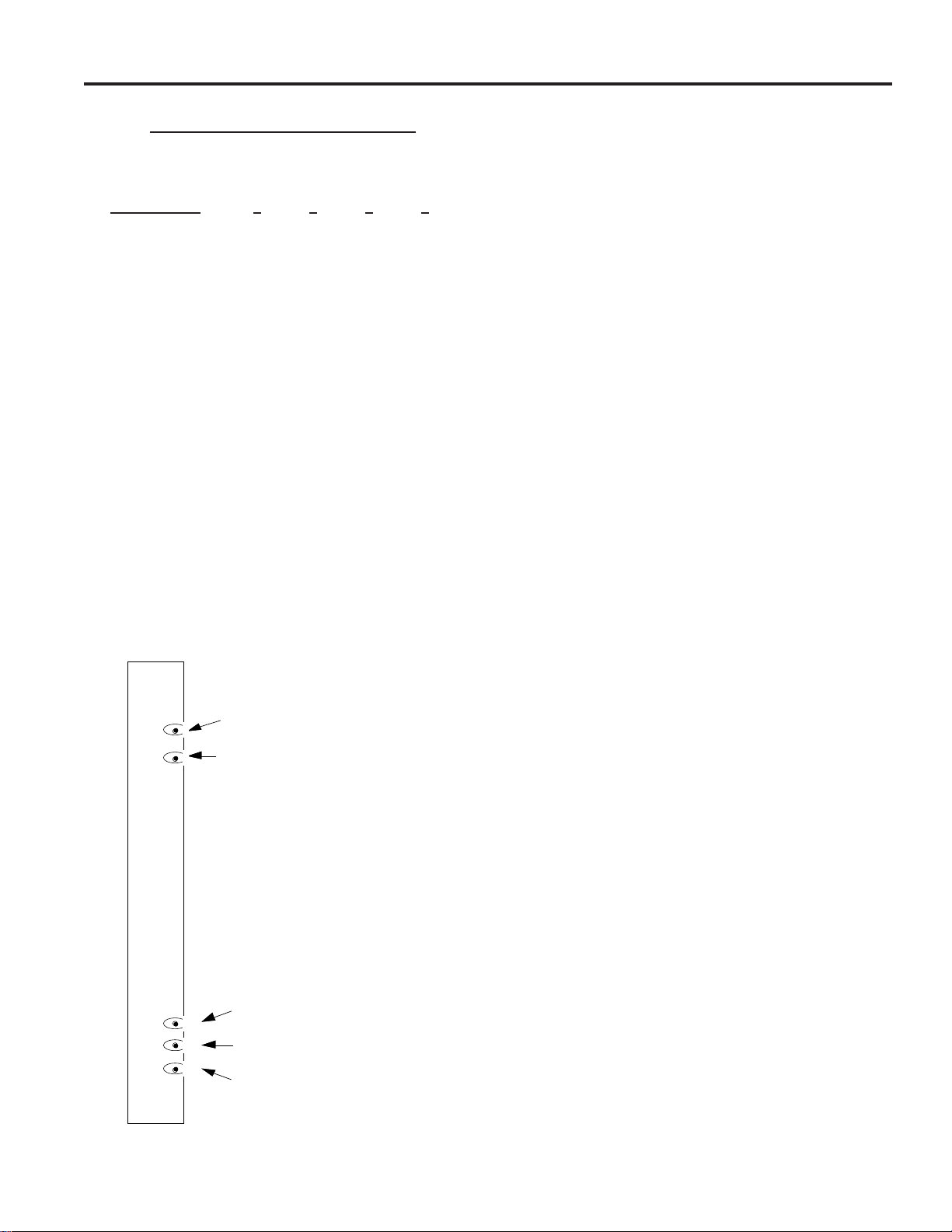
Table 5 - S2 Video Output Identification
1=On 0=Off
Switch Positions
Video Output 5 6 7 8
1 to 4 0000
5 to 8 1000
9 to 12 0100
13 to 16 1100
17 to 20 0010
21 to 24 1010
25 to 28 0110
29 to 32 1110
33 to 36 0001
37 to 40 1001
41 to 44 0101
45 to 48 1101
49 to 52 0011
53 to 56 1011
57 to 60 0111
61 to 64 1111
Video Output Module - Horizontal, Vertical, and
Brightness Adjustment
The 2024VOM has four video outputs each with title
information displayed on the video picture. The title
information on the screen is adjustable for horizontal and
vertical position. The brightness of the characters is also
adjustable. The rotary switch located on the front panel of
each output module selects which output will be adjusted. The
''H", ''V" and ''B" pushbuttons are used to adjust the desired
setting. See Figure 29 for location of these controls.
The video output title to be controlled is selected from the
rotary switch labeled ''A . . D". To select the first video output,
turn the rotary switch to position ''A". To select the second
video output for title adjustment, move the rotary switch
clockwise one position. Proceed in this manner for the final
two video outputs.
After selecting one of the four outputs, press the ''H"
pushbutton. The title shifts to the right until the pushbutton is
released.
Note: If the pushbutton is not released, the title will reach an
end point and return to the left-most position and begin to shift
to the right again.
After the proper horizontal position has been selected, depress
the ''V" pushbutton. The title will shift downward until the
pushbutton is released. Note: If the pushbutton is not
released, the title will reach the bottom of the screen, as
defined by the vertical sync, move to the top of the screen, and
begin to shift down again.
After the proper horizontal and vertical positions have been
selected, proceed to the brightness control. The characters of
the title are white with a black border. This enhances visibility
under varying light conditions. The brightness control
provides eight steps of white levels to change the characters
from white to black. To change the brightness of the titles,
depress the ''B" pushbutton. The title steps through each level
until the pushbutton is released.
The video output rotary switch may be placed to any position
when title adjustment is completed.
17
SETUP
HVBAD..
Blinking LED for proper operation
4-position rotary switch
Horizontal control push button
Vertical control push button
Brightness control push button
Figure 29 - Video Output Module Front Panel
Page 24
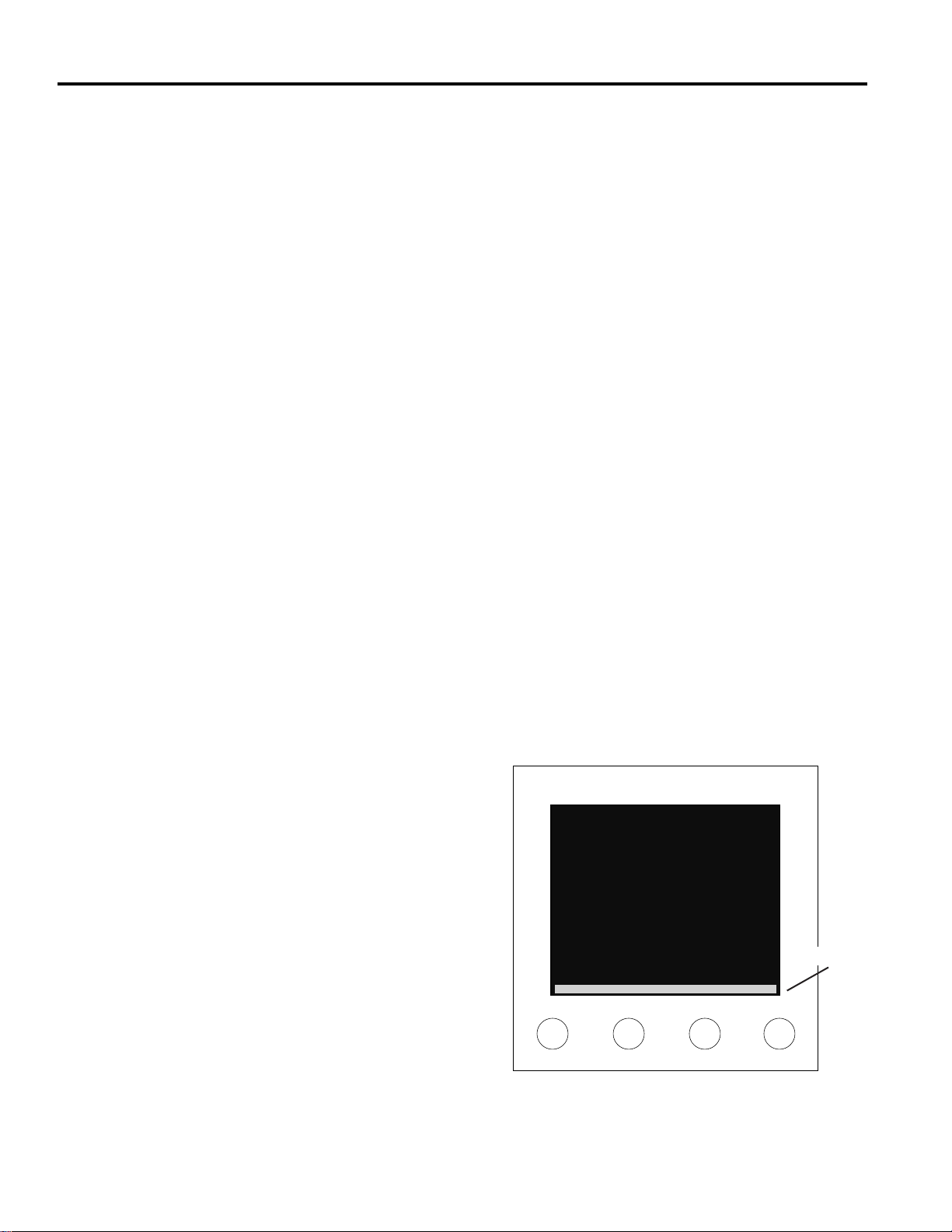
Power Supply Set Up - Vertical Phase Adjustment
The matrix switching bays are designed as vertical interval
switches, thus giving the matrix switching bay the ability to
switch between properly phased video inputs without
producing a vertical roll, or a black bar, between each video
switch. Use of this feature allows vertical interval switching to
be controlled by the AC Line (Line Locked ), External Vertical
Drive (Generator Locked), or Composite video input.
1. AC LINE: The most common form of synchronization is
AC line lock of the vertical switching point. To use this
feature, switch the Sync Reference Selection switch to AC
LINE (see Figure 1 on page 2). This will use the AC (either 60
or 50 Hz) line to determine the vertical timing. If all video
inputs use the same phase of AC power to determine the
vertical timing, no roll will appear.
As an aid to the installer, a switch on the Power Supply
Module is available to check the vertical switch location for
each video input. This function is initiated when the SET
UP/NORMAL switch is selected to the SET UP position.
A. Connect a monitor to the top most BNC of the 2010DB-00
labeled Test/Expansion Only, or the first monitor output of
any level VOM. If the monitor card is present, connect to
the video output module monitor 1. If not, use the Data
Buffer output #1.
B. From an external keyboard call input 1 to output 1.
C. Place the SET UP/NORMAL switch to the SET UP
position. This implements the phase adjustment procedure.
Note: The Sync Test On/Off LED will be blinking when
the sync test switch is in the SETUP position.
Notice that the alignment bar, displayed on output 1, shows the
location of the vertical switch with respect to the picture.
D. The phase adjustment potentiometer, accessed thru the hole
in the front panel of the Power Supply, adjusts the phase of
the vertical interval synchronization pulse for the switcher
with respect to the selected reference.
E. Adjust the position of the bar with a TV alignment tool, or
equivalent, by turning the phase potentiometer, until the
line is located as seen in Figure 30. The line should be
visible on the screen.
Once the alignment bar is set, no further adjustment to the
potentiometer is necessary.
F. Select the second video input in the system. If the
horizontal bar is not in the same location as seen in Figure
30, adjust the sync location on the "video device" (i.e.,
video camera) until the horizontal bar is located towards
the bottom of the screen. If this is not possible, and the
alignment bar is located in a different position than it was
in the previous camera, you will experience camera roll
during switching operations to that camera.
G. Repeat this for all video inputs to the system.
Note: Before adjusting all of the video inputs, quickly scan
all inputs to see if only a few are out of phase and adjust
accordingly (input one may be the only oddball!).
H. Once all cameras have been synchronized, place the SET
UP/NORMAL switch to the NORMAL position.
If multiple matrix switching bays are used, repeat steps A - H
for each bay. The sync/test output for these bays is the top
most output BNC located on each 2010DB-XX rear panel at
the first monitor of the bay, i.e., monitor 17-32, etc.
2. EXT V-DRIVE: If an external generator is used to control
the vertical switching point, switch the Sync Reference
Selection switch to EXT V-DRIVE (external vertical drive).
For proper operation, the output voltage of the generator
should not exceed 5V peak-to-peak (p-p). Connect the drive
output from the generator to the EXT SYNC IN BNC located
on the 2010PS rear panel. Connect a 75-ohm terminator to the
EXT SYNC OUT BNC. If other bays are used, loop the EXT
SYNC from input to output for all bays and terminate the last
bay EXT SYNC OUT BNC in 75-ohms.
3. EXT CAM: If composite video is used to control the
vertical switching point, switch the Sync Reference Selection
switch to EXT CAM (external camera). For proper operation,
the composite sync signal is specified at 1.1V p-p. Connect
the composite sync to the EXT SYNC IN BNC located on the
2010PS rear panel. Connect a 75-ohm terminator to the EXT
SYNC OUT BNC. If other bays are used, loop the EXT
SYNC from input to output for all bays and terminate the last
bay EXT SYNC OUT BNC in 75-ohms.
18
Figure 30 - Placement of Setup Alignment Bar
Alignment bar should be visible on the monitor and not in the
vertical sync.
alignment bar
Monitor 1
SETUP
Page 25
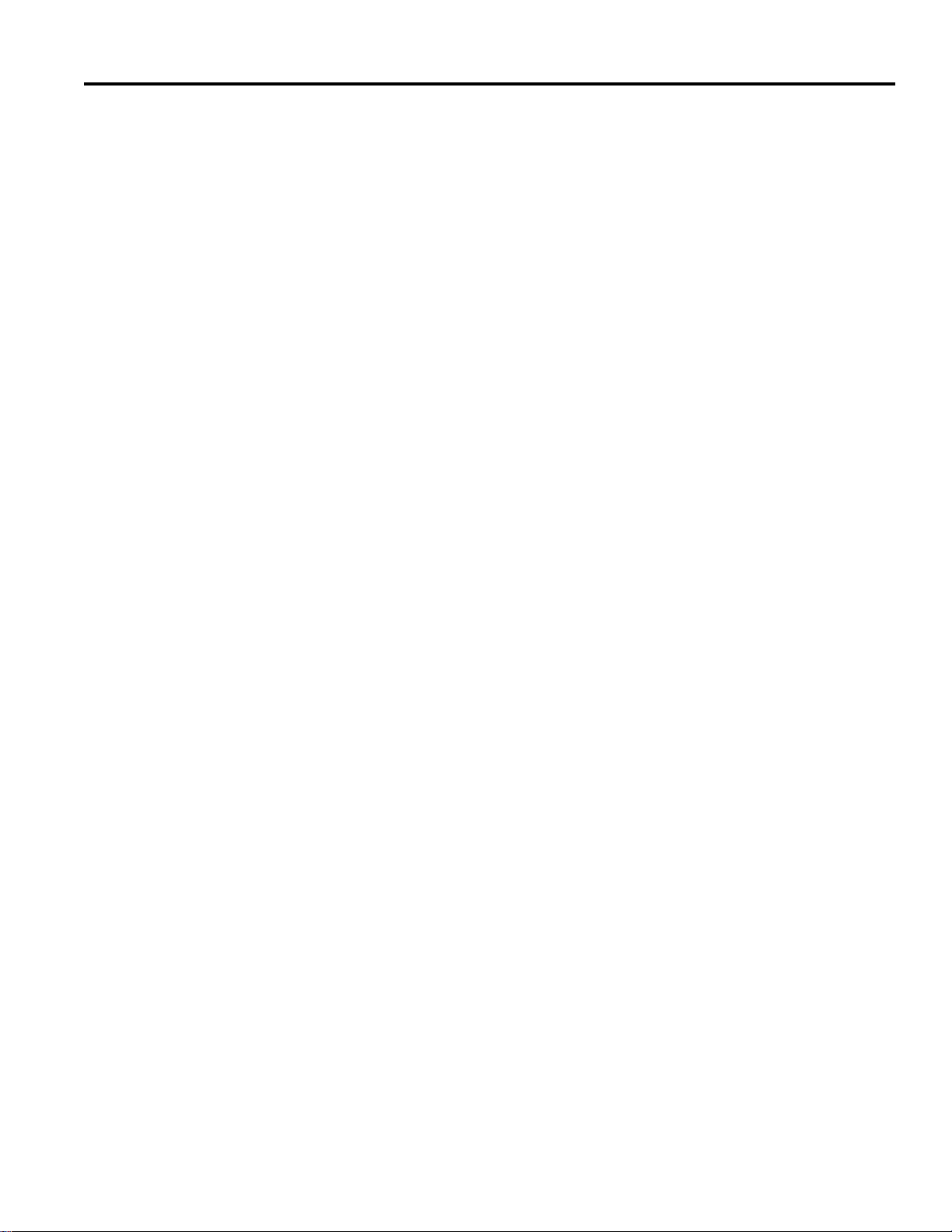
POWERING UP
The system may be brought on line after:
- The CPU has been installed and connected.
- A video input has been connected.
- A monitor has been connected for viewing the output.
- All lines have been properly terminated.
- One keyboard (or external computer) has been connected for
control.
- Power has been connected to the equipment, one bay at a
time, ending with the CPU.
Powering the Matrix Bay
1. Unscrew the two thumbscrews located at the top corners of
front panel of each matrix switching bay.
2. Remove the front panel by first slowly pulling the top of the
panel towards the front, then lifting the panel up.
Note: DO NOT remove the foam material attached to the
front panel.
3. Verify that the unit is turned off. The unit is turned off by
pressing the bottom of the front panel power On/Off switch.
4. Power is supplied via a pendant cord and plug. Connect the
pendant cord to the required voltage input:
AD1024R 120VAC, 50/60 Hz
ADS1024RX 230VAC, 50/60 Hz
5. To turn the unit on, press the top of the front panel power
On/Off switch.
Replace the front panel only after all setup adjustments have
been made related to powering up instructions (Power Supply
Module and Video Output Module, prior pages).
6. To replace the front panel, slip the bottom of the panel into
the slot at the bottom of the bay. Push the top of the panel
towards the bay and tighten the two corner thumb screws.
POWER UP
19
Page 26
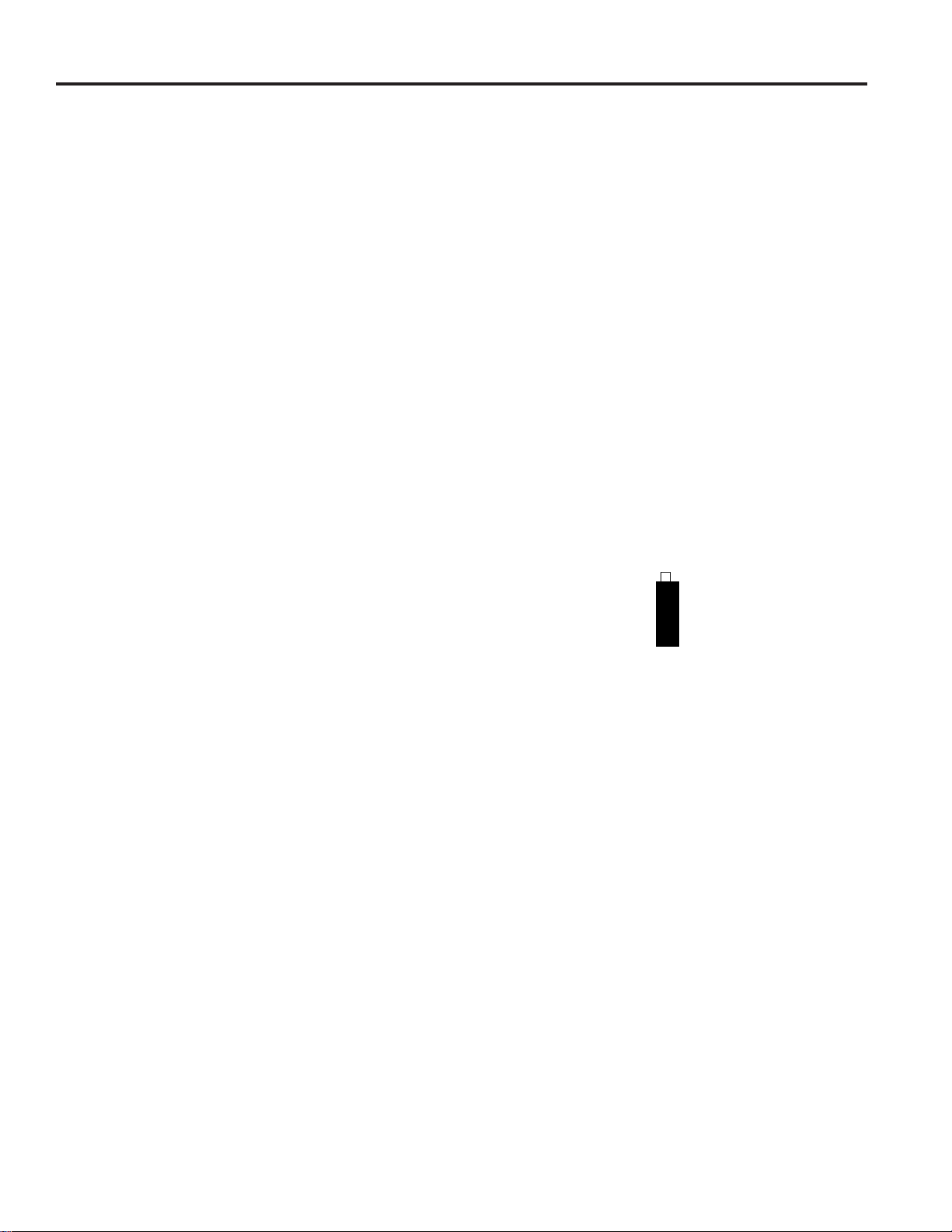
SYSTEM CONFIGURATIONS
SYSTEM CONFIGURATIONS
The following sections of this manual are organized specific to
the system level to be installed. A level is defined as 16 video
outputs, and may consist of one to several bays. Level 1 is for
a maximum of 16 outputs, Level 2 is for 32 outputs, and so on
up to Level 8 which is for a maximum of 128 outputs.
System bays are supplied in the following two configurations:
Standard (Model 2010R) and Condensed (Model 2020R).
References to "Right" or "Left" in the following
instructions apply to the Bays as viewed from the REAR.
LEVEL 1 SYSTEMS
Level 1 systems can have a maximum of five 2010R Standard
matrix switching bays that each contain the 2010PS Power
Supply Module and a 2010DB or 2010DBVL Data Buffer
Module. Level 1 Systems can consist of a maximum of
AD1024 video inputs and a maximum of 16 video outputs (15
outputs if the 2010DBVL module is used).
For a Level 1 system with Video Loss Detection capability, the
video output for monitor 16 is replaced by the Video Loss
Detection function in the 2010DBVL Module. Since each
2010DBVL can detect video losses for a maximum of 256
cameras, an additional 2010DBVL Module is required in each
camera bay, for each block of 256 cameras. The first camera
bay would use a 2010DBVL-11, the second bay a 2010DBVL21, the third bay a 2010DBVL-31 and the fourth bay a
2010DBVL-41. In a multi-bay system where the last bay
contains both camera modules and monitor modules, that bay
would use a 2010DBVL-00 module. In a five-bay system, the
fifth bay is exclusively a monitor bay and would require the
2010DB-00 Module, not the 2010DBVL-00.
LEVEL 1 - 256 X 16, One Bay System with no Titles
A one bay, Level 1 system, without VOM modules for video
titles, allows a maximum of 256 video inputs switched to a
maximum of 16 video outputs.
This system does not contain 2024VOM modules.
From the rear of the bay, the modules are installed at the
factory in the following manner; the far right module is the
2010PS; the next module is the 2010DB-01 with 16 BNCs for
untitled video outputs, followed by one to sixteen 2016AVIM1 modules. Smaller matrices, such as those ordered with future
expansion in mind, may have fewer modules installed.
IDENTIFY THESE MODULES CAREFULLY
BEFORE PROCEEDING.
Data Interconnect: Connect a 75-ohm coaxial cable from the
DATA LINE-1 output on the AD1024 CPU, to the Data IN
BNC on the 2010PS rear panel. Connect a 75-ohm BNC
terminator (supplied with the CPU) to the Data Out BNC on
Power Supply rear panel.
Video Input Connections: The 2016AVIM is identified with
the camera input icon .
The starting camera
number, for the particular
VIM, is located at the top
BNC. Each 2016AVIM-1 includes 16 terminated BNCs for
video input connections. The first 2016AVIM-1, located
immediately to the left of the 2010DB-01, is for video inputs 1
- 16, the second 2016AVIM-1 module is for inputs 17 - 32, etc.
In succession, connect the video inputs to each 2016AVIM-1
module, top to bottom. Each VIM will accept 16 video inputs.
Continue until all inputs are connected to the system. Unused
video inputs, on the VIM, do not require any external
connection or termination, and may be left open. See Figure
16, Video Input Module, page 8.
Video Output Connections with No Titles: Each 2010DB-01
in the system has 16 BNCs. The top most BNC corresponds to
video output 1 and the bottom video output corresponds to
number 16. Connect the video outputs to any device that
accepts standard video such as monitors or video recorders.
See Figure 4, 2010DB-01 Rear Panel with 16 BNCs, page 4.
In the Appendix, see Figure A1, 256 X 16, One Bay System
with No Titles.
20
Page 27

LEVEL 1 - 256 X 15, One Bay System with Video Loss
Detection
A one bay, Level 1 system, with video loss detection and
without video titles, allows a maximum of 256 video inputs
switched to a maximum of 15 video outputs.
This system is the same configuration of modules as the
LEVEL 1 - 256 X 16 system except that the 2010DBVL-01
Video Loss Detection Data Buffer module is installed in place
of the 2010DB-01 module. The connections are as described
for that system configuration, except that only 15 BNCs are
provided for video outputs.
See Appendix Figure A18, 256 X 15, One Bay System with
Video Loss Detection Module.
LEVEL 1 - 192 X 16, One Bay System
A one bay, Level 1 system, with 2024VOM modules for video
titles, allows a maximum of 192 video inputs switched to a
maximum of 16 video outputs.
From the rear of the bay, the modules are installed at the
factory in the following manner; the far right module is the
2010PS; the next module is the 2010DB-00, followed by
twelve 2016AVIM-1 modules, and four 2024VOM-1 modules.
Smaller matrices, such as those ordered with future expansion
in mind, may have fewer modules installed.
IDENTIFY THESE MODULES CAREFULLY
BEFORE PROCEEDING.
Data Interconnect: Connect a 75-ohm coaxial cable from the
DATALINE-1 output on the AD1024 CPU to the DATA IN
BNC on the 2010PS rear panel. Connect a 75-ohm BNC
terminator (supplied with the CPU) to the Data Out BNC on
the Power Supply rear panel.
Video Input Connections: The 2016AVIM is identified with
the video input icon.
The starting video input number, for the particular VIM, is
located at the top BNC. Each 2016AVIM-1 includes 16
terminated BNCs for video input connections. The first
2016AVIM-1, located immediately to the left of the 2010DB00, is for video inputs 1-16, the second 2016AVIM-1 module is
for inputs 17- 32, etc.
In succession, connect the video inputs to each 2016AVIM-1
module, top to bottom. Each VIM will accept 16 video inputs.
Continue until all inputs are connected to the system. Unused
video inputs, on the VIM, do not require any external
connection or termination, and may be left open. See Figure
16, Video Input Module, page 8.
Video Output Connections: Each 2024VOM-1 has a rear
panel with 16 BNCs. For single bay systems, only the bottom
four BNCs are used for video output connections. The left
most module is assigned to outputs 1 - 4. Moving left to right,
the next VOM module is assigned to outputs 5 - 8, etc. (The
modules are numbered 1 - 4, 5 - 8, etc.) Connect the video
outputs to any device that accepts standard video such as
monitors or video recorders. See Figure 21, Video Output
Module, page 9.
In the Appendix, see Figure A2, 192 X 16, One Bay System.
SYSTEM CONFIGURATIONS
21
Page 28

LEVEL 1 - 448 X 16, Two Bay System
A two bay, Level 1 system allows a maximum of 448 video
inputs switched to a maximum 16 video outputs. Bay one
consists of the first 256 video inputs. Bay two consists of the
remaining 192 video inputs and four video output modules.
From the rear of bay one, the modules are installed at the
factory in the following manner; the far right module is the
2010PS, the next module is the 2010DB-11 with 16 BNCs for
connection to the 2024VOM-1 modules in bay two, followed
by sixteen 2016AVIM-1 modules for inputs 1 - 256.
From the rear of bay two, the modules are installed at the
factory in the following manner; the far right module is the
2010PS, the next module is the 2010DB-00, followed by
twelve 2016AVIM-1 modules for inputs 257 - 448, and four
2024VOM-1 modules for outputs 1 - 16.
Smaller matrices, such as those ordered with future expansion
in mind, may have fewer modules installed.
IDENTIFY THESE MODULES CAREFULLY
BEFORE PROCEEDING.
Data Interconnect: Connect a 75-ohm coaxial cable from the
DATALINE-1 output on the AD1024 CPU to the DATA IN
BNC of Bay 1. Connect a 75-ohm coaxial cable from the
DATA OUT BNC of bay 1 to the DATA IN BNC 2010PS rear
panel of bay 2. Connect a 75 ohm BNC terminator (supplied
with the CPU) to the Data Out BNC of Bay 2.
Video Interconnections: The 16 video outputs from bay 1,
located on the rear panel of the 2010DB-11, are grouped by
fours and identified by the icon . Each 2024VOM-1 is
similarly grouped with three sections of four BNCs, with
identifying icons. See Figure 5, Data Buffer, page 4.
Using high grade RG-59U video cables, connect the topmost
BNC from bay 1 on the 2010DB-11 panel, numbered 1, to the
topmost input BNC, labeled 1 on the 2024VOM-1 in bay 2, for
output 1, matching icon to icon . See Appendix Figure
A18, Video Interconnections, for illustration of these
connections.
Continue in this manner until 1-4 of the 2010DB-11 panel are
connected to inputs 1-4 of the first 2024VOM-1. Proceed to
the next group of four BNCs on the 2010DB-11 panel.
Connect these four to the second 2024VOM-1 for outputs 5-8.
Continue in this manner until all 16 connections of the
2010DB-11 panel are connected to all of the 2024VOM-1
modules. If there are less than four 2024VOM modules in the
system, leave the remaining BNCs on 2010DB-11 of bay 1
open.
Video Input Connections: The 2016AVIM is identified with
the camera input icon.
The starting camera number for the particular VIM is located
at the top BNC. Each 2016AVIM-1 includes 16 terminated
BNCs for video input connections. The first 2016AVIM
module is for video inputs 1 - 16, the second VIM module is
for inputs 17 - 32, etc.
In succession, connect the video inputs to each 2016AVIM-1
module, top to bottom. Each VIM will accept 16 video inputs.
Continue until all inputs are connected to the system. Unused
video inputs, on the VIM, do not require any external
connection or termination, and may be left open. See Figure
16, Video Input Modules, page 8.
Video Output Connections: Each 2024VOM-1 has a rear
panel with 16 BNCs, only the bottom four BNCs are used for
video output connections. The left most module is assigned to
outputs 1 - 4. Moving left to right, the next VOM module is
assigned to outputs 5 - 8, etc. (The modules are numbered 1 4, 5 - 8, etc.) Connect the video outputs to any device that
accepts standard video such as monitors or video recorders.
See Figure 21, Video Output Module, page 9.
In the Appendix, see Figure A3, 448 X 16, Two Bay System.
LEVEL 1 - 448 X 16, Two Bay System with Video Loss
Detection
A two bay, Level 1 system, with video loss detection, allows a
maximum of 448 video inputs switched to a maximum of 15
video outputs.
This system is the same configuration of modules as the
LEVEL 1 - 448 X 16 system above, except that the
2010DBVL-11 module is installed in place of the 2010DB-11
module in bay one and the 2010DBVL-00 module is installed
in place of the 2010DB-00 module in bay two. The
connections are as described for the above system
configuration, except that only 15 BNCs are provided for video
outputs.
Since two 2010DBVL modules are used, this configuration
requires the use of the 1981 Port Expander for connection to
the ADAD1024 CPU.
See Appendix Figure A21, 256 X 15, Two Bay System with
Video Loss Detection Module.
SYSTEM CONFIGURATIONS
22
Page 29

LEVEL 1 - 704 X 16, Three Bay System
A three bay, Level 1 system allows a maximum of 704 video
inputs switched to a maximum 16 video outputs. Bays one and
two consist of 256 video inputs and bay three consists of 192
video inputs and 16 video outputs.
From the rear of bay one, the modules are installed at the
factory in the following manner; the far right module is the
2010PS, the next module is the 2010DB-11 with 16 BNCs for
connection to the 2024VOM-1 modules in bay three, followed
by sixteen 2016AVIM-1 modules for inputs 1 - 256.
From the rear of bay two, the modules are installed at the
factory in the following manner; the far right module is the
2010PS, the next module is the 2010DB-21 with 16 BNCs for
connection to the 2024VOM-1 modules in bay three, followed
by sixteen 2016AVIM-1 modules for inputs 257 - 512.
From the rear of bay three, the modules are installed at the
factory in the following manner; the far right module is the
2010PS, the next module is the 2010DB-00, followed by
twelve 2016AVIM-1 modules for inputs 513 - 704 and four
2024VOM-1 modules for outputs 1-16.
Smaller matrices, such as those ordered with future expansion
in mind, may have fewer modules installed.
IDENTIFY THESE MODULES CAREFULLY
BEFORE PROCEEDING.
Data Interconnect: See Level 1 - 448 X 16, Two Bay System
and connect all bays in a similar manner.
Video Interconnections: The 16 video outputs from bay 1
and bay 2, located on the rear panel of the 2010DB-11 ,
and 2010DB-21 , are grouped by fours.
Each 2024VOM-1 is similarly grouped with three sections of
four BNCs, with identifying icons. A fourth section of four
BNCs is used for video output connections. See Figure 21,
Video Output Module, page 9.
Using high grade RG-59U video cables, connect the topmost
BNC from bay 1 on the 2010DB-11 panel, numbered 1, to the
top-most input BNC, labeled 1 on the 2024VOM-1 in bay 3,
for output 1, matching icon to icon. Continue in this
manner until BNCs 1-4 of the 2010DB-11 panel are connected
to inputs 1-4 of the first 2024VOM-1. Proceed to the next
group of four BNCs on the 2010DB-11 of the first bay.
Connect these four to the second 2024VOM -1 for outputs 5 -
8. Continue in this manner until all 16 connections of the
2010DB-11 panel are connected to all of the 2024VOM-1
modules.
Connect bay 2 in a similar manner to the 2024VOM-1 modules
of bay 3 for video outputs 1-16, matching icon to icon.
See Appendix Figure A18, Video Interconnections, for
illustration of these connections.
If there are less than four 2024VOM-1s in the system, the
remaining BNCs on the 2010DB-XX do not require any
connection.
Video Input Connections: See Level 1 - 448 X 16, Two Bay
System and connect in a similar manner.
Video Output Connections: See Level 1 - 448 X 16, Two
Bay System and connect in a similar manner.
In the Appendix, see Figure A4, 704 X 16, Three Bay System.
SYSTEM CONFIGURATIONS
23
Page 30

SYSTEM CONFIGURATIONS
LEVEL 1 - 960 X 16, Four Bay System
A four bay, Level 1 system allows a maximum of 960 video
inputs switched to a maximum 16 video outputs. Bays one,
two, and three each consist of 256 video inputs. Bay four
consists of 192 video inputs and 16 video outputs.
From the rear of bay one, the modules are installed at the
factory in the following manner; the far right module is the
2010PS, the next module is the 2010DB-11 with 16 BNCs for
connection to the 2024VOM-1 modules in bay four, followed
by sixteen 2016AVIM-1 modules, inputs 1 - 256.
From the rear of bay two, the modules are installed at the
factory in the following manner; the far right module is the
2010PS, the next module is the 2010DB-21 with 16 BNCs for
connection to the 2024VOM-1 modules in bay four, followed
by sixteen 2016AVIM-1 modules, inputs 257 - 512.
From the rear of bay three, the modules are installed at the
factory in the following manner; the far right module is the
2010PS, the next module is the 2010DB-31,with 16 BNCs for
connection to the 2024VOM-1 modules in bay four, followed
by sixteen 2016AVIM-1 modules, inputs 513 - 768.
From the rear of bay four, the modules are installed at the
factory in the following manner; the far right module is the
2010PS, the next module is the 2010DB-00, followed by
twelve 2016AVIM-1 modules for inputs 769 - 960, and four
2024VOM-1 modules for outputs 1 - 16.
Smaller matrices, such as those ordered with future expansion
in mind, may have fewer modules installed.
IDENTIFY THESE MODULES CAREFULLY
BEFORE PROCEEDING.
Data Interconnect: See Level 1 - 448 X 16, Two Bay System
and connect all bays in a similar manner.
Video Interconnections: The 16 video outputs from bays 1,
2, and 3, located on the rear panel of the 2010DB-11 ,
2010DB-21 , and 2010DB-31 , are grouped by
fours and identified by the icons.
Each 2024VOM-1 is similarly grouped with three sections of
four BNCs, with identifying icons. A fourth section of four
BNCs is used for video output connections. See Figure 21,
Video Output Module, page 9.
Using high grade RG-59U video cables, connect the topmost
BNC from bay 1 on the 2010DB-11 panel, numbered 1, to the
topmost input BNC, labeled 1 on the 2024VOM-1 of bay 4, for
output 1, matching icon to icon.
Continue in this manner until 1-4 of the 2010DB-11 panel are
connected to inputs 1-4 of the first 2024VOM-1. Proceed to
the next group of four BNCs on the 2010DB-11 of the first
bay. Connect these four to the second 2024VOM-1 for outputs
5 - 8. Continue in this manner until all 16 connections of the
2010DB-11 panel are connected to all of the 2024VOM-1
modules.
Connect bay 2 in a similar manner to the 2024VOM-1 modules
of bay 4 for video outputs 1-16, matching icon to icon.
Connect bay 3 in a similar manner to the 2024VOM-1 modules
of bay 4 for video outputs 1-16, matching icon to icon.
See Appendix Figure A18, Video Interconnections, for
illustration of these connections.
If there are less than four 2024VOM-1s in the system, the
remaining BNCs on the 2010DB-XX do not require any
connection.
Video Input Connections: See Level 1 - 448 X 16, Two Bay
System and connect in a similar manner.
Video Output Connections: See Level 1 - 448 X 16, Two
Bay System and connect in a similar manner.
In the Appendix, see Figure A5, Level 1 - 960 X 16, Four Bay
System.
24
Page 31

LEVEL 1 - 1024 X 16, Five Bay System
A five bay, Level 1 system allows a maximum of 1024 video
inputs switched to a maximum 16 video outputs. Bays one
through four each consists of 256 video inputs, and bay five
consists of the 16 video outputs.
From the rear of bay one, the modules are installed at the
factory in the following manner; the far right module is the
2010PS, the next module is the 2010DB-11 with 16 BNCs for
connection to the 2024VOM-2 modules, followed by sixteen
2016AVIM-1 modules, inputs 1 - 256.
From the rear of bay two, the modules are installed at the
factory in the following manner; the far right module is the
2010PS, the next module is the 2010DB-21 with 16 BNCs for
connection to the 2024VOM-2 modules in bay five, followed
by sixteen 2016AVIM-1 modules, inputs 257 - 512.
From the rear of bay three, the modules are installed at the
factory in the following manner; the far right module is the
2010PS, the next module is the 2010DB-31 with 16 BNCs for
connection to the 2024VOM-2 modules in bay five, followed
by sixteen 2016AVIM-1 modules, inputs 513 - 768.
From the rear of bay four, the modules are installed at the
factory in the following manner; the far right module is the
2010PS, the next module is the 2010DB-41 with 16 BNCs for
connection to the 2024VOM-2 modules in bay five, followed
by sixteen 2016AVIM-1 modules, inputs 769 - 1024.
From the rear of bay five, the modules are installed at the
factory in the following manner; the far right module is the
2010PS, the next module is the 2010DB-00, followed by four
2024VOM-2 modules for outputs 1 - 16.
Smaller matrices such as those ordered with future expansion
in mind, may have fewer modules installed.
IDENTIFY THESE MODULES CAREFULLY
BEFORE PROCEEDING.
Data Interconnect: See LEVEL 1 - 448 X 16, two bay system
and connect all bays in a similar manner.
Video Interconnections: The 16 video outputs from bay 1,
through 4 are located on the rear panel of the 2010DB-11 ,
-21 , -31 , and -41 respectively.
They are grouped by fours and identified by their icons.
Each 2024VOM-2 is similarly grouped with four sections of
four BNCs, with identifying icons. A fifth section of four
BNCs, in the lower left corner, is used for video outputs. The
left most 2024VOM-2 module is assigned to outputs 1 - 4, the
next for outputs 5 - 8, etc. See Figure 22, Video Output
Module, page 9.
Using high grade RG-59U video cables, connect the top most
BNC from bay 1 on the 2010DB-11 panel, numbered 1, to the
2024VOM-2 in bay 5, for output 1, matching icon to icon.
Continue in this manner until connections 1 - 4 of the 2010DB11 panel are connected to inputs 1 - 4 of the first 2024VOM-2.
Proceed to the next group of four BNCs on the 2010DB-11 and
connect these to the second 2024VOM-2 for outputs 5-8.
Continue in this manner until all 16 connections of the
2010DB-11 panel are connected to the 2024VOM-2s for
outputs 1 - 16.
Connect the top most BNC from bay 2 on the 2010DB-21
panel, numbered 1, to the 2024VOM-2 in bay 5, for output 1,
matching icon to icon.
Continue in this manner until connections 1 - 4 of the2010DB21 panel are connected to inputs 1 - 4 of the 2024VOM-2.
Proceed to the next group of four BNCs on the 2010DB-21 and
connect these to the second 2024VOM-2 for outputs 5-8.
Continue in this manner until all 16 connections of the
2010DB-21 panel are connected to the 2024VOM-2s for
outputs 1 - 16.
Connect the top most BNC from bay 3 on the 2010DB-31
panel, numbered 1, to the 2024VOM-2 in bay 5, for output 1,
matching icon to icon.
Continue in this manner until connections 1 - 4 of the 2010DB31 panel are connected to inputs 1 - 4 of the 2024VOM-2.
Proceed to the next group of four BNCs on the 2010DB-31 and
connect these to the second 2024VOM-2 for outputs 5-8.
Continue in this manner until all 16 connections of the
2010DB-31 panel are connected to the 2024VOM-2s for
outputs 1 - 16.
Connect the top most BNC from bay 4 on the 2010DB-41
panel, numbered 1, to the 2024VOM-2 in bay 5, for output 1,
matching icon to icon.
Continue in this manner until connections 1 - 4 of the2010DB41 panel are connected to inputs 1 - 4 of the 2024VOM-2.
Proceed to the next group of four BNCs on the 2010DB-41 and
connect these to the second 2024VOM-2 for outputs 5-8.
Continue in this manner until all 16 connections of the
2010DB-41 panel are connected to the 2024VOM-2s for
outputs 1-16.
See Appendix Figure A18, Video Interconnections, for
illustration of these interconnections.
If there are less than four 2024VOM-2 modules in the system
the remaining BNCs on the 2010DB-XX do not require any
connection.
SYSTEM CONFIGURATIONS
25
Page 32

Video Input Connections: See LEVEL 1 - 448 X 16, Two
Bay System and connect in a similar manner.
Video Output Connections: Each 2024VOM-2 has a rear
panel with 20 BNCs. The right most module is assigned to
outputs 1-4. The next module is for outputs 5-8, etc. (The
modules are numbered 1-4, 5-8, etc.) Connect video outputs to
any device that accepts standard video such as monitors or
video recorders.
SYSTEM CONFIGURATIONS
26
Page 33

LEVEL 2 SYSTEMS
Level 2 systems use up to nine matrix switching bays each
with the 2010PS Power Supply Module and either the 2010DB
or the 2010DBVL Data Buffer Module. Depending on the
configuration, either 2010R Standard bays or 2020R
Condensed bays are used in Level 2 systems. Level 2 systems
can consist of a maximum of 1024 video inputs as well as a
maximum of 32 video outputs (31 outputs if the 2010DBVL
module is used).
For a Level 2 system with Video Loss Detection capability, the
video output for monitor 32 is replaced by the Video Loss
Detection function in the 2010DBVL Module. Since each
2010DBVL can detect video losses for a maximum of 256
cameras, an additional 2010DBVL Module is required for each
block of 256 cameras. The camera bays that contain buffered
video outputs for monitors 17 through 31 would use a
2010DBVL-12, a 2010DBVL-22, a 2010DBVL-32 and a
2010DBVL-42 for each respective group of 256 cameras. In a
system that includes Condensed bays, the Condensed bay that
contains outputs 17 to 31 would use the 2010DBVL-00
Module. In a multi-bay system where the last bay contains
both camera modules and monitor modules, that bay would use
a 2010DBVL-00 module. Any bay that contains only monitor
modules uses the 2010DB, not the 2010DBVL Module.
LEVEL 2 - 64 X 32, One Bay System
The single bay Level 2 system uses one 2020R matrix
Condensed bay. From the rear of the bay, the modules are
installed at the factory in the following manner; the far right
module is the 2010PS; the next module is the 2010DB-00,
followed by one to four 2016AVIM-2 modules and one to four
2024VOM-1 modules, for outputs 17 to 32. The next modules
to the left are the one to four 2016AVIM-3 modules, followed
by the one to four 2024VOM-1 modules, for outputs 1 to 16.
Smaller matrices, such as those ordered with future expansion
in mind, may have fewer modules installed.
IDENTIFY THESE MODULES CAREFULLY
BEFORE PROCEEDING.
Data Interconnect: Connect a 75-ohm coaxial cable from the
DATALINE-1 output on the AD1024 CPU, to the Data IN
BNC on the 2010PS rear panel. Connect a 75-ohm BNC
terminator (supplied with the CPU) to the Data Out BNC on
Power Supply rear panel.
Video Input Connections: The 2016AVIM-2 is identified
with the camera input icon
The starting camera number for the particular VIM is located
at the top BNC. Each 2016AVIM-2 includes eight BNCs for
video input connections, a coaxial ribbon connector, labeled
OUT, for video interconnection, and one 16 conductor coaxial
video cable. See Figure 17, Video Input Module, page 8.
The 2016AVIM-3 is identified with the camera input icon. The
starting camera number for the particular VIM is located at the
top BNC. Each 2016AVIM-3 includes eight BNCs for video
input connections, two coaxial ribbon connectors, labeled IN
and OUT and one 75 ohm terminator. See Figure 18, Video
Input Module, page 8.
Connect one end of the supplied coaxial ribbon cable to the
coaxial ribbon connector labeled "OUT" of the 2016AVIM-2.
NOTE: Tighten the two connector screws alternately to
keep the connectors aligned. Tightening on one side only
may damage the connector. Alternate turns between each
side.
Connect the other end of the coaxial ribbon cable to the coaxial
ribbon connector labeled "IN" of the 2016AVIM-3 following
the alternating turn method noted above. Place a 75-ohm
terminator (P/N 2016 TERM) in the coaxial ribbon connector
labeled "OUT" of the 2016AVIM-3. Continue in this manner
for each 2016AVIM pair. A pair meaning the upper and lower
halves of multiples of 16; for example, 1 to 8 and 9 to 16 being
a pair, 17 to 24 and 25 to 32 being a pair.
In succession, connect the video inputs to the 2016AVIM-2
and 2016AVIM-3 module pairs. Connect eight video inputs to
2016AVIM-2 and the next eight video inputs to 2016AVIM-3.
Continue in this fashion until all video inputs are connected.
Unused video inputs do not require any external connection or
termination, and may be left open.
Video Output Connections: Each 2024VOM-1 has a rear
panel with 16 BNCs. The left most module is assigned to
outputs 1-4. Moving left to right, the next module is for
outputs 5-8, the next module is for outputs 9-12, the next for
outputs 13-16. Continuing left, the next four positions are for
2016AVIM modules. The following four positions are for
video outputs 17-32. Connect the video outputs to any device
that accepts standard video such as monitors or video
recorders.
In the Appendix, see Figure A6, 64 X 32, One Bay System.
27
SYSTEM CONFIGURATIONS
Page 34

LEVEL 2 - 192 X 32, Two Bay System
A two bay, Level 2 system allows a maximum of 192 video
inputs switched to a maximum 32 video outputs. Bay one
consists of 192 video inputs with the first group of 16 video
outputs. Bay two consists of the same 192 video inputs with
the second group of 16 video outputs.
From the rear of bay one, the modules are installed at the
factory in the following manner; the far right module is the
2010PS, the next module is the 2010DB-00, followed by
twelve 2016AVIM-2 modules for inputs 1 - 192, and four
2024VOM-1 modules for outputs 1 - 16.
From the rear of bay two, the modules are installed at the
factory in the following manner; the far right module is the
2010PS, the next module is the 2010DB-00, followed by
twelve 2016AVIM-3 modules for inputs 1 - 192, and four
2024VOM-1 modules for outputs 17 - 32.
Smaller matrices, such as those ordered with future expansion
in mind, may have fewer modules installed.
IDENTIFY THESE MODULES CAREFULLY
BEFORE PROCEEDING.
Data Interconnect: Connect a 75-ohm coaxial cable from the
DATALINE-1 output on the AD1024 CPU, to the DATA IN
BNC of Bay 1. Connect a 75-ohm coaxial cable from the
DATA OUT BNC of bay 1 to the DATA IN BNC 2010PS rear
panel of Bay 2. Connect a 75 ohm BNC terminator (supplied
with the CPU) to the DATA OUT BNC of Bay 2.
Video Input Connections: The 2016AVIM-2 is identified
with the camera input icon.
The starting camera number for the particular VIM is located
at the top BNC. Each 2016AVIM-2 includes eight BNCs for
video input connections, a coaxial ribbon connector, labeled
OUT, for video interconnection, and one 16 conductor coaxial
ribbon cable. See Figure 17, Video Input Module, page 8.
The 2016AVIM-3 is identified with the camera input icon. The
starting camera number for the particular VIM is located at the
top BNC. Each 2016AVIM-3 includes eight BNCs for video
input connections, two coaxial ribbon connectors, labeled IN
and OUT and one 75 ohm terminator. See Figure 18, Video
Input Module, page 8.
Connect one end of the supplied coaxial ribbon cable to the
coaxial ribbon connector labeled "OUT" of the 2016AVIM-2.
NOTE: Tighten the two connector screws alternately to
keep the connectors aligned. Tightening on one side only
may damage the connector. Alternate turns between each
side.
Connect the other end of the coaxial ribbon cable to the coaxial
ribbon connector labeled "IN" of the 2016AVIM-3 following
the alternating turn method noted above. Place a 75-ohm
terminator (P/N 2016 TERM) in the coaxial ribbon connector
labeled "OUT" of the 2016AVIM-3. Continue in this manner
for each 2016AVIM pair. A pair meaning the upper and lower
halves of multiples of 16; for example, 1 to 8 and 9 to 16 being
a pair, 17 to 24 and 25 to 32 also being a pair.
In succession, connect the video inputs to the 2016AVIM-2
and 2016AVIM -3 module pairs. Connect eight video inputs to
2016AVIM-2 and the next eight video inputs to 2016AVIM-3.
Continue in this fashion until all video inputs are connected.
Unused video inputs do not require any external connection or
termination, and may be left open.
Video Output Connections: Each 2024VOM-1 has a rear
panel with 16 BNCs. The bottom four BNCs are used for
video output connections. The right most module is assigned
to outputs 1 - 4, the next for outputs 5 - 8, etc (The modules are
numbered 1 - 4, 5 - 8 etc.). Connect the video outputs to any
device that accepts standard video such as monitors or video
recorders. Bay one contains the 2024VOM modules for
outputs 1-16, bay two for outputs 17-32.
In the Appendix, see Figure A7, 192 X 32, Two Bay System.
SYSTEM CONFIGURATIONS
28
Page 35

LEVEL 2 - 320 X 32, Three Bay System
A three bay, Level 2 system allows a maximum of 320 video
inputs switched to a maximum 32 video outputs. Bay one
consists of 256 video inputs for the first 16 video outputs and
bay two consists of 256 video inputs for the second group of
16 video outputs. Bay three, a 2020R Condensed bay, consists
of 64 video inputs for both groups of outputs.
From the rear of bay one, the modules are installed at the
factory in the following manner; the far right module is the
2010PS, the next module is the 2010DB-11 with 16 BNCs for
connection to the 2024VOM-1 modules in bay three, followed
by sixteen 2016AVIM-2 modules, inputs 1 - 256.
From the rear of bay two, the modules are installed at the
factory in the following manner; the far right module is the
2010PS, the next module is the 2010DB-12 with 16 BNCs for
connection to the 2024VOM-1 modules in bay three, followed
by sixteen 2016AVIM-3 modules, inputs 1 - 256.
From the rear of bay three, the modules are installed at the
factory in the following manner; the far right module is the
2010PS; the next module is the 2010DB-00, followed by four
2016AVIM-2 modules for inputs 257 - 320, and four
2024VOM-1 modules for outputs 17 to 32. The next modules
to the left are four 2016AVIM-3 modules for inputs 257 - 320,
followed by four 2024VOM-1 modules for outputs 1 to 16.
Smaller matrices, such as those ordered with future expansion
in mind, may have fewer modules installed.
IDENTIFY THESE MODULES CAREFULLY
BEFORE PROCEEDING.
Data Interconnect: See Level 2, 192 X 32, two bay system.
Connect all bays in a similar manner.
Video Interconnections: The 16 video outputs from bay 1,
located on the rear panel of the 2010DB-11, are grouped by
fours and identified by the icon.
On bay 3, each 2024VOM-1 is similarly grouped with three
sections of four BNCs, with identifying icons. A fourth
section of four BNCs is used for video output connections.
See Figure 21, Video Output Module, page 9.
Using high grade RG-59U video cables, connect the topmost
BNC from bay 1 on the 2010DB-11 panel, numbered 1, to the
top-most input BNC, labeled 1 for the 2024VOM-1 in bay 3,
for output 1, matching icon to icon.
Continue in this manner until connections 1-4 of the 2010DB11 panel are connected to inputs 1-4 of the first 2024VOM-1.
Proceed to the next group of four BNCs on the 2010DB-11 of
the first bay and connect these four to the second 2024VOM-1
for outputs 5-8. Continue in this manner until all 16
connections of the 2010DB-11 panel are connected to the
2024VOM-1 modules.
Connect bay 2 in a similar manner to the 2024 VOM-1
modules of bay 3 for video outputs 17-32, matching icon to
icon.
See Appendix Figure A18, Video Interconnections, for
illustration of these connections.
If there are less than eight 2024VOM-1 modules in the system
the remaining BNCs on the 2010DB-XX do not require any
connection.
Video Input Connections: See LEVEL 2 - 192 X 32, Two
Bay System and connect in a similar manner.
Video Output Connections: See LEVEL 2 - 192 X 32, Two
Bay System and connect in a similar manner.
In the Appendix, see Figure A8, 448 X 32, Four Bay System.
SYSTEM CONFIGURATIONS
29
Page 36

LEVEL 2 - 448 X 32, Four Bay System
A four bay, Level 2 system allows a maximum of 448 video
inputs switched to a maximum 32 video outputs. Bay one
consists of 256 video inputs, bay two consists of 192 video
inputs with the first group of 16 video outputs. Bay three
consists of 256 video inputs, bay four consists of 192 video
inputs with the second group of 16 video outputs.
From the rear of bay one, the modules are installed at the
factory in the following manner; the far right module is the
2010PS, the next module is the 2010DB-11 with 16 BNCs for
connection to the 2024VOM-1 modules in bay two, followed
by sixteen 2016AVIM-2 modules, inputs 1 - 256.
From the rear of bay two, the modules are installed at the
factory in the following manner; the far right module is the
2010PS, the next module is the 2010DB-00, followed by
twelve 2016AVIM-2 modules for inputs 257 - 448, and four
2024VOM-1 modules for outputs 1 - 16.
From the rear of bay three, the modules are installed at the
factory in the following manner; the far right module is the
2010PS, the next module is the 2010DB-12 with 16 BNCs for
connection to the 2024VOM-1 modules in bay four, followed
by sixteen 2016AVIM-3 modules, inputs 1 - 256.
From the rear of bay four, the modules are installed at the
factory in the following manner; the far right module is the
2010PS, the next module is the 2010DB-00, followed by
twelve 2016AVIM-3 modules for inputs 257 - 448, and four
2024VOM-1 modules for outputs 17 - 32.
Smaller matrices, such as those ordered with future expansion
in mind, may have fewer modules installed.
IDENTIFY THESE MODULES CAREFULLY
BEFORE PROCEEDING.
Data Interconnect: See Level 2, 192 X 32, two bay system.
Connect all bays in a similar manner.
Video Interconnections: The 16 video outputs from bay 1,
and bay 3 located on the rear panel of the 2010DB-11, and
2010DB-12, are grouped by fours and identified by the icon.
Each 2024VOM-1 is similarly grouped with three sections of
four BNCs, with identifying icons. A fourth section of four
BNCs is used for video output connections. See Figure 21,
Video Output Module, page 9.
Using high grade RG-59U video cables, connect the topmost
BNC from bay 1 on the 2010DB-11 panel, numbered 1, to the
topmost input BNC, labeled 1 for the 2024VOM-1 in bay 2,
for output 1, matching icon to icon.
Continue in this manner until connections 1-4 of the 2010DB11 panel are connected to inputs 1-4 of the first 2024VOM-1.
Proceed to the next group of four BNCs on the 2010DB-11 of
the first bay and connect these four to the second 2024VOM-1
for outputs 5-8. Continue in this manner until all 16
connections of the 2010DB-11 panel are connected to all of the
2024VOM-1 modules.
Connect bay 3 in a similar manner to the 2024VOM-1 modules
of bay 4 for video outputs 17-32, matching icon to icon.
See Appendix Figure A18, Video Interconnections, for
illustration of these connections.
If there are less than eight 2024VOM-1 modules in the system
the remaining BNCs on the 2010DR-XX do not require any
connection.
Video Input Connections: See LEVEL 2 - 192 X 32, Two
Bay System and connect in a similar manner.
Video Output Connections: See LEVEL 2 - 192 X 32, Two
Bay System and connect in a similar manner.
In the Appendix, see Figure A9, 448 X 32, Four Bay System.
SYSTEM CONFIGURATIONS
30
Page 37

LEVEL 2 - 704 X 32, Six Bay System
A six bay, Level 2 system allows a maximum of 704 video
inputs switched to a maximum 32 video outputs. Bays one and
two each consist of 256 video inputs. Bay three consists of
192 video inputs with the first group of 16 video outputs. Bays
four and five also each consist of 256 video inputs. Bay six
consists of 192 video inputs with the second group 16 video
outputs.
From the rear of bay one, the modules are installed at the
factory in the following manner; the far right module is the
2010PS, the next module is the 2010DB-11 with 16 BNCs for
connection to the 2024VOM-1 modules in bay three, followed
by sixteen 2016AVIM-2 modules, inputs 1 - 256.
From the rear of bay two, the modules are installed at the
factory in the following manner; the far right module is the
2010PS, the next module is the 2010DB-21 with 16 BNCs for
connection to the 2024VOM-1 modules, in bay three followed
by sixteen 2016AVIM-2 modules, inputs 257 - 512.
From the rear of bay three, the modules are installed at the
factory in the following manner; the far right module is the
2010PS, the next module is the 2010DB-00, followed by
twelve 2016AVIM-2 modules for inputs 513 - 704, and four
2024VOM-1 modules for outputs 1 - 16.
From the rear of bay four, the modules are installed at the
factory in the following manner; the far right module is the
2010PS, the next module is the 2010DB-12 with 16 BNCs for
connection to the 2024VOM-1 modules in bay six, followed by
sixteen 2016AVIM-3 modules, inputs 1 - 256.
From the rear of bay five, the modules are installed at the
factory in the following manner; the far right module is the
2010PS, the next module is the 2010DB-22 with 16 BNCs for
connection to the 2024VOM-1 modules in bay six, followed by
sixteen 2016AVIM-3 modules, inputs 257 - 512.
From the rear of bay six, the modules are installed at the
factory in the following manner; the far right module is the
2010PS, the next module is the 2010DB-00, followed by
twelve 2016AVIM-3 modules for inputs 513 - 704, and four
2024VOM-1 modules for outputs 17 - 32.
Smaller matrices such as those ordered with future expansion
in mind, may have fewer modules installed.
IDENTIFY THESE MODULES CAREFULLY
BEFORE PROCEEDING.
Data Interconnect: See LEVEL 2 - 192 X 32, two bay
system and connect all the bays in a similar manner.
Video Interconnections: The 16 video outputs from bay 1,
bay 2, bay 4, and bay 5 located on the rear panel of the
2010DB-11, 2010DB-12 , 2010DB-21, and 2010DB-22
, are grouped by fours and identified by their icons.
Each 2024VOM-1 is similarly grouped with three sections of
four BNCs, with identifying icons. A fourth section of four
BNCs is used for video output connections. See Figure 21,
Video Output Module, page 9.
Using high grade RG-59U video cables, connect the topmost
BNC from bay 1 on the 2010DB-11 panel, numbered 1, to the
topmost input BNC, labeled 1 for the 2024VOM-1 in bay 3,
for output 1, matching icon to icon.
Continue in this manner until connections 1-4 of the 2010DB11 panel are connected to inputs 1-4 of the first 2024VOM-1.
Proceed to the next group of four BNCs on the 2010DB-11 of
the first bay and connect these four to the second 2024VOM-1
for outputs 5-8. Continue in this manner until all 16
connections of the 2010DB-11 panel are connected to all of the
2024VOM-1 modules.
Connect bay 2 in a similar manner to the 2024VOM-1 modules
of bay 3, for video outputs 1-16, matching icon to icon.
Connect bay 4 in a similar manner to the 2024VOM-1 modules
of bay 6 for video outputs 17-32, matching icon to icon.
Connect bay 5 in a similar manner to the 2024VOM-1 modules
of bay 6 for video outputs 17-32, matching icon to icon.
See Appendix Figure A18, Video Interconnections, for
illustration of these connections.
If there are less than eight 2024VOMs in the system the
remaining BNCs on the 2010DR-XX do not require any
connection.
Video Input Connections: See LEVEL 2 - 192 X 32, Two
Bay System and connect in a similar manner.
Video Output Connections: See LEVEL 2 - 192 X 32, Two
Bay System and connect in a similar manner.
In the Appendix, see Figure A10, LEVEL 2 - 704 X 32, Six
Bay System.
SYSTEM CONFIGURATIONS
31
Page 38

LEVEL 2 - 960 X 32, Eight Bay System.
An eight bay, Level 2 system allows a maximum of 960 video
inputs switched to a maximum 32 video outputs. Bays one,
two, and three each consist of 256 video inputs. Bay four
consists of 192 video inputs with the first group 16 video
outputs. Bays five, six, and seven also each consist of 256
video inputs. Bay eight consists of 192 video inputs with the
second group 16 video outputs.
From the rear of bay one, the modules are installed at the
factory in the following manner; the far right module is the
2010PS, the next module is the 2010DB-11 with 16 BNCs for
connection to the 2024VOM-1 modules in bay four, followed
by sixteen 2016AVIM-2 modules, inputs 1 - 256.
From the rear of bay two, the modules are installed at the
factory in the following manner; the far right module is the
2010PS, the next module is the 2010DB-21 with 16 BNCs for
connection to the 2024VOM-1 modules in bay four, followed
by sixteen 2016AVIM-2 modules, inputs 257 - 512.
From the rear of bay three, the modules are installed at the
factory in the following manner; the far right module is the
2010PS, the next module is the 2010DB-31 with 16 BNCs for
connection to the 2024VOM-1 modules in bay four, followed
by sixteen 2016AVIM-2 modules, inputs 513 - 768.
From the rear of bay four, the modules are installed at the
factory in the following manner; the far right module is the
2010PS, the next module is the 2010DB-00, followed by
twelve 2016AVIM-2 modules, inputs 769 - 960, and four
2024VOM-1 modules for outputs 1 - 16.
From the rear of bay five, the modules are installed at the
factory in the following manner; the far right module is the
2010PS, the next module is the 2010DB-12 with 16 BNCs for
connection to the 2024VOM-1 modules in bay eight, followed
by sixteen 2016AVIM-3 modules, inputs 1 - 256.
From the rear of bay six, the modules are installed at the
factory in the following manner; the far right module is the
2010PS, the next module is the 2010DB-22 with 16 BNCs for
connection to the 2024VOM-1 modules in bay eight, followed
by sixteen 2016AVIM-3 modules, inputs 257 - 512.
From the rear of bay seven, the modules are installed at the
factory in the following manner; the far right module is the
2010PS, the next module is the 2010DB-32 with 16 BNCs for
connection to the 2024VOM-1 modules in bay eight, followed
by sixteen 2016AVIM-3 modules, inputs 513 - 768.
From the rear of bay eight, the modules are installed at the
factory in the following manner; the far right module is the
2010PS, the next module is the 2010DB-00, followed by
twelve 2016AVIM-3 modules, inputs 769 - 960, and four
2024VOM-1 modules for outputs 17 - 32.
Smaller matrices such as those ordered with future expansion
in mind, may have fewer modules installed.
IDENTIFY THESE MODULES CAREFULLY
BEFORE PROCEEDING.
Data Interconnect: See LEVEL 2 - 192 X 32, Two Bay
System and connect all bays in a similar manner.
Video Interconnections: The 16 video outputs from bay 1,
bay 2, bay 3 and bay 5, bay 6, and bay 7 located on the rear
panel of the 2010DB-11, 2010DB-12 , 2010DB-21,
2010DB-22 , 2010DB-31, and 2010DB-32 are
grouped by fours and identified by their icons.
Each 2024VOM-1 is similarly grouped with three sections of
four BNCs, with identifying icons. A fourth section of four
BNCs is used for video output connections. See Figure 21,
Video Output Module, page 9.
Using high grade RG-59U video cables, connect the top most
BNC from bay 1 on the 2010DR-11 panel, numbered 1, to the
top most input BNC, labeled 1 for the 2024VOM-1 in bay 4,
for output 1, matching icon to icon.
Continue in this manner until connections 1-4 of the 2010DB11 panel are connected to inputs 1-4 of the first 2024VOM-1.
Proceed to the next group of four BNCs on the 2010DB-11 of
the first bay and connect these four to the second 2024VOM-1
for outputs 5-8. Continue in this manner until all 16
connections of the 2010DB-11 panel are connected to all of the
2024VOM-1 modules.
Connect bay 2 in a similar manner to the 2024VOM-1 modules
of bay 4 for video outputs 1-16, matching icon to icon.
Connect bay 3 in a similar manner to the 2024VOM-1 modules
of bay 4 for video outputs1-16, matching icon to icon.
Connect bay 5 in a similar manner to the 2024VOM-1 modules
of bay 8 for video outputs 17-32, matching icon to icon.
Connect bay 6 in a similar manner to the 2024VOM-1 modules
of bay 8 for video outputs 17-32, matching icon to icon.
Connect bay 7 in a similar manner to the 2024VOM-1 modules
of bay 8 for video outputs17-32, matching icon to icon.
See Appendix Figure A18, Video Interconnections, for
illustration of these connections.
SYSTEM CONFIGURATIONS
32
Page 39

If there are less than eight 2024VOMs in the system the
remaining BNCs on the 2010DB-XX do not require any
connection.
Video Input Connections: See LEVEL 2 - 192 X 32, Two
Bay System and connect in a similar manner.
Video Output Connections: See LEVEL 2 - 192 X 32, Two
Bay System and connect in a similar manner.
In the Appendix, see Figure A11, Level 2 - 960 X 32, Eight
Bay System.
SYSTEM CONFIGURATIONS
33
Page 40

SYSTEM CONFIGURATIONS
LEVEL 2 - 1024 X 32, Nine Bay System
A nine bay, Level 2 system allows a maximum of 1024 video
inputs switched to a maximum 32 video outputs. Bays one
through eight each consists of 256 video inputs, and bay nine
consists of the first 32 video outputs.
From the rear of bay one, the modules are installed at the
factory in the following manner; the far right module is the
2010PS, the next module is the 2010DB-11 with 16 BNCs for
connection to the 2024VOM-1 modules in bay nine, followed
by sixteen 2016AVIM-2 modules, inputs 1 - 256.
From the rear of bay two, the modules are installed at the
factory in the following manner; the far right module is the
2010PS, the next module is the 2010DB-21 with 16 BNCs for
connection to the 2024VOM-1 modules in bay nine, followed
by sixteen 2016AVIM-2 modules, inputs 257 - 512.
From the rear of bay three, the modules are installed at the
factory in the following manner; the far right module is the
2010PS, the next module is the 2010DB-31 with 16 BNCs for
connection to the 2024VOM-1 modules in bay nine, followed
by sixteen 2016AVIM-2 modules, inputs 513 - 768.
From the rear of bay four, the modules are installed at the
factory in the following manner; the far right module is the
2010PS, the next module is the 2010DB-41 with 16 BNCs for
connection to the 2024VOM-1 modules in bay nine, followed
by sixteen 2016AVIM-2 modules, inputs 769 - 1024.
From the rear of bay five, the modules are installed at the
factory in the following manner; the far right module is the
2010PS, the next module is the 2010DB-12 with 16 BNCs for
connection to the 2024VOM-1 modules in bay nine, followed
by sixteen 2016AVIM-3 modules, inputs 1 - 256.
From the rear of bay six, the modules are installed at the
factory in the following manner; the far right module is the
2010PS, the next module is the 2010DB-22 with 16 BNCs for
connection to the 2024VOM-1 modules in bay nine, followed
by sixteen 2016AVIM-3 modules, inputs 257 - 512.
From the rear of bay seven, the modules are installed at the
factory in the following manner; the far right module is the
2010PS, the next module is the 2010DB-32 with 16 BNCs for
connection to the 2024VOM-1 modules in bay nine, followed
by sixteen 2016AVIM-3 modules, inputs 513 - 768.
From the rear of bay eight, the modules are installed at the
factory in the following manner; the far right module is the
2010PS, the next module is the 2010DB-42 with 16 BNCs for
connection to the 2024VOM-1 modules in bay nine, followed
by sixteen 2016AVIM-3 modules, inputs 769-1024.
From the rear of bay nine, the modules are installed at the
factory in the following manner; the far right module is the
2010PS, the next module is the 2010DB-00, followed by eight
2024VOM-2 modules, installed left to right, for outputs 1 - 32.
Smaller matrices such as those ordered with future expansion
in mind, may have fewer modules installed.
IDENTIFY THESE MODULES CAREFULLY
BEFORE PROCEEDING.
Data Interconnect: See LEVEL 2 - 192 X 32, Two Bay
System and connect all bays in a similar manner.
Video Interconnections: The 16 video outputs from bay 1,
bay 2, bay 3 and bay 5, bay 6, and bay 7 located on the rear
panel of the 2010DB-11, 2010DB-12 , 2010DB-21,
2010DB-22 , 2010DB-31, and 2010DB-32 are
grouped by fours and identified by their icons.
Each 2024VOM-2 is similarly grouped with four sections of
four BNCs, with identifying icons. A fifth section of four
BNCs, in the lower left corner, is used for video outputs. The
left most 2024VOM-2 module is assigned to outputs 1 - 4, the
next for outputs 5 - 8, etc. See Figure 22, Video Output
Module, page 9.
Using high grade RG-59U video cables, connect the topmost
BNC from bay 1 on the 2010DB-11 panel, numbered 1, to the
2024VOM-2 in bay 9, for output 1, matching icon to icon .
Continue in this manner until connections 1-4 of the 2010DB11 panel are connected to inputs 1-4 of the first 2024VOM-2.
Proceed to the next group of four BNCs on the 2010DB-11 and
connect these to the second 2024VOM-2 for outputs 5-8.
Continue in this manner until all 16 connections of the
2010DB-11 panel are connected to the 2024VOM-2 modules
for outputs 1 - 16.
Connect bay 5 in a similar manner to the 2024VOM-2 modules
of bay 9 for video outputs 17 - 32, matching icon to icon.
Connect the top most BNC from bay 2 on the 2010DB-21
panel, numbered 1, to the 2024VOM-2 in bay 9, for output 1,
matching icon to icon.
Continue in this manner until connections 1-4 of the 2010DB21 panel are connected to inputs 1-4 of the 2024VOM-2.
Proceed to the next group of four BNCs on the 2010DB-21 and
connect these to the second 2024VOM-2 for outputs 5-8.
Continue in this manner until all 16 connections of the
2010DB-21 panel are connected to the 2024VOM-2 modules
for outputs 1-16.
Connect bay 6 in a similar manner to the 2024VOM-2 modules
of bay 9 for video outputs 17-32, matching icon to icon.
34
Page 41

Connect the topmost BNC from bay 3 on the 2010DB-31
panel, numbered 1, to the 2024VOM-2 in bay 9, for output 1,
matching icon to icon.
Continue in this manner until connections 1-4 of the 2010DB31 panel are connected to inputs 1-4 of the 2024VOM-2.
Proceed to the next group of four BNCs on the 2010DB-31 and
connect these to the second 2024VOM-2 for outputs 5-8.
Continue in this manner until all 16 connections of the
2010DB-31 panel are connected to the 2024VOM-2 modules
for outputs 1-16.
Connect bay 7 in a similar manner to the 2024VOM-2 modules
of bay 9 for video outputs 17-32, matching icon to icon.
Connect the top most BNC from bay 4 on the 2010DB-41
panel, numbered 1, to the 2024VOM-2 in bay 9, for output 1,
matching icon to icon.
Continue in this manner until connections 1-4 of the 2010DB41 panel are connected to inputs 1-4 of the 2024VOM-2.
Proceed to the next group of four BNCs on the 2010DB-41 and
connect these to the second 2024VOM-2 for outputs 5-8.
Continue in this manner until all 16 connections of the
2010DB-41 panel are connected to the 2024VOM-2 modules
for outputs 1 - 16.
Connect bay 8 in a similar manner to the 2024VOM-2 modules
of bay 9 for video outputs 17 - 32, matching icon to icon.
See Appendix Figure A18, Video Interconnections, for
illustration of these connections.
If there are less than eight 2024VOM-2 modules in the system
the remaining BNCs on the 2010DB-XX do not require any
connection.
Video Input Connections: See LEVEL 2 - 192 X 32, Four
Bay System and connect all bays in a similar manner.
Video Output Connections: Each 2024VOM-2 has a rear
panel with 20 BNCs. The right most module is assigned to
outputs 1-4. The next module is for outputs 5-8, etc. (The
modules are numbered 1-4, 5-8, etc.) Connect video outputs to
any device that accepts standard video such as monitors or
video recorders.
SYSTEM CONFIGURATIONS
35
Page 42

SYSTEM CONFIGURATIONS
LEVEL 3 SYSTEMS
Level 3 systems use up to fourteen 2010 matrix switching bays
each with the 2010PS Power Supply Module and 2010DB-XX
Data Buffer module. Level 3 systems can consist of up to 192,
448, 704, 768, 960, or 1024 video inputs and up to 48 video
outputs, arranged as 2, 3, 4, 6, 7, 9, 10, 12, and 14 bay systems.
For a Level 3 system with Video Loss Detection capability, the
video output for monitor 48 is replaced by the Video Loss
Detection function in the 2010DBVL Module. Since each
2010DBVL can detect video losses for a maximum of 256
cameras, an additional 2010DBVL Module is required for each
block of 256 cameras. The camera bays that contain video
outputs for monitors 32 through 47 would use a 2010DBVL13, a 2010DBVL-23, a 2010DBVL-33 and a 2010DBVL-43
for each respective group of 256 cameras. In a multi-bay
system where the last bay contains both camera modules and
monitor modules, that bay would use a 2010DBVL-00 module.
In a fourteen-bay system, the last two bays are monitor bays
and would use the 2010DB-00 Module, not the 2010DBVL.
LEVEL 3 - 192 X 48, Three Bay System
A three bay, Level 3 Systems allows a maximum of 192 video
inputs switched to a maximum 48 video outputs. Bay one
consists of 192 video inputs switched to video outputs 1-16,
bay two consists of 192 video inputs switched to video outputs
17-32 and bay 3 consists of 192 video inputs switched to video
outputs 33-48.
From the rear of bay one, the modules are installed at the
factory in the following manner; the far right module is the
2010PS, the next module is the 2010DB-00, followed by
twelve 2016AVIM-2 modules and four 2024VOM-1 modules,
inputs 1-192, outputs 1-16.
From the rear of bay two, the modules are installed at the
factory in the following manner; the far right module is the
2010PS, the next module is the 2010DB-00, followed by
twelve 2016AVIM-3 modules and four 2024VOM-1 modules,
inputs 1-192, outputs 17-32.
From the rear of bay three, the modules are installed at the
factory in the following manner; the far right module is the
2010PS, the next module is the 2010DB-00, followed by
twelve 2016AVIM-4 modules and four 2024VOM-1 modules,
inputs 1-192, outputs 33-48.
IDENTIFY THESE MODULES CAREFULLY
BEFORE PROCEEDING.
Data Interconnect: Connect a 75-ohm coaxial cable from the
DATALINE-1 output on the AD1024 CPU, to the DATA IN
BNC of bay 1. Connect a 75-ohm coaxial cable from the
DATA OUT BNC of bay 1 to the DATA IN BNC on the
2010PS rear panel in bay 2. Connect a 75-ohm coaxial cable
from the DATA OUT BNC of bay 2 to the DATA IN BNC
2010PS rear panel in bay 3. Connect a 75 ohm BNC terminator
(supplied with the CPU) to the Data OUT BNC of bay 3.
Video Input Connections: The 2016AVIM-2 is identified
with the camera input icon.
The starting camera number for the particular VIM is located
at the top BNC. Each 2016AVIM-2 includes 8 BNCs for video
input connections, a coaxial ribbon connector, labeled OUT,
for video interconnection, and one 16 conductor coaxial ribbon
cable. See Figure 17, Video Input Module, page 8.
The 2016AVIM-3 is identified with the camera input icon. The
starting camera number for the particular VIM is located at the
top BNC. Each 2016AVIM-3 includes 8 BNCs for video input
connections, two coaxial ribbon connectors, labeled IN and
OUT and one 75 ohm terminator. See Figure 18, page 9.
The 2016AVIM-4 is identified with the camera input icon. The
starting camera number for the particular VIM is located at the
top of rear panel. Each 2016AVIM-4 includes two coaxial
ribbon connectors, labeled IN and OUT, for video
interconnection, and one 16 conductor coaxial ribbon cable.
Connect one end of the supplied coaxial ribbon cable to the
coaxial ribbon connector labeled "OUT" of the 2016AVIM-2.
NOTE: Tighten the two connector screws alternately to
keep the connectors aligned. Tightening on one side only
may damage the connector. Alternate between each side.
Connect the other end of the coaxial ribbon cable to the coaxial
ribbon connector labeled "IN" of the 2016AVIM-3 following
the alternating turn method noted above. Connect one end of
the second coaxial ribbon cable supplied with the 2016AVIM-4
to the coaxial ribbon connector labeled OUT of the
2016AVIM-3. Connect the other end of the ribbon cable to the
coaxial ribbon connector labeled IN of the 2016AVIM-4
following the alternating turn method above. Place a 75 ohm
terminator (P/N2016 TERM) in the coaxial ribbon connector
labeled OUT of the 2016AVIM-4. Continue in this manner for
each 2016AVIM pair. A pair meaning the upper and lower
halves of multiples of 16; for example, 1 to 8 and 9 to 16 being
a pair, 17 to 24 and 25 to 32 also being a pair.
In succession, connect the video inputs to the 2016AVIM-2
and 2016AVIM -3 module pairs. Connect eight video inputs to
2016AVIM-2 and the next eight video inputs to 2016AVIM-3.
Continue in this fashion until all video inputs are connected.
36
Page 43

Unused video inputs do not require any external connection or
termination, and may be left open.
Video Output Connections: Each 2024VOM-1 has a rear
panel with 16 BNCs. The bottom four BNCs are used for
video output connections. The left-most module is assigned to
outputs 1-4, the next for outputs 5-7, etc. Connect the video
outputs to any device that accepts standard video such as
monitors or video recorders. Bay one contains the 2024VOMs
for outputs 1-16, bay two for outputs 17-32 and bay three for
outputs 33-48.
In the Appendix, see Figure A12, 192 X48, Three Bay System.
LEVEL 3 - 256 X 48, Four Bay System
A four bay, Level 3 system allows a maximum of 256 video
inputs switched to a maximum 48 video outputs. Bays one
through three consists of 256 video inputs, and bay four
consists of 48 video outputs.
From the rear of bay one, the modules are installed at the
factory in the following manner; the far right module is the
2010PS, the next module is the 2010DB-11 with 16 BNCs for
connection to the 2024VOM-1 modules in bay four, followed
by sixteen 2016AVIM-2 modules, inputs 1-256.
From the rear of bay two, the modules are installed at the
factory in the following manner; the far right module is the
2010PS, the next module is the 2010DB-12 with 16 BNCs for
connection to the 2024VOM-1 modules in bay four, followed
by sixteen 2016AVIM-3 modules, inputs 1-256.
From the rear of bay three, the modules are installed at the
factory in the following manner; the far right module is the
2010PS, the next module is the 2010DB-13 with 16 BNCs for
connection to the 2024VOM-1 modules in bay four, followed
by sixteen 2016AVIM-4 modules, inputs 1-256.
From the rear of bay four, the modules are installed at the
factory in the following manner; the far right module is the
2010PS, the next module is the 2010DB-00, followed by
twelve 2024VOM-1 modules, installed left to right, for outputs
1-48.
Smaller matrices such as those ordered with future expansion
in mind, may have fewer modules installed.
IDENTIFY THESE MODULES CAREFULLY
BEFORE PROCEEDING.
Data Interconnect: See LEVEL 3 - 192 X 48, Three Bay
System and connect all bays in a similar manner.
Video Interconnections: The 16 video outputs from bay 1,
bay 2, and bay 3 located on the rear panel of the 2010DB-11, -
12 and -13 respectively, are grouped by fours and identified by
the icon.
Each 2024VOM-1 is similarly grouped with three sections of
four BNCs, with identifying icons. A fourth section of four
BNCs is used for video output connections. The left-most
2024VOM-1 module is assigned to outputs 1-4, the next for
outputs 5-8, etc. See Figure 21, Video Output Module, page 9.
Using high grade RG-59U video cables, connect the topmost
BNC from bay 1 on the 2010DB-11 panel, numbered 1, to the
2024VOM-1 in bay 4, for output 1, matching icon to icon .
Continue in this manner until connections 1-4 of the 2010DB11 panel are connected to inputs 1-4 of the first 2024VOM-1.
Proceed to the next group of four BNCs on the 2010DB-11 of
the first bay and connect these four to the second 2024VOM-1
for outputs 5-8. Continue in this manner until all 16
connections of the 2010DB-11 panel are connected to the
2024VOM-1s for outputs 1 - 16.
Connect the topmost BNC from bay 2 on the 2010DB-12
panel, numbered 17, to the 2024VOM-1 in bay 4, for output
17, matching icon to icon . Continue in this manner until
connections 17 - 20 of the 2010DB-12 panel are connected to
inputs 17 - 20 of the fifth 2024VOM-1. Proceed to the next
group of four BNCs on the 2010DB-12 of the second bay and
connect these four to the sixth 2024VOM-1 for outputs 21-24.
Continue in this manner until all 16 connections of the
2010DB-12 panel are connected to the 2024VOM-1s for
outputs 17 - 32.
Connect the topmost BNC from bay 3 on the 2010DB-13
panel, numbered 33, to the 2024VOM-1 in bay 4, for output
33, matching icon to icon . Continue in this manner until
connections 33 - 36 of the 2010DB-13 panel are connected to
inputs 33 - 36 of the ninth 2024VOM-1. Proceed to the next
group of four BNCs on the 2010DB-13 of the third bay and
connect these four to the tenth 2024VOM-1 for outputs 37 -
40. Continue in this manner until all 16 connections of the
2010DB-13 panel are connected to the 2024VOM-1s for
outputs 33 - 48.
See Appendix Figure A18, Video Interconnections, for
illustration of these connections.
If there are less than twelve 2024VOM-1s in the system the
remaining BNCs on the 2010DB-XX do not require any
connection.
Video Input Connections: See LEVEL 3 - 192 X 48, Three
Bay System and connect all bays in a similar manner.
Video Output Connections: See LEVEL 3 - 192 X 48, Three
Bay System and connect all bays in a similar manner.
In the Appendix, see Figure A13, 256 X 48, Four Bay System.
SYSTEM CONFIGURATIONS
37
Page 44

SYSTEM CONFIGURATIONS
LEVEL 3 - 448 X 48, Six Bay System
A six bay, Level 3 systems allows a maximum of 448 video
inputs switched to a maximum 48 video outputs. Bay one
consists of 256 video inputs, bay two consists of 192 video
inputs with the first group 16 video outputs, bay three consists
of 256 video inputs, bay four consists of 192 video inputs with
the second group 16 video outputs, bay five consists of 256
video inputs, bay six consists of 192 video inputs with the third
group 16 video outputs.
From the rear of bay one, the modules are installed at the
factory in the following manner; the far right module is the
2010PS, the next module is the 2010DB-11 with 16 BNCs for
connection to the 2024VOM-1 modules in bay two, followed
by sixteen 2016AVIM-2 modules, inputs 1-256.
From the rear of bay two, the modules are installed at the
factory in the following manner; the far right module is the
2010PS, the next module is the 2010DB-00, followed by
twelve 2016AVIM-2 modules, inputs 257-448, and four
2024VOM-1 modules, outputs 1-16.
From the rear of bay three, the modules are installed at the
factory in the following manner; the far right module is the
2010PS, the next module is the 2010DB-12 with 16 BNCs for
connection to the video output modules in bay four, followed
by sixteen 2016AVIM-3 modules, inputs 1-256.
From the rear of bay four, the modules are installed at the
factory in the following manner; the far right module is the
2010PS, the next module is the 2010DB-00, followed by
twelve 2016AVIM-3 modules, inputs 257-448, and four
2024VOM-1 modules, outputs 17-32.
From the rear of bay five, the modules are installed at the
factory in the following manner; the far right module is the
2010PS, the next module is the 2010DB-13 with 16 BNCs for
connection to the video output modules in bay six, followed by
sixteen 2016AVIM-4 modules, inputs 1-256.
From the rear of bay six, the modules are installed at the
factory in the following manner; the far right module is the
2010PS, the next module is the 2010DB-00, followed by
twelve 2016AVIM-4 modules, inputs 257-448, and four
2024VOM-1 modules, outputs 33-48.
Smaller matrices such as those ordered with future expansion
in mind, may have fewer modules installed.
IDENTIFY THESE MODULES CAREFULLY
BEFORE PROCEEDING.
Data Interconnect: See LEVEL 3 - 192 X 48, Three Bay
System and connect all bays in a similar manner.
Video Interconnections: The 16 video outputs from bay 1,
bay 3, and bay 5 located on the rear panel of the 2010DB-11, 12, and -13 respectively, are grouped by fours and identified by
the icon.
Each 2024VOM-1 is similarly grouped with three sections of
four BNCs, with identifying icons. A fourth section of four
BNCs is used for video output connections. The left most
2024VOM-1 module is assigned to outputs 1-4, the next for
outputs 5-8, etc.
Using high grade RG-59U video cables, connect the top-most
BNC from bay 1 on the 2010DB-11 panel, numbered 1, to the
2024VOM-1 in bay 2, for output 1, matching icon to icon .
Continue in this manner until connections 1-4 of the 2010DB11 panel are connected to inputs 1-4 of the first 2024VOM-1.
Proceed to the next group of four BNCs on the 2010DB-11 of
the first bay and connect these four to the second 2024VOM-1
in the second bay for outputs 5-8. Continue in this manner
until all 16 connections of the 2010DB-11 panel are connected
to the 2024VOM-1s for outputs 1-16.
Connect the top-most BNC from bay 3 on the 2010DB-12
panel, numbered 17, to the 2024VOM-1 in bay 4, for output
17, matching icon to icon. Continue in this manner until
connections 17-20 of the 2010DB-12 panel are connected to
inputs 17-20 of the first 2024VOM-1 of the fourth bay.
Proceed to the next group of four BNCs on the 2010DB-12
panel of the third bay and connect these four to the second
2024VOM-1 of the fourth bay for outputs 21-24. Continue in
this manner until all 16 connections of the 2010DB-12 panel
are connected to the 2024VOM-1s in the fourth bay for outputs
17-32.
Connect the top-most BNC from bay 5 on the 2010DB-13
panel, numbered 33, to the 2024VOM-1 in bay 6, for output
33, matching icon to icon. Continue in this manner until
connections 33-36 of the 2010DB-13 panel are connected to
inputs 33-36 of the first 2024VOM-1 of the sixth bay. Proceed
to the next group of four BNCs on the 2010DB-13 of the fifth
bay and connect these four to the second 2024VOM-1 of the
sixth bay for outputs 37-40. Continue in this manner until all
16 connections of the 2010DB-13 panel are connected to the
2024VOM-1s in the sixth bay for outputs 33-48. See
Appendix Figure A18, Video Interconnections.
If there are less than twelve 2024VOM-1s in the system, the
remaining BNCs on the 2010DB-XX do not require any
connection.
Video Input Connections: See LEVEL 3 - 192 X 48, Three
Bay System and connect in a similar manner.
Video Output Connections: See LEVEL 3 - 192 X 48, Three
Bay System.
In the Appendix, see Figure A14, 448 X 48, Six Bay System.
38
Page 45

LEVEL 3 - 512 X 48, Seven Bay System
A seven bay, Level 3 system allows a maximum of 512 video
inputs switched to a maximum 48 video outputs. Bays one
through six consists of 256 video inputs, and bay seven
consists of 48 video outputs.
From the rear of bay one, the modules are installed at the
factory in the following manner; the far right module is the
2010PS, the next module is the 2010DB-11 with 16 BNCs for
connection to the 2024VOM-1 modules in bay seven, followed
by sixteen 2016AVIM-2 modules, inputs 1-256.
From the rear of bay two, the modules are installed at the
factory in the following manner; the far right module is the
2010PS, the next module is the 2010DB-21 with 16 BNCs for
connection to the 2024VOM-1 modules in bay seven, followed
by sixteen 2016AVIM-2 modules, inputs 257-512.
From the rear of bay three, the modules are installed at the
factory in the following manner; the far right module is the
2010PS, the next module is the 2010DB-12 with 16 BNCs for
connection to the 2024VOM-1 modules in bay seven, followed
by sixteen 2016AVIM-3 modules, inputs 1-256.
From the rear of bay four, the modules are installed at the
factory in the following manner; the far right module is the
2010PS, the next module is the 2010DB-22 with 16 BNCs for
connection to the 2024VOM-1 modules in bay seven, followed
by sixteen 2016AVIM-3 modules, inputs 257-512.
From the rear of bay five, the modules are installed at the
factory in the following manner; the far right module is the
2010PS, the next module is the 2010DB-13 with 16 BNCs for
connection to the 2024VOM-1 modules in bay seven, followed
by sixteen 2016AVIM-4 modules, inputs 1-256.
From the rear of bay six, the modules are installed at the
factory in the following manner; the far right module is the
2010PS, the next module is the 2010DB-23 with 16 BNCs for
connection to the 2024VOM-1 modules in bay seven, followed
by sixteen 2016AVIM-4 modules, inputs 257-512.
From the rear of bay seven, the modules are installed at the
factory in the following manner; the far right module is the
2010PS, the next module is the 2010DB-00, followed by
twelve 2024VOM-1 modules, installed left to right, for outputs
1-48.
Smaller matrices such as those ordered with future expansion
in mind, may have fewer modules installed.
IDENTIFY THESE MODULES CAREFULLY
BEFORE PROCEEDING.
Data Interconnect: See LEVEL 3 - 192 X 48, Three Bay
System and connect all bays in a similar manner.
Video Interconnections: The 16 video outputs from bay 1
through 6, located on the rear panel of the 2010DB-11, -12,
-13, and -21, -22, and -23 respectively, are
grouped by fours and are identified by their icons.
Each 2024VOM-1 is similarly grouped with three sections of
four BNCs, with identifying icons. The left-most 2024VOM-1
module is assigned to outputs 1 - 4, the next for outputs 5 - 8,
etc. See Figure 21, page 9, Video Output Module.
Using high grade RG-59U video cables, connect the topmost
BNC from bay 1 on the 2010DB-11 panel, numbered 1, to the
2024VOM-1 in bay 7, for output 1, matching icon to icon .
Continue in this manner until connections 1-4 of the 2010DB11 panel are connected to inputs 1-4 of the first 2024VOM-1.
Proceed to the next group of four BNCs on the 2010DB-11 of
the first bay and connect these four to the second 2024VOM-1
for outputs 5-8. Continue in this manner until all 16
connections of the 2010DB-11 panel are connected to the
2024VOM-1s for outputs 1-16.
Connect bay 3 in a similar manner to the 2024VOM-1s of bay
7 for video outputs 17 - 32, matching icon to icon.
Connect bay 5 in a similar manner to the 2024VOM-1s of bay
7 for video outputs 33-48, matching icon to icon.
Connect the topmost BNC from bay 2 on the 2010DB-21
panel, numbered 1, to the 2024VOM-1 in bay 7, for output 1,
matching icon to icon. Continue in this manner until
connections 1-4 of the 2010DB-12 panel are connected to
inputs 1-4 of the 2024VOM-1. Proceed to the next group of
four BNCs on the 2010DB-12 and connect these four to the
second 2024VOM-1 for outputs 5-8. Continue in this manner
until all 16 connections of the 2010DB-12 panel are connected
to the 2024VOM-1s for outputs 1-16.
Connect bay 4 in a similar manner to the 2024VOM-1s of bay
7 for video outputs 17-32, matching icon to icon.
Connect bay 6 in a similar manner to the 2024VOM-1s of bay
7 for video outputs 33-48, matching icon to icon.
See Appendix Figure A18, Video Interconnections, for
illustration of these connections.
If there are less than twelve 2024VOM-1s in the system the
remaining BNCs on the 2010DB-XX do not require any
connection.
Video Input Connections: See LEVEL 3 - 192 X 48, Three
Bay System and connect in a similar manner.
Video Output Connections: All video outputs are located in
bay 7. See LEVEL 3 - 192 X 48, Three Bay System and
connect in a similar manner.
SYSTEM CONFIGURATIONS
39
Page 46

SYSTEM CONFIGURATIONS
LEVEL 3- 704 X 48, Nine Bay System
A nine bay, Level 3 system allows a maximum of 704 video
inputs switched to a maximum 48 video outputs. Bays one,
two, four, five, seven, and eight consists of 256 video inputs
each. Bay three consists of 192 video inputs with the first
group of 16 video outputs. Bay six consists of 192 video
inputs with the second group 16 video outputs. Bay nine
consists of 192 video inputs with the third group 16 video
outputs.
From the rear of bay one, the modules are installed at the
factory in the following manner; the far right module is the
2010PS, the next module is the 2010DB-11 with 16 BNCs for
connection to the 2024VOM-1 modules in bay three, followed
by sixteen 2016AVIM-2 modules, inputs 1-256.
From the rear of bay two, the modules are installed at the
factory in the following manner; the far right module is the
2010PS, the next module is the 2010DB-21 with 16 BNCs for
connection to the 2024VOM-1 modules in bay three, followed
by sixteen 2016AVIM-2 modules, inputs 257-512.
From the rear of bay three, the modules are installed at the
factory in the following manner; the far right module is the
2010PS, the next module is the 2010DB-00, followed by
twelve 2016AVIM-2 modules, inputs 513-704, and four
2024VOM-1 modules, outputs 1-16.
From the rear of bay four, the modules are installed at the
factory in the following manner; the far right module is the
2010PS, the next module is the 2010DB-12 with 16 BNCs for
connection to the 2024VOM-1 modules in bay six, followed by
sixteen 2016AVIM-3 modules, inputs 1-256.
From the rear of bay five, the modules are installed at the
factory in the following manner; the far right module is the
2010PS, the next module is the 2010DB-22 with 16 BNCs for
connection to the 2024VOM-1 modules in bay six, followed by
sixteen 2016AVIM-3 modules, inputs 257-512.
From the rear of bay six, the modules are installed at the
factory in the following manner; the far right module is the
2010PS, the next module is the 2010DB-00, followed by
twelve 2016AVIM-3 modules, inputs 513-704, and four
2024VOM-1 modules, outputs 17-32.
From the rear of bay seven, the modules are installed at the
factory in the following manner; the far right module is the
2010PS, the next module is the 2010DB-13 with 16 BNCs for
connection to the 2024VOM-1 modules in bay nine, followed
by sixteen 2016AVIM-4 modules, inputs 1-256.
From the rear of bay eight, the modules are installed at the
factory in the following manner; the far right module is the
2010PS, the next module is the 2010DB-23 with 16 BNCs for
connection to the 2024VOM-1 modules in bay nine, followed
by sixteen 2016AVIM-4 modules, inputs 257-512.
From the rear of bay nine, the modules are installed at the
factory in the following manner; the far right module is the
2010PS, the next module is the 2010DB-00, followed by
twelve 2016AVIM-4 modules, inputs 513-704, and four
2024VOM-1 modules, outputs 33-48.
Smaller matrices such as those ordered with future expansion
in mind, may have fewer modules installed.
IDENTIFY THESE MODULES CAREFULLY
BEFORE PROCEEDING.
Data Interconnect: See LEVEL 3 - 192 X 48, three bay
system and connect all bays in a similar manner.
Video Interconnections: The 16 video outputs from bays 1,
2, 4, 5, 7 and 8 located on the rear panel of the 2010DB-11,
-12, -13 and -21, -22, and -23 respectively, are
grouped by fours and identified by their icon(s).
Each 2024VOM-1 is similarly grouped with three sections of
four BNCs, with identifying icons. A fourth section of four
BNCs is used for video output connections. The left-most
2024VOM-1 module is assigned to outputs 1 - 4, the next for
outputs 5 - 8, etc. See Figure 21, Video Output Module, page
9.
Using high grade RG-59U video cables, connect the topmost
BNC from bay 1 on the 2010DB-11 panel, numbered 1, to the
2024VOM-1 in bay 3, for output 1, matching icon to icon .
Continue in this manner until connections 1-4 of the 2010DB11 panel are connected to inputs 1-4 of the first 2024VOM-1.
Proceed to the next group of four BNCs on the 2010DB-11 of
the first bay and connect these four to the second 2024VOM-1
for outputs 5-8. Continue in this manner until all 16
connections of the 2010DB-11 panel are connected to the
2024VOM-1s for outputs 1 - 16.
Connect bay 4 in a similar manner to the 2024VOM-1s of bay
6 for video outputs 17 - 32, matching icon to icon.
Connect bay 7 in a similar manner to the 2024VOM-1s of bay
9 for video outputs 33 - 48, matching icon to icon.
Connect the topmost BNC from bay 2 on the 2010DB-21
panel, numbered 1, to the 2024VOM-1 in bay 3, for output 1,
matching icon to icon.
40
Page 47

Continue in this manner until connections 1-4 of the 2010DB12 panel are connected to inputs 1-4 of the 2024VOM-1 of bay
3. Proceed to the next group of four BNCs on the 2010DB-12
and connect these four to the second 2024VOM-1 for outputs
5-8. Continue in this manner until all 16 connections of the
2010DB-21 panel are connected to the 2024VOM-1's for
outputs 1-16.
Connect bay 5 in a similar manner to the 2024VOM-1 of bay 6
for video outputs 17 - 32, matching icon to icon.
Connect bay 8 in a similar manner to the 2024VOM-1s of bay
9 for video outputs 33 - 48, matching icon to icon.
See Appendix Figure A18, Video Interconnections, for
illustration of these connections.
If there are less than twelve 2024VOM-1s in the system the
remaining BNCs on the 2010DB-XX do not require any
connection.
Video Input Connections: See LEVEL 3 - 192 X 48, Three
Bay System and connect in a similar manner.
Video Output Connections: See LEVEL 3 - 192 X 48, Three
Bay System and connect in a similar manner.
In the Appendix, see Figure A15, 704 X 48, Nine Bay System.
SYSTEM CONFIGURATIONS
41
Page 48

SYSTEM CONFIGURATIONS
LEVEL 3 - 768 X 48, Ten Bay System
A seven bay, Level 3 system allows a maximum of 768 video
inputs switched to a maximum 48 video outputs. Bays one
through nine consists of 256 video inputs, and bay ten consists
of 48 video outputs.
From the rear of bay one, the modules are installed at the
factory in the following manner; the far right module is the
2010PS, the next module is the 2010DB-11 with 16 BNCs for
connection to the 2024VOM-1 modules in bay ten, followed
by sixteen 2016AVIM-2 modules, inputs 1-256.
From the rear of bay two, the modules are installed at the
factory in the following manner; the far right module is the
2010PS, the next module is the 2010DB-21 with 16 BNCs for
connection to the 2024VOM-1 modules in bay ten, followed
by sixteen 2016AVIM-2 modules, inputs 257-512.
From the rear of bay three, the modules are installed at the
factory in the following manner; the far right module is the
2010PS, the next module is the 2010DB-31 with 16 BNCs for
connection to the 2024VOM-1 modules in bay ten, followed
by sixteen 2016AVIM-2 modules, inputs 513-768.
From the rear of bay four, the modules are installed at the
factory in the following manner; the far right module is the
2010PS, the next module is the 2010DB-12 with 16 BNCs for
connection to the 2024VOM-1 modules in bay ten, followed
by sixteen 2016AVIM-3 modules, inputs 1-256.
From the rear of bay five, the modules are installed at the
factory in the following manner; the far right module is the
2010PS, the next module is the 2010DB-22 with 16 BNCs for
connection to the 2024VOM-1 modules in bay ten, followed
by sixteen 2016AVIM-3 modules, inputs 257-512.
From the rear of bay six, the modules are installed at the
factory in the following manner; the far right module is the
2010PS, the next module is the 2010DB-32 with 16 BNCs for
connection to the 2024VOM-1 modules in bay ten, followed
by sixteen 2016AVIM-3 modules, inputs 513-768.
From the rear of bay seven, the modules are installed at the
factory in the following manner; the far right module is the
2010PS, the next module is the 2010DB-13 with 16 BNCs for
connection to the 2024VOM-1 modules in bay ten, followed
by sixteen 2016AVIM-4 modules, inputs 1-256.
From the rear of bay eight, the modules are installed at the
factory in the following manner; the far right module is the
2010PS, the next module is the 2010DB-23 with 16 BNCs for
connection to the 2024VOM-1 modules in bay ten, followed
by sixteen 2016AVIM-4 modules, inputs 257-512.
From the rear of bay nine, the modules are installed at the
factory in the following manner; the far right module is the
2010PS, the next module is the 2010DB-33 with 16 BNCs for
connection to the 2024VOM-1 modules in bay ten, followed
by sixteen 2016AVIM-4 modules, inputs 513-768.
From the rear of bay ten, the modules are installed at the
factory in the following manner; the far right module is the
2010PS, the next module is the 2010DB-00, followed by
twelve 2024VOM-1 modules, installed left to right, for outputs
1-48.
Smaller matrices such as those ordered with future expansion
in mind, may have fewer modules installed.
IDENTIFY THESE MODULES CAREFULLY
BEFORE PROCEEDING.
Data Interconnect: See LEVEL 3 - 192 X 48, Three Bay
System and connect all bays in a similar manner.
Video Interconnections: The 16 video outputs from bay 1,
through 9 located on the rear panel of the 2010DB-11, -12, -13,
, -21, -22, -23, , and on rear panels -31,-32, and
-33 respectively.
They are grouped by fours and identified by their icons.
Each 2024VOM-1 is similarly grouped with three sections of
four BNCs, with identifying icons. A fourth section of four
BNCs is used for video output connections. The left-most
2024VOM-1 module is assigned to outputs 1 - 4, the next for
outputs 5 - 8, etc. See Figure 21, page 9.
Using high grade RG-59U video cables, connect the topmost
BNC from bay 1 on the 2010DB-11 panel, numbered 1, to the
2024VOM-1 in bay 10, for output 1, matching icon to icon.
Continue in this manner until connections 1-4 of the 2010DB11 panel are connected to inputs 1-4 of the first 2024VOM-1.
Proceed to the next group of four BNCs on the 2010DB-11 of
the first bay and connect these four to the second 2024VOM-1
of bay 10 for outputs 5-8. Continue in this manner until all 16
connections of the 2010DB-11 panel are connected to the
2024VOM-1s for outputs 1-16.
Connect bay 4 in a similar manner to the 2024VOM-1s of bay
10 for video outputs 17-32, matching icon to icon.
Connect bay 7 in a similar manner to the 2024VOM-1s of bay
10 for video outputs 33-48, matching icon to icon.
Connect the top-most BNC from bay 2 on the 2010DB-21
panel, numbered 1, to the 2024VOM-1 in bay 10, for output 1,
matching icon to icon.
42
Page 49

Continue in this manner until connections 1-4 of the 2010DB12 panel are connected to inputs 1-4 of the 2024VOM-1.
Proceed to the next group of four BNCs on the 2010DB-12 and
connect these four to the second 2024VOM-1 for outputs 5-8.
Continue in this manner until all 16 connections of the
2010DB-21 panel are connected to the 2024VOM-1 modules
for outputs 1 - 16.
Connect bay 5 in a similar manner to the 2024VOM-1s of bay
10 for video outputs 17-32, matching icon to icon.
Connect bay 8 in a similar manner to the 2024VOM-1s of bay
10 for video outputs 33-48, matching icon to icon.
Connect the topmost BNC from bay 3 on the 2010DB-31
panel, numbered 1, to the 2024VOM-1 in bay 10, for output 1,
matching icon to icon.
Continue in this manner until connections 1-4 of the 2010DB31 panel are connected to inputs 1-4 of the 2024VOM-1.
Proceed to the next group of four BNCs on the 2010DB-12 and
connect these four to the second 2024VOM-1 of bay 10 for
outputs 5-8. Continue in this manner until all 16 connections
of the 2010DB-31 panel are connected to the 2024VOM-1s for
outputs 1-16.
Connect bay 6 in a similar manner to the 2024VOM-1s of bay
10 for video outputs 17-32, matching icon to icon.
Connect bay 9 in a similar manner to the 2024VOM-1s of bay
10 for video outputs 33-48, matching icon to icon.
See Appendix Figure A18, Video Interconnections, for
illustration of these connections.
If there are less than twelve 2024VOM-1s in the system the
remaining BNCs on the 2010DB-XX do not require any
connection.
Video Input Connections: See LEVEL 3 - 192 X 48, Three
Bay System and connect in a similar manner.
Video Output Connections: All video outputs are located in
bay 4. See LEVEL 3 - 192 X 48, Three Bay System and
connect in a similar manner.
In the Appendix, see Figure A16, 768 X 48, Ten Bay System.
SYSTEM CONFIGURATIONS
43
Page 50

LEVEL 3 - 960 X 48, Twelve Bay System
The twelve bay Level 3 system allows a maximum of 960
video inputs switched to a maximum 48 video outputs. Bays
one, two, three, five, six, seven , nine, ten and eleven consists
of 256 video inputs each, bay four consists of 192 video inputs
with the first group 16 video outputs, bay eight consists of 192
video inputs with the second group 16 video outputs, bay
twelve consists of 192 video inputs with the third group 16
video outputs.
From the rear of bay one, the modules are installed at the
factory in the following manner; the far right module is the
2010PS, the next module is the 2010DB-11 with 16 BNCs for
connection to the 2024VOM-1 modules in bay four, followed
by sixteen 2016AVIM-2 modules, inputs 1-256.
From the rear of bay two, the modules are installed at the
factory in the following manner; the far right module is the
2010PS, the next module is the 2010DB-21 with 16 BNCs for
connection to the 2024VOM-1 modules in bay four, followed
by sixteen 2016AVIM-2 modules, inputs 257-512.
From the rear of bay three, the modules are installed at the
factory in the following manner; the far right module is the
2010PS, the next module is the 2010DB-31 with 16 BNCs for
connection to the 2024VOM-1 modules in bay four, followed
by sixteen 2016AVIM-2 modules, inputs 513-768.
From the rear of bay four, the modules are installed at the
factory in the following manner; the far right module is the
2010PS, the next module is the 2010DB-00, followed by
twelve 2016AVIM-2 modules and four 2024VOM-1 modules,
inputs 769-960 and outputs 1-16.
From the rear of bay five, the modules are installed at the
factory in the following manner; the far right module is the
2010PS, the next module is the 2010DB-12 with 16 BNCs for
connection to the 2024VOM-1 modules in bay eight, followed
by sixteen 2016AVIM-3 modules, inputs 1-256.
From the rear of bay six, the modules are installed at the
factory in the following manner; the far right module is the
2010PS, the next module is the 2010DB-22 with 16 BNCs for
connection to the 2024VOM-1 modules in bay eight, followed
by sixteen 2016AVIM-3 modules, inputs 257-512.
From the rear of bay seven, the modules are installed at the
factory in the following manner; the far right module is the
2010PS, the next module is the 2010DB-32 with 16 BNCs for
connection to the 2024VOM-1 modules in bay eight, followed
by sixteen 2016AVIM-3 modules, inputs 513-768.
From the rear of bay eight, the modules are installed at the
factory in the following manner; the far right module is the
2010PS, the next module is the 2010DB-00, followed by
twelve 2016AVIM-3 modules and four 2024VOM-1 modules,
inputs 769-960 and outputs 17-32.
From the rear of bay nine, the modules are installed at the
factory in the following manner; the far right module is the
2010PS, the next module is the 2010DB-13 with 16 BNCs for
connection to the 2024VOM-1 modules in bay twelve,
followed by sixteen 2016AVIM-4 modules, inputs 1-256.
From the rear of bay ten, the modules are installed at the
factory in the following manner; the far right module is the
2010PS, the next module is the 2010DB-23 with 16 BNCs for
connection to the 2024VOM-1 modules in bay twelve,
followed by sixteen 2016AVIM-4 modules, inputs 257-512.
From the rear of bay eleven, the modules are installed at the
factory in the following manner; the far right module is the
2010PS, the next module is the 2010DB-33 with 16 BNCs for
connection to the 2024VOM-1 modules in bay twelve,
followed by sixteen 2016AVIM-4 modules, inputs 513-768.
From the rear of bay twelve, the modules are installed at the
factory in the following manner; the far right module is the
2010PS, the next module is the 2010DB-00, followed by
twelve 2016AVIM-4 modules and four 2024VOM-1 modules,
inputs 769-960 and outputs 33-48.
Smaller matrices such as those ordered with future expansion
in mind, may have fewer modules installed.
IDENTIFY THESE MODULES CAREFULLY
BEFORE PROCEEDING.
Data Interconnect: See LEVEL 3 - 192 X 48, three bay
system and connect all bays in a similar manner.
Video Interconnections: The 16 video outputs from bays 1, 2,
3, 5, 6, 7, 9, 10 and 11 located on the rear panel of the
2010DB-11, -12, -13 , 2010DB-21, -22, -23 , and
2010DB-31, -32, -33 respectively.
They are grouped by fours and identified by their icons.
Each 2024VOM-1 is similarly grouped with three sections of
four BNCs, with identifying icons. A fourth section of four
BNCs is used for video output connections. The left-most
2024VOM-1 module is assigned to outputs 1 - 4, the next for
outputs 5 - 8, etc. See Figure 21, Video Output Module, page
9.
Using high grade RG-59U video cables, connect the top-most
BNC from bay 1 on the 2010DB-11 panel, numbered 1, to the
2024VOM-1 in bay 4, for output 1, matching icon to icon.
SYSTEM CONFIGURATIONS
44
Page 51

Continue in this manner until connections 1-4 of the 2010DB11 panel are connected to inputs 1-4 of the first 2024VOM-1 of
bay 4. Proceed to the next group of four BNCs on the
2010DB-11 of the first bay and connect these four to the
second 2024VOM-1 for outputs 5-8. Continue in this manner
until all 16 connections of the 2010DB-11 panel are connected
to the 2024VOM-1 modules.
Connect bay 5 in a similar manner to the 2024VOM-1s of bay
8 for video outputs 17-32, matching icon to icon.
Connect bay 9 in a similar manner to the 2024VOM-1s of bay
12 for video outputs 33-48, matching icon to icon.
Connect the topmost BNC from bay 2 on the 2010DB-21
panel, numbered 1, to the 2024VOM-1 in bay 4, for output 1,
matching icon to icon.
Continue in this manner until connections 1-4 of the 2010DB21 panel are connected to inputs 1-4 of the 2024VOM-1 of bay
4. Proceed to the next group of four BNCs on the 2010DB-21
and connect these four to the second 2024VOM-1 for outputs
5-8. Continue in this manner until all 16 connections of the
2010DB-21 panel are connected to the 2024VOM-1s for
outputs 1-16.
Connect bay 6 in a similar manner to the 2024VOM-1s of bay
8 for video outputs 17-32, matching icon to icon.
Connect bay 10 in a similar manner to the 2024VOM-1s of bay
12 for video outputs 33-48, matching icon to icon.
Connect the top-most BNC from bay 3 on the 2010DB-31
panel, numbered 1, to the 2024VOM-1 in bay 4, for output 1,
matching icon to icon.
Continue in this manner until connections 1-4 of the 2010DB31 panel are connected to inputs 1-4 of the 2024VOM-1.
Proceed to the next group of four BNCs on the 2010DB-31 and
connect these four to the second 2024VOM-1 for outputs 5-8.
Continue in this manner until all 16 connections of the
2010DB-31 panel are connected to the 2024VOM-1s for
outputs 1-16.
Connect bay 7 in a similar manner to the 2024VOM-1s of bay
8 for video outputs 17-32, matching icon to icon.
Connect bay 11 in a similar manner to the 2024VOM-1s of bay
12 for video outputs 33-48, matching icon to icon.
See Appendix Figure A18, Video Interconnections, for
illustration of these connections.
If there are less than eight 2024VOM-1s in the system the
remaining BNCs on the 2010DB-XX do not require any
connection.
Video Input Connections: See LEVEL 3 - 192 X 48, Three
Bay System and connect in a similar manner.
Video Output Connections: See LEVEL 3 - 192 X 48, Three
Bay System and connect in a similar manner.
SYSTEM CONFIGURATIONS
45
Page 52

SYSTEM CONFIGURATIONS
LEVEL 3 - 1024 X 48, Fourteen Bay System
A fourteen bay, Level 3 System allows a maximum of 1024
video inputs switched to a maximum 48 video outputs. Bays
one through twelve consists of 256 video inputs, and bay
thirteen consists of the first 32 video outputs and bay 14
consists of the second group of 16 video outputs.
From the rear of bay one, the modules are installed at the
factory in the following manner; the far right module is the
2010PS, the next module is the 2010DB-11 with 16 BNCs for
connection to the 2024VOM-2 modules in bay thirteen,
followed by sixteen 2016AVIM-2 modules, inputs 1-256.
From the rear of bay two, the modules are installed at the
factory in the following manner; the far right module is the
2010PS, the next module is the 2010DB-21 with 16 BNCs for
connection to the 2024VOM-2 modules in bay thirteen,
followed by sixteen 2016AVIM-2 modules, inputs 257-512.
From the rear of bay three, the modules are installed at the
factory in the following manner; the far right module is the
2010PS, the next module is the 2010DB-31 with 16 BNCs for
connection to the 2024VOM-2 modules in bay thirteen,
followed by sixteen 2016AVIM-2 modules, inputs 513-768.
From the rear of bay four, the modules are installed at the
factory in the following manner; the far right module is the
2010PS, the next module is the 2010DB-41 with 16 BNCs for
connection to the 2024VOM-2 modules in bay thirteen,
followed by sixteen 2016AVIM-2 modules, inputs 769-1024.
From the rear of bay five, the modules are installed at the
factory in the following manner; the far right module is the
2010PS, the next module is the 2010DB-12 with 16 BNCs for
connection to the 2024VOM-2 modules in bay thirteen,
followed by sixteen 2016AVIM-3 modules, inputs 1-256.
From the rear of bay six, the modules are installed at the
factory in the following manner; the far right module is the
2010PS, the next module is the 2010DB-22 with 16 BNCs for
connection to the 2024VOM-2 modules in bay thirteen,
followed by sixteen 2016AVIM-3 modules, inputs 257-512.
From the rear of bay seven, the modules are installed at the
factory in the following manner; the far right module is the
2010PS ,the next module is the 2010DB-32 with 16 BNCs for
connection to the 2024VOM-2 modules in bay thirteen,
followed by sixteen 2016AVIM-3 modules, inputs 513-768.
From the rear of bay eight, the modules are installed at the
factory in the following manner; the far right module is the
2010PS, the next module is the 2010DB-42 with 16 BNCs for
connection to the 2024VOM-2 modules in bay thirteen,
followed by sixteen 2016AVIM-3 modules, inputs 769-1024.
From the rear of bay nine, the modules are installed at the
factory in the following manner; the far right module is the
2010PS, the next module is the 2010DB-13 with 16 BNCs for
connection to the 2024VOM-2 modules in bay fourteen,
followed by sixteen 2016AVIM-4 modules, inputs 1-256.
From the rear of bay ten, the modules are installed at the
factory in the following manner; the far right module is the
2010PS, the next module is the 2010DB-23 with 16 BNCs for
connection to the 2024VOM-2 modules, in bay fourteen
followed by sixteen 2016AVIM-4 modules, inputs 257-512.
From the rear of bay eleven, the modules are installed at the
factory in the following manner; the far right module is the
2010PS the next module is the 2010DB-33 with 16 BNCs for
connection to the 2024VOM-2 modules in bay fourteen,
followed by sixteen 2016AVIM-4 modules, inputs 513-768.
From the rear of bay twelve, the modules are installed at the
factory in the following manner; the far right module is the
2010PS, the next module is the 2010DB-43 with 16 BNCs for
connection to the 2024VOM-2 modules in bay fourteen,
followed by sixteen 2016AVIM-4 modules, inputs 769-1024.
From the rear of bay thirteen, the modules are installed at the
factory in the following manner; the far right module is the
2010PS, the next module is the 2010DB-00, followed by eight
2024VOM-2 modules, installed left to right, outputs 1-32.
From the rear of bay fourteen, the modules are installed at the
factory in the following manner; the far right module is the
2010PS, the next module is the 2010DB-00, followed by four
2024VOM-2 modules, installed left to right, outputs 33-48.
Smaller matrices such as those ordered with future expansion
in mind, may have fewer modules installed.
IDENTIFY THESE MODULES CAREFULLY
BEFORE PROCEEDING.
Data Interconnect: See LEVEL 3 - 192 X 48, three bay
system and connect all bays in a similar manner.
Video Interconnections: The 16 video outputs from bay 1,
through 12 located on the rear panel of the 2010DB-11, -12,
-13 , 2010DB-21, -22, -23 , 2010DB-31, -32,
-33 , and 2010DB-41, -42, and -43 respectively.
They are grouped by fours and identified by their icons.
46
Page 53

Each 2024VOM-2 is similarly grouped with four sections of
four BNCs, with identifying icons. A fifth group of four BNCs
(lower left-hand corner) is used for video output. The leftmost 2024VOM-2 module is assigned to outputs 1-4, the next
for outputs 5-8, etc. See Figure 21, page 9.
Using high grade RG-59U video cables, connect the top most
BNC from bay 1 on the 2010DB-11 panel, numbered 1, to the
2024VOM-2 in bay 13, for output 1, matching icon to icon.
Continue in this manner until connections 1-4 of the 2010DB11 panel are connected to inputs 1-4 of the first 2024VOM-2.
Proceed to the next group of four BNCs on the 2010DB-11 and
connect these to the second 2024VOM-2 for outputs 5-8.
Continue in this manner until all 16 connections of the
2010DB-11 panel are connected to the 2024VOM-2s for
outputs 1-16.
Connect bay 5 in a similar manner to the 2024VOM-2s in bay
13 for video outputs 17-32, matching icon to icon.
Connect the topmost BNC from bay 2 on the 2010DB-21
panel, numbered 1, to the 2024VOM-2 in bay 13, for output 1,
matching icon to icon.
Continue in this manner until connections 1-4 of the 2010DB21 panel are connected to inputs 1-4 of the 2024VOM-2.
Proceed to the next group of four BNCs on the 2010DB-21 and
connect these to the second 2024VOM-2 for outputs 5-8.
Continue in this manner until all 16 connections of the
2010DB-21 panel are connected to the 2024VOM-2s for
outputs 1-16.
Connect bay 6 in a similar manner to the 2024VOM-2s in bay
13 for video outputs 17-32, matching icon to icon.
Connect the topmost BNC from bay 3 on the 2010DB-31
panel, numbered 1, to the 2024VOM-2 in bay 13, for output 1,
matching icon to icon.
Continue in this manner until connections 1-4 of the 2010DB31 panel are connected to inputs 1-4 of the 2024VOM-2.
Proceed to the next group of four BNCs on the 2010DB-31 and
connect these to the second 2024VOM-2 for outputs 5-8.
Continue in this manner until all 16 connections of
the2010DB-31 panel are connected to the 2024VOM-2s for
outputs 1-16.
Connect bay 7 in a similar manner to the 2024VOM-2s in bay
13 for video outputs 17-32, matching icon to icon.
Connect the top-most BNC from bay 4 on the 2010DB-41
panel, numbered 1, to the 2024VOM-2 in bay 13, for output 1,
matching icon to icon.
Continue in this manner until connections 1-4 of the 2010DB41 panel are connected to inputs 1-4 of the 2024VOM-2.
Proceed to the next group of four BNCs on the 2010DB-41 and
connect these to the second 2024VOM-2 for outputs 5-8.
Continue in this manner until all 16 connections of the
2010DB-41 panel are connected to the 2024VOM-2s for
outputs 1-16.
Connect bay 8 in a similar manner to the 2024VOM-2s in bay
13 for video outputs 17-32, matching icon to icon.
Connect the topmost BNC from bay 9 on the 2010DB-13
panel, numbered 33, to the 2024VOM-2 in bay 14, for output
33, matching icon to icon.
Continue in this manner until connections 33-36 of the
2010DB-13 panel are connected to inputs 33-36 of the
2024VOM-2 of bay 14. Proceed to the next group of four
BNCs on the 2010DB-13 and connect these four to the second
2024VOM-2 for outputs 37 - 40. Continue in this manner until
all 16 connections of the 2010DB-13 panel are connected to
the 2024VOM-2s for outputs 33-48.
Connect bay 10 in a similar manner to the 2024VOM-2s of bay
14 for video outputs 17-32, matching icon to icon.
Connect bay 11 in a similar manner to the 2024VOM-2s of bay
14 for video outputs 33-48, matching icon to icon.
Connect bay 12 in a similar manner to the 2024VOM-2s for
video outputs 33-48, matching icon to icon.
See Appendix Figure A18, Video Interconnections, for
illustration of these connections.
If there are less than twelve 2024VOM-2s in the system the
remaining BNCs on the 2010DB-XX do not require any
connection.
Video Input Connections: See LEVEL 3 - 256 X 48, three
bay system and connect in a similar manner.
Video Output Connections: Each 2024VOM-2 has a rear
panel with 20 BNCs. The right most module is assigned to
outputs 1-4. The next module is for outputs 5-8, etc. (The
modules are numbered 1-4, 5-8, etc.) Connect video outputs to
any device that accepts standard video such as monitors or
video recorders.
SYSTEM CONFIGURATIONS
47
Page 54

ADULP Loop Panel used with AD1024 Systems
For information on the use of the AD Universal Loop Panel (ADULP) with AD1024 (or AD2050) switching systems, see
AD Universal Loop Panel Installation Instructions, Part Number 8000-0900-01.
48
ADULP LOOPING PANEL
Page 55

Page 56

Page 57

Appendix
Page 58

Page 59

SS
SS
EE
EE
LL
LL
TT
TT
II
II
TT
TT
oo
oo
NN
NN
hh
hh
tt
tt
ii
ii
WW
WW
--
--
SS
SS
TT
TT
UU
UU
PP
PP
TT
TT
UU
UU
OO
OO
66
66
11
11
XX
XX
SS
SS
TT
TT
UU
UU
PP
PP
NN
NN
II
II
66
66
55
55
22
22
yy
yy
aa
aa
BB
BB
11
11
--
-11
11
ll
ll
ee
ee
vv
vv
ee
ee
LL
LL
120V
60Hz
PROG MON
PORTS
DATA LINE
AD1024 CPU
34 5678910
12
12
IN
11
11
11
11
11
11
77
77
11
11
33
33
33
33
99
99
44
44
55
55
66
66
11
11
88
88
77
77
99
99
33
33
11
11
11
11
99
99
22
22
11
11
55
55
44
44
11
11
11
11
66
66
11
11
77
77
77
77
11
11
33
33
99
99
11
11
11
44
44
22
22
11
99
99
00
00
22
22
55
55
22
22
22
22
11
11
44
44
22
22
OUT
DATA LINE
55
55
120 VAC
50/60 Hz
33
33
99
99
11
11
11
11
66
66
11
11
2010R
DATA LINE (LAN) 1
A1
Page 60

SS
SS
TT
TT
UU
UU
PP
PP
TT
TT
UU
UU
OO
OO
66
66
11
11
XX
XX
SS
SS
TT
TT
UU
UU
PP
PP
NN
NN
II
II
22
22
99
99
11
11
yy
yy
aa
aa
BB
BB
11
11
--
-11
11
ll
ll
ee
ee
vv
vv
ee
ee
LL
LL
DATA LINE (LAN) 1 FROM CPU
IN
SYNC
11
11
TTTTEEEESSSSTTTT //// EEEEXXXXPPPPAAAANNNNSSSSIIIIOOOONN
OUT
DATA LINE
120 VAC
50/60 Hz
NN
AD2010R
11
11
77
77
11
11
33
33
33
33
99
99
44
44
55
55
66
66
11
11
88
88
77
77
99
99
33
33
11
11
11
11
99
99
22
22
11
77
77
77
77
11
11
11
55
55
44
44
11
11
11
11
66
66
11
11
77
77
77
77
11
11
33
44
55
33
44
55
11
11
11
11
11
11
00
11
00
11
99
99
11
11
11
11
55556666777788
11112222333344
66
66
11
11
22
22
11
11
88
44
A2
11
11
66
66
11
11
Page 61

SS
SS
TT
TT
UU
UU
PP
PP
TT
TT
UU
UU
OO
OO
66
66
11
11
XX
XX
SS
SS
TT
TT
UU
UU
PP
PP
NN
NN
II
II
88
88
44
44
44
44
ss
ss
yy
yy
aa
aa
BB
BB
22
22
--
-11
11
ll
ll
ee
ee
vv
vv
ee
ee
LL
LL
DATA LINE (LAN) 1 FROM CPU
IN
SYNC
11
11
11
11
11
11
77
77
11
11
33
33
33
33
99
99
44
44
55
55
66
66
11
11
88
88
77
77
99
99
33
33
11
11
11
11
99
99
22
22
11
11
55
55
44
44
11
11
11
11
66
66
11
11
77
77
77
77
11
11
33
33
99
99
11
11
11
44
44
22
22
77
77
55
55
22
22
33
33
33
33
44
44
11
99
99
00
00
22
22
55
55
22
22
22
22
11
11
44
44
22
22
66
66
11
11
TTTTEEEESSSSTTTT //// EEEEXXXXPPPPAAAANNNNSSSSIIIIOOOONN
77
77
55
55
22
22
33
33
77
77
22
22
99
99
88
88
22
22
55
55
00
00
33
33
11
11
22
22
33
33
77
77
33
33
33
33
33
33
55
55
33
33
99
99
66
66
33
33
55
55
88
88
33
33
11
11
00
00
44
44
77
77
11
11
44
44
33
33
33
33
44
44
OUT
DATA LINE
55
55
IN
OUT
DATA LINE
SYNC
120 VAC
50/60 Hz
33
33
99
99
11
11
120 VAC
50/60 Hz
NN
AD2010R AD2010R
33
44
55
66
33
44
55
66
11
11
11
11
11
11
11
11
00
11
22
00
11
22
99
99
11
11
11
11
11
11
88
55556666777788
44
11112222333344
A3
11
11
66
66
11
11
Page 62

))
))
11
11
ee
ee
gg
gg
aa
aa
PP
PP
((
((
SS
SS
TT
TT
UU
UU
PP
PP
TT
TT
UU
UU
OO
OO
66
66
11
11
XX
XX
SS
SS
TT
TT
UU
UU
PP
PP
NN
NN
II
II
44
44
00
00
77
77
ss
ss
yy
yy
aa
aa
BB
BB
33
33
--
-11
11
ll
ll
ee
ee
vv
vv
ee
ee
LL
LL
DATA LINE TO BAYS
VIDEO INTERCONNECT FROM CAMERA BAYS
UU
UU
PP
PP
CC
CC
MM
MM
OO
OO
RR
RR
FF
FF
11
11
))
))
NN
NN
AA
AA
LL
LL
((
((
EE
EE
NN
NN
II
II
LL
LL
AA
AA
TT
TT
AA
AA
DD
DD
33
33
11
11
55
55
33
33
11
11
55
55
99
99
22
22
55
55
55
55
44
44
55
55
11
11
66
66
55
55
77
77
77
77
55
55
33
33
99
99
55
55
99
99
00
00
66
66
55
55
22
22
66
66
99
99
11
11
44
44
88
88
66
66
66
66
77
77
55
55
66
66
33
33
77
77
66
66
99
99
88
88
66
66
IN
SYNC
OUT
DATA LINE
TTTTEEEESSSSTTTT ////EEEEXXXXPPPPAAAANNNNSSSSIIIIOOOONN
120 VAC
50/60 Hz
33
44
33
44
11
11
11
11
00
00
99
99
11
11
55556666777788
11112222333344
NN
55
66
55
66
11
11
11
11
11
22
11
22
11
11
11
11
88
44
66
66
11
11
11
11
A4
Page 63

))
))
22
22
ee
ee
gg
gg
aa
aa
PP
PP
((
((
SS
SS
TT
TT
UU
UU
PP
PP
TT
TT
UU
UU
OO
OO
66
66
11
11
XX
XX
SS
SS
TT
TT
UU
UU
PP
PP
NN
NN
II
II
44
44
00
00
77
77
ss
ss
yy
yy
aa
aa
BB
BB
33
33
--
-11
11
ll
ll
ee
ee
vv
vv
ee
ee
LL
LL
11
11
11
11
11
11
77
77
11
11
33
33
33
33
99
99
44
44
55
55
66
66
11
11
88
88
77
77
99
99
33
33
11
16
11
11
11
99
99
22
22
11
11
55
55
44
44
11
11
11
11
66
66
11
11
77
77
77
77
11
11
11
11
33
33
99
99
44
44
11
11
22
22
99
99
00
00
22
22
55
55
22
22
22
22
11
11
44
44
22
22
77
77
55
55
22
22
11
11
77
77
55
55
22
22
33
33
77
77
22
22
99
99
88
88
22
22
55
55
00
00
33
33
11
11
22
22
33
33
77
77
33
33
33
33
33
33
55
55
33
33
99
99
16
66
66
33
33
55
55
88
88
33
33
11
11
00
00
44
44
77
77
11
11
44
44
33
33
33
33
44
44
77
77
99
99
44
44
99
99
44
44
44
44
55
55
66
66
44
44
11
11
88
88
44
44
77
77
99
99
44
44
IN
OUT
55
55
IN
OUT
DATA LINE DATA LINE
55
55
SYNC
SYNC
120 VAC
50/60 Hz
33
33
99
99
11
11
120 VAC
50/60 Hz
33
33
99
99
11
11
VIDEO INTERCONNECT TO MONITOR CARDS
DATA LINE TO BAYS
Page 64

))
))
11
11
ee
ee
gg
gg
aa
aa
PP
PP
((
((
SS
SS
TT
TT
UU
UU
PP
PP
TT
TT
UU
UU
OO
OO
66
66
11
11
XX
XX
SS
SS
TT
TT
UU
UU
PP
PP
NN
NN
II
II
00
00
66
66
99
99
ss
ss
yy
yy
aa
aa
BB
BB
44
44
--
-11
11
ll
ll
ee
ee
vv
vv
ee
ee
LL
LL
VIDEO INTERCONNECT FROM CAMERA BAYS
UU
UU
PP
PP
CC
CC
MM
MM
OO
OO
RR
RR
FF
FF
11
11
))
))
NN
NN
AA
AA
LL
LL
((
((
EE
EE
NN
NN
II
II
LL
LL
AA
AA
TT
TT
AA
AA
DD
DD
99
99
66
66
77
77
55
55
44
44
99
99
SS
SS
YY
YY
AA
AA
BB
BB
OO
OO
TT
TT
EE
EE
NN
NN
II
II
LL
33
33
11
11
55
55
11
11
33
33
11
11
55
55
99
99
22
22
55
55
55
55
44
44
55
55
11
11
66
66
55
55
77
77
77
77
55
55
33
33
99
99
55
55
99
99
00
00
66
66
55
55
16
22
22
66
66
11
11
44
44
66
66
77
77
55
55
66
66
33
33
77
77
66
66
99
99
88
88
66
66
33
33
55
55
00
00
55
55
77
77
77
77
11
11
22
22
77
77
77
77
33
33
77
77
33
33
55
55
77
77
99
99
66
66
77
77
55
55
88
88
77
77
11
11
00
00
88
88
77
77
11
11
88
88
33
33
33
33
88
88
99
99
44
44
88
88
55
55
66
66
88
88
11
11
88
88
88
88
77
77
99
99
88
88
33
33
11
11
99
99
99
99
22
22
99
99
55
55
44
44
99
99
IN
SYNC
OUT
DATA LINE
55
55
IN
SYNC
OUT
DATA LINE
TTTTEEEESSSSTTTT ////EEEEXXXXPPPPAAAANNNNSSSSIIIIOOOONN
120 VAC
50/60 Hz
33
33
99
99
11
11
120 VAC
50/60 Hz
33
44
33
44
11
11
11
11
00
00
99
99
11
11
55556666777788
11112222333344
NN
55
66
55
66
11
11
11
11
11
22
11
22
11
11
11
11
88
44
LL
AA
AA
TT
TT
AA
AA
DD
DD
66
66
11
11
11
11
A5
Page 65

))
))
22
22
ee
ee
gg
gg
aa
aa
PP
PP
((
((
SS
SS
TT
TT
UU
UU
PP
PP
TT
TT
UU
UU
OO
OO
66
66
11
11
XX
XX
SS
SS
TT
TT
UU
UU
PP
PP
NN
NN
II
II
00
00
66
66
99
99
ss
ss
yy
yy
aa
aa
BB
BB
44
44
--
-11
11
ll
ll
ee
ee
vv
vv
ee
ee
LL
LL
11
11
11
11
11
11
77
77
11
11
33
33
33
33
99
99
44
44
55
55
66
66
11
11
88
88
77
77
99
99
16
33
33
11
11
11
11
99
99
22
22
11
11
55
55
44
44
11
11
11
11
66
66
11
11
77
77
77
77
11
11
11
11
33
33
99
99
44
44
11
11
22
22
99
99
00
00
22
22
55
55
22
22
22
22
11
11
44
44
22
22
77
77
55
55
22
22
11
11
77
77
55
55
22
22
33
33
77
77
22
22
99
99
88
88
22
22
55
55
00
00
33
33
11
11
22
22
33
33
77
77
33
33
33
33
33
33
55
55
33
33
16
99
99
66
66
33
33
55
55
88
88
33
33
11
11
00
00
44
44
77
77
11
11
44
44
33
33
33
33
44
44
77
77
99
99
44
44
99
99
44
44
44
44
55
55
66
66
44
44
11
11
88
88
44
44
77
77
99
99
44
44
VIDEO INTERCONNECT TO MONITOR CARDS
IN
OUT
55
55
IN
OUT
DATA LINE DATA LINE
55
55
SYNC
SYNC
120 VAC
50/60 Hz
33
33
99
99
11
11
120 VAC
50/60 Hz
33
33
99
99
11
11
SS
SS
YY
YY
AA
AA
BB
BB
OO
OO
TT
TT
EE
EE
NN
NN
II
II
LL
LL
AA
AA
TT
TT
AA
AA
DD
DD
Page 66

SS
SS
TT
TT
UU
UU
PP
PP
TT
TT
UU
UU
OO
OO
22
22
33
33
XX
XX
SS
SS
TT
TT
UU
UU
PP
PP
NN
NN
II
II
44
44
66
66
yy
yy
aa
aa
BB
BB
11
11
--
-22
22
ll
ll
ee
ee
vv
vv
ee
ee
LL
LL
11
11
99
99
DATA LINE (LAN) 1 FROM CPU
IN
SYNC
OUT
DATA LINE
TTTTEEEESSSSTTTT //// EEEEXXXXPPPPAAAANNNNSSSSIIIIOOOONN
88
11
11
77
77
11
11
33
33
33
33
99
99
44
44
99
99
55
55
22
22
11
11
44
44
77
77
55
55
88
44
44
22
22
00
00
44
44
66
66
55
55
66
66
11
11
NN
NN
II
II
22
22
33
33
NN
NN
II
II
88
88
44
44
NN
NN
II
II
44
44
66
66
NN
NN
II
II
75 OHM TERMINATOR
120 VAC
50/60 Hz
NN
AD2020R
TT
TT
UU
UU
OO
OO
TT
TT
UU
UU
OO
OO
TT
TT
UU
UU
OO
OO
TT
TT
UU
UU
OO
OO
99
00
11
22
99
00
11
22
22
33
33
33
22
33
33
33
77
88
77
88
55
55
66
66
22
22
22
22
22
22
22
22
11
22
33
44
11
22
33
44
22
22
22
22
22
22
22
22
77
88
99
00
77
88
99
00
11
11
11
22
11
11
11
22
TT
TT
UU
UU
OO
OO
TT
TT
UU
UU
OO
OO
TT
TT
UU
UU
OO
OO
TT
TT
UU
UU
OO
OO
33
44
55
66
33
44
55
66
11
11
11
11
11
11
11
11
00
11
22
00
11
22
99
99
11
11
11
11
11
11
88
55556666777788
44
11112222333344
75 OHM
TERMINATOR
A6
77
11
11
66
66
11
11
77
11
11
22
22
33
33
Page 67

SS
SS
TT
TT
UU
UU
PP
PP
TT
TT
UU
UU
OO
OO
22
22
33
33
XX
XX
SS
SS
TT
TT
UU
UU
PP
PP
NN
NN
II
II
22
22
99
99
11
11
ss
ss
yy
yy
aa
aa
BB
BB
22
22
--
-22
22
ll
ll
ee
ee
vv
vv
ee
ee
LL
LL
11
11
TTTTEEEESSSSTTTT ////EEEEXXXXPPPPAAAANNNNSSSSIIIIOOOONN
11
11
77
77
11
11
33
33
33
33
99
99
44
44
55
55
66
66
11
11
88
88
77
77
99
99
33
33
11
11
11
11
77
77
99
99
77
77
22
22
11
11
11
11
55
55
44
44
11
11
11
11
66
66
11
11
77
77
77
DATA LINE (LAN) 1 FROM CPU
77
11
11
IN
OUT
DATA LINE
SYNC
88
88
120 VAC
50/60 Hz
NN
TT
TT
UU
UU
OO
OO
TT
TT
UU
UU
OO
OO
TT
TT
UU
UU
OO
OO
TT
TT
UU
UU
OO
OO
TT
TT
UU
UU
OO
OO
TT
TT
UU
UU
OO
OO
TT
TT
UU
UU
OO
OO
TT
TT
UU
UU
OO
OO
TT
TT
UU
UU
OO
OO
TT
TT
UU
UU
OO
OO
TT
TT
UU
UU
OO
OO
TT
TT
UU
UU
OO
OO
33
44
55
33
44
55
11
11
11
11
11
11
00
11
00
11
99
99
11
11
11
11
55556666777788
11112222333344
75 OHM TERMINATOR
99
99
99
99
55
55
22
22
11
11
44
44
77
77
55
55
33
33
77
77
99
99
88
88
55
55
00
00
11
11
11
11
22
22
11
11
77
77
33
33
11
11
33
33
55
55
11
11
88
88
66
66
11
11
55
55
88
88
11
11
66
66
11
11
22
22
11
11
88
44
IN
SYNC
OUT
DATA LINE
TTTTEEEESSSSTTTT ////EEEEXXXXPPPPAAAANNNNSSSSIIIIOOOONN
66
66
11
11
120 VAC
50/60 Hz
TT
TT
UU
UU
NN
NN
OO
OO
II
II
TT
TT
UU
UU
NN
NN
OO
OO
II
II
TT
TT
UU
UU
NN
NN
OO
OO
II
II
TT
TT
UU
UU
NN
NN
OO
OO
II
II
TT
TT
UU
UU
NN
NN
OO
OO
II
II
TT
TT
UU
UU
NN
NN
OO
OO
II
II
TT
TT
UU
UU
NN
NN
OO
OO
II
II
TT
TT
UU
UU
NN
NN
OO
OO
II
II
TT
TT
UU
UU
NN
NN
OO
OO
II
II
TT
TT
UU
UU
NN
NN
OO
OO
II
II
TT
TT
UU
UU
NN
NN
OO
OO
II
II
TT
TT
UU
UU
NN
NN
OO
OO
II
II
99
00
99
00
22
33
22
33
55
66
55
66
22
22
22
22
11
22
11
22
22
22
22
22
77
88
77
88
11
11
11
11
NN
11
22
11
22
33
33
33
33
77
88
77
88
22
22
22
22
33
44
33
44
22
22
22
22
99
00
99
00
11
22
11
22
75 OHM TERMINATOR
AD2010R
A7
77
11
11
77
11
11
AD2010R
66
66
11
11
22
22
33
33
Page 68

SS
SS
TT
TT
UU
UU
PP
PP
TT
TT
UU
UU
OO
OO
22
22
33
33
XX
XX
SS
SS
TT
TT
UU
UU
PP
PP
NN
NN
II
II
00
00
22
22
33
33
ss
ss
yy
yy
aa
aa
BB
BB
33
33
--
-22
22
ll
ll
ee
ee
vv
vv
ee
ee
LL
75 OHM
OUT
SYNC
66
66
11
11
TERMINATOR
55
55
22
22
TT
TT
UU
UU
NN
NN
OO
OO
II
II
TT
TT
UU
UU
NN
NN
OO
OO
II
II
TT
TT
UU
UU
NN
NN
OO
OO
II
II
TT
TT
UU
UU
NN
NN
OO
OO
II
II
TT
TT
UU
UU
NN
NN
OO
OO
II
II
TT
TT
UU
UU
NN
NN
OO
OO
II
II
TT
TT
UU
UU
NN
NN
OO
OO
II
II
TT
TT
UU
UU
NN
NN
OO
OO
II
II
TT
TT
UU
UU
NN
NN
OO
OO
II
II
TT
TT
UU
UU
NN
NN
OO
OO
II
II
TT
TT
UU
UU
NN
NN
OO
OO
II
II
TT
TT
UU
UU
NN
NN
OO
OO
II
II
TT
TT
UU
UU
NN
NN
OO
OO
II
II
TT
TT
UU
UU
NN
NN
OO
OO
II
II
TT
TT
UU
UU
NN
NN
OO
OO
II
II
TT
TT
UU
UU
NN
NN
OO
OO
II
II
75 OHM
TERMINATOR
120 VAC
50/60 Hz
99
99
22
22
AD2010R
75 OHM TERMINATOR
22
22
33
33
11
11
33
33
22
22
11
11
AD2010R
99
NN
11
22
11
22
33
33
33
33
77
88
77
88
22
22
22
22
33
44
33
44
22
22
22
22
99
00
99
00
11
22
11
22
55
66
55
66
11
11
11
11
11
22
11
22
11
11
11
11
88
44
99
77
77
11
11
99
99
55
55
22
22
11
11
44
44
77
77
55
55
33
33
77
77
99
99
88
88
55
55
00
00
11
11
11
11
16
22
22
11
11
77
77
33
33
11
11
33
33
55
55
11
11
88
88
66
66
11
11
55
55
88
88
11
11
11
11
00
00
22
22
77
77
11
11
22
22
33
33
33
33
22
22
99
99
44
44
22
22
AD2020R
IN
DATA LINE
11
11
22
22
11
11
11
11
11
11
77
77
11
11
33
33
33
33
99
99
44
44
55
55
66
66
11
11
88
88
77
77
99
99
16
33
33
11
11
11
11
99
99
22
22
11
11
55
55
44
44
11
11
11
11
66
66
11
11
77
77
77
77
11
11
11
44
44
22
22
77
77
55
55
22
22
11
33
33
99
99
11
11
99
99
00
00
22
22
55
55
22
22
22
22
11
11
44
44
22
22
LL
77
77
55
55
22
22
33
33
77
77
22
22
99
99
88
88
22
22
55
55
00
00
33
33
55
55
66
DATA LINE (LAN) 1 FROM CPU
66
22
22
55
55
66
66
22
22
11
11
88
88
22
22
77
77
99
99
22
22
33
33
11
11
33
33
IN
SYNC
OUT
DATA LINE
55
55
88
88
IN
SYNC
OUT
DATA LINE
TTTTEEEESSSSTTTT //// EEEEXXXXPPPPAAAANNNNSSSSIIIIOOOONN
120 VAC
50/60 Hz
33
33
99
99
11
11
TT
TT
UU
UU
OO
OO
TT
TT
UU
UU
OO
OO
TT
TT
UU
UU
OO
OO
TT
TT
UU
UU
OO
OO
TT
TT
UU
UU
OO
OO
TT
TT
UU
UU
OO
OO
TT
TT
UU
UU
OO
OO
TT
TT
UU
UU
OO
OO
TT
TT
UU
UU
OO
OO
TT
TT
UU
UU
OO
OO
TT
TT
UU
UU
OO
OO
TT
TT
UU
UU
OO
OO
TT
TT
UU
UU
OO
OO
TT
TT
UU
UU
OO
OO
TT
TT
UU
UU
OO
OO
TT
TT
UU
UU
OO
OO
120 VAC
50/60 Hz
TT
TT
UU
UU
OO
OO
TT
TT
UU
UU
OO
OO
TT
TT
UU
UU
OO
OO
TT
TT
UU
UU
OO
OO
99
00
99
00
22
33
22
33
55
55
66
66
22
22
22
22
11
22
11
22
22
22
22
22
77
88
77
88
11
11
11
11
TT
TT
UU
UU
NN
NN
OO
OO
II
II
TT
TT
UU
UU
NN
NN
OO
OO
II
II
TT
TT
UU
UU
NN
NN
OO
OO
II
II
TT
TT
UU
UU
NN
NN
OO
OO
II
II
33
44
33
44
11
11
11
11
00
00
99
99
11
11
55556666777788
11112222333344
A8
Page 69

SS
SS
TT
TT
UU
UU
PP
PP
TT
TT
UU
UU
OO
OO
22
22
33
33
XX
XX
SS
SS
TT
TT
UU
UU
PP
PP
NN
NN
II
II
88
88
44
44
44
44
75 OHM
OUT
OUT
SYNC
66
66
11
11
SYNC
55
55
22
22
NN
NN
II
II
NN
NN
II
II
NN
NN
II
II
NN
NN
II
II
NN
NN
II
II
NN
NN
II
II
NN
NN
II
II
NN
NN
II
II
NN
NN
II
II
NN
NN
II
II
NN
NN
II
II
NN
NN
II
II
NN
NN
II
II
NN
NN
II
II
NN
NN
II
II
NN
NN
II
II
NN
NN
II
II
NN
NN
II
II
NN
NN
II
II
NN
NN
II
II
NN
NN
II
II
NN
NN
II
II
NN
NN
II
II
NN
NN
II
II
NN
NN
II
II
NN
NN
II
II
NN
NN
II
II
NN
NN
II
II
Terminator
120 VAC
50/60 Hz
99
99
22
22
TT
TT
UU
UU
OO
OO
TT
TT
UU
UU
OO
OO
TT
TT
UU
UU
OO
OO
TT
TT
UU
UU
OO
OO
TT
TT
UU
UU
OO
OO
TT
TT
UU
UU
OO
OO
TT
TT
UU
UU
OO
OO
TT
TT
UU
UU
OO
OO
TT
TT
UU
UU
OO
OO
TT
TT
UU
UU
OO
OO
TT
TT
UU
UU
OO
OO
TT
TT
UU
UU
OO
OO
TT
TT
UU
UU
OO
OO
TT
TT
UU
UU
OO
OO
TT
TT
UU
UU
OO
OO
TT
TT
UU
UU
OO
OO
120 VAC
50/60 Hz
NN
TT
TT
UU
UU
OO
OO
TT
TT
UU
UU
OO
OO
TT
TT
UU
UU
OO
OO
TT
TT
UU
UU
OO
OO
TT
TT
UU
UU
OO
OO
TT
TT
UU
UU
OO
OO
TT
TT
UU
UU
OO
OO
TT
TT
UU
UU
OO
OO
TT
TT
UU
UU
OO
OO
TT
TT
UU
UU
OO
OO
TT
TT
UU
UU
OO
OO
TT
TT
UU
UU
OO
OO
99
00
11
99
00
11
22
33
33
22
33
33
77
77
55
66
55
66
22
22
22
22
22
22
11
22
33
11
22
33
22
22
22
22
22
22
77
88
99
77
88
99
11
11
11
11
11
11
75 OHM Terminator
75 OHM Terminator
22
22
33
33
88
88
22
22
44
44
22
22
00
00
22
22
99
50/60 Hz
50/60 Hz
NN
44
55
66
44
55
66
11
11
11
11
11
11
00
11
22
00
11
22
11
11
11
11
11
11
88
44
99
IN
DATA LINE
11
11
77
77
22
22
11
11
99
99
55
55
22
22
11
11
44
44
77
77
55
55
33
33
77
77
99
99
88
88
55
55
00
00
11
11
11
11
22
22
11
11
77
77
33
33
11
11
33
33
55
55
11
11
88
88
66
66
11
11
55
55
88
88
11
11
11
11
00
00
22
22
77
77
11
11
22
22
33
33
33
33
22
22
99
99
44
44
22
22
16
IN
DATA LINE
TTTTEEEESSSSTTTT ////EEEEXXXXPPPPAAAANNNNSSSSIIIIOOOONN
55
55
66
66
22
22
11
11
88
88
22
22
77
77
99
99
22
22
33
33
11
11
33
33
99
99
22
22
33
33
55
55
44
44
33
33
11
11
66
66
33
33
77
77
77
77
33
33
33
33
99
99
33
33
99
99
00
00
44
44
55
55
22
22
44
44
11
11
44
44
44
44
11
11
11
11
77
77
11
11
33
33
33
33
99
99
44
44
55
55
66
66
11
11
88
88
77
77
99
99
33
33
11
11
11
11
99
99
22
22
11
11
55
55
44
44
11
11
11
11
66
66
11
11
77
77
77
77
11
11
11
11
33
33
99
99
44
11
11
44
22
22
99
99
00
00
22
22
55
55
22
22
22
22
11
11
44
44
22
22
ss
ss
yy
yy
aa
aa
BB
BB
44
44
--
-22
22
ll
ll
ee
ee
vv
vv
ee
ee
LL
LL
DATA LINE (LAN) 1 FROM CPU
16
77
77
55
55
22
22
77
77
55
55
22
22
33
33
77
77
22
22
99
99
88
88
22
22
55
55
00
00
33
33
11
11
22
22
33
33
77
77
33
33
33
33
33
33
55
55
33
33
99
99
66
66
33
33
33
33
55
55
88
88
33
33
33
33
44
44
11
11
00
00
44
44
77
77
11
11
44
44
33
33
33
33
44
44
IN
SYNC
OUT
DATA LINE
11
55
11
DATA LINE
TTTTEEEESSSSTTTT ////EEEEXXXXPPPPAAAANNNNSSSSIIIIOOOONN
99
55
99
88
88
IN
SYNC
OUT
120 VAC
33
33
11
11
TT
TT
UU
UU
OO
OO
TT
TT
UU
UU
OO
OO
TT
TT
UU
UU
OO
OO
TT
TT
UU
UU
OO
OO
TT
TT
UU
UU
OO
OO
TT
TT
UU
UU
OO
OO
TT
TT
UU
UU
OO
OO
TT
TT
UU
UU
OO
OO
TT
TT
UU
UU
OO
OO
TT
TT
UU
UU
OO
OO
TT
TT
UU
UU
OO
OO
TT
TT
UU
UU
OO
OO
TT
TT
UU
UU
OO
OO
TT
TT
UU
UU
OO
OO
TT
TT
UU
UU
OO
OO
TT
TT
UU
UU
OO
OO
120 VAC
TT
TT
UU
UU
OO
OO
TT
TT
UU
UU
OO
OO
TT
TT
UU
UU
OO
OO
TT
TT
UU
UU
OO
OO
TT
TT
UU
UU
OO
OO
TT
TT
UU
UU
OO
OO
TT
TT
UU
UU
OO
OO
TT
TT
UU
UU
OO
OO
TT
TT
UU
UU
OO
OO
TT
TT
UU
UU
OO
OO
TT
TT
UU
UU
OO
OO
TT
TT
UU
UU
OO
OO
33
33
11
11
99
99
55556666777788
11112222333344
A9
77
11
11
66
66
11
11
77
11
11
22
22
33
33
Page 70

))
))
11
11
ee
ee
gg
gg
aa
aa
PP
PP
((
((
SS
SS
TT
TT
UU
UU
PP
PP
TT
TT
UU
UU
OO
OO
22
22
33
33
XX
XX
SS
SS
TT
TT
UU
UU
PP
PP
NN
NN
II
II
44
44
00
00
77
77
ss
ss
yy
yy
aa
aa
BB
BB
66
66
--
-22
22
ll
ll
ee
ee
vv
vv
ee
ee
LL
LL
UU
UU
PP
PP
CC
CC
MM
MM
OO
OO
RR
RR
FF
FF
11
11
))
))
NN
NN
AA
AA
LL
LL
((
((
EE
EE
NN
NN
II
II
LL
LL
VIDEO INTERCONNECT FROM CAMERA BAYS
AA
AA
TT
TT
AA
AA
DD
DD
33
33
11
11
55
55
DATA LINE
TTTTEEEESSSSTTTT ////EEEEXXXXPPPPAAAANNNNSSSSIIIIOOOONN
33
33
11
11
55
55
99
99
22
22
55
55
55
55
44
44
55
55
11
11
66
66
55
55
77
77
77
77
55
55
33
33
99
99
55
55
99
99
00
00
66
66
55
16
16
99
99
88
88
66
66
55
22
22
66
66
11
11
44
44
66
66
77
77
55
55
66
66
33
33
77
77
66
66
99
99
88
88
66
66
DATA LINE TO BAYS
VIDEO INTERCONNECT FROM CAMERA BAYS
11
11
22
22
55
55
IN
SYNC
OUT
120 VAC
50/60 Hz
TT
TT
UU
UU
OO
OO
TT
TT
UU
UU
OO
OO
TT
TT
UU
UU
OO
OO
TT
TT
UU
UU
OO
OO
TT
TT
UU
UU
OO
OO
TT
TT
UU
UU
OO
OO
TT
TT
UU
UU
OO
OO
TT
TT
UU
UU
OO
OO
TT
TT
UU
UU
OO
OO
TT
TT
UU
UU
OO
OO
TT
TT
UU
UU
OO
OO
TT
TT
UU
UU
OO
OO
33
44
33
44
11
11
11
11
00
00
99
99
11
11
55556666777788
11112222333344
NN
11
11
22
22
55
55
77
77
33
33
55
55
33
33
55
55
55
55
99
99
66
66
55
55
55
55
88
88
55
55
11
11
00
00
66
66
77
77
11
11
66
66
16
33
16
55
66
55
66
11
11
11
11
11
22
11
22
11
11
11
11
88
44
33
33
33
66
66
99
99
44
44
66
66
55
55
66
66
66
66
11
11
88
88
66
66
77
77
99
99
66
66
IN
SYNC
OUT
DATA LINE
TTTTEEEESSSSTTTT ////EEEEXXXXPPPPAAAANNNNSSSSIIIIOOOONN
120 VAC
50/60 Hz
TT
TT
UU
UU
NN
NN
OO
OO
II
II
TT
TT
UU
UU
NN
NN
OO
OO
II
II
TT
TT
UU
UU
NN
NN
OO
OO
II
II
TT
TT
UU
UU
NN
NN
OO
OO
II
II
TT
TT
UU
UU
NN
NN
OO
OO
II
II
TT
TT
UU
UU
NN
NN
OO
OO
II
II
TT
TT
UU
UU
NN
NN
OO
OO
II
II
TT
TT
UU
UU
NN
NN
OO
OO
II
II
TT
TT
UU
UU
NN
NN
OO
OO
II
II
TT
TT
UU
UU
NN
NN
OO
OO
II
II
TT
TT
UU
UU
NN
NN
OO
OO
II
II
TT
TT
UU
UU
NN
NN
OO
OO
II
II
99
00
99
00
22
33
22
33
55
55
66
66
22
22
22
22
11
22
11
22
22
22
22
22
77
88
77
88
11
11
11
11
NN
RR
RR
OO
OO
TT
TT
AA
AA
NN
NN
II
II
MM
MM
RR
RR
EE
EE
TT
TT
MM
MM
HH
HH
OO
OO
55
55
77
77
11
22
11
22
33
33
33
33
77
88
77
88
22
22
22
22
33
44
33
44
22
22
22
22
99
00
99
00
11
22
11
22
11
11
66
66
11
11
A10
77
77
11
11
22
22
33
33
Page 71

))
))
22
22
ee
ee
gg
gg
aa
aa
PP
PP
((
((
SS
SS
TT
TT
UU
UU
PP
PP
TT
TT
UU
UU
OO
OO
22
22
33
33
XX
XX
SS
SS
TT
TT
UU
UU
PP
PP
NN
NN
II
II
44
44
00
00
77
77
ss
ss
yy
yy
aa
aa
BB
BB
66
66
--
-22
22
ll
ll
ee
ee
vv
vv
ee
ee
LL
LL
99
11
11
11
11
11
11
77
77
11
11
33
33
33
33
99
99
44
44
55
55
66
66
11
11
88
88
77
77
99
99
33
33
11
11
11
11
99
99
22
22
11
11
55
55
44
44
11
11
11
11
66
66
11
11
77
77
77
77
11
11
11
44
44
22
22
77
77
55
55
22
22
16
77
77
99
99
44
44
11
33
33
99
99
11
11
99
99
00
00
22
22
55
55
22
22
22
22
11
11
44
44
22
22
11
11
77
77
55
55
22
22
33
33
77
77
22
22
99
99
88
88
22
22
55
55
00
00
33
33
11
11
22
22
33
33
77
77
33
33
33
33
33
33
55
55
33
33
16
99
99
66
66
33
33
55
55
88
88
33
33
11
11
00
00
44
44
77
77
11
11
44
44
33
33
33
33
44
44
99
99
44
44
44
44
55
55
66
66
44
44
11
11
88
88
44
44
VIDEO INTERCONNECT TO MONITOR CARDS
77
77
99
99
44
44
IN
OUT
DATA LINE
55
55
IN
OUT
DATA LINE
55
55
SYNC
SYNC
120 VAC
50/60 Hz
33
33
99
99
11
11
TT
TT
UU
UU
OO
OO
TT
TT
UU
UU
OO
OO
TT
TT
UU
UU
OO
OO
TT
TT
UU
UU
OO
OO
TT
TT
UU
UU
OO
OO
TT
TT
UU
UU
OO
OO
TT
TT
UU
UU
OO
OO
TT
TT
UU
UU
OO
OO
TT
TT
UU
UU
OO
OO
TT
TT
UU
UU
OO
OO
TT
TT
UU
UU
OO
OO
TT
TT
UU
UU
OO
OO
TT
TT
UU
UU
OO
OO
TT
TT
UU
UU
OO
OO
TT
TT
UU
UU
OO
OO
TT
TT
UU
UU
OO
OO
120 VAC
50/60 Hz
33
33
99
99
11
11
TT
TT
UU
UU
OO
OO
TT
TT
UU
UU
OO
OO
TT
TT
UU
UU
OO
OO
TT
TT
UU
UU
OO
OO
TT
TT
UU
UU
OO
OO
TT
TT
UU
UU
OO
OO
TT
TT
UU
UU
OO
OO
TT
TT
UU
UU
OO
OO
TT
TT
UU
UU
OO
OO
TT
TT
UU
UU
OO
OO
TT
TT
UU
UU
OO
OO
TT
TT
UU
UU
OO
OO
TT
TT
UU
UU
OO
OO
TT
TT
UU
UU
OO
OO
TT
TT
UU
UU
OO
OO
TT
TT
UU
UU
OO
OO
99
IN
SYNC
OUT
DATA LINE
11
77
77
11
11
99
99
55
55
22
22
11
11
44
44
77
77
55
55
33
33
77
77
99
99
88
88
55
55
00
00
11
11
11
11
22
22
11
11
77
77
33
33
11
11
33
33
55
55
11
11
88
88
66
66
11
11
55
55
88
88
11
11
11
11
00
00
22
22
77
77
11
11
22
22
33
33
33
33
22
22
99
99
44
44
22
22
55
55
66
66
22
22
77
77
11
11
55
55
66
66
22
22
11
11
88
88
22
22
77
77
99
99
22
22
33
33
11
11
33
33
99
99
22
22
33
33
55
55
44
44
33
33
11
11
66
66
33
33
16
16
77
77
77
77
33
33
33
33
99
99
33
33
99
99
00
00
44
44
55
55
22
22
44
44
11
11
44
44
44
44
77
77
55
55
44
44
33
33
77
77
44
44
99
99
88
88
44
44
55
55
VIDEO INTERCONNECT TO MONITOR CARDS
00
00
55
55
11
22
22
IN
OUT
DATA LINE
11
11
22
22
SYNC
120 VAC
50/60 Hz
99
99
55
55
22
22
22
22
TT
TT
UU
UU
NN
NN
OO
OO
II
II
TT
TT
UU
UU
NN
NN
OO
OO
II
II
TT
TT
UU
UU
NN
NN
OO
OO
II
II
TT
TT
UU
UU
NN
NN
OO
OO
II
II
TT
TT
UU
UU
NN
NN
OO
OO
II
II
TT
TT
UU
UU
NN
NN
OO
OO
II
II
TT
TT
UU
UU
NN
NN
OO
OO
II
II
TT
TT
UU
UU
NN
NN
OO
OO
II
II
TT
TT
UU
UU
NN
NN
OO
OO
II
II
TT
TT
UU
UU
NN
NN
OO
OO
II
II
TT
TT
UU
UU
NN
NN
OO
OO
II
II
TT
TT
UU
UU
NN
NN
OO
OO
II
II
TT
TT
UU
UU
NN
NN
OO
OO
II
II
TT
TT
UU
UU
NN
NN
OO
OO
II
II
TT
TT
UU
UU
NN
NN
OO
OO
II
II
TT
TT
UU
UU
NN
NN
OO
OO
II
II
120 VAC
50/60 Hz
55
99
55
99
22
22
22
22
TT
TT
UU
UU
NN
NN
OO
OO
II
II
TT
TT
UU
UU
NN
NN
OO
OO
II
II
TT
TT
UU
UU
NN
NN
OO
OO
II
II
TT
TT
UU
UU
NN
NN
OO
OO
II
II
TT
TT
UU
UU
NN
NN
OO
OO
II
II
TT
TT
UU
UU
NN
NN
OO
OO
II
II
TT
TT
UU
UU
NN
NN
OO
OO
II
II
TT
TT
UU
UU
NN
NN
OO
OO
II
II
TT
TT
UU
UU
NN
NN
OO
OO
II
II
TT
TT
UU
UU
NN
NN
OO
OO
II
II
TT
TT
UU
UU
NN
NN
OO
OO
II
II
TT
TT
UU
UU
NN
NN
OO
OO
II
II
TT
TT
UU
UU
NN
NN
OO
OO
II
II
TT
TT
UU
UU
NN
NN
OO
OO
II
II
TT
TT
UU
UU
NN
NN
OO
OO
II
II
TT
TT
UU
UU
NN
NN
OO
OO
II
II
RR
RR
OO
OO
TT
TT
AA
AA
NN
NN
II
II
MM
MM
RR
RR
EE
EE
TT
TT
MM
MM
HH
HH
OO
OO
55
55
77
77
DATA LINE TO BAYS
Page 72

))
))
11
11
ee
ee
gg
gg
aa
aa
PP
PP
((
((
SS
SS
TT
TT
UU
UU
PP
PP
TT
TT
UU
UU
OO
OO
22
22
33
33
XX
XX
SS
SS
TT
TT
UU
UU
PP
PP
NN
NN
II
II
00
00
66
66
99
99
ss
ss
yy
yy
aa
aa
BB
BB
88
88
--
-22
22
ll
ll
ee
ee
vv
vv
ee
ee
LL
LL
VIDEO INTERCONECT FROM CAMERA BAYS
DATA LINE (LAN) 1 FROM CPU
99
99
66
66
77
77
55
55
44
44
99
99
11
11
22
33
33
11
11
55
55
11
11
33
33
11
11
55
55
99
99
22
22
55
55
55
55
44
44
55
55
11
11
66
66
55
55
77
77
77
77
55
55
33
33
99
99
55
55
99
99
00
00
66
66
16
55
55
22
22
66
66
11
11
44
44
66
66
77
77
55
55
66
66
33
33
77
77
66
66
99
99
88
88
66
66
33
33
55
55
55
00
00
55
77
77
77
77
11
11
22
22
77
77
77
77
33
33
77
77
33
33
55
55
77
77
99
99
66
66
77
77
55
55
88
88
77
77
11
11
00
00
88
88
77
77
11
11
88
88
33
33
33
33
88
88
99
99
44
44
88
88
55
55
66
66
88
88
11
11
88
88
88
88
77
77
99
99
88
88
33
33
11
11
99
99
99
99
22
22
99
99
55
55
44
44
99
99
IN
SYNC
OUT
DATA LINE
55
55
IN
SYNC
OUT
DATA LINE
TTTTEEEESSSSTTTT ////EEEEXXXXPPPPAAAANNNNSSSSIIIIOOOONN
120 VAC
50/60 Hz
33
33
99
99
11
11
TT
TT
UU
UU
OO
OO
TT
TT
UU
UU
OO
OO
TT
TT
UU
UU
OO
OO
TT
TT
UU
UU
OO
OO
TT
TT
UU
UU
OO
OO
TT
TT
UU
UU
OO
OO
TT
TT
UU
UU
OO
OO
TT
TT
UU
UU
OO
OO
TT
TT
UU
UU
OO
OO
TT
TT
UU
UU
OO
OO
TT
TT
UU
UU
OO
OO
TT
TT
UU
UU
OO
OO
TT
TT
UU
UU
OO
OO
TT
TT
UU
UU
OO
OO
TT
TT
UU
UU
OO
OO
TT
TT
UU
UU
OO
OO
120 VAC
50/60 Hz
TT
TT
UU
UU
OO
OO
TT
TT
UU
UU
OO
OO
TT
TT
UU
UU
OO
OO
TT
TT
UU
UU
OO
OO
TT
TT
UU
UU
OO
OO
TT
TT
UU
UU
OO
OO
TT
TT
UU
UU
OO
OO
TT
TT
UU
UU
OO
OO
TT
TT
UU
UU
OO
OO
TT
TT
UU
UU
OO
OO
TT
TT
UU
UU
OO
OO
TT
TT
UU
UU
OO
OO
33
44
33
44
11
11
11
11
00
00
99
99
11
11
55556666777788
11112222333344
NN
55
66
55
66
11
11
11
11
11
22
11
22
11
11
11
11
88
44
22
55
55
IN
DATA LINE
11
77
77
11
11
11
11
22
22
55
55
77
77
33
33
55
55
33
33
55
55
55
55
99
99
66
66
55
55
55
55
88
88
55
55
11
11
00
00
66
66
77
77
11
11
66
66
16
33
33
33
33
66
66
99
99
44
44
66
66
55
55
66
66
66
66
11
11
88
88
66
66
77
77
99
99
66
66
33
33
11
11
77
77
99
99
22
22
77
77
55
55
44
44
77
77
11
11
66
66
77
77
77
77
77
77
77
77
33
33
99
99
77
77
99
99
00
00
88
88
55
55
22
22
88
88
11
11
44
44
88
88
77
77
55
55
88
88
33
33
77
77
88
88
99
99
88
88
88
88
55
55
00
00
99
99
11
11
22
22
99
99
77
77
33
33
99
99
33
33
55
55
99
99
11
22
22
IN
OUT
DATA LINE
TTTTEEEESSSSTTTT ////EEEEXXXXPPPPAAAANNNNSSSSIIIIOOOONN
OUT
SYNC
SYNC
120 VAC
50/60 Hz
99
99
55
55
22
22
22
22
TT
TT
UU
UU
NN
NN
OO
OO
II
II
TT
TT
UU
UU
NN
NN
OO
OO
II
II
TT
TT
UU
UU
NN
NN
OO
OO
II
II
TT
TT
UU
UU
NN
NN
OO
OO
II
II
TT
TT
UU
UU
NN
NN
OO
OO
II
II
TT
TT
UU
UU
NN
NN
OO
OO
II
II
TT
TT
UU
UU
NN
NN
OO
OO
II
II
TT
TT
UU
UU
NN
NN
OO
OO
II
II
TT
TT
UU
UU
NN
NN
OO
OO
II
II
TT
TT
UU
UU
NN
NN
OO
OO
II
II
TT
TT
UU
UU
NN
NN
OO
OO
II
II
TT
TT
UU
UU
NN
NN
OO
OO
II
II
TT
TT
UU
UU
NN
NN
OO
OO
II
II
TT
TT
UU
UU
NN
NN
OO
OO
II
II
TT
TT
UU
UU
NN
NN
OO
OO
II
II
TT
TT
UU
UU
NN
NN
OO
OO
II
II
120 VAC
50/60 Hz
75 OHM TERMINATOR
NN
TT
TT
UU
UU
NN
NN
OO
OO
II
II
TT
TT
UU
UU
NN
NN
OO
OO
II
II
TT
TT
UU
UU
NN
NN
OO
OO
II
II
TT
TT
UU
UU
NN
NN
OO
OO
II
II
TT
TT
UU
UU
NN
NN
OO
OO
II
II
TT
TT
UU
UU
NN
NN
OO
OO
II
II
TT
TT
UU
UU
NN
NN
OO
OO
II
II
TT
TT
UU
UU
NN
NN
OO
OO
II
II
TT
TT
UU
UU
NN
NN
OO
OO
II
II
TT
TT
UU
UU
NN
NN
OO
OO
II
II
TT
TT
UU
UU
NN
NN
OO
OO
II
II
TT
TT
UU
UU
NN
NN
OO
OO
II
II
99
00
11
22
99
00
11
22
22
33
33
33
22
33
33
33
55
55
77
88
77
88
66
66
22
22
22
22
22
22
22
22
11
22
33
44
11
22
33
44
22
22
22
22
22
22
22
22
77
88
99
00
77
88
99
00
11
11
11
22
11
11
11
22
DATA LINE TO BAYS
A11
22
11
11
22
33
33
Page 73

))
))
22
22
EE
EE
GG
GG
AA
AA
PP
PP
((
((
SS
SS
TT
TT
UU
UU
PP
PP
TT
TT
UU
UU
OO
OO
22
22
33
33
XX
XX
SS
SS
TT
TT
UU
UU
PP
PP
NN
NN
II
II
00
00
66
66
99
99
ss
ss
yy
yy
aa
aa
BB
BB
88
88
--
-22
22
ll
ll
ee
ee
vv
vv
ee
ee
LL
LL
99
11
11
11
11
11
11
77
77
11
11
33
33
33
33
99
99
44
44
55
55
66
66
11
11
88
88
77
77
99
99
16
33
33
11
11
11
11
99
99
22
22
11
11
55
55
44
44
11
11
11
11
66
66
11
11
77
77
77
77
11
11
11
11
33
33
99
99
44
44
11
11
22
22
99
99
00
00
22
22
55
55
22
22
22
22
11
11
44
44
22
22
77
77
55
55
22
22
11
11
77
77
55
55
22
22
33
33
77
77
22
22
99
99
88
88
22
22
55
55
00
00
33
33
11
11
22
22
33
33
77
77
33
33
33
33
33
33
55
55
33
33
16
99
99
66
66
33
33
55
55
88
88
33
33
11
11
00
00
44
44
77
77
11
11
44
44
33
33
33
33
44
44
77
77
99
99
44
44
99
99
44
44
44
44
55
55
66
66
44
44
11
11
88
88
44
44
77
77
99
99
44
44
IN
OUT
55
55
IN
OUT
DATA LINE DATA LINE
55
55
SYNC
SYNC
120 VAC
50/60 Hz
33
33
99
99
11
11
TT
TT
UU
UU
OO
OO
TT
TT
UU
UU
OO
OO
TT
TT
UU
UU
OO
OO
TT
TT
UU
UU
OO
OO
TT
TT
UU
UU
OO
OO
TT
TT
UU
UU
OO
OO
TT
TT
UU
UU
OO
OO
TT
TT
UU
UU
OO
OO
TT
TT
UU
UU
OO
OO
TT
TT
UU
UU
OO
OO
TT
TT
UU
UU
OO
OO
TT
TT
UU
UU
OO
OO
TT
TT
UU
UU
OO
OO
TT
TT
UU
UU
OO
OO
TT
TT
UU
UU
OO
OO
TT
TT
UU
UU
OO
OO
120 VAC
50/60 Hz
33
33
99
99
11
11
TT
TT
UU
UU
OO
OO
TT
TT
UU
UU
OO
OO
TT
TT
UU
UU
OO
OO
TT
TT
UU
UU
OO
OO
TT
TT
UU
UU
OO
OO
TT
TT
UU
UU
OO
OO
TT
TT
UU
UU
OO
OO
TT
TT
UU
UU
OO
OO
TT
TT
UU
UU
OO
OO
TT
TT
UU
UU
OO
OO
TT
TT
UU
UU
OO
OO
TT
TT
UU
UU
OO
OO
TT
TT
UU
UU
OO
OO
TT
TT
UU
UU
OO
OO
TT
TT
UU
UU
OO
OO
TT
TT
UU
UU
OO
OO
99
IN
SYNC
OUT
DATA LINE
11
77
77
11
11
99
99
55
55
22
22
11
11
44
44
77
77
55
55
33
33
77
77
99
99
88
88
55
55
00
00
11
11
16
11
11
22
22
11
11
77
77
33
33
11
11
33
33
55
55
11
11
88
88
66
66
11
11
55
55
88
88
11
11
11
11
00
00
22
22
77
77
11
11
22
22
33
33
33
33
22
22
99
99
44
44
22
22
55
55
66
66
22
22
77
77
11
11
55
55
66
66
22
22
11
11
88
88
22
22
77
77
99
99
22
22
33
33
11
11
33
33
99
99
22
22
33
33
55
55
44
44
33
33
11
11
66
66
33
33
16
77
77
77
77
33
33
33
33
99
99
33
33
99
99
00
00
44
44
55
55
22
22
44
44
11
11
44
44
44
44
77
77
55
55
44
44
33
33
77
77
44
44
99
99
88
88
44
44
55
55
00
00
55
55
11
22
22
IN
OUT
DATA LINE
11
11
22
22
SYNC
120 VAC
50/60 Hz
55
99
55
99
22
22
22
22
TT
TT
UU
UU
NN
NN
OO
OO
II
II
TT
TT
UU
UU
NN
NN
OO
OO
II
II
TT
TT
UU
UU
NN
NN
OO
OO
II
II
TT
TT
UU
UU
NN
NN
OO
OO
II
II
TT
TT
UU
UU
NN
NN
OO
OO
II
II
TT
TT
UU
UU
NN
NN
OO
OO
II
II
TT
TT
UU
UU
NN
NN
OO
OO
II
II
TT
TT
UU
UU
NN
NN
OO
OO
II
II
TT
TT
UU
UU
NN
NN
OO
OO
II
II
TT
TT
UU
UU
NN
NN
OO
OO
II
II
TT
TT
UU
UU
NN
NN
OO
OO
II
II
TT
TT
UU
UU
NN
NN
OO
OO
II
II
TT
TT
UU
UU
NN
NN
OO
OO
II
II
TT
TT
UU
UU
NN
NN
OO
OO
II
II
TT
TT
UU
UU
NN
NN
OO
OO
II
II
TT
TT
UU
UU
NN
NN
OO
OO
II
II
120 VAC
50/60 Hz
55
99
55
99
22
22
22
22
TT
TT
UU
UU
NN
NN
OO
OO
II
II
TT
TT
UU
UU
NN
NN
OO
OO
II
II
TT
TT
UU
UU
NN
NN
OO
OO
II
II
TT
TT
UU
UU
NN
NN
OO
OO
II
II
TT
TT
UU
UU
NN
NN
OO
OO
II
II
TT
TT
UU
UU
NN
NN
OO
OO
II
II
TT
TT
UU
UU
NN
NN
OO
OO
II
II
TT
TT
UU
UU
NN
NN
OO
OO
II
II
TT
TT
UU
UU
NN
NN
OO
OO
II
II
TT
TT
UU
UU
NN
NN
OO
OO
II
II
TT
TT
UU
UU
NN
NN
OO
OO
II
II
TT
TT
UU
UU
NN
NN
OO
OO
II
II
TT
TT
UU
UU
NN
NN
OO
OO
II
II
TT
TT
UU
UU
NN
NN
OO
OO
II
II
TT
TT
UU
UU
NN
NN
OO
OO
II
II
TT
TT
UU
UU
NN
NN
OO
OO
II
II
VIDEO INTERCONECT TO MONITOR CARDS
DATA LINE TO BAYS
Page 74

SS
SS
TT
TT
UU
UU
PP
PP
TT
TT
UU
UU
OO
OO
88
88
44
44
XX
XX
SS
SS
TT
TT
UU
UU
PP
PP
NN
NN
II
II
22
22
99
99
11
11
ss
ss
yy
yy
aa
aa
BB
BB
33
33
--
-33
33
ll
ll
ee
ee
vv
vv
ee
ee
LL
LL
11
11
11
11
77
77
11
11
33
33
33
33
99
99
44
44
55
55
66
66
11
11
88
88
77
77
99
99
33
33
11
11
11
11
77
77
99
99
22
22
77
77
11
11
11
11
55
55
44
44
11
11
11
11
66
66
11
11
77
77
77
77
11
11
IN
DATA LINE
TTTTEEEESSSSTTTT ////EEEEXXXXPPPPAAAANNNNSSSSIIIIOOOONN
OUT
SYNC
88
88
120 VAC
50/60 Hz
NN
TT
TT
UU
UU
OO
OO
TT
TT
UU
UU
OO
OO
TT
TT
UU
UU
OO
OO
TT
TT
UU
UU
OO
OO
TT
TT
UU
UU
OO
OO
TT
TT
UU
UU
OO
OO
TT
TT
UU
UU
OO
OO
TT
TT
UU
UU
OO
OO
TT
TT
UU
UU
OO
OO
TT
TT
UU
UU
OO
OO
TT
TT
UU
UU
OO
OO
TT
TT
UU
UU
OO
OO
33
44
55
33
44
55
11
11
11
11
11
11
00
11
00
11
99
99
11
11
11
11
55556666777788
11112222333344
75 OHM TERMINATOR
99
99
IN
SYNC
OUT
DATA LINE
TTTTEEEESSSSTTTT ////EEEEXXXXPPPPAAAANNNNSSSSIIIIOOOONN
66
66
11
99
99
55
55
22
22
11
11
44
44
77
77
55
55
33
33
77
77
99
99
88
88
55
55
00
00
11
11
11
11
22
22
11
11
77
77
33
33
11
11
33
33
55
55
11
11
88
88
66
66
11
11
55
55
88
88
11
11
66
66
11
11
22
22
11
11
88
44
11
120 VAC
50/60 Hz
NN
TT
TT
UU
UU
NN
NN
OO
OO
II
II
TT
TT
UU
UU
NN
NN
OO
OO
II
II
TT
TT
UU
UU
NN
NN
OO
OO
II
II
TT
TT
UU
UU
NN
NN
OO
OO
II
II
TT
TT
UU
UU
NN
NN
OO
OO
II
II
TT
TT
UU
UU
NN
NN
OO
OO
II
II
TT
TT
UU
UU
NN
NN
OO
OO
II
II
TT
TT
UU
UU
NN
NN
OO
OO
II
II
TT
TT
UU
UU
NN
NN
OO
OO
II
II
TT
TT
UU
UU
NN
NN
OO
OO
II
II
TT
TT
UU
UU
NN
NN
OO
OO
II
II
TT
TT
UU
UU
NN
NN
OO
OO
II
II
99
00
11
22
99
00
11
22
22
33
33
33
22
33
33
33
77
88
77
88
55
55
66
66
22
22
22
22
22
22
22
22
11
22
33
44
11
22
33
44
22
22
22
22
22
22
22
22
77
88
99
00
77
88
99
00
11
11
11
22
11
11
11
22
IN
SYNC
OUT
DATA LINE
TTTTEEEESSSSTTTT ////EEEEXXXXPPPPAAAANNNNSSSSIIIIOOOONN
120 VAC
50/60 Hz
TT
TT
UU
UU
NN
NN
OO
OO
II
II
TT
TT
UU
UU
NN
NN
OO
OO
II
II
TT
TT
UU
UU
NN
NN
OO
OO
II
II
TT
TT
UU
UU
NN
NN
OO
OO
II
II
TT
TT
UU
UU
NN
NN
OO
OO
II
II
TT
TT
UU
UU
NN
NN
OO
OO
II
II
TT
TT
UU
UU
NN
NN
OO
OO
II
II
TT
TT
UU
UU
NN
NN
OO
OO
II
II
TT
TT
UU
UU
NN
NN
OO
OO
II
II
TT
TT
UU
UU
NN
NN
OO
OO
II
II
TT
TT
UU
UU
NN
NN
OO
OO
II
II
TT
TT
UU
UU
NN
NN
OO
OO
II
II
55
66
55
66
44
44
44
44
11
11
22
22
44
44
44
44
77
88
77
88
33
33
33
33
33
44
33
44
33
33
33
33
NN
75 OHM TERMINATOR
77
88
77
88
44
44
44
44
33
44
33
44
44
44
44
44
99
00
99
00
33
44
33
44
55
66
55
66
33
33
33
33
DATA LINE (LAN) 1 FROM CPU
AD2010R
11
11
66
66
11
11
A12
AD2010R
77
77
11
11
22
22
33
33
AD2010R
33
33
33
33
88
88
44
44
Page 75

75 OHM
41
TERMINATOR
AD2010R
45OUT
AD2010R
1
IN
OUT
5
DATA LINE
9
8
13
1
1
173349658197113129145161177
9
IN
OUT
DATA LINE
17
9
2541577389105121137153168185
21
16
29
25
OUT
AD2010R
33
37
IN
OUT
DATA LINE
SS
SS
TT
TT
UU
UU
PP
PP
TT
TT
UU
UU
OO
OO
88
88
44
44
XX
XX
SS
SS
TT
TT
UU
UU
PP
PP
NN
NN
II
II
66
66
55
55
22
22
ss
ss
yy
yy
aa
aa
BB
BB
44
44
--
-33
33
ll
ll
ee
ee
vv
vv
ee
ee
LL
16
OUT OUT OUT OUT OUT OUT OUT OUT OUT OUT OUT OUT
241
LL
193
209225241
OUT OUT OUT OUT
IN
OUT
DATA LINE
TES
/
T
EXP
I
S
A
N
16
IN IN IN IN IN IN IN IN IN IN IN
IN
OUT OUT OUT OUT OUT OUT OUT OUT OUT OUT OUT
201
217233249
O
AD2010R
N
256
OUT
IN IN IN IN
OUT OUT OUT
16
IN IN IN IN IN IN IN IN IN IN IN
IN
OUT OUT OUT OUT OUT OUT OUT OUT OUT OUT OUT
OUT
IN IN IN IN
OUT OUT OUT
75 OHM TERMINATOR
DATA LINE (LAN)1 FROM CPU
454647
41
42
373839
333435
293031
25
26
212223
171819
131415
9
10
567
123
48
43
44
40
36
32
27
28
24
20
16
11
12
8
4
484721
A13
Page 76

SS
SS
TT
TT
UU
UU
PP
PP
TT
TT
UU
UU
OO
OO
88
88
44
44
XX
XX
SS
SS
TT
TT
UU
UU
PP
PP
NN
NN
II
II
88
88
44
44
44
44
ss
ss
yy
yy
aa
aa
BB
BB
66
66
--
-33
33
ll
ll
ee
ee
vv
vv
ee
ee
LL
LL
99
11
11
11
11
11
11
77
77
11
11
33
33
33
33
99
99
44
44
55
55
66
66
11
11
88
88
77
77
99
99
33
33
11
11
11
11
99
99
22
22
11
11
55
55
44
44
11
11
11
11
66
66
11
11
77
77
77
77
11
11
11
11
33
33
99
99
44
44
11
11
22
22
99
99
00
00
22
22
55
55
22
22
22
22
11
11
44
44
22
22
16
77
77
55
55
22
22
77
77
55
55
22
22
33
33
77
77
22
22
99
99
88
88
22
22
55
55
00
00
33
33
11
11
22
22
33
33
77
77
33
33
33
33
33
33
55
55
33
33
99
99
66
66
33
33
33
33
55
55
88
88
33
33
33
33
44
44
11
11
00
00
44
44
77
77
11
11
44
44
33
33
33
33
44
44
IN
SYNC
OUT
DATA LINE
55
55
IN
OUT
DATA LINE
88
88
SYNC
120 VAC
50/60 Hz
33
33
99
99
11
11
TT
TT
UU
UU
OO
OO
TT
TT
UU
UU
OO
OO
TT
TT
UU
UU
OO
OO
TT
TT
UU
UU
OO
OO
TT
TT
UU
UU
OO
OO
TT
TT
UU
UU
OO
OO
TT
TT
UU
UU
OO
OO
TT
TT
UU
UU
OO
OO
TT
TT
UU
UU
OO
OO
TT
TT
UU
UU
OO
OO
TT
TT
UU
UU
OO
OO
TT
TT
UU
UU
OO
OO
TT
TT
UU
UU
OO
OO
TT
TT
UU
UU
OO
OO
TT
TT
UU
UU
OO
OO
TT
TT
UU
UU
OO
OO
120 VAC
50/60 Hz
TTTTEEEESSSSTTTT ////EEEEXXXXPPPPAAAANNNNSSSSIIIIOOOONN
TT
TT
UU
UU
OO
OO
TT
TT
UU
UU
OO
OO
TT
TT
UU
UU
OO
OO
TT
TT
UU
UU
OO
OO
TT
TT
UU
UU
OO
OO
TT
TT
UU
UU
OO
OO
TT
TT
UU
UU
OO
OO
TT
TT
UU
UU
OO
OO
TT
TT
UU
UU
OO
OO
TT
TT
UU
UU
OO
OO
TT
TT
UU
UU
OO
OO
TT
TT
UU
UU
OO
OO
33
44
33
44
11
11
11
11
00
00
99
99
11
11
55556666777788
11112222333344
99
IN
SYNC
OUT
DATA LINE
11
77
77
11
11
99
99
55
55
22
22
11
11
44
44
77
77
55
55
33
33
77
77
99
99
88
88
55
55
00
00
11
11
11
11
22
22
11
11
77
77
33
33
11
11
33
33
55
55
11
11
88
88
66
66
11
11
55
55
88
88
11
11
11
11
00
00
22
22
77
77
11
11
22
22
33
33
33
33
22
22
99
99
44
44
22
22
16
11
22
22
66
66
11
11
IN
SYNC
OUT
DATA LINE
NN
55
66
55
66
11
11
11
11
11
22
11
22
11
11
11
11
88
44
TTTTEEEESSSSTTTT ////EEEEXXXXPPPPAAAANNNNSSSSIIIIOOOONN
55
55
66
66
22
22
11
11
88
88
22
22
77
77
99
99
22
22
33
33
11
11
33
33
99
99
22
22
33
33
55
55
44
44
33
33
11
11
66
66
33
33
77
77
77
77
33
33
33
33
99
99
33
33
99
99
00
00
44
44
55
55
22
22
44
44
11
11
44
44
44
44
120 VAC
50/60 Hz
99
99
55
55
22
22
22
22
TT
TT
UU
UU
NN
NN
OO
OO
II
II
TT
TT
UU
UU
NN
NN
OO
OO
II
II
TT
TT
UU
UU
NN
NN
OO
OO
II
II
TT
TT
UU
UU
NN
NN
OO
OO
II
II
TT
TT
UU
UU
NN
NN
OO
OO
II
II
TT
TT
UU
UU
NN
NN
OO
OO
II
II
TT
TT
UU
UU
NN
NN
OO
OO
II
II
TT
TT
UU
UU
NN
NN
OO
OO
II
II
TT
TT
UU
UU
NN
NN
OO
OO
II
II
TT
TT
UU
UU
NN
NN
OO
OO
II
II
TT
TT
UU
UU
NN
NN
OO
OO
II
II
TT
TT
UU
UU
NN
NN
OO
OO
II
II
TT
TT
UU
UU
NN
NN
OO
OO
II
II
TT
TT
UU
UU
NN
NN
OO
OO
II
II
TT
TT
UU
UU
NN
NN
OO
OO
II
II
TT
TT
UU
UU
NN
NN
OO
OO
II
II
120 VAC
50/60 Hz
33
33
33
33
16
NN
TT
TT
UU
UU
NN
NN
OO
OO
II
II
TT
TT
UU
UU
NN
NN
OO
OO
II
II
TT
TT
UU
UU
NN
NN
OO
OO
II
II
TT
TT
UU
UU
NN
NN
OO
OO
II
II
TT
TT
UU
UU
NN
NN
OO
OO
II
II
TT
TT
UU
UU
NN
NN
OO
OO
II
II
TT
TT
UU
UU
NN
NN
OO
OO
II
II
TT
TT
UU
UU
NN
NN
OO
OO
II
II
TT
TT
UU
UU
NN
NN
OO
OO
II
II
TT
TT
UU
UU
NN
NN
OO
OO
II
II
TT
TT
UU
UU
NN
NN
OO
OO
II
II
TT
TT
UU
UU
NN
NN
OO
OO
II
II
99
00
11
22
99
00
11
22
22
33
33
33
22
33
33
33
77
88
77
88
55
55
66
66
22
22
22
22
22
22
22
22
11
22
33
44
11
22
33
44
22
22
22
22
22
22
22
22
77
88
99
00
77
88
99
00
11
11
11
22
11
11
11
22
IN
SYNC
OUT
DATA LINE
77
77
33
33
IN
OUT
DATA LINE
SYNC
120 VAC
50/60 Hz
11
11
55
55
44
44
44
44
TT
TT
UU
UU
NN
NN
OO
OO
II
II
TT
TT
UU
UU
NN
NN
OO
OO
II
II
TT
TT
UU
UU
NN
NN
OO
OO
II
II
TT
TT
UU
UU
NN
NN
OO
OO
II
II
TT
TT
UU
UU
NN
NN
OO
OO
II
II
TT
TT
UU
UU
NN
NN
OO
OO
II
II
TT
TT
UU
UU
NN
NN
OO
OO
II
II
TT
TT
UU
UU
NN
NN
OO
OO
II
II
TT
TT
UU
UU
NN
NN
OO
OO
II
II
TT
TT
UU
UU
NN
NN
OO
OO
II
II
TT
TT
UU
UU
NN
NN
OO
OO
II
II
TT
TT
UU
UU
NN
NN
OO
OO
II
II
TT
TT
UU
UU
NN
NN
OO
OO
II
II
TT
TT
UU
UU
NN
NN
OO
OO
II
II
TT
TT
UU
UU
NN
NN
OO
OO
II
II
TT
TT
UU
UU
NN
NN
OO
OO
II
II
120 VAC
50/60 Hz
TTTTEEEESSSSTTTT ////EEEEXXXXPPPPAAAANNNNSSSSIIIIOOOONN
TT
TT
UU
UU
NN
NN
OO
OO
II
II
TT
TT
UU
UU
NN
NN
OO
OO
II
II
TT
TT
UU
UU
NN
NN
OO
OO
II
II
TT
TT
UU
UU
NN
NN
OO
OO
II
II
TT
TT
UU
UU
NN
NN
OO
OO
II
II
TT
TT
UU
UU
NN
NN
OO
OO
II
II
TT
TT
UU
UU
NN
NN
OO
OO
II
II
TT
TT
UU
UU
NN
NN
OO
OO
II
II
TT
TT
UU
UU
NN
NN
OO
OO
II
II
TT
TT
UU
UU
NN
NN
OO
OO
II
II
TT
TT
UU
UU
NN
NN
OO
OO
II
II
TT
TT
UU
UU
NN
NN
OO
OO
II
II
55
66
55
66
44
44
44
44
11
11
22
22
44
44
44
44
77
88
77
88
33
33
33
33
33
44
33
44
33
33
33
33
75 OHM TERM
NN
75 OHM TERMINATOR
77
88
77
88
44
44
44
44
33
44
33
44
44
44
44
44
99
00
99
00
33
44
33
44
55
66
55
66
33
33
33
33
DATA LINE (LAN) 1 FROM CPU
88
77
11
11
77
11
11
88
44
44
A14
Page 77

VIDEO INTERCONECT FROM CAMERA BAYS
VIDEO INTERCONECT FROM CAMERA BAYS
DATA LINE (LAN) 1 FROM CPU
ss
ss
yy
yy
aa
aa
BB
BB
99
99
--
--
33
33
11
11
33
33
55
55
ll
ll
ee
ee
vv
vv
ee
ee
LL
LL
))
))
11
11
ee
ee
gg
gg
aa
aa
PP
PP
((
((
SS
SS
TT
TT
UU
UU
PP
PP
TT
TT
UU
UU
OO
OO
88
88
44
44
XX
XX
SS
SS
TT
TT
UU
UU
PP
PP
NN
NN
II
II
44
44
00
00
77
77
16
99
99
88
88
66
66
33
33
11
11
55
55
99
99
22
22
55
55
55
55
44
44
55
55
11
11
66
66
55
55
77
77
77
77
55
55
33
33
99
99
55
55
99
99
00
00
66
66
16
55
55
22
22
66
66
11
11
44
44
66
66
77
77
55
55
66
66
33
33
77
77
66
66
99
99
88
88
66
66
IN
SYNC
OUT
DATA LINE
TTTTEEEESSSSTTTT ////EEEEXXXXPPPPAAAANNNNSSSSIIIIOOOONN
120 VAC
50/60 Hz
TT
TT
UU
UU
OO
OO
TT
TT
UU
UU
OO
OO
TT
TT
UU
UU
OO
OO
TT
TT
UU
UU
OO
OO
TT
TT
UU
UU
OO
OO
TT
TT
UU
UU
OO
OO
TT
TT
UU
UU
OO
OO
TT
TT
UU
UU
OO
OO
TT
TT
UU
UU
OO
OO
TT
TT
UU
UU
OO
OO
TT
TT
UU
UU
OO
OO
TT
TT
UU
UU
OO
OO
33
44
33
44
11
11
11
11
00
00
99
99
11
11
55556666777788
11112222333344
VIDEO INTERCONECT FROM CAMERA BAYS
VIDEO INTERCONECT FROM CAMERA BAYS
11
11
22
22
55
55
NN
16
16
55
66
55
66
11
11
11
11
11
22
11
22
11
11
11
11
88
44
TTTTEEEESSSSTTTT ////EEEEXXXXPPPPAAAANNNNSSSSIIIIOOOONN
11
11
22
22
55
55
77
77
33
33
55
55
33
33
55
55
55
55
99
99
66
66
55
55
55
55
88
88
55
55
11
11
00
00
66
66
77
77
11
11
66
66
33
33
33
33
66
66
99
99
44
44
66
66
55
55
66
66
66
66
11
11
88
88
66
66
77
77
99
99
66
66
IN
OUT
DATA LINE
SYNC
DATA LINE TO BAYS
VIDEO INTERCONECT FROM CAMERA BAYS
VIDEO INTERCONECT FROM CAMERA BAYS
IN
SYNC
120 VAC
50/60 Hz
NN
TT
TT
UU
UU
NN
NN
OO
OO
II
II
TT
TT
UU
UU
NN
NN
OO
OO
II
II
TT
TT
UU
UU
NN
NN
OO
OO
II
II
TT
TT
UU
UU
NN
NN
OO
OO
II
II
TT
TT
UU
UU
NN
NN
OO
OO
II
II
TT
TT
UU
UU
NN
NN
OO
OO
II
II
TT
TT
UU
UU
NN
NN
OO
OO
II
II
TT
TT
UU
UU
NN
NN
OO
OO
II
II
TT
TT
UU
UU
NN
NN
OO
OO
II
II
TT
TT
UU
UU
NN
NN
OO
OO
II
II
TT
TT
UU
UU
NN
NN
OO
OO
II
II
TT
TT
UU
UU
NN
NN
OO
OO
II
II
99
00
11
22
99
00
11
22
22
33
33
33
22
33
33
33
55
55
77
88
77
88
66
66
22
22
22
22
22
22
22
22
11
22
33
44
11
22
33
44
22
22
22
22
22
22
22
22
77
88
99
00
77
88
99
00
11
11
11
22
11
11
11
22
16
16
TTTTEEEESSSSTTTT ////EEEEXXXXPPPPAAAANNNNSSSSIIIIOOOONN
OUT
DATA LINE
120 VAC
50/60 Hz
NN
TT
TT
UU
UU
NN
NN
OO
OO
II
II
TT
TT
UU
UU
NN
NN
OO
OO
II
II
TT
TT
UU
UU
NN
NN
OO
OO
II
II
TT
TT
UU
UU
NN
NN
OO
OO
II
II
TT
TT
UU
UU
NN
NN
OO
OO
II
II
TT
TT
UU
UU
NN
NN
OO
OO
II
II
TT
TT
UU
UU
NN
NN
OO
OO
II
II
TT
TT
UU
UU
NN
NN
OO
OO
II
II
TT
TT
UU
UU
NN
NN
OO
OO
II
II
TT
TT
UU
UU
NN
NN
OO
OO
II
II
TT
TT
UU
UU
NN
NN
OO
OO
II
II
TT
TT
UU
UU
NN
NN
OO
OO
II
II
55
66
55
66
44
44
44
44
11
11
22
22
44
44
44
44
77
88
77
88
33
33
33
33
33
44
33
44
33
33
33
33
77
88
77
88
44
44
44
44
33
44
33
44
44
44
44
44
99
00
99
00
33
44
33
44
55
66
55
66
33
33
33
33
75 OHM TERMINATOR
33
77
11
11
66
66
11
11
77
11
11
22
22
33
33
33
33
33
88
88
44
44
A15
Page 78

11
11
11
11
11
11
77
77
11
11
33
33
33
33
99
99
44
44
55
55
66
66
11
11
88
88
77
77
99
ss
ss
yy
yy
aa
aa
BB
BB
99
99
--
--
33
33
ll
ll
ee
ee
vv
vv
ee
ee
LL
LL
))
))
22
22
ee
ee
gg
gg
aa
aa
PP
PP
((
((
SS
SS
TT
TT
UU
UU
77
77
PP
PP
55
55
22
22
TT
TT
UU
UU
OO
OO
88
88
44
44
XX
XX
SS
SS
TT
TT
UU
UU
PP
PP
NN
NN
II
II
44
44
00
00
77
77
16
77
77
99
99
44
44
VIDEO INTERCONECT TO MONITOR CARDS
99
33
33
11
11
11
11
99
99
22
22
11
11
55
55
44
44
11
11
11
11
66
66
11
11
77
77
77
77
11
11
11
11
33
33
99
99
44
44
11
11
22
22
99
99
00
00
22
22
55
55
22
22
22
22
11
11
44
44
22
22
11
11
77
77
55
55
22
22
33
33
77
77
22
22
99
99
88
88
22
22
55
55
00
00
33
33
11
11
22
22
33
33
77
77
33
33
33
33
33
33
55
55
33
33
99
99
16
66
66
33
33
55
55
88
88
33
33
11
11
00
00
44
44
77
77
11
11
44
44
33
33
33
33
44
44
99
99
44
44
44
44
55
55
66
66
44
44
11
11
88
88
44
44
VIDEO INTERCONECT TO MONITOR CARDS
77
77
99
99
44
44
IN
OUT
DATA LINE
55
55
IN
OUT
DATA LINE
55
55
SYNC
SYNC
99
99
IN
SYNC
120 VAC
50/60 Hz
33
33
99
99
11
11
TT
TT
UU
UU
OO
OO
TT
TT
UU
UU
OO
OO
TT
TT
UU
UU
OO
OO
TT
TT
UU
UU
OO
OO
TT
TT
UU
UU
OO
OO
TT
TT
UU
UU
OO
OO
TT
TT
UU
UU
OO
OO
TT
TT
UU
UU
OO
OO
TT
TT
UU
UU
OO
OO
TT
TT
UU
UU
OO
OO
TT
TT
UU
UU
OO
OO
TT
TT
UU
UU
OO
OO
TT
TT
UU
UU
OO
OO
TT
TT
UU
UU
OO
OO
TT
TT
UU
UU
OO
OO
TT
TT
UU
UU
OO
OO
120 VAC
50/60 Hz
33
33
99
99
11
11
TT
TT
UU
UU
OO
OO
TT
TT
UU
UU
OO
OO
TT
TT
UU
UU
OO
OO
TT
TT
UU
UU
OO
OO
TT
TT
UU
UU
OO
OO
TT
TT
UU
UU
OO
OO
TT
TT
UU
UU
OO
OO
TT
TT
UU
UU
OO
OO
TT
TT
UU
UU
OO
OO
TT
TT
UU
UU
OO
OO
TT
TT
UU
UU
OO
OO
TT
TT
UU
UU
OO
OO
TT
TT
UU
UU
OO
OO
TT
TT
UU
UU
OO
OO
TT
TT
UU
UU
OO
OO
TT
TT
UU
UU
OO
OO
16
VIDEO INTERCONECT TO MONITOR CARDS
77
77
11
11
99
99
55
55
22
22
11
11
44
44
77
77
55
55
33
33
77
77
99
99
88
88
55
55
00
00
11
11
11
11
22
22
11
11
77
77
33
33
11
11
33
33
55
55
11
11
88
88
66
66
11
11
55
55
88
88
11
11
11
11
00
00
22
22
77
77
11
11
22
22
33
33
33
33
22
22
99
99
44
44
22
22
55
55
66
66
22
22
77
77
11
11
55
55
66
66
22
22
11
11
88
88
22
22
77
77
99
99
22
22
33
33
11
11
33
33
99
99
22
22
33
33
55
55
44
44
33
33
11
11
66
66
33
33
77
77
16
77
77
33
33
33
33
99
99
33
33
99
99
00
00
44
44
55
55
22
22
44
44
11
11
44
44
44
44
77
77
55
55
44
44
33
33
77
77
44
44
99
99
88
88
44
44
55
55
VIDEO INTERCONECT TO MONITOR CARDS
00
00
55
55
OUT
DATA LINE
11
11
22
22
IN
OUT
DATA LINE
11
11
22
22
SYNC
120 VAC
50/60 Hz
99
99
55
55
22
22
22
22
TT
TT
UU
UU
NN
NN
OO
OO
II
II
TT
TT
UU
UU
NN
NN
OO
OO
II
II
TT
TT
UU
UU
NN
NN
OO
OO
II
II
TT
TT
UU
UU
NN
NN
OO
OO
II
II
TT
TT
UU
UU
NN
NN
OO
OO
II
II
TT
TT
UU
UU
NN
NN
OO
OO
II
II
TT
TT
UU
UU
NN
NN
OO
OO
II
II
TT
TT
UU
UU
NN
NN
OO
OO
II
II
TT
TT
UU
UU
NN
NN
OO
OO
II
II
TT
TT
UU
UU
NN
NN
OO
OO
II
II
TT
TT
UU
UU
NN
NN
OO
OO
II
II
TT
TT
UU
UU
NN
NN
OO
OO
II
II
TT
TT
UU
UU
NN
NN
OO
OO
II
II
TT
TT
UU
UU
NN
NN
OO
OO
II
II
TT
TT
UU
UU
NN
NN
OO
OO
II
II
TT
TT
UU
UU
NN
NN
OO
OO
II
II
120 VAC
50/60 Hz
55
99
55
99
22
22
22
22
TT
TT
UU
UU
NN
NN
OO
OO
II
II
TT
TT
UU
UU
NN
NN
OO
OO
II
II
TT
TT
UU
UU
NN
NN
OO
OO
II
II
TT
TT
UU
UU
NN
NN
OO
OO
II
II
TT
TT
UU
UU
NN
NN
OO
OO
II
II
TT
TT
UU
UU
NN
NN
OO
OO
II
II
TT
TT
UU
UU
NN
NN
OO
OO
II
II
TT
TT
UU
UU
NN
NN
OO
OO
II
II
TT
TT
UU
UU
NN
NN
OO
OO
II
II
TT
TT
UU
UU
NN
NN
OO
OO
II
II
TT
TT
UU
UU
NN
NN
OO
OO
II
II
TT
TT
UU
UU
NN
NN
OO
OO
II
II
TT
TT
UU
UU
NN
NN
OO
OO
II
II
TT
TT
UU
UU
NN
NN
OO
OO
II
II
TT
TT
UU
UU
NN
NN
OO
OO
II
II
TT
TT
UU
UU
NN
NN
OO
OO
II
II
16
VIDEO INTERCONECT TO MONITOR CARDS
33
33
33
33
33
33
33
33
16
VIDEO INTERCONECT TO MONITOR CARDS
IN
OUT
DATA LINE
77
77
33
33
IN
OUT
DATA LINE
77
77
33
33
SYNC
SYNC
120 VAC
50/60 Hz
11
11
55
55
44
44
44
44
TT
TT
UU
UU
NN
NN
OO
OO
II
II
TT
TT
UU
UU
NN
NN
OO
OO
II
II
TT
TT
UU
UU
NN
NN
OO
OO
II
II
TT
TT
UU
UU
NN
NN
OO
OO
II
II
TT
TT
UU
UU
NN
NN
OO
OO
II
II
TT
TT
UU
UU
NN
NN
OO
OO
II
II
TT
TT
UU
UU
NN
NN
OO
OO
II
II
TT
TT
UU
UU
NN
NN
OO
OO
II
II
TT
TT
UU
UU
NN
NN
OO
OO
II
II
TT
TT
UU
UU
NN
NN
OO
OO
II
II
TT
TT
UU
UU
NN
NN
OO
OO
II
II
TT
TT
UU
UU
NN
NN
OO
OO
II
II
TT
TT
UU
UU
NN
NN
OO
OO
II
II
TT
TT
UU
UU
NN
NN
OO
OO
II
II
TT
TT
UU
UU
NN
NN
OO
OO
II
II
TT
TT
UU
UU
NN
NN
OO
OO
II
II
120 VAC
50/60 Hz
11
11
55
55
44
44
44
44
TT
TT
UU
UU
NN
NN
OO
OO
II
II
TT
TT
UU
UU
NN
NN
OO
OO
II
II
TT
TT
UU
UU
NN
NN
OO
OO
II
II
TT
TT
UU
UU
NN
NN
OO
OO
II
II
TT
TT
UU
UU
NN
NN
OO
OO
II
II
TT
TT
UU
UU
NN
NN
OO
OO
II
II
TT
TT
UU
UU
NN
NN
OO
OO
II
II
TT
TT
UU
UU
NN
NN
OO
OO
II
II
TT
TT
UU
UU
NN
NN
OO
OO
II
II
TT
TT
UU
UU
NN
NN
OO
OO
II
II
TT
TT
UU
UU
NN
NN
OO
OO
II
II
TT
TT
UU
UU
NN
NN
OO
OO
II
II
TT
TT
UU
UU
NN
NN
OO
OO
II
II
TT
TT
UU
UU
NN
NN
OO
OO
II
II
TT
TT
UU
UU
NN
NN
OO
OO
II
II
TT
TT
UU
UU
NN
NN
OO
OO
II
II
DATA LINE TO BAYS
Page 79

VIDEO INTERCONECT FROM CAMERA BAYS
))
))
11
11
ee
ee
gg
gg
aa
aa
PP
PP
((
((
SS
SS
ss
ss
TT
TT
yy
yy
aa
aa
UU
UU
BB
BB
PP
PP
TT
TT
00
00
UU
UU
11
11
OO
OO
--
--
88
88
33
33
44
44
ll
ll
ee
ee
XX
XX
vv
vv
ee
ee
SS
SS
LL
LL
TT
TT
UU
UU
PP
PP
NN
NN
II
II
88
88
66
66
77
77
11
11
22
33
33
11
11
55
55
11
11
33
33
11
11
55
55
99
99
22
22
55
55
55
55
44
44
55
55
11
11
66
66
55
55
77
77
77
77
55
55
33
33
99
99
55
55
99
99
00
00
66
66
16
55
55
22
22
66
66
11
11
44
44
66
66
77
77
55
55
66
66
33
33
77
77
66
66
99
99
88
88
66
66
33
33
55
55
55
00
00
55
77
77
77
77
11
11
22
22
77
77
77
77
33
33
77
77
33
33
55
55
77
77
IN
SYNC
OUT
DATA LINE
55
55
IN
SYNC
OUT
DATA LINE
TTTTEEEESSSSTTTT ////EEEEXXXXPPPPAAAANNNNSSSSIIIIOOOONN
120 VAC
50/60 Hz
33
33
99
99
11
11
TT
TT
UU
UU
OO
OO
TT
TT
UU
UU
OO
OO
TT
TT
UU
UU
OO
OO
TT
TT
UU
UU
OO
OO
TT
TT
UU
UU
OO
OO
TT
TT
UU
UU
OO
OO
TT
TT
UU
UU
OO
OO
TT
TT
UU
UU
OO
OO
TT
TT
UU
UU
OO
OO
TT
TT
UU
UU
OO
OO
TT
TT
UU
UU
OO
OO
TT
TT
UU
UU
OO
OO
TT
TT
UU
UU
OO
OO
TT
TT
UU
UU
OO
OO
TT
TT
UU
UU
OO
OO
TT
TT
UU
UU
OO
OO
120 VAC
50/60 Hz
22
55
55
IN
SYNC
OUT
DATA LINE
11
77
77
11
11
11
11
22
22
55
55
77
77
33
33
55
55
33
33
55
55
55
55
99
99
66
66
55
55
55
55
88
88
55
55
11
11
00
00
66
66
77
77
11
11
66
66
16
33
33
33
33
66
66
99
99
44
44
66
66
55
55
66
66
66
66
11
11
88
88
66
66
77
77
99
99
66
66
33
33
11
11
77
77
99
99
22
22
77
77
55
55
44
44
77
77
11
11
66
66
77
77
NN
11
22
22
120 VAC
50/60 Hz
55
99
55
99
22
22
22
22
TT
TT
UU
UU
NN
NN
OO
OO
II
II
TT
TT
UU
UU
NN
NN
OO
OO
II
II
TT
TT
UU
UU
NN
NN
OO
OO
II
II
TT
TT
UU
UU
NN
NN
OO
OO
II
II
TT
TT
UU
UU
NN
NN
OO
OO
II
II
TT
TT
UU
UU
NN
NN
OO
OO
II
II
TT
TT
UU
UU
NN
NN
OO
OO
II
II
TT
TT
UU
UU
NN
NN
OO
OO
II
II
TT
TT
UU
UU
NN
NN
OO
OO
II
II
TT
TT
UU
UU
NN
NN
OO
OO
II
II
TT
TT
UU
UU
NN
NN
OO
OO
II
II
TT
TT
UU
UU
NN
NN
OO
OO
II
II
TT
TT
UU
UU
NN
NN
OO
OO
II
II
TT
TT
UU
UU
NN
NN
OO
OO
II
II
TT
TT
UU
UU
NN
NN
OO
OO
II
II
TT
TT
UU
UU
NN
NN
OO
OO
II
II
33
33
33
33
16
IN
OUT
DATA LINE
77
77
33
33
SYNC
120 VAC
50/60 Hz
11
11
55
55
44
44
44
44
TT
TT
UU
UU
NN
NN
OO
OO
II
II
TT
TT
UU
UU
NN
NN
OO
OO
II
II
TT
TT
UU
UU
NN
NN
OO
OO
II
II
TT
TT
UU
UU
NN
NN
OO
OO
II
II
TT
TT
UU
UU
NN
NN
OO
OO
II
II
TT
TT
UU
UU
NN
NN
OO
OO
II
II
TT
TT
UU
UU
NN
NN
OO
OO
II
II
TT
TT
UU
UU
NN
NN
OO
OO
II
II
TT
TT
UU
UU
NN
NN
OO
OO
II
II
TT
TT
UU
UU
NN
NN
OO
OO
II
II
TT
TT
UU
UU
NN
NN
OO
OO
II
II
TT
TT
UU
UU
NN
NN
OO
OO
II
II
TT
TT
UU
UU
NN
NN
OO
OO
II
II
TT
TT
UU
UU
NN
NN
OO
OO
II
II
TT
TT
UU
UU
NN
NN
OO
OO
II
II
TT
TT
UU
UU
NN
NN
OO
OO
II
II
DATA LINE TO BAYS
75 OHM TERMINATOR
DATA LINE (LAN) 1 FROM CPU
55
66
77
55
66
77
44
44
44
44
44
44
11
11
33
33
22
22
44
44
44
44
44
44
77
88
99
77
88
99
33
33
33
33
33
33
33
44
55
33
44
55
33
33
33
33
33
33
99
00
11
99
00
11
22
33
33
22
33
33
55
55
77
77
66
66
22
22
22
22
22
22
11
22
33
11
22
33
22
22
22
22
22
22
77
88
99
77
88
99
11
11
11
11
11
11
33
44
55
33
44
55
11
11
11
11
11
11
11
11
00
00
99
99
11
11
11
11
55556666777788
11112222333344
88
88
44
44
44
44
44
44
00
00
44
44
66
66
33
33
22
22
33
33
88
88
22
22
44
44
22
22
00
00
22
22
66
66
11
11
22
22
11
11
88
44
A16
88
88
44
44
77
77
44
44
22
22
11
11
Page 80

))
))
22
22
ee
ee
gg
gg
aa
aa
PP
PP
((
((
SS
SS
ss
ss
TT
TT
yy
yy
aa
aa
UU
UU
BB
BB
PP
PP
TT
TT
00
00
UU
UU
11
11
OO
OO
--
--
88
88
33
33
44
44
ll
ll
ee
ee
XX
XX
vv
vv
ee
ee
SS
SS
LL
LL
TT
TT
UU
UU
PP
PP
NN
NN
II
II
88
88
66
66
77
77
VIDEO INTERCONECT TO MONITOR CARDS
99
11
11
11
11
11
11
77
77
11
11
33
33
33
33
99
99
44
44
55
55
66
66
11
11
88
88
77
77
99
99
16
33
33
11
11
11
11
99
99
22
22
11
11
55
55
44
44
11
11
11
11
66
66
11
11
77
77
77
77
11
11
11
11
33
33
99
99
44
44
11
11
22
22
99
99
00
00
22
22
55
55
22
22
22
22
11
11
44
44
22
22
77
77
55
55
22
22
11
11
77
77
55
55
22
22
33
33
77
77
22
22
99
99
88
88
22
22
55
55
00
00
33
33
11
11
22
22
33
33
77
77
33
33
33
33
33
33
55
55
33
33
16
99
99
66
66
33
33
55
55
88
88
33
33
11
11
00
00
44
44
77
77
11
11
44
44
33
33
33
33
44
44
77
77
99
99
44
44
99
99
44
44
44
44
55
55
66
66
44
44
11
11
88
88
44
44
77
77
99
99
44
44
IN
OUT
55
55
IN
OUT
DATA LINE DATA LINE
55
55
SYNC
SYNC
120 VAC
50/60 Hz
33
33
99
99
11
11
TT
TT
UU
UU
OO
OO
TT
TT
UU
UU
OO
OO
TT
TT
UU
UU
OO
OO
TT
TT
UU
UU
OO
OO
TT
TT
UU
UU
OO
OO
TT
TT
UU
UU
OO
OO
TT
TT
UU
UU
OO
OO
TT
TT
UU
UU
OO
OO
TT
TT
UU
UU
OO
OO
TT
TT
UU
UU
OO
OO
TT
TT
UU
UU
OO
OO
TT
TT
UU
UU
OO
OO
TT
TT
UU
UU
OO
OO
TT
TT
UU
UU
OO
OO
TT
TT
UU
UU
OO
OO
TT
TT
UU
UU
OO
OO
120 VAC
50/60 Hz
33
33
99
99
11
11
TT
TT
UU
UU
OO
OO
TT
TT
UU
UU
OO
OO
TT
TT
UU
UU
OO
OO
TT
TT
UU
UU
OO
OO
TT
TT
UU
UU
OO
OO
TT
TT
UU
UU
OO
OO
TT
TT
UU
UU
OO
OO
TT
TT
UU
UU
OO
OO
TT
TT
UU
UU
OO
OO
TT
TT
UU
UU
OO
OO
TT
TT
UU
UU
OO
OO
TT
TT
UU
UU
OO
OO
TT
TT
UU
UU
OO
OO
TT
TT
UU
UU
OO
OO
TT
TT
UU
UU
OO
OO
TT
TT
UU
UU
OO
OO
99
IN
SYNC
OUT
DATA LINE
11
33
33
77
77
44
44
99
99
88
88
44
44
11
22
22
IN
OUT
DATA LINE
11
11
22
22
SYNC
77
77
11
11
99
99
55
55
22
22
11
11
44
44
77
77
55
55
33
33
77
77
99
99
88
88
55
55
00
00
11
11
16
11
11
22
22
11
11
77
77
33
33
11
11
33
33
55
55
11
11
88
88
66
66
11
11
55
55
88
88
11
11
11
11
00
00
22
22
77
77
11
11
22
22
33
33
33
33
22
22
99
99
44
44
22
22
55
55
66
66
22
22
77
77
11
11
55
55
66
66
22
22
11
11
88
88
22
22
77
77
99
99
22
22
33
33
11
11
33
33
99
99
22
22
33
33
55
55
44
44
33
33
11
11
66
66
33
33
16
77
77
77
77
33
33
33
33
99
99
33
33
99
99
00
00
44
44
55
55
22
22
44
44
11
11
44
44
44
44
77
77
55
55
44
44
55
55
00
00
55
55
120 VAC
50/60 Hz
55
99
55
99
22
22
22
22
TT
TT
UU
UU
NN
NN
OO
OO
II
II
TT
TT
UU
UU
NN
NN
OO
OO
II
II
TT
TT
UU
UU
NN
NN
OO
OO
II
II
TT
TT
UU
UU
NN
NN
OO
OO
II
II
TT
TT
UU
UU
NN
NN
OO
OO
II
II
TT
TT
UU
UU
NN
NN
OO
OO
II
II
TT
TT
UU
UU
NN
NN
OO
OO
II
II
TT
TT
UU
UU
NN
NN
OO
OO
II
II
TT
TT
UU
UU
NN
NN
OO
OO
II
II
TT
TT
UU
UU
NN
NN
OO
OO
II
II
TT
TT
UU
UU
NN
NN
OO
OO
II
II
TT
TT
UU
UU
NN
NN
OO
OO
II
II
TT
TT
UU
UU
NN
NN
OO
OO
II
II
TT
TT
UU
UU
NN
NN
OO
OO
II
II
TT
TT
UU
UU
NN
NN
OO
OO
II
II
TT
TT
UU
UU
NN
NN
OO
OO
II
II
120 VAC
50/60 Hz
55
99
55
99
22
22
22
22
TT
TT
UU
UU
NN
NN
OO
OO
II
II
TT
TT
UU
UU
NN
NN
OO
OO
II
II
TT
TT
UU
UU
NN
NN
OO
OO
II
II
TT
TT
UU
UU
NN
NN
OO
OO
II
II
TT
TT
UU
UU
NN
NN
OO
OO
II
II
TT
TT
UU
UU
NN
NN
OO
OO
II
II
TT
TT
UU
UU
NN
NN
OO
OO
II
II
TT
TT
UU
UU
NN
NN
OO
OO
II
II
TT
TT
UU
UU
NN
NN
OO
OO
II
II
TT
TT
UU
UU
NN
NN
OO
OO
II
II
TT
TT
UU
UU
NN
NN
OO
OO
II
II
TT
TT
UU
UU
NN
NN
OO
OO
II
II
TT
TT
UU
UU
NN
NN
OO
OO
II
II
TT
TT
UU
UU
NN
NN
OO
OO
II
II
TT
TT
UU
UU
NN
NN
OO
OO
II
II
TT
TT
UU
UU
NN
NN
OO
OO
II
II
33
33
33
33
16
33
33
33
33
16
IN
OUT
DATA LINE
77
77
33
33
IN
OUT
DATA LINE
77
77
33
33
SYNC
SYNC
120 VAC
50/60 Hz
11
11
55
55
44
44
44
44
TT
TT
UU
UU
NN
NN
OO
OO
II
II
TT
TT
UU
UU
NN
NN
OO
OO
II
II
TT
TT
UU
UU
NN
NN
OO
OO
II
II
TT
TT
UU
UU
NN
NN
OO
OO
II
II
TT
TT
UU
UU
NN
NN
OO
OO
II
II
TT
TT
UU
UU
NN
NN
OO
OO
II
II
TT
TT
UU
UU
NN
NN
OO
OO
II
II
TT
TT
UU
UU
NN
NN
OO
OO
II
II
TT
TT
UU
UU
NN
NN
OO
OO
II
II
TT
TT
UU
UU
NN
NN
OO
OO
II
II
TT
TT
UU
UU
NN
NN
OO
OO
II
II
TT
TT
UU
UU
NN
NN
OO
OO
II
II
TT
TT
UU
UU
NN
NN
OO
OO
II
II
TT
TT
UU
UU
NN
NN
OO
OO
II
II
TT
TT
UU
UU
NN
NN
OO
OO
II
II
TT
TT
UU
UU
NN
NN
OO
OO
II
II
120 VAC
50/60 Hz
11
11
55
55
44
44
44
44
TT
TT
UU
UU
NN
NN
OO
OO
II
II
TT
TT
UU
UU
NN
NN
OO
OO
II
II
TT
TT
UU
UU
NN
NN
OO
OO
II
II
TT
TT
UU
UU
NN
NN
OO
OO
II
II
TT
TT
UU
UU
NN
NN
OO
OO
II
II
TT
TT
UU
UU
NN
NN
OO
OO
II
II
TT
TT
UU
UU
NN
NN
OO
OO
II
II
TT
TT
UU
UU
NN
NN
OO
OO
II
II
TT
TT
UU
UU
NN
NN
OO
OO
II
II
TT
TT
UU
UU
NN
NN
OO
OO
II
II
TT
TT
UU
UU
NN
NN
OO
OO
II
II
TT
TT
UU
UU
NN
NN
OO
OO
II
II
TT
TT
UU
UU
NN
NN
OO
OO
II
II
TT
TT
UU
UU
NN
NN
OO
OO
II
II
TT
TT
UU
UU
NN
NN
OO
OO
II
II
TT
TT
UU
UU
NN
NN
OO
OO
II
II
DATA LINE TO BAYS
Page 81

66664444 IIIINNNNPPPPUUUUTTTTSSSS XXXX 111122228888 OOOOUUUUTTTTPPPPUUUUTTTTSS
LLLLeeeevvvveeeellll 8888 ---- 4444 BBBBaaaayyyyss
ss
SS
111166
333322
444488
666644
99
99
9
25
4157
48
64
IN IN IN IN
9
10
11
12
OUT OUT OUT
13
14
15
16
5
1
6
66
11
11
2
7
3
8
4
16
32
OUT
17
21
25
18
19
20
26
22
27
23
28
24
33
49
56
40
OUT OUT OUT OUT
29
30
31
32
1
17
T
E
S
T
/
8
24
E
X
P
A
N
S
I
O
N
IN
DATA LINE
OUT
11
11
DATA LINE 1
FROM CPU
AD2020R
22
88
111177
333333
77
T
E
S
T
IN
/
DATA LINE
E
OUT
X
P
A
N
S
I
O
N
75 OHM TERMINATOR
57
61
58
62
59
63
60
64
IN IN IN IN
OUT OUT OUT OUT
IN IN IN IN
41
33
37
34
33
38
35
39
36
40
45
42
46
43
47
44
48
OUTOUT OUT OUT
49
53
50
54
51
55
52
56
AD2020R
44
444499
99
888800
999966
1111111122
1111222288
T
E
S
T
IN
/
DATA LINE
OUT
E
IN IN IN IN
65
69
73
66
00
666655
55
70
67
71
68
72
77
74
78
75
79
76
80
OUTOUT OUT OUT
81
85
82
86
83
87
84
88
89
93
90
94
91
95
92
96
IN IN IN IN
OUT OUT OUT OUT
X
P
A
N
S
I
O
N
DATA LINE 2
FROM CPU
AD2020R
66
22
888811
999977
11
T
E
S
T
IN
/
DATA LINE
E
OUT
IN IN IN IN
OUTOUT OUT OUT
113
97
101
105
109
98
77
102
99
103
100
104
110
106
107
111
108
112
117
118
114
115
119
116
120
121
125
122
126
123
127
128
124
IN IN IN IN
OUT OUT OUT OUT
X
P
A
N
S
I
O
N
75 OHM TERMINATOR
AD2020R
88
1111111133
33
75 OHM TERMINATORS
A17
Page 82

222255556666 IIIINNNNPPPPUUUUTTTTSSSS XXXX 11115555 OOOOUUUUTTTTPPPPUUUUTTTTSSSS ---- WWWWiiiitttthhhh VVVViiiiddddeeeeoooo LLLLoooossssssss DDDDeeeetttteeeeccccttttiiiioooonn
LLLLeeeevvvveeeellll 1111 ---- 1111 BBBBaaaayy
yy
nn
DATA LINE 1
DATA LINE
12
55
11
2222222255
2222444411
2222444411
99
2222000099
11
33
1111999933
PORTS
DO NOT CONNECT TO TELEPHONE CIRCUITS
12
34 5678910
AD1024 CPU
33
99
55
11
1111777777
77
1111444455
1111666611
1111222299
1111111133
PROG MON
11
11
120V
60Hz
Video Loss Detection
77
666655
888811
999977
333333
444499
11
111177
11
11
alarm output from
11
77
33
99
55
11
2010DBVL module
DATA LINE
55
55
IN
OUT
99
99
33
111133
120 VAC
50/60 Hz
2010R
111155
55
11
11
Connection shown where distances between 2010 Chassis and AD1024 CPU is under 7 feet.
A18
Page 83

256 INPUTS X 15 OUTPUTS
With Video Loss Detection and Alarm Outputs
Level 1 - 1 Bay
2222444411
1 2 3 4 5 6
Alarm Contact
A AAAAA
POWER
ALARM
C
O
M
SELECT
ABCDEFGH
ABCDEFGH
INPUT OUTPUT
1 2 3 4 5 6
A AAAAA
2928 30272625
A AAAAA
49 50 51 52 53 54
A AAAAA
789101112
A AAAAA
31 32 33 34 35 36
A AA AA A
55 56 57 58 59 60
A AA AA A
1513 14 16 17 18
A AA AA A
37 38 39 40 41 42
A AAAAA
61 62 63 64
A AAA
19 20 21 22 23 24
A AAAAA
43 44 45 46 47 48
A AAAAA
N N C
O C M
PRGM
120V
60Hz
Alarm Ground
2096 AIU
DATA LINE
12
DO NOT CONNECT TO TELEPHONE CIRUCITS
PORTS
12
345678910
PROG MON
120V
60Hz
12 3
4
5
678
AD1024 CPU
11
11
11
1173349658197113129145161193209225241 177
1
DATA LINE
5
IN
OUT
9
1
120 VAC
3
50/60 Hz
12 3
2010R
111155
55
11
11
Video Loss Detection
alarm output from
2010DBVL module
Connection shown where distance between 2010 Bay and AD1024 CPU is over 7 feet,
and alarm output from 2010DBVL is provided to 2096 Alarm Interface Unit.
4
5
678
A19
Page 84

12345
6789
2010DBVL to AD1981 Port Expander to AD1024 CPU
Up to four 2010DBVL Modules may be
connected to one AD1981 Port Expander
using
the following AD1981 port assignments:
KBD a: 2010DBVL-1x, Cameras 1-256
KBD b: 2010DBVL-2x, Cameras 257-512
KBD c: 2010DBVL-3x, Cameras 513-768
KBD d: 2010DBVL-4x, Cameras 769-1024
RED
12345
6789
3
2
1
45
6
7
8
45
3
2
1
2010DBVL
6
7
8
2010DBVL
GREEN
KBD
d
DATA LINE
12
KBD
KBD
c
1234 5
6789
to
CPU
KBD
a
b
AD1981
RED
45
3
6
2
7
8
1
PORTS
DO NOT CONNECT TO TELEPHONE CIRCUITS
1234 5678910
THREE CONDUCTOR SHIELDED
BELDEN 8770 OR EQUIVALENT
GREEN
PROG MON
120V
60Hz
A20
AD1024
Page 85

448 INPUTS X 15 OUTPUTS - With Video Loss Detection
Level 1 - 2 Bays with AD1981 Port Expander
111155
DATA LINE
12
DO NOT CONNECT TO TELEPHONE CIRCUITS
12
PORTS
3456789 10
PROG MON
AD1024 CPU
DATA LINE 1
7
5
4
11
11
33
4444333333
11
11
77
2222555577
DATA LINE
IN
OUT
2222444411
AD2010R AD2010R
55
11
DATA
DATA LINE
LINE
IN
OUT
120
VAC
50/60
Hz
CPU
7
54
To
7
54
AD1981
A21
Page 86

Video Interconnections (Page 1)
Input Bays to Video Output Modules
Outputs 1 - 4
11
11
11
11
11
11
11
11
44
44
55
55
88
88
99
99
11
11
22
22
11
11
33
33
44
44
55
55
88
88
99
99
11
11
22
22
11
11
33
33
44
44
55
55
88
88
99
99
11
11
22
22
11
11
33
33
44
44
11
11
44
44
11
11
44
44
11
11
11
11
66
66
INPUT BAY
1-256
2010DB-1X
11
11
66
66
INPUT BAY
257-512
2010DB-2X
A22
11
11
66
66
INPUT BAY
512-768
2010DB-3X
OO
OO
UU
UU
TT
TT
44
44
OUTPUT
1-4
2024VOM-1
Page 87

Video Interconnections (Page 2)
Input Bays to Video Output Modules
Outputs 125 - 128
11
11
11
11
33
33
11
11
11
11
66
66
11
11
11
11
77
77
11
11
22
22
00
00
11
11
22
22
11
11
11
11
11
11
33
33
11
11
11
11
66
66
11
11
11
11
77
77
11
11
22
22
00
00
11
11
22
22
11
11
11
11
11
11
33
33
11
11
11
11
66
66
11
11
11
11
77
77
11
11
22
22
00
00
11
11
22
22
11
11
11
11
22
22
55
55
11
11
22
22
88
88
11
11
22
22
55
55
11
11
22
22
88
88
11
11
22
22
55
55
11
11
22
22
44
44
11
11
22
22
55
55
11
11
22
22
88
88
INPUT BAY
1-256
2010DB-1X
11
11
22
22
44
44
11
11
22
22
55
55
11
11
22
22
88
88
INPUT BAY
257-512
2010DB-2X
11
11
22
22
44
44
11
11
22
22
55
55
11
11
22
22
88
88
INPUT BAY
512-768
2010DB-3X
11
11
22
22
88
88
11
11
22
22
55
55
OO
OO
UU
UU
TT
TT
11
11
22
22
88
88
OUTPUT
125-128
2024VOM-1
Page 88

Page 89

DECLARATION OF CONFORMITY
According to ISO/IEC Guide 22 and EN45014
Manufacturer’s Name:
Manufacturer’s Address:
Declares, that the product listed below:
Name/Type: MegaPower II Matrix Switching System
Model Number: ADS1024X – all versions
consisting of
complies with all applicable directives as demonstrated by conformance to the following Product Specifications:
:
Name/Type: Bays
Model Numbers: AD2010R-1
Name/Type: Modules
Model Numbers: AD2010PS-1 (Power Supply)
Safety: EN 60950: 1992
EMC: EN 50130-4: 1995
Sensormatic Electronics Corporation
1 Blue Hill Plaza
nd
Floor
2
Pearl River, New York, 10965 USA
AD2020R-1
AD2016AVIM (Video Input)
AD2024AVOM (Video Output)
AD2010DB (Data Buffer)
EN 55022: 1994 , Class B
EN 61000-3-2: 1995
EN 61000-3-3: 1995
EN 61000-4-2: 1995
EN 61000-4-3: 1996
EN 61000-4-4: 1995
EN 61000-4-5: 1995
EN 61000-4-6: 1996
EN 61000-4-11: 1994
Supplementary Information:
The products herewith comply with the requirements of the Low Voltage Directive, 73/23/EEC as amended by
93/68/EEC, and the EMC Directive, 89/339/EEC as amended by 93/68/EEC.
Pearl River, NY, USA 1 October, 2000
Harold D. Johnson, Ph.D.
Director of Engineering
7, rue Alexis de Tocqueville, Parc de Haute Technologie, 92183 ANTONY CEDEX
European Contact: Sensormatic France S.A.
Page 90

SPECIFICATIONS:
Supply Voltage: AD1024R: 120 VAC, 50/60 Hz, 50 W
ADS1024RX: 230 VAC, 50/60 Hz, 0.50 A
Temperature: 0oC - 60oC (32oF - 140oF)
Humidity: Relative humidity between 0% and 95% non-condensing
Mounting: Free standing or rack-mount
Size: 19" W x 10.5" H x 18.5" D - Rack
17.5" Desk Width
Weight: 55 lbs.
Finish: Black
Sensormatic Video Systems Division
One Blue Hill Plaza
Pearl River, New York, 10965
(845) 624-7600
Technical Support Center: 800-442-2225
FAX: (845) 624-7685
8000-1812-01, Revision A
December,2000 Printed in USA
