Page 1
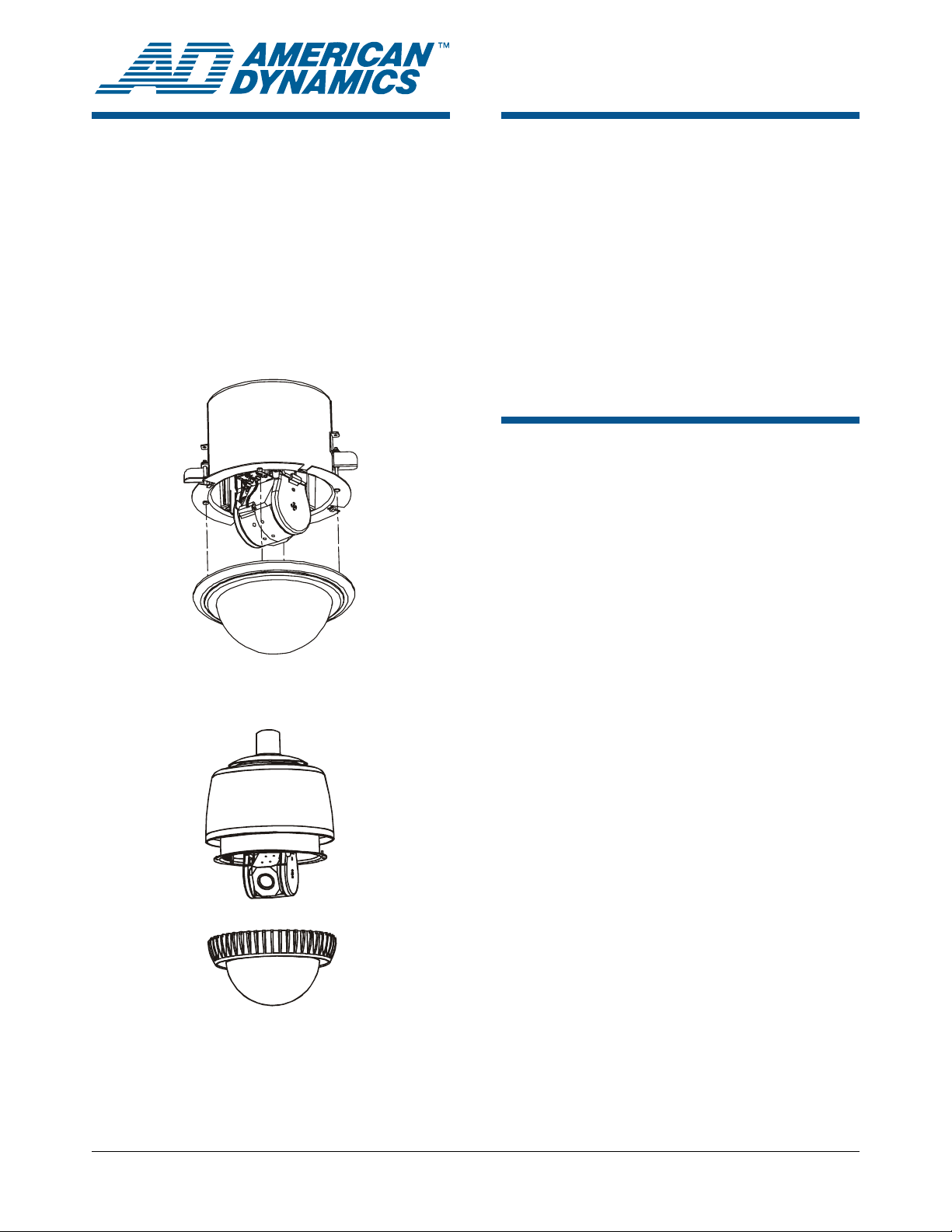
SpeedDome® Optima LT
Programmable Dome
Camera
Quick Reference Guide
RASEL Series
Figure 1: Hard Ceiling Mount
Contents
About this Guide ....................................................1
SpeedDome Optima LT Features..........................2
Controlling the Zoom Setting.................................2
Assigning the Dome’s Home Position....................3
Clearing Patterns...................................................3
DirectSet Menu Commands...................................3
Supported Controllers and Matrix Switching
Systems.................................................................4
Supported Dome Commands................................5
Declarations...........................................................8
About this Guide
This Quick Reference Guide explains the functions
supported by the SpeedDome Optima LT
programmable dome camera. It is intended to
supplement information included in the operator's
manual for your video controller or matrix switching
system.
Figure 2: Pendant Mount
If you need assistance...
Contact your Sales Representative.
© Sensormatic 2004
SPEEDDOME OPTIMA LT PROGRAMMABLE DOME CAMERA 8200-0181-03, REV. C
QUICK REFERENCE GUIDE 1 of 8
Page 2
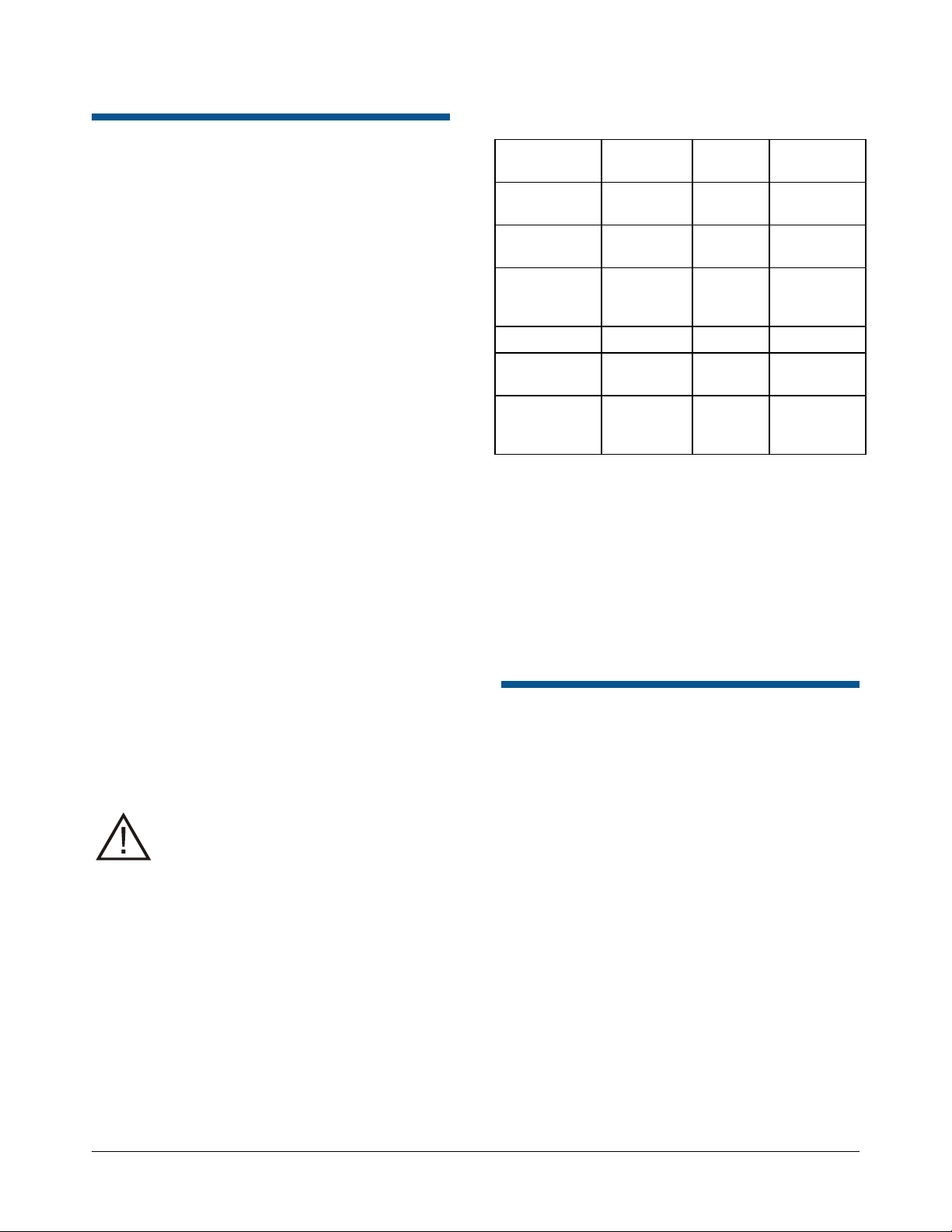
SpeedDome Optima LT Features
The SpeedDome Optima LT programmable dome
camera provides the following features:
• 22X optical zoom / 11X digital zoom
(242X maximum total zoom)
• 470 lines horizontal resolution
• Zoom Adjusted Programming (ZAP)
• Auto Focus / Auto Iris
• Auto White Balance
• Automatic Gain Control (AGC)
• Line-lock
• Up to 96 presets (system dependent)
• Three patterns
• Programmable home position
• Apple Peel
• Dome Flip (rotate 180°)
• Power-on functional tests
• LED diagnostics
• Hard ceiling or pendant mount installation
Table 1: Protocols and supported features
Feature SensorNet
Maximum
Presets
Maximum
Patterns
Return to
Auto Focus/
Auto Iris (b)
Dome Reset
V-Phase
adjustment
Auxiliary
output
control
96 (a) 96 (a) 64
3 3 3
Yes Yes Yes
Yes Yes Yes
Yes Yes Yes
No No No
RS-422
Simplex
Manchester
(a) The actual number of available presets may
differ based on the controller used.
(b) Pressing the Iris Open and Iris Close buttons
simultaneously returns to auto focus and auto
iris mode.
For specific information about the features
supported, see the operator's manual for your
controller.
• DirectSet menu commands for specific dome
functions
In addition, the dome may be used with the
Manchester, RS-422 simplex or SensorNet
protocols.
CAUTION: The pendant mount option is
for indoor use only. Do not install the
SpeedDome Optima LT dome outdoors.
Although SpeedDome Optima LT does not provide
on-screen programming via the dome firmware, the
connected controller may be used to configure
many settings. These settings include:
• Programming presets and patterns
• Vertical phase adjustment (V-phase)
The following table provides additional information
about the supported controller functions with the
protocol used. The actual features supported may
differ for your controller.
Controlling the Zoom Setting
Zoom stop settings define how the zoom function is
partitioned. Depending on the current zoom level,
the camera will either stop at the first zoom stop
setting or continue to the maximum zoom setting.
For SpeedDome Optima LT, the first zoom stop
setting is 22X (maximum optical zoom). The
maximum zoom is 242X (maximum digital zoom).
To switch between optical and digital zoom levels,
press the Zoom In (Zoom Tele) button until the first
zoom stop is reached. Release the button for at
least one second and press Zoom In again to
continue into the digital zoom range. Zooming
stops when the maximum zoom is reached.
Refer to your controller instructions for information
about the location of the zoom control buttons.
SPEEDDOME OPTIMA LT PROGRAMMABLE DOME CAMERA 8200-0181-03, REV. C
QUICK REFERENCE GUIDE 2 of 8
Page 3
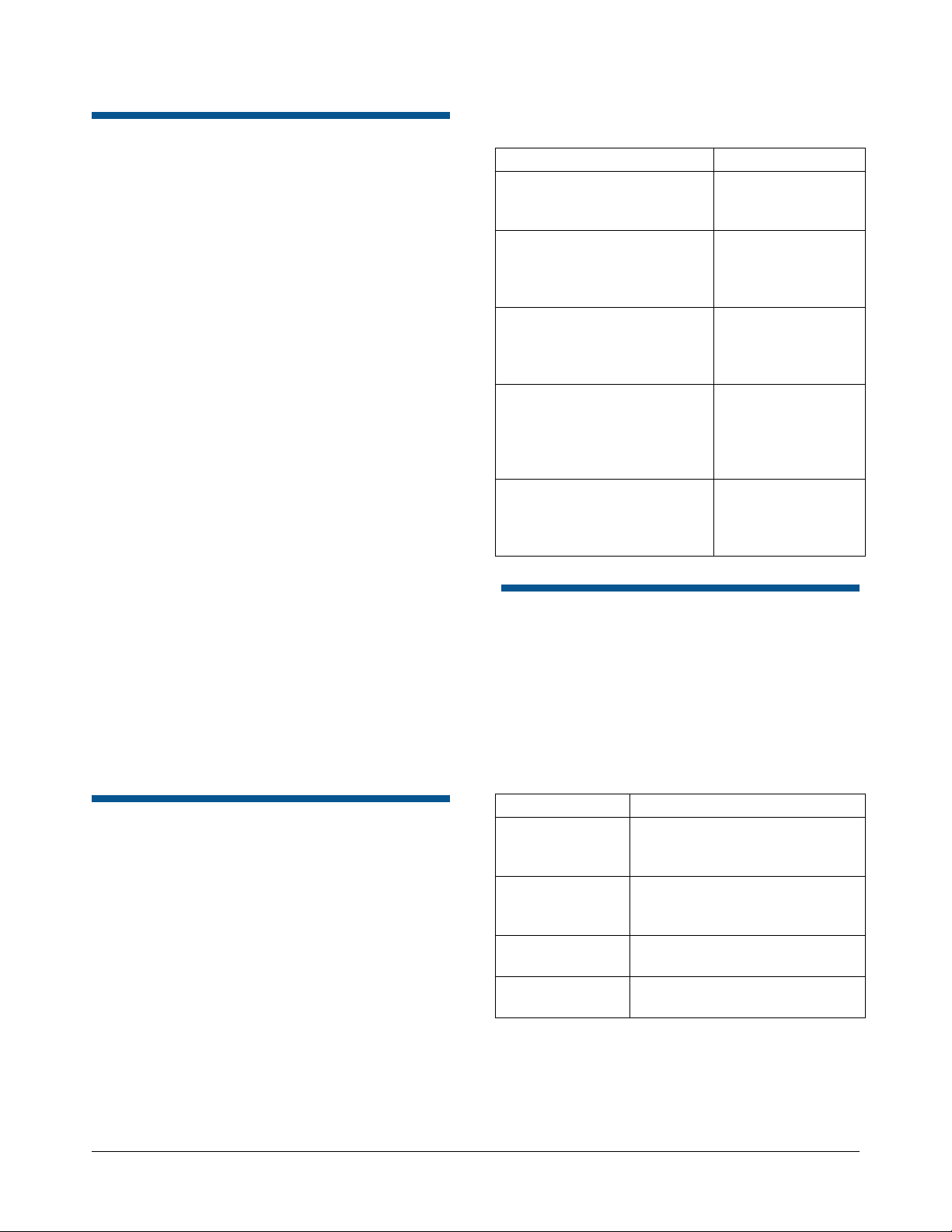
Assigning the Dome’s Home Position
The home position is a preset or pattern that
automatically runs after 10 minutes of dome
inactivity. Use this setting if you want a specific
area to be under surveillance after an operator
stops moving the dome.
For SpeedDome Optima LT, the home position is
established by programming Pattern 3 with Focus
Near or Focus Far as the first command. This
indicates to the dome that pattern 3 should be used
as the home position. Any commands that follow
will be programmed as Pattern 3.
For more information about programming patterns,
refer to your controller operator’s manual.
Programming Notes
• To ensure that the home position displays the
starting position you want, adjust the pan, tilt,
and zoom before starting programming.
• If Pattern 3 has only a focus command and no
other movement commands, Pattern 3 will be
treated as a preset. The dome automatically
points to the preset location after 10 minutes of
inactivity.
• If Pattern 3 includes pan, tilt, and zoom
commands following the focus command,
Pattern 3 will be treated as a pattern. The
dome automatically begins repeating the
pattern after 10 minutes of inactivity.
Pattern Programming Summary
Commands Result
Start Pattern programming,
followed by stop Pattern
programming
Start Pattern 3 programming,
followed by 1 focus
command; stop Pattern
programming.
Start Pattern programming,
followed by pan, tilt, and
zoom commands; stop
Pattern programming
Start Pattern 3 programming,
followed by 1 focus
command and pan, tilt, and
zoom commands; stop
Pattern programming.
Start pattern programming,
followed by 2 focus
commands; stop Pattern
programming.
Pattern behaves
like a preset
Set Home Position
as a preset
Pattern behaves
like a normal
pattern
Set Home Position
as a pattern
Clears the pattern
and restores the
default Apple Peel
Pattern.
DirectSet Menu Commands
The DirectSet Menu is a set of special commands
on newer SpeedDome series domes. These
commands provide quick access to commonly
used dome features and functions with compatible
controllers by entering the command number and
pressing the DirectSet key on the controller.
SpeedDome Optima LT supports the following
DirectSet commands:
Command Action
Clearing Patterns
Clear patterns by re-programming the pattern to
include two focus commands (Focus Near or
Focus Far) as the only pattern commands. This
removes the previously programmed pattern and
restores the default Apple Peel pattern for the
selected pattern.
For more information about programming patterns,
refer to your controller operator’s manual.
Note: If Pattern 3 is cleared, this removes the
home position programming. The dome will not
automatically return to the specified preset or
pattern after 10 minutes of dome inactivity.
SPEEDDOME OPTIMA LT PROGRAMMABLE DOME CAMERA 8200-0181-03, REV. C
QUICK REFERENCE GUIDE 3 of 8
2+DirectSet:
Auto Iris/Auto
Focus
3+DirectSet:
Flip
4+DirectSet:
Peel Pattern
255+DirectSet:
Dome Reset *
* Command not supported by ADTT16E due to
system limitations.
Resumes Auto Focus/Auto Iris
mode.
Rotates the SpeedDome 180°
from its current pointing
direction.
Runs the default Apple Peel
Pattern.
Causes the dome to reinitialize.
Page 4

Supported Controllers and Matrix Switching Systems
SpeedDome Optima LT may be used with the following controllers and matrix switching systems. See notes below for specific limitations or
restrictions.
Feature
Supported
Protocols
Maximum
Available
Presets
Maximum
Available
Patterns
(4)
DirectSet
menu (5)
ADTT16E
Series
SensorNet SensorNet SensorNet
96 96
3 3 3 (2) 3 3 3 3 3 3 3
Yes (6) No No No Yes (7) Yes (7) No No No No
VM32 / AD32
Series
VM96 Series AD2150 /
RS-422 (2)
Unlimited (3)
0 RS422 (2)
AD2350
(1)
Manchester SensorNet Manchester
64 Manchester
60 RS422 (9)
MegaPower
LT
96
MegaPower
48
(1)
SensorNet
RS422 (8)
64 Manchester
96 SensorNet
96 RS422 (8)
AD1650
(2)
Manchester
RS422 (9)
64 Manchester
60 RS422 (9)
AD168/
MegaPower
Manchester
SensorNet
RS422 (9)
64 Manchester
64 SensorNet
60 RS422 (9)
168 (1)
AD2050
(1)
Manchester
RS422 (9)
64 Manchester
60 RS422 (9)
MegaPower
1024
(1)
Manchester
RS422 (9)
64 Manchester
60 RS422 (9)
NOTES:
(1) For the list of compatible keyboards, see Supported AD Keyboards on page 5.
(2) VM96 performance is limited under 2-wire RS422 simplex. Patterns and presets are not supported in RS422 simplex mode.
(3) Preset information is stored at the host, not the dome. For SensorNet and RS422 duplex, unlimited presets are supported.
(4) Patterns are limited by time and the number of available dome commands. Total time for each pattern cannot exceed 6 minutes 50 seconds.
The total number of dome commands used in the patterns cannot exceed 99.
(5) Although text overlay is not supported, the following DirectSet menu commands are supported: Return to Auto Iris/Focus, Flip, Peel and Dome
Reset. See DirectSet Menu Commands on page 3 for more information.
(6) Requires firmware version 0701-2833-0103 (EEPROM) / 0701-2834-0201 (Flash) or newer.
(7) Requires a compatible keyboard with a DirectSet key (ADCC0200 or ADCC0300).
(8) 2-wire RS422 simplex mode to be supported with the MegaPower 48+ firmware upgrade.
(9) 2-wire RS422 simplex mode to be supported with AD2083-02C code translator firmware upgrade.
SPEEDDOME OPTIMA LT PROGRAMMABLE DOME CAMERA 8200-0181-03, REV. C
QUICK REFERENCE GUIDE 4 of 8
Page 5

Supported AD Keyboards
For systems using AD keyboards, the following
keys are used when Set Preset or Call Preset is
referenced:
Keyboard
Model
AD1678C/M Shot Set Shot
AD2078 Call Set
AD2078A Call Set
AD2079 Shot Shot
AD2088 Shot Shot
ADTTE Shot Shot
ADTT Call Set
NOTES:
(1) Keyboard must be in programming mode to
use the set functions. See the keyboard
operation manual for information.
(2) Recessed pushbutton switch.
Call
Function
Set (Define)
Function
(1)
(2)
Dome Function Keyboard Command
Go to Pattern #2
Go to Pattern #3
Run Pattern #1
Run Pattern #2
Run Pattern #3
Review Temporary Pattern
Auto Repeat Pattern #1
Auto Repeat Pattern #2
Auto Repeat Pattern #3
Flip (rotate dome 180°)
Clear Pattern #1
Clear Pattern #2
Clear Pattern #3
Reset Dome
Enter V-Phase Adjust
Mode
18 Call Shot
19 Call Shot
21 Call Shot
22 Call Shot
23 Call Shot
24 Call Shot
25 Call Shot
26 Call Shot
27 Call Shot
40 Call Shot
41 Set Shot
42 Set Shot
43 Set Shot
66 Set Shot
67 Set Shot followed by
multiple Iris Open or
Iris Close
Supported Dome Commands
Some dome commands are supported through
special keystroke combinations. This section
summarizes those commands for specific
controllers.
AD2083-02A Code Converter
See Supported AD Keyboards for button names
used on specific keyboards.
Verified with AD168 (v. 3.01) and AD2083-02A (v. 11Y9).
Dome Function Keyboard Command
Define Preset 1 - 16
Recall Preset 1 - 16
Define Pattern #1
Define Pattern #2
Define Pattern #3
End Pattern Definition
Accept (save) New Pattern
Go to Pattern #1
1 - 16 Set Shot
1 - 16 Call Shot
17 Set Shot
18 Set Shot
19 Set Shot
33 Set Shot
34 Set Shot
17 Call Shot
Exit V-Phase Adjust Mode
Return to Auto-Iris/Auto
Focus
Reset Iris
68 Set Shot
69 Call Shot
69 Set Shot
In addition, the following commands are not
supported.
• Set Switch 1 Normal Closed (51 Set Shot)
• Set Switch 1 Normal Open (52 Set Shot)
• Set Switch 2 Normal Closed (53 Set Shot)
• Set Switch 2 Normal Open (54 Set Shot)
• Set Switch 3 Normal Closed (61 Set Shot)
• Set Switch 3 Normal Open (62 Set Shot)
• Set Switch 4 Normal Closed (63 Set Shot)
• Set Switch 4 Normal Open (64 Set Shot)
SPEEDDOME OPTIMA LT PROGRAMMABLE DOME CAMERA 8200-0181-03, REV. C
QUICK REFERENCE GUIDE 5 of 8
Page 6

AD2083-02B Code Converter
See Supported AD Keyboards on page 5 for
button names used on specific keyboards.
MegaPower 48 Matrix Switcher/ Controller System
See Supported AD Keyboards on page 5 for
button names used on specific keyboards.
Operate Commands
The controller must be in Operate mode to use
these commands.
Dome Function Keyboard Command
Call Preset 1-16
Reset Iris
Flip
Run Pattern # 1
Run Pattern # 2
Run Pattern # 3
Auto Repeat Pattern #1
Auto Repeat Pattern #1
Auto Repeat Pattern #1
1-16 Shot
66 Shot
67 Shot
70 Shot
71 Shot
72 Shot
69 Shot, then 70 Shot
69 Shot, then 71 Shot
69 Shot, then 72 Shot
In addition, the following commands are not
supported:
• Set Auxiliary 4 OFF (63 Shot)
• Set Auxiliary 4 ON (64 Shot)
Program Commands
The controller must be in Program mode to use
these commands.
Dome Function Keyboard Command
Reset Dome
Program Preset
Define Pattern #1
Define Pattern #2
Define Pattern #3
End Pattern Definition
Save New Pattern
Clear Pattern #1
Clear Pattern #2
Clear Pattern #3
Enter V-phase Adjustment
Exit V-phase Adjustment
67 Shot, followed by iris
65 Shot
1-16 Shot
70 Shot
71 Shot
72 Shot
68 Shot
69 Shot
62 Shot
63 Shot
64 Shot
open/close
67 Shot
Dome Function Keyboard Command
Define Pattern # 1
Define Pattern # 2
Define Pattern # 3
End Pattern Definition
Save New Pattern
Go to Pattern # 1
Go to Pattern # 2
Go to Pattern # 3
Run Pattern # 1
Run Pattern # 2
Run Pattern # 3
Auto Repeat Pattern # 1
Auto Repeat Pattern # 2
Auto Repeat Pattern # 3
Clear Pattern # 1
(SpeedDome RS-422)
Clear Pattern # 2
(SpeedDome RS-422)
Clear Pattern # 3
(SpeedDome RS-422)
Flip (Rotate dome 180º)
Reset Iris
Return to Auto Iris / Auto
Focus
Reset Dome
Enter Vertical Phase
Adjust Mode
Exit Vertical Phase Adjust
Mode
121 - F2
122 - F2
123 - F2
120 - F2
130 - F2
31 - F1
32 - F1
33 - F1
21 - F1
22 - F1
23 - F1
41 - F1
42 - F1
43 - F1
131 - F2
132 - F2
133 - F2
19 - F1
20 - F1
69 - F1
30 - F1
38 - F2
39 - F2
In addition, the following commands are not
supported:
• Set Auxiliary 4 OFF (70-F1)
• Set Auxiliary 4 ON (71-F1)
SPEEDDOME OPTIMA LT PROGRAMMABLE DOME CAMERA 8200-0181-03, REV. C
QUICK REFERENCE GUIDE 6 of 8
Page 7

AD168/MegaPower 168 Matrix Switcher/ Controller System
See Supported AD Keyboards on page 5 for
button names used on specific keyboards.
Dome Function Keyboard Command
Define Pattern # 1
Define Pattern # 2
Define Pattern # 3
End Pattern Definition
Save New Pattern
Go to Pattern # 1
Go to Pattern # 2
Go to Pattern # 3
Run Pattern # 1
Run Pattern # 2
Run Pattern # 3
Auto Repeat Pattern # 1
Auto Repeat Pattern # 2
Auto Repeat Pattern # 3
Clear Pattern # 1
(SpeedDome RS-422)
Clear Pattern # 2
(SpeedDome RS-422)
Clear Pattern # 3
(SpeedDome RS-422)
Flip (Rotate dome 180º)
Reset Iris
Return to Auto Iris / Auto
Focus
Reset Dome
Enter Vertical Phase
Adjust Mode
Exit Vertical Phase Adjust
Mode
121 - F2
122 - F2
123 - F2
120 - F2
130 - F2
31 - F1
32 - F1
33 - F1
21 - F1
22 - F1
23 - F1
41 - F1
42 - F1
43 - F1
131 - F2
132 - F2
133 - F2
19 - F1
20 - F1
69 - F1
30 - F1
38 - F2
39 - F2
Manchester Commands
These commands are supported by systems using
the Manchester protocol.
See Supported AD Keyboards on page 5 for
button names used on specific keyboards.
Verified with AD2050, AD2091, and AD168 with CCM
(v. 3.01)
Dome Function Keyboard Command
Program Presets 1 - 64
Call Presets 1 - 64
Program Pattern 1
Program Pattern 2
Program Pattern 3
Save Pattern
Programming
Cancel Pattern
Programming
Repeats following pattern
Run Pattern 1
Run Pattern 2
Run Pattern 3
Reset Dome
Resume Auto Focus / Auto
Iris
Flip (Rotate dome 180º)
Activate / Deactivate
V-phase delay setting
adjustment
1- 64 Set Preset
1- 64 Call Preset
70 Set Preset
71 Set Preset
72 Set Preset
69 Set Preset
68 Set Preset
69 Call Preset
70 Call Preset
71 Call Preset
72 Call Preset
65 Set Preset
66 Call Preset
67 Call Preset
67 Set Preset
In addition, the following commands are not
supported:
• Set Auxiliary 4 OFF (70-F1)
• Set Auxiliary 4 ON (71-F1)
SPEEDDOME OPTIMA LT PROGRAMMABLE DOME CAMERA 8200-0181-03, REV. C
QUICK REFERENCE GUIDE 7 of 8
Page 8

Declarations
Regulatory Compliance
Emissions .................................... 47 CFR, Part 15
ICES-003
EN55022 Class A (CE)
Immunity ......................................EN50130-4 (CE)
Safety..........................................................UL1950
CSA C22.2 No 950
EN 60 950
FCC COMPLIANCE: This equipment complies with Part 15 of the
FCC rules for intentional radiators and Class A digital devices when
installed and used in accordance with the instruction manual. Following
these rules provides reasonable protection against harmful interference
from equipment operated in a commercial area. This equipment should
not be installed in a residential area as it can radiate radio frequency
energy that could interfere with radio communications, a situation the
user would have to fix at their own expense.
EQUIPMENT MODIFICATION CAUTION: Equipment changes or
modifications not expressly approved by Sensormatic Electronics
Corporation, the party responsible for FCC compliance, could void the
user's authority to operate the equipment and could create a hazardous
condition.
See “SpeedDome Optima LT Features” on page 2.
Other Declarations
Thank you for using American Dynamics products. We support our
products through an extensive and worldwide network of dealers. The
dealer, through whom you originally purchased this product, is your
point of contact if you have a need for service or support. Our dealers
are fully empowered to provide the very best in customer service and
support. Dealers should contact American Dynamics at (800) 507-6268
or (561) 912-6259 or on the web at www.americandynamics.net.
NOTICE: The information in this manual was current when published.
The manufacturer reserves the right to revise and improve its products.
All specifications are therefore subject to change without notice.
LIMITED RIGHTS NOTICE: For units of the Department of
Defense, all documentation and manuals were developed at private
expense and no part of it was developed using Government Funds. The
restrictions governing the use and disclosure of technical data marked
with this legend are set forth in the definition of “limited rights” in
paragraph (a) (15) of the clause of DFARS 252.227.7013. Unpublished rights reserved under the Copyright Laws of the United States.
TRADEMARK NOTICE: SpeedDome, American Dynamics, and the
American Dynamics logo are trademarks or registered trademarks of
Sensormatic Electronics Corporation. Other product names ( i f any)
mentioned herein may be trademarks or registered trademarks of other
companies.
COPYRIGHT: Under copyright laws, the contents of this manual may
not be copied, photocopied, reproduced, translated or reduced to any
electronic medium or machine-readable form, in whole or in part,
without prior written consent of Sensormatic Electronics.
BSL 5/2004
SPEEDDOME OPTIMA LT PROGRAMMABLE DOME CAMERA 8200-0181-03, REV. C
QUICK REFERENCE GUIDE 8 of 8
