
Airstream DMX Pro
for IOS
Revision 1.5
1
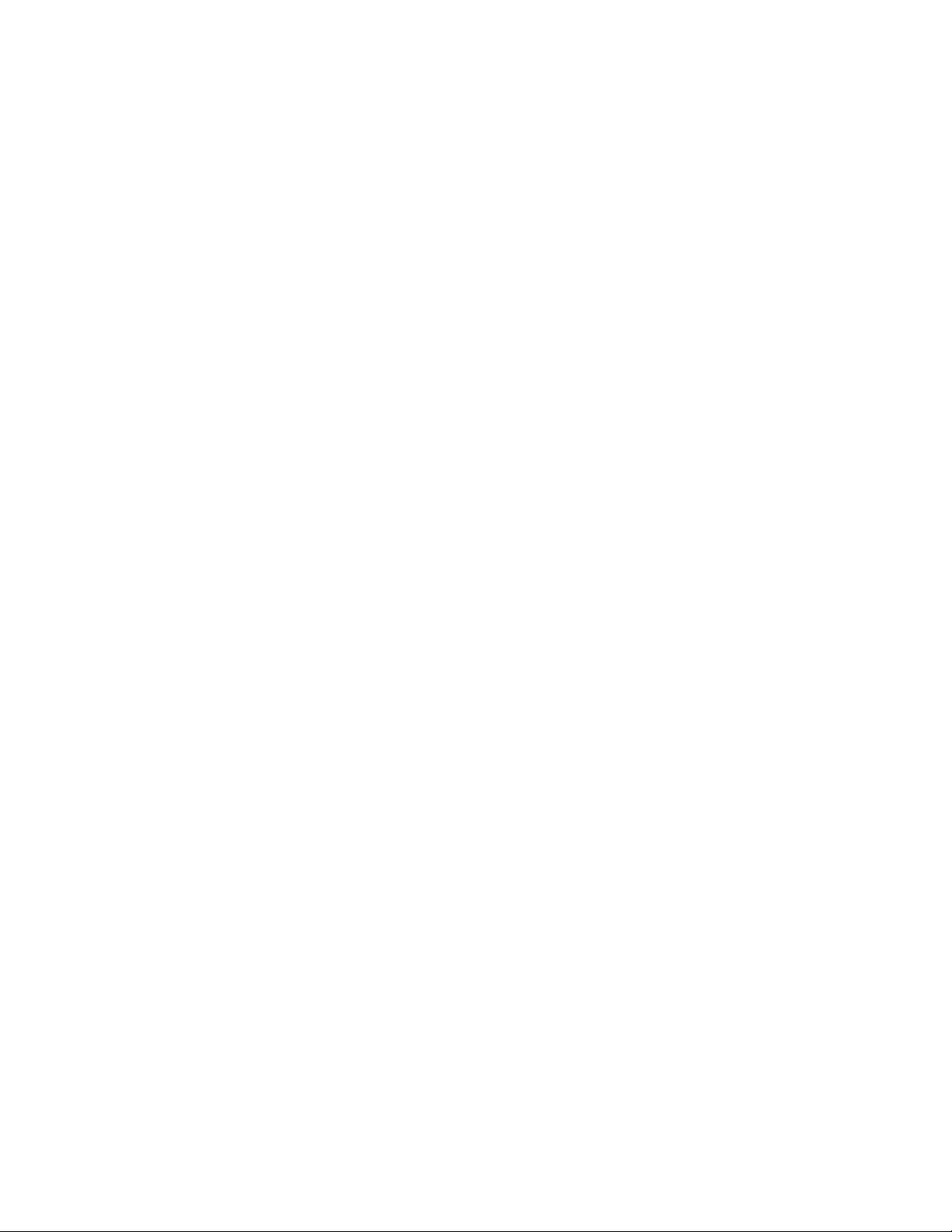
Contents
Overview .................................................................................................... 5
What’s New ................................................................................................. 5
Connecting to the DMX Bridge ....................................................................... 6
App Navigation ............................................................................................ 7
Fixtures Tab ................................................................................................ 8
Patching Fixtures ................................................................................... 9
Fixture Not In Library ........................................................................... 11
Fixture Identification ............................................................................ 11
Custom Fixture Profiles ......................................................................... 12
Edit the Fixture Button Order ................................................................. 15
DMX Universe Editor ............................................................................. 16
Settings .................................................................................................... 20
MIDI ................................................................................................... 20
Archive ............................................................................................... 21
Program Lock ...................................................................................... 22
Erase All Memory ................................................................................. 23
App Status .......................................................................................... 23
Channels Tab ............................................................................................ 24
Color Picker ......................................................................................... 25
Pan/Tilt Control .................................................................................... 26
Channel Faders .................................................................................... 26
Clear Button ........................................................................................ 27
Save Button ........................................................................................ 27
Scenes Tab ............................................................................................... 28
Saving Scenes ..................................................................................... 29
Edit a Saved Scene............................................................................... 32
Edit the Button List ............................................................................... 32
Scene Files .......................................................................................... 33
Solo Button and Scene Playback ............................................................ 34
Clear Button ........................................................................................ 34
Effects in Scenes .................................................................................. 34
2

Sub Masters .............................................................................................. 35
Effects Tab ................................................................................................ 37
Pan/Tilt Effect Editor ............................................................................. 39
Editing a Shape .................................................................................... 40
Save the Effect .................................................................................... 42
Load ................................................................................................... 43
Color Effect Editor ................................................................................ 44
Setting the Hue Range .......................................................................... 45
Phase Control ...................................................................................... 45
Color Effect Presets .............................................................................. 46
Recording Color Chases ........................................................................ 47
Function Buttons .................................................................................. 47
Save ................................................................................................... 48
Load ................................................................................................... 49
Flash Effect Editor ................................................................................ 50
Flash Effect Presets .............................................................................. 51
Recording Flash Chases ........................................................................ 51
Empty Steps ........................................................................................ 52
Function Buttons .................................................................................. 52
Save ................................................................................................... 53
Load ................................................................................................... 53
Shows Tab ................................................................................................ 54
Edit a Show ......................................................................................... 54
Save Show .......................................................................................... 57
Edit a Saved Show ............................................................................... 57
Shows List ........................................................................................... 58
Show Playback ..................................................................................... 58
Master Pop-up ........................................................................................... 59
Master Fader ....................................................................................... 59
Black Button ........................................................................................ 60
Mic Gain .............................................................................................. 60
Audio Button ....................................................................................... 60
Tap Button .......................................................................................... 60
3

MIDI ........................................................................................................ 61
File System and ITunes .............................................................................. 63
IOS Files App ............................................................................................ 65
Idle Timer and Background State ................................................................. 69
App Authentication .................................................................................... 70
Contacts ................................................................................................... 71
Revision History ........................................................................................ 72
4

Overview
Airstream DMX Pro is a lighting control app designed for small to medium sized
venues such as nightclubs, churches, trade shows or anywhere intelligent lighting
fixtures might be used. It is only available for Apple IPad. This app can control
many types of intelligent lighting fixtures that use DMX512 so that you can create
scenes, special effects and shows. There is also support for audio triggers and
MIDI.
To connect your lighting fixtures, you will need either the ADJ Airstream DMX
Bridge or the ADJ 4 Stream DMX Bridge, available from your ADJ products
supplier. A bridge allows you to connect to any DMX512 lighting fixture from any
manufacturer. The bridge provides a private Wi-Fi network to connect to your
IPad. It also provides an ADJ Wifly transmitter than can wirelessly control ADJ
Wifly equipped lights.
This app can support up to 4 DMX universes on a single Wi-Fi network. Lighting
control messages from this app are sent over the network using either Art-Net or
streaming ACN protocols. The app will work with any Art-Net or sACN node from
any manufacturer but you must first connect to at least one ADJ Airstream DMX
Bridge or 4 Stream DMX Bridge to unlock the outputs.
This manual describes all of the features of the Airstream DMX Pro app. There are
separate user manuals for the Airstream DMX Bridge and the 4 Stream DMX
Bridge. You may want to consider downloading this manual into your IPad for
easy reference while using the app.
What’s New
Version 1.4 and 1.5
Rebrand to ADJ.
Add scene sub masters.
Allow ADJ Airstream DMX Bridge to unlock outputs.
Access files from the button lists.
5
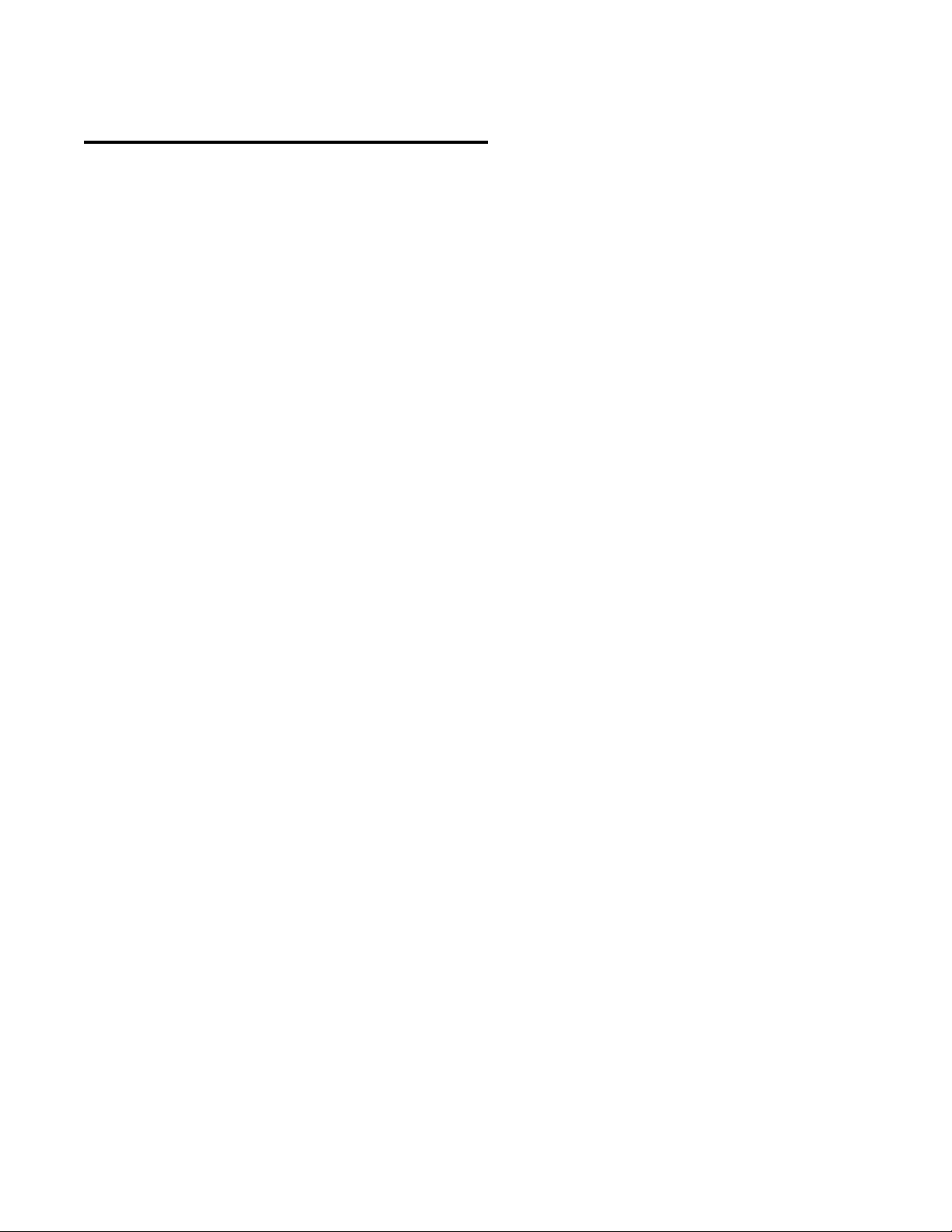
Connecting to the DMX Bridge
To control intelligent lighting fixtures using DMX512 or ADJ’s Wifly wireless
network, your IPad needs to be connected to a Wi-Fi network from one of the
DMX Bridges or to an external network that all devices are connected to. If
external, the network can be a home or business Wi-Fi network or a router. When
the bridge is turned on, it will either create a local Wi-Fi network that you can join
using the Wi-Fi settings on your IPad or it will join an existing network depending
on how you have it set up. If the bridge is making a local network it will show up
on the list of available networks in the Wi-Fi section in your IPad’s settings. The
default network names created by the ADJ bridges are “ADJ Airsteam DMX” or
“ADJ 4 Stream DMX” The default passwords are “airstream” or “4 Stream”
depending on which bridge you have. Select and join the network as you would
join any other Wi-Fi network from your IPad. It is highly recommended that you
change the password for your bridge network before using it in public. The
network can appear on any Wi-Fi device in the vicinity of your lighting system.
The default network lighting protocol for the 4 Stream DMX Bridge is sACN. If you
have a connection between the app and the bridge the green activity LED on the
bridge will flash briefly every second or so to show that it is receiving a message.
The app sends a regular refresh packet every second or so even if there is no
lighting activity taking place.
The Wi-Fi range between your IPad and the bridge will vary depending on the
environment but you should expect no more than 75 feet for a reliable connection
when the bridge is making its own network. If you are using an external network
generated from a router, the range will depend on the range or coverage of that
network. The range of the ADJ Wifly network is far greater than the range of the
bridge’s Wi-Fi network so it is recommended that the bridge be kept close to your
IPad rather than close to the lights.
Note: The ADJ 4 Stream Bridge also offers a wired connection over USB to your
IPad as an alternative to using a wireless Wi-Fi connection. See the chapters
“Settings - MIDI” and also “MIDI” for more details.
Note: If you are using the original Airstream DMX Bridge. Change its settings to
sACN mode, universe 1. This will match the default settings of this app.
6
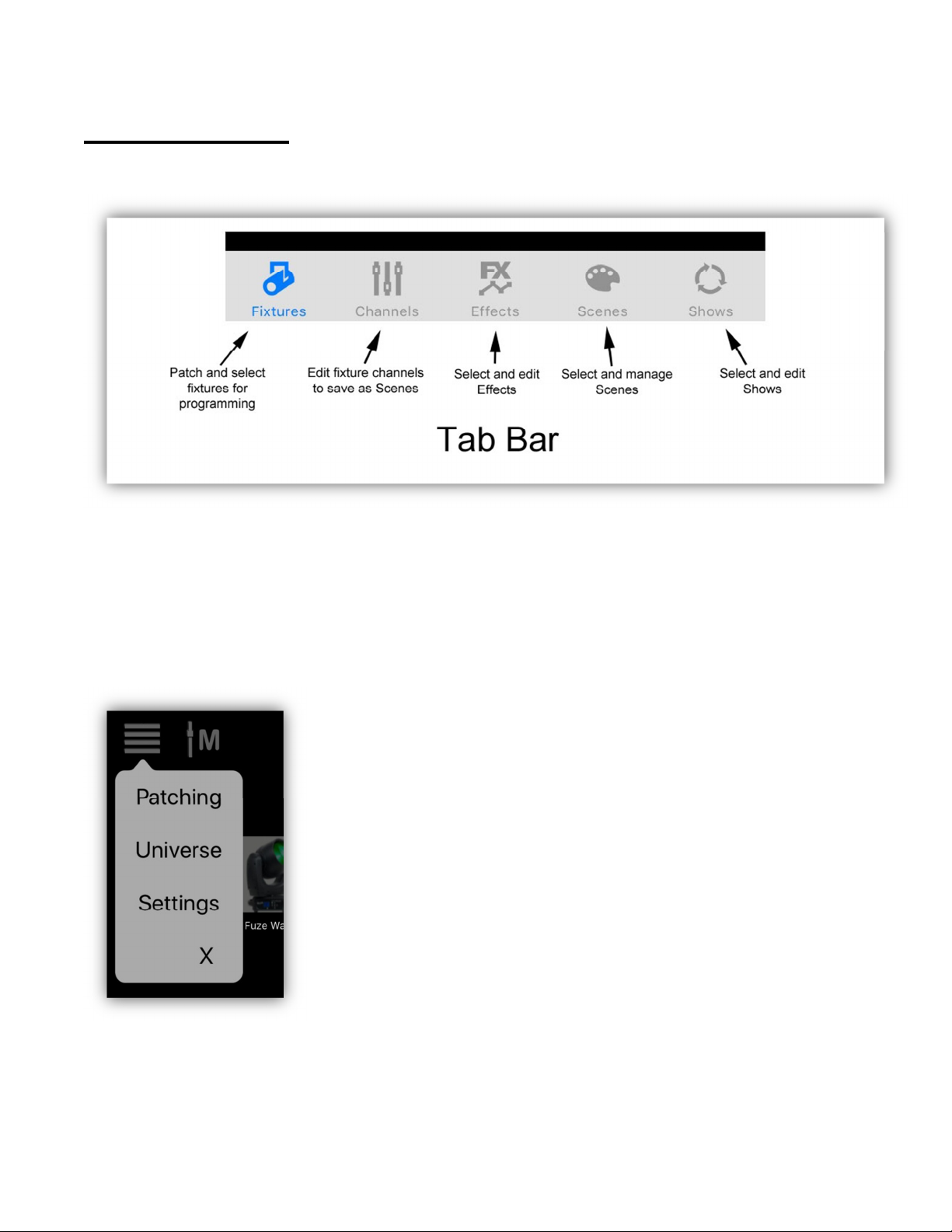
App Navigation
The app uses a tab bar at the bottom of the screen that’s always visible.
The tabs divide the app into five major sections of workflow. You can move from
tab to tab from anywhere within the app by touching a tab icon at the bottom of
your screen.
From within each tab’s view, you can navigate to other views by tapping the pulldown menu button at the top of the screen and then tapping a menu item. The
illustration shows the menu list from the fixtures view.
7

Fixtures Tab
The fixtures tab is where you select fixtures for programming and where you can
configure your fixture layout. The first view you will see is a field of 24 fixture
selection buttons. If you are running the app for the first time, your field will be
filled with empty buttons.
You will notice in this example that the top row of buttons is highlighted while the
other rows are dimmed. This indicates that the top row has been selected for
programming. Fixture selection is used for setting the fixture channels as well as
programming some of the effects. Tap the fixture buttons to select or unselect. To
select or unselect a group, first tap and hold the first button of the group then tap
the last button of the group. All buttons in between will select or unselect
depending on the state of the first button tapped. The order of selection is
important for some of the effects that use a sequence of fixtures. Tap the “Clear”
button at the top to unselect all fixtures on all pages.
8

In the upper right there are blue up and down arrow buttons for changing pages.
You can use up to 24 pages of 24 fixture buttons per page. Tap the up or down
arrow or touch and hold to auto repeat.
Patching Fixtures
Tap the menu button while in the fixtures view then tap “Patch” from the menu
list. You will be presented with a large table of assignments for every fixture
button. The fixtures are assigned from a library of lights that is included with the
app or from a custom library that you can create using the built-in fixture profile
editor. DMX starting addresses are automatically assigned to each fixture after
selection but you can change the address as explained later in the fixture editor
section. The following screenshot shows the patching table.
Tapping any one of the empty rows will show the fixture library as in the following
example. You can also tap an occupied row to change the fixture selection that is
there. Occupied rows will have a detail button (!) as shown above. Tap the detail
button to edit the assigned fixture. See the following section regarding
customizing a fixture for more details on the fixture editor.
9

The fixture library is divided into sections that can be expanded or collapsed by
tapping the arrow to the left of each section title. At the top is a search bar where
you can enter a name or partial name to get a filtered list of every fixture in the
library that contains the search word.
The following example shows the Custom Profiles section expanded. This section
will be empty until you create and save some custom fixtures.
When you select a fixture from the library, the selected row will expand to show
the quantity selector. Use the stepper button to select the desired number of
fixtures to patch then tap the “Patch” button.
10
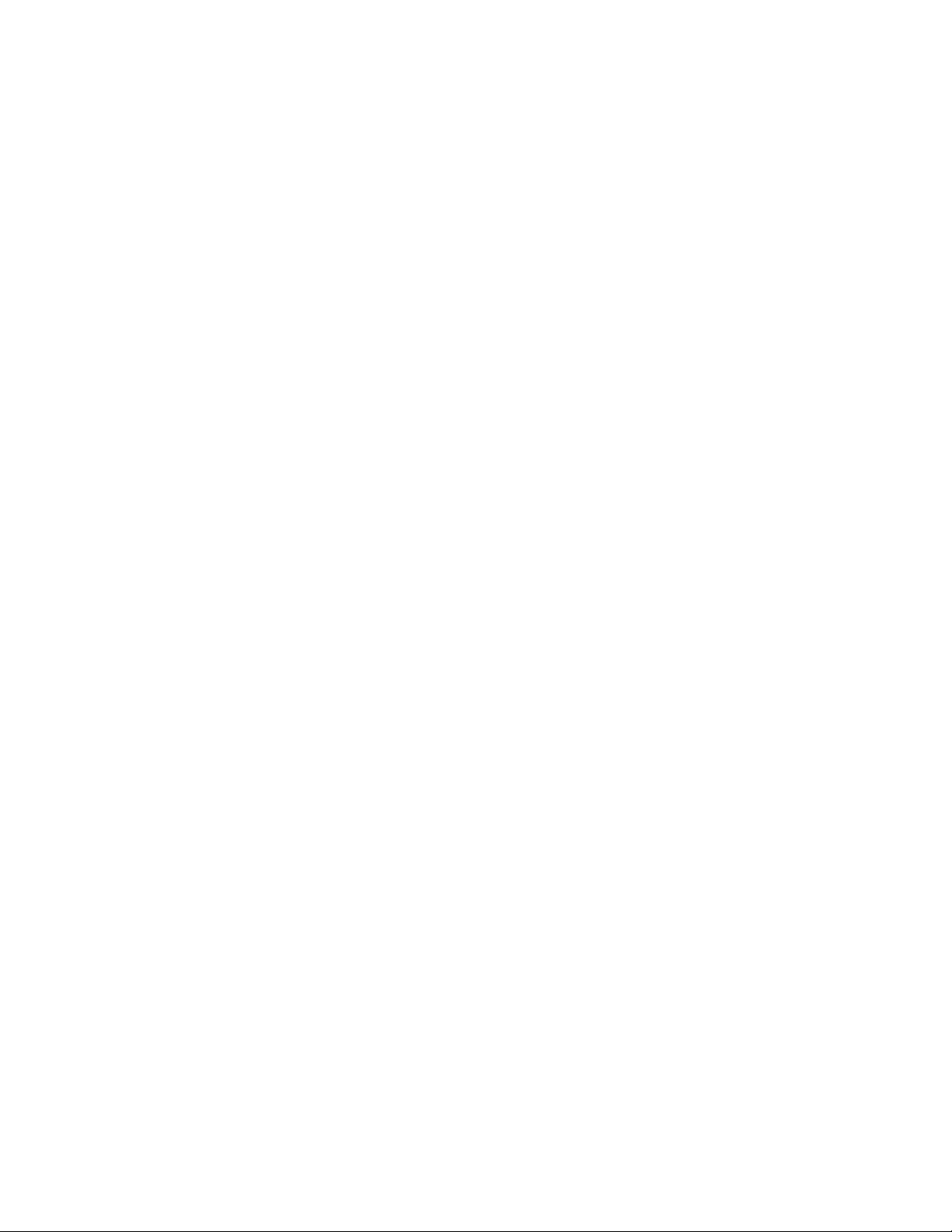
Fixture Not In Library
If your fixture is not in the library you will have to make the fixture profile using
the editor. Start by selecting any fixture from the library that is similar to the one
you plan to use. The “Generic” section contains some basic fixture types.
Anything will work as you will be changing the number of channels used and the
types of channels used. See the section on how to make a custom profile.
Helpful hint: If you are going to customize a group of fixtures that will all be
identical, first save a single custom profile as explained in the next section. Once
you have created the fixture you will be able to patch the whole group of fixtures
by selecting the custom profile and then the quantity. Customization can include
things as simple as adding a photo to be used for the button. Using a custom
profile saves time by not having to assign the same photo to each fixture one at a
time.
Fixture Identification
When a new fixture is first patched it is assigned a unique ID number that it will
keep until you remove or replace the fixture. A fixture ID is used by scenes to
identify fixtures that are part of a scene. This ID also allows you to move fixtures
around on the button field and change a fixture’s DMX address without affecting
the scenes that use that fixture.
11
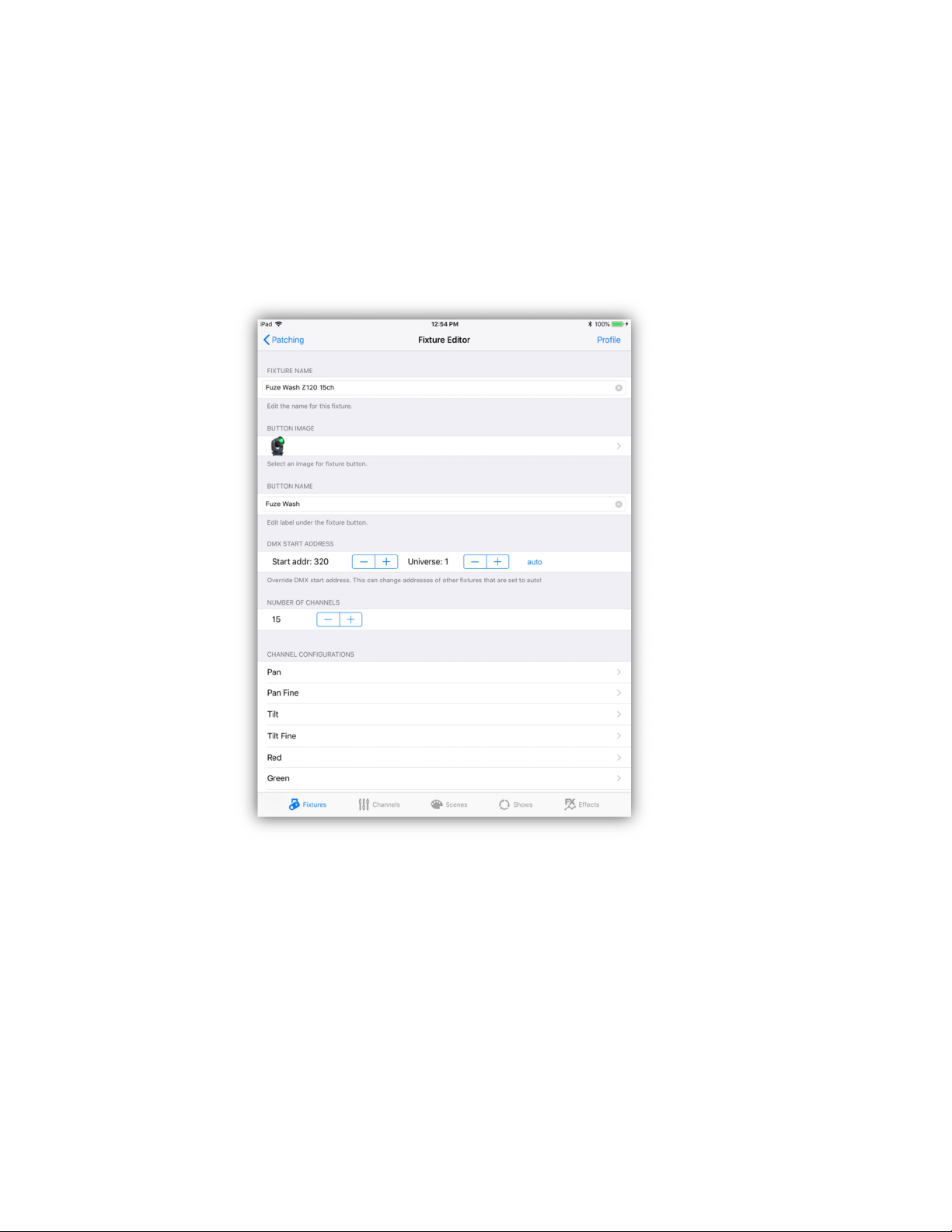
Custom Fixture Profiles
Tap any detail button (!) in the patching list to show the fixture editor. From there
you can customize and then save a custom fixture profile. The following is an
example of a fixture taken from the ADJ library that was modified by adding a
custom button image. Any fixture from the library can be modified to make a
custom fixture profile.
Important Note: You can modify the traits for each of your fixtures without
saving a custom profile. Any changes you make to a fixture will be saved
automatically for that individual fixture. Making it a custom profile is helpful only
if you plan to re-use this customized fixture or want multiple copies of it in your
patching list. Tap “Profile” in the upper right if you want to save a custom profile
for your Custom Profiles library.
The following paragraphs describe each fixture item that can be edited.
Fixture Name: When saving a custom profile, this will be the file name of your
custom profile when you save it.
12
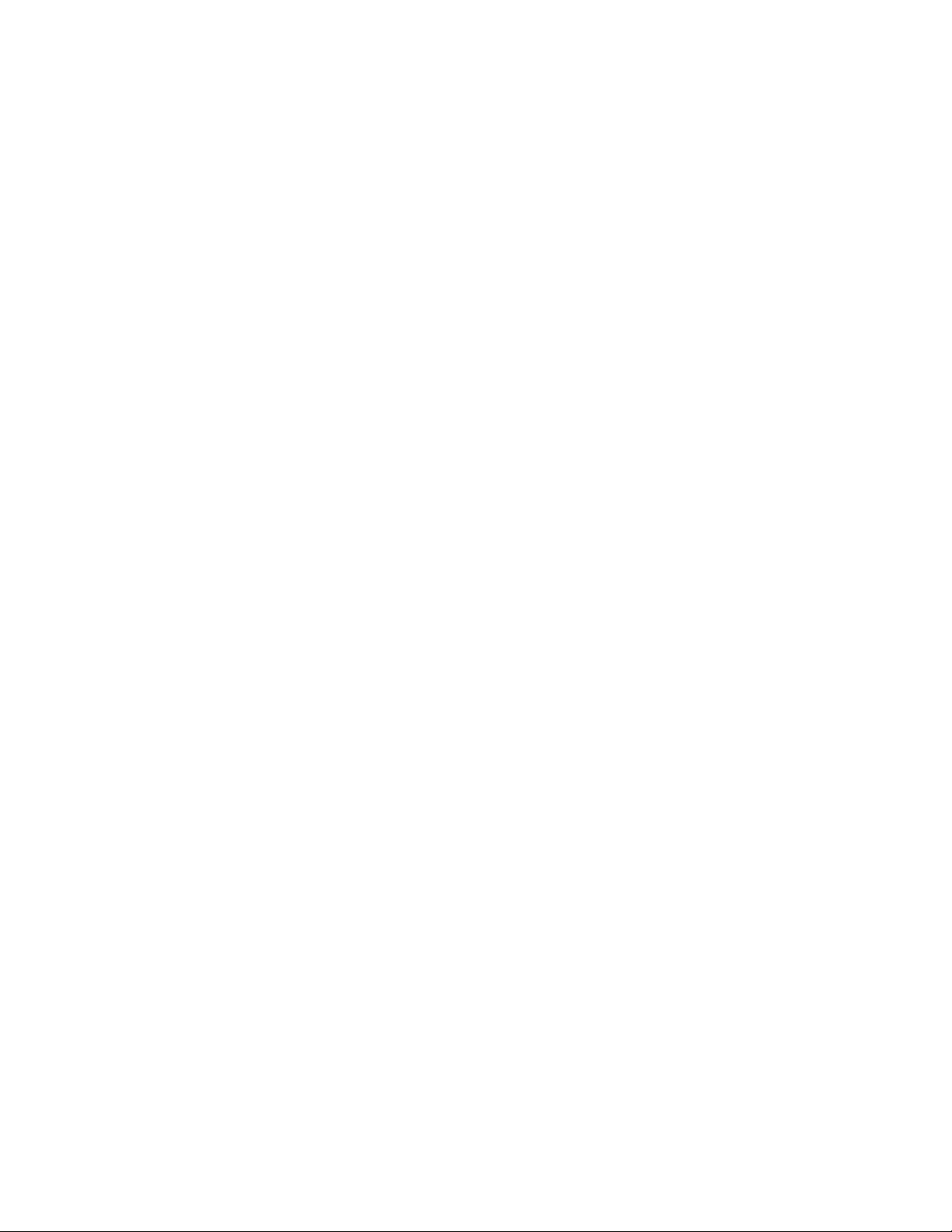
Button Image: Tapping this row will show the photo picker where you can
choose a picture from your photo library to use as the fixture’s button. Screen
shots from the web page of your light usually look the best. As an alternative you
can also use the camera on your IPad to take a picture of the fixture or its subject
such as the area it is lighting.
Button Name: This will be the label that appears under the fixture’s button. This
lets you identify each button with its own name which can be helpful when there
are many fixtures of the same type but each lights a different area. Keep the
length short enough so that it fits neatly under the button.
DMX Start Address: This is the DMX starting address and universe number for
the fixture. Addresses are assigned automatically in ascending order but you also
have the option to override the assigned address. Touch “auto” and “override” will
appear in red letters. Press and hold either stepper to change the DMX address or
the universe number. Be aware that when you manually change the start address
of a fixture, surrounding fixtures that are set to “auto” will adjust their addresses
to fill in around the overridden fixture(s). Also be aware that it is possible to
accidently overlap overridden fixture channels by setting overridden start
addresses too close to each other.
To return a fixture to auto patching, touch “override” and the address will return
to “auto” mode.
To force auto patching to start using a new universe, manually set the patch for
the first fixture in the new universe. This will force auto patch to begin a new
universe starting at that fixture. Any subsequent fixtures will automatically follow.
It’s helpful sometimes to lock the DMX address assignment for a fixture by using
“override”, especially if you want to be able to move the location of the fixture’s
button in the order without changing its address. Simply press “override” so that
the address is displayed in red. This will prevent the address from automatically
changing when the fixture is moved.
Number of Channels: Edit the total number of DMX512 channels used by the
fixture.
13
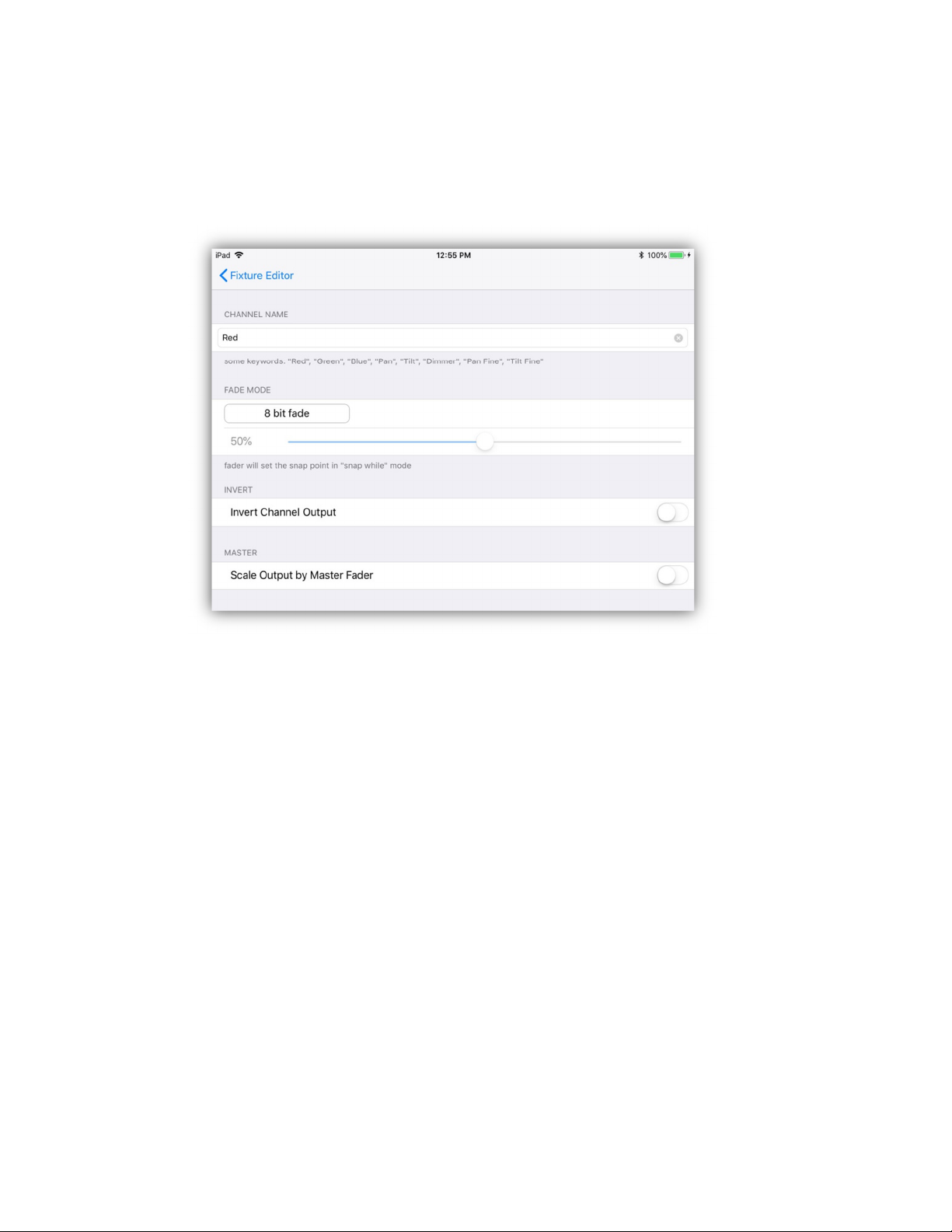
Channel Editor: Based on the number of channels used, a channel row will be
added for each channel. When you tap a channel row, the channel editor will
appear allowing you to edit a list of parameters for that particular channel as
shown in the next example.
Channel Name: This is the name that will be displayed above the channel slider
and also to identify the channel for certain features and effects. Certain color
names and words like “Dimmer”, “Pan”, and “Tilt” are keywords used by the app.
For example, the color picker looks for “Red”, “Green” and “Blue” channel names.
Letter case is ignored in the text, for example “Red” is treated the same as “red”
or “RED”. The color picker will also accept “Red 1” as it accepts names starting
with the word “Red”. “Pan” and “Tilt” channels are used to identify channels for
the pan/tilt controller and the movement effects. “Dimmer” is used by the flash
effects editor. Adding the word “Fine” to the end of a name will allow fading
functions to match channel pairs in order to use 16 bit fades, for example “Pan”
and “Pan Fine”.
Fade Mode: This controls how a channel will behave during a crossfade when a
scene is called. The choices are “8 bit fade” - a linear one channel crossfade to a
new value, “snap before fade” - the channel jumps immediately to a new value at
the start of the scene, “snap after fade” – the channel jumps to a new value at
the end of the fade, “snap during fade” – the channel jumps to a new value at
some point in the middle of the fade, (use the slider to select the snap point), “16
bit fade coarse” – this is the high or coarse channel, for example “Pan” when
there is a “Pan Fine”, “16 bit fade fine” – this is the low or fine channel, for
example “Pan Fine”. The last two modes will generate a 16 bit linear crossfade.
14

The fine channel must use the same name as the coarse channel with “Fine”
added.
Invert Channel Output: This will invert the channel’s output. Use this to adjust
things like pan and tilt to match your stage setup.
Scale Output by Master Fader: This will cause the channel to be scaled by the
master fader and the scene sub masters. This will normally only be used on the
dimmer channel(s). In some cases where the fixture has no dimmer, e.g. RGB
fixture, more than one channel can be set. Note: When a scene uses a fade out
time, these “Master Fader” channels will be used to fade out the scene.
Edit the Fixture Button Order
While viewing the patching list, tap “Edit” in the upper right to rearrange or delete
fixtures as shown below. Touch and drag the icons at the far right to move a
fixture location. Use this method to drag buttons to other pages as needed. Tap
“Done” when finished.
15

DMX Universe Editor
Tap the pull-down menu button from the fixtures view then tap “Universe”. You
will see a table of assignments for all DMX512 universes.
This app can support up to four DMX512 universes. If you are using a single 4
Stream DMX Bridge that’s making its own network, all four DMX universes will be
used. If using a single Airstream DMX Bridge making its own network, only
universe 1 will be used. If you want to use additional Airstream DMX Bridges or
other DMX nodes in order to get more universes, you will need to use an external
network and router. This app only requires that you use at least one 4 Stream
DMX Bridge or one Airstream DMX Bridge. Additional DMX networking nodes by
other manufacturers can then be used.
If you are using this app with a single 4 Stream DMX Bridge, the default settings
should work without any changes.
If you are using this app with the original Airstream DMX Bridge you will need to
set it to sACN mode with sACN universe set to 1. This can be done using the
Airstream Config app, available on the app store or you can download the
Windows or Mac config programs from the ADJ web site.
16

When you tap a universe row in the universe table, the universe editor will
appear. At the top of the editor you can give the universe a custom name.
A universe can be configured to use Art-Net or sACN. When using four or fewer
universes, sACN is recommended as it is simpler to configure and it only requires
that you select a universe number. Network IP addressing is not required for
sACN.
Note: The default settings for this app configures universe 1-4 for sACN. This is
also the default setting for the 4 Stream DMX Bridge.
In the example you can see that sACN is selected and sACN Universe 1 is also
selected. Use the stepper button to change the universe number as needed. The
change will take effect after you exit the editor. Note: This setting will only
change the universe number being sent from the app. You will also need to match
the universe number on the sACN node you are sending to.
17

Setting the universe to use Art-Net is somewhat more complicated in that it
requires that you have some knowledge of networking and how IPV4 addresses
work.
You can configure the Art-Net universe to use a static IP address or have the app
search for Art-Net nodes on the network. Using a static address can be more
reliable in that the node, if set correctly, will most likely always be at a known
location on the network. To use a static IP address, turn on the “Use Static”
switch and then enter the correct IPV4 address used by the Art-Net node you
want to send to.
In addition to setting the IPV4 address you will also need to set the Art-Net
addresses. Art-Net addresses are divided into net, sub-net and universe. Make
sure that these match the values on your Art-Net node.
18

If you would like to use Art-Poll to discover what nodes are out on the network,
turn off the static switch and tap the node list just below the Art-Net enable
switch.
A popup will appear showing available nodes. Select one from the list and it will
be assigned to this universe. The app will try to find this node whenever it starts
up. Since the app is getting the IP address and Art-Net address directly from the
node, no other settings are needed. The settings will take effect when you exit
this view.
Note: If nodes are not showing up on the list, make sure at least one universe is
set to Art-Net with static IP turned off. If still not responding, dismiss the app and
re-start, then return and try again.
If you are using more than one Airstream DMX Bridge, make sure that each has a
different Art-Node name. For example, the screen shot shows the node has been
renamed to 4Cast DMX Bridg1. This will help you to choose the correct bridge
when using more than one Airstream Bridge for example.
19
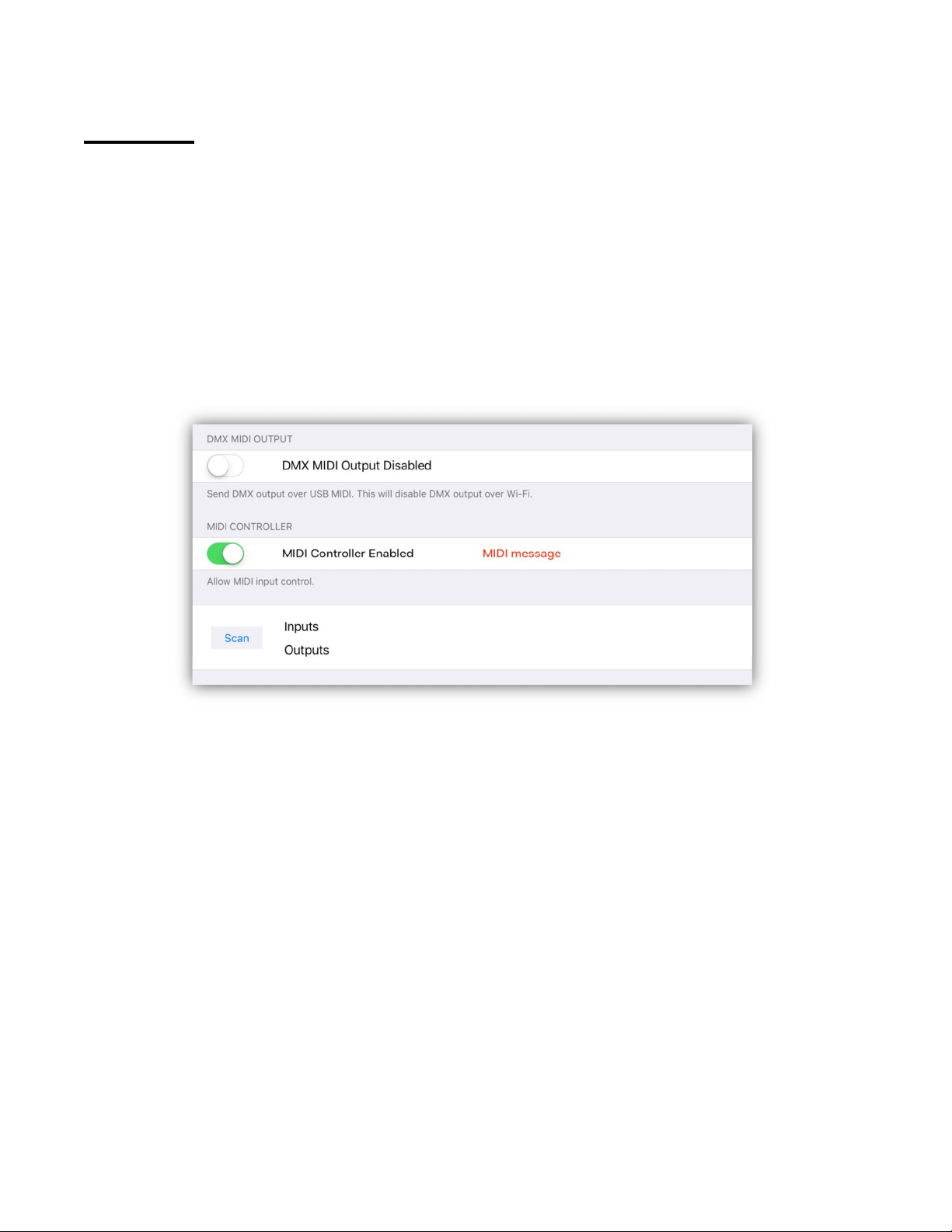
Settings
Tap the pull-down menu button from the fixtures view then tap “Settings” and
you will see a table of various settings used to customize the app. Each setting is
described in the following paragraphs.
MIDI
At the top of the list are the MIDI settings. To use MIDI with this app requires
that you connect your IPad to an IOS Camera Kit (unless you have the new USBC connection). See the MIDI chapter at the end of this manual for more details.
The DMX MIDI Output switch enables a wired connection between your IPad and
the 4 Stream DMX Bridge. Instead of sending DMX packets over Wi-Fi, it will send
them over USB using MIDI messages. The Wi-Fi messages will be turned off as
the wired connection will replace it. This can be helpful when radio or network
interference makes it difficult to connect. You will also need to enable this on the
4 Stream Bridge by setting USB mode to “MIDI”. See the MIDI chapter for more
details. Note: This feature is not available on the Airstream Bridge.
The MIDI Controller switch enables external MIDI control using a USB MIDI
controller like the Elation MIDIcon 2 to trigger events. If a controller is connected
you can test it here by looking at any MIDI messages that are received, shown
just to the right of the switch. See the MIDI chapter for more details.
The “Scan” button will find and list any MIDI devices that are currently connected.
20

Archive
Archives let you backup your memory in an archive folder. Things like types of
fixtures used, settings, scenes, effects and shows are backed up in the archive.
All Archive folders are saved in a master folder named “Archives”. Custom fixture
profiles are not backed up in an archive as they are shared by all archives.
Archiving is a way to back up the current setup you are using so that it can be
reused again later. Once saved, the archives are accessible from the IOS folders
app where they can be copied to a cloud service like ICloud or Dropbox. They are
also accessible with file sharing using ITunes running on a mac. See the chapters
on how to use the IOS files app and ITunes for more details.
Tap “Save an archive” and you will be prompted to enter a name for the archive
folder before saving.
Tap “Load an archive” and a list of previously saved archives will be presented
that you can choose from. You will be prompted to allow the new archive to
replace the current memory.
21

Program Lock
This will allow you to lock out all programming features of the app. When lock is
turned on, only the Scenes, Shows and Unlock tabs will be visible and the menu
pulldowns in the Scenes and Shows view will be turned off. This may be helpful
and necessary in some instances where you would like to keep others from trying
to change or edit anything you have previously programmed.
A four digit PIN is required to lock and unlock. Tap this row and you will be
prompted to enter the 4 digit PIN you want to use. A warning will also appear
after entering the pin to prevent accidental locking.
To unlock, touch the “unlock” tab at the bottom of the screen and enter the 4
digit PIN you used to lock the app.
Note: This will not prevent someone from using the IOS Files App to delete saved
files.
22

Erase All Memory
This will erase everything currently in use (fixture selection, settings, scenes,
effects, shows) and will set everything to defaults. You will be prompted to type
“yes” to confirm so as to prevent an accidental memory erase. You should save
an archive of the current memory before erasing in case you ever need to use it
again. Custom fixture profiles and archives are not erased as those are essential.
App Status
The app’s revision number and authentication status is displayed here. To
authenticate this app and unlock the DMX universes, you must connect to an ADJ
4 Stream DMX Bridge or Airstream DMX Bridge that’s running its own network
and then start the app. This only needs to be done once after you first install the
app.
23
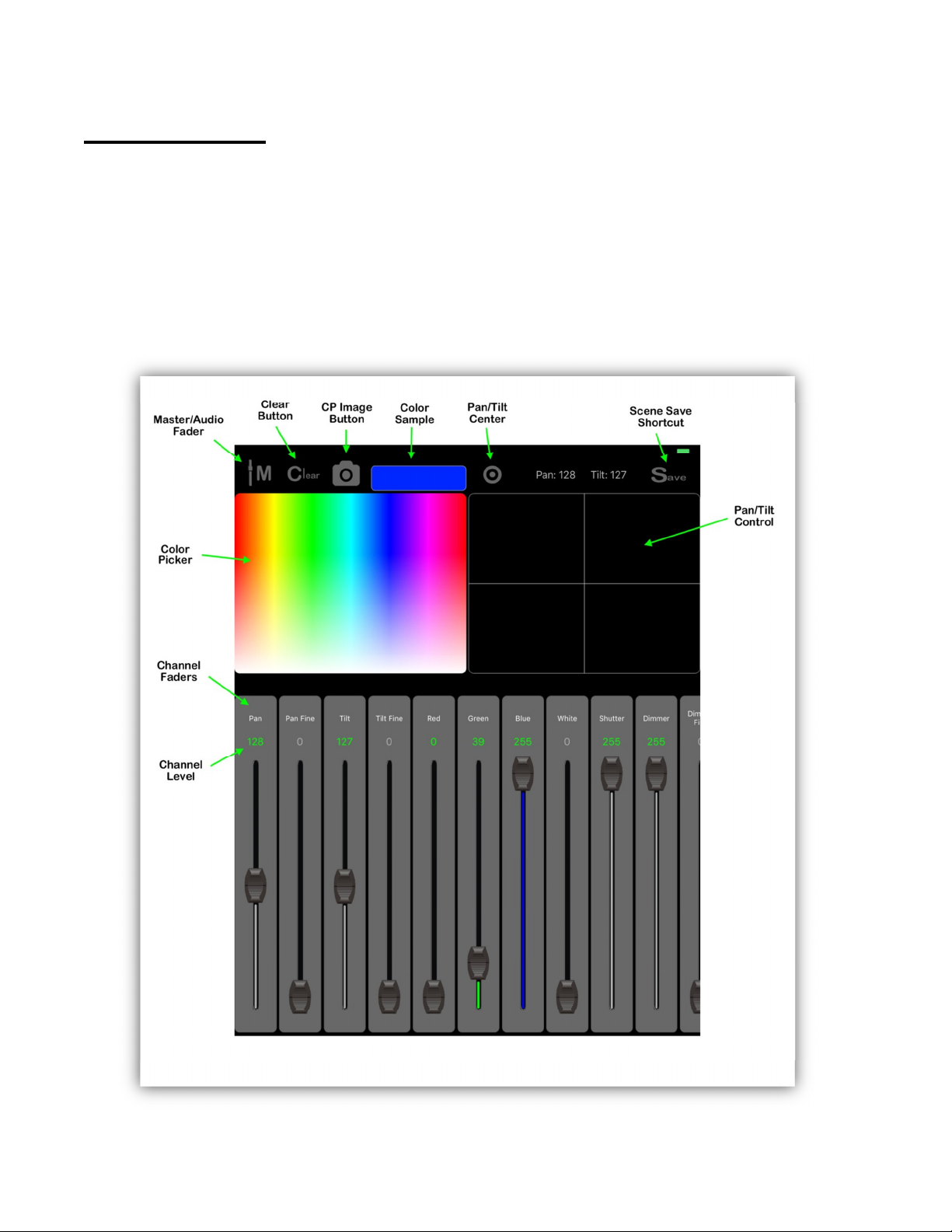
Channels Tab
The controls in the channels view are used for setting channel levels for selected
fixtures. Before using any of these you must first highlight one or more fixture
buttons from the fixtures tab. The settings you see on the view will match the
settings for the most recently selected fixture. If more than one fixture is selected
the settings will match the one last selected. Features of the channels view are
illustrated in the screenshot below. The three main controls are the color picker,
the pan/tilt control and the channel faders.
24

All three control sections will act on every selected fixture when possible. If all
selected fixtures are of the same type, they will all follow the changes as you
adjust any control. If mixed types of fixtures are selected, the control will look for
matching channel names where possible. The color picker and pan/tilt controls
are more generic so will be able to affect any fixture selected that has those types
of channels. The faders are more specific to the displayed fixture so may not
always match every selected fixture’s channel names.
Color Picker
Any selected fixture that that has a red, green or blue channel will be affected by
touching the color picker control. Hue values range from 0 to 360 degrees
starting from left to right. Full saturation is achieved by touching the top third of
the control with decreasing saturation as you move to the bottom. The selected
color will be shown in the color sample box just above the color picker.
You also have the option of installing your own color picker from your photos
library. Tap the color picker image button (camera icon) to access your photo
library to pick a photo. There are many types of color picker images available on
the internet or you can use the camera on your IPad to take a picture of colors
you would like to copy. The screenshot below shows an example of a color picker
that was downloaded. You will notice that when you use an image here, the CP
image button changes to show the default picker so that you can switch back and
forth between the default picker and a custom one.
25

Pan/Tilt Control
Any selected fixture with a pan or tilt channel can be controlled by touching the
pan/tilt control and moving the crosshairs. The DMX512 pan and tilt values will be
displayed just above the control. There is also a Center button above the control
that will set the pan and tilt to the center position.
Channel Faders
The lower half of the view contains the channel faders. There will be a fader for
each channel in the last selected fixture. When there are many channels, you can
swipe left or right to scroll through all of them. To adjust the level, touch the
fader knob and move the fader. You will notice the DMX level will be displayed
just above. When the level value is shown in green, it indicates that the channel
is now included in the current scene. When the channel level is gray, it’s not
included. You can manually enter the channel level by tapping on the level
number to show a keypad pop-up. You can use the keypad to enter a value
between 0 and 255 or you can remove the channel from the scene by tapping the
“clear” button on the keypad. Tap the “done” button when finished.
26

Clear Button
In the upper left of the screen is a button labeled “Clear”. This button is a “clear
all channels” function. When you clear a fixture or group of fixtures, all of the
fixture’s channels will be set to zero and they will be removed from the current
scene. Tap the button to show a popup as in the example then tap either “Clear
Selected” to clear only the channels of the currently selected fixtures or tap “Clear
All” to clear every channel.
Important Note: When you move a channel slider, that channel is automatically
marked for inclusion in a scene. Its level number will be shown in green to show
that it’s included. To remove all fixture channels from inclusion in a scene, use the
clear button. To remove only certain individual channels within a fixture from
inclusion, use the clear button on the channel keypad pop-up. Channels that are
not included will show their values in gray. A channel can be set to 0 and still be
included in the scene. You will often want to force a channel value to be 0 for
certain types of scenes.
Save Button
Tapping “Save” will take you directly to the scene assignment table view. From
there you will be able to quickly save a static scene to one of the scene buttons.
For more information on scenes and how to save them, see the “Scenes Tab”
chapter next.
27
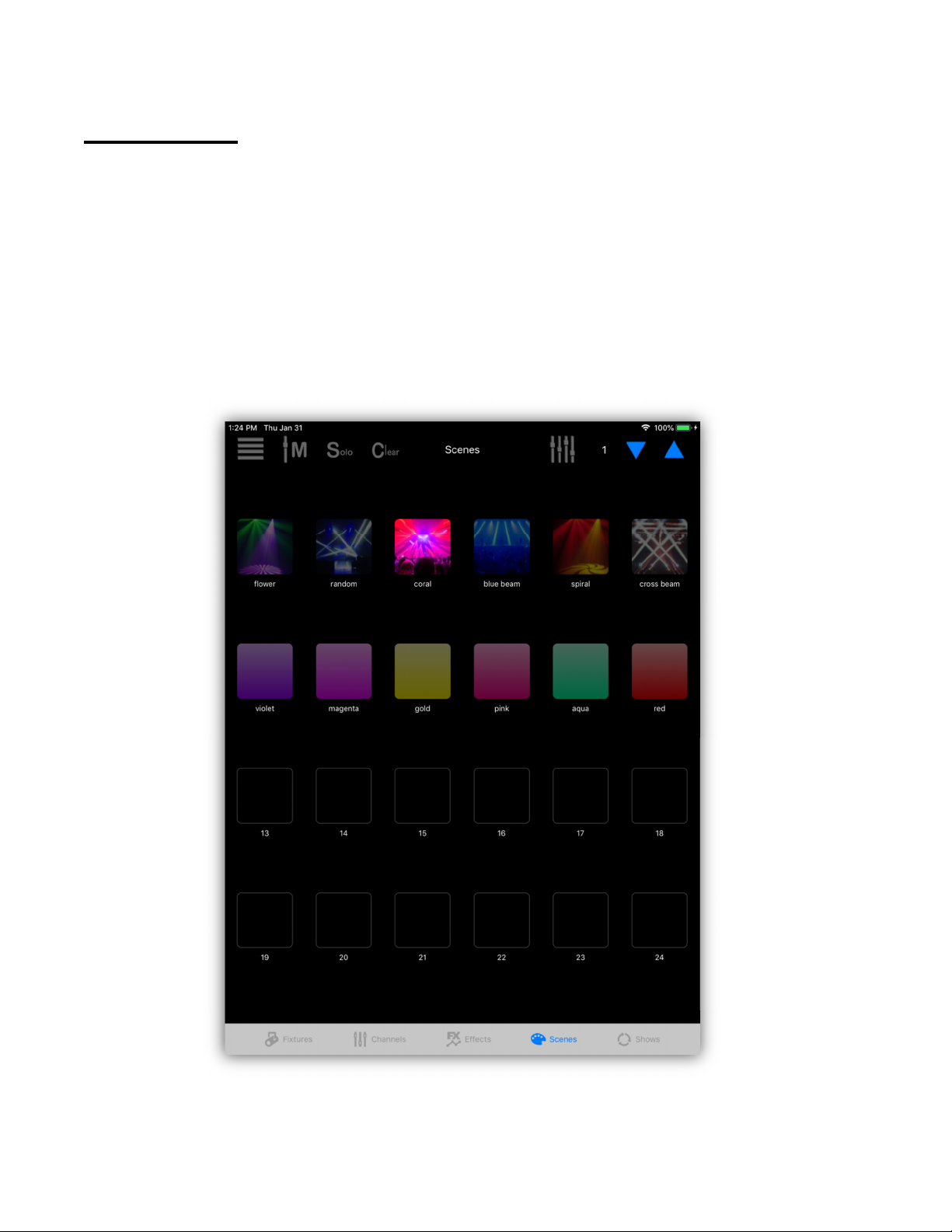
Scenes Tab
Scenes are collections of fixtures with selected channels set to a static value.
Scenes can also include any running effects. You can save a fade-in time with a
scene as well as a separate fade-out time. A scene does not necessarily control
every fixture and every channel on the stage, only those channels that are
included when the scene is saved. A scene can be as small as a single channel
from a single fixture.
The example below shows 12 scenes assigned to the first 12 scene buttons. The
third button is highlighted showing that the scene is active.
There are 99 pages available with 24 scene buttons per page. Tapping any button
that has a scene assigned to it will toggle the scene on or off. When turning on,
28

the scene’s channels will fade in using the fade in time that was saved with the
scene. Tapping again will fade the scene out using the fade out time that was
saved with the scene. Change pages using the page up and down buttons in the
upper right. As you can see in the example some buttons have images while
some show a solid color. You can configure the button appearance and label
however you prefer when you save the scene.
When creating a new scene it’s usually a good idea to first clear all channels.
Select fixtures from the fixtures tab, then change any channel value from the
channels tab by moving one of the channel sliders or by using the color picker or
pan/tilt controls. Only channels that have been changed since the last “Clear” will
be included in the scene. Included channel values are displayed in green while
those not included are gray when displayed above each channel fader.
Another way to include channels into a new scene is to first turn on some other
scenes that are already saved. When you save the new scene, the other scenes
will automatically be merged together into the new scene.
Saving Scenes
Once you have set the channel levels for a scene you can then save it by tapping
the menu button in the upper left of the scenes view and select “Save”. You can
also use the save button at the top of the channels view. Either selection will
show the list of scene button assignments. You will notice in the scenes menu
popup as shown in the example below there are two choices, “Save” and “List”.
Use “Save” when you want to save a scene to one of the buttons. Use “List” when
you only want to view or edit the scene button assignments without saving a new
scene.
The scene button list will appear similar to the example below. Each row
represents a scene button assignment or an empty unused button. At the left is
the image or color assigned to the scene button followed by the button number
29

followed by the button label. In small print under the button label is the file name
for that scene.
As you can see in the example, some buttons have scenes assigned to them and
some are empty. You can scroll down and view up to 99 pages of scene buttons
on the list. Select the button row where you want to save the new scene.
30

The scene button editor will appear as shown in the following example. Each
section of the scene button editor is explained in the following paragraphs.
Scene File Name: You can enter a new file name or use the default name.
Typically a long descriptive name should be entered here.
Button Appearance: Scene buttons can be a solid color or you can use an image
from your photos library. Tap or drag over the color picker to the right of the
button image to change color. Tap the “image” button to call the photo picker to
select an image from your photo library. You can switch between image or color
at any time by tapping either button.
Button Label: A button label can be entered here, preferably a name that will fit
neatly under a scene button on the page. This can be a shortened version of the
file name or anything you like or left blank if you prefer.
Fade Times: Tap the fade-in time to present a keypad pop-up where you can
enter the fade-in time for the scene. The time is entered in minutes and seconds
or fractions of a second.
31
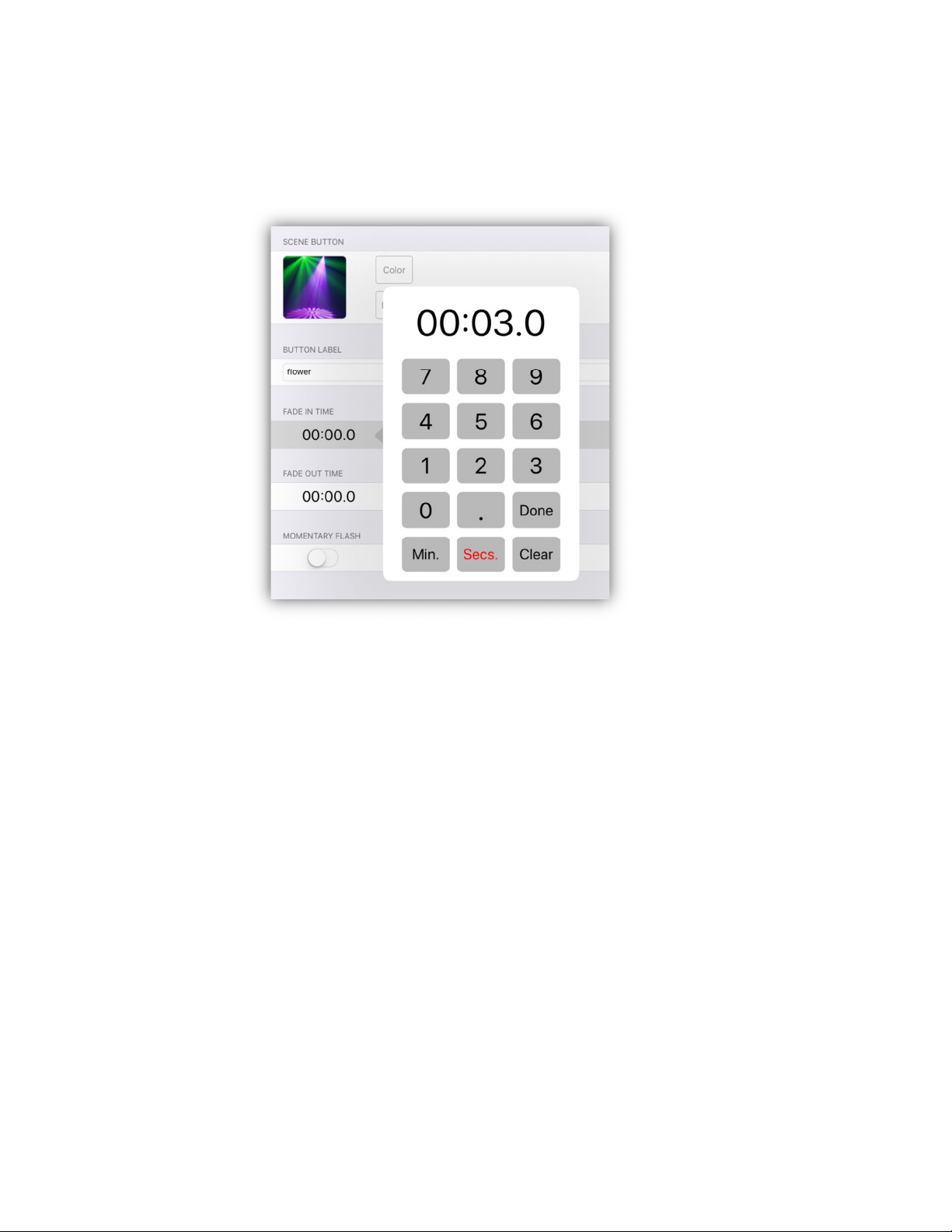
The maximum fade time is 99 minutes. The minimum is .1 second. Tap the “Sec.”
button or “Min.” button to enter seconds or minutes. Tap “Done” to complete.
Fade-out time is entered in the same manner.
Momentary Flash: Turning this on will allow a scene button to act as a
momentary style flash button.
Save: After everything is set, press the “Save” button in the upper right of the
view to save the scene to a file. You will see an alert confirming the save or
warning that another scene file is already using that name. If another scene is
using the name you can overwrite and replace the old scene or cancel then go
back and select another file name.
Edit a Saved Scene
To edit a scene that’s already been saved, simply call the scene by tapping its
button, (use solo mode to isolate the scene if needed), make any changes to
channels then re-save the scene. You can also combine several scenes into one
by calling multiple scenes then saving the combined scenes as a new scene.
Edit the Button List
If you only want to edit the order of the buttons or delete a button, tap the “Edit”
button in the upper right of the button list view. This will allow you to drag or
delete a scene’s row using the standard IOS list editor.
32

Note that if you delete a scene button, you are only deleting the button
assignment and not the actual scene file the button is using.
Scene Files
Scenes are stored in their own “Scenes” folder in the app’s documents. The folder
can be backed up in an archive or copied using ITunes file sharing or the IOS files
app and a cloud service. See the chapters at the end of this manual for more
details on backing up files.
You can view all of the scene files by using the “List” selection in the scene menu
popup. The list view uses the same list of scene button assignments as shown in
the previous example but will present a list of scene files when you select a row.
This allows you to assign scenes to buttons using previously stored files. You can
also use this to assign the same scene to more than one button or page. The file
list will show a checkmark next to the scene that is assigned to that row. To
choose a new scene for the selected button, tap any scene file row to move the
checkmark to a new file. You can also use the swipe feature to delete scene files
as needed although you can keep as many scenes as you like in memory without
assigning them to buttons.
33

Solo Button and Scene Playback
At the top of the scenes view is a button labeled “Solo”. “Solo” will be displayed in
red when on and gray when off. When solo is turned on only one scene at a time
can be recalled. Any other scenes that are running will be replaced by the new
scene. Only the channels that are included with the new scene will be activated
and all other channels will be cleared to 0.
When solo is turned off more than one scene can be turned on at a time. In that
case, whenever a new scene is called that completely replaces all channels of
another scene, the replaced scene button will turn dim showing that it is no
longer active. A new scene can partially replace an old scene. This happens when
the new scene only uses some of the channels in the old one. In that case both
scene buttons will stay lit indicating that there are still active channels in both
scenes.
Toggling a scene button from lit state to dim turns the scene off by fading it out
when there is a fade-out time assigned to the scene. A fade-out requires that a
scene contain at least one fixture with a dimmable channel that can fade to black.
If there are no included dimmable channels in a scene’s fixtures, the included
channels will be released and set to 0 without fading. Any effects attached to the
scene will also stop.
Clear Button
Tap the “Clear” button to turn off all scenes.
Effects in Scenes
Any effects that are running when you save a scene will be included in that scene.
Turn effects on or off by tapping effects buttons from the effects tab view. A
scene can be made up of only effects without including any static channels. This
allows you to combine any number of effects onto a single button.
Important Note: A scene only keeps a list of effects names. When a scene
starts, it will try to start all effects in the list. If you edit an effect or delete it, any
scene that uses the effect will reflect those changes.
Important Note: Each fixture has a unique ID number assigned to it. A scene
will look for the ID of each fixture that was included in the scene when the scene
was saved. If you have removed or replaced any fixtures it may affect certain
scenes. In other words, if you change your fixtures, old scenes that used those
fixtures may no longer work as expected.
34
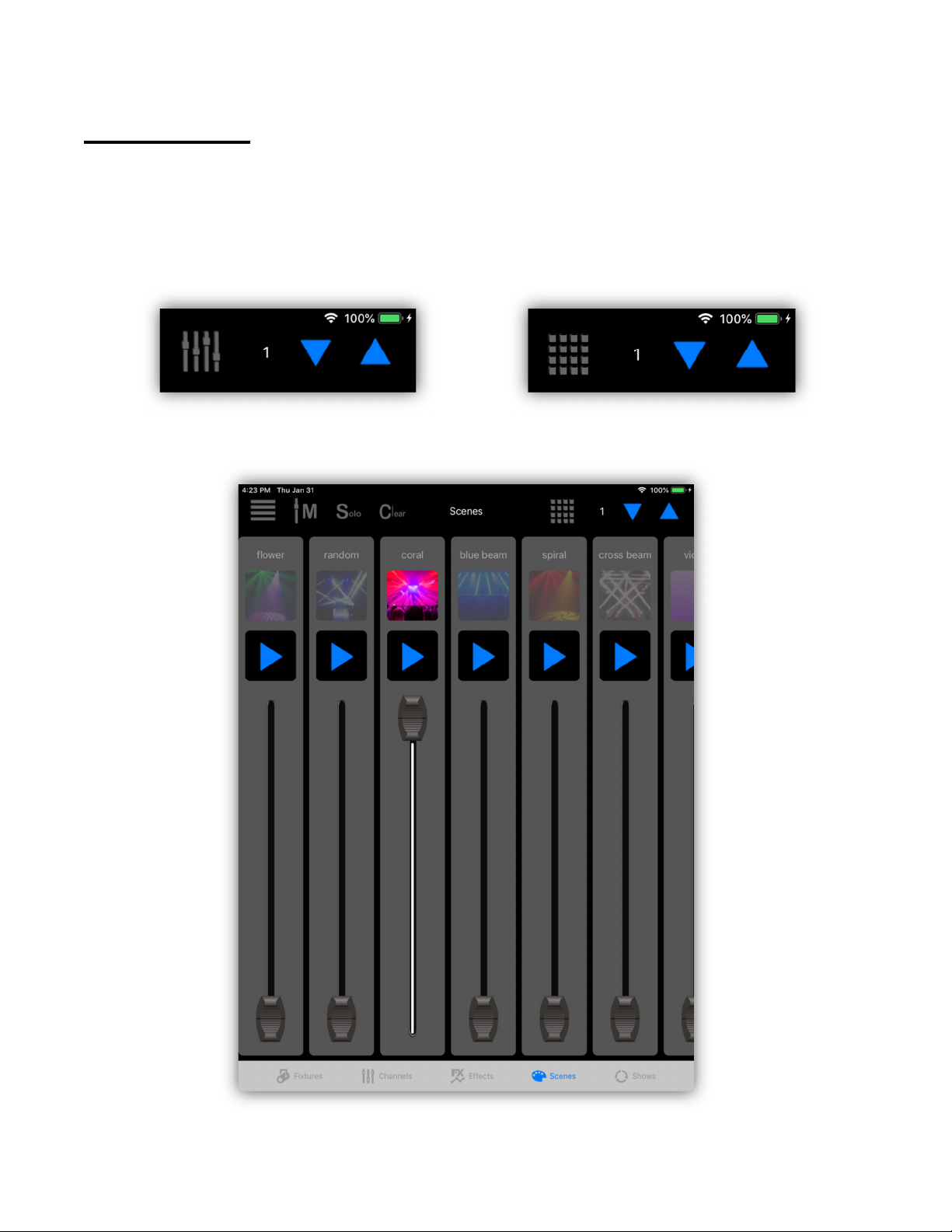
Sub Masters
Scenes can be controlled in one of two ways. Either by using the scene buttons as
described in the previous chapter or by using the scene sub masters. You can
select between the buttons view or sub masters view by tapping the mode button
at the top of the scenes view as shown in the examples below.
The following is an example of the sub master view with IPad in portrait mode.
35

Each scene is represented by one sub master strip. Scene buttons that are empty
will not show up in the sub masters. You can swipe left or right when there are
more sub masters than will fit on the screen.
Each sub master has two buttons and a fader. The top button is a flash button,
sometimes referred to as a bump button, and shows the scene image or color just
like the regular scene buttons. Tapping this button will bring the scene to full
intensity instantly without a fade and will hold the scene for as long as the button
is touched. The sub master fader will also go to maximum intensity while the
button is pressed.
The button below is a play button. Tapping this will fade up the scene and sub
master fader using the scene’s fade-in time. Tapping it second time after it has
reached the top will fade out the scene using the scene’s fade-out time. Tapping it
while the fade is in progress will pause or continue (if paused). Touching the sub
master fader knob while fading will stop a fade to allow manual control.
The sub master fader can also be used to start and manually control the intensity
of any scene. In the example, the scene labeled “coral” is active as shown by the
fader being up to full intensity and the top button highlighted. The brightness of
the top button will match the intensity of the scene as the sub master fader
moves up or down.
There are differences between how scenes are called when using the sub masters
versus the regular scene buttons. Using sub masters gives you more choices and
versatility over using the regular scene buttons. The regular scene buttons will
always fade in and fade out all scene channels using the saved fade times. The
sub masters will only fade in or fade out channels that are flagged to “scale
output by master” in the fixture profiles. These channels are intensity channels,
for example “dimmer” or in some cases “RGB” channels when there is no dimmer
channel on the fixture. When a sub master starts a scene, either by pressing one
of the sub master buttons or by moving the sub master fader from 0, the scene
will snap all non-intensity channels to their saved values instantly. Any effects
attached to the scene will also start. The sub master fader will control the
brightness or intensity of the scene, either automatically as when a sub master
button is used or manually as you move the fader with your finger. The scene is
released when the sub master fader is returned to the 0 position. All scene
channels will then be cleared and set to 0.
It’s possible to have more than one sub master controlling the intensity of a
fixture. In that case the sub master that’s highest will have control of the fixture’s
intensity.
36

Effects Tab
The special effects tab displays a button field of the effects that you have saved.
As with the scenes tab you have 99 pages of 24 buttons. The example below
shows three rows of effects with each row containing different types of effects. In
this example the top row contains pan and tilt movement effects, the second row
contains color effects and the third row contains flash effects. Buttons 6, 7 and 13
are lit to indicate that those three effects are currently running. When you select
the effects tab for the first time, all buttons will be empty until you create some
effects and save them. There are effects editors for making and saving several
types of effects.
Once you have some effects saved, tap an effect button to toggle an effect on or
off. If an effect replaces one that is running, it will automatically turn off the
previous effect. Tap “Clear” to turn off all running effects.
37

Important Note: When an effect is running the idle timer on your IPad will be
temporarily turned off to allow effects to run without interruption. Effects will
pause after several minutes when you background this app. They will restart
when you reopen the app.
There four items in the menu pop-up. The Pan/Tilt effects editor, the Color effects
editor, the Flash effects editor and the list of button assignments. Tapping any of
the editors will bring up that editor view. Tapping “List” will show the list of
effects button assignments. Use the list view to rearrange the button order or to
change the button assignments. The list view will allow you to access all of your
effects files. Tap any button row in the button list to show a list of all effects files.
This works the same as the scenes list and scenes files views. See the scenes
chapter for more details.
38

Pan/Tilt Effect Editor
This editor is used to create pan and tilt movement effects. Before starting you
must first select some fixtures from the fixtures tab that have pan and tilt
channels. The order that you select the fixtures is important as this will affect how
phase and fan parameters work. Typically if you are viewing the fixtures on the
stage you would select them from left to right.
The editor will appear similar to the example below. Notice that the vertical line
preset is selected here and is running five fixtures that are slightly out of phase
and slightly spread out (fan). The five white dots represent the beam positions
and the red line represents the path of the movement. The drawing area
represents the full range of pan and tilt, with pan 0 and tilt 0 in the lower left
corner.
The editor has eight preset shape buttons just below the drawing area plus some
assorted function buttons below those. Three faders to the right control speed,
phase and fan. If you have lights connected, the beams will follow the white dots.
39
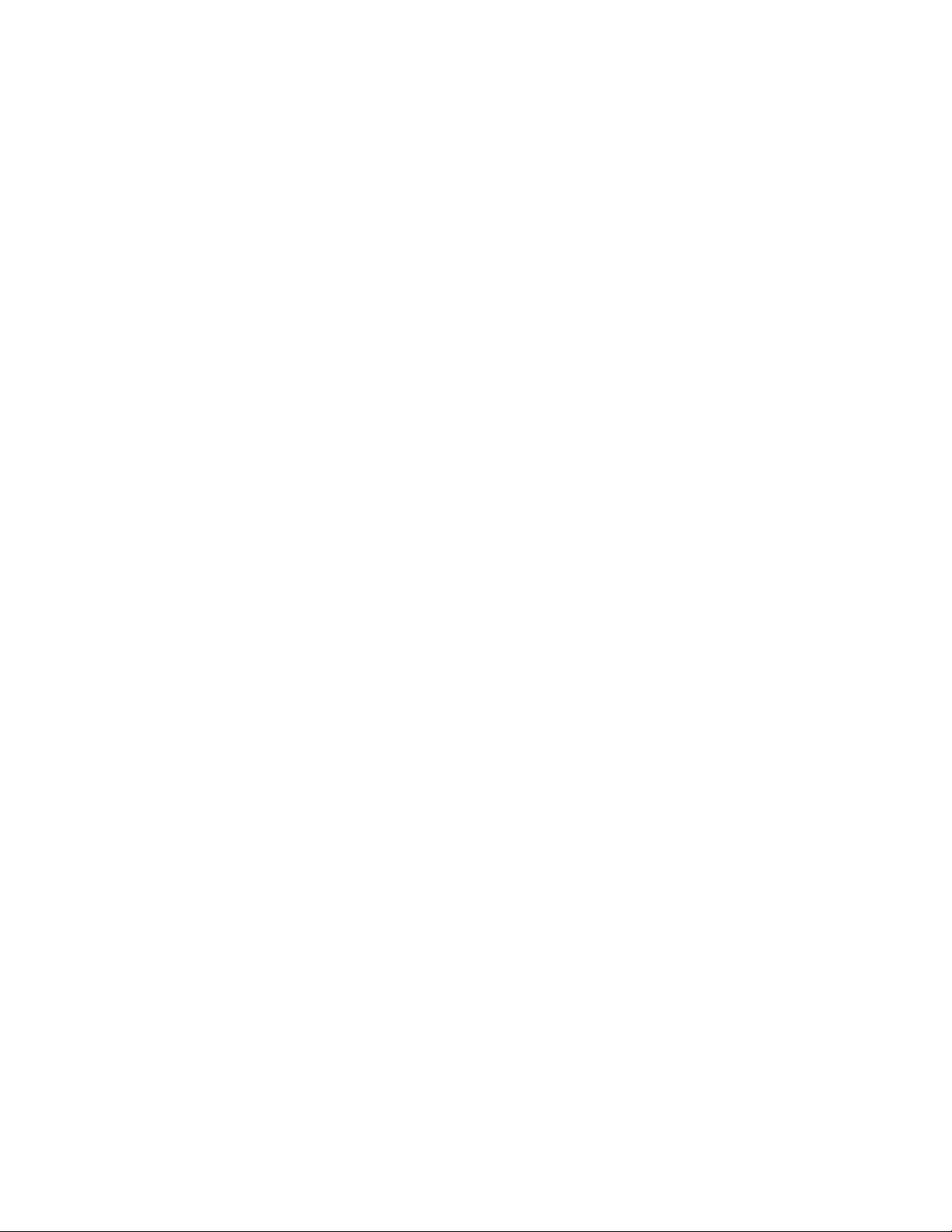
You can select from one of the eight preset shapes or you can draw your own
shape. Once you have a shape in the editor you can move it around, resize it or
rotate it even while the effect is running. It is helpful to see actual lights moving
while editing as typically the shape needs to be sized and located to match the
mounting positions of the lights relative to the stage.
Use the play/stop button in the lower right to run the effect. The effect must be
paused to select a new shape or to draw.
Editing a Shape
You can go back and forth between the FX tab and the Fixtures tab to change the
fixture selection for the effect you are editing.
To move the shape use a one finger touch to drag the shape around on the
editor. To resize the shape, pinch with two fingers. You can pinch horizontally or
vertically. To rotate the shape use a three finger touch and rotate your touch in a
circle. You can edit any of the preset shapes or one that you draw yourself.
The bottom row of buttons function as follows:
Draw: This button will let you draw a shape path with your finger. The initial path
will appear as a dotted line until you tell the editor to finish the path by tapping
the play button or by tapping the “Close” button. When finished, the path will
become a solid red line. “Close” will connect the end to the start.
Points: This is similar to drawing. You enter single points by tapping the screen.
The editor will automatically connect the points as you tap. Finish the path by
tapping the play button or the “Close” button.
Close Button: Tap the “Close” button to connect the end of your path to its start.
Use this to create a path that you want to loop continuously. If you don’t want the
path to loop, don’t close the path, the beam will travel from end to end of your
path (bounce).
Clear Button: Tap the “Clear” button to erase what’s on the drawing area.
Fwd/Rev Button: This button controls the direction that the beams will follow
along the path. This will only affect a closed path that is looping. An open path
that is bouncing will automatically change direction at the endpoints.
Play/Stop Button: This is used to end drawing mode and to run the effect. For
shapes that are finished, you can start and stop the animation. A white dot will
simulate each fixture’s beam on the drawing.
40

Speed Fader: Speed can vary depending on the size of the shape and distance
between points. Speed can also depend on the responsiveness of the light fixture.
Some moving heads cannot move at high speeds. Adjust the speed fader until it
looks right on the lights rather than the screen animation.
Phase Fader: This allows you to spread fixtures across the shape. For this to
work, you need to select more than one fixture. The selection order will determine
the order of the beam positions inside the shape. With phase at 0, all beams will
be on the same point in the path. With the phase at full, the beams will be spread
out evenly along the path. Adjust the phase slider while viewing the relative beam
positions along the path in the editor.
Fan Fader: This control will fan the beams apart on the horizontal plane. You will
need to have more than one fixture selected for it to work. Adjust the control to
your liking while observing the lights rather than relying on the screen animation.
Fan order will follow the order that the lights were selected from the Fixtures tab.
Helpful Hints: When drawing, the speed that you move your finger will affect the
speed of the effect. The slower you draw, the more points will be included in the
path making it run slower. Experiment until you get the feel for what works best.
Don’t worry about the initial size or location of the path as you can resize or move
it later. The fade time between points is always equal so keep point to point
distances close to equal if you want an even looking effect. The phase control
uses points to set the distance between beams so more points means finer control
over the phase.
41

Save the Effect
Tapping the “Save” button at the top of the effects editor screen will show the
button assignment list similar to the next example. To save the effect to one of
the buttons, select a button row on any page. Scroll down to reach the higher
page numbers. Note: You can select a row that’s empty or occupied; if occupied
the effect that’s there will be replaced with your new effect. Only the button
assignment is changed, the replaced effect will still remain in the effects files in
case you want to use it again.
You can reorder the buttons at any time by using the “Edit” button at the top of
the screen using the standard IOS style list editor.
42
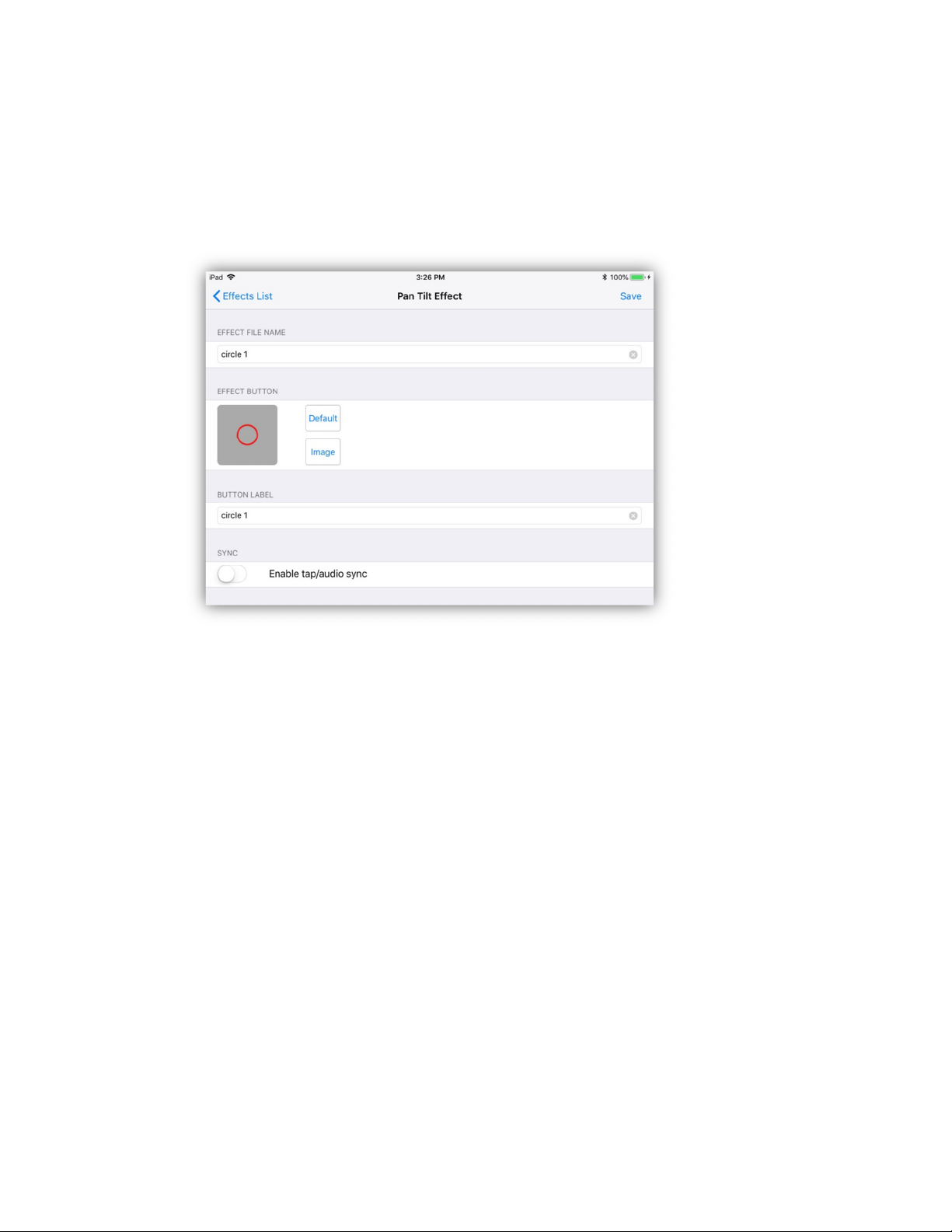
After selecting a button location to save a new effect, the button editor will
appear similar to the example below. In this example a circle shape effect was
created. The default button image will show the shape on a gray background. You
also have the option of choosing an image from your photo library. Tap the
“image” button to call the photo picker to choose a different image for the button.
Enter a long descriptive file name for the effect and also a short button label that
will appear under the button. A default name and label is provided. After you have
entered the names, tap the “Save” button in the upper right to save the file and
button assignment. Effects files are stored in their own folder in the app’s
documents directory.
There is a tap/audio sync enable switch that allows the effect to be controlled by
the tap sync button or audio beat. Enable this if you want to be able to override
the stored speed using the tap sync or audio sync.
Load
You can load a saved pan/tilt effect into the editor. Tap the “Load” button at the
top of the editor screen then select from the list of effects buttons. Only pan/tilt
effects can be loaded into the pan/tilt effects editor. Once loaded you can then
modify the effect then save to the same location or copy to a new button location
using a different name.
43

Color Effect Editor
This editor is used to create color effects on fixtures that have RGB color mixing
channels. Before starting you must first select fixtures from the fixtures tab that
have RGB channels. The effect does not support color wheels. The order that you
select the fixtures is important as this will affect how the phase control will work.
Typically if you are viewing the fixtures on the stage you would select them om
order from left to right. The editor will appear similar to the example below.
In this example the Hue Gamut effect is running. Its button is the first color
preset and is highlighted in this example. There are six preset color effects and
you can also record your own color sequence to make a color chase. The color
sample bar across the top of the screen shows the colors that the effect is
currently using. The large color picker control in the center is used for selecting
RGB colors when recording chases and also for confining the range of some of the
hue based effects. There are tabs in the lower corners of the picker for adjusting
the hue range. To the right of the picker are faders for amber, white and UV that
can be used when recording color chases. To the right of those are the speed,
fade and phase faders.
44
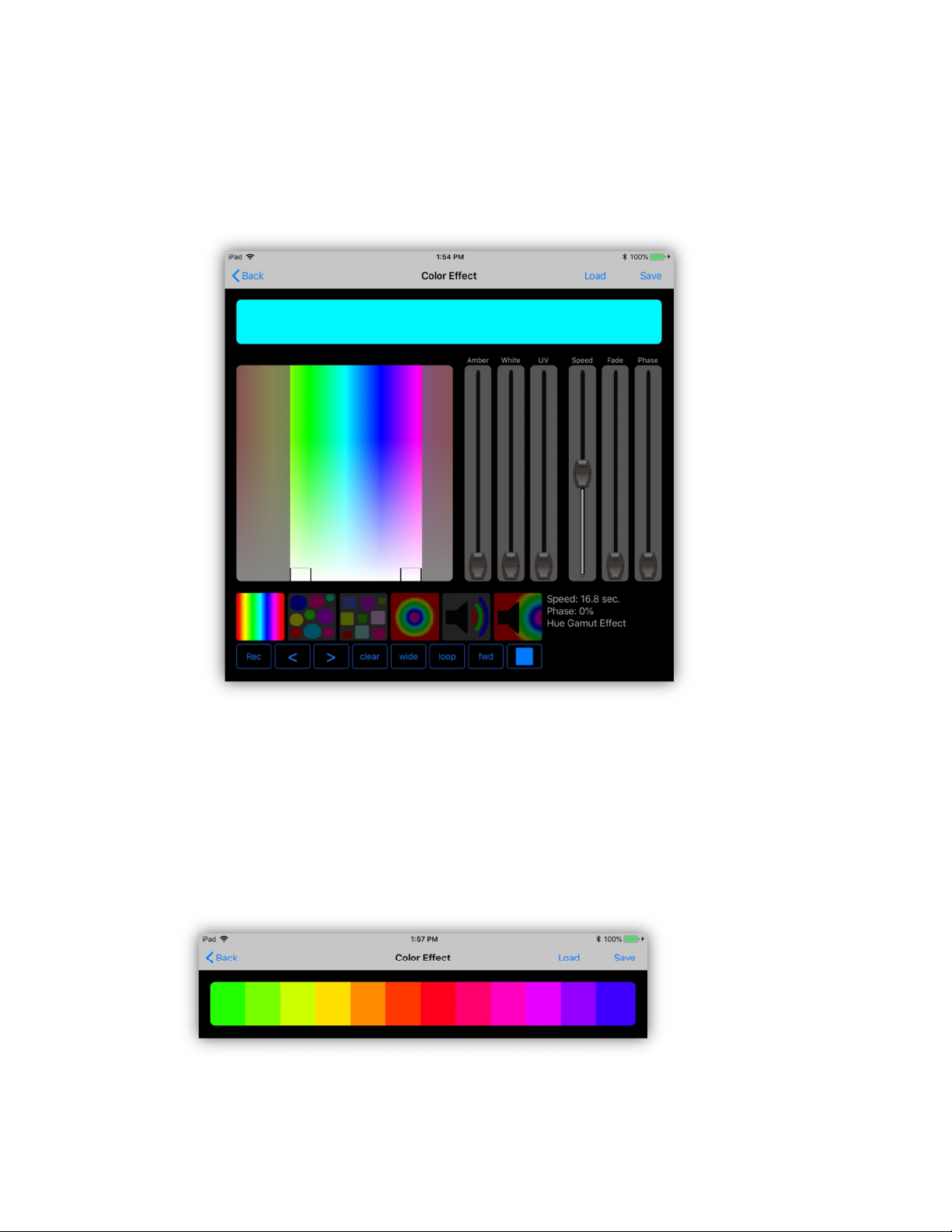
Setting the Hue Range
Drag the small tabs in the lower corners of the color picker to confine the hue to a
smaller range as shown below. These will only be visible for effects that are hue
based.
Phase Control
With phase added to an effect, the sample bar will display the phase offset for all
pixels within the selected fixtures. In the example below there are twelve pixels
active. The order of phase from left to right will be the order that the fixtures are
selected or the order of control channels within a fixture that has multiple pixels,
e.g. pixel 1 through pixel 12 is displayed below for a twelve pixel LED bar.
45

Color Effect Presets
Each of the preset color effects are described below.
Hue Gamut Effect: The color will gradually change hue across the entire
gamut unless you confine the hues by using the control tabs in the color
picker. Speed is displayed as the time it takes to run the entire gamut.
The fade control has no effect. Adding phase will offset the color between fixtures
and also between pixels in a bar or matrix style fixture. When using a narrow hue
range the effect will look smoother if you set it to “bounce” instead of “loop”.
Random Hue Effect: The color changes randomly but is confined to the
hues in the picker. The hues will be at full saturation. The speed is set in
beats per minute and can be synced to the tap or audio beats. Fade is a
percentage based on the time between beats. Phase will depend on the number of
pixels selected with more phase causing more pixels to change randomly.
Random RGB Effect: The color changes randomly but unlike the
random hue effect, red, green and blue channels are picked at random.
This will give a much wider range of colors. The speed is set in beats per
minute and can be synced to the tap or audio beats. Fade is a percentage
based on the time between beats. Phase will depend on the number of pixels
selected with more phase causing more pixels to change randomly.
Hue Pulse Effect: This effect is similar to the hue gamut effect except
that by adding phase the colors will appear to move from the center
outwards. This works best with a bar or matrix style fixture. It will also
work when you have a row of individual LED fixtures. Speed will control the length
of the pulse in seconds. Set the “wide/inside” button to “inside” to confine the
pulse effect inside of each bar or matrix. Setting the direction button to “rev” will
make the pulse appear to move from the outside inwards. The example below
shows how it might appear in the editor using a twelve pixel bar.
Audio RGB Effect: This effect uses audio from the IPad mic input to
filter highs, mids and lows and assign them to control red, green or blue
intensity giving you a range of colors based on the audio content. Audio
gain is adjusted from the master pop-up as explained Master Fader chapter. The
46

speed fader controls how quickly the effect responds to audio changes. The fade
has no effect. The phase control will change the frequencies assigned to the
colors.
Audio Pulse Effect: This effect is similar to the hue pulse effect except
that it uses low frequency audio pulses as triggers. When a low frequency
pulse is detected from the mic input as from a pulsing music beat, the
effect will run through its hue gamut. You can adjust the size of the hue gamut
from the color picker. Speed will control the length of the pulse. Fade has no
effect. Phase will work similar to the hue pulse effect where the pulse will appear
to move from the center outwards as you add more phase. The mic gain is
adjusted from the master pop-up as explained in the Master Fader chapter.
Recording Color Chases
You can record your own multi-step color chases. To start recording, first select
the fixtures to include in the chase from the fixtures tab. Tap the “record” button
in the lower left of the editor. It will turn red to indicate record mode. Use the
color picker along with the amber, white or uv faders to assign a color to the first
step. Advance to the next step by tapping the “>” button and repeat. After
entering all of the steps, tap the record button to toggle record mode off or tap
the play button. While recording, you can use the “<” or “>” buttons to select and
edit steps in the chase. The current step number is displayed in the lower right of
the editor.
Speed is shown in beats per minute. You can also enable the tap/audio sync when
you save the chase. Fade is a percentage based on the time between beats.
Phase will offset the steps across fixtures depending on the number of fixtures
and number of steps.
Function Buttons
There are eight function buttons across the bottom of the editor. Here is a brief
summary of each from left to right:
Record: Used for recording custom color chases.
<>: Two buttons for selecting chase steps while recording.
Clear: Used to clear the entire chase while in record mode.
Wide/Inside: “Wide” spreads phasing across all selected fixtures and pixels. It
essentially treats all selected fixtures as one large matrix. “Inside” confines
47

phasing within each fixture. This is only useful on fixtures that have multiple RGB
sections or pixels like LED bars.
Loop/Bounce: “Loop” will make patterns play in a continuous loop by returning
to the start of each sequence when the end is reached. “Bounce” will make
patterns reverse direction at each end point essentially bouncing from end to end.
Fwd/Rev: This controls the direction of playback. This will only apply to looping
patterns since bouncing patterns reverse direction automatically at each end.
Play/Stop: Use this button to run the effect or stop it while editing.
Note: Some fixtures may require dimmer and shutter channels to be turned on to
see the effect.
Save
To save the effect, use the same method as described in the previous section for
the Pan/Tilt editor. Tap the “Save” button at the top of the editor screen. This will
present the buttons list. Select a button location to save the effect. The button
editor will appear similar to the example below.
Enter a new file name or use the default name provided. You can use the default
button image or select a new one from your photo library. Enter a label that will
appear under the button. Enable tap/audio sync if you want to be able to control
the speed of the effect that way. This will only work for stepped type effects that
run at beats per minute. Press “Save” to complete the process.
48

Load
You can load a previously saved color effect into the editor. Tap the “Load” button
at the top of the screen then select from the list of effects buttons. Only color
effects can be loaded into the color effects editor. Once loaded you can then
modify the effect then save to the same location or copy to a new button location
using a different name.
49

Flash Effect Editor
The flash effects editor is used to create various types of flash chases. It will work
with fixtures that have “dimmer” channels. The effect looks for the channel within
a fixture that has the “dimmer” label. The effect will then flash the fixture on or
off using that channel. Before starting you must first select fixtures from the
fixtures tab. The order that you select the fixtures is important as this will affect
the chase order when using the preset flash effects. Typically if you are viewing
the fixtures on the stage you should select them from left to right. The editor
should appear similar to the example below.
The editor contains a scrollable view of every fixture button. You can swipe the
view left or right to view all of your fixture pages. The view will show the fixtures
that are being flashed while the effect runs. In this example the first preset is
running. It flashes all selected fixtures one at a time in selected order. To the
right of the fixtures view are three faders for controlling speed, intensity and
fade. Speed is shown in beats per minute and can also be controlled from the
tap/audio sync if you enable it when you save the effect. Intensity will set the
brightness of the flash. Fade will set the fade time as a percentage of the time
between flashes.
The following section describes the six preset flash effects. In addition to the
presets you can also record your own custom flash chases.
50

Flash Effect Presets
This preset will flash each selected fixture one at a time in the order that
the fixtures were selected.
This preset will flash the fixtures from the center outward based on the
order of selection. You can reverse the direction to flash inward and also
use the bounce button to flash out then back in.
This preset will alternate between odd and even fixtures. Even and odd is
based on the selection order.
This preset will alternate between the left and right group of fixtures. The
first half of fixtures selected will be left and the remaining fixtures will be
the right half.
This preset will flash single fixtures in random order.
This preset will create a lightning effect. All fixtures flash together at
random times and random intensities. Use the speed and intensity faders
to control the look of the effect. Adding a little bit of fade also helps.
Recording Flash Chases
You can record your own multi-step flash chases. For this you will use the flash
buttons in the editor rather than the fixture buttons from the fixtures tab. Tap the
“record” button in the lower left of the editor. It will turn red to indicate that you
are recording. Select fixture buttons in the scrollable view to add fixtures to the
first step. You can have any number of fixtures flashed on in a step. The view can
be scrolled left or right if you have more than one page of fixtures. Advance to
the next step by tapping the “>” button and repeat. After entering all of the
steps, tap the record button to toggle record mode off or tap the play button.
While recording, you can use the “<” or “>” buttons to edit steps in the chase by
toggling fixtures on or off. The current step number is displayed in the lower right
of the editor. You can run the chase at any time by tapping the play button in the
lower right.
51

Empty Steps
In some cases you may want to have empty steps in your recorded chase to
achieve the look of an old style flash chase. This will give you the type of chase
that has a brief pause in between flashes. When recording, skip a step by tapping
“>” without selecting fixtures. Also add one empty step at the end of the chase.
Function Buttons
There are nine function buttons across the bottom of the editor. Here is a brief
summary of each from left to right:
Record: For recording flash chases.
<>: Two buttons for selecting chase steps while recording.
Clear: Used to clear the entire chase while in record mode.
Loop/Bounce: Loop mode will make patterns play in a continuous loop by
returning to the start of each sequence when the end is reached. Bounce mode
will make patterns reverse direction at each end point essentially bouncing from
end to end.
Single/Add: “Single” mode will solo each flash step while turning the previous
flashed step off. This is typical for a flash effect. “Add” mode will keep steps
active until the end of the sequence is reached then will turn all steps off. This is
essentially adding or piling on each step till the end of the sequence.
+Flash/-Flash: This is used to create a negative flash effect where lights flash
off instead of on.
Fwd/Rev: This controls the direction of playback. This will only apply to looping
patterns since bouncing patterns reverse direction automatically at each end.
Play/Stop: Use this button to run the effect or stop it from the editor.
52

Save
To save the effect, use the same method as described in the previous sections for
the Pan/Tilt and Color effects. Tap the “Save” button at the top of the editor
screen. This will present the buttons list. Select a button location to save the
effect. The button editor will appear similar to the example below.
Enter a new file name or use the default name provided. You can use the default
button image or select a new one from your photo library. Enter a short label that
will appear under the button. Enable tap/audio sync if you want to be able to
control the speed of the effect that way. Note: The “lightning” effect will ignore
tap/audio as it is random. Tap “Save” to complete the process.
Load
You can load a saved flash effect into the editor. Tap the “Load” button at the top
of the screen then select from the list of effects buttons. Only flash effects can be
loaded into the flash effects editor. Once loaded you can then modify the effect
then save to the same location or copy to a new button location using a different
name.
53

Shows Tab
Shows are scene lists that run on a timer and play automatically. With the show
editor you can arrange a list of scenes and assign a hold time to each scene in the
list.
The view from the shows tab is a show button array as shown in the example
below. Button 1 is highlighted in this example indicating that the show is running.
More than one show can be running at the same time. Toggle shows on or off by
tapping one of the buttons.
Edit a Show
The menu pop-up for the shows view is shown here. Select “Edit” to start editing
a new show or to edit one that’s already saved. Select “List” to view the show
button list.
54

When you select “edit” you will see the following screen with two empty show
steps set to default hold times. A show must contain at least two steps.
Each row in the table represents a step in the show. To add additional steps, tap
the last row “+” and an empty step will be added. Tap the scene button in any of
the occupied rows to view a pop-up list of available scenes to select from as in the
example below.
55

After selecting a scene, tap the hold time and enter a time using the pop-up
keypad as in the example below.
Tap the “Min.” or “Secs.” button to enter hold times in minutes or seconds. Tap
“Done” when finished.
You can tap the “Edit” button in the upper right of the screen to delete or rearrange the steps using the standard IOS list editor. Tap “Done” when finished.
Important Note: The show’s scene list only contains scene names and times. If
you change or delete any of the scenes that are in the show, the show will reflect
any of those changes when it plays.
56

Save Show
Tap the “Save” button at the top of the show editor when you are finished editing
steps and the list of show button assignments will appear. Choose the button
where you want to save the show and the show button editor will appear similar
to the example below.
A default name that uses the page and button number can be used or you can
enter a longer more descriptive file name for the show. You can also enter a short
label that will appear under the show button. Touch and drag in the color strip to
change the button color. You can also tap the image button to call the image
picker where you can choose and crop any image from your photo library.
If you would like to be able to override the times of the show steps using the tap
sync or audio sync feature, turn on the enable switch for tap/audio sync.
Tap the “Save” button in the upper right to save the file. An alert will appear to
confirm the save or to warn if you would like to overwrite another show that is
already using that name.
Edit a Saved Show
From the show editor, tap the “Load” button at the top of the screen. This will
present the list of show buttons. You can select a show to edit from this list.
57
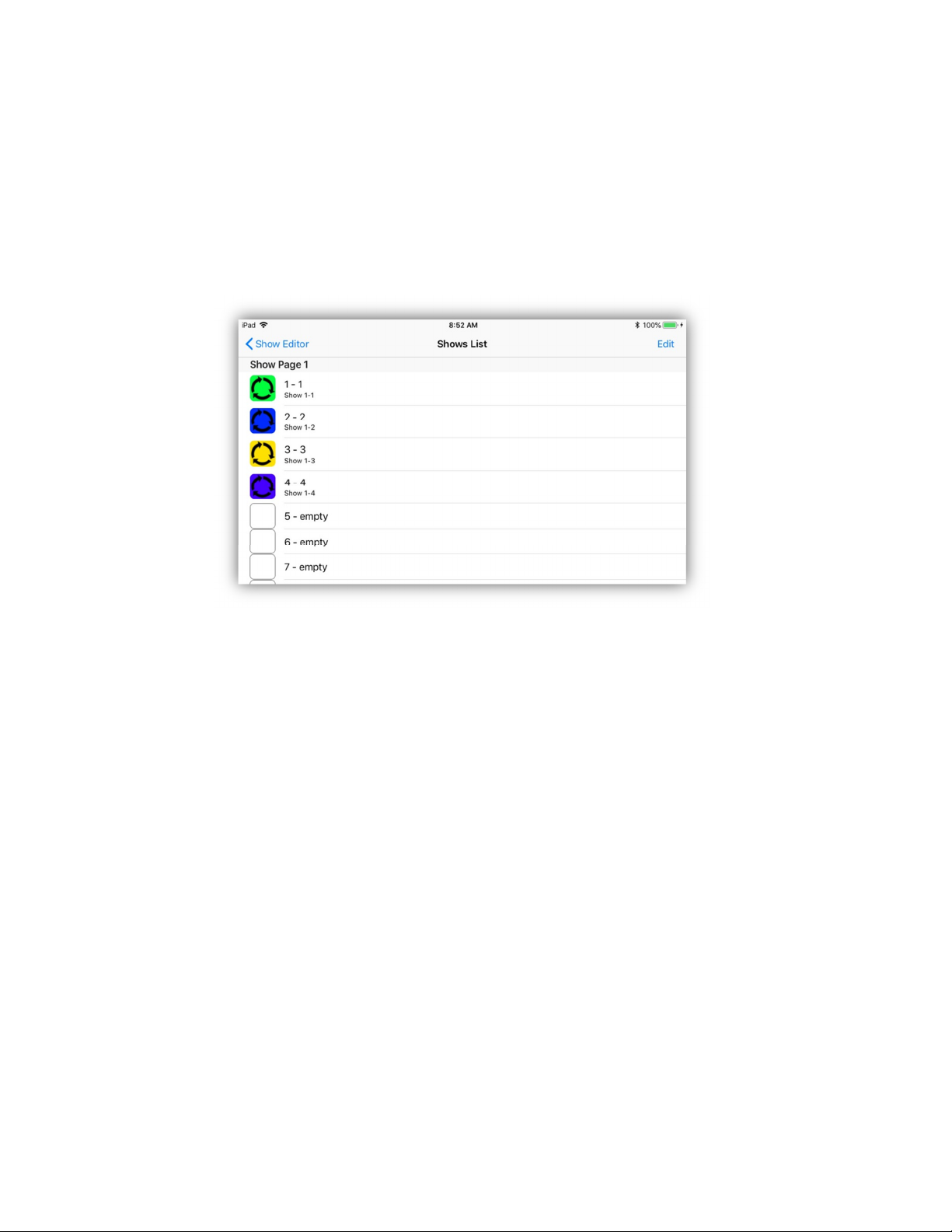
Shows List
The shows list is a table of show button assignments. The list can be edited to rearrange the button order or to delete buttons. Tap the “Edit” button to use the
standard IOS list editor. If you tap any row you will be presented with the list of
show files in memory with a check next to the file of the selected row. You can
use this list to assign any show file to a show button.
Show Playback
When played, a show will loop continuously until you turn it off. Scenes play back
the same as if you were tapping scene buttons manually. You can have several
shows running at the same time. If scenes in the running shows overlap, the
results can be chaotic, especially if two shows are sharing the same scenes at the
same time.
If the “Solo” button is on, only one show and one scene will run at a time. With
solo off, shows and scenes will be allowed to pile on and continue running. When
you turn a show button off, any active scenes from that show will also be turned
off.
Tap the “Clear” button to turn off all running shows.
Important Note: When a show is running the idle timer on your IPad will be
temporarily turned off to allow the show to continue uninterrupted. If you
background the app while a show is running the show timer will eventually pause
after several minutes.
58

Master Pop-up
The example below shows the Master pop-up. Most views will have access to this
by tapping the master button at the top of the screen. This pop-up contains a
number of global controls, each explained in the following paragraphs.
Master Fader
The master fader controls the overall brightness of your stage. It is a manual
control. It will affect all fixtures whether they are selected or not as long as the
fixture has a way to control its brightness, either through a dimmer channel or
channels that are dimmable, e.g. RGB. All of the fixtures in the built-in library are
set up for master control by having certain channels flagged as “controllable by
master”. For your custom fixture profiles, you need to flag these channels
yourself using the channel editor. See the “Custom Fixture Profiles” chapter for
details.
59

Black Button
This button works along with the master fader to achieve a blackout by pulling
the master fader to 0. Tap and hold the button briefly to get a 3 second fade from
the master. Tap and release quickly to get an instant fadeout. Tap the button
again to return the master to its previous position.
Mic Gain
This fader controls the sensitivity of the microphone input for audio effects and
audio beat. Adjust the gain with music playing and observe the level indicator.
The indicator responds to low frequencies as this is what’s used for the beat
detector. Set the level so that low frequency beats raise the level indicator just
into the red and cause the pulse indicator on the audio button to flash. The pulse
indicator is the green frame around the audio button. Note: The audio level
indicator will not respond to high frequencies such as those coming from a smart
phone speaker. For best results, try to use the gain fader in the 50-75% range.
Audio Button
This button will enable the audio beat function. When there is a low frequency
pulsing beat that is picked up by the mic, this function will try to extract a tempo
from it and trigger any effects or shows that have the sync function enabled.
When the tempo is detected, the button will flash red on each beat as shown in
the example and the beats per minute will be displayed below the button. The
beat will stop if the audio source stops and any effects or shows will revert to
their saved tempos.
Tap Button
The tap sync button lets you tap in a beat. The beats per minute will be displayed
above the button and the button will flash red on each beat. You only need to tap
twice to activate it. Tap once to turn it off. If any currently running show or effect
has the tap sync enabled, it will respond to the current BPM. You must enable this
for each individual show or effect. See instructions on saving shows and effects
for more info.
60

MIDI
This app supports MIDI over USB, both MIDI input and output. MIDI output will
provide a wired connection between the IPad and the 4 Stream DMX Bridge that
can replace the Wi-Fi connection. MIDI input will allow a MIDI controller to
connect to the IPad for external button and fader controls. To use MIDI you will
need to purchase the Apple Lightning to USB Camera Adapter shown below. This
will connect to your IPad which will then let you connect the 4 Stream DMX Bridge
using a standard USB (mini) cable. Note: Newer IPads now have a USB-C
connection that doesn’t require the camera kit. You will need a C to A style
adapter.
This will also allow you to connect to a USB MIDI controller like the Elation
MIDIcon 2. If you would like to connect to both the 4 Stream DMX Bridge and a
MIDI controller at the same time, you will need a simple USB hub, preferably one
that is powered as some controllers like the MIDIcon 2 get their power from the
USB bus.
From the app’s “Settings” you can enable MIDI in and MIDI out separately. There
is also a function to detect MIDI devices that are connected and check the MIDI
messages coming from a controller.
If using an ADJ 4 Stream DMX Bridge, you will also need to set the bridge’s USB
mode to “MIDI” from the bridge settings.
61

As of this revision, there is support for controller input from the MIDIcon 2 or any
MIDI controller that can send MIDI notes. MIDI notes 1-24 on any channel will
trigger the buttons on the currently displayed tab or page. The page control on
the MIDIcon 2 will also sync and control pages on the app. Pages will respond to
continuous controller number 11 using a value of 1 – 99 for the page number.
The app’s tabs will respond to MIDI notes 59 – 63 and the master fader will
respond to continuous controller 9. The MIDI channel is ignored for all.
62
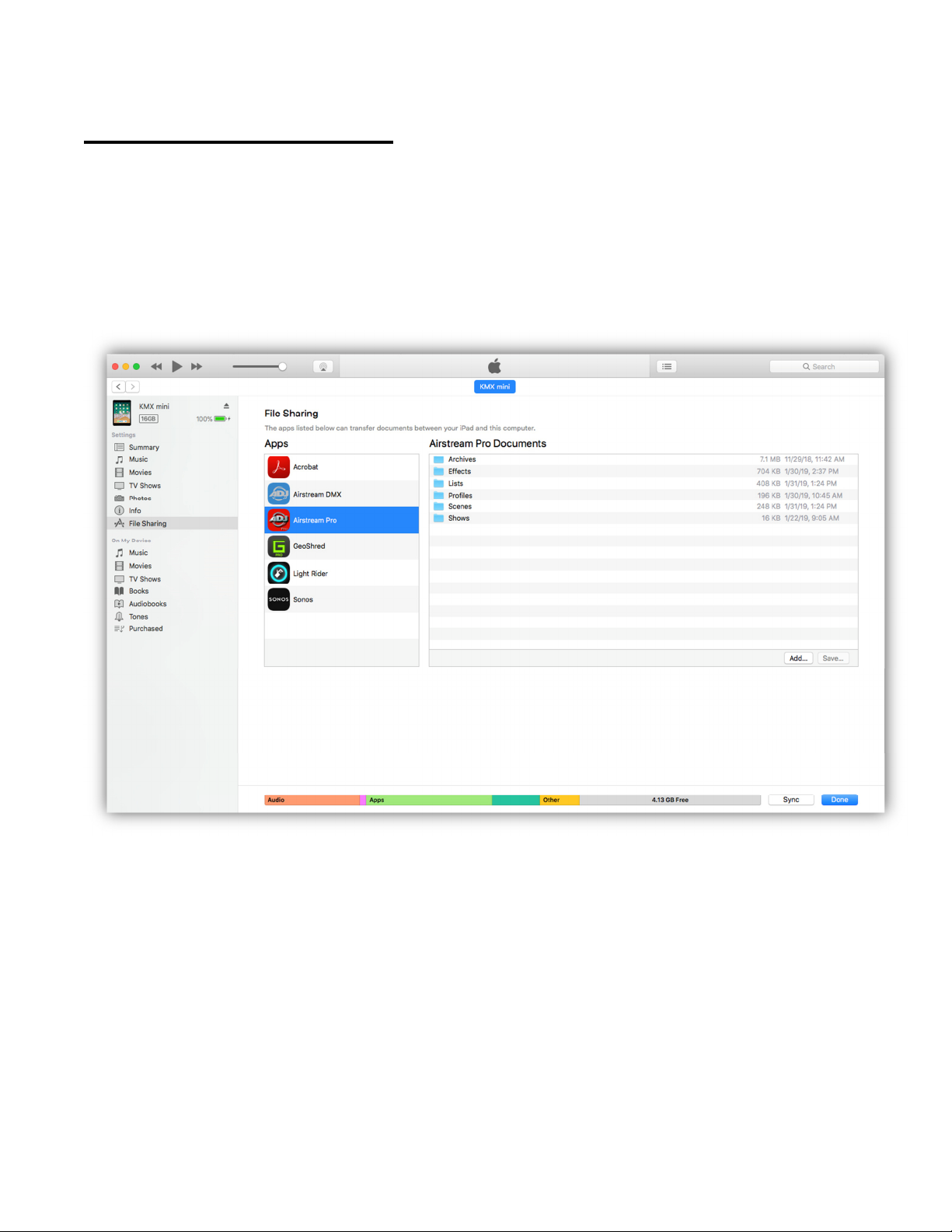
File System and ITunes
Scenes, effects, shows, custom profiles and all other necessary files are stored in
the app’s documents folder in your IPad. Subfolders are created for each type of
memory. You can access these files using ITunes file sharing running on your Mac
when your IPad is connected to it. The screenshot below is an example of the file
sharing display in ITunes connected to an IPad running the Airstream DMX Pro
app.
All of the app’s folders are displayed in the pane on the right. The folders can’t be
opened in ITunes but they can be dragged to your desktop where you can open
and edit them. You can then drag them back to ITunes where they will be copied
back into your IPad automatically.
63

The example below shows a Finder window on a Mac with the contents of the
Profiles folder open showing 6 custom profiles.
You can use ITunes to back up your folders on your computer or to load new files
into your IOS device. To Share custom profiles with another user, copy any new
profiles in or out of the profiles folder while it’s on your desktop.
Important Note: There is a potential compatibility issue between IOS filenames
and OSX filenames. IOS will allow you to create two files with the same name
using different case, for example “scene 1” and “Scene 1”. OSX will see these as
the same file name. This can cause error warnings if you try to transfer files like
this between your IPad and your OSX device using ITunes. Try to avoid duplicate
file naming to avoid this problem.
64
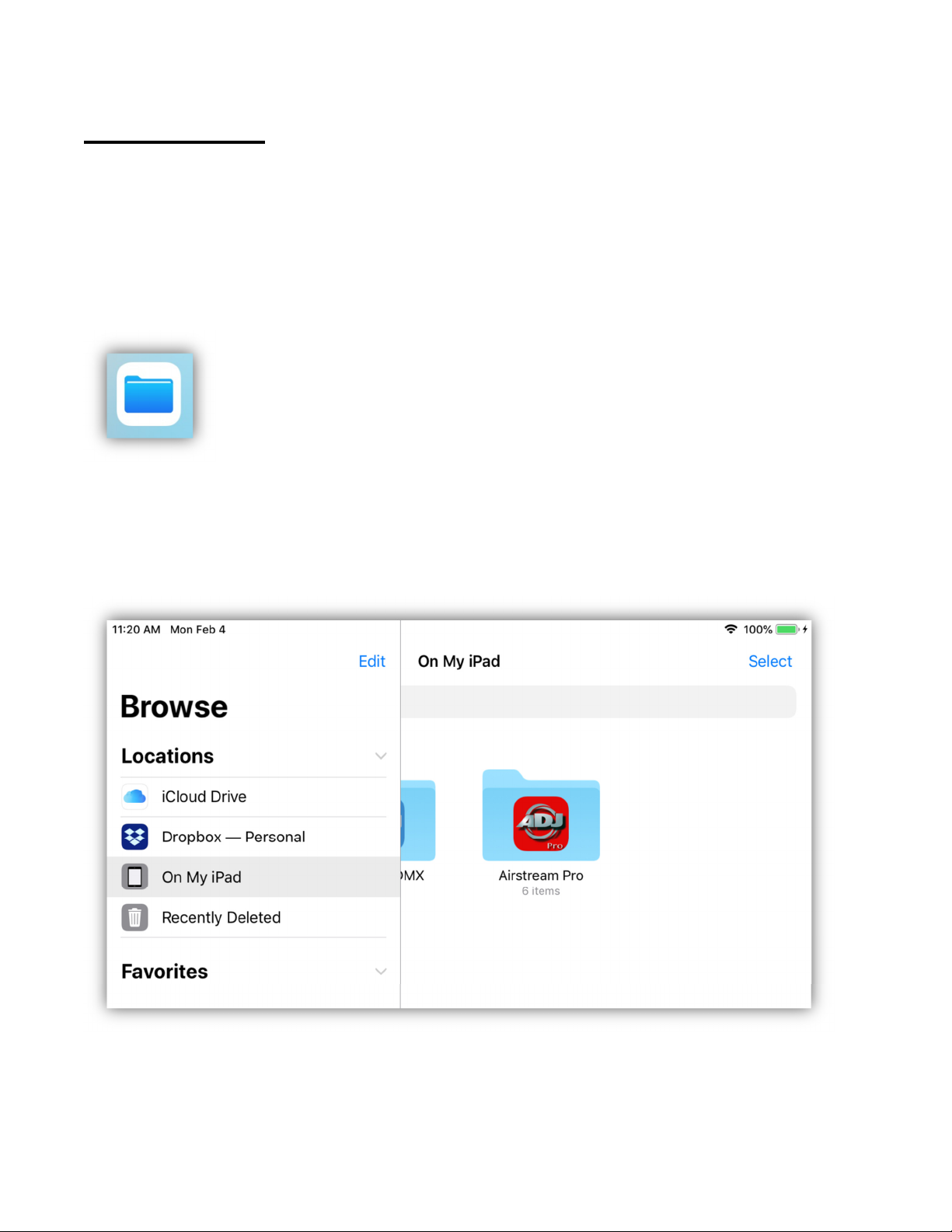
IOS Files App
The files app gives you easy access to files on your IPad as well as any cloud
service you use. If for example you have some custom fixture profiles on the
original Airstream app that you would like to use on this app, it’s easy to copy and
paste them from one app’s documents to another’s. You can also easily backup
files and folders by copying and pasting them to a cloud folder.
You will find the IOS Files app in the dock at the bottom of your screen.
Open it to see something similar to the example below by selecting “locations”. In
this example the three important locations are ICloud Drive, Dropbox and My
IPad. When you select a location, you will be able to view the files there. Note
that when using this for the first time you will need to enable your locations using
“Edit” in the locations pane.
By selecting “On My IPad” you can choose from apps that support file sharing as
in the example below.
65

Select Airstream Pro to view the folders in the app’s sandbox as shown in the
following example.
66

The files app offers several ways to move, copy and duplicate files. There are
videos and lots of written material online with instructions on how to fully use this
app.
The following is one example of how to back up the Archives folder by copying
and pasting it to a Dropbox folder.
With the Airstream Pro folders displayed as in the example, tap and hold your
finger on the “Archives” folder. A selection bar will appear as shown just above
the folder. Tap “Copy”.
Next, return to your locations and select “Dropbox” to view all of your Dropbox
files and folders. There you can paste the Archives folder you copied by tapping
and holding an empty area of the screen. In the example below, a new empty
Dropbox folder named “My archives” was first created before doing this. You can
make new folders by tapping the folder icon in the upper left.
67
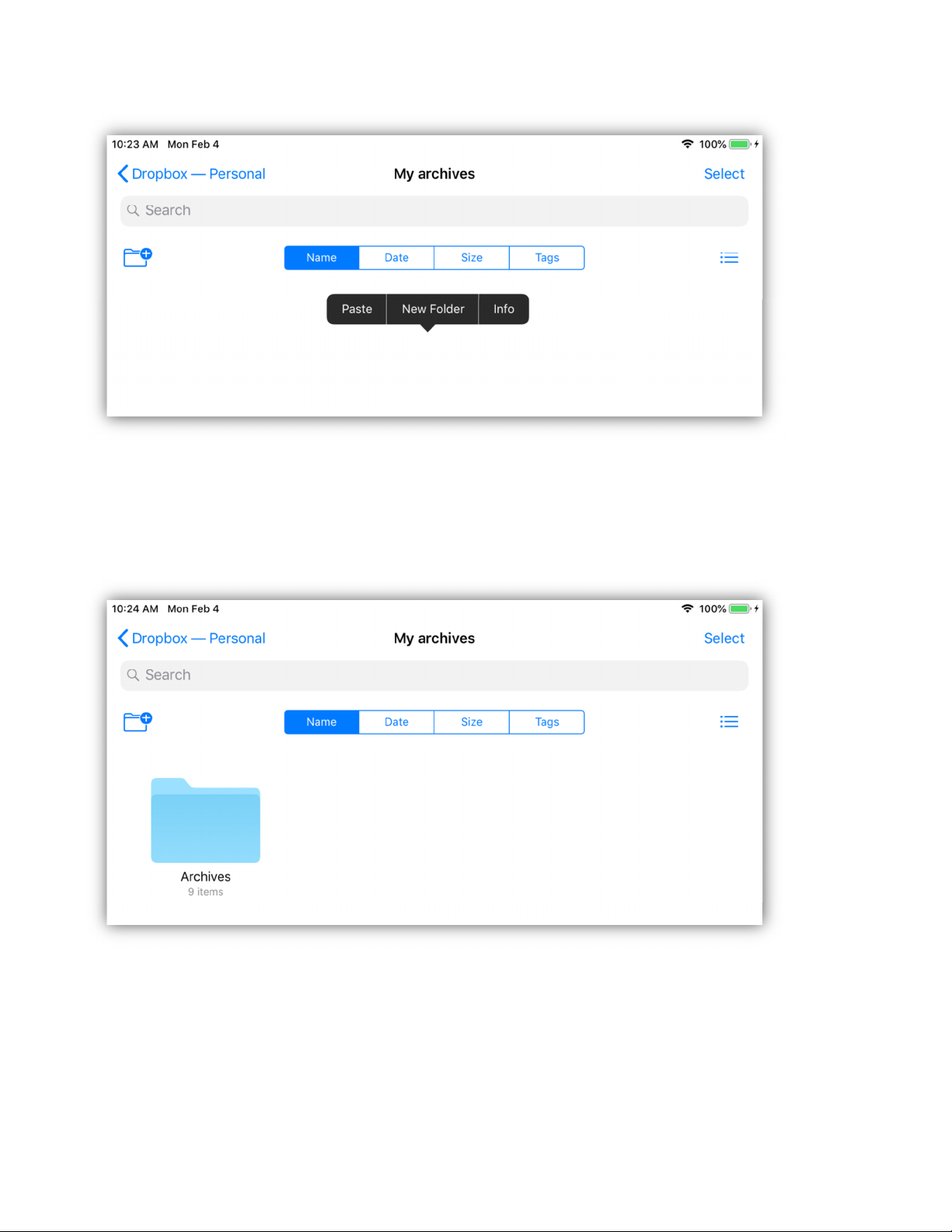
After you tap and hold on the empty spot on the screen, a new selection bar will
appear as in the example above. Select “Paste” to copy the Archives folder to the
Dropbox folder as shown below. It can take some time to copy depending on the
size of the folder. This method should also work with other cloud services.
Note: You can reuse custom fixture profiles that you created in the original
Airstream DMX app by copying and pasting them from the Profiles folder in one
app to the other. Only profiles can be shared between the two apps. Things like
scenes, effects and shows are not compatible.
68

Idle Timer and Background State
The Idle timer on your IOS device determines when your device will automatically
turn off its screen and call Auto-Lock. This is something that you would normally
want to happen as it helps preserve battery life and prevent unwanted access.
This app will temporarily disable the idle timer under certain conditions like when
it’s running a timed effect or a timed show. This insures that there will be no
interruption in the playback. When there are no longer any effects or shows
running, the timer is re-enabled.
As with most IOS apps, certain events can cause the Airstream DMX app to enter
the background state. For example, when the idle timer expires, when you press
the home button or press the sleep/wake button the app will enter the
background state. When the app goes to the background, it will request extra
time from IOS to continue running any effects or shows while in the background.
This is usually granted by IOS for around 3 minutes but is not guaranteed. After
that time is up, all timers will stop and the connection to the Bridge is temporarily
closed until you return the app to the foreground. The bridge can continue to
output the most recent DMX512 and Wifly signals while the app is asleep but any
effects or shows that were running will pause after the 3 minutes. When the app
is recalled from the background state any paused effect or show will then
continue as before.
IOS devices were designed to work this way as things like LCD screens and Wi-Fi
connections consume battery life. If battery life is not an issue and you would like
to keep the app and screen active all the time, go to your IOS device Settings,
General, Auto-Lock and select “Never”. This will keep your screen on all the time
unless you manually shut it down using the sleep/wake button.
69
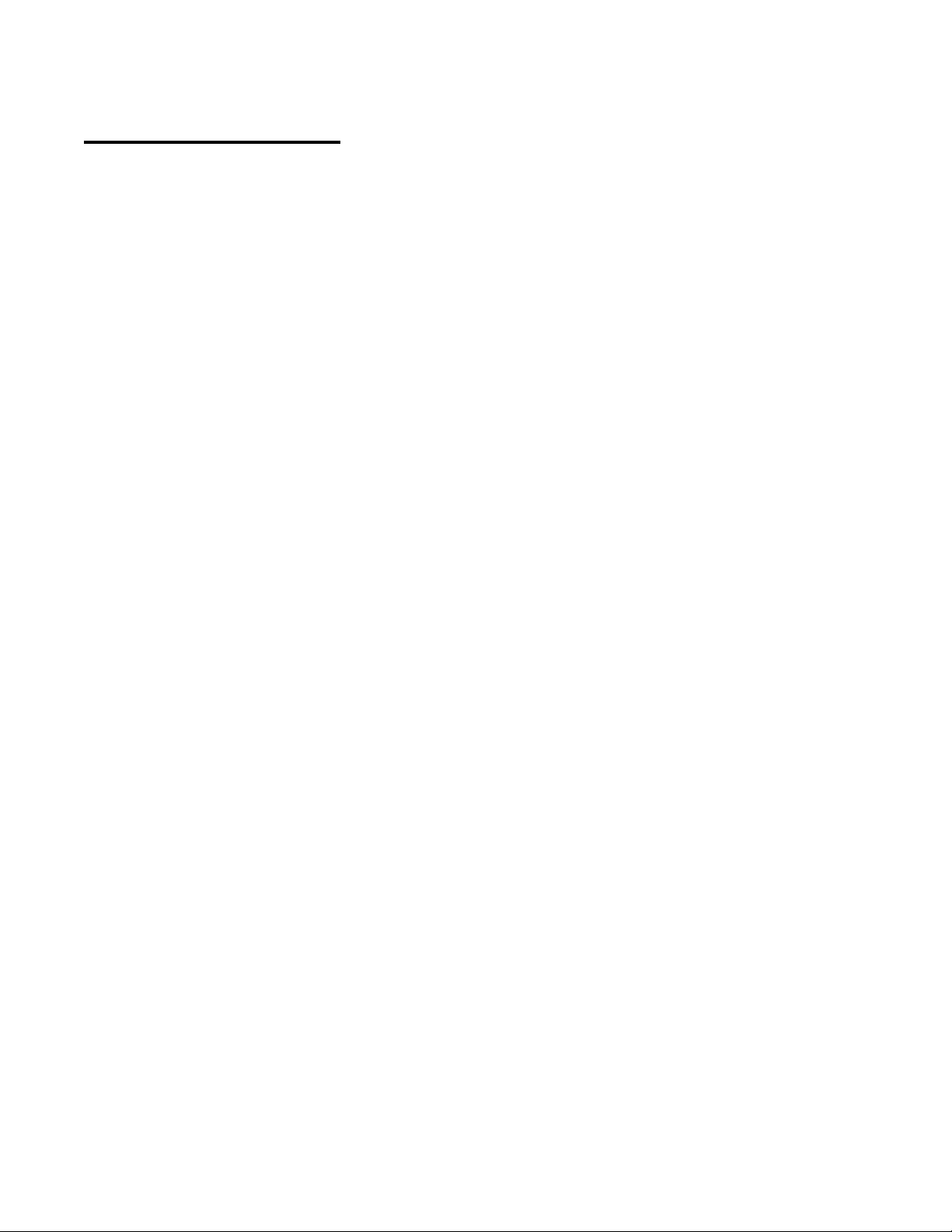
App Authentication
To unlock the DMX outputs of the Airstream DMX Pro app requires a one-time
authentication process. To do this you must connect your IPad to the Wi-Fi
network of an ADJ 4 Stream DMX Bridge or Airstream DMX Bridge then start the
Airstream DMX Pro app. The Airstream DMX Pro app will automatically connect
and detect the ADJ Bridge then unlock the DMX outputs of the app. This only
needs to be done one time. In the Airstream DMX Pro settings there is a row that
shows whether or not the app has been authenticated. Look at the “Settings”
chapter at the beginning of this manual for details.
70

Contacts
Information and specifications in this document are subject to change without
notice. ADJ Products and KMX Inc. assumes no responsibility or liability for any
errors or inaccuracies that may appear in this manual.
ADJ Products
6122 S Eastern Ave.
Los Angeles, CA. 90040
323-582-2650
Web site: www.adj.com
Email: Info@adj.com
A.D.J. Supply Europe B.V.
Junostraat 2
6468 EW Kerkrade
Netherlands
service@adj.eu / www.adj.eu
Tel: +31 45 546 85 00 / Fax: +31 45 546 85 99
© ADJ Products ® 2019 All rights reserved.
© KMX Inc. 2019 All rights reserved.
71
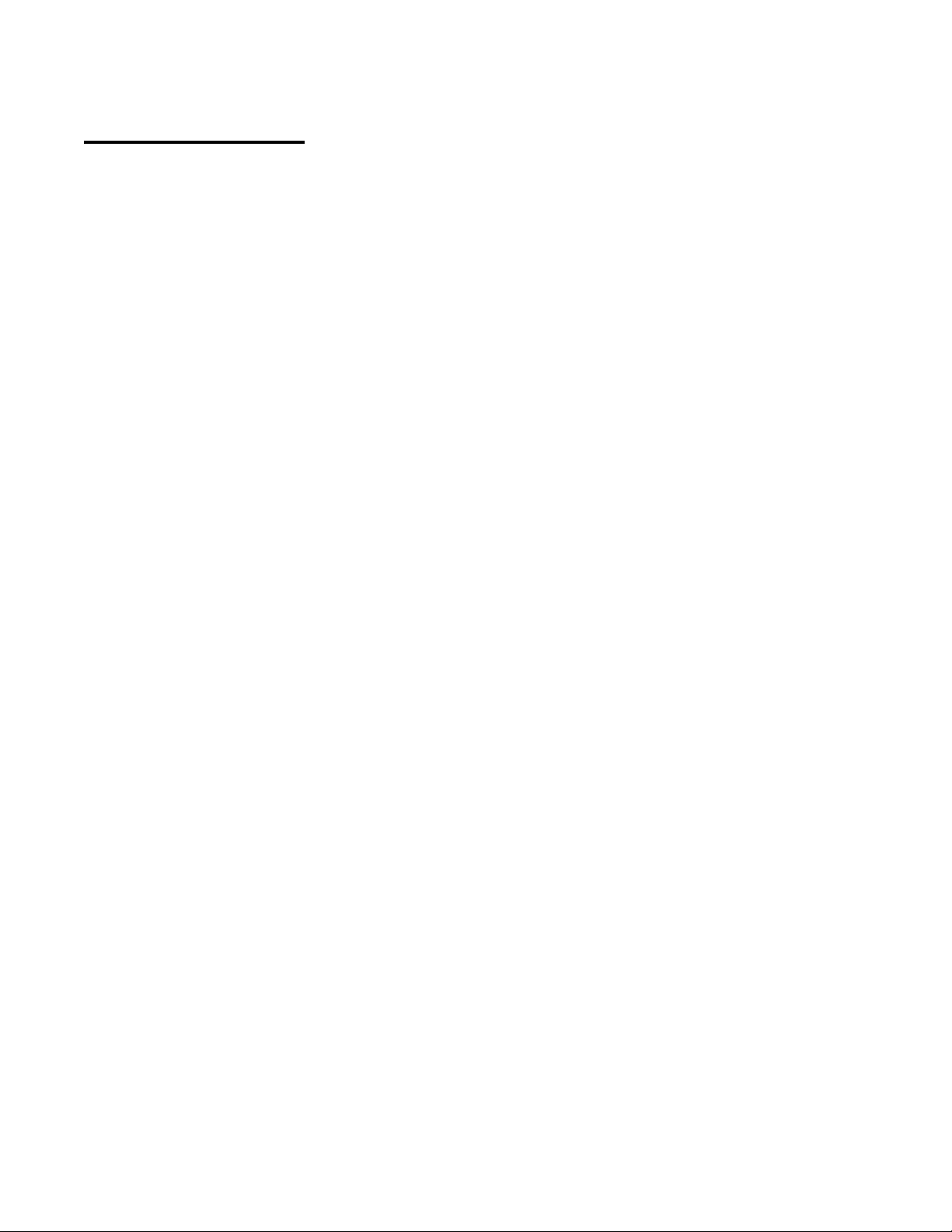
Revision History
1.0 First release.
1.1 Fix minor bugs.
1.2 Fix minor bugs.
Allow empty steps at end of recorded flash chase.
1.3 Fix minor bugs.
Add ability to select or unselect groups of fixture buttons.
Add “Clear” function for all button pages.
Improve the way scenes fade out when toggled off.
Add ability to start a new universe when auto patching.
1.4 Rebrand app to ADJ.
Fix minor bugs.
Add scene sub masters.
Allow Airstream DMX bridge to unlock outputs.
1.5 Fix bug when using profiles from original Airstream app.
Fix bug when using tap/audio beat.
Access file lists from button lists.
72
