American audio Q-MX1 User Manual
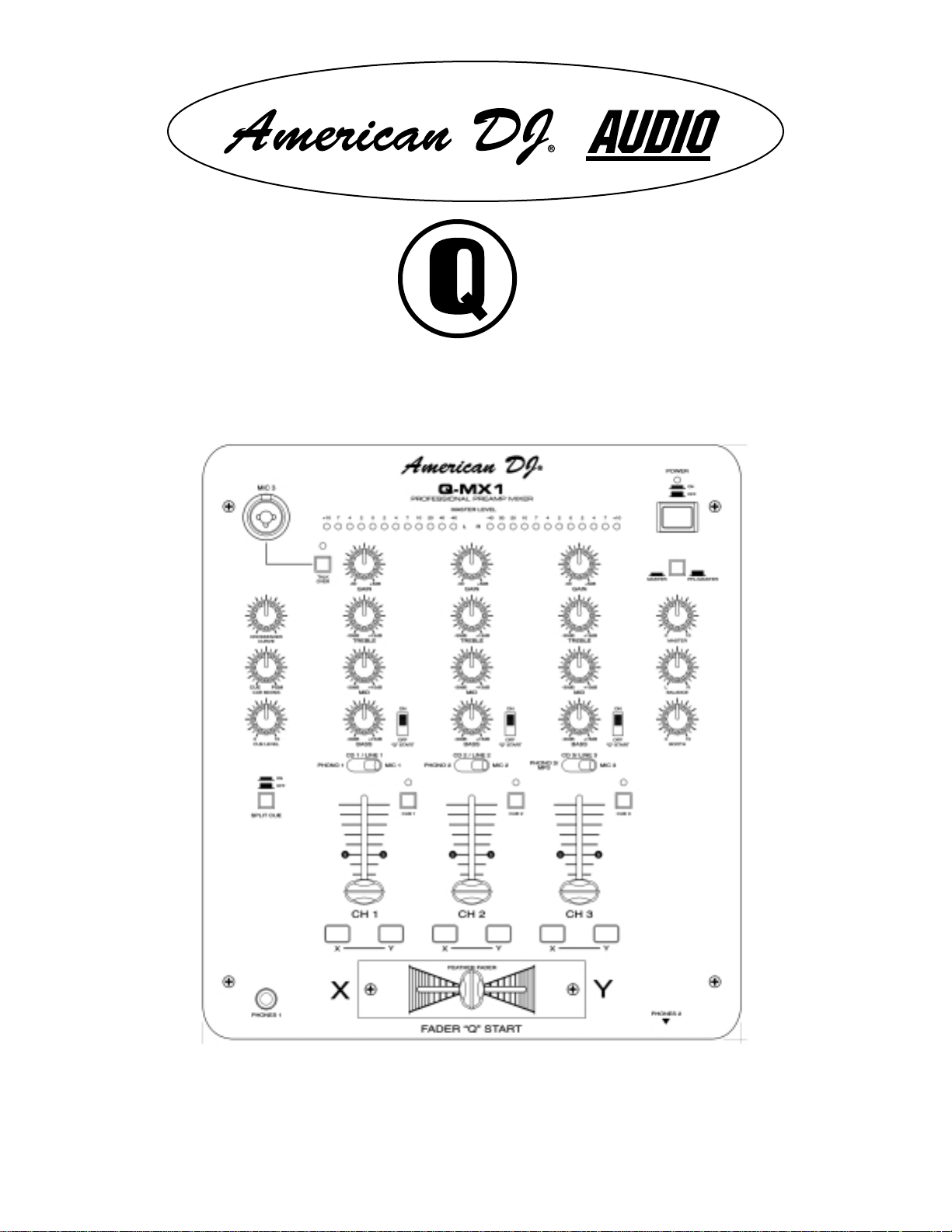
Q-MX1
USER INSTRUCTIONS
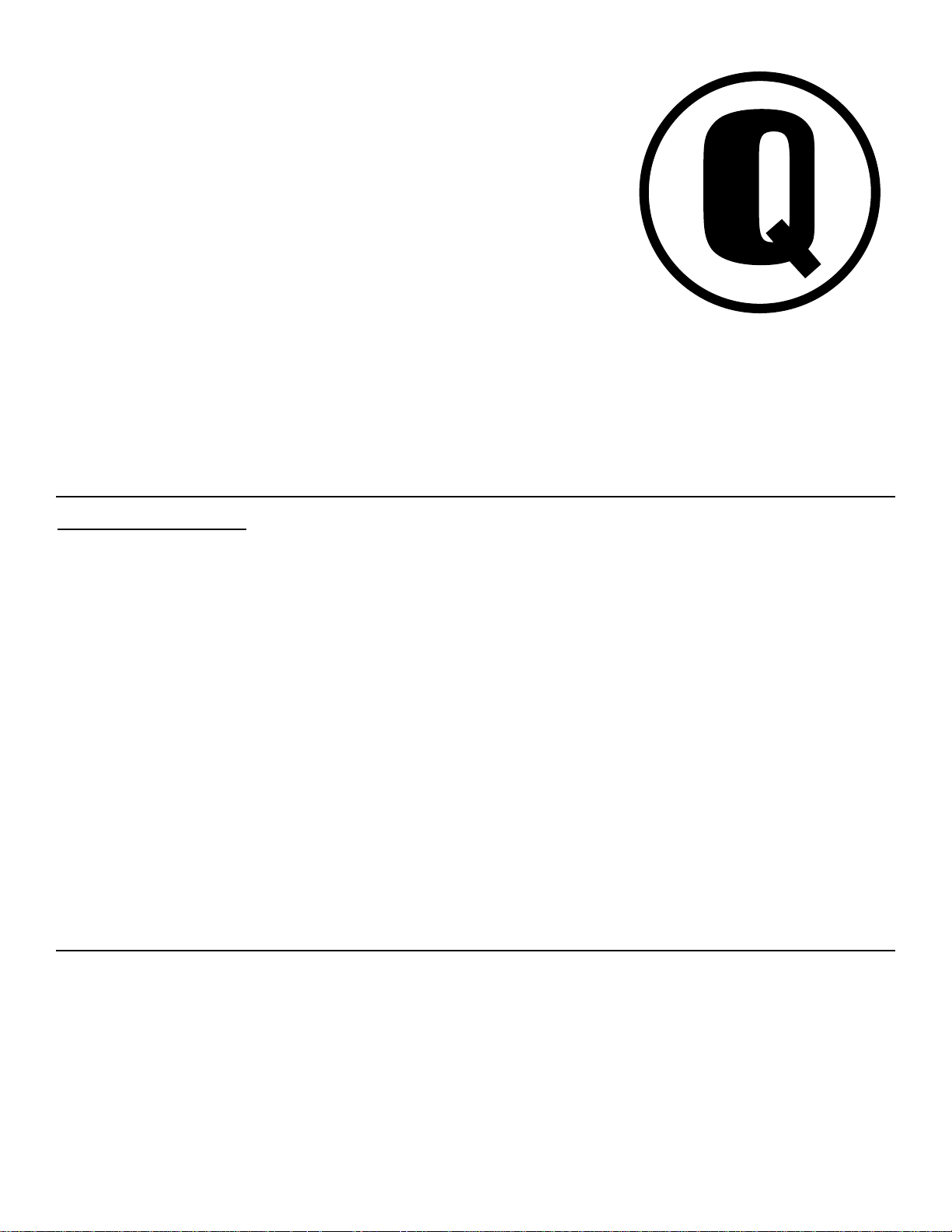
Q-MX1
Featuring:
Fader “Q” Start
Main Features
• Equipped with high quality Crossfader
(Replaceable)
• VCA Fader for Q-Start Control
• Adjustable Crossfader Curve - changes from
a normal curve to a quick curve (for crabbing)
• Multi-Channel Assignable Crossfader
• 2 Headphone Outputs
• Selectable Voltage 115v~230v
• 3 Channel Mixer
• 3 Phono, 3 Line, 3 Auxiliary Inputs
• 3 Microphone Input - (1) XLR/ 1/4" combo
plug, (2) 1/4" Input Jacks
• Fader "Q" Start on all three channels
• On/Off Switch Controls Fader "Q" Start
Function (for use with the American DJ CD
Players with Fader "Q" Start)
• -30dB Rotary Kills for Treble, Bass & Mids
on all three channels
• Separate gain control for each channel
• High output to headphones
• Soft-touch rubber knobs for better control
• Extremely clean signal to noise ratio
• Light Control Signal Output Jack
• Talk Over Button - Reduces channel output
gain by 15dB +/- 2 dB
• Independent Booth Level Output
• Dual Function Stereo LED Level Indicator -
Indicated Master and PFL (Pre Fader Level)
Signal Levels
• Split Cue Monitoring
• Cue Mixing
• Balanced XLR Master Output
• 4 Signal Output Options - Master (RCA and
Balanced XLR), Booth (RCA) and REC (RCA)
Professional products designed for
the working DJ.
©American DJ® AUDIO Los Angeles, CA 90058 USA
Specifications subject to change without notice.
Q-MX1 User Instructions page 2
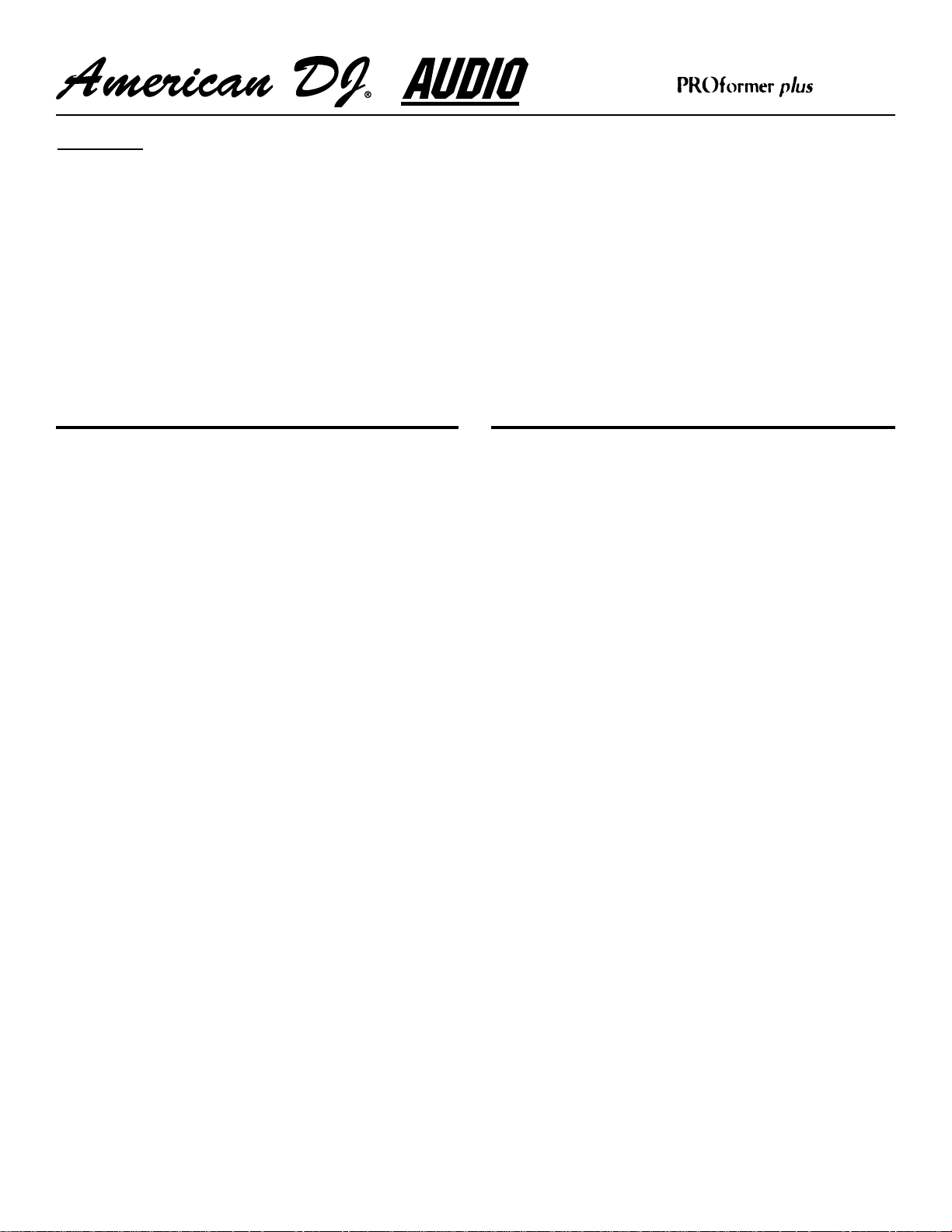
Index
• Safety Precautions....................................................................................................p.4
• Operating Introduction.............................................................................................p.4
•
Functions (Front Panel).............................................................................................p.5
• Inputs & Outputs (Rear Panel)................................................................................p.8
• Set-Up......................................................................................................................p.10
• Replacing the Crossfader........................................................................................p.13
• Operating Determinations......................................................................................p.13
• Technical Specifications........................................................................................p.14
• Warranty & Service.................................................................................................p.14
Important Precautions
1. Be sure to save the packing carton in case
you may ever have to return the unit for
service.
2. Read all documentation before attempting to
operate your new mixer. Please save all your
documentation for future reference.
3. Do not spill water or other liquids in to or
on to your mixer.
4. Be sure that the local power outlet matches
that of the required voltage for your mixer.
5. Do not attempt to operate this unit if the
power cord has been frayed or broken.
Please route your power cord out of the way
of foot traffi c.
6. Always have the front gain controls set to
their lowest level during initial power-up to
prevent speaker damage.
7. Disconnect from main power before making
any type of connection.
8. Do not remove the top cover under any
conditions. There are no user serviceable
parts inside.
9. Disconnect the unit’s main power when left
unused for long periods of time.
Introduction
Introduction:
Congratulations and thank you for purchasing the
American DJ® Q-MX1™ mixer. This mixer is a representation of American DJ’s continuing commitment to
produce the best and highest quality products at an
affordable price. This mixer includes several innovative features that pack a big punch! The Q-MX1™
comes with a 2 year limited warranty!
Please read and understand this manual completely
before attempting to operate your new mixer. This
booklet contains important information concerning the
proper and safe operation of your new mixer.
Unpacking:
Carefully open and unpack your mixer. Be sure to
save the packaging in case you may ever need to
return your unit to the factory . After unpac king, inspect
the mixer for any type of damage that may have
occurred during shipping or transit. If you notice any
type of damage notify your dealer immediately for
instructions.
Set-Up Precautions:
Please make any connections bef ore you plug the unit
in. Be sure the Power switch is in the OFF position
before connecting other devices to the mix er . All fader
and volume controls should be set to 0 or minimum
position, before the device is s witched on. If the de vice
has been exposed to drastic temperature fluctuation
(e.g. after transportation), do not switch on the mixer
immediately. The arising condensation of water might
damage your device. Leave the device switched off
until it has reached room temperature.
©American DJ Supply® - www.americandj.com - Q-MX1 User Instructions page 3
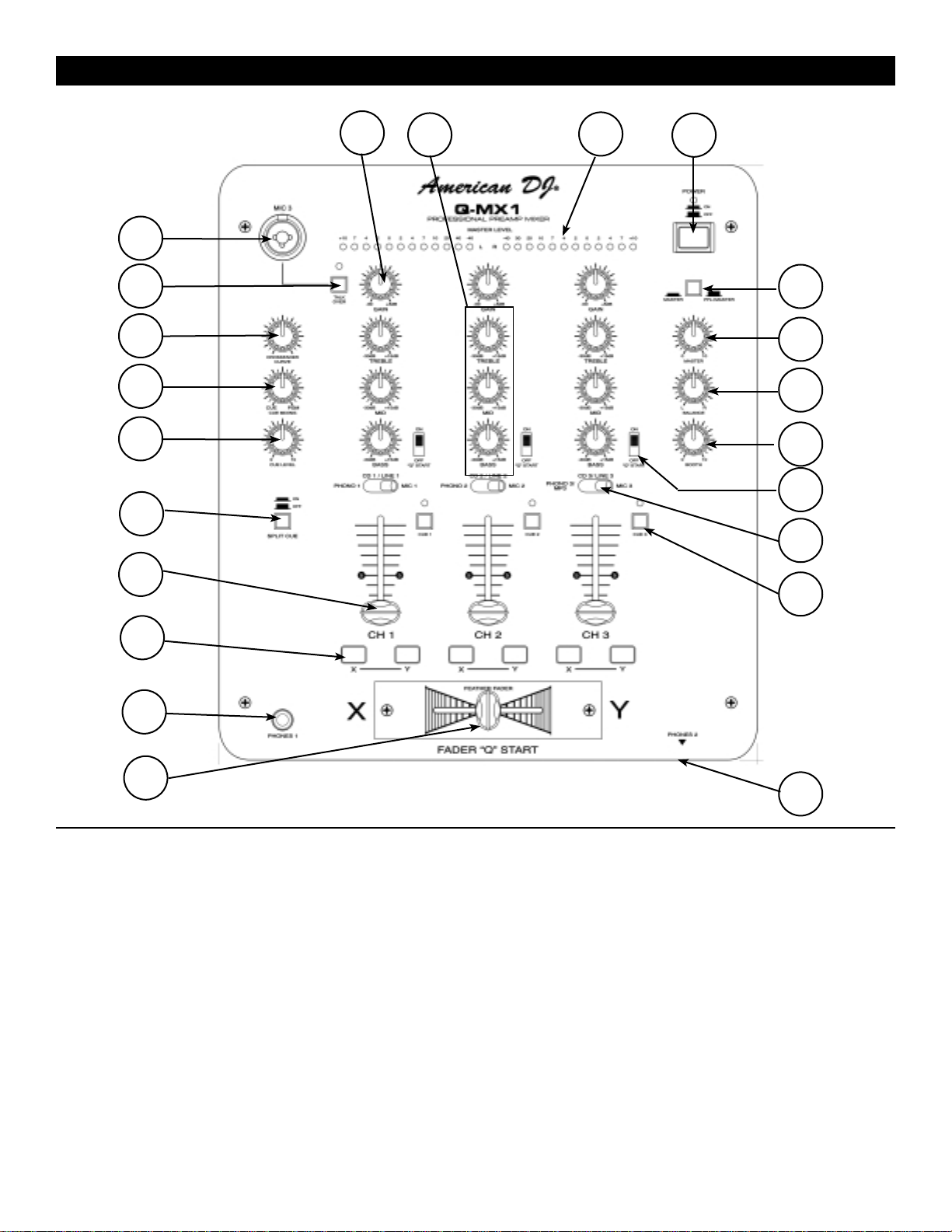
FRONT PANEL - CONTROLS AND FUNCTIONS
10
9
8
7
6
5
4
11
12
13
14
15
16
17
18
19
20
21
3
2
1
2
1. FEATHER FADER PLUS™ CROSSFADER - Blends the output signals of any channels assigned to "X"
or "Y." When the fader is in the full "X" position, the output signal of any channels assigned to "X" will be
controlled by the master volume level. The same fundamentals will apply for "Y." Sliding the fader from
one position to another will vary the output signals of the "X" and "Y" channels respectively. When the
crossfader is set in the center position, the output signals of both the "X" and "Y" channels will be even.
2. HEADPHONES JACKS - These jacks are used to connect your headphones to the mixer. Use head phones only rated at 8 ohms to 16 ohms. Most DJ headphones are rated at 16 ohm, these are highly
recommended. Two different headphone jacks are conveniently located on the mixer, one on the face and
one on the front side panel. Always be sure the Cue Level Volume (6) is set to minimum before you
put the headphones on.
3. FADER ASSIGN BUTTONS - These buttons are used to assign a channel to the crossfader. When a
channel is assigned to "X," the left side (X-side) of the crossfader will control that channels output level.
The "Y" assign works in the same fashion. When a channel is assigned to neither "X" nor "Y" the output
volume will only be controlled by the channel's fader level. These button also function as a "TRANS
©American DJ Supply® - www.americandj.com - Q-MX1 User Instructions page 4
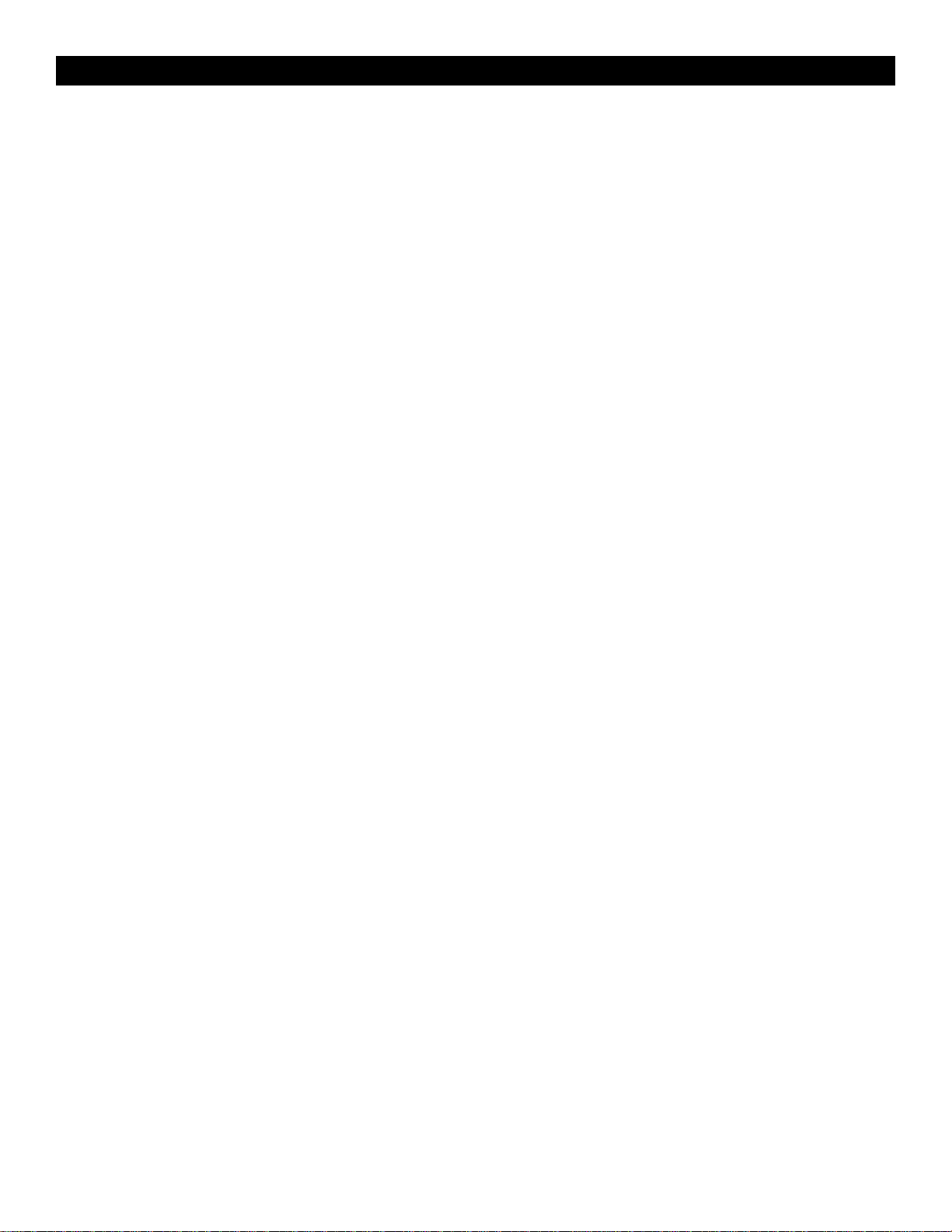
FRONT PANEL - CONTROLS AND FUNCTIONS CONT.
EFFECT" A Trans Effect is an effect similar to cutting the output signal with your transformer switches.
This is an effect used heavily by scratchers and performer DJ's. The mixer simulates this effect when you
hold down the X and Y fader buttons. The speed of the transform is preset and will only effect any channel
assigned to the fader assign button being depressed.
4. CHANNEL FADER - These faders are used to control the output signal of any source assigned to its
particular channel.
5. SPLIT CUE - This button will activate the "Split Cue" function. When used with a set of stereo head phones, the Split Cue function assign the Cue signal the left channel of the headphones and assigns the
Program (main output) signal to the right channel of the headphones. Essentially splitting the cue signal
in half. Please note that this function will only work with a set of stereo headphones.
6. CUE LEVEL VOLUME CONTROL - This knob is used to adjusts the headphone output level.
7. CUE MIXING CONTROL - This functions allows you to monitor the Cue level as well as the Program
(main output) level in your headphones. A channels Cue Level may only be monitored if the channels
Cue function is selected. To selected a channels cue function depress the Cue Button (21) that is directly
associated with the specific channel you wish to monitor. You may use the mixing function to blend
both the Cue level and the Program level together. You can vary the output level to either hear more
or less of either of the two levels. Turning the Cue Mixing knob to the CUE position (counter-clockwise)
will allow you to hear more of the Cue level. Turning the knob to the PGM (clockwise) position will allow
you to hear more of the Program level (main output). You may also use the Cue Mixing Control to hear
either the Cue level or the Program level exclusively. If the knob is in the full CUE position you will only
hear the cue level, if the knob is in the full PGM position you will only hear the main output. This function
will especially be useful for occasions when an external monitor is not available.
8. CROSSFADER CURVE ADJUSTMENT - This adjustment allows you to adjust the geometry or "shape"
of the crossfader response curve. The response cur ve can be adjusted from smooth to harsh (Instant).
The smooth adjustment - full counter clockwise - allows for a long running crossfade. This adjustment
will usually be used for normal DJ'ing. The harsh adjustment - full clockwise adjustment - allows for a
short crossfade. This adjustment will usually be used for scratching and cut effects.
9. TALKOVER BUTTON - When this button is depressed, all signals except the microphone level are
decreased by 15dB. A red indicator LED will glow when the talkover function is engaged. In the OFF
position all signals remain at their standard levels.
10. MIC 3 INPUT JACK - Combination Microphone Plug. This jack will accept a standard 1/4" male plug or
XLR 3-pin balanced male plug. The volume output level will be controlled by the Channel 3 Fader (4).
11. CHANNEL GAIN CONTROL - This adjustment is used to adjust an audio source signal input gain for a
channel. Never use the gain control to adjust output volume. Setting the gain level properly will ensure a
clean output signal. To properly set the gain level controls:
1. Be sure the Master Volume Control (16) is set to minimum (zero output).
2. Set the Channel Fader (4) to level 7.
3. Begin play on an audio source connected to the channel you are adjusting.
4. Be sure the LED Level Indicator Function Switch (15) is set to the PFL/MASTER position.
5. T urn the CUE (21) function on for the channel you are adjusting.
6. Use the GAIN Control to adjust an average output volume of +4 dB in the LED Level Indicator (13).
12. CHANNEL EQUALIZER "ROTARY KILLS" - BASS/MID/TREBLE CONTROL - Each of the three
channels come with a signal output EQ. These controls are used to increase or decrease the LOW's,
MID’s, and HI’s of the output signal. The Q-MX1 features "Rotary Kills" with a -30dB to +20dB gain control.
Turn the knob counter-clockwise to decrease a value or clockwise to increase a value.
13. LED LEVEL INDICATORS - The dual LED's indicators along the top of unit are used to detail
©American DJ Supply® - www.americandj.com - Q-MX1 User Instructions page 5
