Page 1

Page 2
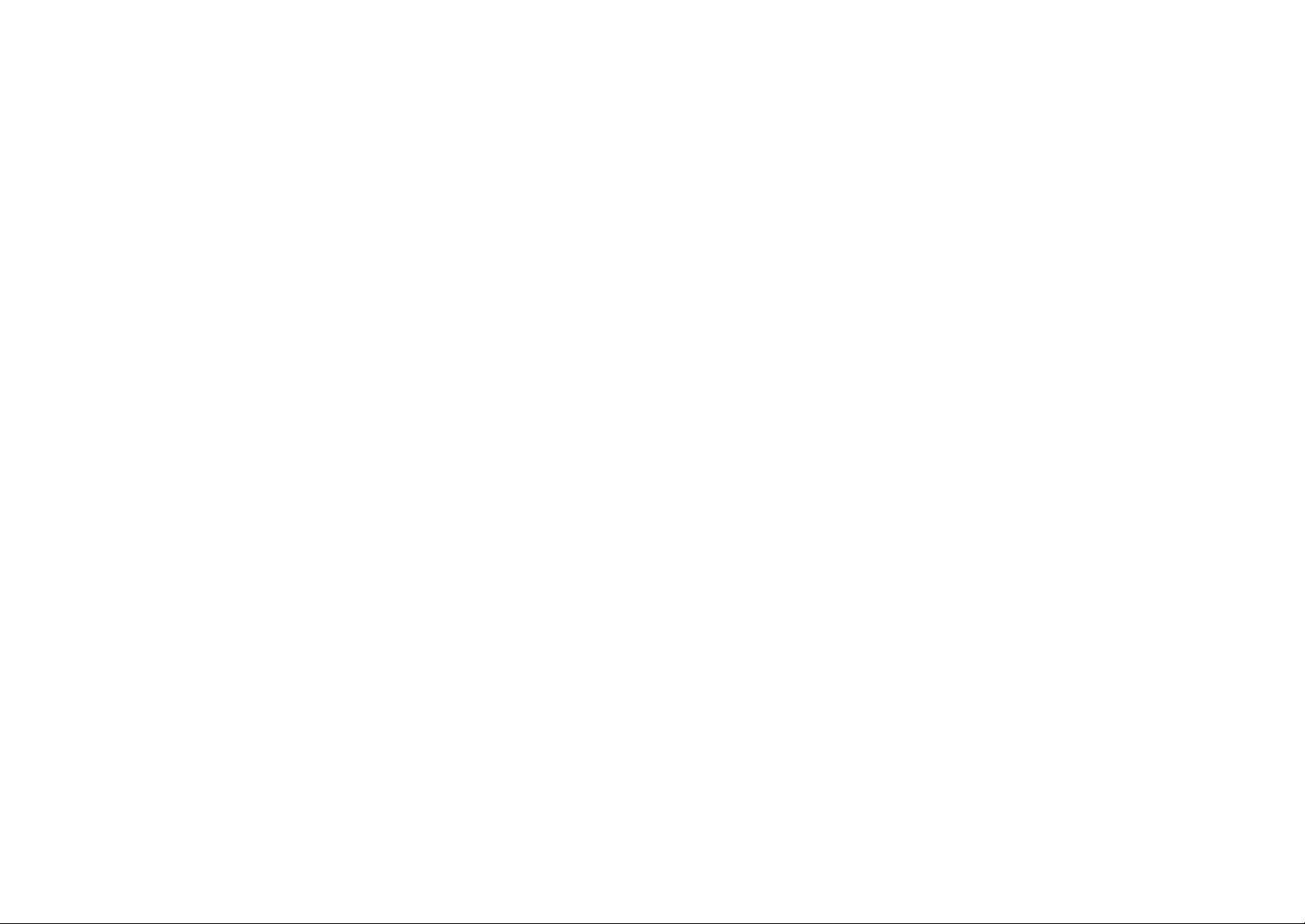
Page 3
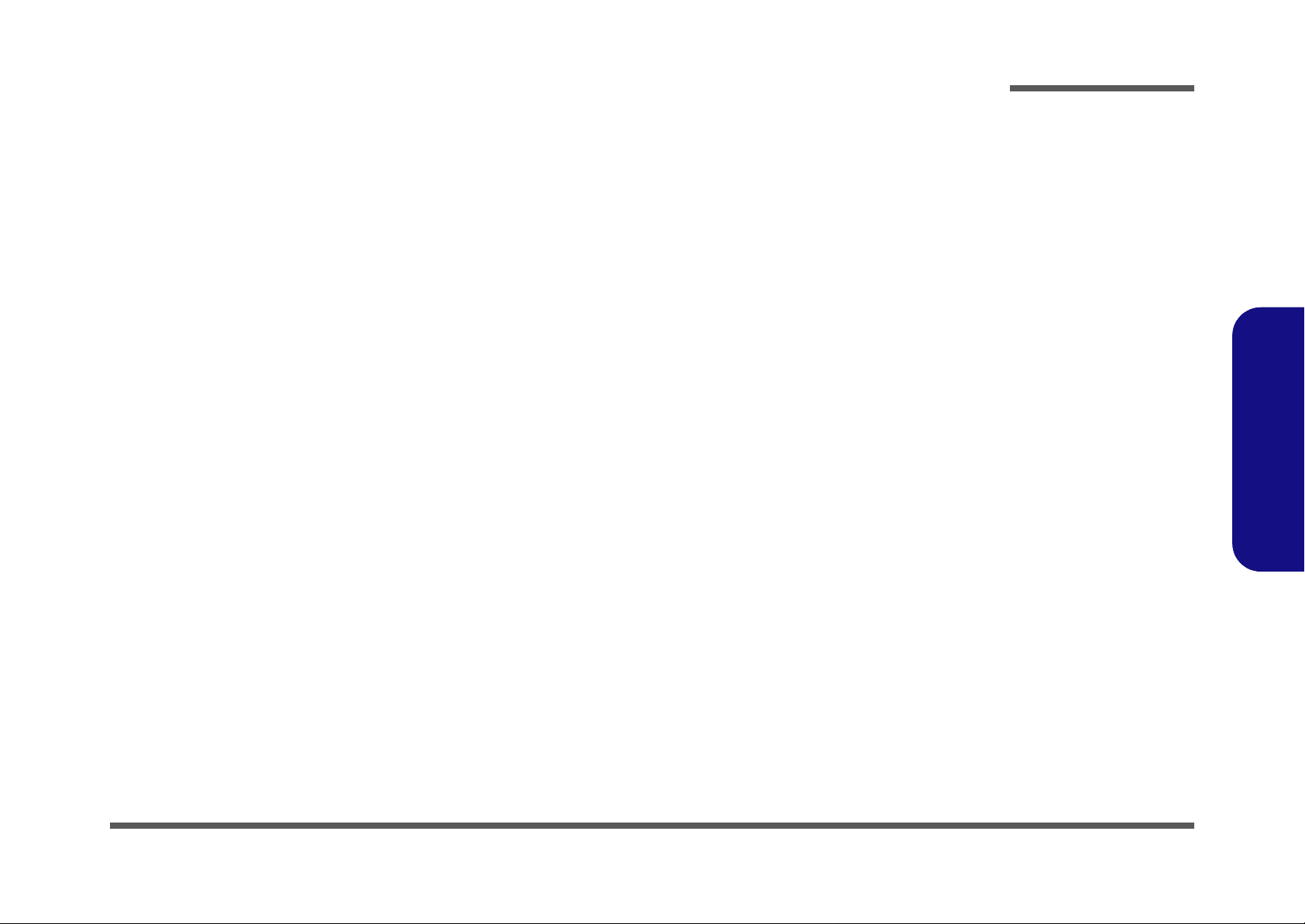
Notebook Computer
D900K
Service Manual
Preface
Preface
I
Page 4
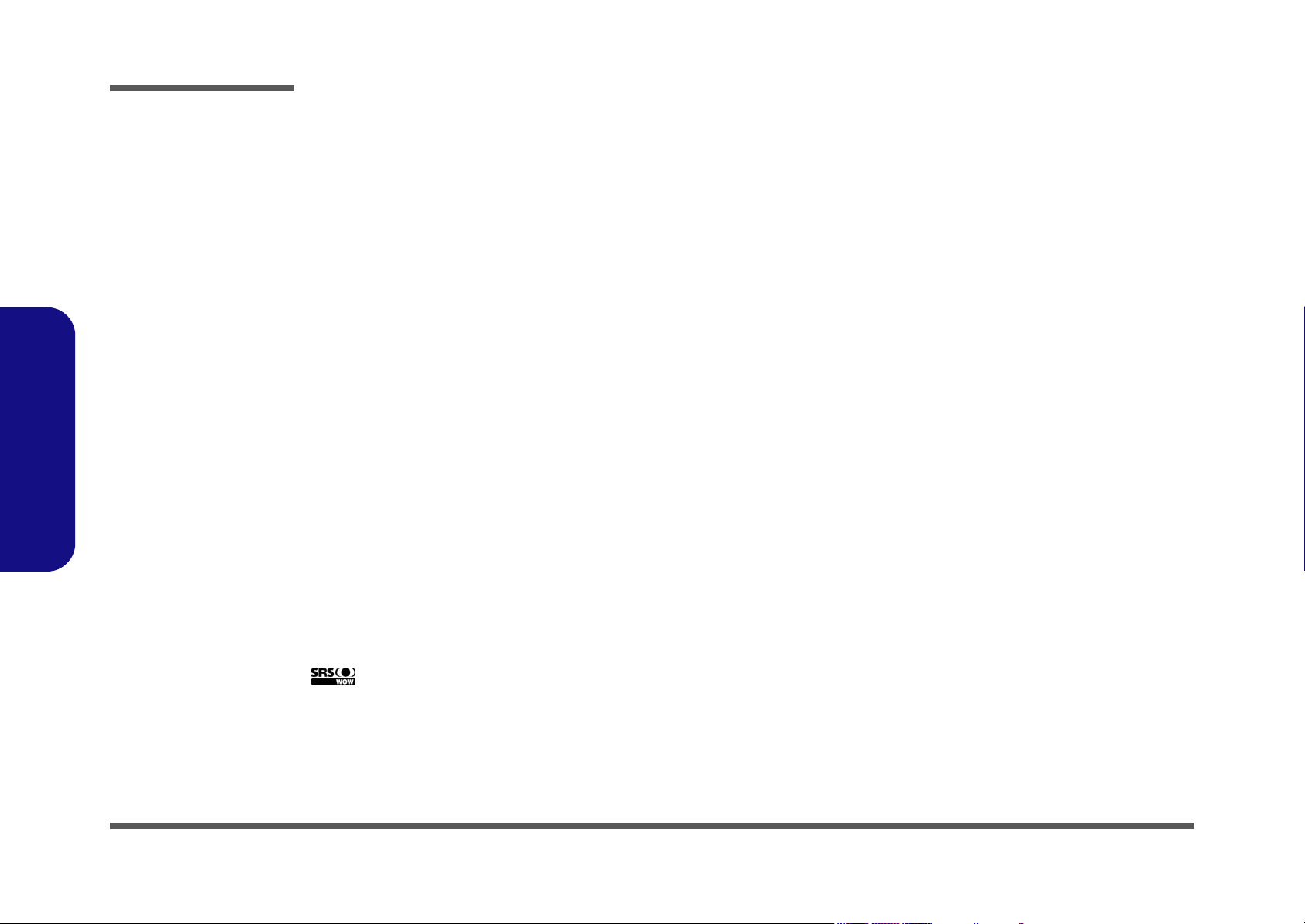
Preface
Preface
Notice
The company reserves the right to revise this publication or to change its contents without notice. Information contained
herein is for reference only and does not constitute a commitment on the part of the manufacturer or any subsequent vendor. They assume no responsibility or liability for any errors or inaccuracies that may appear in this publication nor are
they in anyway responsible for any loss or damage resulting from the use (or misuse) of this publication.
This publication and any accompanying software may not, in whole or in part, be reproduced, translated, transmitted or
reduced to any machine readable form without prior consent from the vendor, manufacturer or creators of this publication, except for copies kept by the user for backup purposes.
Brand and product names mentioned in this publication may or may not be copyrights and/or registered trademarks of
their respective companies. They are mentioned for identification purposes only and are not intended as an endorsement
of that product or its manufacturer.
Version 1.0
January 2006
Trademarks
AMD Athlon™ is a trademark of Advanced Micro Devices, Inc
is a trademark of SRS Labs, Inc.
Windows
Other brand and product names are trademarks and./or registered trademarks of their respective companies.
II
®
is a registered trademark of Microsoft Corporation.
WOW
technology is incorporated under license from SRS Labs, Inc.
Page 5
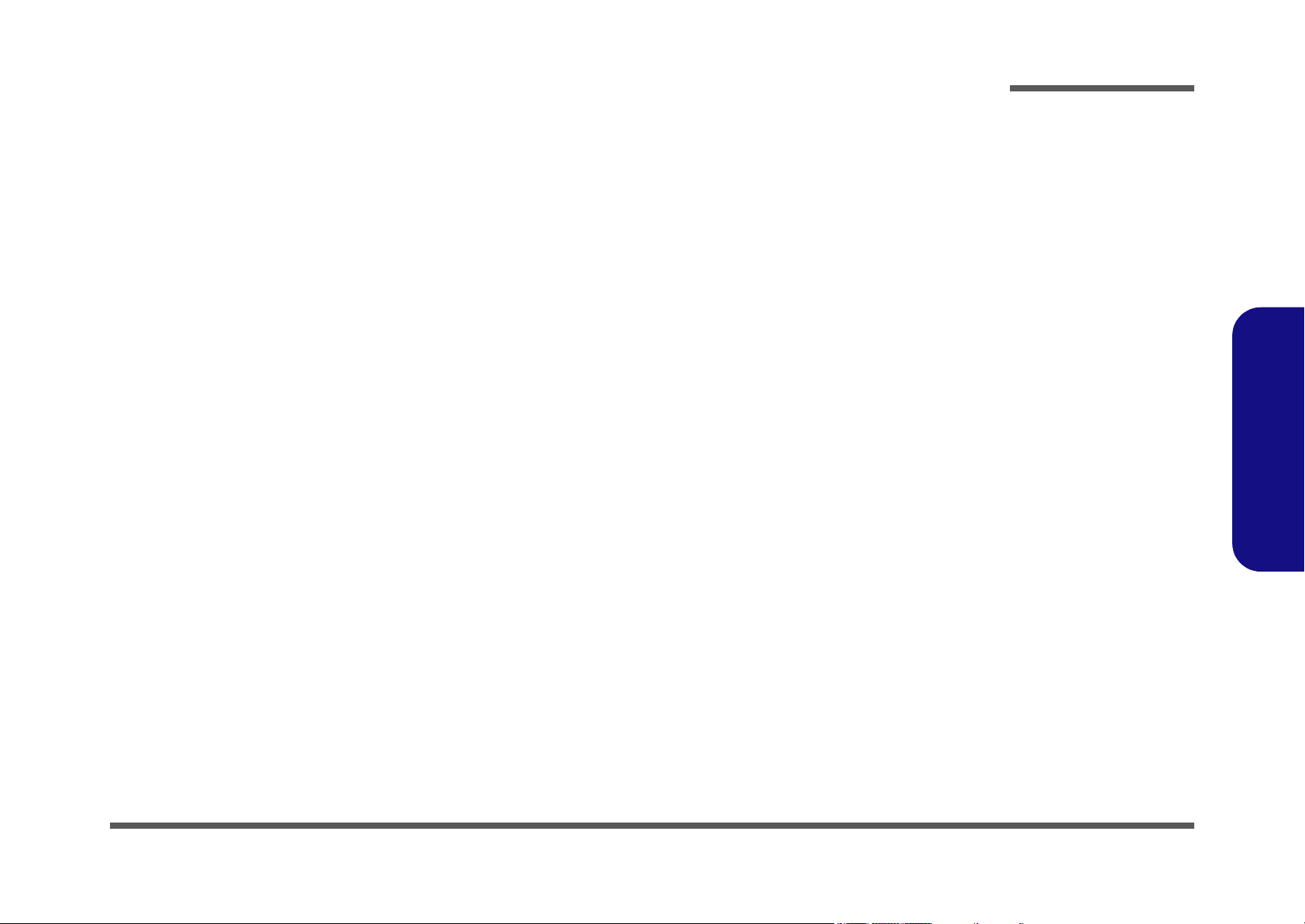
About this Manual
This manual is intended for service personnel who have completed sufficient training to undertake the maintenance and
inspection of personal computers.
It is organized to allow you to look up basic information for servicing and/or upgrading components of the D900K series
notebook PC.
The following information is included:
Chapter 1, Introduction, provides general information about the location of system elements and their specifications.
Chapter 2, Disassembly, provides step-by-step instructions for disassembling parts and subsystems and how to upgrade
elements of the system.
Preface
Appendix A, Part Lists
Appendix B, Schematic Diagrams
Preface
III
Page 6
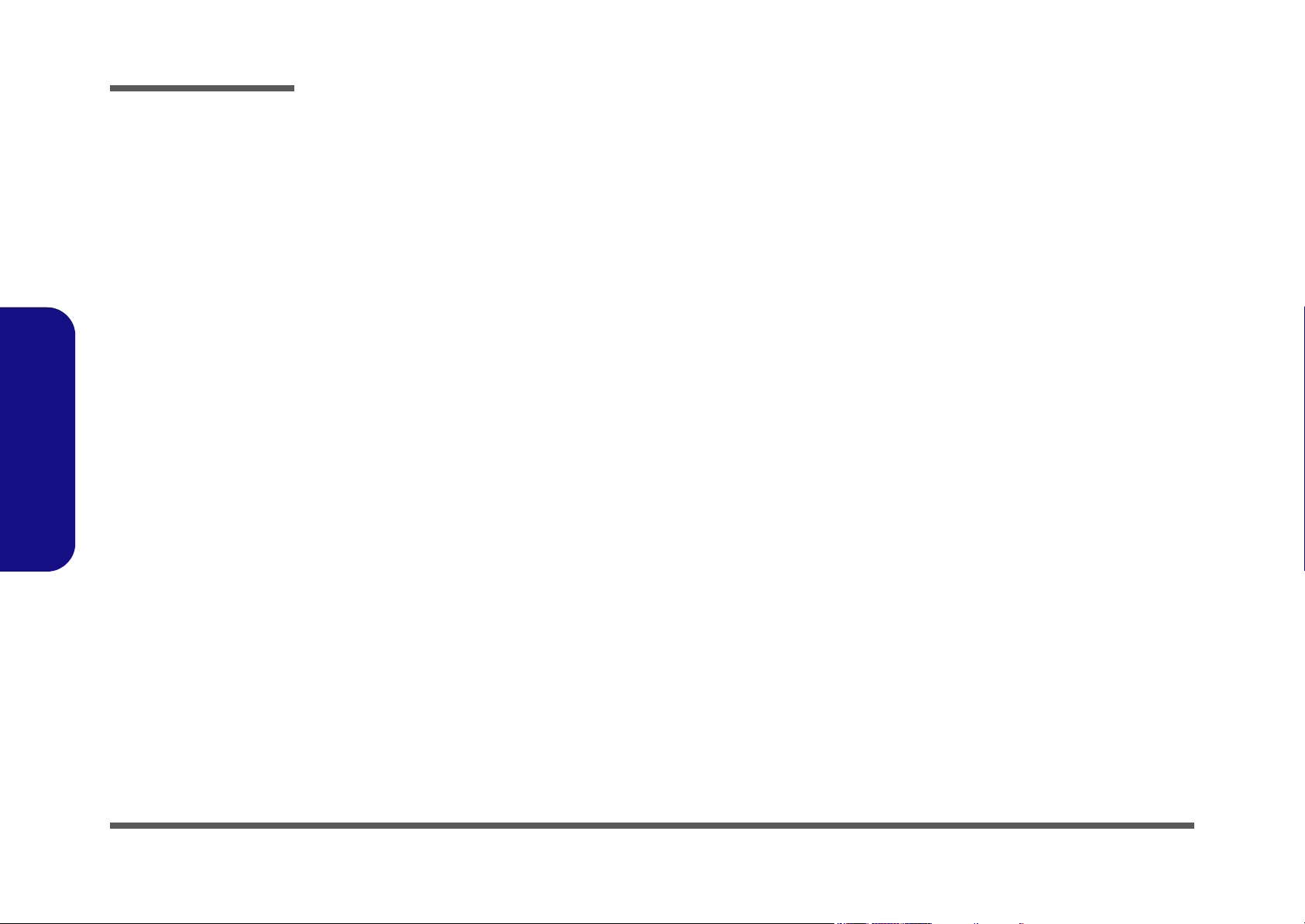
Preface
IMPORTANT SAFETY INSTRUCTIONS
Follow basic safety precautions, including those listed below, to reduce the risk of fire, electric shock and injury to persons when using any electrical equipment:
1. Do not use this product near water, for example near a bath tub, wash bowl, kitchen sink or laundry tub, in a wet
basement or near a swimming pool.
2. Avoid using a telephone (other than a cordless type) durin g an ele ctrical sto rm. There may be a remote risk of electrical shock from lightning.
3. Do not use the telephone to report a gas leak in the vicinity of the leak.
4. Use only the power cord and batteries indicated in this manual. Do not dispose of batteries in a fire. They may
explode. Check with local codes for possible special disposal instructions.
5.
This product is intended to be supplied by a Listed Power Unit (DC Output 20V, 11A minimum AC/DC Adapter).
CAUTION
Always disconnect all telephone lines from the wall outlet before servicing or disassembling this equipment.
Preface
IV
TO REDUCE THE RISK OF FIRE, USE ONLY NO. 26 AWG OR LARGER,
TELECOMMUNICATION LINE CORD
Page 7
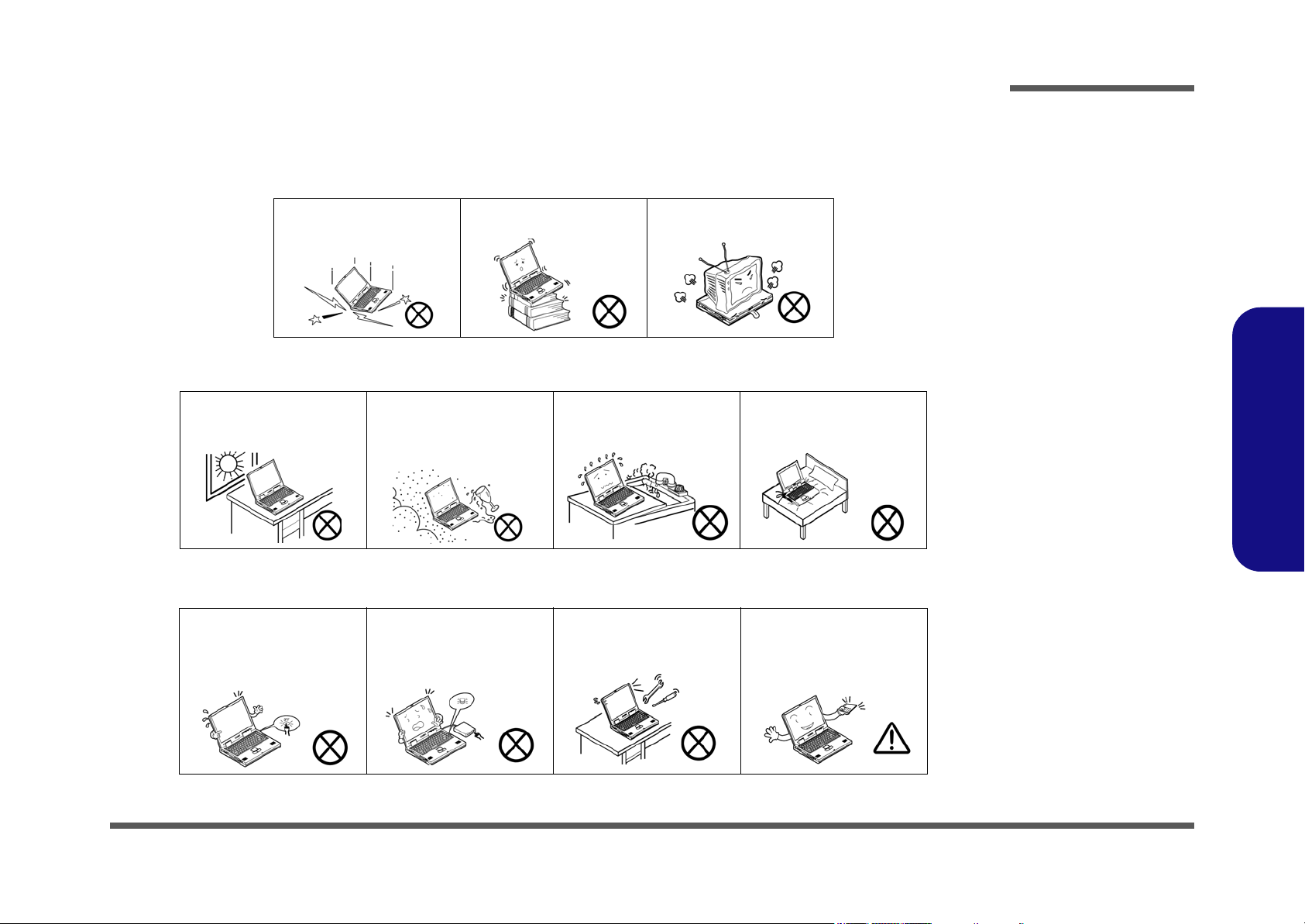
Instructions for Care and Operation
The notebook computer is quite rugged, but it can be damaged. To prevent this, follow these suggestions:
1. Don’t drop it, or expose it to shock. If the computer falls, the case and the components could be damaged.
Preface
Do not expose the computer
to any shock or vibration.
Do not place it on an unstable
surface.
Do not place anything heavy
on the computer.
2. Keep it dry, and don’t overheat it. Keep the computer and power supply away from any kind of heating element. This
is an electrical appliance. If water or any other liquid gets into it, the co mputer could be badly damaged.
Do not expose it to excessive
heat or direct sunlight.
Do not leave it in a place
where foreign matter or moisture may affect the system.
Don’t use or store the computer in a humid environment.
Do not place the computer on
any surface which will block
the vents.
3. Follow the proper working procedures for the computer. Shut the computer down properly and don’t forget to save
your work. Remember to periodically save your data as data may be lost if the battery is depleted.
Do not turn off the power
until you properly shut down
all programs.
Do not turn off any peripheral
devices when the computer is
on.
Do not disassemble the computer by yourself.
Perform routine maintenance
on your computer.
Preface
V
Page 8
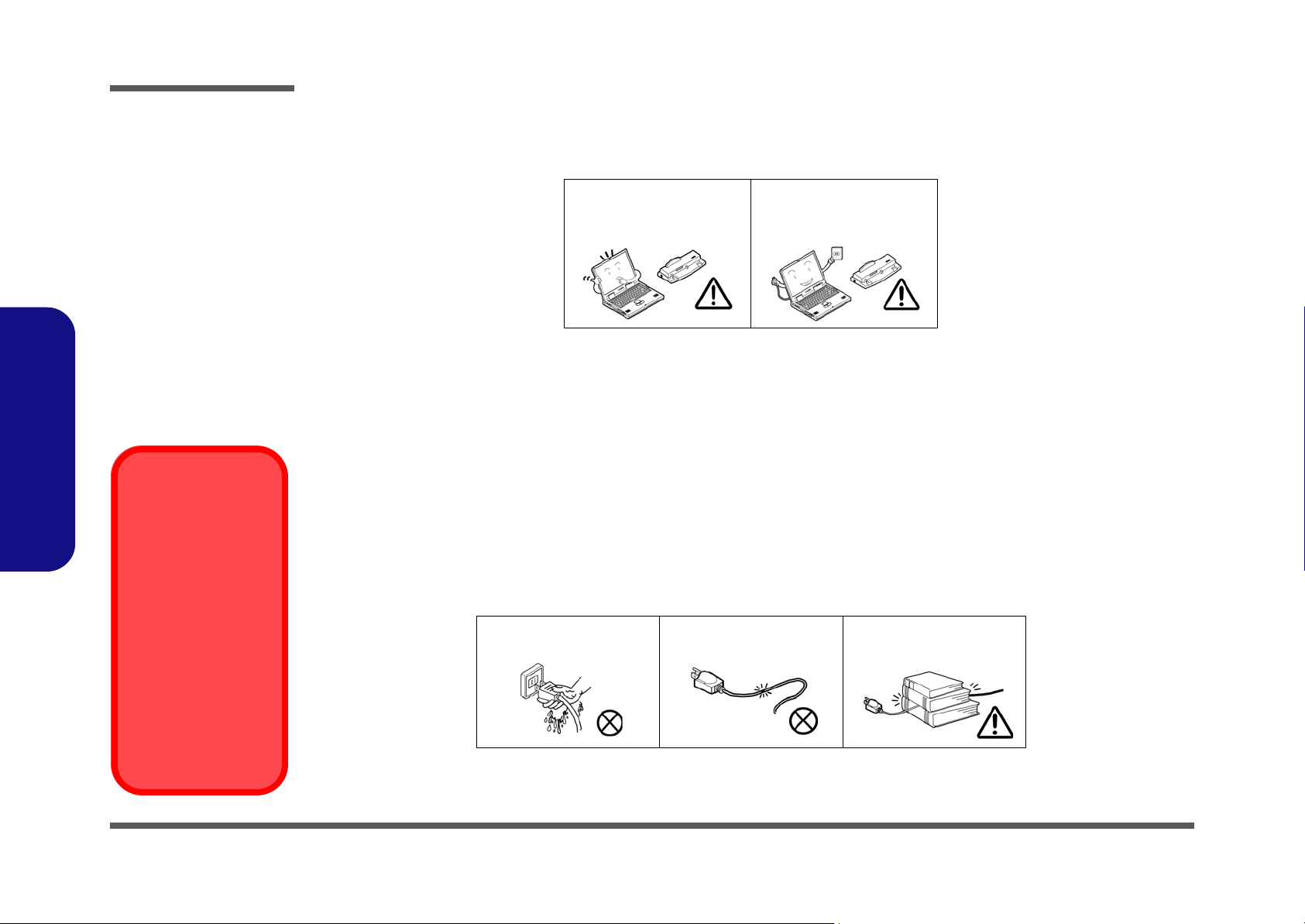
Preface
4. Avoid interference. Keep the computer away from high capacity transformers, electric motors, and oth er strong mag-
netic fields. These can hinder proper performance and damage your data.
5. Take care when using peripheral devices.
Preface
Power Safety
Warning
Before you undertake
any upgrade procedures, make sure that
you have turned off the
power, and disconnected all peripherals
and cables (including
telephone lines). It is
advisable to also remove your battery in
order to prevent accidentally turning the
machine on.
Use only approved brands of
peripherals.
Unplug the power cord befor e
attaching peripheral devices.
Power Safety
The computer has specific power requirements:
• Only use a power adapter approved for use with this computer.
• Your AC adapter may be designed for international travel but it still requires a steady, uninterrupted power supply. If you are
unsure of your local power specifications, consult your service representative or local power company.
• The power adapter may have either a 2-prong or a 3-prong grounded plug. The third prong is an important safety feature; do
not defeat its purpose. If you do not have access to a compatible outlet, have a qualified electrician install one.
• When you want to unplug the power cord, be sure to disconnect it by the plug head, not by its wire.
• Make sure the socket and any extension cord(s) you use can support the total current load of all the connected devices.
• Before cleaning the computer, make sure it is disconnected from any external power supplies.
Do not plug in the power
cord if you are wet.
Do not use the power cord if
it is broken.
Do not place heavy objects
on the power cord.
VI
Page 9
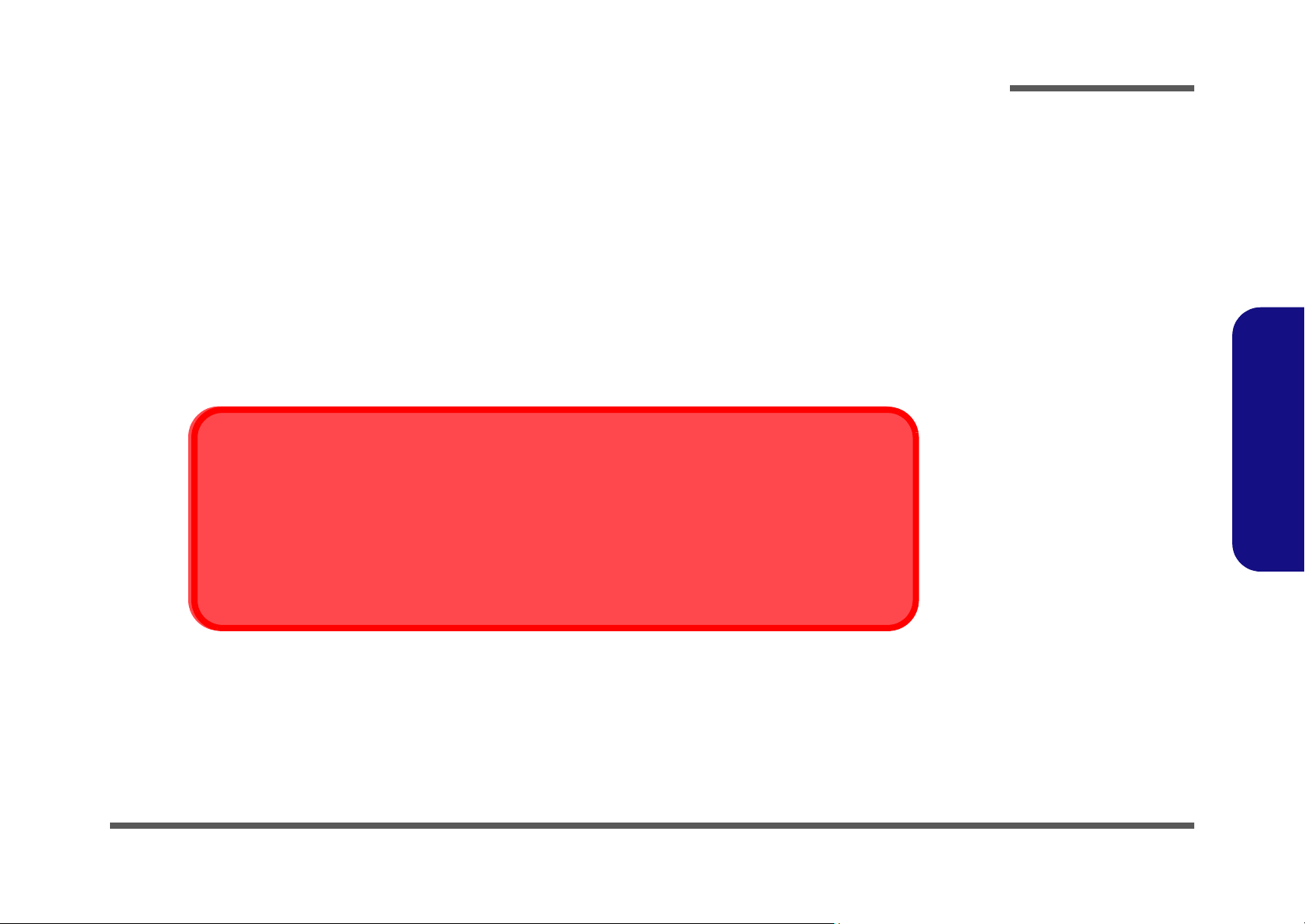
Battery Precautions
• Only use batteries designed for this computer. The wrong battery type may explode, leak or damage the computer.
• Do not continue to use a battery that has been dropped, or that appears damaged (e.g. bent or twisted) in any way. Even if the
computer continues to work with a damaged battery in place, it may cause circuit damage, which may possibly result in fire.
• Recharge the batteries using the notebook’s system. Incorrect recharging may make the battery explode.
• Do not try to repair a battery pack. Refer any battery pack repair or replacement to your service representative or qualified service
personnel.
• Keep children away from, and promptly dispose of a damaged battery. Always dispose of batteries carefully. Batteries may explode
or leak if exposed to fire, or improperly handled or discarded.
• Keep the battery away from metal appliances.
• Affix tape to the battery contacts before disposing of the battery.
• Do not touch the battery contacts with your hands or metal objects.
Battery Disposal
The product that you have purchased contains a rechargeable b attery. The battery is recycl able. At the end of
its useful life, under various state and local laws, it may be illegal to dispose of this battery into the municipal
waste stream. Check with your local solid waste officials for details i n your area for recycling options or p roper
disposal.
Preface
Preface
Caution
Danger of explosion if battery is incorrectly replaced. Replace only with the same or equivalent type recommended by the manufacturer. Discard used battery according to the manufacturer’s instructions.
VII
Page 10
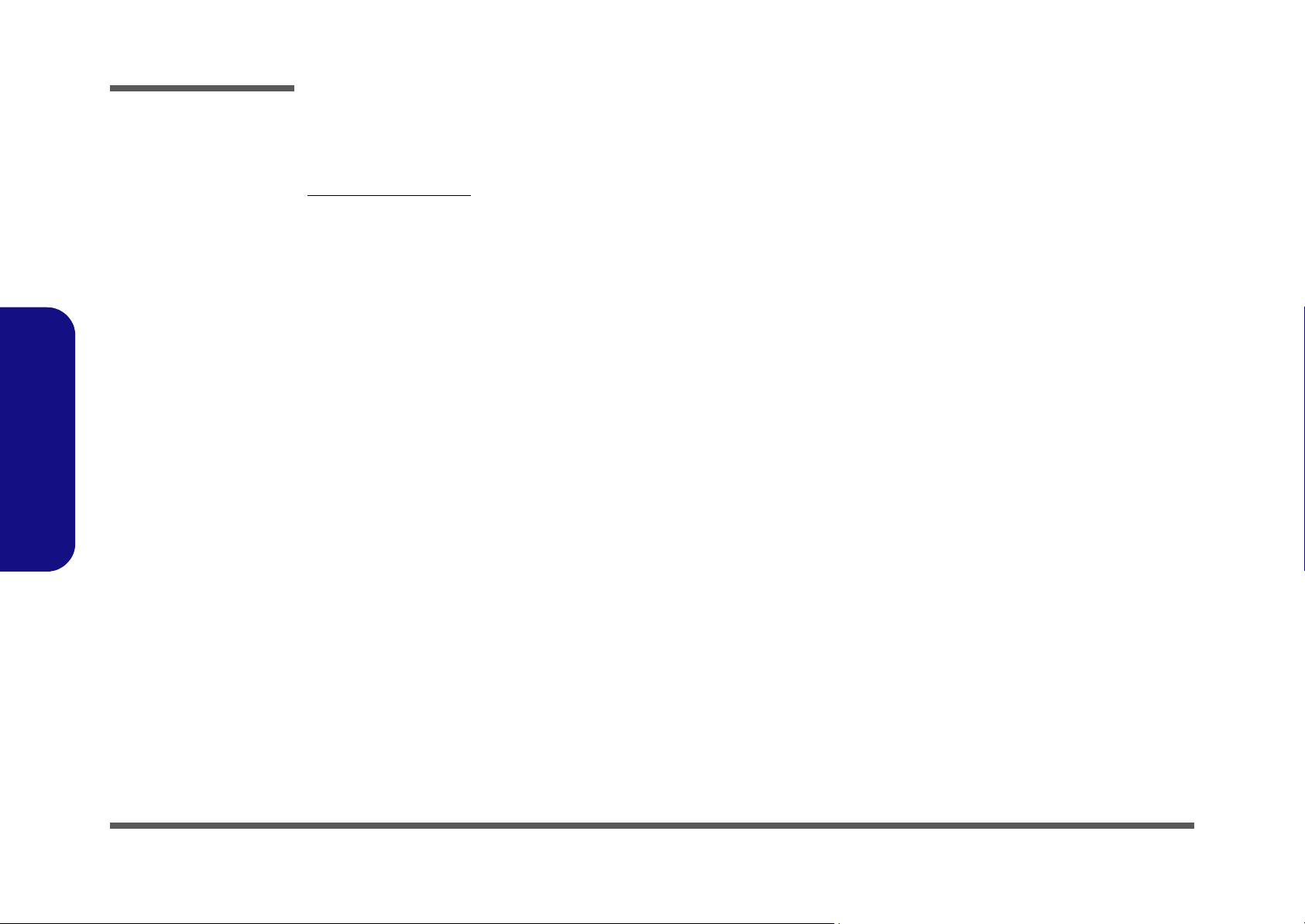
Preface
Preface
Related Documents
You may also need to consult the following manual for additional information:
User’s Manual on CD
This describes the notebook PC’s features and the procedures for operating the computer and its ROM-based setup program. It also describes the installation and operation of the utility programs provided with the notebook PC.
VIII
Page 11
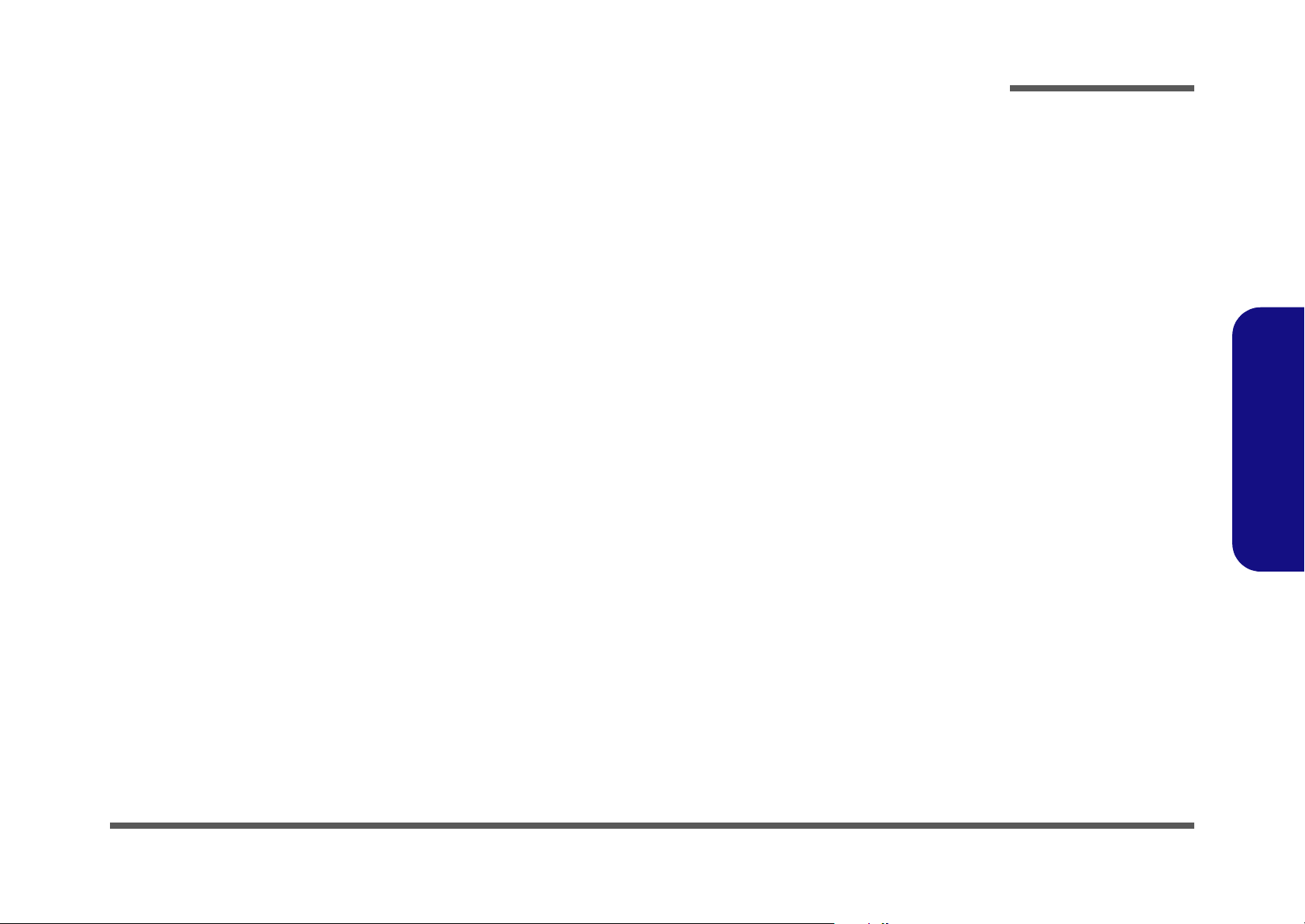
Contents
Preface
Introduction ..............................................1-1
Overview .........................................................................................1-1
System Specifications ................................. 1-2
External Locator - Top View with LCD Panel Open ......................1-6
External Locator - Front & Rear Views .........................................1-7
External Locator - Left & Right Side View ....................................1-8
External Locator - Bottom View ..................................................... 1-9
D900K Mainboard Overview - Top (Key Parts) ........................... 1-10
D900K Mainboard Overview - Bottom (Key Parts) .....................1-11
D900K Mainboard Overview - Top (Connectors) ........................1-12
D900K Mainboard Overview - Bottom (Connectors) ...................1-13
Disassembly ...............................................2-1
Overview .........................................................................................2-1
Maintenance Tools ..........................................................................2-2
Connections ..................................................................................... 2-2
Maintenance Precautions .................................................................2-3
Disassembly Steps ...........................................................................2-4
Removing the Battery ......................................................................2-5
Removing the Optical (CD/DVD) Device ...................................... 2-6
Removing the Hard Disk Drive ....................................................... 2-7
Removing the Processor ..................................................................2-8
Removing the System Memory (RAM) ........................................2-10
Removing the VGA Card ..............................................................2-11
Removing the Keyboard ................................................................2-12
Removing the Wireless LAN Module ........................................... 2-13
Removing the Modem ...................................................................2-14
Removing the TV Tuner Card ....................................................... 2-15
.......................................................................................................2-16
Part Lists ..................................................A-1
Part List Illustration Location ........................................................ A-2
TOP (D900K) ................................................................................ A-3
BOTTOM (D900K) ....................................................................... A-4
LCD (D900K) ................................................................................ A-5
DVD - TOSHIBA (D900K) ........................................................... A-6
COMBO - TSST (D900K) ............................................................. A-7
DVD-DUAL RW (D900K) ........................................................... A-8
COMBO - TOSHIBA (D900K) ..................................................... A-9
Schematic Diagrams.................................B-1
BLOCK DIAGRAM .......................................................................B-2
CLOCK GENERATOR ..................................................................B-3
CPU-1 CONTROL/ HYPERTRANSPORT ...................................B-4
CPU-2 MEMORY INTERFACE ...................................................B-5
DDR MEMORY DIMM .................................................................B-6
DDR TERMINATION ...................................................................B-7
CPU-3 POWER/ GND ...................................................................B-8
NB K8T890-1 HT INTERFACE ....................................................B-9
NB K8T890-2 PCI-E INTERFACE .............................................B-10
NB K8T890-3 VLINK & VGA ....................................................B-11
SB VT8237A-1PCI/ USB .............................................................B-12
SB VT8237A-2 IDE, ISA & SATA .............................................B-13
SB VT8237A-3 LPC, LAN, VLINK ............................................B-14
VGA DAUGTHER CONNECTOR .............................................B-15
DVI/ TV OUT/ VIDEO IN CON .................................................B-16
PANEL CON/ LED INDICATOR ...............................................B-17
PCMCIA T11410 ..........................................................................B-18
PCMCIA POWER/ FAN CON ....................................................B-19
PCI 1394a TI TSB43AB22 ...........................................................B-20
GLAN RTL8110SBL ...................................................................B-21
HDD CON ....................................................................................B-22
Preface
IX
Page 12
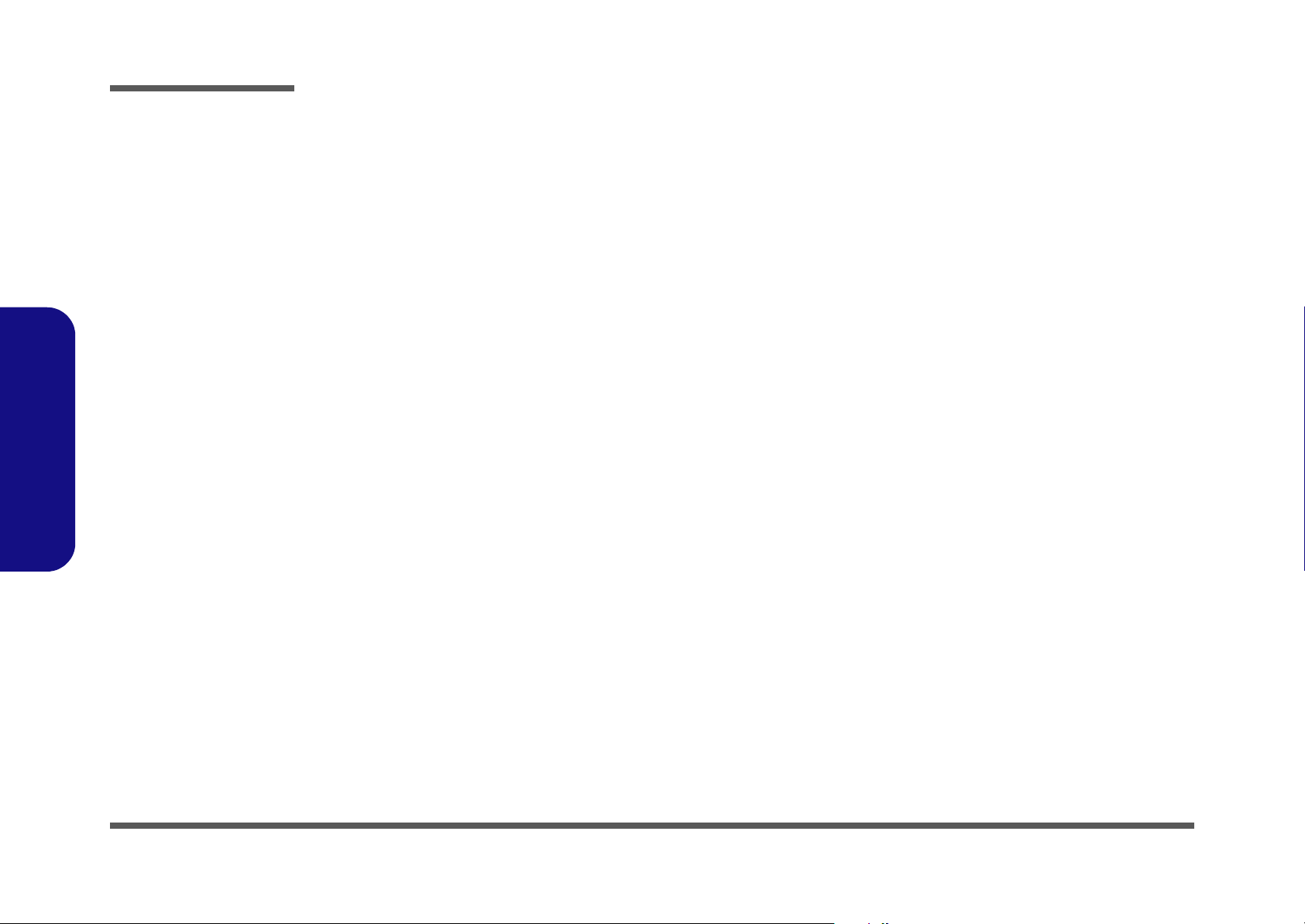
Preface
LPC SUPER I/ O NS87393 .......................................................... B-23
LPT/ COM PORT CON/ Thermistor ........................................... B-24
LPC H8 ......................................................................................... B-25
CODEC ALC850 ......................................................................... B-26
AUDIO JACK & ADJ POWER ................................................... B-27
AUDIO DJ BBVL + CONTROL ................................................. B-28
USB/ CR/ CCD CON/ SRS .......................................................... B-29
MINI PCI/ NC/ MDC/ BT CON .................................................. B-30
POWER CONTROLLER 1 ......................................................... B-31
POWER CONTROLLER 2 ......................................................... B-32
SYSTEM POWER ....................................................................... B-33
VCORE ........................................................................................ B-34
+01.2VS, +1.5V, +2.5v, DDR ...................................................... B-35
CHARGER ................................................................................... B-36
AUDIO BOARD .......................................................................... B-37
AUDIO DJ BOARD ..................................................................... B-38
Preface
CD-ROM BOARD ....................................................................... B-39
CLICK BOARD ........................................................................... B-40
SWITCH BOARD ........................................................................ B-41
...................................................................................................... B-42
X
Page 13
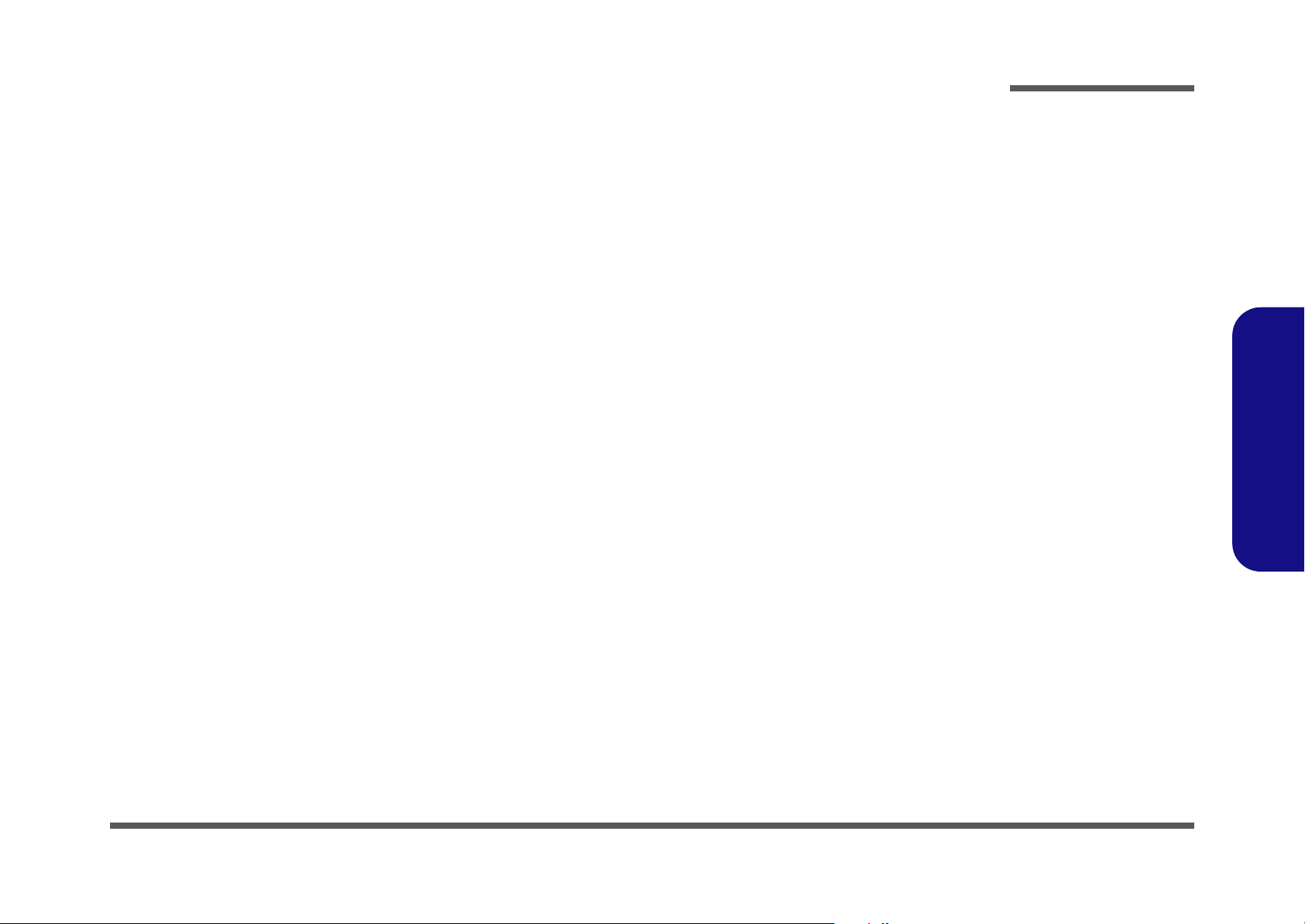
1: Introduction
Overview
This manual covers the information you need to service or upgrade the D900K series notebook computer. Information
about operating the computer (e.g. getting started, and the Setup utility) is in the User’s Manual. Information about drivers (e.g. VGA & audio) is also found in User’s Manual. That manual is shipped with the computer.
Operating systems (e.g. Windows XP, etc.) have their own manuals as do application software (e.g. word processing and
database programs). If you have questions about those programs, you should consult those manuals.
Introduction
The D900Kseries notebook is designed to be upgradeable. See “Disassembly” on page 2 - 1 for a detailed description of
the upgrade procedures for each specific component. Please note the warning and safety information indicated by the
“” symbol.
The balance of this chapter reviews the computer’s technical specifications and features.
1.Introduction
Overview 1 - 1
Page 14
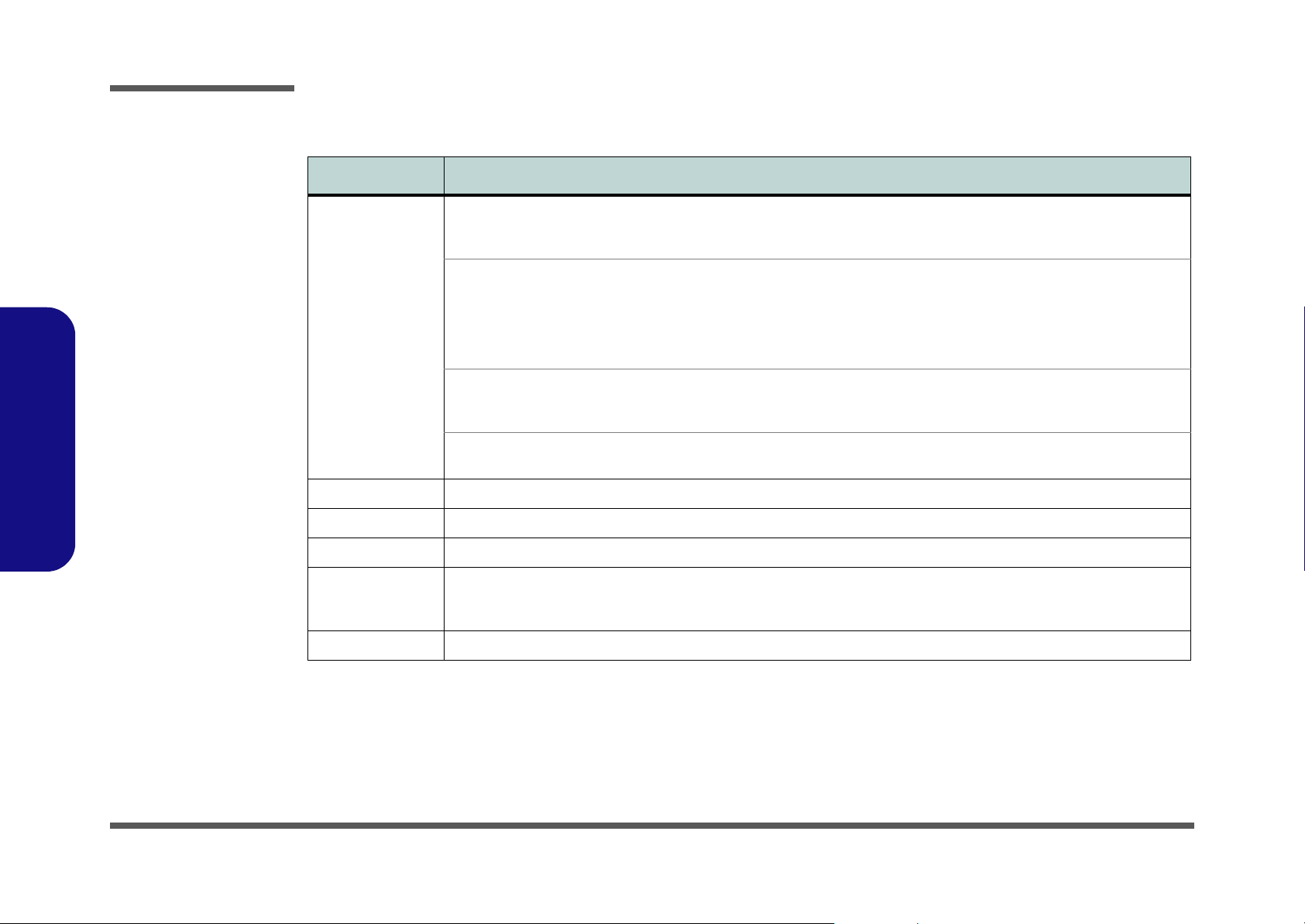
Introduction
System Specifications
Feature Specification
1.Introduction
Processor Types AMD Athlon™ 64 FX-53 (89W), FX-55 (104W)
939-pin OuPGA Package
AMD Athlon™ 64 (67 - 85.3 W)
939-pin OuPGA Package
AMD Athlon™ 64 X2 (35 - 110 W)
939-pin OuPGA Package
AMD Athlon™ 64 X2 (35 - 110 W)
939-pin OuPGA Package
Core Logic VIA K8T890CE + VT8237R Chipset
LCD 17" WXGA (1440 * 900) / WSXGA+ (1680 * 1050) / WUXGA (1920 * 1200) TFT LCD
Security Security (Kensington® Type) Lock Slot BIOS Password
Memory Two 64-bit wide DDR Data Channels
Two 200 Pin DDR SODIMM Sockets Supporting DDR 400MHz
Expandable up to 2GB (Compatible with 1024MB, 512MB, 256MB DDR 400MHz Modules)
BIOS One 512KB Flash ROM Phoenix BIOS
(µ0.09) 0.09 Micron Silicon-On-Insulator (SOI) Process
Technology, 1MB On-Die L2 Cache Models 2400MHz/ /
2600MHz
µ0.09) 0.09 Micron Silicon-On-Insulator (SOI) Process
(
Technology, 512KB On-Die L2 Cache Models 3000+/
3200+/ 3400+/ 3500+/ 3800+
(µ0.09) 0.09 Micron Silicon-On-Insulator (SOI) Process
Technology , 1MB On-Die L2 Cache Models 3700+/ 4000+
(
µ0.09) 0.09 Micron Silicon-On-Insulator (SOI) Process
Technology, 1MB On-Die L2 Cache Models 3800+/
4200+/ 4600+
(
µ0.09) 0.09 Micron Silicon-On-Insulator (SOI) Process
Technology , 2MB On-Die L2 Cache Models 4400+/ 4800+
1 - 2 System Specifications
Page 15
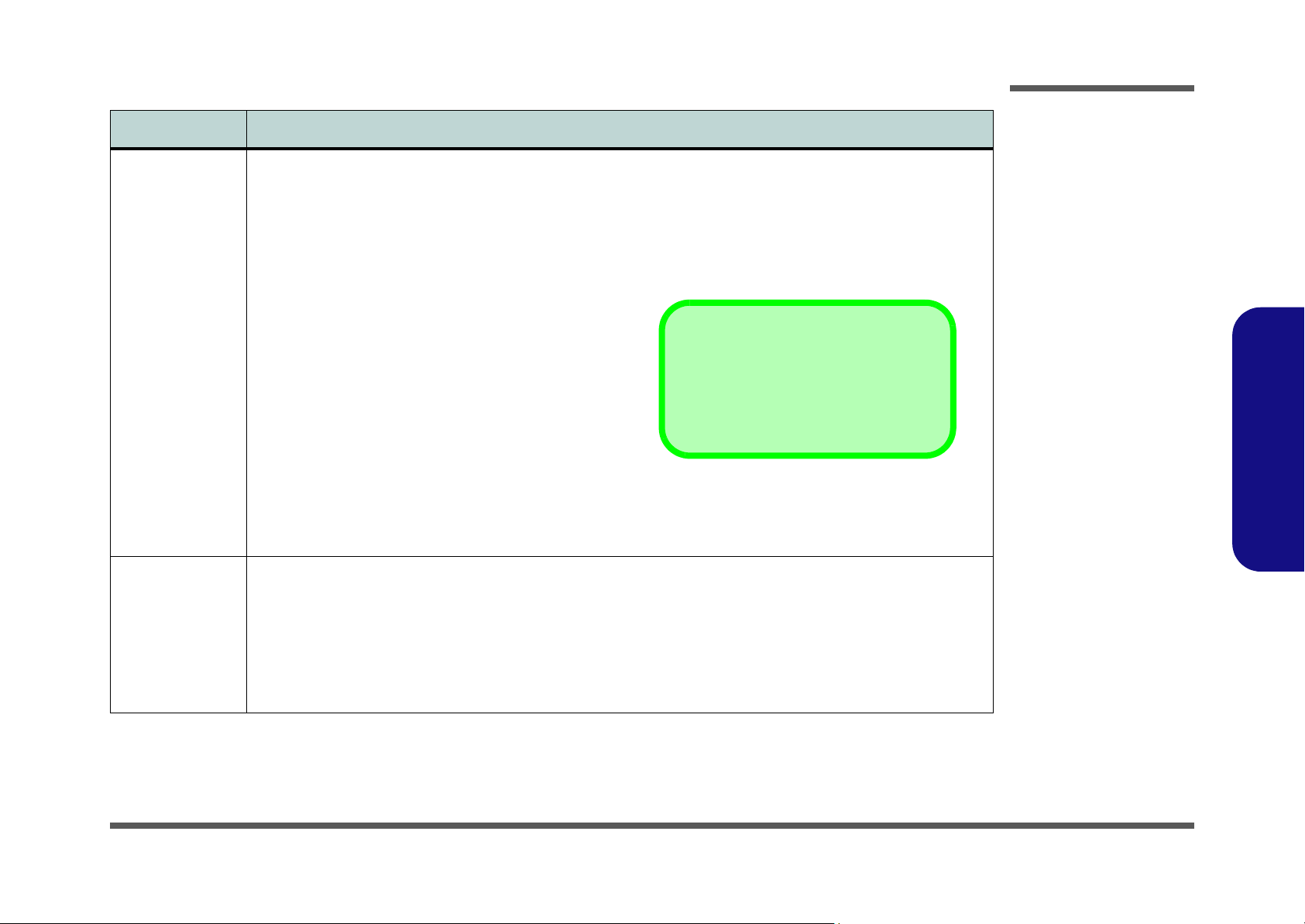
Feature Specification
Introduction
Video Card
Options
Storage Options One External USB 1.44Mb Floppy Disk Drive
NVIDIA GeForce Go 6800
NV42M High Performance Graphic Chip
256MB DDR OR DDR-III (DDR3) Video RAM On Board
256 bit Memory Interface
PCI Express * 16
Fully DirectX® 9 Support
Modular Design
NVIDIA GeForce Go 6800 Ultra
NV42M Ultra -
256MB DDR-III (DDR3) Video RAM On Board
256 bit Memory Interface
PCI Express * 16
Fully DirectX® 9 Support
Modular Design
NVIDIA GeForce Go 7800 GTX
256MB DDR-III (DDR3) Video RAM On Board
256 bit Memory Interface
PCI Express * 16
Fully DirectX® 9 Support
Modular Design
H.264 Encode Support (HD-DVD/BD-DVD Play back)
One Changeable Primary 2.5" 9.5mm (h) Serial (SATA) or Parallel (PATA) Hard Disk Drive
One Changeable Secondary 2.5" 9.5mm (h) Hard Disk Drive (RAID Option in SATA Configurati on)
Supports Serial (SATA) and Parallel (PATA) HDDs
RAID 0, RAID 1, HDD Fault Tolerance System in SATA Configuration
Ultra High Performance Graphic Chip
NVIDIA Quadro FX Go 1400
NV42GLM
256MB DDR-III (DDR3) Video RAM On Board
256 bit Memory Interface
PCI Express * 16
OpenGL Support
Fully DirectX® 9 Support
Modular Design
Ultra High Performance Graphic Chip
Video Card Options
Note that card types, specifications and drivers are subject to continual updates and
changes. Check with your service center for
the latest details on video cards supported.
1.Introduction
One Changeable Primary Optical Device Bay - 12.7 mm (h) for Optical CD/DVD Device Drive Options
One Changeable Secondary Optical Device Bay - 12.7 mm (h) for Optical CD/DVD Device Drive Options
System Specifications 1 - 3
Page 16
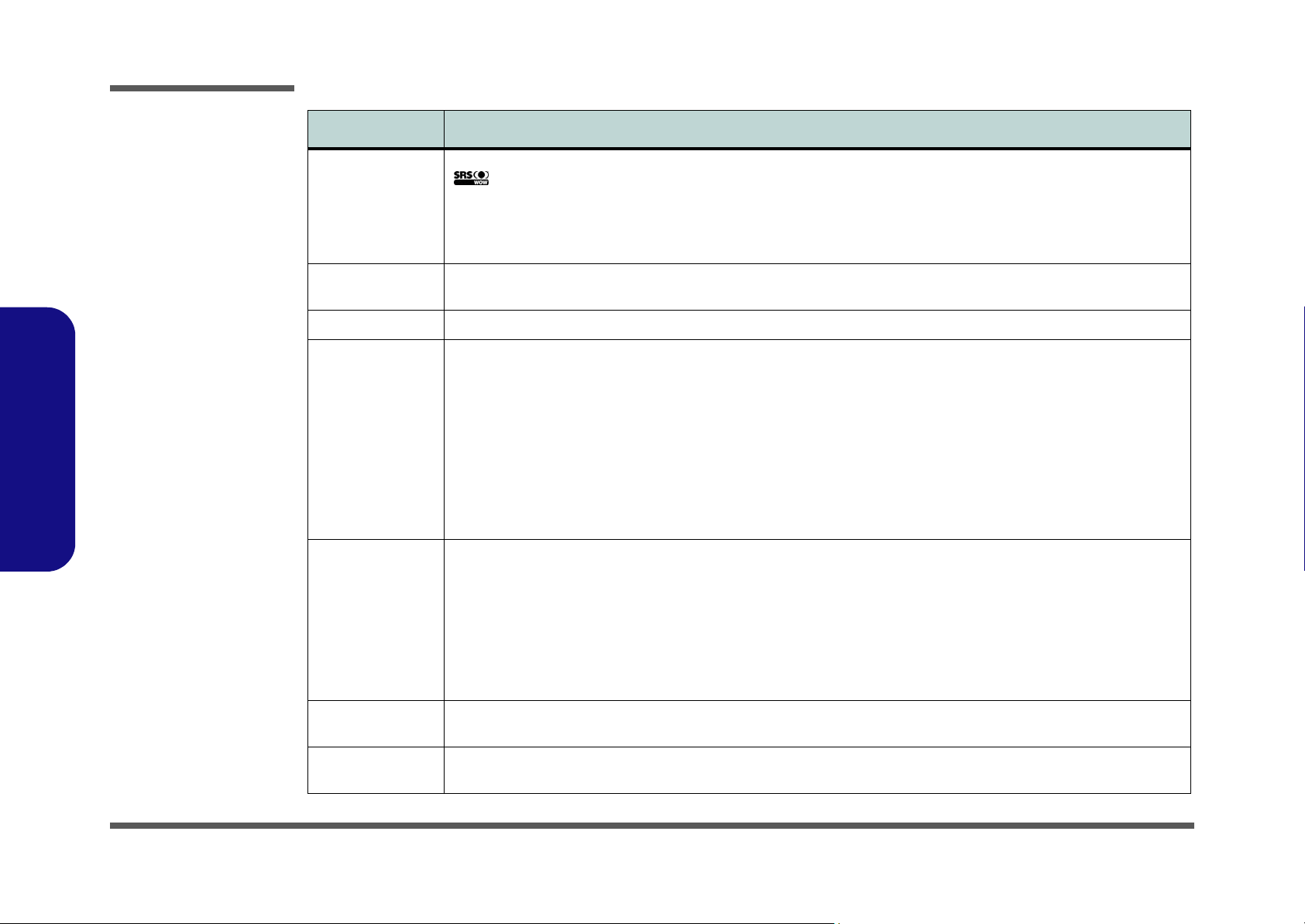
Introduction
Feature Specification
1.Introduction
Audio AC ‘97 Compliant Interface
SRS WOW Surround Sound Technology inside
3D Stereo Enhanced Sound System
Virtual 8-Channel Sound System
Compatible with Sound-Blaster PRO™
Keyboard &
Pointing Device
PCMCIA One Type II PCMCIA 3.3V/5V Socket
I/O Ports Four USB 2.0 Ports
Communication Infrared Transceiver
Full Size Winkey Keyboard with Numeric Keypad Built-In TouchPad (Scroll Functionality Included)
Two Mini-IEEE1394a Ports
One S-Video-Out Jack for TV & HDTV Output
One Serial Port
One Parallel Port (LPT1) Supporting ECP/EPP
One Infrared Transceiver (IrDA 1.1/FIR/SIR/ASKIR)
One DVI-Out Port
One PS/2 Port (Mouse/Keyboard)
One Headphone/Speaker-Out Jack
One Microphone-In Jack
Infrared Transfer 1cm ~ 1M Operating
Distance
115.2K bps SIR
4M bps FIR
IrDA 1.1 Compliant
10/100/1000 BASE-TX Fast Ethernet LAN on board
Integrated V.90/56K AC’97 Modem (V.92 Compliant)
S/PDIF Digital Output (5.1 CH)
Built-In Microphone
4 * Built-In Speakers
Built-In Sub Woofer
Built-In Audio "DJ" Console for Music CD (MP3 Format
Compatible)
One S/PDIF Out Jack
One RJ-11 Jack (Modem)
One RJ-45 Jack (Local Area Network)
One DC-In Jack
One Line-In Jack for Audio Input
One CATV-In Jack (Functions with Optional TV Tuner
Module)
One Consumer Infrared Transceiver (Functions with
Optional TV Tuner Module)
One S-Video-In Jack for Video Input (Functions with
Optional TV Tuner Module)
802.11 b/g Mini-PCI Wireless LAN Module (Optional)
Bluetooth™ Class II V2.0 & 802.11b/g Wireless LAN MiniPCI interface Combo Module (Optional)
1.3M Pixel Video Camera Module (Optional)
Card Reader Embedded 10-in-1 Card Reader (MS/ MS Pro/ SD/ MMC/ CF/ Micro Drive/ SM/ MS Duo/ Mini SD/ MMC) Note: MS
Power
Management
1 - 4 System Specifications
Duo/ Mini SD/ RS MMC Cards require a PC adapter
Supports ACPI 2.0 Supports Hibernate/Stand by Modes
Page 17
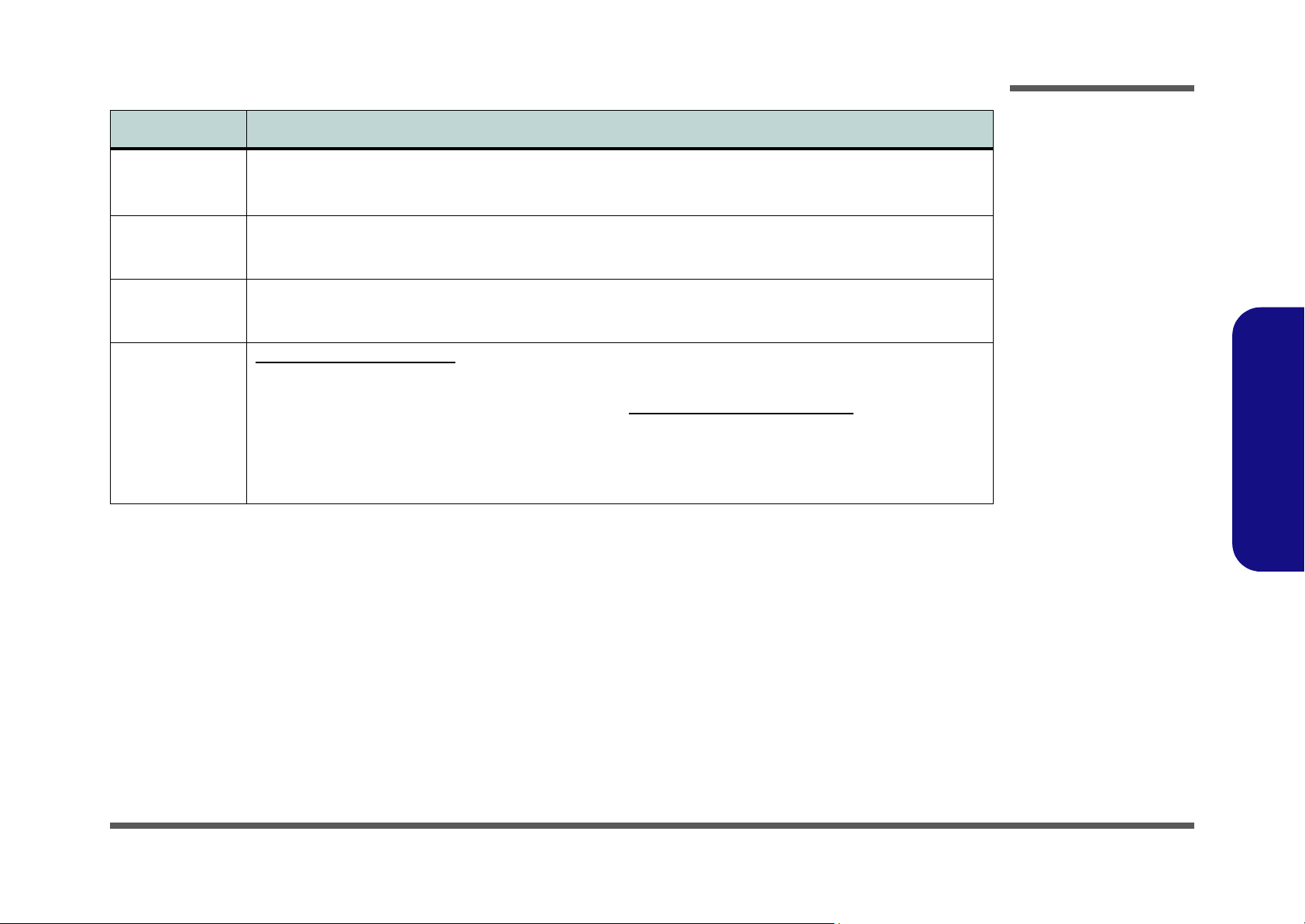
Feature Specification
Introduction
Power
Environmental
Spec
Physical
Dimensions &
Weight
Optional Optical Drive Module Options:
Full Range AC/DC Adapter – AC in 100~240V, 47~63Hz DC Output 20V, 11 A (220 Watts)
Easy Changeable 12-Cell Smart Lithium-Ion 6600mAH/14.8V Main Battery
Temperature
Operating: 5°C ~ 35°C
Non-Operating: -20°C ~ 60°C
397mm (w) * 298mm (d) * 49.5mm (h) 5.80+3% kg with Battery
DVD/CD-RW Combo Drive Module
DVD-Dual Drive Module
1.3M Pixel USB 2.0 Video Camera Module
Cyberlink PowerDVD 6.0 Player Software
Relative Humidity
Operating: 20% ~ 80%
Non-Operating: 10% ~ 90%
Hybrid (Analog & Digital) TV Tuner Module with Mini-PCI
Interface
WLAN/Bluetooth Module Options:
Mini-PCI 802.11 b/g Wireless LAN Module
OR
Mini-PCI 802.11 b/g Wireless LAN + Bluetooth Combo
Module
1.Introduction
System Specifications 1 - 5
Page 18
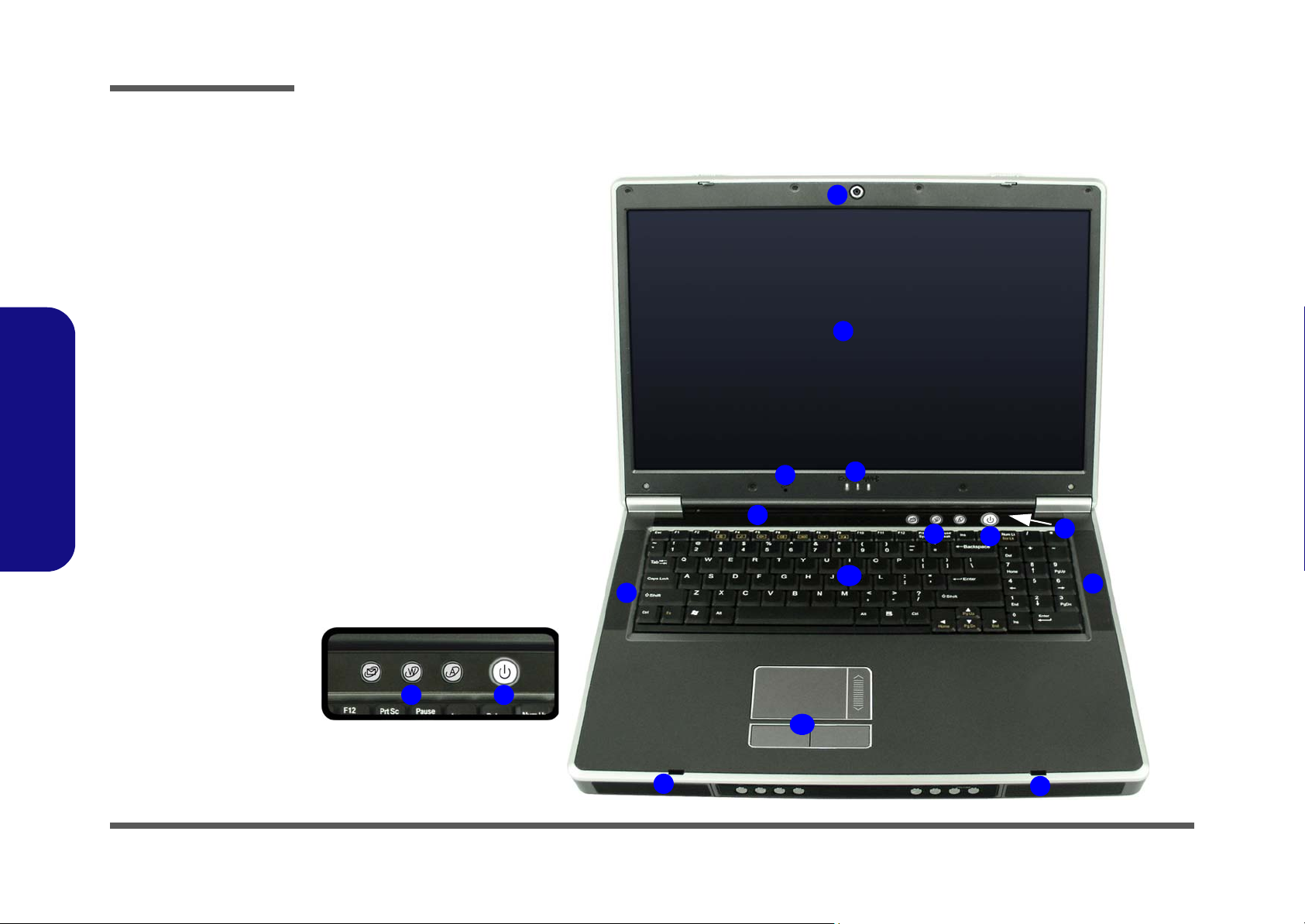
Introduction
Figure 1
Top View
1. Optional Built-In
PC Camera
2. LCD
3. LED Power &
Communication
Indicators
4. Speakers
5. LED Status
Indicators
6. Built-In
Microphone
7. AP-Key Buttons
8. Power Button
9. Lid Sensor
10.Keyboard
1.Introduction
11. TouchPad and
Buttons
External Locator - Top View with LCD Panel Open
1
2
6
5
4
3
7
10
8
9
4
7
8
1 - 6 External Locator - Top View with LCD Panel Open
11
4
4
Page 19
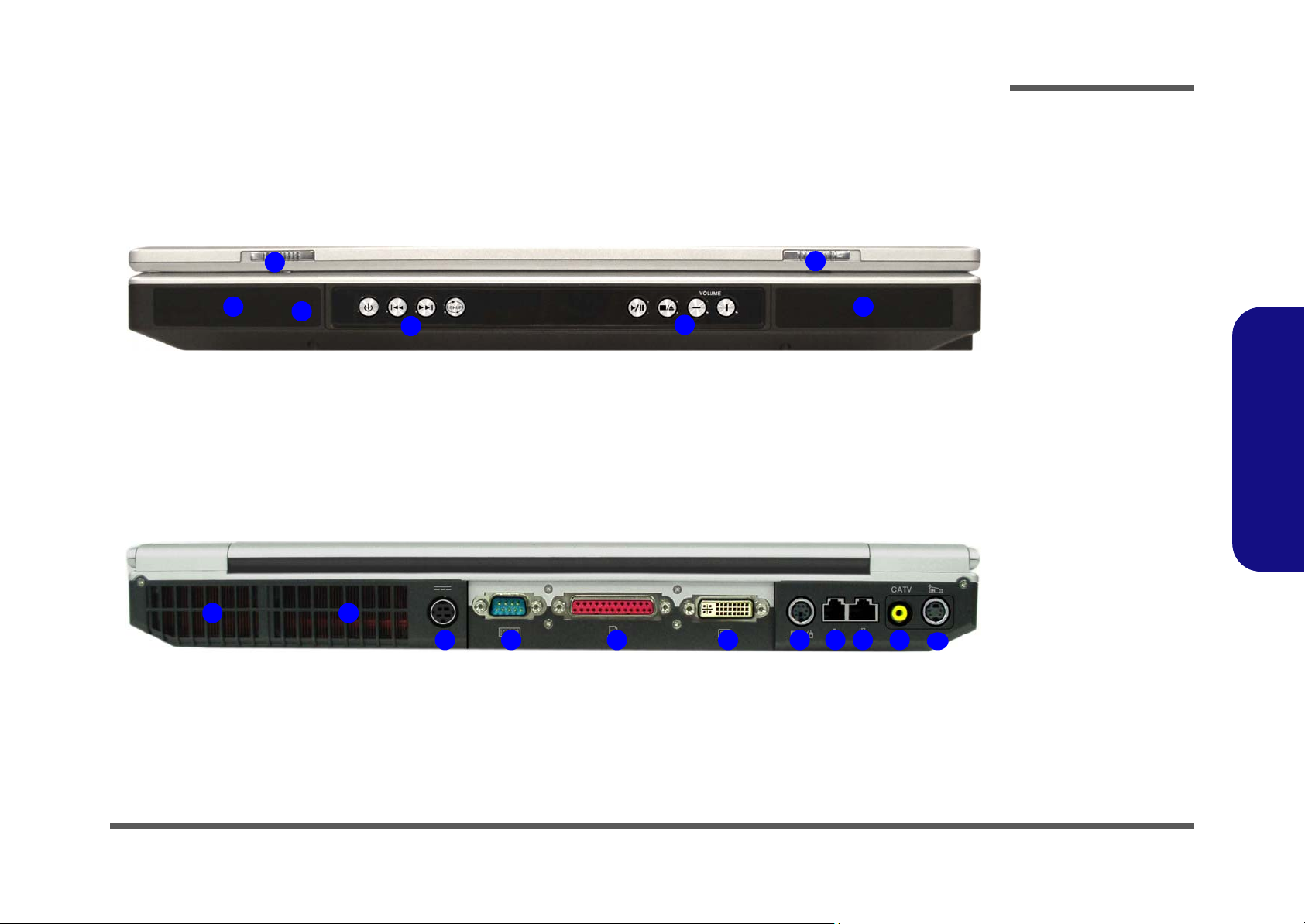
External Locator - Front & Rear Views
1
4 4
3
2
Introduction
Figure 2
Front Views
1
2
1. LCD Latches
2. Audio "DJ" Player
Controls
3. Consumer Infrared
Transceiver
4. Speakers
*
1.Introduction
Figure 3
Rear Views
1 1
1. Vent/Fan Intake
2. DC-In Jack
3. Serial Port
4. Parallel Port
5. DVI-Out Port
3 4 52
6 7 8 9
10
6. PS2 Port
7. RJ-11 Phone Jack
8. RJ-45 LAN Jack
9. CATV Jack*
10.S-Video-In Jack
*
*Enabled with Optional Mini-
PCI TV Tuner Only
External Locator - Front & Rear Views 1 - 7
Page 20

Introduction
Figure 4
Left Side View
1. S-Video-Out Jack
2. 4 * USB 2.0 Ports
3. 2 * Mini-IEEE
1394a Port
4. Line-In Jack
5. S/PDIF-Out Jack
6. Microphone-In
Jack
7. Headphone-Out
Jack
8. 10-in-1 Card
Reader
9. PC Card Slot
10.Infrared
Transceiver
1.Introduction
Figure 5
Right Side View
External Locator - Left & Right Side View
2
1
3
4 75
3
6
9
10
8
1. Primary Optical
Device Drive Bay
(for CD/DVD
Device)
2. Secondary Optical
Device Drive Bay
(for CD/DVD
Device)
3. Security Lock Slot
1
2
1 - 8 External Locator - Left & Right Side View
3
Page 21
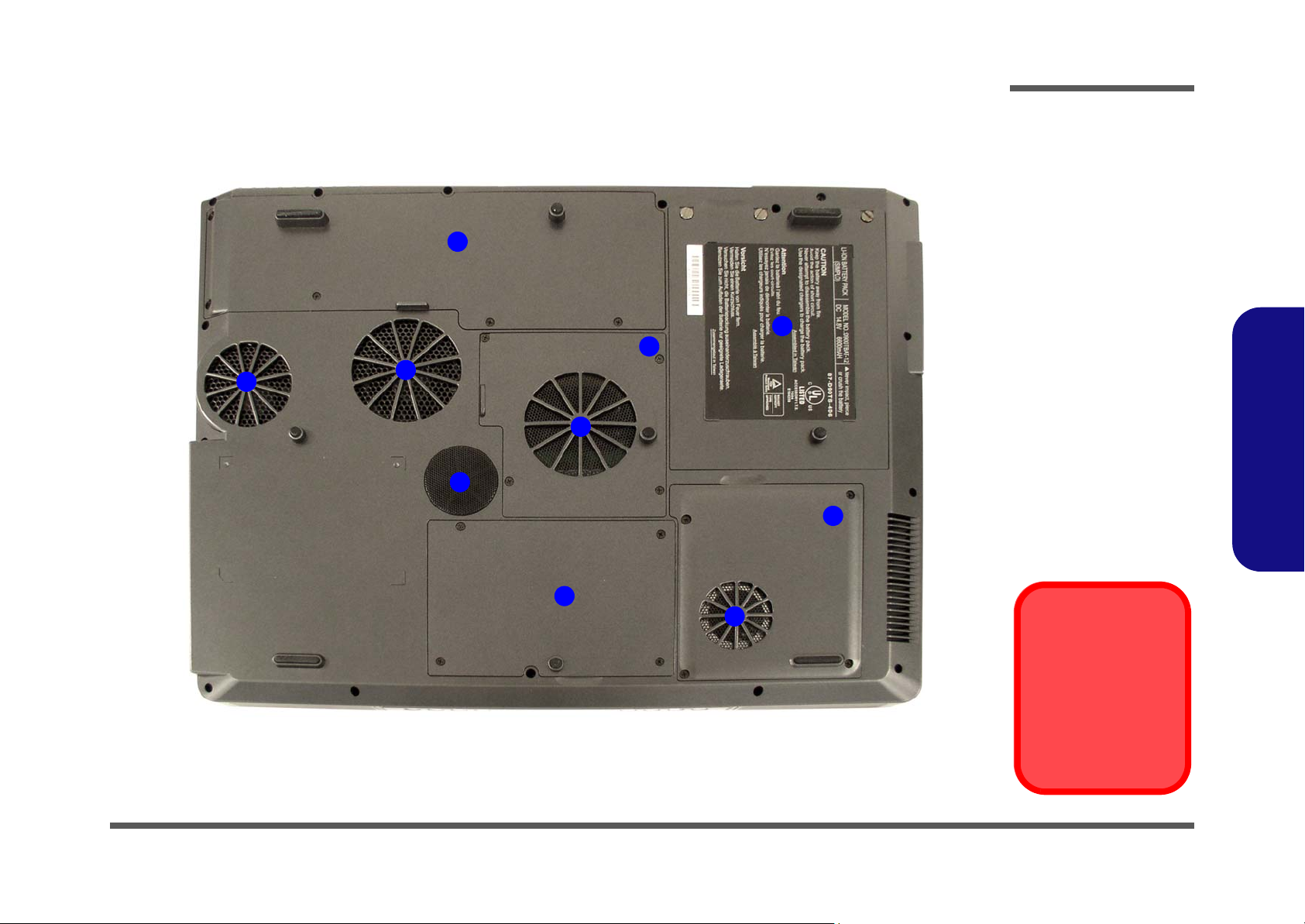
External Locator - Bottom View
7
2
2
5
Introduction
Figure 6
Bottom View
1. Battery
2. Vent/Fan Intake
3. Memory (RAM)
Cover
4. Hard Disk Cover
1
3
2
6
5. Sub Woofer
6. Video Card Cover
7. CPU Cover
1.Introduction
4
2
To prevent your computer from overheating
make sure nothing
blocks the vent/fan intakes while the computer is in use.
Overheating
External Locator - Bottom View 1 - 9
Page 22
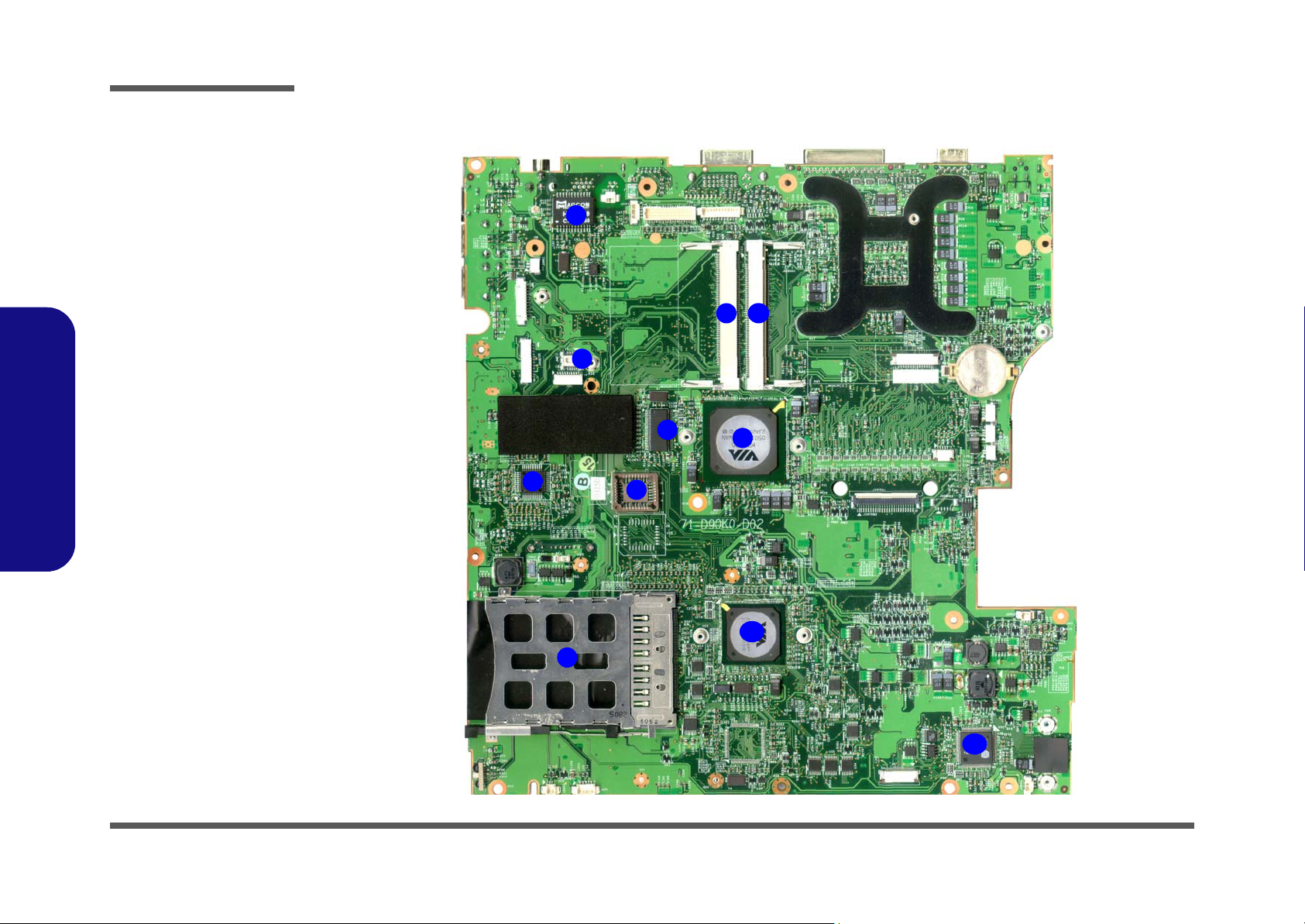
Introduction
Figure 7
Mainboard Top
Key Parts
1. HS5019
2. Mini-PCI Socket
(TV Tuner
Module)
3. Mini-PCI Socket
(WLAN Module)
4. Modem Socket
5. Clock generator
6. Northbridge-VIA
K8T890
7. Flash BIOS ROM
8. WOW
9. PC Card
Assembly
1.Introduction
10.Southbridge-VIA
VT8237R
11. BlueBirdVL+
D900K Mainboard Overview - Top (Key Parts)
1
3
2
4
5
8
7
6
1 - 10 D900K Mainboard Overview - Top (Key Parts)
10
9
11
Page 23

Introduction
D900K Mainboard Overview - Bottom (Key Parts)
1
4
2
Figure 8
Mainboard Bottom
Key Parts
1. CPU Socket (no
CPU installed)
2. RTL8110SBL 10/
100/1000 LAN
3. 42A33NT
3
5
4. Memory Slots
DDR So-DIMM
5. ALC655 Audio
Codec
6. VGA sockets
7. 3CA00HW
8. HDD Socket
1.Introduction
6
7
8
6
D900K Mainboard Overview - Bottom (Key Parts) 1 - 11
Page 24
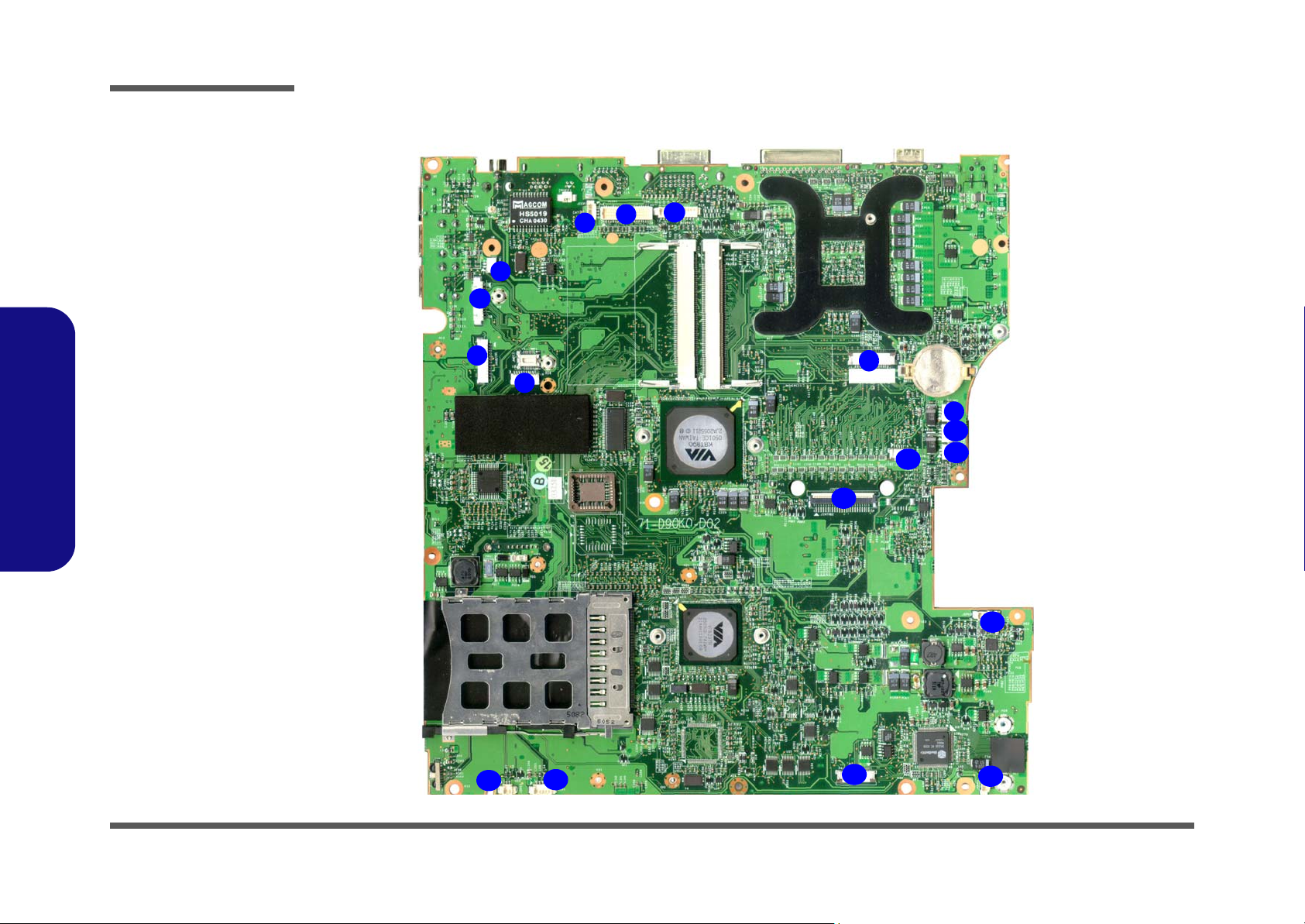
Introduction
Figure 9
Mainboard Top
Connectors
1. Inverter Board
Connector
2. Audio Connector
3. 1394a Connector
4. SPK 1 Connector
5. CCD Cable
Connector
6. LCD Connector
7. LED Connector
8.
AP-Key Cable
Connector
9. CPU Fan 1 Cable
Connector
10.CPU Fan 2 Cable
1.Introduction
Connector
11. SPK 2 Connector
12.Touch Pad
Connector
13.Keyboard Cable
Connector
14.SPK 3 Connector
15.SPK 4 Connector
16.Audio Player
Controls Connector
17.Card Reader
Connector
18.SPK 4 Connector
D900K Mainboard Overview - Top (Connectors)
6
5
4
3
2
1
7
8
12
13
9
10
11
14
18
17
1 - 12 D900K Mainboard Overview - Top (Connectors)
16
15
Page 25
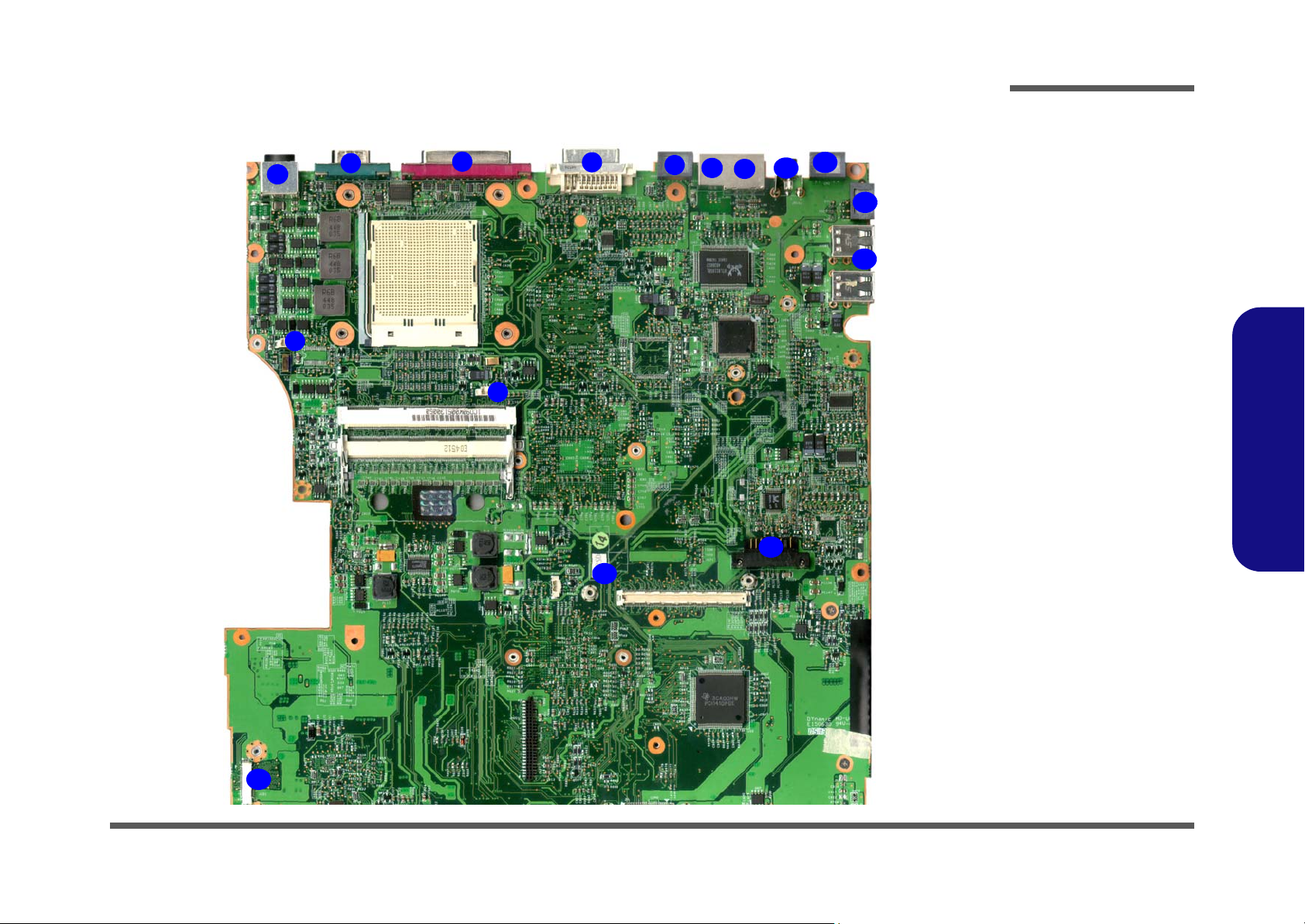
Introduction
D900K Mainboard Overview - Bottom (Connectors)
3
2
4
5
1
6
15
7
8
9
14
10
11
12
13
Figure 10
Mainboard Bottom
Connectors
1. System Memory
Fan Cable
Connector
2. Heat sink Cable
Connector
3. DC-In Jack
4. Serial Port
5. Parallel Port
6. DVI-Out Port
7. PS2 Port
8. RJ-11 Phone
Jack
9. RJ-45 LAN Jack
10.CATV Jack*
11. S-Video-In Jack*
12.S-Video-Out Jack
13.4 * USB 2.0 Ports
14.Battery
Connector
15.VGA Fan Cable
Connector
16.Optical Device
Connector
1.Introduction
16
D900K Mainboard Overview - Bottom (Connectors) 1 - 13
Page 26
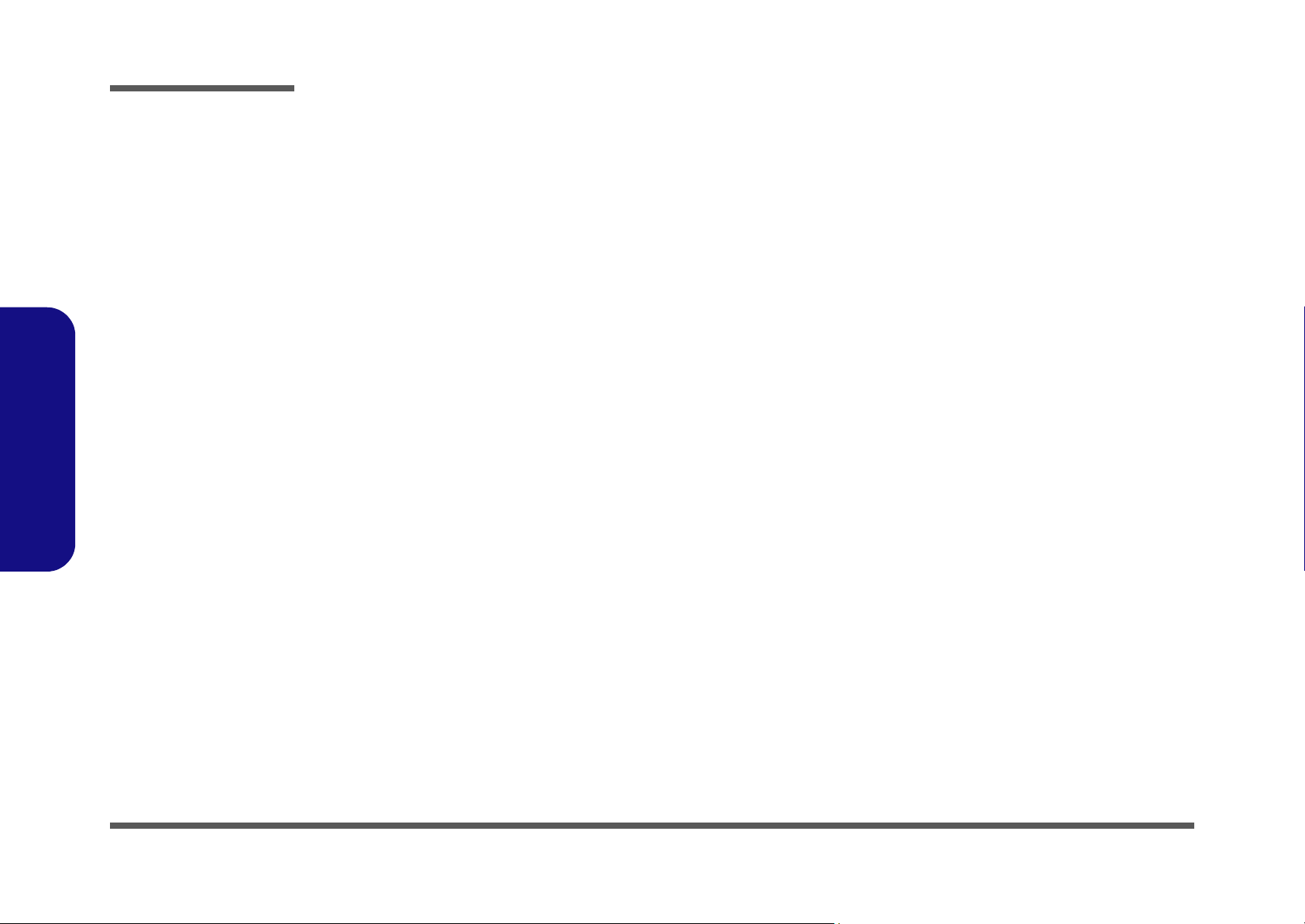
Introduction
1.Introduction
1-14
Page 27
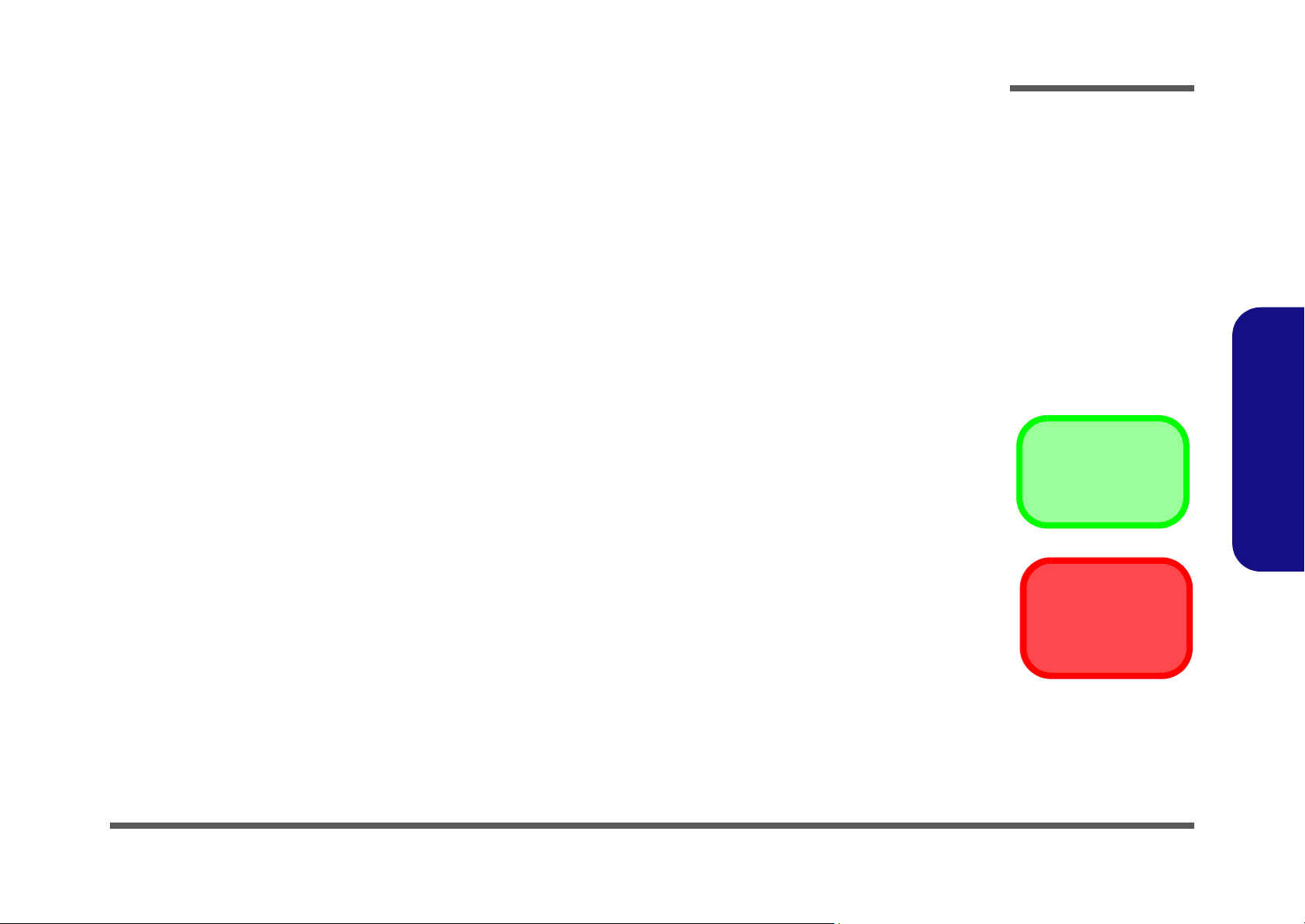
2: Disassembly
Overview
This chapter provides step-by-step instructions for disassembling the D900K series notebook’s parts and subsystems.
When it comes to reassembly, reverse the procedures (unless otherwise indicated).
We suggest you completely review any procedure before you take the computer apart.
Disassembly
Procedures such as upgrading/replacing the RAM, CD device and hard disk are included in the User’s Manual but are
repeated here for your convenience.
To make the disassembly process easier each section may have a box in the page margin. Information contained under
the figure # will give a synopsis of the sequence of procedures involved in the disassembly procedure. A box with a
lists the relevant parts you will have after the disassembly process is complete. Note: The parts listed will be for the dis-
assembly procedure listed ONLY, and not any previous disassembly step(s) required. Refer to the part list for the previous disassembly procedure. The amount of screws you should be left with will be listed here also.
A box with a will also provide any possible helpful information. A box with a contains warnings.
An example of these types of boxes are shown in the sidebar.
2.Disassembly
Information
Warning
Overview 2 - 1
Page 28
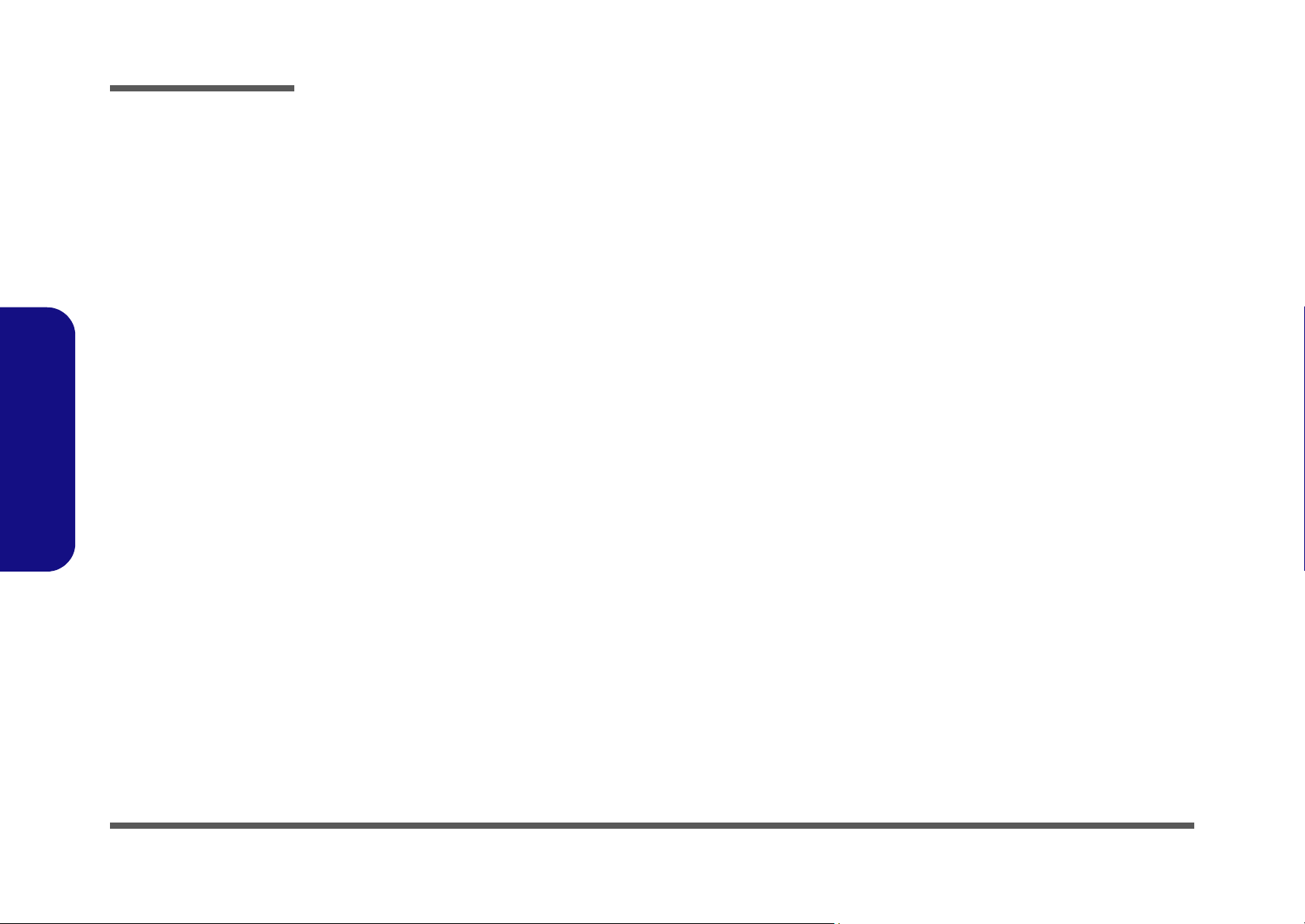
Disassembly
2.Disassembly
NOTE: All disassembly procedures assume that the system is turned OFF, and disconnected from any power supply (the
battery is removed too).
Maintenance Tools
The following tools are recommended when working on the notebook PC:
• M3 Philips-head screwdriver
• M2.5 Philips-head screwdriver (magnetized)
• M2 Philips-head screwdriver
• Small flat-head screwdriver
• Pair of needle-nose pliers
• Anti-static wrist-strap
Connections
Connections within the computer are one of four types:
Locking collar sockets for ribbon connectors To release these connectors, use a small flat-head screwdriver to
gently pry the locking collar away from its base. When replacing the connection, make sure the connector is oriented in the
same way. The pin1 side is usually not indicated.
2 - 2 Overview
Pressure sockets for multi-wire connectors To release this connector type, grasp it at its head and gently
rock it from side to side as you pull it out. Do not pull on the
wires themselves. When replacing the connection, do not try to
force it. The socket only fits one way.
Pressure sockets for ribbon connectors To release these connectors, use a small pair of needle-nose pli-
ers to gently lift the connector away from its socket. When replacing the connection, make sure the connector is oriented in
the same way. The pin1 side is usually not indicated.
Board-to-board or multi-pin sockets To separate the boards, gently rock them from side to side as
you pull them apart. If the connection is very tight, use a small
flat-head screwdriver - use just enough force to start.
Page 29
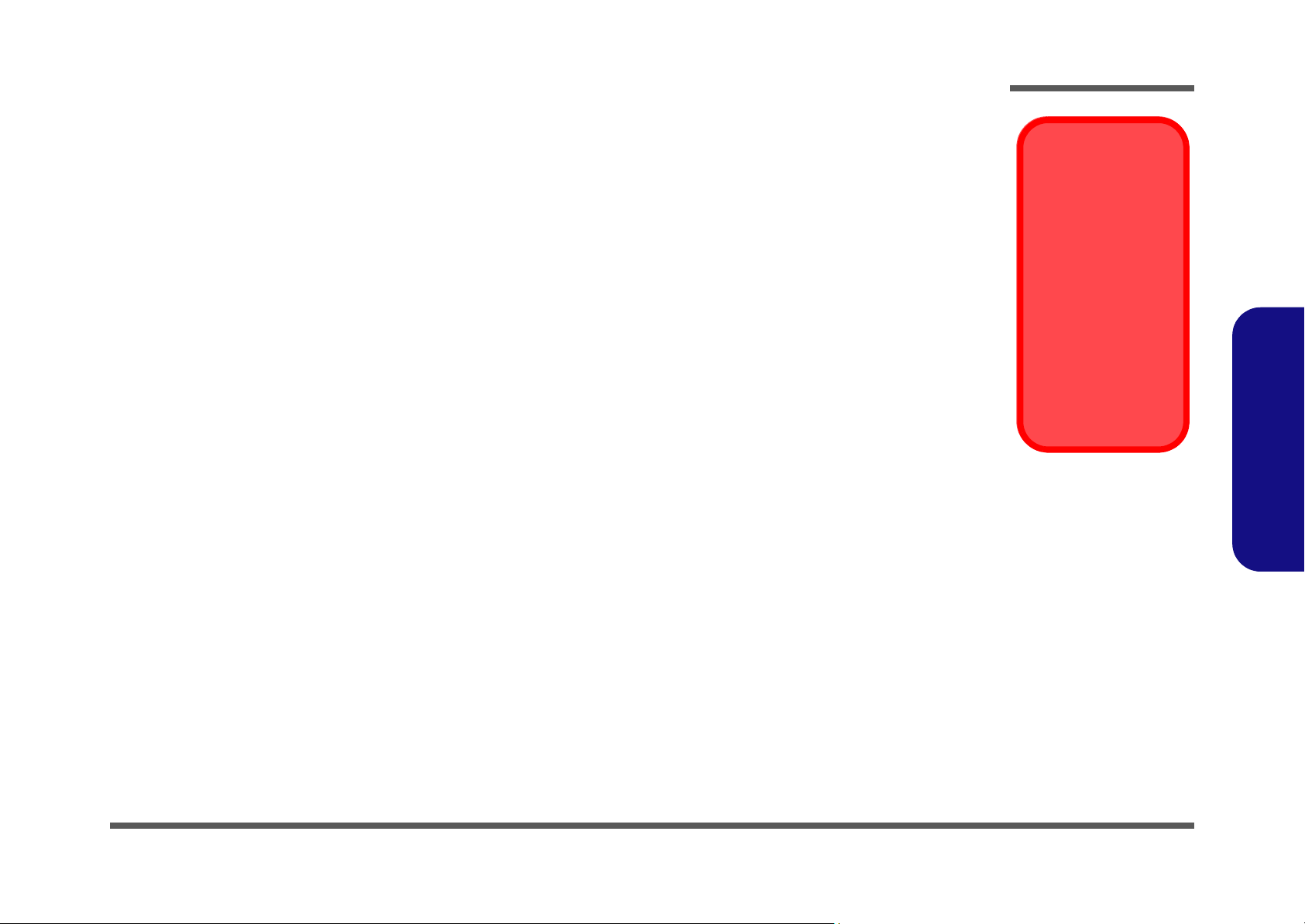
Maintenance Precautions
The following precautions are a reminder. To avoid personal injury or damage to the computer while performing a removal and/or replacement job, take the following precautions:
1. Don't drop it. Perform your repairs and/or upgrades on a stable surface. If the computer falls, the case and other
components could be damaged.
2. Don't overheat it. Note the proximity of any heating elements. Keep the computer out of direct sunlight.
3. Avoid interference. Note the proximity of any high capacity transformers, electric motors, and other strong mag-
netic fields. These can hinder proper performance and damage components and/or data. You should also monitor
the position of magnetized tools (i.e. screwdrivers).
4. Keep it dry. This is an electrical appliance. If water or any other liquid gets into it, the computer could be badly
damaged.
5. Be careful with power. Avoid accidental shocks, discharges or explosions.
•Before removing or servicing any part from the computer, turn the computer off and detach any power supplies.
•When you want to unplug the power cord or any cable/wire, be sure to disconnect it by the plug head. Do not pull on the wire.
6. Peripherals – Turn off and detach any peripherals.
7. Beware of static discharge. ICs, such as the CPU and main support chips, are vulnerable to static electricity.
Before handling any part in the computer, discharge any static electricity inside the computer. When handling a
printed circuit board, do not use gloves or other materials which allow static electricity buildup. We suggest that
you use an anti-static wrist strap instead.
8. Beware of corrosion. As you perform your job, avoid touching any connector leads. Even the cleanest hands produce oils which can attract corrosive elements.
9. Keep your work environment clean. Tobacco smoke, dust or other air-born particulate matter is often attracted
to charged surfaces, reducing performance.
10. Keep track of the component s. When re moving or replacing any p art, be careful not to le ave small part s, such as
screws, loose inside the computer.
Disassembly
Power Safety
Warning
Before you undertake
any upgrade procedures, make sure that
you have turned off the
power, and disconnected all peripherals
and cables (including
telephone lines). It is
advisable to also remove your battery in
order to prevent accidentally turning the
machine on.
2.Disassembly
Cleaning
Do not apply cleaner directly to the computer, use a soft clean cloth.
Do not use volatile (petroleum distillates) or abrasive cleaners on any part of the computer.
Overview 2 - 3
Page 30

Disassembly
Disassembly Steps
The following table lists the disassembly steps, and on which page to find the related information. PLEASE PERFORM
THE DISASSEMBLY STEPS IN THE ORDER INDICATED.
2.Disassembly
To remove the Battery:
1. Remove the battery page 2 - 5
To remove the Optical Device:
1. Remove the battery page 2 - 5
2. Remove the Optical device page 2 - 6
To remove the HDD:
1. Remove the battery page 2 - 5
2. Remove the HDD page 2 - 7
To remove the Processor:
1. Remove the battery page 2 - 5
2. Remove the Processor page 2 - 8
To remove the System Memory:
1. Remove the battery page 2 - 5
2. Remove the System Memory page 2 - 10
To remove the VGA card:
To remove the Keyboard:
1. Remove the battery page 2 - 5
2. Remove the Keyboard page 2 - 12
3.
To remove the Wireless LAN:
1. Remove the battery page 2 - 5
2. Remove the Keyboard page 2 - 12
3. Remove the Wireless LAN page 2 - 13
To remove the Modem:
1. Remove the battery page 2 - 5
2. Remove the Keyboard page 2 - 12
3. Remove the Modem page 2 - 14
To remove the TV tuner card:
1. Remove the battery page 2 - 5
2. Remove the Keyboard page 2 - 12
3. Remove the TV tuner card page 2 - 15
1. Remove the battery page 2 - 5
2. Remove the VGA card page 2 - 11
2 - 4 Disassembly Steps
Page 31

Disassembly
Removing the Battery
1. Turn the computer off, and turn it over.
2. Loosen screws - .
3. Release the battery.
4. Lift the battery (Figure b) out of the bay as indicated.
a.
1 3
4
2
1
Figure 1
Battery Removal
a. Loosen screws.
b. Release the battery.
c. Lift the battery out of the
bay as indicated.
c.
3
2.Disassembly
b.
4
4
4. Battery
•3 Screws
Removing the Battery 2 - 5
Page 32

Disassembly
Figure 2
Optical Device
Removal
a. Remove the screws and
remove the cover.
b. Remove the screw.
c. Push the optical device
out of the computer at
point 8.
2.Disassembly
Removing the Optical (CD/DVD) Device
1. Turn off the computer, and turn it over and remove the battery (page 2 - 5).
2. Locate the hard disk bay cover and remove screws - , and remove the bay cover .
3. Remove screw .
6
4. Use the screwdriver to push the optical device out of the computer at point .
1 4
7
8
5. Reverse the process to install the new device.
a.
1
2
b.
5
3
4
c.
5
6
5. Hard Disk Bay Cover
7. Optical Device
•5 Screws
2 - 6 Removing the Optical (CD/DVD) Device
8
7
Page 33

Disassembly
Removing the Hard Disk Drive
The hard disk drive is mounted in a removable case and can be taken out to accommodate other 2.5" IDE hard disk drives
with a height of 9.5mm (h). Follow your operating system’s installation instructions, and install all necessary drivers and
utilities (as outlined in Chapter 4 of the User’s Manual) when setting up a new hard disk.
Hard Disk Upgrade Process
1. Turn off the computer, and turn it over and remove the battery (page 2 - 5).
2. Locate the hard disk bay cover and remove screws - .
3. Remove the bay cover .
4. Carefully release the cable and lift the hard disk assembly up out off the computer.
5. Remove screws - in order to separate the bracket
18
.
8 15
5
6
6. Reverse the process to install a new hard disk(s).
a.
2
1
3
4
c.
b.
1 4
7
16 17
from the hard disk(s) , and disconnect the cable
d.
7
6
17
c.
15
14
8
9
16
10
11
13
12
18
Figure 3
HDD Assembly
Removal
a. Remove the screws.
b. Remove the cover
c. Release the cable and lift
the hard disk assembly
up out off the computer.
d. Remove the screws and
separate the bracket from
the HDD(s) and remove
the connector.
5. Hard Disk Bay Cover
7. Hard Disk Assembly
16.HDD Braket
17.HDD
•12 Screws
2.Disassembly
5
Removing the Hard Disk Drive 2 - 7
Page 34

Disassembly
Figure 4
Processor Removal
a. Remove the screws.
b. Remove the cover, re-
move the screws in the order indicated and
disconnect the connector.
c. Remove the heat sink.
d. Remove the screws.
e. Remove the CPU bracket.
2.Disassembly
Removing the Processor
1. Turn off the computer, and turn it over and remove the battery (page 2 - 5).
2. Locate the CPU cover and remove screws - .
3. Remove the bay cover .
4. Remove screws
nector from the mainboard.
11
7 10
5. Carefully lift the heat sink (Figure c) up off the computer.
6. Remove the screws - (Figure d) from the CPU bracket.
7. Remove the CPU bracket
6
- (Figure b) from the heat sink in the order indicated on the label and disconnect the con-
12
13 14
15
up off the computer.
a.
1
3
2
4 5
1 5
c.
12
e.
15
b.
6. CPU Bay Cover
12.Heat Sink
15.CPU Braket
•11 Screws
2 - 8 Removing the Processor
11
d.
13
6
10
8
7
9
14
Page 35

Disassembly
8. Press down and hold the latch (with the latch held down you will be able to release it).
9. Move the latch fully in the direction indicated to unlock the CPU.
17
10. Carefully (it may be hot) lift the CPU up out of the socket (Figure b).
16
18
11. Reverse the process to install a new CPU.
12. When re-inserting the CPU, pay careful attention to the pin alignment, it will fit only one way (DO NOT FORCE IT!).
a.
c.
18
16
b.
Figure 5
Processor Removal
(cont’d)
a. Press and hold the l atch.
b. Move the latch fully in
the direction to unlock
the CPU.
c. Lift the CPU out of the
socket.
2.Disassembly
17
Caution
The heat sink, and CPU area in general, contains
parts which are subject to high temperatures. Allow
the area time to cool before removing these parts.
18.CPU
Removing the Processor 2 - 9
Page 36

Disassembly
Figure 6
RAM Module
Removal
a. Remove the screws.
b. Lift off the bay cover.
c. Pull the release
latch(es).
d. Remove the mod-
ule(s).
Contact Warning
Be careful not to touch
the metal pins on the
module’s connecting
edge. Even the cleanest
hands have oils which
can attract particles, and
2.Disassembly
degrade the module’s
performance.
Removing the System Memory (RAM)
The computer has two memory sockets for 200 pin Small Outline Dual In-line Memory Modules (SO-DIMM) supporting
DDR 400 MHz. The main memory can be expanded up to 2GB. The SO-DIMM modules supported are 256MB, 512MB
and 1024MB DDR Modules. The total memory size is automatically detected by the POST routine once you turn on your
computer.
Memory Upgrade Process
1. Turn off the computer, and turn it over and remove the battery (page 2 - 5).
2. Locate the memory (RAM) bay cover and remove screws - .
3. Carefully (the fan cable will still be attached) lift off the bay cover .
6
4. Gently pull the two release latches & on the sides of the memory socket in the direction indicated by the
7
arrows (Figure c).
5. The RAM module will pop-up (Figure d), and you can then remove it.
8
6. Pull the latches to release the second module if necessary.
7. Insert a new module holding it at about a 30° angle and fit the connectors firmly into the memory slot.
8. The module will only fit one way as defined by its pin alignment. Make sure the module is seated as far into the slot
as it will go. DO NOT FORCE IT; it should fit without much pressure.
9. Press the module in and down towards the mainboard until the slot levers click into place to secure the module.
10. Replace the memory (RAM) bay cover and the screws (Figure a).
11. Restart the computer to allow the BIOS to register the new memory configuration as it starts up.
a.
c.
1 4
5
d.
1
3
2
4
8. RAM Module(s)
•4 Screws
2 - 10 Removing the System Memory (RAM)
b.
5
8
6
7
Page 37

Disassembly
Removing the VGA Card
1. Turn off the computer, and turn it over and remove the battery (page 2 - 5).
2. Locate the VGA bay cover and remove screws - .
3. Remove the bay cover
4. Remove the screws - (Figure c) from the heat sink in the order indicated on the label and and disconnect
the cable from the mainboard.
10
5
.
6
9
5. Carefully release the VGA card from the mainboard (Figure d).
6. Lift the VGA card up off the sockets and .
11 12 13
a.
3
1
4
2
1 4
c.
10
d.
7
9
8
6
Figure 7
VGA Card Removal
a. Remove the screws.
b. Remove the cover.
c. Remove the screws in
the order indicated and
disconnect the cable.
d. Release the VGA card.
e. Lift the VGA card out off
the sockets.
2.Disassembly
b.
e.
12
5
11
5. VGA Bay Cover
11.VGA card
13
•8 Screws
Removing the VGA Card 2 - 11
Page 38

Disassembly
Figure 8
Keyboard Removal
a. Press the four latches to
release the keyboard.
b. Lift the keyboard up.
c. Disconnect the cable
from the locking collar.
d. Remove the keyboard.
Re-Inserting the Key-
board
2.Disassembly
When re-inserting the
keyboard firstly align
the five keyboard tabs
at the bottom (Figure
b) at the bottom of the
keyboard with the slots
in the case.
Removing the Keyboard
1. Turn off the computer and remove the battery (page 2 - 5).
2. Press the four keyboard latches at the top of the keyboard to elevate the keyboard from its normal position (you
may need to use a small screwdriver to do this).
3. Carefully lift the keyboard up, being careful not to bend the keyboard ribbon cable (Figure c).
4. Disconnect the keyboard ribbon cable from the locking collar socket .
5. Carefully lift up the keyboard (Figure d) off the computer.
a.
1 3
b.
5 6
6 7
5
c.
2
4
d.
5
6
7
5. Keyboard
2 - 12 Removing the Keyboard
5
Keyboard Tabs
Page 39

Disassembly
Removing the Wireless LAN Module
1. Turn off the computer, and turn it over, remove the battery (page 2 - 5) and remove the keyboard (page 2 - 12).
2. Remove screws - from the keyboard shielding
3. Remove the keyboard shielding , the Wireless LAN Module will be visible at point .
4. Carefully disconnect cables & then gently pull the two release latches - on the sides of the module
socket.
5. The Wireless LAN Module
a.
1
b.
1 5
.
6
9 10 11
8
12
(Figure c) will pop-up, and you can remove it.
c.
2
3
5
4
10
11
7
7
8
9
Figure 9
Wireless LAN
Module Removal
a. Remove the screws.
b. Remove the keyboard
shielding.
c. Disconnect the cables
and pull the release
latches.
d. Remove the WLAN
module.
2.Disassembly
Note: Make sure you
reconnect the antenna
cables to the “Main”
and “BT” socket (Fig-
ure c).
d.
12
6
6. Keyboard Shielding
12.Wireless LAN Module
•5 Screws
Removing the Wireless LAN Module 2 - 13
Page 40

Disassembly
Figure 10
Modem Removal
a. Remove the screws and
disconnect the cable.
b. Lift the modem up off
the socket.
2.Disassembly
Removing the Modem
1. Turn off the computer, and turn it over, remove the battery (page 2 - 5), remove the keyboard (page 2 - 12) and
remove the keyboard shielding (page 2 - 13).
2. The modem is visible at point
3. Remove the screws - from the modem module and disconnect cable .
2
4. Lift the modem up off the socket .
5. Lift the modem up and off the computer.
6
a.
2
1
3
1
3 4
5
b.
4
6
5
6. Keyboard Braket
12.Modem
•7 Screws
2 - 14 Removing the Modem
Page 41

Disassembly
Removing the TV Tuner Card
1. Turn off the computer, and turn it over, remove the battery (page 2 - 5), remove the keyboard (page 2 - 12) and
remove the keyboard shielding (page 2 - 13).
2. The TV tuner card is visible at point
3. Carefully disconnect cable then gently pull the two release latches - on the sides of the module socket.
4. The TV tuner card
5
(Figure c) will pop-up and and you can remove it
2
.
a.
4
1
2
3
1
3 4
b.
5
Figure 11
TV Tuner Card
Removal
a. Disconnect the cable
and pull the release
latches.
b. The TV tuner card will
pop up and remove it.
2.Disassembly
5. TV tuner card
Removing the TV Tuner Card 2 - 15
Page 42

Disassembly
2.Disassembly
2-16
Page 43

Disassembly
2.Disassembly
2-17
Page 44

Disassembly
2.Disassembly
2-18
Page 45

Appendix A:Part Lists
This appendix breaks down the D900Kseries notebook’s construction into a series of illustrations. The component part
numbers are indicated in the tables opposite the drawings.
Note: This section indicates the manufacturer’s part numbers. Your organization may use a different system, so be sure
to cross-check any relevant documentation.
Note: Some assemblies may have parts in common (especially screws). However, the part lists DO NOT indicate the
total number of duplicated parts used.
Part Lists
Note: Be sure to check any update notices. The parts shown in these illustrations are appropriate for the system at the
time of publication. Over the product life, some parts may be improved or re-configured, resulting in new part numbers.
A.Part Lists
A-1
Page 46

Part Lists
Table A - 1
Part List Illustration
Location
Part List Illustration Location
The following table indicates where to find the appropriate part list illustration.
Part D900K
TOP - (D900K)
page A - 3
A.Part Lists
BOTTOM - (D900K)
LCD - (D900K)
DVD - TOSHIBA - (D900K)
COMBO - TSST - (D900K)
DVD-DUAL RW - (D900K)
COMBOTOSHIBA - (D900K)
page A - 4
page A - 5
page A - 6
page A - 7
page A - 8
page A - 9
A - 2 Part List Illustration Location
Page 47

TOP (D900K)
Part Lists
(增加COATING) 佐全 無鉛
無鉛
(久威)
無鉛
無鉛
無鉛(佐全)
無鉛
Figure A - 1
TOP (D900K)
A.Part Lists
TOP (D900K) A - 3
Page 48

Part Lists
Figure A - 2
BOTTOM (D900K)
A.Part Lists
BOTTOM (D900K)
無鉛
無鉛
無鉛
無鉛
無鉛
無鉛
(加熱縮管)
無鉛
A - 4 BOTTOM (D900K)
無鉛
無鉛
無鉛 FOR 昆山
無鉛
無鉛
無鉛
無鉛
無鉛
無鉛
無鉛
無鉛
無鉛
無鉛(螺絲孔變為Φ4.0)
無鉛
Page 49

LCD (D900K)
Part Lists
Figure A - 3
LCD (D900K)
A.Part Lists
LCD (D900K) A - 5
Page 50

Part Lists
Figure A - 4
DVD TOSHIBA
A.Part Lists
DVD - TOSHIBA (D900K)
(D900K)
A - 6 DVD - TOSHIBA (D900K)
Page 51
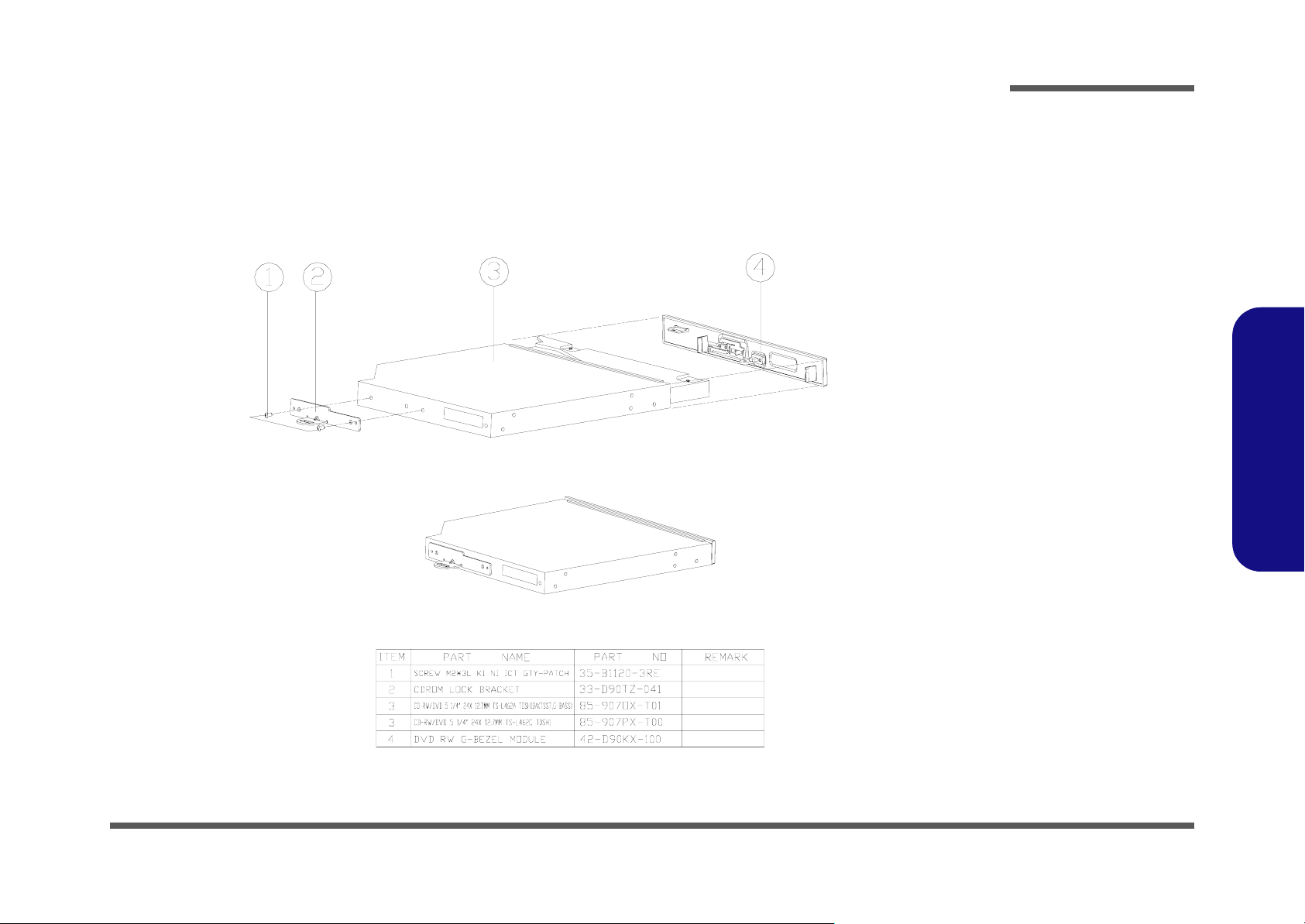
COMBO - TSST (D900K)
Part Lists
Figure A - 5
COMBO TSST
(D900K)
A.Part Lists
COMBO - TSST (D900K) A - 7
Page 52

Part Lists
Figure A - 6
DVD-DUAL RW
A.Part Lists
DVD-DUAL RW (D900K)
(D900K)
A - 8 DVD-DUAL RW (D900K)
Page 53

COMBO - TOSHIBA (D900K)
Part Lists
Figure A - 7
COMBO TOSHIBA
(D900K)
A.Part Lists
COMBO - TOSHIBA (D900K) A - 9
Page 54

Part Lists
A.Part Lists
A - 10
Page 55

Appendix B:Schematic Diagrams
This appendix has circuit diagrams of the D900K notebook’s PCB’s. The following table indicates where to find the ap-
propriate schematic diagram.
Schematic Diagrams
Diagram - Page Diagram - Page Diagram - Page
BLOCK DIAGRAM - Page B - 2 DVI/ TV OUT/ VIDEO IN CON - Page B - 16 MINI PCI/ NC/ MDC/ BT CON - Page B - 30
CLOCK GENERATOR - Page B - 3 PANEL CON/ LED INDICATOR - Page B - 17 POWER CONTROLLER 1 - Page B - 31
CPU-1 CONTROL/ HYPERTRANSPORT - Page B - 4 PCMCIA T11410 - Page B - 18 POWER CONTROLLER 2 - Page B - 32
CPU-2 MEMORY INTERFACE - Page B - 5 PCMCIA POWER/ FAN CON - Page B - 19 SYSTEM POWER - Page B - 33
DDR MEMORY DIMM - Page B - 6 PCI 1394a TI TSB43AB22 - Page B - 20 VCORE - Page B - 34
DDR TERMINATION - Page B - 7 GLAN RTL8110SBL - Page B - 21 +01.2VS, +1.5V, +2.5v, DDR - Page B - 35
CPU-3 POWER/ GND - Page B - 8 HDD CON - Page B - 22 CHARGER - Page B - 36
NB K8T890-1 HT INTERFACE - Page B - 9 LPC SUPER I/ O NS87393 - Page B - 23 AUDIO BOARD - Page B - 37
NB K8T890-2 PCI-E INTERFACE - Page B - 10 LPT/ COM PORT CON/ Thermistor - Page B - 24 AUDIO DJ BOARD - Page B - 38
NB K8T890-3 VLINK & VGA - Page B - 11 LPC H8 - Page B - 25 CD-ROM BOARD - Page B - 39
SB VT8237A-1PCI/ USB - Page B - 12 CODEC ALC850 - Page B - 26 CLICK BOARD - Page B - 40
SB VT8237A-2 IDE, ISA & SATA - Page B - 13 AUDIO JACK & ADJ POWER - Page B - 27 SWITCH BOARD - Page B - 41
SB VT8237A-3 LPC, LAN, VLINK - Page B - 14 AUDIO DJ BBVL + CONTROL - Page B - 28
VGA DAUGTHER CONNECTOR - Page B - 15 USB/ CR/ CCD CON/ SRS - Page B - 29
Table B - 1
Schematic
Diagrams
B.Schematic Diagrams
Version Note
The schematic diagrams in this chapter
are based upon version 71-D900K-D04. If
your mainboard (or
other boards) are a later version, please
check with the Service
Center for updated diagrams (if required).
B-1
Page 56

Schematic Diagrams
BLOCK DIAGRAM
BLOCK DIAGRAM
Sheet 1 of 40
BLOCK DIAGRAM
B.Schematic Diagrams
*VGA-Daughter Card*
VRAM 2
CHANNEL
LCD
TV OUT
DVI PORT
VIDEO IN
CCD Camera
Card Reader
Blue Tooth
Touch PAD
Keyboard
PS2 X2
FAN X 4
BATT. X1
DEBUGB
PORT
CIR
VGA
USB Port 1
USB Port 2
USB Port 3
USB Port 4
HDD
SATA Interface
ULTRA DMA33/66/100
PRI
HDD
H8 KBC
COM PORT
LPT PORT
PCI-Express
x16
3"~17"
USB 2.0/1.1
1.5"~8"
0.5"~10"
FLASH
BIOS
FIR
AMD Athlon 64
939 Processor
HT(1"~12")
12"MAX
Ultra
V-Link
LPC BUS
HyperTransport
VIA K8T890
HyperTransport
Tunnel
VIA VT8237R
I/O Controller
Hub
ULTRA DMA33/66/100
NS87393
LPC
SIO
AC97 LINK
AC97 LINK
DDR(1.5"~5")
GigaLAN
RTL8110SBL
PCI BUS
CARD BUS
PCI-1410
Audio
Codec
ALC850
MDC or
MBC
Audio
DJ
Control
DDR
SO-DIMMX2
MINI PCI SLOT X2
FOR
Wireless LAN &
TV-TUNE
1394a
TSB43AB22
SPEAKER x4
Woofer x1
LCM
MODULE
CDROM
CONNECTOR
CDROM
CDROM
SPK. OUT
MIC. IN
SPDIF
LINE IN
DEVICE
PCMCIA
1394
MINI PCI-1
MINI PCI-2
K8T890
INT#C
INT#E
INT#B
INT#G
INT#H
PREQ#0 PGNT#0
PREQ#1 PGNT#1
PREQ#2 PGNT#2INT#FLAN
PREQ#4 PGNT#4
PREQ#3 PGNT#3
REQ#/GNT#INT# IDSEL
AD16
AD17
AD19
AD21
AD20
B - 2 BLOCK DIAGRAM
Page 57

CLOCK GENERATOR
C588
1UF(0603)
L37
1 2
HCB-2012K-121T30
100PF(R)
C662
C614
CKVDD
C612
0.1UF
C671
10UF(0805)
C663
100PF(R)
R136 10K
RESET#
C661
C640
0.01UF
0.1UF
C641
C652
0.01UF
0.1UF
SMBCLK
SMBDATA
+3VS
R106 475_1%
C129 22PF
D04
C128 22PF
+3VS
FS_[4:0]
00001
00010
00100 10100
00101
00110
00111
01000
01001
01010
01011
01100
01101
01110
01111
L31
1 2
+3VS
HCB-2012K-121T30
C122
0.1UF
ALL_PWRGD(3,10,11,13,31)
+3VS
+3VS (8,9,10,11,12,13,14,15,16,19,20,21,22,24,25,27,29,31,32,33)
+3VS
C158
0.1UF
SMBCLK(5,12,20,27)
SMBDATA(5,12,20,27)
ALL_PWRGD
10UF(0805)
R130 0(R)
U5
1
VDDA
3
C613
0.01UF
C159
0.01UF
R495 10K
RESET#
X1
14.31M
1 2
CPU
100.90
133.90
168.00
202.00
100.20
133.50
166.70
200.40
160.00
202.00
210.00
212.00
270.00
225.00
266.67
300.00 11111
VDDREF
10
VDDPCI
16
VDDPCI
20
VDD
21
VDD48
26
VDDAGP
39
VDDPCIEX
45
VDDPCIEX
51
VDDCPU
2
GND
8
GNDREF
15
GNDPCI
19
GNDPCI
24
GND48
30
GNDAGP
32
GNDPCIEX
40
GNDPCIEX
50
GND
54
GNDCPU
31
SCLK
48
SDATA
9
VTTPWRGD/PD#
25
RESET#
49
IREF
6
X1
7
SEL24_48#/24_48MHz
X2
ICS953201
PCIEX
AGP
67.27
100.90
66.95
100.43
67.20
100.80
101.00
67.33
100.20
66.80
66.75
66.68
100.02
66.80
100.20
100.00
101.00
67.33
105.00
70.67
106.00
67.50
101.25
112.50 38.33
75.00
100.00
66.67
75.00
112.50
FS4/AGPCLK1
PCI
33.63
33.48
33.60
33.6700011
33.38
33.34
33.40
33.33
33.67
35.00
35.33
33.75
37.50
33.33
37.50
CPUCLK8T0
CPUCLK8C0
CPUCLK8T1
CPUCLK8C1
PCIEXT0
PCIEXC0
PCIEXT1
PCIEXC1
PCIEXT2
PCIEXC2
PCIEXT3
PCIEXC3
PCIEXT4
PCIEXC4
PCIEXT5
PCIEXC5
AGPCLK0
AGPCLK2
FS2/PCI0
FS3/PCI1
FS0/REF0
FS1/REF1
PCI2
PCI3
PCI4
PCI5
48MHz
FS_[4:0]
10000
10001
10010
10011
10101
10110
10111
11000
11001
11010
11011
11100
11101
11110
56
55
53
52
47
46
44
43
42
T
41
T
38
T
37
T
36
T
35
T
34
T
33
T
29
FS4
28
27
FS2
11
FS3
12
13
14
17
18
FS0
4
FS1
5
22
48MHZSEL
23
CPU
100.00
133.00
166.66
200.00
103.00
137.33
171.66
206.00
210.00
215.0070.00
220.00
226.00
230.00
240.00
250.00
RP1 4P2R-15(0402)
1
4
2 3
RP2 4P2R-15(0402)
1
4
2 3
RP3 4P2R-15(0402)
RP4 4P2R-15(0402)
R126 22
R127 22
R505 22
R107 22
R108 22
R111 22
R112 22
R113 22
R117 22
R510 22
R114 22
R485 22
R102 22
R103 22
R118 33
R131 22
PCIEX
100.00
100.00
104.16
100.00
103.00
103.00
103.00
103.00
104.0066.67
105.00
107.50
110.00
113.00
115.00
120.00
125.00
1
2 3
1
2 3
AGP
66.67
66.67
69.44
66.67
68.67
68.66100.13
68.66
68.67
69.33208.00
70.00
71.67
73.33
75.33
76.67
80.00
83.33
SRCCLK_VGA
4
SRCCLK_VGA#
PECLK_NB
4
PECLK_NB#
VCLK_NB
VCLK_SB
PCLK_FWH
PCLKSIO
PCLKLAN
PCLK1394
PCLKH8
PCLKPCM
PCLKSB
PCLKMINI1
PCLKMINI2
APICCLK
SIO_OSC
CODECCLK14
USBCLK48
SIOCLK48
PCI
33.3300000
33.33
34.72
33.33
34.3333.40
34.33
34.33
34.33
34.67
35.00
35.83
36.67
37.67
40.00
41.67
CPUCLK
CPUCLK#
HCLK
HCLK#
CPUCLK(3)
CPUCLK#(3)
HCLK (10)
HCLK# (10)
SRCCLK_VGA(14)
SRCCLK_VGA#(14)
PECLK_NB(9)
PECLK_NB#(9)
VCLK_NB(10)
VCLK_SB (13)
PCLK_FWH(22)
PCLKSIO(22)
PCLKLAN(20)
PCLK1394(19)
PCLKH8 (24)
PCLKPCM(17)
PCLKSB (13)
PCLKMINI1(29)
PCLKMINI2(29)
APICCLK(13)
SIO_OSC(12)
CODECCLK14(25)
USBCLK48(11)
SIOCLK48(22)
Clock Synthesizer
PECLK_NB
R105 49.9_1%
PECLK_NB#
R110 49.9_1%
SRCCLK_VGA
R496 49.9_1%
SRCCLK_VGA#
R506 49.9_1%
Place these components close to their
respective series damping resistor of
the clock ouput.
48MHZSEL
R132 10K
FS0
FS_0
FS1
FS_1
FS2
FS_2
FS3
FS_3
FS4
FS_4
R129
R494
8.2K(R)
8.2K
Place these components close to their
respective series damping resistor of the
clock ouput.
Set FS_[4:0] value at 10011 for
default frequencies as below:
CPU PCIEX AGP PCI
200.00 100.00 66.67 33.33
PCLKSB
USBCLK48
SIOCLK48
PCLKLAN
PCLK1394
PCLKH8
PCLKPCM
SIO_OSC
PCLKMINI1
PCLKSIO
PCLKMINI2
VCLK_NB
VCLK_SB
CPUCLK
CPUCLK#
HCLK
HCLK#
R481 10K
R482 10K
R491 10K(R)
R492 10K(R)
R128 10K
R484
R493
R483
8.2K(R)
8.2K
8.2K(R)
C659 10PF(R)
C660 10PF(R)
C670 10PF(R)
C611 10PF(R)
C638 10PF(R)
C639 10PF(R)
C649 10PF(R)
C595 10PF(R)
C651 10PF(R)
C610 10PF(R)
C650 10PF(R)
C984 10PF
C985 10PF
D04
C589 10PF(R)
C596 10PF(R)
C597 10PF(R)
C615 10PF(R)
Schematic Diagrams
Sheet 2 of 40
CLOCK
GENERATOR
B.Schematic Diagrams
+3VS
CLOCK GENERATOR B - 3
Page 58

Schematic Diagrams
CPU-1 CONTROL/ HYPERTRANSPORT
Sheet 3 of 40
CPU-1 CONTROL/
HYPERTRANSPORT
B.Schematic Diagrams
+1.2VLDT +1.2VLDT
HTRCAD15+(8)
HTRCAD14+(8)
HTRCAD13+(8)
HTRCAD12+(8)
HTRCAD11+(8)
HTRCAD10+(8)
HTRCAD9+(8)
HTRCAD8+(8)
HTRCAD7+(8)
HTRCAD6+(8)
HTRCAD5+(8)
HTRCAD4+(8)
HTRCAD3+(8)
HTRCAD2+(8)
HTRCAD1+(8)
HTRCAD0+(8)
HTRCAD15-(8)
HTRCAD14-(8)
HTRCAD13-(8)
HTRCAD12-(8)
HTRCAD11-(8)
HTRCAD10-(8)
HTRCAD9-(8)
HTRCAD8-(8)
HTRCAD7-(8)
HTRCAD6-(8)
HTRCAD5-(8)
HTRCAD4-(8)
HTRCAD3-(8)
HTRCAD2-(8)
HTRCAD1-(8)
HTRCAD0-(8)
HTRCLK1+(8)
HTRCLK1-(8)
HTRCLK0+(8)
HTRCLK0-(8)
HTRCTL0+(8)
HTRCTL0-(8)
HTRCAD15+
HTRCAD14+
HTRCAD13+
HTRCAD12+
HTRCAD11+
HTRCAD10+
HTRCAD9+
HTRCAD8+
HTRCAD7+
HTRCAD6+
HTRCAD5+
HTRCAD4+
HTRCAD3+
HTRCAD2+
HTRCAD1+
HTRCAD0+
HTRCAD15HTRCAD14HTRCAD13HTRCAD12HTRCAD11HTRCAD10HTRCAD9HTRCAD8HTRCAD7HTRCAD6HTRCAD5HTRCAD4HTRCAD3HTRCAD2HTRCAD1HTRCAD0-
HTRCLK1+
HTRCLK1-
HTRCLK0+
HTRCLK0-
HTRCTL0+
HTRCTL0-
CPUCLK(2)
CPUCLK#(2)
THERMER_RST(24)
CPUCLK#
R718 10K
G
Q24
AO3400(R)
DS
C377 1U
THERMDA TMP_SMDATA
10 MILE
THERMDC
10 MILE
C396 2200P
THR_VDD
R9 10K
C436 3900PF
C428 3900PF
VDD3
G
THR_VDD
E2
E1
F1
F2
R5
P3
N5
M3
K3
J5
H3
G5
R3
N1
N3
L1
J1
J3
G1
G3
T5
P4
P5
M4
K4
K5
H4
H5
R2
P1
N2
M1
K1
J2
H1
G2
L5
M5
L3
L2
R1
T1
Q65
AO3401
D S
R308 4.7K
R307 4.7K
R328
10(0805)
D04
R306 20K
U41
1
2
3
4
ADM1032ARM
R327 0(R)
CPU1A
VLDT_06
VLDT_05
VLDT_02
VLDT_01
L0_CADIN_H15
L0_CADIN_H14
L0_CADIN_H13
L0_CADIN_H12
L0_CADIN_H11
L0_CADIN_H10
L0_CADIN_H9
L0_CADIN_H8
L0_CADIN_H7
L0_CADIN_H6
L0_CADIN_H5
L0_CADIN_H4
L0_CADIN_H3
L0_CADIN_H2
L0_CADIN_H1
L0_CADIN_H0
L0_CADIN_L15
L0_CADIN_L14
L0_CADIN_L13
L0_CADIN_L12
L0_CADIN_L11
L0_CADIN_L10
L0_CADIN_L9
L0_CADIN_L8
L0_CADIN_L7
L0_CADIN_L6
L0_CADIN_L5
L0_CADIN_L4
L0_CADIN_L3
L0_CADIN_L2
L0_CADIN_L1
L0_CADIN_L0
L0_CLKIN_H1
L0_CLKIN_L1
L0_CLKIN_H0
L0_CLKIN_L0
L0_CTLIN_H0
L0_CTLIN_L0
AMD_939_PACKAGE
R349
169_1%
R719
0(R)
SCLK
VDD
SDATA
D+
ALERT#
D-
GND
THERM#
D1
AC
F01J2E(R)
D04
8
7
6
5
CPUCKCPUCLK
CPUCK#
TMP_SMCLK
R309 0
D04
DD_ON (24,27,32)
VLDT_08
VLDT_07
VLDT_04
VLDT_03
L0_CADOUT_H15
L0_CADOUT_H14
L0_CADOUT_H13
L0_CADOUT_H12
L0_CADOUT_H11
L0_CADOUT_H10
L0_CADOUT_H9
L0_CADOUT_H8
L0_CADOUT_H7
L0_CADOUT_H6
L0_CADOUT_H5
L0_CADOUT_H4
L0_CADOUT_H3
L0_CADOUT_H2
L0_CADOUT_H1
L0_CADOUT_H0
L0_CADOUT_L15
L0_CADOUT_L14
L0_CADOUT_L13
L0_CADOUT_L12
L0_CADOUT_L11
L0_CADOUT_L10
L0_CADOUT_L9
L0_CADOUT_L8
L0_CADOUT_L7
L0_CADOUT_L6
L0_CADOUT_L5
L0_CADOUT_L4
L0_CADOUT_L3
L0_CADOUT_L2
L0_CADOUT_L1
L0_CADOUT_L0
L0_CLKOUT_H1
L0_CLKOUT_L1
L0_CLKOUT_H0
L0_CLKOUT_L0
L0_CTLOUT_H0
L0_CTLOUT_L0
LVREF1
LVREF0
AG4
AG3
AG1
AG2
HTTCAD15+
V4
HTTCAD14+
Y5
HTTCAD13+
Y4
HTTCAD12+
AB5
HTTCAD11+
AD5
HTTCAD10+
AD4
HTTCAD9+
AF5
HTTCAD8+
AF4
HTTCAD7+
V1
HTTCAD6+
W2
HTTCAD5+
Y1
HTTCAD4+
AA2
HTTCAD3+
AC2
HTTCAD2+
AD1
HTTCAD1+
AE2
HTTCAD0+
AF1
HTTCAD15-
V3
HTTCAD14-
W5
HTTCAD13-
Y3
HTTCAD12-
AA5
HTTCAD11-
AC5
HTTCAD10-
AD3
HTTCAD9-
AE5
HTTCAD8-
AF3
HTTCAD7-
U1
HTTCAD6-
W3
HTTCAD5-
W1
HTTCAD4-
AA3
HTTCAD3-
AC3
HTTCAD2-
AC1
HTTCAD1-
AE3
HTTCAD0-
AE1
HTTCLK1+
AB4
HTTCLK1-
AB3
HTTCLK0+
AB1
HTTCLK0-
AA1
HTTCTL0+
U2
HTTCTL0-
U3
R381 10K
+2.5VS
THERMTRIPA#
+1.2VLDT
R24 44.2
R34 44.2
C58 1000PF
C50 1000PF
TMP_SMCLK(16,24)
TMP_SMDATA(16,24)
CPU_ALERT# (12,24)
C35
10U
B
HTTCAD15+(8)
HTTCAD14+(8)
HTTCAD13+(8)
HTTCAD12+(8)
HTTCAD11+(8)
HTTCAD10+(8)
HTTCAD9+(8)
HTTCAD8+(8)
HTTCAD7+(8)
HTTCAD6+(8)
HTTCAD5+(8)
HTTCAD4+(8)
HTTCAD3+(8)
HTTCAD2+(8)
HTTCAD1+(8)
HTTCAD0+(8)
HTTCAD15-(8)
HTTCAD14-(8)
HTTCAD13-(8)
HTTCAD12-(8)
HTTCAD11-(8)
HTTCAD10-(8)
HTTCAD9-(8)
HTTCAD8-(8)
HTTCAD7-(8)
HTTCAD6-(8)
HTTCAD5-(8)
HTTCAD4-(8)
HTTCAD3-(8)
HTTCAD2-(8)
HTTCAD1-(8)
HTTCAD0-(8)
HTTCLK1+(8)
HTTCLK1-(8)
HTTCLK0+(8)
HTTCLK0-(8)
HTTCTL0+(8)
HTTCTL0-(8)
B
Q32
3904
E C
+2.5VS
+2.5VDDA
Q36
3904
E C
ALL_PWRGD(2,10,11,13,31)
HTSTOPSB#(8,13)
HTSTOPNB#(8)
R62 560(R)
R52 560(R)
R51 560(R)
R44 560(R)
TMS
TCK
TRST#
TDI
+2.5VDDA
C46
100UF
+1.2VLDT
C32 0.22UF
C31 0.22UF
C394 0.22UF
C395 0.22UF
C33 0.22UF
C34 0.22UF
C393 0.22UF
C392 0.22UF
NEAR CPU
VDD3
D7
AC
F01J2E
R39 300_1%
R40 300_1%
HTSTOPNB#
+2.5VS
300nH/350mA
L11
12
FCI2520-R33K
+
CPURST#(11)
R382
1K
H8_THERMTRIP#(24)
THERMTRIP#(31)
HCPURST#
CPU_PWRGD
D6
F01J2E
R33 0
R38 0(R)
JDEBUG1
1 2
3 4
5 6
7 8
9 10
H8_DEBUG_PORT(R)
C43
0.22UF
R716 47
C936
200P(R)
COREFB_H(33)
COREFB_L(33)
+2.6VDIMM
R41 820
R49 820
R78
680
+1.2VLDT
R16 49.9
R17 49.9
HTSTOP#HTSTOPSB#
R53 560(R)
R54 560(R)
R63 560(R)
+2.5VS
0.1UF
C44
C45
4.7UF
HCPURST#
R77
680
+2.5VDDA
CPU_PWRGD
HTSTOP#
T
CPUCK
CPUCK#
T
T
T
T
T
T
T
T
T
T
T
T
T
T
T
T
T
T
T
T
T
T
T
T
T
T
T
T
T
T
T
+2.5V(8,10,11,34)
+1.3VTT(4,6,34)
LVREF1
LVREF0
DBRDY
TMS
TCK
TRST#
TDI
C3
B3
A3
F8
E8
B6
D1
C1
E5
E6
E7
Y24
AA24
AE13
A8
B8
E11
F11
C5
A5
B11
AG6
AG7
AF8
AJ9
AJ12
AF12
T3
T4
A4
D4
B4
C4
C7
C6
AL8
AL7
AE22
AG22
AH8
AH29
AJ4
AJ5
AJ6
AJ7
AJ8
AJ22
AJ28
AK3
AK4
AK6
AK8
AK10
AK12
AL3
AL4
AL5
AL6
+1.3VTT
+2.6VDIMM
+2.5V
CPU1D
VDDA3
VDDA2
VDDA1
RESET_L
PWROK
LDTSTOP_L
L0_REF1
L0_REF0
COREFB_H
COREFB_L
CORESENSE
VDDIOFB_H
VDDIOFB_L
VDDIOSENSE
CLKIN_H
CLKIN_L
BYPASSCLK_H
BYPASSCLK_L
PLLCHRZ_H
PLLCHRZ_L
DBRDY
TMS
TCK
TRST_L
TDI
SINGLECHAIN
BURNIN_L
SCANIN_H
SCANIN_L
ANALOG3
ANALOG2
ANALOG1
ANALOG0
DIG_T
ANALOG_T
RSVD_SMBUSC
RSVD_SMBUSD
FREE1
FREE2
FREE3
FREE4
FREE5
FREE6
FREE7
FREE8
FREE9
FREE10
FREE11
FREE12
FREE13
FREE14
FREE15
FREE16
FREE17
FREE18
FREE19
FREE20
FREE21
AMD_939_PACKAGE
+1.2VLDT(8,30,33)
+2.5VDDA(30,33)
THERMTRIP_L
THERMDA
THERMDC
FBCLKOUT_H
FBCLKOUT_L
DBREQ_L
SCANCLK2
SCANCLK1
SCANEN
SCANSHIFTENB
SCANSHIFTEN
SCANOUT_H
SCANOUT_L
PROGEN1_L
PROGEN0_L
FREE22
FREE23
FREE24
FREE25
FREE26
FREE27
FREE28
FREE29
FREE30
FREE31
FREE32
FREE33
FREE34
FREE35
FREE36
FREE37
FREE38
FREE39
FREE40
FREE41
VID4
VID3
VID2
VID1
VID0
BP3
BP2
BP1
BP0
TDO
+1.2VLDT
+2.5VDDA
AG10
THERMDA
AJ2
THERMDC
AJ1
CPU_VID4
A13
CPU_VID3
A12
CPU_VID2
C12
CPU_VID1
A11
CPU_VID0
A10
C13
E9
B13
C10
R61 80.6_1%
F13
E13
A6
AG9
AH6
AF10
AH10
AJ10
AG8
V5
U5
AL14
A14
AL9
AL10
AL11
AL12
C22
C28
D8
D11
D12
D29
E21
E22
G15
N27
T25
T29
U28
C11
AG15
AH12
R76 680
THERMTRIPA#
T
T
R60 680
R42 680
DBREQ#
R7 680
R8 680
R6 680
R310 680
R311 680
TDO
T
T
+1.3VTT
+1.3VTT
T
T
T
T
T
T
T
T
T
T
T
T
T
T
T
T
T
T
T
+2.5VS(8,11,12,13,34)
10 MILE
10 MILE
VDD3(11,12,14,16,18,21,24,26,30,31,32,33,34,35)
VCORE(7,33)
+2.5VS
CPU_VID4(33)
CPU_VID3(33)
CPU_VID2(33)
CPU_VID1(33)
CPU_VID0(33)
CPURST#
+2.5VS
VDD3
VCORE
21
J1
JOPEN
R43
100
C42
3300PF
CPURST#
VDDIOFB_H(34)
VDDIOFB_L(34)
AC
D03
TDO
DBRDY
DBREQ#
+2.6VDIMM(4,5,6,7,34)
B - 4 CPU-1 CONTROL/ HYPERTRANSPORT
Page 59

CPU-2 MEMORY INTERFACE
Schematic Diagrams
+2.6VDIMM
MEMCSB1(5,6)
MEMCSB0(5,6)
MEMCSA1(5,6)
MEMCSA0(5,6)
MEMCKEB0(5,6)
MEMCKEA0(5,6)
MEMBANKA0(5,6)
MEMRASA#(5,6)
MEMCASA#(5,6)
MEMWEA#(5,6)
R70
15_1%
R50
15_1%
+2.6VDIMM
+1.3VTT
R58 34.8_1%
R68 34.8_1%
C88
0.01UF
+1.3VTT
+1.3VREF
R358 0(R)
MEMCSB1
MEMCSB0
MEMCSA1
MEMCSA0
T
T
T
T
T
MEMCKEB0
T
MEMCKEA0
MAA13
MAA12
MAA11
MAA10
MAA9
MAA8
MAA7
MAA6
MAA5
MAA4
MAA3
MAA2
MAA1
MAA0
MEMBANKA1
MEMBANKA0
MEMRASA#
MEMCASA#
MEMWEA#
C99
0.01UF
0.01UF
MAA[0..13]
MAB[0..13]
CPU1B
B14
VTT6
C14
VTT7
D14
VTT8
E14
VTT1
AG14
VTT5
AK14
VTT4
AJ14
VTT3
AH14
VTT2
F15
MEMVREF
AF13
VTT_SENSE
AF15
MEMZN
AE15
MEMZP
AL29
MEMCS_1H_L1
AJ29
MEMCS_1H_L0
AG28
MEMCS_1L_L1
AF29
MEMCS_1L_L0
AL28
MEMCS_2H_L1
AJ30
MEMCS_2H_L0
AG27
MEMCS_2L_L1
AE26
MEMCS_2L_L0
C25
MEMCKED
B25
MEMCKEC
E25
MEMCKEB
G24
MEMCKEA
AF23
MEMADDA13
C26
MEMADDA12
E28
MEMADDA11
V27
MEMADDA10
F29
MEMADDA9
H25
MEMADDA8
G28
MEMADDA7
J26
MEMADDA6
J25
MEMADDA5
L27
MEMADDA4
L28
MEMADDA3
N26
MEMADDA2
P25
MEMADDA1
U25
MEMADDA0
W25
MEMBANKA1
AC27
MEMBANKA0
AD27
MEMRASA_L
AF27
MEMCASA_L
AE28
MEMWEA_L
AMD_939_PACKAGE
+1.3VREF
C81
C89
1000PF
MEMCLK_1H_H2
MEMCLK_1H_L2
MEMCLK_1H_H1
MEMCLK_1H_L1
MEMCLK_1H_H0
MEMCLK_1H_L0
MEMCLK_1L_H2
MEMCLK_1L_L2
MEMCLK_1L_H1
MEMCLK_1L_L1
MEMCLK_1L_H0
MEMCLK_1L_L0
MEMCLK_2H_H2
MEMCLK_2H_L2
MEMCLK_2H_H1
MEMCLK_2H_L1
MEMCLK_2H_H0
MEMCLK_2H_L0
MEMCLK_2L_H2
MEMCLK_2L_L2
MEMCLK_2L_H1
MEMCLK_2L_L1
MEMCLK_2L_H0
MEMCLK_2L_L0
MEMADDB13
MEMADDB12
MEMADDB11
MEMADDB10
MEMADDB9
MEMADDB8
MEMADDB7
MEMADDB6
MEMADDB5
MEMADDB4
MEMADDB3
MEMADDB2
MEMADDB1
MEMADDB0
MEMBANKB1
MEMBANKB0
MEMRASB_L
MEMCASB_L
MEMWEB_L
MEMRESET_L
+1.3VTT
12
+
C102
470UF/2.5V
MAA[0..13] (5,6)
MAB[0..13] (5,6)
AL22
AL23
A22
A23
R31
R30
AH23
AG23
D23
E23
R27
R26
AJ21
AH21
C21
D21
T31
U31
AF21
AE21
G21
G22
T27
U27
AK23
A26
A29
W30
C29
E29
D31
G29
F31
J31
K31
N28
N30
U29
Y31
AE30
AG30
AK29
AH31
D19
T
T
T
T
T
T
T
T
T
T
T
T
T
T
T
MAB13
MAB12
MAB11
MAB10
MAB9
MAB8
MAB7
MAB6
MAB5
MAB4
MAB3
MAB2
MAB1
MAB0
MEMBANKB1
MEMBANKB0
MEMRASB#
MEMCASB#
MEMWEB#
T
C98
C441
4.7UF
4.7UF
MEMCLKB2+(5,6)
MEMCLKB2-(5,6)
MEMCLKB1+(5,6)
MEMCLKB1-(5,6)
MEMCLKA2+(5,6)
MEMCLKA2-(5,6)
MEMCLKA1+(5,6)
MEMCLKA1-(5,6)
MEMBANKB1(5,6)MEMBANKA1(5,6)
MEMBANKB0(5,6)
MEMRASB#(5,6)
MEMCASB#(5,6)
MEMWEB#(5,6)
C437
C80
0.22UF
0.22UF
C97
0.1UF
C449
0.1UF
NEAR CPU
MD[0..127]
MD[0..127](5,6)
CPU1C
MD127
AJ15
MEMDATA127
MD126
AL16
MEMDATA126
MD125
AL18
MEMDATA125
MD124
AL19
MEMDATA124
MD123
AL15
MEMDATA123
MD122
AK15
MEMDATA122
MD121
AK17
MEMDATA121
MD120
AJ17
MEMDATA120
MD119
AH19
MEMDATA119
MD118
AL21
MEMDATA118
MD117
AJ23
MEMDATA117
MD116
AL25
MEMDATA116
MD115
AK19
MEMDATA115
MD114
AJ19
MEMDATA114
MD113
AL24
MEMDATA113
MD112
AK25
MEMDATA112
MD111
AJ25
MEMDATA111
MD110
AL26
MEMDATA110
MD109
AG29
MEMDATA109
MD108
AF31
MEMDATA108
MD107
AH25
MEMDATA107
MD106
AL27
MEMDATA106
MD105
AJ31
MEMDATA105
MD104
AG31
MEMDATA104
MD103
AE31
MEMDATA103
MD102
AD31
MEMDATA102
MD101
AB31
MEMDATA101
MD100
AA29
MEMDATA100
MD99
AE29
MEMDATA99
MD98
AC28
MEMDATA98
MD97
AC31
MEMDATA97
MD96
AA30
MEMDATA96
MD95
M31
MEMDATA95
MD94
L30
MEMDATA94
MD93
H31
MEMDATA93
MD92
G31
MEMDATA92
MD91
L31
MEMDATA91
MD90
L29
MEMDATA90
MD89
J28
MEMDATA89
MD88
G30
MEMDATA88
MD87
E30
MEMDATA87
MD86
C31
MEMDATA86
MD85
C27
MEMDATA85
MD84
D25
MEMDATA84
MD83
E31
MEMDATA83
MD82
C30
MEMDATA82
MD81
B27
MEMDATA81
MD80
A27
MEMDATA80
MD79
C23
MEMDATA79
MD78
B23
MEMDATA78
MD77
A20
MEMDATA77
MD76
B19
MEMDATA76
MD75
A25
MEMDATA75
MD74
A24
MEMDATA74
MD73
C19
MEMDATA73
MD72
A19
MEMDATA72
MD71
D17
MEMDATA71
MD70
B17
MEMDATA70
MD69
C15
MEMDATA69
MD68
A15
MEMDATA68
MD67
A18
MEMDATA67
MD66
C17
MEMDATA66
MD65
D15
MEMDATA65
MD64
B15
MEMDATA64
AA31
T
MEMCHECK15
W29
T
MEMCHECK14
N31
T
MEMCHECK13
N29
T
MEMCHECK12
W28
T
MEMCHECK11
W31
T
MEMCHECK10
R29
T
MEMCHECK9
P31
T
MEMCHECK8
V31
MEMDM_UP8
DQM16
AL17
MEMDM_UP7
DQM15
AK21
MEMDM_UP6
DQM14
AK27
MEMDM_UP5
DQM13
AC29
MEMDM_UP4
DQM12
J30
MEMDM_UP3
DQM11
B29
MEMDM_UP2
DQM10
B21
MEMDM_UP1
DQM9
A16
MEMDM_UP0
U30
T
DQS16
DQS15
DQS14
DQS13
DQS12
DQS11
DQS10
DQS9
AH15
AL20
AJ27
AC30
J29
A28
A21
A17
AMD_939_PACKAGE
MEMDQS_UP8
MEMDQS_UP7
MEMDQS_UP6
MEMDQS_UP5
MEMDQS_UP4
MEMDQS_UP3
MEMDQS_UP2
MEMDQS_UP1
MEMDQS_UP0
MEMDATA63
MEMDATA62
MEMDATA61
MEMDATA60
MEMDATA59
MEMDATA58
MEMDATA57
MEMDATA56
MEMDATA55
MEMDATA54
MEMDATA53
MEMDATA52
MEMDATA51
MEMDATA50
MEMDATA49
MEMDATA48
MEMDATA47
MEMDATA46
MEMDATA45
MEMDATA44
MEMDATA43
MEMDATA42
MEMDATA41
MEMDATA40
MEMDATA39
MEMDATA38
MEMDATA37
MEMDATA36
MEMDATA35
MEMDATA34
MEMDATA33
MEMDATA32
MEMDATA31
MEMDATA30
MEMDATA29
MEMDATA28
MEMDATA27
MEMDATA26
MEMDATA25
MEMDATA24
MEMDATA23
MEMDATA22
MEMDATA21
MEMDATA20
MEMDATA19
MEMDATA18
MEMDATA17
MEMDATA16
MEMDATA15
MEMDATA14
MEMDATA13
MEMDATA12
MEMDATA11
MEMDATA10
MEMDATA9
MEMDATA8
MEMDATA7
MEMDATA6
MEMDATA5
MEMDATA4
MEMDATA3
MEMDATA2
MEMDATA1
MEMDATA0
MEMCHECK7
MEMCHECK6
MEMCHECK5
MEMCHECK4
MEMCHECK3
MEMCHECK2
MEMCHECK1
MEMCHECK0
MEMDM_LO8
MEMDM_LO7
MEMDM_LO6
MEMDM_LO5
MEMDM_LO4
MEMDM_LO3
MEMDM_LO2
MEMDM_LO1
MEMDM_LO0
MEMDQS_LO8
MEMDQS_LO7
MEMDQS_LO6
MEMDQS_LO5
MEMDQS_LO4
MEMDQS_LO3
MEMDQS_LO2
MEMDQS_LO1
MEMDQS_LO0
DQM[0..17]
DQS[0..17]
AE16
AG17
AG18
AE18
AJ16
AG16
AE17
AJ18
AJ20
AE20
AE23
AG24
AG19
AE19
AJ24
AE24
AG25
AE25
AD25
AC25
AF25
AJ26
AE27
AD29
AB25
AB27
AA28
Y25
AC26
AB29
AA27
Y27
N25
M25
K27
K25
M29
M27
K29
J27
H27
G27
D27
F25
H29
G26
E26
G25
G23
F23
C20
F19
E24
C24
G19
E19
E18
G17
E16
E15
G18
C18
G16
C16
Y29
W27
P27
R25
W26
V25
R28
P29
V29
AF17
AG21
AH27
AA25
L26
F27
G20
E17
U26
AH17
AG20
AG26
AA26
L25
E27
E20
F17
MD63
MD62
MD61
MD60
MD59
MD58
MD57
MD56
MD55
MD54
MD53
MD52
MD51
MD50
MD49
MD48
MD47
MD46
MD45
MD44
MD43
MD42
MD41
MD40
MD39
MD38
MD37
MD36
MD35
MD34
MD33
MD32
MD31
MD30
MD29
MD28
MD27
MD26
MD25
MD24
MD23
MD22
MD21
MD20
MD19
MD18
MD17
MD16
MD15
MD14
MD13
MD12
MD11
MD10
MD9
MD8
MD7
MD6
MD5
MD4
MD3
MD2
MD1
MD0
DQM7
DQM6
DQM5
DQM4
DQM3
DQM2
DQM1
DQM0
DQS7
DQS6
DQS5
DQS4
DQS3
DQS2
DQS1
DQS0
T
T
T
T
T
T
T
T
DQM[0..17](5,6)
DQS[0..17](5,6)
TT
T
B.Schematic Diagrams
Sheet 4 of 40
CPU-2 MEMORY
INTERFACE
+1.2VLDT
+1.2VLDT(3,8,30,33)
+2.6VDIMM(3,5,6,7,34)
+1.3VTT(3,6,34)
+2.6VDIMM
+1.3VTT
CPU-2 MEMORY INTERFACE B - 5
Page 60

Schematic Diagrams
Sheet 5 of 40
DDR MEMORY
DIMM
B.Schematic Diagrams
DDR MEMORY DIMM
113
114
131
132
143
144
VDD
VDD
VDD
VSS
VSS
VSS
103
104
125
126
137
MAA[0..13] (4,6)
MAB[0..13] (4,6)
MD[0..127](4,6)
155
VDD
VDD
VSS
VSS
138
149
MEMBANKA0(4,6)
MEMBANKA1(4,6)
MEMRASA#(4,6)
MEMWEA#(4,6)
MEMCASA#(4,6)
MEMCSA1(4,6)
MEMCKEA0(4,6)
MEMCLKA1+(4,6)
MEMCLKA1-(4,6)
MEMCLKA2+(4,6)
MEMCLKA2-(4,6)
+2.6VDIMM
VDDSPD
JDIMM2
MAA0
MAA1
MAA2
MAA3
MAA4
MAA5
MAA6
MAA7
MAA8
MAA9
MAA10
MAA11
MAA12
MAA13
DQM0
DQM1
DQM2
DQM3
DQM4
DQM5
DQM6
DQM7
DQS0
DQS1
DQS2
DQS3
DQS4
DQS5
DQS6
DQS7
SMBDATA
SMBCLK
R97
0
VDDSPD
C136
0.1UF
VDD9VDD10VDD21VDD22VDD33VDD34VDD36VDD45VDD46VDD57VDD58VDD69VDD70VDD81VDD82VDD92VDD93VDD94VDD
112
A0
111
A1
110
A2
109
A3
108
A4
107
A5
106
A6
105
A7
102
A8
101
A9
115
A10/AP
100
A11
99
A12
123
A13/DU
117
BA0
116
BA1
12
DM0
26
DM1
48
DM2
62
DM3
134
DM4
148
DM5
170
DM6
184
DM7
78
DM8
11
DQS0
25
DQS1
47
DQS2
61
DQS3
133
DQS4
147
DQS5
169
DQS6
183
DQS7
77
DQS8
118
RAS#
119
WE#
120
CAS#
121
S0#
122
S1#
96
CKE0
95
CKE1
35
CK0
37
CK0#
160
CK1
158
CK1#
89
CK2
91
CK2#
193
SDA
195
SCL
71
CB0
73
CB1
79
CB2
83
CB3
72
CB4
74
CB5
80
CB6
84
CB7
1
VREF
2
VREF
197
VDDSPD
199
VDDID
VSS3VSS4VSS15VSS16VSS27VSS28VSS38VSS39VSS40VSS51VSS52VSS63VSS64VSS75VSS76VSS87VSS88VSS90VSS
R109
10K
DDR SO-DIMM
addr =1010000b
MAA[0..13]
MAB[0..13]
SMBCLK(2,12,20,27)
SMBDATA(2,12,20,27)
SMBCLK
SMBDATA
MD[0..127]
+2.6VDIMM
156
157
167
168
179
180
191
192
VDD
VDD
VDD
VDD
VDD
VDD
VDD
VDD
VDD
MD0
5
DQ0
MD1
7
DQ1
MD2
13
DQ2
MD3
17
DQ3
MD4
6
DQ4
MD5
8
DQ5
MD6
14
DQ6
MD7
18
DQ7
MD8
19
DQ8
MD9
23
DQ9
MD10
29
DQ10
MD11
31
DQ11
MD12
20
DQ12
MD13
24
DQ13
MD14
30
DQ14
MD15
32
DQ15
MD16
41
DQ16
MD17
43
DQ17
MD18
49
DQ18
MD19
53
DQ19
MD20
42
DQ20
MD21
44
DQ21
MD22
50
DQ22
MD23
54
DQ23
MD24
55
DQ24
MD25
59
DQ25
MD26
65
DQ26
MD27
67
DQ27
MD28
56
DQ28
MD29
60
DQ29
MD30
66
DQ30
MD31
68
DQ31
MD32
127
DQ32
MD33
129
DQ33
MD34
135
DQ34
MD35
139
DQ35
MD36
128
DQ36
MD37
130
DQ37
MD38
136
DQ38
MD39
140
DQ39
MD40
141
DQ40
MD41
145
DQ41
MD42
151
DQ42
MD43
153
DQ43
MD44
142
DQ44
MD45
146
DQ45
MD46
152
DQ46
MD47
154
DQ47
163
DQ48
MD49
165
DQ49
MD50
171
DQ50
MD51
175
DQ51
MD52
164
DQ52
MD53
166
DQ53
MD54
172
DQ54
MD55
176
DQ55
MD56
177
DQ56
MD57
181
DQ57
MD58
187
DQ58
MD59
189
DQ59
MD60
178
DQ60
MD61 MD125
182
DQ61
MD62
188
DQ62
MD63 MD127
190
DQ63
85
DU
124
DU
200
DU
86
DU/RESET#
97
DU/A13
98
DU/BA2
194
SA0
196
SA1
198
VSS
VSS
150
SA2
VSS
VSS
VSS
VSS
VSS
VSS
VSS
159
161
162
173
174
185
186
DQM[0..17]
DQS[0..17]
T
T
T
VDDSPD
MD64
MD65
MD66
MD67
MD68
MD69
MD70
MD71
MD72
MD73
MD74
MD75
MD76
MD77
MD78
MD79
MD80
MD81
MD82
MD83
MD84
MD85
MD86
MD87
MD88
MD89
MD90
MD91
MD92
MD93
MD94
MD95
MD96
MD97
MD98
MD99
MD100
MD101
MD102
MD103
MD104
MD105
MD106
MD107
MD108
MD109
MD110
MD111
MD112MD48
MD113
MD114
MD115
MD116
MD117
MD118
MD119
MD120
MD121
MD122
MD123
MD124
MD126
T
T
T
R104
1K
DQM[0..17](4,6)
DQS[0..17](4,6)
5
7
13
17
6
8
14
18
19
23
29
31
20
24
30
32
41
43
49
53
42
44
50
54
55
59
65
67
56
60
66
68
127
129
135
139
128
130
136
140
141
145
151
153
142
146
152
154
163
165
171
175
164
166
172
176
177
181
187
189
178
182
188
190
85
124
200
86
97
98
194
196
198
DQ0
DQ1
DQ2
DQ3
DQ4
DQ5
DQ6
DQ7
DQ8
DQ9
DQ10
DQ11
DQ12
DQ13
DQ14
DQ15
DQ16
DQ17
DQ18
DQ19
DQ20
DQ21
DQ22
DQ23
DQ24
DQ25
DQ26
DQ27
DQ28
DQ29
DQ30
DQ31
DQ32
DQ33
DQ34
DQ35
DQ36
DQ37
DQ38
DQ39
DQ40
DQ41
DQ42
DQ43
DQ44
DQ45
DQ46
DQ47
DQ48
DQ49
DQ50
DQ51
DQ52
DQ53
DQ54
DQ55
DQ56
DQ57
DQ58
DQ59
DQ60
DQ61
DQ62
DQ63
DU
DU
DU
DU/RESET#
DU/A13
DU/BA2
SA0
SA1
SA2
168
179
180
191
192
VDD
VDD
VDD
VDD
VDD
VSS
VSS
VSS
VSS
VSS
162
173
174
185
186
C126
220U(D)
155
156
157
167
VDD
VDD
VDD
addr =1010001b
VSS
VSS
VSS
149
150
159
161
+
VDD
VSS
144
VDD
VSS
138
132
143
VDD
VDD
VSS
VSS
126
137
C119
10U(0805)
113
114
131
VDD
VDD
VSS
VSS
103
104
125
+2.6VDIMM
C139
C131
10U(0805)
C142
10U(0805)
10U(0805)
JDIMM1
VDD9VDD10VDD21VDD22VDD33VDD34VDD36VDD45VDD46VDD57VDD58VDD69VDD70VDD81VDD82VDD92VDD93VDD94VDD
A0
A1
A2
A3
A4
A5
A6
A7
A8
A9
A10/AP
A11
A12
A13/DU
BA0
BA1
DM0
DM1
DM2
DM3
DM4
DM5
DM6
DM7
DM8
DQS0
DQS1
DQS2
DQS3
DQS4
DQS5
DQS6
DQS7
DQS8
RAS#
WE#
CAS#
S0#
S1#
CKE0
CKE1
CK0
CK0#
CK1
CK1#
CK2
CK2#
SDA
SCL
CB0
CB1
CB2
CB3
CB4
CB5
CB6
CB7
VREF
VREF
VDDSPD
VDDID
VSS3VSS4VSS15VSS16VSS27VSS28VSS38VSS39VSS40VSS51VSS52VSS63VSS64VSS75VSS76VSS87VSS88VSS90VSS
DDR SO-DIMM_H
112
111
110
109
108
107
106
105
102
101
115
100
99
123
117
116
12
26
48
62
134
148
170
184
78
11
25
47
61
133
147
169
183
77
118
119
120
121
122
96
95
35
37
160
158
89
91
193
195
71
73
79
83
72
74
80
84
1
2
197
199
MAB0
MAB1
MAB2
MAB3
MAB4
MAB5
MAB6
MAB7
MAB8
MAB9
MAB10
MAB11
MAB12
MAB13
MEMBANKB0
MEMBANKB1
DQM9
DQM10
DQM11
DQM12
DQM13
DQM14
DQM15
DQM16
DQS9
DQS10
DQS11
DQS12
DQS13
DQS14
DQS15
DQS16
SMBDATA
SMBCLK
DDRVREFDDRVREF
VDDSPD
R96
10K
MEMBANKB0(4,6)
MEMBANKB1(4,6)
MEMRASB#(4,6)
MEMWEB#(4,6)
MEMCASB#(4,6)
MEMCSB0(4,6)MEMCSA0(4,6)
MEMCSB1(4,6)
MEMCKEB0(4,6)
MEMCLKB1+(4,6)
MEMCLKB1-(4,6)
MEMCLKB2+(4,6)
MEMCLKB2-(4,6)
C573
0.1UF
C150
0.1UF
C153
0.1UF
+2.6VDIMM(3,4,6,7,34)
DDRVREF GEN. & DECOUPLING
+2.6VDIMM
C564
R462
75_1%
0.1UF
C155
R95
75_1%
0.1UF
NEAR DIMM0
DIMM
DECOUPLING
C568
C571
C569
0.1UF
0.1UF
0.1UF
+2.6VDIMM
C149
C572
C148
C146
0.1UF
0.1UF
0.1UF
0.1UF
+2.6VDIMM
C570
C138
C140
C137
0.1UF
0.1UF
0.1UF
0.1UF
C565
0.01UF
C141
0.01UF
+2.6VDIMM
C132
0.1UF
C152
0.1UF
C151
0.1UF
C154
0.1UF
+2.6VDIMM
C566
0.01UF
DDRVREF
C567
0.01UF
NEAR DIMM1
B - 6 DDR MEMORY DIMM
Page 61
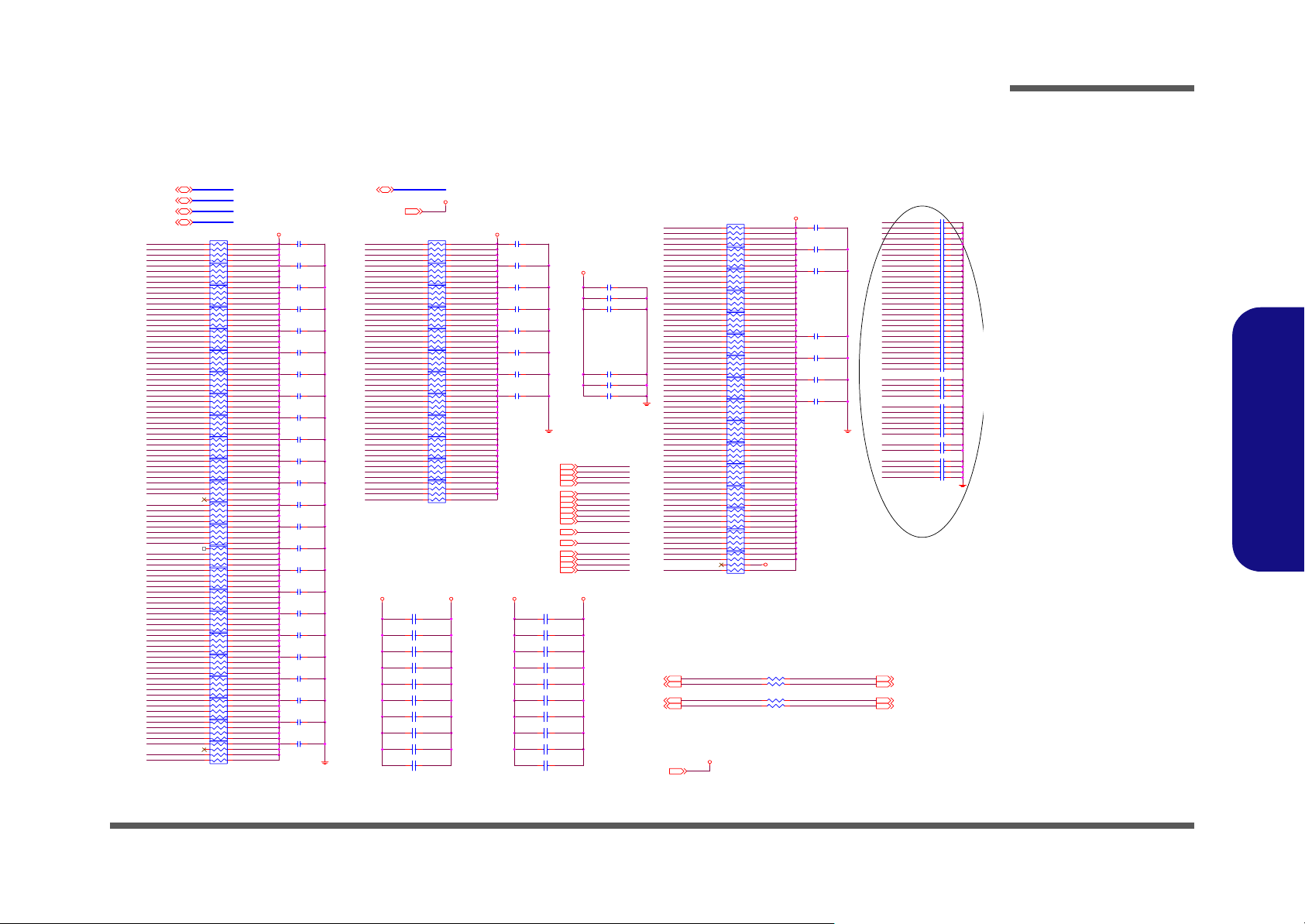
DDR TERMINATION
Schematic Diagrams
MD[0..127](4,5)
DQM[0..17](4,5)
DQS[0..17](4,5)
MAA[0..13](4,5)
DQS7
MD59
MD58
MD57
MD61
DQM7
MD62
MD63
DQS6
MD50
MD51
MD56
DQM6
MD54
MD55
MD60
DQS5
MD42
MD49
MD48
MD46
MD47
MD52
MD53
MAA13
MEMCSA0
MEMWEA#
MEMBANKA0
DQS4
MD32
MD34
MD33
MD35
MD40
MD41
MD43
MD39
MD44
MD45
DQM5
MD36
MD37
DQM4
MD38
MAB11
MAB9
MAB12
MD29
DQM3
MD30
MD31
DQM2
MD22
MD23
MD28
MAB7
MAB8
MAA9
MD25
MD27
MD26
DQS3
MD82
DQS11
MD83
MD87
MD10
MD11
MD81
MD80
MD14
MD15
MD20
MD21
MD3
MD8
DQS1
MD9
MD4
MD5
DQM0
MD6
MD7
MD12
MD13
DQM1
MD0
MD1
MD2
DQS0
MAA7
MAB5
MEMRASB#
MD[0..127]
DQM[0..17]
DQS[0..17]
MAA[0..13]
RN67 8P4R-47(0402)
8 1
7 2
653
4
81
RN53 8P4R-47(0402)
72
653
4
8 1
RN66 8P4R-47(0402)
7 2
653
4
81
RN52 8P4R-47(0402)
72
653
4
8 1
RN65 8P4R-47(0402)
7 2
653
4
81
RN51 8P4R-47(0402)
72
653
4
8 1
RN62 8P4R-47(0402)
7 2
653
4
8 1
RN63 8P4R-47(0402)
7 2
653
4
8 1
RN64 8P4R-47(0402)
7 2
653
4
81
RN50 8P4R-47(0402)
72
653
4
81
RN49 8P4R-47(0402)
72
653
4
81
RN45 8P4R-47(0402)
72
653
4
81
RN44 8P4R-47(0402)
72
653
4
81
RN43 8P4R-47(0402)
72
653
4
8 1
RN59 8P4R-47(0402)
7 2
653
4
8 1
RN58 8P4R-47(0402)
7 2
653
4
8 1
RN57 8P4R-47(0402)
7 2
653
4
8 1
RN56 8P4R-47(0402)
7 2
653
4
81
RN42 8P4R-47(0402)
72
653
4
8 1
RN55 8P4R-47(0402)
7 2
653
4
81
RN40 8P4R-47(0402)
72
653
4
81
RN41 8P4R-47(0402)
72
653
4
8 1
RN54 8P4R-47(0402)
7 2
653
4
8 1
RN60 8P4R-47(0402)
7 2
653
4
+1.3VTT
MAB[0..13](4,5)
C191
0.1UF_X7R
C192
0.1UF_X7R
C742
0.1UF_X7R
C737
0.1UF_X7R
C741
0.1UF_X7R
C177
0.1UF_X7R
C734
0.1UF_X7R
C176
0.1UF_X7R
C735
0.1UF_X7R
C194
0.1UF_X7R
C733
0.1UF_X7R
C185
0.1UF_X7R
C193
0.1UF_X7R
C736
0.1UF_X7R
C739
0.1UF_X7R
C182
0.1UF_X7R
C738
0.1UF_X7R
C164
0.1UF_X7R
C165
0.1UF_X7R
C740
0.1UF_X7R
C184
0.1UF_X7R
C183
0.1UF_X7R
C731
0.1UF_X7R
C186
0.1UF_X7R
MAB[0..13]
+1.3VTT
+1.3VTT(3,4,34)
MAA6
MAA4
MAA2
MAA0
MEMBANKA1
MEMRASA#
MEMCASA#
MEMCSA1
MAA1
MAA10
MEMCSB1
MEMCASB#
MEMCKEB0
MEMCKEA0
MAA11
MAA8
MD91
MD90
MD93
MD92
MD19
MD18
MD17
DQS2
DQM10
MD79
MD77
MD76
MD73
MD72
DQM9
MD67
DQS9
MD65
MD64
MD84
MD85
DQM11
MD86
MD71
MD70
MD69
MD68
DQS10
MD78
MD74
MD75
LAYOUT: Place a cap every
1 inch on VTT trace between
Clawhammer and DDR.
+1.3VTT +2.6VDIMM
C719 0.1UF_X7R
C718 0.1UF_X7R
C715 0.1UF_X7R
C713 0.1UF_X7R
C711 0.1UF_X7R
C709 0.1UF_X7R
C707 0.1UF_X7R
C174 0.1UF_X7R
C169 0.1UF_X7R
C171 0.1UF_X7R
81
RN47 8P4R-47(0402)
72
6
3
5
4
81
RN48 8P4R-47(0402)
72
6
3
5
4
8 1
RN61 8P4R-47(0402)
7 2
653
4
81
RN46 8P4R-47(0402)
72
6
3
5
4
81
RN9 8P4R-47(0402)
72
6
3
5
4
8 1
RN21 8P4R-47(0402)
7 2
653
4
81
RN11 8P4R-47(0402)
72
6
3
5
4
8 1
RN23 8P4R-47(0402)
7 2
653
4
8 1
RN24 8P4R-47(0402)
7 2
653
4
81
RN10 8P4R-47(0402)
72
6
3
5
4
81
RN12 8P4R-47(0402)
72
6
3
5
4
8 1
RN22 8P4R-47(0402)
7 2
653
4
DDR Termination
+1.3VTT
C732
0.1UF_X7R
C190
0.1UF_X7R
C189
0.1UF_X7R
C188
0.1UF_X7R
C187
0.1UF_X7R
C773
0.1UF_X7R
C175
0.1UF_X7R
C167
0.1UF_X7R
MEMBANKA0(4,5)
MEMBANKA1(4,5)
MEMBANKB0(4,5)
MEMBANKB1(4,5)
+1.3VTT
MEMCSA0(4,5)
MEMCSA1(4,5)
MEMCSB0(4,5)
MEMCSB1(4,5)
MEMWEA#(4,5)
MEMCASA#(4,5)
MEMRASA#(4,5)
MEMWEB#(4,5)
MEMCASB#(4,5)
MEMRASB#(4,5)
MEMCKEA0(4,5)
MEMCKEB0(4,5)
C717 0.1UF_X7R
C716 0.1UF_X7R
C714 0.1UF_X7R
C712 0.1UF_X7R
C710 0.1UF_X7R
C708 0.1UF_X7R
C166 0.1UF_X7R
C168 0.1UF_X7R
C170 0.1UF_X7R
C172 0.1UF_X7R
+2.6VDIMM
MEMCSA0
MEMCSA1
MEMCSB0
MEMCSB1
MEMWEA#
MEMCASA#
MEMRASA#
MEMWEB#
MEMCASB#
MEMRASB#
MEMCKEA0
MEMCKEB0
MEMBANKA0
MEMBANKA1
MEMBANKB0
MEMBANKB1
+2.6VDIMM
C116
C120
C114
C117
C115
C837
MD127
RN1 8P4R-47(0402)
MD126
MD125
MD124
DQS16
MD120
MD122
MD121
MD119
MD117
MD118
0.1UF_X7R
0.1UF_X7R
0.1UF_X7R
0.1UF_X7R
0.1UF_X7R
0.1UF_X7R
MD113
MD123
DQM16
MD114
MD115
DQM13
MD102
DQS13
MD97
MD105
MD107
DQS14
MD110
MD106
MD111
DQM14
MD108
DQM15
DQS15
MD116
MD112
MD98
MD96
MD100
MD101MD66
MAB2
MAB0
MAA5
MAA3
MD109
MD104
MD103
MD99
MEMWEB#
MEMBANKB0
MAB1
MAB3
MD89
MD88
MD24
MD16
MD95
MD94
DQM12
DQS12
MEMBANKB1
MAB10
MAB13
MEMCSB0
MAB6
MAB4
MAA12
MEMCLKB2+(4,5)
MEMCLKB1+(4,5)
MEMCLKA2+(4,5)
MEMCLKA1+(4,5) MEMCLKA1-(4,5)
3
4
8 1
RN13 8P4R-47(0402)
7 2
653
RN2 8P4R-47(0402)
3
4
8 1
RN14 8P4R-47(0402)
7 2
653
RN6 8P4R-47(0402)
3
4
8 1
RN16 8P4R-47(0402)
7 2
653
RN3 8P4R-47(0402)
3
4
8 1
RN15 8P4R-47(0402)
7 2
653
RN5 8P4R-47(0402)
3
4
8 1
RN17 8P4R-47(0402)
7 2
653
RN4 8P4R-47(0402)
3
4
RN8 8P4R-47(0402)
3
4
8 1
RN20 8P4R-47(0402)
7 2
653
8 1
RN19 8P4R-47(0402)
7 2
653
RN7 8P4R-47(0402)
3
4
8 1
RN18 8P4R-47(0402)
7 2
653
MEMCLKB2+
MEMCLKB1+ MEMCLKB1-
MEMCLKA2+
MEMCLKA1+ MEMCLKA1-
+2.6VDIMM
+1.3VTT
81
72
6
5
4
81
72
6
5
4
81
72
6
5
4
81
72
6
5
4
81
72
6
5
4
81
72
6
5
81
72
6
5
4
4
81
72
6
5
4
C173
0.1UF_X7R
C180
0.1UF_X7R
C181
0.1UF_X7R
C827
0.1UF_X7R
C583
0.1UF_X7R
C815
0.1UF_X7R
C764
0.1UF_X7R
+1.3VTT
120_1%
120_1%
120_1%
120_1%
MEMCLKB2-
MEMCLKA2-
R73
R69
R75
R74
MAA0
MAA1
MAA2
MAA3
MAA4
MAA5
MAA6
MAA7
MAA8
MAA9
MAA10
MAA11
MAA12
MAA13
MAB0
MAB1
MAB2
MAB3
MAB4
MAB5
MAB6
MAB7
MAB8
MAB9
MAB10
MAB11
MAB12
MAB13
MEMCSA0
MEMCSA1
MEMCSB0
MEMCSB1
MEMWEA#
MEMCASA#
MEMRASA#
MEMWEB#
MEMCASB#
MEMRASB#
MEMCKEA0
MEMCKEB0
MEMBANKA0
MEMBANKA1
MEMBANKB0
MEMBANKB1
MEMCLKB2-(4,5)
MEMCLKB1-(4,5)
MEMCLKA2-(4,5)
+2.6VDIMM(3,4,5,7,34)
C938
22P
C939
22P
C940
22P
C941
22P
C942
22P
C943
22P
C944
22P
C945
22P
C946
22P
C947
22P
C948
22P
C949
22P
C950
22P
C951
22P
C952
22P
C953
22P
C954
22P
C955
22P
C956
22P
C957
22P
C958
22P
C959
22P
C960
22P
C961
22P
C962
22P
C963
22P
C964
22P
C965
22P
C966
22P
C967
22P
C968
22P
C969
22P
C970
22P
C971
22P
C972
22P
C973
22P
C974
22P
C975
22P
C976
22P
C977
22P
C978
22P
C979
22P
C980
22P
C981
22P
Sheet 6 of 40
DDR
TERMINATION
B.Schematic Diagrams
DDR TERMINATION B - 7
Page 62

Schematic Diagrams
Sheet 7 of 40
CPU-3 POWER/
GND
B.Schematic Diagrams
CPU-3 POWER/ GND
AA4
AA7
AA9
AA11
AA13
AA15
AA17
AA19
AA21
AB6
AB8
AB10
AB12
AB14
AB16
AB18
AB20
AC9
AC11
AC13
AC15
AC17
AC19
AD2
AD6
AD8
AD10
AD12
AD14
AD16
AD18
AE4
AE7
AE9
AE11
AJ11
AK5
AK7
AK9
AK11
B5
B10
B12
D10
G7
G9
G11
G13
H2
H6
H8
H10
H12
H14
H16
H18
J4
J7
J9
J11
J13
J15
J17
J19
K6
K8
K10
K12
K14
K16
K18
K20
L7
L9
L11
L13
L15
L17
L19
L21
M2
M6
M8
M10
M12
M14
M16
M18
M20
N4
N7
N9
N11
N13
N15
N17
N19
N21
P6
P8
P10
P12
P14
P16
P18
P20
R7
R9
AMD_939_PACKAGE
VCORE
VCORE
VCORE
C76
10UF(0805)
C40
10UF(0805)
12
+
C30
470UF/2.5V
C485 0.22UF
C1 0.22UF
C469 0.22UF
+2.6VDIMM
+2.6VDIMM
C106
4.7UF
C74
10UF(0805)
C70
10UF(0805)
12
+
C29
470UF/2.5V
+2.6VDIMM
C95 0.22UF
C484 0.22UF
C91 0.22UF
C93 0.22UF
C96
10UF(0805)
C108
4.7UF
C72
10UF(0805)
C41
10UF(0805)
C87 0.22UF
C73 0.22UF
C69 0.22UF
C94
10UF(0805)
VCORE
C374
C68
10UF(0805)
10UF(0805)
C373
C86
C85
10UF(0805)
+2.6VDIMM
12
+
C92
10UF(0805)
C109
4.7UF
VCORE
C105
220UF
C458
4.7UF
10UF(0805)
C75 0.22UF
C71 0.22UF
C376 0.22UF
C375 0.22UF
12
+
C103
220UF
10UF(0805)
C107
4.7UF
C90
10UF(0805)
C468
10UF(0805)
CPU1E
VDD1
VDD2
VDD3
VDD4
VDD5
VDD6
VDD7
VDD8
VDD9
VDD10
VDD11
VDD12
VDD13
VDD14
VDD15
VDD16
VDD17
VDD18
VDD19
VDD20
VDD21
VDD22
VDD23
VDD24
VDD25
VDD26
VDD27
VDD28
VDD29
VDD30
VDD31
VDD32
VDD33
VDD34
VDD35
VDD36
VDD37
VDD38
VDD39
VDD40
VDD41
VDD42
VDD43
VDD44
VDD45
VDD46
VDD47
VDD48
VDD49
VDD50
VDD51
VDD52
VDD53
VDD54
VDD55
VDD56
VDD57
VDD58
VDD59
VDD60
VDD61
VDD62
VDD63
VDD64
VDD65
VDD66
VDD67
VDD68
VDD69
VDD70
VDD71
VDD72
VDD73
VDD74
VDD75
VDD76
VDD77
VDD78
VDD79
VDD80
VDD81
VDD82
VDD83
VDD84
VDD85
VDD86
VDD87
VDD88
VDD89
VDD90
VDD91
VDD92
VDD93
VDD94
VDD95
VDD96
VDD97
VDD98
VDD99
VDD100
VDD101
VDD102
VDD103
VDD104
VDD105
VDD106
VDD107
VDD108
VDD109
VDD110
VDD111
VDD112
VDD113
VDD114
VDD115
VDD116
VDD117
VDD118
VDD119
VDD120
VDD121
VDD122
VDD123
VDD124
VDD125
VDD126
VDD127
VDD128
VDD129
VDD130
VDD131
VDD132
VDD133
VDD134
VDD135
VDD136
VDD137
VDD138
VDD139
VDD140
VDD141
VDD142
VDD143
VDD144
VDD145
VDD146
VDD147
VDD148
VDD149
VDD150
VDD151
VDD152
VDD153
VDD154
VDD155
VDD156
VDD157
VDDIO1
VDDIO2
VDDIO3
VDDIO4
VDDIO5
VDDIO6
VDDIO7
VDDIO8
VDDIO9
VDDIO10
VDDIO11
VDDIO12
VDDIO13
VDDIO14
VDDIO15
VDDIO16
VDDIO17
VDDIO18
VDDIO19
VDDIO20
VDDIO21
VDDIO22
VDDIO23
VDDIO24
VDDIO25
VDDIO26
VDDIO27
VDDIO28
VDDIO29
VDDIO30
VDDIO31
VDDIO32
VDDIO33
VDDIO34
VDDIO35
VDDIO36
VDDIO37
VDDIO38
VDDIO39
VDDIO40
VDDIO41
VDDIO42
VDDIO43
VDDIO44
VDDIO45
VDDIO46
VDDIO47
VDDIO48
VDDIO49
VDDIO50
VDDIO51
VDDIO52
VDDIO53
VDDIO54
VDDIO55
VDDIO56
VDDIO57
VDDIO58
R11
R13
R15
R17
R19
R21
T2
T6
T8
T10
T12
T14
T16
T18
T20
U4
U7
U9
U11
U13
U15
U17
U19
U21
V6
V8
V10
V12
V14
V16
V18
V20
W7
W9
W11
W13
W15
W17
W19
W21
Y2
Y6
Y8
Y10
Y12
Y14
Y16
Y18
Y20
AA23
AB22
AB24
AB30
AC21
AC23
AD20
AD22
AD24
AD30
AF30
AH30
AK16
AK18
AK20
AK22
AK24
AK26
AK28
AK30
B16
B18
B20
B22
B24
B26
B28
B30
D30
F30
H20
H22
H24
H30
J21
J23
K22
K24
K30
L23
M22
M24
M30
N23
P22
P24
P30
R23
T22
T24
T30
U23
V22
V24
V30
W23
Y22
Y30
VCORE
+2.6VDIMM
CPU1F
A7
VSS1
A9
VSS2
AA6
VSS3
AA8
VSS4
AA10
VSS5
AA12
VSS6
AA14
VSS7
AA16
VSS8
AA18
VSS9
AA20
VSS10
AA22
VSS11
AB2
VSS12
AB7
VSS13
AB9
VSS14
AB11
VSS15
AB13
VSS16
AB15
VSS17
AB17
VSS18
AB19
VSS19
AB21
VSS20
AB23
VSS21
AB26
VSS22
AB28
VSS23
AC4
VSS24
AC6
VSS25
AC10
VSS26
AC12
VSS27
AC14
VSS28
AC16
VSS29
AC18
VSS30
AC20
VSS31
AC22
VSS32
AC24
VSS33
AD7
VSS34
AD9
VSS35
AD11
VSS36
AD13
VSS37
AD15
VSS38
AD17
VSS39
AD19
VSS40
AD21
VSS41
AD23
VSS42
AD26
VSS43
AD28
VSS44
AE6
VSS45
AE8
VSS46
AE10
VSS47
AE12
VSS48
AE14
VSS49
AF2
VSS50
AF6
VSS51
AF7
VSS52
AF9
VSS53
AF11
VSS54
AF14
VSS55
AF16
VSS56
AF20
VSS57
AF22
VSS58
AF24
VSS59
AF26
VSS60
AF28
VSS61
AG5
VSS62
AG11
VSS63
AG13
VSS64
AG12
VSS65
AH1
VSS66
AH2
VSS67
AH3
VSS68
AH4
VSS69
AH5
VSS70
AH7
VSS71
AH9
VSS72
AH11
VSS73
AH13
VSS74
AH16
VSS75
AH18
VSS76
AMD_939_PACKAGE
R18
R20
R22
R24
T11
T13
T15
T17
T19
T21
T23
T26
T28
U10
U12
U14
U16
U18
U20
U22
U24
V11
V13
V15
V17
V19
V21
V23
V26
V28
W10
W12
W14
W16
W18
W20
W22
W24
Y11
Y13
Y15
Y17
Y19
Y21
Y23
Y26
Y28
R16
VSS211
VSS212
VSS213
VSS214
VSS215
VSS216T7VSS217T9VSS218
VSS219
VSS220
VSS221
VSS222
VSS223
VSS224
VSS225
VSS226
VSS227U6VSS228U8VSS229
VSS230
VSS231
VSS232
VSS233
VSS234
VSS235
VSS236
VSS237V2VSS238V7VSS239V9VSS240
VSS241
VSS242
VSS243
VSS244
VSS245
VSS246
VSS247
VSS248
VSS249W4VSS250W6VSS251W8VSS252
VSS253
VSS254
VSS255
VSS256
VSS257
VSS258
VSS259
VSS260Y7VSS261Y9VSS262
VSS263
VSS264
VSS265
VSS266
VSS267
VSS268
VSS269
VSS270
VSS77
VSS78
VSS79
VSS80
VSS81
VSS82
VSS83
VSS84
VSS85
VSS86B7VSS87B9VSS88C2VSS89C8VSS90C9VSS91D2VSS92D3VSS93D5VSS94D6VSS95D7VSS96D9VSS97
AJ3
AJ13
AL13
AK13
AH20
AH22
AH24
AH26
AH28
+2.6VDIMM
+2.6VDIMM(4,5,6,7,34)
VCORE
VSS98
VSS99
VSS100
VSS101
VSS102
VSS103
VSS104
VSS105E3VSS106E4VSS107
VSS108
VSS109
VSS110F5VSS111F6VSS112F7VSS113F9VSS114
VSS115
VSS116
VSS117
VSS118
VSS119
VSS120
VSS121
VSS122
VSS123G4VSS124G6VSS125G8VSS126
VSS127
VSS128H7VSS129H9VSS130
VSS131
E10
E12
F10
F12
F14
F16
F18
F22
F24
F26
D13
D16
D18
D20
D22
D24
D26
D28
G12
F28
VSS132
G10
G14
H11
H13
H15
H17
R14
VSS210
R12
VSS209
R10
VSS208
R8
VSS207
R6
VSS206
R4
VSS205
P28
VSS204
P26
VSS203
P23
VSS202
P21
VSS201
P19
VSS200
P17
VSS199
P15
VSS198
P13
VSS197
P11
VSS196
P9
VSS195
P7
VSS194
N22
VSS191
N20
VSS190
N18
VSS189
N16
VSS188
N14
VSS187
N12
VSS186
N10
VSS185
N8
VSS184
N6
VSS183
M28
VSS182
M26
VSS181
M23
VSS180
M21
VSS179
M19
VSS178
M17
VSS177
M15
VSS176
M13
VSS175
M11
VSS174
M9
VSS173
M7
VSS172
L24
VSS171
L22
VSS170
L20
VSS169
L18
VSS168
L16
VSS167
N24
VSS192
P2
VSS193
L14
VSS166
L12
VSS165
L10
VSS164
L8
VSS163
L6
VSS162
L4
VSS161
K28
VSS160
K26
VSS159
K23
VSS158
K21
VSS157
K19
VSS156
K17
VSS155
K15
VSS154
K13
VSS153
K11
VSS152
K9
VSS151
K7
VSS150
K2
VSS149
J24
VSS148
J22
VSS147
J20
VSS146
J18
VSS145
J16
VSS144
J14
VSS143
J12
VSS142
J10
VSS141
J8
VSS140
J6
VSS139
H28
VSS138
H26
VSS137
H23
VSS136
VSS133
VSS134
VSS135
H19
H21
VCORE(33)
B - 8 CPU-3 POWER/ GND
Page 63

NB K8T890-1 HT INTERFACE
Schematic Diagrams
HTRCAD0+(3)
HTRCAD0-(3)
HTRCAD1+(3)
HTRCAD1-(3)
HTRCAD2+(3)
HTRCAD2-(3)
HTRCAD3+(3)
HTRCAD3-(3)
HTRCAD4+(3)
HTRCAD4-(3)
HTRCAD5+(3)
HTRCAD5-(3)
HTRCAD6+(3)
HTRCAD6-(3)
HTRCAD7+(3)
HTRCAD7-(3)
HTRCAD8+(3)
HTRCAD8-(3)
HTRCAD9+(3)
HTRCAD9-(3)
HTRCAD10+(3)
HTRCAD10-(3)
HTRCAD11+(3)
HTRCAD11-(3)
HTRCAD12+(3)
HTRCAD12-(3)
HTRCAD13+(3)
HTRCAD13-(3)
HTRCAD14+(3)
HTRCAD14-(3)
HTRCAD15+(3)
HTRCAD15-(3)
HTRCLK0+(3)
HTRCLK0-(3)
HTRCLK1+(3)
HTRCLK1-(3)
HTRCTL0+(3)
HTRCTL0-(3)
HTSTOPSB#(3,13) HTSTOPNB#(3)
HTRCAD0+
HTRCAD0HTRCAD1+
HTRCAD1HTRCAD2+
HTRCAD2HTRCAD3+
HTRCAD3HTRCAD4+
HTRCAD4HTRCAD5+
HTRCAD5HTRCAD6+
HTRCAD6HTRCAD7+
HTRCAD7HTRCAD8+
HTRCAD8HTRCAD9+
HTRCAD9HTRCAD10+
HTRCAD10HTRCAD11+
HTRCAD11HTRCAD12+
HTRCAD12HTRCAD13+
HTRCAD13HTRCAD14+
HTRCAD14HTRCAD15+
HTRCAD15-
HTRCLK0HTRCLK1+
HTRCLK1-
HTRCTL0+
HTRCTL0-
HTSTOPSB#
+1.2VLDT
U6A
V2
HTTCAD0+
V3
HTTCAD0-
U1
HTTCAD1+
T1
HTTCAD1-
T2
HTTCAD2+
T3
HTTCAD2-
R1
HTTCAD3+
P1
HTTCAD3-
N1
HTTCAD4+
M1
HTTCAD4-
M2
HTTCAD5+
M3
HTTCAD5-
L1
HTTCAD6+
K1
HTTCAD6-
K2
HTTCAD7+
K3
HTTCAD7-
V5
HTTCAD8+
U5
HTTCAD8-
U4
HTTCAD9+
U3
HTTCAD9-
T5
HTTCAD10+
R5
HTTCAD10-
R4
HTTCAD11+
R3
HTTCAD11-
N4
HTTCAD12+
N3
HTTCAD12-
M5
HTTCAD13+
L5
HTTCAD13-
L4
HTTCAD14+
L3
HTTCAD14-
K5
HTTCAD15+
J4
HTTCAD15-
P2
HTTCLK0+
P3
HTTCLK0-
P5
HTTCLK1+
N5
HTTCLK1-
J1
HTTCTL+
H1
HTTCTL-
V1
HTSTOPI#
A2
VCC12HT
A3
VCC12HT
A4
VCC12HT
A5
VCC12HT
A6
VCC12HT
A7
VCC12HT
A22
VCC12HT
A23
VCC12HT
A24
VCC12HT
B1
VCC12HT
B2
VCC12HT
B3
VCC12HT
B4
VCC12HT
B5
VCC12HT
B6
VCC12HT
B7
VCC12HT
B8
VCC12HT
B21
VCC12HT
B22
VCC12HT
B23
VCC12HT
B24
VCC12HT
C1
VCC12HT
C2
VCC12HT
C3
VCC12HT
C4
VCC12HT
C5
VCC12HT
C6
VCC12HT
C7
VCC12HT
C8
VCC12HT
C9
VCC12HT
C10
VCC12HT
C21
VCC12HT
C22
VCC12HT
C23
VCC12HT
C24
VCC12HT
D1
VCC12HT
D2
VCC12HT
D3
VCC12HT
D4
VCC12HT
D5
VCC12HT
D6
VCC12HT
D7
VCC12HT
D8
VCC12HT
D9
VCC12HT
D10
VCC12HT
D11
VCC12HT
K8T890
HTRCAD0+
HTRCAD0-
HTRCAD1+
HTRCAD1-
HTRCAD2+
HTRCAD2-
HTRCAD3+
HTRCAD3-
HTRCAD4+
HTRCAD4-
HTRCAD5+
HTRCAD5-
HTRCAD6+
HTRCAD6-
HTRCAD7+
HTRCAD7-
HTRCAD8+
HTRCAD8-
HTRCAD9+
HTRCAD9-
HTRCAD10+
HTRCAD10-
HTRCAD11+
HTRCAD11-
HTRCAD12+
HTRCAD12-
HTRCAD13+
HTRCAD13-
HTRCAD14+
HTRCAD14-
HTRCAD15+
HTRCAD15-
HTRCLK0+
HTRCLK0HTRCLK1+
HTRCLK1-
HTRCTL+
HTRCTL-
HTSTOPO#
HTRCOMPP
HTRCOMPN
HTRTCOMP
VCCA33HT1
GNDAHT1
VCCA33HT2
GNDAHT2
HTTCAD0+
A21
HTTCAD0-
A20
HTTCAD1+
C19
HTTCAD1-
B19
HTTCAD2+
A19
HTTCAD2-
A18
HTTCAD3+
C17
HTTCAD3-
B17
HTTCAD4+
C15
HTTCAD4-
B15
HTTCAD5+
A15
HTTCAD5-
A14
HTTCAD6+
C13
HTTCAD6-
B13
HTTCAD7+
A13
HTTCAD7-
A12
HTTCAD8+
C20
HTTCAD8-
D20
HTTCAD9+
E20
HTTCAD9-
E19
HTTCAD10+
C18
HTTCAD10-
D18
HTTCAD11+
E18
HTTCAD11-
E17
HTTCAD12+
E16
HTTCAD12-
E15
HTTCAD13+
C14
HTTCAD13-
D14
HTTCAD14+
E14
HTTCAD14-
E13
HTTCAD15+
C12
HTTCAD15-
D12
HTTCLK0+HTRCLK0+
A17
HTTCLK0-
A16
HTTCLK1+
C16
HTTCLK1-
D16
HTTCTL0+
C11
HTTCTL0-
B11
HTSTOPNB#
W1
HTRCOMPP
B9
HTRCOMPN
A9
HTRTCOMP
A8
A10
B10
L36
FCM2012V-121
H3
J3
L90
FCM2012V-121
AK13
GND
AK15
GND
AK17
GND
AK19
GND
AK21
GND
AK23
GND
AK25
GND
AK28
GND
AK29
GND
AL10
GND
AL12
GND
AL14
GND
AL16
GND
AL18
GND
AL20
GND
AL22
GND
AL24
GND
AL26
GND
AC21
GND
AC22
GND
AC23
GND
AC34
GND
AD24
GND
AC17
GND
AC18
GND
AC19
GND
AC20
GND
+3.3VHT1
+3.3VHT2
HTTCAD0+(3)
HTTCAD0-(3)
HTTCAD1+(3)
HTTCAD1-(3)
HTTCAD2+(3)
HTTCAD2-(3)
HTTCAD3+(3)
HTTCAD3-(3)
HTTCAD4+(3)
HTTCAD4-(3)
HTTCAD5+(3)
HTTCAD5-(3)
HTTCAD6+(3)
HTTCAD6-(3)
HTTCAD7+(3)
HTTCAD7-(3)
HTTCAD8+(3)
HTTCAD8-(3)
HTTCAD9+(3)
HTTCAD9-(3)
HTTCAD10+(3)
HTTCAD10-(3)
HTTCAD11+(3)
HTTCAD11-(3)
HTTCAD12+(3)
HTTCAD12-(3)
HTTCAD13+(3)
HTTCAD13-(3)
HTTCAD14+(3)
HTTCAD14-(3)
HTTCAD15+(3)
HTTCAD15-(3)
HTTCLK0+(3)
HTTCLK0-(3)
HTTCLK1+(3)
HTTCLK1-(3)
HTTCTL0+(3)
HTTCTL0-(3)
+1.2VLDT
+3.3VHT1
+1.2VLDT
+2.5VS
+2.5VS
+1.2VLDT
+
1 2
C127 470UF/2.5V
C645 0.1UF
C703 0.1UF
C646 0.1UF
C624 0.1UF
C644 0.1UF
C629 0.1UF
C628 0.1UF
C623 0.1UF
C601 10UF
C593 10UF
C580 10UF
+1.2VLDT
C665 0.1UF
C677 0.1UF
C592 0.1UF
C643 0.1UF
C704 0.1UF C674 0.1UF
+2.5V
R457
4.7K
PWRON#
B
Q38
3904
R455
E C
1K
L35
+3VS
FCM2012V-121
C143
R498 51
R497 51
G
Q39
2N7002
R471 300_1%
SUSB_SB#
10UF
+3.3VHT2
C582
10UF
R470 300_1%
DS
R456 1K
C630
0.1UF
C581
0.1UF
VCC15
VCC15
VCC15
VCC15
VCC15
VCC15
VCC15
VCC15
VCC15
VCC15
VCC15
VCC15
VCC15
VCC15
VCC15
VCC15
VCC15
VCC15
VCC15
VCC15
VCC15
VCC15
VCC15
VCC15
VCC15
VCC15
VCC15
VCC15
VCC15
VCC15
VCC15
VCC15
VCC15
VCC15
VCC15
VCC15
VCC15
VCC15
VCC15
VCC15
VCC15
VCC15
VCC15
VCC15
VCC15
VCC15
VCC15
VCC15
VCC15
VCC15
VCC15
VCC15
VCC15
VCC15
VCC15
VCC15
VCC15
VCC15
VCC15
VCC15
VCC15
VCC15
VCC15
VCC15
VCC15
VCC15
VCC15
VCC15
VCC15
VCC15
VCC15
VCC15
VCC15
VCC15
+1.5VS
A29
B29
C29
D29
E29
F26
F27
F28
F29
G29
H29
J29
K10
K11
K12
K13
K14
K15
K16
K17
K18
K19
K20
K21
K22
K23
K24
K25
K29
L10
L25
L29
M10
M25
N10
N25
P10
P25
R10
R25
T10
T25
U10
U25
V10
V25
W10
W25
Y10
Y25
AA10
AA25
AB10
AB25
AC10
AC25
AD10
AD25
AE10
AE11
AE12
AE13
AE14
AE15
AE16
AE17
AE18
AE19
AE20
AE21
AE22
AE23
AE24
AE25
AM30
GND
AM31
GND
AN9
GND
AN31
GND
AN32
GND
AP12
GND
AP14
GND
AP16
GND
AP18
GND
AP20
GND
AP22
GND
AP24
GND
AP26
GND
AP32
GND
AP33
GND
AD31
GND
AE34
GND
AF32
GND
SUSB_SB#(12,21,31)
+3VS
L91
FCM2012V-121
HTRCOMPN
HTRTCOMP
HTRCOMPP
HTSTOPSB#
PWRON#
HTSTOPNB#
U6D
D21
VCC12HT
D22
VCC12HT
D23
VCC12HT
D24
VCC12HT
E1
VCC12HT
E2
VCC12HT
E3
VCC12HT
E4
VCC12HT
E5
VCC12HT
E6
VCC12HT
E7
VCC12HT
E8
VCC12HT
E9
VCC12HT
E10
VCC12HT
E11
VCC12HT
E12
VCC12HT
E21
VCC12HT
E22
VCC12HT
E23
VCC12HT
E24
VCC12HT
F1
VCC12HT
F2
VCC12HT
F3
VCC12HT
F4
VCC12HT
F5
VCC12HT
F6
VCC12HT
F7
VCC12HT
F8
VCC12HT
F9
VCC12HT
F10
VCC12HT
F11
VCC12HT
F12
VCC12HT
F13
VCC12HT
F16
VCC12HT
F17
VCC12HT
F18
VCC12HT
F21
VCC12HT
F22
VCC12HT
F23
VCC12HT
F24
VCC12HT
F25
VCC12HT
G1
VCC12HT
G2
VCC12HT
G3
VCC12HT
G4
VCC12HT
G5
VCC12HT
G6
VCC12HT
H4
VCC12HT
H5
VCC12HT
H6
VCC12HT
J5
VCC12HT
J6
VCC12HT
K6
VCC12HT
L6
VCC12HT
L11
VCC12HT
L12
VCC12HT
L13
VCC12HT
L14
VCC12HT
L15
VCC12HT
L16
VCC12HT
L17
VCC12HT
L18
VCC12HT
L19
VCC12HT
L20
VCC12HT
M11
VCC12HT
N11
VCC12HT
P6
VCC12HT
P11
VCC12HT
R6
VCC12HT
R11
VCC12HT
T11
VCC12HT
U11
VCC12HT
V6
VCC12HT
V11
VCC12HT
W3
VCC12HT
W4
VCC12HT
W5
VCC12HT
W6
VCC12HT
W11
VCC12HT
Y1
VCC12HT
Y2
VCC12HT
Y3
VCC12HT
Y4
VCC12HT
Y5
VCC12HT
Y6
VCC12HT
Y11
VCC12HT
AA1
VCC12HT
AA2
VCC12HT
AA3
VCC12HT
AA4
VCC12HT
AA5
VCC12HT
AA6
VCC12HT
K8T890
+1.5VS
+1.5VS
+
1 2
C219 470UF/2.5V
+
1 2
C218 470UF/2.5V
C697 0.1UF
C626 0.1UF
C696 0.1UF
C694 0.1UF
C621 0.1UF
C656 0.1UF
C699 0.1UF
C693 0.1UF
C797 10UF
C801 10UF
C798 10UFR499 100
C700 0.1UF
C701 0.1UF
C622 0.1UF
C625 0.1UF
+1.5VS(10)
+3VS(2,9,10,11,12,13,14,15,16,19,20,21,22,24,25,27,29,31,32,33)
+2.5VS(3,11,12,13,34)
+2.5V(3,10,11,34)
+1.2VLDT(3,30,33)
B.Schematic Diagrams
Sheet 8 of 40
NB K8T890-1 HT
INTERFACE
+1.5VS
+3VS
+2.5VS
+2.5V
+1.2VLDT
NB K8T890-1 HT INTERFACE B - 9
Page 64

Schematic Diagrams
NB K8T890-2 PCI-E INTERFACE
Sheet 9 of 40
NB K8T890-2 PCI-E
INTERFACE
B.Schematic Diagrams
AP11
AN11
AN12
AM12
AP13
AN13
AN14
AM14
AP15
AN15
AN16
AM16
AP17
AN17
AN18
AM18
AP19
AN19
AN20
AM20
AP21
AN21
AN22
AM22
AP23
AN23
AN24
AM24
AP25
AN25
AN26
AM26
W33
W34
AP9
AP8
AM9
G34
F33
F34
AP10
AM10
AN10
AN3
AP2
AN8
AH23
AJ17
AF33
AF34
AD33
AD34
AB33
AB34
Y33
Y34
AD32
AE31
U6B
PE0TX0+
PE0TX0PE0TX1+
PE0TX1PE0TX2+
PE0TX2PE0TX3+
PE0TX3PE0TX4+
PE0TX4PE0TX5+
PE0TX5PE0TX6+
PE0TX6PE0TX7+
PE0TX7PE0TX8+
PE0TX8PE0TX9+
PE0TX9PE0TX10+
PE0TX10PE0TX11+
PE0TX11PE0TX12+
PE0TX12PE0TX13+
PE0TX13PE0TX14+
PE0TX14PE0TX15+
PE0TX15-
PECLK+
PECLK-
INTR#
PEDET
GDVPDET
PEWAKE#
PEPMESCI#
PEHPSCI#
GPIO2/DICPCLKI
GPIO3/DISPCLKO
GDVP0VSYNC
SPD1
SPCLK1
RESERVED1
NC
NC
PE1TX0+
PE1TX0PE1TX1+
PE1TX1NC/PE1TX2+
NC/PE1TX2NC/PE1TX3+
NC/PE1TX3-
PE1REXT0
PE1COMP0
K8T890
C213
0.1UF
C211
0.1UF
PCIE_RXP[0..15]
PCIE_RXN[0..15]
C794
0.1UF
C796
0.1UF
VCCA33PE00
VCCA33PE01
+3VS
+3VS
PCIE_RXP[0..15](14)
PCIE_RXN[0..15](14)
PCIE_TXP0
PCIE_TXN0
PCIE_TXP1
PCIE_TXN1
PCIE_TXP2
PCIE_TXN2
PCIE_TXP3
PCIE_TXN3
PCIE_TXP4
PCIE_TXN4
PCIE_TXP5
PCIE_TXN5
PCIE_TXP6
PCIE_TXN6
PCIE_TXP7
PCIE_TXN7
PCIE_TXP8
PCIE_TXN8
PCIE_TXP9
PCIE_TXN9
PCIE_TXP10
PCIE_TXN10
PCIE_TXP11
PCIE_TXN11
PCIE_TXP12
PCIE_TXN12
PCIE_TXP13
PCIE_TXN13
PCIE_TXP14
PCIE_TXN14
PCIE_TXP15
PCIE_TXN15
INT#H(11)
PECLK_NB
PECLK_NB#
INT#H
PEDET
PDVPDET
PEWAKE#
T
PEPMSCI#
T
PEHPSCI#
T
DISPCLKI
T
DISPCLKO
T
PDVP0VS
T
SPD1
T
SPCLK1
T
AGP8XDET#
T
T
T
T
T
T
T
T
T
T
T T
PE1REXT0
PE1COMP0
+3.3VPE1
L43
FCM2012V-121
L97
FCM2012V-121
+3.3VPE
C793
10UF
C210
10UF
PECLK_NB(2)
PECLK_NB#(2)
PEHPSCI#(12)
PEPMSCI#(12)
PEWAKE#(12)
PEHPSCI#
PEPMSCI#
PEWAKE#
+3VS
+3VS
PE0RX0+
PE0RX0-
PE0RX1+
PE0RX1-
PE0RX2+
PE0RX2-
PE0RX3+
PE0RX3-
PE0RX4+
PE0RX4-
PE0RX5+
PE0RX5-
PE0RX6+
PE0RX6-
PE0RX7+
PE0RX7-
PE0RX8+
PE0RX8-
PE0RX9+
PE0RX9-
PE0RX10+
PE0RX10-
PE0RX11+
PE0RX11-
PE0RX12+
PE0RX12-
PE0RX13+
PE0RX13-
PE0RX14+
PE0RX14-
PE0RX15+
PE0RX15-
PE0REXT0
PE0REXT1
PE0COMP0
PE0COMP1
VCCA33PE
GNDAPE
GNDAPE00
GNDAPE01
VSUS15PE0
VSUS15PE1
VSUS15PE2
PE1RX0+
PE1RX0-
PE1RX1+
PE1RX1NC/PE1RX2+
NC/PE1RX2NC/PE1RX3+
NC/PE1RX3-
VCCA33PE1
GNDAPE1
L95
FCM2012V-121
L32
FCM2012V-121
PCIE_TXP[0..15]
PCIE_TXN[0..15]
PCIE_RXP0
AM11
PCIE_RXN0
AL11
PCIE_RXP1
AK12
PCIE_RXN1
AJ12
PCIE_RXP2
AM13
PCIE_RXN2
AL13
PCIE_RXP3
AK14
PCIE_RXN3
AJ14
PCIE_RXP4
AM15
PCIE_RXN4
AL15
PCIE_RXP5
AK16
PCIE_RXN5
AJ16
PCIE_RXP6
AM17
PCIE_RXN6
AL17
PCIE_RXP7
AK18
PCIE_RXN7
AJ18
PCIE_RXP8
AM19
PCIE_RXN8
AL19
PCIE_RXP9
AK20
PCIE_RXN9
AJ20
PCIE_RXP10
AM21
PCIE_RXN10
AL21
PCIE_RXP11
AK22
PCIE_RXN11
AJ22
PCIE_RXP12
AM23
PCIE_RXN12
AL23
PCIE_RXP13
AK24
PCIE_RXN13
AJ24
PCIE_RXP14
AM25
PCIE_RXN14
AL25
PCIE_RXP15
AK26
PCIE_RXN15
AJ26
PE0REXT0
AJ15
PE0REXT1
AJ21
PE0COMP0
AJ13
PE0COMP1
AJ19
W32
W31
AH15
AH16
AH22
AJ23
AH14
AH21
AD30
AG32
AG33
AE32
AE33
AC32
AC33
AA32
AA33
AC31
AC30
T
T
T
T
T
T
T
+3.3VPE01
+3.3VPE00
C178
10UF
C599
10UF
+3.3VPE
+3.3VPE00
+3.3VPE01
+3.3VPE1
C653
0.1UF
C157
0.1UF
C133
0.1UF
+1.5V
PCIE_TXP[0..15](14)
PCIE_TXN[0..15](14)
C672
0.1UF
C616
0.1UF
+3VS
AD12
AD13
AD14
AD15
AD16
AD17
AD18
AD19
AD20
AD21
AD22
AD23
AJ7
AJ8
AJ9
AJ10
AJ27
AK6
AK7
AK8
AK9
AK10
AK27
AL5
AL6
AL7
AL8
AL9
AL27
AL28
AM5
AM6
AM7
AM8
AM27
AM28
AM29
AN4
AN5
AN6
AN7
AN27
AN28
AN29
AN30
AP3
AP4
AP5
AP6
AP7
AP27
AP28
AP29
AP30
AP31
C222 470UF/2.5V
C790 10UF
C214 10UF
C757 10UF
C673 0.1UF
C695 0.1UF
C760 0.1UF
C727 0.1UF
C618 0.1UF
C617 0.1UF
C619 0.1UF
C591 0.1UF
C598 0.1UF
C576 0.1UF
C577 10UF
C690 10UF
C195 470UF
U6E
VCC33PE/VCC15AGP
VCC33PE/VCC15AGP
VCC33PE/VCC15AGP
VCC33PE/VCC15AGP
VCC33PE/VCC15AGP
VCC33PE/VCC15AGP
VCC33PE/VCC15AGP
VCC33PE/VCC15AGP
VCC33PE/VCC15AGP
VCC33PE/VCC15AGP
VCC33PE/VCC15AGP
VCC33PE/VCC15AGP
VCC33PE/VCC15AGP
VCC33PE/VCC15AGP
VCC33PE/VCC15AGP
VCC33PE/VCC15AGP
VCC33PE/VCC15AGP
VCC33PE/VCC15AGP
VCC33PE/VCC15AGP
VCC33PE/VCC15AGP
VCC33PE/VCC15AGP
VCC33PE/VCC15AGP
VCC33PE/VCC15AGP
VCC33PE/VCC15AGP
VCC33PE/VCC15AGP
VCC33PE/VCC15AGP
VCC33PE/VCC15AGP
VCC33PE/VCC15AGP
VCC33PE/VCC15AGP
VCC33PE/VCC15AGP
VCC33PE/VCC15AGP
VCC33PE/VCC15AGP
VCC33PE/VCC15AGP
VCC33PE/VCC15AGP
VCC33PE/VCC15AGP
VCC33PE/VCC15AGP
VCC33PE/VCC15AGP
VCC33PE/VCC15AGP
VCC33PE/VCC15AGP
VCC33PE/VCC15AGP
VCC33PE/VCC15AGP
VCC33PE/VCC15AGP
VCC33PE/VCC15AGP
VCC33PE/VCC15AGP
VCC33PE/VCC15AGP
VCC33PE/VCC15AGP
VCC33PE/VCC15AGP
VCC33PE/VCC15AGP
VCC33PE/VCC15AGP
VCC33PE/VCC15AGP
VCC33PE/VCC15AGP
VCC33PE/VCC15AGP
VCC33PE/VCC15AGP
VCC33PE/VCC15AGP
VCC33PE/VCC15AGP
K8T890
+
+
+3VS+3VS
VCC33PE
VCC33PE
VCC33PE
VCC33PE
VCC33PE
VCC33PE
VCC33PE
VCC33PE
VCC33PE
VCC33PE
VCC33PE
VCC33PE
VCC33PE
VCC33PE
VCC33PE
VCC33PE
VCC33PE
VCC33PE
VCC33PE
VCC33PE
VCC33PE
VCC33PE
VCC33PE
VCC33PE
VCC33PE
VCC33PE
VCC33PE
VCC33PE
VCC33PE
VCC33PE
VCC33PE
VCC33PE
VCC33PE
VCC33PE
VCC33PE
VCC33PE
VCC33PE
VCC33PE
VCC33PE
VCC33PE
VCC33PE
VCC33PE
VCC33PE
VCC33PE
VCC33PE
VCC33PE
VCC33PE
VCC33PE
VCC33PE
VCC33PE
VCC33PE
VCC33PE
VCC33PE
C756 10UF
C578 10UF
C579 10UF
C791 10UF
C725 10UF
C792 10UF
C664 0.1UF
C600 0.1UF
C620 0.1UF
C121 0.1UF
C590 0.1UF
C575 0.1UF
C205 0.1UF
C771 0.1UF
C206 0.1UF
C772 0.1UF
C212 0.1UF
C795 0.1UF
+3VS
W24
W29
W30
Y24
Y29
Y30
Y31
AA24
AA29
AA30
AA31
AB24
AB29
AB30
AB31
AC24
AC29
AD29
AE29
AE30
AF29
AF30
AF31
AG29
AG30
AG31
AH29
AH30
AH31
AH32
AH33
AH34
AJ29
AJ30
AJ31
AJ32
AJ33
AJ34
AK30
AK31
AK32
AK33
AK34
AL31
AL32
AL33
AL34
AM32
AM33
AM34
AN33
AN34
AP34
Note:
K8T890 support 4 X1 Lane or 1 X4 Lane
PCI Express.
PE0REXT0
R513 10.7K_1%
PE0REXT1
R519 10.7K_1%
PE0COMP0
R511 249_1%
PE0COMP1
R514 249_1%
PCIEx16 compensations
PE1COMP0
R165 249_1%
PE1REXT0
R164 10.7K_1%
PCIEx4 compensations
PEDET
PDVPDET
R98 4.7K1 2
R101 4.7K
+3VS
+1.5V(10,33)
+1.5V
+3VS
+3VS(2,8,10,11,12,13,14,15,16,19,20,21,22,24,25,27,29,31,32,33)
B - 10 NB K8T890-2 PCI-E INTERFACE
Page 65

NB K8T890-3 VLINK & VGA
Schematic Diagrams
UPSTB+(13)
UPSTB-(13)
DNSTB+(13)
DNSTB-(13)
UPCMD(13)
DNCMD(13)
VBE#(13)
VPAR(13)
DNSTB+
DNSTB-
D03
NEAR K8T890
C986
0.1UF
UPSTB+
UPSTB-
DNSTB+
DNSTB-
UPCMD
DNCMD
VBE#
VPAR
C987
0.1UF
VLAD[0..15]
U6C
VLAD0 HCLK
P34
VD0
VLAD1
R34
VD1
VLAD2
M33
VD2
VLAD3
L32
VD3
VD4
VD5
VD6
VD7
VD8
VD9
VD10
VD11
VD12
VD13
VD14
VD15
UPSTB+
UPSTB-
DNSTB+
DNSTB-
UPCMD
DNCMD
VBE#
VPAR
VLCOMPP
VLVREF
VCC15VL
VCC15VL
VCC15VL
VCC15VL
VCC15VL
VCC15VL
VCC15VL
VCC15VL
VCC15VL
VCC15VL
VCC15VL
VCC15VL
VCC15VL
VCC15VL
VCC15VL
VCC15VL
VCC15VL
VCC15VL
VCC15VL
VCC15VL
VCC15VL
VCC15VL
VCC15VL
VCC15VL
VCC15VL
VCC15VL
VCC15VL
VCC15VL
VCC15VL
VCC15VL
VCC15VL
VCC15VL
VCC15VL
VCC15VL
VCC15VL
VCC15VL
VCC15VL
VCC15VL
VCC15VL
VCC15VL
VCC15VL
VCC15VL
VCC15VL
VCC15VL
VCC15VL
VCC15VL
VCC15VL
VCC15VL
VCC15VL
VCC15VL
VCC15VL
VCC15VL
VCC15VL
VCC15VL
VCC15VL
VCC15VL
VCC15VL
VCC15VL
VCC15VL
VCC15VL
VCC15VL
VCC15VL
VCC15VL
VCC15VL
VCC15VL
K8T890
VCCA33HCK/NC
GNDAHCK/NC
NC/VCCA33HCK
NC/GNDAHCK
VCCA33VCK/NC
GNDAVCK/NC
NC/VCCA33GCK
NC/GNDAGCK
TVD0/DVP0D0
TVD1/DVP0D1
TVD2/DVP0D2
TVD3/DVP0D3
TVD4/DVP0D4
TVD5/DVP0D5
TVD6/DVP0D6
TVD7/DVP0D7
TVD8/DVP0D8
TVD9/DVP0D9
TVD10/DVP0D10
TVD11/DVP0D11
TVVS/DVP0VS
TVHS/DVP0HS
TVCLK/DVP0CLK
TVDE/DVP0DE
TVCLKR/DVP0DET
VLAD4
VLAD5
VLAD6
VLAD7
VLAD8
VLAD9
VLAD10
VLAD11
VLAD12
VLAD13
VLAD14
VLAD15
LCOMPP
LVREF_NB
+1.5VS
T32
R32
K33
L34
T33
U32
K32
J32
U34
V33
J34
J33
M32
N32
N34
N33
K34
M34
R33
T34
V34
P32
A30
A31
A32
A33
A34
B30
B31
B32
B33
B34
C30
C31
C32
C33
C34
D30
D31
D32
D33
E30
E31
F30
F31
G30
G31
H30
H31
J30
J31
K30
K31
L21
L22
L23
L24
L30
L31
M24
M29
M30
M31
N24
N29
N30
N31
P24
P29
P30
P31
R24
R29
R30
R31
T24
T29
T30
T31
U24
U29
U30
U31
V24
V29
V30
V31
HCLK+
HCLK-
VSUS15
PWROK
RESET#
SUSST#
BUSY#
TESTIN#
DFTIN#
TCLK600
DEBUG
RSVD0
RSVD1
RSVD2
RSVD3
RSVD4
RSVD5
RSVD6
RSVD7
HSYNC
VSYNC
SPCLK2
BISTIN
GPOUT
CONFIG1
CONFIG2
CONFIG3
ENVDD
ENBLT
VCCA33PLL1
GNDAPLL1
VCCA33PLL2
GNDAPLL2
VCCA33PLL3
GNDAPLL3
VCCA33DAC1
GNDADAC1
VCCA33DAC2
GNDADAC2
GNDADAC3
VCC33GFX
VCC33GFX
VCC33GFX
VCC33GFX
VCC33GFX
VCC33GFX
VCC33GFX
VCC33GFX
VCC33GFX
VCC33GFX
VCC33GFX
VCC33GFX
VCC33GFX
VCC33GFX
VCLK
SPD2
RSET
INTA#
GPO0
VLAD[0..15]
B25
HCLK#
A25
D25
E25
AC5
T
AC6
T
VCLK_NB
C28
D28
E28
AJ11
AK11
H34
R154 0(R)
G32
R155 0
RESET_NB#
H32
SUS_ST#
G33
AGPBZ#
E34
TESTIN#
E32
DFTIN#
F32
D34
TCLK
XIN
T
TCLK600
B28
DEBUG
A28
A26
T
B26
T
C26
T
D26
T
E26
T
A27
C27
T
D27
T
AF2
T
AR
AF1
AG
T
AE1
AB
T
AG1
T
AG2
AH1
AH2
AJ1
AF3
T
AG3
T
AJ2
AJ3
AH3
AM3
AM4
AN2
T
AP1
T
AN1
T
AC1
T
AC2
T
AC3
T
AC4
T
AD1
T
AD2
AE2
T
AE3
AD3
T
AD4
T
AE4
T
FPD0
AH4
FPD1
AJ4
FPD2
AK3
FPD3
AK2
FPD4
AK1
FPD5
AK4
FPD6
AL1
FPD7
AL2
FPD8
AH5
FPD9
AH6
FPD10
AJ5
FPD11
AJ6
FPVS
AM1
FPHS
AL3
FPCLK
AM2
FPDEN
AL4
FPDET
AK5
AA11
T
AB11
AC11
AD5
T
AD6
T
AD11
T
AE5
T
AE6
T
AF4
T
AF5
T
AF6
T
AG4
AG5
AG6
+3.3VHCK
L40
FCM2012V-121
+3.3VCK
T
T
+1.5V
T
T
T
T
T
T
+1.5VS
VLAD[0..15] (13)VLAD[0..15](13)
HCLK (2)
HCLK# (2)
VCLK_NB(2)
RESET_NB#(11)
SUS_ST#(12,24)
AGPBZ# (13)
+1.5VS
C220 470UF/2.5V
C676 0.1UF
C698 0.1UF
C657 0.1UF
C655 0.1UF
C762 0.1UF
C728 0.1UF
C702 0.1UF
C654 0.1UF
C675 0.1UF
C692 0.1UF
C799 10UF
C800 10UF
C666 0.1UF
C627 0.1UF
C642 0.1UF
PWROK_NB#(12)
ALL_PWRGD(2,3,11,13,31)
+
1 2
U6F
A11
GND
B12
GND
B14
GND
B16
GND
B18
GND
B20
GND
B27
GND
C25
GND
D13
GND
D15
GND
D17
GND
D19
GND
E27
GND
E33
GND
F14
GND
F15
GND
F19
GND
F20
GND
H2
GND
H33
GND
J2
GND
K4
GND
L2
GND
L33
GND
M4
GND
M6
GND
M12
GND
M13
GND
M14
GND
M15
GND
M16
GND
M17
GND
M18
GND
M19
GND
M20
GND
M21
GND
M22
GND
M23
GND
N2
GND
N6
GND
N12
GND
N13
GND
N14
GND
N15
GND
N16
GND
N17
GND
N18
GND
N19
GND
N20
GND
N21
GND
N22
GND
N23
GND
P4
GND
P12
GND
P13
GND
P14
GND
P15
GND
P16
GND
P17
GND
P18
GND
P19
GND
P20
GND
P21
GND
P22
GND
P23
GND
P33
GND
R2
GND
R12
GND
R13
GND
R14
GND
R15
GND
R16
GND
R17
GND
R18
GND
R19
GND
R20
GND
R21
GND
R22
GND
R23
GND
T4
GND
T6
GND
T12
GND
T13
GND
T14
GND
T15
GND
T16
GND
T17
GND
T18
GND
T19
GND
T20
GND
T21
GND
T22
GND
T23
GND
U2
GND
U6
GND
K8T890
U12
GND
U13
GND
U14
GND
U15
GND
U16
GND
U17
GND
U18
GND
U19
GND
U20
GND
U21
GND
U22
GND
U23
GND
U33
GND
V4
GND
V12
GND
V13
GND
V14
GND
V15
GND
V16
GND
V17
GND
V18
GND
V19
GND
V20
GND
V21
GND
V22
GND
V23
GND
V32
GND
W2
GND
W12
GND
W13
GND
W14
GND
W15
GND
W16
GND
W17
GND
W18
GND
W19
GND
W20
GND
W21
GND
W22
GND
W23
GND
Y12
GND
Y13
GND
Y14
GND
Y15
GND
Y16
GND
Y17
GND
Y18
GND
Y19
GND
Y20
GND
Y21
GND
Y22
GND
Y23
GND
Y32
GND
AA12
GND
AA13
GND
AA15
GND
AA14
GND
AA16
GND
AA17
GND
AA18
GND
AA19
GND
AA20
GND
AA21
GND
AA22
GND
AA23
GND
AA34
GND
AB1
GND
AB2
GND
AB3
GND
AB4
GND
AB5
GND
AB6
GND
AB12
GND
AB13
GND
AB14
GND
AB15
GND
AB16
GND
AB17
GND
AB18
GND
AB19
GND
AB20
GND
AB21
GND
AB22
GND
AB23
GND
AB32
GND
AC12
GND
AC13
GND
AC14
GND
AC15
GND
AC16
GND
AG34
GND
AJ25
GND
AJ28
GND
AL29
GND
AL30
GND
20 mil
TCLK600
DEBUG
TESTIN#
DFTIN#
LCOMPP
LVREF_NB
SPACE 15 mil
R141 1K
R140 1K
R162 4.7K
R163 4.7K
R156 60_1%
+2.5V
R552
3K_1%
R553
1K_1%
+1.5VS
C221
0.1UF
C761
0.1UF
LVREF_NB = 0.625V when R123 =1K 1% Ohm
+3VS
+3VS
GFX power up strapping setting:
FPD5 => Dedicated DVI port configuration
0: TMDS
1: TV Encoder
+1.5VS(34)
+2.5V(3,8,11,34)
+1.5V(9,33)
+3VS(2,8,9,11,12,13,14,15,16,19,20,21,22,24,25,27,29,31,32,33)
L41
FCM2012V-121
L42
FCM2012V-121
FPD5
FPD9
+3.3VHCK
+3.3VCK
R467 1K(R)
R468 4.7K
R469 4.7K
+1.5VS
+2.5V
+1.5V
+3VS
C706
C705
10UF
0.1UF
C730
C763
C729
0.1UF
10UF
0.1UF
+2.5V
Sheet 10 of 40
NB K8T890-3
VLINK & VGA
B.Schematic Diagrams
NB K8T890-3 VLINK & VGA B - 11
Page 66

Schematic Diagrams
SB VT8237A-1PCI/ USB
Sheet 11 of 40
SB VT8237A-1PCI/
USB
B.Schematic Diagrams
+3VS
RN27 8P4R-4.7K
4
RN28 8P4R-4.7K
4
RN26 8P4R-8.2K
4
RN69 8P4R-8.2K
4
RN68 8P4R-8.2K
4
+3VS
RN25 8P4R-4.7K
4
GATE_PCIRST#(21)
+3VS
RN30 8P4R-2.7K
4
RN29 8P4R-2.7K
4
AD[0..31]
C/BE#[0..3]
H10
H12
INT#C
81
INT#A
72
INT#B
653
INT#G
INT#H
81
INT#E
72
INT#F
653
INT#D
PGNT#0
81
PREQ#1
72
PREQ#0
653
PREQ#2
PGNT#5
81
PREQ#4
72
PREQ#5
653
PGNT#4
PGNT#3
81
PGNT#1
72
PREQ#3
653
PGNT#2
OC#1
81
OC#3
72
OC#5
653
OC#7
DEVSEL#(17,19,20,29)
INT#A(29)
INT#B(29)
INT#C(17,19)
INT#D(17,20,29)
INT#E(19)
INT#F(20)
INT#G(29)
INT#H(9)
PGNT#0(17)
PGNT#1(19)
PGNT#2(20)
PGNT#3(29)
PGNT#4(29)
TRDY#
81
FRAME#
72
IRDY#
653
STOP#
81
72
SERR#
653
DEVSEL#
FRAME#(17,19,20,29)
IRDY#(17,19,20,29)
TRDY#(17,19,20,29)
STOP#(17,19,20,29)
SERR#(17,19,20,29)
PAR(17,19,20,29)
PERR#(17,19,20,29)
PREQ#0(17)
PREQ#1(19)
PREQ#2(20)
PREQ#3(29)
PREQ#4(29)
R591 0(R)
PGNT#0
PGNT#1
PGNT#2
PGNT#3
PGNT#4
+2.5V
VDD2.5
C859 0.1UF
C858 10UF
VDD2.5(12,33)
AD0
AD1
AD2
AD3
AD4
AD5
AD6
AD7
AD8
AD9
AD10
AD11
AD12
AD13
AD14
AD15
AD16
AD17
AD18
AD19
AD20
AD21
AD22
AD23
AD24
AD25
AD26
AD27
AD28
AD29
AD30
AD31
C/BE#0
C/BE#1
C/BE#2
C/BE#3
FRAME#
DEVSEL#
IRDY#
TRDY#
STOP#
SERR#
PAR
PERR#
PCIRST_SB#
INT#A
INT#B
INT#C
INT#D
INT#E
INT#F
INT#G
INT#H
PREQ#0
PREQ#1
PREQ#2
PREQ#3
PREQ#4
PREQ#5
PGNT#5
D04
C271 0.1UF
C273 10UF
G2
J4
J3
H3
F1
G1
H4
F2
E1
G3
E3
D1
G4
D2
D3
F3
K3
L3
K2
K1
M4
L2
N4
L1
M2
M1
P4
N3
N2
N1
P1
P2
E2
C1
L4
M3
J1
H2
J2
H1
K4
C2
F4
C3
R1
A4
B4
B5
C4
D4
E4
A3
B3
A5
B6
C5
D5
P3
R3
A6
D6
C6
E5
R4
R2
AD0
AD1
AD2
AD3
AD4
AD5
AD6
AD7
AD8
AD9
AD10
AD11
AD12
AD13
AD14
AD15
AD16
AD17
AD18
AD19
AD20
AD21
AD22
AD23
AD24
AD25
AD26
AD27
AD28
AD29
AD30
AD31
CBE0
CBE1
CBE2
CBE3
FRAME
DEVSEL
IRDY
TRDY
STOP
SERR
PAR
PERR
PCIRST
INTA
INTB
INTC
INTD
INTE/GPIO12
INTF/GPIO13
INTG/GPIO14
INTH/GPIO15
REQ0
REQ1
REQ2
REQ3
REQ4
REQ5/GPI7
GNT0
GNT1
GNT2
GNT3
GNT4
GNT5/GPO7
VDD2.5
+2.5V
+2.5V(3,8,10,34)
H11
VCC33H9VCC33
VCC33
VCC33J8VCC33K8VCC33L8VCC33M8VCC33N8VCC33P8VCC33R8VCC33
VCC33
GNDE8GND
GND
GND
GND
GND
USBGND
USBGND
USBGND
GNDA1GNDA2GND
USBGND
B2
B1
J21
J25
F25
A17
A19
A15
A13
H23
USBP0
USBN0
USBP1 USBP5
USBN1
USBP2 USBP6
USBN2
USBP3
USBN3
R19
USBGND
USBGND
USBGND
USBGND
A21
B13
B15
B17
B19
R594 15K
R592 15K
R195 15K
R194 15K
R587 15K
R588 15K
R196 15K
R197 15K
AD[0..31] (17,19,20,29)
C/BE#[0..3](17,19,20,29)
+3VS
T19
U19
V19
U8
V21
VCC33T8VCC33
VCC33
VCC33V8VCC33
VCC33
VCC33
USBGND
USBGND
USBGND
USBGND
USBGND
USBGND
USBGND
B21
C13
C14
C15
C16
C17
PCIRST_SB#
ALL_PWRGD
T
+3V+3V
14
+5VS
3 4
9 8
+3V+3V
+3V
U14
5
2
1
3
TC7SZ08
U20D
9 8
7
74LVC14
U17B
14
74HCT14
U17D
14
74HCT14
14
U20F
13 12
7
74LVC14
R612 1K
C283
0.1U
+5VS
ALLPCIRST#
4
R630 33
R622 22
R613 22
R611 100
CE
B Q58
+3V
ALLPCIRST#(21)
PCIRST#(17,19,22,24,27,29)
HDDRST#(21)
RESET_NB#(10)
PCI_E_RST#
CPURST#(3)
DTC114EUA
NEAR CPU
+5VS (12,14,15,16,21,22,24,29,31,32,33)
+3V (14,17,18,19,20,21,24,29,32,33)
VDD3(3,12,14,16,18,21,24,26,30,31,32,33,34,35)
+3VS(2,8,9,10,12,13,14,15,16,19,20,21,22,24,25,27,29,31,32,33)
+2.5VS(3,8,12,13,34)
PCI_E_RST#(14)
VDD3
+3VS
+2.5VS
W10
W11
W17
W18
W19
W21
Y21
W8
U13A
USBVDD
VCC33
VCC33
UDPWREN/GPO9_NC
USBGND
USBGND
USBGND
USBGND
E13
E15
E17
D21
USBP4
USBN4
USBN5
USBN6
USBP7
USBN7
USBVDD
USBVDD
USBVDD
USBVDD
USBVDD
USBVDD
USBVDD
USBVDD
USBVDD
USBVDD
USBVDD
USBSUS25
PLLVDDA1
PLLVDDA2
PLLGNDA1
PLLGNDA2
USBP6+_NC
USBP6-_NC
USBP7+_NC
USBP7-_NC
USBOC0
USBOC1
USBOC2
USBOC3
USBOC4
USBOC5
USBOC6_NC
USBOC7_NC
USBCLK
USB REXT
UDPWR/GPI9_NC
KBCK/KA20G
KBDT/KBRC
MSCK/IRQ1
MSDT/IRQ12
USBGND
USBGND
USBGND
USBGND
USBGND
E19
E21
H13
H15
H14
R585 15K
R586
R198
R199 15K
R590 15K
R589 15K
R200 15K
R201 15K
USBP0+
USBP0USBP1+
USBP1USBP2+
USBP2USBP3+
USBP3USBP4+
USBP4USBP5+
USBP5-
USBGND
VCC33W9VCC33
VCC33
VCC33
VCC33
VCC33
VCC33
USBGND
USBGND
USBGND
USBGND
USBGND
USBGND
USBGND
C18
C19
C20
C21
D13
D15
D17
D19
USBGND
H16
H17
A22
B22
C22
D22
E22
F22
J13
J14
J15
J16
J17
J18
C24
A23
B23
D23
C23
E20
D20
A20
B20
E18
D18
A18
B18
D16
E16
A16
B16
D14
E14
A14
B14
C26
D24
B26
C25
B24
A24
A26
A25
E23
B25
D26
D25
W3
V1
W1
W2
USBGND
USBGND
VT8237A
H18
15K
15K
USBVDD
L46
FCM2012V-121
L47
FCM2012V-121(R)
L44
FCM2012V-121
L100
FCM2012V-121(R)
C845
C269
0.1UF
10UF
C844
0.1UF
USBP0
USBN0
USBP1
USBN1
USBP2
USBN2
USBP3
USBN3
USBP4
USBN4
USBP5
USBN5
USBP6
USBN6
USBP7
USBN7
OC#0
OC#1
OC#2
OC#3
OC#4
OC#5
OC#6
OC#7
USBCLK48
R202 5.6K_1%
T
T
A20GATE
KB_RC_IN#
R214 4.7K
R219 4.7K
+3VS
C891 0.1UF
C880 0.1UF
C874 0.1UF
C278 0.1UF C855 0.1UF
C726 0.1UF
C873 0.1UF
C691 0.1UF
C759 0.1UF
C274 10UF
C758 10UF C843 10UF
C296 10UF
C890 10UF
VDD2.5
+2.5V
NEAR SB
L45
C270
FCM2012V-121
10UF
L99
FCM2012V-121
USBP0 (28)
USBN0 (28)
USBP1 (28)
USBN1 (28)
USBP2 (28)
USBN2 (28)
USBP3 (28)
USBN3 (28)
USBP4 (28)
USBN4 (28)
USBP5 (16,21)
USBN5 (16,21)
USBP6 (28)
USBN6 (28)
USBP7 (29)
USBN7 (29)
OC#0 (28)
OC#2 (28)
OC#4 (28)
OC#6 (28)
USBCLK48(2)
A20GATE (24)
KB_RC_IN#(24)
+3V
VDD3
+3V
ALL_PWRGD(2,3,10,13,31)
+2.5VS+2.5VUSBPLL
C236
0.1UF
ALLPCIRST#
USBVDD
14
14
11 10
7
13 12
T
USBVDD
C856 0.1UF
C864 0.1UF
C842 10UF
U20C
5 6
7
74LVC14
+5VS
U17A
14
1 2
74HCT14
+5VS +5VS
U17C
14
5 6
74HCT14
U20E
74LVC14
U17F
14
74HCT14
B - 12 SB VT8237A-1PCI/ USB
Page 67

SB VT8237A-2 IDE, ISA & SATA
VDD3+2.5VS
V16
V17
V18
AA4
VDD
VDD
VDD
VDD
ACSDIN2/GPIO20/PCS0
AOLGPI/GPI18/THRM
GND
GND
GND
GND
L13
L14
L15
L11
L12
+2.5VS
VDD2.5
AB4
AB5
AB6
VSUS33-1
VSUS33-2
VSUS33-3
VSUS33-4
VSUS25-1T4VSUS25-2
ACBITCLK
ACSDIN0
ACSDIN1
ACSYNC[ ]
ACSDO[SOE]
ACRST
BATLOW/GPI5
CPUMISS/GPI17
RING/GPI3
SUSST1/GPO3
EXTSMI/GPI2
SMBALRT
LID/GPI4
PWRBTN
PWROK
CLKRUN
CPUSTP/GPO5
PCISTP/GPO6
INTRUDER/GPI16
SUSCLK/GPO4
SMBCK1
SMBDT1
SMBCK2/GPIO27
SMBDT2/GPIO26
WAKE#
SUSA/GPO2_GPO1
SUSB/NC_GPO2
GPO1_NC
SERIRQ
SPKR[ ]
VDDA0_NC
GNDA0_NC
SREXT_NC
SXO_NC[SOE]
SXI_NC[ROMCS]
VDDA33_NC
GNDA33_NC
GND
GND
GND
GND
GND
GND
L16
M11
M12
M13
M14
4.6mA
U4
PME
SUSC
GPI0
GPI1
GPO0
OSC
TPO
TEST
GND
GND
GND
GND
GND
GND
GND
GND
GND
GND
GND
VT8237A
K18
M15
SIDEVREF
C886
0.1UF(R)
U13B
T1
U3
V2
U1
V3
T2
U2
T3
W4
V4
Y1
Y2
Y3
Y4
AA1
AB1
AC1
AD2
AF1
AB7
AC7
AD6
AE1
AB3
AC4
AB2
AC3
AD1
Y5
AA2
AD3
AF2
AE2
AC2
AA3
AE3
AE5
AD5
AF5
AC6
AD9
AF8
AB8
AF9
AE9
AC10
AB10
AD11
AE10
AF10
AE11
AF11
W5
V5
M16
N11
N12
N13
N14
N15
N16
R_PPHD[0..15]
SDD[0..15]
R_PPDRVREQ(21)
R_PPDMACK#(21)
R_PPIOR#(21)
R_PPIOW#(21)
R_PPIORDY(21)
R_PPDCS1#(21)
R_PPDCS3#(21)
R_PPDA0(21)
R_PPDA1(21)
R_PPDA2(21)
IRQ14(21)
SDDREQ(27)
SDDACK#(27)
SDIOR#(27)
SDIOW#(27)
SDIORDY(27)
SDCS#1(27)
SDCS#3(27) SERIRQ (17,22,24)
SDA0(27)
SDA1(27)
SDA2(27)
IRQ15(27)
R608 360_1%(R)
H_TX_P_C
H_TX_M_C
H_RX_M_C
H_RX_P_C
S_TX_P_C
S_TX_M_C
S_RX_M_C
S_RX_P_C
+2.5VSATA
C300
10UF
VDDA0
VDDA33
C892 0.01UF
C893 0.01UF
C291 1200PF
C290 1200PF
C895 0.01UF
C894 0.01UF
C289 1200PF
C288 1200PF
NEAR CHIPSET
C885
C879
0.1UF
0.1UF
L50
FCM2012V-121
C302
0.1UF
L102
FCM2012V-121
C900
0.1UF
R_PPHD[0..15](21)
SDD[0..15](27)
R_PPHD0
R_PPHD1
R_PPHD2
R_PPHD3
R_PPHD4
R_PPHD5
R_PPHD6
R_PPHD7
R_PPHD8
R_PPHD9
R_PPHD10
R_PPHD11
R_PPHD12
R_PPHD13
R_PPHD14
R_PPHD15
R_PPDRVREQ
R_PPDMACK#
R_PPIOR#
R_PPIOW#
R_PPIORDY
R_PPDCS1#
R_PPDCS3#
R_PPDA0
R_PPDA1
R_PPDA2
IRQ14
SDD0
SDD1
SDD2
SDD3
SDD4
SDD5
SDD6
SDD7
SDD8
SDD9
SDD10
SDD11
SDD12
SDD13
SDD14
SDD15
SDDREQ
SDDACK#
SDIOR#
SDIOW#
SDIORDY
SDCS#1
SDCS#3
SDA0
SDA1
SDA2
IRQ15
SIDEVREF
SATA50COMP
STX1+
STX1-
SRX1SRX1+
STX2+
STX2-
SRX2SRX2+
AA22
PDD0
Y24
PDD1
AA26
PDD2
AA25
PDD3
AB26
PDD4
AC26
PDD5
AC23
PDD6
AD25
PDD7
AD26
PDD8
AC24
PDD9
AC25
PDD10
AB24
PDD11
AB23
PDD12
AA24
PDD13
Y26
PDD14
AA23
PDD15
Y23
PDDREQ
V24
PDDACK[ ]
W26
PDIOR
Y25
PDIOW
Y22
PDRDY
V22
PDCS1[ ]
V23
PDCS3[SDCS3]
W23
PDA0[SDA0]
V25
PDA1[SDA1]
W24
PDA2[SDA2]
AD24
IRQ14
AC20
SDD0/TBC1_SDD0
AB20
SDD1/VALID_SDD1
AC21
SDD2
AE18
SDD3/RXD2_SDD3
AF18
SDD4/RXD3_SDD4
AD18
SDD5/RXD4_SDD5
AD19
SDD6/RBC0_SDD6
AF19
SDD7/RBC1_SDD7
AE20
SDD8/RXD5_SDD8
AF20
SDD9/RXD6_SDD9
AD20
SDD10/RXD7_SDD10
AE21
SDD11/RXD8_SDD11
AF21
SDD12/RXD9_SDD12
AD21
SDD13/TXD0_SDD13
AD22
SDD14/TXD1_SDD14
AF22
SDD15/TXD2_SDD15
AD17
SDDRQ/RXD1_SDDRQ
AD23
SDDACK/TBC0_SDDACK
AF23
SDIOR/TXD4_SDIOR
AE23
SDIOW/TXD3_SDIOW
AF17
SDRDY/RXD0_SDRDY
AF25
SDCS1/TXD8_SDCS1[ ]
AF26
SDCS3/TXD9_SDCS3[ ]
AF24
SDA0/TXD6_SDA0[ ]
AC22
SDA1/TXD5_SDA1[ ]
AE24
SDA2/TXD7_SDA2[ ]
AE26
IRQ15
AC19
SVREF_NC
AB21
SCOMPP_NC
AB13
STXP1_NC
AC13
STXN1_NC
AF13
SRXN1_NC
AE13
SRXP1_NC
AB15
STXP2_NC
AC15
STXN2_NC
AF15
SRXN2_NC
AE15
SRXP2_NC
W12
VDDATS_NC1
W13
VDDATS_NC2
W14
VDDATS_NC3
W15
VDDATS_NC4
W16
VDDATS_NC5
AC17
VDDAS_NC1
AC11
VDDAS_NC2
AB17
VDDAS_NC3
AB11
VDDAS_NC4
+2.5VS
+3VS
VDDJ9VDD
J10
J11
J12
VDD
GNDATS_NC1
GNDATS_NC2
AB14
AC14
AD12
+2.5VSATA
L18
M9
M18
N18
P18
R18
T18
U18
V10
V11
V12
V13
V14
V15
VDDK9VDDL9VDD
VDD
VDD
VDD
VDDN9VDD
VDDP9VDD
VDDR9VDD
VDDT9VDD
VDDU9VDD
VDDV9VDD
VDD
VDD
VDD
VDD
ACSDIN3/SLP_BTN/GPIO21/PCS1
GPIOA/GPIO24[SA17]_GPO17[SA17]
GPIOB/GPIO25[SA18]_GPO18[SA18]
GPIOC/GPIO30[SA16]_GPO16[SA16]
GPIOD/GPIO31[SA19]_GPO19[SA19]
GNDATS_NC3
GNDATS_NC12
GNDATS_NC4
GNDATS_NC5
GNDATS_NC6
GNDATS_NC7
GNDATS_NC8
GNDATS_NC9
GNDATS_NC10
GNDATS_NC11
GNDATS_NC13
GNDAS_NC1
GNDAS_NC2
GNDAS_NC3
GNDAS_NC4
GNDF6GNDF7GNDJ5GNDK5GNDP5GND
AF14
AE12
AE14
AE16
AF12
AF16
AD13
AD14
AD15
AD16
AC16
AC12
L101
FCM2012V-121
C301
0.1UF
R5
AB16
AB12
C299
C898
0.1UF
10UF
C868
0.1UF
ACZ_BITCLK
ACZ_SDIN0
ACZ_SDIN1
ACZ_SDIN2
ACZ_SDIN3
R596 22
R597 22
R593 22
R599 4.7K
R604 4.7K
PEHPSCI#
PEPMSCI#
RI#
SUS_ST#
THERMTRIPA#_SD
A C
D14
A C
D15 RB751V
PWROK_NB#
CLKRUN#
CPUSTP#
PCISTP#
INTRUDER
SUS_CLK
SMBCLK
SMBDATA
V_ADJ-
V_ADJ+
PEWAKE#
SUSA#
SUSB_SB#
SUSC#
GPI0
GATE_PCIRST#
GPIOA
GPIOB
GPIOC
GPIOD
SERIRQ
ICHSPK
SIO_OSC
TPO
R634 4.7K
VDDA0
GNDA0
SREXT
25MHZXO_S
25MHZXI_S
VDDA33
H_TX_P_C
H_TX_M_C
H_RX_M_C
RB751V
H_TX_P_C(21)
H_TX_M_C(21)
H_RX_M_C(21)
H_RX_P_C(21)
ACZ_BITCLK(21,25,27,29)
ACZ_SDIN0(25,27)
ACZ_SDIN1(21,29)
ACZ_SYNC (21,25,27,29)
ACZ_SDOUT(21,25,27,29)
ACZ_RST#(21,25,27,29)
VDD3
PME# (17,19,20,22,24,29)
PEHPSCI#(9)
PEPMSCI#(9)
SUS_ST#(10,24)
EXTSMI#(24)
CPU_ALERT#(3,24)
SCI# (24)
PWRBTN#(24)
PWROK_NB#(10)
SMBCLK(2,5,20,27)
SMBDATA(2,5,20,27)
V_ADJ- (33)
V_ADJ+ (33)
PEWAKE#(9)
SUSB_SB#(8,21,31)
SUSC# (16,24)
SWI# (24)
WOW_CNTL#(28)
GATE_PCIRST#
D04
ICHSPK (24)
SIO_OSC(2)
25MHZXO_S
25MHZXI_S
VBAT(13)
+3VS(2,8,9,10,11,13,14,15,16,19,20,21,22,24,25,27,29,31,32,33)
VDD2.5(11,33)
+2.5VS(3,8,11,13,34)
VDD3(3,11,14,16,18,21,24,26,30,31,32,33,34,35)
+5VS(11,14,15,16,21,22,24,29,31,32,33)
S_TX_P_C
S_TX_M_C
S_RX_M_C
S_RX_P_CH_RX_P_C
CPUSTP#
SERIRQ
TPO
ICHSPK
ACZ_SDOUT
PEWAKE#
RI#
V_ADJV_ADJ+
SMBCLK
SMBDATA
WOW_CNTL#
PEHPSCI#
PEPMSCI#
THERMTRIPA#_SD
PME#
SWI#
SUS_ST#
SUS_CLK
CPU_ALERT#
SUSA#
RN31 8P4R-10K
GPI0
R235 1M
INTRUDER
R237 1M
IRQ14
CLKRUN#
ACZ_SDIN1
ACZ_SDIN2
ACZ_SDIN3
SREXT
Y2
25MHZ
1 2
C293
16PF
VDD2.5
S_TX_P_C(21)
S_TX_M_C(21)
S_RX_M_C(21)
S_RX_P_C(21)
R625 4.7K
R635 4.7K
R233 4.7K
R234 4.7K
R210 2.2K
R623 4.7K
R226 4.7K
R631 4.7K
R236 4.7K
R632 4.7K
R227 4.7K
R615 4.7K
R600 4.7K
R220 4.7K
R614 4.7K
R605 10K
R624 10K
R606 10K
R627 4.7K
R626 4.7K
R215 4.7K(R)
R209 4.7K
R598 4.7K
R636 4.32K_1%
+3VS
VDD3
4
653
7 2
8 1
VBAT
+5VS
C292
R_PPDCS1#
16PF
1 - Disable SATA master/slave mode
R_PPDMACK#
1 - Disable external SATA PHY
PCISTP#
0/1:Enable/disable100Mhz VLink clock
VBAT
+3VS
+2.5VS
VDD3
+5VS
ACZ_SYNC
0/1 - Enable/disable LPC FWH command
Power Up Strappings :
GPIO[D,A,C] => LDT Frequency
000 - 200MHz (Default)
001 - 400MHz
010 - 600MHz
011 - 800MHz
100 - 1000MHz
GPIOB => LDT Width
0 - 8-Bit (Default)
1 - 16-Bit
PDA2 => ROMSIP Select
0 - Disable (Default)
1 - Enable
-PDCS3 => Test Mode Select
0 - Disable (Default)
1 - Enable
SEEDI => Internal EEPROM Strapping
0 - External EEPROM (On board)(Default)
1 - BIOS porting - ACR
PDA0 => HCLK Selection
0 - External HCLK enable (Default)
1 - Internal HCLK enable
PDA1 => External loop test mode
0 - Disable (Default)
1 - Enable
SEEDI(13)
GPIOC
GPIOA
GPIOD
GPIOB
+3VS
R601 2.2K
+3VS
R213 2.2K
R245 4.7K
R638 4.7K(R)
R207 4.7K(R)
R208 4.7K
+3VS
+3VS
R_PPDA2
SEEDI
(VD[2])
[For VT8237]
R616 1K
R193 1K(R)
R617 2.2K(R)
R583 2.2K
R243 1K(R)
R242 1K(R)
R247 1K(R)
R244 1K(R)
R639 2.2K
R246 2.2K
R641 2.2K
R640 2.2K
R_PPDCS3#
R_PPDA1
R_PPDA0
(VD[1:0],VID3)
+3VS
+3VS
R607 1K(R)
R217 2.2K
R218 1K(R)
R224 2.2K
R231 1K(R)
R225 2.2K
Schematic Diagrams
B.Schematic Diagrams
Sheet 12 of 40
SB VT8237A-2 IDE,
ISA & SATA
+3VS
+3VS
+3VS
SB VT8237A-2 IDE, ISA & SATA B - 13
Page 68

Schematic Diagrams
SB VT8237A-3 LPC, LAN, VLINK
Sheet 13 of 40
SB VT8237A-3 LPC,
LAN, VLINK
B.Schematic Diagrams
C279
0.1UF(R)
C884
1UF(R)
0.1UF(R)
C277
RSMRST#
+2.5VS
32.768KHZ
C294
10PF
Y3
VLAD[0..15]
VLAD0
VLAD1
VLAD2
VLAD3
VLAD4
VLAD5
VLAD6
VLAD7
VLAD8
VLAD9
VLAD10
VLAD11
VLAD12
VLAD13
VLAD14
VLAD15
VBE#
UPCMD
DNCMD
UPSTB+
UPSTB-
DNSTB+
DNSTB-
VPAR
LVREF_SB
VCOMPP
VCLK_SB
LPC_AD0
LPC_AD1
LPC_AD2
LPC_AD3
LPC_FRAME#
LPC_DRQ#
ALL_PWRGD
RSMRST#
VBAT
VBAT
32KHZX1
32KHZX2
C295
10PF
VBAT(12)
+2.5VS(3,8,11,12,34)
N21
N22
N23
N24
N25
N26
L21
K21
L23
H25
VD0
G26
VD1
K26
VD2
VCCVK
VCCVK
VCCVK
VCCVK
VCCVK
VCCVK
VCCVK
VCCVK
J23
VD3
F26
VD4
G25
VD5
K22
VD6
K24
VD7
E24
VD8_NC
G23
VD9_NC
L26
VD10_NC
L25
VD11_NC
E26
VD12_NC
E25
VD13_NC
L24
VD14_NC
M26
VD15_NC
G24
VBE
K23
UPCMD
K25
DNCMD
J26
UPSTB
J24
UPSTB
H26
DNSTB
H24
DNSTB
F24
VPAR
H22
VLREF
J22
VCOMPP
L22
VCLK
F23
VIOUT_NC
T
G22
VIIN_NC
T
AD8
LAD0
AF7
LAD1
AE7
LAD2
AD7
LAD3
AF6
LFRM
AE6
LREQ0
AE8
LREQ1_NC
T
AC5
PWRGD
AD4
RSMRST
AF4
VBAT
AE4
RTCX1
AF3
RTCX2
GND
GND
GND
GND
GND
GND
GND
P11
P12
P13
P14
P15
P16
R11
R12
VDD5
VBAT
+3VS(2,8,9,10,11,12,14,15,16,19,20,21,22,24,25,27,29,31,32,33)
+3VS
+2.5VS
VDD5
M24
P22
P23
P24
P25
P26
M21
M22
M23
M25
L19
M19
N19
VCCVK
GND
VCCVK
VCCVK
VCCVK
VCCVK
VCCVK
VCCVK
VCCVK
VCCVK
VCCVK
VCCVK
VCCVK
VCCVK
VCCVK
GND
GND
GND
GND
GND
GND
GND
GND
GND
GND
GND
GND
GND
T11
T12
T16
T15
T14
T13
R15
R14
R13
R16
R21
W22
W25
R82 750_1% R83 560_1%
R424
1.91K_1%
P19
AA21
VCCVK
GND
GND
AB19
AB22
VLAD[0..15](10)
VBE#(10)
UPCMD(10)
DNCMD(10)
UPSTB+(10)
UPSTB-(10)
DNSTB+(10)
DNSTB-(10)
VPAR(10)
VCLK_SB(2)
LPC_AD0(22,24)
LPC_AD1(22,24)
LPC_AD2(22,24)
LPC_AD3(22,24)
LPC_FRAME#(22,24)
LPC_DRQ#(22)
ALL_PWRGD(2,3,10,11,31)
RSMRST#(21,31)
VDD5(14,16,18,23,24,26,27,32)
+3VS+2.5VS
D12
E12
E11
E10
D9
U13C
A11
MCRS
T
B11
MCOL
C11
A10
MTXD0
B10
MTXD1
B9
MTXD2
A9
MTXD3
C10
D10
C9
D8
C8
B8
A8
C7
A7
MDCK
B7
MDIO
D7
D11
EECS
B12
EEDO
A12
C12
EECK
E7
E6
U24
FERR
U26
A20M
T24
R26
INIT
T25
INTR
T26
NMI
U25
SMI
R24
V26
SLP
R22
P21
AC9
AC8
AB9
AD10
F8
R23
U23
R25
T23
T22
U22
R81 1K
A C
R84
1K
BAT1
CR2032
T
T
T
T
T
T
T
T
T
T
+2.5VRAM
GNDRAM
FERR#
T
T
T
T
T
T
T
HTSTOPSB#
R203
VGATE
SATA_LED#
VRDSLP
AGPBZ#
T
PCLKSB
APICCLK
APICD0
APICD1
+2.5VSBPLL
GND_SBPLL
J2
JOPEN
2 1
VBAT
SEEDI
C528
0.1U
R584 2
C846
0.1UF
0
C527
0.1U
HTSTOPSB#(3,8)
SWBKON(16)
FWH_FLASH#(22)
SATA_LED#(16)
AGPBZ# (10)
PCLKSB (2)
APICCLK(2)
40mil
VBAT
CA2
1U
SEEDI (12)
+2.5VS
+3VS
C847 0.1UF
C881 0.1UF
C850 0.1UF
C861 0.1UF
C876 0.1UF
C854 0.1UF
C851 0.1UF
C853 0.1UF
C877 0.1UF
C865 0.1UF
C860 10UF
C878 10UF
C869 10UF
C849 10UF
MIIVCC4
MIIVCC2E9MIIVCC3
MIIVCC1
MIISUS25-2
GND
GND
AA9
AE22
AE25
D8
A C
1N4148
PHYRST_NC
EEDI[SDCS1]
DPSLP/GPIO23
VGATE/GPIO8_NC
VIDSEL/GPIO28
VRDSLP/GPIO29
AGPBZ/GPI6
PHYPWRDN#
APICCLK/GPI19_NC
APICD0/GPIO10_NC
APICD1/GPIO11_NC
GND
GND
GND
GND
GND
T21
K19
AA10
AB18
D9
SCS551V
MTXENA
MTXCLK
MRXER
MRXCLK
MRXDV
MRXD0
MRXD1
MRXD2
MRXD3
RAMVCC
RAMGND
IGNNE
STPCLK
GHI/GPIO22
PCICLK
PLLVCC
PLLGND
VT8237A
MIISUS25-1
GND
GND
GND
GND
GND
AB25
AE17
AE19
AC18
+2.5VSBPLL
GND_SBPLL
VGATE
APICD0
APICD1
FERR#
AGPBZ#
LPC_DRQ#
VCOMPP
VRDSLP
+2.5VSBPLL
1 2
HCB-2012K-121T30
C280
0.1UF
L49
1 2
HCB-2012K-121T30
R240 4.7K
R212 360
R216 360
R223 1K
R239 1K
R633 4.7K
R206 360_1%
R241 4.7K
+2.5VS
R204
4.7K
R205
665_1%
LVREF_SB= 0.3V
L48
C272
0.1U
LVREF_SB
20 mil
C275
0.1U
+2.5VS
+2.5VS
+3VS
SPACE 15 mil
C862 0.1UF
C863 0.1UF
C870 0.1UF
C852 0.1UF
C872 0.1UF
C871 0.1UF
C276 10UF
C867 10UF
C866 10UF
+3VS(2,8,9,10,11,12,14,15,16,19,20,21,22,24,25,27,29,31,32,33)
+3VS
B - 14 SB VT8237A-3 LPC, LAN, VLINK
Page 69

VGA DAUGTHER CONNECTOR
Schematic Diagrams
CON1
1
2
3
4
5
6
7
8
9
10
11
12
13
14
15
16
17
18
19
20
21
22
23
24
25
26
27
28
29
30
31
32
33
34
35
36
37
38
39
40
41
42
43
44
45
46
47
48
49
50
51
52
53
54
55
56
57
58
59
60
61
62
63
64
65
66
67
68
69
70
71
72
73
74
75
76
77
78
79
80
VGA CON160
VIN
CON2
1
2
3
4
5
6
7
+3VS
8
9
10
11
12
13
14
15
16
17
18
19
20
VGA CON40
TXCN
81
TXCP
82
83
DAC1_HSYNC
84
DAC1_VSYNC
85
86
DAC1_R
87
DAC1_G
88
DAC1_B
89
90
LVDS_LN0
91
LVDS_LP0
92
93
LVDS_LN1
94
LVDS_LP1
95
96
ENABKL
97
LVDS_LN2
98
LVDS_LP2
99
100
LVDS_LN3
101
LVDS_LP3
102
103
LVDS_LCLKN
104
LVDS_LCLKP
105
106
ENAVDD
107
SRCCLK_VGA
108
SRCCLK_VGA#
109
110
C267 0.1UF
111
C268 0.1UF
112
113
C252 0.1UF
114
C251 0.1UF
115
116
C266 0.1UF
117
C265 0.1UF
118
119
C250 0.1UF
120
C249 0.1UF
121
122
C264 0.1UF
123
C263 0.1UF
124
125
PANEL_ID0
126
C248 0.1UF
127
C247 0.1UF
128
129
C262 0.1UF
130
C261 0.1UF
131
132
C246 0.1UF
133
C245 0.1UF
134
135
PANEL_ID1
136
C260 0.1UF
137
C259 0.1UF
138
139
C244 0.1UF
140
C243 0.1UF
141
142
C258 0.1UF
143
C257 0.1UF
144
145
PANEL_ID2
146
C241 0.1UF
147
C242 0.1UF
148
149
C256 0.1UF
150
C255 0.1UF
151
152
C239 0.1UF
153
C240 0.1UF
154
155
C254 0.1UF
156
C253 0.1UF
157
158
C238 0.1UF
159
C237 0.1UF
160
VIN
21
22
23
24
25
26
27
+5VS
28
29
30
31
32
33
34
35
36
LVDS_I2CDATA
37
LVDS_I2CCLK
38
VIN1
39
40
C362
0.1UF/50V(0603)
C359 0.1UF
VDD5
TXCN (15)
TXCP (15)
LVDS_LN0 (16)
LVDS_LP0 (16)
LVDS_LN1 (16)
LVDS_LP1 (16)
ENABKL (16)
LVDS_LN2 (16)
LVDS_LP2 (16)
LVDS_LN3 (16)
LVDS_LP3 (16)
LVDS_LCLKN (16)
LVDS_LCLKP (16)
ENAVDD (16)
PCIE_TXP0
PCIE_TXN0
PCIE_TXP1
PCIE_TXN1
PCIE_TXP2
PCIE_TXN2
PCIE_TXP3
PCIE_TXN3
PCIE_TXP4
PCIE_TXN4
PCIE_TXP5
PCIE_TXN5
PCIE_TXP6
PCIE_TXN6
PCIE_TXP7
PCIE_TXN7
PCIE_TXP8
PCIE_TXN8
PCIE_TXP9
PCIE_TXN9
PCIE_TXP10
PCIE_TXN10
PCIE_TXP11
PCIE_TXN11
PCIE_TXP12
PCIE_TXN12
PCIE_TXP13
PCIE_TXN13
PCIE_TXP14
PCIE_TXN14
PCIE_TXP15
PCIE_TXN15
C358 0.1UF
SUSB# (17,21,24,30,32)
VIN1 (32,33)
DAC1_HSYNC (15)
DAC1_VSYNC (15)
DAC1_R (15)
DAC1_G (15)
DAC1_B (15)
SRCCLK_VGA (2)
SRCCLK_VGA# (2)
PANEL_ID0 (16)
PANEL_ID1 (16)
PANEL_ID2 (16)
PCIE_TXP[0..15]
PCIE_TXN[0..15]
PCIE_RXP[0..15]
PCIE_RXN[0..15]
2
3
4
5 6
HOLEC276D146P-6
PCIE_TXP[0..15] (9)
PCIE_TXN[0..15] (9)
PCIE_RXP[0..15] (9)
PCIE_RXN[0..15] (9)
H36
H2
C315D178
H6
C315D111
1
VGAF_ON(24)
R725
4.99K_1%
Z1212
R726 10K_1%
VGAF_ON
H18
H33
C315D178
C315D178
H3
H1
C315D111
C315D111
H30
2
3
4
5 6
HOLEC276D87P-6
H26
2
3
4
5 6
MTHC354D165P-7
+12V
+12V (18,25,26,28,32,34)
+5VS
+5VS (11,12,15,16,21,22,24,29,31,32,33)
+3V
+3V (11,17,18,19,20,21,24,29,32,33)
+3VS
VGAF_ON
1
1
+3V
R191
4.7K(R)
R582 510
R190
1M
C989
0.1U
1
+
3
-
H32
C315D178
H7
C315D111
7
GDSQ57
D46 1N4148
5
V
4
O
G
U60
2
LMV331
H11
C394D189
H8
C315D111
H31
2
3
4
1
5 6
HOLEC276D87P-6
2
3
4
5 6
MTHC354D165P-7
R581 4.7K
R580 1K(1206)
2N7002
AC
H5
C394D189
H19
C315D111
H27
1
VIN
810(R)
R724
100K
R727
2.2K
7
VDD5
BECQ11
2SB1198K
+
C234
100U/16V(D)
R189
VDD5
G
C990 10U(R)
VDD5
H10
H4
C394D189
C394D189
H23
H28
C315D111
C315D111
H21
2
3
4
1
5 6
HOLEC276D87P-6
VIN1 (32,33)
VIN (16,24,27,32,33,34,35)
BECQ12
VGA_FSEN#(24)
VDD3
J3
JOPEN
2 1
40 MIL
Z1212
DS
Q70
AO3409
H25
C276D146
H20
2
3
4
5 6
HOLEC276D87P-6
2
3
4
5 6
MTH315D110-7
07/21
2SB1198K(R)
R192 10K
D13 1SS355
H24
C276D146
1
H13
1
D12
VGA FAN
1SS355
A C
40MIL
40MIL
VGA_FSEN#
10MIL
C235
0.1U
AC
AC
D47
SCS551V
D04
H35
H34
GNDPAD
GNDPAD
7
H15
C276D146
VDD3VIN1
VDD5
H12
H16
C276D146
C276D146
H14
2
3
4
1
5 6
HOLEC276D146P-6
H17
2
3
4
7
1
5 6
MTH315D110-7
VDD3 (3,11,12,16,18,21,24,26,30,31,32,33,34,35)
VDD5 (13,16,18,23,24,26,27,32)
JFAN4
1
2
3
VGA-F-CON3
H22
C276D87
H9
2
3
4
1
5 6
HOLEC276D146P-6
H29
2
3
4
5 6
MTH315D110-7
B.Schematic Diagrams
Sheet 14 of 40
VGA DAUGHTER
CONNECTOR
7
1
DVI_HPD(15)
C841
0.1UF(R)
C361
H8_SMDATA(24,27,35)
H8_SMCLK(24,27,35)
VGA_ALERT#(24)
TXN0
TXP0
TXN1
TXP1
TXN2
TXP2
TV-COMP
TV-Y
TV-C
LVDS_UN0
LVDS_UP0
DDC1CLK
LVDS_UN1
LVDS_UP1
LVDS_UN2
LVDS_UP2
LVDS_UN3
LVDS_UP3
LVDS_UCLKN
LVDS_UCLKP
DDC1DATA
PCIE_RXP0
PCIE_RXN0
PCIE_RXP1
PCIE_RXN1
PCIE_RXP2
PCIE_RXN2
PCIE_RXP3
PCIE_RXN3
PCIE_RXP4
PCIE_RXN4
PCIE_RXP5
PCIE_RXN5
PCIE_RXP6
PCIE_RXN6
PCIE_RXP7
PCIE_RXN7
PCIE_RXP8
PCIE_RXN8
PCIE_RXP9
PCIE_RXN9
PCIE_RXP10
PCIE_RXN10
PCIE_RXP11
PCIE_RXN11
PCIE_RXP12
PCIE_RXN12
PCIE_RXP13
PCIE_RXN13
PCIE_RXP14
PCIE_RXN14
PCIE_RXP15
PCIE_RXN15
C360
0.1UF/50V(0603)
C354 0.1UF
H8_SMDATA
H8_SMCLK
VGA_ALERT#
TXN0(15)
TXP0(15)
TXN1(15)
TXP1(15)
TXN2(15)
TXP2(15)
TV-COMP(15)
TV-Y(15)
TV-C(15)
LVDS_UN0(16)
LVDS_UP0(16)
DDC1CLK(15)
LVDS_UN1(16)
LVDS_UP1(16)
LVDS_UN2(16)
LVDS_UP2(16)
LVDS_UN3(16)
LVDS_UP3(16)
LVDS_UCLKN(16)
LVDS_UCLKP(16)
DDC1DATA(15)
PCI_E_RST#(11)
R579 0
0.1UF/50V(0603)
+3VS (2,8,9,10,11,12,13,15,16,19,20,21,22,24,25,27,29,31,32,33)
VGA DAUGTHER CONNECTOR B - 15
Page 70

Schematic Diagrams
Sheet 15 of 40
DVI/ TV OUT/
VIDEO IN CON
B.Schematic Diagrams
DVI/ TV OUT/ VIDEO IN CON
+5VS
+5VS
1
1
R18
DAC1_HSYNC(14)
DAC1_VSYNC(14)
DDC1DATA(14)
DDC1CLK(14)
+5VS
+5VS (11,12,14,16,21,22,24,29,31,32,33)
+3VS
+3VS (2,8,9,10,11,12,13,14,16,19,20,21,22,24,25,27,29,31,32,33)
TV-C(14)
TV-COMP(14)
TV-Y(14)
R326 33
+3VS
R344
4.7K
33
R342
4.7K
R343 33
R341 33
TV-C
TV-COMP
TV-Y
+3VS
3 2
DA221(R)
Q1
G
2N7002
DS
DS
Q2
2N7002
G
+3VS
+3VS
Q4
G
2N7002
DS
DS
Q5
2N7002
G
+3VS
R323
C39
75_1%
82P
R322
C38
82P
75_1%
C28
R312
82P
75_1%
D21
+5VS
L10
BK2125HS241
L9
BK2125HS241
L8
BK2125HS241
R331
6.8K
DDCDATA
DDCLK
D23
3 2
DA221(R)
HSYNC
VSYNC
DVI_HPD(14)
DAC1_R(14)
DAC1_G(14)
DAC1_B(14)
R332
6.8K
TV OUT
C379
82P
C378
82P
C365
82P
1
4
2
1
3
CN5
CRMA
GND
GND
LUMA
SVIDEO_CON
DVI_HPD
DAC1_R
DAC1_G
DAC1_B
HSYNC
VSYNC
DDCDATA
DDCLK
32
32
D24
DA221(R)
1
+5VS
Close to DVI PORT
SLD
SLD
5
6
D22
F01J2E
A C
D25
DA221(R)
DVI
32
D3
DA221(R)
TXN2
TXP2
TXN1
TXP1
TXN0
TXP0
TXCP
TXCN
R32575R324
R19
75
75
TXN2(14)
TXP2(14)
TXN1(14)
TXP1(14)
R321
100K
32
D4
DA221(R)
1
+3VS
TXN0(14)
TXP0(14)
TXCP(14)
TXCN(14)
32
D2
DA221(R)
1
1
+3VS+3VS+5VS
C391
C37
C36
10P
10P
10P
R319 0
R320 0
R317 0
R318 0
R315 0
R316 0
R314 0
R313 0
L5 FCM2012V-121
L4 FCM2012V-121
L6 FCM2012V-121
L3 FCM2012V-121
L7 FCM2012V-121
L71 FCM2012V-121
L70 FCM2012V-121
VIDEO IN
Svideo_C
Svideo_C(29)
Svideo_Y
Svideo_Y(29)
PORT
Close to DVI PORT
C19 10P(R)
C18 10P(R)
C21 10P(R)
C20 10P(R)
C23 10P(R)
C22 10P(R)
C367
33P
C27 0
R11
75_1%(R)
C26 0
R10
75_1%(R)
R12 20K
R13 100
R14 100
C366
33P
C11
82P
C10
82P
C24 10P(R)
C25 10P(R)
C372
33P
C368
33P
L2
BK2125HS121
L1
BK2125HS121
C370
10P
C371
10P
CABLE CON
C369
10P
JTC1
1
2
3
C12
82P
C9
82P
L68 BK2125HS121
CN3
1
TMDS DATA 2-
2
TMDS DATA 2+
3
TMDS 2/4 Shield
4
TMDS DATA 4-
5
TMDS DATA 4+
9
TMDS DATA 1-
10
TMDS DATA 1+
11
TMDS DATA 1/3 Shield
12
TMDS DATA 3-
13
TMDS DATA 3+
14
+5V POWER
15
GND (ANALOG)
16
HOT PLUG DETECT
17
TMDS DATA 0-
18
TMDS DATA 0+
19
TMDS DATA 0/5 Shield
20
TMDS DATA 5-
21
TMDS DATA5+
22
TMDS CLK Shield
23
TMDS CLK +
24
TMDS Clk -
C1
RED
C2
GREEN
C3
BLUE
H SYNCC4CASE
8
V SYNC
7
DDC Data
6
DDC Clk
DVI_CON
C17
0.1U
CABLE_TV
CN2
4
CRMA
2
GND
1
GND
3
LUMA
SVIDEO_CON
DVI
D SUB
JRCA1
1
2
3
4
RCA CON
SLD
SLD
+5VS
M1
CASE
M3
CASE
M4
M2
CASE
C5
GND
C6
GND
5
6
B - 16 DVI/ TV OUT/ VIDEO IN CON
Page 71

PANEL CON/ LED INDICATOR
Schematic Diagrams
VDD3
Q28
DS
PANEL_ON
SWBKON(13)
H8_RESET#(24)
VDD3
2N7002(R)
R364 0(R)
G
DS
ENAVDD
+5VS
14
11 10
U17E 74HCT14
LID_SW#
ENABKL
LEDDATA
LEDCLK
H8_RESET#
SATA_LED#
R_PIDEACT#
CDASP#
G
Q29
2N7002
R715 10K(R)
R28 0
10K(R)
D5
F01J2E
+5VS
ENAVDD(14)
LID_SW#(24)
ENABKL(14)
LEDDATA(24)
LEDCLK(24)
SATA_LED#(13)
R_PIDEACT#(21)
CDASP#(27)
+3VS (2,8,9,10,11,12,13,14,15,19,20,21,22,24,25,27,29,31,32,33)
R353
10K
G
R35
R347
47K
DS
Q26
2N7002
D26
F01J2E
D27
F01J2E
C59
0.1UF
R29
100K
AC
C53
4.7U(0805)
R293 10K
R292 10K
1SS355
1SS355
1SS355
+3VS
+5VS
AC
AC
1
2
8
9
ACD18
ACD19
ACD20
R352
0(1206)
C432
4.7U(0805)
C427
0.1UF
R345
10K
VDD5
U42
A
B
CLK
CLR
2
1
3
Q25
60 mil
4800
8
7
6
C433
5
0.1UF
4
R27 10K
4
C52
0.1UF
SCROLLOCK
3
CAPSLOCK
4
NUMLOCK
5
BAT_FULL
6
CHA/BATLOW
10
ACIN_LED
11
PWR/SUS_LED
12
13
5
4
U37
TC7SZ08
VIN (14,24,27,32,33,34,35) VDD5 (13,14,18,23,24,26,27,32)
5
U3
TC7SZ08
14
VCC
GND
7
Z245
QA
QB
QC
QD
QE
QF
QG
QH
74HCT164
+5VS
2
1
3
G
HDD_LED
LCDVCC12V
60 mil
3
2
1
C425
C426
0.1UF
4.7U(0805)
R348
10(0805)
DS
Q27
2N7002
PANEL_EN
R26
10K(R)
SCROLLOCK (24)
CAPSLOCK (24)
NUMLOCK (24)
HDD_LED (24)
L82
LCDVCC
FCM2012V-121
C60
JLCD1
0.1UF
1
1
3
C415
10PF
C414
10PF
3
5
5
7
7
9
9
11
11
13
13
15
15
17
17
19
19
21
21
23
23
25
25
27
27
29
29
31
31
33
33
35
35
37
37
39
39
LVDS CON40
VIN
C51
0.1UF
30 mil
BRIGHTNESS
PANEL_EN
CHA/BATLOW
BAT_FULL
BTPWR_EN_LED
WLESS_EN_LED
PWR/SUS_LED
ACIN_LED
L24 0
L23 0
L22 0
L21 0
L20 0
L19 0
L18 0
L17 0
L16 0
L15 0
L72 0
L73 0
L74 0
L75 0
L76 0
L77 0
L78 0
L79 0
L80 0
L81 0
C413
10PF
C412
10PF
VDD5
TXOUT-LN0
TXOUT-LP0
TXOUT-LN1
TXOUT-LP1
TXOUT-LN2
TXOUT-LP2
TXOUT-LN3
TXOUT-LP3
TXCLK-LN
TXCLK-LP
PANEL_ID2(14)
PANEL_ID0
BRIGHTNESS(24)
BTPWR_EN_LED(24,29)
WLESS_EN_LED(24,29)
TXOUT-LN0
TXOUT-LP0
TXOUT-LN1
TXOUT-LP1
TXOUT-LN2
TXOUT-LP2
TXOUT-LN3
TXOUT-LP3
TXCLK-LN
TXCLK-LP
TXOUT-UN0
TXOUT-UP0
TXOUT-UN1
TXOUT-UP1
TXOUT-UN2
TXOUT-UP2
TXOUT-UN3
TXOUT-UP3
TXCLK-UN
TXCLK-UP
+3VCDROM (26,27)VDD3 (3,11,12,14,18,21,24,26,30,31,32,33,34,35)
+5VCDROM+3VCDROM
+5VSVDD5+3VS VIN
C386
C390
10PF
C389
10PF
C384
C388
10PF
10PF
10PF
C385
C387
10PF
10PF
+5VCDROM (25,26,27)
+5VS (11,12,14,15,21,22,24,29,31,32,33)
C382
10PF
C381
C383
10PF
10PF
C417
C419
C421
10PF
10PF
10PF
12V
C416
C420
C418
10PF
10PF
10PF
12V (32)
L69
FCM2012V-121
C380
0.1UF
2
2
4
4
TXOUT-UN0
6
6
TXOUT-UP0
8
8
10
10
TXOUT-UN1
12
12
TXOUT-UP1
14
14
16
16
TXOUT-UN2
18
18
TXOUT-UP2
20
20
22
22
TXOUT-UN3
24
24
TXOUT-UP3
26
26
28
28
TXCLK-UN
30
30
TXCLK-UP
32
32
34
34
PANEL_ID1
36
36
INTMICPANEL_ID2
38
38
40
40
JLED1
1
2
3
4
5
6
7
8
9
10
11
12
CON12
LVDS_LN0
LVDS_LP0
LVDS_LN1
LVDS_LP1
LVDS_LN2
LVDS_LP2
LVDS_LN3
LVDS_LP3
LVDS_LCLKN
LVDS_LCLKP
LVDS_UN0
LVDS_UP0
LVDS_UN1
LVDS_UP1
LVDS_UN2
LVDS_UP2
LVDS_UN3
LVDS_UP3
LVDS_UCLKN
LVDS_UCLKP
+3VS
RP11
8 1
7 2
653
8P4R-10K
LCDVCC
PANEL_ID1 (14)PANEL_ID0(14)
INTMIC (26)
PANEL_ID0
PANEL_ID2
PANEL_ID1
4
LVDS_LN0 (14)
LVDS_LP0 (14)
LVDS_LN1 (14)
LVDS_LP1 (14)
LVDS_LN2 (14)
LVDS_LP2 (14)
LVDS_LN3 (14)
LVDS_LP3 (14)
LVDS_LCLKN (14)
LVDS_LCLKP (14)
LVDS_UN0 (14)
LVDS_UP0 (14)
LVDS_UN1 (14)
LVDS_UP1 (14)
LVDS_UN2 (14)
LVDS_UP2 (14)
LVDS_UN3 (14)
LVDS_UP3 (14)
LVDS_UCLKN (14)
LVDS_UCLKP (14)
B.Schematic Diagrams
Sheet 16 of 40
PANEL CON/ LED
INDICATOR
PANEL CON/ LED INDICATOR B - 17
Page 72

Schematic Diagrams
F
F
PCMCIA T11410
Sheet 17 of 40
PCMCIA T11410
B.Schematic Diagrams
C882
C303
0.1UF
10UF/10V
B_CA14 (18)
B_CA19 (18)
B_CA20 (18)
B_CA21 (18)
B_CA22 (18)
B_CA23 (18)
B_INPACK(18)
B_OE# (18)
B_WP# (18)
B_WAIT# (18)
B_RDYBY# (18)
B_RESET(18)
B_BVD1# (18)
B_BVD2# (18)
B_CD1# (18)
B_CD2# (18)
B_CE1# (18)
B_CE2# (18)
B_VS1 (18)
B_VS2 (18)
+3V
C857
10UF/10V
B_CA16
B_VCC
R620
R
R621 47
R629
R
B_CD0
B_CD1
B_CD2
B_CD3
B_CD4
B_CD5
B_CD6
B_CD7
B_CD8
B_CD9
B_CD10
B_CD11
B_CD12
B_CD13
B_CD14
B_CD15
B_CA0
B_CA1
B_CA2
B_CA3
B_CA4
B_CA5
B_CA6
B_CA7
B_CA8
B_CA9
B_CA10
B_CA11
B_CA12
B_CA13
B_CA14
B_CA15
B_CA17
B_CA18
B_CA19
B_CA20
B_CA21
B_CA22
B_CA23
B_CA24
B_CA25
B_INPACK
B_IORD#
B_IOWR#
B_OE#
B_WE#
B_WP#
B_WAIT#
B_REG#
B_RDYBY#
B_RESET
B_BVD1#B_BVD1#
B_BVD2#
B_CD1#
B_CD2#
B_CE1#
B_CE2#
B_VS1
B_VS2
30
A30
31
A31
32
A32
2
A2
3
A3
4
A4
5
A5
6
A6
64
A64
65
A65
66
A66
37
A37
38
A38
39
A39
40
A40
41
A41
29
A29
28
A28
27
A27
26
A26
25
A25
24
A24
23
A23
22
A22
12
A12
11
A11
8
A8
10
A10
21
A21
13
A13
14
A14
20
A20
19
A19
46
A46
47
A47
48
A48
49
A49
50
A50
53
A53
54
A54
55
A55
56
A56
60
A60
44
A44
45
A45
9
A9
15
A15
33
A33
59
A59
61
A61
16
A16
58
A58
63
A63
62
A62
36
A36
67
A67
7
A7
42
A42
43
A43
57
A57
PCMCIA CON 68P
JPCM1
B_VCC
17
VCC
51
VCC
VPP1
VPP1
GND
GND
GND
GND
GND
GND
C875
0.1U
B_VPP
18
52
C883
0.1U
72
71
1
34
35
68
B_VCC
C889
C281
0.1UF
0.1UF
VPPD0
VPPD0(18)
VPPD1
VPPD1(18)
VCCD0#
VCCD0#(18)
VCCD1#
VCCD1#(18)
AD[0..31]
AD[0..31](11,19,20,29)
+3V
R603 33(R)
R602 10K
INT#C
R619 0
INT#D
R618 0(R)
SERIRQ(12,22,24)
SPKROUT(24)
+3V
C/BE#[0..3]
R644 10K(R)
R253 0
R252 0(R)
FRAME#(11,19,20,29)
IRDY#(11,19,20,29)
TRDY#(11,19,20,29)
DEVSEL#(11,19,20,29)
STOP#(11,19,20,29)
PERR#(11,19,20,29)
SERR#(11,19,20,29)
PAR(11,19,20,29)
PREQ#0(11)
PGNT#0(11)
PCLKPCM(2)
PME#(12,19,20,22,24,29)
AD16(11,19,20,29)
R642 10K
C/BE#[0..3](11,19,20,29)
PRST#(19,20,21,29)
PCIRST#(11,19,22,24,27,29)
C902 15P(R)
R643 75(R)
SUSB#
SUSB#(14,21,24,30,32)
+3V
R228
47K
+3V
INT#C(11,19)
INT#D(11,20,29)
R221
R229
R230
47K
47K
47K
LED_SKT
PC_RING#
ZVSEL0#
ZVSEL1#
AD31
3
AD30
AD29
AD28
AD27
AD26
AD25
AD24
AD23
AD22
AD21
AD20
AD19
AD18
AD17
AD16
AD15
AD14
AD13
AD12
AD11
AD10
AD9
AD8
AD7
AD6
AD5
AD4
AD3
AD2
AD1
AD0
C/BE#3
C/BE#2
C/BE#1
C/BE#0
GRST#
FRAME#
IRDY#
TRDY#
DEVSEL#
STOP#
PERR#
SERR# B_OE#
PAR
PREQ#0
PGNT#0
PCLKPCM
PME#
AD16
R645 100
ZVSEL0#
PC_RING#
SERIRQ
ZVSEL1#
LED_SKT
SPKROUT
PERR#
AD31
4
AD30
5
AD29
7
AD28
8
AD27
9
AD26
10
AD25
11
AD24
15
AD23
16
AD22
17
AD21
19
AD20
23
AD19
24
AD18
25
AD17
26
AD16
38
AD15
39
AD14
40
AD13
41
AD12
43
AD11
45
AD10
46
AD9
47
AD8
49
AD7
51
AD6
52
AD5
53
AD4
54
AD3
55
AD2
56
AD1
57
AD0
12
C/BE3#
27
C/BE2#
37
C/BE1#
48
C/BE0#
66
GRST#
20
PRST#
28
FRAME#
29
IRDY#
31
TRDY#
32
DEVSEL#
33
STOP#
34
PERR#
35
SERR#
36
PAR
1
REQ#
2
GNT#
21
PCLK
59
RI_OUT#/PME#
70
SUSPEND#
13
IDSEL
60
MF0/INTA#
61
MF1/ZVSEL0#
64
MF2/PC_RING#
65
MF3/SERIRQ
67
MF4/ZVSEL1#
68
MF5/LED_SKT
69
MF6/CLKRUN#
62
SPKROUT
R609
10K
+3V
126
90
74
72
18
44
138
VCCP
VCCP
VPPD071VPPD1
VCCCB
VCCCB
VCCD0#73VCCD1#
TI1410
BVD1(STSCHG#/RI#)/CSTSCHG
GND
GND
GND
GND
GND78GND94GND
6
22
42
58
114
+3V (11,14,18,19,20,21,24,29,32,33)
C899
C887
0.1UF
0.1UF
14
30
50
86
102
122
VCC
VCC
VCC
VCC
VCC
VCC
VCC
D0/CAD27
D1/CAD29
D2/CRSVD
D3/CAD0
D4/CAD1
D5/CAD3
D6/CAD5
D7/CAD7
D8/CAD28
D9/CAD30
D10/CAD31
D11/CAD2
D12/CAD4
D13/CAD6
D14/CRSVD
D15/CAD8
A0/CAD26
A1/CAD25
A2/CAD24
A3/CAD23
A4/CAD22
A5/CAD21
A6/CAD20
A7/CAD18
A8/CC/BE1#
A9/CAD14
A10/CAD9
A11/CAD12
A12/CC/BE2#
A13/CPAR
A14/CPERR#
A15/CIRDY#
A16/CCLK
A17/CAD16
A18/CRSVD
A19/CBLOCK#
A20/CSTOP#
A21/CDEVSEL#
A22/CTRDY#
A23/CFRAME#
A24/CAD17
A25/CAD19
INPACK#/CREQ#
IORD#/CAD13
IOWR#/CAD15
OE#/CAD11
WE#/CGNT#
WP(IOIS16#)/CCLKRUN#
WAIT#/CSERR#
REG#/CC/BE3#
READY(IREQ#)/CINT#
RESET/CRST#
BVD2(SPKR#)/CAUDIO
CD1#/CCD1#
CD2#/CCD2#
CE1#/CC/BE0#
CE2#/CAD10
VS1#/CVS1
VS2#/CVS2
GND
130
63
VCCI
PCI1410
C904
0.1UF
C903
0.1UF
U56
139
141
143
76
79
81
83
85
140
142
144
77
80
82
84
87
129
128
127
124
121
120
118
115
99
97
89
95
112
101
104
110
108
98
100
103
105
107
109
111
113
116
123
93
96
92
106
136
133
125
132
119
135
134
75
137
88
91
131
117
C282
0.1UF
B_CD0
B_CD1
B_CD2
B_CD3
B_CD4
B_CD5
B_CD6
B_CD7
B_CD8
B_CD9
B_CD10
B_CD11
B_CD12
B_CD13
B_CD14
B_CD15
B_CA0
B_CA1
B_CA2
B_CA3
B_CA4
B_CA5
B_CA6
B_CA7
B_CA8
B_CA9
B_CA10
B_CA11
B_CA12
B_CA13
B_CA14
B_CA15
B_CA16
B_CA17
B_CA18
B_CA19
B_CA20
B_CA21
B_CA22
B_CA23
B_CA24
B_CA25
B_INPACK
B_IORD#
B_IOWR#
B_WE#
B_WP#
B_WAIT#
B_REG#
B_RDYBY#
B_RESET
B_BVD1#
B_BVD2#
B_CD1#
B_CD2#
B_CE1#
B_CE2#
B_VS1
B_VS2
C897
0.1UF
C888
0.1UF
B - 18 PCMCIA T11410
Page 73

PCMCIA POWER/ FAN CON
Schematic Diagrams
B_CA19(17)
B_CA14(17)
B_CA21(17)
B_CA20(17)
DD_ON
+12V
+12V (14,25,26,28,32,34)
+5V
+5V (21,23,24,28,32,33)
VDD5
VDD5 (13,14,16,23,24,26,27,32)
VDD3
VDD3 (3,11,12,14,16,21,24,26,30,31,32,33,34,35)
+3V
+3V (11,14,17,19,20,21,24,29,32,33)
D03
B_CA19
B_CA14
B_CA21
B_CA20
B_VCC
R721 100K
GDSQ67
RN70
8P4R-43K
RN71
1 8
2 7
3 6
4 5
8P4R-43K
RP15
1
1
10
2
2
3
3
4
4
5
5
10P8R-43K
2N7002
C332
4.7U(0805)
DDRF_ON(24)
Z1215
R740 10K_1%
18
27
36
45
10
9
9
8
8
7
7
6
6
R720 100K
+5V
R739
4.99K_1%
DDRF_ON
B_OE#
B_CE2#
B_WP#
B_CE1#
B_RDYBY#
B_WAIT#
B_BVD2#
B_BVD1#
B_CA22
B_CA23
B_INPACK
B_RESET
G
Q66
AO3401
C331
0.1UF
+3V
DDRF_ON
+12V
D S
C333
4.7U(0805)
R251 10K
+3V
R93 510
1
3
C307
0.1UF
C995
0.1U
+3V
R92
4.7K(R)
R94
1M
+
-
B_OE# (17)
B_CE2# (17)
B_WP# (17)
B_CE1# (17)
B_RDYBY# (17)
B_WAIT# (17)
B_BVD2# (17)
B_BVD1# (17)
B_CA22 (17)
B_CA23 (17)
B_INPACK (17)
B_RESET (17)
R722
0(R)
C334
0.1UF
GDSQ40
D52 1N4148
5
V
O
G
U63
2
LMV331
U25
9
12V
5
5V
6
5V
3
3.3V
4
3.3V
16
SHDN#
TPS2211
R87 4.7K
AC
4
+3V
R442 1K(1206)
2N7002
R459
810(R)
VDD5
R738
100K
R741
2.2K
C996 10U(R)
R595 43K
R610 43K
R637 43K
R628 43K
BVCC
BVCC
BVCC
BVPP
VCCD0#
VCCD1#
VPPD0
VPPD1
OC#
GND
BECQ33
C546
100U/16V(D)
VDD5
2SB1198K
+
G
R486
810(R)
VDD5
R730
100K
R733
2.2K
GDSQ49
4
O
G
C130
100U/16V(D)
C992 10U(R)
R512 4.7K
R516 1K(1206)
2N7002
810(R)
AC
VDD5
R734
100K
R737
2.2K
VDD5
Q43
NDS352AP
D S
+
G
100U/16V(D)
R507
C994 10U(R)
G
CPUF1_SEN#(24)
2 1
DS
VDD5
C145
BECQ42
J6
JOPEN
40 MIL
Q71
VDD5
D S
G
VDD3
Z1213
AO3409
+
Q48
NDS352AP
2 1
DS
VDD5
2SB1198K(R)
AC
BECQ47
CPUF2_SEN#(24)
J7
JOPEN
40 MIL
Z1214
Q72
AO3409
D32
1SS355
A C
CPUF1_SEN#
R474 10K
AC
D31 1SS355
D49
SCS551V
D04
2SB1198K(R)
VDD3
AC
D33
1SS355
A C
CPUF2_SEN#
R515 10K
AC
D34 1SS355
D51
SCS551V
D04
40MIL
40MIL
10MIL
CPU FAN1
JFAN1
1
2
3
C118
CPU CON3
0.1U
CPU FAN2
JFAN2
40MIL
1
40MIL
2
10MIL
3
C144
CPU CON3
0.1U
Vref(1+R1/R2)=Vout
B.Schematic Diagrams
Sheet 18 of 40
PCMCIA POWER/
FAN CON
B_CD1#
B_CD1# (17)
B_VS2
B_VS2 (17)
B_CD2#
B_CD2# (17)
B_VS1
B_VS1 (17)
C905
C848
0.1UF(R)
0.1UF(R)
CPUFAN_ON(24)
Z1213
DDR FAN
40MIL
40MIL
10MIL
C545
0.1U
R732 10K_1%
JFAN3
1
2
3
DDR CON3
11
12
13
10
VCCD0#
1
VCCD1#
2
VPPD0
15
VPPD1
14
8
7
DDR_FSEN#(24)
J5
JOPEN
2 1
40 MIL
Z1215
DS
Q73
AO3409
C309
0.1UF
T
BECQ34
2SB1198K(R)
VDD3
C310
4.7U(0805)
C308
0.1UF
VCCD0# (17)
VCCD1# (17)
VPPD0 (17)
VPPD1 (17)
DDR_FSEN#
R441 10K
D30 1SS355
AC
D53
SCS551V
B_VCC
B_VPP
A C
D28
1SS355
AC
CPUFAN_ON
R731
4.99K_1%
CPUFAN_ON
CPUFAN_ON(24)
Z1214
R736 10K_1%
+3V
R735
4.99K_1%
CPUFAN_ON
R488
4.7K(R)
R501 510
R487
1M
C991
0.1U
5
1
+
3
-
2
+3V
CPUFAN_ON
GDSQ44
D48 1N4148
V
4
O
G
U61
LMV331
R521
4.7K(R)
R517 510
R518
1M
C993
0.1U
1
+
3
-
R500 4.7K
R508 1K(1206)
2N7002
AC
D50 1N4148
5
V
G
U62
2
LMV331
D04
VDD5
PCMCIA POWER/ FAN CON B - 19
Page 74
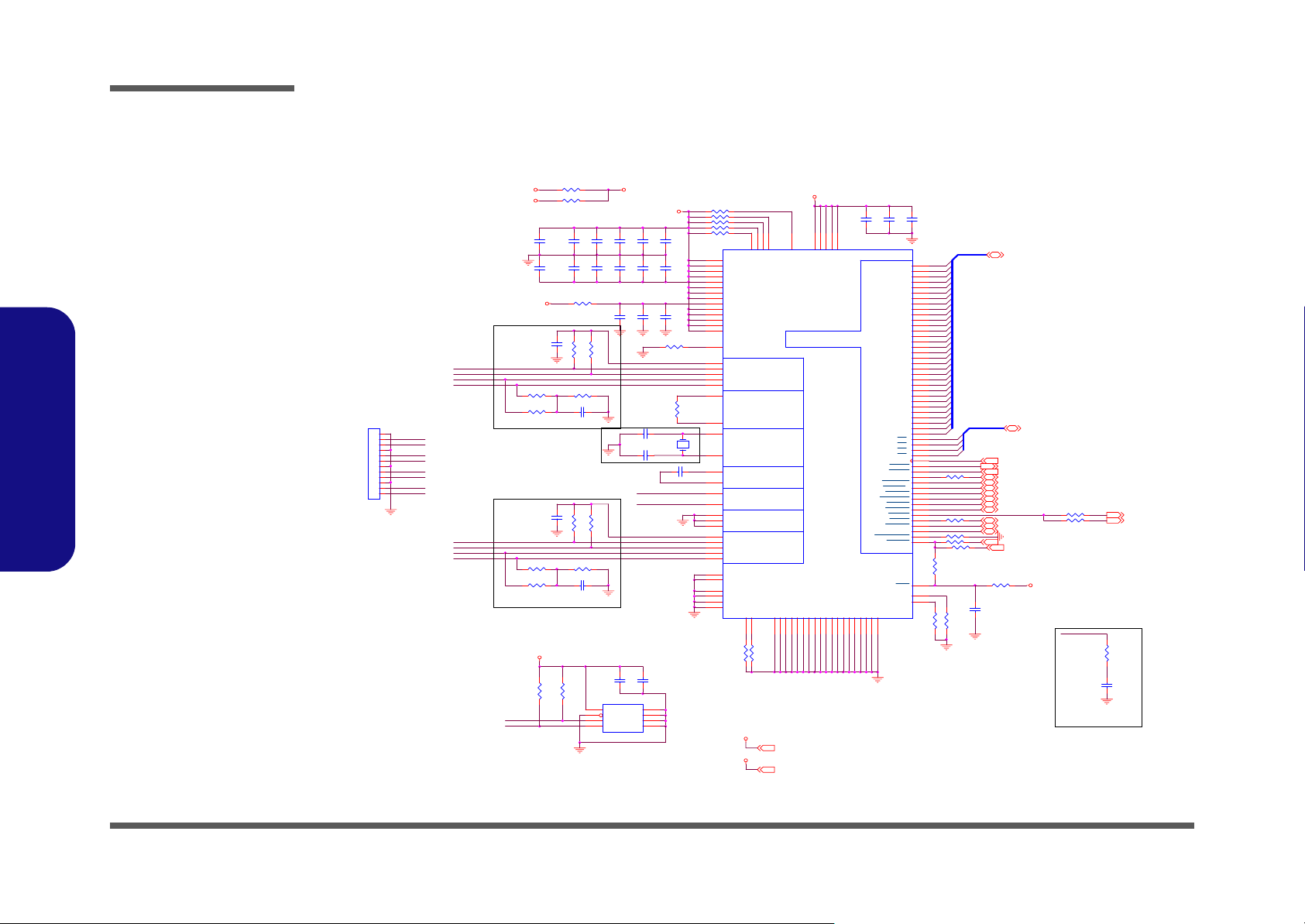
Schematic Diagrams
PCI 1394a TI TSB43AB22
Sheet 19 of 40
PCI 1394a TI
TSB43AB22
B.Schematic Diagrams
IEEE1394a
J1394AB1
1
2
3
4
5
6
7
8
9
10
11
12
CON12
TPA1+
TPA1-
TPB1+
TPB1-
TPA0+
TPA0-
TPB0+
TPB0-
TPA1+
TPA1TPB1+
TPB1-
TPA0+
TPA0TPB0+
TPB0-
60 mil
+3V
+3VS
1394VCC
C489
1U(0805)
R385 56.2
R384 56.2
CLOSE TO TSB43AB21
C499
1U(0805)
R400 56.2
R399 56.2
CLOSE TO TSB43AB21
1394VCC
PHYSCLK
PHYSDATA
R415 0(R)(1206)
R416 0(1206)
C519
10U(0805)
C472
10U(0805)
R368 0
R383 5.11K
C494 220P
R398 5.11K
C505 220P
R446
R445
2.7K
2.7K
60 mil
1394VCC
R433 4.7K
1394VCC
R434 10K
R447 4.7K
R359 4.7K
C490
C495
C500
0.1U
0.1U
0.01U
C535
C534
C520
0.1U
0.01U
0.1U
C460
10U(0805)
R379
R378
56.2
56.2
C475 12P
C474 12P
PHYSDATA
PHYSCLK
R393
R394
56.2
56.2
C543
1U(0805)
0.1U
U47
8
AD0
VCC
7
AD1
WE#
6
AD2
SCL
5
GND
SDA
S-24C02
C506
C507
0.01U
0.01U
C518
C533
0.01U
0.01U
C476
C477
0.01U
0.1U
R406 1K
C473 0.1U
C542
1
2
3
4
R360 4.7K
R392
6.34K_1%
Y524.576MHz
15
DVDD
27
DVDD
39
DVDD
51
DVDD
59
DVDD
72
DVDD
88
DVDD
100
DVDD
7
PLLVDD
1
AVDD
2
AVDD
107
AVDD
108
AVDD
120
AVDD
106
CPS
125
TPBIAS1
124
TPA1+
123
TPA1-
122
TPB1+
121
TPB1-
118
R0
119
R1
6
X0
5
X1
3
FILTER0
4
FILTER1
92
SDA
91
SCL
99
PC0
98
PC1
97
PC2
116
TPBIAS0
115
TPA0+
114
TPA0-
113
TPB0 +
112
TPB0 -
94
TEST9
95
TEST8
101
TEST3
102
TEST2
104
TEST1
105
TEST0
R448
0(R)
11
TSB43AB21
BIAS CURRENT
EEPROM 2 WIRE BUS
POWER CLASS
DGND93DGND
DGND
30
* Del R622 & R623 for TSB43AB22
+3VS
+3V
1394VCC
C478
0.01U
78
87
86
96
CYCLEIN
PCI BUS INTERFACE
DGND44DGND55DGND64DGND
AGND
DGND17DGND
DGND
23
33
127
128
VDDP20VDDP35VDDP48VDDP62VDDP
AGND
PCI_AD31
PCI_AD30
PCI_AD29
PCI_AD28
PCI_AD27
PCI_AD26
PCI_AD25
PCI_AD24
PCI_AD23
PCI_AD22
PCI_AD21
PCI_AD20
PCI_AD19
PCI_AD18
PCI_AD17
PCI_AD16
PCI_AD15
PCI_AD14
PCI_AD13
PCI_AD12
PCI_AD11
PCI_AD10
PCI_C/BE3
PCI_C/BE2
PCI_C/BE1
PCI_C/BE0
PCI_IDSEL
PCI_FRAME
PCI_IRDY
PCI_TRDY
PCI_DEVSEL
PCI_STOP
PCI_PERR
PCI_SERR
PCI_CLKRUN
AGND
AGND
AGND
AGND
AGND
PLLGND18PLLGND2
9
109
110
111
117
126
TEST7
TEST1710TEST16
CYCLEOUT
PHY PORT 2
OSCILLATOR
FILTER
PHY PORT 1
DGND75DGND
68
83
103
R376
0(R)
+3VS (2,8,9,10,11,12,13,14,15,16,20,21,22,24,25,27,29,31,32,33)
+3V (11,14,17,18,20,21,24,29,32,33)
C479
0.1U
PCI_AD9
PCI_AD8
PCI_AD7
PCI_AD6
PCI_AD5
PCI_AD4
PCI_AD3
PCI_AD2
PCI_AD1
PCI_AD0
PCI_CLK
PCI_GNT
PCI_REQ
PCI_INTA
PCI_PME
PCI_PAR
PCI_RST
G_RST
GPIO3
GPIO2
C480
10U(0805)
22
24
25
26
28
29
31
32
37
38
40
41
42
43
45
46
61
63
65
66
67
69
70
71
74
76
77
79
80
81
82
84
34
47
60
73
16
18
19
R386 100
36
49
50
52
53
54
56
13
21
R369 0(R)
57
58
R361 10K
12
85
R436 0
14
89
90
R432
220
AD[0..31]
AD31
AD30
AD29
AD28
AD27
AD26
AD25
AD24
AD23
AD22
AD21
AD20
AD19
AD18
AD17
AD16
AD15
AD14
AD13
AD12
AD11
AD10
AD9
AD8
AD7
AD6
AD5
AD4
AD3
AD2
AD1
AD0
C/BE#3
C/BE#2
C/BE#1
C/BE#0
PCLK1394
PGNT#1
PREQ#1
FRAME#
IRDY#
TRDY#
DEVSEL#
STOP#
PERR#
SERR#
PAR
R450 0(R)
R435
0
G_RST#
R449
220
AD[0..31] (11,17,20,29)
C/BE#[0..3]
PCLK1394 (2)
PGNT#1 (11)
PREQ#1 (11)
AD17 (11,17,20,29)
FRAME# (11,17,20,29)
IRDY# (11,17,20,29)
TRDY# (11,17,20,29)
DEVSEL# (11,17,20,29)
STOP# (11,17,20,29)
PERR# (11,17,20,29)
PME# (12,17,20,22,24,29)
SERR# (11,17,20,29)
PAR (11,17,20,29)
PCIRST# (11,17,22,24,27,29)
PRST# (17,20,21,29)
R374 43K(R)
C461
0.1U(R)
C/BE#[0..3] (11,17,20,29)
R370 0
R377 0(R)
1394VCC
PCLK1394
CLOSE TO TSB43AB21
INT#E (11)
INT#C (11,17)
R375
0(R)
C462
0.1U(R)
B - 20 PCI 1394a TI TSB43AB22
Page 75

GLAN RTL8110SBL
Schematic Diagrams
LANVCC1.3
LANVCC2.5
C/BE#[0..3](11,17,19,29)
LANVDD3
2 1L86 BK2125HS121
21L13 BK2125HS121
C54 10P(R)
PCLKLAN(2)
INT#D(11,17,29)
INT#F(11)
PRST#(17,19,21,29)
PAR(11,17,19,29)
FRAME#(11,17,19,29)
IRDY#(11,17,19,29)
TRDY#(11,17,19,29)
DEVSEL#(11,17,19,29)
STOP#(11,17,19,29)
PERR#(11,17,19,29)
SERR#(11,17,19,29)
AD19(11,17,19,29)
PREQ#2(11)
PGNT#2(11)
PME#(12,17,19,22,24,29)
AD[0..31](11,17,19,29)
C423
C409
0.1U
0.1U
LAN_DVDD
40 mil
C443
10U(0805)
LAN_AVDDL
C77
10U(0805)
C408
C424
C440
C410
C451
0.1U
0.1U
0.1U
0.1U
0.1U
40 mil
AD0
AD1
AD2
AD3
AD4
AD5
AD6
AD7
AD8
AD9
AD10
AD11
AD12
AD13
AD14
AD15
AD16
AD17
AD18
AD19
AD20
AD21
AD22
AD23
AD24
AD25
AD26
AD27
AD28
AD29
AD30
AD31
C64
C63
C67
0.1U
0.1U
0.1U
3
7
16
20
U43
VDD1824VDD1832VDD1845VDD1854VDD1864VDD1878VDD1899VDD18
AVDDL
AVDDL
AVDDL
CLK
INTAB
RSTB
PAR
FRAMEB
IRDYB
TRDYB
DEVSELB
STOPB
PERRB
SERRB
IDSEL
REQB
GNTB
PMEB
CLKRUNB
RSET
CBE0B
CBE1B
CBE2B
CBE3B
AD0
AD1
AD2
AD3
AD4
AD5
AD6
AD7
AD8
AD9
AD10
AD11
AD12
AD13
AD14
AD15
AD16
AD17
AD18
AD19
AD20
AD21
AD22
AD23
AD24
AD25
AD26
AD27
AD28
AD29
AD30
AD31
AVDDL
GND
GND
GND
GND
GND
GND
GND
GND
GND
22
GND
35
48
52
62
73
80
100
112
118
28
25
27
76
61
63
67
68
69
70
75
46
30
29
31
65
127
92
77
60
44
104
103
102
98
97
96
95
93
90
89
87
86
85
83
82
79
59
58
57
55
53
50
49
47
43
42
40
39
37
36
34
33
C442
0.1U
110
116
VDD18
RTL8110SBL
VSS
VSS
VSS
VSS
VSS
4
9
13
17
128
LANVDD3
26
41
56
VDD33
VDD33
VSSPST21VSSPST38VSSPST51VSSPST
66
C55
10U(0805)
R31 10(R)
R30 0
R340 0(R)
R339 0
PRST#
PAR
FRAME#
IRDY#
TRDY#
DEVSEL#
STOP#
PERR#
SERR#
R350 100
PREQ#2
PGNT#2
PME#
R363 10K
R346 2.49K_1%
C/BE#[0..3]
C/BE#0
C/BE#1 MA2/EESK
C/BE#2
C/BE#3
AD[0..31]
C431
C100
0.1U
0.1U
+3V
40 mil
71
84
94
107
VDD33
VDD33
HSDAC-
HSDAC+
AVDDH
EECS
EEDO
SMBDATA
SMBCLK
ISOLATEB
MDI0+
MDI0MDI1+
MDI1MDI2+
MDI2MDI3+
MDI3-
M66EN
XTAL1
XTAL2
CTRL25
CTRL18
LWAKE
VSSPST
119
R46 0
12
C65 0.1U
11
R45 0
10
120
HV
126
LV2
C101 0.1U
R55 10K(R)
EECS
106
111
EESK
MA1/EEDI
109
EEDI
MA0/EEDO
108
74
R362 0(R)
72
R71 0(R)
R330 1K
23
R329 15(R)
1
2
5
6
14
15
18
19
88
R72 1K
121
122
CTRL25
8
CTRL13
125
105
T
117
LED0
T
115
LED1
T
114
LED2
T
113
LED3
T
HG
LG2
123
124
VDD33
VDD33
VDD33
VSSPST91VSSPST81VSSPST
101
LAN_AVDDH
LAN_DVDD
C422
LANVDD3
C66 0.1U
C430 0.1U
SMBDATA
SMBCLK
+3VS
Y1 25MHz
27P
C465
10U/10V(0805)
C453
C452
0.1U
10U/10V(0805)
MDI0+
MDI0-
MDI1+
MDI1-
V_DAC
MDI2+
MDI2-
V_DAC
MDI3+
MDI3-
C61
C401
0.01U
0.01U
21L28 BK2125HS121
If LA NC 93C46 is used
If LA 1K 93C56 is used
LA
R64 1K(R)
R65 5.6K
R47 5.6K(R)
1
2
3
4
R338
49.9
C429
27P
CTRL25 CTRL13
Q30
2SB1188
12
+
LANVDD3
U4
8
CS
VCC
7
SK
NC
6
DI
NC
5
DO
GND
9346
SMBDATA (2,5,12,27)
SMBCLK (2,5,12,27)
R335
R337
49.9
49.9
R336
49.9
C402
C400
0.01U
0.01U
40 mil
C445
C466
10U/10V(0805)
220UF
LANVDD3
R334
49.9
C444
LANVDD3
C82
0.1U
R333
49.9
C398
0.01U
0.1U
C56
0.01U
R36
49.9
V_DAC
U1
V_DAC
1
TCT1
2
TD1+
3
TD1-
4
TCT2
5
TD2+
6
TD2-
7
TCT3
8
TD3+
9
TD3-
10
TCT4
11
TD4+
TD4-12MX4-
24HST1041A-3
C399
0.01U
for EMI supression
MDI0+
MDI0MDI1+
MDI1MDI2+
MDI2MDI3+
MDI3-
R37
49.9
C62
0.01U
+3V
C496
10U/10V(0805)
MCT1
MX1+
MX1-
MCT2
MX2+
MX2-
MCT3
MX3+
MX3-
MCT4
MX4+
LANVCC2.5
LANVCC1.3
Q31
2SB1188
24
23
22
21
20
19
18
17
16
15
14
13
12
+
C481
220UF
R22
75
CN1
1
2
MDC 2P
R20
R21
75
75
R15
75
C48
1000P/2KV
R23 0
R32 0(R)
+3V
+3VS
LANVCC1.3+3V LANVCC2.5
40 mil
C463
C464
10U/10V(0805)
L62 FCM1608K121
L61 FCM1608K121
1 5
L66
.. ..
2 6
3 7
CM-4M3216-181JT
1 5
L67
.. ..
2 6
3 7
CM-4M3216-181JT
40 mil
V_DAC
+3V (11,14,17,18,19,21,24,29,32,33)
RING
TIP
84
84
+3VS (2,8,9,10,11,12,13,14,15,16,19,21,22,24,25,27,29,31,32,33)
0.1U
JLAN1
10
RING
9
TIP
1
DA+
2
DA-
3
DB+
4
DC+
5
DC-
6
7
8
DBDD+
DD-
PJS-28VL3
11
GND
12
GND
B.Schematic Diagrams
Sheet 20 of 40
GLAN RTL8110SBL
LANVDD3
100 mil
L85 BK2125HS121
GLAN RTL8110SBL B - 21
Page 76

Schematic Diagrams
5
HDD CON
Sheet 21 of 40
HDD CON
B.Schematic Diagrams
R_PPHD[0..15]
+5VS
R250 10K
+5VS
R_PPIORDY(12)
R_PPDCS3#(12)
+5VS
R646 10K
IRQ14(12)
R_PPDA2(12)
C896
4.7U(0805)
0.1U
C901
R_PPHD[0..15](12)
R_PIDEACT#
R_PPHD8
R_PPHD9
R_PPHD10
R_PPHD11
R_PPHD12
R_PPHD13
R_PPHD14
R_PPHD15
R_PPIORDY
IRQ14
R_PDIAG#
R_PPDA2
R_PPDCS3#
+
C298
100U/16V(D)
R_PIDEACT# (16)
JHDD1
2
2
4
4
6
6
8
8
10
10
12
12
14
14
16
16
18
18
20
20
22
22
24
24
26
26
28
28
30
30
32
32
34
34
36
36
38
38
40
40
42
42
44
44
46
46
48
48
505049
HDD CON
KB-SI7(24)
KB-SI6(24)
KB-SI5(24)
KB-SI4(24)
KB-SI3(24)
KB-SI2(24)
KB-SI1(24)
KB-SI0(24)
KB-S15(24)
KB-S14(24)
KB-S13(24)
KB-S12(24)
KB-S11(24)
KB-S10(24)
KB-S09(24)
KB-S08(24)
KB-S07(24)
KB-S06(24)
KB-S05(24)
KB-S04(24)
KB-S03(24)
KB/CTL2(24)
KB/CTL1(24)
KB/CTL0(24)
1
3
5
7
9
11
13
15
17
19
21
23
25
27
29
31
33
35
37
39
41
43
45
47
HDDRST#
1
R_PPHD7
3
R_PPHD6
5
R_PPHD5
7
R_PPHD4
9
R_PPHD3
11
R_PPHD2
13
R_PPHD1
15
R_PPHD0
17
R_PPDRVREQ
19
R_PPIOW#
21
R_PPIOR#
23
R_PPDMACK#
25
R_PPDA1
27
R_PPDA0
29
R_PPDCS1#
31
R_PIDEACT#
33
S_RX_P_C
35
S_RX_M_C
37
S_TX_P_C
39
S_TX_M_C
41
H_RX_P_C
43
H_RX_M_C
45
H_TX_P_C
47
H_TX_M_C
49
+3VS
KB-SI7
KB-SI6
KB-SI5
KB-SI4
KB-SI3
KB-SI2
KB-SI1
KB-SI0
KB-S15
KB-S14
KB-S13
KB-S12
KB-S11
KB-S10
KB-S09
KB-S08
KB-S07
KB-S06
KB-S05
KB-S04
KB-S03
KB/CTL2
KB/CTL1
KB/CTL0
R256 4.7K
R_PPDRVREQR_PDIAG#
JINTKB1
15
14
12
11
8
6
5
4
24
23
22
21
20
19
18
17
16
13
10
9
7
3
2
1
R_PPIORDY
R262 4.7K
HDDRST#(11)
R285
10K
R_PPDRVREQ(12)
R_PPIOW#(12)
R_PPIOR#(12)
R_PPDMACK#(12)
R_PPDA1(12)
R_PPDA0(12)
R_PPDCS1#(12)
S_RX_P_C(12)
S_RX_M_C(12)
S_TX_P_C(12)
S_TX_M_C(12)
H_RX_P_C(12)
H_RX_M_C(12)
H_TX_P_C(12)
H_TX_M_C(12)
KB-SI7
KB-SI6
KB-SI5
KB-SI4
KB-SI3
KB-SI2
KB-SI1
KB-SI0
KB-S15
KB-S14
KB-S13
KB-S12
KB-S11
KB-S10
KB-S09
KB-S08
KB-S07
KB-S06
KB-S05
KB-S04
KB-S03
KB/CTL2
KB/CTL1
KB/CTL0
+3VS(2,8,9,10,11,12,13,14,15,16,19,20,22,24,25,27,29,31,32,33)
+3VS
+3V
+3V
R677
14
22K
C918
1U(0603)
SUSB_SB#(8,12,31)
JINTKB2
15
14
12
11
8
6
5
4
24
23
22
21
20
19
18
17
16
13
10
9
7
3
2
1
U20A
1 2
7
74LVC14
RSMRST#
SUSB_SB#
+3V
14
U20B
3 4
7
74LVC14
+3V
5
U33
2
1
3
TC7SZ08(R)
ALLPCIRST#(11)
ALLPCIRST#
R688 0
4
R679(R) 0
Q21
2N7002
G
RSMRST#
D03
+3V
DS
RSMRST#(13,31)
R676
10K
SUSB# (14,17,24,30,32)
R678
4.7K
PRST# (17,19,20,29)
GATE_PCIRST#(11)
VDD3
+3V
+5V
+5VS
VDD3 (3,11,12,14,16,18,24,26,30,31,32,33,34,3
+3V (11,14,17,18,19,20,24,29,32,33)
+5V (18,23,24,28,32,33)
+5VS (11,12,14,15,16,22,24,29,31,32,33)
B - 22 HDD CON
Page 77

LPC SUPER I/ O NS87393
Schematic Diagrams
+3VS
U8
SA0
12
A0
SA1
11
A1
SA2
10
A2
SA3
9
A3
SA4
8
A4
SA5
7
A5
SA6
6
A6
SA7
5
A7
SA8
27
A8
SA9
26
A9
SA10
23
A10
SA11
25
A11
SA12
4
A12
SA13
28
A13
SA14
29
A14
SA15
3
A15
SA16
2
BIOSCS#
MEMR#
SA18
WBIOS#
A16
22
CE
24
OE
1
VPP
31
PGM
MX29F004
1K
MEMW#
+3VS
R540
10K
U52
5
VCC
1
IN1
OUT
2
IN2
3
GND
TC7S32F
R544
4
C755
0.1UF
+3VS
C836
C835
0.1U
U10
1
VPP
2
RST#
3
FGPI3
4
FGPI2
5
FGPI1
6
FGPI0
7
WP#
8
TBL#
9
ID3
10
ID2
11
ID1
12
ID0
13
FWH0
14
FWH1
15
FWH2
16
GND
FWH32(R)
U12
7S14(R)
PCIRST#
R570
8.2K
R571
8.2K
R575
8.2K
R576
8.2K
LPC_AD0
LPC_AD1
LPC_AD2
8.2K
PCIRST#(11,17,19,24,27,29)
+3V
5
FWH_FLASH#(13)
2 4
3
R577
+3VS
C831
0.1U
0.1U
VCC
CLK
FGPI4
GNDA
VCCA
GND
VCC
INIT#
FWH4
RFU
RFU
RFU
RFU
RFU
FWH3
SOCKET PLCC32
L51
+3VS
FCM2012V121
8P4R-18
R301
R298
47K
4.7K(R)
IRRX
IRMODE
IRTX
R302
4.7K
JA1
1 2
SHORT-A
FIRGND
FIRVCC
C917
182736
45
182736
45
RN73
10
U38
8
RXD
3
9
11
FIR_SEL
TXD
GNDPAD
6
T
LEAD
AGNDD2GND7NC
HSDL-3602
C916 0.1UF
C342 0.047U
C343 10UF/10V
4.7U(0805)
FIRGND
FIRGND
FIRVCC
10U(0805)(R)
C935
10U(0805)
R704 2.2K
R705 2.2K
RN72
8P4R-18
4
MDO
5
MD1
VCC
1
SD0
13
O0
SD1
14
O1
SD2
15
O2
SD3
17
O3
SD4
18
O4
SD5
19
O5
SD6
20
O6
SD7
21
O7
+5VS+5VS
32
VCC
SA17FLASH#
30
A17
C770
16
GND
0.1UF
C832
0.1U
32
PCLK_FWH
31
R564
30
29
IC
28
27
26
25
24
23
22
21
20
19
18
17
C922
FIRGND
C932
1000P
R565
R566
LPC_FRAME#
LPC_AD3
8.2K
8.2K
10K
LPC_AD[0..3](13,24)
SIOCLK48(2)
PCLK_FWH (2)
Y6
1
CNT
VCC
2
GND
48MHZ-OSC(R)
RP13
SA3
1
1
SA4
2
2
SA5
3
3
SD0
4
4
5
5
10P8R-8.2K
RP12
SA17
1
1
SA13
2
2
SA14
3
3
SA9
4
4
5
5
10P8R-8.2K
RP14
SD2
1
1
SD1
2
2
SA1
3
3
SA2
4
4
5
5
10P8R-8.2K
R451 8.2K
R452 8.2K
R453 8.2K
OUT
10
9
8
7
6
10
9
8
7
6
10
9
8
7
6
PCLKSIO(2)
LPC_FRAME#(13,24)
LPC_DRQ#(13)
C521 0.1U
4
SIO48M
3
+5VS
10
9
8
7
6
10
9
8
7
6
10
9
8
7
6
PCIRST#(11,17,19,24,27,29)
SERIRQ(12,17,24)
SD3
SD4
SA10
SA0
LPC_AD[0..3]
+3VS
SIOCLK48
SIO48M
VCC3S
SA8
SA11
SA7
SA6
SA18
SA16
SA15
SA12
SD5
SD6
SD7
T
T
T
T
T
T
T
LPC_AD0
LPC_AD1
LPC_AD2
PCLKSIO
PCIRST#
LPC_FRAME#
LPC_DRQ#
R419 47K
BID0
SERIRQ
FLASH#
R395 0
R401 33(R)
DISKCHG#
HDSEL#
RDATA#
WRPRT#
TRK0#
WGATE#
WDATA#
STEP#
DIR#
DRV0#
MTR0#
INDEX#
3MODE#
SA0
SA1
SA2
SA3
SA4
SA5
SA6
SA7
SA8
SA9
SA10
SA11
SA12
SA13
SA15
SA16
SA17
SA18
+3VS
+5VS
+3VS
U46
15
LAD0
16
LAD1
17
LAD2
18
LAD3
8
LCLK
9
LRESET#
12
LFRAME#
11
LDRQ#
7
LPCPD#
6
CLKRUN#/GPIO36
10
SERIRQ
19
SMI#/GPIO35
20
CLKIN
21
DSKCHG#
22
HDSEL#
23
RDATA#
24
WP#
25
TRK0#
26
WGATE#
27
WDATA#
28
SETP#
29
DIR#
30
DR0#
31
MTR0#
32
INDEX#
33
DENSEL
34
T
DRATE0/IRSL2
95
XA0/GPIO20
94
XA1/GPIO21
93
XA2/GPIO22
92
XA3/GPIO23
91
XA4/GPIO24/XSTB0#
90
XA5/XSTB1#/XCNF2
87
XA6/GPIO26/PRIQA/XSTB2#
86
XA7/GPIO27/PIRQB
85
XA8/GPIO30/PIRQC
84
XA9/GPIO31/MTR1#/PIRQD
83
XA10/GPIO32/XIORD#/MDRX
82
XA11/GPIO33/XIOWR#/MDTX
81
XA12/GPIO10/JOYABTN1/RI2#
80
XA13/GPIO11/JOYBBTN1/DTR2#_BOUT2
79
XA14/GPIO12/JOYAY/CTS2#
78
XA15/GPIO13/JOYBY/SOUT2
77
XA16/GPIO14/JOYBX/RTS2#
76
XA17/GPIO15/JOYAX/SIN2
75
XA18/GPIO16/JOYBBTN0/DSR2#
74
T
XA19/DCD2#/JOYABTN0/GPIO17
PC87393
3MODE#
R388 10K
INDEX#
R387 10K
BIOSCS#
R454 10K
MEMR#
R438 10K
RN38 8P4R-10K
TRK0#
8 1
WRPRT#
7 2
RDATA#
653
DISKCHG#
4
RN39 8P4R-47K
CTSA#
8 1
SINA
7 2
DSRA#
653
DCDA#
4
+3V
+3V (11,17,18,19,20,21,24,29,32,33)
+5VS (11,12,14,15,16,21,24,29,31,32,33)
+3VS (2,8,9,10,11,12,13,14,15,16,19,20,21,24,25,27,29,31,32,33)
88
VDD14VDD39VDD63VDD
PC87393
XIOWR#/XCS1#/MTR1#/DRATE0
VSS13VSS38VSS64VSS
89
AFD#_DSTRB#/DENSEL
XD0/GPIO00/JOYABTN1
XD1/GPIO01/JOYBBTN1
XD6/GPIO06/JOYBBTN0
XD7/GPIO07/JOYABTN0
XIORD#/GPIO37/IRSL2/DR1#
XCS0#/DR1#/XDRY/GPIO25
XBUS RESET CONFIGURATION
BASE ADDRESS CONFIGURATION
DTRA# PULL-UP :4E
DTRA# PULL-DOWN :2E (DEFAULT)
C559
C497
0.1UF
0.1UF
PD0/INDEX#
PD1/TRK0#
PD2/WP#
PD3/RDATA#
PD4/DSKCHG#
PD5/MSEN0
PD6/DRATE0
PD7/MSEN1
PNF/XRDY
SLCT/WGATE#
PE/WDATA#
BUSY_WAIT#/MTR1#
ACK#/DR1#
SLIN#_ASTRB#/STEP#
INIT#/DIR#
ERR#/HDSEL#
STB#_WRITE#
RTS1#/TEST
SOUT1/XCNF0
DTR1#_BOUT1/BADDR
IRRX2_IRSL0
IRSL3/PWUREQ#
XD2/GPIO02/JOYAY
XD3/GPIO03/JOYBY
XD4/GPIO04/JOYBX
XD5/GPIO05/JOYAX
XWR#/XCNF1
XRD#/GPIO34/WDO#
MEMW#
R437 10K
SOUTA
DTRA
RTSA#
C508
0.1UF
52
50
48
46
45
44
43
42
35
36
37
40
41
47
49
51
53
54
55
DCD1#
56
DSR1#
57
SIN1
58
59
60
CTS1#
61
62
RI1#
70
IRTX
69
IRRX1
68
67
IRSL1
66
3
2
1
100
99
98
97
96
4
5
73
71
72
R439 10K(R)
R408 10K
R409 10K(R)
R402 4.7K(R)
PD0
PD1
PD2
PD3LPC_AD3
PD4
PD5
PD6
PD7
R389 4.7K
PSLCT
PPE
PBUSY
PACK#
PSLIN#
PINIT#
PPERR#
PATFD#
PSTB#
DCDA#
DSRA#
SINA
RTSA#
SOUTA
CTSA#
DTRA
RIA#
IRTX
IRRX
IRMODE
T
R420 0(R)
SD0
SD1
SD2
SD3
SD4
SD5
SD6
SD7
MEMW#SA14
MEMR#
T
BID1
BIOSCS#
+3VS +3VS
PD[0..7]
PD[0..7] (23)
+3VS
PSLCT (23)
PPE (23)
PBUSY (23)
PACK# (23)
PSLIN# (23)
PINIT# (23)
PPERR# (23)
PATFD# (23)
PSTB# (23)
DCDA# (23)
DSRA# (23)
SINA (23)
RTSA# (23)
SOUTA (23)
CTSA# (23)
DTRA (23)
RIA# (23)
PME# (12,17,19,20,24,29)
PCLKSIO
PLACE NEAR PC87393
R421
R417
10K(R)
10(R)
BID0
BID1
R418
R440
10K
10K
R407
10(R)
C522
10PF(R)
B.Schematic Diagrams
Sheet 22 of 40
LPC SUPER I/ O
NS87393
LPC SUPER I/ O NS87393 B - 23
Page 78

Schematic Diagrams
Sheet 23 of 40
LPT/ COM PORT
CON/ Thermistor
B.Schematic Diagrams
LPT/ COM PORT CON/ Thermistor
design value
depends on the
temperature
2 7
3 6
4 5
Thermistor--->
1 8
1 8
2 7
3 6
C364
180P
R1 0(R)
VDD5
R2 0
+5V
U40
28
T
C1+
24
C1-
1
C2+
2
C2-
14
T1IN
13
T2IN
12
T3IN
20
R2OUTB
19
R1OUT
18
R2OUT
17
R3OUT
16
R4OUT
15
R5OUT
23
FORCEON
22
/FORCEOFF
21
/INVALID
MAX3243
RN34 BK32164S471
54
63
72
81
54
63
72
81
RN33 BK32164S471
RN32 BK32164S471
54
63
72
81
54
63
72
81
RN35 BK32164S471
C5
0.1UF(K%)
C13
0.1UF(K%)
SOUTA
SOUTA(22)
RTSA#
RTSA#(22)
DTRA
DTRA(22)
COM1RI
T
DSRA#
DSRA#(22)
RIA#
RIA#(22)
CTSA#
CTSA#(22)
SINA
SINA(22)
DCDA#
DCDA#(22)
R4 100K(R)
VDD5
R3 100K
+5V
PD[0..7]
PD[0..7](22)
PBUSY(22)
PACK#(22)
PPERR#(22)
PATFD#(22)
PD3
PD2
PD1
PD7
PD6
PD5
PD4
PINIT#
PINIT#(22)
PSLCT
PSLCT(22)
PPE
PPE(22)
PBUSY
PACK#
PPERR#
PD0
PATFD#
PSTB#
PSTB#(22)
26
VCC
T1OUT
T2OUT
T3OUT
R1IN
R2IN
R3IN
R4IN
R5IN
GND
C_PD3
C_PD2
C_PINIT#
C_PD1
C_PD7
C_PD6
C_PD5
C_PD4
C_PSLCT
C_PPE
C_PACK#
C_PPERR#
C_PD0
C_PATFD#
C_PSTB#
C3
0.1UF
27
V+
3
V-
C16
C4
0.1UF(K%)
0.1UF(K%)
RN36
C_PD1
C_PINIT#
C_PD2
C_PD3
C_PD4
C_PD5
C_PD6
C_PD7
CP4
8P4C-180P
CP5
8P4C-180P
C_PACK#
C_PBUSY
C_PPEC_PBUSY
C_PSLCT
C_PSTB#
C_PATFD#
C_PD0
C_PPERR#
PSLIN#
1 8
2 7
3 6
4 5
FCA3216K4-221
RN37
1 8
2 7
3 6
4 5
FCA3216K4-221
4 5
1 8
2 7
3 6
4 5
45
182736
45
R5 FCM1608K221
CP1
8P4C-180P
CP3
8P4C-180P
1 8
2 7
3 6
182736
CP2
8P4C-180P
9
10
11
4
5
6
7
8
25
PSLIN#(22)
VL
C828
R559
--->
1.37K 1%
JRt
NTC
ACES-85204-2P
JCOM1
12
5
9
4
8
3
7
2
6
1
13
COM1_DB9
CP6
8P4C-180P
4 5
R560
100K 1%
0.1U
R554
1
2
100K 1%
JPRT1
29
1
14
2
15
3
16
4
17
5
18
6
19
7
20
8
21
9
22
10
23
11
24
12
25
13
28
PRT_PORT
R555 470K
84
U9A
3
+
1
2
-
LM358
C816
0.1U
D10
F01J2E
A C
R152 0
AC
D11
F01J2E(R)
H8_RST#
PD1
PD0
PATFD#
PSTB#
R550
R153
10K
G
H8_RST# (24)
VDD3
VDD5
+5V
+5V
+5V
PD7
PD6
PD5
PD4
Normal : 0
10K
Active : 1
DS
Q52
2N7002
1
2
3
4
5
R305 2K
1
2
3
4
5
Shutdown_stb_power (32)
C802
0.1U
VDD3 (3,11,12,14,16,18,21,24,26,30,31,32,33,34,35)
VDD5 (13,14,16,18,24,26,27,32)
+5V (18,21,24,28,32,33)
RP10
10
1
10
PINIT#
9
2
9
PD2
8
3
8
PD3
7
4
7
PSLIN#
6
5
6
10P8R-4.7K
PPERR#
RP9
10
1
10
PACK#
9
2
9
PBUSY
8
3
8
PPE
7
4
7
PSLCT
6
5
6
10P8R-4.7K
B - 24 LPT/ COM PORT CON/ Thermistor
Page 79

LPC H8
Schematic Diagrams
Trace width 40 mil
C363 270PF
JKBC1
7
PS2 CONN
JDEBUG3
1
2
3
4
5
85205-5
JDEBUG2
1
2
3
4
5
6
7
8
9
10
HEADER 10
VDD3
R304
10K
VDD3
SPKROUT(17)
VA
12+C8 10UF/10V(0805)
4
PS2_CLK2
6
PS2_DATA2
2
PS2_DATA1
1
PS2_CLK1
5
38
3VH8
LEDDATA
80CLK
80PORT_DET#
R151 0
H8_MD1
BOOT_FLASH
THERMER_RST
CRPWR_EN
PWRSW#
80CLK
LEDDATA
80PORT_DET#
P80IN HIGH OR LOW
U39
3
MR#
RESET#
5
VCC
2
GND
MAX823S_SOT23
R294 10K
VDD3
H8_BEEP
ICHSPK
ICHSPK(12)
SPKROUT
D45
UDZ16B
1 2
HCB3216K-800T30
R545
10K
BOOT_FLASH
WDI
AC
L63
C15
270PF
1
4
C322
C312
C313 1UF
B Q69
C988
0.1U
C14
270PF
R148
10K
VDD3
G
LEDDATA
H8_RST#
VDD3
CE
C7
270PF
Q23
2N7002
1UF
1UF
R281
10K
DTD114EK
F1
1 2
1100 mA
L65 HCB1608K-121T25
L64 HCB1608K-121T25
L60 HCB1608K-121T25
L59 HCB1608K-121T25
C6
270PF
R541
R147
10K
10K
VDD3
R295
150K
H8_RESET#
DS
C347
1UF(0603)
H8_RST# (23)
PC-BEEP (25)
DS
AC_IN#
G
D03
+5VS
+5V
3
4
RP8
8P4R-4.7K
8 1
7 265
KB_PS2CLK2
KB_PS2DATA2
KB_PS2DATA1
KB_PS2CLK1
Trace width 10 mil
VDD3
U36
KB-CTL0
11
A
KB-CTL1
10
B
KB-CTL2
9
C
EXT_GPI1
5
Y
6
W
7
G
KB-CTL0
11
KB-CTL1
10
KB-CTL2
9
EXT_GPI2
5
6
7
H8_RESET# (16)
VGA_ALERT#
Q68
2N7002
16
VCC
GND
8
U35
A
B
C
Y
W
G
KB-CTL0
KB-CTL1
KB-CTL2
EXT_GPI3
D0
D1
D2
D3
D4
D5
D6
D7
74HC151
VDD3
+3V
5
+3V
5
24
3
VOLUM_UP (27)
VOLUM_DOWN (27)
ADJ_PWRBT# (26)
BT_DET# (29)
CPU_ALERT# (3,12)
H8_THERMTRIP# (3)
VGA_FSEN# (14)
DDR_FSEN# (18)
CPUF1_SEN# (18)
CPUF2_SEN# (18)
RD
4
FF
3
PLAY_PAUSE
2
STOP_EJECT
1
AC_IN#
15
LID_SW#
14
REPEAT
13
12
PWRS
LID_SW#
WEB0#
WEB1#
WEB2#
SCROLLOCK
CAPSLOCK
NUMLOCK
HDD_LED
CR_LED
U24
2
1
3
VDD3
VDD3
D03
T
VIN
T
TC7SZ08
R275 1M
C330
2200PF
JSW1
CON15
WLESS_DET# (29)
VGA_ALERT# (14)
RD
FF
PLAY_PAUSE
STOP_EJECT
LID_SW# (16)
REPEAT
1
2
3
4
5
6
7
8
9
10
11
12
13
14
15
H8_BEEP
4
BATTEMP(35)
BATVOLT(35)
CURSEN(35)
SUS_ST#(10,12)
THERMER_RST(3)
CIR_RX(27,29)
VDD3
R665
100K
H8_MB_ID
R664
20K
+3V
VA
3VH8
+5V
+5VS
H8BEEP
U27
7S14
4
3
2
80PORT_DET#
1
WEB0#
15
WEB1#
14
WEB2#
13
12
R284 10K
R283 10K
R282 10K
R303 10K
16
4
D0
3
R723 0
D1
VCC
2
D2
1
D3
15
D4
14
D5
13
D6
12
D7
GND
74HC151
8
VDD3
16
U34
11
A
D0
10
B
D1
VCC
9
C
D2
D3
D4
5
Y
D5
6
D6
W
7
D7
G
GND
74HC151
8
PWRS(32)
LID_SW#(16)
+3V
+3VS
SCROLLOCK(16)
CAPSLOCK(16)
NUMLOCK(16)
HDD_LED(16)
CR_LED(28)
+5V
C147 0.1UF
R115 10K(R)
R116 10K(R)
D40 1SS355
R657 100
C910 1UF
R266 100
C328 1UF
+3V (11,14,17,18,19,20,21,22,29,32,33)
+3V
TP_DATA
TP_CLK
R663
10K
BRIGHTNESS(16)
D39
1SS355
BTPWR_EN_LED(16,29)
WLESS_EN_LED(16,29)
VDD3
AC
H8_ADJRST#(27)
R287 0
R689 0
R290 10K
THERMER_RST
LPC_AD0(13,22)
LPC_AD1(13,22)
LPC_AD2(13,22)
LPC_AD3(13,22)
LPC_FRAME#(13,22)
PCIRST#(11,17,19,22,27,29)
PCLKH8(2)
SERIRQ(12,17,22)
AC
R662
100K
JTP1
1
2
3
4
CON4
VGAF_ON(14)
H8_SMCLK(14,27,35)
H8_SMDATA(14,27,35)
TOTAL_CUR(35)
SWI#(12)
CRPWR_EN(28)
TMP_SMCLK(3)
DS Q59
EN_CIR
G
R683
10K
VA (32,35)
3VH8 (32)
+5V (18,21,23,28,32,33)
+5VS (11,12,14,15,16,21,22,29,31,32,33)
C921
VDD3
0.1UF
U30
R681
R691
10K
10K
BOOT_FLASH
H8_MD1
ADJ_ON(26,32)
R263 10
R682
10K
2N7002
C324 0.1UF
R274 0
VDD3
VIN
VDD5
VDD3
+3VS
6
MD0
5
MD1
14
P50/TxD0
13
P51/RxD0
12
P52/SCK0/SCL0
16
P97/WAIT#/SDA0
38
P70/AN0
39
P71/AN1
H8_MB_ID
40
P72/AN2
41
P73/AN3
42
P74/AN4
43
P75/AN5
H8_ADJRST#
44
P76/AN6/DA0
45
P77/AN7/DA1
SWI#
93
P80/HA0/PME#
KB_GA20
94
P81//CS2#/GA20
H8_CLKRUN#
95
P82/CLKRUN#/HIFSD
96
CRPWR_EN
KB_PS2CLK2
KB_PS2DATA2
KB_PS2CLK1
KB_PS2DATA1
TP_CLK
TP_DATA
H8_RESET#
VDD3
P83/LPCPD#
97
P84/IRQ3#/TxD1
98
P85/IRQ4#/RxD1
99
P86/IRQ5#/SCK1/SCL1
82
P30/D8/HDB0/LAD0
83
P31/D9/HDB1/LAD1
84
P32/D10/HDB2/LAD2
85
P33/D11/HDB3/LAD3
86
P34/D12/HDB4/LFRAME#
87
P35/D13/HDB5/LRESET#
88
P36/D14/HDB6/LCLK
89
P37/D15/HDB7/SERIRQ
48
PA0/A16/CIN8/KIN8#
47
PA1/A17/CIN9/KIN9#
31
PA2/PS2AC/TPADCLK
30
PA3/PS2AD/TPADDATA
21
PA4/PS2BC/MCLK
20
PA5/PS2BD/MDATA
11
PA6/PS2CC/KBCLK
10
PA7/PS2CD/KBDATA
100
RESET_OUT#
1
RESET#
7
NMI
R690
10K
8
STBY#
THERMER_RST
VIN (14,16,27,32,33,34,35)
VDD5 (13,14,16,18,23,26,27,32)
VDD3 (3,11,12,14,16,18,21,26,30,31,32,33,34,35)
+3VS (2,8,9,10,11,12,13,14,15,16,19,20,21,22,25,27,29,31,32,33)
VDD5
VDD3 3VH8
C920
C311
0.1UF
0.1UF
59
9
VCL
VCC
(5V LEVEL)
KB-SI2
6
KB-SI1
7
KB-SI3
8
KB-SI0
9
10
VDD3
C919
0.1UF
4
VCCB
15
RP5
10P8R-10K
36
37
AVCC
C337 0.1UF
C329 10UF/10V(0805)
AVref
P67/SENSE7
P66/SENSE6
P65/SENSE5
P64/SENSE4
P63/SENSE3
P62/SENSE2
P61/SENSE1
P60/SENSE0
P27/SCAN15
P26/SCAN14
P25/SCAN13
P24/SCAN12
P23/SCAN11
P22/SCAN10
P21/SCAN9
P20/SCAN8
P17/SCAN7
P16/SCAN6
P15/SCAN5
P14/SCAN4
P13/SCAN3
P12/SCAN2
P11/SCAN1
P10/SCAN0
P90/IRQ2#
P91/IRQ1#
P92/IRQ0#
P93/RD#/IOR#
P94/HWR#/IOW#
P95/AS#/IOS#/CS1#
P40/TxD2/IRTxD
P41/RxD2/IRRxD
P42/SCK2/SDA1
P43/HIRQ11/HSYNCI
P44/HIRQ1/HSYNCO
P45/HIRQ12/CSYNCI
PB0/D0/HIRQ3/LSMI#
PB1/D1/HIRQ4/LSCI
PB2/D2/CS3#
PB3/D3/CS4#
AVSS46VSS92VSS71VSS70VSS
H8S/2149 LPC
5
KB-SI4
4
KB-SI5
3
KB-SI6
2
KB-SI7
1
P46/PWX0
P47/PWX1
PB4/D4
PB5/D5
PB6/D6
PB7/D7
VDD3
EXTAL
3VH8
C911
C913
10UF/10V(0805)
0.1UF
KB-SI7
35
34
33
32
29
28
27
26
60
61
62
63
64
65
66
67
72
73
74
75
76
77
78
79
25
24
23
22
19
18
17
P96
49
50
51
52
53
54
55
56
91
90
81
80
69
68
58
57
2
XTAL
3
KB_GA20
KB-CTL2
KB-CTL1
KB-CTL0
80CLK
LEDDATA
EXT_GPI3
R296 100K
EXT_GPI1
EXT_GPI2
EN_CIR
CHG_PWM
DD_ON
H8BEEP
PS_ON
RC_IN#
R297
1M
KB-SI6
KB-SI5
KB-SI4
KB-SI3
KB-SI2
KB-SI1
KB-SI0
KB-S15
KB-S14
KB-S13
KB-S12
KB-S11
KB-S10
KB-S09
KB-S08
KB-S07
KB-S06
KB-S05
KB-S04
KB-S03
R267 33
R268 33
R269 33
D37 1SS355
D38 1SS355
VDD3
R286
10K
KB-SI7 (21)
KB-SI6 (21)
KB-SI5 (21)
KB-SI4 (21)
KB-SI3 (21)
KB-SI2 (21)
KB-SI1 (21)
KB-SI0 (21)
KB-S15 (21)
KB-S14 (21)
KB-S13 (21)
KB-S12 (21)
KB-S11 (21)
KB-S10 (21)
KB-S09 (21)
KB-S08 (21)
KB-S07 (21)
KB-S06 (21)
KB-S05 (21)
KB-S04 (21)
KB-S03 (21)
PWRSW# (32)
LEDDATA (16)
SUSB# (14,17,21,30,32)
SUSC# (12)
PME# (12,17,19,20,22,29)
VDD3
DDRF_ON (18)
LEDCLK (16)
TMP_SMDATA (3)
CPUFAN_ON (18)
CHG_PWM (35)
EXTSMI# (12)
SCI# (12)
DD_ON (3,27,32)
H8_MUTE (25)
PS_ON (30)
AC
R652 4.7K(R)
PWRBTN#
AC
12
Y4
10MHZ
D41
AC
1SS355
C349
22PF
C348
22PF
+3V
KB/CTL2(21)
KB/CTL1(21)
KB/CTL0(21)
KB_RC_IN#(11)
PWRBTN# (12)
DD_ON
R680
4.7K(R)
B.Schematic Diagrams
Sheet 24 of 40
LPC H8
+3V
R273 10K
A20GATE (11)
LPC H8 B - 25
Page 80

Schematic Diagrams
3
Sheet 25 of 40
CODEC ALC850
B.Schematic Diagrams
CODEC ALC850
CODECCLK14
CODECCLK14(2)
PC-BEEP(24)
Not Support UAJ
TV_LINE_L(16,26)
TV_LINE_R(16,26)
Audio_L(26,29)
Audio_R(26,29)
CD_L(26,27)
CDGND(26,27)
CD_R(26,27)
MIC1(26)
LFE(26)
LINE-L(26)
LINE-R(26)
GPIO1
SPDIF-OUT
SurrBack-L
SurrBack-R
LOUT-L(26,28)
L_OUT+(26)
JSPK1
CON2
JSPK5
1
2
CON2S
LOUT-L LOUT-R
PRE_OUT_L
1
2
AMP5V
R567 0(R)
AGND
PC-BEEP
JD5
Sense A
Sense B
FRONT-MIC1
R144 0(R)
RC
R143 0(R)
RD
Audio_L
Audio_R
CD_L
R532 4.7K
CD_R
R534 4.7K
MIC1
C748 1U
LFE
C749 1U
LINE-L
C750 1U
LINE-R
C751 1U
C786
0.01U
VDDAC
R188 10K
R187
10K
Q56
G
2N7002
SD
G
S D
CHSEL
Q53
G
2N7002
S D
C685 0.033U(R)
C683 0.033U
L84 FCM1608K-121
L83 FCM1608K-121
L57 FCM1608K-121
L56 FCM1608K-121
L92
FCM2012V121
C679
4.7U(0805)
R562 1M(R)
Y8
1 2
12
12
24.576MHz(R)
C743 1U
C744 1U
CD_IN_L
CD_IN_R
C783
0.01U
C782
0.01U
GPIO1
ACZ_SDOUT
ACZ_BITCLK
ACZ_SDIN0
ACZ_SYNC
ACZ_RST#
C803 1U
C781
0.1U
C829
22P(R)
AGND
C780
0.1U
C833
22P(R)
ACZ_SDOUT(12,21,27,29)
ACZ_BITCLK(12,21,27,29)
ACZ_SDIN0(12,27)
ACZ_SYNC(12,21,27,29)
ACZ_RST#(12,21,27,29)
C775 100P(R)
R549 1K
R547 10K
R548 0(R)
R546 0
R569 0(R)
SurrBack-L
SurrBack-R
C204 1U(R)
C203 1U(R)
R530 0
R531 4.7K
C745 1U
C746 1U(R)
C747 1U
R535 4.7K
C784
0.01U
CHSEL
Q55
G
2N7002
S D
AGND
Q54
2N7002
SPDIF/SurrB-L
SurrB-R
R524 10K
C684
1000P
L_OUT+
15MIL
L_OUT- R_OUT-
15MIL
OPVCC
C602
4.7U(0805)
MUTEOUT
C632
C680
0.1UF
0.1UF
APGND
L98
+3VS
R717 0(R)
C818 10P(R)
R561 22
R556 22
AGND
C777
C779
0.01U
0.01U
C778
0.01U
SPDIF/SurrB-L (26)
SurrB-R (26)
C682
R525
10K
0.22U
APGND
C681
4.7UF(0805)
C776
0.01U
4
5
3
10
6
8
9
7
18
1
12
13
24
TPA0202
BK2125HS121(0805)
2
3
5
6
8
10
11
12
13
34
14
15
16
17
18
19
20
21
22
23
24
C830
0.01U
C774
0.01U
AGND
U50
L_LINE IN
L_HP IN
L_OUT+
L_OUTL_BYPASS
SHUTDOWN
MUTE OUT
VDD
VDD
GND/HS
GND/HS
GND/HS
GND/HS
C804
10U/10V(0805)
U55
GPIO0/XTLI
GPIO1/XTLO
SDATA-OUT
BIT-CLK
SDATA-IN
SYNC
RESET#
PCBEEP
Sense A(JD1)
Sense B(JD2)
LINE2-L/AUX-L
LINE2-R/AUX-R
MIC2-L
MIC2-R
CD-L
CD-GND
CD-R
MIC1-L
MIC1-R
LINE1-L
LINE1-R
C817
0.1U
1
9
DVDD2
DVSS1
4
7
R_LINE IN
R_HP IN
R_OUT+
R_OUT-
R_BYPASS
SE/BTL#
HP/LINE#
MUTE IN
C787
10U/10V(0805)
AGND
DVDD1
DVSS2
NC
NC
NC
21
20
22
15
19
14
16
11
2
17
23
C785
0.1U
APGND
25
AVDD238AVDD1
LINE1-VREFO-R
SurrBack-L/GPIO0
SurrBack-R/XTLSEL
AVSS1
AVSS2
26
42
AGND
C634
0.22U
HP_SENSE
MUTE
R502
T
T
T
1K
C834
0.1U
AGND
MIC1-VREFO-L
MIC1-VREFO-R
LINE1-VREFO-L
MIC2-VREFO
LINE2-VREFO
FRONT-OUT-L
FRONT-OUT-R
SURR-OUT-L
SURR-OUT-R
CEN-OUT
LFE-OUT
DCVOL
JDREF
SPDIFI/EAPD
SPDIFO
R504
10K
60MIL
60MIL
R523
4.7UF(0805)
10K
OPVCC
VDDAC
C838
10U/10V(0805)
VREF
ALC850
R503 10K
C636
1000P
R_OUT+
C633
APGND
27
28
32
29
37
30
31
35
36
39
41
43
44
45
46
33
40
47
48
C631
0.1UF
R557 0
RB
AMP_MUTE
C805 10U/10V(0805)
MIC1-VREFO-L
C806 1000P(R)
C820 1000P(R)
R558 0(R)
C819 1U(R)
R183 0(R)
C232 1U
C233 1U
R184 0(R)
RA
R563 0
R568 0(R)
C635 0.033U(R)
C606 0.033U
L39 FCM1608K-121
L38 FCM1608K-121
HP_SENSE (26)
DS
Q46
2N7002
G
DS
AGND
AGND
JD4
FRONT-L
FRONT-R
SURR-L
SURR-R
CEN-O
LFE-O
GPIO1
SurrBack-L
SurrBack-R
VDDAC
JD3
SPDIF-OUT
PRE_OUT_L(28)
FRONT-L(28)
FRONT-R(28)
PRE_OUT_R(28)
PRE_OUT_R
R_OUT+ (26)
L52 FCM1608K-121
L53 FCM1608K-121
D35
AC
ISS355(R)
R509 100
Q6
2N7002(R)
G
R137 0
ACZ_RST#
MIC1-VREFO-L (26)
R183
R184
R143
R144
R567
C776
C777
C232 1U
C743
C744
PRE_OUT_L
FRONT-L
LOUT-L
FRONT-R
LOUT-R
PRE_OUT_R
LOUT-R (26,28)
JSPK2
1
2
CON2
JSPK4
1
2
CON2S
AMP_MUTE
R729 10K
H8_MUTE
AMP_MUTE
R551 10K(R)
APGND
AGND
ALC 880
0.01UF
MUTE
C135 1U
C603 1U(R)
C604 1U(R)
C607 1U(R)
C605 1U(R)
C134 1U
H8_MUTE (24)
D04
NC
NC
0(R)
0(R)
0
1U
1U
AMP5V
C587 0.1U
C637 0.1U
R480 0
R477 20K
R478 20K
C552
1UF
APGND
ALC 850
0
0
NC
NC
NC
NC0.01UF
NC
NC
NC1UC233
NC
NC
R476 20K
R479 20K
C549
0.1UF
0.1UF
VDDAC
L94
C982
0.1U
+12V
+5VCDROM
+3VS
40MIL
C983
C668
0.1U
0.1U
10U/10V(0805)
80MIL
AMP5V
C541
0.1U
10U/10V(0805)
+12V (14,18,26,28,32,34)
+5VCDROM (26,27)
C669
C563
APGND
5
C553
10U/10V(0805)
BK2125HS121(0805)
U51 78L05(SO8)(R)
OUT1IN
NC
GND2GND13GND26GND37T
AGND
L89
FCM2012V-121
L88
BK3216HS800
C529 0.1U
8
4
L93
BK2125HS121(0805)
C689 0.1U
T
40MIL
80MIL
C513
10U/10V(0805)
+5VCDROM
C658
0.1U
C514
0.1U
+12V
+5VCDROM
+3VS (2,8,9,10,11,12,13,14,15,16,19,20,21,22,24,27,29,31,32,
f=1/(2πR3C2)=1KHZ, so
C562 1UF
R463 20K
C584 1UF
R464 20K
AMP5V
3
U49
HP_SENSE
21
APGND
APGND
C594
APGND
5
4
13
12
11
10
9
6
16
27
1
8
14
20
23
C551
0.1uF
APGND
C585 1UF
C548 1UF
HP sense
Mute
Mode
Left Dock
Left in
Beep
Right in
Right Dock
Vdd
Vdd
Vdd
GND
GND
GND
GND
GND
C550
4.7U(0805)
APGND
22
R475 20K
R443 20K
C2=8200P
C540 8200P
T
R427 20K
7
19
18
L2in
L2fin
Gain Sel
DC Vol Control
ShutDown
Bypass
2
MUTE
24
+Right Out
-Right Out
T
-Left Out
+Left Out
R2fin25R2in
APA4835
17
15
28
26
R466 20K
C586 8200P
R426 0.1(0805)
R425 0.1(0805)
R460 0.1(0805)
R465 0.1(0805)
60MIL60MIL
JSPK3
CON2S
2
1
B - 26 CODEC ALC850
Page 81

AUDIO JACK & ADJ POWER
VDD3VDD3
R713
1K
ADJ_ON#
DS
Q62
ADJ_ON
2N7002
G
D43 1SS355
R709 10K
VDD3
D44
R711 330K
ADJ_PWRS(27,32)
MIC1-VREFO-L(25)
A C
MIC1-VREFO-L
LFE
LFE(25)
MIC1
MIC1(25)
C531
0.01U
1SS355
10U/10V(0805)(R)
R430 2.2K
R391 1K
R414 1K
C503
0.01U
R710
100K
C515
AGND
VDDAC
AC
G
R396
2.2K(R)
R405
2.2K(R)
C532
470P
TVPWR_ON(16,24,32)ADJ_ON(24,32)
ADJ_PWRBT#
DS
Q63
2N7002
C934
0.1U
INTMIC
R397
0
/INTMIC
/LFE
/MIC1
C517
0.22U(R)
TVPWR_ON
ADJ_PWRBT# (24)
INTMIC (16)
C504
0.1U
AGND
C516 0
C530 0.22U(R)
R428 100K
C608
680P(R)
/HP_SENSE
R431
100K
R489
1K
SurrB-R
SPDIF-O
/LINE-R
/LINE-L
R461
100K
MSPKR
MSPKL
R490
1K
AMP5V
/INTMIC
/LFE
/MIC1
SurrB-R
SPDIF-O
/HP_SENSE
/LINE-R
/LINE-L
MSPKR
MSPKL
SurrB-R(25)
LINE-L(25)
R_OUT+
C647 100U/16V_D
L_OUT+
C648 100U/16V_D
+
1 2
+
1 2
SPDIF/SurrB-L
SPDIFOUT
R429 100K
C556 0.22U
C554 0.22U
C555 0.22U
C557 0.22U
C609
680P(R)
SPDIF/SurrB-L(25)
HP_SENSE(25)
Audio_R(25,29)
LINE-R(25)
Audio_L(25,29)
R_OUT+(25)
L_OUT+(25)
AGND
G
JAUDIO1
1
2
3
4
5
6
7
8
9
10
11
12
ACES-88266-1200
R712
1K
TVPWR_ON#
DS
Q64
2N7002
Schematic Diagrams
L96
XTL_IN
C768 10P(R)
R542 22
R543 22
C824
0.01U
C825
0.01U
5
VDD5
4
2N7002
2N7002
BK2125HS121(0805)
C812
0.01U
C813
0.1U
AGND
8
Q19 9410
7
6
5
4
DS
G
Q61
8
Q15 9410
7
6
5
4
DS
G
Q18
C769
10U/10V(0805)
2
XTL-IN
3
XTL-OUT
5
SDATA-OUT
6
BIT-CLK
8
SDATA-IN
10
SYNC
11
RESET#
12
PC-BEEP
13
PHONE
14
AUX-L
15
AUX-R
16
VIDEO-L
17
VIDEO-R
18
CD-L
19
CD-GND
20
CD-R
21
MIC1
22
MIC2
23
LINE-L
24
LINE-R
3
2
1
C927
0.1U
3
2
1
C304
0.1U
U54
C926
10U/10V(0805)
C314
10U/10V(0805)
C723
0.1U
C807
10U/10V(0805)
AGND
9
VDD1VDD
VSS4VSS7AVSS26NC
AGND
R699
C925
100K
0.1U
R257
C323
100K
0.1U
C767
T
0.1U
38
43
AVDD25AVDD
AVDD
AVSS
42
44
T
+12V
VDD3
+3VCDROM
VDD5
+5VS
+5VCDROM
+3VCDROM
R539 1M
Y7
1 2
12
12
C724
22P
C_SDOUT(27)
C_BITCLK(27)
C_SDIN0(27)
C_SYNC(27)
C_ACRST#(27)
TV_LINE_L(16,25)
TV_LINE_R(16,25)
TV_LINE_L
TV_LINE_R
CD_L
CDGND
CD_R
C822 1U
C821 1U
C810 1U
C788
0.01U
C789
0.01U
ADJ_ON#
TVPWR_ON#
C808
0.01U
CD_L(25,27)
CDGND(25,27)
CD_R(25,27)
C754
24.576MHz
22P
C_SDOUT
C_BITCLK
C_SDIN0
C_SYNC
C_ACRST#
C814 1U
C826 1U
C216
C823
0.01U
0.01U
C811
C215
C809
0.01U
0.01U
0.01U
VDD3 +3VCDROM
+12V
R700 330K
R706 0
U58
VCC
1
IN1
OUT
2
IN2
3
GND
TC7S32F(R)
VDD5 +5VCDROM
+12V
R248 330K
ADJ_ON#
R258 0
VDDAC
C688
C687
0.1U
10U/10V(0805)
AGND
LINE-OUTL
LINE-OUTR
MONO-OUT
VREF
VREFOUT
AFILT1
AFILT2
VRAD
VRDA
CAP1
SPDIFO
HP-OUT-L
AVSS
HP-OUT-R
LOUT-L
35
LOUT-R
36
37
27
Vref-out
28
29
C753
30
31
32
33
34
NC
46
ID1#
R536 0(R)
45
ID0#
T
48
39
40
41
47
JD
T
T
1000P
C752
1000P
0.47U(R)C686
SPDIFOUT
T
T
R537 4.7K(R)
LOUT-L (25,28)
LOUT-R (25,28)
C766 0.1U
C721 10U/10V(0805)
C722
1UF(R)
AGND
AGND
ALC655
+12V (14,18,25,28,32,34)
VDD3 (3,11,12,14,16,18,21,24,30,31,32,33,34,35)
+3VS
+3VS (2,8,9,10,11,12,13,14,15,16,19,20,21,22,24,25,27,29,31,32,33)
+3VCDROM (16,27)
VDD5 (13,14,16,18,23,24,27,32)
+5VS (11,12,14,15,16,21,22,24,29,31,32,33)
+5VCDROM (25,27)
AGND
AGND
AGND
C720
C667
1UF
1UF
B.Schematic Diagrams
Sheet 26 of 40
AUDIO JACK &
ADJ POWER
AUDIO JACK & ADJ POWER B - 27
Page 82

Schematic Diagrams
AUDIO DJ BBVL + CONTROL
Sheet 27 of 40
AUDIO DJ BBVL +
CONTROL
B.Schematic Diagrams
+3VCDROM
30 mil
C340
C351
C319
VIN
VDD5
+5VCDROM
C335
0.1U
C931
0.01U
C318
0.1U
C325
0.01U
+5VCDROM
C338
0.1U
SDD[0..15](12)
SDA[0..2](12)
VIN (14,16,24,32,33,34,35)
VDD5 (13,14,16,18,23,24,26,32)
0.01U
0.1U
0.1U
+3VCDROM
C336
C320
C315
0.1U
10U
0.1U
CDASP#(16)
C317
1U
SDD[0..15]
SDIOW#(12)
SDDREQ(12)
PCIRST#(11,17,19,22,24,29)
IRQ15(12)
SDDACK#(12)
SDIORDY(12)
SDIOR#(12)
SDCS#3(12)
SDCS#1(12)
SDA[0..2]
+5VCDROM (25,26)
+3VCDROM
+3VCDROM (16,26)
+3V
+3V (11,14,17,18,19,20,21,24,29,32,33)
+3VS
+3VS (2,8,9,10,11,12,13,14,15,16,19,20,21,22,24,25,29,31,32,33)
+5VCDROM
C316
0.01U
DD_ON(3,24,32)
30 mil
C339
0.01U
CCD0
CCD1
CCD2
CCD3
CCD4
CCD5
CCD6
CCD7
CCD8
CCD9
CCD10
CCD11
CCD12
CCD13
CCD14
CCD15
CDIOW#
CDMARQ
CRESET
CDASP#
CINTRQ
CDMACK#
CDIORDY#
CDIOR#
CCS1
CCS0
CDA2
CDA0
CDA1
SDD0
SDD1
SDD2
SDD3
SDD4
SDD5
SDD6
SDD7
SDD8
SDD9
SDD10
SDD11
SDD12
SDD13
SDD14
SDD15
SDIOW#
SDDREQ
PCIRST#
PDLED#
IRQ15
SDDACK#
SDIORDY
SDIOR#
SDCS#3
SDCS#1
SDA2
SDA0
SDA1
R671
2.7K
+3VCDROM
C909
0.1UF
25
101
9
32
56
94
113
80
104
106
109
111
114
118
123
125
1
3
7
10
14
17
19
21
5
12
23
88
102
116
121
127
90
92
95
97
99
105
107
110
112
115
119
124
126
2
4
8
11
15
18
20
22
6
13
24
89
103
117
122
128
91
93
96
98
100
+3VCDROM
R670 0
U31
VCC5
VCC5
VDD
VDD
VDD
VDD
VDD
VDD
C_DD0
C_DD1
C_DD2
C_DD3
C_DD4
C_DD5
C_DD6
C_DD7
C_DD8
C_DD9
C_DD10
C_DD11
C_DD12
C_DD13
C_DD14
C_DD15
C_DIOW#
C_DMARQ
C_RESET
C_DASP#
C_INTRQ
C_DMACK#
C_DIORDY#
C_DIOR#
C_CS1
C_CS0
C_DA2
C_DA0
C_DA1
H_DD0
H_DD1
H_DD2
H_DD3
H_DD4
H_DD5
H_DD6
H_DD7
H_DD8
H_DD9
H_DD10
H_DD11
H_DD12
H_DD13
H_DD14
H_DD15
H_DIOW#
H_DMARQ
H_RESET
H_DASP#
H_INTRQ
H_DMACK#
H_DIORDY#
H_DIOR#
H_CS1
H_CS0
H_DA2
H_DA0
H_DA1
R684
3.3K
ADJ_SMCLK
ADJ_SMDATA
BlueBirdVL+
CHECK ICH6-SMBUS
U28
7
YA
9
YB
14
S0
2
S1
1
AOE#
15
BOE#
16
VCC
8
GND
QS3253
port1[0]/F_DD0
port1[1]/F_DD1
port1[2]/F_DD2
port1[3]/F_DD3
port1[4]/F_DD4
port1[5]/F_DD5
port3[4]/F_DD6
port3[5]/F_DD7
port3[1]/F_RE
port3[3]/F_WE
port3[0]/F_CE
SD_LED/F_CLE
SD_MCD/F_ALE
SD_MWP/F_SE
port3[2]/F_RB
SD_CLK
SD_CMD/I2CID[4]
SD_DAT0/I2CID[0]
SD_DAT1/I2CID[1]
SD_DAT2/I2CID[2]
SD_DAT3/I2CID[3]
C_BCLK
C_SDIN
C_CDOUT
C_SYNC
C_ACRST#
H_BCLK
H_SDIN
H_SDOUT
H_SYNC
H_ACRST#
PWR_DN
MODE_SELECT
port3[6]/OSC32
XTALI245
XTALO245
XTALO48
6
1A
5
2A
4
3A
3
4A
10
1B
11
2B
12
3B
13
4B
VSS
VSS
VSS
VSS
VSS
VSS
KEY0
KEY1
KEY2
KEY3
KEY4
KEY5
KEY6
KEY7
IIC1C
IIC1D
IIC2C
IIC2D
INTR#
RST#
XTALI48
USB-
USB+
TESTO
TEST
USBClkSel 1
16
47
73
87
108
120
48
49
50
51
52
53
54
55
57
58
59
60
61
62
63
KEY0
64
KEY1
65
KEY2
66
KEY3
67
KEY4
68
KEY5
69
KEY6
70
KEY7
71
81
82
83
84
85
86
26
28
30
R654 47
33
R264 47
35
27
R656 33(R)
R660 33(R)
29
31
R653 33(R)
34
R265 33(R)
R659 0(R)
36
ADJ_SMCLK
39
ADJ_SMDATA
40
LCD_WR
41
LCD_DATA
42
38
43
44
ADJ_RESET#
45
OSC32
72
XTALI245
75
XTAL0245
74
76
77
78
79
37
46
H8_SMCLK (14,24,35)
SMBCLK (2,5,12,20)
H8_SMDATA (14,24,35)
SMBDATA (2,5,12,20)
LCD_CS
F_DD3
WP
F_DD6
F_DD7
F_WE
EL_ON
R299 33
R703 33
R701 10K
R271
2.7K(R)
R278 2.7K(R)
USBClkSel 0
KEY3
KEY2
KEY1
KEY0
KEY7
KEY6
KEY5
KEY4
R702
10K
RP6 8P4R-47
4
653
7 2
8 1
4
653
7 2
8 1
RP7 8P4R-47
SD_DAT1
SD_DAT2
C_BITCLK
C_SDIN0
C_SDOUT
C_SYNC
C_ACRST#
ACZ_BITCLK
ACZ_SDIN0
ACZ_SDOUT
ACZ_SYNC
ACZ_RST#
MODE_SELECT
R300
5.1M
L58 2.7UH
STOP_EJECT
PLAY_PAUSE
FF
RD
ADJ_MUTE
REPEAT
VOLUM_UP
VOLUM_DOWN
C_BITCLK (26)
C_SDIN0 (26)
C_SDOUT (26)
C_SYNC (26)
C_ACRST# (26)
ACZ_BITCLK (12,21,25,29)
ACZ_SDIN0 (12,25)
ACZ_SDOUT (12,21,25,29)
ACZ_SYNC (12,21,25,29)
ACZ_RST# (12,21,25,29)
+3VS
R673
680
HIGH : BYPASS
LOW :
R672
AUDIO-DJ
10K
C352 18PF
Y9
48MHz
C353 18PF
C357 1000PF
+5VCDROM
80MIL
CD_R
CD_R(25,26)
CCD8
CCD9
CCD10
CCD11
CCD12
CCD13
CCD14
CCD15
CDMARQ
CDIOR#
CDMACK#
T413
Z1709
T418
CDA2 CDA0
CCS1
D04
C350
10UF/10V
+3VS
4.7K
SDIORDY
SDDREQ
R674
5.6K
+3VCDROM
+5VCDROM
R697
D42
30K
RB751V
A C
C915
10UF(0805)
H8_ADJRST#(24)
Use for optional code
upgrade
U32
1
A0
2
A1
3
NC/A2
VSS4SDA
24LC256P
設定在A0的位置
VIN
TO CD ROM
JCD1
12
34
56
78
910
1112
1314
1516
1718
1920
2122
2324
2526
2728
2930
3132
3334
3536
3738
3940
4142
4344
4546
4748
4950
JAE_KX15-50K5
PIN GND1~2 =GND
C345
C346
0.1UF
220UF/6.3V
+3VS
R289
10K(R)
R288
10K
53
U57
1
2
TC7SZ08
R695 33(R)
+3VCDROM
2.2K(R)
8
VCC
WP
7
WP
LCD_WR
6
SCL
LCD_DATA
5
VIN (14,16,24,32,33,34,35)
100ms
R686
4
CD_L
CDGND
CRESET
CCD7
CCD6
CCD5
CCD4
CCD3
CCD2
CCD1
CCD0
CDIOW#
CDIORDY#
CINTRQ
CDA1
CCS0
CDASP#
R291
4.7K
C344
0.1UF
ADJ_RESET#
R685
2.2K
SDD7
R692
2.2K
CD_L (25,26)
CDGND (25,26)
R276
10K
R661
10K(R)
C914
0.1UF
STOP_EJECT
PLAY_PAUSE
FF
RD
J4
CON24
10
11
12
13
14
15
16
17
18
19
20
21
22
23
24
CCD2
CCD0
CCD1
CINTRQ
CCD11
CCD10
CCD9
CCD8
1
2
3
4
5
6
7
8
9
+5VCDROM
PLAY_PAUSE
STOP_EJECT
VOLUM_DOWN
VOLUM_UP
REPEAT
ADJ_PWRS
10
10
6
7
8
9
10
CDMARQ
CDMACK#
CDIORDY#
F_DD6
F_DD7
SD_DAT2
C_ACRST#
CRESET
F_WEIRQ15
SD_DAT1
C_SDIN0
C_SDOUT
RD
FF
EL_ON
LCD_CS
LCD_WR
LCD_DATA
CIR_RX
RP17
6
7
8
9
10P8R-10K
RP16
6
7
8
9
10P8R-10K
RP18
10P8R-10K
R259 10K(R)
R277 10K
R270 10K
R687 10K
R693 10K
R696 10KR675
R658 10K
R728 680
R694 10K
R707 10K
R655 10K
R651 10K
+3VCDROM
VDD5
C341
0.1U
+3VCDROM
5
4
3
2
1
+5VCDROM
+3VCDROM
RD
FF
PLAY_PAUSE
STOP_EJECT
VOLUM_DOWN (24)
VOLUM_UP (24)
REPEAT
ADJ_PWRS (26,32)
CIR_RX (16,24,29)
VIN
C923
0.1U
+5VCDROM
5
4
3
2
1
5
4
3
2
1
C924
4.7U(0805)
CCD3
CCD4
CCD5
CCD6
CCD12
CCD13
CCD15
CCD14
T420
VOLUM_DOWN
VOLUM_UP
REPEAT
+5VCDROM
VIN
B - 28 AUDIO DJ BBVL + CONTROL
Page 83

USB/ CR/ CCD CON/ SRS
Schematic Diagrams
D04
USBP2(11)
USBN2(11)
USBP0(11)
USBN0(11)
USBP6(11)
USBN6(11)
USBP4(11)
USBN4(11)
+12V
+5V
USBVCC1
R56 150K
R66 270K
OC#0(11)
USBP2
USBN2
USBP0
USBN0
USBVCC1
R57 150K
R67 270K
OC#2(11)
USBVCC2
R79 150K
R80 270K
OC#4(11)
USBP6
USBN6
USBP4
USBN4
USBVCC2
R373 150K
R367 270K
OC#6(11)
USBVCC1
10U/10V(0805)
+12V (14,18,25,26,32,34)
+5V (18,21,23,24,32,33)
USBVCC2
10U/10V(0805)
60MIL
C49
60MIL
C493
L25
1 5
.. ..
2 6
3 7
CM-4M3216-181JT
L29
1 5
.. ..
2 6
3 7
CM-4M3216-181JT
C397
4.7U(0805)
C488
4.7U(0805)
L26 HCB2012K-500T40
C83
0.1U
USBP2_C
USBN2_C
USBP0_C
USBN0_C
84
L27 HCB2012K-500T40
C84
0.1U
L30 HCB2012K-500T40
C470
0.1U
USBP6_C
USBN6_C
USBP4_C
USBN4_C
84
L87 HCB2012K-500T40
C471
0.1U
+5V
U2
4
VIN
5
VOUT
C407
0.1U
+5V
U44
4
VIN
5
VOUT
C487
0.1U
VOUT
RT9701CBL
D04
VOUT
RT9701CBL
60MIL
12
+
C439
C78
0.1UF
100UF
USBN0_C
USBP0_C
USBN2_C
USBP2_C
12
+
C438
C79
0.1UF
100UF
12
+
C104
C486
0.1UF
100UF
USBN4_C
USBP4_C
USBN6_C
USBP6_C
12
+
C450
C459
0.1UF
100UF
1
2
GND
3
VIN
1
2
GND
3
VIN
60MIL
60MIL
60MIL
60MIL
60MIL
JUSB1
1
VCC0
GND1
S
2
DATA0-
3
DATA0+
GND2
S
4
GND0
5
VCC1
GND3
S
6
DATA1-
7
DATA1+
GND4
S
8
GND1
USB CONNX2
JUSB2
1
VCC0
2
DATA0-
3
DATA0+
4
GND0
5
VCC1
6
DATA1-
7
DATA1+
8
GND1
USB CONNX2
C405
C57
C406
10U/10V(0805)
4.7U(0805)
0.1U
C492
C110
4.7U(0805)
C111
10U/10V(0805)
0.1U
VREFB
GND1
S
GND2
S
GND3
S
GND4
S
C196 22P
R142 62K
R149 62K
C198 22P
R181 22K
R180 4.7K
R178 18K
R177 15K
R176 2.2K
R167 8.87K
C230 0.1U
C229 0.1U
USBN1(11)
USBP1(11)
USBN3(11)
USBP3(11)
LOUT-L(25,26)
LOUT-R(25,26)
FRONT-L(25)
FRONT-R(25)
C156 0.082U
R173 15K
R172 15K
R166 20K
USBN1
USBP1
USBN3
USBP3
LOUT-L
LOUT-R
FRONT-L
FRONT-R
R121 30.1K
R133 15K
C228 0.1U
C227 0.1U
C226 0.1U
C225 0.1UR179 3K
C224 0.1U
C223 0.1U
1 2
L12
1 2
L14
NEAR CCD CON.
1 2
L55
1 2
L54
NEAR CCD CON.
C162 0.1U
CR_LED(24)
AUDIO PROCESSOR
R122 0(R)
C209 1U
C202 1U
C208 1U
C199 1U
C161 0.001U
R170 62K
R169 39K
R168 30K
R125 30K
R124 30K(R)
VREFB
C47
0.1UF
0
0
C404
47P(R)
C355
0.1UF
0
0
C929
47P(R)
40MIL
40MIL
C930
47P(R)
CR_LED
C411
47P(R)
C403
10U
C356
10U
AP8202Q
+5V
JCCD1
CCD CON
CRVCC
JCR1
Card Reader CON
U7
39
LIN
38
RIN
20
LWO
22
RWO
24
RWNI
26
LWNI
3
CB3
4
CB3B
5
CB2
6
CB2B
7
CB1
8
CB1B
10
MIXOUT
9
FOUT
11
BP2
13
BP2B
14
BP1B
15
BP1
29
COMPI
36
FWRIN
1
2
3
4
1
2
3
4
5
R123 0(R)
AP8202Q
NC1
12
TBGAIN19NC2
21
BASSBYPB31FOCUSBYPB32GAININ33NC3
VREFB
C217 0.1U
R120 10K
VDDAC
C200
0.1U
C197
10U(0805)
+5V
R698 330K
Q22
2N7002
1 2
L104
1 2
L105
D04
R174 4.7K
C231 0.1U
R159 4.7K
R160 10K
C201
10U(0805)
Q60
4800
8
7
6
5
G
PRE_OUT_L
PRE_OUT_R
R157 10K
R119 8.66K
C E
DTA114EUA
B
DS
AGND
CRVCC
3
2
1
4
DS
C928
0.1UF
C997
0.1UF
0
0
C999
47P(R)
R175 2K
R182 2.2K
R158 2.2K
R161 2K
C160 0.018U
Q7
Q8
2N7002
G
40MIL
40MIL
C1000
47P(R)
PRE_OUT_L (25)
PRE_OUT_R (25)
VREFB
VDDAC
WOW_CNTL# (12)
HIGH BYPASS
LOW WOW
C933
R708
10UF/10V
100K
+5V
C998
10U
JBL1
1
2
3
4
CCD CON
B.Schematic Diagrams
Sheet 28 of 40
USB/ CR/ CCD
CON/ SRS
27
R134 0
LOUT
28
R135 0
ROUT
2
R171 10K
LFOCUS
41
BUFL
40
BUFR
42
RFOCUS
44
RFOUT
1
LFOUT
25
LWPI
23
RWPI
16
MODE
37
VDA
35
COMPC2
VREF17VREFB
VSA
NC4
18
30
34
43
C207
10U(0805)
AGND
+12V
USBN5
USBP5
CRPWR_EN
NEAR CON.
CRPWR_EN(24)
USBN5
USBP5
USB/ CR/ CCD CON/ SRS B - 29
Page 84

Schematic Diagrams
Sheet 29 of 40
MINI PCI/ NC/ MDC/
BT CON
B.Schematic Diagrams
MINI PCI/ NC/ MDC/ BT CON
D29
CIR_RX
CIR_RX(16,24,27)
Svideo_C
Svideo_C(15)
Svideo_Y
Svideo_Y(15)
+3VS
C523
C482
C509
C501
0.1UF
0.1UF
4.7U(0805)
0.1UF
C455
C510
C525
C491
0.1UF
0.1UF
0.1UF
0.1UF
PREQ#3(11)
PCLKMINI1
AD31
AD29
AD27
AD25
C/BE#3
C/BE#3(11,17,19,20)
AD23
AD21
AD19
AD17
C/BE#2
C/BE#2(11,17,19,20)
IRDY#
IRDY#(11,17,19,20)
SERR#
SERR#(11,17,19,20)
PERR#
PERR#(11,17,19,20)
C/BE#1
C/BE#1(11,17,19,20)
AD14
AD12 AD11
AD10
AD8
AD7
AD5
AD3
+5VS
AD1
+5VS
C435
0.1UF
C446
0.1UF
1SS355
CIR_RX_M
Svideo_C
Svideo_Y
JTV1
CON10
CIR_RX_M
AC
R423 10K
Mini-PCI CON.
1
2
3
4
5
6
7
8
9
10
JMINIPCI2
1 2
3 4
5 6
7 8
9 10
11 12
13 14
15 16
17 18
19 20
21 22
23 24
25 26
27 28
29 30
31 32
33 34
35 36
37 38
39 40
41
43
45
47
49
51 52
53 54
55 56
57 58
59 60
61 62
63 64
65 66
67 68
69 70
71 72
73 74
75 76
77 78
79 80
81 82
83 84
85 86
87 88
89 90
91 92
93 94
95 96
97 98
99 100
101 102
103 104
105 106
107 108
109 110
111 112
113 114
115 116
117 118
119 120
121 122
123 124
CIR_RX_M
Audio_L
Audio_R
Svideo_C
Svideo_Y
+3VS
AD[0..31]
Audio_R
Audio_L
C524 0.1UF
+3V
R404 0
AD30
AD28
AD26
AD24
IDSEL2
AD22
AD20
PAR
AD18
AD16
FRAME#
TRDY#
STOP#
DEVSEL#
AD15
AD13
AD9
C/BE#0
AD6
AD4
AD2
AD0
C454
4.7U(0805)
C434
0.1UF
+5VS
+3VS
42
44
46
48
50
AD[0..31] (11,17,19,20) AD[0..31] (11,17,19,20)
Audio_R (25,26)
Audio_L (25,26)
R411 0(R)
R422 0
R410 10(R)
R403 10
PGNT#3 (11)
PME# (12,17,19,20,22,24)
AD20
R390 100
PAR (11,17,19,20)
FRAME# (11,17,19,20)
TRDY# (11,17,19,20)
STOP# (11,17,19,20)
DEVSEL# (11,17,19,20)
C/BE#0 (11,17,19,20)
+3V
ACZ_SDOUT(12,21,25,27)
ACZ_SYNC(12,21,25,27)
ACZ_SDIN1(12,21)
ACZ_RST#(12,21,25,27) ACZ_BITCLK (12,21,25,27)
INT#D (11,17,20)
INT#G (11)
PRST# (17,19,20,21)
PCIRST# (11,17,19,22,24,27)PCLKMINI1(2)
BTPWR_EN_LED(16,24)
ACZ_SDOUT
ACZ_SYNC
ACZ_SDIN1
ACZ_RST#
WLESS_EN_LED(16,24)
+3V
WLESS_DET#(24)
BTPWR_EN_LED
JMDC1
1
GND
3
Azalia_SDO
5
GND
7
Azalia_SYNC
9
Azalia_SDI
Azalia_RST#11Azalia_BCLK
Azalia MDC CON
C456
0.1UF
C447
0.1UF
R354 10K
BT_DET#(24)
RESERVED
RESERVED
3.3V Main/aux
WLESS_EN_LED
C502
0.1UF
C467
0.1UF
PCLKMINI2(2)
C/BE#3(11,17,19,20)
C/BE#2(11,17,19,20)
IRDY#(11,17,19,20)
SERR#(11,17,19,20)
PERR#(11,17,19,20)
C/BE#1(11,17,19,20)
R412 2.7K
R413 1K
D04
GND
GND
C483
0.1UF
C498
0.1UF
+5VS
2
4
6
8
10
12
USBN7(11)
R458
10K
R356 2.7K
R355 5.1K
+3VS
C457
4.7U(0805)
C511
0.1UF
PCLKMINI2
AD31
AD29
WLESS_DET#
AD27
AD25
C/BE#3
AD23
AD21
AD19
AD17
C/BE#2
IRDY#
SERR#
PERR#
C/BE#1
AD14
AD12
AD10
AD8
AD7
AD5
BTPWR_ENA
AD3
AD1
C526
0.1UF
BT_DET#
+5VS
C560
0.1UF
+3V
ACZ_BITCLK
C544
0.1UF
WLESS_ENA
WLESS_ENA
JMINIPCI1
1 2
3 4
5 6
7 8
9 10
11 12
13 14
15 16
17 18
19 20
21 22
23 24
25 26
27 28
29 30
31 32
33 34
35 36
37 38
39 40
41
42
43
44
45
46
47
48
49
50
51 52
53 54
55 56
57 58
59 60
61 62
63 64
65 66
67 68
69 70
71 72
73 74
75 76
77 78
79 80
81 82
83 84
85 86
87 88
89 90
91 92
93 94
95 96
97 98
99 100
101 102
103 104
105 106
107 108
109 110
111 112
113 114
115 116
117 118
119 120
121 122
123 124
Mini-PCI CON.
For Wireless LAN
AD[0..31]
+3VS
C448
0.1UF
R357 0
+5VS
R365 0(R)
USBP7 (11)
R366 10(R)
+3V
R371 10
PGNT#4 (11)PREQ#4(11)
PME# (12,17,19,20,22,24)
AD21
R380 100
PAR (11,17,19,20)
FRAME# (11,17,19,20)
TRDY# (11,17,19,20)
STOP# (11,17,19,20)
DEVSEL# (11,17,19,20)
C/BE#0 (11,17,19,20)
+3V
C561
0.1UF
VDD3 (3,11,12,14,16,18,21,24,26,30,31,32,33,34,35)
+3V (11,14,17,18,19,20,21,24,32,33)
+3VS (2,8,9,10,11,12,13,14,15,16,19,20,21,22,24,25,27,31,32,33)
+5V (18,21,23,24,28,32,33)
+5VS (11,12,14,15,16,21,22,24,31,32,33)
R372 0
C512
4.7U(0805)
VDD3
+3V
+3VS
+5V
+5VS
20 mil20 mil
AD30
AD28
AD26
AD24
IDSEL1
AD22
AD20
PAR
AD18
AD16
FRAME#
TRDY#
STOP#
DEVSEL#
AD15
AD13
AD11
AD9
C/BE#0
AD6
AD4
AD2
AD0
INT#B (9,11)
INT#A (11)
PRST# (17,19,20,21)
PCIRST# (11,17,19,22,24,27)
B - 30 MINI PCI/ NC/ MDC/ BT CON
Page 85

POWER CONTROLLER 1
Schematic Diagrams
VDD5 (13,14,16,18,23,24,26,27,32)
VDD3 (3,11,12,14,16,18,21,24,26,31,32,33,34,35)
+12V (14,18,25,26,28,32,34)
+1.2VLDT_PG(31)
VCORE_PWRGD(31,33)
VCORE_PWRGD
SUSBG(31)
SUSBG
S1 ON S3 OFF
VDDA_EN High: Enable Low :disable
VDD3
U16
5
SUSBG(31)
DUAL_PG(31,34)
DUAL_PG(31,34)
2
1
3
TC7SZ08
2.5VDDA_PG
VDD3
VDD3
R649
47K
C
Q17
E
2N3904
VDD3
14
VCORE_PWRGD
C286
0.1U
4
RUN_MODE
U21C
14
9
10
7
74HC08
R650
+1.2VLDT
47K
1.2VLDT_PG
B
D36 1N4148
R648 1M
VCC
OUT
VDD3
Z3528
R647
4.7K
C908
0.22U(R)
AC
C906
D04
0.47U
VDD3
C285
0.1U
5
4
ENABLE VCORE POWER
147U21B
4
6
5
74HC08
+1.2VLDT_PG(31)
1.2VLDT_PG(33)
EN_+1.2VLDT
EN_2.5VDDA
C284
0.1U(R)
Z3533
B
C
Q16
E
2N3904
U21A
1
3
2
7
74HC08
U15
1
IN
2
IN
3
GND
TC7S32F
RUN_MODE
C305
0.1U
8
+1.2VLDT(3,8,33)
+1.2VLDT
EN_+1.2VLDT(33)
EN_2.5VDDA(33)
U23
1
IN
2
IN
3
GND
TC7S32F
R669 10K
VDD3
PS_ON(24)
SUSBG(31)
SUSBG
R668 0(R)
R667 0
2.5VDDA_PGD
Z3724
1
2
3
U29
IN
IN
GND
74AHC1G08
VDD3
C326
5
VCC
OUT
0.1U
SUSB#
4
SUSB# (14,17,21,24,32)
B.Schematic Diagrams
VDD3VDD3
U26A
14
+2.5VDDA
1 2
7
74LVC14
Z3711 Z3722 2.5VDDA_PGD2.5VDDA_PG
R666 0
+2.5VDDA(3,33)
+2.5VDDA
R25
15K
VDD3
C907
0.1U
5
VCC
4
OUT
EN_VCORE (33)
Q3
DTC114EUA
CE
B
U26B
14
3 4
7
C912
0.1U(R)
74LVC14
VDD3
R222
R211
47K
4.7K
B
E C
VDD3
T
T
14
12
13
Q13
2N3904
7
U21D
74HC08
2.5VDDA_PG (31)
11
T
Sheet 30 of 40
POWER
CONTROLLER 1
POWER CONTROLLER 1 B - 31
Page 86

Schematic Diagrams
Sheet 31 of 40
POWER
CONTROLLER 2
POWER CONTROLLER 2
D16 SCS551V
Z3719
R255
0
Z3718 RSMOK
R254 0
R260
10K
VCORE_PWRGD(30,33)
U22B
14
4
5
7
74HC08
SUSBG
SYSTEM_PWROK
VDD3
VDD3
R272
22K
Z3704 Z3705
C327
10U(0805)
VDD3
U22C
14
9
10
7
74HC08
U26C
14
5 6
7
74LVC14
8
VDD3
C321
0.1U
14
U26D
9 8
7
74LVC14
VDD3
C306 0.1U
DUAL_PG(30,34)
Z3410
VDD3VDD3
U18A
14
1
T
D17 SCS551V
AC
SUSB_SB#(8,12,21)
6
A C
R261 47K
R249 0
VDD3
Z3406 Z3408
2.5VDDA_PG(30)
VDD3
U18C
14
9
10
7
74HC08
THERMTRIP#(3)
RSMRST# (13,21)
VDD3
Z3723
8
LOW TO HI
U22A
14
1
2
7
74HC08
CA1
0.1U
Z3407
SUSBG
3
VDD3
U18D
14
12
13
7
74HC08
SUSBG (30)
11
+1.2VLDT_PG(30)
T
VDD3
U22D
14
12
13
7
74HC08
3
2
7
74HC08
11
T
ALL_PWRGD
U18B
14
4
T
5
T
7
74HC08
ALL_PWRGD(2,3,10,11,13)
6
T
VDD3
VDD3(3,11,12,14,16,18,21,24,26,30,32,33,34,35)
B.Schematic Diagrams
B - 32 POWER CONTROLLER 2
+2.5VS
5
U59
R714 10K(R) R232 10K
PCIRST#
2
1
C937
3
1U(R)
TC7SZ08(R)
CPURST#
4
CPURST#
NEAR CPU
+2.5VS(8,11,12,13,34)
+2.5VS
+3VS
C287
DS
Z3409
+5VS
G
C297
1U
1U
Q14
2N7002
Z3415
3
1
VCC
GND
MAX809_SOT-23
RESET
U19
2
SYSTEM_PWROK
+3VS
+3VS (2,8,9,10,11,12,13,14,15,16,19,20,21,22,24,25,27,29,32,33)
+5VS
+5VS (11,12,14,15,16,21,22,24,29,32,33)
R238
100K
Page 87

SYSTEM POWER
2
VIN1
PR147
100K
PR168 0
PC166
2.2U(0805)
PR70
100K
PD7 1SS355
PD6 1SS355
VA
PQ29
2N7002
PR76
8m(2512)
PR69
0
G
PC164
0.1u
PQ21
2N7002
3VH8
PQ34
DTC114EUA
DS
G
PC160
0.1u
+1.5V(10,33)
+2.6VDIMM
CA
CA
VDD5
VDD3
220U/4V(D)
SYS5V
12V
VA
VIN
VDD3
VIN1
PU13
CM2831SIM25
1
VIN
2
GND
SD3BP
PC168
1U
SYS3V
PJ3
5A
6mm
+
+
PC62
PC63
*220U/4V(D)
PR75
60.4K_1%
PR81
SYS5V (33,34)
18.7K_1%
12V (16)
VA (24,35)
VIN (14,16,24,27,33,34,35)
CA
PD8 1SS355
PR65 10K
PQ30
2N7002
G
S D
VIN
PR144 4.7K
PWRS(24)
VO
VIN1 (14,33)
PC159 0.1u
PR146 100K
TVPWR_ON(16,24,26)
PR145 100K
ADJ_PWRS(26,27)
3VH8
3VH8 (24)
VDD3
VDD3 (3,11,12,14,16,18,21,24,26,30,31,33,34,35)
+3V
+3V (11,14,17,18,19,20,21,24,29,33)
+3VS
+3VS (2,8,9,10,11,12,13,14,15,16,19,20,21,22,24,25,27,29,31,33)
5
4
PC165
0.01U
PC55
1000PF
GND_F
PWRSW#(24)
PQ23
2SB1198K
E C
B
PR156 100K
DS
G
PR148 100K
VDD5
PR143 4.7K
PR157
100K
PQ22
2N7002
+2.6VDIMM(4,5,6,7,34)
DTB114EK
B
DS
10U/25V(1206)
PL3
4.7uH
PQ33
B
CE
VIN1
PQ28
DS
2N7002
G
PQ20
DS
2N7002
PR149
1M
VIN
PC57
6257318
12
6257318
PD39
SM140A
A C
PR84 15K
PC60
GND_F
CE
PR85 0
VL
PR80 *0
VL
PR79
*0
GND_F
PR159
DD_ONH
G
+1.5V
PR158
1M
PR150 10K
G
PQ27
2N7002
100K
SYS5V
DD_ON(3,24,27)
+5VS
+5VS (11,12,14,15,16,21,22,24,29,31,33)
PQ84
AO4422
PQ86
AO4422
4
4
VIN1
S D
PC49
0.1u
PC66
33PF
PR74
PC61
*.01u
PR161
100K
PR160
100K
ADJ_ON (24,26)
G
PR71
1M
0
1000PF
GND_F
G
PQ26
2N7002
PQ35
DTA114EUA
B
DS
PQ36
2N7002
PC53
1000PF
CE
AC
GND_F
PD11
RB751V
PR162
10(0805)
S D
DD_ONH
DS
24
26
25
22
30
31
21
2N7002
PQ81
2N7002
1
3
5
7
4
2
6
G
PQ25
PU5
BOOST1
TG1
SW1
BG1
SENSE1+
SENSE1VOSENSE1
PLLIN
ITH1
3.3VOUT
EXTVCC
FCB
PLLFLTR
SGND
PR82 0
+5V+3V
TEST
G
Schematic Diagrams
12V
PQ51 2SC4672
+12V
C1
PQ52
B
PR86
10m(2512)
+5V
PR88
120K
PC72
0.01U
SUSB-
DD_ONH
B
E C
A C
PQ46
RSS90N03
8
7 3
6 2
5
PR179
100K
4A
EC
PZD1
5.1V
PR78
19.1K_1%
1
4
DS
150mA
PR169
1.2K(0805)
GND_F
PQ49
2N7002
G
G
8
7 3
6 2
5
PR183
100K
PC171
0.1u
PQ47
AO4422
4
DS
PR73
105K_1%
PD38
11FS2
6257318
6257318
A C
Shutdown_stb_power (23)
SUSB- (34)
D04
1
4
PQ45
DS
2N7002
G
12VIN
A C
PD40
SM140A
VL
PC169
10U(1206)
PL4 SDT-1205P/4R7
4 3
VDD5
PR184
100K
PQ95
DS
2N7002
G
12V
DD_ONH
PC174
0.1u
PR172 1K
VDD5
PR87
100K
PC71
0.01U
PR185
100K
2SD1782
21
4A 4A
VIN1
AC
PD9
VL
1SS355
V+
23
VIN
INTVCC
BOOST2
TG2
SW2
BG2
SENSE2+
SENSE2-
VOSENSE2
ITH2
PGOOD
RUN/SS1
RUN/SS2
PGND
LTC3728LXCUH
PR163
10(0805)
G
S D
PQ89
2N7002
SYS5V
SUSB#(14,17,21,24,30)
DD_ONH
DD_ON#
PC48
0.1U(0805)/25V
20
17
14
15
18
12
11
9
8
27
10
NC
16
NC
29
NC
32
NC
28
13
19
+2.5V +1.5V
PR176
10(0805)
G
S D
(34)
(34)
GND_F
G
PC47
10U/10V(1206)
PD10
A C
RB751V
PC65
PC52
0.1u
PR177
10(0805)
PQ90
S D
2N7002
B
DS
PC51
1000PF
DS
+2.6VDIMM
G
CE
PQ92
DTA114EUA
PQ80
2N7002
1000PF
PC59
PQ31
2N7002
TEST (33)
VIN
PC46
0.1u
PC45
PQ85
0.1u
AO4422
PQ87
AO4422
PR83 10K
33PF
PR68 1M(R)
PR67 1M(R)
DS
PQ32
PC50
2N7002
G
0.1u
G
PR178
10(0805)
PQ91
S D
2N7002
PR212 100K
PQ37
DS
2N7002
TEST
G
VDD3 +3V
12V
8
7 3
4A 4A
6 2
5
PR77
100K
PC64
0.01U
PC70
10U/25V(1206)
4
4
GND_F
PQ44
RSS90N03
PR170
PR171
10K_1%
VDD5
1
DS
11.5K_1%
+5V
PQ50
2N7002
G
G
5A
PR175
100K
PQ88
2N7002
4A
PC173
0.1u
VDD5
SYS5V
+5V
VDD5
PC73
10U(1206)
+12V
VCC12
+
PC67
150U/6.3V_D
PC58
1000PF
12V VCC12
PR166
56K
+12V
+5VS
PR181
100K
DS
PQ94
2N7002
SYS5V (33,34)
+5V (18,21,23,24,28,33)
VDD5 (13,14,16,18,23,24,26,27)
+12V (14,18,25,26,28,34)
VCC12 (33)
SYS5V
PJ4
6mm
+
PC68
150U/6.3V_D
PQ40
AO3401
PR165
G
100K
PR164
100K
PQ79
DTC114EUA
CE
B
PC167
0.1U(0805)
DS
+3V
8
7 3
4A
6 2
5
PR72
120K
PC54
0.01U
PR182
SUSB-
100K
DS
+2.5V(3,8,10,11)
PQ41
AO4422
VDD5
DS
PQ38
2N7002
G
4
DS
PQ39
2N7002
G
ADJ_ON
1
PQ42
2N7002
PJ2
2mm
4A
G
G
0.01UF
PC172
TEST
D04
B.Schematic Diagrams
+2.5V
+12V
+3VS
VDD5
PR180
100K
DS
PQ93
2N700
Sheet 32 of 40
SYSTEM POWER
SYSTEM POWER B - 33
Page 88

Schematic Diagrams
Sheet 33 of 40
VCORE
B.Schematic Diagrams
VCORE
V_ADJ-(12)
V_ADJ+(12)
VDD3
VCORE-
PR19
1M
VCORE+
PC103
PR23
1K
PR24
8.2K
VIN1(14,32)
VCORE_PWRGD(30,31)
EN_VCORE(30)
PR127
10K
PC148
1U
0.1U
PR26
40.2K
G
PR113
24_1%
PU4
MIC5219YM5
1
3
2
+3VS
B
VIN1
VIN
SD
GND
PR27
10K
EC
DS
PQ5
2N7002
PC102 680P
PR112
2K_1%
PQ7
3906
E C
PR25
820
PR103 470K
+3V
SYS5V
VO
ADJ
PQ8
3906
BECPQ10
B
PR20
48.7K
+3VS
PR110 10K
VCORE_PWRGD
5
4
PR30
10K
3906
PC100
680P
PR109 330K
1UF
PJ6
2mm
PR125
10K_1%
PR126
10K_1%
PC24
TEST_C
CPU_VID4(3)
CPU_VID3(3)
CPU_VID2(3)
CPU_VID1(3)
CPU_VID0(3)
TEST(32)
8.45K_1%
PR111
VR_ON
PC99
39nF
PR11 0(0805)
PR105
100K
B
PQ6
2N3904
PR102
100K
PR61 0
PC39
2.2U(0805)
PC101
27P
PR107
390K
E C
G
PR101
1M
EN_2.5VDDA(30)
VDD2.5
10
11
12
13
PR106
330K_1%
DS
PU9
ADP3166
1
VID4
2
VID3
3
VID2
4
VID1
5
VID0
6
Crowbar
8
FB
9
COMP
7
FBRTN
PWRGD
EN
DELAY
RT
RAMPADJ14ILIMIT
D04
SYS3VSYS5V
PR108
10K
VR_ON
DS
PQ9
2N7002
G
PQ4
2N7002
CSCOMP
CSSUM
CSREF
+3V
PR97 10K
PC80
1U
VIN
VCC5_DRV
PD15 RB751V
PR5
10K
VCC5_DRV
PR7
10K
VCC5_DRV
PR10
10K
EN_+1.2VLDT(30)
PC82
4.7uF(0805)
PC87
4.7uF(0805)
PC93
4.7uF(0805)
+5VS
A C
PC84
0.1uF
PU6
ADP3419
1
IN
2
SD#
3
DRVLSD#
4
CROWBAR
VCC5DRVL
PD17 RB751V
A C
PC15
0.1uF
PU7
ADP3419
1
IN
2
SD#
3
DRVLSD#
4
CROWBAR
VCC5DRVL
PD19 RB751V
A C
PC23
0.1uF
PU8
ADP3419
1
IN
2
SD#
3
DRVLSD#
4
CROWBAR
VCC5DRVL
PR174 100K
PR173 100K
PQ83
2N7002
PC7
*10nF
PR94
0
PC81
10
BST
1U(0603)
9
PR209 0
DRVH
8
SW
7
GND
6
4
PC13
*10nF
PR98
0
PC86
10
BST
1U(0603)
PR210 0
9
DRVH
8
SW
7
GND
6
4
PC22
PR100
*10nF
0
PC92
10
1U(0603)
BST
PR211 0
9
DRVH
8
SW
7
GND
6
+1.5VS
1.2VLDT_PG(30)
DS
PQ82
2N7002
PC170
G
1000P
DS
G
2531
2531
4
PC28
10U(0805)
4
PQ54
BSC042N03S
4
PQ57
BSC042N03S
4
2531
5
9
7
8
1
2531
2531
2531
PQ63
BSC042N03S
PU15
VIN
VIN
POK
EN
GND
APL5912
PC29
0.1U
PQ56
BSC059N03S
PQ60
BSC059N03S
4
PQ62
BSC059N03S
A C
+5V
PD1 FS1J3
TEST_C
PJ5 2mm
+3VS
+3VS(2,8,9,10,11,12,13,14,15,16,19,20,21,22,24,25,27,29,31,32)
VCC12_CORE
PR104 10
5
VO
4
ADJ
VCC12
PR16
75K
12
12
PR13
PC96
PC95
147K
2200p
1000p
PC94
PR18
10
10nF
LAYOUT: Route 50 mils
wide and 500~750 mils
long
PR96 10K_1%
PR95 10K_1%
PR15
PR28
147K
147K
PR6 0
PC9
2.2U(0805)
PR12
220K
+2.5VDDA
PC97
10U(1206)
28
VCC
27
PWM1
26
PWM2
25
PWM3
24
PWM4
23
PR21 1.33K
CS1
PR22 0
22
CS2
21
PR14 1.2K
CS3
20
CS4
19
PR17
GND
35.7K
CSCOMP
18
CSSUM
17
16
15
PR29
150K
D04
PC98
1000P
PU2
MIC5219YM5
1
VIN
3
SD
2
GND
VIN
12
PC11
PC199
10uF/25V
0.1U
PQ53
4
BSC042N03S
2531
VIN
12
PC17
PC200
22uF/25V
0.1U
PQ58
BSC042N03S
2531
VIN
12
PC19
PC201
10uF/25V
0.1U
PQ64
4
BSC042N03S
2531
6
VCNTL
4
VOUT
3
VOUT
2
VFB
PR121
2K 1%
PL6 0.68uH
PD14
SM340A
A C
PL7 0.68uH
PD16
SM340A
A C
PL8 0.68uH
PD18
SM340A
A C
PC202
1UF
PR120 1K 1%
PC204 0.01U
+1.5VS(8,10,34)
+5VS
220U/2.5V_B
PC10
PC5
470UF
470UF
12
12
+
+
PC8
470UF
PR99
100K_5%_0603
Put this NTC
thermistor
closed by
the output
inductor
+
PC203
12
2A
10UF_0805
VIN(14,16,24,27,32,34,35)
+1.5VS
+1.2VLDT(3,8,30)
PC14
80A
470UF
12
12
12
+
+
+
+
PC16
330UF
PC12
470UF
R59 0
PC21
PC18
470UF
470UF
12
12
12
+
+
+
PC20
470UF
PC107
PC25
1UF
VDD2.5
VDD2.5(11,12)
VDD3
VDD3(3,11,12,14,16,18,21,24,26,30,31,32,34,35)
+5VS
+5VS(11,12,14,15,16,21,22,24,29,31,32)
+5V
+5V(18,21,23,24,28,32)
+3V
+3V(11,14,17,18,19,20,21,22,24,29,32)
SYS5V
SYS5V(32,34)
+2.5VDDA
+2.5VDDA(3,30)
+1.2VLDT
VCC12
VCC12(32)
VCORE
VCORE(7)
R48
COREFB_H(3)
0
VCORE
VCORE+
PR8 0
VCORE-
PR9 0
COREFB_L(3)
+1.2VLDT
PJ1
OPEN_3A
B - 34 VCORE
Page 89
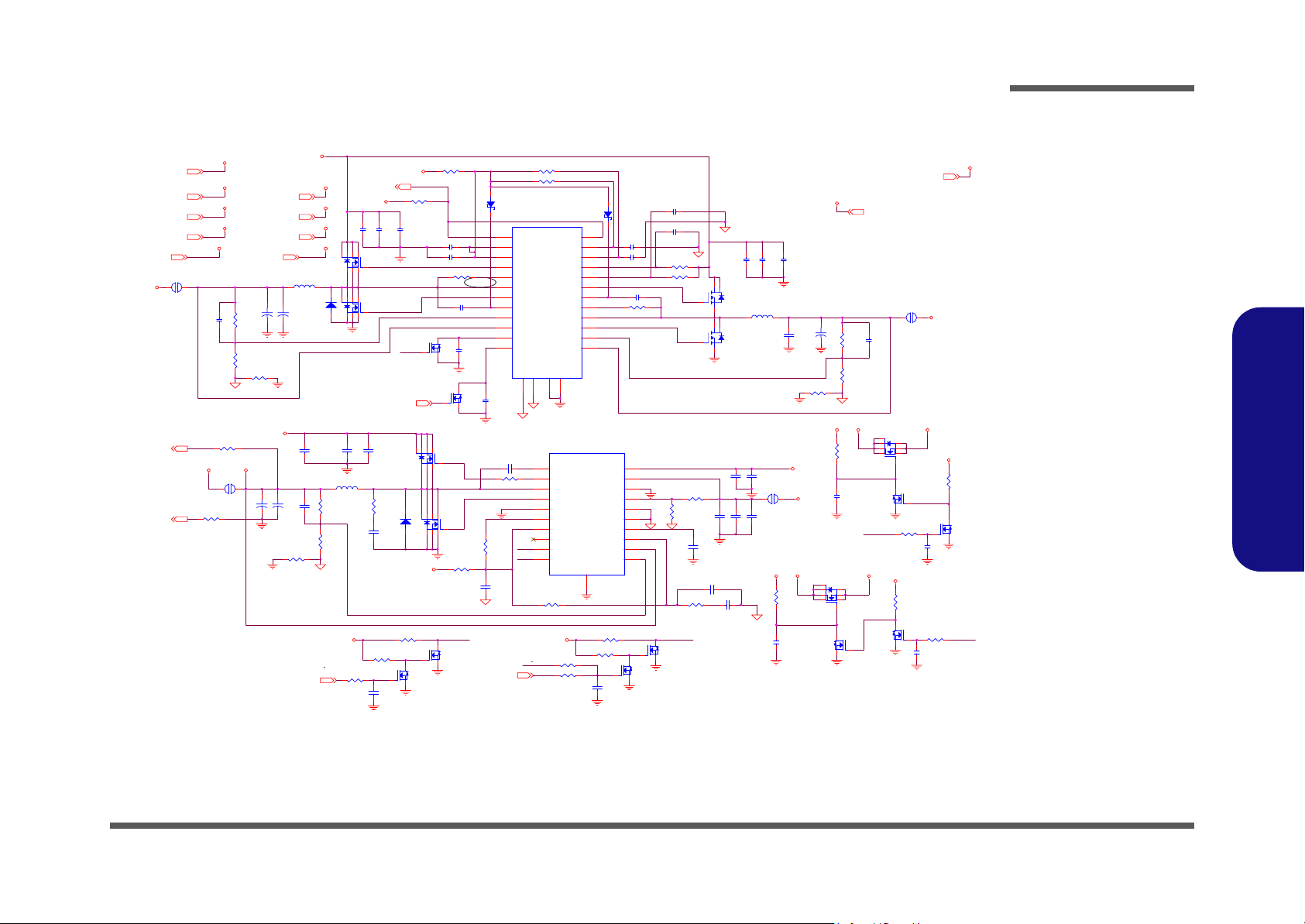
+01.2VS, +1.5V, +2.5v, DDR
Schematic Diagrams
+1.5V(10,33)
+2.6VDIMM(3,4,5,6,7)
+1.3VTT(3,4,6)
+2.5V(3,8,10,11) VIN(14,16,24,27,32,33,35)
+1.5VS(10)
PJ8
+1.5V
6A
8mm
PC38
82PF
VDDIOFB_H(3)
+2.6VDIMM
VDDIOFB_L(3)
PR35 0
+1.5V
+2.6VDIMM
+1.3VTT
+2.5V
+1.5VS
1
2
AGND_3
PR34
1 2
0
PJ9
6mm
12
12
PR60
40.2K 1%
PR58
20K 1%
VDDQ
12
+2.5VS(3,8,11,12,13)
PC110
*220UF/2.5V_D
PR45
PC184
*220UF/2.5V_D
+
220U/2.5V_D
VIN
SYS5V
SYS5V(32,33)
+12V
+12V(14,18,25,26,28,32)
+2.5VS
PL9 1.5UH
PD22
12
12
SM240A
+
+
PC109
330UF/2.5V_D
0
12
VIN
PC178
0.1UF
6A
+
PC186
470pF
PC185
PR195
0
PCGND
DD_ONH25,27
VIN
AO4422
PR189
24.9K 1%
PR193
10K 1%
DUAL_PG(30,31)
VDD3
2
2
PC111
PC122
0.1UF_0805
10UF_1206
1
1
6257318
PQ71
4
6257318
PQ70
AO4422
4
A C
PC179
PC180
10UF_1206
10UF_1206
L103
1.5UH
PR190
*3.3_1206
PD41
PC190
SM140A
*1000PF
PR200 10K
PR204
100K
PR207
G
100K
PC198
*0.1UF
SYS5V
PR54 4.7K
2
PC117
10UF_1206
1
DD_ON#
GDSPQ12
DD_ON#(32)
PQ96
AO4408
A C
SYS5V
G
DS
PQ103
2N7002
1 2
PR55 0
PC144 1UF_0805
PC112 1UF_0805
1 2
PR44 24.9K_1%
D04
2N7002
GDSPQ15
6257318
4
6257318
PQ97
AO4410
4
+1.8VEN
DS
PQ101
2N7002
12
12
PC36
0.1UF_0805
1
PC113
*0.1UF
2
2N7002
PR196
0
PC193
4.7UF_0805
1 2
PR43 10
1 2
PR56 10
AC
PD2
RB751V
27
3
17
6
4
5
2
12
7
26
24
8
22
1
PC142
*0.1UF
2
AGND_3
PC181 0.1UF
PR186 0
PR194
8.2K
PCGND
SUSB-(32)
PGOOD1
VDDP1
VDDP2
DH1
ILIM1
LX1
DL1
BST1
FBK1
VOUT1
EN/PSV2
EN/PSV1
28
+1.8VEN
+0.9VSEN
SC1485
AGND1
AGND_4
PR198 0
DD_ONH
AGND214PGND2
PGOOD2
PGND1
1
15
PU14 TPS51116_HTTSOP20
20
VBST
19
DRVH
18
LL
17
DRVL
16
PGND
15
CS
14
V5IN
13
PGOOD
12
S5
11
S3
SYS5VSYS5V
PR205 *100K
PR206 100K
VCCA1
VCCA2
VOUT2
AC
PD4
RB751V
13
PC140 1UF_0805
25
11
PC115
23
TON1
9
TON2
20
DH2
21
BST2
ILIM2
LX2
DL2
FBK2
18
19
16
12
10
PU11
PWPD
21
VLDOIN
VTT
VTTGND
VTTSNS
GND
MODE
VTTREF
COMP
VDDQSNS
VDDQSET
PR201 10K
PR203
100K
G
PC197
*0.1UF
PC143 0.1UF_0805
1 2
PR59 20K 1%
1
2
3
4
5
6
7
8
9
10
DS
PC114 1000PF_0805
PC141 1000PF_0805
12
12
1UF_0805
12
PCGND
DS
G
PQ102
2N7002
12
12
PR57 820K
PR37 910K
PR188 0
PR191
*0
PCGND
+0.9VSEN
PQ100
2N7002
AGND_3
4
2
PC191
0.033UF
PC194 *1000PF
PR199
*5.1K
AGND_4
2
2
PC149
PC139
0.1UF_0805
10UF_1206
1
1
5
6
PQ72A
AO4900
PL10 2.2UH PJ10
3
7
8
PQ72B
PC134
AO4900
4.7UF_0805
PC187
4.7UF_0805
PC195
*1500PF
PC182
PC188
4.7UF_0805
PC183
4.7UF_0805
PC189
4.7UF_0805
PCGND
*330U/3V_D
3A
PJ7
3mm
PR122
100K
PC108
0.01UF
1
2
1
10UF_1206
3A
PC136
330U/3V_D
VDDQ
4A
PC135
+1.3VTT
VDD5
12
+
12 PR48 0
PQ69
AO4422
8
7 3
6 2
5
AGND_4
4
DS
12
12
PR63
100K
PC154
0.01UF
1
PR42
40.2K 1%
PR36
10K 1%
+2.5V +2.5VS+12V
PQ68
2N7002
G
VDD5 (13,14,16,18,23,24,26,27,32)
4A
6mm
1
PC35
22PF
2
PQ77
AO4422
8
7 3
SUSB-
6 2
5
VDD5
4A
1
4
PQ76
DS
2N7002
G
PR192
100K
PR197
100K
PQ99
DS
2N7002
G
4A
+1.5VS+1.5V+12V
4A
PC196
1000P
VDD3(3,11,12,14,16,18,21,24,26,30,31,32,33,35)
PR202
100K
VDD3
+2.5V
B.Schematic Diagrams
Sheet 34 of 40
+01.2VS, +1.5V,
+2.5v, DDR
VDD5
PR187
100K
DS
PQ98
G
2N7002
PC192
0.01u
SUSB-
+01.2VS, +1.5V, +2.5v, DDR B - 35
Page 90

Schematic Diagrams
9
CHARGER
Sheet 35 of 40
CHARGER
B.Schematic Diagrams
VA
PF2
4A
2.5A 2.5A
PC43
PC40
10U/25V(1206)
0.1U
PC41
10U/25V(1206)
CHG_PWM(24)
VB
VDD3
VA
VIN
VDD3
VDD5
PQ19
DTA114EUA
CE
B
PQ24
DTC114EUA
PR66
10K
CE
B
VA (24,32)
VIN (14,16,24,27,32,33,34)
VDD3 (3,11,12,14,16,18,21,24,26,30,31,32,33,34)
PC44
0.1U
VDD3
PR152
*10K
G
PR151
10K
PR64 30K_1%
AC
DS
PR142
6.8K_1%
PD31
1SS355
PR137
2K(0805)
PQ78
2N7002
ACIN CON
PD26
1SS355
CN4
CURSEN(24)
1U(0805)
1
2
3
4
10
11
PR136
2K(0805)
2SD1782
AC
PC42
PR138
5.1
PQ75
B
E C
VDD3
PD35
RB751V
A C
PD30
1SS355
A C
PC2
0.1U(0805)
TOTAL_CUR(24)
VDD5 (13,14,16,18,23,24,26,27,32)
VDD3
PR135
100K
PQ18
AO4407
4
PC155
.01u
PD36
RB751V
A C
PD37
1SS355
PC157
1U(0805)
A C
BATVOLT (24)
PC4
0.1U(0805)
8
62
5731
A C
PR140 30K_1%
PR139
7.5K_1%
PC79
0.1U(0805)
VDD3
PD13
RB751V
A C
PD12
1SS355
A C
CDRH-1205-470
PD24
SM340A
10U/25V(1206)
0.1U(0805)/25V
0.1U(0805)
PL2
PC147
PC161
PC78
PR89 10K
PC74
1U(0805)
10U/25V(1206)
1
PU12A
LM358
HCB4532K-800(1812)
HCB4532K-800(1812)
PR4
10K_0805
PC138
VA
84
3
+
2
-
PR141 49.9K_1%
PC158
PL1
PL5
PC1
1000PF
PU1B
LM358
*1U(1206)
7
PR62
100m(2512)
PR132
PR131
1K_1%
1K_1%
PR133
49.9K_1%
PC156
*.1u
PC76
0.1U(0805)
84
5
+
6
-
PR90 100K_1%
PC75
BATTEMP(24)
PR92 100m(2512)
PR93 100m(2512)
PR3 100m(2512)
PR2
10K_1%
*1U_0805
PD3
A C
SM340A
PC151
*1U(1206)
H8_SMCLK(14,24,27)
H8_SMDATA(14,24,27)
PR91
100K_1%
PR1
10K_1%
PC163
.1u
PC162
0.1U
VB
PC129
0.1U(1206)
PR153 10
VA
PC6
0.1U(0805)/25V
PC77
*1U_0805
A C
PD5 SM840B
AO4407
PR154
4.7K
PD28
1SS355
8
7 3
6 2
5
1
PQ17
4
8
7 3
6 2
5
1
PQ16
AO4407
4
PF3 10A
PF1 10A
VDD3
PD34
PD33
RB751V
RB751V
A C
A C
PD29
1SS355
A C
A C
PD20
UDZ18B
A C
SM340A
8
AO4407
7 3
6 2
5
8
AO4407
7 3
6 2
5
PR115
10K
PR114
100K
PR155
4.7K
PD21
PQ65
4
PQ66
4
1
1
PD32
RB751V
PC152
0.1U(0805)/25V
PR134
10K_0805
A C
PD27
1SS355
A C
CA
B
VIN
PC153
0.1U(1206)
VA
PC133
0.1U(0805)/25V
PC132
30PF
VIN
PC105
0.1U(1206)
JBATT1
1
2
3
4
5
6
7
8
CON8_BATT
PC56
10U/25V(1206)
GND1
GND
GND
GND2
PC106
PC6
10U/25V(1206)
10U/25V(1206)
PR128
10K
PR130 330
PR129 330
PC131
PC130
30PF
30PF
PR117
510K
PR116
200K
PQ67
2N3904
E C
PC104
0.1U
B - 36
Page 91

AUDIO BOARD
IEEE1394a
AJ1
ACES-85204-1200
1
2
3
4
5
6
7
8
9
10
11
12
GND_A
/TPA1+_1
/TPA1-_1
/TPB1+_1
/TPB1-_1
/TPA0+_1
/TPA0-_1
/TPB0+_1
/TPB0-_1
/TPA1-_1
/TPA1+_1
/TPB1+_1
/TPB1-_1
/TPB0-_1
/TPB0+_1
/TPA0+_1
/TPA0-_1
AL2
1 5
.. ..
2 6
3 7
CM-4M3216-181JT
AL1
3 7
2 6
... .
1 5
CM-4M3216-181JT
84
84
TPA-_B_C
TPA+_B_C
TPB+_B_C
TPB-_B_C
TPB-_A_C
TPB+_A_C
TPA+_A_C
TPA-_A_C
TPB-_B_C
TPB+_B_C
TPA-_B_C
TPA+_B_C
TPB-_A_C
TPB+_A_C
TPA-_A_C
TPA+_A_C
1394A2
1
TPB-
2
TPB+
3
TPA-
4
TPA+
1394a_CON
1394A1
1
TPB-
2
TPB+
3
TPA-
4
TPA+
1394a_CON
GND
GND
GND
GND
Schematic Diagrams
6
5
GND_A
6
5
GND_A
Sheet 36 of 40
AUDIO BOARD
B.Schematic Diagrams
AJ3
ACES-88266-1200
AH1
C237D91
GND_A
1
2
3
4
5
6
7
8
9
10
11
12
AH2
C237D91
GND_A
/INTMIC_1
/LFE_1
/MIC1_1
SurrB-R_1
SPDIF-O_1
/HP_SENSE_1
/LINE-R_1
/LINE-L_1
MSPKR_1
MSPKL_1
/LINE-R_1
/LINE-L_1
/HP_SENSE_1
MSPKR_1
MSPKL_1
SurrB-R_1
SPDIF-O_1
AL4 BK2125HS121
AL3 BK2125HS121
AL6 BK2125HS121
AL5 BK2125HS121
AC5
680P
GND_A
/LFE_1
/INTMIC_1
/MIC1_1
AL10 BK1608HS121
AL7 BK1608HS121
AC2
AC3
330P
330P
GND_A
AC7
AC6
680P
0.1U
AL9 BK1608HS121
AL8 BK1608HS121
AC4
AC8
680P
680P
GND_A GND_A
GND_A
GND_A
AJAUDIO3
3
5
T
4
2
1
2SJ-S8701N13
AJAUDIO2
3
5
T
4
T
2
1
2SJ-S8701N13
AJAUDIO1
3
5
T
4
T
2
1
2SJ-S8701N13
AJAUDIO4
3
5
T
4
2
1
2SJ-S8701N13
MIC IN
(CENTER)
SPDIF OUT
(SURRB)
LINE IN
(SURR)
SPEAKER OUT
(FRONT)
AUDIO BOARD B - 37
Page 92

Schematic Diagrams
B
AUDIO DJ BOARD
Sheet 37 of 40
AUDIO DJ BOARD
B.Schematic Diagrams
BJ2
RD_1
1
FF_1
2
PLAY_PAUSE_1
3
STOP_EJECT_1
4
VOLUM_DOWN_1
5
VOLUM_UP_1
6
REPEAT_1
7
ADJ_PWRS_1
8
+3VCDROM_B
9
10
EL_ON_1
11
LCD_CS_1
12
LCD_WR_1
13
LCD_DATA_1
14
15
16
17
18
19
20
21
22
23
24
ACES-87151-24X3
GND_B GND_B
CIR_RX_1
T403
BSWEB5
1 3
2 4
HCH STS-05-A
VDD5_B
VIN_ADJ
BC5
0.1U
GND_B
0.1U
PLAY_PAUSE_1
GND_BGND_BGND_B
BC7
4.7U(0805)
+5VCDROM_B
VIN_ADJ
EL_ON_1
2N7002
BQ2
DS
G
GND_B
VIN_ADJ
GND_B
BSWEB4
1 3
2 4
HCH STS-05-A
BSWEB3
1 3
2 4
HCH STS-05-A
REPEAT_1
RD_1
BR19 100KBC6
BR3
100K
GND_BGND_B
LCD_RD_1
LCD_DATA_1
LCD_WR_1
LCD_CS_1
GDSBQ1
+5VCDROM_B
1 3
2 4
HCH STS-05-A
1 3
2 4
HCH STS-05-A
1 3
2 4
HCH STS-05-A
GND_B
BR8 51K
BR10 0
BR12 0
BR13 0
BR14 0
BR15 10K
BR16 10K
BR17 10K
40MIL
NDS352AP
BSWEB6
BSWEB1
BSWEB2
BC8
0.1U
STOP_EJECT_1
ADJ_PWRS_1
FF_1
BU2
1
OSC
2
DOUT
3
DIN
4
CLK
5
STB
6
K1
7
K2
8
K3
9
VDD
25
VDD
13
NC
32
GND
29
GND
26
GND
SG1/KS1
SG2/KS2
SG3/KS3
SG4/KS4
SG5/KS5
SG6/KS6
SG7/KS7
SG8/KS8
SG9/KS9
SG10/KS10
SG12/GR7
PT6961
SG11
10
T512
T513
LED1
16
COM2
15
COM1
14
DIG7
13
DIG6
12
DIG5
11
DIG4
10
DIG3
9
DIG2
8
DIG1
7
g
6
f
5
e
4
d
3
c
2
b
1
a
S-3701BMRMYB-B-A
GND_B
GND_B
BH1
C237D91
GND_B
BH2
C237D91
BSWEB7
1 3
2 4
HCH STS-05-A
BSWEB8
1 3
2 4
HCH STS-05-A
BH3
C237D91
VOLUM_DOWN_1
VOLUM_UP_1
BH4
C237D91
11
12
14
15
16
17
18
19
20
21
22
23
GR6
24
GR5
27
GR4
28
GR3
30
GR2
31
GR1
+3VCDROM_B
+5VCDROM_B
BR7
10K
LCD_CS_1
LCD_RD_1
LCD_WR_1
LCD_DATA_1
EL_ON_1
+5VCDROM_B
BR6
10K
VDD5_B
BR9 0(R)(0805)
BR11 0(0805)
BR5
BR4
10K
10K
GND_B
BR1 100(0805)(R)
BR2 100(0805)
BC1
0.1UF
BC3
0.1U
GND_B
BJ1
1
2
3
4
5
6
7
ACES-85202-0702(R)
CIR_RX_1
GND_B
BC2
4.7UF(0805)
GND_B
BC4
4.7U(0805)
BU1
A
B
C
C.IR
PNA4612MOOL
B - 38 AUDIO DJ BOARD
Page 93

CD-ROM BOARD
+5VCDROM_D
DJCD3
12
34
56
78
910
1112
1314
1516
1718
1920
2122
2324
2526
2728
2930
3132
3334
3536
3738
3940
4142
4344
4546
4748
4950
ACES-88382-0500
PIN GND1~2 =GND
GND_DGND_D
T401
INT_CD_R_1
TZ1701_1
CDD[8]_1
CDD[9]_1
CDD[10]_1
CDD[11]_1
CDD[12]_1
CDD[13]_1
CDD[14]_1
CDD[15]_1
CDMARQ_1
CDIORN_1
CDMACKN_1
Z1709_1
CDA[2]_1
CCS[1]_1
DH1
C237D91
GND_D
INT_CD_L_1
CD_GND_1
CRESETN_1
CDD[7]_1
CDD[6]_1
CDD[5]_1
CDD[4]_1
CDD[3]_1
CDD[2]_1
CDD[1]_1
CDD[0]_1
CDIOWN_1
CIORDY_1
CINTRQ_1
CDA[1]_1
CDA[0]_1
CCS[0]_1
CDASPN_1
DH2
C237D91
INT_CD_R_1
INT_CD_R_1
DC2 0.01UF
TZ1701_1
CDD[8]_1
CDD[9]_1
CDD[10]_1
CDD[11]_1
CDD[12]_1
CDD[13]_1
CDD[14]_1
CDD[15]_1
CDMARQ_1
CDIORN_1
CDMACKN_1
T149
CDA[2]_1
CCS[1]_1
T153
DC4 0.01UF
TZ1701_1
CDD[8]_1
CDD[9]_1
CDD[10]_1
CDD[11]_1
CDD[12]_1
CDD[13]_1
CDD[14]_1
CDD[15]_1
CDMARQ_1
CDIORN_1
CDMACKN_1
T402
Z1709_1
CDA[2]_1
CCS[1]_1
T404
+5VCDROM_D
10UF/10V
+5VCDROM_D
Z1709_1
C14302-15005
PIN GND1~2 =GND
DC7
GND_D
SLAVE
DJCD2
C14302-15005
PIN GND1~2 =GND
MASTER
DJCD1
12
34
56
78
910
1112
1314
1516
1718
1920
2122
2324
2526
2728
2930
3132
3334
3536
3738
3940
4142
4344
4546
4748
4950
GND_DGND_D
12
+
DC6
DC8
0.1UF
220U/6.3V
DC3 0.01UF
12
34
56
78
910
1112
1314
1516
1718
1920
2122
2324
2526
2728
2930
3132
3334
3536
3738
3940
4142
4344
4546
4748
4950
GND_DGND_D
DC1 0.01UF
CD_GND_1
CRESETN_1
CDD[7]_1
CDD[6]_1
CDD[5]_1
CDD[4]_1
CDD[3]_1
CDD[2]_1
CDD[1]_1
CDD[0]_1
CDIOWN_1
CIORDY_1
CINTRQ_1
CDA[1]_1
CDA[0]_1
CCS[0]_1
CDASPN_1
DR1 0
T155
DC5
0.1UF
CD_GND_1
CRESETN_1
CDD[7]_1
CDD[6]_1
CDD[5]_1
CDD[4]_1
CDD[3]_1
CDD[2]_1
CDD[1]_1
CDD[0]_1
CDIOWN_1
CIORDY_1
CINTRQ_1
CDA[1]_1
CDA[0]_1
CCS[0]_1
CDASPN_1
DR2 10K
T163
INT_CD_L_1
GND_D
INT_CD_L_1
+5VCDROM_D
Schematic Diagrams
B.Schematic Diagrams
Sheet 38 of 40
CD-ROM BOARD
DC10
10UF/10V
GND_D
DC9
0.1UF
DC11
0.1UF
CD-ROM BOARD B - 39
Page 94

Schematic Diagrams
Sheet 39 of 40
CLICK BOARD
CLICK BOARD
VCC5_T
TPADDATA
TPADCLK
10MIL
VC1
0.1U
GND_T
VCN1
1
1
2
2
3
3
4
4
ACES-85202-0405
VCN2
12
11
10
9
8
7
6
5
4
3
2
1
ACES-87152-1207
VCC5_T
VR4
VR3
10K
12
11
10
9
8
7
6
5
4
3
2
1
10MIL
VR2 0(R)
plan
GND_T
10K
SW_L
SW_R
10MIL
VC3
VC4
120P
120P
120P
TPADDATA
TPADCLK
VC2
B.Schematic Diagrams
B - 40 CLICK BOARD
VCC5_T
VR1
VSWEB1
1 3
2 4
GND_T GND_T
HCH STS-05-A
VH1
C237D91
GND_T
VH2
C237D91
10K
VSWEB2
1 3
2 4
HCH STS-05-A
VCC5_T
VR5
10K
SW_LSW_R
Page 95

SWITCH BOARD
Schematic Diagrams
GND_E
+3VS_E
EQ1
2SB1198K
E C
B
ED5
SML_010MT_G
ED4
SML_010MT_G
ED3
SML_010MT_G
ED1
SML_010MT_G
ED6
RY_SP150DNB74_P1
ER3
TV_DVD_ON_1
ER9 100K
AC
AC
AC
AC
AC
220(0805)
VIN_E
07/21
ER6 220(0805)
ER5 220(0805)
ER4 220(0805)
ER2
220(0805)
ER7
220(0805)
ED2
A C
SML_010MT_G
ESW1
1 3
2 4
HCH STS-05-A
1 3
2 4
HCH STS-05-A
ESWEB1
SCROLLOCK_1
CAPSLOCK_1
NUMLOCK_1
+3VS_E
HDD_LED_1
EC
PWRS_1
EC1
0.1U
ED8
C A
1SS355
ED10
C A
1SS355
EQ2
3904
GND_E
B
WEB2#_1
CR_LED_1
B.Schematic Diagrams
Sheet 40 of 40
SWITCH BOARD
VIN_E
EJSW1
GND_E
20MIL
1
2
3
4
5
6
7
8
9
10
11
12
13
14
15
CON15R
EH1
EH2
EH3
ESWEB2
C237D91
EH4
C237D91
VIN_E
ED7
C A
1SS355
ED9
C A
1SS355
ER8 100K
WEB1#_1WEB0#_1
C237D91
C237D91
GND_E
1 3
2 4
HCH STS-05-A
GND_E GND_E
PWRS_1
LID_SW#_1
WEB0#_1
WEB1#_1
WEB2#_1
+3V_E
+3VS_E
SCROLLOCK_1
CAPSLOCK_1
NUMLOCK_1
HDD_LED_1
CR_LED_1
TV_DVD_ON_1
+3V_E
ER1
2.7K
GND_E
GND_E
1
6
2
EU1
TLE 4917
VS
GND
ESWEB3
1 3
2 4
HCH STS-05-A
Q
GND4PRG
GND
EC2
10nF
LID_SW#_1
3
5
GND_E
SWITCH BOARD B - 41
Page 96

Schematic Diagrams
B.Schematic Diagrams
B - 42
