Page 1
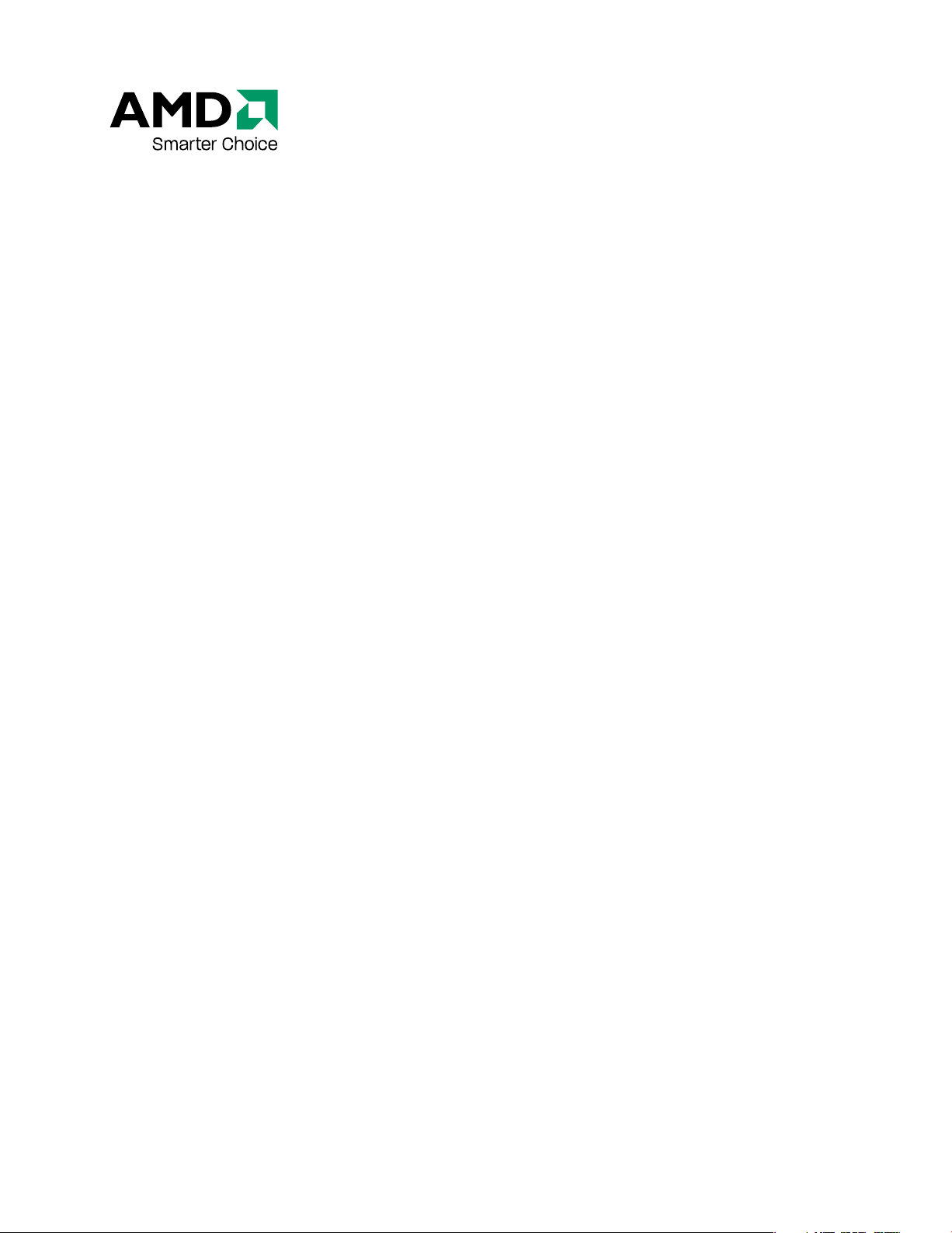
ATI FireMV 2400/ATI FirePro 2450
User Guide
Part Number: 137-50054-30
Page 2
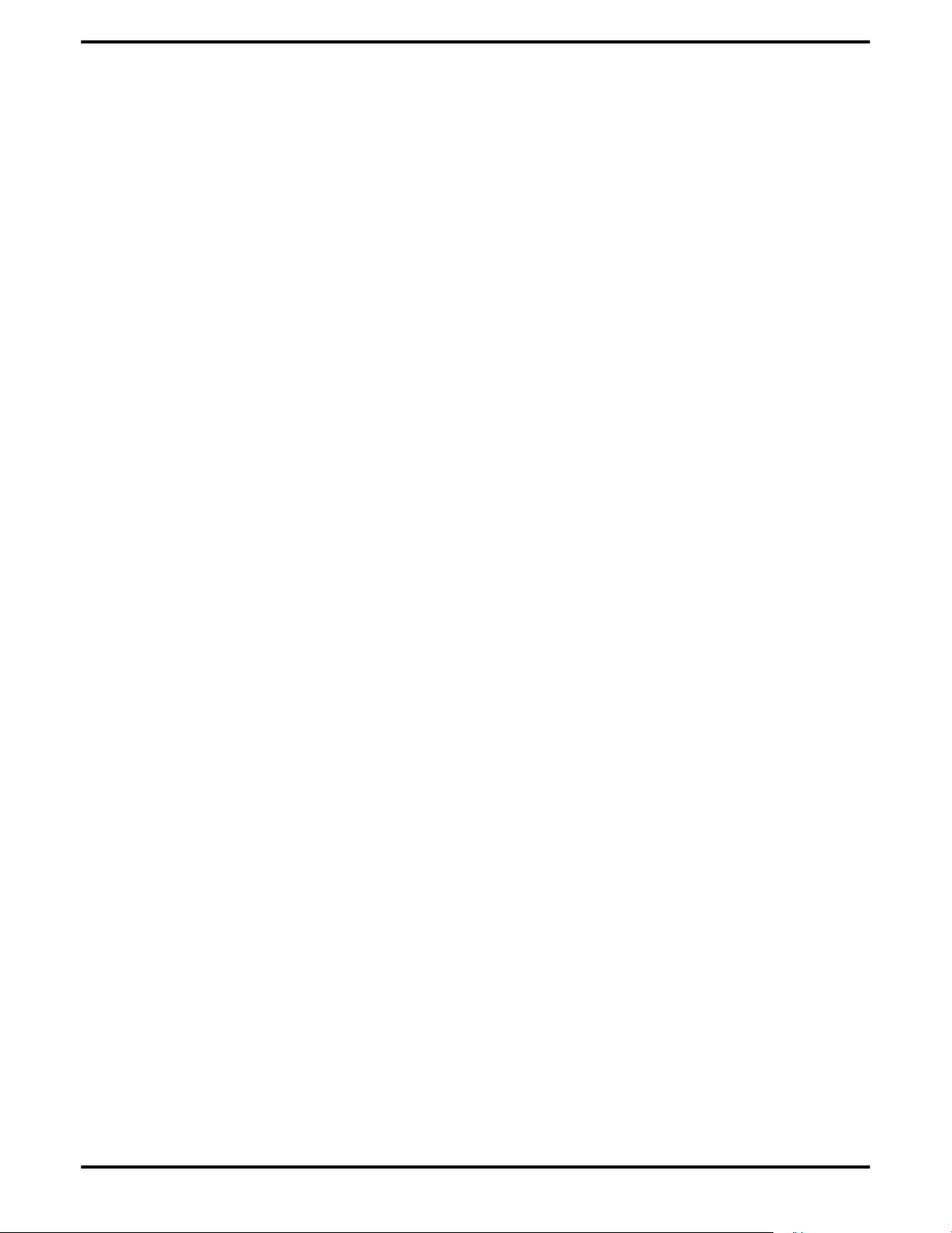
ii
© 2008 Advanced Micro Devices Inc. All rights reserved.
The contents of this document are provided in connection with Advanced Micro Devices, Inc. (“AMD”)
products. AMD makes no representations or warranties with respect to the accuracy or completeness of
the contents of this publication and reserves the right to discontinue or make changes to products,
specifications, product descriptions, and documentation at any time without notice. No license, whether
express, implied, arising by estoppel or otherwise, to any intellectual property rights is granted by this
publication. Except as set forth in AMD’s Standard Terms and Conditions of Sale, AMD assumes no liability
whatsoever, and disclaims any express or implied warranty, relating to its products including, but not
limited to, the implied warranty of merchantability, fitness for a particular purpose, or infringement of
any intellectual property right. AMD’s products are not designed, intended, authorized or warranted for
use as components in systems intended for surgical implant into the body, or in other applications
intended to support or sustain life, or in any other application in which the failure of AMD’s product could
create a situation where personal injury, death, or severe property or environmental damage may occur.
Trademarks
AMD, and the AMD Arrow logo, and combinations thereof, ATI, the ATI logo, Avivo, Catalyst, Catalyst
Control Center, CrossFireX, HyperMemory, PowerPlay, Radeon, SurroundView, The Ultimate Visual
Experience and combinations thereof are trademarks of Advanced Micro Devices, Inc.
HyperTransport is a licensed trademark of the HyperTransport Technology Consortium.
Microsoft, Windows, and Vista are registered trademarks of the Microsoft Corporation in the United
States and/or other jurisdictions.
Other names are for informational purposes only and may be trademarks of their respective owners.
Dolby Laboratories, Inc.
Manufactured under license from Dolby Laboratories. Dolby and the double-D symbol are trademarks
of Dolby Laboratories.
© 1992-1997 Dolby Laboratories, Inc. All rights reserved.
Macrovision
Apparatus Claims of U.S. Patent Nos. 6,836,549; 6,381,747; 7,050,698; 6,516,132; and 5,583,936. Licensed for
limited viewing uses only.
This product incorporates copyright protection technology that is protected by US patents and other
intellectual property rights. Use of this copyright protection technology must be authorized by
Macrovision, and is intended for home and other limited viewing uses only unless otherwise authorized
by Macrovision. Reverse engineering or disassembly is prohibited.
Disclaimer
While every precaution has been taken in the preparation of this document, Advanced Micro Devices,
Inc. assumes no liability with respect to the operation or use of AMD hardware, software or other
products and documentation described herein, for any act or omission of AMD concerning such products
or this documentation, for any interruption of service, loss or interruption of business, loss of anticipatory
profits, or for punitive, incidental or consequential damages in connection with the furnishing,
performance, or use of the AMD hardware, software, or other products and documentation provided
herein. Ensure that you have the latest documentation.
ATI FireMV 2400/ATI FirePro 2450 © 2008 Advanced Micro Devices, Inc.
Page 3
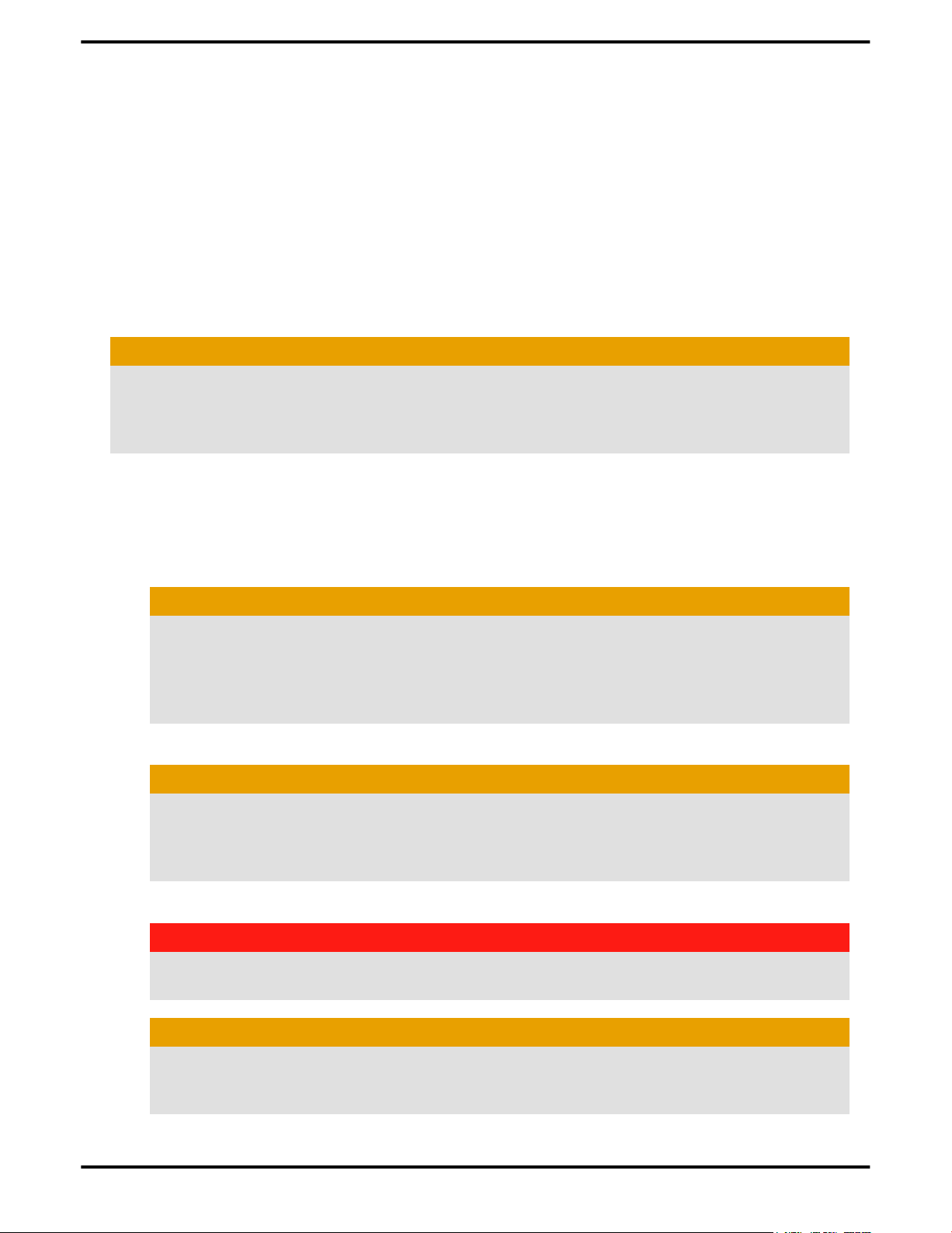
Important Safety Instructions
Note: This product is for use only with compatible UL-listed personal computers
that have installation instructions detailing user installation of this class of product.
Read all instructions before beginning installation. All safety and installation
instructions should be read before the product is installed or operated.
Retain all instructions. Safety, installation, and operating instructions should be retained
for future reference.
Heed all warnings. All warnings regarding the product and its operating instructions
should be obeyed.
Use appropriate grounding.
Caution:
For continued protection against the risk of electric shock and fire, install this accessory
only in products equipped with a three-wire grounding plug, a plug having a third
(grounding) pin. This is a safety feature. Do not remove the grounding pin of a three-pin
plug.
iii
Attach product securely. All product-securing screws or fasteners should be completely
tightened in order to provide continuous bonding between the product and the PC
chassis, as appropriate.
For cards with TV tuners:
• Ground outdoor antenna appropriately.
Caution:
Since an outdoor antenna or cable system may be connected to the product, be sure
that the antenna or cable system is grounded so as to provide some protection
against voltage surges and built-up static charges. Article 810 of the National
Electrical Code, ANSI/NFPA 70 and the Canadian Electrical Code, Section 54 provide
useful information.
• Unplug system during storms or prolonged disuse.
Caution:
For added protection for this product during a lightning storm, or when it is left
unattended and unused for long periods of time, unplug it from the wall outlet and
disconnect the antenna or cable system. This will help prevent damage to the
product from power-line surges.
• Install outdoor antenna system away from power lines.
Warning:
When installing an outside antenna system, extreme care should be taken to keep
from touching such power lines or circuits, as contact with them may be fatal.
Caution:
An outside antenna system should not be located in the vicinity of overhead power
lines or other light or power circuits, or where it can fall into such power lines or
circuits.
© 2008 Advanced Micro Devices, Inc. ATI FireMV 2400/ATI FirePro 2450
Page 4
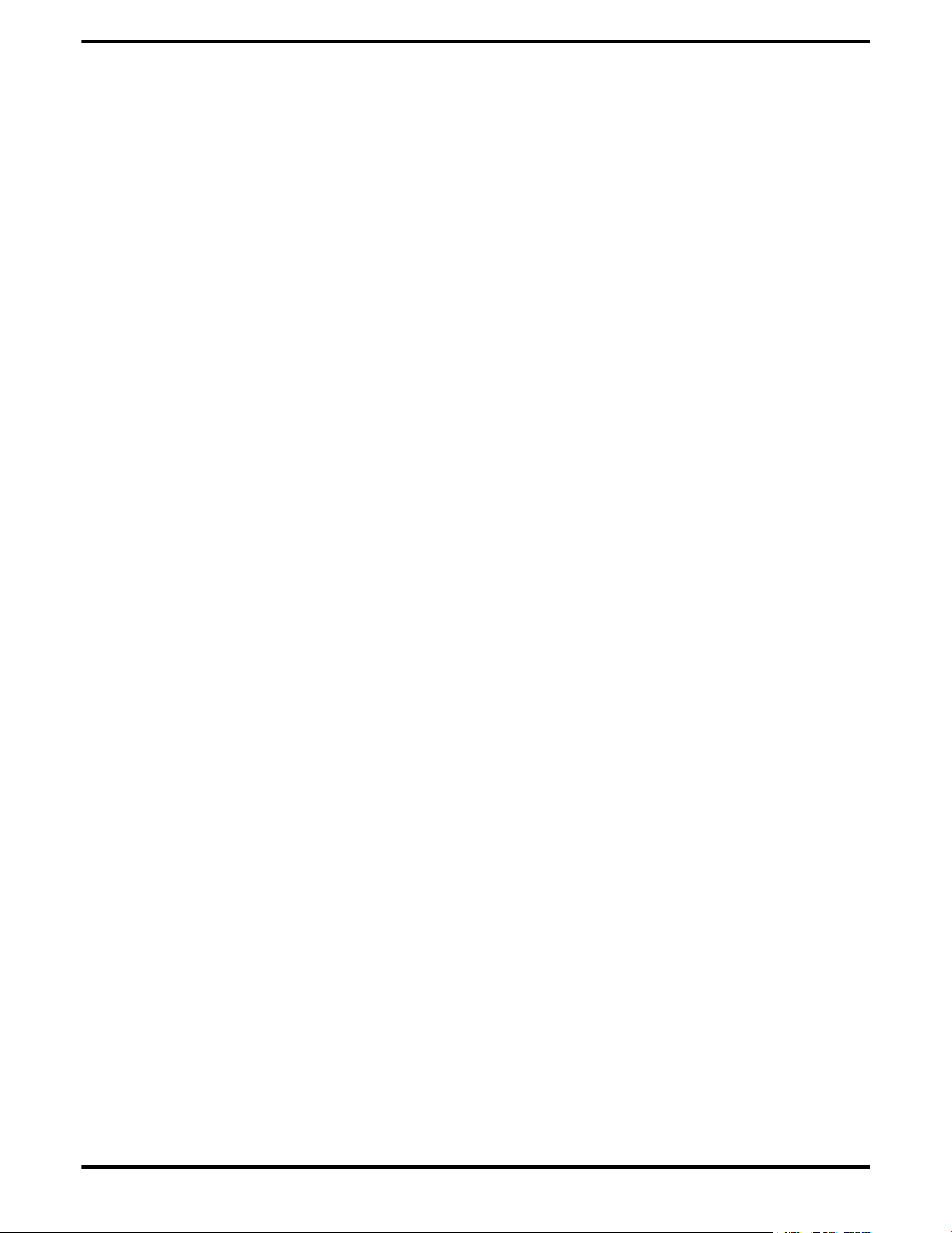
iv
Note to CATV System Installer
This reminder is provided to call the CATV systems installer’s attention to Section 820-40
of the NEC, which provides guidelines for proper grounding and, in particular, specifies
that the cable ground shall be connected to the grounding system of the building as close
to the point of cable entry as is practical.
ATI FireMV 2400/ATI FirePro 2450 © 2008 Advanced Micro Devices, Inc.
Page 5
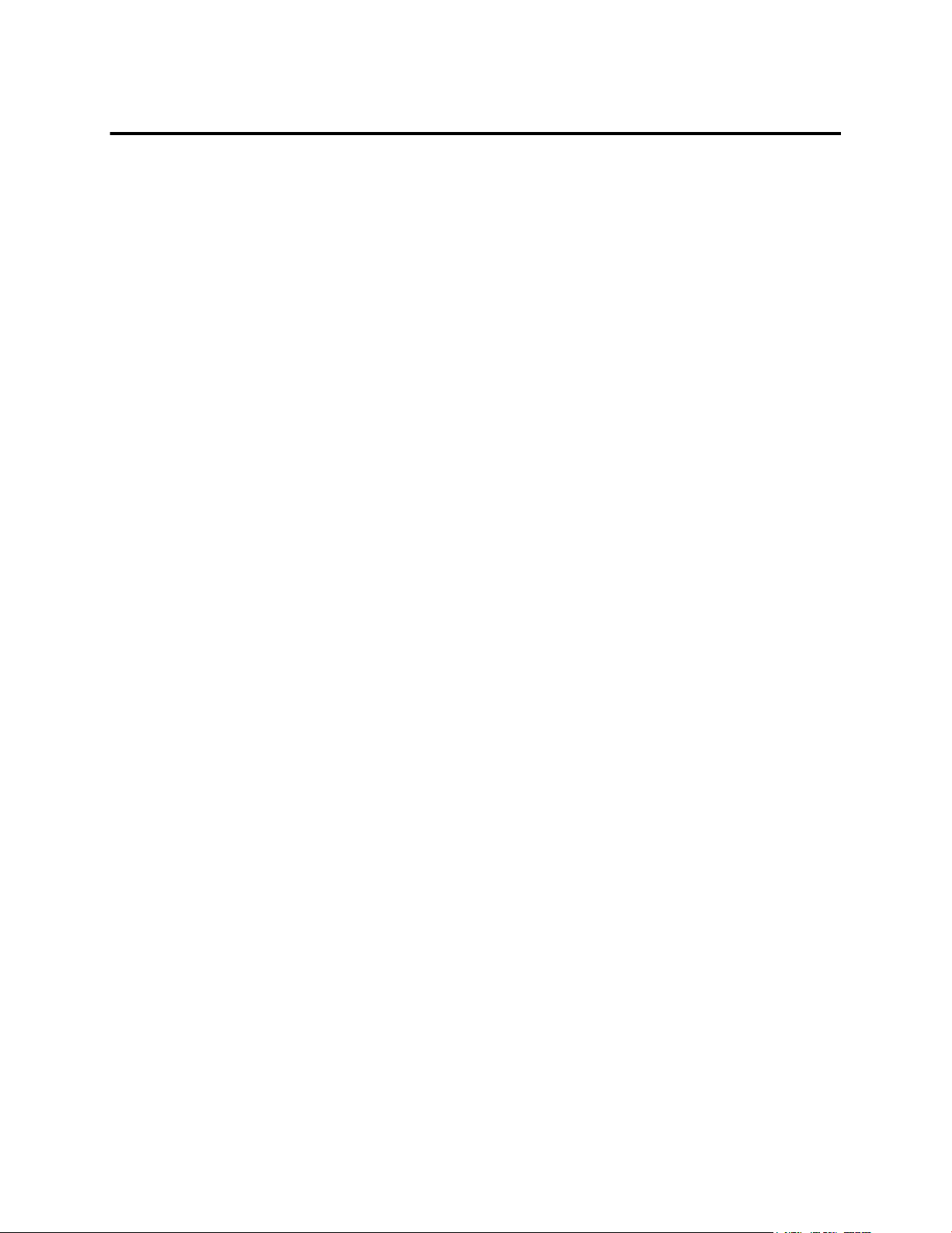
Contents
Getting Started . . . . . . . . . . . . . . . . . . . . . . . . . . . . . . . . . . . . . . . . . . . . . . . . . . 1
System Requirements . . . . . . . . . . . . . . . . . . . . . . . . . . . . . . . . . . . . . . . . . . . . . . . . . . . . . . . . . . 1
Performing a Quick Installation . . . . . . . . . . . . . . . . . . . . . . . . . . . . . . . . . . . . . . . . . . . . . . . . . . 1
Before You Begin . . . . . . . . . . . . . . . . . . . . . . . . . . . . . . . . . . . . . . . . . . . . . . . . . . . . . . . . . . . . . 2
Graphics Card Bus Types . . . . . . . . . . . . . . . . . . . . . . . . . . . . . . . . . . . . . . . . . . . . . . . . . . . . . . . . . . . . . . . . . . . . . 2
Recording Serial Numbers . . . . . . . . . . . . . . . . . . . . . . . . . . . . . . . . . . . . . . . . . . . . . . . . . . . . . . . . . . . . . . . . . . . . 3
Uninstalling Previous Drivers in Windows XP . . . . . . . . . . . . . . . . . . . . . . . . . . . . . . . . . . . . . . . . . . . . . . . . 3
Uninstalling Previous Drivers in Windows Vista . . . . . . . . . . . . . . . . . . . . . . . . . . . . . . . . . . . . . . . . . . . . . . 4
Hardware Installation . . . . . . . . . . . . . . . . . . . . . . . . . . . . . . . . . . . . . . . . . . . . . 5
Installing a Graphics Card . . . . . . . . . . . . . . . . . . . . . . . . . . . . . . . . . . . . . . . . . . . . . . . . . . . . . . 5
Baseplate Connections . . . . . . . . . . . . . . . . . . . . . . . . . . . . . . . . . . . . . . . . . . . . . . . . . . . . . . . . . 6
VHDCI Cable . . . . . . . . . . . . . . . . . . . . . . . . . . . . . . . . . . . . . . . . . . . . . . . . . . . . . . . . . . . . . . . . 6
Using Adapters . . . . . . . . . . . . . . . . . . . . . . . . . . . . . . . . . . . . . . . . . . . . . . . . . . . . . . . . . . . . . . . 8
Display Configurations . . . . . . . . . . . . . . . . . . . . . . . . . . . . . . . . . . . . . . . . . . . . . . . . . . . . . . . . . 9
Drivers and Software Installation . . . . . . . . . . . . . . . . . . . . . . . . . . . . . . . . . . . 11
ATI Drivers and Software . . . . . . . . . . . . . . . . . . . . . . . . . . . . . . . . . . . . . . . . . . . . . . . . . . . . . . 11
Microsoft .NET Framework . . . . . . . . . . . . . . . . . . . . . . . . . . . . . . . . . . . . . . . . . . . . . . . . . . . . . . . . . . . . . . . . . . 11
Linux Drivers . . . . . . . . . . . . . . . . . . . . . . . . . . . . . . . . . . . . . . . . . . . . . . . . . . . . . . . . . . . . . . . . . . . . . . . . . . . . . . . . 11
Installing ATI Drivers and Software in Windows XP . . . . . . . . . . . . . . . . . . . . . . . . . . . . . . . . . . 11
Installing ATI Drivers and Software in Windows Vista . . . . . . . . . . . . . . . . . . . . . . . . . . . . . . . . 12
HydraVision Multi-monitor Software . . . . . . . . . . . . . . . . . . . . . . . . . . . . . . . . . . . . . . . . . . . . . 13
Basic Display Configuration . . . . . . . . . . . . . . . . . . . . . . . . . . . . . . . . . . . . . . . .15
Configuring a Display with ATI Catalyst Control Center . . . . . . . . . . . . . . . . . . . . . . . . . . . . . . .15
Configuring a Display with Catalyst Control Panel . . . . . . . . . . . . . . . . . . . . . . . . . . . . . . . . . . . 16
ATI Catalyst Control Center . . . . . . . . . . . . . . . . . . . . . . . . . . . . . . . . . . . . . . . 17
ATI Catalyst Control Center Overview . . . . . . . . . . . . . . . . . . . . . . . . . . . . . . . . . . . . . . . . . . . . 17
Starting the ATI Catalyst Control Center Software . . . . . . . . . . . . . . . . . . . . . . . . . . . . . . . . . . . 17
Accessing ATI Catalyst Control Center Help . . . . . . . . . . . . . . . . . . . . . . . . . . . . . . . . . . . . . . . .18
Catalyst Control Panel . . . . . . . . . . . . . . . . . . . . . . . . . . . . . . . . . . . . . . . . . . . . 19
Accessing the Catalyst Control Panel . . . . . . . . . . . . . . . . . . . . . . . . . . . . . . . . . . . . . . . . . . . . . 19
ATI Displays Tab . . . . . . . . . . . . . . . . . . . . . . . . . . . . . . . . . . . . . . . . . . . . . . . . . . . . . . . . . . . . .20
Page 6
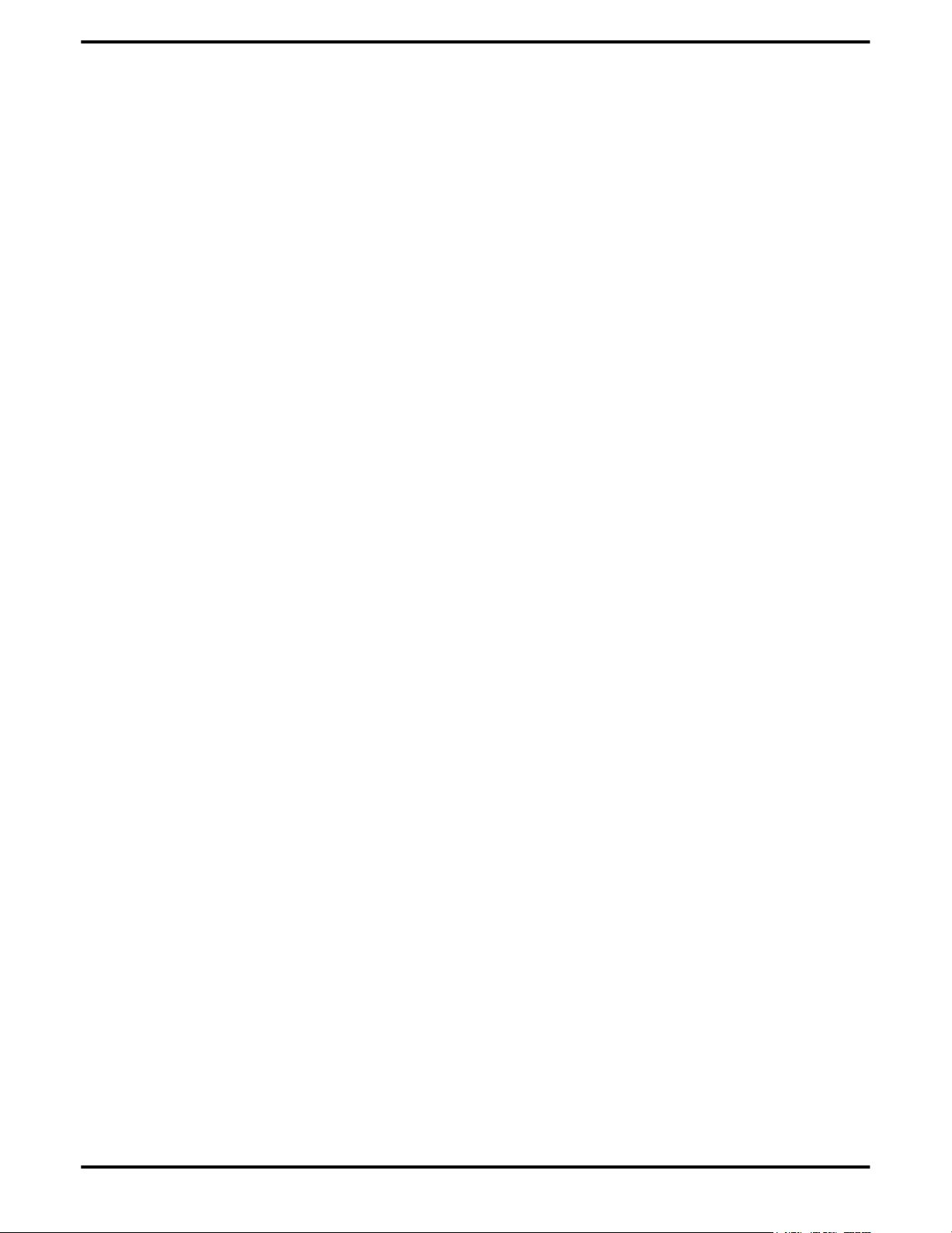
vi
ATI Displays . . . . . . . . . . . . . . . . . . . . . . . . . . . . . . . . . . . . . . . . . . . . . . . . . . . . . . . . . . . . . . . . . . . . . . . . . . . . . . . . .20
Enabling or Disabling a Display . . . . . . . . . . . . . . . . . . . . . . . . . . . . . . . . . . . . . . . . . . . . . . . . . . . . . . . . . . . . . 21
Saving a Display-device Scheme . . . . . . . . . . . . . . . . . . . . . . . . . . . . . . . . . . . . . . . . . . . . . . . . . . . . . . . . . . . . 22
Dynamic Display Reassignment . . . . . . . . . . . . . . . . . . . . . . . . . . . . . . . . . . . . . . . . . . . . . . . . . . . . . . . . . . . . . 22
ATI Color Tab . . . . . . . . . . . . . . . . . . . . . . . . . . . . . . . . . . . . . . . . . . . . . . . . . . . . . . . . . . . . . . . 22
ATI Color . . . . . . . . . . . . . . . . . . . . . . . . . . . . . . . . . . . . . . . . . . . . . . . . . . . . . . . . . . . . . . . . . . . . . . . . . . . . . . . . . . . .22
Creating a Desktop or Full Screen 3D Profile . . . . . . . . . . . . . . . . . . . . . . . . . . . . . . . . . . . . . . . . . . . . . . . . 24
Applying the Settings for a Specific Desktop Profile . . . . . . . . . . . . . . . . . . . . . . . . . . . . . . . . . . . . . . . . . 25
Applying the Settings for a Full Screen 3D Profile . . . . . . . . . . . . . . . . . . . . . . . . . . . . . . . . . . . . . . . . . . . 25
Hotkeys . . . . . . . . . . . . . . . . . . . . . . . . . . . . . . . . . . . . . . . . . . . . . . . . . . . . . . . . . . . . . . . . . . . . . . . . . . . . . . . . . . . . . 25
ATI OpenGL Tab . . . . . . . . . . . . . . . . . . . . . . . . . . . . . . . . . . . . . . . . . . . . . . . . . . . . . . . . . . . . .27
ATI OpenGL . . . . . . . . . . . . . . . . . . . . . . . . . . . . . . . . . . . . . . . . . . . . . . . . . . . . . . . . . . . . . . . . . . . . . . . . . . . . . . . . 27
ATI Direct3D Tab . . . . . . . . . . . . . . . . . . . . . . . . . . . . . . . . . . . . . . . . . . . . . . . . . . . . . . . . . . . . 29
ATI Direct3D . . . . . . . . . . . . . . . . . . . . . . . . . . . . . . . . . . . . . . . . . . . . . . . . . . . . . . . . . . . . . . . . . . . . . . . . . . . . . . . . 29
ATI Options Tab . . . . . . . . . . . . . . . . . . . . . . . . . . . . . . . . . . . . . . . . . . . . . . . . . . . . . . . . . . . . . 32
ATI Options . . . . . . . . . . . . . . . . . . . . . . . . . . . . . . . . . . . . . . . . . . . . . . . . . . . . . . . . . . . . . . . . . . . . . . . . . . . . . . . . . 32
ATI Rotation Tab . . . . . . . . . . . . . . . . . . . . . . . . . . . . . . . . . . . . . . . . . . . . . . . . . . . . . . . . . . . . .34
ATI Rotation . . . . . . . . . . . . . . . . . . . . . . . . . . . . . . . . . . . . . . . . . . . . . . . . . . . . . . . . . . . . . . . . . . . . . . . . . . . . . . . . . 34
Rotating a Display . . . . . . . . . . . . . . . . . . . . . . . . . . . . . . . . . . . . . . . . . . . . . . . . . . . . . . . . . . . . . . . . . . . . . . . . . . . 36
Hotkeys . . . . . . . . . . . . . . . . . . . . . . . . . . . . . . . . . . . . . . . . . . . . . . . . . . . . . . . . . . . . . . . . . . . . . . . . . . . . . . . . . . . . . 36
ATI Overlay Tab . . . . . . . . . . . . . . . . . . . . . . . . . . . . . . . . . . . . . . . . . . . . . . . . . . . . . . . . . . . . . 36
ATI Overlay . . . . . . . . . . . . . . . . . . . . . . . . . . . . . . . . . . . . . . . . . . . . . . . . . . . . . . . . . . . . . . . . . . . . . . . . . . . . . . . . . 36
Reference . . . . . . . . . . . . . . . . . . . . . . . . . . . . . . . . . . . . . . . . . . . . . . . . . . . . . .39
Workstation Card Troubleshooting . . . . . . . . . . . . . . . . . . . . . . . . . . . . . . . . . . . . . . . . . . . . . . .39
Computer does not boot up properly. . . . . . . . . . . . . . . . . . . . . . . . . . . . . . . . . . . . . . . . . . . . . . . . . . . . . . . . 39
There is no display. . . . . . . . . . . . . . . . . . . . . . . . . . . . . . . . . . . . . . . . . . . . . . . . . . . . . . . . . . . . . . . . . . . . . . . . . . .39
There are screen defects. . . . . . . . . . . . . . . . . . . . . . . . . . . . . . . . . . . . . . . . . . . . . . . . . . . . . . . . . . . . . . . . . . . . . 40
The screen image is off-center or there are odd colors. . . . . . . . . . . . . . . . . . . . . . . . . . . . . . . . . . . . . . 40
The operating system warns that the graphics card isn't properly configured. . . . . . . . . . . . . . . . 40
Stereo glasses are not working properly. . . . . . . . . . . . . . . . . . . . . . . . . . . . . . . . . . . . . . . . . . . . . . . . . . . . . .40
There are bus address or interrupt conflicts. . . . . . . . . . . . . . . . . . . . . . . . . . . . . . . . . . . . . . . . . . . . . . . . . . 40
Workstation Customer Care . . . . . . . . . . . . . . . . . . . . . . . . . . . . . . . . . . . . . . . . . . . . . . . . . . . . 41
Web . . . . . . . . . . . . . . . . . . . . . . . . . . . . . . . . . . . . . . . . . . . . . . . . . . . . . . . . . . . . . . . . . . . . . . . . . . . . . . . . . . . . . . . . . 41
E-mail . . . . . . . . . . . . . . . . . . . . . . . . . . . . . . . . . . . . . . . . . . . . . . . . . . . . . . . . . . . . . . . . . . . . . . . . . . . . . . . . . . . . . . . 41
Telephone . . . . . . . . . . . . . . . . . . . . . . . . . . . . . . . . . . . . . . . . . . . . . . . . . . . . . . . . . . . . . . . . . . . . . . . . . . . . . . . . . . . 42
Surface Mail . . . . . . . . . . . . . . . . . . . . . . . . . . . . . . . . . . . . . . . . . . . . . . . . . . . . . . . . . . . . . . . . . . . . . . . . . . . . . . . . . 43
Disclaimer . . . . . . . . . . . . . . . . . . . . . . . . . . . . . . . . . . . . . . . . . . . . . . . . . . . . . . . . . . . . . . . . . . . . . . . . . . . . . . . . . . 43
Workstation Warranty Service . . . . . . . . . . . . . . . . . . . . . . . . . . . . . . . . . . . . . . . . . . . . . . . . . . 44
Shipping . . . . . . . . . . . . . . . . . . . . . . . . . . . . . . . . . . . . . . . . . . . . . . . . . . . . . . . . . . . . . . . . . . . . . . . . . . . . . . . . . . . . .44
Limitations . . . . . . . . . . . . . . . . . . . . . . . . . . . . . . . . . . . . . . . . . . . . . . . . . . . . . . . . . . . . . . . . . . . . . . . . . . . . . . . . . . 44
Additional Accessories . . . . . . . . . . . . . . . . . . . . . . . . . . . . . . . . . . . . . . . . . . . . . . . . . . . . . . . . 45
International Compliance Information . . . . . . . . . . . . . . . . . . . . . . . . . . . . . . . . . . . . . . . . . . . . 45
FCC Compliance Information . . . . . . . . . . . . . . . . . . . . . . . . . . . . . . . . . . . . . . . . . . . . . . . . . . . . . . . . . . . . . . . 45
Industry Canada Compliance Statement . . . . . . . . . . . . . . . . . . . . . . . . . . . . . . . . . . . . . . . . . . . . . . . . . . . . . 46
CE Compliance Information . . . . . . . . . . . . . . . . . . . . . . . . . . . . . . . . . . . . . . . . . . . . . . . . . . . . . . . . . . . . . . . . . 46
Electrical Safety . . . . . . . . . . . . . . . . . . . . . . . . . . . . . . . . . . . . . . . . . . . . . . . . . . . . . . . . . . . . . . . . . . . . . . . . . . . . . 46
ATI FireMV 2400/ATI FirePro 2450 © 2008 Advanced Micro Devices, Inc.
Page 7
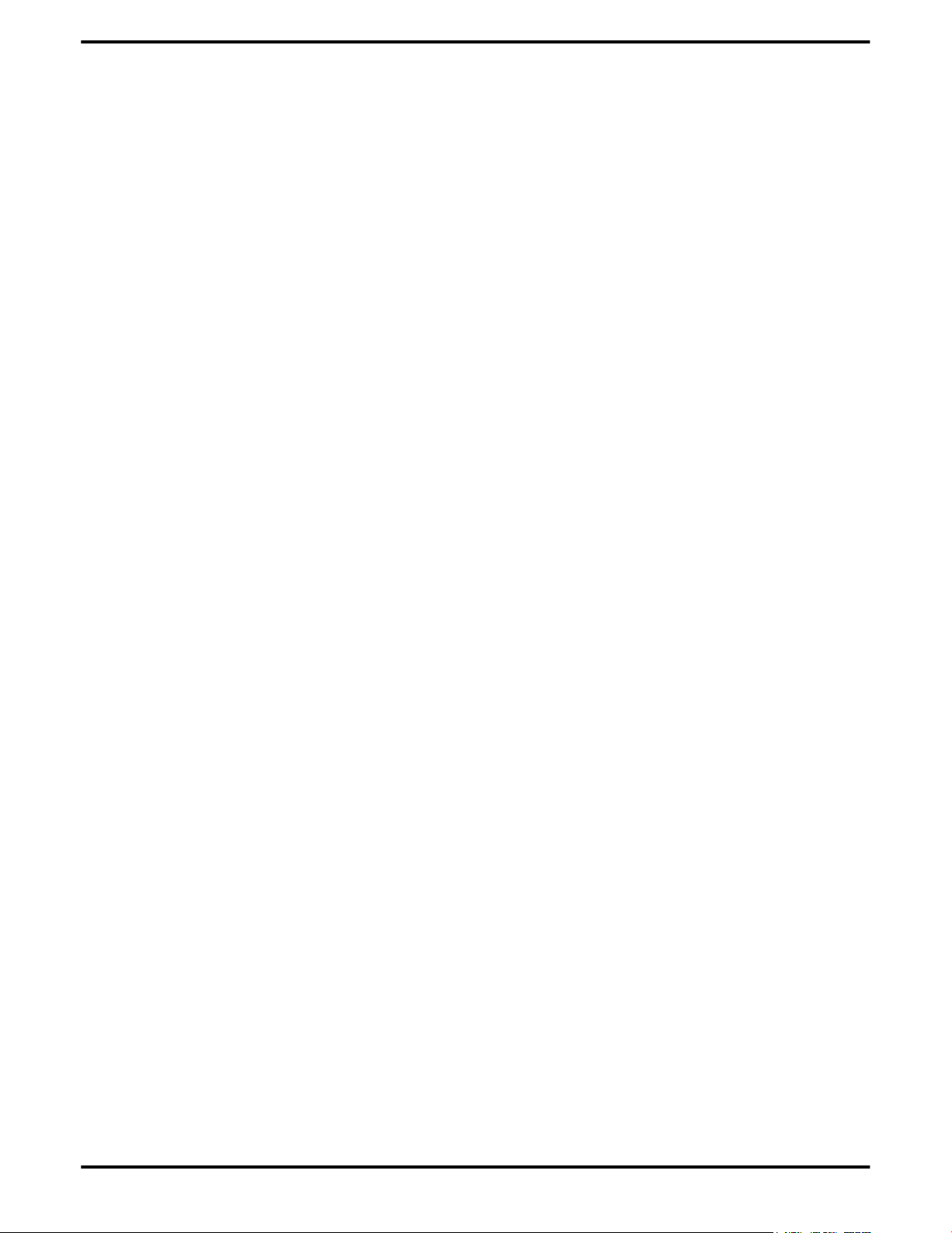
Waste Electrical and Electronic Equipment (WEEE) Directive Compliance . . . . . . . . . . . . . . . . . . .47
VCCI Class B ITE Compliance Information . . . . . . . . . . . . . . . . . . . . . . . . . . . . . . . . . . . . . . . . . . . . . . . . . . 47
MIC Certification Information . . . . . . . . . . . . . . . . . . . . . . . . . . . . . . . . . . . . . . . . . . . . . . . . . . . . . . . . . . . . . . . 47
BSMI Certification Information . . . . . . . . . . . . . . . . . . . . . . . . . . . . . . . . . . . . . . . . . . . . . . . . . . . . . . . . . . . . . . 48
Glossary - Workstation Products . . . . . . . . . . . . . . . . . . . . . . . . . . . . . . . . . . . . 49
vii
© 2008 Advanced Micro Devices, Inc. ATI FireMV 2400/ATI FirePro 2450
Page 8
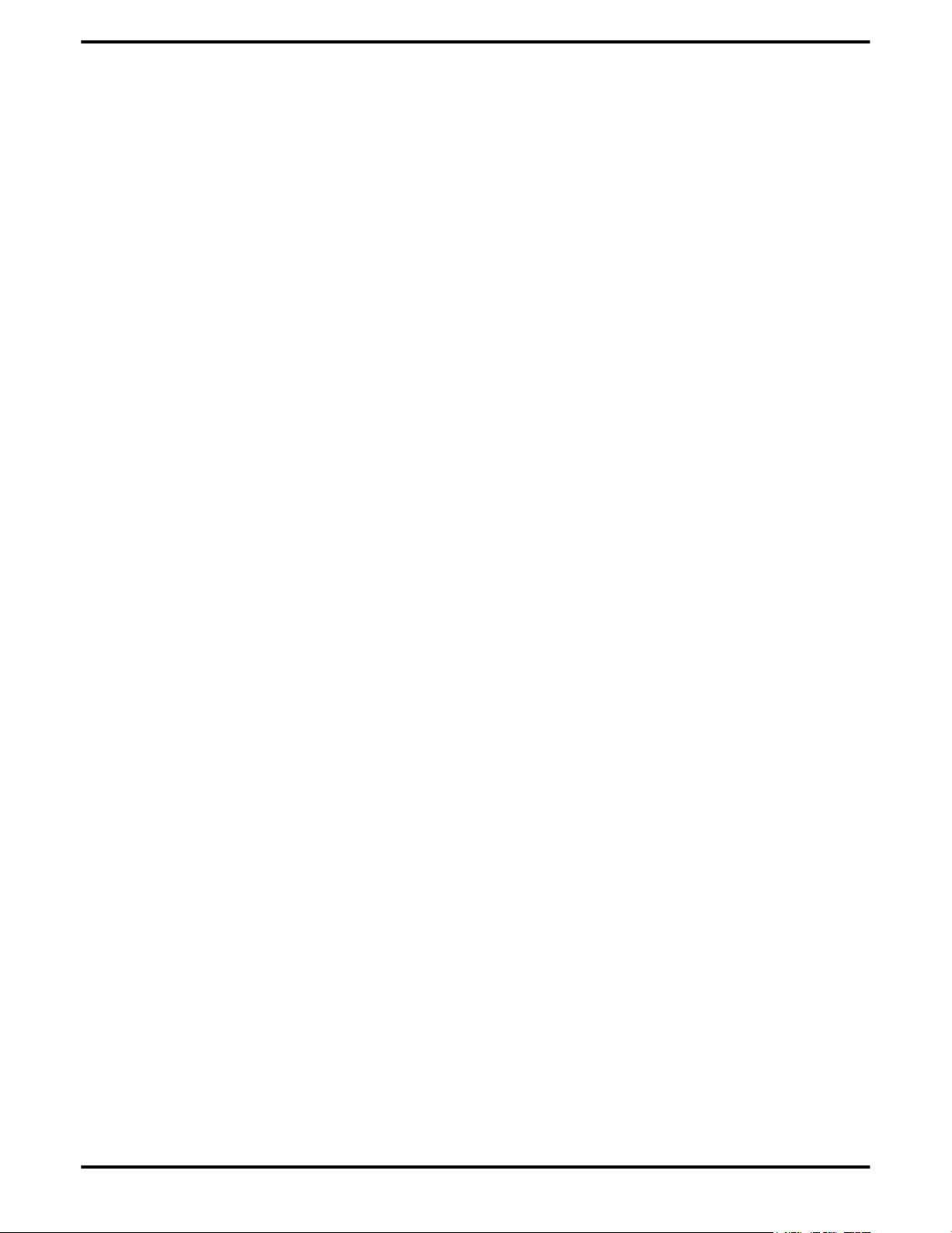
viii
ATI FireMV 2400/ATI FirePro 2450 © 2008 Advanced Micro Devices, Inc.
Page 9
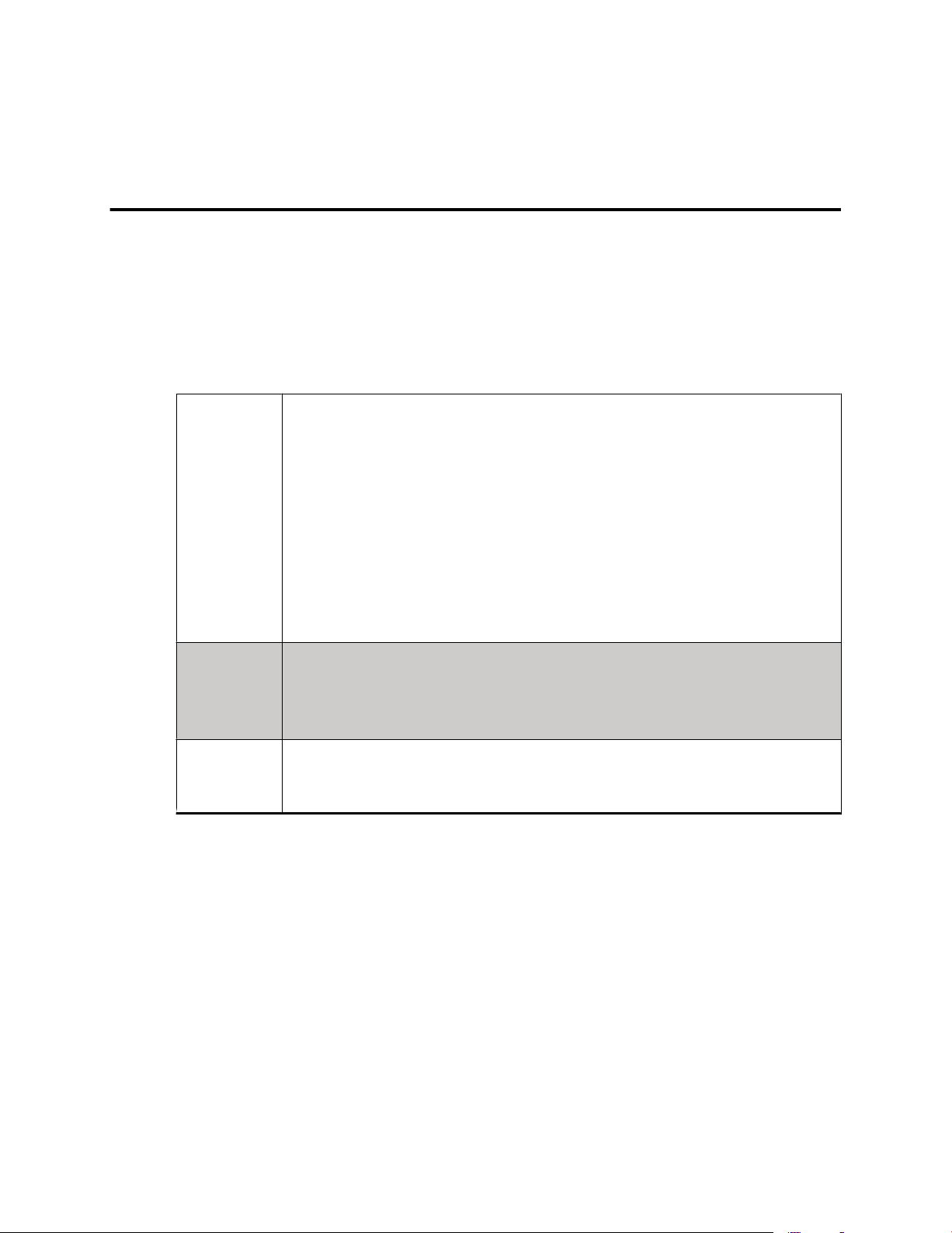
Before you begin installing your new ATI FireMV 2400/ATI FirePro 2450 graphics
accelerator, please make sure you have the proper system requirements and
have completed the required preinstallation tasks as outlined in this chapter.
System Requirements
Table 1–1 ATI FireMV 2400/ATI FirePro 2450 System Requirements
Hardware • AMD Athlon™/AMD Opteron™ or Intel®Pentium® 4/Xeon®
processor.
• 128 MB of system memory; 256 MB or more recommended for
best performance.
• Motherboard with available bus connection slot as applicable
to the interface on the ATI FireMV/ATI FirePro product you
have purchased:
• x16 lane PCI Express®
• x1 PCI Express
• PCI
• CD-ROM or DVD-ROM drive for installation software.
Chapter 1
Getting Started
Operating
System
Monitor • High-resolution MultiSync or multi-frequency display or
• 32- or 64-bit Windows Vista®.
• 32- or 64-bit Windows® XP Home or Pro with Service Pack 1 (or
higher).
• 32- or 64-bit Linux® Xfree86 4.x.0.
other VGA display.
• DVI digital flat-panel (DFP) display or digital CRT display.
Performing a Quick Installation
Experienced users and system administrators can follow these brief instructions
for installing this ATI FireMV/ATI FirePro product.
Other users should refer to the detailed installation instructions, starting with
Hardware Installation on page 5.
1. Uninstall the drivers and software for any installed graphics card(s).
Note: If you are using a motherboard containing an on-board
graphics solution and do not intend to use it as part of a multiple
monitor display, disable it.
2. Shut down and disconnect your computer system.
3. Remove any installed graphics card(s).
Page 10
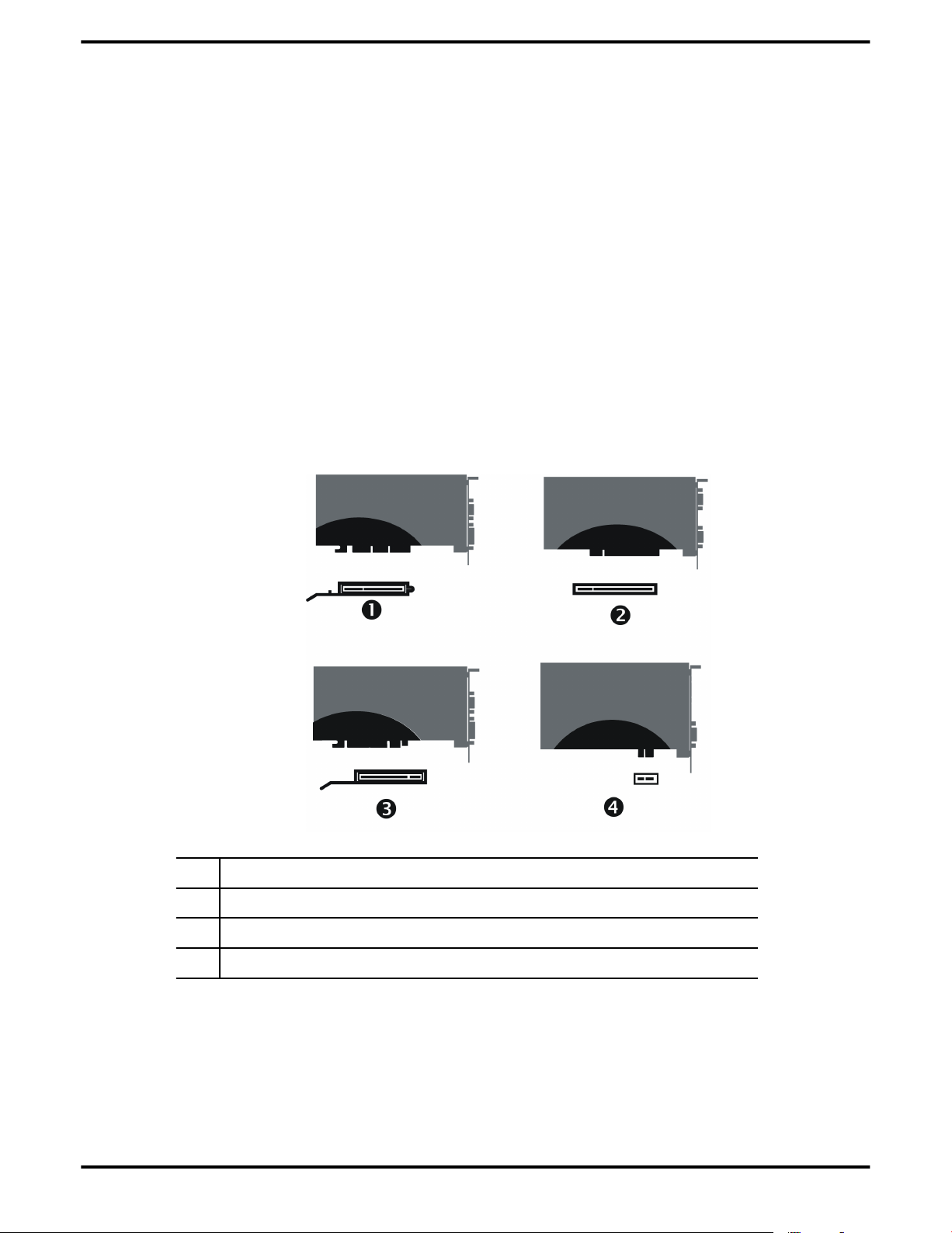
2 Getting Started
4. Install your new ATI FireMV/ATI FirePro graphics card.
5. Reassemble and connect your computer system.
6. Install the ATI FireMV/ATI FirePro drivers and configuration software from
the ATI Installation disc.
Before You Begin
Before you begin installing your new ATI FireMV 2400/ATI FirePro 2450 graphics
card, please perform the following tasks.
Graphics Card Bus Types
Your graphics card connects to the motherboard through a bus slot, the most
common types of which are shown in the following figure:
Figure 1–1 Common Graphics Card Bus Types
1 AGP card connector and motherboard slot
2 PCI card connector and motherboard slot
3 PCI Express (PCIe®) x16 card connector and motherboard slot
4 PCIe x1 card connector and motherboard slot
Make sure you have an available bus slot on your motherboard for the type of
ATI FireMV/ATI FirePro graphics card you have purchased before beginning
your installation.
ATI FireMV 2400/ATI FirePro 2450 © 2008 Advanced Micro Devices, Inc.
Page 11
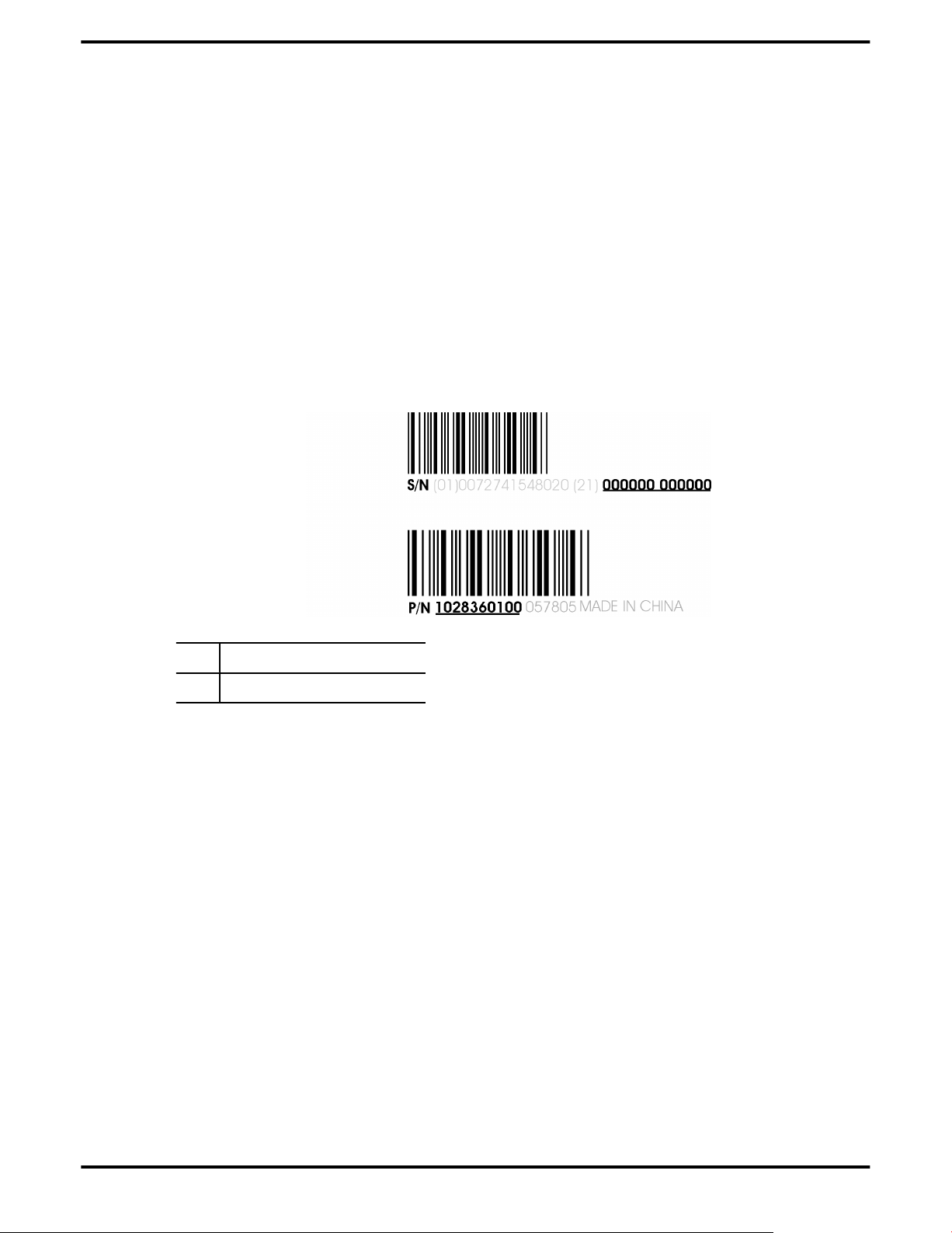
Recording Serial Numbers 3
Recording Serial Numbers
The serial number and 102 part number on the graphics card are required for
product registration. They are located on a white sticker on the back of the
graphics card and are shown in boldface and underlined in the illustration below.
Record these numbers in the space provided below and retain for future use.
1. Remove the graphics card from packing.
2. Locate the white label on the back of the graphics card.
3. Record the serial number and 102 part number.
Figure 1–2 Typical Serial Number and 102 Part Number Arrangement
1 Serial number (S/N)
2 102 part number (P/N)
Uninstalling Previous Drivers in Windows XP
Follow these steps to uninstall the existing graphics card driver in Windows XP
in preparation for installation of a new card.
1. With the current graphics card still in the computer, close all open
applications.
2. On the Windows taskbar, click Start ▷ Control Panel and then double-click
Add or Remove Programs.
3. Select the current graphics card driver and then click Add/Remove.
The wizard will appear and help remove the current display drivers.
4. Turn off the system after the driver has been removed.
Note: If the previously installed graphics card has any additional
software installed, this software may also need to be removed before
restarting the computer. For example, DVD Player or Multimedia
applications.
© 2008 Advanced Micro Devices, Inc. ATI FireMV 2400/ATI FirePro 2450
Page 12
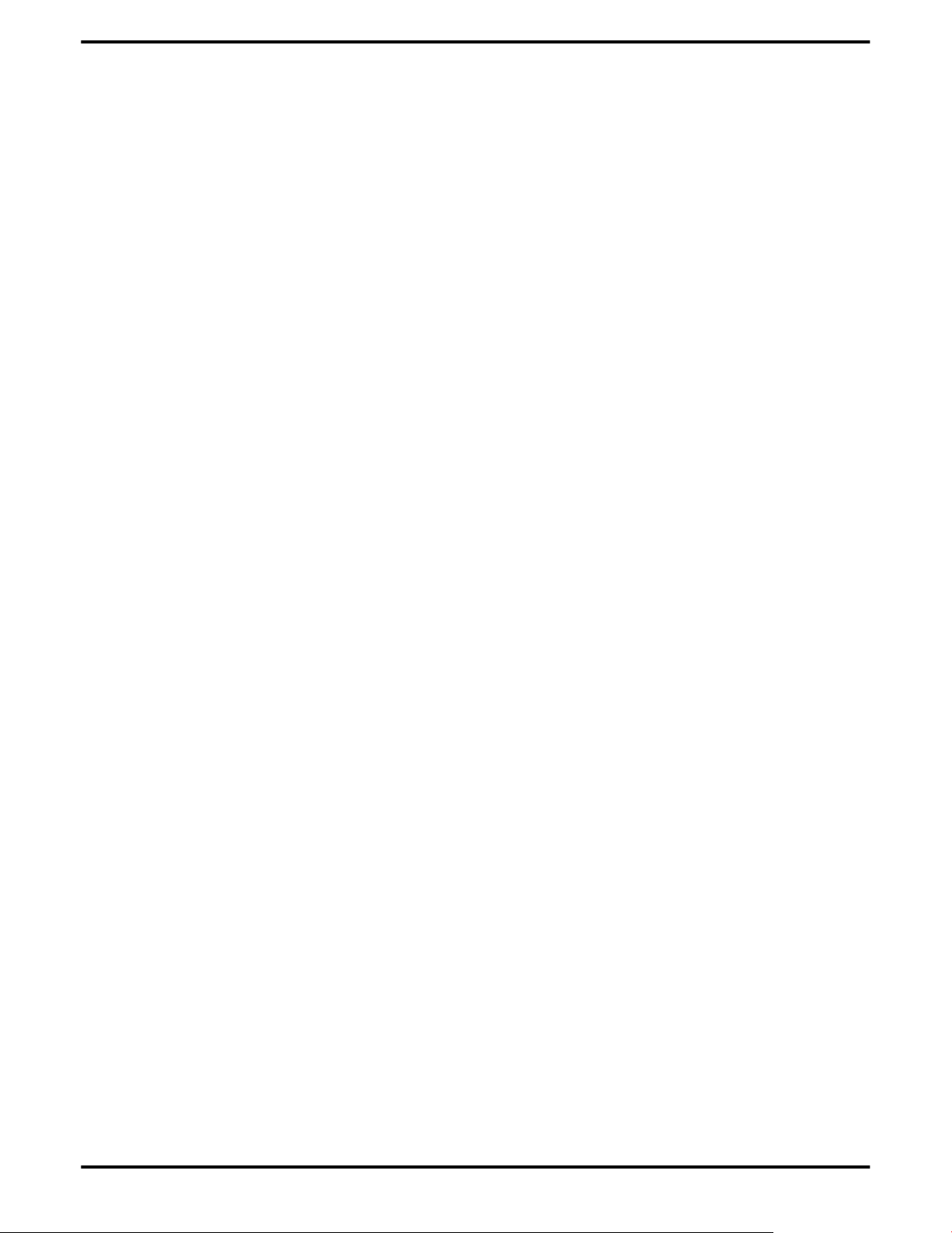
4 Getting Started
Uninstalling Previous Drivers in Windows Vista
Follow these steps to uninstall the existing graphics card driver in Windows Vista
in preparation for installation of a new card.
1. With the current graphics card still in the computer, close all open
applications.
2. Click Start ▷ Control Panel. Double-click Programs and Features and then
select the graphics card driver from the list of software programs.
3. Double-click Hardware and Sound and then double-click Device Manager.
Expand Display Adapter and then right-click the driver for the graphics card
4.
you are replacing.
In the shortcut menu that appears, click Install.
5.
The driver for the old graphics card is uninstalled.
Turn off the system.
6.
ATI FireMV 2400/ATI FirePro 2450 © 2008 Advanced Micro Devices, Inc.
Page 13
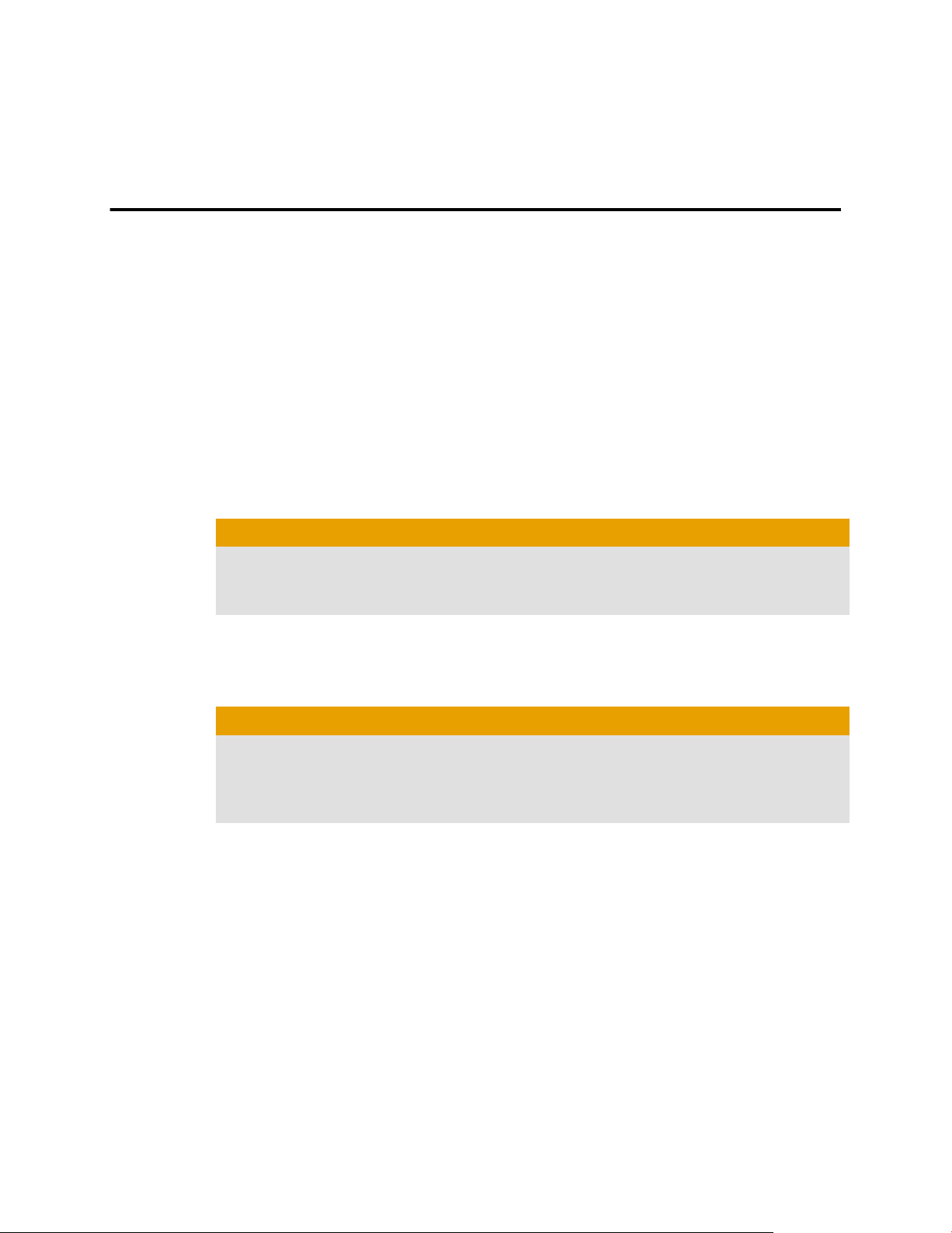
This chapter details how to install the ATI FireMV/ATI FirePro graphics card into
your computer.
Installing a Graphics Card
Make sure you have completed the preinstallation steps outlined in Getting
Started on page 1.
Please read all installation instructions completely before you begin.
Turn off your computer, monitor(s), and other peripheral devices.
1.
Unplug the computer's power cord and disconnect all cables from the back
2.
of the computer.
Caution:
Wait approximately 20 seconds after unplugging the power cord before
disconnecting a peripheral or removing a component from the
motherboard to avoid possible damage to the motherboard.
Chapter 2
Hardware Installation
3. Remove the cover to your computer's case.
Note: If necessary, consult your computer's manual for help in
removing the cover.
Caution:
Static electricity can seriously damage computer components. Discharge
your body's static electricity by touching the power supply or the metal
surface of the computer chassis before you touch any components inside
your computer's case to avoid damaging them.
4. Unscrew or unfasten and remove any existing graphics card from your
computer.
Note: If the computer has an on-board graphics capability, you may
need to disable it on the motherboard. For more information, see your
motherboard documentation.
5. Locate the appropriate slot and, if necessary, remove the metal back-plate
cover. Make sure all internal cables are clear of the slot.
6. Align your ATI FireMV/ATI FirePro graphics card with the slot and press it
in firmly until the card is fully seated. You may need to hold open a locking
tab on the slot with your finger when you seat the card.
7. Screw in or fasten the graphics card securely.
8. Make sure no internal cables are interfering with anything inside the
computer (for example, a cooling fan) and replace the computer cover.
Page 14
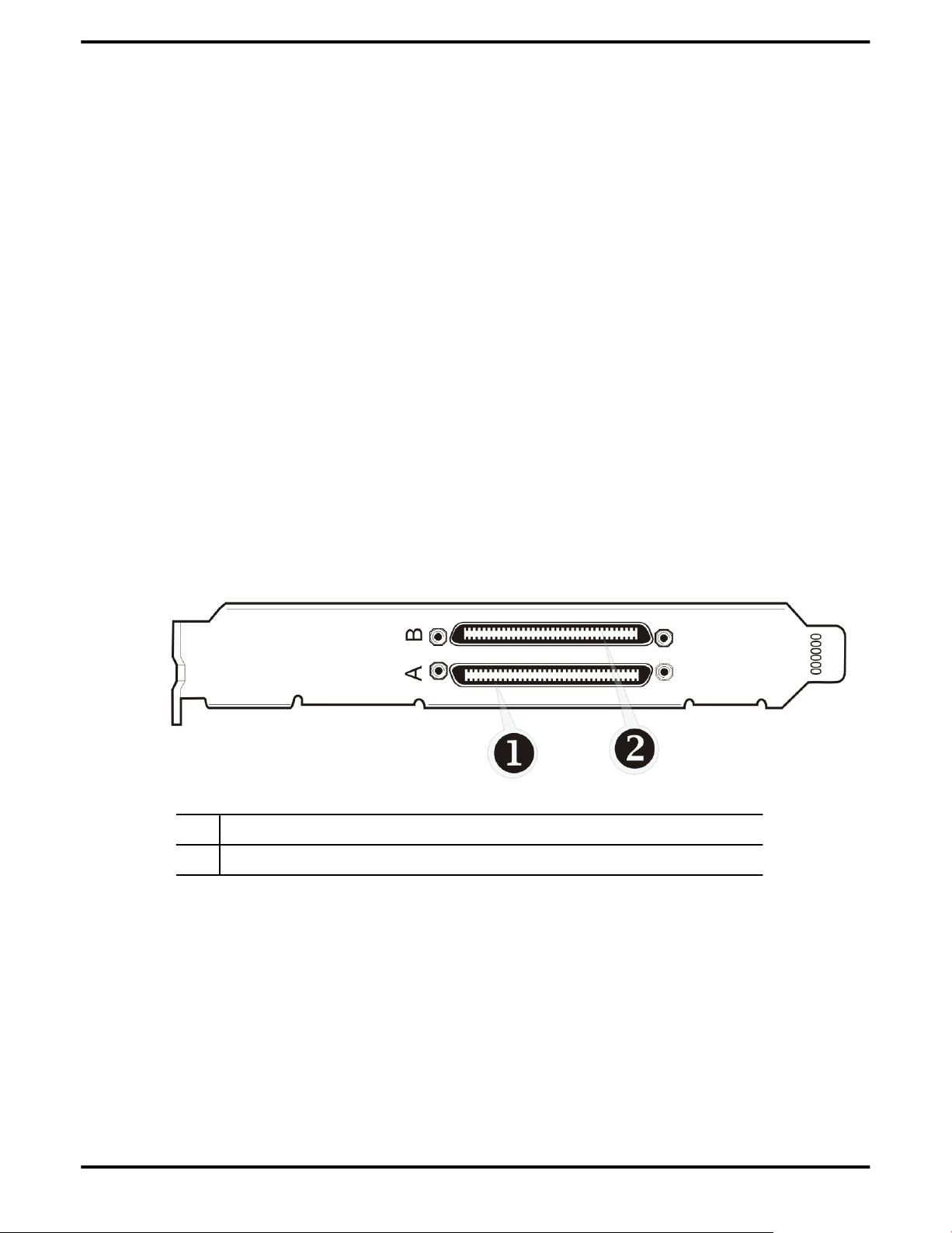
6 Hardware Installation
9. Reconnect any cables that were disconnected during installation and plug in
the computer's power cord.
10. Turn on the monitor, and then your computer.
If you have properly installed your graphics card, operating system messages will
appear and the boot procedure will proceed.
Your monitor will be running in a basic (VGA) video mode. Higher refresh rates are
not available at this stage of the installation. Once you have installed the ATI
FireMV/ATI FirePro drivers and software, you can use
ATI Catalyst™ Control Center to adjust your video settings and configure multiple
monitors.
Proceed to install the software and drivers for your ATI FireMV/ATI FirePro
graphics card.
Baseplate Connections
The following figures show the display connections available on your graphics
card.
Note: Baseplates may not appear exactly as depicted.
Figure 2–1 ATI FireMV 2400/ATI FirePro 2450 Baseplate Connections
1 VHDCI (Very High Density Connector Interface) Connection A
2 VHDCI Connection B
VHDCI Cable
Your ATI FireMV 2400/ATI FirePro 2450 card is designed for use with a pair of
VHDCI (Very High Density Connector Interface) cables, each of which provides
support for two monitors. The type of monitors supported depends on the cable
or adapters used.
ATI FireMV 2400/ATI FirePro 2450 © 2008 Advanced Micro Devices, Inc.
Page 15
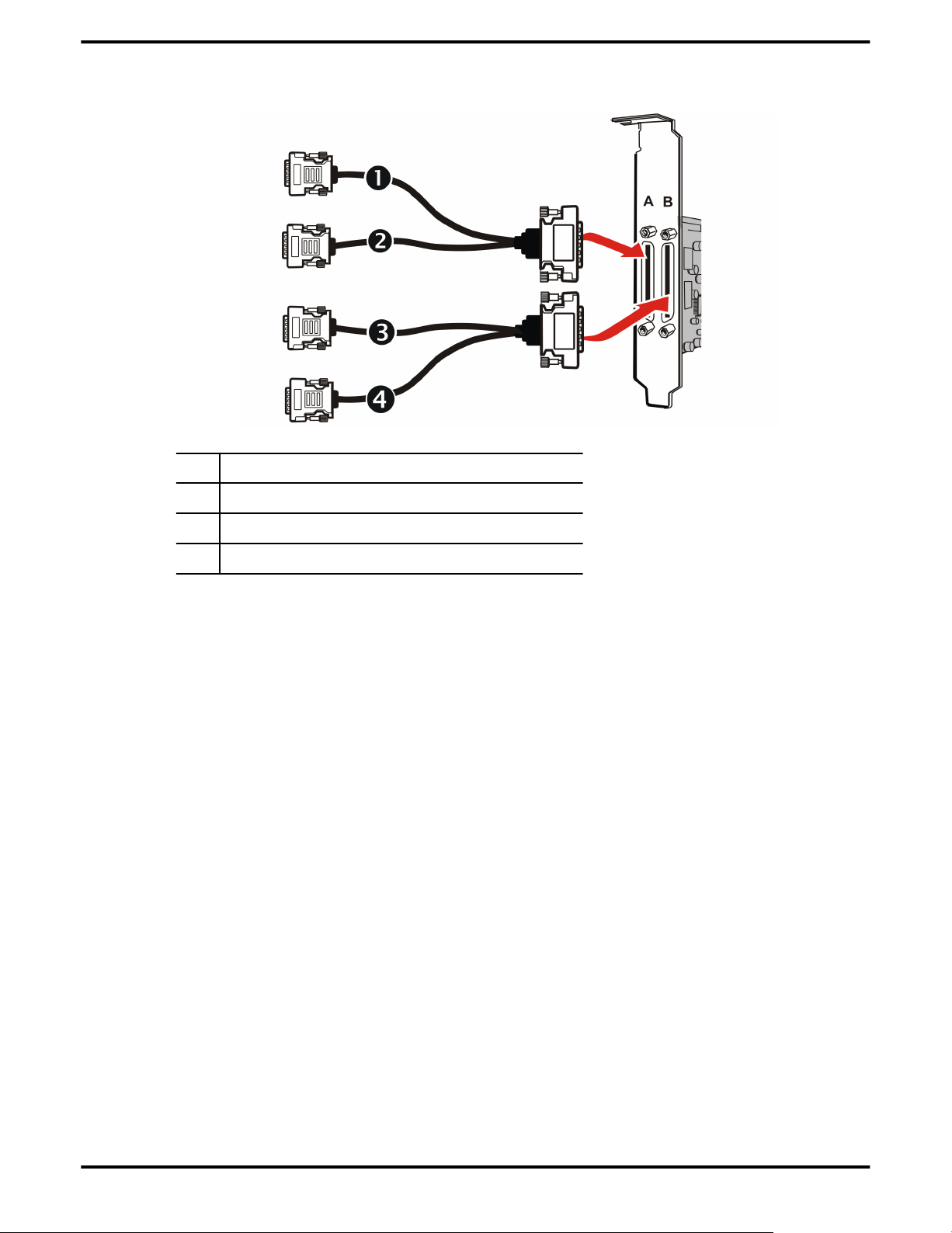
Figure 2–2 ATI FireMV 2400/ATI FirePro 2450 Cables/Connectors
1 Primary DVI-I Connector on VHDCI A
7
2 Secondary DVI-I Connector on VHDCI A
3 Primary DVI-I Connector on VHDCI B
4 Secondary DVI-I Connector on VHDCI B
Note: Each VHDCI cable has two connections: a primary and a secondary.
If you are using a single display, make sure you connect it to the primary
connection. A single display will not function properly if it is connected to
the secondary connection.
A VHDCI cable's DVI connectors can be attached to VGA monitors using a VGAto-DVI adapter.
© 2008 Advanced Micro Devices, Inc. ATI FireMV 2400/ATI FirePro 2450
Page 16
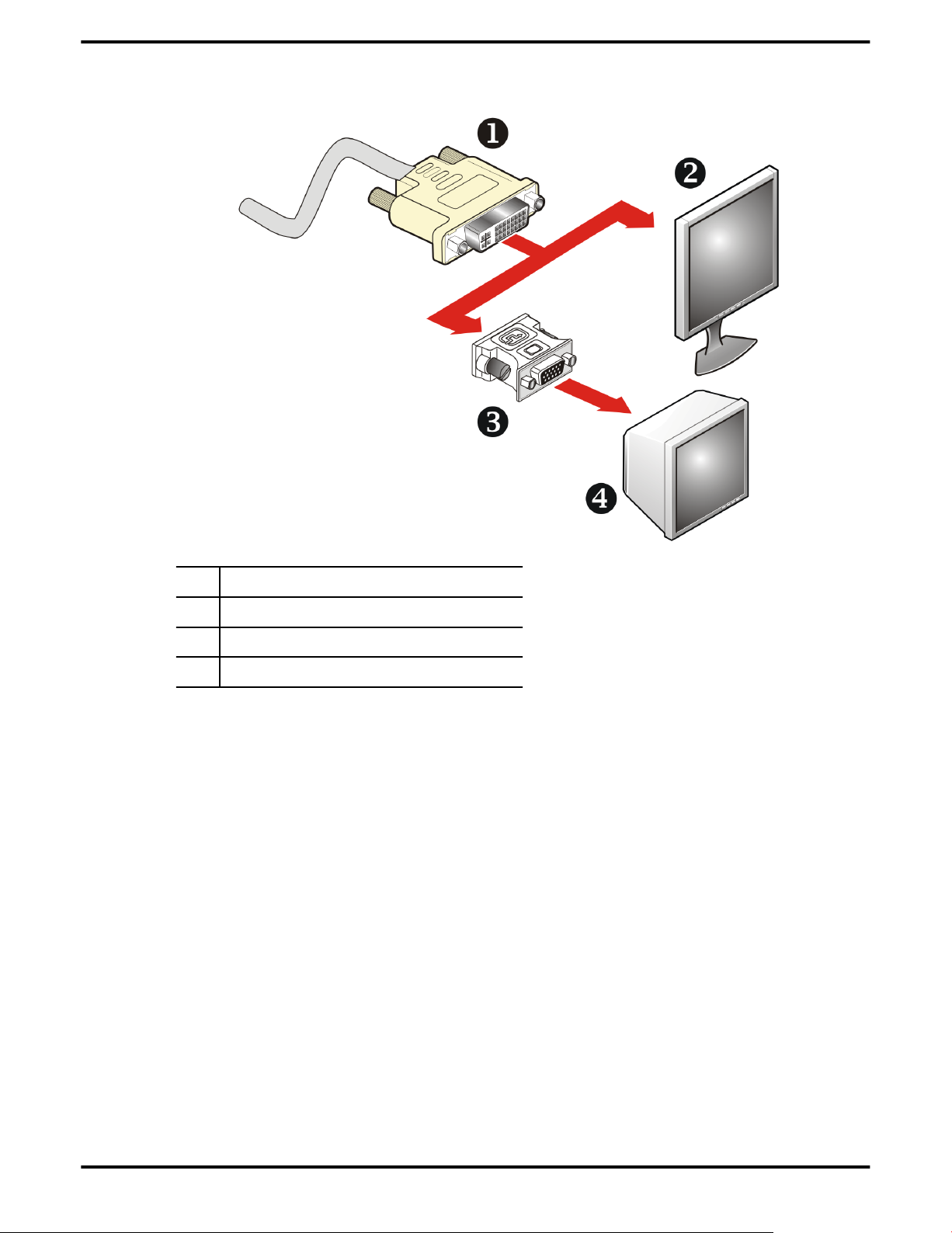
8 Hardware Installation
Figure 2–3 VHDCI Cable Connections
1 DVI-I Connector on VHDCI Cable
2 Digital (DVI) Display
3 VGA-to-DVI Adapter
4 Analog (VGA) Monitor
Note: For instructions on attaching adapters, please refer to Using
Adapters on page 8.
Using Adapters
Your ATI FireMV/ATI FirePro graphics card includes adapters to enable you to
attach display types other than those included on the baseplate or cables.
Use the following procedure to attach a display using an adapter.
1. Turn off your computer and monitor.
2. Plug the adapter into the connection from your ATI FireMV/ATI FirePro
graphics card and tighten the thumbscrews (if there are any).
3. Connect your display's cable to the adapter and tighten the thumbscrews (if
there are any).
4. Turn on your monitor first, then your computer.
Use the ATI Catalyst Control Center to configure the new monitor.
ATI FireMV 2400/ATI FirePro 2450 © 2008 Advanced Micro Devices, Inc.
Page 17
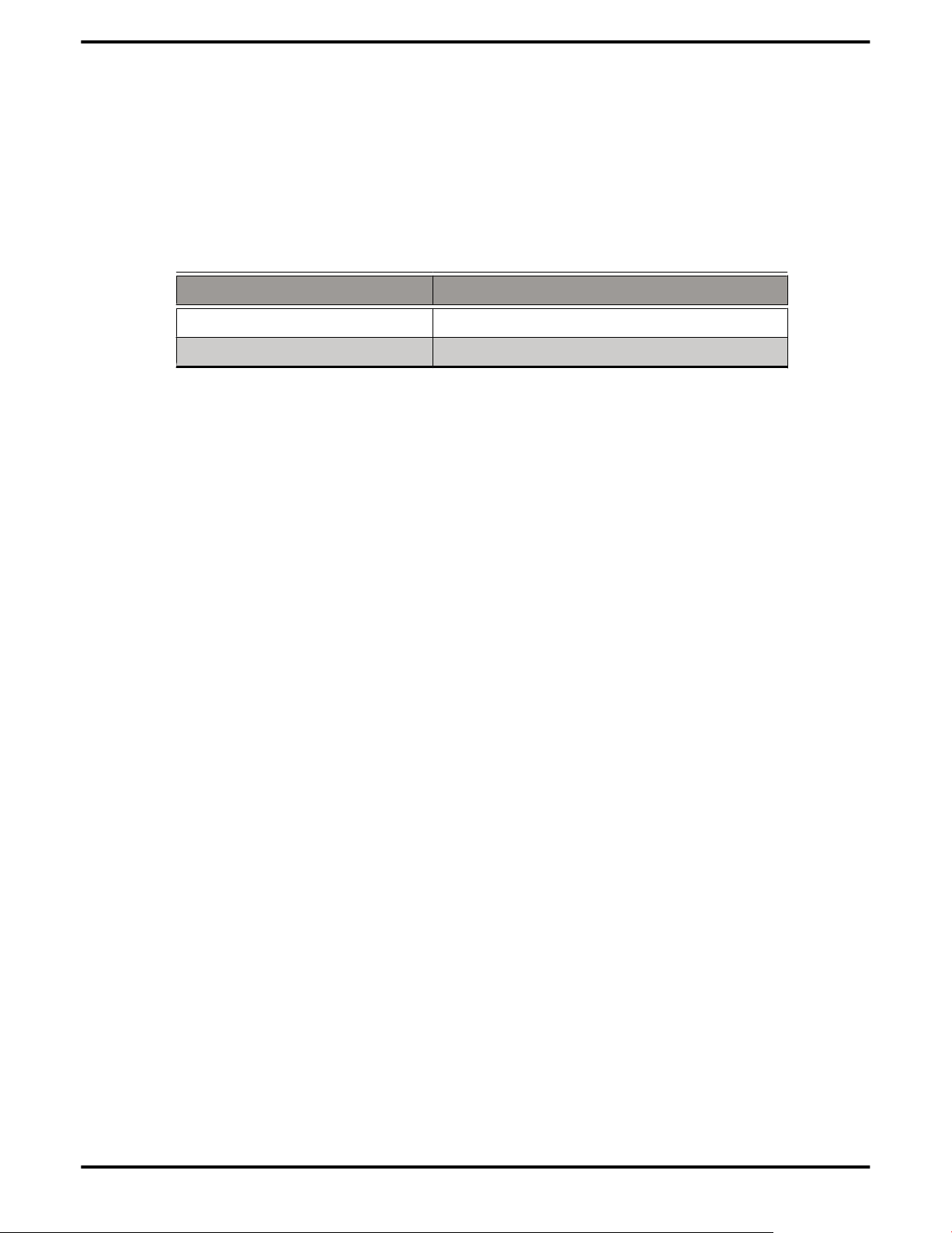
Display Configurations
Your ATI FireMV 2400/ATI FirePro 2450 graphics card provides quad-display
functionality through four DVI connections on two VHDCI cables.
Note: Up to 10 monitors may be supported using multiple graphics cards;
for more information, consult the ATI Catalyst Control Center online help.
The following table lists the different ways you can connect displays to your card:
Display Configuration Connector(s) Used
DFP (digital flat-panel) display DVI connector
VGA display VGA connector with VGA-to-DVI adapter
9
© 2008 Advanced Micro Devices, Inc. ATI FireMV 2400/ATI FirePro 2450
Page 18
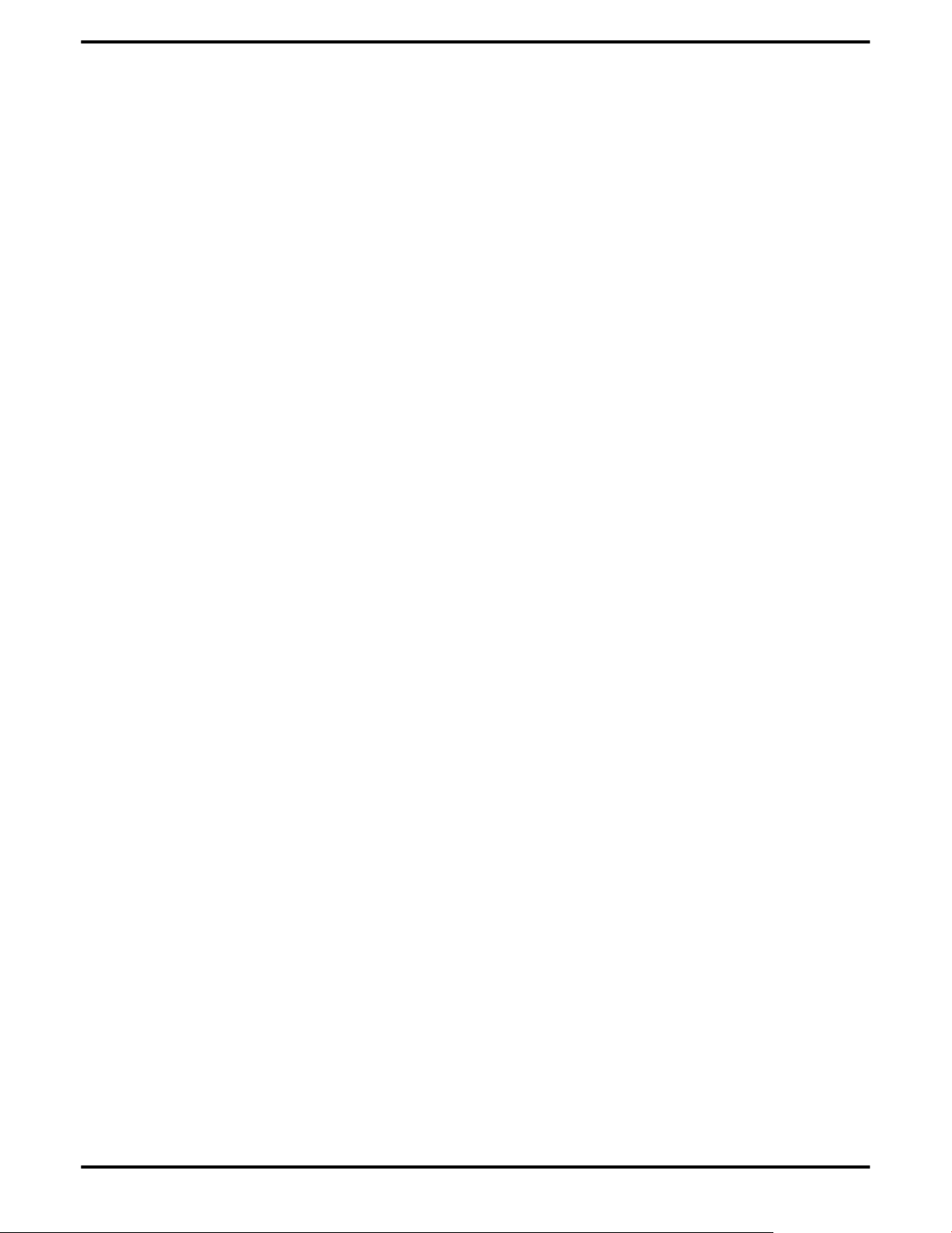
10 Hardware Installation
ATI FireMV 2400/ATI FirePro 2450 © 2008 Advanced Micro Devices, Inc.
Page 19
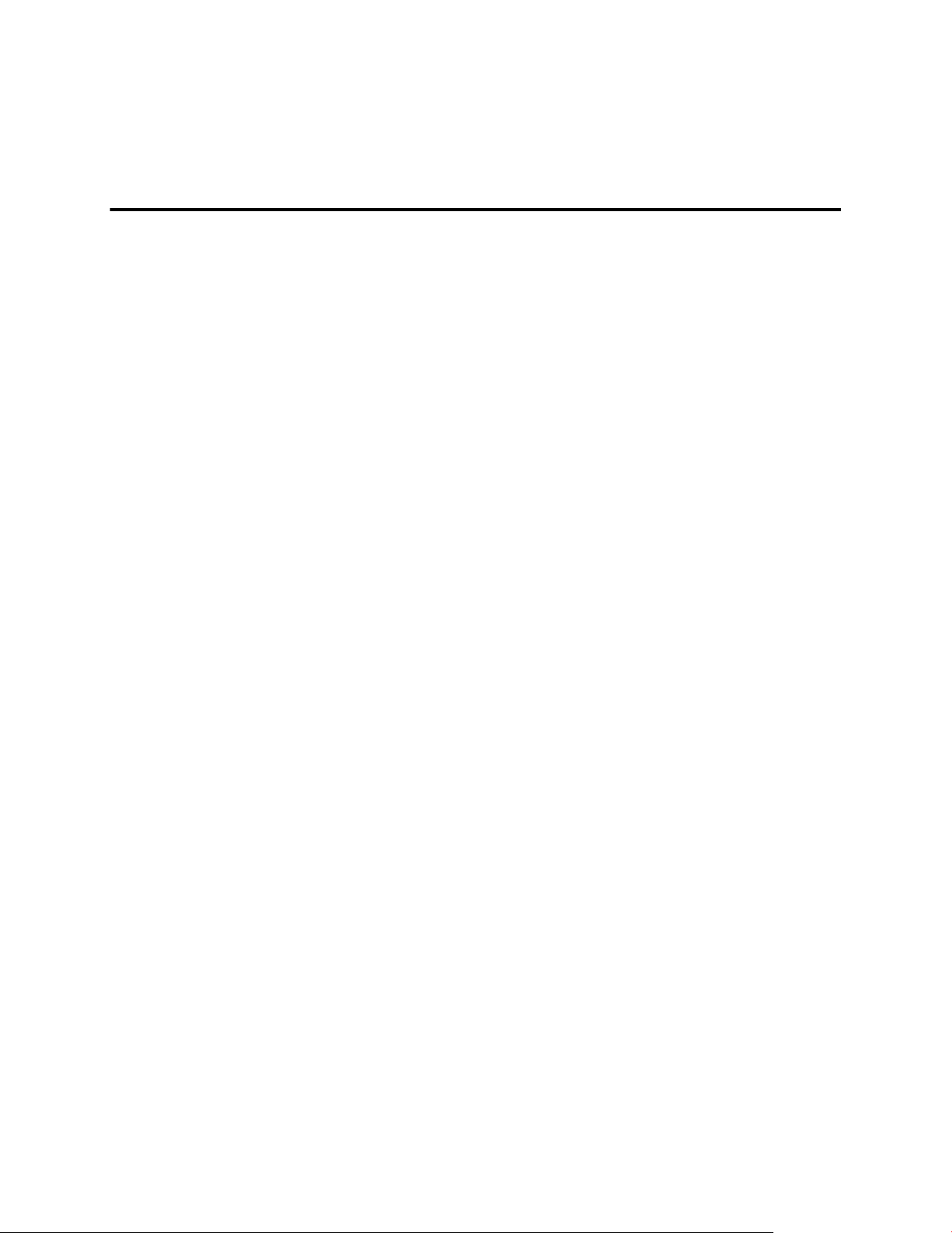
Drivers and Software Installation
This chapter describes the installation of the drivers and software associated with
your ATI FireMV/ATI FirePro graphics card.
ATI Drivers and Software
Drivers are small but important programs that enable an operating system to
communicate with a piece of hardware, such as a graphics card.
When you install a new graphics card, you must also install the driver and
configuration software the card requires to function properly.
You also need to install (or reinstall) your ATI FireMV/ATI FirePro drivers when
you have reinstalled or upgraded your operating system or when you install
updated drivers from ATI's Web site.
Note: When reinstalling drivers, always uninstall any previous drivers
that are on your system, even if they are for the same graphics card.
Always start "fresh."
Chapter 3
Microsoft .NET Framework
ATI Catalyst Control Center requires Microsoft .NET Framework 2.0 to function.
If you install your ATI software using a product's installation CD, Microsoft .NET
Framework 2.0 will be installed automatically. If you download and install ATI
software from the Internet, however, Microsoft .NET Framework 2.0 will not be
installed. If it is not already on your system, you must download and install
Microsoft .NET Framework 2.0 from Microsoft's Web site before you install
ATI Catalyst Control Center.
You can check to see if Microsoft .NET Framework 2.0 is installed on your system
by looking for it in the Add and Remove Programs dialog.
Linux Drivers
Linux drivers are not included on the installation CD-ROM. Linux drivers and
software are available from the ATI Web site at ati.amd.com/support.
Installing ATI Drivers and Software in Windows XP
In order to install the drivers and software necessary for your ATI FireMV 2400/
ATI FirePro 2450 graphics card to function properly, the following must be true:
• Your graphics card must be physically installed in your computer.
• Your operating system must be installed and operational; you must have at
least Windows XP Service Pack 1 installed.
Page 20
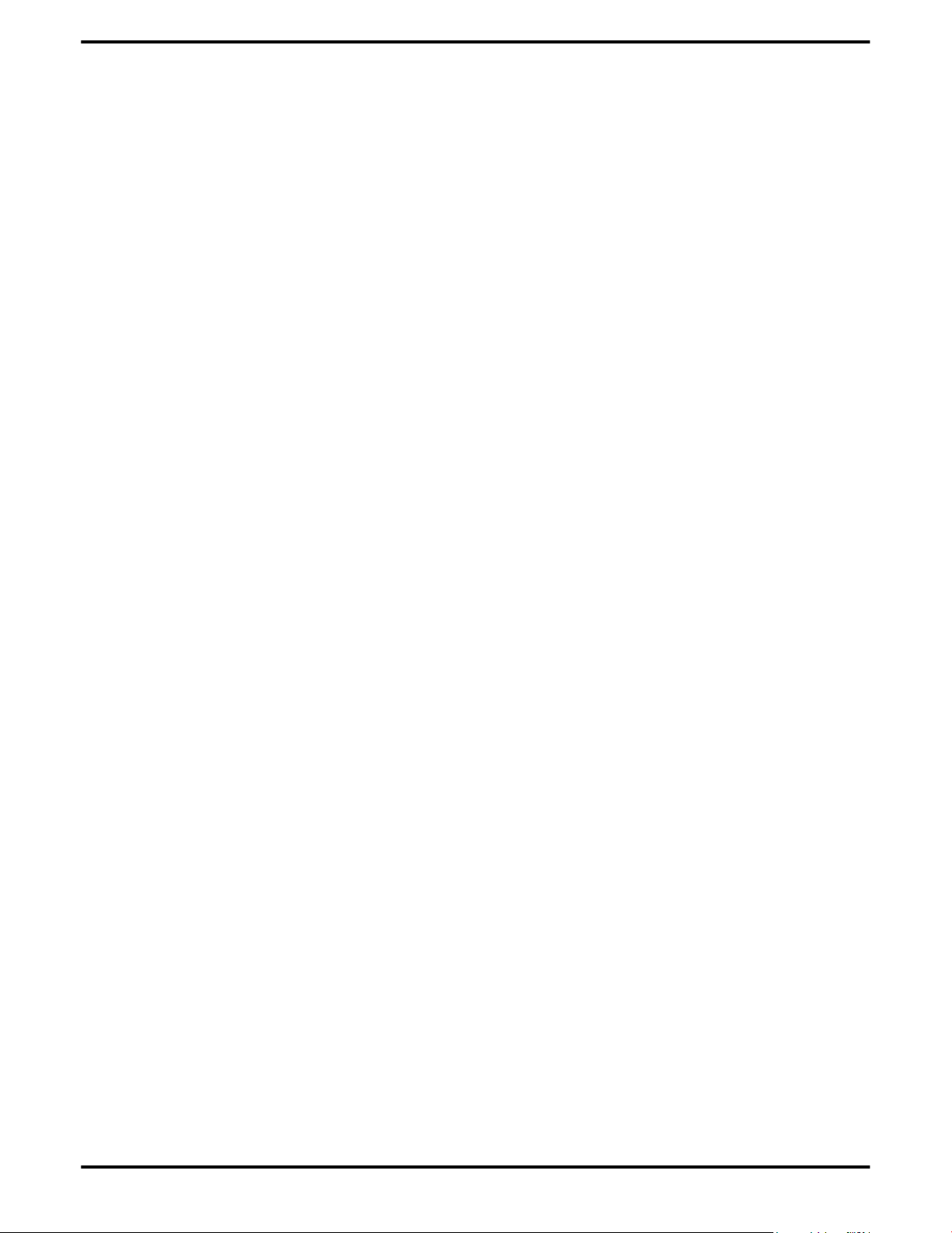
12 Drivers and Software Installation
• You must log in as a user with administrator rights.
1. Turn on your monitor and then turn on your computer. Wait for your
operating system to boot up. When the Found New Hardware dialog
appears, click Cancel. If the System Settings Change dialog asks if you want
to restart your computer, click No.
2. Run the Setup utility. The Setup utility may start automatically if you insert
the ATI Installation CD-ROM into your CD-ROM or DVD-ROM drive after the
operating system has started. If your CD-ROM auto-run feature is not
enabled or the Setup utility is not on a CD-ROM (because it was downloaded
from the Internet, for example):
In the Windows task bar, click Start.
a.
The Start Menu opens.
Click Run.
b.
The Run dialog appears.
c. Select Browse and select atisetup.exe from the root directory of the
ATI Installation CD-ROM or the folder in which you have placed the
driver.
atisetup.exe appears in the Open field of the Run dialog.
d. Click OK.
3. In the Software Install dialog, click Install.
4. Click Next.
5. Click Yes to the license agreement.
ATI Easy Install will start the Installation Wizard.
6. Follow the wizard’s on-screen instructions to complete the installation:
➭ Select Express to install typical drivers and software.
➭ Select Custom to choose individual software components for
installation.
Note: The Custom installation option is recommended for advanced
users only.
7. When the setup complete message appears, select Yes, I want to restart my
computer now and click Finish.
Your computer will reboot.
8. After the system reboots, the Found New Hardware dialog may display the
Digital Signature Not Found message. Click Yes or Continue to complete the
driver installation.
Proceed to configure your video settings and connect additional monitors, if
necessary.
Installing ATI Drivers and Software in Windows Vista
In order to install the drivers and software necessary for your ATI FireMV 2400/
ATI FirePro 2450 graphics card to function properly, the following must be true:
• Your graphics card must be physically installed in your computer.
• Your operating system must be installed and operational.
ATI FireMV 2400/ATI FirePro 2450 © 2008 Advanced Micro Devices, Inc.
Page 21
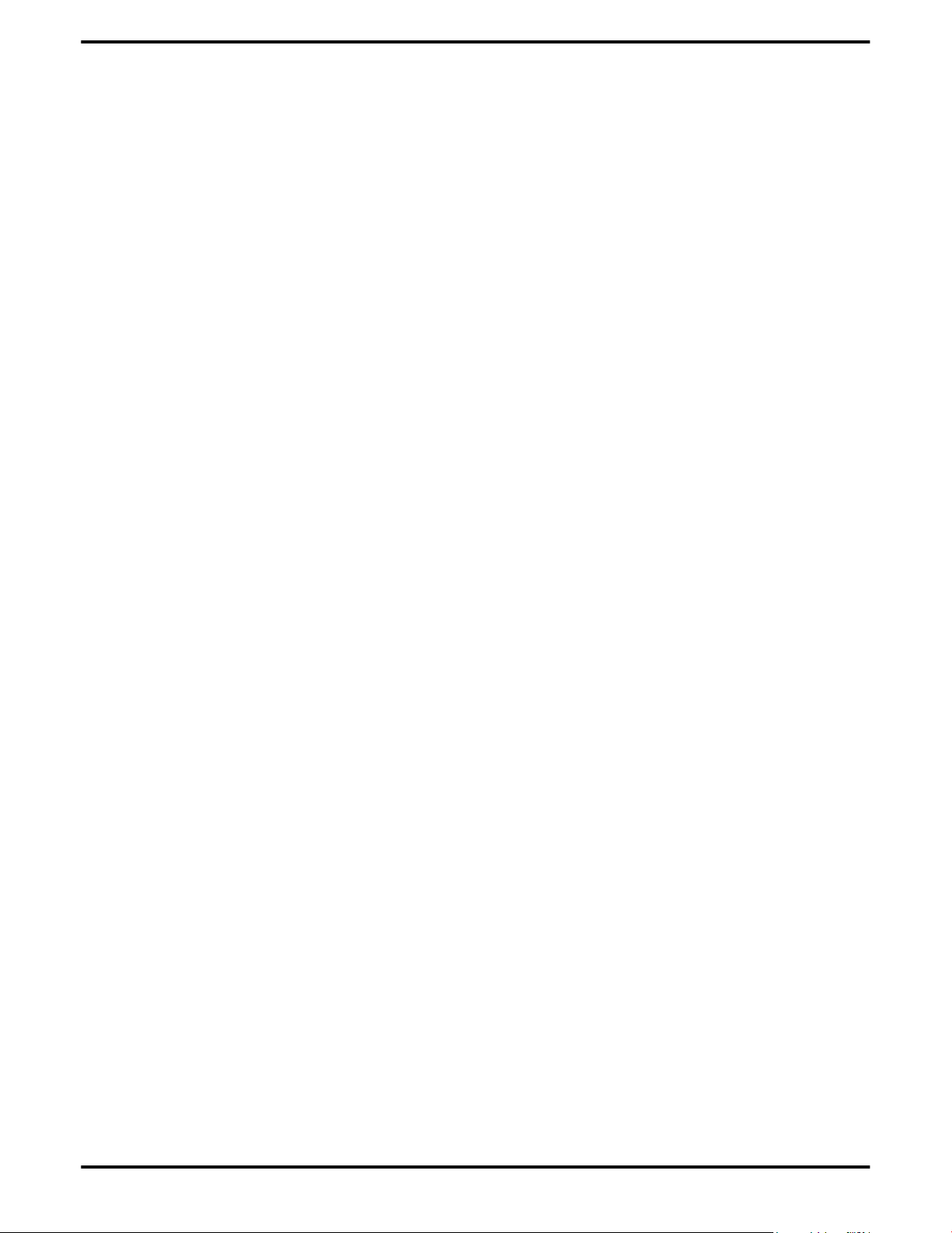
Linux Drivers 13
• You must log in as a user with administrator rights.
1. Turn on your monitor and then turn on your computer. Wait for your
operating system to boot up. You may receive a warning that the graphics
driver failed to install. Close this dialog.
2. Run the Setup utility. The Setup utility may start automatically if you insert
the ATI Installation CD-ROM into your CD-ROM or DVD-ROM drive after the
operating system has started. If your CD-ROM auto-run feature is not
enabled or the Setup utility is not on a CD-ROM (because it was downloaded
from the Internet, for example):
In the task bar, click the Start (Windows icon) button.
a.
The Start Menu opens.
Select All Programs ▷ Accessories ▷ Run.
b.
The Run dialog appears.
c. Select Browse and select setup.exe from the root directory of the ATI
Installation CD-ROM or the folder in which you have saved the driver
download.
setup.exe appears in the Open field of the Run dialog.
d. Click OK.
Note: The User Account Control dialog may appear; if so, click
Continue. The ATI Catalyst Install Manager dialog may prompt
you to close all open applications; if so, do so.
3. In the Software Install dialog, click Install.
4. Click Next.
ATI Easy Install will start the Installation Wizard.
5. Follow the wizard’s on-screen instructions to complete the installation:
➭ Select Express to install typical drivers and software.
➭ Select Custom to choose individual software components for
installation.
Note: The Custom installation option is recommended for advanced
users only.
6. Click Yes to the license agreement.
7. When installation is complete, select View Log to review installation details.
Click Finish when are done; you will be prompted to reboot your computer.
Your computer will reboot.
Proceed to configure your video settings and connect additional monitors, if
necessary.
HydraVision Multi-monitor Software
The HydraVision™ multi-monitor and desktop management software will install
automatically with an Express installation of the ATISETUP utility.
Note: If you do not want to install HydraVision, select the Custom driver
installation and clear the HydraVision check box.
© 2008 Advanced Micro Devices, Inc. ATI FireMV 2400/ATI FirePro 2450
Page 22
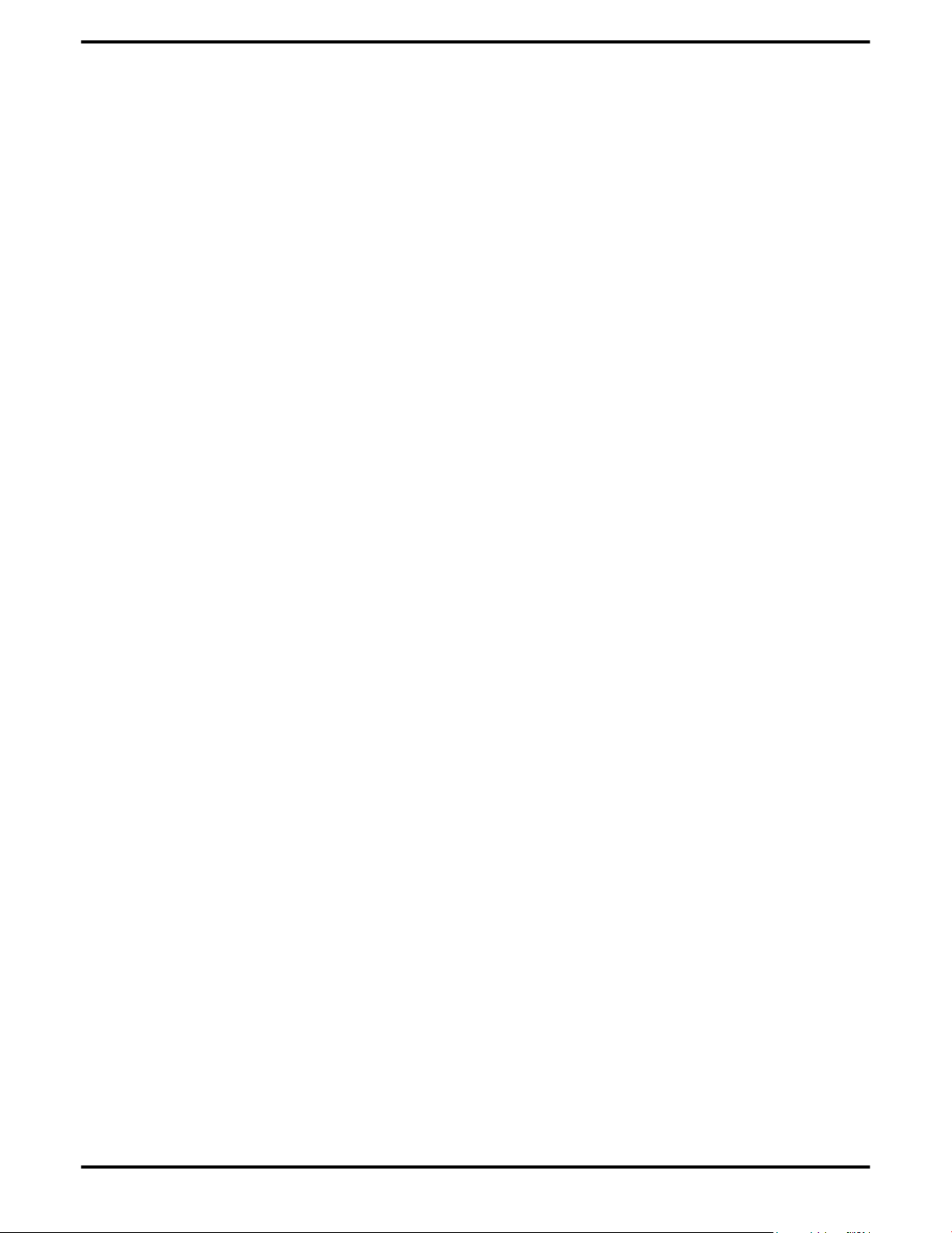
14 Drivers and Software Installation
For more information, consult the HydraVision User's Guide or the online help
available through the ATI Catalyst Control Center.
ATI FireMV 2400/ATI FirePro 2450 © 2008 Advanced Micro Devices, Inc.
Page 23
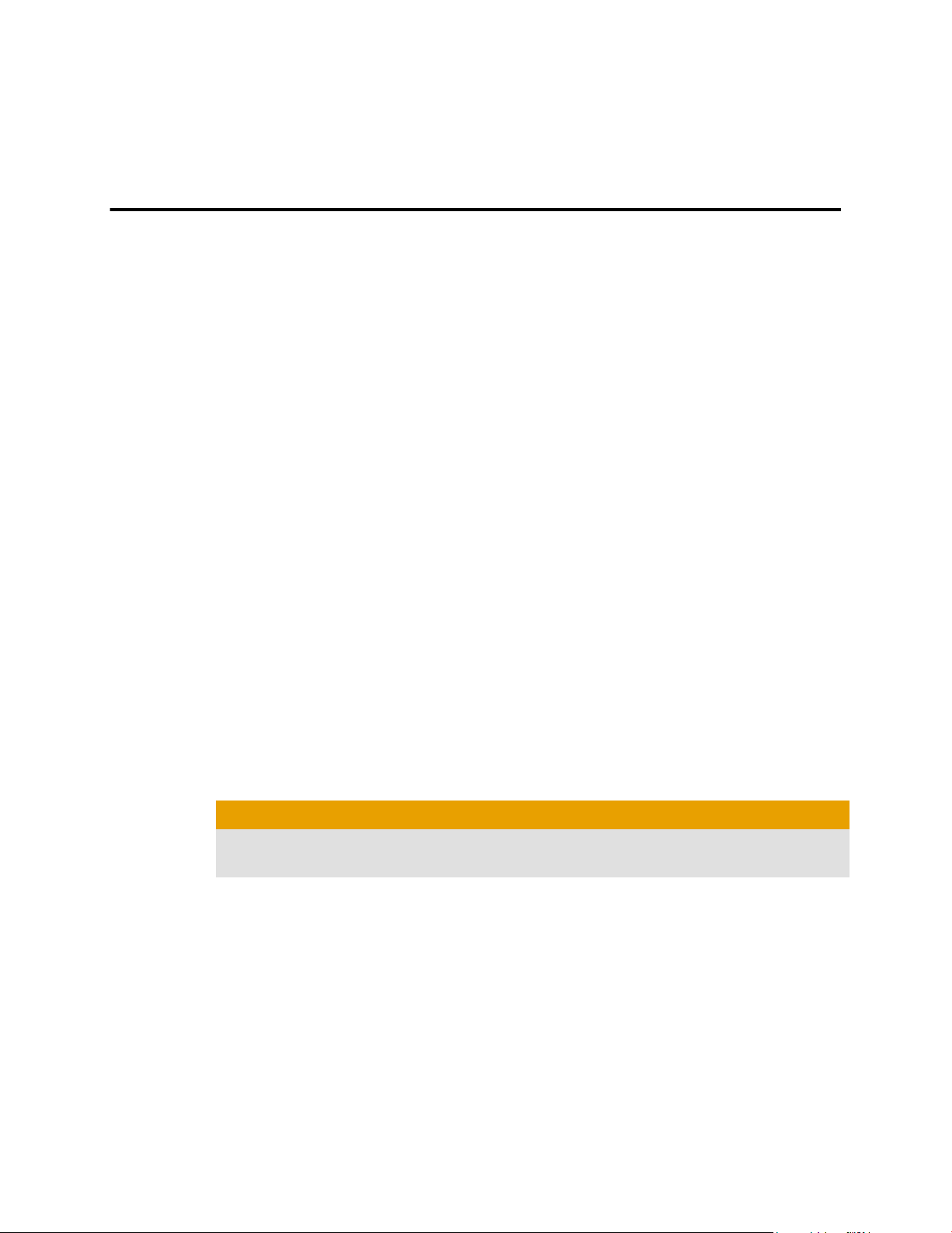
Chapter 4
Basic Display Configuration
This chapter contains basic procedures for configuring your displays.
Configuring a Display with ATI Catalyst Control Center
A monitor must be connected to your computer to be configured.
Use the following procedure to configure a display in
ATI Catalyst Control Center's Advanced view.
Note: A simplified version of this procedure is available through the
ATI Catalyst Control Center Basic view using the Setup my display
configuration option on the Easy Setup Wizards Tab.
1. Open ATI Catalyst Control Center in the Advanced view.
Note: For more information, see Starting the ATI Catalyst Control
Center Software on page 17.
2. Select the Displays Manager aspect.
3. To select a primary monitor, right-click the numbered monitor icon you
wish and choose Primary.
4. To enable a monitor that is connected but disabled, right-click the numbered
monitor icon you wish and choose Enable
5. To configure the display properties of a monitor, left-click the numbered
monitor icon you wish to configure (if it is not already selected) and select
values for the Desktop Area (resolution), Color Quality, and Refresh Rate
from the drop-down menus that best suit your requirements and your
monitor’s performance.
Caution:
Choosing a refresh rate that your monitor does not support may damage
your monitor. Consult your monitor's documentation, if necessary.
6. To extend your Windows desktop from a primary onto a secondary display,
right-click on the icon in the Desktop 2 area and choose the appropriate
option.
➭ Choose Clone desktop... to mirror the display on Desktop 1.
➭ Choose Stretch desktop... to extend the display across both desktops
(horizontally or vertically).
7. Click Apply to apply your selections or OK to apply your selections and close
ATI Catalyst Control Center.
Page 24
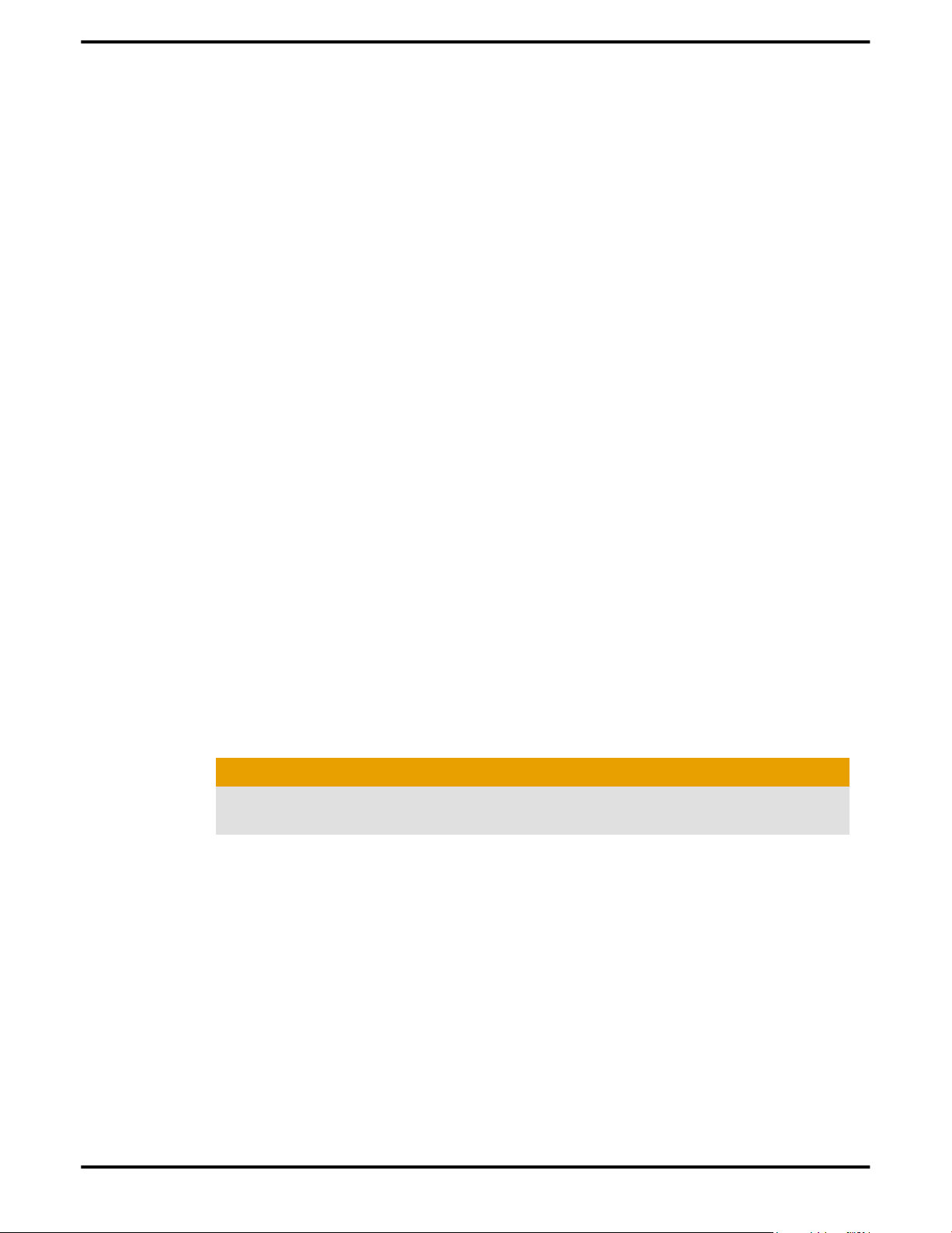
16 Basic Display Configuration
Configuring a Display with Catalyst Control Panel
Before configuring a secondary display, make sure you have configured your
primary display. Your monitor must be connected to your computer to be
configured.
Note: When you use multiple monitors with your card, one monitor will
always be designated Primary; additional monitors will be designated
Secondary.
Use the following procedure to configure a display with Control Panel.
In Windows:
1.
Navigate to the Control Panel and choose Display, or
➭
Right-click on the desktop and choose Properties.
➭
The Display Properties dialog appears.
Click the Settings tab to access the basic multi-monitor configuration
2.
settings.
Note: ATI software provides many additional configuration features.
3. Select the monitor icon identified by the appropriate number (for example, 1
for the primary display, 2 for a secondary display).
4. When configuring a secondary display, select the Extend my Windows
desktop onto this monitor option to enable the Windows desktop to "stretch"
across the primary and secondary monitor(s).
5. Select values for the Screen Resolution and Color Quality that best suit your
requirements and your monitor’s performance.
6. Click Advanced.
The Advanced Display Properties dialog appears.
7. Choose a refresh rate from the Screen Refresh Rate drop-down menu in the
Monitor Settings section.
Caution:
Choosing a refresh rate that your monitor does not support may damage
your monitor. Consult your monitor's documentation, if necessary.
8. Click OK to close the Advanced Display Properties dialog, and then click OK
to close the Display Properties dialog.
Note: Refer to Windows help and documentation for further information
on using the Display Properties dialog.
ATI FireMV 2400/ATI FirePro 2450 © 2008 Advanced Micro Devices, Inc.
Page 25
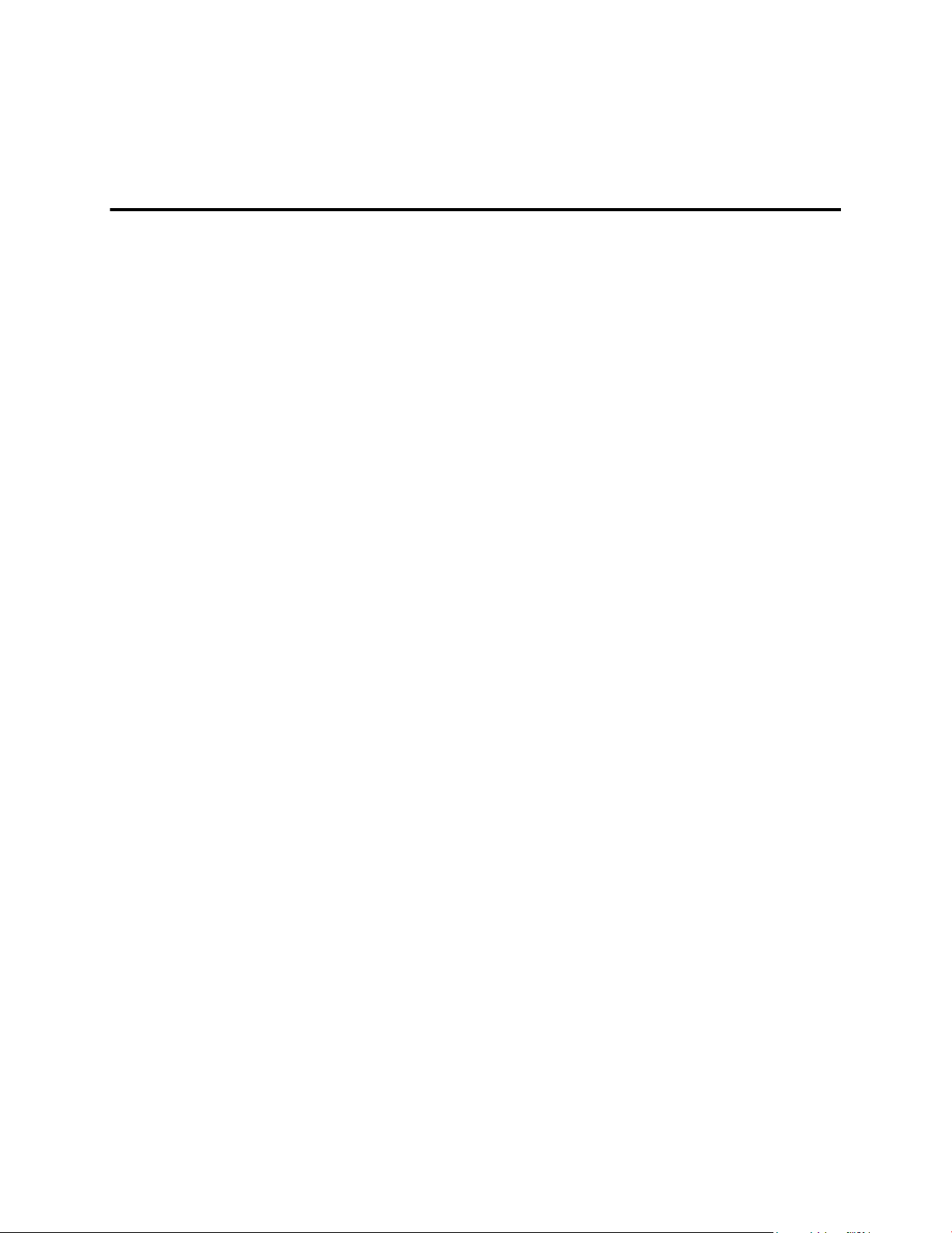
ATI Catalyst Control Center
This chapter introduces the ATI Catalyst Control Center, a graphical user
application that provides access to the display features of the graphics card.
ATI Catalyst Control Center Overview
The ATI Catalyst Control Center software provides access to the display features
of the graphics card. Use the software to fine-tune graphics settings, enable or
disable connected display devices, and change the orientation of the desktop.
Many features display previews of the changes before they are applied.
The following configurations are available:
Basic View A simplified view of the features that includes wizards to quickly
make changes.
Advanced
View
Custom View A customized view so that desired features can be accessed
For information on the individual features of the software, access the
comprehensive in-program help system (see Accessing ATI Catalyst Control
Center Help on page 18 or visit the AMD Customer Care Web site at ati.amd.com/
support/).
A powerful interface that enables complete configuration of the
feature set of the graphics card.
quickly.
Chapter 5
Starting the ATI Catalyst Control Center Software
The following table shows the ways you can start the ATI Catalyst Control Center
software:
Page 26

18 ATI Catalyst Control Center
Table 5–1 ATI Catalyst Control Center Access Routes
Access Route Instructions
Windows Desktop 1. Right-click anywhere on the desktop.
2. From the shortcut menu that appears, click ATI
CATALYST(TM) Control Center.
Windows Start
Menu
Windows System
Tray
Desktop Shortcut When you first installed the ATI Catalyst Control Center,
Predefined Hot Keys You can define your own hot key sequence by using the
1. Click Start on the Windows task bar.
2. Select All Programs ▷ Catalyst Control Center.
1. Right-click the ATI icon in the Windows System Tray.
2. From the short menu, select ATI Catalyst Control
Center.
the setup wizard provided you with the option of placing
a shortcut on the desktop. If you chose this option, you can
double-click the ATI Catalyst Control Center desktop
shortcut.
ATI Catalyst Control Center Hotkey Manager.
Accessing ATI Catalyst Control Center Help
ATI Catalyst Control Center Help provides information on the features and
concepts of your ATI FireMV/ATI FirePro graphics card. You can also use the
ATI Catalyst Control Center Help feature to access usage information, generate a
problem report, and get software version information for your graphics card.
1. Open ATI Catalyst Control Center in the Advanced view.
2. Choose one of the following options:
➭ Press the F1 key at any time to get specific help on the currently
displayed information.
➭ From the ATI Catalyst Control Center Dashboard, choose Help ▷ Help
Contents to browse the entire help contents.
➭ From the ATI Catalyst Control Center Dashboard, choose Help ▷ Search
Help to search the help contents for a specific term.
➭ To access AMD's Web site, from the ATI Catalyst Control Center
Dashboard, choose Help ▷ Go to ATI.com.
ATI FireMV 2400/ATI FirePro 2450 © 2008 Advanced Micro Devices, Inc.
Page 27

Catalyst Control Panel
This topic describes the software associated with the ATI FireMV/ATI FirePro
graphics card when you are using the Control Panel. For information on using
ATI Catalyst Control Center, please refer to ATI Catalyst Control Center on page
17
Accessing the Catalyst Control Panel
The Catalyst Software Suite installs the ATI display tabs into the Windows Display
Properties dialog. These tabs are accessed through the Advanced button located
on the Settings tab.
To access the Display Properties dialog, right-click on the desktop or navigate
through the Windows Control Panel, which is located in the Start menu.
Figure 6–1 Windows Display Properties Settings Tab
Chapter 6
Page 28

20 Catalyst Control Panel
ATI Displays Tab
The ATI Displays tab provides settings to enable specific display (or multiple
display) features.
ATI Displays
The ATI Displays tab provides control over multi-monitor features. Here you can
enable/disable display devices and swap the assignment of Primary and
Secondary displays.
ATI FireMV 2400/ATI FirePro 2450 © 2008 Advanced Micro Devices, Inc.
Page 29

Enabling or Disabling a Display 21
Table 6–1 ATI Displays Tab
Option Description
Scheme Displays the drop-down list of available display-
device configurations that have previously been
created. New configurations can be entered
here and then saved using the Save button.
Hotkey Associates a hotkey with a scheme. To input the
hotkey, highlight the field and press the
appropriate key combination on your
keyboard.
Display Configuration buttons The buttons that contain the name of the devices
that can be connected to your graphics card.
Clicking on any of these buttons opens further
options to refine your display on that device.
Only the type of devices supported by your
graphic card will be displayed as valid options.
If the text on the button is greyed out, that device
is not currently connected to your graphics
card.
Primary/Clone buttons The green buttons that appear beside the
display images can be used to assign primary
and secondary status (for extended desktops) or
primary and clone status (for cloned desktops).
Save button Saves display-device configuration schemes.
Enable/Disable buttons If an enable/disable button is green, it indicates
the device is enabled. If it is red, it indicates the
device is connected to the system but disabled.
If the button is greyed out, the device is not an
option. If there is only one monitor connected,
all buttons will be grey (you cannot disable the
only display).
Delete button Deletes display-device configuration schemes.
Display buttons Enables or disables a display device; they also
indicate whether a device is enabled or disabled.
Enabling or Disabling a Display
If an enable/disable button is green, it indicates the device is enabled. If it is red,
it indicates the device is connected to the system but disabled. If the button is
greyed out, the device is not an option. If there is only one monitor connected, all
buttons will be grey (you cannot disable the only display).
1. Click the enable/disable button for the display device you want to enable/
disable.
2. Click OK or Apply to save the changes.
© 2008 Advanced Micro Devices, Inc. ATI FireMV 2400/ATI FirePro 2450
Page 30

22 Catalyst Control Panel
Saving a Display-device Scheme
Display-device selections can be saved as a scheme for quick recall.
1. Click the enable/disable button for the display devices you want to have
active.
2. Type a name into the Scheme drop-down list field.
3. Click Save to save the scheme.
Dynamic Display Reassignment
You can change the assignment of your Primary and Secondary display without
rebooting. If you have more than one display device available and have the
proper adapters or connectors, you can plug it in to your graphics card in order
to view or extend your desktop display to that device.
Note: Before you can change the assignment of the Primary display, at least one
Secondary display and the Extended Desktop mode must be enabled. Extended
Desktop mode is enabled through the Windows Display Property dialog, under
Settings. For more information, consult your Windows documentation.
ATI Color Tab
The Color Tab provides access to fine color settings and preset color schemes.
ATI Color
The ATI Color tab allows you to configure gamma, brightness, and contrast color
settings for both your desktop and full screen 3D environments. You can also save
settings to a color profile for easy recall. In addition, you can assign unique hotkey
combinations that allow you to adjust gamma, brightness, and contrast color
settings within your full-screen 3D applications.
ATI FireMV 2400/ATI FirePro 2450 © 2008 Advanced Micro Devices, Inc.
Page 31

ATI Color 23
Table 6–2 ATI Color Tab
Option Description
Desktop radio
Select Desktop to configure your desktop color settings.
button
Full Screen 3D
radio button
Select Full Screen 3D to configure the color settings for your 3D
applications. Note that the configured settings will only be
apparent within a full-screen 3D application environment.
Profiles for Indicates whether the profiles in the drop-down list are for
your Desktop or a full-screen 3D environment.
Profiles dropdown list
Lists all of the Desktop or Full Screen 3D profiles that you have
saved. Selecting a profile from the list loads those custom color
settings for the relevant environment. To create a new profile,
simply type in a name and click Save.
© 2008 Advanced Micro Devices, Inc. ATI FireMV 2400/ATI FirePro 2450
Page 32
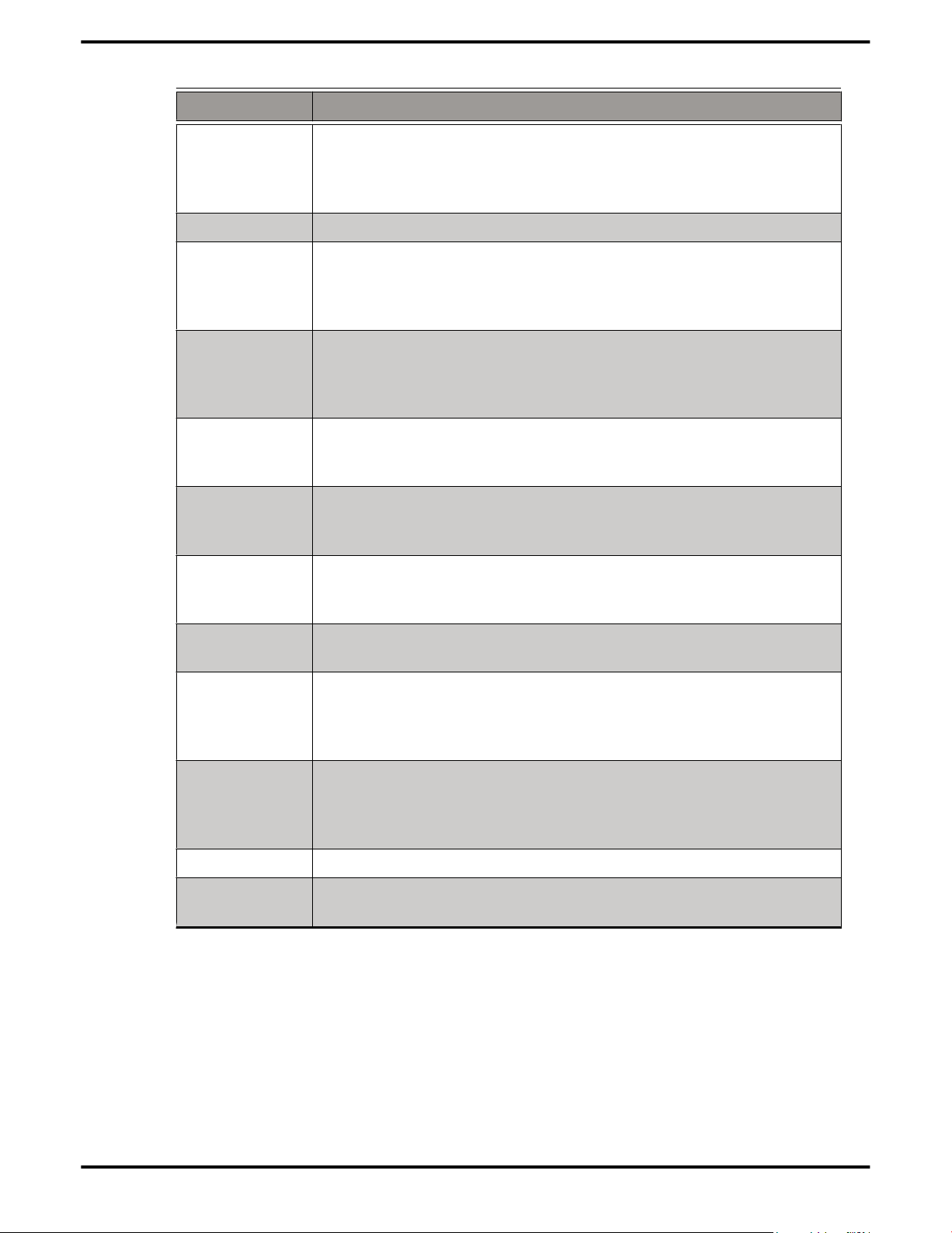
24 Catalyst Control Panel
Option Description
Save button Saves your current color settings to a Desktop or Full Screen 3D
profile, using the name you specified in the Profiles list box. To
restore these settings later, simply select the Profile name from
the list and click Apply or OK.
Delete button Deletes the profile that is selected in the Profiles list box.
All Colors
check box
Red, Green,
and Blue radio
buttons
Gamma slider Increases or decreases the gamma correction of your desktop
Brightness
slider
Contrast slide Increases or decreases the color contrast of your desktop or
Reset buttons Restores an individual slider setting to its default value. Click
Color preview
box
Adjusts the gamma, brightness or contrast for red, green, and
blue simultaneously. Note that any individual color settings in
effect are lost if All Colors is selected; the color settings revert
back to the last-known All Colors settings.
Selects the active color component (red, green, or blue) whose
values will be adjusted by the gamma, brightness, and contrast
sliders. Note that any individual color settings made are lost if
you subsequently select All Colors.
or full-screen 3D application. Changing the gamma alters the
curvature of the color curve.
Increases or decreases the color brightness of your desktop or
full-screen 3D application. Changing the brightness adjusts the
vertical position of the color curve.
full-screen 3D application. Changing the contrast adjusts the
slope of the color curve.
Apply or OK to save.
The color image indicates visually how the Gamma, Brightness
and Contrast sliders affect the final color settings of your
display device. In Desktop mode, clicking on this with your
mouse pointer will change the image.
Hotkeys button Opens the Color Hotkeys Settings dialog. There you can assign
hotkeys for adjusting your color settings within a full-screen 3D
application environment. To activate this button, you must
select the Full Screen 3D radio button.
Defaults button Restores all of the default color settings.
Color Curve
box
Graphically depicts changes to the color settings.
Creating a Desktop or Full Screen 3D Profile
1. Choose either the Desktop or Full Screen 3D radio button, as desired.
2. Adjust the Gamma, Brightness, and Contrast sliders to the desired settings,
either individually or using the All Colors check box.
3. Type a profile name in the Profiles list box.
4. Click Save.
ATI FireMV 2400/ATI FirePro 2450 © 2008 Advanced Micro Devices, Inc.
Page 33
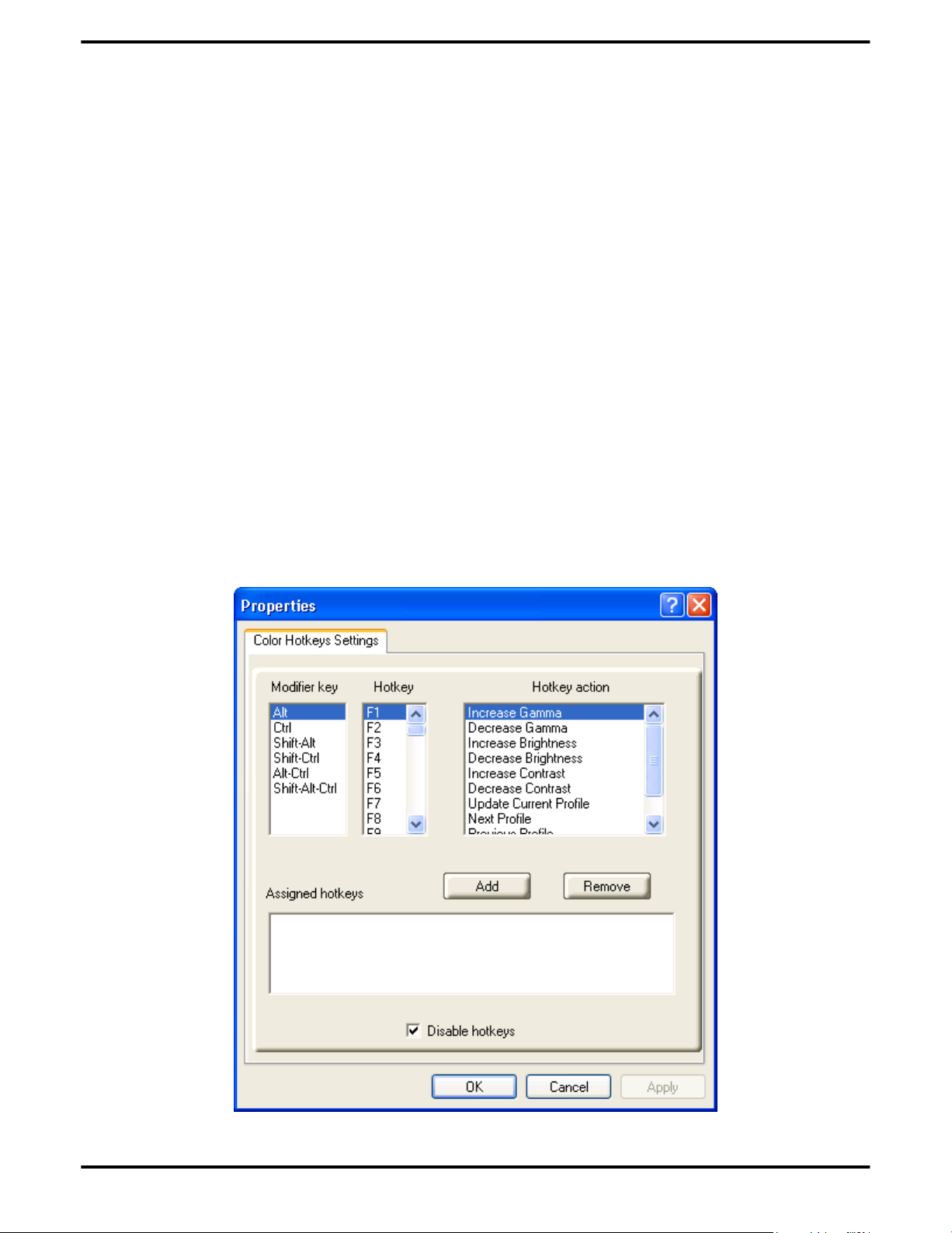
Applying the Settings for a Specific Desktop Profile 25
Applying the Settings for a Specific Desktop Profile
1. Choose the Desktop radio button.
2. Select the profile name from the drop-down list box.
3. Click Apply or OK.
Applying the Settings for a Full Screen 3D Profile
Choose the Full Screen 3D radio button.
1.
Select the profile name from the drop-down list box.
2.
Click Apply or OK.
3.
Hotkeys
Color Hotkeys
Some 3D applications automatically load their own color settings rather than
those set through the ATI Color tab. To use custom settings, you can preconfigure
hotkey combinations to either adjust the individual color properties or apply
profiles you have created, once the 3D application is running.
© 2008 Advanced Micro Devices, Inc. ATI FireMV 2400/ATI FirePro 2450
Page 34
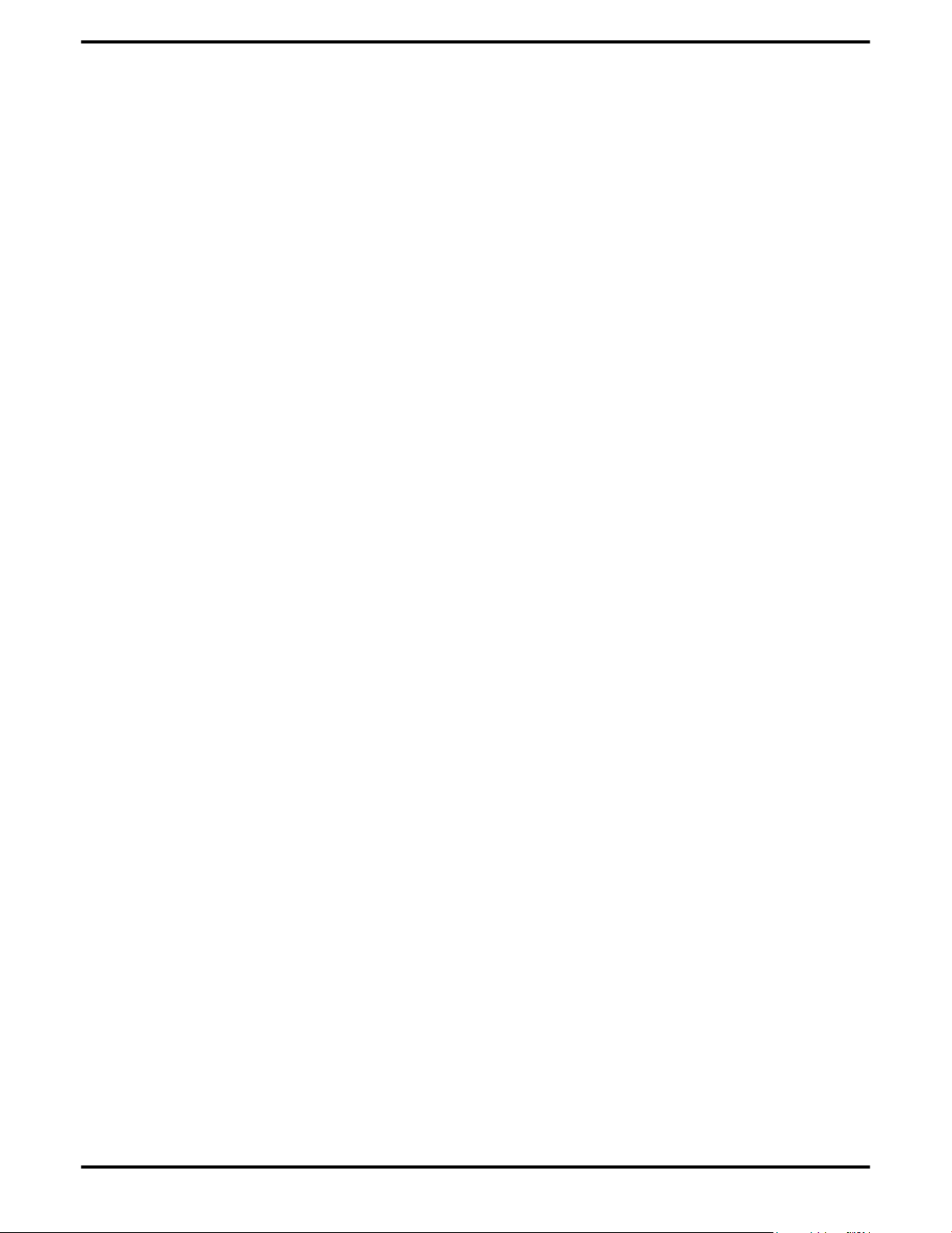
26 Catalyst Control Panel
Note: If you do not plan to use hotkeys, select the Disable hotkeys check box so as
to not accidentally activate them.
Accessing the Color Hotkeys Settings Dialog
For the steps used to assign hot keys, refer to Assigning Color Hotkeys on page
26.
The easiest way to apply your own color settings from within a full screen 3D
application is to:
1. Create a Full Screen 3D profile and save it.
2. Assign hotkeys for the “Load Current Profile” action through the Color
Hotkeys Settings dialog.
3. Make sure that the profile you prefer is selected from the drop-down list box,
and click OK.
4. Once inside the 3D application, use the hotkeys to trigger the profile.
Some 3D applications allow you to switch easily between full-screen mode and
windowed mode and do not load their own color settings. In windowed mode,
you can make slider adjustments or select a different profile on the Color tab, then
switch back to full-screen mode to see the effects immediately.
1. Select the Full Screen 3D radio button.
2. Click the Hotkeys button to access the Color Hotkeys Settings dialog.
Assigning Color Hotkeys
When assigning hotkeys, be careful that the key combinations you choose do not
conflict with those of other applications in which you might want to use them.
The Color Hotkeys Settings dialog only checks for duplications within the Color
tab itself, insofar as it allows a hotkey combination to be assigned only once.
Note: If you do not plan to use hotkeys, select the Disable hotkeys check
box so as to not accidentally activate them.
1. In the Color Hotkeys Settings dialog, select a modifier key from the Modifier
Key list.
2. Select a hotkey from the Hotkey list.
3. Select the action you want from the Hotkey Action list.
4. Click Add to create the hotkey combination.
Note: Only one hotkey combination can be assigned to each action; if
you assign a new combination for an action, it will overwrite an
existing one.
This combination will appear in the Assigned Hotkeys text box.
Removing Color Hotkey Assignments
1. In the Color Hotkeys Settings dialog, select a hotkey combination from the
Assigned Hotkey text box.
ATI FireMV 2400/ATI FirePro 2450 © 2008 Advanced Micro Devices, Inc.
Page 35
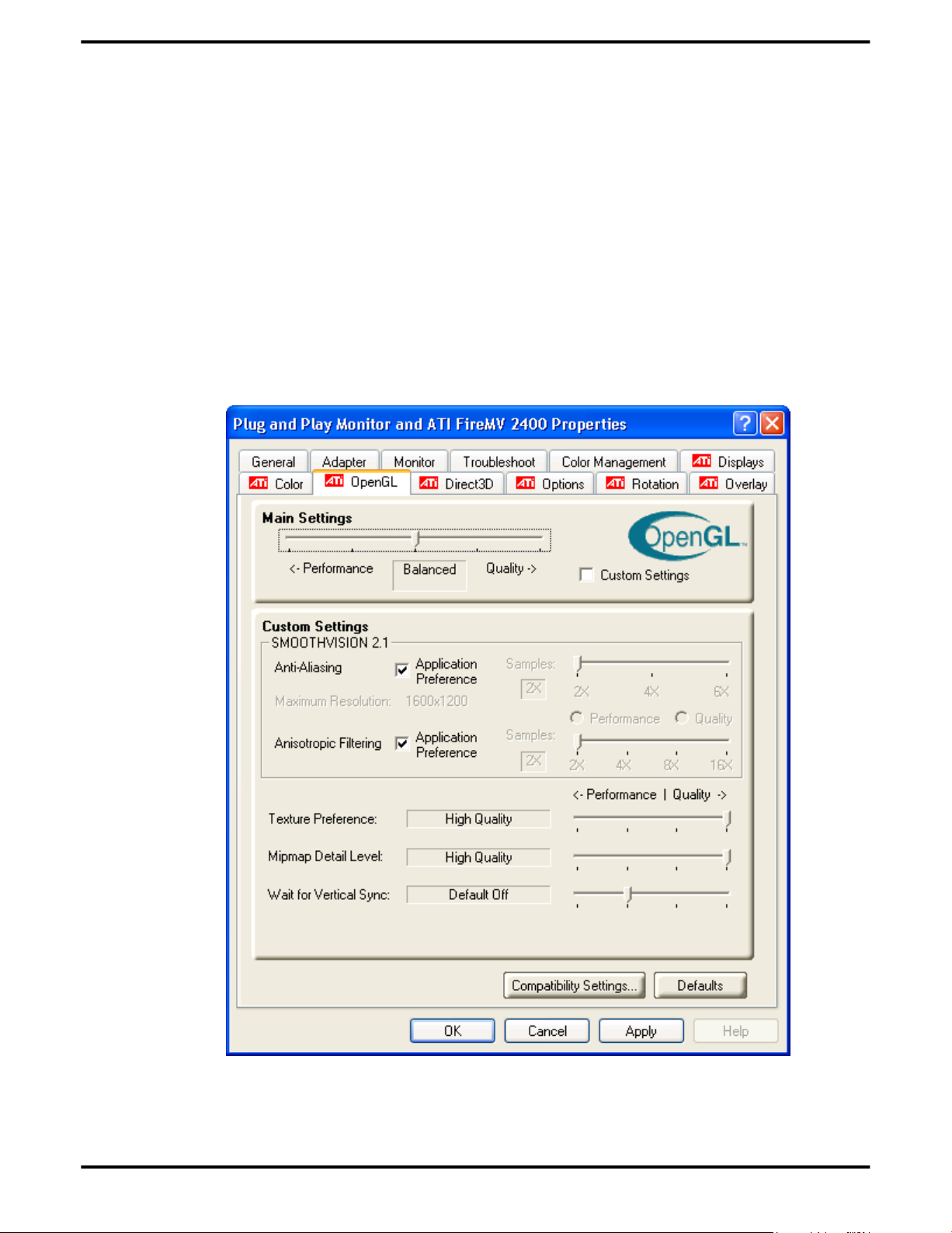
ATI OpenGL 27
2. Click Remove.
Note: Only one hotkey combination can be assigned to each action; if
you assign a new combination for an action, it will overwrite an
existing one automatically.
ATI OpenGL Tab
The OpenGL tab provides access to OpenGL® settings.
ATI OpenGL
The ATI OpenGL tab allows you to configure 3D OpenGL settings, including antialiasing and anisotropic filtering.
© 2008 Advanced Micro Devices, Inc. ATI FireMV 2400/ATI FirePro 2450
Page 36

28 Catalyst Control Panel
Table 6–3 ATI OpenGL Tab
Option Description
Performance/Quality slider Controls the overall performance/image quality of
your graphic application. Moving the slider to the
left will maximize application performance, while
moving the slider to the right will maximize image
quality.
Custom Settings check box When Custom Settings is selected, the
Performance/Quality slider is disabled and custom
settings are enabled. Using custom settings is
recommended for advanced users only.
SmoothVision™ Antialiasing
SmoothVision Anisotropic
Filtering
SmoothVision (Anti-aliasing) improves image
quality by removing jagged edges from 3D images,
resulting in smoother, more natural-looking
objects. Anti-aliasing can be applied using different
sample patterns and sample points, such as 2× or
4×. Moving this slider to the right increases
sampling to provide the most realistic 3D image.
Select the Application Preference check box to
allow 3D applications to choose the level of antialiasing.
Clear the Application Preference check box to
customize the anti-aliasing level.
Anisotropic filtering uses a texture filtering
technique that blends multiple texture samples
together. The number of samples taken when
anisotropic filtering is performed can vary. By
moving this slider to the right, as the number of
samples taken increases, the quality of the final
image increases significantly. 16× provides
extremely detailed, crisp-looking images as a result
of the largest number of texture samples possible.
Selecting the Application Preference check box
will result in high-quality images, with a negligible
reduction in the application’s performance.
Select the Application Preference check box to
allow 3D applications to choose the level of
anisotropic filtering.
Clear the Application Preference check box to
customize the anisotropic filtering level.
Texture Preference slider Choose between quality and performance textures
for your applications. Moving the slider to the right
delivers the highest quality experience. Moving the
slider to the left emphasizes a high-performance
solution while still providing good visuals.
ATI FireMV 2400/ATI FirePro 2450 © 2008 Advanced Micro Devices, Inc.
Page 37
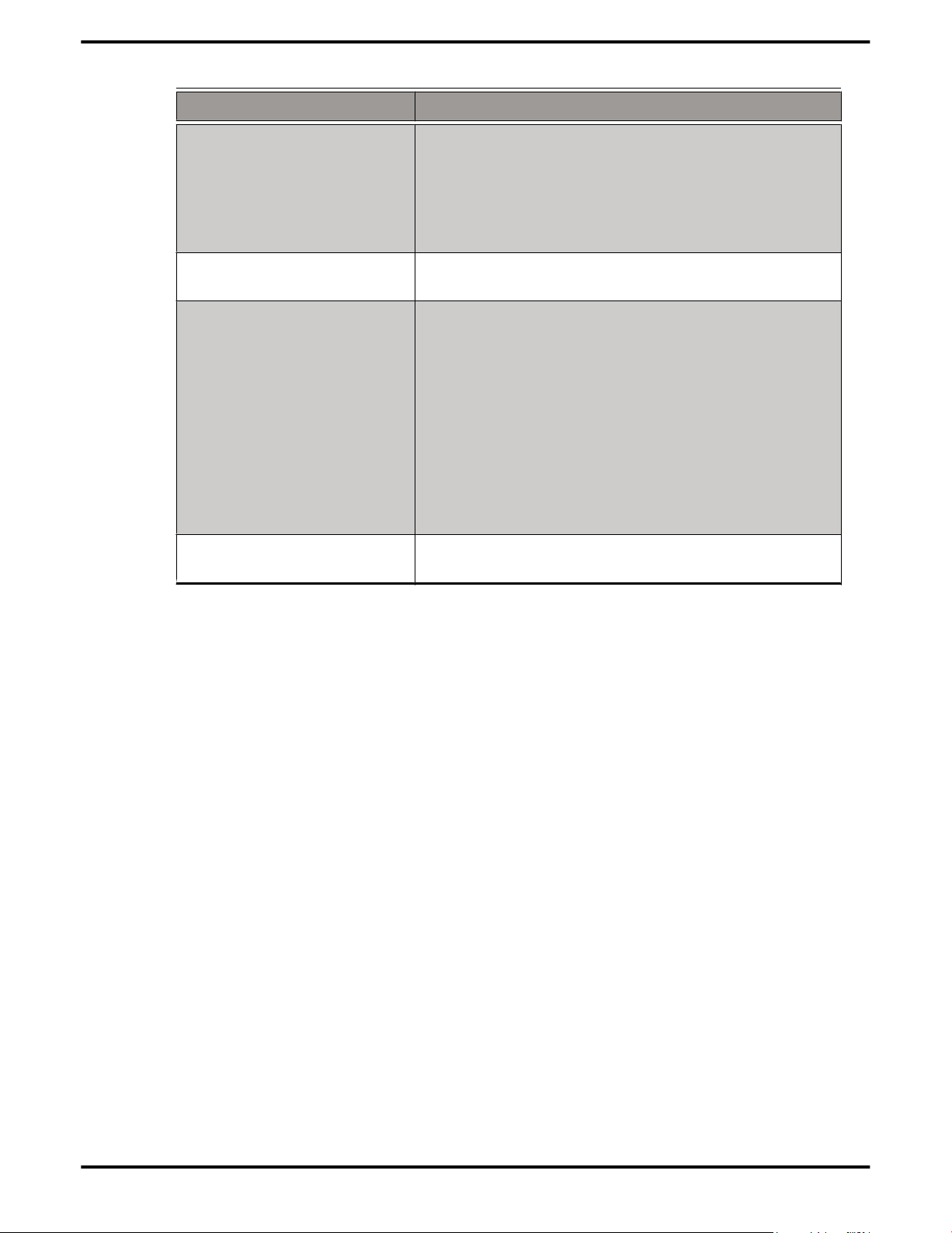
ATI Direct3D 29
Option Description
Mipmap Detail Level slider Choose the texture quality of the mipmaps the
application will use. Moving the slider to the right
selects a higher quality base mipmap, delivering
the highest quality application experience. Moving
the slider to the left selects a lower quality mipmap,
delivering the highest application performance.
Wait for Vertical Sync slider Controls whether the vertical sync is always on,
always off, or controlled by the application.
Compatibility Settings
button
Defaults button Click the Defaults button to return to the default
ATI Direct3D Tab
The Direct3D tab provides access to Direct 3D® settings.
ATI Direct3D
Opens the OpenGL Compatability Settings dialog,
where users can adjust the Z-buffer depth and
triple buffering options.
Use the Force Z-buffer depth radio buttons to
select a Z-buffer depth of 24 or 16 bits, or disable
this option.
Use the Triple Buffering radio buttons to enable or
disable this option.
Click the Defaults button to return to the default
settings.
settings.
The ATI Direct3D tab allows you to configure Direct 3D settings, including antialiasing and anisotropic filtering.
© 2008 Advanced Micro Devices, Inc. ATI FireMV 2400/ATI FirePro 2450
Page 38
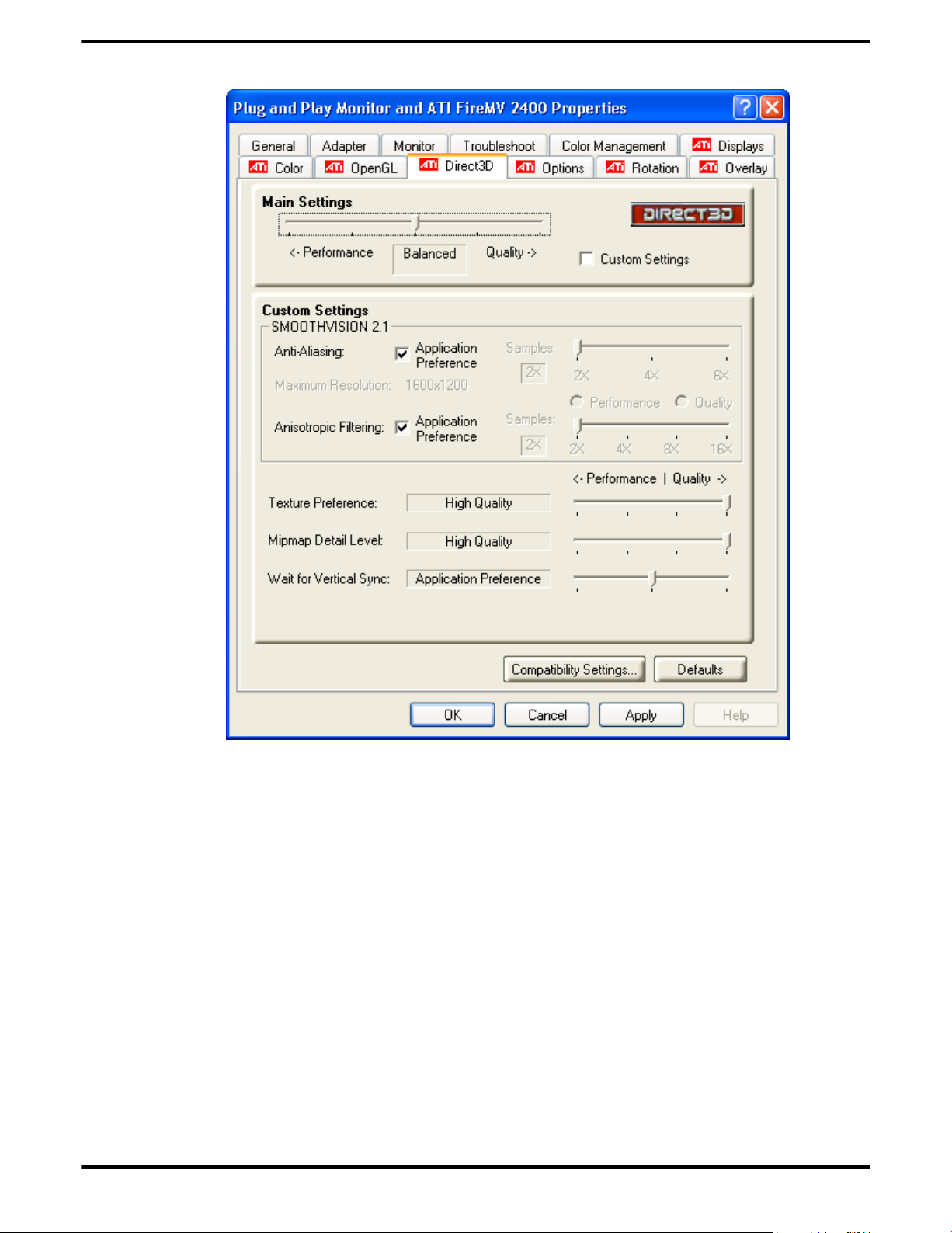
30 Catalyst Control Panel
ATI FireMV 2400/ATI FirePro 2450 © 2008 Advanced Micro Devices, Inc.
Page 39

ATI Direct3D 31
Table 6–4 ATI Direct3D Tab
Option Description
Performance/Quality
slider
Controls the overall performance/image quality of
your graphic application. Moving the slider to the
left will maximize application performance, while
moving the slider to the right will maximize image
quality.
Custom Settings check box When Custom Settings is selected, the
Performance/Quality slider is disabled and custom
settings are enabled. Using custom settings is
recommended for advanced users only.
SmoothVision Anti-aliasing SmoothVision (Anti-aliasing) improves image
quality by removing jagged edges from 3D images,
resulting in smoother, more natural-looking
objects. Anti-aliasing can be applied using different
sample patterns and sample points, such as 2X or
4X. Moving this slider to the right increases
sampling to provide the most realistic 3D image.
Select the Application Preference check box to
allow 3D applications to choose the level of antialiasing.
Deselect the Application Preference check box to
customize the anti-aliasing.
SmoothVision Anisotropic
Filtering
Anisotropic filtering uses a texture filtering
technique that blends multiple texture samples
together. The number of samples taken when
anisotropic filtering is performed can vary. By
moving this slider to the right, as the number of
samples taken increases, the quality of the final
image increases significantly. 16× provides
extremely detailed, crisp-looking images as a result
of the largest number of texture samples possible.
Selecting the Application Preference check box
will result in high-quality images, with a negligible
reduction in the application’s performance.
Select the Application Preference check box to
allow 3D applications to choose the level of
anisotropic filtering.
Clear the Application Preference check box to
customize the anisotropic filtering level.
Texture Preference slider Choose between quality and performance textures
for your applications. Moving the slider to the right
delivers the highest quality experience. Moving the
slider to the left emphasizes a high-performance
solution while still providing good visuals.
© 2008 Advanced Micro Devices, Inc. ATI FireMV 2400/ATI FirePro 2450
Page 40
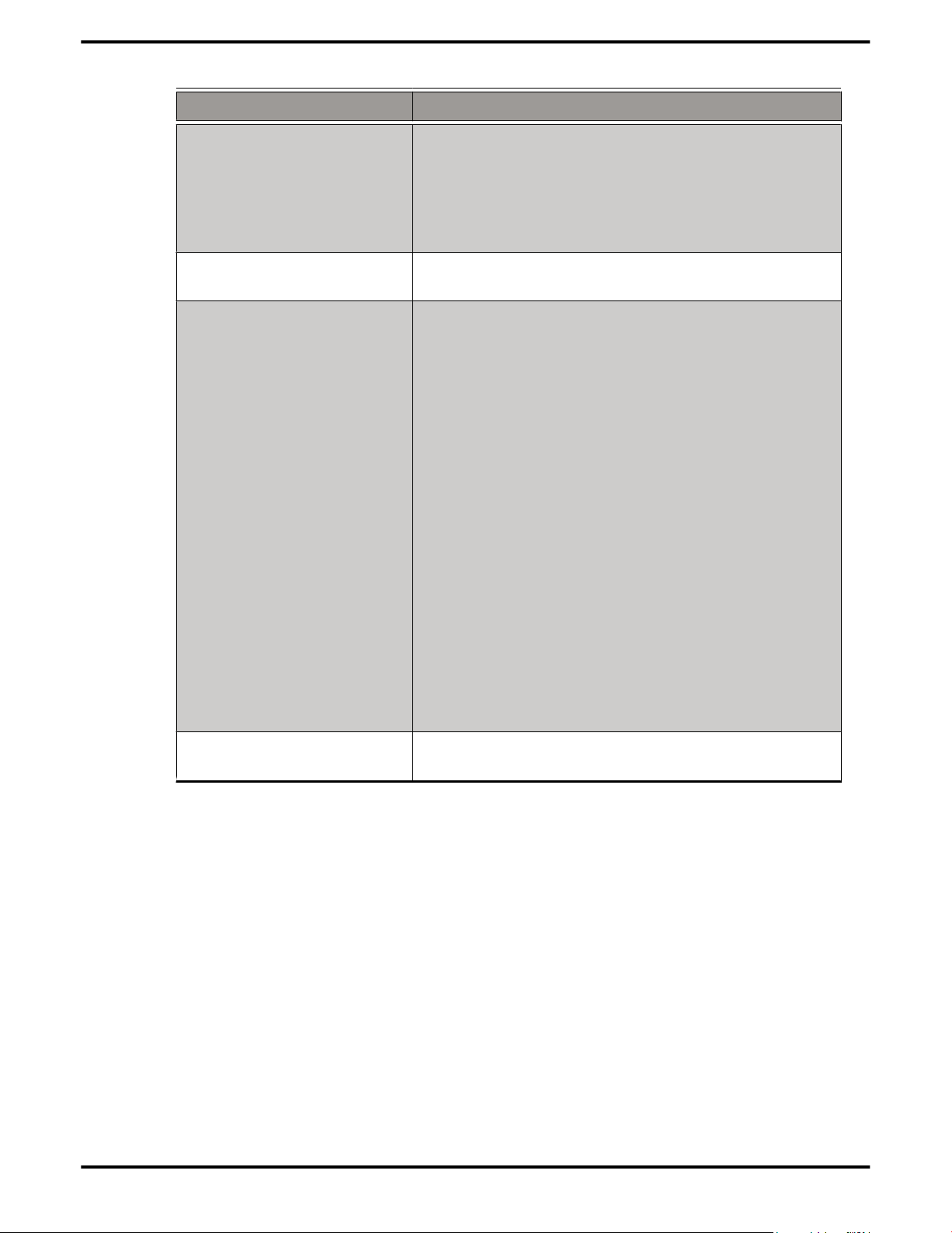
32 Catalyst Control Panel
Option Description
Mipmap Detail Level slider Choose the texture quality of the mipmaps the
application will use. Moving the slider to the right
selects a higher quality base mipmap, delivering
the highest quality application experience. Moving
the slider to the left selects a lower quality mipmap,
delivering the highest application performance.
Wait for Vertical Sync
slider
Compatibility Settings
button
Controls whether the vertical sync is always on,
always off, or controlled by the application.
Opens the Direct3D Compatability Settings dialog,
where users can adjust the DXT texture and
alternate pixel options.
Use the Support DXT texture formats radio
buttons to enable or disable this option. There are
some applications that can only support a limited
number of texture formats. By selecting Disabled,
the driver will not support DXT texture formats,
thus reducing the number of texture formats
supported.
Use the Alternate pixel center radio buttons to
enable or disable this option. This may eliminate
problems with some Direct 3D games that display
vertical and horizontal lines around textures, or
text that appears incorrect. However, this setting
should only be used if you are experiencing the
symptoms mentioned, as it may cause problems
with other games.
Click the Defaults button to return to the default
compatibility settings.
Defaults button Click the Defaults button to return to the default
settings.
ATI Options Tab
The Options tab provides basic information about the graphics card and software
driver and provides a number of additional options.
ATI Options
The ATI Options tab provides detailed driver information and access to your
graphics card’s version information and specifications.
ATI FireMV 2400/ATI FirePro 2450 © 2008 Advanced Micro Devices, Inc.
Page 41
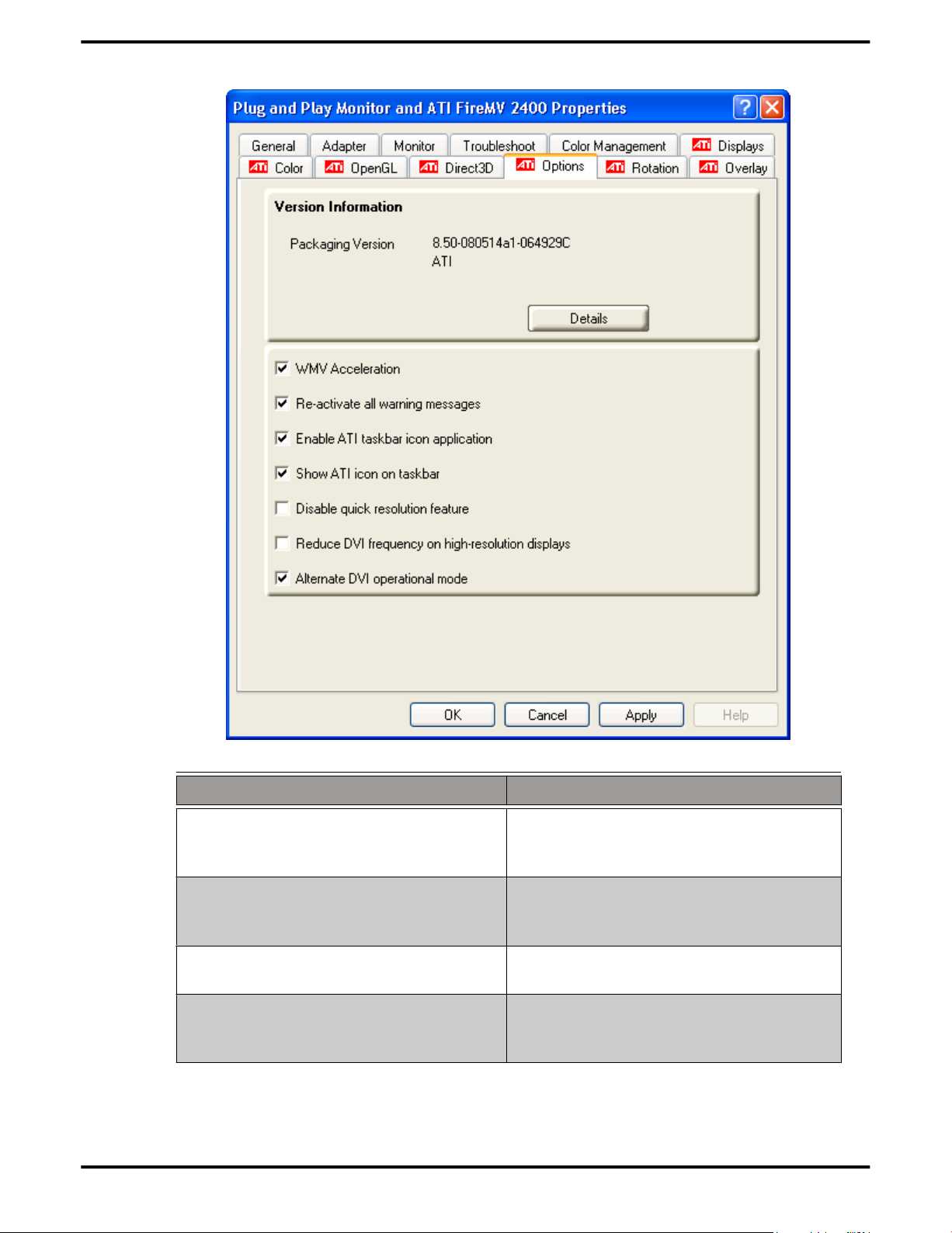
ATI Options 33
Table 6–5 ATI Options Tab
Option Description
Details button Opens a dialog that shows more
detailed hardware and software
version information.
WMV Acceleration When enabled, improves the
performance of .WMV format video
files.
Re-activate all warning messages Reactivates any disabled graphics
warning messages.
Enable ATI taskbar icon application Enables/disables the ATI taskbar
applications and removes the ATI icon
from your system tray.
© 2008 Advanced Micro Devices, Inc. ATI FireMV 2400/ATI FirePro 2450
Page 42

34 Catalyst Control Panel
Option Description
Show ATI icon on taskbar Removes/replaces the ATI icon from
the system tray without disabling the
ATI icon applications.
Disable quick resolution feature The quick resolution feature is
accessible by left-clicking the ATI icon
in the system tray. Checking this option
disables this feature.
Reduce DVI frequency on highresolution displays
Alternate DVI operational mode Use this option if you are experiencing
ATI Rotation Tab
The Rotation tab provides access to screen rotation settings.
ATI Rotation
Use the ATI Rotation tab to rotate the image on your display up to 180 degrees.
This feature is useful when using a flat panel display that can be physically rotated
to different positions.
Resolves display corruption or no
image at high resolutions (for example
1280×1024 @ 75 Hz) using a digital DVI
display. This setting has no effect when
using a DVI-I-to-VGA adapter.
display corruption on your DVI flat
panel display.
ATI FireMV 2400/ATI FirePro 2450 © 2008 Advanced Micro Devices, Inc.
Page 43

ATI Rotation 35
Table 6–6 ATI Rotation Tab
Option Description
Rotation
Rotates the display by the preset amount.
buttons
Configure
Hotkeys
Choose a rotation action from the drop-down list, and associate
it with a hotkey in the Hotkey field. Click Save to save your
hotkey configuration or Defaults to return to the default
settings.
Mouse tracks
rotation check
box
Select Mouse tracks rotation to rotate the mouse pointer to
match the display image settings. Clear this check box to move
the mouse pointer move relative to the Standard Landscape
view regardless of display rotation.
© 2008 Advanced Micro Devices, Inc. ATI FireMV 2400/ATI FirePro 2450
Page 44

36 Catalyst Control Panel
Rotating a Display
If you have more than one display connected, make sure you have selected the
display you wish to rotate in the Settings tab of the Windows Display Properties
dialog before performing this procedure.
1. In the Rotation tab, select one of the four rotation settings by clicking the
appropriate button.
2. Optionally, select the Mouse tracks rotation check box to have the mouse
pointer match the display image.
Click OK or Apply.
3.
Hotkeys
Rotation Hotkeys
Hotkeys can be assigned to quickly rotate the image on your display without
having to access the Windows Display Properties dialog.
Assigning Rotation Hotkeys
When assigning hotkeys, be careful that the key combinations you choose do not
conflict with those of other applications in which you might want to use them.
The ATI Rotation tab only checks for duplications within the Rotation tab itself,
insofar as it allows a hotkey combination to be assigned only once.
1. Select the required rotation setting from the Configure HotKeys drop-down
list.
2. Click on the Hotkey field and press the appropriate key combination on your
keyboard.
3. Click Save to save the hotkey combination.
Note: Only one hotkey combination can be assigned to each action; if
you assign a new combination for an action, it will overwrite an
existing one.
ATI Overlay Tab
The Overlay tab provides access to video overlay settings such as brightness and
contrast.
ATI Overlay
Video overlay allows for the viewing of streaming video on your PC. However,
there is only one video overlay, which is only available on the Primary display.
The video overlay controls are automatically activated during playback of any
video file type that supports overlay adjustments.
Move the sliders to the right to increase the values of the various options, and to
the left to decrease them.
ATI FireMV 2400/ATI FirePro 2450 © 2008 Advanced Micro Devices, Inc.
Page 45

ATI Overlay 37
Table 6–7 ATI Overlay Tab
Option Description
Brightness slider Adjusts the brightness of the video image.
Contrast slider Adjusts the contrast in the video image.
Saturation slider Adjusts the vividness of the color in the video
image. Sliding it all the way to the left removes all
color and produces a black and white picture.
Hue slider Adjusts the pureness or tint of the red, green, and
blue components of the color in the video image.
Gamma slider Adjusts the overall intensity of the video image.
Theatre Mode options button Accesses Theater Mode overlay settings. These
overlay settings are only available in dualcontroller Clone mode, and not in single-display
or extended desktop configurations.
Defaults button Resets overlay settings to default values.
© 2008 Advanced Micro Devices, Inc. ATI FireMV 2400/ATI FirePro 2450
Page 46

38 Catalyst Control Panel
Theater Mode Settings
Theater Mode options are available under the following conditions only:
• Your ATI graphics accelerator has dual controllers to support Primary and
Secondary (Clone) displays.
• Your ATI video adapter has dual display functionality by providing a
standard VGA connector and a digital flat panel connector such as the DVII connector or to a TV using the TV Out connector.
In either of these cases, you can access Theater Mode options if more than one
display is connected.
Note: These settings apply to video content viewed when you are in dualcontroller Clone mode, and not single-display or extended desktop
configurations.
Table 6–8 ATI Overlay Theater Mode Options
Option Description
Standard Video content is displayed on your Primary display only.
Theater
Mode
Same on all Video content is displayed on your Primary and Secondary display
Theater
Mode
Settings
Set aspect
ratio to
Display
device
aspect ratio
Video content is displayed on your Primary and Secondary
displays. Video content displayed on your Secondary display(s) is
always in full screen mode. Note: your computer must be set for
16-bit color depth or higher to use this mode.
in exactly the same manner. For example, all displays will show
video output in full screen mode.
These settings are only available when Theater Mode is selected.
Same as source video: The aspect ratio of the source video is
maintained for full screen display. Note: this option may result in
black bars on either the horizontal or vertical sides of the video
display.
Full Screen Video: The source video is scaled so that your display
is showing full screen. Note: if the source video contains horizontal
black bars, as some DVD movies do, the full screen video will also
contain black bars.
4:3 (Standard TV): Select this option if the aspect ratio of the display
device showing full screen video has the standard 4:3 aspect ratio
(standard TVs and monitors).
16:9 (Widescreen): Select this option if the aspect ratio of the display
device is showing full screen video has a 16:9 aspect ratio
(widescreen TVs and displays).
ATI FireMV 2400/ATI FirePro 2450 © 2008 Advanced Micro Devices, Inc.
Page 47

This chapter provides notices, troubleshooting tips, and customer care,
warranty, and standards-compliance information.
Workstation Card Troubleshooting
The following troubleshooting tips may help if you experience problems.
More troubleshooting information can be found on the AMD Web site. Please visit
ati.amd.com and select Customer Care.
Computer does not boot up properly.
Verify that the installation instructions were properly followed. In particular, if
external power is required, make sure that the external power cable (or cables)
is properly connected.
Chapter 7
Reference
Check that the card is properly installed in your system and connected to your
monitor.
If you have problems during start-up, restart your computer in Safe Mode. While
starting Windows XP, press and hold F8 until you see the Advanced Options
Menu. Use the arrow keys to select Safe Mode, and press Enter.
Check the system configuration utility of your operating system for the interrupt
assignments.
Contact ATI’s Customer Care or your local technical support.
There is no display.
Make sure the card is seated properly in its slot. If external power is required,
make sure that the external power cable (or cables) is properly connected to the
card.
Make sure that the monitor cable is securely fastened to the card.
Make sure that the monitor and computer are plugged in and receiving power.
If necessary, disable any built-in graphics capabilities on your motherboard. For
more information, consult your computer’s manual or manufacturer.
Note: Some manufacturers do not allow the built-in graphics to be
disabled or to become the secondary display.
Make sure that you selected the appropriate monitor when you installed your
enhanced driver.
Make sure that the display resolution and refresh rate settings you have selected
are supported by the monitor you have connected.
Page 48
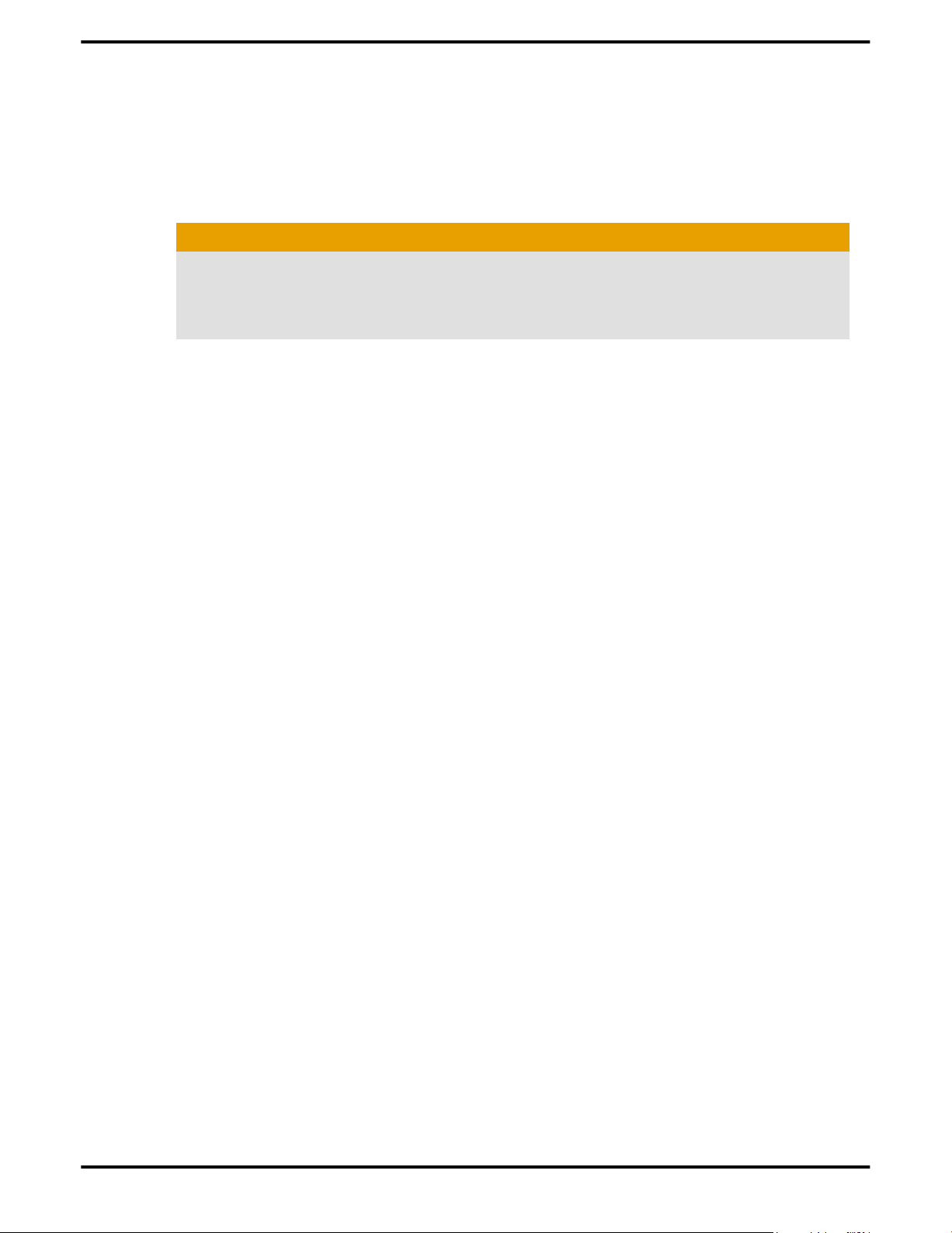
40 Reference
There are screen defects.
Make sure your monitor supports the resolution and horizontal (kHz) and vertical
(Hz) refresh rates as required by the graphics card. Check your current
resolution, refresh rate, and color depth settings in the Settings and Monitor tabs
in your Display Properties dialog.
Caution:
Ensure that both the graphics card and monitor support the resolution and
refresh rates you select. Incompatible resolution/refresh rate selection may
result in monitor damage. Refer to your monitor's documentation for
recommended resolutions and refresh rates.
The screen image is off-center or there are odd colors.
Try adjusting the brightness, sharpness, contrast, and color balance controls of
your monitor.
Try adjusting the centering and positioning controls of your monitor to position
the picture on the screen.
Set the monitor's RGB inputs (and sync switches, if this option is available) to 75
Ohms, with the sync set to external.
DFP monitor users: Make sure that the DVI plug of your monitor data cable is
digital-only (DVI-D), not integrated analog/digital (DVI-I). Refer to your monitor's
documentation and contact your supplier or the manufacturer of the DFP
monitor for information on how to obtain a suitable data cable plug.
The operating system warns that the graphics card isn't properly configured.
Make sure that the display resolution and refresh rate settings you have selected
are supported by the monitor you have connected.
Check the driver installation and make sure that all software is correctly loaded
corresponding to your operating system and applications.
Reinstall the drivers for your graphics card.
Stereo glasses are not working properly.
Make sure your stereo glasses are connected to the graphics card when you start
your computer.
Make sure you select a refresh rate of 120 Hz.
Enable the Quad Buffer Stereo option.
There are bus address or interrupt conflicts.
Make sure that the I/O and memory addresses reserved for the graphics board
are not used by other hardware devices. The integrated on-board VGA controller
of your ATI FireMV/ATI FirePro card uses the following addresses (hex):
ATI FireMV 2400/ATI FirePro 2450 © 2008 Advanced Micro Devices, Inc.
Page 49
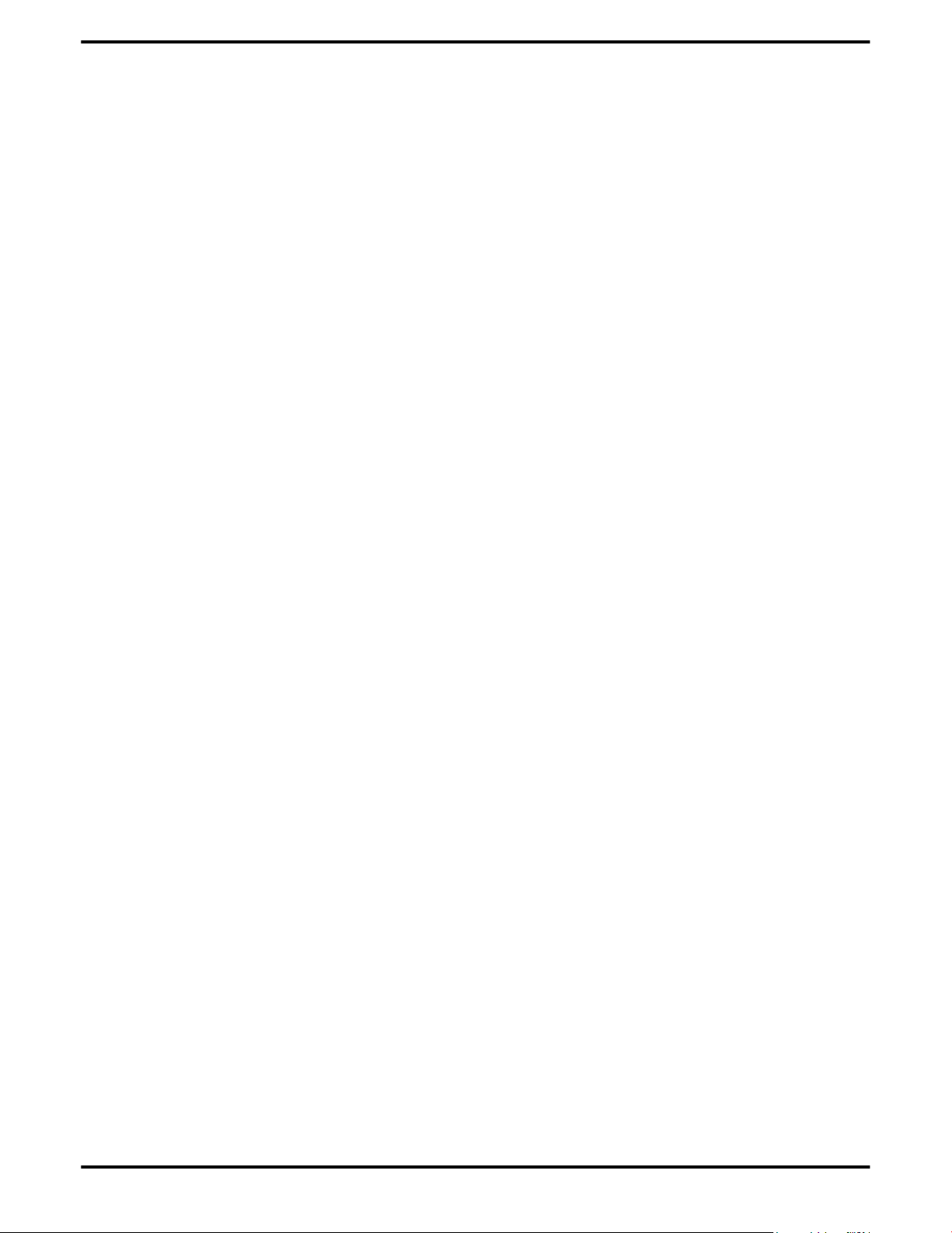
Web 41
• I/O Address: Standard VGA I/O: 3B0-3DF
• Memory Addresses: Video RAM: A000-BFFF, Video ROM: C000-C7FF
You cannot change the addresses of your ATI FireMV/ATI FirePro card. In case
of an address conflict, try to modify the I/O address of the add-on card that causes
the conflict.
To support the special graphics processor on the ATI FireMV/ATI FirePro card,
the system BIOS should automatically assign a system interrupt to the slot where
the card is installed. However, there may be problems if your graphics card does
not receive an interrupt or a system interrupt is used for more than one device.
In case of problems, check the system configuration utility of your operating
system for the interrupt assignments.
Workstation Customer Care
If you experience difficulties with your ATI FireMV/ATI FirePro product, you can
contact AMD Customer Care in the following ways.
Web
The AMD Customer Care Web site has number of helpful resources, including a
knowledgebase of FAQs and the ATI FireGL™/ATI FireMV™/ATI FirePro™ Web
Ticket Submission Page.
The Web site is complimentary and available at all times. The address is
support.ati.com.
Customer Care is available by e-mail at tech.support@amd.com. E-mails must
have "workstation-support" in the subject line. This service is complimentary for
registered users.
© 2008 Advanced Micro Devices, Inc. ATI FireMV 2400/ATI FirePro 2450
Page 50
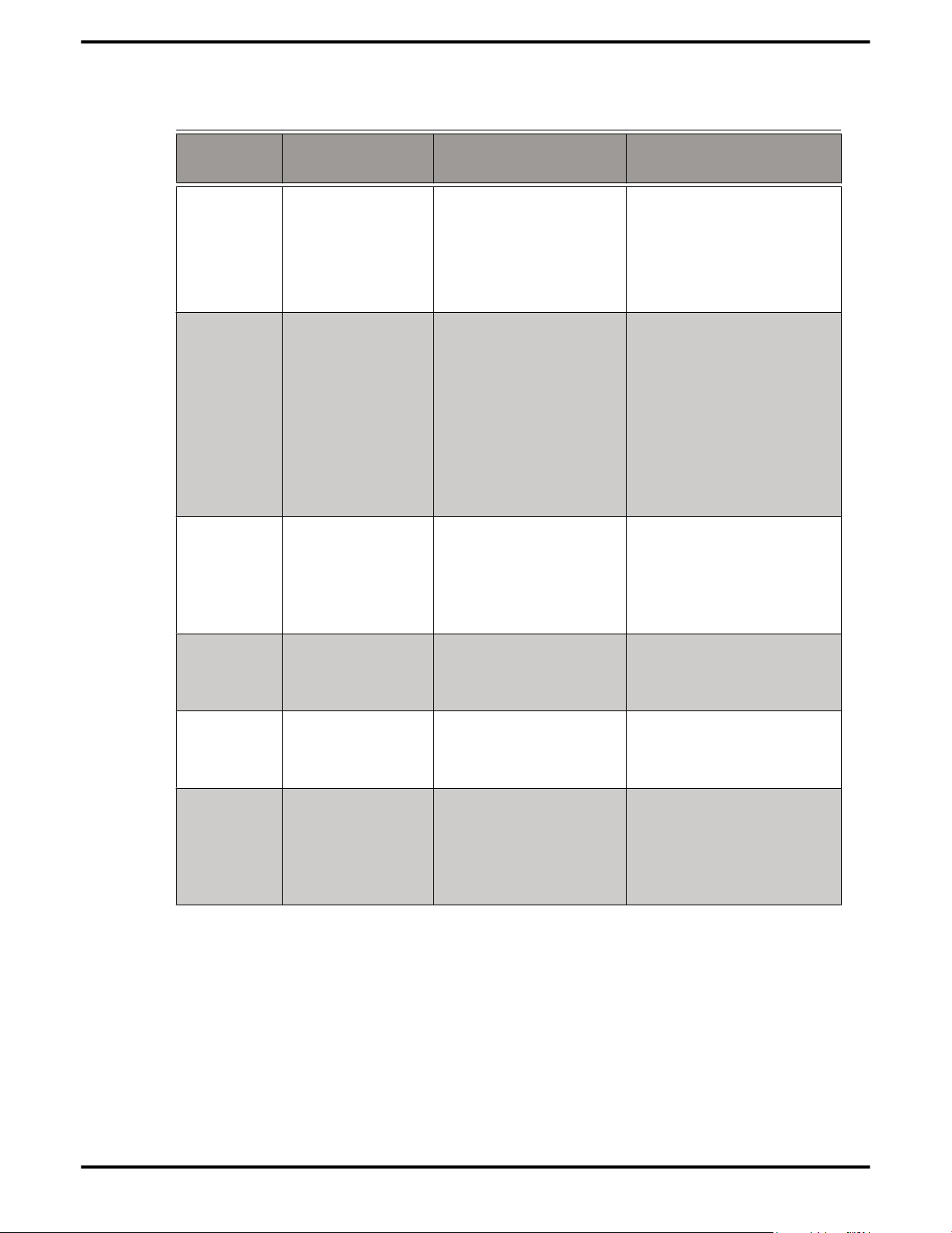
42 Reference
Telephone
Country Telephone
Number
US/Canada
East Coast
US/Canada
West Coast
United
Kingdom
1-866-284-2093 English:
408-749-2005 English:
+44 (0)1276-803299 English:
Language/Times Notes
Complimentary for
9:00AM - 5:30PM EST
(Mon-Thu)
9:00AM - 3:00PM EST
(Fri)
2:30PM - 5:00PM PST
(Mon-Thu)
12:00PM - 4:00PM PST
(Fri)
10:30 - 17:00 CET (MonFri)
registered users.
Toll-free.
Extended hours for West
Coast customers; East
Coast toll-free number
also available.
Complimentary for
registered users.
International and local
toll charges to California
will apply.
Complimentary for
registered users.
International and local
toll charges to the U.K.
will apply.
France 0800-908-621 French/English:
10:30 - 17:00 CET (MonFri)
Italy 800-877-224 Italian/English:
10:30 - 17:00 CET (MonFri)
Germany +49
(0)89-4505-3199
German/English:
10:30 - 17:00 CET (MonFri)
Complimentary for
registered users.
Toll-free.
Complimentary for
registered users.
Toll-free.
Complimentary for
registered users.
International and local
toll charges to Germany
will apply.
ATI FireMV 2400/ATI FirePro 2450 © 2008 Advanced Micro Devices, Inc.
Page 51
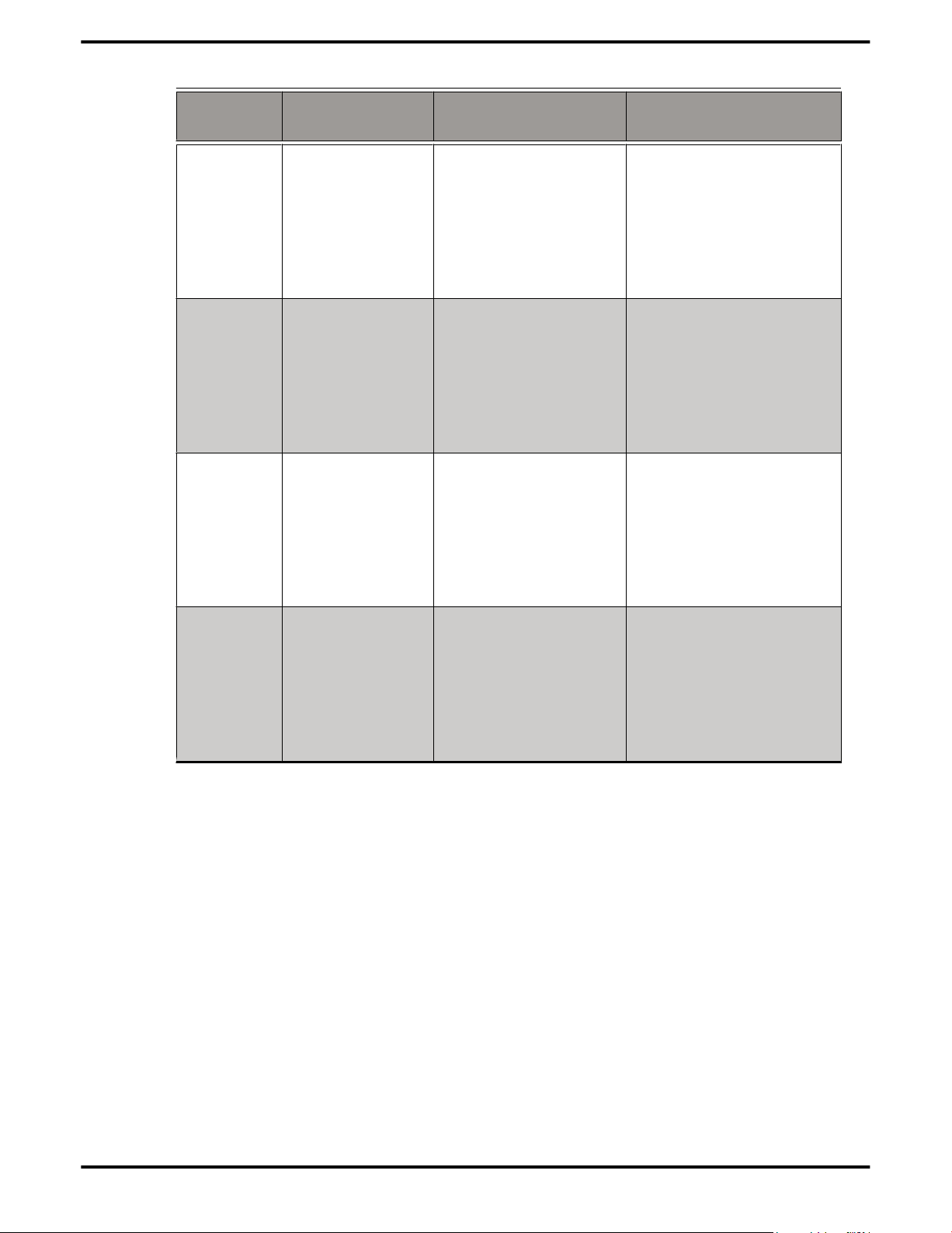
Surface Mail 43
Country Telephone
Number
Argentina +0800-333-5277 Portuguese/Spanish:
Brazil +0800-891-9068 Portuguese/Spanish:
Mexico +001800-514-3276 Portuguese/Spanish:
Language/Times Notes
7:00AM - 3:30PM EST
(Mon-Fri)
English:
7:00AM - 7:00PM (MonFri)
7:00AM - 3:30PM EST
(Mon-Fri)
English:
7:00AM - 7:00PM (MonFri)
7:00AM - 3:30PM EST
(Mon-Fri)
English:
Complimentary for
registered users.
Toll-free.
Complimentary for
registered users.
Toll-free.
Complimentary for
registered users.
Toll-free.
Other Latin
American
Countries
Note: Customer Care telephone support lines are closed for regional
statutory holidays.
Surface Mail
Advanced Micro Devices Inc.
Attention: Customer Care
1 Commerce Valley Drive East
Markham, Ontario
L3T 7V9 CANADA
7:00AM - 7:00PM (MonFri)
+1-905-882-3277 Portuguese/Spanish:
7:00AM - 3:30PM EST
(Mon-Fri)
English:
7:00AM - 7:00PM (MonFri)
Complimentary for
registered users.
International and local
toll charges to Canada
will apply.
This service is complimentary.
Disclaimer
AMD Customer Care will work to resolve your issue and help you to get your
product up and running. If your issue is not resolved, our technicians will
© 2008 Advanced Micro Devices, Inc. ATI FireMV 2400/ATI FirePro 2450
Page 52
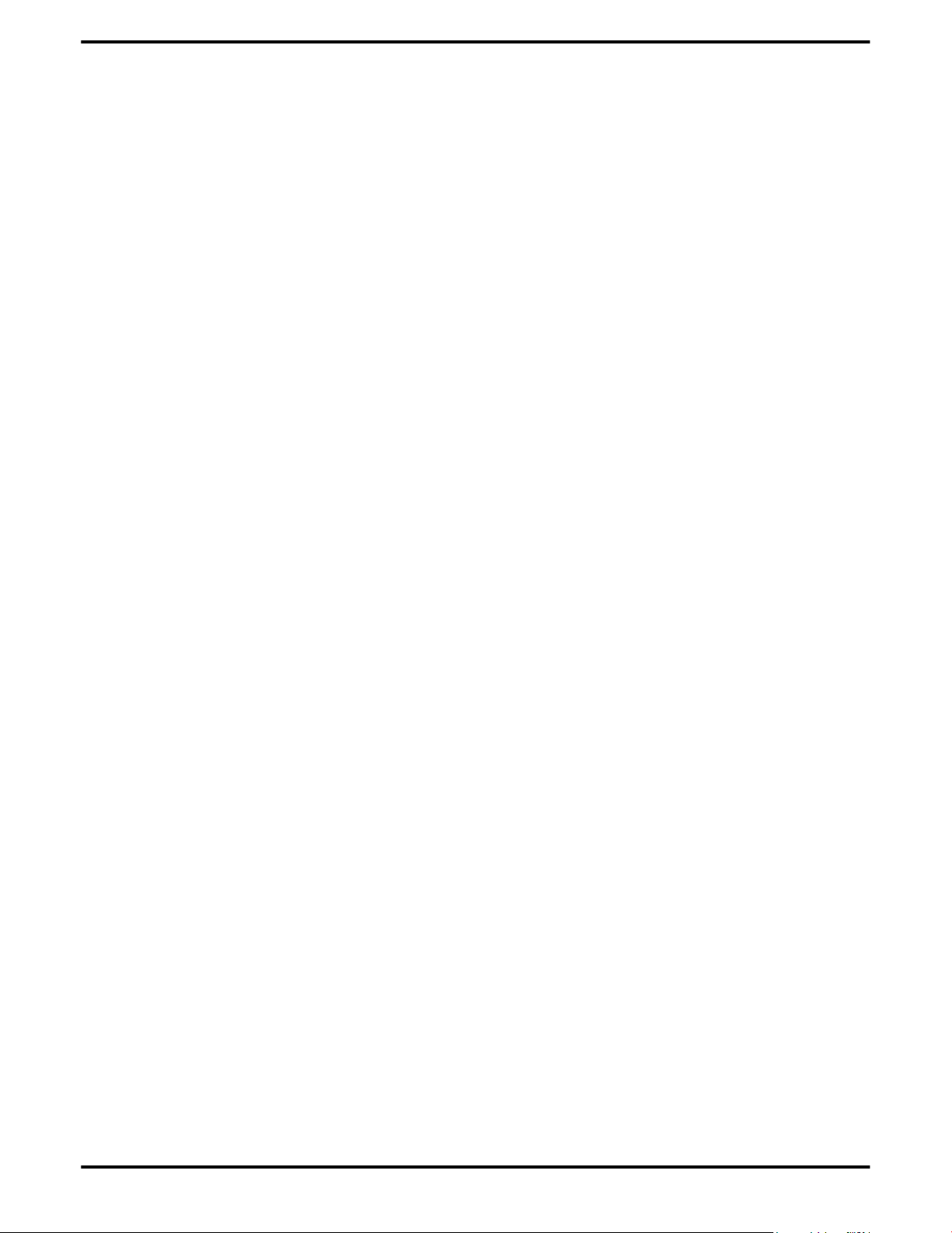
44 Reference
determine whether the difficulty you are experiencing is the result of the
product, whether your product contains a defect, and whether your product
should be returned to AMD for warranty service.
AMD Customer Care is unable to assist with refunds, returns, or exchangespecific inquiries. If resolving the problem being experienced is critical to your
decision to keep the product, it is your responsibility to ensure that you know and
are within the period of time your reseller will allow for refunds, returns, or
exchange.
AMD is not responsible for any expense incurred accessing Customer Care. It is
expected that customers will review the expense associated with the available
support options and will choose the method that best meets their needs and
budget.
AMD Customer Care reserves the right to limit support options for products that
are not registered or are at End of Life.
Workstation Warranty Service
For warranty service instructions visit amd.ati.com or contact one of our
Customer Service Representatives.
Shipping
Before shipping any unit for repair, obtain an RMA number for warranty service.
When shipping your product, pack it securely, show the RMA and serial number
of the product on the outside, and ship prepaid and insured.
AMD will not be held liable for damage or loss to the product in shipment.
Standard warranty service consists of repair upon receipt.
AMD reserves the right to replace the product with a serviced product at their
sole discretion at any time.
You are responsible for the cost of shipping the product to AMD. AMD pays the
cost of returning the product to you.
Products which are repaired under warranty are guaranteed for the remainder
of the original warranty period. Repairing or exchanging a product does not start
a new warranty period. If, at the time of repair, a product is already “out of
warranty” or within the last 90 days of the warranty period, AMD will guarantee
the repair for the full 90 days. All other terms and conditions of the original
warranty apply.
Limitations
This warranty is valid only if the online Product Warranty Registration form at
amd.ati.com is successfully submitted within 30 days of purchase of said product.
All warranties for this product, expressed or implied, will expire three (3) years
from date of original purchase.
All accompanying cables and accessories are warranted for 90 days.
ATI FireMV 2400/ATI FirePro 2450 © 2008 Advanced Micro Devices, Inc.
Page 53
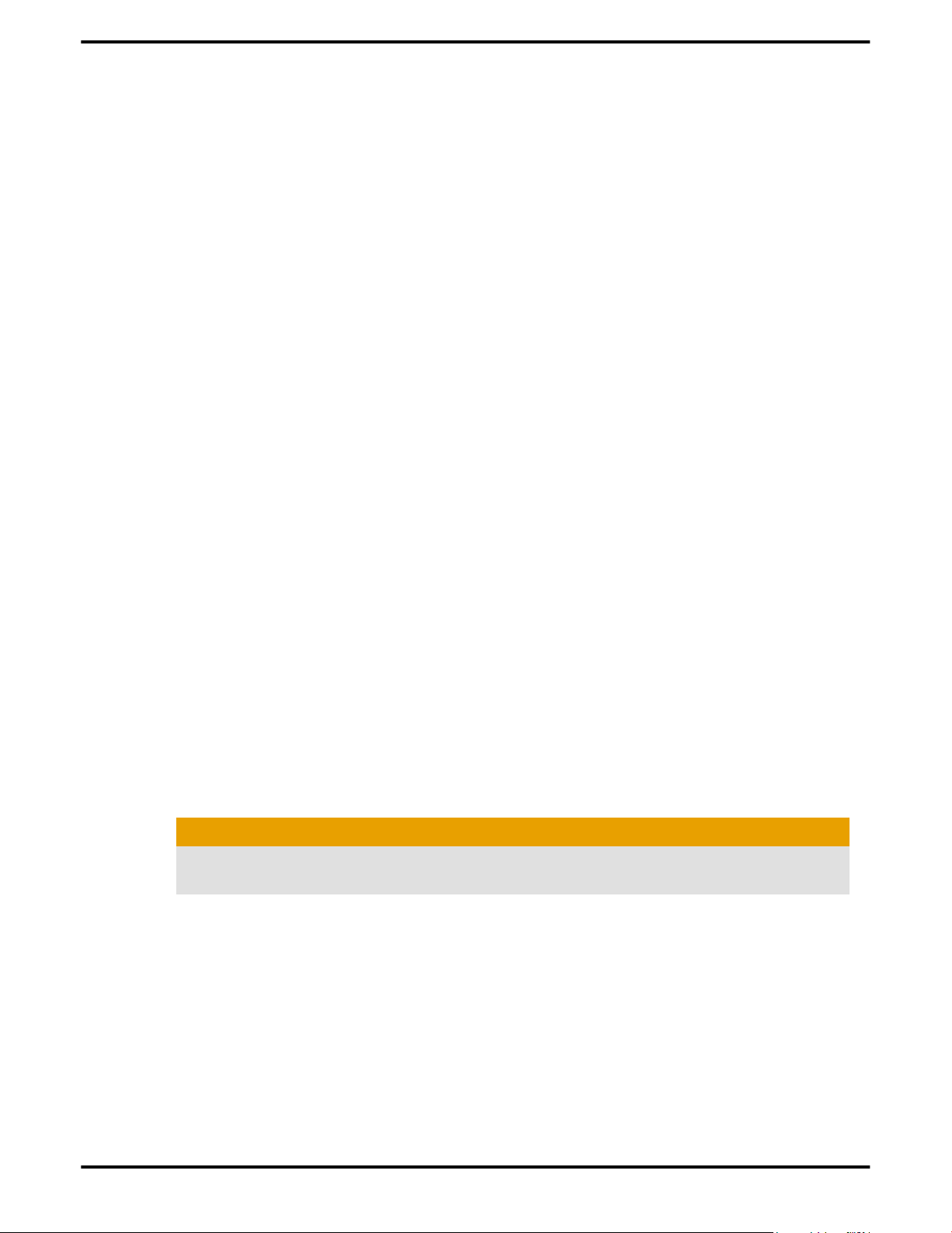
FCC Compliance Information 45
No warranties for this product, expressed or implied, shall extend to any person
who purchases the product in a used condition.
The liability of AMD in respect of any defective product will be limited to the
repair or replacement of such product. AMD may use new or equivalent-to-new
replacement parts. Defective product will be sent in for repair or replacement
only. AMD makes no other representations or warranties as to fitness for a
particular purpose, merchantability or otherwise in respect of the product. No
other representations, warranties or conditions, shall be implied by statute or
otherwise. In no event shall AMD be responsible or liable for any damages,
including but not limited to the loss of revenue or profit, arising:
• From the use of the product, as a result of any event, circumstance, action
or abuse beyond the control of AMD; whether such damages be direct,
indirect, consequential, special or otherwise and whether such damages are
incurred by the person to whom this warranty extends or a third party
• From the loss of use of the product, as a result of any event, circumstance,
action or abuse beyond the control of AMD; whether such damages be direct,
indirect, consequential, special or otherwise and whether such damages are
incurred by the person to whom this warranty extends or a third party.
Unauthorized repairs to an AMD board level product will void the warranty
offered by AMD Technologies. AMD reserves the right to refuse to service any
product which has been altered, modified, or repaired by non-AMD service
personnel.
Additional Accessories
Additional and replacement cables, installation CDs, manuals, and other
accessories for ATI products can be purchased from the online ATI store at
ati.amd.com/online/accessories.
International Compliance Information
This section details the worldwide compliance information for this product,
which is manufactured to be compliant in the regions where it is sold.
Caution:
Changes or modifications not expressly approved by the party responsible for
compliance could void the user's authority to operate the equipment.
FCC Compliance Information
This product complies with FCC Rules Part 15. Operation is subject to the
following conditions:
• This device may not cause harmful interference.
• This device must accept any interference received, including interference
that may cause undesired operation.
This equipment has been tested and found to comply with the limits designed to
provide reasonable protection against harmful interference in a residential
installation. This equipment generates, uses and can radiate radio frequency
© 2008 Advanced Micro Devices, Inc. ATI FireMV 2400/ATI FirePro 2450
Page 54
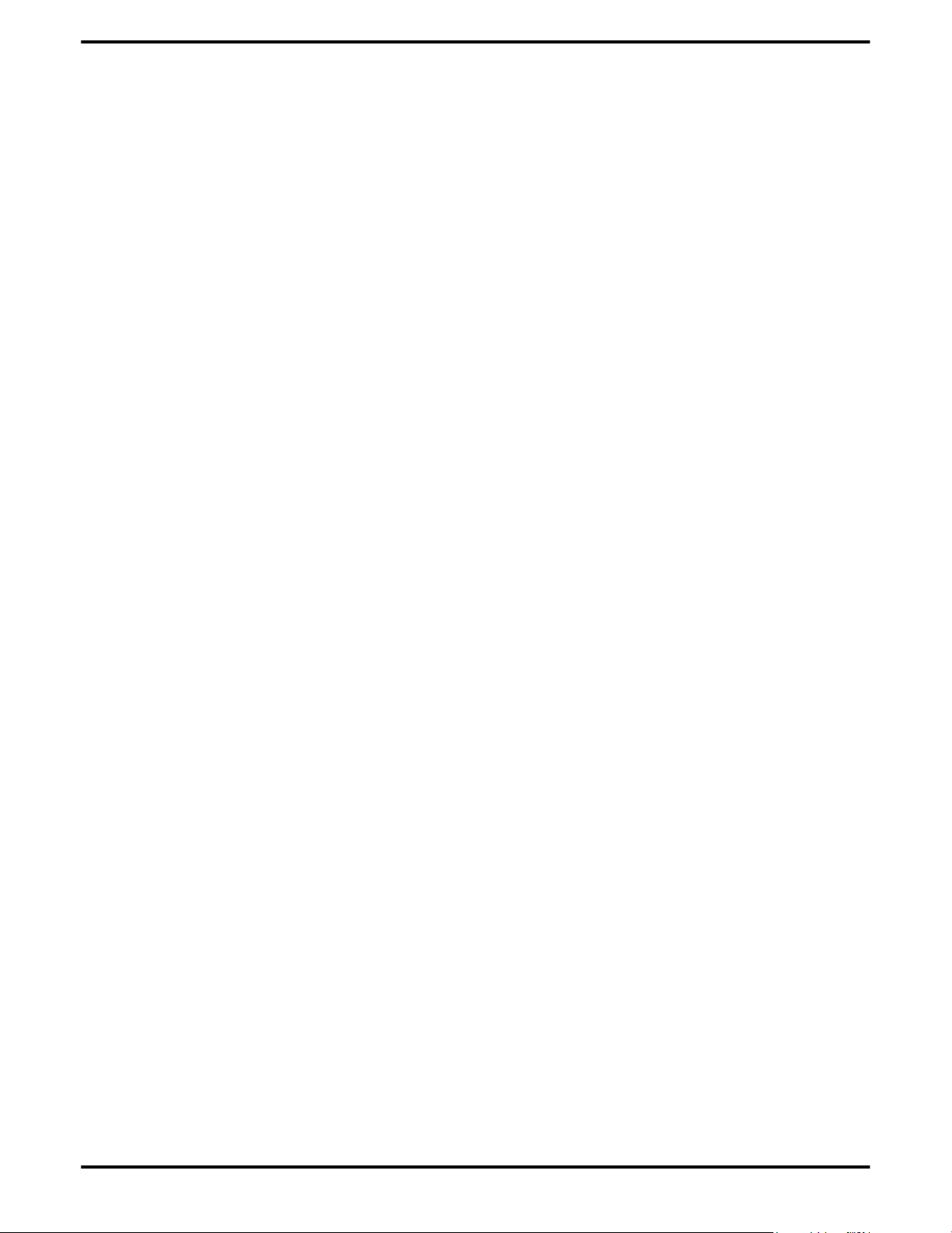
46 Reference
energy and, if not installed and used in accordance with manufacturer's
instructions, may cause harmful interference to radio communications.
However, there is no guarantee that interference will not occur in a particular
installation. If this equipment does cause harmful interference to radio or
television reception, which can be determined by turning the equipment off and
on, the user is encouraged to try to correct the interference by one or more of the
following measures:
• Re-orient or relocate the receiving antenna.
• Increase the separation between the equipment and receiver.
• Connect the equipment to an outlet on a circuit different from that to which
the receiver is connected.
• Consult the dealer or an experienced radio/TV technician for help.
The use of shielded cables for connection of the monitor to the graphics card is
required to ensure compliance with FCC regulations. Changes or modifications
to this unit not expressly approved by the party responsible for compliance could
void the user's authority to operate this equipment.
Complies with FCC 15.107, 15.109, 15.111, and 15.117.
For further compliance information:
Advanced Micro Devices, Inc.
62 Forest Street
Marlborough, MA 01752
USA Tel: 508-303-3900
Industry Canada Compliance Statement
This Class B digital apparatus complies with Canadian ICES-003 and with BETS-7,
Section 3.6.
Cet appareil numérique de la Classe B est conforme à la norme NMB-003 du
Canada, et NTMR-7, Section 3.6.
CE Compliance Information
EMC Directive 2004/108/EC
CISPR 22:2006/EN 55022:2006—Class B: Limits and methods of measurement of
radio disturbance characteristics of Information Technology Equipment.
CISPR 24:1997/EN 55024:1998—Information Technology Equipment—Immunity
Characteristics—Limits and Methods of Measurements
Electrical Safety
Europe: The Low Voltage Directive—2006/95/EC
• EN 60950-1—Safety of Information Technology Equipment
USA/Canada:
• UL 60950-1 (Information Technology Equipment—Safety—Part 1: General
Requirements)
• CSA C22.2 No. 60950-1 (Information Technology Equipment—Safety—Part 1:
General Requirements)
ATI FireMV 2400/ATI FirePro 2450 © 2008 Advanced Micro Devices, Inc.
Page 55
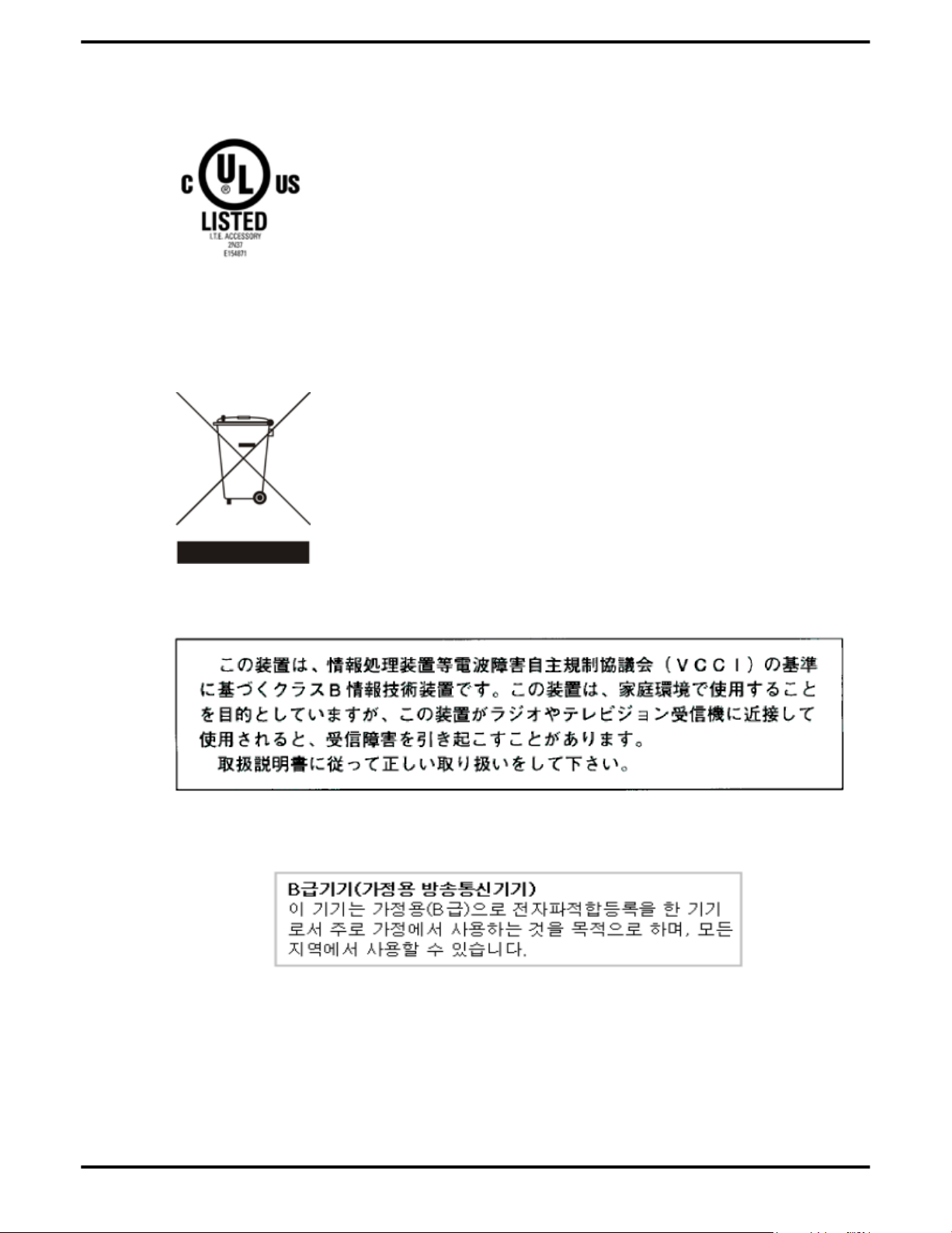
Waste Electrical and Electronic Equipment (WEEE) Directive Compliance 47
To meet UL safety requirements, the computer’s maximum room temperature
should not exceed 40 °C.
Waste Electrical and Electronic Equipment (WEEE) Directive Compliance
This product was manufactured by Advanced Micro Devices, Inc.
VCCI Class B ITE Compliance Information
MIC Certification Information
"Class B" Equipment (Household purpose info/telecommunications equipment)
As this equipment has undergone EMC registration for household purpose, this
product can be used in any area including residential area.
© 2008 Advanced Micro Devices, Inc. ATI FireMV 2400/ATI FirePro 2450
Page 56
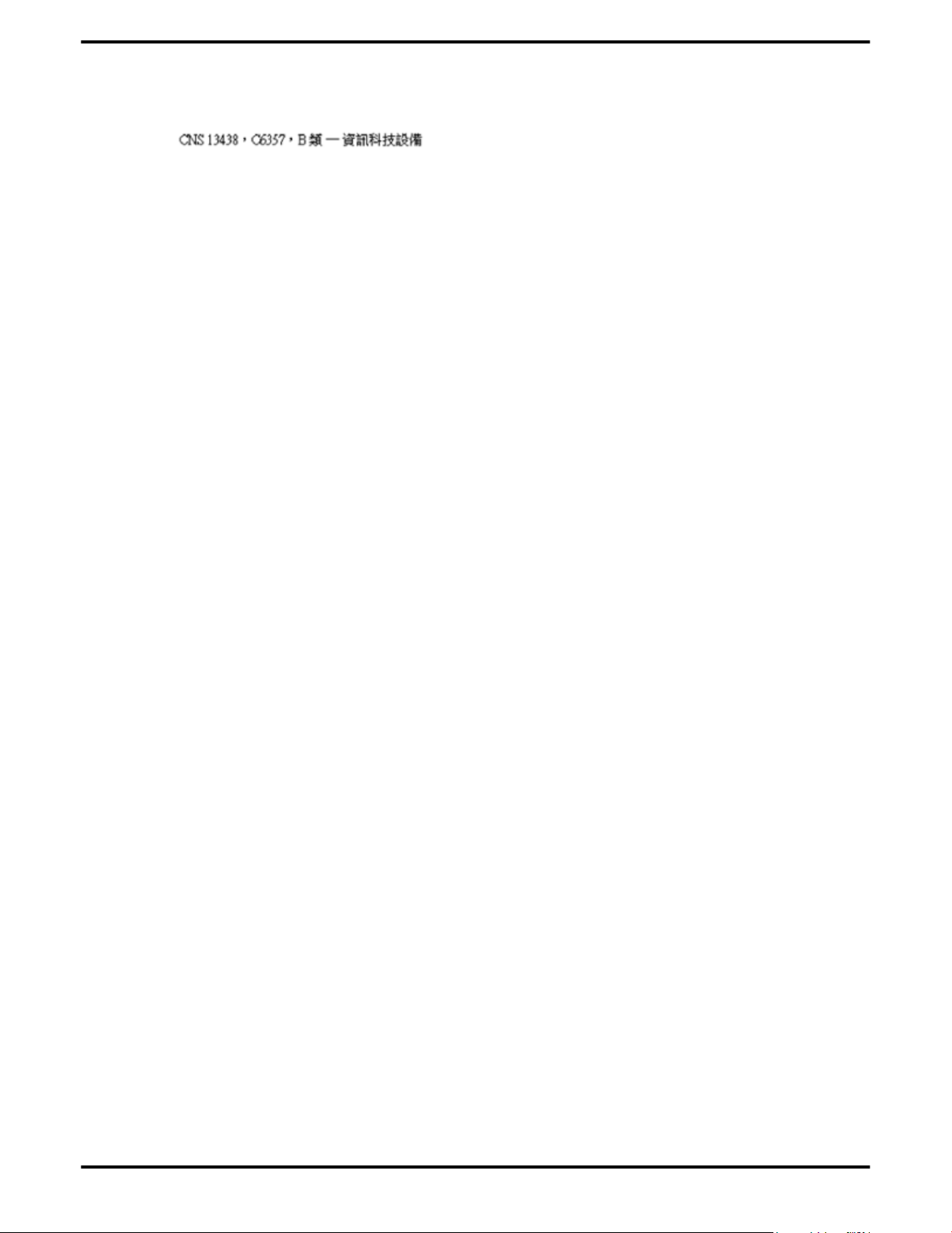
48 Reference
BSMI Certification Information
ATI FireMV 2400/ATI FirePro 2450 © 2008 Advanced Micro Devices, Inc.
Page 57
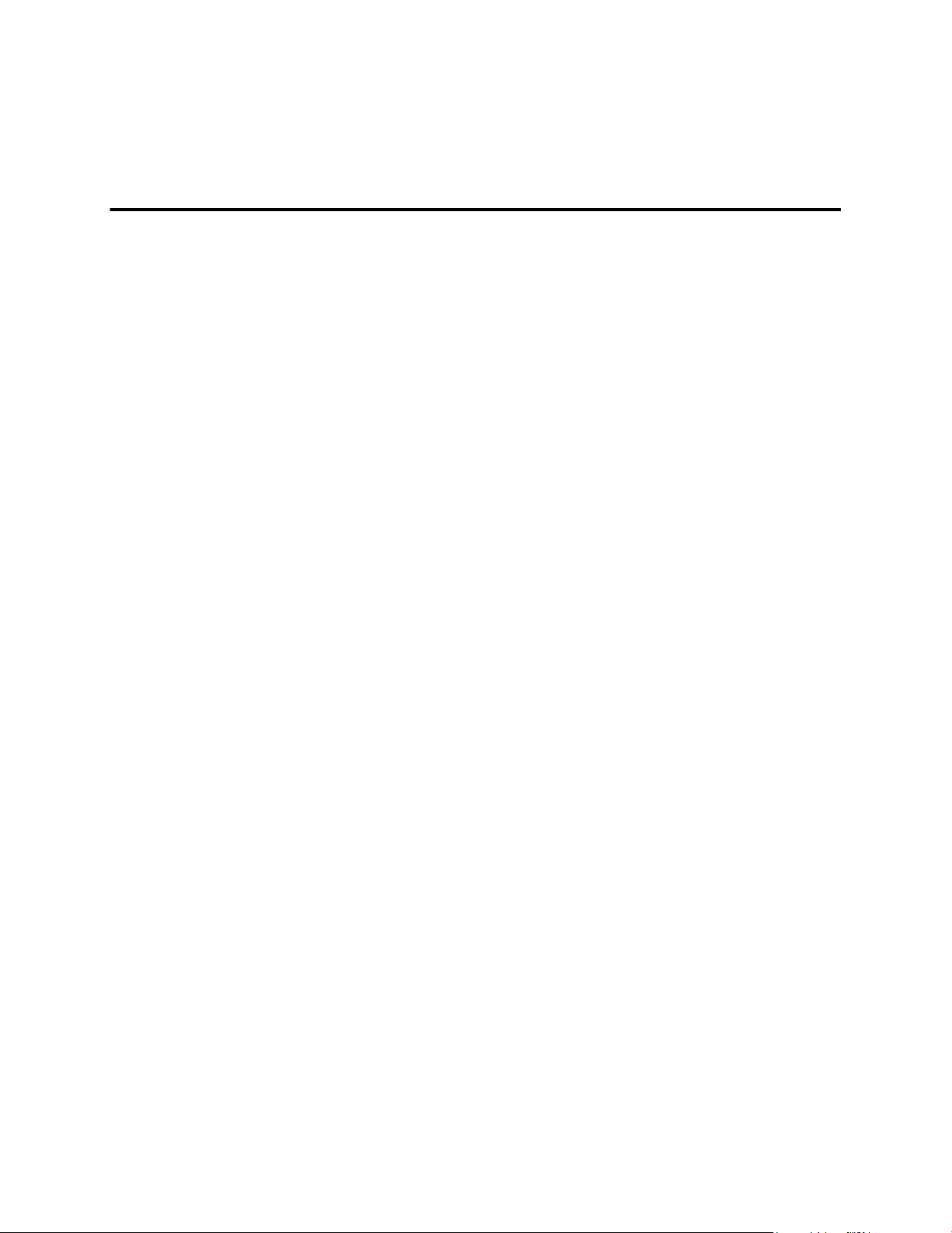
2D
3D
AGP
Appendix A
Glossary - Workstation Products
Acronym for “two dimensional,” a term applied to computer graphics that are
“flat.” Typical desktop applications such as word processors, spreadsheet
programs, or other programs that manipulate print or simple graphics (such as
pictures or line art) are generally considered to be operating within a 2D
environment, even when they include simple three dimensional elements, such
as buttons.
Acronym for “three dimensional,” referring to computer graphics that appear to
have volume and depth. Various modeling processes take the representation of
a three dimensional object provided by the computer program and render it by
using various lighting components, applying textures, and setting layers of
transparency or opacity as required in order to produce a realistic representation
of a three-dimensional object on a two-dimensional display.
The Accelerated Graphics Port (AGP) is a slot on the computer motherboard
designed specifically for 3D graphics cards. AGP runs 3D images much more
smoothly and quickly than was previously possible with PCI video cards; AGP
runs at several times the bus speed of PCI and employs sideband addressing, so
multiple data transfers between the graphics processor and the computer can
take place concurrently. AGP is currently being phased out in favor of PCI
Express™ (PCIe).
Alpha Blending
Alpha blending is used in 3D graphics to create transparent or opaque effects for
surfaces such as glass and water. Alpha is a transparency value, so the lower the
value, the more transparent the image looks. It is also used in animations to
produce such things as fading effects, where one image gradually fades into
another.
Anisotropic Filtering
A technique that preserves the surface details of an object as it recedes into the
distance by utilizing and blending together the object’s texture maps. This makes
3D objects appear more realistic as the detail of their surface texture is retained
in a smooth, seamless fashion on the sections that move or fade away into the
background.
Anti-aliasing
A method that smooths out the jagged edges of a curved object. A black curved
line on a white background displayed on a computer screen will have some
jaggedness along its edges due to the inherent limitations of using discrete pixels
to display the image. Anti-aliasing smooths out this jaggedness by filling in the
white spaces between the jagged edges with varying shades of grey.
Aspect Ratio
The proportions of a display are expressed as a ratio of its width and height.
Common ratios include 4:3 for TVs and CRTs, 5:4 for LCDs, and 16:9 for widescreen
displays.
Page 58

50 Glossary - Workstation Products
ATI Catalyst Control Center
ATI Catalyst Control Center (CCC) is a graphical user application providing access
to the display features contained within the installed ATI hardware and software.
CCC can be used to fine-tune various graphics settings, enable or disable
connected display devices, change the orientation of a desktop, and much more.
Back Buffer
A type of offscreen memory used to provide smooth video and 2D graphics
acceleration. This technique uses two frame buffers, so the process is often
referred to as “double-buffering.” While the contents of one buffer are displayed,
a second buffer, called the “back” buffer, holds the frame being worked on. In this
way, users will only see complete, smooth frames displayed onscreen.
Bilinear Filtering
This filtering method reduces the blockiness caused when zooming into a 3D
surface that is at a right angle to the viewer. A newspaper photo examined closely
enough will show that the picture is made up of tiny dots. If the photo was
enlarged it would start to look “blocky” and less distinct. This is also a problem
for computer-generated images, especially for surface details.
Bit Depth
Refers to the number of data bits required to store color information about a pixel.
Larger bit depth means a greater range of color information is capable of being
encoded into each pixel. For example, 1 binary bit of memory can only encode to
either “0” or “1.” So a graphical bit depth of 1 means that the display can only show
two colors, the black and white of a monochrome display. Four-bit color depth is
capable of displaying 16 colors because there are only 16 different combinations
of 4 bits (0000, 0001, 0010... to 1111). Sixteen-bit color is capable of reproducing 65,536
colors, 24-bit color can display up to 16,777,216 individual colors, and 30-bit color
can display up to one billion individual colors.
Bitmap
A bitmap is a graphic or character representation composed of individual pixels,
arranged horizontally in rows. A monochrome bitmap uses one bit per pixel
(bpp). Color bitmaps may use up to 32bpp, depending on the color depth selected.
Brightness
The amount of white or black that is applied to all colors onscreen. By making the
screen “brighter” you are adding more white to it. This should not be confused
with luminosity, which measures the actual light level emitted from the computer
display.
Buffer
A name referring to portions of on-board video memory. One large buffer is
always used to display images to the screen; this is the “display buffer.” The rest
of offscreen memory is typically used by applications as back buffers, z-buffers,
and texture buffers.
Color Component
Three color components (Red, Green, and Blue) combine in various intensities to
determine the color of each pixel on the screen. The values of each color
component are graphically represented by a corresponding color curve.
Color Correction
Correct discrepancies between the real color value and the way a screen displays
it. Color discrepancies can be caused by a variety of sources, including the lighting
ATI FireMV 2400/ATI FirePro 2450 © 2008 Advanced Micro Devices, Inc.
Page 59

conditions in the work area and gradual shifts in color over time on monitors or
flat panel displays.
Color Curve
A color curve represents all possible intensity values (from 0 to 255) for a color
component (Red, Green, or Blue). For each color curve, the horizontal axis
represents the input value (the color value a program wants to display), while the
vertical axis represents the output value (the color value that the display driver
will write to the screen). A value of 0 (in the lower left corner) represents the
complete absence of that particular color, while a value of 255 (in the upper right
corner) represents the “full” strength for that color.
Control Point
A control point is a user-created point on the color curve. Users can change the
color of the screen by moving the control points with a mouse.
CRT
Acronym for “cathode ray tube,” which is the main component of computer
monitors and TVs. Color CRTs use three separate electron beams fired through
a shadow mask and onto the back of the glass screen. The electron beams activate
separate red, green, and blue values in various strengths in order to produce a
colored image.
51
Direct 3D®
Part of Microsoft®’s DirectX API designed for rendering 3D graphics on Windows®
systems. It provides software developers with low-level access to functions on
graphics cards, providing the type of performance necessary for intensive 3D
applications such as games.
DisplayPort™
DisplayPort is a digital display standard that became a VESA-approved standard
in May 2006. HDMI™ is aimed primarily at the consumer electronic market, but
DisplayPort was designed with computer displays in mind. It is scalable and
extensible in terms of pixel depth and resolution, designed to work as a
comprehensive solution both for PCs and notebooks, which currently use
different signaling standards (DVI and LVDS). DisplayPort is designed as a longterm comprehensive replacement for VGA, providing a cost-effective, scalable,
industry standard which will consolidate external (box-to-box) and internal (LCD
panel) display connections.
Dithering
A computer graphics technique that takes advantage of the human eye’s
tendency to mix two colors that are adjacent to each other to produce smooth
boundary transitions. Dithering adds intermediate color values between two or
more boundaries, producing smoother, more natural look to 2D images or 3D
objects.
Dot pitch
Dot pitch specifies the sharpness of a monitor’s display. It is measured in
millimeters (mm) and is the distance between the individual phosphor sub-pixels
in a CRT display or cells of the same color within an LCD display. The smaller the
number, the sharper the image. The most common dot pitches for monitors range
from .24 mm to .31 mm. Also, if a monitor with a .24 mm dot pitch is set to its highest
possible resolution, the pixel size will equal the dot pitch. If the monitor is set to
lower resolutions, the pixels will be comprised of multiple dots.
© 2008 Advanced Micro Devices, Inc. ATI FireMV 2400/ATI FirePro 2450
Page 60

52 Glossary - Workstation Products
DVI
Acronym for “Digital Video Interface,” a standard video connection used on many
current computer displays. There are three types of DVI connections: DVI-A
(analog), DVI-D (digital), and DVI-I (integrated, capable of either analog or digital).
It supports high-bandwidth video signals over 160 Hz, so it is most often used for
high-resolution displays.
Flat Shading
A lighting technique that shades each polygon of a 3D object based on where the
source of the light is and the angle of the polygon in relation to it. It enables
relatively fast rendering of 3D objects, although it can make those objects appear
"faceted" as each visible polygon is set to a particular color value, and
consequently does not produce as realistic an effect as obtained when using
Gouraud shading.
Fog
Term used to describe the blending of an object using a fixed color as objects are
made to appear more distant from the viewer.
Frame Buffer
The portion of the memory buffer on the graphics card used to store the image
being displayed. All rendering processes have been accomplished by this stage
and this buffer contains only a one-to-one relationship of the data to be relayed
to the display.
Frames Per Second
In terms of 3D graphics, refers to the rate at which the graphic processor can
render new screens per second. Higher rates equals better, more naturalistic
performance for such things as games set in a 3D environment. Sometimes
abbreviated to “fps.”
Gamma
Sometimes confused with brightness, gamma actually refers to the correction
that is applied to any display device in order to produce more gradual increases
or decreases in the perceived brightness for that device. A change in gamma
produces a non-linear change in the color curve, ensuring that perceived
changes in color and intensity are consistently applied.
Gouraud Shading
A shading method used to produce a smooth lighting effect across a 3D object. A
specific color is used at each vertex of a triangle or polygon and interpolated
across the entire face.
GPU
GPU is an acronym for “Graphics Processing Unit.” The GPU powers the
operations of a graphics card including support for 2D/3D and video.
HDCP
HDCP is an acronym for “High-Bandwidth Digital Copy Protection.” It is a form of
digital rights management designed to protect copyright of signals being
transported across DVI or HDMI connections. Several international regulatory
bodies have recommended its incorporation into high-definition display and
playback devices.
HDMI
HDMI is an acronym for “High Definition Multimedia Interface.” It is a 19-pin
connector used for transferring combined digital audio and video. HDMI
supports standard, enhanced, and high-definition digital video signals, and is
ATI FireMV 2400/ATI FirePro 2450 © 2008 Advanced Micro Devices, Inc.
Page 61

designed for use with VCRs, DVD players, personal computers, and set-top boxes.
A DVI adapter can be used to transfer the video signal to an HDMI-capable display,
although audio must be transferred from a different route, as DVI output does
not support audio.
Hue
Refers to a specific color within the visible spectrum of light, defined by its
dominant wavelength. A light wave with a central tendency within the range of
565-590 nm is visible as yellow. In the standard RGB color space used by most
computer displays, hue refers to a coordinate of the color as described by its red,
green, and blue values, minus any additional brightness or saturation values for
that color.
HydraVision
HydraVision is ATI’s multi-monitor management software, enabling users to
manage the display of multiple windows and applications across two or more
adjacent monitors. It also includes a range of productivity features designed to
effectively manage applications in this environment.
HyperZ™ HD
HyperZ HD includes a number of different technologies aimed at optimizing
memory-bandwidth efficiency, particularly with respect to Z-buffer operations.
The Z-Buffer, sometimes also called the Depth Buffer, stores information used to
determine the placement of objects in a 3D environment with respect to the
viewpoint of the observer. Reading and updating this buffer typically consumes
more memory than any other part of the 3D rendering process, making it a major
performance bottleneck. HyperZ HD technology reduces the memory bandwidth
consumed by the Z-Buffer, thereby increasing performance while also making
the 3D environment more realistic.
53
Keyframe Interpolation
This feature is also known as “morphing.” In an animation, a start and end point
are picked as the key frames. In a 3D rendering, the start point could have a
character with a neutral expression, and the end point could have that same
character smiling. Additional frames are interpolated (inserted) between the two
keyframes in order that morphs (transforms) the image so that there is a smooth
transition between the key frames.
KTX Buffer Region Extension
This OpenGL programming term refers to a feature that rapidly updates portions
of the display of 3D modelling applications that change very quickly, or have been
moved or occluded. It does this by optimizing the storage of buffer regions in the
graphics card’s memory buffer. Other applications are typically not adversely
affected when this is enabled.
Lighting
In 3D computer graphics, refers to aspects and quality of the virtual light source
being used to make an object visible. Lighting can strongly affect the “mood” of a
scene. For example, a “harsh” light could be a bare lightbulb that is glaringly
bright on the objects closest to it while casting strong shadows in the background.
A “softer” light would be more diffuse and not cast shadows, such as you would
get outdoors on a typical overcast day.
Mipmapping
The most memory-intensive aspect of 3D graphics are the textures that give an
object its realism (like wood, marble, leather, and cloth). Because objects in real
life become less detailed as they move farther away from the viewer, 3D
© 2008 Advanced Micro Devices, Inc. ATI FireMV 2400/ATI FirePro 2450
Page 62

54 Glossary - Workstation Products
programmers simulate this by using less detailed, lower resolution texture maps
on distant objects. These texture maps are merely scaled down versions of the
main texture map used when the object is up close, and they use less memory.
Offscreen Memory
An area of memory used to preload images so that they can be quickly drawn to
the screen. Offscreen memory refers to all of the remaining video memory not
taken up by the front buffer, which holds the contents of the display screen
currently visible.
OpenGL
Short for “Open Graphics Library,” this is an industry standard for cross-platform
3D graphics development. It consists of a large number of functions that can be
called upon in various programs, such as games, CAD, and virtual-reality
systems, to produce complex 3D objects from simpler, more "primitive" building
blocks. Implementations currently exist under Windows®, Mac OS® X, and
various forms of Unix, including Linux®.
PCI
Acronym for “Peripheral Component Interconnect,” which is the specification
for a type of computer bus used for attaching computer peripherals to a
computer’s motherboard. PCI encompasses both integrated motherboard
components (such as built-in graphical processors) and peripherals that fit into
an expansion card slot, such as a separate graphics card. PCI replaced the older
ISA and VESA bus standards, and was itself superseded by the AGP standard for
the main graphics card bus.
PCI Express (PCIe)
The successor standard to the PCI and AGP bus standards, with a significantly
faster serial communications system, further opening up bandwidth for more
communications between such peripherals as graphics cards and the computer’s
CPU. PCIe cards can come in several physical configurations, the fastest currently
being X16, which is typically used for graphic cards, and X1, typically used for
other peripherals, such as separate multimedia cards.
Pipeline
In relation to computer graphic processors, refers to the number of separate
arithmetic units available for rendering the output on a display. In general, more
pipelines available on a graphical processor means there are more 3D rendering
capabilities available, increasing overall 3D performance.
Pixel
All computer images are made up of tiny dots. Each individual dot is called a pixel,
a word created from the term “picture element.” A pixel is the smallest indivisible
unit of a digital image and can be only a single color. The size of the pixel depends
on how the display resolution has been set. The smallest size a pixel can be is
determined by the display’s dot pitch, which is measured in millimeters (mm).
Refresh Rate
Also referred to as “vertical refresh rate.” This is the rate at which a monitor or
television can redraw the screen from top to bottom. NTSC television systems
have a refresh rate of approximately 60 Hz whereas computer displays typically
have refresh rates of 75 Hz or more. At refresh rates of 70 Hz and lower, screen
flicker is often noticeable.
ATI FireMV 2400/ATI FirePro 2450 © 2008 Advanced Micro Devices, Inc.
Page 63

Rendering
Resolution
Saturation
55
Rendering refers to the final drawing stages where the 2D image that appears on
a display is derived from its 3D descriptions. What appears on the display may
look three dimensional, but it is really just a 2D grid of pixels designed to appear
that way.
The resolution of any display is the number of pixels that can be depicted on
screen as specified by the number of horizontal rows against the number of
vertical columns. The default VGA resolution of many video cards is capable of
displaying 640 rows of pixels by 480 columns. The typical resolution of current
displays is set to higher values, such as 1024x768 (XGA), 1280x1024 (SXGA), or
1600x1200 (UXGA).
Refers to the intensity of a specific hue (color). A highly saturated hue is vivid and
intense, whereas a less saturated hue appears more grey. A completely
unsaturated color is grey. In terms of the RGB color model, a fully saturated color
exists when you have 100% brightness in one of the three channels (say, red) and
0% in the two others (green and blue). Conversely, a fully desaturated color is one
where all of the color values are the same. Saturation can therefore be thought
of as the relative difference between the values of the channels.
Shadow Mask
In CRT monitors, the shadow mask is a metal plate full of tiny holes that is attached
to the inside of the glass screen. It focuses the beams from the electron guns at
the back of the CRT. The distance between these holes is called the dot pitch.
SmartShader™ HD
SmartShader HD contains advanced vertex and pixel-shading capabilities. A
shader is a small program that runs on the GPU and describes how an image
should be rendered. Vertex shaders manipulate the individual polygons that
make up 3D objects, and pixel shaders operate on the individual pixels that fill in
these polygons to create a visible image. SmartShader HD is designed to alleviate
the resource constraints of earlier shader hardware, paving the way for more
complex, detailed, and realistic shader effects in applications requiring highperformance 3D rendering.
SmoothVision™ HD
SmoothVision HD incorporates improved anti-aliasing, anisotropic filtering and
3Dc™ compression features designed to further enhance image quality. Antialiasing performance is improved, providing better overall detail and image
quality. The enhanced anisotropic filtering ensures sharper and clearer pictures
at higher frame rates, and the new 3Dc compression technology makes it possible
to display higher polygon counts for 3D rendered objects.
Specular Highlight
The bright, usually small, intense light reflected from a 3D surface with a high
refraction value. From the intensity and spread of this highlight users can
differentiate between a “hard,” smooth surface, such as metal or porcelain, or a
“soft,” textured surface, such as fabric or skin.
Texel
Short for “texture element,” the 3D equivalent of a pixel, describing the base unit
of the surface of a 3D object, such as a sphere; for a 2D object, such as a circle, the
base unit is a pixel.
© 2008 Advanced Micro Devices, Inc. ATI FireMV 2400/ATI FirePro 2450
Page 64
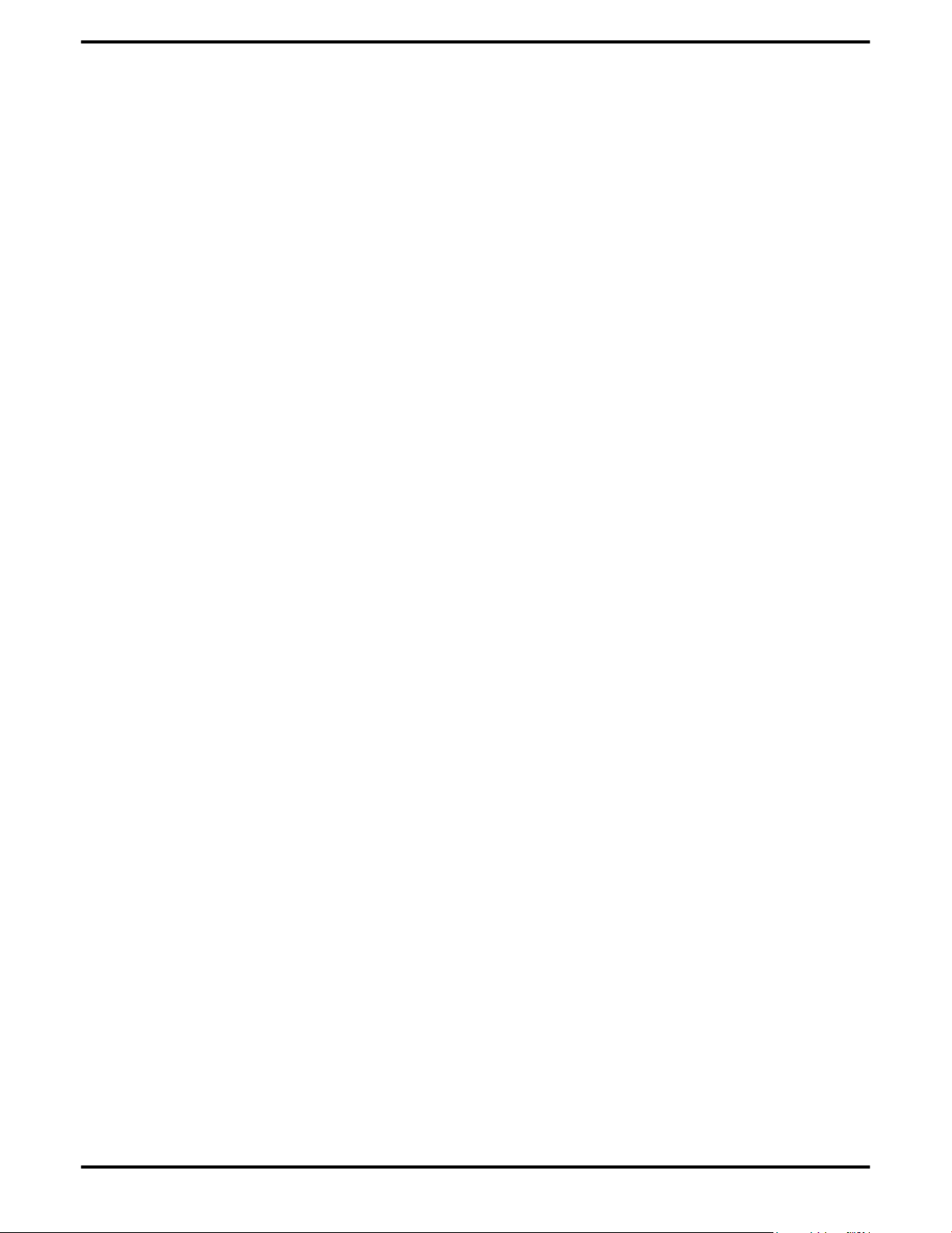
56 Glossary - Workstation Products
Texture Mapping
In computer graphics, two-dimensional textured surfaces are referred to as
texture maps. Texture mapping is the process by which a two-dimensional
surface gets wrapped around a three-dimensional object so that the 3D object
takes on the same texture qualities. For example, if you take a 2D textured surface
that looks like cloth and wrap it around a 3D sphere, the sphere will now appear
to have a cloth-like surface.
Texture Preference
Texture Preference is a feature enabling the user to select the texture quality level
for the surface of a 3D object. Selecting the highest quality possible will provide
the most realism, although it may also have some impact on the performance of
any 3D intensive application.
Trilinear Filtering
A sampling method used to produce realistic-looking 3D objects. Trilinear
filtering averages one of the bilinear filter mipmap levels along with the standard
mipmap samples.
Vertex Shader
Three-dimensional objects displayed on a screen are rendered using polygons,
each of which is made up of intersecting triangles. A vertex is a corner of a
triangle where it connects to another triangle, and each vertex carries a
considerable amount of information describing its coordinates in 3D space, as
well as its weight, color, texture coordinates, fog, and point size data. A vertex
shader is a graphics processing function that manipulates these values,
producing such things as more realistic lighting effects, improved complex
textures such as hair and fur, and more accurate surface deformations such as
waves rippling in a pool or the stretching and wrinkling of a character’s clothes
as he or she moves.
VGA Connector
A type of graphics connector, sometimes also called an analog connector. It is the
most common type of video connector available, consisting of 15-pins set in three
rows. VGA is an acronym for “Video Graphics Array,” which is also the name for
the video resolution mode of 640x480 pixels, the lowest standard resolution
supported by virtually all video cards.
Z-buffer
The portion of video memory that keeps track of which onscreen elements can
be viewed and which are hidden behind other objects. In the case of a 3D image,
it keeps track of which elements are occluded by the foreground in relation to
the user’s perspective, or by another 3D object.
ATI FireMV 2400/ATI FirePro 2450 © 2008 Advanced Micro Devices, Inc.
