Page 1
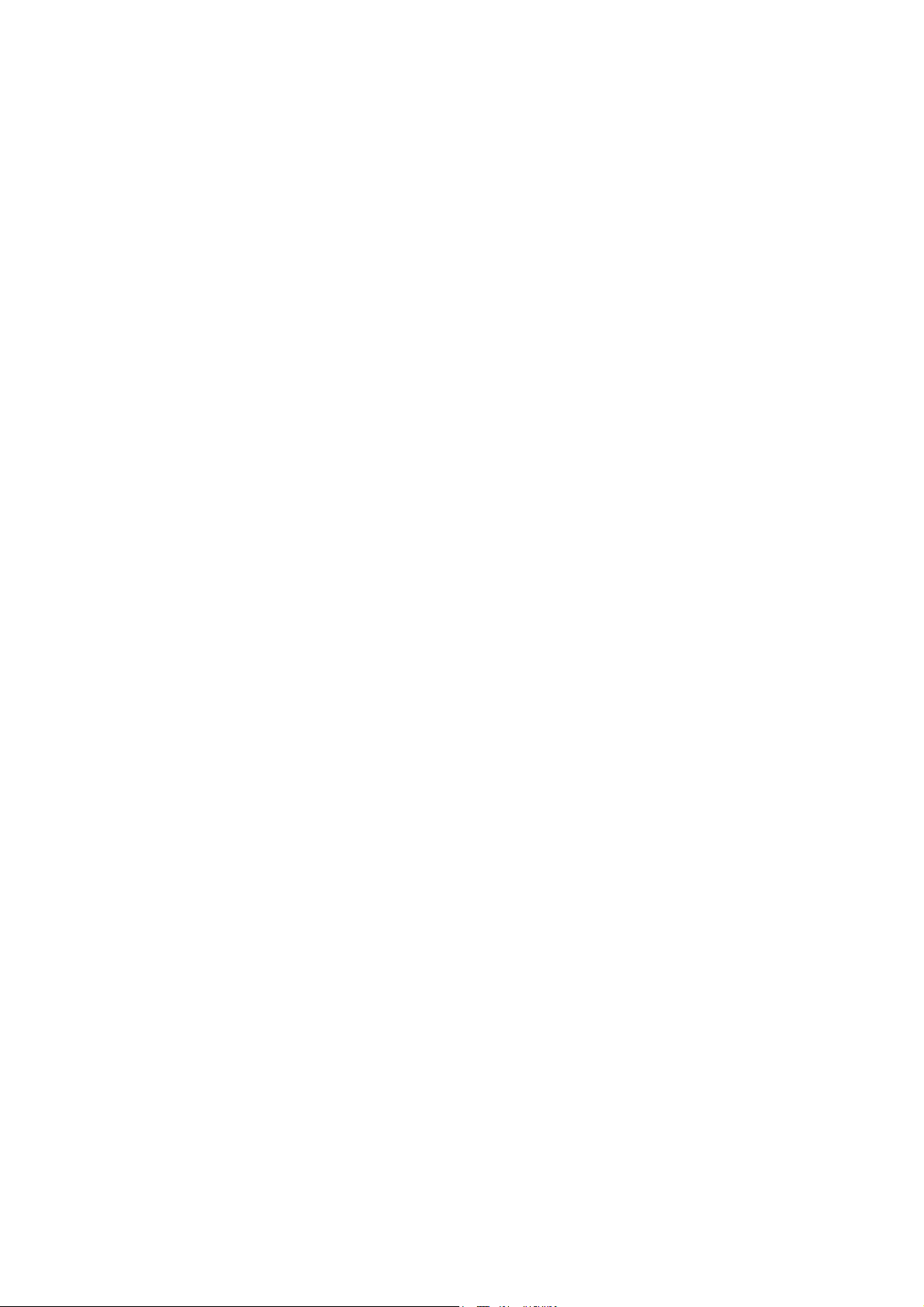
USER'S MANUAL
Of
AMD 790GX & AMD SB750
Based
M/B For Socket AM2+ Quad Core
AMD Processor
NO. G03-HA07-F
:
4.0
Rev
Release date: October. 2008
Trademark:
* Specifications and information contained in this documentation are furnished for information use only, and are
subject to change at any time without notice, and should not be construed as a commitment by manufacturer.
Page 2

Environmental Protection Announcement
Do not dispose this electronic device into the trash while discarding. To minimize pollution and
ensure environment protection of mother earth, please recycle.
ii
Page 3
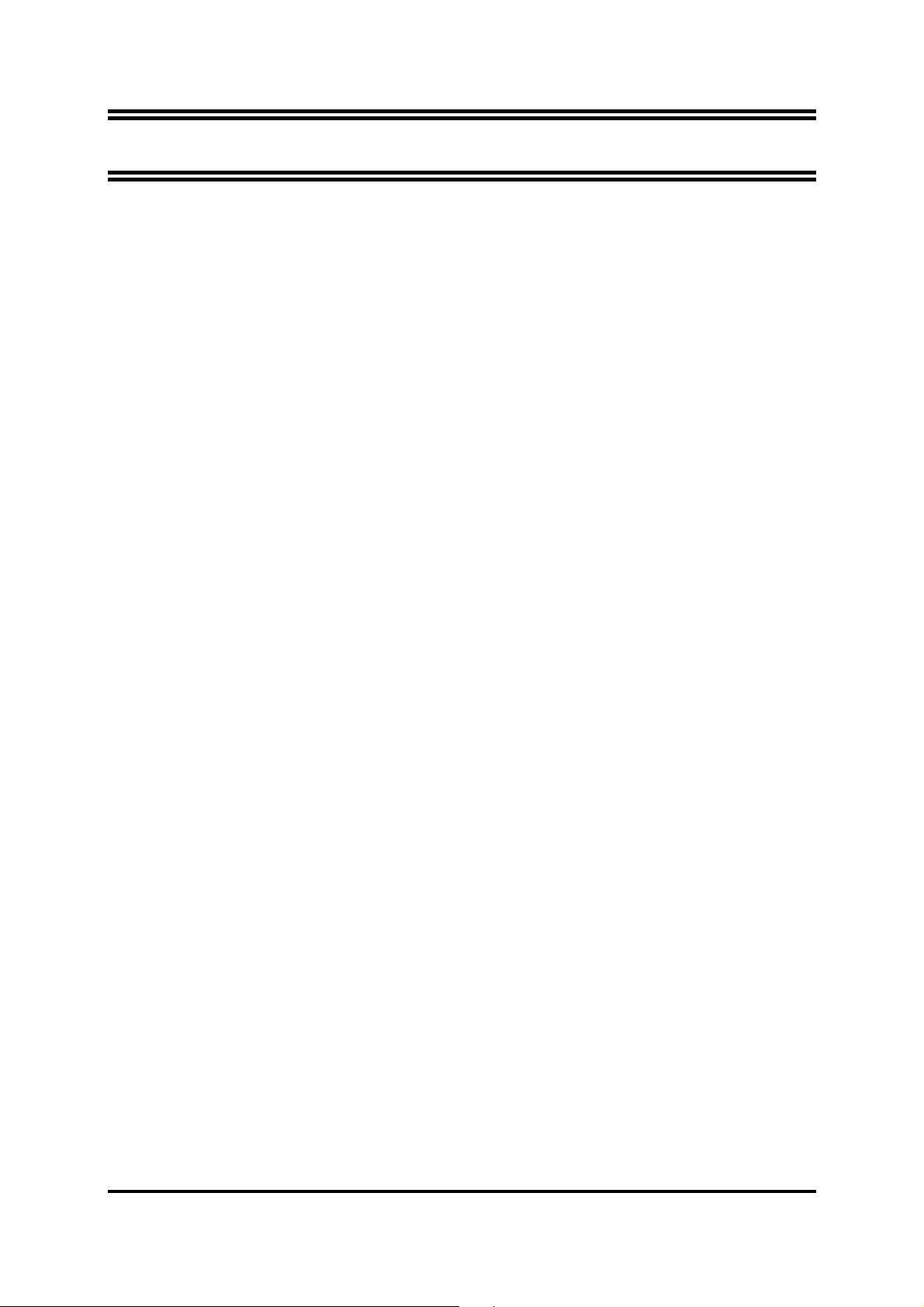
TABLE OF CONTENT
USER’S NOTICE.....................................................................................................................iii
MANUAL REVISION INFORMATION ..............................................................................iii
COOLING SOLUTIONS........................................................................................................iii
CHAPTER 1 INTRODUCTION OF AMD 790GX MOTHERBOARDS
1-1 FEATURES OF MOTHERBOARD.................................................................................... 1
1-1.1 SPECIAL FEATURES OF MOTHERBOARD.................................................... 2
1-2 SPECIFICATION.................................................................................................................. 3
1-3 PERFORMANCE LIST........................................................................................................ 4
1-4 LAYOUT DIAGRAM & JUMPER SETTING................................................................... 5
CHAPTER 2 HARDWARE INSTALLATION
2-1 HARDWARE INSTALLATION STEPS............................................................................. 7
2-2 CHECKING MOTHERBOARD'S JUMPER SETTING.................................................. 7
2-3 INSTALL CPU....................................................................................................................... 8
2-3-1 GLOSSARY............................................................................................................. 8
2-3-2
ABOUT AMD Athlon64 Socket AM2+ CPU
..................................................... 9
2-4 INSTALL MEMORY............................................................................................................ 10
2-5 EXPANSION CARDS........................................................................................................... 11
2-5-1 PROCEDURE FOR EXPANSION CARD INSTALLATION............................ 11
2-5-2 ASSIGNING IRQS FOR EXPANSION CARD....................................................11
2-5-3 INTERRUPT REQUEST TABLE FOR THIS MOTHERBOARD.................... 11
2-5-4 PCI-EXPRESS SLOT............................................................................................. 12
2-6 CONNECTORS, HEADERS............................................................................................... 12
2-6-1 CONNECTORS....................................................................................................... 12
2-6-2 HEADERS............................................................................................................... 16
2-7 STARTING UP YOUR COMPUTER................................................................................. 19
CHAPTER 3 INTRODUCING BIOS
3-1 ENTERING SETUP.............................................................................................................. 20
3-2 GETTING HELP................................................................................................................... 20
3-3 THE MAIN MENU................................................................................................................ 21
3-4 STANDARD CMOS FEATURES........................................................................................ 22
3-5 ADVANCED BIOS FEATURES.......................................................................................... 23
3-6 ADVANCED CHIPSET FEATURES.................................................................................. 25
3-6-1 PCIE CONFIGURATION .................................................................................. 25
3-6-2 IGX CONFIGURATION .................................................................................... 26
3-7 INTEGRATED PERIPHERALS......................................................................................... 27
3-7-1 SUPER IO DEVICE.............................................................................................. 27
3-7-2 ONCHIP IDE FUNTION...................................................................................... 28
3-7-3 ONCHIP PCI DEVICE......................................................................................... 29
3-8 POWER MANAGEMENT SETUP ..................................................................................... 30
3-9 MISCELLANEOUS CONFIGURATION......................................................................... 31
3-10 PC HEALTH STATUS........................................................................................................ 32
3-11 POWER USER OVERCLOCK SETTING........................................................................ 33
3-11-1 CPU FEATURE....................................................................................................... 36
3-11-2 DRAM CONFIGURATION................................................................................. 36
3-12 CPU THERMAL THROTTLING OPTIONS.................................................................... 37
3-13 LOAD FAIL-SAFE DEFAULTS ........................................................................................ 37
3-14 LOAD OPTIMISED DEFAULTS ...................................................................................... 37
3-15 SET PASSWORD SETTINGS .......................................................................................... 37
CHAPTER 4 DRIVER & FREE PROGRAM INSTALLATION
MAGIC INSTALL SUPPORTS WINDOWS 9X/ME/NT4.0/2000/ XP....................................... 39
4-1 ATI INSTALL ATI DRIVER PACK........................................................................... 40
4-2 SOUND INSTALL AL888 HD CODEC AUDIO DRIVER .......................................... 40
4-3 LAN INSTALL LAN………………………………………………………………………42
4-4 RAID INSTALL ATI SATA DRIVER AND UTILITY ...............................................42
4-5 PC-CILLIN INSTALL PC-CILLIN 2007 ANTI-VIRUS PROGRAM ......................... 43
4-6 PC-HEALTH INSTALL MYGUARD HARDWARE MONITOR UTILITY .............. 44
4-7 HOW TO UPDATE BIOS..................................................................................................... 44
4-8 AMD PLATFORM RAID FUNCTION INSTALLATION............................................... 45
4-9 PRO MAGIC PLUS FUNCTION INTRODUCTION........................................................ 48
ii
Page 4
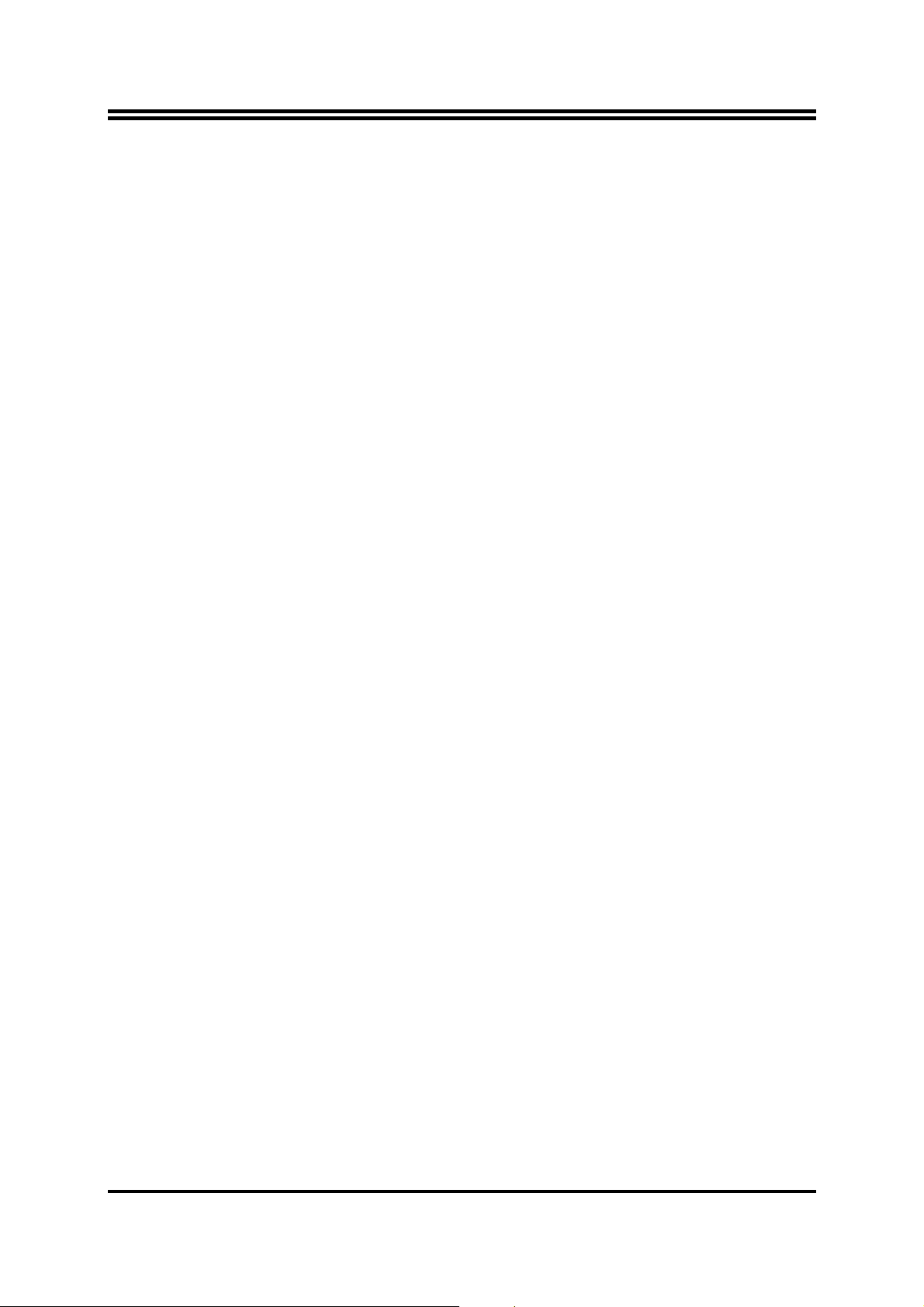
APPENDIX
……………………………………………………………………………………………...51
USER’S NOTICE
COPYRIGHT OF THIS MANUAL BELONGS TO THE MANUFACTURER. NO PART OF THIS
MANUAL, INCLUDING THE PRODUCTS AND SOFTWARE DESCR IBED IN IT MAY BE
REPRODUCED, TRANSMITTED OR TRANSLATED INTO ANY LANGUAGE IN ANY FORM OR
BY ANY MEANS WITHOUT WRITTEN PERMISSION OF THE MANUFACTURER.
THIS MANUAL CONTAINS ALL INFORMATION REQUIRED TO USE NF6100-400 / 405 PPC
MOTHERBOARD AND WE DO ASSURE THIS MANUAL MEETS USER’S REQUIREMENT BUT
WILL CHANGE, CORRECT ANY TIME WITHOUT NOTICE. MANUFACTURER PROVIDES THIS
MANUAL “AS IS” WITHOUT WARRANTY OF ANY KIND, AND WILL NOT BE LIABLE FOR ANY
INDIRECT, SPECIAL, INCIDENTIAL OR CONSEQUENTIAL DAMAGES (IN C L UDI NG
DAMANGES FOR LOSS OF PROFIT, LOSS OF BUSINESS, LOSS OF USE OF DATA,
INTERRUPTION OF BUSINESS AND THE LIKE).
PRODUCTS AND CORPORATE NAMES APPEARING IN THIS MANUAL MAY OR MAY NOT BE
REGISTERED TRADEMARKS OR COPYRIGHTS OF THEIR RESPECTIVE COMPANIES, AND
THEY ARE USED ONLY FOR IDENTIFICATION OR EXPLANATION AND TO THE OWNER’S
BENEFIT, WITHOUT INTENT TO INFRINGE.
Manual Revision Information
Reversion Revision History Date
4.0 Forth Edition October. 2008
Item Checklist
5
AMD790GX Platform Processor Chipset based motherboard
5
User’s Manual
5
CD for motherboard utilities
5
Switch Card
5
Cable Package
iii
Page 5
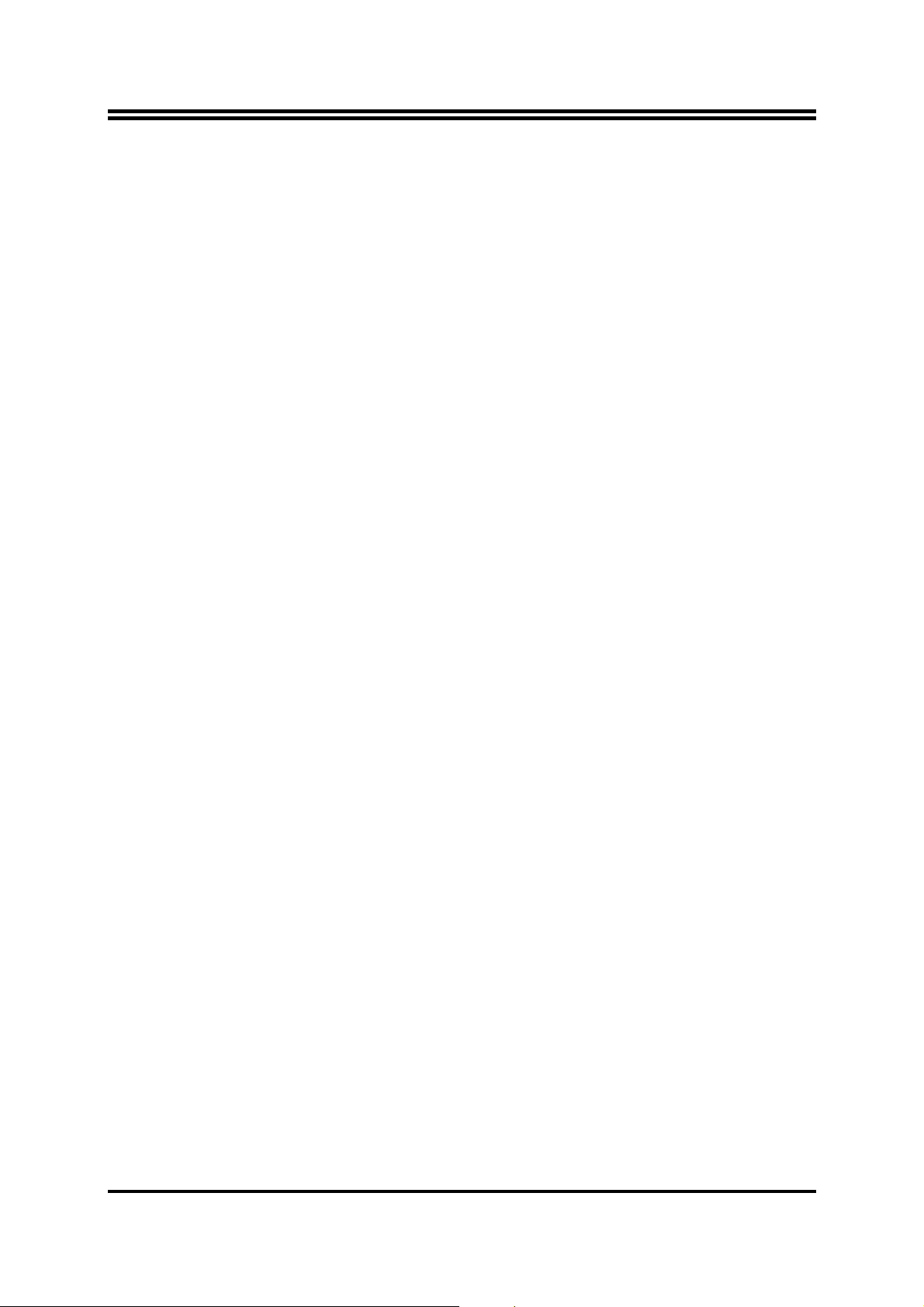
AMD K10 Processor Family
Cooling Solutions
As processor technology pushes to faster speeds and higher performance with increasing operation
clock, thermal management becomes increasingly crucial while building computer systems. Maintaining
the proper computing environment without thermal increasing is the key to reliable, stable, and 24
hours system operation. The overall goal is keeping the processor below its specified maximum case
temperature. Heatsinks induce improved processor heat dissipation through increasing surface area
and concentrated airflow from attached active cooling fans. In addition, interface materials allow
effective transfers of heat from the processor to the heatsink. For optimum heat transfer, AMD
recommends the use of thermal grease and mounting clips to attach the heatsink to the processor.
Please refer to the website below for collection of heatsinks evaluated and recommended for Socket
AM2+ processors by AMD. In addition, this collection is not intended to be a comprehensive listing of
all heatsinks that support Socket-AM2+ processors.
iv
Page 6
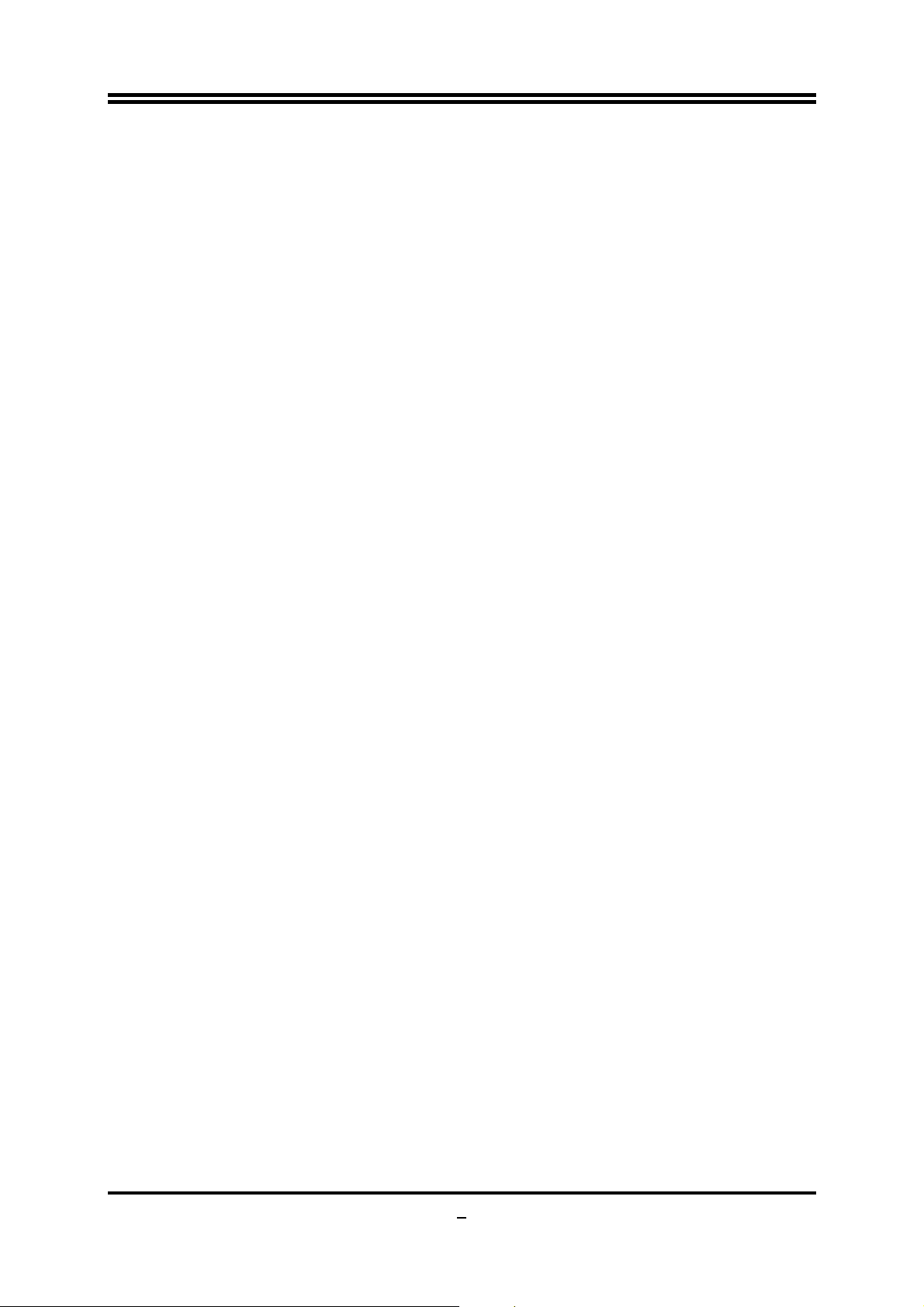
Chapter 1
Introduction of AMD790GX Motherboards
1-1 Features of motherboard
The AMD790GX chipset motherboard series are based on the latest AMD790GX Chipset and
the SB750 chipset which supports the innovative 64-bit AMD Socket AM2+ dual core and
quad core AMD Phenom™ processors and 64-bit AMD Socket AM2+/AM2 multi-tasking
Socket AM2 Athlon64 X2 processors and Sempron Processors. With an integrated low-latency
high-bandwidth DDRII memory controller and a highly-scalable Hyper Transport
technology-based system bus up to HT 3.0. AMD790GX Platform Processor Chipset
motherboard series deliver the outstanding system performance and professional desktop
platform solution with the advantages of new generation 64-bit AMD Socket AM2+ and
Socket AM2 AMD Phenom™ FX, AMD Phenom™ Athlon64 FX , Athlon64 X2,Athlon64
& Sempron processors.
The AMD790GX Series motherboards support new generation Socket AM2+ processors with
an integrated DDRII memory controller for Dual channel DDRII400/ DDRII533 /DDRII667
/DDRII800/DDRII 1066 (AM2 Sempron processors only support up to DDRII667 memory)
DDRII Module up to 8GB, also provide optional DDRII or DDRIII 128Mb GPU Memory .
The motherboard is embedded with SB750 chipset of providing ULTRA ATA 133 connectors
and Serial ATA2 with RAID 0, 1, 10,5 functions which support up to one IDE and six Serial
ATA2 devices to accelerate hard disk drives and guarantee the data security without failure in
advanced computing performance.
The AMD790GX motherboards provide 10/100/1000 LAN function with RTL8111C PCI-E
Gigabit LAN which supports 10/100/1000Mbps data transfer rate. And the embedded
8-channel HD Audio CODEC is fully compatible with Sound Blaster Pro standards that offer
you with the home cinema quality and satisfying software compatibility.
The AMD790GX Series motherboards deliver outstanding value and performance for gamers,
with a true bandwidth design for Multi-GPU configurations. This high bandwidth architecture
in the AMD 790GX chipset are with the flexibility for single or dual card or three cards
configurations. The AMD 790GX chipset provide 2 x16@8 line PCI Express slots to support
simultaneous operation of graphics cards for astonishing performance with brilliant and
intense 3D graphics.
AMD790GX Series motherboard series offer two PCI-Express2.0x16 graphics slots. Two
PCI-Express x16@8 deliver up to 4Gbyte/sec data transfer rate at each relative direction.
When PE4 installed switch card, the PE1 will doubled its bandwidth. Two PCI Express x1 I/O
slot offers 1024 Mbyte/sec concurrently, over 7 times more bandwidth than PCI at
133Mbye/sec, tackling the most demanding multimedia tasks nowadays .The AMD790GX
motherboards also carry two 32-bit PCI slots guarantee the rich connectivity for the I/O
peripheral devices. This motherboard support Hybrid CrossFireX function, the VGA Card on
PE1 or PE4 will activate a Hybrid CrossFire with the onboard VGA Card, the performance
will be increased 15% to 75%.
1
Page 7
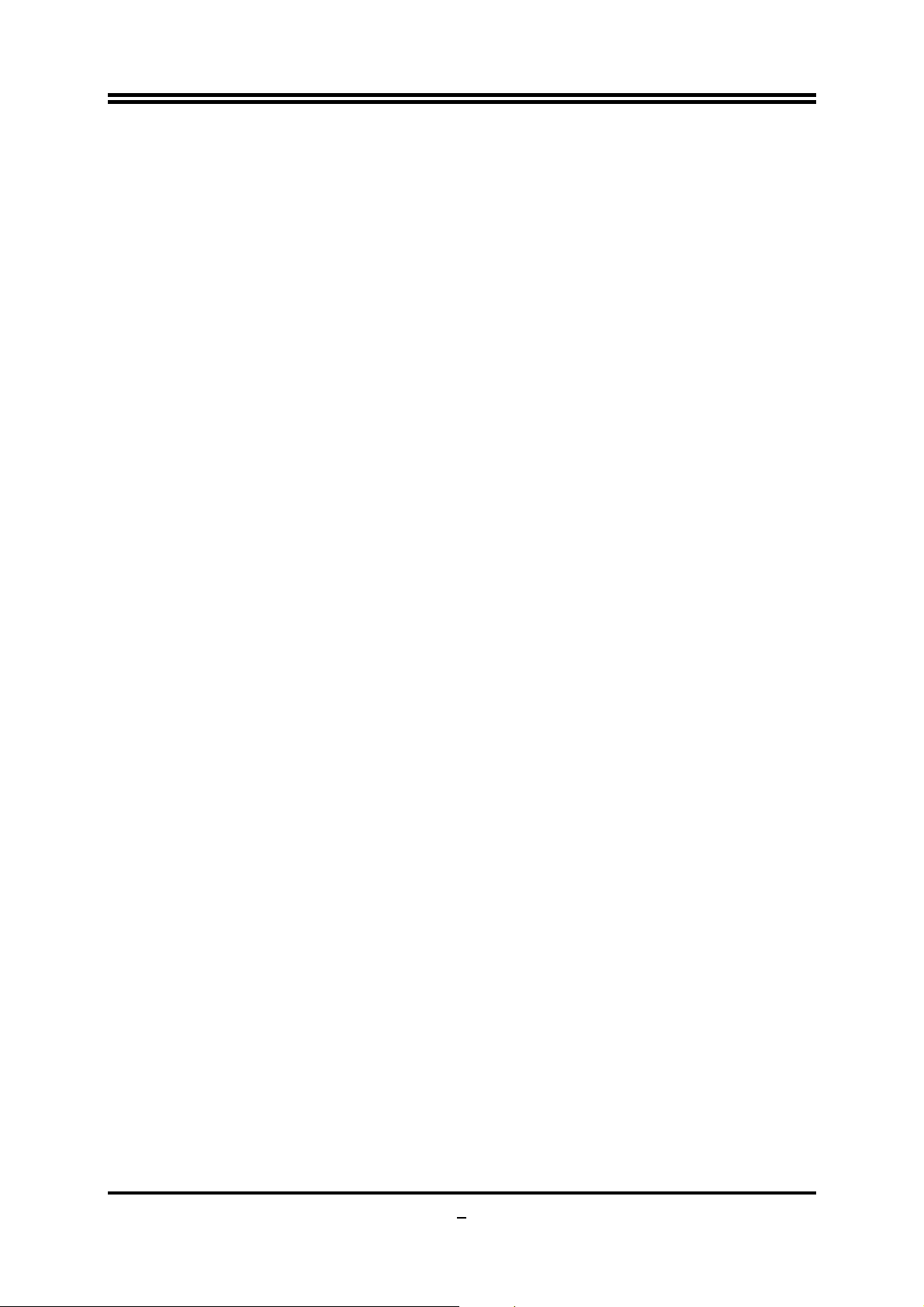
Embedded USB controllers as well as capability of expanding to 12 of USB2.0 functional
ports delivering 480Mb/s bandwidth of rich connectivity, these motherboards meet the future
USB demands which are also equipped with hardware monitor function on system to monitor
and protect your system and maintain your non-stop business computing.
Some special features---
DeBug Port /OC-CON (optional)/ DIY Clear / Power On Button/ Reset Button.
CPU Thermal Throttling/ CPU Vcore 7-shift / CPU Smart Fan /
in this
motherboard are designed for power user to use the over-clocking function in more flexible
ways. But please be caution that the over-clocking maybe causes the fails in system
reliabilities. This motherboard provides the guaranteed performance and meets the demands
of the next generation computing. But if you insist to gain more system performance with
variety possibilities of the components you choose, please be careful and make sure to read
the detailed descriptions of these value added product features, please get them in the coming
section.
1-1.1 Special Features of Motherboard
CPU Thermal Throttling Technology---(The CPU Overheat Protection Technology)
To prevent the increasing heat from damage of CPU or accidental shutdown while at high workload, the
CPU Thermal Throttling Technology will force CPU to enter partially idle mode from 87.5% to 12.5%
according to preset CPU operating temperature in BIOS (from 40 to 90). When the system senses the
CPU operating temperature reaching the preset value, the CPU operating bandwidth will be decreased to
the preset idle percentage to cool down the processor. When at throttling mode the beeper sound can be
optionally selected to indicate it is in working. (For detail operating please read Section 3-11 Bi-turbo
Configuration)
CPU Smart Fan---( The Noise Management System )
It’s never been a good idea to gain the performance of your system by sacrificing its acoustics. CPU Smart
Fan Noise Management System is the answer to control the noise level needed for now-a-day’s high
performance computing system. The system will automatically increase the fan speed when CPU operating
loading is high, after the CPU is in normal operating condition, the system will low down the fan speed for
the silent operating environment. The system can provide the much longer life cycle for both CPU and the
system fans for game use and business requirements.
CPU Vcore 7-Shift--- (Shift to Higher Performance)
The CPU voltage can be adjusted up by 31 steps for the precisely over-clocking of extra demanding
computing performance.
Debug Port --- ( The Professional Hardware Diagnosis System )
Being bugged of abnormal system failure through the tossed and turned nights no more, the embedded
Hardware Debug Port offers you the real-time visual system healthy for the demanding usage of computing.
No more bugging by unknown system failure and no more time wasted in the first moment of 24-hour
nonstop ping business computing, the embedded Debug Port will turn you into a well training hardware
professional with the seeing system situation. (The Post Code please refer to appendix)
Optional OC-CON ---(High-polymer Solid Electrolysis Aluminum Capacitors)
The working temperature is from 55 degrees Centigrade below zero to 125 degrees Centigrade, OC-CON
capacitors possess superior physical characteristics that can be while reducing the working temperature
between 20 degrees Centigrade each time, intact extension 10 times of effective product operation lives, at
not rising degrees Centigrade of working temperatures each time a relative one, life of product decline 10%
only too.
DIY Clear… The CMOS button is to facilitate the clear CMOS process for power user overclocking
function. The user can easily clear or restore CMOS setting by pressing the button without tacking trouble
to remove the case and locate the jumper for clear CMOS .
2
Page 8
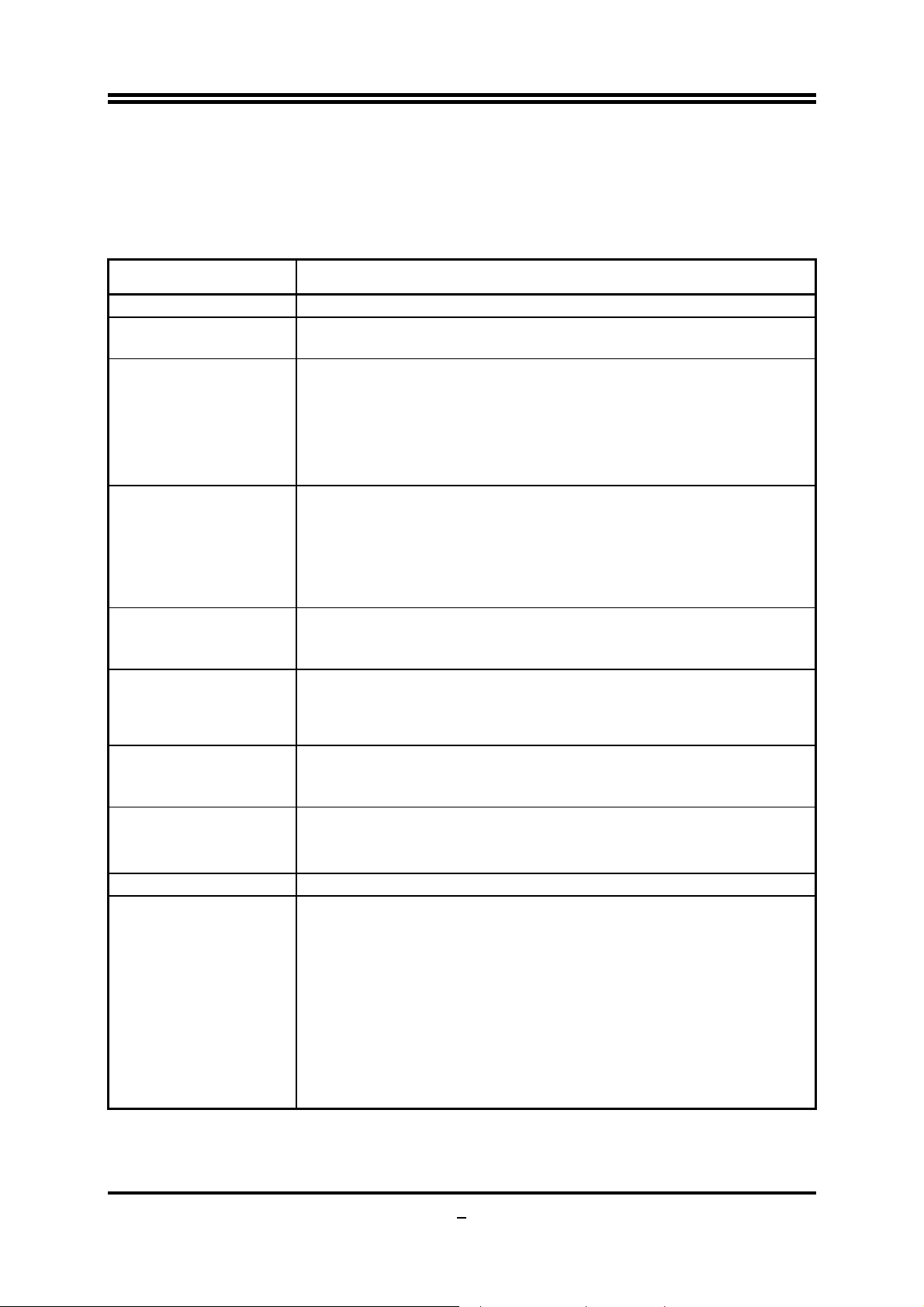
Power On Button… You can easily start the computer by pressing down this button for a few seconds,
without troubling yourself to locate the front panel jumpers to find the Power on jumper.
Reset Button..: You can easily restart the computer by pressing down this button for a few seconds,
without troubling yourself to locate the front panel jumpers to find the reset jumper.
1-2 Specification
Spec Description
ATX form factor 4 layers PCB size: 30.5cm*24.5cm
Design
Chipset
CPU Socket AM2+
Memory Socket
Expansion Slot
Integrate IDE and
Serial ATA2 RAID
Gigabit LAN
8 CH-Audio
BIOS
Multi I/O
z
AMD790GX North Bridge Chipset
z
AMD SB750 South Bridge Chipset
z
Support 64bit AMD Athlon64 940-Pin package utilizes Flip-Chip Pin
z
Grid Array package processor
Support for future AMD Athlon64 940-pin Dual –Core Athlon 64x2
z
processor, Athlon 64 & Sempron Processors with HTT Frequency 1GHz
and the latest AMD Phenom™ FX, quad core AMD Phenom™
processors with HTT 3.0.
240-pin DDRII Module socket x 4
z
Support 4pcs DDRII400/DDRII533/DDRII667/DDRII800/DDRII1066
z
Modules Expandable to 8GB
Dual channel supported
z
DDRII 128Mb GPU Memory(for HA07 &HA07-GT)
z
DDRIII 128Mb GPU Memory(for HA07ULTRA)
z
2pcs PCI-Express x16 by 8 lane
z
2pcs PCI-Express x1 slot
z
32-bit PCI slot x 2pcs
z
One IDE controllers support PCI Bus Mastering, ATA PIO/DMA and the
z
ULTRA DMA 33/66/100/133 functions that deliver the data transfer rate
up to 133 MB/s for 2 IDE Devices and for 4 Serial ATA2 ports providing
300 MB/sec data transfer rate with RAID 0, 1, 10,5 functions
Integrated RTL8111C PCI-E 10 / 100 / 1000 LAN.
z
Support Fast Ethernet LAN function of providing 10Mb/100Mb/1000
z
Mb/s data transfer rate
Realtek ALC888 Azalia 8-channel Audio Codec integrated
z
Support 8-channel 3D surround & Positioning Audio
z
Audio driver and utility included
z
Award 8MB Flash ROM BIOS
z
PS/2 keyboard and PS/2 mouse connectors
z
HDMI Connector / DVI Connector / VGA Connector
z
USB2.0 port x 4 and headers x 4
z
ESATA Connector x1(optional)
z
RJ-45 Connector x1
z
Audio connector x1 (8CH Audio)
z
Floppy disk drive connector x1 /Hard Disk Drive Connector x1
z
Serial port header x1
z
HDMI-SPDIF header x1
z
IR header x1
z
3
Page 9
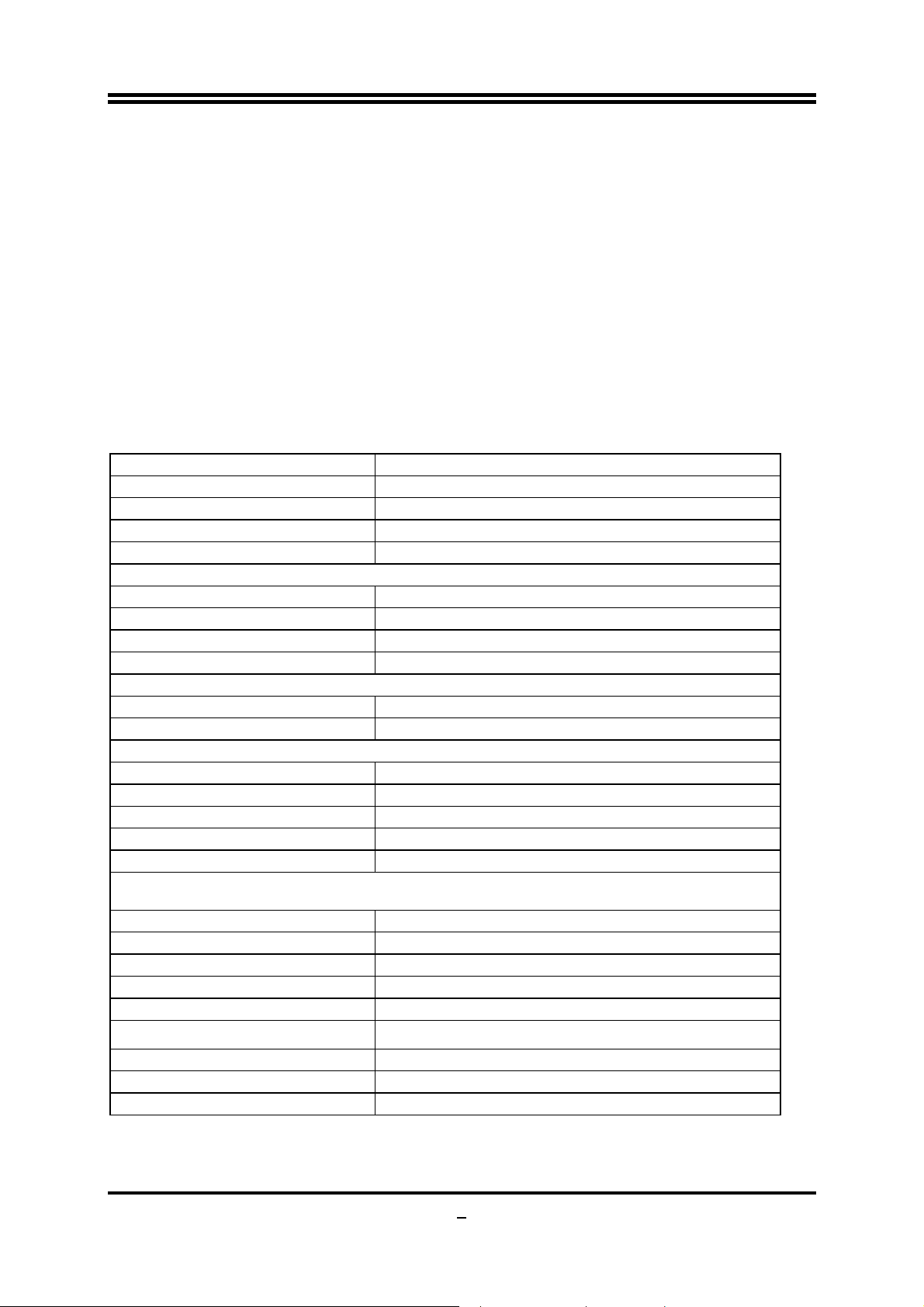
k
1-3 Performance List
The following performance data list is the testing result of some popular benchmark testing
programs. These data are just referred by users, and there is no responsibility for different
testing data values gotten by users (the different Hardware & Software configuration will
result in different benchmark testing results.)
Performance Test Report
CPU: Athlon 5000+
DRAM:
VGA Card:
Hard Disk Driver:
SamSun 667MHz 1*2
onboard
Seagate160GB SATA
BIOS: T01
Windows XP Professional (SERVICE PACK 2)
OS:
AMD 790GX
3D Mark 2001SE
3D Mark 2003
3D Mark 2005
AQUAMRK3
PCMark2004
System / CPU / Memory
Graph / HDD
Content Creation Winstone 2004
Business Winstone 2004
Winbench 99 V2.0:
Business/Hi-end Disk Winmark99
Business/Hi-end Graphic Winmark
SYSMark 2004: SISMark Rating(Internet Content Creation / Office Productivity )
SYSMark 2004
3D Creation/2D Creation
Web publication
Communication/Document Creation
DATA Analysis
SISOFT Sandra 2007 : 1.CPU Arithmetic Benchmark 2.Memory bandwidth Benchmark 3.CPU
Multi-Media Benchmar
1. Dhrystone ALU MIPS
Whetstone FPU iSSE3 FLOPS
2.Int/Float Buffered iSSE2 MB/S
3.Integer/Floating-Point IT/S
UT2003 Benchmark (flyby/botmatch)
Quake3 DEMO1 /DEMO2 FPS
DOOM 3 FPS
Super Pi (1M) Second
CPUZ System / CPU Clock
ver:1140
158.51/84.602921
10814
3589
2797
4146
4283/5232/3281
2029/4977
37.4
28.3
20070023
N/A
332/194
297/399
309
167/233
188
18856
15937
6738/6691
48962/53968
334.4/332.8
N/A
36.2611
26GHz
4
Page 10
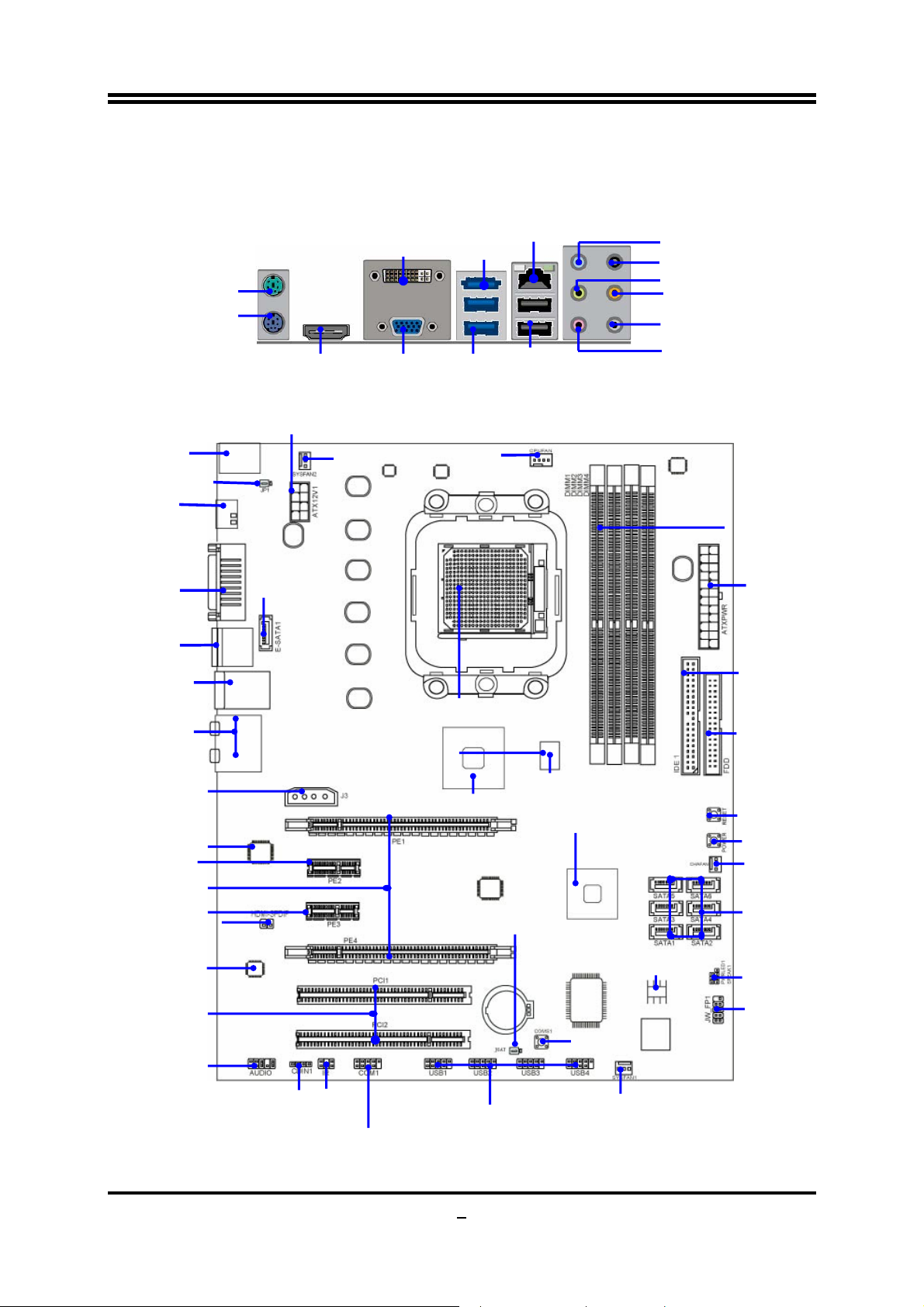
(J1)
r
r
r
1-4 Layout Diagram
Rear I / O for AMD790GX based Motherboard
PS/2 Mouse
PS/2 Keyboard
PS2 KB/Mouse Port
KBMB/USB Power On(JP1)
HDMI Connector
DVI Connector
HDMI
ATX 12V Power Connector
VGA Connector
SYSFAN2
Connecto
Optional
ESATA
USB
CPUFAN
RJ-45 LAN
USB
Line-IN
RS-OUT
Line-OUT
CS-OUT
SS-OUT
MIC-IN
DDR2 Socket x 4
VGA and DVI Connector
E-SATA Ove
USB Connector
(CN1)
RJ45 Over
USB Connector
(UL1)
Audio Connector
Optional
4-pin PWR Connector
(HA07/HA07 Ultra)
RTL8111C
Gigabit LAN
PCI Express x1
PCI Express x16
by 8-lane
PCI Express x1
HDMI-SPDIF
Realtek ALC888
Audio Decode
PCI Slot
Audio
Optional
E-SATA1
DDR3 128Mb GPU Memory
for HA07ULTRA d
AMD 790GX Chipset
CDIN
IR Connector
COM Connector
CPU Socket AM2+
Clear CMOS (JBAT)
IR
USB Port
(USB1, 2,3,4)
DDR2 128Mb GPU Memory for
HA07/HA07-GT
AMD SB750 Chipset
8MBit Flash
ROM BIOS
CMOS1
SYSFAN1
Connecto
ATX Power Conn.
ATA 133 IDE
Conn.
(IDE1)
Floppy Connector
Reset
Power
CHA FAN
Serial-ATAII Connectors
SATA1, 2,3,4,5,6
Speaker
Power Led
Front Panel Connector
5
Page 11
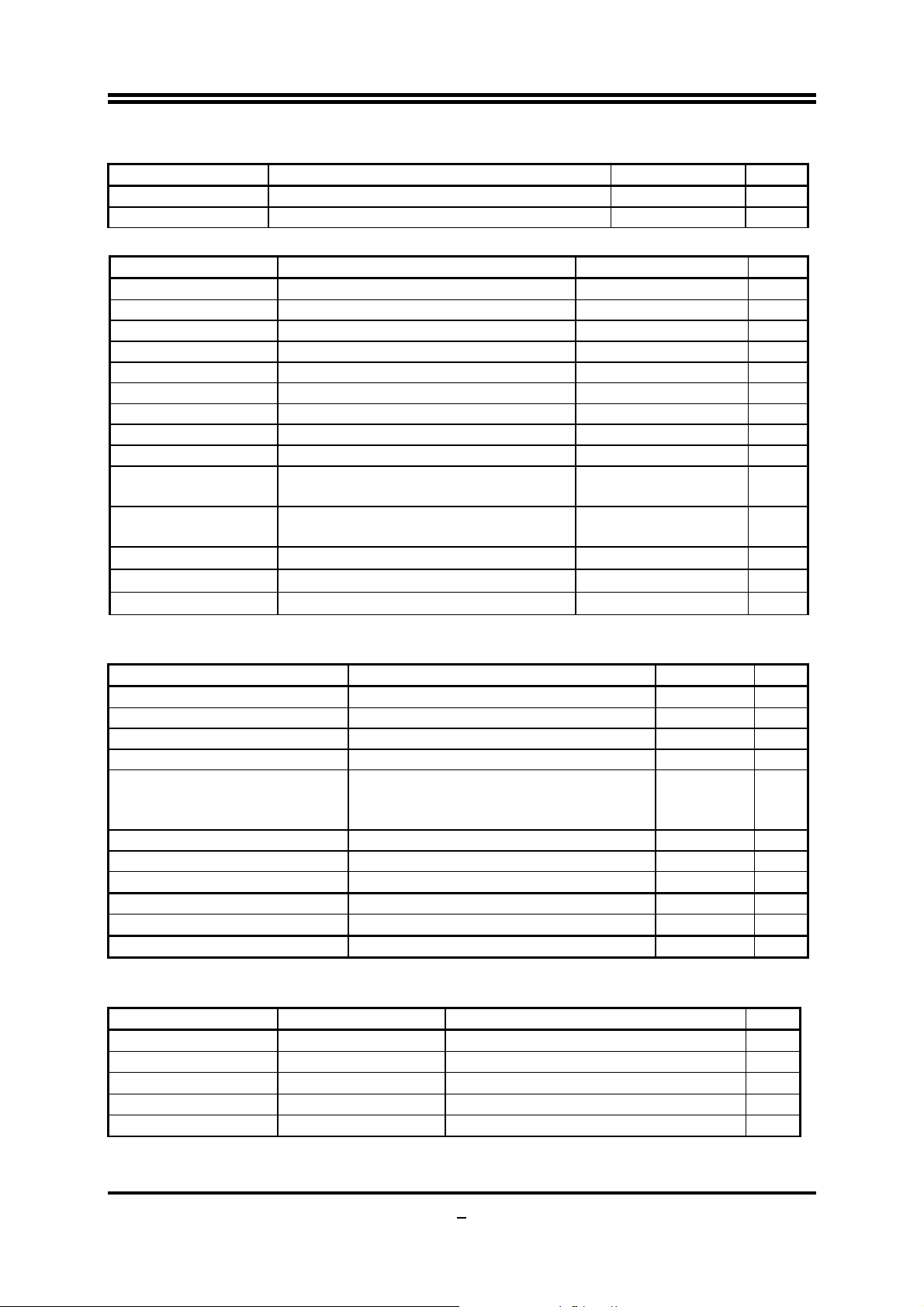
6
Jumpers
JP1 Keyboard/USB Power On Enabled/Disabled 3-pin Block P.7
JBAT Clear CMOS Header 3-pin Block P.7
Jumper Name Description Page
Connectors
Connector Name Description Page
ATXPWR1 ATX Power Connector 24-pin Block P.13
ATX12V ATX 12V Power Connector 8-pin Block P.13
KB PS/2 Mouse & PS/2 Keyboard Connector 6-pin Female P.13
CN1 for USB USB2.0 Port Connector 4-pin Connector P.13
J3 (optional) Power Connector 4-Pin Block P.13
UL1 for RJ45LAN Gigabit LAN Port Connector RJ-45 Connector P.13
J1 8-CH HD Audio Connector 6- phone jack Conn. P.14
FDD Floppy Driver Connector 34-pin Block P.14
IDE1 Primary IDE Connector 40-pin Block P.14
SATA1~SATA6,
E-SATA1(optional)
CN1
for ESATA(optional)
VGA1 Serial ATAII IDE Connectors 15-pin Connector P.15
DVI Serial ATAII IDE Connectors 29-pin Connector P.15
HDMI Serial ATAII IDE Connectors 19-pin Connector P.15
Serial ATAII IDE Connectors 7-pin Connector P.14
External Serial ATAII Connector 7-pin Connector P.15
Headers
Header Name Description Page
AUDIO1 Front Panel SPEAKER, MIC header 9-pin Block P.16
USB1, USB2,USB3,USB4 USB Port Headers 9-pin Block P.16
SPEAK PC Speaker connector 4-pin Block P.16
PWR LED Power LED 3-pin Block P.16
JW_FP1
(Reset/IDE LED/Power Button)
SYSFAN1/2, CHAFAN FAN Headers 3-pin Block P.17
CPUFAN FAN Header 4-pin Block P.17
CDIN1 CD Audio-In Header 4-pin Block P.17
IR IR infrared module Headers 5-pin Block P.17
COM1 Serial Port COM1 Header 9-pin Block P.18
HDMI-SPDIF SPDIF Out header 2-pin Block P.18
Front Panel Header
(including IDE activity LED/Reset switch /
Power On Button lead)
Expansion Sockets
Socket/Slot Name Description Page
ZIF Socket AM2+ CPU Socket 940-pin PGAB Athlon64 CPU Socket P.9
DIMM1~4 DDRII Module Socket 240-pin DDRII Module Socket P.10
PCI1∼ PCI2
PE2,PE3 PCI-Express x1Slot PCI-Express x1 Expansion Slot P.12
PE1,PE4 PCI-Express x16 Slot PCI-Express x16 Expansion Slot P.12
PCI Slots 32-bit PCI Local Bus Expansion slots P.12
9-pin Block P.16
Page 12
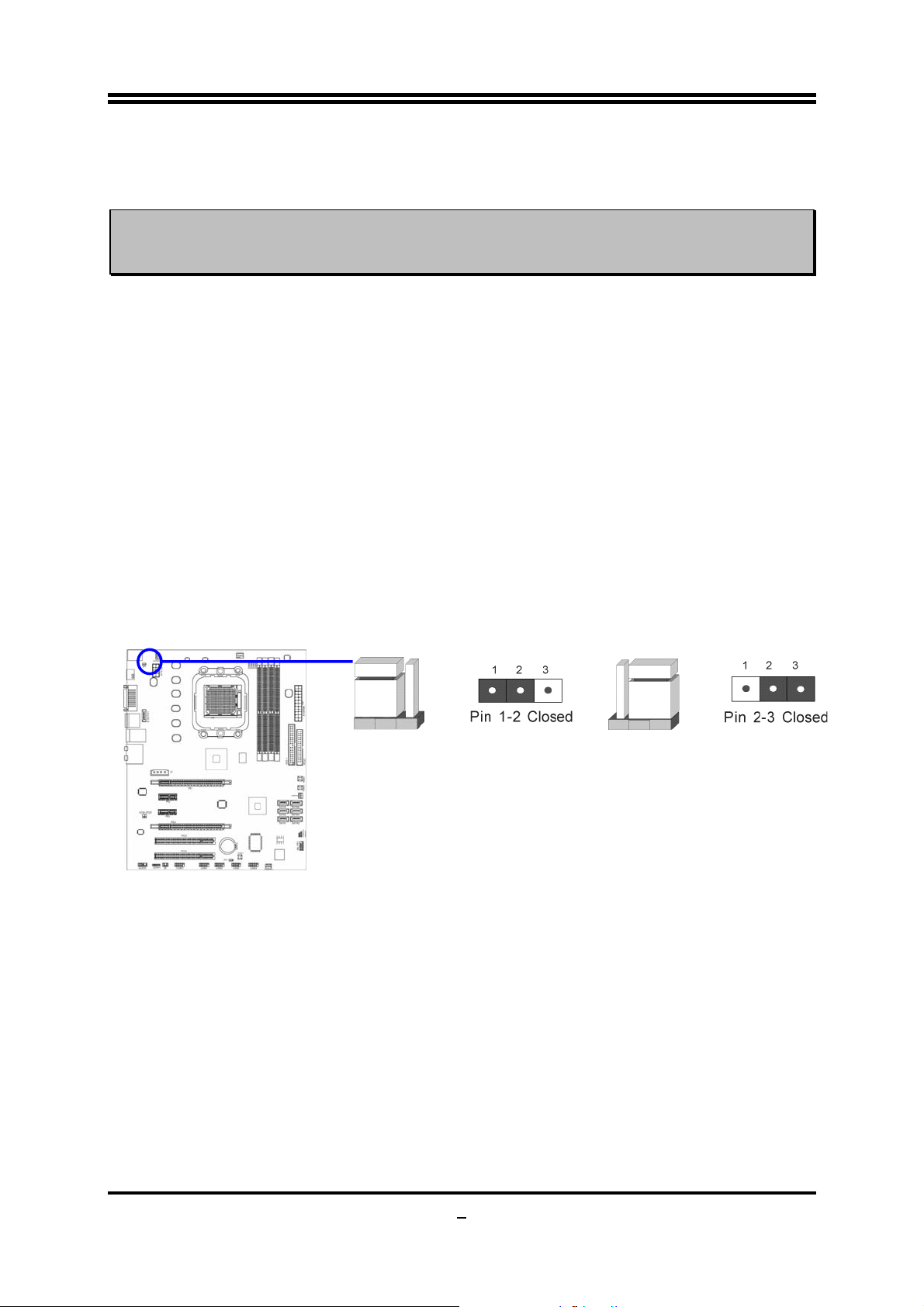
7
Chapter 2
Hardware Installation
WARNING!
Turn off your power when adding or removing expansion cards or other
system components. Failure to do so may cause severe damage to both
your motherboard and expansion cards.
2-1 Hardware installation Steps
Before using your computer, you had better complete the following steps:
1. Check motherboard jumper setting
2. Install CPU and Fan
3. Install System Memory (DIMM)
4. Install Expansion cards
5. Connect IDE and Front Panel /Back Panel cable
6. Connect ATX Power cable
7. Power-On and Load Standard Default
8. Reboot
9. Install Operating System
10. Install Driver and Utility
2-2 Checking Motherboard’s Jumper Setting
(1) Keyboard/USB function Enabled/Disabled: JP1
JP1
1-2 Closed KB/US B Power ON Disable (Default)
JP1
2-3 Closed KB/USB Power ON Enabled
Keyboard/Mouse & USB Pow er O n Setting
(2) CMOS RAM Clear (3-pin) : JBAT
A battery must be used to retain the motherboard configuration in CMOS RAM short 1-2
pins of JBAT to store the CMOS data.
To clear the CMOS, follow the procedure below:
1. Turn off the system and unplug the AC power
2. Remove ATX power cable from ATX power connector
3. Locate JBAT and short pins 2-3 for a few seconds
4. Return JBAT to its normal setting by shorting pins 1-2
5. Connect ATX power cable back to ATX power connector
Note: When should clear CMOS
1. Troubleshooting
2. Forget password
Page 13
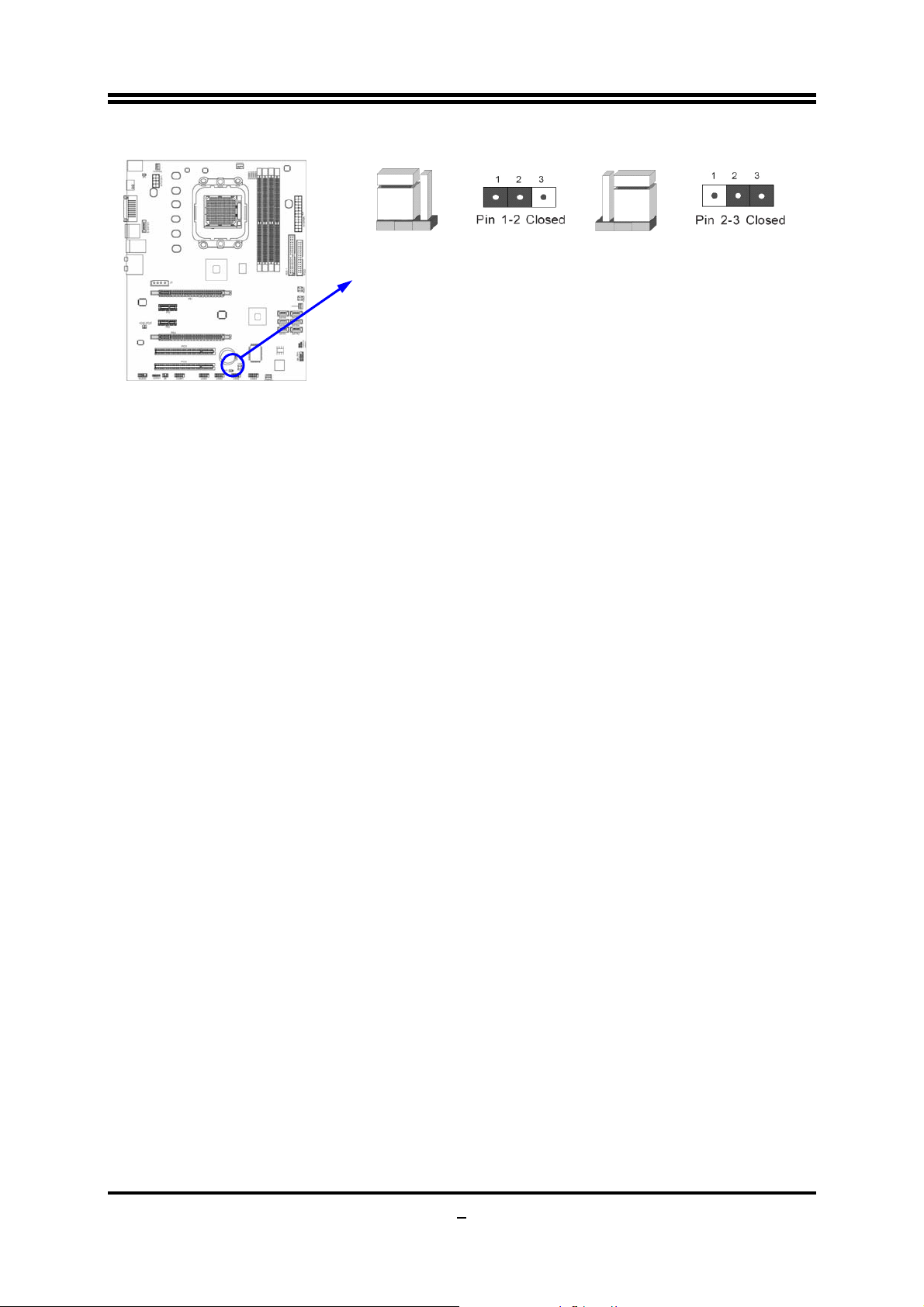
3. After over clocking system boot fail
JBATJBAT
1-2 Closed Normal
CMOS RAM Clear Setting
2-3 Closed Clear CMOS
2-3 Install CPU
2-3-1 Glossary
Chipset (or core logic) - two or more integrated circuits which control the interfaces between
the system processor, RAM, I/O devises, and adapter cards.
Processor socket - the socket used to mount the system processor on the motherboard.
Slot (PCI-E, PCI, RAM) - the slots used to mount adapter cards and system RAM.
PCI - Peripheral Component Interconnect - a high speed interface for video cards, sound
cards, network interface cards, and modems; runs at 33MHz.
PCI Express2.0- Peripheral Component Interconnect Express2.0, developed in 2003, the
speed of each line doubled from the previous PCI-E of 2.5 Gbps to 5 Gbps.
Serial Port - a low speed interface typically used for mouse and external modems.
Parallel Port - a low speed interface typically used for printers.
PS/2 - a low speed interface used for mouse and keyboards.
USB - Universal Serial Bus - a medium speed interface typically used for mouse, keyboards,
scanners, and some digital cameras.
Sound (interface) - the interface between the sound card or integrated sound connectors and
speakers, MIC, game controllers, and MIDI sound devices.
LAN (interface) - Local Area Network - the interface to your local area network.
BIOS (Basic Input/Output System) - the program logic used to boot up a computer and
establish the relationship between the various components.
Driver - software, which defines the characteristics of a device for use by another device or
other software.
Processor - the "central processing unit" (CPU); the principal integrated circuit used for
doing the "computing" in "personal computer"
Front Side Bus Frequency -
by the clock generator for CPU, DRAM and PCI BUS.
CPU L2 Cache -
the flash memory inside the CPU, normal it depend on CPU type.
the working frequency of the motherboard, which is generated
8
Page 14
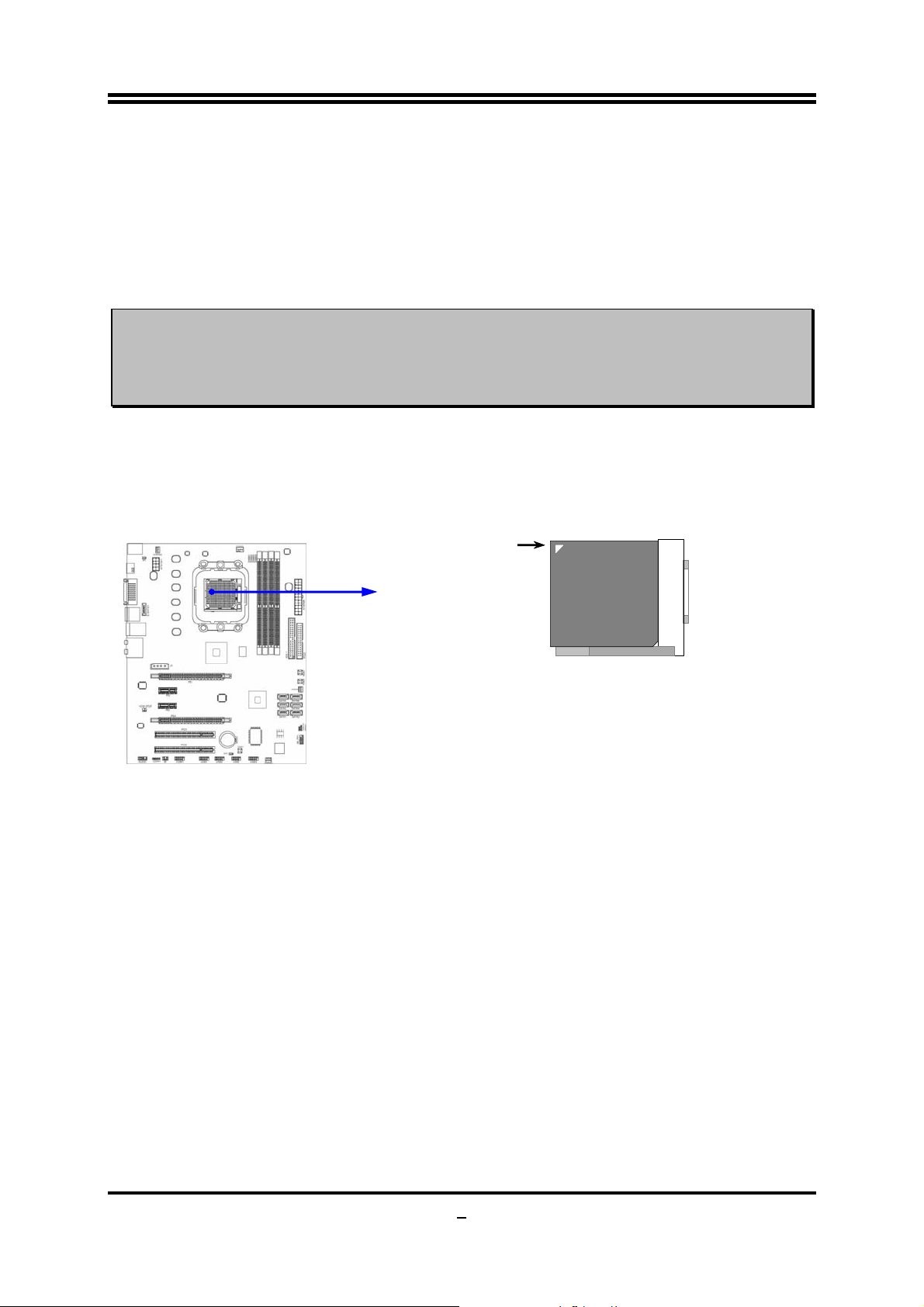
2-3-2 About AMD Athlon64 Socket AM2+ CPU
This motherboard provides a socket AM2+ surface mount, Zero Insertion Force (ZIF) socket,
referred to as the mPGA940 socket supports AMD AM2+ processor in the 940 Pin package
utilizes Flip-Chip Pin Grid Array package technology.
The CPU that comes with the motherboard should have a cooling FAN attached to prevent
overheating. If this is not the case, then purchase a correct cooling FAN before you turn on
your system.
WARNING!
To install a CPU, first turn off your system and remove its cover. Locate the ZIF socket and
open it by first pulling the level sideways away from the socket then upward to a 90-degree
angle. Insert the CPU with the correct orientation as shown below. The notched corner
should point toward the end of the level. Because the CPU has a corner pin for two of the
four corners, the CPU will only fit in the orientation as shown.
Be sure that there is sufficient air circulation across the processor’s
heatsink and CPU cooling FAN is working correctly, otherwise it may
cause the processor and motherboard overheat and damage, you may install
an auxiliary cooling FAN, if necessary.
Colden Arrow
Socket AM2+
CPU ZIF mPGAB Socket
When you put the CPU into the ZIF socket, No force required to insert of the CPU, and then
press the level to locate position slightly without any extra force.
9
Page 15
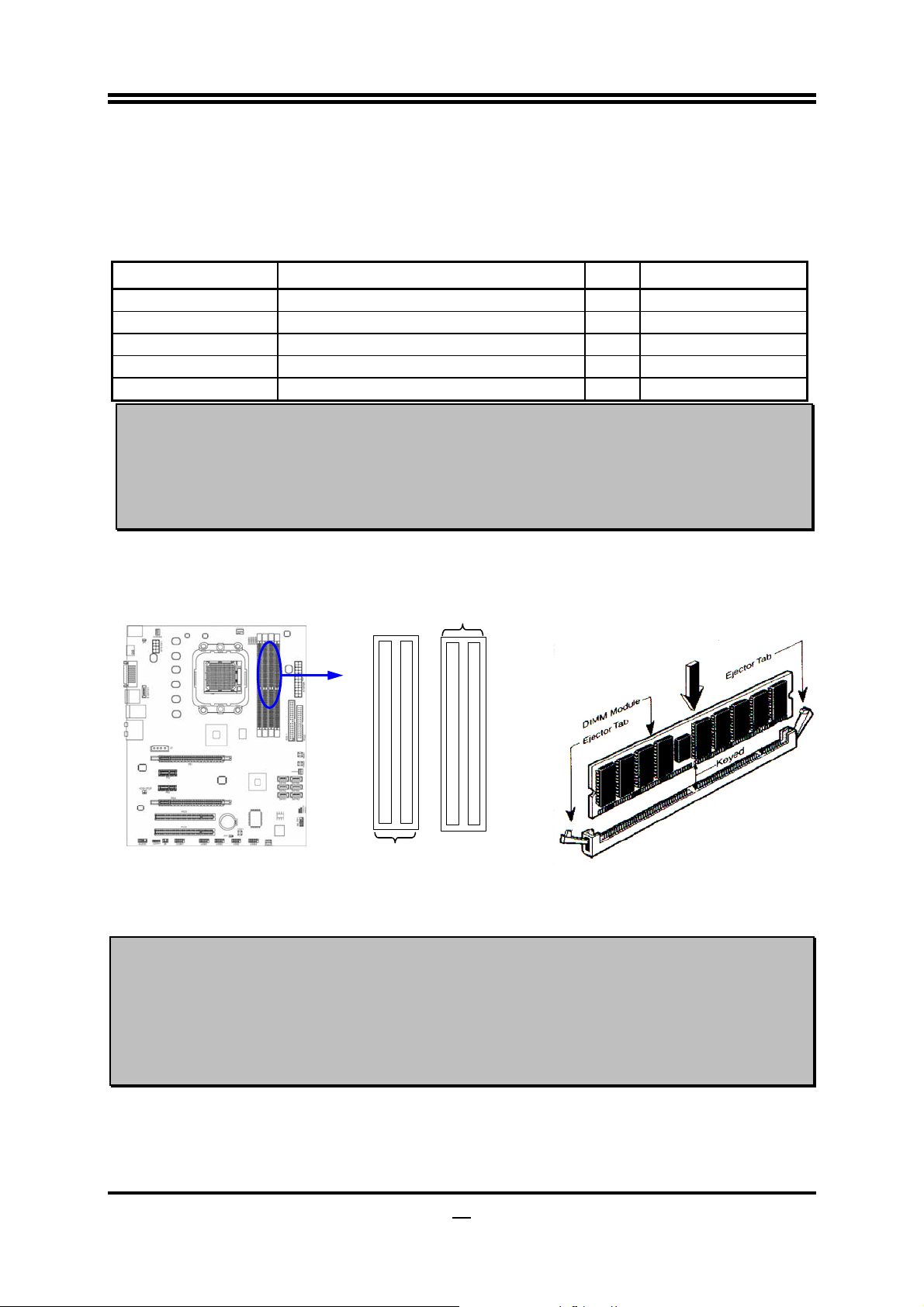
2-4 Install Memory
This motherboard provides four 240-pin DDR2 DUAL INLINE MEMORY MODULES
(DIMM) socket for DDR2 memory expansion available from minimum memory volume of
128MB to maximum memory volume of 8GB DDRII SDRAM.
Valid Memory Configurations
Bank 240-Pin DIMM PCS Total Memory
Bank 0, 1 (DIMM1) DDR2 667/DDR2 800/DDR2 1066 X1
Bank 2, 3 (DIMM2) DDR2 667/DDR2 800/DDR2 1066 X1
Bank 4, 5 (DIMM3) DDR2 667/DDR2 800/DDR2 1066 X1
Bank 6, 7 (DIMM3) DDR2 667/DDR2 800/DDR2 1066 X1
Total System Memory (Max 8GB) 4
Dual channel Limited!
1. Dual channel function only supports when 2 DIMM Modules plug in either both DIMM1 &
DIMM2or DIMM3 &DIMM4, or four DIMM Modules plug in DIMM1~DIMM4.
2. DIMM1 & DIMM2, or DIMM3& DIMM4 must be the same type, same size, same frequency
for dual channel function.
128MB∼2GB
128MB∼2GB
128MB∼2GB
128MB∼2GB
128MB∼8GB
Install DDR SDRAM modules to your motherboard is not difficult, you can refer to figure
below to see how to install a 240-Pin DDRII533/DDR2 667/DDR2 800/DDR2
1066SDRAM module.
IMM3 & DIMM4: Dual Channel 2
DIMM1 (BANK0+BANK1)
DIMM2 (BANK2+BANK3)
DIMM1 & DIMM2: Dual Channel 1
DIMM3 (BANK4+BANK5)
DIMM4 (BANK6+BANK7)
Graph 2-4
NOTE!
When you install DIMM module fully into the DIMM socket the eject tab should be locked
into the DIMM module very firmly and fit into its indention on both sides.
WARNING!
For the DDR SDRAM CLOCK is set at 400MHz, use only DDR2 800- compliant DDR2
Modules. When this motherboard operate at 400Mhz, most system will not even boot if
non-compliant modules are used because of the strict timing issues, if your DDR Modules
are not DDR2 800-compliant, set the SDRAM clock to 200MHz to ensure system
stability.
10
Page 16
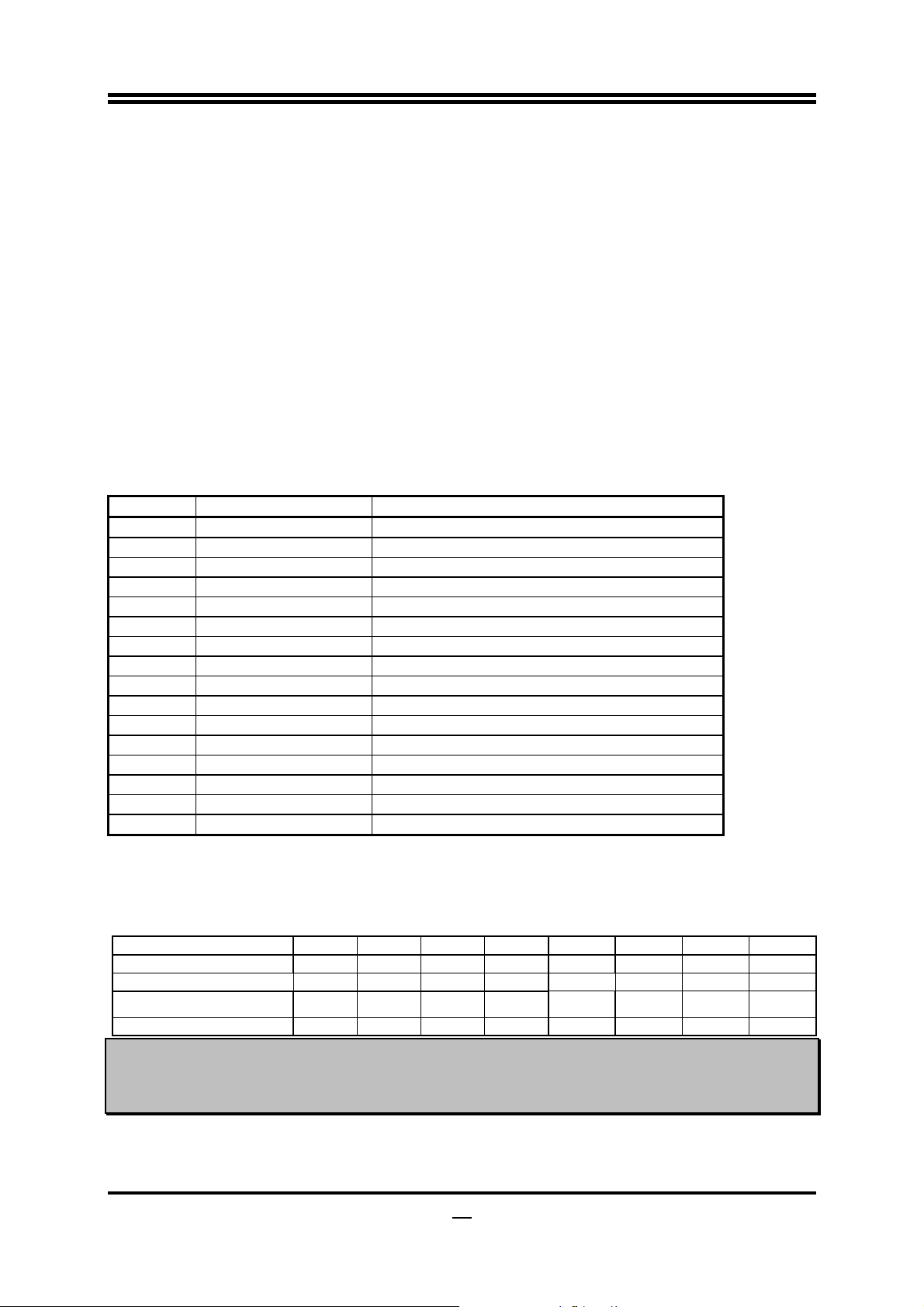
2-5 Expansion Cards
2-5-1 Procedure For Expansion Card Installation
1. Read the documentation for your expansion card and make any necessary hardware or
software setting for your expansion card such as jumpers.
2. Remove your computer’s cover and the bracket plate on the slot you intend to use.
3. Align the card’s connectors and press firmly.
4. Secure the card on the slot with the screen you remove above.
5. Replace the computer system’s cover.
6. Set up the BIOS if necessary.
7. Install the necessary software driver for your expansion card.
2-5-2 Assigning IRQs For Expansion Card
Some expansion cards need an IRQ to operate. Generally, an IRQ must exclusively assign
to one use. In a standard design, there are 16 IRQs available but most of them are already in
use.
Standard Interrupt Assignments
IRQ Priority Standard function
0 N/A System Timer
1 N/A Keyboard Controller
2 N/A Programmable Interrupt
3 * 8 Communications Port (COM2)
4 * 9 Communications Port (COM1)
5 * 6 Sound Card (sometimes LPT2)
6 * 11 Floppy Disk Controller
7 * 7 Printer Port (LPT1)
8 N/A System CMOS/Real Time Clock
9 * 10 ACPI Mode when enabled
10 * 3 IRQ Holder for PCI Steering
11 * 2 IRQ Holder for PCI Steering
12 * 4 PS/2 Compatible Mouse Port
13 N/A Numeric Data Processor
14 * 5 Primary IDE Channel
15 * 1 Secondary IDE Channel
* These IRQs are usually available for ISA or PCI devices.
2-5-3 Interrupt Request Table For This Motherboard
Interrupt request are shared as shown the table below:
INT A INT B INT C INT D INT E INT F INT G INT H
Slot 1 √
Slot 2 √
Onboard USB 3
HD Audio/MC97 √
NOTE!
If using PCI cards on shared slots, make sure that the drivers support “Shared IRQ” or
that the cards don’t need IRQ assignments. Conflicts will arise between the two PCI
groups that will make the system unstable or cards inoperable.
√
11
Page 17
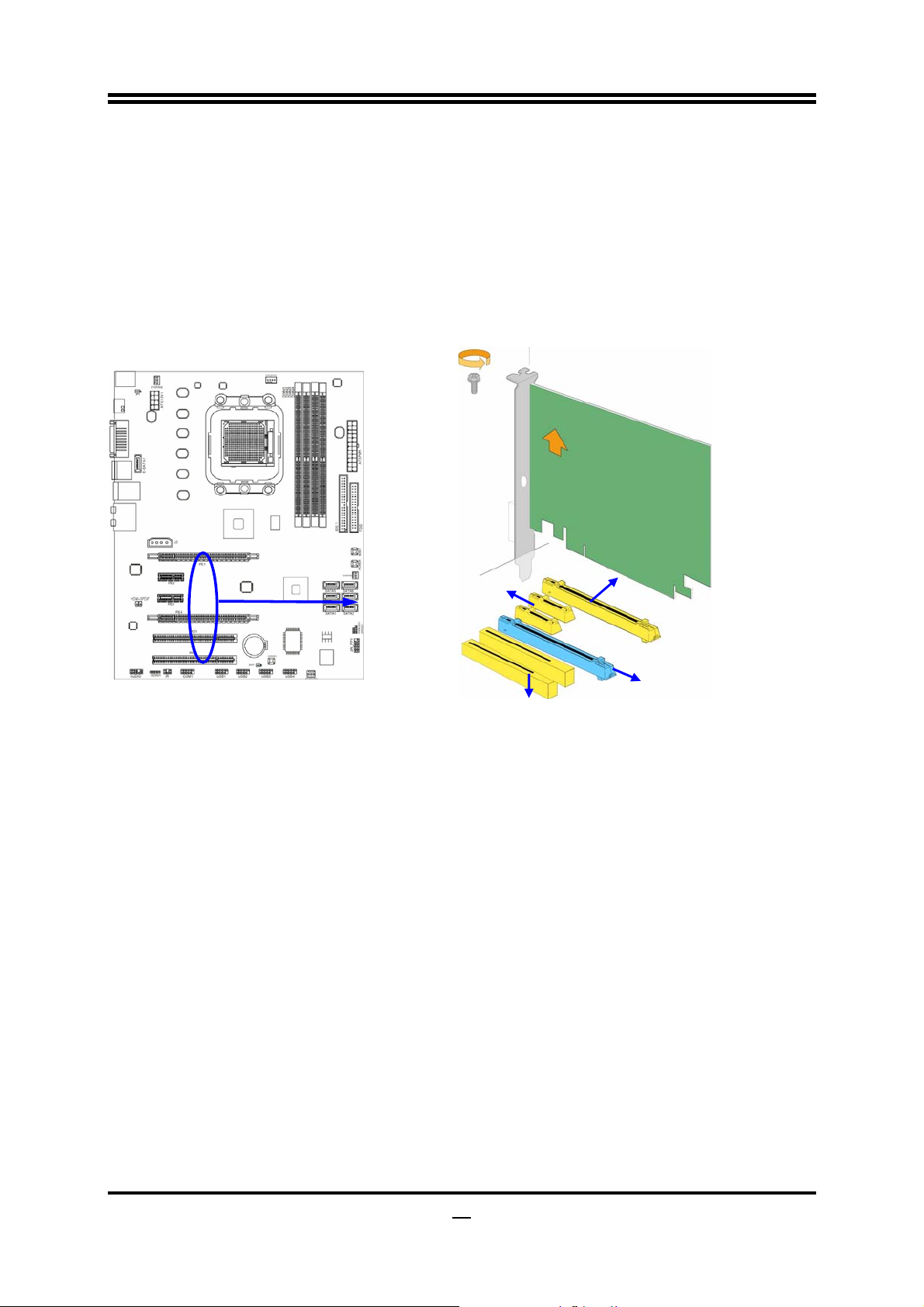
2-5-4 PCI Express Slot
Two PCI-Express2.0 x16@8 lane graphic slot offer 4Gbyte/sec data transfer rate at each
relative direction and up to 8Gbyte/sec concurrent bandwidth at full speed. Two x1 PCI
Express Slot offer 1024Mbyte/sec concurrently over 7 times more bandwidth than PCI at
133Mbye/sec, tackling the most demanding multimedia tasks nowadays. Fully compliant to
the PCI Express Base Specification revision2.0, support PCI Express VGA card, and other
PCI Express device. This motherboard support Hybrid CrossFireX function.
PCI-E x1 Slot
PCI-E x16 Slot@8-lane
PCI-E x16 Slot@8-lane
-
2-6 Connectors, Headers
2-6-1 Connectors
(1) Power Connector (24-pin block) : ATXPWR1
ATX Power Supply connector: This is a new defined 24-pins connector that usually
comes with ATX case. The ATX Power Supply allows using soft power on momentary
switch that connect from the front panel switch to 2-pins Power On jumper pole on the
motherboard. When the power switch on the back of the ATX power supply turned on,
the full power will not come into the system board until the front panel switch is
momentarily pressed. Press this switch again will turn off the power to the system
board.
** We recommend that you use an ATX 12V Specification 2.0-compliant power supply
unit (PSU) with a minimum of 350W power rating. This type has 24-pin and 4-pin
power plugs.
** If you intend to use a PSU with 20-pin and 4-pin power plugs, make sure that the 20-pin
power plug can provide at least 15A on +12V and the power supply unit has a minimum
power rating of 350W. The system may become unstable or may not boot up if the
power is inadequate.
12
Page 18
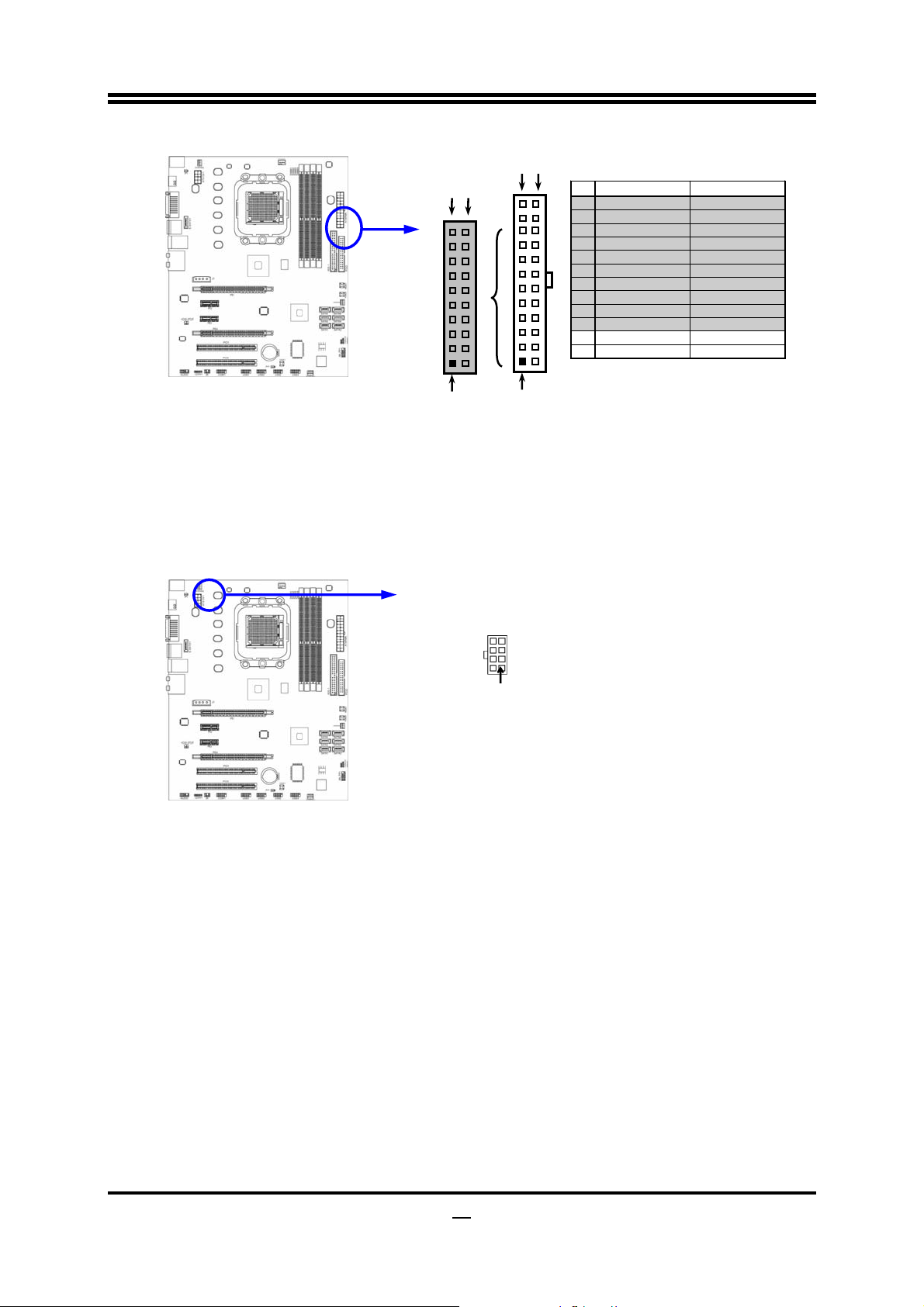
ROW1 ROW2
Pin 1
20-Pin
ROW1 ROW2
Pin 1
24-Pin
PIN ROW1 ROW2
1 3.3V 3.3V
2 3.3V -12V
3 GND GND
4 5V Soft Power On
5 GND GND
6 5V GND
7 GND GND
8 Power OK -5V
9 +5V (for Soft Logic) +5 V
10 +12V +5V
11 +12V +5V
12 +3V GND
(2) ATX 12V Power Connector (8-pin block) : ATX12V
This is a new defined 8-pins connector that usually comes with ATX Power Supply.
The ATX Power Supply which fully supports Socket AM2+ processor must including
this connector for support extra 12V voltage to maintain system power consumption.
Without this connector might cause system unstable because the power supply can not
provide sufficient current for system.
Pin 1
(3) PS/2 Mouse & PS/2 Keyboard Connector: KB
The connectors are for PS/2 keyboard and PS/2 Mouse.
(4) USB Port connector: CN1/ UL1 for USB
The connectors are 4-pin connector that connects USB devices to the system board.
(5) LAN Port connector: UL1 for RJ45 LAN
The connector is standard RJ45 connector for Network. It supports
10M/100Mb/1000Mb s data transfer rate
(6) J3 Power Connector: Large 4-Pin Power Connector (Optional)
The connectors are 4-pin connector that supports extra 12V / 5V power to your system
13
Page 19
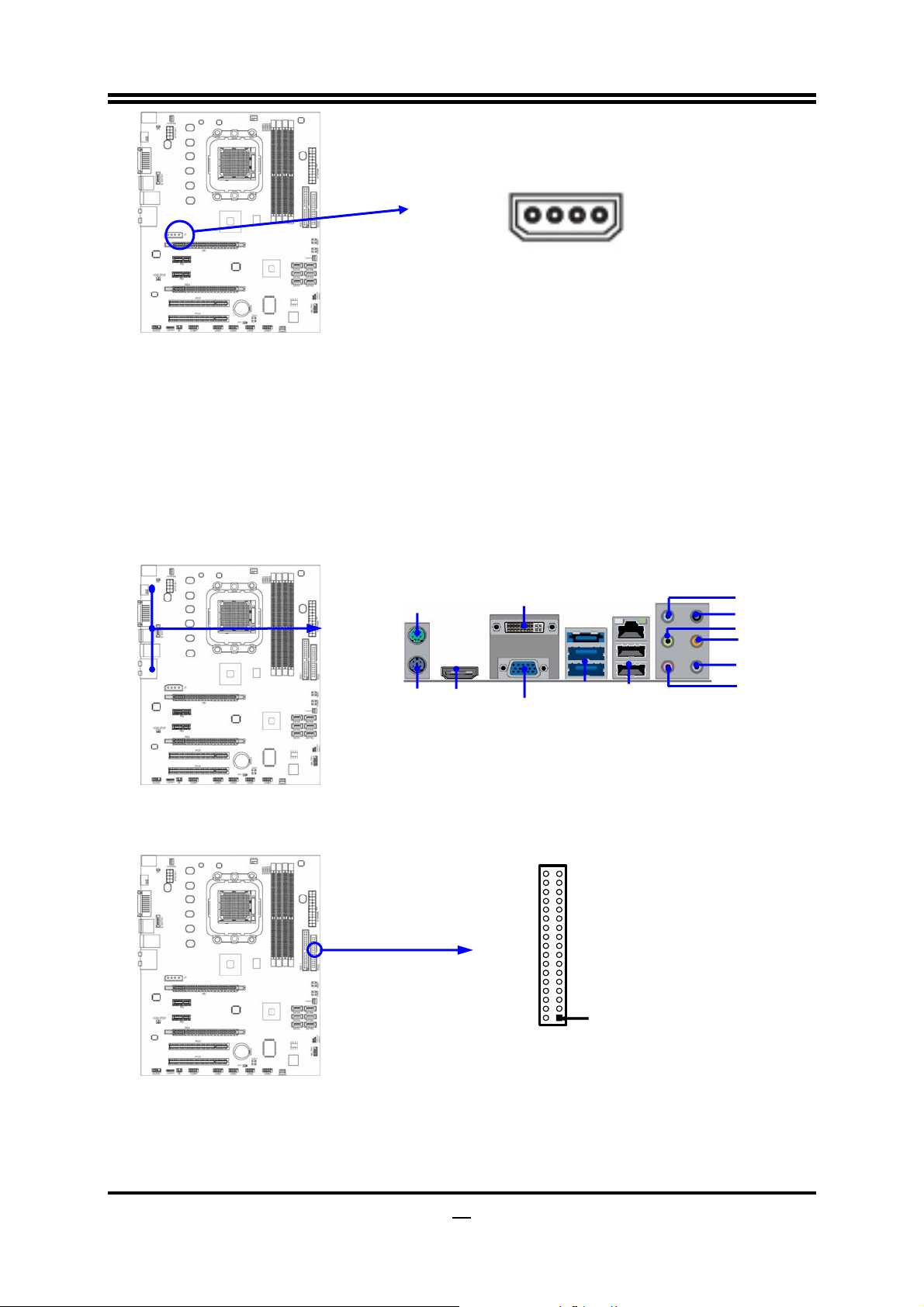
VGA Connecto
(7) Audio Line-In,
Lin
-Out, MIC, RS-Out, CS-Out,SS-Out connector :
J1
These Connectors are 6 Phone-Jack for LINE-OUT, LINE-IN, MIC, RS-Out, CS-Out
SS-Out audio connections.
Line-in : (BLUE)
Line-out : (GREEN)
MIC : (PINK)
RS-OUT : (BLACK)
CS-OUT : (ORANGE)
SS-OUT: (GRAY)
Audio input to sound chip
Audio output to speaker
Microphone Connector
Rear-Surround audio output
Center/ Subwoofer audio output
Side-Surround audio output
PS/2 Mouse
DVI Connector
PS/2 Keyboard
HDMI
USB
USB
r
(8) Floppy drive Connector (34-pin block): FDD
This connector supports the provided floppy drive ribbon cable. After connecting the
single plug end to motherboard, connect the two plugs at other end to the floppy drives.
Line-IN
RS-Out
Line-OU
CS-Out
SS-Out
MIC-IN
FDD
Pin 1
Floppy Drive Connector
(9) Primary IDE Connector (40-pin block): IDE1
This connector supports the provided IDE hard disk ribbon cable. After connecting the
single plug end to motherboard, connect the two plugs at other end to your hard disk(s).
If you install two hard disks, you must configure the second drive to Slave mode by
14
Page 20

setting its jumpers accordingly. Please refer to the documentation of your hard disk for
the jumper settings.
Primary IDE Connector
IDE1
Pin 1
• Two hard disks can be connected to each connector. The first HDD is referred to as the
“Master” and the second HDD is referred to as the “Slave”.
• For performance issues, we strongly suggest you don’t install a CD-ROM or DVD-ROM
drive on the same IDE channel as a hard disk. Otherwise, the system performance on this
channel may drop.
(10) Serial-ATAII Port connector:
SATA1~SATA6; E-SATA1
(optional)
This connector supports the provided Serial ATA2 IDE hard disk cable to connecting
the motherboard with serial ATAII hard disk. E-SATA1 is not for SATA harddrive ,it is
only for connecting to SATAII 1, SATA II 2, SATA3,SATA4,SATA5,SATA6 to let the
ESATA port work.
E-SATA1
SATA5
SATA3
SATA6
SATA4
(11) ESATA Port:
CN1 for ESATA
(optional)
This connector supports the External Serial ATA2 (ESATA) enable the full SATA
interface speed outside the chassis, up to 3Gb/s. The ESATA port can be enabled only
when the E-SATA 1 is connected to one of SATA 1~SATA6.
(12)
D-Sub 15-pin Connector: VGA1
VGA is the 15-pin D-Subminiature female connector; it is for the display devices, such
as the CRT monitor, LCD monitor and so on.
(13) Digital Visual Interface: DVI
This interface standard designed to maximize the visual quality of digital display
devices such as flat panel LCD computer displays and digital projectors.
(14) High-Definition Multimedia Interface: HDMI
This point-to-point interface is for audio and video signals designed as a single-cable
solution for home theater and consumer electronics equipment.
15
Page 21

6
A
A
2-6-2 Headers
(1) Line-Out/MIC Header for Front Panel (9-pin): AUDIO
These headers connect to Front Panel Line-out, MIC connector with cable.
AUDIO
Pin 1
2
Audio-GND
Audio-JD
MIC2-L
MIC2-R
KEY
MIC2-JD
Sense-FB
Lineout2-L
Lineout2-R
LINE2-JD
10
9
Line-Out, MIC Head ers
(2) USB Port Headers (9-pin): USB1/USB2/USB3/USB4
These headers are used for connecting the additional USB port plug. By attaching an
option USB cable, your can be provided with two additional USB plugs affixed to the
back panel.
USB1
VCC
-DATA
+DATA
Pin 1
VCC
-DATA
+DATA
GND
GND
USB2
OC
VCC
Pin 1
VCC
USB3
OC
GND
-DATA
+DATA
GND
-DAT
+DATA
VCC
Pin 1
VCC
USB Port Headers
USB4
OC
GND
-DATA
+DATA
GND
-DATA
+DATA
VCC
Pin 1
VCC
3)Speaker connector: SPEAK
This 4-pin connector connects to the case-mounted speaker. See the figure below.
(4) Power LED: PWR LED
The Power LED is light on while the system power is on. Connect the Power LED
from the system case to this pin.
(5) IDE Activity LED: HD LED
This connector connects to the hard disk activity indicator light on the case.
(6) Reset switch lead: RESET
This 2-pin connector connects to the case-mounted reset switch for rebooting your
computer without having to turn off your power switch. This is a preferred method of
rebooting in order to prolong the lift of the system’s power supply. See the figure
below.
(7) Power switch: PWR BTN
This 2-pin connector connects to the case-mounted power switch to power ON/OFF the
system.
-DATA
-DAT
GND
+DATA
GND
+DATA
OC
1
Page 22

7
PWRBTN
PWR LED
PWRLED
Pin 1
Pin 1
SPEAK
SPKR
System Case Connections
JW FP
Pin 1
NC
GND
VCC5
VCC5
VCC5
HDLED
PWRLED
HDDLE
PWRBTN
GND
GND
RSTSW
NC
RESET
(8) FAN Power Headers: SYSFAN1, SYSFAN2, CHAFAN (3-pin), CPUFAN (4-pin)
These connectors support cooling fans of 350mA (4.2 Watts) or less, depending on the
fan manufacturer, the wire and plug may be different. The red wire should be positive,
while the black should be ground. Connect the fan’s plug to the board taking into
consideration the polarity of connector.
CPUFAN IN
GND
CPUFAN OUT
+12V
CPUFAN
4
1
SYSFAN2
3
1
SYSFAN1
3
1
FAN Power Headers
CHAFAN
3
1
(9) CD Audio-In Headers (4-pin): CDIN1
CDIN are the connectors for CD-Audio Input signal. Please connect it to CD-ROM
CD-Audio output connector.
CDIN1
4 1
CD Audio-In Headers
(10) IR infrared module Headers (5-pin): IR
This connector supports the optional wireless transmitting and receiving infrared
module. You must configure the setting through the BIOS setup to use the IR function.
1
Page 23

5 6
IR
Pin 1
IRRX
GND
2
NC
IRTX
VCC5
IR infrared module Headers
(11)
Serial COM Port header:
COM1
COM 1 is t he 9- pin block pin -hea der. The O n-bo ard s eria l por t can be disabled through
BIOS SETUP. Please refer to Chapter 3 “INTEGRATED PERIPHERALS SET U P” se ctio n
for more detail inform ation
Pin1
Serial COM Port 9-pin Block
(12) HDMI-SPDIF Out header: SPDIF Out
The SPDIF output is capable of providing digital audio to external speakers or compressed
AC3 data to an external Dolby digital decoder. Use this feature only when your stereo system
has digital input function. Some of the VGA Card need connect SPDIF-IN Connector,so its
HDMI Port can make sounds .
SPDIF
HDMI_SPDIF_OUT GND
2
1
18
Page 24

2-7 Starting Up Your Computer
1. After all connection are made, close your computer case cover.
2. Be sure all the switch are off, and check that the power supply input voltage is set to
proper position, usually in-put voltage is 220V∼240V or 110V∼120V depending on your
country’s voltage used.
3. Connect the power supply cord into the power supply located on the back of your system
case according to your system user’s manual.
4. Turn on your peripheral as following order:
a. Your monitor.
b. Other external peripheral (Printer, Scanner, External Modem etc…)
c. Your system power. For ATX power supplies, you need to turn on the power supply
and press the ATX power switch on the front side of the case.
5. The power LED on the front panel of the system case will light. The LED on the
monitor may light up or switch between orange and green after the system is on. If it
complies with green standards or if it is has a power standby feature. The system will
then run power-on test. While the test is running, the BIOS will alarm beeps or
additional message will appear on the screen.
If you do not see any thing within 30 seconds from the time you turn on the power. The
system may have failed on power-on test. Recheck your jumper settings and connections
or call your retailer for assistance.
Beep Meaning
One short beep when displaying logo No error during POST
Long beeps in an endless loop No DRAM install or detected
One long beep followed by three short
beeps
High frequency beeps when system is
working
Video card not found or video card memory
bad
CPU overheated
System running at a lower frequency
6. During power-on, press <Delete> key to enter BIOS setup. Follow the instructions in
BIOS SETUP.
7.
Power off your computer:
You must first exit or shut down your operating system
before switch off the power switch. For ATX power supply, you can press ATX power
switching after exiting or shutting down your operating system. If you use Windows 9X,
click
“Start”
button, click
“Shut down”
and then click
“Shut down the computer?”
The power supply should turn off after windows shut down.
19
Page 25

Chapter 3
Introducing BIOS
The BIOS is a program located on a Flash Memory on the motherboard. This program is a
bridge between motherboard and operating system. When you start the computer, the BIOS
program will gain control. The BIOS first operates an aut o - d ia gnostic test called POST (power
on self test) for all the necessary hardware, it detects the entire hardware device and
configures the parameters of the hardware synchronization. Only when these tasks are
completed done it gives up control of the computer to operating system (OS). Since the
BIOS is the only channel for hardware and software to communicate, it is the key factor for
system stability, and in ensuring that your system performance as its best.
In the BIOS Setup main menu of Figure 3-1, you can see several options. We will explain
these options step by step in the following pages of this chapter, but let us first see a short
description of the function keys you may use here:
• Press <Esc> to quit the BIOS Setup.
• Press ↑↓←→ (up, down, left, right) to choose, in the main menu, the option you want to
confirm or to modify.
• Press <F10> when you have completed the setup of BIOS parameters to save these
parameters and to exit the BIOS Setup menu.
• Press Page Up/Page Down or +/– keys when you want to modify the BIOS parameters for
the active option.
3-1 Entering Setup
Power on the computer and by pressing <Del> immediately allows you to enter Setup.
If the message disappears before your respond and you still wish to enter Setup, restart the
system to try again by turning it OFF then ON or pressing the “RESET” button on the system
case. You may also restart by simultaneously pressing <Ctrl>, <Alt> and <Delete> keys. If
you do not press the keys at the correct time and the system does not boot, an error message
will be displayed and you will again be asked to
Press <F1> to continue, or <Del> to enter Setup
3-2 Getting Help
Main Menu
The on-line description of the highlighted setup function is displayed at the bottom of the
screen.
Status Page Setup Menu/Option Page Setup M enu
Press F1 to pop up a small help window that describes the appropriate keys to use and the
possible selections for the highlighted item. To exit the Help Window, press <Esc>.
20
Page 26

3-3 The Main Menu
Once you enter Award® BIOS CMOS Setup Utility, the Main Menu (Figure 3-1) will appear
on the screen. The Main Menu allows you to select from fourteen setup functions and two
exit choices. Use arrow keys to select among the items and press <Enter> to accept or enter
the sub-menu.
.
Phoenix – AwardBIOS CMOS Setup Utility
Standard CMOS Features
Advanced BIOS Features
Advanced Chipset Features
Integrated Peripherals
Power Management Setup
Miscellaneous Control
PC Health Status
Esc : Quit F9 : Menu in BIOS
F10 : Save & Exit Setup
Thermal Throttling Option
Power User Overclock Settings
Password Settings
Load Optimized Defaults
Load Fail-Safe Defaults
Save & Exit Setup
Exit Without Saving
↑↓→←
: Select Item
Figure 3-1
Standard CMOS Features
Use this Menu for basic system configurations.
Advanced BIOS Features
Use this menu to set the Advanced Features available on your system.
Advanced Chipset Features
Use this menu to change the values in the chipset registers and optimize your system’s
performance.
Integrated Peripherals
Use this menu to specify your settings for integrated peripherals.
Power Management Setup
Use this menu to specify your settings for power management.
Miscellaneous Control
Use this menu to specify your settings for
Miscellaneous Control
.
PC Health Status
This entry shows your PC health status.
Power User Overclock Settings
Use this menu to specify your settings (frequency, Voltage) for overclocking demand
CPU Thermal Throttling Setting
The selection is set for activating the active CPU Thermal Protection by flexible CPU loading
adjustment in the arrange of temperature you define.
Load Fail-Safe Defaults
21
Page 27

This menu uses a minimal performance setting, but the system would run in a stable way.
Load Optimized Defaults
Use this menu to load the BIOS default values these are setting for opt i m a l p e r f o r m a n c e s s y s t em
operations for performance use.
Password Settings
This entry for setting Supervisor password and User password
Save & Exit Setup
Save CMOS value changes to CMOS and exit setup.
Exit Without Saving
Abandon all CMOS value changes and exit setup.
3-4 Standard CMOS Features
The items in Standard CMOS Setup Menu are divided into several categories. Each
category includes no, one or more than one setup items. Use the arrow keys to highlight the
item and then use the <PgUp> or <PgDn> keys to select the value you want in each item.
Phoenix – AwardBIOS CMOS Setup Utility
Standard CMOS Features
Date (mm.dd.yy) Mon* Jan1 * 2008
Time (hh:mm:ss) 22 : 46 : 33
> IDE Channel 0 Master NONE
> IDE Channel 0 Slave NONE
Drive A 1.44M,3.5in
Halt On All Errors
Base Memory 640K
Extended Memory 39219K
Total Memory 393216K
Move Enter:Select +/-/PU/PD:Value F10:Save ESC:Exit F1:General Help
↑↓→←
F5:Previous Values F6:Optimized Defaults F7:Standard Defaults
Date
The date format is <day><month><date><year>.
Day of the week, from Sun to Sat, determined by BIOS. Read-only.
Day
Month
Date
Year
The month from Jan. through Dec.
The date from 1 to 31 can be keyed by numeric function keys.
The year depends on the year of the BIOS.
Time
The time format is <hour><minute><second>.
Item Help
Menu Level >
Change the day, month,
year and century
IDE Channel 0 Master / Channel 0 Slave
SATA Channel 1, 2, 3, 4
Press PgUp/<+> or PgDn/<–> to select Manual, None, Auto type. Note that the
specifications of your drive must match with the drive table. The hard disk will not work
properly if you enter improper information for this category. If the type of hard disk drives
is not matched or listed, you can use Manual to define your own drive type manually.
If you select Manual, related information is asked to be entered to the following items. Enter
the information directly from the keyboard. This information should be provided in the
documentation from your hard disk vendor or the system manufacturer.
22
Page 28

If the controller of HDD interface is SCSI, the selection shall be “None”.
If the controller of HDD interface is CD-ROM, the selection shall be “None”
Access Mode
Cylinder
Head
Precomp
Landing Zone
Sector
number of sectors
The settings are Auto Normal, Large, and LBA.
number of cylinders
number of heads
write precomp
landing zone
3-5 Advanced BIOS Feature
Phoenix – AwardBIOS CMOS Setup Utility
Advanced BIOS Features
Hard Disk Boot Priority Press Enter
Virus Warning Disabled
CPU Internal Cache Enabled
External Cache Enabled
Quick Power on self Test Enabled
First Boot Device Hard Disk
Second Boot Device CDROM
Third Boot Device Floppy
Boot other Device Enabled
Boot Up Floppy Seek Disable
Boot Up NumLock Status On
Typematic Rate Setting Disabled
Typematic Rate (Chars/Sec) 6
Typematic Delay (Msec) 250
Security Option Setup
APIC Mode Enabled
MPS Version Control For OS 1.4
OS Select For DRAM > 64MB Non-OS2
HDD S.M.A.R.T. Capability Disabled
Move Enter:Select +/-/PU/PD:Value F10:Save ESC:Exit F1:General Help
↑↓→←
F5:Previous Values F6:Optimized Defaults F7:Standard Defaults
Item Help
Menu Level >
Hard Disk Boot Priority
The selection is for you to choose the hard disk drives priorities to boot from.
Virus Warning
The selection Allow you to choose the VIRUS Warning
feature for IDE Hard Disk boot sector protection. If this function is enabled and someone
attempt to write data into this area, BIOS will show a warning message on screen and alarm
beep.
Disabled
(default) No warning message to appear when anything attempts to access the
boot sector or hard disk partition table.
Enabled
Activates automatically when the system boots up causing a warning
message to appear when anything attempts to access the boot sector
of hard disk partition table.
CPU Internal Cache
The default value is Enabled.
Enabled
Disabled
(default) Enable cache
Disable cache
Note: The internal cache is built in the processor.
23
Page 29

External Cache
Choose Enabled or Disabled. This option enables the Level 2 cache memory.
Quick Power On Self-Test
This category speeds up Power On Self Test (POST) after you power on the computer. If
this is set to Enabled, BIOS will shorten or skip some check items during POST.
Enabled
Disabled
(default) Enable quick POST
Normal POST
First/Second/Third/Fourth Boot Device
The BIOS attempts to load the operating system from the devices in the sequence selected in
these items. The settings are Floppy, LS/ZIP, HDD-0/HDD-1/HDD-3, SCSI, CDROM,
LAD and Disabled.
Boot Up Floppy Seek
During POST, BIOS will determine if the floppy disk drive installed is 40 or 80 tracks.
360K type is 40 tracks while 760K, 1.2M and 1.44M are all 80 tracks.
Boot Up NumLock Status
The default value is On.
(default)
On
Off
Keypad is numeric keys.
Keypad is arrow keys.
Gate A20 Option
Normal
(default) The A20 signal is controlled by port 92 or chipset specific method.
Fast
The A20 signal is controlled by keyboard controller or chipset hardware.
Typematic Rate Setting
Keystrokes repeat at a rate determined by the keyboard controller. When enabled, the
typematic rate and typematic delay can be selected. The settings are: Enabled/Disabled.
Typematic Rate (Chars/Sec)
Sets the number of times a second to repeat a keystroke when you hold the key down. The
settings are: 6, 8, 10, 12, 15, 20, 24, and 30.
Typematic Delay (Msec)
Sets the delay time after the key is held down before beginning to repeat the keystroke.
The settings are 250, 500, 750, and 1000.
Security Option
This category allows you to limit access to the system and Setup, or just to Setup.
System
The system will not boot and access to Setup will be denied if the
correct password is not entered at the prompt.
Setup
(default) The system will boot, but access to Setup will be denied if the correct
password is not entered prompt.
HDD S.M.A.R.T Capability
This option allow you to enable the HDD S.M.A.R.T Capability (Self-Monitoring, Analysis
and Reporting Technology) . You can choose from Enabled and Disabled.
MPS Version Control For OS 1.4
This option is only valid for multiprocessor motherboards as it specifies the version of the
Multiprocessor Specification (MPS) that the motherboard will use.
Full Screen Logo (EPA) Show
The selection is for you to choose the EPA small logo to show or not.
OS Select For DRAM > 64MB
24
Page 30

Allows OS2® to be used with >64MB or DRAM. Settings are Non-OS/2 (default) and OS2.
Set to OS/2 if using more than 64MB and running OS/2®.
3-6 Advanced Chipset Features
The Advanced Chipset Features Setup option is used to change the values of the chipset
registers. These registers control most of the system options in the computer.
Phoenix – AwardBIOS CMOS Setup Utility
Advanced Chipset Features
HT Link Control press enter
PCIE Configuration press enter
IGX Configuration press enter
HDMI Audio Disabled
NB Power Management Auto
Memory Hole Disabled
System BIOS Cacheable Disabled
Move Enter:Select +/-/PU/PD:Value F10:Save ESC:Exit F1:General Help
↑↓→←
F5:Previous Values F6:Optimized Defaults F7:Standard Defaults
Menu Level >
Item Help
System BIOS Cacheable
Selecting Enabled allows caching of the system BIOS ROM at F0000h-FFFFFh, resulting in
better system performance. However, if any program writes to this memory area, a system
error may result. The settings are: Enabled and Disabled.
3-6-1 PCIE Configuration
Phoenix – AwardBIOS CMOS Setup Utility
PCIE Configuration
Primary dual slot config Auto
GFX Port 1 Press Enter
GFX Port 2 Press Enter
GPP1 Press Enter
GPP2 Press Enter
GPP3 Press Enter
NB-SB Port Features Press Enter
Move Enter:Select +/-/PU/PD:Value F10:Save ESC:Exit F1:General Help
↑↓→←
F5:Previous Values F6:Optimized Defaults F7:Standard Defaults
Menu Level >
Item Help
Primary Dul Slot Config
Selecting Auto allows PCI-E x16by8lane socket can make Hybrid CrossFire with the onboard
VGA Card.
25
Page 31

6
S
3-6-2 IGX Configuration
Phoenix – AwardBIOS CMOS Setup Utility
IGX Configuration
Iternal Graphics Mode UMA+Side port
UMA frame Buffer Size Auto
Frame Buffer Location Above 4G
IGX Engine Clock OVERRIDE Enabled
IGX Engine Clock 700
Surround View Auto
IGX Clock Speek 400MHz
UMA-SP Inter leave Mode Auto
Size 4MB
Ratio (SP:UMA) 1:1
SP Power Management Auto
SB NB Termination Disabled
SP ODT Disabled
SP CMD Hold Auto
SP DATA Hold Auto
Move Enter:Select +/-/PU/PD:Value F10:Save ESC:Exit F1:General Help
↑↓→←
F5:Previous Values F6:Optimized Defaults F7:Standard Defaults
Menu Level >
Item Help
Phoenix – AwardBIOS CMOS Setup Utility
IGX Configuration
Iternal Graphics Mode UMA+Side port
UMA frame Buffer Size Auto
Frame Buffer Location Above 4G
IGX Engine Clock OVERRIDE Enabled
IGX Engine Clock 700
Surround View Auto
IGX Clock Speek 400MHz
UMA-SP Inter leave Mode Auto
Size 4MB
Ratio (SP:UMA) 1:1
SP Power Management Auto
SB NB Termination Disabled
SP ODT Disabled
SP CMD Hold Auto
SP DATA Hold Auto
Move Enter:Select +/-/PU/PD:Value F10:Save ESC:Exit F1:General Help
↑↓→←
F5:Previous Values F6:Optimized Defaults F7:Standard Defaults
Menu Level >
↑↓:Move ENTER:Accept
ESC:Abort
Item Help
IZE
4MB [ ]
8MB [ ]
16MB [ ]
……………..
128MB [ ]
IGX Engine Clock OVERRIDE
The setting are Disabled and Enabled. If setted by Enabled, the minimum of the IGX Engine
Clock is 150,the maximum is 1023.
2
Page 32

7
3-7 Integrated Peripherals
Phoenix – AwardBIOS CMOS Setup Utility
Integrated Peripherals
CMIX-SB750 Revision 2.5.0
Superio Function Setup Press Enter
South onchip PCI Device Press Enter
South Onchip IDE Device Press Enter
South Onchip SATA Device Press Enter
Move Enter: Select +/-/PU/PD: Value F10:Save ESC: Exit F1:General Help
↑↓→←
F5:Previous Values F6:Optimized Defaults F7:Standard Defaults
3-7-1 Super IO Device
Phoenix – AwardBIOS CMOS Setup Utility
Super IO Function Setup
Onboard FDC Controller Enabled
Onboard Serial Port 1 3F8/IRQ4
UART Mode Select IrDA
* Irda Duplex Mode Half
PWROM After PWR-Fail [OFF]
Menu Level >
Menu Level >>
Item Help
Item Help
Move Enter:Select +/-/PU/PD:Value F10:Save ESC:Exit F1:General Help
↑↓→←
F5:Previous Values F6:Optimized Defaults F7:Standard Defaults
Onboard FDC Controller
Select Enabled if your system has a floppy disk controller (FDD) installed on the system
board and you wish to use it. If you install add-on FDC or the system has no floppy drive,
select Disabled in this field. The settings are: Enabled and Disabled.
Onboard Serial Port2
Select an address and corresponding interrupt for the first and the second serial ports. The
settings are: 3F8/IRQ4, 2E8/IRQ3, 3E8/IRQ4, 2F8/IRQ3, Disabled, Auto.
UART Mode Select
This item allows you to determine which InfraRed(IR) function of the onboard I/O chip, this
functions uses.
IrDA Duplex Mode
This field is available when UART Mode is set to either ASKIR or IrDA. This item enables
you to determine the infrared function of the onboard infrared chip. The options are Full and
Half (default). Full-duplex means that you can transmit and send information simultaneously.
Half-duplex is the transmission of data in both directions , but only one direction at a time.
Onboard Parallel Port
There is a built-in parallel port on the on-board Super I/O chipset that Provides Standard, ECP,
and EPP features. It has the following option:
Disabled
(3BCH/IRQ7)/
(278H/IRQ5)/
Line Printer port 0
Line Printer port 2
2
Page 33

(378H/IRQ7)
Line Printer port 1
Parallel Port Mode
SPP : Standard Parallel Port
EPP : Enhanced Parallel Port
ECP : Extended Capability Port
SPP/EPP/ECP/ECP+EPP
To operate the onboard parallel port as Standard Parallel Port only, choose “SPP.” To
operate the onboard parallel port in the EPP modes simultaneously, choose “EPP.” By
choosing “ECP”, the onboard parallel port will operate in ECP mode only. Choosing
“ECP+EPP” will allow the onboard parallel port to support both the ECP and EPP modes
simultaneously. The ECP mode has to use the DMA channel, so choose the onboard
parallel port with the ECP feature. After selecting it, the following message will appear:
“ECP Mode Use DMA” at this time, the user can choose between DMA channels 3 to 1.
The onboard parallel port is EPP Spec. compliant, so after the user chooses the onboard
parallel port with the EPP function, the following message will be displayed on the screen:
“EPP Mode Select.” At this time either EPP 1.7 spec. or EPP 1.9 spec. can be chosen.
Poweron After Power Failure
This determines the manner when the power recovery after power failure. The setting are: Off,
On.
3-7-2 Onchip IDE Function
Phoenix – AwardBIOS CMOS Setup Utility
OnChip IDE Function
IDE HDD Block Mode Enabled
IDE DMA Transfer Enabled
Onchip IDE Channel IO Enabled
Primary Master PIO Auto
Primary Slave PIO Auto
Primary Master UDMA Auto
Primary Slave UDMA Auto
Move Enter:Select +/-/PU/PD:Value F10:Save ESC:Exit F1:General Help
↑↓→←
F5:Previous Values F6:Optimized Defaults F7:Standard Defaults
Menu Level >>
IDE DMA transfer access
The integrated peripheral controller contains an IDE interface with support for one IDE
channels. Select Enabled to activate each channel separately. The settings are: Enabled and
Disabled.
Primary Master/Slave PIO
The two IDE PIO (Programmed Input/Output) fields let you set a PIO mode (0-2) for each of
the two IDE devices that the onboard IDE interface supports. Modes 0 through 2 provide
successively increased performance. In Auto mode, the system automatically determines the
best mode for each device. The settings are: Auto, Mode 0, Mode 1, Mode 2, Mode 3, Mode
4.
Primary Master/Slave UDMA
Item Help
28
Page 34

Ultra DMA/33 implementation is possible only if your IDE hard drive supports it and the
operating environment includes a DMA driver (Windows 95 OSR2 or a third-party IDE bus
master driver). If your hard drive and your system software both support Ultra DMA/33 and
Ultra DMA/66, select Auto to enable BIOS support. The settings are: Auto, Disabled.
IDE HDD Block Mode
Block mode is also called block transfer, multiple commands, or multiple sector read/write.
If your IDE hard drive supports block mode (most new drives do), select Enabled for
automatic detection of the optimal number of block read/writes per sector the drive can
support. The settings are: Enabled, Disabled.
Onchip SATA Controller
This item allows you to control Serial ATA controller.
3-7-3 Onchip PCI Device
Phoenix – AwardBIOS CMOS Setup Utility
OnChip PCI Device
Onboard PCIE Lan BootRom Disabled
Onchip USB Controller Enabled
USB EHCI Controller Enabled
PCIE LAN Device Enabled
USB keyboard Support Enabled
Move Enter:Select +/-/PU/PD:Value F10:Save ESC:Exit F1:General Help
↑↓→←
F5:Previous Values F6:Optimized Defaults F7:Standard Defaults
Enable
Menu Level >>
Item Help
Onboard LAN device (Enabled)
This option allows you to control the onboard LAN device.
HD Audio
This item allows you to decide to enable/disable the chipset family to support HD Audio.
The settings are: Enabled, Disabled.
Onchip USB Controller
Select Enabled if your system contains a Universal Serial Bus (USB) controller and you have
a USB peripherals. The settings are: Enabled, Disabled.
USB Device Support
Select Enabled if your system contains a Universal Serial Bus (USB) controller and you have
a USB device. The settings are: Enabled, Disabled.
29
Page 35

3-8 Power Management Setup
The Power Management Setup allows you to configure your system to most effectively save
energy saving while operating in a manner consistent with your own style of computer use.
Phoenix – AwardBIOS CMOS Setup Utility
Power Management Setup
ACPI function Enabled
ACPI Suspend Type S3(STR)
C2 Disabled /Enabled Disabled
Power Management Option User Define
HDD Power Down Disabled
Video Off Option suspend - off
Video off Method V/H SyNC + BlANK
Modem Use IRQ 3
Soft-OFF by PWRBTN Instant off
Power on by PCI Card Disabled
ACPI XSDTTable Enabled
Power On by keyboard Disabled
Power on by mouse Disabled
RTC Alarm Resume Disabled
Date of month 0
z
Resume Time <hh:mm:ss> 0
z
Move Enter:Select +/-/PU/PD:Value F10:Save ESC:Exit F1:General Help
↑↓→←
F5:Previous Values F6:Optimized Defaults F7:Standard Defaults
Menu Level >
Item Help
ACPI Function
This item allows you to Enabled/Disabled the Advanced Configuration and Power
Management (ACPI). The settings are Enabled and Disabled.
HDD Power Down (Disabled
)
The IDE hard drive will spin down if it is not accessed within a specified length of
time.Options are from 1 Min to 15 Min and Disable.
Video Off Method
This determines the manner in which the monitor is blanked.
Initial display power management signaling.
DPMS (default)
Blank Screen
V/H SYNC+Blank
horizontal synchronization ports and write blanks to the video buffer.
This option only writes blanks to the video buffer
.
This selection will cause the system to turn off the vertical and
.MODEM Use IRQ
If you want an incoming call on a modem to automatically resume the system from a
power-saving mode, use this item to specify the interrupt request line (IRQ) that is used by
the modem. You might have to connect the fax/modem to the motherboard Wake On Modem
connector for this feature to work.
Soft-Off by PWRBTN
Under ACPI (Advanced Configuration and Power management Interface) you can create a
software power down. In a software power down, the system can be resumed by Wake up
Alarms. This item lets you install a software power down that is controlled by the power
Button on your system. If the item is set to Instant-Off, then the power button causes a
software power down. If the item is set to Delay 4 Sec, then you have to hold the power
button down for four seconds to cause a software power down.
RTC Alarm Resume
When set to Enabled, additional fields become available and you can set the date (day of the
30
Page 36

month), hour, minute and second to turn on your system. When set to 0 (zero) for the day of
the month, the alarm will power on your system every day at the specified time .
Date (of month)
You can choose which month the system will boot up. Set to 0, to boot every day.
Time (hh:mm:ss)
You can choose what hour, minute and second the system will boot up.
Note: If you have change the setting, you must let the system boot up until it goes to the
operating system, before this function will work.
3-9 Miscellaneous Configuration
Phoenix – AwardBIOS CMOS Setup Utility
Miscellaneous Control
Init Display First PCIEx
Reset Configuration Date Disabled
Resource Controlled by Auto [ESCD]
* IRQ Resource Press Enter
PCI /VGA Palette SNOOP Disabled
Assign IRQ for VGA Enabled
Assign IRQ for USB Enabled
PCI Latency Timer (CLK) [64]
* PCI Express Relative Items
Maximum Payload Size 4096
Move Enter:Select +/-/PU/PD:Value F10:Save ESC:Exit F1:General Help
↑↓→←
F5:Previous Values F6:Optimized Defaults F7:Standard Defaults
Menu Level >
Item Help
Reset Configuration Data
If you enable this item and restart the system, any Plug and Play configuration data stored in
the BIOS Setup is cleared from memory.
Init Display First
Use this item to specify whether your graphics adapter is installed in one of the PCI E slots or
is integrated on the motherboard. If a PCI E graphics card is installed, the onboard VGA will
be disabled.
PCI/VGA Palette Snoop
This item is designed to overcome problems that can be caused by some non-standard VGA
cards. This board includes a built-in VGA system that does not require palette snooping so
you must leave this item disabled.
Assign IRQ For USB
Names the interrupt request (IRQ) line assigned to the USB on your system. Activity ofthe
selected IRQ always awakens the system.
31
Page 37

3-10 PC Health Status
This section shows the Status of you CPU, Fan, and Warning for overall system status. This
is only available if there is Hardware Monitor onboard.
Phoenix – AwardBIOS CMOS Setup Utility
PC Health Status
Show PC Health in Post Enabled
Shutdown Temperature Disabled
smart FAN Configuration Press Enter
Vcc3.3 3.36V
Vcore 1.35V
NBVCC 1.12V
+5V 4.85V
+12V 12.05V
5VSB 12.05V
VDIMM 5.07V
CPU Temperature 34°C
SYS Temperature 32°C
CPUFAN Speed 2550 RPM
SYS FAN1 Speed 0 RPM
SYS FAN2 Speed 0 RPM
Move Enter:Select +/-/PU/PD:Value F10:Save ESC:Exit F1:General Help
↑↓→←
F5:Previous Values F6:Optimized Defaults F7:Standard Defaults
Menu Level >
Item Help
Show PC Health in Post
During Enabled, it displays information list below. The choice is either Enabled or Disabled
Shutdown Temperature
This item can let users setting the Shutdown temperature, when CPU temperature over this
setting the system will auto shutdown to protect CPU.
PS CPU Smart FAN Configurations
CPU Full-Speed Temp
This item allows you setting the FAN works in full speed when the temperature over the value
which out set. If the temperature below the value but over the Idle Temperature, the FAN
will works over 60% of full speed, and the higher temperature will gain higher FAN speed,
after over the temperature which this item setting, the FAN works in full speed.
CPU Idle Temp
This item allows you setting the FAN works in 60% of full speed, when the temperature
lower than the temperature which you setting.
Current CPU Temperature/Current System Temp/Current FAN1, FAN2 Speed/Vcore/
Vdd/3.3V/+5V/+12V/-12V/VBAT(V)/5VSB(V)
This will show the CPU/FAN/System voltage chart and FAN Speed.
32
Page 38

C
3-11 Power User Overclock Setting
Phoenix – AwardBIOS CMOS Setup Utility
CPU Feature Press Enter
CPU Clock At Next BOOT 200
PCIE Reference Clock [100]
SB Refence Clock 【100】
Spread Spectrum Enabled
CPU RATIO at Next BOOT Auto
AOD Compatibility Disabled
CPU Voltage At Next Boot Default
CPU Vorce 7-Shift Normal
VDIMM Select 1.95V
NB Voltage Setting 1.15v
NB-VDDHT Setting 1.26v
Memory clock Mode Auto
DRAM Clock at Next Boot DDR533
DRAM Configuration Press Enter
HT Link Frequency Auto
Embedded Memtest Test Disabled
Move Enter:Select +/-/PU/PD:Value F10:Save ESC:Exit F1:General Help
↑↓→←
F5:Previous Values F6:Optimized Defaults F7:Standard Defaults
Phoenix – AwardBIOS CMOS Setup Utility
CPU Feature Press Enter
CPU Clock At Next BOOT 200
PCIE Reference Clock [100]
SB Refence Clock 【100】
Spread Spectrum Enabled
CPU RATIO at Next BOOT Auto
AOD Compatibility Disabled
CPU Voltage At Next Boot Default
CPU Vorce 7-Shift Normal
VDIMM Select 1.95V
NB Voltage Setting 1.15v
NB-VDDHT Setting 1.26v
Memory clock Mode Auto
DRAM Clock at Next Boot DDR533
DRAM Configuration Press Enter
HT Link Frequency Auto
Embedded Memtest Test Disabled
Move Enter:Select +/-/PU/PD:Value F10:Save ESC:Exit F1:General Help
↑↓→←
F5:Previous Values F6:Optimized Defaults F7:Standard Defaults
Menu Level >
Menu Level >
PU Voltage at Next Boot
Default [ ]
1.550v [ ]
1.525v [ ]
1.500v [ ]
………
0.800v [ ]
↑↓:Move ENTER:Accept
ESC:Abort
Item Help
Item Help
33
Page 39

C
hif
C
hif
Phoenix – AwardBIOS CMOS Setup Utility
CPU Feature Press Enter
CPU Clock At Next BOOT 200
PCIE Reference Clock [100]
SB Refence Clock 【100】
Spread Spectrum Enabled
CPU RATIO at Next BOOT Auto
AOD Compatibility Disabled
CPU Voltage At Next Boot Default
CPU Vorce 7-Shift Normal
VDIMM Select 1.95V
NB Voltage Setting 1.15v
NB-VDDHT Setting 1.26v
Memory clock Mode Auto
DRAM Clock at Next Boot DDR533
DRAM Configuration Press Enter
HT Link Frequency Auto
Embedded Memtest Test Disabled
Move Enter:Select +/-/PU/PD:Value F10:Save ESC:Exit F1:General Help
↑↓→←
F5:Previous Values F6:Optimized Defaults F7:Standard Defaults
Menu Level >
↑↓:Move ENTER:Accept
ESC:Abort
Item Help
PU Vcore 7-s
Normal [ ]
+5% [ ]
+10% [ ]
………
+35% [ ]
t
Phoenix – AwardBIOS CMOS Setup Utility
CPU Feature Press Enter
CPU Clock At Next BOOT 200
PCIE Reference Clock [100]
SB Refence Clock 【100】
Spread Spectrum Enabled
CPU RATIO at Next BOOT Auto
AOD Compatibility Disabled
CPU Voltage At Next Boot Default
CPU Vorce 7-Shift Normal
VDIMM Select 1.95V
NB Voltage Setting 1.15v
NB-VDDHT Setting 1.26v
Memory clock Mode Auto
DRAM Clock at Next Boot DDR533
DRAM Configuration Press Enter
HT Link Frequency Auto
Embedded Memtest Test Disabled
Move Enter:Select +/-/PU/PD:Value F10:Save ESC:Exit F1:General Help
↑↓→←
F5:Previous Values F6:Optimized Defaults F7:Standard Defaults
CPU Vcore
34
Item Help
Menu Level >
PU Vcore 7-s
Normal [ ]
+5% [ ]
+10% [ ]
………
+35% [ ]
↑↓:Move ENTER:Accept
ESC:Abort
t
Page 40

This item allows you select the CPU Vcore Voltage xx% more than the standard value, by
this function for the precise over-clocking for extra demanding of performance.
NB Voltage
This item allows you to select value of Voltage for North Bridge Chipset.
IH Flow-Control Mode:
Isochronous (ISOC) Flow Control Mode enable will make the HT Link communication have
the complex ordering rules for Isochronous source to make sure it can get service from the
system with deterministic worst-case latency. However, the latency time cost of ISOC flow
control mode is an important consideration. Normal flow control mode will be a simpler
solution for most system.
HT Link Tristate:
Disabled mode will make the link transmitter is driven but in and under fined state during the
disconnect sequence. And the PHY (transmitter) is placed in LS0. LS0 state keeps all lanes
active to maintain DLL and phase recovery lock.
Enabled mode will make the link transmitter is placed into high impedance states during the
disconnect sequence. And the PHY (transmitter) is placed in LS1, LS2 or LS3. LS1, LS2 and
LS3 are each states that shut down parts of the PHY to save power.
LS1 state: CLK running, CAD/CTL sending TxIdle.
LS2 state: CLK/CAD/CTL sending TxIdle.
LS3 state: CLK/CAD/CTL sending either HiZ or TxGndTrm.
UnitID Clumping:
Originally, a single UnitID only allow 32 outstanding nonposted transactions within the chain.
If a device uses more than one UnitID to achieve greater concurrency, the transactions in
different UnitIDs are not required to be ordered together.
But if UnitID clumping enable on a chain, after/during UnitID assignment, software will
check each node for the presence of a Clumping capability block, indicating full clumping
support. Software will OR together the result of all the reads to create a combined Clumping
“Mask”. If all the nodes on the chain have indicated Full support, the Clumping Support
register of the host can also be read and Ored into the Clumping Mask. The Mask will then be
written into the Clumping Enable register of all nodes on the chain.
AOD Compatibility:
Choose Enabled means only AMD over drive can adjust voltage
Choose Disabled means only BIOS can adjust voltage
Note!
The warning logo as follows shall appear . If you set certain parameters in three
1:
2:
3:
cases of Power User Overclock Settings item and press F10 to save the
parameters.
Setting the voltage at CPU directly over 1.500v in the CPU Voltage at Next
Boot Item .
Indirectly setting the voltage of CPU over 1.500v by adding certain
percentage of voltage over the previous voltage set in the CPU Voltage at
Next Boot Item.
When the voltage of Memory is set over 2.4v.
35
Page 41

3-11-1 CPU Feature
Phoenix – AwardBIOS CMOS Setup Utility
CPU Feature
Virtualization Enabled
AMD K8 Cool & Quiet control Disabled
TLB Check Enabled
Advanced clock calibration Disabled
Value (ALL Cores) 2%
Value (Cores 0) 2%
Value (Cores 1) 2%
Value (Cores 2) 2%
Value (Cores 3) 2%
Move Enter:Select +/-/PU/PD:Value F10:Save ESC:Exit F1:General Help
↑↓→←
F5:Previous Values F6:Fail-safe Defaults F7:Optimized Defaults
Menu Level >
Item Help
3-11-2 DRAM Configuration
Phoenix – AwardBIOS CMOS Setup Utility
DRAM Configuration
DRAM Latency(tcl) Auto
(Trcd)RAS to CAS R/W Delay 6 Clocks
(Trp) Row precharge Time 6 Clocks
(Tras)Minimum RAS Active Time 18 bus clocks
DRAM Command Rate 2T
CKE base Power dowe mode Enabled
CKE BASED Powerdown per channel
Memclock tri-slating Disabled
Memory Hole Remapping Enabled
Auto optimize Bottom IO Enabled
*Bottom of 【31:24】IO space DO
Bottom of UMA DDRAM [31:24] FC
DDRII Timing Item Disabled
Refresh Mode Select Auto
Idle cycle limit Auto
TwTr Command Delay 3 bus clocks
Trfc 0 for DIMM0 75ns
* Trfc 1 for DIMM 1 75ns
* Trfc 2 for DIMM 2 75ns
* Trfc 3 for DIMM 3 75ns
* (Twr) write Recovery Time 6 bus clock
* (Trtp) Precharge Time 3 clocks
(Trc) Row cycle Time 26 bus clocks
Trc RAS to RAS Delay 5 clocks
Trcd RAS to CAS R/W Delay 6 clocks
Item Help
Menu Level >>
Move Enter:Select +/-/PU/PD:Value F10:Save ESC:Exit F1:General Help
↑↓→←
F5:Previous Values F6:Optimized Defaults F7:Standard Defaults
CAS # Latency
When synchronous DRAM is installed, the number of clock cycles of CAS latency depends
on the DRAM timing. The settings are: Auto,3, 4 and 5.
RAS-to-CAS Delay
36
Page 42

7
This field let’s you insert a timing delay between the CAS and RAS strobe signals, used when
DRAM is written to, read from, or refreshed. Fast gives faster performance; and Slow gives
more stable performance. This field applies only when synchronous DRAM is installed in
the system.
Row Precharge Time
If an insufficient number of cycles is allowed for the RAS to accumulate its charge before
DRAM refresh, the refresh may be incomplete and the DRAM may fail to retain date. Fast
gives faster performance; and Slow gives more stable performance. This field applies only
when synchronous DRAM is installed in the system.
3-12 Thermal Throttling Options
Phoenix – AwardBIOS CMOS Setup Utility
CPU Thermal-Throttling Disabled
CPU Throttling Temp 70
CPU Throttling Duty 50%
Move Enter:Select +/-/PU/PD:Value F10:Save ESC:Exit F1:General Help
↑↓→←
F5:Previous Values F6:Optimized Defaults F7:Standard Defaults
tions
Menu Level
Item Help
3-13 Load Fail-Safe Defaults
Load Fail-Safe Defaults
When you press <Enter> on this item, you get a confirmation dialog box with a message
similar to:
Load Fail-Safe Defaults (Y/N)? N
Pressing <Y> loads the default values that are factory settings for stable performance system
operations.
3-14 Load Optimized Defaults
Load Optimized Defaults
When you press <Enter> on this item, you get a confirmation dialog box with a message
similar to:
Load Optimized Defaults (Y/N)? N
Pressing <Y> loads the default values that are factory settings for optimal performance
system operations.
3-15 Password Settings
Phoenix – AwardBIOS CMOS Setup Utility
Password Settings
Set Supervisor Password Press Enter
Set User Password Press Enter
Move Enter:Select +/-/PU/PD:Value F10:Save ESC:Exit F1:General Help
↑↓→←
F5:Previous Values F6:Optimized Defaults F7:Standard Defaults
Menu Level >
You can set either supervisor or user password, or both of them. The differences are:
Can enter and change the options of the setup menus.
User password: Can only enter but do not have the right to change the options of the
setup menus. When you select this function, the following message will appear at the
Item Help
3
Page 43

center of the screen to assist you in creating a password.
ENTER PASSWORD:
Type the password, up to eight characters in length, and press <Enter>. The password
typed now will clear any previously entered password from CMOS memory. You will
be asked to confirm the password. Type the password again and press <Enter>. You
may also press <Esc> to abort the selection and not enter a password.
To disable a password, just press <Enter> when you are prompted to enter the password.
A message will confirm that the password will be disabled. Once the password is
disabled, the system will boot and you can enter Setup freely.
PASSWORD DISABLED.
When a password has been enabled, you will be prompted to enter it every time you try to
enter Setup. This prevents an unauthorized person from changing any part of your system
configuration.
Additionally, when a password is enabled, you can also require the BIOS to request a
password every time your system is rebooted. This would prevent unauthorized use of
your computer.
You determine when the password is required within the BIOS Features Setup Menu and
its Security option. If the Security option is set to “System”, the password will be
required both at boot and at entry to Setup. If set to “Setup”, prompting only occurs
when trying to enter Setup.
38
Page 44

Chapter 4
DRIVER & FREE PROGRAM INSTALLATION
Check your package and there is A MAGIC INSTALL CD included. This CD consists of all
DRIVERS you need and some free application programs and utility programs. In addition, this CD
also include an auto detect software which can tell you which hardware is installed, and which
DRIVERS needed so that your system can function properly. We call this auto detect software
MAGIC INSTALL.
MAGIC INSTALL supports WINDOWS 9X/NT/2K/XP
Insert CD into your CD-ROM drive and the MAGIC INSTALL Menu should appear as below.
If the menu does not appear, double-click MY COMPUTER / double-click CD-ROM drive or
click START / click RUN / type X:\SETUP.EXE (assuming X is your CD-ROM drive).
From MAGIC INSTALL MENU you may take 8 selections:
1. ATI install ATI integrated driver
2. SOUND install ALC 888HD Audio driver
3. LAN install LAN
4. RAID install RAID SATA Driver and Utility
5. PC-CILLIN install PC-CILLIN2007 anti-virus program
6. PC-HEALTH install My Guard PC-Health utility
7. BROWSE CD to browse the contents of the CD
8. EXIT to exit from MAGIC INSTALL menu
39
Page 45

4-1 Install ATI Driver Pack
1. Click ATI in the MAGIC INSTALL MENU
appears.
2. Click NEXT when ATI software driver pack
appears.
3. Click “Yes” to accept the license agreement
and start installation..
4. click “finish”
* The path of the file is X:\ATI \DRIVER\SETUP.EXE
NOTE: Please upgrade your Windows XP to Service Pack 1 / Windows 2000 to Service Pack 4
or later before you install the HD Audio CODEC driver
4-2 SOUND Install ALC888 HD Codec Audio Driver
1. Click SOUND when MAGIC INSTALL
MENU appears
2. Click NEXT When Realtek High Definition
Audio driver windows appear
40
Page 46

3. Click FINISH and restart your computer 4. Manual Sound Effect Setting
5. Devices and mixer setting 6. Audio input and output setting.
7. Microphone effect setting. 8. 3D demo setting.
NOTE: Please upgrade your Windows XP to Service Pack 1 / Windows 2000 to Service Pack 4
or later before you the HD Audio CODEC driver.
41
Page 47

4-3 LAN Install LAN
1 Click LAN when MAGIC INSTALL MENU
appears
2. Click Next .
3 Click Install 2. Finish.
4-4 RAID Install ATI SATA Driver and Utility
1 Click RAIDDisk when MAGIC INSTALL
MENU appears
2. Install RAID Disk.
42
Page 48

4-5 Install PC-CILLIN 2007 Anti-virus program
1 Click PC-CILLIN when MAGIC INSTALL
MENU appears
3. This is license agreement, select "I accept the
terms in the license agreement" and Click
NEXT.
2. Please select Next when the "Trend Micro
internet security" install shield wizard
windows appears
4. . Click Next after you select the features you
want to install and the folder to install it.
5 Click Install after you select to install the
optional online services.
6. Click “automatically restart your computer
now ”and Finish to activate this function.
43
Page 49

4-6 PC-HEALTH Install MyGuard Hardware monitor Utility
1. Click PC-HEALTH when MAGIC INSTALL
MENU appears
2. Click Next on Install shield wizard Window
appears
3. Click Install to begin the installation. 4. Click Finish to complete the installation.
NOTE: MAGIC INSTALL will auto detect file path X:\NF-ORCE4\MYGUARD\SETUP.EXE
4-7 HOW TO UPDATE BIOS
STEP 1.
STEP 2. Copy utility program to your boot disc. You may copy from DRIVER CD
STEP 3. Download and make a copy of the latest BIOS for 770 SERIES motherboard series
STEP 4. Insert your boot disc into A:,
Prepare a boot disc. (You may make one by click START click RUN type SYS A:
click OK)
X:\FLASH\AWDFLASH.EXE or download from our web site.
from the web site to your boot disc.
Start the computer, type “Awdflash A:\xxxxxx.BIN /SN/PY/CD/CH/WB/CC/R”
xxxxxx.BIN is the file name of latest BIOS
SN means don’t save existing BIOS data
PY means renew existing BIOS data
CD means clear DMI data after programming
CH means update HOLE
WB means always programming BootBlock
CC means clear existing CMOS data
R means restart computer
STEP 5. Type ENTER to update and flash the BIOS, then the system will restart
automatically.
44
Page 50

4-8 AMD Platform RAID Function Installation
Please set these choice in the BIOS as RAIDBIOS setup \Integrated Peripherals \Onchip
SATA Device \ Onchip SATA Type. When the below figures appeared, please press [Ctrl-F]
into figure 2
[figure1]
Function: press[1] key, showing the RAID; press [2] keybuilding RAID; press [3] key,
delete the RAID; press[4] key, showing the information of controller.
[figure2]
press[1] keyshowing the RAIDas the below figure
[figure3]
45
Page 51

6
Press [2] key, the interface of RAID, as figure 4.
RAID function:
1.RAID 1 2. RAID 0 3. RAID 10 4. JBOD
[figure4]
Choose LD 1 then press Enter.
Take Raid0 for example, use [] [] to shift the cursor, press space key to change the choice,
press [Ctrl-Y] to keep.
Set Assignment mode as [Y], press [Ctrl-Y] to keep , then figure 5 appeared, erase the MBR.
choose [Ctrl-Y],figure 6 appeared. Press any key, finished the RAID.
[figure5]
4
Page 52

7
[figure6]
Press [3], delete the RAID mode, as figure 7.press [Delete] will delete the array. As figure 7 .
[figure7]
Press [4], showing the information of controller, as figure 8.
[figure8]
4
Page 53

Making RAID driver diskette before Install WindowsXP/2000
Before you install the Windows XP or Windows 2000, you will need to make a RAID driver
diskette before you start to install the Operating System.
How to make a RAID driver diskette?
1: Insert the diskette which is being formatted in floppy drive on a system which can start OS.
2: After booting OS insert the bundle CD in your CD-ROM
3: Copy all the files from \NF-orce4\RAIDDisk to floppy diskette
Once you have the SATA driver diskette ready, you may start to install Windows XP or
Windows 2000 on your System.
Installation of Windows XP/ Windows 2000
For installation of Windows XP or Windows 2000, please insert Windows XP or Windows
2000 CD into the CD-ROM drive. Then remove the floppy diskette, and boot the system. At
the very beginning, you will see the message at the bottom of screen, “Press F6 if you need to
install a third party SCSI or RAID driver….”
At this moment, please press <F6> key and follow the instructions of Windows XP or
Windows 2000 for the proper installation.
Execute Start Æ programs Æ NVIDIA corporation Æ RAID manager , you can view RAID
function status or rebuild RAID function from Windows OS
4-9 Pro Magic Plus Function Introduction
What’s Pro Magic Plus?
Tired with reinstall OS each time when it doesn’t work? Does your computer often crash
down or unable to work after installed new software? Have you had great loses and troubles
because of computer problems? Still using time-consuming backup software that occupies
lots of HD space?
Pro Magic Plus- an instant system recovery software tailored to solve these problems for you.
It combines various application tools (e.g. anti-virus, backup software, uninstall software,
multi-boot software) to satisfy your needs of all sorts of system protections.
48
Page 54

What functions does Pro Magic Plus have?
1. Instant System Restoration – Regardless of mis-operation or system crash, install Pro
Magic Plus beforehand would allow you to instantly restore your system back by simply
reboot your computer.
2. Easy-to-use – Auto installation from CD ROM; Supports Mouse
3. System Uninstall – Pro Magic provides a protection mode, which allows user to freely
test any software. If user does not want to keep the software, just reboot the computer
to restore back to the previous state, and Pro Magic will remove it completely from you
computer.
4. Password Security – Pro Magic provides double password protection, including user
password for entering each OS and manager password for managing ‘Pro Magic’, which
can effectively prevent others from using your computer without permission or data from
being stolen. (disable item for OEM version)
5. Complete Protection – Pro Magic not only protects the system disk, but also can
protect your data disk, and does not require to reboot when backup or restore data disk.
6. Multipoint Save/Restore – You can backup your system whenever you need and
restore them back to anytime you wish, 1 hour, 1 day or 1 month ago. Restore points
are unlimited. (disable item for OEM version)
7. Data Disk Protection – Pro Magic Plus now comes with data disk protection, provides
complete protection for your computer! (disable item for OEM version)
8. You can choose to change the default path of ‘My Document’, ‘My Favorite’ and
‘Outlook Express’, so that when you are restoring the system, data in these folders will
not be restored as well. (This is optional, you can leave it as it is).
NOTE: Functions of each version will differ from each other, and will be based on the function
descriptions of each version.
System Requirements
First OS must be Windows 98 SE/ME/2000/XP/VISTA
Support Only Windows OS (No Linux)
Windows server OS and Windows NT not supported
Minimum of Intel 486 or above, 16MB of memory or above
49
Page 55

Minimum of 500MB free/usable space or above
Support for SCSI & SATA Hard disk
Pro Magic Plus only supports SCSI hard disk with Windows 2000 or OS above
Notice Before Installation
1. Before install Pro Magic Plus, turn off all anti-virus software. (Include BIOS anti-virus
function)
2. Pro Magic Plus does not support multiple PRI partitions. If you have multiple PRI
partitions, please repartition your HD before installation.
3. If your HDD is not fully partitioned (with un-partitioned/unused space at end of HDD),
please repartition the HDD before install Pro Magic Plus.
50
Page 56

APPENDIX
Debug Port Post Code
Normal POST Codes
NOTE: EISA POST codes are typically output to port address 300h.
ISA POST codes are output to port address 80h.
Code(hex) Name Description
C0 Turn Off Chipset
And CPU test
C1 Memory Presence First block memory detect
C2 Early Memory
Initialization
C3 Extend Memory DRAM
select
C4 Special Display
Handling
C5 Early Shadow OEM specific- Early shadow enable for
C6 Cache presence test External cache size detection
CF CMOS Check CMOS checkup
B0 Spurious If interrupt occurs in protected
B1 Unclaimed NMI If unmasked NMI occurs, display
BF Program Chip Set To program chipset from defaults values
E1-EF Setup Pages E1- Page 1, E2 - Page 2, etc.
1 Force load Default
to chipset
2 Reserved
OEM Specific-Cache control cache
Processor Status (1FLAGS) Verification.
Tests the following processor status
flags: Carry, zero, sign, overflow,
The BIOS sets each flag, verifies
They are set, then turns each flag
off and verifies it is off.
Read/Write/Verify all CPU registers
except SS, SP, and BP with data
pattern FF and 00.
RAM must be periodically refreshed to
keep the memory from decaying. This
function ensures that the memory
refresh function is working properly.
OEM Specific-Test to size on-board
memory. Early chip set initialization
Memory presence test
OEM chip set routines
Clear low 64K of memory
Test first 64K memory.
OEM Specific- Board Initialization
OEM Specific- Turn on extended memory
Initialization
Cyrix CPU initialization
Cache initialization
OEM Specific- Display/Video Switch
Handling so that Switch Handling display
switch errors never occurs
fast boot
mode.
Press F1 to disable NMI, F2 reboot.
Chipset defaults program
3 Early Superio Init Early Initialized the super IO
Code(hex) Name Description
4 Reserved
5 Blank video Reset Video controller
6 Reserved
7 Init KBC Keyboard controller init
8 KB test Test the Keyboard
9 Reserved
A Mouse Init Initialized the mouse
51
Page 57

B Onboard Audio init Onboard audio controller initialize if
exist
C Reserved
D Reserved
E CheckSum Check Check the intergraty of the ROM,BIOS and
message
F Reserved
10 Auto detec EEPROM Check Flash type and copy flash
write/erase routines to 0F000h segments
11 Reserved
12 Cmos Check Check Cmos Circuitry and reset CMOS
13 Reserved
14 Chipset Default
load
Program the chipset registers with CMOS
values
15 Reserved
16 Clock Init Init onboard clock generator
17 Reserved
18 Identify the CPU Check the CPU ID and init L1/L2 cache
19 Reserved
1A Reserved
1B Setup Interrupt
Vector Table
Initialize first 120 interrupt
vectors with SPURIOUS_INT_HDLR and
initialize
INT 00h-1Fh according to INT_TBL
1C Reserved
1D Early PM Init First step initialize if single CPU onboard
1E Reserved
1F Re-initial KB Re-init KB
20 Reserved
21 HPM init If support HPM, HPM get initialized here
22 Reserved
23 Test CMOS Interface
and Battery Status
Verifies CMOS is working correctly,
detects bad battery. If failed, load CMOS
defaults and load into chipset
24 Reserved
25 Reserved
26 Reserved
27 KBC final Init Final Initial KBC and setup BIOS data area
28 Reserved
29 Initialize Video
Interface
Read CMOS location 14h to find out type of
video in use.
Detect and Initialize Video Adapter.
2A Reserved
2B Reserved
2C Reserved
2D Video memory test Test video memory, write sign-on
message to screen.
2E Reserved Setup shadow RAM - Enable shadow
according to Setup.
2F Reserved
30 Reserved
31 Reserved
32 Reserved
33 PS2 Mouse setup Setup PS2 Mouse and reset KB
34 Reserved
35 Test DMA Controller 0 Test DMA channel 0
36 Reserved
37 Test DMA Controller 1 Test DMA channel 1
38 Reserved
39 Test DMA Page
Registers
Test DMA Page Registers.
3A Reserved
3B Reserved
52
Page 58

3C Test Timer Counter 2 Test 8254 Timer 0 Counter 2.
3D Reserved
3E Test 8259-1 Mask
Bits
Verify 8259 Channel 1 masked interrupts by
alternately turning off
and on the interrupt lines.
3F Reserved
40 Test 8259-2 Mask
Bits
Verify 8259 Channel 2 masked interrupts by
alternately turning off
and on the interrupt lines.
41 Reserved
42 Reserved
43 Test Stuck8259's
Interrupt Bits
Test 8259 Interrupt
Functionality
Turn off interrupts then verify no
interrupt mask register is on.
Force an interrupt and verify the interrupt
occurred.
44 Reserved
45 Reserved
46 Reserved
47 Set EISA Mode If EISA non-volatile memory checksum is
good, execute EISA initialization.
If not, execute ISA tests an clear
EISA mode flag.
48 Reserved
49 Size Base and
Extended Memory
Size base memory from 256K to 640K and
extended memory above 1MB.
4A Reserved
4B Reserved
4C Reserved
4D Reserved
4E Test Base and
Extended Memory
Test base memory from 256K to 640K and
extended memory above 1MB using
various patterns.
NOTE: This test is skipped in EISA
mode and can be skipped with ESC key
in ISA mode.
4F Reserved
50 USB init Initialize USB controller
51 Reserved
52 Memory Test Test all memory of memory above 1MB
using Virtual 8086 mode,
page mode and clear the memory
53 Reserved
54 Reserved
55 CPU display Detect CPU speed and display
CPU vendor specific version string
and turn on all necessary CPU features
56 Reserved
57 PnP Init Display PnP logo and PnP early init
58 Reserved
59 Setup Virus Protect Setup virus protect according to Setup
5A Reserved
5B Awdflash Load If required, will auto load
Awdflash.exe in POST
5C Reserved
5D Onboard I/O Init Initializing onboard superIO
5E Reserved
5F Reserved
60 Setup enable Display setup message and enable setup
functions
61 Reserved
62 Reserved
63 Initialize & Install
Mouse
Detect if mouse is present, initialize
mouse, install interrupt
53
Page 59

vectors.
64 Reserved
65 PS2 Mouse special Special treatment to PS2 Mouse port
66 Reserved
67 ACPI init ACPI sub-system initializing
68 Reserved
69 Setup Cache
Controller
Initialize cache controller.
6A Reserved
6B Setup Entering Enter setup check and auto-
configuration check up
6C Reserved
6D Initialize Floppy
Drive & Controller
Initialize floppy disk drive controller
and any drives.
6E Reserved
6F FDD install Install FDD and setup BIOS data area
parameters
70 Reserved
71 Reserved
72 Reserved
73 Initialize Hard
Drive & Controller
Initialize hard drive controller and any
drives.
74 Reserved
75 Install HDD IDE device detection and install
76 Reserved
77 Detect & Initialize
Serial/Parallel
Ports
Initialize any serial and parallel
ports (also game port).
78 Reserved
79 Reserved
7A Detect & Initialize
Math Coprocessor
Initialize math coprocessor.
7B Reserved
7C HDD Check for Write
protection
HDD check out
7D Reserved
7E Reserved
7F POST error check Check POST error and display them
and ask for user intervention
80 Reserved
81 Reserved
82 Security Check Ask password security (optional).
83 Write CMOS Write all CMOS values back to RAM and
clear screen.
84 Pre-boot Enable Enable parity checker
Enable NMI, Enable cache before boot.
85 Initialize Initialize any option ROMs present
Option ROMs from C8000h to EFFFFh.
NOTE: When FSCAN option is enabled,
ROMs initialize from C8000h to F7FFFh.
86 Reserved
87 Reserved
88 Reserved
89 Reserved
8A Reserved
8B Reserved
8C Reserved
8D Reserved
8E Reserved
8F Reserved
90 Reserved
91 Reserved
92 Reserved
93 Boot Medium
detection
Read and store boot partition head and
cylinders values in RAM
54
Page 60

94 Final Init Final init for last micro details
before boot
95 Special KBC patch Set system speed for boot
96 Boot Attempt Set low stack
FF Boot
Setup NumLock status according to
Setup
Boot via INT 19h.
Quick POST Codes
Code(hex) Name Description
65 Init onboard device Early Initialized the super IO
Reset Video controller
Keyboard controller init
Test the Keyboard Initialized the
mouse Onboard audio controller
initialize if exist. Check the
intergraty of the ROM, BIOS and
message Check Flash type and copy
flash write/erase routines to 0F000h
segments Check Cmos Circuitry and
reset CMOS Program the chipset
registers with CMOS values
Init onboard clock generator
66 Early System setup Check the CPU ID and init L1/L2 cache
Initialize first 120 interrupt
vectors with SPURIOUS_INT_HDLR and
initialize INT 00h-1Fh according to
INT_TBL First step initialize if single CPU
onboard. Re-init KB
If support HPM, HPM get initialized
here
67 KBC and CMOS Init Verifies CMOS is working correctly,
detects bad battery. If failed, load
CMOS defaults and load into chipset
Final Initial KBC and setup BIOS data
area.
68 Video Init Read CMOS location 14h to find out
69 8259 Init Init 8259 channel 1 and mask IRQ 9
6A Memory test Quick Memory Test
6B CPU Detect and IO
init
6C Reserved
6D Reserved
6E Reserved
6F Reserved
type of video in use.
Detect and Initialize Video Adapter.
Test video memory, write sign-on
message to screen.
Setup shadow RAM - Enable shadow
according to Setup.
Detect CPU speed and display
CPU vendor specific version string
and turn on all necessary CPU features
Display PnP logo and PnP early init
Setup virus protect according to
Setup. If required, will auto load
Awdflash.exe in POST
Initializing onboard superIO
55
Page 61

70 Setup Init Display setup message and enable setup
functions Detect if mouse is present,
initialize mouse, install interrupt
vectors. Special treatment to PS2
Mouse port
ACPI sub-system initializing
71 Setup Cache
Controller
72 Install FDD Enter setup check and auto-
73 Install HDD Initialize hard drive controller and
74 Detect & Initialize
Math Coprocessor
75 HDD Check for Write
protection
76 Reserved
77 Display POST error Check POST error and display them
78 CMOS and Option ROM
Init
79 Reserved
7A Reserved
7B Reserved
7C Reserved
7D Boot Medium
detection
7E Final Init Final init for last micro details
7F Special KBC patch Set system speed for boot
80 Boot Attempt Set low stack Boot via INT 19h.
FF Boot
Initialize cache controller.
configuration check up
Initialize floppy disk drive
controller and any drives.
Install FDD and setup BIOS data area
parameters
any drives.
IDE device detection and install
Initialize any serial and parallel
ports (also game port).
Initialize math coprocessor.
HDD check out
and ask for user intervention
Ask password security (optional).
Write all CMOS values back to RAM and
clear screen.
Enable parity checker
Enable NMI, Enable cache before boot.
Initialize any option ROMs present
from C8000h to EFFFFh.
NOTE: When FSCAN option is enabled,
ROMs initialize from C8000h to
F7FFFh.
Read and store boot partition head and
cylinders values in RAM
before boot
Setup NumLock status according to Setup
S4 POST Codes
Code(hex) Name Description
5A Early Chipset Init Early Initialized the super IO
56
Page 62

7
S
Reset Video controller
Keyboard controller init
Test the Keyboard
Initilized the mouse
5B Cmos Check Check Cmos Circuitry and reset CMOS
5C Chipset default
Prog
5D Identify the CPU Check the CPU ID and init L1/L2 cache
5E Setup Interrupt
Vector Table
5F Test CMOS
Interface and
Battery status
60 KBC final Init Final Initial KBC and setup BIOS data
61 Initialize Video
Interface
62 Video memory test Test video memory, write sign-on
63 Setup PS2 mouse and
test DMA
64 Test 8259 Test 8259 channel 1 and mask IRQ 9
65 Init Boot Device Detect if mouse is present,
66 Install Boot
Devices
67 Cache Init Cache init and USB init
68 PM init PM initialization
69 PM final Init and
issue SMI
FF Full on
Program the chipset registers with
CMOS values. Init onboard clock
generator
Initialize first 120 interrupt
vectors with SPURIOUS_INT_HDLR and
INT 00h-1Fh according to INT_TBL
First step initialize if single CPU
Onboard. Re-init KB
If support HPM, HPM get initialized
Here.
Verifies CMOS is working correctly,
detects bad battery. If failed, load
CMOS defaults and load into chipset
area
Read CMOS location 14h to find out
type of video in use.
Detect and Initialize Video Adapter.
message to screen.
Setup shadow RAM - Enable shadow
according to Setup.
Setup PS2 Mouse and reset KB
Test DMA channel 0
initialize mouse, install interrupt
vectors.
Special treatment to PS2 Mouse port
ACPI sub-system initializing
Initialize cache controller.
Enter setup check and autoconfiguration check up
Initialize floppy disk drive
controller and any drives.
Install FDD and setup BIOS data area
Parameters Initialize hard drive
controller and any drives.
IDE device detection and install
Final init Before resume
BootBlock POST Codes
Code(hex) Name Description
1 Base memory test Clear base memory area
(0000:0000--9000:ffffh)
5 KB init Initialized KBC
12 Install interrupt
vectors
0D Init Video Video initializing
41 Init FDD
Install int. vector (0-77), and
initialized 00-1fh to their
proper place
can floppy and media capacity for onboard
superIO
5
Page 63

FF Boot Load boot sector
58
