Page 1
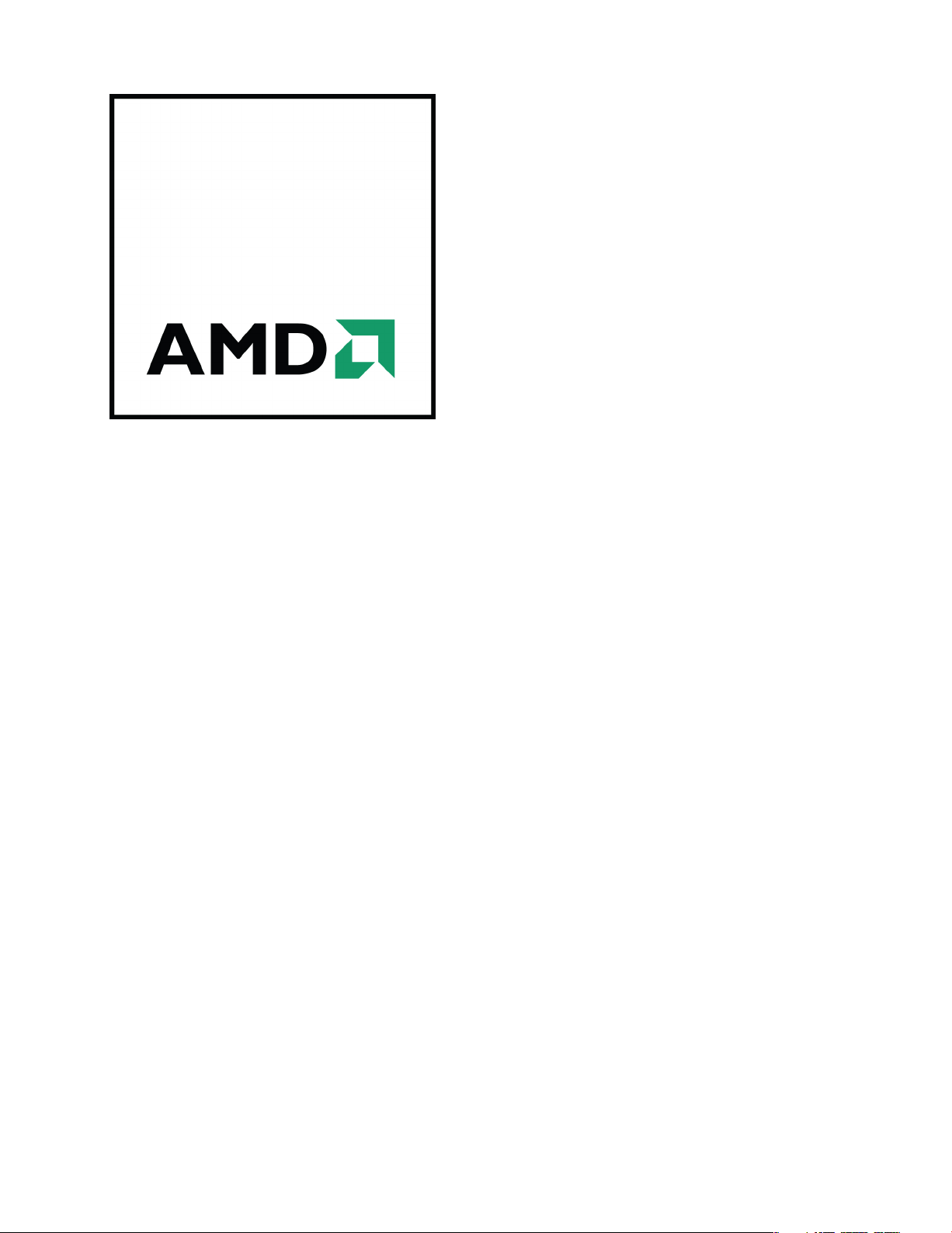
AMD FirePro V3900
User Guide
Part Number: 137-50275-10
Page 2
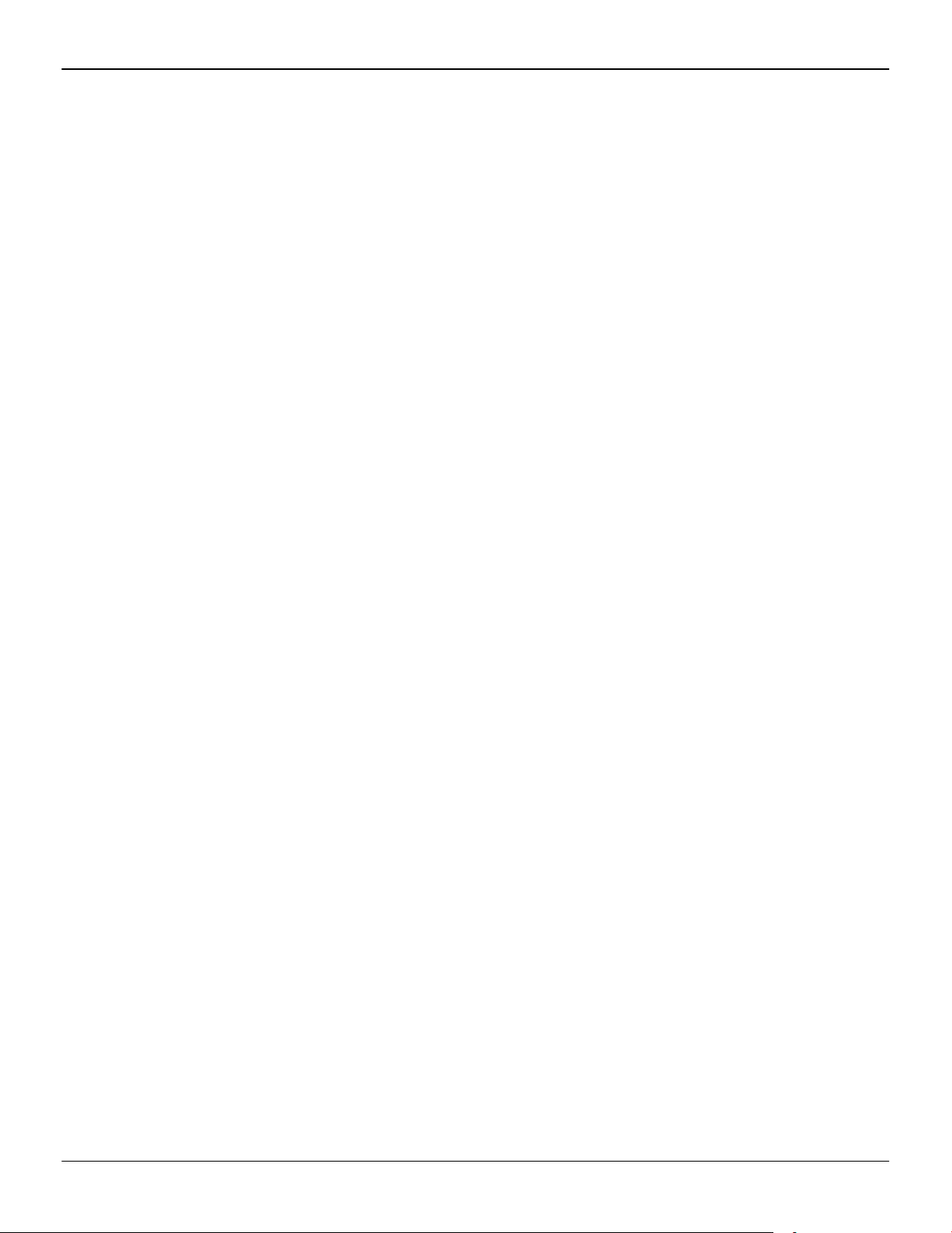
ii
© 2011 Advanced Micro Devices, Inc. All rights reserved.
The contents of this document are provided in connection with Advanced Micro Devices, Inc. (“AMD”) products.
AMD makes no representations or warranties with respect to the accuracy or completeness of the contents of
this publication and reserves the right to discontinue or make changes to products, specifications, product
descriptions or documentation at any time without notice. The information contained herein may be of a
preliminary or advance nature. No license, whether express, implied, arising by estoppel or otherwise, to any
intellectual property rights is granted by this publication. Except as set forth in AMD's Standard Terms and
Conditions of Sale, AMD assumes no liability whatsoever, and disclaims any express or implied warranty,
relating to its products including, but not limited to, the implied warranty of merchantability, fitness for a
particular purpose, or infringement of any intellectual property right.
AMD's products are not designed, intended, authorized or warranted for use as components in systems
intended for surgical implant into the body, or in other applications intended to support or sustain life, or in
any other application in which the failure of AMD's product could create a situation where personal injury,
death, or severe property or environmental damage may occur. AMD reserves the right to discontinue or make
changes to its products at any time without notice.
USE OF THIS PRODUCT IN ANY MANNER THAT COMPLIES WITH THE MPEG-2 STANDARD IS EXPRESSLY
PROHIBITED WITHOUT A LICENSE UNDER APPLICABLE PATENTS IN THE MPEG-2 PATENT PORTFOLIO,
WHICH LICENSE IS AVAILABLE FROM MPEG LA, L.L.C., 6312 S. FIDDLERS GREEN CIRCLE, SUITE 400E,
GREENWOOD VILLAGE, COLORADO 80111.
Trademarks
AMD, the AMD Arrow logo, ATI, the ATI logo, AMD Athlon, AMD LIVE!, AMD Opteron, AMD Phenom, AMD
Sempron, AMD Turion, AMD64, All-in-Wonder, AMD Avivo, AMD Catalyst, AMD CrossFire, AMD CrossFireX,
AMD FirePro, AMD FireStream, AMD HyperMemory, AMD OverDrive, AMD PowerPlay, AMD PowerXpress,
AMD Radeon, Remote Wonder, SurroundView, Theater, The Ultimate Visual Experience, Vari-Bright, and
combinations thereof are trademarks of Advanced Micro Devices, Inc.
HyperTransport is a licensed trademark of the HyperTransport Technology Consortium.
HDMI is a licensed trademark of HDMI Licensing, LLC.
PCI Express and PCIe are registered trademarks of PCI-SIG Corporation.
Linux is a registered trademark of Linus Torvalds.
DirectX, Microsoft, Windows, and Windows Vista are registered trademarks of the Microsoft Corporation in the
United States and/or other jurisdictions.
OpenCL is a trademark of Apple Inc. used by permission by Khronos.
Other product names used in this publication are for identification purposes only and may be trademarks of
their respective companies.
Dolby Laboratories, Inc.
Manufactured under license from Dolby Laboratories.
Rovi Corporation
This device is protected by U.S. patents and other intellectual property rights. The use of Rovi Corporation's
copy protection technology in the device must be authorized by Rovi Corporation and is intended for home
and other limited pay-per-view uses only, unless otherwise authorized in writing by Rovi Corporation.
Reverse engineering or disassembly is prohibited.
Disclaimer
While every precaution has been taken in the preparation of this document, Advanced Micro Devices, Inc.
assumes no liability with respect to the operation or use of AMD hardware, software or other products and
documentation described herein, for any act or omission of AMD concerning such products or this
documentation, for any interruption of service, loss or interruption of business, loss of anticipatory profits, or
for punitive, incidental or consequential damages in connection with the furnishing, performance, or use of
the AMD hardware, software, or other products and documentation provided herein. Ensure that you have the
latest documentation.
© 2011 Advanced Micro Devices, Inc. All rights reserved.
Trademarks
AMD, the AMD Arrow logo, AMD Athlon, AMD CrossFireX, AMD FirePro, Catalyst Control Center, HydraVision,
and combinations thereof are trademarks of Advanced Micro Devices, Inc.
HDMI is a licensed trademark of HDMI Licensing, LLC.
Pentium is a registered trademark of Intel Corporation or its subsidiaries in the United States and other
countries.
AMD FirePro V3900 © 2011 Advanced Micro Devices Inc.
Page 3
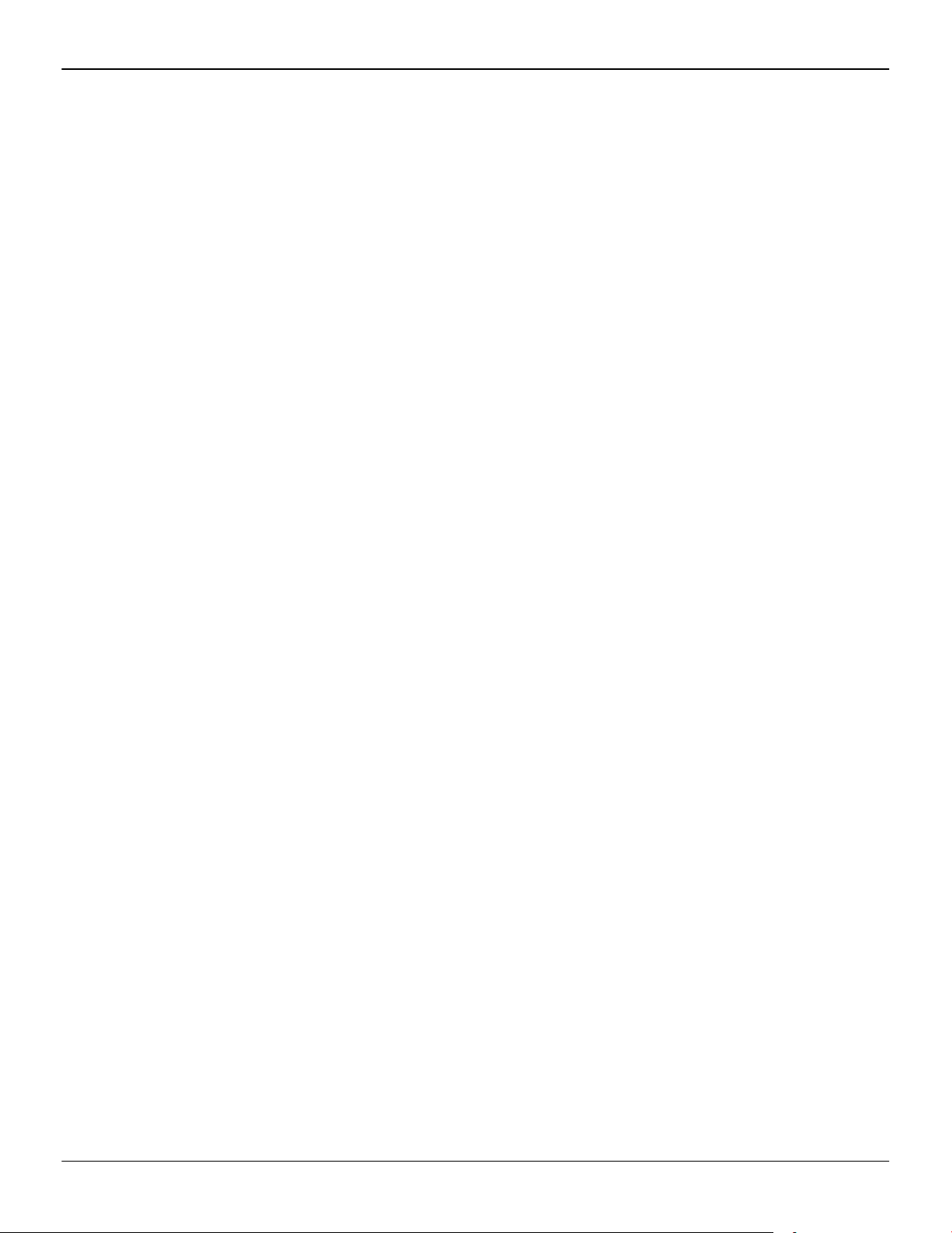
Linux is a registered trademark of Linus Torvalds.
Windows and Windows Vista are registered trademarks of the Microsoft Corporation in the United States and/
or other jurisdictions.
PCI Express and PCIe are registered trademarks of PCI-SIG.
Other product names used in this publication are for identification purposes only and may be trademarks of
their respective companies.
iii
© 2011 Advanced Micro Devices Inc. AMD FirePro V3900
Page 4
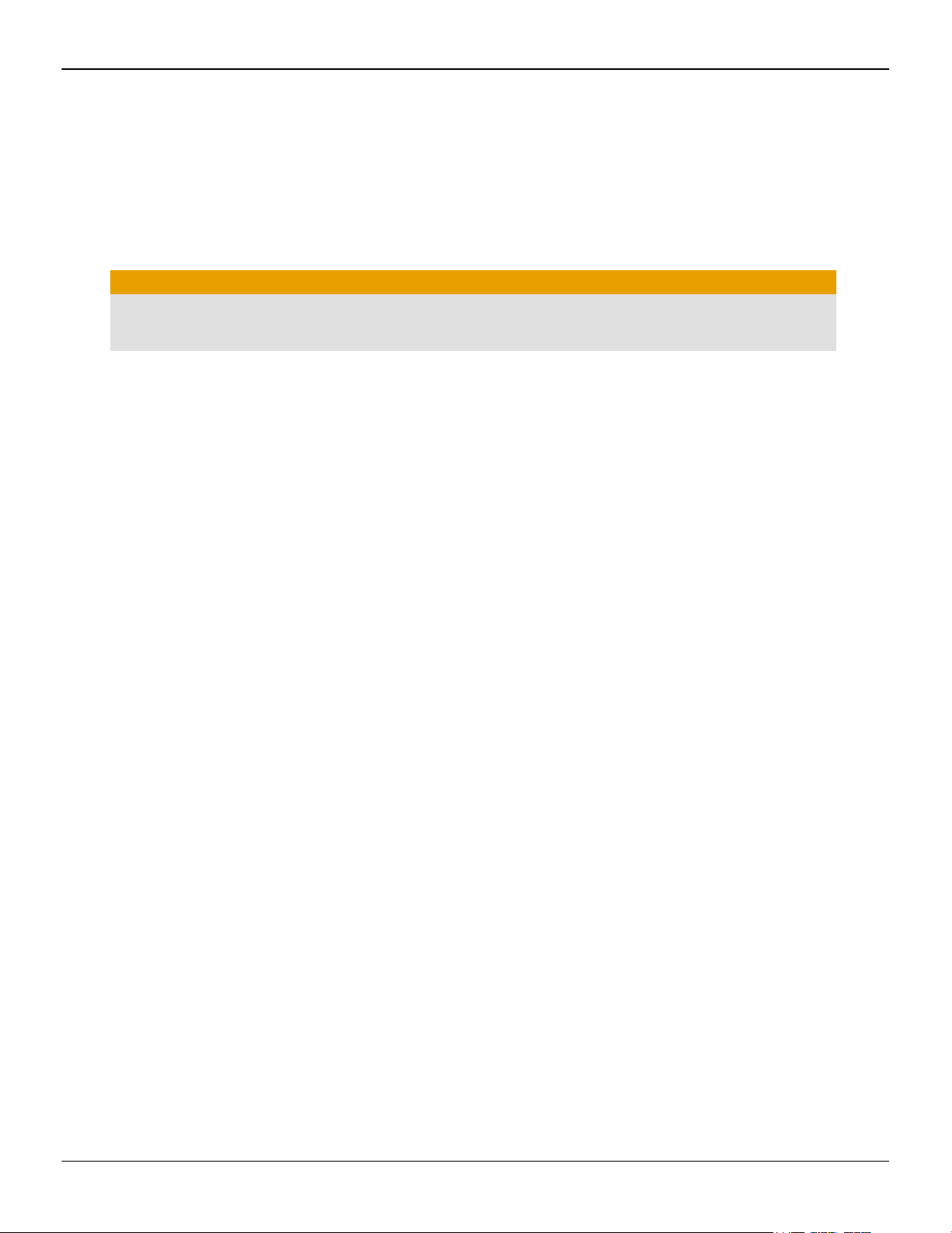
iv
Important Safety Instructions
Note: This product is for use only with compatible UL-listed personal computers that have installation
instructions detailing user installation of this class of product.
Read all instructions before beginning installation. All safety and installation instructions should be read
before the product is installed or operated.
Retain all instructions. Safety, installation, and operating instructions should be retained for future reference.
Heed all warnings. All warnings regarding the product and its operating instructions should be obeyed.
Use appropriate grounding.
Caution:
For continued protection against the risk of electric shock and fire, install this accessory only in products
equipped with a three-wire grounding plug, a plug having a third (grounding) pin. This is a safety feature.
Do not remove the grounding pin of a three-pin plug.
Attach product securely. All product-securing screws or fasteners should be completely tightened in order to
provide continuous bonding between the product and the PC chassis, as appropriate.
AMD FirePro V3900 © 2011 Advanced Micro Devices Inc.
Page 5
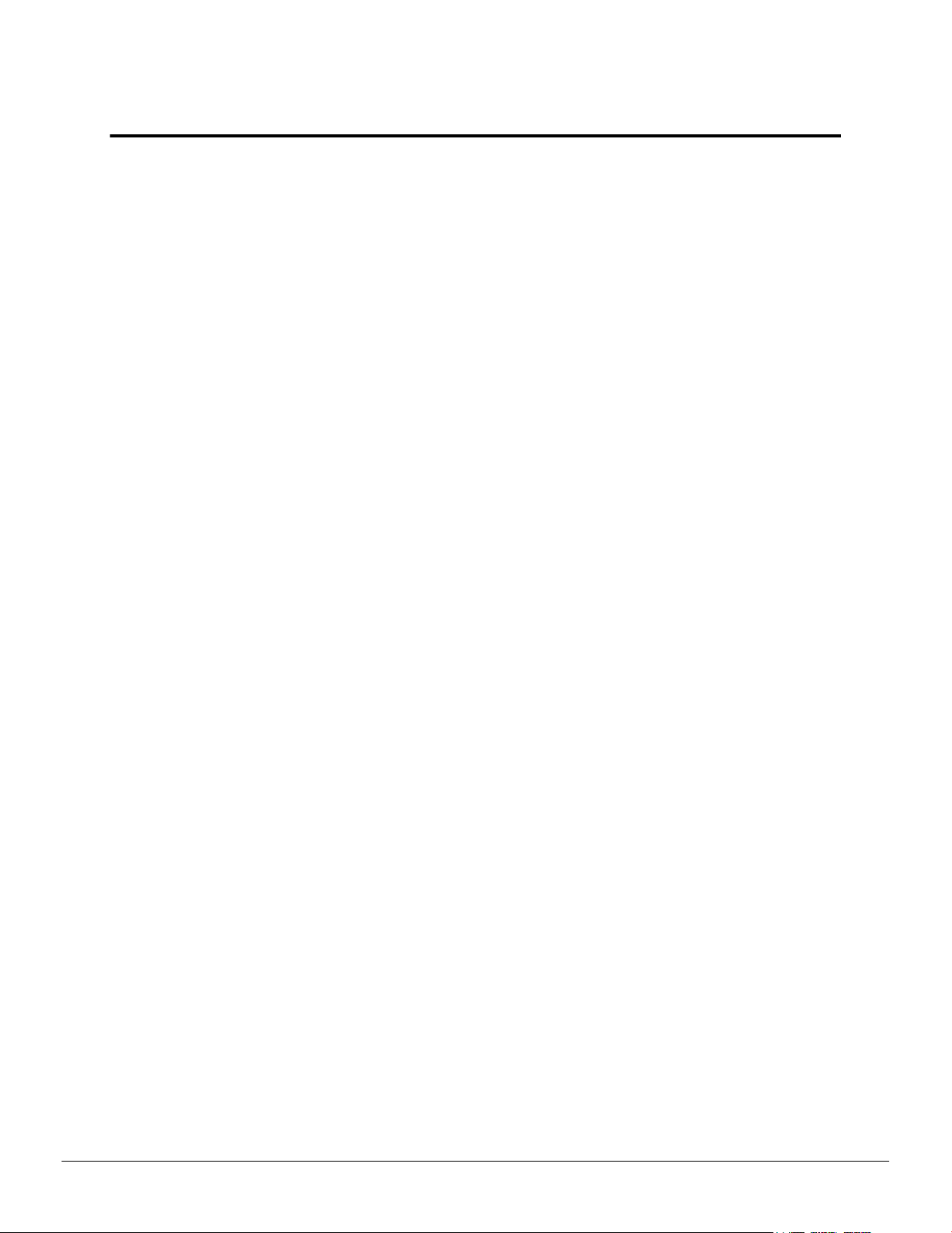
Contents
Chapter 1 Getting Started . . . . . . . . . . . . . . . . . . . . . . . . . . . . . . . . . . . . . . . . . . . . . 1
1.1 System Requirements . . . . . . . . . . . . . . . . . . . . . . . . . . . . . . . . . . . . . . . . . . . . . . . . . . . . . . . . . . . . . . . . . . . . . . . . . . . . . . . . . . . . . . . . . . . . . . . . . . . . . . . . . . . . . . . . . . . . . . . . . .1
1.2 Performing a Quick Installation . . . . . . . . . . . . . . . . . . . . . . . . . . . . . . . . . . . . . . . . . . . . . . . . . . . . . . . . . . . . . . . . . . . . . . . . . . . . . . . . . . . . . . . . . . . . . . . . . . . . . . . . . . 1
1.3 Before You Begin Installation . . . . . . . . . . . . . . . . . . . . . . . . . . . . . . . . . . . . . . . . . . . . . . . . . . . . . . . . . . . . . . . . . . . . . . . . . . . . . . . . . . . . . . . . . . . . . . . . . . . . . . . . . . . . . .2
1.3.1 Recording Serial Numbers . . . . . . . . . . . . . . . . . . . . . . . . . . . . . . . . . . . . . . . . . . . . . . . . . . . . . . . . . . . . . . . . . . . . . . . . . . . . . . . . . . . . . . . . . . . . . . . . . . . . . . . . . . 2
1.3.2 Uninstalling Previous Drivers in Windows 7 or Windows Vista . . . . . . . . . . . . . . . . . . . . . . . . . . . . . . . . . . . . . . . . . . . . . . . . . . 3
1.3.3 Uninstalling Previous Drivers in Windows XP . . . . . . . . . . . . . . . . . . . . . . . . . . . . . . . . . . . . . . . . . . . . . . . . . . . . . . . . . . . . . . . . . . . . . . . . . . . . .3
Chapter 2 Hardware Installation . . . . . . . . . . . . . . . . . . . . . . . . . . . . . . . . . . . . . . . . 5
2.1 Installing a PCI Express Graphics Card . . . . . . . . . . . . . . . . . . . . . . . . . . . . . . . . . . . . . . . . . . . . . . . . . . . . . . . . . . . . . . . . . . . . . . . . . . . . . . . . . . . . . . . . . . . . . . . .5
2.2 Baseplate Connections . . . . . . . . . . . . . . . . . . . . . . . . . . . . . . . . . . . . . . . . . . . . . . . . . . . . . . . . . . . . . . . . . . . . . . . . . . . . . . . . . . . . . . . . . . . . . . . . . . . . . . . . . . . . . . . . . . . . . . . .7
2.3 Display Configurations . . . . . . . . . . . . . . . . . . . . . . . . . . . . . . . . . . . . . . . . . . . . . . . . . . . . . . . . . . . . . . . . . . . . . . . . . . . . . . . . . . . . . . . . . . . . . . . . . . . . . . . . . . . . . . . . . . . . . . . 7
2.3.1 Multiple Displays . . . . . . . . . . . . . . . . . . . . . . . . . . . . . . . . . . . . . . . . . . . . . . . . . . . . . . . . . . . . . . . . . . . . . . . . . . . . . . . . . . . . . . . . . . . . . . . . . . . . . . . . . . . . . . . . . . . . . . . .8
2.4 Using Adapters . . . . . . . . . . . . . . . . . . . . . . . . . . . . . . . . . . . . . . . . . . . . . . . . . . . . . . . . . . . . . . . . . . . . . . . . . . . . . . . . . . . . . . . . . . . . . . . . . . . . . . . . . . . . . . . . . . . . . . . . . . . . . . . . . . . 8
Chapter 3 Software Installation . . . . . . . . . . . . . . . . . . . . . . . . . . . . . . . . . . . . . . . . .9
3.1 AMD Drivers and Software . . . . . . . . . . . . . . . . . . . . . . . . . . . . . . . . . . . . . . . . . . . . . . . . . . . . . . . . . . . . . . . . . . . . . . . . . . . . . . . . . . . . . . . . . . . . . . . . . . . . . . . . . . . . . . . . . 9
3.2 Installing AMD Drivers and Software in Windows XP . . . . . . . . . . . . . . . . . . . . . . . . . . . . . . . . . . . . . . . . . . . . . . . . . . . . . . . . . . . . . . . . . . . . . . . . . 9
3.3 Installing AMD Drivers and Software in Windows Vista or Windows 7 . . . . . . . . . . . . . . . . . . . . . . . . . . . . . . . . . . . . . . . . . . . . .10
3.4 AMD Automatic Application Detection and Configuration . . . . . . . . . . . . . . . . . . . . . . . . . . . . . . . . . . . . . . . . . . . . . . . . . . . . . . . . . . . . . . . 11
Chapter 4 Basic Display Configuration . . . . . . . . . . . . . . . . . . . . . . . . . . . . . . . . . . 13
4.1 Configuring a Display with Catalyst Control Center . . . . . . . . . . . . . . . . . . . . . . . . . . . . . . . . . . . . . . . . . . . . . . . . . . . . . . . . . . . . . . . . . . . . . . . . . . 13
Chapter 5 Catalyst Control Center . . . . . . . . . . . . . . . . . . . . . . . . . . . . . . . . . . . . . 15
5.1 Control Center Overview . . . . . . . . . . . . . . . . . . . . . . . . . . . . . . . . . . . . . . . . . . . . . . . . . . . . . . . . . . . . . . . . . . . . . . . . . . . . . . . . . . . . . . . . . . . . . . . . . . . . . . . . . . . . . . . . . .15
5.2 Starting the Control Center Software . . . . . . . . . . . . . . . . . . . . . . . . . . . . . . . . . . . . . . . . . . . . . . . . . . . . . . . . . . . . . . . . . . . . . . . . . . . . . . . . . . . . . . . . . . . . . . . . . 15
5.3 Viewing the Control Center Help . . . . . . . . . . . . . . . . . . . . . . . . . . . . . . . . . . . . . . . . . . . . . . . . . . . . . . . . . . . . . . . . . . . . . . . . . . . . . . . . . . . . . . . . . . . . . . . . . . . . . .16
Chapter 6 Product Features . . . . . . . . . . . . . . . . . . . . . . . . . . . . . . . . . . . . . . . . . . .17
6.1 MultiCard Support . . . . . . . . . . . . . . . . . . . . . . . . . . . . . . . . . . . . . . . . . . . . . . . . . . . . . . . . . . . . . . . . . . . . . . . . . . . . . . . . . . . . . . . . . . . . . . . . . . . . . . . . . . . . . . . . . . . . . . . . . . . . 17
6.2 Hydravision . . . . . . . . . . . . . . . . . . . . . . . . . . . . . . . . . . . . . . . . . . . . . . . . . . . . . . . . . . . . . . . . . . . . . . . . . . . . . . . . . . . . . . . . . . . . . . . . . . . . . . . . . . . . . . . . . . . . . . . . . . . . . . . . . . . . . . 18
6.2.1 Hydragrid . . . . . . . . . . . . . . . . . . . . . . . . . . . . . . . . . . . . . . . . . . . . . . . . . . . . . . . . . . . . . . . . . . . . . . . . . . . . . . . . . . . . . . . . . . . . . . . . . . . . . . . . . . . . . . . . . . . . . . . . . . . . . . . . . 18
6.2.2 Desktop Manager . . . . . . . . . . . . . . . . . . . . . . . . . . . . . . . . . . . . . . . . . . . . . . . . . . . . . . . . . . . . . . . . . . . . . . . . . . . . . . . . . . . . . . . . . . . . . . . . . . . . . . . . . . . . . . . . . . . . . 18
6.2.3 Multi Desktop . . . . . . . . . . . . . . . . . . . . . . . . . . . . . . . . . . . . . . . . . . . . . . . . . . . . . . . . . . . . . . . . . . . . . . . . . . . . . . . . . . . . . . . . . . . . . . . . . . . . . . . . . . . . . . . . . . . . . . . . . . .19
6.3 Load Balancing . . . . . . . . . . . . . . . . . . . . . . . . . . . . . . . . . . . . . . . . . . . . . . . . . . . . . . . . . . . . . . . . . . . . . . . . . . . . . . . . . . . . . . . . . . . . . . . . . . . . . . . . . . . . . . . . . . . . . . . . . . . . . . . . .19
2011 Advanced Micro Devices Inc. AMD FirePro V3900
©
Page 6
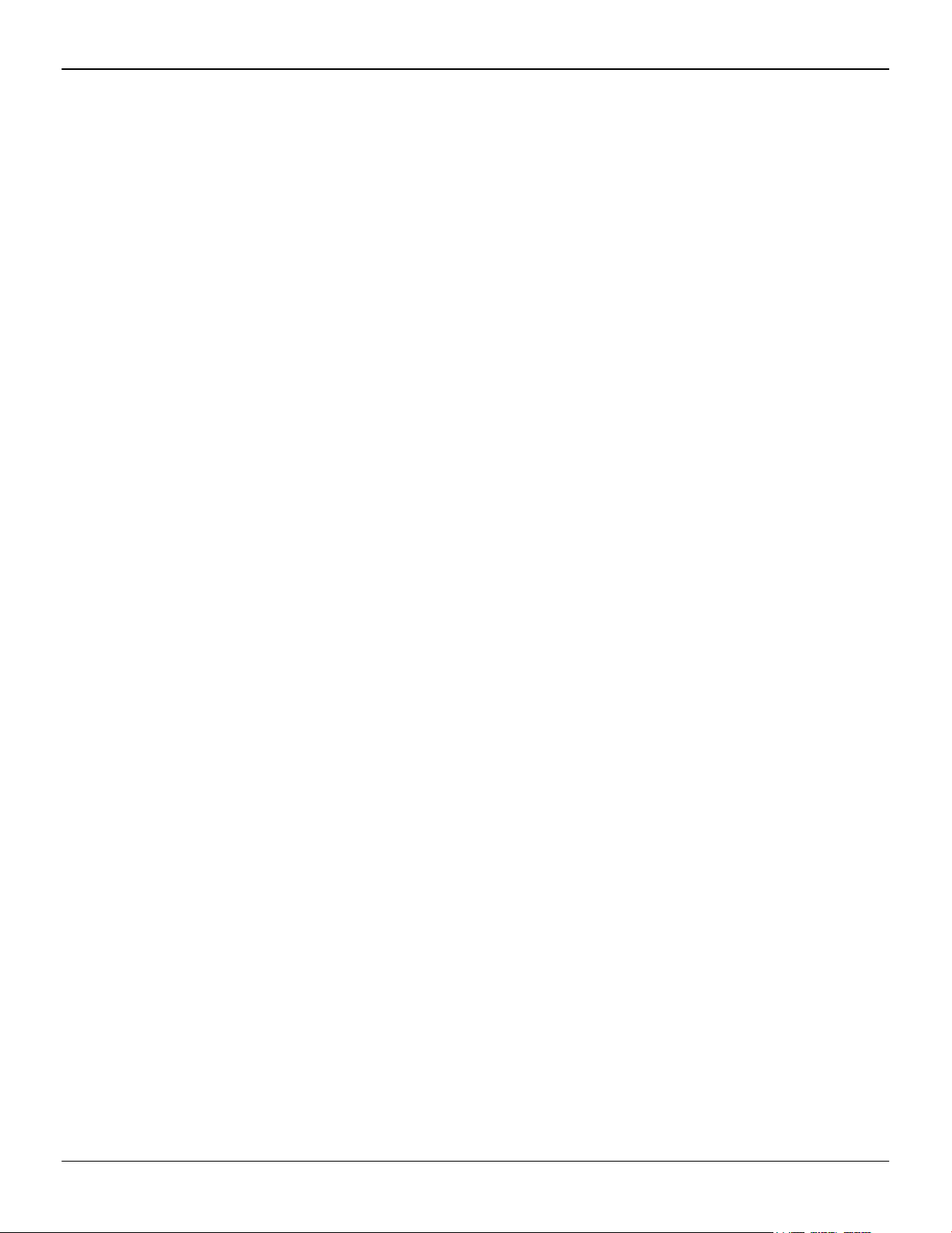
vi
6.4 DisplayPort Audio . . . . . . . . . . . . . . . . . . . . . . . . . . . . . . . . . . . . . . . . . . . . . . . . . . . . . . . . . . . . . . . . . . . . . . . . . . . . . . . . . . . . . . . . . . . . . . . . . . . . . . . . . . . . . . . . . . . . . . . . . . . . 19
Chapter 7 Reference . . . . . . . . . . . . . . . . . . . . . . . . . . . . . . . . . . . . . . . . . . . . . . . . 21
7.1 Workstation Card Troubleshooting . . . . . . . . . . . . . . . . . . . . . . . . . . . . . . . . . . . . . . . . . . . . . . . . . . . . . . . . . . . . . . . . . . . . . . . . . . . . . . . . . . . . . . . . . . . . . . . . . . . 21
7.1.1 Computer does not boot up properly. . . . . . . . . . . . . . . . . . . . . . . . . . . . . . . . . . . . . . . . . . . . . . . . . . . . . . . . . . . . . . . . . . . . . . . . . . . . . . . . . . . . . . . . 21
7.1.2 There is no display. . . . . . . . . . . . . . . . . . . . . . . . . . . . . . . . . . . . . . . . . . . . . . . . . . . . . . . . . . . . . . . . . . . . . . . . . . . . . . . . . . . . . . . . . . . . . . . . . . . . . . . . . . . . . . . . . . . .21
7.1.3 There are screen defects. . . . . . . . . . . . . . . . . . . . . . . . . . . . . . . . . . . . . . . . . . . . . . . . . . . . . . . . . . . . . . . . . . . . . . . . . . . . . . . . . . . . . . . . . . . . . . . . . . . . . . . . . . . 22
7.1.4 The screen image is off-center or there are odd colors. . . . . . . . . . . . . . . . . . . . . . . . . . . . . . . . . . . . . . . . . . . . . . . . . . . . . . . . . . . . . . 22
7.1.5 The operating system warns that the graphics card isn't properly configured. . . . . . . . . . . . . . . . . . . . . . . . . . . . 22
7.1.6 There are bus address or interrupt conflicts. . . . . . . . . . . . . . . . . . . . . . . . . . . . . . . . . . . . . . . . . . . . . . . . . . . . . . . . . . . . . . . . . . . . . . . . . . . . . . .22
7.2 Workstation Customer Care . . . . . . . . . . . . . . . . . . . . . . . . . . . . . . . . . . . . . . . . . . . . . . . . . . . . . . . . . . . . . . . . . . . . . . . . . . . . . . . . . . . . . . . . . . . . . . . . . . . . . . . . . . . . . . 23
7.2.1 Web . . . . . . . . . . . . . . . . . . . . . . . . . . . . . . . . . . . . . . . . . . . . . . . . . . . . . . . . . . . . . . . . . . . . . . . . . . . . . . . . . . . . . . . . . . . . . . . . . . . . . . . . . . . . . . . . . . . . . . . . . . . . . . . . . . . . . . . . . 23
7.2.2 E-mail . . . . . . . . . . . . . . . . . . . . . . . . . . . . . . . . . . . . . . . . . . . . . . . . . . . . . . . . . . . . . . . . . . . . . . . . . . . . . . . . . . . . . . . . . . . . . . . . . . . . . . . . . . . . . . . . . . . . . . . . . . . . . . . . . . . . . . . 23
7.2.3 Telephone . . . . . . . . . . . . . . . . . . . . . . . . . . . . . . . . . . . . . . . . . . . . . . . . . . . . . . . . . . . . . . . . . . . . . . . . . . . . . . . . . . . . . . . . . . . . . . . . . . . . . . . . . . . . . . . . . . . . . . . . . . . . . . . . 23
7.2.4 Surface Mail . . . . . . . . . . . . . . . . . . . . . . . . . . . . . . . . . . . . . . . . . . . . . . . . . . . . . . . . . . . . . . . . . . . . . . . . . . . . . . . . . . . . . . . . . . . . . . . . . . . . . . . . . . . . . . . . . . . . . . . . . . . . . 24
7.2.5 Disclaimer . . . . . . . . . . . . . . . . . . . . . . . . . . . . . . . . . . . . . . . . . . . . . . . . . . . . . . . . . . . . . . . . . . . . . . . . . . . . . . . . . . . . . . . . . . . . . . . . . . . . . . . . . . . . . . . . . . . . . . . . . . . . . . . . 24
7.3 Workstation Warranty Service . . . . . . . . . . . . . . . . . . . . . . . . . . . . . . . . . . . . . . . . . . . . . . . . . . . . . . . . . . . . . . . . . . . . . . . . . . . . . . . . . . . . . . . . . . . . . . . . . . . . . . . . . . 25
7.3.1 Shipping . . . . . . . . . . . . . . . . . . . . . . . . . . . . . . . . . . . . . . . . . . . . . . . . . . . . . . . . . . . . . . . . . . . . . . . . . . . . . . . . . . . . . . . . . . . . . . . . . . . . . . . . . . . . . . . . . . . . . . . . . . . . . . . . . . . 25
7.3.2 Limitations . . . . . . . . . . . . . . . . . . . . . . . . . . . . . . . . . . . . . . . . . . . . . . . . . . . . . . . . . . . . . . . . . . . . . . . . . . . . . . . . . . . . . . . . . . . . . . . . . . . . . . . . . . . . . . . . . . . . . . . . . . . . . . . .25
7.4 Additional Accessories . . . . . . . . . . . . . . . . . . . . . . . . . . . . . . . . . . . . . . . . . . . . . . . . . . . . . . . . . . . . . . . . . . . . . . . . . . . . . . . . . . . . . . . . . . . . . . . . . . . . . . . . . . . . . . . . . . . . . .26
7.5 International Compliance Information . . . . . . . . . . . . . . . . . . . . . . . . . . . . . . . . . . . . . . . . . . . . . . . . . . . . . . . . . . . . . . . . . . . . . . . . . . . . . . . . . . . . . . . . . . . . . . 26
7.5.1 FCC Compliance Information (USA) . . . . . . . . . . . . . . . . . . . . . . . . . . . . . . . . . . . . . . . . . . . . . . . . . . . . . . . . . . . . . . . . . . . . . . . . . . . . . . . . . . . . . . . . . 26
7.5.2 Industry Canada Compliance Statement (Canada) . . . . . . . . . . . . . . . . . . . . . . . . . . . . . . . . . . . . . . . . . . . . . . . . . . . . . . . . . . . . . . . . . . . . .27
7.5.3 CE Compliance Information (European Union) . . . . . . . . . . . . . . . . . . . . . . . . . . . . . . . . . . . . . . . . . . . . . . . . . . . . . . . . . . . . . . . . . . . . . . . . . 28
7.5.4 Electrical Safety . . . . . . . . . . . . . . . . . . . . . . . . . . . . . . . . . . . . . . . . . . . . . . . . . . . . . . . . . . . . . . . . . . . . . . . . . . . . . . . . . . . . . . . . . . . . . . . . . . . . . . . . . . . . . . . . . . . . . . . . 28
7.5.5 VCCI ITE Compliance Information (Japan) . . . . . . . . . . . . . . . . . . . . . . . . . . . . . . . . . . . . . . . . . . . . . . . . . . . . . . . . . . . . . . . . . . . . . . . . . . . . . . . . 29
7.5.6 KC Certification Information (Korea) . . . . . . . . . . . . . . . . . . . . . . . . . . . . . . . . . . . . . . . . . . . . . . . . . . . . . . . . . . . . . . . . . . . . . . . . . . . . . . . . . . . . . . . . . 30
7.5.7 BSMI Certification Information (Taiwan) . . . . . . . . . . . . . . . . . . . . . . . . . . . . . . . . . . . . . . . . . . . . . . . . . . . . . . . . . . . . . . . . . . . . . . . . . . . . . . . . . . . 30
7.5.8 C-Tick (Australia and New Zealand) . . . . . . . . . . . . . . . . . . . . . . . . . . . . . . . . . . . . . . . . . . . . . . . . . . . . . . . . . . . . . . . . . . . . . . . . . . . . . . . . . . . . . . . . . 31
7.5.9 Product Environmental Compliance . . . . . . . . . . . . . . . . . . . . . . . . . . . . . . . . . . . . . . . . . . . . . . . . . . . . . . . . . . . . . . . . . . . . . . . . . . . . . . . . . . . . . . . . . .31
7.5.10 Waste Electrical and Electronic Equipment (WEEE) Directive Compliance (European
Union) . . . . . . . . . . . . . . . . . . . . . . . . . . . . . . . . . . . . . . . . . . . . . . . . . . . . . . . . . . . . . . . . . . . . . . . . . . . . . . . . . . . . . . . . . . . . . . . . . . . . . . . . . . . . . . . . . . . . . . . . . . . . . . . . . . . . . . . .32
Appendix A Glossary - Workstation Products . . . . . . . . . . . . . . . . . . . . . . . . . . . . . 33
AMD FirePro V3900 © 2011 Advanced Micro Devices Inc.
Page 7
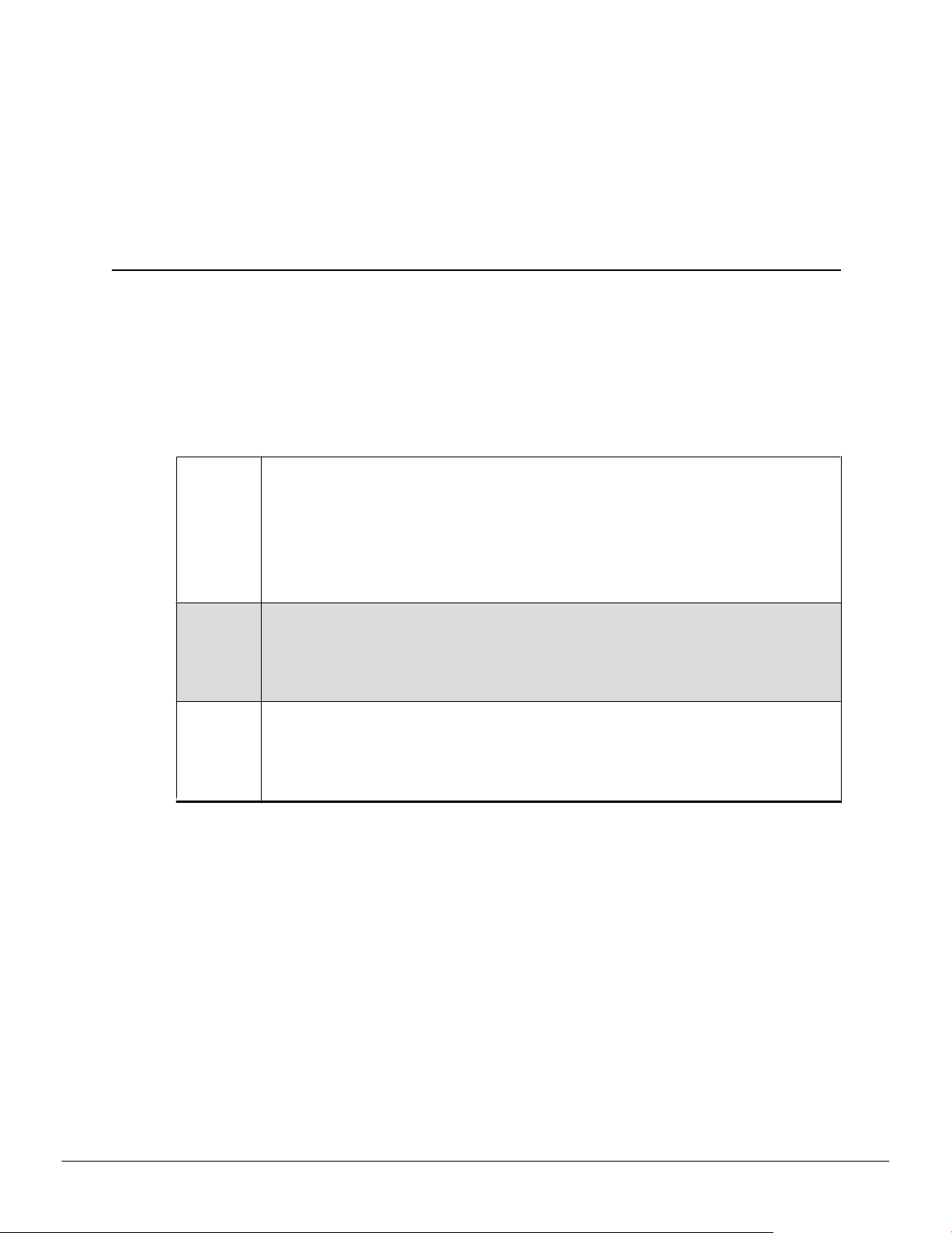
Before you begin installing your new AMD FirePro V3900 graphics card, please make
sure you have the proper system requirements and have completed the required
preinstallation tasks as outlined in this chapter.
1.1 System Requirements
Table 1–1 AMD FirePro V3900 Minimum System Requirements
Hardware All of the following:
•
AMD Athlon™ or Intel Pentium® 4 CPU.
•
512 MB RAM.
•
Motherboard with available ×16 lane PCI Express® connection slot and correct chipset
driver.
•
CD-ROM or DVD-ROM drive for installation software.
•
Certified power supplies are strongly recommended. For a list of certified power
supplies, see support.amd.com/us/certified/power-supplies.
Operating
System
Monitor Any of the following:
Any of the following:
•
Windows® 7 (32- or 64-bit).
•
Windows Vista® (32- or 64-bit).
•
Windows® XP Home or Pro with Service Pack 1 or higher (32- or 64-bit).
•
Linux® (32- or 64-bit).
•
High-resolution multisync or multi-frequency monitor, or any VGA monitor.
•
DisplayPort monitor.
•
Digital flat-panel (DFP) display or digital CRT display.
•
HDMI™ display.
Chapter 1
Getting Started
1.2 Performing a Quick Installation
Experienced users and system administrators can follow these brief instructions for
installing this AMD FirePro product.
Other users should refer to the detailed installation instructions, starting with
Chapter 2 Hardware Installation (p. 5).
1. Uninstall the drivers and software for any installed graphics card(s).
Note: If you are using a motherboard containing an on-board graphics solution
and do not intend to use it as part of a multiple monitor display, disable it.
2. Shut down and disconnect your computer system.
3. Remove any installed graphics card(s).
2011 Advanced Micro Devices Inc. AMD FirePro V3900
©
Page 8
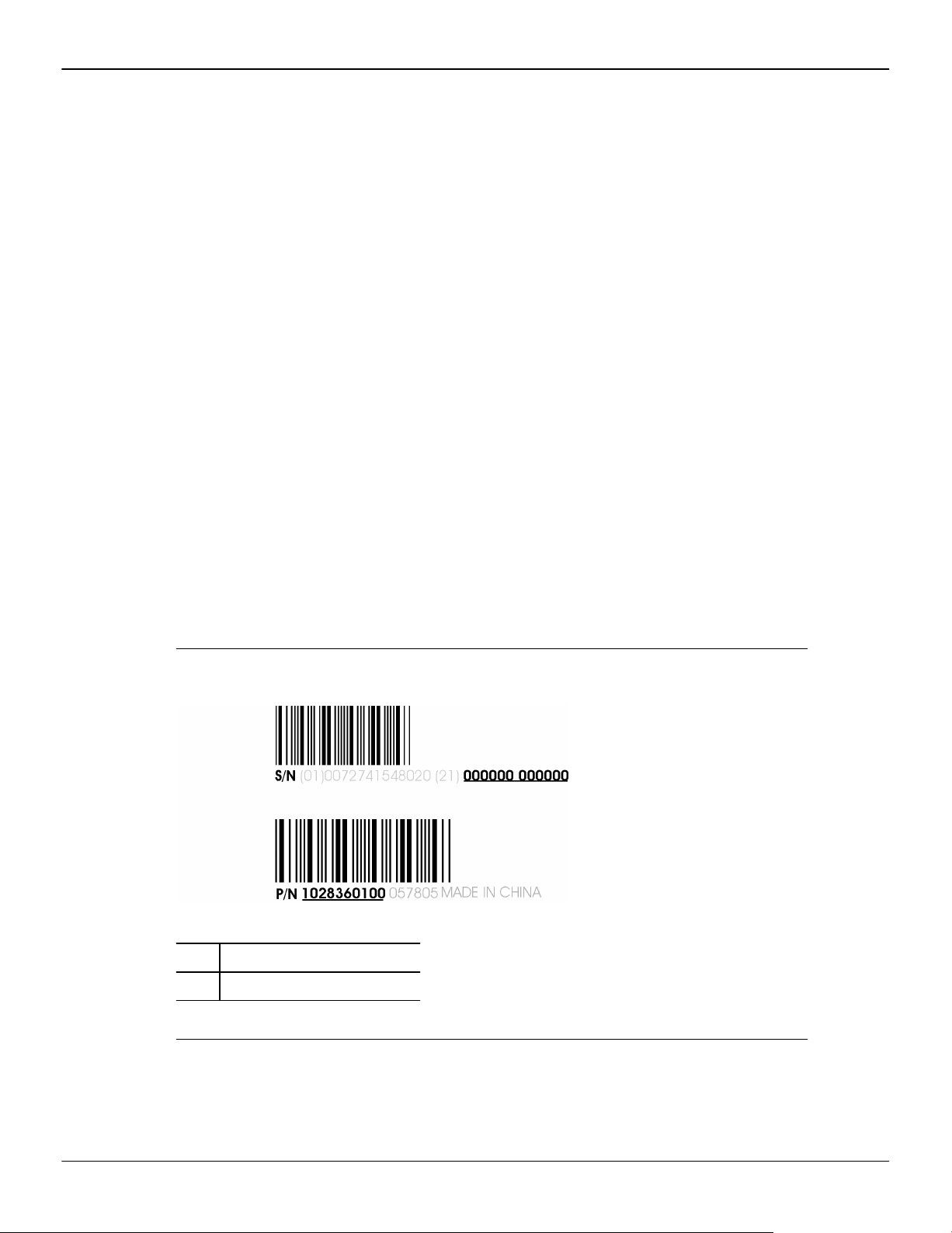
2 Getting Started
1.3 Before You Begin Installation
Once you have determined that your system meets the minimum requirements,
please perform the following tasks before installing your AMD FirePro V3900
workstation graphics card.
1.3.1 Recording Serial Numbers
The serial number and 102 part number on the graphics card are required for product
registration. They are located on a sticker on the back of the graphics card and are
shown in boldface and underlined in the illustration below.
4. Install your new AMD FirePro graphics card.
5. Reassemble and connect your computer system.
6. Install the AMD FirePro drivers and configuration software from the AMD
Installation disc.
Record these numbers in the space provided below and retain for future use.
1. Remove the graphics card from packing.
2. Locate the white label on the back of the graphics card.
3. Record the serial number and 102 part number.
Figure 1–1 Typical Serial Number and 102 Part Number Arrangement
1 Serial number (S/N)
2 102 part number (P/N)
AMD FirePro V3900 © 2011 Advanced Micro Devices Inc.
Page 9
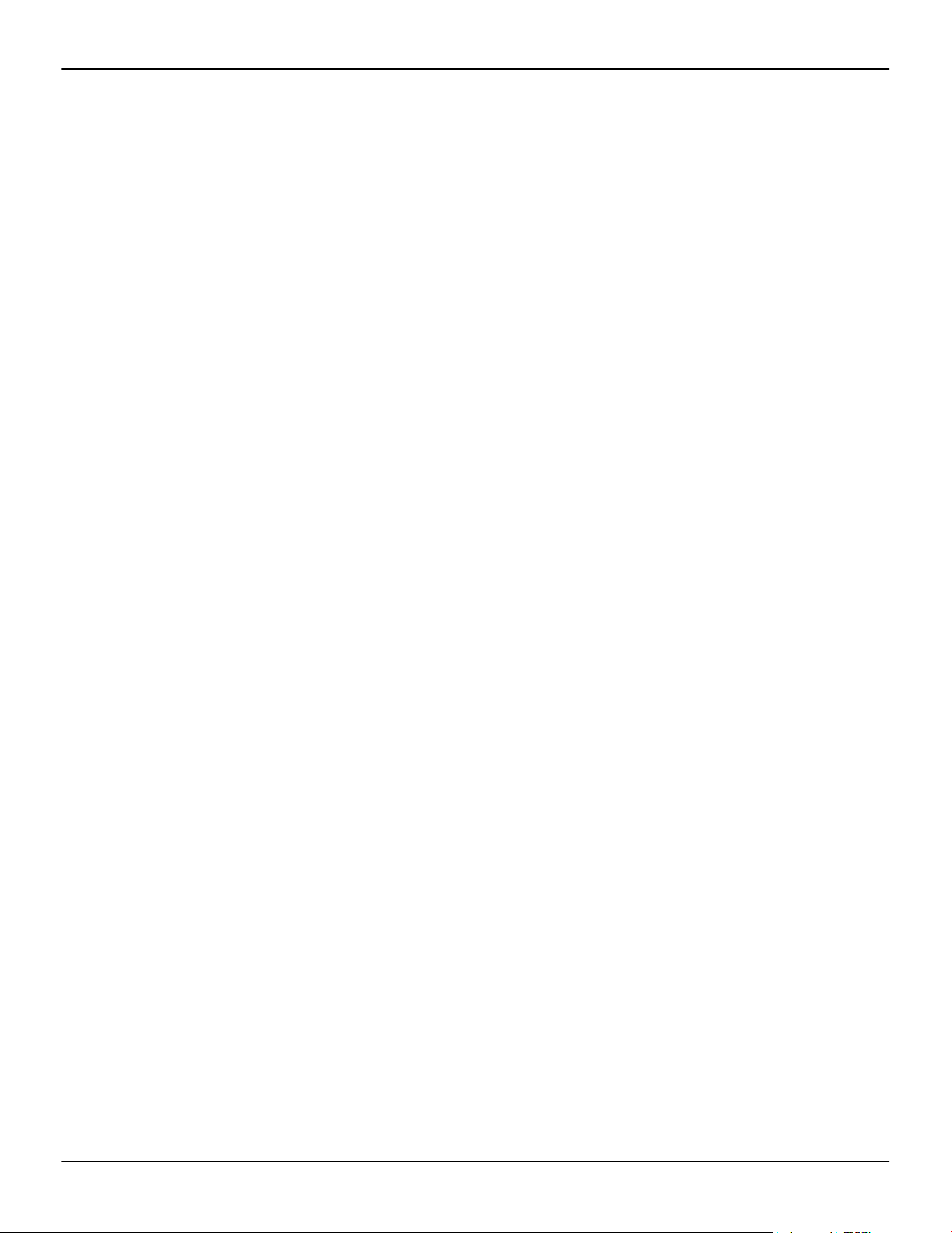
Getting Started 3
1.3.2 Uninstalling Previous Drivers in Windows 7 or Windows Vista
Follow these steps to uninstall the existing graphics card driver in Windows 7 or
Windows Vista in preparation for installation of a new card.
1. With the current graphics card still in the computer, close all open applications.
2. Click Start ▷ Control Panel. Double-click Programs and Features and then select
the graphics card driver from the list of software programs.
3. Double-click Hardware and Sound and then double-click Device Manager.
4. Expand Display Adapter and then right-click the driver for the graphics card
you are replacing.
5. In the shortcut menu that appears, click Uninstall.
The driver for the old graphics card is uninstalled.
6. Turn off the system.
1.3.3 Uninstalling Previous Drivers in Windows XP
Follow these steps to uninstall the existing graphics card driver in Windows XP in
preparation for installation of a new card.
1. With the current graphics card still in the computer, close all open applications.
2. On the Windows taskbar, click Start ▷ Control Panel and then double-click Add
or Remove Programs.
3. Select the current graphics card driver and then click Add/Remove.
Use the wizard that appears to remove the current display drivers.
4. Turn off the system after the driver has been removed.
Note: If the previously installed graphics card has any additional software
installed, this software may also need to be removed before restarting the
computer. For example, DVD Player or Multimedia applications.
© 2011 Advanced Micro Devices Inc. AMD FirePro V3900
Page 10
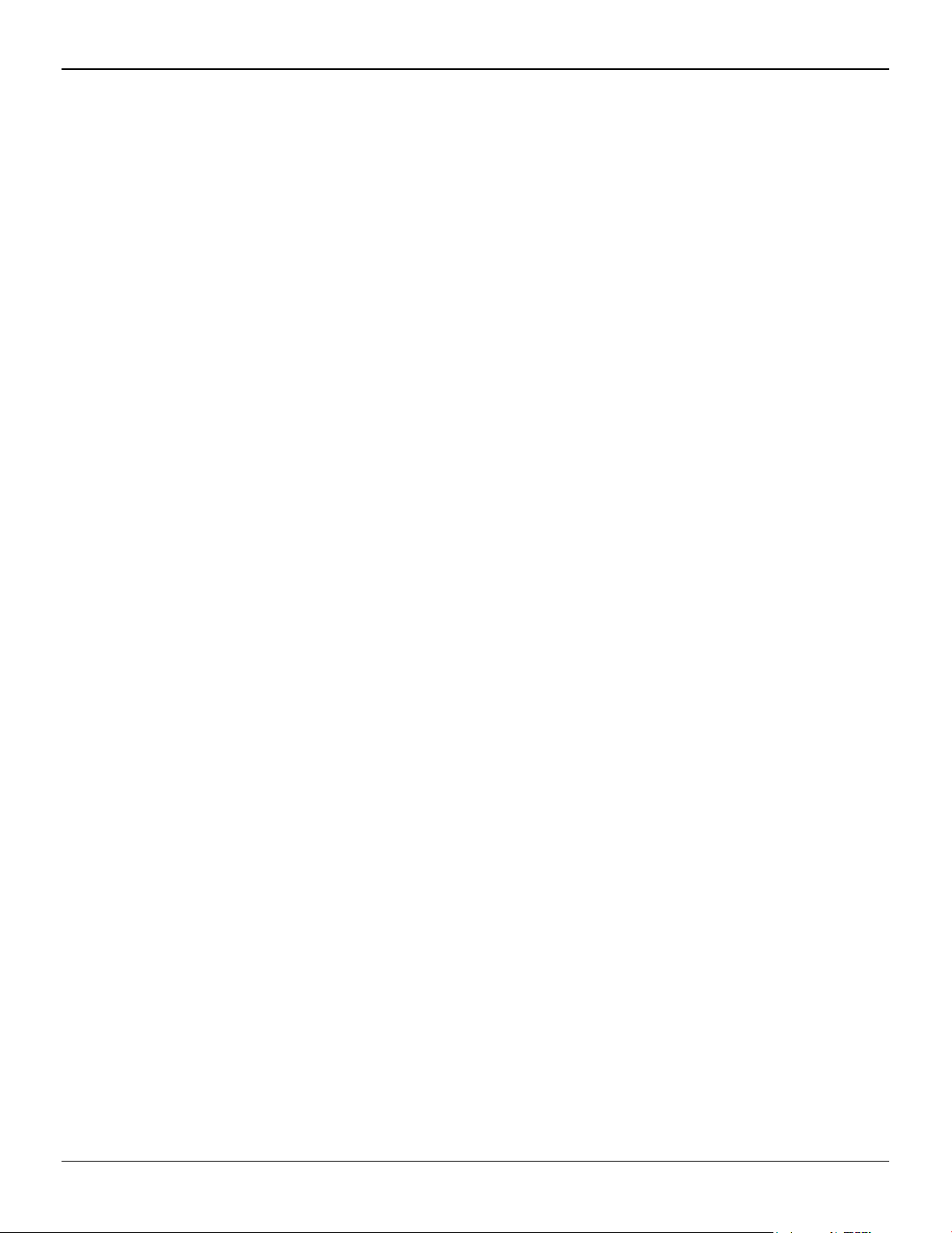
4 Getting Started
AMD FirePro V3900 © 2011 Advanced Micro Devices Inc.
Page 11
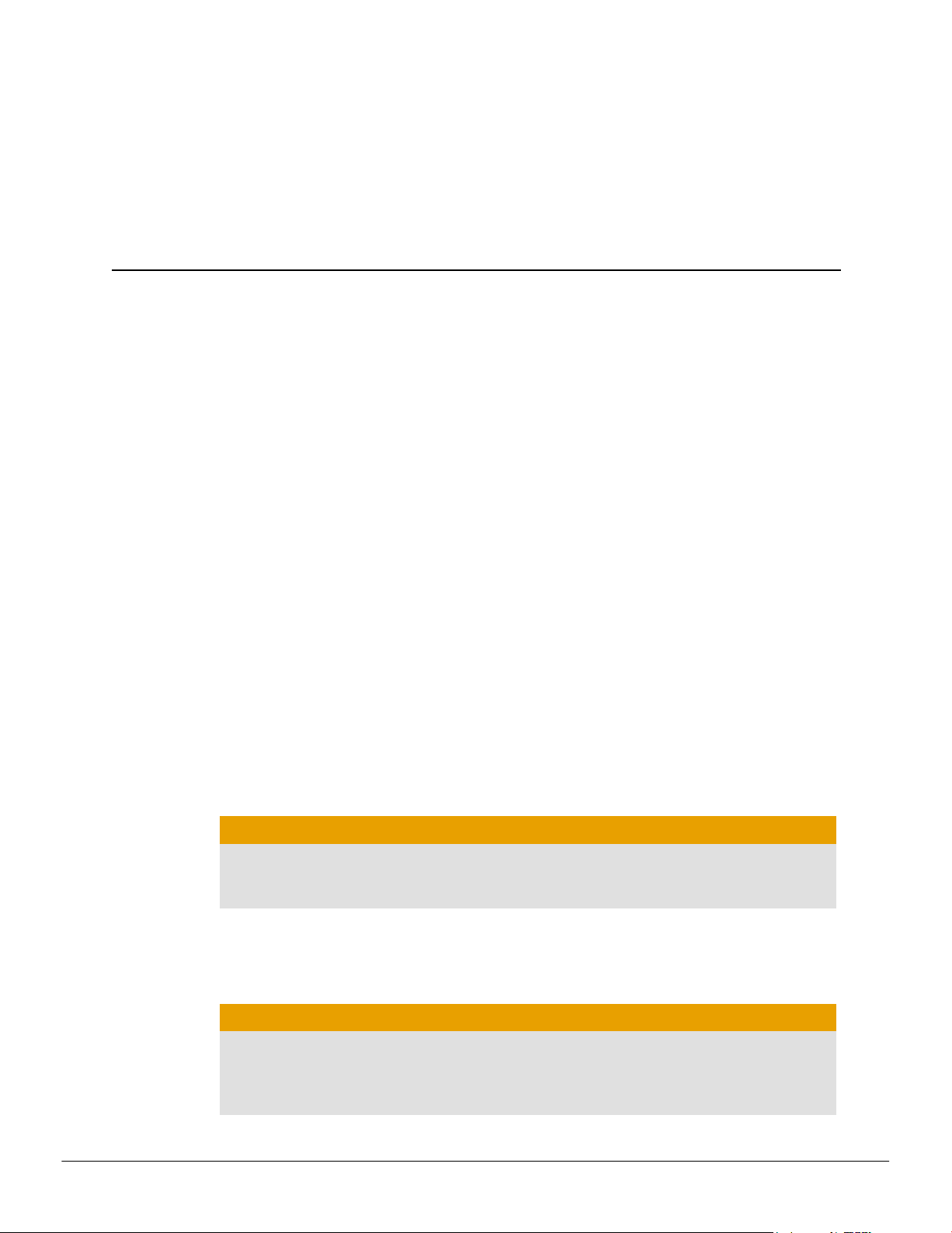
Hardware Installation
This chapter details how to install your AMD FirePro V3900 card in your system.
Note: AMD recommends that you install/upgrade all AMD FirePro hardware
products in your system before you install/upgrade your drivers and the AMD
Accelerated Parallel Processing (APP) Software Development Kit (SDK).
2.1 Installing a PCI Express Graphics Card
Please read all installation instructions completely before you begin.
If your computer has on-board graphics, you may need to disable it through the BIOS
configuration. For more information, see your motherboard documentation.
Note: Always handle a graphics card with care when adding or removing it from
your system.
•
Never twist or bend your card.
Chapter 2
•
Avoid interference from the card's fan housing with mechanical hinges or clips
inside your system's chassis.
•
Make sure that the PCIe® card slot-locking mechanism on the motherboard is
unlocked or open before inserting or removing a card. Please consult your
motherboard manual for instructions, if necessary.
1. Turn off your computer, monitor(s), and other peripheral devices.
2. Unplug the computer's power cord, and then disconnect all cables from the back
of the computer.
Caution:
Wait approximately 20 seconds after unplugging the power cord before
disconnecting a peripheral cable or removing a component from the
motherboard to avoid possible damage to the motherboard.
3. Remove the cover to your computer's case.
Note: If necessary, consult your computer's manual for help in removing the
cover.
Caution:
Static electricity can seriously damage computer components. Discharge
your body's static electricity by touching the power supply or the metal
surface of the computer chassis before you touch any components inside
your computer's case to avoid damaging them.
2011 Advanced Micro Devices Inc. AMD FirePro V3900
©
Page 12
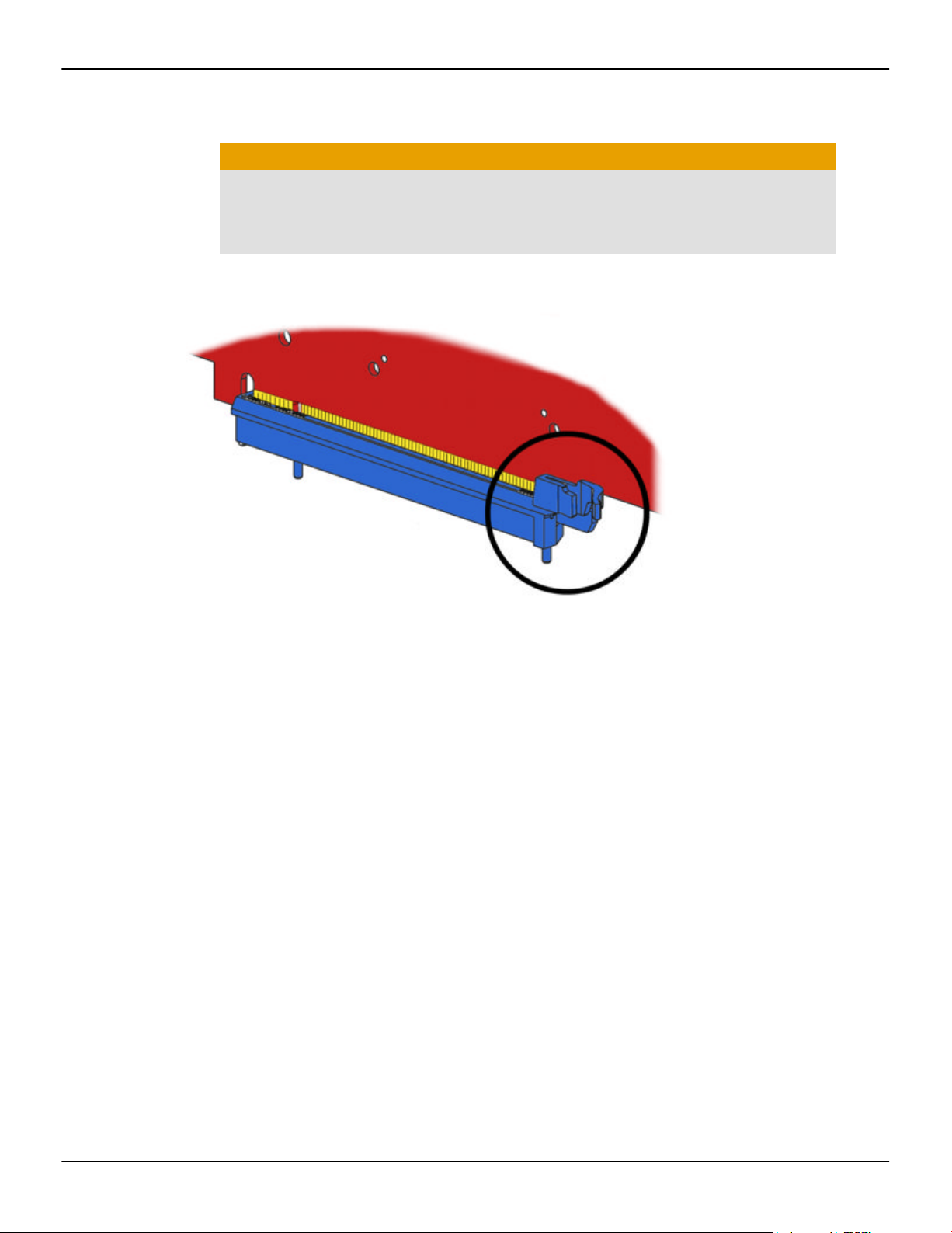
6 Hardware Installation
4. Unscrew or unfasten and remove any existing graphics card from your
Figure 2–1 Example PCIe Card Slot-locking Mechanism
computer, if necessary.
Caution:
Make sure the PCIe card slot-locking mechanism is unlocked or open before
trying to remove a graphics card. Failure to do so may damage the card and/
or the motherboard. This locking mechanism may be hidden from view by a
card's fansink.
5. Locate the appropriate slot and, if necessary, remove the metal back-plate cover.
Make sure all internal cables are clear of the slot.
6. Align your AMD FirePro graphics card with the PCIe slot and press it in firmly
until the card is fully seated. You may need to hold open the PCIe card slotlocking mechanism with your finger when you seat the card.
7. Screw in or fasten the graphics card securely.
8. If your card requires supplementary power and must be connected directly to
the power supply, locate the appropriate power connector cable (or cables) from
the power supply and connect it (or them) to the graphics card's supplementary
power connector(s), which are usually located in the upper corner of the card.
Note: Before installing a card that requires a supplementary power connection,
make sure your existing power supply has such a connection available.
9. Make sure no internal cables are interfering with components inside the
computer (for example, a cooling fan) and replace the computer cover.
10. Reconnect any cables that were disconnected during installation and plug in the
computer's power cord.
11. Turn on the monitor, and then your computer.
AMD FirePro V3900 © 2011 Advanced Micro Devices Inc.
Page 13
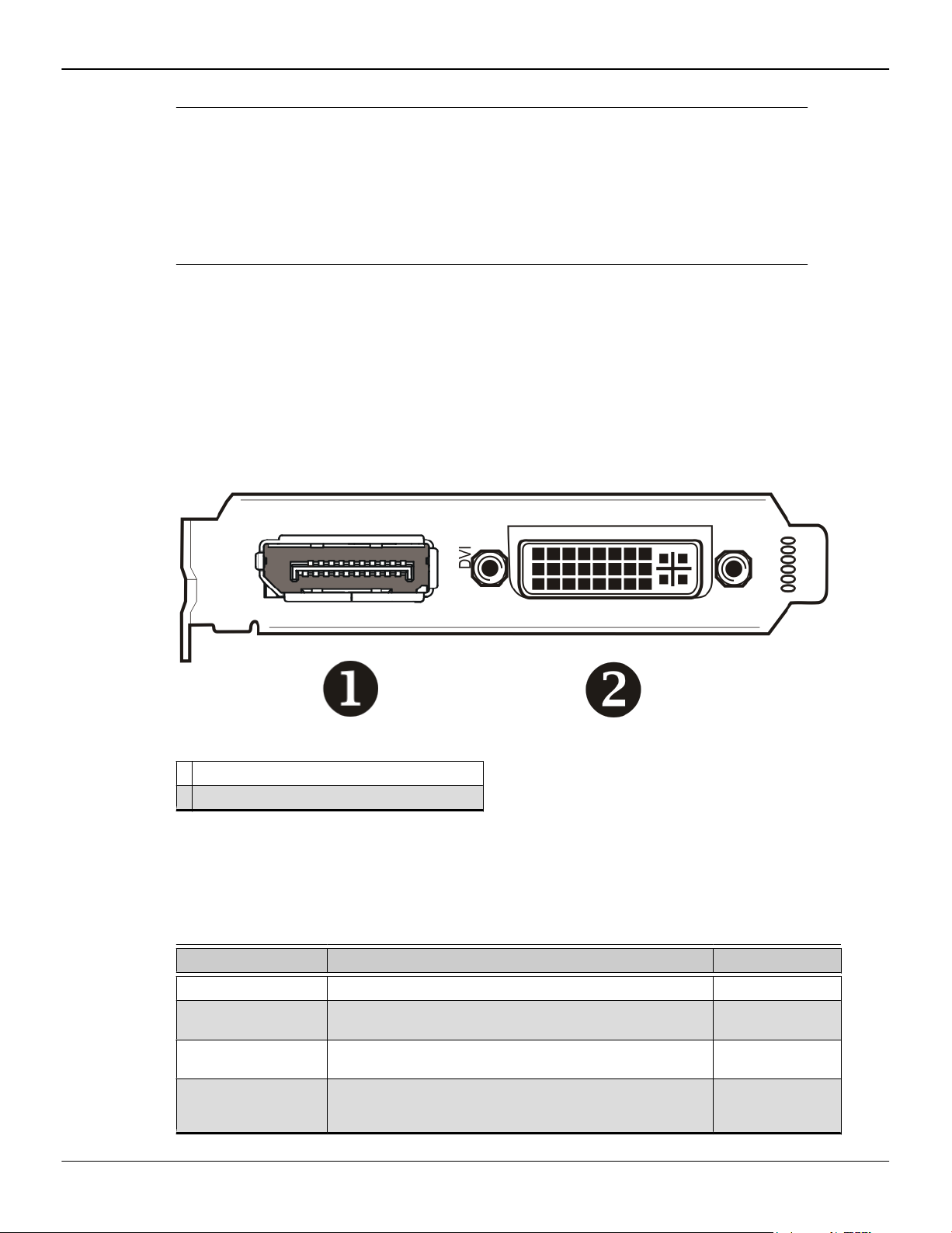
If you have properly installed your graphics card, operating system messages will
appear and the boot procedure will proceed.
Your monitor will be running in a basic (VGA) video mode. Higher refresh rates are
not available at this stage of the installation. Once you have installed the AMD FirePro
drivers and software, you can use the Windows®Display Properties dialog to adjust
your video settings and configure multiple monitors.
Proceed to install the software and drivers for your AMD FirePro graphics card.
2.2 Baseplate Connections
The following figure shows the display connections available on your graphics card.
Note: Baseplate may not appear exactly as depicted.
Figure 2–2 AMD FirePro V3900 Baseplate Connections
Hardware Installation 7
1 DisplayPort Connection
2 DVI-I Connection (Supports dual-link output)
2.3 Display Configurations
The following table lists the different ways you can connect displays to your card:
Display Configuration
DisplayPort display DisplayPort connection
DFP (DVI) display DVI connection or DisplayPort connection with DisplayPort-
HDMI™ display DisplayPort connection with DisplayPort-to-HDMI adapter
CRT (VGA) display DisplayPort connection with DisplayPort-to-VGA adapter or
© 2011 Advanced Micro Devices Inc. AMD FirePro V3900
Card Connection Used Comments
to-DVI adapter (single- or dual-link)
or DVI connection with DVI-to-HDMI adapter
DVI connection with DVI-to-VGA adapter
DFP = digital flatpanel
CRT = cathode ray
tube (analog)
display
Page 14

8 Hardware Installation
Note: Adapters mentioned here may not be included with your AMD FirePro
product.
2.3.1 Multiple Displays
Your AMD FirePro V3900 graphics card provides dual-display functionality through
one DisplayPort connection and one DVI connection. Adapters may be necessary.
Adapters not included with your AMD FirePro V3900 can be purchased directly from
AMD’s Web site or through your local AMD resellers.
Additional configuration information can be found at:
http://www.amd.com/us/products/workstation/graphics/ati-firepro-3d/Pages/atifirepro-3d.aspx
A list of compatible adapters/dongles for AMD FirePro™ products can be found at:
http://support.amd.com/us/eyefinity/Pages/eyefinity-dongles.aspx
Configure dual displays through Catalyst™ Control Center.
2.4 Using Adapters
Your AMD FirePro graphics card includes adapters to enable you to attach display
types other than those included on the baseplate or cables.
Use the following procedure to attach a display using an adapter.
1. Turn off your computer and monitor.
2. Plug the adapter into the connection from your AMD FirePro card and tighten
the thumbscrews (if there are any).
3. Connect your display's cable to the adapter and tighten the thumbscrews (if
there are any).
4. Turn on your monitor first, then your computer.
Use the Control Center application to configure the new monitor, should you need to
do so.
AMD FirePro V3900 © 2011 Advanced Micro Devices Inc.
Page 15

Software Installation
This chapter describes the installation of the software and drivers associated with
your AMD FirePro product.
3.1 AMD Drivers and Software
Drivers are small but important programs that enable an operating system to
communicate with a piece of hardware, such as a graphics card.
When you install a new graphics card, you must also install the driver and
configuration software the card requires to function properly.
You also need to install (or reinstall) your AMD FirePro drivers when you have
reinstalled or upgraded your operating system or when you download updated
drivers from AMD's Web site: support.amd.com/us/gpudownload/Pages/index.aspx.
Note: When reinstalling drivers, always uninstall any previous drivers that are on
your system, even if they are for the same graphics card. Always start "fresh."
Chapter 3
3.2 Installing AMD Drivers and Software in Windows
XP
In order to install the drivers and software necessary for your AMD FirePro V3900
card to function properly, the following must be true:
•
Your AMD FirePro V3900 card must be physically installed in your computer.
•
Your operating system must be installed and operational; you must have at least
Windows® XP Service Pack 1 installed.
•
You must log in as a user with administrator rights.
1. Turn on your monitor and then turn on your computer. Wait for your operating
system to boot up. When the Found New Hardware dialog appears, click
Cancel. If the System Settings Change dialog asks if you want to restart your
computer, click No.
2. Run the Setup utility. The Setup utility may start automatically if you insert the
AMD Installation CD-ROM into your CD-ROM or DVD-ROM drive after the
operating system has started. If your CD-ROM auto-run feature is not enabled or
2011 Advanced Micro Devices Inc. AMD FirePro V3900
©
Page 16

10 Software Installation
the Setup utility is not on a CD-ROM (because it was downloaded from the
Internet, for example):
3. In the Software Install dialog, click Install.
4. Click Next.
5. Click Yes to accept the license agreement.
The installation wizard will start.
6. Follow the wizard's on-screen instructions to complete the installation:
a. In the Windows task bar, click Start.
The Start Menu opens.
b. Click Run.
The Run dialog appears.
c. Select Browse and select atisetup.exe from the root directory of the AMD
Installation CD-ROM or the folder in which you have placed the driver.
atisetup.exe appears in the Open field of the Run dialog.
d. Click OK.
➭ Select Express to install typical drivers and software.
➭ Select Custom to choose individual software components for installation.
Note: The Custom installation option is recommended for advanced users only.
7. When the setup complete message appears, select Yes, I want to restart my
computer now and click Finish.
8. After the system reboots, the Found New Hardware dialog may display the
Digital Signature Not Found message. Click Yes or Continue to complete the
driver installation.
Proceed to configure your video settings and connect additional monitors, if
necessary.
3.3 Installing AMD Drivers and Software in Windows
Vista or Windows 7
In order to install the drivers and software necessary for your AMD FirePro V3900 to
function properly, the following must be true:
•
Your AMD FirePro V3900 must be physically installed in your computer.
•
Your operating system must be installed and operational.
•
You must log in as a user with administrator rights.
1. Turn on your monitor and then turn on your computer. Wait for your operating
system to boot up. You may receive a warning that the graphics driver failed to
install. Close this dialog.
AMD FirePro V3900 © 2011 Advanced Micro Devices Inc.
Page 17

Software Installation 11
2. Run the Setup utility. The Setup utility may start automatically when you insert
the installation disc. If the installation does not start automatically, or if the
installation files were downloaded from the Internet, complete these steps:
a. In the task bar, click the Start (Windows icon) button.
The Start Menu opens.
b. Select All Programs ▷ Accessories ▷ Run.
The Run dialog appears.
c. Select Browse and select setup.exe from the root directory of the AMD
Installation CD-ROM or the folder in which you have saved the driver
download.
setup.exe appears in the Open field of the Run dialog.
d. Click OK.
Note: The User Account Control dialog may appear; if so, click
Continue. The AMD Catalyst Install Manager dialog may prompt you to
close all open applications; if so, do so.
3. In the Software Install dialog, click Install.
4. Click Next.
The installation wizard will start.
5. Follow the wizard’s instructions to complete the installation:
➭ Select Express to install typical drivers and software.
➭ Select Custom to choose individual software components for installation.
Note: The Custom installation option is recommended for advanced users only.
6. Click Yes to accept the license agreement.
7. When the installation is complete, select View Log to review installation details.
Click Finish when are done; reboot your computer when prompted.
Your computer will reboot.
Proceed to configure your video settings and connect additional monitors, if
necessary.
3.4 AMD Automatic Application Detection and
Configuration
AMD FirePro drivers offer automatic application detection and configuration, which enables
the graphics driver to automatically detect an application when it starts and configure the
graphics driver settings for optimal performance.
This detection feature works with multiple open applications. As a user moves among multiple
applications, the graphics settings are always automatically configured for maximum
performance for the particular application currently running.
At publication, the automatic application detection and configuration feature supports the
following applications:
© 2011 Advanced Micro Devices Inc. AMD FirePro V3900
Page 18

12 Software Installation
•
Abaqus
•
Adobe After Effects
•
Altair HyperWorks
•
ArcGIS
•
Autodesk 3ds Max
•
Autodesk AliasStudio
•
Autodesk Inventor
•
Autodesk AutoCAD
•
Autodesk Revit
•
Autodesk VIZ
•
Autodesk Motionbuilder
•
Axio Vision
•
CATIA
•
CoCreate Modeling
•
Discovery Studio
•
Fluent
•
Freeform Modeling Plus
•
Google Earth
•
Houdini
•
ICEM Surf
•
IronCAD
•
LightWave 3D
•
MicroStation
•
Maya
•
modo
•
MCS.Patran
•
NX I-deas
•
Opticore Studio Studio
•
Petrel
•
Poser
•
Pro/ENGINEER Wildfire
•
SOFTIMAGE|XSI
•
SolidWorks
•
Solid Edge
•
Tebis
•
UGS NX
•
Vitrea
Note: The trademarks and trade names in the preceding list refer to either the entities
claiming the marks and names or their products. Advanced Micro Devices, Inc. disclaims any
proprietary interest in trademarks and trade names other than its own.
If a user starts an application that is not currently supported, the default profile setting will be
used for that application.
AMD FirePro V3900 © 2011 Advanced Micro Devices Inc.
Page 19

Chapter 4
Basic Display Configuration
This chapter contains basic procedures for configuring your displays.
4.1 Configuring a Display with Catalyst Control Center
A display must be connected to your computer before it can be configured.
The following is a basic procedure for configuring a display in
Catalyst™ Control Center's Advanced view. For detailed instructions and a complete
list of configuration options, refer to the help system available with
Catalyst Control Center.
Note: A simplified version of this procedure is available through the
Catalyst Control Center Basic view using the Setup my display configuration option
in the Easy Setup Wizards Tab.
1. Open Catalyst Control Center in the Advanced view.
Note: For more information, see Starting the Control Center Software (p. 15).
2. Select the Desktops & Displays page.
The Desktops & Displays page is the central location for configuring displays
and arranging desktops (the workspace shown on a display). It contains a display
palette and desktop arrangement area that you can use to select the display or
desktop that you want to configure.
Note: Depending on the version of Catalyst Control Center and operating
system you are running, the settings on the Desktops & Displays page may be
found on the Displays Manager page instead. For more information about this
page, refer to the help system available with Catalyst Control Center.
3. Configure your displays as necessary:
➭ Change the primary display—In the desktop arrangement area, right-click
the desktop associated with the display that you want to set as primary,
and click Make Primary.
➭ Enable a display—In the display palette, right-click the display that you
want to enable, and click Duplicate or Extend as appropriate.
Click Duplicate to copy an existing desktop onto the selected display; you
may need to select the display that you want to duplicate. Click Extend
create a unique desktop for the selected display; this desktop can have its
own background image, resolution, and refresh rate.
➭ View and change properties such as display size, refresh rate, color
settings, and supported HDTV resolutions—In the display palette, rightclick the display that you want to configure, and click Configure. In the
property page that appears, modify the necessary settings.
2011 Advanced Micro Devices Inc. AMD FirePro V3900
©
Page 20

14 Basic Display Configuration
➭ To rotate your desktop—In the desktop arrangement area, right-click the
desktop that you want to rotate, and click Rotate.
4. Click Apply.
Caution:
Choosing a refresh rate that your monitor does not support may
damage your monitor. Consult your monitor's documentation, if
necessary.
AMD FirePro V3900 © 2011 Advanced Micro Devices Inc.
Page 21

Catalyst Control Center
This chapter introduces Catalyst™ Control Center, a graphical user application that
provides access to the display features of your AMD FirePro V3900 graphics card.
5.1 Control Center Overview
The Control Center software application contains settings for configuring and finetuning your AMD product. Use it to manage desktops and displays, optimize your
graphics processor for enhanced 3D application and video quality, and configure your
CPU for improved power savings or system performance. You can also use the
performance tools in the application to monitor and manage clock speed and memory
use for your graphics card to ensure that your AMD product is configured and running
as efficiently as possible.
The application provides a Standard View for guided configuration and an Advanced
View for quick and easy access to all available features and settings. It also provides a
search feature for finding specific pages, as well as the ability to bookmark pages by
pinning them within the application.
Chapter 5
The following is a list of common configuration tasks that can be completed using the
application:
•
Adding and removing displays
•
Rotating displays
•
Setting the main (primary) display
•
Duplicating and extending desktops
•
Arranging desktops
•
Enabling and disabling 3D application and video settings
More information on the application and its available features are provided through
the comprehensive Control Center help system. For information on accessing the help
system, see Viewing the Control Center Help (p. 16).
Note: Feature availability varies between AMD products and operating systems.
5.2 Starting the Control Center Software
You can use any of the following methods to start the Control Center software
application.
2011 Advanced Micro Devices Inc. AMD FirePro V3900
©
Page 22

16 Catalyst Control Center
Table 5–1 Control Center Access Routes
Access Route Instructions
Windows® Desktop 1. Right-click anywhere on the desktop.
Windows Start Menu 1. Click Start on the Windows task bar.
Windows Notification Area 1. Right-click the Control Center icon in the Windows Notification Area.
Desktop Shortcut If you chose to create a desktop shortcut to the Control Center application
5.3 Viewing the Control Center Help
The help system that is available with the Control Center software application
provides detailed usage information and tips for configuring your AMD product. The
help system also provides conceptual information on the technologies that are
available for your product.
2. From the shortcut menu that appears, click the Control Center option.
2. Click All Programs followed by the Control Center option.
2. From the shortcut menu, click the Control Center option.
during the driver installation, double-click the shortcut.
Use the following steps to access the help system.
1. Open the Control Center application.
2. Choose one of the following options:
➭ Set the mouse focus to the application window (by clicking the window)
and press F1 on your keyboard.
➭ Click the Help button (shown as a question mark) located in the titlebar of
each page within the application.
➭ Right-click the Control Center icon in the Windows taskbar notification
area (system tray), and click Help.
The help system opens to provide context-sensitive help for the current page or
general usage information.
AMD FirePro V3900 © 2011 Advanced Micro Devices Inc.
Page 23

This chapter contains information on special features associated with the AMD
FirePro V3900.
6.1 MultiCard Support
MultiCard Support is a feature that enables you to fully use the power of your AMD
FirePro graphics cards when more than one card is installed in a single system with
multiple displays.
With MultiCard functionality, each OpenGL graphics application automatically uses
the graphics engine of whichever GPU is associated with the display on which the
application is initially launched. Users who wish to run two OpenGL graphics
applications can take full advantage of their two GPUs by ensuring that the two
applications are launched on displays connected to different graphics cards.
For example, in a configuration comprised of four displays attached to two graphics
cards, you can obtain optimal performance for two OpenGL applications by launching
the first application on a display attached to graphics card #1 and launching the second
application on a display attached to graphics card #2.
Chapter 6
Product Features
Note: If a user launches an OpenGL application on a display attached to graphics card
#1 and then moves the application window to a display attached to graphics card #2,
the application will continue to use the capabilities of the original GPU (card #1 in this
case) and not the capabilities of card #2; the image is rendered via the GPU on card #1
and then copied over to the second card’s display(s). This copy process is less efficient
than rendering on a display connected to the same GPU and results in a performance
penalty.
In order to make it easier for users to manage which OpenGL applications launch on
which display, the AMD FirePro card comes with HydraVision™ APS (Application
Position and Size) as a standard part of the driver installation package on
Windows® 7, Windows Vista®, and Windows® XP platforms. HydraVision APS provides
the capability to remember which display (and therefore which graphics card) an
application was last located on (as well as the application’s exact position and size) and
to open there on subsequent invocations. The OpenGL driver works with
HydraVision APS to allocate 3D resources in an optimal manner.
With the HydraVision APS package installed, a user’s second OpenGL application can
be fully accelerated via the second graphics card by ensuring that the second OpenGL
application is launched on the second graphics card, as follows:
1. Launch the second OpenGL application.
2. Move it to a display attached to the second card.
3. Exit the application.
4. Relaunch the same application.
2011 Advanced Micro Devices Inc. AMD FirePro V3900
©
Page 24

18 Product Features
By taking these simple steps, the second OpenGL application will be automatically
launched on the second card and thereby use the full power of the second graphics
card.
When running three or more OpenGL applications simultaneously, the same
principles apply. Launch the application on the display attached to the graphics card
that you want the application to use.
Note: The following are known limitations:
1. Once HydraVision APS has been installed, users other than the original user
2. HydraVision APS is unable to track and preserve the screen position and size
6.2 Hydravision
The Hydravision tab on the Workstation aspect of the Control Center application provides a number of display options.
who installed HydraVision APS will not be able to install an older version of
HydraVision on Windows Vista.
of WildFire 2 Pro Engineer.
6.2.1 Hydragrid
You can use HydraGrid to apply invisible grid layouts to desktops in single- and multidisplay environments. When HydraGrid is enabled, application windows can be
attached to individual cells in a grid, restricting their display to a specific area on a
desktop.
HydraGrid preserves layouts on a per-user basis and is designed for window
management across large, multiple, or virtual desktops.
Note: HydraGrid does not affect full-screen and non-resizable applications.
6.2.2 Desktop Manager
Desktop Manager contains options for configuring the behavior of application
windows and dialogs in a multi-display environment. With Desktop Manager you can:
•
Preserve and restore application window position and size.
•
Maximize application windows across multiple displays.
•
Reposition application dialog boxes.
Tip: To access the full capabilities of Desktop Manager, ensure you are working in
a multi-display environment, as not all features are available in a single-display
environment.
AMD FirePro V3900 © 2011 Advanced Micro Devices Inc.
Page 25

6.2.3 Multi Desktop
Using the Multi Desktop component of HydraVision, you can create and manage up to
nine virtual desktops, each with their own display settings and background image.
One desktop can be made visible at a time, while others can run in the background.
Using Multi Desktop, you can also:
•
Switch between desktops using a mouse click or hot key.
•
Run applications on a particular desktop or all desktops.
•
Move running applications between desktops.
•
Save, restore, and delete desktop profiles.
6.3 Load Balancing
GPU load balancing is a feature that allows OpenGL 3D rendering tasks to be
distributed among multiple workstation graphics processors in order to provide
performance gains for multi-context and multi-simultaneous applications.
Product Features 19
This feature is available only if your system contains multiple graphics processor that
are capable of load balancing. Graphics processors working in AMD CrossFireX™
mode count as a single graphics processor.
Note: This feature is available only on systems running Windows XP.
To set up OpenGL load balancing, consult the Control Center application help section.
6.4 DisplayPort Audio
DisplayPort audio requires up-to-date graphics drivers, and the display device must
support DisplayPort audio.
As with HDMI™, DisplayPort audio is enabled through Windows. For more
information, consult your Windows documentation.
© 2011 Advanced Micro Devices Inc. AMD FirePro V3900
Page 26

20 Product Features
AMD FirePro V3900 © 2011 Advanced Micro Devices Inc.
Page 27

This chapter provides notices, troubleshooting tips, and customer care, warranty, and
standards-compliance information.
7.1 Workstation Card Troubleshooting
The following troubleshooting tips may help if you experience problems.
More troubleshooting information can be found on the AMD Web site. Please visit
ati.amd.com and select Customer Care.
7.1.1 Computer does not boot up properly.
Verify that the installation instructions were properly followed. In particular, if
external power is required, make sure that the external power cable (or cables) is
properly connected.
Chapter 7
Reference
Check that the card is properly installed in your system and connected to your
monitor.
If you have problems during start-up, restart your computer in Safe Mode. While
starting Windows® XP, press and hold F8 until you see the Advanced Options Menu.
Use the arrow keys to select Safe Mode, and press Enter.
Check the system configuration utility of your operating system for the interrupt
assignments.
Contact AMD’s Customer Care or your local technical support.
7.1.2 There is no display.
Make sure the card is seated properly in its slot. If external power is required, make
sure that the external power cable (or cables) is properly connected to the card.
Make sure that the monitor cable is securely fastened to the card.
Make sure that the monitor and computer are plugged in and receiving power.
If necessary, disable any built-in graphics capabilities on your motherboard. For more
information, consult your computer’s manual or manufacturer.
Note: Some manufacturers do not allow the built-in graphics to be disabled or to
become the secondary display.
Make sure that you selected the appropriate monitor when you installed your
enhanced driver.
2011 Advanced Micro Devices Inc. AMD FirePro V3900
©
Page 28

22 Reference
7.1.3 There are screen defects.
7.1.4 The screen image is off-center or there are odd colors.
Make sure that the display resolution and refresh rate settings you have selected are
supported by the monitor you have connected.
Make sure your monitor supports the resolution and horizontal (kHz) and vertical (Hz)
refresh rates as required by the graphics card. Check your current resolution, refresh
rate, and color depth settings in the Settings and Monitor tabs in your Display
Properties dialog.
Caution:
Ensure that both the graphics card and monitor support the resolution and refresh
rates you select. Incompatible resolution/refresh rate selection may result in
monitor damage. Refer to your monitor's documentation for recommended
resolutions and refresh rates.
Try adjusting the brightness, sharpness, contrast, and color balance controls of your
monitor.
Try adjusting the centering and positioning controls of your monitor to position the
picture on the screen.
Set the monitor's RGB inputs (and sync switches, if this option is available) to 75 Ohms,
with the sync set to external.
DFP monitor users: Make sure that the DVI plug of your monitor data cable is digitalonly (DVI-D), not integrated analog/digital (DVI-I). Refer to your monitor's
documentation and contact your supplier or the manufacturer of the DFP monitor for
information on how to obtain a suitable data cable plug.
7.1.5 The operating system warns that the graphics card isn't properly
configured.
Make sure that the display resolution and refresh rate settings you have selected are
supported by the monitor you have connected.
Check the driver installation and make sure that all software is correctly loaded
corresponding to your operating system and applications.
Reinstall the drivers for your graphics card.
7.1.6 There are bus address or interrupt conflicts.
Make sure that the I/O and memory addresses reserved for the graphics board are
not used by other hardware devices. The integrated on-board VGA controller of your
AMD FirePro card uses the following addresses (hex):
•
I/O Address: Standard VGA I/O: 3B0-3DF
•
Memory Addresses: Video RAM: A000-BFFF, Video ROM: C000-C7FF
AMD FirePro V3900 © 2011 Advanced Micro Devices Inc.
Page 29

You cannot change the addresses of your AMD FirePro card. In case of an address
conflict, try to modify the I/O address of the add-on card that causes the conflict.
To support the special graphics processor on the AMD FirePro card, the system BIOS
should automatically assign a system interrupt to the slot where the card is installed.
However, there may be problems if your graphics card does not receive an interrupt
or a system interrupt is used for more than one device. In case of problems, check the
system configuration utility of your operating system for the interrupt assignments.
7.2 Workstation Customer Care
If you experience difficulties with your AMD FirePro product, you can contact AMD
Customer Care in the following ways.
7.2.1 Web
The AMD Customer Care Web site has number of helpful resources, including a
knowledgebase of FAQs and the AMD FirePro Workstation Graphics Web Ticket
Submission Page.
Reference 23
The Web site is complimentary and available at all times. The address is
support.ati.com.
7.2.2 E-mail
Customer Care is available by e-mail at tech.support@amd.com. E-mails must have
"workstation-support" in the subject line. This service is complimentary for registered
users.
7.2.3 Telephone
Country Telephone
US/Canada
East Coast
US/Canada
West Coast
United
Kingdom
France 0800-908-621 French/English:
Number
Language/Times Notes
1-866-284-2093 English:
9:00AM - 5:30PM EST (Mon-Thu)
9:00AM - 3:00PM EST (Fri)
408-749-2005 English:
2:30PM - 5:00PM PST (Mon-Thu)
12:00PM - 4:00PM PST (Fri)
+44 (0)1276-803299 English:
10:30 - 17:00 CET (Mon-Fri)
10:30 - 17:00 CET (Mon-Fri)
Complimentary for registered users.
Toll-free.
Extended hours for West Coast
customers; East Coast toll-free
number also available.
Complimentary for registered users.
International and local toll charges to
California will apply.
Complimentary for registered users.
International and local toll charges to
the U.K. will apply.
Complimentary for registered users.
Toll-free.
© 2011 Advanced Micro Devices Inc. AMD FirePro V3900
Page 30

24 Reference
Country Telephone
Italy 800-877-224 Italian/English:
Germany +49 (0)89-4505-3199 German/English:
Argentina +0800-333-5277 Portuguese/Spanish:
Brazil +0800-891-9068 Portuguese/Spanish:
Mexico +001800-514-3276 Portuguese/Spanish:
Other Latin
American
Countries
Number
+1-905-882-3277 Portuguese/Spanish:
Language/Times Notes
10:30 - 17:00 CET (Mon-Fri)
10:30 - 17:00 CET (Mon-Fri)
7:00AM - 3:30PM EST (Mon-Fri)
English:
7:00AM - 7:00PM (Mon-Fri)
7:00AM - 3:30PM EST (Mon-Fri)
English:
7:00AM - 7:00PM (Mon-Fri)
7:00AM - 3:30PM EST (Mon-Fri)
English:
7:00AM - 7:00PM (Mon-Fri)
7:00AM - 3:30PM EST (Mon-Fri)
English:
7:00AM - 7:00PM (Mon-Fri)
Complimentary for registered users.
Toll-free.
Complimentary for registered users.
International and local toll charges to
Germany will apply.
Complimentary for registered users.
Toll-free.
Complimentary for registered users.
Toll-free.
Complimentary for registered users.
Toll-free.
Complimentary for registered users.
International and local toll charges to
Canada will apply.
Note: Customer Care telephone support lines are closed for regional statutory
holidays.
7.2.4 Surface Mail
Advanced Micro Devices Inc.
Attention: Customer Care
1 Commerce Valley Drive East
Markham, Ontario
L3T 7V9 CANADA
This service is complimentary.
7.2.5 Disclaimer
AMD Customer Care will work to resolve your issue and help you to get your product
up and running. If your issue is not resolved, our technicians will determine whether
the difficulty you are experiencing is the result of the product, whether your product
contains a defect, and whether your product should be returned to AMD for warranty
service.
AMD FirePro V3900 © 2011 Advanced Micro Devices Inc.
Page 31

AMD Customer Care is unable to assist with refunds, returns, or exchange-specific
inquiries. If resolving the problem being experienced is critical to your decision to
keep the product, it is your responsibility to ensure that you know and are within the
period of time your reseller will allow for refunds, returns, or exchange.
AMD is not responsible for any expense incurred accessing Customer Care. It is
expected that customers will review the expense associated with the available support
options and will choose the method that best meets their needs and budget.
AMD Customer Care reserves the right to limit support options for products that are
not registered or are at End of Life.
7.3 Workstation Warranty Service
For warranty service instructions visit ati.amd.com or contact one of our Customer
Service Representatives.
7.3.1 Shipping
Reference 25
Before shipping any unit for repair, obtain an RMA number for warranty service.
When shipping your product, pack it securely, show the RMA and serial number of
the product on the outside, and ship prepaid and insured.
AMD will not be held liable for damage or loss to the product in shipment.
Standard warranty service consists of repair upon receipt.
AMD reserves the right to replace the product with a serviced product at their sole
discretion at any time.
You are responsible for the cost of shipping the product to AMD. AMD pays the cost
of returning the product to you.
Products which are repaired under warranty are guaranteed for the remainder of the
original warranty period. Repairing or exchanging a product does not start a new
warranty period. If, at the time of repair, a product is already “out of warranty” or
within the last 90 days of the warranty period, AMD will guarantee the repair for the
full 90 days. All other terms and conditions of the original warranty apply.
7.3.2 Limitations
This warranty is valid only if the online Product Warranty Registration form at
ati.amd.com is successfully submitted within 30 days of purchase of said product.
All warranties for this product, expressed or implied, will expire three (3) years from
date of original purchase.
All accompanying cables and accessories are warranted for 90 days.
No warranties for this product, expressed or implied, shall extend to any person who
purchases the product in a used condition.
The liability of AMD in respect of any defective product will be limited to the repair or
replacement of such product. AMD may use new or equivalent-to-new replacement
parts. Defective product will be sent in for repair or replacement only. AMD makes
no other representations or warranties as to fitness for a particular purpose,
merchantability or otherwise in respect of the product. No other representations,
© 2011 Advanced Micro Devices Inc. AMD FirePro V3900
Page 32

26 Reference
7.4 Additional Accessories
warranties or conditions, shall be implied by statute or otherwise. In no event shall
AMD be responsible or liable for any damages, including but not limited to the loss of
revenue or profit, arising:
•
From the use of the product, as a result of any event, circumstance, action or
abuse beyond the control of AMD; whether such damages be direct, indirect,
consequential, special or otherwise and whether such damages are incurred by
the person to whom this warranty extends or a third party
•
From the loss of use of the product, as a result of any event, circumstance, action
or abuse beyond the control of AMD; whether such damages be direct, indirect,
consequential, special or otherwise and whether such damages are incurred by
the person to whom this warranty extends or a third party.
Unauthorized repairs to an AMD board level product will void the warranty offered
by AMD. AMD reserves the right to refuse to service any product which has been
altered, modified, or repaired by non-AMD service personnel.
Additional and replacement cables, installation CDs, manuals, and other accessories for AMD
products can be purchased from the online AMD store at ati.amd.com/online/accessories.
7.5 International Compliance Information
This section details the worldwide compliance information for this product, which is
manufactured to be compliant in the regions where it is sold.
AMD products are either Class A or Class B compliant and are indicated accordingly
on the compliance label for each product. The following regulatory information
applies to Class A and Class B products.
7.5.1 FCC Compliance Information (USA)
Class A
This device complies with Part 15 of the FCC Rules. Operation is subject to the following
conditions: (1) this device may not cause harmful interference and (2) this device must
accept any interference received, including interference that may cause undesired
operation.
Note: This equipment has been tested and found to comply with the limits for a Class
A digital device, pursuant to Part 15 of the FCC Rules. These limits are design to
provide reasonable protection against harmful interference when the equipment is
operated in a commercial environment. This equipment generates, uses, and can
radiate radio frequency energy and, if not installed and used in accordance with
manufacturer's instructions, may cause harmful interference to radio
communications. Operation of this equipment in a residential area is likely to cause
harmful interference in which case, the user will be required to correct the
interference at his own expense.
AMD FirePro V3900 © 2011 Advanced Micro Devices Inc.
Page 33

Reference 27
Warning:
Changes or modifications to this device not expressly approved by Advanced Micro
Devices, Inc. could void the user's authority to operate the equipment.
FCC Part 15, Subpart B, Class A
Class B
This product complies with FCC Rules Part 15. Operation is subject to the following
conditions:
•
This device may not cause harmful interference.
•
This device must accept any interference received, including interference that
may cause undesired operation.
This equipment has been tested and found to comply with the limits designed to
provide reasonable protection against harmful interference in a residential
installation. This equipment generates, uses and can radiate radio frequency energy
and, if not installed and used in accordance with manufacturer's instructions, may
cause harmful interference to radio communications. However, there is no guarantee
that interference will not occur in a particular installation. If this equipment does cause
harmful interference to radio or television reception, which can be determined by
turning the equipment off and on, the user is encouraged to try to correct the
interference by one or more of the following measures:
•
Re-orient or relocate the receiving antenna.
•
Increase the separation between the equipment and receiver.
•
Connect the equipment to an outlet on a circuit different from that to which the
receiver is connected.
•
Consult the dealer or an experienced radio/TV technician for help.
The use of shielded cables for connection of the monitor to the graphics card is
required to ensure compliance with FCC regulations. Changes or modifications to this
unit not expressly approved by the party responsible for compliance could void the
user's authority to operate this equipment.
Caution:
Changes or modifications not expressly approved by the party responsible for
compliance could void the user's authority to operate the equipment.
FCC 15, Subpart B, Class B
For further compliance information:
Advanced Micro Devices, Inc.
1 AMD Place
P.O. Box 3453
Sunnyvale, CA 94088-3453
USA Tel: 408-749-4000
7.5.2 Industry Canada Compliance Statement (Canada)
Class A
This Class A digital apparatus complies with Canadian ICES-003.
© 2011 Advanced Micro Devices Inc. AMD FirePro V3900
Page 34

28 Reference
7.5.3 CE Compliance Information (European Union)
Cet appareil numérique de la Classe A est conforme à la norme NMB-003 du Canada.
Class B
This Class B digital apparatus complies with Canadian ICES-003.
Cet appareil numérique de la Classe B est conforme à la norme NMB-003 du Canada.
Class A
Warning:
This is a Class A product. In a domestic environment this product may cause radio
interference in which case the user may be required to take adequate measures.
EMC Directive 2004/108/EC
CISPR 22/EN 55022–Class A: Limits and methods of measurement of radio disturbance
characteristics of Information Technology Equipment.
CISPR 24/EN 55024–Information Technology Equipment–Immunity Characteristics—
Limits and Methods of Measurements
Class B
EMC Directive 2004/108/EC
CISPR 22/EN 55022—Class B: Limits and methods of measurement of radio disturbance
characteristics of Information Technology Equipment.
CISPR 24/EN 55024—Information Technology Equipment—Immunity Characteristics
—Limits and Methods of Measurements
7.5.4 Electrical Safety
Europe: The Low Voltage Directive–2006/95/EC
•
EN 60950-1–Safety of Information Technology Equipment
USA/Canada:
•
UL 60950-1 (Information Technology Equipment–Safety—Part 1: General
Requirements)
•
CSA C22.2 No. 60950-1 (Information Technology Equipment—Safety–Part 1:
General Requirements)
International:
•
IEC 60950-1 (Information Technology Equipment–Safety-Part 1: General
Requirements)
To meet UL safety requirements, the computer's maximum room temperature should
not exceed 40 ℃.
This product complies with the PCI Express 300W Electromechanical Specification —
please refer to the manufacturer for additional information. Other relevant input
power data will also be available.
AMD FirePro V3900 © 2011 Advanced Micro Devices Inc.
Page 35

7.5.5 VCCI ITE Compliance Information (Japan)
Class A
Translation:
Reference 29
This is a Class A product based on the standard of the VCCI Council. If this equipment
is used in a domestic environment, radio interference may occur, in which case, the
user may be required to take corrective actions.
VCCI V-3
Class B
Translation:
This is a Class B product based on the standard of the VCCI Council. If this is used near
a radio or television receiver in a domestic environment, it may cause radio
interference. Install and use the equipment according to the instruction manual.
VCCI V-3
© 2011 Advanced Micro Devices Inc. AMD FirePro V3900
Page 36

30 Reference
7.5.6 KC Certification Information (Korea)
Class A
Translation:
"Class A" Equipment (Business purpose info/telecommunications equipment)
As this equipment has undergone EMC registration for business purpose, the seller
and/or buyer is asked to beware of this point and in case a wrongful sale or purchase
has been made, it is asked that a change to household use be made.
KN22 and KN24
Class B
Translation:
"Class B" Equipment (Household purpose info/telecommunications equipment)
As this equipment has undergone EMC registration for household purpose, this
product can be used in any area including residential area.
KN22 and KN24
7.5.7 BSMI Certification Information (Taiwan)
Class A
AMD FirePro V3900 © 2011 Advanced Micro Devices Inc.
Page 37

Reference 31
Translation:
This is a Class A Information Product, when used in residential environment, it may
cause radio frequency interference, under such circumstances, the user may be
requested to take appropriate countermeasures.
CNS13438
Class B
CNS13438
7.5.8 C-Tick (Australia and New Zealand)
ACMA — Australian Communications and Media Authority
•
Radiocommunications Act 1992 (Australia)—per notices of section 182
•
AS/ NZS CISPR 22
7.5.9 Product Environmental Compliance
This product may carry a marking similar to those below that indicates its level of
compliance with China RoHS standards.
© 2011 Advanced Micro Devices Inc. AMD FirePro V3900
Page 38

32 Reference
7.5.10 Waste Electrical and Electronic Equipment (WEEE) Directive
Compliance (European Union)
For information on China RoHS, EU RoHS, or EU REACH compliance, please refer to
Product Environmental Compliance on the AMD Web site.
This product was manufactured by Advanced Micro Devices, Inc.
AMD FirePro V3900 © 2011 Advanced Micro Devices Inc.
Page 39

Appendix A
Glossary - Workstation Products
2D
Acronym for “two dimensional,” a term applied to computer graphics that are
“flat.” Typical desktop applications such as word processors, spreadsheet
programs, or other programs that manipulate print or simple graphics (such as
pictures or line art) are generally considered to be operating within a 2D
environment, even when they include simple three dimensional elements, such as
buttons.
3D
Acronym for “three dimensional,” referring to computer graphics that appear to
have volume and depth. Various modeling processes take the representation of a
three dimensional object provided by the computer program and render it by using
various lighting components, applying textures, and setting layers of transparency
or opacity as required in order to produce a realistic representation of a threedimensional object on a two-dimensional display.
Aspect Ratio
The proportions of a display are expressed as a ratio of its width and height.
Common ratios include 4:3 for TVs and CRTs, 5:4 for LCDs, and 16:9 for widescreen
displays.
Bit Depth
Refers to the number of data bits required to store color information about a pixel.
Larger bit depth means a greater range of color information is capable of being
encoded into each pixel. For example, 1 binary bit of memory can only encode to
either “0” or “1.” So a graphical bit depth of 1 means that the display can only show
two colors, the black and white of a monochrome display. Four-bit color depth is
capable of displaying 16 colors because there are only 16 different combinations of
4 bits (0000, 0001, 0010... to 1111). Sixteen-bit color is capable of reproducing 65,536
colors, 24-bit color can display up to 16,777,216 individual colors, and 30-bit color can
display up to one billion individual colors.
Buffer
A name referring to portions of on-board video memory. One large buffer is always
used to display images to the screen; this is the “display buffer.” The rest of offscreen
memory is typically used by applications as back buffers, z-buffers, and texture
buffers.
Catalyst™ Control Center
Catalyst™ Control Center (CCC) is a graphical user application providing access to
the display features contained within the installed AMD hardware and software.
CCC can be used to fine-tune various graphics settings, enable or disable connected
display devices, change the orientation of a desktop, and much more.
2011 Advanced Micro Devices Inc. AMD FirePro V3900
©
Page 40

34 Glossary - Workstation Products
CRT
Acronym for “cathode ray tube,” which is the main component of computer
monitors and TVs. Color CRTs use three separate electron beams fired through a
shadow mask and onto the back of the glass screen. The electron beams activate
separate red, green, and blue values in various strengths in order to produce a
colored image.
DisplayPort
DisplayPort is a digital display standard that became a VESA-approved standard in
May 2006. HDMI™ is aimed primarily at the consumer electronic market, but
DisplayPort was designed with computer displays in mind. It is scalable and
extensible in terms of pixel depth and resolution, designed to work as a
comprehensive solution both for PCs and notebooks, which currently use different
signaling standards (DVI and LVDS). DisplayPort is designed as a long-term
comprehensive replacement for VGA, providing a cost-effective, scalable, industry
standard which will consolidate external (box-to-box) and internal (LCD panel)
display connections.
DVI
Acronym for “Digital Video Interface,” a standard video connection used on many
current computer displays. There are three types of DVI connections: DVI-A
(analog), DVI-D (digital), and DVI-I (integrated, capable of either analog or digital). It
supports high-bandwidth video signals over 160 Hz, so it is most often used for highresolution displays.
Frame Buffer
The portion of the memory buffer on the graphics card used to store the image
being displayed. All rendering processes have been accomplished by this stage and
this buffer contains only a one-to-one relationship of the data to be relayed to the
display.
Frames Per Second
In terms of 3D graphics, refers to the rate at which the graphic processor can render
new screens per second. Higher rates equals better, more naturalistic performance
for such things as games set in a 3D environment. Sometimes abbreviated to “fps.”
GPU
GPU is an acronym for “Graphics Processing Unit.” The GPU powers the operations
of a graphics card including support for 2D/3D and video.
HDCP
HDCP is an acronym for “High-Bandwidth Digital Copy Protection.” It is a form of
digital rights management designed to protect copyright of signals being
transported across DVI or HDMI™ connections. Several international regulatory
bodies have recommended its incorporation into high-definition display and
playback devices.
HDMI™
HDMI™ is an acronym for “High Definition Multimedia Interface.” It is a 19-pin
connector used for transferring combined digital audio and video. HDMI™
supports standard, enhanced, and high-definition digital video signals, and is
designed for use with VCRs, DVD players, personal computers, and set-top boxes.
A DVI adapter can be used to transfer the video signal to an HDMI™-capable display,
although audio must be transferred from a different route, as DVI output does not
support audio.
AMD FirePro V3900 © 2011 Advanced Micro Devices Inc.
Page 41

Glossary - Workstation Products 35
HydraVision™
HydraVision™ is AMD's multi-monitor management software, enabling users to
manage the display of multiple windows and applications across two or more
adjacent monitors. It also includes a range of productivity features designed to
effectively manage applications in this environment.
PCI Express® (PCIe®)
The successor standard to the PCI and AGP bus standards, with a significantly faster
serial communications system, further opening up bandwidth for more
communications between such peripherals as graphics cards and the computer’s
CPU. PCIe® cards can come in several physical configurations, the fastest currently
being X16, which is typically used for graphic cards, and X1, typically used for other
peripherals, such as separate multimedia cards.
Pixel
All computer images are made up of tiny dots. Each individual dot is called a pixel,
a word created from the term “picture element.” A pixel is the smallest indivisible
unit of a digital image and can be only a single color. The size of the pixel depends
on how the display resolution has been set. The smallest size a pixel can be is
determined by the display’s dot pitch, which is measured in millimeters (mm).
Refresh Rate
Also referred to as “vertical refresh rate.” This is the rate at which a monitor or
television can redraw the screen from top to bottom. NTSC television systems have
a refresh rate of approximately 60 Hz whereas computer displays typically have
refresh rates of 75 Hz or more. At refresh rates of 70 Hz and lower, screen flicker
is often noticeable.
Rendering
Rendering refers to the final drawing stages where the 2D image that appears on a
display is derived from its 3D descriptions. What appears on the display may look
three dimensional, but it is really just a 2D grid of pixels designed to appear that
way.
Resolution
The resolution of any display is the number of pixels that can be depicted on screen
as specified by the number of horizontal rows against the number of vertical
columns. The default VGA resolution of many video cards is capable of displaying
640 rows of pixels by 480 columns. The typical resolution of current displays is set
to higher values, such as 1024×768 (XGA), 1280×1024 (SXGA), or 1600×1200 (UXGA).
VGA Connector
A type of graphics connector, sometimes also called an analog connector. It is the
most common type of video connector available, consisting of 15-pins set in three
rows. VGA is an acronym for “Video Graphics Array,” which is also the name for
the video resolution mode of 640x480 pixels, the lowest standard resolution
supported by virtually all video cards.
© 2011 Advanced Micro Devices Inc. AMD FirePro V3900
Page 42

36 Glossary - Workstation Products
AMD FirePro V3900 © 2011 Advanced Micro Devices Inc.
