Page 1
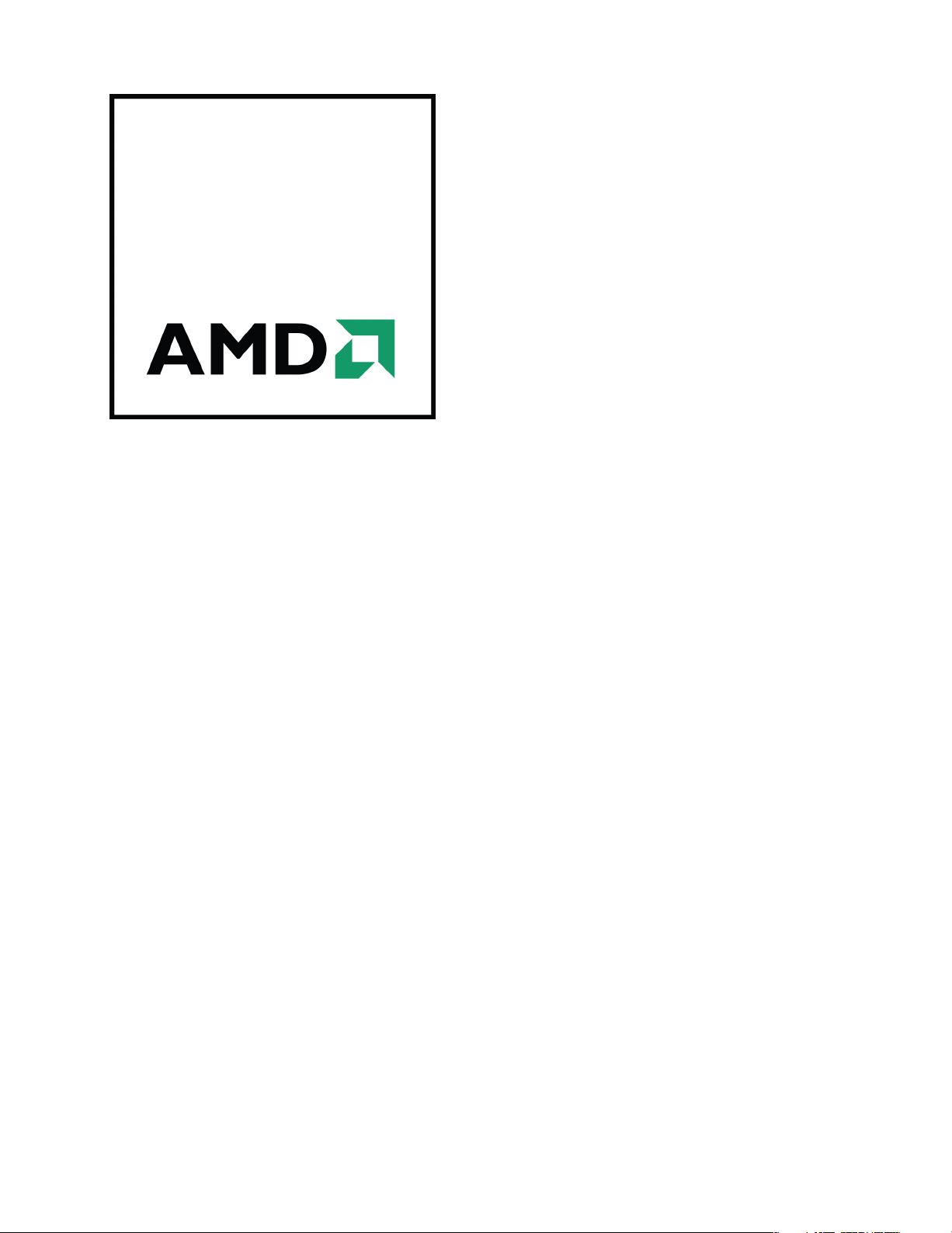
AMD FirePro™ S9000
User Guide
Part Number: 52382_enu_1.0
Page 2
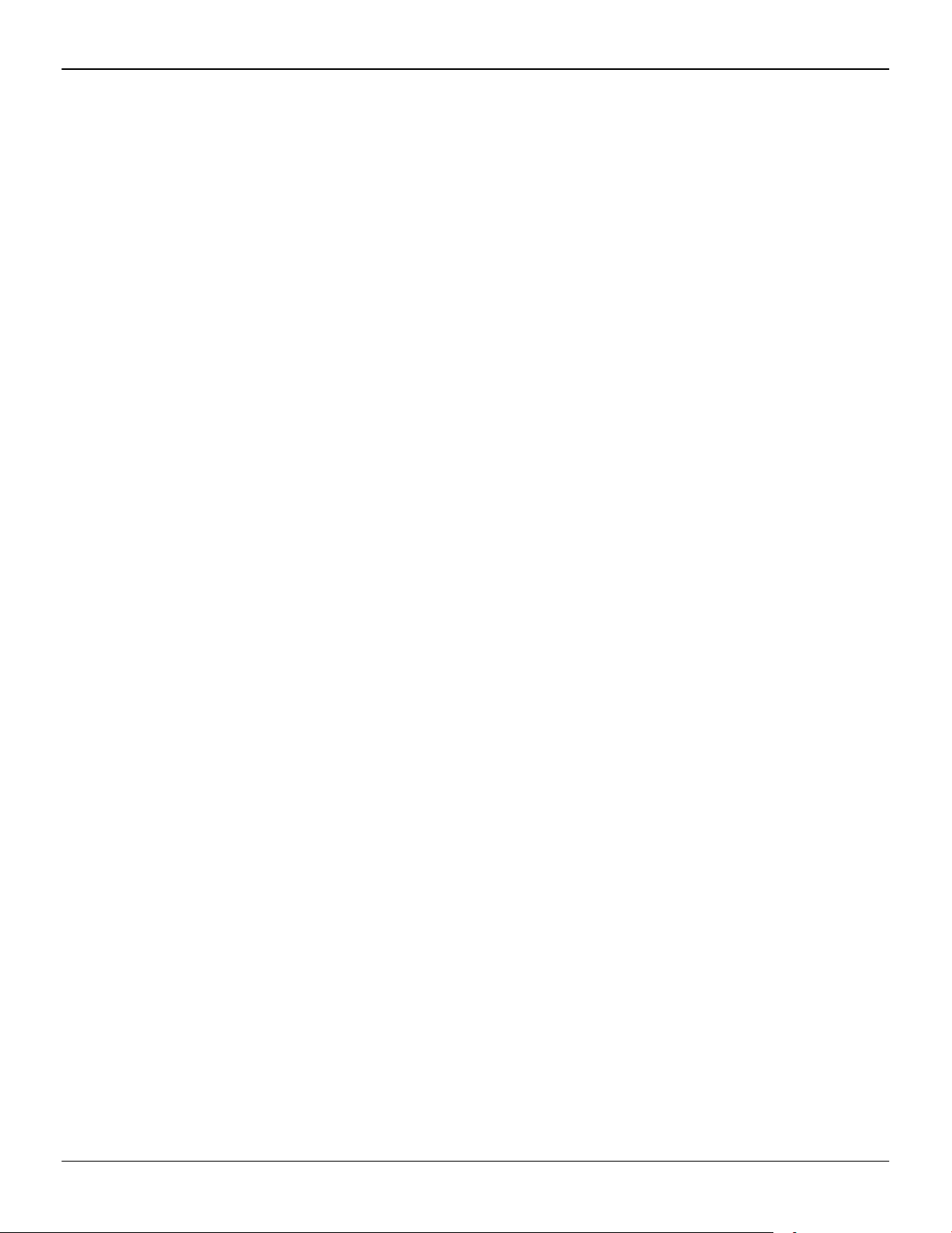
ii
© 2012 Advanced Micro Devices, Inc. All rights reserved.
The contents of this document are provided in connection with Advanced Micro Devices, Inc. (“AMD”) products.
AMD makes no representations or warranties with respect to the accuracy or completeness of the contents of
this publication and reserves the right to discontinue or make changes to products, specifications, product
descriptions, and documentation at any time without notice. No license, whether express, implied, arising by
estoppel or otherwise, to any intellectual property rights is granted by this publication. Except as set forth in
AMD’s Standard Terms and Conditions of Sale, AMD assumes no liability whatsoever, and disclaims any express
or implied warranty, relating to its products including, but not limited to, the implied warranty of
merchantability, fitness for a particular purpose, or infringement of any intellectual property right. AMD’s
products are not designed, intended, authorized or warranted for use as components in systems intended for
surgical implant into the body, or in other applications intended to support or sustain life, or in any other
application in which the failure of AMD’s product could create a situation where personal injury, death, or
severe property or environmental damage may occur. AMD reserves the right to discontinue or make changes
to its products at any time without notice.
Trademarks
AMD, the AMD Arrow logo, ATI, the ATI logo, AMD Athlon, AMD LIVE!, AMD Opteron, AMD Phenom, AMD
Sempron, AMD Turion, AMD64, All-in-Wonder, AMD Avivo, AMD Catalyst, AMD CrossFire, AMD CrossFireX,
AMD FirePro, AMD FireStream, AMD HyperMemory, AMD OverDrive, PowerPlay, AMD PowerXpress, AMD
Radeon, Remote Wonder, SurroundView, Theater, The Ultimate Visual Experience, Vari-Bright, and
combinations thereof are trademarks of Advanced Micro Devices, Inc.
HyperTransport is a licensed trademark of the HyperTransport Technology Consortium.
HDMI is a licensed trademark of HDMI Licensing, LLC.
PCI Express and PCIe are registered trademarks of PCI-SIG Corporation.
Linux is a registered trademark of Linus Torvalds.
DirectX, Microsoft, Windows, and Windows Vista are registered trademarks of the Microsoft Corporation in the
United States and/or other jurisdictions.
OpenCL is a trademark of Apple Inc. used by permission by Khronos.
Other names are for informational purposes only and may be trademarks of their respective owners.
Dolby Laboratories, Inc.
Manufactured under license from Dolby Laboratories. Dolby and the double-D symbol are registered
trademarks of Dolby Laboratories.
© 1992-1997 Dolby Laboratories, Inc. All rights reserved.
Rovi Corporation
This device is protected by U.S. patents and other intellectual property rights. The use of Rovi Corporation's
copy protection technology in the device must be authorized by Rovi Corporation and is intended for home
and other limited pay-per-view uses only, unless otherwise authorized in writing by Rovi Corporation.
Reverse engineering or disassembly is prohibited.
Disclaimer
While every precaution has been taken in the preparation of this document, Advanced Micro Devices, Inc.
assumes no liability with respect to the operation or use of AMD hardware, software or other products and
documentation described herein, for any act or omission of AMD concerning such products or this
documentation, for any interruption of service, loss or interruption of business, loss of anticipatory profits, or
for punitive, incidental or consequential damages in connection with the furnishing, performance, or use of
the AMD hardware, software, or other products and documentation provided herein. Ensure that you have the
latest documentation.
© 2012 Advanced Micro Devices, Inc. All rights reserved.
Trademarks
AMD, the AMD Arrow logo, AMD Athlon, AMD FirePro, and combinations thereof are trademarks of Advanced
Micro Devices, Inc.
HDMI is a licensed trademark of HDMI Licensing, LLC.
Pentium is a registered trademark of Intel Corporation or its subsidiaries in the United States and other
countries.
Linux is a registered trademark of Linus Torvalds.
Windows, Windows Server, and Windows Vista are registered trademarks of the Microsoft Corporation in the
United States and/or other jurisdictions.
PCI Express and PCIe are registered trademarks of PCI-SIG.
AMD FirePro™ S9000 © 2012 Advanced Micro Devices Inc.
Page 3
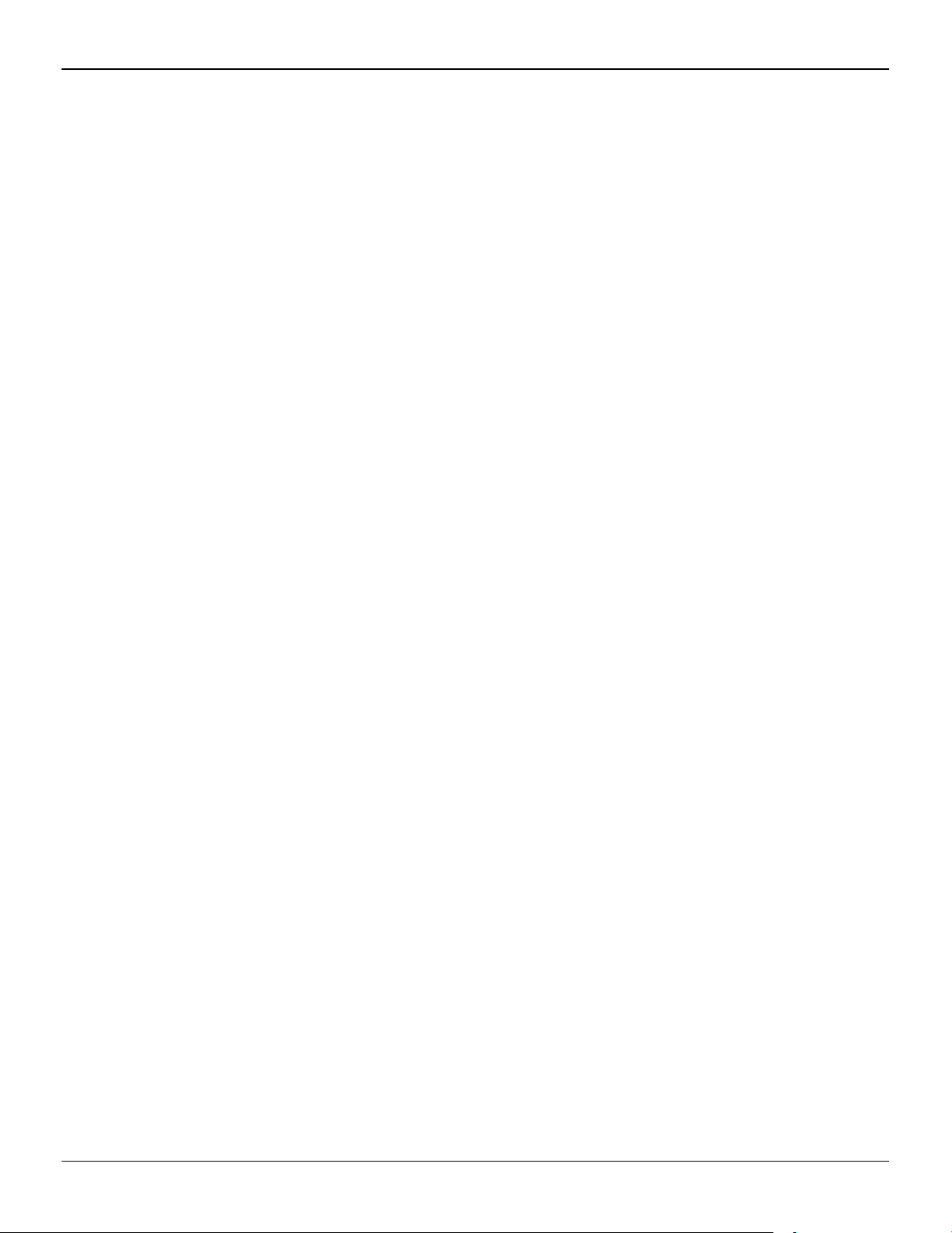
Other product names used in this publication are for identification purposes only and may be trademarks of
their respective companies.
iii
© 2012 Advanced Micro Devices Inc. AMD FirePro™ S9000
Page 4
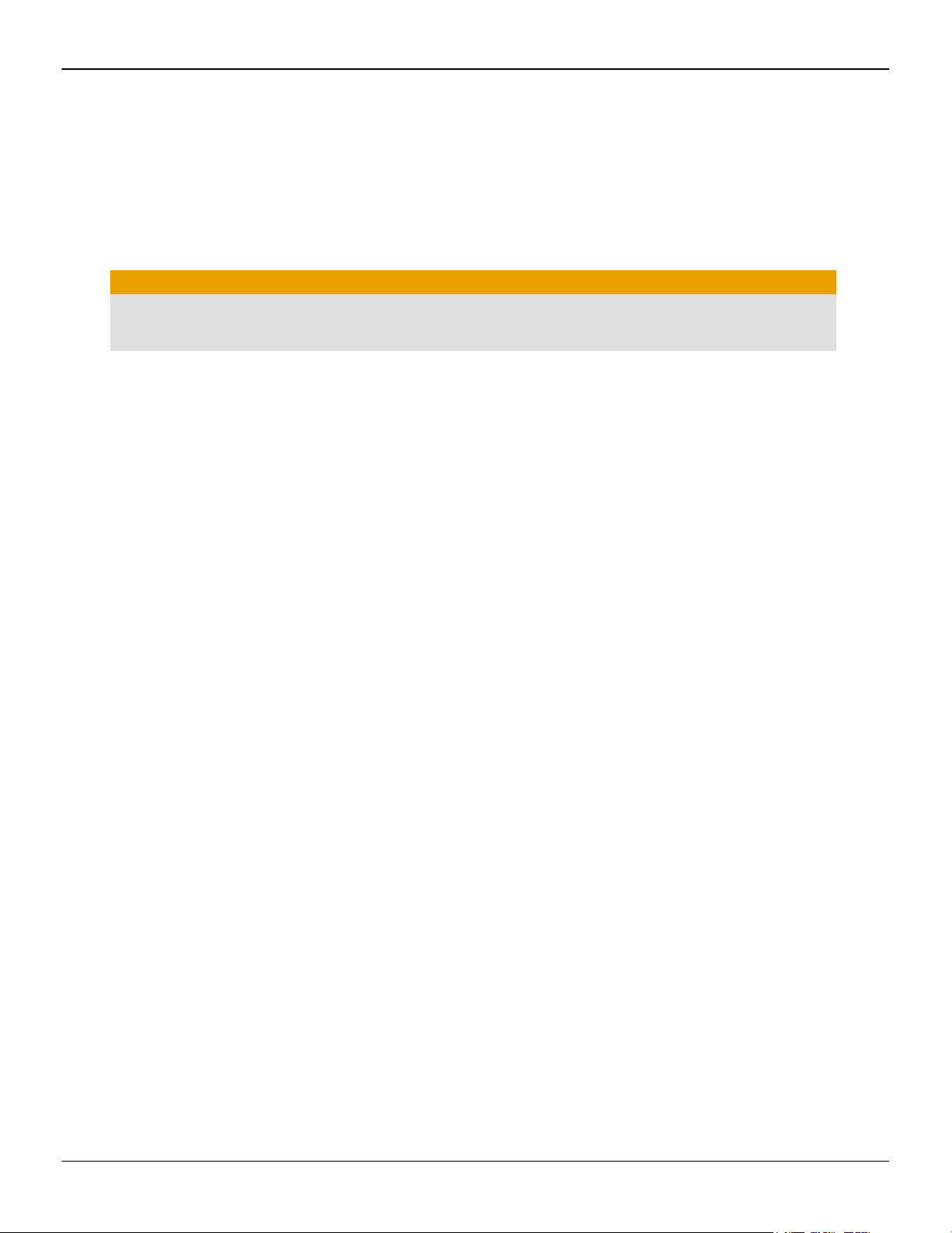
iv
Important Safety Instructions
Note: This product is for use only with compatible UL-listed personal computers that have installation
instructions detailing user installation of this class of product.
Read all instructions before beginning installation. All safety and installation instructions should be read
before the product is installed or operated.
Retain all instructions. Safety, installation, and operating instructions should be retained for future reference.
Heed all warnings. All warnings regarding the product and its operating instructions should be obeyed.
Use appropriate grounding.
Caution:
For continued protection against the risk of electric shock and fire, install this accessory only in products
equipped with a three-wire grounding plug, a plug having a third (grounding) pin. This is a safety feature.
Do not remove the grounding pin of a three-pin plug.
Attach product securely. All product-securing screws or fasteners should be completely tightened in order to
provide continuous bonding between the product and the PC chassis, as appropriate.
AMD FirePro™ S9000 © 2012 Advanced Micro Devices Inc.
Page 5
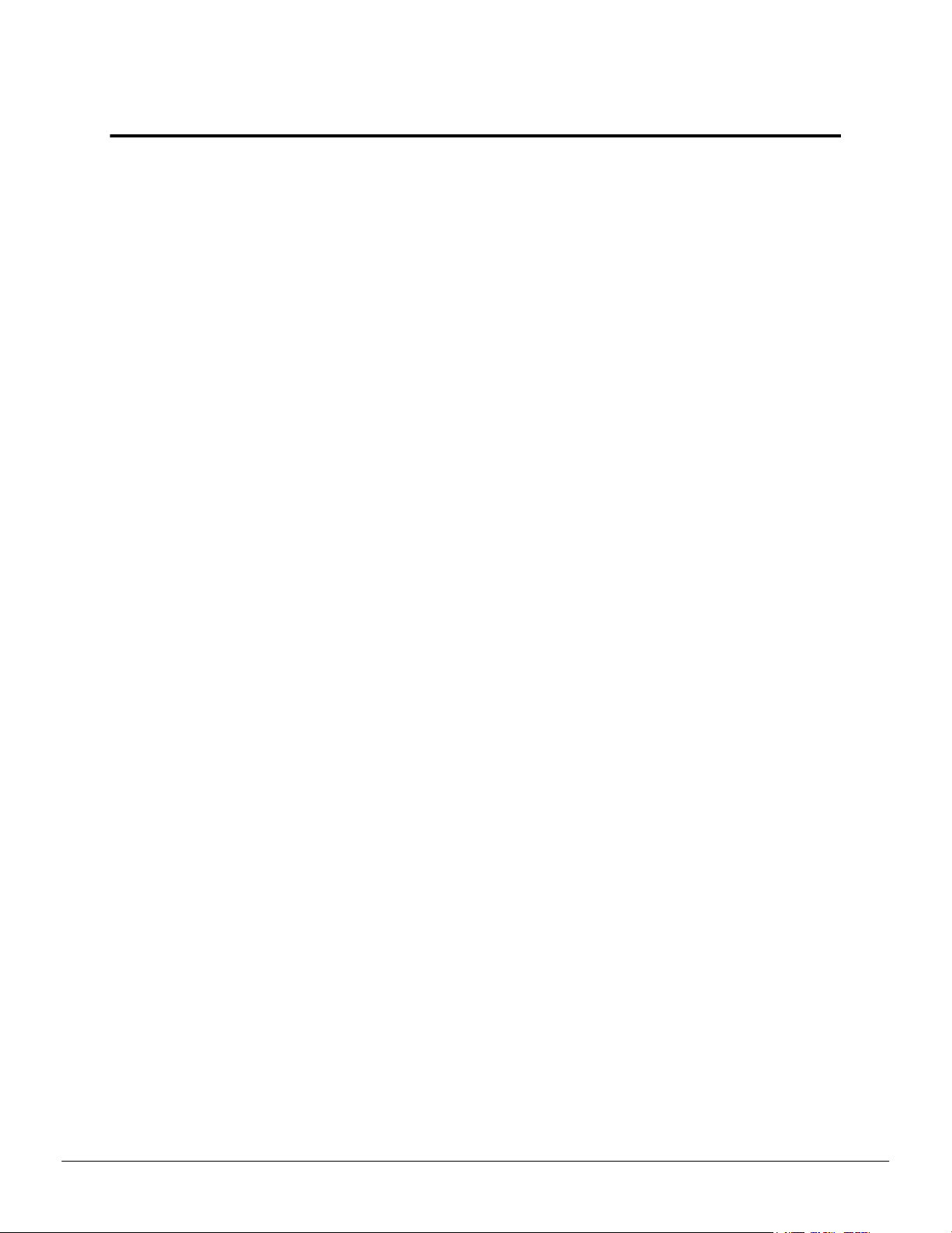
Contents
Chapter 1 Getting Started . . . . . . . . . . . . . . . . . . . . . . . . . . . . . . . . . . . . . . . . . . . . . 1
1.1 System Requirements . . . . . . . . . . . . . . . . . . . . . . . . . . . . . . . . . . . . . . . . . . . . . . . . . . . . . . . . . . . . . . . . . . . . . . . . . . . . . . . . . . . . . . . . . . . . . . . . . . . . . . . . . . . . . . . . . . . . . . . . . .1
1.2 Recording Serial Numbers . . . . . . . . . . . . . . . . . . . . . . . . . . . . . . . . . . . . . . . . . . . . . . . . . . . . . . . . . . . . . . . . . . . . . . . . . . . . . . . . . . . . . . . . . . . . . . . . . . . . . . . . . . . . . . . . . . 1
Chapter 2 Hardware and Software Installation . . . . . . . . . . . . . . . . . . . . . . . . . . . . . 3
2.1 Installation Overview . . . . . . . . . . . . . . . . . . . . . . . . . . . . . . . . . . . . . . . . . . . . . . . . . . . . . . . . . . . . . . . . . . . . . . . . . . . . . . . . . . . . . . . . . . . . . . . . . . . . . . . . . . . . . . . . . . . . . . . . . .3
2.2 Installing a PCI Express Graphics Card . . . . . . . . . . . . . . . . . . . . . . . . . . . . . . . . . . . . . . . . . . . . . . . . . . . . . . . . . . . . . . . . . . . . . . . . . . . . . . . . . . . . . . . . . . . . . . . .3
2.3 Installing Graphics Drivers and Software . . . . . . . . . . . . . . . . . . . . . . . . . . . . . . . . . . . . . . . . . . . . . . . . . . . . . . . . . . . . . . . . . . . . . . . . . . . . . . . . . . . . . . . . . . . . 6
2.3.1 AMD Drivers and Software . . . . . . . . . . . . . . . . . . . . . . . . . . . . . . . . . . . . . . . . . . . . . . . . . . . . . . . . . . . . . . . . . . . . . . . . . . . . . . . . . . . . . . . . . . . . . . . . . . . . . . . . . 6
2.3.2 AMD Automatic Application Detection and Configuration . . . . . . . . . . . . . . . . . . . . . . . . . . . . . . . . . . . . . . . . . . . . . . . . . . . . . . . . . 6
Chapter 3 Display Configuration . . . . . . . . . . . . . . . . . . . . . . . . . . . . . . . . . . . . . . . .7
3.1 Baseplate Connections . . . . . . . . . . . . . . . . . . . . . . . . . . . . . . . . . . . . . . . . . . . . . . . . . . . . . . . . . . . . . . . . . . . . . . . . . . . . . . . . . . . . . . . . . . . . . . . . . . . . . . . . . . . . . . . . . . . . . . . .7
3.2 Connecting Displays . . . . . . . . . . . . . . . . . . . . . . . . . . . . . . . . . . . . . . . . . . . . . . . . . . . . . . . . . . . . . . . . . . . . . . . . . . . . . . . . . . . . . . . . . . . . . . . . . . . . . . . . . . . . . . . . . . . . . . . . . . .7
3.3 Using Adapters . . . . . . . . . . . . . . . . . . . . . . . . . . . . . . . . . . . . . . . . . . . . . . . . . . . . . . . . . . . . . . . . . . . . . . . . . . . . . . . . . . . . . . . . . . . . . . . . . . . . . . . . . . . . . . . . . . . . . . . . . . . . . . . . . . . 8
Chapter 4 Using the Control Center Software . . . . . . . . . . . . . . . . . . . . . . . . . . . . . .9
4.1 Control Center Overview . . . . . . . . . . . . . . . . . . . . . . . . . . . . . . . . . . . . . . . . . . . . . . . . . . . . . . . . . . . . . . . . . . . . . . . . . . . . . . . . . . . . . . . . . . . . . . . . . . . . . . . . . . . . . . . . . . . .9
4.2 Starting the Control Center Software . . . . . . . . . . . . . . . . . . . . . . . . . . . . . . . . . . . . . . . . . . . . . . . . . . . . . . . . . . . . . . . . . . . . . . . . . . . . . . . . . . . . . . . . . . . . . . . . . . . 9
Chapter 5 Reference . . . . . . . . . . . . . . . . . . . . . . . . . . . . . . . . . . . . . . . . . . . . . . . . 11
5.1 Workstation Card Troubleshooting . . . . . . . . . . . . . . . . . . . . . . . . . . . . . . . . . . . . . . . . . . . . . . . . . . . . . . . . . . . . . . . . . . . . . . . . . . . . . . . . . . . . . . . . . . . . . . . . . . . 11
5.1.1 Computer does not boot up properly. . . . . . . . . . . . . . . . . . . . . . . . . . . . . . . . . . . . . . . . . . . . . . . . . . . . . . . . . . . . . . . . . . . . . . . . . . . . . . . . . . . . . . . . 11
5.1.2 There is no display. . . . . . . . . . . . . . . . . . . . . . . . . . . . . . . . . . . . . . . . . . . . . . . . . . . . . . . . . . . . . . . . . . . . . . . . . . . . . . . . . . . . . . . . . . . . . . . . . . . . . . . . . . . . . . . . . . . .11
5.1.3 There are screen defects. . . . . . . . . . . . . . . . . . . . . . . . . . . . . . . . . . . . . . . . . . . . . . . . . . . . . . . . . . . . . . . . . . . . . . . . . . . . . . . . . . . . . . . . . . . . . . . . . . . . . . . . . . . 12
5.1.4 The screen image is off-center or there are odd colors. . . . . . . . . . . . . . . . . . . . . . . . . . . . . . . . . . . . . . . . . . . . . . . . . . . . . . . . . . . . . . 12
5.1.5 The operating system warns that the graphics card isn't properly configured. . . . . . . . . . . . . . . . . . . . . . . . . . . . 12
5.1.6 There are bus address or interrupt conflicts. . . . . . . . . . . . . . . . . . . . . . . . . . . . . . . . . . . . . . . . . . . . . . . . . . . . . . . . . . . . . . . . . . . . . . . . . . . . . . .13
5.2 Workstation Customer Care . . . . . . . . . . . . . . . . . . . . . . . . . . . . . . . . . . . . . . . . . . . . . . . . . . . . . . . . . . . . . . . . . . . . . . . . . . . . . . . . . . . . . . . . . . . . . . . . . . . . . . . . . . . . . . 13
5.2.1 Contact Information . . . . . . . . . . . . . . . . . . . . . . . . . . . . . . . . . . . . . . . . . . . . . . . . . . . . . . . . . . . . . . . . . . . . . . . . . . . . . . . . . . . . . . . . . . . . . . . . . . . . . . . . . . . . . . . . . .13
5.2.2 Disclaimer . . . . . . . . . . . . . . . . . . . . . . . . . . . . . . . . . . . . . . . . . . . . . . . . . . . . . . . . . . . . . . . . . . . . . . . . . . . . . . . . . . . . . . . . . . . . . . . . . . . . . . . . . . . . . . . . . . . . . . . . . . . . . . . . 15
5.3 Workstation Warranty Service . . . . . . . . . . . . . . . . . . . . . . . . . . . . . . . . . . . . . . . . . . . . . . . . . . . . . . . . . . . . . . . . . . . . . . . . . . . . . . . . . . . . . . . . . . . . . . . . . . . . . . . . . . 16
5.3.1 Shipping . . . . . . . . . . . . . . . . . . . . . . . . . . . . . . . . . . . . . . . . . . . . . . . . . . . . . . . . . . . . . . . . . . . . . . . . . . . . . . . . . . . . . . . . . . . . . . . . . . . . . . . . . . . . . . . . . . . . . . . . . . . . . . . . . . . 16
5.3.2 Limitations . . . . . . . . . . . . . . . . . . . . . . . . . . . . . . . . . . . . . . . . . . . . . . . . . . . . . . . . . . . . . . . . . . . . . . . . . . . . . . . . . . . . . . . . . . . . . . . . . . . . . . . . . . . . . . . . . . . . . . . . . . . . . . . .16
5.4 International Compliance Information . . . . . . . . . . . . . . . . . . . . . . . . . . . . . . . . . . . . . . . . . . . . . . . . . . . . . . . . . . . . . . . . . . . . . . . . . . . . . . . . . . . . . . . . . . . . . . 17
5.4.1 FCC Compliance Information (USA) . . . . . . . . . . . . . . . . . . . . . . . . . . . . . . . . . . . . . . . . . . . . . . . . . . . . . . . . . . . . . . . . . . . . . . . . . . . . . . . . . . . . . . . . . 17
2012 Advanced Micro Devices Inc. AMD FirePro™ S9000
©
Page 6
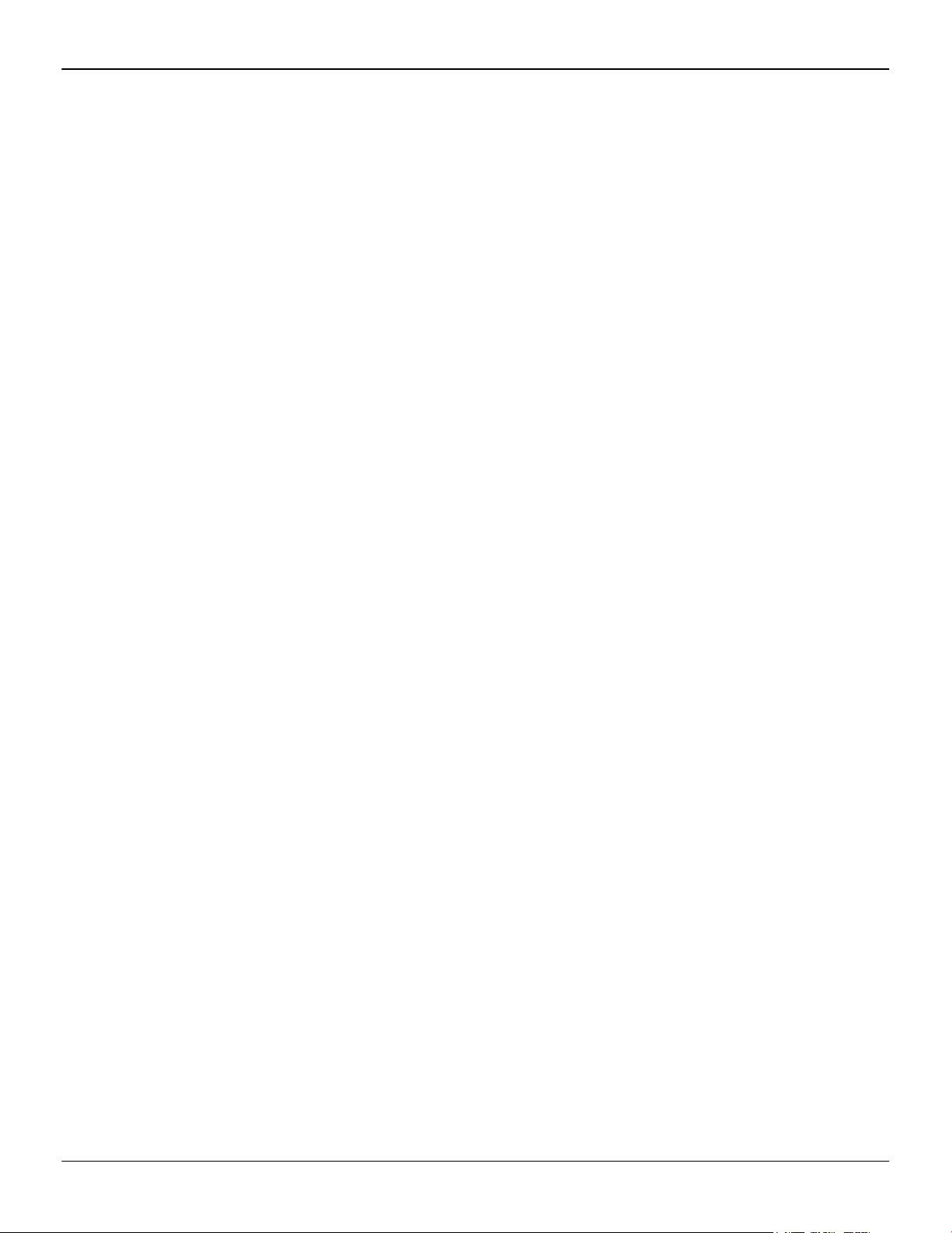
vi
5.4.2 Industry Canada Compliance Statement (Canada) . . . . . . . . . . . . . . . . . . . . . . . . . . . . . . . . . . . . . . . . . . . . . . . . . . . . . . . . . . . . . . . . . . . . .18
5.4.3 CE Compliance Information (European Union) . . . . . . . . . . . . . . . . . . . . . . . . . . . . . . . . . . . . . . . . . . . . . . . . . . . . . . . . . . . . . . . . . . . . . . . . . 18
5.4.4 Electrical Safety . . . . . . . . . . . . . . . . . . . . . . . . . . . . . . . . . . . . . . . . . . . . . . . . . . . . . . . . . . . . . . . . . . . . . . . . . . . . . . . . . . . . . . . . . . . . . . . . . . . . . . . . . . . . . . . . . . . . . . . . 19
5.4.5 VCCI ITE Compliance Information (Japan) . . . . . . . . . . . . . . . . . . . . . . . . . . . . . . . . . . . . . . . . . . . . . . . . . . . . . . . . . . . . . . . . . . . . . . . . . . . . . . . . 19
5.4.6 KC Certification Information (Korea) . . . . . . . . . . . . . . . . . . . . . . . . . . . . . . . . . . . . . . . . . . . . . . . . . . . . . . . . . . . . . . . . . . . . . . . . . . . . . . . . . . . . . . . . . 20
5.4.7 BSMI Certification Information (Taiwan) . . . . . . . . . . . . . . . . . . . . . . . . . . . . . . . . . . . . . . . . . . . . . . . . . . . . . . . . . . . . . . . . . . . . . . . . . . . . . . . . . . . 21
5.4.8 C-Tick (Australia and New Zealand) . . . . . . . . . . . . . . . . . . . . . . . . . . . . . . . . . . . . . . . . . . . . . . . . . . . . . . . . . . . . . . . . . . . . . . . . . . . . . . . . . . . . . . . . . 22
5.4.9 Product Environmental Compliance . . . . . . . . . . . . . . . . . . . . . . . . . . . . . . . . . . . . . . . . . . . . . . . . . . . . . . . . . . . . . . . . . . . . . . . . . . . . . . . . . . . . . . . . . .22
5.4.10 Waste Electrical and Electronic Equipment (WEEE) Directive Compliance (European
Union) . . . . . . . . . . . . . . . . . . . . . . . . . . . . . . . . . . . . . . . . . . . . . . . . . . . . . . . . . . . . . . . . . . . . . . . . . . . . . . . . . . . . . . . . . . . . . . . . . . . . . . . . . . . . . . . . . . . . . . . . . . . . . . . . . . . . . . . .22
AMD FirePro™ S9000 © 2012 Advanced Micro Devices Inc.
Page 7
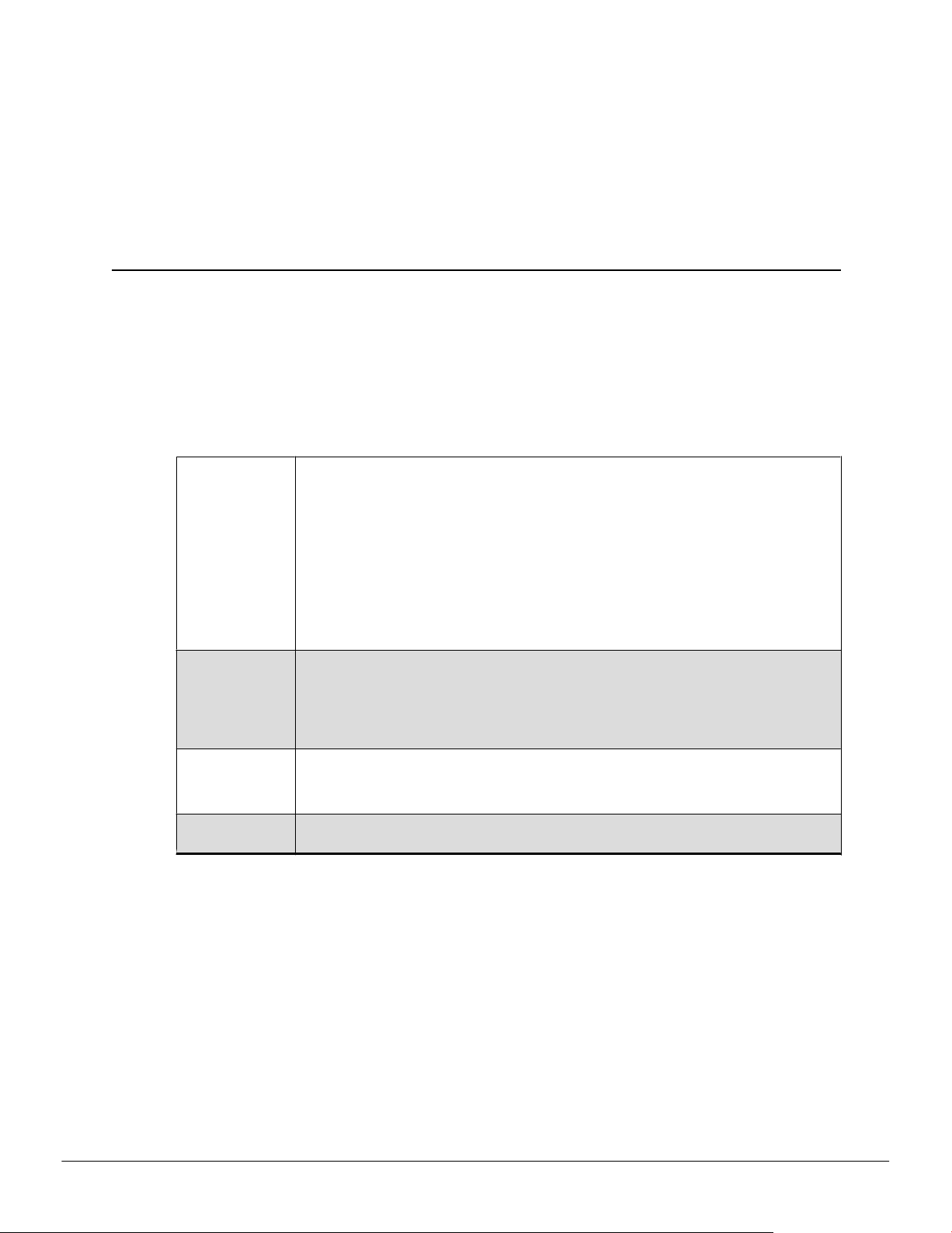
Before you begin installing your new AMD FirePro™ S9000 graphics card (P/N: 102C480xx-xx), please make sure you have the proper system requirements and have
completed the required preinstallation tasks as outlined in this chapter.
1.1 System Requirements
Table 1–1 AMD FirePro™ S9000 Minimum System Requirements
Hardware All of the following:
•
AMD Athlon™ or Intel Pentium® 4 CPU.
•
512 MB RAM.
•
Motherboard with available ×16 lane PCI Express® connection slot and correct
chipset driver.
•
internet access for installation software.
•
350-watt or better power supply with one PCIe® AUX 8-pin power connector.
The AMD FirePro™ S9000 has a maximum power consumption of 225 W.
For an up-to-date listing of certified power supplies, see support.amd.com/us/
certified/power-supplies/Pages/listing.aspx.
Operating
System
Monitor Any of the following:
Airflow
Considerations
Any of the following (32- or 64-bit):
•
Windows Server® 2008R2 SP1
•
Windows® 7
•
Windows Vista®
•
Linux®
•
DisplayPort monitor.
•
DVI monitor.
20 CFM measured from the heatsink outlet fins is required for adequate cooling.
Anything lower can result in damaging the card.
Chapter 1
Getting Started
1.2 Recording Serial Numbers
The serial number and 102 part number on the graphics card are required for product
registration and warranty (proof of purchase may be required). They are located on
a sticker on the back of the graphics card and are shown in boldface and underlined
in the illustration below.
Record these numbers in the space provided below and retain for future use.
1. Remove the graphics card from packing.
2. Locate the white label on the back of the graphics card.
2012 Advanced Micro Devices Inc. AMD FirePro™ S9000
©
Page 8
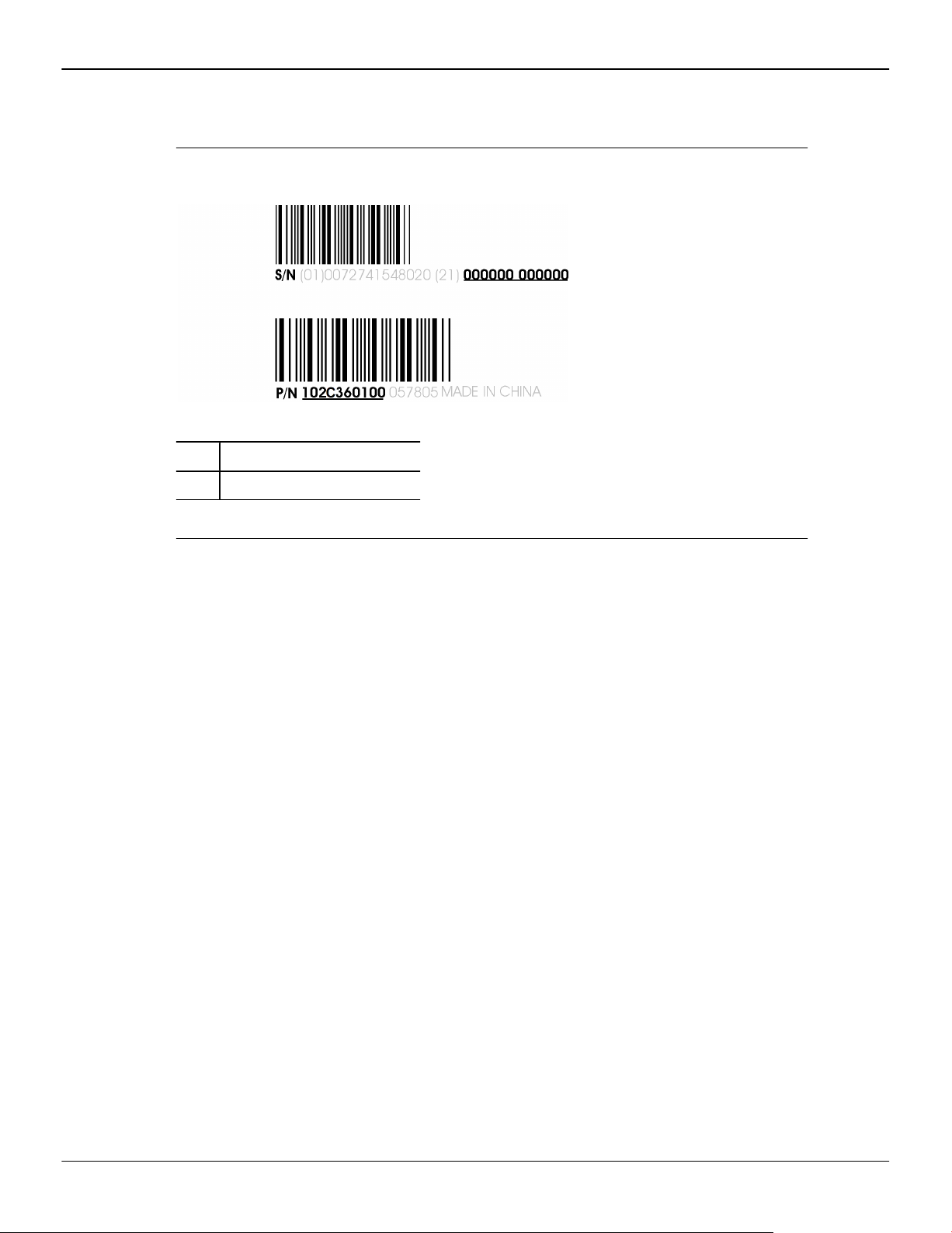
2 Getting Started
Figure 1–1 Typical Serial Number and 102 Part Number Arrangement
3. Record the serial number and 102 part number.
1 Serial number (S/N)
2 102 part number (P/N)
AMD FirePro™ S9000 © 2012 Advanced Micro Devices Inc.
Page 9
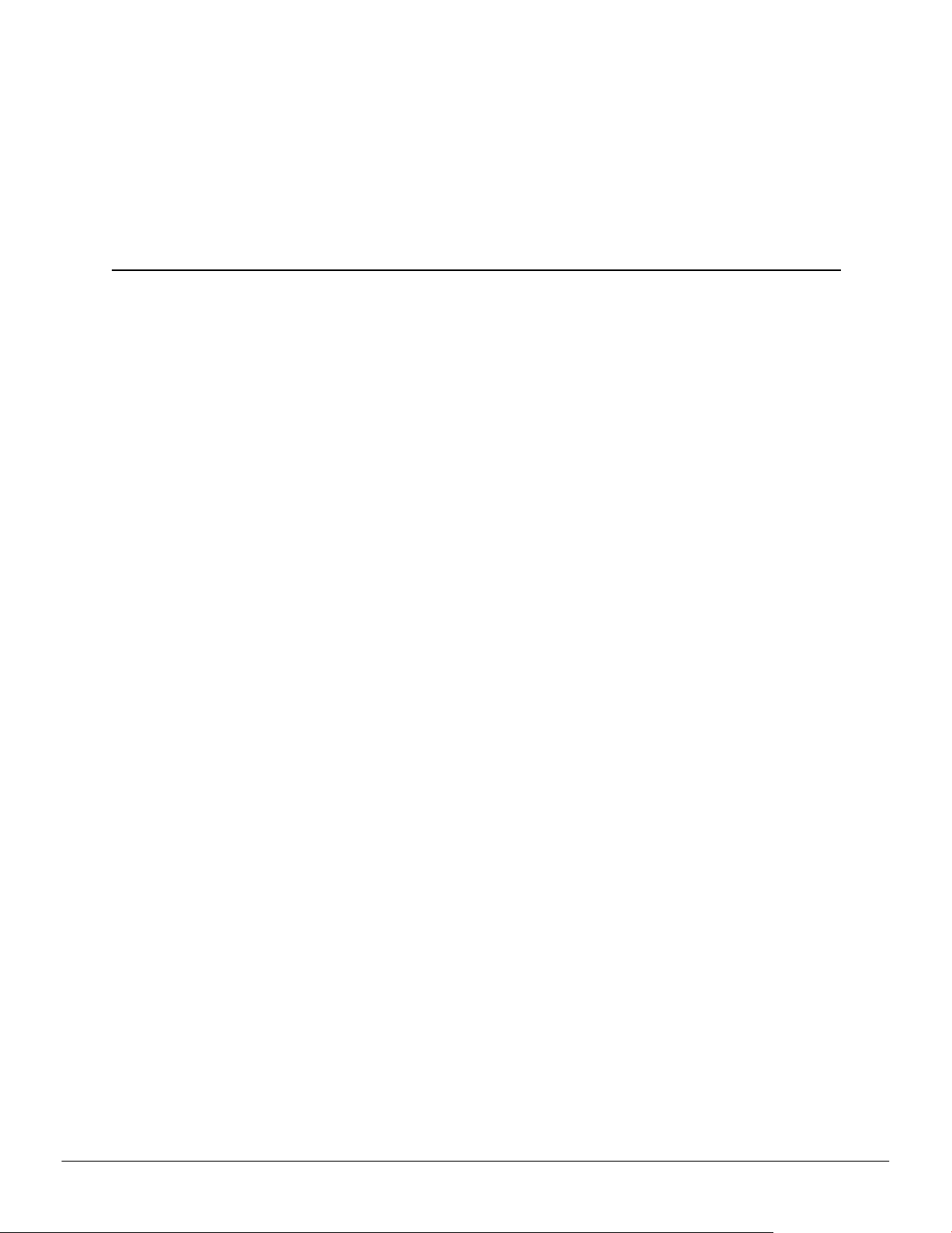
Hardware and Software Installation
This chapter details how to install your graphics accelerator in your system as well as
where to download associated software and drivers.
2.1 Installation Overview
Once you have determined that your system meets the minimum requirements,
perform the following tasks to install your new graphics accelerator. Detailed
installation instructions are provided in the following sections.
1. If you are replacing an existing graphics accelerator, uninstall the old graphics
driver and software.
Note: If you are using a motherboard containing an on-board graphics solution
and do not intend to use it as part of a multiple monitor display, disable it.
2. Turn off and disconnect your computer system.
Chapter 2
3. If needed, remove any old graphics accelerator(s).
4. Install the new graphic accelerator.
5. Reassemble and connect your computer system and display(s).
6. Start the computer system and install the AMD FirePro™ drivers and
configuration software.
7. Restart the computer system.
2.2 Installing a PCI Express Graphics Card
Please read all installation instructions completely before you begin.
If your computer has on-board graphics, you may need to disable it through the BIOS
configuration. For more information, see your motherboard documentation.
Note: Always handle a graphics card with care when adding or removing it from
your system.
•
Never twist or bend your card.
•
Avoid interference from the card's fan housing with mechanical hinges or clips
inside your system's chassis.
•
Make sure that the PCIe® card slot-locking mechanism on the motherboard is
unlocked or open before inserting or removing a card. Please consult your
motherboard manual for instructions, if necessary.
1. Turn off your computer, monitor(s), and other peripheral devices.
2012 Advanced Micro Devices Inc. AMD FirePro™ S9000
©
Page 10

4 Hardware and Software Installation
2. Unplug the computer's power cord, and then disconnect all cables from the back
of the computer.
Caution:
Wait approximately 20 seconds after unplugging the power cord before
disconnecting a peripheral cable or removing a component from the
motherboard to avoid possible damage to the motherboard.
3. Remove the cover to your computer's case.
Note: If necessary, consult your computer's manual for help in removing the
cover.
Caution:
Static electricity can seriously damage computer components. Discharge
your body's static electricity by touching the power supply or the metal
surface of the computer chassis before you touch any components inside
your computer's case to avoid damaging them.
4. Unscrew or unfasten and remove any existing graphics card from your
computer, if necessary.
Caution:
Make sure the PCIe card slot-locking mechanism is unlocked or open before
trying to remove a graphics card. Failure to do so may damage the card and/
or the motherboard. This locking mechanism may be hidden from view by a
card's fansink.
Figure 2–1 Example PCIe Card Slot-locking Mechanism
5. Locate the appropriate slot and, if necessary, remove the metal back-plate cover.
Make sure all internal cables are clear of the slot.
6. Determine whether your graphics card is long enough to fit securely in your
computer, or requires an extension bracket the hold it in place. To install an
extension bracket:
a. Align the holes in the extension bracket with the holes in the end of your
graphics card.
AMD FirePro™ S9000 © 2012 Advanced Micro Devices Inc.
Page 11

Hardware and Software Installation 5
b. Screw in the extension bracket firmly.
Note: Graphics card and extension bracket may not be exactly as depicted.
Figure 2–2 Extension Bracket Attached to Graphics Card
7. Align your AMD FirePro graphics card with the PCIe slot and press it in firmly
until the card is fully seated. You may need to hold open the PCIe card slotlocking mechanism with your finger when you seat the card.
8. Screw in or fasten the graphics card securely.
9. If your card requires supplementary power and must be connected directly to
the power supply, locate the appropriate power connector cable (or cables) from
the power supply and connect it (or them) to the graphics card's supplementary
power connector(s), which are usually located in the upper corner of the card.
Note: Before installing a card that requires a supplementary power connection,
make sure your existing power supply has such a connection available.
10. Make sure no internal cables are interfering with components inside the
computer (for example, a cooling fan) and replace the computer cover.
11. Reconnect any cables that were disconnected during installation and plug in the
computer's power cord.
12. Turn on the monitor, and then your computer.
If you have properly installed your graphics card, operating system messages will
appear and the boot procedure will proceed.
Your monitor will be running in a basic (VGA) video mode. Higher refresh rates are
not available at this stage of the installation. Once you have installed the AMD FirePro
drivers and software, you can use the Windows®Display Properties dialog to adjust
your video settings and configure multiple monitors.
Proceed to install the software and drivers for your AMD FirePro graphics card.
© 2012 Advanced Micro Devices Inc. AMD FirePro™ S9000
Page 12

6 Hardware and Software Installation
2.3 Installing Graphics Drivers and Software
To install or remove the drivers and software, you must be logged on as a user with
administrator rights.
Drivers and configuration software, which include the Control Center software
application, are provided to both operate and take advantage of all the features of the
graphics accelerator.
2.3.1 AMD Drivers and Software
Drivers are small but important programs that enable an operating system to
communicate with a piece of hardware, such as a graphics card.
When you install a new graphics card, you must also install the driver and
configuration software the card requires to function properly.
You also need to install (or reinstall) your AMD FirePro drivers when you have
reinstalled or upgraded your operating system or when you download updated
drivers from AMD's Web site: support.amd.com/us/gpudownload/Pages/index.aspx.
Note: When reinstalling drivers, always uninstall any previous drivers that are on
your system, even if they are for the same graphics card. Always start "fresh."
2.3.2 AMD Automatic Application Detection and Configuration
AMD FirePro drivers offer automatic application detection and configuration, which
enables the graphics driver to automatically detect an application when it starts and
configure the graphics driver settings for optimal performance.
This detection feature works with multiple open applications. As you switch between
multiple applications, the graphics settings are always automatically configured for
maximum performance for the particular application currently running.
AMD FirePro™ S9000 © 2012 Advanced Micro Devices Inc.
Page 13

This chapter describes how to configure displays. It also lists available display
connections for your graphics accelerator.
3.1 Baseplate Connections
The following figure shows the display connections available on your graphics
accelerator.
Note: Baseplate may not appear exactly as depicted.
Figure 3–1 AMD FirePro™ S9000 Baseplate Connections
Chapter 3
Display Configuration
1 DisplayPort Connection
3.2 Connecting Displays
The following table lists the different ways you can connect displays to your card:
2012 Advanced Micro Devices Inc. AMD FirePro™ S9000
©
Page 14

8 Display Configuration
Display Configuration Card Connection Used
DisplayPort display DisplayPort connection
DFP (DVI) display DisplayPort connection with DisplayPort-to-DVI adapter (single- or dual-link)
HDMI™ display DisplayPort connection with DisplayPort-to-HDMI adapter
CRT (VGA) display DisplayPort connection with DisplayPort-to-VGA adapter
Note: One DisplayPort-to-DVI (single-link) adaptor is included with your AMD
FirePro™ S9000 graphics card. Additional adaptors must be purchased separately.
3.3 Using Adapters
Your AMD FirePro graphics card product includes adapters to enable you to attach
display types other than those included on the baseplate or cables.
Use the following procedure to attach a display using an adapter.
1. Turn off your computer and monitor.
2. Plug the adapter into the connection from the baseplate of your AMD FirePro
product and tighten the thumbscrews (if there are any).
3. Connect your display's cable to the adapter and tighten the thumbscrews (if
there are any).
4. Turn on your display first, then your computer.
Use the Control Center application to configure the new display, should you need to
do so.
AMD FirePro™ S9000 © 2012 Advanced Micro Devices Inc.
Page 15

Using the Control Center Software
4.1 Control Center Overview
The Control Center software application contains settings for configuring and finetuning your AMD product. Use it to manage desktops and displays, optimize your
graphics processor for enhanced 3D application and video quality, and configure your
CPU for improved power savings or system performance. You can also use the
performance tools in the application to monitor and manage clock speed and memory
use for your graphics card to ensure that your AMD product is configured and running
as efficiently as possible.
The application provides a Standard View for guided configuration and an Advanced
View for quick and easy access to all available features and settings. It also provides a
search feature for finding specific pages, as well as the ability to bookmark pages by
pinning them within the application.
The following is a list of common configuration tasks that can be completed using the
application:
Chapter 4
•
Adding and removing displays
•
Rotating displays
•
Setting the main (primary) display
•
Duplicating and extending desktops
•
Arranging desktops
•
Enabling and disabling 3D application and video settings
More information on the application and its available features are provided through
the comprehensive Control Center help system.
Note: Feature availability varies between AMD products and operating systems.
4.2 Starting the Control Center Software
To start the Control Center software application in Windows®, use any of the following
methods:
2012 Advanced Micro Devices Inc. AMD FirePro™ S9000
©
Page 16

10 Using the Control Center Software
Table 4–1 Control Center Access Routes in Windows®
Access Route Instructions
Windows Desktop 1. Right-click anywhere on the desktop.
Windows Start Menu 1. Click Start on the Windows task bar.
Windows Notification Area 1. Right-click the Control Center icon in the Windows Notification Area.
Desktop Shortcut If you chose to create a desktop shortcut to the Control Center application
To start the application in Linux®, type the command amdcccle in the terminal
window.
To start the application with superuser privileges, do any of the following:
•
Log on as a superuser before running the command amdcccle.
•
Run the command sudo amdcccle and provide the superuser password when
prompted.
2. From the shortcut menu that appears, click the Control Center option.
2. Click All Programs followed by the Control Center option.
2. From the shortcut menu, click the Control Center option.
during the driver installation, double-click the shortcut.
•
Run the command amdxdg-su -c amdcccle and provide the superuser
password when prompted.
Note: Certain Control Center settings can only be changed with superuser privileges.
AMD FirePro™ S9000 © 2012 Advanced Micro Devices Inc.
Page 17

This chapter provides notices, troubleshooting tips, and customer care, warranty, and
standards-compliance information.
5.1 Workstation Card Troubleshooting
The following troubleshooting tips may help if you experience problems.
More troubleshooting information can be found using the knowledgebase on the AMD
Web site at http://support.amd.com/.
5.1.1 Computer does not boot up properly.
Verify that the installation instructions were properly followed. In particular, if
external power is required, make sure that the external power cable (or cables) is
properly connected.
Chapter 5
Reference
Check that the card is properly installed in your system and connected to your
monitor.
If you have problems during start-up, restart your computer in Safe Mode.
Check the system configuration utility of your operating system for the interrupt
assignments.
Contact AMD’s Customer Care or your local technical support.
5.1.2 There is no display.
Make sure the card is seated properly in its slot. If external power is required, make
sure that the external power cable (or cables) is properly connected to the card.
Make sure that the monitor cable is securely fastened to the card.
Make sure that the monitor and computer are plugged in and receiving power.
If necessary, disable any built-in graphics capabilities on your motherboard. For more
information, consult your computer’s manual or manufacturer.
Note:
•
Some manufacturers do not allow the built-in graphics to be disabled or to
become the secondary display.
•
If your system has built-in graphics capabilities, make sure that you uninstall
the associated driver to prevent conflicts with AMD graphics drivers.
2012 Advanced Micro Devices Inc. AMD FirePro™ S9000
©
Page 18
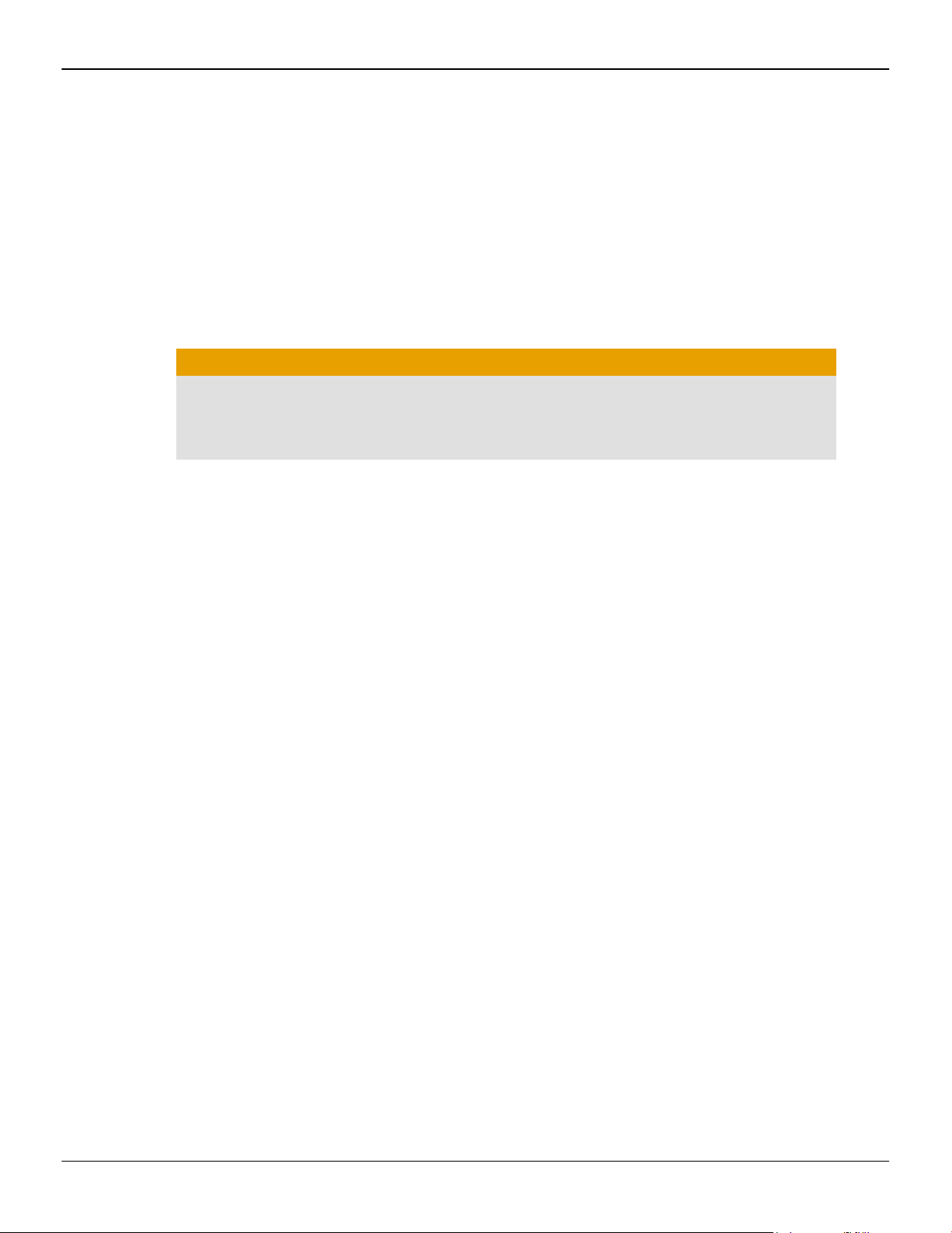
12 Reference
5.1.3 There are screen defects.
Make sure that you selected the appropriate monitor when you installed your
enhanced driver.
Make sure that the display resolution and refresh rate settings you have selected are
supported by the monitor you have connected.
Make sure your monitor supports the resolution and horizontal (kHz) and vertical (Hz)
refresh rates as required by the graphics card. Check your current resolution, refresh
rate, and color depth settings in the Settings and Monitor tabs in your Display
Properties dialog.
Caution:
Ensure that both the graphics card and monitor support the resolution and refresh
rates you select. Incompatible resolution/refresh rate selection may result in
monitor damage. Refer to your monitor's documentation for recommended
resolutions and refresh rates.
5.1.4 The screen image is off-center or there are odd colors.
Try adjusting the brightness, sharpness, contrast, and color balance controls of your
monitor.
Try adjusting the centering and positioning controls of your monitor to position the
picture on the screen.
Set the monitor's RGB inputs (and sync switches, if this option is available) to 75 Ohms,
with the sync set to external.
DFP monitor users: Make sure that the DVI plug of your monitor data cable is digitalonly (DVI-D), not integrated analog/digital (DVI-I). Refer to your monitor's
documentation and contact your supplier or the manufacturer of the DFP monitor for
information on how to obtain a suitable data cable plug.
If you need to use DisplayPort or Mini DisplayPort adapters other than the ones
included with your graphics card, make sure that you use AMD Eyefinity validated
dongles. For more information, see http://support.amd.com/us/eyefinity/Pages/
eyefinity-dongles.aspx.
5.1.5 The operating system warns that the graphics card isn't properly
configured.
Make sure that the display resolution and refresh rate settings you have selected are
supported by the monitor you have connected.
Check the driver installation and make sure that all software is correctly loaded
corresponding to your operating system and applications.
Reinstall the drivers for your graphics card.
AMD FirePro™ S9000 © 2012 Advanced Micro Devices Inc.
Page 19

5.1.6 There are bus address or interrupt conflicts.
Make sure that the I/O and memory addresses reserved for the graphics board are
not used by other hardware devices. The integrated on-board VGA controller of your
AMD FirePro card uses the following addresses (hex):
•
I/O Address: Standard VGA I/O: 3B0-3DF
•
Memory Addresses: Video RAM: A000-BFFF, Video ROM: C000-C7FF
You cannot change the addresses of your AMD FirePro card. In case of an address
conflict, try to modify the I/O address of the add-on card that causes the conflict.
To support the special graphics processor on the AMD FirePro card, the system BIOS
should automatically assign a system interrupt to the slot where the card is installed.
However, there may be problems if your graphics card does not receive an interrupt
or a system interrupt is used for more than one device. In case of problems, check the
system configuration utility of your operating system for the interrupt assignments.
5.2 Workstation Customer Care
Reference 13
The AMD Customer Care Web site has number of helpful resources, including a
knowledgebase of FAQs, warranty services, and the AMD FirePro Workstation
Graphics Web Ticket Submission Page.
The Web site is complimentary and available at all times. The address is http://
support.amd.com.
5.2.1 Contact Information
If you experience difficulties with your AMD FirePro™ product, you can contact AMD
Customer Care in the following ways.
The latest contact information and tips for faster service can be found on the AMD
Global Technical Support page at http://support.amd.com/us/contacts/Pages/global-
technical-support.aspx.
Region
North
America (US/
Canada)
Europe Benelux:
Contact Information
1-866-284-2093 (toll free)
Monday - Thursday: 9:00AM - 5:30PM EST
Friday: 9:00AM - 3:00PM EST
Email Web Form
•
00 800-12 30 23 40 (toll free)
•
+31-(0)20-8080942
•
Monday - Friday: 09:00 - 18:00 CET
•
Email Web Form
France:
•
0800 908 621 (toll free)
•
+33-(0)170618467
•
Monday - Friday 09:00 - 18:00 CET
•
Email Web Form
Italy:
•
800 877 224 (toll free)
•
+39-0699337345
•
Monday - Friday: 09:00 - 18:00 CET
•
Email Web Form
Spain:
•
900 99 71 21
•
+34- 911875514
•
Monday - Friday: 09:00 - 18:00 CET
•
Email Web Form
© 2012 Advanced Micro Devices Inc. AMD FirePro™ S9000
Page 20

14 Reference
Region Contact Information
Germany:
•
49 (0) 89 4505 3199
•
+49-(0)30-30808249
•
Monday - Friday: 09:00 - 18:00 CET
•
Email Web Form
South
America
(Portuguese/
English/
Spanish)
Asia Pacific: Australia (English)
Argentina:
•
0800-444-1186 (toll free)
•
+54-11- 59842576
•
Monday - Friday: 09:00 - 18:00 (GMT-3)
•
Email Web Form
Brazil:
•
0800-891-1349 (toll free)
•
+55-11-39587187
•
Monday - Friday: 09:00 - 18:00 (GMT-3)
•
Email Web Form
Colombia:
•
01-800-915-6060 (toll free)
•
+57-1-3819956
•
Monday - Friday: 07:00 - 16:00 (GMT-5)
•
Email Web Form
Chile:
•
123-00-202-854 (toll free)
•
+56-25-856972
•
Monday - Friday: 08:00 - 17:00 (GMT-4)
•
Email Web Form
•
1-800-307657
•
Monday - Friday: 11:30 - 19:00 AEST
•
Email Web Form
China (Simplified Chinese / English):
•
400-898-5643
•
Monday - Friday: 09:30 - 17:00 BJT
•
Email Web Form
Hong Kong (Traditional Chinese / English):
•
Email Web Form
United Kingdom:
•
+44 (0) 1276 932318
•
+31-208080959
•
Monday - Friday: 08:00 - 17:00 GMT
•
Email Web Form
Mexico:
•
001-866-251-9356 (toll free)
•
+52-55-47411322
•
Monday - Friday: 07:00 - 16:00 (GMT-5)
•
Email Web Form
Peru:
•
0800-54777
•
+51-1-7071622
•
Monday - Friday: 07:00 - 16:00 (GMT- 5)
•
Email Web Form
Venezuela:
•
800-100-2512
•
+58-212-3357437
•
Monday - Friday: 08:00 - 17:00 (GMT-4)
•
Email Web Form
Malaysia (English):
•
1-800-807088
•
Monday - Friday: 09:30 - 17:00 MYT
•
Email Web Form
New Zealand (English):
•
800450175
•
Monday - Friday: 13:30 - 21:00 NZT
•
Email Web Form
Philippines (English):
•
180011141538 (PLDT service only)
•
Monday - Friday: 09:30 - 17:00 PHT
•
Email Web Form
AMD FirePro™ S9000 © 2012 Advanced Micro Devices Inc.
Page 21

Region Contact Information
Reference 15
India:
•
+91-80-33230647-9
•
Monday - Friday: 09:00 - 17:00 IST
•
Online Warranty Request
Indonesia (English):
•
007-803-011-0361 (Mobile: XL, Telkomsel,
and M2 Only)
•
Monday- Friday: 09:30 - 17:00 BORT
•
Email Web Form
Japan (English/Japanese):
•
0066-33-812651
•
Monday – Friday: 10:00 – 18:00 JST
•
Email Web Form
Korea (English):
•
Email Web Form
Singapore (English):
•
8001204639
•
Monday - Friday: 09:30 - 17:00 SST
•
Email Web Form
Taiwan (Chinese / English):
•
00801137427
•
Monday – Friday: 09:30 - 17:00 TWT
•
Email Web Form
Thailand (English):
•
001800120666587
•
Monday - Friday: 08:30 - 16:00 THA
•
Email Web Form
•
Landlines: When dialing, use phone
with IDD; Mobile: AIS, DTAC, and TRUE
MOVE only.
Vietnam (English):
•
120 111 62 (VNPT service only)
•
Monday – Friday: 08:30 – 16:00 VST
•
Email Web Form
Note: Customer Care telephone support lines are closed for regional statutory
holidays.
Written inquiries can be sent to:
Advanced Micro Devices Inc.
Attention: Customer Care
1 Commerce Valley Drive East
Markham, Ontario
L3T 7V9 CANADA
This service is complimentary.
5.2.2 Disclaimer
AMD Customer Care will work to resolve your issue and help you to get your product
up and running. If your issue is not resolved, our technicians will determine whether
the difficulty you are experiencing is the result of the product, whether your product
contains a defect, and whether your product should be returned to AMD for warranty
service.
AMD Customer Care is unable to assist with refunds, returns, or exchange-specific
inquiries. If resolving the problem being experienced is critical to your decision to
keep the product, it is your responsibility to ensure that you know and are within the
period of time your reseller will allow for refunds, returns, or exchange.
AMD is not responsible for any expense incurred accessing Customer Care. It is
expected that customers will review the expense associated with the available support
options and will choose the method that best meets their needs and budget.
AMD Customer Care reserves the right to limit support options for products that are
not registered or are at End of Life.
© 2012 Advanced Micro Devices Inc. AMD FirePro™ S9000
Page 22

16 Reference
5.3 Workstation Warranty Service
5.3.1 Shipping
For warranty service instructions visit http://support.amd.com/us/warranty/Pages/
SupportWarrantyServices.aspx or contact one of our Customer Service
Representatives.
Before shipping any unit for repair, obtain an RMA number for warranty service.
When shipping your product, pack it securely, show the RMA and serial number of
the product on the outside, and ship prepaid and insured.
AMD will not be held liable for damage or loss to the product in shipment.
Standard warranty service consists of repair upon receipt.
AMD reserves the right to replace the product with a serviced product at their sole
discretion at any time.
You are responsible for the cost of shipping the product to AMD. AMD pays the cost
of returning the product to you.
Products which are repaired under warranty are guaranteed for the remainder of the
original warranty period. Repairing or exchanging a product does not start a new
warranty period. If, at the time of repair, a product is already “out of warranty” or
within the last 90 days of the warranty period, AMD will guarantee the repair for the
full 90 days. All other terms and conditions of the original warranty apply.
5.3.2 Limitations
All warranties for this product, expressed or implied, will expire three (3) years from
date of original purchase.
All accompanying cables and accessories are warranted for 90 days.
No warranties for this product, expressed or implied, shall extend to any person who
purchases the product in a used condition.
The liability of AMD in respect of any defective product will be limited to the repair or
replacement of such product. AMD may use new or equivalent-to-new replacement
parts. Defective product will be sent in for repair or replacement only. AMD makes
no other representations or warranties as to fitness for a particular purpose,
merchantability or otherwise in respect of the product. No other representations,
warranties or conditions, shall be implied by statute or otherwise. In no event shall
AMD be responsible or liable for any damages, including but not limited to the loss of
revenue or profit, arising:
•
From the use of the product, as a result of any event, circumstance, action or
abuse beyond the control of AMD; whether such damages be direct, indirect,
consequential, special or otherwise and whether such damages are incurred by
the person to whom this warranty extends or a third party
•
From the loss of use of the product, as a result of any event, circumstance, action
or abuse beyond the control of AMD; whether such damages be direct, indirect,
consequential, special or otherwise and whether such damages are incurred by
the person to whom this warranty extends or a third party.
AMD FirePro™ S9000 © 2012 Advanced Micro Devices Inc.
Page 23

Unauthorized repairs to an AMD board level product will void the warranty offered
by AMD. AMD reserves the right to refuse to service any product which has been
altered, modified, or repaired by non-AMD service personnel.
5.4 International Compliance Information
This section details the worldwide compliance information for this product, which is
manufactured to be compliant in the regions where it is sold.
AMD products are either Class A or Class B compliant and are indicated accordingly
on the compliance label for each product. The following regulatory information
applies to Class A and Class B products.
5.4.1 FCC Compliance Information (USA)
Class A
This device complies with Part 15 of the FCC Rules. Operation is subject to the following
conditions: (1) this device may not cause harmful interference and (2) this device must
accept any interference received, including interference that may cause undesired
operation.
Reference 17
Note: This equipment has been tested and found to comply with the limits for a Class
A digital device, pursuant to Part 15 of the FCC Rules. These limits are design to
provide reasonable protection against harmful interference when the equipment is
operated in a commercial environment. This equipment generates, uses, and can
radiate radio frequency energy and, if not installed and used in accordance with
manufacturer's instructions, may cause harmful interference to radio
communications. Operation of this equipment in a residential area is likely to cause
harmful interference in which case, the user will be required to correct the
interference at his own expense.
Warning:
Changes or modifications to this device not expressly approved by Advanced Micro
Devices, Inc. could void the user's authority to operate the equipment.
FCC Part 15, Subpart B, Class A
Class B
This product complies with FCC Rules Part 15. Operation is subject to the following
conditions:
•
This device may not cause harmful interference.
•
This device must accept any interference received, including interference that
may cause undesired operation.
This equipment has been tested and found to comply with the limits designed to
provide reasonable protection against harmful interference in a residential
installation. This equipment generates, uses and can radiate radio frequency energy
and, if not installed and used in accordance with manufacturer's instructions, may
cause harmful interference to radio communications. However, there is no guarantee
that interference will not occur in a particular installation. If this equipment does cause
harmful interference to radio or television reception, which can be determined by
© 2012 Advanced Micro Devices Inc. AMD FirePro™ S9000
Page 24

18 Reference
turning the equipment off and on, the user is encouraged to try to correct the
interference by one or more of the following measures:
•
Re-orient or relocate the receiving antenna.
•
Increase the separation between the equipment and receiver.
•
Connect the equipment to an outlet on a circuit different from that to which the
receiver is connected.
•
Consult the dealer or an experienced radio/TV technician for help.
The use of shielded cables for connection of the monitor to the graphics card is
required to ensure compliance with FCC regulations. Changes or modifications to this
unit not expressly approved by the party responsible for compliance could void the
user's authority to operate this equipment.
Caution:
Changes or modifications not expressly approved by the party responsible for
compliance could void the user's authority to operate the equipment.
FCC 15, Subpart B, Class B
For further compliance information:
Advanced Micro Devices, Inc.
1 AMD Place
P.O. Box 3453
Sunnyvale, CA 94088-3453
USA Tel: 408-749-4000
5.4.2 Industry Canada Compliance Statement (Canada)
Class A
This Class A digital apparatus complies with Canadian ICES-003.
Cet appareil numérique de la Classe A est conforme à la norme NMB-003 du Canada.
Class B
This Class B digital apparatus complies with Canadian ICES-003.
Cet appareil numérique de la Classe B est conforme à la norme NMB-003 du Canada.
5.4.3 CE Compliance Information (European Union)
Class A
Warning:
This is a Class A product. In a domestic environment this product may cause radio
interference in which case the user may be required to take adequate measures.
EMC Directive 2004/108/EC
CISPR 22/EN 55022–Class A: Limits and methods of measurement of radio disturbance
characteristics of Information Technology Equipment.
CISPR 24/EN 55024–Information Technology Equipment–Immunity Characteristics—
Limits and Methods of Measurements
AMD FirePro™ S9000 © 2012 Advanced Micro Devices Inc.
Page 25

Class B
EMC Directive 2004/108/EC
CISPR 22/EN 55022—Class B: Limits and methods of measurement of radio disturbance
characteristics of Information Technology Equipment.
CISPR 24/EN 55024—Information Technology Equipment—Immunity Characteristics
—Limits and Methods of Measurements
5.4.4 Electrical Safety
Europe: The Low Voltage Directive–2006/95/EC
•
EN 60950-1–Safety of Information Technology Equipment
USA/Canada:
•
UL 60950-1 (Information Technology Equipment–Safety—Part 1: General
Requirements)
•
CSA C22.2 No. 60950-1 (Information Technology Equipment—Safety–Part 1:
General Requirements)
Reference 19
International:
•
IEC 60950-1 (Information Technology Equipment–Safety-Part 1: General
Requirements)
To meet UL safety requirements, the computer's maximum room temperature should
not exceed 40 ℃.
This product complies with the PCI Express 300W Electromechanical Specification —
please refer to the manufacturer for additional information. Other relevant input
power data will also be available.
5.4.5 VCCI ITE Compliance Information (Japan)
Class A
Translation:
© 2012 Advanced Micro Devices Inc. AMD FirePro™ S9000
Page 26

20 Reference
This is a Class A product based on the standard of the VCCI Council. If this equipment
is used in a domestic environment, radio interference may occur, in which case, the
user may be required to take corrective actions.
VCCI V-3
Class B
Translation:
This is a Class B product based on the standard of the VCCI Council. If this is used near
a radio or television receiver in a domestic environment, it may cause radio
interference. Install and use the equipment according to the instruction manual.
VCCI V-3
5.4.6 KC Certification Information (Korea)
Class A
Translation:
"Class A" Equipment (Business purpose info/telecommunications equipment)
AMD FirePro™ S9000 © 2012 Advanced Micro Devices Inc.
Page 27

Reference 21
As this equipment has undergone EMC registration for business purpose, the seller
and/or buyer is asked to beware of this point and in case a wrongful sale or purchase
has been made, it is asked that a change to household use be made.
KN22 and KN24
Class B
Translation:
"Class B" Equipment (Household purpose info/telecommunications equipment)
As this equipment has undergone EMC registration for household purpose, this
product can be used in any area including residential area.
KN22 and KN24
5.4.7 BSMI Certification Information (Taiwan)
Class A
Translation:
This is a Class A Information Product, when used in residential environment, it may
cause radio frequency interference, under such circumstances, the user may be
requested to take appropriate countermeasures.
CNS13438
Class B
© 2012 Advanced Micro Devices Inc. AMD FirePro™ S9000
Page 28

22 Reference
5.4.8 C-Tick (Australia and New Zealand)
CNS13438
ACMA — Australian Communications and Media Authority
•
Radiocommunications Act 1992 (Australia)—per notices of section 182
•
AS/ NZS CISPR 22
5.4.9 Product Environmental Compliance
This product may carry a marking similar to those below that indicates its level of
compliance with China RoHS standards.
For information on China RoHS, EU RoHS, or EU REACH compliance, please refer to
Product Environmental Compliance on the AMD Web site.
5.4.10 Waste Electrical and Electronic Equipment (WEEE) Directive
Compliance (European Union)
This product was manufactured by Advanced Micro Devices, Inc.
AMD FirePro™ S9000 © 2012 Advanced Micro Devices Inc.
