Page 1
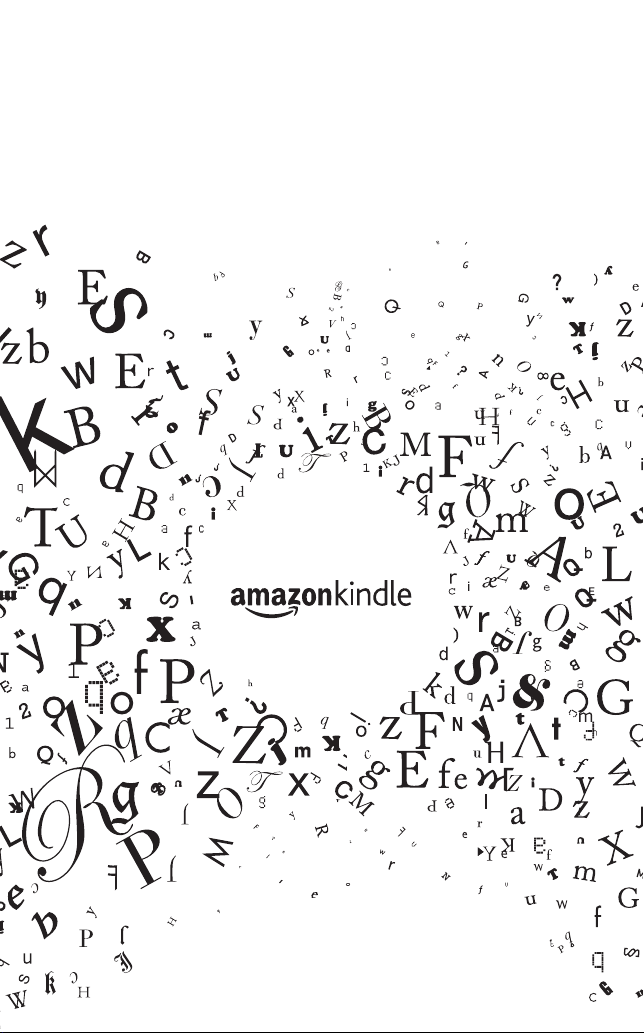
quick start guide
Page 2
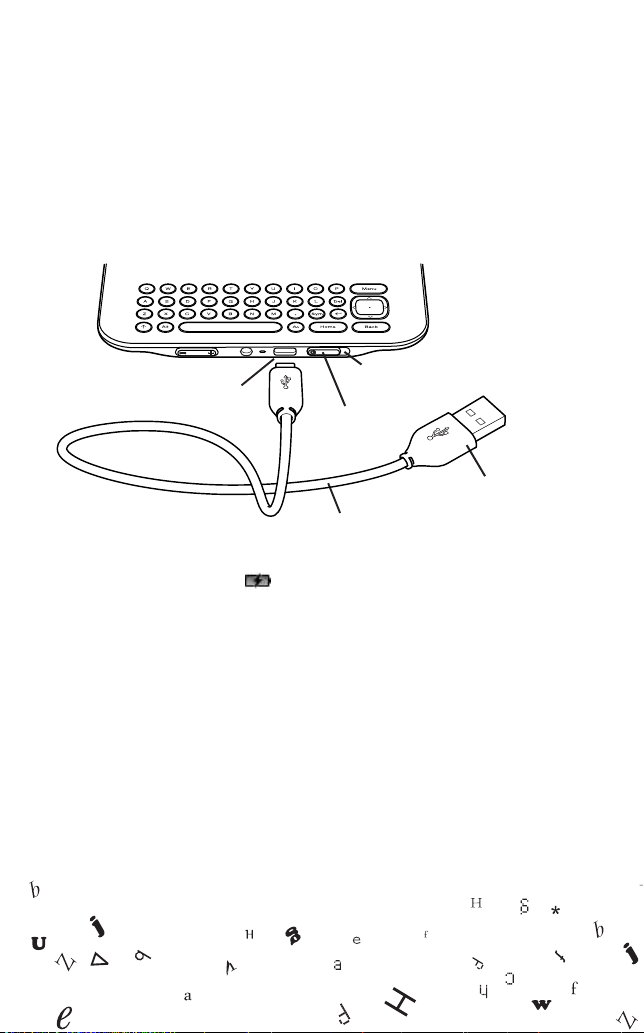
getting started
1 Charge your Kindle by plugging your Kindle power
adapter* into an electrical outlet. You can also charge
your Kindle or transfer data to your Kindle by
connecting the USB cord to a computer’s USB port.
USB/POWER PORT
USB CORD
CHARGE
INDICATOR
POWER
SWITCH
PLUG INTO KINDLE
POWER ADAPTER
COMPUTER TO CHARGE
2 A charging icon ( ) in the upper right corner of your
Kindle screen indicates that the battery is charging.
When your battery is fully charged, the charge indicator
light will turn green.
Tip: You can use your Kindle while it charges.
3 Power on your Kindle by quickly sliding and releasing
the power switch. After your Kindle starts up, the Kindle
User’s Guide will open automatically to help familiarize
you with your Kindle’s capabilities.
* not all configurations ship with a power adapter
*
OR
Page 3
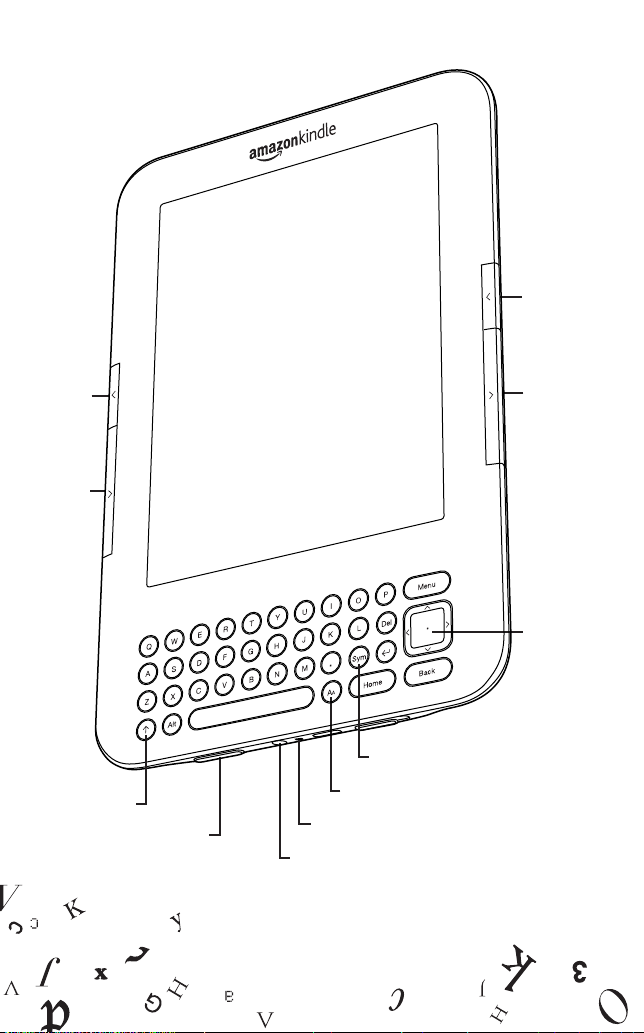
PREVIOUS
PAGE
PREVIOUS
PAGE
NEXT
PAGE
SHIFT
VOLUME UP/DOWN
NEXT
PAGE
5-WAY
CONTROLLER
SYMBOL
TEXT KEY (AA)
MICROPHONE
HEADPHONE JACK
A)
Page 4
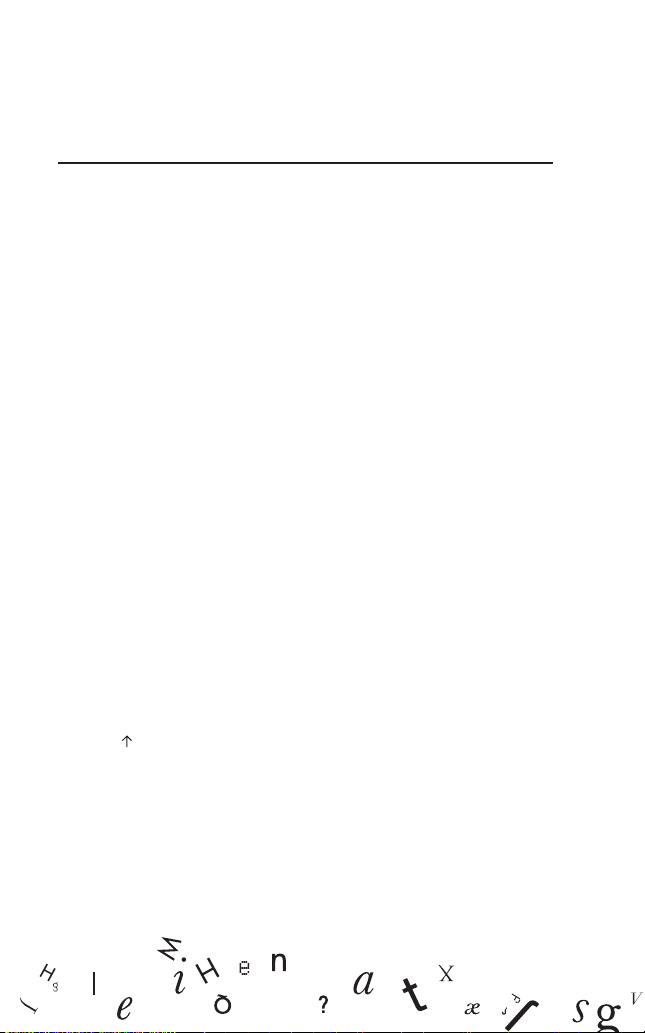
getting around
BUTTON ACTION
POWER SWITCH Powers on, sleeps, or wakes your Kindle
when slid and quickly released.
5-WAY Moves the on-screen cursor up and down
CONTROLLER or side to side. Selects an item or action
when pressed.
HOME Shows the content stored on your Kindle.
MENU Accesses the Kindle Store as well as other
actions based on your current activity.
NEXT PAGE/ Turns to the next or previous page.
PREVIOUS PAGE
BACK Retraces your steps.
TEXT KEY (AA) Adjusts reading preferences, such as the
font size and screen orientation.
SYMBOL (SYM) Allows you to enter numbers and
commonly used symbols such as “@”.
SHIFT ( ) Makes the next key pressed a capital letter.
Page 5

getting connected
All Kindle devices have Wi-Fi connectivity built-in and some
models also include 3G connectivity.
Tip: To check if you have a Wi-Fi-only device or a Wi-Fi and 3G
capable device, press the Menu button from the Home screen and
use the 5-way controller to select “Settings.” Under the “Device
Info” section on the Settings page, see “Network Capability”.
If your Kindle includes 3G connectivity, it is already set up
and you do not need to do anything. If you see any solid bars
in the Whispernet status indicator ( ) in the upper right
corner of your Kindle screen, your Kindle is already connected
to Whispernet.
If your Kindle is Wi-Fi-only, or you would like to set up a
Wi-Fi connection for your Wi-Fi and 3G capable device,
follow the steps below:
1 Press the Home button and then press the Menu button.
2 Navigate to “Settings” by moving the 5-way controller
down, then pressing the 5-way controller to select.
3 Select “Wi-Fi Settings” to show available Wi-Fi networks.
4 Select a public or private Wi-Fi network. Private
networks are shown with a lock icon and will require you
to enter your password.
Page 6

getting registered
If you purchased the Kindle with your Amazon account, it is
already registered to you, and you may skip this section. If you
did not purchase the Kindle with your Amazon account, you
should register it to your Amazon account now.
You can easily register your Kindle to your Amazon account in a
few simple steps, which will allow you to make purchases in the
Kindle Store and take advantage of other Amazon services such
as e-mailing personal documents to your Kindle.
If you don’t have an Amazon account, go to
www.amazon.com/sign-in to create one. For UK customers, go
to www.amazon.co.uk/sign-in.
To register your Kindle:
1 Press the Home button and then press the Menu button.
2 Navigate to “Settings” by moving the 5-way controller down,
then pressing the 5-way controller to select.
3 If the Kindle has a “Registered User” other than your name,
select “deregister.”
4 Select “register” using the 5-way controller.
5 Enter the e-mail address and password of your Amazon
account. Move the 5-way controller to highlight “submit,”
and press. Once completed, your name will appear as the
“Registered User.”
Page 7

buying and reading a book
Shop in the Kindle Store to purchase content such as books and
newspapers. To access the Kindle Store, follow these steps:
1 Press the Menu button and select “Shop in Kindle Store” with
the 5-way controller.
2 Select a category such as “Books” or “Kindle Top Sellers.”
Tip: To search for a specific book, type the name of the book on the
keyboard and select “search store”.
3 Select a book to view its details. To purchase, use the 5-way
controller to highlight and select “Buy.”
4 You will see a confirmation screen that the book is being sent
to your Kindle. It will automatically appear on your “Home”
screen when the download is complete.
5 To begin reading your book, press the Home button, select the
“new” book at the top of the display and press the 5-way
controller to open the book.
6 While reading the book, press the Menu button to see options
for adding bookmarks, creating notes, or highlighting text.
Page 8

contacting us
For support questions, troubleshooting, or help with
your Kindle, please contact Kindle Customer Service.
US
online: www.amazon.com/kindlesupport
e-mail: kindle-cs-support@amazon.com
phone: within the US: 1-866-321-8851 (toll free)
outside the US: 1-206-266-0927
(charges will apply)
UK
online: www.amazon.co.uk/kindlesupport
e-mail: kindle-support-uk@amazon.co.uk
phone: within the UK: Freephone 0800 496 2449
outside the UK: +44 (0)800 496 2449
(charges will apply)
OTHER COUNTRIES
online: www.amazon.com/kindlesupport
e-mail: kindle-cs-support@amazon.com
phone: 1-206-266-0927 (charges will apply)
220-1010-00_04
Page 9

additional information
The Kindle User’s Guide on your Kindle provides more
detailed information and troubleshooting advice. You can
search the guide to find the information you are looking for.
1 Press the Home button.
2 Use the 5-way controller to highlight the Kindle User’s
Guide. Press the 5-way controller to open the guide.
3 Begin typing the word you would like to search for. A
search box will automatically appear at the bottom of
the display and your search word will be shown. Move
the 5-way controller to the right to highlight “find”.
Press the 5-way controller to start the search.
Page 10

important product information
For safety, compliance, recycling, and other important information
regarding your Kindle, please refer to the Kindle user’s guide which
is accessible on your Kindle as described in the additional
information section of this guide. The Kindle User’s Guide is also
available online at www.amazon.com/kindledocuments.
Kindle: License Agreement And Terms Of Use
BEFORE USING THE KINDLE DEVICE, PLEASE READ THE LICENSE
AGREEMENT AND TERMS OF USE LOCATED AT
WWW.AMAZON.COM/KINDLE/TERMS AND ALL RULES AND
POLICIES FOR THE KINDLE DEVICE AND SERVICES RELATED TO
THE DEVICE (INCLUDING, BUT NOT LIMITED TO, THE AMAZON
PRIVACY NOTICE LOCATED AT WWW.AMAZON.COM/PRIVACY
AND ANY RULES OR USAGE PROVISIONS SPECIFIED ON THE
WWW.AMAZON.COM WEBSITE OR THE KINDLE STORE)
(COLLECTIVELY, THIS “AGREEMENT”). IF THE KINDLE DEVICE WAS
PURCHASED THROUGH THE AMAZON.CO.UK WEBSITE, THEN
THE LICENSE AGREEMENT AND TERMS OF USE IS LOCATED AT
WWW.AMAZON.CO.UK/KINDLE/TERMS, THE AMAZON PRIVACY
NOTICE IS LOCATED AT WWW.AMAZON.CO.UK/PRIVACY, AND
THE OTHER RULES AND POLICIES ARE LOCATED ON THE
WWW.AMAZON.CO.UK WEBSITE. BY USING THE KINDLE DEVICE
YOU AGREE TO BE BOUND BY THE TERMS OF THIS AGREEMENT.
IF YOU DO NOT ACCEPT THE TERMS OF THIS AGREEMENT, YOU
MAY RETURN THE KINDLE DEVICE AND ASSOCIATED SOFTWARE
(WITH ALL ORIGINAL PACKAGING, MANUALS, AND
ACCESSORIES) WITHIN THIRTY (30) DAYS OF PURCHASE FOR A
REFUND OF ITS PURCHASE PRICE IN ACCORDANCE WITH THE
KINDLE RETURN POLICY.
Contact Information. For communications concerning this
Agreement, you may contact Amazon by writing to Amazon.com, Attn:
Legal Department, 410 Terry Avenue North, Seattle, WA, 98109-5210.
Page 11

limited warranty
This Warranty for the Kindle Device (the “Device”) is provided by
Amazon Fulfillment Services, Inc., 410 Terry Ave. North, Seattle, WA
98109-5210, United States. However, if this Device was purchased
in the United Kingdom, then this Warranty is provided by Amazon
EU S.à r.l., 5, rue Plaetis, L-2338 Luxembourg (Lux reg. no. B 101818,
Share capital €37500, Trading authorization no. 104408). The
provider of this warranty is sometimes referred to herein as “we.”
We warrant the Device against defects in materials and
workmanship under ordinary consumer use for one year from the
date of original retail purchase. During this warranty period, if a
defect arises in the Device, and you follow the instructions for
returning the Device, we will, at our option and to the extent
permitted by law, either (i) repair the Device using either new or
refurbished parts, (ii) replace the Device with a new or refurbished
Device, or (iii) refund to you all or part of the purchase price of the
Device. This limited warranty applies to any repair, replacement part
or replacement Device for the remainder of the original warranty
period or for ninety days, whichever period is longer. All replaced
parts and Devices for which a refund is given shall become our
property. This limited warranty applies only to hardware
components of the Device that are not subject to accident, misuse,
neglect, fire or other external causes, alterations, repair, or
commercial use.
Instructions. For specific instructions about how to obtain warranty
service for your Device, please contact Customer Service using the
contact information provided in this guide. In general, you will need
to deliver your Device in either its original packaging or in equally
protective packaging to the address specified by Customer Service.
Before you deliver your Device for warranty service, it is your
responsibility to back up any data, software, or other materials you
may have stored or preserved on your Device. It is possible that such
data, software or other materials will be lost or reformatted during
service, and we will not be responsible for any such damage or loss.
Limitations. TO THE EXTENT PERMITTED BY LAW, THE WARRANTY
AND REMEDIES SET FORTH ABOVE ARE EXCLUSIVE AND IN LIEU
OF ALL OTHER WARRANTIES AND REMEDIES, AND WE
SPECIFICALLY DISCLAIM ALL STATUTORY OR IMPLIED
WARRANTIES, INCLUDING, BUT NOT LIMITED TO, WARRANTIES
Page 12

OF MERCHANTABILITY, FITNESS FOR A PARTICULAR PURPOSE
AND AGAINST HIDDEN OR LATENT DEFECTS. IF WE CANNOT
LAWFULLY DISCLAIM STATUTORY OR IMPLIED WARRANTIES,
THEN TO THE EXTENT PERMITTED BY LAW, ALL SUCH
WARRANTIES SHALL BE LIMITED IN DURATION TO THE
DURATION OF THIS EXPRESS LIMITED WARRANTY AND TO
REPAIR OR REPLACEMENT SERVICE.
SOME JURISDICTIONS DO NOT ALLOW LIMITATIONS ON HOW
LONG A STATUTORY OR IMPLIED WARRANTY LASTS, SO THE
ABOVE LIMITATION MAY NOT APPLY TO YOU. WE ARE NOT
RESPONSIBLE FOR DIRECT, SPECIAL, INCIDENTAL OR
CONSEQUENTIAL DAMAGES RESULTING FROM ANY BREACH OF
WARRANTY OR UNDER ANY OTHER LEGAL THEORY. IN SOME
JURISDICTIONS THE FOREGOING LIMITATION DOES NOT APPLY
TO DEATH OR PERSONAL INJURY CLAIMS, OR ANY STATUTORY
LIABILITY FOR INTENTIONAL AND GROSS NEGLIGENT ACTS
AND/OR OMISSIONS, SO THE ABOVE EXCLUSION OR
LIMITATION MAY NOT APPLY TO YOU. SOME JURISDICTIONS DO
NOT ALLOW THE EXCLUSION OR LIMITATION OF DIRECT,
INCIDENTAL OR CONSEQUENTIAL DAMAGES, SO THE ABOVE
EXCLUSION OR LIMITATION MAY NOT APPLY TO YOU. THIS
“LIMITATIONS” SECTION DOES NOT APPLY TO CUSTOMERS IN
THE UNITED KINGDOM AND THE EUROPEAN UNION.
This limited warranty gives you specific legal rights. You may have
additional rights which vary from jurisdiction to jurisdiction, and
this limited warranty does not affect those rights.
Other Language Versions
You can see a version of the Kindle License Agreement
and Terms of Use, One-Year Limited Warranty and
other Kindle information in other languages at
http://www.amazon.com/kindletermsandconditions.
If you purchased this Device in the United Kingdom,
you can see a version of the Kindle License Agreement
and Terms of Use, One Year Limited Warranty and other
Kindle information at
http://www.amazon.co.uk/kindletermsandconditions.
