Page 1
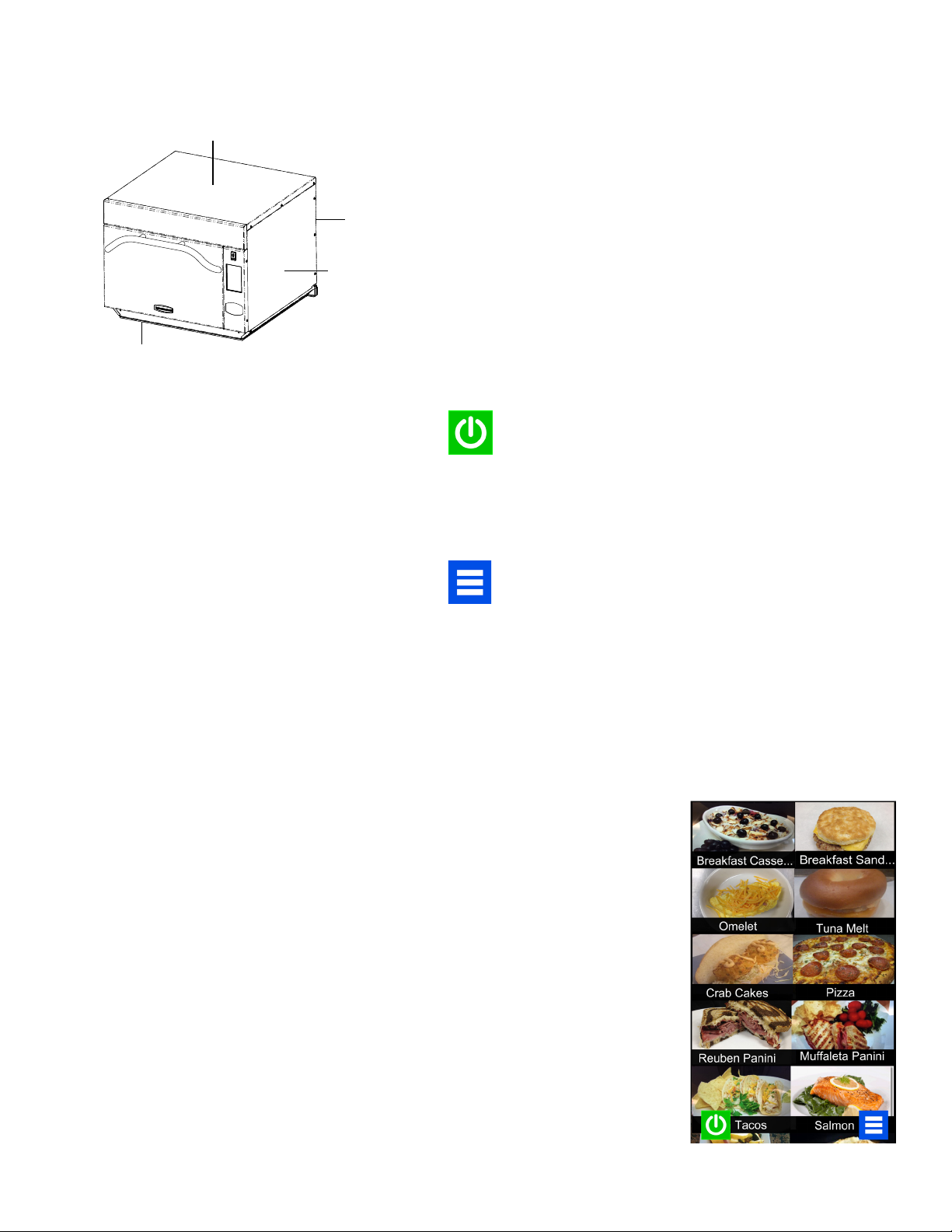
Quick Start Reference Guide | AXP & MXP High Speed Commercial Combination Oven
A
Refer to Product Safety Manual for Safety Statements. Complete Owner’s Manual available online
Oven Clearances
A. Allow at least 2” (5.1 cm) of clearance around top of oven.
Proper air ow around oven cools electrical components.
With restricted air ow, oven may not operate properly and
B
C
D
Attention: Included with the oven is a
“Best Practices” cleaning poster. Please
display the cleaning poster in a prominent
location close to the oven.
The high speed oven comes
preprogrammed with several menu
options. Scroll up and down with your
nger to navigate through on screen
recipes. After the oven has preheated,
the menu appears.
life of electrical parts is reduced.
B. There is not an installation clearance requirement for the
back of the oven.
C. Allow at least 1” (2.54 cm) of clearance around sides of
oven.
D. Install oven so oven bottom is at least 3 feet (91.5 cm)
above oor.
Oven Operation
Turn the Oven On, Preheat
This oven can be set to a preheat temperature
between 200°F (95°C) and 520°F (270°C).
1. Oven must be plugged in. (Screen will power on to
“Standby mode” within approximately 30 seconds.)
2. Touch the green “Power” icon
3. The preheat temperature of the oven will
appear in the display.
Touch the power key again to interrupt preheating, or
touch the blue menu icon to access user options.
Cooking with Preprogrammed Pads
1. After oven has preheated to the desired temperature, open the oven door,
place food in oven and close door
2. Scroll to choose desired food item from the menu and touch the food item
you wish to cook. The cook cycle will begin and the screen will show the
remaining amount of time left in the cook cycle.
Note: If “Preheat Warming” is enabled (customized user setting, see page 6),
and preheat temperature differs from default preheat temperature, the control will
interrupt cook cycle.
To guarantee that oven reaches desired temperature before cook cycle begins,
enable “Preheat Warning” in user options.
3. At the end of the cooking cycle, the oven beeps. Remove food from oven.
Standard Preprogrammed Menu Items:
1. Breakfast Casserole
2. Breakfast Sandwich
3. Omelet
4. Tuna Melt
5. Crab Cakes
6. Pizza
7. Reuben Panini
8. Muffuletta Panini
9. Fish Tacos
10. Salmon
11. Roasted Vegetables
12. Baked Potato
13. Ice Cream Sandwich
14. Grilled Pineapple
15. Chicken Wings
16. Fries
17. Shrimp
©2017 ACP, Inc.
Cedar Rapids, IA 52404
For full product documentation visit:
www.acpsolutions.com
1
Part No. 20179916
Revised 2/3/2017
Page 2
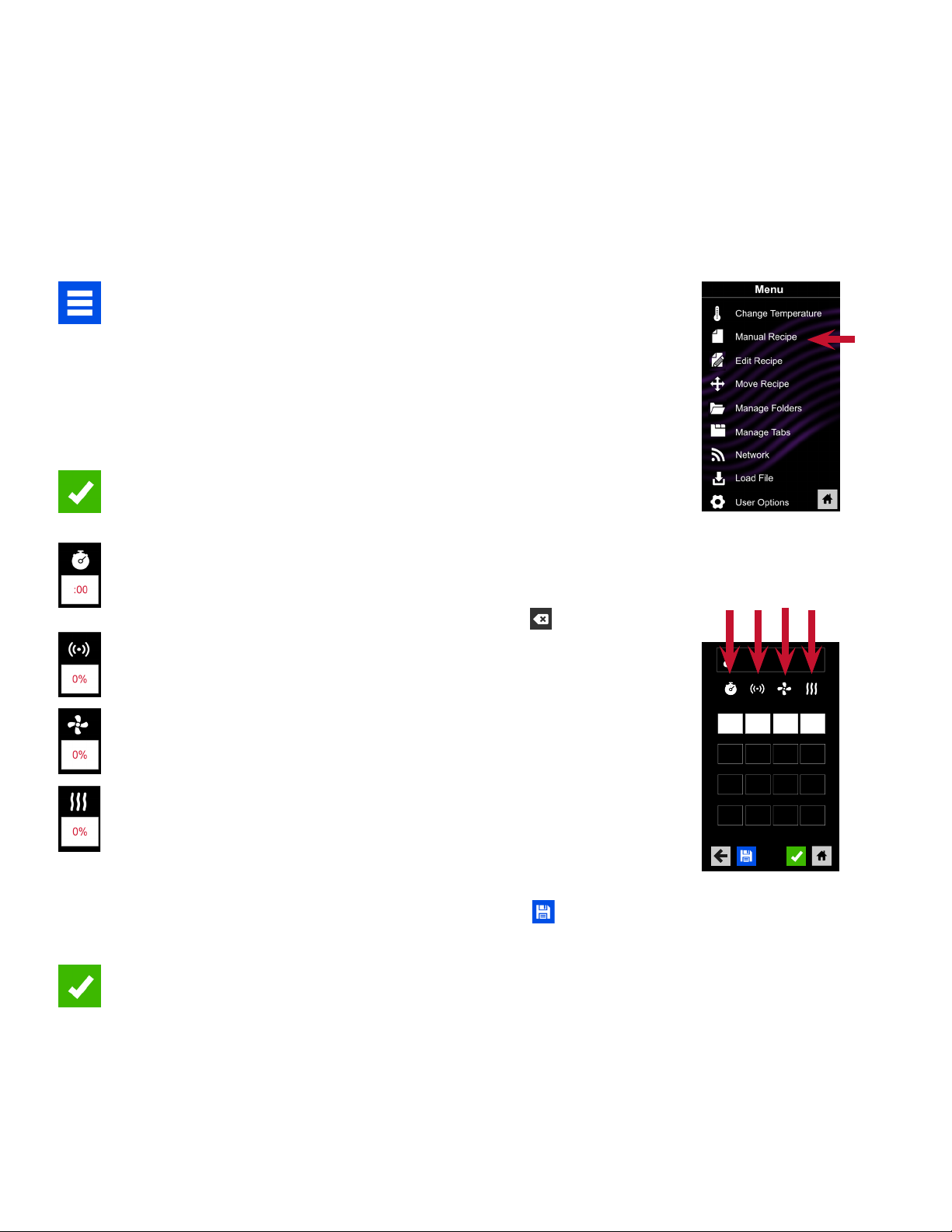
Quick Start Reference Guide | AXP & MXP High Speed Commercial Combination Oven
Manual Cooking
Note: Manual cooking must be enabled in user options, (see page 6)
Use manual cooking when a specic entered time and cooking power levels are desired. It’s very useful when you
are experimenting with new food items. Maximum total cook time is 100 minutes. Individual stages cannot exceed
60 minutes. Microwave, Fan and IR can be set to 11 different power levels between 0-100% with 10% increments.
Note: You may also create and edit recipes using the ACP Remote Programming Interface.
1. After the oven has preheated to a desired temperature between
(200-520°F / 95-270°C), touch the blue menu icon.
Note: To guarantee that oven reaches the desired temperature before
the start of cook cycle, enable “Preheat Warning” in user options
2. Touch the “Manual Recipe” option.
3. To change cooking temperature for recipe, touch the temperature icon
at top and input new temperature. Two frequently used temperatures
will appear for quick selection.
Touch green check mark after inputting a temperature.
4. For Stage 1, enter cooking time by touching time entry box. Number
pad will appear. Enter the time (up to 60 minutes per stage). Touch
green check mark icon.
Note: To replace existing time entry, rst delete contents
5. Select desired microwave power by touching microwave power entry
box. Choose from options ranging from 0% - 100% in increments of 10.
6. Select desired fan speed by touching fan speed entry box.
Choose from options ranging from 0% - 100% in increments of 10.
7. Select desired infra-red power by touching infra-red power entry box.
Choose from options ranging from 0% - 100% in increments of 10.
2
Time MW Fan IR
3-7
:00 0% 0% 0%
:00 0% 0% 0%
:00 0% 0% 0%
:00 0% 0% 0%
520°F
Stage 1
Stage 2
Stage 3
Stage 4
8. Repeat steps 4-7 for each cooking stage, if more than one cooking
stage is necessary.
Note: To save without cooking rst, touch the save icon.
Follow instructions on the following page.
9. Open oven door and place food in oven. Touch green check mark icon
to begin cooking.
Once the cook cycle is complete, open door and remove food. The
display will return to the manual input screen. See instructions on next
page to save and edit menu item from manual cook.
©2017 ACP, Inc.
Cedar Rapids, IA 52404
For full product documentation visit:
www.acpsolutions.com
2
Part No. 20179916
Revised 2/3/2017
Page 3

Quick Start Reference Guide | AXP & MXP High Speed Commercial Combination Oven
Save a Menu Item from Manual Cook:
1. To save settings and create menu item, touch blue save icon
2. Choose a background color and image to customize the menu item.
Touch the right arrow to move to next screen.
3. Name recipe and then touch green check mark to save.
4. To reorganize menu items, you may touch, hold and drag them. Touch
green check mark to complete this step and save the menu item.
Manually Edit an Existing Menu Item:
1. Touch blue menu icon at the bottom of screen.
2
2. Touch the “Edit Recipe” option.
3. Touch desired recipe to be edited. The control will prompt you to the
manual editing screen, where you may revise the cooking settings.
To delete the menu item, touch the orange garbage can icon. Touch the
green check mark to conrm, or touch the “X” to dismiss.
4. Note: Skip this step if you do not want to cook anything.
Open oven door and place food in the oven. Touch green check mark
icon to begin cooking with the revised menu item settings. The display
will return to manual input screen at the end of the cook cycle.
5. Touch right arrow icon to save any changes made to cook settings and
move to next screen.
6. If desired, choose a different background color. Touch the right arrow to
select an image at the next screen. Touch the right arrow again to move
to the next screen.
7. If desired, change the name of the recipe. Touch green check mark to
save the menu item.
Manually Move Recipe:
1. Touch blue menu icon at the bottom of the screen.
2. Touch the “Move Recipe” option.
3. Touch, hold, and drag recipes to different locations on the screen
Move a recipe into a folder: Touch, hold and drag the recipe to the
folder.
Move a recipe out of a folder: Touch, hold and drag the recipe to the
top of the screen
Note: You may also
create and edit
recipes using the ACP
Web App.
2
©2017 ACP, Inc.
Cedar Rapids, IA 52404
For full product documentation visit:
www.acpsolutions.com
3
Part No. 20179916
Revised 2/3/2017
Page 4

Quick Start Reference Guide | AXP & MXP High Speed Commercial Combination Oven
Caution: Uploading a new le will overwrite existing items on oven. To
ensure items are not lost, rst backup les by exporting to USB drive.
Export Menu via USB Flash Drive
1. Touch the blue menu icon at the bottom of the screen.
2. Scroll down and touch the “Load File” option
3. When prompted, insert the ash drive into the USB port
4. When prompted, select “Export Files”. “Copying Files” screen
will appear. Do not remove USB Flash Drive until “Success”
screen appears.
5. Once the le have copied, touch the “Home” icon to return to
the main screen. Remove USB Flash Drive. Settings and menu
items will be loaded on USB Flash Drive and ready to use in
ACP Remote Programming Interface.
2
3
4
Open Menu in ACP Remote Programming Interface
Note: For more comprehensive instructions, see ACP Remote
Programming Interface instructions online
1. Insert ash drive into USB port on computer.
2. Open ACP Remote Programming Interface.
3. Select “File,” then “Open.” Navigate to ash drive, select
“exported_mxp.xml”le and open.
Import Menu via USB Flash Drive
1. Touch the blue menu icon at the bottom of the screen.
2. Scroll down and touch the “Load File” option
Caution: Uploading a new le will overwrite existing items on
oven.To ensure items are not lost, rst backup les by exporting
to USB drive.
3. When prompted, insert the ash drive into the USB port
Note: First create XML le using the ACP Remote Programming
Interface. See the ACP Desktop Programming User Guide for
instructios.
4
4. Touch the desired XML le to be uploaded.
5. Once the le has uploaded, touch the “Home” icon to return to
the main screen. Settings and menu items will now be loaded
and ready to use.
©2017 ACP, Inc.
Cedar Rapids, IA 52404
For full product documentation visit:
www.acpsolutions.com
4
Part No. 20179916
Revised 2/3/2017
Page 5

Quick Start Reference Guide | AXP & MXP High Speed Commercial Combination Oven
Connect Oven to Network:
1. Touch the blue menu icon at the bottom of the screen.
2. Touch the “Network” option.
3. Connect to network using your choice of Ethernet or Wi:
To connect via Wi-Fi:
• Enable Wi-Fi capability by touching the “On” option.
• Select the desired Wi-Fi network and enter the network’s
password. If the network does not immediately appear, touch
“Search” to locate the Wi-Fi network from the oven.
To connect via Ethernet:
• Make sure the Ethernet cord is plugged into the back of the
oven and wall jack. If necessary, use pliers to gently remove
plastic plug from Ethernet port on right rear of oven. Insert
Ethernet cable.
Connect Computer to Oven via Wi-Fi/Ethernet:
1. Connect computer to same network and enter password.
2. An IP address will appear on oven control once it has connected to
the network. Open an internet browser window on computer and type
in IP address exactly as it appears on oven screen.
3. Enter your log-in information:
Log-in Information
Username ACP_MXP
2
Password Express
4. The oven and computer are now connected.
Transfer Recipe Information via Wi-Fi/Ethernet:
1. After connecting the computer to the oven and logging in, click on the
“Upload Recipes” tab in browser window.
Caution: Uploading a new le will overwrite existing items on oven. To
ensure items are not lost, rst backup les by exporting to USB drive.
2. Upload zipped XML le (created by the ACP Remote Programming
Interface) by following the instructions on web page, then touch the
green check mark.
3. Once the le has been fully uploaded, a message will appear that
says “Upload Successful!” The recipes will be imported when the oven
enters standby mode.”
4. To cycle the oven through standby mode, touch the home icon then
green power icon. Oven will begin cooling down. Touch the red
stop icon to return to home screen. Menu items and settings will be
uploaded and ready to use.
©2017 ACP, Inc.
Cedar Rapids, IA 52404
For full product documentation visit:
www.acpsolutions.com
5
Part No. 20179916
Revised 2/3/2017
Page 6

Quick Start Reference Guide | AXP & MXP High Speed Commercial Combination Oven
There are several options you can change to customize oven operation for your business.
The table below shows these options; the factory default setting is shown in bold type.
Access and Modify User Options:
1. Touch the blue menu icon at the bottom of the screen.
2. Scroll down and touch to select “User Options.”
3. Use this menu to modify oven settings.
Touch the left arrow to return to the menu after making each change.
Note: You may also make user options changes using the ACP Remote Programming Interface.
STANDARD DEFAULT PER MODEL
User Option AXP & MXP, 60Hz AXP & MXP, 50Hz
Language
Time 12 Hr
Date MM / DD / YYYY
Temperature Scale Celsius
Preheat Temperature
2000F - 5200F (930C - 2700C)
Keypad Activation
Brightness Low
Key Beep On
Volume Low
End of Cycle Beep Three Beeps (Once)
Allow Manual Cook On
Allow Manual Save On
PIN Code
*must be a 4-digit numeric PIN
Opening Door Behavior Reset Timer
Clean Filter Reminder Every 7 Days
Preheat Warning On
Auto Shut Off 2 Hours
English, Chinese (Mandarin), Japanese,
Korean, Russian, German, French, Italian, Polish,
Danish, Greek, Latin, Swedish, Portuguese,
Spanish, Thai, Lao, Dutch, Vietnamese, Arabic,
Ukrainian, Filipino, Norwegian, Hindi, Bengali
24 Hr
DD / MM / YYYY
Fahrenheit
520°F ( 270°C ) 270°C ( 520°F )
30 seconds
60 seconds
2 minutes
Med
High
Off
Medium
High
Three Beeps (Repeating)
Continuous Until Door is Opened
Off
Off
*On
Off
Pauses Cook Cycle
Every 30 Days
Every 90 Days
Off
Off
4 Hours
8 Hours
Off
English, Chinese (Mandarin), Japanese,
Korean, Russian, German, French, Italian, Polish,
Danish, Greek, Latin, Swedish, Portuguese,
Spanish, Thai, Lao, Dutch, Vietnamese, Arabic,
Ukrainian, Filipino, Norwegian, Hindi, Bengali
12 Hr
24 Hr
MM / DD / YYYY
DD / MM / YYYY
Celsius
Fahrenheit
30 seconds
60 seconds
2 minutes
Low
Med
High
On
Off
Low
Medium
High
Three Beeps (Once)
Three Beeps (Repeating)
Continuous Until Door is Opened
On
Off
On
Off
*On
Off
Reset Timer
Pauses Cook Cycle
Every 7 Days
Every 30 Days
Every 90 Days
Off
On
Off
2 Hours
4 Hours
8 Hours
Off
©2017 ACP, Inc.
Cedar Rapids, IA 52404
For full product documentation visit:
www.acpsolutions.com
6
Part No. 20179916
Revised 2/3/2017
