Page 1
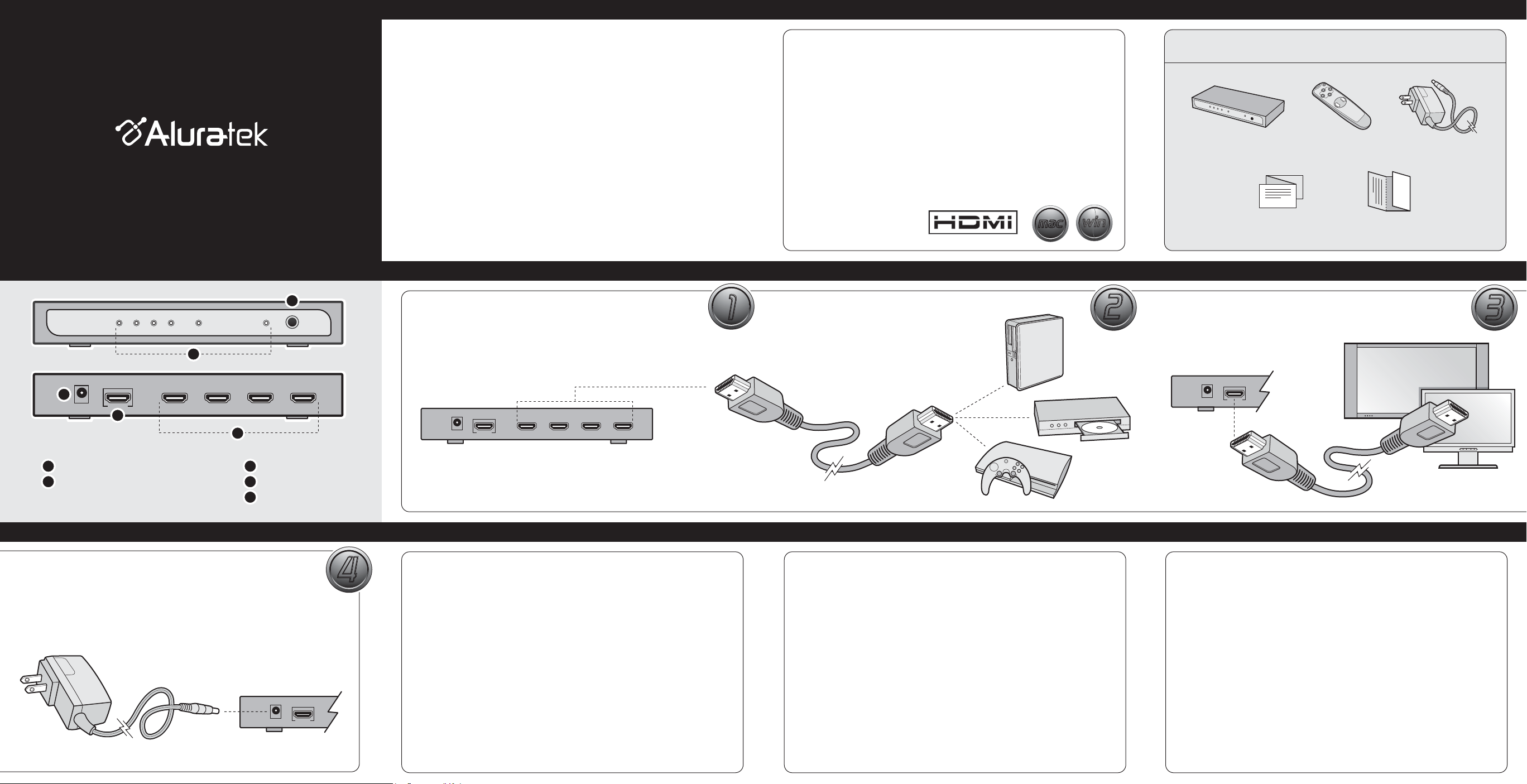
4-Port HDMI VIdeo Switch w/ Remote
model AVW04H
Quick Start Guide
qsg Q10036
Introduction
Thank you for choosing Aluratek® to serve your HDMI Video Switch needs. In no time,
you will able to switch between four HDMI video sources for viewing on your high
definition display without connecting and disconnecting cables. In addition to making
sure only quality materials are used for manufacturing, Aluratek® is also dedicated to
provide the best customer satisfaction and support.
The goal of Aluratek is to embody "Simple Elegance" in every product it designs,
manufactures and sells.
The product focus of Aluratek is to bring simple yet elegant connectivity solutions to the
consumers to enhance their consumer electronics, communications and computing
experience. Each product is carefully designed with the consumer in mind. Each product
is solution-driven to address the need of the consumers and deliberately planned to
provide the ultimate user experience.
Read this guide thoroughly and follow the installation and operation procedures carefully
to prevent any damage to the unit and / or any of the devices it connects to.
Features & Requirements
Features
• Share four digital video sources with audio to one high definition video display
• Convenient video source selection through Pushbutton and remote control
• Supports high video resolution: HDTV resolution of 480p, 720p, 1080i, and
1080p; VGA, SVGA, SXGA (1280 x 1024); UXGA and WUXGA (1920 x 1200)
• Compatible with HDMI 1.3a
• HDCP compliant
• Eliminates the hassle of connecting and disconnecting HDMI cables between devices
• Backward compatible with all DVI devices with an adapter
• Plug-n-Play, No software required
• Limited 1 Year Warranty
Requirements
• High definition video display with HDMI connector
• Video sources such as a DVD player, video game systems and computers with
HDMI connections
win
mac
mac
win
Package Contents
Your order has been carefully packaged and inspected. The following should be included in your package.
Please inspect the contents of the package to ensure that you have received all items and that nothing has
been damaged. If you discover a problem, please contact us immediately for assistance.
4-Port HDMI Video Switch
Quick Start Guide
Remote Control
(batteries included)
Warranty / Registration
Power Adapter
Card
HDMI Video Switch Highlights
2
5
3
4
Pushbutton for video source selection
1
LED’s
2
Step 4:
Connect the power supply to the video switch.
You can switch between the four video sources by either using the
Pushbutton on front of the switch itself or with the button on the
remote control. A green LED on the front of the switch will indicate
the selected video source.
3
4
5
1
Output port
Input ports (x4)
Power adapter port
4
4
Hardware Installation
STEP 1
Connect a HDMI cable from the 1st HDMI source (such as a DVD
player, video game system or computer) to any of the HDMI IN ports
of the HDMI switch.
1
1
Technical Support Warranty
If you need further assistance, please contact the Aluratek support department
for troubleshooting prior to returning this device.
E-mail: support@aluratek.com
Web: www.aluratek.com/support
Local (Irvine, CA): 949-419-6504
Toll free: 1-866-580-1978
STEP 2
Connect a HDMI cable from the 2nd HDMI
source (such as a DVD player, video game
system or computer) to any of the HDMI IN
ports of the HDMI switch.
Repeat this action up to two more devices.
Radio and TV Interference Statement
WARNING!!! This equipment has been tested and found to comply with the limits
of a Class B digital device, pursuant to part 15 of the FCC rules. These limits are
designed to provide reasonable protection against harmful interference in a
residential installation.
This equipment generates, uses and can radiate radio frequency energy and, if
not installed and used in accordance with the instruction, may cause harmful
interference to radio communications. However, there is no guarantee that
interference will not occur in a particular installation. If this equipment does cause
harmful interference to radio or television reception, which can be determined by
turning the equipment off and on, the user is encouraged to try to correct the
interference by whatever measures may be required to correct the interference.
2
2
STEP 3
Connect the HDMI cable from your display (such as a LCD or Plasma
display) to the HDMI OUT port of the HDMI switch.
Aluratek warrants this product against defect in material or workmanship for 5 Years
from the date of purchase.
This warranty becomes invalid if the factory-supplied serial number or "warranty void" sticker
has been removed or altered on the product.
This warranty does not cover:
A) Cosmetic damage or damage due to acts of God
B) Accident, misuse, abuse, negligence or modification of any part of the product.
C) Damage due to improper operation or maintenance, connection to improper equipment,
or attempted repair by anyone other than Aluratek.
D) Products sold AS IS or WITH FAULTS.
IN NO EVENT SHALL ALURATEK'S LIABILITY EXCEED THE PRICE PAID FOR THE
PRODUCT FROM DIRECT, INDIRECT, SPECIAL, INCIDENTAL, OR CONSEQUENTIAL
DAMAGES RESULTING FROM THE USE OF THE PRODUCT, IT'S ACCOMPANYING
SOFTWARE, OR IT'S DOCUMENTATION.
Aluratek makes no warranty or representation, expressed, implied, or statutory, with respect
to it's products, contents or use of this documentation and all accompanying software, and
specifically disclaims it's quality, performance, merchantability, or fitness for any particular
purpose. Aluratek reserves the right to revise or update it's product, software or documentation
without obligation to notify any individual or entity.
3
3
