Page 1
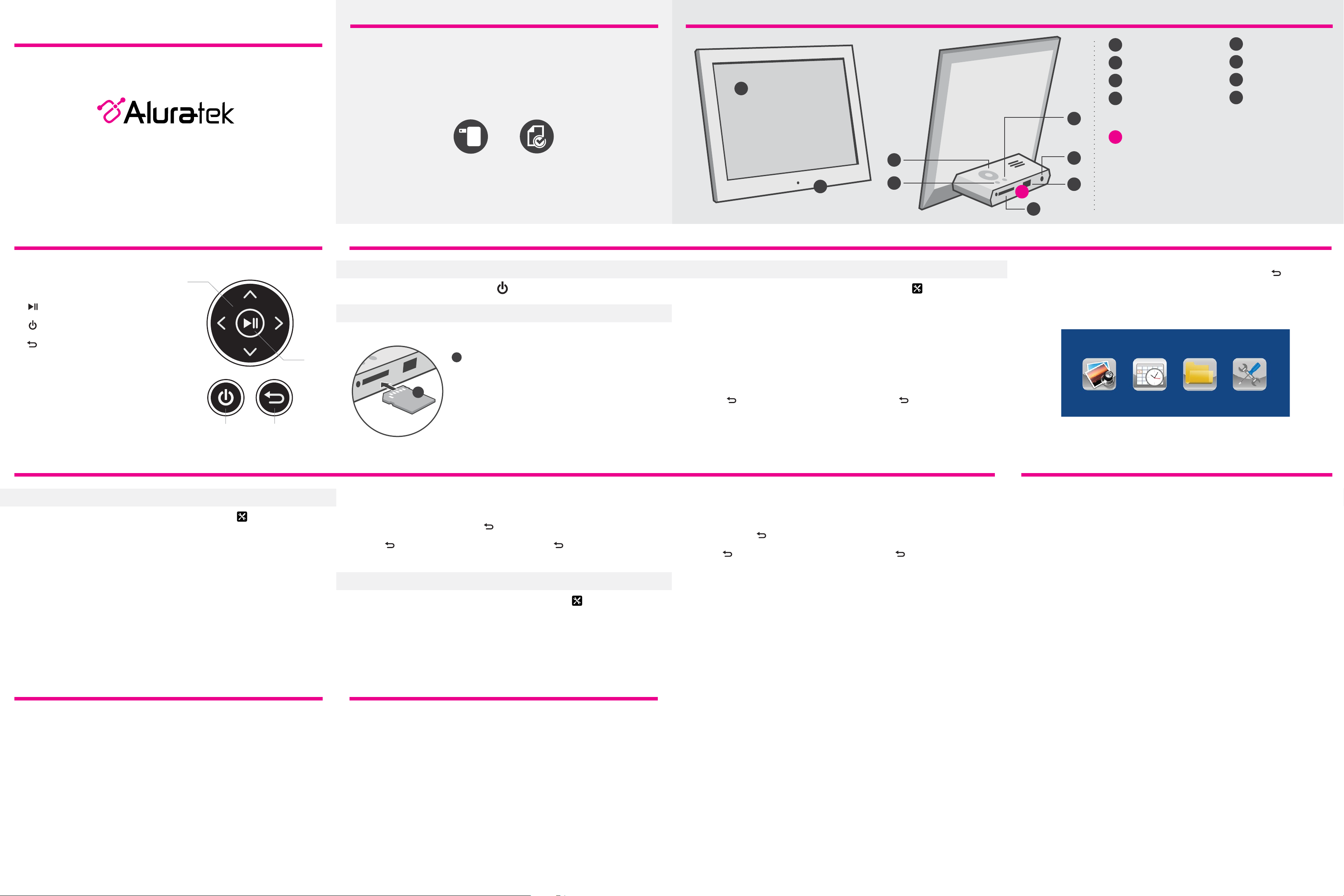
8” Slim Digital Photo Frame
Quick Start Guide
Package Contents Product Highlights
Your order has been carefully packaged and inspected. The following accessories should
be included in your package. Please inspect the contents of the package to ensure that
you have received all items and that nothing has been damaged. If you discover a problem,
please contact us immediately for assistance.
1
Power Adapter Registration Card
8” LCD Screen
1
Black Matte Frame
2
Menu Buttons
3
Power ON / OFF Button
4
5
SD / SDHC Card Slot
6
USB 2.0 Slot
7
Power Adapter Port
8
Exit / Return Button
8
Connect a USB hard drive, USB flash drive or SD/SDHC
A
card to easily access and share your favorite pictures
3
7
aluratek.com
Frame Control Close-up
1 - Up, Down, Left, Right Arrows Use arrow keys to navigate your way
through various menus
2 - Play / Pause
3 - Power On / Off
4 - Return Button Press to return to previous screen
model ASDPF08F
qsg Q10406 Copyright © 2016 Aluratek, Inc. All Rights Reserved.
1
2
43
Device Operation
Getting Started:
Plug in the power adapter and press the to power on the photo frame.
Viewing Photos:
• Please insert your memory card (SDHC,SD) at this time.
A
Insert the memory card into the card slot as shown
• The frame will start slideshow automatically when the
A
card is inserted.
• The slideshow can be stopped by pressing the “►||”
button on the frame. You can then press the “◄” or “►”
button to see the next or previous picture.
2
4
A
6
5
Device Operation Device Operation
Photo Setup:
From the main menu, press the “◄” or “►” buttons to select the and press “►||”
button to confirm. Press the “►||” button again to access the “Photo Setup” menu.
You will see the following options: Enter Mode, Display Ratio, Slideshow Interval,
Slideshow Repeat, Slideshow Effect, Slide Mode and Playback Mode.
Use the “▲” or “▼” button to cursor through the menu. To make any changes to the
setup option highlighted, press the “◄” or “►” button to select the desired option.
Once your selection has been made, press the “▲” or “▼” button to move on to the next
menu option.
Press the button to return to the Setup menu. Press the button again to return to
the Main menu.
To select pictures from either the SD card or the USB drive, press the button from
the Main menu. Use “◄” or “►” button to select desired media and press “►||” button
to confirm.
Main Menu
Device Operation Device Operation
System Setup:
From the main menu, press the “◄” or “►” buttons to select the and press “►||”
button to confirm. Use the “▲” or “▼” button to cursor to “System Setup” menu. Press
the “►||” button again to access the “System Setup” menu.
You will see the following options: Language, GrayScale, Brightness, Contrast, Power
Off, Power On, Power Frequency, Start Up Mode, Firmware Version, and Reset Default
Settings.
Use the “▲” or “▼” button to cursor through the menu. To make any changes to the
setup option highlighted, press the “◄” or “►” button to select the desired option.
Once your selection has been made, press the “▲” or “▼” button to move on to the next
menu option.
Radio and TV Interference Statement
To make changes to the Power Off/Power On option, once it is highlighted, press “►||”
button to bring up the submenu to change the time. Use the “◄” or “►” to highlight either
hour or minutes and use “▲” and “▼” to set the desired time. Once the desired time is
shown, press “►||” button to confirm or to cancel.
Press the button to return to the Setup menu. Press the button again to return to
the Main menu.
Calendar Setup:
From the main menu, press the “◄” or “►” buttons to select the and press “►||”
button to confirm. Use the “▲” or “▼” button to cursor to “Calendar Setup” menu.
Press the “►||” button again to access the “Calendar Setup” menu.
You will see the following options: Adjust Date, Adjust Time, Time Format.
Warranty
Use the “▲” or “▼” button to cursor through the menu. To make changes to Adjust Date
and Adjust Time option, once it is highlighted, press “►||” button to bring up the
submenu to change the date or time. Use the “◄” or “►” to highlight and use “▲” and
“▼” to set the desired number. Once the desired date or time is shown, press “►||”
button to confirm or to cancel.
Press the button to return to the Setup menu. Press the button again to return
to the Main menu.
Technical SupportDevice Operation
If you need further assistance, please contact the Aluratek support department for
troubleshooting prior to returning this device.
E-mail: support@aluratek.com
Web: www.aluratek.com/helpdesk
Local (Irvine, CA): 714-586-8730
Toll free: 1-866-580-1978
WARNING!!! This equipment has been tested and found to comply with the limits of a
Class B digital device, pursuant to part 15 of the FCC rules. These limits are designed to
provide reasonable protection against harmful interference in a residential installation.
This equipment generates, uses and can radiate radio frequency energy and, if not
installed and used in accordance with the instruction, may cause harmful interference to
radio communications. However, there is no guarantee that interference will not occur in
a particular installation. If this equipment does cause harmful interference to radio or
television reception, which can be determined by turning the equipment off and on, the
user is encouraged to try to correct the interference by whatever measures may be
required to correct the interference.
Aluratek warrants this product against defect in material or workmanship for 1 YEAR
from the date of purchase.
This warranty becomes invalid if the factory-supplied serial number or "warranty void" sticker has
been removed or altered on the product.
This warranty does not cover:
A) Cosmetic damage or damage due to acts of God
B) Accident, misuse, abuse, negligence or modification of any part of the product.
C) Damage due to improper operation or maintenance, connection to improper equipment,
or attempted repair by anyone other than Aluratek.
D) Products sold AS IS or WITH FAULTS.
IN NO EVENT SHALL ALURATEK'S LIABILITY EXCEED THE PRICE PAID FOR THE PRODUCT
FROM DIRECT, INDIRECT, SPECIAL, INCIDENTAL, OR CONSEQUENTIAL DAMAGES
RESULTING FROM THE USE OF THE PRODUCT, IT'S ACCOMPANYING SOFTWARE, OR
IT'S DOCUMENTATION.
Aluratek makes no warranty or representation, expressed, implied, or statutory, with respect to it's
products, contents or use of this documentation and all accompanying software, and specifically
disclaims it's quality, performance, merchantability, or fitness for any particular purpose. Aluratek
reserves the right to revise or update it's product, software or documentation without obligation to
notify any individual or entity.
