Page 1

Internet Radio Alarm Clock
<with Built-in WiFi>
Instructional Manual AIRMM01F
mnl M10086 Copyright © 2009 Aluratek, Inc. All Rights Reserved.
aluratek.com
Page 2

Page 3

Table of Contents
Chapter 1: Introduction
1.1 Overview
1.2 Features
1.3 Requirements
1.4 Package Contents
1.5 Product Application
1.6 Keypad Functions
Chapter 2: Getting Started
2.1 Hardware Installation
2.2 Software Installation
Chapter 3: Conguration
3.1 Congure as an Wireless Client
3.2 Congure as a Wired Client
3.3 Congure as a Wireless Access Point (AP Mode)
Chapter 4: Listen to Various Music
4.1 Listen to Internet Radio
4.2 Listen to FM Radio
4.3 Listen to Music in Your Computer
4.4 Listen to the Music in Your USB Drive
4.5 The Playback Screen
4.6 How to Add Stations Thru the Web Portal
Chapter 5: Advanced Tools
5.1 Network Setting
5.2 Congure Network
5.3 Reset to Default
5.4 Clear Favorites
5.5 Device MAC Address
5.6 Firmware Version
5.7 Firmware Upgrade
Chapter 6: Misc.
6.1 Clock Setting
6.1.1 Time Setup - Manually
6.1.2 Time Setup - Auto-Sync (NTP)
6.1.3 Time Display Format
6.2 Alarm Setting
6.3 Backlight Setting
6.4 Equalizer Setting
Appendix A: Listen to Music via WMP 11
Appendix B: Listen to Music via WMC 2.0
Technical Support
Radio and TV Interference Statement
Warranty
....................................................................................
....................................................................................
..................................................................................
..............................................................................................
......................................................................
............................................................................
.....................................................................
...................................................................
.....................................................................
................................................................
.................................................................
..................................................................
...................................................................
...............................................
......................................................
..................................................
.............................................................
....................................................................
..............................................
.......................................
................................................................
.................................
...............................................................
.........................................................................
.....................................................................
........................................................................
..........................................................................
................................................................
......................................................................
.....................................................................
.............................................................................
............................................................
...............................................
..............................................................
.............................................................................
.......................................................................
.......................................................................
.........................................
.......................................
..............................................................................
...............................................
....................
04
05
05
05
05
06
07
10
10
10
11
11
15
17
19
19
23
25
28
29
30
32
32
32
32
33
33
33
33
35
35
36
37
37
38
40
40
41
49
53
54
55
Page 4

Chapter 1: Introduction
1.1 Overview
Thank you for choosing Aluratek’s® Internet Radio Alarm Clock with
Built-in WiFi. Once I’m connected to the internet you will have access to
11,000+ live streaming internet radio stations from around the globe at
your ngertips.
This includes any music genre you can think of including talk, sports and
local news from over 150 countries.
That’s pretty much free music for life playing from any room in your
home or ofce.
Just use your exisitng WiFi and internet connection. If you have internet
you are all set!
In addition to making sure only quality materials are used for manufacturing, Aluratek® is also dedicated to provide the best customer satisfaction and support.
The goal of Aluratek is to embody “Simple Elegance” in every product
it designs, manufactures and sells.
The product focus of Aluratek is to bring simple yet elegant connectivity solutions to the consumers to enhance their consumer electronics,
communications and computing experience. Each product is carefully
designed with the consumer in mind. Each product is solution-driven to
address the need of the consumers and deliberately planned to provide
the ultimate user experience.
Read this guide thoroughly and follow the installation and operation
procedures carefully to prevent any damage to the unit and / or any of
the devices it connects to.
4
Page 5

Chapter 1: Introduction
1.2 Features
• Choose between more than 11,000+ radio stations worldwide via
built-in vTuner with no monthly cost
• Search music by genre, i.e. classic, pop, talk, news, sports etc.
and geographically over 150 countries
• Compatible with universal Plug-n-Play audio servers such as:
Microsoft Media Player 11 (WMP11), Microsoft Media Connect
and MusicMatch Jukebox
• Wireless access WIFI 802.11 b/g, Ethernet and USB 2.0
(host only) connectivity
• Built-in FM radio tuner for local FM broadcast service
• Access music les stored on a USB 2.0 ash drive, MP3 player
or Hard drive through the unit’s USB port
• Alarm clock function with 2 programmable alarms wakes you up to
internet radio, FM radio, digital music, or choice of several alarm tones
• Integrated amplier: 2x2W stereo
• External plug for headsets (3.5mm)
• 2 RCA plugs (Stereo Lineout) for external speakers
• No PC is required
• 1 Year limited warranty
1.3 Requirements
• Wired / wireless router
• Internet connection
1.4 Package Contents
Your order has been carefully packaged and inspected. The following
should be included in your package. Please inspect the contents of the
package to ensure that you have received all items and that nothing has
been damaged. If you discover a problem, please contact us immediately for assistance.
• WiFi Internet Radio
• Remote Control
• FM Antenna
• Power Adaptor
• Instructional Manual / CD
• Quick Start Guide
• Warranty / Registration Card
5
Page 6

Bedroom Home Office Kitchen Backyard / Patio
Chapter 1: Introduction
1.5 Product Application
PLACE IN ANY ROOM IN YOUR HOME
1
into your home theater
system via the RCA jacks
C
B
LISTEN
2
A
Stream Internet Radio
from your WiFi / wireless
802.11 B / G router.
OR OR
B
Connect your local
CAT5 Ethernet cable to
stream Internet Radio.
Plug in any USB Drive
and listen to your music
les. (USB port at front)
6
Built-in WiFiIntegrate the AIRMM01F
A
C
Page 7

Chapter 1: Introduction
1.6 Keypad Functions
The following tables shows the keypad function denition at various
situations when you operate AIRMM01F.
(A) When you are browsing the menu list, or when the device is idle
SNOOZE
STOP
OK
UP
DOWN
LEFT
RIGHT
Int. Radio
FM Radio
Media Serv.
MP3 Player
Int. Radio
FM Radio
Media Serv.
MP3 Player
Screen with Menu List
No function No function
1. Stop music
2. Go back to main menu
Short press=Light ON/OFF
Long press=standby mode
Select the function
Move to previous item
Move to next item
Back to upper layer of lists
Enter next layer of lists
Clock Screen
(Standby Screen)
Enter the alarm menu
Short press=Light ON/OFF
Long press=standby mode
Enter main menu
Enter main menu
Enter main menu
Enter main menu
Enter main menu
7
Page 8

Chapter 1: Introduction
(B) When you are playing music
SNOOZE
STOP
OK
UP
DOWN
Int. Radio
Screen with
name of
Station / Song
Enable or disable
sleep function.
Start the timer for
15/30/45/60 min.
(stop current music source after
time is up)
1. Stop music
2. Go back to
main menu
Short press =
Light ON / OFF
Long press =
Standby mode
Go to option menu
Volume up
Volume down
Go back to radio list
Clock screen &
Music Playing
Enable or disable
sleep function.
Start the timer for
15/30/45/60 min.
(stop current music source after
time is up)
1. Stop music
2. Go back to
main menu
Short press =
Light ON / OFF
Long press =
Standby mode
Show the playback
screen
Volume up
Volume down
Clock Screen &
Alarm Music
STOP the music.
Go back to clock
screen & restart the
alarm in 10 min.
1. STOP alarm
2. Go back to
clock screen
Short press =
Light ON /OFF
Long press =
Standby mode
Show the playback
screen
Volume up
Volume down
LEFT
8
FM Radio
Media Serv.
MP3 Player
Go back to radio list
Go back to song list
Go back to song list
Show the playback
screen
Show the playback
screen
Page 9

Chapter 1: Introduction
(B) When you are playing music (cont.)
RIGHT
Int. Radio
FM Radio
Media Serv.
MP3 Player
Screen with
name of
Station / Song
Go back to radio list
Go back to radio list
Go back to song list
Go back to song list
Clock screen &
Music Playing
Show the playback
screen
Clock Screen &
Alarm Music
Show the playback
screen
9
Page 10
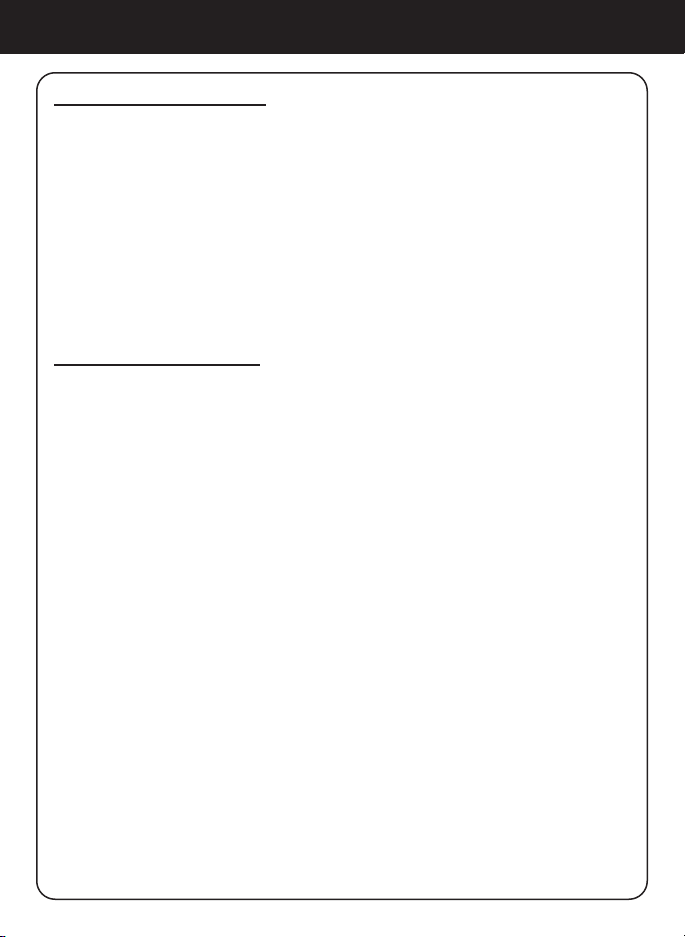
Chapter 2: Getting Started
2.1 Hardware Installation
Please fasten the wireless antenna and the FM antenna to appropriate
antenna connectors at the rear panel of the device. If you prefer to use
Ethernet for wired network connection, please plug in your Ethernet
cable to the LAN (RJ45) port.
Please plug in the DC power adapter to the outlet and the DC power
jack carefully.
To operate the device, you can use both the supplied remote control
and also the keypad buttons.
2.2 Software Installation
AIRMM01F can work as a stand-alone device or as a media streamer
of a media server. As a stand-alone unit, you can use it to listen to
Internet radio, FM radio, and external USB storage/MP3 players. No
computer is needed.
For digital music les that are stored in your computer, you need to
install streaming server software in the computer so that AIRMM01F
can request the streaming service from that server.
AIRMM01F is compliant to UPnP protocol. It works with media server
software such as Microsoft Windows Media Player 11 (WMP11),
Microsoft Media Connect 2.0 (WMC2.0), and Musicmatch Jukebox.
Once you have the software installed on the computer, you can stream
your music collection to AIRMM01F.
Please nd Appendix A and B for instructions on how to connect
AIRMM01F to your computer via WMP11, and WMC2.0.
10
Page 11

Chapter 3: Conguration
There are three modes of network conguration for AIRMM01F. It can be a
wireless client, a wired client, or even a wireless access point (Wireless AP).
3.1 Congure as an Wireless Client
The factory default mode is the wireless client code. According to the
availability of an Ethernet cable, the device will automatically select a
suitable client mode to operate. User can also manually change the setting of network conguration through the Setup menu “Setup/Advanced
Setup/Congure Network”.
AIRMM01F will connect wirelessly if it detects an 802.11b/g wireless
network. With no Ethernet cable attached, you just need to power on the
device and AIRMM01F will automatically enter the wireless client mode.
To connect AIRMM01F to the wireless network for the rst time, you will
need to set the encryption key for a secured network. Once the setting is
nished, the device will remember the related settings and try to connect
to the designated AP when it is power on next time. However, if there
is something trouble in connecting to the designated AP, the device will
show the AP list screen for you to congure again
First time using device without an Ethernet cable plugged in:
1. POWER ON
2.
3.
ScreenshotInstructions
Go to next
screen
Notes
Device is running
as a Wireless
Client.
Scanning for
available APs.
11
Page 12
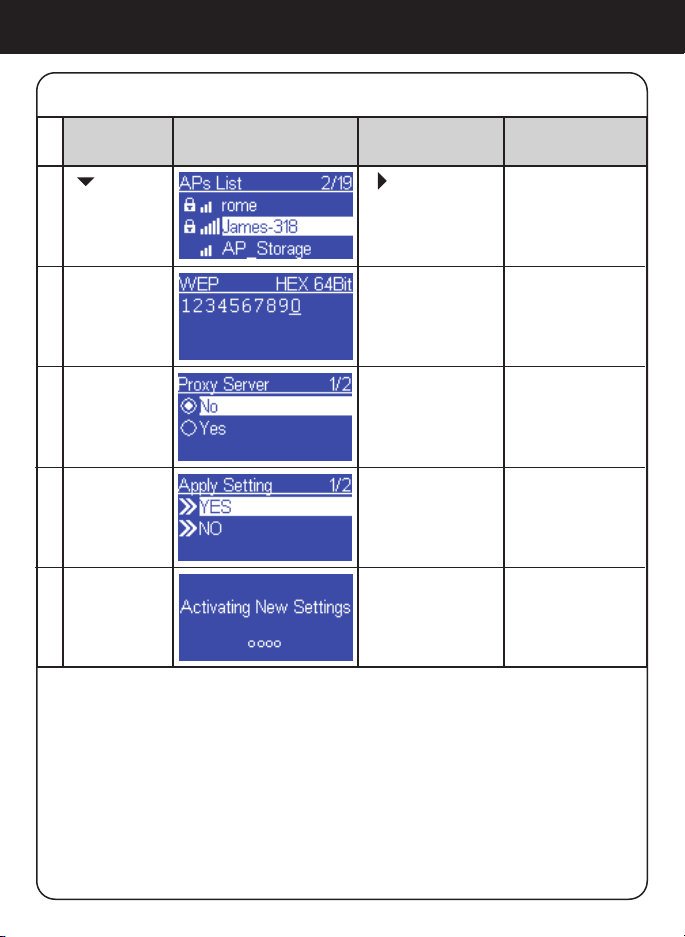
Chapter 3: Conguration
First time using device without an Ethernet cable plugged in (cont.):
“ ” button
4.
5.
Numeric key
pads
6.
7.
ScreenshotInstructions
Go to next
screen
“ ” button or
“OK” button
“OK” button
“OK” button
“OK” button
Notes
Select the desired
AP to connect
Type in the
encryption key
if the AP is
encrypted.
Set a proxy
server if any.
Conrm to the
settings.
Apply new settings.8.
12
12
Page 13
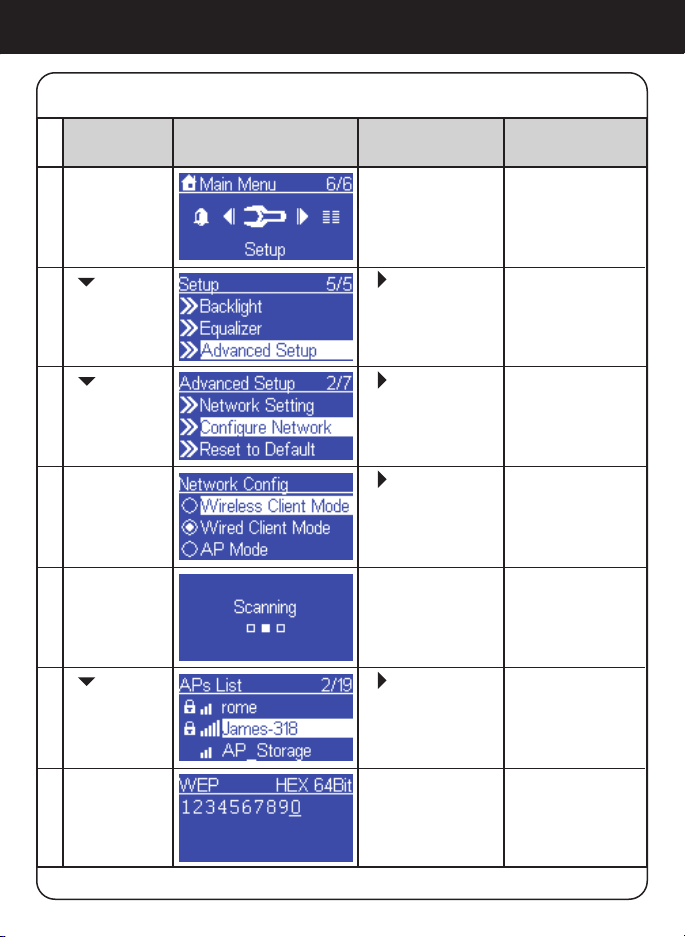
Chapter 3: Conguration
Manually congured as the Wireless Client Mode:
ScreenshotInstructions
1.
2.
“ ” button
(4 times)
“ ” button
3.
(1 time)
4.
5.
“ ” button
6. “ ” button or
Go to next
screen
“OK” button
“ ” button or
“OK” button
“ ” button or
“OK” button
“ ” button or
“OK” button
“OK” button
Notes
Select “Setup”
menu
Enter “Advanced
Setup” menu
Manually select
the wireless
client mode.
Scanning for
available APs.
Select the
desired AP to
connect
Numeric key
7.
pads
“OK” button
Type in the
encryption key
if the AP is
encrypted.
1312
Page 14
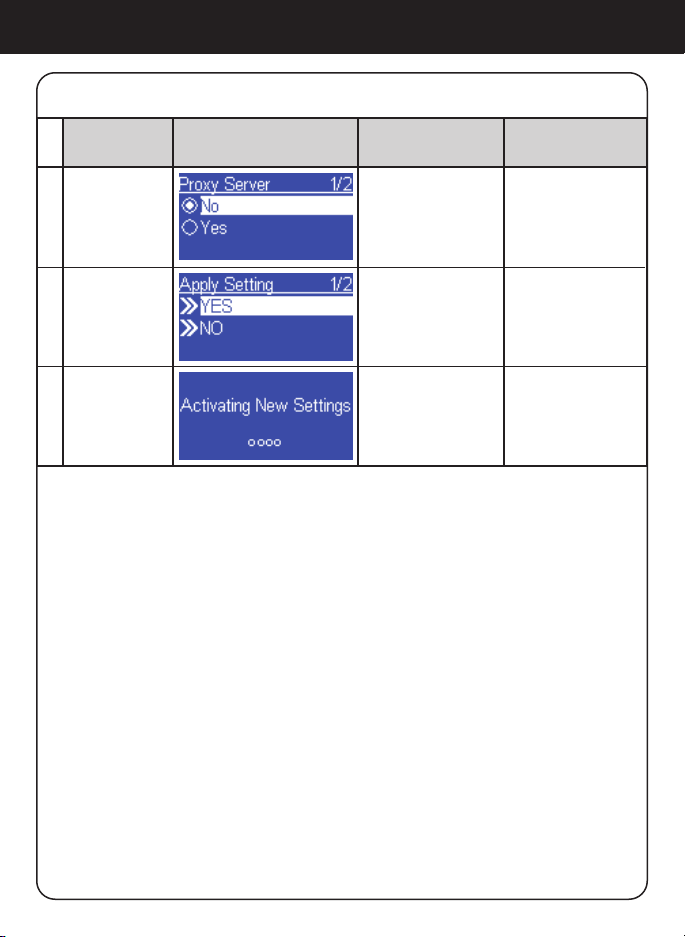
Chapter 3: Conguration
Manually congured as the Wireless Client Mode (cont.):
8.
9.
10.
ScreenshotInstructions
Go to next
screen
“OK” button
“OK” button
Notes
Set a proxy
server if any.
Conrm to the
settings above.
Apply new
settings.
14
Page 15

Chapter 3: Conguration
3.2 Congure as a Wired Client
If there is no 802.11b/g wireless network, AIRMM01F can also connect
to the wired network through an Ethernet cable.
For this case, prior to power on the device, you have to plug in the Eth-
ernet cable into the LAN (RJ45) connector on the back of the unit. After
you power on the device, it will automatically go into the wired client
mode when it detects a link status through the Ethernet connection.
First time using device with an Ethernet cable plugged in:
1. POWER ON
2.
3.
ScreenshotInstructions
Go to next
screen
Notes
Device is running
as a Wireless
Client.
The device is in
wired client mode
now. It already
connected to your
network.
15
Page 16
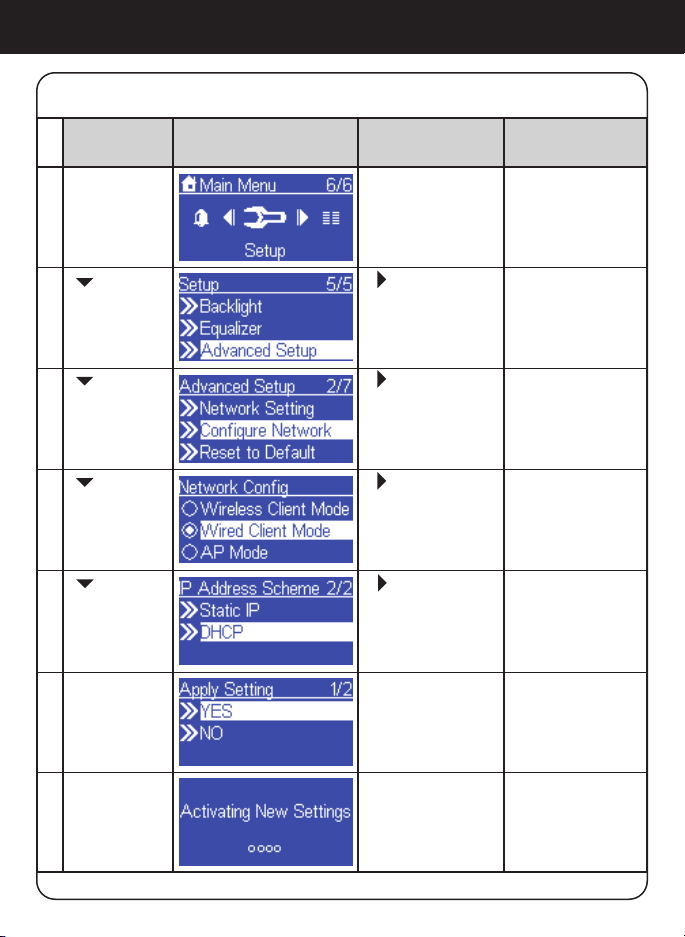
Chapter 3: Conguration
Manually congured as the Wired Client Mode:
ScreenshotInstructions
1. “OK” button
2.
“ ” button
(4 times)
3. “ ” button or
“ ” button
(1 time)
4. “ ” button or
“ ” button
(1 time)
5. “ ” button or
“ ” button
(1 time)
6. “OK” button
Go to next
screen
“ ” button or
“OK” button
“OK” button
“OK” button
“OK” button
Notes
Select “Setup”
menu
Enter “Advanced
Setup” menu
Manually select
the wired client
mode.
Select the DHCP
for auto congured
IP address.
Conrm to the
settings above.
7.
16
Apply new
settings.
Page 17

Chapter 3: Conguration
3.3 Congure as a Wireless Access Point (AP Mode)
AIRMM01F can also be congured as a wireless AP. With such feature, you
can easily extend the wireless coverage without purchasing another AP.
To congure the AIRMM01F as an wireless AP, you have to manually setup
the device through selecting the setup menu “Setup / Advanced Setup / Congure Network/AP mode”. And then further setup the IP address scheme,
SSID, channel number and the encryption key of the AP. Once the setting is
nished, the device will reboot automatically and function as an AP.
Manually congured as a Wireless Access Point (AP Mode):
ScreenshotInstructions
1. “OK” button
2.
“ ” button
(4 times)
3. “ ” button or
“ ” button
(1 time)
4. “ ” button or
“ ” button
(2 times)
5. “ ” button or
“ ” button
(1 time)
Go to next
screen
“ ” button or
“OK” button
“OK” button
“OK” button
“OK” button
Notes
Select “Setup”
menu
Enter “Advanced
Setup” menu
Manually select
the AP mode.
Select the DHCP
for auto congured
IP address.
17
Page 18

Chapter 3: Conguration
Manually congured as a Wireless Access Point ((AP Mode) (cont.)):
ScreenshotInstructions
6. “OK” button
Numeric key
pads
7.
pads
8. “OK” button
“ ” button
(1 time)
9. “OK” buttonNumeric key
pads
10. “OK” button
11. “OK” button
Go to next
screen
“OK” buttonNumeric key
Notes
Type in the
Identier (name)
of this AP.
Select the wireless channel to
be allocated to
this AP.
Select one of
the security
schemes.
Type in the
encryption key
if the AP is
encrypted.
Set a proxy server
if any.
Conrm to the
settings above.
12.
18
Apply new
settings.
Page 19

Chapter 4: Listen to Various Music
4.1 Listen to Internet Radio
To listen to music or broadcast programs from Internet radio stations,
please select the “Internet Radio” function from the main menu and then
press the OK button to enter the Internet Radio function.
The rst screen of Internet Radio function shows 2 items for you to select:
“Station List”: Retrieve the Internet radio station lists from the Internet
portal server.
“Favorite Stations”: Retrieve the favorite station lists that stored in the device.
Press “OK” button or “ ” button to retrieve the Station List. The device
will try to connect to the Internet radio server to retrieve the Internet
radio stations for further playback, you will see the following screen:
19
Page 20

Chapter 4: Listen to Various Music
It takes few seconds to get the latest list from Internet. And you will see
the next screen.
This means the AIRMM01F is connected to the Internet server and
received the information from the server.
If you see the following screen instead, it means that the device has
encountered problem in retrieving the list from the internet server,
please try again.
20
Page 21

Chapter 4: Listen to Various Music
The following screen shots illustrate the sequence to browse to a specic
ratio station such as “4U Classic Rock” in France and start to playback
the music from it.
Go to next
screen
1.
2.
3. “ ” button or
4. “ ” button or
“ ” button
(4 times)
5. “ ” button or
“ ” button
(14 times)
6. “ ” button or
“ ” button or
“OK” button
“OK” button
“OK” button
“OK” button
“OK” button
NotesScreenshotInstructions
Select “Internet
Radio” function
21
Page 22

Chapter 4: Listen to Various Music
ScreenshotInstructions
7. “ ” button or
“ ” button
(5 times)
8.
9.
Go to next
screen
“OK” button
Notes
Press the “ ”
button to add
current station
to favorite list for
quick access later.
Connecting to
the radio station.
Start buffering
the music from
the radio station.
Music started…10..
22
Page 23

Chapter 4: Listen to Various Music
4.2 Listen to FM Radio
Before you can listen to the FM radio, please install the supplied FM
antenna to the back of the device.
To listen to music or broadcast programs from local FM radio stations,
please select the “FM Radio” function from the main menu and then
press the OK button to enter the FM Radio function.
The rst screen of FM Radio function shows 5 items for you to select:
“Station List”: Retrieve the tuned radio station lists from the device.
“Favorite Stations”: Retrieve the favorite station lists that stored in the
device.
“Update List”: Activate the auto scan procedure to discover all the
avaiable FM stations, and keep the tuned stations in the device memory.
“Direct Access”: Allow you to ne tune the frequency of the station or
tune to previous / next FM station manually.
“FM Sensitivity”: Allow you to change FM sensitivity to high or low.
23
Page 24

Chapter 4: Listen to Various Music
The following screen shots illustrate the sequence to pre-set the FM
stations and tune to a specic ratio station 98.70 MHz and start the
broadcast program.
Go to next
screen
1. “ ” button or
2.
3.
4.
“ ” button Press the “ ”
5. “ ” button or
6.
“OK” button
“ ” button or
“OK” button
“OK” button
NotesScreenshotInstructions
Select “FM
Radio” function
Scanning for
available FM
stations.
Found 15
stations
button to add
current station to
favorite list for
quick access later.
Tuned to
station and
music started…
24
Page 25

Chapter 4: Listen to Various Music
4.3 Listen to Music in Your Computer
To listen to music from your own computers, you have to install and activate the media server utility. Please refer to Appendix A or B for example
on how to install a media server software.
After you installed and activated the media server, you can enjoy listen-
ing to the streaming music from AIRMM01F. Please select the “Media
Server” function from the main menu and then press the OK button to
enter the Media Server function.
Then, the following message will be displayed during discovering all the
available media servers in your network. It takes few seconds to nish.
Finally, the screen will list all available media servers for you to select.
25
Page 26

Chapter 4: Listen to Various Music
If there is no server found, you will see the below message.
Please check if you had already started the media server on your computer. If the media server not found problem still exists, please refer to the
trouble shooting chapter to identify the problem and resolve it step by step.
The following screen shots illustrate the sequence to connect to a media serv-
er “JAMES-NB: James:” and browsing to the Music album “Best of Roxette”.
ScreenshotInstructions
1. “ ” button or
2.
3.
4. “ ” button
Go to next
screen
“OK” button
“ ” button or
“OK” button
“ ” button or
“OK” button
26
Notes
Select “Media
Server” function
Searching for
media server.
Found two
media servers
Select media
server
Page 27

Chapter 4: Listen to Various Music
Go to next
screen
5. “ ” button or
6.
“ ” button
7.
“ ” button
8.
“OK” button
“ ” button or
“OK” button
“ ” button or
“OK” button
“ ” button or
“OK” button
Wait till end of
song, or press
“ ” to next song.
NotesScreenshotInstructions
Press the “ ”
button to add
current station to
my song queue
for quick access.
Music started.9.
Next song started.10.
Once the music starts, you can freely control the song playback through
the playback buttons, just like you are controlling a traditional stereo or
CD player.
27
Page 28

Chapter 4: Listen to Various Music
4.4 Listen to the Music in Your USB Drive
To listen to music on your USB drive or portable MP3 player, please plug
in the USB drive into the USB connector of AIREC01F. Then select the
“MP3 Player” function from the main menu and then press the OK button
to enter the MP3 player function.
The rst screen of MP3 Player function shows the root folder content of
the attached USB drive.
If you see the screen “NO DEVICE”, there was a problem accessing the
USB device. Please remove the USB device and connect again.
For music playback from the USB drive, you just need to browse to the
music le and click OK.
28
Page 29

Chapter 4: Listen to Various Music
The following screen shots are an example of how to play a music le.
ScreenshotInstructions
1. “ ” button or
2.
“ ” button
(2 times)
3. “ ” button or
“ ” button
(1 time)
4. “ ” button or
Go to next
screen
“OK” button
“ ” button or
“OK” button
“OK” button
“OK” button
4.5 The Playback Screen
Notes
Select “MP3
Player” function
Select the folder
where the music
le is located
Music started5.
When the music starts, you can see the playback information saved with
the le on the screen. It may include the title of the song / station, the
album & artist information.
29
Page 30

Chapter 4: Listen to Various Music
4.6 How to Add Stations Thru the Web Portal
1. Please make sure you have the latest rmware. Please refer to section
5.6 and 5.7 for steps on how to determine the current rmware version
on your device. Firmware can be found on http://www.aluratek.com/
download_drivers_manuals.php
2. Please go to http://aluratek.vtuner.com
3. Use vTuner ID (you can nd the id either from menu Setting >
vTunerID or the MAC address on the label that is on the bottom of
the unit)
4. Please use your vTuner ID to login to the website
5. Create account login by providing your email address and password
6. Please login to your account after the above step
7. Click Add station
30
Page 31

Chapter 4: Listen to Various Music
8. Please ll in info for the station that you wish to add
9. Power Off/On the unit
10. You should able to access the newly added station under Stations
List>Added Stations Folder on your internet radio
31
Page 32

Chapter 5: Advanced Tools
There are some useful setup functions that can help you to operate the
device properly.
5.1 Network Setting
Check current network information.
5.2 Congure Network
Please refer to chapter 3 for network conguration.
5.3 Reset to Default
When you reset the device to its factory default, your “favorites” Internet
radio and FM radio will not be erased.
32
Page 33

Chapter 5: Advanced Tools
5.4 Clear Favorites
Clear all “favorites” Internet radio station and FM radio station stored.
5.5 Device MAC Address
Check MAC address of the device.
5.6 Firmware Version
Check current rmware version.
5.7 Firmware Upgrade
If there is any new rmware released, please download and follow the
upgrade procedure below.
33
Page 34

Chapter 5: Advanced Tools
Steps to upgrade new rmware in the device via a USB drive
Step 1.
Copy the new rmware to the ROOT directory of a USB drive or a USB
MP3 player. (Note. Please DON’T modify the le name, otherwise the
AIREC01F can’t nd the new F/W)
Step 2.
Power on the AIRMM01F and then plug-in the USB drive into the front
USB port of the AIRMM01F.
Step 3.
Operate the AIRMM01F to get into the F/W upgrade menu (“Setup\Advanced Setup\F/W Upgrade(thru. USB)”), then press the OK button to
activate the
F/W Upgrade function. You should see the following messages “F/W
Upgrading”, and “Don’t Power OFF!!”. After a few seconds, the device
will reboot automatically when the upgrade operation is completed.
Step 4.
You can verify the rmware upgrade is successful by checking the rmware version from the menu “Setup\Advanced Setup\Firmware Version”.
34
Page 35

Chapter 6: Misc.
6.1 Clock Setting
Prior to setting the alarm, you need to set the clock of AIRMM01F. First,
select the Setup function from the Main Menu.
The rst item “Clock” is for the date and time setting. Press OK or “ ”
button to set the clock value.
There are 3 items in the clock menu, the rst one will display the current date and time; the second item is for you to set the date and time
manually or via auto-Sync (automatically synchronize with network time
server). If you select the “Auto-sync” function, the device will periodically
synchronize with the server. The third option lets you change time display format between 12-Hours or 24-Hours. There is a built-in battery in
the device, so if you power off the device, the clock will continue to run.
35
Page 36

Chapter 6: Misc.
6.1.1 Time Setup - Manually
If you decide to set the clock manually, press the OK or “ ” button to go
into the date and clock screen. You can use the four directional buttons
and the OK button to set the current date/time.
Use “ ” , “ ” buttons to switch between the items to be adjusted.
The selected item will be ashing.
Use “ ” , “ ” buttons to adjust (increase or decrease) the value of the
specic item.
Press the OK button to conrm and nish the time setup.
36
Page 37

Chapter 6: Misc.
6.1.2 Time Setup – Auto-Sync (NTP)
If you choose to set the clock automatically, please go into the “AutoSync (NTP)” menu, and select the correct time zone for your location.
After that, the device will set the date and time automatically.
6.1.3 Time Display Format
Choose time display format bewteen 12-Hour or 24-Hours.
37
Page 38

Chapter 6: Misc.
6.2 Alarm Setting
To setup an alarm, you have to setup the time and alarm music properly.
The following procedures illustrate a typical alarm setting operation. It
sets Alarm 1 to generate alarm (play music) at 7:00 AM with Internet
radio station “4U Classical Rock” as the source of the music.
ScreenshotInstructions
2.
3. “ ” button or
“ ” button
(1 time)
4. “OK” button
5.
6.
Go to next
screen
“ ” button or
“OK” button
“OK” button
“ ” button or
“OK” button
“OK” button Select the
Notes
Alarm Menu1. “OK” button
Set Alarm 1
Enable Alarm 1
Use the 4
directional
buttons to set
the time
Set Internet
radio as alarm
source.
specic station
or Favorites.
(section 4.1)
38
Page 39

Chapter 6: Misc.
ScreenshotInstructions
7. “OK” button
8.
9. The setting is
Go to next
screen
Notes
Use the 4
directional buttons
to set the volume
Final alarm
setting, lasting
for 3~5 seconds
nished.
After you set and enabled the alarm, you will see there is a bell icon on
the clock screen.
When the alarm time is up, the device will activate the alarm opera-
tion and playback the specied music. Like traditional clock alarm,
AIRMM01F also provides the SNOOZE function for you to temporarily
stop the alarm, and after 10 minutes, the alarm will start again. You
can press the STOP button to terminate the alarm.
39
Page 40

Chapter 6: Misc.
6.3 Backlight Setting
You can adjust the backlight ON / OFF settings as you wish.
The default setting is Always ON. You can set the backlight to be turned
OFF once the device is idle (no key press) after a specic time elapsed.
The backlight can be switched off automatically in 1/3/10/30 minutes.
6.3 Equalizer Setting
In the Setup menu, you can change the setting of the equalizer. The options available are Normal, Classic, Rock, Jazz, and PoP.
40
Page 41

Appendix A: Listen to Music via WMP 11
Install & Connect to Windows Media Player 11
Please follow the steps below:
Step 0. Download WMP11.
- Please download Windows Media Player 11 (WMP11) installation le,
e.g., wmp11-windowsxp-x86-enu.exe, from Microsoft’s web site.
- Install wmp11-windowsxp-x86-enu.exe without any changes needed.
- Just click on ‘next’ to nish the installation.
Step 1. Activate the Media Player.
- Find the “Windows Media Player” icon from the Program list,
and click on this program to activate it.
41
Page 42

Appendix A: Listen to Music via WMP 11
Step 2. Change the view
- Change the view from “Now Playing” to “Library” view by clicking on
the Library Tab to manage the content and share your media. You will
see the following view:
Step 3. Add your Media content to WMP11 media library.
- Click on the “Library” tab again, you can see a pull-down menu.
- To add your media les to the WMP11 media library, please click on the
item “Add to Library…”
42
Page 43

Appendix A: Listen to Music via WMP 11
- You will see the following view:
- Click on the add button and select the media folder in your computer,
and then click the OK button. For example, you can put all the music
les in the directory D:\Music, so you just need to add the folder to the
share list.
43
Page 44

Appendix A: Listen to Music via WMP 11
- You will see the specied folder included in the WMP11 monitor folder lists.
- Then press the OK button. A pop-up window will appear and show you
the WMP11 is searching for the media les.
- When it nished, click on the “Close” button.
- Now, you can browse and manage your media content with the
WMP11 Library manager.
44
Page 45

Appendix A: Listen to Music via WMP 11
Step 4. Share the WMP11 media library.
- Similar to Step 3, click on the “Media Sharing” item to activate the
media sharing function.
- The following dialog windows will appear.
- Check the “Share my media” checkbox and click on “OK” button.
- The WMP11 will try to discover the available network devices in your LAN.
- The following display showed that no device is found at this moment.
45
Page 46

Appendix A: Listen to Music via WMP 11
If AIRMM01F is already connected to your home network, you will see the
following display that WMP11 found a network device named “Aluratek
AIRMM01F”.
AIRMM01F
Step 5. Manage the setting of sharing media.
- Click on the “Settings” button, and specify the name of the WMP11
server to be displayed on your AIRMM01F.
Then, press OK to exit.
46
Page 47

Appendix A: Listen to Music via WMP 11
Step 6. Authorize the access from your AIRMM01F.
The WMP11 provides simple access control setting. When WMP11
detects new network device (as the nal screen in Step 4), you have to
decide whether you want to allow or deny the requests from that device.
- Please select the device icon and then click on the “Allow” button to
grant further streaming requests from that device. Then you will see
that the device icon state changed consequently.
AIRMM01F
- Then, press the OK button to apply the setting.
There is another approach to manage the access for your network
devices. There will be a small icon appeared on the Windows XP status
bar to alert you WMP11 found network devices.
- Double click on it to manage the access for the devices.
- Then press “Allow”.
AIREC01F
47
Page 48

Appendix A: Listen to Music via WMP 11
Step 7. Establish the connection between AIRMM01F and WMP11 server.
- From AIRMM01F, select “Media Server” function from the main menu
(or press the hot key “Media Player” on the remote control), and then
AIRMM01F will start the server discovery process. After a few seconds,
it will nd server like “PC_Hostname: Server Name”.
This is the WPM11 server that you installed.
- Press the ‘OK’ button to try to connect to the server.
You will see the AIRMM01F screen shows “ Connecting….” and nally
shows the following list:
You can now browse the “Music” list and playback the music you want.
48
Page 49

Appendix B: Listen to Music via WMC 2.0
Install & Connect to Windows Media Connect V2.0
Please follow the steps below:
Step 0. Download WMC server.
- Please download the Windows Media Connect (WMC) installation le,
wmcsetup.exe, from Microsoft web site.
- Install the wmcsetup.exe without any changes needed.
- Just click on ‘next’ to nish the installation.
Step 1. Activate WMC.
You can nd a new installed le icon “Windows Media Connect” from the
Windows XP Program list.
Click on this program to activate WMC.
Step 2.
You will see a pop-up window, asking for “select the device you want to
allow access to your computer”. Just skip it by pressing the ‘next’ button.
49
Page 50

Appendix B: Listen to Music via WMC 2.0
Step 3.
Then, you will be asked to select the folders you want to share with your
devices.
Select the desired folder for your computer. For example, you can put all
the music les in the directory D:\Music, so you select “Let me choose
which folders” and add the folder to the share list.
Finally, press ‘Finish’ to nish the setup of the Windows Media Connect.
Then you can see a small icon on the lower right corner of the startup bar.
50
Page 51

Appendix B: Listen to Music via WMC 2.0
Step 4. Establish the connection between AIREC01F and WMC server.
- From AIRMM01F, select “Media Server” function from the main menu
(or press the hot key “Media Player” on the remote controller), and then
AIRMM01F will start the server discovery process. After a few seconds,
it will nd server like “PC_Hostname: 1: Windows Media Connect”.
- Then press the ‘OK’ button to try to connect to the server.
You will see the AIRMM01F screen shows “ Connecting…”.
As the same time, you will see the following prompt in your PC:
It means that WMC detected an un-authorized device trying to access
the content of the WMC server. You just double click on the WMC icon
to allow the access from the device.
51
Page 52

Appendix B: Listen to Music via WMC 2.0
Select the device and then click on the ‘Allow’ button.
Then, press the ‘close’ button to nish the authorization process. At this
moment, AIRMM01F can get the contents or service from the WMC
server. You can browse the list and playback the music you want.
52
Page 53

Technical Support
If you need further assistance, please contact Aluratek support department
prior to returning this device.
E-mail: support@aluratek.com
Web: www.aluratek.com/support
Local (Irvine, CA): 949-419-6504
Toll free: 1-866-580-1978
53
Page 54

Radio and TV Interference Statement
WARNING!!! This equipment has been tested and found to comply
with the limits of a Class B digital device, pursuant to part 15 of the
FCC rules. These limits are designed to provide reasonable protection
against harmful interference in a residential installation
This equipment generates, uses and can radiate radio frequency energy
and, if not installed and used in accordance with the instruction, may
cause harmful interference to radio communications. However, there is
no guarantee that interference will not occur in a particular installation.
If this equipment does cause harmful interference to radio or television
reception, which can be determined by turning the equipment off and
on, the user is encouraged to try to correct the interference by whatever
measures may be required to correct the interference.
54
Page 55

Warranty
Aluratek warrants this product against defect in material or workmanship
for 1 Year from the date of purchase.
This warranty becomes invalid if the factory-supplied serial number or
“warranty void” sticker has been removed or altered on the product.
This warranty does not cover:
A) Cosmetic damage or damage due to acts of God
B) Accident, misuse, abuse, negligence or modication of any part of the product.
C) Damage due to improper operation or maintenance, connection to improper
equipment, or attempted repair by anyone other than Aluratek.
D) Products sold AS IS or WITH FAULTS.
IN NO EVENT SHALL ALURATEK’S LIABILITY EXCEED THE PRICE
PAID FOR THE PRODUCT FROM DIRECT, INDIRECT, SPECIAL, INCIDENTAL, OR CONSEQUENTIAL DAMAGES RESULTING FROM THE
USE OF THE PRODUCT, IT’S ACCOMPANYING SOFTWARE, OR IT’S
DOCUMENTATION.
Aluratek makes no warranty or representation, expressed, implied, or
statutory, with respect to it’s products, contents or use of this documenta-
tion and all accompanying software, and specically disclaims it’s quality, performance, merchantability, or tness for any particular purpose.
Aluratek reserves the right to revise or update it’s product, software or
documentation without obligation to notify any individual or entity.
55
Page 56

Aluratek, Inc. 12A Mauchly Irvine, CA 92618 sales@aluratek.com 949.419.6504 • ofce 949.419.6477 • fax
