Page 1
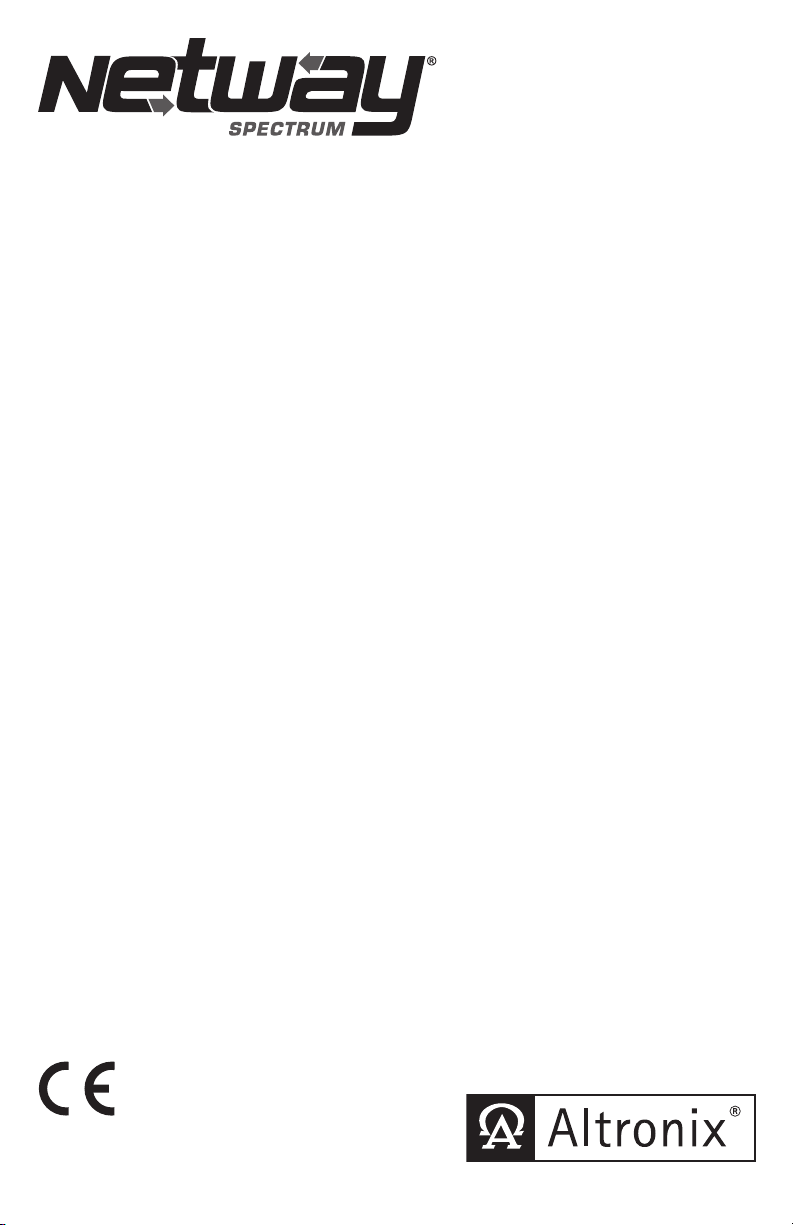
802.3bt Media Converter/Injectors
Models include:
NetWaySP4BTB
- 4-port Hardened 802.3bt 4PPoE Switch
- Board Only
NetWaySP4BTWPN
- 802.3bt Media Converter
- NEMA4/4X rated outdoor enclosure
Installation Guide
DOC#: NetWaySP4BT Rev. 062220
More than just power.
TM
Page 2
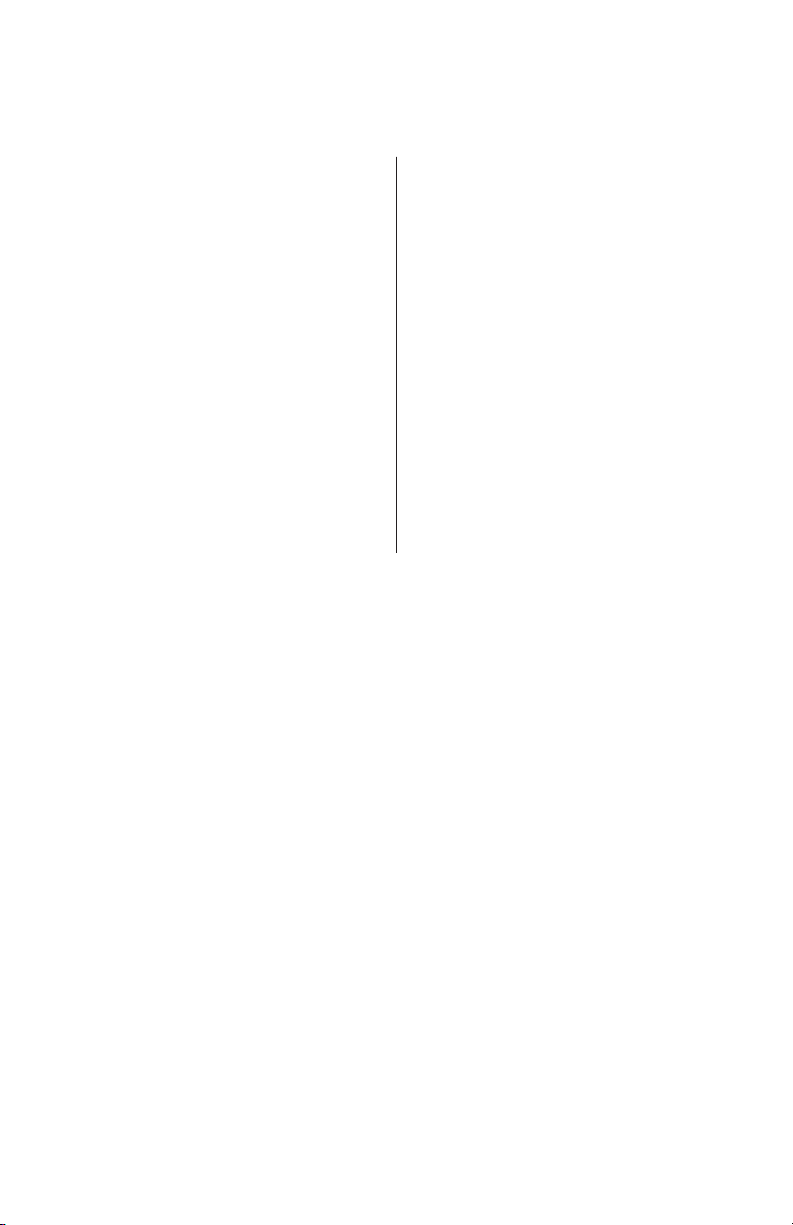
Altronix NetWaySP4BTB and NetWaySP4BTWPN Hardened 802.3bt 4PPoE Switches are equipped with two
(2) 1Gb SFP ports and four (4) 802.3bt compliant Ethernet ports rated at 90W each, limited to 280W total power.
Embedded LINQ Technology enables monitoring, control, and reporting from anywhere over the network.
Features:
Overview:
Agency Listings:
• CE European Conformity.
Input
• 48V-56V (UL Listed ITE power supply)
Output
• Four (4) 10/100/1000 Mbps Ethernet ports rated at
90W each (limited to 280W total power).
IEEE 802.3af, 802.3at, 802.3bt compliant
SFP Ports:
• Two (2) Gigabit SFP ports.
Ethernet Ports:
• Four (4) 10/100/1000 Mbps ports.
• Connectivity: RJ45, auto-crossover.
• Wire type: 4-pair CAT5e or higher structured cable.
• Speed: 10/100/1000 Mbps, half/full duplex,
auto negotiation.
Indicators (LED)
• Individual PoE On LEDs for each port.
• Individual IP Link status, 10/100 Base-T/active
LEDs for each port.
• ALOS LED indicates fiber connection for SFP port.
• Heartbeat LED indicates proper operation of the unit.
VLAN:
• Multiple management VLAN assignment.
• 802.1Q Tagged VLAN.
• Up to 10 VLAN groups. ID Range 2-4095.
LINQ Technology:
• Remote network management allows for camera/
device reset and diagnostic monitoring.
• Provides local and/or remote access to critical
information via LAN/WAN.
• Email and Windows Dashboard Alert notifications
report real-time events.
• Event log tracks history.
Mechanical:
NetWaySP4BTB:
• Dimensions (L x W x D approx.):
5.625” x 4.5” x 0.625”
(158.8mm x 142.9mm x 15.9mm).
NetWaySPBTWPN:
• NEMA4/4X, IP66 Rated enclosure for outdoor use.
• Dimensions (H x W x D approx.):
13.31” x 11.31” x 5.59”
(338.1mm x 287.3mm x 142mm).
NetWaySP4P Ethernet to Fiber Media Converter with Integral Power Supply/Charger.
Four (4) 56VDC non power-limited outputs up to 120W max. full power per port
(240W total power). Four (4) 1Gb SFP ports.
NetWaySP4PX Ethernet to Fiber Media Converter with Integral Power Supply/Charger.
Four (4) 56VDC non power-limited outputs up to 120W max. full power per port
(480W total power). Four (4) 1Gb SFP ports.
NetWaySP4P2 Ethernet to Fiber Media Converter with Integral Power-Limited Power Supply/Charger.
Four (4) 56VDC power-limited outputs up to 60W max. full power per port
(240W total power). Four (4) 1Gb SFP ports.
WayPoint562 High Current Outdoor Power Supply/Charger.
56VDC/120W output.
Filtered and electronically regulated output. Short circuit and thermal overload protection.
Vertiline563 EIA 19” 1U Rack Mountable Dual Independent Power Supply/Charger.
56VDC @ 3A each output.
Filtered and electronically regulated output. Short circuit and thermal overload protection.
PoE201 Power Supply/Charger Board.
56VDC/120W output.
Filtered and electronically regulated output. Short circuit and thermal overload protection.
Recommended Altronix SFP Modules:
Altronix P1MM, P1SM10, P1AB2K and P1GCE are hot-pluggable SFP fiber transceiver modules and are readily
usable with all Altronix Spectrum fiber optic equipment for 1Gb transmission rates.
P1MM For use with Multi-Mode Fiber for distances up to 550m.
P1SM10 For use with Single-Mode Fiber for distances up to 10km.
P1AB2K For use with Single Strand Single-Mode Fiber for distances up to 2km.
P1GCE For use with CAT5e or better for distances up to 100m.
Recommended Altronix Power Sourcing Equipment:
- 2 - NetWaySP4BT Series
Page 3
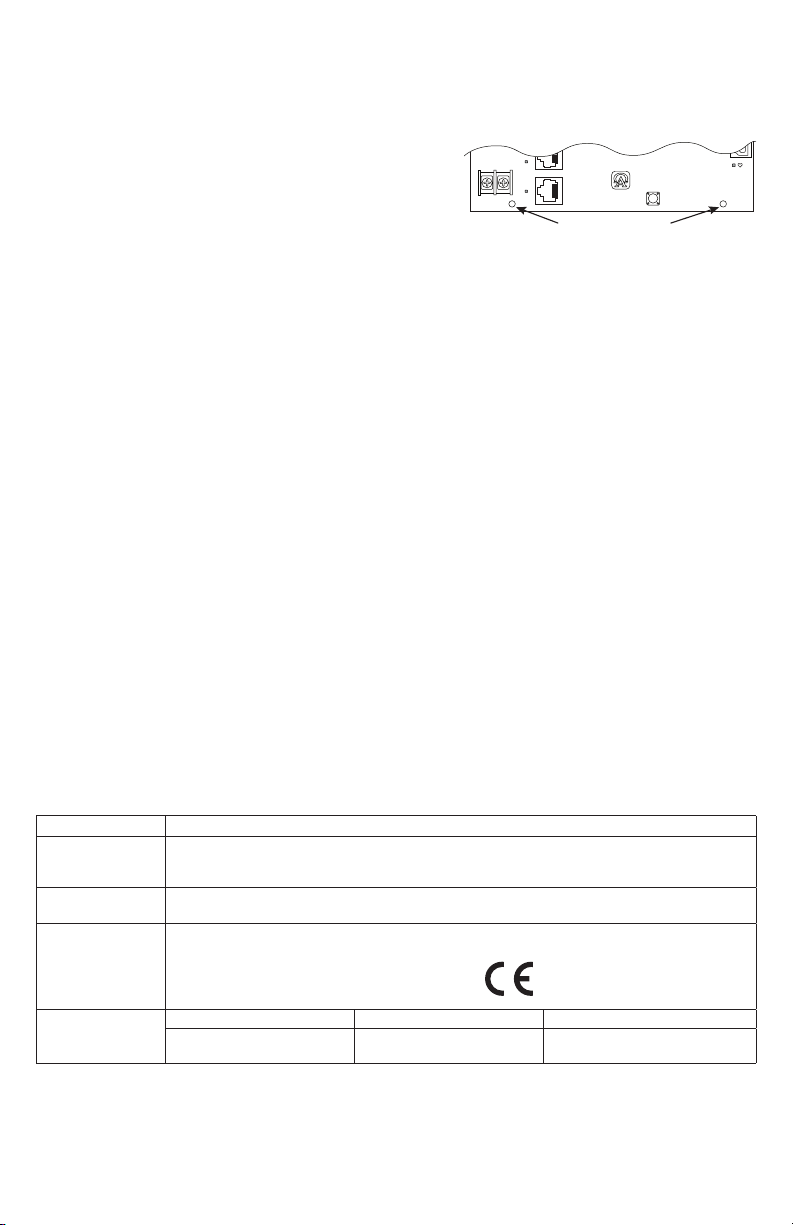
Wiring methods shall be in accordance with the National Electrical Code/NFPA 70/ANSI, and with all local
NetWaySP4BTB
Factory Reset
Altronix Corp.
Brooklyn, NY US
www.altronix.com
Input:
48V-56VDC
+
--
PoE3
PoE4
PORT 4
Metal Standoffs
Installation Instructions:
codes and authorities having jurisdiction. All units should be installed by a trained service personnel.
Installation:
NetWaySP4BTB:
1. Mount board in the desired location/enclosure
with hardware supplied.
Note: For proper earth ground connections on
NetWaySP4BTB fasten metal standoffs (provided) to
threaded studs at indicated board mounting holes
(shown on the right).
This is recommended for better environmental immunity.
NetWaySP4BTWPN:
2. Remove backplane from enclosure prior to drilling. Do not discard hardware.
Note: Make sure that hardware will not interfere with components of the circuit board.
3. Mark and drill desired inlets on the enclosure to facilitate wiring. Maximum NEMA type 4X rated fittings
to be used are 0.5”. Follow manufacturer’s specifications for the appropriate size opening.
Note: Inlets for conduit fittings should only be made on the bottom of the enclosure.
To facilitate wire entry utilize weather-tight NEMA rated connectors (supplied), bushings, and cable.
4. Clean out the inside of enclosure before remounting circuit boards/backplane.
5. Mounting NEMA4/4X rated enclosure (Enclosure Dimensions, pg. 7):
Wall mount: Mount unit in desired location. Mark and drill holes to line up with the top and bottom
hole of the enclosure flange. Secure enclosure with appropriate fasteners (e. g. screws
and anchors; bolts and locking nuts, etc.) that are compatible with mounting surface and
are of sufficient length/construction to ensure a secure mount (Fig. 5, pg. 6).
Pole Mount: Refer to Fig. 6 - 10, pg. 6.
6. Mount backplane in enclosure with hardware.
Power Connection:
1. Use external 48V-56V UL Listed ITE power supply, carefully observing correct polarity (Fig. 2, pg. 4).
2. Use 14AWG or larger for all power connections.
Keep power-limited wiring separate from non power-limited wiring by utilizing separate knockouts/
inlets. Minimum 0.25” spacing must be provided.
CAUTION: Do not touch exposed metal parts. Shut branch circuit power before installing or servicing
equipment. There are no user serviceable parts inside. Refer installation and servicing to qualified
service personnel.
Input/Data Connections:
1. Connect structured cables from port marked [Port 1] to [Port 4] on NetWay unit to PoE compliant
cameras/edge devices (Fig. 2, pg. 4).
2. Insert SFP module into port(s) marked [SFP], then connect cable to the SFP module on NetWaySP4BTB to
the corresponding input of an SFP switch (Fig. 2, pg. 4).
Fig. 1
Technical Specifications:
Parameter Description
Number of Ports
Input Power
Requirements
Environmental
Conditions
Weights (approx.)
NetWaySP4BT Series - 3 -
Four (4) 10/100/1000 Mbps Ethernet ports rated at 90W each (limited to 280W total power).
IEEE 802.3af, 802.3at, 802.3bt compliant.
Two (2) Gigabit SFP Ports.
NetWaySP4BTB/NetWaySP4BTWPN: 48-56V UL Listed ITE power supply
Operating Ambient Temperature:
NetWaySP4BTB/NetWaySP4WPN: 120W: -40ºC to 75ºC (-40ºF to 167ºF).
Relative Humidity: 85%, +/- 5%
Storage Temperature: -40ºC to 85ºC (-40ºF to 185ºF).
Operating Altitude: -304.8 to 2,000m.
Model Product Weight Shipping Weight
NetWaySP4WPN
NetWaySP4BTB
7.9 lbs. (3.58 kg)
0.45 lbs. (0.2 kg)
10.2 lbs. (4.63 kg)
1 lbs. (0.45 kg)
Page 4

Power Requirements Power Cabling Maximum Distance (ft./m)
y
15W 12/2 11,162’ / 3403m
30W 12/2 5,581’ / 1702m
45W 12/2 3,767 / 1,148m
60W 12/2 2,739’ / 835m
75W 12/2 2,249’ / 686m
90W 12/2 1,872’ / 571m
105W 12/2 1,607’ / 490m
120W 12/2 1,408’ / 429m
15W 16/2 4,415’ / 1,346m
30W 16/2 2,207’ / 673m
45W 16/2 1,490’ / 454m
60W 16/2 1,083’ / 330m
75W 16/2 889’ / 271m
90W 16/2 740’ / 226m
NetWaySP4BTWPN – Typical Application with Composite Cable
Power Distance Chart
105W 16/2 635’ / 194m
Fiber Switch
48-55V UL Listed
ITE Power Supply
Carefully observe polarit
120W 16/2 557’ / 170m
Estimated distances based on starting voltage of 56VDC and accounts for a 10 volt drop.
All distances are per IEEE 802.3at standard for device power requirements of minimum
44VDC and leave an approximate 2 volts for safety and flexibility.
Typical Applications:
PoE/PoE+,
Hi-PoE or BT Device
Factory Reset
Cable
Composite
PWR
NetwaySP4BTB
PORT 1
PoE1
PORT 2
PoE2
10/100/1000
Device
IEEE 802.3bt
PoE/PoE+/Hi-PoE
PORT 3
--
Input:
48V-56VDC
observe
Carefully
PoE3
PORT 4
PoE4
polarity
Altronix Corp.
Brooklyn, NY US
www.altronix.com
Device
IEEE 802.3bt
PoE/PoE+/Hi-PoE
+
- 4 - NetWaySP4BT Series
Fig. 2
Factory Reset
1000
100
PORT1
PORT2
1000
100
PORT3
SFP2
ALOS
SFP Port
PORT4
SFP2
ALOS
SFP Port
Fiber to the
Hardened PoE Switch
next Netway Spectrum
Page 5

Configuring Units for Network Connection
Please be sure to visit altronix.com for latest
firmware and installation instructions
Factory Default Settings
• IP Address: 192.168.168.168
• User Name: admin
• Password: admin
1. Set the static IP address for the laptop to be used for programming to the same network IP address as the
NetwaySP4. The default address of the NetwaySP4 is 192.168.168.168, I.E. 192.168.168.200.
2. Connect one end of the network cable to the network jack on the NetwaySP4 and the other to the network
connection of the laptop.
3. Open a browser on the computer and enter “192.168.168.168” into the address bar.
A dialog box Authentication Required will appear requesting both user name and password.
Enter the default values here. Click on the button labeled Log In.
4. The status page of the NetWaySP4 will appear. Click on the tab labeled Network Settings.
This will open the Network Setting screen. In this screen the MAC Address of the NetWaySP4 module will
be found along with the Network Settings and Email Settings.
Network Settings:
In the IP Address Method field, select (STATIC or DHCP), then follow the appropriate steps.
Static:
A. IP Address: Enter the IP address assigned to the NetWaySP4 by the network administrator.
B. Subnet Mask: Enter the Subnet of the network.
C. Gateway: Enter the TCP/IP gateway of the network access point (router) being used.
Gateway configuration is required to properly receive emails from the device.
D. HTTP Port: Enter the HTTP port number assigned to the NetWaySP4 module by the network
administrator to allow remote access and monitoring. The default inbound port setting is 80. HTTP is not
encrypted and unsecure. Even though HTTP can be used for remote access, it is recommended primarily
for use with LAN connections.
E. HTTPS Port: Enter the HTTPS port number assigned to the NetWaySP4 module by the network
administrator to allow remote access and monitoring. The default inbound port setting is 443.
Being encrypted and more secure, HTTPS is highly recommended for remote access.
F. Click the button labeled Submit Network Settings.
A dialog box will display “New network settings will take effect after the server is rebooted”. Click OK.
DHCP:
A. After selecting DHCP in the IP Address Method field click the button labeled Submit Network Settings.
A dialog box will display “New network settings will take effect after the server is rebooted”. Click OK.
Next, click on the button labeled Reboot Server. After rebooting the NetWaySP4 will be set in the DHCP
mode. The IP address will be assigned by the router when the NetWaySP4 is connected to the network.
It is recommended to have the assigned IP Address reserved to ensure continued access
(see the network administrator).
B. Subnet Mask: When operating in DHCP, the router will assign the subnet mask values.
C. Gateway: Enter the TCP/IP gateway of the network access point (router) being used.
D. HTTP Port: Enter the HTTP port number assigned to the NetWaySP4 module by the network administrator
to allow remote access and monitoring. The default inbound port setting is 80. HTTP is not encrypted and
unsecure. Even though HTTP can be used for remote access, it is recommended primarily for use with
LAN connections.
Secure Network Setup (HTTPS):
In order to setup HTTPS for a Secure Network Connection, a Valid Certificate and Key must be used.
Certificates and Key should be in a “.PEM” format. Self Certifications should only be used for testing
purposes as no actual authentication is being performed. In a Self-Certified mode, the connection will still
state that it is unsecure. How to upload Certificate and Key to setup HTTPS:
1. Open Tab Labeled “Security”
2. Select Tab Labeled “Email/SSL”
3. Scroll to bottom under “SSL Settings”
4. Click “Select Certificate”
5. Browse and select valid Certificate to upload from server
6. Click “Select Key”
NetWaySP4BT Series - 5 -
Page 6

7. Browse and select valid Key to upload from server
8. Click “Submit Files”
Once the Certificate and Key is uploaded successfully you can proceed with setting up
HTTPS in Network Settings.
A. HTTPS Port: Enter the HTTPS port number assigned to the NetWay Spectrum module by the network
administrator to allow remote access and monitoring. The default inbound port setting is 443.
Being encrypted and more secure, HTTPS is highly recommended for remote access.
B. Click the button labeled Submit Network Settings.
A dialog box will display “New network settings will take effect after the server is rebooted”. Click OK.
VLans
VLans (Virtual Local Area Networks) are a subnetwork that allow for the grouping together of devices for
improved network traffic as well as providing higher security by allowing greater control over which devices
have access to each other. It is important to plan how you will setup your devices for each vLan.
Configuring vLan on the Altronix NetwaySP4 series switch:
1. Ensure Laptop or PC being used to program the vLan settings is on a port that will be assigned to your
first vLan configuration. By default the management portion of the software is assigned to vLan-1,
CAUTION: Changing VID=1, the industry standard VLAN HOST address to any other VID address
should be done with caution and performed only locally, since the change will drop the original HOST
connection. Local access then facilitates a physical reconnection to respective port.
Note: Only this vLan network allows access to IP management.
2. In Network Section click on VLan Tab.
3. Click Add vLan.
4. Enter a name for the vLan.
5. Enter a vLan ID, i.e. 10, 20, etc. Ensure this vLan ID is associated with a vLan setup on the main switch
and that your Laptop or PC being used for programming is on this same ID.
Note: vLan ID could be any value 2-4094.
6. Assign vLan QOS (Quality of Service) priority. 0 = Lowest and 7 = Highest
7. Pick a Trunk port (Tagged Ports). Trunk ports are typically the main connection for network traffic
for each group. They are usually connected to a network switch, WAPs, etc.
8. Pick the Access port(s) (Untagged Ports) associated with the vLan. Access Ports are typically used for
Cameras, etc. If programming locally, ensure your laptop or PC is connected to one of these ports.
9. Save Configuration.
10. Repeat steps 2 - 9 to add another vLan.
If unit is accidently programmed incorrectly and you cannot get into the NetwaySP8 series programming,
physically moving ports of your PC connected to the main switch to a correct port (when being
programmed remotely), or, as a last resort, completing a factory reset locally and reprogramming the unit.
11. Advanced Port Settings:
Unknown VID Packet Forwarding Configuration:
On ingress unknown VID, Foward to a fixed set of ports. By default no forwarding is set.
Configuration on Ingress Untagged Traffic:
Trunk Port action for ingress UNTAGGED packets. By default do not drop packets.
Keep Tag on Egress:
Select if you want ACCESS Port to keep the vLan tag when sending egress packets.
By default tags are stripped.
Preferred VLAN Forwarding:
For ACCESS Ports that belong to more than one VLan. Select preferred vLan to forward UNTAGGED
ingress packets. By default preferred vLan is the last vLan created.
.
Factory Reset Option:
1. Power the unit down. Allow approximately 30 seconds
for the unit to power down completely.
2. Depress Factory Reset button on NetWaySP4B while
reapplying power to the unit (Fig. 3, pg. 7; Fig. 5c, pg. 9).
Continue holding the button until the LEDs on board go
through the start up cycle, then release the button.
3. The unit returns to the original factory settings.
Factory Reset
Brooklyn, NY US
www.altronix.com
Altronix Cor
NetwaySP4BTB
Factory Reset
Fig. 3
- 6 - NetWaySP4BT Series
Page 7

Fiber from
Host Switch
Example
vLan ID 10
for ports 1-2
Typical VLan Setup:
Example
vLan ID 20
for ports 3-4
NetwaySP4BTB
PORT 1
PORT 2
PORT 3
PORT 4
SFP1
SFP2
SFP1
ALOS
SFP2
ALOS
Trunk (i.e. VLan ID 10 and 20)Pass thru (i.e. VLan ID 10 and/or 20)
Fiber to
Fig. 4
NetWaySP4BT Series - 7 -
Next NetWaySP4
Page 8

Wall Mount Installation:
1- Place unit at desired location and secure with mounting
screws (not included) (Fig. 5, pg. 6).
Fig. 5
This installation should be made by qualified service personnel. This product contains no serviceable parts.
Pole Mounting Using Optional Pole Mount Kit PMK1:
PMK1 outdoor pole mount kits is designed to simplify the installation of Altronix outdoor rated power supplies
and accessories housed in models WP1, WP3 and WP4 NEMA rated enclosures. PMK1 can be mounted on 2”
to 8” (50.8mm to 203.2mm) diameter round or 5” (127mm) square poles. Brackets are designed for use with the
Wormgear Quick Release Straps (two included).
1. Thread one (1) wormgear quick release strap through the slots on the back of a mounting bracket (Fig. 6, pg. 6).
2. Once the desired height of the top Pole Mount bracket is achieved, tighten the straps down by sliding open
end of the strap through the locking mechanism on the strap, then tighten the screw with
flat head screwdriver or 5/16” hex socket driver (Fig. 7, pg. 6 and Fig. 9, pg. 6).
Fig. 6
3. Attach the bottom bracket to the enclosure by inserting bolts through the flange of the enclosure and into the
bracket, tightening bolts with a 7/16” hex socket (Fig. 8, pg. 6).
4. Thread the second wormgear quick release strap through the slots on the back of the bottom mounting bracket
(Fig. 9, pg. 6).
5. Mount enclosure onto the top bracket by inserting bolts through flange of the enclosure and into the bracket,
tightening bolts with a 7/16” hex socket (Fig. 8, pg. 6).
6. Tighten the straps of the bottom bracket down by sliding the open end of the strap through the locking
mechanism on the strap, then tighten screw with flat head screwdriver or 5/16” hex socket driver
(Fig. 7, 9, pg. 6).
7. Clip excess straps.
Fig. 7
Fig. 8
Fig. 10
2” to 8”(50.8mm to 203.2mm)
Fig. 9
- 8 - NetWaySP4BT Series
diameter round pole
Fig. 10a
5” (127mm) square pole
Page 9

NetWaySP4BTWPN
Mechanical Drawing and Dimensions (H x W x D approx.):
13.31” x 11.31” x 5.59” (338.1mm x 287.3mm x 142mm)
10.25”
(260.4mm)
10-32 X 0.25” (6.4mm)
8.25” (209.6mm)
10.75” (273.1mm)
10.00”
(254mm)
12.00”
(304.8mm)
13.50”
(342.9mm)
12.75”
(323.9mm)
10-32 X 0.375” (9.6mm)
BRASS INSERT (X4)
BRASS INSERT (X2)
3.96”
(100.6mm)
PADLOCK LATCH ATTACHED WITH RIVETS
1.61”
(40.9mm)
11.31”
(287.3mm)
13.31”
(338.1mm)
STAINLESS STEEL PIANO HINGE
(Ø 0.375” (9.5mm) PADLOCK EYE).
5.59”
(142mm)
NetWaySP4BT Series - 9 -
Ø 0.32 (8.1mm) MOUNTING HOLE
TYP. 4 PLACES
8.00” (203.2mm)
Page 10

Notes:
Altronix is not responsible for any typographical errors.
140 58th Street, Brooklyn, New York 11220 USA | phone: 718-567-8181 | fax: 718-567-9056
website: www.altronix.com | e-mail: info@altronix.com | Lifetime Warranty | Made in U.S.A.
IINetWaySP4BT Series F22T
- 10 - NetWaySP4BT Series
MEMBER
