Page 1
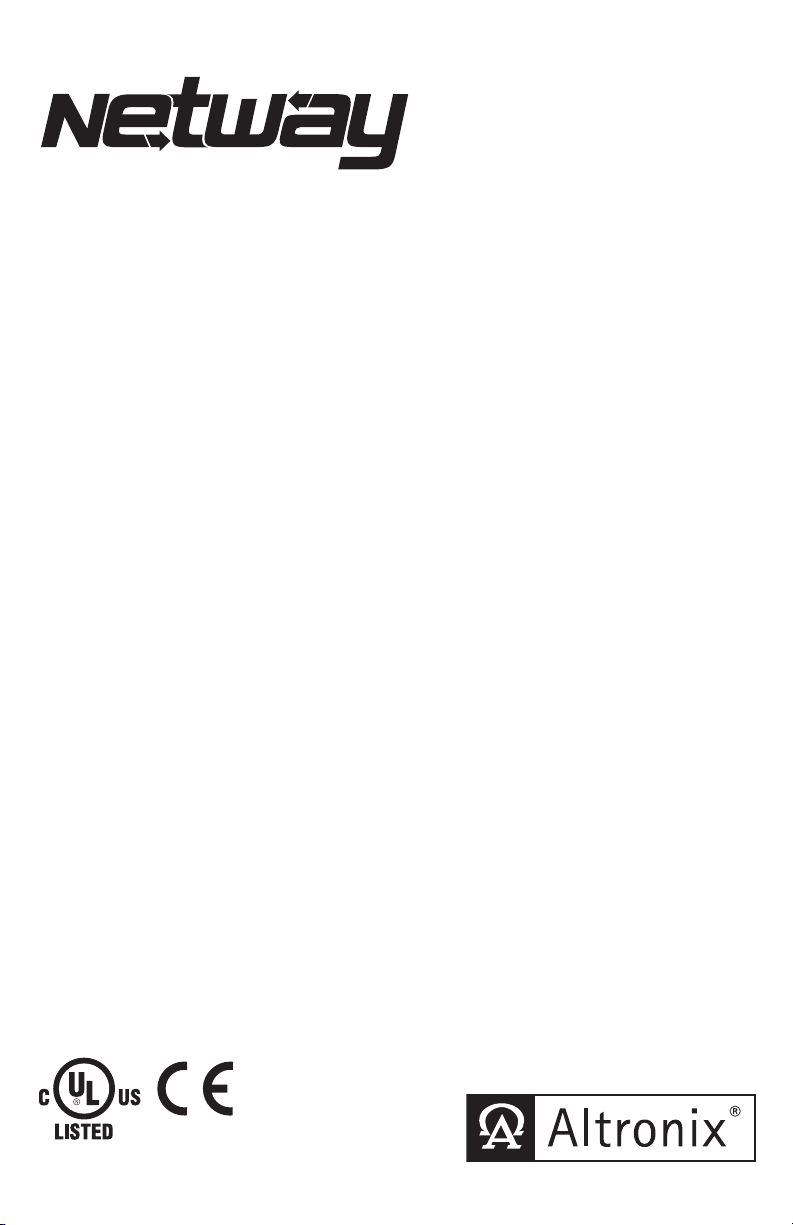
Power over the Ethernet
NetWay8E
Eight (8) Port PoE Switch
Installation Guide
I.T.E. 43KC
DOC#: NETE Rev. 012017
More than just power.
TM
Page 2
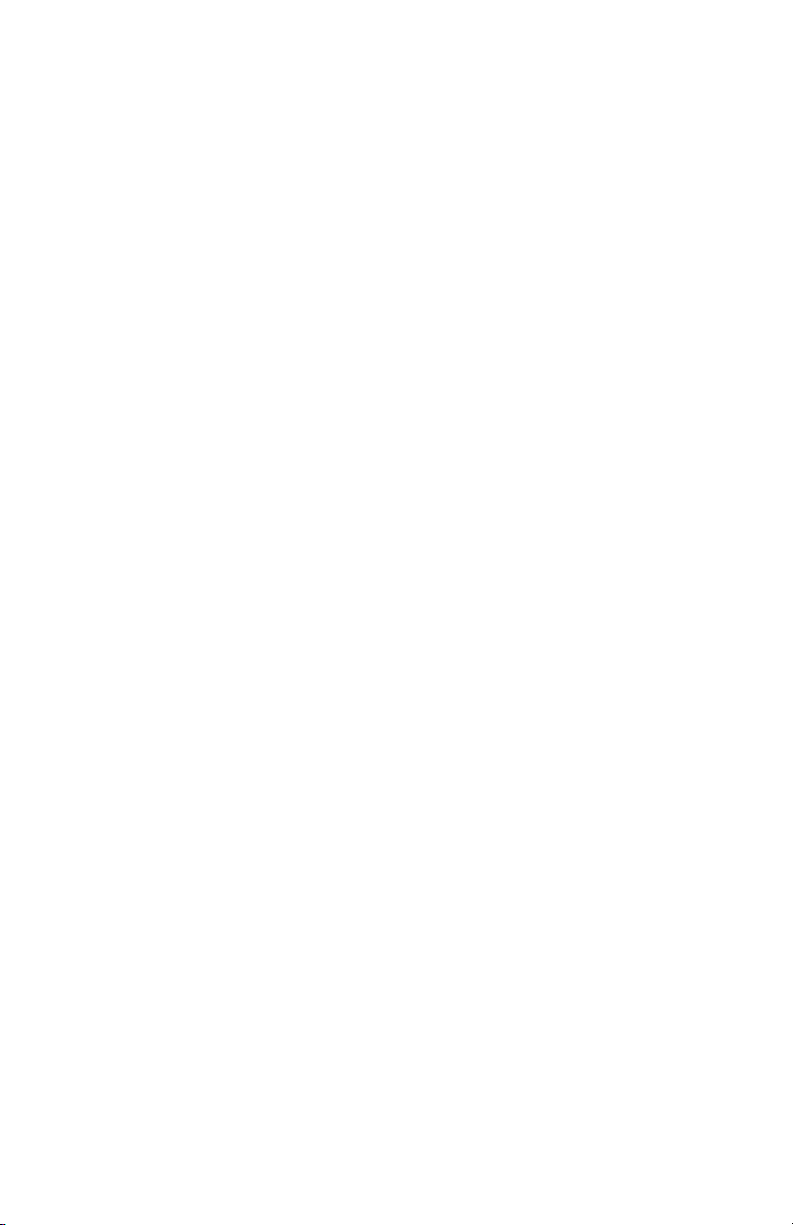
Table of Contents:
Overview .................................................................................................pg. 3
Features .......................................................................pg. 3
Installation Instructions ..........................................................pg. 3
Installing a NetWayXT/NetWayXTX Repeater Module ...............................pg. 4
Port LED Definitions for NetWayXT and NetWayXTX Repeaters ......................pg. 4
Typical Applications ............................................................pg. 5
Technical Specifications ..........................................................pg. 6
Configuring NetWay8E for Network Connection
Factory Default Settings ........................................................pg. 6
Network Settings ..............................................................pg. 6
Static .......................................................................pg. 6
DHCP .......................................................................pg. 7
Heartbeat Timer ...............................................................pg. 7
Setting the Heartbeat Timer ......................................................pg. 7
Mounting Options ..............................................................pg. 8
- 2 - NetWay8E
Page 3
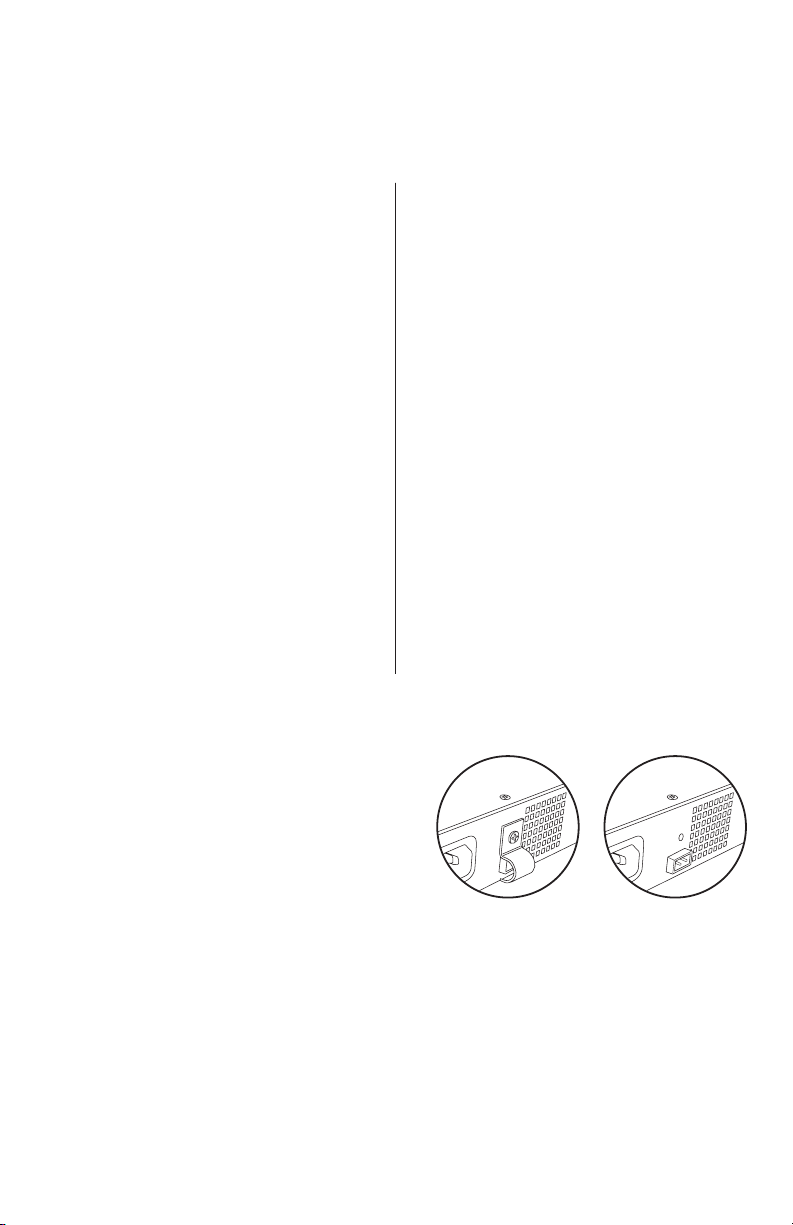
Altronix NetWay8E is an 8-port networked Managed Switch in a 1U rack enclosure. It provides PoE/PoE+ (up
to 30W) power per port, and passes data at 10/100/1000 Mbps at distances up to 100m. Features also include an
integral battery charger for applications requiring backup and embedded LINQ Technology to monitor, control,
and report power and diagnostics from anywhere.
Features:
Overview:
Agency Listings:
• UL 60950-1 Information Technology
Equipment.
• CE European Conformity.
Input:
• 115VAC, 60Hz, 3.25A or 230VAC, 50/60Hz, 2.0A.
Power:
• Unit supplies PoE output voltage (55V) and up to
30W max. full power per port.
Total power: 240W
• IEEE 802.3af and IEEE 802.3at compliant
(PoE/PoE+).
• Short circuit protection.
Ethernet Uplink:
• Two (2) 1Gb uplink (10/100/1000 Mbps)
• Connectivity: RJ45, auto-crossover.
• Wire type: 4-pair CAT5 or better structured cable.
• Distance: up to 100m.
Ethernet:
• Eight (8) ports for cameras/edge devices
over ethernet.
• Wire type: 4-pair CAT5e and higher.
• Speed: 10/100/1000 Mbps.
Functions:
• Programmble PoE shutdown for each port.
Utilized to reset cameras/edge devices
(see Technical Specifications pg. 4).
Functions (cont’d):
• Auto detection and protection of legacy non-PoE
cameras/edge devices.
Battery Backup:
• Built-in battery charger (optional rack mount
battery enclosure - RE2).
• Automatic switchover to stand-by battery when
AC fails.
LINQ Technology:
• SSL (Secure Socket Layer) security encryption.
• User level security.
• Built-in IP management allows for remote camera
reset and monitoring.
• Provides local and/or remote access to critical
information via LAN/WAN
• Email and Windows Dashboard Alert notifications
report real-time diagnostics.
• Event log tracks history.
Accessories:
NetWayXT:
• PoE repeater module extends data range 100m.
NetWayXTX:
• PoE/PoE+ repeater module extends data range 100m.
RE2:
• Rack Mount Battery Enclosure accommodates up
to four (4) 12VDC/7AH batteries
Wiring methods shall be in accordance with the National
Electrical Code (ANSI/NFPA70), local codes, and the authorities having jurisdiction. NetWay8E is not intended to
be connected to outside plant leads. These products are for
indoor use only and must be installed within the protected
premises. If battery bracket is removed, then the unit must
be installed in a restricted access area (Fig. 1b, pg. 2).
1. Attach mounting brackets to NetWay8E unit for rack
or wall mount installation (Fig. 5 or 6, pg. 8).
Affix rubber pads to NetWay8E for shelf installation
(Fig. 7, pg. 8).
2. Secure the unit in a rack or on a wall, or place unit on a shelf as desired.
Note: The following factors should be taken into consideration when installing these rack mount units:
a. The unit is to be installed in a space where the maximum ambient temperature does not exceed 104ºF (40ºC).
b. Take care to ensure that there is sufficient air flow around the unit and that obstructions do not impede it.
c. When mounting units in a rack, take care to avoid uneven loading which can cause a hazardous condition.
3. Plug the grounded AC line cord (included) into the IEC 320 connector of the NetWay8E unit (Fig. 2d, pg. 4).
Plug unit into a reliable earth grounded socket. When using multiple units, the sum of the individual name
plate ratings should not exceed the supply circuit rating.
Do not connect to a receptacle controlled by a switch.
4. Connect structured cable from ethernet switch/NVR (network video server) to RJ45 jack marked [1Gb]
(10/100/1000 Mbps) (Fig. 2a, pg. 4).
Note: All cabling and wire must be UL Listed and/or Recognized wire suitable for their application.
5. Connect structured cables from port marked [OUT] on NetWay8E to PoE compliant camera/edge devices
(Fig. 2b, pg. 4).
NetWay8E - 3 -
Fig. 1a Fig. 1b
Installation Instructions:
Page 4

6. When the use of stand-by batteries is required, they must be sealed lead acid or gel type. Connect four (4)
Structured
Cable from
12VDC batteries in series to terminals marked [+ BAT –] (Fig. 2e, pg. 4), carefully observing polarity.
Note: When batteries are not used, loss of AC will result in a loss of output voltage.
Fig. 2 - NetWay8E
NetWay8E - Front Panel
1Gb
2d
NetWay8E - Rear Panel
2a 2b
AC POWER
2e
+ BAT –
2c
2a 1Gb uplink to NVR.
2b OUT 1-8: Structured cable to powered cameras/devices.
2c Input Power LED.
2d IEC 320 Connector: 115/230VAC (grounded line cord included).
2e Built-in battery charger: Charges stand-by batteries for applications requiring back-up.
(Optional rack mount battery enclosure available - RE2)
Fig. 3 - NetWayXT/NetWayXTX
NetWayXT
Made in U.S.A.
NetwayXT
Repeater
I.T.E. 43KC
OUT
www.altronix.com
IN
Power
Power
LED
Structured
Cable from
NetWayE
Structured Cable
to IP Camera/
Edge Device
or next
NetWayXT
PoE/PoE+
Output
LED
NetWayXTX
Structured
Cable to
PoE/PoE+
Camera/Device or
next NetWayXTX
Port Status
LEDs
NetWayE
PoE/PoE+
Input
LED
Installing a NetWayXT/NetWayXTX Repeater Module:
NetWayXT will work only with PoE devices. NetWayXTX will work with PoE/PoE+ devices.
1. Mount NetWayXT/NetWayXTX in desired location utilizing the mounting hole (Fig. 3, pg. 4).
Use a proper fastener and/or wall anchor when securing NetWayXT/NetWayXTX to the wall.
2. Connect structured cable from port marked [OUT] on NetWay8E to port marked [IN] on the
NetWayXT/NetWayXTX (Fig. 3, pg. 4).
3. Connect structured cable from port marked [OUT] on NetWayXT/NetWayXTX to the PoE/PoE+ camera/
edge device or next NetWayXT/NetWayXTX repeater (Fig. 3, pg. 4).
4. Port status LEDs will illuminate on NetWayXT/NetWayXTX indicating the port is operational
(refer to LED Definitions, pg. 4).
5. Power LED will illuminate indicating 12VDC output.
Port LED Definitions for NetWayXT and NetWayXTX Repeaters:
Status
OFF
ON
Green LED Yellow LED
Indicates it is connected as
10Base-T or no link.
Indicates it is connected as
100Base-TX.
NetWayXT NetWayXTX
Indicates no link.
Indicates a link.
PoE/PoE+
Output LED
No PoE/PoE+
Output
Normal PoE/PoE+
Output
PoE/PoE+
Input LED
No PoE/PoE+
Input
PoE/PoE+ Input Indicates a link.
Yellow LED
Indicates no link.
Blinking – Indicates activity. – – Indicates activity.
- 4 - NetWay8E
Page 5

Strike
Card
Reader
HID Solo
Typical UL294 Application:
PoE +
Camera
Batteries
Stand-by
Input
115/230VAC
To
NetWay8E
NetWay8E Typical Applications:
100m
Extends Ethernet
NetWayXT/NetWayXTX
IN
I.T.E. 43KC
NetwayXT
Repeater
www.altronix.com
OUT
Power
1Gb
Receiver
PACE
LAN/WAN
Long Range Ethernet Adapters
Extends Ethernet approx. 500m
Camera
Transceiver
PoE
Camera
NetWay8E - Front Panel
PoE
NetWay8E - 5 -
Fig. 4
Page 6

Technical Specifications:
Parameter Description
No. of Ports
Input power requirements
Indicators
Environmental Conditions
The lightning flash with arrowhead symbol within an equilateral triangle is intended to alert the user
to the presence of an insulated DANGEROUS VOLTAGE within the product’s enclosure that may
be of sufficient magnitude to constitute an electric shock.
The exclamation point within an equilateral triangle is intended to alert the user to the presence of
important operating and maintenance (servicing) instructions in the literature accompanying
the appliance.
Eight (8) PoE+ Ports (10/100/1000 Mbps).
115VAC, 60Hz, 3.25A or 230VAC, 50/60Hz, 2.0A.
Power ON LED
Operating Ambient Temperature: -20ºC to 40ºC (-4ºF to 104ºF).
Relative Humidity: 85%, +/- 5%.
Storage Temperature: -20ºC to 70ºC (-4ºF to 158ºF).
Operating Altitude: -304.8 to 3,048m.
CAUTION: To reduce the risk of electric shock do not open
enclosure. There are no user serviceable parts inside. Refer servicing
to qualified service personnel.
Configuring NetWay8E for Network Connection
Please be sure to visit altronix.com for latest firmware and installation instructions
Factory Default Settings
• IP Address: 192.168.168.168
• User Name: admin
• Password: admin
1. Set the static IP address for the laptop to be used for programming to the same network IP address as the
NetWay8E. The default address of the NetWay8E is 192.168.168.168, E.I. 192.168.168.200.
2. Connect one end of the network cable to the network jack on the NetWay8E and the other to the network
connection of the laptop.
3. Open a browser on the computer and enter “192.168.168.168” into the address bar. A dialog box
Authentication Required will appear requesting both user name and password.
Enter the default values here. Click on the button labeled Log In.
4. The status page of the NetWay8E will appear. Click on the tab labeled Network Settings. This will open
the Network Setting screen. In this screen the MAC Address of the NetWay8E module will be found along
with the Network Settings and Email Settings.
Network Settings:
In the IP Address Method field select the method that the IP Address for the NetWay8E will be obtained
(STATIC or DHCP), then follow the appropriate steps.
Static:
A. IP Address: Enter the IP address assigned to the NetWay8E by the network administrator.
B. Subnet Mask: Enter the Subnet of the network.
C. Gateway: Enter the TCP/IP gateway of the network access point (router) being used. (gateway configuration
is required to properly receive emails from the device)
D. HTTP Port: Enter the HTTP port number assigned to the NetWay8E module by the network administrator
to allow remote access and monitoring. The default inbound port setting is 80. HTTP is not encrypted and
unsecure. Even though HTTP can be used for remote access, it is recommended primarily for use with
LAN connections.
E. HTTPS Port: Enter the HTTPS port number assigned to the NetWay8E module by the network administrator
to allow remote access and monitoring. The default inbound port setting is 443. Being encrypted and more
secure, HTTPS is highly recommended for remote access.
- 6 - NetWay8E
Page 7

F. Click the button labeled Submit Network Settings. A dialog box will display “New network settings will
take effect after the server is rebooted”. Click OK.
DHCP:
A. After selecting DHCP in the IP Address Method field click the button labeled Submit Network Settings.
A dialog box will display “New network settings will take effect after the server is rebooted”. Click OK.
Next, click on the button labeled Reboot Server. After rebooting the NetWay8E will be set in the DHCP mode.
The IP address will be assigned by the router when the NetWay8E is connected to the network.
It is recommended to have the assigned IP Address reserved to ensure continued access
(see the network administrator).
B. Subnet Mask: When operating in DHCP, the router will assign the subnet mask values.
C. Gateway: Enter the TCP/IP gateway of the network access point (router) being used.
D. HTTP Port: Enter the HTTP port number assigned to the NetWay8E module by the network administrator
to allow remote access and monitoring. The default inbound port setting is 80. HTTP is not encrypted and
unsecure. Even though HTTP can be used for remote access, it is recommended primarily for use with
LAN connections.
E. HTTPS Port: Enter the HTTPS port number assigned to the NetWay8E module by the network administrator
to allow remote access and monitoring. The default inbound port setting is 443. Being encrypted and more
secure, HTTPS is highly recommended for remote access.
F. Click the button labeled Submit Network Settings. A dialog box will display “New network settings will
take effect after the server is rebooted”. Click OK.
Heartbeat Timer:
The heartbeat timer will send a trap message indicating that the NetWay8E is still connected and communicating.
Setting the Heartbeat Timer:
1. Click the button labeled Heartbeat Timer Setting.
2. Select the desired time between heartbeat messaging in the Days, Hours, Minutes and Seconds in
corresponding fields.
3. Click the button labeled Submit to save setting.
NetWay8E - 7 -
Page 8

Mounting Options:
Rack Mount Installation
1. Remove and discard factory installed screws from both sides of rack chassis (Fig. 5a).
2. Install mounting brackets (A) on the left and right side of rack chassis using the four (4) flat head screws (B)
(included) (Fig. 5b).
3. Place unit into desired EIA 19” rack position and secure with mounting screws (not included) (Fig. 5c).
Fig. 5
Fig. 5a
Fig. 5b
Fig. 5c
Top Top
Front
Left
A
Remove
Front
Left
B
Wall Mount Installation
1. Install mounting brackets (A) on the left and right side of rack chassis using
four (4) flat head screws (B) (included) (Fig. 6a).
2. Place unit at desired location and secure with #6 size screws or larger (not included) (Fig. 6b).
Caution: It is necessary to make sure mounting screws are securely fastened
to a beam when installing the unit vertically.
Fig. 6
Fig. 6a
B
Fig. 6b
A
Top
Front Left
Dotted lines indicate studs behind sheetrock.
Shelf Installation
1- Position and affix rubber pads (C) (included) at each corner on the bottom of the unit (Fig. 7).
2- Place unit in desired location.
Fig. 7
Left Side
C
Rubber
Pad
Altronix is not responsible for any typographical errors.
140 58th Street, Brooklyn, New York 11220 USA | phone: 718-567-8181 | fax: 718-567-9056
website: www.altronix.com | e-mail: info@altronix.com | Lifetime Warranty | Made in U.S.A.
IINetWay8E D27R
- 8 - NetWay8E
Mounting Hardware (Included):
Two (2) mounting brackets
A
Six (6) flat head screws
B
for mounting brackets.
Four (4) rubber pads.
C
MEMBER
