Page 1
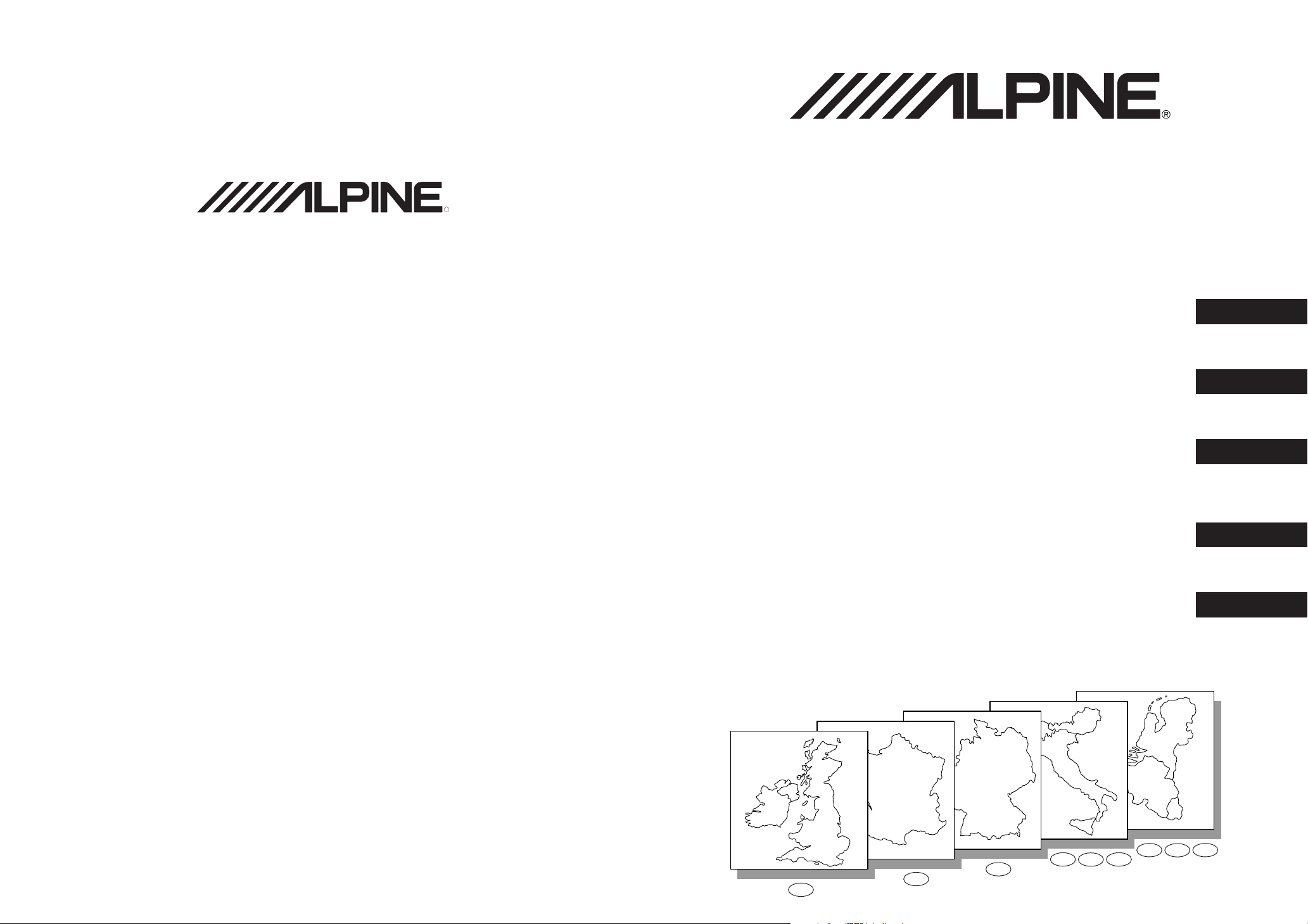
ALPINE ELECTRONICS, INC.
Tokyo office: 1-1-8 Nishi Gotanda,
Shinagawa-ku, Tokyo 141-8501, Japan
Tel.: (03) 3494-1101
DIGITAL INFORMATION MAP/CARTE ROUTIERE SUR CD ROM/
DIGITALE STRASSENKARTE/MAPPA AD INFORMAZIONI/DIGITALE WEGENKAART
R
SMART MAP PRO
Prog. Ver. 3.50
NVE-N055ZP/NVE-N055VP
ALPINE ELECTRONICS OF AMERICA, INC.
19145 Gramercy Place, Torrance,
California 90501, U.S.A.
Tel.: 1-800-ALPINE-1 (1-800-257-4631)
1-888-NAV-HELP (1-888-628-4357)
ALPINE ELECTRONICS OF CANADA, INC.
Suite 203, 7300 Warden Ave. Markham,
Ontario L3R 9Z6, Canada
Tel.: 1-800-ALPINE-1 (1-800-257-4631)
1-888-NAV-HELP (1-888-628-4357)
ALPINE ELECTRONICS OF AUSTRALIA PTY. LTD.
6-8 Fiveways Boulevarde Keysborough,
Victoria 3173, Australia
Tel.: (03) 9769-0000
ALPINE ELECTRONICS GmbH
Kreuzerkamp 7-11
40878 Ratingen, Germany
Tel.: 02102-45 50
ALPINE ITALIA S.p.A.
Via C. Colombo 8, 20090 Trezzano Sul
Naviglio MI, Italy
Tel.: 02-48 47 81
ALPINE ELECTRONICS FRANCE S.A.R.L.
(RCS PONTOISE B 338 101 280)
98, Rue De La Belle Etoile, Z.I. Paris Nord Il
B.P. 50016 F-95945, Roissy,
Charles De Gaulle Cedex, France
Tel.: 01-48 63 89 89
SUPPLEMENTARY OWNER’S MANUAL
Please read before using this disc.
SUPPLEMENT AU MODE
D’EMPLOI
Veuillez lire avant d’utiliser ce disque.
ERGÄNZENDE
BEDIENUNGSANLEITUNG
Lesen Sie diese Bedienungsanleitung bitte vor
Gebrauch der CD.
SUPPLEMENTO ALLE
ISTRUZUONI PER L’USO
Si prega di leggere prima di utilizzare il disco.
GEBRUIKSAANWIJZINGSUPPLEMENT
Lees de gebruiksaanwijzing zorgvulding door
alvorens u de disk in gebruik neemt.
English
Français
Deutsch
Italiano
Nederlands
Yamagata Printing
Co., Ltd.
2-6-34, Takashima,
Nishi-ku, Yokohama,
Kanagawa, Japan
ALPINE ELECTRONICS OF U.K., LTD.
13 Tanners Drive, Blakelands,
Milton Keynes MK14 5BU, U.K.
Tel.: 01908-61 15 56
ALPINE ELECTRONICS DE ESPAÑA, S.A.
Portal De Gamarra 36, Pabellón 32
01013 Vitoria (Alava)-Apdo. 133, Spain
Tel.: 34-45-283588
Designed by ALPINE Japan
Printed in Japan (Y)
68P30540Y71-O
GB
BL
ICH
F
D
A
NL
Page 2
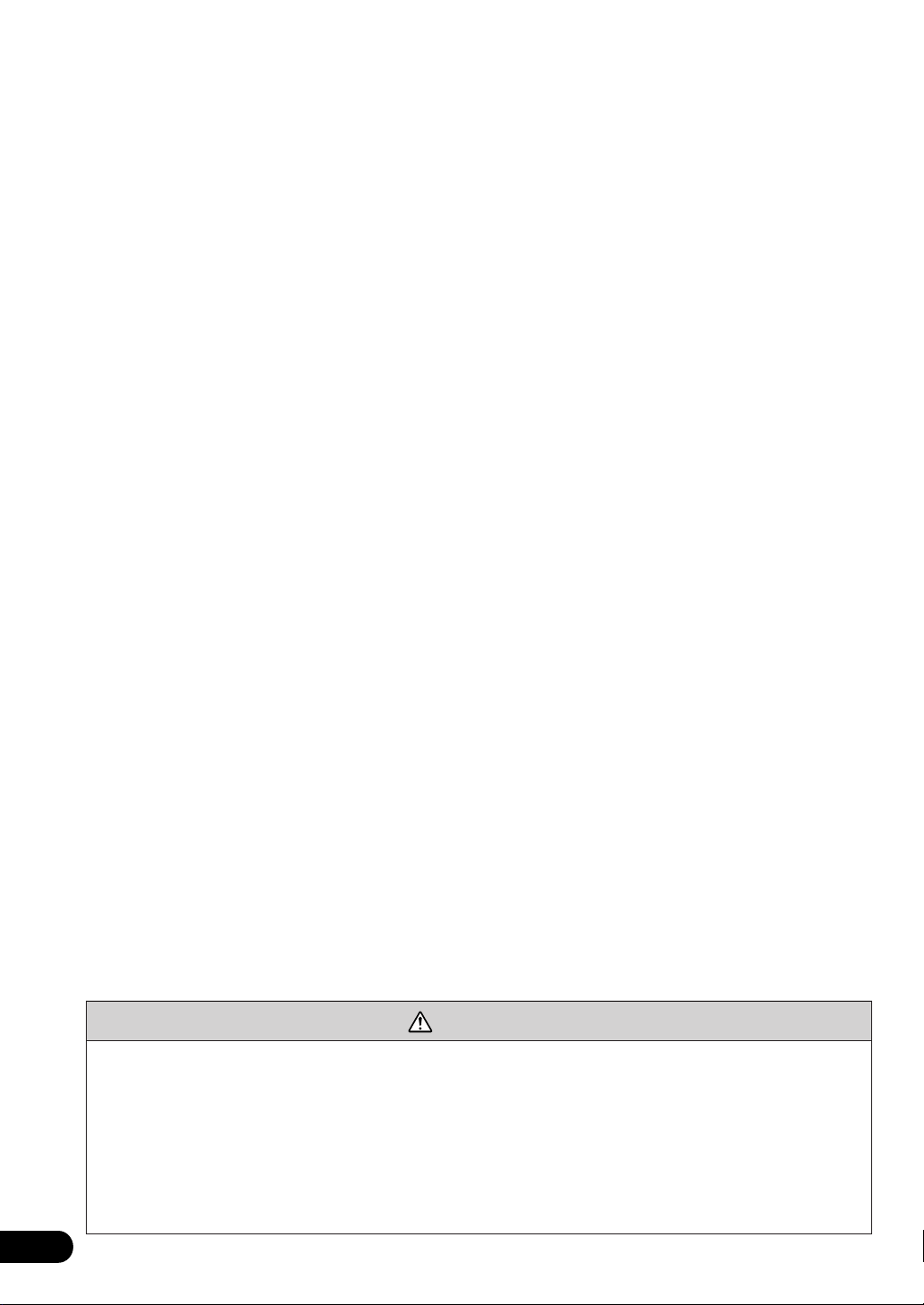
User Agreement
In using this CD-ROM "SMART MAP PRO" (hereinafter referred to as "Disk"), as
part of the Aisin AW Co., Ltd. ("Aisin AW") and Navigation Technologies Corporation ("Nav Tech") Database (hereinafter referred to as "Database"), you are bound
by the terms and conditions set forth below. By breaking the seal on this package,
and using your copy of the Database and Disk, you have demonstrated your
agreement to the terms and conditions of this Agreement. You should therefore,
make sure that you read and understand the following provisions.
• The Disk and Database may not be copied, duplicated, processed, or otherwise
modified, in whole or in part, without the express written permission of Aisin AW,
Nav Tech and Alpine Electronics, Inc. ("Alpine").
• Neither the Disk nor the Database may be transferred or sublicensed to any third
party for profit, rent or loan, or licensed for reuse in any manners.
• The Disk and/or Database may not be decompiled, reverse engineered or otherwise disassembled, in whole or in part.
• The Disk and Database may not be used in a network or by any other manner of
simultaneous use in multiple systems.
• The Disk and Database are intended solely for personal use (or internal use where
the end-user business), or the consumer. The Disk and Database are not to be
used for commercial purposes.
• Neither Aisin AW, Alpine nor Nav Tech guarantees to the customer that the functions included in the Disk and Database meet a specific objective of user.
• Neither Aisin AW, Alpine nor Nav Tech shall be responsible for any damages
caused by the use of the Disk and/or Database to the actual user and to any third
party.
• The Warranty on the Disk and Database shall not extend to an exchange or refund
due to misspelling, omission of letters, or any other cosmetic discrepancy in layout
found in Disk and/or Database.
• The right to use the Disk and Database shall expire either when the user destroys
this software, or when any of the terms for use is violated and Aisin AW, Alpine
and/or Nav Tech exercises the option to revoke the license to use this software.
• The terms and conditions hereof apply to all subsequent users and owners as well
as to the actual purchaser.
WARNING
• Operation of the system while driving is dangerous. Users should stop vehicle
before operating the software.
• Road conditions and regulations take precedence over information contained
on the map display: observe actual traffic restrictions and circumstances while
driving.
• This software is designed for use exclusively in the NVE-N055ZP/NVE-N055VP
series. It cannot and may not be used in conjunction with other hardware.
2
Page 3
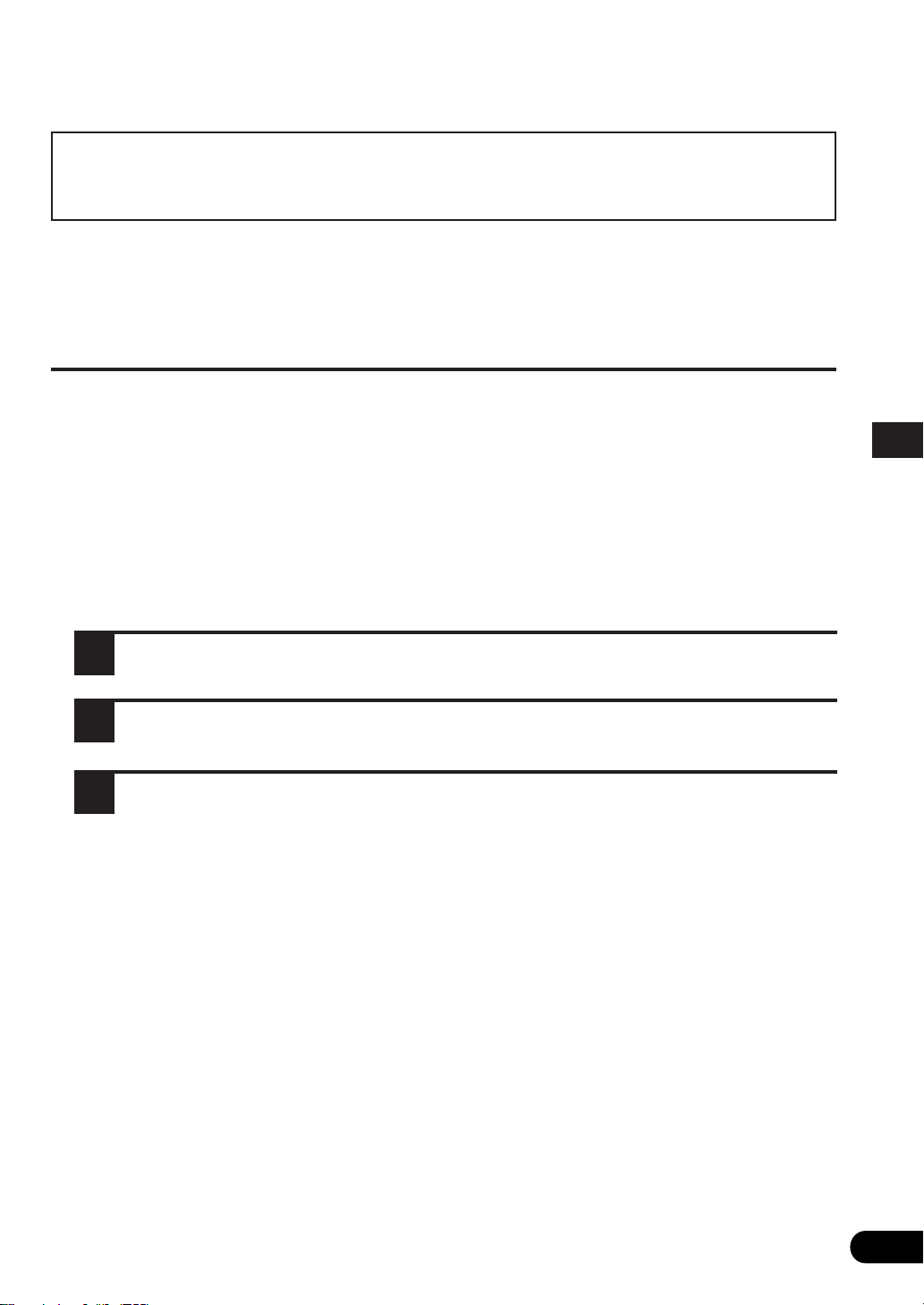
Before Using The Disc
Only for the users of SMART MAP PRO Prog.
Ver. 3.10 or later versions.
This Supplementary Owner's Manual explains about the newversion of the map disc. Please thoroughly read this Manual
before starting operation.
• Operating-System Programme Rewriting
a) To use the new-version of the map disc:
Just insert the new-version of the map disc into your navigation system NVE-N055ZP
or NVE-N055VP. The system will automatically rewrite its operating-system programme
and read the new-version of the map disc.
b) To use the earlier version of the map disc after using the new-version of
the map disc:
Insert the earlier version of the map disc into the system.
1
Confirmation message appears on the display. Select "YES" by tilting the joystick
2
and press the ENTER button.
The system will automatically rewrite the operating-system programme and read
3
the earlier version of the map disc.
3
Page 4

Only for the users of SMART MAP PRO Prog.
Ver. 3.10 or earlier versions.
The Owner's Manual supplied with your Prog. Ver. 3.10 SMART
MAP PRO disc is prepared to be used with Alpine NVE-N055PS.
When this new-version map disc is used with Alpine NVEN055VP or NVE-N055ZP, some functions and menu displays
differ. This addendum explains you these differences, so please
be sure to read this addendum before operating.
•Operating-System
Programme Rewriting
a) To use the new version of the map disc
(Prog. Ver. 3.50):
Insert the new version of the map disc into your
navigation system (NVE-N055VP or NVEN055ZP). The navigation system will automatically rewrite the operating-system programme
and read the new version of the map disc.
b) To use the earlier version of the map disc
after using the new-version disc:
Insert the earlier version of the map disc.
1
Confirmation message appears on the
display. Select "YES" by tilting the joystick
2
and pressing the ENTER button.
The navigation system will rewrite the
operating-system programme to read the
3
earlier version of the map disc.
•Unusable functions
a) Manual backup (See page 14.)
With NVE-N055ZP and NVE-N055VP, the
system backs up (saves) your own settings
automatically. Therefore, you do not need to
manually back up your settings.
b) The second street searching function cannot be
performed using the French CD ROM (NVSCF05). (See pages 20 and 24.)
4
•An outline of key
differences in functions
and menu displays
between the earlier version
and new version discs
a) Dutch can be used for guidance and menu displays
(only when the new-version map disc for the Benelux
area (NVS-CX05) is used).
Note: When the map disc for the Benelux area is
used, Italian cannot be used for guidance and
menu displays.
b) Destination searching menu is divided into "Category"
and "Address." (See pages 15 to 20 of the Owner's
Manual.)
c) Point of interest searching menu is divided into "Cat-
egory" and "Address." (See pages 21 to 24.)
d) "All Categories" menu is added for the searching from
the category. (See pages 15 to 17.)
When "All Categories" menu is selected, your destination can be directly searched by selecting the desired
category from the list displayed.
e) "Search All Cities" menu is added for the searching from
the address. (See pages 18 to 20.)
When "Search All Cities" menu is selected, your
destination can be directly searched from the street
address.
f) The address number inputting menu is added to the
searching procedure from address.
Your desired location can be searched for more
precisely by inputting the address number after selecting
the city/street names.
See pages 6 and 7 of this Owner's Manual for operating
methods.
g) Searching from the recently-traveled destinations. (See
page 27.)
You can select your destination from 5 previous
destinations including the current destination.
h) Automatic searching for a cross-boarder point. (See
pages 30 to 32.)
When your destination located in the covering area of
another map disc is searched, the navigation system will
automatically search for the cross-boarder point as well.
i) Today's Plan function. (See pages 50 and 51.)
The travel order for your multiple destinations and
waypoints can be changed as you like.
j) Viewing CD ROM information. (See page 5 of this
Owner's Manual.)
You can look at the information about the CD ROM.
Page 5

•The functions that can be
Viewing CD ROM in-
used in the same manner
as for the earlier version
of map disc are:
a) The function for controlling music discs.
b) The remote control (RUE-4105) operation.
Note: See pages 8 and 9 of this Owner's Manual
for remote controls that can be used.
• There are some other minor
changes in the menu displays on
the new-version disc, please refer
to the supplied Owner's Manual if
necessary.
formation
You can look at the information about the CD
ROM.
Press the MENU button to display
the main menu. Select "Inform"
1
from the main menu, then select
"CD-ROM INFO" from the submenu and press ENTER.
The CD ROM information is
displayed.
2
a
b
a PROGRAM VERSION
Shows the Map CD ROM Version in
use.
b AREA
Shows the map area contained in the
CD ROM in use.
Press the POS. button
The display returns to the map screen
3
showing the present vehicle position.
5
Page 6

Using New Functions
A) How to input the address number in the
searching for destination from address
(name of city/street) procedure
(Easy mode)
Select the desired street name by following steps 1 to 8
1
shown on pages 18 to 20 of the Owner's Manual.
The Detailed Information screen appears. Select "ad-
2
dress number" from the menu and press ENTER.
The address number inputting pallet is displayed. Select
3
the numerals for the address number and press ENTER.
Note: In the searchable range, there may be some address
numbers that are not searchable.
When the desired address number has been input,
4
select "OK" and press ENTER.
The system starts to calculate the route. When the
5
calculation has been completed, the system automatically displays the present vehicle position screen.
Range of Searchable Address Numbers
6
Page 7

B)How to input the address number in the
searching for point of interest from address
procedure
(Expert mode)
Select the desired street name by following steps 1 to 3
1
shown on page 23 of the Owner's Manual.
The Detailed Information screen appears. Select "ad-
2
dress number" from the menu and press ENTER.
The address number inputting pallet is displayed. Select
3
the numerals for the address number and press ENTER.
Range of Searchable Address Numbers
Note: In the searchable range, there may be some address
numbers that are not searchable.
When the desired address number has been input,
4
select "OK" and press ENTER.
The "Point may be set on map" menu with the map
5
showing the area of the point of interest appears. Select
the desired menu item and press ENTER to set the
point as a destination, waypoint, etc.
7
Page 8

Buttons and functions of remote controls
A.SEL
VOICE
BAND
ENT
V.SEL
NAVI
POWER
NAVI OFF
ZOOM
DISC CHG
MUTE
A.PROCA.PROCA.PROCA.PROC
POS.
DEST.
DISP
MENU
ENT
LIST
RETURN
V
O
L
.
D
N
V
O
L
U
P
DEL
OK
12
3
45
6
78
9
0
ENT
A.PROC
ROUTE
LO.PT.
TUNER
POWER
DEFEAT
4
7
2
RUE-4113 RUE-4167
1
6
2
5
4
7
3
ROUTE POS.
ENTER
1
3
M
E
N
U
V
O
I
C
E
ZOOM
N
R
U
T
E
R
5
6
8
LO.PT.
9
RUE-4105
ENTER
ZOOM
MENU
POS.
VOICE
ROUTE
RETURN
2
8
4
7
8
9
~
PWR
!
ON
OFF
"!
1
)
#
3
5
$
6
"
(with flap lid opened)
8
&
%
(
Page 9

Button
No.
1
2
RUE-4113
ENTER
M
E
N
U
RUE-4105
ENTER
MENU
Tilting the joystick selects items from menus and
moves the map in eight directions.
Pressing the ENTER button selects a highlighted
item in the menu when the button is pressed.
Displays the menu screen.
RUE-4167Description
ENT
DISP
MENU
3
4
5
6
7
8
9
!
"
#
$
%
&
R
V
O
ZOOM
ROUTE
POS.
LO.PT.
OFF
—
—
—
—
E
I
ON
N
R
U
T
RETURN
Returns the navigation system to the previous
searching.
Press this button for voice guidance.
C
E
VOICE
Press to switch between the map and guide
LIST
RETURN
A.SEL
VOICE
(with arrow) modes.
Pressing this button between the map and guide
BAND
(with arrow) modes.
ZOOM
DISK CHG
A.PROC
ROUTE
DEFEAT
POS.
LO.PT.
TUNER
ZOOM
ROUTE
POS.
—
Changes the map magnification ratio downward/
upward.
Pressing this button searches for the route again
and switches between motorway preference and
ordinary road preference for route searching.
Returns to the current position of your vehicle or
displays the latitude/longitude.
Press and hold to switch display screens.
(NOR.UP → HEAD UP → FRONT-WIDE)
Pressing this button displays the current position of
the vehicle or local interest points in the vicinity.
When this button is pressed, the selection menu for
the displayed local points will appear in the display.
POWER
—
—
Turns the pictorial display on.
Turns the pictorial display off.
NAVI
POWER
V.SEL
NAVI OFF
This has multiple functions. In map displays,
—
zooms in or out; in list displays, scrolls list pages;
in coordinate inputting, moves cursor; in alphabet
inputting, moves alphabetical characters.
MUTE
DEST.
12
45
78
0
DEL
3
6
9
—
—
—
Pressing this button displays street name inputting screen.
Inputs numerals.
Erases the previous numeral in number
inputtings.
(
)
~
—
—
—
—
—
PWR
Executes numeral inputtings and starts searching.
Switches between Audio and Navigation for
remote controlling.
Turns the pictorial display on or off.
OK
AUDIO
/
NAVI
—
9
