Page 1

Intelligent CableUPS
Technical Manual
XM2, XM2-HV, XM2-HP
Effective: January 2013
®
Page 2
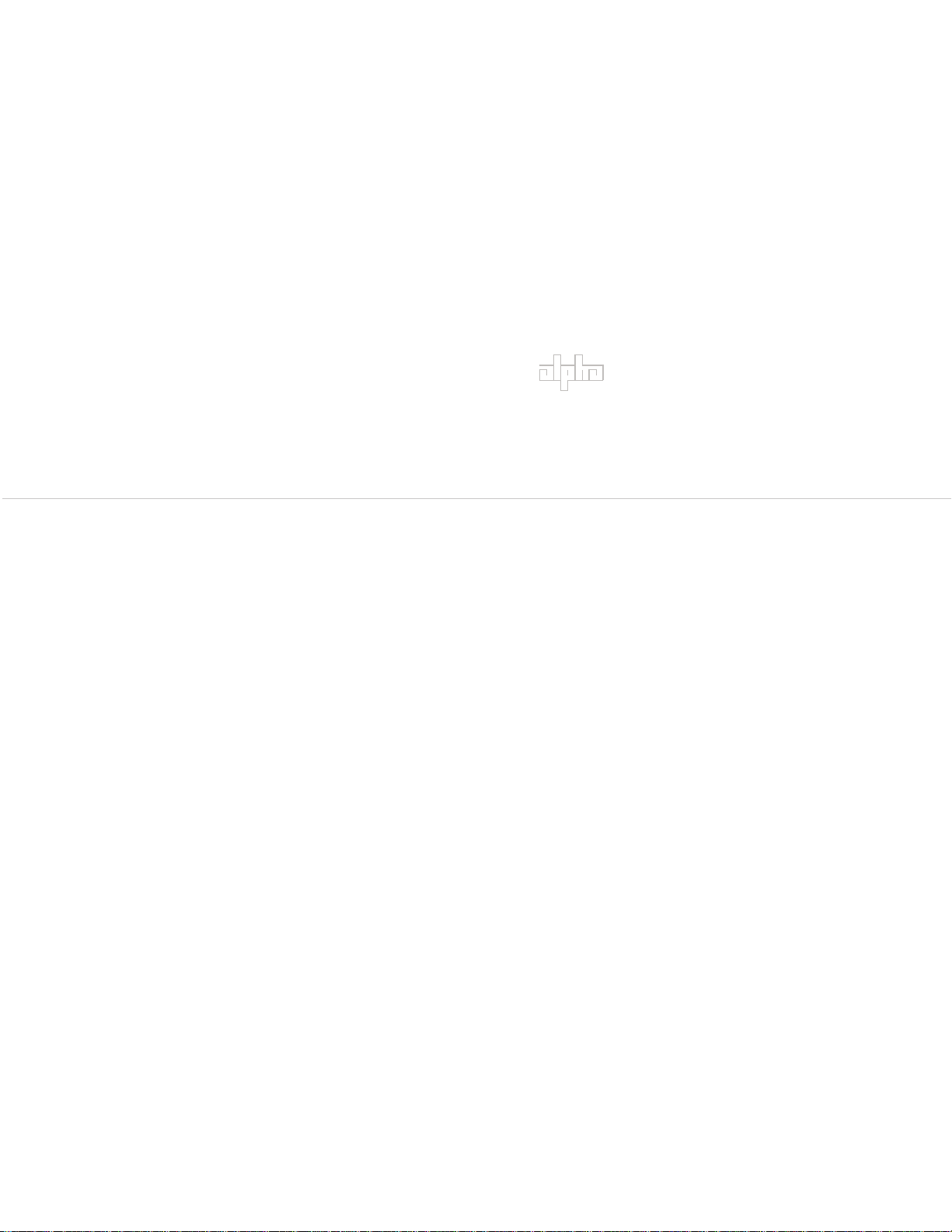
Alpha Technologies
Power
®
Page 3
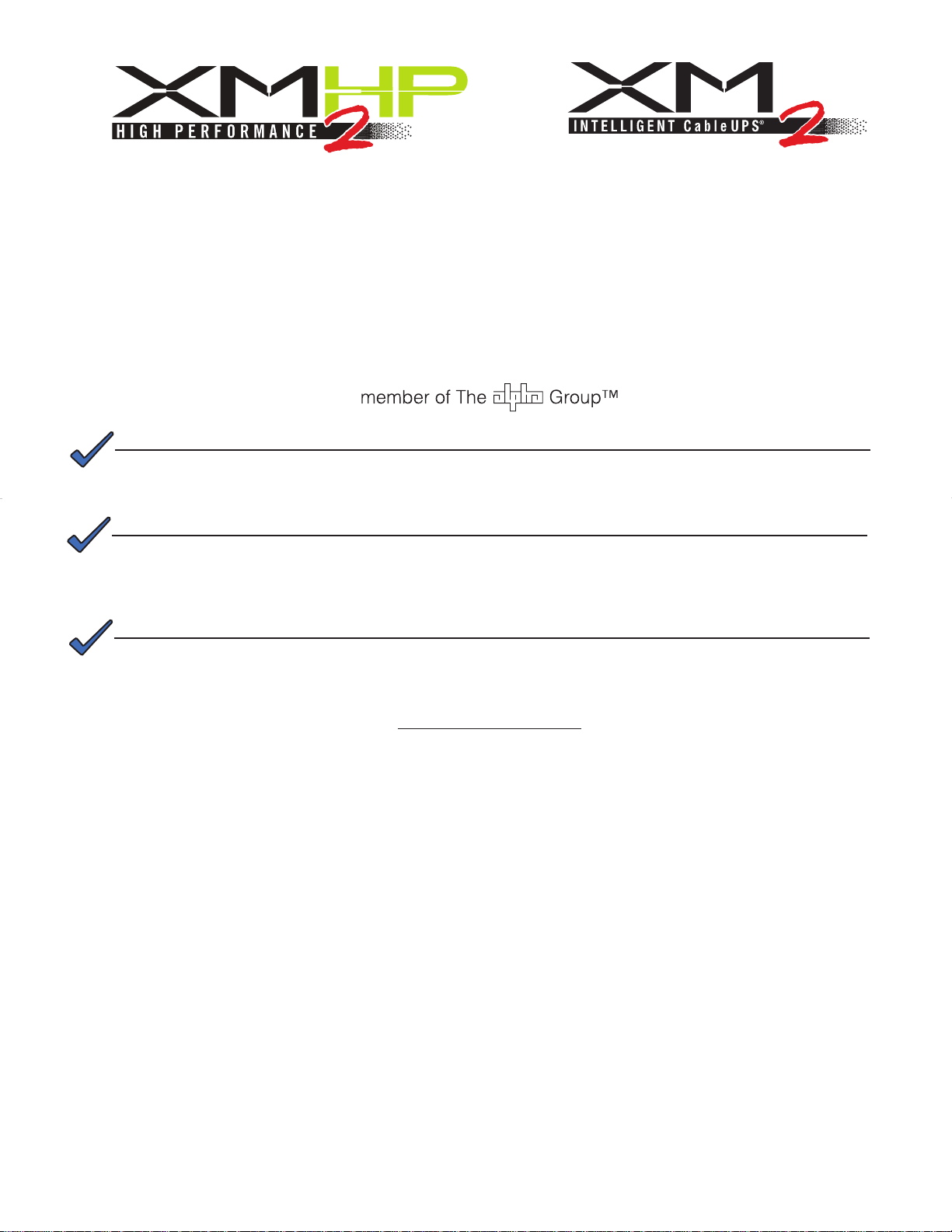
Intelligent CableUPS® Technical Manual
017-805-B0-010, Rev K2
Effective Date: January 2013
Copyright © 2013
Alpha Technologies, Inc.
NOTE:
Photographs contained in this manual are for illustrative purposes only. These photographs may not match
your installation.
NOTE:
Operator is cautioned to review the drawings and illustrations contained in this manual before proceeding. If
there are questions regarding the safe operation of this powering system, please contact Alpha Technologies
or your nearest Alpha representative.
NOTE:
Alpha shall not be held liable for any damage or injury involving its enclosures, power supplies, generators,
batteries or other hardware if used or operated in any manner or subject to any condition not consistent with
its intended purpose or is installed or operated in an unapproved manner or improperly maintained.
Notice of FCC Compliance
Per FCC 47 CFR 15.21:
Changes or modications not expressly approved by the party responsible for compliance could void the user’s
authority to operate the equipment.
Per FCC 47 CFR 15.105:
This equipment has been tested and found to comply with the limits for a Class A digital device, pursuant to part
15 of the FCC Rules. These limits are designed to provide reasonable protection against harmful interference
when the equipment is operated in a commercial environment. This equipment generates, uses and can radiate
radio frequency energy and, if not installed and used in accordance with the instruction manual, may cause
harmful interference to radio communications. Operation of this equipment in a residential area is likely to cause
harmful interference in which case the user will be required to correct the interference at their own expense.
Contacting Alpha T echnologies: www.alpha.com
or
For general product information and customer service (7 AM to 5 PM, Pacic Time), call
1-800-863-3930
For complete technical support, call
1-800-863-3364
7 AM to 5 PM, Pacic Time or 24/7 emergency support
017-805-B0-010 Rev. K2
3
Page 4
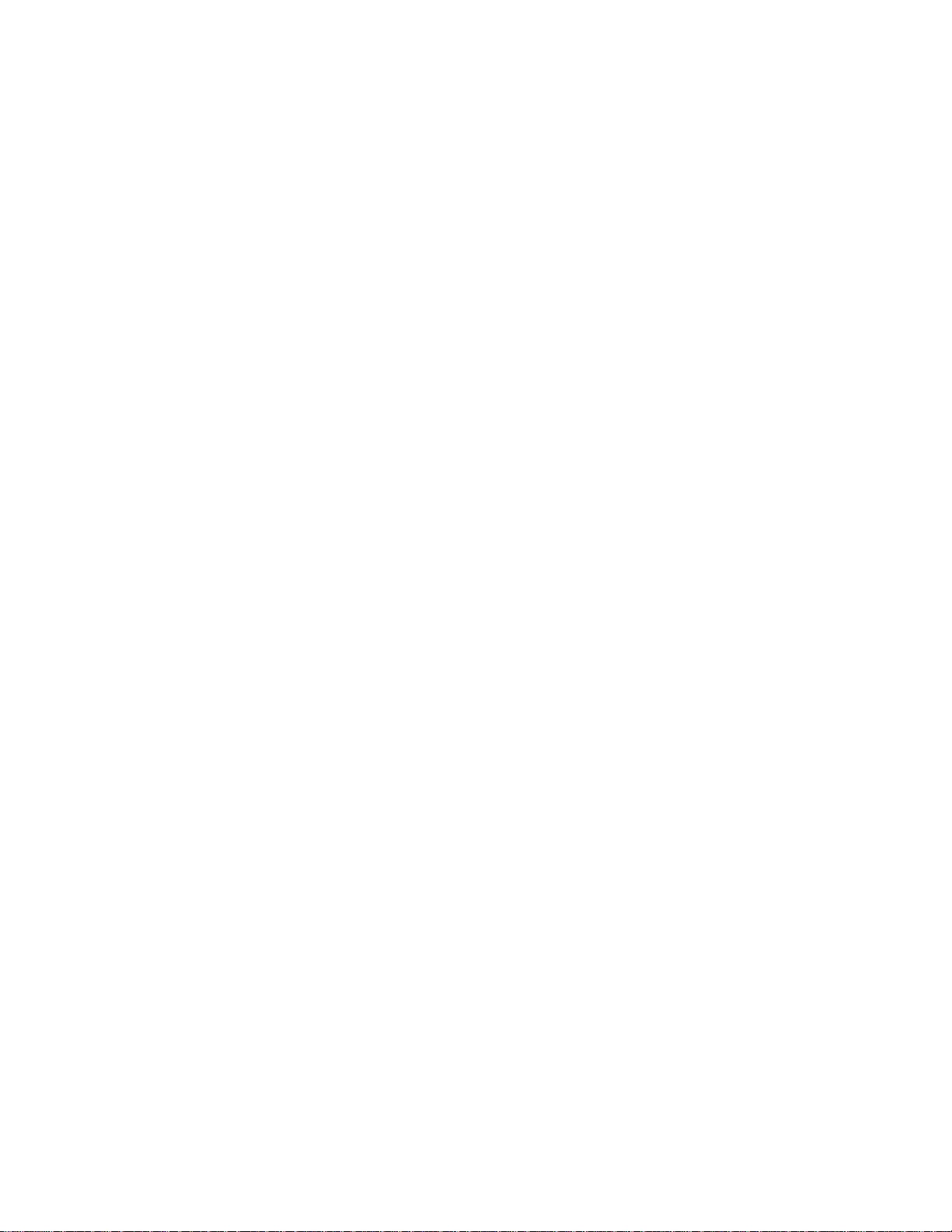
Table of Contents
Safety Notes .....................................................................................................................8
Safety Precautions ...........................................................................................................8
Battery Safety Notes.........................................................................................................9
Utility Power Connection Notes ......................................................................................10
Grounding and Earth Connection Notes.........................................................................13
1.0 Introduction ..........................................................................................................14
1.1 Theory of Operation ..................................................................................15
1.1.1 AC (Line) Operation .......................................................................15
1.1.2 Standby Operation .........................................................................16
1.1.3 Charger Operation .........................................................................17
1.2 Intelligent CableUPS Layout .....................................................................18
1.2.1 Transformer Module Overview .......................................................18
1.2.2 Inverter Module Overview ..............................................................19
1.2.3 Optional Status Monitoring Modules .............................................22
1.3 Recommended Enclosure System Options ..............................................23
2.0 Installation............................................................................................................25
2.1 Installation Procedure ...............................................................................25
2.2 Installing the Optional Indicator Lamps .....................................................26
2.2.1 AC Indicator Lamp .........................................................................26
2.2.2 Local/Remote Indicator ..................................................................27
2.3 Initial Turn Up ............................................................................................29
2.4 Inverter Module Removal and Installation.................................................30
2.5 Protective Interface Module (PIM) ............................................................31
2.6 Installing the PIM ......................................................................................32
2.7 Programming the PIM ...............................................................................35
2.7.1 The Setup Menu.............................................................................36
2.8 N+1 Congurations ...................................................................................37
2.9 Service Power Inserter (SPI) ....................................................................39
3.0 Conguration .......................................................................................................41
3.1 Power Distribution Board (PDB) Setup .....................................................41
3.1.1 Replacing the Metal Oxide Varistors (MOVs) .................................44
3.1.2. Replacing the Line Isolation Relay .................................................45
3.2 AC Input Voltage Reconguration .............................................................46
3.2.1 Reconguration from 120 to 240Vac ..............................................46
3.2.2 Reconguration from 240 to 120Vac ..............................................48
3.3 AC Output Voltage Reconguration ..........................................................50
3.3.1 Output Voltage Switch (SW1) Settings...........................................51
4
017-805-B0-010 Rev. K2
Page 5
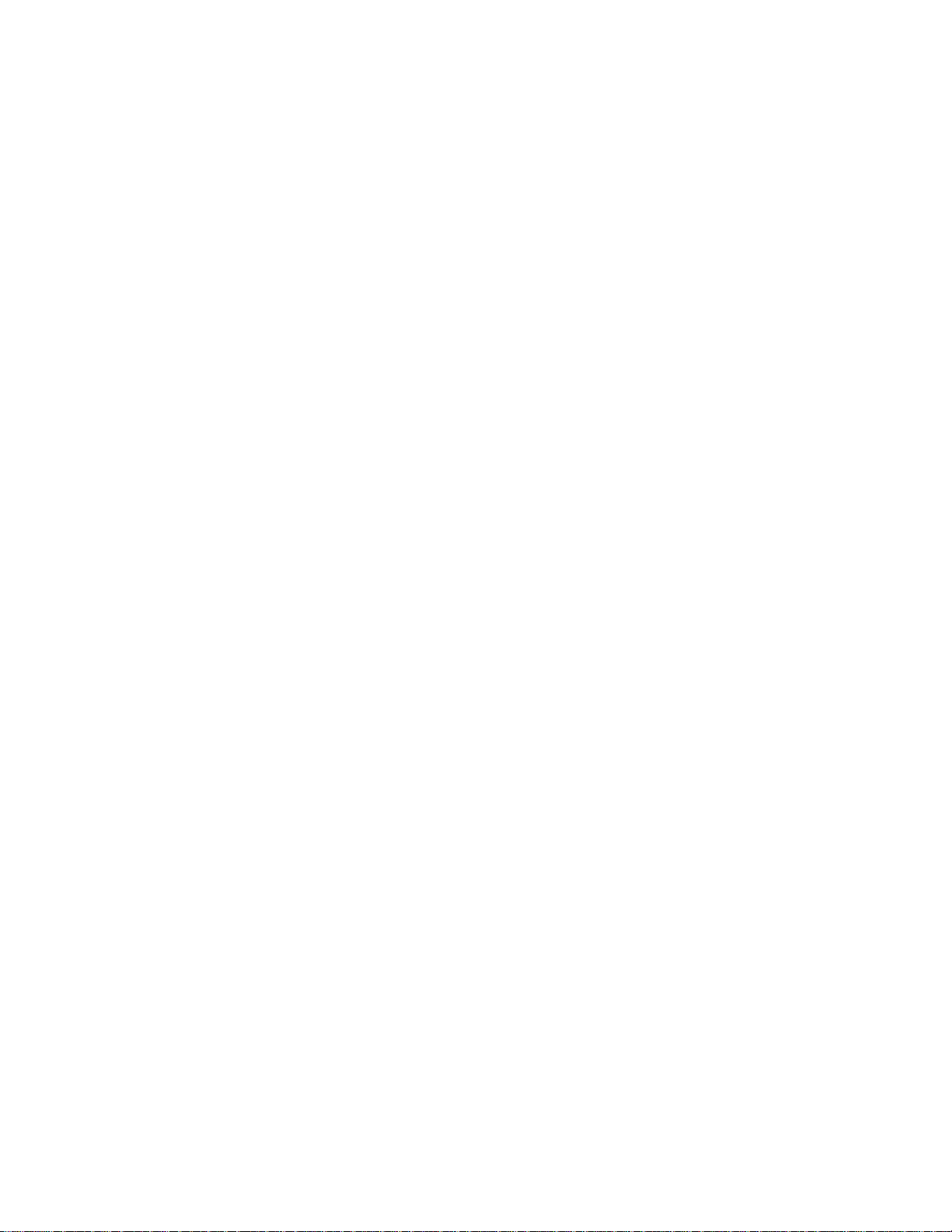
Contents, continued
4.0 Operation .............................................................................................................53
4.1 Start-up and Test .......................................................................................53
4.1.1 AC Line Operation..........................................................................53
4.1.2 Self Test Operation .........................................................................54
4.1.3 Standby Operation ........................................................................55
4.2 Using the Smart Display ...........................................................................56
4.3 Smart Display Modes ................................................................................58
4.3.1 Operation Normal ...........................................................................58
4.3.2 Comms Information Display (with DSM2 or later) ..........................59
4.3.3 Setup Menu ....................................................................................60
4.3.4 Menu Structure/Navigation (from Operation Normal screen) .........63
4.3.5 Menu Structure/Navigation (from Active Alarms screen)................64
4.4 Alarm Indications ......................................................................................65
4.5 Smart Display LEDs ..................................................................................71
4.6 Smart Display Glossary ............................................................................72
4.7 Automatic Performance Test .....................................................................74
4.8 Providing Power via Portable Generator or Inverter .................................75
4.8.1 DC Powering ..................................................................................75
4.8.2 AC Powering ..................................................................................75
4.8.3 Using a Truck-mounted Inverter or Generator ...............................76
4.9 Resumption of Utility Power ......................................................................77
5.0 Intelligent CableUPS Maintenance ......................................................................78
5.1 System Information ...................................................................................78
5.2 Battery Charger Voltage............................................................................79
5.3 Battery Terminals and Connecting Wires ..................................................79
5.4 Output Voltage ..........................................................................................79
5.5 Output Current ..........................................................................................79
5.6 Check Output Connections .......................................................................79
5.6.1 Visual Inspection ............................................................................79
5.7 Inverter Module Maintenance ...................................................................80
5.8 Maintenance Log ......................................................................................81
5.9 Repair Record ...........................................................................................82
6.0 Specications.......................................................................................................83
6.1 Intelligent CableUPS North American Models ..........................................83
6.2 Intelligent CableUPS International Models ...............................................84
6.3 Safety and EMC Compliance ....................................................................85
7.0 Return and Repair Information ............................................................................86
7.1 Emergency Shutdown ...............................................................................87
017-805-B0-010 Rev. K2
5
Page 6
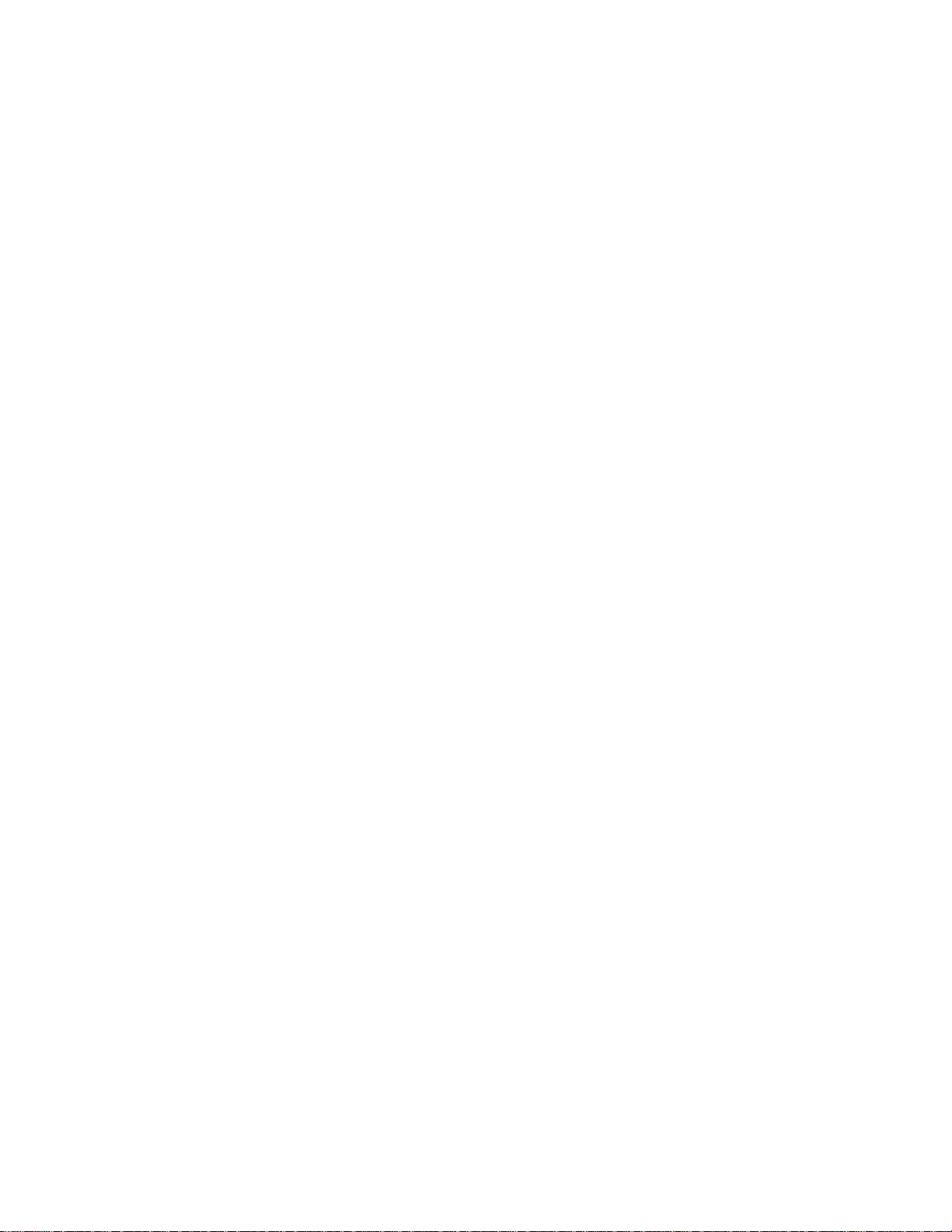
Figures and Tables
Fig. 1-1, XM2-HP Power Supply ..........................................................................................................15
Fig. 1-2, Standard XM2 Power Supply .................................................................................................15
Fig. 1-3, Simplied Block Diagram .......................................................................................................16
Fig. 1-4, Charger Modes ......................................................................................................................17
Fig. 1-5, Transformer Module Connections ..........................................................................................18
Fig. 1-6, Inverter Module Voltage Rating Labels ..................................................................................19
Fig. 1-7, Inverter Module Connections .................................................................................................20
Fig. 1-8, Placement of Remote Temperature Sensor (RTS) on battery ...............................................21
Fig. 1-9, Placement of Battery Spacer Clips on 36V and 48V battery strings ......................................21
Fig. 1-10, DSM3x .................................................................................................................................22
Fig. 1-11, IDH3 .....................................................................................................................................22
Fig. 1-12, Standard AlphaGuard ..........................................................................................................24
Fig. 1-13, Potted AlphaGuard ..............................................................................................................24
Fig. 2-1, AC Indicator Lamp .................................................................................................................26
Fig. 2-2, Wire/Housing Assembly .........................................................................................................26
Fig. 2-3, Local/Remote Indicator Lamp ................................................................................................27
Fig. 2-4, Wire/Housing Assembly .........................................................................................................27
Fig. 2-5, ACI/LRI Connection ...............................................................................................................28
Fig. 2-6, Inverter Module Ribbon Cable ...............................................................................................30
Fig. 2-7, Detail of Locking Mechanism .................................................................................................30
Fig. 2-8, PDB Connections ..................................................................................................................32
Fig. 2-9, J6 and J4 connection as seen from rear of Power Distribution Board ...................................33
Fig. 2-10, Location of JP1 on PIM ........................................................................................................34
Fig. 2-11, Jumper in 15A position .........................................................................................................34
Fig. 2-12, Jumper in 22A position ........................................................................................................34
Fig. 2-13, PIM (Protective Interface Module) and PDB (Power Distribution Board) .............................34
Fig. 2-14, N+1 Conguration ................................................................................................................37
Fig. 2-15, Dual Redundancy (N+1) Conguration ................................................................................38
Fig. 2-16, SPI Cover Removal .............................................................................................................39
Fig. 2-17, Coaxial Cable Insertion and Securing .................................................................................39
Fig. 2-18, Cover Replaced, SPI Switched On ......................................................................................40
Fig. 2-19, SPI Grounding Lug ..............................................................................................................40
6
017-805-B0-010 Rev. K2
Page 7
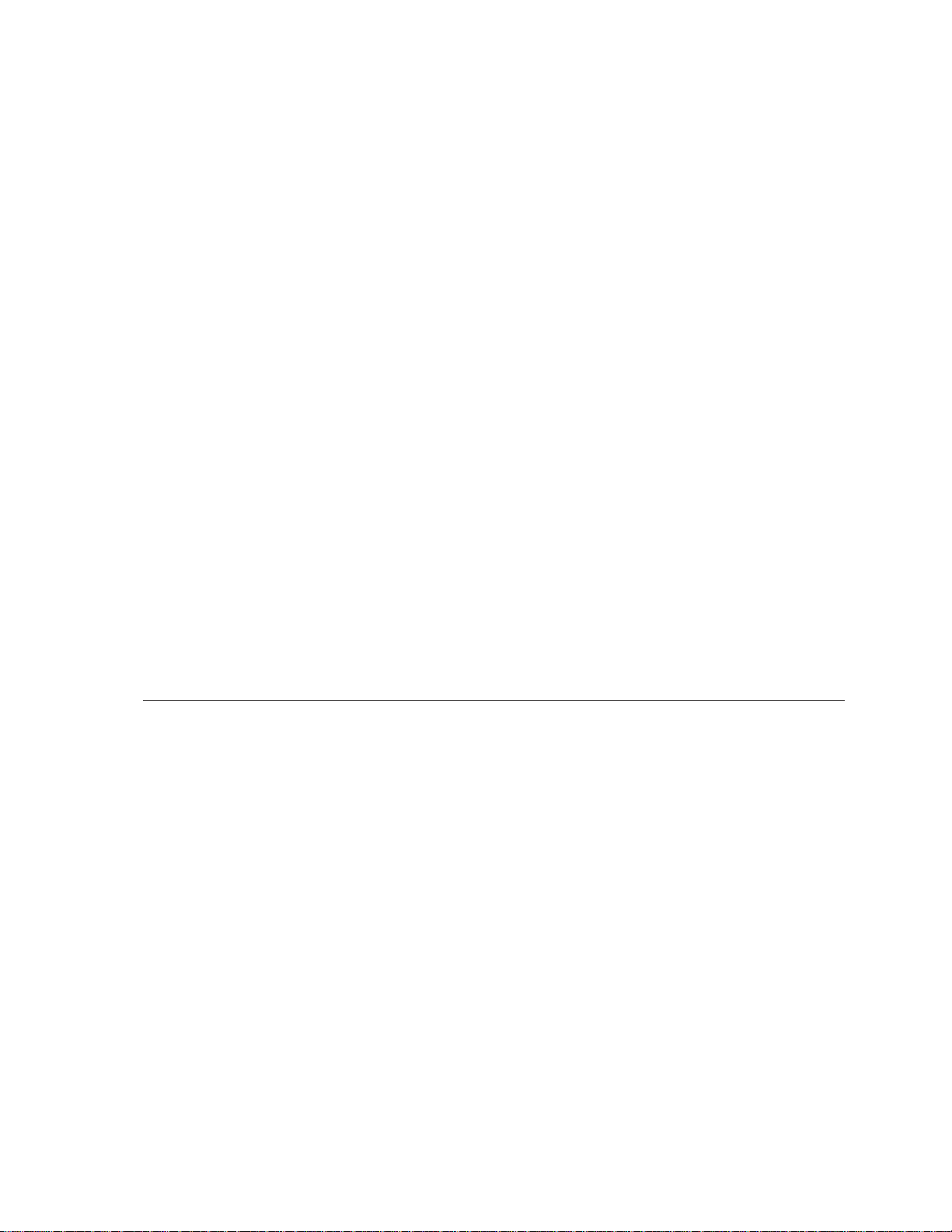
Figures and Tables, continued
Fig. 2-20, Enclosure Ground Bar .........................................................................................................40
Fig. 3-1, Locations of JP1, JP2 and SW1, SW2 on the Power Distribution Board (PDB) ....................42
Fig. 3-2, MOV Replacement ................................................................................................................44
Fig. 3-3, Typical NEMA Receptacles and Plugs ...................................................................................46
Fig. 3-4, Transformer Module Input Jumpers, PDB Jumpers ...............................................................47
Fig. 3-5, SW2 Settings .........................................................................................................................47
Fig. 3-7, Transformer Module Input Jumpers, PDB Jumpers ...............................................................48
Fig. 3-6, Typical NEMA Receptacles and Plugs ...................................................................................48
Fig. 3-8, SW2 Settings .........................................................................................................................49
Fig. 3-9, XM2-615A Transformer Output Tap Connector shown in default setting (63Vac) ..................50
Fig. 3-10, Transformer Output Tap Connector for other XM Series 2 Power Supplies ........................50
Fig. 4-1, Conguration Screen .............................................................................................................53
Fig. 4-2, Smart Display Navigation ......................................................................................................56
Fig. 4-3, Smart Display Panel ..............................................................................................................57
Fig. 4-4, Operation Normal Display ......................................................................................................58
Fig. 4-5, Comms Information Display ...................................................................................................59
Fig. 4-6, Setup Menu Display ..............................................................................................................62
Fig. 4-7, Output and Alarm LEDs .........................................................................................................71
Fig. 7-1 Emergency Shutdown .............................................................................................................87
Table 3-1, Power Distribution Board Setup ..........................................................................................43
Table 3-2, Output Voltage switch settings per Power Supply ...............................................................51
Table 3-3, Output Voltage switch settings for XM2-918HP, XM2-924HP .............................................52
Table 4-1, AC Output ............................................................................................................................54
Table 6-1 Specications for North American Models ...........................................................................83
Table 6-2 Specications for International Models ................................................................................84
Table 6-3, Product Certications ..........................................................................................................85
017-805-B0-010 Rev. K2
7
Page 8
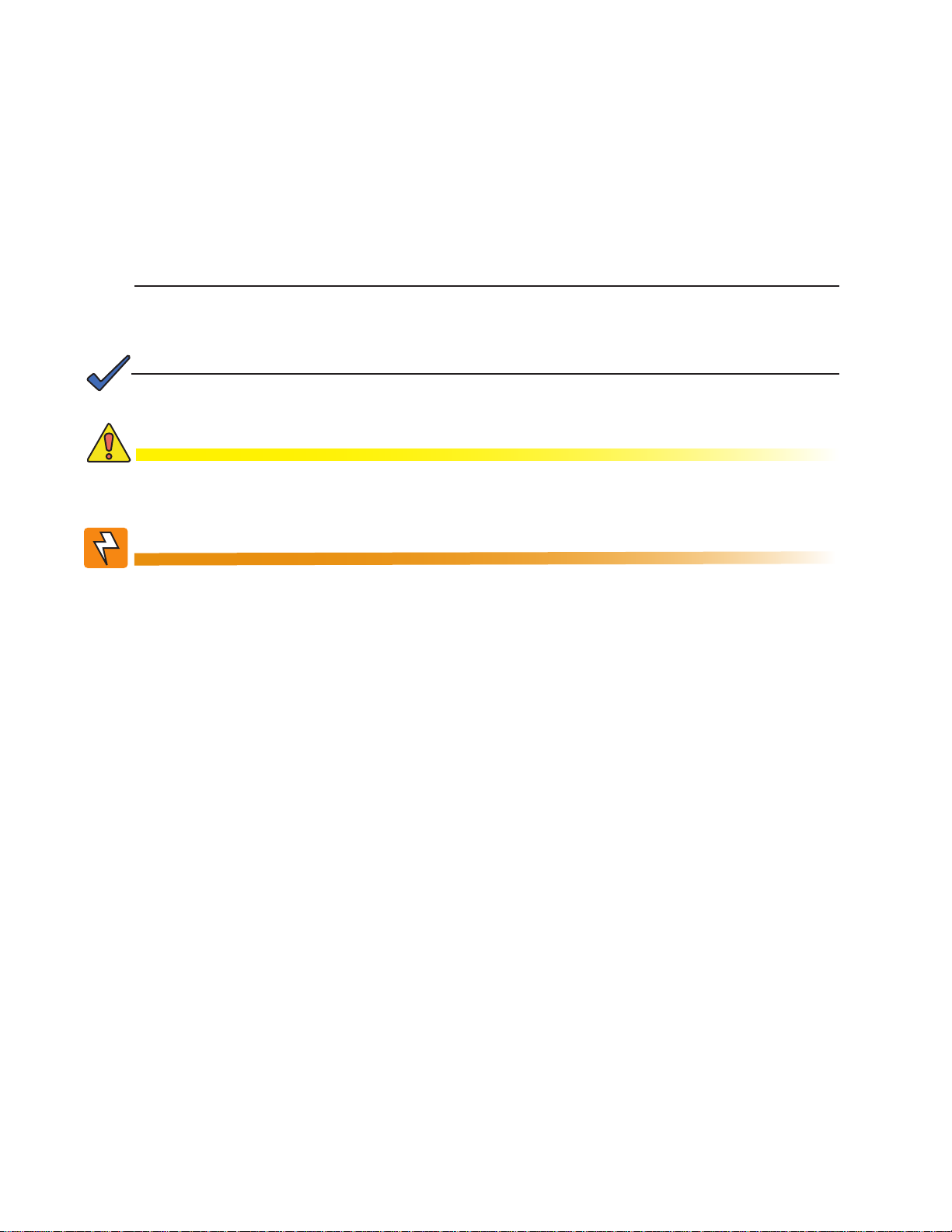
Safety Notes
Review the drawings and illustrations contained in this manual before proceeding. If there are any questions
regarding the safe installation or operation of the system, contact Alpha Technologies or the nearest Alpha
representative. Save this document for future reference.
To reduce the risk of injury or death and to ensure the continued safe operation of this product, the following
symbols have been placed throughout this manual. Where these symbols appear, use extra care and
attention.
ATTENTION:
The use of ATTENTION indicates specic regulatory/code requirements that may affect the placement
of equipment and/or installation procedures.
NOTE:
A NOTE provides additional information to help complete a specic task or procedure.
CAUTION!
The use of CAUTION indicates safety information intended to PREVENT DAMAGE to
material or equipment.
WARNING!
WARNING presents safety information to PREVENT INJURY OR DEATH to the
technician or user.
Safety Precautions
• Only qualied personnel may service the Intelligent CableUPS.
• Verify the voltage requirements of the equipment to be protected (load), the AC input voltage to the power
supply (line) and the output voltage of the system prior to installation.
• Equip the utility service panel with a properly rated circuit breaker for use with this power supply.
• When connecting the load, DO NOT exceed the output rating of the power supply.
• Always use proper lifting techniques whenever handling units, modules or batteries.
• The power supply contains more than one live circuit! Even though AC voltage is not present at the input,
voltage may still be present at the output.
• If batteries are being stored prior to installation, recharge per manufacturer’s specications to ensure
optimum performance and maximum battery service life.
• Reduce the chance of spark and wear on the connectors; always switch the inverter’s battery circuit
breaker off before connecting or disconnecting the battery pack
• The battery pack, which provides backup power, contains dangerous voltages. Only qualied personnel
should inspect or replace batteries.
• In the event of a short-circuit, batteries present a risk of electrical shock and burns from high current.
Observe proper safety precautions.
• Always wear protective clothing, insulated gloves and eye protection (i.e. safety glasses or a face shield)
whenever working with batteries.
• Always carry a supply of water, such as a water jug, to wash the eyes or skin in the event of exposure to
battery electrolyte.
8
017-805-B0-010 Rev. K2
Page 9
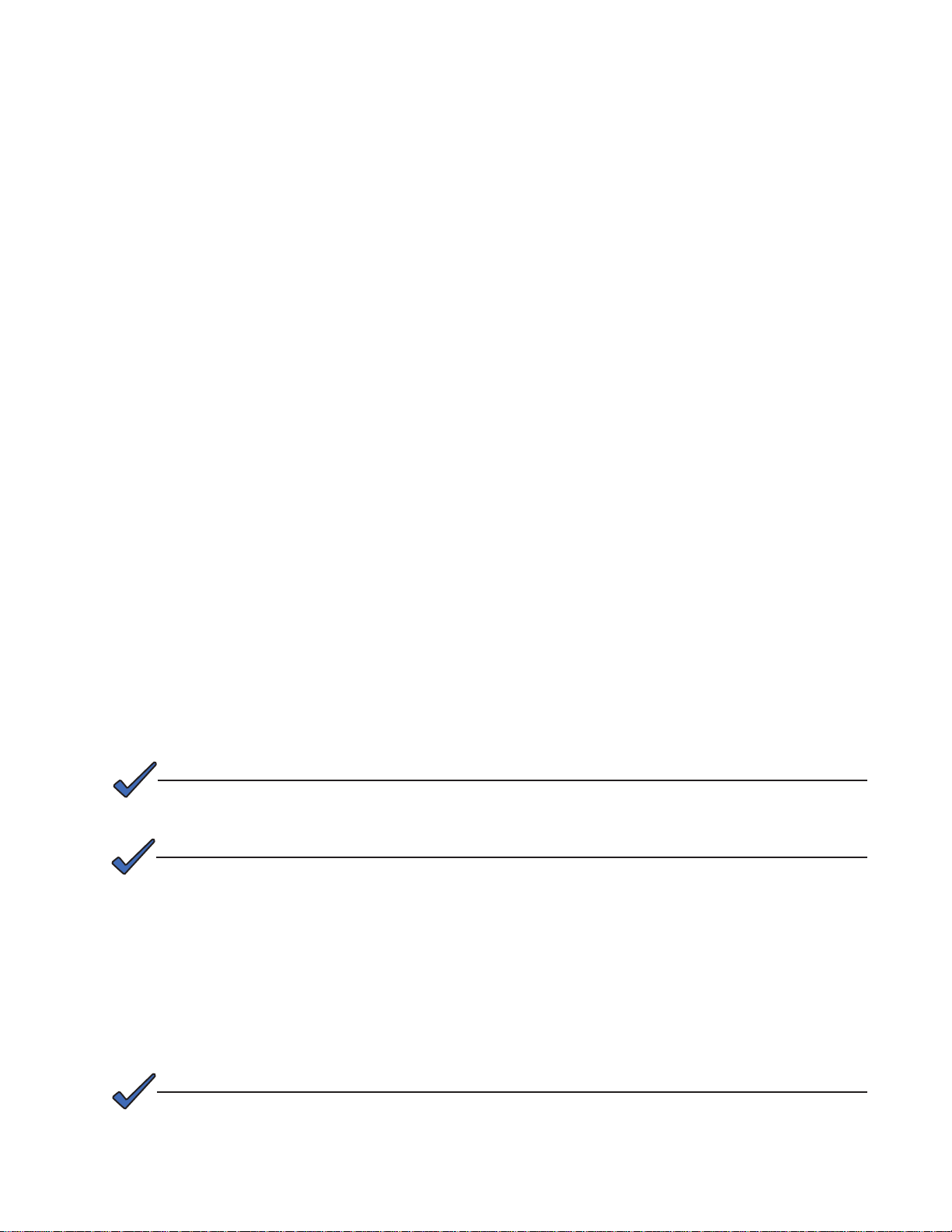
Safety Precautions, continued
• Do not allow live battery wires to contact the enclosure chassis. Shorting battery wires can result in a re
or possible explosion.
• Always replace batteries with those of an identical type and rating. Never install old or untested batteries.
• Avoid using uninsulated tools or other conductive materials when handling batteries or working inside the
enclosure.
• Remove all rings, watches and other jewelry before servicing batteries.
• Spent or damaged batteries are environmentally unsafe. Always recycle used batteries. Refer to local
codes for proper disposition of batteries
• The Intelligent CableUPS has been investigated by regulatory authorities for use in various Alpha
enclosures. If you are using a non-Alpha enclosure, it is your responsibility to ensure your combination
conforms to your local regulatory requirements and the power supply remains within its environmental
specications.
Battery Safety Notes
• Always refer to the battery manufacturer’s recommendation for selecting correct “FLOAT” and “ACCEPT”
charge voltages. Failure to do so can damage the batteries.
• Verify the power supply’s battery charger “FLOAT” and “ACCEPT” charger voltage settings.
• Batteries are temperature sensitive. During extremely cold conditions, a battery’s charge acceptance
is reduced and requires a higher charge voltage; during extremely hot conditions, a battery’s charge
acceptance is increased and requires a lower charge voltage. To compensate for changes in temperature,
the battery charger used in the power supply is temperature compensating. Refer to Section 1.2.2 for
instructions on connecting the Remote Temperature Sensor (RTS).
• If the batteries appear to be overcharged or undercharged, rst check for defective batteries and then
verify the correct charger voltage settings.
• To ensure optimum performance, inspect batteries every three to six months for signs of cracking, leaking
or unusual swelling (note that some swelling is normal).
• Check battery terminals and connecting wires. Clean battery terminal connectors periodically and
retighten to approximately 110 inch-pounds (or to manufacturer’s specications if not AlphaCells). Spray
the terminals with an approved battery terminal coating such as NCP-2.
NOTE:
If installed, disconnect the AlphaGuard prior to measuring battery voltage.
NOTE:
Even with a AG-CMT present in the system, any battery which fails the 0.3V load test must be replaced
with an identical type of battery.
• Check battery voltages UNDER LOAD. Use a load tester if available. Differences between any
battery in the set should not be greater than 0.3Vdc.
• Refer to the battery manufacturer’s recommendation for correct charger voltages and the power
supply operation manual for corresponding charger settings.
• Number the batteries (1, 2, 3, etc.) inside the enclosure for easy identication (refer to the
appropriate enclosure installation guide).
• Establish and maintain a battery maintenance log.
NOTE:
Always verify proper polarity of cables before connecting the batteries to the power module. The
batteries are clearly marked for polarity. If the cables become interchanged at the batteries the battery
breaker will trip.
017-805-B0-010 Rev. K2
9
Page 10
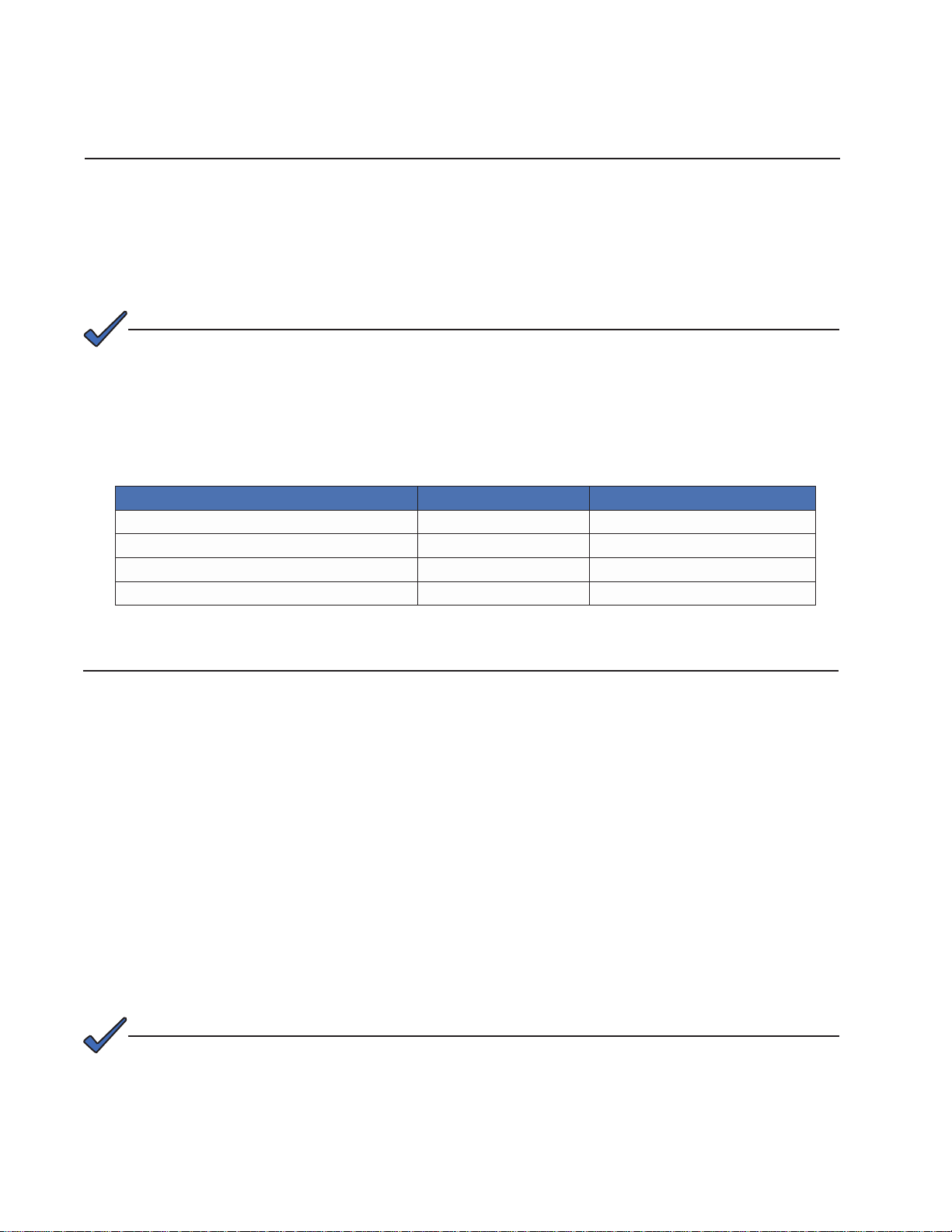
Utility Power Connection Notes
ATTENTION:
Connecting to the utility should be performed only by qualied service personnel and in compliance with local
electrical codes. Connection to utility power must be approved by the local utility before installing the power
supply.
UL and NEC require that a service disconnect switch (UL listed) be provided by the installer and be connected
between the power source and the ALPHA power supply. Connection to the power supply must include an
appropriate service entrance weather head.
NOTE:
In order to accommodate the high-inrush currents normally associated with the start-up of ferroresonant
transformers (400 Amp, no-trip, rst-half cycle), either a “high-magnetic” or an HACR (Heating,
Air Conditioning, Refrigeration) trip breaker must be used. Do not replace these breakers with a
conventional service entrance breaker. Alpha recommends ONLY Square D breakers because of the
increased reliability required in this powering application. High-magnetic Square D circuit breakers and
a BBX option (UL Listed service entrance) are available from Alpha Technologies.
Description Alpha Part Number Square D Part Number
240V Installation - HACR (15A) 470-224-10 QO215
120V Installation - High-magnetic (20A) 470-017-10 QO120HM
BBX - External Service Disconnect 020-085-10 QO2 -4L70RB
BBX - External Service Disconnect 020-141-10 QO8-16L100RB
ATTENTION:
In most cases, the following congurations qualify for service entrance use when wiring a duplex receptacle
to a service disconnect. Other codes may also apply. Always contact your local utility to verify the wiring
conforms to applicable codes.
XM2 Connections
Proper 120Vac 20A service requires the installation site be:
• Equipped with a 120Vac duplex receptacle which provides power to the power supply and
peripheral equipment.
• Have a NEMA 5-20R receptacle protected by a single-pole, 20 Amp High Magnetic (HM) circuit
breaker inside the service entrance.
• Checked to NEC CODE to verify proper wire AWG (suggested wire gauge is 12AWG).
• Equipped with a grounding clamp on the enclosure to facilitate dedicated grounding.
NOTE:
When bonding the box to a neutral plate is required, use the long green bonding screw provided (Alpha
P/N 523-011-10, Square D P/N 40283-371-50).
10
017-805-B0-010 Rev. K2
Page 11
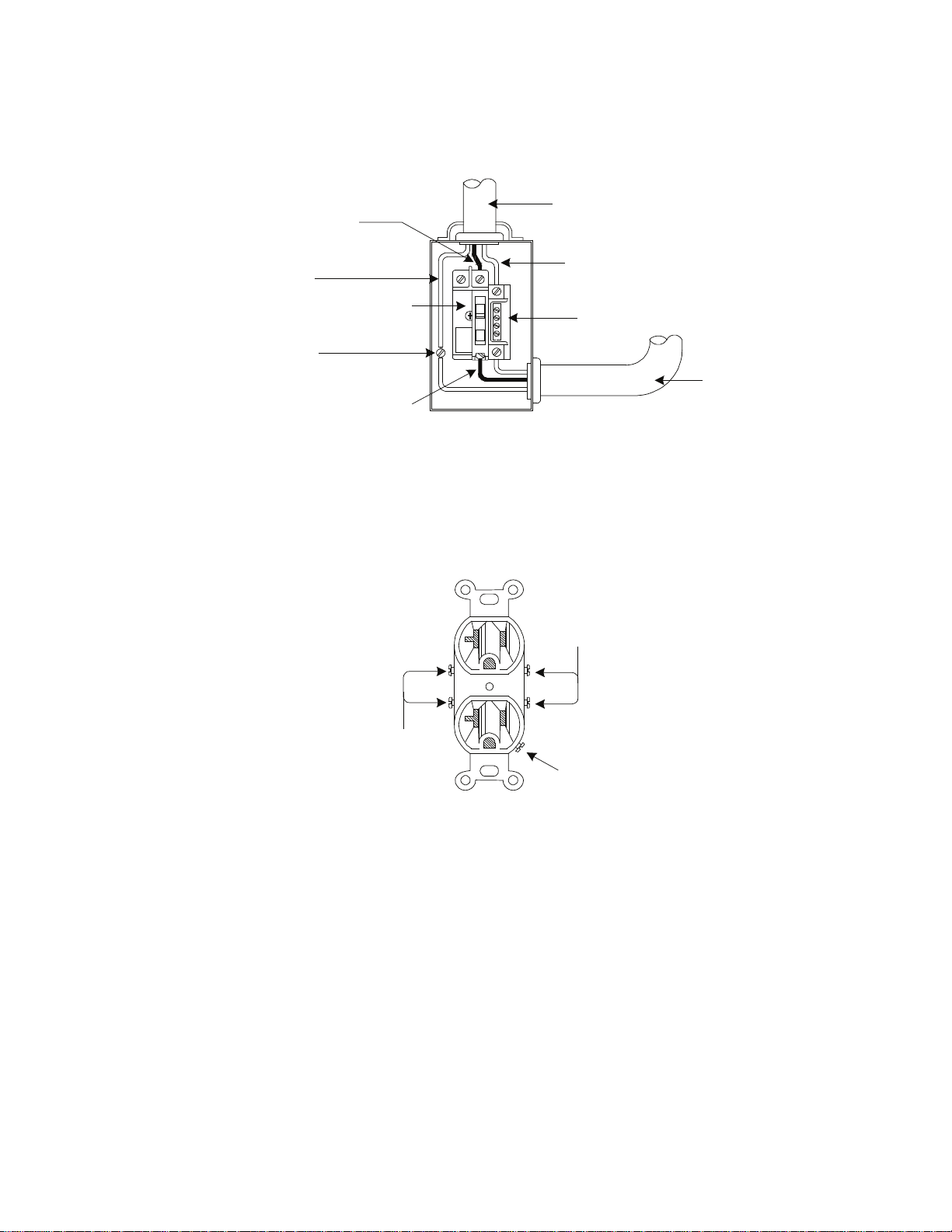
Utility Power Connection Notes, continued
LI Black
Copper Ground Wire
#8 AWG (Minimum)
Grounding Point Made
to Enclosure Wall
Breaker
LI Black
Typical 120Vac Service Entrance Wiring
To Utility
Neutral (White)
Neutral Bus
To Enclosure
Receptacle
LI
(Black)
Neutral
(White)
Typical 120 Vac 20A Receptacle Wiring, 5-20R
(P/N 531-006-10)
Ground
(Green)
017-805-B0-010 Rev. K2
11
Page 12
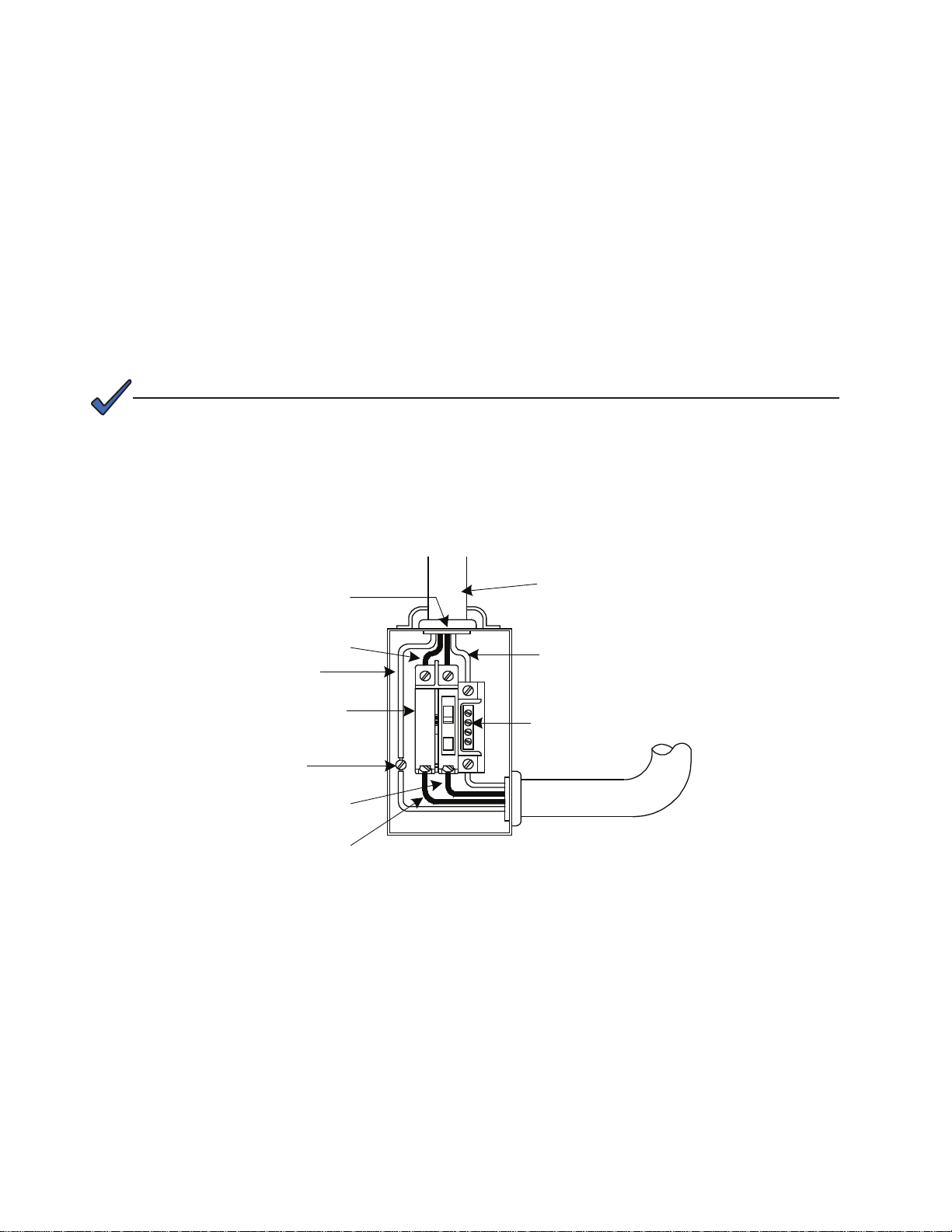
Utility Power Connection Notes, continued
Proper 240Vac 20A service requires the installation site be:
• Equipped with a 240Vac duplex receptacle to provide power to the power supply and peripheral
equipment.
• Have aNEMA 6-15R receptacle is protected by a single, 2-pole, common trip 15A circuit breaker
inside the service entrance.
• Checked to NEC CODE to verify proper wire AWG (suggested wire gauge is 14AWG).
• Equipped with a grounding clamp on the enclosure to facilitate dedicated grounding.
NOTE:
When bonding the box to a neutral plate is required, use the long green bonding screw provided
(Alpha P/N 523-011-10, Square D P/N 40283-371-50).
LI (Black)
L2 (Red)
Copper Ground Wire
#8 AWG (Minimum)
Breaker
Grounding Point Made
to Enclosure Wall
To Utility
Neutral (White)
Neutral Bus
LI
L2
Typical 240Vac Service Entrance Wiring
12
017-805-B0-010 Rev. K2
Page 13
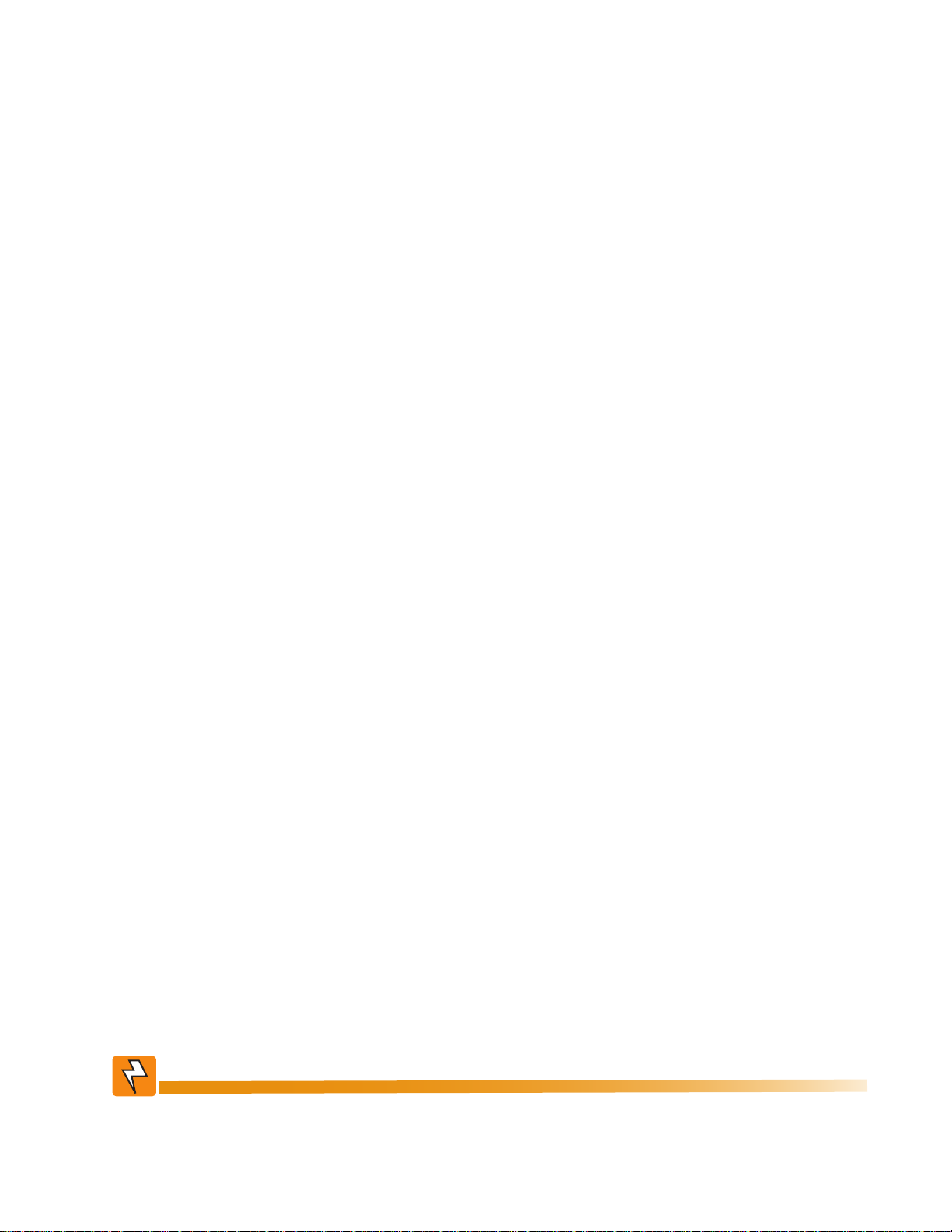
Grounding and Earth Connection Notes
In order to provide a ready, reliable source of backup power it is necessary to connect the power supply to an
effective grounding and Earthing system that not only provides for the safety of the service personnel responsible for
its operation and maintenance, but also facilitates the proper operation and protection of the equipment within the
network. Such a grounding system provides protection with respect to operator safety, system communication and
equipment protection.
Lightning strikes, grid switching or other aberrations on the power line and/or communications cable have the
potential to cause high-energy transients that can damage the powering or communications systems. The most viable
method available to protect the system from damage is to divert these unwanted high-energy transients along a lowimpedance path to Earth. A low-impedance path to Earth prevents these currents from reaching high voltage levels
and posing a threat to equipment.
The key to the success of lightning protection is single-point grounding so the components of the grounding system
appear as a single point of uniform impedance. Two places recommended by Alpha for single-point grounding are
connections in the enclosure and connections to Earth. Single-point grounding in the enclosure is achieved by bonding
all electrical connections to the enclosure, including the connection to Earth, as close together on the enclosure as
possible. Single-point grounding for the connection to Earth is achieved, for example by the proper bonding of the
ground rods.
Safety Ground and Earth Connection
The safety ground and Earth is a two-part system, comprised of the utility service and the Alpha system.
1. First, utility service;
As a minimum requirement for the protection of Alpha equipment, the local utility service must provide a low-
impedance path for fault current return. In addition, there must be a low impedance bonded path between the Alpha
Power Supply power plug Ground Pin and the Enclosure.
2. Second, the Alpha grounding system;
The Alpha grounding system consists of a low-impedance connection between the enclosure and an Earth Ground
(located at least 6’ away from the Utility Earth connection).
This impedance between the enclosure and Earth must be 25 Ohms or less at 60 Hertz as measured by AMPROBE
Model DGC-1000 or equivalent. The measurement should be made on the wire or ground rod after it exits the
enclosure.
Local soil conditions will determine the complexity of the grounding system required to meet the 25 Ohm (maximum)
resistance specied above. For example, a single 8’ ground rod may be sufcient to meet the requirement. In
some cases, a more elaborate system may be required such as multiple ground rods connected by a #6AWG solid
copper cable buried 8-12” below the surface. Where this is not possible, contact a local grounding system expert for
alternate methods that will meet the 25 Ohm (maximum) specication.
All ground rod connections must be made by means of a listed grounding clamp suitable for direct burial or
exothermic welding.
Power Output Return
For proper operation, the Service Power Inserter (SPI) must be securely bonded to the enclosure.
Communications Grounding
For an external status monitoring transponder, the transponder chassis is typically bonded via a separate ground wire
to the enclosure. For systems using an embedded transponder, the grounding connection is typically made either
through a separate chassis ground block bonded to the enclosure or by means of the internal mounting hardware
which bonds the transponder through the CableUPS. Please refer to the appropriate communications product manual
for installation procedures.
Alpha strongly recommends on communication cables the use of a surge arresting device electrically bonded to the
Alpha Enclosure.
WARNING!
Low impedance grounding is mandatory for personnel safety and critical for the
proper operation of the cable system.
017-805-B0-010 Rev. K2
13
Page 14
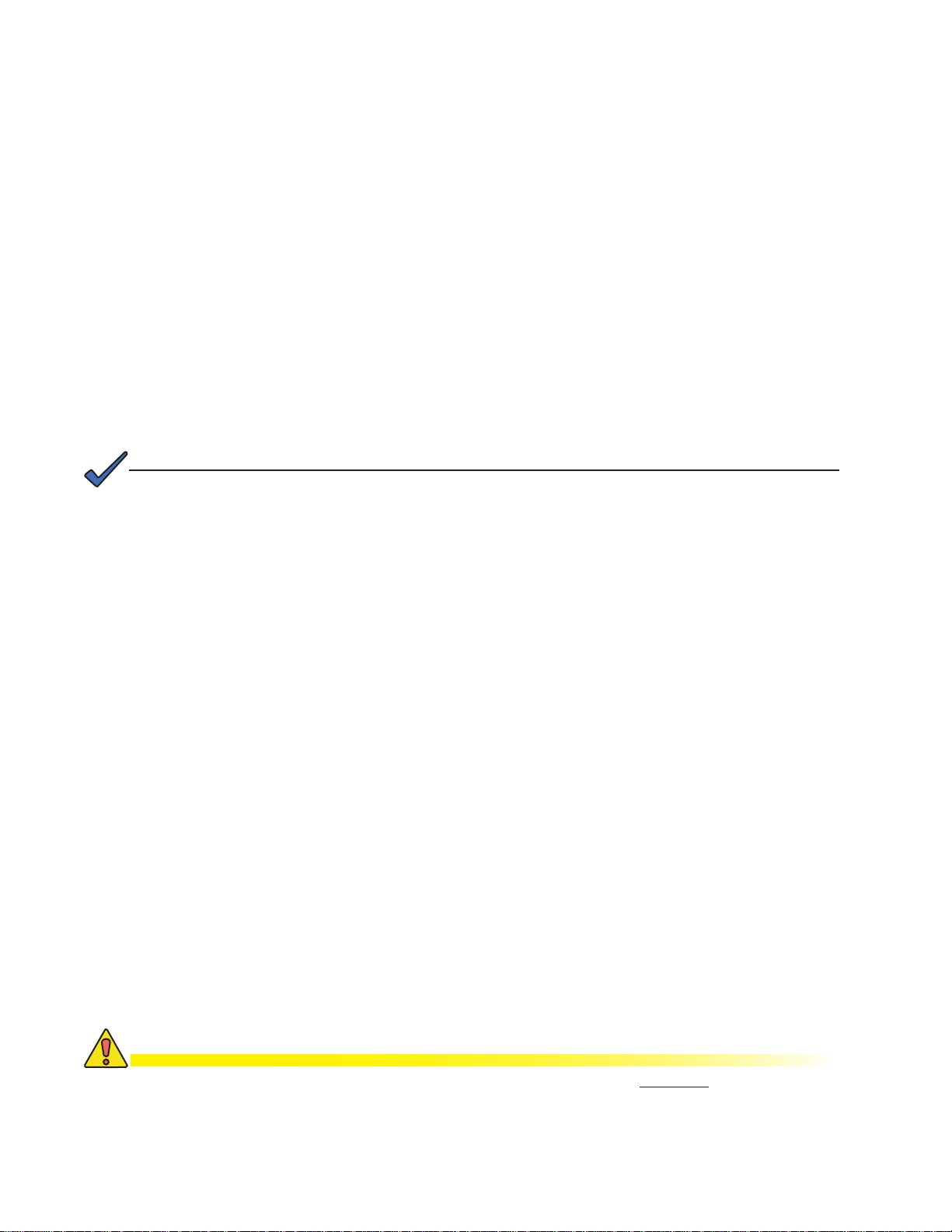
1.0 Introduction
The Intelligent CableUPS powers signal processing equipment in cable television and broadband LAN
distribution systems. The transformer module provides a critical load with current-limited regulated,
AC power that is free of spikes, surges, sags and noise.
During AC line operation, AC power entering the power supply is converted into a quasi square wave
and is regulated by a ferroresonant transformer at the required output voltage. The regulated voltage
is connected to the load via the output connectors and some power is directed to the battery charger
to maintain a oat charge on the batteries.
When the incoming AC line voltage signicantly deviates from normal, the inverter module
automatically switches to standby operation and maintains power to the load. During the switch to
standby operation, energy in the module’s ferroresonant transformer continues to supply power to the
load. In standby mode, the Intelligent CableUPS powers the load until the battery voltage reaches a
low-battery cutoff point.
When utility power returns, the transformer module waits a short time (approximately 20 to 40
seconds) for the utility voltage and frequency to stabilize and then initiates a smooth, in phase transfer
back to AC line power. Once the transfer is complete, the battery charger recharges the batteries in
preparation for the next event.
NOTE:
The duration of battery-backed standby operation depends upon the type and number of batteries and
the load on the power supply.
The Intelligent CableUPS contains an impressive list of features, including:
• Smart Display
• Built-in self test
• Battery test
• An optional factory-installed Protective Interface Module (PIM)
Also available is the High Performance Intelligent CableUPS which features:
• A high efciency transformer
• Improved Status menus
• Communications menu with DOCSIS® parameters
• An optional factory-installed Protective Interface Module (PIM)
Via the Smart Display, the operator can view all of the power supply’s operating parameters.
Automatic scrolling (AUTO-SCROLL) is always active so there is no need to press any buttons to
view the power supply’s status or system parameters. In place of operating parameters, active alarms
automatically indicate in the Smart Display so the operator can immediately see what fault is being
detected. Troubleshooting tips automatically display in the Alarm menu screen.
Built-in metering circuits measure voltage and current, without the need for external test equipment.
In legacy models (manufactured prior to July 2006) front panel test points provide access for manual
measurements if desired.
The factory-installed Protective Interface Module (PIM) option allows the Intelligent CableUPS to
function in an N+1 redundant supply system and also provides programmable current limits for two
output channels.
14
CAUTION!
To minimize the possibility of the transformer becoming unstable, a minimum load of at least
1A is required to be connected to the output (for the XM2-906G6 and XM2-906HP, minimum
load is 0.5A). Unstable transformers will self-correct as soon as a load of 1A or greater is
connected to the power supply. DO NOT operate unloaded.
017-805-B0-010 Rev. K2
Page 15

1.1 Theory of Operation
The Intelligent CableUPS is comprised of the:
• Transformer module, which acts as a stand-alone line conditioner. The transformer
module contains a ferroresonant transformer, resonant capacitor, transfer isolation relay,
Power Distribution Board and the optional Protective Interface Module (PIM) board.
• Inverter module, which is required for standby operations and contains circuitry needed
for the three-stage temperature-compensated battery charger, DC to AC converter
(inverter), AC line detectors and Smart Display.
• Optional communications module, used to provide external status monitoring and
communications.
High Efciency
Transformer Module
Fig. 1-1, XM2-HP Power Supply
1.1.1 AC (Line) Operation
Communications
Intelligent Inverter
Module
DOCSIS
Module
®
Transformer Module Intelligent Inverter
Module
DOCSIS
Communications
®
Module
Fig. 1-2, Standard XM2 Power Supply
During AC Line operation, utility power is routed into the primary winding of the
ferroresonant transformer through the contacts of the transfer isolation relay.
Simultaneously, in the inverter, power is directed to the rectier circuitry providing
power for the control circuitry. The bidirectional inverter also serves as a battery
charger during line operation. The ferroresonant transformer and an AC capacitor
form the resonant tank circuit, which provides excellent noise and spike attenuation,
output short circuit current limiting and output voltage regulation. The ferroresonant
transformer produces a quasi square wave output which resembles a rounded
square wave.
NOTE:
When measuring the output voltage of ferroresonant transformers, use only a true RMS AC voltmeter.
Non-RMS reading meters are calibrated to respond to pure sine waves and do not provide an
accurate reading when measuring quasi square wave output.
017-805-B0-010 Rev. K2
15
Page 16
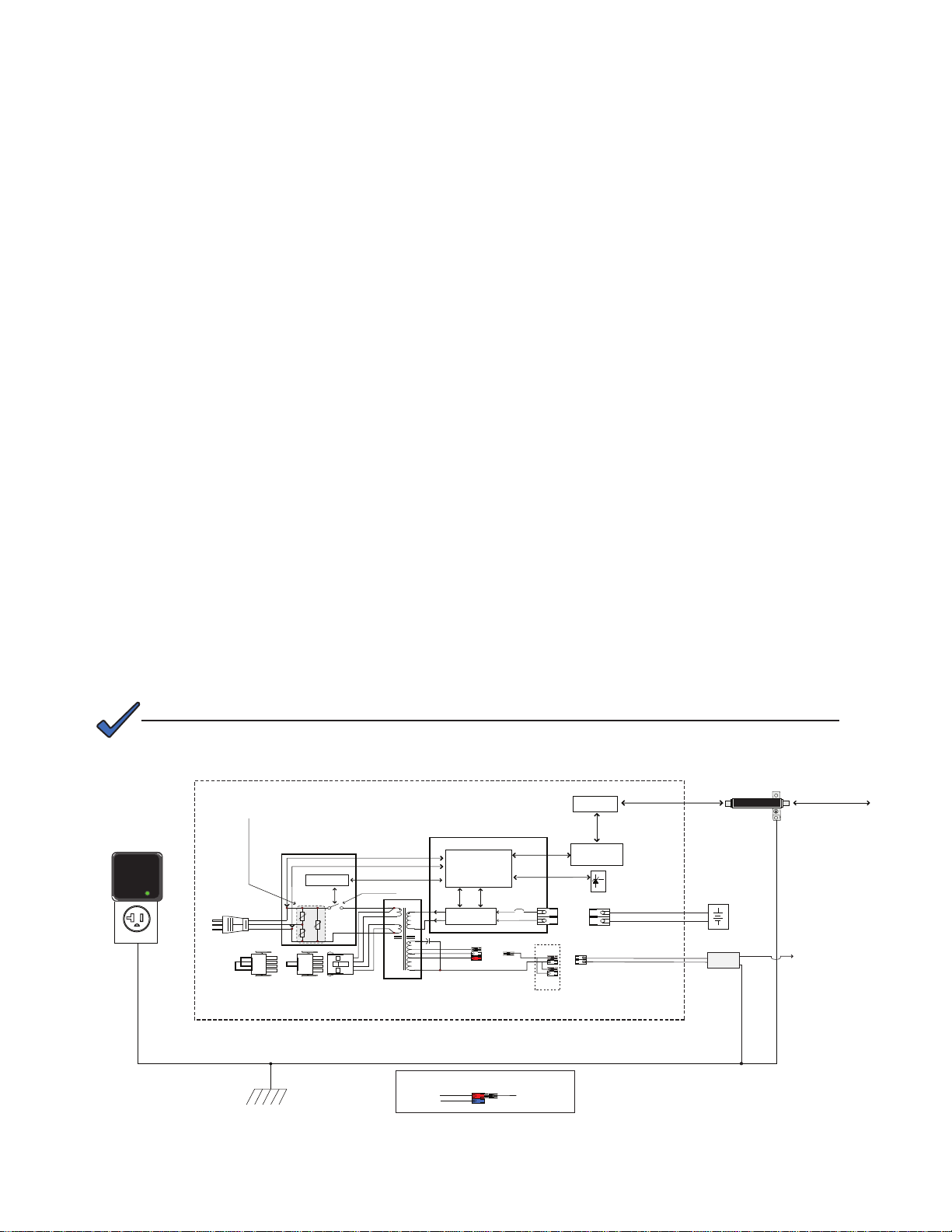
1.1 Theory of Operation, continued
Transformer
K1
RV1
RV3
RV2
63 Vac
75 Vac
C1
(+)
(-)
AC1
AC2
Power Distribution Board
Inverter Module Assembly
Inverter
Relay Control
AC Line Detector
and Control Logic
Circuits
Transponder
Optional
Communications
Card
Batteries
Black
Red
Red
Black
AC Output
Connectors
120Vac Jumper 240Vac Jumper
Input Select
Black
White
Red
Battery Circuit
Breaker
Control Bus
Output 1A
Output 1B
Isolation Relay
Optional Surge Protector -
Replaceable Primary Power Supply
Overvoltage protection
(plugged into upper receptacle
of parallel-wired outlet)
RemoteTemperature
Sensor
Littlefuse V320LA40BP Varistors
Secondary Power Supply Overvoltage protection
Coaxial surge protector (Gas Filled)
Transponder Overvoltage protection
(Alpha p/n 162-028-10)
Surge Protector
Earth Ground (Enclosure)
Black
White
Black
White
Coaxial Cable Power Inserter
(Alpha’s SPI)
Coaxial Network
87/89 Vac
Black
48 Vac
63 Vac
BlackRed
Blue
Transformer AC Output
Output tap connector (shown in default 63Vac position)
Factory-set output tap connector
(settings for 48V/63V models shown below)
XM Series 2 Power Supply Chassis
Status Monitoring
Network
1.1.2 Standby Operation
When the incoming AC line voltage drops or rises signicantly or a complete power
outage occurs, the control logic’s line monitor activates standby operation. During the
transfer from AC line to standby operation, the battery powered inverter comes online
as the isolation relay switches to prevent AC power from back-feeding to the utility.
The energy contained in the ferroresonant transformer continues to supply power to
the load. The following changes also occur within the power supply:
• The isolation relay opens to disconnect the AC line from the primary winding of
the ferroresonant transformer.
• The control logic drives the inverter FETs on and off at line frequency. This
switching action converts the DC battery current into AC current in the inverter
windings of the ferroresonant transformer, providing regulated power to the load.
• The control logic, which includes a microprocessor and other circuits to protect
the inverter FETs from overcurrent damage, monitors the condition of the
batteries and the inverter during standby operation. Since a prolonged AC line
outage would severely discharge the batteries, resulting in permanent damage,
the control logic disables the inverter when the batteries drop to approximately
10.5Vdc per battery (31.5Vdc in a three-battery set or 42.0Vdc in a four-battery
set).
When acceptable AC line voltage returns, the power supply returns to AC line
operation after a 20 to 40 second lag. This delay lets the AC line voltage and
frequency stabilize before the control logic phase-locks the inverter’s output to the
utility input. The control logic then de-energizes the isolation relay, reconnects the
AC line to the primary of the ferroresonant transformer and disables (turns off) the
inverter. This results in a smooth, in-phase transfer back to utility power without
interruption of service to the load. The battery charging circuit then activates to
recharge the batteries in preparation for the next power outage.
NOTE:
The output fuse has been removed from models of the XM2 Power Supply manufactured after July
2006.
Fig. 1-3, Simplied Block Diagram
16
017-805-B0-010 Rev. K2
Page 17
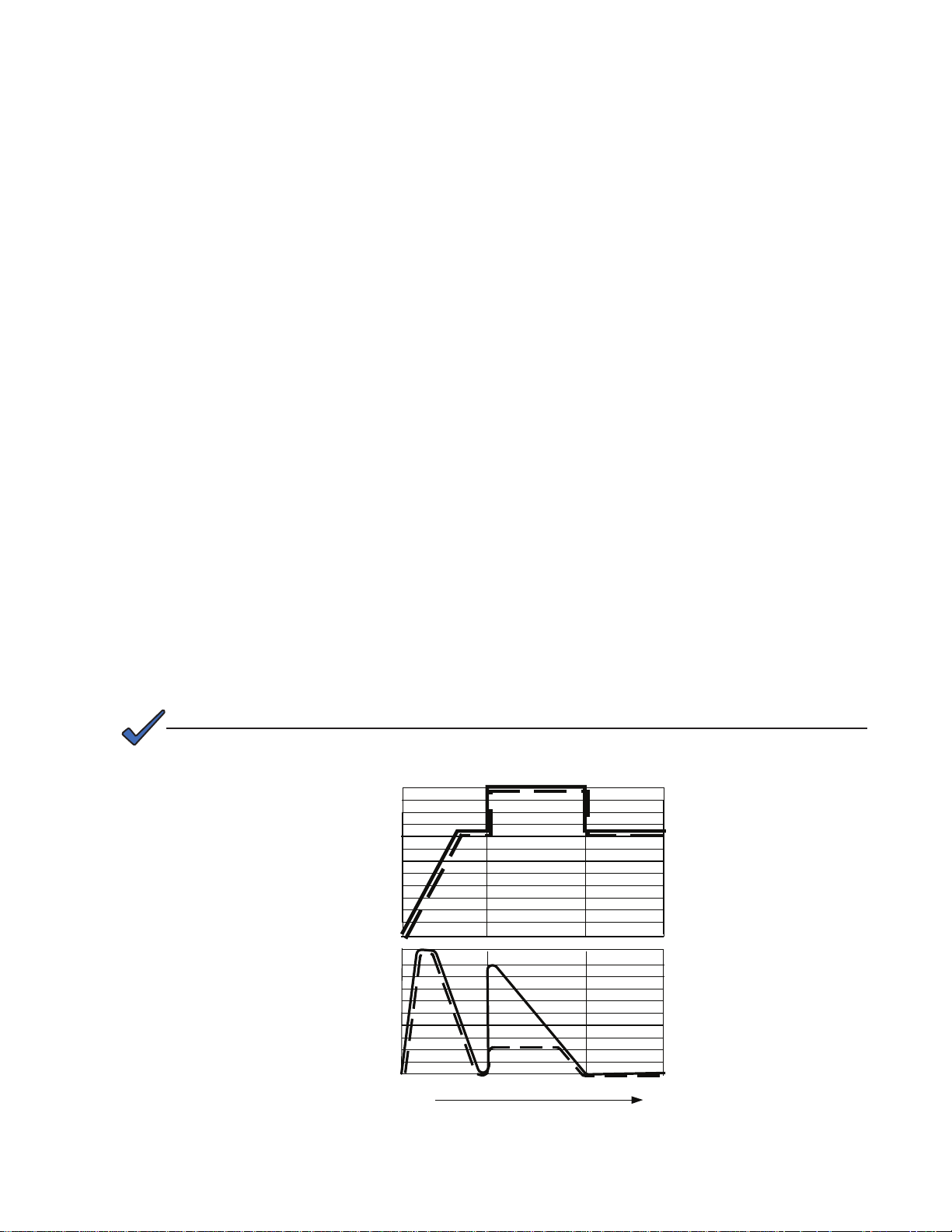
1.1 Theory of Operation, continued
1
2
3
4
5
6
7
8
9
10
2.15
2.25
2.05
2.40
0
1.1.3 Charger Operation
The Intelligent CableUPS uses a three-stage, temperature-compensated battery
charger. During AC line operation, the inverter winding on the ferroresonant
transformer feeds the charger circuit which provides BULK, ACCEPT and FLOAT
charge voltages to the batteries.
Charger Modes
BULK charge is a “Constant Current” charge. The maximum current is 10A. As the
charge is returned to the batteries, their voltage increases to a specic threshold
(2.27Vdc per cell). The charger then switches to ACCEPT mode. The BULK charger
mode generally returns the battery charge state to 80 percent of rated battery
capacity.
ACCEPT charge is a “Constant Voltage” charge. This voltage, 2.40Vdc (adjustable)
per cell, is temperature-compensated to ensure longer battery life and proper
completion of the charge cycle. This cycle is complete when the charging current into
the batteries becomes less than 0.5A or approximately six hours elapses from the
time ACCEPT mode was entered. When the batteries are fully recharged the charger
switches to the FLOAT mode of operation.
FLOAT charge is a temperature-compensated “pulsed voltage” charge, averaging
about 2.27Vdc (adjustable) per cell. During FLOAT mode, the batteries are
fully charged and ready to provide backup power. The charger provides a small
maintenance charge to overcome the batteries self-discharge characteristics and
other minor DC loads within the power supply. As the battery voltage reaches the “full
charge” level the time delay between pulses increases.
017-805-B0-010 Rev. K2
During ACCEPT and FLOAT modes, the cell voltage is temperature-compensated
at -0.005Vdc per cell per degree C (adjustable) to ensure a safe battery cell voltage
and to maximize battery life.
NOTE:
On HP models, when Alpha Cell is the selected battery type, ACCEPT and FLOAT are pre-set and are
not manually selectable.
Volts Per Cell
Charger Current
Bulk Accept Float
Fig. 1-4, Charger Modes
(dashed lines indicate HV models)
17
Page 18
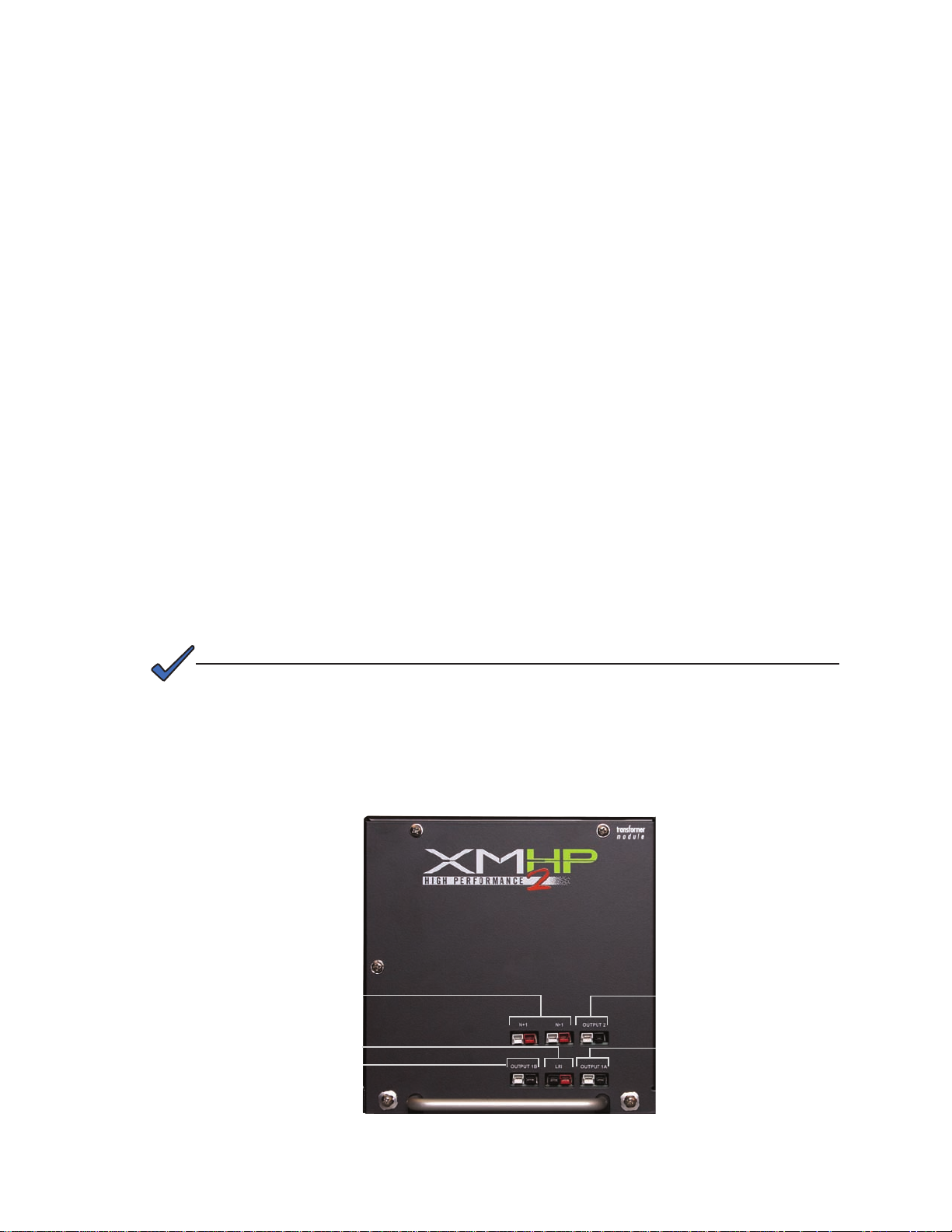
1.2 Intelligent CableUPS Layout
1.2.1 Transformer Module Overview
AC Output Fuse (legacy models only): Legacy XM2 power supplies use either a
20A slow blow or 30A slow blow fuse. To provide increased durability, an integrated
fuse guard protects the fuse.
Output N L (legacy models only): Use the output test point (output N L) to check
the AC output. Use a true RMS AC voltmeter equipped with the proper test probes;
other meters may give false or inaccurate readings.
N+1 (Optional): Use the N+1 ports in redundant system congurations where
multiple power supplies are housed in a single enclosure. If a power supply fails, a
redundant power supply automatically switches into service (8ms delay). This feature
is part of the PIM option.
LRI (Local/Remote Indicator): The LRI lamp option is used in conjunction with
the automatic performance feature and plugs directly into the LRI connector. The
LRI circuit is rated at 12Vdc, 250mA. This option duplicates the function of the red
ALARM LED by illuminating an externally mounted red lamp for standby operation.
Output 1A (White = Neutral, Black = Line): The AC output connector is clearly
marked and color-coded for easy identication. The service power inserter (SPI)
connects directly into the Output 1A connector.
Output 1B (White = Neutral, Black = Line): This output is wired in parallel to Output
1A (Output 1A +1B = Output 1) and is often used for auxiliary loads.
NOTE:
The Smart Display only displays Output 1, which is the sum of Output 1A and Output 1B.
Output 2 (Optional) [White = Neutral, Black = Line]: The AC output connector is
clearly marked and color-coded for easy identication. The SPI, which couples power
to the load, connects directly into the Output 2 connector. This feature is part of the
PIM option.
N+1 Ports
Output 2
18
LRI
Output 1B
Output 1A
Fig. 1-5, Transformer Module Connections
017-805-B0-010 Rev. K2
Page 19
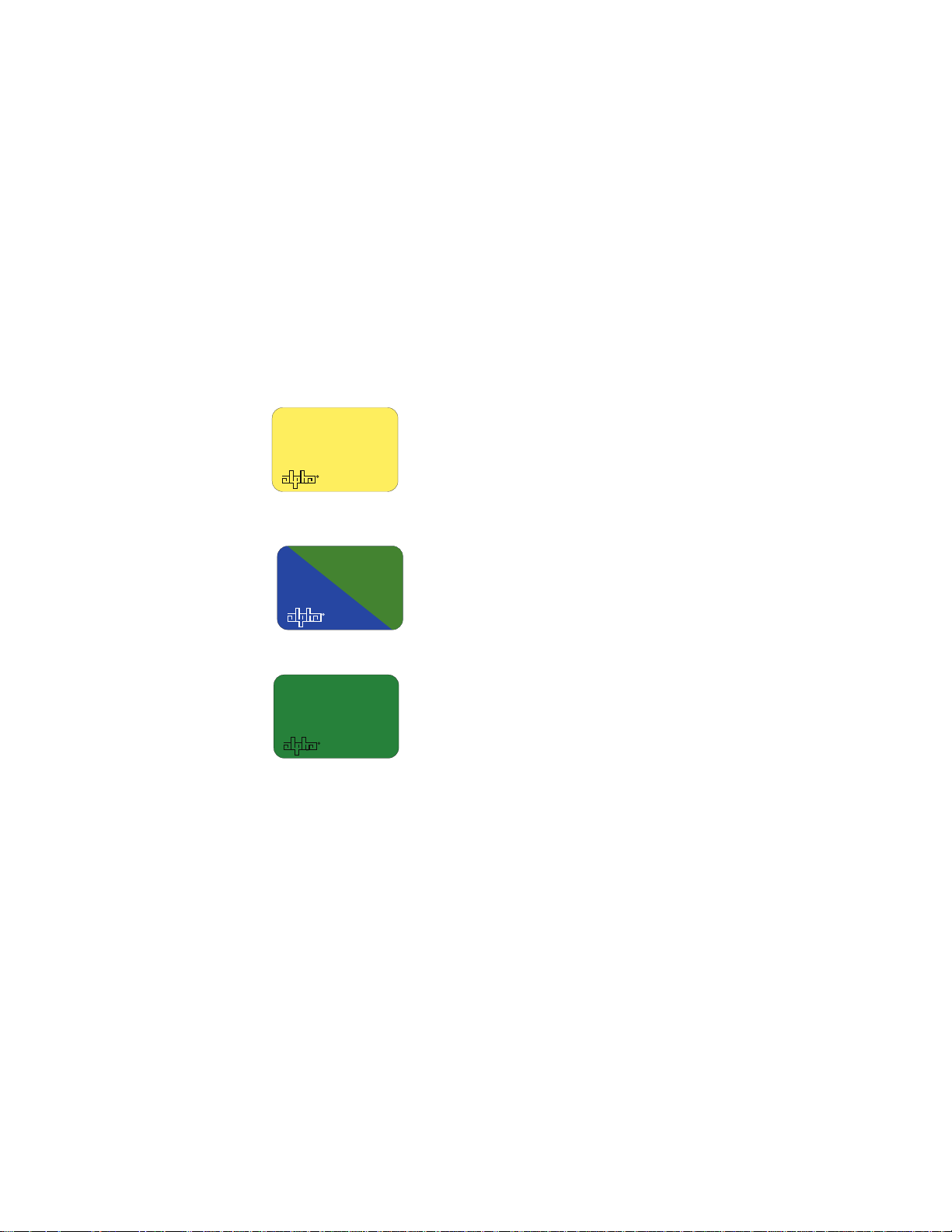
1.2 Intelligent CableUPS Layout, continued
48VOLT
48V
1.2.2 Inverter Module Overview
The removable inverter module provides uninterrupted power to the ferroresonant
transformer (via the batteries) during line failures. During line operation, the inverter
charges the batteries using a three-stage (BULK, ACCEPT and FLOAT) charger.
Each inverter module and transformer module is labeled to indicate its voltage and
current rating. The power supply also carries a voltage and current rating label. It
is very important the inverter module is installed only in a power supply with the
same voltage and current rating. If the labels do not match, do not install the inverter
module. Each unit will bear a label (examples shown below) on the inverter module
and on the inside chassis oor.
Current 36V Inverter Modules bear this yellow label. This
label and the label located on the interior chassis oor must
36V
953-527-10-002 F
match. However, inverter modules carrying this yellow label are
backward compatible with 36V power supplies manufactured
prior to September 2006, which bear yellow labels. Do not install
the inverter module if the voltages do not match.
953-527-12-002 F
1350VA
953-527-11-002 F
Current 48V inverter modules bear this two-color label. This label
and the label located on the interior chassis oor must match.
However, inverter modules carrying this blue/green label are
backward compatible with all 48V power supplies manufactured
prior to September 2006, which bear green labels.
Obsolete-style label for the 1350VA 48V inverter modules.
The current 1350VA 48V inverter module (manufactured after
September 2006) carries a green label. If your legacy power
supply carries this green voltage and current rating label, it is
compatible with the latest blue/green labeled inverter module.
Fig. 1-6, Inverter Module Voltage Rating Labels
017-805-B0-010 Rev. K2
19
Page 20

1.2 Intelligent CableUPS Layout, continued
1.2.2 Inverter Module Overview, continued
Escape
Smart Display
Battery Breaker
Inverter Cooling Fan
Temperature Probe
Connector
Battery Input Connector
Fig. 1-7, Inverter Module Connections
Smart Display: All operational functions, system testing, setup items and alarms are available via the Smart Display panel on the front of the power supply (the Smart Display is
covered in detail in Section 4.2). Display functions are accessible by pressing any of the
four keys: ESCAPE, UP, DOWN or ENTER. Backlighting is activated when any of the four
keys are pressed and stays lit for a period of one hour. There are four levels of menu items
for the standard unit: Operation Normal, Additional Information, Setup and Alarms. For units
equipped with DSM2 (or newer) Communications Modules the four levels are: Operation
Normal, Communication Information, Setup and Alarms. Pressing ENTER will sequence the
display one level lower and pressing ESCAPE will sequence the display one level higher.
Up
Down
Enter
20
Battery Breaker: The battery breaker disconnects the batteries from the inverter module’s
DC circuit. With the battery breaker turned off, the power supply does not transfer to standby
mode, the inverter is disabled and the battery charger cannot charge the batteries. The
breaker trips when an overcurrent is detected in the DC circuitry or the battery polarity is
accidently reversed.
Battery Input Connector: The battery cable connector plugs directly into the inverter
module’s battery input connector. The connector is polarized and ts in one direction only.
NOTE:
Always verify proper polarity of cables before connecting the batteries to the power module.
Reversing the battery polarity can cause permanent damage to the power supply. Polarity is
clearly marked for easy identication.
017-805-B0-010 Rev. K2
Page 21

1.2 Intelligent CableUPS Layout, continued
1.2.2 Inverter Module Overview, continued
Inverter Cooling Fan: The inverter module is equipped with a cooling fan that operates
during standby operation when the inverter heatsink temperature reaches 85°C. The fan
stays on until the temperature drops below 75°C. The fan also operates whenever a self-test
is in progress.
Temp Probe Connector: The Remote Temperature Sensor (RTS) plugs directly into the
temperature probe (RJ-11C type) connector.
Batt Volt (Battery Test Point) [legacy models only]: With the battery breaker on and
battery string(s) connected, DC Output can easily be checked using the inverter module’s
battery test point. Use a DC voltmeter whenever checking the output.
The Remote Temperature Sensor is held in place on the AlphaCell 165, 195, 210 and 220
series batteries by a Battery Spacer Clip. To install, ex the clip and hook the retaining tabs
over the top of the battery and slide the sensor into place in the clip as shown below. For
domestic applications, use one battery clip per 36V battery string and two clips per 48V
battery string for optimal spacing. For International applications use two clips per 36V battery
string and four per 48V battery string. As an option to the Battery Spacer Clip, an RTS with
ring lug can be used (p/n 746-254-XX).
Fig. 1-8, Placement of Remote Temperature Sensor (RTS) on battery
Battery Spacer Clips (Domestic applications)
RTS Ring
Lug option
placement
-
3 2 1 24 13
+
-
+
-
+
-
+
36V battery string
RTS Ring
Lug option
placement
-
+
-
+
48V battery string
-
+
Battery Spacer Clips (International applications)
RTS Ring
Lug option
placement
-
3 2 1 24
+
-
+
-
+
-
+
RTS Ring
Lug option
placement
-
3
+
-
+
-
1
+
Fig. 1-9, Placement of Battery Spacer Clips on 36V and 48V battery strings
(Note: actual placement determined by battery arrangement)
017-805-B0-010 Rev. K2
21
Page 22
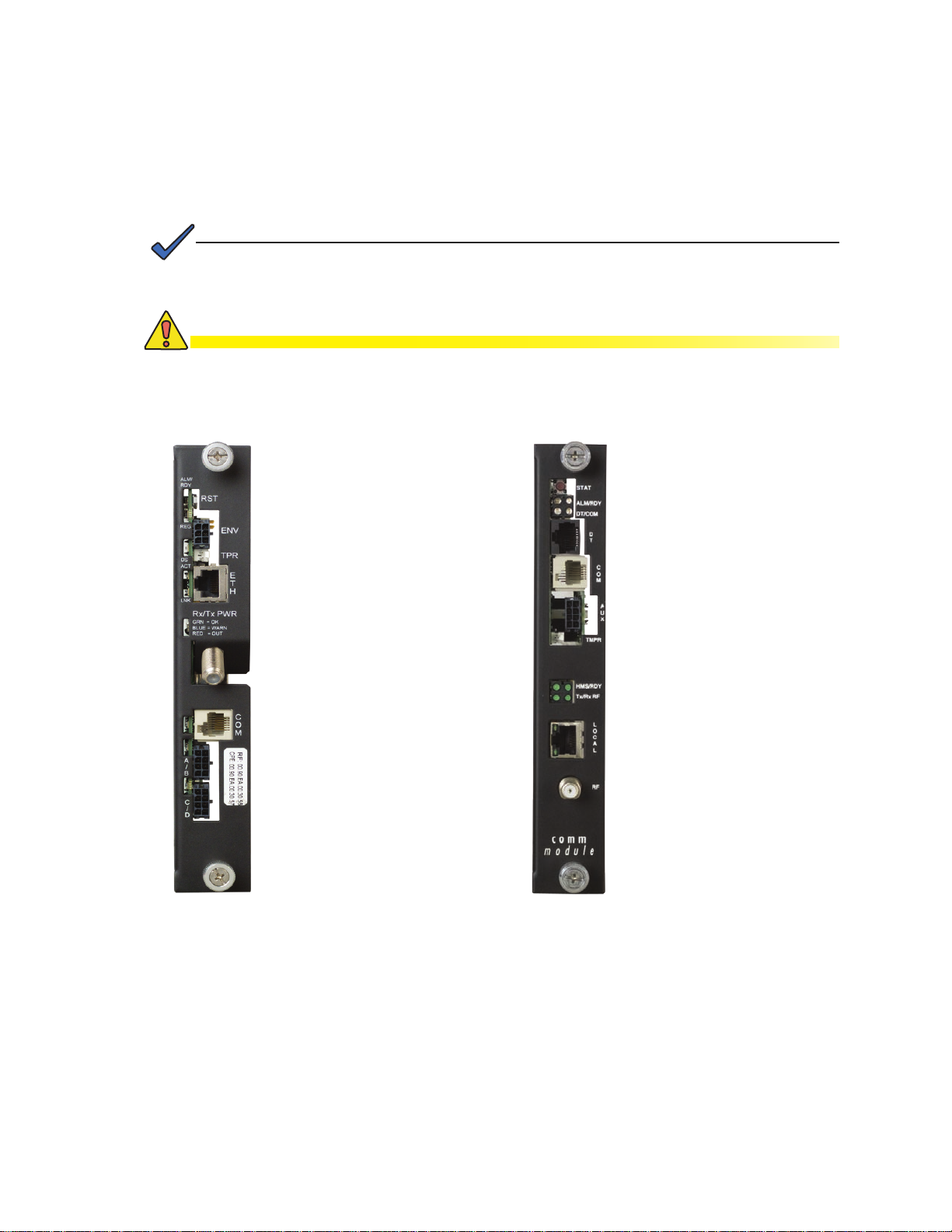
1.2 Intelligent CableUPS Layout, continued
1.2.3 Optional Status Monitoring Modules
The power supply supports a number of Alpha Technologies communication modules
which may be ordered factory-installed or as a user-installed eld upgrade.
NOTE:
If communications options are installed, Alpha highly recommends adding the coaxial surge
arrestor for the transponder (See Section 1.3, Recommended Enclosure System Options).
CAUTION!
Handle these modules with extreme care. Circuit boards and logic upgrades are
static-sensitive and susceptible to damage.
DOCSIS
The AlphaNet DSM3x Embedded
DOCSIS Transponder allows
monitoring of Alpha power supplies
through existing cable network
infrastructure. Multiple power
supplies, batteries and a generator
can be monitored using a single
transponder. Advanced networking
services provide quick reporting
and access to critical powering
information.
The DSM3x utilizes Simple
Network Management
Protocol (SNMP) and standard
Management Information Bases
(MIBs) to provide network status
monitoring and diagnostics. A
Web interface enables authorized
personnel direct access to
advanced diagnostics using a
common Web browser. No custom
software is required.
®
Status Module 3x
DOCSIS
The IDH3 Digital Embedded
DOCSIS Transponder enables
cable operators to manage
their network powering through
the existing cable modem
infrastructure. Multiple power
supplies, batteries and a
generator can be monitored
using a single transponder. Data
is transmitted to a management
system over the network’s
DOCSIS cable modem channels
through the existing CMTS.
Bandwidth utilization is minimized
by using standard SNMP
(Simple Network Management
Protocol) communications.
Status monitoring information
is compatible with ANSI/SCTE
HMS standards.
®
IDH3
22
Fig. 1-10, DSM3x Fig. 1-11, IDH3
017-805-B0-010 Rev. K2
Page 23
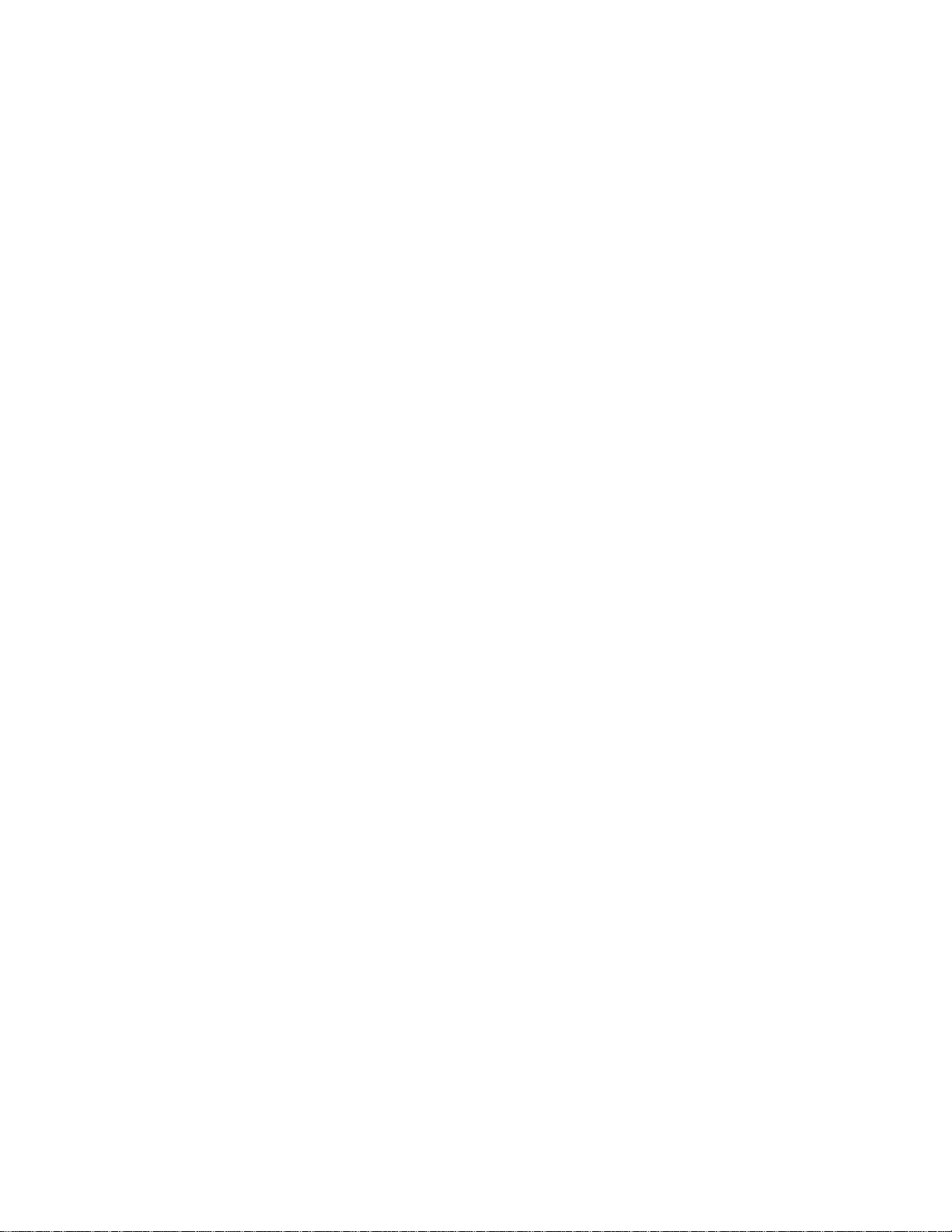
1.3 Recommended Enclosure System Options
These options can be factory installed or upgraded in the eld by the user:
Protective Interface Module (PIM)
The PIM protects system components by shutting down the load during overcurrent and short
circuit conditions. The PIM has an operator programmable overcurrent threshold (3A-24A)
and a programmable overcurrent tolerance period, which species the time (1-10 seconds)
an overcurrent condition is permitted before the output shuts down.
Using the programmable retry limit, the operator can select how many times (0-40) after a
programmable delay (5-301 seconds) the PIM will attempt to reconnect an output that has
been shut down. Once the limit is reached, the power supply automatically retries once
every 30 minutes until the fault clears. The PIM also provides N+1 redundancy in system
congurations with programmable dual outputs.
Local and Remote Indicator (LRI)
The LRI (red) lamp is located on the outside of pole-mount enclosures. Using this simple
form of status monitoring operators can check the operational status of the power supply
without having to climb the pole and open the enclosure. During normal AC line operation,
the LRI remains off. The LRI comes on only when the power supply is running in standby
mode. Whenever a fault is detected during self-test, the LRI ashes to indicate that service is
required.
AC Indicator (ACI)
The AC Indicator (green lamp) is located next to the LRI on the outside of pole-mount
enclosures and also acts as a simple form of status monitoring so cable technicians can
check the output status of the power supply without having to climb the pole and open the
enclosure. As long as there is voltage present at the output, the ACI remains on. To provide
much longer life than the original light bulb design, use the ACI-LL (long life LED). Models for
60V and 90V are available. Do not use ACIs for ground mount enclosures.
LA-P+, LA-P-120T 120V, 240V (Lightning Arrestor)
The LA-P+ plugs directly into the enclosure’s convenience outlet and provides additional
protection from voltage spikes caused by lightning and other power disturbances. It
eliminates the need for hard-wired MOVs. No additional wiring is necessary.
LA-P+ With Status Monitoring
Incorporates the same features as the LA-P+, with the additional benet of Status Monitoring
capability.
Co-axial Surge Arrestor
Alpha recommends using coaxial surge suppression for enclosure protection. The Coax
Surge Protector (Alpha P/N 162-028-10) includes 75 ohm surge suppressor and mounting
hardware.
APP90S /APP9022S (Service Power Supply)
The APP90S/APP9022S is a portable, non-standby power supply that provides conditioned
AC power to the load when the main power module is out of service. An internal tap lets the
APP90S/APP9022S be set for 90/75/60Vac applications. Use a 15A or 25A SPI (Service
Power Inserter) to transfer power from the APP9015S/APP9022S to the load.
017-805-B0-010 Rev. K2
23
Page 24

1.3 Recommended Enclosure System Options, continued
AlphaGuard™ Battery Charge Management System
The AlphaGuard
Battery Charge Management System extends battery life by
providing the precise voltage required for each battery. 36V (3 battery) and 48V (4
battery) versions are available. The AlphaGuard performs electrical compensation
for differences in individual batteries in the string. You can congure the unit to pass
measurements from the battery string to a status monitoring device, such as the
EDSM card or DOCSIS transponder, using an interface cable. See the AlphaGuard
System Installation Instructions, (P/N 012-306-C0), for detailed information (www.
alpha.com).
Fig. 1-12, Standard AlphaGuard Fig. 1-13, Potted AlphaGuard
24
017-805-B0-010 Rev. K2
Page 25
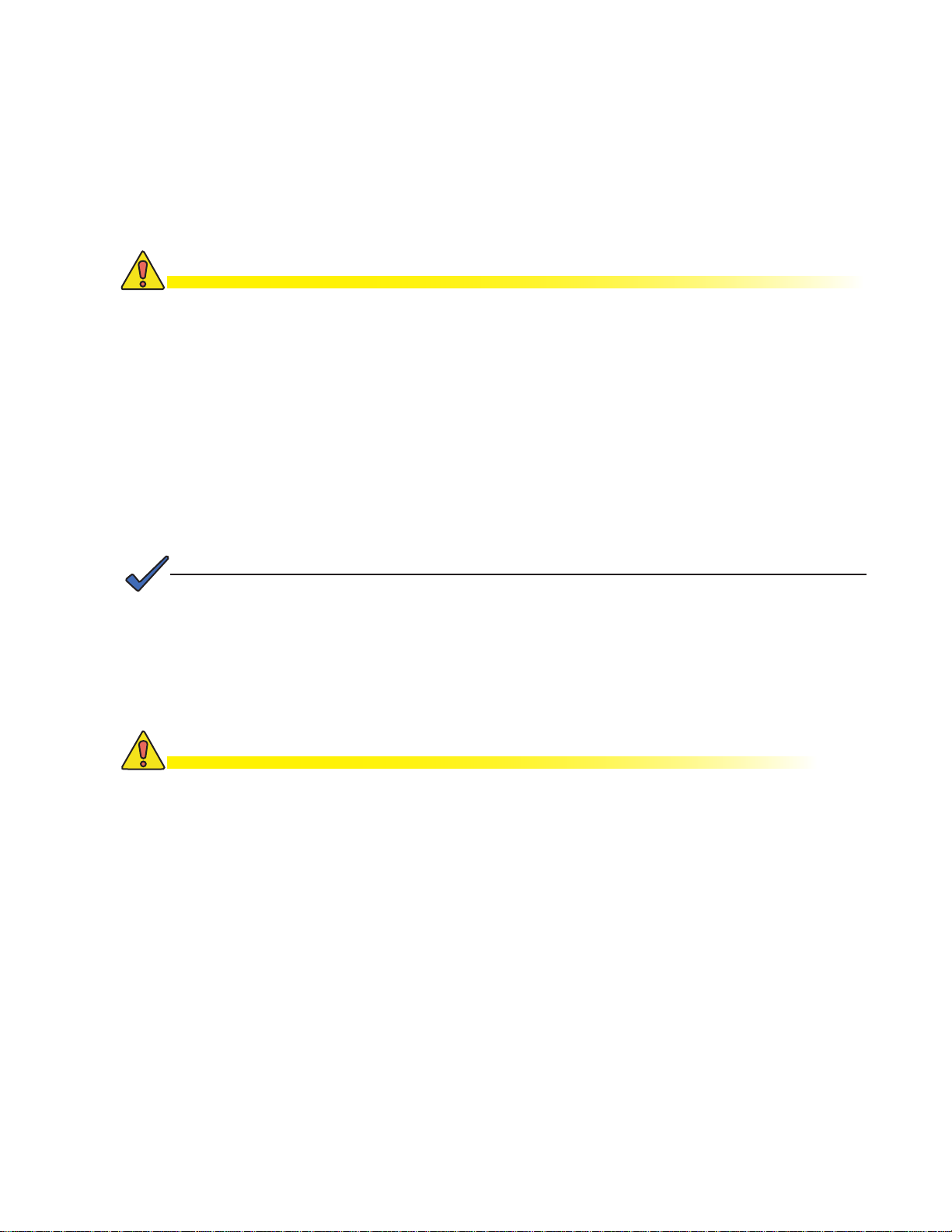
2.0 Installation
2.1 Installation Procedure
The Intelligent CableUPS can be shelf-mounted within a variety of Alpha enclosures.
Complete the pre-installation instructions in Section 2.0 and the preliminary inspection and
self-test procedure before you install the power supply.
CAUTION!
Read the Safety Precautions, Utility Power Connection Notes and Grounding Connection
Notes (pages 8-13) before you install the power supply.
Pre-installation Inspection
1. Remove the power supply from the shipping container. Conrm the power supply, including the
Remote Temperature Sensor and all other ordered options are included.
2. During shipping, components might shift. Carefully inspect the power supply and other contents
for possible shipping-related failures, such as loosened or damaged connectors. If any items are
damaged or missing, contact Alpha Technologies or the shipping company immediately. Most
shipping companies have a short claim period.
3. Do not attempt to install a damaged power supply without rst passing a complete pre-installation
inspection and start-up test.
NOTE:
See the “Preliminary Inspection/Pre-Service Checklist” (Alpha P/N 017-805-B5) that accompanies
each power supply. SAVE THE ORIGINAL SHIPPING CONTAINER.
Use the original shipping container if the power supply needs to be returned for service. If the original
container is not available, make sure the unit is well packed with at least three inches of shockabsorbing material to prevent shipping damage.
CAUTION!
Do not use popcorn-type material. Alpha Technologies is not responsible for damage caused
by improper packaging of returned units.
017-805-B0-010 Rev. K2
25
Page 26
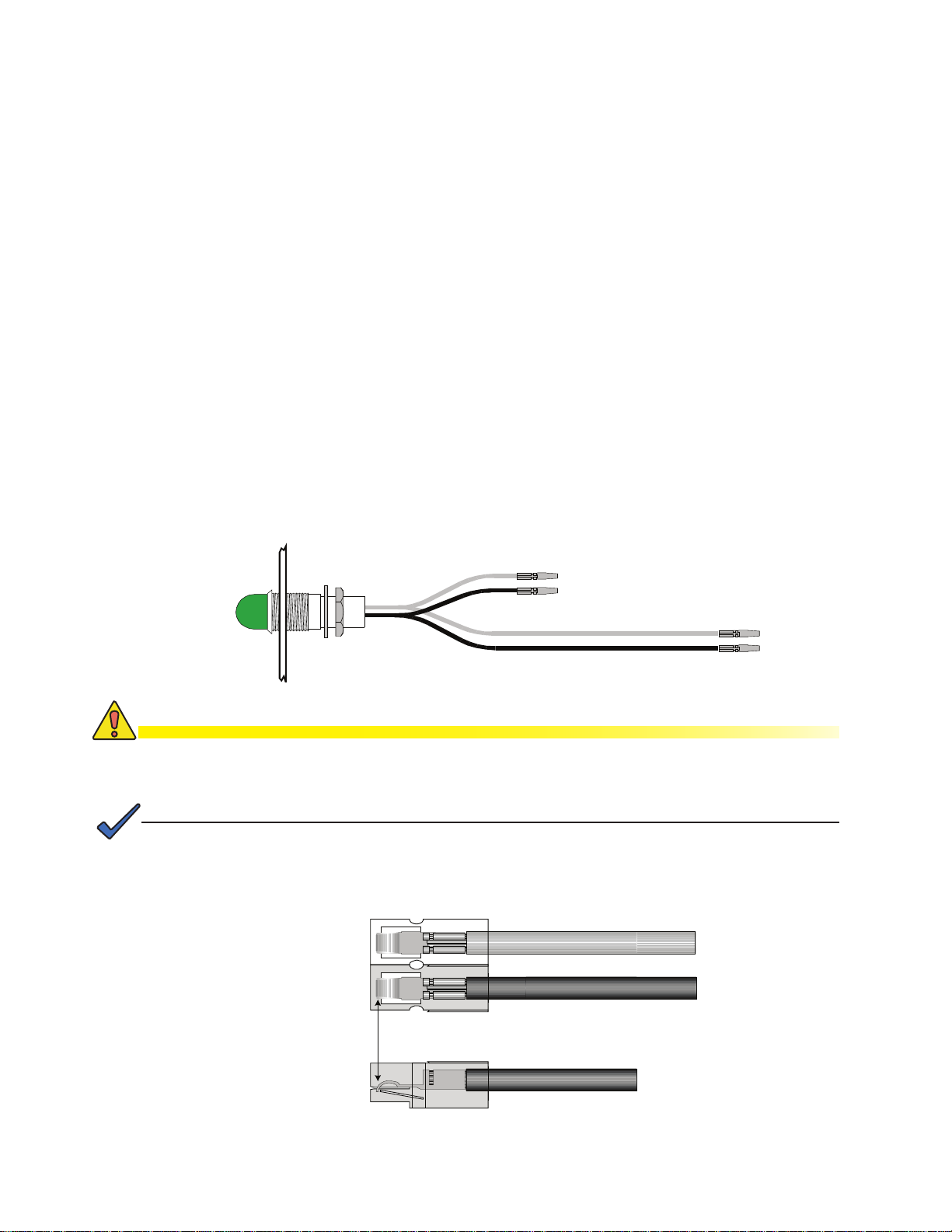
2.2 Installing the Optional Indicator Lamps
2.2.1 AC Indicator Lamp
The AC indicator (green lamp) is located on the outside of the enclosure. When lit,
it indicates AC power is available at the power supply output and enables service
personnel to determine the status of the power supply without having to climb the
pole.
Installation Procedure:
1. Remove the rear-most knockout (see Fig. 2-5).
2. Feed ACI wires through the hole.
3. Slide locking nut over the wires and thread onto lamp body (see Fig. 2-1).
4. Insert the crimped contacts into the plastic connectors. The BLACK wire must
always go into the BLACK housing. Insert the remaining wire (this may be white,
yellow or blue) into the WHITE housing (see Fig. 2-2).
5. Connect the shorter BLACK/WHITE set of wires to the BLACK/WHITE wires
leading from the SPI. The remaining set of longer wires connects to the Output
1A connector on the front of the power supply (Fig. 2-5).
To SPI
To Output 1A
Fig. 2-1, AC Indicator Lamp
CAUTION!
Secure the contact. If you do not properly position the contact, overheating and cable
assembly failure can result.
NOTE:
To remove the wire from the plastic housing, use a small screwdriver to depress the metal retainer
and slide out the wire.
Top View
White Housing
Black Housing
White, Yellow or Blue Wire
Black Wire
26
Verify contact snaps
over metal retainer
Fig. 2-2, Wire/Housing Assembly
Side View
017-805-B0-010 Rev. K2
Page 27
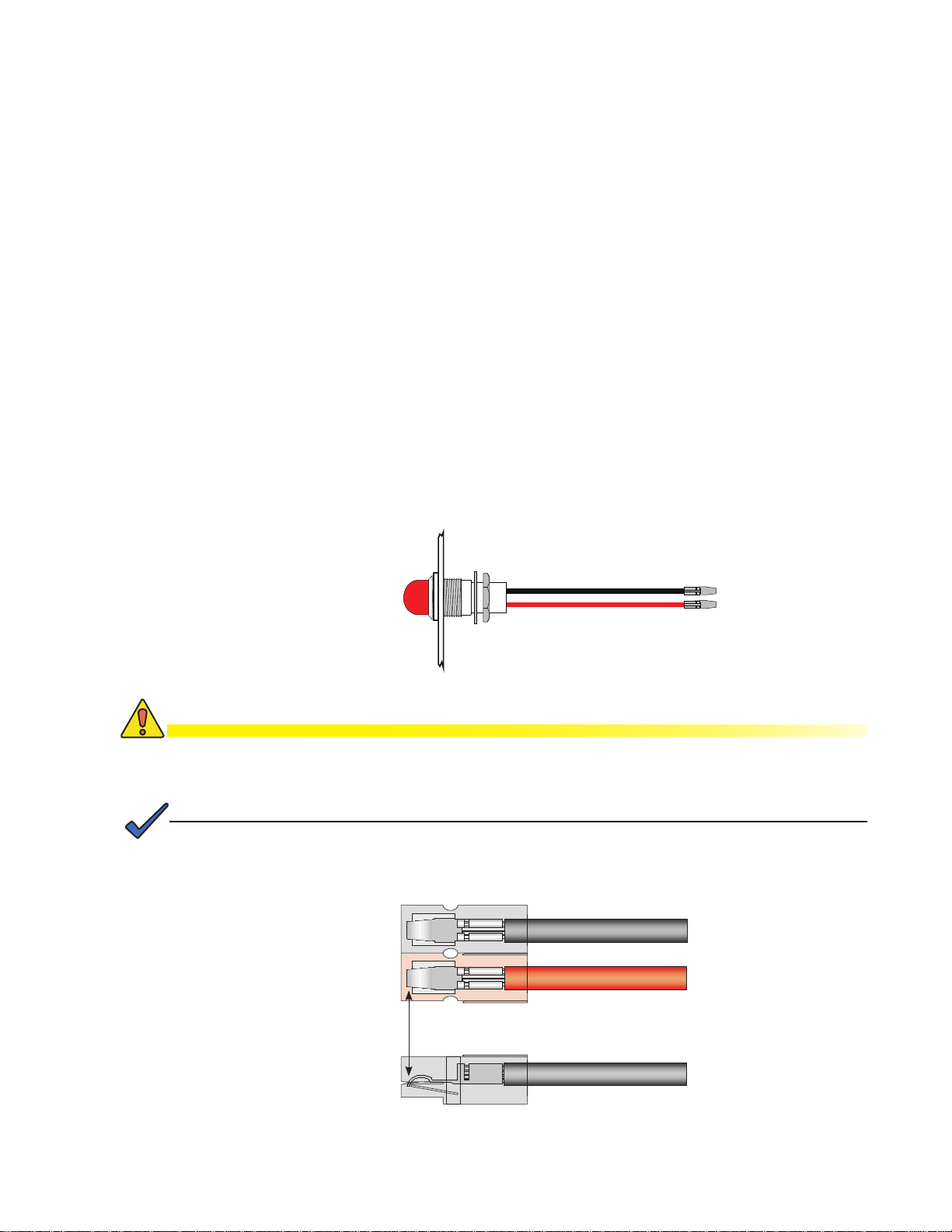
2.2 Installing the Optional Indicator Lamps, continued
2.2.2 Local/Remote Indicator
The Local/Remote indicator (Red lamp) is located on the outside of the enclosure.
During normal AC operation, the lamp remains OFF. The lamp comes ON only when
the power supply is running in Standby Mode. In the event a major alarm is detected,
the lamp ashes to indicate service is required. The LRI is a simple form of status
monitoring which allows the operational status of the power supply to be veried from
the ground.
Installation Procedure:
1. Remove the front-most knockout (see Fig. 2-5).
2. Feed LRI wires through the hole.
3. Slide locking nut over the wires and thread onto lamp body (see Fig. 2-3).
4. Insert the crimped contacts into the plastic connectors. The BLACK wire must
always go into the BLACK housing and the RED wire into the RED housing (see
Fig. 2-4).
5. Connect the wire harness into the LRI connector on the front panel of the power
supply.
Fig. 2-3, Local/Remote Indicator Lamp
CAUTION!
Secure the contact. If you do not properly position the contact, overheating and cable
assembly failure can result.
NOTE:
To remove the wire from the plastic housing, use a small screwdriver to depress the metal retainer
and slide out the wire.
Top View
Black Housing
Red Housing
Verify contact snaps
over metal retainer
Fig. 2-4, Wire/Housing Assembly
Black Wire
Red Wire
Side View
017-805-B0-010 Rev. K2
27
Page 28

LRI
Output 1A
LRI
ACI
SPI
2.2 Installing the Optional Indicator Lamps, continued
Installation is complete. Go to Start-up Test (Section 4.1, Start-up and Test).
ATTENTION:
See Section 5.6, Check Output Connections, for inspection guidelines.
28
Fig. 2-5, ACI/LRI Connection
017-805-B0-010 Rev. K2
Page 29

2.3 Initial Turn Up
NOTE:
Alpha enclosures are engineered to properly vent the power supply. The power supplies have been
investigated by regulatory authorities for use in various Alpha enclosures. If you are using a nonAlpha enclosure, it is your responsibility to ensure your combination conforms to your local regulatory
requirements and the power supply remains within its environmental specications.
CAUTION!
Batteries are an important part of the power supply. Properly install and test all batteries,
battery connections and battery cables before you connect them to the power supply.
1. Verify the Inverter Module’s battery breaker is OFF.
2. Connect battery cables to battery input connector.
3. Insert temperature probe cable.
4. Insert Local/Remote Indicator (LRI) cable. (Optional)
5. Connect status monitoring connectors, including tamper switch (if installed).
6. Verify SPI switch is in “ALT” position.
7. Connect the SPI (network load) to the Output 1A connector.
8. Connect an auxiliary load (i.e. fan) to the Output 1B connector (If optional
factory installed PIM has been installed).
9. Turn on AC breaker (located on enclosure) and verify correct (per unit’s
nameplate voltage) utility voltage at outlet; if correct, plug in XM2 line cord
to the utility outlet.
10. Switch the Inverter Module’s battery breaker ON.
11. Verify no alarms are present (it may take up to 60 seconds for alarms to
clear).
12. Perform self-test. Initiate the self-test by simultaneously pressing the DOWN
arrow key and ENTER key. Wait for Self-test completion before proceeding.
13. Perform this live inverter test procedure:
a.) Turn AC input breaker OFF.
b.) Verify power supply transfers to “Inverter” mode.
c.) Turn AC input breaker ON.
d.) Verify power supply transfers back to utility.
14. Verify Service Power Inserter (SPI) toggle switch in ON position (not ALT).
NOTE:
Output 2 is available only if the optional PIM is installed.
Use Output 1B to power auxiliary loads, such as cooling fans.
017-805-B0-010 Rev. K2
29
Page 30

2.4 Inverter Module Removal and Installation
The Intelligent CableUPS comes with a eld-replaceable inverter module assembly containing
the inverter and control logic. The inverter module accepts optional communications modules
to facilitate remote status monitoring. The removable module is located on the front, righthand side of the unit.
CAUTION!
ALWAYS switch the battery breaker off before removing or installing the inverter module
assembly.
Handle the inverter module with extreme care. Circuit boards and logic upgrades are static-
sensitive and susceptible to damage.
NOTE:
You can remove the inverter module assembly while the power supply is running on line power. The
power supply will continue to operate as a non-voltage regulated power supply.
Removal Procedure:
1. Turn off the battery breaker.
2. Disconnect the battery input and temp probe cables
from the inverter module and the TMPR and XPDR
cables from the communication module.
3. Loosen the thumbscrews.
4. Grasp the handle on the right side of the inverter
module. Pull rmly to release the module from the
inverter connector. Gently slide the module assembly
straight out until the inverter module ribbon cable
connector is accessible. Move the retaining clips
apart and the ribbon cable will come free from the
connector.
Installation Procedure:
1. Reconnect the inverter module ribbon cable
to the Inverter Module circuit board by seating
the cable into the connector (the locking tabs
will automatically engage). Engage the sheet
metal in the upper and lower guides and slide
the inverter module back onto the connector. It
is important the sheet metal is properly seated
in the card guides and fully inserted into the
housing.
Disconnect here
Fig. 2-6, Inverter Module Ribbon Cable
30
2. Tighten the thumbscrews.
3. Verify the battery breaker is off. Reconnect the
battery input, temp probe cables, TMPR and
XPDR cables. Turn the battery breaker on.
Fig. 2-7, Detail of Locking Mechanism
017-805-B0-010 Rev. K2
Page 31

2.5 Protective Interface Module (PIM)
The optional (PIM) adds a second isolated output so the Intelligent CableUPS can function
as an N+1 redundant supply system. It provides programmable current limits for two output
channels and protects system components by shutting down the load during overcurrent and
short circuit conditions.
The PIM has a programmable overcurrent threshold (3A-24A) and overcurrent tolerance
period that species the time (1-10 secs) an overcurrent condition is permitted before shutting
down.
You can use the programmable retry limit to select how many times (0-40) after a
programmable delay (5-301 seconds) the PIM will attempt to reconnect an output once it has
been shut down. When the limit is reached, the XM2 power supply automatically retries once
every 30 minutes until the fault clears. The PIM also provides N+1 redundancy in system
congurations and programmable dual outputs.
Adding the PIM to the Intelligent CableUPS provides these advantages:
• A second isolated output: The main purpose of the PIM is to limit the impact of a fault
condition in one output channel. If a fault condition occurs in an Intelligent CableUPS
(without the optional PIM installed) the entire customer network can be affected. The PIM
option affords protection to one output should a fault condition exist on the other. This
gives you exibility to isolate Output 1A and 1B from Output 2.
• A current for critical loads: With the PIM option, you can designate one output as the
primary connection and the other output as the secondary connection. Commonly, critical
loads are connected to Output 1A as the primary feeder. Using the overcurrent limit
settings, you can ensure the primary output always provides the necessary power. For
example, on a 15 Amp power supply, if a customer needs 10 Amps available on Output
1A, the overcurrent limit for Output 2 is set at 5 Amps, so regardless of Output 2, 10
Amps will remain available for the primary Output 1.
• Additional current protection: The standard power supply current limit protection is
provided by the fold-back characteristics of the transformer (180% of rated output). The
180% current limit may exceed the ratings of active devices in the cable network and
cause failures. You can lower the maximum current provided at each output by lowering
the overcurrent limit of each respective output. Therefore, to minimize failures due to
excess current supply, set the overcurrent limit to a value below the maximum current the
active components can tolerate.
Power Supply Load Permitted Duration of Load
>150% 10 seconds
125% to 150% 10 minutes
115% to 125% 30 minutes
<115% Many months
For example, on a 15A power supply, where both outputs are programmed to 10A maximum
and both outputs are supplying 9A, neither output is “in violation” but the total system at 18A
is operating at 120% of its rated output. In this example, after 30 minutes, the power supply
will begin a “load shedding” algorithm. The rst action is to disconnect Output 2. If this does
not correct the system overload, the next action is to disconnect Output 1A and Output 1B (if
used).
017-805-B0-010 Rev. K2
31
Page 32

2.6 Installing the PIM
NOTE:
Only qualied personnel should install the PIM. To install the PIM you must completely shut down
the power supply. To maintain output to the load, consider using either the APP9015S or APP9022S
Service Power Supply during installation.
WARNING!
To avoid exposing the technician to potentially lethal voltages, before you proceed
you must remove all power from the power supply; unplug the power supply from the
AC power source, remove all front panel connections (such as N+1) and disconnect
the battery connector.
Tools Required:
• 90° Torque driver with #2 Phillips-head bit (set to 14 inch-pounds)
• 9/32” Nut driver
To install the PIM
1. Completely shut down the Intelligent CableUPS, verify all power is removed. Ensure
utility power is off and battery power is safely secured (or not installed) in the enclosure
assembly. All connections and cables must be removed from the power supply. To
maintain output to the load, consider using the APP9015S or APP9022S Service Power
Supply when installing the PIM.
2. To remove the transformer module’s front panel, remove the ve front panel screws. Lift
the front panel up and away from the chassis. The front handle remains in place.
3. For Legacy models: Use a right-angled (90°) Phillips-head screwdriver to remove the
fuse wire (A). This wire may be connected to the power distribution board (PDB) by either
a standoff (Fig. 2-8) or “Fast-On” connector.
4. Remove the transformer wire (B). This wire may be connected to the PDB by either a
standoff (Fig. 2-8) or “Fast-On” connector.
5. Remove the factory-installed bus bar (E) between standoffs P13 (D) and P16 (C).
A CD E
B
(may be yellow with
black trace on older models)
32
Fig. 2-8, PDB Connections
017-805-B0-010 Rev. K2
Page 33

2.6 Installing the PIM, continued
6. Install the PDB header in the J4 connector of the PIM circuit board.
7. Align the PIM circuit board holes labeled P3, P5 and P4 with the standoffs (P13, P15
and P16) on the PDB. Place the PIM circuit board on the standoffs, making the J6/J4
connection. Verify the J6 pins are aligned correctly and completely seated in J4.
8. Using the provided 6-32 hardware, re-attach the:
• Fuse/ output voltage selection block wire at P5 (on PIM board in legacy units)
• 0-Volt wire from the transformer to P4*
9. Torque the three 6-32 screws (P3, P5 and P4) fastening the PIM circuit board to the
power distribution circuit board to 14 inch-pounds (P13, P15 and P16).
10. Replace the front panel.
11. Program the PIM. See Section 2.6 for instructions.
* For installation assistance, call Alpha Technologies technical support, 1-800-863-3364
CAUTION!
Torque the 6-32 fastening hardware (with or without standoff) to 14 inch-pounds to avoid arcing or
board failure.
NOTE:
The PIM header (Alpha P/N 545-739-10) is shipped uninstalled. Locate the header and install it
between J6 on the PDB board and J4 on the PIM board.
J4
PIM to PDB Header
Connection
J6
Fig. 2-9, J6 and J4 connection as seen from rear of Power Distribution Board
017-805-B0-010 Rev. K2
33
Page 34

2.6 Installing the Optional PIM, continued
NOTE:
The output current limit for the PIM is set by the position of the jumper on JP1. Congure JP1 to the
proper current setting; either 15A or 22A.* For the 918HP and 924HP Cable UPS models, set this
jumper to the 22A position
* For additional conguration assistance, call Alpha Technologies Technical
Support, 1-800-863-3364
Fig. 2-10, Location of JP1 on PIM
Line Isolation Relay
Fig. 2-11, Jumper in 15A position Fig. 2-12, Jumper in 22A position
J4
15/22A
Jumper
Replaceable
P3
P4
P5
(Front of Power Supply)
34
Fig. 2-13, PIM (Protective Interface Module) and PDB (Power Distribution Board)
017-805-B0-010 Rev. K2
Page 35

2.7 Programming the PIM
Programmable parameters (with PIM installed) are:
Channel 1 Overcurrent Limit: The RMS current level that causes the Output 1 protection
relay to trip after a specied delay (overcurrent tolerance period).
Channel 2 Overcurrent Limit: The RMS current level that causes the Output 2 protection
relay to trip after a specied delay (overcurrent tolerance period).
Retry Delay: The time between each attempt to restart an output in the event of an
overcurrent event.
Retry Limit: The number of times the CableUPS attempts to restart an output connection.
Once the RETRY LIMIT is exceeded, standard models attempt to restart the output
connection every 30 minutes (HV models do not attempt to restart after the retry limit is
exceeded). Set this parameter to “zero” to disable the “automatic retry” function.
Overcurrent Tolerance Period (1-10 seconds): In the event of an overcurrent episode,
the amount of time an output overcurrent condition is permitted on either output connection.
Once this time expires, the output protection relay disables its output feeder.
Reset Output 1/Reset Output 2: Once fault condition has been corrected, this manually
resets tripped output.
NOTE:
Programming any of the above parameters will reset the “trip/retry” counters.
N+1 (optional): The N+1 ports are used in redundant system congurations where multiple
power supplies are housed in a single enclosure. With the installation of the optional
Protective Interface Modules (PIM) on the power distribution board, a second output
connection becomes available and allows the CableUPS to function as an N+1 redundant
power supply system. In the event of a power supply failure, a redundant power supply (with
an optional PIM board installed) is automatically switched into service with approximately a
8ms delay. This feature is part of the PIM option.
This provision also protects system components by shutting down the load during overcurrent
and short circuit conditions. Adding a PIM in the secondary power supply enables both power
supplies to be connected in a “dual redundant” conguration so the system can protect two
critical loads.
NOTE:
If the optional PIM is not installed, the values shown on the “PIM PARAMETERS” line of the Smart
Display are “read only”.
017-805-B0-010 Rev. K2
35
Page 36

2.7 Programming the PIM, continued
2.7.1 The Setup Menu
Press the Enter key to access the Setup Menu.
Use the Setup menu to view or change the programmable operating parameters
of the power supply or the optional PIM. Navigation is similar to the Operation
Normal menu. Press UP or DOWN to access the Single Step mode where you can
individually select sub-menu items.
To select and change a value in the Setup Menu:
1. Press either UP or DOWN to put the display in the Manual Scroll Mode.
2. Continue pressing UP or DOWN until the desired item is displayed.
3. Press ENTER to select the item to edit.
4. Press UP to increase the displayed value or DOWN to decrease the value. To
change the displayed values more rapidly, in Edit mode, press either UP or
DOWN and hold for more than two seconds.
5. Press ENTER when the desired value is displayed. Press ENTER again to
accept and save the new value. To leave programming mode without saving the
new value, press ESCAPE.
If an incorrect value is accidently entered, repeat the above process and enter
the proper value or select the SET DEFAULTS menu selection of the Setup
Menu and press ENTER twice to reset all parameters to their factory default
values.
6. To return to the Operation Normal menu, press ESCAPE three times.
You can also access ON or OFF and YES or NO selections as described above. The
CODE VER, XM_CLASS VER and Total Run Time selections are for informational
display only and cannot be edited.
NOTE:
The SET DEFAULTS menu selection does not reset STANDBY TIME, STANDBY EVENTS or
DEVICE ADDRESS. Manually reset these options.
36
017-805-B0-010 Rev. K2
Page 37

OUTPUT 1A
OUTPUT 1B
LRI
OUTPUT 2N+1 N+1
RST
ALM/
RDY
REG
DS
ACT
LNK
C/D
A/B
COM
Rx/Tx PWR
ENV
TPR
ETH
GRN = OK
BLUE = WARN
RED = OUT
OUTPUT 1A
OUTPUT 1B
LRI
OUTPUT 2N+1 N+1
RST
ALM/
RDY
REG
DS
ACT
LNK
C/D
A/B
COM
Rx/Tx PWR
ENV
TPR
ETH
GRN = OK
BLUE = WARN
RED = OUT
SPI #1
90V
75V
60V
2.8 N+1Congurations
Because the PIM option provides a second output, the Intelligent CableUPS can function as
an N+1 redundant supply system. The PIM also provides programmable current limits for
two output channels, which protects system components by shutting down the load during
overcurrent and short circuit conditions. Adding a PIM to a secondary power supply enables
both power supplies to be connected in a “dual redundancy” conguration to protect two
critical loads.
Enclosure Cooling Fan
1
Redundant N+1 Power Supply
(with optional PIM installed)
2
Fan Kit (Alpha P/N: 874-553-20)
1
Wire kit, N+1 Cable (Alpha P/N: 874-647-20)
2
Fig. 2-14, N+1 Conguration
Primary Power Supply
(with optional PIM installed)
017-805-B0-010 Rev. K2
37
Page 38

OUTPUT 1A
OUTPUT 1B
LRI
OUTPUT 2N+1 N+1
RST
ALM/
RDY
REG
DS
ACT
LNK
C/D
A/B
COM
Rx/Tx PWR
ENV
TPR
ETH
GRN = OK
BLUE = WARN
RED = OUT
OUTPUT 1A
OUTPUT 1B
LRI
OUTPUT 2N+1 N+1
RST
ALM/
RDY
REG
DS
ACT
LNK
C/D
A/B
COM
Rx/Tx PWR
ENV
TPR
ETH
GRN = OK
BLUE = WARN
RED = OUT
SPI #2
SPI #1
90V
75V
60V
2.8 N+1Congurations,continued
NOTE:
The N+1 unit and the primary unit cannot be loaded over 50% of rated capacity when congured as
shown below.
Enclosure Cooling Fan
Redundant N+1 Power Supply
(with optional PIM installed)
1
2
Fig. 2-15, Dual Redundancy (N+1) Conguration
Fan Kit (Alpha P/N: 874-553-20)
1
2 ea., Wire kit, N+1 Cable(Alpha P/N: 874-647-20)
2
(with optional PIM installed)
Primary Power Supply
38
017-805-B0-010 Rev. K2
Page 39

2.9 Service Power Inserter (SPI)
2
3
1
To connect the coaxial cable
1. Before you remove the cover, unplug the SPI from the power supply.
2. Remove the two screws holding the cover to the SPI chassis.
3. Remove the SPI cover to expose the circuit board and seizure screw assembly.
4. Insert the coaxial termination into the output port on the bottom of the SPI.
5. Tighten the seizure screw to 35 inch-pounds.This will prevent arcing within the SPI due to
an improperly seated cable or loose connection.
Seizure Screw
Assembly
CAUTION!
Fig. 2-16, SPI Cover Removal
Fig. 2-17, Coaxial Cable Insertion and Securing
017-805-B0-010 Rev. K2
To prevent arcing, make certain the center conductor (stinger) of the coaxial termination is
fully seated inside the seizure screw assembly (5) and tightened to 35 inch-pounds.
39
Page 40

2.9 Service Power Inserter (SPI), continued
ALT ON
6. Replace the SPI cover and reinstall the screws.
7. Reconnect the SPI to the power supply.
8. Using the switch on the top of the SPI, turn the
unit ON to select the standby power supply as
the power source to the cable plant.
9. The switch should only be in the ALT position
when the standby power supply is connected
to the cable. When in ALT, the standby power
supply is bypassed for service or removal and
provides power for status monitoring options.
10. Verify the SPI is properly grounded. Typically,
grounding is accomplished by one of two
methods:
a. If the SPI has been installed with a
mounting bracket, ground connection
is made with paint-cutting star washers
(Fig. 2-18) used in conjunction with SPI
grounding wire.
b. If the SPI doesn’t use the mounting bracket,
the ground connection is made via a #8
AWG wire connected to the cover of the SPI
(Fig. 2-19) and terminated at the ground bar
of the cabinet (Fig. 2-20).
8
Enclosure Wall
6
Paint-cutting
Star Washers
6
Fig. 2-18, Cover Replaced, SPI
Switched On
7
40
Fig. 2-19, SPI Grounding Lug
Fig. 2-20, Enclosure Ground Bar
017-805-B0-010 Rev. K2
Page 41

3.0 Conguration
3.1 Power Distribution Board (PDB) Setup
The PDB must be congured to correctly match actual power supply features and
specications. Adjustable parameters are shown in Table 3-1.
There are conguration setting features on the PDB that cannot be changed. These
congurations are included in the PDB setup instructions as an aid to troubleshooting and
as a reference to verify conguration. Only qualied technicians should congure the PDB.
Output Switches
Frequency (SW1-8): Factory set to match the ferroresonant transformer operating
frequency of either 60Hz or 50Hz. Changing this setting does not change the operating
frequency of the XM2. Do not change this setting.
Battery Voltage (SW1-7 and SW1-6): Factory set to match the ferroresonant transformer
and inverter module battery operating voltage of either 36Vdc or 48Vdc. Changing this
setting does not change the battery voltage of the XM2. Do not change this setting.
Power Rating (SW1-5 and SW1-4): Factory set to order. Change this setting as needed
during output voltage reconguration. The power rating must match both the model and
output voltage of the power supply. Only qualied technicians should change the power
rating setting.
Output Voltage (SW1-3 and SW1-2): Factory set to order. Change this setting as needed
during output voltage reconguration. Output voltage must match both the model and
output voltage of the power supply. Only qualied technicians should change the output
voltage setting.
Output Current (SW1-1): Factory set to order. May require changing as part of output
voltage reconguration. Output current must match both the model and output voltage of
the power supply. Only qualied technicians should change the output current setting.
Input Switches
Input Voltage (SW2-6, SW2-5, SW2-4, JP1 and JP2): Factory set to order, but can be
changed as needed when conguring the input voltage (120Vac to 240Vac or 240Vac to
120Vac). All input voltage elements, three switches and two jumpers, must be set to match
input voltage conguration. Reconguration should only be performed by a qualied
technician.
Input Tolerance (SW2-7): Factory set to match the power supply transformer. Changing
this setting can result in damage to the transformer. This setting should never be changed
on standard models.
SW2-1, SW2-2, SW2-3, SW2-8 — Unused: These switches are unused and should never
be changed.
017-805-B0-010 Rev. K2
41
Page 42

3.1 Power Distribution Board (PDB) Setup, continued
The jumpers (JP-1 and JP-2) and switches (SW-1, SW-2) are located on the Power
Distribution Board (PDB) as shown below.
SW 1(Output)
SW 2 (Input)
JP 1
JP 2
Fig. 3-1, Locations of JP1, JP2 and SW1, SW2 on the Power Distribution Board (PDB)
Some models of the PDB’s JP1 and JP2 are two-pin jumpers, while other models have threepin jumpers. The voltages are congured as shown below.
Two-pin jumper
JP1 JP2
When congured for 120Vac Operation, the pins on
both JP1 and JP2 will be OPEN.
JP1 JP2
When congured for 240Vac Operation, the pins on
both JP1 and JP2 will be SHORTED.
120
When congured for 120Vac Operation, on both JP1
and JP2 the pin marked “120” and the center pin will
120
When congured for 120Vac Operation, on both JP1
and JP2 the pin marked “240” and the center pin will
Three-pin jumper
120
240
JP1 JP2
be shorted as shown.
240
120
JP1 JP2
be shorted as shown.
240
240
42
017-805-B0-010 Rev. K2
Page 43

3.1 Power Distribution Board (PDB) Setup, continued
The table below shows the respective Jumper and
OFF
Switch settings for the parameters applicable to
the model of CableUPS in your system.
SW1 (Output)
SW1-3, SW1-4 ON
Setting for standard
XM2-915, 120Vac,
60Hz and 36Vdc
Frequency 60 Hz 50Hz
SW1-8 OFF ON
Battery Voltage 36Vdc 48Vdc
ON
SW1-7 OFF OFF
SW1-6 OFF ON
Power Rating 480VA / 525VA1/ 600VA 720VA2/ 900VA 1350VA 1620VA6 / 2000VA / 2160VA
SW1-5 ON OFF OFF ON
SW1-4 ON OFF ON OFF
Output Voltage 48Vac 63Vac 75Vac 87Vac
SW1-3 ON OFF OFF ON
SW1-2 ON OFF ON OFF
Output Current <17A >17A
SW1-1 OFF ON
SW2 (Input)
All OFF (120Vac)
7
Input Voltage 100Vac 110Vac 120Vac3127Vac 200Vac 220Vac 230Vac 240Vac
SW2-6 OFF ON OFF ON OFF OFF ON ON
SW2-5 OFF ON OFF ON ON ON OFF OFF
SW2-4 ON OFF OFF ON OFF ON OFF ON
JP1 & JP2
Input
Tolerance
OPEN
or 120V
Standard and HP models HV
4
SW2-7
1
525VA applies only to the XM2-906G6 and the XM2-906HP. SW1-5 and SW1-4 must be ON.
2
The output power rating of the XM2-615A when congured for 48V.
3
The XM2-906G5 will display an Input
OPEN
or 120V
OPEN
or 120V
OPEN
or 120V
5
+15% /–20% +15% /–30%
OFF
50Hz or 60Hz
Voltage of 115Vac when these switches are congured for
ON
60Hz onlyON50Hz only
SHORT
or 240V
CFR
+20%
SHORT
or 240V
SHORT
or 240V
SHORT
or 240V
120Vac.
4
For HV units, SW2-7 must be changed from OFF to ON when upgrading the inverter module from
rmware v4.00.1 (or lower) to v4.0.1.0. See Alpha Tech Note 017-805-C0 for more information.
5
The XM2-906G6 and XM2-906HP use HV setting and the input tolerance is +20% / –30%.
6
Power rating for the XM2-918HP; supported by Code Version 7.08 and higher.
7
Power rating for the XM2-924 HP; SW1-7 and SW1-6 are both set to ON. Supported by Code
version7.08 and higher.
017-805-B0-010 Rev. K2
Table 3-1, Power Distribution Board Setup
43
Page 44

3.1 Power Distribution Board Setup (PDB), continued
3.1.1 Replacing the Metal Oxide Varistors (MOVs)
The PDB employs three MOVs that are mounted in sockets for easy replacement.
MOVs must be replaced by those with comparable energy and voltage ratings.
Replacement MOV P/N 160-017-19, Metal Oxide Varistor, 320Vac 420Vdc.
Tools Required:
• #2 Phillips screwdriver
• Needlenose pliers (optional)
WARNING!
Before proceeding, remove all power from the power supply by unplugging the
power supply from the AC power source, removing all front panel connections (i.e.,
N+1) and disconnecting the battery connector. Failure to do so could expose the
technician to potentially lethal voltages.
Replacement procedure:
1. Terminate all power to unit. Turn off battery breaker and unplug battery connector.
Unplug line cord and remove all front panel connectors.
2. Remove the ve screws securing the transformer module front panel. Set the panel
and screws aside in a safe location.
3. Remove the damaged MOVs using needlenose pliers. See Fig. 3-2.
4. Insert the new MOVs rmly into the sockets. The new MOVs must have
comparable energy and voltage ratings as those you are replacing.
5. Replace front cover.
44
Fig. 3-2, MOV Replacement
017-805-B0-010 Rev. K2
Page 45

3.1 Power Distribution Board Setup (PDB), continued
3.1.2. Replacing the Line Isolation Relay
WARNING!
Before proceeding, remove all power from the power supply by unplugging the
power supply from the AC power source, removing all front panel connections (i.e.,
N+1) and disconnecting the battery connector. Failure to do so could expose the
technician to potentially lethal voltages.
Tools Required:
• #2 Phillips screwdriver
• Flathead Screwdriver
Replacement procedure:
1. Verify the power supply is powered off and remove
AC and DC power sources from XM2. Remove
the leftmost front panel using a #2 Phillips head
screwdriver (screws circled at right).
2. Carefully loosen the relay circuit board with the
athead screwdriver and lift from the xture.
3. When lowering the new relay circuit board onto
the tabs, verify all tabs align with the sockets on
the relay circuit board. Failure to do so will result in
damage to the tabs or the sockets.
4. Verify the relay circuit board is pushed rmly into
place before replacing the front panel of the power
supply.
017-805-B0-010 Rev. K2
45
Page 46

NEMA 5-20P
(P/N 874-540-20)
NEMA 5-20R
(P/N 531-006-10)
NEMA 6-15P
(P/N 874-540-22
NEMA6-15R
(P/N 531-004-10)
3.2 ACInputVoltageReconguration
The input voltage on many models (XM2-915, XM2-918HP, XM2-910, XM2-906HP and XM2-
1350) can be recongured from 120 to 240Vac utility input or from 240 to 120Vac utility input,
depending upon utility input powering requirements.
WARNING!
To avoid exposing the technician to potentially lethal voltages, remove all power from
the power supply; unplug the power supply from the AC power source, remove all
front panel connections (i.e., N+1) and disconnect the battery connector.
ATTENTION:
Only qualied personnel should recongure the input voltage. Before modifying the power supply,
always consult local electrical codes for proper wiring procedures.
NOTE:
When the AC input voltage reconguration is complete the voltage rating of both the high-magnetic
breaker and enclosure receptacle must match the input voltage.
3.2.1 Recongurationfrom120to240Vac
Tools Required:
• #2 Phillips head screwdriver
• Flat-blade screwdriver
Supplies Required:
240Vac 15A line cord (NEMA 6-15P, P/N 874-540-22)
240Vac jumper (744-281-21).
Procedure (120 Input to 240Vac Input):
1. Completely shut down the XM2 power supply.
Remove all utility and battery power. All
connections and cables must also be removed
from the XM2 power supply.
2. Verify the enclosure system wiring before
proceeding with power supply modication.
Refer to the appropriate enclosure installation
instructions.
3. Replace the 120Vac 20A line cord (NEMA 5-20P)
on the XM2 power supply input line cord with
a 240Vac 15A line cord (NEMA 6-15P). Verify
proper wiring and ground on the new plug.
120V, 20A Plug and Receptacle
46
240V, 15A Plug and Receptacle
Fig. 3-3, Typical NEMA Receptacles and Plugs
017-805-B0-010 Rev. K2
Page 47

3.2 ACInputVoltageReconguration, continued
3.2.1 Recongurationfrom120to240Vac,continued
4. Locate the transformer module’s input jumper in the transformer compartment.
Replace the currently installed 120Vac jumper (744-281-20) with a 240Vac
jumper (744-281-21).
120
JP1 & JP2
120Vac
Input Select Jumper
(P/N 744-281-20)
240
120
JP1 & JP2
240Vac
Input Select Jumper
(P/N 744-281-21)
Fig. 3-4, Transformer Module Input Jumpers, PDB Jumpers
5. Remove the ve front panel screws. Lift the transformer module front panel up
and away from the chassis. The front handle and output fuse remain in place.
6. Recongure the PDB to 240Vac input, according to Table 3-2.
• Change Switch 2-4 (SW2-4) to ON, Switch 2-5 (SW2-5) to OFF
• Change Switch 2-6 (SW2-6) to ON, Jumper 1 (JP1) to Short (240) and
Jumper 2 (JP2) to Short (240).
NOTE:
Only adjust positions SW2 -4, -5, -6. Do not adjust the other switch positions.
240
017-805-B0-010 Rev. K2
Legend
OFF ON
ON
4 5 6
240Vac120Vac
ON
4 5 6
Fig. 3-5, SW2 Settings
7. Replace the front panel.
8. Install the power supply into the enclosure as outlined in Section 2.1 (Installation
Procedure).
47
Page 48

3.2 ACInputVoltageReconguration, continued
NEMA 5-20P
(P/N 874-540-20)
NEMA 5-20R
(P/N 531-006-10)
NEMA 6-15P
(P/N 874-540-22)
NEMA6-15R
(P/N 531-004-10)
3.2.2 Recongurationfrom240to120Vac
Tools Required:
• #2 Phillips head screwdriver
• Flat-blade screwdriver
Supplies Required:
120Vac 20A line cord (NEMA 5-20P, P/N 874-540-20)
120Vac Input Select Jumper (P/N 744-281-20)
Contact your Alpha Technologies representative for Wire Set part numbers.
Procedure (240Vac Input to 120Vac Input):
1. Completely shut down the XM2 power supply. Remove all utility and battery
power. Remove all connections and cables from the XM2 power supply.
2. Verify the enclosure system wiring before proceeding with power supply
modication. Refer to the appropriate enclosure installation instructions.
3. Replace the 240Vac 15A line cord (NEMA 6-15P) on the XM2 power supply with
a 120Vac 20A line cord (NEMA 5-20P). Verify proper wiring and ground on the
new plug.
240V,15A Plug and Receptacle
120V, 20A Plug and Receptacle
Fig. 3-6, Typical NEMA Receptacles and Plugs
4. Locate the transformer module input jumpers in the transformer compartment.
Replace the currently installed 240Vac jumper (744-281-21) with a 120Vac
jumper (744-281-20) and recongure JP1 and JP2 as shown below.
120
JP1 & JP2
240
120
JP1 & JP2
240
48
240Vac Input Select Jumper
(P/N 744-281-21)
120Vac Input Select Jumper
(P/N 744-281-20)
Fig. 3-7, Transformer Module Input Jumpers, PDB Jumpers
017-805-B0-010 Rev. K2
Page 49

3.2 ACInputVoltageReconguration, continued
3.2.2 Recongurationfrom240Vacto120Vac,continued
5. Remove the ve front panel screws. Lift the transformer module front panel up
and away from the chassis. The front handle and output fuse remain in place.
6. Recongure the PDB to 120Vac input, according to Table 3-2.
• Change Switch 2-4 (SW2-4) to OFF, Switch 2-5 (SW2-5) to OFF
• Change Switch 2-6 (SW2-6) to OFF, Jumper 1 (JP1) to Open (120) and
Jumper 2 (JP2) to Open (120).
NOTE:
Positions of SW2 (-4, -5, -6) are shown for clarity. Do not adjust the other switch positions
during this procedure.
Legend
OFF ON
240Vac
ON
4 5 6
120Vac
ON
4 5 6
Fig. 3-8, SW2 Settings
7. Replace the front panel.
8. Install the power supply into the enclosure as outlined in Section 2.1, Installation
Procedure.
017-805-B0-010 Rev. K2
49
Page 50

3.3 ACOutputVoltageReconguration
The output voltage on many Intelligent CableUPS models (-906HP*, -910, -915, -918HP,
-918HP, -922, -922HP, -924HP, -1350) can be easily recongured to provide an output voltage
of 87, 75 or 63Vac, by moving a conveniently located OUTPUT TAP jumper and readjusting
the DIP Switches on the PDB.
*63V or 87V only for the 906HP model.
NOTE:
For the XM2-615A power supply, the OUTPUT TAP jumper enables the output voltage to be changed
from 63Vac (default) to 48Vac only.
ATTENTION:
Only authorized personnel should recongure output voltage on the XM2 power supplies.
WARNING!
Before proceeding, remove all power from the power supply. Unplug the power
supply from the AC power source, remove all front panel connections (i.e., N+1)
and disconnect the battery connector. Failure to do so can expose the technician to
potentially lethal voltages.
Tools Required:
• #2 Phillips head screwdriver • Small at-blade screwdriver
OutputVoltageRecongurationProcedure:
1. Shut down the power supply, verify all power is removed and utility power is off and
battery power is safely secured (or not installed) in the enclosure assembly. Remove all
connections and cables from the power supply.
2. Remove the ve front panel screws and lift the front panel up and away from the chassis.
The front handle and output fuse remain in place.
3. Locate the transformer module’s output connectors above the Power Distribution Board.
Move the single black connector to the desired output voltage connector. Connectors are
both labeled and color coded for easy identication (see Figs. 3-9, 3-10): Blue = 48Vac,
Black = 87Vac (89Vac for HV model); White = 75Vac; and Red = 63Vac.
NOTE:
You must change the auto transformer fan input when the output voltage changes. In some cases
the power rating and the output current settings may also need to be changed.
4. Recongure the PDB as required. Set the Output Voltage switches (SW1-2 and SW1-3)
to reect the same rating as the currently selected voltage on the Output Tap connector.
Set the power rating switches (SW1-4 and SW1-5) and the output current switch (SW1-1)
to the required setting.
5. Replace the front panel.
6. Install the unit into the enclosure as outlined in Section 2.1 (Installation Procedure).
63 Vac
48 Vac
Blue
BlackRed
To front panel AC
output connectors
87/89 Vac
75 Vac
63 Vac
Black
White
Red
Black
To front panel AC
output connectors
50
Fig. 3-9, XM2-615A Transformer Output
Tap Connector shown in
default setting (63Vac)
Fig. 3-10, Transformer Output Tap Connector for
other CableUPS models
017-805-B0-010 Rev. K2
Page 51

3.3 ACOutputVoltageReconguration,continued
3.3.1 Output Voltage Switch (SW1) Settings
Reconguration is a two-step process done while the power supply is switched OFF.
Adjust the output tap connector, as well as the output voltage switch (SW1), and
cycle the unit ON for the changes to be effective.
NOTE:
For purposes of clarity, only the adjustable positions of SW1 (-1, -2, -3, -4, -5) are highlighted.
Do not adjust the other switch positions during this procedure.
Legend
Power Supply Output tap connector settings
48Vac 63Vac
63 Vac
48 Vac
63 Vac
48 Vac
ON OFF
Model Output Voltage Switch Setting
ON
ON
XM2-615A
12345
1 234 5
Legend Power Supply Output tap connector settings
63Vac 75Vac
87/89 Vac
75 Vac
63 Vac
87/89 Vac
75 Vac
63 Vac
ON OFF
Model Output Voltage Switch Setting
ON
XM2-906G6,
XM2-906HP
12345
ON
N/A
ON
XM2-910
12345
12345
87/89Vac
87/89 Vac
75 Vac
63 Vac
ON
12345
ON
12345
017-805-B0-010 Rev. K2
XM2-915,
ON
ON
915-E, M, P,
XM2-915HV
XM2-922,
XM2-922HV
(240Vac only),
XM2-924HP
(240Vac only)
12345
ON
12345
ON
12345
ON
12345
ON
XM2-1350
(36Vdc)
12345
ON
12345
ON
XM2-1350
(48Vdc)
12345
12345
Table 3-2, Output Voltage switch settings per Power Supply
ON
12345
ON
12345
ON
12345
ON
12345
51
Page 52

3.3.1 Output Voltage Switch (SW1) Settings, continued
Reconguration is a two-step process done while the power supply is switched OFF.
Adjust the output tap connector, as well as the output voltage switch (SW1), and
cycle the unit ON for the changes to be effective.
Legend Power Supply Output tap connector settings
63Vac 75Vac
ON OFF
87/89 Vac
75 Vac
63 Vac
87/89 Vac
75 Vac
63 Vac
Model Output Voltage Switch Setting
87/89Vac
87/89 Vac
75 Vac
63 Vac
ON
ON
XM2-918HP
1 2 3 4 5 6 7 8
ON
1 2 3 4 5 6 7 8
ON
XM2-924HP
1 2 3 4 5 6 7 8
1 2 3 4 5 6 7 8
Table 3-3, Output Voltage switch settings for XM2-918HP, XM2-924HP
ON
1 2 3 4 5 6 7 8
ON
1 2 3 4 5 6 7 8
52
017-805-B0-010 Rev. K2
Page 53

4.0 Operation
4.1 Start-up and Test
4.1.1 AC Line Operation
1. Before making power supply connections, verify the correct voltage and
2. Verify the AC circuit breaker (on the customer supplied service disconnect) and
3. Plug the power cord into the convenience outlet and the battery cable into the
4. Switch the AC (service disconnect) circuit breaker on to start initial power
frequency are available from the AC utility power source and voltage and
polarity from the DC battery system.
the battery breaker on the power supply are off.
inverter module. Plug the RTS into the temp probe connection and attach it to
the center battery. Refer to Fig. 1-9. At this time, if an LRI is installed, connect it
to the front panel connector labeled LRI.
up. During this stage the power supply performs a “display test” and veries
conguration for the power supply. After the initial display test, a “No Batteries”
alarm message appears in the Smart Display because the battery breaker is
off. The green output LED remains off and the red alarm LED continues to ash
while in this alarm state.
i2M OUT FREQ BAT IN
90V 15A 60Hz 36V 120
Fig. 4-1, Conguration Screen
NOTE:
Access the conguration screen any time by simultaneously pressing UP and ENTER.
017-805-B0-010 Rev. K2
53
Page 54

4.1 Start-up and Test, continued
4.1.1 AC Line Operation, continued
5. Use the Smart Display to verify XM2 power supply operations. If desired, the No
Battery alarm can be disabled by changing Battery Capacity to “0” in the setup
menu.
6. Use the Smart Display to verify AC output (±5%).
Setting Low (-5%) High (+5%)
89Vac (HV) 85.4Vac 92.5Vac
87Vac 82.65Vac 91.35Vac
75Vac 71.25Vac 78.75Vac
63Vac 59.85Vac 66.15Vac
48Vac 45.6Vac 50.40Vac
7. Switch on the battery breaker. Within one minute the ashing red alarm LED
turns off, the green output LED turns on, the No Battery alarm clears and the
power supply resumes Operation Normals. Use the Smart Display to verify
operations and setup as needed.
Table 4-1, AC Output
4.1.2 Self Test Operation
1. The power supply should be operating correctly with no alarms present. Use
the Smart Display to verify Normal and Communication Information. Verify test
duration in the Setup Menu as needed.
2. Press and hold DOWN and ENTER simultaneously to start Self Test. The test will
run for a preset time (5-180 minutes, set in the Setup Menu). Self Test can also
be entered by setting Self Test to ON in the Setup Menu.
3. While in self test mode, use the Smart Display or a true RMS voltmeter to
verify output at the module’s AC Output test point (legacy models only). Output
voltages should appear within ±5% of: 89Vac for HV models, 87Vac for 90V
units, 75Vac for 75V units and 63Vac for 60V units, at nominal line input voltage.
In the case of an XM2-615A that has been set for 48Vac output, the measured
output voltage should be ±5% of 48Vac. See Table 4-1.
4. To cancel a self test in progress, push and hold DOWN and ENTER a second
time or change Self Test to OFF in the Setup Menu.
54
017-805-B0-010 Rev. K2
Page 55

4.1 Start-up and Test, continued
4.1.3 Standby Operation
Perform the following procedure after successful completion of a self test with the
CableUPS operating normally in AC line mode.
1. Momentarily fail the AC utility input power by switching the AC (service
disconnect) circuit breaker to OFF.
2. The power supply starts operating in the inverter mode. Use the Smart Display or
a true RMS voltmeter to verify output. Output voltages should appear within ±5%
of: 89Vac for HV models, 87Vac for 90V units, 75Vac for 75V units and 63Vac
for 60V units, at nominal line input voltage. In the case of an XM2-615A that has
been set for 48Vac output, the measured output voltage should be ±5% of 48Vac.
See Table 4-1.
3. Return the power supply to AC Line mode by switching the AC (service
disconnect) circuit breaker to ON. The transfer back to utility power may take 10
to 50 seconds for the utility voltage and frequency to stabilize, and the module’s
phase-lock circuitry to activate. The module then synchronizes the inverter’s
waveforms before initiating a smooth, in-phase transfer back to utility power.
Once the transfer is complete, the Smart Display reports: OPER MODE = LINE.
The CableUPS is now fully operational.
017-805-B0-010 Rev. K2
55
Page 56

4.2 Using the Smart Display
All operational functions, system testing, setup menus and alarms are available via the
illuminated display panel on the front of the CableUPS. Display functions are accessible by
pressing any of the four keys: ESCAPE, UP, DOWN and ENTER.
Descriptions of the key functions areas follows:
Icon Function
Icon Function
Move up one level in the menu tree.
Move up one level in the menu tree.
Press to leave the EDIT mode without saving the changes made to the selected menu
Leave the EDIT mode without saving the changes made to the selected menu item.
Escape
Escape
Up
Up
Down
Down
item.
Scroll up in a branch of the menu tree.
Scroll up in a branch of the menu tree.
Increase a parameter (or value) while in the EDIT mode.
Increase a parameter (or value) while in the EDIT mode.
Scroll down in a branch of the menu tree.
Scroll down in a branch of the menu tree.
Decrease a parameter (or value) while in the EDIT mode.
Decrease a parameter (or value) while in the EDIT mode.
ENTER
ENTER
+
+
Self-test
Self-test
+
Displays the next lower level in the menu tree.
Displays the next lower level in the menu tree.
In the EDIT mode, ENTER accepts the new value into memory.
In the EDIT mode, ENTER accepts the new value into memory.
Pressing ENTER for two seconds or longer initiates Display Test mode. Display Test mode
Pressing ENTER for two seconds or longer initiates Display Test mode. Display Test mode
switches all LED and LCD pixels (dots) on for several seconds.
switches all LED and LCD pixels (dots) on for several seconds.
The XM2 power supply can manually be placed in a self test mode by pressing DOWN
and RETURN together:
Press DOWN and ENTER simultaneously to manually enter self test mode. A self test will
Press DOWN and ENTER simultaneously. A self test will be initiated and run between
be initiated and run between 5-180 minutes (set in the setup menu).
5-180 minutes (set in the setup menu).
To cancel a self test in progress, simultaneously press DOWN and ENTER.
To cancel a self test in progress, simultaneously press DOWN and ENTER.
The operator can view the Conguration screen by pressing UP and ENTER together.
OPERATION NORMAL
OUTPUT VOLTAGE 90V
56
Escape
Fig. 4-2, Smart Display Navigation
Up
Down
Enter
017-805-B0-010 Rev. K2
Page 57

4.2 Using the Smart Display, continued
Display Backlighting
The display is normally unlit. Press any key once to activate backlighting and illuminate the
display without deactivating Auto Scroll.
Auto Scroll
The display is normally in Auto Scroll mode, continually cycling through the sub-menu items
at a two-second interval. In Auto Scroll mode you can quickly view menu items without the
need to press any keys.
Single Step
Pressing either arrow key activates Single Step mode in which you can step through
individual menu items one at a time. Each press of the arrow key steps up or down through
the sub-menu items. Press ESC to return to Auto Scroll mode.
(provides additional instructions)
Top Line in Display
Second Line in Display
(scrolls through system information)
Direction Indicator Symbols
The rightmost character of the display (may appear on either line) indicates the proper
key function when manually scrolling. Where more than one choice is available multiple
characters display. Possible characters or text are:
Access more menu items by pressing either the UP or DOWN arrow keys.
Use the ENTER key to select this function.
Use the ESCAPE key to leave the selected function without altering any values or to go to
back to the previous menu in the display.
OPERATION NORMAL
OUTPUT VOLTAGE 90V
Fig. 4-3, Smart Display Panel
Direction Indicator Symbols
(manual scroll mode)
017-805-B0-010 Rev. K2
Press UP or DOWN arrows to change a display value or mode.
Press ESCAPE to leave this menu item without making any changes (and go back to the
previous menu).
Press ENTER to save the change into memory. This type of multiple display choice is
normally available in the programming mode.
57
Page 58

4.3 Smart Display Modes
4.3.1 Operation Normal
If no alarms are present, the power supply operates in Operation Normal display mode.
In this mode you can view the primary operating parameters of the power supply while
the display auto scrolls through the available menu items at two-second intervals.
In Operation Normal mode the displayed items are all “metered” items and are for
informational purposes only (not programmable) with respect to the operational status of
the power supply.
The Operation Normal menu contains the following items:
OPERATION NORMAL
OPER MODE = LINE
INPUT VOLTAGE 120V
INPUT FREqUENCy 60hz
OUTPUT VOLTAGE 89V
OUTPUT 1 CURRENT 12.2A
OUTPUT 2 CURRENT 12.2A
OUTPUT WATTS 900W
OUTPUT VA 1060
PERCENT LOAD 80%
ChARGER MODE = FLOAT
BATTERy VOLTS 40.5V
BATTERy TEMP 37C
ChARGER CURRENT 8.2A
12 EVENTS 65 MIN
Only visible in single-step mode
*
Fig. 4-4, Operation Normal Display
(Examples are given for values in the display)
Top Line
Second line
*
*
58
The top line indicates the current screen and provides additional instructions. Use the
arrows to manually scroll.
The second line cycles through the parameters listed above.
017-805-B0-010 Rev. K2
Page 59

4.3 Smart Display Modes, continued
4.3.2 Comms Information Display (with DSM2 or later)
Pressing ENTER while in the Operation Normal screen will open the Comms
Information display (only displayed when paired with suitable communications
module, otherwise display will read “NO DATA”). This mode operates in a similar
fashion as the Operation Normal display. When you rst access the information
display, information displays in Auto Scroll mode. Press UP or DOWN to access
information one step at a time. Press ENTER to access the Setup Menu (discussed
in Section 4.3.3, Setup Menu). Press ESCAPE to reactivate Auto Scroll mode. Press
ESCAPE a second time to reactivate Operation Normal mode (up one level).
The Comms Information display contains the following items:
COMMS INFO
Top Line
Second line
CM 00:90:EA:00:30:54
CM 192.168.1.151
CM Rx PWR -6.7dBMv
CM Tx PWR 41.0dBMv
DN FREq 369.000Mhz
UP FREq 15.000Mhz
MODEL DSM3x
SW 4.5.9.0_00.77CO-N
BATT A1 = 13.1 A2=14.0
BATT A3 = 13.5 B1 = 13.1
BATT B2 = 14.0 B3 = 13.5
Fig. 4-5, Comms Information Display
(Examples are given for values in the display)
The top line provides additional instructions. Use the arrows to manually scroll.
017-805-B0-010 Rev. K2
The second line cycles through the parameters listed above.
59
Page 60

4.3 Smart Display Modes, continued
4.3.3 Setup Menu
Pressing ENTER while in the Comms Status display opens the Setup Menu, one
level below the Comms Status display. Using the Setup menu you can view and
change the programmable operating parameters of the power supply or the optional
PIM. Setup Menu navigation is similar to the Operation Normal menu. Press UP
or DOWN to access the Single Step mode where sub-menu items are individually
selected.
To select and change a value in the Setup Menu:
1. Press either UP or DOWN to put the display in the Manual Scroll mode.
2. Continue to press UP or DOWN until the desired item is displayed.
3. Press ENTER to select the item for editing.
4. Use UP to increase the displayed value or DOWN to decrease the value. To
change the displayed value more rapidly, press and hold either UP or DOWN for
more than two seconds while in edit mode.
NOTE:
When in EDIT mode, press the ENTER key twice for the change in the parameter to take effect.
5. Press ENTER when the desired value displays. This accesses an additional
display where you can either ESCAPE from programming mode and not save the
new value or press ENTER to accept and save the new value.
6. After the value is saved, the display returns to the Setup Menu. You may now
check and view the new value or select additional parameters to modify.
If an incorrect value is entered, repeat the above process and enter the proper value;
or select the Set Defaults menu selection on the Setup Menu and press ENTER twice
to reset all parameters to their factory default values.
In addition to using UP and DOWN to increase or decrease numerical values, you
can select ON or OFF and YES or NO in the same manner as described. The CODE
VER, XM_CLASS VER and Total Run Time selections are for informational display
only and cannot be edited. To return to the “Operation Normal” menu from the Setup
Menu, press ESCAPE three times.
NOTE:
The Set Defaults menu selection does not reset Standby Time, Standby Events or Device Address;
you must manually reset these settings.
60
017-805-B0-010 Rev. K2
Page 61

4.3 Smart Display Modes, continued
4.3.3 Setup Menu, continued
The Setup Menu contains the following items:
Top Line (provides additional information)
• SET UP MENU
TO MANUAL SCROLL
•
• <ESC> TO COMMS INFO
Second Line (cycles through the following parameters):
Default Minimum Maximum
Other Battery Types Other
Float V/C 2.27 V/C 2.10 V/C 2.35 V/C
Accept V/C 2.40 V/C 2.20 V/C 2.45 V/C
Temp Comp 5.0 mV 0.0 mV 5.0 mV
Batt. Capacity* 100 AH 0 1000 AH
Standby Time 0 0 65335
Standby Events 0 0 65335
Total Runtime 0 0 65335
Self Test Off Off Yes
Test Inhibit — 7 Days 7 Days
Test Interval 30 Days 0 Days 360 Days
Test Duration 10 Min 5 Min 180 Min
Test Countdown 0 0 365 Days
Freq. Range 3.0Hz 1.0Hz 6.0Hz
Tap Switch** No No Yes
PIM Option Yes No Yes
Reset Output 1 — No Yes
Reset Output 2 — No Yes
Over Curr1 — 3.0 A 24 A
Over Curr2 — 3.0 A 24 A
Retry Delay 60 Sec 5 Sec 301 Sec
Retry Limit 20 0 40
Over Curr Tol 3000ms 20ms 9000ms
N+1 Valid No No Yes
Set Defaults — No Yes
Language English Spanish/French/Portuguese/German
If AlphaCell™ is selected then user
selects between a range of Alpha cells
These items
appear in the setup
menu only
if battery type
Other is selected.
They are preset
(but not displayed)
if AlphaCell™ is
selected.
These items
appear in the setup
menu only
if the optional
PIM is installed.
* 100Ah = 1 battery string, 200Ah = 2 battery strings, 300Ah = 3 battery strings
* * Feature not available in US
NOTE:
See Section 4.6 Smart Display Glossary for descriptions of setup menu parameters.
017-805-B0-010 Rev. K2
61
Page 62

4.3 Smart Display Modes, continued
4.3.3 Setup Menu, continued
SETUP MENU
CODE VER 7.01.0
DEVICE ADDRESS 1
ALPhACELL OThER
FLOAT V/C 2.27
ACCEPT V/C 2.40
TEMP COMP 5mV
BATT CAPACITy 100Ah
STANDBy TIME 65 M
STANDBy EVENTS 12
TOTAL RUN TIME 365D
SELF TEST OFF
TEST INhIBIT —
TEST DURATION 10 M
FREq RANGE 3.0hz
TAP SW NO
PIM OPTION yES
RESET OUTPUT 1 —
RESET OUTPUT 2 —
OVER CURR 1 15.0A
OVER CURR 2 15.0A
RETRy DELAy 60S
RETRy LIMIT 20
OVER CURR TOL 3000ms
N+1 VALID NO
SET DEFAULTS NO
SELECT LANGUAGE
Top Line
Second line
ALPhACELL 195GXL
NO. BATT STRIN 1
If battery type OTHER is selected, the menu
will appear as indicated left. If ALPHACELL is
selected, the section of the menu indicated in
white will be replaced by the options pictured
above (FLOAT, ACCEPT, TEMP COMP and BATT
CAPACITY are hidden and preset according to
the AlphaCell selected). Once the battery data
has been accepted, the operator will be prompted
to select the number of battery strings in the
system.
This line item appears only in Auto-scroll mode
These items appear in the setup menu only if the
optional PIM is installed and selection = YES.
62
Fig. 4-6, Setup Menu Display
(Examples are given for values in the display)
017-805-B0-010 Rev. K2
Page 63

4.3 Smart Display Modes, continued
automatically selected and not
number of battery strings used
4.3.4 Menu Structure/Navigation (from Operation Normal screen)
OPERATION NORMAL
(Auto-Scroll )
OPER MODE = LINE
INPUT VOLTAGE 120V
OUTPUT VOLTAGE 89V
OUTPUT 1 CURRENT 12.2A
OUTPUT 2 CURRENT 12.0A
CHARGER MODE = FLOAT
BATT VOLTAGE 40.5V
BATTERY TEMP 37°C
CHARGER CURRENT 8.2A
12 EVENTS 65 MIN
To Self-test
TEST: 10 MIN
BATT VOLTAGE
Self-test OFF
Back to Operation Normal
To Single-step
Back to Auto-Scroll
To COMMS INFO
+
To Operation Normal
37.3 V
+
OPERATION NORMAL
OPER MODE = LINE
INPUT VOLTAGE 120V
INPUT FREQUENCY 60Hz
OUTPUT VOLTAGE 89V
OUTPUT 1 CURRENT 12.2A
OUTPUT 2 CURRENT 12.0A
OUTPUT WATTS (W)
OUTPUT VA 1060
PERCENT LOAD 80%
CHARGER MODE = FLOAT
BATT VOLTAGE 40.5V
BATTERY TEMP 37°C
CHARGER CURRENT 8.2A
12 EVENTS 65 MIN
CM = 00:90:EA:00:30:54
CM192.168.1.151
CMRx PWR -6.8dBMv
CMTx PWR 41.0dBMv
DN FREQ = 300.000 MHz
UP FREQ = 15.000 MHz
SW 4.5.9.0_00.77CO-N
BATT A1=13.1 A2=14.0
BATT A3=13.5 B1=13.1
BATT B2=14.0 A2=13.5
(Single-step)
COMMS INFO
(Auto-Scroll )
Back to
Auto-Scroll
Only visible in single-step mode
To Single-step
Back to Auto-Scroll
COMMS INFO
(Single-step)
CM = 00:90:EA:00:30:54
CM192.168.1.151
CMRx PWR -6.8dBMv
CMTx PWR 41.0dBMv
DN FREQ = 300.000 MHz
UP FREQ = 15.000 MHz
SW 4.5.9.0_00.77CO-N
BATT A1=13.1 A2=14.0
BATT A3=13.5 B1=13.1
BATT B2=14.0 A2=13.5
Displayed when
AlphaCell = Other selected.
Appears only in Auto-scroll mode
Displayed only when
optional PIM is installed.
LEGEND
Description Control panel
UP
DOWN
ENTER
ESCAPE <ESC>
Key
Smart Display
Symbol
SETUP MENU
(Auto-scroll)
CODE VER = 7.01.0
DEVICE ADDRESS= 1
ALPHACELL = OTHER
FLOAT V/C=2.27
ACCEPT V/C=2.40
TEMP COMP=5mV
BATT CAPACITY=100Ah
STANDBY TIME=65M
STANDBY EVENTS=12
TOTAL RUN TIME = 365D
SELF TEST = OFF
TEST INTERVAL
TEST INHIBIT
TEST DURATION = 10M
TEST COUNTDOWN
FREQ. RANGE = 3.0Hz
TAP SWITCH
PIM OPTION = YES
RESET OUT 1
RESET OUT 2
OVERCURRENT 1 = 15.0A
OVERCURRENT 2 = 15.0A
RETRY DELAY = 60s
RETRY LIMIT = 20
OVER CURR TOL = 3000
N+1 VALID = NO
SET DEFAULTS = NO
SELECT LANGUAGE
To Accept New Data
Edit using
To Single-step
Displayed when
AlphaCell = Other
selected.
Back Auto-Scroll
Displayed only
when optional
PIM is installed.
Float V/C = 2.27 V
To Accept
New Data
To Abort
SETUP MENU
(Single-step)
CODE VER = 7.01.0
DEVICE ADDRESS= 1
ALPHACELL = OTHER
FLOAT V/C=2.27
ACCEPT V/C=2.40
TEMP COMP=5mV
BATT CAPACITY=100Ah
STANDBY TIME=65M
STANDBY EVENTS=12
TOTAL RUN TIME = 365D
SELF TEST = OFF
TEST INHIBIT
TEST INTERVAL
TEST DURATION = 10M
TEST COUNTDOWN
FREQ RANGE = 3.0Hz
PIM OPTION = YES
RESET OUT 1
RESET OUT 2
OVERCURRENT 1 = 15.0A
OVERCURRENT 2 = 15.0A
RETRY DELAY = 60s
RETRY LIMIT = 20
OVER CURR TOL = 3000
N+1 VALID = NO
SET DEFAULTS = NO
SELECT LANGUAGE
Back to Single-step Setup Menu
To Program Mode
220GOLD
220HPL-FT
220GXL
210GXL
195GXL
195GOLD
180GXL
165GXL
115HPL-FT
85GXL
70HPL-FT
LANGUAGE =
ENGLISH
SPANISH
FRENCH
PORTUGUESE
GERMAN
Back to Single-step Setup Menu
When an AlphaCell battery is
selected, the values for Float,
Accept, Temp Comp and
Battery Capacity are
shown in the Smart Diaplay.
Once the battery data has
been updated, the operator
will be prompted to select the
in the system.
017-805-B0-010 Rev. K2
63
Page 64

4.3 Smart Display Modes, continued
4.3.5 Menu Structure/Navigation (from Active Alarms screen)
***ACTIVE ALARMS***
Auto-Scroll Information
(Auto-scroll Information)
SELF TEST FAIL
LOW BATT VOLTS
HIGH BATT VOLTS
NO BATTERIES
BATT TEMP PROBE
LINE ISOLATION
OUTPUT FAILURE
OUTPUT OVERLOAD
OUTPUT 1 TRIPPED
OUTPUT 2 TRIPPED
CHARGER FAILURE
INPUT FAILURE
INV DISCONNECTED
INVERTER TEMP
TAP FUSE FAIL
CONFIG ERROR
N+1 IN USE
N+1 FAULT
To
Single-step
Auto-Scroll
***ACTIVE ALARMS***
(Single-step Information)
SELF TEST FAIL
LOW BATT VOLTS
HIGH BATT VOLTS
NO BATTERIES
BATT TEMP PROBE
LINE ISOLATION
OUTPUT FAILURE
OUTPUT OVERLOAD
OUTPUT 1 TRIPPED
OUTPUT 2 TRIPPED
CHARGER FAILURE
INPUT FAILURE
INV DISCONNECTED
INVERTER TEMP
TAP FUSE FAIL
CONFIG ERROR
N+1 IN USE
N+1 FAULT
To Help screens
for selected alarm
Sample Active
Alarm
To Single-step
Help Screens
Sample Active
Alarm
Output Overload
(Auto-scroll Information)
1. OUTPUT SHORT CKT?
2. TOO MUCH LOAD
3. CHK OUTPUT CURRENT
Output Overload
Single-step Information
1. OUTPUT SHORT CKT?
2. TOO MUCH LOAD
3. CHK OUTPUT CURRENT
Back to
Auto-scroll
Back to Auto-scroll
Help Screens
LEGEND
Description Control panel
Key
UP
DOWN
ENTER
ESCAPE <ESC>
Smart Display
Symbol
To Operation Normal
To Active Alarms
Back to
OPERATION NORMAL
(Auto-scroll Information)
OPER MODE = LINE
INPUT VOLTAGE 120V
OUTPUT VOLTAGE 89V
OUTPUT 1 CURRENT 12.2A
OUTPUT 2 CURRENT 12.0A
CHARGER MODE = FLOAT
BATT VOLTAGE 40.5V
BATTERY TEMP 37°C
CHARGER CURRENT 8.2A
12 EVENTS 65 MIN
To
COMMS Info
COMMS INFO
(Auto-scroll Information)
CM = 00:90:EA:00:30:54
CM192.168.1.151
CMRx PWR -6.8dBMv
CMTx PWR 41.0dBMv
DN FREQ = 300.000 MHz
UP FREQ = 15.000 MHz
SW 4.5.9.0_00.77CO-N
BATT A1=13.1 A2=14.0
BATT A3=13.5 B1=13.1
BATT B2=14.0 A2=13.5
To Setup Menu
SETUP MENU
(Auto-scroll Information)
CODE VER = 7.01.0
DEVICE ADDRESS= 1
ALPHACELL = OTHER
FLOAT V/C=2.27
ACCEPT V/C=2.40
TEMP COMP=5mV
BATT CAPACITY=100Ah
STANDBY TIME=65M
STANDBY EVENTS=12
TOTAL RUN TIME = 365D
SELF TEST = OFF
TEST INTERVAL
TEST INHIBIT
*
TEST DURATION = 10M
TEST COUNTDOWN
FREQ. RANGE = 3.0Hz
TAP SWITCH
PIM OPTION = YES
RESET OUT 1
RESET OUT 2
OVERCURRENT 1 = 15.0A
OVERCURRENT 2 = 15.0A
RETRY DELAY = 60s
RETRY LIMIT = 20
OVER CURR TOL = 3000
N+1 VALID = NO
SET DEFAULTS = NO
SELECT LANGUAGE
Visible when AlphaCell = Other
*
Visible only on Auto-scroll screen
**
Visible when PIM option = Yes
***
Operation Normal
COMMS Info
*
**
***
To Accept New Data
Edit using
Float V/C = 2.27 V
Back to
Single-step
Back to
To Single-step
Back to Auto-Scroll
To
Back to
Auto-scroll
To Single-step
Back Auto-scroll
To Accept
New Data
OPERATION NORMAL
(Single-step Information)
OPER MODE = LINE
INPUT VOLTAGE 120V
INPUT FREQUENCY 60Hz
OUTPUT VOLTAGE 89V
OUTPUT 1 CURRENT 12.2A
OUTPUT 2 CURRENT 12.0A
OUTPUT WATTS (W)
OUTPUT VA 1060
PERCENT LOAD 80%
CHARGER MODE = FLOAT
BATT VOLTAGE 40.5V
BATTERY TEMP 37°C
CHARGER CURRENT 8.2A
12 EVENTS 65 MIN
Visible only on Single-step screen
*
COMMS INFO
(Single-step Information)
CM = 00:90:EA:00:30:54
CM192.168.1.151
CMRx PWR -6.8dBMv
CMTx PWR 41.0dBMv
DN FREQ = 300.000 MHz
UP FREQ = 15.000 MHz
SW 4.5.9.0_00.77CO-N
BATT A1=13.1 A2=14.0
BATT A3=13.5 B1=13.1
BATT B2=14.0 A2=13.5
SETUP MENU
(Single-step Information)
CODE VER = 7.01.0
DEVICE ADDRESS= 1
ALPHACELL = OTHER
FLOAT V/C=2.27
ACCEPT V/C=2.40
TEMP COMP=5mV
BATT CAPACITY=100Ah
STANDBY TIME=65M
STANDBY EVENTS=12
TOTAL RUN TIME = 365D
SELF TEST = OFF
TEST INHIBIT
TEST INTERVAL
TEST DURATION = 10M
TEST COUNTDOWN
FREQ RANGE = 3.0Hz
PIM OPTION = YES
RESET OUT 1
RESET OUT 2
OVERCURRENT 1 = 15.0A
OVERCURRENT 2 = 15.0A
RETRY DELAY = 60s
RETRY LIMIT = 20
OVER CURR TOL = 3000
N+1 VALID = NO
SET DEFAULTS = NO
SELECT LANGUAGE
To Abort
Back to Single-step Setup Menu
*
*
***
To Program Mode
*
Back to Single-step Setup Menu
220GOLD
220HPL-FT
220GXL
210GXL
195GXL
195GOLD
180GXL
165GXL
115HPL-FT
85GXL
70HPL-FT
LANGUAGE =
ENGLISH
SPANISH
FRENCH
PORTUGUESE
GERMAN
When an AlphaCell battery is
selected, the values for Float,
Accept, Temp Comp and
Battery Capacity are
automatically selected and not
shown in the Smart Diaplay.
Once the battery data has
been updated, the operator
will be prompted to select the
number of battery strings used
in the system.
64
017-805-B0-010 Rev. K2
Page 65

4.4 Alarm Indications
In the event of a failure, the Active Alarm displays which alarms are active and how to
correct the alarm condition. Major alarms cause the red LED to ash.
• Press UP or DOWN to stop Auto Scroll. Arrows on the right-hand side of the
display text indicate which keys to press to display the next menu item.
• Press UP or DOWN to select the alarm of interest.
• Press ENTER to select the alarm and display diagnostic information. Press
ESCAPE to return to the alarm list.
NOTE:
If only one alarm is active, the alarm list is bypassed and diagnostic information for the single
active alarm displays.
A Help sub-menu provides possible remedies relating to the active alarm. To access
the Active Alarm Help sub-menu, scroll to the alarm of interest and press ENTER.
The diagnostic information initially auto scrolls. To enter manual scroll mode, press
either UP or DOWN. Press DOWN to scroll through the list of remedies.
Alarms are classied in two categories:
MAJOR Alarms are indications of a serious failure within the CableUPS, such as
a loss of output voltage or a failed battery charger. Any situation that causes output
failure is considered a Major Alarm. Major alarms require immediate action to correct
the failure. To correct major alarms, follow the Smart Display on-screen instructions.
MINOR Alarms indicate a less serious failure, such as defective RTS or loss of utility
power. Corrective action can be delayed for a short time. To correct, follow the Smart
Display on-screen instructions.
The alarm matrices on the following pages indicate the MAJOR/MINOR active
alarms, the probable cause and troubleshooting items to check to correct the alarm
condition.
017-805-B0-010 Rev. K2
65
Page 66

4.4 Alarm Indications, continued
Active Alarm or
Abnormal Condition
Self Test Fail
(see Note 1 below)
Cong Error
Tap Fuse Fail
Probable Causes Corrective Action
36 Volt battery string
below 33.0 Vdc
48 Volt battery string
below 44.0 Vdc
Alarm during a Self-Test
Inverter failure has
occurred
Line Isolation Alarm
Conguration Switch
Settings Incorrect
Power Distribution Board
failure (see Note 2 below)
Open A TS fuse
(see Note 3 below)
ATS damage
Power Distribution Board
damage (see Note 2
below)
1. Check/correct other alarms.
2. Check that correct AC Input Voltage is present
3. Check Battery Circuit Breaker
4. Check Battery Fuse, if installed
5. Check Battery condition and voltage
6. In the event that a Self Test Alarm condition
was already present, re-run the Self Test to
clear the alarm.
7. Change Inverter Module
8. Replace Power Supply
1. Check the conguration switch & jumper
settings on the Power Distribution Board
match those required for the power supply.
2. Verify the conguration settings on display
(press UP and Enter simultaneously) match
the application and conguration switch
settings on the Power Distribution Board.
3. Check transformer Output Tap setting to
verify the Inverter Module voltage matches
the Transformer Module voltage and voltage
shown on the label of the Inverter Module
matches the voltage of Transformer Module.
4. Check for corrosion on the Power Distribution
Board.
5. Verify Power Distribution Board to Inverter
Module Ribbon Cable and Connectors are
properly connected.
6. Turn all power off, wait 10 seconds, turn all
power back on.
7. Change Inverter Module
8. Replace power supply.
1. Check/replace fuse on ATS
2. Check for damaged contacts on the ATS
board relay.
3. Check the conguration switch settings on
the Power Distribution Board match those
required for the power supply.
4. Check that conguration settings on display
(press UP and Enter simultaneously) match
the conguration switch settings on the Power
Distribution Board.
5. Turn all power off, wait 10 seconds, turn all
power back on.
6. Replace power supply
66
NOTE:
Note 1: To clear a Latched Self-Test Fail Alarm, initiate and complete a successful self-test.
Note 2: Remove and replace power supply. Do not try to clear alarm or replace relay while in
service.
Note 3: The Automatic Tap Switch (ATS) option is not available in units sold in North America or
Europe.
017-805-B0-010 Rev. K2
Page 67

4.4 Alarm Indications, continued
Active Alarm or
Abnormal Condition
Output Overvoltage
Reading
Line Isolation
Alarm
Probable Causes Corrective Action
1. Check output voltage and compare to display
reading:
2. Check the conguration switch settings on the
Conguration error
Failure of metering circuit on
Power Distribution Board
Failure of Transformer
Failure of input relay
Power Distribution Board match those required
for the power supply.
3. Check that conguration settings on display
(press UP and Enter simultaneously) match the
conguration switch settings on the Power Distri-
bution Board.
4. Check Output Taps from Transformer.
5. Change inverter module
6. Replace power supply
1. Open the Battery Circuit Breaker
2. Pull out and re-seat Inverter Module
3. Turn the Battery Circuit Breaker back on.
4. Run Self Test (press Down and Enter
simultaneously).
5. If Alarm…..Replace power supply
Output Failure
Alarm
Battery Temp Probe
Alarm
Battery End of Discharge
during Line Input Fail
Conguration Settings incorrect
Output overloaded
Output in short circuit
Temperature Sensor Failure or
Inverter Board Failure
1. Check for AC Input Voltage present
2. Check Output current on the display. If Output
Current is > 100% of rating, correct overload
conditions.
3. Measure the output voltage and compare to the
display output voltage
4. Check Output Taps from Transformer.
5. Check the conguration switch settings on the
Power Distribution Board match those required
for the power supply.
6. Check that conguration settings on display
(press UP and Enter simultaneously) match the
conguration switch settings on the Power Distri-
bution Board.
7. Open the Battery Circuit Breaker and
8. Pull out and re-seat Inverter Module
9. Turn the Battery Circuit Breaker back on.
10. Replace power supply
1. Inspect RTS sensor, wire and connector to see if
there is an intermittent connection
2. Replace with known good sensor
3. Check Battery Temperature Display Reading
4. Check for Alarm
5. Replace Inverter Module
017-805-B0-010 Rev. K2
67
Page 68

4.4 Alarm Indications, continued
Active Alarm or
Abnormal Condition
Low Batt Volts
High Batt Volts
Probable Causes of Alarm Corrective Action
1. Check Battery Voltage and
compare to Displayed Battery
Voltage
2. Check for correct battery capacity
on Set-up Menu.
Bad Batteries or 36 Volt battery string
below 33.0 Vdc or 48 Volt battery string
below 44.0 Vdc, Inverter Module not
seated or AC Input Fail or Inverter
Module Failure
36 Volt battery string above 45.0Vdc or,
48V battery string above 60.0Vdc
3. Check for AC Input Voltage present
4. Open the Battery Circuit Breaker
and
5. Pull out the Inverter Module
6. Verify Inverter Module securely
connected.
7. Re-seat the Inverter Module
8. Turn the Battery Circuit Breaker
back on.
9. Replace Inverter Module
1. Check Charger settings.
No Batteries
Active Alarm or
Abnormal Condition
Output Overload
(XM2)
Detected the absence of batteries
(alarm inactive when battery
capacity set to 0)
Alarm States Corrective Action
Overload Indication
Alarm, no shutdown 110 to 115%
Alarm, shutdown in 30m 115 to 125%
Alarm, shutdown in 10m 125 to 150%
Alarm, shutdown in 30s >150%
Alarm, shutdown in <15s Short circuit
Current Range
(approx. %)
1. Check Battery breaker
2. Check Connections
3. Check battery Fuse
1. Check Output current on the
display. If Output Current is >
100% of rating, correct overload
conditions.
2. Check the conguration switch
settings on the Power Distribution
Board match those required for the
power supply.
3. Turn all power off, wait 10
seconds, turn all power back on.
4. Check that conguration settings
on display (press UP and Enter
simultaneously) match the
conguration switch settings on
the Power Distribution Board.
5. If PIM option installed, check PIM
limits on display
6. Replace Inverter Module
7. Replace power supply
68
017-805-B0-010 Rev. K2
Page 69

4.4 Alarm Indications, continued
Active Alarm or
Abnormal Condition
Output Overload
(XM2-918 HP, XM2-924HP)
Alarm States Corrective Action
Overload Indication
Alarm, no shutdown 105 to 107.5%
Alarm, shutdown in
30m
Alarm, shutdown in
10m
Alarm, shutdown in
30s
Alarm, shutdown in
<15
Current Range
(approx. %)
107.5 to 112.5%
112.5 to 125%
>125%
Short circuit
1. Check Output current on the
display. If Output Current
is > 100% of rating, correct
overload conditions.
2. Check the conguration
switch settings on the
Power Distribution Board
match those required for
the power supply.
3. Turn all power off, wait 10
seconds, turn all power
back on.
4. Check that conguration
settings on display
(press UP and Enter
simultaneously) match
the conguration switch
settings on the Power
Distribution Board.
5. If PIM option installed,
check PIM limits on display
6. Replace Inverter Module
7. Replace power supply
Active Alarm or
Abnormal Condition
Batt Temp Probe
Input Failure
N+1 In Use
Preliminary
N+1 Fault
017-805-B0-010 Rev. K2
Corrective Action Probable Cause of Alarm
1. Check Connection
2. Check Sensor
1. Utility Failure
2. Circuit breaker input
3. Input Connections
4. Check 120/240 Jumpers
1. Check Output Fuse
2. Check Output Connections
1. Verify wiring
2. Check N+1 output
Remote Temp Sensor (RTS) failed or
is not connected
Utility AC Input has failed
Output of CableUPS has failed. Load
has been transferred to N+1 unit
Input voltage was expected on N+1
unit; none detected.
69
Page 70

4.4 Alarm Indications, continued
Active Alarm or
Abnormal Condition
Output 1 Tripped
Output 1 Tripped
Charger Failure Alarm
Inverter Disconnected
Inverter Temperature
Probable Causes Corrective Action
Output 1 hardware protection
mode engaged
(only active with optional PIM
installed)
Output 1 hardware protection
mode engaged
(only active with optional PIM
installed)
Bad batteries
Inverter Module not seated
Inverter Module failure?
The Inverter Module is not properly
connected
Inverter heatsink has exceeded set
temperature (Standby operations
suspended until temperature drops
to safe level).
1. Over Current
2. Check Settings
1. Over Current
2. Check Settings
1. Open the Battery Circuit Breaker,
2. Verify the Display is still on.
3. If Display drops out….
4. Pull out the Inverter Module
5. Inspect the Inverter Module and rear
Anderson connectors.
6. Re-seat the Inverter Module
7. Turn the Battery Circuit Breaker back
on.
8. Check charging current on display.
9. Run Self Test (press Down and Enter
simultaneously).
10. Check Battery Voltage.
11. Check Battery physical condition.
12. Wait a minimum of three hours.
13. Check Battery Voltage again.
14. Verify Battery Voltage has increased
(Battery charging) and Alarm has not
returned.
15. Replace Inverter Module
1. Reseat Inverter Module
2. Check Ribbon Cable
1. Check Fan
2. Check Filter (legacy models)
70
017-805-B0-010 Rev. K2
Page 71

4.5 Smart Display LEDs
Two LEDs on the Smart Display indicate the condition and status of the Intelligent
CableUPS.
The green Output LED, when lit, indicates the power supply is functioning normally
and supplying output AC to the load. A ashing output LED indicates that a minor
alarm has been detected. If the Output LED is off, a major alarm has been detected.
The red Alarm LED ashes to indicate a major alarm has been detected. This state
clears when the alarm is no longer present. Under typical operating situations, the red
Alarm LED is off. This indicates normal power supply operation.
OUTPUT LED (green)
SOLID = Operation Normal
FLASHING = Minor Alarm
OFF = Major Alarm
i2M OUT FREQ BAT IN
90V 15A 60Hz 36V 120
ALARM LED (red)
FLASHING = Major Alarm
OFF = Minor Alarm
OFF = Operation Normal
Fig. 4-7, Output and Alarm LEDs
017-805-B0-010 Rev. K2
71
Page 72

4.6 Smart Display Glossary
Battery Capacity: The capacity of the battery strings attached to a particular Intelligent
CableUPS. When batteries are not attached, the setting must be programmed to “0.” This disables
standby operations, including test mode and disables the No Batteries Alarm. If batteries are
attached, then this setting should be programmed to the total rating of all the battery strings.
This setting can be programmed to higher values to accommodate multiple battery strings (i.e., 1
battery string = 100 AH, 2 battery strings = 200 AH, 3 battery strings = 300 AH. 4 battery
strings = 400AH).
NOTE:
If the power supply is used in a non-standby application, this variable must be programmed to “0” to
disable the battery maintenance cycle portion of a self test.
Charger Accept Voltage: Battery Accept charge voltage control in volts per cell. This voltage,
2.40Vdc (adjustable) per cell, is temperature compensated to ensure longer battery life. It properly
completes the charge cycle and is factory set for AlphaCell batteries. If another manufacturer’s
batteries are used, consult the battery manufacturer for Accept voltage levels.
Charger Float Voltage: Battery Float charge voltage control in volts per cell. The average is
approximately 2.27Vdc (adjustable) per cell. It is factory set for AlphaCell batteries. If another
manufacturer’s batteries are used, consult the battery manufacturer for Float voltage levels.
Charger Temperature Compensation: Battery charger temperature compensation control.
Programming this parameter to “0.0” disables temperature compensation. It is factory set for
AlphaCell batteries (5mV/cell). If another manufacturer’s batteries are used, consult the battery
manufacturer for Charger Temperature compensation ranges.
Device Address: The power supply must have a unique address to communicate with a system
controller. The system controller uses the address as an identier to query the power supply for
information. Each power supply on the same communications bus must be identied with a value
between 1 and 7.
NOTE:
The device address does not reset to 1 when factory defaults are reset.
End of Battery Discharge (EOD): The point at which the batteries are fully discharged (default
1.75V/C * 18 cells for 36V inverter) and the power supply shuts off, preventing permanent damage
to the batteries.
Frequency Range Limit (may be used when powering with AC Generator): AC input voltage
frequency range limit. This limit establishes the acceptable input frequency range outside of which
standby operation is initiated.
Output 1 Overcurrent Trip level — Primary leg: Value of RMS current that causes an overcurrent
trip on the Output 1A + Output 1B protection relay after a specied delay. This limit is linked to
counter data item Overcurrent Tolerance Period. This parameter is only visible when the Protective
Interface Module (PIM) is attached.
Output 2 Overcurrent Trip level — Secondary leg: Value of RMS current that causes an
overcurrent trip on the Output 2 protection relay after a specied delay. This limit is linked to
counter data item Overcurrent Tolerances Period. This parameter is only visible when the optional
PIM is attached.
Battery Type: (HP models only) The AlphaCell battery type can be specied in the smart display
(if not AlphaCell, leave as default battery type, Other). If AlphaCell is selected, Accept, Float,
Temp, Comp and Battery Capacity is automatically selected. If Other, these parameters will need
to be manually set to the manufacturer’s recommended rating.
NOTE:
If AlphaCell is selected, Accept, Float, Temperature Compensation and Battery Capacity are not
displayed.
72
017-805-B0-010 Rev. K2
Page 73

4. 0 Operation, continued
4.6 Smart Display Glossary, continued
Overcurrent Tolerance Period: An output overcurrent condition is tolerated on either of
the PIM outputs for this amount of time. When this delay expires, the output protection relay
disables the output. This parameter is only visible when a PIM is installed.
Reset Output 1, Reset Output 2: Programming this feature resets the corresponding output
in the event one or both outputs are tripped. Upon clearing the alarm, either manually or via
an automatic retry, the output(s) remain on. This parameter is only visible when a PIM is
installed.
Retry Delay: PIM option output fault retry interval timer. This is the period of time between
each attempt to restart an output connection. A value greater than 600 seconds disables the
automatic retry function. This parameter is only visible when a PIM is installed.
Retry Limit: PIM fault retry count limit. This is the number of times the unit will attempt to
restart an output connection at the frequency specied by Retry Delay. Once the retry limit
is exceeded, attempts to restart the feeder occur indenitely, once every 30 minutes. This
parameter is only visible when a PIM is installed.
Set Defaults: When programmed to YES, all the programmable data levels (except DEVICE
ADDRESS) are reset to the original factory settings.
Self Test: When programmed to YES, the CableUPS automatically starts a self test.
Standby Events: A standby events counter. This does not include self test events. Use the
Setup Menu to reset Standby Events to zero.
Standby Time: The total amount of time the power supply has operated in standby mode.
This does not include self test time and represents the sum total number of minutes of AC
line failure since the last time the counter was reset. Use the Setup Menu to reset Standby
Time to zero.
NOTE:
Resetting factory defaults does not clear Standby Events or Standby Time.
Test Countdown: The number of days remaining before the next scheduled automatic
self-test initiates. This variable is programmable and you can select the day the autotest
sequence will begin. This counter has no effect if test interval is set to 0.
Test Duration: Automatic self test duration timer. This sets the number of minutes of a
battery maintenance cycle test. This timer applies to automatically or manually initiated tests.
Test Inhibit: Becomes active when programmed by the operator (or when the unit runs in
inverter mode for more than 5 minutes). The power supply delays the start of a scheduled
self test for seven days if the test countdown is less than seven days (See Section 4.4,
Automatic Performance Test for complete details).
Test Interval: Automatic self test control timer. The number of days between battery
maintenance cycle tests. Set this value to zero to disable automatic self test.
Total Run Time: The amount of time (in days) the power supply has functioned in any mode
of operation. This is not a resetable value.
017-805-B0-010 Rev. K2
73
Page 74

4.7 Automatic Performance Test
Automatic Self-Test: An automatic self test can be periodically performed to verify the
state of the batteries and the inverter circuitry. The automatic test feature has several
programmable parameters that determine the frequency and duration of automatic tests. In
addition to automatic testing, the operator can manually initiate a self-test by pressing ENTER
and DOWN simultaneously. A running test may be halted manually by pressing ENTER and
DOWN a second time.
The test sequence process:
• Begins with a check to verify the batteries are attached and the battery circuit breaker
is closed. If the batteries are discharged or not connected, the power supply does not
attempt to operate in inverter mode, preventing a drop of the load.
• Next, the power supply switches to standby mode for a pre-programmed period.
Successful completion of a test sequence indicates the unit is operating normally in
standby mode, the battery voltage did not drop below a preset threshold and the output
was stable throughout the test. Failure of test is indicated by a Self-Test Fail alarm, which
can be cleared by subsequently running a successful test for at least one minute.
Test Control: Initiate a manual test (or a running test may be halted) at any time by pressing
ENTER and DOWN simultaneously or by changing the Self-Test switch via the front panel
interface or status communications. A self-test may also be initiated via the status monitoring
card.
To prevent an automatic test scheduled to occur in the next week, issue a Test Inhibit
command. This command is useful if periodic maintenance of the power supply is scheduled
close to the next scheduled automatic test.
This control feature may also be used when inclement weather is expected that might cause
a utility failure. The Test Inhibit command only affects an automatic test scheduled to run
in the next seven days. Multiple issues of the Test Inhibit command result in the deferral of
the next automatic test until at least seven days after the last request. This command has
no affect if an automatic test is not scheduled to take place in the next week. Starting a test
manually overrides the Test Inhibit command.
The automatic test feature is on by default. To turn auto-test off, change Test Interval to 0
days in the Setup Menu. Auto-test may be enabled at any time by changing the test interval
to any numerical value (excluding “0”). The default test interval is 30 days.
Test Countdown: Indicates a pending automatic test.
Test Duration: The Test Duration is adjustable to meet customer requirements. Exercise
caution when increasing the parameter because long self tests compromise the standby
capability during and shortly after, the test.
Standby Time and Standby Events: Counters that are not incremented during self-tests.
74
017-805-B0-010 Rev. K2
Page 75

4.8 Providing Power via Portable Generator or Inverter
In the event of an extended utility failure, an external AC or DC power supply can provide
backup power to the system. This backup power enables the power supply to continue
charging the batteries ensuring interrupted service to the network. Follow the documentation
and connection procedures listed below.
4.8.1 DC Powering
The AlphaGen Portable Generator provides a convenient method of providing
backup DC power. Upon the loss of commercial AC power, the existing battery
strings immediately supply voltage to the inverter module. After some point of battery
discharge, a portable generator can be deployed to the site to supply power to
the DC bus. For complete connection and operation information of the AlphaGen
Portable Generator, refer its operator’s manual (Alpha P/N 041-028-B0).
4.8.2 AC Powering
Should it become necessary to power the CATV system with a portable AC generator,
truck-mounted AC generator or truck-mounted inverter, follow the procedures below
for the protection of service personnel and powering system equipment.
Connection Procedure:
1. Read the Smart Display to determine if there is output power to the system. If
there is still power to the system, check the battery voltage on the Smart Display:
• If the battery voltage is greater than 34.5Vdc (3-battery system) or 46.0Vdc
(4-battery system) then approximately one hour remains to complete the
changeover to generator power before the cable system loses power to its
customers.
• If the battery voltage is less than the previous numbers, move rapidly as
there is not much time until the system fails. However, exercise caution as
there are dangerous voltages in the system that can shock you or damage
the cable ampliers.
2. Verify the AC Input breaker from the utility powering system is in the OFF
position. This ensures that if power returns suddenly, you will not experience a
surge in power. This also ensures when the generator is connected it will not put
AC voltage back onto the power lines.
3. Properly ground the generator by connecting a #6 AWG wire from the grounding
lug on the output panel of the generator to either a driven ground rod or the
strand ground on the pole to which the power supply is mounted. If working with
a ground-mounted power supply, locate the grounding point inside the enclosure
and clamp on to that point.
CAUTION!
Grounding the generator is mandatory for safety and for proper operation of the power
supply.
017-805-B0-010 Rev. K2
75
Page 76

4.9 Providing Power via Portable Generator or Inverter, continued
4.8.2 AC Powering, continued
4. After the generator is properly grounded, unplug the power supply from the
convenience outlet inside the enclosure and plug the power supply input cable
into the generator output. Use an NEC or UL approved extension cord.
5. Start and operate the generator according to the generator operation manual.
6. If the generator kilowatt rating is twice the kilowatts used by the power supply
indicated on the Smart Display, leave the battery breaker on and the generator
will charge the batteries. If the generator fails, the power supply will continue to
provide battery backup. If the generator output is not approximately twice the
kilowatt rating indicated on the Smart Display, switch the battery breaker off to
reduce the load on the generator if battery backup of the system is unavailable.
7. In either case, after the power from the generator is applied to the power supply,
use the Smart Display to increase the Frequency Input Tolerance to ±6Hz from
the normal ±3Hz, inhibiting the power supply from switching to battery backup
if the generator occasionally does not operate on the proper frequency. It is not
uncommon for smaller (4 kilowatt or less) sized generators to get “off frequency”
due to the step loading of the power supply.
WARNING!
Ground the vehicle before operating a truck inverter or truck-mounted generator.
Failure to do so places service personnel at risk for electric shock.
4.8.3 Using a Truck-mounted Inverter or Generator
To use a truck-mounted inverter or generator follow the steps listed in Section
4.8.2 with the additional step of grounding the truck. Run the ground wire from an
unpainted point on the truck chassis to either a driven ground rod or strand ground
to complete the grounding circuit. The rubber tires on the truck insulate it from being
grounded in all but the most exceptional circumstances.
76
017-805-B0-010 Rev. K2
Page 77

4.9 Resumption of Utility Power
WARNING!
Use caution when disconnecting and reconnecting a generator to utility power.
Dangerous voltages are present.
CAUTION!
Exercise care to ensure that both powering systems are not connected at the same time or
damage to the power supply and the generator may result.
1. Before turning on the AC voltage input breaker, use a voltmeter to verify the input voltage
is within specications.
2. When the proper voltage is present, verify the battery voltage indicated on the Smart
Display is greater than 31.5Vdc or 42.0Vdc (3 or 4 battery systems respectively).
Disconnect the power supply from the generator output and plug the power supply input
cord into the convenience outlet within the enclosure. The power supply operates on
battery backup for this short period of time, but exercise caution during this changeover
as the grounding circuit to the power supply is broken.
If the batteries are at or below the low voltage cutoff, then the power supply will NOT
transfer to battery back up and there will be a momentary power outage to the cable system while you make this changeover.
3. Turn on the AC input power.
4. Shut down the generator and remove the grounding system.
017-805-B0-010 Rev. K2
77
Page 78

5.0 Intelligent CableUPS Maintenance
A routine maintenance program, performed every three to six months, ensures the Intelligent
CableUPS will provide years of trouble-free operation.
Good battery care is the rst step in any power supply maintenance program. In addition to voltage
checks, visually inspect the batteries for signs of cracking, leaking or swelling.
To aid in quick identication and tracking of voltages in the maintenance log, number the batteries
inside the enclosure using labels or masking tape. Batteries are temperature sensitive and
susceptible to overcharging and undercharging. Since batteries behave differently in the winter than
in the summer, Alpha’s battery chargers automatically compensate for changes in temperature by
adjusting oat and accept charge voltages.
CAUTION!
• The power supply must be serviced by qualied personnel.
• Use heavy gloves when handling a unit that has recently been taken out of service. The
ferroresonant transformer generates heat that may cause burns if handled with bare
hands.
• Alpha Technologies is not responsible for battery damage due to improper charger
voltage settings. Consult the battery manufacturer for correct charger voltage
requirements.
• When removing batteries, ALWAYS switch the battery breaker off before unplugging the
battery connector.
• Always wear safety glasses when working with batteries.
5.1 System Information
Observe and record the following system information from the Operation Normal and Comms
Status Menus in the maintenance log in Section 5.8.
Operation Normal:
Comms Status/Menu:
The DSM3x can monitor up to 4 x
48V battery strings.
Input Voltage Output Voltage (if PIM installed)
Output 1 Voltage Output 2 Current (if PIM installed)
Output 1 Current Standby Events
Battery Voltage Charger Mode
Total Standby Time Operation Mode
Battery Temperature Charger Current
Input Frequency Output Watts
Output VA Percent Load
CM (Address)
CM MAC
CM Version
CMRX
CMTX
DN FREQ
UP FREQ
MODEL
SW
BATT (Str A) A1 A2 A3 A4
BATT (Str B) B1 B2 B3 B4
BATT (Str C) C1 C2 C3 C4
BATT (Str D) D1 D2 D3 D4
78
017-805-B0-010 Rev. K2
Page 79

5.2 Battery Charger Voltage
The advanced three-stage charging features of the Intelligent CableUPS are completely self-
monitoring. During normal power supply operations, the power supply continuously veries
the operating condition of the battery charger. If, for any reason, the battery charger fails, a
Charger Fail alarm displays on the Smart Display. No operator voltage checks are required.
5.3 Battery Terminals and Connecting Wires
• Check each battery terminal and connection.
• Verify the hardware is clean and the crimped connectors are tight. Terminal connectors
should be torqued and re-torqued to the battery manufacturer’s recommended
specications.
• If there is an “in-line” fuse in the battery cable, check the fuse holder and fuse.
• Verify the terminals are properly protected with an approved battery terminal corrosion
inhibitor such as NCP-2.
• Record date of maintenance in the maintenance log.
NOTE:
Whenever the battery breaker is turned off or the batteries are not connected, the CableUPS
automatically reports a No Batteries alarm. This is a built in safety feature. The unit does not attempt
inverter operations, either standby or test, during a No Battery alarm.
5.4 Output Voltage
Observe Output voltages using the Smart Display. Record the voltages in the maintenance
log.
5.5 Output Current
With the power supply in normal operating mode observe the Smart Display Output Current.
The value of output current is dependent on the total amount of load connected to the power
supply. Record the current in the maintenance log.
5.6 Check Output Connections
Inspect the output connectors to prevent problems that may be caused by improper
connector engagements.
5.6.1 Visual Inspection
1. Unplug and inspect the output connections, using the Service Power Supply to
safely bypass the power supply.
2. Remove the AC and DC power sources from the power supply.
3. Carefully inspect the separated halves of each connector for signs of abnormal
heating, such as a deformed housing or other damage.
017-805-B0-010 Rev. K2
4. If necessary, replace the PDB and SPI harness connector.
79
Page 80

5.7 Inverter Module Maintenance
1. Carefully remove the inverter module assembly (see Section 2.3, Inverter Module
Removal and Installation).
2. Inspect the inverter module for signs of dust or corrosion.
CAUTION!
Circuit boards are static-sensitive and must be handled with care.
3. On legacy models: Remove the inverter module’s cooling fan shroud and clean the fan’s
foam lter. Verify the fan rotates easily and is free of obstructions. Replace the lter and
fan shroud (lter and fan shroud depend on unit model and version).
WARNING!
Do not remove the fan shroud (Legacy models only) if the inverter module is
installed into the transformer module. The fan can start without warning, possibly
placing the service technician in danger from moving parts.
4. Reinstall the inverter module (see Section 2.3 Inverter Module Removal and Installation)
and test the power supply for proper operation (see Section 4.1, Start-up and Test).
NOTE:
When DIP switches SW1 and SW2 on PDB are recongured, all items in the setup menu are reset to
the original factory defaults.
CAUTION!
If the CableUPS fails the following test, there will be a loss of power to the load. Do not
perform the next test step if the power supply or batteries are suspect or the load is at a
critical stage.
5. If the power supply passes all previous tests (e.g. Battery Load Test, Self Test):
a. Turn off the utility input breaker to remove input power. The power supply goes into
standby operation.
ATTENTION:
In the event of a low battery warning alarm, immediately reapply utility power and resolve
alarm condition. Once the cause of the alarm has been resolved, perform Step 5.
b. Verify there is no interruption to the output.
c. After ve minutes reapply utility power. The power supply then transfers back to
Operation Normal, clears any alarms and starts the battery charger (BULK mode, if
needed). This test adds standby events and time to the event counter.
80
017-805-B0-010 Rev. K2
Page 81

5.8 Maintenance Log
Battery Maintenance
Battery Number A1 A2 A3 A4 B1 B2 B3 B4 C1 C2 C3 C4 D1 D2 D3 D4
Battery Manufacturer
Date Code/Lot Number
Terminal Check
Voltage (Unloaded)
Voltage (Loaded)
Power Supply Maintenance
Model Number
Serial Number
Operation Normal
Operation Mode
Input Voltage
Input Frequency *
Output Voltage
Output 1 Current
Output 2 Current
Output Watts *
Output VA *
Percent Load *
Charger Mode
Battery Voltage
Battery Temperature
Charger Current
Standby Events
Standby Time
* Viewed in single-step mode
Communications Status
CM
CM Mac Address
CM Rx PWR
CM Tx PWR
DN Freq (MHz)
UP Freq (MHz)
Model
SW
Battery Voltage A1 A2 A3 A4
The DSM3x can monitor up to
4 x 48V battery strings.
Commissioning
Service Technician
Date Serviced
017-805-B0-010 Rev. K2
B1 B2 B3 B4
C1 C2 C3 C4
D1 D2 D3 D4
81
Page 82

5.9 Repair Record
Use this form to note the specics of required service for the power supply and as a reference
for use in the event the power supply requires service at an Alpha repair facility.
RMA Number
Date/Time (local)
Site No. / Address / Location
Power Supply Serial Number
Inverter Module Serial Number
Alarm
Corrective Action T aken
82
017-805-B0-010 Rev. K2
Page 83

6.0 Specications
6.1 Intelligent CableUPS North American Models
The following table shows the electrical, mechanical and physical specications for the North
American models of the Intelligent CableUPS.
Models: XM2-906HP XM2-910 XM2-1350-48 XM2-915 XM2-915HV XM2-922 XM2-922HV XM2-918HP XM2-924HP
Electrical
Input Voltage (Vac): 120/240 120/240 120/240 120/240 120/240 208/240 240 120/240 208/240
Input Voltage Window: -30 to +20% -20 to +15% -20 to +15% -20 to +15% -30 to +15% -20 to +15% -30 to +15% -20 to +15% -20 to +15%
Input Frequency: 60Hz 60Hz 60Hz 60Hz 60Hz 60Hz 60Hz 60Hz 60Hz
Input Frequency Window: ±3Hz ±3Hz ±3Hz ±3Hz ±3Hz ±3Hz ±3Hz ±3Hz ±3Hz
Output Voltage (Vac): 63/87 63/75/87 63/75/87 63/75/87 63/75/89 63/75/87 63/75/89 63/75/87 63/75/87
Output Current (A): 8/6 10/10/10 22/15/15 15/15/15 20/17.5/15 22/22/22 22/22/22 22/18/18 22/22/24
Max Output Power (VA): 540 900 1350 1350 1350 2025 2025 1620 2160
Output Waveform: Quasi-square wave
Voltage Regulation
Output
Frequency
Stability:
Short Circuit Protection: <150% of maximum current rating
Transfer Characteristics: Uninterrupted output
Battery Voltage (Vdc): 36 36 48 36 36 48 48 36 48
Efficiency
(Typical Load Range)
Line Mode: 80-87% 86-90% 90-92%
Standby Mode: 79-84% 82-85% 84-86%
Battery Charger
Temperature Compensation: Programmable (0 to 5mV/Cell/°C)
Charger Current: 10A at 80% load and nominal input (bulk charge mode)
Three Stage: Bulk, Accept, Float
Mechanical
Status Display: 2 x 20 Blue LCD with backlight
Dimensions
H x W x D (in/mm):
Approx. Weight (lb/kg): 53/24 62/28.1 70/31.8 70/31.8 72/32.7 92/41.7 96/43.5 72/32.7 95/42.9
Finish: Black, epoxy powdercoat
Environment
Operating Temperature: -40 to 55°C / -40 to 131°F
Relative Humidity: 0 to 95% non-condensing
Agency Compliance: FCC Part 15 Class A, UL1778, UL1012, CSA 22.2 No. 107.1
Optional Features
Standard Protective Interface Module (PIM/N+1): Provides two programmable outputs from a single XM2 CableUPS power supply for redundancy in critical applications. The PIM
protects system components and provides isolation between distribution legs by shutting down the individual load during over-current conditions.
1
Note: Voltage regulation is maintained over both line and load ranges.
1
: ±5% ±5% ±5% ±5% ±5% ±5% ±5% ±5% ±5%
Line Mode 60Hz Nominal
Inverter Mode 60Hz, ±0.05%
8.8 x 15 x 13 / 222 x 381 x 330
017-805-B0-010 Rev. K2
Table 6-1 Specications for North American Models
83
Page 84

6.2 Intelligent CableUPS International Models
The following table shows the electrical, mechanical and physical specications for the
International models of the Intelligent CableUPS.
XM2 Models: 906HP 906G5 608G5 910 915E 915M 915P 622CE 615CE HP 918HP
Electrical
Input Voltage (Vac): 120/240 115/230 115/230 120/240 190/220/247 100/112/127 190/220/253 230 230 120/240
Input Voltage Window: -30 to +20% -30 to +20% -30 to +20% -20 to +15% -20 to +15% -20 to +15% -20 to +15% -20 to +15% -20 to +15% -20 to +15%
Input Voltage Window w/ATS: n/a n/a n/a n/a -30 to +25% -30 to +25% -30 to +25% n/a n/a n/a
Input Frequency: 60Hz 50Hz 50Hz 60Hz 50Hz 60Hz 60Hz 50Hz 50Hz 60Hz
Input Frequency Window: ±3Hz ±3Hz ±3Hz ±3Hz ±3Hz ±3Hz ±3Hz ±3Hz ±3Hz ±3Hz
Output Voltage (Vac): 63/87 63/87 63 63/75/87 63/75/87 63/75/87 63/75/87 63/48 63/48 63/75/87
Output Current (A): 8/6 8/6 8 10/10/10 15/15/15 15/15/15 15/15/15 22/22 15/15 22/18/18
Max Output Power (VA): 540 540 540 900 1350 1350 1350 1350 900 1620
Output Waveform: Quasi-square wave
Voltage Regulation
Output
Frequency
Stability:
Short Circuit Protection: <150% of maximum current rating
Transfer Characteristics: Uninterrupted output
Battery Voltage (Vdc): 36 36 36 36 36 36 36 48 36 36
Efciency
(Typical Load Range)
Line Mode: 80-87% 86-90% 88-92%
Standby Mode: 79-84% 82-85% 84-86%
Battery Charger
Temperature Compensation: Programmable (0 to 5mV/Cell/°C)
Charger Current: 10A at 80% load and nominal input (bulk charge mode)
Three Stage: Bulk, Accept, Float
Mechanical
Status Display: 2 x 20 Blue LCD with backlight
Dimensions H x W x D (in/mm): 8.8 x 15 x 13 / 222 x 381 x 330
Approx. Weight (lb/kg): 53/24 62/28.1 62/28.1 62/28.1 82/37.2 70/31.8 70/31.8 82/37.2 70/31.8 72/32.7
Finish: Black, epoxy powdercoat
Environment
Operating Temperature: -40 to 55°C / -40 to 131°F
Relative Humidity: 0 to 95% non-condensing
Agency Compliance
FCC Part 15 Class A,
UL1778, UL1012,
CSA 22.2 No. 107.1:
CE, EN50083-2, EN62040-2,
EN60950-1, EN62040-1:
CB Scheme, IEC 60950-1, EMC
to CISPR22 Class A:
Optional Features
Standard Protective Interface Module (PIM/N+1): Provides two programmable outputs from a single XM2 CableUPS power supply for redundancy in critical applications. The PIM
protects system components and provides isolation between distribution legs by shutting down the individual load during over-current conditions.
Five Output Protective Interface Module (PIM): Provides four programmable outputs from a single XM2 CableUPS power supply for protection in centralized powering applications. The PIM protects system components and
provides isolation between distribution legs by shutting down the individual load during over-current conditions. An Optical Network Unit (ONU) output is tied to Output 2.
Automatic Tap Switch (ATS): The ATS extends the input AC operating voltage range as indicated above. The ATS is used when a broader input operating range is needed due to utility voltage uctuations and is currently
available in XM2-915 E/P/M models. Not used in the United States or Canada.
1
: ±5% ±5% ±5% ±5% ±5% ±5% ±5% ±5% ±5% ±5%
Line Mode 60Hz Nominal 50Hz Nominal 60Hz Nominal 50Hz Nominal 60Hz Nominal 50Hz Nominal 60Hz Nominal
Inverter Mode 60Hz, ±0.05% 50Hz, ±0.05% 60Hz, ±0.05% 50Hz, ±0.05% 60Hz, ±0.05% 50Hz, ±0.05% 60Hz, ±0.05%
Yes - - Yes - - - - - Yes
- - Yes - - - - Yes Yes -
- Yes Yes - Yes
2
Yes Yes
3
- - -
1
Note: Voltage regulation is maintained over both line and load ranges.
2
Note: Certied to CB Scheme and IEC 60950-1.
3
Note: Available only for XM2-915P-CB models.
84
Table 6-2 Specications for International Models
017-805-B0-010 Rev. K2
Page 85

6.3 Safety and EMC Compliance
North American Product Compliance (60hz Models)
Safety (NRTL/C)
Electromagnetic Compatibility (EMC):
European Union Product Compliance (50hz Models)
Safety (CE)
Low Voltage Directive 2006/95/EC
Technical Standards EN 62040-1-2
Electromagnetic Compatibility (EMC)
EMC Directive 2004/108/EC
Technical Standards EN 62040-2 Category 2
UL1778 and CSA
C22.2 No.107.1,
CSA C22.2 No. 107.3
UL/CSA 60950-1
FCC Part 15, sub-part B, Class A
EN 60950-1
EN 50083-1
Table 6-3, Product Certications
017-805-B0-010 Rev. K2
85
Page 86

7.0 Return and Repair Information
In the event you need to return the Intelligent CableUPS.to Alpha Technologies for service, a Return
Material Authorization (RMA) form must accompany the unit. The form can be found at Alpha’s Web
site (www.alpha.com/rma). Follow the instructions contained in the form to obtain an RMA. Once an
RMA number has been issued, pack the unit per instructions and return to the service center assigned
by Alpha Technologies. Or, if preferred, contact Alpha Technologies at (800) 322-5742 for assistance.
NOTE:
Any information pertaining to the nature of the power supply failure or problem, along with a copy of
the power supply’s maintenance log, should be included with the returned power supply.
86
017-805-B0-010 Rev. K2
Page 87

7.1 Emergency Shutdown
The Intelligent CableUPS contains more than one live circuit. During an emergency, utility
power can be disconnected at the service entrance or main electrical panel to protect
emergency personnel. However, power is still present at the output. To prevent the possibility
of injury to service or emergency personnel, always follow this procedure to safely shutdown
the power supply.
Emergency Shutdown Procedure:
• STEP 1: Turn the battery breaker to OFF.
• STEP 2: Unplug the AC Input Line Cord from the service entrance.
• STEP 3: Unplug both the Output 1 and Output 2 connections.
• STEP 4: If applicable, unplug the N+1 connections.
1
2
4
3
Fig. 7-1 Emergency Shutdown
017-805-B0-010 Rev. K2
87
Page 88

this page intentionally blank
88
017-805-B0-010 Rev. K2
Page 89

this page intentionally blank
Page 90

Alpha Technologies Inc.
3767 Alpha Way
Bellingham, WA 98226
United States
Tel: +1 360 647 2360
Fax: +1 360 671 4936
Alpha Technologies Europe Ltd.
Twyford House Thorley
Bishop’s Stortford
Hertfordshire, CM22 7PA
United Kingdom
Tel: +44 1279 501110
Fax: +44 1279 659870
Alpha Technologies Ltd.
7700 Riverfront Gate
Burnaby, BC V5J 5M4
Canada
Tel: +1 604 436 5900
Fax: +1 604 436 1233
Toll Free: +1 800 667 8743
Alpha Technologies Gmbh
Hansastrasse 8
D-91126
Schwabach, Germany
Tel: +49 9122 79889 0
Fax: +49 9122 79889 21
Alpha TEK ooo
Khokhlovskiy Pereulok 16
Stroenie 1, Ofce 403
Moscow, 109028
Russia
Tel: +7 495 916 1854
Fax: +7 495 916 1349
Alphatec Baltic
S. Konarskio Street 49-201
Vilnius, LT-03123
Lithuania
Tel: +370 5 210 5291
Fax: +370 5 210 5292
Alpha Technologies
Suite 1903, Tower 1,
33 Canton Road, Kowloon
Hong Kong City, China
Phone: +852 2736 8663
Fax: +852 2199 7988
Alphatec Ltd.
339 St. Andrews St.
Suite 101 Andrea Chambers
P.O. Box 56468
3307 Limassol, Cyprus
Tel: +357 25 375 675
Fax: +357 25 359 595
Visit us at www.alpha.com
Due to continuing product development, Alpha Technologies reserves the right to change specications without notice.
Copyright © 2013 Alpha Technologies. All Rights Reserved. Alpha® is a registered trademark of Alpha Technologies.
017-805-B0-010 Rev. K2 (1/2013)
