Alpha SKYBUDS User Manual
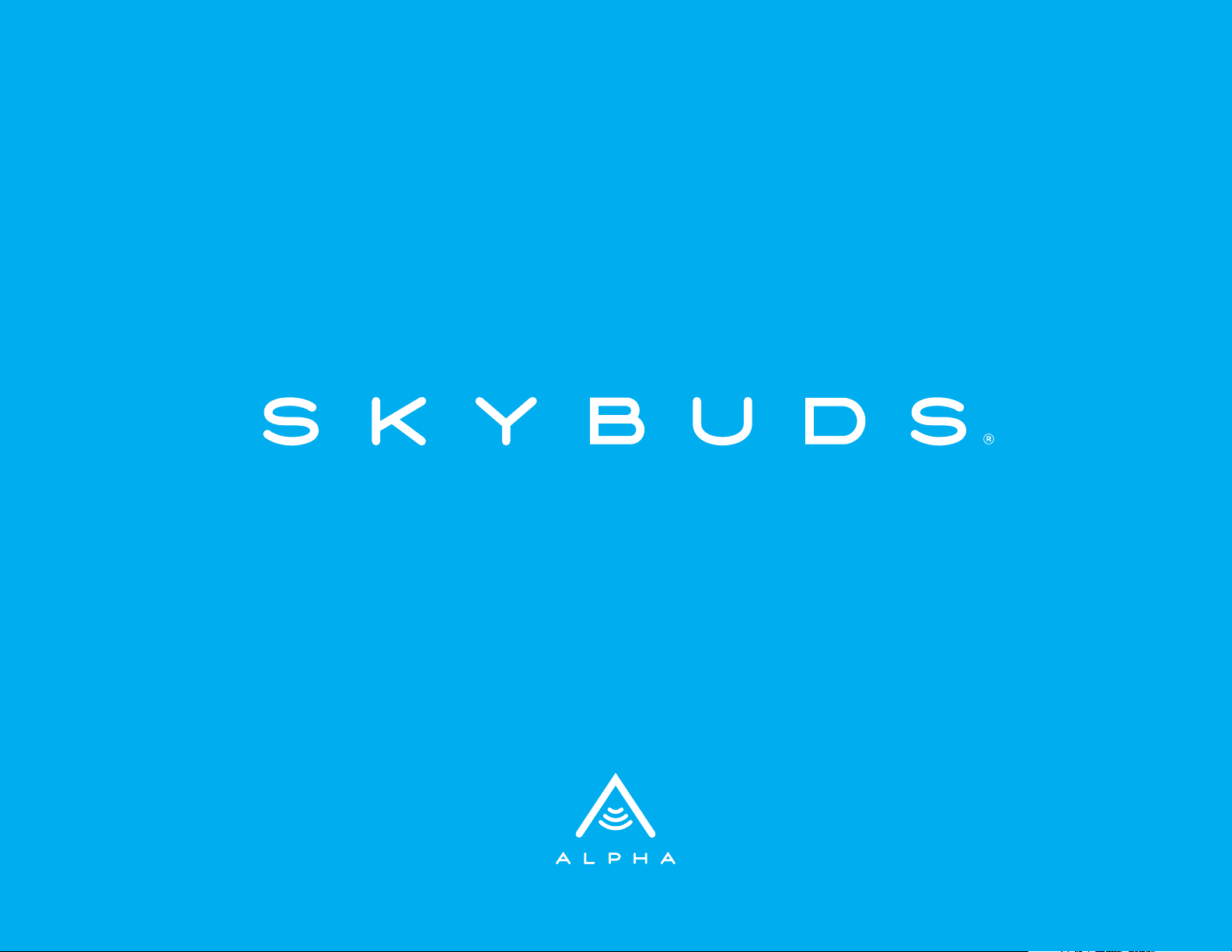
USER MANUAL
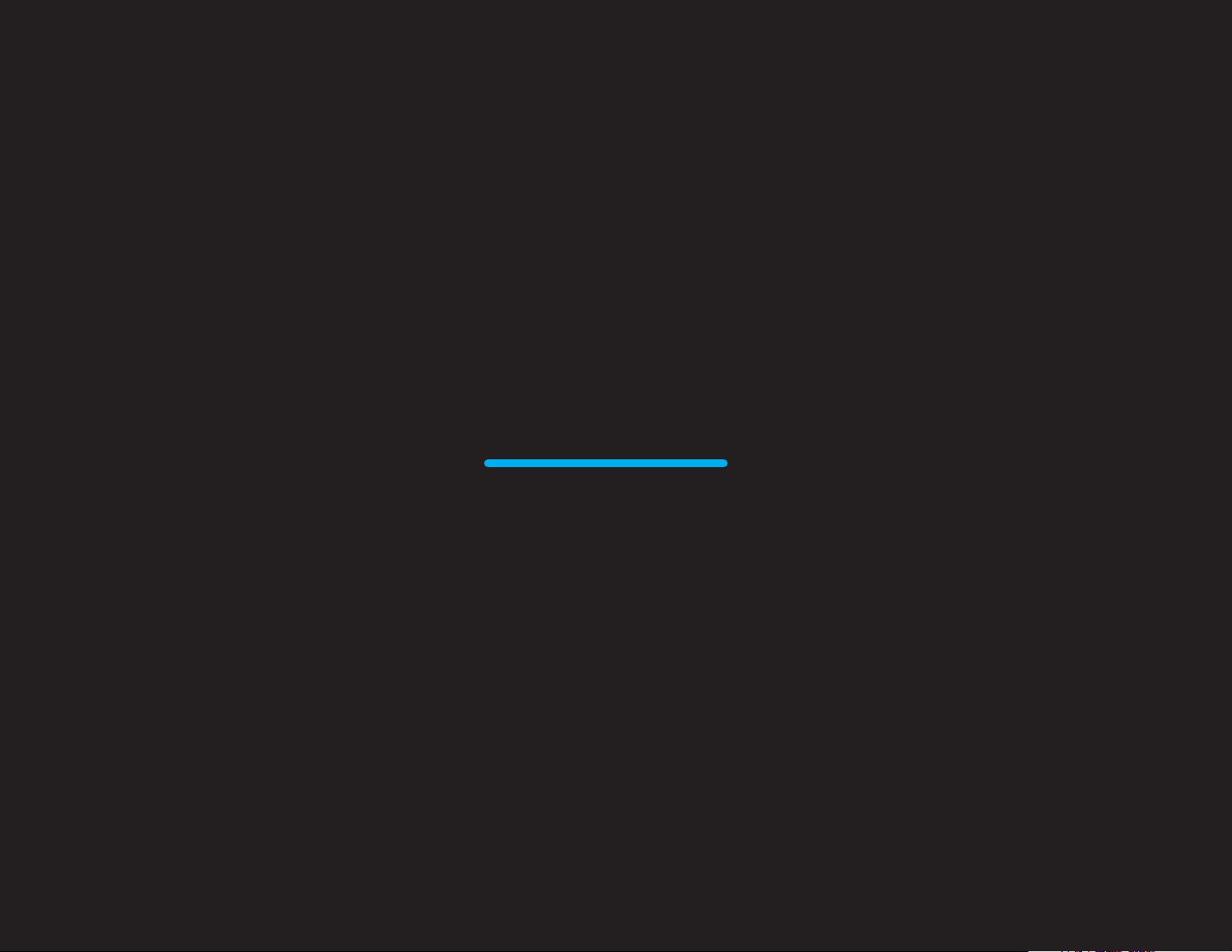
WELCOME
Congratulations on your new Skybuds.
This user manual will help you
learn the basics.
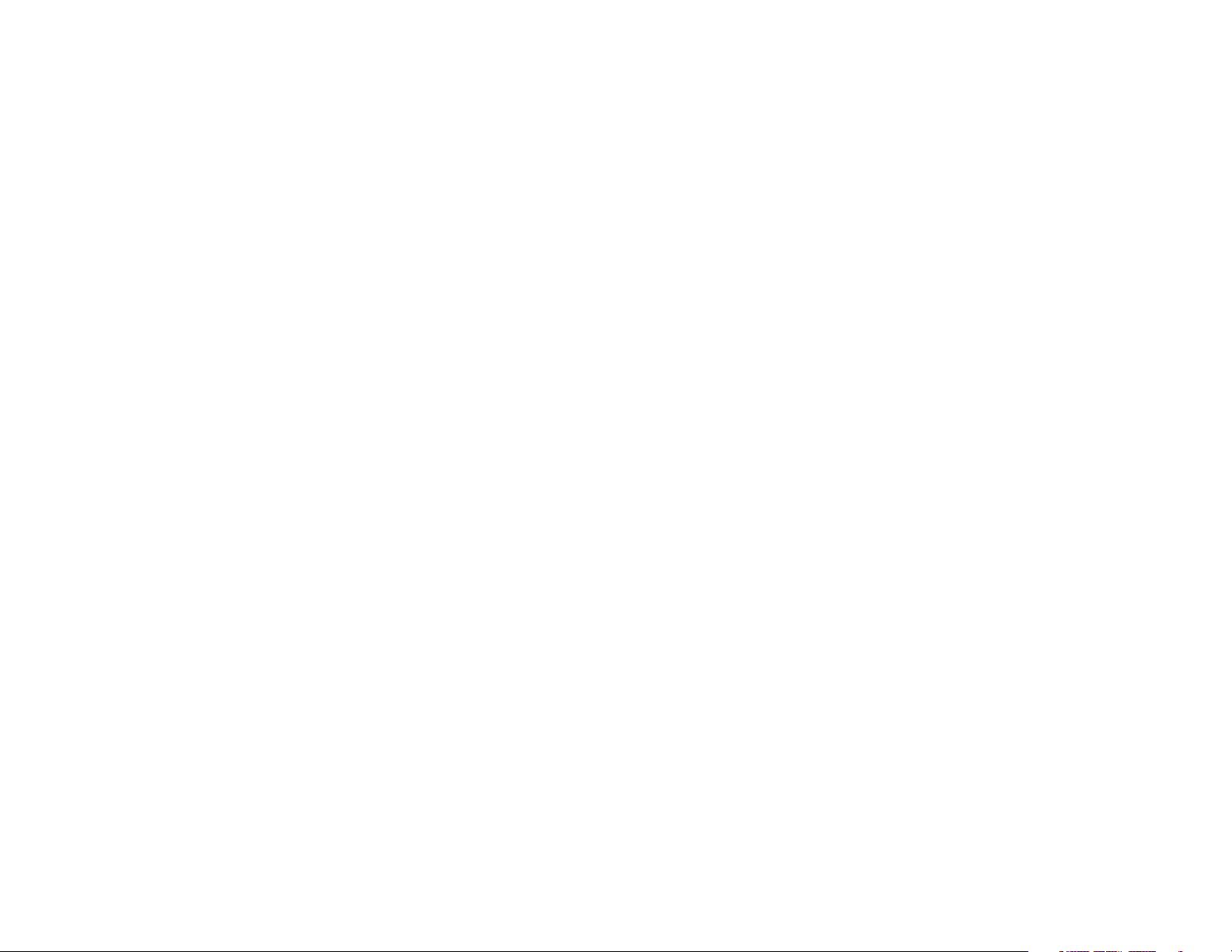
CONTENTS
Skybuds Basics
Skydock Basics
Skydock Battery Indicator
Getting Started
Wearing & Pairing
The App
Button Control Summary
Advanced Button Control
Troubleshooting & FAQs
5
6
7
8
10
14
20
21
22
Help & Resources
24

LISTEN
TALK
GO
to all audio with
premium sound
using a digital
microphone for calls
with 24 hours additional
play time per charge

SKYBUDS BASICS
Microphone
Button
Press and hold button for
3 seconds to power on and o
See pages 20-21 for button
commands
LED Status
Light
Interchangeable
Fit Tips
Charging
Contact
Points
5
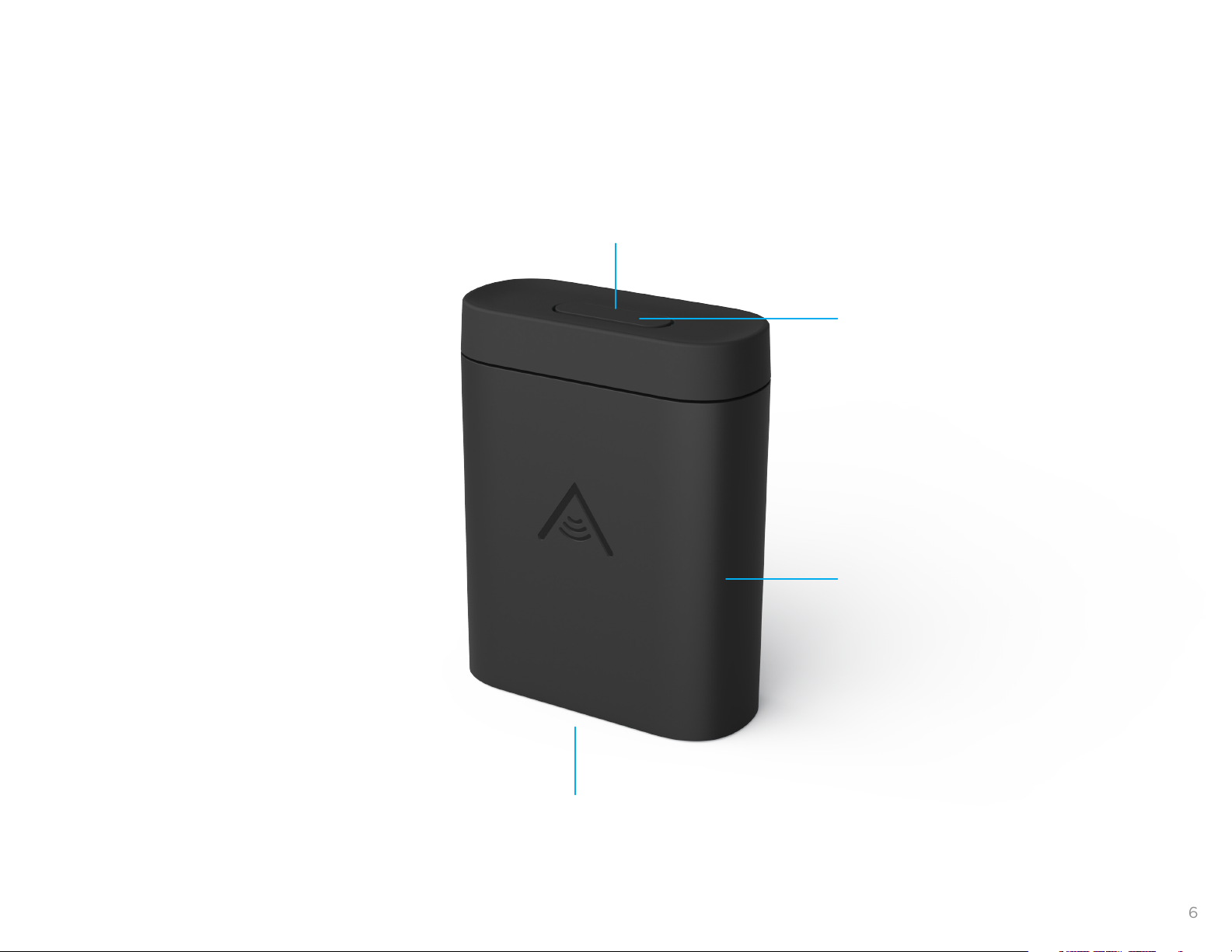
SKYDOCK BASICS
LED Status Light
Button
Press button on top of Skydock
to see Skybuds and Skydock
battery status
Micro USB Port
Sliding Cover
6
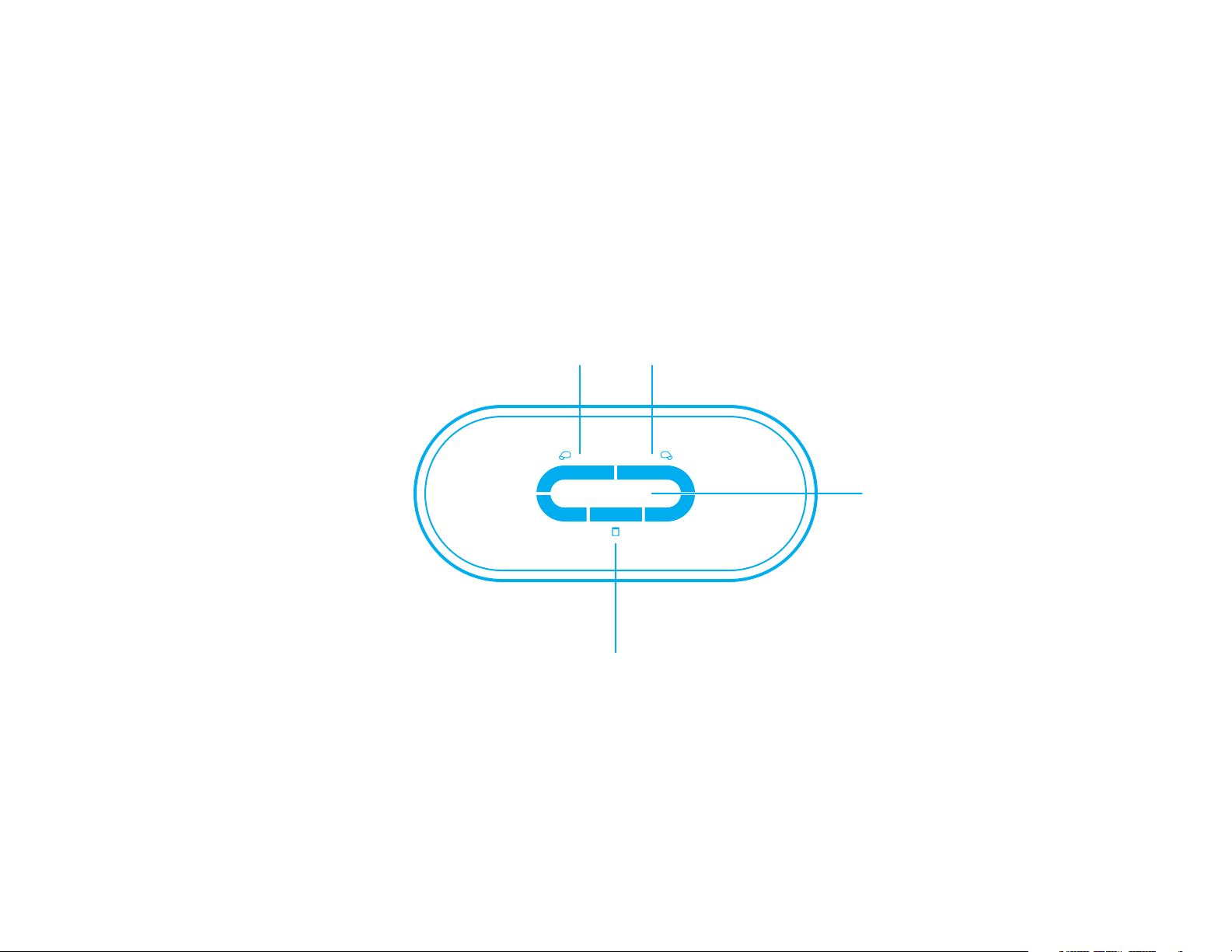
SKYDOCK BATTERY INDICATOR
Skybuds Battery Indicator
Solid blue:
fully charged
Pulsing blue:
charging
Skybud 2Skybud 1
Skydock Battery Indicator
Button
Press button to
illuminate battery
life LEDs lights
Pulsing blue:
charging
If Skydock shows 3 red LED lights, this indicates the battery is low and needs to be recharged. If
no LED lights turn on after plugging in the Skydock, Please contact us at support@skybuds.com
1 Solid blue LED:
0-33% charged
2 Solid blue LEDs:
34-66% charged
3 Solid blue LEDs:
67-100% charged
7
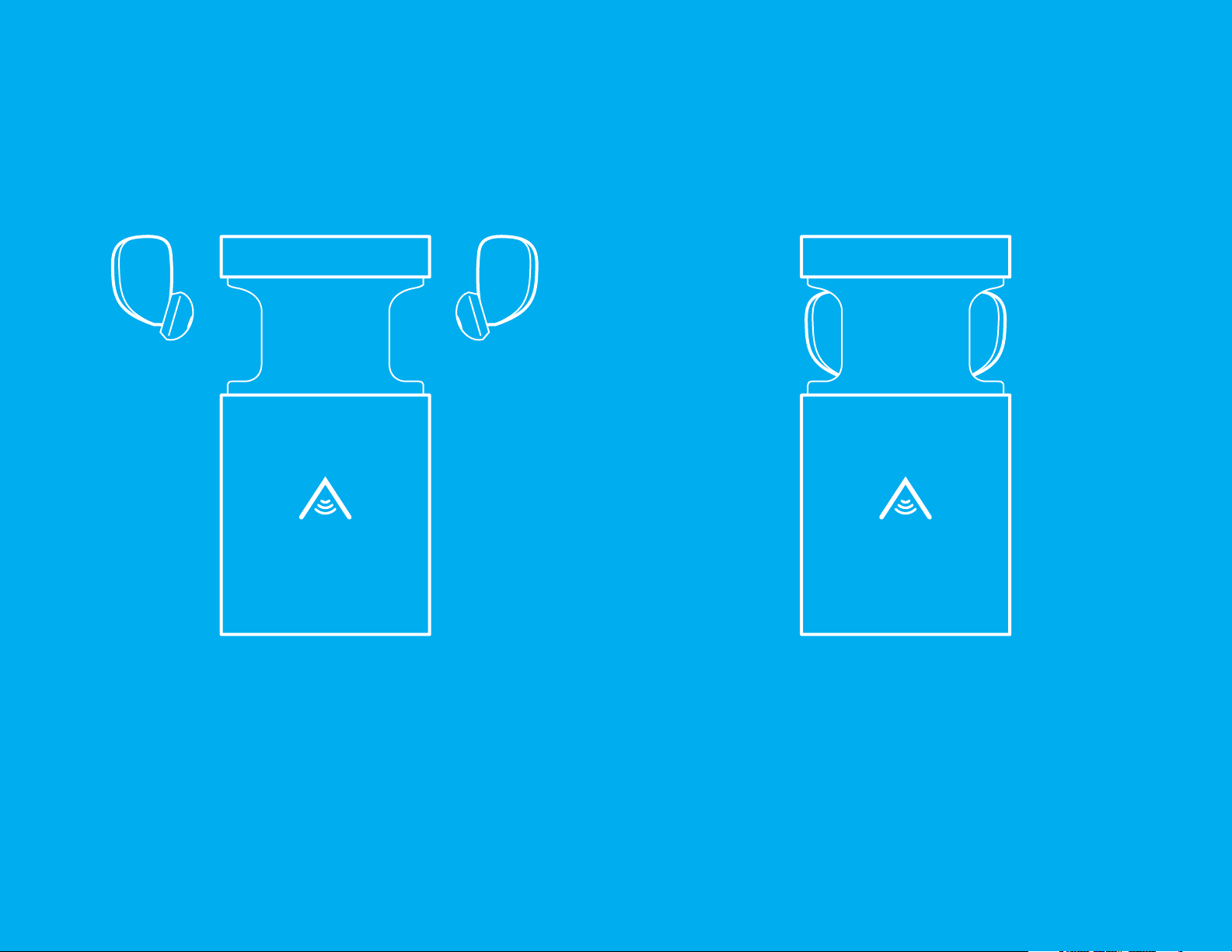
GETTING STARTED
STEP 1
Push up on the bottom of the Skydock
to open it and insert the Skybuds into
the Skydock as illustrated above.
8
