Page 1

M8 Join
User Manual .................................... 2
Manual de utilizare ........................ 26
Felhasználói kézikönyv.................. 46
Priručnik za korisnike .................... 67
Podręcznik użytkownika ................ 93
1
Page 2
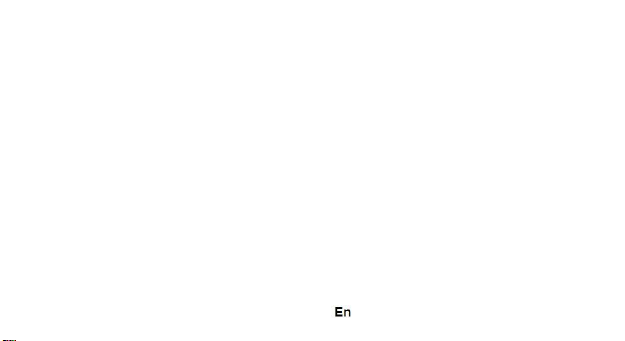
Allview M8 Join
User Manual
FOR YOUR SAFETY
Read these simple guidelines. Not following them may be dangerous or illegal.
SWITCH OFF IN HOSPITALS
Follow any restrictions. Switch the device off near medical equipment. Do not
use the device where blasting is in progress.
Please keep this cell phone away from children, as they could mistake it for a
toy, and hurt themselves with it.
Don’t try to modify the phone except by the
professional. Warning!
Only use the authorized spare parts, otherwise it may damage the phone and
the warranty will not work.
And it may be dangerous.
SWITCH OFF WHEN REFUELING
Don’t use the phone at a refueling point. Don’t use near fuel or chemicals.
2
Page 3
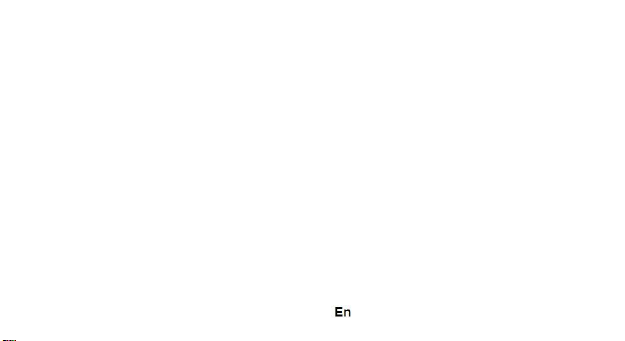
SIM CARD AND T-FLASH CARD ARE PORTABLE
Pay attention to these small things to avoid children eating them.
Notice: The T-Flash Card can be used as a Memory Disk, the USB cable is
necessary.
BATTERY
Please do not destroy or damage the battery, it can be
dangerous and cause fire. Please do not throw battery in
fire, it will be dangerous When battery cannot be used, put it
in the special container.
Do not open the Battery.
If the battery or the charger is broken or old, please stop using them.
USE QUALITY EQUIPMENT
Use our authorized equipment or it will cause dangers
ROAD SAFETY COMES FIRST
Give full attention while driving; Pull off the road or park before using your
phone if driving conditions so require.
INTERFERENCE
All wireless devices may be susceptible to cause interference, which could
affect performance.
3
Page 4
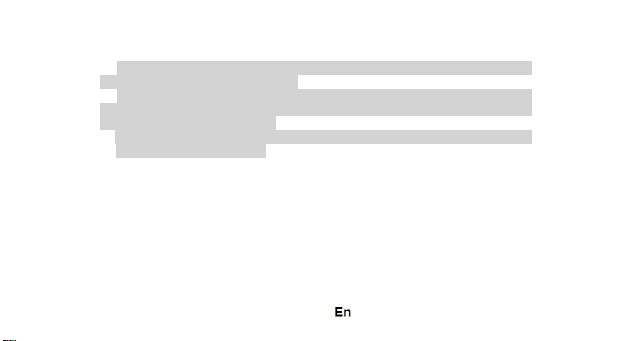
SWITCH OFF IN AIRCRAFT
Wireless devices can cause interference in aircraft. It’s not only dangerous but
also illegal to use mobile phone in an aircraft.
Warning: We take no responsibility for situations where the phone is used
other than as provided in the manual.
Our company reserves the right to make changes in the content of the manual
without making this public. These changes will be posted on the company
website to the product it amends.
The contents of this manual may be different from that in the product. In this
last case will be considered.
GETTING STARTED
Battery Install Notice
Before you install or change battery, please ensure you already turn off the
phone.
Install or change SIM card Notice
1. Before you change SIM card, please make sure you already turn off the
phone and dispose battery.
2. Insert the SIM card and make the golden contact area face down and the
nick face out.
4
Page 5

Charge the battery
1. Before charging the battery, please make sure that the battery is installed
properly in the phone.
2. Connect the charger lead to the phone socket, and then connect the
charger to the AC socket.
3. If the phone is off when it’s charging, charging indicator is displayed on the
screen. If the phone is on when it’s charging, user can use it while charging.
When the battery is fully charged, the charging indicator on the screen is full
and stops twinkling. While using the handset for the first time, please
completely discharge and then completely charge the battery. Repeat the
process for three times to achieve the full performance of the battery.
4. Long period unused or some other reasons may cause low battery
pressure, so at the beginning of charging the screen is black and it may take
a while before the charging indicator appears.
Warning: When charging, in order to avoid serious damage to phone circuitry,
do not remove or dispose the battery.
CALLS
Key Explanation
Lock Keypad: Press End key then select “Yes”
5
Page 6
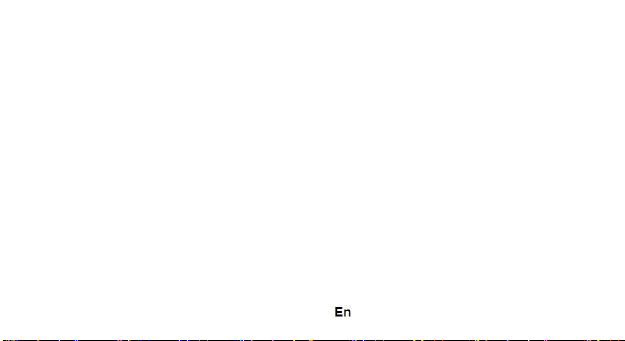
Unlock Keypad: Press Navigation key then there are 3 choices, press Up
key just unlock keypad, press Left key unlock keypad and enter dialer function,
press Right key unlock keypad and enter messaging function.
* Key # Key:
Functions vary in different situations or function menus:
- In inputting status, “*” for symbols.
- In inputting status, “#” to switch inputting methods.
- In standby mode, hold “#” to switch the phone in silent mode.
- In standby and dial mode, press and hold “*”, you can input +, P and W.
- In standby mode, input “+” for an international call; in dial status, input “P” for
calling number with extension phone.
Main Menu Explanation
When you press Menu key, you will enter main menu. Press up, down, left
and right keys to select different functions.
Make a Call
Making a call by dialing numbers:
1. In standby mode, enter the phone number. If you want to change the
numbers, press left and right direction key to move the cursor and press〈
6
Page 7
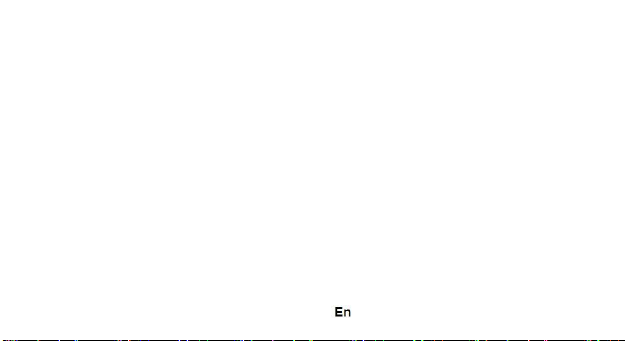
Clear 〉 to delete a number. Press and hold 〈 Clear 〉 to delete all
characters.
2. Press the call key to call the number.
Making a call using the Phonebook:
You can enter the phonebook list from functional menu, choose or input the
needed letter (phonetic) to search. Choose the number; press the call key to dial
out.
Call the Dialled calls, Received calls, Missed calls:
1. In standby mode, press the call key to
view the call log list.
2. Choose a number and press the call key
to dial.
Making a call using the menu:
1. In standby mode, enter the menu, choose Call logs;
2. Choose from missed calls, dialled calls, and received calls.
3. Choose the needed number and press the call key to make a call.
Answer an Incoming Call
Press the Call key to answer an incoming call.
7
Page 8
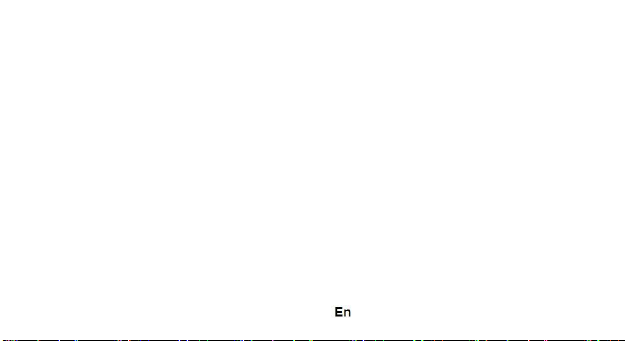
Call Options
Offer numerous in call functions (some of these functions need a subscription
with the service provider). During the call, press->Option and choose between
the following options :
Hold: Pause the call.
End single call: End the present call.
New call: To make a new call.
Phonebook: Same as phonebook list in the function menu.
Call history: Same as call history in the function menu.
Messaging: To explore the Messaging Menu.
Sound recorder: Record the sound.
Mute: Enable the mic of phone not work.
DTMF (Dual-tone Multi-frequency): You can choose on/off, which is to send
dual-tone multi-frequency sound, this can offer dialing to the telephone numbers
with extensions. Volume: To adjust the volume of the call.
INPUT METHOD
Overview
Your phone offers input methods as followings: Smart abc, es, ro.
8
Page 9
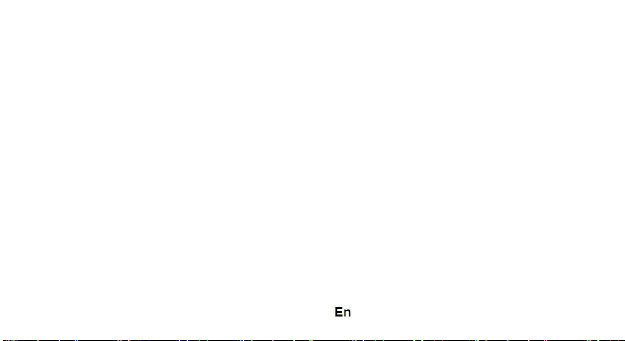
Keypad Definition
The definition of keypad is as follow:
Left key: Enter and OK
Right key: Back and Cancel
Navigate Keys: Cursor move or choose word.
# Key: Switch input methods and a sign will be display in left side.
2-9 key: Input the letter on the keys when input.
* Key: Input punctuation
FUNCTION LIST
Phonebook
You can save the contacts in the mobile phone and SIM card; it depends on
the SIM card memory capacity. When you select a contact, you can do the
following operations:
View: To view the contact
Send text message: Send text message to the current number.
Send multimedia message: Send multimedia message to the current number.
Call: To Call the current number.
Edit: To edit the current contact.
9
Page 10
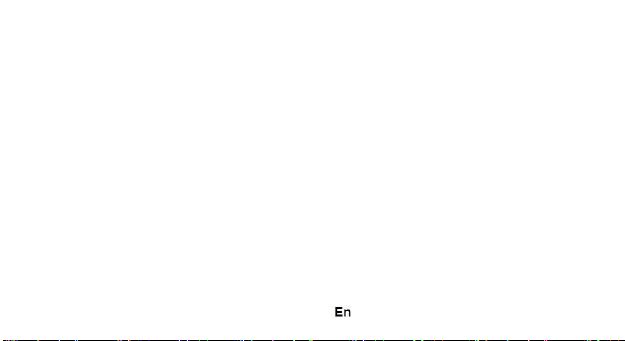
Delete: To delete the current contact.
Copy: To copy the contact from phone to SIM card /phone or from SIM card to
SIM card /phone or copy to file.
Move: To move the contact from phone to SIM card /phone or from SIM card
to SIM card /phone or copy to file.
Send business card: You can send contact by different methods.
Add to Blacklist: Add the current number to the blacklist.
Add to Whitelist: Add the current number to the white list.
Mark several: You can mark several contacts.
Backup and Restore: To backup or restore PHB and Vcard.
Phonebook settings: To set the Phonebook.
Call logs
In this function menu, you can check the All calls, Dialled calls, Received
calls, Missed calls, and You can perform the following operations:
View: To check the call history.
Call: To call the Dialled calls, Received calls or Missed calls.
Send text message: Send SMS to the Dialled calls, Received calls or Missed
calls.
Send multimedia message: Send MMS to the Dialled calls, Received calls or
Missed calls.
10
Page 11
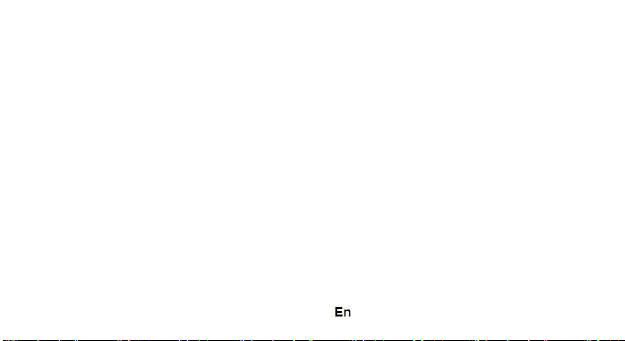
Save to Phonebook: You can add the number to the phonebook or replace
existing contacts.
Add to Blacklist: Add the number of the Dialled calls, Received calls or Missed
calls to the Blacklist.
Add to Whitelist: Add the number of the Dialled calls, Received calls or
Missed calls to the Whitelist. Edit before call: Edit the number before you
call Delete: Delete the current call history.
Delete all: Delete all the call history.
Mark several: You can mark several call history.
Advanced: Including three options: Call timers/Call cost/GPRS counter.
File manager
Press left key option to enter functional menu, the following
options are available: - Open: See the files in the different
folders of your phone - Format: To format the folder.
- Details: To view the Memory status of the Memory card.
Camcorder
The built-in camera allows you to take photos and adjust the camera settings.
The options menu contains the following choices:
• EV: Set EV value.
• Switch to: Switch phone to photo album or video recorder.
11
Page 12
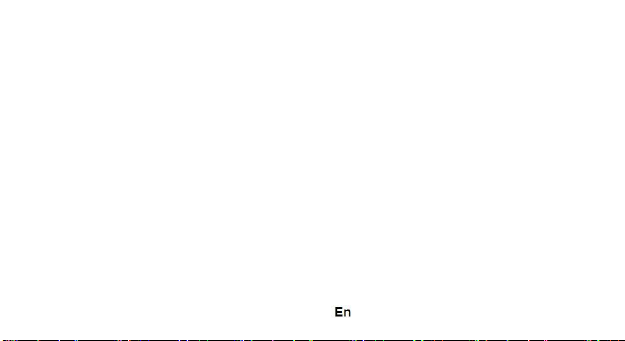
• Capture mode: Set capture mode.
• Scene mode: To set the scenario mode of the camera.
• Image size: Set the image size.
• Self-timer: Set self-timer value.
• White balance: To adjust the white balance (E.g. Daylight, Auto etc.).
• Effects: Select the effect kind.
• Adv. Settings: Select to open many advantage setting items.
Image Viewer
The options for image viewer are as follows:
• View: To view a photo.
• Image information: You can view the image information.
• Browse style: To select the mode for browsing photos.
• Send: Transform the photos by different ways, such as multimedia
message or via Bluetooth.
• Use as: This photo can be used as wallpaper.
• Rename: To rename the selected image or photo.
• Delete: To delete the selected photo.
• Sort by: To sort photos by the desired method.
• Storage: Allows you to set the location of the photos.
12
Page 13
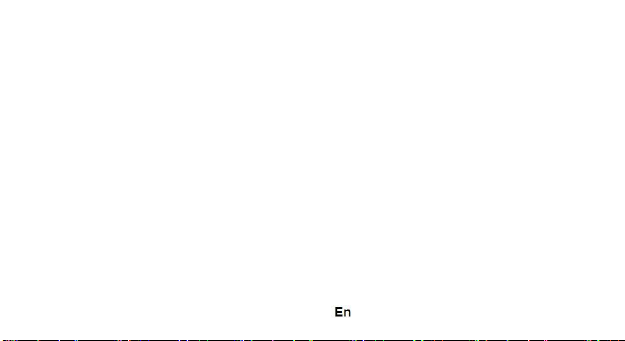
Audio Player
This phone comes with an inbuilt audio player that plays all your favorite
songs. It gives you a host of setting options to make your listening experience
interesting.
1. Play: To start playing the audio file.
2. Details: To show the details of the selected file.
3. Refresh list: To refresh the audio file list.
4. Settings: To set parameters for audio playing.
Video Player
The Video Player plays all your video files stored in the phone (Phone
Memory or on the Memory Card).
The video player gives you the following options:
1. Play: To start playing the video file.
2. Send: Send the video via Bluetooth or MMS.
3. Rename: To rename the video.
4. Delete: To delete the video.
5. Sort by: To sort videos by the desired method.
6. Storage: Allow you to set the location of the videos.
13
Page 14
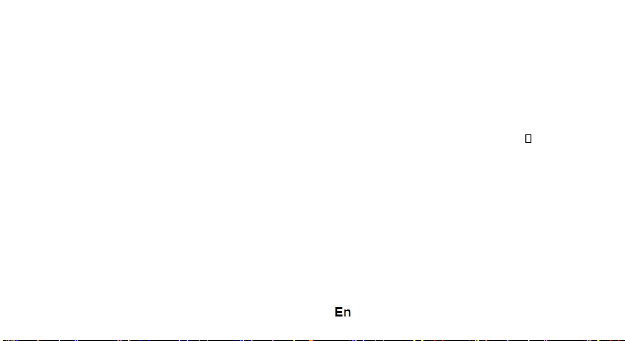
Sound Recorder
You can record sound/voice on your phone. Just select sound recorder, go to
options and press “New record”. Select Stop to save it. Select pause to ‘pause’
the recording and ‘continue’ to resume the recording.
FM Radio
• Channel list: List out all the current channels. You can enter channel list,
edit it and display the searched channel list.
• Manual input : Input the desired broadcasting channel manually
• Auto Search: Search and create the channel’s list automatically.
Settings: To set some parameters of FM.
• Record: To record the current program being played on the radio.
• File list: To view the list of recorded files.
Messaging
Your phone supports various messaging services. You can create, send,
receive, edit and organize text/multimedia messages.
Messages contain the following folders:
• Write Message: On selecting Write Message, you can input the
contents of the message using different input methods.
• Conversations: All the received and sent messages stored in
conversations.
14
Page 15
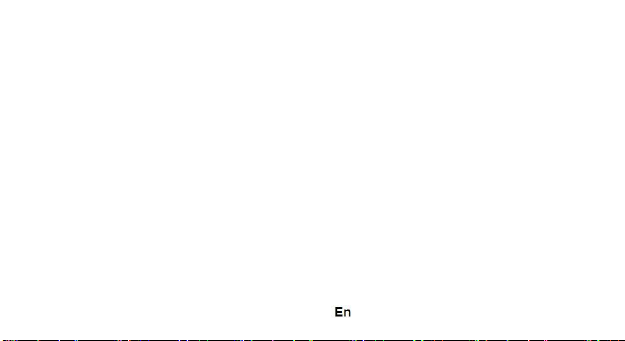
• Drafts: You can save a message you edit in the drafts.
• Broadcast messages: Broadcast message is a service provided by
the network operator to send messages such as weather forecast, traffic
status, etc. to all GSM subscribers in a specific area.
• Templates: Templates stores 10 preloaded/pre-written text
messages for ready usage.
• Message Settings: Message settings store all the different settings
responsible for sending and receiving messages.
Browser
The following options are available in the Browser menu:
a. Homepage: Start a connection to the selected URL set.
b. Bookmarks: Access or edit a bookmark.
c. Search or input URL: Enter the address.
d. Recent pages: Browse a saved URL.
e. Settings: Set parameters of WAP browser. Please consult your network
operator for details of the
parameters
Bluetooth
The following options are available in the Bluetooth menu:
1. Power: On/Off
15
Page 16
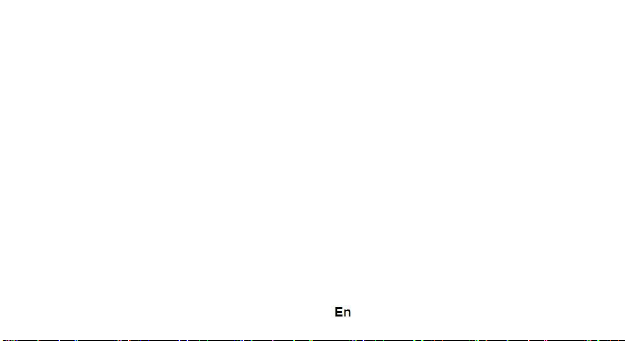
2. Visibility: On/Off
3. My device: Inquiry new device or display paired devices and take the
options.
4. Search audio device: Search for audio devices.
5. My name :You can change the name of the Bluetooth.
6. Advanced :Configure the settings of Bluetooth, For example, Audio path,
storage etc.
Calendar
You can use the calendar to keep track of important meetings. After entering
the calendar function menu you can select year, month and date using direction
keys. On a selected date you can select to view:
• View :To view and set the schedule of a day.
• View all: To view the schedule of all day.
• Add event: You can add several events to the date.
• Delete event: You can delete All /overdue/Specific period event.
• Jump to date: To input the date to enter the calendar, then move the cursor
to the specified date.
• Go to today: Go to check today.
• Go to weekly view: Go to view the calendar events in weekly style.
• Start of week: You can select from Sunday or Monday.
16
Page 17
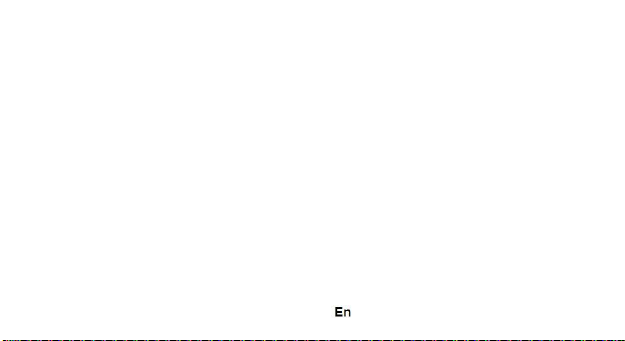
Alarm
The Alarm can be set to ring at a specific time on several days. There are five
different default alarms. You can set these alarms to alarm you at different time in
specific day(s) of a week.
To set an alarm:
1. Press edit to enter alarm settings menu.
2. Select edit option using up and down direction
keys
o ON/OFF: Select alarm on or off using left
and right direction key
o Alarm time: Input alarm time
o Repeat Setting: Press navigation keys to select alarm types which
consists of one time, everyday and custom.
o Alarm tone: You can select the alarm tone.
o Alert Type: To select between Ring only/Vib and ring, Vib only.
Settings
Under settings, the phone gives you the option to change the settings for
various features of the phone. The following list is available in Settings:
Phone Settings
You have following options listed under phone setup:
17
Page 18
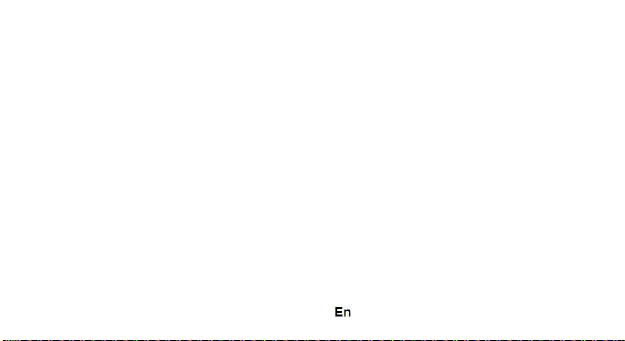
Time and date: Let you set the Time and date on the phone.
Schedule power on/off: Set scheduled power on/off time.
Language: To select language for the phone.
Shortcut manager: Manager your shortcuts.
Display: Under Display setup, you can set wallpaper, screen saver, power
on display, power off display, show date and time, clock type.
Auto update time: You can select off / first confirm / on.
Keypad light notification: You can select on/off.
Flight mode: You can select normal mode or flight mode.
Misc. settings: Set LCD backlight.
Call Settings
Include SIM call settings, call settings and advanced
settings.
Data Settings
Data setup gives the user the ability to select a desired network and addition
of a new network to the network list. The network setup gives you the follow
options:
Network settings:
1. New search (Automatic)
18
Page 19
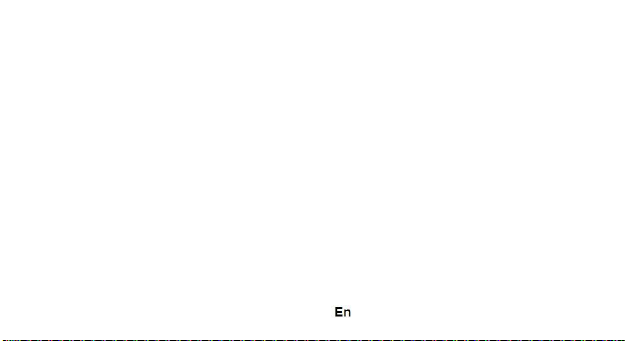
2. Select network: Will list down all the network IDs (depending on
the SIM card used)
3. Selection mode: automatic/manual
3G switch:
Including three options: GSM, WCDMA,
Automatic
Network information: info about the
network operator, gsm status and
service
GPRS Connection: when needed/always
GPRS Transfer pref.: data or call prefer
Security Settings
Under Security Setup, you can change the security
settings of SIM.
SIM Security Settings:
o PIN Lock: PIN Lock protects illegal usage
of the SIM card.
o Change PIN: You can change the PIN
password.
19
Page 20

o Change PIN2: You can change the PIN2
password
Phone security: Enables you to lock/unlock your phone with a
password.
Privacy lock: lock/unlock phonebook, messages, call history etc.
Screen auto lock: select screen sleep time.
Connectivity
Choose the data accounts and
service.
Restore Factory Settings
Selecting this option will ask you to enter the password to restore the phone to
factory settings. The default password is ‘0000’.
Sound effects
Choose the equalizer and reverb effects.
WARNINGS AND NOTES
Operational Warnings
IMPORTANT INFORMATION ON SAFE AND EFFICIENT OPERATION.
Read this information before using your phone. For the safe and efficient
operation of your phone, observe these guidelines:
20
Page 21
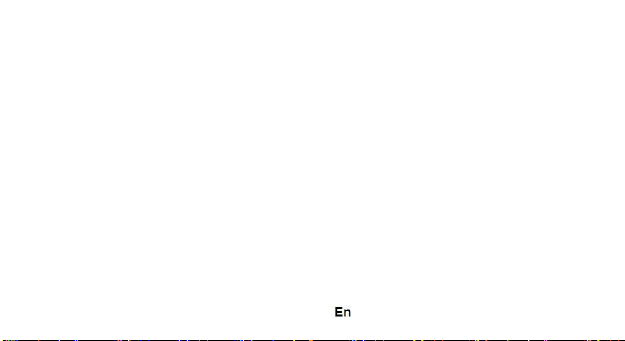
Potentially explosive at atmospheres: Turn off your phone when you are
in any areas with a potentially explosive atmosphere, such as fueling areas (gas
or petrol stations, below deck on boats), storage facilities for fuel or chemicals,
blasting areas and areas near electrical blasting caps, and areas where there
are chemicals or particles (Such as metal powders, grains, and dust) in the air.
Interference to medical and personal Electronic Devices: Most but not all
electronic equipment is shielded from RF signals and certain electronic
equipment may not be shielded against the RF signals from your phone.
Audio Safety: This phone is capable of producing loud noises which may
damage your hearing. When using the speaker phone feature, it is
recommended that you place your phone at a safe distance from your ear.
Other Media Devices, hospitals: If you use any other personal medical
device, consult the manufacture of your device to determine if it is adequately
shielded from external RF energy. Your physician may be able to assist you in
obtaining this information. Turn your phone OFF in health care facilities when
any regulations posted in these areas instruct you to do so. Hospitals or health
care facilities may be using equipment that could be sensitive to external RF
energy.
Product statement on handling and use: You alone are responsible for how
you use your phone and any consequences of its use.
21
Page 22
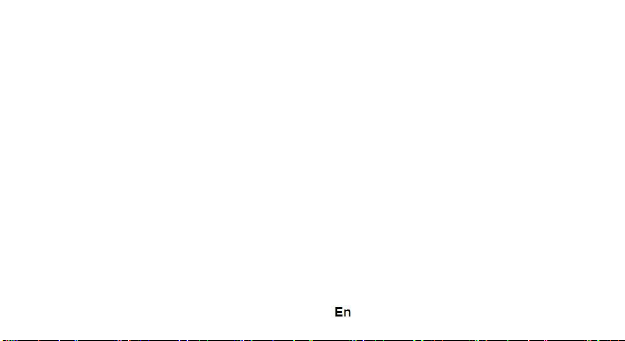
You must always switch off your phone wherever the use of a phone is
prohibited. Use of your phone is subject to safety measures designed to protect
users and their environment.
Always treat your phone and its accessories with care and keep it in a
clean and dust-free place Do not expose your phone or its accessories to
open flames or lit tobacco products.
Do not expose your phone or its accessories to liquid, moisture, or high
humidity.
Do not drop, throw, or try to bend your phone or its accessories
Do not use harsh chemicals, cleaning solvents, or aerosols to clean the device
or its accessories.
Do not attempt to disassemble your phone or its accessories; only authorized
personnel must do so.
Do not expose your phone or its accessories to extreme temperatures,
minimum 32 and maximum 113 F degrees (0 to 45 C degrees).
Battery: Your phone includes an internal lithium-ion or lithium-ion polymer
battery. Please note that use of certain data applications can result in heavy
battery use and may require frequent battery charging. Any disposal of the
phone or battery must comply with laws and regulations pertaining to lithium-ion
or lithium-ion polymer batteries.
22
Page 23
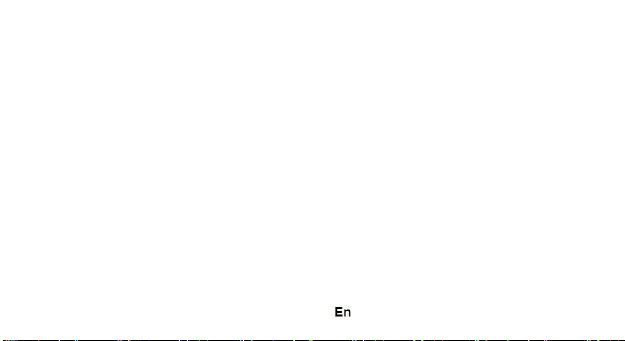
Faulty and damaged products: Do not attempt to disassemble the phone
or its accessory. Only qualified personnel must service or repair the phone or its
accessory. If your phone or its accessory has been submerged in water,
Punctured, or subjected to a severe fall, do not use it until you have taken it to
be checked at an authorized service center.
23
Page 24
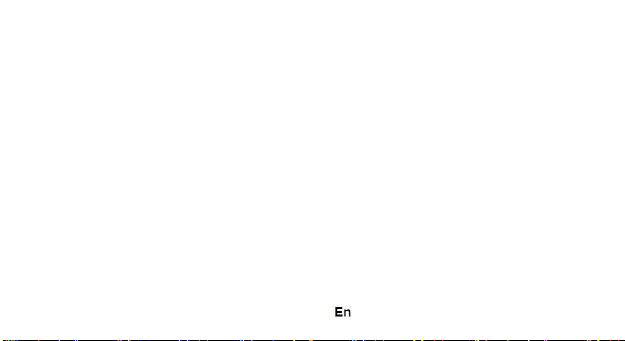
DECLARATION OF CONFORMITY
We, S.C. Visual Fan S.R.L, with the social headquarters in Brasov, 61st Brazilor
Street, post code 500313 Romania, registered at the Register of Commerce Brasov
under nr. J08/818/2002, CUI RO14724950, as importer, ensure, guarantee and
declare on own responsibility according to Art. 4 HG nr.1.022/2002 regarding the
products and services regime, which could put in danger the life and health, security
and labour protection, that the ALLVIEW product M8 Join does not put in danger the
life, safety of labour, does cause adverse environmental impacts and is according to:
-The 2011/65/UE Directive regarding the usage restrictions of some dangerous
substances ]n the electonic and electrical equipments.
-The Directive regarding the radio and telecommunications equipments R&TTE
1999/5/CEE (HG 88/2003)
-The Directive regarding the ensurance of low voltage equipment users 73/32/CEE ,
modified by the 93/68/CEE (HG457/2003) Directive.
-The Directive regarding the electromagnetic compatibility 89/336/CEE, modified by
the 92/31/CEE si 93/68/CEE (HG497/2003); RoHS Directive: EN50581:2012
-The safety requirements of the European Directive 2001/95/EC and of the EN
60065:2002/A12:2011 si EN 60950-1:2006/ A1:2010 /A11:2009/A12:2011 standards,
regarding the decibel level limit of the commercialized devices.
The product had been evaluated according to the following standards:
24
Nr. 1333
Page 25
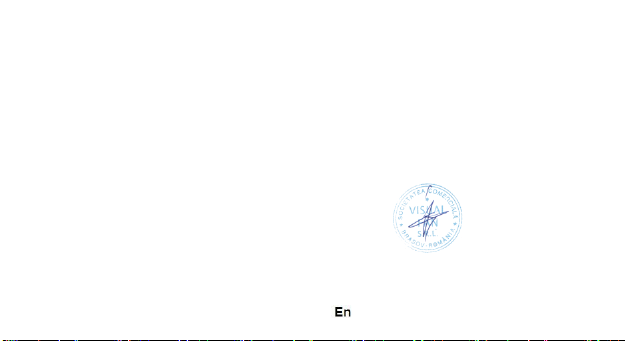
-Health: EN 50360:2001, EN 50361; EN 62209-1 : 2006
-Safety: EN 60950- 1: 2001 +A11:2004; EMC EN 301 489- 01 V1.6.1 (09-
2005)
EN 301 489- 07 V1.3.1 (11-2005); EN 301 489- 17 V1.2.1 (08-2002)
-Radio spectrum: EN 301 511 V9.0.2 (03-2003);EN 300 328 V1.7.1 (10-2006)
The conformity assesment procedure was done according to the 1999/5/CEE
Directive (of the Annex II of HG nr. 88/2003) the documentation being at S.C. Visual
Fan S.R.L., Brasov , 61st Brazilor Street, post code 500313 ,Romania at it will be put
at disposal on demand. The products conformity assesment procedure was fulfilled
with the participation of the following institutions: Siemic Inc USA
The product has the CE mark applied. The conformity declaration is available at
www.allviewmobile.com.
CE 2200 Director
SAR 0,767 W/kg Cotuna
Gheorghe
Brasov
10.11.2014
25
Page 26
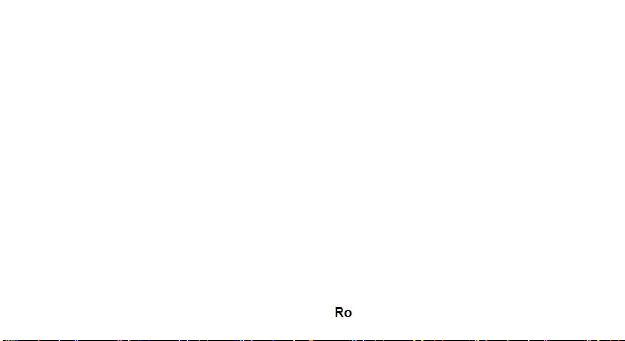
Allview M8 Join
Manual de utilizare
MASURI DE SIGURANTA
IMPORTANT! Va rugam sa cititi cu atentie aceste instructiuni si urmati-le
implicit, în caz de situaţii periculoase.
Siguranta in conducere: Este recomandat sa nu folositi telefonul mobil in timp
ce conduceti. Daca trebuie sa-l folositi, intotdeauna folositi sistemul de “Maini
libere” cand conduceti.
Inchideti telefonul mobil cand sunteti in avion
Interferentele cauzate de telefoanele mobile afecteaza siguranta aviatiei, si,
astfel, este ilegal sa-l folositi in avion. Va rugam asigurati-va ca telefonul mobil
este oprit atunci cand sunteti in avion.
Inchideti telefonul mobil in zona de operatii de sablare.
In spital: Atunci cand folositi telefonul intr-un spital, trebuie sa va supuneti
normelor relevante specificate de catre spital. Orice interferenta cauzata de
echipamentele wireless poate afecta performantele telefonului.
26
Page 27
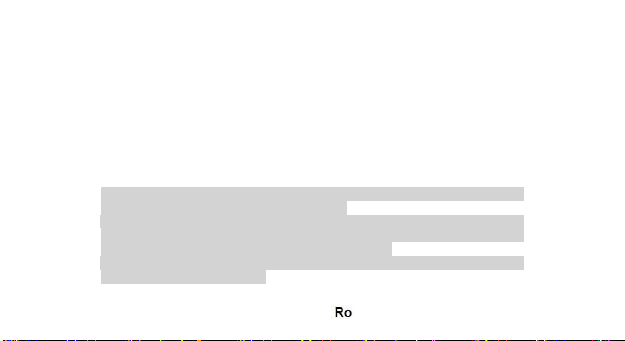
Service-uri aprobate: Numai service-urile aprobate pot repara telefoanele
mobile. Daca desfaceti telefonul si incercati sa-l reparati singuri veti pierde
garantia produsului.
Accesorii si baterii: Numai accesoriile si bateriile aprobate de producator pot fi
folosite.
Apeluri de urgenta: Asigurati-va ca telefonul este pornit si activat daca doriti
sa efectuati un Apel de Urgenta la 112, apasati tasta de apel si confirmati
locatia, explicati ce s-a intamplat si nu inchideti convorbirea.
Bateria si incarcarea bateriei: Se recomanda incarcarea completa a bateriei
inainte de prima utilizare a dispozitivului. Nu expuneti bateria la temperaturi mai
mari de +40°C. Nu aruncati bateria in foc sau la intamplare. Returnati bateriile
defecte la furnizor sau la centrele speciale ptr.colectarea bateriilor defecte.
Atentie: Nu ne asumam responsabilitatea pentru situatiile in care telefonul este
folosit in alt mod decat cel prevazut in manual.
Compania noastra isi rezerva dreptul de a aduce modificari in continutul
manualului fara a face public acest lucru. Aceste modificari vor fi afisate pe
siteul companiei la produsul la care se aduc modificari.
Continutul acestui manual poate fi diferit de cel existent in produs. In acest caz
ultimul va fi luat in considerare.
27
Page 28
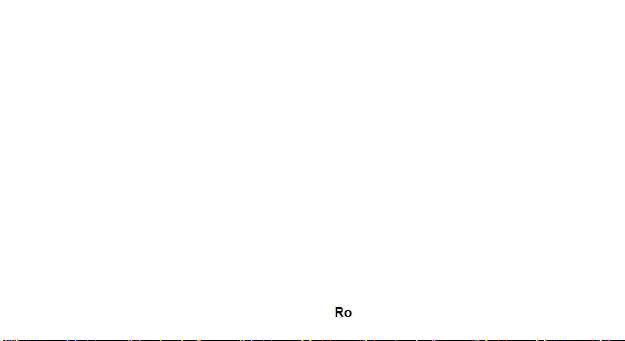
PRIMA UTILIZARE
Nota instalare baterie
Inainte de a scoate bateria, asigurati-va ca deja ati oprit telefonul.
Instalare sau schimbare cartele SIM
1.Inainte de schimbarea cartelei SIM, asigurati-va ca ati oprit telefonul si ati
scos bateria.
2.Introduceti cartela SIM cu suprafata contactelor aurite in jos.
Incarcarea bateriei
1. Inainte de incarcarea bateriei, asigurati-va ca bateria este introdusa
corect in telefon.
2. Conectati mufa incarcatorului la conectorul telefonului, apoi conectati
incarcatorul la priza de 220V.
3. Daca telefonul este oprit oprit in timpul incarcarii, indicatorul de
incarcare este afisat pe ecran. Daca telefonul este pornit, acesta poate fi
folosit in timpul incarcarii. Cand bateria este complet incarcata, indicatorul
de incarcare este plin. La prima folosire a telefonului, va rugam descarcati,
apoi incarcati complet bateria. Repetati acest proces de 3 ori pentru a
atinge performanta maxima a bateriei.
28
Page 29

4. Daca telefonul nu a fost utilizat pentru o perioada lunga de timp si
bateria este complet descarcata, este posibil ca ecranul sa ramana inchis
in primele minute ale incarcarii.
APELARE
Taste
Blocare tastatura: apasati tasta Inchidere apel, apoi selectati “Da”
Deblocare tastatura: Unlock Keypad: Press Navigation key then there are 3
choices, press Up key just unlock keypad, press Left key unlock keypad and
enter dialer function, press Right key unlock keypad and enter messaging
function.
Tasta * si tasta #:
Functiile pot varia in functie de context:
- In introducere text, apasati “*” pentru simboluri si “#” pentru a comuta
metodele de introducere. - In modul; stand-by, tineti apasata
tasta “#” pentru a comuta in modul Silentios.
- In modul stan-by si in modul de apelare, tineti apasata tasata “*”
pentru introducerea caracterelor +, P sau W.
29
Page 30
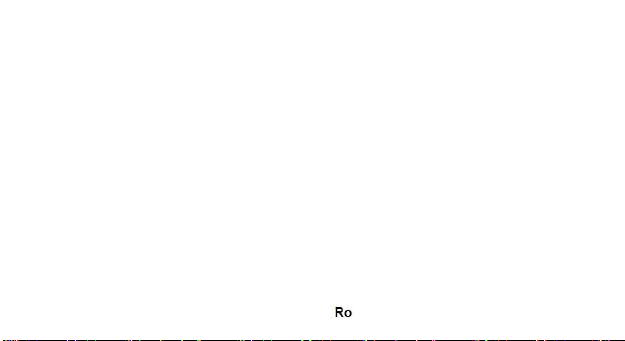
Meniu principal
Cand apasati butonul Meniu, veti accesa meniul principal al telefonului.
Apasati butoanele de navigare pentru selectarea diferitelor aplicatii.
Apelare
Efectuarea unui apel:
1. Din modul stand-by, tastati numarul de telefon. Daca doriti sa modificati
numarul, apasati butoanele stanga-dreapta pentru a muta cursorul si
apasati Stergere.
2. Apasati tasta Apelare pentru a initia apelul.
Apelarea unui numar din Agenda:
Puteti accesa lista contactelor din meniul principal, tastati prima litera a
contactului dorit. Alegeti numarul si apasati butonul de apelare.
Apelare din lista de apeluri efectuate, primite sau nepreluate:
1. Din modul stand-by, apasati butonul de apelare pentru afisarea listei de
apeluri.
2. Alegeti un numar si apasati tasta de apelare.
Apelarea folosing meniu:
1. Din modul stand-by, accesati meniul de aplicatii si deschideti Lista de
apeluri.
2. Alegeti un numar din apelurile efectate, nepreluate sau primite.
30
Page 31

3. Apasati butonul de apelare pentru initierea apelului.
Preluare apel
Apasati butonul de apelare pentru preluarea unui apel.
Optiuni apelare
Unele optiuni sunt permise sau restrictionate de catre operatorul de telefonie
mobila. In timpul apelului apasati Optiuni si alegeti una din optiunile disponibile:
Punere in asteptare: pauza apel.
Incheiere apel unic: incheiere apel.
Apel nou: initiere apel nou.
Agenda: vizualizare lista de contacte.
Istoric apeluri: afisare lista de apeluri.
Mesaje: To explore the Messaging Menu.
Inregistrare audio: inregistrare sunet.
Fara sunet: dezactivare microfon.
DTMF (Dual-tone Multi-frequency):
activare/dezactivare.
Volum: ajustare volum in casca.
31
Page 32
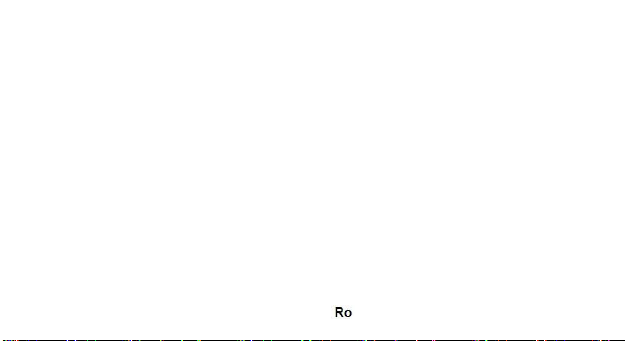
METODA DE INTRODUCERE TEXT
Pe scurt:
Metodele de introducere disponibile sunt: abc, es, ro.
Definirea tastelor:
Tasta stanga: Intrare sau OK.
Tasta dreapta: Inapoi sau Renuntare.
Taste de navigare: Mutare cursore sau selectare cuvant/optiune.
Tasta #: Comutare metode de introducere.
Tastele 2-9: Introducere caractere.
Tasta *: Introducere semne de punctuatie.
LISTA FUNCTII
Agenda
Puteti salva contacte pe cartela SIM sau in telefon, depinzand de memoria
disponibila. Puteti efectua urmatoarele operatii: Vizualizare: detalii contact
Trimitere mesaj.
Trimitere mesaj multimedia.
Apelare.
Editare.
Stergere.
32
Page 33

Copiere: Pentru copierea unui contact din telefon in cartela SIM sau invers.
Mutare: Pentru mutarea unui contact din telefon in cartela SIM sau invers.
Expediere: Puteti trimite datele de contact.
Adaugare la lista neagra.
Adaugare in lista alba.
Marcare.
Copie de rezerva si restaurare.
Setari agenda.
Jurnal de apeluri
Aici puteti verifica o lista completa a apelurilor primite, efectuate sau
nepreluate. Optiuni disponibile:
Vizualizare.
Apelare: apelare din lista de apeluri.
Expediere mesaj SMS.
Expediere mesaj MMS.
Salvare in agenda: salvare ca intrare noua sau modificare contact deja
existent.
Adaugare la lista neagra.
Adaugare la lista neagra.
Editare inainte de apel.
33
Page 34

Stergere.
Delete totala.
Marcare.
Avansat: include contori de apel, costuri si
contori GPRS.
Administrator fisiere
Optiuni disponibile:
- Deschidere: Vizualizare foldere din telefon.
- Format.
- Detalii: Vizualizare memorie disponibila.
Camera
Aplicatia va permite efectuarea de fotografii si inregistrari video. Optiuni
disponibile:
• EV.
• Comutare la: album foto sau inregistrare video.
• Mod de captare: normal sau instantanee neintrerupte.
• Mod scena: automat sau noapte.
• Dimensiune imagine. Autodeclansator Balanta de alb.
• Efecte.
• Setari avansate.
34
Page 35

Imagini
Optiuni disponibile:
• Vizualizare.
• Informatii imagine.
• Stil rasfoire.
• Expediere.
• Utilizare ca: fundal de ecran principal sau fundal ecran de blocare.
• Redenumire.
• Stergere.
• Sortare dupa: nume, tip, ora, dimensiune.
• Memorare: telefon sau card de memorie.
Player audio
Telefonul are integrat un player audio pentru redarea fisierelor de muzica.
Optiuni disponibile.
1.Redare.
2.Detalii.
3.Reimprospatare lista.
4.Setari.
35
Page 36

Player video
Telefonul are integrat un player video pentru redarea fisierelor video. Optiuni
disponibile.
1. Redare.
2. Expediere.
3. Redenumire.
4. Stergere.
5. Sortare.
6. Memorare.
Inregistrare audio
Permite inregistrarea audio. Accesati aplicatia de inregistrare, apasati
Optiuni-> Inregistrare noua. Apasati Stop pentru salvare. Apasati Pauza pentru
a opri temporar inregistrarea si Continuare pentru a relua.
FM Radio
• Lista canale: Afisare lista canale. Puteti introduce, edita si afisa canalele
cautate.
• Introducere manuala
• Cautare automata
• Setari
• Inregistrare
36
Page 37

• Lista fisiere
Mesagerie
Puteti crea, trimite, receptiona si organiza mesaje text si
multimedia. Optiuni disponibile:
• Creare mesaj
• Conversatii: vizualizarea conversatiilor.
• Schite: puteti salva mesajele pentru editare sau expediere ulterioara.
• Difuzare mesaje
• Mesaje predefinite
• Setari mesaje
Browser
Optiuni disponibile:
f. Pagina acasa
g. Marcaje
h. Cautare sau introducere URL
i. Recente
j. Setari: parametri WAP. Consultati operatorul pentru detalii si parametri
WAP.
Bluetooth
Optiuni disponibile
37
Page 38

1.Pornire/oprire
2.Vizibilitate: pornit/oprit
3.Dispozitivele meu: gestionare dispozitive cuplate
4.Cautare dispozitiv audio: Search for audio devices.
5.Denumire: setati denumirea bluetooth a telefonului.
6.Avansat: configurare setari avansate de bluetooth.
Calendar
Optiuni disponibile
• Vizualizare
• Vizualizare toate
• Adaugare eveniment
• Stergere eveniment
• Salt la data
• Salt la astazi
• Vizualizare pe saptamana
• Inceputul saptamanii.
Alarma
Pentru setarea alarmei:
1. Selectati una din alarmele predefinite
2. Folositi tastele de navigare sus-jos pentru setarea optiunilor
38
Page 39

o Pornit/Oprit
o Ora
o Setare repetare
o Ton alarma
o Tip alerta
Setari
Din Setari aveti posibilitatea de a modifica diferite configurari ale
dispozitivului dumneavoastra.
Optiuni disponibile:
Setari telefon: optiuni disponibile:
Data si ora: permite setarea datei si orei.
Programare pornire/oprire: setarea orei pentru pornire/oprire automata.
Limba: selectare limba telefon.
Admin. Taste comenzi rapide: gestionare scurtaturi.
Afisare: setati imaginea de fundal, tranzitia ecranelor din meniu,
imaginea ecranului de blocare.
Actualizare automata ora: puteti activa, dezactiva sau cu confirmare.
Notificare luminoasa a tastaturii: puteti activa sau dezactiva.
Mod avion.
Setari diverse:
39
Page 40

setare luminozitate LCD.
Setari apelare
Include setari avansate pentru apelare de pe SIM
Setari Retea
Optiuni disponibile:
Selectie retea
1.Cautare noua (Automatic)
2.Selectare retea: se va afisa o lista a tuturor retelelor disponibile.
3.Mod selectie: automat/manual.
3G Switch: GSM, WCDMA, Automat.
Informatii retea: detalii despre operatorul de telefonie mobila.
Conexiune GPRS: la nevoie sau intotdeauna.
Pref. transfer GPRS: preferinte date sau apeluri.
Setari securitate
Setari de securitate SIM
o Blocare PIN.
o Schimbare PIN: modificare cod PIN
o Schimbare PIN2: modificare cod PIN2
Securitate telefon: permite blocare/deblocare telefonului.
40
Page 41

Blocare de confidentialitate: blocarea mesajelor, apelurilor, contactelor
etc
Blocare automata a ecranului: selectarea timpului de blocare a
ecranului.
Conectivitate
Selectare retele.
Reinitializare setari
Selectarea acestei optiuni solicita introducerea codului de siguranta al
telefonului. Codul implicit este “0000”.
Efecte sonore
Setari audio pentru egalizator si efecte de
ecou.
DE LUAT IN CONSIDERARE
Atentionari de operare
IMPORTANT!. Cititi aceste informatii inainte de utilizarea telefonului:
Posibilitate de explozie in anumite zone: Opriti telefonul mobil cand va
aflati in zone cu potential inflamabil ca statii de alimentare cu combustibil, punti
ale navelor, depozite de substante inflamabile, instalatii de sablare.
41
Page 42

Interferente cu aparate medicale si dispozitive electronice: Majoritatea,
dar nu toate dispozitivele electronice sunt ecranate impotriva semnalelor radio.
Siguranta audio: Acest telefon poate reproduce sunete puternice care va
pot afecta auzul. Cand folositi telefonul in modul Difuzor, se recomanda
amplasarea aparatului la o distanta rezonabila, de ureche.
Alte dispozitive medicale: Daca folositi un aparat medical personal,
consultati fabricantul pentru obtinerea informatiilor referitoare la ecranajul
aparatului. Opriti telefonul in spitale sau in unitati de sanatate in care se impune
acest lucru.
Instructiuni de manevrare si utilizare: Sunteti responsabil pentru
modalitatea in care utilizati telefonul.
Trebuie sa opriti telefonul in zonele in care este interzisa utilizarea acestor
dispozitive.
Feriti telefonul de praf si umezeala sau murdarie.
Nu apropiati telefonul sau accesoriile lui de foc.
Nu scapati, aruncati sau indoiti telefonul sau accesoriile lui.
Nu folositi solventi, aerosoli sau chimicale pentru curatarea telefonului.
Nu incercati sa dezasamblati telefonul sau accesoriile lui; doar personalul
calificat poate efectua astfel de operatiuni.
42
Page 43

Bateria: Telefonul include o baterie interna cu litiu-ion sau cu litiu-polimer.
Unele aplicatii necesita o cantitate mare de energie ceea ce va duce la o
descarcare mai rapida a bateriei. Depozitarea telefonului sau a bateriei trebuie
sa se efectueze conform legislatiei referitoare la bateriile cu litiu-ion sau litiupolimer.
Produse defecte: Nu dezasamblati personal telefonul sau accesoriile lui.
Doar personalul calificat poate efectua operatiuni de reparatii. Daca telefonul a
fost udat, lovit sau crapat, nu incercati sa il porniti pana la vizitarea unui centru
de reparatii autorizat.
43
Page 44

DECLARATIE DE CONFORMITATE
Noi S.C.Visual Fan S.R.L, cu sediul social in Brasov, Str. Brazilor nr.61, CP 500313
Romania, inregistrata la Reg. Com. Brasov sub nr. J08/818/2002, CUI
RO14724950, in calitate de importator, asiguram, garantam si declaram pe proprie
raspundere, conform prevederilor art. 4 HG nr.1.022/2002 privind regimul
produselor si serviciilor, care pot pune in pericol viata si sanatatea, securitatea si
protectia muncii, ca produsul M8 Join marca ALLVIEW, nu pune in pericol viata,
sanatatea, securitatea muncii, nu produce impact negativ asupra mediului si este in
conformitate cu:
-Directiva nr. 2011/65/UE privind restrictiile de utilizare a anumitor substante
periculoase in echipamentele electrice si electronice.
-Directiva privind echipamente radio si de telecomunicatii R&TTE 1999/5/CEE (HG
88/2003)
-Directiva privind asigurarea utilizatorilor de echipamente de joasa tensiune
73/32/CEE , modificata de Directiva 93/68/CEE (HG457/2003)
-Directiva cu privire la compatibilitatea electromagnetica 89/336/CEE, modificate de
Directiva 92/31/CEE si 93/68/CEE (HG497/2003); RoHS: EN50581:2012
44
Nr.1333
Page 45

-Cerintele de siguranta ale Directivei Europene 2001/95/EC si a standardelor EN
60065:2002/A12:2011 si EN 60950-1:2006/ A1:2010 /A11:2009/A12:2011, referitor
la nivelul de decibeli emis de aparatele comercializate.
Produsul a fost evaluat conform urmatoarelor standarde:
-Sanatate: EN 50360:2001, EN 50361; EN 62209-1 : 2006
-Siguranta : EN 60950- 1 : 2001 +A11:2004; EMC EN 301 489- 01 V1.6.1 (09-
2005)
EN 301 489- 07 V1.3.1 (11-2005); EN 301 489- 17 V1.2.1 (08-2002)
-Spectru radio: EN 301 511 V9.0.2 (03-2003);EN 300 328 V1.7.1 (10-2006)
Procedura de evaluare a conformitatii a fost efectuata in conformitate cu Directiva
1999/5/CEE ( Anexei II a HG nr. 88/2003), documentatia fiind depozitata la S.C.
Visual Fan S.R.L., Brasov str. Brazilor nr.61, CP 500313 ,Romania si va fii pusa la
dispozitie la cerere. Procedura de evaluare a conformităţii produsului a fost
îndeplinită cu participarea următoarelor organisme: Siemic Inc USA
Produsul are aplicat marcajul CE. Declaratia de conformitate este disponibila la
adresa www.allviewmobile.com.
CE 2200 Director
SAR 0,767 W/kg Cotuna Gheorghe
Brasov
10.11.2014
45
Page 46

M8 Join
Felhasználói kézikönyv
BIZTONSÁGI INTÉZKEDÉSEK
FONTOS! Kérjük, hogy figyelmesen olvassa el ezeket az utasításokat és
veszélyes helyzetekben használja őket.
Vezetési biztonság: Ajánlott, hogy ne használja vezetés közben a mobil
telefont. Ha mégis használnia kell, használja a “Szabad kezek” rendszert,
miközben vezet.
A repülőben zárja le a mobil telefonját
A mobil telefonok által okozott interferencia veszélyezteti a repülés
biztonságát, ezért illegális a repülőgépen használni. Kérjük ellenőrizze, hogy
telefonja le van-e zárva, amikor a repülőgépre száll. A homoksugaras tisztítási
zónában zárja le a mobil telefonját.
Korházban: Amikor a telefont egy korházban használja, a korház
szabályainak alá kell vetni magunkat. A wirelles berendezések által okozott
interferencia, a telefon teljesítményét befolyásolhatja.
46
Page 47

Engedélyezett szervizek: Csak az engedéllyel rendelkező szervizek
javíthatják a mobil telefonokat. Ha szétnyitja a telefont és megpróbálja egyedül
megjavítani, a termék garanciáját elveszíti.
Kellékek és akkumulátor: Csak a gyártó által engedélyezett kellékeket és
akkumulátorokat lehet használni.
Sürgősségi hívás: Ellenőrizze, hogy a telefon be van kapcsolva és
aktiválva, ha a 112 Sürgősségi hívást szeretné tárcsázni, nyomja meg a hívás
gombot és erősítse meg a helyszínt, ahol tartózkodik, magyarázza el, mi történt
és ne zárja le a beszélgetést.
Akkumulátor és az akkumulátor feltöltése: Ajánlott az akkumulátor teljes
feltöltése a berendezés első használata előtt. Ne tegye ki az akkumulátor
+40° C-nál nagyobb hőmérsékletnek. Ne vesse az akkumulátort a tűzbe vagy
találomra. A hibás akkumulátorokat a forgalmazónál adja le vagy a speciális
akkumulátor gyűjtő központoknál.
Figyelem: Nem vállalunk felelősséget azokra az esetekre, amikor a telefont
a használati utasítástól eltérő módon használja.
Társaságunk jogában áll a használati utasítást módosítani, anélkül, hogy
hivatalosan is közölné ezt.
47
Page 48

Ezeket a módosításokat a társaság web oldalán tesszük közzé, annál a
terméknél, amelyet módosítottunk.
A használati utasítás tartalma eltérhet annak tartalmától, amelyet a
termékhez csatoltunk. Ebben az esetben ez utóbbit kell figyelembe venni.
ELSŐ HASZNÁLAT
Megjegyzés az akkumulátor behelyezéshez
Mielőtt az akkumulátort eltávolítja, győződjön meg róla, hogy a telefon ki van
kapcsolva.
SIM kártya behelyezése vagy cseréje
1. A SIM kártya cseréje előtt, győződjön meg róla, hogy a
telefon ki van kapcsolva és az akkumulátort eltávolította.
2. Helyezze be a SIM kártyát az aranyozott érintkező
felületével. Akkumulátor feltöltése
1. A töltő csatlakoztatása előtt győződjön meg arról, hogy az akkumulátor
megfelelően van behelyezve.
2. Csatlakoztassa az akkumulátortöltőt a készülékhez, majd a 220V-os fali
aljzathoz.
48
Page 49

3. Ha a telefon töltés közben ki van kapcsolva, a töltési kijelző a képernyőn
jelenik meg. Ha a telefon be van kapcsolva, használható töltés közben. Ha
az akkumulátor teljesen fel van töltve, a töltés kijelző be van telve. A telefon
első használatakor töltse fel teljesen a telefon akkumulátorát, majd teljesen
merítse le. 3-szor ismételje meg az eljárást, hogy az akkumulátor maximális
teljesítményét elérhesse.
4. Ha a telefont hosszabb ideig nem használtuk és az akkumulátor teljesen
lemerült, lehetséges, hogy a képernyő a töltés első perceiben zárva
maradjon.
HÍVÁS
1 Gombok
Billentyűzet lezárása: nyomja meg a hívás lezárása gombot, és válassza ki
az “Igen” gombot.
Billentyűzet lezárásának feloldása: Kinyit Billentyűzet: A navigációs gombot,
akkor van 3 döntéseket, nyomja meg a Fel gombot, csak kinyit billentyűzár Bal
gombot kinyit billentyűzet és adja tárcsázó funkció, nyomja meg a jobb gombot
kinyit billentyűzet és adja üzenetküldési funkció.
* gomb és a # gomb:
49
Page 50

A funkciók a tartalom szerint változhatnak:
- A szöveg beírásához, nyomja meg “*” a szimbólumokhoz és a “#” gombot a
bevezetési módszer megváltoztatásához.
- stand-by módba, nyomja le a “#” gombot, hogy Halk módba váltson.
- Stan-by módba és a hívásmódba, nyomja le a “*” gombot a +, P vagy W
karakterek bevezetéséhez.
2 Főmenű
Amikor megnyomja a menü gombot, a telefon főmenüjébe léphet be. A
különböző alkalmazásokhoz nyomja meg a böngésző gombokat.
3 Hívás
Hívás kezdeményezése:
1. A stand-by módban, írja be a telefonszámot. Ha
a számot módosítani szeretné, nomyja meg a bal-jobb
oldali gombokat, hogy a mutatót áthelyezze és nyomja
meg a Törlés gombot.
2. Nyomja meg a Hívás gombot a hívás
kezdeményezéséhez. Egy szám hívása a Naplóból:
Ahhoz, hogy elérhessük a főmenüből a kapcsolatok listaét, írja be a kívánt
kapcsolatot. Válassza ki a számot és nyomja meg a hívás gombot.
50
Page 51

Hivás a hivásinfóból kimenő, fogadott és beérkezett hívások:
1. Stand-by módba, nyomja meg a hívás gombot a hívás lista
megjelenítéséhez.
2. Válassza ki a számot és nyomja meg a hívás gombot.
Hívás a menüből:
Stand-by módba, válassza ki az alkalmazást menüt és nyissa meg a
Hívásinfót.
2. Válassza ki a számot a kimenő, fogadott és beérkezett hívások közül.
3. Nyomja meg a hívás gombot a hívás megkezdéséhez.
3.4 Hívás fogadása
Nyomja meg a hívás gombot a hívás fogadásához.
3.5 Hívás opció
Bizonyos opciókat engedélyezett vagy letiltott a mobil telefon operatőr. A
hívás alatt nyomja meg a Opció gombot és válasszon ki egyet a lehetséges
opciók közül:
Várakozásra állítás: hívás szünetelése.
Egyedi hívás befejezése: hívás befejezése.
Új hívás: új hívás kezdeményezése.
Napló: kapcsolat lista megtekíntése.
51
Page 52

Hívásinfó: hiváslista megjelenítése.
Üzenetek: Hogy vizsgálja meg a Messaging menü.
Audió felvétel: hangfelvétel.
Hang nélkül: mikrofon kikapcsolása.
DTMF (Dual-tone Multi-frequency): aktiválás/kikapcsolás.
Hangerő: hangerő beállítása a füllhalgatóban.
SZÖVEG BEVEZETÉSI MÓDSZER
Röviden:
A szöveg beírási módszerek a következők: abc,
es, ro. Gombok kiválasztása:
Bal oldali gomb: Belépés vagy OK.
Jobb oldali gomb: Vissza vagy Lemondás.
Böngésző gomb: mutató áthelyezése vagy szó/opció kiválasztása.
# gomb: bevezetési módszerek váltakozása.
2-9 gombok: Karakterek bevezetése.
* gombok: írásjelek bevezetése.
52
Page 53

FUNKCIÓK LISTAE
1. Napló
A neveket a SIM kártyára vagy a telefonba lehet elmenteni, a rendelkezésre
álló memória függvényében. A következő műveleteket lehet végezni:
Megtekintés: kapcsolat részletek Üzenet küldése.
Multimédia üzenet küldése.
Hívás.
Szerkesztés.
Törlés.
Másolás: Egy név másolása a telefonból a SIM kártyára és fordítva.
Áthelyezés: Egy név áthelyezése a telefonból a SIM kártyára vagy visszafele.
Küldés: át lehet küldeni a név adatait.
Hozzáadás a fekete listára.
Hozzáadás a fehér listára.
Kijelölés.
Tartalék másolat és visszaállítás.
Telefonkönyv beállítás.
53
Page 54

2. Hívásnapló
Itt lehet a fogadott, kimenő vagy nem fogadott hívás listát megtekinteni.
Lehetséges opciók: Megjelenítés.
Hívás: hívás a hívásinfóból.
SMS üzenet küldése.
MMS üzenet küldése.
Mentés a telefonkönyvbe: mentés mint új bevitel vagy
meglevő név módosítása. Hozzáadás a fekete listára.
Hozzáadás a fehér listára.
Szerkesztés a hívás előtt.
Törlés.
Teljes törlés.
Kijelölés.
Haladó: magába foglalja a hívás számlálót, árakat és
GPRS számlálókat.
3. Fájlok kezelése Lehetséges opciók:
- Megnyitás: Mappák megtekintése a telefon
- Format.
- Részletek: a rendelkezésre álló memória megjelenítése.
54
Page 55

4. Kamera
Az alkalmazás fényképek és videó felvételek készítését teszi lehetővé.
Lehetséges opciók: EV.
Átváltás: fénykép album vagy videó felvétel.
Vétel mód: normál vagy folytatólagos pillanatnyi.
Jelenet mód: automatikus vagy éjszakai.
Kép mérete.
Automatikus
kikapcsoló Fehér
kiegyensúlyozó.
Hatások.
Előrehaladott beállítások.
5. Képek
Lehetséges opciók:
Megjelenítés.
Kép információk.
Lapozási stílus.
Küldés.
55
Page 56

Használat mint: főképernyő háttere vagy lezáró képernyő
háttér. Átnvezés.
Törlés.
Kiválasztás: név, típus, óra, méret.
Mentés: telefon vagy memória kártya.
6. Audió lejátszó
A telefon egy audió lejátszóval van felszerelve a zene fájlok lejátszásához.
Lehetséges opciók:
• Lejátszás.
• Részletek.
• Lista frissítése.
• Beállítás.
7. Videó lejátszás
A telefon egy videó lejátszóval van felszerelve a videó fájlok lejátszásához.
Lehetséges opciók.
• Lejátszás.
• Küldés.
• Átnevezés.
• Törlés.
56
Page 57

• Kiválasztás.
• Mentés.
8. Audió felvétel
Az audió felvételt teszi lehetővé. Lépjen be a felvétel alkalmazásba és
nyomja meg az Opció-> Új felvétel gombot. Nyomja meg a Stop gombot a
mentéshez. Nyomja meg a Szünet gombot, hogy a felvételt megszakítsa és a
Folytatásra kattintva a felvételhez való visszatéréshez.
9. FM Rádió
Csatorna lista: Csatorna lista megjelenítése. A keresett csatornákat lehet
elmenteni, keresni és hozzáadni.
Kézi bevezetés
Automatikus keresés
Beállítások
Felvétel
Fájl lista
10. Üzenetek
Szüveg és multimédia üzenetek írása, küldése, megtekintése és
szerkesztése.
Lehetséges opciók:
57
Page 58

Üzenet írása
Beszélgetések: beszélgetések megtekintése.
Vázlatok: az üzeneteket el lehet menteni utólagos szerkesztés és küldés
érdekében.
Sugárzott üzenetek
Előre kiválasztott üzenetek
Üzenetek beállítása
11. Browser
Lehetséges opciók: :
Főoldal
Kijelölés
Keresés vagy URL beírása
Leutóbbi
Beállítások: WAP paraméterek. Forduljon a szolgáltatóhoz, és WAP
paramétereket.
12. Bluetooth
Lehetséges opciók:
1.Indítás/leállítás
2.Kijelzés: bekapcsolva/kikapcsolva
58
Page 59

3.Berendezéseim: csatlakoztatott berendezések kezelése
4.Audió berendezés keresése: keresés audio eszközök.
5.Megnevezés: válassza ki a telefon bluetooth megnevezését.
6.Előrehaladott: részletes Bluetooth konfigurációs beállításokat.
13. Naptár
Lehetséges opciók:
Megtekintés
Összes megtekintés
Esemény hozzáadása
Esemény törlése
Ugrás a dátumra
Ugrás a mai napra
Heti megtekintés
Hét eleje
14. Ébresztőóra
Az ébresztőóra beállításához:
Válassza ki az előre beállított ébresztőórát
Használja a böngésző gombokat az opciók kiválasztásához
59
Page 60

Bekapcsolva/Kikapcsolva
Óra
Ismétlés beállítása
Ébresztőóra hangja
Jelzés típusa.
15. Beállítás
A Beállításból a berendezés különböző konfigurációit lehet módosítani.
Lehetséges opciók: :
Telefon beállítások
Ön a következő lehetőségek közül a telefon-beállítás:
Ideje: Legyen meg az időt és a dátumot a telefonon.
Menetrend be / ki: Állítsa Ütemezett be- / kikapcsolási idő.
Nyelv: nyelvének kiválasztásához a telefont.
Shortcut Manager: A menedzser a hivatkozások.
Kijelző: A Display beállítás, akkor milyen háttérkép, képernyővédő,
bekapcsolás kijelző, Képernyő kikapcsolása, show dátum és idő, az óra
típusát.
Auto frissítési idő: be és ki / első megerősítés / a.
Billentyűzet világítás értesítés: Megadhatja on / off.
60
Page 61

Flight mode: Megadhatja, hogy normál módban vagy repülés
üzemmódban.
Egyéb. beállítások: LCD háttérvilágítás.
Hívás beállítások
Tartalmazza a SIM hívás beállításaiban hívás beállítások és speciális
beállítások.
Az adatok Beállítások
Adatok beállítási lehetőséget ad a felhasználónak arra, hogy válassza ki a
kívánt hálózatot, ezt egészíti ki egy új hálózat a hálózat lista. A hálózat
beállítása megadja neked a nyomon lehetőségek:
Hálózati beállítások:
1. Új keresés (Automatic)
2. Válassza a Network: kiírja le az összes hálózati azonosítót (attól függően,
hogy a SIM-kártya)
3. Selection mód: automatikus / kézi
3G kapcsoló:
Beleértve három lehetőség: GSM, WCDMA, Automatikus
Hálózati információk: információ a hálózat üzemeltetője, gsm állapotát és
szerviz
61
Page 62

GPRS kapcsolat: ha szükséges / Mindig
GPRS Transfer pref .: adatokat, vagy hívást inkább
Biztonsági beállítások
A Biztonsági beállítások, meg lehet változtatni a biztonsági beállításokat a
SIM.
SIM Biztonsági beállítások:
o PIN Lock: PIN védi az illegális használat a SIM-kártyát.
o PIN módosítása: Módosíthatja a PIN jelszót.
o PIN2: Meg lehet változtatni a PIN2 jelszót
Telefon biztonság: Lehetővé teszi, hogy zárolja / feloldja a telefon egy
jelszót.
Adatvédelem zár: zár/kizár telefonkönyv, üzenetek, híváslista, stb
Képernyő automatikus zár: select képernyőn alvás ideje.
Kapcsolat
Válassza ki a felhasználói fiókok és a szolgáltatás.
Gyári beállítások visszaállítása
Ezt a beállítást választva fogja kérni, hogy adja meg a jelszót, hogy
visszaállítsa a telefon a gyári beállításokra. Az alapértelmezett jelszó "0000".
62
Page 63

Hanghatások
Válasszon a hangszínszabályzó és reverb.
FIGYELEMBE VENNI
Kezelési figyelmeztetések
FONTOS!. Olvassa el ezeket az információkat a telefon használata előtt:
Robbanásvszéy bizonyos zónákban: kapcsolja ki a telefont, ha
tűzveszályes helyen tartózkodik, mint üzemanyagtöltő állomos, hajók fedélzete,
gyúlékony anyag raktárak, homokfúvásos tisztítóberendezések.
Interferencia orvosi felszerelésekkel és elektronikus berendezésekkel:
A legtöbb, de nem az összes elektromos berendezés védve van a rádió
frekvenciától.
Audió biztonság: Ez a telefon erős hangokat adhat ki, amely a hallást
károsíthatja. Ha a telefont a a Hangszóró módban használja, tartsa a készüléket
a fülétől megfelelő távolságra.
Egyéb orvosi berendezések: ha egy személyes orvosi készüléket
használ, kérdezze meg a gyártót a készülék védelmére vonatkozó informácók
érdekében. Kapcsolja ki a telefont a korházakba és olyan egészségügyi
egységekben, ahol ezt megkövetelik.
63
Page 64

Kezelési és használati utasítások: Felelősséget vállal a telefon
használatára vonatkozóan. Kapcsolja ki a telefont, olyan helyeken ahol az
ilyen készülékek használata tilos.
Védje a telefont a portól és nedvességtől vagy szennyeződéstől.
Ne tartsa a telefont és kellékeit a tűz közelében.
Ne ejtse le, dobja vagy hajlítsa meg a telefont vagy kellékeit.
Ne használjon oldószereket, légtisztítókat vagy kémiai szereket a telefon
tisztításához.
Ne próbálja meg a telefont vagy kellékeit szétszerelni; csak az engedéllyel
rendelkező személyzet végezheti ezt a műveletet.
Akkumulátor: A telefon egy belső lítium-ionos vagy lítium-polimér
akkumulátort tartalmaz. Bizonyos alkalmazásokhoz nagy mennyiségű energia
szükséges, amely az akkumulátor gyorsabb lemerülését idézi elő. A telefont
vagy akkumulátort a litium-ionos vagy litium-polimér akkumulátorokra vonatkozó
törvények szerint kell raktározni.
Hibás termékek: Ne szerelje szét személyesen a telefont vagy kellékeit.
Csak az engedéllyel rendelkező személyzet végezheti ezeket a javjtási
műveleteket. Ha a telefon vizzel érintekzésbe került, megütődött vagy
meghasadt, ne indítsa újra mielőtt egy hivatalos szervízbe viszi.
64
Page 65

Mi, SC Visual Fan SRL, a szociális központja Brassó, 61. Brazilor Street, irányítószám
500313 Romania, regisztrált a Register of Commerce Brassó mellett nr. J08 / 818/2002,
CUI RO14724950, mint importőr, biztosítják, garanciális és kijelentjük saját
felelősségére cikkelye szerint. 4 HG nr.1.022 / 2002 kapcsolatos termékek és
szolgáltatások rendszerét, ami veszélybe sodorná az élet és az egészség, a biztonság
és a munkavédelem, hogy a Allview terméket M8 Join nem kerül veszélybe életét,
biztonságát munkaerő, nem okoz káros környezeti hatások, és az alábbiak szerint:
-A 2011/65 / UE irányelvben a használati feltételeit néhány veszélyes anyagok] n a
electonic és elektromos berendezések.
-A Irányelv tekintetében a rádió- és távközlési berendezések R & TTE 1999/5 / CEE
(HG 88/2003)
-A Irányelv tekintetében ensurance kisfeszültségű készülékek felhasználói 73/32 /
CEE, módosítja a 93/68 / CEE (HG457 / 2003) szóló irányelv.
-A Irányelv tekintetében az elektromágneses összeférhetőség 89/336 / CEE,
módosítja a 92/31 / CEE si 93/68 / CEE (HG497 / 2003); RoHS irányelv: EN50581:
2012
65
MEGFELELŐSSÉGI NYILATKOZAT
1333
Page 66

-A Biztonsági követelményeket az Európai szóló 2001/95 / EK irányelv és az EN
60065: 2002 / A12: 2011 si EN 60950-1: 2006 / A1: 2010 / A11: 2009 / A12: 2011
szabványok tekintetében a decibel szint limit a kereskedelmi forgalomba eszközöket.
A termék már értékelhető a következő szabványoknak:
Egészségvédelem: EN 50360: 2001, EN 50361; EN 62209-1: 2006
-Biztonsági:EN 60950- 1: 2001 + A11: 2004; EMC EN 301 489- 01 V1.6.1 (09-2005)
EN 301 489- 07 V1.3.1 (11-2005); EN 301 489- 17 V1.2.1 (08-2002)
-Radio Spektrum: EN 301 511 V9.0.2 (03-2003); EN 300 328 v1.7.1 (10-2006)
A megfelelőségi felmérő eljárás szerint végeztük a 1999/5 / CEE irányelv (a II HG
nr. 88/2003) e dokumentációt a SC Visual Fan SRL, Brasov, 61. Brazilor Street,
irányítószám 500313, Románia rá majd rendelkezésére bocsátani a kereslet. A
termékek megfelelőségének felmérő eljárás teljesült részvételével a következő
intézmények: Siemic Inc USA
A termék a CE jelzése. A megfelelőségi nyilatkozat a at www.allviewmobile.com
CE 2200 Igazgato
SAR 0,767 W/kg Gheorghe Cotuna
Brasov
10.11.2014
66
Page 67

Allview M8 Join
Priručnik za korisnike
ZA VAŠU BEZBEDNOST
Pročitajte ove jednostavne smernice. Ukoliko ih ne sledite, to može da bude
opasno ili nezakonito.
ISKLJUČUJTE GA U BOLNICAMA
Poštujte sve restrikcije. Isključujte ovaj uređaj u blizini medicinske opreme.
Ne koristite ovaj uređaj kada je u toku miniranje/eksplodiranje.
Molimo da držite ovaj mobilni telefon daleko od dece, pošto bi ona mogla da
ga pogrešno zamene za igračku, te da se njime povrede.
Nemojte da pokušavate da modifikujete telefon, to sme da radi samo
profesionalac. Upozorenje!
Koristite isključivo odobrene rezervne delove, u suprotnom to može da ošteti
telefon i njegova garancija neće biti važeća. To takođe može da bude opasno.
ISKLJUČUJTE GA KADA SE SNABDEVATE GORIVOM
Nemojte da koristite telefon na mestu dopune goriva. Nemojte da ga
koristitite u bilizini goriva ili hemikalija.
67
Page 68

SIM KARTICA I KARTICA T-FLASH SU PRENOSNE
Obratite pažnju na ove male predmete kako biste izbegli da ih deca
progutaju.
Napomena: Kartica T-Flash može da se koristi kao Memorijski disk, potreban
je kabl za USB.
BATERIJA
Molimo da ne uništavate niti da oštećujute bateriju, to može da bude opasno i
da dovede do požara. Molimo da ne bacate bateriju u vatru, to je opasno.
Kada baterija više ne može da se koristi, stavite/odložite je u
specijalni kontejner. Nemojte da otvarate bateriju.
Ukoliko su baterija ili punjač (za bateriju) pokvareni ili stari, molimo da
prestanete da ih koristite.
KORISTITE KVALITETNU OPREMU
Koristite našu odobrenu opremu, u suprotnom to će prouzrokovati opasnosti.
BEZBEDNOST NA PUTU JE NA PRVOM MESTU
Obratite punu pažnju na vožnju; Stanite pored puta ili se parkirajte pre nego
što upotrebite svoj telefon ukoliko tako zahtevaju uslovi vožnje.
68
Page 69

SMETNJE/INTERFERENCIJE
Svi bežični uređaji mogu da budu skloni tome da uzrokuju
smetnje/interferencije, što bi moglo negativno da utiče na performanse
proizvoda.
ISKLJUČUJTE GA U AVIONU
Bežični uređaji mogu da prouzrokuju smetnje/interferencije u avionu. To ne
samo da je opasno, nego je takođe nezakonito da se mobilni telefon koristi u
avionu.
Upozorenje: Mi ne preuzimamo nikakvu odgovornost za situacije u kojima
se ovaj telefon koristi na neki drugi način izuzev kako je navedeno u ovom
priručniku.
Naše privredno društvo zadržava pravo da unosi izmene u sadržaj ovog
priručnika bez prethodnog objavljivanja. Ove izmene će biti postavljene na Web
stranicu privrednog društva za proizvod koji menja.
Sadržaj ovog priručnika može da se razlikuje u odnosu na sadržaj datog
proizvoda. U ovom slučaju, u obzir će se uzeti ovo drugo.
69
Page 70

PRVI KORACI
Napomena u vezi sa instaliranjem baterije
Pre nego što instalirate ili zamenite bateriju, molimo da se pobrinete da
prethodno isključite telefon.
Napomena u vezi sa instaliranjem ili zamenom SIM kartice
1. Pre nego što zamenite SIM karticu, molimo da se pobrinete da
prethodno isključite telefon i odložite bateriju.
2. Ubacite SIM karticu i postavite je tako da zlatna površina za
kontakt bude okrenuta nadole, a zarez okrenut na spoljnu stranu.
Punjenje baterije
1. Pre punjenja baterije, molimo da se pobrinete da baterija bude
propisno instalirana u telefon.
2. Povežite provodnik punjača za utičnicu telefona, a potom povežite
punjač sa utičnicom izvora naizmenične struje.
3. Ukoliko je telefon isključen dok se puni, na ekranu se prikazuje
pokazivač punjenja. Ukoliko je telefon uključen kada se puni, korisnik može
da ga koristi dok se puni. Kada je baterija napunjena do kraja, pokazivač
punjenja na ekranu je pun i prestaje da treperi. Kada po prvi put koristite ovaj
telefon, molimo da do kraja ispraznite, a potom do kraja napunite bateriju.
70
Page 71

Ponovite ovaj proces tri puta da biste postigli maksimalne performanse
baterije.
4. Dug period nekorišćenja ili neki drugi razlozi mogu da dovedu do
niskog pritiska baterije, tako da je
na početku punjenja ekran crn i to može da potraje neko vreme pre nego što se
pojavi indikator punjenja.
Upozorenje: U toku punjenja, da biste izbegli ozbiljno oštećenje elektronskih
kola telefona, nemojte da vadite ili odlažete bateriju.
POZIVI
Objašnjenje tastera
Blokiranje numeričke tastature: pritisnite taster Kraj, a potom izaberite “Da”.
Deblokiranje numeričke tastature: pritisnite taster Navigacija, a onda imate 3
izbora, da pritisnete taster Gore da samo deblokirate numeričku tastaturu, da
pritisnete taster Levo da biste deblokirali numeričku tastaturu i ušli u funkciju
biranja, da pritisnete taster Desno da biste deblokirali numeričku tastaturu i ušli
u funkciju slanja poruka.
71
Page 72

Taster * Taster #:
Funkcije variraju u različitim situacijama ili menijima funkcija:
- U statusu unošenja podataka, “*” za simbole.
- U statusu unošenja podataka, “#” da pređete na metode unošenja.
- U pasivnom režimu rada, držite “#” da prebacite telefon u nečujni režim
rada.
- U pasivnom režimu rada i režimu biranja, pritisnite i držite pritisnutu “*”,
možete da unesete +, P i W.
- U pasivnom režimu rada, unesite “+” za neki međunarodni poziv; u statusu
biranja, unesite “P” za pozivanje broja sa lokala.
Objašnjenje Glavnog menija
Kada pritisnete taster Meni, ući ćete u glavni meni. Pritiskajte tastere gore,
dole, levo i desno da izaberete različite funkcije.
Pozivanje
Pozivanje biranjem brojeva:
1. U pasivnom režimu rada, unesite telefonski broj. Ukoliko želite da
promenite brojeve, pritisnite taster za smer levo i desno da biste pomerali
kursor i pritisnite 〈 Clear-Poništavanje/brisanje 〉 da izbrišete neki broj.
Pritisnite i držite pritisnut 〈 Clear-Poništavanje/brisanje 〉da izbrišete sve
znakove.
72
Page 73

2. Pritisnite taster za poziv da pozovete dati broj.
Pozivanje korišćenjem Telefonskog imenika:
Možete da uđete u listu telefonskog imenika iz funkcijskog menija, izaberete
ili unesete potrebno slovo (fonetski) radi pretraživanja. Izaberite broj; pritisnite
taster za poziv da biste birali.
Pozivanje Biranih poziva, Primljenih poziva, Propuštenih poziva:
1. U pasivnom režimu rada, pritisnite taster za poziv da vidite listu dnevnika
poziva.
2. Izaberite neki broj i pritisnite taster za poziv da birate.
Obavljanje poziva korišćenjem menija:
1. U pasivnom režimu rada, uđite u meni, izaberite Dnevnik poziva;
2. Birajte iz propuštenih poziva, biranih poziva, te primljenih poziva.
3. Izaberite potrebni broj i pritisnite taster za poziv da obavite poziv.
Odgovor na dolazni poziv
Pritisnite taster Poziv da odgovorite na
dolazni poziv.
Opcije pozivanja
73
Page 74

Nude brojne funkcije u pozivu (neke od ovih funkcija zahtevaju pretplatu kod
provajdera servisa). U toku poziva, pritisnite ->Opciju i birajte između sledećih
opcija: Čekanje: Pauzira dati poziv.
Završetak pojedinačng poziva: Završavate
trenutni poziv. Novi poziv: Da se obavi novi
poziv.
Telefonski imenik: Isto kao lista telefonskog imenika u funkcijskom meniju.
Istorijat poziva: Isto kao istorijat poziva u
funkcijskom meniju. Slanje poruka: Da se ispita
Meni slanja poruka.
Snimač zvuka: Snima zvuk.
Isključivanje zvuka: Omogućava da mikofon telefona ne radi.
DTMF (Dual-tone Multi-frequency - dvofrekventni ton): Možete da birate
uklj./isklj., to jest da šaljete dvofrekventni ton, a to može da ponudi biranje
telefonskih brojeva sa lokala. Jačina zvuka: Za podešavanje jačine zvuka datog
poziva.
METOD UNOŠENJA PODATAKA
Pregled
74
Page 75

Vaš telefon nudi sledeće metode unošenja podataka: Smart abc, es, ro.
Definisanje numeričke tastature
Definisanje numeričke tastature se radi na sledeći način:
Taster levo: Enter i OK
Taster desno: Back-Nazad i Cancel-Poništavanje
Tasteri za navigaciju: Kursor se pomera ili bira reč.
Taster #: Prelazi na metode unosa podataka i na levoj strani će se prikazati
jedan znak.
Tasteri 2-9: Unose dato slovo sa tastera kada se unose.
Taster *: Unos znakova interpunkcije.
LISTA FUNKCIJA
Telefonski imenik
Možete da memorišete kontakte u mobilni tlefon i na SIM karticu; to zavisi od
kapaciteta memorije SIM kartice. Kada izaberete neki kontakt, možete da
obavljate sledeće operacije:
Prikaz: Da se vidi dati kontakt.
Slanje tekstualne poruke: Šaljete tekstualnu poruku na trenutni broj.
Slanje multimedijalne poruke: Šaljete multimedijalnu
poruku na trenutni broj. Poziv: Za pozivanje trenutnog
75
Page 76

broja. Uređivanje: Za uređivanje trenutnog kontakta.
Brisanje: Za brisanje trenutnog kontakta.
Kopiranje: Za kopiranje kontakta sa telefona na SIM karticu / telefon ili sa
SIM kartice na SIM karticu / telefon ili kopiranje u datoteku.
Premeštanje: Za premeštanje datog kontakta sa telefona na SIM karticu /
telefon ili sa SIM kartice na SIM karticu / telefon ili kopiranje u datoteku.
Slanje vizitkarte: Kontakt možete da šaljete različitim metodama.
Dodavanje na Crnu listu: Dodajete trenutni broj na crnu listu.
Dodavanje na Belu listu: Dodajete trenutni broj na belu listu.
Obeležavanje nekoliko: Možete da obeležite nekoliko kontakata.
Pravljenje rezervnih kopija i ponovni smeštaj: Za pravljenje rezervnih kopija ili
ponovni smeštaj PHB i Vizitkarte.
Podešavanja telefonskog imenika: Da podesite telefonski imenik.
Dnevnik poziva
U ovom funkcijskom meniju, možete da proverite Sve pozive, Birane pozive,
Primljene pozive,
Propuštene pozive, te možete da obavite sledeće
operacije: Prikaz: Za proveru istorijata poziva.
Poziv: Za pozivanje Biranih poziva, Primljenih poziva ili Propuštenih poziva.
76
Page 77

Slanje tekstualne poruke: Slanje SMS na Birane pozive, Primljene pozive ili
Propuštene pozive.
Slanje multimedijalne poruke: Slanje MMS na Birane pozive, Primljene pozive
ili Propuštene pozive.
Memorisanje u Telefonski imenik: Možete da dodate dati broj u telefonski
imenik ili da zamenite postojeće kontakte.
Dodavanje na Crnu listu: Dodajete dati broj od Biranih poziva, Primljenih
poziva ili Propuštenih poziva na Crnu listu.
Dodavanje na Belu listu: Dodajete dati broj od Biranih poziva, Primljenih
poziva ili Propuštenih poziva na Belu listu.
Uređivanje pre poziva: Uređujete dati broj pre nego što ga pozovete.
Brisanje: Brišete trenutni istorijat poziva.
Brisanje svega: Brišete kompletni istorijat poziva.
Obeležavanje nekoliko: Možete da obeležite nekoliko istorijata poziva.
Napredno: Uključuje tri opcije: tajmeri Poziva/troškovi Poziva/brojač GPRS
podataka.
Program za upravljanje datotekama
Pritisnite levi taster za opcije da uđete u funkcijski meni, na rapolaganju su
sledeće opcije:
- Otvoreno: Vidite datoteke u različitim direktorijumima vašeg telefona.
77
Page 78

- Formatiranje: Za formatiranje datog direktorijuma.
- Detalji: Da se vidi status Memorije Memorijske kartice.
Kamera
Ugrađena kamera vam omogućava da pravite snimke i da podešavate datu
kameru. Meni opcija sadrži sledeće mogućnosti:
• EV: Podešavate vrednost EV.
• Prebacivanje na: Prebacujete telefon na foto album ili video rekorder.
• Režim rada hvatanja: Podešavate režim rada hvatanja.
• Režim rada scene: Za podešavanje režima rada scene na kameri.
• Veličina slike: Podešavate veličinu slike.
• Tajmer kamere: Podešavate vrednost tajmera kamere.
• Balans belog: Za podešavanje balansa belog (npr. Dnevno svetlo,
Automatsko, itd.). Efekti: Birate vrstu efekta.
• Napredna podešavanja: Birate da otvorite mnoge stavke za podešavanje
pogodnosti.
Program za pregled slika
Opcije za program za pregled slika su sledeće:
• Prikaz: Za gledanje nekog snimka.
• Informacije o slici: Možete da vidite informacije o datom snimku.
Stil prelistavanja: Za biranje režima rada za stil prelistavanja.
78
Page 79

• Slanje: Transformiše fotose na različlite načine, kao što je multimedijalna
poruka ili preko Bluetooth-a.
• Koristiti kao: Ovaj snimak može da se koristi kao tapet.
• Preimenovanje: Za preimenovanje izabrane slike ili fotografije.
• Brisanje: Za brisanje odabrane fotografije.
• Sortiranje po: Za sortiranje fotografija po željenoj metodi.
• Memorisanje: Omogućava vam da podeiste lokaciju datih fotografija.
Audio plejer
Ovaj telefon se isporučuje sa ugrađenim audio plejerom koji reprodukuje sve
vaše omiljene pesme. On vam daje niz opcija podešavanja kako bi vaše
iskustvo slušanja učinio zanimljivim.
1.Reprodukovanje: Da započnete reprodukciju date audio datoteke.
2.Detalji: Za prikazivanje detalja o izabranoj datoteci.
3.Obnavljanje liste: Za obnavljanje liste audio datoteka.
4.Podešavanja: Za podešavanje parametara za audio reprodukciju.
Video plejer
Video plejer reprodukuje sve vaše video datoteke memorisane u telefonu (u
Telefonskoj memoriji ili na Memorijskoj kartici). Video plejer vam daje sledeće
opcije:
1. Reprodukcija: Za započinjanje reprodukcije date video datoteke.
79
Page 80

2. Slanje: Slanje video snimka preko Bluetooth-a ili MMS.
3. Preimenovanje: Za preimenovanje datog video zapisa.
4. Brisanje: Za brisanje datog video snimka.
5. Sortiranje po: Za sortiranje video snimaka po željenoj metodi.
6. Memorisanje: Omogućava vam da podesite lokaciju datih video snimaka.
Snimać zvuka
Na svom telefonu možete da snimate zvuk/govor. Jednostavno izaberite
snimač zvuka, idite na opcije i pritisnite “Novo snimanje”. Izaberite Stop da to
memorišete. Izaberite pauzu da ‘pauzirate’ snimanje i ‘nastaviti’ da nastavite to
snimanje.
FM Radio
• Lista kanala: Izlistavate sve trenutne kanale. Možete da uđete u listu
kanala, da je uredite i prikažete listu pretraživanih kanala.
• Ručno unošenje: Ručno unosite željeni kanal za emitovanje.
• Automatsko pretraživanje: Automatski pretražuje i kreira listu datih kanala.
• Podešavanja: Za podešavanje nekih parametara FM.
• Snimanje: Za snimanje trenutnog programa koji se emituje na radiju.
• Lista datoteka: Da se vidi lista snimljenih datoteka.
80
Page 81

Slanje poruka
Vaš telefon podržava razne servise za slanje poruka. Možete da kreirate,
šaljete, primate, uređujete i organizujete tekstualne/multimedijalne poruke.
Poruke sadrže sledeće direktorijume:
• Pisanje poruke: Po izboru Pisanja poruke, možete da unesete sadržaj date
poruke korišćenjem različitih metoda unošenja.
• Konverzacije: Sve primljene i poslate poruke memorisane u
konverzacijama.
• Nacrti: Možete da memorišete neku poruku koju uređujete u nacrte poruka.
• Emitovanje poruka: Emitovanje poruka je servis koji pruža mrežni operater
za slanje poruka, kao što su vremenska prognoza, stanje saobraćaja, itd.
svim pretplatnicima GSM na određenom području.
• Šabloni: Šabloni memorišu 10 unapred učitanih/unapred napisanih
tekstualnih poruka za momentalnu upotrebu.
• Podešavanja poruka: Podešavanja poruka memorišu sva različita
podešavanja koja su odgovorna za slanje i prijem poruka.
Pretraživač
U meniju Pretraživač, na raspolaganju su sledeće opcije:
k. Matična strana: Startuje vezu sa izabranim podešenim URL-om.
l. Obeleživači: Pristup ili uređivanje nekog obeleživača.
81
Page 82

m. Pretraživanje ili unos URL: Unosite datu adresu.
n. Nedavno posećene stranice: Pretražuje neki memorisani URL.
o. Podešavanja: Podešava parametre WAP pretraživača. Molimo da
konsultujete svog mrežnog
operatera za detalje o ovim parametrima.
Bluetooth
U meniju Bluetooth, na raspolaganju su sledeće funkcije:
1.Napajanje: Uklj./Isklj.
2.Vidljivost: Uklj./Isklj.
3.Moj uređaj: Upit o novim uređajima ili prikaz uparenih uređaja i uzimanje
opcija.
4.Traženje audio uređaja: Traži audio uređaje.
5.Moje ime: Možete da promenite ime Bluetooth-a.
6.Napredno: Konfigurišete podešavanja Bluetooth-a, na primer, Audio
putanju, memorisanje, itd.
Kalendar
Možete da koristite kalendar da biste imali evidenciju o važnim sastancima.
Nakon ulaska u meni funkcije kalendara, možete da izaberete godinu, mesec i
datum korišćenjem tastera za smer. Na neki odabrani datum, možete da
izaberete da vidite:
82
Page 83

• Prikaz: Da se vidi i podesi raspored nekog dana.
• Prikaz svega: Da se vidi raspored svih dana.
• Dodavanje događaja: Možete da dodate nekoliko događaja za određeni
datum.
• Brisanje događaja: Možete da izbrištete Sve događaje /prošle događaje/
Događaj iz konkretnog perioda.
• Prelaženje na datum: Za unos datuma koji treba da se unese u kalendar,
potom pomeranje kursora na taj određeni datum.
• Prelaženje na danas: Da idete da proverite današni dan.
• Prelaženje na nedeljni pregled: Da idete da vidite događaje u kalendaru na
nedeljnoj osnovi.
• Početak nedelje: Možete da izaberete od nedelje ili ponedeljka.
Alarm
Alarm može da se podesi da zvoni u određeno vreme nekoliko dana. Ima pet
različitih alarma podrazumevanih vrednosti. Možete da podesite ove alarme da
vas bude u različita vremena određenog(ih) dana u nedelji.
Da podesite neki alarm:
5. Pritisnite uređivanje da uđete u meni za podešavanje alarma.
6. Izaberite opciju uređivanja korišćenjem tastera za smer gore i dole o
UKLJ./ISKLJ.: Izaberite alarm uključen ili isključen korišćenjem tastera za
83
Page 84

smer levo i desno o Vreme buđenja: Unesite vreme buđenja. o
Ponavljanje podešavanja: Pritisnite tastere za navigaciju da izaberete
vrste alarma, koje se
sastoje od jednovremenog buđenja, svakog dana i podešavajućeg.
o Ton buđenja: Možete da izaberete ton buđenja.
o Vrsta uzbunjivanja: Za biranje između Samo zvonjava/Vibracije i
zvonjava, samo Vibracije.
Podešavanja
Pod podešavanjima, ovaj telefon vam pruža opciju da menjate podešavanja
za razne karakteristike ovog telefona.
U Podešavanjima imate na raspolaganju sledeću listu:
Podešavanja telefona
Vi ste nakon navedenih opcija pod setup telefon:
Vreme i datum: Neka vam podesite vreme i datum na telefonu.
Raspored uključivanje / isključivanje: Set zakazanom za uključivanje /
isključivanje vreme.
Jezik: Da biste izabrali jezik za telefon.
Shortcut menadžer: Menadžer tvoje prečice.
Displej: Pod Displai Setup, možete da podesite tapet, čuvar ekrana,
uključujete ekranu, isključite ekran, shov datum i vreme, vrstu sata.
84
Page 85

Autom: Možete odabrati isključen / prvo potvrdite / na.
Tastatura svetlo obaveštenja: Možete da izaberete uključivanje /
isključivanje.
Režim leta: Možete odabrati normalan režim rada ili režima letenja avionom.
Ostalo. Podešavanja: Set osvetljenja LCD.
Call Podešavanja
Uključuju podešavanja SIM poziva, podešavanja poziva i napredna
podešavanja.
Podešavanja podataka
Podešavanje podaci daje korisniku mogućnost da bira željeni mrežu i
dodavanje nove mreže na listi mreže. Podešavanje mreže vam daje opcije
follov:
Podešavanja mreže:
1. Nova pretraga (Automatski)
2. Izaberite mrežu: Hoće listu dole sve mrežne identifikacije i (u zavisnosti od
SIM kartice koja se koristi)
3. Režim Izbor: automat / korisnike
3G prekidač:
Uključujući tri opcije: GSM, VCDMA, Automatic
Mreža informacije: Informacije o mrežnom operateru, statusa gsm i servis
85
Page 86

GPRS veza: kada je to potrebno / uvek
GPRS prenosa PREF .: podaci ili poziv vole
Bezbednosne postavke
Pod bezbednosti Setup, možete da promenite bezbednosna podešavanja
SIM.
SIM bezbednosne postavke:
O pin Lock: PIN-Lock štiti nelegalno korišćenje SIM kartice.
o Promjena PIN: Možete promeniti PIN šifru.
O Promjena PIN2: Možete promeniti PIN2 šifru
Telefon sigurnost: Omogućava vam da zaključate / otključavanje telefona sa
lozinkom.
Privatnost brava: brava / otključavanje imenik, poruke, pozovite istorija itd
Screen auto brava: izaberite ekrana vreme spavanja.
Povezivanje
Izaberite račune podataka i usluga.
Vraćanje fabričkih podešavanja
Odabirom ove opcije će vas pitati da unesete lozinku da vratite telefon na
fabrička podešavanja. Lozinka je "0000".
Zvučni efekti
Izaberite izjednačujući i reverb efekti.
86
Page 87

UPOZORENJA I NAPOMENE
Upozorenja u vezi sa radom uređaja
VAŽNE INFORMACIJE O BEZBEDNOM I EFIKASNOM RADU UREĐAJA.
Pročitajte ove informacije pre korišćenja svog telefona. Radi bezbednog i
efikasnog rada vašeg telefona, poštujte ove smernice:
U potencijalno eksplozivnim atmosferama: Isključite svoj telefon kada ste
u bilo kojim prostorima sa potencijalno eksplozivnom atmosferom, kao što su
prostori za napajanje gorivom (gasne ili benzinske stanice, potpalublje na
plovilima), skladišni objekti za gorivo ili hemikalije, površine koje se miniraju i
prostori u blizini električnih detonatora, te prostori gde ima hemikalija ili čestica
(kao što su metalni prah, zrna i prašina) u vazduhu.
Smetnje/interferencije sa medicinskim i ličnim Elektronskim uređajima:
Većina, ali ne sva elektronska oprema je ekranirana radi zaštite od RF signala, a
određena elektronska oprema možda nije ekranirana radi zaštite od RF signala
sa vašeg telefona.
Audio bezbednost: Ovaj telefon je u stanju da proizvede jake šumove koji
mogu da oštete vaš sluh. Kada koristite mogućnost nekorišćenja slušalice,
preporučuje se da postavite svoj telefon na bezbedno rastojanje od svog uha.
87
Page 88

Ostali medijski uređaji, bolnice: Ukoliko koristite bilo koji drugi lični
medicinski uređaj, konsultujte proizvođača svog uređaja kako biste utvrdili da li
je on adekvatno ekraniran radi zaštite od spoljašnje RF energije. Vaš lekar
možda može da vam pomogne da pribavite ove informacije. ISKLJUČITE svoj
telefon u zdravstvenim ustanovama kada vam bilo koji propisi koji su izloženi u
ovim prostorima daju uputstva da tako postupite. Bolnice ili zdravstvene
ustanove mogu da koriste opremu koja bi mogla da bude osetljiva na spoljašnju
RF energiju.
Izjava o rukovanju proizvodom i korišćenju proizvoda: Samo ste vi lično
odgovorni za to kako koristite svoj telefon i za sve posledice njegovog
korišćenja.
Uvek morate da isključujete svoj telefon gde god je zabranjeno korišćenje
telefona. Korišćenje vašeg telefona podleže merama bezbednosti koje su
predviđene da zaštite korisnike i njihovu životnu sredinu.
Uvek pažljivo postupajte sa svojim telefonom i njegovim priborom i držite ih
na čistom mestu gde nema prašine.
Nemojte da izlažete svoj telefon ili njegov pribor otvorenoj vatri ili
Nemojte da izlažete svoj telefon ili njegov pribor tečnostima, vlazi, ili visokoj
vlažnosti.
88
upaljenim duvanskim proizvodima.
Page 89

Nemojte da ispuštate, bacate, ili da pokušavate da savijate svoj telefon ili
njegov pribor.
Nemjote da koristite jake hemikalije, sredstva za čišćenje, ili aerosole za
čišćenje ovog uređaja ili njegovog pribora.
Nemjote da pokušavate da rasklapate svoj telefon ili njegov pribor; to mora
da radi samo ovlašćeno osoblje.
Nemjote da izlažete svoj telefon ili njegov pribor ekstremnim temperaturama,
minimum je 32, a maksimum 113 stepeni Farenhajta (0 do 45 stepeni Celzijusa).
Baterija: Vaš telefon sadrži internu litijum-jonsku ili litijum-jonsku polimersku
bateriju. Napominjemo da korišćenje određenih aplikacija za podatke može da
dovede do intenzivnog korišćenja baterije i može da zahteva često punjenje
baterije. Svako odlaganje ovog telefona ili baterije mora da bude u skladu sa
zakonima i propisima koji se tiču litijum-jonskih ili litijum-jonskih polimerskih
baterija.
Neispravni i oštećeni proizvodi: Nemjote da pokušavate da rasklapate ovaj
telefon ili njegov pribor. Samo kvalifikovano osoblje mora da servisira ili opravlja
ovaj telefon ili njegov pribor. Ukoliko su vaš telefon ili njegov pribor bili potopljeni
u vodu, probušeni, ili izloženi teškom padu, nemojte da ih koristite sve dok ih ne
odnesete da budu provereni u nekom ovlašćenom servisnom centru.
89
Page 90

DEKLARACIJA O USAGLAŠENOSTI
Mi, SC Visual Fan SRL, sa sedištem u društvenom Brasov, 61st Brazilor ulica,
poštanski broj 500313 Rumunija, registrovan je u Registru Commerce Brasov pod br.
J08 / 818/2002, CUI RO14724950, kao uvoznik, osigurati, garanciju i proglasi na
sopstvenu odgovornost u skladu sa čl. 4 HG nr.1.022 / 2002 u vezi režima proizvoda i
usluga, što bi moglo da ugrozi zdravlje život i zdravlje, bezbednost i zaštitu rada, da M8
Join, ALLVIEW proizvod ne ugrozi život, bezbednost rada, ne izaziva neželjena uticaji
na životnu sredinu i se prema:
90
Br.1333
Page 91

/ UE Direktiva -The 2011/65 u vezi ograničenja na korišćenje nekih opasnih
materija u] Electonic i električnih uređaja.
-The Direktiva pogledu radio i telekomunikacionih Opreme R & TTE 1999/5 / CEE
(HG) 88/2003
-The Direktiva u vezi sa ensurance niskonaponskih opreme korisnicima 73/32 /
CEE, modifikovana 93/68 / CEE (HG457 / 2003) Direktiva.
-The Direktiva pogledu elektromagnetske kompatibilnosti 89/336 / CEE, izmenjena
92/31 / CEE si 93/68 / CEE (HG497 / 2003); RoHS Direktiva: EN50581: 2012
-The Sigurnosni zahtjevi Evropske direktive 2001/95 / EC i na EN 60065: 2002 /
A12: 2011 SI EN 60950-1: 2006 / A1: 2010 / A11: 2009 / A12: 2011 standardi, u vezi
limita nivoa decibela od komercijalizovana uređaja.
Proizvod se ocenjuje u skladu sa sledećim standardima:
-Zdravstvenim: EN 50360: 2001, EN 50361; EN 62209-1: 2006
-Sigurnosna:EN 60950- 1: 2001 + A11: 2004; EMC EN 301 489- 01 V1.6.1 (09-
2005)
EN 301 489- 07 V1.3.1 (11-2005); EN 301 489- 17 V1.2.1 (08-2002)
-Radio Spektar: EN 301 511 V9.0.2 (03-2003) EN 300 328 V1.7.1 (10-2006)
Procedura saglasnosti procenjivanje izvršeno je prema 1999/5 / CEE Direktiva (u
Aneksu II od HG br 88/2003.) Dokumentacija biti na SC Visual Fan SRL, Brašov, 61.
Brazilor ulicu, poštanski broj 500313, Rumunije u tome će biti stavljen na
raspolaganje na zahtev.Postupak procenjivanje usaglašenosti proizvoda je
ispunjena uz učešće sledećih institucija: Siemic Inc USA
91
Page 92

Proizvod ima oznaku CE primenjuje. Deklaracija usaglašenosti je dostupan na
www.allviewmobile.com.
CE 2200 Direktor
SAR 0,767 W/kg Gheorghe Cotuna
Brasov
10.11.2014
92
Page 93

Allview M8 Join
Podręcznik użytkownika
ŚRODKI BEZPIECZEŃSTWA
Prosimy zapoznać się uważnie z niniejszymi wskazaniami oraz wykonać
wszystkie zalecenia. Nie stosowanie się do niniejszej instrukcji może być
niebezpieczne lub nielegalne.
WYŁĄCZ TELEFON W SZPITALU
Kiedy używasz telefonu komórkowego na terenie szpitalu, przestrzegaj
obowiązujących tam zasad. Jakiekolwiek zakłócenia spowodowane siecią
bezprzewodową, mogą wpłynąć negatywnie na działanie aparatury
medycznej.
Trzymaj urządzenie z dala od dzieci, ponieważ mogą pomylić go z
zabawką i zrobić sobie krzywdę. W żaden sposób nie modyfikuj
telefonu na własną rękę.
Ostrzeżenie!
93
Page 94

Używaj tylko autoryzowanych części zamiennych. W przeciwnym razie
możesz spowodować uszkodzenie telefonu. Pamiętaj, że gwarancja
obejmuje tylko oryginalne części, pochodzące od producenta.
WYŁĄCZ TELEFON NA STACJI BEZNYNOWEJ
Nie używaj telefonu na stacji benzynowej, w pobliżu zbiorników paliwa lub
substancji chemicznych.
KARTY SIM I KARTY SD SĄ PRZENOŚNE
Chroń dzieci przed dostępem do małych elementów.
Uwaga: Karta SD może być używana jako karta pamięci; wymagany jest
przewód USB.
AKUMULATOR
Nie niszcz akumulatora. Każda ingerencja może być niebezpieczna i
wywołać pożar. Nie narażaj akumulatora na bezpośredni kontakt z
ogniem!
Kiedy akumulator nie nadaje się do użytku, umieść go w specjalnym
kontenerze. Nie otwieraj akumulatora.
Nie używaj wadliwego akumulatora lub ładowarki.
94
Page 95

UŻYWAJ SPRZĘTU I CZĘŚCI POCHODZĄCYCH WYŁĄCZNIE OD
PRODUCENTA
Korzystaj jedynie z autoryzowanego sprzętu i części, w przeciwnym razie
użytkowanie urządzenia może być niebezpieczne.
BEZPIECZEŃSTWO PODCZAS PROWADZENIA POJAZDU
Jeżeli musisz skorzystać z urządzenia podczas prowadzenia pojazdu,
zjedź z drogi lub zaparkuj. Jeżeli koniecznie musisz skorzystać z
urządzenia podczas prowadzenia pojazdu, użyj zestawu
głośnomówiącego.
ZAKŁÓCENIA
Wszystkie urządzenia bezprzewodowe mogą powodować zakłócenia,
wpływające na wydajność urządzenia.
WYŁĄCZ TELEFON W SAMOLOCIE
Zakłócenia spowodowane telefonią komórkową mają negatywny wpływ na
bezpieczeństwo lotu.
Uwaga: Nie odpowiadamy za sytuacje, kiedy telefon jest używany
niezgodnie z przeznaczeniem opisanym w niniejszym podręczniku.
95
Page 96

Zastrzegamy sobie prawo do wprowadzenia zmian w treści
podręcznika, bez podania tego do wiadomości publicznej.
POCZĄTEK UŻYTKOWANIA
Montaż akumulatora
Przed montażem lub wymianą akumulatora upewnij się, że telefon
jest wyłączony. Instalacja lub zmiana karty SIM
1. Przed zmianą karty SIM upewnij się, że telefon został wyłączony, a
akumulator wyjęty.
2. Włóż kartę SIM złotymi stykami skierowanymi do dołu.
Ładowanie akumulatora
1. Przed rozpoczęciem ładowania upewnij się, że akumulator jest
poprawnie zamontowany.
2. Podłącz przewód ładowarki do złącza ładowania telefonu, a następnie
podłącz ładowarkę do gniazdka sieciowego.
3. Jeżeli podczas ładowania telefon jest wyłączony, wskaźnik ładowania
wyświetla się na ekranie. Jeżeli podczas ładowania telefon jest
96
Page 97
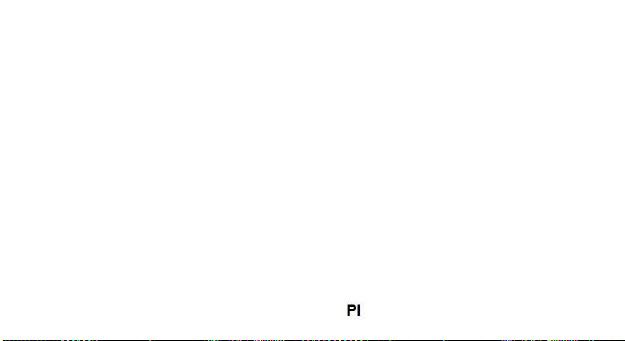
włączony, możesz go używać. Gdy akumulator jest w pełni naładowany,
wskaźnik ładowania na ekranie jest pełny i jego napełnianie zatrzymuje
się. Podczas pierwszego użytkowania urządzenia, całkowicie je
rozładuj, a następnie naładuj do pełna. Powtórz ten proces trzy razy,
aby osiągnąć pełną wydajność akumulatora.
4. Gdy nie korzystasz z urządzenia przez dłuższy czas, akumulator może
mieć bardzo niski poziom naładowania. Z tego powodu, podczas
ładowania, na początku przez chwilę ekran będzie czarny, a dopiero po
jakimś czasie wyświetli się wskaźnik ładowania.
Uwaga: Aby uniknąć uszkodzenia telefonu, nie wyciągaj akumulatora
podczas ładowania
POŁĄCZENIA
Objaśnienie funkcji
Odblokowanie klawiatury: Naciśnij przycisk „odblokuj”, następnie „*” na
klawiaturze telefonu. Klawiatura zostanie odblokowana.
* Przycisk # i * : Funkcje różnią się w zależności od sytuacji:
97
Page 98

- Podczas wprowadzania wiadomości, naciśnij „*”, aby otworzyć listę
dostępnych symboli.
- Podczas wprowadzania wiadomości, naciśnij „#”, aby zmienić metodę
wprowadzania.
- W trybie czuwania, naciśnij i przytrzymaj "#", aby przełączyć telefon w
tryb cichy.
- W trybie czuwania i wybierania, naciśnij i przytrzymaj „*”, aby uzyskać
symbol „+” , „P” lub „W”
Menu główne
Po naciśnięciu przycisku „Menu”, możesz przejść do menu głównego
telefonu.
Przemieszczaj się po nim, naciskając przyciski nawigacji: „prawo”, „lewo”,
„góra”, „dół”.
Wykonywanie połączeń
Nawiązywanie połączeń poprzez wybieranie numeru:
1. W trybie gotowości: wpisz numer telefonu. Jeśli chcesz edytować
numer, naciśnij przyciski “prawo” lub “lewo” lub naciśnij “wyczyść”, aby
98
Page 99

usunąć numer. Przyciśnij i przytrzymaj „wyczyść”, aby usunąć wszystkie
wpisy
2. Naciśnij przycisk słuchawki, aby wykonać połączenie. Możesz zrobić to
przy użyciu książki telefonicznej:
Możesz przejść do książki telefonicznej z menu, wybrać lub wpisać
literę, aby znaleźć kontakt. Wybierz numer i naciśnij przycisk słuchawki, aby
zadzwonić. Połączenia przychodzące, połączenia nieodebrane:
1. W trybie gotowości naciśnij przycisk słuchawki, aby
zobaczyć listę połączeń.
2. Wybierz numer i naciśnij przycisk słuchawki, aby zadzwonić.
Dzwonienie przy użyciu menu:
1. W trybie gotowości, wybierz menu, a następnie Centrum
połączeń.
2. Wybierz numer spośród połączeń nieodebranych, wybieranych
numerów i połączeń przychodzących.
3. Wybierz numer i naciśnij przycisk słuchawki, aby wykonać
połączenie.
Odbieranie połączeń przychodzących
99
Page 100

Naciśnij przycisk słuchawki, aby odebrać połączenie przychodzące.
Opcje dzwonienia
Niektóre z tych funkcji wymagają wykupienia abonamentu u operatora.
Podczas rozmowy, Naciśnij->
Opcje i wybierz jedną z następujących opcji:
Wstrzymaj: Wstrzymaj rozmowę.
Koniec połączenia: Koniec obecnego połączenia.
Nowe połączenie: Aby nawiązać nowe połączenie.
Książka telefoniczna: Tak samo jak w przypadku książki
telefonicznej w menu funkcji. Historia połączeń: Tak samo jak w
przypadku historii połączeń w menu funkcji Wiadomości: Aby
sprawdzić menu Wiadomości.
Rejestrator dźwięku: Nagrywanie dźwięku
Kontakty
Możesz zapisać kontakty w telefonie i na karcie SIM.; uzależnione jest to
od pojemności pamięci.
100
