Allview D2 User Manual [es]

1
D2 Senior
User manual
5
Manual de utilizare
26
Uživatelský manuál
44
Manual de usuario
62
Használati utasitás
80
Instrukcja obsługi
99
Руководство
пользователя
115
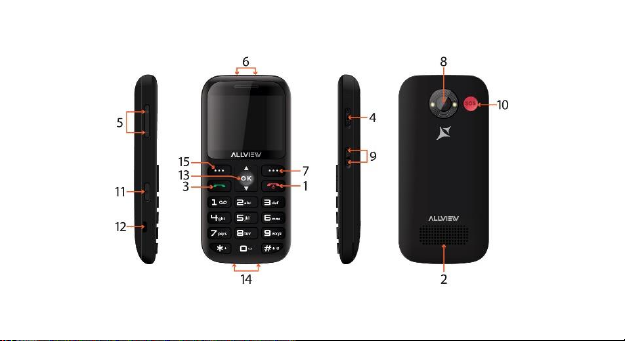
2
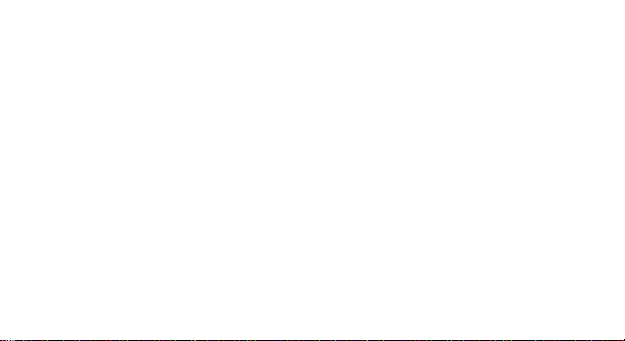
3 EN
EN
RO
CZ
ES
1
On - off / close call
phone
1
Tasta pornire oprire tel /
inchidere apel
1
Zapnout - vypnout /
zavřít telefon
1
Botón de encendido /
apagado / cierre
2
Speaker
2
Difuzor
2
Reproduktor
2
Altavoz
3
Call button
3
Tastă apelare
3
Volací tlačítko
3
Botón de llamada
4
Flashlight button
4
Buton Lanterna
4
Tlačítko baterky
4
Botón de linterna
5
Volume buttons
5
Butoane Volum
5
Tlačítka hlasitosti
5
Botones de volumen
6
Flashlight
6
Lanternă
6
Svítilna 6 Flash
7
Back / Contacts
7
Inapoi / Contacte
7
Zpět / Kontakty
7
Atrás / Contactos
8
Camera
8
Cameră
8
Fotoaparát 8 Cámara
9
Lock/Unlock button
9
Buton blocare/deblocare
9
Tlačítko Z amknout /
Odemknout
9
Botón de bloqueo /
desbloqueo
10
SOS button
10
Buton SOS
10
Tlačítko SOS
10
Botón de SOS
11
12
13
14
15
Camera button
Micro USB plug
OK/Select button
Charging pins
Menu button
11
12
13
14
15
Buton cameră
Mufă Micro USB
Tasta OK/Selectare
Pini încărcare
Tastă meniu
11
12
13
14
15
Tlačítko fotoaparátu
Mikro USB konektor
Tlačítko OK / Select
Nabíjecí kolíky
Tlačítko Menu
11
12
13
14
15
Boton de camara
Conector micro usb
Botón Aceptar / Seleccionar
Pines de carga
Botón de menú
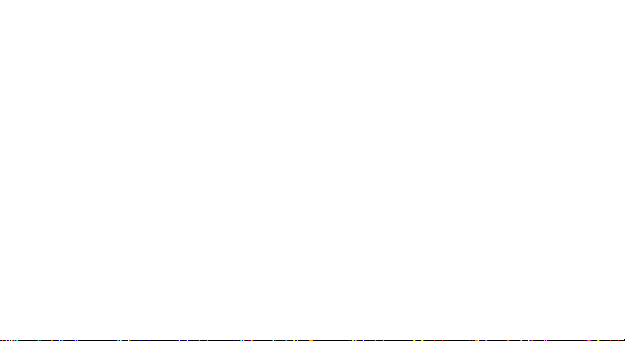
4 EN
HU
PL
RU
1
Kikapcsolt / záró hívás
telefon
1
Włączanie / wyłączanie /
zamykanie telefonu
1
2
Hangszóró
2
Głośnik
2
Оратор
3
Hívógomb 3 Przycisk dzwonienia
3
Кнопка вызова
4
Zseblámpa gomb
4
Przycisk latarki
4
Кнопка фонарика
5
Hangerő gombok
5
Przyciski głośności
5
Кнопки громкости
6
Zseblámpa 6 Latarka
6
Фонарик
7
Vissza / Névjegyek
7
Wstecz / Kontakty
7
Назад / Контакты
8
Kamera 8 Aparat fotograficzny
8
камера
9
Zárolás / feloldás gomb
9
Przycisk Zablokuj /
Odblokuj
9
Кнопка бл окировки /
разблокировки
10
SOS gomb
10
Przycisk SOS
10
Кнопка SOS
11
12
13
14
15
Kamera gomb
Micro USB csatlakozó
OK / Kiválasztás gomb
Töltőcsapok
Menü gomb
11
12
13
14
15
Przycisk aparatu
Wtyczka Micro USB
Przycisk OK /
Wybierz
Kołki ładujące
Przycisk MENU
11
12
13
14
15
Кнопка камеры
Микро USB-штекер
ОК / кнопка выбора
Зарядные контакты
Кнопка меню
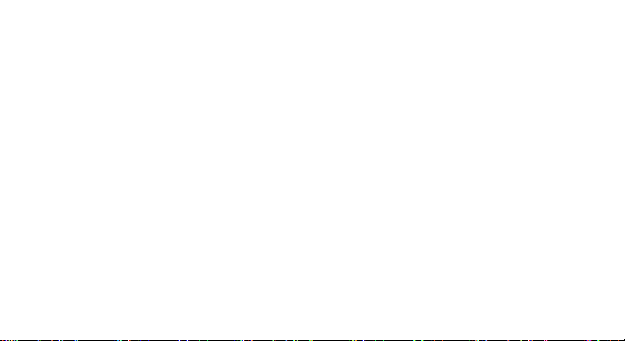
5 EN
User Manual
FOR YOUR SAFETY
Read these simple guidelines. Not following them may be dangerous or illegal.
SWITCH OFF IN HOSPITALS
Follow any restrictions. Switch the device off near medical equipment. Do not use the device where
operations are in progress.
Please keep this cell phone away from children, as they could mistake it for a toy, and hurt
themselves with it.
Don’t try to modify the phone. Leave that to the professional.
Only use the authorized spare parts, otherwise it may damage the phone and the warranty will be
void. And it may be dangerous.
SWITCH OFF WHEN REFUELING
Don’t use the phone at a gas station. Don’t use it near fuel or chemicals.

6 EN
SIM CARD AND T-FLASH CARD ARE PORTABLE
Pay attention to the small parts. They can easily be swallowed by children.
Notice: The T-Flash Card can be used as a Memory Disk, the USB cable is necessary.
BATTERY
Please do not destroy or damage the battery, it can be dangerous and cause fire. Please do not
throw battery in fire, it will be dangerous. When the battery cannot be used, put it in the special
container.
Do not open the battery.
If the battery or the charger are broken or old, please stop using them.
USE QUALITY EQUIPMENT
Use only our authorized equipment.
ROAD SAFETY COMES FIRST
Pay full attention to the road while driving; Pull off the road or park before using your phone if
needed.
INTERFERENCE
All wireless devices may be susceptible to cause interference, which could affect performance.

7 EN
SWITCH OFF IN AIRCRAFT
Wireless devices can cause interference in aircraft. It’s not only dangerous but also illegal to use
mobile phone in an aircraft.
Warning: We take no responsibility for situations where the phone is used other than as provided
in the manual.
Our company reserves the right to make changes in the content of the manual without making this
public.
These changes will be posted on the company website to the product it amends.
The contents of this manual may be different from that in the product. In this last case will be
considered.
GETTING STARTED
Battery Install Notice
Before you install or change the battery, please ensure you have already turned off the phone.
Install or change SIM card Notice
1. Before you change the SIM card, please make sure you already have turned off the phone
and dispose battery.
2. Insert the SIM card and make the golden contact area face down and the nick face out.
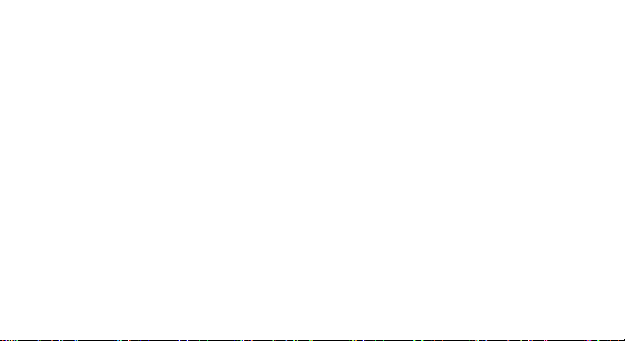
8 EN
Charge the battery
1. Before charging the battery, please make sure that the battery is installed properly in the phone.
2. Connect the charger to the phone socket, and then connect the charger to the AC socket.
3. If the phone is off when it’s charging, the charging indicator is displayed on the screen. If the
phone is on when it’s charging, user can use it while charging. When the battery is fully charged,
the charging indicator on the screen is full and stops twinkling. While using the handset for the first
time, please completely discharge and then completely charge the battery. Repeat the process for
three times to achieve the full performance of the battery.
4. Long period unused or some other reasons may cause low battery pressure, so at the beginning
of charging the screen is black and it may take a while before the charging indicator appears.
Warning: When charging, in order to avoid serious damage to phone circuitry, do not remove or
dispose the battery.
CALLS
Key Explanation
* Key # Key:
Functions vary in different situations or function menus:
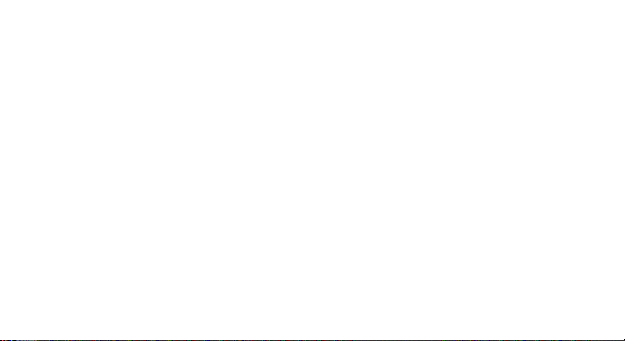
9 EN
- In inputting status, “*” for symbols.
- In inputting status, “#” to switch inputting methods.
- In standby mode, hold “#” to switch the phone in silent mode.
- In standby mode, input “+” for an international call; in dial status, input “P” for calling number with
extension phone.
Main Menu Explanation
When you press Menu key, you will enter main menu. Press up, down, left and right keys to select
different functions.
Make a Call
Making a call by dialing numbers:
1. In standby mode, enter the phone number. If you want to change the numbers, press left and
right direction key to move the cursor and press〈Clear〉to delete a number.
Press and hold 〈Clear 〉to delete all characters.
2. Press the call key to call the number.
Making a call using the Phonebook:
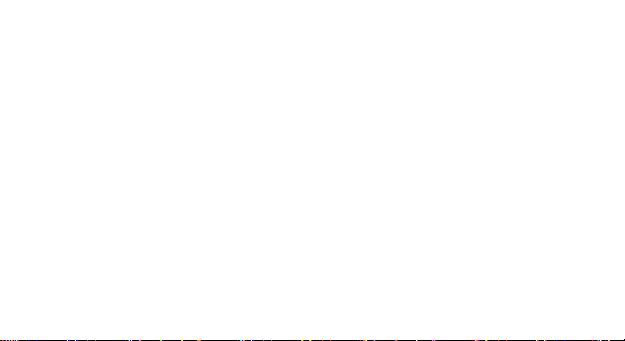
10 EN
You can enter the phonebook list from functional menu, choose or input the needed letter
(phonetic) to search. Choose the number; press the call key to dial out.
Call the Dialled calls, Received calls, Missed calls:
1. In standby mode, press the call key to view the call log list.
2. Choose a number and press the call key to dial.
Making a call using the menu:
1. In standby mode, enter the menu, choose Call logs;
2. Choose from missed calls, dialled calls, and received calls.
3. Choose the needed number and press the call key to make a call.
Answer an Incoming Call
Press the Call key to answer an incoming call.
Call Options
Offer numerous in call functions (some of these functions need a subscription with the service
provider). During the call, press->Option and choose between the following options:
Hold: Pause the call.
End single call: End the present call.
New call: To make a new call.
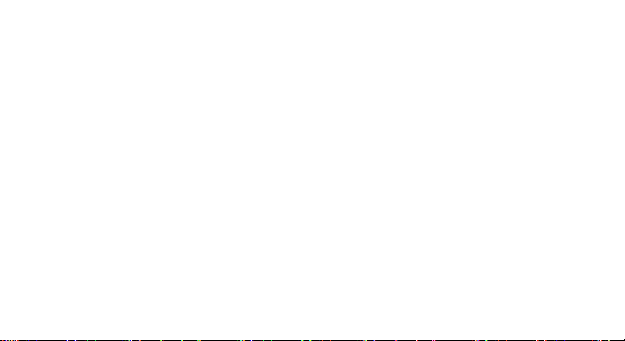
11 EN
Phonebook: Same as phonebook list in the function menu.
Call history: Same as call history in the function menu.
Messaging: To explore the Messaging Menu.
Sound recorder: Record the sound.
Mute: Enable the mic of phone not work.
DTMF (Dual-tone Multi-frecquency): You can choose to activate/deactivate it: send a dual-tone
multi frequency sound. This can offer dialing to the telephone numbers with extensions.
Volume: To adjust the volume of the call.
INPUT METHOD
Overview
Your phone offers input methods as followings: Smart abc, es, ro.
Keypad Definition - The definition of keypad is as follow:
Left key: Enter and OK
Right key: Back and Cancel
Navigate Keys: Cursor move or choose word.
# Key: Switch input methods
2-9 key: Input the letter on the keys when input.
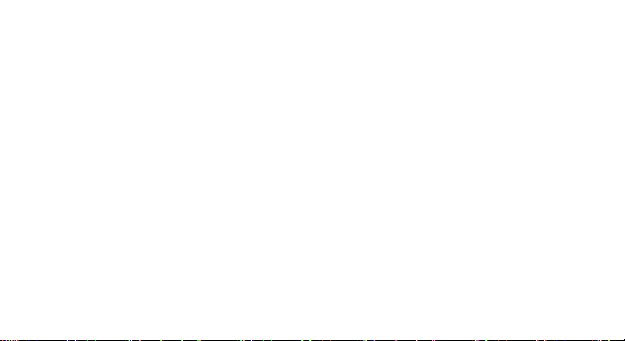
12 EN
* Key: Input punctuation
FUNCTION LIST
Phonebook
You can save the contacts in the mobile phone and SIM card; it depends on the SIM card memory
capacity. When you select a contact, you can do the following operations:
View: To view the contact
Send text message: Send text message to the current number.
Send multimedia message: Send multimedia message to the current number.
Call: To call the current number.
Edit: To edit the current contact.
Delete: To delete the current contact.
Copy: To copy the contact from phone to SIM card /phone or from SIM card to SIM card /phone
or copy to file.
Add to Blacklist: Add the current number to the blacklist.
Phonebook settings: To set the Phonebook.

13 EN
Call logs
In this function menu, you can check the All calls, Dialled calls, Received calls, Missed calls, and
you can perform the following operations:
View: To check the call history.
Send text message: Send SMS to the Dialled calls, Received calls or Missed calls.
Call: To call the Dialled calls, Received calls or Missed calls.
Save to Phonebook: You can add the number to the phonebook or replace existing contacts.
Add to Blacklist: Add the number of the Dialled calls, Received calls or Missed calls to the Blacklist.
Delete all: Delete all the call history.
File manager
Press left key option to enter functional menu, the following options are available:
- Open: See the files in the different folders of your phone
- Format: To format the folder.
- Details: To view the Memory status of the Memory card.
Camcorder
The built-in camera allows you to take photos and adjust the camera settings. The options menu
contains the following choices:
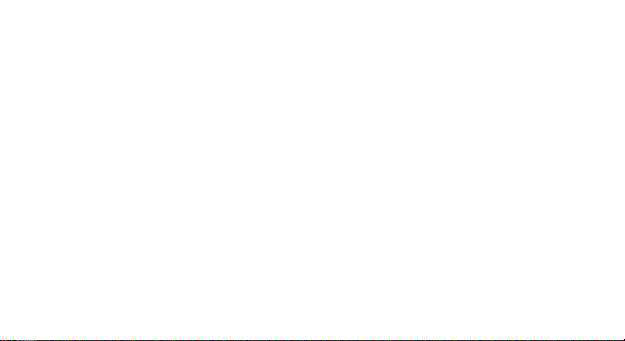
14 EN
• Photos: See all the photos.
• Camera Settings: Select to open many advantage setting items.
• Image settings: Select to change the size and the quality of the image
• Storage: Select the place where the photos will be stored.
Multimedia
• - Viewing images
• - Play video
• - Playback audio files
• - Register sounds
Image Viewer
The options for image viewer are as follows:
• View: To view a photo.
• Send: Transform the photos by different ways, such as multimedia message or via
Bluetooth.
• Use as: This photo can be used as wallpaper.
• Rename: To rename the selected image or photo.
• Delete: To delete the selected photo.
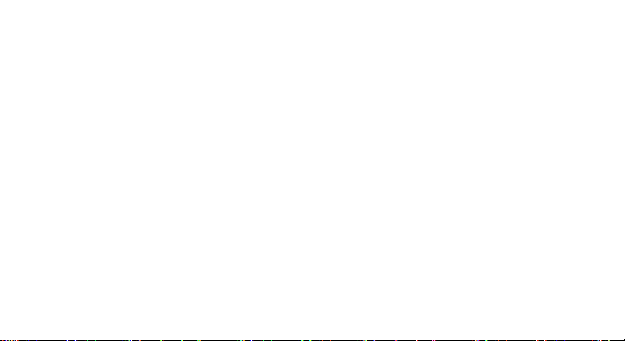
15 EN
• Sort by: To sort photos by the desired method.
• Image information: You can view the image information.
Audio Player
This phone comes with an inbuilt audio player that plays all your favorite songs. It gives you a host
of setting options to make your listening experience interesting.
1. Play: To start playing the audio file.
2. Details: To show the details of the selected file.
3. Refresh list: To refresh the audio file list.
4. Settings: To set parameters for audio playing.
Sound Recorder
You can record sound/voice on your phone. Just select sound recorder, go to options and press
“New record”. Select Stop to save it. Select pause to ‘pause’ the recording and ‘continue’ to resume
the recording.
FM Radio
Channel list: List out all the current channels. You can enter channel list, edit it and display the
searched channel list.
• Manual input : Input the desired broadcasting channel manually
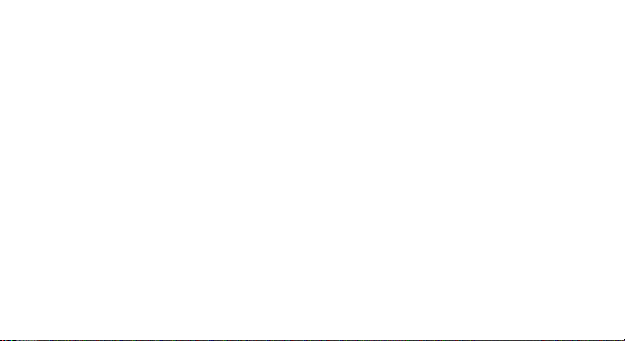
16 EN
• Auto Search: Search and create the channel’s list automatically.
Flashlight
Whenever you need a flashlight and do not have it handy, D2 Senior can take over this function.
Messaging
Your phone supports various messaging services. You can create, send, receive, edit and
organize text messages.
Messages contain the following folders:
• Write Message: On selecting Write Message, you can input the contents of the message using
different input methods.
• Drafts: You can save a message you edit in the drafts.
• Delete messages: Delete all the unwanted messages.
• Message Settings: Message settings store all the different settings responsible for sending and
receiving messages.
Bluetooth
The following options are available in the Bluetooth menu:
1. Power: On/Off
2. Visibility: On/Off
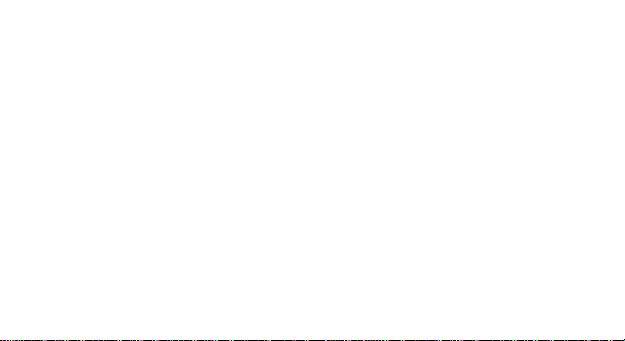
17 EN
3. My device: Inquiry new device or display paired devices and take the options.
4. Search audio device: Search for audio devices.
5. My name: You can change the name of the Bluetooth.
Calendar
You can use the calendar to keep track of important meetings. After entering the calendar function
menu you can select year, month and date using direction keys. On a selected date you can select
to view:
View : To view and set the schedule of a day.
Jump to date: To input the date to enter the calendar, then move the cursor to the specified date.
Go to today: Go to check today.
Go to weekly view: Go to view the calendar events in weekly style.
Start of week: You can select from Sunday or Monday.
Alarm
The Alarm can be set to ring at a specific time on several days. There are five different default
alarms. You can set these alarms to alarm you at different time in specific day(s) of a week.
To set an alarm:
1. Press edit to enter alarm settings menu.
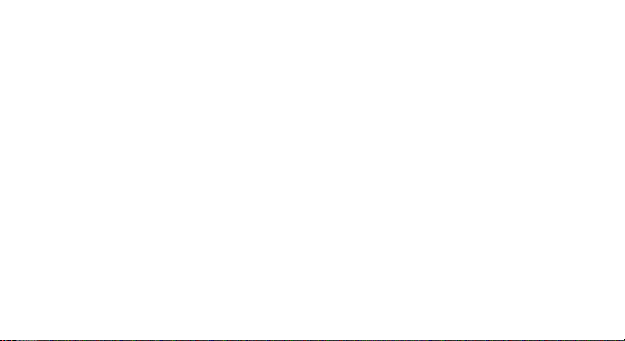
18 EN
2. Select edit option using up and down direction keys
o ON/OFF: Select alarm on or off using left and right direction key
o Alarm time: Input alarm time
o Repeat Setting: Press navigation keys to select alarm types which consists of one time,
everyday and custom.
o Alarm tone: You can select the alarm tone.
o Alert Type: To select between Ring only/Vib and ring, Vib only.
Settings
Under settings, the phone gives you the option to change the settings for various features of the
phone. The following list is available in Settings:
Phone Settings
You have following options listed under phone setup:
Time and date: Let you set the Time and date on the phone.
Schedule power on/off: Let you set the phones powering on/off.
Language: To select language for the phone.
Display: Under Display setup, you can set wallpaper, dual clock, auto lock etc.
Auto update time
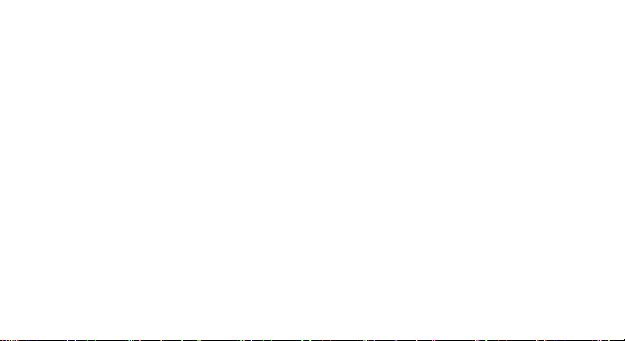
19 EN
Flight mode
Network Settings
Network setup gives the user the ability to select a desired network and addition of a new network
to the network list. The network setup gives you the follow options:
SIM1/2 network settings:
1. Network Selection: new search, select network, selection mode – automatic/manual
2. Preferences: Will list down all the network IDs (depending on the SIM card used)
GPRS transfer preferences: data or call
Call Settings
Include SIM1 call settings, SIM2 call settings and advanced settings.
Security Settings
Under Security Setup, you can change the security settings of SIM1 or SIM2.
SIM1/2 Security Settings:
o PIN Lock: PIN Lock protects illegal usage of the SIM card.
o Change PIN: You can change the PIN password.
o Change PIN2: You can change the PIN2 password
Phone security: Enables you to lock/unlock your phone with a password.
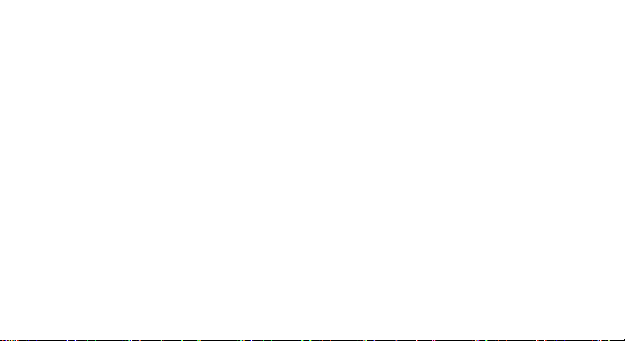
20 EN
Connectivity
Choose the phone networks.
Restore Settings
Selecting this option will ask you to enter the password to restore the phone to factory settings.
The default password is ‘1234’.
WARNINGS AND NOTES
Operational Warnings
IMPORTANT INFORMATION ON SAFE AND EFFICIENT OPERATION. Read this information
before using your phone. For the safe and efficient operation of your phone, observe these
guidelines:
Potentially explosive at atmospheres: Turn off your phone when you are in any areas with a
potentially explosive atmosphere, such as fueling areas (gas or petrol stations, below deck on
boats), storage facilities for fuel or chemicals, blasting areas and areas near electrical blasting
caps, and areas where there are chemicals or particles (Such as metal powders, grains, and dust)
in the air.

21 EN
Interference to medical and personal Electronic Devices: Most but not all electronic equipment
is shielded from RF signals and certain electronic equipment may not be shielded against the RF
signals from your phone.
Audio Safety: This phone is capable of producing loud noises which may damage your hearing.
When using the speaker phone feature, it is recommended that you place your phone at a safe
distance from your ear.
Other Media Devices, hospitals: If you use any other personal medical device, consult the
manufacture of your device to determine if it is adequately shielded from external RF energy. Your
physician may be able to assist you in obtaining this information. Turn your phone OFF in health
care facilities when any regulations posted in these areas instruct you to do so. Hospitals or health
care facilities may be using equipment that could be sensitive to external RF energy.
Product statement on handling and use: You alone are responsible for how you use your phone
and any consequences of its use.
You must always switch off your phone wherever the use of a phone is prohibited. Use of your
phone is subject to safety measures designed to protect users and their environment.
Always treat your phone and its accessories with care and keep it in a clean and dust-free place
Do not expose your phone or its accessories to open flames or lit tobacco products.
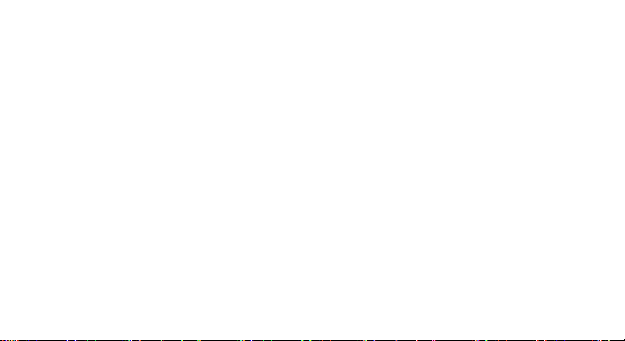
22 EN
Do not expose your phone or its accessories to liquid, moisture, or high humidity. Do not drop,
throw, or try to bend your phone or its accessories
Do not use harsh chemicals, cleaning solvents, or aerosols to clean the device or its accessories.
Do not attempt to disassemble your phone or its accessories; only authorized personnel must do
so.
Do not expose your phone or its accessories to extreme temperatures, minimum 32° and maximum
113° F (0 to 45° C).
Battery: Your phone includes an internal lithium-ion or lithium-polymer battery. Please note that
use of certain data applications can result in heavy battery use and may require frequent battery
charging. Any disposal of the phone or battery must comply with laws and regulations pertaining
to lithium-ion or lithiumion polymer batteries.
Faulty and damaged products: Do not attempt to disassemble the phone or its accessory. Only
qualified personnel must service or repair the phone or its accessory. For more product details
visit www.allviewmobile.com. Do not cover the antenna with your hand or other objects, failure to
comply resulting in connectivity issues and rapid discharge of the battery.
All applications provided by third parties and installed in this device, may be modified and/or
stopped at any moment. Visual Fan Ltd will not be responsible in any way for modifications of the
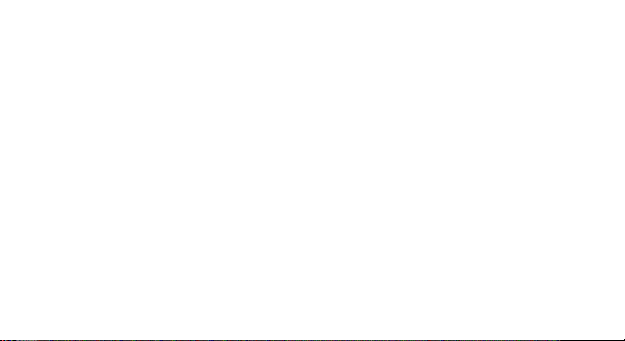
23 EN
services or content of these applications. Any request or question regarding third party applications
may be addressed to owners of these applications.
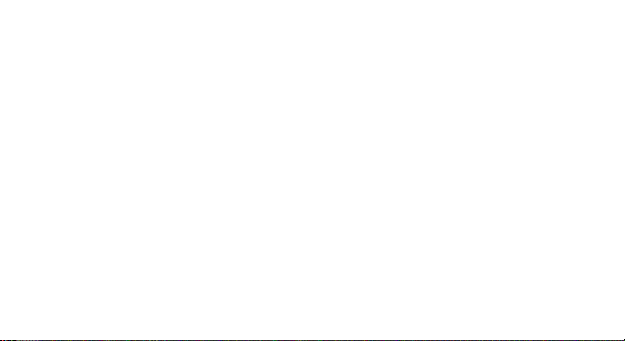
Manual de utilizare
MASURI DE SIGURANTA
IMPORTANT! Va rugam sa cititi cu atentie aceste instructiuni si urmati-le implicit, in caz de situatii
periculoase.
Siguranta in conducere: Este recomandat sa nu folositi telefonul mobil in timp ce conduceti.
Daca trebuie sa-l folositi, intotdeauna folositi sistemul de “Maini libere” cand conduceti.
Inchideti telefonul mobil cand sunteti in avion
Interferentele cauzate de telefoanele mobile afecteaza siguranta aviatiei, si, astfel, este ilegal sal folositi in avion. Va rugam asigurati-va ca telefonul mobil este oprit atunci cand sunteti in avion.
Inchideti telefonul mobil in zona de operatii de sablare.
In spital: Atunci cand folositi telefonul intr-un spital, trebuie sa va supuneti normelor relevante
specificate de catre spital. Orice interferenta cauzata de echipamentele wireless poate afecta
performantele telefonului.
Service-uri aprobate: Numai service-urile aprobate pot repara telefoanele mobile. Daca desfaceti
telefonul si incercati sa-l reparati singuri veti pierde garantia produsului.
Accesorii si baterii: Numai accesoriile si bateriile aprobate de producator pot fi folosite.
24 RO
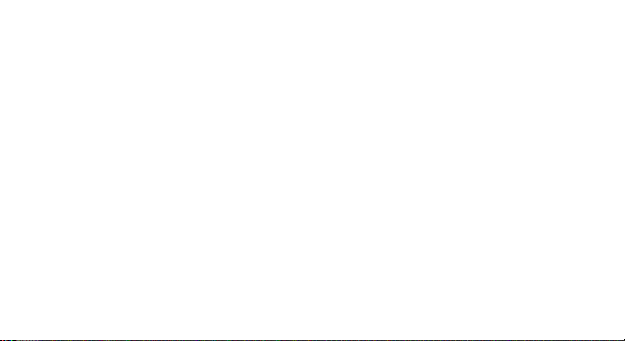
Apeluri de urgenta: Asigurati-va ca telefonul este pornit si activat daca doriti sa efectuati un Apel
de Urgenta la 112, apasati tasta de apel si confirmati locatia, explicati ce s-a intamplat si nu
inchideti convorbirea.
Bateria si incarcarea bateriei: Se recomanda incarcarea completa a bateriei inainte de prima
utilizare a dispozitivului. Nu expuneti bateria la temperaturi mai mari de +40° C. Nu aruncati bateria
in foc sau la intamplare. Returnati bateriile defecte la furnizor sau la centrele speciale
ptr.colectarea bateriilor defecte.
Atentie: Nu ne asumam responsabilitatea pentru situatiile in care telefonul este folosit in alt mod
decat cel prevazut in manual.
Compania noastra isi rezerva dreptul de a aduce modificari in continutul manualului fara a face
public acest lucru. Aceste modificari vor fi afisate pe siteul companiei la produsul la care se aduc
modificari.
Continutul acestui manual poate fi diferit de cel existent in produs. In acest caz ultimul va fi luat in
considerare.
PRIMA UTILIZARE
Nota instalare baterie
Inainte de a scoate bateria, asigurati-va ca deja ati oprit telefonul.
25 RO
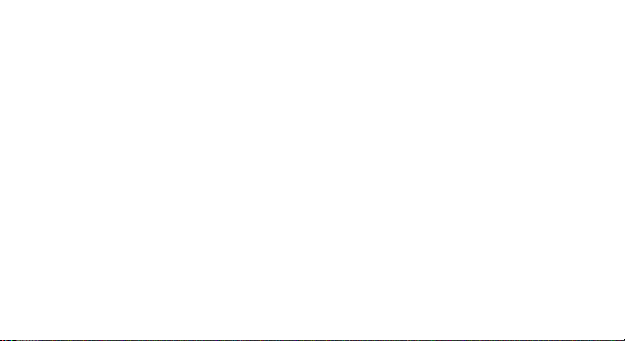
Instalare sau schimbare cartele SIM
1. Inainte de schimbarea cartelei SIM, asigurati-va ca ati oprit telefonul si ati scos bateria.
2. Introduceti cartela SIM cu suprafata contactelor aurite in jos.
Incarcarea bateriei
1. Inainte de incarcarea bateriei, asigurati-va ca bateria este introdusa corect in telefon.
2. Conectati mufa incarcatorului la conectorul telefonului, apoi conectati incarcatorul la priza de
220V.
3. Daca telefonul este oprit oprit in timpul incarcarii, indicatorul de incarcare este afisat pe ecran.
Daca telefonul este pornit, acesta poate fi folosit in timpul incarcarii. Cand bateria este complet
incarcata, indicatorul de incarcare este plin. La prima folosire a telefonului, va rugam descarcati,
apoi incarcati complet bateria. Repetati acest proces de 3 ori pentru a atinge performanta maxima
a bateriei.
4. Daca telefonul nu a fost utilizat pentru o perioada lunga de timp si bateria este complet
descarcata, este posibil ca ecranul sa ramana inchis in primele minute ale incarcarii.
26 RO

APELARE
Taste
Tasta * si tasta #:
Functiile pot varia in functie de context:
- In introducere text, apasati “*” pentru simboluri si “#” pentru a comuta metodele de introducere.
- In modul; stand-by, tineti apasata tasta “#” pentru a comuta in modul Silentios.
Meniu principal
Cand apasati butonul Meniu, veti accesa meniul principal al telefonului. Apasati butoanele de
navigare pentru selectaea diferitelor aplicatii.
Apelare
Efectuarea unui apel:
1. Din modul stand-by, tastati numarul de telefon. Daca doriti sa modificati numarul, apasati
butoanele stanga-dreapta pentru a muta cursorul si apasati Stergere.
2. Apasati tasta Apelare pentru a initia apelul.
Apelarea unui numar din Agenda:
Puteti accesa lista contactelor din meniul principal, tastati prima litera a contactului dorit. Alegeti
numarul si apasati butonul de apelare.
27 RO
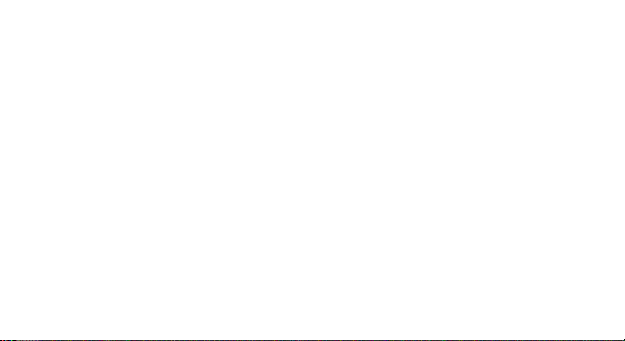
Apelare din lista de apeluri efectuate, primite sau nepreluate:
1. Din modul stand-by, apasati butonul de apelare pentru afisarea listei de apeluri.
2. Alegeti un numar si apasati tasta de apelare.
Apelarea folosing meniu:
1. Din modul stand-by, accesati meniul de aplicatii si deschideti Lista de apeluri.
2. Alegeti un numar din apelurile efectate, nepreluate sau primite.
3. Apasati butonul de apelare pentru initierea apelului.
Preluare apel
Apasati butonul de apelare pentru preluarea unui apel.
Optiuni apelare
Unele optiuni sunt permise sau restrictionate de catre operatorul de telefonie mobila. In timpul
apelului apasati Optiuni si alegeti una din optiunile disponibile:
Punere in asteptare: pauza apel.
Incheiere apel unic: incheiere apel.
Apel nou: initiere apel nou.
Agenda: vizualizare lista de contacte.
Istoric apeluri: afisare lista de apeluri.
28 RO
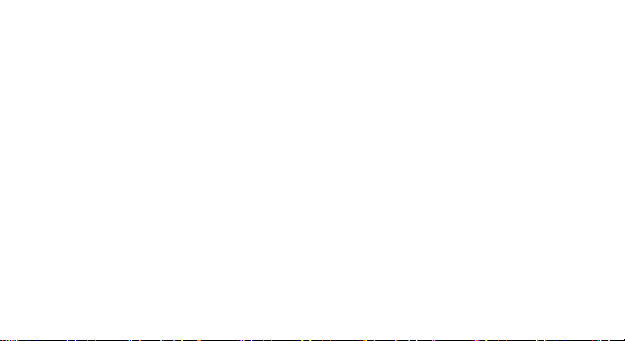
Mesaje: Explorare meniu.
Inregistrare audio: inregistrare sunet.
Fara sunet: dezactivare microfon.
DTMF (Dual-tone Multi-frequency): activare/dezactivare.
Volum: ajustare volum in casca.
METODA DE INTRODUCERE TEXT
Pe scurt:
Metodele de introducere disponibile sunt: abc, es, ro. Definirea tastelor:
Tasta stanga: Intrare sau OK.
Tasta dreapta: Inapoi sau Renuntare.
Taste de navigare: Mutare cursore sau selectare cuvant/optiune.
Tasta #: Comutare metode de introducere.
Tastele 2-9: Introducere caractere.
Tasta *: Introducere semne de punctuatie.
29 RO

LISTA FUNCTII
Agenda
Puteti salva contacte pe cartela SIM sau in telefon, depinzand de memoria disponibila. Puteti
efectua urmatoarele operatii:
Vizualizare: detalii contact
Expediere mesaj.
Apelare.
Editare.
Stergere.
Copiere: Pentru copierea unui contact din telefon in cartela SIM sau invers.
Adaugare la lista neagra.
Setari agenda.
Jurnal de apeluri
Aici puteti verifica o lista completa a apelurilor primite, efectuate sau nepreluate. Optiuni
disponibile:
Apelare: apelare din lista de apeluri.
Vizualizare.
30 RO
