Page 1

1
L801
User manual
4
Manual de utilizare
16
Instrukcja obsługi
27
Page 2

2
Page 3
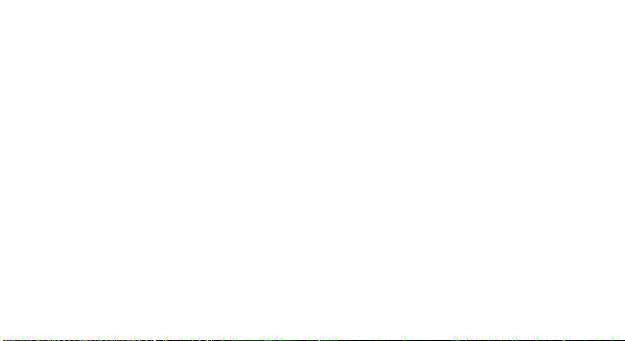
3
EN RO PL
1
On - off / close call
1
Tasta pornire oprire tel / inchidere
apel
1
Włącz - wyłącz / zamknij połączenie
2
Speaker
2
Difuzor
2
Głośnik
3
Camera
3
Camera 3 Aparat
4
Led flash
4
Led flash
4
Lampa ledowa
5
Audio jack
5
Mufa casti
5
Wtyczka dźwiękowa
6
Micro USB plug
6
Mufa Micro USB
6
Wtyczka micro USB
7
Back / Contacts
7
Inapoi / Contacte
7
Powrót / Kontakty
8
Ok button / Menu
8
Buton OK / Meniu
8
Przycisk / menu OK
9
Menu key / Flashlight
9
Tasta meniu / Lanternă
9
Klawisz menu / latarka
10
Navigation keys
10
Taste navigare
10
Klawisze nawigacyjne
11
12
Call button
Receiver
11
12
Tasta apelare
Cască
11
12
Przycisk dzwonienia
Odbiorca
Page 4

4 EN
User Manual
FOR YOUR SAFETY
Read these simple guidelines. Not following them may be dangerous or illegal.
SWITCH OFF IN HOSPITALS
Follow any restrictions. Switch the device off near medical equipment. Do not use the device where
blasting is in progress. Please keep this cell phone away from children, as they could mistake it for a toy,
and hurt themselves with it. Don’t try to modify the phone except by the professional.
Warning! Only use the authorized spare parts, otherwise it may damage the phone and the warranty will
not work. And it may be dangerous.
SWITCH OFF WHEN REFUELING
Don’t use the phone at a refueling point. Don’t use near fuel or chemicals.
SIM CARD AND T-FLASH CARD ARE PORTABLE
Pay attention to these small things to avoid children eating them.
Notice: The T-Flash Card can be used as a Memory Disk, the USB cable is necessary.
BATTERY
Please do not destroy or damage the battery, it can be dangerous and cause fire. Please do not throw
battery in fire, it will be dangerous When battery cannot be used, put it in the special container.
Do not open the Battery.
If the battery or the charger is broken or old, please stop using them.
Page 5

5 EN
USE QUALITY EQUIPMENT
Use our authorized equipment or it will cause dangers. It is recommended that the phone is kept at a
minimum of 25mm away from any body part.
ROAD SAFETY COMES FIRST
Give full attention while driving; Pull off the road or park before using your phone if driving conditions so
require.
INTERFERENCE
All wireless devices may be susceptible to cause interference, which could affect performance.
SWITCH OFF IN AIRCRAFT
Wireless devices can cause interference in aircraft. It’s not only dangerous but also illegal to use mobile
phone in an aircraft.
Warning: We take no responsibility for situations where the phone is used other than as provided in the
manual. Our company reserves the right to make changes in the content of the manual without making
this public.
These changes will be posted on the company website to the product it amends. Also, we are not
responsible for any printing errors. The contents of this manual may be different from that in the product.
In this last case will be considered.
Due to the used enclosure material, the product shall only be connected to a USB
Interface of version 2.0 or higher. The connection to so called power USB is prohibited.
The adapter shall be installed near the equipment and shall be easily accessible.
Page 6
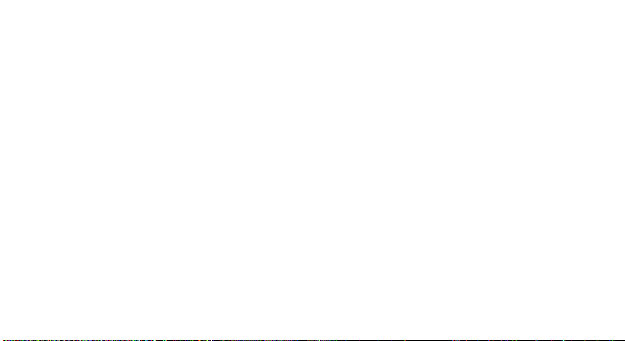
6 EN
Do not use the mobile phone in the environment at too high or too low temperature, never expose the
mobile phone under strong sunshine or too wet environment. The maximum operating ambient
temperature of the equipment is 40℃.
CAUTION RISK OF EXPLOSION IF BATTERY IS REPLACED BY AN INCORRECT TYPE. DISPOSE
OF USED BATTERIES ACCORDING TO THE INSTRUCTIONS.
This device has been tested and meets applicable limits for Radio Frequency (RF) exposure. Specific
Absorption Rate (SAR) refers to the rate at which the body absorbs RF energy. SAR limits are 1.6 Watts
per kilogram (over a volume containing a mass of 1 gram of tissue) in countries that follow the United
States FCC limit and 2.0 W/kg (averaged over 10 grams of tissue) in countries that follow the Council of
the European Union limit. Tests for SAR are conducted using standard operating positions with the device
transmitting at its highest certified power level in all tested frequency bands. To reduce exposure to RF
energy, use a hands-free accessory or other similar option to keep this device away from your head and
body. Carry this device at least 5 mm away from your body to ensure exposure levels remain at or below
the as-tested levels. Choose the belt clips, holsters, or other similar body-worn accessories which do not
contain metallic components to support operation in this manner. Cases with metal parts may change the
RF performance of the device, including its compliance with RF exposure guidelines, in a manner that has
not been tested or certified, and use such accessories should be avoided. For your safety, it is
recommended that, during charging, you don’t keep the device near your body, and that you place it on
an inflammable stand. We recommend that, during nighttime, you put the phone away from you at a
minimal distance of 1 meter.
Page 7
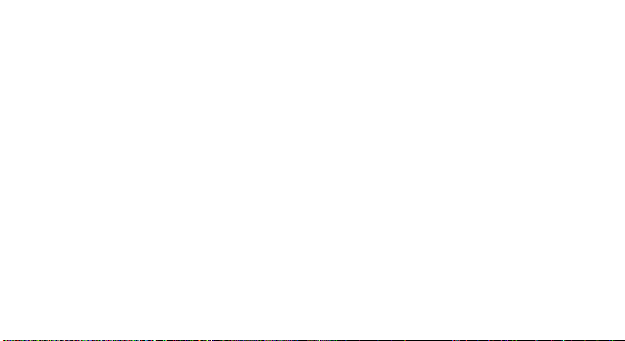
7 EN
GETTING STARTED
Battery Install Notice
Before you install or change battery, please ensure you already turn off the phone.
Install or change SIM card Notice
1. Before you change SIM card, please make sure you already turn off the phone and dispose battery.
2. Insert the SIM card and make the golden contact area face down and the nick face out.
Charge the battery
1. Before charging the battery, please make sure that the battery is installed properly in the phone.
2. Connect the charger lead to the phone socket, and then connect the charger to the AC socket.
3. If the phone is off when it’s charging, charging indicator is displayed on the screen. If the phone is on
when it’s charging, user can use it while charging. When the battery is fully charged, the charging indicator
on the screen is full and stops twinkling. While using the handset for the first time, please completely
discharge and then completely charge the battery. Repeat the process for three times to achieve the full
performance of the battery. Long period unused or some other reasons may cause low battery pressure,
so at the beginning of charging the screen is black and it may take a while before the charging indicator
appears.
Warning: When charging, in order to avoid serious damage to phone circuitry, do not remove or dispose
the battery.
Page 8
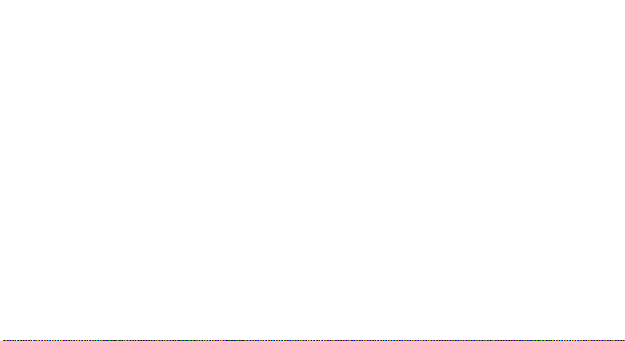
8 EN
CALLS
Key Explanation
Lock Keypad: Press: Left Side then press * Unlock Keypad: Left Side then press *
* Key # Key:
Functions vary in different situations or function menus:
- In inputting status, “*” for symbols.
- In inputting status, “#” to switch inputting methods.
- In standby mode, hold “#” to switch the phone in silent mode.
- Short press central key – access menu/confirm.
- Long press central key (about 2 sec) – activate flashlight.
- SOS – After define the SOS number in Menu-Settings-Securrity Settings-SOS Settings (Optional)
Main Menu Explanation
When you press Menu key, you will enter main menu. Press up, down, left and right keys to select different
functions.
Make a Call
Making a call by dialing numbers:
1. In standby mode, enter the phone number. If you want to change the numbers, press left and right
direction key to move the cursor and press〈Clear〉to delete a number.
Press and hold 〈Clear 〉to delete all characters.
Page 9
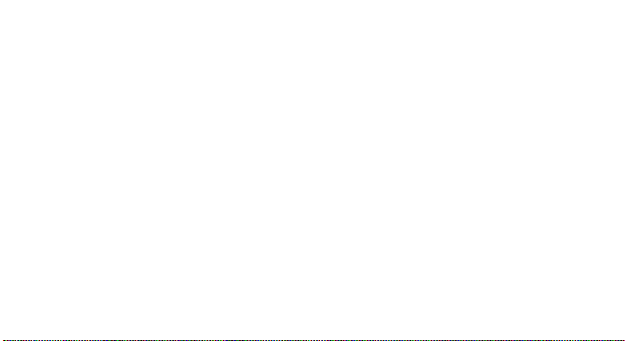
9 EN
2. Press the call key to call the number.
Making a call using the Phonebook:
You can enter the phonebook list from functional menu, choose or input the needed letter (phonetic) to
search. Choose the number; press the call key to dial out.
Call the Dialled calls, Received calls, Missed calls:
1. In standby mode, press the call key to view the call log list.
2. Choose a number and press the call key to dial.
Making a call using the menu:
1. In standby mode, enter the menu, choose Call logs;
2. Choose from missed calls, dialled calls, and received calls.
3. Choose the needed number and press the call key to make a call.
Answer an Incoming Call
Press the Call key to answer an incoming call.
Call Options
Offer numerous in call functions (some of these functions need a subscription with the service provider).
During the call, press->Option and choose between the following options:
Hold: Pause the call.
End single call: End the present call.
New call: To make a new call.
Phonebook: Same as phonebook list in the function menu.
Call history: Same as call history in the function menu.
Page 10
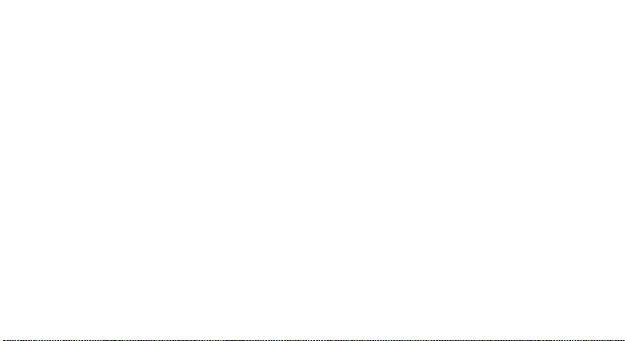
10 EN
Messaging: To explore the Messaging Menu.
Sound recorder: Record the sound.
Mute: Enable the mic of phone not work.
Volume: To adjust the volume of the call.
Settings
Under settings, the phone gives you the option to change the settings for various features of the phone.
The following list is available in Settings:
Phone Settings
You have following options listed under phone setup:
Time and date: Let you set the Time and date on the phone.
Language: To select language for the phone.
Preferred input method: This enables you to set international keyboards.
Display: Under Display setup, you can set wallpaper, dual clock, auto lock etc.
Flight mode
Misc. settings: LCD backlight settings.
Network Settings
Network setup gives the user the ability to select a desired network and addition of a new network to the
network list. The network setup gives you the follow options:
SIM1/2 network settings:
1. Network Selection: new search, select network, selection mode – automatic/manual
2. Preferences: Will list down all the network IDs (depending on the SIM card used)
Page 11
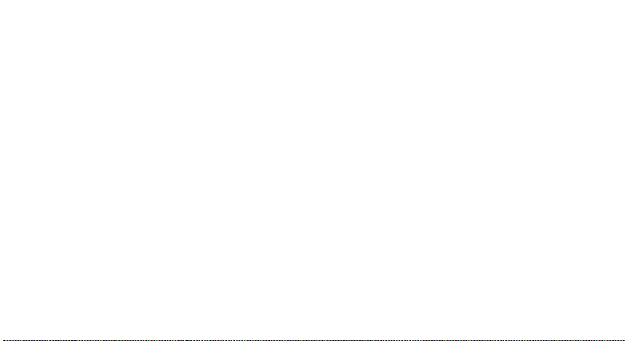
11 EN
Call Settings
Include SIM1 call settings, SIM2 call settings and advanced settings.
Security Settings
Under Security Setup, you can change the security settings of SIM1 or SIM2.
SIM1/2 Security Settings:
o PIN Lock: PIN Lock protects illegal usage of the SIM card.
o Change PIN: You can change the PIN password.
o Change PIN2: You can change the PIN2 password
Phone security: Enables you to lock/unlock your phone with a password.
Privacy lock: You can select a password to lock the phone.
Connectivity: Choose the phone networks.
Restore Settings
Selecting this option will ask you to enter the password to restore the phone to factory settings. The default
password is ‘1234’.
WARNINGS AND NOTES
Operational Warnings
IMPORTANT INFORMATION ON SAFE AND EFFICIENT OPERATION. Read this information before
using your phone. For the safe and efficient operation of your phone, observe these guidelines:
Potentially explosive at atmospheres: Turn off your phone when you are in any areas with a potentially
explosive atmosphere, such as fueling areas (gas or petrol stations, below deck on boats), storage
Page 12
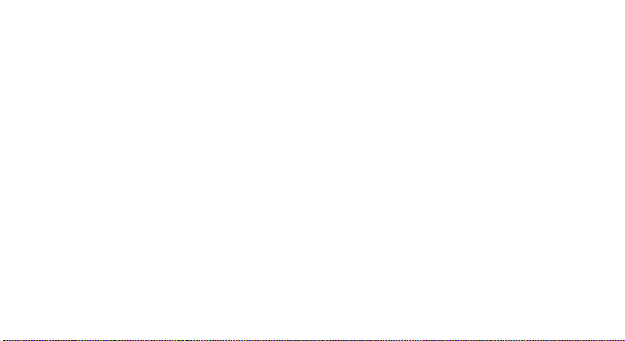
12 EN
facilities for fuel or chemicals, blasting areas and areas near electrical blasting caps, and areas where
there are chemicals or particles (Such as metal powders, grains, and dust) in the air.
Interference to medical and personal Electronic Devices: Most but not all electronic equipment is
shielded from RF signals and certain electronic equipment may not be shielded against the RF signals
from your phone.
Audio Safety: This phone is capable of producing loud noises which may damage your hearing. When
using the speaker phone feature, it is recommended that you place your phone at a safe distance from
your ear.
Other Media Devices, hospitals: If you use any other personal medical device, consult the manufacture
of your device to determine if it is adequately shielded from external RF energy. Your physician may be
able to assist you in obtaining this information. Turn your phone OFF in health care facilities when any
regulations posted in these areas instruct you to do so. Hospitals or health care facilities may be using
equipment that could be sensitive to external RF energy.
Product statement on handling and use: You alone are responsible for how you use your phone and
any consequences of its use.
You must always switch off your phone wherever the use of a phone is prohibited.
Use of your phone is subject to safety measures designed to protect users and their environment.
Always treat your phone and its accessories with care and keep it in a clean and dust-free place Do not
expose your phone or its accessories to open flames or lit tobacco products.
Do not expose your phone or its accessories to liquid, moisture, or high humidity. Do not drop, throw, or
try to bend your phone or its accessories
Do not use harsh chemicals, cleaning solvents, or aerosols to clean the device or its accessories.
Page 13

13 EN
Do not attempt to disassemble your phone or its accessories; only authorized personnel must do so.
Do not expose your phone or its accessories to extreme temperatures, minimum 32° and maximum 113°
F (0 to 45° C).
Battery: Your phone includes an internal lithium-ion or lithium-polymer battery. Please note that use of
certain data applications can result in heavy battery use and may require frequent battery charging. Any
disposal of the phone or battery must comply with laws and regulations pertaining to lithium-ion or
lithiumion polymer batteries.
Faulty and damaged products: Do not attempt to disassemble the phone or its accessory. Only qualified
personnel must service or repair the phone or its accessory. For more product details visit
www.allviewmobile.com . Do not cover the antenna with your hand or other objects Failure to comply
resulting in connectivity issues and rapid discharge of the battery.
All applications provided by third parties and installed in this device, may be modified and/or stopped at
any moment. Visual Fan Ltd will not be responsible in any way for modifications of the services or content
of these applications. Any request or question regarding third party applications may be addressed to
owners of these applications.
Page 14

Manual de utilizare
MASURI DE SIGURANTA
IMPORTANT! Va rugam sa cititi cu atentie aceste instructiuni si urmati-le implicit, in caz de situatii
periculoase.
Siguranta in conducere: Este recomandat sa nu folositi telefonul mobil in timp ce conduceti. Daca trebuie
sa-l folositi, intotdeauna folositi sistemul de “Maini libere” cand conduceti.
Inchideti telefonul mobil cand sunteti in avion
Interferentele cauzate de telefoanele mobile afecteaza siguranta aviatiei, si, astfel, este ilegal sa-l folositi
in avion. Va rugam asigurati-va ca telefonul mobil este oprit atunci cand sunteti in avion.
Inchideti telefonul mobil in zona de operatii de sablare.
In spital: Atunci cand folositi telefonul intr-un spital, trebuie sa va supuneti normelor relevante specificate
de catre spital. Orice interferenta cauzata de echipamentele wireless poate afecta performantele
telefonului.
Service-uri aprobate: Numai service-urile aprobate pot repara telefoanele mobile. Daca desfaceti
telefonul si incercati sa-l reparati singuri veti pierde garantia produsului.
Accesorii si baterii: Numai accesoriile si bateriile aprobate de producator pot fi folosite. Este recomandat
ca telefonul sa fie tinut la cel putin 25 mm de partile corpului.
14 RO
Page 15

Apeluri de urgenta: Asigurati-va ca telefonul este pornit si activat daca doriti sa efectuati un Apel de
Urgenta la 112, apasati tasta de apel si confirmati locatia, explicati ce s -a intamplat si nu inchideti
convorbirea.
Bateria si incarcarea bateriei: Se recomanda incarcarea completa a bateriei inainte de prima utilizare a
dispozitivului. Nu expuneti bateria la temperaturi mai mari de +40° C. Nu aruncati bateria in foc sau la
intamplare. Returnati bateriile defecte la furnizor sau la centrele speciale ptr. colectarea bateriilor defecte.
Atentie: Nu ne asumam responsabilitatea pentru situatiile in care telefonul este folosit in alt mod decat
cel prevazut in manual.
Compania noastra isi rezerva dreptul de a aduce modificari in continutul manualului fara a face public
acest lucru. Aceste modificari vor fi afisate pe siteul companiei la produsul la care se aduc modificari. De
asemenea, nu ne asumăm răspunderea pentru eventualele erori de tipar.
Continutul acestui manual poate fi diferit de cel existent in produs. In acest caz ultimul va fi luat in
considerare.
Din cauza materialului utilizat, produsul trebuie sa fie conectat numai la un USB cu versiunea 2.0 sau mai
mare. Alimentarea la oricare alt tip de USB este interzisa.
Nu utilizati telefonul mobil intr-un mediu cu temperatura prea mare sau prea mica.
Nu expuneti niciodata telefonul mobil la lumina solara directa sau intr-un mediu cu umiditate ridicata.
Temperatura ambientala maxima de functionare a echipamentului este de 40 ℃
ATENTIE RISC DE EXPLOZIE DACA BATERIA ESTE INLOCUITA CU UN TIP INCORECT. ELIMINATI
BATERIILE UZATE IN CONFORMITATE CU INSTRUCTIUNILE !
15 RO
Page 16

Acest dispozitiv a fost testat si indeplineste limitele aplicabile pentru radiofrecventa (RF). Rata specifica
de absorbtie (SAR) se refera la rata la care organismul absoarbe energia RF. Limitele SAR sunt de 1,6
w/kg (peste un volum ce contine o masa de 1 gram de tesut) in tarile care urmeaza limita Statele Unite
ale Americii FCC si 2,0 W / kg (in medie pe 10 grame de tesut), in tarile in care urmeaza Consiliul cu
privire limita a Uniunii Europene. Testele pentru SAR sunt efectuate folosind pozitii de operare standard,
cu dispozitivul transmitând la cel mai inalt nivel de putere, in toate benzile de frecventa testate. Pentru a
reduce expunerea la energie RF, utilizati un accesoriu pentru mâini libere sau alta optiune similara pentru
a mentine dispozitivul la distanta de cap si corp. Transportati acest dispozitiv de cel putin 5 mm distanta
de corp pentru a mentine nivelul de expunere la sau sub nivelurile testate.
Optati pentru accesorii ce nu contin parti metalice pentru a nu sprijini functionarea in acest mod. Cazurile
cu piese metalice pot modifica performanta RF a dispozitivului, inclusiv conformitatea acestuia cu liniile
directoare de expunere la RF, intr-un mod care nu a fost testat sau certificate, si trebuie evitata utilizarea
unor astfel de accesorii.
Pentru siguranta dvs. este recomandat ca in timpul incarcarii sa nu tineti dispozitivul in apropierea corpului
si sa il plasati pe un suport neinflamabil. Va recomandam ca pe timpul noptii sa puneti telefonul la o
distanta de minim 1 metru de dumneavostra.
PRIMA UTILIZARE
Nota instalare baterie
Inainte de a scoate bateria, asigurati-va ca deja ati oprit telefonul.
Instalare sau schimbare cartele SIM
1. Inainte de schimbarea cartelei SIM, asigurati-va ca ati oprit telefonul si ati scos bateria.
16 RO
Page 17

2. Introduceti cartela SIM cu suprafata contactelor aurite in jos.
Incarcarea bateriei
1. Inainte de incarcarea bateriei, asigurati-va ca bateria este introdusa corect in telefon.
2. Conectati mufa incarcatorului la conectorul telefonului, apoi conectati incarcatorul la priza de 220V.
3. Daca telefonul este oprit oprit in timpul incarcarii, indicatorul de incarcare este afisat pe ecran. Daca
telefonul este pornit, acesta poate fi folosit in timpul incarcarii. Cand bateria este complet incarcata,
indicatorul de incarcare este plin. La prima folosire a telefonului, va rugam descarcati, apoi incarcati
complet bateria. Repetati acest proces de 3 ori pentru a atinge performanta maxima a bateriei.
4. Daca telefonul nu a fost utilizat pentru o perioada lunga de timp si bateria este complet descarcata,
este posibil ca ecranul sa ramana inchis in primele minute ale incarcarii.
APELARE
Taste
Blocare tastatura: Apasa tasta selectare stanga, iar apoi *
Deblocare tastatura: Apasa tasta selectare stanga, iar apoi *
Tasta * si tasta #:
Functiile pot varia in functie de context:
- In introducere text, apasati “*” pentru simboluri si “#” pentru a comuta metodele de introducere.
- In modul; stand-by, tineti apasata tasta “#” pentru a comuta in modul Silentios.
- Apasare scurta a tastei centrale – acceseaza meniu/confirmare,
- Apasare lunga a tastei centrale (cca. 2 sec) – se activeaza functia lanterna.
17 RO
Page 18

- SOS - După setarea numărului SOS din Meniu-Setări-Securitate Setări-SOS Setări (Opțional)
Meniu principal
Cand apasati butonul Meniu, veti accesa meniul principal al telefonului. Apasati butoanele de navigare
pentru selectaea diferitelor aplicatii.
Apelare
Efectuarea unui apel:
1. Din modul stand-by, tastati numarul de telefon. Daca doriti sa modificati numarul, apasati butoanele
stanga-dreapta pentru a muta cursorul si apasati Stergere.
2. Apasati tasta Apelare pentru a initia apelul.
Apelarea unui numar din Agenda:
Puteti accesa lista contactelor din meniul principal, tastati prima litera a contactului dorit. Alegeti numarul
si apasati butonul de apelare.
Apelare din lista de apeluri efectuate, primite sau nepreluate:
1. Din modul stand-by, apasati butonul de apelare pentru afisarea listei de apeluri.
2. Alegeti un numar si apasati tasta de apelare.
Apelarea folosind meniu:
1. Din modul stand-by, accesati meniul de aplicatii si deschideti Lista de apeluri.
2. Alegeti un numar din apelurile efectate, nepreluate sau primite.
3. Apasati butonul de apelare pentru initierea apelului.
18 RO
Page 19

Preluare apel
Apasati butonul de apelare pentru preluarea unui apel.
Optiuni apelare
Unele optiuni sunt permise sau restrictionate de catre operatorul de telefonie mobila. In timpul apelului
apasati Optiuni si alegeti una din optiunile disponibile:
Punere in asteptare: pauza apel.
Incheiere apel unic: incheiere apel.
Apel nou: initiere apel nou.
Agenda: vizualizare lista de contacte.
Istoric apeluri: afisare lista de apeluri.
Mesaje: Explorare meniu.
Inregistrare audio: inregistrare sunet.
Fara sunet: dezactivare microfon.
Volum: ajustare volum in casca.
Setari
Din Setari aveti posibilitatea de a modifica diferite configurari ale dispozitivului dumneavoastra. Optiuni
disponibile:
Setari telefon: optiuni disponibile:
Data si ora: permite setarea datei si orei.
Limba: selectare limba telefon.
19 RO
Page 20

Metode de introducere preferate: configurarea tastaturilor internationale.
Afisare: selectare imagine de fundal, blocare automata a ecranului, afisare data si ora, tipuri de ceas etc.
Mod avion
Setari diverse: setarea luminozitatii display-ului.
Setari apelare
Setari apeluri SIM1/2
Setari avansate: lista neagra, apelare automata, afisare ora apel, memento ora apel etc.
Setari securitate
Setari de securitate SIM1/2:
o Blocare PIN.
o Schimbare PIN: modificare cod PIN.
o Schimbare PIN2: modificare cod PIN2.
Blocare de confidentialitate: permite blocare/deblocare telefonului.
Blocare automata a ecranului: permite selectarea intervalului de timp pentru blocarea automata a
ecranului.
Conectivitate: setari pentru conturile de date.
20 RO
Page 21

Restabilire setari
Selectarea acestei optiuni solicita introducerea codului de siguranta al telefonului. Codul implicit este
“1234”.
DE LUAT IN CONSIDERARE
Atentionari de operare
IMPORTANT! Cititi aceste informatii inainte de utilizarea telefonului:
Posibilitate de explozie in anumite zone: Opriti telefonul mobil cand va aflati in zone cu potential
inflamabil ca statii de alimentare cu combustibil, punti ale navelor, depozite de substante inflamabile,
instalatii de sablare.
Interferente cu aparate medicale si dispozitive electronice: Majoritatea, dar nu toate dispozitivele
electronice sunt ecranate impotriva semnalelor radio.
Siguranta audio: Acest telefon poate reproduce sunete puternice care va pot afecta auzul. Cand folositi
telefonul in modul Difuzor, se recomanda amplasarea aparatului la o distanta rezonabila, de ureche.
Alte dispozitive medicale: Daca folositi un aparat medical personal, consultati fabricantul pentru
obtinerea informatiilor referitoare la ecranajul aparatului. Opriti telefonul in spitale sau in unitati de sanatate
in care se impune acest lucru.
Instructiuni de manevrare si utilizare: Sunteti responsabil pentru modalitatea in care utilizati telefonul.
Trebuie sa opriti telefonul in zonele in care este interzisa utilizarea acestor dispozitive.
Feriti telefonul de praf si umezeala sau murdarie.
21 RO
Page 22

Nu apropiati telefonul sau accesoriile lui de foc.
Nu scapati, aruncati sau indoiti telefonul sau accesoriile lui.
Nu folositi solventi, aerosoli sau chimicale pentru curatarea telefonului.
Nu incercati sa dezasamblati telefonul sau accesoriile lui; doar personalul calificat poate efectua astfel de
operatiuni.
Bateria: Telefonul include o baterie interna cu litiu-ion sau cu litiu-polimer. Unele aplicatii necesita o
cantitate mare de energie ceea ce va duce la o descarcare mai rapida a bateriei. Depozitarea telefonului
sau a bateriei trebuie sa se efectueze conform legislatiei referitoare la bateriile cu litiu-ion sau litiu-polimer.
Produse defecte: Nu dezasamblati personal telefonul sau accesoriile lui. Doar personalul calificat poate
efectua operatiuni de reparatii. Daca telefonul a fost udat, lovit sau crapat, nu incercati sa il porniti pana
la vizitarea unui centru de reparatii autorizat.
Pentru mai multe detalii despre produs accesati www.allviewmobile.com . Nu acoperiti antena cu mana
sau alte obiecte, nerespectarea acestei indicatii ducand la probleme de conectivitate si descarcarea
rapida a bateriei.
Aplicatiile care insotesc produsul, si sunt furnizate de terte parti, pot fi oprite sau intrerupte in orice
moment. S.C. Visual Fan S.R.L. se dezice in mod explicit de orice responsabilitate sau raspundere privind
modificarea, oprirea ori suspendarea serviciilor/continutului puse la dispozitie de catre terte parti prin
intermediul acestui dispozitiv. Intrebarile sau alte solicitari legate de acest continut ori servicii se vor
adresa direct furnizorilor propietari ai acestora.
22 RO
Page 23

Instrukcja obsługi
ŚRODKI BEZPIECZEŃSTWA
Prosimy zapoznać się uważnie z niniejszymi wskazaniami oraz wykonać wszystkie zalecenia. Nie
stosowanie się do niniejszej instrukcji może być niebezpieczne lub nielegalne.
WYŁĄCZ TELEFON W SZPITALU
Kiedy używasz telefonu komórkowego na terenie szpitala, przestrzegaj obowiązujących tam zasad.
Jakiekolwiek zakłócenia spowodowane siecią bezprzewodową, mogą wpłynąć negatywnie na działanie
aparatury medycznej.
Trzymaj urządzenie z dala od dzieci, ponieważ mogą pomylić go z zabawką i zrobić sobie krzywdę. W
żaden sposób nie modyfikuj telefonu na własną rękę. Ostrzeżenie!
Używaj tylko autoryzowanych części zamiennych. W przeciwnym razie możesz spowodować uszkodzenie
telefonu. Pamiętaj, że gwarancja obejmuje tylko oryginalne części, pochodzące od producenta.
WYŁĄCZ TELEFON NA STACJI BENZYNOWEJ
Nie używaj telefonu na stacji benzynowej, w pobliżu zbiorników paliwa lub substancji chemicznych.
KARTY SIM I KARTY SD SĄ PRZENOŚNE
Chroń dzieci przed dostępem do małych elementów.
Uwaga: Karta SD może być używana jako karta pamięci; wymagany jest przewód USB.
23 PL
Page 24

AKUMULATOR
Nie niszcz akumulatora. Każda ingerencja może być niebezpieczna i wywołać pożar. Nie narażaj
akumulatora na bezpośredni kontakt z ogniem!
Kiedy akumulator nie nadaje się do użytku, umieść go w specjalnym kontene rze. Nie otwieraj
akumulatora. Nie używaj wadliwego akumulatora lub ładowarki.
UŻYWAJ SPRZĘTU I CZĘŚCI POCHODZĄCYCH WYŁĄCZNIE OD PRODUCENTA
Korzystaj jedynie z autoryzowanego sprzętu i części, w przeciwnym razie użytkowanie urządzenia może
być niebezpieczne. Zaleca się trzymanie telefonu w odległości co najmniej 25 mm od dowolnej części
ciała.
BEZPIECZEŃSTWO PODCZAS PROWADZENIA POJAZDU
Jeżeli musisz skorzystać z urządzenia podczas prowadzenia pojazdu, zjedź z drogi lub zaparkuj. Jeżeli
koniecznie musisz skorzystać z urządzenia podczas prowadzenia pojazdu, użyj zestawu
głośnomówiącego.
ZAKŁÓCENIA
Wszystkie urządzenia bezprzewodowe mogą powodować zakłócenia, wpływające na wydajność
urządzenia.
WYŁĄCZ TELEFON W SAMOLOCIE
Zakłócenia spowodowane telefonią komórkową mają negatywny wpływ na bezpieczeństwo lotu.
Ostrzeżenie: Nie ponosimy odpowiedzialności za sytuacje, w których telefon jest używany w sposób inny
niż określony w instrukcji. Nasza firma zastrzega sobie prawo do wprowadzania zmian w treści instrukcji
bez podawania jej do publicznej wiadomości. Zmiany zostaną opublikowane na stronie internetowej firmy
24 PL
Page 25

w produkcie, który zmienia. Ponadto nie ponosimy odpowiedzialności za jakiekolwiek błędy drukowania.
Zawartość tego podręcznika może się różnić od zawartej w produkcie. W tym ostatnim przypadku zostanie
wzięty pod uwagę.
Ze względu na materiał użyty do produkcji obudowy, produkt powinien być podłączany tylko i wyłącznie
do interfejsu USB 2.0 lub nowszego. Połączenie z tak zwanym zasilaczem USB jest zabronione. Adapter
powinien zostać zainstalowany w pobliżu urządzenia i powinien być łatwo dostępny. Nie używaj telefonu
komórkowego w środowisku o zbyt niskiej lub zbyt wysokiej temperaturze oraz nigdy nie wystawiaj
urządzenia na działanie silnego światła słonecznego lub środowiska o zbyt wysokiej wilgotności.
Maksymalna temperatura robocza urządzenia wynosi 40℃.
UWAGA: ISTNIEJE RYZYKO WYBUCHU AKUMULATORA W PRZYPADKU ZAMIANY GO NA
NIEPRAWIDŁOWY TYP. WYRZUCAJ ZUŻYTE AKUMULATORY ZGODNIE Z ICH INSTRUKCJĄ.
To urządzenie zostało przetestowane i spełnia obowiązujące wartości graniczne dla ekspozycji
częstotliwości radiowych. Wartości SAR odnoszą się do szybkości, z jaką ciało ludzkie absorbuje energię
częstotliwości radiowych. Wartości graniczne SAR wynoszą 1,6 Wat na kilogram (w przeliczeniu na
objętość 1 grama tkanki) dla krajów spełniających kryteria amerykańskich standardów FCC oraz 2.0 W/kg
dla krajów Unii Europejskiej. Testy SAR są przeprowadzane przy użyciu standardowych stanowisk
operacyjnych, przy czym urządzenie transmituje na najwyższym certyfikowanym poziomie mocy we
wszystkich testowanych pasmach częstotliwości. Aby zmniejszyć ekspozycję na energię fal radiowych,
użyj zestawu głośnomówiącego lub innej podobnej opcji, aby trzymać urządzenie z dala od głowy i ciała.
Urządzenie należy nosić w odległości co najmniej 5 mm od ciała, aby poziomy ekspozycji pozostały na
poziomie równym lub niższym niż maksymalny. Wybieraj uchwyty na pasek, kabury lub inne podobne
akcesoria do noszenia, które nie zawierają metalowych elementów. Akcesoria z metalowymi częściami
25 PL
Page 26

mogą zmieniać poziomy emisji fal radiowych urządzenia, w tym zgodność z wytycznymi dotyczącymi
narażenia na działanie promieniowania radiowego, w sposób, który nie został przetestowany lub
certyfikowany, i należy unikać takich akcesoriów.
Nadmierne ciśnienie akustyczne w słuchawkach może powodować utratę słuchu.
Dla Twojego bezpieczeństwa, zalecane jest aby podczas ładowania urządzenia, trzymać je z dala od
siebie oraz na niepalnym podłożu. Zalecamy, aby w nocy trzymać telefon w odległości przynajmniej
jednego metra od siebie.
WPROWADZENIE
Informacja o instalacji baterii
Przed zainstalowaniem lub wymianą baterii upewnij się, że telefon jest już wyłączony.
Zainstaluj lub zmień kartę SIM Uwaga
1. Przed zmianą karty SIM upewnij się, że telefon jest już wyłączony i wyrzuć baterię.
2. Włóż kartę SIM i ustaw złoty obszar stykowy do dołu, a nick skierowany do dołu.
Naładować baterię
1. Przed naładowaniem baterii upewnij się, że bateria jest prawidłowo zainstalowana w telefonie.
2. Podłącz przewód ładowarki do gniazda telefonicznego, a następnie podłącz ładowarkę do gniazda
sieciowego.
3. Jeśli telefon jest wyłączony podczas ładowania, na ekranie wyświetlany jest wskaźnik ładowania. Jeśli
telefon jest włączony podczas ładowania, użytkownik może go używać podczas ładowania. Gdy bateria
jest w pełni naładowana, wskaźnik ładowania na ekranie jest pełny i przestaje migać. Podczas korzystania
ze słuchawki po raz pierwszy
26 PL
Page 27

czas, proszę całkowicie rozładować, a następnie całkowicie naładować baterię. Powtórz ten proces trzy
razy, aby osiągnąć pełną wydajność akumulatora.
4. Długi okres nieużywania lub inne przyczyny mogą powodować niskie ciśnienie akumulatora, więc na
początku ładowania ekran jest czarny i może upłynąć trochę czasu, zanim pojawi się wskaźnik ładowania.
Ostrzeżenie: Podczas ładowania, aby uniknąć poważnego uszkodzenia obwodów telefonicznych, nie
wyjmuj ani nie wyrzucaj baterii.
POŁĄCZENIA
Kluczowe objaśnienie
Zablokuj klawiaturę: naciśnij: lewa strona, a następnie naciśnij * Odblokuj klawiaturę: lewa strona, a
następnie naciśnij *
* Klawisz # Klawisz:
Funkcje różnią się w zależności od sytuacji lub menu funkcji:
- Podczas wprowadzania statusu „*” dla symboli.
- W stanie wprowadzania „#” przełącza metody wprowadzania.
- W trybie gotowości przytrzymaj „#”, aby przełączyć telefon w tryb cichy.
- Krótkie naciśnięcie środkowego przycisku - dostęp do menu / potwierdzenie.
- Długie naciśnięcie środkowego przycisku (około 2 sekund) - włączenie latarki
- SOS - Po zdefiniowaniu numeru SOS w Menu-Ustawienia-Ustawienia bezpieczeństwa-Ustawienia SOS
(Opcjonalnie)
Objaśnienie menu głównego
Po naciśnięciu klawisza Menu przejdziesz do menu głównego. Naciśnij klawisze w górę, w dół, w lewo i
w prawo, aby wybrać różne funkcje.
27 PL
Page 28

Zadzwoń
Nawiązywanie połączenia przez wybieranie numerów:
1. W trybie gotowości wprowadź numer telefonu. Jeśli chcesz zmienić liczby, naciśnij lewy i prawy przycisk
kierunkowy, aby przesunąć kursor, i naciśnij „Wyczyść”, aby usunąć numer.
Naciśnij i przytrzymaj 〈Wyczyść〉, aby usunąć wszystkie znaki.
2. Naciśnij klawisz połączenia, aby połączyć się z numerem.
Nawiązywanie połączenia za pomocą książki telefonicznej:
Możesz wejść do listy książki telefonicznej z menu funkcjonalnego, wybrać lub wprowadzić potrzebną
literę (fonetycznie) do wyszukania. Wybierz numer; naciśnij klawisz połączenia, aby wybrać numer.
Zadzwoń do wybranych połączeń, połączeń odebranych, połączeń nieodebranych:
1. W trybie gotowości naciśnij klawisz połączenia, aby wyświetlić listę rejestru połączeń.
2. Wybierz numer i naciśnij klawisz połączenia, aby wybrać numer.
Nawiązywanie połączenia za pomocą menu:
1. W trybie gotowości przejdź do menu, wybierz Dzienniki połączeń;
2. Wybierz spośród nieodebranych połączeń, połączeń wybieranych i połączeń odebranych.
3. Wybierz wymagany numer i naciśnij klawisz połączenia, aby nawiązać połączenie.
Odbierz połączenie przychodzące
Naciśnij klawisz połączenia, aby odebrać połączenie przychodzące.
Opcje połączeń
Oferuj liczne funkcje połączeń (niektóre z tych funkcji wymagają subskrypcji u usługodawcy). Podczas
połączenia naciśnij-> Opcja i wybierz jedną z następujących opcji:
Zawieś: wstrzymaj połączenie.
28 PL
Page 29

Zakończ pojedyncze połączenie: Zakończ bieżące połączenie.
Nowe połączenie: Aby wykonać nowe połączenie.
Książka telefoniczna: Tak samo jak lista książki telefonicznej w menu funkcji.
Historia połączeń: Tak samo jak historia połączeń w menu funkcji.
Wiadomości: Aby przejrzeć menu Wiadomości.
Rejestrator dźwięku: nagraj dźwięk.
Wycisz: włącz mikrofon telefonu nie działa.
Głośność: Aby dostosować głośność połączenia.
Ustawienia
W obszarze Ustawienia, telefon daje możliwość zmiany ustawień dla różnych funkcji telefonu. Poniższa
lista jest dostępna w ustawieniach:
Ustawienia Telefonu
Dostępne są następujące opcje konfiguracji telefonu:
Godzina i data: Ustaw datę i czas w telefonie.
Harmonogram wł/wył telefonu: Ustaw kiedy telefon ma zostać włączony/wyłączony.
Język: Aby wybrać język telefonu.
Preferowana metoda wprowadzania: Możliwość ustawienia klawiatury dla innego języka.
Wyświetlacz: W ustawieniach wyświetlacza można ustawić tapety, podwójny zegar, autom. blokada,
Automatyczna aktualizacja czasu
Tryb samolotowy
Różne. Ustawienia: Ustawienia podświetlenia LCD.
29 PL
Page 30

Ustawienia Sieci
Ustawienia SIM1/2:
Wybór sieci: wyszukiwanie, wybierz sieć, tryb wyboru - automatyczna / manualna
Ustawienia Połączeń
Obejmują ustawienia połączeń SIM1, SIM2 i zaawansowane ustawienia połączeń
Ustawienia Bezpieczeństwa
W obszarze Ustawienia zabezpieczeń, można zmienić ustawienia zabezpieczeń SIM1 lub SIM2.
Ustawienia SIM1/2.
Zabezpieczenia:
o Blokada PIN: Blokada PIN zabezpiecza kartę SIM przed nieautoryzowanym dostępem.
o Zmień PIN: Możesz zmienić hasło PIN.
o Zmień PIN2: Możesz zmienić hasło PIN2
Blokada telefonu: Pozwala zablokować / odblokować telefon za pomocą hasła.
Blokada prywatności: Można wybrać hasło, aby zablokować telefon.
Łączność
Wybór sieci komórkowych.
Przywróć ustawienia
Wybranie tej opcji spowoduje wyświetlenie monitu o wprowadzenie hasła, aby przywrócić telefon do
ustawień fabrycznych. Domyślne hasło to "1234".
30 PL
Page 31

OSTRZEŻENIA I UWAGI
Ostrzeżenia dot. użytkowania
WAŻNE INFORMACJE NA TEMAT bezpiecznej i wydajnej pracy. Przeczytaj przed użyciem
telefonu. Dla bezpiecznego i efektywnego działania telefonu, należy przestrzegać następujących
zaleceń: W otoczeniu materiałów wybuchowych: Wyłącz telefon, gdy znajdujesz się w obszarze
zagrożonym wybuchem, takim jak stacje tankowania gazu lub benzyny, pod pokładem łodzi, magazyny
paliw lub substancji chemicznych, obszary w pobliżu elektrycznych
spłonek i obszary, w których znajdują się substancje chemiczne lub cząstki (takie jak proszki metali,
ziaren, i pyłu) w powietrzu.
Ochrona słuchu: Ten telefon jest w stanie wygenerować głośne dźwięki, które mogą uszkodzić słuch.
Podczas korzystania z funkcji głośnika, zaleca się umieszczenie telefonu w bezpiecznej odległości od
ucha.
Inne urządzenia multimedialne, medyczne: W przypadku korzystania z innego osobistego urządzenia
medycznego, skonsultuj się z producentem urządzenia w celu określenia, czy jest właściwie
zabezpieczone przed oddziaływaniem fal radiowych.
Wyłącz telefon we wszystkich placówkach służby zdrowia. Szpitale i inne placówki służby zdrowia mogą
używać aparatury czułej na działanie zewnętrznych fal radiowych
Bezpieczeństwo użytkowania telefonu: Tylko Ty jesteś odpowiedzialny za sposób korzystania z
telefonu i za wszelkie konsekwencje wynikające z jego wykorzystania.
31 PL
Page 32

Należy zawsze wyłączać telefon, gdy korzystanie z telefonu jest zabronione. Korzystanie z telefonu
podlega przepisom bezpieczeństwa mającym na celu ochronę użytkowników i ich otoczenia.
Telefonu należy używać ostrożnie, przechowywać go w czystym i wolnym od kurzu miejscu.
Nie narażaj telefonu i jego akcesoriów na bezpośredni kontakt z ogniem. Nie narażaj telefonu i jego
akcesoriów na działanie cieczy, wilgoci lub wysokiej wilgotności. Nie rzucaj telefonem.
Nie stosuj żrących chemikaliów, rozpuszczalników czyszczących lub aerozoli do czyszczenia urządzenia
lub jego akcesoriów.
Nie należy rozmontowywać telefonu ani jego akcesoriów; może to zrobić tylko autoryzowany serwis. Nie
narażaj telefonu i jego akcesoriów na działanie wysokich temperatur, minimum 0 i maksimum 45 °C.
Akumulator: Telefon posiada wewnętrzny akumulator litowo-jonowy. Należy pamiętać, że korzystanie z
niektórych aplikacji danych może spowodować duże wykorzystanie akumulatora oraz może wymagać
jego częstego ładowania.
Produkt wadliwy lub uszkodzony: Nie próbuj rozmontowywać telefonu ani jego akcesoriów. Tylko
wykwalifikowany personel może naprawiać telefon i jego akcesoria. Jeśli telefon lub jego akcesoria zostały
zanurzone w wodzie, przedziurawione lub upadły z dużej wysokości, nie używaj ich, dopóki nie zostaną
sprawdzone w autoryzowanym serwisie
Aby uzyskać więcej informacji, odwiedź www.allviewmobile.com. Nie zasłaniaj anteny dłonią lub innej
awarii obiektów do wykonania w wyniku problemów z łącznością i szybkiego rozładowania akumulatora.
Wszystkie aplikacje dostarczone przez firmy trzecie oraz zainstalowane na tym urządzeniu mogą być
modyfikowane lub zatrzymane w każdej chwili. Visual Fan LTD nie ponosi odpowiedzialności za
jakiekolwiek modyfikacje usług lub treści tych aplikacji. Wszelkie prośby lub pytania dotyczące aplikacji
firm trzecich powinny być kierowane do ich dostawców.
32 PL
Page 33

SPECIFICATIONS / SPECIFICATII / DANE TECHNICZNE
General / General /
Ogólne
Language / Limba / Język
EN, RO, BG, CZ, ES, HU, PL,
RU
Network / Retea / Sieć
2G 900/1800MHz
(SIM1 & SIM2)
Dual SIM
Yes / Da / Tak
Mini SIM
Yes / Da / Tak SIM1&SIM2
Dimensions /
Dimensiuni /
Wymiary
Dimensions / Dimensiuni / Wymiary
115.3 x 49.3 x 14.5 mm
Weight / Greutate / Waga
73.5g
Type / Tip / Typ
TFT
Dimensions / Dimensiuni / Przekątna
ekranu
1,77”
33
Page 34

Display /
Display /
Wyświetlacz
Resolution / Rezolutie / Rozdzielczość
128x160px
Characteristics /
Caracteristici /
Charakterystyka
Flash memory / Memoria flash / Pamięć
flash
4 MB
CPU
MT 6261D
FM radio / Radio FM / Radio FM
Yes / Da / Tak
Calculator
Yes / Da / Tak
Alarm
Yes / Da / Tak
Calendar
Yes / Da / Tak
34
Page 35

Handsfree / Maini libere / Tryb
głośnomówiący
Yes / Da / Tak
Flashlight / Lanternă / Latarka
Yes / Da / Tak
Sound and video
/ Sunet și video /
Dźwięk i wideo
Speaker / Difuzor / Głośnik
Yes / Da / Tak
Audio recording / Înregistrare audio /
Nagrywanie dźwięku
Yes / Da / Tak
Playing audio files / Redare fișiere audio /
Odtwarzanie plików audio
Yes / Da / Tak
Playing video files / Redare fișiere video /
Odtwarzanie plików wideo
Yes / Da / Tak
35
Page 36

Vibrating, audio ringtone / Vibrare Sonerie /
Wibracje, dzwonki
Yes / Da / Tak
Camera / Camera
/ Aparat
Camera / Camera / Aparat
Yes / Da / Tak
Video recording / Inregistrare video /
Nagrywanie wideo
Yes / Da / Tak
Data / Date / Dane
Bluetooth
Yes / Da / Tak 3.0
USB
Yes / Da / Tak microUSB
v2.0
Charger type / Tip incarcator /Typ ładowarki
DC 5V , 500mA
36
Page 37

Battery /
Acumulator /
Bateria
Capacity / Capacitate / Pojemność
Li-Ion 800 mAh
Standby / Timp asteptare /Tryb czuwania
< 220 h
Conversation time / Timp conversatie / Czas
rozmowy
< 240min
Box content /
Continut cutie /
Zawartość
zestawu
Phone, user manual, charger, warranty card / Telefon, manual de utilizare,
incarcator, certificat garantie/ Telefon, instrukcja obsługi, ładowarka, karta
gwarancyjna
Model
L801
WWAN
Supported bands (MHz)
Max Power
GSM900 : Tx 880~915, Rx 925~960
32.98 dBm
GSM1800 : Tx 1710~1785, Rx 1805~1880
29.48 dBm
BT
Frequency (MHz) : 2402~2480
Max Power: 3.64 dBm
SAR
Head: 1.005 W/kg Body: 1.223 W/kg
37
Page 38

Excessive sound pressure from earphones and headphones can cause hearing loss.
To prevent possible hearing damage, do not listen at high volume levels for long periods.
The device is restricted to indoor use only when operating in the 5150 to 5350 MHz frequency range.
Presiunea de sunet excesiva de la casti poate cauza pierderea auzului. Pentru a preveni posibilele probleme de auz, nu
ascultati la niveluri ridicate de volum pe perioade indelungate. Dispozitivul este restrictionat doar pentru utilizarea in
interiorul locuintei, atunci când functioneaza in raza de frecventa dintre 5150 si 5350 MHz.
Aby uniknąć możliwych uszkodzeń słuchu, nie należy długo słuchać muzyki o dużej głośności.
Urządzenie jest przeznaczone do użytku wewnątrz pomieszczeń tylko w zakresie częstotliwości od 5150 MHz do 5350
MH.
AT
BA
BE
BG
CH
CY
CZ
DE
DK
EE ES
FI
FR
GR
HR
HU
IE
IS
IT
LT
LU
LV
ME
MK
MT
NL
NO
PL
PT
RO
SE
SI
SK
TR
UK
38
