Page 1
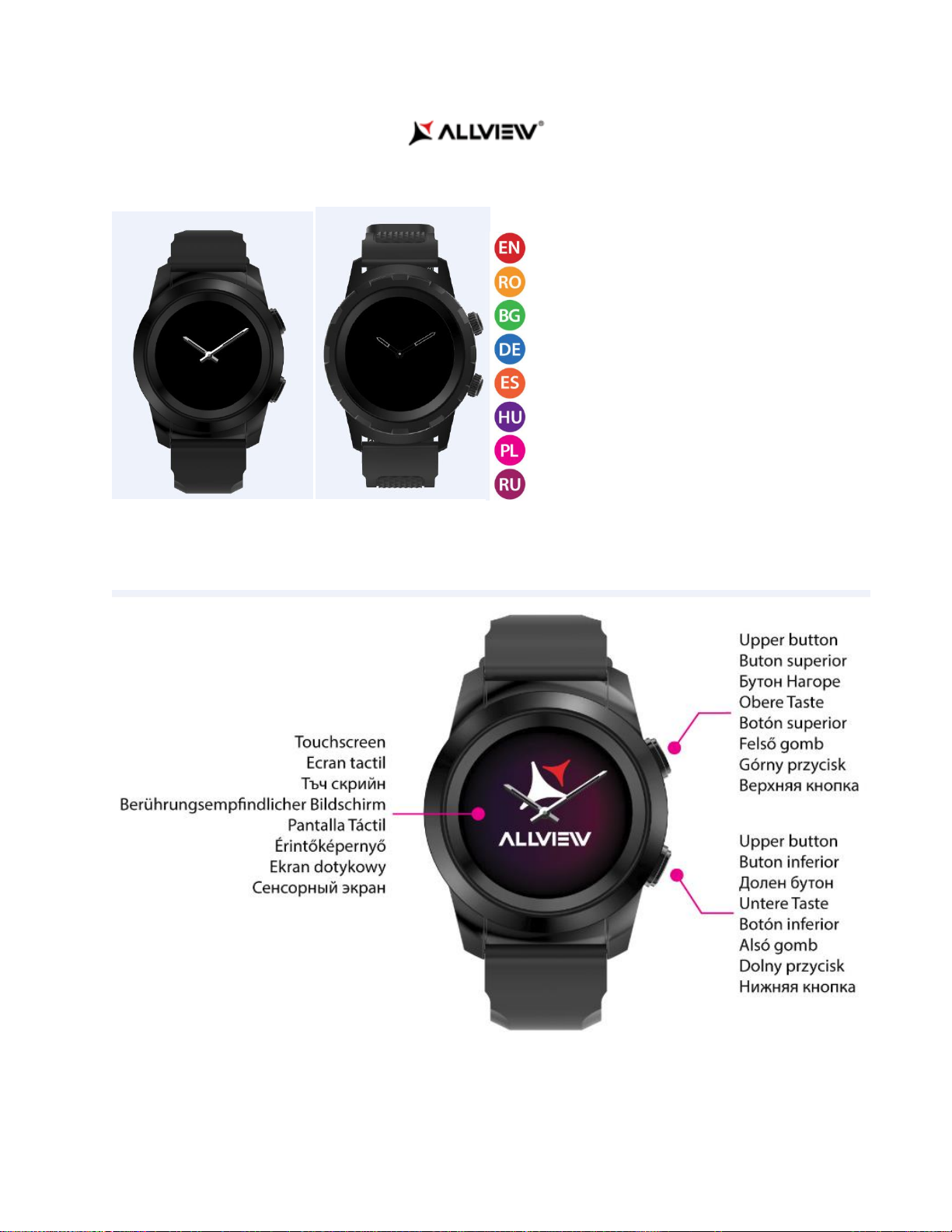
USER MANUAL…………………………………..2
MANUAL DE UTILIZARE………………………22
УПЪТВАНЕ ЗА УПОТРЕБА……………….....42
BETRIEBSANLEITUNG………………………..62
MANUAL DE USUARIO………………………..82
HASZNÁLATI UTASÍTÁS…………………….103
INSTRUKCJA OBSŁUGI……………………..122
ИНСТРУКЦИИ ПО ЭКСПЛУАТАЦИИ……..142
Allview Hybrid S / Allview Hybrid T
1
Page 2
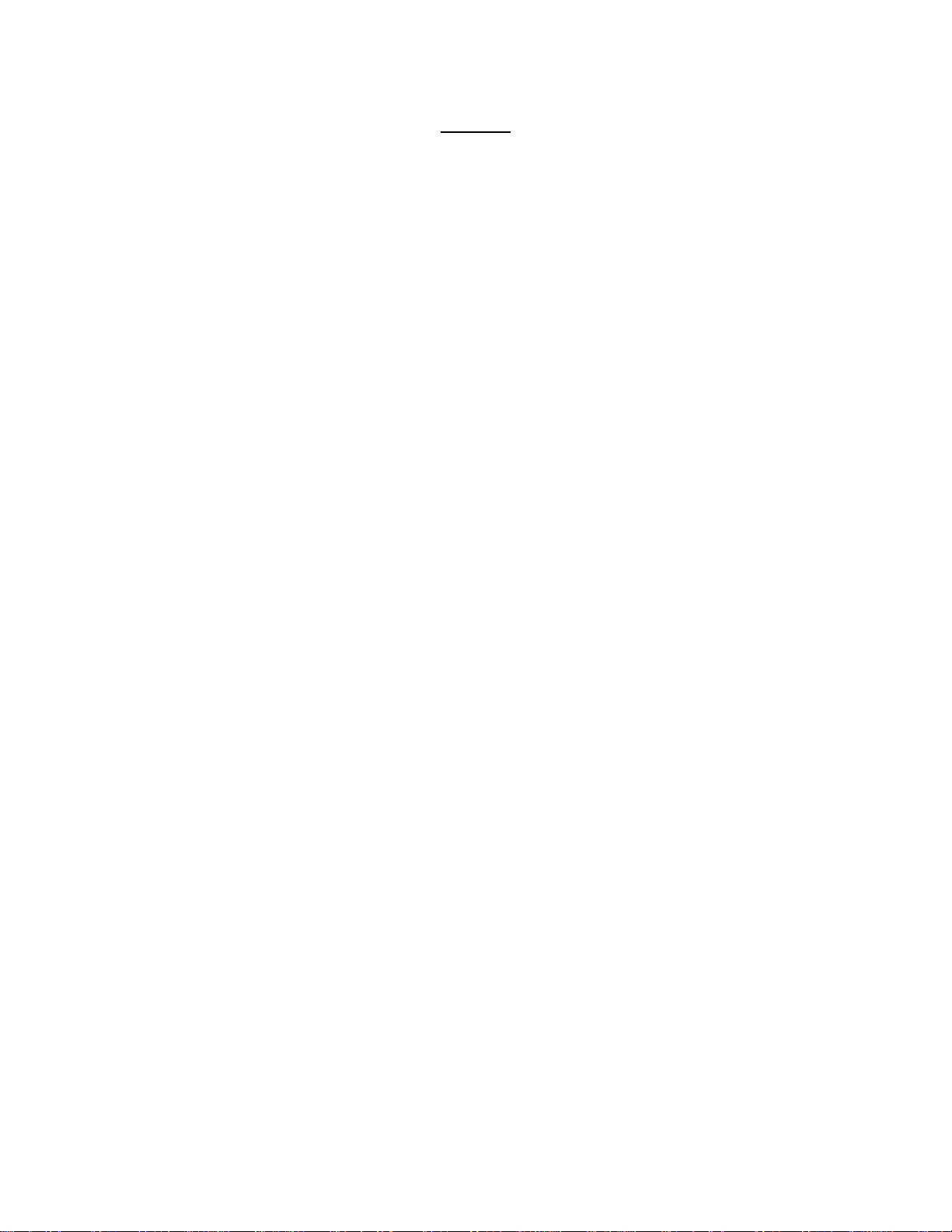
Content
1. Safety measures
2. Precautions and warnings regarding health
3. General presentation: 3.1) Upper button features
3.2) Lower button features
3.3) Touchscreen operations
4. Charging
5. Device connection and pairing
6. Calibration: 6.1) Calibration by scanning
6.2) Manual calibration
7. Call log: 7.1) Received calls
7.2) Missed calls
8. Messages
9. View E-mail
10. Notifications
11. Reminder
12. Activities center
13. Inactivity alerts
14. Heart rate
15. Sleep
16. Alarm
17. Camera control
18. Music control
19. Weather predictions
20. Stopwatch
21. Timer
22. Find my phone
23. Watch customization
24. Home time zone
25. Wrist flick
26. Left hand mode
27. Night mode
28. Settings
29. Firmware upgrade
30. Watch belt
31. Technical specs
2
Page 3
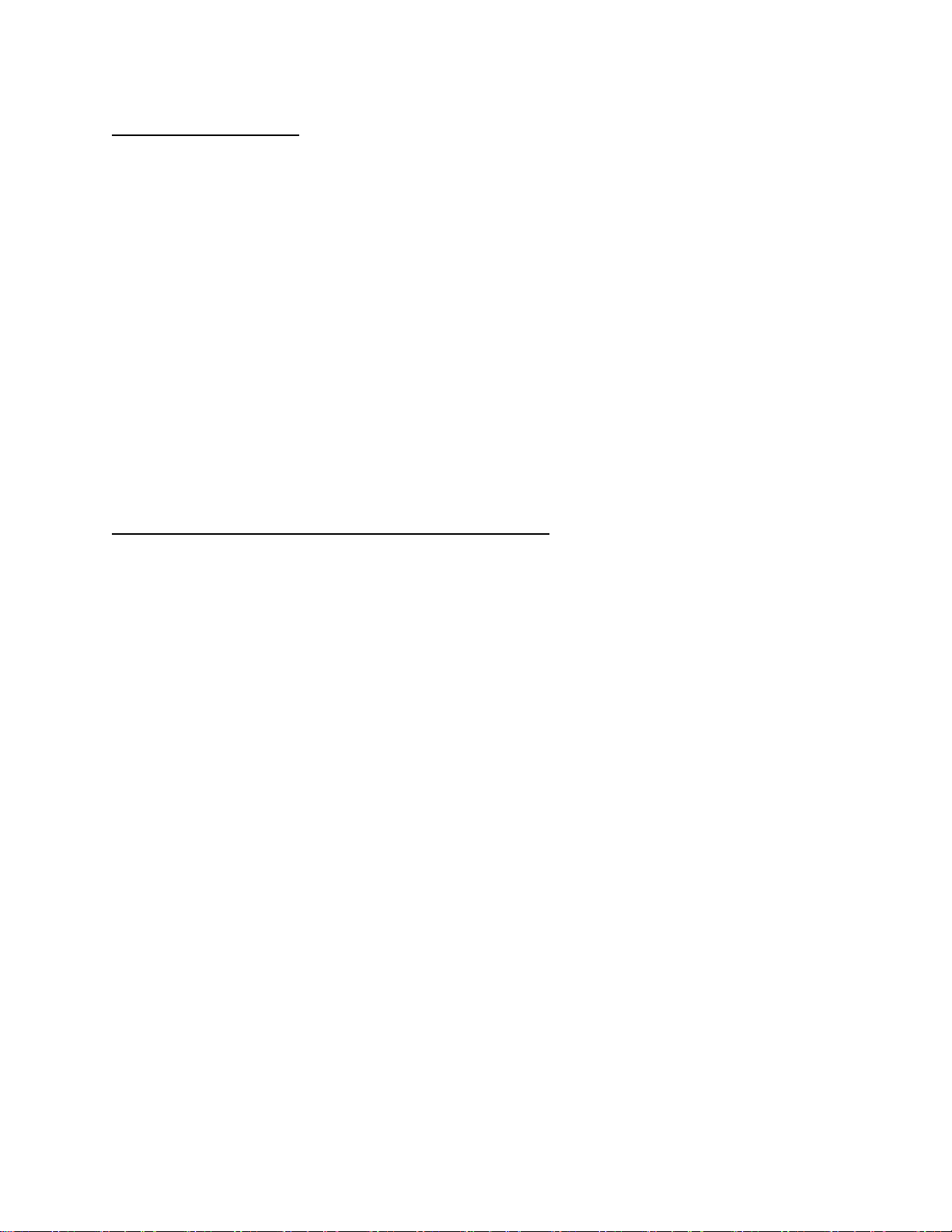
1. Safety measures
IMPORTANT! Please read carefully the instructions presented below and apply them accordingly.
- Safety while driving: We recommend you not to use the device while driving.
- For an optimal compatibility with the device, make sure that your smartphone is upgraded and has the
latest software version.
- Our company reserves its right to modify the content of the product without making it public. These
modifications will be displayed on the company’s site, at the product section to which these modifications
are made. The content of the web user guide may differ from the one that comes with the product, but the
first one shall be considered upgraded and valid.
- In order to consult the updated list of compatible ALLVIEW models, please visit www.allviewmobile.com
2. Precautions and warnings regarding health
• Prolonged usage of the ALLVIEW Hybrid S/T watch may cause skin irritations.
• If you notice any type of allergic symptoms (i.e. redness, swelling, itching), take off the device.
• If the allergic symptoms persist or get worse, please consult a doctor as fast as possible.
• Set the band adequately on your wrist and do not tighten more than necessary, in order to avoid blocking
the blood flow.
• At certain time intervals, take off the device, in order to let the skin breathe.
• The ALLVIEW Hybrid S/T watch IS NOT a medical device, and as such we do not recommend its usage as
a treatment, diagnosis or for a prevention purpose.
• Do not leave near children or pets. The device contains small components that can be easily swallowed.
• This product has an in-built battery. Do not expose to direct fire – may cause explosions and other dangers.
Do not carelessly throw the product or put it in fire.
• The product may produce heat because of long-term usage or exposure to direct sunlight. In this case,
immediately stop the usage.
• It is not recommended to use the product in environments with temperatures as lower than -20˚C, or
higher than 60 ˚C; otherwise, it may cause errors.
• If the product has been in contact with liquids, do not connect to the charger.
• We do not take responsibility for the situations in which the product is used in another way than the one it
was intended for.
• Accessories: Only the accessories approved by the manufacturer can be used.
• Approved services: In order to avoid any issues that may appear with services that are no longer accepted
by S.C. Visual Fan S.R.L. (because S.C. Visual Fan S.R.L. reserves its right to cease collaboration with
3
Page 4
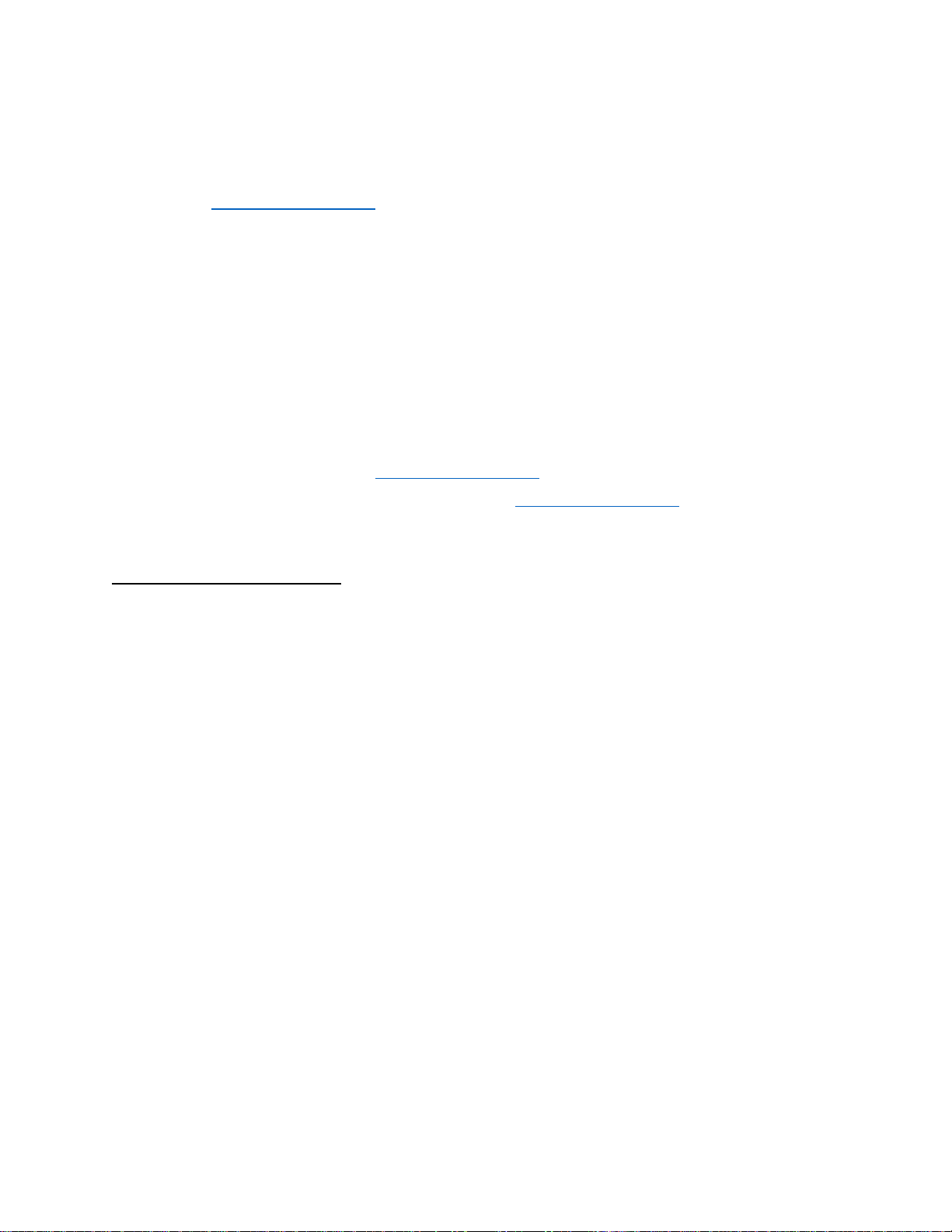
any formerly-accepted service, existent on the warranty certificate on the launching date of the product lot),
before taking a product to the service, please consult the updated list of the existent accepted services from
the Allview website at the “Support & Service – Authorized Service” section. For more details about the
product, go to www.allviewmobile.com
• If you open up the device and try to repair to by yourself, you will lose the product’s warranty.
• All applications provided by third parties and installed in this device, may be modified and/or stopped at
any moment. Visual Fan Ltd will not be responsible in any way for modifications of the services or content
of these applications. Any request or question regarding third party applications may be addressed to
owners of these applications.
Note:
The features of the ALLVIEW Hybrid S / T smartwatch and the content of this user guide may be
subjected to changes. For the latest instructions regarding the use of these products, please refer
to the user guide available at: www.allviewmobile.com.
The declarations of conformity may be checked at www.allviewmobile.com.
3. General presentation
3.1. Upper button
- On/Off: In order to activate/deactivate the watch you must press the upper button for 7 seconds.
- Short press the upper button to light up the screen or to put the watch in stand-by mode.
- Press the button to return to the main screen.
3.2. Lower button
- At a single press of the lower button, the watch will enter in night mode.
- At a second press, the watch will access the main screen.
- When you are in the watch menu (or in its submenus) and you press the lower button, you will return in
the previous menu/submenu (back function).
- When double pressing the lower button from the stand-by mode, AVI will open on your smartphone.
- In the active screen, Long press the lower button for approx. 5 seconds to get the necessary QR code for
pairing the watch with its dedicated Allwatch H app.
4
Page 5
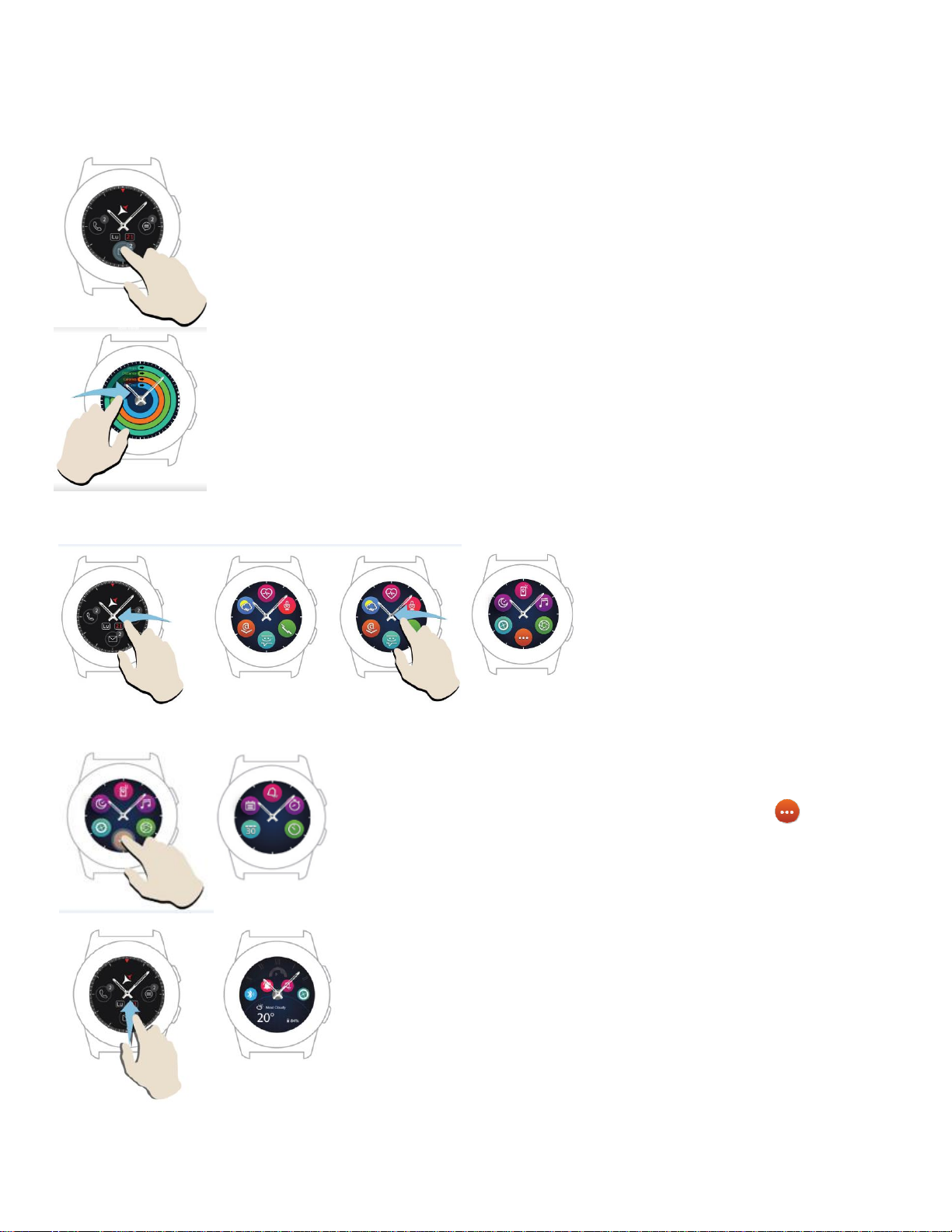
3.3. Touchscreen operations
By long pressing the device screen you can choose a new watch interface, sliding left/right.
For confirmation, press on the desired interface.
Slide to the right to access the activity center menu.
.
To access the main menu of the
watch, slide to the left.
To navigate between the menu
pages, slide left/right.
To access the third page of the watch menu, go to
the second page and press the icon.
Slide up to display the shortcuts menu (Bluetooth, Watch vibrations,
Alarm, Settings)
5
Page 6
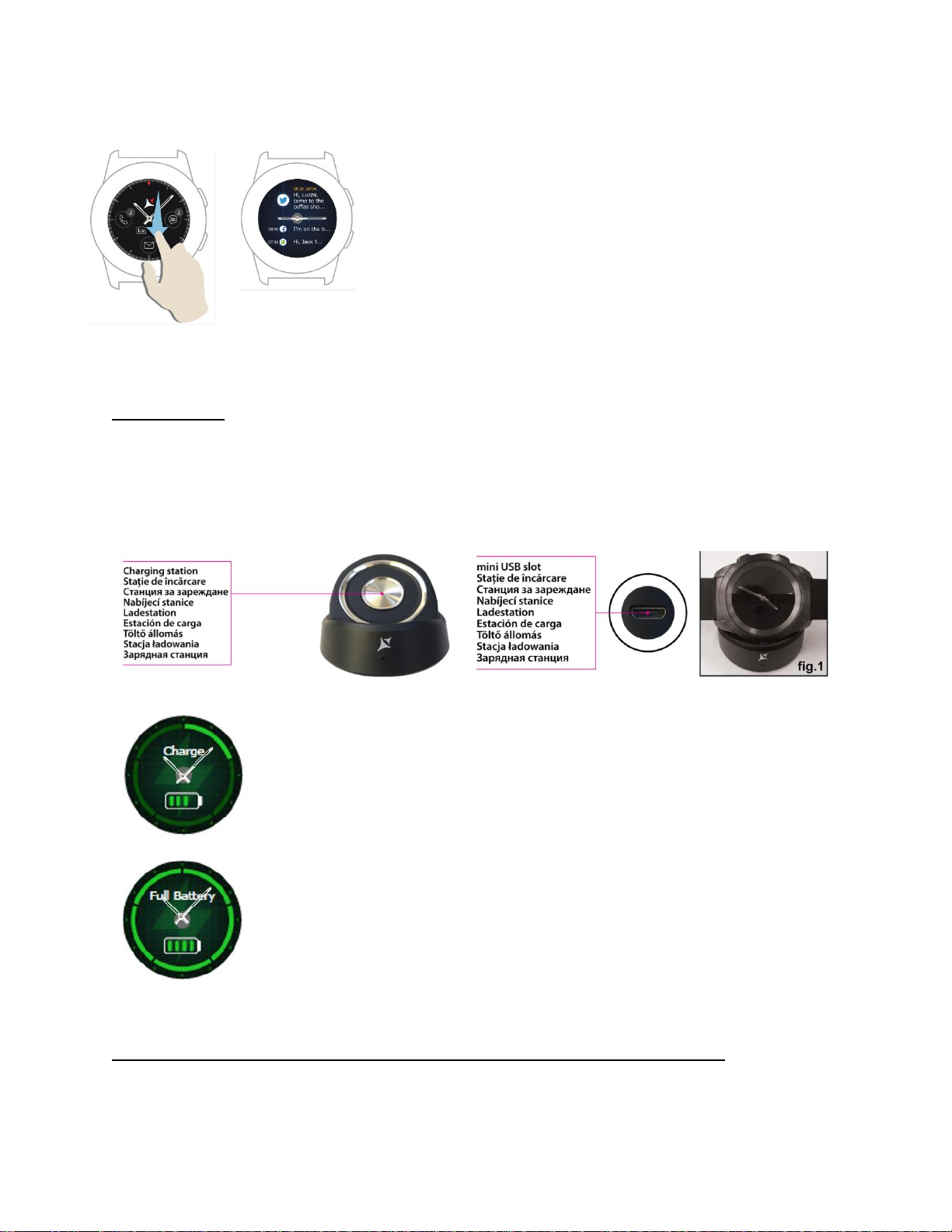
Slide down to display the notifications center.
Note: From any display of the watch menu – press once to open a feature.
4. Charging
Connect the charging station to the micro USB cable from the package and to a charging adaptor of
5V/500mA (not included in the package / for example laptop, USB adaptor, power bank) then place the
watch on the magnetic charging dock, with the buttons facing upwards, like in the image below:
If the watch is correctly positioned on the charging dock, an animation will appear on
the watch screen – showing you that the watch is charging.
When the charging is over, the message and image that you see on the left will appear
on the watch screen.
5. Connection and pairing of the Allview Hybrid S /T smartwatch
6
Page 7
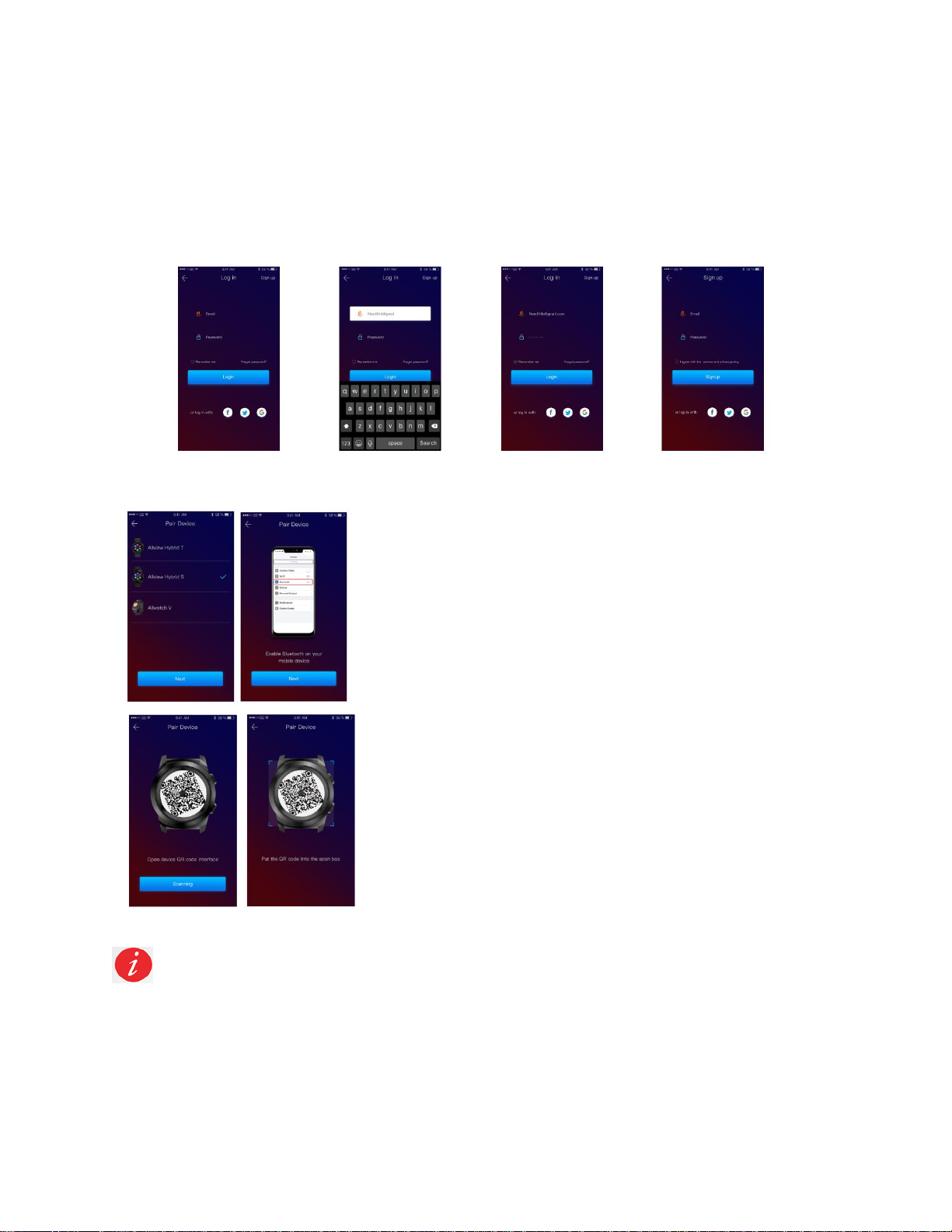
For an easy usage, upgrade, profile configuration and access to data history, you need to install the Allwatch
H app, by scanning the QR code from the product box or by searching the Allwatch H application in Google
Play™.
Once you have downloaded and installed the app in your smartphone, log in to your account. If you do not
have an account, register for a new one.
After registering in the app, in order to connect the watch to the
smartphone, you must choose the model of your device. Activate the
Bluetooth on your smartphone.
After following the previous steps, the following interfaces will appear
in the app.
In order to get on your watch the QR code necessary for pairing, long press the lower button from
your watch, until the QR code will be generated on its screen.
7
Page 8
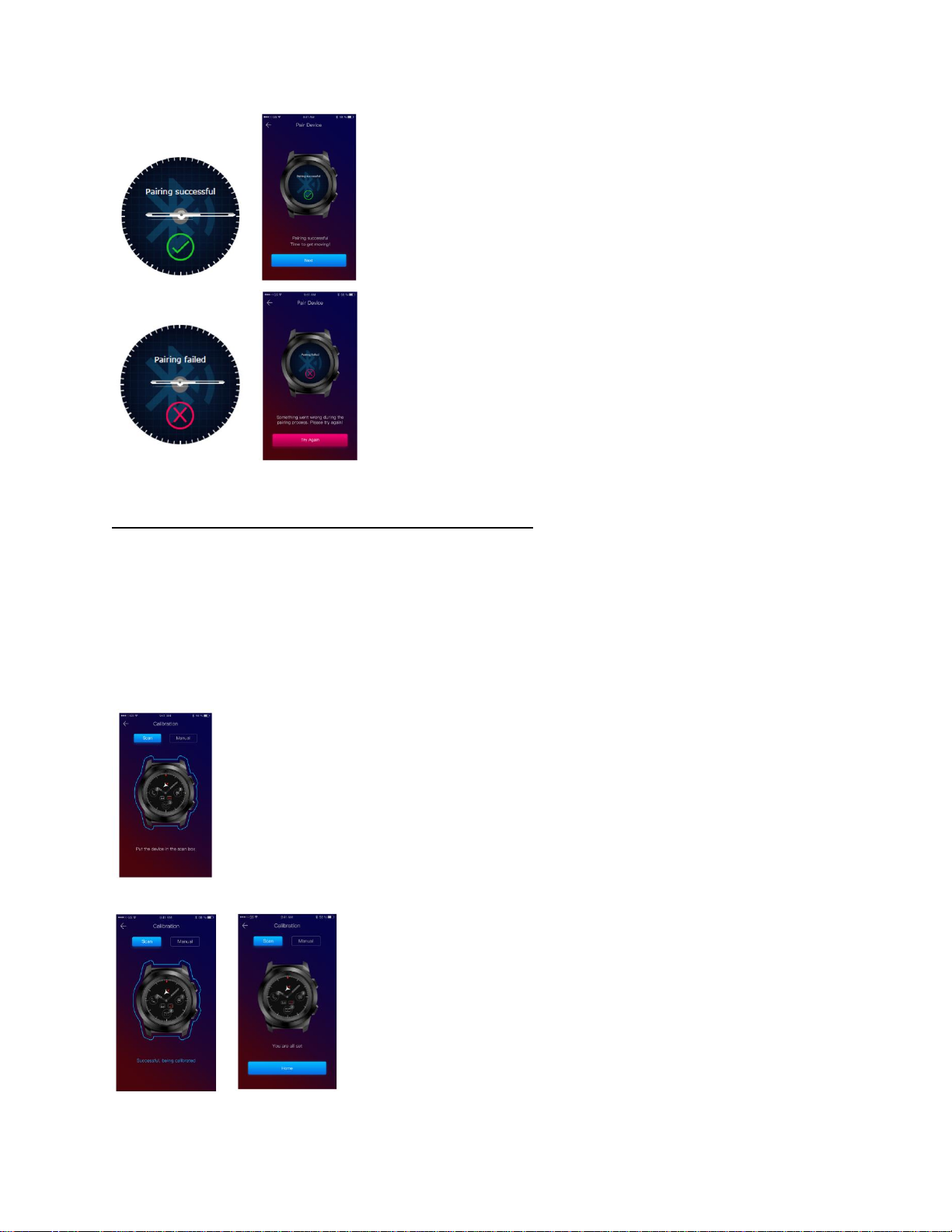
From the app, scan the QR code with the smartphone. If the
connection succeeds, the interfaces from the left will appear on the
watch screen and the app and you are ready to proceed.
If the connection failed the interfaces from the left will appear on the
watch screen and the app, and you will have to try again.
6. Calibration of the Hybrid S /T smartwatch
During the setting-up process, after pairing the watch with the smartphone, you will be requested to calibrate
the watch. This step is mandatory in order for the watch to be perfectly synchronized with the smartphone.
The calibration can be done in two ways:
6.1) Calibration by scanning (automatically)
If you have chosen this method, in the app, on the smartphone screen, will appear the
interface on the left. Choose the option Scan.
To calibrate the watch through this method, place the smartphone above the watch and
follow the steps from the app.
If the calibration process succeeded, in the smartphone app will appear
the adjacent interfaces.
8
Page 9
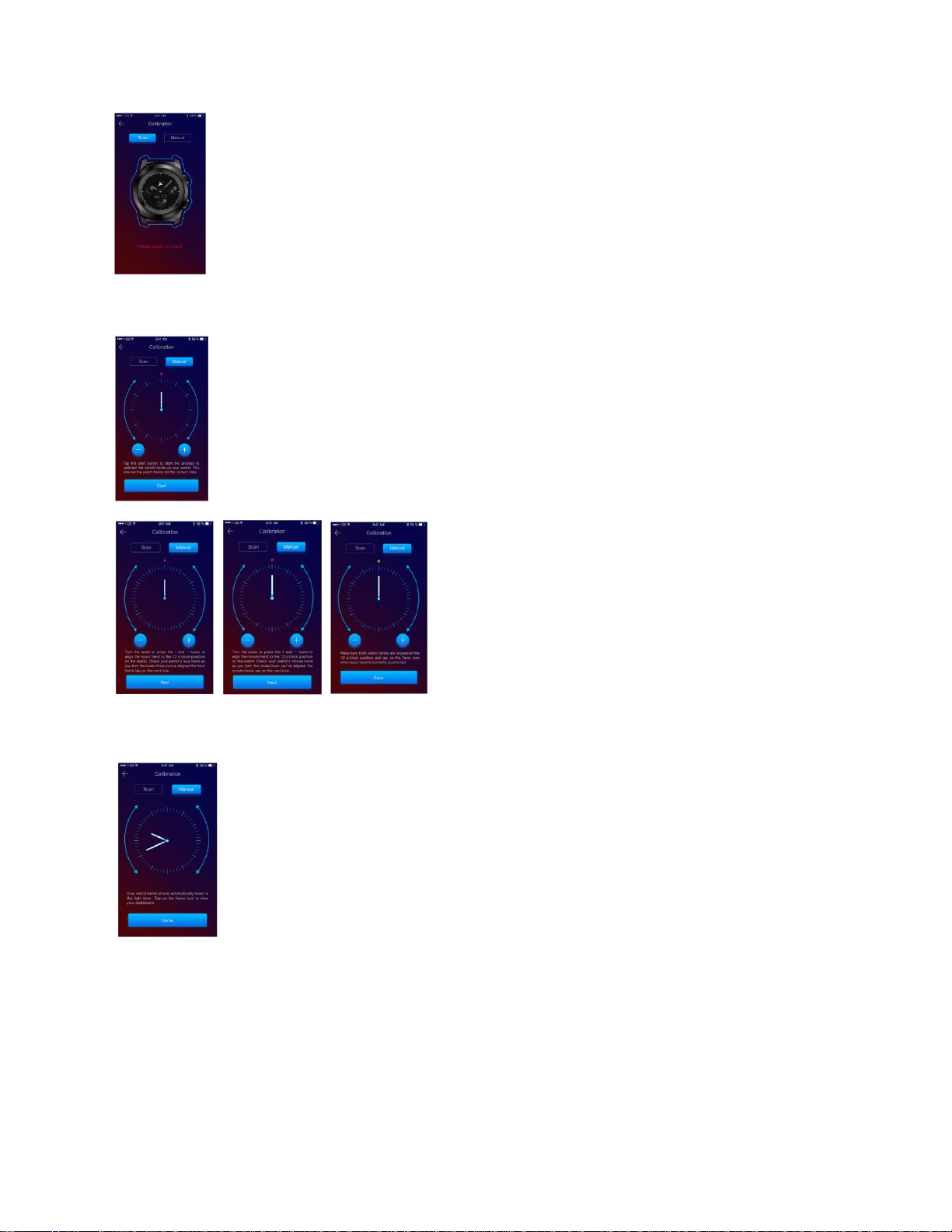
If the calibration process failed, in the smartphone app will appear the adjacent interface.
In this case, you have to retry the calibration.
6.2) Manual calibration
To calibrate the watch through this method, select the Manual option from the smartphone
app.
To start the calibration process, press Start and move the
watch hands (from the app interface), slowly rotating on
the virtual dial from the app. You can adjust the position of
the hands with precision by pressing « + / - ». Align the
hour hand with the red dot, in the upper part of the screen
and the minute hand with the hour one. Afterwards, follow
the steps to synchronize the watch with the smartphone.
If the calibration succeeded, the watch hands will automatically indicate the time zone,
and the calibration interface will appear on the smartphone screen.
9
Page 10

If the calibration failed, the adjacent interface will appear on the smartphone screen.
The calibration of the Hybrid S /T smartwatch may also be made later, with the help of the app, as
such:
- Open the Allwatch H app,
- Click on Device – Settings – Advanced settings – Calibration
- Choose the calibration method
- Follow the instructions from the screen.
If you will travel in a region with a different time zone, do not forget to synchronize the watch with the
mobile app, so it can automatically set the local time.
7. Call logs __________________________________________
7.1)Received calls
When receiving a call, a notification will appear on the Allview
Hybrid S / T smartwatch. You can directly reject the call from the
watch by pressing the dedicated icon, or you can answer by
sending a short text message, by pressing the dedicated icon.
7.2) Missed calls
The missed calls can be seen on the watch screen by sliding down
from the main screen, in the notification center, in the dedicated
option from the watch.
10
Page 11
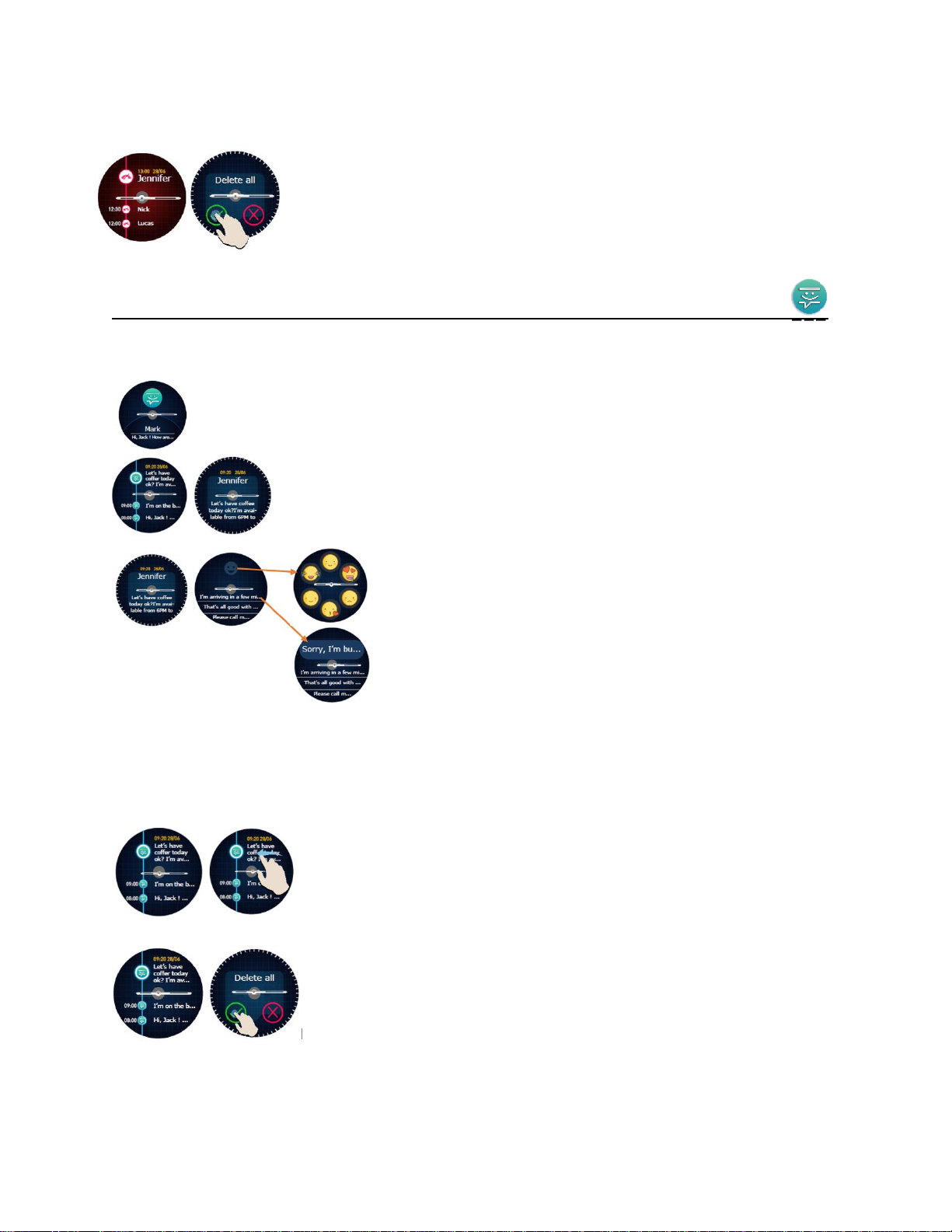
To delete all missed calls, go to the dedicated option, long press on the screen
and click the green tick.
8. Messages_________________________________________________
With the Allview Hybrid S / T smartwatch, directly from its screen, you can:
- Receive messages
- Read messages
- Answer to messages with short, predetermined texts or with
emojis. To use this option, go to the received message and slide
up until you viewed it entirely. Then, in the upper part of the
watch screen, an icon for emojis will appear. If you press it, you
will see different emojis. If you wish to send a predetermined text,
slide up until the text of the desired predetermined message will
be displayed in the upper part of the watch screen (above the watch hands). For sending, press on the
message you chose. If you want to send an emoji, press on the dedicated icon and on the emoji that you
wish to send. You can create your own predetermined answers, using the Allwatch H app – Settings –
Advanced settings – Predetermined answers.
To delete a message, select it and slide left.
To delete all message notifications, go to the message list and long press on
the screen. For confirmation, press the green tick.
11
Page 12
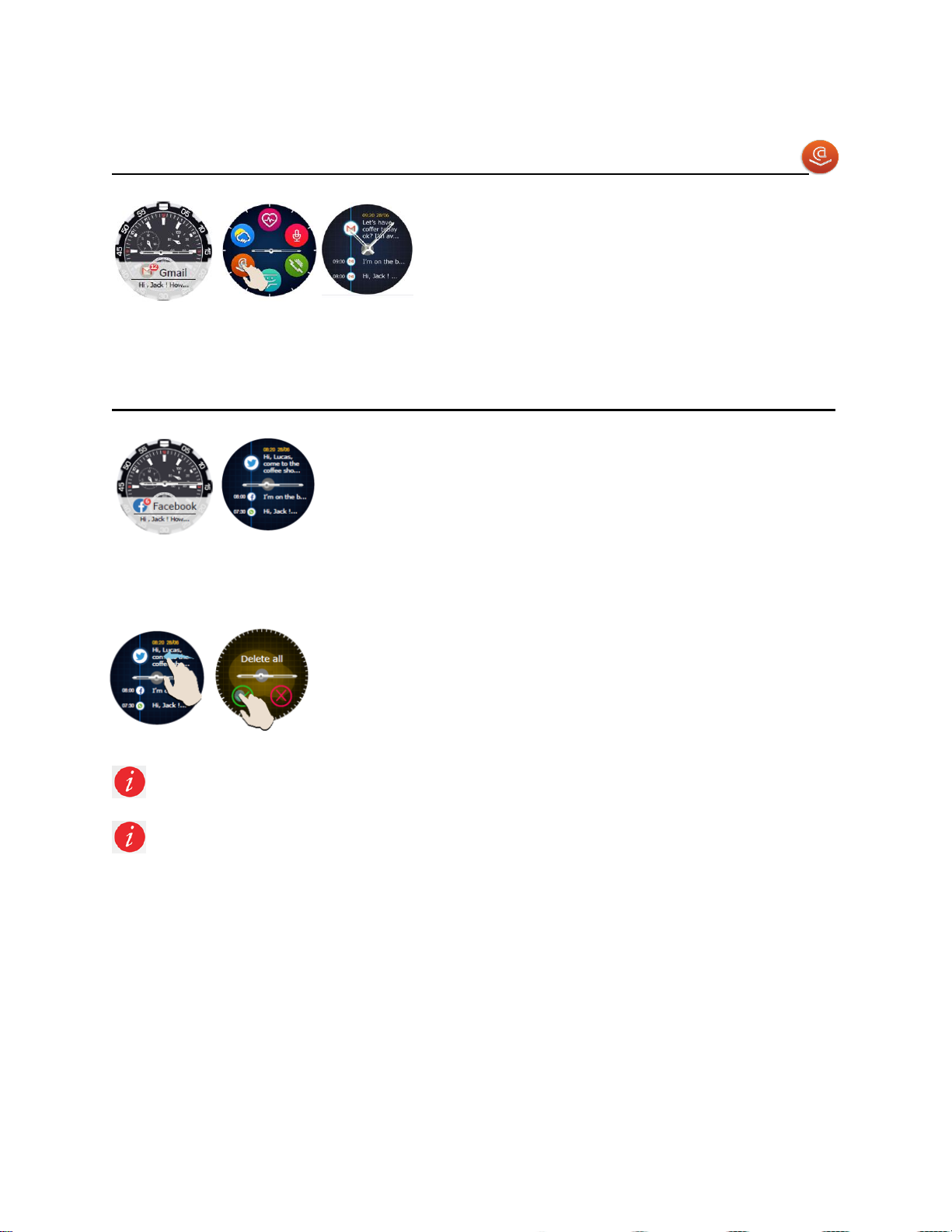
9. E- mail__________________________________________________
When receiving an e-mail on your smartphone, you will
receive a notification on the watch screen. The e-mail can
be read when received by pressing on the notification from
the watch, or later, by going to the watch menu – E-mail
option. Here, you can find all your received e-mails.
10. Notifications_______________________________________________
The Allview Hybrid S / T smartwatch can receive almost all notifications
that you also get on your smartphone.
Each received notification will appear on the watch screen, with its icon, to
identify its service.
To read a notification, touch the watch screen in its area and the notification will automatically open.
To delete a notification, select it and slide left.
To delete all notifications, long press on the notification list and confirm by
pressing the green tick.
When you read messages, e-mails, notifications – the watch hands align horizontally.
Calendar events: the Allview Hybrid S / T smartwatch synchronizes the calendar events and you
will be notified.
12
Page 13
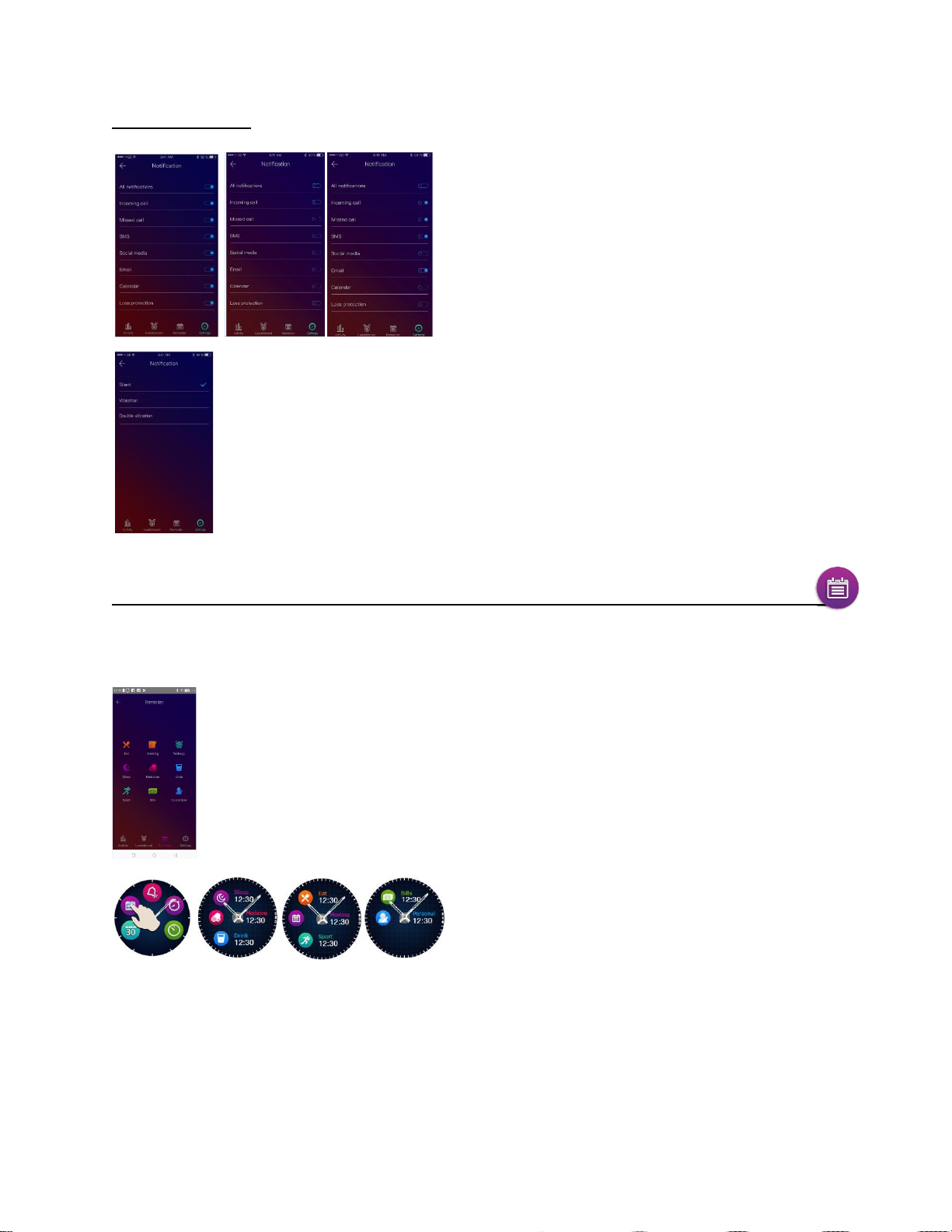
Notification settings:
For each type of notification, you can select, by pressing on it, a certain type of warning:
silent, vibration sau double vibration.
To choose the notifications you wish to receive on the
watch, open the Allwatch H app, go to Device –
Notifications. You will see that it is predetermined that all
notifications be active.
From the Allwatch H app you can activate/deactivate all
notifications or only a part of them.
11.Reminder_________________________________________________
You can set and manage the reminders directly from the Allwatch H app. You can create up to 10
reminders at once.
To set a reminder:
- Open the “Allwatch H” app
- Press the Reminder option
- Set the desired type of reminder
- Choose the date and time of the reminder.
After setting the reminders in the app, they can be seen
in the watch by accessing the dedicated icon from the
third page of the watch menu.
13
Page 14
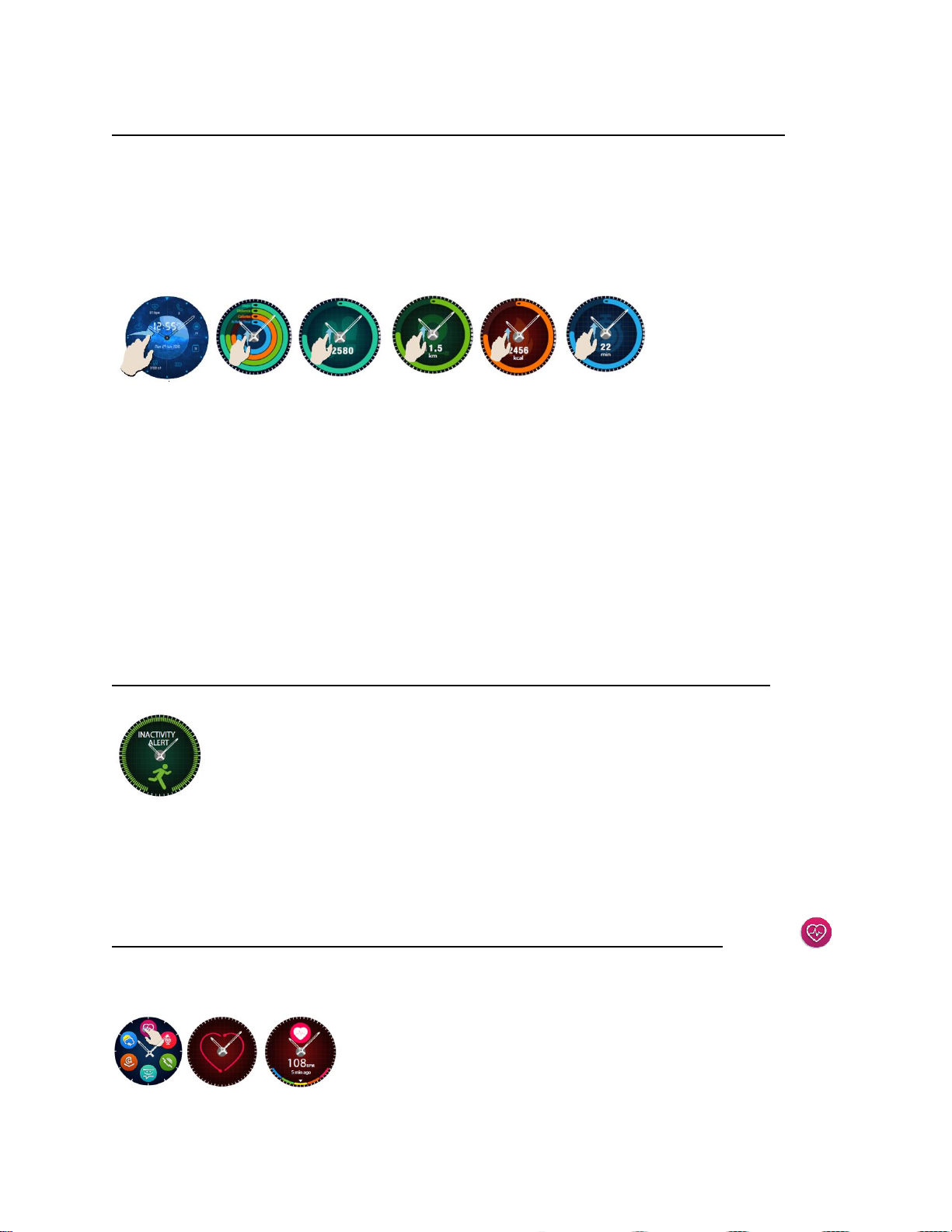
12. Activities center________________________________________
The Allview Hybrid S /T smartwatch has an accelerometer with 3 axes with sensors, with which you can
monitor you daily activity, based on your moves. This option, along with the data from your profile, allows
the watch to calculate the number of steps, the distance, the activity minutes and the burnt calories. For
the results to be as precise as possible, we recommend you wear the watch at your left hand if you are
right-handed and at your right hand if you are left-handed.
To monitor your activity, when the watch screen is lit, slide left to access the main screen of the activity
center. To see the number of steps, the distance, the calories and the minutes of activity, form the global
activities interface, slide up/down.
In the Allwatch H app, you have the following options:
- View the daily activity in real time
- View detailed reports (grafics) by day, month, year regarding your monitored activity
- Set other values as objectives
When the objectives are reached, the watch will vibrate and a notification will appear on screen.
13.Inactivity alerts________________________________________
With these alerts you can always complete your daily activity volume. You can set when
and with what frequency you wish to be warned by the Allview Hybrid S / T smartwatch.
To set the Inactivity alert, open the Allwatch H app, click on Settings – Advanced settings
and select Inactivity alert. Customize the inactivity alerts template and then save.
To erase a received inactivity alert touch the screen or press any button from the watch.
14.Heart rate________________________________________
With incorporated sensors, the Allview Hybrid S/ T smartwatch measures the heart rate manually or automatically.
To start measuring the heart rate – search the option Heart rate in the
watch and then touch the screen. After approximately 10 seconds, the
measured value will appear on the watch screen.
14
Page 15
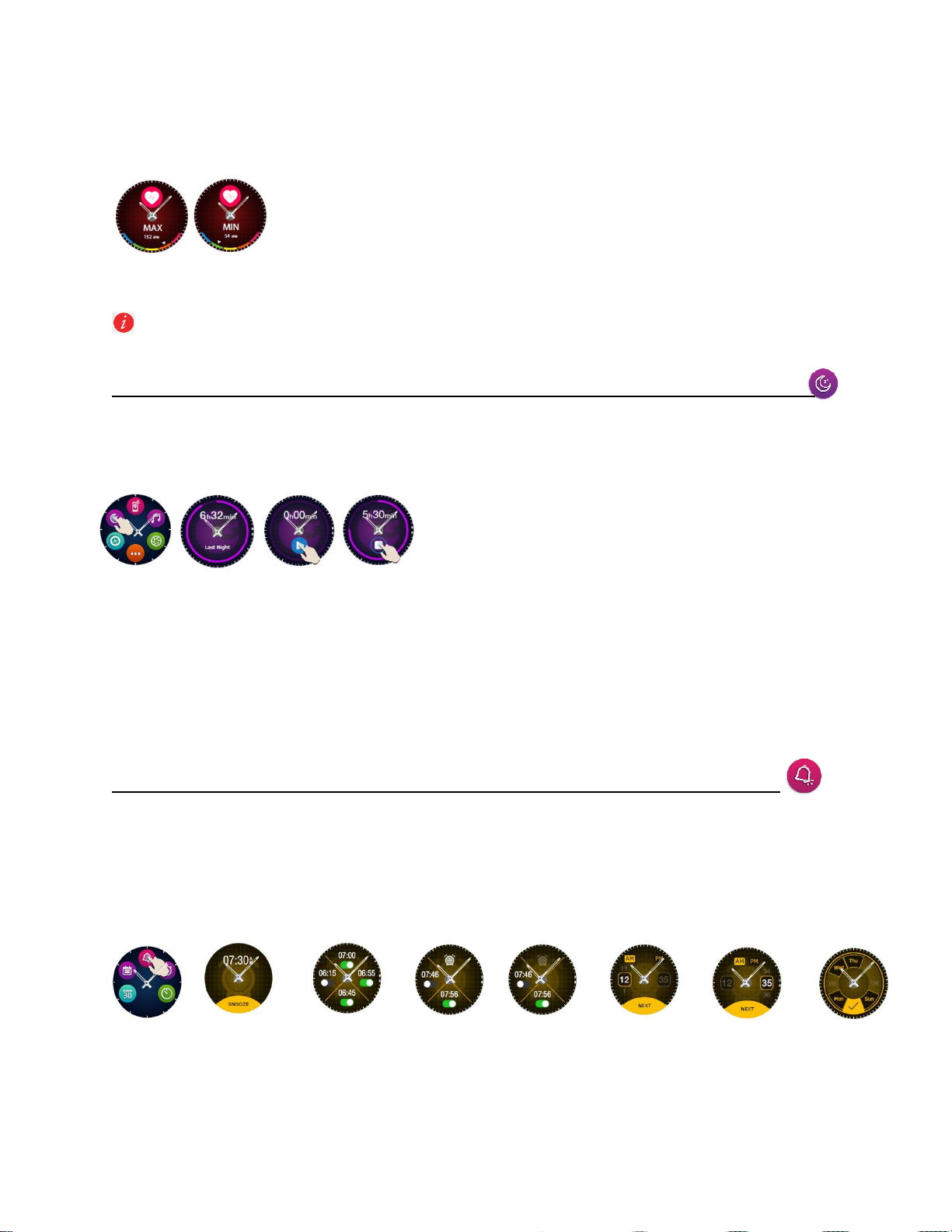
In the Allwatch H app you can select automatic measuring, which requires activating the feature from the
Settings menu, indicating the time between the measurements.
The watch can alert you when the heart rate is over or under the set limits. To set
other values tan the ones already set, open the Allwatch H app – Settings menu
and search for “Heart rate” - “Heart rate interval alert”.
Warning: setting the periodic measurement of the heart rate affects the battery life span.
15.Sleep___________________________________________________
The Allview Hybrid S / T smartwatch can monitor both the time and the quality of your sleep. Detailed
reports can be found in the Allwatch H app – Activities – Sleep.
To start monitoring in the manual mode, from the watch,
press the icon of the dedicated feature, then Start to begin
and Stop to cease.
To custom the monitoring of the Sleep mode from the Allwatch H app:
- Go to Settings – Advanced settings – click on Preset Sleep – Automatic Inactivity mode.
- Set the sleeping and waking up hours.
- Save the settings and exit.
16.Alarm________________________________________________
For waking up in the morning or to notify you at a certain hour of the day, you can set one or more alarms.
To set alarms, go to the watch menu and press the icon of the Alarm feature.
You can set up to 10 custom alarms.
You can delete the alarms from the Allwatch H app.
15
Page 16
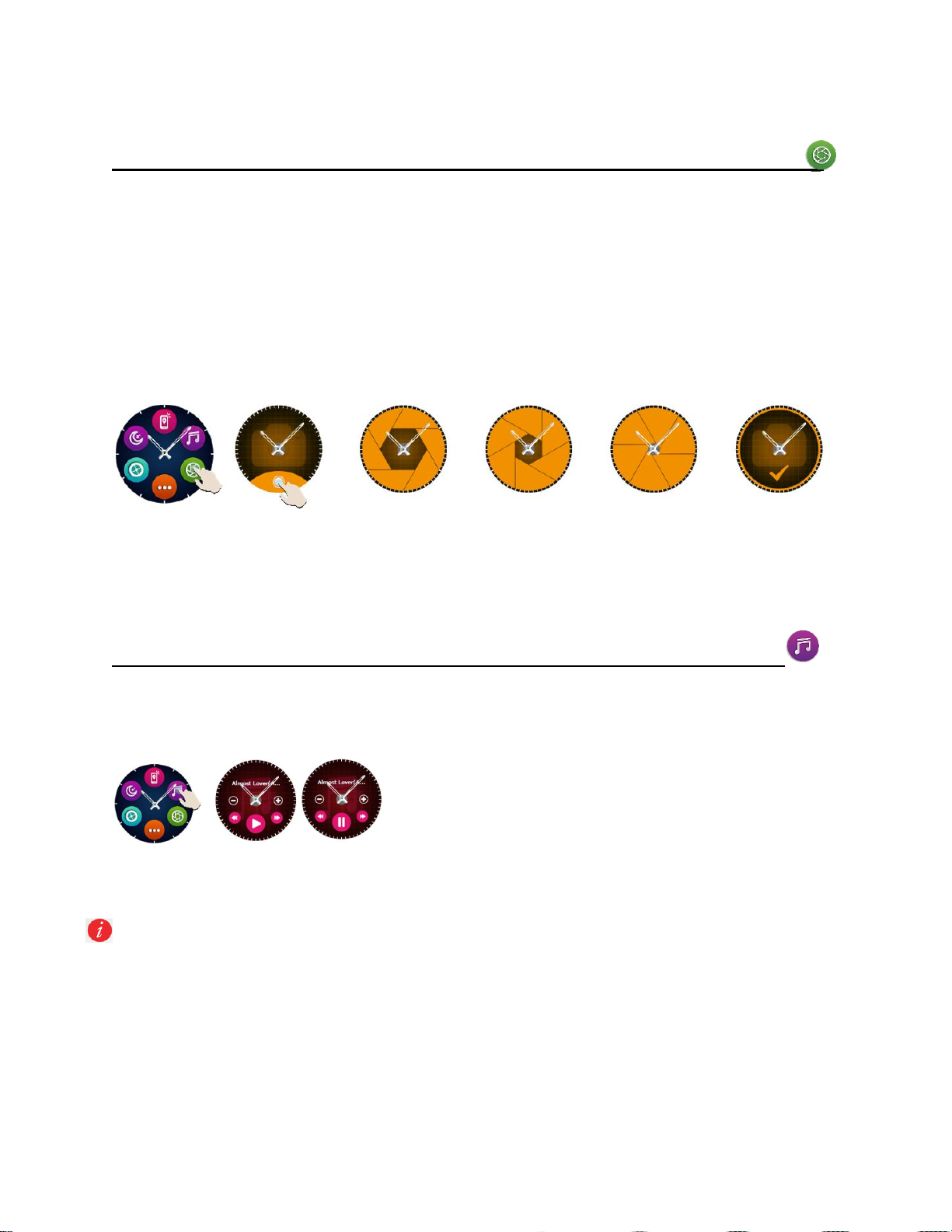
17.Camera control____________________________________________
The Allview Hybrid S / T smartwatch can be used to remotely take potos with your smartphone. This feature
is useful if you want to take a group photo or a selfie. To use the watch as a remote camera, go to the
Allwatch H app – Settings - Camera.
In the watch menu, look for the camera icon and press to open it.
Afterwards, tap the watch screen to take a photo.
Every photo taken with the watch will be saved in the smartphone gallery.
18. Music control__________________________________________
The Allview Hybrid S / T smartwatch has a music control feature. To control the music with the watch, follow
the steps below:
Open the player from your smartphone
Go to the watch menu, search for the icon dedicated to music
control and press on it.
You can play, pause and skip tracks.
Volume can be adjusted by pressing on the watch screen “+” to increase the volume and “-“ to decrease it.
On the Hybrid S/T smartwatch you can see information about the playing track: artist and track name.
16
Page 17
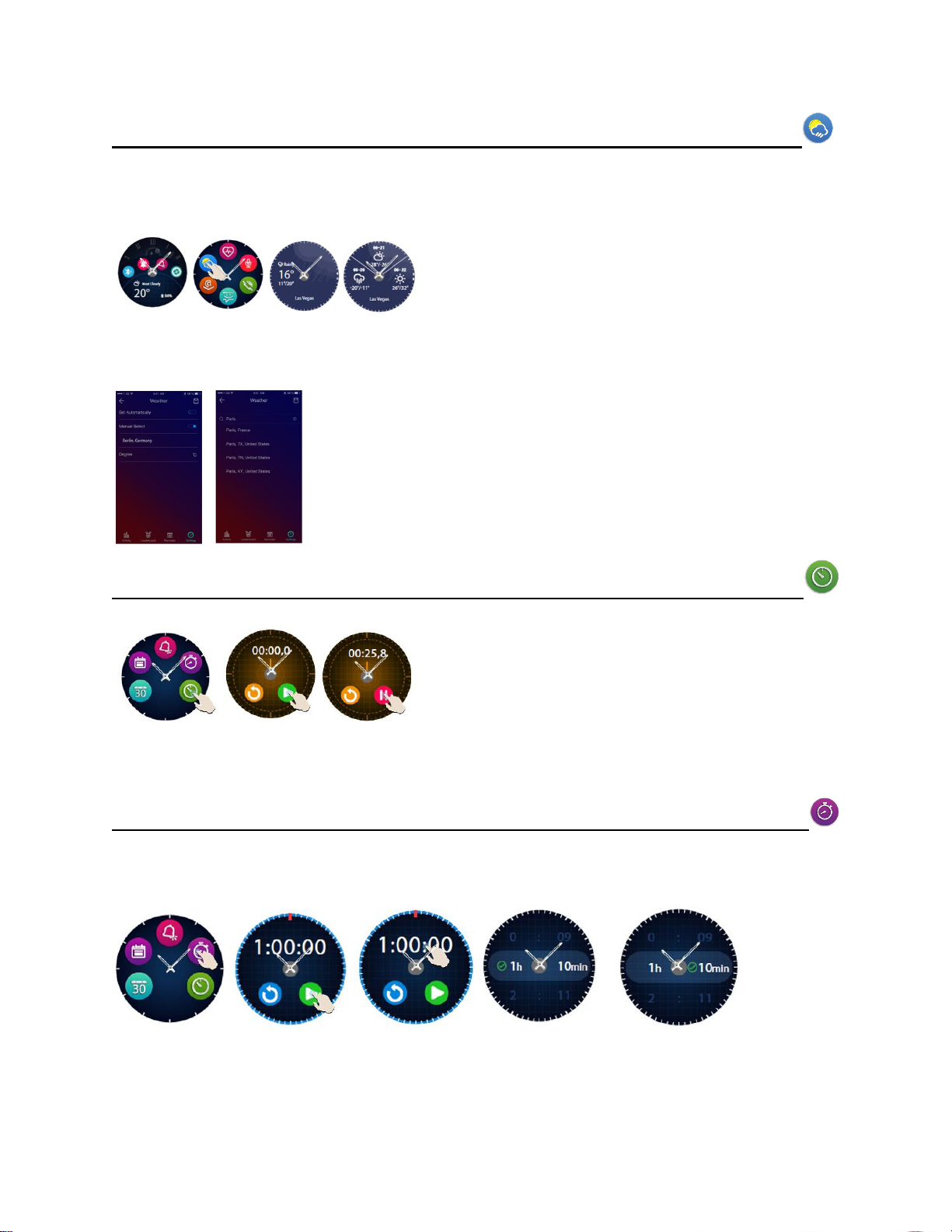
19. Weather predictions______________________________________
With the Allview Hybrid S / T smartwatch you can check the weather prediction for a certain city, after
pairing the watch with the Allwatch H app.
The weather prediction for the day can be seen in the
shortcuts menu of the watch or by searching the Weather
feature from the watch menu. By pressing the dedicated
icon, you can see the weather for the current day, and by sliding up you can see the weather prediction for
the next 3 days.
To see the weather in a certain city, open the Allwatch H app, go to Settings
– Advanced settings – Weather.
Select the automatic mode to receive the weather prediction based on GPS
tracking, or select the manual mode to choose another location.
20. Stopwatch ____________________________________________
To use the stopwatch, search in the watch menu the
dedicated icon and press it. Start the stopwatch by pressing
the green icon. To stop it, press the red icon.
To start the stopwatch again, press the arrow from the yellow circle.
21. Timer ____________________________________________
To use the timer, search for the icon dedicated to the feature in the shortcuts menu of the watch and press
it.
The preset time is one hour. You can set another duration of the timer by pressing the screen on the preset
duration and sliding up/down. At the end of the countdown, the watch will vibrate.
17
Page 18
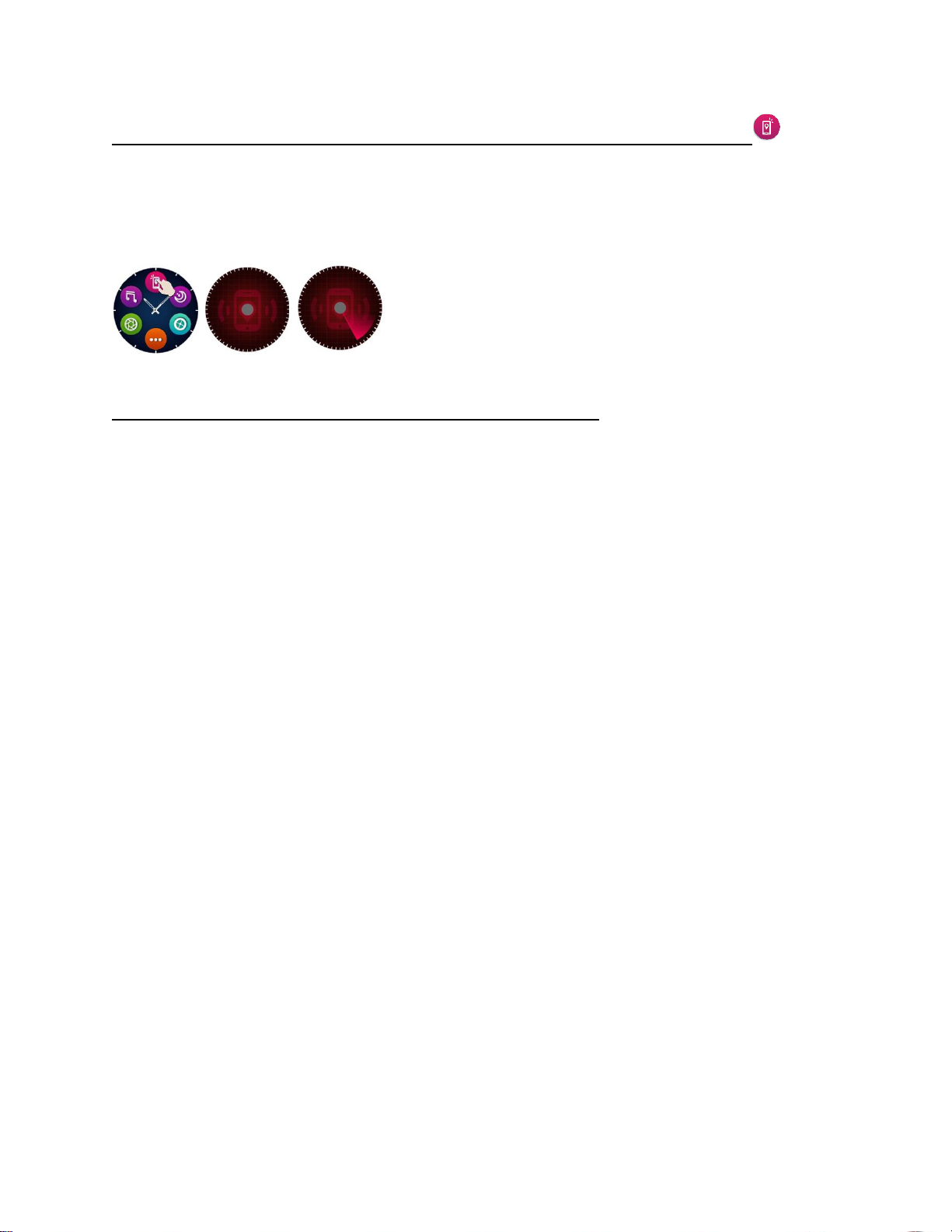
22. Find my phone______________________________________
If you don’t know where your phone is, the Find my phone feature will make your phone ring or vibrate, so
you can easily find it. To use this feature, the watch must be paired with the smartphone and you must
make sure that both of them are in the same action range.
To activate this feature, search in the watch menu the dedicated
icon and press it for activation.
23. Customize the Allview Hybrid S / T smartwatch
23.1. To change the face from your Allview Hybrid S/T smartwatch:
- in the active screen of the watch, long press on the current face
- slide left/right to view the different available faces
- press on the desired face
23.2. To change the face from the Allwatch H app
- Open the Allwatch H app and go to Settings
- Click on watch faces
- Click on the desired watch face
23.3. To create your own watch face from the Allwatch H app
- Open the Allwatch H app and go to Settings
- Click on watch faces, then choose the option My watch faces.
You can create and save up to 4 personal faces.
- You can select one of the default backgrounds or you can use a photo from the gallery,
or directly from the camera.
- You can add up to 4 widgets on the face and a dial.
18
Page 19
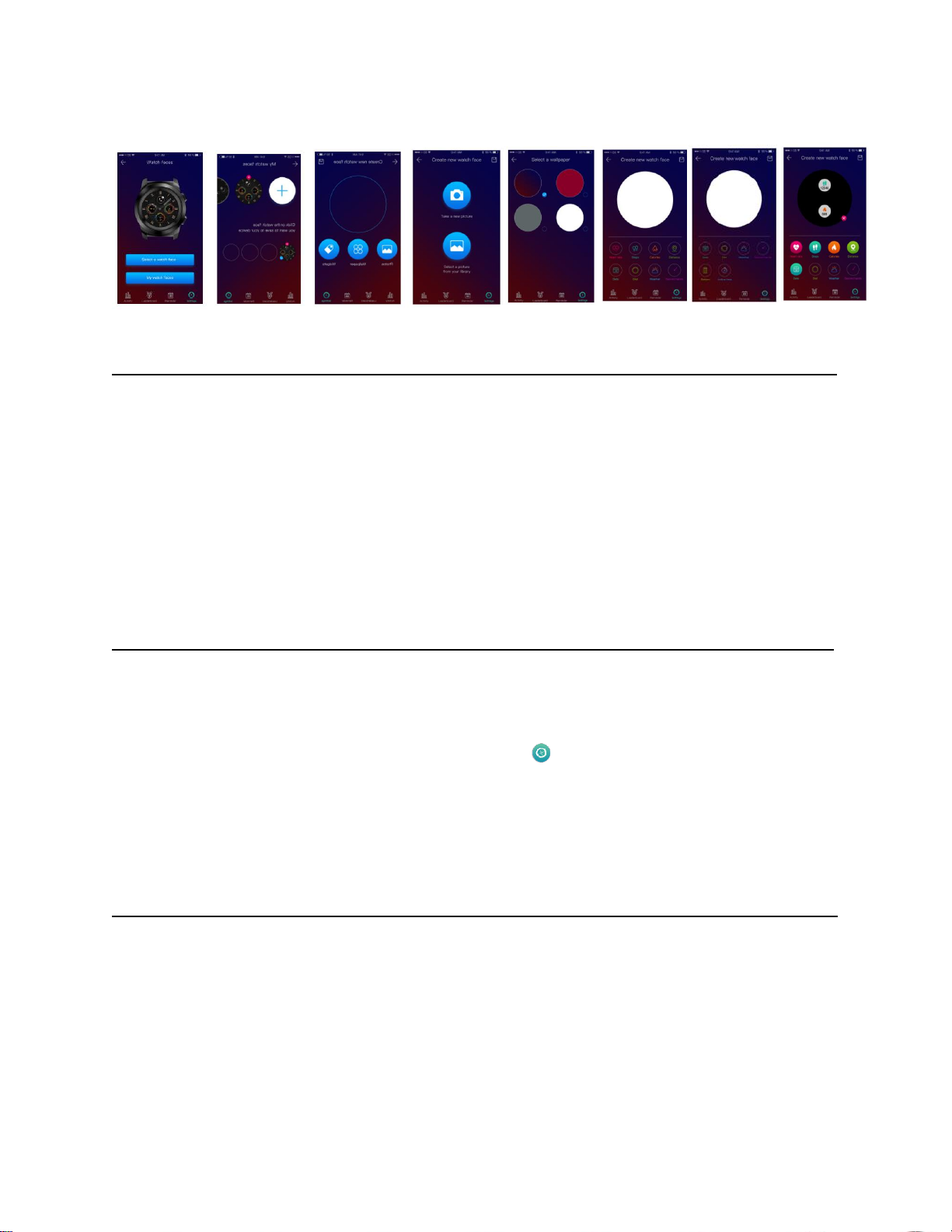
- When you’re finished, save the face and apply it on the watch.
24. Home time zone (second time zone)____________________________
The Allview Hybrid S / T smartwatch can display two time zones on one screen. With the selected interface,
the analogic hands will indicate the local hour vor indica ora locala, and a digital watch will display the hour
of the second time zone. This feature is usefull especially for thos who permanently travel in between time
zones.
In order to set the second time zone, access the Allwatch H app – Advanced settings – Home time zone.
Select the city for which you want to see the time zone and save the setting.
25. Wrist flick _________________________________________
The Wrist flick mode allows you to light up the watch screen simply by raising the hand. This feature is
deactivated by default, to save battery.
You can activate the feature from the watch, from Settings – Display – press to open, then slide the
button from the watch screen – left for activation, right for deactivation.
This feature can also be activated from the Allwatch H app.
26. Left hand mode ___________________________________________
The Allview Hybrid S / T smartwatch has a full mode for left-handed people, by rotating the displayed
information on the watch screen and the analogic mechanism with 180˚ when it is worn on the right hand.
This feature can be activated from the watch Settings menu – Advanced settings – Left hand mode or from
the Allwatch H app.
19
Page 20
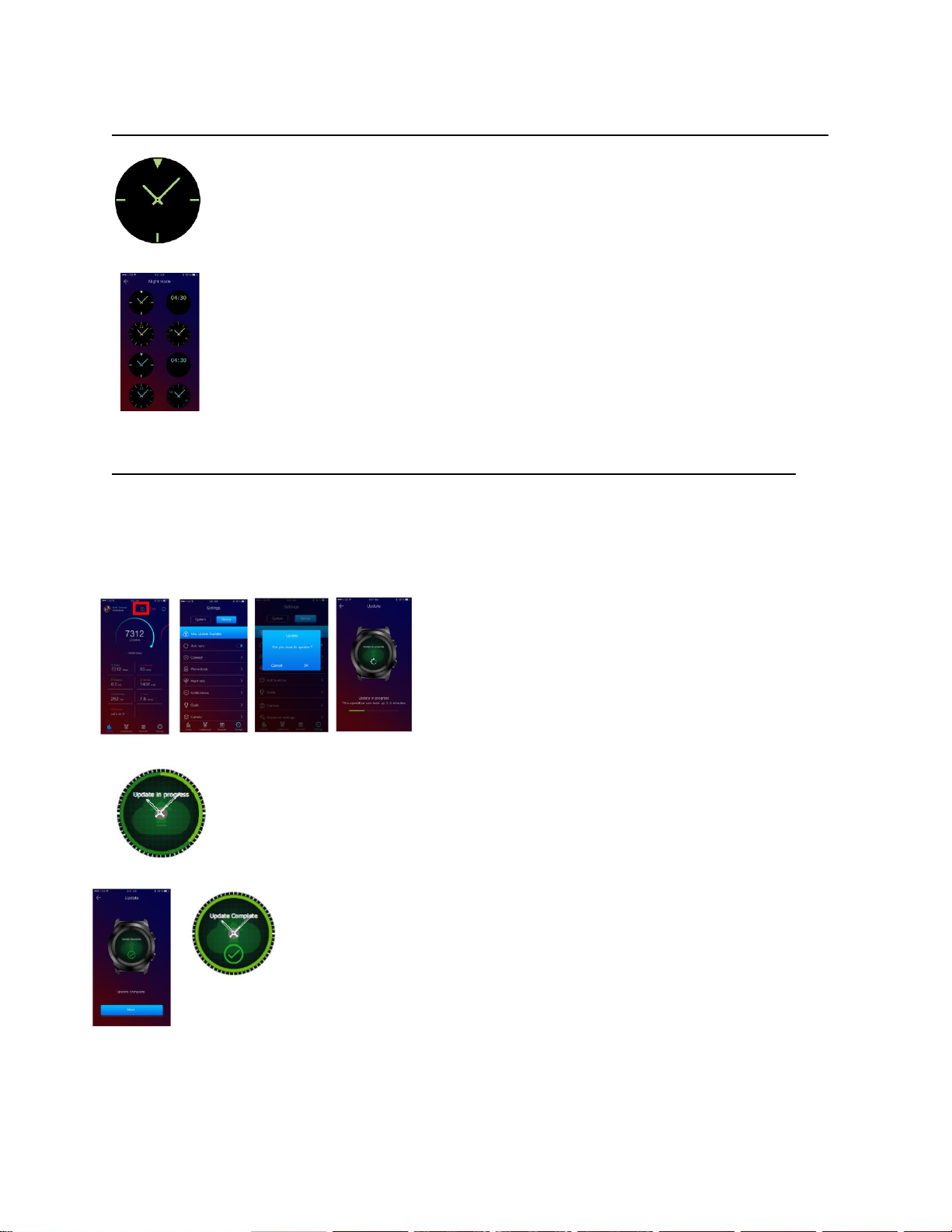
27. Night mode_______________________________________________
With a single press of the lower button of the Hybrid S / T smartwatch, the device’s screen
will light up for approximately 10 seconds, allowing you to see the time in the dark.
In the Allwatch H app you can choose between several interfaces for the Night mode.
To select another interface for the Night mode, open the Settings menu – Advanced settings
– Night mode and choose the desired interface.
28. Firmware update________________________________________
If firmware updates are available, you will have to install them. The updates can be done wireless, through
the mobile app. Before starting the upgrade, make sure that both your smartphone and your watch are over
30% charged, preferably the watch is connected to the charger.
To upgrade the Hybrid S / T smartwatch: - Connect to the
Allwatch H app
- If an upgrade is available, a message will appear on the
main screen of the app, asking if you wish to upgrade.
- You must confirm to start the upgrade, and the image on the left will appear on screen.
If the upgrade is successful, you will be notified on the watch screen and on the
app.
20
Page 21
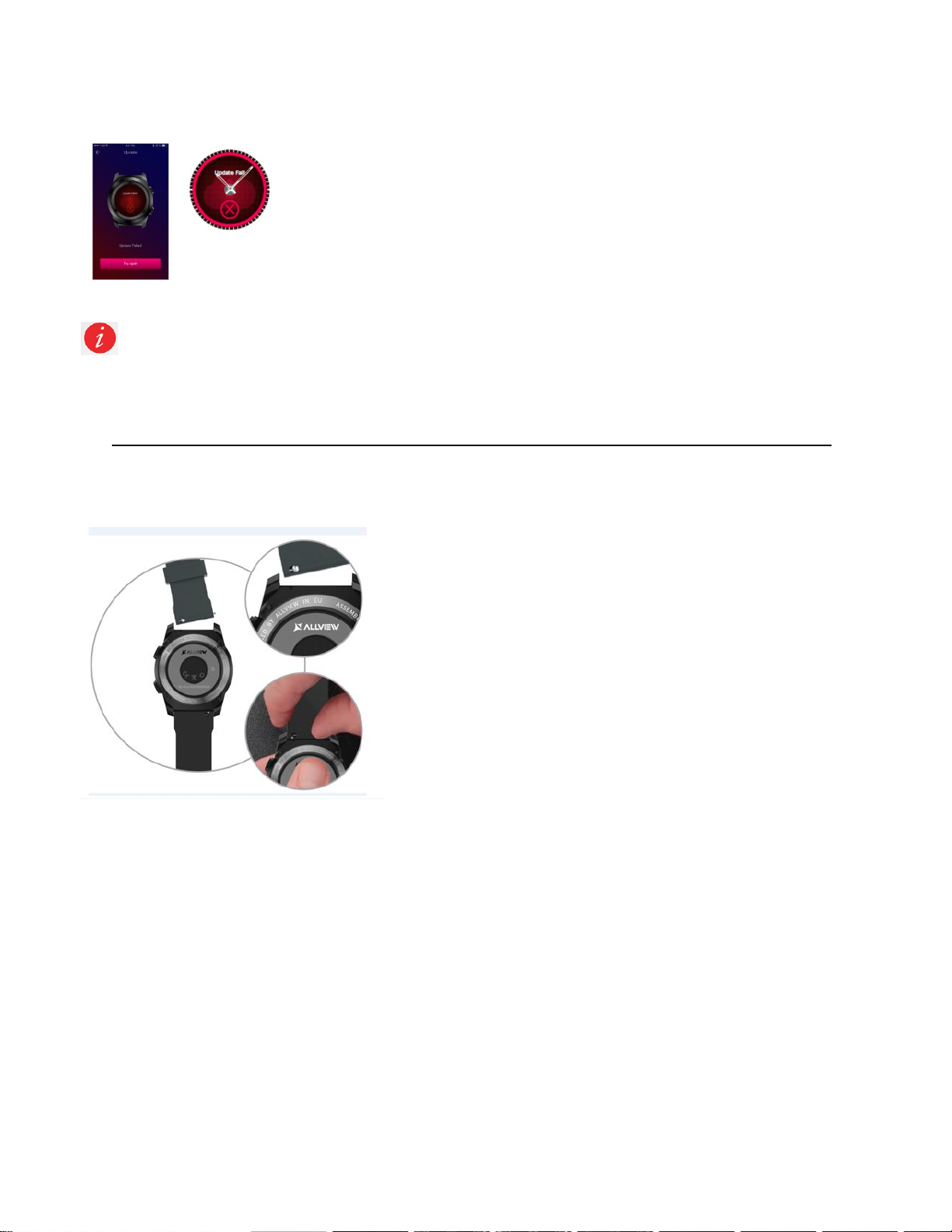
If the upgrade failed, you will be notified on the watch and in the app.
During the upgrades, the watch must be near the smartphone and the app must be open. Avoid using
the smartphone during the upgrade.
29. Watch belt________________________________________________
You can easily change the belt on your Allview Hybrid S / T smartwatch, so it perfectly adapts to your
style.
To change the belt:
- Push the telescopic bar inwards to free the belt in the
watch case.
- Take the new belt which you want to attach to the watch
and push inwards the telescopic bar, aligning it with the holes
from the other part of the watch case
- Release the telescopic bar to fix the belt in position
- Easily pull the belt to ensure that it is properly fixed.
21
Page 22
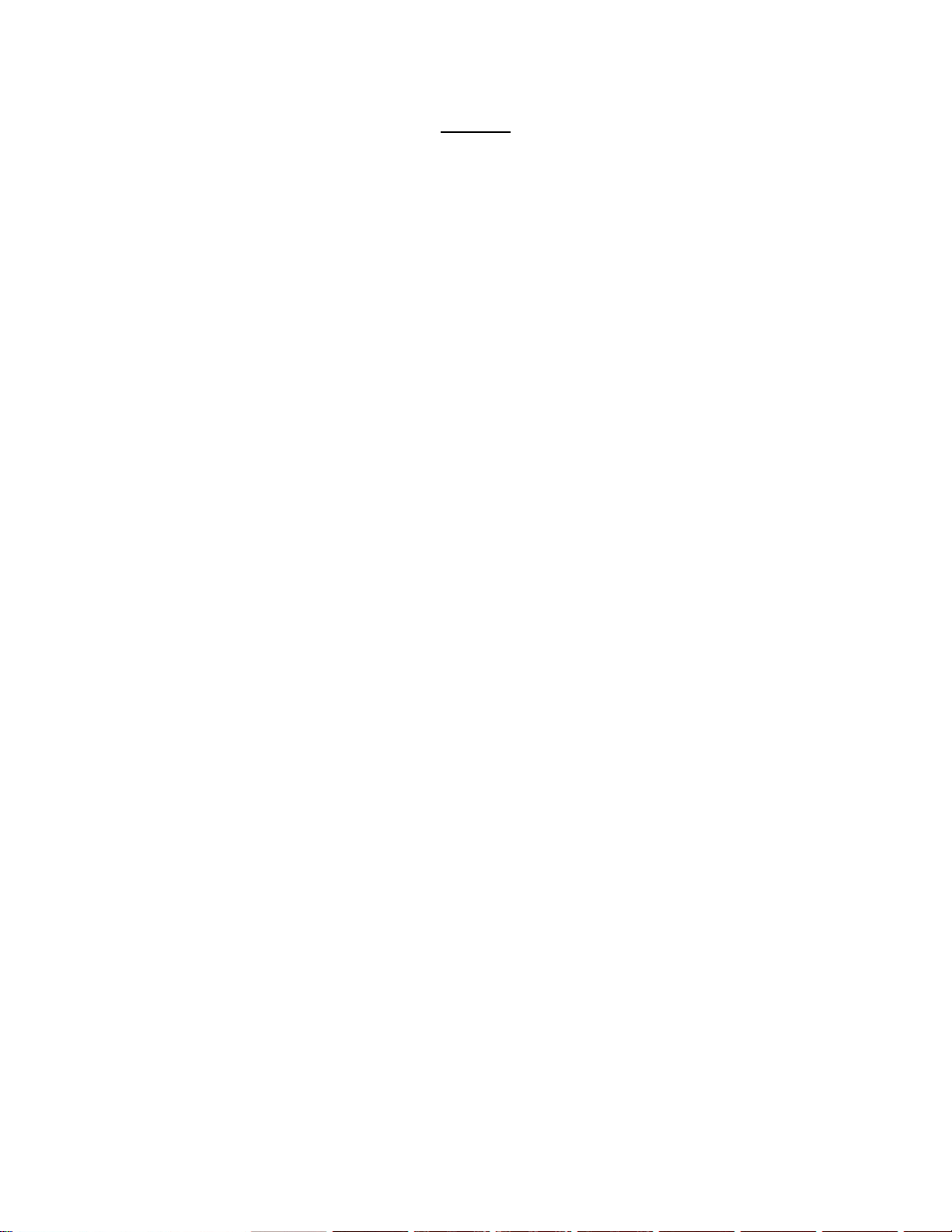
Cuprins
1. Masuri de siguranta
2. Precautii si avetismente privind sanatatea
3. Prezentare generala: 3.1) Functii buton superior
3.2) Functii buton Inferior
3.3) Operatiuni ecran tactil
4. Incarcare
5. Conectare si asociere dispozitiv
6. Calibrare: 6.1) Calibrare prin scanare
6.2) Calibrare manuala
7. Centru apeluri: 7.1) Apeluri primite
7.2) Apeluri pierdute
8. SMS
9. Vizualizare E-mail
10. Notificari
11.Memento
12. Centru activitati
13. Alerte de inactivitate
14. Puls
15. Somn
16. Alarma
17. Control camera
18. Control muzica
19. Previziuni meteo
20. Cronometru
21. Temporizator
22. Gaseste-mi telefonul (find my phone)
23. Personalizare ceas
24. Fus orar domiciliu
25. Miscare incheietura
26. Mod mana stanga
27. Mod noapte
28. Setari
29. Actualizare firmware
30. Curea ceas
31. Specificatii tehnice
22
Page 23

1. Masuri de siguranta
IMPORTANT! Va rugam cititi cu atentie instructiunile prezentate mai jos si aplicati-le întocmai.
- Siguranta în conducere: Este recomandat sa nu folositi dispozitivul în timp ce conduceti.
- Pentru o compatibilitate optima cu dispozitivului, asigurati-va ca telefonul mobil este actualizat si ruleaza
cu cea mai recenta versiune de soft.
- Compania noastra îsi rezerva dreptul de a aduce modificari în continutul manualului fara a face public
acest lucru. Aceste modificari vor fi afisate pe site-ul companiei la produsul la care se aduc modificari.
Continutul manualului web poate fi diferit de cel existent în cutia produsului, iar primul va fi considerat
actualizat si cel valabil.
- Pentru a consulta lista actualizata cu modelele ALLVIEW compatibile, va rugam vizitati
www.allviewmobile.com
2. Precautii si avetismente privind sanatatea
• Utilizarea îndelungata a ceasului inteligent ALLVIEW Hybrid S / T poate cauza iritatii ale pielii.
• În cazul în care observati orice simptome alergice (ex. roseata, umflaturi, mâncarimi), dati jos dispozitivul.
• În cazul în care simptomele alergice persista sau se agraveaza consultati urgent medicul.
• Potriviti cureaua adecvat încheieturii dvs. si nu strângeti mai tare decât este cazul,pentru a evita oprirea
circulatiei sangvine.
• La intervale de timp, dati jos dispozitivul pentru a lasa pielea sa respire.
• Ceasul inteligent ALLVIEW Hybrid S / T NU este un dispozitiv medical, prin urmare, nu este recomandata
folosirea lui pentru tratament, diagnostic sau scopuri de prevenire.
• Nu lasati la îndemâna copiilor sau a animalelor de companie. Dispozitivul contine componente de
dimensiuni mici, ce se pot înghiti cu usurinta.
• Acest produs este prevazut cu baterie încorporata. Nu expuneti la foc direct, poate cauza explozii si alte
pericole. Nu aruncati produsul în foc sau la întâmplare.
• Produsul poate radia caldura din cauza utilizarii pe termen lung sau expunerii la lumina directa a soarelui.
În acest caz, întrerupeti imediat utilizarea.
• Nu este recomandata utilizarea dispozitivului în medii cu temperaturi mai mici de -20°C sau mai mari de
60°C ; în caz contrar, poate da erori.
• În cazul în care produsul a fost udat/stropit cu lichide nu conectati la încarcator.
23
Page 24
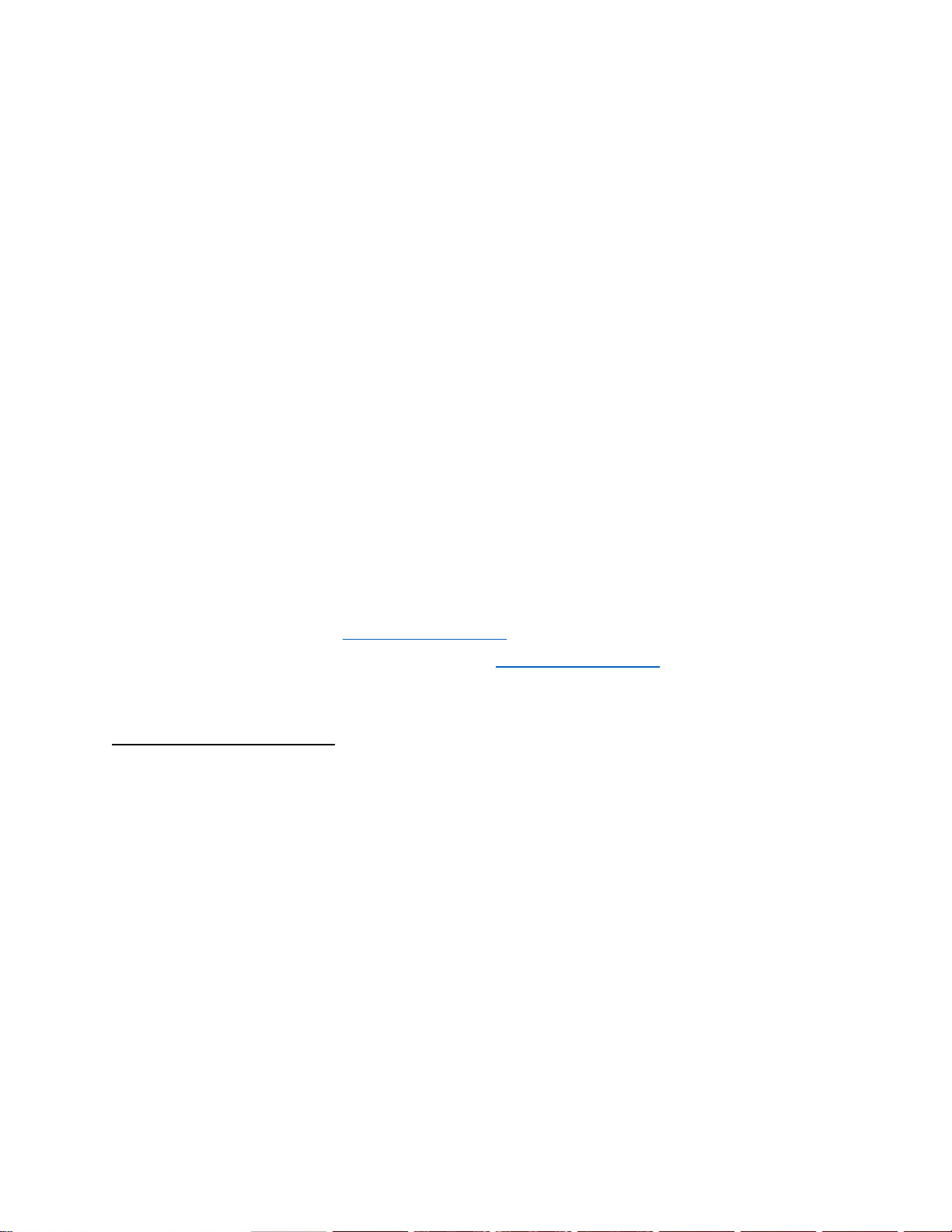
• Nu ne asumam responsabilitatea pentru situatiile în care produsul este folosit în alt mod decât cel prevazut
în manual.
• Accesorii: Numai accesoriile aprobate de producator pot fi folosite.
• Service-uri aprobate: Pentru a evita problemele care pot sa apara cu service-uri care nu mai sunt agreate
de S.C. Visual Fan S.R.L. (deoarece S.C. Visual Fan S.R.L. îsi rezerva dreptul de a înceta colaborarea cu
orice service colaborator agreat, existent pe certificatul de garantie la data punerii în vânzare pe piata a
lotului de produse),înainte de a duce un produs în service, va rugam sa consultati lista actualizata a serviceurilor agreate existenta pe site-ul Allview la sectiunea “Suport & Service -Service autorizat”. Pentru mai
multe detalii despre produs accesati www.allviewmobile.com
• Daca desfaceti dispozitivul si încercati sa-l reparati singuri veti pierde garantia produsului.
• Aplicatiile care însotesc produsul si sunt furnizate de terte parti, pot fi oprite sau întrerupte în orice moment.
S.C. Visual Fan S.R.L. se dezice în mod explicit de orice responsabilitate sau raspundere privind
modifcarea, oprirea ori suspendarea serviciilor/continutului puse la dispozitie de catre terte parti prin
intermediul acestui dispozitiv. Întrebarile sau alte solicitari legate de acest continut ori servicii se vor adresa
direct furnizorilor proprietari ai acestora.
Note:
Functiile ceasul inteligent ALLVIEW Hybrid S / T si continutul acestui manual pot suferi modificari.
Pentru cele mai recente instructiuni referitoare la utilizarea acestor produse, consultati manualul
de utilizare disponibil pe: www.allviewmobile.com.
Declaratiile de conformitate pot fi consultate pe www.allviewmobile.com.
3. Prezentare generala
3.1. Butonul superior
- Pornire/oprire: Pentru a porni/opri ceasul trebuie sa mentineti apasat timp de 7 secunde butonul superior.
- Apasati scurt butonul superior pentru a ilumina ecranul sau a comuta ceasul in modul stand by.
- Apasati butonul pentru a reveni la ecranul principal.
3.2. Butonul inferior
- La o singura apasare pe butonul inferior ceasul va intra in mod noapte.
- La o a doua apasare ceasul va intra in ecranul principal
- Atunci cand sunteti in meniul ceasului (sau in submeni-uri) si apasati butonul inferior veti reveni in
meniul/submeniul anterior (functie de back).
- La dubla apasare a butonului inferior din modul stand-by, AVI se va deschide pe smartphone-ul dvs.
- Cu ecranul activ, apasati lung butonul inferior timp de aprox 5 secunde pentru a obtine codul QR necesar
asocierii ceasului la aplicatia dedicata Allwatch H.
24
Page 25
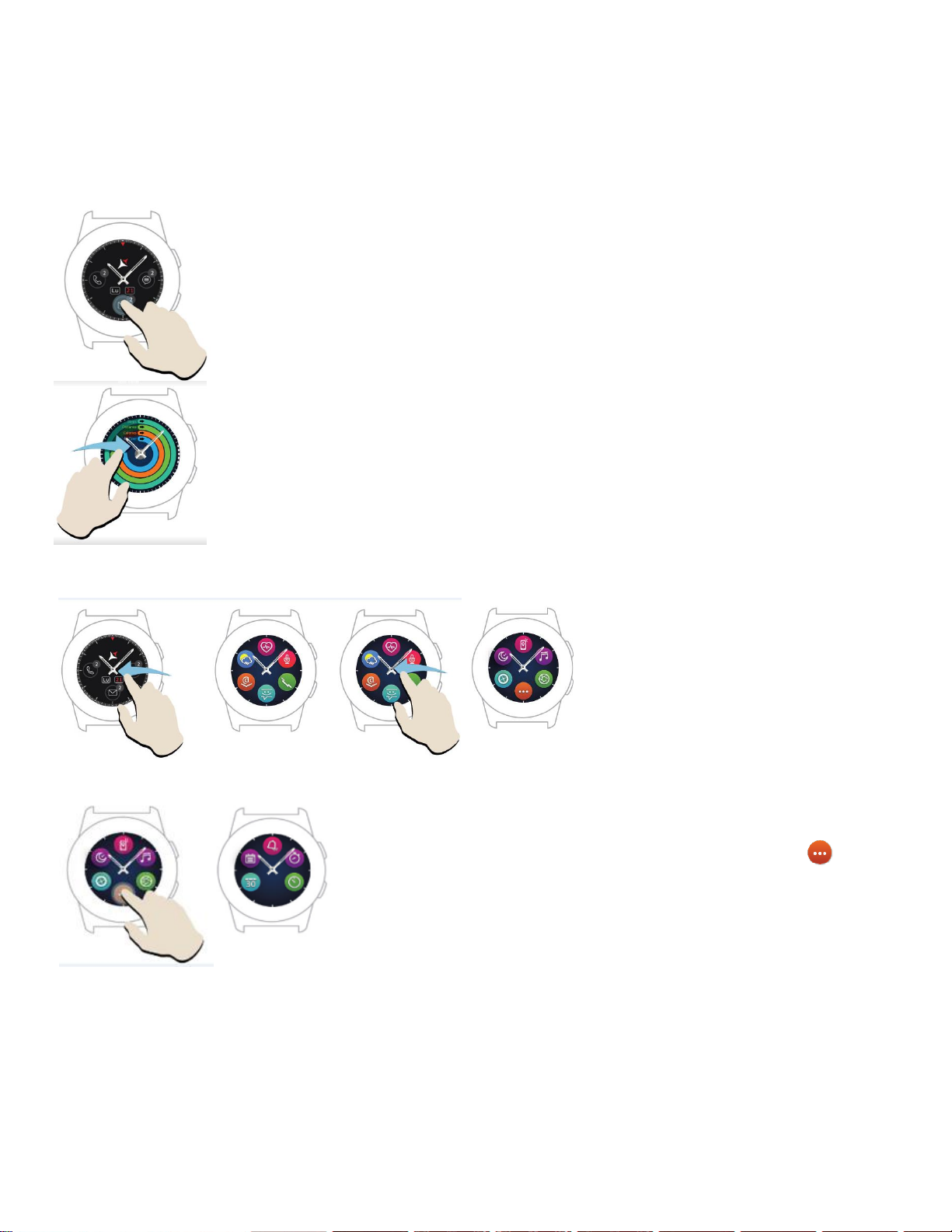
3.3. Operatiuni ecran tactil
La apasarea indelungata pe ecranul dispozitivului aveti posibilitatea de a alege o noua
interfata de ceas glisand stanga/ dreapta. Pentru confirmare apasati pe interfata dorita.
Glisati spre dreapta pentru a accesa meniul centrului de activitati.
.
Pentru a accesa meniul principal al
ceasului glisati spre stanga
Pentru a naviga intre paginile
meniului glisati stanga / dreapta.
Pentru a accesa cea de-a treia pagina a meniului ceasului, mergeti la
pagina a 2 a si apasati pictograma .
25
Page 26
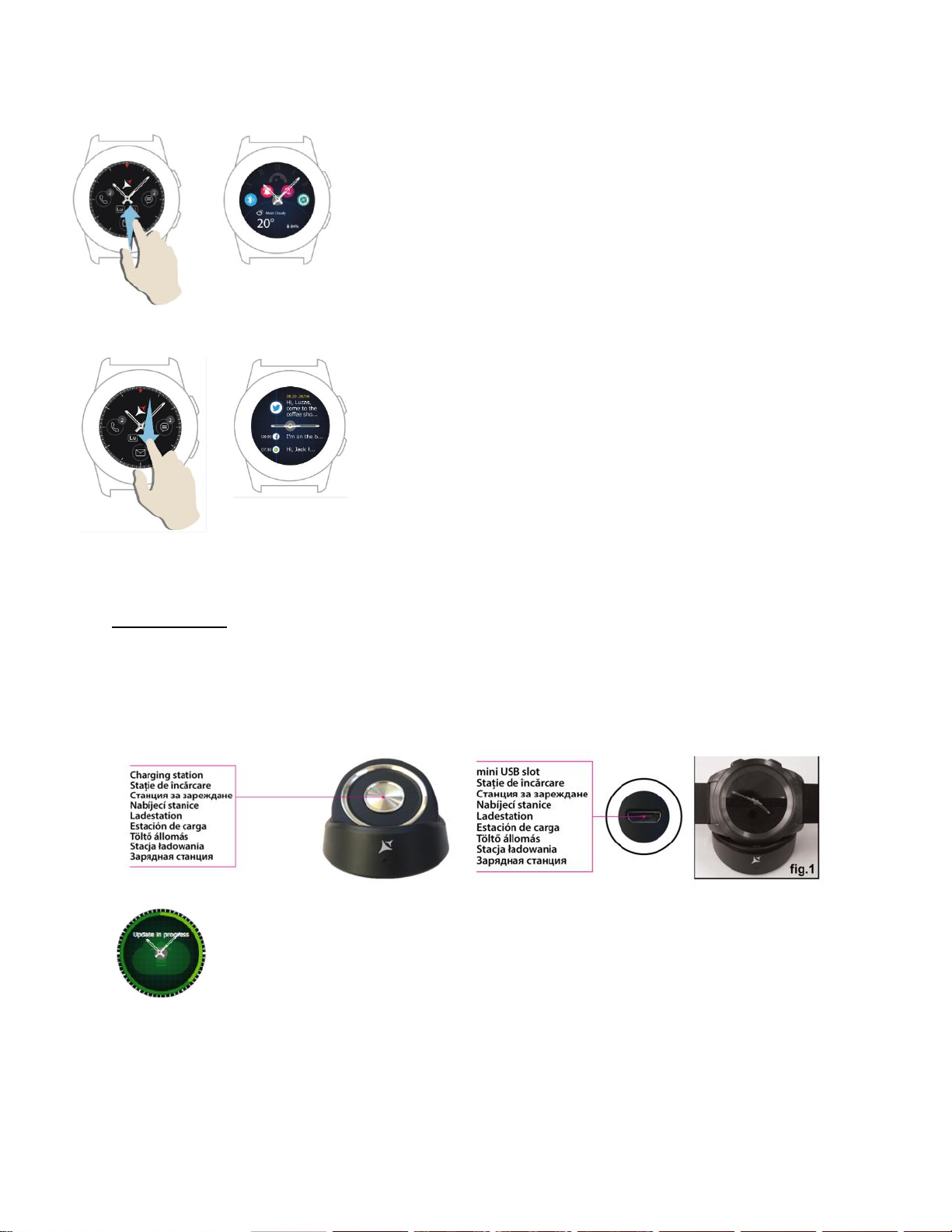
Glisati in sus pentru a afisa meniul de comenzi rapide (Bluetooth, Vibratii
ceas, Alarma, Setari)
Glisati in jos a afisa centrul de notificari.
Observatie: De pe orice ecran din meniul ceasului – apasati o data pentru a deschide o functie.
4. Incarcare
Conectati statia de incarcare la cablul micro USB din pachet si la un adaptor de incarcare de 5V/500mA (
nu este inclus in pachet / de ex laptop, adaptor USB, baterie externa) apoi asezati ceasul pe statia de
incarcare magnetica, cu butoanele pozitionate in partea superioara, ca in pictograma de mai jos:
Daca ceasul este pozitionat correct pe statia de incarcare, pe ecranul ceasului va aparea
o animatie – aratandu-va ca ceasul se incarca.
26
Page 27
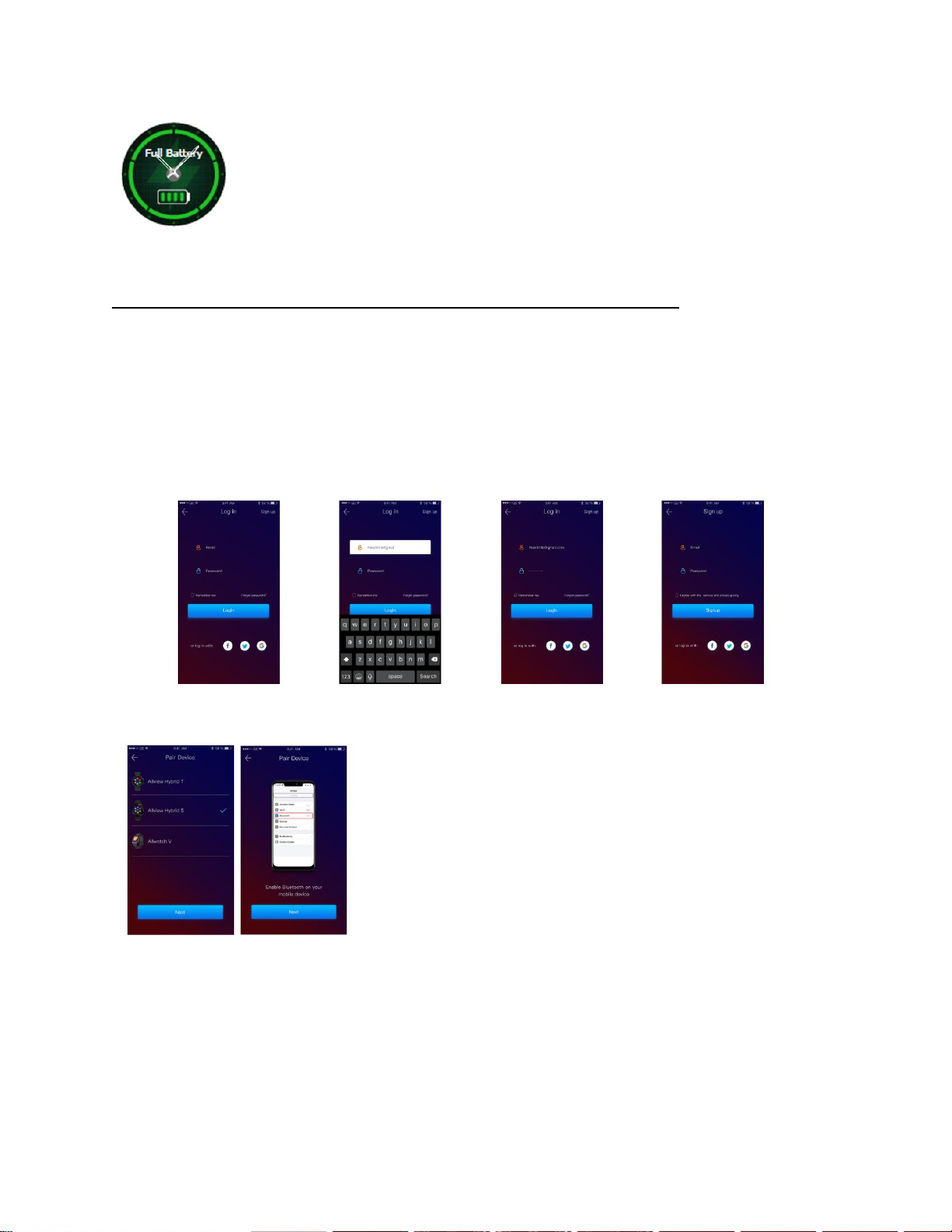
Cand incarcarea s-a terminat pe ecranul ceasului va aparea mesajul si si pictograma
alaturata.
5. Conectare si asociere ceas inteligent Allview Hybrid S /T
Pentru o utilizare facila, actualizare, configurare profil si acces istoric date, este necesara instalarea
aplicatiei Allwatch H, prin scanarea codului QR de pe cutia produsului sau prin cautarea aplicatiei Allwatch
H in Google Play™.
Dupa ce ati descarcat aplicatia si ati instalat-o in smartphone-ul dvs, logati-va in contul dvs. In cazul in care
nu aveti cont, inregistrati-va pentru un cont nou.
Dupa inregistrarea in aplicatie, pentru a conecta ceasul la
smartphone, trebuie sa alegeti modelul dispozitivului dvs. Activati
bluetooth-ul pe smartphone.
27
Page 28
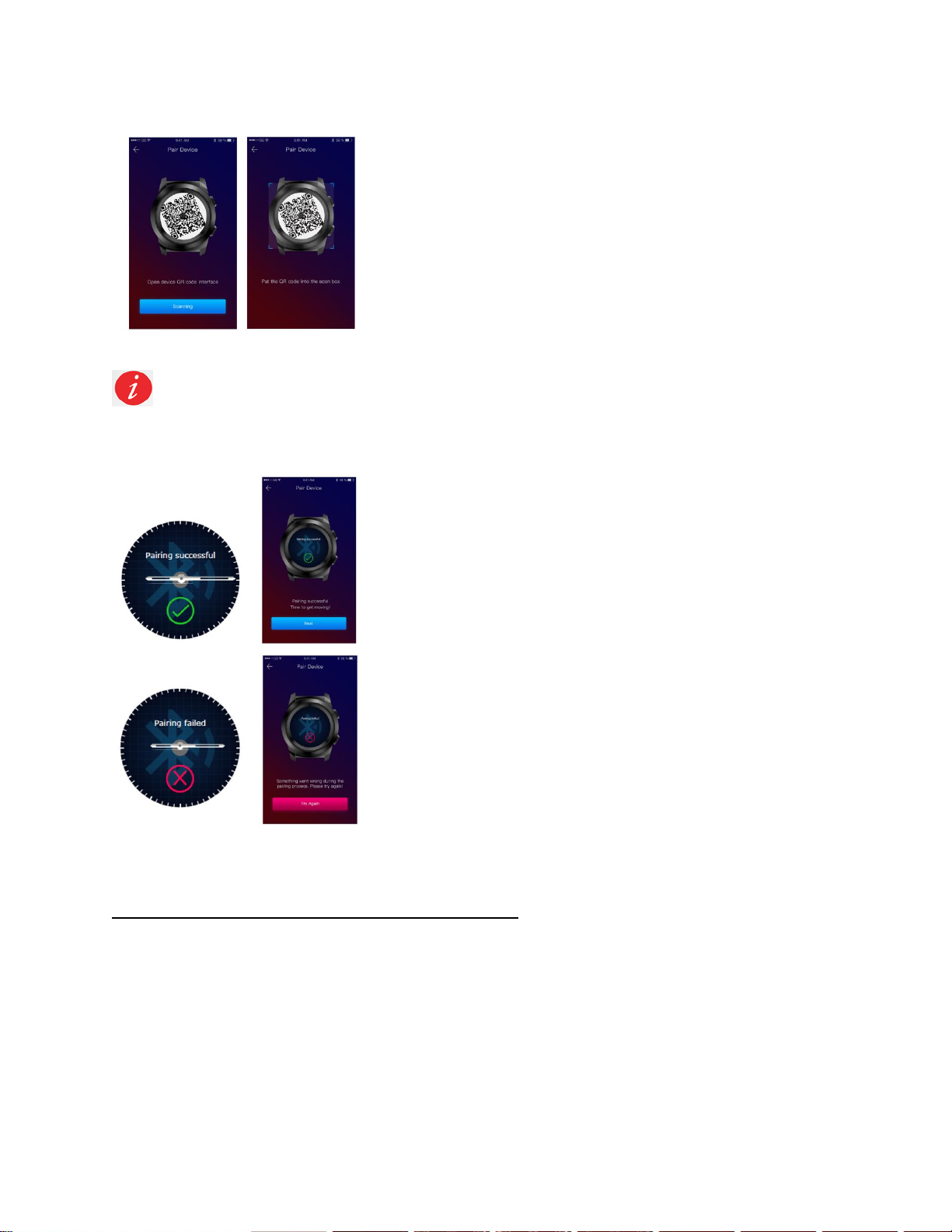
Dupa urmarea pasilor de mai sus, in aplicatie vor aparea interfetele
alaturate.
Pentru a obtine pe ceas codul QR necesar asocierii, tineti apasat lung butonul inferior al ceasului,
pana cand pe ecranul acestuia va fi generat codul QR.
Din aplicatie, scanati cu smartphone-ul codul QR. In cazul in care
conectarea va reusi, vor aparea pe ecranul ceasului si in aplicatie
interfetele alaturate si sunteti gata sa mergeti mai departe.
In cazul in care conectarea nu a reusit, vor aparea pe ecranul
ceasului si in aplicatie interfetele alaturate, fiind necesar sa incercati
din nou.
6. Calibrarea cesului inteligent Hybrid S /T
In timpul procesului de setare, dupa asocierea ceasului cu smartphone-ul, vi se va solicita sa efectuati
calibarea ceasului. Acest pas este obligatoriu pentru ca ceasul sa fie sincronizat perfect cu smartphoneul.
28
Page 29
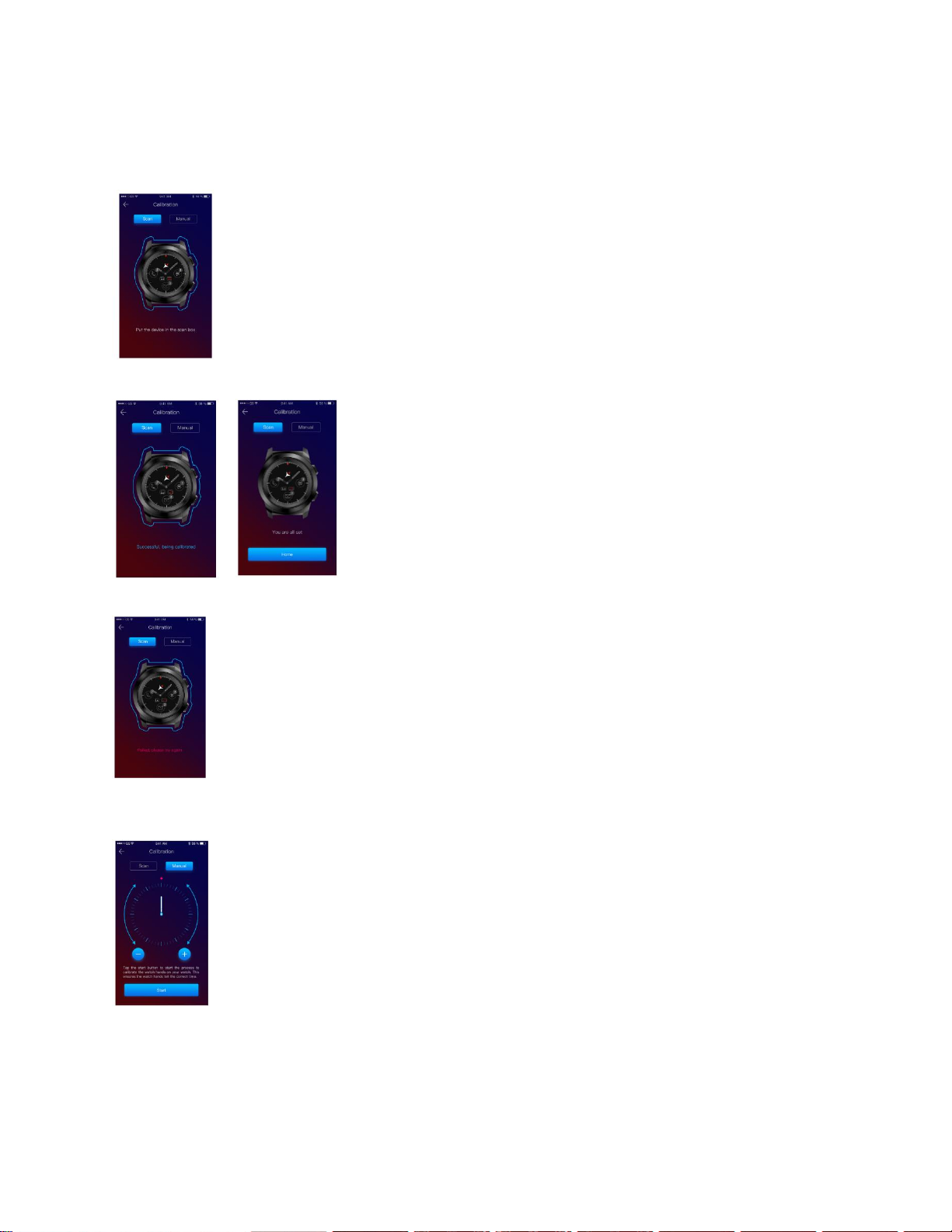
Calibrarea se poate face prin doua metode:
6.1) Calibrare prin scanare (automat)
Daca ati ales aceasta metoda, pe ecranul smartphone-ului, in aplicatie, va aparea interfata
alaturata. Alegeti optiunea Scan.
Pentru a calibra ceasul prin aceasta metoda, pozitionati smartphone-ul deasupra ceasului
si urmatii pasii din aplicatie.
In cazul in care procesul de calibrare a reusit, pe smartphone in
aplicatie, vor aparea interfetele alaturate.
In cazul in care procesul de calibrare nu a reusit, pe smartphone
in aplicatie, va aprea interfata alaturata. In acest caz trebuie sa reincercati calibrarea.
6.2) Calibrare manuala
Pentur a calibraceasul prin aceasta metoda, selectati ecranul smartphone-ului, in aplicatie,
optiunea Manual.
29
Page 30
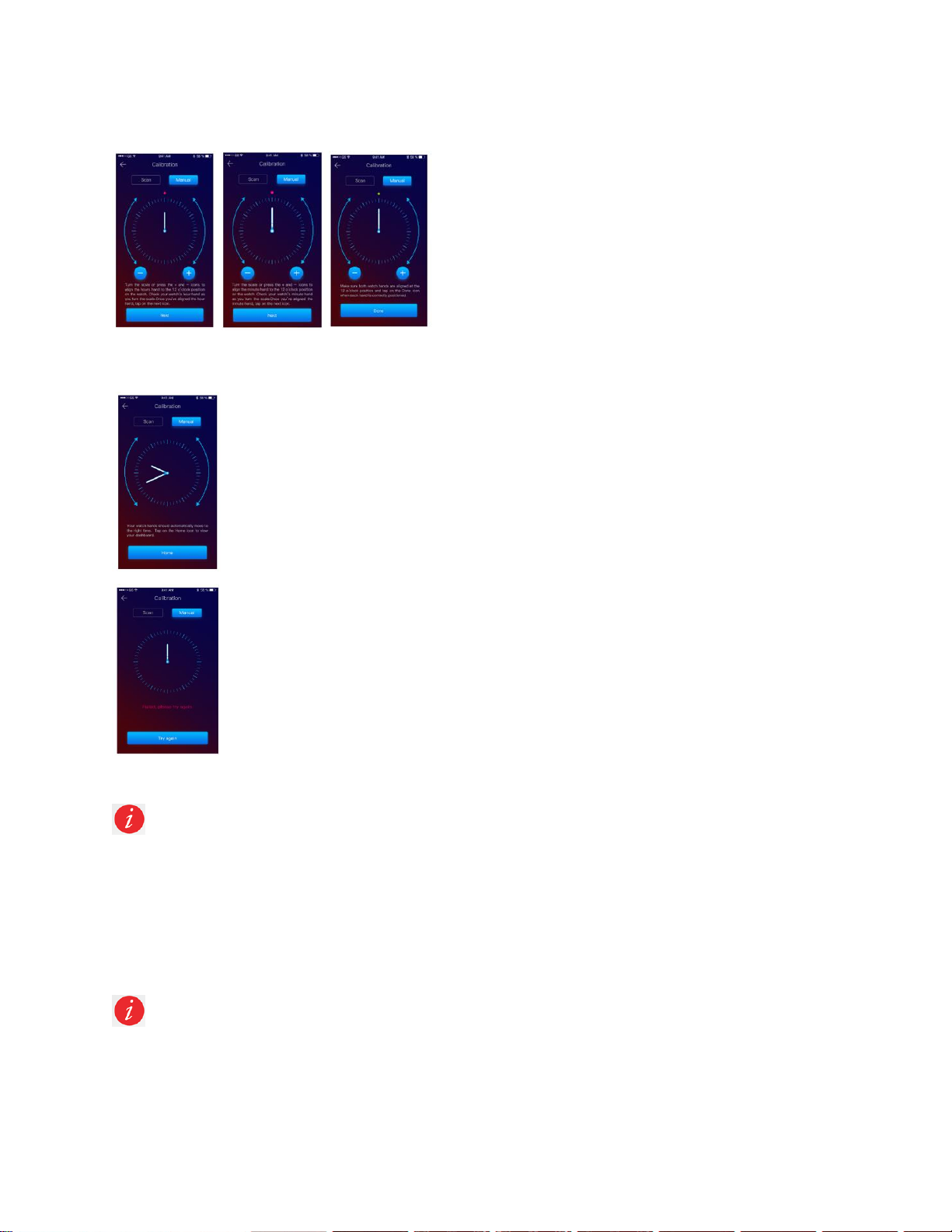
Pentru a incepe procesul de calibrare apasati Start si
miscati acele ceasului (pe interfata aplicatiei), rotind incet
pe cadranul virtual din aplicatie. Puteti ajusta cu precizie
pozitia acelor apasand « + / - ». Aliniati acul care indica
ora cu punctul rosu din partea de sus a ecranului si acul
minutelor cu cel a lorelor. Apoi urmatii pasii pentur
sincronizarea ceasului cu smartphone-ul.
In cazul calibrarii reusite, acele ceasului vor indica fusul orar automat, iar pe ecranul
smartphone-ului va aparea interfata de calibrare.
In cazul care calibrarea nu a reusit, pe ecranul smartphone-ului va aparea interfata
alaturata.
Calibarea ceasului inteligent Hybrid S /T poate fi facuta si ulterior, cu ajutorul aplicatiei astfel:
- Deschideti aplicatia Allwatch H,
- Clic pe Dispozitiv – Setari – Setari avansate – Calibrare
- Alegeti metoda de calibrare
- Apoi urmati instructiunile de pe ecran.
Daca veti calatori intr-o regiune cu alt fus orar, nu uitati sa sincronizati ceasul cu aplicatia mobila
pentru ca acesta sa regleze automat ora locala.
30
Page 31

7. Centru apeluri__________________________________________
7.1)Primire apeluri
In momentul primirii unui apel, pe ceasul intelligent Allview Hybrid
S / T se va afisa o notificare. Puteti respinge apelul direct de pe
ceas apasand pictograma dedicata sau puteti raspunde trimitand
un scurt mesaj text, apasand pictograma dedicata.
7.2) Apeluri pierdute
Apelurile pierdute pot fi vizualizate pe ecranul ceasului sau glisand
in jos din ecranul principal, in centrul de notificari si in optiunea
dedicata de pe ceas.
Pentru a sterge toate apelurile pierdute mergeti pe optiunea dedicata, apasati
lung pe ecran si faceti clic pe bifa verde.
8. SMS__________________________________________________
Cu ceasul intelligent Allview Hybrid S / T, direct de pe ecran, vei putea:
- Primi SMS-uri
- Citi SMS-urile
31
Page 32

- Raspunde SMS-urilor prin mesaje text scurte predefinite sau
prin emoji. Pentru a utiliza aceasta optiune, mergeti la SMS-ul
primit, glisati in sus pana la vizualizarea complete. Apoi in partea
de sus a ecranului ceasului va aparea un icon-ul destinat emojiurilor. Daca veti apasa pe el vor apara diferite emoji. Daca doriti
sa trimiteti un mesaj text prestabilit, glisati in sus pana cand textul
mesajului prestabilit dorit va fi afisat in partea de sus a ecranului ceasului (deasupra acelor de ceas).
Pentru trimitere apasati pe mesajul dorit. Daca doriti sa trimiteti un emoji, apasati pe pictograma dedicate
si apoi pe emoji-ul pe care doriti s ail trimiteti. Puteti crea propriile dvs raspunsuri prestabilite folosind
aplicatia Allwatch H – Setari - Setari avansate - Raspunsuri prestabilite.
Pentru a sterge un anumit SMS, selectati-l si glisati spre stanga.
Pentru a strege toate notificarile de SMS mergeti la lista SMS-urilor si
apasati lung pe ecran. Pentru confirmare apasati bifa verde.
9. E- mail__________________________________________________
In momentul primirii unui e-mail pe smartphone-ul Dvs, veti
primi o notificare pe ecranul ceasului. E-mailul poate fi
vizualizat in momentul primirii prin apasare pe notificarea de
pe ceas, fie ulterior prin accesarea meniului ceasului –
optiunea E-mail. Aici veti gasi toate e-mailurile primite.
10. Notificari_________________________________________________
Ceasul intelligent Allview Hybrid S / T poate primi in principiu toate
notificarile pe care le primiti pe smartphone.
Fiecare notificare primita va aparea pe ecranul ceasului, cu pictograma
sa, pentru a identifica serviciul.
32
Page 33

Pentru a citi o notificare atingeti ecranul ceasului in zona acesteia si notificarea se va deschide automat.
Pentru a sterge o notificare, selectati-o si apoi glisati spre stanga.
Pentru a sterge toate notificarile apasati lung pe lista notificarilor si
confirmati apasand bifa verde.
In momentul in care veti cititi SMS-uri, E-mailuri, Notificari – acele ceasului se vor alinia orizontal.
Evenimentele din calendar: ceasul inteligent Allview Hybrid S / T sincronizeaza evenimentele din
calendar si veti fi notificat.
Setari notificari:
Pentru a alege notificarile pe care doriti sa le primiti pe
ceas deschideti aplicatia Allwatch H, mergeti la
Dispozitiv – Notificari. Veti observa ca este prestabilit ca
toate notificarile sa fie activate
Din aplicatia Allwatch H puteti activa / dezactiva toate
notificarile sau doar anumite notificari.
Pentru fiecare tip de notificare puteti selecta, apasand pe notificare, un anumit tip de
avertizare: silentios, vibratie sau dubla vibratie.
11.Memento________________________________________________
Puteti seta si administra memento-urile direct din aplicatia Allwatch H. Se pot crea pana la 10 mementouri diferite.
33
Page 34

Pentru a seta un memento:
- Dechideti aplicatia “Allwatch H”
- Apasati pe optiunea Memento
- Setati tipul de memento dorit
- Alegeti data si ora mementoului.
Dupa setarea memento-urilor in aplicatie, acestea pot
vizualizate in ceas, accesand pictograma dedicata din a
treia pagina a meniului ceasului.
12.Centrul de activitati________________________________________
Ceasul intelligent Allview Hybrid S /T este echipat cu un accelerometru cu 3 axe si cu senzori, cu ajutorul
carora puteti monitoriza activitatea zilnica pe baza miscarilor. Aceasta optiune, impreuna cu datele din
profilul dvs., ii permite ceasului sa calculeze numarul de pasi, distanta strabatuta, minutele de activitate si
caloriile arse. Pentru ca rezultatele obtinute sa fie cat mai exacta, va recomandam sa purtati ceasul la mana
stanga daca sunteti dreptaci si la mana dreapta daca sunteti stangaci.
Pentru a monitoriza activitatea, din ecranul aprins al ceasului, glisati spre stanga pentru a accesa ecranul
principal al centrului de activitatii. Pentru a vedea numarul de pasi, distanta, caloriile si minutele de
activitate, din interfata de activitati globale, glisati sus/ jos.
In aplicatia Allwatch H, aveti urmatoarele optiuni:
- Vizualizarea activitatii zilnice in timp real
- Vizualizarea de rapoarte detaliate (grafice) pe zi, luna, an, privind activitatea monitorizata de Dvs.
- Setarea altor valori pentru obiective
In momentul un care obiectivele sunt atinse, ceasul va vibra si va afisa pe ecran o notificare.
34
Page 35

13.Alerte de inactivitate________________________________________
Datorita acestor alerte veti putea desfasura mereu volumul de activitate adecvat in timpul
zilei. Puteti seta cand si cu ce frecventa doriti sa fiti avertizat de ceasul inteligent Allview
Hybrid S / T.
Pentru a seta Alerta de inactivitate deschideti aplicatia Allwatch H, faceti clic pe Setari – Setari avansate si
selectati Alerta de inactivitate. Personalizati sablonul alertelor de inactivitate si apoi salvati.
Pentru a elimina o alerta de inactivitate primita atinge ecranul sau apasa orice buton de pe ceas.
14.Masurarea pulsului________________________________________
Cu ajutorul senzorilor incorporati, ceasul inteligent Allview Hybrid S/ T masoara pulsul manual sau automat.
Pentru a incepe masurarea pulsului – cautati in ceas optiunea Puls si
atingeti ecranul ceasului. Dupa aproximativ 10 secunde, pe ecranul
ceasului se va afisa valoarea masurata.
In aplicatia Allwatch H puteti seta efectuarea de masuratori automate, fiind necesara activarea functiei din
meniul Setari, indicand durata intre masuratori.
Ceasul va poate alerta atunci cand frecventa cardiaca depaseste sau coboara sub
limitele setate. Pentru a seta alte valori decat cele stabilite deja, deschideti
aplicatia Allwatc H - meniul Setari si cautati “Ritm Cardiac” - “Alerta interval puls”.
Avertizare: setarea marurarii periodice a ritmului cardiac afecteaza durata de viata a bateriei.
15.Somn___________________________________________________
Ceasul inteligent Allview Hybrid S / T poate monitoriza atat durata, cat si calitatea somnului dvs.. Rapoarte
detaliate pot fi gasite in aplicatia Allwatch H – Activitati – Somn.
Pentru a incepe monitorizarea in modul manual de pe ceas
apasati pictograma functei dedicata, apoi Start pentru a
incepe si Stop pentru oprire.
35
Page 36

Pentru a personaliza monitorizarea modului Somn din aplicatia Allwatch H:
- Mergeti la Setari – Setari avansate – clic pe Presetari Somn – Mod Inactivitate automat.
- Setati ora de culcare si ora de trezire dorita.
- Salvati setarile si iesiti.
16.Alarma________________________________________________
Pentru a va trezi dimineata sau a va atrage atentia la o anumita ora dintr-o zi puteti seta mai multe alarme.
Pentru a seta alarme, megeti in meniul ceasului si apasati pictograma corespunzatoare functiei Alarma.
Puteti seta pana la 10 alarme personalizate.
Puteti sterge alarmele din aplicatia Allwatch H.
17.Control camera____________________________________________
Ceasul inteligent Allview Hybrid S / T poate fi folosit ca si control la distanta pentru fotografierea cu
smartphone-ul. Aceasta functie este utila daca doriti sa faceti o fotografie in grup sau un selfie. Pentru a
folosi ceasul ca si camera la distanta, mergeti in aplicatia Allwatch H – Setari - Camera.
In meniul ceasului cautati pictograma camerei si apasati pentru a o deschide.
Apoi apasati pe ecranul ceasului pentru fotografiere.
Fiecare fotografie facuta cu ceasul va fi salvata in galeria smartphone-ului.
36
Page 37

18. Control muzica__________________________________________
Ceasul inteligent Allview Hybrid S / T dispune de functia de control al muzicii. Pentru a controla muzica cu
ajutorul ceasului, urmatii pasii de mai jos:
Dechideti playerul de pe smartphone-ul DVS
Mergeti in meniul ceasului, cautati pictograma dedicata
controlului muzicii si apasati pe ea.
Puteti reda, face pauza, sari peste piese.
Volumul poate fi reglat apasand pe ecranul ceasului: “+” pentru crestere volum si “-“ pentru scadere volum.
Pe ceasul inteligent Hybrid S&T puteti vedea informatii despre piesa care se reda in momentul actual:
nume artist si nume piese.
19. Previziuni meteo________________________________________
Cu ajutorul ceasului inteligent Allview Hybrid S / T veti putea consulta previziunea meteo pentru o anumita
localitate, dupa asocierea ceasului cu aplicatia Allwatch H.
Prognoza meteo pentru ziua curanta poate fi vizualizata in
meniul de comenzi rapide al ceasului sau cautand functia
Vreme in meniul ceasului. Apasand pe pictograma dedicata
veti vizualiza prognoza pentru ziua curenta, iar prin glisare in sus, veti pute vizualiza prognoza meteo pentru
urmatoarele 3 zile.
Pentru a vedea prognoza meteo intr-un anumit oras, deshideti aplicatia
Allwatch H, mergeti la Setari – Setari avansate – Vreme.
Selectati Modul automat pentru a primi progniza meteo pe baza localizarii
GPS sau selectati modul manual pentru a alege alta locatie.
20. Cronometru____________________________________________
Pentru a folosi cronometrul, cautati in meniul ceasului
pictograma dedicate si apasati 37ee a. Porniti cronometrarea
apasand pictograma verde. Pentru a opri cronometrarea
apasati pictograma rosie.
37
Page 38

Pentru a cronometra din nou apasati sageata din cercul galben.
21. Temporizator____________________________________________
Pentru a folosi temporizatorul cautati pictograma specifica functiei in meniului de comenzi rapide din ceas
si apasati pe ea.
Durata numaratorii inverse prestabilite este de o ora. Puteti seta alta durata a numaratorii inverse, prin
apasarea pe ecran in dreptul duratei prestabilite afisate si apoi glisand sus /jos. La sfarsitul numaratorii
inverse ceasul va emite o vibratie.
22. Gaseste-mi telefonul______________________________________
Daca nu stiti unde este telefonul dvs, functia Gaseste-mi telefonul va face ca telefonul sa sune sau sa
vibreze, astfel incat sa il puteti gasi cu usurinta. Pentru a folosi aceasta functie, ceasul trebuie sa fie asociat
cu smartphone-ul si trebuie sa va asigurati ca ambele se afla in aceeasi raza de actiune.
Pentru a activa aceasta functie cautati in meniul ceasului
pictograma dedicata si apasati pe ea pentru activare.
23. Personalizati ceasul Inteligent Allview Hybrid S / T
23.1. Pentru a schimba interfata de pe ceasul inteligent Allview Hybrid S&T:
- pe ecranul activ al ceasului, apasati indelungat pe interfata actuala
- glisati stanga dreapta pentru a vedea diferitele interfete disponibile
- apasati pe interfata dorita
23.2. Pentru a schimba interfata din aplicatia Allwatch H
- Deschideti aplicatia Allwatch H si alegeti Setari
- Clic pe interfete ceas
- Clic pe interfata ceas dorita
38
Page 39

23.3. Pentru a crea o interfata de ceas proprie din aplicatia Allwatch H
- Deschideti aplicatia Allwatch H si alegeti Setari
- Clic pe interfete ceas, apoi alegeti optiunea Interfetele ceasului meu.
Puteti crea si stoca pana la 4 interfete proprii.
- Puteti selecta unul din fundalurile prestabilite sau puteti folosi o fotografie din galerie
sau direct de la camera.
- Puteti adauga pana la 4 widget-uri pe interfata si un cadran.
- Dupa ce ati terminat salvati interfata si aplicati-o pe ceas.
24. Fus orar domiciliu (al doilea fus orar)____________________________
Ceasul inteligent Allview Hybrid S / T poate afisa doua fusuri orare pe un singur ecran. Cu interfata
selectata, acele analogice vor indica ora locala, iar un ceas digital va afisa ora corespunzatoare celui de-al
doilea fus orar. Aceasta functie este folositoare in special persoanelor care calatoresc permanent intre
divere fusuri orare.
Pentru a seta al doilea fus orar, mergeti in alicatia Allwatch H – Setari avansate –Fus orar domiciliu.
Selectati orasul pentru care dorit sa vizualizati fusul orar si salvati setarea.
25. Miscare incheietura_________________________________________
Modul Miscare incheietura va permite sa iluminati ecranul ceasului prin simpla ridicare a mainii. Aceasta
functie este dezactivata implicit pentru a economisi baterie.
Puteti activa functia de pe ceas, mergand la Setari – Afisaj- apasati pentru deshidere, apoi glisati butonul
de pe ecranul ceasului stanga pentru activare, dreapta pentru dezactivare.
Aceasta funtie poate fi activata si din aplicatia Allwatch H.
39
Page 40

26. Mod mana stanga___________________________________________
Ceasul inteligent Allview Hybrid S / T dispune de un mod complet pentru stangaci prin rotire informatiilor
afisate pe ecranul ceasului si a mecanismului analogic cu 180˚ atunci cand este purtat la mana dreapta.
Aceasta functie poate fi setata din meniul ceasului – Setari - Setari avansate - Mod mana stanga sau din
aplicatia Allwatch H.
27. Mod noapte_______________________________________________
Cu o singura apasare pe butonul de jos al ceasului inteligent Hybrid S / T, ecranul
dispozitivului va fi iluminat timp de aproximativ 10 sec, permitandu-va sa vedeti ora pe
timpul noptii.
In aplicatia Allwatch H aveti la dispozitie mai multe interfete pentru Modul noapte.
Pentru a selecta o alta interfata pentru Modul noapte, deschideti meniul Setari – Setari
avansate – Mod noapte si alegeti interfata dorita.
28. Actualizare firmware________________________________________
In cazul in care vor fi dipoznibile actualizari pentru firmware, va trebui sa le instalati. Acutalizarile vor putea
fi facute fara fir, prin intermediul aplicatiei mobile. Inainte de a incepe actualizarea, asigurati-va ca atat
smartphone-ul cat si ceasul au un nivel al bateriei peste 30%, de preferat fiind ca ceasul sa fie la incarcat.
Pentru a realiza actualizarea ceasului inteligent Hybrid S / T:
- Conectati-va la aplicatia Allwatch H
- Daca este disponibila o actualizare, pe ecranul principal
al aplicatiei va aparea un mesaj intreband daca doriti sa
faceti actualizarea.
- Trebuie sa confirmati pentru a incepe actualizarea, iar pe ecran
va aparea pictograma alaturata.
40
Page 41

Daca actualizarea a reusit veti fi notificat pe ecranul ceasului si in aplicatie.
In cazul in care actualizarea nu a reusit veti fi notificat pe ecranul ceasului si in
aplicatie.
In timpul tuturor actualizarilor, ceasul trebuie sa fie in apropierea smartphone-ului si aplicatia trebuie
sa fie deschisa. Evitati folosirea smartphone-ului in timpul actualizarii.
29. Curea ceas________________________________________________
Veti putea schimba cu usurinta cureaua ceasului inteligent Allview Hybrid S / T, pentru a se adapta
perfect stilului DVS.
Pentru a schimba cureaua:
- Impingeti bara telescopica spre interior pentru a elibera
cureaua in carcasa ceasului.
- Luati cureaua noua pe care doriti sa o puneti la ceas si
impingeti bara telesopica spre interior, aliniind-o cu orificiile de
pe cealalta parte a carcasei ceasului
- Eliberati bara telescopica pentru fixarea curelei pe pozitii
- Trageti usor de curea pentru a va asigura ca este bine
fixata.
41
Page 42

Съдържание
1. Мерки за безопасност
2. Предупреждения относно здраната безопасност
3. Общо представяне:
3.1) Горен бутон - свойства
3.2) Долен бутон - свойства
3.3) Тъч дисплей - команди
4. Зареждане
5. Свързване на устройството и сдвояване
6. Калибриране: 6.1) Калибриране чрез сканиране
6.2) Ръчно калибриране
7. Повиквания: 7.1) Получени повиквания
7.2) Пропуснати повиквания
8. Съобщения
9. Преглед на имейли
10. Известия
11. Напомняния
12. Център на активностите
13. Сигнали за неактивност
14. Сърдечен ритъм
15. Режим неактивен
16. Аларма
17. Контрол на камерата
18. Музика
19. Прогноз на времето
20. Хронометър
21. Таймер
22. Намери телефона ми
23. Настройки на телефона
24. Домашна времена зона
25. Завъртане на китката
26. Носене на лява ръка
27. Нощен режим
28. Настройки
29. Обновяване на фирмуера
30. Каишка на часовника
31. Технически спецификации
42
Page 43

1. Мерки за безопасност
ВАЖНО! Моля, прочетете внимателно инструкциите, представени по-долу, и ги приложите по
съответния начин.
- Безопасност по време на шофиране: Препоръчваме Ви да не използвате устройството по време
на шофиране.
- За оптимална съвместимост с устройството, уверете се, че смартфонът ви е надстроен и има найновата версия на софтуера.
- Ние си запазва правото да променяме съдържанието на продукта, без да го прави обществено
достояние. Тези модификации ще бъдат показвани на сайта на компанията в секцията продукти, на
която са направени тези модификации. Съдържанието на ръководството за уеб страници може да
се различава от това, което се доставя с продукта, но първото се счита за актуализирано и валидно.
- За да се запознаете с актуализирания списък на съвместимите модели ALLVIEW, моля, посетете
www.allviewmobile.com
2. Предпазни мерки и предупреждения относно здравето
• Продължителното използване на часовника ALLVIEW Hybrid S / T може да предизвика дразнене на
кожата.
• Ако забележите някакви алергични симптоми (т.е. зачервяване, подуване, сърбеж), свалете
устройството.
• Ако алергичните симптоми продължават или се влошават, консултирайте се с лекар възможно найбързо.
• Нагласете каишката адекватно на китката си и не стягайте повече от необходимото, за да
избегнете блокирането на кръвния поток.
• В определени интервали от време свалете устройството, за да остави кожата да диша.
• Часовникът ALLVIEW Hybrid S / T не е медицинско устройство и като такъв не препоръчваме
използването му като лечение, диагностика или за превантивна цел.
• Не оставяйте часовника на деца или домашни любимци. Устройството съдържа малки компоненти,
които могат лесно да се поглъщат.
• Този продукт има вградена батерия. Да не се излага на директен огън - може да причини експлозия
и други опасности. Не изхвърляйте продукта в койнтенерите за смет и не го поставяйте в огън.
• Продуктът може да загрее при продължително използване или излагане на пряка слънчева
светлина. В този случай незабавно преустановете употребата.
• Не се препоръчва използването на продукта в помещения с температури по-ниски от -20 ° C или
по-високи от 60 ° C; в противен случай това може да доведе до грешки.
43
Page 44

• Ако продуктът е бил в контакт с течности, не свързвайте към зарядното устройство.
• Ние не поемаме отговорност за ситуациите, в които продуктът се използва по друг начин, различен
от този, за който е предназначен.
• Аксесоари: Могат да се използват само одобрените от производителя аксесоари.
• Одобрени сервизни центрове: За да избегнете проблеми, които могат да се появят със сервизи,
които вече не са официални партньори на S.C. Visual Fan S.R.L. (тъй като SC Visual Fan SRL си
запазва правото да прекрати сътрудничеството си с някои от оторизираните сервизи, описани в
гаранционната карта), преди да занесета продукта в сервиз, моля, вижте актуализирания списък на
оторизираните сервизни патньори на уеб сайта на Allview в секцията "Поддръжка и сервиз оторизирани сервизи". За повече подробности относно продукта посетете www.allviewmobile.com
• Ако отворите устройството и се опитате да го поправите сами, ще загубите гаранцията на продукта.
• Всички приложения, предоставени от трети лица и инсталирани в това устройство, могат да бъдат
променяни и / или спирани във всеки един момент. Visual Fan Ltd няма да носи отговорност по
никакъв начин за промени в услугите или съдържанието на тези приложения. Всяко искане или
въпрос относно приложения на трети страни може да бъде адресирано до собствениците на тези
приложения.
Забележки:
Характеристиките на смарт часовника ALLVIEW Hybrid S / T и съдържанието на това
ръководство за потребителя, могат да се променят. За най-новите инструкции относно
използването на тези продукти, моля, вижте ръководството за потребителя на адрес:
www.allviewmobile.com.
Декларациите за съответствие могат да бъдат проверени на www.allviewmobile.com.
3. Общо представяне
3.1. Горен бутон
- Вкл. / Изкл.: За да активирате/дезактивирате часовника, трябва да натиснете горния бутон за 7
сек.
- Натиснете кратко горния бутон, за да светне екрана или да поставите часовника в режим на
готовност.
- Натиснете бутона, за да се върнете към главния екран.
3.2. Долен бутон
- При едно натискане на долния бутон часовникът ще влезе в нощен режим.
- При второ натискане часовникът ще осъществи достъп до главния екран.
- Когато се намирате в менюто за гледане (или в подменютата му) и натискате долния бутон, ще се
върнете в предишното меню / подменю (функция назад).
44
Page 45

- Когато натиснете двукратно долния бутон от режим на готовност, AVI ще се отвори на вашия
смартфон.
- На активния екран Натиснете дълго долния бутон за прибл. 5 секунди, за да получите необходимия
QR код за сдвояване на часовника с приложението му Allwatch H.
3.3. Тъч дисплей – основни команди
При продължително натискане на екрана на устройството можете да изберете нов
изглед, чрез плъзгане наляво / надясно. За потвърждение натиснете желания
интерфейс.
Плъзнете надясно, за да отворите менюто на центъра за активност.
.
Плъзнете наляво, за да отворите
главното меню на часовника.
За да се придвижвате между
страниците на менюто, плъзнете
наляво / надясно.
За да достигнете до третата страница от менюто на часовника,
когато сте във втората страница натиснете иконата .
45
Page 46

Плъзнете нагоре, за да се покаже менюто за бързи клавиши
(Bluetooth, Вибрации на часовника, Аларма, Настройки)
Плъзнте надолу за да се покаже центърът със известия.
Забележка: На всеки дисплей от менюто на часовника - натиснете веднъж, за да отворите функция.
4. Зареждане
Свържете станцията за зареждане към микро USB кабела от опаковката и адаптер за зареждане 5V
/ 500mA (не е включен в пакета - например лаптоп, USB адаптер, външна батерия), след това
поставете часовника на докинг станцията за магнитно зареждане с бутоните нагоре, както е показано
на изображението по-долу:
Ако часовникът е поставен правилно на докинг станцията за зареждане, на
екрана на часовника ще се появи тази анимация - показвайки, че часовникът се
зарежда.
46
Page 47

Когато зареждането приключи, съобщението и изображението, които виждате
отляво, ще се появят на екрана.
5. Cвързване и сдвояване на смарт часовникът Allview Hybrid S /T
За лесна употреба, надстройване, конфигурация на потребителския профил и достъп до историята
на данните, трябва да инсталирате приложението Allwatch H, като сканирате QR кода от кутията на
продукта или като потърсите приложението Allwatch H в Google Play ™.
След като изтеглите и инсталирате приложението в своя смартфон, влезте в профила си. Ако
нямате профил, регистрирайте нов.
След като се регистрирате в приложението, за да свържете
часовника със смартфона, трябва да изберете модела на
устройството си. Активирайте Bluetooth на вашия смартфон.
След като сте изпълнили първите две стъпки, ще се покажат
следният интерфейс в приложението.
За да покажете на дисплея на часовника QR кода, необходим за сдвояването, натиснете и
задръжте долният бутон на часовника, докато QR кода се генерира на екрана.
47
Page 48

От приложението, сканирайте QR кода със смартфона. Ако
връзката е успешно, интерфейсите отляво ще се появят на
екрана и приложението и сте готови да продължите.
Ако връзката се провали, интерфейсите отляво ще се появят на
екрана на часовника и на приложението и ще трябва да опитате
отново.
6. Калибриране на смарт часовника Allview Hybrid S /T
По време на процеса на настройка, след сдвояване на часовника със смартфона, ще бъдете
помолени да калибрирате часовника. Тази стъпка е задължителна, за да може часовникът да бъде
напълно синхронизиран със смартфона.
Калибрирането може да се извърши по два начина:
6.1) Калибриране чрез сканиране (автоматично)
Ако сте избрали този метод, в екрана на екрана на смартфона ще се появи
интерфейсът отляво. Изберете опцията Сканиране.
За да калибрирате часовника чрез този метод, поставете смартфона над часовника
и следвайте стъпките от приложението.
Ако процесът на калибриране е успешен, в приложението за
смартфон ще се покажат съседните интерфейси.
48
Page 49

Ако процесът на калибриране е неуспешен, в приложението за смартфон ще се
покаже съседният интерфейс. В този случай трябва да опитате повторно
калибрирането.
6.2) Ръчно калибриране
За да калибрирате часовника чрез този метод, изберете опцията Ръчно от
приложението на смартфона.
За да стартирате процеса на сверяване на часовника,
натиснете Старт и преместете стрелките на часовника
(от интерфейса на приложението), като бавно въртите
виртуалната клавиатура от приложението. Можете да
регулирате позицията на стрелките с точност, като
натиснете «+ / -». Подравнете часовата стрелка с
червената точка, в горната част на екрана и минутната
стрелка с първия час. След това следвайте стъпките, за да синхронизирате часовника със
смартфона.
Ако калибрирането е успешно, часовникът автоматично ще посочи часовата зона, а
интерфейсът за калибриране ще се появи на екрана на смартфона.
49
Page 50

Ако калибрирането е неуспешно, този екран ще се появи на екрана на смартфона.
Настройването на смарт часовника Hybrid S / T може да бъде направено и по-късно, с
помощта на приложението, по следния начин:
- Отворете приложението Allwatch H,
- Кликнете върху Device/Устройство/ - Settings/Настройки/ - Advanced settings/ Разширени настройки/
– Calibration /Калибриране/
- Изберете метода за калибриране
- Следвайте инструкциите от екрана.
Ако пътувате в регион с различна часова зона, не забравяйте да синхронизирате часовника с
мобилното приложение, за да може автоматично да зададете местното време.
7. Повиквания __________________________________________
7.1) Входящи повиквания
При получаване на повикване ще получите индикация на
дисплея на смарт часовника Allview Hybrid S/T. Можете
директно да отхвърлите обаждането от часовника, като
натиснете съответната икона или можете да отговорите, като изпратите кратко текстово съобщение,
като натиснете иконата.
7.2) Пропуснати обаждания
Пропуснатите обаждания могат да се видят на екрана на
часовника, като плъзнете надолу от главния екран и преминете
в раздела за съобщения, в съответната опция от часовника
50
Page 51

За да изтриете всички пропуснати повиквания, отидете на съответната опция, натиснете
продължително екрана и кликнете върху зеленото отметка.
8. Съобщения________________________________________________
Директно от екрана на смарт часовника Allview Hybrid S / T вие можете да:
- Получавате съобщения
- Да четет съобщения
- Да отговорите на съобщение чрез кратки, предварително
зададени текстове или с емотикони. За да използвате тази
опция, отидете до полученото съобщение и го плъзнете
нагоре, докато го видите изцяло. След това в горната част на
екрана на часовника ще се покаже икона за емотикони. Ако я
натиснете, ще видите различни емотикони. Ако желаете да
изпратите предварително зададен текст, плъзнете докато текстът на желаното предварително
зададено съобщение се покаже в горната част на екрана на часовника (над стрелките на
часовника). За изпращане натиснете съобщението, което сте избрали. Ако искате да изпратите
емотикони, натиснете върху специалната икона и върху емотикаона, който искате да изпратите.
Можете да създадете свои собствени предварително зададени отговори, като използвате
приложението Allwatch H - Настройки - Разширени настройки - Предварително зададени отговори.
За да изтриете съобщение, изберете го и плъзнете на ляво.
За да изтриете всички известия за съобщения, отидете в списъка със
съобщения и продължително натиснете екрана. За потвърждение
натиснете зелената отметка.
51
Page 52

9. Имейл__________________________________________________
Когато получите електронна поща на вашия смартфон,
ще получите известие на екрана на часовника.
Електронната поща може да бъде прочетена от
часовника ,при получаването, чрез натискане на
известието или по-късно, като отидете в менюто на часовника - Опция електронна поща. Тук
можете да намерите всичките си получени имейли.
10. Уведомления_____________________________________________
Смарт часовникът Allview Hybrid S / T може да получава почти всички
известия, които получавате на вашия смартфон.
Всяко получено известие ще се покаже на екрана на часовника със
съответната икона, за да се идентифицира лесно неговото
предназначение.За да прочетете полученото известие, докоснете
екрана на часовника в съответната област и известието ще се отвори автоматично.
За да изтриете известие, изберете го и плъзнете наляво.
За да изтриете всички известия, натиснете продължително списъка с
уведомления и потвърдете, като натиснете зеленото отметка.
Когато четете съобщения, имейли, известия – стрелките на часовника се изравняват
хоризонтално.
Събития в календара: Смарт часовника Allview Hybrid S / T синхронизира събитията в
календара и ви уведомява за предстоящите
Настройки за уведомления:
За да изберете известията, които искате да
получавате на часовника, отворете приложението
Allwatch H и отворете Устройство – Известия /DeviceNotifications/. Ще видите, че е предварително
определено, всички известия да са активни.
От приложението Allwatch H можете да активирате /
дезактивирате всички известия или само част от тях.
52
Page 53

За всеки тип уведомление, можете да изберете чрез натискане на него определен
вид предупреждение: безшумно, вибрация или двойна вибрация
11.Напомняне________________________________________________
Можете да зададете и управлявате напомнянията директно от приложението Allwatch H. Можете
да създадете до 10 напомняния наведнъж.
За да зададете напомняне:
- Отворете приложението "Allwatch H"
- Натиснете опцията Напомняне
- Задайте желания тип напомняне
- Изберете датата и часа на напомнянето.
След като настроите напомнянията в приложението,
те могат да се видят в часовника, като отворите
съответната икона от третата страница на менюто на
часовника.
12. Център на активностите____________________________________
Смарт часовникът Allview Hybrid S /T има акселерометър с 3 оси и сензори, с които можете да
наблюдавате ежедневната си дейност въз основа на вашите движения. Тази опция, заедно с
данните от потребителския ви профил, позволява на часовника да изчисли броя на стъпките,
разстоянието, минутите на активност и изгорелите калории. За да бъдат резултатите възможно найточни, препоръчваме да носите часовника на лявата си ръка, ако си служите с дясната ръка и на
дясната си ръка, ако сте левичар.
53
Page 54

За да наблюдавате активноста си, когато екранът за часовника свети, плъзнете наляво, за да
отворите главния екран на центъра за активност. За да видите броя на стъпките, разстоянието,
калориите и минутите активност, от интерфейса на глобалните дейности, плъзнете нагоре / надолу.
В приложението Allwatch H имате следните опции:
- Преглед на ежедневната активност в реално време
- Преглед на подробни отчети (графики) по ден, месец и година по отношение на наблюдаваната от
вас активност
- Задаване на стойности като цел
Когато постигнете целите си, часовникът ще извибрира и на екрана ще се покаже известие.
13. Предупреждение за неактивност____________________________
Тези предупреждения ви помагат да достигнете обема на ежедневна дейност. Можете
да зададете кога и с каква честота искате да бъдете предупреждавани от смарт
часовника Allview.
За да зададете предупреждението за неактивност, отворете приложението Allwatch H, кликнете
върху Настройки - Разширени настройки и изберете Аларма за неактивност. Персонализирайте
шаблона за предупреждения за неактивност и след това го запазете.
За да изтриете полученото предупреждение за неактивност, докоснете екрана или натиснете който
и да е бутон от часовника.
14.Сърдечен ритъм_____________________________________ ___
Чрез вградените сензори, смарт часовика Allview Hybrid S / T
измерва сърдечния ритъм ръчно или автоматично. За да започнете
да измервате сърдечния ритъм - търсете опцията Сърдечна
54
Page 55

честота в часовника и след това докоснете екрана. След около 10 секунди измерената стойност ще
се покаже на екрана на часовника.
В приложението Allwatch H можете да изберете автоматично измерване, което изисква активиране на
функцията от менюто Настройки, като посочва времето между измерванията.
Часовникът може да ви предупреди, когато сърдечната честота е над или
под определените граници. За да зададете други стойности, от вече
зададените, отворете приложението Allwatch H - меню "Настройки" и
потърсете "Heart rate" - "Heart Rate Interval alert".
Предупреждение: настройването на периодичното измерване на сърдечната честота влияе
върху продължителността на живота на батерията.
15.Сън___________________________________________________
Смарт часовникър Allview Hybrid S / T може да наблюдава както продължителността, така и
качеството на съня ви. Подробни отчети можете да намерите в приложението Allwatch H - Дейности
- Сън.
За да стартирате мониторинга в ръчния режим, от
часовника, натиснете иконата на съответната функция,
след което натиснете Start, за да започнете и Stop за да
спрете.
За персонализиране на мониторинга на режима на заспиване от приложението Allwatch H:
- Отидете в "Настройки" - "Разширени настройки" - кликнете върху режим "Настройване на
заспиване" - "Автоматичeн режим на неактивност".
- - Задайте часовете за сън и събуждане.
- - Запазете настройките и излезте.
16. Аларми________________________________________________
За да се събудите сутрин или да ви известява часовника в определен час от деня, можете да
настроите един или повече аларми.
За да зададете аларми, отидете в менюто на часовника и натиснете иконата на функцията Аларма.
55
Page 56

Можете да настроите до 10 персонализирани аларми.
Можете да изтриете алармите от приложението Allwatch H.
17.Контрол на камерата________________________________________
Смарт часовникът Allview Hybrid S / T може да се използва за дистанционно снимане с вашия
смартфон. Тази функция е полезна, ако искате да направите групова снимка или селфи. За да
използвате часовника като отдалечена камера, отворете приложението Allwatch H - Настройки Камера.
В менюто на часовника, потърсете иконата фотоапарат и натиснете, за да я отворите.
След това докоснете екрана на часовника, за да направите снимка.
Всяка снимка, направена с часовника, ще бъде запазена в галерията на смартфона.
18. Управление на музиката_________________________________
Смарт часовникът Allview Hybrid S / T има функции за управление на музиката. За да контролирате
музиката на телефона чрез часовника, следвайте следните стъпки:
Отворете плейъра от вашия смартфон. Отидете в менюто на
часовника, потърсете иконата за управление на музиката и
натиснете върху нея. Можете да пускате, да поставите на
пауза и да пропускате песните.
Силата на звука може да се настрои чрез натискане на екрана на часовника "+", за да увеличите
силата на звука и "-", за да го намалите.
На екрана на смарт часовника Hybrid S/T , можете да видите информацията за песента:
изпълнител и име на песен.
56
Page 57

19. Прогноза за Времето______ ______________________________
На дисплей на смарт часовника Allview Hybrid S / T , можете да проверите прогнозата за времето за
определено населено място, след като сте сдвоили часовника с приложението Аllwatch H app.
Прогнозата за Времето за деня, може да се види в
менюто за бърз достъп на часовника или чрез търсене
на функцията за времето от менюто на часовника. С
натискането на съответната икона, можете да видите времето за текущия ден и като плъзнете
нагоре, можете да видите прогнозата за времето за следващите 3 дни.
За да видите времето в определен град, отворете приложението Allwatch
H и отворете Настройки - Разширени настройки - Времето /Settings –
Advanced settings – Weather/. Изберете автоматичния режим, за да
получите прогнозата за времето въз основа на текущите GPS кординати
или чрез ръчния режим, можете да изберете друго местоположение.
20. Хронометър_ _______________________________________
За да използвате хронометъра, потърсете в менюто на
часовника съответната икона и я натиснете. Стартирайте
хронометъра, като натиснете зелената икона. За да го
спрете, натиснете червената икона.
За да стартирате хронометъра отново, натиснете стрелката от жълтия кръг.
21. Tаймер __________________________________________
За да използвате таймера, потърсете иконата, посветена на функцията, в менюто за бърз достъп
на часовника и го натиснете.
57
Page 58

Предварително зададеното време е един час. Можете да зададете друга продължителност на
таймера, като натискате екрана за предварително зададена продължителност и плъзнете нагоре /
надолу. В края на отброяването часовникът ще извибрира.
22. Намери телефона ми____________________________________
IАко не знаете къде се намира телефона ви, функцията - Намери моя телефон ще накара телефона
ви да звъни или вибрира, за да можете лесно да го намерите. За да използвате тази функция,
часовникът трябва да е сдвоен със смартфона и трябва да сте сигурни, че и двете устройства трябва
да са в обхват на действие. За да активирате тази функция,
търсете в менюто на часовника съответната икона и я
натиснете за да активирате.
23. Допълнителни настройки на смарт часовника Allview Hybrid S / T
23.1. За да промените лицето на вашия смарт часовник Allview Hybrid S / T:
- На активния екран на часовника натиснете продължително на текущото лице
- плъзнете наляво / надясно, за да видите различните налични лица
- натиснете желаното лице
23.2. За да промените лицето от приложението Allwatch H
- Отворете приложението Allwatch H и отворете "Настройки"
- Разгледайте лицата
- Кликнете върху желаното лице на часовника
23.3. За да създадете свое собствено лице за часовника от приложението Allwatch H
- Отворете приложението Allwatch H и отворете "Настройки"
- Кликнете върху лицата за часовника, след което изберете опцията "Моите лица за часовник".
Можете да създавате и запазвате до 4 лични лица.
58
Page 59

- Можете да изберете един от стандартните фонове или да използвате снимка от галерията или
директно от фотоапарата.
- Можете да добавите до 4 джаджи на лицето и един циферблат.
- Когато свършите, запазете лицето и го приложете върху часовника.
24. Домашна часова зона (втора часова зона)_____________________
Смарт часовникът Allview Hybrid S / T може да показва две часови зони на един екран. При избрания
интерфейс аналоговите стрелки ще посочат часа според GPS кординатите, а цифровият часовник
ще покаже часа на втората / домашна / часова зона. Тази функция е полезна особено за тези, които
постоянно пътуват между часовите зони.
За да зададете втората часова зона, отворете приложението Allwatch H - Разширени настройки Часова зона за дома. Изберете града, за който искате да видите часовата зона, и запаметете
настройката.
25. Раздвижване / Завъртане на китката ________________________
Режимът при раздвижване на китката, на която носите часовника ви позволява да включите
подсветката на часовника само чрез вдигане на ръка. Тази функция е деактивирана по
подразбиране, за да се спести батерията. Можете да активирате функцията от часовника, от
Настройки - Дисплей - натиснете, за да отворите, след това плъзнете бутона от екрана на
часовника - наляво за активиране, надясно за дезактивиране.
Тази функция може да бъде активирана и от приложението Allwatch H.
26. Режим на лявата ръка _____________________________________
Смарт часовникът Allview Hybrid S/T има пълен режим за левичари, като завърта на 180˚ показаната
информация на часовника и аналоговия механизъм, когато се носи от дясната ръка.
59
Page 60

Тази функция може да бъде активирана от менюто "Настройки за гледане" - "Разширени настройки"
- Режим "ляв ръка" /Settings menu – Advanced settings – Left hand mode / или от приложението
Allwatch H.
27. Нощен режим____________________
С едно натискане на долния бутон на смарт часовника Allview Hybrid S / T, екранът
му ще светне за около 10 секунди, което ви позволява да видите времето на тъмно.
В приложението Allwatch H можете да избирате между няколко интерфейса за нощен
режим. За да изберете друг интерфейс за нощен режим, отворете менюто Настройки
- Разширени настройки - Нощен режим / Settings menu – Advanced settings – Night mode
/ и изберете желания интерфейс.
28. Надстройване / Обновяване на фирмуера ____________________
Ако са налице актуализации на фърмуера, ще трябва да ги инсталирате. Актуализациите могат да
се извършват безжично чрез мобилното приложение. Преди да започнете надстройването, уверете
се, че вашият смартфон и часовникът ви са заредени над 30%, за предпочитане часовникът да е
свързан към зарядното устройство.
За надстройване на смарт часовника Allview Hybrid S/T :
- Свържете се с приложението Allwatch H
- Ако е налице надстройка, на главния екран на
приложението ще се покаже съобщение, което ви пита
дали искате да надстроите
- Трябва да потвърдите стартирането на надстройката
и изображението отляво да се появи на екрана.
- Ако надстройването е успешно, ще бъдете уведомени
на екрана на часовника и на екрана на телефона.
60
Page 61

- Ако надстройването не е успешно, ще бъдете
уведомени на екрана на часовника и на екрана на
телефона.
По време на надстройването часовникът трябва да е близо до смартфона и приложението
трябва да е отворено. Избягвайте да използвате смартфона по време на надстройването.
29. Каишка на часовника_______________________________________
Можете лесно да смените каишката на смарт часовника Allview Hybrid S / T, така че той идеално да
се адаптира към вашия стил.
За да смените каишката:
- Натиснете металната ключалка навътре, за да
освободите каишката от часовника.
- Вземете новата каишка, която искате да прикрепите
към часовника, и плъзнете ключалката навътре, като я
подравнявате с дупките от другата част на часовника
- Отпуснете ключалката, за да фиксирате колана на
място
- Леко издърпайте каишката, за да се уверите, че е
правилно фиксирана.
61
Page 62

Inhalt
1. Sicherheitsmaßnahmen
2. Vorsichtsmaßnahmen und Warnungen bezüglich der Gesundheit
3. Allgemeine Darstellung: 3.1) Funktionen der oberen Tasten
3.2) Funktionen der unteren Tasten
3.3) Touchscreen-Vorgänge
4. Aufladung
5. Geräteanschluss und -paarung
6. Kalibrierung: 6.1) Kalibrierung durch Scannen
6.2) Manuelle Kalibrierung
7. Anrufliste: 7.1) Erhaltene Anrufe
7.2) Verpasste Anrufe
8. Nachrichten
9. E-Mail anzeigen
10. Benachrichtigungen
11. Erinnerung
12. Zentrum für Aktivitäten
13. Inaktivitätswarnungen
14. Herzfrequenz
15. Schlaf
16. Alarm
17. Kamerasteuerung
18. Musiksteuerung
19. Wettervorhersagen
20. Stoppuhr
21. Timer
22. Finde mein Handy
23. Passen Sie die Anpassung an
24. Heimatzeitzone
25. Handgelenkstrick
26. Modus für linke Hand
27. Nachtmodus
28. Einstellungen
29. Firmware-Aktualisierung
30. Gürtel beobachten
31. Technische Daten
62
Page 63

1. Sicherheitsmaßnahmen
WICHTIG! Bitte lesen Sie die folgenden Anweisungen sorgfältig durch und wenden Sie sie entsprechend
an.
- Sicherheit während der Fahrt: Wir empfehlen, das Gerät während der Fahrt nicht zu benutzen.
- Stellen Sie für eine optimale Kompatibilität mit dem Gerät sicher, dass Ihr Smartphone aktualisiert ist
und über die neueste Softwareversion verfügt.
- Unser Unternehmen behält sich das Recht vor, den Inhalt des Produkts ohne Veröffentlichung zu
ändern. Diese Änderungen werden auf der Website des Unternehmens im Produktbereich angezeigt, an
dem diese Änderungen vorgenommen werden. Der Inhalt des Webbenutzerhandbuchs kann von dem mit
dem Produkt gelieferten abweichen, der erste wird jedoch als aktualisiert und gültig betrachtet.
- Die aktualisierte Liste kompatibler ALLVIEW-Modelle finden Sie unter www.allviewmobile.com
2. Vorsichtsmaßnahmen und Warnungen bezüglich der Gesundheit
• Längerer Gebrauch der ALLVIEW Hybrid S / T-Uhr kann zu Hautreizungen führen.
• Wenn Sie allergische Symptome (Rötung, Schwellung, Juckreiz) bemerken, nehmen Sie das Gerät ab.
• Wenn die allergischen Symptome anhalten oder sich verschlimmern, konsultieren Sie bitte so schnell wie
möglich einen Arzt.
• Legen Sie das Band ausreichend an Ihrem Handgelenk an und ziehen Sie nicht mehr als nötig an, um
die Durchblutung nicht zu behindern.
• Nehmen Sie das Gerät in bestimmten Zeitabständen ab, damit die Haut atmen kann.
• Die ALLVIEW Hybrid S/T-Uhr ist KEIN medizinisches Gerät. Daher empfehlen wir nicht, sie zur
Behandlung, Diagnose oder zur Vorbeugung zu verwenden.
• Nicht in der Nähe von Kindern oder Haustieren lassen. Das Gerät enthält kleine Komponenten, die leicht
verschluckt werden können.
• Dieses Produkt verfügt über eine eingebaute Batterie. Setzen Sie das Gerät keinem direkten Feuer aus es kann zu Explosionen und anderen Gefahren kommen. Werfen Sie das Produkt nicht achtlos in Brand
oder werfen Sie es nicht in Brand.
• Das Produkt kann aufgrund langfristiger Verwendung oder direkter Sonneneinstrahlung Wärme erzeugen.
Stoppen Sie in diesem Fall sofort die Nutzung.
• Es wird nicht empfohlen, das Produkt in Umgebungen mit Temperaturen unter -20 ° C oder über 60 ° C
zu verwenden. Andernfalls kann es zu Fehlern kommen.
• Wenn das Produkt mit Flüssigkeiten in Kontakt gekommen ist, schließen Sie es nicht an das Ladegerät
an.
• Wir übernehmen keine Verantwortung für die Situationen, in denen das Produkt auf eine andere Art und
Weise verwendet wird, als es beabsichtigt war.
• Zubehör: Es darf nur vom Hersteller freigegebenes Zubehör verwendet werden.
63
Page 64

• Zugelassene Dienste: Um Probleme zu vermeiden, die bei Diensten auftreten können, die von S.C. Visual
Fan nicht mehr akzeptiert werden, S.R.L. (Da SC Visual Fan SRL sich das Recht vorbehält, die
Zusammenarbeit mit einem zuvor akzeptierten Service, der zum Zeitpunkt des Produktstarts auf dem
Garantieschein vorhanden war, einzustellen), bevor Sie ein Produkt zum Service bringen, konsultieren Sie
bitte die aktualisierte Liste der vorhandenen Produkte akzeptierte Dienste von der Allview-Website im
Abschnitt "Support & Service - Authorized Service". Weitere Informationen zum Produkt finden Sie unter
www.allviewmobile.com
• Wenn Sie das Gerät öffnen und versuchen, es selbst zu reparieren, verlieren Sie die Produktgarantie.
• Alle von Dritten bereitgestellten und in diesem Gerät installierten Anwendungen können jederzeit geändert
und / oder gestoppt werden. Visual Fan Ltd übernimmt keinerlei Verantwortung für Änderungen der Dienste
oder Inhalte dieser Anwendungen. Alle Anfragen oder Fragen zu Anwendungen von Drittanbietern können
an Besitzer dieser Anwendungen gerichtet werden.
Hinweis:
• Die Funktionen der ALLVIEW Hybrid S / T-Smartwatch und der Inhalt dieser Bedienungsanleitung können
Änderungen unterliegen. Die neuesten Anweisungen zur Verwendung dieser Produkte finden Sie in der
Bedienungsanleitung unter: www.allviewmobile.com.
• Die Konformitätserklärungen können unter www.allviewmobile.com eingesehen werden.
3. Allgemeine Darstellung
3.1. Obere Taste
- Ein / Aus: Um die Uhr zu aktivieren / deaktivieren, müssen Sie die obere Taste 7 Sekunden lang drücken.
- Drücken Sie kurz die obere Taste, um den Bildschirm aufzuhellen oder die Uhr in den Standby-Modus
zu schalten.
- Drücken Sie die Taste, um zum Hauptbildschirm zurückzukehren.
3.2. Untere Taste
- Durch einmaliges Drücken der unteren Taste wechselt die Uhr in den Nachtmodus.
- Bei einem zweiten Druck öffnet die Uhr den Hauptbildschirm.
- Wenn Sie sich im Überwachungsmenü (oder in dessen Untermenüs) befinden und die untere Taste
drücken, kehren Sie zum vorherigen Menü / Untermenü zurück (Zurückfunktion).
- Wenn Sie im Standby-Modus die untere Taste zweimal drücken, wird AVI auf Ihrem Smartphone geöffnet.
- Drücken Sie im aktiven Bildschirm die untere Taste für ca. 5 Sekunden, um den erforderlichen QR-Code
zum Koppeln der Uhr mit der zugehörigen Allwatch H-App zu erhalten.
64
Page 65

3.3. Touchscreen-Vorgänge
Durch langes Drücken des Gerätebildschirms können Sie eine neue Uhrenschnittstelle
auswählen, die nach links / rechts verschoben wird. Drücken Sie zur Bestätigung auf die
gewünschte Schnittstelle.
Schieben Sie nach rechts, um auf das Aktivitätscenter-Menü zuzugreifen.
.
Um auf das Hauptmenü der Uhr
zuzugreifen, gehen Sie nach links.
Um zwischen den Menüseiten zu
navigieren, navigieren Sie nach links / rechts.
Um auf die dritte Seite des Überwachungsmenüs zuzugreifen, gehen
Sie zu die zweite Seite und drücken Sie das Symbol.
Nach oben schieben, um das Schnellzugriffsmenü anzuzeigen
(Bluetooth, Vibrationen ansehen, Alarm, Einstellungen)
65
Page 66

Schieben Sie nach unten, um das Benachrichtigungscenter
anzuzeigen.
Hinweis: Drücken Sie in einer beliebigen Anzeige des Überwachungsmenüs einmal, um eine Funktion zu
öffnen.
4. Aufladung
Verbinden Sie die Ladestation mit dem Micro-USB-Kabel aus dem Paket und einem Ladeadapter von 5 V
/ 500 mA (nicht im Lieferumfang enthalten) (z. B. Laptop, USB-Adapter, Powerbank) und legen Sie die Uhr
mit der Ladestation auf die magnetische Ladestation Knöpfe nach oben, wie im Bild unten:
Wenn die Uhr richtig auf der Ladestation positioniert ist, erscheint auf dem Bildschirm der Uhr eine
Animation, die Ihnen anzeigt, dass die Uhr aufgeladen wird.
Wenn der Ladevorgang abgeschlossen ist, werden die links auf dem Bildschirm
angezeigte Meldung und das Bild angezeigt.
66
Page 67

5. Verbindung und Paarung der Allview Hybrid S / T-Smartwatch
Für eine einfache Verwendung, Aktualisierung, Profilkonfiguration und Zugriff auf den Datenverlauf müssen
Sie die Allwatch H-App installieren, indem Sie den QR-Code aus der Produktbox scannen oder die Allwatch
H-Anwendung in Google Play ™ durchsuchen.
Wenn Sie die App auf Ihr Smartphone heruntergeladen und installiert haben, melden Sie sich bei Ihrem
Konto an. Wenn Sie noch kein Konto haben, registrieren Sie sich für ein neues Konto.
Nach der Registrierung in der App müssen Sie das Modell Ihres
Geräts auswählen, um die Uhr mit dem Smartphone zu verbinden.
Aktivieren Sie das Bluetooth auf Ihrem Smartphone.
Nachdem Sie die vorherigen Schritte ausgeführt haben, werden die
folgenden Schnittstellen in der App angezeigt.
Um den für das Pairing erforderlichen QR-Code auf Ihrer Uhr anzuzeigen, drücken Sie die untere
Taste an der Uhr, bis der QR-Code auf dem Bildschirm angezeigt wird.
67
Page 68

Scannen Sie in der App den QR-Code mit dem Smartphone. Wenn
die Verbindung erfolgreich ist, werden die Schnittstellen von links auf
dem Überwachungsbildschirm und der App angezeigt, und Sie
können fortfahren.
Wenn die Verbindung fehlgeschlagen ist, werden die Schnittstellen
von links auf dem Überwachungsbildschirm und in der App
angezeigt, und Sie müssen es erneut versuchen.
6. Kalibrierung der Hybrid S / T-Smartwatch
Nach dem Koppeln der Uhr mit dem Smartphone werden Sie während des Einrichtungsvorgangs
aufgefordert, die Uhr zu kalibrieren. Dieser Schritt ist zwingend erforderlich, damit die Uhr perfekt mit dem
Smartphone synchronisiert werden kann.
Die Kalibrierung kann auf zwei Arten erfolgen:
6.1) Kalibrierung durch Scannen (automatisch)
Wenn Sie diese Methode gewählt haben, wird in der App auf dem Smartphone-Bildschirm
die Benutzeroberfläche links angezeigt. Wählen Sie die Option Scannen.
Um die Uhr mit dieser Methode zu kalibrieren, platzieren Sie das Smartphone über der
Uhr und folgen Sie den Anweisungen der App.
68
Page 69

Wenn der Kalibrierungsvorgang fehlgeschlagen ist, wird in der Smartphone-App die
angrenzende Benutzeroberfläche angezeigt. In diesem Fall müssen Sie die Kalibrierung
erneut versuchen.
6.2) Manuelle Kalibrierung
Wenn der Kalibrierungsvorgang erfolgreich war, werden in der
Smartphone-App die angrenzenden Schnittstellen angezeigt.
Um die Uhr mit dieser Methode zu kalibrieren, wählen Sie in der Smartphone-App die
Option Manuell.
Um den Kalibrierungsvorgang zu starten, drücken Sie
Start und bewegen Sie die Uhrzeiger (von der AppBenutzeroberfläche). Drehen Sie den virtuellen Drehknopf
langsam von der App aus. Sie können die Position der
Zeiger durch Drücken von «+/-» genau einstellen. Richten
Sie den Stundenzeiger auf den roten Punkt im oberen Teil
des Bildschirms und den Minutenzeiger auf die
Stundenzeiger aus. Folgen Sie anschließend den Schritten, um die Uhr mit dem Smartphone zu
synchronisieren.
69
Page 70

Wenn die Kalibrierung erfolgreich war, zeigen die Uhrzeiger automatisch die Zeitzone an
und die Kalibrierungsoberfläche wird auf dem Bildschirm des Smartphones angezeigt.
Wenn die Kalibrierung fehlgeschlagen ist, wird die benachbarte Schnittstelle auf dem
Bildschirm des Smartphones angezeigt.
Die Kalibrierung der Hybrid S/T-Smartwatch kann auch später mithilfe der App vorgenommen
werden:
- Öffnen Sie die Allwatch H-App.
- Klicken Sie auf Gerät - Einstellungen - Erweiterte Einstellungen - Kalibrierung
- Wählen Sie die Kalibrierungsmethode
- Folgen Sie den Anweisungen auf dem Bildschirm.
Wenn Sie in eine Region mit einer anderen Zeitzone reisen, vergessen Sie nicht, die Uhr mit der
mobilen App zu synchronisieren, damit die Ortszeit automatisch eingestellt werden kann.
7. Anrufprotokolle __________________________________________
7.1) Erhaltene Anrufe
Wenn Sie einen Anruf erhalten, erscheint eine Benachrichtigung
auf der Allview Hybrid S / T-Smartwatch. Sie können den Anruf von
der Uhr direkt abweisen, indem Sie das entsprechende Symbol
drücken, oder Sie können den Anruf entgegennehmen, indem Sie eine kurze Textnachricht senden, indem
Sie das entsprechende Symbol drücken.
70
Page 71

7.2) Verpasste Anrufe
Die entgangenen Anrufe können auf dem Uhrenbildschirm
angezeigt werden, indem Sie vom Hauptbildschirm in der
Benachrichtigungszentrale in der speziellen Option der Uhr nach
unten gleiten.
Um alle entgangenen Anrufe zu löschen, wählen Sie die entsprechende Option,
drücken Sie lange auf den Bildschirm und klicken Sie auf das grüne Häkchen.
8. Mitteilungen _______________________________________________
Mit der Allview Hybrid S / T-Smartwatch können Sie direkt vom Bildschirm aus Folgendes tun:
- Nachrichten erhalten
- Nachrichten lessen
- Beantworten Sie Nachrichten mit kurzen, vorgegebenen Texten
oder mit Emojis. Um diese Option zu verwenden, navigieren Sie
zur empfangenen Nachricht und blättern Sie nach oben, bis Sie
sie vollständig anzeigen. Im oberen Teil des Bildschirms wird
dann ein Symbol für Emojis angezeigt. Wenn Sie darauf drücken,
sehen Sie verschiedene Emojis. Wenn Sie einen vorbestimmten
Text senden möchten, schieben Sie den Cursor nach oben, bis der Text der gewünschten vorbestimmten
Nachricht im oberen Teil des Uhrenbildschirms (über den Zeigern der Uhr) angezeigt wird. Zum Senden
drücken Sie auf die Nachricht, die Sie ausgewählt haben. Wenn Sie ein Emoji senden möchten, drücken
Sie auf das entsprechende Symbol und auf das Emoji, das Sie senden möchten. Sie können mit der
Allwatch H-App - Einstellungen - Erweiterte Einstellungen - Vordefinierte Antworten eigene, vordefinierte
Antworten erstellen.
71
Page 72

Um eine Nachricht zu löschen, wählen Sie sie aus und schieben Sie sie
nach links.
Um alle Benachrichtigungen zu löschen, gehen Sie zur Nachrichtenliste und
drücken Sie lange auf dem Bildschirm. Drücken Sie zur Bestätigung den
grünen Haken.
9. E- mail__________________________________________________
Wenn Sie eine E-Mail auf Ihrem Smartphone empfangen,
erhalten Sie eine Benachrichtigung auf dem Bildschirm. Die
E-Mail kann gelesen werden, wenn sie durch Drücken auf
die Benachrichtigung von der Uhr oder später über das
Watch-Menü - Option E-Mail empfangen wird. Hier finden Sie alle Ihre empfangenen E-Mails.
10. Benachrichtigungen_________________________________________
Die Allview Hybrid S / T-Smartwatch kann fast alle Benachrichtigungen
empfangen, die Sie auch auf Ihrem Smartphone erhalten.
Jede empfangene Benachrichtigung wird mit einem Symbol auf dem
Bildschirm der Uhr angezeigt, um den Dienst zu identifizieren.
Um eine Benachrichtigung zu lesen, berühren Sie den Watch-Bildschirm in seinem Bereich. Die
Benachrichtigung wird automatisch geöffnet.
Um eine Benachrichtigung zu löschen, wählen Sie sie aus und blättern Sie
nach links.
Um alle Benachrichtigungen zu löschen, drücken Sie lange auf die
Benachrichtigungsliste und bestätigen Sie mit dem grünen Haken.
Wenn Sie Nachrichten, E-Mails und Benachrichtigungen lesen, richten sich die Uhrzeiger
horizontal aus.
72
Page 73

Kalenderereignisse: Die Allview Hybrid S / T-Smartwatch synchronisiert die Kalenderereignisse
und Sie werden benachrichtigt.
Benachrichtigungseinstellungen:
Um die Benachrichtigungen auszuwählen, die Sie auf
der Uhr erhalten möchten, öffnen Sie die Allwatch H-App
und gehen Sie zu Geräte - Benachrichtigungen. Sie
werden sehen, dass alle Benachrichtigungen aktiv sind.
Über die Allwatch H-App können Sie alle
Benachrichtigungen oder nur einen Teil davon aktivieren
/ deaktivieren.
Für jede Art von Benachrichtigung können Sie durch Drücken auf eine bestimmte Art
von Warnung auswählen: lautlos, Vibration, doppelte Vibration.
11. Erinnerung _______________________________________________
Sie können die Erinnerungen direkt in der Allwatch H-App festlegen und verwalten. Sie können bis zu 10
Erinnerungen gleichzeitig erstellen.
So stellen Sie eine Erinnerung ein:
- Öffnen Sie die App "Allwatch H"
- Drücken Sie die Erinnerungsoption
- Stellen Sie den gewünschten Erinnerungstyp ein
- Wählen Sie das Datum und die Uhrzeit der Erinnerung.
Nachdem Sie die Erinnerungen in der App festgelegt
entsprechende Symbol zugreifen.
haben, werden sie in der Uhr angezeigt, indem Sie auf
der dritten Seite des Überwachungsmenüs auf das
73
Page 74

12. Zentrum für Aktivitäten _____________________________________
Die Allview Hybrid S / T-Smartwatch verfügt über einen Beschleunigungssensor mit 3 Achsen und
Sensoren, mit dem Sie Ihre täglichen Aktivitäten anhand Ihrer Bewegungen überwachen können. Mit dieser
Option kann die Uhr zusammen mit den Daten aus Ihrem Profil die Anzahl der Schritte, die Entfernung, die
Aktivitätsminuten und die verbrannten Kalorien berechnen. Damit die Ergebnisse so genau wie möglich
sind, empfehlen wir Ihnen, die Uhr an der linken Hand zu tragen, wenn Sie Rechtshänder sind, und an der
rechten Hand, wenn Sie Linkshänder sind.
Um Ihre Aktivität zu überwachen, navigieren Sie bei beleuchtetem Watch-Bildschirm nach links, um den
Hauptbildschirm des Activity Centers aufzurufen. Um die Anzahl der Schritte, die Entfernung, die Kalorien
und die Minuten der Aktivität zu sehen, bilden Sie die globale Aktivitätsoberfläche und gleiten Sie nach
oben / unten.
In der Allwatch H-App haben Sie folgende Optionen:
- Zeigen Sie die täglichen Aktivitäten in Echtzeit an
- Zeigen Sie detaillierte Berichte (Grafiken) nach Tag, Monat und Jahr zu Ihrer überwachten Aktivität an
- Legen Sie andere Werte als Ziele fest
Wenn die Objektive erreicht sind, vibriert die Uhr und eine Benachrichtigung erscheint auf dem
Bildschirm.
13. Inaktivitätsalarme ________________________________________
Mit diesen Benachrichtigungen können Sie Ihr tägliches Aktivitätsvolumen jederzeit
abschließen. Sie können einstellen, wann und mit welcher Häufigkeit Sie von der Allview
Hybrid S / T Smartwatch gewarnt werden möchten.
Um die Inaktivitätswarnung einzustellen, öffnen Sie die Allwatch H-App, klicken Sie auf Einstellungen Erweiterte Einstellungen und wählen Sie Inaktivitätswarnung. Passen Sie die Vorlage für Inaktivitätsalarme
an und speichern Sie sie.
Um eine empfangene Inaktivitätswarnung zu löschen, berühren Sie den Bildschirm oder drücken Sie eine
beliebige Taste der Uhr.
74
Page 75

14. Puls __________________________________________________
Mit integrierten Sensoren misst die Allview Hybrid S / T-Smartwatch die Herzfrequenz manuell oder automatisch.
Um die Herzfrequenz zu messen, suchen Sie nach der Option
Herzfrequenz in der Uhr und berühren Sie dann den Bildschirm. Nach
ungefähr 10 Sekunden erscheint der gemessene Wert auf dem
Uhrenbildschirm.
In der Allwatch H-App können Sie die automatische Messung auswählen. Dazu muss die Funktion im
Einstellungsmenü aktiviert werden und die Zeit zwischen den Messungen angeben.
Die Uhr kann Sie alarmieren, wenn die Herzfrequenz über oder unter den
eingestellten Grenzwerten liegt. Um andere Werte als die bereits festgelegten
einzustellen, öffnen Sie das Allwatch H-App-Menü Einstellungen und suchen Sie
nach „Herzfrequenz“ - „Herzfrequenzintervall“.
Warnung: Die Einstellung der periodischen Messung der Herzfrequenz beeinflusst die Lebensdauer
der Batterie.
15. Schlafen__________________________________________________
Die Allview Hybrid S / T-Smartwatch kann sowohl die Zeit als auch die Qualität Ihres Schlafes
überwachen. Detaillierte Berichte finden Sie in der Allwatch H-App - Aktivitäten - Schlaf.
Um die Überwachung im manuellen Modus zu starten,
drücken Sie von der Uhr aus auf das Symbol der jeweiligen
Funktion, dann Start, um zu beginnen und Stopp, um die
Wiedergabe zu beenden.
So passen Sie die Überwachung des Ruhemodus über die Allwatch H-App an:
- Gehen Sie zu Einstellungen - Erweiterte Einstellungen - klicken Sie auf Preset Sleep - Automatischer
Inaktivitätsmodus.
- Stellen Sie die Schlaf- und Weckzeiten ein.
- Speichern Sie die Einstellungen und verlassen Sie das Programm.
75
Page 76

16.Alarm________________________________________________
Um morgens aufzuwachen oder Sie zu einer bestimmten Tageszeit zu benachrichtigen, können Sie einen
oder mehrere Alarme einstellen.
Um einen Alarm einzustellen, gehen Sie in das Überwachungsmenü und drücken Sie das Symbol der
Alarmfunktion.
Sie können bis zu 10 benutzerdefinierte Alarme einstellen.
Sie können die Alarme aus der Allwatch H-App löschen.
17.Kamerasteuerung__________________________________________
Mit der Allview Hybrid S / T-Smartwatch können Sie Potos mit Ihrem Smartphone aus der Ferne mitnehmen.
Diese Funktion ist nützlich, wenn Sie ein Gruppenfoto oder ein Selfie aufnehmen möchten. Um die Uhr als
Remote-Kamera zu verwenden, rufen Sie die Allwatch H-App - Einstellungen - Kamera auf.
Suchen Sie im Überwachungsmenü nach dem Kamerasymbol und drücken Sie, um es zu öffnen.
Tippen Sie anschließend auf den Bildschirm, um ein Foto aufzunehmen.
Jedes mit der Uhr aufgenommene Foto wird in der Smartphone-Galerie gespeichert.
76
Page 77

18.Musiksteuerung__________________________________________
Die Allview Hybrid S / T-Smartwatch verfügt über eine Musiksteuerungsfunktion. Führen Sie die folgenden
Schritte aus, um die Musik mit der Uhr zu steuern:
Öffnen Sie den Player von Ihrem Smartphone aus
Gehen Sie zum Watch-Menü, suchen Sie nach dem Symbol für
die Musiksteuerung und drücken Sie darauf.
Sie können Tracks abspielen, anhalten und überspringen.
Die Lautstärke kann eingestellt werden, indem Sie auf dem Uhrenbildschirm „+“ drücken, um die Lautstärke
zu erhöhen, und „-“, um sie zu verringern.
Auf der Hybrid S / T-Smartwatch sehen Sie Informationen zum wiedergegebenen Track: Interpret und
Trackname.
19. Wettervorhersagen ______________________________________
Mit der Allview Hybrid S / T-Smartwatch können Sie die Wettervorhersage für eine bestimmte Stadt
überprüfen, nachdem Sie die Uhr mit der Allwatch H-App gekoppelt haben.
Die Wettervorhersage für den Tag können Sie im
Verknüpfungsmenü der Uhr oder durch Suchen der
Wetterfunktion im Uhrenmenü ablesen. Durch Drücken des
speziellen Symbols können Sie das Wetter für den aktuellen Tag sehen und durch Hochschieben können
Sie die Wettervorhersage für die nächsten 3 Tage sehen.
Um das Wetter in einer bestimmten Stadt anzuzeigen, öffnen Sie die
Allwatch H-App und gehen Sie zu Einstellungen - Erweiterte Einstellungen Wetter.
Wählen Sie den automatischen Modus, um die Wettervorhersage basierend
auf der GPS-Ortung zu empfangen, oder wählen Sie den manuellen Modus,
um einen anderen Standort auszuwählen.
77
Page 78

20. Stoppuhr ____________________________________________
Um die Stoppuhr zu verwenden, suchen Sie im Uhrmenü
nach dem entsprechenden Symbol und drücken Sie es.
Starten Sie die Stoppuhr, indem Sie auf das grüne Symbol
drücken. Um es zu stoppen, drücken Sie das rote Symbol.
Um die Stoppuhr erneut zu starten, drücken Sie den Pfeil aus dem gelben Kreis.
21. Timer ____________________________________________
Um den Timer zu verwenden, suchen Sie im Verknüpfungsmenü der Uhr nach dem Symbol, das der
Funktion zugeordnet ist, und drücken Sie es.
Die voreingestellte Zeit beträgt eine Stunde. Sie können eine andere Dauer des Timers einstellen, indem
Sie den Bildschirm mit der voreingestellten Dauer drücken und nach oben / unten schieben. Am Ende des
Countdowns vibriert die Uhr.
22. Finde mein Handy ______________________________________
Wenn Sie nicht wissen, wo sich Ihr Telefon befindet, klingelt oder vibriert Ihr Telefon mit der Funktion Mein
Telefon suchen, sodass Sie es leicht finden können. Um diese Funktion verwenden zu können, muss die
Uhr mit dem Smartphone gekoppelt sein und Sie müssen sicherstellen, dass sich beide im selben
Aktionsbereich befinden.
Um diese Funktion zu aktivieren, suchen Sie im
Überwachungsmenü nach dem entsprechenden Symbol und
drücken Sie es zur Aktivierung.
23. Passen Sie die Allview Hybrid S / T-Smartwatch an
23.1. So ändern Sie das Gesicht Ihrer Allview Hybrid S / T-Smartwatch:
78
Page 79

- Drücken Sie im aktiven Bildschirm der Uhr lange auf das aktuelle Gesicht
- Schieben Sie nach links / rechts, um die verschiedenen verfügbaren Gesichter anzuzeigen
- Auf das gewünschte Gesicht drücken
23.2. Um das Gesicht von der Allwatch H-App zu ändern
- Öffnen Sie die Allwatch H-App und gehen Sie zu Einstellungen
- Klicken Sie auf Zifferblätter
- Klicken Sie auf das gewünschte Zifferblatt
23.3. So erstellen Sie Ihr eigenes Zifferblatt aus der Allwatch H-App
- Öffnen Sie die Allwatch H-App und gehen Sie zu Einstellungen
- Klicken Sie auf Zifferblätter und wählen Sie dann die Option Meine Zifferblätter.
Sie können bis zu 4 persönliche Gesichter erstellen und speichern.
- Sie können einen der Standardhintergründe auswählen oder ein Foto aus der Galerie
oder direkt von der Kamera aus verwenden.
- Sie können bis zu 4 Widgets im Gesicht und ein Zifferblatt hinzufügen.
- Wenn Sie fertig sind, speichern Sie das Gesicht und tragen Sie es auf die Uhr auf.
24. Heimatzeitzone (zweite Zeitzone)_____________________________ _
Die Allview Hybrid S / T-Smartwatch kann zwei Zeitzonen auf einem Bildschirm anzeigen. Bei der
ausgewählten Schnittstelle zeigen die analogen Zeiger die Ortszeit vor der Lokalisierung an, und eine
Digitaluhr zeigt die Stunde der zweiten Zeitzone an. Diese Funktion ist besonders für Benutzer von Vorteil,
die ständig zwischen Zeitzonen reisen.
Um die zweite Zeitzone einzustellen, rufen Sie die Allwatch H-App - Erweiterte Einstellungen Heimatzeitzone auf. Wählen Sie die Stadt aus, für die Sie die Zeitzone anzeigen möchten, und speichern
Sie die Einstellung.
79
Page 80

25. Handgelenkstrick ___________________________________________
Mit dem Wrist-Flick-Modus können Sie den Uhrbildschirm durch einfaches Anheben der Hand aufleuchten
lassen. Diese Funktion ist standardmäßig deaktiviert, um den Akku zu schonen.
Sie können die Funktion von der Uhr aus aktivieren, indem Sie unter Einstellungen - Anzeige drücken, um
sie zu öffnen. Schieben Sie dann die Taste vom Uhrenbildschirm - links zum Aktivieren, rechts zum
Deaktivieren.
Diese Funktion kann auch über die Allwatch H-App aktiviert werden.
26.Linkshänder-Modus_________________________________________
Die Allview Hybrid S / T-Smartwatch verfügt über einen vollständigen Modus für Linkshänder, indem die
angezeigten Informationen auf dem Bildschirm der Uhr und der analoge Mechanismus um 180 ° gedreht
werden, wenn er an der rechten Hand getragen wird.
Diese Funktion kann über das Watch-Menü Einstellungen - Erweiterte Einstellungen - Linkshänder-Modus
oder über die Allwatch H-App aktiviert werden.
27.Nacht-Modus ______________________________________________
Durch einmaliges Drücken der unteren Taste der Hybrid S / T-Smartwatch leuchtet der
Bildschirm des Geräts etwa 10 Sekunden lang auf, sodass Sie die Zeit im Dunkeln sehen
können.
In der Allwatch H-App können Sie für den Nachtmodus zwischen mehreren Schnittstellen
wählen.
Um eine andere Schnittstelle für den Nachtmodus auszuwählen, öffnen Sie das Menü
Einstellungen - Erweiterte Einstellungen - Nachtmodus und wählen Sie die gewünschte
Schnittstelle aus.
28. Firmware update________________________________________
Wenn Firmware-Updates verfügbar sind, müssen Sie diese installieren. Die Updates können drahtlos über
die mobile App durchgeführt werden. Vergewissern Sie sich vor dem Upgrade, dass sowohl Ihr Smartphone
als auch Ihre Uhr über 30% aufgeladen sind. Vorzugsweise ist die Uhr an das Ladegerät angeschlossen.
80
Page 81

- Sie müssen bestätigen, um das Upgrade zu starten. Das
links abgebildete Bild wird auf dem Bildschirm angezeigt.
Wenn das Upgrade erfolgreich ist, werden Sie auf dem
Überwachungsbildschirm und in der App benachrichtigt.
Wenn das Upgrade fehlgeschlagen ist, werden Sie auf der Uhr und in der App
So aktualisieren Sie die Hybrid S / T-Smartwatch: - Stellen
Sie eine Verbindung zur Allwatch H-App her
- Wenn ein Upgrade verfügbar ist, wird auf dem
Hauptbildschirm der App eine Meldung angezeigt, in der Sie
gefragt werden, ob Sie ein Upgrade durchführen möchten.
benachrichtigt.
Während der Upgrades muss sich die Uhr in der Nähe des Smartphones befinden und die App muss
geöffnet sein. Verwenden Sie das Smartphone während des Upgrades nicht.
29.Gürtel ansehen_____________________________________________
Sie können den Gürtel Ihrer Allview Hybrid S / T-Smartwatch problemlos wechseln, sodass er sich perfekt
an Ihren Stil anpasst.
Den Gürtel wechseln:
- Drücken Sie die Teleskopstange nach innen, um den Gürtel im
Uhrengehäuse zu lösen.
- Nehmen Sie den neuen Gürtel, den Sie an der Uhr befestigen
möchten, und drücken Sie die Teleskopstange nach innen,
wobei Sie sie an den Löchern des anderen Teils des
Uhrengehäuses ausrichten
- Lassen Sie die Teleskopstange los, um den Gurt zu fixieren
- Ziehen Sie leicht am Gürtel, um sicherzustellen, dass er richtig
befestigt ist.
81
Page 82

Contenido
1. Medidas de seguridad
2. Precauciones para la salud
3. Presentación general:
3.1) Funciones del botón superior
3.2) Funciones del botón inferior
3.3) Opciones de la pantalla táctil
4. Carga
5. Conexión del dispositivo
6. Calibración:
6.1) Calibración por escaneo
6.2) Calibración manual
7. Registro de llamadas:
7.1) Llamadas entrantes
7.2) Llamadas perdidas
8. Mensajes
9. E-mails
10. Notificaciones
11. Recordatorios
12. Centro de actividades
13. Alertas de inactividad
14. Ritmo cardiaco
15. Monitorizar sueño
16. Alarma
17. Cámara
18. Música
19. Previsión del tiempo
20. Cronómetro
21. Temporizador
22. Encontrar teléfono
23. Personalizar
24. Hora local
25. Modo muñeca
26. Modo zurdo
27. Modo noche
28. Configuración
29. Actualización de firmware
30. Correa
31. Especificaciones técnicas
82
Page 83

1. Medidas de seguridad
IMPORTANTE! Por favor, lea cuidadosamente las instrucciones presentadas a continuación.
- Seguridad durante la conducción: le recomendamos que no utilice el dispositivo mientras conduce.
- Para una compatibilidad óptima con el dispositivo, asegúrese de que su teléfono inteligente esté
actualizado y tenga la última versión de software.
- Nuestra empresa se reserva el derecho de modificar el contenido del producto sin hacerlo público. Estas
modificaciones se mostrarán en la web de la compañía, en la sección del producto donde se realizan estas
modificaciones. El contenido de la guía del usuario web puede diferir del que viene con el producto, pero
el primero se considerará actualizado y válido.
- Para consultar la lista actualizada de modelos de ALLVIEW compatibles, visite www.allviewmobile.com
2. Precauciones para la salud
• El uso prolongado del reloj ALLVIEW Hybrid S / T puede causar irritación de la piel.
• Si observa algún tipo de síntomas alérgicos (es decir, enrojecimiento, hinchazón, picazón), retire el
dispositivo.
• Si los síntomas alérgicos persisten o empeoran, consulte a un médico lo más rápido posible.
• Coloque la banda adecuadamente en su muñeca y no la apriete más de lo necesario para evitar el
bloqueo del flujo sanguíneo.
• A ciertos intervalos de tiempo, retire el dispositivo para que la piel respire..
• El reloj ALLVIEW Hybrid S / T NO ES un dispositivo médico, y como tal no recomendamos su uso como
tratamiento, diagnóstico o para fines de prevención.
• No los deje acercarse a niños o mascotas. El dispositivo contiene componentes pequeños que pueden
tragarse fácilmente.
• Este producto tiene una batería incorporada. No lo exponga al fuego directo: puede causar explosiones
y otros peligros.
No arroje descuidadamente el producto ni le prenda fuego.
• El producto puede producir calor debido al uso a largo plazo o la exposición a la luz solar directa. En este
caso, detenga inmediatamente su uso.
• No se recomienda utilizar el producto en entornos con temperaturas inferiores a -20 ° C o superiores a
60 ° C; De lo contrario, puede causar errores.
• Si el producto ha estado en contacto con líquidos, no lo conecte al cargador.
• No nos hacemos responsables de las situaciones en las que el producto se utiliza de una manera diferente
para la que fue diseñado.
83
Page 84

• Accesorios: Sólo se pueden utilizar los accesorios aprobados por el fabricante.
• Servicios aprobados: Para evitar cualquier problema que pueda aparecer con servicios que ya no son
aceptados por S.C. Visual Fan S.R.L. (Debido a que SC Visual Fan SRL se reserva el derecho de cesar la
colaboración con cualquier servicio aceptado anteriormente, existente en el certificado de garantía en la
fecha de lanzamiento del lote de productos), antes de llevar un producto a reparar, consulte la lista
actualizada de los productos existentes. servicios aceptados del sitio web de Allview en la sección "Soporte
y servicio - Servicio autorizado". Para más detalles sobre el producto, vaya a www.allviewmobile.com
• Si abre el dispositivo e intenta repararlo usted mismo, perderá la garantía del producto.
• Todas las aplicaciones proporcionadas por terceros e instaladas en este dispositivo, se pueden modificar
y/o detener en cualquier momento. Visual Fan Ltd no será responsable de ninguna manera por las
modificaciones de los servicios o el contenido de estas aplicaciones. Cualquier solicitud o pregunta
relacionada con aplicaciones de terceros puede dirigirse a los propietarios de estas aplicaciones.
Nota:
Las características del reloj inteligente ALLVIEW Hybrid S/T y el contenido de esta guía de usuario
pueden estar sujetos a cambios. Para obtener las últimas instrucciones sobre el uso de estos
productos, consulte la guía de usuario disponible en: www.allviewmobile.com.
• Las declaraciones de conformidad se pueden consultar en www.allviewmobile.com.
3. Presentación general
3.1. Botón superior
- Encendido/apagado: para activar/desactivar el reloj, debe presionar el botón superior durante 7
segundos.
- Presione brevemente el botón superior para iluminar la pantalla o para poner el reloj en modo de espera.
- Pulse el botón para volver a la pantalla principal.
3.2. Botón inferior
- Con una sola pulsación del botón inferior, el reloj entrará en modo nocturno.
- En una segunda pulsación, el reloj accederá a la pantalla principal.
- Cuando esté en el menú del reloj (o en sus submenús) y presione el botón inferior, volverá al
menú/submenú anterior (función atrás).
- Al presionar dos veces el botón inferior desde el modo de espera, AVI se abrirá en su teléfono inteligente.
- En la pantalla activa, mantenga presionado el botón inferior durante aprox. 5 segundos para obtener el
código QR necesario para emparejar el reloj con su aplicación dedicada Allwatch H.
84
Page 85

3.3. Opciones de la pantalla táctil
Al presionar prolongadamente la pantalla del dispositivo, puede elegir una nueva interfaz
de reloj, deslizando a la izquierda/derecha. Para confirmar, pulse en la interfaz deseada.
Deslízese a la derecha para acceder al menú del centro de actividades.
.
Para acceder al menú principal del
reloj, deslice hacia la izquierda.
Para navegar entre las páginas del
menú, deslice hacia la
izquierda/derecha.
Para acceder a la tercera página del menú del reloj, vaya a
la segunda página y pulse el icono
85
Page 86

Deslice hacia arriba para mostrar el menú de accesos directos
(Bluetooth, vibraciones del reloj, alarma, configuración)
Deslice hacia abajo para mostrar el centro de notificaciones.
Nota: Desde cualquier pantalla del menú del reloj: presione una vez para abrir una función.
4. Carga
Conecte la estación de carga al cable micro USB del paquete y a un adaptador de carga de 5V/500mA (no
incluido en el paquete/por ejemplo, computadora portátil, adaptador USB, banco de energía) luego coloque
el reloj en la base de carga magnética, con el Botones orientados hacia arriba, como en la imagen de
abajo:
Si el reloj está colocado correctamente en la estación de carga, una animación
aparecerá en la pantalla del reloj - mostrando que el reloj está cargando.
86
Page 87

Cuando finalice la carga, el mensaje y la imagen que ve a la izquierda aparecerán en
la pantalla del reloj.
5. Conectividad y emparejamiento del reloj inteligente
Allview Hybrid S/T
Para un uso fácil, actualización, configuración de perfil y acceso al historial de datos, debe instalar la
aplicación Allwatch H, escaneando el código QR de la caja del producto o buscando la aplicación Allwatch
H en Google Play™.
Una vez que haya descargado e instalado la aplicación en su teléfono inteligente, inicie sesión en su
cuenta. Si no tiene una cuenta, regístrese para obtener una nueva.
Después de registrarse en la aplicación, para poder conectar el reloj
al teléfono inteligente, debe elegir el modelo de su dispositivo. Active
el Bluetooth en su smartphone.
Después de seguir los pasos anteriores, las siguientes interfaces
aparecerán en la aplicación.
87
Page 88

Para obtener en su reloj el código QR necesario para el emparejamiento, mantenga presionado el
botón inferior de su reloj hasta que el código QR se genere en su pantalla.
Desde la aplicación, escanee el código QR con su smartphone. Si la
conexión se realiza correctamente, las interfaces de la izquierda
aparecerán en la pantalla del reloj y en la aplicación, y estará listo
para continuar.
Si la conexión falla, las interfaces de la izquierda aparecerán en la
pantalla de visualización y en la aplicación, y deberá intentarlo de
nuevo.
6. Calibración del reloj inteligente Hybrid S/T
Durante el proceso de configuración, después de sincronizar el reloj con el smartphone, se le solicitará que
calibre el reloj. Este paso es obligatorio para que el reloj esté perfectamente sincronizado con el
smartphone.
La calibración se puede hacer de dos maneras:
6.1) Calibración por escaneo (automática)
Si ha elegido éste método, en la aplicación (en la pantalla del smartphone) aparecerá la
interfaz a la izquierda. Elija la opción Escanear.
Para calibrar el reloj a través de éste método, coloque el teléfono inteligente encima del
reloj y siga los pasos de la aplicación.
88
Page 89

Si el proceso de calibración falló, en la aplicación del smartphone aparecerá la interfaz
indicada. En este caso, es necesario volver a intentar la calibración.
6.2) Calibración manual
Para calibrar el reloj a través de este método, seleccione la opción Manual de la aplicación
Si el proceso de calibración tuvo éxito, en la aplicación del smartphone
aparecerán las interfaces indicadas.
del smartphone.
Para iniciar el proceso de calibración, presione Iniciar y
mueva las agujas del reloj (desde la interfaz de la
aplicación), girando lentamente en el dial virtual desde la
aplicación. Puede ajustar la posición de las manos con
precisión presionando «+ / -». Alinee la manecilla de la
hora con el punto rojo, en la parte superior de la pantalla
y la manecilla de los minutos con la hora uno. Después,
siga los pasos para sincronizar el reloj con el teléfono inteligente.
89
Page 90

Si la calibración se realizó correctamente, las manecillas del reloj indicarán
automáticamente la zona horaria y la interfaz de calibración aparecerá en la pantalla del
smartphone.
Si la calibración falló, la interfaz adyacente aparecerá en la pantalla del smartphone.
La calibración del reloj inteligente híbrido S/T también se puede hacer más tarde, con la ayuda de
la aplicación, como sigue:
- Abra la aplicación Allwatch H,
- Haga click en el dispositivo – Configuración – Configuración avanzada – Calibración
- Escoja un método de calibración
- Siga las instrucciones de la pantalla.
Si viaja a una región con una zona horaria diferente, no olvide sincronizar el reloj con la aplicación
móvil, para que pueda configurar automáticamente la hora local.
7. Registro de llamadas ________________________________________
7.1)Llamadas entrantes
Al recibir una llamada, aparecerá una notificación en el reloj
inteligente Allview Hybrid S/T. Puede rechazar directamente la
llamada desde reloj presionando el ícono rojo, o puede responder
enviando un mensaje de texto corto presionando el ícono para este propósito.
90
Page 91

7.2) Llamadas perdidas
Las llamadas perdidas se pueden ver en la pantalla del reloj
deslizándo hacia abajo desde la pantalla principal, en el centro de
notificaciones, en la opción dedicada del reloj.
Para eliminar todas las llamadas perdidas, vaya a la opción dedicada,
mantenga presionado en la pantalla y haga clic en la marca verde.
8. Mensajes_________________________________________________
Con el reloj inteligente Allview Hybrid S / T, directamente desde su pantalla, puede:
- Recibir mensajes
- Leer mensajes
- Responder mensajes con textos cortos, predeterminados o con
emojis. Para usar esta opción, vaya al mensaje recibido y deslice
hacia arriba hasta que lo vea por completo. Luego, en la parte
superior de la pantalla del reloj, aparecerá un icono para los
emojis. Si lo presiona, verás diferentes emojis. Si desea enviar
un texto predeterminado, deslice hacia arriba hasta que el texto
del mensaje predeterminado deseado se muestre en la parte superior de la pantalla del reloj (sobre las
manecillas del reloj). Para enviarlo, pulse sobre el mensaje que haya elegido. Si desea enviar un emoji,
presione en el icono dedicado y en el emoji que desea enviar. Puede crear sus propias respuestas
predeterminadas utilizando la aplicación Allwatch H - Configuración - Configuración avanzada Respuestas predeterminadas.
Para borrar un mensaje, selecciónelo y deslice a la izquierda.
91
Page 92

Para eliminar todas las notificaciones de mensajes, vaya a la lista de
mensajes y mantenga pulsado en la pantalla. Para confirmar, pulse la
marca verde.
9. E- mail__________________________________________________
Cuando reciba un correo electrónico en su smartphone,
recibirá una notificación en la pantalla del reloj. El correo
electrónico se puede leer cuando se reciba presionando en
la notificación del reloj, o más adelante, yendo al menú de
reloj - Opción de correo electrónico. Aquí puede encontrar todos sus correos electrónicos recibidos.
10. Notificaciones____________________________________________
El reloj inteligente Allview Hybrid S / T puede recibir casi todas las
notificaciones que también recibe en su smartphone.
Cada notificación recibida aparecerá en la pantalla del reloj, con su icono,
para identificar su servicio.
Para leer una notificación, toque la pantalla de visualización en su área y la notificación se abrirá
automáticamente.
Para eliminar una notificación, selecciónela y deslice hacia la izquierda.
Para eliminar todas las notificaciones, presione prolongadamente la lista
de notificaciones y confirme presionando la marca verde.
Cuando lee mensajes, correos electrónicos, notificaciones - las agujas del reloj se alinean
horizontalmente.
Eventos del calendario: el reloj inteligente Allview Hybrid S/T sincroniza los eventos del calendario
y le notificará.
92
Page 93

Configuración de notificaciones:
Para cada tipo de notificación, puede seleccionar, al presionarlo, un cierto tipo de
advertencia: silenciosa, vibración sau vibración doble.
Para elegir las notificaciones que desea recibir en el
reloj, abra la aplicación Allwatch H, vaya a Dispositivo Notificaciones. Verá que está predeterminado que todas
las notificaciones estén activas.
Desde la aplicación Allwatch H puede activar /
desactivar todas las notificaciones o solo algunas de
ellas.
11.Recordatorios______________________________________________
Puede configurar y administrar los recordatorios directamente desde la aplicación Allwatch H. Puede
crear hasta 10 recordatorios a la vez.
Para establecer un recordatorio:
- Abra la aplicación “Allwatch H”
- Presione la opción Recordatorio
- Establecer el tipo de recordatorio deseado
- Elija la fecha y hora del recordatorio.
Después de configurar los recordatorios en la
aplicación, se podrán ver en el reloj accediendo al icono
dedicado de la tercera página del menú del reloj.
93
Page 94

12. Centro de actividades_______________________________________
l reloj inteligente Allview Hybrid S/T cuenta con un acelerómetro con 3 ejes dotados de sensores, con los
que puede controlar su actividad diaria, según sus movimientos. Esta opción, junto con los datos de su
perfil, permite al reloj calcular el número de pasos, la distancia recorrida, el tiempo de actividad y las
calorías quemadas. Para que los resultados sean lo más precisos posible, le recomendamos que use el
reloj en su mano izquierda si es diestro y en su mano derecha si es zurdo.
Para controlar su actividad, cuando la pantalla de visualización esté encendida, deslice hacia la izquierda
para acceder a la pantalla principal del centro de actividades. Para ver el número de pasos, la distancia
recorrida, calorías y los minutos de actividad, acceda a la interfaz global de actividades, deslice hacia arriba
/ abajo.
En la aplicación Allwatch H, tiene las siguientes opciones:
- Ver la actividad diaria en tiempo real
- Ver informes detallados (gráficos) por día, mes, año con respecto a su actividad controlada
- Establecer otros valores como objetivos.
Cuando se alcancen los objetivos, el reloj vibrará y aparecerá una notificación en la pantalla.
13.Alertas de inactividad ________________________________________
Con estas alertas siempre puede completar su volumen de actividad diaria. Puede
configurar cuándo y con qué frecuencia desea que el reloj inteligente Allview Hybrid S/T le
avise.
Para configurar la alerta de inactividad, abra la aplicación Allwatch H, haga clic en Configuración Configuración avanzada y seleccione Alerta de inactividad. Personalice la plantilla de alertas de inactividad
y luego guarde.
Para borrar una alerta de inactividad recibida, toque la pantalla o presione cualquier botón del reloj.
94
Page 95

14.Ritmo cardíaco________________________________________
Con sensores incorporados, el reloj inteligente Allview Hybrid S/T mide la frecuencia cardíaca de forma manual o
automática.
Para comenzar a medir la frecuencia cardíaca, busque la opción
Frecuencia cardíaca en el reloj y luego toque la pantalla. Después de
aproximadamente 10 segundos, el valor medido aparecerá en la
pantalla del reloj.
En la aplicación Allwatch H puede seleccionar la medición automática, que requiere la activación de la
función en el menú Configuración, indicando el tiempo entre las mediciones.
El reloj puede avisarle cuando la frecuencia cardíaca está por encima o por
debajo de los límites establecidos. Para configurar otros valores que no sean los
ya establecidos, inicie la aplicación Allwatch H - Menú de configuración y busque
“Frecuencia cardíaca” - “Alerta de intervalo de frecuencia cardíaca”.
Advertencia: el ajuste de medición periódica de la frecuencia cardíaca afecta también la vida útil de
la batería.
15.Monitorizar sueño___________________________________________
el reloj inteligente Allview Hybrid S/T puede controlar el tiempo y la calidad de su sueño. Los informes
detallados se pueden consultar en la aplicación Allwatch H - Actividades - Dormir.
Para comenzar a monitorear en el modo manual, desde el
reloj, presione el ícono de la función dedicada, luego Start
para comenzar y Stop para detener.
Para personalizar el modo de monitorización del sueño desde la aplicación Allwatch H:
- Vaya a Configuración - Configuración avanzada - haga clic en Reposo predeterminado - Modo de
inactividad automática.
- Establecer las horas de sueño y el momento de despertar.
- Guardar la configuración y salir.
95
Page 96

16.Alarma________________________________________________
Puede configurar una o más alarmas para despertarse por la mañana o para recibir notificacionesa cierta
hora del día.
Para configurar alarmas, vaya al menú del reloj y presione el icono de la función de alarma.
Puede configurar hasta 10 alarmas personalizadas.
Puede eliminar las alarmas desde la aplicación Allwatch H.
17.Cámara___________________________________________________
El reloj inteligente Allview Hybrid S / T se puede usar para tomar fotos de forma remota con su teléfono
inteligente. Esta función es útil si desea tomar una foto de grupo o un selfie. Para usar el reloj como una
cámara remota, vaya a la aplicación Allwatch H - Configuraciones - Cámara.
En el menú del reloj, busque el ícono de la cámara y presione para abrirlo.
Luego, pulse la pantalla del reloj para tomar una foto.
Todas las fotos tomadas con el reloj se guardarán en la galería del smartphone.
96
Page 97

18. Música ________________________________________________
El reloj inteligente Allview Hybrid S / T tiene una función de control de música. Para controlar la música
con el reloj, siga los pasos a continuación:
Inicie el reproductor desde su smartphone
Vaya al menú del reloj, busque el ícono dedicado al control de
música y pulse sobre él.
Puede reproducir, pausar y saltar pistas.
.
Se puede ajustar el volumen presionando en la pantalla del reloj "+" para aumentar el volumen y "-" para
disminuirlo.
En el reloj inteligente Hybrid S/T puede ver información sobre la pista de reproducción: artista y nombre
de la pista.
19. Previsión del tiempo______________________________________
Con el reloj inteligente Allview Hybrid S/T puede comprobar la predicción del tiempo para una determinada
ciudad, después de sincronizar el reloj con la aplicación Allwatch H.
La predicción del tiempo para el día se puede ver en el menú
de accesos directos del reloj o buscando la función Tiempo
en el menú del reloj. Al pulsar el ícono dedicado, puede ver
el clima para el día actual, y al deslizarse hacia arriba puede consultar la predicción del clima para los
próximos 3 días.
Para ver el tiempo en una ciudad determinada, abra la aplicación Allwatch
H, vaya a Configuración - Configuración avanzada - Clima.
Seleccione el modo automático para recibir la predicción del tiempo según
el rastreo de GPS, o seleccione el modo manual para elegir otra ubicación.
97
Page 98

20. Cronómetro __________________________________________
Para usar el cronómetro, busque en el menú del reloj el ícono
dedicado y presiónelo. Inicie el cronómetro pulsando el icono
verde. Para detenerlo, presione el ícono rojo.
Para volver a iniciar el cronómetro, presione la flecha del círculo amarillo.
21. Temporizador ____________________________________
Para usar el temporizador, busque el ícono dedicado a la función en el menú de accesos directos del reloj
y presiónelo.
El tiempo preestablecido es de una hora. Puede configurar otra duración del temporizador presionando la
pantalla en la duración predefinida y deslizando hacia arriba / abajo. Al finalizar la cuenta atrás, el reloj
vibrará.
22. Encontrar teléfono______________________________________
ISi no sabe dónde está su teléfono, la función encontrar teléfono hará que su teléfono suene o vibre, para
que pueda encontrarlo fácilmente. Para usar esta función, el reloj debe estar emparejado con el teléfono
inteligente y debe asegurarse de que ambos estén en el mismo rango de acción.
Para activar esta función, busque en el menú del reloj el icono
dedicado y púlselo para activar.
23. Personalizar el reloj inteligente Allview Hybrid S / T
23.1. Para cambiar la esfera de su reloj inteligente Allview Hybrid S / T:
- en la pantalla activa del reloj, mantenga pulsada la esfera actual
- deslice hacia la izquierda / derecha para ver las diferentes esferas disponibles
98
Page 99

- presione en la esfera deseada
23.2. Para cambiar la esfera desde la aplicación Allwatch H
- Abra la aplicación Allwatch H y vaya a Configuración
- Haga clic en las esferas del reloj.
- Haga clic en la esfera del reloj deseada.
23.3. Para crear su propia esfera de reloj desde la aplicación Allwatch H
- Abra la aplicación Allwatch H y vaya a Configuración
- Haga clic en las caras del reloj, luego elija la opción Mis esferas del reloj.
Puede crear y guardar hasta 4 esferas personales.
- Puede seleccionar uno de los fondos predeterminados o usar una foto de la galería o
directamente desde la cámara.
- Puede agregar hasta 4 widgets en la esfera y un dial.
- Cuando haya finalizado, guarde la esfera y aplíquela en el reloj.
24. Hora local________________________________________________
El reloj inteligente Allview Hybrid S / T puede mostrar dos zonas horarias en una pantalla. Con la interfaz
seleccionada, las manecillas analógicas indicarán la hora y posición local, y un reloj digital mostrará la
hora de la segunda zona horaria. Esta función es especialmente útil para aquellos que viajan
permanentemente entre zonas horarias.
Para configurar la segunda zona horaria, acceda a la aplicación Allwatch H - Configuración avanzada Zona horaria local. Seleccione la ciudad para la que desea ver la zona horaria y guarde la configuración.
99
Page 100

25. Modo muñeca ______________________________________
El modo Muñequera le permite iluminar la pantalla del reloj simplemente levantando la mano. Esta función
está desactivada por defecto, para ahorrar batería.
Puede activar la función desde el reloj, desde Configuración - Pantalla - pulsar para iniciar, luego
deslizar el botón desde la pantalla del reloj - izquierda para activar, derecha para desactivar.
Esta función también se puede activar desde la aplicación Allwatch H.
26. Modo zurdo _____________________________________________
El reloj inteligente Allview Hybrid S/T dispone de un modo completo para personas zurdas, rotando la
información mostrada en la pantalla del reloj y el mecanismo analógico con 180˚ cuando se usa en la mano
derecha.
Esta función se puede activar desde el menú Configuración del reloj - Configuración avanzada - Modo
mano izquierda o desde la aplicación Allwatch H.
27. Modo noche_______________________________________________
Con solo presionar el botón inferior del reloj inteligente Hybrid S/T, la pantalla del
dispositivo se iluminará durante aproximadamente 10 segundos, lo que le permitirá ver la
hora en la oscuridad.
En la aplicación Allwatch H puede elegir entre varias interfaces para el modo Noche.
Para seleccionar otra interfaz para el modo Noche, abra el menú Configuración Configuración avanzada - Modo Noche y elija la interfaz deseada.
28. Actualización de firmware____________________________________
Si hay actualizaciones de firmware disponibles, debe instalarlas. Las actualizaciones se pueden realizar
de forma inalámbrica, a través de la aplicación móvil. Antes de iniciar la actualización, asegúrese de que
100
