Page 1

ALLBOOK X
USER MANUAL
Page 2
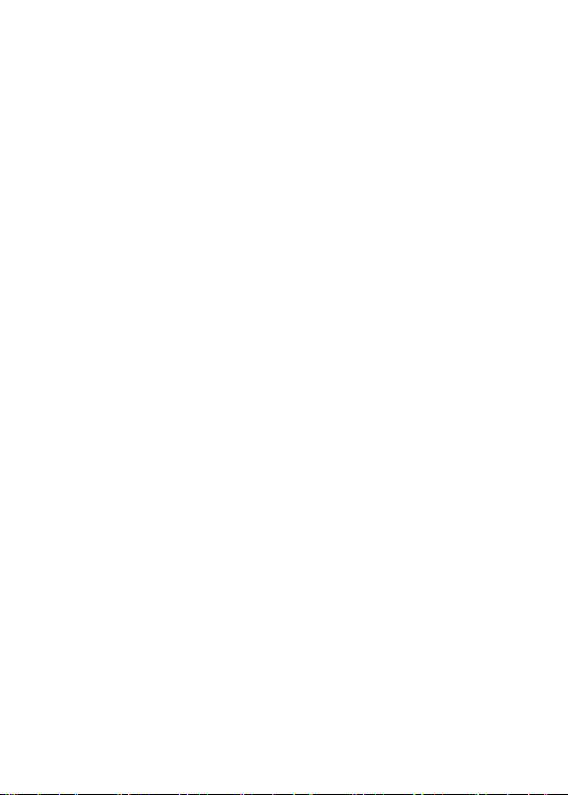
Contents
Ⅰ. Precautions before Use ....................................... 3
Ⅱ. Key Layout and Definitions.................................. 8
Ⅲ. Descriptions of Keys .......................................... 10
Ⅳ. Introduction to Desktop ..................................... 10
1. Image Slide Application ............................... 10
2. Cortana ........................................................ 11
3. Introduction to app Interface........................ 12
4. Start Menu ................................................... 15
5. Multitasking operating interface................... 17
Ⅴ. Basic Operations ............................................... 18
1.Sleep, Shut down and Restart...................... 18
Page 3
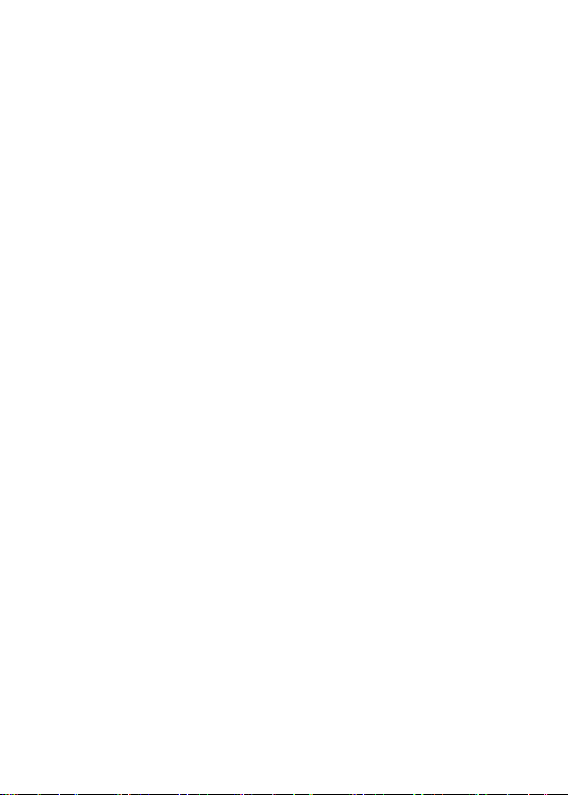
Ⅰ. Precautions before Use
1. This product is suitable for use in non-tropic areas below
2,000 meters.
2. Prevent the Notebook PC from falling to the ground or
being strongly impacted otherwise.
3. Do not use it in the long term in any environment where
the air is too cold, too hot, too much humidity or with too
much dust. Do not expose the Notebook PC to direct
sunlight.
4. Avoid using it in the strong magnetic and strong static
environment as much as possible.
5. Once any water or other liquid splashes onto the
Notebook PC, close it immediately and do not use it until it
dries out.
6. For your own safety it is recommended not to keep the
device close to your body during charging and to place it on
a non flammable surface.
7. Do not clean the Notebook PC with any detergent
containing chemical element or other liquid to avoid
causing damage due to corrosion and becoming damp. If
cleaning is really necessary, clean it with dry soft cloth
tissue paper.
3
Page 4
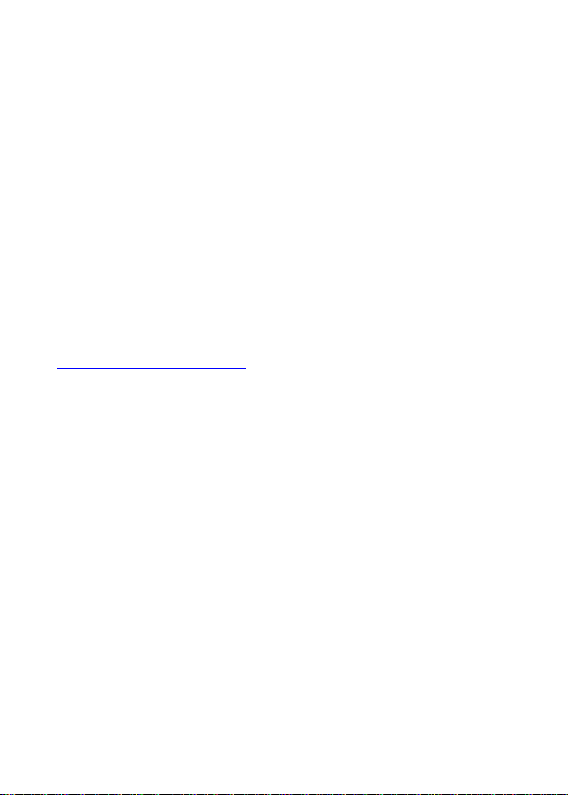
8. Our company shall not bear any and all responsibilities
for loss or deletion of material inside the machine caused
due to abnormal software and hardware operation,
maintenance or any other accident.
9. Please back up your important material at any time to
avoid loss.
10. Please do not disassemble the Notebook PC by
yourself; otherwise you will lose the right to warranty.
11. User manual and the relevant software shall be
updated at any time. For updated software version, visit
www.allviewmobile.com to download by yourself, and no
notice shall be given otherwise. If any anything is found to
be inconsistent with the User Manual, the online version
shall prevail.
12. Replacement with incorrect type batteries may cause
explosion. Make sure to use original batteries.
To be taken into consideration:
In order to avoid any issues that may appear with
services that are no longer accepted by S.C. Visual
Fan S.R.L. (because S.C. Visual Fan S.R.L. reserves
its right to cease collaboration with any
4
Page 5
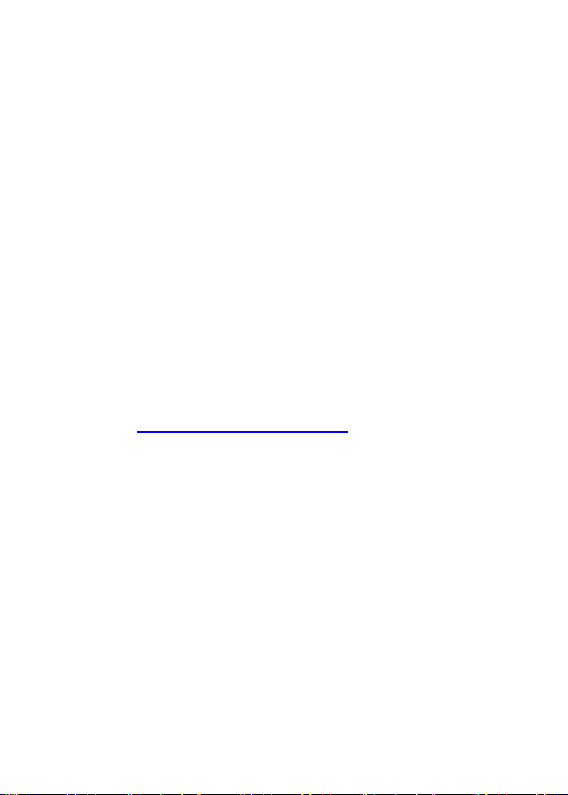
formerly-accepted service, existent on the warranty
certificate on the launching date of the product lot),
before taking a product to the service, please consult
the updated list of the existent accepted services
from the Allview website at the “Support & Service –
Authorized Service” section.
We do not take responsibility for the situation in
which the product is used in any way other that the
one specified in the manual. Our company reserves
its right to bring modifications in the content of the
guide, without public announcement.
These modifications will be listed on the company’s
website (www.allviewmobile.com) in the section
dedicated to the product.
The content of this guide may be different from the
one in electronic format, from the website. In this
case, the latter will be taken into consideration.
The applications destined for the product usage, and
provided by third parties, may be stopped or
interrupted at any moment. S.C. Visual Fan S.R.L.
explicitly denies any responsibility or any
accountability regarding the modification, stopping or
5
Page 6
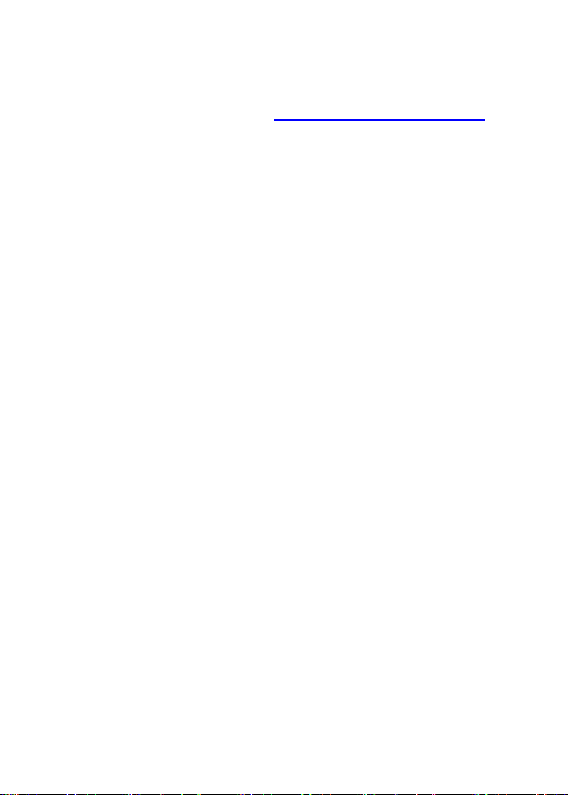
suspension of the services/content made available by
third parties, through this device. For more details
about the product, go to www.allviewmobile.com.
In the following cases, the product stops
benefiting from warranty:
- Lack of tag or warranty seals;
- Unauthorized interventions, including repairs
executed by people or firms that are unauthorized by
the producer;
- The buyer not following the handling, transportation,
maintenance, installation, starting and usage
conditions;
- Thermic, mechanic and plastic deteriorations of the
products caused by hits, exposure to heat sources,
fires, accidents, vibrations, weather conditions or
neglect in usage;
- Usage of batteries, power sources or other
accessories other than those approved by the
producer;
6
Page 7
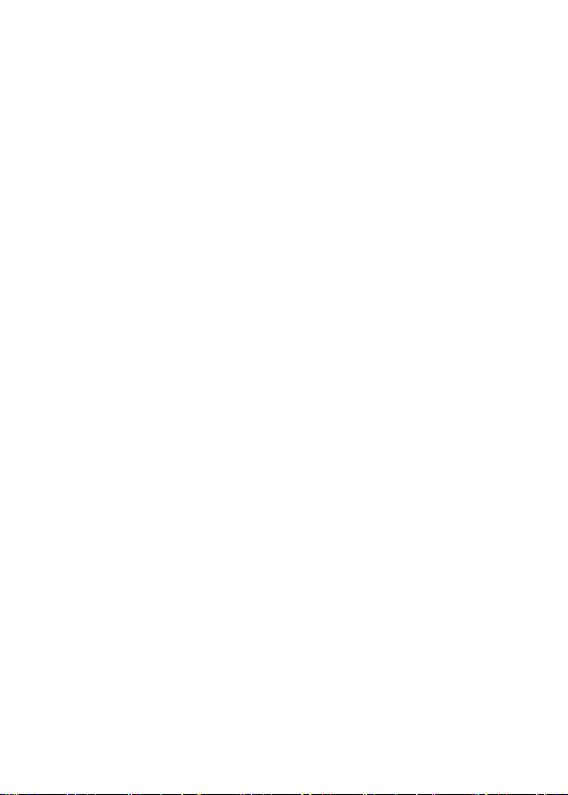
- In the case in which the product has traces of food
or evidence of contact with any type of liquid (water,
solvents, oils, paints, acids and others) and this
contact is proven through traces of oxidation or
through the presence of liquids on any part of the
product;
- No match between the serial number written on the
warranty certificate and the one on the product;
- Using it with other purposes other than those for
which it was conceived;
- Usage in inadequate conditions (wrong power
tension, higher level of humidity than the accepted
one, dust);
- The seller is not accountable for the possible issues
of compatibility with the accessories purchased from
other companies and does not take any responsibility
for the sub-ensembles used on the systems, which
do not correspond, performance wise, with the specs
of the producer.
7
Page 8
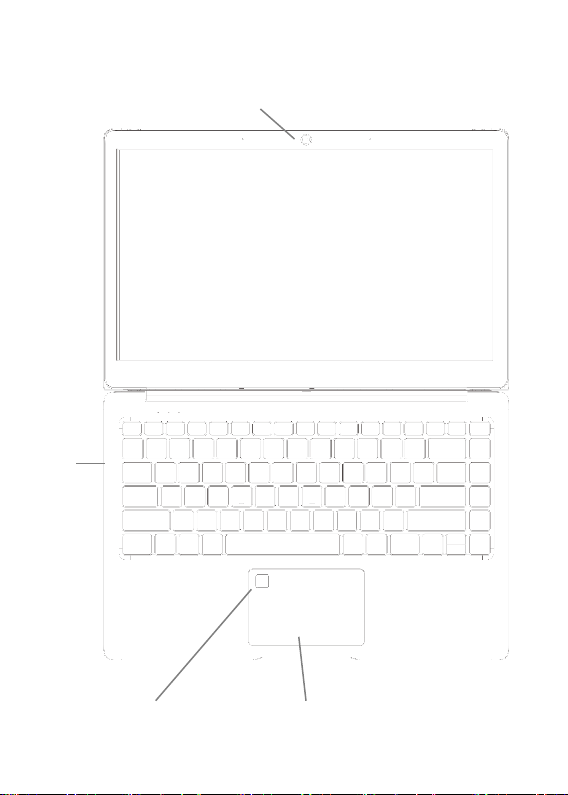
Keyboard group
Keyboard
group
Touchpad
Front camera
Fingerprint
Ⅱ. Key Layout and Definitions
8
Page 9
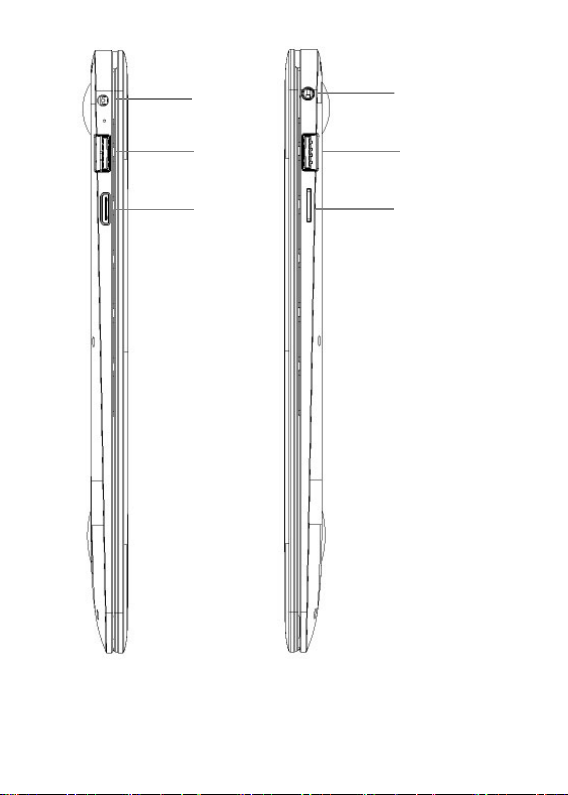
USB3.0
Socket for earphone
DC
HDMI
USB2.0
TF
Earphone socket
micro SD slot
USB2.0
9
Page 10
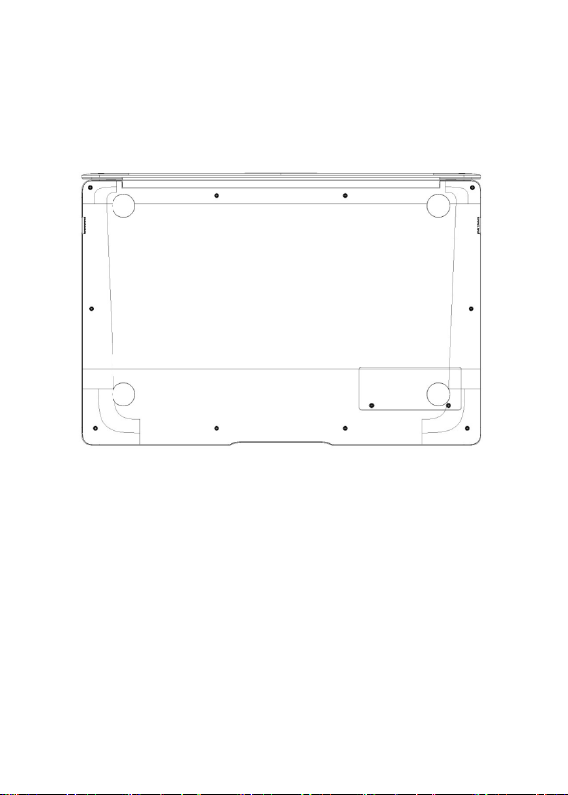
Ⅲ. Descriptions of Keys
Attention: Keyboard is configured according to the specific
type of the Notebook PC you have bought.
Ⅳ. Introduction to Desktop
1. Image Slide Application
Windows 10 start image: On the start screen, you can see
many programs fixed in the image.
These application programs are displayed in the form of
“magnet”. As you click them, you can easily acces them.
10
Page 11
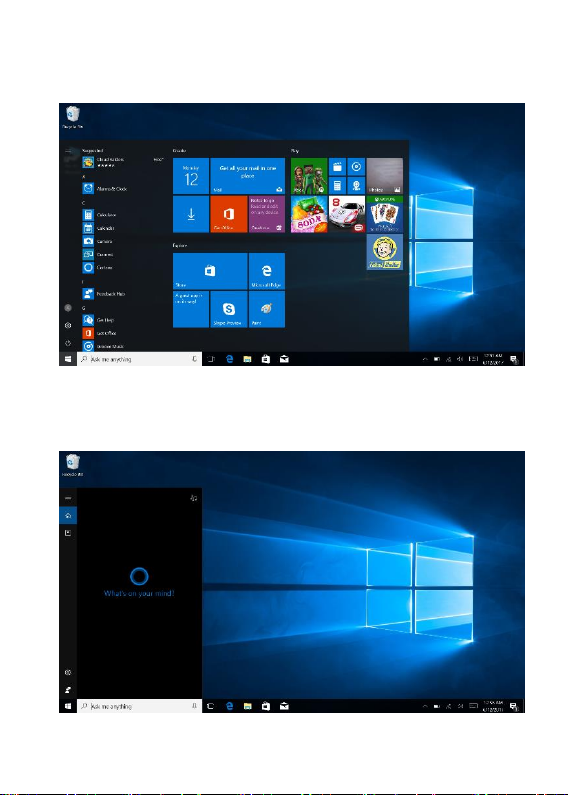
You need to log on your Microsoft account before the
application program completely runs.
2. Cortana
Use Cortana for fast smart searching.
11
Page 12
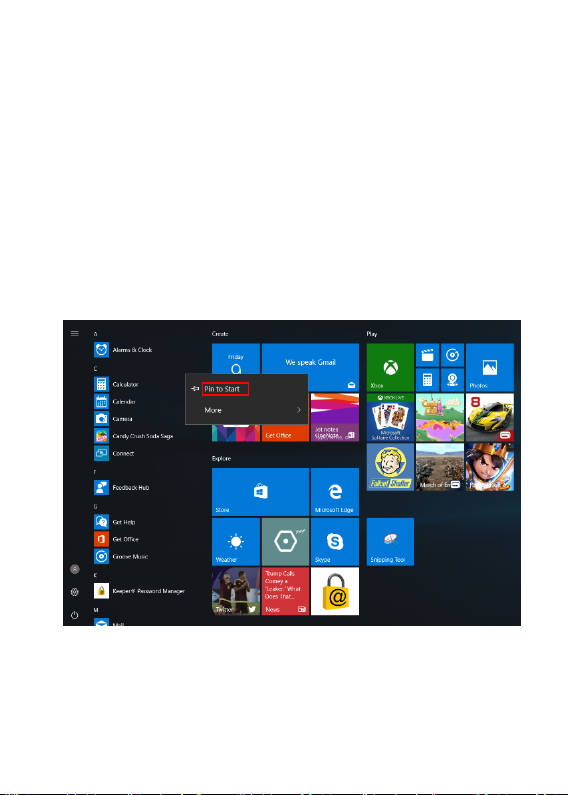
3. Introduction to app Interface
Besides the application programs already fixed on the
“start” screen, you can also fix other applications, programs,
folders, a.s.o. to the "start" screen.
3.1. If you want to fix more application programs on the
start interface, see the operation in the figure below.
In the start menu, right-click the application you want to
fix and select "Pin to Start". You can also drag the
application onto the “start” screen, as follows:
12
Page 13
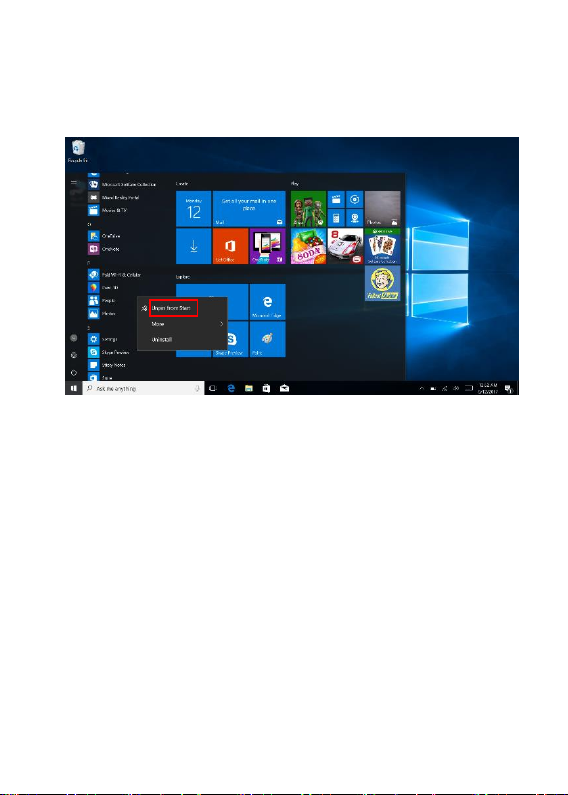
Conversely, if you want to cancel or delete a certain
application in the start screen, (1) Right-Click the
application, (2)Click the “Unpin from Start”.
3.2. If you want to fix more application programs on the
taskbar, see the operation in the figure below.
In the start menu, right-click the application you want to
fix and select "More" and then select "Pin to taskbar". You
can also drag the application onto the taskbar, as follows:
13
Page 14
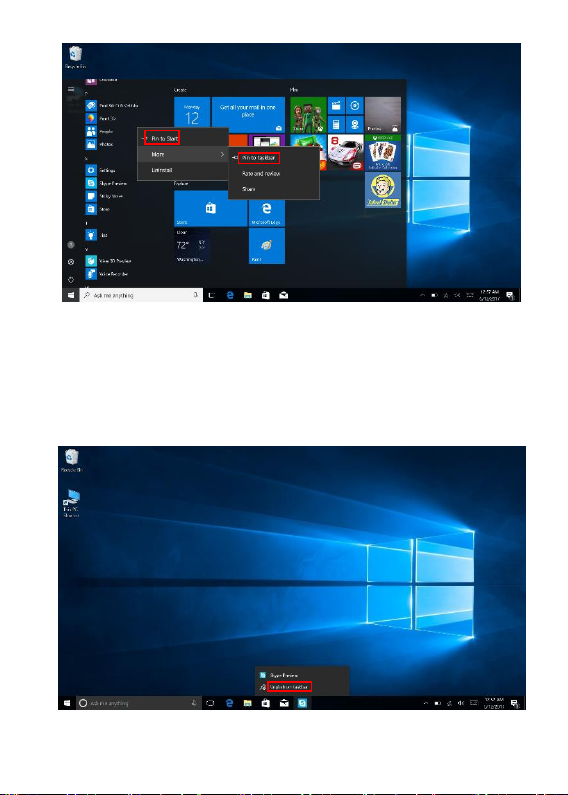
Conversely, if you want to cancel or delete a certain
application in the taskbar, (1) Right-Click the application,
(2)Click the “Unpin this program from taskbar”.
14
Page 15
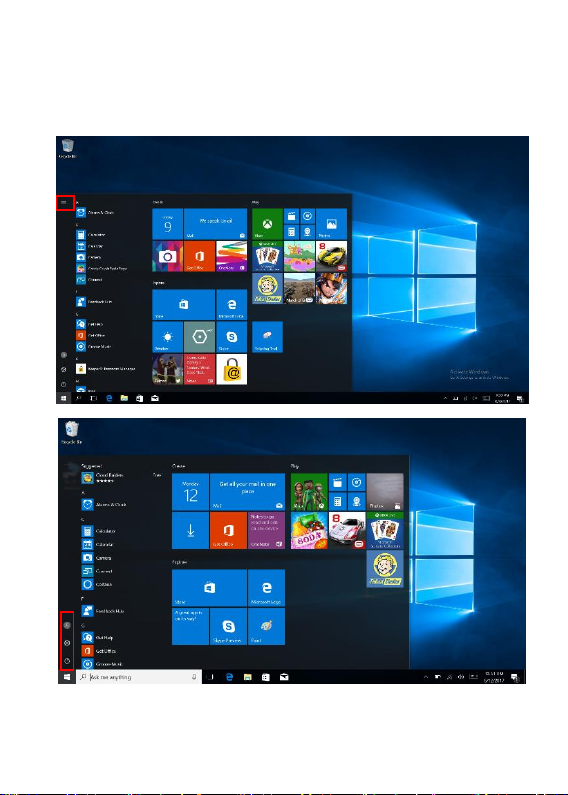
4. Start Menu
Under PC mode, press Start icon, Start Menu will
display including: Start, Device, Setup, Share, and Search.
Usually: Power, Settings and Account.
15
Page 16
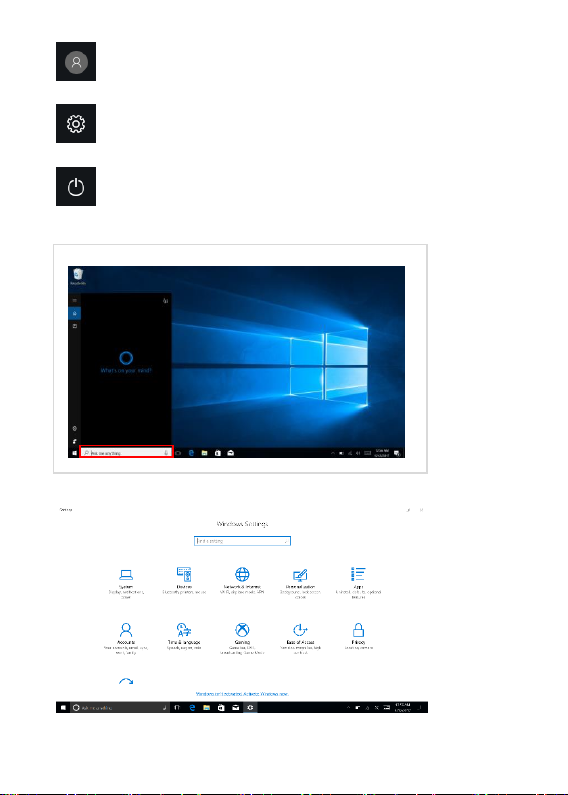
Search
menu
Setup Menu
Setup
menu
Change account setting/Lock/Sign out .
Let you set up the Table PC.
Sleep/Shut down/Restart the Notebook PC
16
Page 17
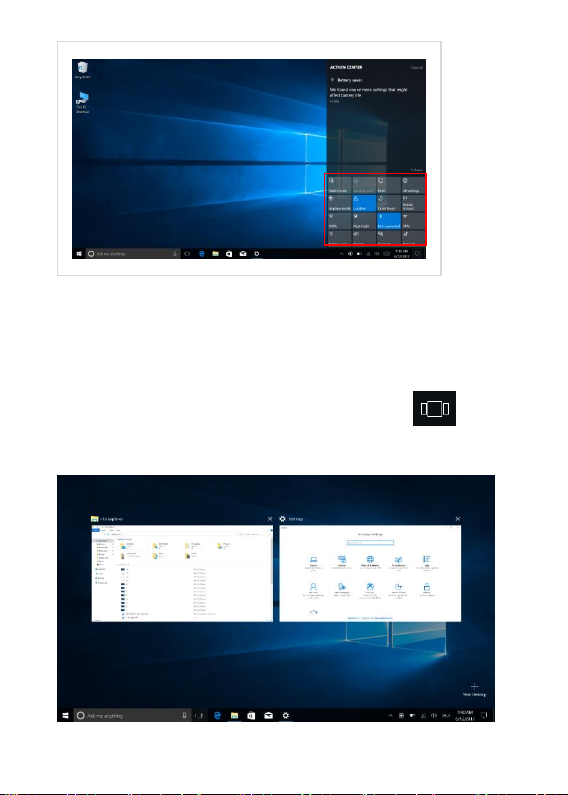
Action Center
Action Center is a notification center which also allows
quick settings like Tablet / PC mode, Wi-Fi, BT a.s.o.
5. Multitasking operating interface
If you Click the Task View (or press the icon ), the
running applications will be displayed .
17
Page 18
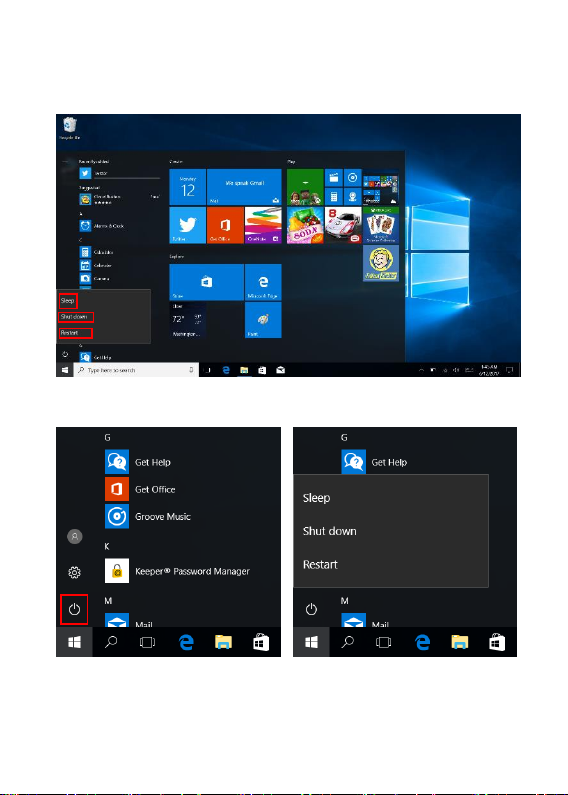
Ⅴ. Basic Operations
1.Sleep, Shut down and Restart
18
Page 19
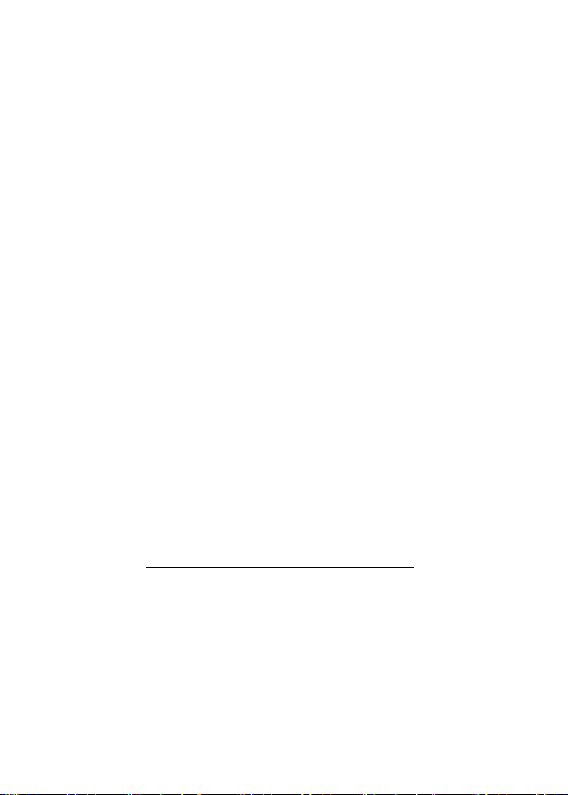
DECLARATION OF CONFORMITY
No.1493
We, S.C. Visual Fan S.R.L., with the headquarters in
Brasov, 61, Brazilor St., PO 500313 Romania, registered at
the Trade Commerce Brasov under no. J08/818/2002, CUI
RO14724950, as the importer, assure, guarantee and
declare on our own responsibility, according to the
provisions from article 4 HG no. 1.022 / 2002, regarding the
regime of the products and services, which can be harmful
for life and health, security and labor protection, that the
product ALLBOOK X from ALLVIEW, does not jeopardize
the life, health and labor protection, does not produce a
negative impact over the environment and is in accordance
with:
- Directive no. 2011/65/UE, modified by 2014/8/UE
regarding the usage restrictions of certain dangerous
substances in electric and electronic equipment
- Directive regarding the radio and telecommunication
equipment RED 2014/53/CEE (HG 487/2016)
- Directive 2014/35/UE regarding the assurance of
users of low voltage equipment ;
- Directive regarding the electromagnetic compatibility
89/336/CEE, modified by Directive 92/31/CEE and
93/68/CEE (HG982/2007); RoHS: EN50581:2012;
2014/30/EU(HG 487/2016)
19
Page 20
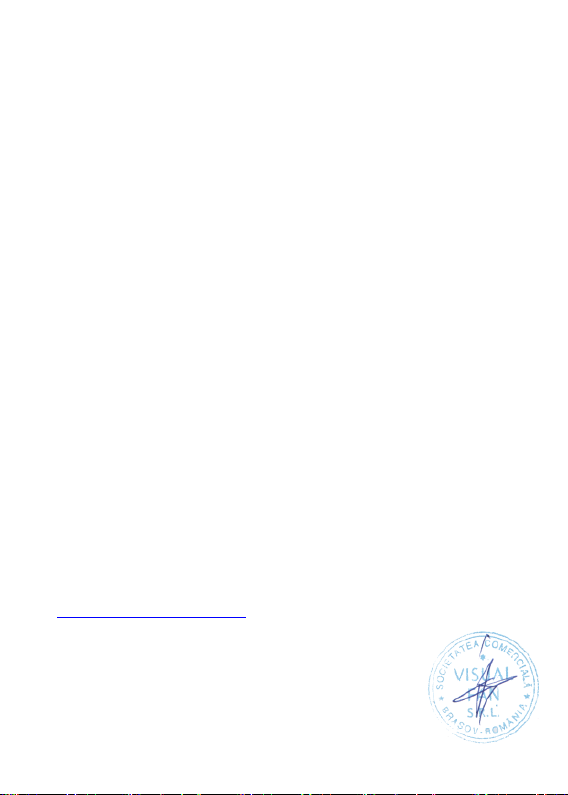
- The safety requests of the European Directive
2001/95/EC and the EN 60065:2002/A12:2011 and EN
60950-1:2006/ A1:2010 /A11:2009/A12:2011 standards,
regarding the level of decibels emitted by the sold
appliances.
The product has been assessed according to the following
standards:
Health: 2014/35/EU;EN 50360:2001, EN 50361; EN
62209-1 : 2006;
Safety: 2014/35/EU; EN 60950- 1 : 2001 +A11:2004; EMC
EN 301 489- 01 V1.6.1 (09-2005) EN 301 489- 07 V1.3.1
(11-2005); EN 301 489- 17 V1.2.1 (08-2002);
Radio spectrum: 2014/35/EU; EN 300 328 V1.7.1
(10-2006);
The evaluation procedure of the conformity was made
according to Directive 2014/53/CEE, the documentation
being stored at S.C. Visual Fan S.R.L., Brasov, 61, Brazilor
St., PO 500313, Romania and will be offered at request.
The product has the CE mark on it.
The declaration of conformity is available at
www.allviewmobile.com .
Brasov Director
31.07.2017 Gheorghe Cotuna
20
Page 21

ALLBOOK X
MANUAL DE UTILIZARE
21
Page 22
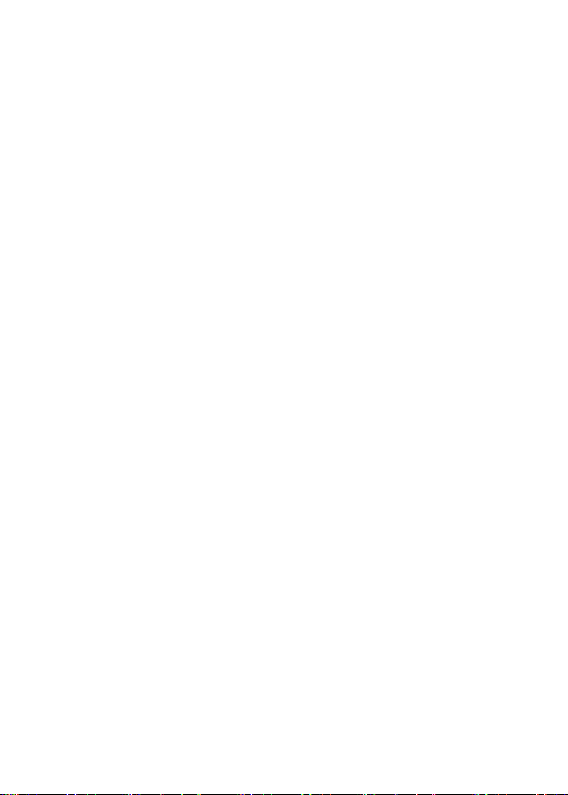
Cuprins
I. Înainte de utilizare ……………………………....23
II. Schema tastelor și Definiții …………………....27
III. Descrierea Tastelor …………………………..29
IV. Introducere în Ecranul Principal (Desktop)..... 29
1. Aplicația de glisare a Imaginilor …………….....29
2. Cortana ………………………………………......30
3. Introducere în aplicația de Interfață ………......31
4. Meniul de Start ………………………………......34
5. Interfață de operare multitasking ………….......36
V. Operațiuni de Bază …………………………......37
1. Sleep, Shut Down și Restart ……………….......37
22
Page 23
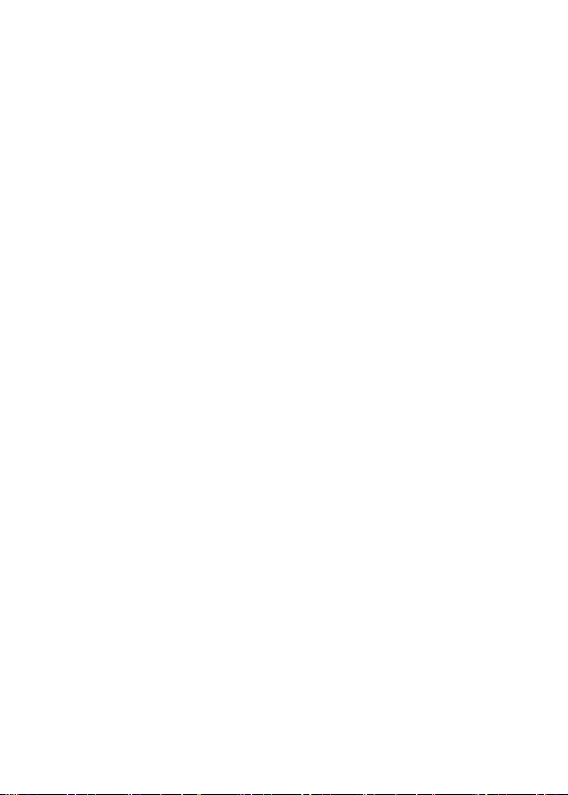
I. Înainte de utilizare
1. Acest produs se poate utiliza în zone din afara tropicelor,
la o altitudine sub 2000 de metri.
2. Aveți grijă ca Notebook PC să nu cadă sau să nu sufere
alte tipuri de impacturi puternice.
3. Nu îl utilizați pe termen îndelungat în niciun mediu în
care aerul este prea rece, prea fierbinte, unde este
umiditatea ridicată sau prea mult praf. Nu expuneți
Notebook PC la lumina directă a soarelui.
4. Evitați, pe cât de mult posibil, să-l folosiți în medii
magnetice sau statice.
5. Dacă intră în contact cu apa sau orice alt lichid,
închideți-l și nu îl utilizați până nu este complet uscat.
6. Pentru siguranța dvs. este recomandat ca in timpul
incărcării sa nu țineți dispozitivul in apropierea corpului și
să il plasați pe un suport neinflamabil.
7. Nu curățați Notebook PC cu niciun detergent care
conține elemente chimice, sau cu alte lichide, pentru a evita
deteriorarea sa din cauza coroziunii sau umezelii. Dacă
este necesară curățarea, folosiți o cârpă moale și uscată
sau un șervețel de hârtie.
8. Compania nu va fi responsabilă pentru pierderea sau
23
Page 24
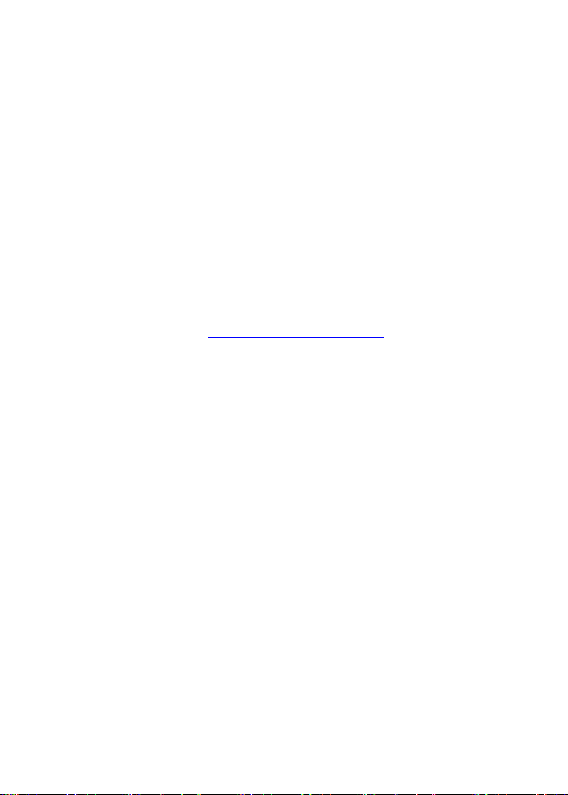
ștergerea de materiale din dispozitiv, cauzate de
manipularea incorectă a software-ului și hardware-ului, de
întreținere sau de orice alt accident.
9. Vă rugăm să faceți copii de rezervă la toate materialele
importante, pentru a evita pierderea lor.
10. Nu dezasamblați singuri Notebook PC; în acest caz,
veți pierde garanția.
11. Manualul de utilizare și software-ul necesar vor putea fi
actualizate oricând. Pentru versiunea de software
actualizată, vizitați www.allviemobile.com pentru a o
descărca, și nu veți mai primi alte notificări. Dacă apar
contradicții cu Manualul de Utilizare, va fi luată în
considerare versiunea online.
12. Înlocuirea bateriilor cu unele incorecte poate cauza
explozii. Asigurați-vă că utilizați bateriile originale.
De luat în considerare:
Pentru a evita problemele care pot sa apară cu service-uri
care nu mai sunt agreate de S.C. Visual Fan S.R.L.
(deoarece S.C. Visual Fan S.R.L își rezervă dreptul de a
înceta colaborarea cu orice service colaborator agreat,
existent pe certificatul de garanție la data punerii în vânzare
24
Page 25
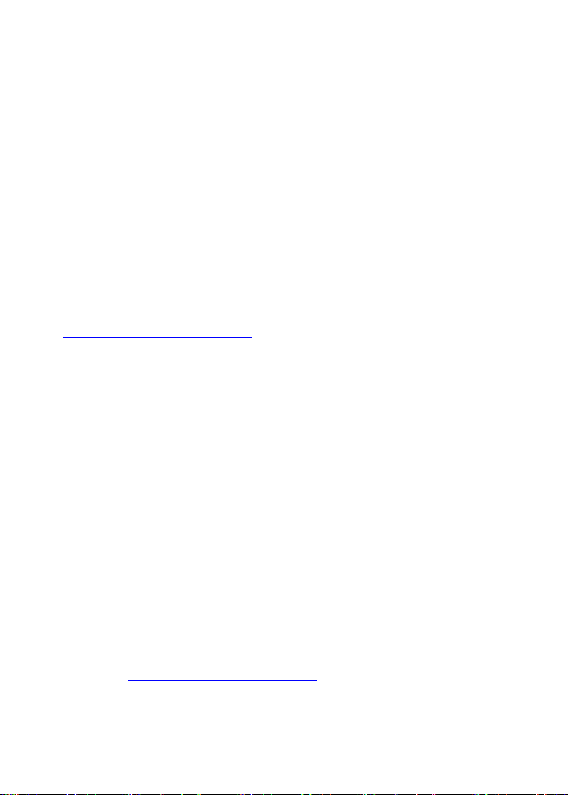
pe piată a lotului de produse), înainte de a duce un produs
în service vă rugăm să consultați lista actualizată a
service-urilor agreate existentă pe site-ul Allview la
secțiunea “Suport&Service - Service autorizat”. Nu ne
asumăm responsabilitatea în situația în care produsul este
utilizat în orice alt mod decât cel specificat în manual.
Compania își rezervă dreptul de a aduce modificări la
conținutul manualului, fără a anunța public acest lucru.
Aceste modificări vor fi afișate pe site-ul companiei
(www.allviewmobile.com), în secțiunea dedicată
produsului.
Conținutul acestui manual poate diferi de cel în format
electronic, de pe site. În acest caz, cel din urmă va fi luat în
considerare. Aplicațiile destinate utilizării produsului și
oferite de părți terțe pot fi oprite sau întrerupte în orice
moment. S.C. Visual Fan S.R.L. se dezice în mod explicit
de orice responsabilitate sau răspundere privind
modificarea, oprirea ori suspendarea serviciilor/conținutului
puse la dispoziție de către terțe părți prin intermediul
acestui dispozitiv. Pentru mai multe detalii despre produs,
accesați www.allviewmobile.com.
25
Page 26

În următoarele cazuri, produsul nu mai beneficiază de
garanție:
- Lipsa etichetei sau sigiliilor de garanție;
- Intervenții neautorizate, inclusiv reparații executate de
persoane sau firme neautorizate de producător;
- Cumpărătorul nu respectă condițiile de manevrare,
transportare, întreținere, instalare, pornire și utilizare;
- Deteriorări termice, mecanice și plastice ale
produsului, cauzate de lovituri, expunere la surse de
căldură, incendii, accidente, vibrații, condiții meteorologice
sau neglijență în utilizare;
- Utilizarea de baterii, surse de energie sau alte
accesorii în afara celor aprobate de producător;
- Produsul prezintă urme de mâncare sau dovezi de
contact cu orice tip de lichid (apă, solvenți, uleiuri, vopseluri,
acizi și altele), iar acest contact este dovedit prin urme de
oxidare sau prin prezența lichidelor pe orice parte a
produsului;
- Numărul de serie scris pe certificatul de garanție nu
este același cu cel de pe produs;
- Utilizarea în alte scopuri decât cele pentru care a fost
creat;
- Utilizarea în condiții neadecvate (tensiune greșită,
nivel mai ridicat de umiditate decât cel acceptat, praf);
- Vânzătorul nu poate fi tras la răspundere pentru
posibilele probleme de compatibilitate cu accesoriile
cumpărate de la alte companii și nu își va asuma
responsabilitatea pentru subansamblele utilizate pe sistem
care nu corespund, din punctul de vedere al performanței,
cu specificațiile producătorului.
26
Page 27

II. Schema tastelor și Definiții
Cameră frontală
Tastatură
Amprentă
Touchpad
27
Page 28

28
Page 29

III. Descrierea Tastelor
Atenție: Tastatura este configurată în funcție de tipul de
Notebook PC pe care l-ați achiziționat.
IV. Introducere în Ecranul Principal (Desktop)
1. Aplicația de Glisare a Imaginilor
Imaginea de start a Windows 10: Pe ecranul de start, puteți
vedea multe programe fixate în imagine.
Aceste programe de aplicații sunt afișate sub formă de
„magnet”. Dacă faceți click pe ele, le puteți accesa cu
ușurință.Trebuie să vă conectați la contul dumneavoastră
de Microsoft înainte ca programul de aplicații să
funcționeze.
29
Page 30

2. Cortana
Utilizați Cortana pentru o căutare rapidă și inteligentă
30
Page 31

3. Introducere în aplicația de Interfață
Pe lângă programele de aplicații deja fixate pe ecranul de
start, puteți fixa și alte aplicații, programe, fișiere, ș.a.m.d.
pe ecranul de start.
3.1. Dacă doriți să fixați mai multe programe de aplicații pe
interfața de start, vedeți procedura în imaginea de mai jos.
În meniul de start, faceți click-dreapta pe aplicația pe care
doriți să o fixați și selectați „Fixare în Start”. Puteți să și
trageți aplicația pe ecranul de start, după cum urmează:
Dacă doriți să anulați sau să eliminați o anumită aplicație
din ecranul de start, (1) Click-Dreapta pe aplicație, (2) Click
pe „Anulare fixare din Start”.
31
Page 32

3.2. Dacă doriți să fixați mai multe programe de aplicații în
bara de sarcini, vedeți procedura în imaginea de mai jos.
În meniul de start, faceți click-dreapta pe aplicația pe care
doriți să o fixați și selectați „Mai multe”, apoi selectați
„Fixare în bara de sarcini”.
Puteți să și trageți aplicați în bara de sarcini, după cum
urmează:
32
Page 33

Dacă doriți să anulați sau să eliminați o anumită aplicație
din bara de sarcini, (1) Click-Dreapta pe aplicație, (2) Click
pe „Anulare fixare program din bara de sarcini”.
33
Page 34

4. Meniul de Start
În modul PC, apăsați pictograma de Start și Meniul de Start
va apărea, incluzând: Start, Dispozitiv, Setare, Distribuire și
Căutare.
De obicei: Buton de Pornire, Setări și Cont.
34
Page 35

Schimbare setări de cont/Blocare/Deconectare
Vă permite setarea Tabletei PC.
Sleep/Shut down/Restart Notebook PC
Meniu de căutare
Meniu de setare
35
Page 36

Centru de Acțiuni
Centrul de Acțiuni este un centru de notificări care permite
și setări rapide, cum ar fi mod Tabletă/PC, Wi-Fi, BT etc.
5. Interfață de operare multitasking
Dacă faceți click pe Vizualizare Sarcină (sau apăsați
pictograma ), vor fi afișate aplicațiile active.
36
Page 37

V. Operațiuni de Bază
1. Sleep, Shut Down și Restart
37
Page 38

DECLARATIE DE CONFORMITATE
No.1493
Noi S.C.Visual Fan S.R.L, cu sediul social in Brasov, Str.
Brazilor nr.61, CP 500313 Romania, inregistrata la Reg.
Com. Brasov sub nr. J08/818/2002, CUI RO14724950, in
calitate de importator, asiguram, garantam si declaram pe
proprie raspundere, conform prevederilor art. 4 HG
nr.1.022/2002 privind regimul produselor si serviciilor, care
pot pune in pericol viata si sanatatea, securitatea si
protectia muncii, ca produsul ALLBOOK X marca
ALLVIEW, nu pune in pericol viata, sanatatea, securitatea
muncii, nu produce impact negativ asupra mediului si este
in conformitate cu:
- Directiva nr. 2011/65/UE modificata de 2014/8/UE privind
restrictiile de utilizare a anumitor substante periculoase in
echipamentele electrice si electronice.
-Directiva privind echipamente radio si de telecomunicatii
RED 2014/53/CEE (HG 487/2016)
- Directiva 2014/35/UE privind asigurarea utilizatorilor de
echipamente de joasa tensiune
- Directiva cu privire la compatibilitatea electromagnetica
89/336/CEE, modificate de Directiva 92/31/CEE si
38
Page 39

93/68/CEE (HG982/2007); RoHS: EN50581:2012; 2014 /
30 / EU (HG 487/2016)
-Cerintele de siguranta ale Directivei Europene 2001/95/EC
si a standardelor EN 60065:2002/A12:2011 si EN
60950-1:2006/ A1:2010 /A11:2009/A12:2011, referitor la
nivelul de decibeli emis de aparatele comercializate.
Produsul a fost evaluat conform urmatoarelor standarde:
-Sanatate: 2014/35/EU;EN 50360:2001, EN 50361; EN
62209-1 : 2006
-Siguranta: 2014/35/EU; EN 60950- 1 : 2001 +A11:2004;
EMC EN 301 489- 01 V1.6.1 (09-2005) EN 301 489- 07
V1.3.1 (11-2005); EN 301 489- 17 V1.2.1 (08-2002)
-Spectru radio: 2014/35/EU; EN 300 328 V1.7.1 (10-2006)
Procedura de evaluare a conformitatii a fost efectuata in
conformitate cu Directiva 2014/53/CEE , documentatia fiind
depozitata la S.C. Visual Fan S.R.L., Brasov str. Brazilor
nr.61, CP 500313 ,Romania si va fi pusa la dispozitie la
cerere. Produsul are aplicat marcajul CE.
Declaratia de conformitate este disponibila la adresa
www.allviewmobile.com .
Brasov Director
31.07.2017 Gheorghe Cotuna
39
Page 40

ALLBOOK X
Manual de Usuario
40
Page 41

Índice
I. Antes de utilizar …………………………..........42
II Teclado y definiciones …………………...........46
III. Descripción teclado …………………….........48
IV. Introducción pantalla principal ………...........48
1. Diapositiva de imagen …………………..........48
2. Cortana …………………………………...........49
3. Introducción a la interfaz de usuario …..........50
4. Menú inicio ……………………………….........53
5. Interfaz de multitarea …………………............55
V.Funciones básicas ………………………..........56
1. Suspender, apagar, reiniciar …………............56
41
Page 42

I. Antes de utilizar
1. Este producto se puede utilizar en zonas fuera de los
trópicos, a una altitud por debajo de 2000 metros.
2. Asegúrese de que el ordenador portátil no se caiga o
sufra otros impactos fuertes.
3. No utilizar a largo plazo en ningún entorno donde el aire
sea demasiado frío, demasiado caliente, donde haya
humedad excesiva o demasiado polvo. No exponer el
Notebook PC a la luz directa del sol.
4. Evitar, tanto como sea posible su uso en medios
magnéticos o estáticos.
5. Si entra en contacto con agua o cualquier otro líquido,
apáguelo sin utilizarlo hasta que esté completamente seco.
6. Para su propia seguridad, se recomienda no mantener el
dispositivo cerca de su cuerpo durante la carga y colocarlo
en una superficie no inflamable.
7. No limpiar el PC Notebook con ningún detergente que
contenga elementos químicos o de otros líquidos, para
evitar el daño por corrosión o la humedad. Si se requiere
una limpieza, utilice un paño suave y seco.
8. La Sociedad no será responsable de la pérdida o
supresión de material del dispositivo causados por la
42
Page 43

manipulación incorrecta de software y hardware,
mantenimiento o cualquier otro accidente.
9. Haga una copia de seguridad de todo el contenido
importante para evitar su pérdida.
10. No desmonte el portátil por su cuenta.Esto anulará la
garantía.
11. Las instrucciones de funcionamiento y el software
necesario se pueden actualizar en cualquier momento.
Para la versión de software actualizada, visite
www.allviemobile.com para descargar, y no recibirá
ninguna otra notificación. Si hay contradicciones con las
instrucciones que se tendrán en cuenta la versión e
12. Sustituir las pilas por unas incorrectas podrían causar
explosiones. Asegúrese de utilizar baterías originales.
A tener en cuenta:
11. Sustituir las pilas por unas incorrectas podrían causar
explosiones. Asegúrese de utilizar baterías originales.
Para evitar los problemas que pueden ocurrir con los
servicios técnicos que no están aprobados por la SC Visual
Fan LLC (SC Visual Fan SRL se reserva el derecho de
dejar de cooperar con cualquier servicio técnico,
43
Page 44

existente en el certificado de garantía desde la fecha de
venta en el mercado del lote de productos), antes de llevar
un producto al servicio técnico le rogamos consultar la lista
de centros actualizados y aprobados por Allview en la
sección "Soporte y Servicio - Servicio Técnico autorizado".
Allview no se hace responsable si el producto no se utiliza
siguiendo las instrucciones del manual. La Compañía se
reserva el derecho a realizar cambios en el contenido del
manual sin anunciarlo públicamente.
Estos cambios serán publicados en la página web de la
compañía (www.allviewmobile.com), en el apartado
dedicado al producto.
El contenido de este manual pueden ser distinto de aquello
en formato electrónico en la página web. En este caso,
se tomará en cuenta éste último. Las solicitudes de uso del
producto y proporcionados por terceras personas puedan
ser detenidas o interrumpirse en cualquier momento. SC
Visual Fan LLC niega expresamente cualquier
responsabilidad por el cambio, detención o suspensión del
servicio / contenido proporcionado por terceros a través de
este dispositivo. Para más detalles del producto, visite
www.allviewmobile.com.
44
Page 45

En los siguientes casos, el producto deja de beneficiar
de la garantía:
- Falta de etiqueta o sello;
- Manipulaciones no autorizadas, incluyendo
reparaciones realizadas por personas o empresas no
autorizadas por el fabricante;
- El comprador no cumple con las condiciones de
manipulación, transporte, mantenimiento, instalación,
puesta en marcha y utilización del producto;
- Daños térmicos, mecánicos y plásticos del producto
causados por accidentes, exposición al calor, frío,
accidentes, vibraciones, condiciones climáticas o
negligencia en el uso;
- Utilización de fuentes de energía, batería u otros
accesorios que no sean aprobados por el fabricante;
- Si el producto presenta rastros de alimentos o
evidencia de contacto con cualquier líquido (agua,
disolventes, aceites, pinturas y ácidos similares), y este
contacto se muestra por la oxidación o por la presencia de
trazas de líquidis sobre cualquier parte del producto;
- El número de serie escrito en la garantía no
corresponde con el del producto;
- El uso para fines distintos de aquellos para los que
fue creado; El uso en condiciones inadecuadas (voltaje
incorrecto, nivel alto de humedad aceptado, polvo)
- El vendedor no se hace responsable de los posibles
problemas de compatibilidad con los accesorios
comprados a otras empresas y no asumirá la
responsabilidad de los subconjuntos utilizados de manera
no correspondiente, en términos de rendimiento, a las
especificaciones del fabricante.
45
Page 46

II. Teclado y definiciones
Cámara frontal
Teclado
Huella Touchpad
46
Page 47

47
Page 48

III. Descripción teclado
Atención: El teclado está configurado en función del
tipo de Notebook PC adquirido
IV. Introducción pantalla principal
1. Diapositiva de imagen
Imagen del inicio de Windows 10: En la pantalla
principal, se pueden ver muchos programas
establecidos en la imagen.
Estas aplicaciones de software se muestran como un
"imán". Al hacer clic sobre ellos, se puede acceder a
ellos fácilmente.
48
Page 49

Debe iniciar sesión en su cuenta de Microsoft antes de
que el programa de aplicación se ejecute.
2. Cortana
Utilice Cortana para una búsqueda rápida e inteligente.
49
Page 50

3. Introducción a la interfaz de usuario
Además de los programas de aplicación ya establecidos en
la pantalla principal, puede almacenar otras aplicaciones,
programas, archivos, etc. en la pantalla principal.
3.1. Si desea establecer variad pantalla de inicio de
aplicaciones de software, consulte el procedimiento en la
siguiente imagen.
En el menú de inicio, haga clic en la aplicación que desea
anclar y seleccione "Anclar a Inicio". También puede
arrastrar la aplicación en la pantalla de inicio, de la
siguiente manera:
50
Page 51

Si desea cancelar o eliminar una aplicación específica
desde la pantalla principal, (1) Haga clic en la
aplicación, (2) Haga clic en "Anular fijación de Inicio".
3.2. Si desea anclar varios programas de aplicación en
la barra de tareas, consulte el procedimiento en la
siguiente imagen.
En el menú de inicio, haga clic en la aplicación que
desea anclar y seleccione "Más" y seleccione "Anclar a
la barra de tareas".
También puede arrastrar a la barra de tareas de
aplicación de la siguiente manera:
51
Page 52

Si desea cancelar o eliminar una aplicación específica
de la barra de tareas, (1) Haga clic en la aplicación, (2)
Haga clic en „Desanclar de la barra de tareas".
52
Page 53

4. Menú de inicio
En el modo PC, pulse el icono de Inicio aparecerá en el
menú, incluyendo: Inicio, Configuración del dispositivo,
Distribución y Buscar.
53
Page 54

Por lo general: Apagado, Ajustes y Cuenta
Cambiar la configuración de la cuenta /
Bloquear / Salir.
Configuración del Notebook PC
Suspender/Apagar/Reiniciar Notebook PC
Menú buscar
Menú de configuración
54
Page 55

Action Center
Action Center es un centro de notificación que también
permite ajustes rápidos como el modo de tableta / PC,
Wi-Fi, BT, etc.
5. Interfaz de multitarea
Si hace clic en Ver tareas (o haga clic en el icono ),
se mostrarán las aplicaciones activas.
55
Page 56

V.Funciones básicas
1. Suspender, Apagar y Reiniciar
56
Page 57

DECLARACIÓN DE CONFORMIDAD
No.1493
Nosotros, S.C. Visual Fan S.R.L., con sede en Brasov, 61,
Brasilor St., CP 500313 Rumanía, registrado en el
Comercio de Comercio de Brasov con el n. J08 / 818/2002,
CUI RO14724950, como importador, asegura, garantiza y
declara bajo nuestra propia responsabilidad, de acuerdo
con lo dispuesto en el artículo 4 HG no. 1.022 / 2002,
relativo al régimen de los productos y servicios, que puede
ser nocivo para la vida y la salud, la seguridad y la
protección del trabajo, que el producto ALLBOOK X de
ALLVIEW, no pone en peligro la vida, la salud y la
protección laboral, no produce un impacto negativo sobre
el medio ambiente y está de acuerdo:
- Directiva no. 2011/65 / UE, modificado por 2014/8 /
UE en relación con las restricciones de uso de
determinadas sustancias peligrosas en equipos eléctricos
y electrónicos
- Directive regarding the radio and telecommunication
equipment RED 2014/53/CEE (HG 487/2016)
- Directiva 2014/35 / UE relativa a la garantía de que
los usuarios de equipos de baja tensión
- Directiva relativa a la compatibilidad electromagnética
89/336 / CEE, modificada por la Directiva 92/31 / CEE y
93/68 / CEE (HG982 / 2007); RoHS: EN50581: 2012;
2014/30 / UE (HG 487/2016)
57
Page 58

- Las solicitudes de seguridad de la Directiva Europea
2001/95 / CE y de las normas EN 60065: 2002 / A12: 2011
y EN 60950-1: 2006 / A1: 2010 / A11: 2009 / A12: 2011,
relativas al nivel de decibelios emitidos por los aparatos
vendidos.
El producto ha sido evaluado de acuerdo con las
siguientes normas:
Salud: 2014/35/EU;EN 50360:2001, EN 50361; EN
62209-1 : 2006;
Seguridad: 2014/35/EU; EN 60950- 1 : 2001
+A11:2004; EMC EN 301 489- 01 V1.6.1 (09-2005) EN 301
489- 07 V1.3.1 (11-2005); EN 301 489- 17 V1.2.1
(08-2002);
Espectro radioeléctrico: 2014/35/EU; EN 300 328
V1.7.1 (10-2006);
El procedimiento de evaluación de la conformidad se
realizó de conformidad con la Directiva 2014/53 / CEE, y la
documentación se almacenará en S.C. Visual Fan S.R.L.,
Brasov, 61, Brasilor St., CP 500313, Rumania. El producto
tiene la marca CE en él. La declaración de conformidad
está disponible en www.allviewmobile.com .
Brasov Director
31.07.2017 Gheorghe Cotuna
58
Page 59

ALLBOOK X
INSTRUKCJA OBSŁUGI
59
Page 60

Spis treści
Ⅰ. Przed pierwszym użyciem ................................. 66
Ⅱ. Wygląd i definicje .............................................. 69
Ⅲ. Opis przycisków ................................................ 73
Ⅳ. Wprowadzenie do pulpitu .................................. 73
1. Aplikacja slajdów obrazu ............................. 73
2. Cortana ........................................................ 74
3. Wprowadzenie do interfejsu aplikacji .......... 75
4. Menu Start ................................................... 78
5. Interfejs wielozadaniowości ......................... 80
Ⅴ. Podstawowe operacje ....................................... 81
1.Usypianie, wyłączanie i restartowanie ......... 81
60
Page 61

Ⅰ. Przed pierwszym użyciem
1. Ten produkt nadaje się do użytku w umiarkowanych
warunkach klimatycznych.
2. Chroń urządzenie przed upadkiem na podłoże lub
silnymi wstrząsami.
3. Nie używaj urządzenia przed dłuższy czas w
warunkach zbyt niskiej lub zbyt wysokiej temperatury
powietrza, zbyt wysokiej wilgotności lub w miejscach o
dużym zapyleniu. Nie narażaj urządzenia na ekspozycję na
bezpośrednie światło słoneczne.
4. Unikaj kontaktu urządzenia z silnymi magnesami lub
zjawiskami elektrostatycznymi.
5. Po kontakcie z wodą lub innymi cieczami, natychmiast
wyłącz urządzenie oraz nie włączaj go do momentu
pełnego osuszenia.
6. Dla własnego bezpieczeństwa nie zaleca się
przechowywania urządzenia blisko ciała podczas
ładowania i umieszczania go na niepalnej powierzchni.
7. Nie czyść urządzenia za pomocą detergentów lub
innych cieczy, aby uniknąć uszkodzenia i korozji. Jeśli
czyszczenie jest wymagane, użyj w tym celu suchej,
miękkiej tkaniny.
61
Page 62

8. Producent nie ponosi żadnej odpowiedzialności za
utratę lub usunięcie danych urządzenia spowodowane
nieprawidłowym działaniem oprogramowania, sprzętu,
nieprawidłowej konserwacji lub w innym przypadku.
9. W celu uniknięcia utraty danych utwórz kopię
zapasową.
10. Nie demontuj samodzielnie urządzenia, gdyż skutkuje
to utratą gwarancji.
11. Instrukcja obsługi i oprogramowanie mogą być
aktualizowane w dowolnym momencie, bez podania tego
do wiadomości publicznej. Aby sprawdzić, czy dostępna
jest nowsza wersja instrukcji odwiedź stronę www.allview.pl
i pobierz ją. W przypadku niezgodności tej instrukcji obsługi
z jej najnowszą wersją, należy brać pod uwagę tylko
najnowszą wersję.
12. Wymiana akumulatora na nieoryginalny może
prowadzić do wybuchu. Upewnij się, że używasz
oryginalnego akumulatora.
Należy wziąć pod uwagę:
W celu uniknięcia problemów z serwisami
gwarancyjnymi, które nie są dłużej autoryzowane
62
Page 63

przez producenta (ponieważ producent rezerwuje
sobie prawo do zerwania współpracy z serwisem
gwarancyjnym widniejącym na karcie gwarancyjnej
urządzenia), przed zgłoszeniem urządzenia na
gwarancję, sprawdź najnowszą listę autoryzowanych
serwisów gwarancyjnych dostępną na stronie
www.allview.pl, w zakładce „Wsparcie i serwis ->
Autoryzowany serwis”.
Producent nie ponosi odpowiedzialności za sytuacje
wynikłe z użytkowania urządzenia, będącego
niezgodnym z niniejszą instrukcją obsługi. Producent
zastrzega sobie prawo do wprowadzania zmian w
treści instrukcji obsługi, bez podawania tego do
wiadomości publicznej. Zmiany te będą publikowane
na stronie producenta (www.allview.pl) w sekcji
poświęconej produktowi. Treść niniejszej instrukcji
obsługi może różnić się od tej dostępnej na stronie
internetowej. W takim przypadku, pod uwagę należy
brać tylko najnowszą instrukcję. Aplikacje
przeznaczone do użycia z tym produktem, ale
dostarczone przez innych producentów, mogą w
dowolnym momencie zostać wstrzymane lub
63
Page 64

przestać działać. Producent tego urządzenia nie
ponosi odpowiedzialności za zmiany, zatrzymywanie
lub zawieszenie usług/treści dostarczonych przez
innych producentów. Po więcej szczegółów odwiedź
stronę internetową www.allview.pl.
W następujących przypadkach, produkt utraci
gwarancję producenta:
- Brak oznaczeń lub plomb gwarancyjnych.
- Nieautoryzowana ingerencja, włączając w to
naprawy wykonane przez ludzi lub firmy
nieposiadające autoryzacji producenta;
- Gdy kupujący nie przestrzega zasad obsługi,
transportu, konserwacji, instalacji lub użytkowania
urządzenia;
- W przypadku uszkodzeń termicznych lub
mechanicznych produktu spowodowanych przez
uderzenia, ekspozycję na źródło ciepła, ogień,
wypadki, wibracje, warunki atmosferyczne lub
niewłaściwe użytkowanie;
64
Page 65

- Użycie akumulatorów, źródeł zasilania lub innych
akcesoriów, które nie zostały zaakceptowane przez
producenta;
- W przypadkach, gdy urządzenie nosi ślady kontaktu
z żywnością lub z cieczami (wodą, olejem, kwasem,
farbą itd.);
- Brak zgodności numeru seryjnego widniejącego na
certyfikacie gwarancji z numerem widocznym na
produkcie;
- W przypadku używania urządzenia do innego celu
jak cel przeznaczenia;
- W przypadku używania urządzenia w
nieodpowiednich warunkach (niepoprawne napięcie
zasilania, wysoki poziom wilgotności, pył);
- Sprzedawca nie ponosi odpowiedzialności za
możliwe problemy wynikające z niezgodności
akcesoriów zakupionych od innych firm.
65
Page 66

Ⅱ. Wygląd i definicje
Keyboard group
Klawiatura
Touchpad
Przednia kamera
Czytnik
odcisku palca
66
Page 67

USB3.0
Socket for earphone
Zasilanie
HDMI
USB2.0
TF
Złącze słuchawek
Złącze microSD
USB2.0
67
Page 68

Ⅲ. Opis przycisków
Uwaga: Klawiatura jest skonfigurowana w zależności od
określonego typu Notebook`a, który kupiłeś.
Ⅳ. Wprowadzenie do pulpitu
1. Aplikacja slajdów obrazu
Obraz startowy Windows 10: Na ekranie startowym,
możesz zobaczyć wiele ustawionych programów.
Aplikacje te są wyświetlane w formie „magnesu”. Po
kliknięciu, możesz łatwo je otworzyć.
68
Page 69

Przed uruchomieniem aplikacji musisz zalogować się
do konta Microsoft.
2. Cortana
Używaj Cortana do szybkiego wyszukiwania.
69
Page 70

3. Wprowadzenie do interfejsu aplikacji.
Poza aplikacjami już umieszczonymi na ekranie
startowym, możesz również dodawać do niego inne
aplikacje, katalogi itd.
3.1.Jeśli chcesz dodać więcej aplikacji do interfejsu startu,
spójrz na poniższy obraz.
W menu start, kliknij prawym przyciskiem myszy na
aplikację, którą chcesz dodać i naciśnij „Przypnij do paska
start”. Możesz również przeciągnąć aplikację na ekranu
startowy, jak poniżej:
70
Page 71

Jeśli chcesz anulować lub usunąć określoną aplikację
z ekranu startowego, (1) Kliknij na aplikację prawym
przyciskiem myszy, (2) Kliknij “Odepnij z paska start”.
3.2. Jeśli chcesz ustawić więcej aplikacji na pasku zadań,
sprawdź poniższy obraz.
W menu start, kliknij prawym przyciskiem myszy na
aplikację, którą chcesz dodać i wybierz „Więcej”, następnie
wybierz „Przypnij do paska zadań”. Możesz również
przeciągnąć aplikację na pasek zadań, jak na obrazie:
71
Page 72

Jeśli chcesz anulować lub usunąć określoną aplikację
z paska zadań, (1) Kliknij prawym przyciskiem myszy na
aplikację, (2) Kliknij „Odepnij program z paska zadań”.
72
Page 73

4. Menu start
W trybie komputera PC, naciśnij ikonę Start. Menu
start wyświetli: Start, Urządzenie, Konfiguracja, Udostępnij i
Szukaj.
73
Page 74

Setup Menu
Zazwyczaj: Zasilanie, Ustawienia i Konto.
Zmień ustawienia konta/blokada/wyloguj.
Skonfiguruj komputer.
Uśpij/wyłącz/zresetuj komputer.
Menu wyszukiwania
Menu konfiguracji
74
Page 75

Centrum aktywności
Centrum aktywności jest centrum powiadomień, które
również pozwala na szybkie ustawienia takie jak Tryb PC /
Tabletu, Wi-Fi, Bluetooth itd.
5. Interfejs wielozadaniowości
Jeśli klikniesz Widok Zadań (lub naciśniesz ikonę ),
wyświetlone zostaną uruchomione aplikacje.
75
Page 76

Ⅴ. Podstawowe operacje
1. Usypianie, wyłączanie i restartowanie
76
Page 77

DEKLARACJA ZGODNOŚCI
Nr.1493
Firma SC Visual Fan SRL z siedzibą w Braszowie, przy
ulicy Brazilor 61, kod pocztowy 500313, Rumunia,
zarejestrowana w Rejestrze Handlowym pod nr Brasov.
J08 / 818/2002, CUI RO14724950, jako importer,
gwarantuje i deklaruje na własną odpowiedzialność,
zgodnie z art. 4 HG nr.1.022 / 2002 w odniesieniu do
produktów i usług mogących stanowić
niebezpieczeństwo dla życia i zdrowia, bezpieczeństwa i
ochrony pracy, że produkt ALLBOOK X. nie naraża na
niebezpieczeństwo życia, nie jest zagrożeniem dla
bezpieczeństwa pracy, nie ma niekorzystnego wpływu na
środowisko naturalne i jest zgodny z:
- Dyrektywą UE 2011/65/UE, zmodyfikowaną przez
2014/8/UE dotyczącą ograniczeń stosowania niektórych
substancji niebezpiecznych w urządzeniach
elektrycznych I elektronicznych.
- Dyrektywą dotyczącą badania sprzętów radiowych i
telekomunikacyjnych RED 2014/53/CEE (HG 487/2016)
- Dyrektywą niskonapięciową 2014/35/UE
- Dyrektywą dotyczącą kompatybilności
77
Page 78

elektromagnetycznej 89/336/CEE, zmodyfikowaną przez
Dyrektywy 92/31/CEE i 93/68/CEE (HG982/2007); RoHS:
EN50581:2012; 2014/30/EU(HG 487/2016)
- Wymogami bezpieczeństwa dyrektywy europejskiej
2001/95/EC oraz z normami EN 60065:2002/A12:2011 i EN
60950-1:2006/ A1:2010 /A11:2009/A12:2011, dotyczącymi
granicznego poziomu decybeli dla urządzeń
komercyjnych.Produkt został oceniony zgodnie z
następującymi normami:
Zdrowie: 2014/35/EU;EN 50360:2001, EN 50361; EN
62209-1 : 2006 Bezpieczeństwo: 2014/35/EU; EN 60950- 1
: 2001 +A11:2004; EMC EN 301 489- 01 V1.6.1 (09-2005)
EN 301 489- 07 V1.3.1 (11-2005); EN 301 489- 17 V1.2.1
(08-2002) Częstotliwości radiowe: 2014/35/EU; EN 300
328 V1.7.1 (10-2006) Badania oceny zgodności zostały
wykonane zgodnie z dyrektywą 2014/53/CEE,
dokumentacja jest przechowywana w siedzibie firmy S.C.
Visual Fan S.R.L., Braszów, ul. Brazilor 61, 500313,
Rumunia.
Brasov Director
31.07.2017 Gheorghe Cotuna
78
Page 79

AllBook X
Languages / Limbi / Idiomas /
Języki
EN, RO, ES, PL
Dimensions / Dimensiuni /
Dimensiones / Wymiary
318x211x12.9mm
Weight / Greutate / Peso /
Waga
1248g
Display / Ecran /
Pantalla / Ekran
Type / Tip / Tipo / Typ
IPS LCD
Dimensions / Dimensiuni /
Dimensiones / Wymiary
13,3"
Resolution / Rezoluție /
Resolución / Rozkład /
1920x1080px
Charactheristics
/ Caracteristici /
Características /
Cechy
Operating system / Sistem de
operare / Sistema operative /
System operacyjny
Windows 10 Home
CPU
Intel Celeron Quad-Core
N3450 1.1 GHz up to 2.2 GHz
(burst)
GPU
Intel Gen9 LP 18EUs1
Flash memory / Memorie
Flash / Pamięć błyskowa /
Memoria flash
32GB
Page 80

RAM Memory / Memorie RAM
/ Memoria RAM / Pamięć
flash
3GB
Micro SD
< 128 GB
SSD
Support SSD (not included) /
Suportă SSD (nu este inclus) /
apoyo SSD (no incluido) /
wsparcie SSD (nie wliczone)
Color / Culoare / Color / Kolor
Black / Negru / Negro / Czarny
Widget
Yes / Da / Sí / Tak
Multitasking
Yes / Da / Sí / Tak
WLAN
802.11 a/b/g/n
Bluetooth
Yes / Da / Sí / Tak 4.0
PC Conectivity / Conectivitate
PC / Conectividad PC /
Lączność PC
Yes / Da / Sí / Tak, USB 3.0
Fingerprint sensor / Senzor de
amprentă / sensor de huellas
dactilares / linii papilarnych
Yes / Da / Sí / Tak
Page 81

Aluminium case / Carcasă
aluminium / Carcasa de
aluminio / aluminiowa
obudowa
Yes / Da / Sí / Tak
Multimedia
Camera / Cameră / Cámara /
Kamera
2MP
Sound / Sunet / Sonar /
Dźwięk
Speaker / Difuzor / Altavoz /
Głośnik
Stereo through earphones /
Stereo prin casti / Auriculares
estereofónicos / Stereo przez
słuchawki
Video
Multiple formats / Formate
multiple / Múltiples formatos
/Wielu formatów / Video
resolution / Rezolutie Video /
Resolución de vídeo /
Rozdzielczość wideo FullHD
1920X1080p
Redo flux / Redare flux / Jugar
flux/ Grać flux FullHD
1920X1080p
Page 82

Internet
Social networking / Rețele de
socializare / Las redes
sociales / Społecznościowa
Yes / Da / Sí / Tak
Record file / Fisier inregistrare
/ Archivo de registro / Plik
rejestracji
Yes / Da / Sí / Tak
E-Mail
Yes / Da / Sí / Tak
Applications / Aplicații /
Aplicaciones / Aplikacje
Yes / Da / Sí / Tak
Call by wifi / Apelează prin
Wi-Fi / llamar a través de
Wi-Fi / dzwonić poprzez Wi-Fi
Yes / Da / Sí / Tak. Supports
videocall / Suporta videocall /
Soporta videollamada / Obsługuje
videocall
Sockets /
Porturi / Puertos
/ Porty
Audio output / Ieșire audio /
Salida de audio / wyjście
audio
Jack, 3,5 mm
Card reader / Cititor card /
Lector de tarjetas / Czytnik
kart
MicroSD
Mini HDMI
Yes / Da / Sí / Tak
USB
1 x USB3.0 + 1 x USB2.0
Battery / Baterie
Charging type / Tip încărcător
DC 12V / 2.5A
Page 83

/ Batería /
Bateria
/ Tipo cargador / Typ
ładowarki
Battery type / Tip Baterie /
tipo de batería / typ baterii
7.4V Litiu-polymer
Capacity / Capacitate /
Capacidad / Pojemność
34.04 Wh
Usage period / Timp de
utilizare / Periodo de uso /
Okres użytkowania
Up to 7h / Până la 7h / para 7h /
do 7h
Package
content /
Conținut pachet
/ El contenido
del paquete /
Zawartość
pakietu
Notebook , charger, user manual , warranty certificate
Notebook, încărcător, manual utilizare, certificat garanție
Notebook ,manual de usuario, certificado de garantía
Notebook, instrukcja obsługi, karta gwarancyjna
