Allview A9 Lite Operating Instructions
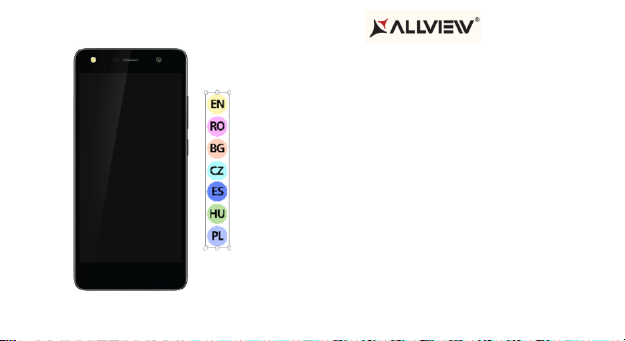
USER MANUAL……………………………………..............
5
MANUAL DE UTILIZARE…………………….…………......
21
РЪКОВОДСТВО ЗА УПОТРЕБА………………..............
37
UŽIVATELSKÝ MANUÁL…………………………..............
52
MANUAL DE USUARIO………………………………….....
68
HASZNÁLATI UTASÍTÁS…………………………………..
83
INSTRUKCJA OBSŁUGI…………….........………............
93
A9 Lite
1
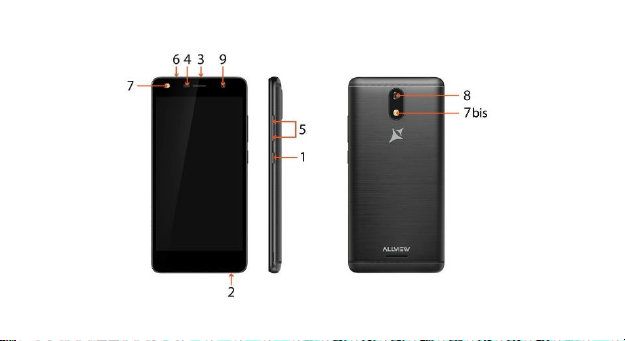
2
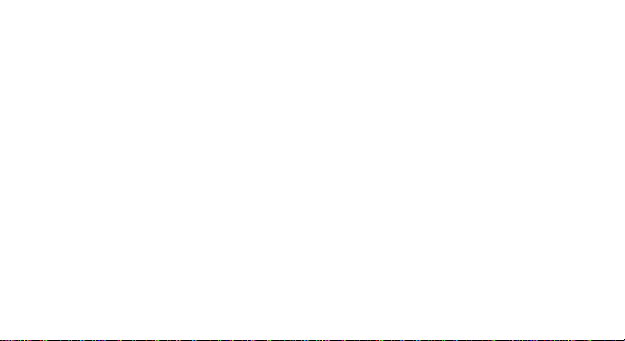
EN RO BG CZ
1
Power button
1
Buton pornire
1
Бутонът за
захранване
1
ON/OFF Tlačítko
2
Speaker
2
Difuzor 2 говорител
2
Reproduktor
3
Micro USB plug
3
Mufă Micro USB
3
Micro USB
щепсел
3
Micro USB
4
Light-Proximity
sensor
4
Senzor luminăproximitate
4
Light-Сензор
за близост
4
Světelný senzor
5
Volume buttons
5
Butoane volum
5
сила на звука
5
Tlačítka hlasitosti
6
Earphones plug
6
Mufă căști
6
слушалки жак
6
Sluchátka jack
7
Led Flash
7
Led Flash
7
Led Flash
7
LED dioda/blesk
8
Main camera
8
Cameră principală
8
Назад камера
8
Zadní fotoaparát
9
Front camera
9
Cameră frontală
9
Предна камера
9
Přední fotoaparát
3

ES HU PL
1
Botón de
encendido
1
Bekapcsoló gomb
1
Przycisk
zasilania
2
Altavoz 2 Hangszóró
2
Głośnik
3
Enchufe micro
USB
3
Micro USB
3
Złącze micro
USB
4
Proximidad
sensor
4
Fényre
Közelségérzékelő
4
Czujnik światła,
zbliżeniowy
5
Volumen
5
Hangerő gombok
5
Przyciski
głośności
6
Enchufe
auriculares
6
Fülhallgató plug
6
Złącze
słuchawkowe
7
LED Flash
7
LED vaku
7
Dioda LED
8
Cámara trasera
8
Hátulsó kamera
8
Tylni aparat
9
Cámara frontal
9
Elülső kamera
9
Przedni aparat
4
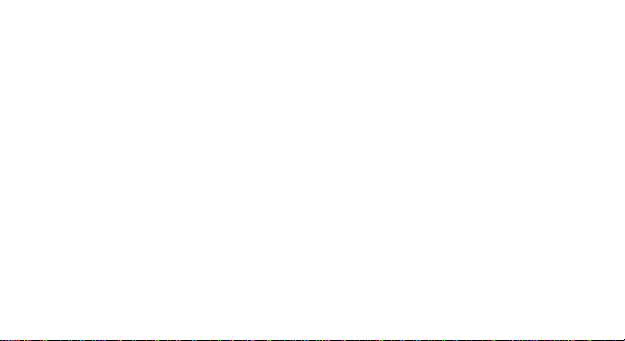
Notices for the use of phone
CAUTION! Please read carefully this instructions and follow them, in the case of dagerous situations.
Driving safety: It is recommended not to use the phone while driving. If you use it however, turn on the
Handsfree mode.
Turn off your phone while in an aircraft.
Interference caused by mobile phones affects aviation safety, and thus is illegal to use it on the plane.
Please make sure that your mobile phone is turned off when you are on the plane.
In hospital: When using the phone in a hospital must submit to the relevant rules specified by the
hospital. Any interference caused by wireless devices may affect the performance of the phone.
Approved service: Only approved repair shops can repair mobile phones. If you open the phone and
try to fix it yourself you will void the warranty of the product.
Accesories and batteries: Only accesories and batteries approved by the producer can be used.
Emergency calls: Make sure the phone is turned on and enabled if you wish to make an emergency
call, press the call key and confirm the location, explain what happened and do not close the call.
The battery and charging the battery: It is recommended to fully charge before first use of the device.
Do not expose the battery to temperatures above 40 C. Do not dispose the battery in fire or drop
anywhere. Return defective batteries in special centers or to the supplier center.
5 EN
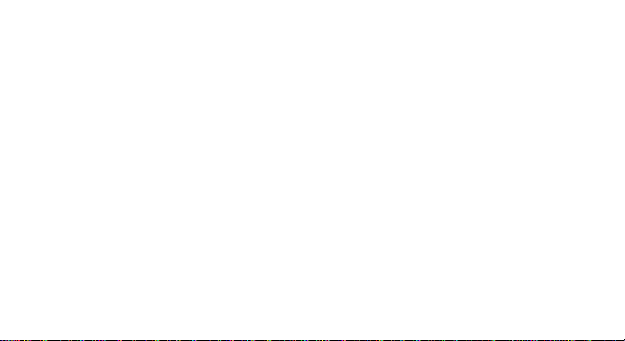
Warning: We take no responsibility for situations where the phone is used other than as provided in
the manual.
Our company reserves the right to make changes in the content of the manual without making this
public. These changes will be posted on the company website to the product it amends.
The contents of this manual may be different from that in the product. In this last case will be
considered.
To avoid the problems that might occur with the service shops approved by S.C. Visual Fan S.R.L.
(because S.C. Visual Fan S.R.L. reserves the right to stop the collaboration with any service shop
which was previously approved and mentioned in the waranty card on the date on which the product
batch was sold on the market), before taking a product to the service shop, please check the updated
list of approved service shps on Allview website at the section: “Support&Service – Approved service”.
For more product details visit www.allviewmobile.com. Do not cover the antenna with your hand or
other objects Failure to comply resulting in connectivity issues and rapid discharge of the battery.
All applications provided by third parties and installed in this device, may be modified and / or stopped
at any moment. S.C. Visual Fan S.R.L. will not be responsible in any way for modifications of the
services or content of these applications. Any request or question regarding third party applications
may be addressed to owners of these applications.
Due to the used enclosure material, the product shall only be connected to a USB
6 EN

Interface of version 2.0 or higher. The connection to so called power USB is prohibited.
The adapter shall be installed near the equipment and shall be easily accessible.
Do not use the mobile phone in the environment at too high or too low temperature,
never expose the mobile phone under strong sunshine or too wet environment.
The maximum operating ambient temperature of the equipment is 40℃
CAUTION RISK OF EXPLOSION IF BATTERY IS REPLACED BY AN INCORRECT TYPE. DISPOSE
OF USED BATTERIES ACCORDING TO THE INSTRUCTIONS
This device has been tested and meets applicable limits for Radio Frequency (RF) exposure. Specific
Absorption Rate (SAR) refers to the rate at which the body absorbs RF energy. SAR limits are 1.6
Watts per kilogram (over a volume containing a mass of 1 gram of tissue) in countries that follow the
United States FCC limit and 2.0 W / kg (averaged over 10 grams of tissue) in countries that follow the
Council of the European Union limit. Tests for SAR are conducted using standard operating positions
with the device transmitting at its highest certified power level in all tested frequency bands. To reduce
exposure to RF energy, use a hands-free accessory or other similar option to keep this device away
from your head and body. Carry this device at least 5 mm away from your body to ensure exposure
levels remain at or below the as-tested levels. Choose the belt clips, holsters, or other similar bodyworn accessories which do not contain metallic components to support operation in this manner.
7 EN
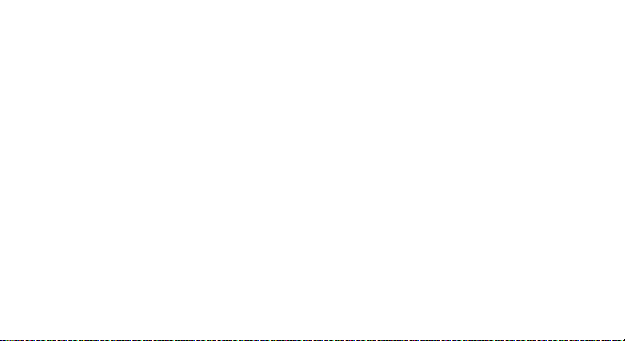
Cases with metal parts may change the RF performance of the device, including its compliance with
RF exposure guidelines, in a manner that has not been tested or certified, and use such accessories
should be avoided.
For your safety, it is recommended that, during charging, you don’t keep the device near your body,
and that you place it on an inflammable stand. We recommend that, during nighttime, you put the
phone away from you at a minimal distance of 1 meter.
Device power on / off and standby
After inserting the SIM card, memory card and battery, start the phone by holding down the Power
button for 3 seconds. To power off, press and hold the same button and confirm. If you press the
Power button you will set phone in standby mode, to return shortly press the same button.
Unlocking, idle screen and applications menu
To unlock the screen when resuming from standby, slide your finger from the bottom to the top of the
screen. The main screen will be displayed
Home screen pages can be customized with shortcuts and widgets. At the top of the screen is placed
the notification bar that contains information about the mobile network signal, WiFi, Bluetooth, battery
level, time and events.
8 EN
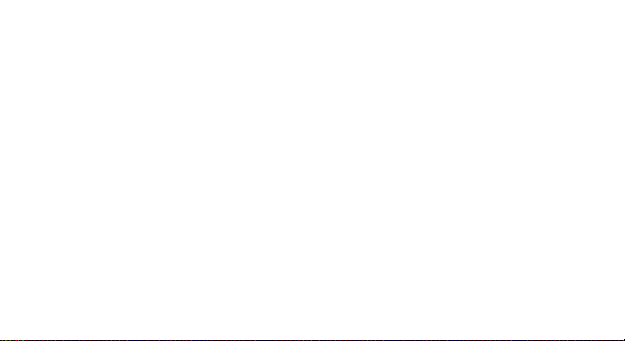
To display the applications menu, touch the Menu icon from the bottom of the main screen. Slide the
screen to left to scroll main menu. Touch the desired application icon to access it. Use the Back button
to return to the main screen.
Dialing
To call a number, from the main screen open the dialer, dial the number and press the call key.
To answer a call drag the icon to the right, and to reject the call drag the icon to the left.
You can call numbers directly from Call log, touch the dial symbol from the right side of the desired
number.
Messaging
To create and send an SMS, proceed as follows:
- Open the applications menu;
- Open the Messaging application;
- From the bottom-right side of the screen touch Compose new message symbol;
- Write the message;
Note: You create an MMS by touching the attach symbol and adding media content: images, sound or
movies.
- In the top text box add the number or the name of the recipient;
9 EN
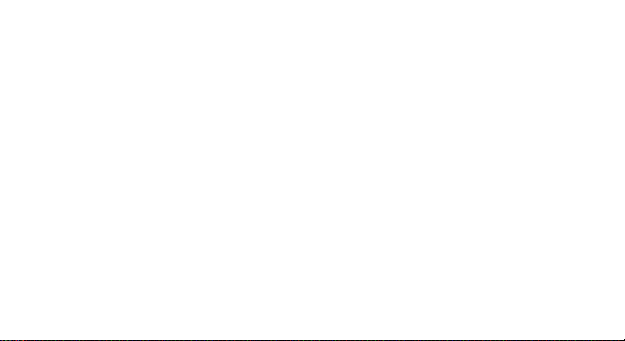
- Tap the arrow -> symbol from the right side of the text box to send the message.
Contacts
Access the Contacts from menu applications.
Add new contact:
- Open Contacts from main menu;
- Tap the + symbol from the bottom-right side of the screen;
- Select the memory where you will store: account or phone entry;
- Enter contact information;
- Finally, tap Save.
Add new contact from call log:
- From the applications menu, open the Dialer;
- Tap the phone number you want to save;
- Tap New contact button;
- Select the memory where you will store: account or phone entry;
- Enter contact information;
- Finally, tap Save.
10 EN

Import / export contacts
You can import or export contacts between memories and accounts available, as follows:
- Open Contacts;
- Press the Options button and select Import / Export;
- Choose memory from which to copy contacts;
- Choose in which memory to copy the contacts;
- Select contacts to copy;
- Press the Copy button;
Synchronize contacts with an account
Note: If you don’t have an account, you can create one which is also necessary for the
Google Play.
You can synchronize the contacts of an account by following the next steps:
- Open the applications menu -> Settings -> Applications -> ACCOUNTS;
- Touch the desired account; if you don’t have allready set, you can add a new one by touching the
button Add new account ;
- Tick the option Sync contact;
11 EN

Customize contacts with photo
Note: The contacts from SIM card cannot be customized with photo.
To add a photo to one contacts follow the steps:
- Open Contacts;
- Touch the desired contact name;
- On the top-right of the screen touch the contact editing symbol;
- In the left corner of the screen touch the symbol to add image;
- Select the input method of image: photo shoot or from gallery.
Google Play
Google Play provides a multitude of applications from various categories: games, business,
communication, shopping, travel, entertainment, books, education, finance, photography, tools, media,
social, sports, news.
The first time you open Google Play, you will be prompted to authenticate. If you already have a
GoogleTM account, enter the data. If not, click the Create button to create a new account and follow
the steps on the screen.
12 EN

Settings
Your service provider may default some device settings, so you may not be able to change these
settings.
WLAN
Touch Wi-Fi switch to activate. Open Wi-Fi to search for available networks automatically. Networks
without password can be used directly, for others you need to enter the password first.
Bluetooth
Touch Bluetooth switch to activate. Touch Bluetooth to enter the device searching screen. You can
modify settings by pressing the Menu button.
Data usage
Here you can activate or deactivate the data connection and see a chart of data usage status. You
can also set the data mobile limit for each SIM.
More
Airplane mode
Virtual Private Networks(VPN) Settings.
Tethering & portable hotspot
13 EN
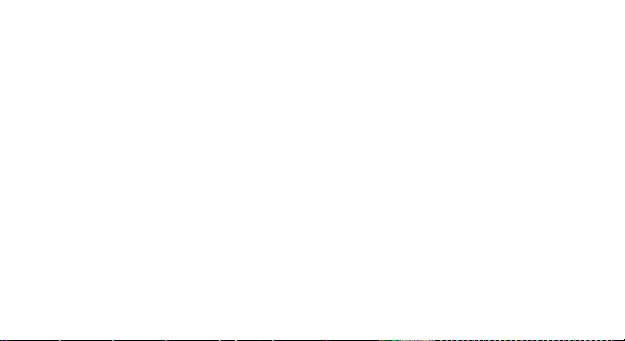
Wifi Direct
Mobile network
3G service: here you can enable / disable the 3G service.
Preffered networks
Access point names: add or modify the access points.
Network operators.
Sounds
This option allows you to set audio tones for incoming calls, e-mail alerts and SMS notifications.
Settings include: Vibration, Volume, Tone Audio, Reviews
Select General / Silent / Meeting / Outdoor profile by touching the right side circle.
Power Saving
You can choose one of the three power schemes:
-Closed
-Normal: calling and messaging are available; data connection remains the same state
-Super-long standby: calling and messaging services remains in the same state.
14 EN
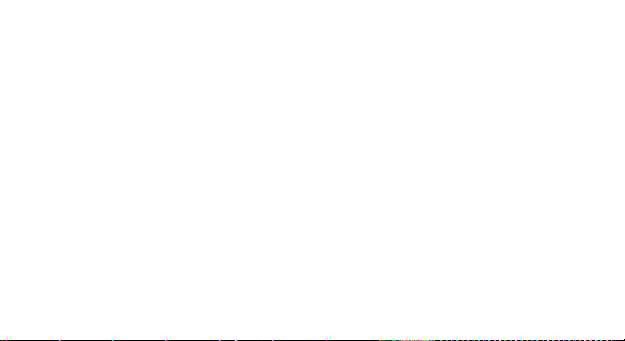
Display
a. Brightness: adjust the brightness
b. Wallpaper: change the wallpaper picture for idle screen, lock screen and main menu
c. Auto rotating screen: rotate phone to change direction
d. Alert missed call & sms: blink screen backlight on missed call or unread sms. You will also receive
notifications about missed calls and unread messages in the form of animated icons in the lock
screen;
e. Sleep: adjust the delay before the screen automatically locks
f. Font size
Storage
1) View SD Card and Phone Memory.
2) Uninstall or Format SD Card.
Battery
Displays information about the charging status and usage of the battery.
Applications
Shows the list of the installed and downloaded applications, which of them are installed on SD CARD.
15 EN

Location
Access to my location: enable applications to use your location information.
GPS satellites: switch on / off the GPS receiver.
Google Location Service : let applications to use the WiFi or mobile network connection to get
localization.
Security
1) Set up screen locks: you can choose slide, pattern, PIN or password to unlock the screen.
2) Set up SIM card lock: enter 4-8numbers PIN to set the lock of SIM.
If you enter 10 times wrong PUK code, the SIM card will be permanently locked.
3) Password visible: password visible when enter it
4) Select device administration: add or delete device manager.
5) Unknown sources: install apps from unknown sources
6) Trusted credentials: show the trusted credentials
7) Install from SD card: install the encrypted certificate from SD card.
16 EN
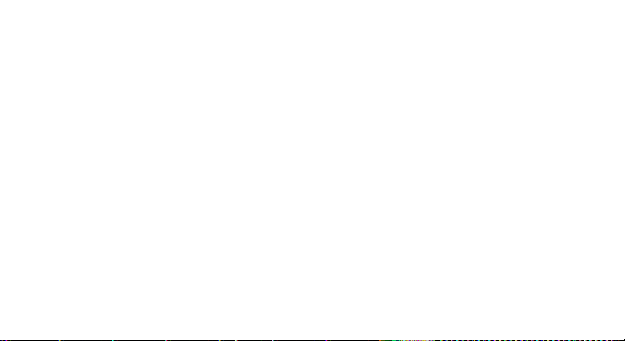
Languages and input
1) Selecting Language: include all the languages on the phone and totally amount of 12 kinds.
2) Spell checker
3) Personal Dictionary: add words to custom dictionary or delete.
4) Input method : you can select Android™ keyboard or MultiLing keyboard input method.
5) Text to speech settings
6) Pointer speed
Reset to factory settings
Backup my data: backup my settings and data of other applications.
Factory data reset: clear all data stored on the phone.
Accounts
Add, manage and change synchronization options for the used accounts.
Date and Time
1) Automatic date & time: use date and time provided by network or by GPS
2) Automatic time zone: check to use network-provided time zone
3) Set Date / Set time: touch to set date / time.
17 EN
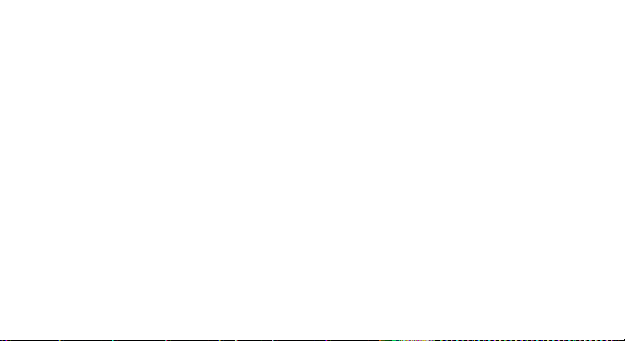
4) Selecting time zone Select Time Zone according to where you are.
4) Use 24 hour time format : ON / OFF
5) Select date format.
Schedule power on / off
You can set time of boot or shutdown the phone.
Schedule airplane on / off
You can set the time of activating or deactivating the plane mode.
Accessibility
1.Power button end call
2.Touch and hold delay
3.Install web scripts
Developer options
Set options dedicated to the Android software developers
About phone
You can check the information about: phone status, legal informations, software version.
18 EN
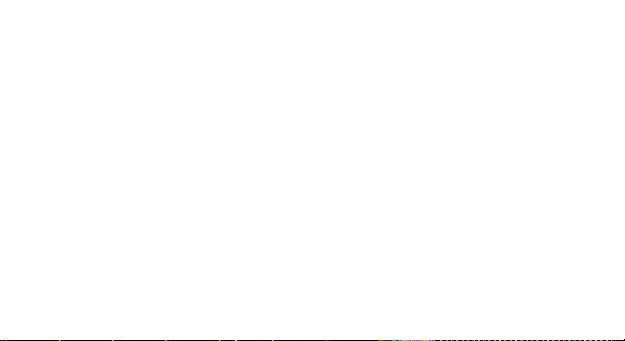
DECLARATION OF CONFORMITY
We, S.C. Visual Fan S.R.L., with the headquarters in Brasov, 61, Brazilor St., CP 500313
Romania, registered at the Trade Commerce Brasov under no. J08 / 818 / 2002, CUI RO14724950, as
the importer, assure, guarantee and declare on our own responsibility, according to the provisions
from article 4 HG no. 1.022 / 2002, regarding the regime of the products and services, which can be
harmful for life and health, security and labor protection, that the product A9 Lite from ALLVIEW, does
not jeopardize the life, health and labor protection, does not produce a negative impact over the
environment and is in accordance with:
- Directive no. 2011 / 65 / UE, modified by 2014 / 8 / UE regarding the usage restrictions
of certain dangerous substances in electric and electronic equipment
- Directive regarding the radio and telecommunication equipment RED 2014 / 53 / CEE
(HG 487 / 2016)
- Directive 2014 / 35 / UE regarding the assurance of users of low voltage equipment
- Directive regarding the electromagnetic compatibility 89 / 336 / CEE, modified by
Directive 92 / 31 / CEE and 93 / 68 / CEE (HG982 / 2007); RoHS: EN50581:2012; 2014 / 30 / EU(HG
487 / 2016)
No.1495
19 EN
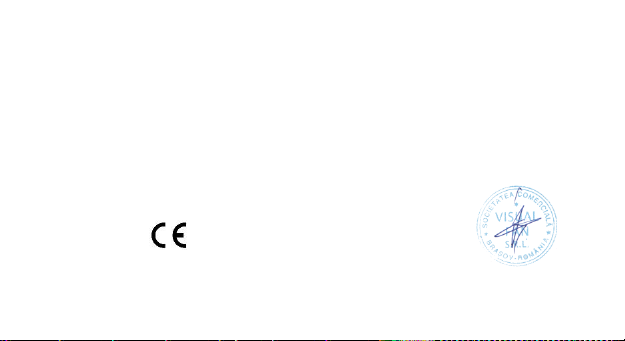
- The safety requests of the European Directive 2001 / 95 / EC and the EN 60065:2002 /
A12:2011 and EN 60950-1:2006 / A1:2010 / A11:2009 / A12:2011 standards, regarding the level of
decibels emitted by the sold appliances.
The product has been assessed according to the following standards:
Health: 2014 / 35 / EU;EN 50360:2001, EN 50361; EN 62209-1 : 2006
Safety: 2014 / 35 / EU; EN 60950- 1 : 2001 +A11:2004; EMC EN 301 489- 01 V1.6.1 (09-2005)
EN 301 489- 07 V1.3.1 (11-2005); EN 301 489- 17 V1.2.1 (08-2002)
Radio spectrum: 2014 / 35 / EU; EN 300 328 V1.7.1 (10-2006)
The evaluation procedure of the conformity was made according to Directive 2014 / 53 / CEE,
the documentation being stored at S.C. Visual Fan S.R.L., Brasov, 61, Brazilor St., CP 500313,
Romania and will be offered at request.
The product has the CE mark on it. The declaration of conformity is available at
www.allviewmobile.com.
SAR:0.948W/kg Gheorghe Cotuna
Brasov
23.08.2017
20 EN
Director
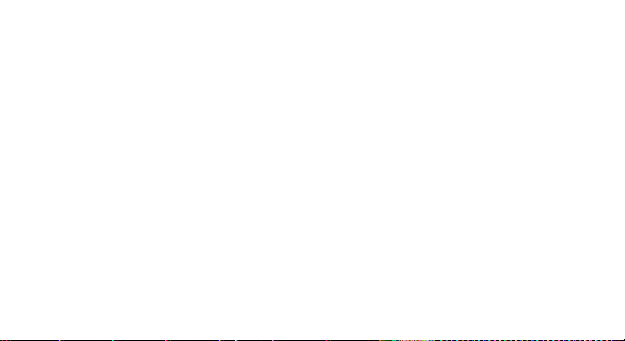
Masuri de siguranță
IMPORTANT! Vă rugăm să citiţi cu atenţie aceste instrucţiuni şi urmaţi-le implicit, în caz de situaţii
periculoase Siguranta în conducere: Este recomandat să nu folosiţi telefonul mobil în timp ce
conduceţi. Dacă trebuie să-l folosiţi, întotdeauna folosiţi sistemul de “Mâini libere” când conduceţi.
Închideţi telefonul mobil când sunteţi în avion
Interferenţele cauzate de telefoanele mobile afectează siguranţa aviaţiei, şi, astfel, este ilegal să-l
folosiţi în avion. Va rugăm ,asiguraţi-va că telefonul mobil este oprit atunci când sunteţi în avion.
Închideţi telefonul mobil în zona de operaţii de sablare.
În spital: Atunci când folosiţi telefonul într-un spital, trebuie să va supuneţi normelor relevante
specificate de către spital. Orice interferenţă cauzată de echipamentele wireless poate afecta
performanţele telefonului.
Service-uri aprobate: Numai service-urile aprobate pot repara telefoanele mobile. Dacă desfaceti
telefonul şi încercaţi să-l reparaţi singuri veţi pierde garanţia produsului.
Accesorii şi baterii: Numai accesoriile şi bateriile aprobate de producător pot fi folosite.
Apeluri de urgenţă: Asiguraţi-va că telefonul este pornit şi activat dacă doriţi să efectuaţi un Apel de
Urgenţă la 112, apăsaţi tasta de apel şi confirmaţi locaţia, explicaţi ce s-a întâmplat şi nu închideţi
convorbirea.
21 RO

Bateria şi încărcarea bateriei: Se recomandă încărcarea completă a bateriei înainte de prima utilizare
a dispozitivului. Nu expuneti bateria la temperaturi
la întâmplare. Returnaţi bateriile defecte la furnizor sau la centrele speciale pentru colectarea bateriilor
defecte.
Atenţie: Nu ne asumăm responsabilitatea pentru situaţiile în care telefonul este folosit în alt mod decât
cel prevăzut în manual. Compania noastră îşi rezervă dreptul de a aduce modificări în conţinutul
manualului fără a face public acest lucru. Aceste modificări vor fi afişate pe siteul companiei la
produsul la care se aduc modificări.
Conţinutul acestui manual poate fi diferit de cel existent în produs. În acest caz ultimul va fi luat în
considerare. Pentru a evita probleme care pot să apară cu service-uri care nu mai sunt agreate de
S.C. Visual Fan S.R.L. (deoarece S.C. Visual Fan S.R.L. îşi rezervă dreptul de a înceta colaborarea
cu orice service colaborator agreat, existent pe certificatul de garanţie la data punerii în vânzare pe
piaţă a lotului de produse), înainte de a duce un produs în service va rugăm să consultaţi lista
actualizată a service-urilor agreate existenţa pe site-ul Allview la secţiunea “Suport&Service Service autorizat”. Pentru mai multe detalii despre produs accesaţi www.allviewmobile.com. Nu
acoperiţi antena cu mâna sau alte obiecte, nerespectarea acestei indicaţii ducând la probleme de
conectivitate şi descărcarea rapidă a bateriei.
22 RO

Aplicaţiile care însoţesc produsul, şi sunt furnizate de terţe părţi, pot fi oprite sau întrerupte în orice
moment. S.C. Visual Fan S.R.L. se dezice în mod explicit de orice responsabilitate sau răspundere
privind modificarea, oprirea ori suspendarea serviciilor / conţinutului puse la dispoziţie de către terţe
părţi prin intermediul acestui dispozitiv. Întrebările sau alte solicitări legate de acest conţinut ori servicii
se vor adresa direct furnizorilor proprietari ai acestora.
Datorită materialului utilizat, produsul trebuie să fie conectat numai la un USB cu versiunea 2.0 sau mai
mare. Alimentarea la oricare alt tip de USB este interzisă.
Nu utilizaţi telefonul mobil într-un mediu cu temperatura prea mare sau prea mică.
Nu expuneti niciodată telefonul mobil la lumina solară directă sau într-un mediu cu umiditate ridicată.
Temperatura ambientală maximă de funcţionare a echipamentului este de 40 ℃
ATENŢIE RISC DE EXPLOZIE DACĂ BATERIA ESTE ÎNLOCUITĂ CU UN TIP INCORECT. ELIMINAŢI
BATERIILE UZATE ÎN CONFORMITATE CU INSTRUCŢIUNILE !
Acest dispozitiv a fost testat și îndeplinește limitele aplicabile pentru radiofrecvență (RF). Rata specifică
de absorbție (SAR) se referă la rata la care organismul absoarbe energia RF. Limitele SAR sunt de 1,6
w / kg (peste un volum ce conține o masă de 1 gram de țesut) în țările care urmează limita Statele Unite
ale Americii FCC și 2,0 W / kg (în medie pe 10 grame de țesut), în țările în care urmează Consiliul cu
privire limită a Uniunii Europene. Testele pentru SAR sunt efectuate folosind poziții de operare standard,
cu dispozitivul transmițând la cel mai înalt nivel de putere, în toate benzile de frecvență testate. Pentru
a reduce expunerea la energie RF, utilizați un accesoriu pentru mâini libere sau altă opțiune similară
23 RO
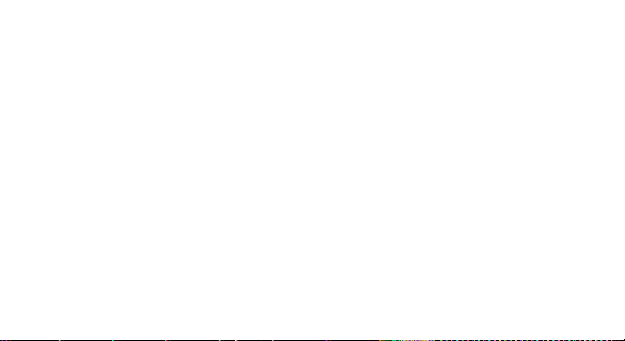
pentru a menține dispozitivul la distanță de cap și corp. Transportați acest dispozitiv de cel puțin 5 mm
distanța de corp pentru a menține nivelul de expunere la sau sub nivelurile testate.
Optați pentru accesorii ce nu conțin parți metalice pentru a nu sprijini funcționarea in acest mod. Cazurile
cu piese metalice pot modifică performanța RF a dispozitivului, inclusiv conformitatea acestuia cu liniile
directoare de expunere la RF, într-un mod care nu a fost testat sau certificate, si trebuie evitata utilizarea
unor astfel de accesorii.
Pentru siguranța dvs. este recomandat ca în timpul încărcării să nu țineți dispozitivul în apropierea
corpului si să îl plasați pe un suport neinflamabil. Va recomandăm că pe timpul nopții să puneți telefonul
la o distantă de minim 1 metru de dvs"
Pornire / oprire si standby dispozitiv
După introducerea cartelelor SIM, a cardului de memorie şi a bateriei, porniţi telefonul ţinând apăsat
butonul Pornire pentru 3 secunde. Pentru oprire, apăsaţi lung acelaşi buton şi confirmaţi. Dacă apăsaţi
scurt butonul Pornire veţi introduce telefonul în modul standby, iar pentru a reveni apăsaţi din nou,
scurt, acelaşi buton.
Deblocare, ecran principal, meniu de aplicatii
Pentru a debloca ecranul la revenirea din standby, glisaţi cu degetul din partea de jos către partea de
sus a ecranului. Se va afişa ecranul principal.
24 RO
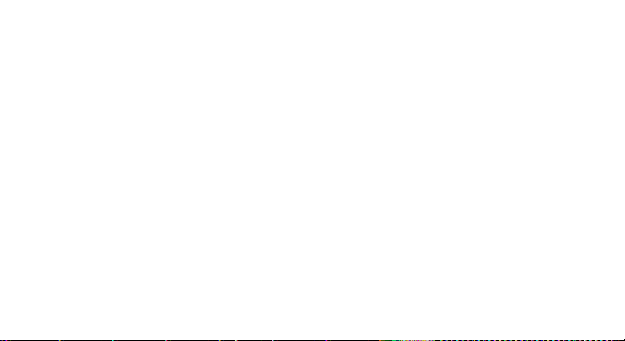
Paginile ecranului principal pot fi personalizate cu scurtături şi widget-uri. În partea superioară a
ecranului se găseşte bara de notificări care conţine informaţii despre nivelul semnalului reţelelor
mobile, WiFi, Bluetooth, nivelul bateriei, ceas şi evenimente.
Pentru afişarea meniului de aplicaţii, atingeţi simbolul meniu din ecranul principal. Glisaţi pentru
derularea paginilor meniului principal. Atingeţi iconiţa corespunzătoare pentru accesarea aplicaţiei
dorite. Folosiţi butonul Înapoi pentru a reveni în ecranul principal.
Apelare
Pentru apelarea unui număr, din ecranul principal, accesaţi aplicaţia de apelare, formaţi numărul de
telefon şi apăsaţi tasta de apelare. Puteţi apela numere direct din Jurnalul de apeluri, atingeţi butonul
de apelare din partea dreapta a numărului dorit.
Pentru a răspunde unui apel glisaţi simbolul central către partea dreaptă, iar pentru a respinge apelul
glisaţi către partea stânga.
Mesaje
Pentru a crea şi trimite un mesaj SMS, procedati astfel:
- Accesaţi meniul de aplicaţii;
- Accesaţi aplicaţia Mesagerie;
- Din partea dreapta-jos a ecranului apăsaţi butonul de mesaj nou;
- Introduceţi textul mesajului;
25 RO
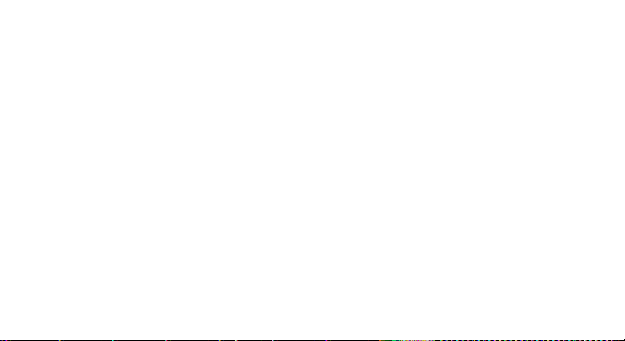
Notă: Puteţi transforma mesajul în MMS apăsând simbolul agrafă şi introducând conţinut media:
imagini, sunete sau filme.
- În câmpul superior tastaţi numărul de telefon sau numele destinatarului;
- Apăsaţi simbolul săgeata -> din partea dreapta a câmpului de text pentru a trimite mesajul.
Contacte
Accesați aplicația Contacte din meniul de aplicații.
Adaugare contact nou:
- Accesaţi aplicaţia Contacte din meniul de aplicaţii;
- Atingeţi simbolul de adăugare + din partea dreapta-jos a ecranului;
- Alegeţi memoria sau contul unde se va stoca intrarea;
- Introduceţi datele contactului;
- La final, atingeţi butonul Salvare.
Adăugare contact din jurnalul de apeluri:
- Din meniul de aplicaţii accesaţi aplicaţia Telefon;
- Atingeţi numărul de telefonul care doriţi să îl salvaţi;
- Atingeţi butonul Contact nou;
- Alegeţi memoria sau contul unde se va stoca intrarea;
- Introduceţi datele contactului;
26 RO
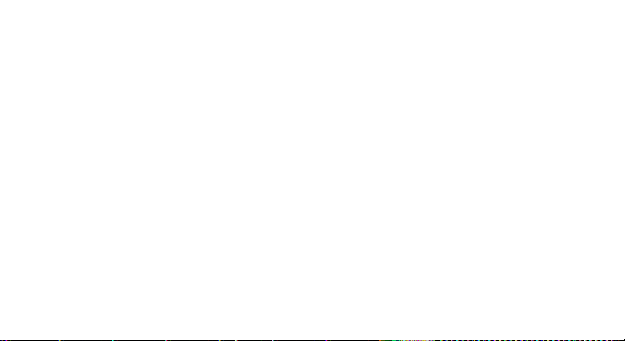
- La final, atingeți butonul Salvare.
Import / export contacte
Puteţi importa sau exporta contacte între memoriile sau conturile disponibile, astfel:
- Accesaţi Contacte;
- Apăsaţi butonul Opţiuni şi selectaţi Importaţi / Exportaţi;
- Alegeţi memoria din care se vor copia contacte;
- Alegeţi memoria în care copiaţi contactele;
- Alegeţi contactele de copiat;
- Apăsaţi butonul Copiere;
Sincronizare contacte cu un cont
Notă: Dacă nu aveţi deja un cont creat, puteţi crea un cont de utilizator GoogleTM necesar accesării
Google Play.
Puteţi sincroniza contactele unui cont, astfel:
- Accesaţi meniul de aplicaţii -> Setări -> CONTURI;
- Atingeţi contul dorit; dacă nu aveţi un cont deja introdus, puteţi introduce datele unui nou cont
apăsând butonul Adăugaţi un cont;.
- Bifaţi opţiunea Agenda.
27 RO
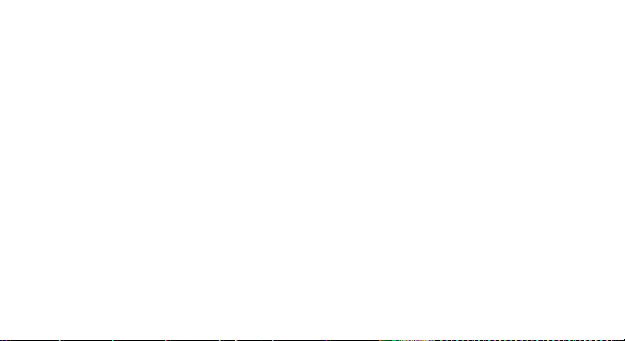
Personalizare contacte cu imagine proprie
Nota: Contactelor de pe memoria SIM nu li se pot asocia sonerie sau imagine proprie.
Pentru a asocia o imagine procedati astfel:
- Deschideţi Contacte;
- Atingeţi numele contactului dorit;
- Din subsolul ecranului atingeţi simbolul de editare contact;
- Atingeţi simbolul contactului;
- Fotografiaţi sau alegeţi o imagine din galerie pentru a fi asociată contactului.
Google Play
Google Play va pune la dispoziţie o multitudine de aplicaţii din cele mai diverse categorii: jocuri,
afaceri, comunicare, cumpărături, călătorii, divertisment, cărţi, educaţie, finanţe, fotografie,
instrumente, media, social, sport, ştiri şi altele.
La prima accesare a Google Play vi se solicită autentificarea. Dacă aveţi deja un cont Google,
introduceţi datele. Dacă nu, apăsaţi butonul Nou pentru a crea un cont nou şi urmatii paşii afişaţi pe
ecran.
28 RO

Setari
Furnizorul de servicii poate activa implicit unele setări ale dispozitivului, astfel încât este posibil să nu
puteti schimba aceste setări.
Wi-Fi
Setări WiFi: tastaţi ptr. a accesa funcţia.
Deschideţi WiFi, se pot căuta reţelele disponibile în mod automat, reţelele fără parolă pot fi folosite
direct, pentru reţelele cu parolă este neceasară introducerea parolei.
Bluetooth
Dispozitivele disponibile se vor afisa automat. Pentru a vă conecta cu un dispozitiv, atingeți numele
respectiv și introduceți parola de verificare.
Rata de utilizare a datelor
Aici puteţi activa sau dezactiva traficul de date de pe telefon. Deasemeni puteţi vizualiza un grafic de
stare al utilizării conexiunii de date şi configura o limita de trafic.
Mai multe
Mod avion
Setări VPN (Virtual private network)
Setări hotspot portabil: puteţi utiliza telefonul pentru a crea un punct de acces wireless.
Wifi Direct
29 RO
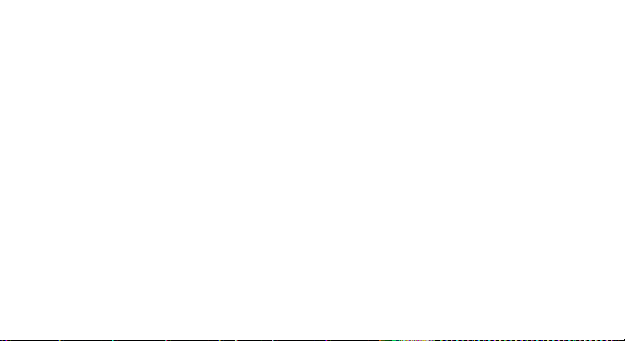
Reţele mobile: Serviciu 3G: accesaţi pentru a dezactiva / activa serviciul 3G / Preferinţe.
Puncte de access: vizualizaţi şi modificaţi punctele de acces.
Operatori reţea.
Profiluri
Această opţiune vă permite să setaţi tonurile audio pentru apeluri de intrare, alertă e-amil şi sms,
notificări. Setările includ: Vibraţii, Volum, Tonuri audio, Notificări
Selectaţi General / Silenţios / Întâlnire / Afară. Atingeţi punctul din dreapta pentru a selecta.
Economisire energie
Puteţi alege unul dintre cele trei profiluri de economisire energie:
-Oprit
-Normal: apelare şi mesagerie activate; conexiunea de date îşi păstrează starea;
-Stand-by prelungit: serviciile de apelare, sms îşi păstrează starea.
Afișare
a. Luminozitate: ajustare luminozitate;
b. Imagine de fundal: puteţi alege imagini de fundal pentru ecranul principal, pentru ecranul de
deblocare şi pentru meniu;
c. Auto rotire ecran: rotiţi telefonul pentru a schimba orientarea imaginii;
30 RO
