Page 1
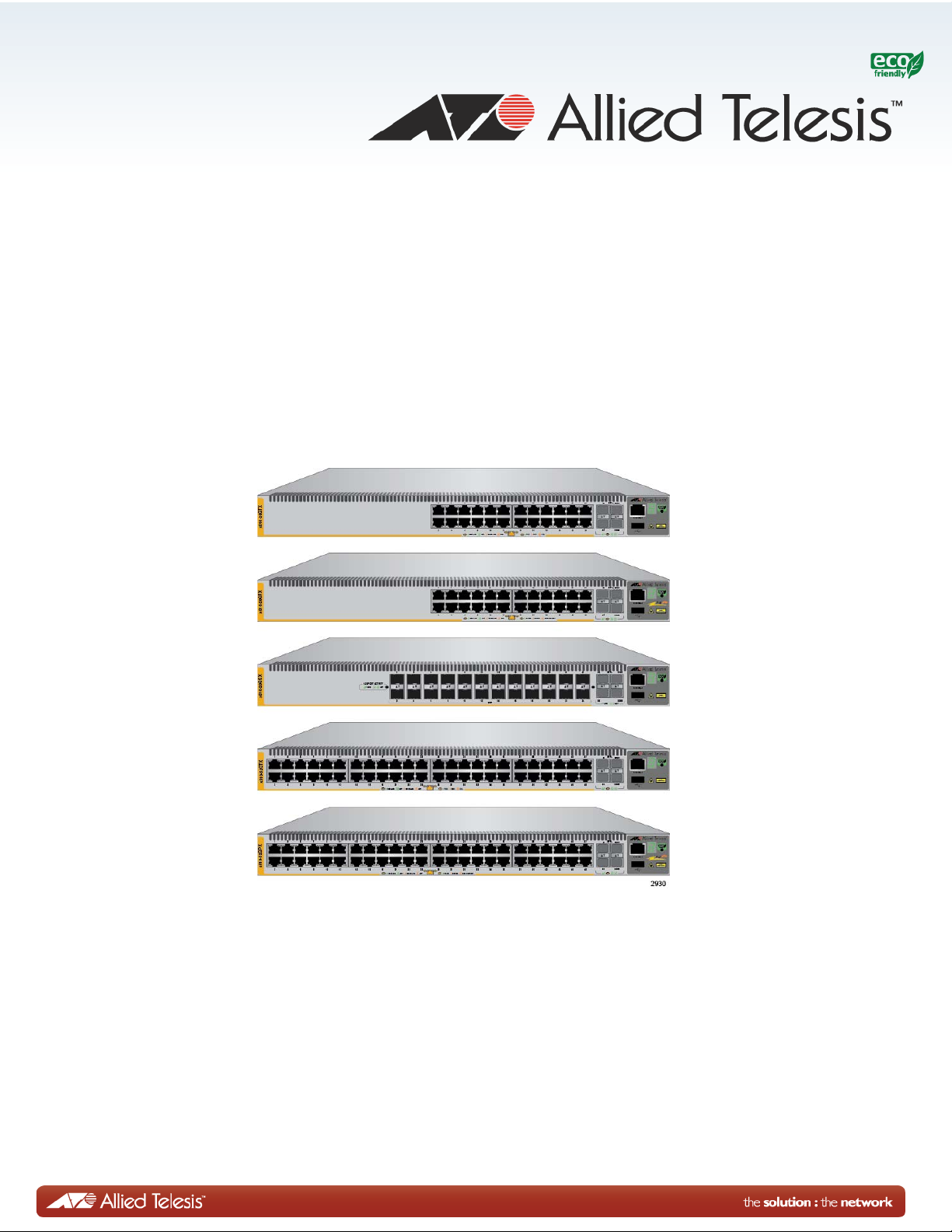
x510 Series
Gigabit Ethernet Switches
AT-x510-28GTX
AT-x510-28GPX
AT-x510-28GSX
AT-x510-52GTX
AT-x510-52GPX
Installation Guide for Virtual Chassis
Stacking
613-001780 Rev. B
Page 2
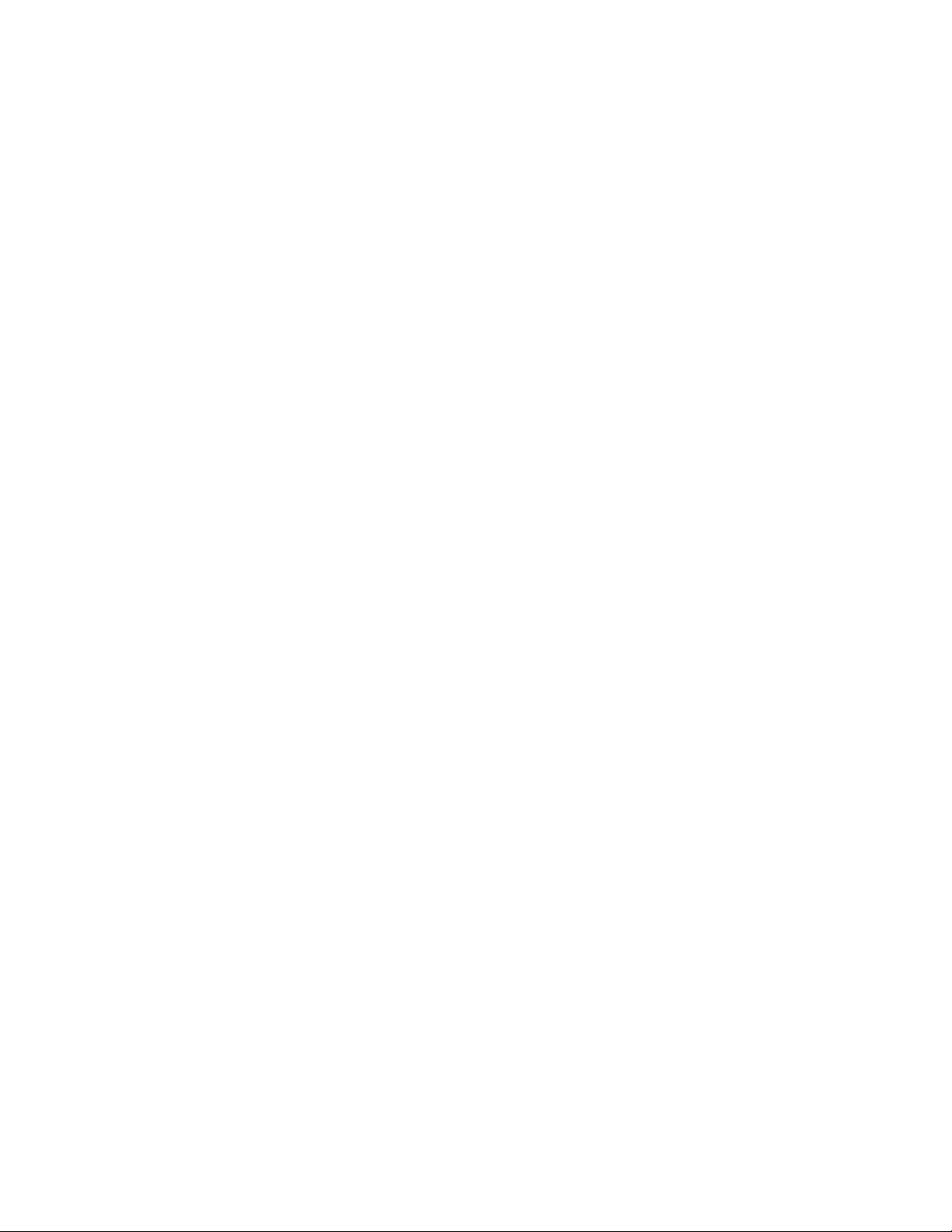
Copyright 2013 Allied Telesis, Inc.
All rights reserved. No part of this publication may be reproduced without prior written permission from Allied Telesis,
Inc.
Allied Telesis and the Allied Telesis logo are trademarks of Allied Telesis, Incorporated. All other product names,
company names, logos or other designations mentioned herein are trademarks or registered trademarks of their respective
owners.
Allied Telesis, Inc. reserves the right to make changes in specifications and other information contained in this document
without prior written notice. The information provided herein is subject to change without notice. In no event shall Allied
Telesis, Inc. be liable for any incidental, special, indirect, or consequential damages whatsoever, including but not limited
to lost profits, arising out of or related to this manual or the information contained herein, even if Allied Telesis, Inc. has
been advised of, known, or should have known, the possibility of such damages.
Page 3
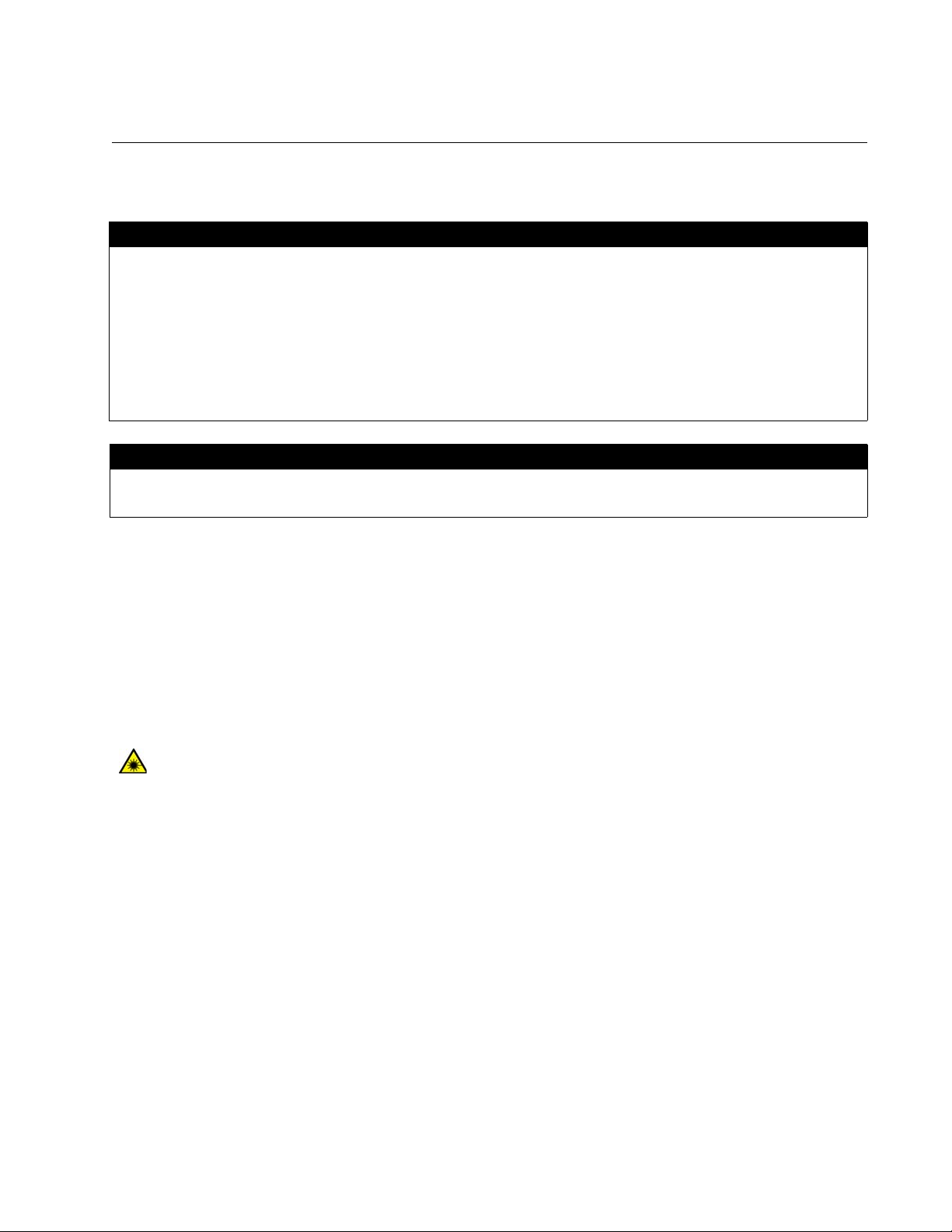
Electrical Safety and Emissions Standards
Laser Safety EN60825
This product meets the following standards.
U.S. Federal Communications Commission
Radiated Energy
Note: This equipment has been tested and found to comply with the limits for a Class A digital device pursuant to Part 15
of FCC Rules. These limits are designed to provide reasonable protection against harmful interference when the
equipment is operated in a commercial environment. This equipment generates, uses, and can radiate radio frequency
energy and, if not installed and used in accordance with this instruction manual, may cause harmful interference to radio
communications. Operation of this equipment in a residential area is likely to cause harmful interference in which case
the user will be required to correct the interference at his own expense.
Note: Modifications or changes not expressly approved of by the manufacturer or the FCC, can void your right to operate
this equipment.
Industry Canada
This Class A digital apparatus complies with Canadian ICES-003.
Cet appareil numérique de la classe A est conforme à la norme NMB-003 du Canada.
RFI Emissions: FCC Class A, EN55022 Class A, EN61000-3-2, EN61000-3-3, VCCI Class A,
C-TICK, CE
Warning: In a domestic environment this product may cause radio interference in
which case the user may be required to take adequate measures.
EMC (Immunity): EN55024
Electrical Safety: EN60950-1 (TUV), UL 60950-1 (
CULUS
)
3
Page 4

Translated Safety Statements
Important: Safety statements that have the symbol are translated into multiple languages in the
Translated Safety Statements document at www.alliedtelesis.com/support.
4
Page 5
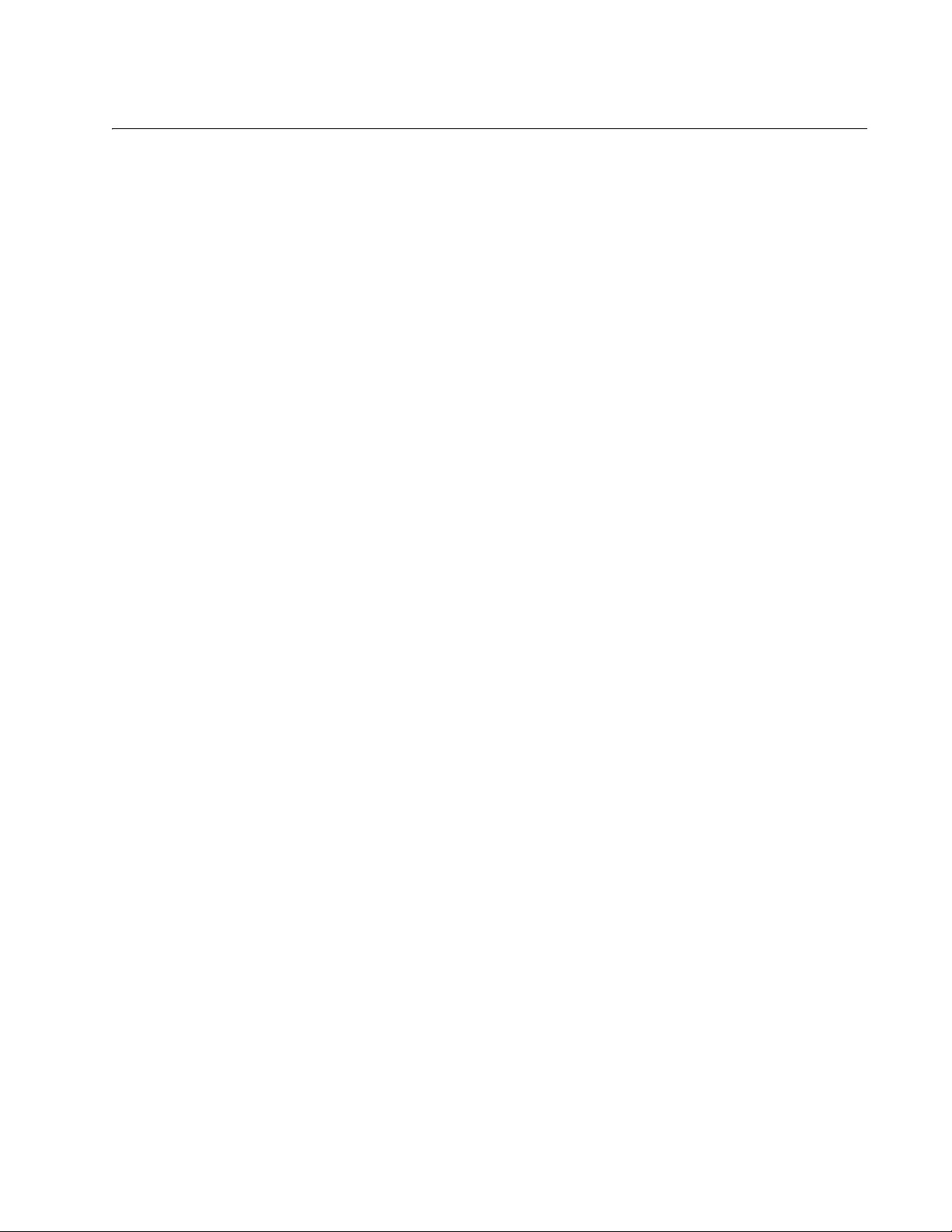
Contents
Preface .............................................................................................................................................................................. 11
Document Conventions .......................................................................................................................................................12
Contacting Allied Telesis .....................................................................................................................................................13
Chapter 1: Overview ........................................................................................................................................................ 15
Features ..............................................................................................................................................................................16
x510 Models .................................................................................................................................................................16
10/100/1000 Mbps Twisted Pair Ports .........................................................................................................................16
Power Over Ethernet....................................................................................................................................................16
SFP Slots .....................................................................................................................................................................16
SFP+ Slots ...................................................................................................................................................................17
Stacking Slots...............................................................................................................................................................17
LEDs.............................................................................................................................................................................18
Installation Options.......................................................................................................................................................18
MAC Address Table .....................................................................................................................................................18
Management Software and Interfaces .........................................................................................................................18
Management Methods..................................................................................................................................................18
Front and Back Panels ........................................................................................................................................................19
Management Panel .............................................................................................................................................................22
10/100/1000Base-T Twisted Pair Ports ...............................................................................................................................23
Speed ...........................................................................................................................................................................23
Duplex Mode ................................................................................................................................................................23
Wiring Configuration.....................................................................................................................................................23
Maximum Distance.......................................................................................................................................................24
Cable Requirements.....................................................................................................................................................24
Port Pinouts..................................................................................................................................................................24
Power Over Ethernet ...........................................................................................................................................................25
PoE Standards .............................................................................................................................................................25
Powered Device Classes .............................................................................................................................................25
Cable Requirements.....................................................................................................................................................26
Power Budget...................................................................................................................
Port Prioritization ..........................................................................................................................................................28
Wiring Implementation..................................................................................................................................................29
SFP+ Slots...........................................................................................................................................................................30
Stacking SFP+ Slots............................................................................................................................................................31
eco-friendly Button...............................................................................................................................................................32
LEDs....................................................................................................................................................................................33
LEDs for the Twisted Pair Ports ...................................................................................................................................33
LEDs for the SFP Slots ................................................................................................................................................36
LEDs for the SFP+ Slots ..............................................................................................................................................37
LEDs for the Stacking Slots..........................................................................................................................................38
Switch ID LED ..............................................................................................................................................................39
USB Port..............................................................................................................................................................................41
Console Port........................................................................................................................................................................42
Power Supplies....................................................................................................................................................................43
............................................27
Chapter 2: Virtual Chassis Stacking .............................................................................................................................. 45
Overview..............................................................................................................................................................................46
Stacking Slots......................................................................................................................................................................47
5
Page 6
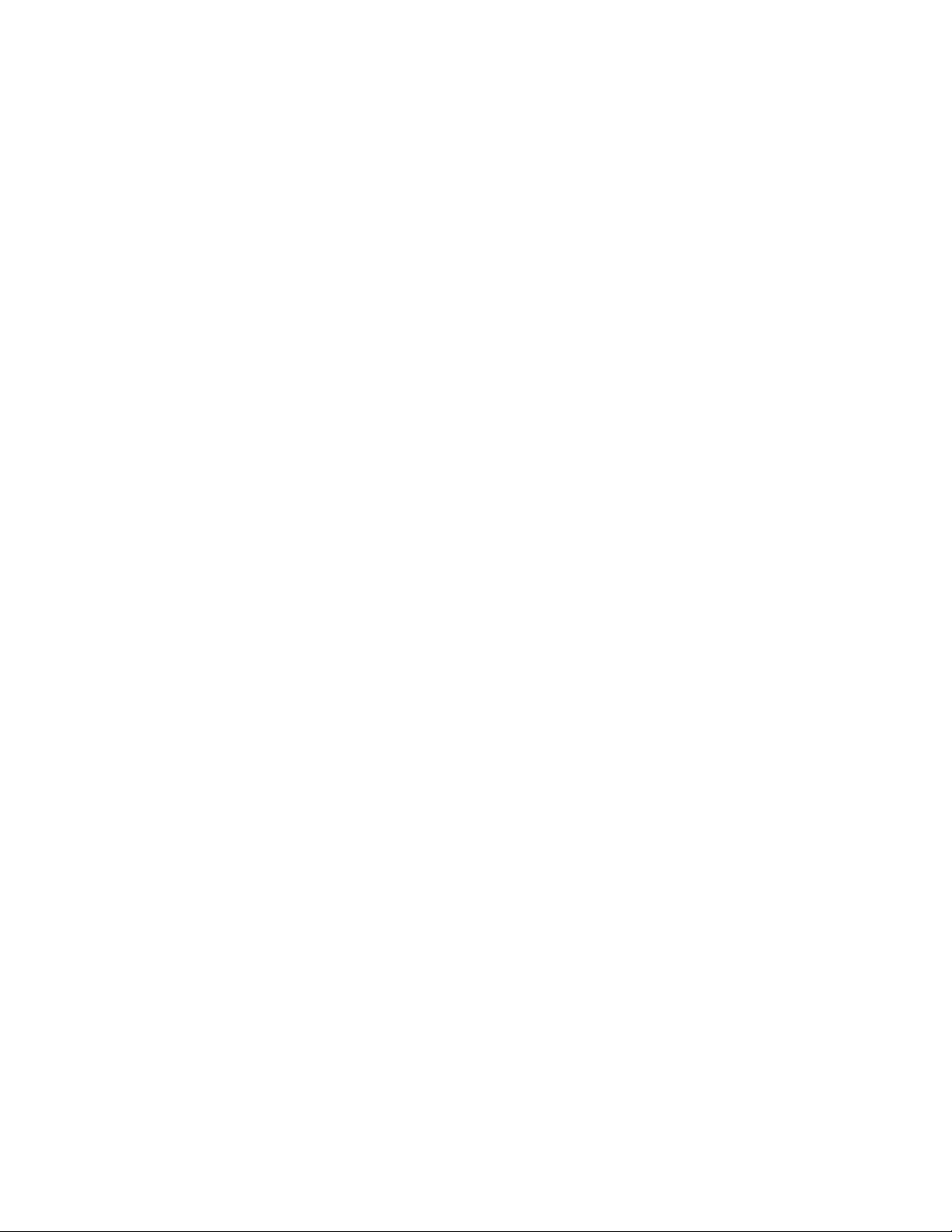
Contents
Stacking Transceivers......................................................................................................................................................... 48
Stacking Port Topologies.................................................................................................................................................... 50
Master and Member Switches ............................................................................................................................................ 54
Selection of the Master Switch .................................................................................................................................... 54
ID Numbers ................................................................................................................................................................. 55
Specifying Ports in the Command Line Interface................................................................................................................ 56
Chapter 3: Beginning the Installation ............................................................................................................................ 57
Reviewing Safety Precautions ............................................................................................................................................ 58
Choosing a Site for the Switches........................................................................................................................................ 62
Planning a Stack................................................................................................................................................................. 63
Unpacking the Switch ......................................................................................................................................................... 65
Chapter 4: Installing the Switches on a Table or in an Equipment Rack ...................................................................67
Installing the Switches on a Table or Desktop .................................................................................................................... 68
Installing the Switch in an Equipment Rack ........................................................................................................................ 69
Chapter 5: Verifying the Status of VCStack ..................................................................................................................73
Verifying the Status of VCStack.......................................................................................................................................... 74
Activating the VCStack Feature.......................................................................................................................................... 75
Starting a Local Management Session ........................................................................................................................ 75
Activating VCStack ...................................................................................................................................................... 76
Chapter 6: Cabling the Stacking Ports .......................................................................................................................... 79
Cabling Switches with AT-StackXS/1.0 Transceivers......................................................................................................... 80
Cabling Switches with AT-StackOP/0.3 or AT-StackOP/9.0 Transceivers ......................................................................... 85
Chapter 7: Powering On the Stack ................................................................................................................................. 89
Powering On the Switches Individually............................................................................................................................... 90
Powering On the Switches Simultaneously ........................................................................................................................ 93
Verifying the Stack.............................................................................................................................................................. 95
Setting the Priority Numbers........................................................................................................................................ 96
Monitoring the Initialization Processes................................................................................................................................ 98
Chapter 8: Cabling the Networking Ports ....................................................................................................................101
Cabling the Twisted Pair Ports.......................................................................................................................................... 102
Installing SFP and SFP+ Transceivers ...........................................................................................
Installing SFP Modules in the AT-x510-28GSX Switch ............................................................................................. 105
Installing SFP and SFP+ Modules............................................................................................................................. 108
Chapter 9: Troubleshooting .......................................................................................................................................... 111
Appendix A: Technical Specifications ......................................................................................................................... 115
Physical Specifications ..................................................................................................................................................... 115
Environmental Specifications............................................................................................................................................ 116
Power Specifications......................................................................................................................................................... 116
Certifications ..................................................................................................................................................................... 117
RJ-45 Twisted Pair Port Pinouts....................................................................................................................................... 117
RJ-45 Style Serial Console Port Pinouts .......................................................................................................................... 119
Fiber Optic Specifications of the AT-StackOP/0.3 and AT-StackOP/9.0 Transceivers..................................................... 120
.................................. 104
6
Page 7
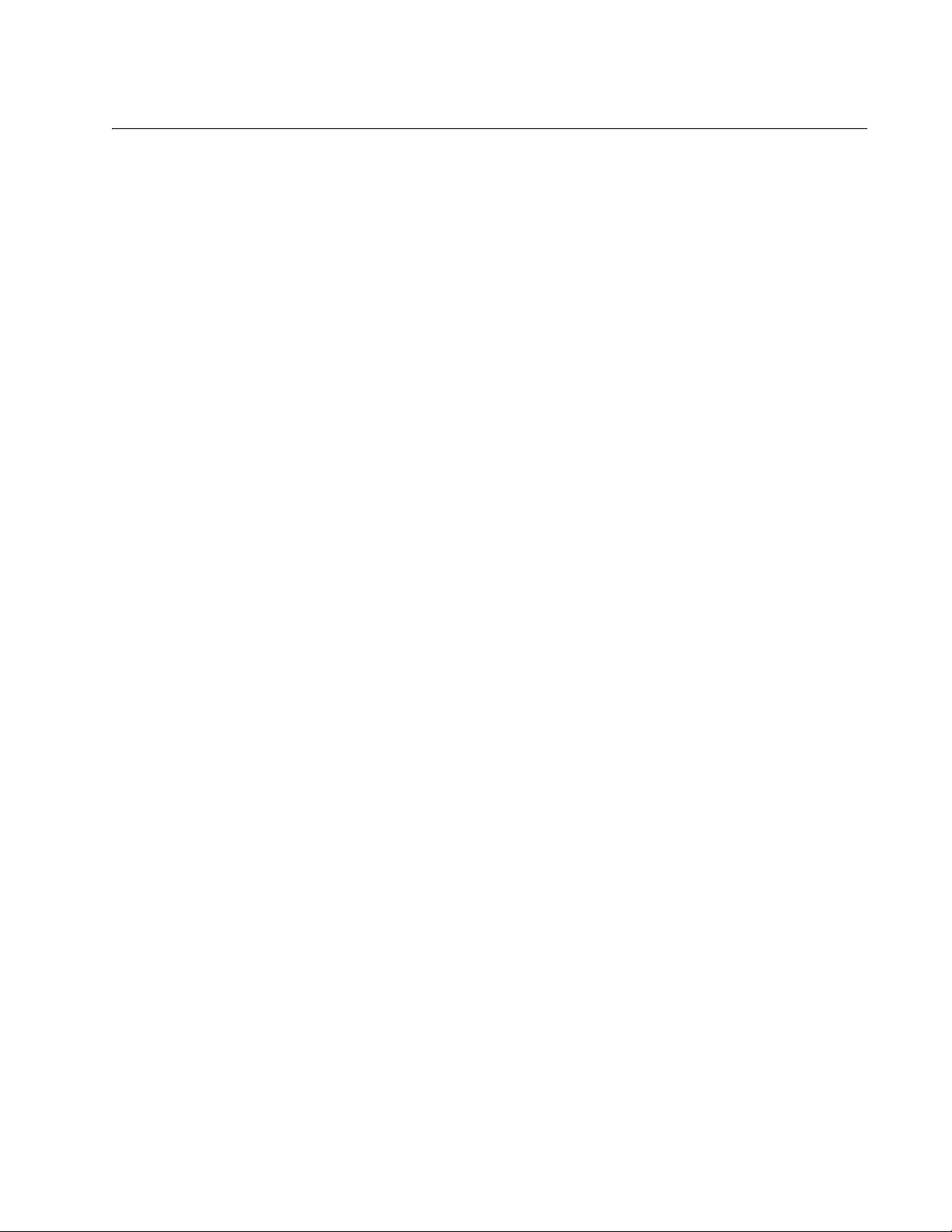
Figures
Figure 1: Front Panels of the AT-x510-28GTX and AT-x510-28GPX Switches ...................................................................19
Figure 2: Front Panels of the AT-x510-28GSX, AT-x510-52GTX, and AT-x510-52GPX Switches......................................20
Figure 3: Back Panel of the AT-x510-28GTX, AT-x510-52GTX, and AT-x510-28GSX Switches ........................................21
Figure 4: Back Panel of the AT-x510-28GPX and AT-x510-52GPX Switches .....................................................................21
Figure 5: x510 Series Management Panel ...........................................................................................................................22
Figure 6: LEDs for the 10/100/1000Base-T Ports on the AT-x510-28GTX and AT-x510-52GTX Switches.........................33
Figure 7: LEDs for the 10/100/1000Base-T Ports on the AT-x510-28GPX and AT-x510-52GPX Switches ........................35
Figure 8: SFP Slot LEDs on the AT-x510-28GSX Switch.....................................................................................................36
Figure 9: SFP+ Slot LEDs ....................................................................................................................................................37
Figure 10: Switch ID LED .....................................................................................................................................................39
Figure 11: Switch ID LED .....................................................................................................................................................39
Figure 12: Switch ID LEDs in the Low Power Mode.............................................................................................................40
Figure 13: Stacking Transceivers .........................................................................................................................................48
Figure 14: Stack of Two Switches in the Linear Topology....................................................................................................50
Figure 15: Stack of Four Switches in the Linear Topology ...................................................................................................51
Figure 16: Stack of Two Switches in the Ring Topology ......................................................................................................52
Figure 17: Stack of Four Switches in the Ring Topology ......................................................................................................53
Figure 18: PORT Parameter in the Command Line Interface...............................................................................................56
Figure 19: Components of the x510 Series Switches...........................................................................................................65
Figure 20: Turning the Switch Upside Down ........................................................................................................................69
Figure 21: Removing the Rubber Feet .................................................................................................................................69
Figure 22: Attaching the Equipment Rack Brackets .............................................................................................................70
Figure 23: Attaching the Equipment Rack Brackets (Continued) .........................................................................................71
Figure 24: Mounting the Switch in an Equipment Rack ........................................................................................................71
Figure 25: Connecting the Management Cable to the Console Port ....................................................................................75
Figure 26: User Exec Mode Prompt ...............................................................................................
Figure 27: Moving to the Privileged Exec Mode with the ENABLE Command .....................................................................76
Figure 28: Moving to the Global Configuration Mode with the CONFIGURE TERMINAL Command ..................................76
Figure 29: Activating VCStack with the STACK ENABLE Command...................................................................................77
Figure 30: Returning to the Privileged Exec Mode with the EXIT Command .......................................................................77
Figure 31: Saving the Change with the WRITE Command ..................................................................................................77
Figure 32: Rebooting the Switch with the REBOOT Command ...........................................................................................77
Figure 33: Removing the Dust Plug from the S1 Slot ...........................................................................................................80
Figure 34: Removing the Dust Cover from the AT-StackXS/1.0 Transceiver.......................................................................81
Figure 35: Installing the AT-StackXS/1.0 Transceiver in Slot S1..........................................................................................82
Figure 36: Removing the Dust Plug from the S2 Slot ...........................................................................................................83
Figure 37: Installing the AT-StackXS/1.0 Transceiver in Slot S2..........................................................................................84
Figure 38: Handle on the AT-StackOP/0.3 and AT-StackOP/9.0 Transceivers....................................................................85
Figure 39: Installing the AT-StackOP/0.3 or AT-StackOP/9.0 Transceiver ..........................................................................86
Figure 40: Removing the Dust Cover from a Stacking Transceiver......................................................................................87
Figure 41: Positioning the Handle in the Upright Position ....................................................................................................87
Figure 42: Connecting the Fiber Optic Cable to the Stacking Transceiver...........................................................................88
Figure 43: Plugging in the AC Power Cords.........................................................................................................................91
Figure 44: SHOW STACK Command...................................................................................................................................95
Figure 45: Moving to the Global Configuration Mode with the CONFIGURE TERMINAL Command ..................................96
Figure 46: Returning to the Privileged Exec Mode ...............................................................................................................97
Figure 47: Saving the Priority Values with the WRITE Command........................................................................................97
Figure 48: Switch Initialization Messages.............................................................................................................................98
Figure 49: Switch Initialization Messages (Continued).........................................................................................................99
......................................76
7
Page 8
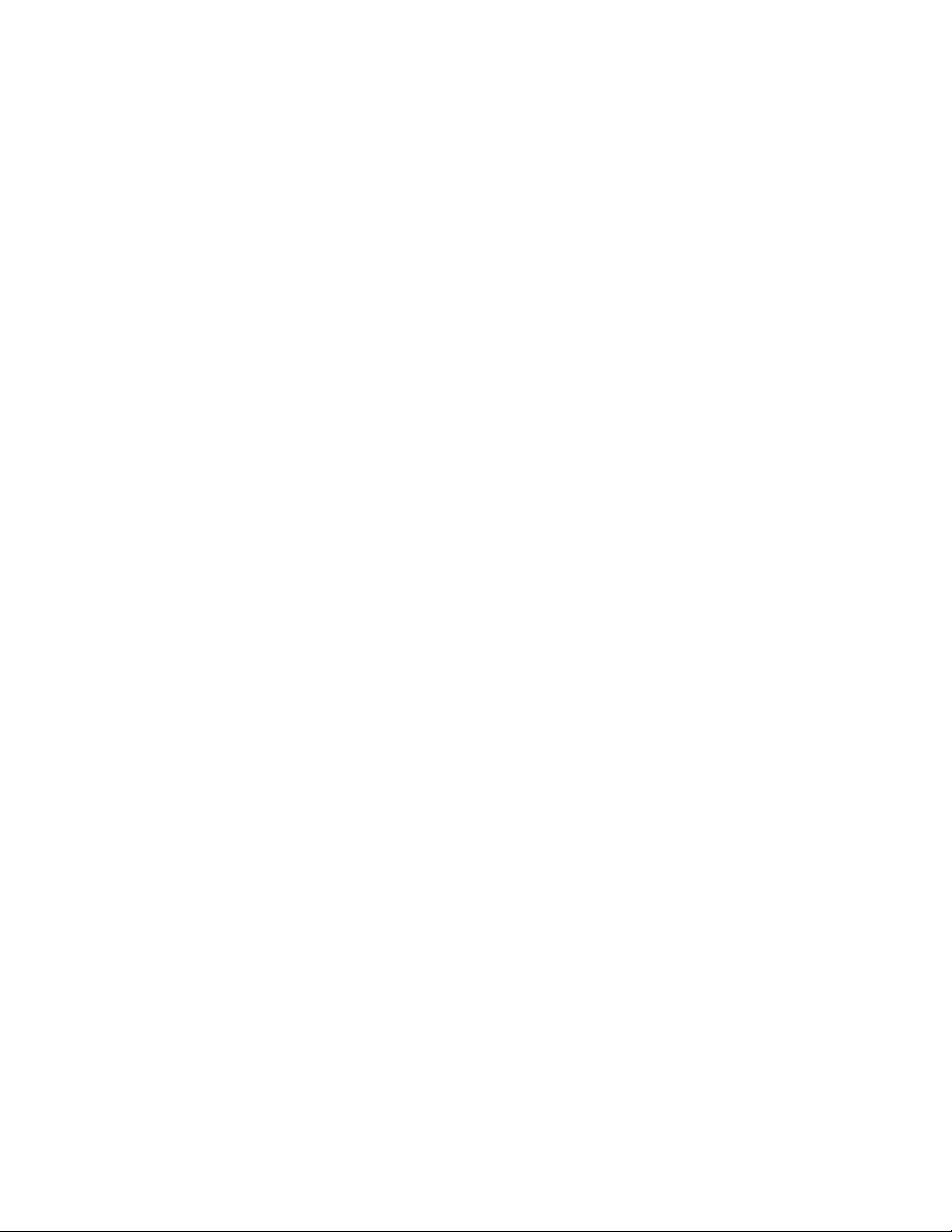
Figures
Figure 50: Switch Initialization Messages (Continued) .......................................................................................................100
Figure 51: Removing the Dust Plug from an SFP Slot........................................................................................................105
Figure 52: Installing an SFP Transceiver............................................................................................................................106
Figure 53: Removing the Dust Cover from an SFP Transceiver.........................................................................................106
Figure 54: Positioning the SFP Handle in the Upright Position...........................................................................................107
Figure 55: Connecting a Fiber Optic Cable to an SFP Transceiver....................................................................................107
Figure 56: Removing the Dust Plug from an SFP+ Slot .....................................................................................................108
Figure 57: Installing an SFP or SFP+ Transceiver .............................................................................................................109
Figure 58: Removing the Dust Cover from an SFP or SFP+ Transceiver ..........................................................................109
Figure 59: Positioning the SFP or SFP+ Handle in the Upright Position ............................................................................110
Figure 60: Connecting a Fiber Optic Cable to an SFP or SFP+ Transceiver .....................................................................110
Figure 61: RJ-45 Socket Pin Layout (Front View)...............................................................................................................117
8
Page 9
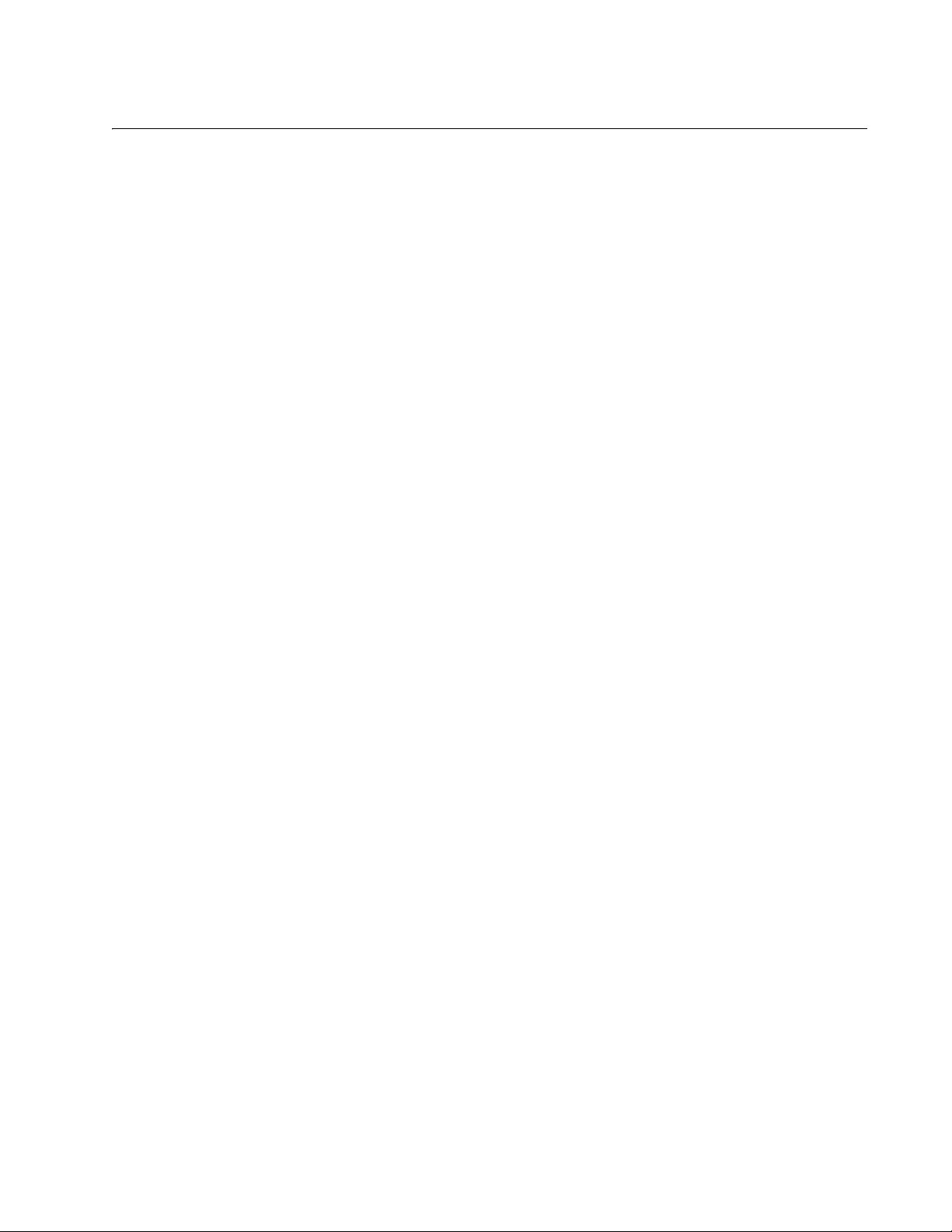
Tables
Table 1: Twisted Pair Cable for the 10/100/1000Base-T Ports ...........................................................................................24
Table 2: IEEE Powered Device Classes ..............................................................................................................................26
Table 3: Twisted Pair Cable Requirements for the 10/100Base-TX Ports at 10 or 100Mbps .............................................. 26
Table 4: Twisted Pair Cable Requirements for the 10/100/1000Base-T Ports at 1000Mbps ..............................................27
Table 5: LEDs on the 10/100/1000Base-T Ports on the AT-x510-28GTX and AT-x510-52GTX Switches ......................... 34
Table 6: LEDs on the 10/100/1000Base-T Ports on the AT-x510-28GPX and AT-x510-52GPX Switches ......................... 35
Table 7: SFP Slot LEDs on the AT-x510-28GSX Switch .....................................................................................................37
Table 8: SFP+ Slot LEDs .....................................................................................................................................................38
Table 9: Stacking Slot LEDs ................................................................................................................................................38
Table 10: Stacking Transceivers .........................................................................................................................................48
Table 11: Operating Distances of the AT-StackOP/0.3 Transceiver ...................................................................................64
Table 12: Product Dimensions ...........................................................................................................................................115
Table 13: Product Weights ................................................................................................................................................115
Table 14: Ventilation Requirements ...................................................................................................................................115
Table 15: Environmental Specifications .............................................................................................................................116
Table 16: Maximum Power Consumption ..........................................................................................................................116
Table 17: Input Voltages ....................................................................................................................................................116
Table 18: Product Certifications .........................................................................................................................................117
Table 19: Pin Signals for 10 and 100 Mbps .......................................................................................................................117
Table 20: Pin Signals for 1000 Mbps .................................................................................................................................118
Table 21: RJ-45 Style Serial Console Port Pin Signals .....................................................................................................119
Table 22: Fiber Optic Port Specifications for the AT-StackOP/0.3 Module .......................................................................120
Table 23: Fiber Optic Port Specifications for the AT-StackOP/9.0 Transceiver ..................................................
..............120
9
Page 10
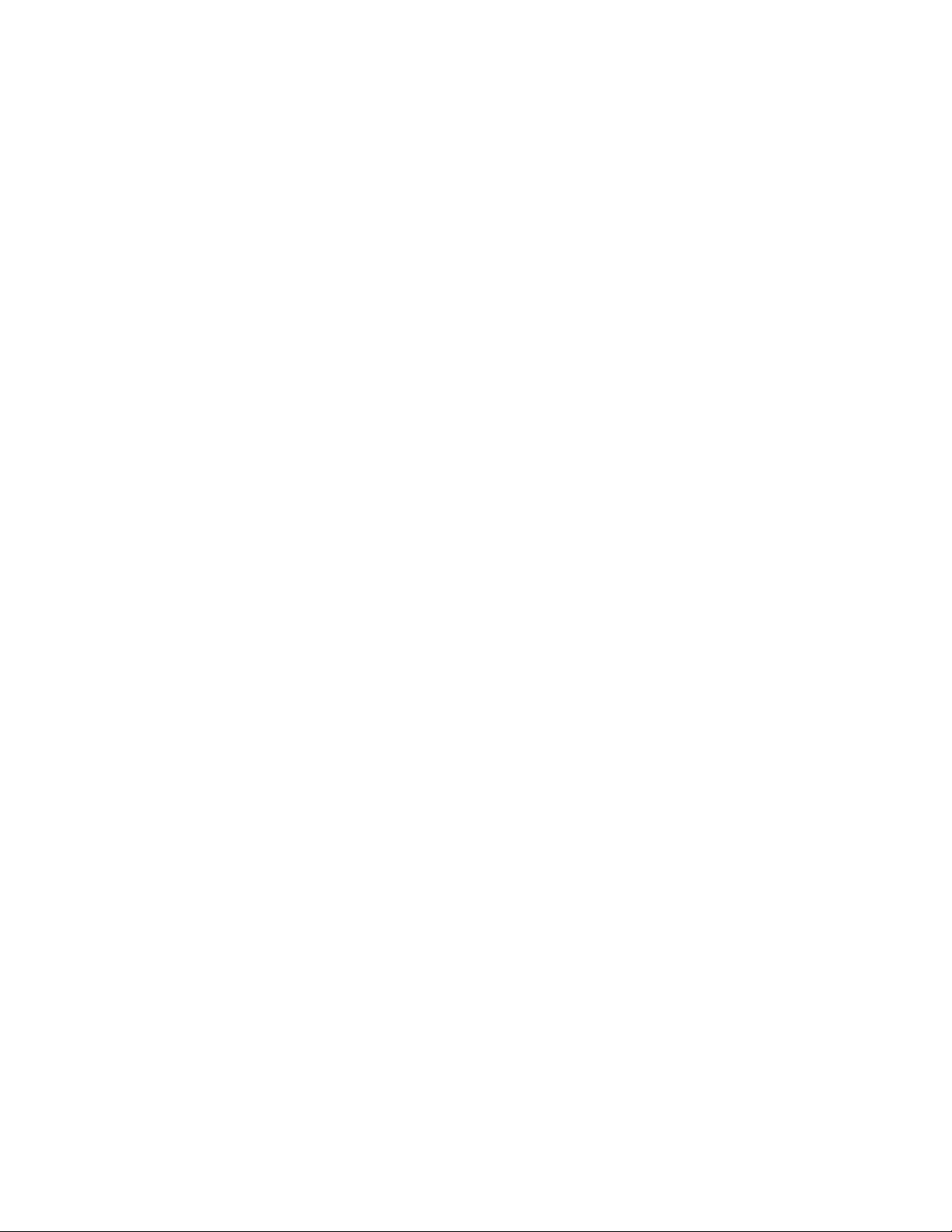
Tables
10
Page 11
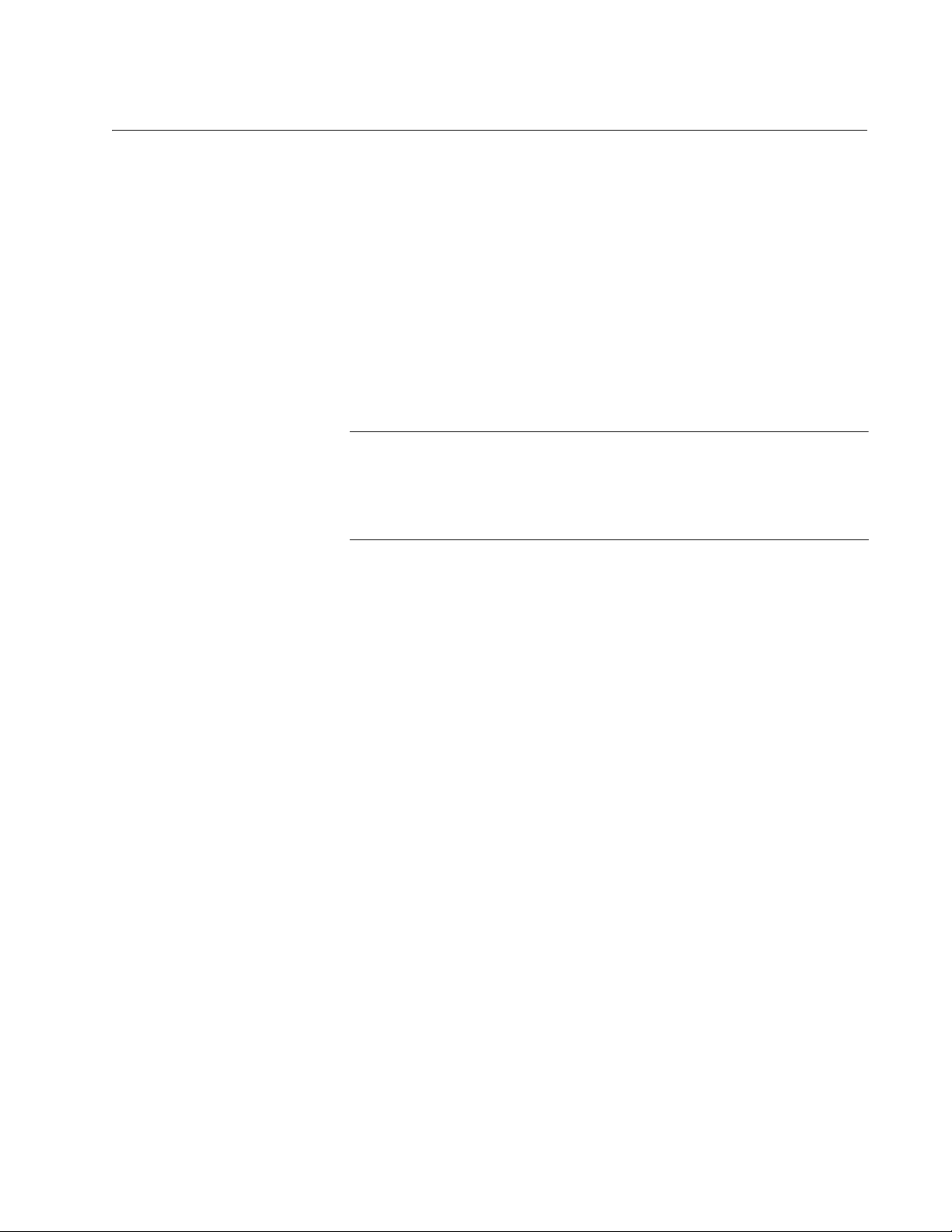
Preface
Note
This guide contains the installation instructions for the x510 Series of
Layer 2+ and Basic Layer 3, Gigabit Ethernet switches. This preface
contains the following sections:
“Document Conventions” on page 12
“Contacting Allied Telesis” on page 13
This guide explains how to install the switches in a stack
configuration with Virtual Chassis Stacking (VCStack
instructions on how to install the switches as stand-alone units, refer
to the x510 Series Installation Guide for Stand-alone Switches.
™), For
11
Page 12
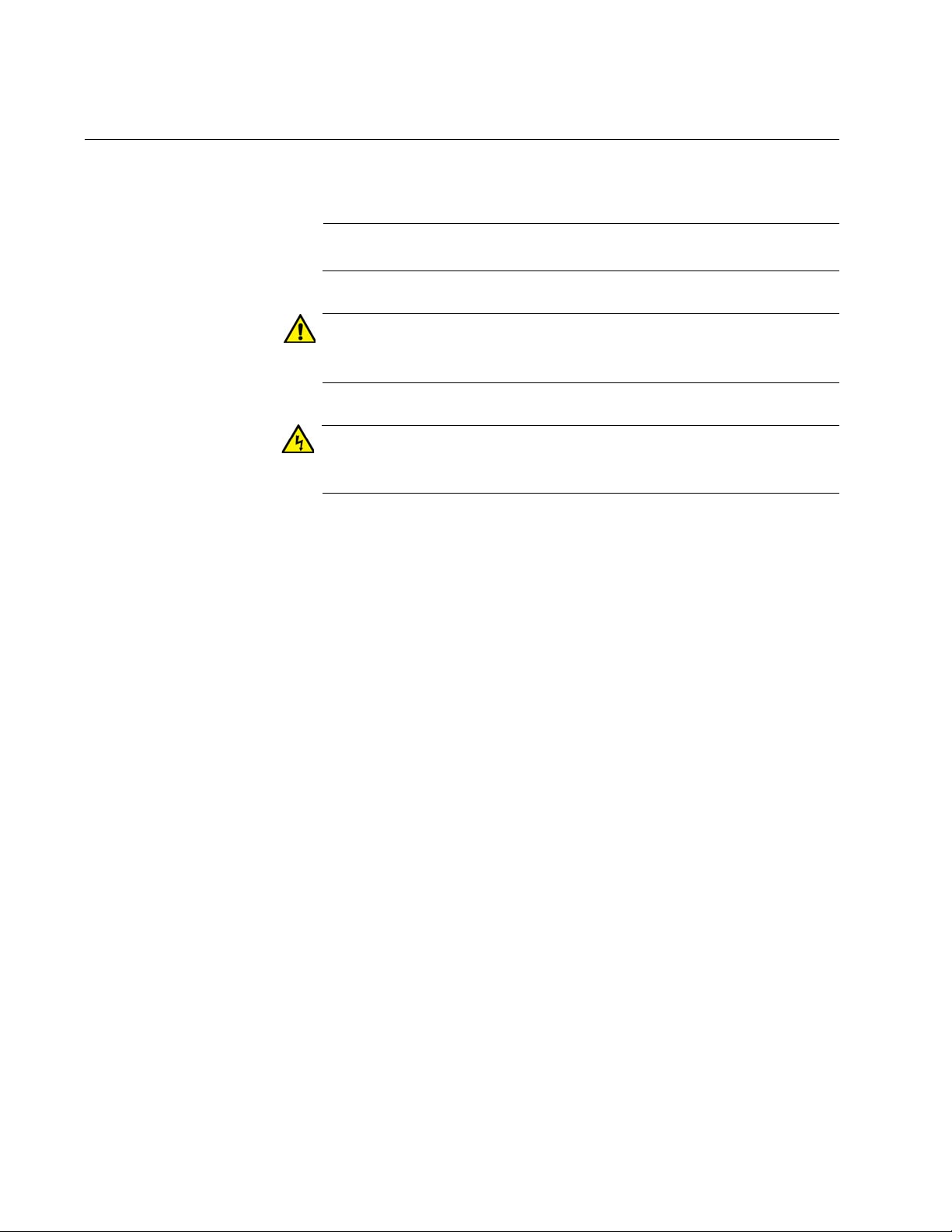
Preface
Note
Caution
Warning
Document Conventions
This document uses the following conventions:
Notes provide additional information.
Cautions inform you that performing or omitting a specific action
may result in equipment damage or loss of data.
Warnings inform you that performing or omitting a specific action
may result in bodily injury.
12
Page 13

Contacting Allied Telesis
If you need assistance with this product, you may contact Allied Telesis
technical support by going to the Support & Services section of the Allied
Telesis web site at www.alliedtelesis.com/support. You can find links for
the following services on this page:
24/7 Online Support — Enter our interactive support center to
search for answers to your product questions in our knowledge
database, to check support tickets, to learn about RMAs, and to
contact Allied Telesis technical experts.
USA and EMEA phone support — Select the phone number that
best fits your location and customer type.
Hardware warranty information — Learn about Allied Telesis
warranties and register your product online.
Replacement Services — Submit a Return Merchandise
Authorization (RMA) request via our interactive support center.
x510 Series Installation Guide for Virtual Chassis Stacking
Documentation — View the most recent installation and user
guides, software release notes, white papers, and data sheets for
your products.
Software Downloads — Download the latest software releases for
your managed products.
For sales or corporate information, go to www.alliedtelesis.com/
purchase and select your region.
13
Page 14
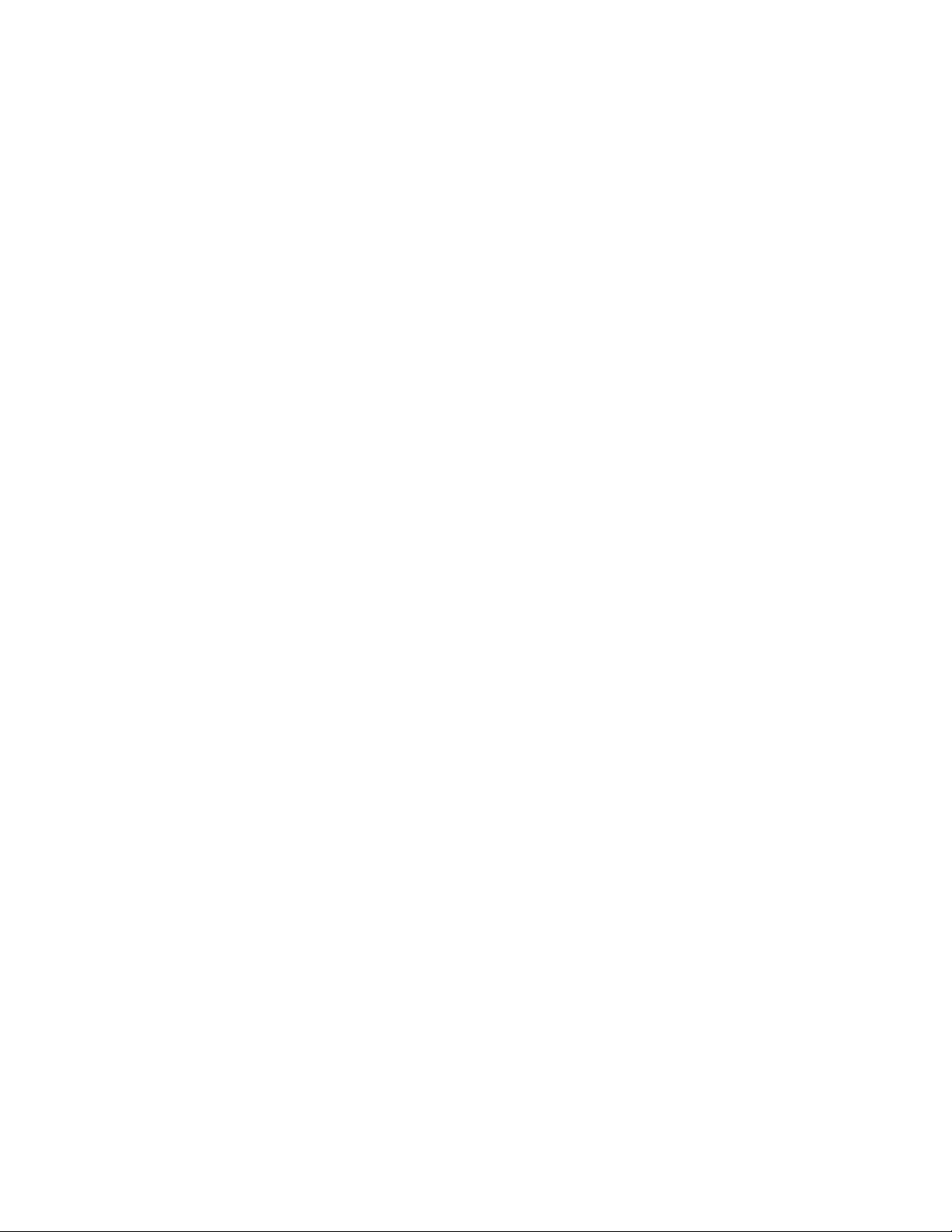
Preface
14
Page 15

Chapter 1
Note
Overview
This chapter contains the following sections:
“Features” on page 16
“Front and Back Panels” on page 19
“Management Panel” on page 22
“10/100/1000Base-T Twisted Pair Ports” on page 23
“Power Over Ethernet” on page 25
“SFP+ Slots” on page 30
“Stacking SFP+ Slots” on page 31
“eco-friendly Button” on page 32
“LEDs” on page 33
“USB Port” on page 41
“Console Port” on page 42
“Power Supplies” on page 43
This guide explains how to install the switches in a stack
configuration with Virtual Chassis Stacking (VCStack
™), For
instructions on how to install the switches as stand-alone units, refer
to the x510 Series Installation Guide for Stand-alone Switches.
15
Page 16
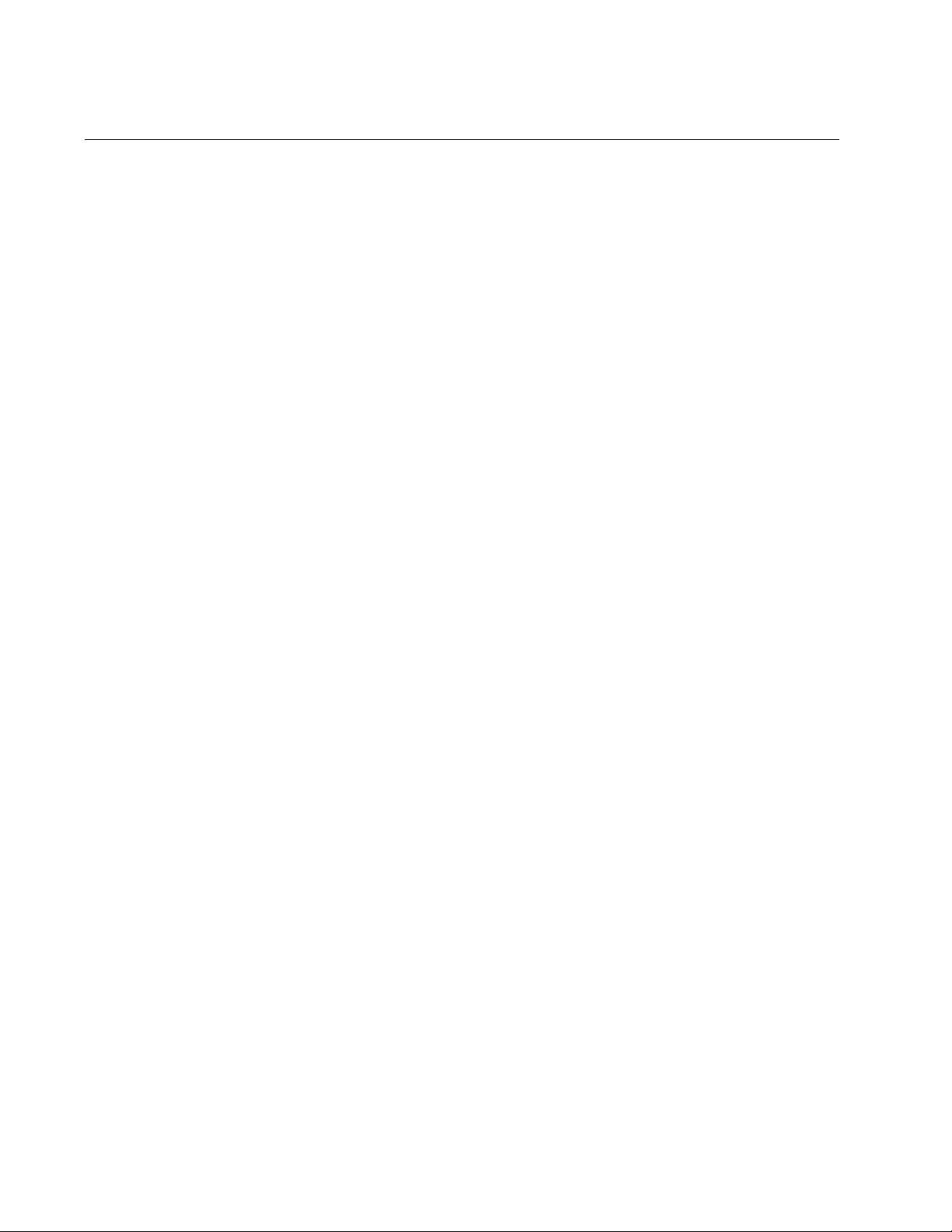
Chapter 1: Overview
Features
x510 Models Here are the x510 Series switches:
Here are the switches and their features:
AT-x510-28GTX
AT-x510-28GPX
AT-x510-28GSX
AT-x510-52GTX
AT-x510-52GPX
10/100/1000
Mbps Twisted
Pair Ports
Power Over
Ethernet
Here are the basic features of the 10/100/1000 Mbps twisted pair ports:
24 or 48 ports per switch
10Base-T, 100Base-TX, and 1000Base-T compliant
IEEE 802.3u Auto-Negotiation compliant
Auto-MDI/MDIX
100 meters (328 feet) maximum operating distance
IEEE 802.3x flow control in 10/100Base-TX full-duplex mode
IEEE 802.3x backpressure in 10/100Base-TX half-duplex mode
IEEE 802.3ab 1000Base-T
Jumbo frames up to 13KB
RJ-45 connectors
Here are the basic features of Power over Ethernet (PoE) on the twisted
pair ports on the AT-x510-28GPX and AT-x510-52GPX Switches:
Supported on ports 1 to 24 on the AT-x510-28GPX Switch and
ports 1 to 48 on the AT-x510-52GPX Switch
Supports PoE (15.4 watts maximum) and PoE+ (30 watts
maximum) powered devices
16
Supports powered device classes 0 to 4
Maximum power budget of 370 watts
Port prioritization
Mode A wiring
SFP Slots Here are the basic features of the SFP slots on the AT-x510-28GSX
Switch:
Supports 100Base-FX and 1000Base-SX/LX SFP transceivers
Page 17
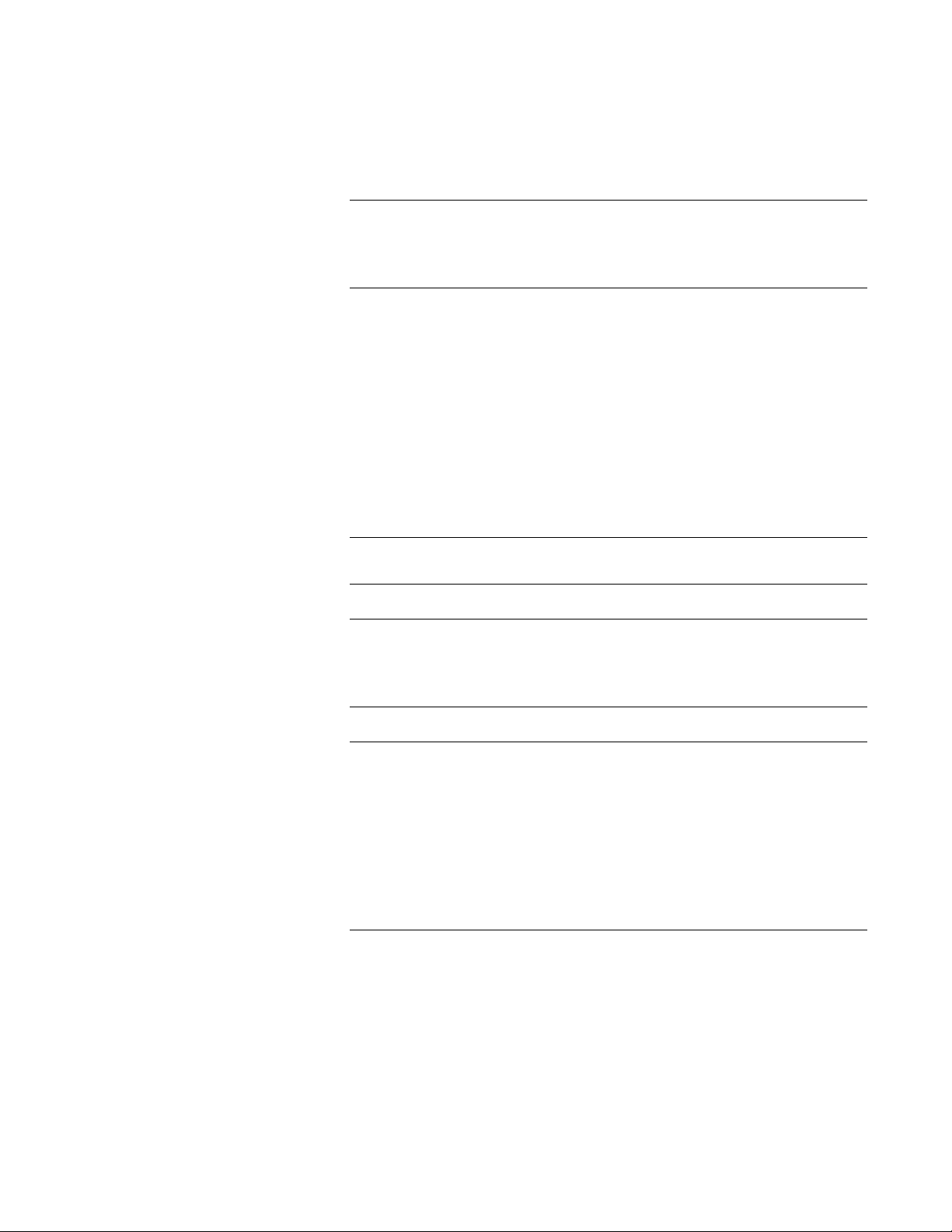
x510 Series Installation Guide for Virtual Chassis Stacking
Note
Note
Note
Note
Supports single-port BiDi 1000Base-LX SFP transceivers
Supports 1000Base-ZX SFP transceivers
Supports 10/100/1000Base-T twisted pair transceivers
SFP transceivers must be purchased separately. For a list of
supported transceivers, contact your Allied Telesis distributor or
reseller.
SFP+ Slots Here are the basic features of the four SFP+ slots on the switches:
Supports 10Gbps, 10GBase-SR/LR fiber optic transceivers
Supports 10Gbps AT-SP10TW direct connect twinax cables with
SFP+ transceiver-style connectors
Supports 1000Base-SX/LX SFP transceivers
Supports single-port BiDi 1000Base-LX SFP transceivers
Supports 1000Base-ZX SFP transceivers
The SFP+ slots do not support 100Mbps 100Base-FX transceivers.
SFP and SFP+ transceivers must be purchased separately. For a
list of supported transceivers, contact your Allied Telesis distributor
or reseller.
SFP+ slots 27 and 28 on the AT-x510-28GTX and AT-x510-28GPX
Switches and slots 51 and 52 on the AT-x510-52GTX and AT-x51052GPX Switches are initially configured as stacking slots for the
VCStack feature. If you intend to use the switch as a stand-alone
unit, you must disable the VCStack feature before using the slots
with standard SFP or SFP+ transceivers. The configuration
instructions are provided in the x510 Series Installation Guide for
Stand-alone Switches.
Stacking Slots Two of the SFP+ slots can be used to create a VCStack of up to four
switches. The slots support these stacking transceivers when the switch is
in the stacking mode:
AT-StackXS/1.0 Twisted Pair Transceiver - 1 meter
AT-StackOP/0.3 Fiber Optic Transceiver - 300 meters
17
Page 18
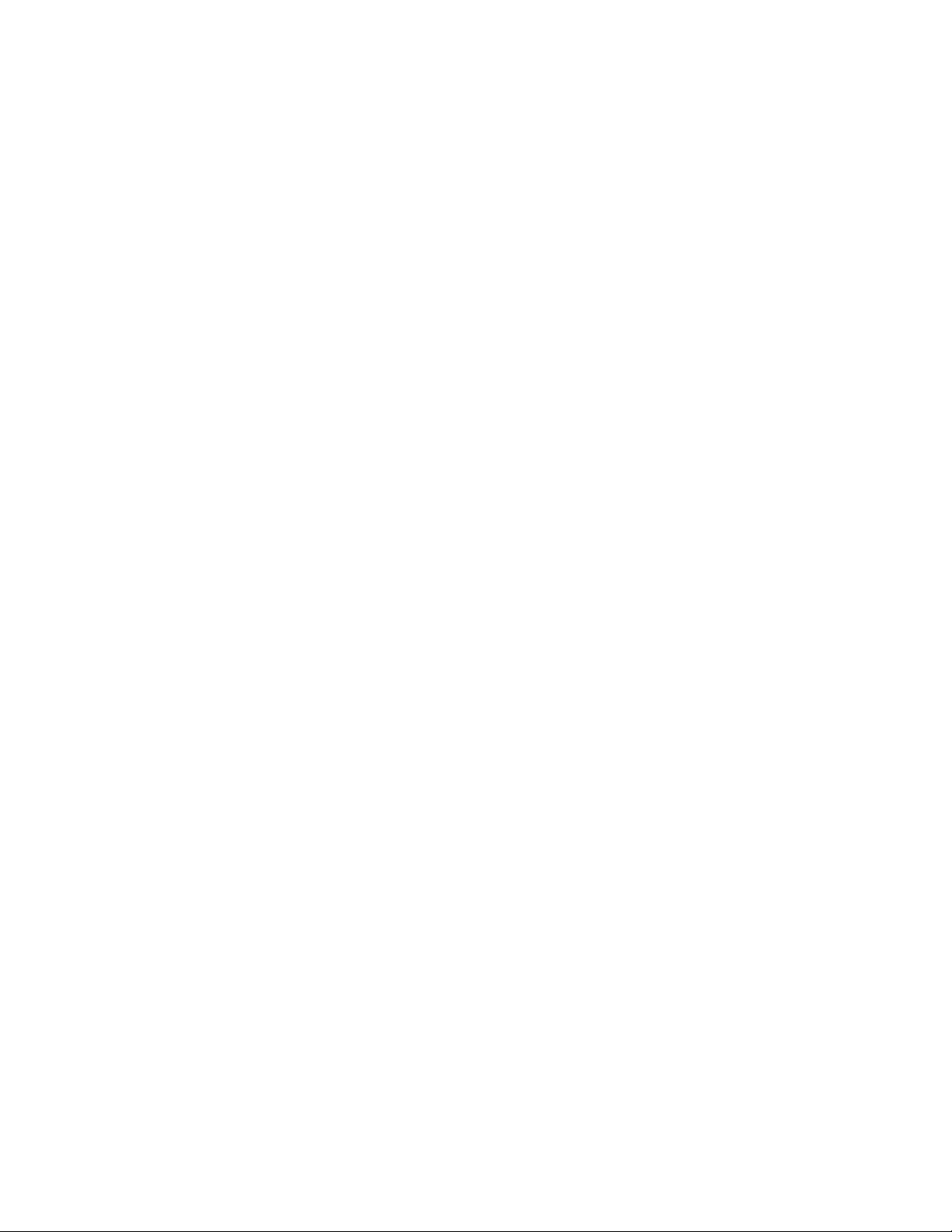
Chapter 1: Overview
AT-StackOP/9.0 Fiber Optic Transceiver - 9 kilometers
LEDs Here are the port LEDs:
Link/activity and duplex mode LEDs for the twisted pair ports on
non-PoE switches
Link/activity and PoE status LEDs for the twisted pair ports on PoE
switches
Link/activity LEDs for SFP and SFP+ slots
Stack ID number LED
eco-friendly button turns off the LEDs to conserve electricity
Installation
Options
MAC Address
Table
Management
Software and
Interfaces
Management
Methods
Here are the installation options for the switches:
19-inch equipment rack
Desk or tabletop
Here are the basic features of the MAC address tables of the switches:
Storage capacity of 16,000 dynamic MAC address entries
Storage capacity of 256 static MAC address entries
Automatic learning and aging
Here are the management software and interfaces:
AlliedWare Plus Management Software
Command line interface
Web browser interface
Here are the methods for managing the switches:
Local management through the Console port
18
Remote Telnet and Secure Shell management
Remote HTTP and HTTPS web browser management
SNMPv1, v2c, and v3
Page 19
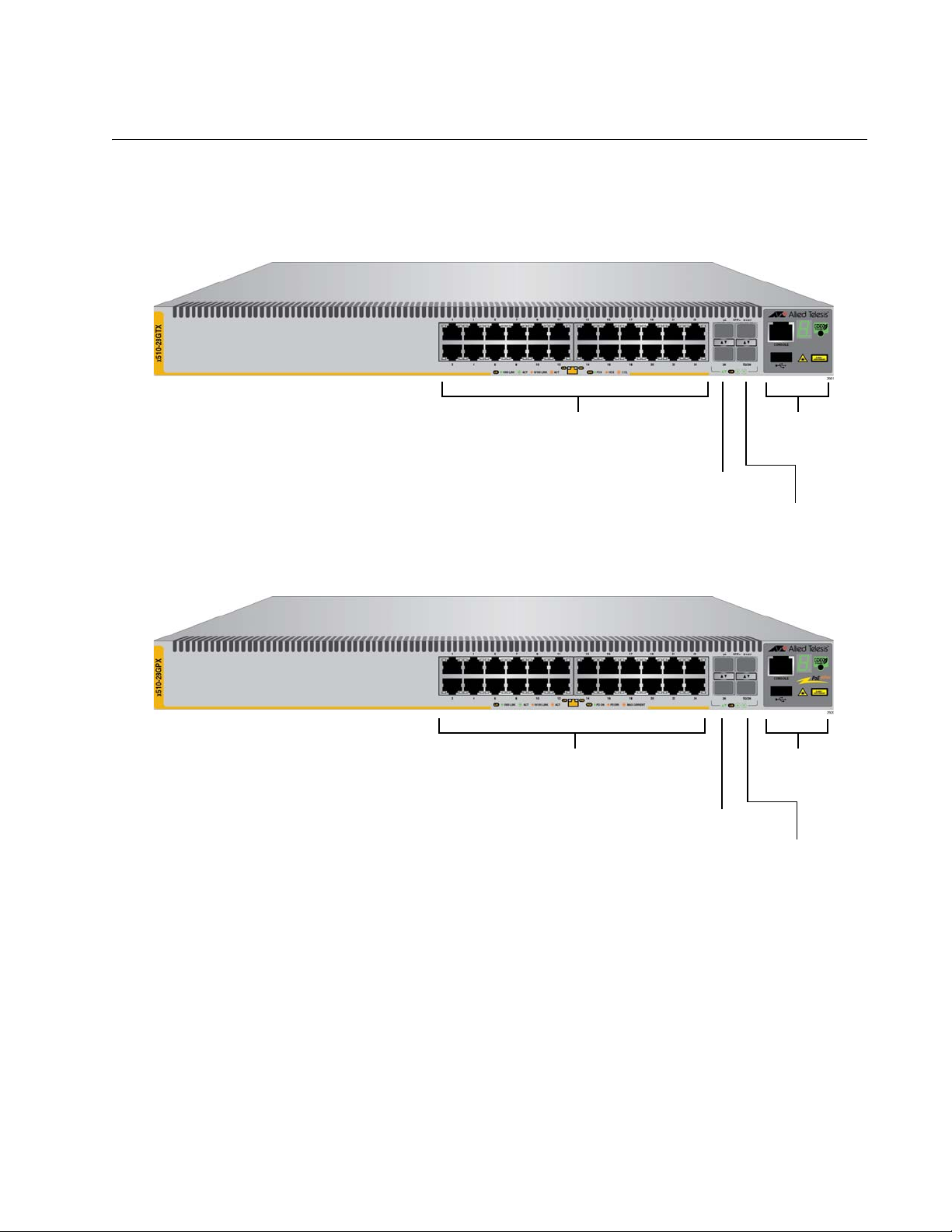
Front and Back Panels
AT-x510-28GPX
AT-x510-28GTX
10/100/1000Base-T Ports
SFP+ Slots
Management
Panel
SFP+ or
Stacking Slots
SFP+ Slots
Management
Panel
SFP+ or
Stacking Slots
10/100/1000Base-T Ports
with PoE
The front panels of the x510 Series switches are shown in Figure 1 and
Figure 2 on page 20.
x510 Series Installation Guide for Virtual Chassis Stacking
Figure 1. Front Panels of the AT-x510-28GTX and AT-x510-28GPX
Switches
19
Page 20

Chapter 1: Overview
AT-x510-52GPX
AT-x510-52GTX
SFP+ Slots
Management
Panel
SFP+ or
Stacking Slots
10/100/1000Base-T Ports
SFP+ Slots
Management
Panel
SFP+ or
Stacking Slots
10/100/1000Base-T Ports
with PoE
AT-x510-52GSX
SFP+ Slots
Management
Panel
SFP+ or
Stacking Slots
10/100/1000Base-T and 100/1000Base-FX
Transceiver Slots
20
Figure 2. Front Panels of the AT-x510-28GSX, AT-x510-52GTX, and AT-
x510-52GPX Switches
Page 21

x510 Series Installation Guide for Virtual Chassis Stacking
AC Power
Connector
AC Power
Connector
(Power Supply 2)
(Power Supply 1)
AC Power
Connector
AC Power
Connector
(Power Supply 2)
(Power Supply 1)
Figure 3 shows the back panel of the AT-x510-28GTX, AT-x510-52GTX,
and AT-x510-28GSX Switches.
Figure 3. Back Panel of the AT-x510-28GTX, AT-x510-52GTX, and AT-
x510-28GSX Switches
Figure 4 shows the back panel of the AT-x510-28GPX and AT-x51052GPX Switches.
Figure 4. Back Panel of the AT-x510-28GPX and AT-x510-52GPX
Switches
21
Page 22
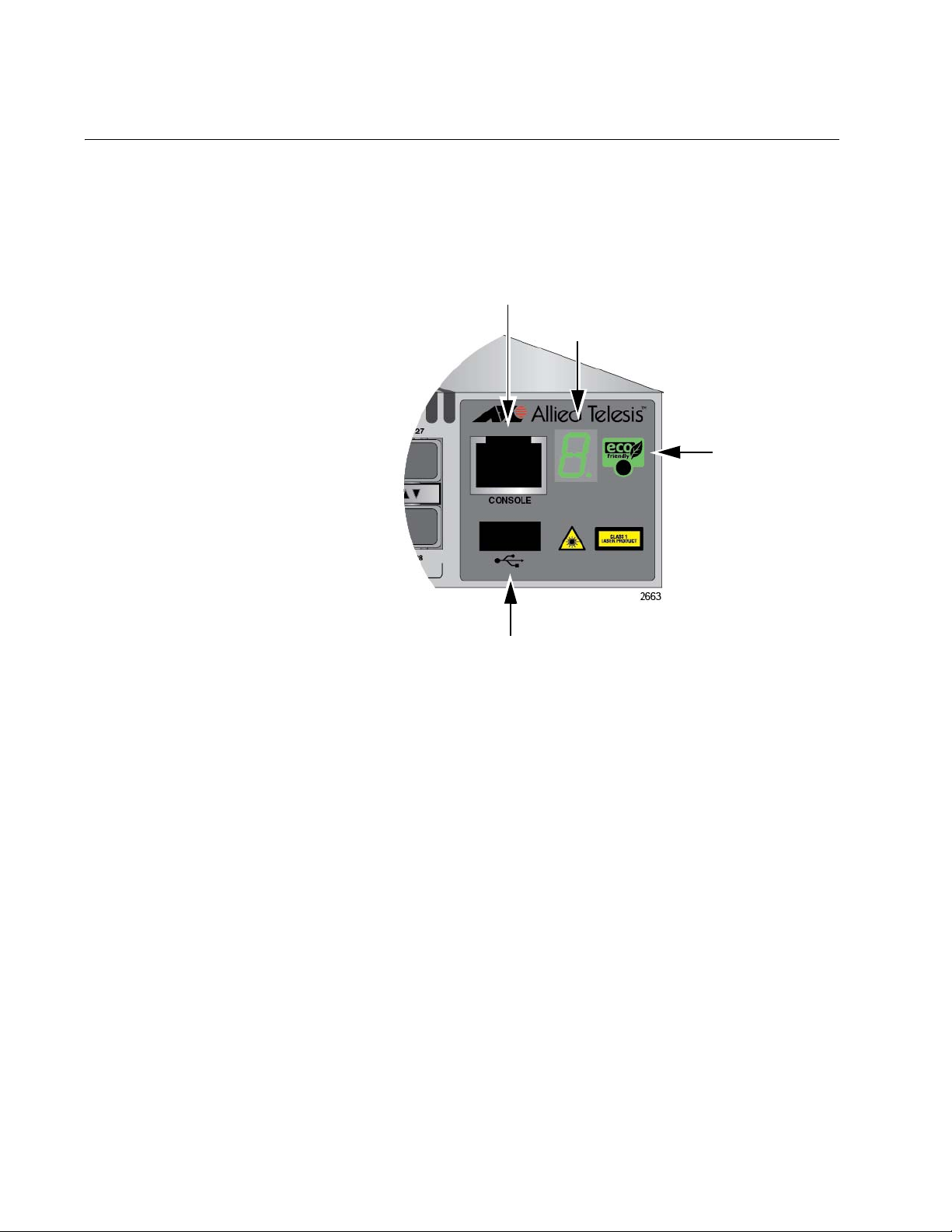
Chapter 1: Overview
Console
eco-friendly
Button
Switch
Port
ID LED
Management
USB Port
Management Panel
Figure 5 identifies the components in the management panel on the x510
Series switches.
Figure 5. x510 Series Management Panel
22
Page 23
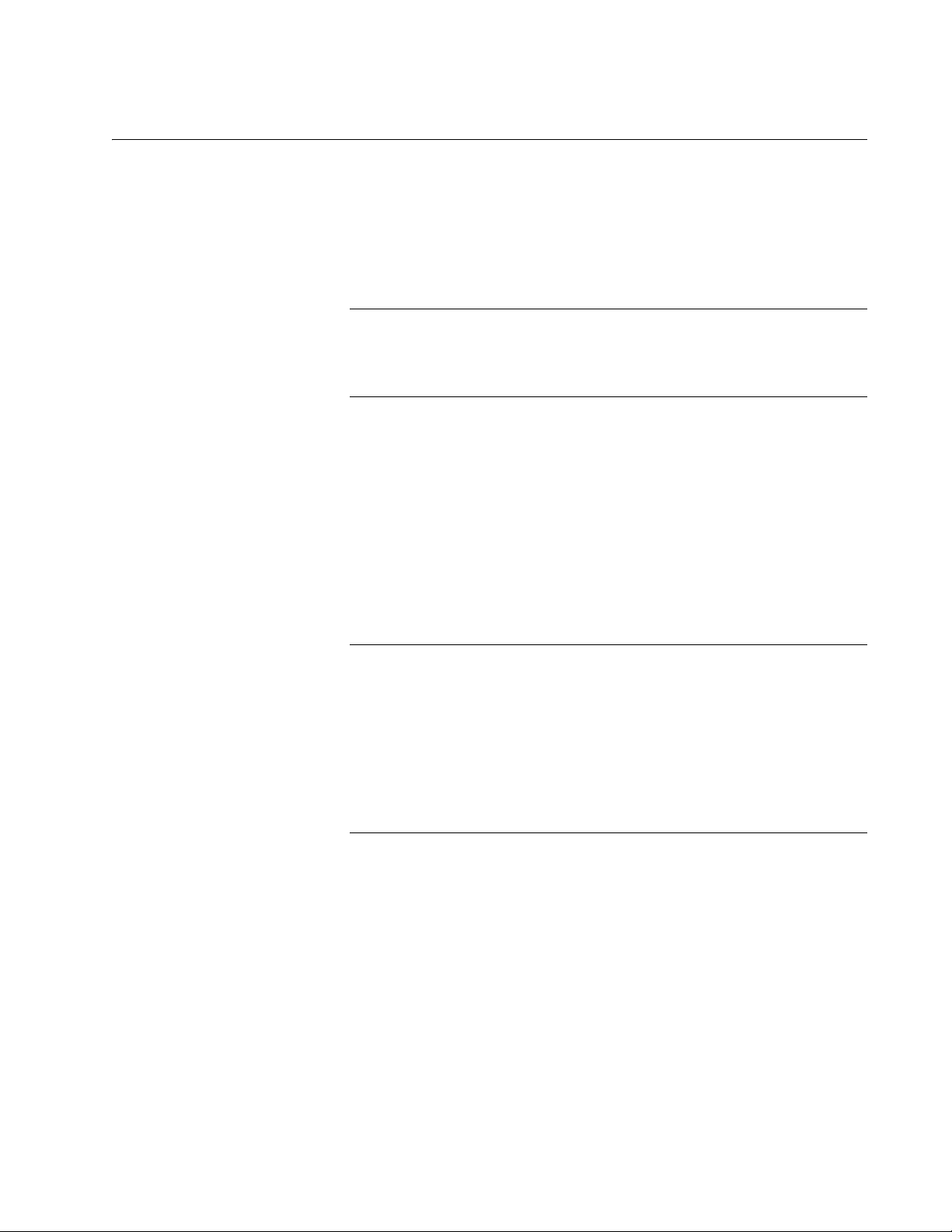
x510 Series Installation Guide for Virtual Chassis Stacking
Note
Note
10/100/1000Base-T Twisted Pair Ports
The switches have 24 or 48 10/100/1000Base-T ports.
Speed The ports can operate at 10, 100, or 1000 Mbps. The speeds may be set
manually using the management software or automatically with AutoNegotiation (IEEE 802.3u), the default setting.
The ports must be set to Auto-Negotiation to function at 1000 Mbps
and are not compatible with devices that are not IEEE 802.3u
compliant.
Duplex Mode The twisted pair ports can operate in either half- or full-duplex mode. The
duplex mode of a port, like port speed, may be set manually using the
management software or automatically with Auto-Negotiation (IEEE
802.3u), the default setting.
Wiring
Configuration
The speed and duplex mode settings of a port may be set independently
of each other. For example, a port may be configured such that its speed
is set manually while its duplex mode is established through AutoNegotiation.
A switch port should not use Auto-Negotiation to set its duplex mode
if it is connected to a network device that does not support AutoNegotiation for 10 or 100 Mbps operation and has a fixed duplex
mode of full-duplex. Otherwise, a duplex-mode mismatch may occur
in which a switch port and a network device operate at different
duplex modes. The duplex modes of switch ports that are connected
to network devices that do not support Auto-Negotiation should be
set manually through the management software.
The wiring configuration of a port operating at 10 or 100 Mbps can be MDI
or MDI-X. The wiring configurations of a switch port and a network device
connected with straight-through twisted pair cabling have to be opposite,
such that one device is using MDI and the other MDI-X. For instance, a
switch port has to be set to MDI-X if it is connected to a network device set
to MDI.
You may set the wiring configurations of the ports manually or let the
switch configure them automatically with auto-MDI/MDI-X (IEEE 802.3abcompliant). This feature enables the switch to automatically negotiate with
network devices to establish their proper settings.
23
Page 24
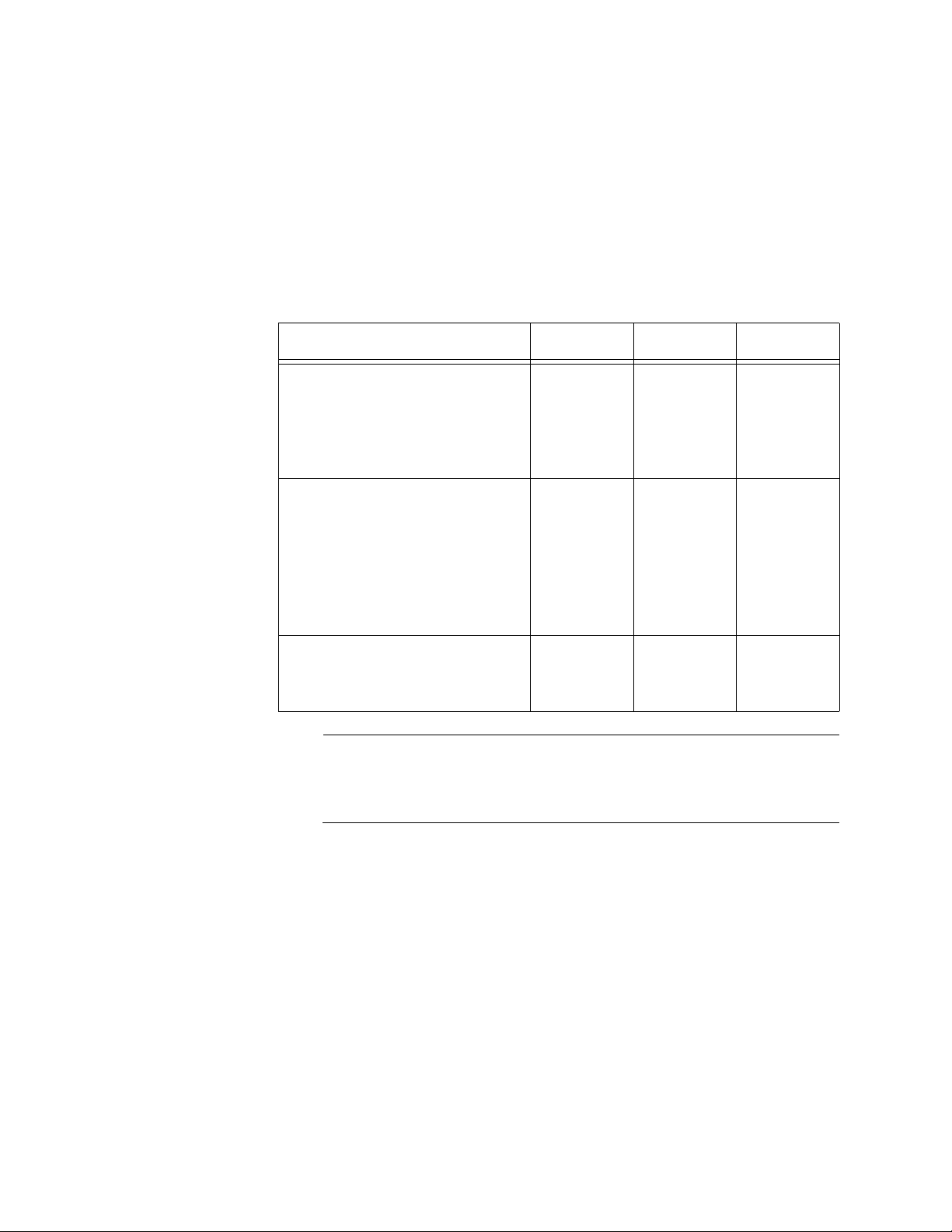
Chapter 1: Overview
Note
The MDI and MDI-X settings do not apply when ports are operating at
1000 Mbps.
Maximum
Distance
Cable
Requirements
The ports have a maximum operating distance of 100 meters (328 feet).
The cable requirements of the ports are given in Table 1.
Table 1. Twisted Pair Cable for the 10/100/1000Base-T Ports
Cable Type 10Mbps 100Mbps 1000Mbps
Standard TIA/EIA 568-Bcompliant Category 3 shielded
or unshielded cabling with 100
ohm impedance and a
frequency of 16 MHz.
Standard TIA/EIA 568-Acompliant Category 5 or TIA/
EIA 568-B-compliant Enhanced
Category 5 (Cat 5e) shielded or
unshielded cabling with 100
ohm impedance and a
frequency of 100 MHz.
Yes Yes No
Yes Yes Yes
Standard TIA/EIA 568-Bcompliant Category 6 or 6a
shielded cabling.
For the cable requirements for the ports on the AT-x510-28GPX and
AT-x510-52GPX Switches for PoE devices, refer to Table 3 on
page 26
Yes Yes Yes
Port Pinouts Refer to Table 19 on page 117 and Table 20 on page 118 for the port
pinouts of the 10/100/1000Base-T twisted pair ports.
24
Page 25
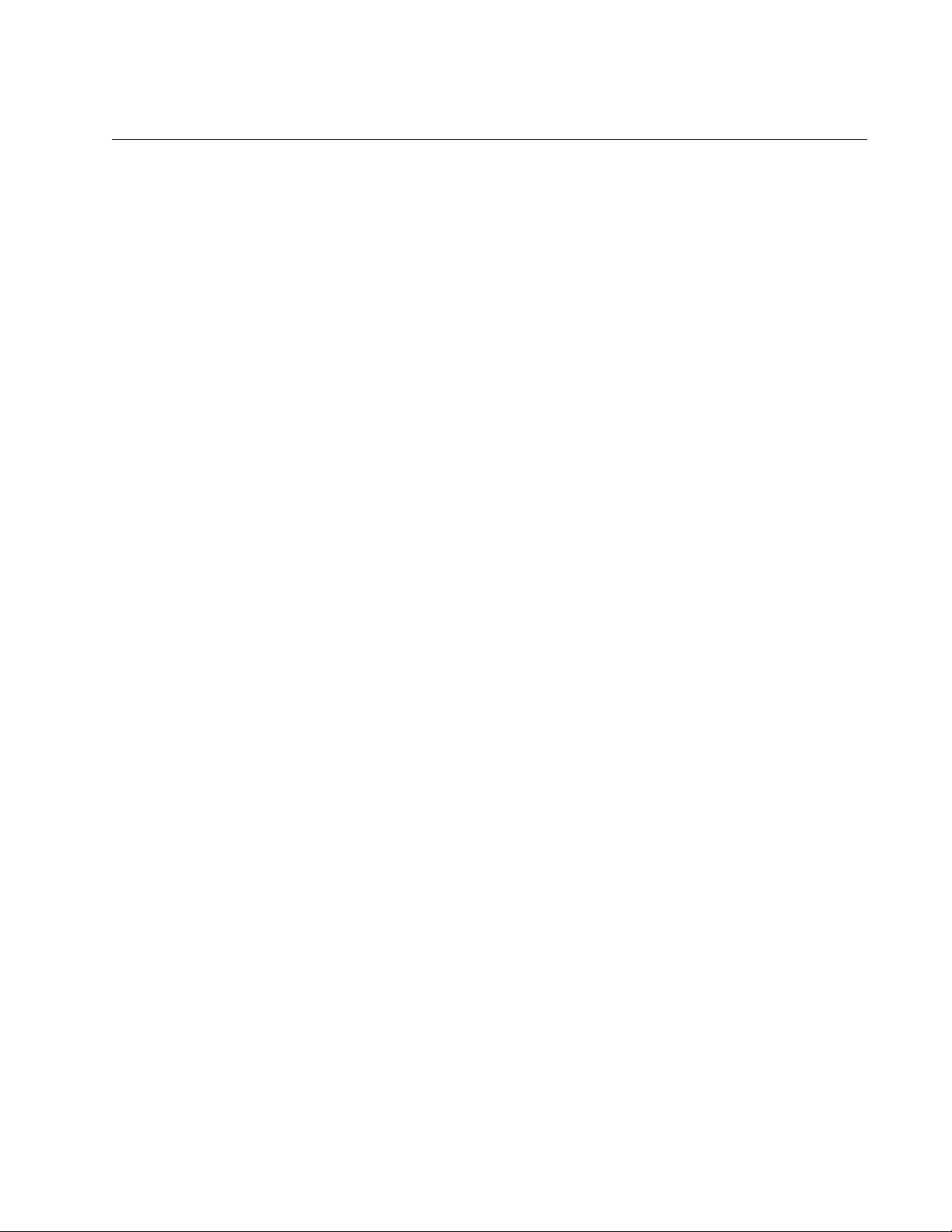
Power Over Ethernet
The AT-x510-28GPX and AT-x510-52GPX Switches feature Power over
Ethernet (PoE) on the 10/100/1000Base-T ports. PoE is used to supply
power to network devices over the same twisted pair cables that carry the
network traffic.
The main advantage of PoE is that it can make it easier to install a
network. The selection of a location for a network device is often limited by
whether there is a power source nearby. This often limits equipment
placement or requires the added time and cost of having additional
electrical sources installed. But with PoE, you can install PoE-compatible
devices wherever they are needed without having to worry about whether
there are power sources nearby.
A device that provides PoE to other network devices is referred to as
power sourcing equipment (PSE). The AT-x510-28GPX and AT-x51052GPX Switches act as PSE units by adding DC power to the network
cable, thus functioning as a central power source for other network
devices.
x510 Series Installation Guide for Virtual Chassis Stacking
Devices that receive their power from a PSE are called powered devices
(PD). Examples include wireless access points, IP telephones, webcams,
and even other Ethernet switches.
The switch automatically determines whether or not a device connected to
a port is a powered device. Ports that are connected to network nodes that
are not powered devices (that is, devices that receive their power from
another power source) function as regular Ethernet ports, without PoE.
The PoE feature remains activated on the ports but no power is delivered
to the devices.
PoE Standards The AT-x510-28GPX and AT-x510-52GPX Switches support these PoE
standards:
PoE (IEEE 802.3af): This standard provides up to 15.4 watts at the
switch port to support powered devices that require up to 12.95 watts.
PoE+ (IEEE 802.3at): This standard provides up to 30.0 watts at the
switch port to support powered devices that require up to 25.5 watts.
Powered Device
Classes
Powered devices are grouped into the five classes listed in Table 2 on
page 26. The classes are based on the amount of power the devices
require. The switches support all five classes.
25
Page 26
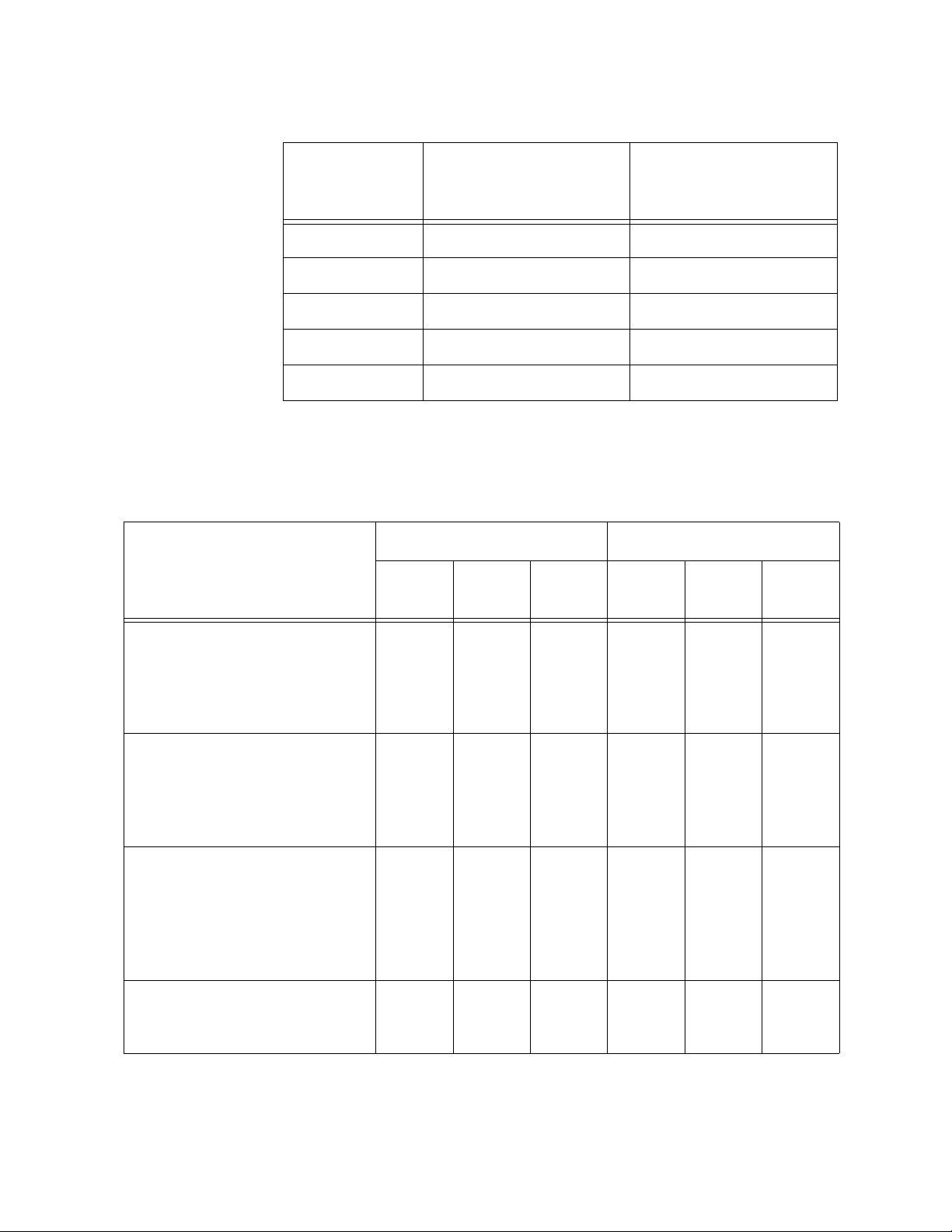
Chapter 1: Overview
Table 2. IEEE Powered Device Classes
Maximum Power
Class
0 15.4W 0.44W to 12.95W
1 4.0W 0.44W to 3.84W
2 7.0W 3.84W to 6.49W
3 15.4W 6.49W to 12.95W
4 30.0W 12.95W to 25.5W
Output from a Switch
Port
PD Power Range
Cable
Requirements
Table 3. Twisted Pair Cable Requirements for the 10/100Base-TX Ports at 10 or 100Mbps
Cable Type
Standard TIA/EIA 568-Bcompliant Category 3 shielded
or unshielded cabling with 100
ohm impedance and a
frequency of 16 MHz.
Standard TIA/EIA 568-Acompliant Category 5 shielded
or unshielded cabling with 100
ohm impedance and a
frequency of 100 MHz.
Standard TIA/EIA 568-Bcompliant Enhanced Category
5 (Cat 5e) shielded or
unshielded cabling with 100
ohm impedance and a
frequency of 100 MHz.
The cable requirements for ports operating at 10 or 100Mbps are given in
Table 3.
10Mbps 100Mbps
Non-
PoE
Yes Yes No Yes Yes No
Yes Yes No Yes Yes No
Yes Yes Yes Yes Yes Yes
PoE PoE+
Non-
PoE
PoE PoE+
26
Standard TIA/EIA 568-Bcompliant Category 6 or 6a
shielded cabling.
Yes Yes Yes Yes Yes Yes
Page 27
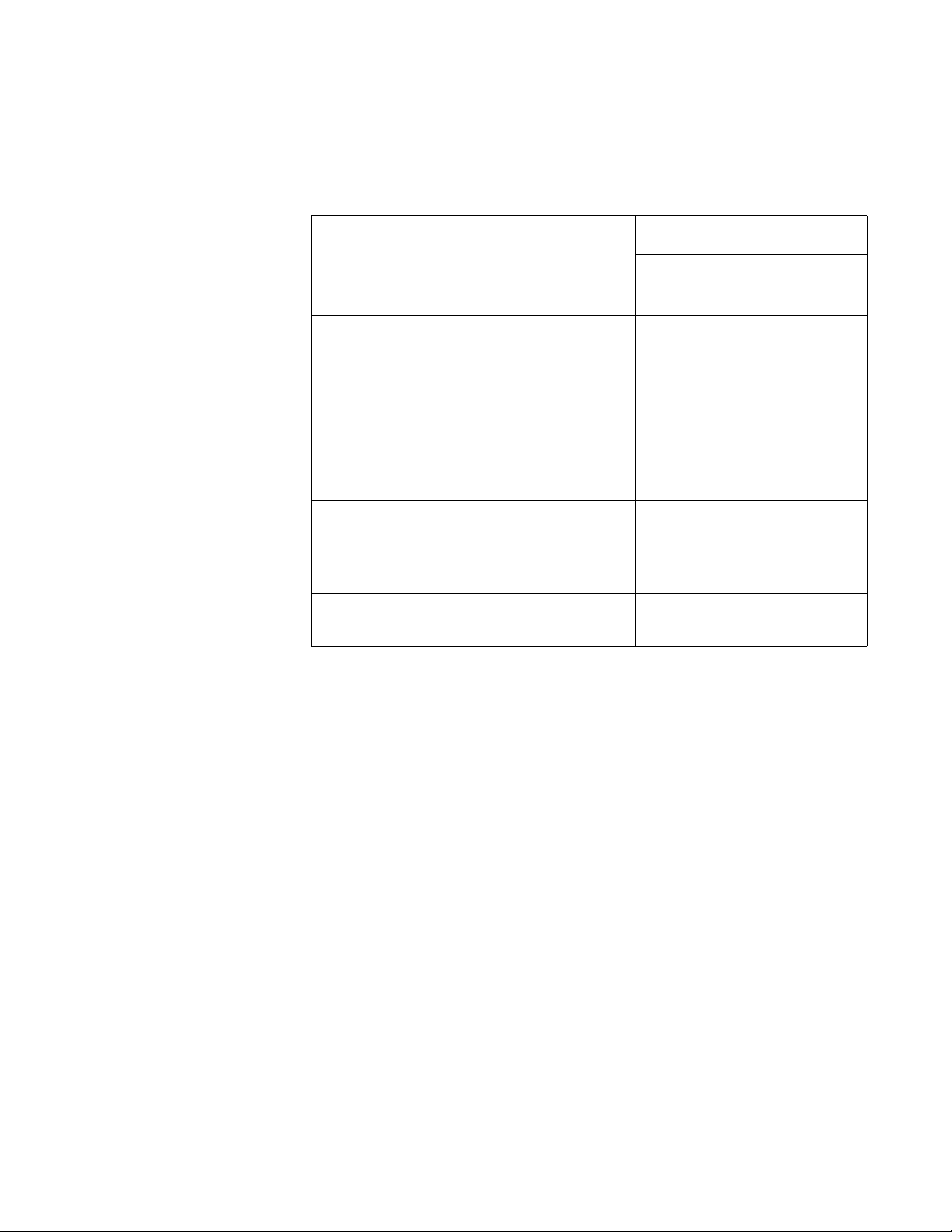
x510 Series Installation Guide for Virtual Chassis Stacking
The cable requirements for ports operating at 1000Mbps are given in
Table 4.
Table 4. Twisted Pair Cable Requirements for the 10/100/1000Base-T
Ports at 1000Mbps
1000Mbps
Cable Type
Standard TIA/EIA 568-B-compliant
Non-
PoE
PoE PoE+
No No No
Category 3 shielded or unshielded
cabling with 100 ohm impedance and a
frequency of 16 MHz.
Standard TIA/EIA 568-A-compliant
Yes Yes No
Category 5 shielded or unshielded
cabling with 100 ohm impedance and a
frequency of 100 MHz.
Standard TIA/EIA 568-B-compliant
Yes Yes Yes
Enhanced Category 5 (Cat 5e) shielded
or unshielded cabling with 100 ohm
impedance and a frequency of 100 MHz.
Standard TIA/EIA 568-B-compliant
Yes Yes Yes
Category 6 or 6a shielded cabling.
Power Budget The AT-x510-28GPX and AT-x510-52GPX Switches have a power budget
of 370 watts. This is the maximum amount of power the switches can
provide at one time to the powered devices.
The AT-x510-28GPX and AT-x510-52GPX Switches have two power
supplies. Each power supply is responsible for providing 185 watts, or half,
of the power budget. Both power supplies must be connected to AC power
sources for the switch to provide the full 370 watts. The power budget is
reduced to 185 watts if only one power supply is connected to a power
source.
The power requirements of the PoE devices determine the maximum
number of devices the switch can support at one time. So long as the total
power requirements of the powered devices is less than the power budget
of the switch, the switch can supply power to all the devices. But if the total
power requirements exceed the power budget, the switch denies power to
one or more ports using a mechanism referred to as port prioritization.
To determine whether the power requirements of the PoE devices you
plan to connect to the switch exceed its power budget, refer to their
documentation for their power requirements and add the requirements
together. The switch should be able to power all of the devices
27
Page 28
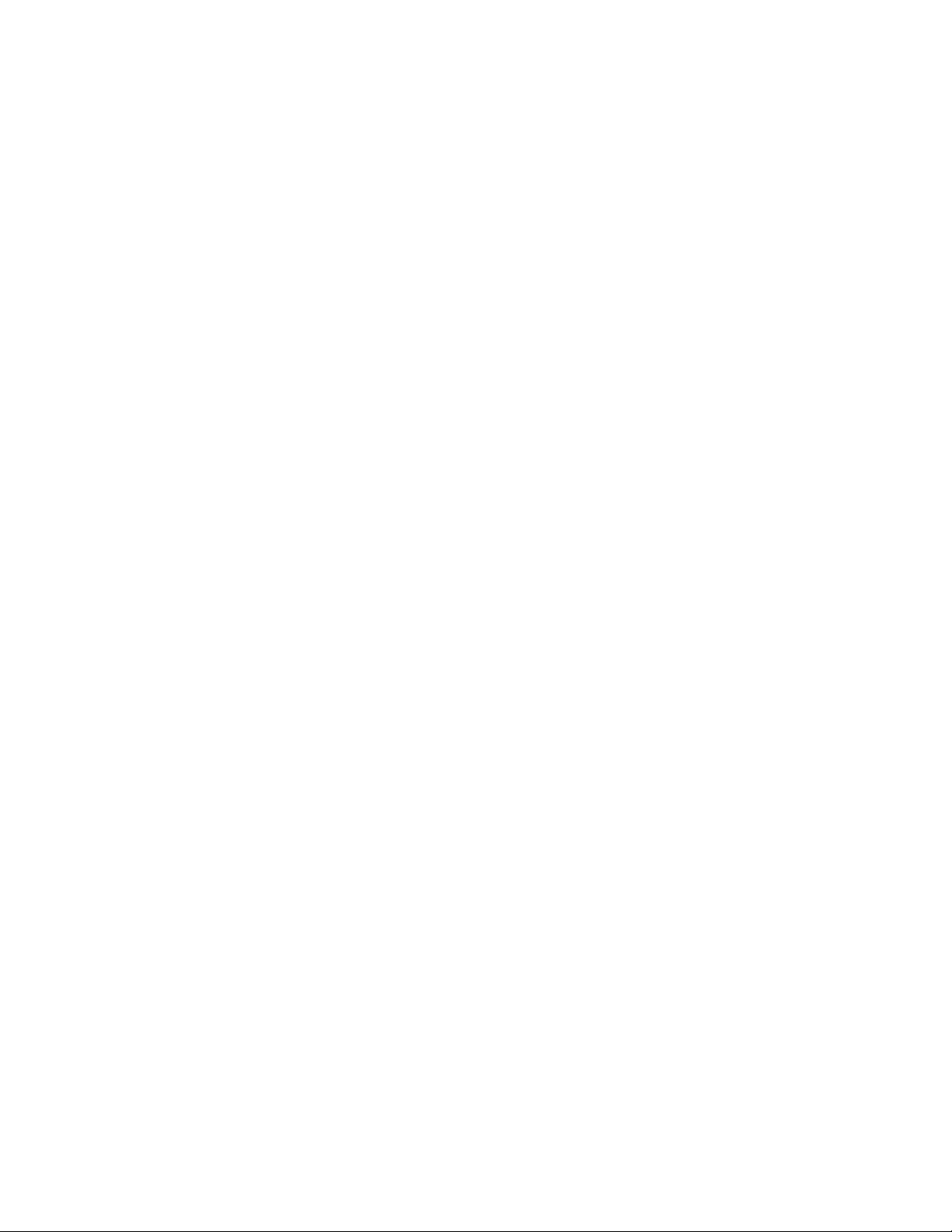
Chapter 1: Overview
simultaneously as long as the total is below its power budget. If the total
exceeds the available power budget, you should consider reducing the
number of PoE devices so that all of the devices receive power.
Otherwise, the switch powers a subset of the devices, based on port
prioritization.
The switch can handle different power requirements on different ports.
This enables you to connect different classes of PoE equipment to the
ports on the switch.
Port
Prioritization
If the power requirements of the powered devices exceed the switch’s
power budget, the switch denies power to some ports based on a system
called port prioritization. You may use this mechanism to ensure that
powered devices critical to the operations of your network are given
preferential treatment by the switch in the distribution of power should the
demands of the devices exceed the available capacity.
There are three priority levels:
Critical
High
Low
Ports set to the Critical level, the highest priority level, are guaranteed
power before any of the ports assigned to the other two priority levels.
Ports assigned to the other priority levels receive power only if all the
Critical ports are receiving power. Ports that are connected to your most
critical powered devices should be assigned to this level. If there is not
enough power to support all the ports set to the Critical priority level,
power is provided to the ports based on port number, in ascending order.
The High level is the second highest level. Ports set to this level receive
power only if all the ports set to the Critical level are already receiving
power. If there is not enough power to support all of the ports set to the
High priority level, power is provided to the ports based on port number, in
ascending order.
28
The lowest priority level is Low. This is the default setting. Ports set to this
level only receive power if all of the ports assigned to the other two levels
are already receiving power. As with the other levels, if there is not enough
power to support all of the ports set to the Low priority level, power is
provided to the ports based on port number, in ascending order.
Power allocation is dynamic. Ports supplying power to powered devices
may cease power transmission if the switch’s power budget is at
maximum usage and new powered devices, connected to ports with
higher priorities, become active.
You can use port prioritization on dual power supply PoE switches to
protect your important networking devices from loss of power should one
Page 29
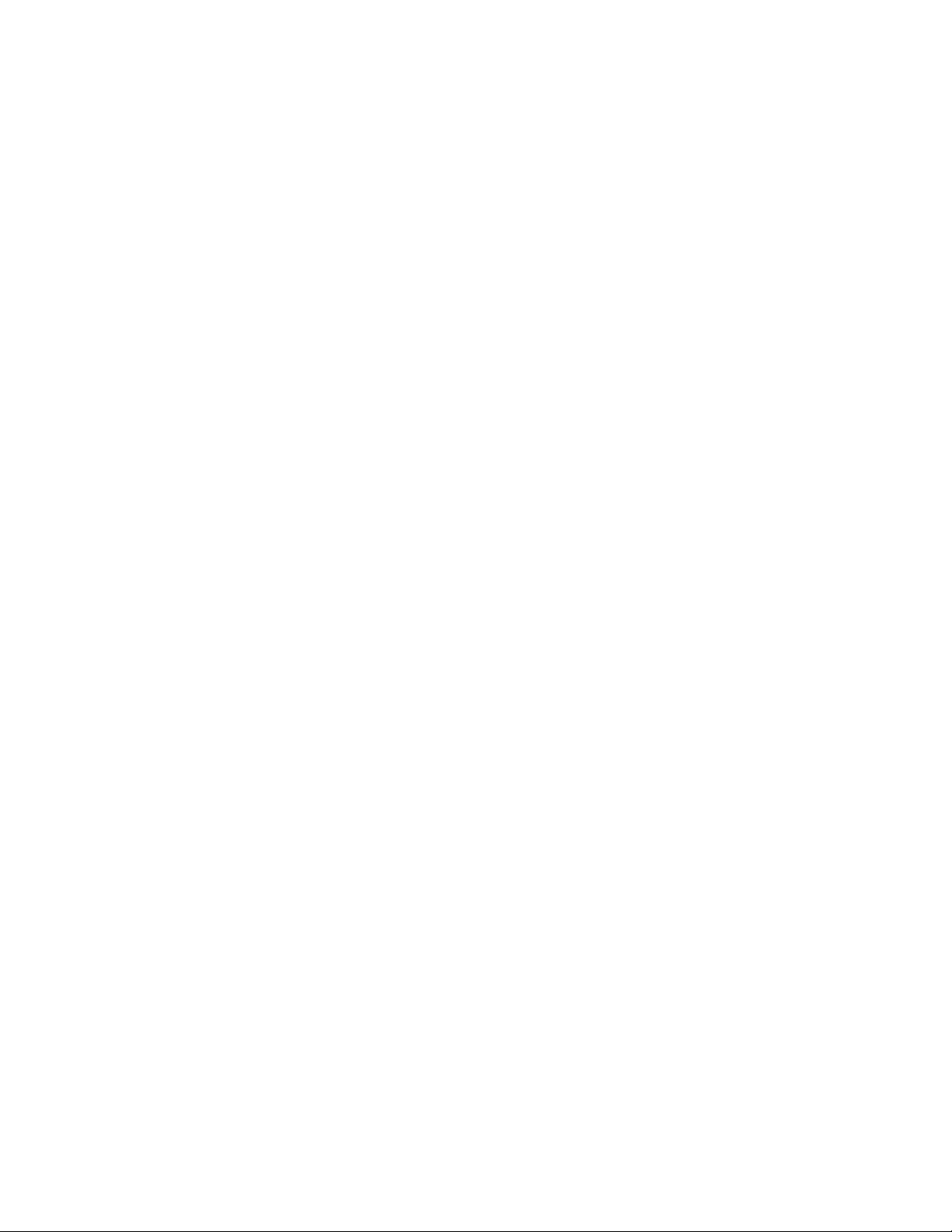
x510 Series Installation Guide for Virtual Chassis Stacking
of the power supplies fail or lose power. If you limit the power requirements
of the critical devices connected to a switch to less than 185 watts, the
PoE power provided by a single power supply, a switch will have sufficient
power to support the critical devices even if it has only one functional
power supply.
Wiring
Implementation
The IEEE 802.3af standard defines two methods for the delivery of DC
power over twisted pair cable by a PSE, such as the switch, to PDs. These
methods, known as modes A and B, identify the wires within the cable that
carry the DC power from the PSE to a PD.
Twisted pair cabling typically consists of eight wires. With 10Base-T and
100Base-TX devices, the wires connected to pins 1, 2, 3, and 6 on the RJ45 connectors carry the network traffic while the wires connected to pins 4,
5, 7, and 8 are unused. With 1000Base-T devices, all eight wires are used
to carry network data.
It takes four wires to deliver DC power to a PD. With Mode A, the power is
delivered on pins 1, 2, 3, and 6. These are the same pins in 10Base-T and
100Base-TX devices that carry the network data. With mode B, the power
is provided over the spare wires.
The ports on the AT-x510-28GPX and AT-x510-52GPX Switches deliver
the power using pins 1, 2, 3, and 6, which corresponds to mode A in the
IEEE 802.3af standard. Powered devices that comply with the IEEE
802.3af standard are required to support both power delivery methods.
Legacy devices that do not comply with the standard will work with the
switch if they are powered on pins 1, 2, 3, and 6.
29
Page 30

Chapter 1: Overview
Note
SFP+ Slots
The switches have four SFP+ slots that support the following types of SFP
1000Mbps and SFP+ 10Gbps transceivers:
1000Base-SX/LX SFP transceivers
Single-port BiDi 1000Base-LX SFP transceivers
1000Base-ZX SFP transceivers
10Gbps, 10GBase-SR/LR fiber optic transceivers
10Gbps AT-SP10TW direct connect twinax cables with SFP+
transceiver-style connectors
You may use the transceivers to connect switches to other network
devices over large distances, build high-speed backbone networks
between network devices, or connect high-speed devices, such as
servers, to your network.
The switches support a variety of short and long distance SFP and SFP+
modules. For a list of supported SFP modules, contact your Allied Telesis
representative or visit our web site.
SFP+ slots 27 and 28 on the 28-port switches and slots 51 and 52
on the 52-port switches are initially configured as stacking slots for
the VCStack feature. If you intend to use the switch as a stand-alone
unit, you must disable the VCStack feature before you can use them
with standard SFP or SFP+ transceivers. The configuration
instructions are provided later in this guide, in “Powering On the
Switches Simultaneously” on page 93.
30
Page 31

Stacking SFP+ Slots
Note
Two of the four SFP+ slots on the front panel of the switch can be used
with stacking transceivers to create a VCStack of up to four switches. The
switches of a VCStack act as a single virtual unit. They synchronize their
actions so that switching operations, like spanning tree protocols, virtual
LANs, and static port trunks, span across all the units and ports. The two
main advantages of stacks are:
The slots for the stacking transceivers are SFP+ slots 27 and 28 on the 28port switches and SFP+ slots 51 and 52 on the 52-port switches.
x510 Series Installation Guide for Virtual Chassis Stacking
You can manage multiple units simultaneously, which can simplify
network management.
You have more flexibility in how you configure some of the
features. For instance, a static port trunk on a stand-alone switch
has to consist of ports from the same switch. In contrast, a static
trunk on a stack may consist of ports from different switches in the
same stack.
If you use the switch as a stand-alone device, you can use the slots
with regular SFP and SFP+ transceivers by disabling the VCStack
feature. For instructions, refer to the x510 Series Installation Guide
for Stand-alone Switches.
31
Page 32

Chapter 1: Overview
Note
eco-friendly Button
You may turn off the port LEDs to conserve electricity when you are not
monitoring the switch. The LEDs are toggled with the eco-friendly button
on the front panel of the switch or the ECOFRIENDLY LED and NO
ECOFRIENDLY LED commands in the Global Configuration mode of the
command line interface. The switch is said to be operating in a low power
mode when the LEDs are turned off.
Operating the switch in the low power mode with the LEDs turned off does
not interfere with the network operations of the device.
The management software on the switch has a command that blinks the
LEDs so that you can quickly and easily identify a specific unit among the
devices in an equipment rack. It is the FINDME command. The command
works on the switch even if you turned off the LEDs with the eco-friendly
button or NO ECOFRIENDLY LED command.
The Switch ID LED is always on, but it displays different information
depending on whether the LEDs are on or off. When the LEDs are on, the
ID LED displays the ID number of the switch. When the switch is operating
in the low power mode with the LEDs off, the ID LED indicates whether the
switch is a stand-alone unit or the master or member switch of a VCStack,
as detailed in Figure 12 on page 40.
Before checking or troubleshooting the network connections to the
ports on the switch, you should always check to be sure that the
LEDs are on by either pressing the eco-friendly button or issuing the
ECOFRIENDLY LED and NO ECOFRIENDLY LED commands in
the command line interface.
32
Page 33

LEDs
Link/Activity
LED
Duplex Mode
LED
Duplex Mode
LED
Link/Activity
LED
x510 Series Installation Guide for Virtual Chassis Stacking
Here are descriptions of the LEDs.
LEDs for the
Twisted Pair
Ports
Each twisted pair port on the AT-x510-28GTX and AT-x510-52GTX
Switches has two LEDs that display link, activity and duplex mode
information. The LEDs are shown in Figure 6.
Figure 6. LEDs for the 10/100/1000Base-T Ports on the AT-x510-28GTX
and AT-x510-52GTX Switches
The LEDs are described in Table 5 on page 34.
33
Page 34

Chapter 1: Overview
Note
Table 5. LEDs on the 10/100/1000Base-T Ports on the AT-x510-28GTX
and AT-x510-52GTX Switches
LED State Description
Solid Green A port has established a 1000 Mbps link to
a network device.
Link/
Activity
LED
Flashing
Green
Solid Amber A port has established a 10 or 100 Mbps
Flashing
Amber
A port is transmitting or receiving data at
1000 Mbps.
link to a network device.
A port is transmitting or receiving data at 10
or 100 Mbps.
Off A port has not established a link with
another network device or the LEDs are
turned off. To turn on the LEDs, use the
eco-friendly button.
Duplex
Green A port is operating in full duplex mode.
Mode
LED
Amber A port is operating in half-duplex mode at 10
or 100 Mbps. (Half-duplex mode does not
apply to 1000 Mbps operation.)
Flashing
Amber
Collisions are occurring on a port operating
at 10 or 100 Mbps.
The twisted pair ports on the AT-x510-28GPX and AT-x510-52GPX
Switches have two LEDs that display link, activity and PoE information.
The LEDs are shown in Figure 7 on page 35.
The duplex mode information for the ports on the AT-x510-28GPX
and AT-x510-52GPX Switches can be viewed with the management
software.
34
Page 35

x510 Series Installation Guide for Virtual Chassis Stacking
Link/Activity
LED
PoE
LED
PoE
LED
Link/Activity
LED
Figure 7. LEDs for the 10/100/1000Base-T Ports on the AT-x510-28GPX
and AT-x510-52GPX Switches
The LEDs are described in Table 6.
Table 6. LEDs on the 10/100/1000Base-T Ports on the AT-x510-28GPX
and AT-x510-52GPX Switches
LED State Description
Solid Green A port has established a 1000 Mbps link to
a network device.
Link/
Activity
LED
Flashing
Green
Solid Amber A port has established a 10 or 100 Mbps
Flashing
Amber
A port is transmitting or receiving data at
1000 Mbps.
link to a network device.
A port is transmitting or receiving data at 10
or 100 Mbps.
Off A port has not established a link with
another network device or the LEDs are
turned off. To turn on the LEDs, use the
eco-friendly button.
35
Page 36

Chapter 1: Overview
SFP Slot LEDs
Table 6. LEDs on the 10/100/1000Base-T Ports on the AT-x510-28GPX
and AT-x510-52GPX Switches (Continued)
LED State Description
PoE Green The switch is detecting a powered device
(PD) on the port and is delivering power to
it.
Solid Amber The switch has shutdown PoE+ on the port
because of a fault condition.
LEDs for the SFP
Slots
Flashing
Amber
The switch is detecting a PD on the port but
is not delivering power to it because the
maximum power budget has been reached.
Off This LED state can result from the following
conditions:
The port is not connected to a PD.
The PD is powered off.
The port is disabled in the
management software.
PoE is disabled on the port.
The LEDs on the Ethernet line cards
are turned off. To turn on the LEDs,
use the eco-friendly button.
The LEDs for the SFP slots on the AT-x510-28GSX Switch are located
between the slots, as shown in Figure 8. Each SFP slot has one LED. The
left-hand LED is for the top slot and the right-hand LED is for the bottom
slot.
36
Figure 8. SFP Slot LEDs on the AT-x510-28GSX Switch
Page 37

x510 Series Installation Guide for Virtual Chassis Stacking
SFP+ Slot LEDs
The LEDs are described in Table 7.
Table 7. SFP Slot LEDs on the AT-x510-28GSX Switch
LED State Description
Link/Activity Off The slot is empty, the SFP transceiver
has not established a link to a network
device, or the LEDs are turned off. To turn
on the LEDs, use the eco-friendly button.
Solid green The SFP transceiver has established a
link at 10 Mbps, 1000 Mbps or 10 Gbps to
a network device.
LEDs for the
SFP+ Slots
Flashing
green
The LEDs for the SFP+ slots are located between the slots, as shown in
Figure 9. Each SFP+ slot has one LED. The left-hand LED is for the top
slot and the right-hand LED is for the bottom slot.
The SFP transceiver is receiving or
transmitting packets to a network device.
The LEDs are described in Table 8 on page 38.
Figure 9. SFP+ Slot LEDs
37
Page 38

Chapter 1: Overview
Table 8. SFP+ Slot LEDs
LED State Description
Link/Activity Off The slot is empty, the SFP or SFP+
transceiver has not established a link to a
network device, or the LEDs are turned
off. To turn on the LEDs, use the ecofriendly button.
Solid green The SFP or SFP+ transceiver has
established a link at 1000 Mbps or 10
Gbps to a network device.
LEDs for the
Stacking Slots
Flashing
green
SFP+ slots 27 and 28 on the 28-port switches and slots 51 and 52 on the
52-port switches may be used as stacking slots to build a VCStack of up to
four switches. For background information, refer to Chapter 2, “Virtual
Chassis Stacking” on page 45. Table 9 defines the LED states when the
slots contain stacking transceivers.
Table 9. Stacking Slot LEDs
LED State Description
Link/Activity Off The slot is empty, the stacking transceiver
Solid green The stacking transceiver has established
The SFP+ transceiver is receiving or
transmitting packets to a network device
at 10 Gbps. (The LED does not flash for
activity at 1000 Mbps.).
has not established a link to a network
device, or the LEDs are turned off. To turn
on the LEDs, use the eco-friendly button.
a link at 10 Gbps to another switch in the
stack.
38
Flashing
green
The stacking transceiver is receiving or
transmitting packets.
Page 39

x510 Series Installation Guide for Virtual Chassis Stacking
Switch ID LED
The switch is booting up.
The switch has encountered a fault condition.
The switch is operating as a stand-alone unit, with the ID
number 0.
The switch has an ID number of 1 to 4 as part of a VCStack.
The dot in the lower right corner flashes when the switch
accesses USB memory.
Switch ID LED The Switch ID LED, shown in Figure 10, displays the ID number of the
switch. A stand-alone switch has the ID number 0. Switches in a VCStack
have the numbers 1 to 4. Chapter 7, “Powering On the Stack” on page 89
has the procedure for verifying and, if necessary, changing the ID number
of the switch.
The states of the LED when the switch is not operating in the low power
mode are shown in Figure 11.
Figure 10. Switch ID LED
Figure 11. Switch ID LED
39
Page 40

Chapter 1: Overview
Note
The switch is the master switch of a VCStack.
The switch is operating as a stand-alone unit.
The switch is a member switch of a VCStack.
The switch displays the letter “F” for fault on the ID LED if it encounters
one of the following problems:
A cooling fan has failed.
One of the power supplies has failed.
The internal temperature of the switch has exceeded the normal
operating range and the switch may shut down.
You can use the SHOW SYSTEM ENVIRONMENT command in the
command line interface to identify the source of the problem.
The states of the LED when the switch is operating in the low power mode
are shown in Figure 12.
Figure 12. Switch ID LEDs in the Low Power Mode
40
Page 41

USB Port
x510 Series Installation Guide for Virtual Chassis Stacking
The management panel has a USB port. You may use the port to store
configuration files on flash drives and to restore configuration files to
switches whose settings have been lost or corrupted, or to quickly
configure replacement units. You may also use the port and flash drives to
update the management firmware on the switches.
The port is USB2.0 compatible.
41
Page 42

Chapter 1: Overview
Note
Console Port
The Console port is used to establish a management session with the
switch to configure its features and parameter settings. This type of
management uses serial RS-232 and is commonly referred to as local or
out-of-band management because it is not conducted over your network.
To perform local management, you must be at the location of the switch
and must use the management cable included with the switch.
To establish a local management session with the switch, connect a
terminal or a personal computer with a terminal emulation program to the
Console port, which has an RJ-45 style (8P8C) connector, using the
provided management cable. The cable has RJ-45 RJ-style (8P8C) and
DB-9 (D-sub 9-pin) connectors.
The Console port is set to the following specifications:
Default baud rate: 9600 bps (Range is 9600 to 115200 bps)
Data bits: 8
Parity: None
Stop bits: 1
Flow control: None
These settings are for a DEC VT100 or ANSI terminal, or an
equivalent terminal emulation program.
42
Page 43

Power Supplies
Warning
Warning
Note
x510 Series Installation Guide for Virtual Chassis Stacking
The x510 Series switches have two AC power supplies with separate AC
connectors on the back panels. The power supplies, which are not fieldreplaceable, provide a switch with power redundancy and protect against
interruptions to network operations in the event one of the power supplies
loses power or fails. Power redundancy is available only when both AC
connectors on a switch are connected to power sources.
The AT-x510-28GPX and AT-x510-52GPX Switches have a PoE budget
of 370 watts when both power supplies are active and 185 watts when only
one power supply is active. For further information, refer to “Power
Budget” on page 27.
Refer to “Technical Specifications” on page 115 for the input voltage
range.
Power cord is used as a disconnection device. To de-energize
equipment, disconnect the power cord. E3
This unit might have more than one power cord. To reduce the risk of
electric shock, disconnect all power cords before servicing the unit.
E30
The switches are powered on or off by connecting or disconnecting
the power cords.
43
Page 44

Chapter 1: Overview
44
Page 45

Chapter 2
Note
Virtual Chassis Stacking
The sections in this chapter are:
“Overview” on page 46
“Stacking Slots” on page 47
“Stacking Transceivers” on page 48
“Stacking Port Topologies” on page 50
“Master and Member Switches” on page 54
“Specifying Ports in the Command Line Interface” on page 56
For more information on the VCStack feature, refer to the Stacking
Introduction and Stacking Commands chapters in the Software
Reference for x510 Series Switches, AlliedWare Plus Operating
System from www.alliedtelesis.com.
45
Page 46

Chapter 2: Virtual Chassis Stacking
Overview
The Virtual Chassis Stacking (VCStack) feature allows you to connect up
four x510 Series switches to form a virtual switch in which the devices
function as a single networking unit. The benefits of the VCStack feature
are:
Simplifies management - You can manage the devices of the stack
as a single unit, rather than individually. Your local and remote
management sessions automatically give you management
access to all the devices.
Reduces IP addresses - A stack requires only one IP address for
remote management access, thereby reducing the number of IP
addresses you have to assign to network devices, The one
address gives you management access to all the units.
Adds feature flexibility and resiliency - A stack gives you more
flexibility in the available configurations of features. For instance,
you can create port aggregators of ports from different switches in
the stack, rather than from only one switch. If you distribute the
ports of an aggregator across two or more switches in a stack, you
increase its resiliency because the aggregator will continue to
function, though at a reduced bandwidth, if one of the switches
stops functioning.
Reduces protocol requirements - Creating a stack might eliminate
your need to configure some protocols, such as the Virtual Router
Redundancy Protocol and Spanning Tree Protocol.
46
Page 47

Stacking Slots
Note
x510 Series Installation Guide for Virtual Chassis Stacking
The x510 Series Switches come with two stacking slots. The slots are the
last two SFP+ slots on the switches and are labeled “S1/27” and “S2/28”
on the 28-port switches and “S1/51” and “S2/52” on the 52-port switches.
The slots have two functions. You may use them with the VCStack feature
to build a stack of x510 Series Switches or, by disabling the VCStack
feature, you may use them with regular SFP or SFP+ transceivers as
additional networking slots.
The names of the slots depend on the status of the VCStack feature on the
switch. The management software refers to the slots as “S1” and “S2.”
when the VCStack feature is enabled and the slots are used with the
special stacking transceivers to create a stack.
When you disable the VCStack feature to use the slots with regular SFP or
SFP+ transceivers on a stand-alone switch, the slots are referred to as
slots 27 and 28 on the 28-port switches and 51 and 52 on the 52-port
switches. For instructions on how to disable VCStack to use the switches
as stand-alone units, refer to the x510 Series Installation Guide for Stand-
alone Switches.
When VCStack is enabled on the switch, the stacking slots only
work with the stacking transceivers in Table 10 on page 48. If you
install regular SFP or SFP+ transceivers in the stacking slots when
stacking is activated, the management software disables them and
enters an error message in the buffered log.
47
Page 48

Chapter 2: Virtual Chassis Stacking
AT-StackXS/1.0
AT-StackOP/0.3
AT-StackOP/9.0
Stacking Transceivers
You connect the switches of the VCStack with the stacking transceivers
listed in Table 10 and shown in Figure 13.
Table 10. Stacking Transceivers
Stacking
Transceiver Model
AT-StackXS/1.0 Twinax cable 1 meter
AT-StackOP/0.3 62.5/125 µm multi-
AT-StackOP/9.0 9/125 µm single-
Cable Type Operating Distance
33 meters (108 feet)
mode fiber optic
cable
50/125 µm multimode fiber optic
cable
mode fiber optic
cable
300 meters (984 feet)
9 kilometers
48
Figure 13. Stacking Transceivers
With its two SFP+ transceiver-style connectors and one meter of twinax
cable, the AT-StackXS/1.0 transceiver is appropriate in situations where
the x510 Series switches are in the same equipment rack or on the same
table.
The fiber optic transceivers are used to build stacks across large
distances.
Page 49

x510 Series Installation Guide for Virtual Chassis Stacking
Here are the transceiver guidelines:
The stacking transceivers may only be used in the stacking slots
and only with the VCStack feature. You may not use the
transceivers as regular networking ports.
The AT-StackOP/0.3 and AT-StackOP/9.0 transceivers must be
connected to other AT-StackOP/0.3 and AT-StackOP/9.0
transceivers. The transceivers do not work with other types of
network devices.
You may use different types of transceivers to connect the
switches of a stack and so build stacks of switches that are at
various distances from each other.
49
Page 50

Chapter 2: Virtual Chassis Stacking
Caution
Stacking Port Topologies
The switches of a stack are connected with the S1 and S2 ports and the
stacking transceivers shown in Figure 13 on page 48.
There are two wiring configurations. The first topology is called the linear
topology. In this topology the switches are connected with a single
pathway. A stacking transceiver in one switch is connected to a stacking
transceiver in the next switch, which is connected to the next switch, and
so on. The connections must crossover to different stacking slots on the
switches. The stacking transceiver in the S1 slot in one switch must
connect to the stacking transceiver in the S2 slot in the next switch.
Figure 14 is an example of a stack of two switches in the linear topology.
The transceiver in the S1 slot on the top switch is connected to the
transceiver in the S2 slot on the bottom switch.
50
Figure 14. Stack of Two Switches in the Linear Topology
The stack will not function if the connections to the S1 and S2 slots
do not crossover on the switches. The switches will not form a stack
and instead operate as stand-alone devices.
The stack in Figure 15 on page 51 has four switches in the linear topology.
Page 51

x510 Series Installation Guide for Virtual Chassis Stacking
Figure 15. Stack of Four Switches in the Linear Topology
The second topology is called the ring topology. It is similar to the linear
topology, except that the unused stacking ports on the end switches of the
stack are connected to form a physical loop. This topology is more resilient
than the linear topology because there are two pathways through the
stack. If one pathway fails, the switches can maintain communications
through the alternate pathway. The example in Figure 16 on page 52
shows a ring topology of two switches.
51
Page 52

Chapter 2: Virtual Chassis Stacking
Figure 16. Stack of Two Switches in the Ring Topology
Figure 17 on page 53 is an example of a stack of four switches in the ring
topology.
52
Page 53

x510 Series Installation Guide for Virtual Chassis Stacking
Figure 17. Stack of Four Switches in the Ring Topology
The topologies are the same in terms of network speed and performance.
However, the ring topology is the recommended wiring configuration
because of the secondary path through the stacking ports. The two
pathways protect the switches of the stack against the loss of
communications due to a failure of a stacking port, cable, or switch.
The examples in the previous figures showed the twinax AT-StackXS/1.0
stacking transceiver. But the same rules apply to the fiber optic ATStackOP/0.3 and AT-StackOP/9.0 stacking transceivers. A fiber optic
transceiver in the S1 slot must crossover to a fiber optic transceiver in the
S2 slot of another switch.
53
Page 54

Chapter 2: Virtual Chassis Stacking
Master and Member Switches
The stack has one master switch. The functions of the master switch
include:
Coordinating and monitoring stack operations.
Verifying that the switches are using the same version of
management software. It automatically downloads its management
software over the stacking cables to switches with different
software versions.
Verifying that the switches have different ID numbers. It
automatically assigns new ID numbers to resolve situations where
two or more switches have the same ID number.
Verifying that the stacking transceivers that connect the switches
together are cabled correctly.
The other switches are called member switches. There can be up to three
member switches in addition to the master switch. A member switch can
automatically transition to the master role if the current master switch is
removed from the stack or powered off. This ensures continued operations
of the stack even if the master switch stops operating.
Selection of the
Master Switch
The devices compare the following numbers to choose the master switch
when the stack is reset or powered on:
Stack priority numbers
MAC addresses
The stack priority number is an adjustable value of 0 to 255, where the
lower the number, the higher the priority. Typically, the switch with the
lowest priority number (highest priority) becomes the master switch of a
stack. The default priority value is 128.
If the switches have the same priority values, the selection of the master
switch is based on their MAC addresses. As with the priority value, the
lower the MAC address, the higher the priority. The switch with the lowest
MAC address becomes the master switch.
If you power on the stack for the first time without adjusting the priority
values, the master switch is selected based on the MAC addresses if the
units are powered on simultaneously. If you power on the switches one at
a time, the master switch is the first switch to be powered on. This is
explained in Chapter 7, “Powering On the Stack” on page 89.
After the stack is established and operating, you may, if you choose,
change the priority settings on the individual units and so control which
switch will be the master switch after subsequent power cycles and resets.
54
Page 55

x510 Series Installation Guide for Virtual Chassis Stacking
Caution
ID Numbers Each switch must be assigned an ID number. The range is 1 to 4 and the
default is 1. The ID numbers are displayed on the ID LEDs on the front
panels of the units. You may assign the numbers yourself or you can let
the master switch assign the numbers automatically., as explained in
Chapter 7, “Powering On the Stack” on page 89.
You use the ID numbers to identify the individual ports and switches when
you configure the devices with the commands in the management
software. For further information, refer to “Specifying Ports in the
Command Line Interface” on page 56.
The ID numbers are also used to identify the parameter settings that are
stored in the configuration file. When the stack is reset or power cycled,
the ID numbers identify the devices to which the parameter settings
belong.
You should not change the ID numbers of the switches after you
have started to configure the parameter settings. Otherwise, the
parameter settings might be applied to the wrong devices when you
reset or power cycle the stack.
The switches do not use the ID numbers to select the master switch. The
selection of the master switch is typically based on the priority numbers
and MAC addresses, as previously explained.
55
Page 56

Chapter 2: Virtual Chassis Stacking
port1.0
.n
Module ID
Port Number
Stack ID
Specifying Ports in the Command Line Interface
The command line interface in the management software on the switch
has a parameter that you use to specify the individual ports. The
parameter is the PORT parameter and Figure 18 shows its format.
Figure 18. PORT Parameter in the Command Line Interface
The first number is the switch’s ID number. The ID numbers of switches in
a stack are displayed on their ID LEDs. You can also view the ID numbers
with the SHOW STACK command in the command line interface.
The module ID value is used with multi-module products. This value does
not apply to the x510 Series switches and should always be 0.
The third value is a port number on the switch. You may specify only one
port number in a PORT parameter, but you may specify more than one
PORT parameter in many of the commands where the parameter is
supported.
Here is an example of the PORT parameter. It uses the INTERFACE
command to enter the Port Interface mode for ports 15 and 17 on the
switch with ID 2:
awplus> enable
awplus# configure terminal
awplus(config)# interface port2.0.15,port2.0.17
For instructions on the command line interface and the PORT parameter,
refer to the Software Reference for x510 Series Switches, AlliedWare Plus
Operating System.
56
Page 57

Chapter 3
Beginning the Installation
The chapter contains the following sections:
“Reviewing Safety Precautions” on page 58
“Choosing a Site for the Switches” on page 62
“Planning a Stack” on page 63
“Unpacking the Switch” on page 65
57
Page 58

Chapter 3: Beginning the Installation
Note
Warning
Warning
Warning
Warning
Warning
Warning
Reviewing Safety Precautions
Please review the following safety precautions before beginning the
installation procedure.
Safety statements that have the symbol are translated into
multiple languages in the Translated Safety Statements document at
www.alliedtelesis.com/support.
Class 1 Laser product. L1
Do not stare into the laser beam. L2
Do not look directly at the fiber optic cable ends or inspect the cable
ends with an optical lens. L6
To prevent electric shock, do not remove the cover. No userserviceable parts inside. This unit contains hazardous voltages and
should only be opened by a trained and qualified technician. To
avoid the possibility of electric shock, disconnect electric power to
the product before connecting or disconnecting the LAN cables.
E1
Do not work on equipment or cables during periods of lightning
activity. E2
Power cord is used as a disconnection device. To de-energize
equipment, disconnect the power cord. E3
58
Page 59

x510 Series Installation Guide for Virtual Chassis Stacking
Warning
Note
Caution
Warning
Note
Warning
Caution
Class I Equipment. This equipment must be earthed. The power
plug must be connected to a properly wired earth ground socket
outlet. An improperly wired socket outlet could place hazardous
voltages on accessible metal parts. E4
Pluggable Equipment. The socket outlet shall be installed near the
equipment and shall be easily accessible. E5
Air vents must not be blocked and must have free access to the
room ambient air for cooling. E6
Operating Temperatures. All the switches are designed for a
maximum ambient temperature of 45° degrees C.
All Countries: Install product in accordance with local and National
Electrical Codes. E8
Only trained and qualified personnel are allowed to install or replace
this equipment. E14
Circuit Overloading: Consideration should be given to the
connection of the equipment to the supply circuit and the effect that
overloading of circuits might have on overcurrent protection and
supply wiring. Appropriate consideration of equipment nameplate
ratings should be used when addressing this concern. E21
59
Page 60

Chapter 3: Beginning the Installation
Caution
Warning
Note
Warning
Note
Caution
Risk of explosion if battery is replaced by an incorrect type. Replace
only with the same or equivalent type recommended by the
manufacturer. Dispose of used batteries according to the
manufacturer’s instructions.
Attention: Le remplacement de la batterie par une batterie de type
incorrect peut provoquer un danger d’explosion. La remplacer
uniquement par une batterie du même type ou de type équivalent
recommandée par le constructeur. Les batteries doivent être
éliminées conformément aux instructions du constructeur. E22
Mounting of the equipment in the rack should be such that a
hazardous condition is not created due to uneven mechanical
loading. E25
Use dedicated power circuits or power conditioners to supply
reliable electrical power to the device. E27
This unit might have more than one power cord. To reduce the risk
of electric shock, disconnect all power cords before servicing the
unit. E30
If installed in a closed or multi-unit rack assembly, the operating
ambient temperature of the rack environment may be greater than
the room ambient temperature. Therefore, consideration should be
given to installing the equipment in an environment compatible with
the manufacturer’s maximum rated ambient temperature (Tmra).
E35
Installation of the equipment in a rack should be such that the
amount of air flow required for safe operation of the equipment is not
compromised. E36
60
Page 61

x510 Series Installation Guide for Virtual Chassis Stacking
Warning
Warning
Caution
Warning
Reliable earthing of rack-mounted equipment should be maintained.
Particular attention should be given to supply connections other than
direct connections to the branch circuits (e.g., use of power strips).
E37
To reduce the risk of electric shock, the PoE ports on this product
must not connect to cabling that is routed outside the building where
this device is located. E40
The unit does not contain serviceable components. Please return
damaged units for servicing. E42
When you remove an SFP module from this product, the case
temperature of the SFP may exceed 40° C (158° F). Exercise
caution when handling with unprotected hands. E43
61
Page 62

Chapter 3: Beginning the Installation
Warning
Choosing a Site for the Switches
Observe these requirements when planning the installation of the switches
of a stack.
If you plan to install the switches in an equipment rack, check to be
sure that the rack is safely secured so that it will not tip over.
Devices in a rack should be installed starting at the bottom, with
the heavier devices near the bottom of the rack.
If you plan to install the switches on a table, check to be sure that
the table is level and stable.
The power outlet should be located near the switches and be
easily accessible.
The site should allow for easy access to the ports on the front of
the switches, so that you can easily connect and disconnect
cables, and view the port LEDs.
The site should allow for adequate air flow around the units and
through the cooling vents on the front and rear panels. (The
ventilation direction is from front to back, with the fan on the back
panel drawing the air out of the unit.)
The site should not expose the switches to moisture or water.
The site should be a dust-free environment.
The site should include dedicated power circuits or power
conditioners to supply reliable electrical power to the network
devices.
Do not install the switches in a wiring or utility box because they
will overheat and fail from inadequate airflow.
Switches should not be stacked on top of one another on a table or
desktop because that could present a personal safety hazard if you
need to move or replace switches.
62
Page 63

Planning a Stack
x510 Series Installation Guide for Virtual Chassis Stacking
Here are the guidelines to planning a stack:
A stack can have up to four x510 Series switches.
A stack can have different models of x510 Series switches.
Any x510 Series switch model can be the master switch of a stack.
Switches connected with AT-StackXS/1.0 stacking cables should
be installed in a standard 19-inch equipment rack and not more
than one meter apart, the length of the stacking cable. The end
switches cannot be more than one meter apart if you want to
create the ring topology, shown in Figure 16 on page 52 and Figure
17 on page 53.
You may use the AT-StackOP/0.3 and AT-StackOP/9.0
transceivers to build stacks of switches that are 300 meters and 9
kilometers apart, respectively.
The wiring topology of the stack may be either linear or ring. Both
topologies offer the same in terms of speed, but the ring topology
adds wiring redundancy.
You can use combinations of AT-StackXS/1.0, AT-StackOP/0.3,
and AT-StackOP/9.0 cables when the individual switches of the
stack are at various distances from each other.
The x510 Series stack may not contain other stacking switches,
such as x600 and x610 Series switches.
The x510 Series switches do not need any additional software for
stacking. However, they do need stacking transceivers.
You may not install a networking device, such as a media
converter or Ethernet switch, between two fiber optic stacking
transceivers.
All the switches must have the same licenses of optional features.
If you install an optional feature on one switch, you must install it on
all switches before assembling the stack.
The AT-StackOP/9.0 transceiver has a maximum operating
distance of 9 kilometers and requires 9/125 µm single-mode fiber
optic cable. The operating specifications of the transceiver are
listed in Table 23 on page 120.
Table 11 on page 64 lists the maximum distances of the AT-
StackOP/0.3 transceiver. The operating specifications of the
transceiver are listed in Table 22 on page 120.
63
Page 64

Chapter 3: Beginning the Installation
Table 11. Operating Distances of the AT-StackOP/0.3 Transceiver
Minimum Modal
Fiber Type
Bandwidth @ 850
Operating Range
nm (MHz*km)
62.5/125 µm multimode fiber optic
cable
50/125 µm multimode fiber optic
cable
160 2 to 26 meters
(7 to 85 feet)
200 2 to 33 meters
(7 to 108 feet)
400 2 to 66 meters
(7 to 217 feet)
500 2 to 82 meters
(7 to 269 feet)
2000 2 to 300 meters
(7 to 984 feet)
64
Page 65

Unpacking the Switch
Note
Two rack mounting brackets
One 2 m (6.6 ft) local management cable with
RJ-45 (8P8C) and DB-9 (D-sub 9-pin)
connectors.
Eight bracket screws
Two regional AC power cords
Figure 19 lists the items that come with the switch. If any item is missing or
damaged, contact your Allied Telesis sales representative for assistance.
x510 Series Installation Guide for Virtual Chassis Stacking
Figure 19. Components of the x510 Series Switches
You should retain the original packaging material in the event you
need to return the unit to Allied Telesis.
After checking the contents of the shipping containers, go to Chapter 4,
“Installing the Switches on a Table or in an Equipment Rack” on page 67
65
Page 66

Chapter 3: Beginning the Installation
66
Page 67

Chapter 4
Installing the Switches on a Table or in an Equipment Rack
The procedures in this chapter are:
“Installing the Switches on a Table or Desktop” on page 68
“Installing the Switch in an Equipment Rack” on page 69
67
Page 68

Chapter 4: Installing the Switches on a Table or in an Equipment Rack
Warning
Installing the Switches on a Table or Desktop
You may install the switches on a table or desktop. Here are the
guidelines to selecting a site:
The table should be level and stable.
The power outlets should be located near the switches and be
easily accessible.
The site should allow for easy access to the ports on the front of
the switches, so that you can easily connect and disconnect
cables, and view the port LEDs.
The site should allow for adequate air flow around the units and
through the cooling vents on the front and rear panels. (The
ventilation direction is from front to back, with the fans on the back
panels drawing air out of the units.)
The site should not expose the switches to moisture or water.
The site should be a dust-free environment.
The site should include dedicated power circuits or power
conditioners to supply reliable electrical power to the network
devices.
The rubber feet on the bottom of the switches should be left on for
table or desktop installation.
Do not stack switches on top of one another on a table or desktop
because that could present a personal safety hazard if you need to
move or replace switches.
After placing the switches on the table or desktop, go to Chapter 5,
“Verifying the Status of VCStack” on page 73 to verify that VCStack is
activated on the units.
68
Page 69

Installing the Switch in an Equipment Rack
Caution
This procedure requires the following items:
Eight bracket screws (included with the switch)
Two equipment rack brackets (included with the switch)
Flat-head screwdriver (not provided)
Cross-head screwdriver (not provided)
Four standard equipment rack screws (not provided)
Installation guidelines may be found in “Choosing a Site for the Switches”
on page 62. Here is the procedure for installing the switch in a 19-inch
equipment rack.
The chassis may be heavy and awkward to lift. Allied Telesis
recommends that you get assistance when mounting the chassis in
an equipment rack. E28
x510 Series Installation Guide for Virtual Chassis Stacking
1. Place the unit upside down on a level, secure surface.
Figure 20. Turning the Switch Upside Down
2. Using a flat-head screwdriver, pry the rubber feet from the bottom of
the switch, as shown in Figure 21.
Figure 21. Removing the Rubber Feet
69
Page 70

Chapter 4: Installing the Switches on a Table or in an Equipment Rack
3. Turn the switch over.
4. Attach the two rack mount brackets to the sides of the switch using the
eight bracket screws included with the unit. Figure 22 on page 70 and
Figure 23 on page 71 illustrate the four possible bracket positions.
70
Figure 22. Attaching the Equipment Rack Brackets
Page 71

x510 Series Installation Guide for Virtual Chassis Stacking
Figure 23. Attaching the Equipment Rack Brackets (Continued)
5. While another person holds the switch in the equipment rack, secure it
using standard equipment rack screws (not provided), as shown in
Figure 24.
Figure 24. Mounting the Switch in an Equipment Rack
6. Repeat this procedure to install the remaining switches in the stack.
7. After installing the switches, go to Chapter 5, “Verifying the Status of
VCStack” on page 73 to verify that VCStack is enabled on the units.
71
Page 72

Chapter 4: Installing the Switches on a Table or in an Equipment Rack
72
Page 73

Chapter 5
Verifying the Status of VCStack
The procedures in this chapter are:
“Verifying the Status of VCStack” on page 74
“Activating the VCStack Feature” on page 75
73
Page 74

Chapter 5: Verifying the Status of VCStack
Verifying the Status of VCStack
Before you install the stacking transceivers to build the stack, you should
first test the switches to determine whether the VCStack feature is
enabled or disabled, and enable it on any units where it is disabled. On
new switches, the feature should be activated because that is the default
setting. But on switches that were previously used as stand-alone units,
the feature is probably disabled and needs to be enabled.
Testing the status of VCStack is simple. You power on a switch and watch
the ID LED. If it displays a number from 1 to 4, VCStack is already
enabled. If the LED displays the number 0, the feature is disabled and
needs to be enabled.
To test the status of VCStack, perform the following procedure:
1. Power on one of the switches.
Connect a power cord to one of the power connectors on the back
panel and to an AC power source. The unit has two power connectors,
but you do not need to connect both power cords for this procedure.
2. Wait one minute for the switch to initialize its management software.
3. View the ID LED and do one of the following:
If the ID LED is displaying a number from 1 to 4 (1 is the default),
VCStack is already enabled on the switch. Power off the unit by
disconnecting the power cord and test the remaining switches in
the same manner. After testing all the switches, be sure the
switches are powered off and go to Chapter 6, “Cabling the
Stacking Ports” on page 79.
If the ID LED is displaying “0,” the VCStack feature is disabled on
the switch. You must enable it by performing the procedure in
“Activating the VCStack Feature” on page 75.
74
Page 75

Activating the VCStack Feature
Perform the following two procedures to activate the VCStack feature on
switches that display the number “0” on their ID LEDs in the previous
procedure. The tasks assume that you are continuing directly from the
previous procedure and that the switch is powered on. The first procedure
explains how to establish a local management session on the switch and
the second procedure explains how to active the VCStack feature.
x510 Series Installation Guide for Virtual Chassis Stacking
Starting a Local
Management
Session
To start a local management session on the switch, perform the following
procedure:
1. Connect the RJ-45 connector on the management cable to the
Console port on the front panel of the switch, as shown in Figure 25.
Figure 25. Connecting the Management Cable to the Console Port
2. Connect the other end of the cable to an RS-232 port on a terminal or
PC with a terminal emulator program.
3. Configure the terminal or terminal emulator program as follows:
Baud rate: 9600 bps (The baud rate of the Console Port is
adjustable from 1200 to 115200 bps. The default is 9600 bps.)
Data bits: 8
Parity: None
Stop bits: 1
Flow control: None
75
Page 76

Chapter 5: Verifying the Status of VCStack
Note
awplus>
awplus> enable
awplus#
awplus# configure terminal
Enter configuration commands, one per line. End with CNTL/Z.
awplus(config)#
4. Press Enter.
5. If this is the initial management session of the switch, enter “manager”
The port settings are for a DEC VT100 or ANSI terminal, or an
equivalent terminal emulator program.
You are prompted for a user name and password.
as the user name and “friend” as the password. The user name and
password are case sensitive.
The local management session starts when the User Exec mode
prompt, shown in Figure 26. is displayed.
Figure 26. User Exec Mode Prompt
Activating
VCStack
The User Exec mode is the first level in the command mode interface.
For complete information on the modes and commands, refer to the
Software Reference for x510 Series Switches, AlliedWare Plus
Operating System from www.alliedtelesis.com.
To activate the VCStack feature from the local management session,
perform the following procedure:
1. Enter the ENABLE command to move from the User Exec mode to the
Privileged Exec mode, as shown in Figure 27.
Figure 27. Moving to the Privileged Exec Mode with the ENABLE
Command
2. Enter the CONFIGURE TERMINAL command to move to the Global
Configuration mode, as shown in Figure 28.
Figure 28. Moving to the Global Configuration Mode with the CONFIGURE
TERMINAL Command
76
Page 77

x510 Series Installation Guide for Virtual Chassis Stacking
Note
awplus(config)# stack enable
% The device needs to be restarted for this change to take effect.
awplus(config)#
awplus(config)# exit
awplus#
awplus# write
Building configuration ...
[OK]
awplus#
awplus# reboot
reboot system? (y/n):
awplus#
3. Enter the STACK ENABLE command to activate VCStack on the
switch, as shown in Figure 29:
Figure 29. Activating VCStack with the STACK ENABLE Command
4. Enter the EXIT command to return to the Privileged Exec mode, as
shown in Figure 30.
Figure 30. Returning to the Privileged Exec Mode with the EXIT Command
5. Enter the WRITE command to save your change, as shown in
Figure 31.
Figure 31. Saving the Change with the WRITE Command
If this is the initial management session of the switch, the WRITE
command automatically creates in flash memory a new configuration
file called DEFAULT.CFG in which it stores your configuration
change. You may change the name of the file or designate a
different file after you create the stack.
6. Restart the switch with the REBOOT command, as shown in
Figure 32.
Figure 32. Rebooting the Switch with the REBOOT Command
7. Type “Y” for yes.
8. Wait one minute for the switch to initialize its management software.
77
Page 78

Chapter 5: Verifying the Status of VCStack
9. Check the ID LED and do one of the following:
If the ID LED is displaying the number 1, 2, 3, or 4, VCStack is now
enabled on the switch. Power off the switch by disconnecting the
power cord and repeat the procedures in this chapter on the next
switch. If there are no further switches to test, go to Chapter 6,
“Cabling the Stacking Ports” on page 79.
If the ID LED is still displaying “0,” repeat this procedure. If the
procedure was not successful, it might be because you did not
issue the WRITE command in step 5 to save your change.
78
Page 79

Chapter 6
Cabling the Stacking Ports
This chapter contains the following procedures:
“Cabling Switches with AT-StackXS/1.0 Transceivers” on page 80
“Cabling Switches with AT-StackOP/0.3 or AT-StackOP/9.0
Transceivers” on page 85
79
Page 80

Chapter 6: Cabling the Stacking Ports
Warning
Cabling Switches with AT-StackXS/1.0 Transceivers
To cable the switches of the stack with AT-StackXS/1.0 transceivers,
perform the following procedure:
A transceiver can be damaged by static electricity. Be sure to
observe all standard electrostatic discharge (ESD) precautions,
such as wearing an antistatic wrist strap, to avoid damaging the
device.
1. Remove the dust plug from the S1 slot on the top switch of the stack,
as shown in Figure 33.
80
Figure 33. Removing the Dust Plug from the S1 Slot
2. Remove the transceiver from its shipping container and store the
packaging material in a safe location.
3. Remove the dust cap from one end of the transceiver, as shown in
Figure 34 on page 81.
Page 81

x510 Series Installation Guide for Virtual Chassis Stacking
Figure 34. Removing the Dust Cover from the AT-StackXS/1.0
Transceiver
4. Position the transceiver with the release tab on top and slide the
transceiver into the slot, as shown in Figure 35 on page 82.
81
Page 82

Chapter 6: Cabling the Stacking Ports
Note
Release tab
Figure 35. Installing the AT-StackXS/1.0 Transceiver in Slot S1
5. Remove the dust cover from the S2 slot in the next switch in the stack
as shown in Figure 36 on page 83.
The cable must crossover to different slots on the switches. The
stack will not work if you connect two S1 or S2 slots together.
82
Page 83

x510 Series Installation Guide for Virtual Chassis Stacking
Figure 36. Removing the Dust Plug from the S2 Slot
6. Remove the dust cover from the connector on the other end of the
transceiver.
7. Position the transceiver with the release tab on the bottom and slide it
into the slot until it clicks into place, as shown in Figure 37 on page 84.
83
Page 84

Chapter 6: Cabling the Stacking Ports
Figure 37. Installing the AT-StackXS/1.0 Transceiver in Slot S2
8. Repeat this procedure to connect additional switches to the stack with
AT-StackXS/1.0 transceivers.
9. To create the redundant path with the ring topology shown in Figure 16
on page 52 and Figure 17 on page 53, connect a stacking cable to the
empty stacking slots on the top and bottom switches.
10. After connecting the stacking cables to all the switches, go to Chapter
7, “Powering On the Stack” on page 89.
84
Page 85

x510 Series Installation Guide for Virtual Chassis Stacking
Handle
Cabling Switches with AT-StackOP/0.3 or AT-StackOP/9.0 Transceivers
For guidelines to cabling the switches with AT-StackOP/0.3 or ATStackOP/9.0 fiber optic transceivers, refer to “Planning a Stack” on
page 63. To cable switches with fiber optic transceivers, perform the
following procedure:
1. Remove a dust cover from either the S1 or S2 slot on the switch.
2. To install the transceiver in the S1 slot, position it with the handle on
top, as shown in Figure 38. To install it in the S2 slot, position it with
the handle on the bottom.
Figure 38. Handle on the AT-StackOP/0.3 and AT-StackOP/9.0
Transceivers
3. Slide the transceiver into the slot until it clicks into place, as shown in
Figure 39 on page 86.
85
Page 86

Chapter 6: Cabling the Stacking Ports
86
Figure 39. Installing the AT-StackOP/0.3 or AT-StackOP/9.0 Transceiver
4. Remove the dust cover from the transceiver, as shown in Figure 40 on
page 87.
Page 87

x510 Series Installation Guide for Virtual Chassis Stacking
SFP Handle
Figure 40. Removing the Dust Cover from a Stacking Transceiver
5. Verify the position of the handle on the transceiver. If the transceiver is
in the S1 slot, the handle should be in the upright position, as shown in
Figure 41. If the transceiver is in the S2 slot, the handle should be in
the down position.
6. Connect the fiber optic cable to the transceiver, as shown in Figure 42
on page 88. The connector on the cable should fit snugly into the port,
and the tab should lock the connector into place.
Figure 41. Positioning the Handle in the Upright Position
87
Page 88

Chapter 6: Cabling the Stacking Ports
Figure 42. Connecting the Fiber Optic Cable to the Stacking Transceiver
7. Repeat this procedure if the switch is to have two stacking
transceivers.
8. Repeat this procedure on the other switches of the stack to install their
stacking transceivers. The connections must crossover such that a
transceiver in slot 1 connects to a transceiver in slot 2.
9. After you connect the stacking cables to all the switches, go to Chapter
7, “Powering On the Stack” on page 89.
88
Page 89

Chapter 7
Caution
Powering On the Stack
This chapter contains the following procedures:
“Powering On the Switches Individually” on page 90
“Powering On the Switches Simultaneously” on page 93
“Verifying the Stack” on page 95
“Monitoring the Initialization Processes” on page 98
Perform “Powering On the Switches Individually” on page 90 if you want to
control the assignment of the ID numbers to the switches of the stack. The
numbers are assigned in the order in which you power on the units.
Otherwise, perform “Powering On the Switches Simultaneously” on
page 93 to have the switches assign the numbers automatically. After the
ID numbers are assigned, you may change them with the STACK
RENUMBER command, described in the Software Reference for x510
Series Switches, AlliedWare Plus Operating System.
You should not change the ID numbers of the switches after you
begin to configure the parameter settings. Otherwise, the stack
might assign configuration settings to the wrong units.
89
Page 90

Chapter 7: Powering On the Stack
Powering On the Switches Individually
This procedure explains how you can control the assignment of the ID
numbers of the switches by powering on the units one at a time during the
initial power-on sequence. The first switch is assigned ID number 1, the
next unit is assigned ID number 2, and so on. This procedure is useful
when the switches are installed in the same equipment rack and you want
to number them in sequence, such as from top to bottom, to make them
easy to identify. After the ID number are assigned, the switches retain their
assignments even when you power off or reset the stack.
During the initial power on sequence, the first switch to be powered on
becomes the master switch of the stack. However, if you do not change
the priority values of the units, the next time you reset or power cycle the
stack the units use their MAC addresses to select the master switch. This
might result in a different switch being assigned that role. However, this
does not affect their ID number assignments, the configuration of the
switches, or the manner in which you manage the stack.
This procedure assumes the following:
This is the initial power-on sequence of the stack.
You verified that VCStack is enabled on the switches, as explained
in Chapter 5, “Verifying the Status of VCStack” on page 73.
You connected the switches with stacking transceivers, as
explained in Chapter 6, “Cabling the Stacking Ports” on page 79.
The ID numbers are set to the default 1.
.All the switches are powered off.
If you want to monitor the power on sequence, you may connect a terminal
or PC with a terminal emulator program to the Console port on the switch
you intend to power on first. The messages are found in “Monitoring the
Initialization Processes” on page 98.
To power on the switches, perform the following procedure:
1. Power on the switch you want to have ID number 1.
Connect the power cords to the connectors on the back panels and to
the appropriate power sources, as shown in Figure 43 on page 91. All
models have two power supplies with separate connectors.
90
Page 91

x510 Series Installation Guide for Virtual Chassis Stacking
Warning
Note
Figure 43. Plugging in the AC Power Cords
Consider the following items as you power on the switch:
Connecting the two power cords to power sources that are on
different circuits will provide power redundancy to the switch in the
event a circuit fails.
Refer to “Power Specifications” on page 116 for the power
specifications of the switches.
Power cord is used as a disconnection device. To de-energize
equipment, disconnect the power cord. E3
Pluggable Equipment. The socket outlet shall be installed near the
equipment and shall be easily accessible. E5
2. Wait one minute for the switch to initialize its management software.
The switch should be displaying the number 1 on its ID LED.
3. Power on the switch to be assigned ID number 2.
4. Wait two minutes for the new switch to join the stack as a member.
91
Page 92

Chapter 7: Powering On the Stack
As the new switch boots up, the first switch, which has the ID number 1
and at this point is the master switch of the stack, notifies the new
switch that its current ID number is already being used and that it
should change its number to the next available number, which is 2.
The new switch responses by automatically changing its ID number to
2 and reboots. So the new switch is actually booting up twice, once
with the ID number 1 and again with its new ID number 2, which is why
it takes two minutes before the device becomes a full member of the
stack.
5. If there is a third switch, power it on and wait another two minutes for it
to join the stack as a member with the ID number 3.
6. If there is a fourth switch, power it on and wait two minutes for it to join
the stack as a member with the ID number 4.
At this point, the stack is operational.
The ID numbers are automatically stored in special files in the flash
memories of the switches and are retained by the devices even if you
reset or power cycle the stack.
7. To continue with the installation, go to “Verifying the Stack” on
page 95.
92
Page 93

Powering On the Switches Simultaneously
If you want the switches of the stack to use their MAC addresses to
automatically assign the ID numbers during the initial power on sequence,
all you have to do is power them on simultaneously, rather than one at a
time as in the previous procedure. Here are the steps the switches
perform:
They initialize their management software and compare their MAC
addresses.
The switch with the lowest address is designated as the master
switch of the stack.
The master switch assigns itself the ID number 1.
The master switch assigns ID numbers to the other switches.
The other switches reset and initialize their management software
again, with their new ID numbers.
x510 Series Installation Guide for Virtual Chassis Stacking
This procedure assumes the following:
This is the initial power on sequence of the stack.
You verified that VCStack is enabled on the switches, as explained
in Chapter 5, “Verifying the Status of VCStack” on page 73.
You connected the switches with stacking transceivers, as
explained in Chapter 6, “Cabling the Stacking Ports” on page 79.
.All the switches are powered off.
If you want to monitor the power on sequence, you may connect a terminal
or PC with a terminal emulator program to the Console port on any of the
switches. The messages are found in “Monitoring the Initialization
Processes” on page 98.
To have the switches automatically assign the ID numbers, perform the
following procedure:
1. Power on all the switches in the stack at the same time.
Connect the power cords to the connectors on the back panels and to
the appropriate power sources, as shown in Figure 43 on page 91. All
the models have two power supplies with separate connectors.
Consider the following items as you power on a switch:
Connecting the two power cords to power sources that are on
different circuits will provide power redundancy to the switch in the
event a circuit fails.
Refer to “Power Specifications” on page 116 for the power
specifications of the switches.
93
Page 94

Chapter 7: Powering On the Stack
Warning
Note
Power cord is used as a disconnection device. To de-energize
equipment, disconnect the power cord. E3
Pluggable Equipment. The socket outlet shall be installed near the
equipment and shall be easily accessible. E5
2. Wait two or three minutes for the switches to select a master switch
and to assign the ID numbers.
At this point, the stack is operational. The ID numbers are
automatically stored in special files in the flash memories of the
switches and are retained by the devices even if you reset or power
cycle the stack.
3. To continue with the installation, go to “Verifying the Stack” on
page 95.
94
Page 95

Verifying the Stack
awplus> show stack
Virtual Chassis Stacking summary information
ID Pending ID MAC address Priority Status Role
1 - 0015:774f:ed30 128 Ready Active Master
2 - 0015:774f:65ab 128 Ready Member
3 - 0015:774f:d4a7 128 Ready Member
4 - 0015:774f:c431 128 Ready Member
Operational Status Normal operations
Stack MAC address 0015:774f:ed30
awplus(config)#
x510 Series Installation Guide for Virtual Chassis Stacking
To verify stack operations, perform the following procedure:
1. Establish a local management session on any switch in the stack. For
instructions, refer to “Starting a Local Management Session” on
page 75.
2. From the User Exec mode, enter the SHOW STACK command:
awplus> show stack
The command lists the switches in the stack. An example is show in
Figure 44.
Figure 44. SHOW STACK Command
Here are a couple things to consider:
The command should list all the switches in the stack. If the list is
incomplete, refer to Chapter 9, “Troubleshooting” on page 111.
The Operational Status field displays “Normal operations” when
the switches are connected in the ring topology and “Ring topology
is broken” when the switches are connected in the linear topology.
The priority values will be 128, the default value, if they have not
been changed on the switches.
Given that there is no relationship between the ID numbers and the
selection of the master switch, the active master in the SHOW
STACK command might not have the ID number 1.
3. Do one of the following:
If you want to change the priority values of the switches, go to
“Setting the Priority Numbers” on page 96. The procedure is
optional.
95
Page 96

Chapter 7: Powering On the Stack
awplus# configure terminal
Enter configuration commands, one per line. End with CNTL/Z.
awplus(config)#
Otherwise, go to Chapter 8, “Cabling the Networking Ports” on
page 101, to continue with the installation.
Setting the
Priority Numbers
This procedure is optional. It explains how to configure the priority settings
of the switches. Changing the priority settings protects the stack
configuration should you ever power on the stack with a new member
switch that has a lower MAC address than an existing master or member
switch.
This procedure assumes you are continuing directly on from the previous
procedure.
To set the priority values of the switches, perform the following procedure:
1. Use the CONFIGURE TERMINAL command to move from the
Privileged Exec mode to the Global Configuration mode, as shown in
Figure 45.
Figure 45. Moving to the Global Configuration Mode with the CONFIGURE
TERMINAL Command
2. Use the STACK PRIORITY command to set the priority numbers. The
command has this format:
stack
ID_number
priority
priority
The ID_NUMBER parameter is the ID number of the switch whose
priority value you are setting. The range is 1 to 4. The PRIORITY
parameter is the new priority value for the switch. The range is 0 to
255. The default is 128.
Here are a couple examples. To assign the priority value 1 to the
switch with the ID number 1, you enter this command:
awplus(config)# stack 1 priority 1
To set the priority value to 2 on the switch with the ID number 2, you
enter:
awplus(config)# stack 2 priority 2
3. After setting the priority values, enter the EXIT command to return to
the Privileged Exec mode, as shown in Figure 46 on page 97.
96
Page 97

x510 Series Installation Guide for Virtual Chassis Stacking
awplus(config)# exit
awplus#
awplus# write
Building configuration ...
[OK]
awplus#
Figure 46. Returning to the Privileged Exec Mode
4. Enter the WRITE command to save your change in the configuration
file. The switch displays the confirmation prompt in Figure 47.
Figure 47. Saving the Priority Values with the WRITE Command
5. To end the management session, enter the EXIT command.
6. Go to Chapter 8, “Cabling the Networking Ports” on page 101, to
continue with the installation.
97
Page 98

Chapter 7: Powering On the Stack
Bootloader 2.0.11 loaded
Press <Ctrl+B> for the Boot Menu
Reading filesystem...
Loading flash:x510-5.4.2a-20120727-1.rel...
Verifying release... OK
Booting...
Starting base/first... [ OK ]
Mounting virtual filesystems... [ OK ]
______________ ____
/\ \ / /______\
/ \ \_ __/ /| ______ |
/ \ | | / | ______ |
/ \ \ / / \ ____ /
/______/\____\ \/ /____________/
Allied Telesis Inc.
AlliedWare Plus (TM) v5.4.2A
Current release filename: x510-5.4.2a-20120727-1.rel
Original release filename: x510-5.4.2A-20120727-1.rel
Built: Fri Jul 27 04:11:42 NZST 2012 by: maker@maker04-build
Mounting static filesystems... [ OK ]
Checking flash filesystem... [ OK ]
Mounting flash filesystem... [ OK ]
Checking NVS filesystem... [ OK ]
Mounting NVS filesystem... [ OK ]
Starting base/dbus... [ OK ]
Starting base/syslog... [ OK ]
Starting base/loopback... [ OK ]
Starting base/poe_done... [ OK ]
Starting base/sysctl... [ OK ]
Monitoring the Initialization Processes
You may monitor the initialization sequence of the stack by connecting a
terminal or computer that has a terminal emulator program to the Console
port on any switch in the stack. You will see the messages in Figure 48
here to Figure 50 on page 100.
98
Figure 48. Switch Initialization Messages
Page 99

x510 Series Installation Guide for Virtual Chassis Stacking
Received event poefw.done
Starting base/portmapper... [ OK ]
Received event syslog.done
Starting base/reboot-stability... [ OK ]
Starting base/autofs-card... [ OK ]
Checking system reboot stability... [ OK ]
Starting base/cron... [ OK ]
Starting base/appmond... [ OK ]
Starting hardware/openhpi... [ OK ]
Starting hardware/timeout... [ OK ]
Starting base/inet... [ OK ]
Starting base/modules... [ OK ]
Received event modules.done
Received event board.inserted
Received event hardware.done
Starting network/startup... [ OK ]
Starting network/stackd... [ OK ]
Starting network/election.timeout... [ OK ]
Received event network.enabled
Initializing HA processes:
openhpid, hostd, cntrd, nsm, auth, epsr, hsl
imiproxyd, irdpd, lldpd, loopprot, mstp, ospf6d, ripd
ripngd, rmon, sflowd, udldd, vrrpd, bgpd, imi
lacp, ospfd, pdmd, pimd
Received event network.initialized
03:44:11 awplus-1 VCS[826]: No neighboring members found, unit may be in a
stand alone configuration
03:44:11 awplus-1 VCS[826]: Startup speed can be improved by adding 'no stack
1
enable' to configuration
Received event vcs.elected-master
03:44:11 awplus-1 VCS[826]: Member 1 (0015.774f.ed30) has become the Active
Master
Assigning Active Workload to HA processes:
hsl, nsm, rmond, sflowd, vrrpd, irdpd, lacpd
lldpd, loopprotd, mstpd, authd, epsrd, imi, imiproxyd
Figure 49. Switch Initialization Messages (Continued)
99
Page 100

Chapter 7: Powering On the Stack
Received event network.activated
Loading default configuration
Warning: flash:/default.cfg does not exist, loading factory defaults.
..
done!
Received event network.configured
awplus login: 21:12:34 awplus VCS[734]: Duplicate member-ID 1 detected for
0015.774f.ed30 and 0011.2233.4455
21:12:34 awplus VCS[734]: Automatically renumbering member-1
(0015.774f.ed30), selecting unused member-ID...
21:12:52 awplus VCS[734]: Renumbering member-1 (0015.774f.ed30) to ID 2
21:12:52 awplus VCS[734]: Automatically rebooting stack member-2
(0015.774f.ed30) due to duplicate member-ID
21:14:02 awplus VCS[734]: Member 2 (0015.774f.ed30) has joined stack
21:14:02 awplus VCS[734]: Please configure 'stack virtual-mac' to minimize
network disruption from failovers
21:14:02 awplus IMI[743]: All users returned to config mode while switch
synchronization is in progress.
21:14:19 awplus NSM[738]: Insertion event on unit 2.0 has been completed
21:14:24 awplus IMI[743]: Configuration update completed for port2.0.1-
2.0.52
awplus login:
Figure 50. Switch Initialization Messages (Continued)
100
