Page 1

Rapier 48w Switch
Installation and Safety Guide
Page 2

Rapier 48w Switch
Rapier 48w Switch Installation and Safety Guide
Document Number 613-000757 REV A
© 2007 Allied Telesis, Inc. All rights reserved. No part of this publication may be
reproduced without prior written permission from Allied Telesis, Inc.
Allied Telesis, Inc. reserves the right to change specifications and other
information in this document without prior written notice. The information
provided herein is subject to change without notice. In no event shall Allied
Telesis, Inc. be liable for any incidental, special, indirect, or consequential
damages whatsoever, including but not limited to lost profits, arising out of or
related to this manual or the information contained herein, even if Allied Telesis,
Inc. has been advised of, known, or should have known, the possibility of such
damages.
All company names, logos, and product designs that are trademarks or
registered trademarks are the property of their respective owners.
2
Page 3

Installation and Safety Guide
Contents
Switches Covered By This Guide ................................................................................. 4
Package Contents ............................................................................................................. 4
Selecting a Site ................................................................................................................... 5
Installing the Switch ......................................................................................................... 6
Applying Power to the Switch ....................................................................................... 9
Connecting Data Cables to the Switch ..................................................................... 12
Configuring the Switch .................................................................................................. 14
Checking LEDs ................................................................................................................ 16
Documentation Set ........................................................................................................ 18
Standards .......................................................................................................................... 19
Safety ................................................................................................................................. 20
Telecommunications Interfaces ................................................................................... 21
3
Page 4

Rapier 48w Switch
Switches Covered By This Guide
This document includes information on the following switches:
■ Rapier 48w
You can download updates to this document from
www.alliedtelesis.com/support/software.
Package Contents
These items are included with each Rapier 48w switch. Contact your authorised
distributor or reseller if any items are damaged or missing.
■ one serial cable for connecting the switch to a terminal or PC
■ two 19inch rack-mount brackets, two 23inch rack-mount brackets and eight
M4 flat head screws, for mounting the switch in a rack
■ one grounding stud crimp terminal
■ two M5 hex nuts with lock washers for connecting the switch to primary
ground
■ one 4-terminal DC connector plug (MSTB) with fixing screws
■ two air filters
■ this Installation and Safety Guide
■ one CD-ROM with complete documentation and utilities
■ one warranty card
4
Page 5

Installation and Safety Guide
Selecting a Site
Before you install the switch, review the following considerations about its
location.
■ For compatibility with Network Equipment Building System (NEBS), the
switch must be located in a network telecommunications facility.
■ The Rapier 48w switch requires an ambient temperature from 0ºC to 50ºC
(32ºF to 122ºF).
■ There should be adequate front-to-back airflow around the switch and its
vents.
■ The site should be dust-free and without moisture.
■ Humidity can be from 5% to 80% non-condensing.
■ You need a reliable and earthed (grounded) power supply source, preferably
dedicated and filtered.
■ Switch ports suitable for connection to intra-building or non-exposed
cabling are required.
■ Cabling must not be exposed to sources of electrical noise, such as radio
transmitters, broadband amplifiers, power lines, electric motors, and
fluorescent fixtures.
■ Related network devices can be connected to the switch but cannot exceed
maximum cable lengths specified in the Hardware Reference.
■ Ensure easy access to the switch’s power and cable connections.
■ You may need to remove cabinet doors to accommodate cords and cables.
■ When rack mounted, the switch must be located evenly to prevent uneven
mechanical loading of the rack.
5
Page 6

Rapier 48w Switch
Installing the Switch
Ports on the switch are suitable only for connections within buildings (intrabuilding) and with cables unexposed to the outside.
You can install the switch on a level surface, such as a desktop or bench, in a
standard 19-inch rack, or in a 23-inch rack.
Before you begin
■ Read the safety information.
For your well-being and that of the equipment, read the safety information in
this document. You can also download this document from
www.alliedtelesis.com/support/software.
■ Verify the package contents if you have not already done so.
See “Package Contents” on page 4. If any items are damaged or missing,
contact your authorised distributor or reseller.
■ Gather necessary tools and equipment:
■ Prepare the cabinet in a suitable location
Follow guidelines described in “Selecting a Site” on page 5 to choose an
appropriate location and modify the rack as necessary.
You can install the switch in a 19-inch rack, a 23-inch rack, or on a flat bench.
■ If you have an optional Network Service Module (NSM), or Port Interface
Cards (PICs), install them in the switch first.
For details, refer to the Network Service Module Installation and Safety Guide and
the Port Interface Card Installation and Safety Guide. These guides are shipped
with each NSM or PIC. You can also download them from
www.alliedtelesis.com/support/software.
• a Phillips #2 screwdriver for fitting the rack-mount brackets
• four rack-mount screws and cage nuts (if required)
• a flat screwdriver for the captive screws on the fan units and the DC
power connection
• a suitable spanner for tightening the nuts on the chassis grounding stud
• an appropriate DC power source, DC supply cable, ring connectors,
wire strippers, and a PANDUIT Uni-Die® dieless crimping toolset
6
Page 7

Installation and Safety Guide
Preparation for NEBS
To ensure rack-mounted installations are earthed for compatibility with
Network Equipment Building System (NEBS), all bare conductors must be
coated with an appropriate antioxidant compound before making crimp
connections.
War ning All versions of this equipment must be earthed.
Rack-mount the switch
1. Ensure the rack has sufficient space for the switch and its cables. For the
switch’s requirements, see “Selecting a Site” on page 5.
2. Install cage nuts, if required, so they are ready for the rack-mount screws in
the following steps. The Rapier 48w can be front, center, or rear mounted.
3. Unpack the switch.
4. Screw one bracket to each side of the switch using the M4 screws provided.
5. Mount the switch into the rack, and tighten the 4 rack-mount screws.
7
Page 8

Rapier 48w Switch
Install the air filters
For compatibility with Network Equipment Building System (NEBS), this switch
requires a filtered air supply. The switch is shipped with air filters which must be
installed in each of the fan units.
To install an air filter:
1. Using a flat screwdriver, undo the captive screws on the front of the fan
2. Slide the fan unit out of its cage. The internal power connection is quite
3. Insert the air filter into the narrow slot between the front grill of the fan
unit.
solid, so pull firmly on the captive screws.
unit and the fan. Position the air filter with the plastic frame towards the fan
and the pull tab to the top. The air filter should fit snugly.
4. Slide the fan unit back into its cage, making sure that the air filter and the
pull tab are clear of any contact points.
5. Press the fan unit firmly into place and tighten the captive screws on the
front of the fan unit.
8
Page 9

Installation and Safety Guide
Applying Power to the Switch
The specific power supply requirements for the Rapier 48w are clearly displayed
on the rear of the switch. If the supply is outside the accepted range for the
switch, the switch may not operate or damage to the switch may result.
Read “Safety” on page 20 of this document before connecting a DC power
supply.
War ning Only trained and qualified personnel should connect a DC power
supply.
For centralised DC power connection, the switch should be installed in
restricted access areas only (such as dedicated equipment rooms or
equipment closets) in accordance with Articles 110-16, 110-17, and 110-18 of
the National Electrical Code, ANSI/NFPA 70.
Damage to equipment may result if power is connected improperly.
Before working on equipment that is connected to power, remove jewellery
including rings, necklaces, and watches. Metal objects will heat up when
connected between power and ground, and can cause serious burns or weld the
metal object to the terminals.
DC supply cable and power supply
Supply cable specifications:
■ two-core cable is required
■ minimum core size: 2.1mm
■ minimum cable rating: 600 V, 90 degrees C
2
(14 AWG)
Power supply specifications:
■ 48 VDC (40 to 60 VDC is acceptable)
■ supports either positive grounded or negative grounded operation
■ a 15Amp certified/listed circuit breaker is required for circuit protection
9
Page 10

Rapier 48w Switch
Connect the switch to ground
The protective earth connection should be connected before proceeding with
the following power connections. The primary ground for the equipment is a
two stud grounding block (bearing the grounding symbol) located on the left
rear of the chassis, adjacent to the DC power connector.
To connect the switch to ground:
1. Using a 10AWG (5mm
2. Strip an 18mm (0.75 inch) length of insulation from the grounding cable and
Connect the DC supplies
To provide power supply resiliency, the Rapier 48w switch can receive its DC
power from either of two separate sources. Each power source should supply
48V DC (40 to 60VDC) to the switch. When the switch is powered by
centralized DC power, use UL Listed Type TC tray cables to connect the
equipment to the power sources. Each tray cable should have two conductors in
the range #14 to #12 AWG (2.0 to 2.5mm
No. 3081A.
2
cross sectional area) grounding cable (green with
yellow stripe), connect the chassis grounding stud to the office primary
ground using the two nuts with integral lock washers supplied. Tighten the
nuts with an appropriate spanner.
connect this to the grounding stud crimp terminal, using PANDUIT UniDie® dieless crimping toolset. Ensure that no stranded wires protrude
from the terminal. The torque value for the chassis grounding studs is 2.57
Nm (22.8 lbf in).
2
cross sectional area), such as Belden
10
Each DC branch circuit should connect to the Rapier switch via a 15A
(maximum) circuit breaker or fuse that meets the requirements for branch
circuit protection. The DC supply should be fed via a circuit breaker or switch
capable of disconnecting power during servicing. The tray cable should be a UL
Listed Type TC tray cable with two conductors in the range #14 to #12 AWG
(2.0 to 2.5mm
2
cross sectional area), such as Belden No. 3081A.
To connect the DC supply:
1. Ensure that the DC power source is powered off during installation.
2. Strip 12mm (0.5inches) of jacket material off the tray cable and strip 7mm
(0.27inches) of insulation off each individual wire.
Page 11

Installation and Safety Guide
3. Connect the A feed -48V wire to the screw terminal labelled “A -” on the
rear panel of the switch, and use a flat screwdriver to tighten the screw to
a torque of 0.5 to 0.8Nm (4.4 to 7.1lbf in). Ensure no wire strands
protrude from the terminal.
WARNING
This unit might have more
than one power input. To
reduce the risk of electric
shock, disconnect all power
inputs before servicing unit.
FOR CENTRALIZED DC
POWER CONNECTION,
40-60VDC
4.5A MAX
DUAL INPUTS
INSTALL ONLY IN A
RESTRICTED AREA.
4. Connect the A feed 48V return wire to the screw terminal labelled “A +”
on the rear panel of the switch, and use a flat screwdriver to tighten the
screw to a torque of 0.5 to 0.8Nm (4.4 to 7.1 lbf in). Ensure no wire
strands protrude from the terminal. Note that the DC return input
terminal must be connected as Isolated DC return (DC-I).
5. Use the same procedure to connect an additional power source, if
required, to the terminals labelled B.
6. Secure the tray cable near the rack framework using multiple cable ties to
minimize the chance of the connections being disturbed by casual contact
with wiring. Use at least four cable ties separated 10cm (4 inches) apart
with the first one located within 15cm (6inches) of the terminal block.
7. Energise the DC power source to the switch.
The Fault LED should light for approximately 3 seconds as the switch runs
internal tests. If the LED remains lit, refer to the Rapier Switch Hardware
Reference for troubleshooting information.
8. Check that the Power LED on the front panel lights green.
If the LED fails to light, refer to the Rapier Switch Hardware Reference for
troubleshooting information.
11
Page 12

Rapier 48w Switch
Connecting Data Cables to the Switch
Once initial configuration is complete, connect the switch to the network.
War ning The Ethernet, DS3 and T1 intra-building ports of the equipment are
suitable for connection to intra-building or unexposed wiring or cabling only. The
Ethernet, DS3 and T1 intra-building ports of the equipment must not be
metallically connected to interfaces that connect to the OSP or its wiring. These
interfaces are designed for use as intra-building interfaces only (Type 2 or Type 4
ports as described in GR-1089-CORE, Issue 4) and require isolation from the
exposed OSP cabling. The addition of Primary Protectors is not sufficient
protection in order to connect these interfaces metallically to OSP wiring.
War ning The management/asyn intra-building ports of the equipment are
suitable for connection to intra-building or unexposed wiring or cabling only. The
management/asyn intra-building ports of the equipment must not be metallically
connected to interfaces that connect to the OSP or its wiring. These interfaces
are designed for use as intra-building interfaces only (Type 2 or Type 4 ports as
described in GR-1089-CORE, Issue 4) and require isolation from the exposed
OSP cabling. The addition of Primary Protectors is not sufficient protection in
order to connect these interfaces metallically to OSP wiring.
The management/asyn intra-building ports can only be directly connected to
equipment within the same frame, cabinet or line-up and where the equipment is
separated by a distance of 6m or less. The exception to this is when intrabuilding wiring (cabling) is used for maintenance purposes only and is not
connected during normal operation.
12
Ethernet 10/100Mbps RJ-45 ports
Use either straight-through or cross-over twisted pair cables to connect
network devices to the 10/100MB switch ports. The switch will autonegotiate
the MDI/MDI-X polarity. Make sure that each cable connection is secure. The
switch will now perform basic Layer 2 switching functions. By default, all switch
ports are members of vlan1.
Gigabit SFP ports
SFP ports 49 and 50 support optional gigabit copper and fibre SFP (Small Formfactor Pluggable) transceivers. For a list of supported SFPs, see the Rapier Series
Switch Hardware Reference.
War ning Do not look into the optical ports of SFP cables or transceivers.
Invisible laser radiation may be emitted from disconnected fibres or connectors.
Page 13

Installation and Safety Guide
The SFP transceiver must be inserted the right way in the slot:
■ To install an SFP in port 49 (upper), the handle hinge must be at the bottom.
■ To install an SFP in port 50 (lower), the handle hinge must be at the top.
SFP Transceiver
Release Lever
To insert an SFP transceiver, slide the transceiver into the SFP socket, and firmly
press it until it engages. To remove an SFP transceiver, first release it by gently
pulling the release lever, then pull it out of the socket. Never force a transceiver
into or out of a socket.
WAN po r ts
If you have installed an NSM, connect the NSM ports to the WAN. For more
information, see the Network Service Module Installation and Safety Guide and the
Network Service Module Hardware Reference.
If you have installed an AR040 4-PIC NSM with PICs, connect the PIC ports to
the WAN. For more information, see the Port Interface Card Installation and Safety
Guide and the Port Interface Card Hardware Reference.
13
Page 14

Rapier 48w Switch
Configuring the Switch
The Rapier 48w switch can be configured with the Command Line Interface
(CLI). Before configuring the switch, you must make some basic connections
explained in the following procedure. Before starting the procedure, ensure that
the switch is installed and operating.
Using the CLI to configure the switch
1. Connect a terminal or PC to a console port.
2. Set the communication parameters.
The Rapier 48w has two identical asynchronous serial RS-232 console
ports with DB9 connectors on the front panel, asyn0 and asyn1. Using the
supplied RS-232 straight-through cable, connect your terminal or PC to
one of the console ports. For NEBS compatibility, the cable must be
shielded and grounded at both ends, especially if permanently connected.
Set the communication parameters on your terminal or terminal emulation
program to:
• Bit rate: 9600
• Data bits: 8
•Parity: None
• Stop bits: 1
• Flow control: Hardware
For information about terminal emulation, see Using Windows Terminal and
HyperTerminal in the Hardware Reference.
14
3. Log in at the prompt.
After the switch has booted, the login prompt appears. If the login prompt
does not appear, press the [Enter] key two or three times.
When the switch boots for the first time, it automatically creates an
account with manager privileges. The login name for the account is manager
and the password is friend.
At the login prompt, enter the login name and password as follows:
Login: manager
Password: friend
The command prompt is displayed after successful login. You can now use
the CLI to configure the switch.
Page 15

Installation and Safety Guide
4. Change the password.
Change the password as soon as possible because a manager account with
the default password is a serious security risk. Remember the new
password because there is no way to retrieve it if you forget it.
To change the account password, use the set password command.
5. Configure the online help.
To use online help you must first configure the help file, by using the
command:
set help=<filename>.hlp
Help files have a .hlp extension. To see a list of help files loaded on your
switch, use the command:
show files=*.hlp
6. Configure the switch.
Refer to the Software Reference for more information about configuring
the software. Alternatively, if you do not know the command syntax, use
any of the following to help you:
• To display a list of help topics, use the help command.
• To display help on a specific topic, use the help <topic> command.
• To display a list of valid options, type a question mark or press the Tab
key at the end of a partial command.
• To complete a parameter after you have typed enough letters to
uniquely match the desired one, press the Tab key.
7. Save the configuration.
Save your configuration to a new file by using the command:
create config=<filename>.cfg
Then set the switch to load this file when it restarts by using the command:
set config=<filename>.cfg
15
Page 16

Rapier 48w Switch
Checking LEDs
The following tables describe how the switch and expansion modules report
faults and operational activities. Expansion modules are optional and must be
purchased separately. Contact your authorised Allied Telesis distributer or
reseller, or visit www.alliedtelesis.com for more information on purchasing
expansion modules.
Status LEDs
LED State Description
FAULT Off Switch operation is normal.
POWER Green The switch is receiving power and the
NSM LEDs
Red The switch or management software is
malfunctioning.
1 flash A switch fan has failed.
voltage is within the acceptable range.
Off The switch is not receiving power.
16
LED State Description
SWAP Green The NSM and its PICs are ready to be hot
swapped.
Off The Hot Swap button must be pressed
before the NSM or its PICs can be hot
swapped, or the software version does not
support hot swapping.
IN USE Green The NSM is installed, is receiving power and
is operational. The NSM and its PICs are
NOT ready to be hot swapped.
Off No NSM is installed, or the NSM is not
installed correctly (the switch unit has not
recognised the NSM.
Page 17

Installation and Safety Guide
RJ-45 Port LEDs (Ports 1- 48)
LED State Description
L/A Green 100 M Link established
Flashing 100 M Link activity
Amber 10 M Link established
Flashing 10 M Link activity
Off No link
D/C Green Full Duplex
Flashing N/A
Amber Half Duplex
Flashing Collisions
Off No link
SFP Port LEDs (Ports 49 - 50)
LED State Description
L/A Green 1000 M Link established.
Flashing 1000 M Link activity.
Off No link.
SFP Amber SFP installed.
Flashing SFP installed, but indicating a transmission
fault.
Off No link.
17
Page 18

Rapier 48w Switch
Documentation Set
The complete document set for Rapier Series switches includes the following:
■ This Installation and Safety Guide for the Rapier 48w switch
■ The Rapier 48w Switch Removable Fan Installation Guide, which describes how
to install AT-FAN04 fan-only modules (FOMs) in the Rapier 48w switch
■ The Rapier i Series Switch Safety and Statutory Information booklet, which
contains safety information for all Rapier switches except the Rapier 48w
■ The Rapier Series Switch Quick Install Guide, which describes how to install all
Rapier switches except the Rapier 48w
■ The Rapier Series Switch Hardware Reference, which contains detailed
information on the hardware features of all Rapier Series switches
■ The
contains detailed information on configuring the switch and its software
■ The Network Service Module Installation and Safety Guide, which describes how
to install a Network Service Module
■ The Network Service Module Hardware Reference, which contains detailed
information on the hardware features of Network Service Modules
■ The Port Interface Card Installation and Safety Guide, which describes how to
install a Port Interface Card
■ The Port Interface Card Hardware Reference, which contains detailed
information on the hardware features of Port Interface Cards
■ The Uplink Module Installation and Safety Guide, which describes how to install
an uplink module
■ The Uplink Module Hardware Reference, which contains detailed information
on the hardware features of uplink modules
Rapier Series Switch AlliedWare™Operating System Software Reference
, which
18
You can download these documents and updates from
www.alliedtelesis.com/support/software.
You need Adobe® Acrobat® Reader® to view, search, or print these
documents. You can download it from www.adobe.com.
The Documentation Tools CD-ROM included with each Rapier 48w switch
contains these documents, plus:
■ AT-TFTP Server for Windows, for transferring files to and from the switch
■ Supported MIBs
■ How-To Notes, Microsoft® Visio® stencils and other resources
Page 19
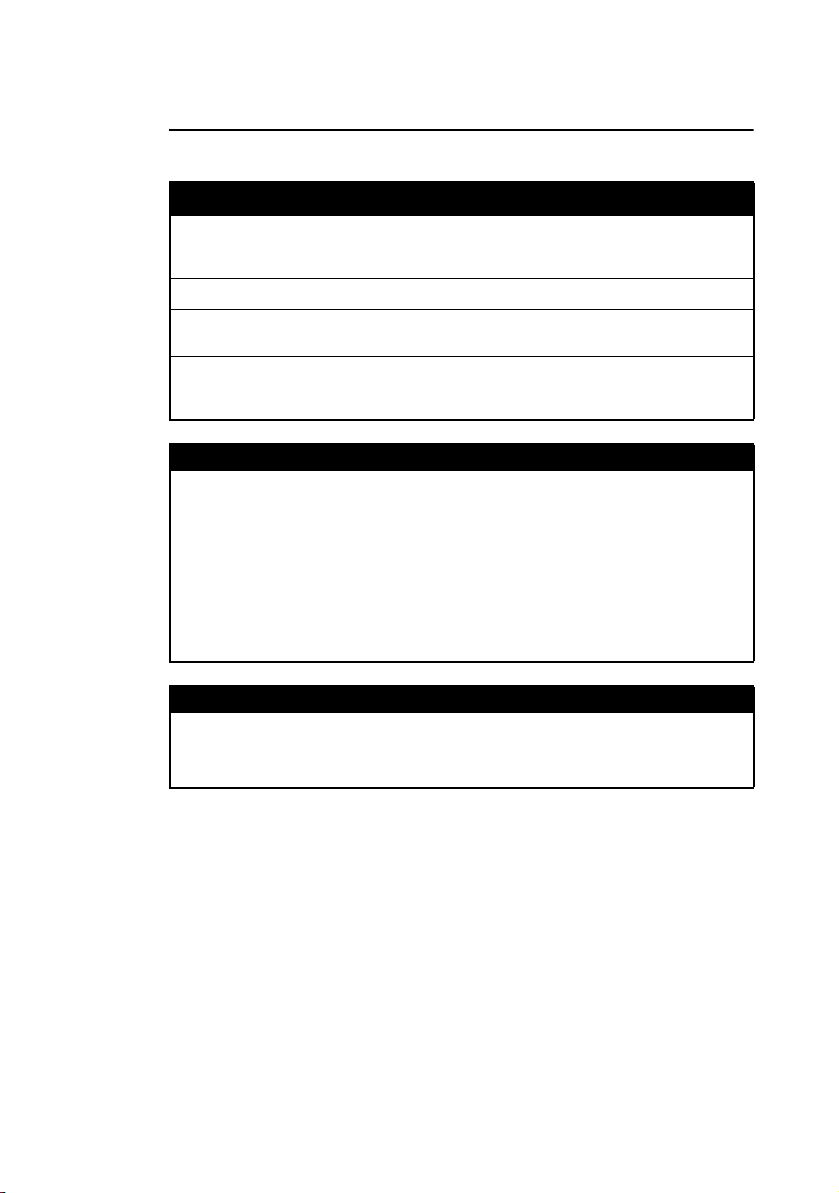
Installation and Safety Guide
Standards
This product meets the following standards:
Category Approval Agency and Requirement
Electrical Safety UL60950-1
Electromagnetic Compliance FCC CFR47 Part 15 Class A
NEBS Level 3 GR-1089-Core Issue 4
WEEE Meets requirements of Directive 2002/96/EC of
U.S. Federal Communications Commission
RADIATED ENERGY
Note: This equipment has been tested and found to comply with the limits for a Class
A digital device pursuant to Part 15 of the FCC Rules. These limits are designed to
provide reasonable protection against harmful interference when the equipment is
operated in a commercial environment. This equipment generates, uses, and can
radiate radio frequency energy and, if not installed and used in accordance with this
instruction manual, may cause harmful interference to radio communications.
Operation of this equipment in a residential area is likely to cause harmful interference
in which case the user will be required to correct the interference at his own expense.
Note: Modifications or changes not expressly approved by the manufacturer or the
FCC can void your right to operate this equipment.
CAN/CSA-C22.2 No. 60950-1-03
21 CFR 1040
GR-63-Core Issue 3
the European Parliament and of the council of 27
January 2003
Canadian Department of Communications
This Class A digital apparatus meets all requirements of the Canadian InterferenceCausing Equipment Regulations.
Cet appareil numérique de la classe A respecte toutes les exigences du Règlement sur
le matériel brouilleur du Canada.
19
Page 20

Rapier 48w Switch
Safety
WARNING: In a domestic environment this product may cause radio
interference in which case the user may be required to take adequate measures.
WARNING: Class 1 Laser product.
WARNING: Do not stare into the laser beam.
CAUTION: Use of controls or adjustments of performance or procedures
other than those specified herein may result in hazardous radiation exposure.
ELECTRICAL NOTICES
WARNING: ELECTRIC SHOCK HAZARD
To prevent ELECTRIC shock, do not remove the cover. No user-serviceable
parts inside. This unit contains HAZARDOUS VOLTAGES and should only be
opened by a trained and qualified technician.
LIGHTNING DANGER
DANGER : DO NOT WORK on equipment or CABLES during periods of
LIGHTNING ACTIVITY.
CAUTION: POWER CORD IS USED AS A DISCONNECTION DEVICE. TO
DE-ENERGIZE EQUIPMENT, disconnect the power cord.
CAUTION: Air vents must not be blocked and must have free access to the
room ambient air for cooling.
OPERATING TEMPERATURE: This product is designed for a maximum
ambient temperature of 50 degrees C.
CAUTION: MECHANICAL LOADING - Mounting of the equipment in the
rack should be such that a hazardous condition is not achieved due to uneven
loading.
Lithium Battery - Should only be changed by authorised service personnel.
CAUTION: Danger of explosion if battery incorrectly replaced. Replace only
with Lithium Battery, type CR2032, and dispose of in accordance with the
manufacturer’s recommendations and all local codes.
ALL COUNTRIES: Install product in accordance with local and National
Electrical Codes.
WARNING: For centralized DC power connection, install only in a restricted
access area.
WARNING: Only trained and qualified personnel are allowed to install or
replace this equipment.
WARNING: As a safety precaution, a 15 Amp circuit breaker should be
installed at the supply end of the cable to be used with this LAN equipment.
20
Page 21

Installation and Safety Guide
Always connect the wiring to the LAN equipment first before connecting the
wiring to the breaker. To avoid the danger of physical injury from electrical
shock, do not work with HOT feeds. Always be sure that the breaker is in the
Off position before connecting the wiring to the breaker.
WARNING: Do not strip more than the recommended amount of wire.
Stripping more than the recommended amount can create a safety hazard by
leaving exposed wire on the terminal block after installation.
WARNING: When installing this equipment, always ensure that the frame
ground connection is installed first and disconnected last.
WARNING: “Safety Hazard” - Check to see if there are any exposed
copper strands coming from the installed wires. When this installation is done
correctly, there should be no exposed copper wire strands extending from the
terminal block. Any exposed wiring can conduct harmful levels of electricity to
persons touching the wires.
DC versions of this system will work with a positive grounded or negative
grounded DC system.
Telecommunications Interfaces
The following statements apply to Network Service Module (NSM) and Port
Interface Card (PIC) expansion options for Wide Area Network (WAN) links.
War ning To reduce risk of fire use only No.26 awg or larger
telecommunications line cord if the cord supplied is not used with the apparatus.
Important Safety Instructions
When using your telephone equipment, basic safety precautions should always
be followed to reduce the risk of fire, electric shock and injury to persons,
including the following:
1. Do not use this product near water, for example near a bathtub, washbowl,
kitchen sink, or laundry tub in a wet basement or near a swimming pool.
2. Avoid using a telephone (other than a cordless type) during an electrical
storm. There may be remote risk of electric shock from lightning.
3. Do not use the telephone to report a gas leak in the vicinity of the leak.
4. Use only the power cord and batteries indicated in this manual. Do not
dispose of batteries in a fire. They may explode. Check with local codes for
possible special disposal instructions.
21
Page 22

Rapier 48w Switch
5. Remove the telephone cord from the unit prior to making changes to the
Save these instructions
Connection to ISDN network
Ports for the connection of other apparatus
The following interfaces normally operate at SELV (Safe Extra Low Voltage)
levels:
■ Asynchronous (console) ports
■ Ethernet ports
■ G703 ports
■ Synchronous ports
Note SELV is a secondary circuit whose voltages do not exceed a safe value
under normal operating conditions and under single fault conditions. Under
normal operating conditions the voltages do not exceed 42.4 V peak AC or
60 V DC.
TNV1
The following interfaces are Telecommunications Network Voltage (TNV1)
circuits, which operate normally within the limits of SELV:
■ BRI ports for connection to ISDN Basic Rate telecommunications networks
■ PRI ports for connection to ISDN Primary Rate telecommunications
networks
■ E1/T1 ports for connection to E1/T1 services
expansion port.
22
Note A TNV1 circuit is a circuit which under normal operating conditions does
not exceed the limits for SELV and on which overvoltages from
telecommunication networks are possible.
Page 23

Installation and Safety Guide
US Federal Communications Commission (FCC)
This equipment complies with Part 68 of the Federal Communications
Commission (FCC) rules for the United States.
A label is located on the underside of the base unit containing the FCC
registration number. You must, upon request, provide the following information
to your local telephone company:
For the AR021U PIC
Facility Interface Code 021S5
Service Order Code 6.0Y
The AR021U PIC has completed the ISDN
Ordering Codes Translation Review and is
registered for IOC S and EZ-ISDN 1.
USOC Jack Type
Should you experience trouble with this telephone equipment, please contact:
Allied Telesis, Inc.
19800 North Creek Parkway, Suite 200
Bothell WA, 98011
Phone: 1 800 424 6596
Fax: 1 425 481 3895
RJ49C
If trouble is experienced with this equipment (AR021U PIC), for repair or
warranty information, please contact the above. If the equipment is causing harm
to the telephone network, the telephone company may request that you
disconnect the equipment until the problem is resolved.
This equipment cannot be used on public coin phone service provided by the
telephone company. Connection to party line service is subject to state tariffs.
Your telephone company may discontinue your service if your equipment causes
harm to the telephone network. They will notify you in advance of
disconnection, if possible. During notification, you will be informed of your right
to file a complaint to the FCC.
Occasionally, your telephone company may make changes in its facilities,
equipment, operation, or procedures that could affect the operation of your
equipment. If so, you will be given advance notice of the change to give you an
opportunity to maintain uninterrupted service.
23
Page 24
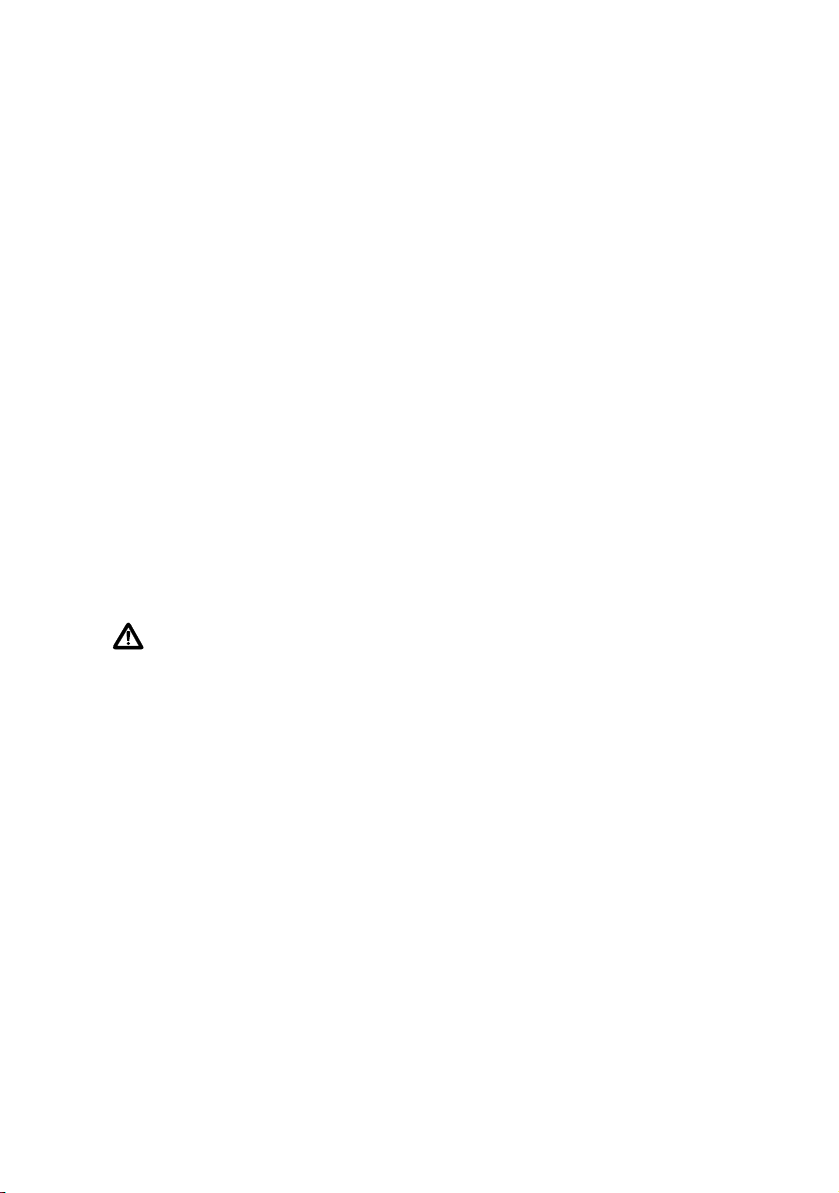
Rapier 48w Switch
Canadian Department of Communications
The Industry Canada label identifies certified equipment. This certification
means that the equipment meets telecommunications network protective,
operational and safety requirements as prescribed in the appropriate Terminal
Equipment Technical Requirements document(s). The Department does not
guarantee the equipment will operate to the user’s satisfaction.
Before installing this equipment, users should ensure that it is permissible to be
connected to the facilities of the local telecommunications company. The
equipment must also be installed using an acceptable method of connection. The
customer should be aware that compliance with the above conditions may not
prevent degradation of service in some situations.
Repairs to certified equipment should be coordinated by a representative
designated by the supplier. Any repairs or alterations made by the user to this
equipment, or equipment malfunctions, may give the telecommunications
company cause to request the user to disconnect the equipment.
Users should ensure for their own protection that the electrical ground
connections of the power utility, telephone lines and internal metallic water pipe
system, if present, are connected together. This precaution may be particularly
important in rural areas.
War ning Users should not attempt to make such connections themselves, but
should contact the appropriate electric inspection authority, or electrician, as
appropriate.
24
This digital apparatus does not exceed the limits for radio noise emissions from
digital apparatus as set out in the Radio Interface Regulations of the Canadian
Department of Communications.
Le present appareil numerique n’emet pas de bruits radioelectriques depassant
les limites applicables aux appareils numeriques prescrites dans le Reglement sur
le brouillage radioelectrique edicte par le ministere des Communications du
Canada.
