Page 1
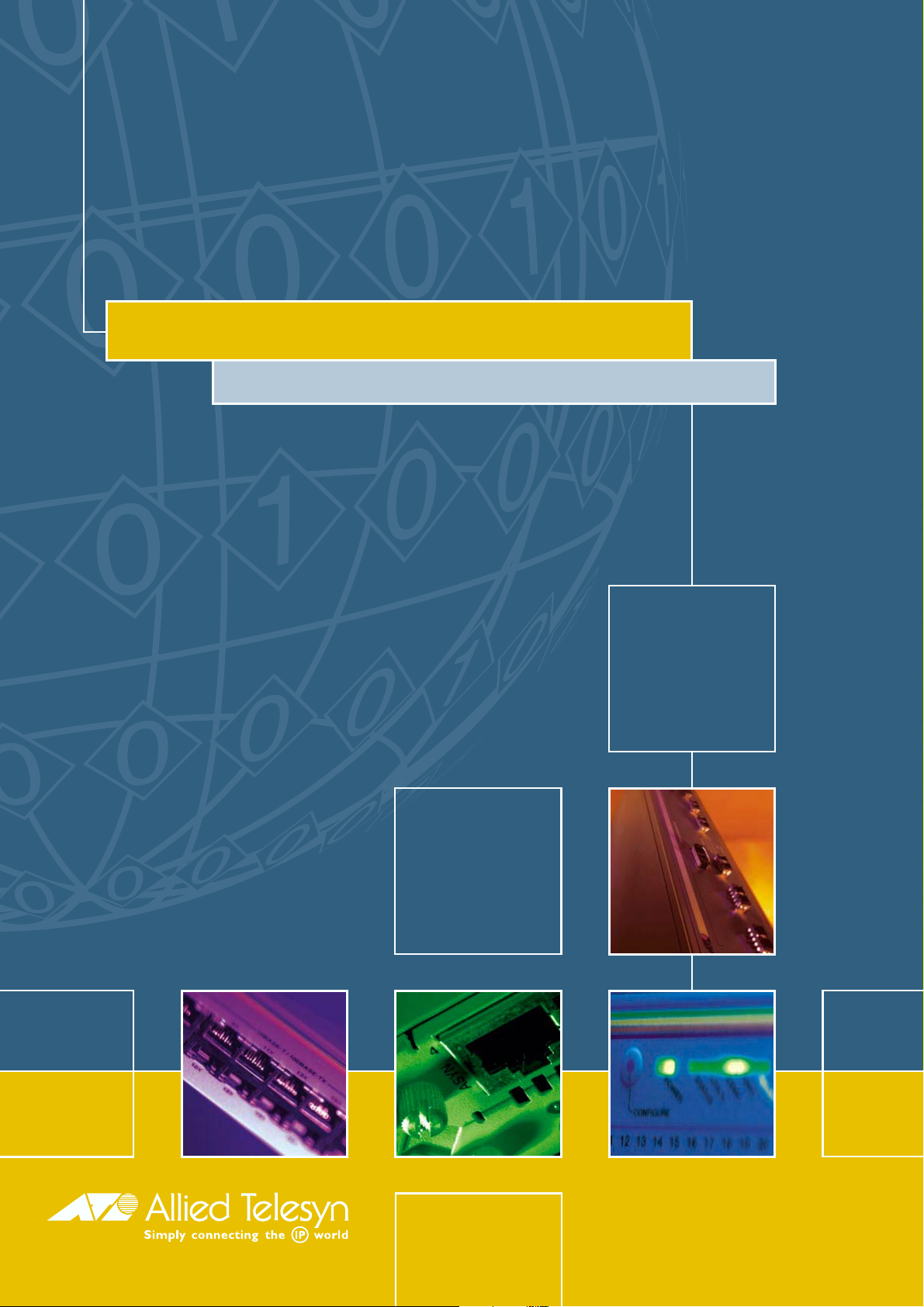
PORT INTERFACE CARD
QUICK INSTALL GUIDE
Page 2
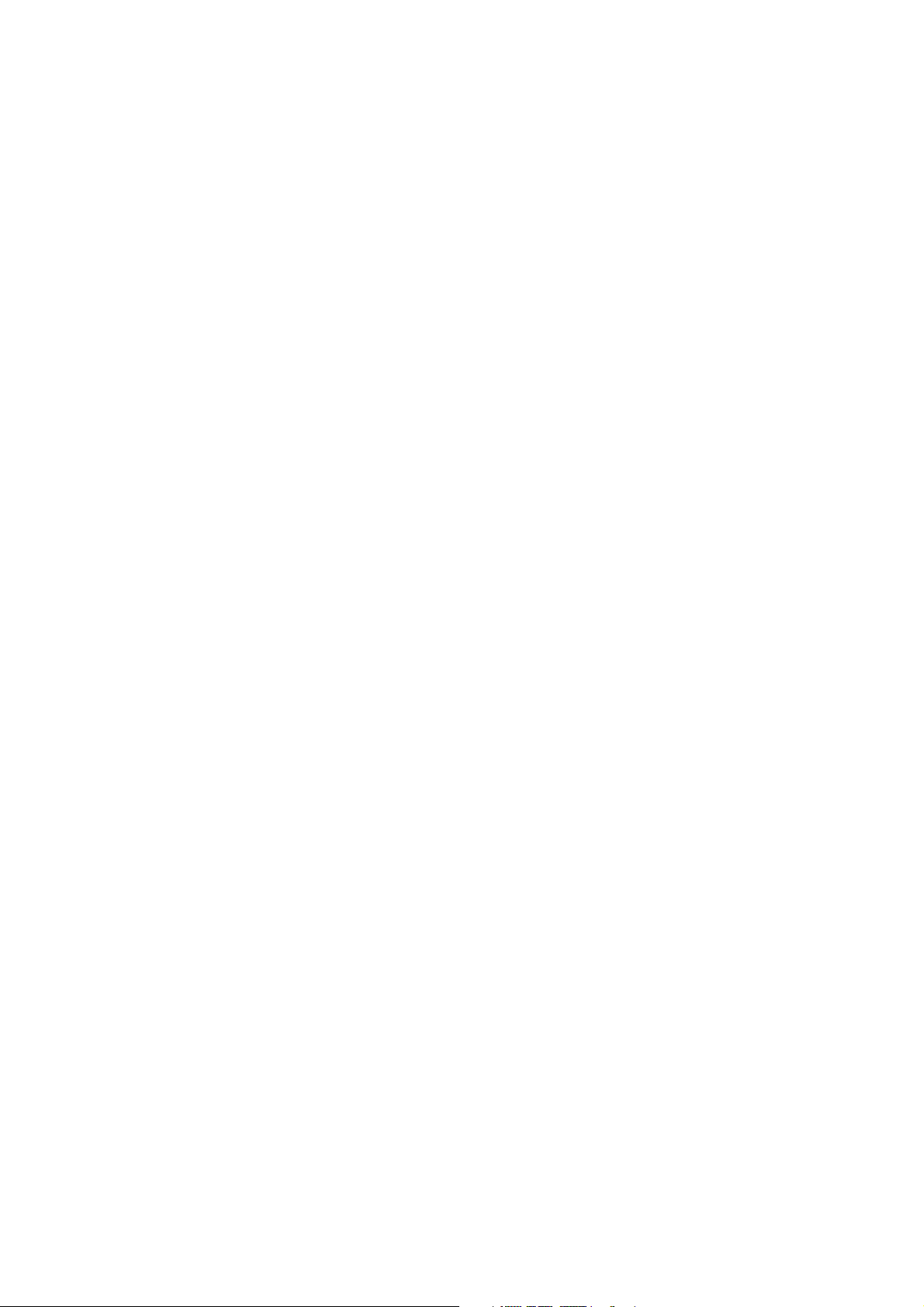
Port Interface Card Quick Install Guide
Document Number C613-04020-01 REV H.
Copyright © 1999-2003 Allied Telesyn International, Corp.
19800 North Creek Parkway, Suite 200, Bothell, WA 98011, USA.
All rights reserved. No part of this publication may be reproduced without prior written
permission from Allied Telesyn.
Allied Telesyn International, Corp. reserves the right to make changes in specifications
and other information contained in this document without prior written notice. The
information provided herein is subject to change without notice. In no event shall Allied
Telesyn be liable for any incidental, special, indirect, or consequential damages
whatsoever, including but not limited to lost profits, arising out of or related to this
manual or the information contained herein, even if Allied Telesyn has been advised of,
known, or should have known, the possibility of such damages.
All trademarks are the property of their respective owners.
Page 3
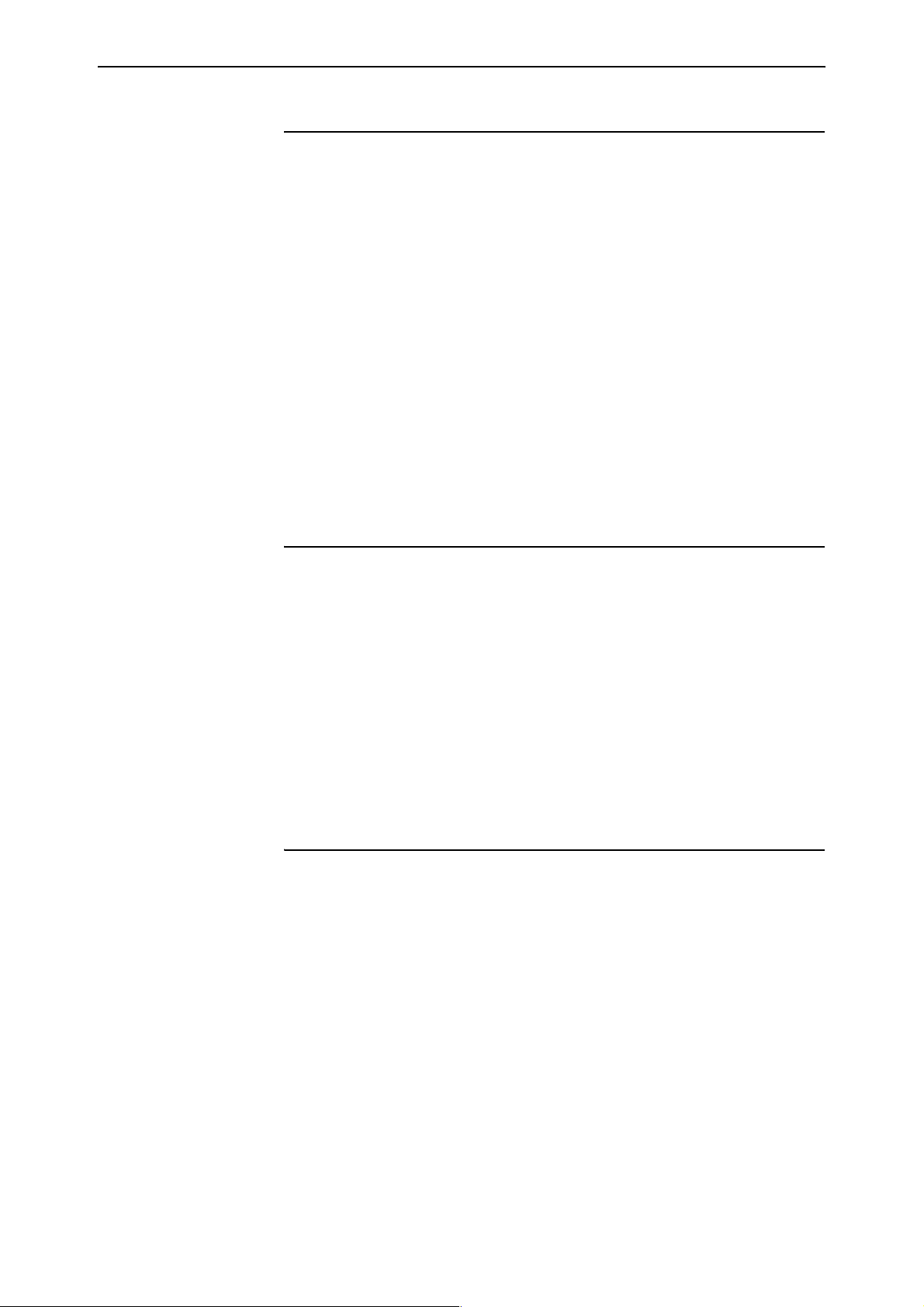
Quick Install Guide 3
Models Covered By This Guide
This Quick Install Guide includes information on the following models:
■ AT-AR020 PRI E1/T1
■ AT-AR021 (S) BRI- S/T
■ AT-AR021 (U) BRI-U
■ AT-AR022 ETH
■ AT-AR023 SYN
■ AT-AR024 ASYN4
■ AT-AR026 4ETH
■ AT-AR027 VoIP-FXS
Quick Install Guide updates can be found at www.alliedtelesyn.co.nz/
support/support.html.
Package Contents
The following items are included with each Port Interface Card (PIC). Contact
your sales representative if any items are damaged or missing.
■ One PIC
■ Two retaining thumbscrews
■ One warranty card
The AT-AR020 PRI E1/T1 and AT-AR021(S) BRI-S/T PICs also include:
■ Two jumpers
Hot Swapping
The following PICs can be hot swapped if they are to be installed or removed
from an AR040 NSM, and the AR040 is installed in a switch or router running
Software Release 2.3.1 or later.
• AT-AR021 (S) BRI- S/T
• AT-AR021 (U) BRI-U
C613-04020-01 REV H
• AT-AR023 SYN
The procedure for hot swapping PICs is described on page -7.
The following PICs cannot be hot swapped at this time.
• AT-AR020 PRI E1/T1
• AT-AR024 ASYN4
• AT-AR027 VoIP-FXS
Page 4

4 Port Interface Card
These PICs, PICs installed directly into routers (i.e., PICs not installed in an
AR040 NSM), or PICs installed in any device running Software Release 2.2.3 or
earlier must be installed or removed using the Standard Method (as outlined
below).
To find out which software release your switch or router is running, use the
command:
SHOW RELEASE
Installing A PIC
Standard Installation Method:
1. Read the safety information
For safety information, see the Safety and Statutory Information booklet for
your switch or router. A copy of this booklet can be found on the CD-ROM
that came with your switch or router, or at www.alliedtelesyn.co.nz/
support/support.html.
2. Gather the tools and equipment you will need
A medium-sized flat-bladed screwdriver may be useful when loosening
the PIC thumbscrews.
You should also have any cables required for connecting the PIC to a wide
area network or other network devices.
3. For switches and routers with NSM bays, check that an NSM
is installed
AR800 Series Switching Routers and Rapier Switches require an AT-AR040
NSM to be installed before PICs can be installed. AR740 and AR745
Routers have two base-unit PIC bays; installing an AT-AR040 NSM
provides four additional PIC bays.
NSMs are installed in the rear panel of AR800 Series Switching Routers,
Rapier Switches, AR740 Routers, and AR745 Routers (see Figure 1 on
page -4).
AT-AR022 ETH PICs and AT-AR026 4ETH PICs are not recommended for use in
AT-AR040 NSM PIC bays.
Figure 1: An AT-AR40 NSM (with 3 PICs) installed in an AR824.
30
ASYN
SYN
Tx
Rx
NSM with 3 PICs
D Data
B Data
PRI E1/T1
Active
N
4. If connected, disconnect the switch or router from its redundant power supply
C613-04020-01 REV H
Page 5

Quick Install Guide 5
5. Disconnect the switch or router from its AC or DC power supply
When using the Standard Installation method, be sure to disconnect the main
power supply and the redundant power supply before installing a PIC.
Installing a PIC with the switch or router powered ON can damage the PIC.
6. Remove the PIC-bay face-plate, NSM PIC-bay face-plate, or existing PIC
Loosen the thumbscrews to remove the face-plate or PIC.
Keep the face-plate for future use. If you remove the PIC, replace the face-plate to prevent
dust and debris from entering the switch or router and to maintain proper airflow.
7. Unpack the PIC
In an antistatic environment, remove the PIC from its packing material. Be
sure to observe ESD precautions.
Do not attempt to install a PIC or any other expansion option without
observing correct antistatic procedures. Failure to do so may damage the switch
or router, PIC, or expansion option. If you are unsure what the correct
procedures are, contact your authorised Allied Telesyn distributor or reseller.
8. If the PIC has jumpers, check they are correctly set
AT-AR020 PRI E1/T1 and AT-AR021(S) BRI-S/T PICs have userconfigurable jumpers. Check all jumpers and other hardware
configurations are set correctly on the new PIC (see Table 1 and Table 2).
AT-AR026 4ETH PICs have user-configurable links that set features such as
auto-negotiation, buffer size, and MAC address aging. Descriptions of the
links can be found in the PIC Hardware Reference.
Table 1: Functions of jumpers on the AT-AR020 PRI E1/T1 PIC board.
Jumper Function Default
J1 Selects ISDN NT mode (installed, test only) or TE mode (not
installed).
J2 Selects T1 mode (installed) or E1 mode (not installed). Not installed.
Not installed.
Earlier versions of the AT-AR020 PIC also have a J3 interface jumper. If present, this
jumper must be installed for E1 mode and removed for T1 mode.
Table 2: Functions of jumpers on the AT-AR021(S) BRI-S/T PIC board.
C613-04020-01 REV H
Jumper Function
J1 100Ω termination for TX.
J2 100Ω termination for RX.
Page 6

6 Port Interface Card
For more information on PIC jumpers and hardware configurations, see
the Port Interface Card Hardware Reference. This Reference can be found on
the CD-ROM bundled with recently purchased switches or routers, or can
be downloaded from www.alliedtelesyn.co.nz/support/support.html.
Do not attempt to change any jumpers, DIP switches, or other hardware
configurations while the switch or router is connected to a power supply,
redundant power supply, or a ‘live’ network. Dangerous voltages may be
present on some parts of the board, even if the switch or router is not turned on.
9. Slide the PIC into place
PIC bays should be filled in numerical order, starting with the lowest
available bay (e.g., bay 0) followed by bays with progressively higher
numbers.
When using AT-AR027 PICs with an AR740 router and NSM, a maximum of four
AT-AR027 PICs can be installed in the router and NSM.
10. Secure the PIC by tightening its thumbscrews
11. Apply power to the switch or router by re-attaching the power cord
12. If you disconnected a redundant power supply, reconnect it
13. Test the PIC
There are several ways to check the PIC is installed and functioning
correctly.
The SHOW SYSTEM command displays general system information about
PICs and any other hardware installed, as well as memory, software release
and patches loaded on the switch or router.
See the Port Interface Card Hardware Reference for detailed information on
PIC testing.
C613-04020-01 REV H
Page 7

Quick Install Guide 7
Hot Swap Installation Method:
The following PICs can be hot swapped if they are to be installed or removed
from an AR040 NSM, and the AR040 is installed in a switch or router running
Software Release 2.3.1 or later:
• AT-AR021 (S) BRI- S/T
• AT-AR021 (U) BRI-U
• AT-AR023 SYN
WARNING: Failure to follow this procedure when hot swapping a PIC will
cause the router to crash, and may damage files stored in FLASH.
1. Gather the tools and equipment you will need
A medium-sized flat-bladed screwdriver may be useful when loosening
PIC thumbscrews.
You should also have any cables required for connecting the PIC to a wide
area network or other network devices.
2. Prepare the PIC bay for hot swap
If the In Use LED (next to the NSM bay) is lit, use a pencil tip or similar
object to press the recessed Hot Swap button. The In Use LED should go
out and the Swap LED should light.
If the In Use LED remains lit or if neither the In Use or Swap LED are lit,
the software release does not support hot swapping, and the Standard
Installation Method must be used to install or remove the PIC.
Do not attempt to hot swap while the contents of FLASH are being modified;
for instance, during FLASH compaction or when files are being loaded onto the
switch or router. If the switch or router crashes while FLASH is being modified,
configuration files, software release files, feature licences and other files may be
damaged.
3. Remove the PIC-bay face-plate, NSM PIC-bay face-plate, or existing PIC
Loosen the thumbscrews to remove the face-plate or PIC.
Keep the face-plate for future use. If you remove the PIC, replace the face-plate to prevent
dust and debris from entering the switch or router and to maintain proper airflow.
4. Unpack the PIC
C613-04020-01 REV H
In an antistatic environment, remove the PIC from its packing material. Be
sure to observe ESD precautions.
Do not attempt to install a PIC or any other expansion option without
observing correct antistatic procedures. Failure to do so may damage the switch
or router, PIC, or expansion option. If you are unsure what the correct
procedures are, contact your authorised Allied Telesyn distributor or reseller.
Page 8

8 Port Interface Card
5. If the PIC has jumpers, check they are correctly set
See Step 8 of the Standard Installation Method for descriptions of jumpers
and how to set them.
Do not attempt to change any jumpers, DIP switches or other hardware
configurations while the switch or router is connected to a power supply,
redundant power supply, or a ‘live’ network. Dangerous voltages may be
present on some parts of the board, even if the switch or router is not turned on.
6. Slide the PIC into place
PIC bays should be filled in numerical order, starting with the lowest
available bay (e.g., bay 0) followed by bays with progressively higher
numbers.
7. Secure the PIC by tightening its thumbscrews
8. Return the NSM bay to use
Press the recessed Hot Swap button. The Swap LED will go out and the
In Use LED will light.
If the In Use LED lights only briefly and the Swap LED then lights
continuously, the software release does not support hot swapping of this
type of PIC.
9. Test the PIC
There are several ways to check the PIC is installed and functioning
correctly.
The SHOW SYSTEM command displays general system information about
PICs and any other hardware installed, as well as memory, software release
and patches loaded on the switch or router.
See the Port Interface Card Hardware Reference for detailed information on PIC testing
and the operational characteristics of hot swapped interfaces.
Downloading VoIP Firmware
The following instructions are for downloading the Voice over IP (VoIP) PIC
firmware onto your PIC. The instructions assume you have successfully
installed the VoIP PIC into your router and made sure all the LEDs show as
being on.
To download the VoIP PIC firmware, do the following:
Insert the VoIP PIC into the router according to your PIC Quick Install Guide.
Open the browser of your choice, enter the url www.alliedtelesyn.com
and
navigate to Products, then to the Accessories and Other Products page. Click the
Show Products button beside Port Interface Cards, and click the AT-AR027/FXS
link. You will be able to download all the files you require from here.
C613-04020-01 REV H
Page 9

Quick Install Guide 9
Download and save the firmware file to a location of your choice. Then load
the boot code to the router’s flash. If you have enough space in your flash, also
load the application code to flash to allow downloading without an external
tftp server.
1. Set the boot file on the router, using the command:
SET VOIP BOOTCODE=filename SERVER={ipaddr|flash}
where:
• filename is a file name of the form
filename.bin. Valid characters are
lowercase letters (a-z), digits (0-9) and the hyphen character (-).
• ipaddr is a tftp server IPv4 address in dotted decimal format. Use the
PING command to make sure the IP address is reachable by the router.
• flash is the application code already stored in the router’s flash.
This file should already be in the router’s flash. Set the SERVER parameter to
“flash” if you wish to download the application code from flash.
2. Set the protocol image filename in the TFTP server, using the command:
SET VOIP FILE=filename PROTOCOL={H323|SIP} TYPE={FXS|FXO}
where:
• filename is a file name of the form
filename.bin. Valid characters are
lowercase letters (a-z), digits (0-9) and the hyphen character (-).
3. Set the preferred router interface for the VoIP traffic, using the command:
SET VOIP PUBLIC INTERFACE=interface
where:
■ interface is a port interface name formed by concatenating a layer 2
interface type, an interface instance, and optionally a hyphen followed by a
logical interface number in the range 0-15 (for example, eth0). If a logical
interface is not specified, 0 is assumed (that is, eth0 is equivalent to eth0-0).
4. Initiate the download of the H.323 or SIP protocol image, using the command:
ENABLE VOIP PROTOCOL={H323|SIP} [ENGINE={engine}]
where:
■ engine is an engine name formed by concatenating a VoIP interface type
and an engine instance (for example, fxs2). A fully qualified engine name
may also be specified (for example, bay0.fxs0 or nsm0.bay1.fxs0).
If the TFTP download fails, possibly due to an incorrect filename or the
unavailability of the TFTP server, then it can be restarted once the problem has
been corrected by re-entering the ENABLE VOIP PROTOCOL command.
Once the firmware is downloaded, all the LEDs should turn off. The figure
below shows an example of the screen output of the firmware download
process.
C613-04020-01 REV H
Page 10

10 Port Interface Card
Figure 1-1: Example output of firmware download process
Manager> set voip boot=c-1-0-0.bin server=10.32.16.115
Info (1110003): Operation successful.
Manager> set voip fi=hs-1-0-0.bin protocol=h323
Info (1110003): Operation successful.
Manager> set voip public int=eth0
Info (1110003): Operation successful.
Manager> ena voip protocol=h323
Info (1110282): VoIP PIC BAY0:Firmware is loading...
Info (1110282): VoIP PIC BAY1:Firmware is loading...
Manager>
Info (1110293): VoIP PIC BAY0:Firmware successfully loaded.
Manager>
Info (1110293): VoIP PIC BAY0:Firmware is now running.
Manager>
Info (1110293): VoIP PIC BAY1:Firmware successfully loaded.
Manager>
Info (1110293): VoIP PIC BAY1:Firmware is now running.
Where To Find More Information
Sources of further information:
■ The Port Interface Card Hardware Reference, which provides detailed
information on PICs. This Reference can be found on the CD-ROM
bundled with recently purchased switches or routers, or at
www.alliedtelesyn.co.nz/support/support.html.
■ The installation guide or reference manual for your switch or router, which
provides detailed information on the operational requirements of each
switch, router, or network configuration.
■ www.alliedtelesyn.co.nz.
C613-04020-01 REV H
