Page 1
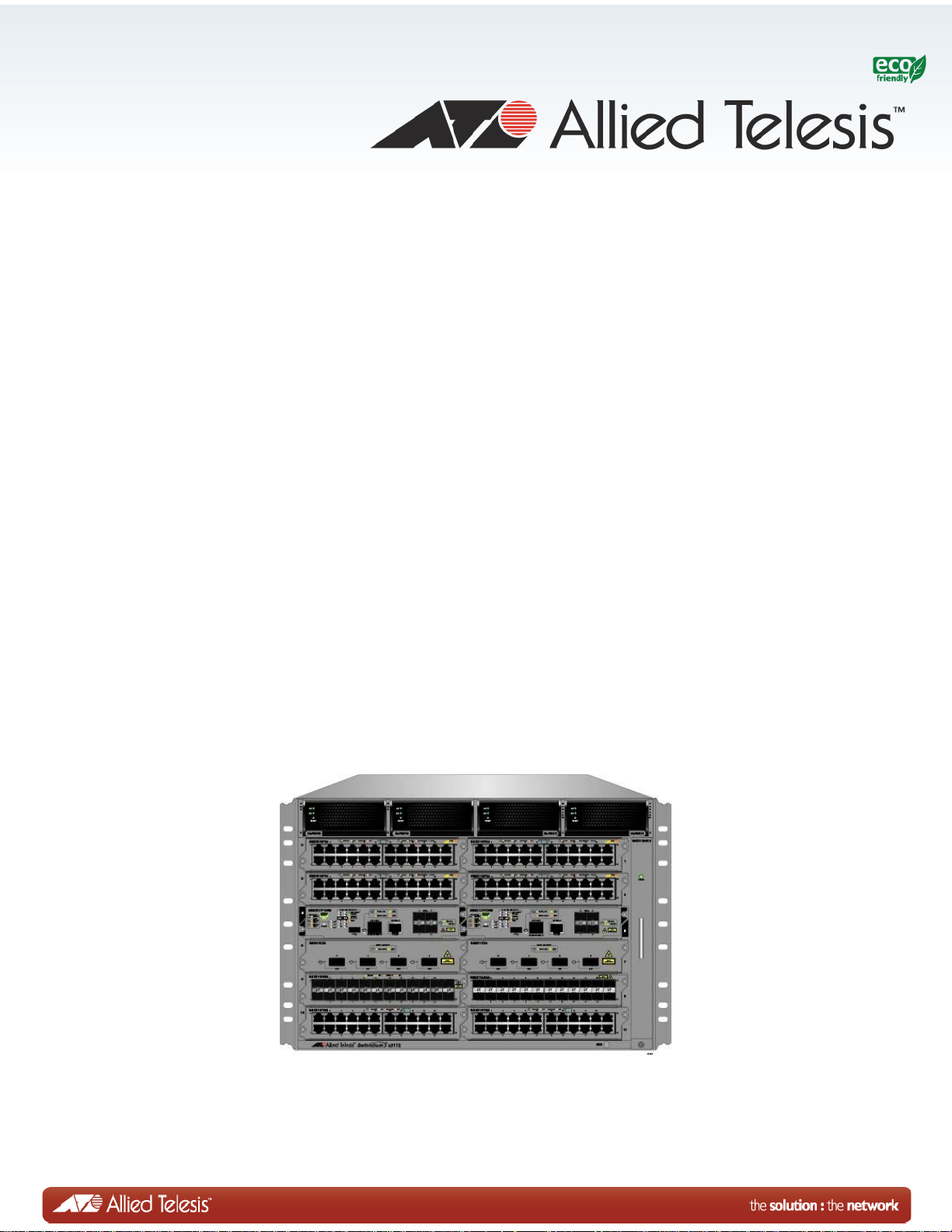
SwitchBlade x3112
Access Edge Chassis Switch
AT-SBx31CFC960
Controller Fabric Card
AT-SBx3112 Chassis
AT-SBx31GT24 Line Card
AT-SBx31GT40 Line Card
AT-SBx31GP24 PoE Line Card
AT-SB x31GS24 SFP Line Car d
AT-SBx31GC40 SFP CSFP BiDi Line Card
AT-SBx31XZ4 XFP Line Card
AT-SBx31XS6 SFP+ Line Card
AT-SBxPWRSYS1 AC and DC System Power
Supplies
Installation Guide
613-001297 Rev. H
AT-SBxPWRPOE1 PoE Power Supply
Page 2
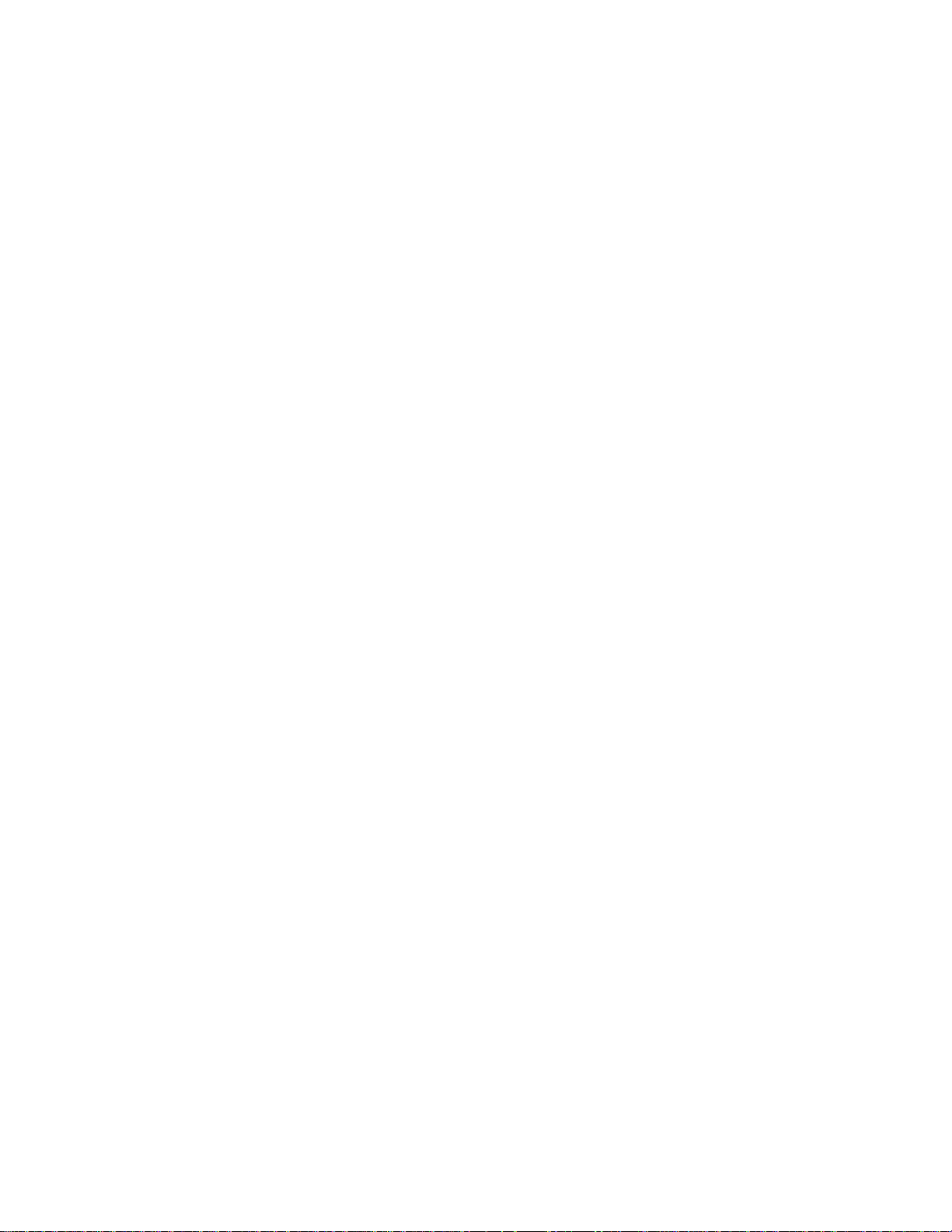
Copyright 2013 Allied Telesis, Inc.
All rights reserved. No part of this publication may be reproduced without prior written permission from Allied Telesis,
Inc.
Allied Telesis and the Allied Telesis logo are trademarks of Allied Telesis, Incorporated. All other product names,
company names, logos or other designations mentioned herein are trademarks or registered trademarks of their respective
owners.
Allied Telesis, Inc. reserves the right to make changes in specifications and other information contained in this document
without prior written notice. The information provided herein is subject to change without notice. In no event shall Allied
Telesis, Inc. be liable for any incidental, special, indirect, or consequential damages whatsoever, including but not limited
to lost profits, arising out of or related to this manual or the information contained herein, even if Allied Telesis, Inc. has
been advised of, known, or should have known, the possibility of such damages.
Page 3

Electrical Safety and Emissions Standards
Laser Safety EN60825
This product meets the following standards.
U.S. Federal Communications Commission
Radiated Energy
Note: This equipment has been tested and found to comply with the limits for a Class A digital device pursuant to Part 15
of FCC Rules. These limits are designed to provide reasonable protection against harmful interference when the
equipment is operated in a commercial environment. This equipment generates, uses , and can radiate radio frequency
energy and, if not installed and used in accordance with this instruction manual, may cause harmful interference to radio
communications. Operation of this equipment in a residential area is likely to cause harmful interference in which case
the user will be required to correct the interference at his own expense.
Note: Modifications or changes not expressly approved of by the manufacturer or the FCC, can void your right to operate
this equipment.
Industry Canada
This Class A digital apparatus complies with Canadian ICES-003.
Cet appareil numérique de la classe A est conforme à la norme NMB-003 du Canada.
European Union Restriction of the Use of Certain Hazardous Substances
(RoHS) in Electrical and Electronic Equipment
This Allied Telesis RoHS-compliant product conforms to the European Union Restriction of the Use of Certain Hazardous
Substances (RoHS) in Electrical and Electronic Equipment. Allied Telesis ensures RoHS conformance by requiring
supplier Declarations of Conformity, monitoring incoming materials, and maintaining manufacturing process controls.
EMI/RFI Emissions: FCC Class A, EN55022 Class A, EN61000-3-2, EN61000-3-3, CISPR Class A,
VCCI Class A, AS/NZS Class A
Warning: In a domestic environment this product may cause radio interference in
which case the user may be required to take adequate measures.
Immunity: EN55024
Electrical Safety: EN60950-1 (TUV), UL 60950-1 (
Safety Agency Approvals:
CULUS
, TUV, C-TICK, CE
CULUS
), EN60825
3
Page 4
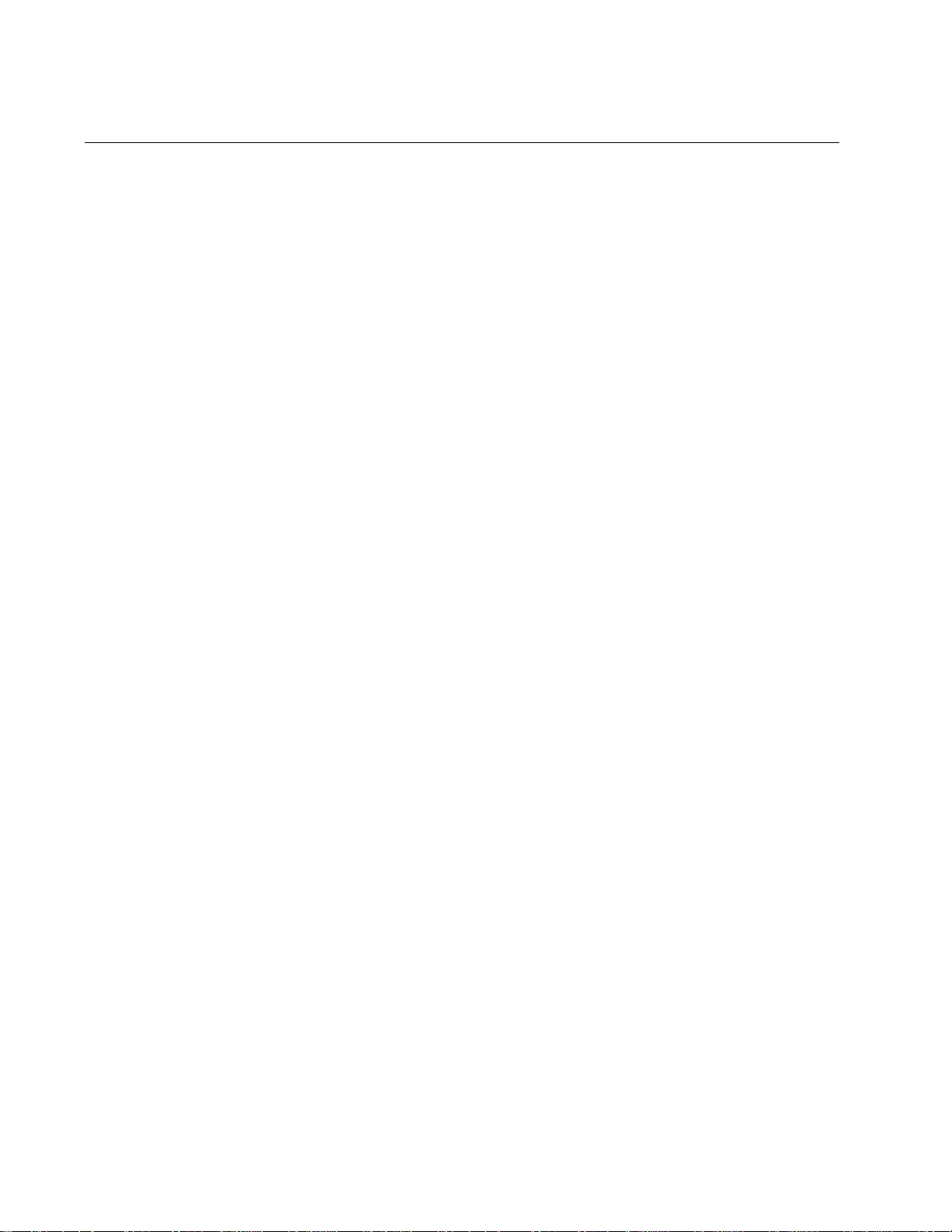
Translated Safety Statements
Important: The indicates that a translation of the safety statement is available in a PDF
document titled “Translated Safety Statements” on our web site at
http://www.alliedtelesis.com/support.
4
Page 5
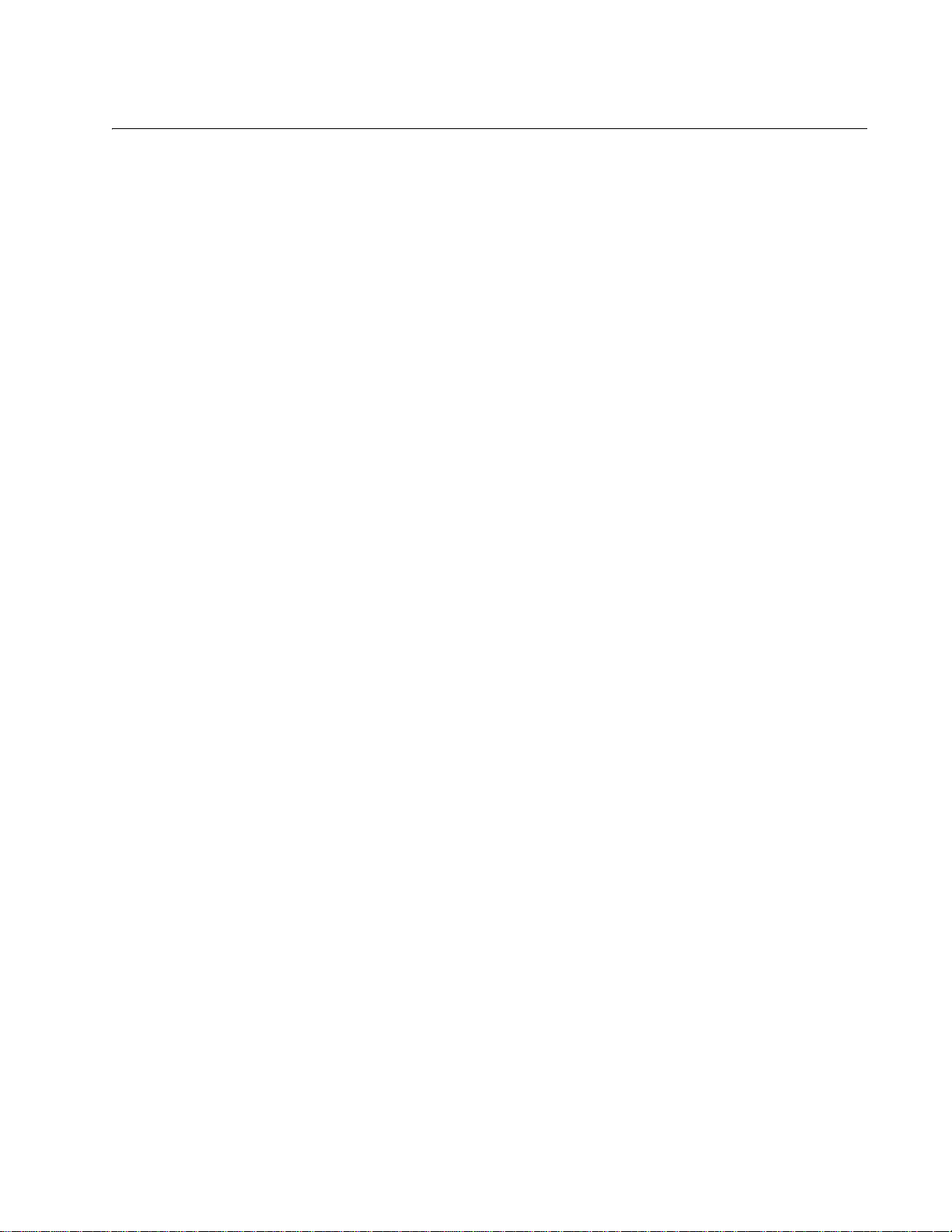
Contents
Preface ............................................................................................................................................................15
Safety Symbols Used in this Document ...........................................................................................................16
Contacting Allied Telesis..................................................................................................................................17
Chapter 1: Overview of the Chassis and Power Supplies .........................................................................19
Introduction.......................................................................................................................................................20
AT-SBx3112 Chassis .......................................................................................................................................22
Ethernet Line and Controller Cards Slots.........................................................................................................24
Power Supply Slots ..........................................................................................................................................25
Power Supplies.................................................................................................................................................27
LEDs ..........................................................................................................................................................28
AT-SBxFAN12 Module.....................................................................................................................................30
LED............................................................................................................................................................30
Power Supply Interfaces (Opto-couplers).........................................................................................................31
LED............................................................................................................................................................31
Chapter 2: Overview of the Ethernet Line Cards ........................................................................................33
Ethernet Line Cards.......................... ... ... ... .... ... ............................................. ...................................................34
AT-SBx31GT24 Line Card................................................................................................................................35
LEDs ..........................................................................................................................................................36
AT-SBx31GT40 Line Card................................................................................................................................37
LEDs ..........................................................................................................................................................38
AT-SBx31GP24 PoE Line Card........................................................................................................................40
LEDs ..........................................................................................................................................................41
AT-SBx31GS24 SFP Line Card .......................................................................................................................43
LEDs ..........................................................................................................................................................43
AT-SBx31GC40 Line Card ...............................................................................................................................45
Port Numbers............ .... ... ... ... .... .......................................... ... ... ... .... ... ... ... ... .... .........................................46
LEDs ..........................................................................................................................................................48
AT-SBx31XZ4 XFP Line Card..........................................................................................................................51
LEDs ..........................................................................................................................................................51
AT-SBx31XS6 SFP+ Line Card........................................................................................................................53
LEDs ..........................................................................................................................................................53
10/100/1000Base-T Twisted Pair Ports............................................................................................................55
Connector Type............................. ... ... .... .......................................... ... ... ... ... .... .........................................55
Speed.........................................................................................................................................................55
Duplex Mode.......... ... .... ... ... ... .... ... ... ... .......................................... .... ... ... ... ... .... ... ... ... ................................55
Maximum Distance.....................................................................................................................................56
Cable Requirements ..................................................................................................................................56
Automatic MDIX Detection......... ... ... ... .............................................. ... ......................................................57
Straight-through or Crossover Cabling.......................................................................................................57
Port Pinouts................................... ... .......................................... ... .... ... ... ... ................................................58
Power over Ethernet on the AT-SBx31GP24 Line Card...................................................................................59
Powered Device Classes...........................................................................................................................59
Power Budgeting........................................................................................................................................60
PoE Wiring.................................................................................................................................................60
5
Page 6
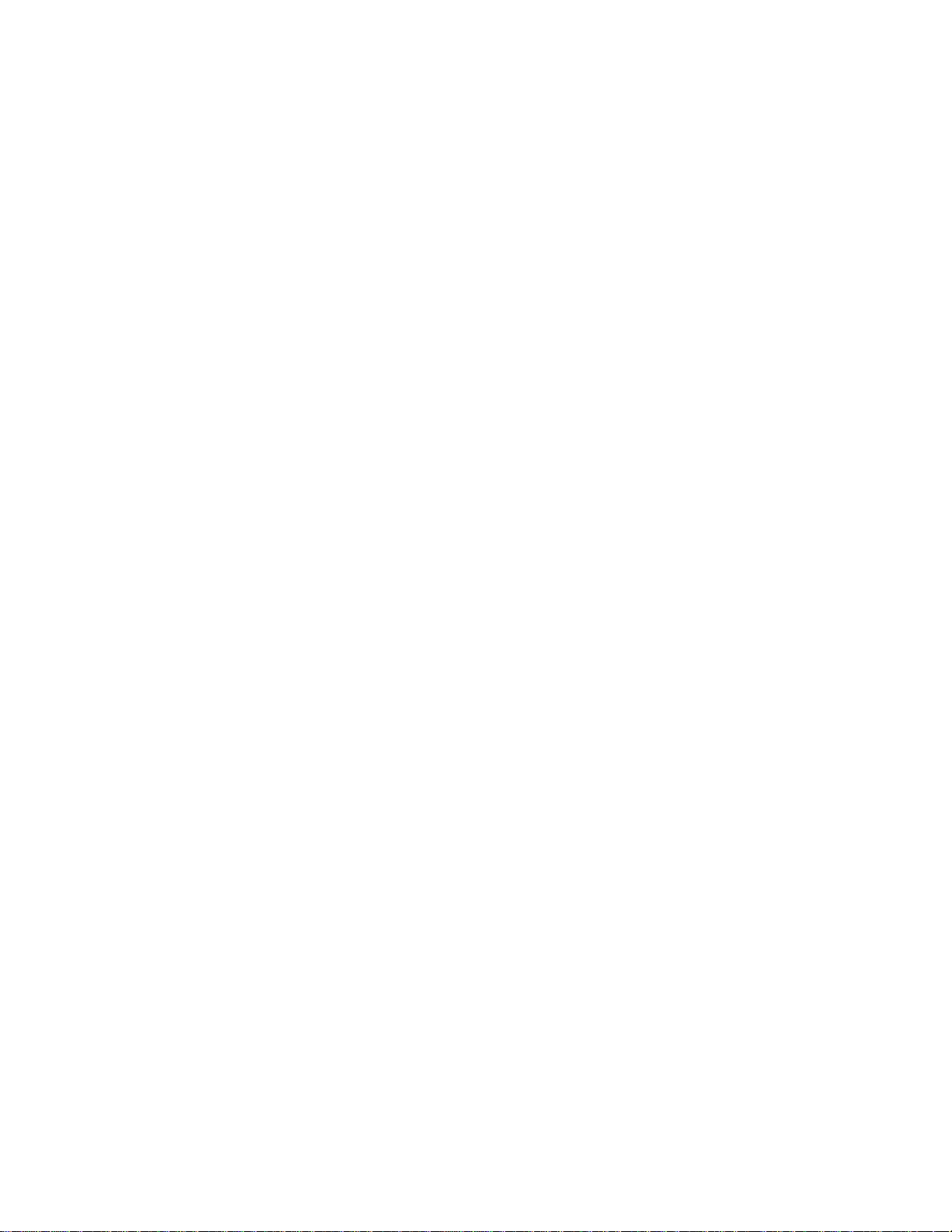
Contents
Chapter 3: Overview of the AT-SBx31CFC960 Controller Fabric Card .................................................... 63
Hardware Components.................................................................................................................................... 64
Guidelines........................................................................................................................................................ 66
Dual Controller Cards ... ... ... ... .... ... ... ............................................. ................................................................... 68
SYS Status LEDs....................................................................................... ...................................................... 69
eco-friendly Button........................................................................................................................................... 70
SBx Linecard Status LEDs......... ... ... ... .... ............................................. ............................................................ 71
SFP+ Slots....................................................................................................................................................... 72
Console (RS-232) Port..................................................................................................................................... 73
NET MGMT Port .............................................................................................................................................. 74
NET MGMT Port LED................................................................................................................................ 76
USB Port................................................................. ... ... .......................................... ... ...................................... 77
Reset Button .................................................................................................................................................... 78
Release Activation and Feature Licenses........................................................................................................ 80
Chapter 4: Safety Precautions and Site Preparation ................................................................................. 81
Reviewing Safety Precautions ......................................................................................................................... 82
Selecting a Site for the SwitchBlade x3112 ..................................................................................................... 86
Installation Tools and Material ......................................................................................................................... 88
Chapter 5: Installing the Chassis in an Equipment Rack .......................................................................... 89
Required Tools and Material............................................................................................................................ 90
Preparing the Equipment Rack........................................................................................................................ 91
Unpacking the AT-SBx3112 Chassis............................................................................................................... 94
Adjusting the Equipment Rack Brackets.......................................................................................................... 96
Installing the AT-SBx3112 Chassis in the Equipment Rack............................................................................. 98
Removing the Shipping Brace ....................................................................................................................... 101
Installing the Chassis Grounding Lug ............................................................................................................ 102
Chapter 6: Installing the Power Supplies .......................... ... ... .... ... ... ... .... ... ... ... ... .................................... 105
Protecting Against Electrostatic Discharge (ESD) ......................................................................................... 106
Installing the AT-SBxPWRSYS1 AC System Power Supply.......................................................................... 107
Installing the AT-SBxPWRPOE1 AC Power Supply ...................................................................................... 113
Installing the AT-SBxPWRSYS1 DC Power Supply....................................................................................... 119
Chapter 7: Installing the AT-SBx31CFC960 Card and Ethernet Line Cards .......................... ................125
Guidelines to Handling the Controller and Line Cards................................................................................... 126
Installing the AT-SBx31CFC960 Controller Fabric Card................................................................................ 128
Installing the Ethernet Line Cards.................................................................................................................. 134
Installing the Blank Slot Covers ..................................................................................................................... 138
Chapter 8: Installing the Transceivers and Cabling the Ports ................................................................ 141
Guidelines to Cabling the AT-SBx31GP24, AT-SBx31GT24, and AT-SBx31GT40 Line Cards.................... 142
Connecting Cables to the AT-SBx31GT40 Line Card............................................................................. 143
Guidelines to Installing SFP, SFP+, CSFP, and XFP Transceivers............................................................... 145
Installing SFP Transceivers in the AT-SBx31GS24 Line Card ............... ... .... ... ... ... ... .... ... ... ... .... ... ... ... .......... 146
Installing SFP and CSFP Transceivers in the AT-SBx31GC40 Line Card..................................................... 150
Installing SFP+ Transceivers in the AT-SBx31XS6 Line Card.......................................................................155
Installing AT-SP10TW Cables in the AT-SBx31XS6 Line Card..................................................................... 159
Installing XFP Transceivers in the AT-SBx31XZ4 Line Card......................................................................... 162
Cabling the NET MGMT Port on the AT-SBx31CFC960 Card....................................................................... 166
Installing SFP or SFP+ Transceivers in the AT-SBx31CFC960 Card..... .......................................... ... ... .... ... 168
Chapter 9: Powering On the Chassis ........................................................................................................ 173
Verifying the Installation................................................................................................................................. 174
Powering On the AT-SBxPWRSYS1 AC Power Supply................................................................................ 175
Powering on the AT-SBxPWRPOE1 AC Power Supply................................................................................. 178
Powering On the AT-SBxPWRSYS1 DC System Power Supply................................................................... 181
6
Page 7

SwitchBlade x3112 Chassis Switch and AT-SBx31CFC960 Card Installation Guide
Choosing a Method for Attaching the Grounding Wire.............................................................................183
Connecting the Grounding Wire with the Grounding Terminal.................................................................183
Connecting the Grounding Wire with Bare Wire ......................................................................................186
Choosing a Method for Attaching the Power Wires .................................................................................187
Connecting the DC Power Wires with the Straight Terminals..................................................................188
Connecting the DC Power Wires with the Right Angle Terminals............................................................196
Connecting Bare DC Power Wires... ... .............................................. ... ... ... ... .... ... ....................................202
Monitoring the Initialization Process...............................................................................................................206
Using the LEDs to Monitor the Initialization Process ...............................................................................207
Using the Console Port to Monitor the Initialization Process ...................................................................208
Chapter 10: Verifying the Hardware Operations of the Chassis .............................................................211
Using the LEDs to Verify the Chassis.................. ... ............................................. .... .......................................212
Using Local Management to Verify the Chassis.............................................................................................214
Starting a Local Management Session ....................................................................................................214
Entering the Management Software Commands.....................................................................................215
Running the Easy Startup Application............................................................................................................218
Chapter 11: Upgrading AT-SBx31CFC to AT-SBx31CFC960 Controller Fabric Cards .........................223
Guidelines.......................................................................................................................................................224
Checking the Backplane Version....................................................................................................................225
Upgrading the Controller Fabric Cards...........................................................................................................227
Chapter 12: Troubleshooting .....................................................................................................................233
AT-SBxPWRSYS1 and AT-SBxPWRPOE1 AC Power Supplies ...................................................................234
AT-SBxPWRSYS1 DC Power Supply ............................................................................................................236
Ethernet Line Cards.......................... ... ... ... .... ... ............................................. .................................................238
Twisted Pair Ports ..........................................................................................................................................240
Power Over Ethernet......................................................................................................................................242
Fiber Optic Transceivers ..... ... ... ... .... ... ... ... .... ............................................. ... .................................................244
AT-SBx31CFC960 Controller Fabric Card ....................................... .......................................... ... ... ..............246
AT-SBxFAN12 Fan Module............................................................................................................................250
Local (Out-of-Band) Management Session....................................................................................................251
Power Supply Interfaces (Opto-couplers)...................................................................................................... .252
Chapter 13: Replacing Modules .................................................................................................................253
Replacing AT-SBxPWRSYS1 AC and AT-SBxPWRPOE1 Power Supplies ..................................................254
Replacing the AT-SBxPWRSYS1 DC Power Supply .....................................................................................260
Replacing Ethernet Line Cards......................... ... ... ... .... ... ... ... .... ... ... ... ...........................................................272
Replacing the AT-SBx31CFC960 Controller Fabric Card ..............................................................................275
Replacing the AT-SBxFAN12 Fan Module.....................................................................................................278
Removing the AT-SBxFAN12 Fan Module ..............................................................................................278
Installing the New AT-SBxFAN12 Fan Module ........................................................................................281
Appendix A: Technical Specifications ......................................................................................................285
Physical Specifications...................................................................................................................................285
Environmental Specifications ....... .... ... ... ... .... ... ... ... ... .... ... ... ... .............................................. ... .......................287
Power Specifications......................................................................................................................................288
Safety and Electromagnetic Emissions Certifications ....................................................................................291
Port Pinouts.. ... .... ... .......................................... ... ... ... .... ... .......................................... ....................................292
7
Page 8
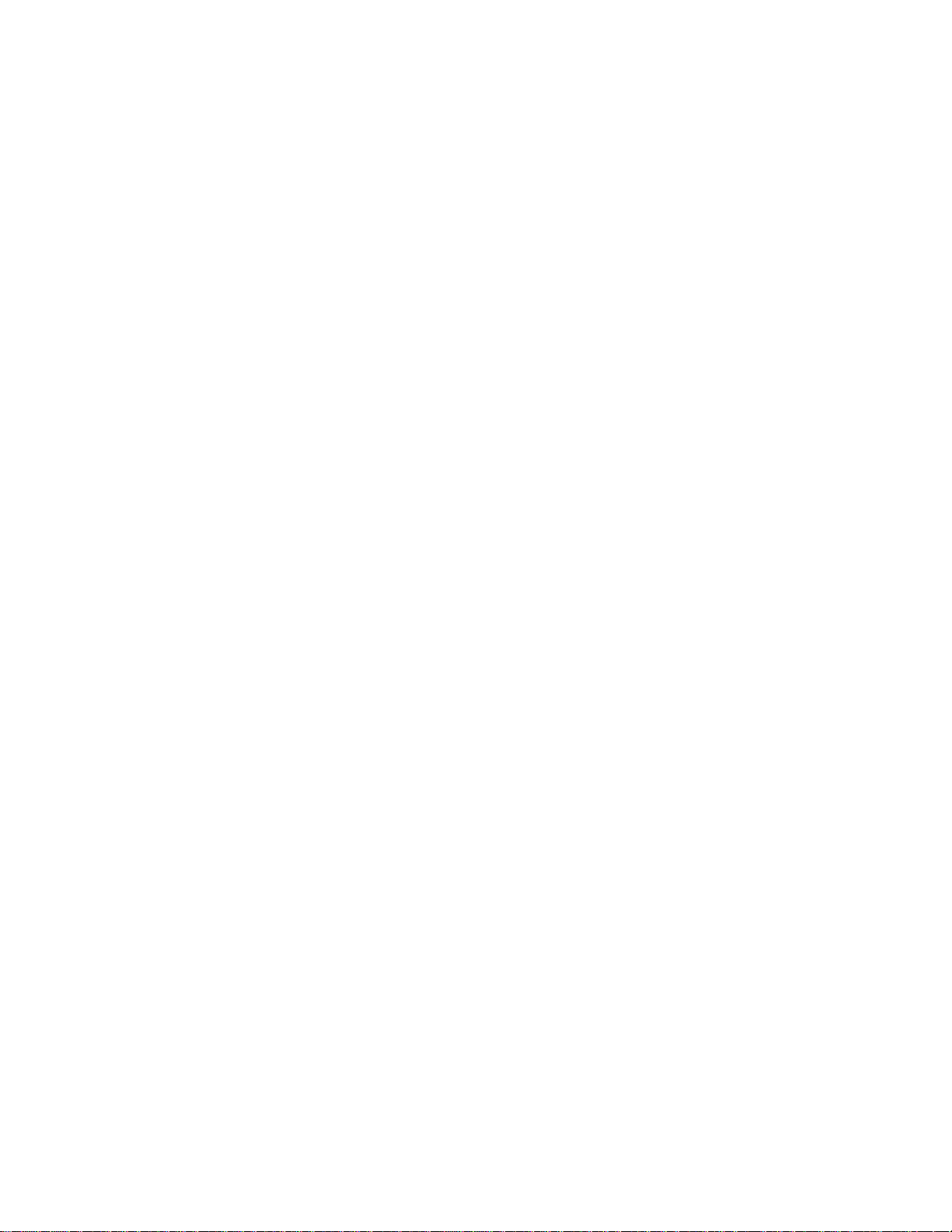
Contents
8
Page 9
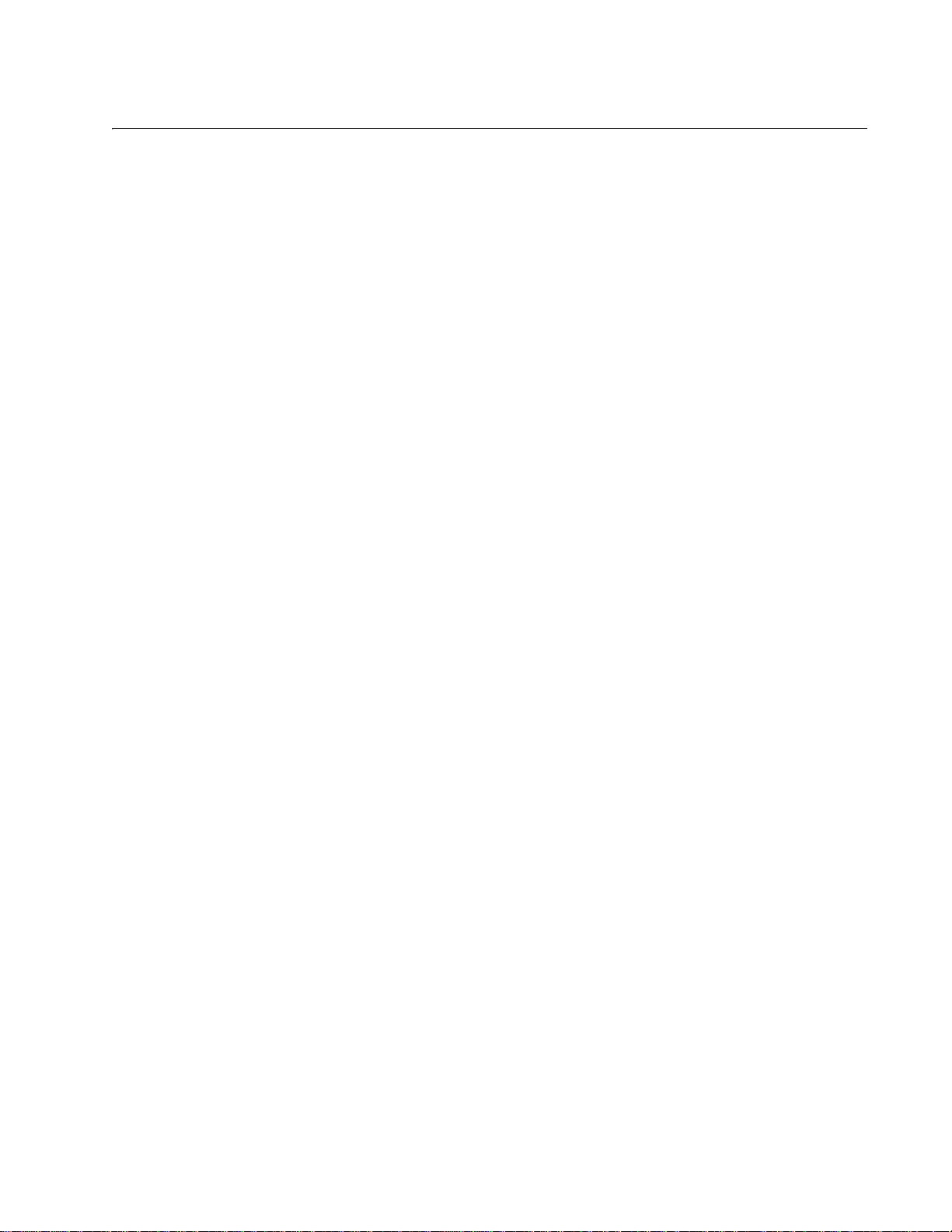
Figures
Figure 1: AT-SBx3112 Chassis....................................................................................................................... 20
Figure 2: Power Supply Units.......................................................................................................................... 20
Figure 3: Fan Module ...................................................................................................................................... 21
Figure 4: Front View of the AT-SBx3112 Chassis........................................................................................... 22
Figure 5: Rear View of the AT-SBx3112 Chassis............................................................................................ 23
Figure 6: AT-SBx3112 Chassis with Line Cards, Controller Cards, and Power Supplies ............................... 23
Figure 7: Slots for the Ethernet Line and Controller Cards.............................................................................. 24
Figure 8: Power Supply Slots.......................................................................................................................... 25
Figure 9: AT-SBxFAN12 Module..................................................................................................................... 30
Figure 10: Power Supply Interfaces (Opto-couplers) ...................................................................................... 31
Figure 11: Ethernet Line Cards ....................................................................................................................... 34
Figure 12: AT-SBx31GT24 Line Card ............................................................................................................. 35
Figure 13: Port LEDs on the AT-SBx31GT24 Line Card................................................................................. 36
Figure 14: AT-SBx31GT40 Line Card ............................................................................................................. 37
Figure 15: Port LEDs on an RJ Point 5 Cable Connector for the AT-SBx31GT40 Line Card......................... 38
Figure 16: Link/Activity LED on an RJ Point 5 Cable Connector for the AT-SBx31GT40 Line Card............... 38
Figure 17: AT-SBx31GP24 PoE Line Card ..................................................................................................... 40
Figure 18: Port LEDs on the AT-SBx31GP24 PoE Line Card.............................................................. ........... 41
Figure 19: AT-SBx31GS24 SFP Line Card ..................................................................................................... 43
Figure 20: Port LEDs on the AT-SBx31GS24 SFP Line Card................. ... ... .......................................... ... ... .. 44
Figure 21: AT-SBx31GC40 Line Card............................................................................................................. 45
Figure 22: Port Numbers for Slots with CSFP Transceivers ............................ ... .... ... ... ... .... ... ... ... ... ............... 47
Figure 23: Port Numbers for Slots with Standard SFP Transceivers .............................................................. 48
Figure 24: LEDs for the AT-SBx31GC40 Line Card........................................................................................ 48
Figure 25: LEDs for the AT-SBx31GC40 Line Card, with CSFP Transceivers ............................. ... .... ... ... ... .. 49
Figure 26: LEDs for the AT-SBx31GC40 Line Card, with SFP Transceivers.................................................. 49
Figure 27: AT-SBx31XZ4 XFP Line Card........................................................................................................ 51
Figure 28: Transceiver Slot LEDs on the AT-SBx31XZ4 XFP Line Card........................................................ 52
Figure 29: AT-SBx31XS6 Line Card................................................................................................................ 53
Figure 30: SFP+ Slot LEDs on the AT-SBx31XS6 Line Card.......................................................................... 54
Figure 31: AT-SBx31CFC960 Controller Fabric Card ..................................................................................... 64
Figure 32: 100 - 125 VAC 125 V NEMA 5-20 Plug and Receptacle................................................................ 87
Figure 33: Reserving Vertical Rack Space................ .... ... ... ... .... .......................................... ... ... ... .................. 92
Figure 34: Rack Mounting Hole Locations....................................................................................................... 93
Figure 35: AT-SBx3112 Chassis Items ........................................................................................................... 94
Figure 36: AT-SBx3112 Chassis Items (Continued)........................................................................................ 95
Figure 37: Rack Mounting Bracket Locations.................................................................................................. 97
Figure 38: Rack Bracket Locations for Reverse Position of Chassis .............................................................. 97
Figure 39: Lifting the AT-SBx3112 Chassis into the Equipment Rack ............................................................ 9
Figure 40: Installing the Rack Mount Screws ................... ... ... .... ... ... .......................................... ... ... ............. 100
Figure 41: Removing the Shipping Brace...................................................................................................... 101
Figure 42: Stripping the Grounding Wire............................................................. .... ...................................... 102
Figure 43: Removing the Grounding Lug ...................................................................................................... 102
Figure 44: Attaching the Grounding Wire to the Grounding Lug ................................................................... 103
Figure 45: Installing the Grounding Lug and Wire......................................................................................... 103
9
9
Page 10
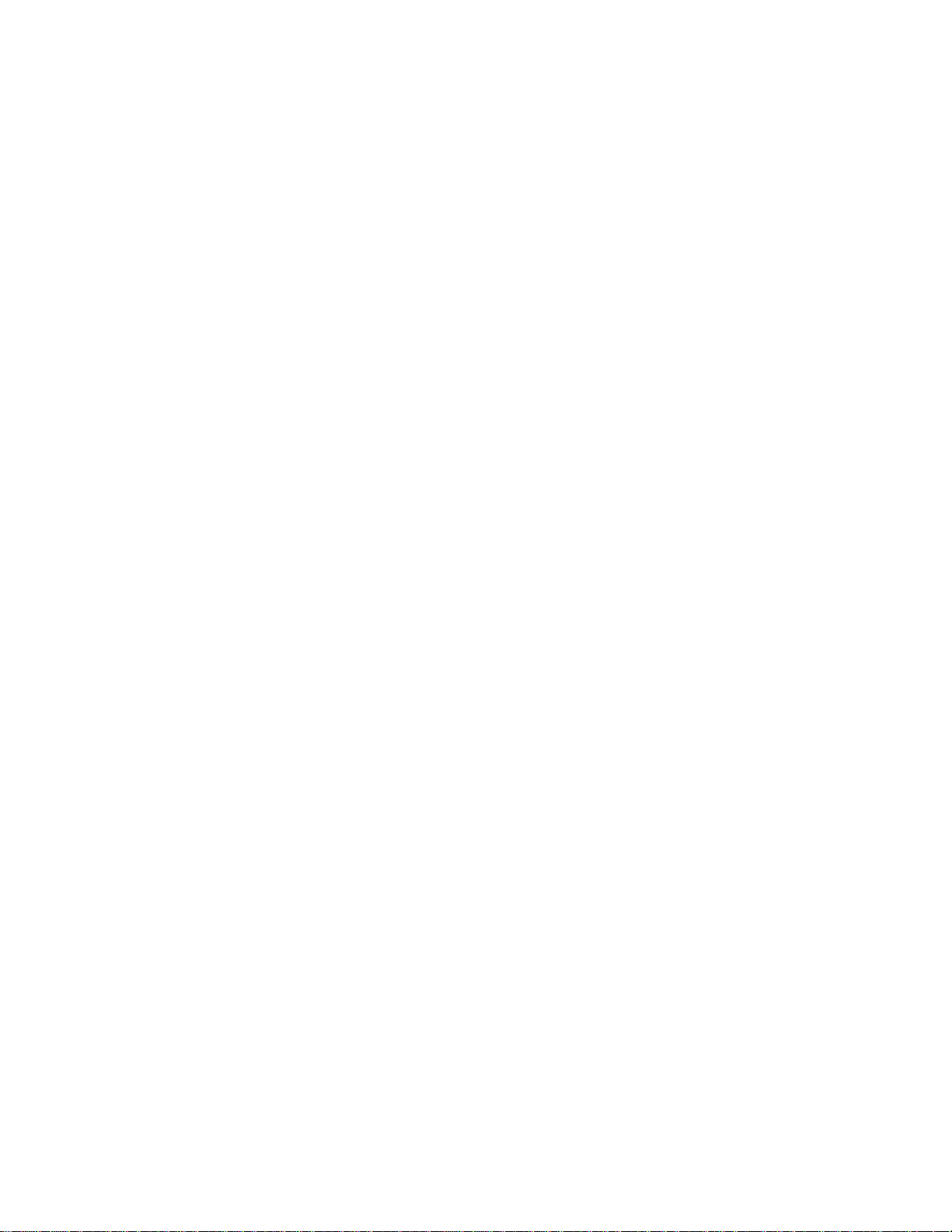
List of Figures
Figure 46: ESD Socket and Wrist Strap......................................................................................................... 106
Figure 47: Power Supply Slots....................................................................................................................... 107
Figure 48: Removing the Blank Slot Cover from Power Supply Slot C.......................................................... 108
Figure 49: Items Included with the AT-SBxPWRSYS1 Power Supply Module.............................................. 109
Figure 50: Verifying the AT-SBxPWRSYS1 AC Power Supply...................................................................... 110
Figure 51: Raising the Handle on the AT-SBxPWRSYS1 AC Power Supply ................................................ 110
Figure 52: Inserting the AT-SBxPWRSYS1 AC Power Supply...................................................................... 111
Figure 53: Lowering the Handle on the AT-SBxPWRSYS1 AC Power Supply.............................................. 112
Figure 54: Removing the Blank Slot Cover from Power Supply Slot A.......................................................... 114
Figure 55: Items Included with the AT-SBxPWRPOE1 Power Supply Module.............................................. 115
Figure 56: Verifying the AT-SBxPWRPOE1 AC Power Supply ..................................................................... 116
Figure 57: Raising the Handle on the AT-SBxPWRPOE1 AC Power Supply................................................ 116
Figure 58: Inserting the AT-SBxPWRPOE1 AC Power Supply...................................................................... 117
Figure 59: Locking the Handle on the AT-SBxPWRPOE1 AC Power Supply................................................ 118
Figure 60: Removing the Blank Slot Cover from Power Supply Slot C.......................................................... 120
Figure 61: Items Included with the AT-SBxPWRSYS1 DC Power Supply Module........................................ 121
Figure 62: Loosening the Handle locking Screw on the AT-SBxPWRPOE1 DC Power Supply.................... 122
Figure 63: Raising the Handle on the AT-SBxPWRPOE1 DC Power Supply................................................ 122
Figure 64: Inserting the AT-SBxPWRSYS1 DC Power Supply...................................................................... 123
Figure 65: Locking the Handle on the AT-SBxPWRSYS1 Power Supply...................................................... 124
Figure 66: Aligning a Card in a Slot ............................................................................................................... 127
Figure 67: Slots 4 and 5 for the AT-SBx31CFC960 Card .............................................................................. 128
Figure 68: Items Included with the AT-SBx31CFC960 Controller Fabric Card.............................................. 129
Figure 69: Removing the AT-SBx31CFC960 Controller Fabric Card from the Anti-static Bag...................... 129
Figure 70: Removing the Battery Insulator .................................................................................................... 130
Figure 71: Opening the Locking Handles on the AT-SBx31CFC960 Controller Fabric Card......................... 130
Figure 72: Aligning the AT-SBx31CFC960 Card in the Chassis Slot............................................................. 131
Figure 73: Closing the Locking Levers on the AT-SBx31CFC960 Controller Fabric Card............. ... ... ... .... ... 132
Figure 74: Tightening the Thumb Screws on the AT-SBx31CFC960 Card.................................................... 133
Figure 75: Slots 0 to 3 and 6 to 11 for the Ethernet Line Cards..................................................................... 134
Figure 76: Removing an Ethernet Line Card from the Anti-static Bag........................................................... 135
Figure 77: Aligning an Ethernet Line Card in a Chassis Slot............................................................ ............. 135
Figure 78: Seating an Ethernet Line Card on the Backplane Connector....................................................... 136
Figure 79: Tightening the Thumb Screws on an Ethernet Line Card............................................................. 137
Figure 80: Installing a Blank Slot Cover......................................................................................................... 138
Figure 81: Tightening the Thumbscrews on a Blank Slot Cover.................................................................... 139
Figure 82: RJ Point 5 Cable Connector for AT-SBx31GT40 Line Card ......................................................... 143
Figure 83: Connecting Cables to Ports on the AT-SBx31GT40 Line Card .................................................... 144
Figure 84: Removing the Dust Cover from an SFP Slot in the AT-SBx31GS24 Line Card ........................... 146
Figure 85: Handle on SFP Transceiver.......................................................................................................... 147
Figure 86: Inserting the SFP Transceiver in the AT-SBx31GS24 Line Card ....................... ... .... ... ... ... ... .... ... 147
Figure 87: Removing the Dust Cover from the SFP Transceiver in the AT-SBx31GS24 Line Card.............. 148
Figure 88: Attaching a Fiber Optic Cable to an SFP Transceiver in the AT-SBx31GS24 Line Card ............. 149
Figure 89: Removing the Dust Cover from a Transceiver Slot on the AT-SBx31GC40 Line Card ................ 150
Figure 90: Labels on SFP and CSFP Transceivers....................................................................................... 151
Figure 91: Inserting an SFP or a CSFP Transceiver...................................................................................... 151
Figure 92: Removing the Dust Cover from an SFP or a CSFP Transceiver.................................................. 152
Figure 93: Attaching a Fiber Optic Cable....................................................................................................... 153
Figure 94: Removing a Dust Cover From an SFP+ Slot in the AT-SBx31XS6 Line Card ............................. 155
Figure 95: Handle on SFP+ Transceiver........................................................................................................ 156
Figure 96: Installing an SFP+ Transceiver in the AT-SBx31XS6 Line Card .................................................. 156
Figure 97: Removing the Dust Cover from an SFP+ Transceiver in the AT-SBx31XS6 Line Card............... 157
Figure 98: Attaching a Fiber Optic Cable to an SFP+ Transceiver in the AT-SBx31XS6 Line Card ............. 158
Figure 99: Release Tab on the AT-SBx31XS6 Line Card.............................................................................. 159
Figure 100: Installing the AT-SP10TW Cable in the AT-SBx31XS6 Line Card.............................................. 160
10
Page 11
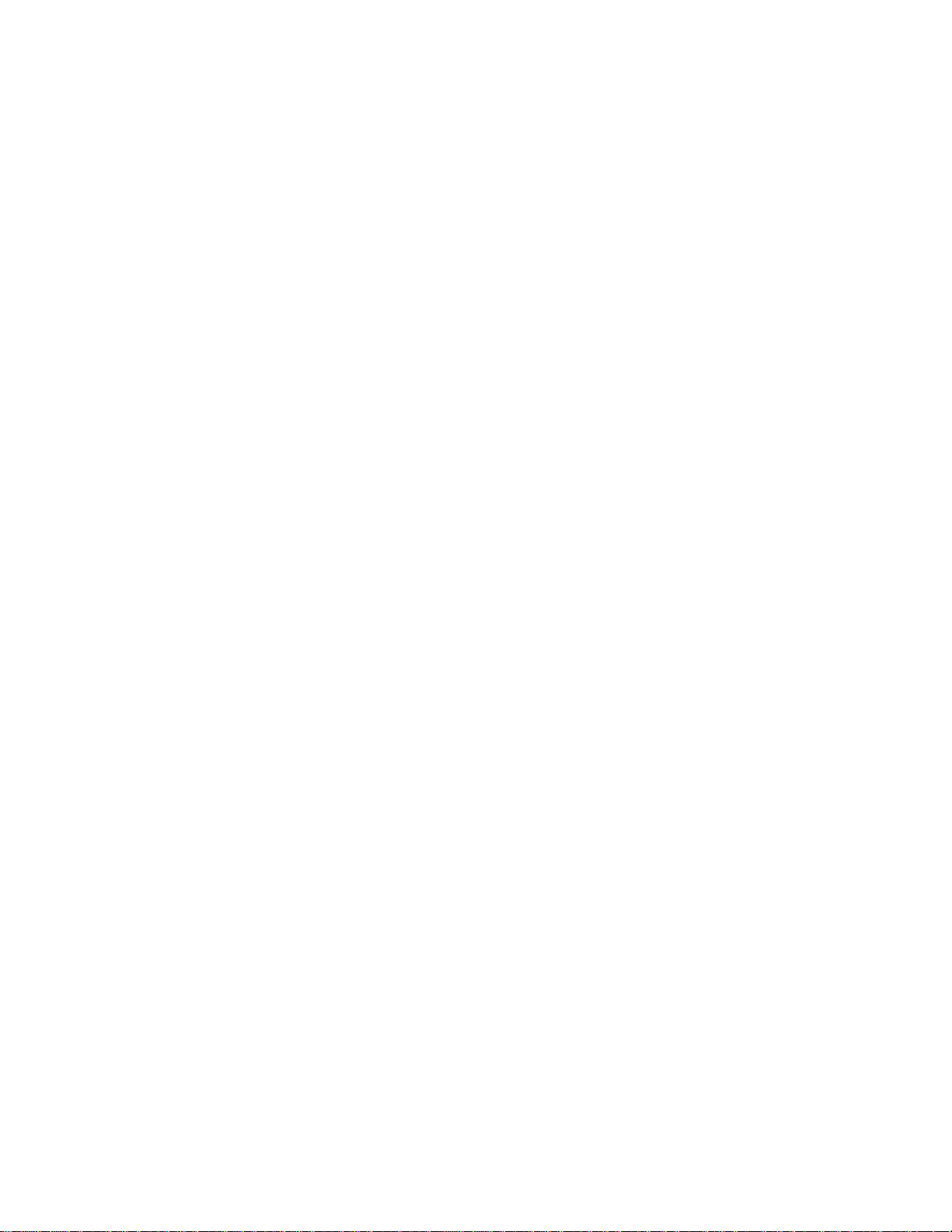
SwitchBlade x3112 Chassis Switch and AT-SBx31CFC960 Card Installation Guide
Figure 101: Removing the Dust Cover From an XFP Slot on the AT-SBx31XZ4 Line Card......................... 162
Figure 102: Handle on the XFP Transceiver ................................................................................................. 163
Figure 103: Installing an XFP Transceiver in the AT-SBx31XZ4 Line Card.................................................. 163
Figure 104: Removing the Protective Cover from an XFP Transceiver in the AT-SBx31XZ4 Line Card...... 164
Figure 105: Attaching a Fiber Optic Cable to an XFP Transceiver in the AT-SBx31XZ4 Line Card ............. 165
Figure 106: Removing a Dust Cover from a Transc eiver Slot in the AT-SBx31CFC960 Controller Fabric
Card............................................................................................................................................................... 168
Figure 107: Handle on an SFP or SFP+ Transceiver....... ... ... .... ... ... ... .... ............................................. ......... 169
Figure 108: Installing an SFP or SFP+ Transceiver in the AT-SBx31CFC960 Controller Fabric Card......... 169
Figure 109: Removing the Dust Cover from an SFP or SFP+ Transceiver in the AT-SBx31CFC960
Controller Fabric Card................................................................................................................................... 170
Figure 110: Attaching a Fiber Optic Cable to an SFP or SFP+ Transceiver in the AT-SBx31CFC960
Controller Fabric Card................................................................................................................................... 171
Figure 111: AC Sockets on the AT-SBx3112 Chassis Rear Panel ............................................................... 175
Figure 112: Connecting the AC Power Cord for the AT-SBxPWRSYS1 Power Supply................................ 176
Figure 113: Securing the Power Cord for the AT-SBxPWRSYS1 Power Supply to an Anchor .................... 177
Figure 114: Connecting the AC Power Cord for the AT-SBxPWRPOE1 Power Supply ............................... 178
Figure 115: Securing the Power Cord for the AT-SBxPWRPOE1 Power Supply to an Anchor.................... 179
Figure 116: Dress and Secure AC Power Cords........................................................................................... 180
Figure 117: Components of the AT-SBxPWRSYS1 DC Power Supply......................................................... 182
Figure 118: Grounding Wire Terminal........................................................................................................... 183
Figure 119: Stripping the Stranded Grounding Wire . .... ... ... ... .... ... ... ... .... ......................................... .... ......... 183
Figure 120: Attaching the Stranded Grounding Wire to the Grounding Terminal.......................................... 183
Figure 121: Removing the Nut and Washer from the Grounding Post.......................................................... 184
Figure 122: Installing the Grounding Wire..................................................................................................... 185
Figure 123: Stripping the solid or Stranded Grounding Wire............................ ... .... ... ... ... .... ......................... 186
Figure 124: Attaching the Bare Grounding Wire to the Grounding Post........................................................ 186
Figure 125: Securing the Bare Grounding Wire to the Grounding Post ........................................................ 187
Figure 126: Power Wire Terminals................................................................................................................ 187
Figure 127: Stripping the Power Wires.......................................................................................................... 188
Figure 128: Attaching the Power Wires to the Power Terminal Lugs............................................................ 189
Figure 129: On/Off Switch On the AT-SBxPWRSYS1 DC Power Supply..................................................... 189
Figure 130: Opening the Plastic Cover............. ............................................................................................. 190
Figure 131: Removing the Terminal Screws . ... ... ... ... .... .......................................... ... ... ... .... ... ............
.......... 191
Figure 132: Connecting the Positive (+) Power Wire with a Straight Terminal.............................................. 192
Figure 133: Connecting the Negative (-) Power Wire with a Straight Terminal............................................. 193
Figure 134: Closing the Plastic Cover over the Terminal Connectors........................................................... 194
Figure 135: Tightening the Handle Locking Screw..................................... ... ... ............................................. 195
Figure 136: Stripping the Power Wires.......................................................................................................... 196
Figure 137: Attaching the Power Wires to the Right Angle Terminals........................................................... 196
Figure 138: Removing the Plastic Cover............................................................. .... ... ................................... 197
Figure 139: Removing the Terminal Screws . ... ... ... ... .... .......................................... ... ... ... .... ... ...................... 198
Figure 140: Connecting the Positive (+) Power Wire with a Right Angle Terminal........................................ 199
Figure 141: Connecting the Negative (-) Power Wire with a Right Angle Terminal....................................... 200
Figure 142: Tightening the Handle Locking Screw..................................... ... ... ............................................. 201
Figure 143: Stripping Solid or Stranded DC Power Wires............................................................................. 202
Figure 144: Connecting the Positive Wire ..................................................................................................... 203
Figure 145: Connecting the Negative Lead Wire........................................................................................... 204
Figure 146: Switch Initialization Messages.......... ... ... .... ... ... ... .... ............................................. ... ... ................ 208
Figure 147: Switch Initialization Messages (Continued)................... ... .... ... ... ... ... .... ... ... ... .... ... ... ... ... .... ......... 209
Figure 148: Switch Initialization Messages (Continued)................... ... .... ... ... ... ... .... ... ... ... .... ... ... ... ... .... ......... 210
Figure 149: Connecting the Management Cable to the Console RS-232 Port.............................................. 214
Figure 150: SHOW PSU Command .............................................................................................................. 216
Figure 151: SHOW FANMODULE Command............................................................................................... 216
Figure 152: SHOW CARD Command ........................................................................................................... 217
11
Page 12
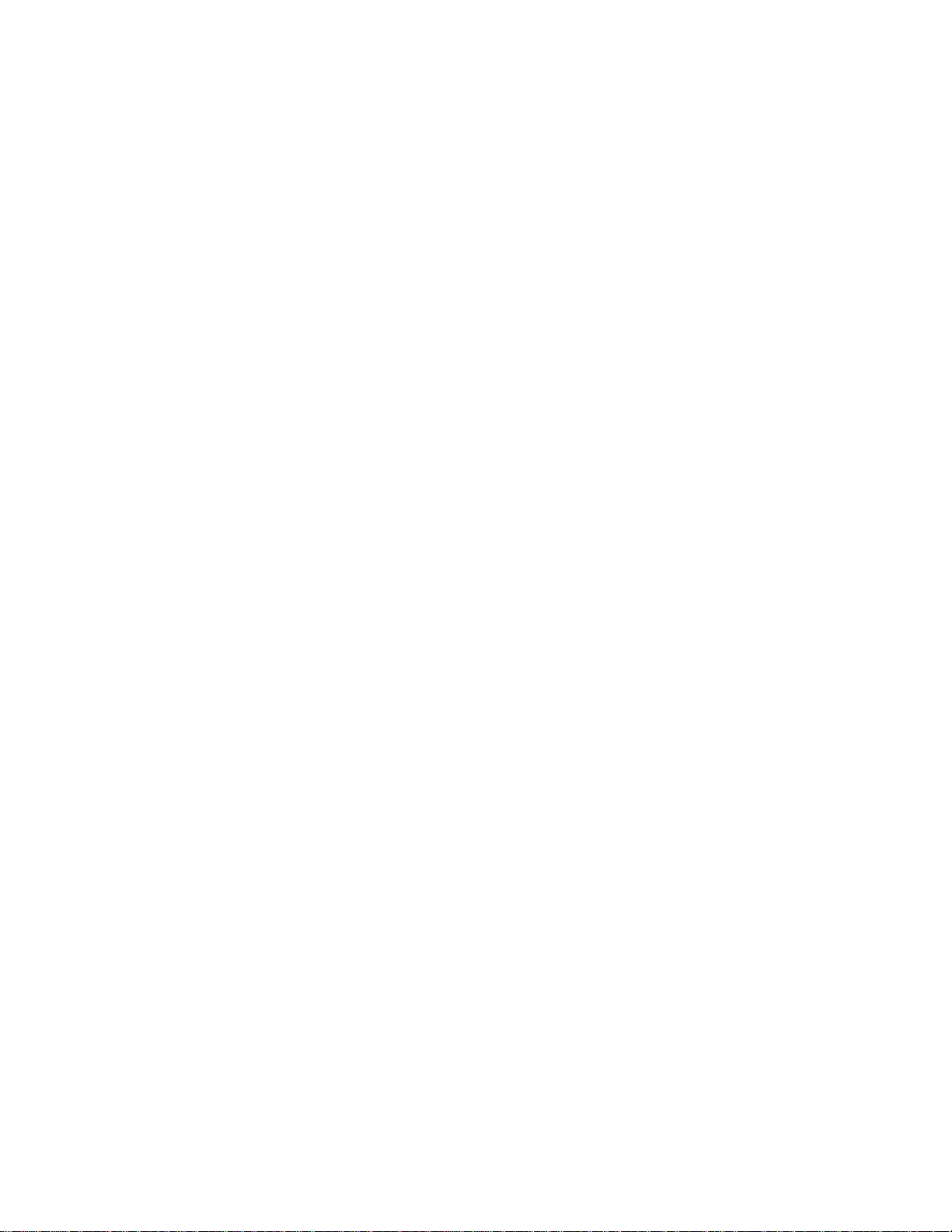
List of Figures
Figure 153: Serial Number......................... ... ... .... ............................................. ... ... ... .... ... ............................. 225
Figure 154: Viewing the Serial Number with the SHOW SYSTEM Command .............................................. 226
Figure 155: Verifying the Backplane Version with the SHOW SYSTEM Command...................................... 248
Figure 156: Disconnecting the AC Power Cord from the AC Socket on the Back Panel............................... 255
Figure 157: Lifting the Locking Handle on the Power Supply ........................................................................ 256
Figure 158: Removing the Power Supply from the Chassis........................................................................... 257
Figure 159: Installing a Blank Power Supply Slot Cover................................................................................ 258
Figure 160: Lowering the Locking Handle on the Power Supply Slot Cover............................... ... ... ... ... .... ... 259
Figure 161: Loosening the Screw on the Locking Handle ............................................................................. 261
Figure 162: Opening the Plastic Window on the Terminal Block................................................................... 262
Figure 163: Removing the Negative Lead Wire............................................................................................. 263
Figure 164: Removing the Positive Lead Wire............................................................................................... 264
Figure 165: Reinstalling the Screws on the Positive and Negative Terminals............................................... 265
Figure 166: Closing the Plastic Cover............................................................................................................ 266
Figure 167: Removing the Grounding Wire ......................................... ... .......................................... ............. 267
Figure 168: Reinstalling the Nut and Washer on the Grounding Post ........................................................... 268
Figure 169: Lifting the Locking Handle and Removing the Power Supply..................................................... 269
Figure 170: Installing a Blank Power Supply Slot Cover................................................................................ 270
Figure 171: Lowering the Locking Handle on the Power Supply Slot Cover............................... ... ... ... ... .... ... 271
Figure 172: Loosening the Screw on the AT-SBxFAN12 Fan Module........................................................... 279
Figure 173: Loosening the AT-SBxFAN12 Fan Module from the Backplane Connector............................... 279
Figure 174: Withdrawing the AT-SBxFAN12 Fan Module 25 mm (1 in.) from the Chassis ........................... 280
Figure 175: Removing the AT-SBxFAN12 Fan Module from the Chassis..................................................... 281
Figure 176: Installing a New AT-SBxFAN12 Fan Module.............................................................................. 282
Figure 177: Securing the AT-SBxFAN12 Fan Module on the Backplane Connector..................................... 283
Figure 178: Tightening the Screw on the AT-SBxFAN12 Fan Module........................................................... 283
Figure 179: Pin Numbers for the RJ-45 and Point 5 Ports (Front View)........................................................ 292
12
Page 13
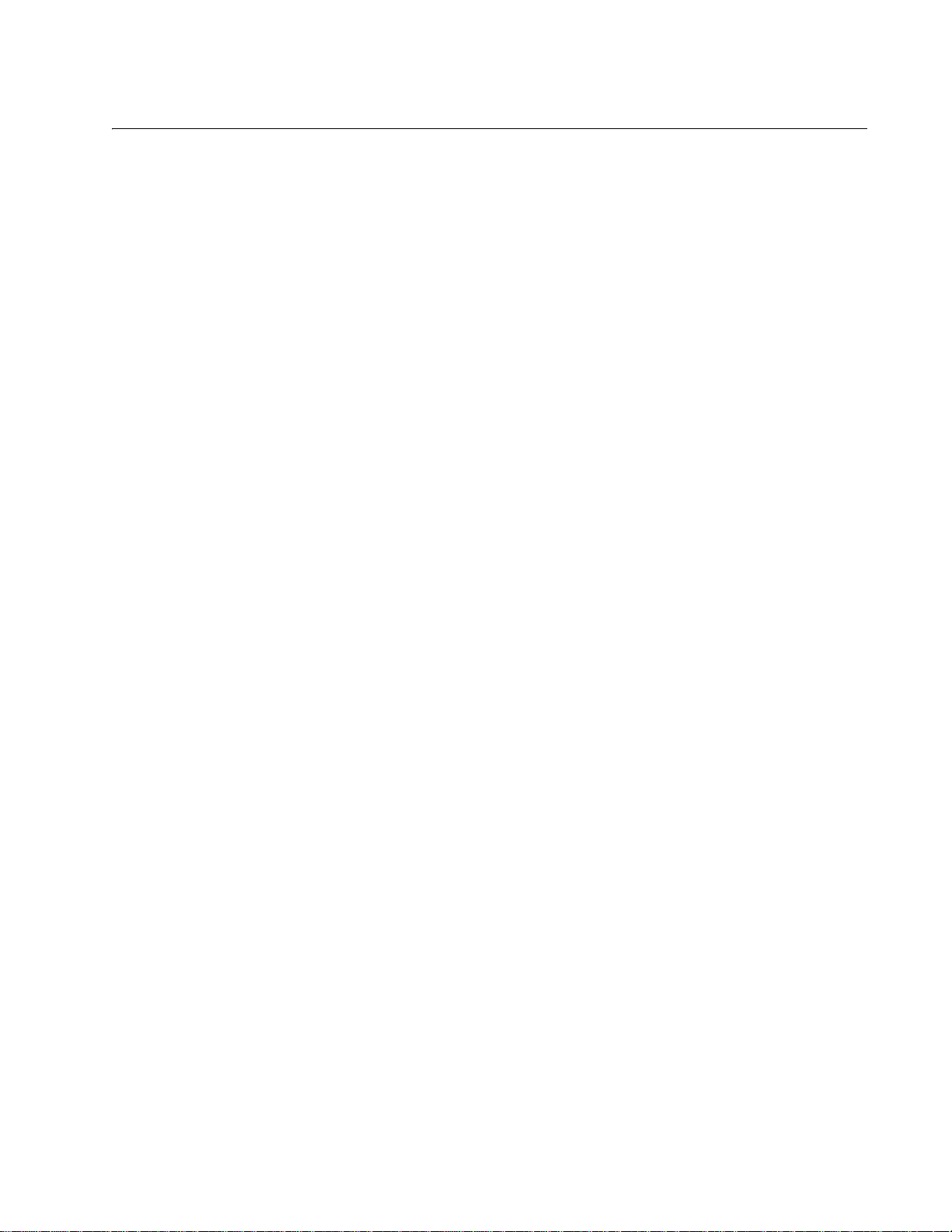
Tables
Table 1. LEDs on the AT-SBxPWRSYS1 AC Power Supply .......................................................................... 28
Table 2. LEDs on the AT-SBxPWRSYS1 DC Power Supply ......................................................................... 29
Table 3. LEDs on the AT-SBxPWRPOE1 AC Power Supply ......................................................................... 29
Table 4. AT-SBxFAN12 Module LED ............................................................................................................. 30
Table 5. Power Supply Interface LED ............................................................................................................ 31
Table 6. Port LEDs on the AT-SBx31GT24 Line Card ................................................................................... 36
Table 7. Port LEDs for the AT-SBx31GT40 Line Card ................................................................................... 39
Table 8. Port LEDs on the AT-SBx31GP24 PoE Line Card ........................................................................... 41
Table 9. Port LEDs on the AT-SBx31GS24 SFP Line Card ........................................................................... 44
Table 10. Transceiver Slot LEDs on the AT-SBx31GC40 Line Card ................ .... ... ... ... ....... ... ... ... .... ... ... ... ... 50
Table 11. Transceiver Slot LEDs on the AT-SBx31XZ4 XFP Line Card ..................................................... ... 52
Table 12. SFP+ Slot LEDs on the AT-SBx31XS6 Line Card ....... ....................................... ............................ 54
Table 13. Twisted Pair Cable for the AT-SBx31GT24 and AT-SBx31GT40 Line Cards ................................ 56
Table 14. Twisted Pair Cable for the AT-SBx31GP24 Line Card ...................................................................57
Table 15. IEEE802.3af and IEEE802.3at Powered Device Classes .............................................................. 59
Table 16. Maximum Number of Powered Devices ...................................... ... ... .... ... ... ................................... 60
Table 17. Components on the AT-SBx31CFC960 Controller Fabric Card ..................................................... 64
Table 18. SYS (System) Status LEDs ............................................................................................................ 69
Table 19. SBx Linecard Status LEDs ....................................................... ... ... ... .... ... ... ... .... ... ... ... ................... 71
Table 20. LEDs for the SFP+ Slots on the AT-SBx31CFC960 Controller Card ............................................. 72
Table 21. Management Features Requiring Network Access ........................................................................74
Table 22. NET MGMT Port LED . .............................................. ... ... ... .... ... ...................................................... 76
Table 23. Front Panel to Rack Rail Dimensions ............................................................................................. 96
Table 24. Switch Initialization Phases .......................................................................................................... 207
Table 25. Product Dimensions ............. ... .... ... ............................................. ... .............................................. 285
Table 26. Product Weights .......................................... ... ... ... .... ... ... ... .... ....................................................... 285
Table 27. Environmental Specifications ....................................................................................................... 287
Table 28. Acoustic Noise Test Components ..................... ... .... ... ... ... .... ... ... ... ... .... ... ... ................................. 287
Table 29. AC Voltage and Frequency Requirements .. ... ... ... .... ... ... ... .... ... ... ... ... .... ... ... ... .... ... ... ... ... .... ... ....... 288
Table 30. DC Voltage Requirement .............................................................................................................. 288
Table 31. Typical Power Savings in eco-friendly Mode ................................................................................ 288
Table 32. Maximum Power Consumption ..................................................................................................... 288
Table 33. Maximum Power Efficiency .......................................................................................................... 289
Table 34. Heat Dissipation ................ ... ... .... ... ... ... ... .... ... ... ............................................. .............................. 289
Table 35. Available Power Over Ethernet with One PoE Power Supply ...................................................... 290
Table 36. Available Power Over Ethernet with Two PoE Power Supplies ................................................... 290
Table 37. PoE Mode ... ............................................. .... ............................................. ..........
Table 38. Safety and Electromagnetic Emissions ........................................................................................ 291
Table 39. MDI Pin Signals (10Base-T or 100Base-TX) ......................................... ....................................... 292
Table 40. MDI-X Pin Signals (10Base-T or 100Base-TX) ............................................................................ 292
Table 41. 1000Base-T Connector Pinouts .................. ... ............................................. ... .... ... ... ... ... .............. 293
.......................... 290
13
Page 14
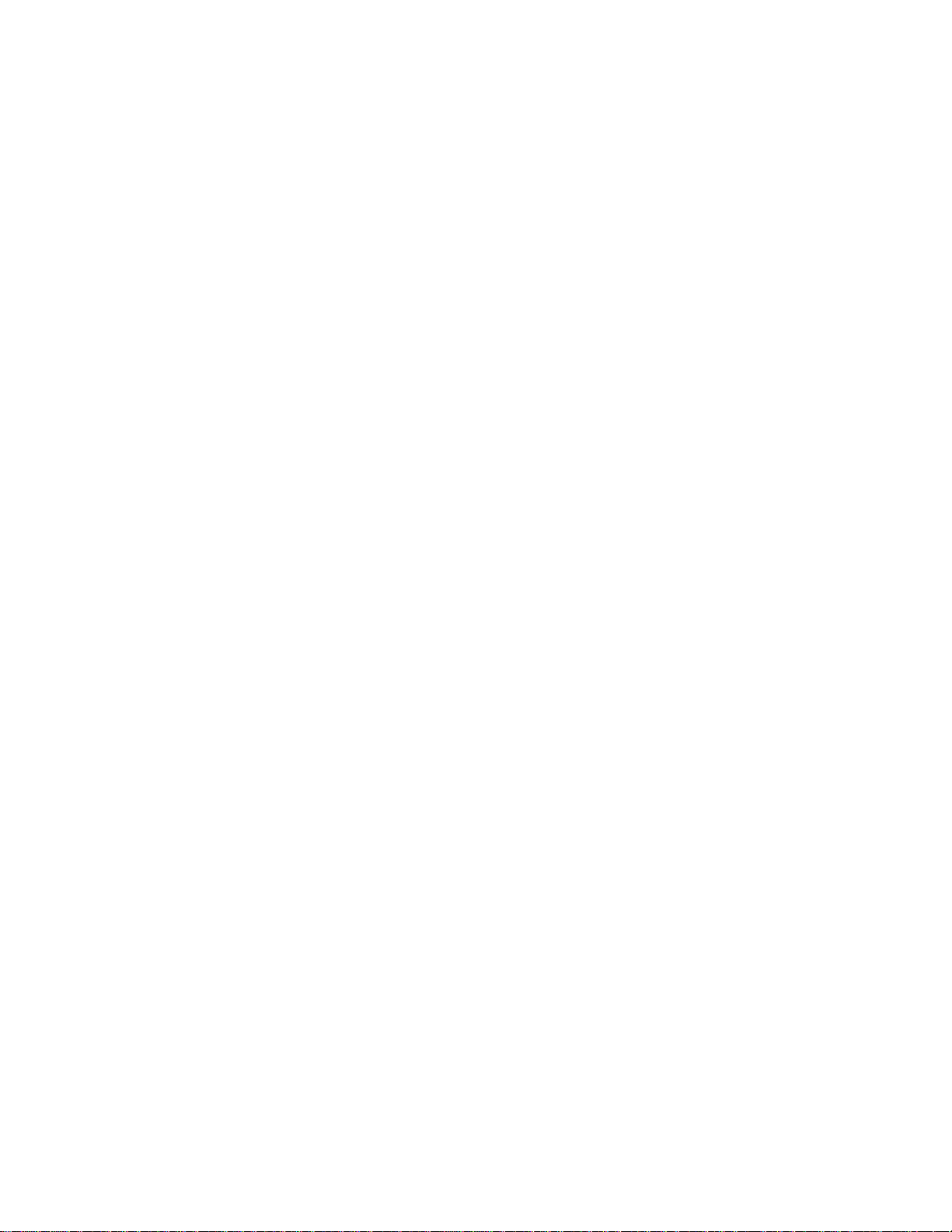
List of Tables
14
Page 15
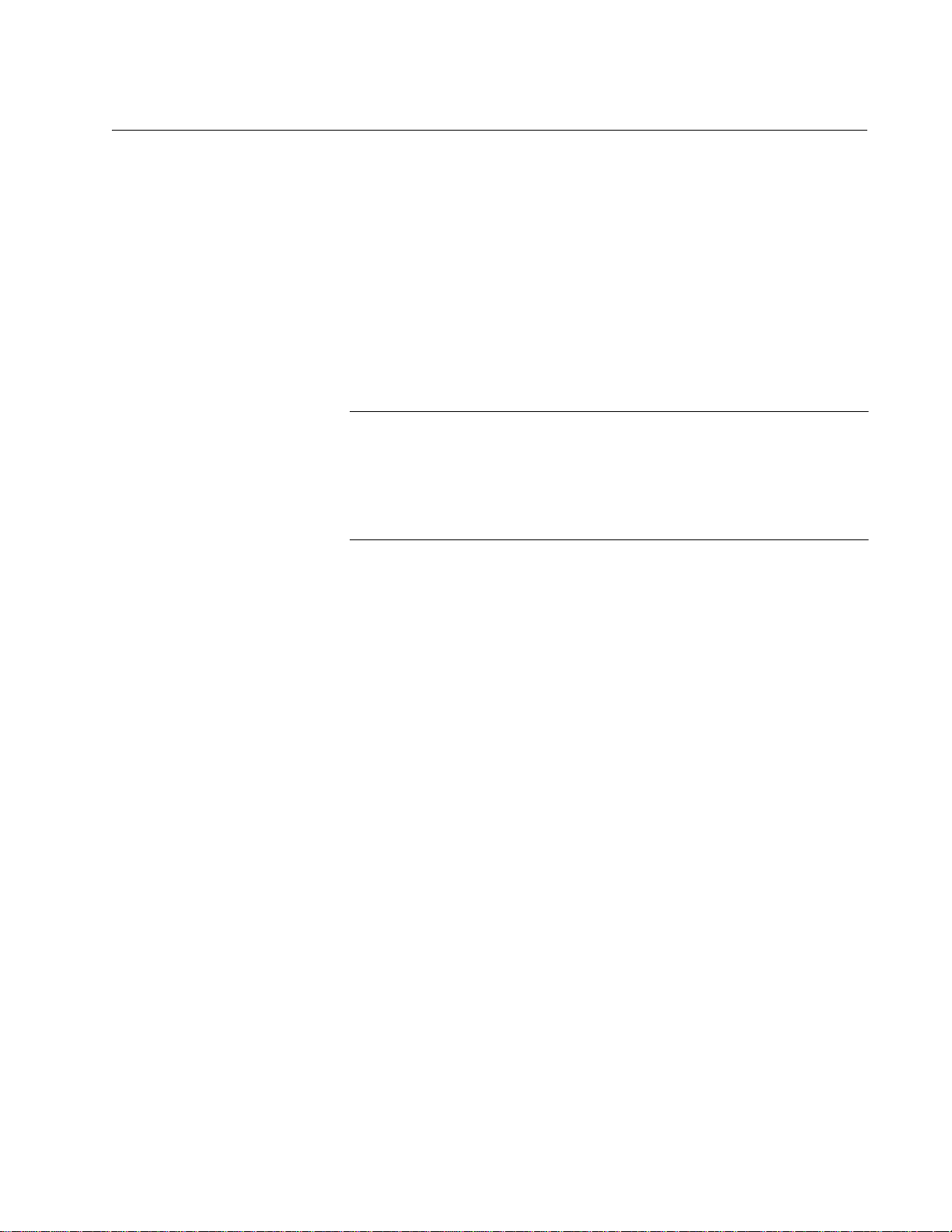
Preface
Note
This guide contains the hardware installation instructions for the
SwitchBlade x3112 switch. This preface contains the following sections:
“Safety Symbols Used in this Document” on page 16
“Contacting Allied Telesis” on page 17
This version of the installation guide applies to release 6.18.0 of the
AlliedWareNSP management software. The latest release of the
management software is available from the Restricted Software
Downloads web page on the Allied Telesis web site, at
www.alliedtelesis.com/support/software/restricted.
15
Page 16
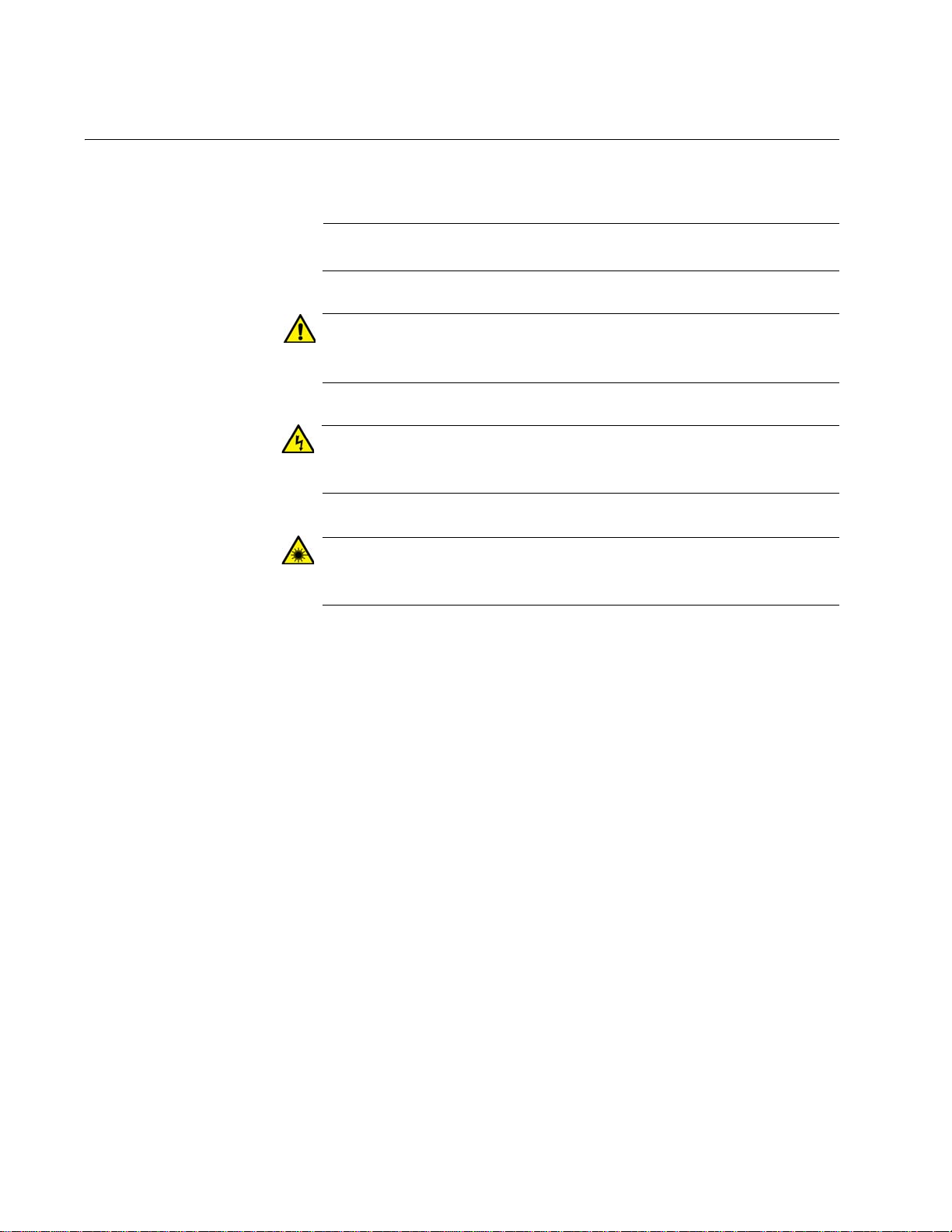
Preface
Note
Caution
Warning
Warning
Safety Symbols Used in this Document
This document uses the following conventions.
Notes provide additional information.
Cautions inform you that performing or omitting a specific action
may result in equipment damage or loss of data.
Warnings inform you that performing or omitting a specific action
may result in bodily injury.
Laser warnings inform you that an eye or skin hazard exists due to
the presence of a Class 1 laser device.
16
Page 17
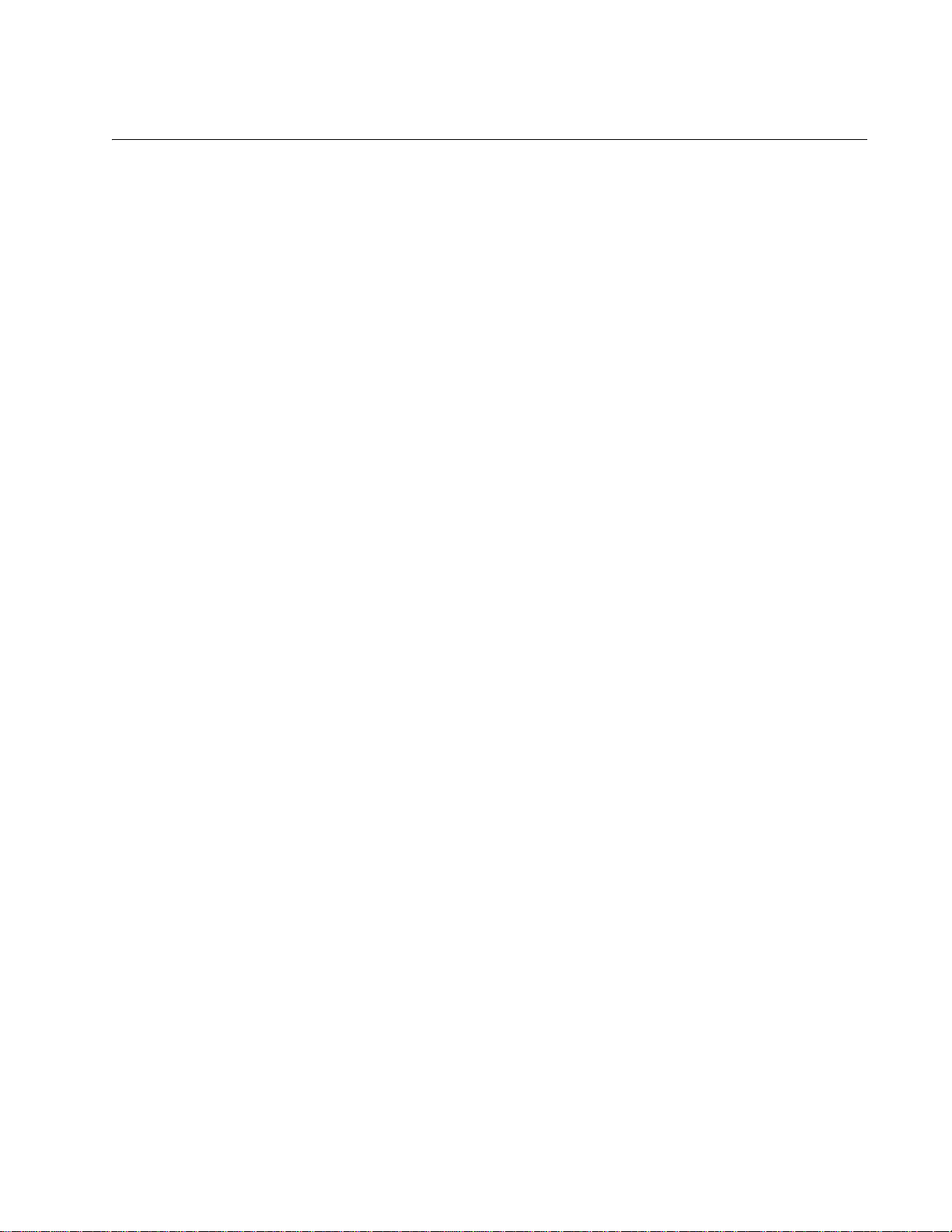
Contacting Allied Telesis
If you need assistance with this product, you may contact Allied Telesis
technical support by going to the Support & Services section of the Allied
Telesis web site at www.alliedtelesis.com/support. You can find links for
the following services on this page:
24/7 Online Support — Enter our interactive support center to
search for answers to your product questions in our knowledge
database, to check support tickets, to learn about RMAs, and to
contact Allied Telesis technical experts.
USA and EMEA phone support — Select the phone number that
best fits your location and customer type.
Hardware warranty information — Learn about Allied Telesis
warranties and register your product online.
Replacement Services — Submit a Return Merchandise
Authorization (RMA) request via our interactive support center.
SwitchBlade x3112 Chassis Switch and AT-SBx31CFC960 Card Installation Guide
Documentation — View the most recent installation and user
guides, software release notes, white papers, and data sheets for
your products.
Software Downloads — Download the latest software releases for
your managed products.
For sales or corporate information, go to www.alliedtelesis.com/
purchase and select your region.
17
Page 18
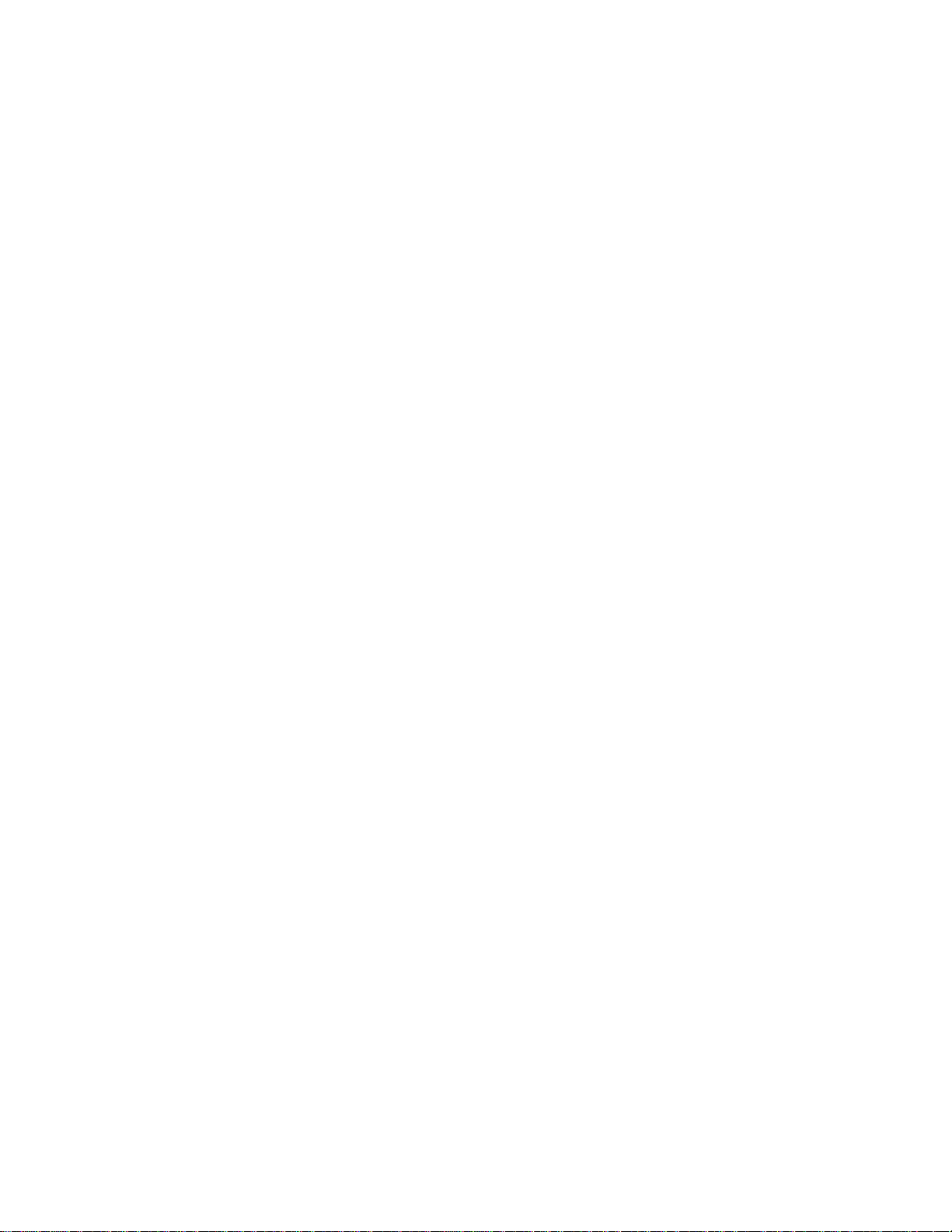
Preface
18
Page 19
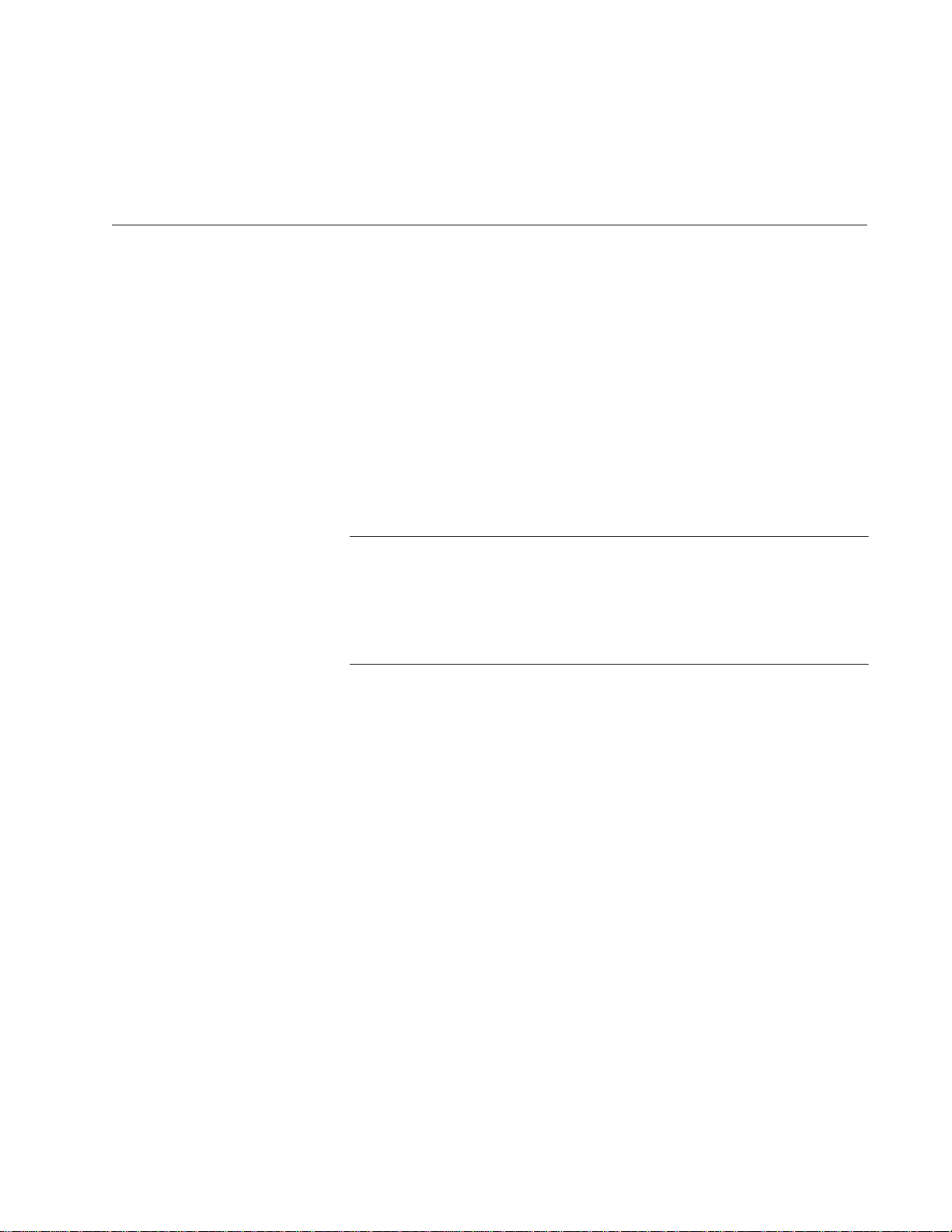
Chapter 1
Note
Overview of the Chassis and Power Supplies
This chapter provides an overview of the hardware components of the ATSBx3112 Chassis and power supplies in the following sections:
“Introduction” on page 20
“AT-SBx3112 Chassis” on page 22
“Ethernet Line and Controller Cards Slots” on page 24
“Power Supply Slots” on page 25
“Power Supplies” on page 27
“AT-SBxFAN12 Module” on page 30
“Power Supply Interfaces (Opto-couplers)” on page 31
This version of the installation guide applies to release 6.18.0 of the
AlliedWareNSP Management Software. The latest release of the
management software is available from the Restricted Software
Downloads web page on the Allied Telesis web site, at
www.alliedtelesis.com/support/software/restricted.
19
Page 20
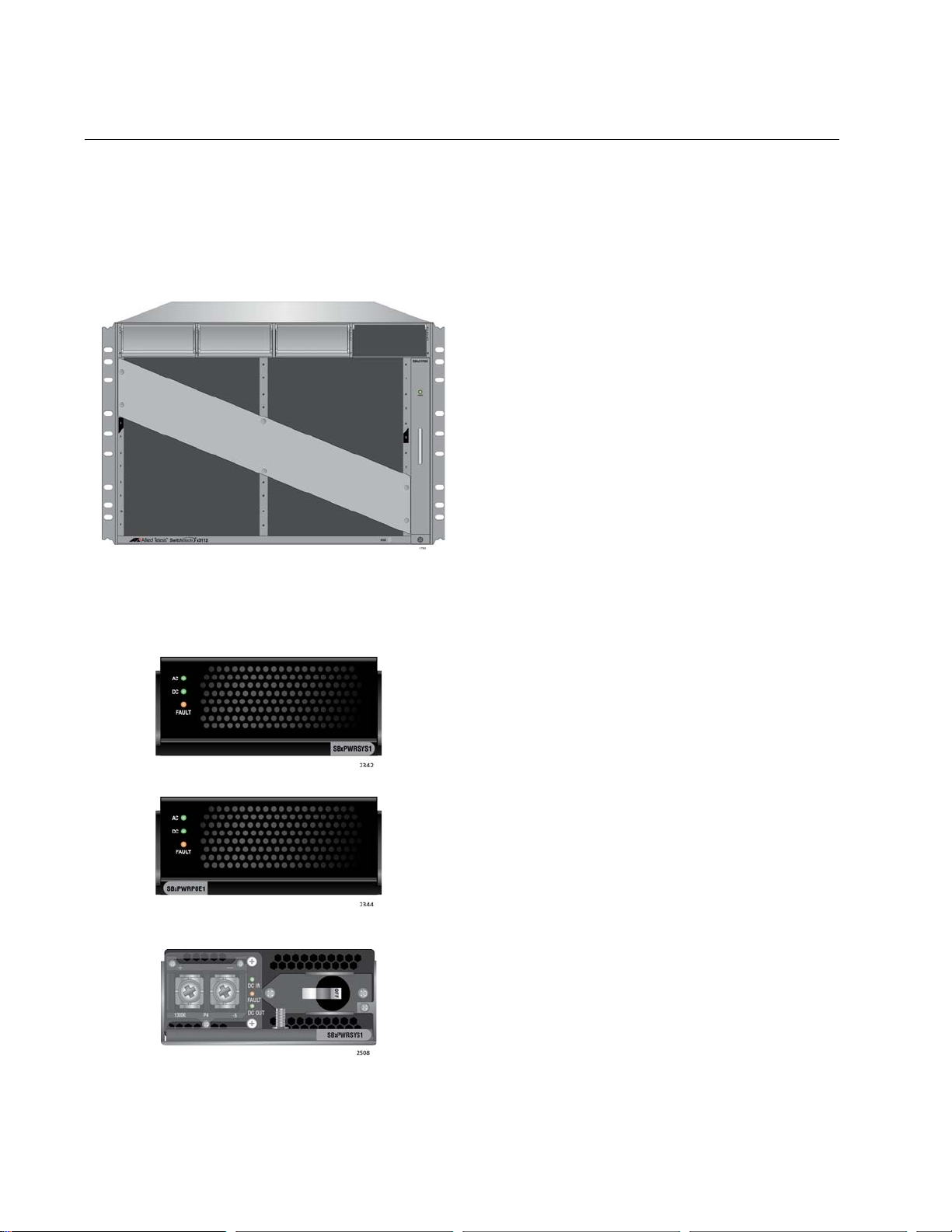
Chapter 1: Overview of the Chassis and Power Supplies
Slots for ten Ethernet line cards, two
controller cards, two system power supplies,
and two Power over Ethernet Plus (PoE+)
power supplies.
AT-SBxPWRSYS1 AC Power Supply for the
Ethernet line cards, controller cards, and fan
module.
AT-SBxPWRPOE1 AC Power Supply with
1200 W PoE budget for the ports on the ATSBx31GP24 PoE Ethernet Line Card.
AT-SBxPWRSYS1 DC Power Supply for the
Ethernet line cards, controller cards, and fan
module.
Introduction
The SBx3112 product is a modular Gigabit and 10 Gigabit Ethernet
switch. The main components are the AT-SBx3112 Chassis, Ethernet line
cards, a controller card, a system power supply, a Power over Ethernet
Plus (PoE+) power supply, and a fan module. The AT-SBx3112 Chassis is
shown in Figure 1.
Figure 1. AT-SBx3112 Chassis
The three power supplies are shown in Figure 2.
Figure 2. Power Supply Units
20
Page 21
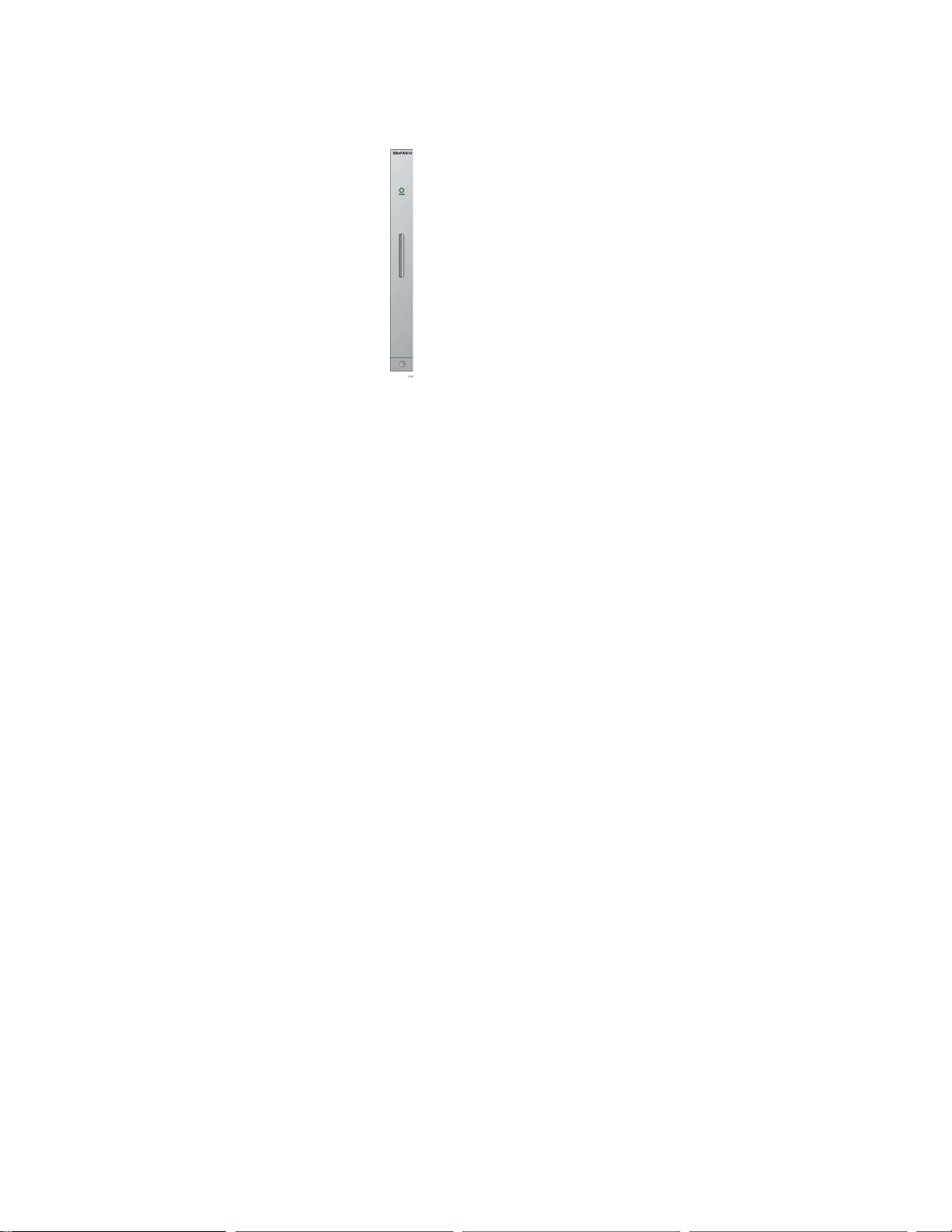
SwitchBlade x3112 Chassis Switch and AT-SBx31CFC960 Card Installation Guide
AT-SBxFAN12 Module, the cooling unit for
the chassis
The fan module is shown in Figure 3.
Figure 3. Fan Module
21
Page 22
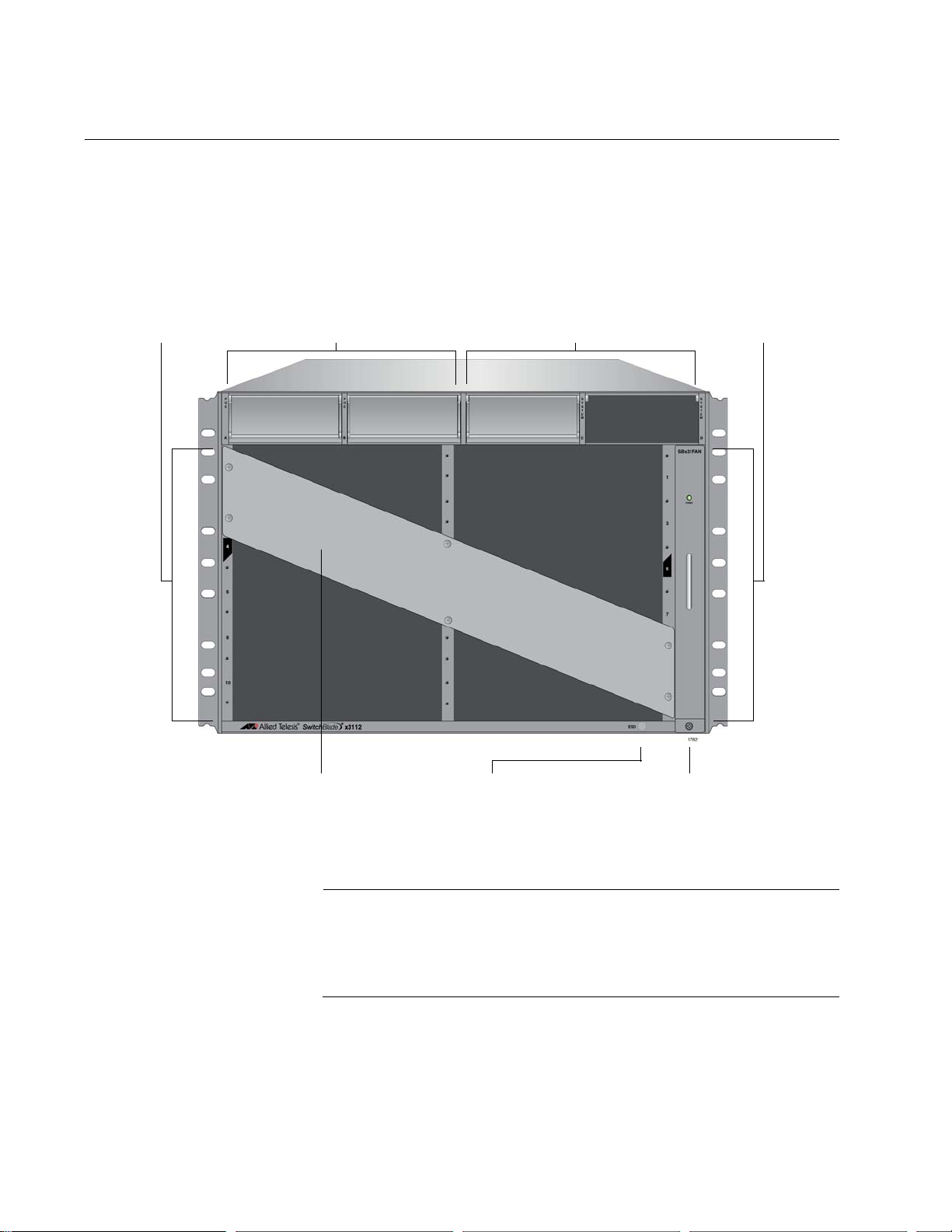
Chapter 1: Overview of the Chassis and Power Supplies
Note
Slots for Ethernet
Line Cards and
Controller Card
Slots for Ethernet
Line Cards and
Controller Card
PoE Power
Supply Slots
System Power
Supply Slots
Shipping Brace AT-SBxFAN12
Module
ESD Wrist Strap
Plug
AT-SBx3112 Chassis
The AT-SBx3112 Chassis is a 7RU unit with slots for ten Ethernet line
cards, two controller cards, two system power supply modules, and two
PoE power supply modules. The chassis components are identified in
Figure 4 here and Figure 5 on page 23.
Figure 4. Front View of the AT-SBx3112 Chassis
Do not remove the shipping brace from the front of the chassis until
after the unit is installed in the equipment rack. You might bend the
chassis and cause misalignment of the slots and card guides if you
lift the chassis into the equipment rack without the shipping brace.
22
Page 23
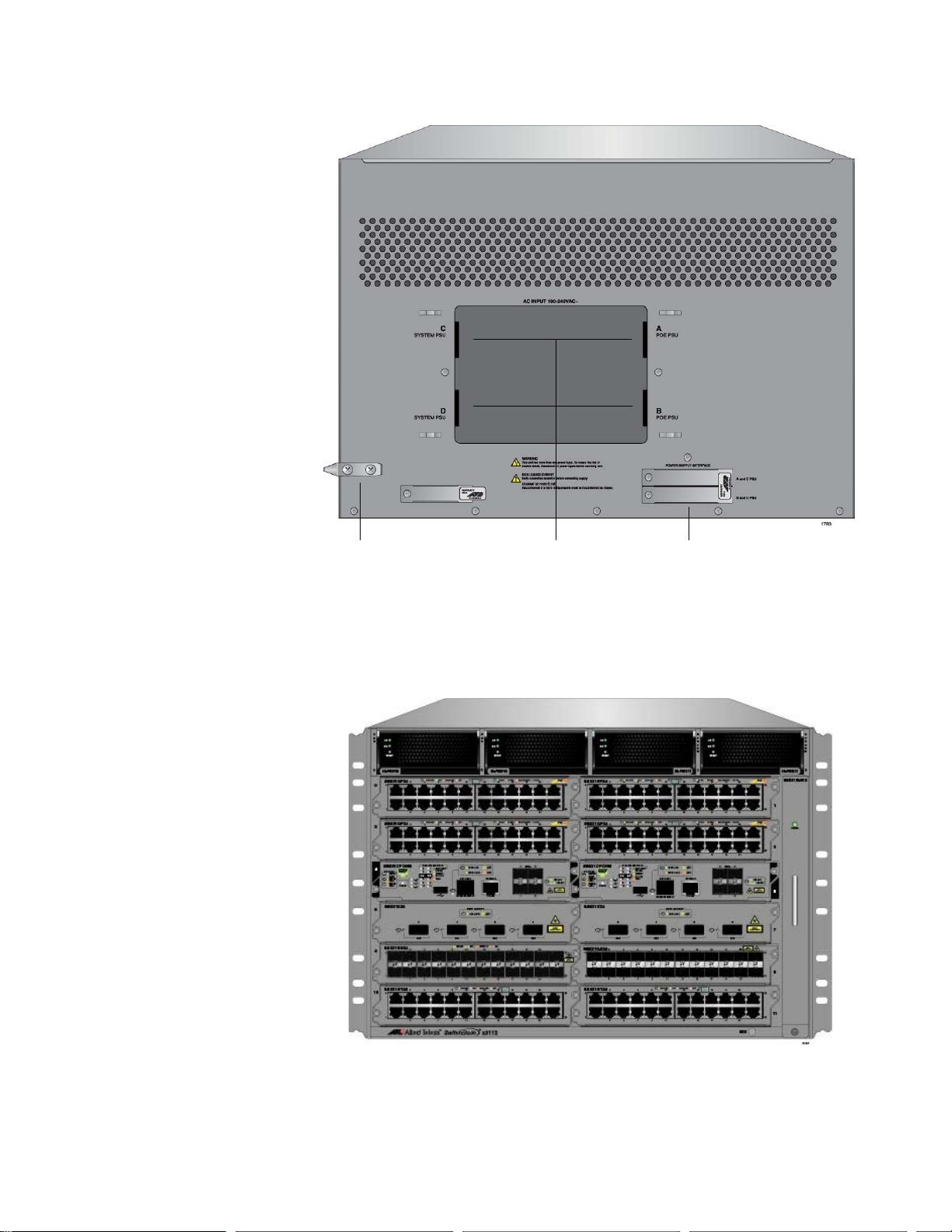
SwitchBlade x3112 Chassis Switch and AT-SBx31CFC960 Card Installation Guide
Grounding
Lug
AC Power
Cord Sockets
Power Supply
Interfaces
(Opto-couplers)
Figure 5. Rear View of the AT-SBx3112 Chassis
Figure 6 is an example of a fully populated chassis.
Figure 6. AT-SBx3112 Chassis with Line Cards, Controller Cards, and
Power Supplies
23
Page 24
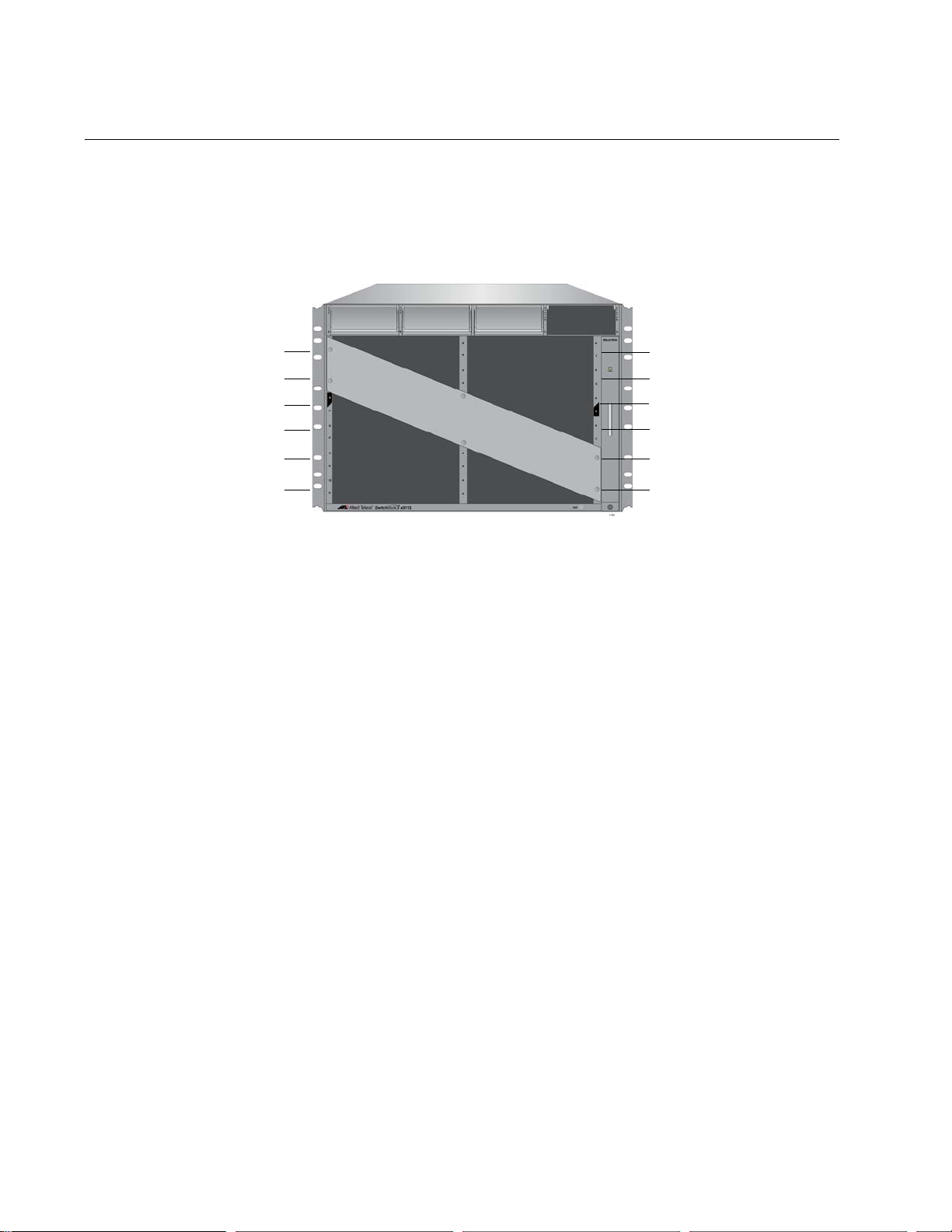
Chapter 1: Overview of the Chassis and Power Supplies
Slot 0 - Line Card
Slot 2 - Line Card
Slot 4 - Controller Card
Slot 6 - Line Card
Slot 8 - Line Card
Slot 10 - Line Card
Slot 1 - Line Card
Slot 3 - Line Card
Slot 5 - Controller Card
Slot 7 - Line Card
Slot 9 - Line Card
Slot 11 - Line Card
Ethernet Line and Controller Cards Slots
The chassis has slots for ten Ethernet line cards and two ATSBx31CFC960 Controller Fabric Cards. The functions of the slots, which
are numbered starting with 0, are predefined and may not be changed.
Figure 7 identifies the slots.
Figure 7. Slots for the Ethernet Line and Controller Cards
Slots 0 to 3 and 6 to 11 are for the Ethernet line cards. The cards may be
installed in any order or variety in the slots.
Slots 4 and 5 are for the AT-SBx31CFC960 Controller Fabric Card, of
which there must be at least one in the chassis. You may add a second
controller to add management redundancy, add four additional SFP+
slots, or increase the available traffic bandwidth of the chassis.
24
Page 25

Power Supply Slots
Slot A
Power Supply
AT-SBxPWRPOE1
Slot B
Power Supply
AT-SBxPWRPOE1
Slot C
Power Supply
AT-SBxPWRSYS1
Slot D
Power Supply
AT-SBxPWRSYS1
SwitchBlade x3112 Chassis Switch and AT-SBx31CFC960 Card Installation Guide
The chassis has four power supply slots, labelled A to D, across the top of
the front of the chassis.
The two right hand slots are for the AT-SBxPWRSYS1 Power Supply,
which supplies power to the Ethernet line cards, controller cards, and fan
module. The only chassis component not powered by the module is the
PoE feature on the twisted pair ports on the AT-SBx31GP24 PoE Line
Card.
A single AT-SBxPWRSYS1 Power Supply can support a fully populated
chassis. However, you may install two power supplies to add power
redundancy to the unit.
There are AC and DC versions of the AT-SBxPWRSYS1 Power Supply.
Refer to Figure 2 on page 20 for illustrations of the modules.
The two left hand slots are for the AT-SBxPWRPOE1 Power Supply. This
unit provides PoE for the ports on the AT-SBx31GP24 Line Card. (The line
card also needs the AT-SBxPWRSYS1 Power Supply to operate its
switching functions.) You may install two AT-SBxPWRPOE1 Power
Supplies in the chassis to provide power redundancy or increase the
amount of PoE power.
Figure 8. Power Supply Slots
25
Page 26
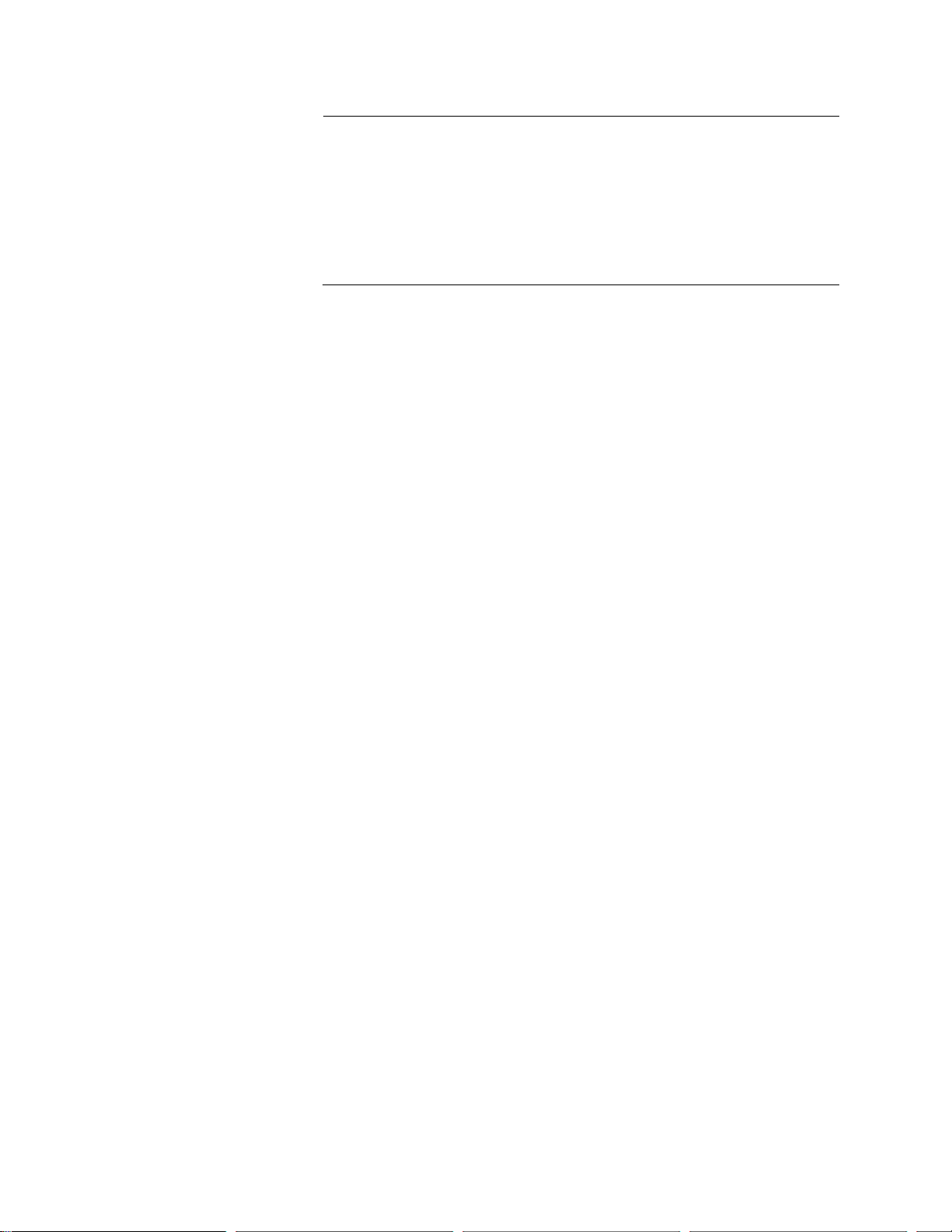
Chapter 1: Overview of the Chassis and Power Supplies
Note
The AT-SBxPWRSYS1 DC Power Supply is not compatible with the
AT-SBxPWRSYS1 AC or AT-SBxPWRPOE1 AC Power Supply.
You should not operate the chassis with both AC and DC power
supplies. You may, however, operate the chassis for a short period
of time with AC and DC power supplies if you are converting it from
one type of power supply to another, such as from AC to DC. This
allows you to transition the chassis without having to power it off.
26
Page 27
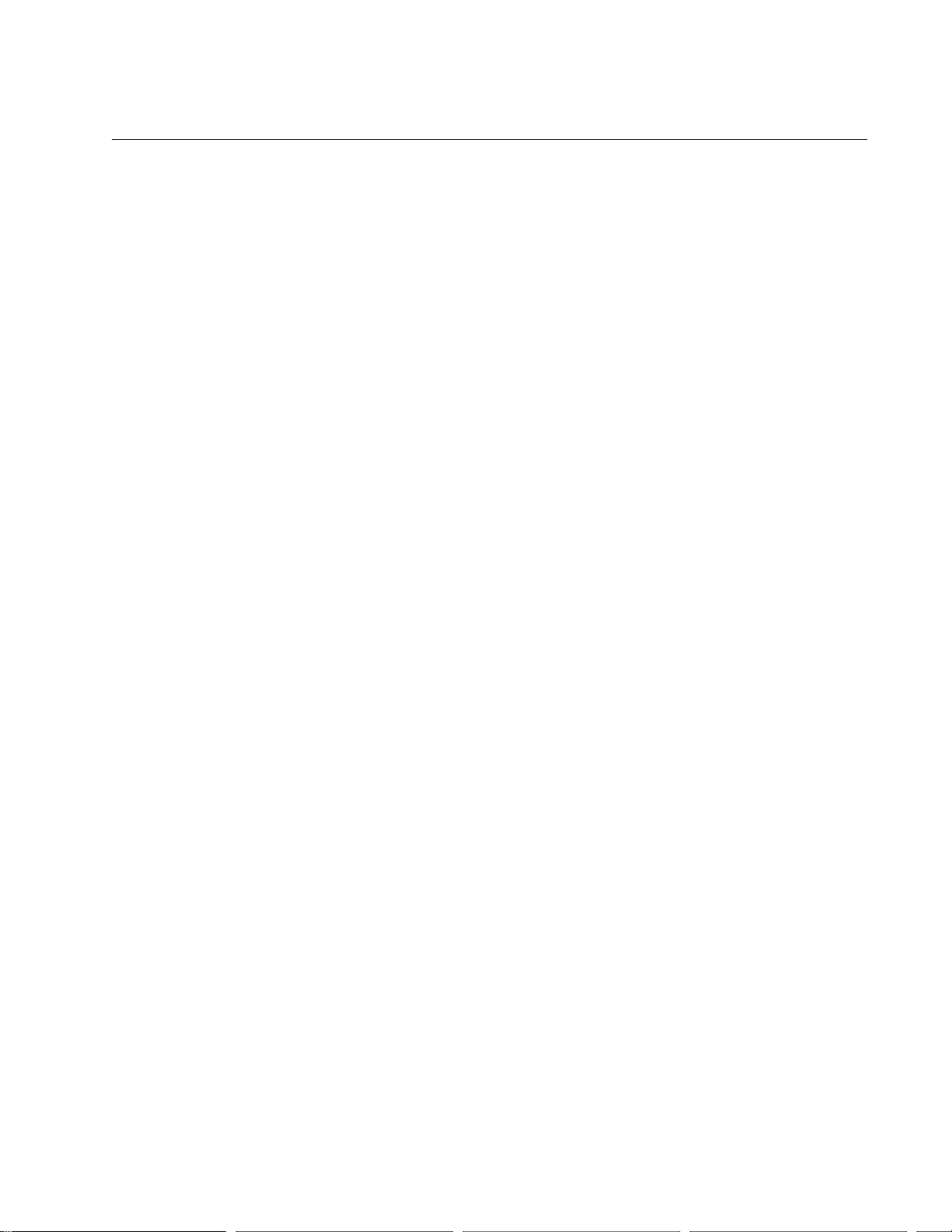
Power Supplies
SwitchBlade x3112 Chassis Switch and AT-SBx31CFC960 Card Installation Guide
Here are the three power supplies for the chassis:
AT-SBxPWRSYS1 AC Power Supply: This module supports all the
hardware components in the chassis, except for the PoE feature
on the ports on the AT-SBx31GP24 Line Cards. A single power
supply can support a fully populated chassis, but you may install
two power supplies for power redundancy.
AT-SBxPWRSYS1 DC Power Supply: This module has the same
function as the AC version, but is intended for DC power
applications.
AT-SBxPWRPOE1 Power Supply: This module provides the PoE
power for the ports on the AT-SBx31GP24 PoE Line Cards. The
module provides 1200 watts of power for PoE. You may install two
PoE power supplies in the chassis, for a total of 2,400 watts of
power.
See Figure 2, “Power Supply Units” on page 20 for illustrations of the
power supplies.
Here are the power supply guidelines:
Power supply modules are not included with the chassis and must
be purchased separately.
The AT-SBxPWRSYS1 AC and DC Power Supplies are hot
swappable. If the chassis has two system power supplies and one
of them fails, you do not have to power off the operational module
to replace the failed unit.
The AT-SBxPWRPOE1 AC Power Supply is also hot swappable.
The AT-SBxPWRSYS1 AC and DC Power Supplies are installed in
slots C and D on the front panel. If you are installing just one power
supply, you may install it in either slot. See Figure 2 on page 20.
AT-SBxPWRPOE1 Power Supplies are installed in slots A and B. If
you are installing just one PoE power supply, you may install it in
either slot.
The total number of powered devices the chassis can support on
the ports on AT-SBx31GP24 PoE Line Cards depends on the
number of AT-SBxPWRPOE1 Power Supplies in the chassis and
the power requirements of the devices. For instance, a chassis can
support 40 ports of Class 4, PoE+ (IEEE 802.3at) powered devices
with one power supply or 80 ports with two power supplies. For
further information, refer to “Power Budgeting” on page 60.
27
Page 28
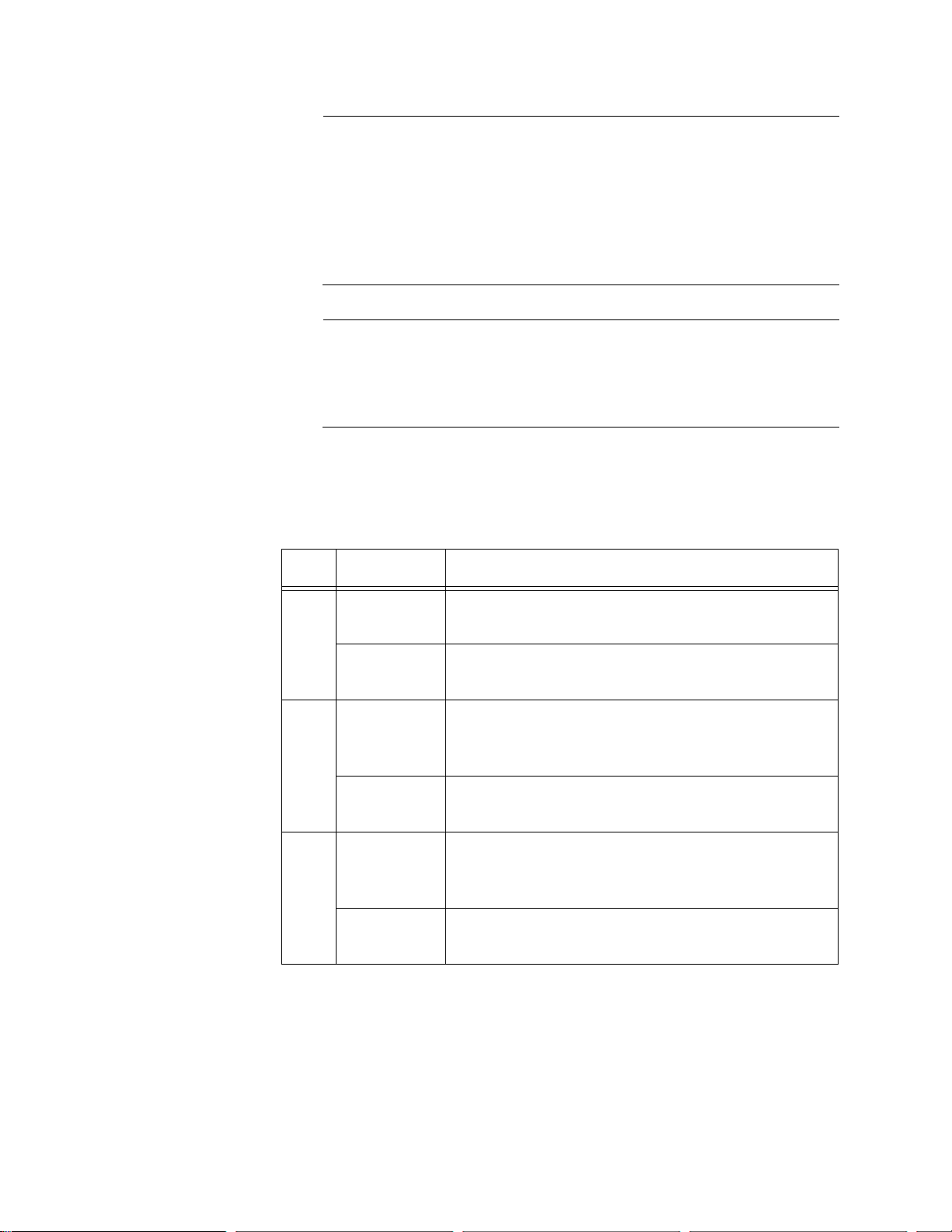
Chapter 1: Overview of the Chassis and Power Supplies
Note
Note
The AT-SBxPWRSYS1 DC Power Supply is not compatible with the
AT-SBxPWRSYS1 AC or AT-SBxPWRPOE1 AC Power Supply.
You should not operate the chassis with both AC and DC power
supplies. You may, however, operate the chassis for a short period
of time with AC and DC power supplies if you are converting it from
one type of power supply to another, such as from AC to DC. This
allows you to transition the chassis without having to power it off.
To avoid installing both AC and DC power supplies in the same
chassis, you should use the AT-SBxPWRSYS1 AC Power Supply,
and not the DC module, as the system power unit if the chassis
contains one or more AT-SBx31GP24 PoE Line Cards.
LEDs The LEDs on the AT-SBxPWRSYS1 Power Supply are described in
Table 1.
Table 1. LEDs on the AT-SBxPWRSYS1 AC Power Supply
LED State Description
Solid Green The power supply is receiving AC power that is
within the normal operating range.
AC
Off The power supply is not receiving power from the
AC power source.
Solid Green The DC power that the module is providing to the
chassis components is within the normal
DC
operating range.
Off The power supply is not generating DC power or
the power is outside the normal operating range.
Solid Amber The power supply has detected a fault condition,
such as an under-voltage, or over-temperature
Fault
condition.
Off The power supply is operating normally or is
powered off.
The LEDs on the AT-SBxPWRSYS1 DC Power Supply are described in
Table 2 on page 29.
28
Page 29
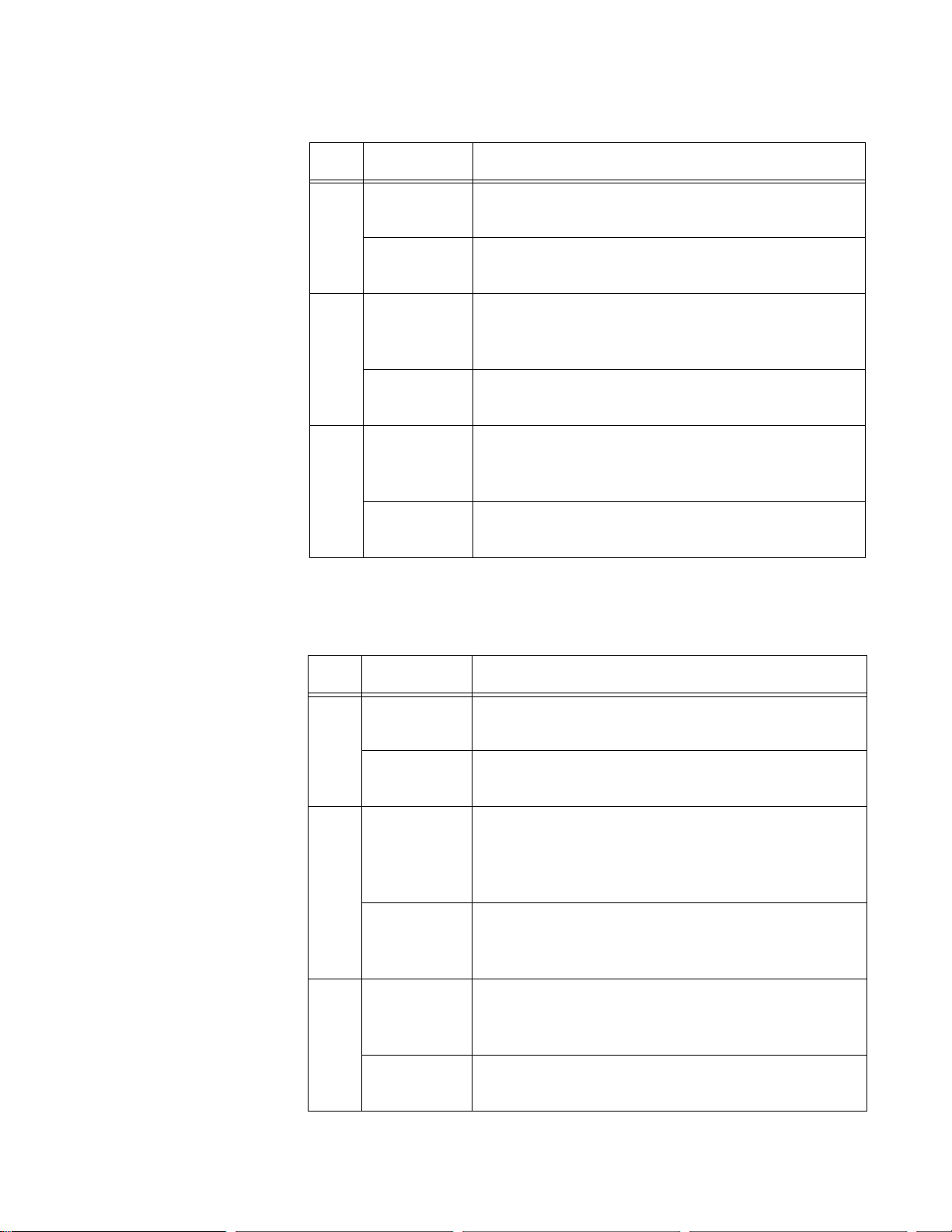
SwitchBlade x3112 Chassis Switch and AT-SBx31CFC960 Card Installation Guide
Table 2. LEDs on the AT-SBxPWRSYS1 DC Power Supply
LED State Description
Solid Green The power supply is receiving DC power that is
DC
within the normal operating range.
IN
Off The power supply is not receiving power from the
DC power source.
Solid Green The DC power that the module is providing to the
DC
OUT
chassis components is within the normal
operating range.
Off The power supply is not generating DC power or
the power is outside the normal operating range.
Solid Amber The power supply has detected a fault condition,
such as an under-voltage, or over-temperature
Fault
condition.
Off The power supply is operating normally or is
powered off.
The LEDs on the AT-SBxPWRPOE1 AC Power Supply are described in
Table 3.
Table 3. LEDs on the AT-SBxPWRPOE1 AC Power Supply
LED State Description
Solid Green The power supply is receiving AC power that is
within the normal operating range.
AC
Off The power supply is not receiving power from the
AC power source.
Solid Green The DC power provided by the module over the
backplane to the AT-SBx31GP24 PoE Line Cards
and the powered devices is within the normal
DC
operating range.
Off The power supply is not providing any DC power
or the power is not within the normal operating
range.
Fault
Solid Amber The power supply has detected a fault condition,
such as an under-voltage or over-temperature
condition.
Off The power supply is operating normally or is
powered off.
29
Page 30
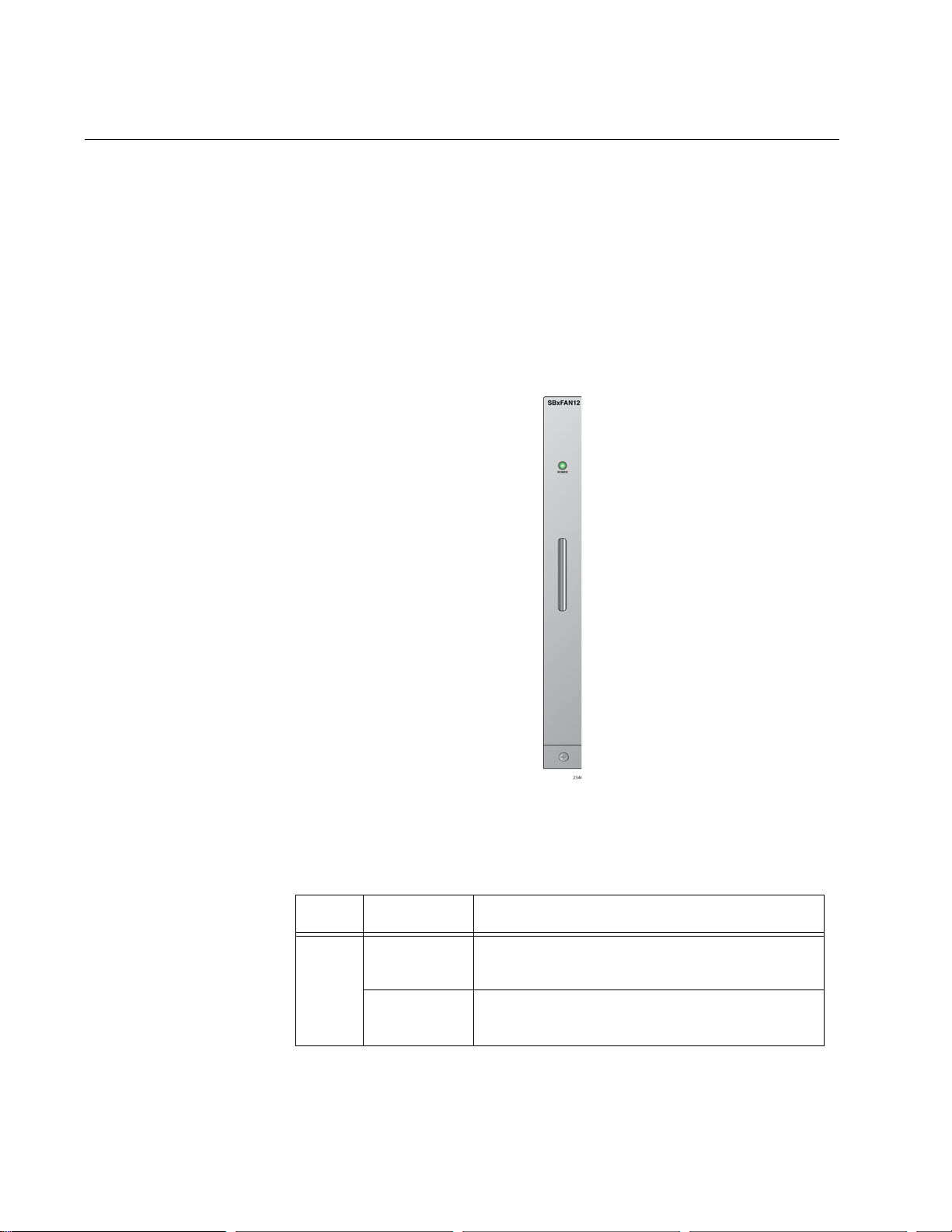
Chapter 1: Overview of the Chassis and Power Supplies
AT-SBxFAN12 Module
The AT-SBxFAN12 Module is the cooling unit for the chassis. It is a fieldreplaceable assembly that is factory installed and shipped with the ATSBx3112 Chassis.
The module is controlled by the AT-SBx31CFC960 Controller Fabric Card.
The fan speeds are automatically adjusted according to the internal
operating temperature of the switch. The fans are at their lowest speed
when the ambient temperature coming into the fan is approximately 20° C.
The fan speeds increase to provide additional cooling as the ambient
temperature rises.
30
Figure 9. AT-SBxFAN12 Module
LED The POWER LED on the AT-SBxFAN12 Module is described in Table 4.
Table 4. AT-SBxFAN12 Module LED
LED State Description
Solid Green The AT-SBxFAN12 Module is receiving
Power
OFF The AT-SBxFAN12 Module is not receiving
power.
power or has failed.
Page 31

SwitchBlade x3112 Chassis Switch and AT-SBx31CFC960 Card Installation Guide
Power Supply Interfaces (Opto-couplers)
The chassis has two power supply interfaces, also referred to as optocouplers, in the lower right corner of the rear panel. The interfaces, labeled
Power Supply Interface, are used by the active master control card to
obtain status information from the power supplies. The interfaces are
shown in Figure 10.
Figure 10. Power Supply Interfaces (Opto-couplers)
The active controller card uses the top interface to communicate with the
power supplies in slots A and C, and the bottom interface to communicate
with the power supplies in slots B and D.
The power supply interfaces are not hot swappable and should only be
serviced by an authorized service technician.
LED Each interface has one LED, labeled Power. The LED is described in
Table 5.
Table 5. Power Supply Interface LED
LED State Description
Solid Green The interface is operating normally.
Power
Off Here are the possible conditions of this LED
state:
The corresponding power supply
slots of the interface are empty.
The power supplies in the power
supply slots are powered off or have
failed.
The power supplies in the power
supply slots are powered on and
functioning normally, but the power
supply interface has failed.
31
Page 32

Chapter 1: Overview of the Chassis and Power Supplies
32
Page 33

Chapter 2
Overview of the Ethernet Line Cards
The sections in this chapter describe the Ethernet line cards:
“Ethernet Line Cards” on page 34
“AT-SBx31GT24 Line Card” on page 35
“AT-SBx31GT40 Line Card” on page 37
“AT-SBx31GP24 PoE Line Card” on page 40
“AT-SBx31GS24 SFP Line Card” on page 43
“AT-SBx31GC40 Line Card” on page 45
“AT-SBx31XZ4 XFP Line Card” on page 51
“AT-SBx31XS6 SFP+ Line Card” on page 53
“10/100/1000Base-T Twisted Pair Ports” on page 55
“Power over Ethernet on the AT-SBx31GP24 Line Card” on page 59
33
Page 34

Chapter 2: Overview of the Ethernet Line Cards
AT-SBx31GT24 Ethernet Line Card with 24
10/100/1000Base-T twisted pair ports.
AT-SBx31GP24 Ethernet Line Card with 24
10/100/1000Base-T twisted pair ports, with
PoE+.
AT-SBx31GS24 Ethernet Line Card with 24
slots for 100 or 1000Mbps, fiber optic or
twisted pair SFP transceivers.
AT-SBx31GT40 Ethernet Line Card with 40
10/100/1000Base-T twisted pair ports, with
RJ point 5 connectors.
AT-SBx31XZ4 Ethernet Line Card with four
slots for 10Gbps, fiber optic XFP
transceivers.
AT-SBx31XS6 Ethernet Line Card with six
slots for 10Gbps, fiber optic SFP+
transceivers or Twinax direct connect
cables.
AT-SBx31GC40 Ethernet Line Card with 20
slots for 1000Mbps standard SFP or
compact SFP (CSFP) BiDi transceivers.
Ethernet Line Cards
The Ethernet line cards are shown in Figure 11.
Figure 11. Ethernet Line Cards
34
Page 35

AT-SBx31GT24 Line Card
The AT-SBx31GT24 Line Card, shown in Figure 12, is a Gigabit Ethernet
switch.
Here are the main features of the line card:
24 10/100/1000Base-T ports
RJ-45 connectors
100 meters (328 feet) maximum operating distance per port
SwitchBlade x3112 Chassis Switch and AT-SBx31CFC960 Card Installation Guide
Figure 12. AT-SBx31GT24 Line Card
Auto-Negotiation for speed and duplex mode
Automatic MDIX detection for ports operating at 10/100Base-TX,
(Automatic MDIX detection does not apply to 1000Base-T
operation.)
Port Link/Activity (L/A) LEDs
16K entry MAC address table
12 Mb buffer memory
Jumbo frame support:
– 10240 octets for tagged and untagged traffic
between ports on the same line card
– 10232 octets for untagged traffic between ports on
different line cards
– 10236 octets for tagged traffic between ports on
different line cards
Non-blocking full-wire speed switching on all packet sizes, with two
AT-SBx31CFC960 Controller Fabric Cards
Hot swappable
The cable requirements for the ports on the AT-SBx31GT24 Line Card are
listed in Table 13 on page 56.
35
Page 36

Chapter 2: Overview of the Ethernet Line Cards
LEDs Each port on the AT-SBx31GT24 Line Card has two LEDs, but only one of
them is used. The LEDs are shown in Figure 13 and described in Table 6.
Figure 13. Port LEDs on the AT-SBx31GT24 Line Card
Table 6. Port LEDs on the AT-SBx31GT24 Line Card
LED State Description
Solid Green The port has established an 1000 Mbps link
to a network device.
L/A
Flashing
Green
Solid Amber The port has established a 10 or 100 Mbps
Flashing
Amber
The port is transmitting or receiving data at
1000 Mbps.
link to a network device.
The port is transmitting or receiving data at
10 or 100.
Off The port has not established a link with
another network device or the LEDs are
turned off. To turn on the LEDs, use the
eco-friendly button on the control card.
Right LED - This LED is not used.
36
Page 37

AT-SBx31GT40 Line Card
Note
The AT-SBx31GT40 Line Card, shown in Figure 14, is a Gigabit Ethernet
switch.
Here are the main features of the line card:
40 10/100/1000Base-T ports
RJ point 5 connectors
100 meters (328 feet) maximum operating distance per port
SwitchBlade x3112 Chassis Switch and AT-SBx31CFC960 Card Installation Guide
Figure 14. AT-SBx31GT40 Line Card
Auto-Negotiation for speed
Full-duplex mode only
Automatic MDIX detection for ports operating at 10/100Base-TX,
(Automatic MDIX detection does not apply to 1000Base-T
operation.)
Port Link/Activity (L/A) LEDs
32K entry MAC address table
32 Mb buffer memory
Jumbo frame support:
– 10240 octets for tagged and untagged traffic
between ports on the same line card
– 10232 octets for untagged traffic between ports on
different line cards
– 10236 octets for tagged traffic between ports on
different line cards
Non-blocking full-wire speed switching on all packet sizes, with two
AT-SBx31CFC960 Controller Fabric Cards
Hot swappable
The ports on the line card do not support half-duplex operation.
The cable requirements for the ports on the AT-SBx31GT40 Line Card are
listed in Table 13 on page 56.
37
Page 38

Chapter 2: Overview of the Ethernet Line Cards
LEDs
L/A LEDs
LEDs The LEDs for the ports on the AT-SBx31GT40 Line Card are found on the
RJ point 5 cable connectors. The LEDs are shown in Figure 15.
Figure 15. Port LEDs on an RJ Point 5 Cable Connector for the AT-
SBx31GT40 Line Card
Only the left LED on a connector is active. Refer to Figure 16. It displays
link and activity status information about a port, as described in Table 7 on
page 39. The right LED is not used.
38
Figure 16. Link/Activity LED on an RJ Point 5 Cable Connector for the AT-
SBx31GT40 Line Card
Page 39

SwitchBlade x3112 Chassis Switch and AT-SBx31CFC960 Card Installation Guide
Table 7. Port LEDs for the AT-SBx31GT40 Line Card
LED State Description
Solid Green The port has established an 1000 Mbps link
to a network device.
L/A
Flashing
Green
Solid Amber The port has established a 10 or 100 Mbps
Flashing
Amber
The port is transmitting or receiving data at
1000 Mbps.
link to a network device.
The port is transmitting or receiving data at
10 or 100.
Off The port has not established a link with
another network device or the LEDs are
turned off. To turn on the LEDs, use the
eco-friendly button on the control card.
Right LED - This LED is not used.
39
Page 40

Chapter 2: Overview of the Ethernet Line Cards
AT-SBx31GP24 PoE Line Card
The AT-SBx31GP24 PoE Line Card, shown in Figure 17, is a Gigabit
Ethernet switch with Power over Ethernet Plus (PoE+) on all the ports.
Figure 17. AT-SBx31GP24 PoE Line Card
Here are the main features of the line card:
24 10/100/1000Base-T ports
RJ-45 connectors
100 meters (328 feet) maximum operating distance per port
Auto-Negotiation for speed and duplex mode
Automatic MDIX detection for ports operating at 10/100Base-TX,
(Automatic MDIX detection does not apply to 1000Base-T
operation.)
Port Link/Activity (L/A) and PoE+ LEDs
16K entry MAC address table
12 Mb buffer memory
PoE+ on all ports
Up to 30W per port for PoE+
PoE device classes 0 to 4
Jumbo frame support:
– 10240 octets for tagged and untagged traffic
between ports on the same line card
– 10232 octets for untagged traffic between ports on
different line cards
– 10236 octets for tagged traffic between ports on
different line cards
40
Non-blocking full-wire speed switching on all packet sizes, with two
AT-SBx31CFC960 Controller Fabric Cards
Hot swappable
The cable requirements of the PoE ports on the AT-SBx31GP24 Ethernet
Line Card are given in Table 14 on page 57.
Page 41

SwitchBlade x3112 Chassis Switch and AT-SBx31CFC960 Card Installation Guide
LEDs Each port on the AT-SBx31GP24 PoE Line Card has two LEDs. The LEDs
are shown in Figure 18 and described in Table 8.
Figure 18. Port LEDs on the AT-SBx31GP24 PoE Line Card
Table 8. Port LEDs on the AT-SBx31GP24 PoE Line Card
LED State Description
Solid Green The port has established an 1000 Mbps link to a
network device.
L/A
Flashing
Green
Solid Amber The port has established a 10 or 100 Mbps link to
Flashing
Amber
The port is transmitting or receiving data at 1000
Mbps.
a network device.
The port is transmitting or receiving data at 10 or
100 Mbps.
Off The port has not established a link with another
network device or the LEDs are turned off. To turn
on the LEDs, use the eco-friendly button on the
control card.
Green The switch is detecting a powered device (PD) on
the port and is delivering power to it.
PoE
Solid Amber The switch has shutdown PoE+ on the port
because of a fault condition.
Flashing
Amber
The switch is detecting a PD on the port but is not
delivering power to it because the maximum power
budget has been reached.
41
Page 42

Chapter 2: Overview of the Ethernet Line Cards
Table 8. Port LEDs on the AT-SBx31GP24 PoE Line Card (Continued)
LED State Description
PoE Off This LED state can result from the following
conditions:
The port is not connected to a PD.
The PD is powered off.
The port is disabled in the management
software.
PoE is disabled on the port.
The LEDs on the Ethernet line cards are
turned off. To turn on the LEDs, use the
eco-friendly button.
42
Page 43

AT-SBx31GS24 SFP Line Card
The AT-SBx31GS24 SFP Line Card, shown in Figure 19, is a Gigabit
Ethernet switch.
Figure 19. AT-SBx31GS24 SFP Line Card
Here are the main features of the line card:
24 slots for small form-factor pluggable (SFP) transceivers
Supports 100Base-FX or 1000Base-SX/LX fiber optic transceivers
SwitchBlade x3112 Chassis Switch and AT-SBx31CFC960 Card Installation Guide
Supports 100Base-BX or 1000Base-LX bidirectional (BiDi) fiber
optic transceivers
Supports 10/100/1000Base-T or 1000Base-T twisted pair
transceivers
Port Link/Activity (L/A) LEDs
32K entry MAC address table
16 Mb buffer memory
Jumbo frame support:
– 10240 octets for tagged and untagged traffic
between ports on the same line card
– 10232 octets for untagged traffic between ports on
different line cards
– 10236 octets for tagged traffic between ports on
different line cards
Non-blocking full-wire speed switching on all packet sizes, with two
AT-SBx31CFC960 Controller Fabric Cards.
Hot swappable
Contact your Allied Telesis sales representative for a list of supported
transceivers.
LEDs The SFP slots on the AT-SBx31GS24 SFP Line Card have one LED each,
as shown in Figure 20 on page 44 and described in Table 9 on page 44.
43
Page 44

Chapter 2: Overview of the Ethernet Line Cards
Figure 20. Port LEDs on the AT-SBx31GS24 SFP Line Card
Table 9. Port LEDs on the AT-SBx31GS24 SFP Line Card
LED State Description
Solid Green
Blinking Green
Off
The SFP transceiver in the slot has established a
link to a network device.
The SFP transceiver is transmitting and/or
receiving data.
This LED state can result from the following
conditions:
The transceiver slot is empty.
The SFP transceiver has not established a
link to a network device.
The LEDs on the Ethernet line cards are
turned off. To turn on the LEDs, use the
eco-friendly button.
44
Page 45

AT-SBx31GC40 Line Card
Note
The AT-SBx31GC40 Line Card, shown in Figure 21, is a Gigabit Ethernet
switch.
Here are the main features of the line card:
Twenty slots for 1000 Mbps, standard SFP or compact SFP
(CSFP) bidirectional (BiDi) transceivers
SwitchBlade x3112 Chassis Switch and AT-SBx31CFC960 Card Installation Guide
Figure 21. AT-SBx31GC40 Line Card
Adheres to the CSFP Multi-Source Agreement (MSA) standard,
Option 2, which defines support for both SFP and CSFP
transceivers
Supports 1000Base-LX, BiDi compact SFP (CSFP), transceivers
Supports 1000Base-SX/LX, fiber optic SFP transceivers
Supports 10/100/1000Base-T twisted pair SFP transceivers
Standard 10/100/1000Base-T twisted pair SFP transceivers are only
supported at 1000 Mbps.
Port Link/Activity (L/A) LEDs
32K entry MAC address table
32 Mb buffer memory
Jumbo frame support:
– 10240 octets for tagged and untagged traffic
between ports on the same line card
– 10232 octets for untagged traffic between ports on
different line cards
– 10236 octets for tagged traffic between ports on
different line cards
Non-blocking full-wire speed switching on all packet sizes, with two
AT-SBx31CFC960 Controller Fabric Cards
Hot swappable
45
Page 46

Chapter 2: Overview of the Ethernet Line Cards
Note
The AT-SBx31GC40 Line Card has twenty slots for standard SFP or
CSFP transceivers, and supports twenty or forty networking ports,
depending on the types of transceivers. The line card has twenty ports
when the slots have standard SFP transceivers, because each SFP
transceiver functions as one port. In contrast, the line card has forty ports
when the twenty slots have CSFP transceivers, because the two fiber
connectors on a CSFP transceiver function as independent, bidirectional
networking ports that can be connected to different network devices.
You do not have to install the same type of transceiver into all twenty slots
in the line card. You may install a combination of SFP and CSFP
transceivers.
Contact your Allied Telesis sales representative for a list of supported
transceivers.
The AT-SBx31GC40 Line Card does not support 10 or 100 Mbps
transceivers.
Port Numbers The AT-SBx31GC40 Line Card has two port numbers for each transceiver
slot. The numbers are displayed on the front panel alongside and above
the slots in the top row and alongside and below the slots in the bottom
row. For instance, the first transceiver slot in the top row has the port
numbers 0 and 2 and the slot beneath it has the port numbers 1 and 3.
(The port numbers 2 and 4 are omitted from the first two slots in the top
row on the faceplate to allow for the model name.)
A transceiver uses either one or both port numbers of a slot, depending on
whether its a SFP or an CSFP transceiver. A CSFP transceiver is
assigned two port numbers because its two connectors function as
independent network connections. You may use the two port nu mbers of a
transceiver to configure the ports independently. The left-hand fiber
connector is assigned the lower number of a slot and the right-hand
connector is given the higher port number. For example, the left-h and fiber
connector of an CSFP transceiver in the first top slot is assigned the port
number 0 and the right-hand connector is given the port number 2.
Figure 22 on page 47 illustrates the port numbers for the first two slots
when they contain CSFP transceivers.
46
Page 47

SwitchBlade x3112 Chassis Switch and AT-SBx31CFC960 Card Installation Guide
Port 0 Port 2
Port 1 Port 3
Figure 22. Port Numbers for Slots with CSFP Transceivers
In contrast, the two connectors on an SFP transceiver function as a single
port, not as individual ports. Consequently, the switch assigns that type of
module one port number instead of two.
The port number of an SFP module depends on whether the module is
installed in a slot in the top or bottom row of the line card. An SFP module
in a slot in the top row is assigned the lower of the two port numbers of a
slot. For example, the port number of an SFP module installed in the first
slot in the top row is port number 0 because it is the lower of the two port
numbers of the slot. To configure the transceiver, you have to specify port
0 in the management software. The switch marks the unused port number
of the slot, in this case port number 2, as masked or eclipsed to prevent
you from using it to manage the transceiver.
In contrast, an SFP module in a slot in the bottom row is assigned the
higher number of the slot’s two numbers. For instance, an SFP transceiver
installed in the first slot in the bottom row is assigned the port number 3 by
the switch. Port 1, the unused port number of the slot, is marked as
masked by the switch and cannot be used to configure the device.
Figure 23 on page 48 illustrates the port numbers for the first four slots
when they contain standard SFP transceivers.
47
Page 48

Chapter 2: Overview of the Ethernet Line Cards
Port 0 Port 4
Port 3 Port 7
Second LED
Top Slot
Fourth LED
Top Slot
First LED
Bottom Slot
Third LED
Bottom Slot
Figure 23. Port Numbers for Slots with Standard SFP Transceivers
LEDs The AT-SBx31GC40 Line Card has two LEDs for each slot. The LEDS,
which display link and activity information, are located between the slots,
in sets of four. The first and third LEDs of each set are for the bottom slot
and the second and fourth LEDs are for the top slot, as shown in
Figure 24.
Figure 24. LEDs for the AT-SBx31GC40 Line Card
When a slot contains a CSFP transceiver, both slot LEDS are active. Each
LED displays link and activity status information for its respective BiDi
connector on a module. As an example, if the first top and bottom slots of
the line card contain CSFP transceivers, the first LED between the slots
displays link and activity status for port 1, which is the left-hand fiber
connector on the bottom transceiver. The second LED displays the same
information for port 0, the left-hand fiber connector on the top transceiver.
48
Page 49

SwitchBlade x3112 Chassis Switch and AT-SBx31CFC960 Card Installation Guide
Port 0
L/A LED
Port 2
L/A LED
Port 1
L/A LED
Port 3
L/A LED
Port 0
L/A LED
Not used
Not Used
L/A LED
Port 3
The third and fourth LEDs display the same information for ports 3 and 2,
the right-hand connectors on the bottom and top transceivers,
respectively. See Figure 25.
Figure 25. LEDs for the AT-SBx31GC40 Line Card, with CSFP
Transceivers
When a slot has a standard SFP, only one LED of a pair is active. The
other LED is not used. The active LED is different depending on whether
the slot containing the transceiver is in the top or bottom row. When an
SFP transceiver is installed in a slot in the top row, the first LED is active
and the second inactive. When an SFP transceiver is installed in a slot in
the bottom row, the first LED is inactive and the second active. See
Figure 26.
Figure 26. LEDs for the AT-SBx31GC40 Line Card, with SFP Transceivers
The LED states are described in Table 10 on page 50.
49
Page 50

Chapter 2: Overview of the Ethernet Line Cards
Table 10. Transceiver Slot LEDs on the AT-SBx31GC40 Line Card
LED State Description
Solid Green The SFP transceiver or CSFP transceiver fiber
port has established a link with a network device.
L/A
Flashing
Green
Off
The SFP transceiver or CSFP transceiver fiber
port is transmitting or receiving data.
This LED state can result from the following
conditions:
The transceiver slot is empty.
The SFP transceiver or CSFP fiber port
has not established a link to a network
device.
The LEDs on the Ethernet line cards are
turned off. To turn on the LEDs, use the
eco-friendly button.
50
Page 51

AT-SBx31XZ4 XFP Line Card
The AT-SBx31XZ4 XFP Line Card, shown in Figure 27, is a 10 Gigabit
Ethernet switch.
Here are the main features of the line card:
Four slots for 10Gbps XFP transceivers
Supports 10GBase-SR/LR/ER fiber optic transceivers
SwitchBlade x3112 Chassis Switch and AT-SBx31CFC960 Card Installation Guide
Figure 27. AT-SBx31XZ4 XFP Line Card
Port Link/Activity (L/A) LEDs
32K entry MAC address table
16 Mb buffer memory
Jumbo frame support:
– 10240 octets for tagged and untagged traffic
between ports on the same line card
– 10232 octets for untagged traffic between ports on
different line cards
– 10236 octets for tagged traffic between ports on
different line cards
Non-blocking full-wire speed switching on all packet sizes, with two
AT-SBx31CFC960 Control Cards
Hot swappable
Contact your Allied Telesis sales representative for a list of supported
transceivers.
LEDs Each XFP slot on the AT-SBx31XZ4 XFP Line Card has one LED. The
LED is shown in Figure 28 on page 52 and described in Table 11 on
page 52.
51
Page 52

Chapter 2: Overview of the Ethernet Line Cards
Figure 28. Transceiver Slot LEDs on the AT-SBx31XZ4 XFP Line Card
Table 11. Transceiver Slot LEDs on the AT-SBx31XZ4 XFP Line Card
LED State Description
Solid Green The XFP module has established a link with a
network device.
L/A
Flashing
Green
The XFP module is transmitting or receiving data
at 10 Gbps.
Off The slot is empty or the XFP module has not
established a link with a network device.
52
Page 53

AT-SBx31XS6 SFP+ Line Card
The AT-SBx31XS6 Line Card, shown in Figure 29, is a 10 Gigabit Ethernet
switch.
Here are the main features of the line card:
Six slots for 10Gbps SFP+ transceivers
Supports 10GBase-SR/LR fiber optic transceivers
SwitchBlade x3112 Chassis Switch and AT-SBx31CFC960 Card Installation Guide
Figure 29. AT-SBx31XS6 Line Card
Supports AT-SP10TW direct connect twisted pair cables with
SFP+ transceiver-style connectors
Port Link/Activity (L/A) LEDs
32K entry MAC address table
16 Mb buffer memory
Jumbo frame support:
– 10240 octets for tagged and untagged traffic
between ports on the same line card
– 10232 octets for untagged traffic between ports on
different line cards
– 10236 octets for tagged traffic between ports on
different line cards
Hot swappable
Contact your Allied Telesis sales representative for a list of supported
transceivers.
LEDs The AT-SBx31XS6 Line Card has one LED for each SFP+ slot. The LED
is shown in Figure 30 on page 54 and described in Table 12 on page 54.
53
Page 54

Chapter 2: Overview of the Ethernet Line Cards
LED State Description
Figure 30. SFP+ Slot LEDs on the AT-SBx31XS6 Line Card
Table 12. SFP+ Slot LEDs on the AT-SBx31XS6 Line Card
Solid Green The transceiver has established a link with a
network device.
L/A
Flashing
Green
The transceiver is transmitting or receiving data at
10 Gbps.
Off The slot is empty or the transceiver has not
established a link with a network device.
54
Page 55

SwitchBlade x3112 Chassis Switch and AT-SBx31CFC960 Card Installation Guide
Note
Note
Note
10/100/1000Base-T Twisted Pair Ports
This section applies to the 10/100/1000Base-T ports on the ATSBx31GT24, AT-SBx31GT40, and AT-SBx31GP24 PoE Ethernet Line
Cards.
Connector Type The ports on the AT-SBx31GT24 and AT-SBx31GP24 Line Cards have 8-
pin RJ-45 connectors. The ports on the AT-SBx31GT40 Line Card have 8pin RJ point 5 connectors. The ports use four pins at 10 or 100 Mbps and
all eight pins at 1000 Mbps. The pin assignments are listed in “Port
Pinouts” on page 292.
Speed The ports can operate at 10, 100, or 1000 Mbps. The speeds can be set
automatically through Auto-Negotiation, the default setting, or manually
with the management software.
Twisted-pair ports have to be set to Auto -negotiation to operate at
1000 Mbps. You cannot manually set twisted-pair ports to 1000
Mbps.
Duplex Mode The twisted-pair ports on the AT-SBx31GT24 and AT-SBx31GP24 Line
Cards can operate in either half- or full-duplex mode at 10 or 100 Mbps.
Ports operating at 1000 Mbps can only operate in full-duplex mode. The
twisted-pair ports are IEEE 802.3u-compliant and Auto-Negotiate the
duplex mode setting.
You can disable Auto-Negotiation on the ports and set the duplex mode
manually.
Switch ports that are connected to 10 or 100 Mbps end nodes that
are not using Auto-Negotiation should not use Auto-Negotiation to
set their speed and duplex mode settings, because duplex mode
mismatches might occur. You should disable Auto-Negotiation and
set the speed and duplex mode settings manually with the
management software.
The ports on the AT-SBx31GT40 Line Card only support full-duplex
mode.
55
Page 56

Chapter 2: Overview of the Ethernet Line Cards
Note
Maximum
Distance
Cable
Requirements
The ports have a maximum operating distance of 100 meters (328 feet).
The cable requirements for the ports on the AT-SBx31GT24 and ATSBx31GT40 Line Cards are listed in Table 13.
Table 13. Twisted Pair Cable for the AT-SBx31GT24 and AT-SBx31GT40
Line Cards
Cable Type 10Mbps 100Mbps 1000Mbps
Standard TIA/EIA 568-Bcompliant Category 3 shielded
or unshielded cabling with 100
ohm impedance and a
frequency of 16 MHz.
Standard TIA/EIA 568-Acompliant Category 5 or TIA/
EIA 568-B-compliant Enhanced
Category 5 (Cat 5e) shielded or
unshielded cabling with 100
ohm impedance and a
frequency of 100 MHz.
Yes Yes No
Yes Yes Yes
Standard TIA/EIA 568-Bcompliant Category 6 or 6a
shielded cabling.
Patch cables for the AT-SBx31GT40 Line Card, in lengths of 1
meter and 3 meters with RJ point 5 and RJ-45 connectors, are
available from Allied Telesis. Contact your Allied Telesis sales
representative for information.
The cable requirements for the PoE ports on the AT-SBx31GP24 Ethernet
Line Card are given in Table 14 on page 57.
Yes Yes Yes
56
Page 57

SwitchBlade x3112 Chassis Switch and AT-SBx31CFC960 Card Installation Guide
Table 14. Twisted Pair Cable for the AT-SBx31GP24 Line Card
10Mbps 100Mbps 1000Mbps
Cable Type
Standard TIA/EIA 568B-compliant Category 3
shielded or unshielded
cabling with 100 ohm
impedance and a
frequency of 16 MHz.
Standard TIA/EIA 568A-compliant Category 5
shielded or unshielded
cabling with 100 ohm
impedance and a
frequency of 100 MHz.
Standard TIA/EIA 568B-compliant Enhanced
Category 5 (Cat 5e)
shielded or unshielded
cabling with 100 ohm
impedance and a
frequency of 100 MHz.
Non-
PoE
Yes No No Yes No No No No No
Yes Yes No Yes Yes No Yes No No
Yes Yes Yes Yes Yes Yes Yes Yes Yes
PoE PoE+
Non-
PoE
PoE PoE+
Non-
PoE
PoE PoE+
Standard TIA/EIA 568B-compliant Category 6
or 6a shielded cabling.
Automatic MDIX
Detection
Straight-through
or Crossover
Cabling
Yes Yes Yes Yes Yes Yes Yes Yes Yes
The 10/100/1000 Mbps twisted-pair ports on the AT-SBx31GT24, ATSBx31GT40, and AT-SBx31GP24 Line Cards are IEEE 802.3ab compliant
and feature automatic MDIX detection when operating at 10 or 100 Mbps.
(Automatic MDIX detection does not apply to 1000 Mbps.) This feature
automatically configures the ports to MDI or MDI-X depending on the
wiring configurations of the end nodes.
You may not disable automatic MDIX detection on the ports. For automatic
MDIX detection to work properly, it must also be present on the network
devices. Ports connected to network devices that do not support automatic
MDIX detection default to MDIX.
Here are the guidelines on whether to use straight-through or crossover
cables to connect network devices to the line cards:
You may use straight-through cables on ports that are connected
to network devices that operate at 1000 Mbps.
57
Page 58

Chapter 2: Overview of the Ethernet Line Cards
You may use straight-through or crossover cables on ports that are
You must use straight-through cables on ports that are connected
You must use crossover cables on ports that are connected to
Port Pinouts Refer to Table 39 on page 292 for the port pinouts of twisted-pair ports
that operate at 10 or 100 Mbps in the MDI configuration and Table 40 on
page 292 for the MDI-X configuration. For port pinouts when a twisted-pair
port operates at 1000 Mbps, refer to Table 41 on page 293.
connected to network devices that support automatic MDIX
detection and that operate at 10 or 100 Mbps.
to network devices that have a fixed wiring configuration of MDI
and that operate at 10 or 100 Mbps.
network devices that have a fixed wiring configuration of MDIX and
that operate at 10 or 100 Mbps.
58
Page 59

SwitchBlade x3112 Chassis Switch and AT-SBx31CFC960 Card Installation Guide
Power over Ethernet on the AT-SBx31GP24 Line Card
This section applies only to the AT-SBx31GP24 PoE Line Card. The
twisted-pair ports on the line card support Power over Ethernet (PoE). PoE
is a mechanism by which the ports supply power to network devices over
the twisted pair cables that carry the network traffic. This feature can
simplify network installation and maintenance because it allows you to use
the switch as a central power source for other network devices.
Devices that receive their power over Ethernet cables are called powered
devices (PD), examples of which include wireless access points, IP
telephones, web cams, and even other Ethernet switches. A PD
connected to a port on the switch receives both network traffic and power
over the same twisted-pair cable.
The AT-SBx31GP24 Line Card automatically determines whether a device
connected to a port is a PD. A PD has a signature resistor or signature
capacitor that the line card can detect over the Ethernet cabling. If the
resistor or capacitor is present, the switch assumes that the device is a
PD.
Powered Device
Classes
A port connected to a network node that is not a PD (that is, a device that
receives its power from another power source) functions as a regular
Ethernet port, without PoE. The PoE feature remains enabled on the port
but no power is delivered to the device.
The IEEE 802.3af and 802.3at standards define five powered device
classes. The classes are defined by the power requirements of the
powered devices. The classes are shown in Table 15. The ATSBx31GP24 Line Card supports all five classes.
Table 15. IEEE802.3af and IEEE802.3at Powered Device Classes
Maximum
Class Usage
0 Default 15.4W 0.44W to
1 Optional 4.0W 0.44W to 3.84W
2 Optional 7.0W 3.84W to 6.49W
Power Output
on the PoE
Port
PD Power
Range
12.95W
3 Optional 15.4W 6.49W to
12.95W
4 Optional 30.0W 12.95W to
25.9W
59
Page 60

Chapter 2: Overview of the Ethernet Line Cards
Note
Note
Power Budgeting The power for PoE is provided on the ports of the AT-SBx31GP24 Line
Cards is provided by the AT-SBxPWRPOE1 Power Supply. It can provide
up to 1200 watts of power for powered devices. You may install up to two
power supplies in the chassis for a total of 2400 watts for the powered
devices that are connected.
The number of powered devices the chassis can support at one time
depends on the number of AT-SBxPWRPOE1 Power Supplies in the
chassis and the power requirements of the powered devices in your
network. Table 16 lists the maximum number of powered devices by class,
for one or two power supplies. The numbers assume that the powered
devices require the maximum amount of power for their classes.
The maximum number of PoE ports in the SwitchBlade x3112
Switch is 240 ports.
Table 16. Maximum Number of Powered Devices
Maximum Number of
Class
0 77 155
1 240 240
2 171 240
3 77 155
44080
Ports with
One PoE PSU
(1200 W)
Maximum Number of
Ports with
Two PoE PSU’s
(2400 W)
PoE Wiring The IEEE 802.3af and 802.3at standards define two methods for
delivering power to powered devices over the four pairs of strands that
comprise a standard Ethernet twisted-pair cable. The methods are called
Alternatives A and B. In Alternative A, power is supplied to powered
devices on strands 1, 2, 3, and 6, which are the same strands that carry
the 10/100Base-TX network traffic. In Alternative B, power is delivered on
strands 4, 5, 7, and 8. These are the unused strands.
1000BASE-T cables carry the network traffic on all eight strands of
the Ethernet cable.
60
Page 61

SwitchBlade x3112 Chassis Switch and AT-SBx31CFC960 Card Installation Guide
The PoE implementation on the AT-SBx31GP24 Line Card is Alternative
A, in which power is transmitted over strands 1, 2, 3, and 6.
PDs that comply with the IEEE 802.3af and 802.3at standards typically
support both power delivery methods. However, some legacy PDs support
only one power delivery method. Legacy devices that only support
Alternative B will not work with the AT-SBx31GP24 PoE Line Card. Legacy
devices are nodes manufactured before the IEEE 802.3af and 802.3at
standards were completed and, consequently, may not adhere to the
standards.
61
Page 62

Chapter 2: Overview of the Ethernet Line Cards
62
Page 63

Chapter 3
Note
Overview of the AT-SBx31CFC960 Controller Fabric Card
The sections in this chapter describe the AT-SBx31CFC960 Controller
Fabric Card:
“Hardware Components” on page 64
“Guidelines” on page 66
“Dual Controller Cards” on page 68
“SYS Status LEDs” on page 69
“eco-friendly Button” on page 70
“SBx Linecard Status LEDs” on page 71
“SFP+ Slots” on page 72
“Console (RS-232) Port” on page 73
“NET MGMT Port” on page 74
“USB Port” on page 77
“Reset Button” on page 78
“Release Activation and Feature Licenses” on page 80
For instructions on how to upgrade an operational chassis to the ATSBx31CFC960 Controller Fabric Card from the older AT-SBx31CFC
Card, refer to Chapter 11, “Upgrading AT-SBx31CFC to ATSBx31CFC960 Controller Fabric Cards” on page 223.
63
Page 64

Chapter 3: Overview of the AT-SBx31CFC960 Controller Fabric Card
eco-friendly
Button
SYS Status
LEDs
SBx Linecard
Status LEDs
Four Slots for 1000Mbps SFP or
10Gbps SFP+ Transceivers
Reset
Button
USB Port
NET MGMT Port
Console RS-232
Port
Hardware Components
The components on the controller card are identified in Figure 31 and
briefly described in Table 17.
64
Figure 31. AT-SBx31CFC960 Controller Fabric Card
Table 17. Components on the AT-SBx31CFC960 Controller Fabric Card
Component Description
SYS Status LEDs Displays general status information about
eco-friendly Button Turns the LEDs on and off. For more
SBx Linecard Status LEDs Displays general information about the
the controller card, power supplies, and
fan module. For more information, refer to
“SYS Status LEDs” on page 69.
information, refer to “eco-friendly Button”
on page 70.
controller and Ethernet line cards. For
more information, refer to “SBx Linecard
Status LEDs” on page 71.
Page 65

SwitchBlade x3112 Chassis Switch and AT-SBx31CFC960 Card Installation Guide
Table 17. Components on the AT-SBx31CFC960 Controller Fabric Card
Component Description
Four slots for 1000Mbps
SFP or 10Gbps SFP+
Transceivers
Supports 1000Mbps SFP or 10Gbps
SFP+ transceivers. The transceivers,
which have to be ordered separately,
function as uplink ports for the Ethernet
line cards in the chassis. For a list of
supported transceivers, refer to the Allied
Telesis web site. (The “SFP+” label above
the transceiver slots on the front panel of
the controller card is meant to indicate
support for both 1000Mbps SFP and
10Gbps SFP+ transceivers.)
Console RS-232 Port Provides local management of the switch,
which does not require an IP address
configuration. For more information, refer
to “Console (RS-232) Port” on page 73.
NET MGMT Port Provides the controller card with access to
your network for remote Telnet or SNMP
management and other management
functions. For more information, refer to
“NET MGMT Port” on page 74.
USB Port Used with a USB flash memory drive for
management functions, such as storing
backup copies of the switch configuration
and transferring configurations between
switches. For more information, refer to
“USB Port” on page 77.
Reset Button Resets the controller and Ethernet line
cards. For more information, refer to
“Reset Button” on page 78.
65
Page 66

Chapter 3: Overview of the AT-SBx31CFC960 Controller Fabric Card
Guidelines
Here are a few of the functions of the controller card:
Chassis management — The controller card is used to manage
the Ethernet line cards. You may manage the chassis locally
through the Console RS-232 port on the controller card or remotely
using Telnet, Secure Shell (SSH), and SNMP clients from
workstations on your network.
Management software — The controller card stores the
AlliedWareNSP Management Software for itself as well as for the
Ethernet line cards, and downloads the firmware to the cards over
the backplane in the chassis when the chassis is powered on or
reset, as part of the initialization process.
Configuration settings — The controller card also maintains a
configuration database in which it stores its own settings as well as
the settings of the Ethernet line cards. When a change is made to
a configuration setting on a line card, the controller card transmits
the change over the backplane to the appropriate line card and
updates its configuration database. The database is retained even
when the chassis is powered off because controller card sto res it in
nonvolatile memory. You may download the database to a
management workstation or network server to maintain a history of
configurations or to transfer a configuration to multiple chassis.
Backplane management — The controller card manages the
backplane in the chassis, which the line cards use to forward traffic
to each other when the ingress and egress ports of packets are
located on different cards. The bandwidth of the backplane
depends on the number of controller cards in the chassis. The
chassis has 20Gbps per line card slot of backplane bandwidth
when the chassis has one controller card and 40Gbps per slot with
two controller cards.
Here are the guidelines to the controller card:
The chassis must have at least one controller card. The line cards
do not forward traffic without at least one controller card in the
chassis.
The chassis may have either one or two controller cards.
Two controller cards are recommended for redundancy and to
increase the per slot backplane bandwidth from 20 to 40Gbps.
The controller cards are installed in slots 4 and 5 in the chassis.
Here are other features of the controller card:
LEDs for monitoring the status of the Ethernet line cards.
66
Page 67

SwitchBlade x3112 Chassis Switch and AT-SBx31CFC960 Card Installation Guide
Power-saving eco-friendly button for turning the port and status
LEDs on and off on the line cards and control cards.
Reset switch for resetting the chassis.
SD card slot for data storage and retrieval.
Console RS-232 for local management.
NET MGMT port and inband interface for remote Telnet, SSH, and
SNMP management.
Hot swappable.
67
Page 68

Chapter 3: Overview of the AT-SBx31CFC960 Controller Fabric Card
Dual Controller Cards
You may install either one or two controller cards in the chassis. Here are
the advantages to having two controller cards in the chassis.
Having a second controller card improves the performance of the
chassis by increasing the backplane bandwidth for the Ethernet
line cards. The backplane bandwidth is increased from 20Gbps per
line card slot with one controller card to 40Gbps per slot with two
controller cards.
Installing a second controller card adds redundancy. If a controller
card fails in the chassis, the second card enables the Ethernet line
cards to maintain network operations.
You may use the SFP+ slots on both controller cards to add uplink
transceivers for the Ethernet line cards to the network.
Here are the guidelines to dual controller cards:
One card operates as the active master card and the other as the
inactive master card. You can determine the state of a controller
card by the M/S LED. For information, refer to “SYS Status LEDs”
on page 69.
The controller cards automatically determine their states when the
chassis is powered on or reset. The card that boots up first is
designated as the active master card. If both cards boot up at the
same time, the card in slot 4 is designated as the active master
card.
All management sessions have to be conducted through the active
controller card.
To establish a local management session, you have to use the
Console RS-232 port on the active controller card.
When the chassis is powered on or reset, the two controller cards
perform an initialization process, part of which involves the inactive
card synchronizing its management files with the active card.
During this phase of the initialization process, which may take
several minutes. the inactive card does not participate with the
active card in forwarding traffic over the backplane and its SFP+
slots are nonfunctional. After the inactive card has finished the
initialization process, it joins with the active card in forwarding
traffic on the backplane and activates its SFP+ slots. For more
information, refer to “Monitoring the Initialization Process” on
page 206.
68
Page 69

SYS Status LEDs
SwitchBlade x3112 Chassis Switch and AT-SBx31CFC960 Card Installation Guide
The SYS (System) Status LEDs on the AT-SBx31CFC960 Controller
Fabric Card display general status information about the card, power
supplies, and fan module. The LEDs are defined in Table 18.
Table 18. SYS (System) Status LEDs
LED State Description
Solid Green Indicates that the AT-SBx31CFC960 Controller
Fabric Card is the active master controller card in
the chassis.
M/S
Solid Amber Indicates that the controller card is the inactive
master card or was disabled with the
management software.
PSU
Flashing
Amber
Indicates that the controller card is initializing its
management software or synchronizing its
database with the active master card.
Solid Green Indicates that the power supplies are operating
properly.
Flashing
Amber
Indicates that a power supply is experiencing a
problem. Possible causes are:
The input AC voltage from a power source is
not within the normal operating range of a
power supply module.
The output DC voltage from a power supply
module to the line cards is not within the
normal operating range.
A power supply is experiencing high
temperature.
A power supply has failed.
Check the status LEDs on the individual power
supply modules to determine which module has a
fault condition.
FAN
Solid Green Indicates that the fan module is operating
properly.
Flashing
Amber
Indicates that the fan module has a problem. A
fan is operating below the normal operating
range or has stopped.
69
Page 70

Chapter 3: Overview of the AT-SBx31CFC960 Controller Fabric Card
eco-friendly Button
The eco-friendly button on the controller card is used to turn the LEDs on
or off and test the LEDs. You may turn off the LEDs to conserve electricity
when you are not using them to monitor the controller and Ethernet line
cards. When the LEDs are off, the overall power consumption of the
chassis is slightly reduced, approximately 3 watts in a system with 240
active copper ports.
The button controls the LEDs on the ports on the Ethernet line cards and
the LEDs on the controller card, except for the M/S (Master/Slave) LED,
which is always on. The button does not control the LEDs on the fan
module and the power supply systems.
The eco-friendly button is also used to test the LEDs. The LEDs perform a
lamp test, flashing in alternating colors for three seconds, when you press
the button.
70
Page 71

SBx Linecard Status LEDs
The SBx Linecard Status LEDs display general status information about
the controller and Ethernet line cards. There is one LED for each slot in the
chassis. If the chassis has two controller cards, the SBx Linecard Status
LEDs are active on both cards. The states of the LEDs are defined in
Table 19.
LEDs State Description
SwitchBlade x3112 Chassis Switch and AT-SBx31CFC960 Card Installation Guide
Table 19. SBx Linecard Status LEDs
Off Indicates that the slot is empty.
0 to 11
0 to 11
Solid Green Indicates that the controller or Ethernet line
card is operating normally.
Flashing Green Indicates that the card is booting up, in test
mode, or loading the configuration settings.
Solid Amber Indicates that the card is in an off-line,
reset, or disabled state. You may remove
the card from the chassis when it is in this
state. If the LED is solid amber for an
Ethernet line card, it may indicate that the
card cannot boot up because the controller
card does not have the appropriate load file
and needs to be updated to the most recent
release of management software.
Flashing Amber Indicates that the card is reporting a fault
condition. Use the management commands
to determine the specific problem.
71
Page 72

Chapter 3: Overview of the AT-SBx31CFC960 Controller Fabric Card
SFP+ Slots
The four SFP+ slots on the front panel of the controller card support
1000Mbps SFP or 10Gbps SFP+ transceivers. The slots can be used to
add high speed uplink ports to the chassis. A list of supported transceivers
is available from the Allied Telesis web site.
The SFP+ slots operate independently of the active or inactive state of a
controller card and as such forward traffic even when a controller card is
the inactive master card in a chassis with two controller cards.
Consequently, a chassis with two controller cards has eight active SFP+
slots.
Each SFP+ slot has one LED. The states of the LED are described in
Table 20.
Table 20. LEDs for the SFP+ Slots on the AT-SBx31CFC960 Controller
Card
LED State Description
Solid Green The transceiver has established a 10Gbps link
with a network device.
L/A
Flashing
Green
Solid Amber The transceiver has established a 1000Mbps link
Flashing
Amber
Off The slot is empty or the transceiver has not
The transceiver is transmitting or receiving data at
10Gbps.
with a network device.
The transceiver is transmitting or receiving data at
1000Mbps.
established a link with a network device.
72
Page 73

Console (RS-232) Port
The Console Port on the front panel of the controller card is used to
conduct local management sessions with the switch. Local management
sessions are established with a terminal or PC with a terminal emulation
program, and the management cable that comes with the card.
Local management is referred to as out-of-band management because it
is not conducted over a network. Consequently, you do not have to assign
an Internet Protocol (IP) address to the AT-SBx31CFC960 Controller
Fabric Card for this type of management.
For instructions on how to start a local management session, refer to
“Using Local Management to Verify the Chassis” on page 214 or the
Software Reference for SwitchBlade x3100 Series Switches.
SwitchBlade x3112 Chassis Switch and AT-SBx31CFC960 Card Installation Guide
73
Page 74

Chapter 3: Overview of the AT-SBx31CFC960 Controller Fabric Card
NET MGMT Port
The controller card must have access to your network to perform the
features in Table 21. The features require that the controller card be able
to communicate with other devices on your network. For example, when
you remotely manage the chassis with Telnet, the controller card has to be
able to communicate with the Telnet client on your workstation located on
your network.
You can give the controller card access to your network two ways. One
way is with the NET MGMT port on the front panel of the card. When this
port is connected to another network device, such as another Ethernet
switch or router, the controller card can access your network to
communicate with network devices, such as TFTP servers and Telnet and
SSH client workstations.
Another way to give the controller card access to your network is by
configuring the in-band interface. The interface is a designated port on
one of the Ethernet line cards in the chassis from which the controller card
is to communicate with your network. You can specify only one port.
You may use either the NET MGMT port or in-band interface to provide
the controller card with access to your network, but you may not configure
both. The default is the NET MGMT port. For instructions on how to
configure the NET MGMT port and inband interface, refer to the Software
Reference for SwitchBlade x3100 Series Switches.
Table 21. Management Features Requiring Network Access
Feature Description
Ping Used to test for network
connectivity to the chassis.
FTP client Used with an FTP server on your
network to download files to or
upload files from the control card.
RADIUS client Used for remote management
authentication and 802.1x portbased network access control.
RMON with SNMP Used with the RMON portion of
the MIB tree on an SNMP
workstation to remotely monitor
the switch.
74
Secure Shell server Used to remotely manage the
chassis with a Secure Shell client.
Page 75

SwitchBlade x3112 Chassis Switch and AT-SBx31CFC960 Card Installation Guide
Table 21. Management Features Requiring Network Access (Continued)
Feature Description
SNMPv1 and v2c Used to remotely manage the
chassis with SNMP.
SNTP client Used to set the date and time on
the control card, from an NTP or
SNTP server on your network or
the Internet.
Syslog client Used to send the event messages
from the control card to syslog
servers on your network for
storage.
TACACS+ client Used with a TACACS+ server on
your network for remote
management authentication.
Telnet server Used to remotely manage the
chassis with a Telnet client.
TFTP client Used with a TFTP server on your
network to download files to or
upload files from the control card.
TRACEROUTE Used to determine the
intermediate nodes (or hops) of
network paths.
The NET MGMT port has a standard RJ-45 8-pin connector and operates
at 10, 100, or 1000 Mbps in either half- or full-duplex mode. The cable
requirements for this port are the same as the ports on the ATSBx31GT24 Line Card, given in Table 13 on page 56. For the port pinouts,
refer to “Port Pinouts” on page 292.
The port uses Auto-Negotiation to set its speed. You may not disable AutoNegotiation. To avoid a speed or duplex mode mismatch, you should
connect the port only to a device that also uses Auto-Negotiation. If
connected to a network device that does not support Auto-Negotiation, it
defaults to 10 Mbps, half-duplex mode.
The wiring configuration of the NET MGMT port is set automatically with
automatic MDIX detection. You may not disable automatic MDIX
detection. For automatic MDIX detection to work successfully, the network
device you connect to the port must also support the feature. If it do es not,
the NET MGMT port defaults to MDIX. This may entail the use of a
crossover cable. Here are the guidelines to choosing straight-through or
crossover cabling for the port:
75
Page 76

Chapter 3: Overview of the AT-SBx31CFC960 Controller Fabric Card
You may use a straight-through cable to connect the port to a
network device that operates at 1000 Mbps.
You may use a straight-through or crossover cable to connect the
port to a network device that supports automatic MDIX detection
and that operates at 10 or 100 Mbps.
You must use a straight-through cable to connect the port to a
network device that operates at 10 or 100 Mbps and has a fixed
wiring configuration of MDI.
You must use a crossover cable to connect the port to a network
device that operates at 10 or 100 Mbps and has a fixed wiring
configuration of MDIX.
NET MGMT
Port LED
The Network Management (NET MGMT) port on the AT-SBx31CFC960
Controller Fabric Card has one Status LED. The states of the LED are
described in Table 22.
Table 22. NET MGMT Port LED
LED State Description
Solid Green The port has a valid 1000 Mbps link.
L/A
Flashing
Green
The port is transmitting or receiving data at
1000 Mbps.
Solid Amber The port has a valid 10 or 100 Mbps link.
Flashing
Amber
The port is transmitting or receiving data at
10 or 100 Mbps.
76
Page 77

USB Port
SwitchBlade x3112 Chassis Switch and AT-SBx31CFC960 Card Installation Guide
The USB port is used for the following management functions:
Store backup copies of the master configuration and database files
on the AT-SBx31CFC960 Controller Fabric Card to a USB flash
memory drive.
Transfer configuration files between controller cards in different
chassis that are to have similar configurations.
Transfer application load files between controller cards.
Store streaming log files.
A USB flash memory drive is optional. The AT-SBx31CFC960 Controller
Fabric Card can operate without a flash drive.
For ordering information, contact your Allied Telesis sales representative
or visit our web site.
77
Page 78

Chapter 3: Overview of the AT-SBx31CFC960 Controller Fabric Card
Caution
Note
Reset Button
You may use the Reset button to reset either the controller card or all of
the cards in the chassis. The action depends on the number of ATSBx31CFC960 Controller Fabric Cards in the chassis and, if the chassis
has two controller cards, whether you press the button on the active or
inactive master card.
The possible actions are described here:
If the chassis has only one controller card, pressing the Reset
button resets the controller card and all the Ethernet line cards in
the chassis. You may perform this function if the chassis and line
cards are experiencing a problem.
The controller and Ethernet line cards do not forward network traffic
for a minimum of two minutes while they initialize their management
software and configure their parameter settings. Some network
traffic may be lost.
If the chassis has two controller cards, pressing the Reset button
on the active master card resets the controller card, but not the
Ethernet line cards. The inactive master controller card
immediately becomes the new active master card and the Ethernet
line cards continue to forward traffic. The reset controller card is
unavailable for about two minutes while it initializes its
management software, after which it becomes the inactive master
card in the chassis.
The available backplane bandwidth for each line card slot is reduced
from 40 to 20 Gbps for about two minutes while the reset controller
card initializes its management software. This may reduce network
performance.
If you want the active and inactive master controller cards to
exchange roles without having to reset the active card, use the
SWAP ACTIVITY command in the management sof tware. Refer to
the Software Refe rence for SwitchBlade x3100 Series Switches for
information.
If the chassis has two controller cards, pressing the Reset button
on the inactive master controller card resets that card, but not the
active master controller card or the Ethernet line cards.
78
Page 79

SwitchBlade x3112 Chassis Switch and AT-SBx31CFC960 Card Installation Guide
Note
Note
The available backplane bandwidth for each line card slot is reduced
from 40 to 20 Gbps for about two minutes while the reset controller
card initializes its management software. This may reduce network
performance.
To reset individual line cards in the chassis, use the RESTART
CARD command in the management software.
79
Page 80

Chapter 3: Overview of the AT-SBx31CFC960 Controller Fabric Card
Release Activation and Feature Licenses
The AT-SBx31CFC960 Card uses two types of software licenses:
Release activation licenses
Feature licenses
A release activation license applies to the AlliedWareNSP management
software on the controller card and unlocks the features of the controller
and Ethernet line cards. Without a license, the controller and line cards still
forward network traffic, but many features remain locked and are not
functional. Here are the general guidelines to release activation licenses:
Factory-shipped controller cards do not need release activation
licenses because their AlliedWareNSP management software are
already activated.
New release activation licenses are not required for minor releases
of the management software. For instance, a controller card would
not need a new license if you upgraded the management software
from 6.18.0 to 6.18.1.
Major releases, such as from version 6.18.0 to 6.19.0, do require
new release activation licenses for the controller card.
When there are two controller cards in a chassis, each card must
have its own license.
Ethernet line cards do not have release activation licenses.
Some features on the switch may have their own separate licenses. The
features are locked and cannot be configured until the appropriate
licenses are installed on the controller cards.
Release activation and feature licenses are available from the Allied
Telesis web site. For further information, refer to the Software Reference
for SwitchBlade x3100 Series Switches.
80
Page 81

Chapter 4
Safety Precautions and Site Preparation
This chapter contains the safety precautions and guidelines for selecting a
site for the chassis. The chapter contains the following sections:
“Reviewing Safety Precautions” on page 82
“Selecting a Site for the SwitchBlade x3112” on page 86
“Installation Tools and Material” on page 88
81
Page 82

Chapter 4: Safety Precautions and Site Preparation
Note
Warning
Warning
Warning
Warning
Warning
Warning
Reviewing Safety Precautions
Please review the following safety precautions before you begin to install
the switch.
The indicates that a translation of the safety statement is
available for viewing in the “Translated Safety Statements”
document on our web site at
http://www.alliedtelesis.com/support.
Class 1 Laser product. L1
Do not stare into the laser beam. L2
To prevent electric shock, do not remove the cover. No userserviceable parts inside. This unit contains hazardous voltages and
should only be opened by a trained and qualified technician. To
avoid the possibility of electric shock, disconnect electric power to
the product before connecting or disconnecting the LAN cables.
E1
Do not work on equipment or cables during periods of lightning
activity. E2
Power cord is used as a disconnection device. To de-energize
equipment, disconnect the power cord. E3
82
Class I Equipment. This equipment must be earthed. The power
plug must be connected to a properly wired earth ground socket
outlet. An improperly wired socket outlet could place hazardous
voltages on accessible metal parts. E4
Page 83

SwitchBlade x3112 Chassis Switch and AT-SBx31CFC960 Card Installation Guide
Note
Caution
Warning
Note
Warning
Caution
Caution
Pluggable Equipment. The socket outlet shall be installed near the
equipment and shall be easily accessible. E5
Air vents must not be blocked and must have free access to the
room ambient air for cooling. E6
Operating Temperature. This product is designed for a maximum
ambient temperature of 40° degrees C. E7
All Countries: Install product in accordance with local and National
Electrical Codes. E8
When installing this equipment, always ensure that the frame ground
connection is installed first and disconnected last. E11
Circuit Overloading: Consideration should be given to the
connection of the equipment to the supply circuit and the effect that
overloading of circuits might have on over current protection and
supply wiring. Appropriate consideration of equipment nameplate
ratings should be used when addressing this concern. E21
Risk of explosion if battery is replaced by an incorrect type. Replace
only with the same or equivalent type recommended by the
manufacturer. Dispose of used batteries according to the
manufacturer’s instructions.
Attention: Le remplacement de la batterie par une batterie de type
incorrect peut provoquer un danger d’explosion. La remplacer
uniquement par une batterie du même type ou de type équivalent
recommandée par le constructeur. Les batteries doivent être
éliminées conformément aux instructions du constructeur. E22
83
Page 84

Chapter 4: Safety Precautions and Site Preparation
Warning
Warning
Warning
Warning
Note
Caution
Warning
Mounting of the equipment in the rack should be such that a
hazardous condition is not created due to uneven mechanical
loading. E25
Remove all metal jewelry, such as rings and watches, before
installing or removing a line card from a powered-on chassis.
E26
The chassis may be heavy and awkward to lift. Allied Telesis
recommends that you get assistance when mounting the chassis in
an equipment rack. E28
This unit might have more than one power cord. To reduce the risk
of electric shock, disconnect all power cords before servicing the
unit. E30
If installed in a closed or multi-unit rack assembly, the operating
ambient temperature of the rack environment may be greater than
the room ambient temperature. Therefore, consideration should be
given to installing the equipment in an environment compatible with
the manufacturer’s maximum rated ambient temperature (Tmra).
E35
Installation of the equipment in a rack should be such that the
amount of air flow required for safe operation of the equipment is not
compromised. E36
84
Reliable earthing of rack-mounted equipment should be maintained.
Particular attention should be given to supply connections other than
direct connections to the branch circuits (e.g., use of power strips).
E37
Page 85

SwitchBlade x3112 Chassis Switch and AT-SBx31CFC960 Card Installation Guide
Warning
Warning
Caution
Warning
Warning
To reduce the risk of electric shock, the PoE ports on this product
must not connect to cabling that is routed outside the building where
this device is located. E40
This product may have multiple AC power cords installed. To deenergize this equipment, disconnect all power cords from the device.
E41
An Energy Hazard exists inside this equipment. Do not insert hands
or tools into open chassis slots or sockets. E44
This equipment shall be installed in a Restricted Access location.
E45
High Leakage Current exists in this chassis. Connect external
ground wire before connecting AC power supply(s). E46
85
Page 86

Chapter 4: Safety Precautions and Site Preparation
Selecting a Site for the SwitchBlade x3112
Please perform the following procedure to determine the suitability of the
site for the chassis:
1. Check that the equipment rack is safely secured so that it will not tip
over. You should install devices starting at the bottom of the rack, with
the heavier devices near the bottom.
2. Verify that the power outlets for the chassis are located near the unit
and are easily accessible.
3. Verify that the power sources are on different A/C circuits to protect
the unit from a power circuit failure.
4. Verify that the site has dedicated power circuits or power conditioners
to supply reliable electrical power to the network devices.
5. Verify that the site allows for easy access to the ports on the front of
the chassis so that you can easily connect and disconnect the network
cables, as well as view the unit’s LEDs.
6. Verify that the site allows for adequate air flow around the unit and
through the cooling vents. The ventilation direction for the main section
of the chassis is from left to right (when facing the front of the chassis),
with the fan module drawing air out of the chassis. The power supplies
have fans that draw air from the front to the back.
7. Verify that the site has a reliable and earth (grounded) power supply
source, preferably dedicated and filtered.
8. Verify that the twisted pair cabling is not exposed to sources of
electrical noise, such as radio transmitters, broadband amplifiers,
power lines, electric motors, and fluorescent fixtures.
9. Verify that the site protects the chassis from moisture, water, and dust.
Here are other guidelines to consider:
Switch ports are suitable for intra-building connections, or where
non-exposed cabling is required.
Do not place objects on top of the chassis.
The power cords provided with the AT-SBxPWRSYS1 and AT-
SBxPWRPOE1 Power Supplies for 100-125 VAC installations
have 20 Amp, 125 V NEMA 5-20P plugs. The plug is only
compatible with a NEMA 5-20R receptacle. See Figure 32 on page
87.
86
Page 87

SwitchBlade x3112 Chassis Switch and AT-SBx31CFC960 Card Installation Guide
Figure 32. 100 - 125 VAC 125 V NEMA 5-20 Plug and Receptacle
87
Page 88

Chapter 4: Safety Precautions and Site Preparation
Installation Tools and Material
Here are lists of the tools and material you need to supply to install the
product:
Here are the items for installing the chassis in an equipment rack:
#2 Phillips-head screwdriver
Six equipment rack screws
Flat-head screwdriver
#2 Phillips-head 10 inch-lbs torque screwdriver (optional)
Here are the items for installing the grounding wire:
#2 Phillips-head screwdriver
Crimping tool (not provided)
10 AWG stranded grounding wire
#2 Phillips-head 20 inch-lbs torque screwdriver (optional)
Here are the items for installing the AT-SBxPWRSYS1 DC Power Supply:
Two 8 AWG power wires
One 10 AWG stranded grounding wire
8 mm wrench
#1 Phillips-head screwdriver
#3 Phillips-head screwdriver
#3 Phillips-head 30 to 40 inch-lbs torque screwdriver (optional)
Here are the items for installing the AT-SBx31CFC960 Controller Fabric
Card and Ethernet line cards:
#2 Phillips-head screwdriver
#2 Phillips-head, 5 inch-lbs torque screwdriver (optional)
88
Page 89

Chapter 5
Installing the Chassis in an Equipment Rack
This chapter describes how to install the AT-SBx3112 Chassis in an
equipment rack. This chapter contains the following sections:
“Required Tools and Material” on page 90
“Preparing the Equipment Rack” on page 91
“Unpacking the AT-SBx3112 Chassis” on page 94
“Adjusting the Equipment Rack Brackets” on page 96
“Installing the AT-SBx3112 Chassis in the Equipment Rack” on
page 98
“Removing the Shipping Brace” on page 101
“Installing the Chassis Grounding Lug” on page 102
89
Page 90

Chapter 5: Installing the Chassis in an Equipment Rack
Warning
Required Tools and Material
You need the following tools and material to install the product in an
equipment rack:
#2 Phillips-head screwdriver
Eight equipment rack screws
Flat-head screwdriver
#2 Phillips-head 10 inch-lbs torque screwdriver (optional)
The chassis may be heavy and awkward to lift. Allied Telesis
recommends that you get assistance when mounting the chassis in
an equipment rack. E30
90
Page 91

Preparing the Equipment Rack
Caution
To prepare the equipment rack for the installation of the AT-SBx3112
Chassis, perform the following procedure:
The chassis is heavy and should be mounted as low as possible in
the equipment rack to maximize vertical stability.
1. Reserve 311.1 mm (12.25“) of vertical rack space for the installation of
the AT-SBx3112 Chassis, as shown in Figure 33 on page 92.
2. Do not mount any other equipment within 152.4 mm (6”) above this
space during installation. This additional vertical space is temporary
and allows you enough room to lift and tilt the chassis into its position
in the equipment rack without hitting other equipment, as shown in
Figure 39 on page 99. You may use this additional space for other
network equipment after the chassis is installed.
SwitchBlade x3112 Chassis Switch and AT-SBx31CFC960 Card Installation Guide
91
Page 92

Chapter 5: Installing the Chassis in an Equipment Rack
311.1 mm (12.25“)
152.4 mm (6”0)
463.5 mm (18.25”)
Figure 33. Reserving Vertical Rack Space
3. Identify the lowest 1/2” screw hole pattern on the rack mounting rails
within the space reserved for the AT-SBx3112 Chassis.
4. Install one rack mount screw in each vertical rail, at the same height in
the top screw hole of the lowest 1/2” hole pattern, as shown in Figure
34 on page 93. The screws are used to support the chassis while you
secure it to the rack. Do not fully tighten these two screws at this time.
The screw heads should protrude from the rack approximately 6.4 mm
(.25 in).
92
Page 93

SwitchBlade x3112 Chassis Switch and AT-SBx31CFC960 Card Installation Guide
6.4 mm (.25 in)
Screw head
Top screw hole of the lowest 1/2” hole pattern
away from rack
5. After installing the two screws in the equipment rack, go to “Unpacking
the AT-SBx3112 Chassis” on page 94.
Figure 34. Rack Mounting Hole Locations
93
Page 94

Chapter 5: Installing the Chassis in an Equipment Rack
One AT-SBx3112 Chassis
One AT-SBxFAN12 Module preinstalled in the vertical slot on
the right side of the front panel
Ten blank line card slot covers
Three blank power supply slot
covers pre-installed in power
supply slots A to C on the front
panel
One grounding lug pre-installed
in the lower left corner on the
back panel
Unpacking the AT-SBx3112 Chassis
To unpack the AT-SBx3112 Chassis, perform the following procedure:
1. Remove all components from the shipping package.
2. Verify the contents of the shipping container by referring to Figure 35
here and Figure 36 on page 95. If any item is missing or damaged,
contact your Allied Telesis sales representative for assistance.
Figure 35. AT-SBx3112 Chassis Items
94
Page 95

SwitchBlade x3112 Chassis Switch and AT-SBx31CFC960 Card Installation Guide
Two equipment rack brackets
pre-installed on the sides of the
chassis
One shipping brace pre-installed
diagonally across the line card
slots on the front panel
One wrist strap
Figure 36. AT-SBx3112 Chassis Items (Continued)
95
Page 96

Chapter 5: Installing the Chassis in an Equipment Rack
Adjusting the Equipment Rack Brackets
You may change the positions of the two pre-installed equipment rack
brackets so that the front of the chassis is flush with, extends beyond, or is
recessed behind the front of the equipment rack. You may also install the
chassis so that the rear panel is flush with the front of the equipment rack.
The different bracket positions are listed in Table 23 and illustrated in
Figure 37 on page 97 and Figure 38 on page 97. Please review the
following information before moving the brackets:
Position A, the default position, positions the chassis so that the
front of the unit is flush with the front of the equipment rack.
Position B recesses the front of the chassis by 27.39 mm (1.1 in).
Positions C to E extend the front of the chassis beyond the front of
the rack from 27.39 mm (1.1 in) to 140.85 mm (5.545 in).
Position F installs the chassis with the rear panel flush with the
front of the equipment rack.
To install the rack mount brackets in position “E,” you have to
remove the two chassis screws from the bottom-middle section of
the chassis and re-install them in front where the rack mount
bracket screws were originally, as shown in Figure 37 on page 97.
The dimension (X) between the front panel and the rack rails is
given for each rack mounting bracket position in Table 23.
Table 23. Front Panel to Rack Rail Dimensions
Figure # Front Panel Position
37 A
Front Panel to Rack Rail
3.69 mm (0.145 in)
Dimension X
(Factory Installed - Flush)
37 B
-27.39 mm (-1.078 in)
(Recessed)
37 C 27.39 mm (1.078 in)
37 D 47.71 mm (1.878 in)
37 E 140.85 mm (5.545 in)
96
38 F
374.16 mm (14.731 in)
(Reverse Position)
Page 97

SwitchBlade x3112 Chassis Switch and AT-SBx31CFC960 Card Installation Guide
Factory Installed - Flush with Rack Rails
A
B
C
D
E
“Dim X”
“Dim X” “Dim X” “Dim X”
Front panel facing
towards the rear
of the rack
F
Figure 37. Rack Mounting Bracket Locations
Figure 38. Rack Bracket Locations for Reverse Position of Chassis
97
Page 98

Chapter 5: Installing the Chassis in an Equipment Rack
Caution
Warning
Warning
Installing the AT-SBx3112 Chassis in the Equipment Rack
The procedure in this section explains how to install the chassis in the
equipment rack. The procedure requires the following items:
#2 Phillips-head screwdriver (not provided)
Six equipment rack screws (not provided)
#2 Phillips-head 10 inch-lbs torque screwdriver (optional — not
provided)
Do not remove the shipping brace from the front of the AT-SBx3112
Chassis until after the unit is securely mounted in the rack. The plate
prevents twisting of the chassis frame and mechanical misalignment
of the line card slots during shipping and installation.
The chassis may be heavy and awkward to lift. Allied Telesis
recommends that you get assistance when mounting the chassis in
an equipment rack. E30
Allied Telesis recommends having a minimum of three people lift
and secure the chassis in the equipment rack.
Before installing the chassis in the rack, review the following checklist:
Did you reserve sufficient space in the equipment rack for the
chassis and install two screws in the rack on which to rest the
chassis while securing it to the rack? If not, then perform
“Preparing the Equipment Rack” on page 91.
Did you adjust the brackets so that the front of the chassis is
positioned correctly for your installation? If not, then perform
“Adjusting the Equipment Rack Brackets” on page 96.
To install the AT-SBx3112 Chassis in the equipment rack, perform the
following procedure:
98
1. While facing the front of the chassis, tilt the top of the chassis toward
you.
Page 99

SwitchBlade x3112 Chassis Switch and AT-SBx31CFC960 Card Installation Guide
2. Lift the AT-SBx3112 Chassis into the equipment rack and set the
bottom of the equipment rack brackets firmly on the two equipment
rack screws you installed in “Preparing the Equipment Rack” on
page 91. Refer to Figure 39.
Figure 39. Lifting the AT-SBx3112 Chassis into the Equipment Rack
3. With the bottom of the rack mount ears resting on the two rack mount
screws, tilt the top of the chassis back until both rackmount brackets
are flush and parallel with the vertical rack rails.
4. Install six rack mount screws (not provided) to secure the chassis to
the equipment rack, as shown in Figure 40 on page 100.
99
Page 100

Chapter 5: Installing the Chassis in an Equipment Rack
First two screws
Bottom Screw
Center Screw
Top Screw
Bottom Screw
Center Screw
Top Screw
installed
Figure 40. Installing the Rack Mount Screws
5. Tighten all eight screws to secure the chassis to the equipment rack.
Allied Telesis recommends tightening the screws to 10 inch-lbs.
6. Go to “Removing the Shipping Brace” on page 101.
100
