Page 1
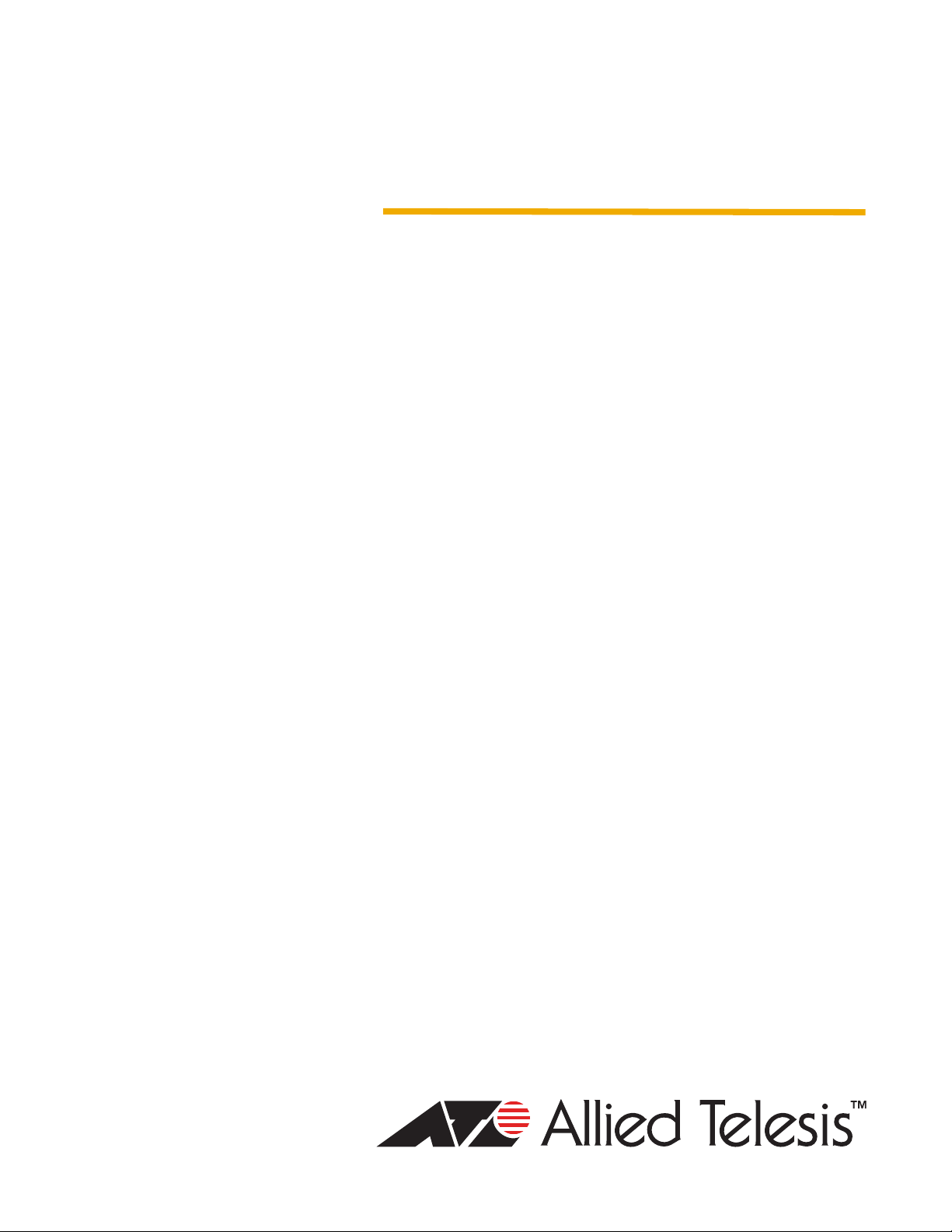
Converteon™ Family
Management Software
AT-S73 and AT-S99
User’s Guide
CONVERTEON™ Family Media Converter Products
AT-S73 Version 3.0.0 Management Software for the AT-CM Media Converter Line Card Series
AT-S99 Version 3.0.0 Management Software for the AT-CV5M02 Management Card
613-001017 Rev A
Page 2
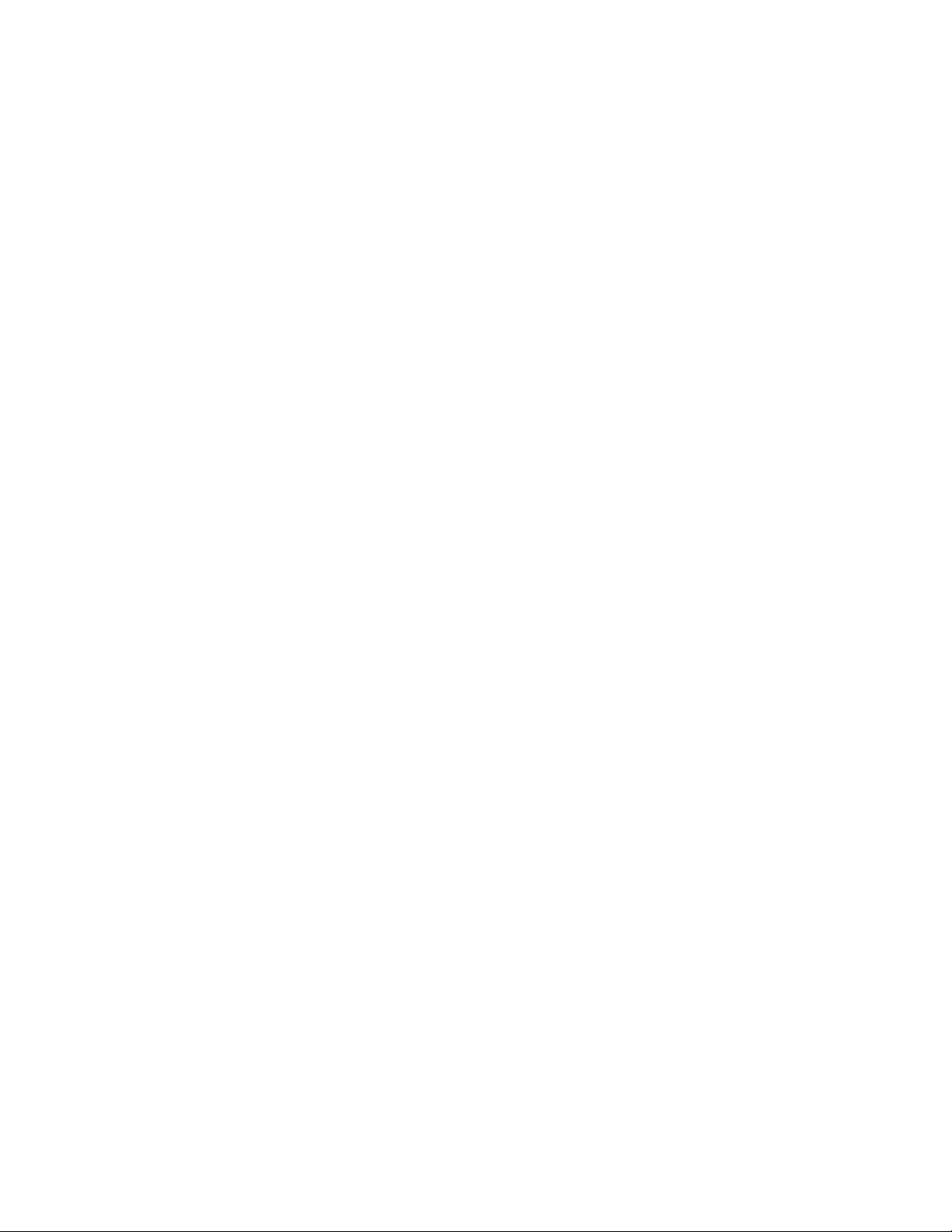
Copyright © 2008 Allied Telesis, Inc.
All rights reserved. No part of this publication may be reproduced without prior written permission from Allied Telesis, Inc.
Allied Telesis is a trademark of Allied Telesis, Inc. Microsoft and Internet Explorer are registered trademarks of Microsoft Corporation. All
other product names, company names, logos or other designations mentioned herein are trademarks or registered trademarks of their
respective owners.
Allied Telesis, Inc. reserves the right to make changes in specifications and other information contained in this document without prior
written notice. The information provided herein is subject to change without notice. In no event shall Allied Telesis, Inc. be liable for any
incidental, special, indirect, or consequential damages whatsoever, including but not limited to lost profits, arising out of or related to this
manual or the information contained herein, even if Allied Telesis, Inc. has been advised of, known, or should have known, the possibility of
such damages.
Page 3

Contents
Preface ............................................................................................................................................................................... 15
Where to Find Web-based Guides ...................................................................................................................................... 16
Contacting Allied Telesis ..................................................................................................................................................... 17
Online Support ............................................................................................................................................................. 17
Email and Telephone Support ...................................................................................................................................... 17
Returning Products....................................................................................................................................................... 17
Sales and Corporate Information ................................................................................................................................. 17
Warranty....................................................................................................................................................................... 17
Management Software Updates ................................................................................................................................... 18
Chapter 1: AT-CV5M02 Management Card ..................................................................................................................... 19
The Converteon Product Line.............................................................................................................................................. 20
AT-CV5M01 and AT-CV5M02 Management Cards............................................................................................................. 21
AT-S99 Management Software ........................................................................................................................................... 22
Console Port........................................................................................................................................................................ 22
10/100Base-TX Port ............................................................................................................................................................ 22
IP Address Configuration..................................................................................................................................................... 23
Event Log ............................................................................................................................................................................ 23
Activity Monitor .................................................................................................................................................................... 23
Syslog Client........................................................................................................................................................................ 23
Network Time Protocol Client .............................................................................................................................................. 24
Manager and Operator Accounts ........................................................................................................................................ 24
Management Access ..............................................................................................................
Local Management ....................................................................................................................................................... 25
Remote Telnet Management ........................................................................................................................................ 25
Remote Web Browser Management ............................................................................................................................ 25
SNMP Management ..................................................................................................................................................... 25
Redundant Management Cards .......................................................................................................................................... 26
Status Messages.......................................................................................................................................................... 27
Access to Your Network ...................................................................................................................................................... 28
Configuration Files............................................................................................................................................................... 29
AT-CM Line Cards........................................................................................................................................................ 29
AT-CV Line Cards ........................................................................................................................................................ 29
AT-CV5M02 Management Card ................................................................................................................................... 29
Restoring Configurations to AT-CM Line Cards ........................................................................................................... 30
AT-CM Line Cards and Remote Peer Management..................................................................................................... 31
Redundant Management Cards ................................................................................................................................... 32
Converteon Chassis ............................................................................................................................................................ 34
............................................. 25
Chapter 2: AT-CM and AT-CV Media Converter Line Cards ......................................................................................... 35
AT-CM Media Converter Line Cards ................................................................................................................................... 36
AT-CV Media Converter Line Cards .................................................................................................................................... 40
Operating Modes ................................................................................................................
Link Test Mode............................................................................................................................................................. 42
MissingLink Mode......................................................................................................................................................... 43
Smart MissingLink Mode .............................................................................................................................................. 44
OAM Visible Mode........................................................................................................................................................ 45
OAM Bypass Mode ...................................................................................................................................................... 45
Setting the Operating Mode ......................................................................................................................................... 45
................................................. 42
3
Page 4
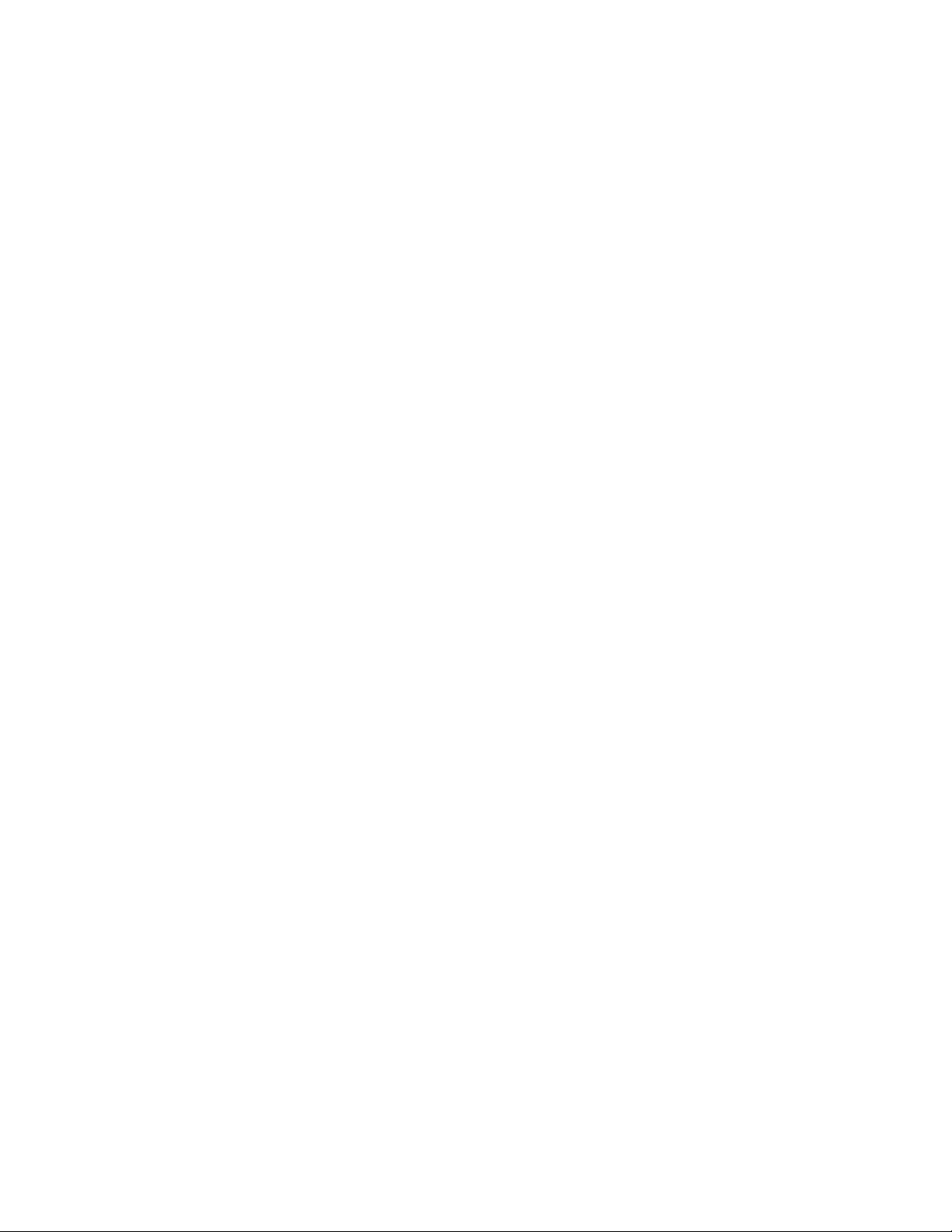
Contents
OAM-based Features........................................................................................................................................................... 46
Remote Peer Management .......................................................................................................................................... 46
Remote Updates of the AT-S73 Management Software ..............................................................................................50
OAM Loopback Tests ...................................................................................................................................................51
Dying Gasp Feature .....................................................................................................................................................52
OAM Variable Requests ............................................................................................................................................... 55
OAM Client Settings .....................................................................................................................................................56
Chapter 3: Starting a Management Session ...................................................................................................................57
Starting a Local Management Session ................................................................................................................................ 58
Starting a Telnet Management Session...............................................................................................................................61
Starting a Web Browser Management Session ...................................................................................................................62
Saving Your Configuration Changes.................................................................................................................................... 64
What to Configure First on the AT-CV5M02 Management Card ......................................................................................... 69
Changing the Manager and Operator Passwords ........................................................................................................69
Assigning an IP Address Configuration and Changing the Community Strings ........................................................... 70
Setting the Date and Time ............................................................................................................................................ 71
Naming the Management Card..................................................................................................................................... 72
Saving Your Changes...................................................................................................................................................72
Configuring the AT-CM Media Converter Line Cards for the OAM-based Features............................................................ 74
Chapter 4: Configuring the AT-CV5M02 Management Card .........................................................................................79
Assigning an IP Address Configuration ............................................................................................................................... 80
Menus...........................................................................................................................................................................80
Web Browser ................................................................................................................................................................82
Assigning a Name................................................................................................................................................................ 85
Menus...........................................................................................................................................................................85
Web Browser ................................................................................................................................................................85
Assigning Contact and Location Information .......................................................................................................................86
Menus...........................................................................................................................................................................86
Web Browser ................................................................................................................................................................86
Configuring the SNMP Community Strings..........................................................................................................................88
Menus...........................................................................................................................................................................88
Web Browser ................................................................................................................................................................88
Specifying the IP Addresses of SNMP Trap Receivers .......................................................................................................89
Menus...........................................................................................................................................................................89
Web Browser ................................................................................................................................................................89
Configuring Management Security.......................................................................................................................................90
Menus...........................................................................................................................................................................90
Web Browser ................................................................................................................................................................92
Manually Setting the Date and Time.............................................................................................
Menus...........................................................................................................................................................................93
Web Browser ................................................................................................................................................................94
Configuring the Network Time Protocol Client ..................................................................................................................... 95
Menus...........................................................................................................................................................................95
Web Browser ................................................................................................................................................................95
Resetting the Management Card.........................................................................................................................................96
Menus...........................................................................................................................................................................96
Web Browser ................................................................................................................................................................97
Viewing the Event Log .........................................................................................................................................................98
Menus...........................................................................................................................................................................98
Web Browser ..............................................................................................................................................................103
Viewing the Activity Monitor............................................................................................................................................... 104
Menus.........................................................................................................................................................................104
Web Browser .............................................................................................................................................................. 104
Configuring the Syslog Client.............................................................................................................................................105
Menus.........................................................................................................................................................................105
Web Browser .............................................................................................................................................................. 105
Configuring the 10/100Base-TX Port.................................................................................................................................107
Menus..........................................................................................................................
Web Browser .............................................................................................................................................................. 110
....................................... 93
...............................................107
4
Page 5
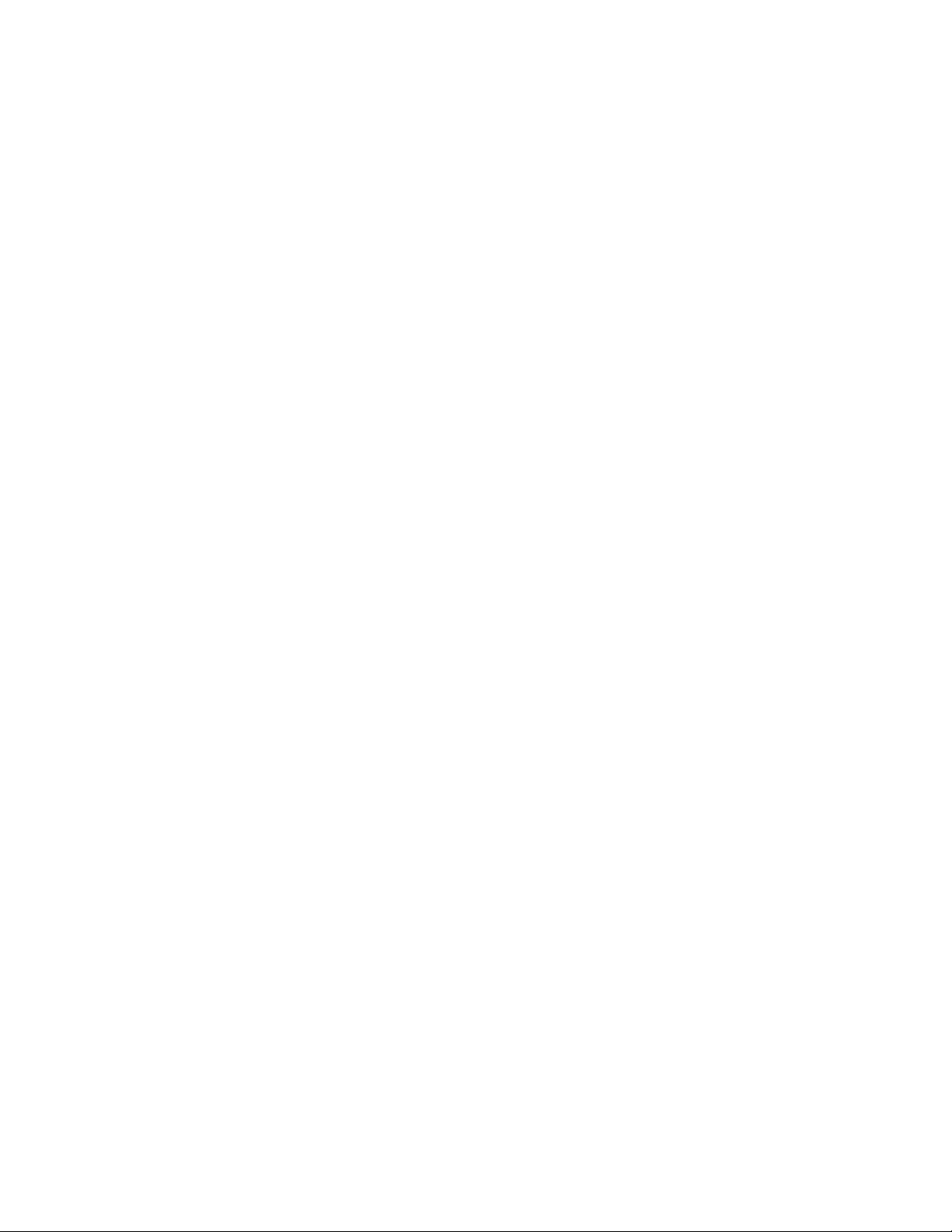
AT-S73 and AT-S99 Management Software User’s Guide
Restoring the Default Setting on the 10/100Base-TX Port ................................................................................................ 112
Menus......................................................................................................................................................................... 112
Web Browser.............................................................................................................................................................. 112
Restoring the Default Values on the AT-CV5M02 Management Card .............................................................................. 113
Menus......................................................................................................................................................................... 113
Web Browser.............................................................................................................................................................. 114
Configuring the Temperature Threshold............................................................................................................................ 115
Menus......................................................................................................................................................................... 115
Web Browser.............................................................................................................................................................. 115
Activating a Standby AT-CV5M02 Management Card ...................................................................................................... 117
Menus......................................................................................................................................................................... 117
Web Browser.............................................................................................................................................................. 118
Setting the Baud Rate of the Console Port........................................................................................................................ 119
Menus......................................................................................................................................................................... 119
Web Browser.............................................................................................................................................................. 120
Displaying the Operational Status of the Chassis.............................................................................................................. 121
Menus..........................................................................................................................
Web Browser.............................................................................................................................................................. 123
Pinging Network Devices................................................................................................................................................... 125
Menus......................................................................................................................................................................... 125
Web Browser.............................................................................................................................................................. 125
Displaying Management Card Information ........................................................................................................................ 126
Chapter 5: Configuring AT-CM and AT-CV Media Converter Line Cards .................................................................. 127
Displaying the Status of the Line Cards............................................................................................................................. 128
Menus......................................................................................................................................................................... 128
Web Browser.............................................................................................................................................................. 133
Displaying the Parameter Settings on AT-CM Line Cards................................................................................................. 136
Menus......................................................................................................................................................................... 136
Web Browser.............................................................................................................................................................. 137
Configuring the Port Parameters on AT-CM Line Cards ................................................................................................... 139
Menus......................................................................................................................................................................... 139
Web Browser.............................................................................................................................................................. 143
Setting the Operating Mode............................................................................................................................................... 145
Menus......................................................................................................................................................................... 145
Web Browser.............................................................................................................................................................. 147
Assigning Names to AT-CM Line Cards............................................................................................................................ 149
Menus......................................................................................................................................................................... 149
Web Browser.............................................................................................................................................................. 149
Configuring the Maximum Frame Size on AT-CM2KOS Line Cards.....................................................................
Menus......................................................................................................................................................................... 150
Web Browser.............................................................................................................................................................. 150
Setting the Auto-copy Feature........................................................................................................................................... 151
Menus......................................................................................................................................................................... 151
Web Browser.............................................................................................................................................................. 152
Restoring the Default Settings........................................................................................................................................... 153
Menus......................................................................................................................................................................... 153
Web Browser.............................................................................................................................................................. 155
Restoring the Last Saved Configuration............................................................................................................................ 157
Menus......................................................................................................................................................................... 157
Web Browser.............................................................................................................................................................. 158
Displaying Port Statistics ................................................................................................................................................... 160
Menus......................................................................................................................................................................... 160
Web Browser.............................................................................................................................................................. 161
Resetting Media Converter Line Cards.............................................................................................................................. 162
Menus......................................................................................................................................................................... 162
Web Browser.............................................................................................................................................................. 163
Displaying the Version Numbers of the Management Software ........................................................................................ 164
Menus..........................................................................................................................
Web Browser.............................................................................................................................................................. 166
............................................... 121
............ 150
............................................... 164
5
Page 6
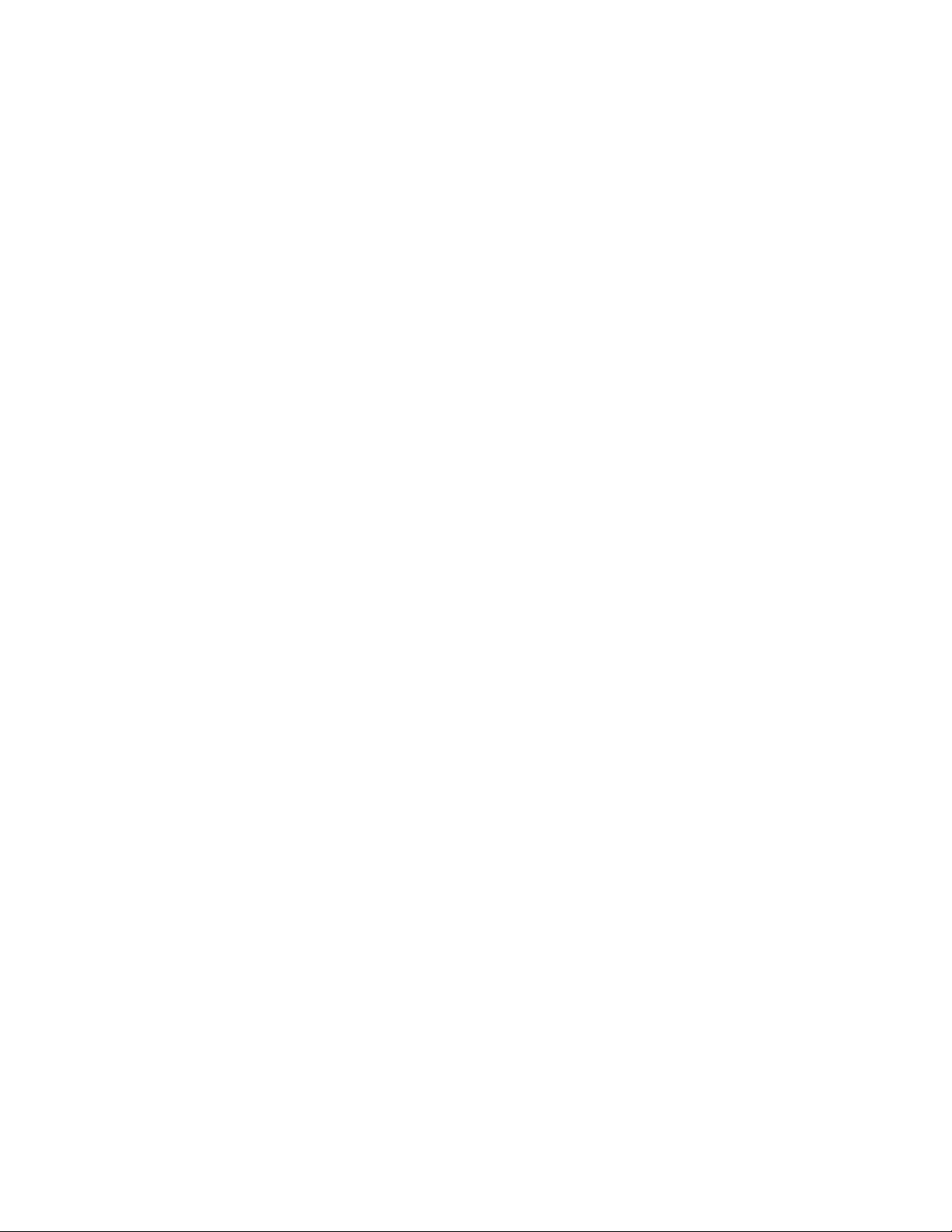
Contents
Displaying the MAC Addresses and Serial Numbers......................................................................................................... 167
Menus.........................................................................................................................................................................167
Web Browser .............................................................................................................................................................. 168
Displaying SFP Module Information...................................................................................................................................170
Menus.........................................................................................................................................................................170
Web Browser .............................................................................................................................................................. 172
Chapter 6: Configuring AT-CM Line Cards with Remote Peer Management ............................................................173
Configuring Remote AT-CM Line Cards from the Menus .................................................................................................. 174
Naming a Remote Line Card......................................................................................................................................179
Displaying the Current Configuration..........................................................................................................................180
Configuring Remote Ports .......................................................................................................................................... 180
Restoring the Default Settings....................................................................................................................................180
Restoring the Last Saved Configuration..................................................................................................................... 181
Saving the Parameter Settings...................................................................................................................................181
Configuring Remote AT-CM Line Cards from the Web Browser Windows........................................................................182
Displaying the Current Configuration..........................................................................................................................184
Configuring Remote Ports .......................................................................................................................................... 184
Restoring the Default Parameter Settings ..................................................................................................................185
Restoring the Last Saved Configuration..................................................................................................................... 185
Saving the Parameter Settings...................................................................................................................................186
Displaying the Version Numbers of Remote AT-CM Line Cards ....................................................................................... 187
Menus.........................................................................................................................................................................187
Web Browser .............................................................................................................................................................. 188
Chapter 7: Configuring the T1/E1 Ports on the AT-CM70S Media Converter Line Card .......................................... 191
Selecting the Management Method for the T1/E1 Ports ....................................................................................................192
Configuring the T1/E1 Ports from the AT-CV5M02 Management Card.................................................................
Configuring the T1/E1 Ports from the Console Port on the Line Card............................................................................... 199
Chapter 8: Configuring the Operations, Administration, and Maintenance Client ...................................................203
Configuring an OAM Client ................................................................................................................................................204
Menus.........................................................................................................................................................................204
Web Browser .............................................................................................................................................................. 208
Performing an OAM Loopback Test...................................................................................................................................209
Menus.........................................................................................................................................................................209
Web Browser .............................................................................................................................................................. 212
Displaying OAM Information for Local OAM Clients ..........................................................................................................214
Menus.........................................................................................................................................................................214
Web Browser .............................................................................................................................................................. 220
Displaying OAM Information for Remote OAM Clients ......................................................................................................221
Menus.........................................................................................................................................................................221
Web Browser .............................................................................................................................................................. 222
Displaying OAM Statistics.................................................................................................................................................. 223
Menus.........................................................................................................................................................................223
Web Browser .............................................................................................................................................................. 224
Viewing MIB Variables with OAM Variable Requests ........................................................................................................225
Menus..........................................................................................................................
Web Browser .............................................................................................................................................................. 226
Chapter 9: Configuring AT-CM Line Cards for Dying Gasp ........................................................................................229
Configuring the AT-CM Line Cards....................................................................................................................................230
Testing the Feature............................................................................................................................................................235
...............................................225
............ 196
Chapter 10: Configuring SNMPv3 ................................................................................................................................. 237
SNMPv3 Overview............................................................................................................................................................. 238
SNMPv3 Authentication Protocols..............................................................................................................................239
SNMPv3 Privacy Protocol...........................................................................................................................................239
SNMPv3 MIB Views.................................................................................................................................................... 239
SNMPv3 Storage Types ............................................................................................................................................. 241
SNMPv3 Message Notification ...................................................................................................................................241
SNMPv3 Tables..........................................................................................................................................................242
SNMPv3 Configuration Example ................................................................................................................................246
6
Page 7
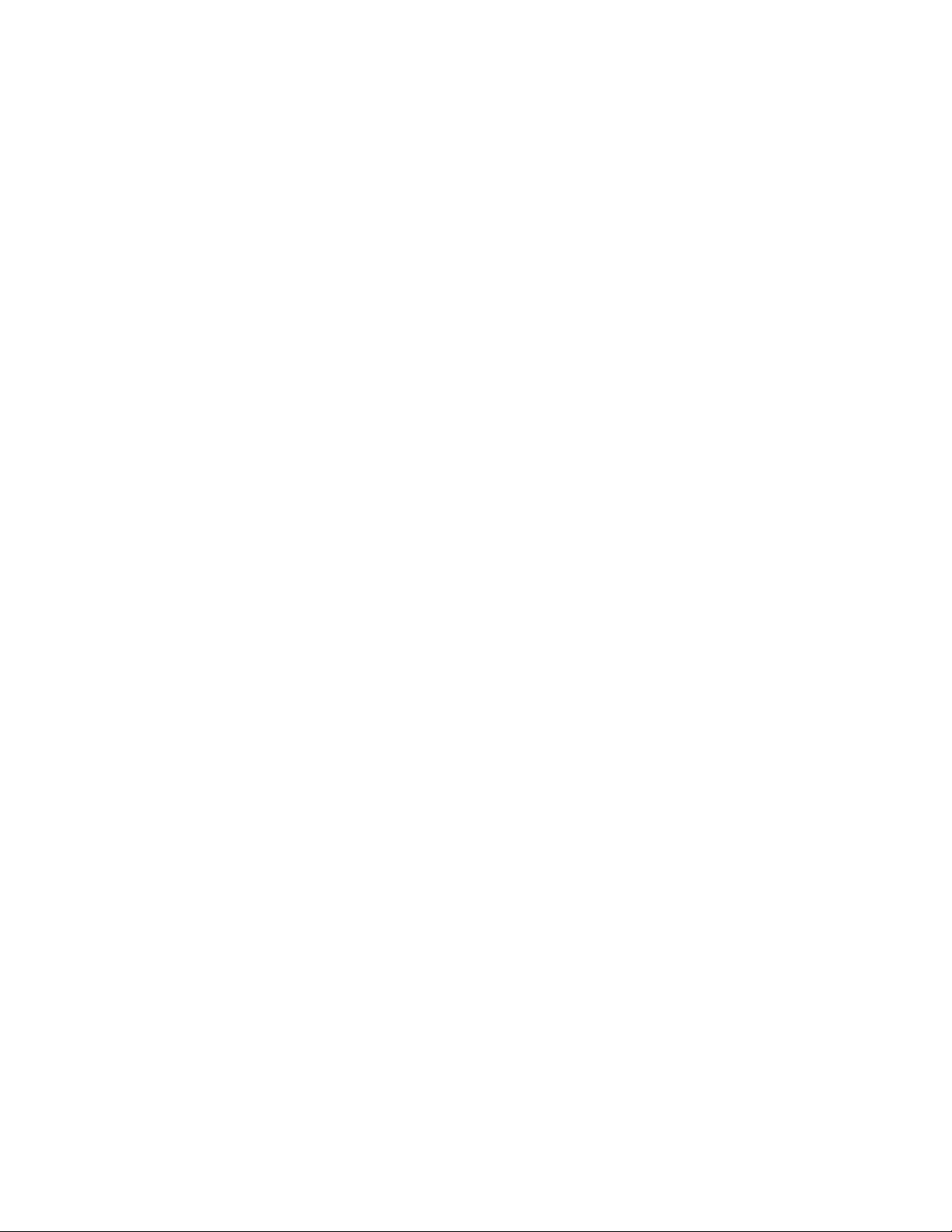
AT-S73 and AT-S99 Management Software User’s Guide
Configuring SNMPv3 Entities ............................................................................................................................................ 247
Configuring the SNMPv3 User Table................................................................................................................................. 248
Configuring the SNMPv3 View Table ................................................................................................................................ 251
Configuring the SNMPv3 Access Table............................................................................................................................. 254
Configuring the SNMPv3 Group Table.............................................................................................................................. 258
Configuring the SNMPv3 Notify Table ............................................................................................................................... 261
Configuring the SNMPv3 Target Address Table................................................................................................................ 264
Configuring the SNMPv3 Target Parameters Table .......................................................................................................... 267
Chapter 11: Uploading and Downloading Files ........................................................................................................... 271
Overview............................................................................................................................................................................ 272
Configuring the TFTP Client .............................................................................................................................................. 273
Downloading New Management Software Using TFTP .................................................................................................... 275
Downloading New Management Software Using XMODEM ............................................................................................. 279
Uploading the Master Configuration File from a Management Card ................................................................................. 281
Menus......................................................................................................................................................................... 281
Web Browser.............................................................................................................................................................. 282
Downloading the Master Configuration File to a Management Card ................................................................................. 284
Menus......................................................................................................................................................................... 284
Web Browser.............................................................................................................................................................. 285
Appendix A: Default Settings for the Management Software Programs ................................................................... 287
Appendix B: SNMPv3 Configuration Examples ........................................................................................................... 291
SNMPv3 Configuration Examples ..................................................................................................................................... 291
SNMPv3 Manager Configuration................................................................................................................................ 291
SNMPv3 Operator Configuration................................................................................................................................ 293
SNMPv3 Worksheet ...............................................................................................................
.................................... 294
Appendix C: Packet Rate Limiting on the AT-CM2K0S Line Card ............................................................................. 297
Index ................................................................................................................................................................................ 317
7
Page 8
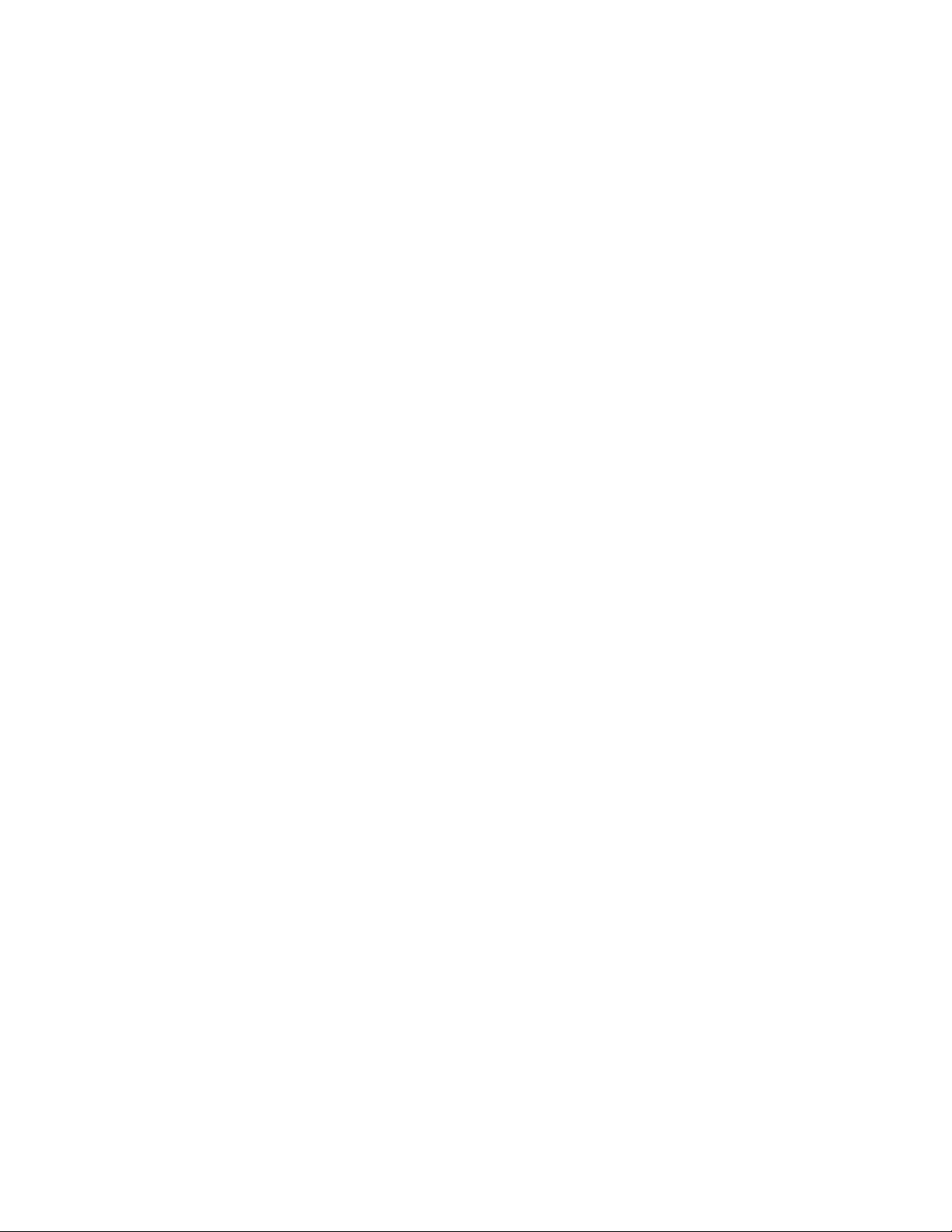
Contents
8
Page 9
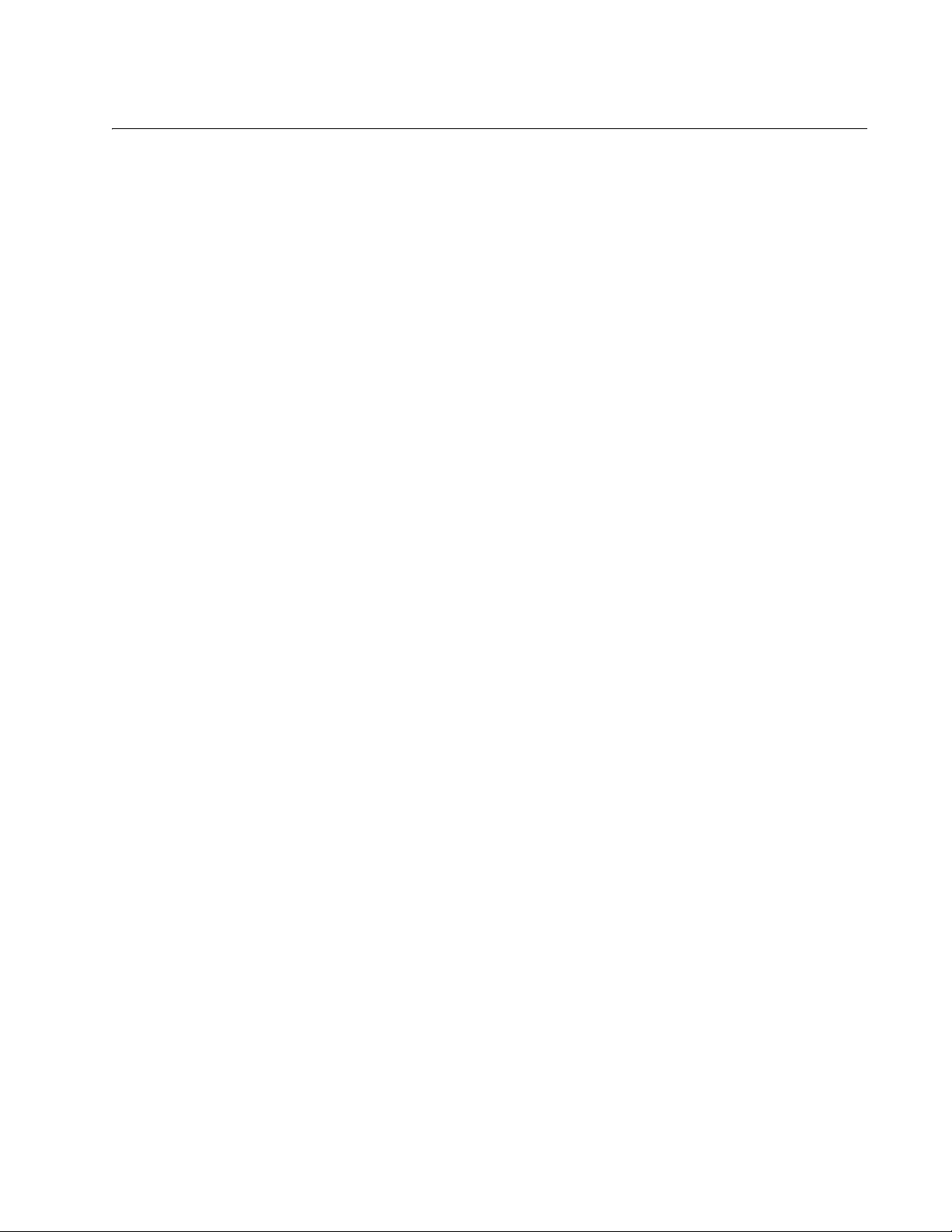
Figures
Figure 1. Updating the Master Configuration File on a Standby Card ............................................................................... 32
Figure 2. Remote Peer Management - Example 1 ............................................................................................................ 47
Figure 3. Remote Peer Management - Example 2 ............................................................................................................ 48
Figure 4. Remote Module Status and Configuration Menu................................................................................................ 49
Figure 5. Remote Module Status and Configuration Window............................................................................................ 49
Figure 6. Downloading New AT-S73 Management Software to Remote AT-CM Line Cards............................................ 50
Figure 7. Loopback Test.................................................................................................................................................... 51
Figure 8. Dying Gasp Feature ........................................................................................................................................... 52
Figure 9. 1st Failure Signal................................................................................................................................................ 53
Figure 10. Connecting the Management Cable to the Management Card’s Console Port ................................................ 58
Figure 11. Main Menu........................................................................................................................................................ 59
Figure 12. URL Field in a Web Browser ............................................................................................................................ 62
Figure 13. Chassis View.................................................................................................................................................... 63
Figure 14. Save Commands in the Configuration Menu.................................................................................................... 64
Figure 15. Save Commands in the Files Tab .................................................................................................................... 65
Figure 16. Save Command in the Line Card Configuration Menu for a Local AT-CM Line Card ...................................... 65
Figure 17. Save Command in the Line Card Configuration Menu for a Local AT-CM Line Card ...................................... 66
Figure 18. Management Card Redundancy Menu............................................................................................................. 67
Figure 19. Management Card Redundancy Tab ............................................................................................................... 67
Figure 20. Module Status and Configuration Menu ........................................................................................................... 75
Figure 21. Configuration Menu .......................................................................................................................................... 80
Figure 22. System Configuration Menu ............................................................................................................................. 80
Figure 23. IP Parameters Menu......................................................................................................................................... 81
Figure 24. System Tab ...................................................................................................................................................... 83
Figure 25. SNMPv1 & SNMPv2c Tab................................................................................................................................ 87
Figure 26. Omega Options Menu ...................................................................................................................................... 90
Figure 27. System Clock Menu.......................................................................................................................................... 93
Figure 28. General Tab ..................................................................................................................................................... 97
Figure 29. Administration Menu......................................................................................................................................... 98
Figure 30. Event Log Menu ............................................................................................................................................... 98
Figure 31. Event Log ......................................................................................................................................................... 99
Figure 32. Event Log Tab ................................................................................................................................................ 103
Figure 33. Activity Monitor ............................................................................................................................................... 104
Figure 34. Syslog Tab ..................................................................................................................................................... 105
Figure 35. Module Configuration Menu (Management Card) .......................................................................................... 107
Figure 36. Port Configuration Menu for the 10/100Base-TX Port on the Management Card .......................................... 108
Figure 37. Port Configuration Menu for the 10/100Base-TX Port on the Management Card .......................................... 109
Figure 38. Port A Tab for the Management Card ............................................................................................................ 110
Figure 39. 10/100Base-TX Port on the Management Card ............................................................................................. 111
Figure 40. Temperature Threshold Configuration Menu.................................................................................................. 115
Figure 41. Management Card Redundancy Menu........................................................................................................... 117
Figure 42. Confirmation Prompt for Switch Over Management Cards ............................................................................ 117
Figure 43. Management Card Redundancy Tab ............................................................................................................. 118
Figure 44. Terminal Configuration Menu ......................................................................................................................... 119
Figure 45. Terminal Data Rate Menu .............................................................................................................................. 120
Figure 46. Diagnostics Menu........................................................................................................................................... 121
Figure 47. Chassis Diagnostics Menu ............................................................................................................................. 122
Figure 48. Chassis Diagnostics Tab................................................................................................................................ 124
Figure 49. Module Status and Configuration Menu ......................................................................................................... 128
Figure 50. Chassis View.................................................................................................................................................. 133
9
Page 10
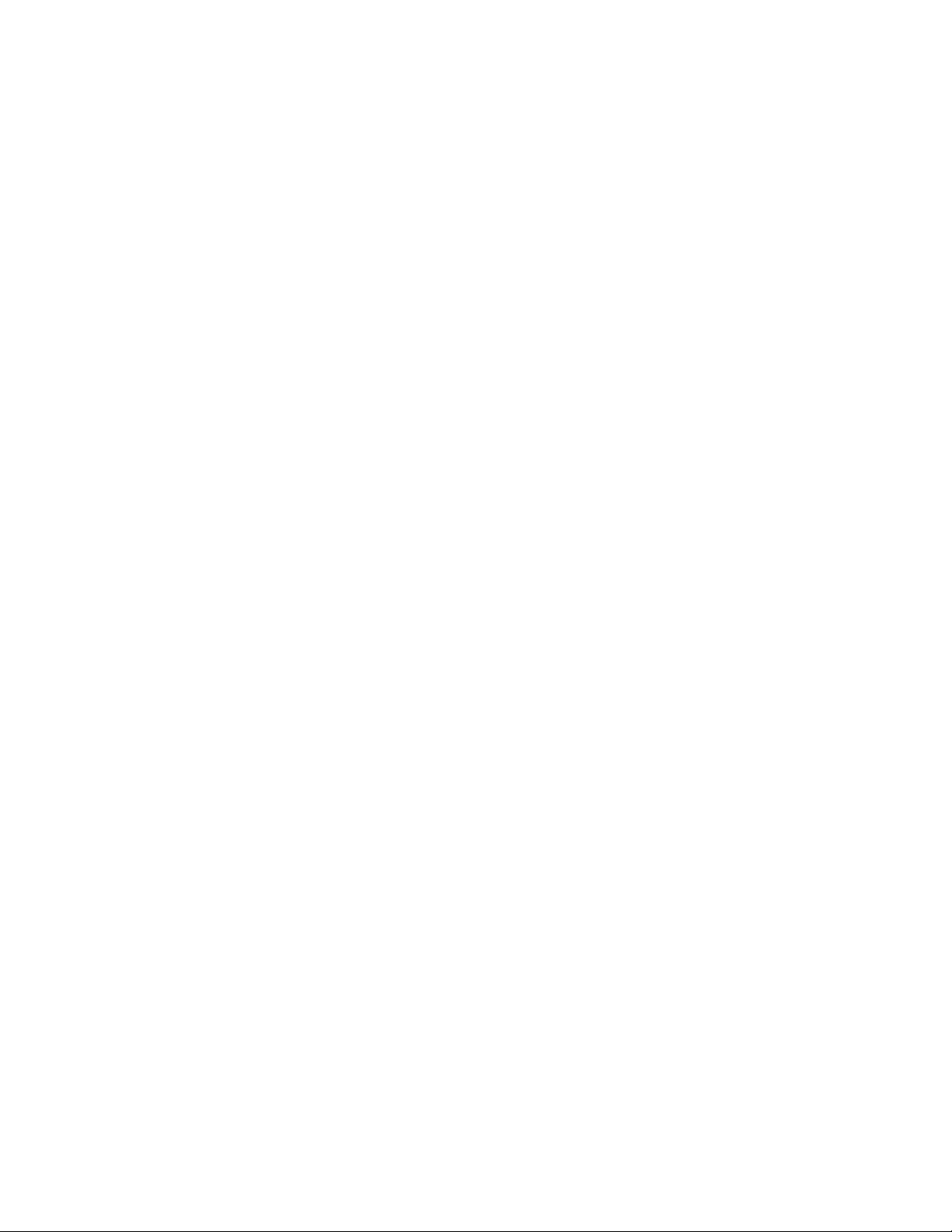
Figures
Figure 51. Menu View...................................................................................................................................................... 134
Figure 52. Display Current Configuration Window........................................................................................................... 136
Figure 53. Current Configuration Tab .............................................................................................................................. 137
Figure 54. Module Configuration Menu (Media Converter Line Card) ............................................................................. 139
Figure 55. Port Management Menu ................................................................................................................................. 140
Figure 56. Port Configuration Menu................................................................................................................................. 141
Figure 57. Port Configuration Window............................................................................................................................. 144
Figure 58. Operating Mode Config Menu......................................................................................................................... 145
Figure 59. Setting Window............................................................................................................................................... 147
Figure 60. Max Frame Size Config Menu ........................................................................................................................ 150
Figure 61. Auto-copy Line Card Configuration Prompt.................................................................................................... 151
Figure 62. Auto-copy Tab ................................................................................................................................................ 152
Figure 63. Line Card Configuration Menu........................................................................................................................ 153
Figure 64. Display Default Configuration Window ........................................................................................................... 154
Figure 65. Default Configuration Tab............................................................................................................................... 155
Figure 66. Last Saved Configuration Tab ........................................................................................................................ 158
Figure 67. Show Port Statistics Window.......................................................................................................................... 160
Figure 68. Port Statistics Window.................................................................................................................................... 161
Figure 69. General tab..................................................................................................................................................... 163
Figure 70. Line Card Module Software Image Version Window ...................................................................................... 165
Figure 71. Linecard Image Information Tab..................................................................................................................... 166
Figure 72. Line Card Module Information Window........................................................................................................... 167
Figure 73. Linecard Information Window ......................................................................................................................... 169
Figure 74. SFP Information Window (1/2)........................................................................................................................ 171
Figure 75. SFP Information Window (2/2)........................................................................................................................ 171
Figure 76. SFP Information Tab....................................................................................................................................... 172
Figure 77. Remote Module Status and Configuration Menu............................................................................................ 174
Figure 78. Remote Module Configuration Menu .............................................................................................................. 179
Figure 79. Remote Module Status & Configuration Tab .................................................................................................. 182
Figure 80. Remote Module Status & Configuration Page ................................................................................................ 183
Figure 81. Remote Line Card Module Software Image Version Window..............................................................
Figure 82. Remote Linecard Image Information Tab ....................................................................................................... 189
Figure 83. UART Setting on the AT-CM70S Line Card ................................................................................................... 193
Figure 84. TDM Management Menu ................................................................................................................................ 194
Figure 85. UART Configuration Menu.............................................................................................................................. 195
Figure 86. LIU Mode and Channel Select Menu .............................................................................................................. 196
Figure 87. TDM Channel Configuration Menu 1 .............................................................................................................. 197
Figure 88. TDM Channel Configuration Menu 2 .............................................................................................................. 197
Figure 89. Local Console Menu on the AT-CM70S Line Card......................................................................................... 200
Figure 90. OAM Configurations Menu ............................................................................................................................. 204
Figure 91. OAM Configuration Submenu......................................................................................................................... 205
Figure 92. OAM Configuration Tab.................................................................................................................................. 208
Figure 93. OAM Loopback Test Menu ............................................................................................................................. 209
Figure 94. Show Loopback Test Statistics Window ......................................................................................................... 211
Figure 95. OAM Loopback Test Tab................................................................................................................................ 212
Figure 96. OAM Test Statistics ........................................................................................................................................ 213
Figure 97. Show Local OAM Information Window ........................................................................................................... 215
Figure 98. OAM Local Information Tab............................................................................................................................ 220
Figure 99. Show Remote OAM Information Window....................................................................................................... 221
Figure 100. Remote OAM Information Tab...................................................................................................................... 222
Figure 101. Show OAM Statistics Window ...................................................................................................................... 223
Figure 102. OAM Statistics Tab*...................................................................................................................................... 224
Figure 103. Enter Branch Number Prompt ...................................................................................................................... 225
Figure 104. Enter Leaf Number Prompt........................................................................................................................... 226
Figure 105. OAM Variable Request Tab.......................................................................................................................... 226
Figure 106. Line Card Module Software Image Version - Hardware Version Numbers .................................................. 231
Figure 107. Line Card Module Software Image Version - AT-S73 Version Numbers ..................................................
Figure 108. Module Status and Configuration Menu ....................................................................................................... 232
Figure 109. MIB Tree....................................................................................................................................................... 240
Figure 110. SNMPv3 User Configuration Process........................................................................................................... 242
........... 187
.... 232
10
Page 11
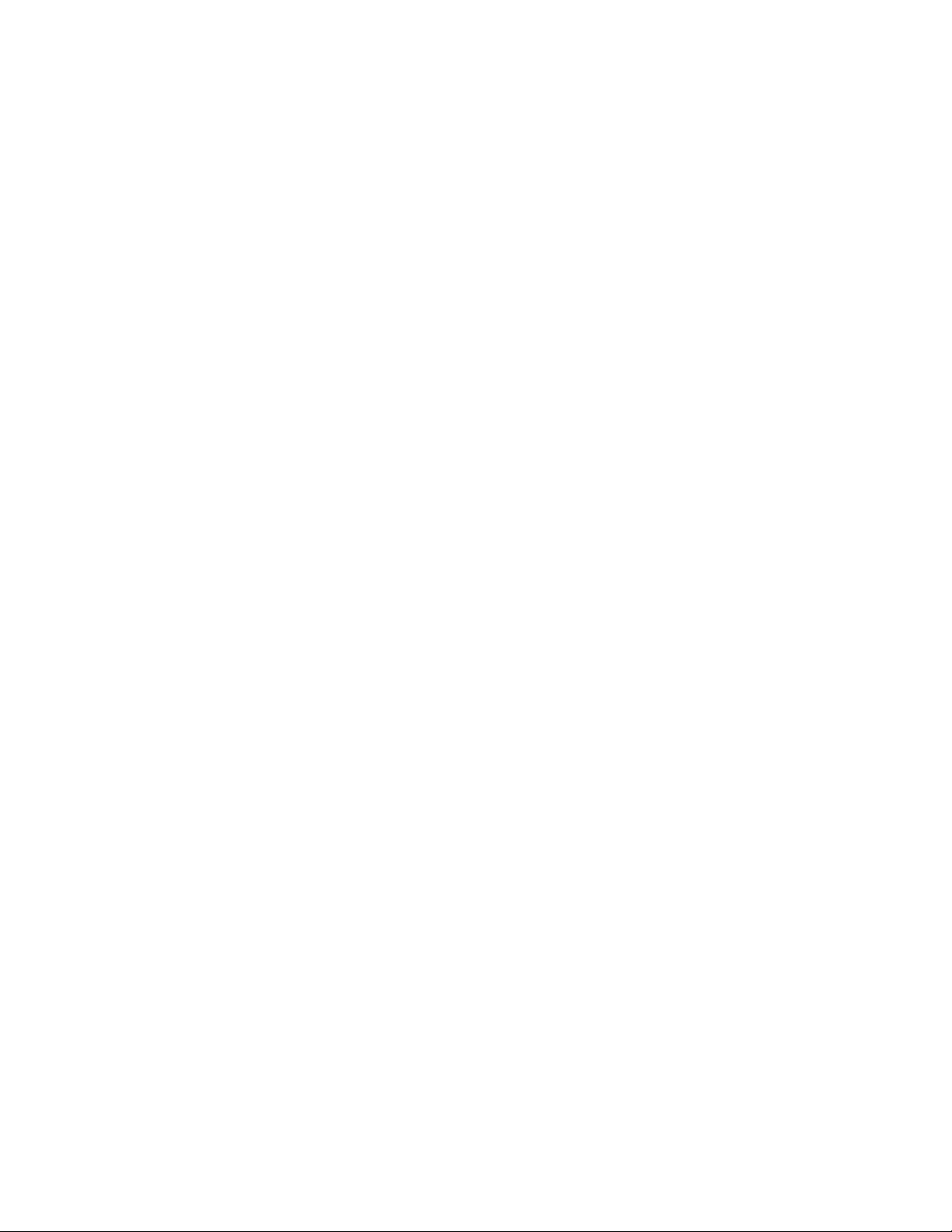
AT-S73 and AT-S99 Management Software User’s Guide
Figure 111. SNMPv3 Message Notification Process ....................................................................................................... 243
Figure 112. Configure SNMPv3 User Table Menu .......................................................................................................... 248
Figure 113. SNMPv3 User Table Tab.............................................................................................................................. 249
Figure 114. Configure SNMPv3 View Table Menu.......................................................................................................... 251
Figure 115. SNMPv3 View Table Tab ............................................................................................................................. 252
Figure 116. Configure SNMPv3 Access Table Menu ...................................................................................................... 254
Figure 117. SNMPv3 Access Table Tab.......................................................................................................................... 255
Figure 118. Configure SNMPv3 Group Table Menu........................................................................................................ 258
Figure 119. SNMPv3 Group Table Tab ........................................................................................................................... 259
Figure 120. Configure SNMPv3 Notify Table Menu......................................................................................................... 261
Figure 121. SNMPv3 Notify Table Tab............................................................................................................................ 262
Figure 122. Configure SNMPv3 Target Address Table Menu ......................................................................................... 264
Figure 123. SNMPv3 Target Address Table Tab............................................................................................................. 265
Figure 124. Configure SNMPv3 Target Parameters Table Menu.................................................................................... 268
Figure 125. SNMPv3 Target Parameters Table Tab ....................................................................................................... 268
Figure 126. TFTP Image Download Configuration .......................................................................................................... 273
Figure 127. Image Download Menu................................................................................................................................. 276
Figure 128. Image Download via TFTP Menu................................................................................................................. 276
Figure 129. Image Download via TFTP Menu................................................................................................................. 280
Figure 130. Configuration File Upload/Download with TFTP........................................................................................... 281
Figure 131. Files Tab....................................................................................................................................................... 282
Figure 132. Rate Limit Input vs. Hardware Configured Values........................................................................................ 297
11
Page 12
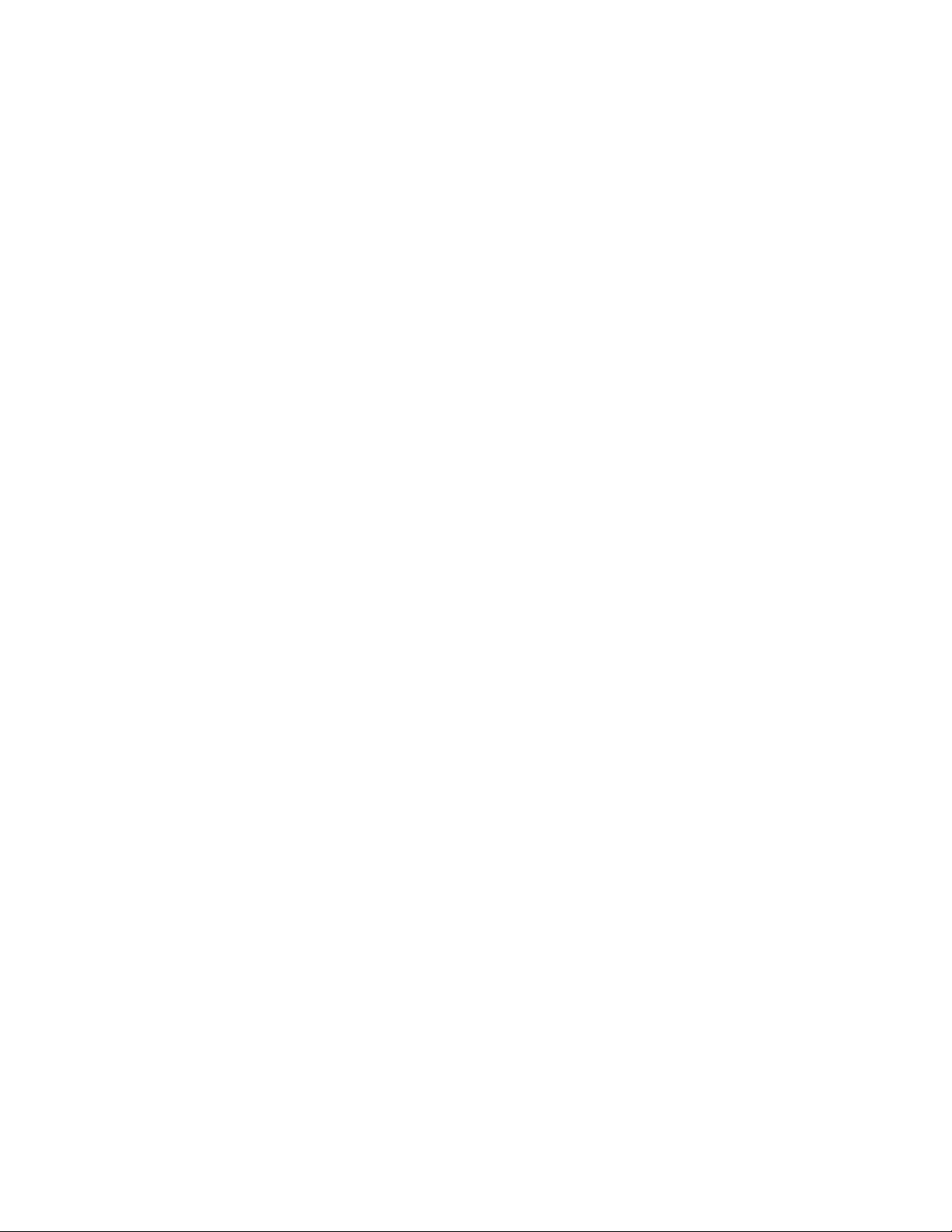
Figures
12
Page 13
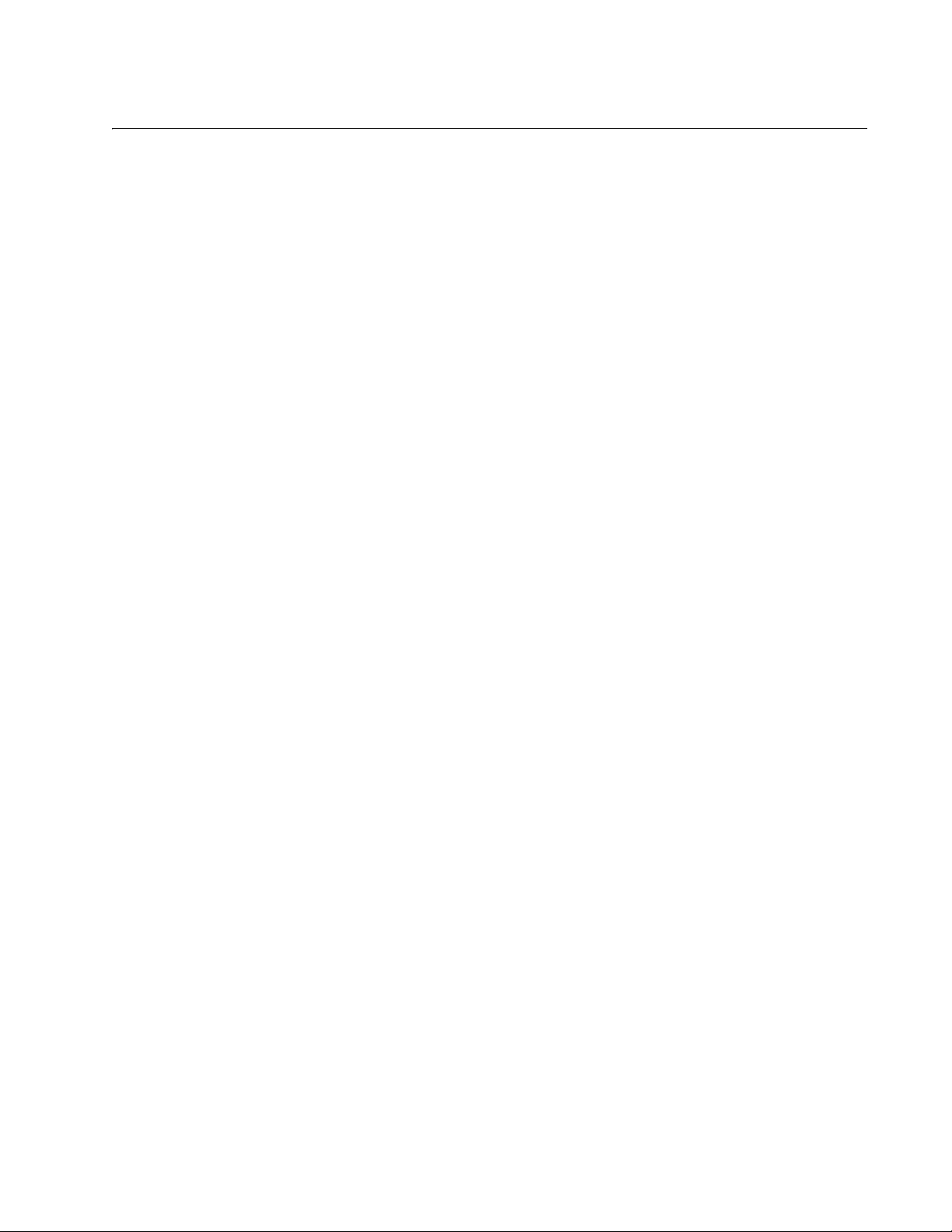
Tables
Table 1. Converteon Chassis ............................................................................................................................................ 34
Table 2. AT-CM Media Converter Line Cards ................................................................................................................... 37
Table 3. AT-CV Media Converter Line Cards .................................................................................................................... 40
Table 4. Versions of the AT-CM Line Cards that Support Dying Gasp .............................................................................. 54
Table 5. Versions of the Management Software that Support Dying Gasp ....................................................................... 54
Table 6. OAM Parameter Settings for the OAM-based Features ...................................................................................... 56
Table 7. Menu Selection Options ...................................................................................................................................... 60
Table 8. Omega Options Menu ......................................................................................................................................... 91
Table 9. Event Log Format ................................................................................................................................................ 99
Table 10. Event Log Messages ....................................................................................................................................... 100
Table 11. Module Configuration Menu for a Management Card ...................................................................................... 108
Table 12. Port Configuration Menu for the 10/100Base-TX Port on the Management Cards ......................................... 109
Table 13. Chassis Diagnostics Menu .............................................................................................................................. 122
Table 14. Module Status and Configuration Menu .......................................................................................................... 128
Table 15. Module Status and Configuration Window ....................................................................................................... 134
Table 16. Module Configuration Menu ............................................................................................................................. 139
Table 17. Port Configuration Menu for Both Fiber Optic Ports and Twisted Pair Ports ................................................... 141
Table 18. Port Statistics ................................................................................................................................................... 160
Table 19. Line Card Module Software Image Version Window ....................................................................................... 165
Table 20. Line Card Module Information Window ............................................................................................................ 168
Table 21. Remote Module Status and Configuration Menu ............................................................................................. 174
Table 22. Remote Module Status & Configuration Tab ................................................................................................... 182
Table 23. Line Card Module Software Image Version Window .....................................................................
Table 24. Line Card Module Software Image Version Window ....................................................................................... 189
Table 25. T1/E1 Port Settings ......................................................................................................................................... 198
Table 26. OAM Client Parameters ................................................................................................................................... 205
Table 27. Show Local OAM Information Window ............................................................................................................ 215
Table 28. Version Numbers of AT-CM Line Cards that Support the Dying Gasp Feature .............................................. 231
Table 29. SNMPv3 User Table Parameters .................................................................................................................... 249
Table 30. SNMPv3 View Table Parameters .................................................................................................................... 252
Table 31. SNMPv3 Access Table Parameters ................................................................................................................ 255
Table 32. SNMPv3 Group Table Parameters .................................................................................................................. 259
Table 33. SNMPv3 Notify Table Parameters ................................................................................................................... 262
Table 34. SNMPv3 Target Address Table Parameters ................................................................................................... 265
Table 35. SNMPv3 Target Parameters Table Parameters .............................................................................................. 268
Table 36. Default Settings for the AT-S99 Management Software .................................................................................. 287
Table 37. Default Settings for the AT-S73 Management Software .................................................................................. 288
Table 38. Rate Limits Equivalents ................................................................................................................................... 298
.................. 188
13
Page 14
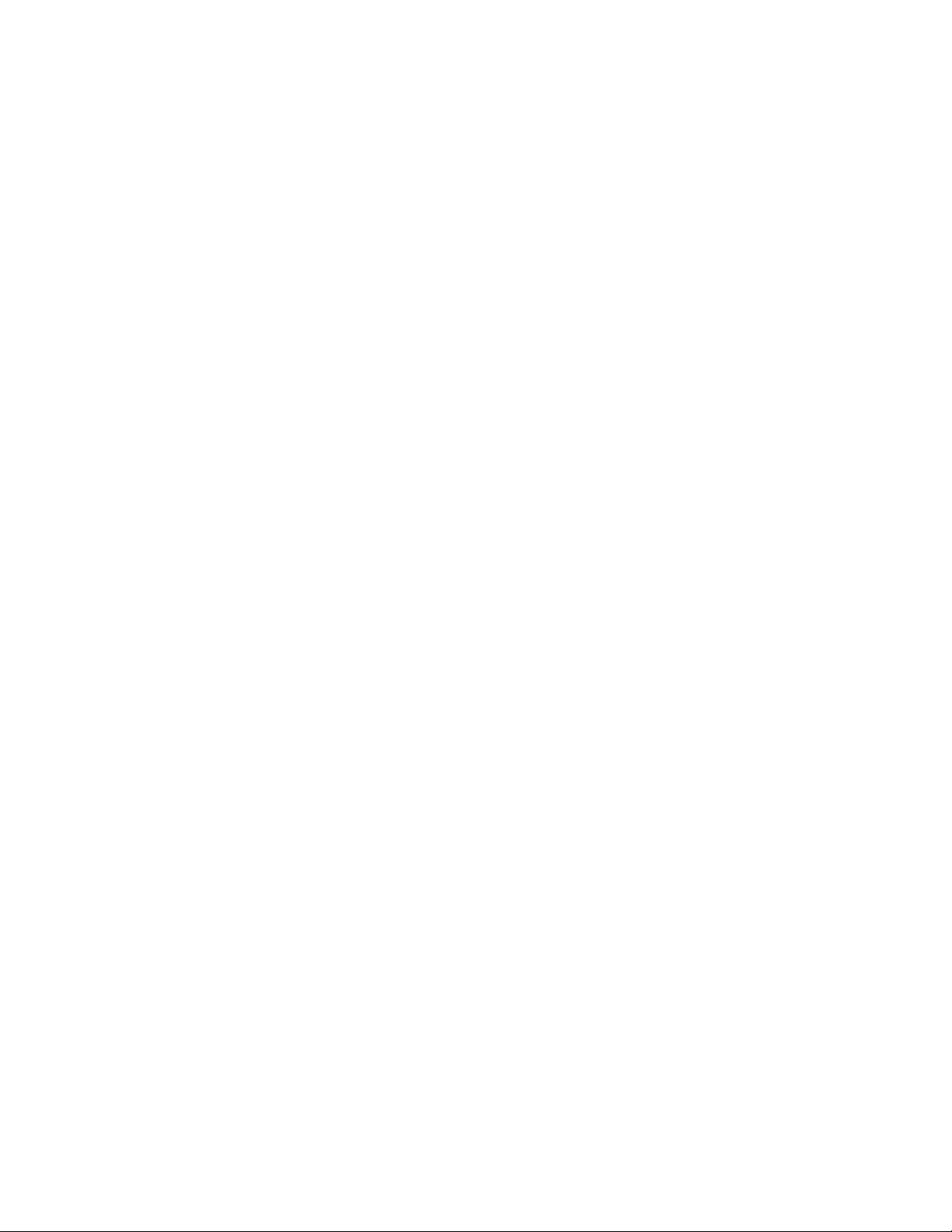
Tables
14
Page 15
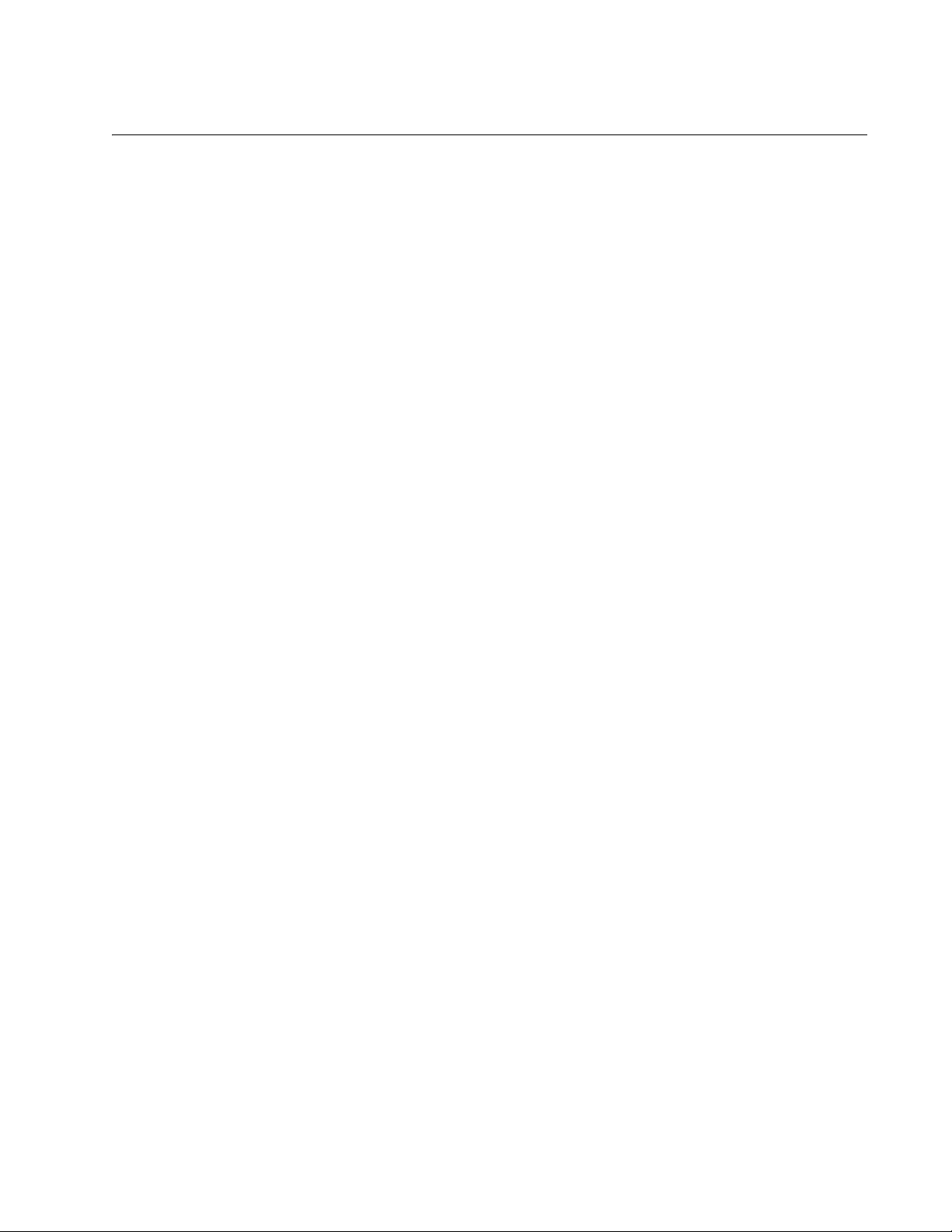
Preface
This is the management guide for the Converteon™ product line of media
converter line cards and management card. In this guide you’ll learn about
the features of the AT-CM and AT-CV Media Converter Line Cards and the
AT-CV5M02 Management Card, and how to monitor and configure the
devices from the menus and the web browser windows in the AT-S99
Management Software on the management card.
This preface contains the following sections:
“Where to Find Web-based Guides” on page 16
“Contacting Allied Telesis” on page 17
15
Page 16
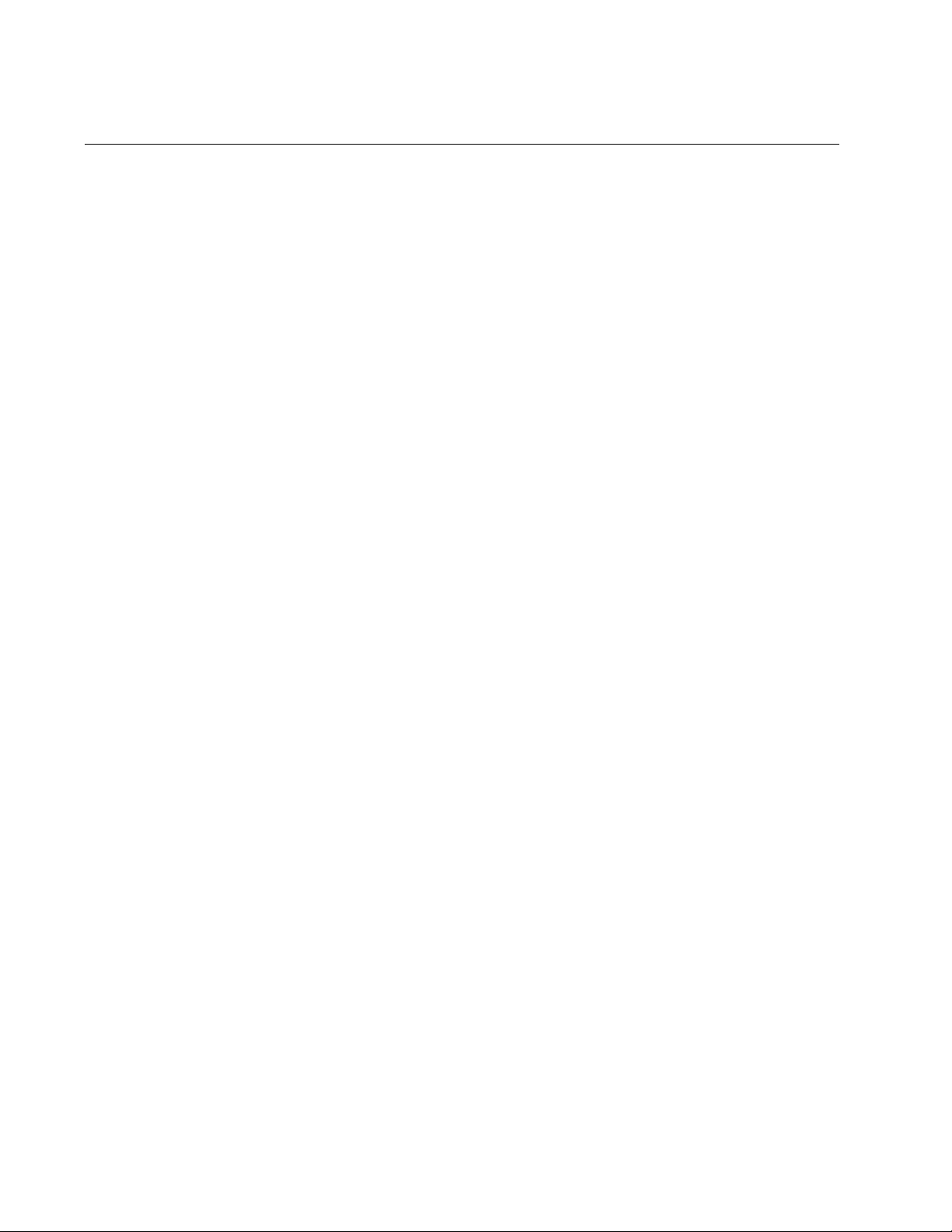
Preface
Where to Find Web-based Guides
The installation and user guides for all of the Allied Telesis products are
available for viewing in portable document format (PDF) from our web site
at www.alliedtelesis.com.
16
Page 17
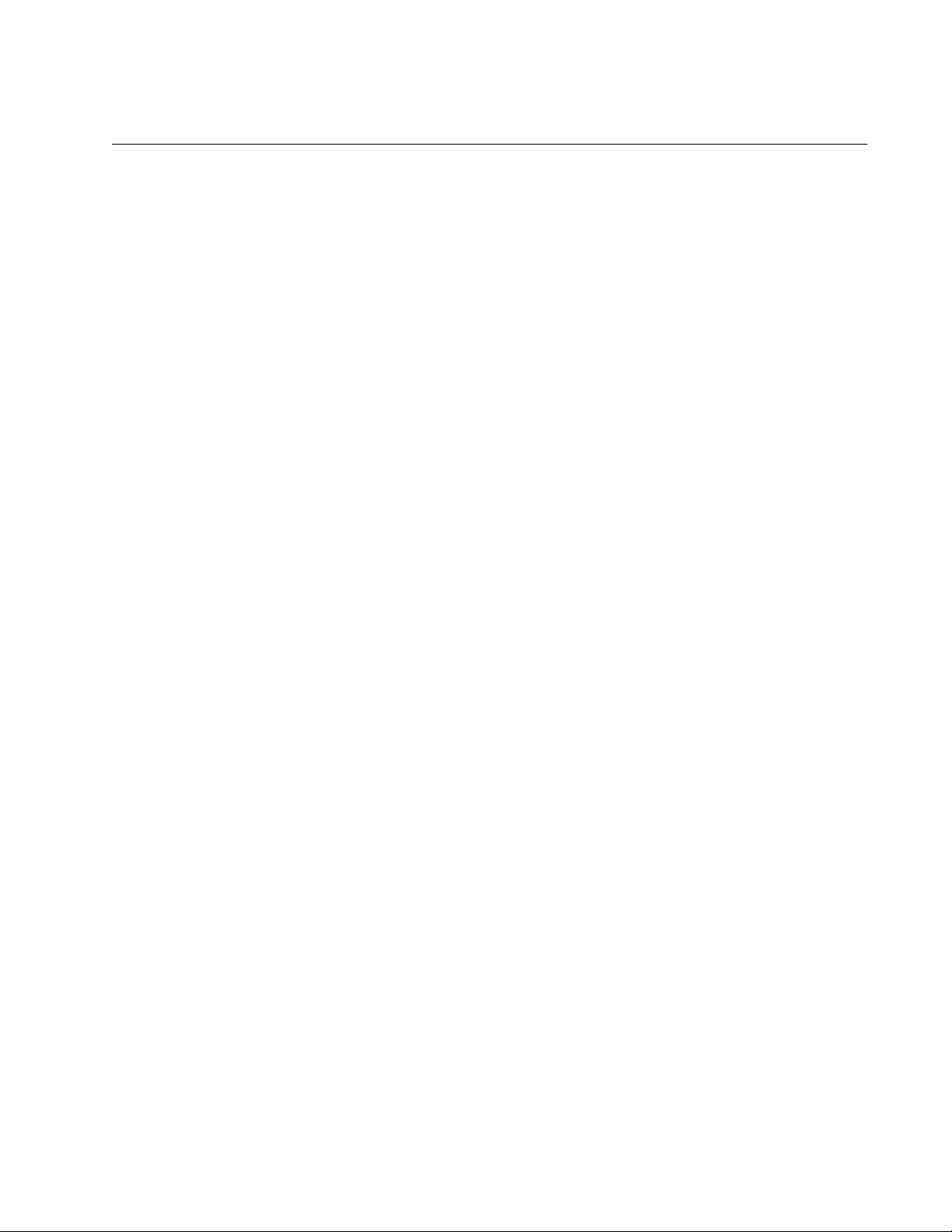
AT-S73 and AT-S99 Management Software User’s Guide
Contacting Allied Telesis
This section provides Allied Telesis contact information for technical
support and for sales and corporate information.
Online Support You can request technical support online from the Allied Telesis
Knowledge Base at www.alliedtelesis.com/support/kb.aspx. You can
submit questions to our technical support staff from the Knowledge Base
and review answers to previously asked questions.
Email and
Telephone
For Technical Support via email or telephone, refer to the Allied Telesis
web site at www.alliedtelesis.com. Select your country from the list on
the web site and then select the appropriate tab.
Support
Returning
Products
Sales and
Corporate
Products for return or repair must have Return Materials Authorization
(RMA) numbers. A product sent to Allied Telesis without an RMA number
will be returned to the sender at the sender’s expense.
To obtain an RMA number, contact the Allied Telesis Technical Support
group at www.alliedtelesis.com/support/rma.aspx.
You can contact Allied Telesis for sales or corporate information at our
web site at www.alliedtelesis.com.
Information
Warranty The Converteon products listed here have a Lifetime Warranty (Two Years
Fan and PSU):
AT-CM Media Converter Line Cards
AT-CV Media Converter Line Cards
AT-CV1000 One-slot Chassis
AT-CV1200 Two-slot Chassis
AT-CV1203 Two-slot Chassis
These Converteon products have a Five Year Warranty:
AT-CV5M01 Management Card
AT-CV5M02 Management Card
This Converteon product has a Lifetime Warranty (Five Years Fan and
PSU):
AT-CV5000 Eighteen-slot Chassis
17
Page 18
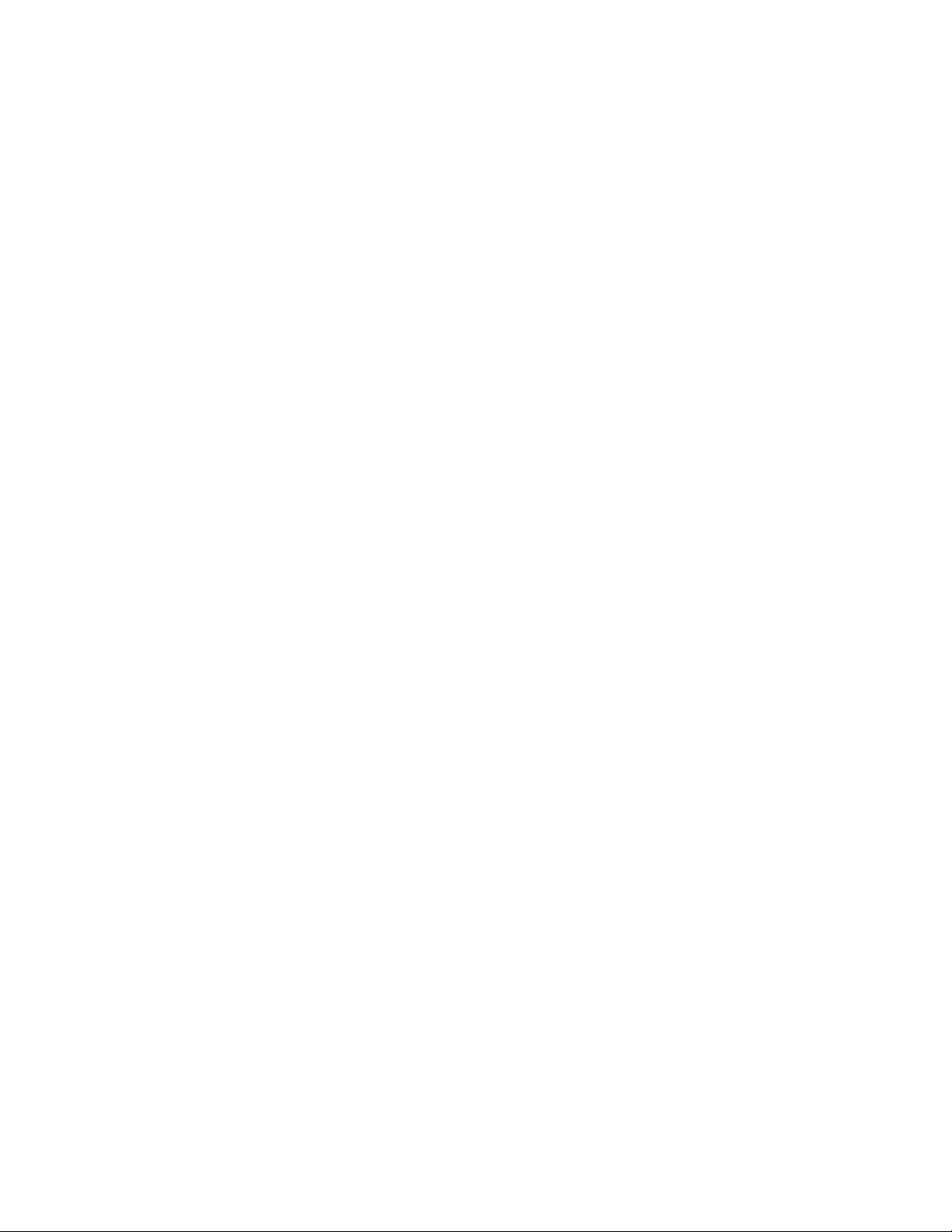
Preface
Go to www.alliedtelesis.com/warranty for the terms and conditions of
the warranty and for warranty registration.
Management
Software Updates
New releases of the management software for our managed products are
available from the following Internet sites:
Allied Telesis web site: www.alliedtelesis.com
Allied Telesis FTP server: ftp://ftp.alliedtelesis.com
If the FTP server prompts you to log on, enter “anonymous” as the user
name and your email address as the password.
18
Page 19
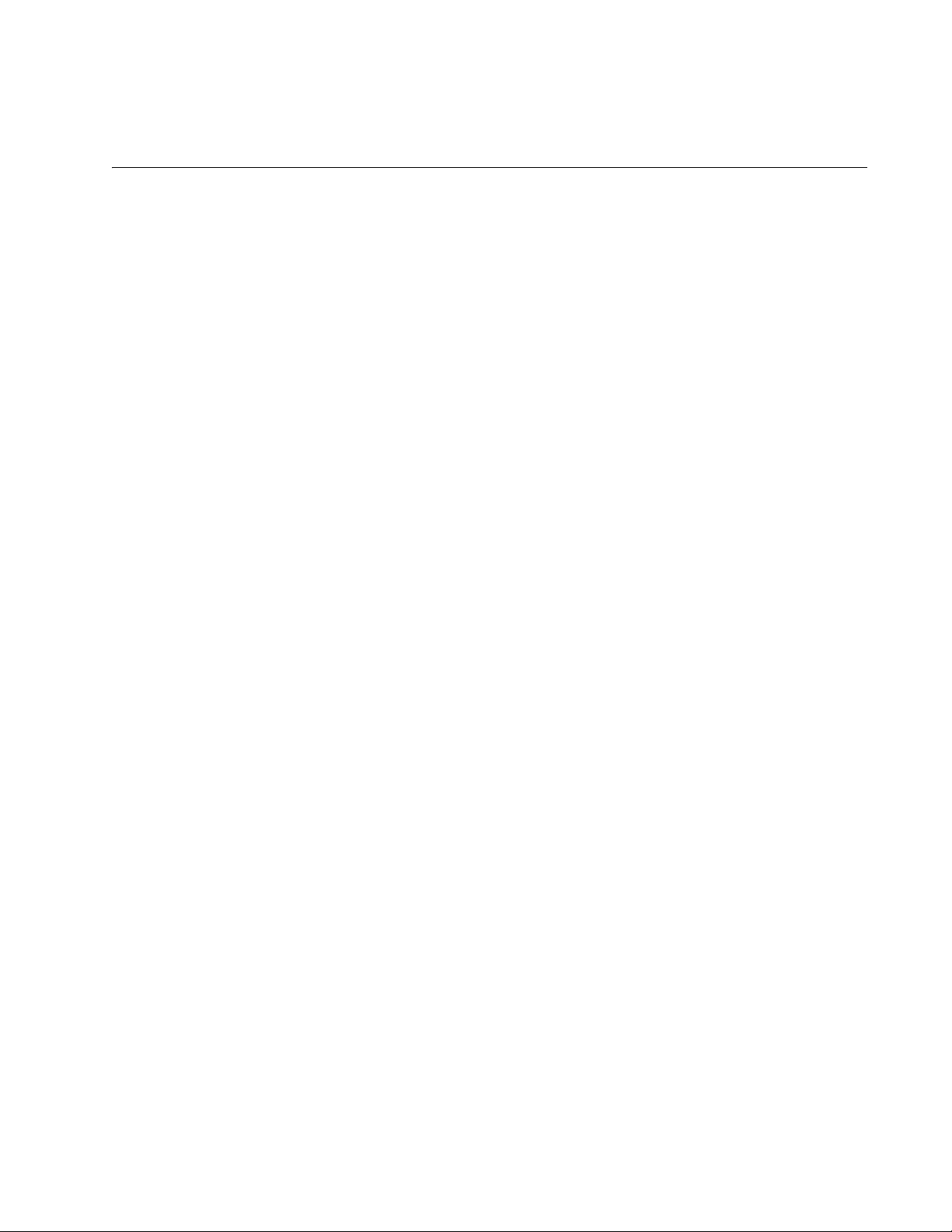
Chapter 1
AT-CV5M02 Management Card
The sections in this chapter are:
“The Converteon Product Line” on page 20
“AT-CV5M01 and AT-CV5M02 Management Cards” on page 21
“AT-S99 Management Software” on page 22
“Console Port” on page 22
“10/100Base-TX Port” on page 22
“IP Address Configuration” on page 23
“Event Log” on page 23
“Activity Monitor” on page 23
“Syslog Client” on page 23
“Network Time Protocol Client” on page 24
“Manager and Operator Accounts” on page 24
“Management Access” on page 25
“Redundant Management Cards” on page 26
“Access to Your Network” on page 28
“Configuration Files” on page 29
“Converteon Chassis” on page 34
19
Page 20
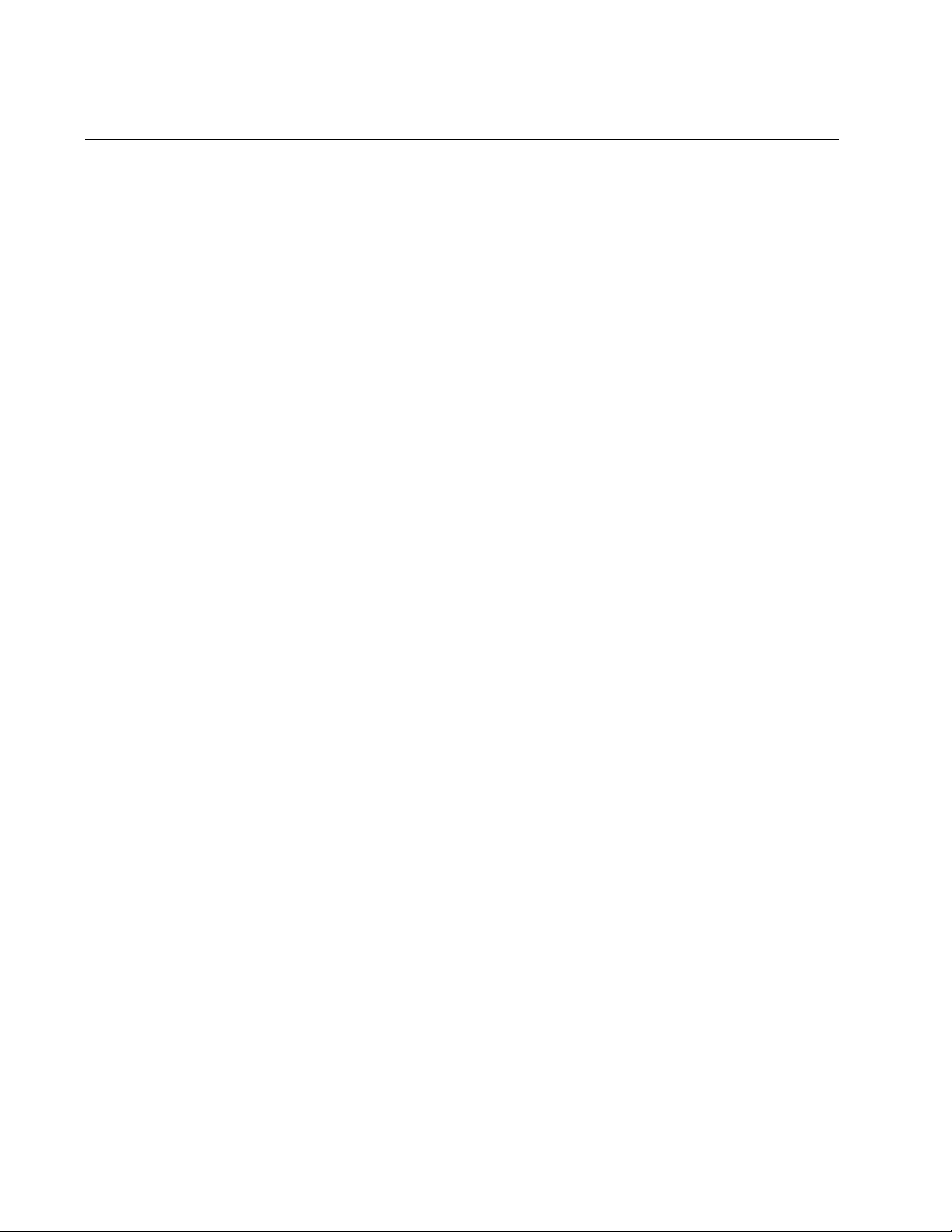
Chapter 1: AT-CV5M02 Management Card
The Converteon Product Line
The Converteon product line consists of modular fiber optic media
converters that connect Fast Ethernet or Gigabit Ethernet networks across
distances of up to forty kilometers. The major components of the product
line are:
AT-CM Media Converter Line Card Series and the AT-S73
Management Software
AT-CV Media Converter Line Card Series
AT-CV5M01 Management Card and the AT-S70 Management
Software
AT-CV5M02 Management Card and the AT-S99 Management
Software
AT-CV1000, AT-CV1200, AT-CV1203, and AT-CV5000 Chassis
Most of the line cards in the AT-CM Series and the AT-CV Series are two
port media converters that transfer Ethernet network traffic between a
twisted pair port and a fiber optic port or two fiber optic ports. Most of the
line cards have fiber optic ports that have fixed operating distances.
However, several of the cards can be customized for specific transmission
media or distance requirements because they feature one or two slots for
SFP fiber optic transceivers.
The AT-CM and AT-CV Line Cards can be used as unmanaged devices.
They are fully operational as soon as they are installed in a Converteon
chassis and cabled to your network. They feature low latency to minimize
the impact on network performance, and cyclic redundancy check (CRC)
detection to prevent the propagation of incomplete or fragmented packets
on your network.
For network environments where management oversight is necessary, the
Converteon product line includes the AT-CV5M01 and AT-CV5M02
Management Cards. These cards let you view the status of the links of the
ports on the media converter line cards, display port statistics, and
configure the operating modes of the line cards. These cards also let you
configure the additional features on the AT-CM Media Converter Line
Cards, such as port filters and OAM-based features.
The AT-CV5M01 and AT-CV5M02 Management Cards have simple-touse menus and support both local (out-of-band) management through a
serial RS-232 Console port and remote (in-band) management from a
Telnet client. The AT-CV5M02 Card also supports remote web browser
management.
20
Page 21
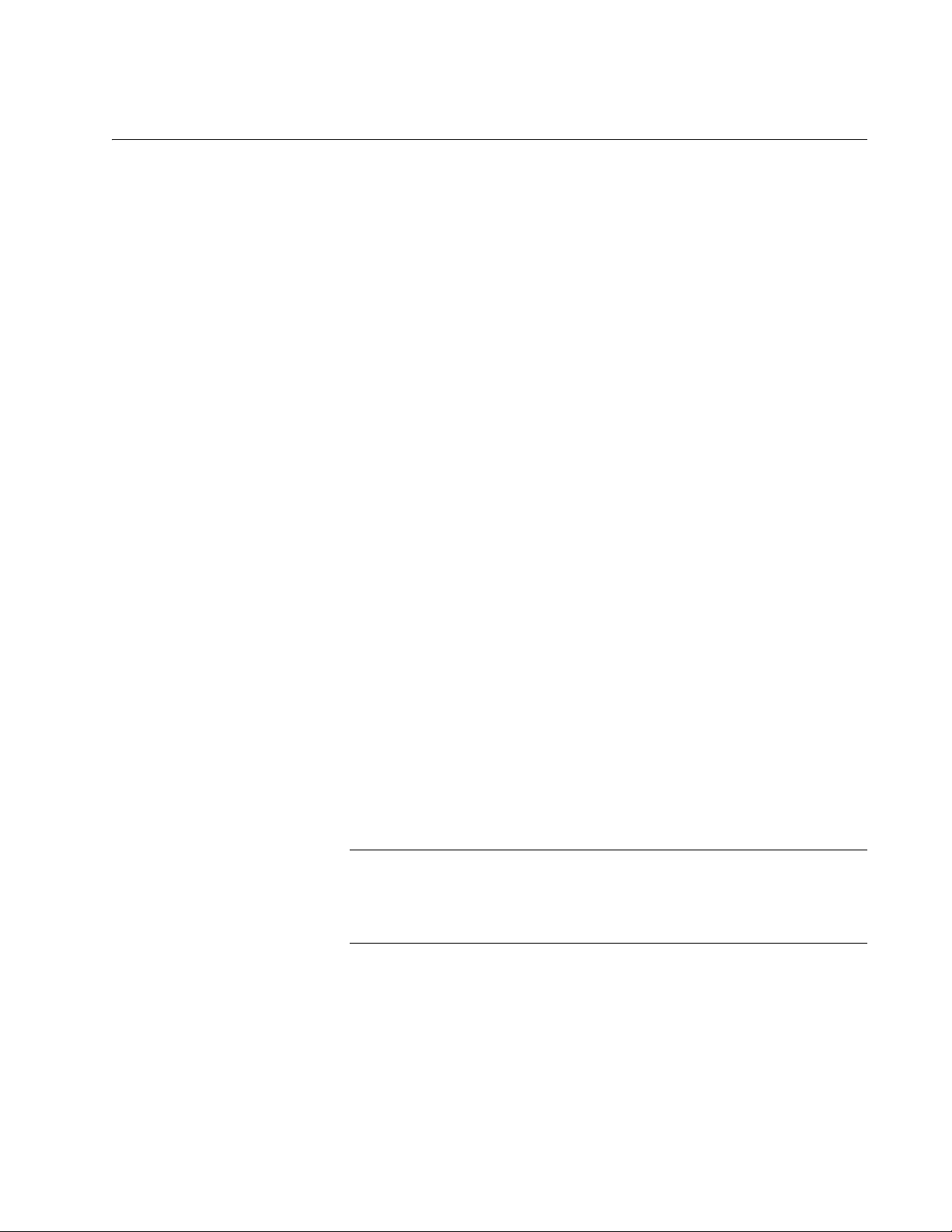
AT-S73 and AT-S99 Management Software User’s Guide
AT-CV5M01 and AT-CV5M02 Management Cards
The AT-CV5M02 Management Card and its predecessor, the AT-CV5M01
Management Card, support many of the same features and management
functions. Both cards let you locally or remotely monitor the status of the
AT-CM and AT-CV Media Converter Line Cards, configure the operating
modes of the line cards, and adjust the port parameters and the OAMbased features on the AT-CM Line Cards. The two management cards
share the features listed here:
Local (out-of-band) management through an RS-232 Console port.
Remote (in-band) management using the card’s Telnet server from
clients on your network.
Easy-to-use menus.
Event log for viewing operational messages about the line cards.
Activity monitor for viewing the event messages in real-time.
Syslog client for storing the event messages on a syslog server on
your network.
Network Time Protocol (NTP) client for setting the card’s date and time
from an NTP server on your network or the Internet.
Dynamic Host Control Protocol (DHCP) client for assigning the
management card’s IP address configuration from a BOOTP or DHCP
server on your network.
The AT-CV5M02 Management Card has these additional features:
Remote (in-band) management using the card’s web browser server
from web browser clients on your network.
Redundant management cards in the AT-CV5000 Chassis.
Manual or automatic restoration of previous parameter configurations
on local or remote AT-CM Line Cards.
Note
For instructions on how to use the AT-CV5M01 Management Card
and the AT-S70 Management Software, refer to the AT-S70
Management Software User’s Guides.
21
Page 22
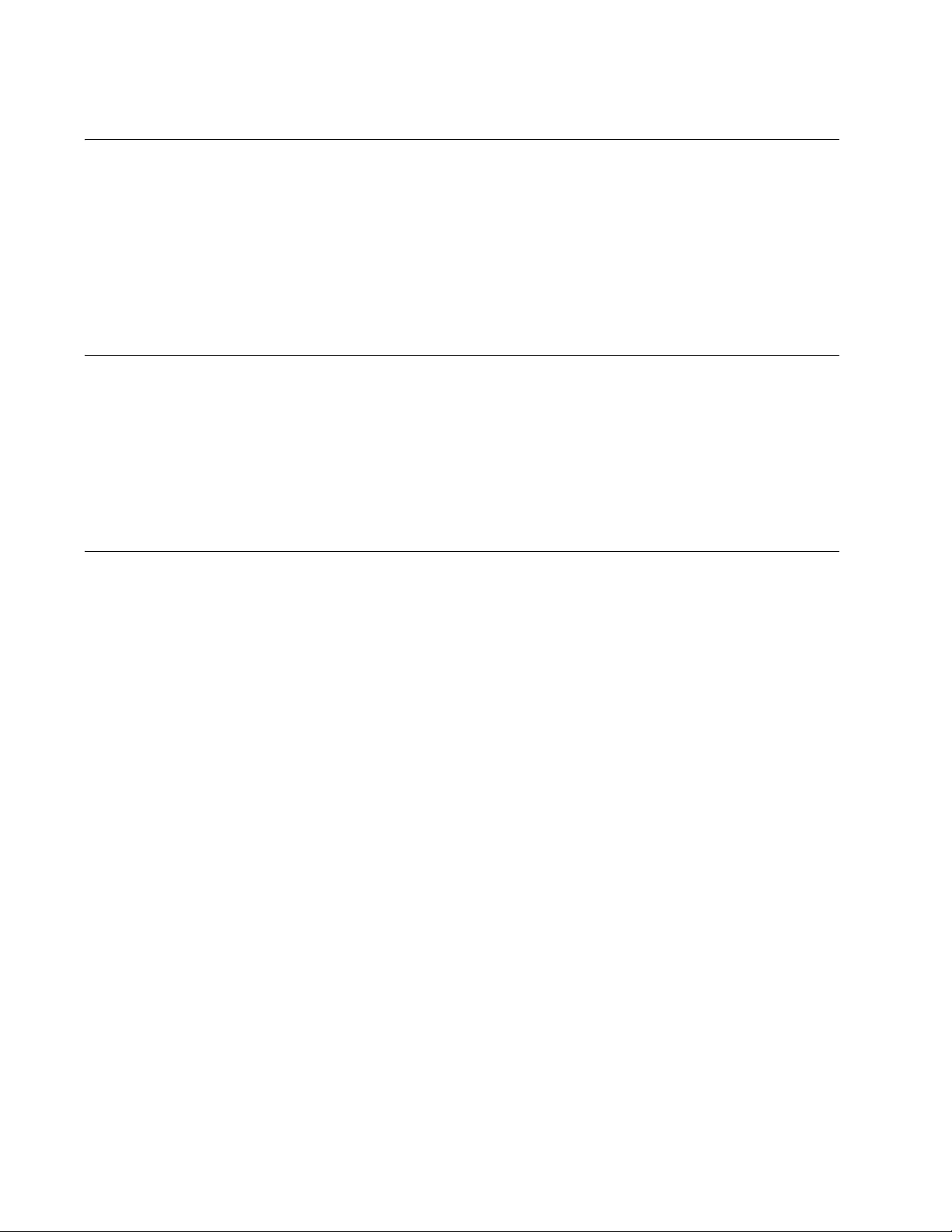
Chapter 1: AT-CV5M02 Management Card
AT-S99 Management Software
The AT-CV5M02 Management Card uses the AT-S99 Management
Software. This program comes pre-installed on the card with default
values for all of the operating parameters. New versions of the software
can be downloaded onto the card using XMODEM or Trivial File Transfer
Protocol (TFTP), as explained in Chapter 11, ”Uploading and
Downloading Files” on page 271.
Console Port
The management card has an RS-232 Console port for local management
of a Converteon chassis with a terminal or a personal computer and a
terminal emulator program. The initial management session of a
management card has to be a local session. For instructions, refer to
“Starting a Local Management Session” on page 58.
10/100Base-TX Port
To support those management functions that require communications with
your network, the management card comes with a standard 10/100BaseTX Ethernet port, which features IEEE 802.3u Auto-Negotiation. Those
management functions that rely on this port are listed here:
Remote Telnet, web browser, or SNMP management
Sending event messages to a syslog server
Setting the date and time from a Network Time Protocol server
Sending SNMP traps to trap receivers
Uploading or downloading files to a TFTP server
Pinging remote devices
If the management card will be performing any of these task, be sure to
connect the 10/100Base-TX Ethernet port to a network device, such as an
Ethernet switch.
22
Page 23
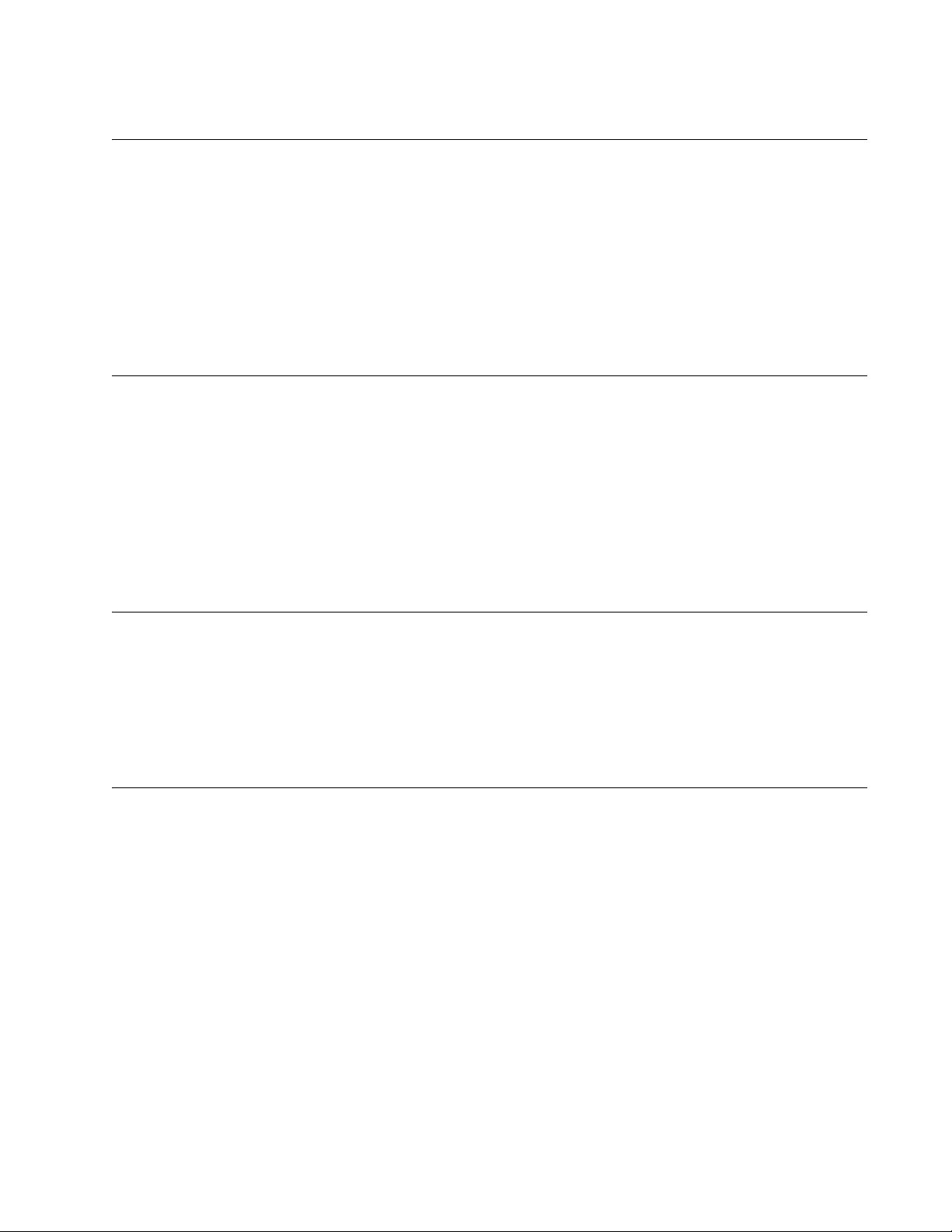
IP Address Configuration
To support the functions listed in “10/100Base-TX Port” the management
card has to be assigned an IP address configuration consisting of an IP
address, a subnet mask, and possibly a default gateway address. The
management card can have only one IP address configuration. The
configuration can be assigned manually or supplied by a DHCP or BOOTP
server on your network. For instructions, refer to “Assigning an IP Address
Configuration” on page 80.
Event Log
The management card has a log for recording operational events, like the
removal of line cards from a chassis or the loss of links on the ports on the
media converter cards. The events are composed of descriptions of the
events and the dates and times of when they occurred. If your network
encounters a problem, you may be able to more readily identify its cause
by reviewing the history of the events in the log. For more information,
refer to “Viewing the Event Log” on page 98.
AT-S73 and AT-S99 Management Software User’s Guide
Activity Monitor
Syslog Client
The activity monitor displays the same event messages stored in the event
log, but in real-time. When you open the activity monitor you can watch for
the event messages as they occur. For more information, refer to “Viewing
the Activity Monitor” on page 104.
The management card has a syslog client for sending event messages to
a syslog server on your network. For instructions, refer to “Configuring the
Syslog Client” on page 105.
23
Page 24

Chapter 1: AT-CV5M02 Management Card
Network Time Protocol Client
The management card has a Network Time Protocol (NTP) client for
setting its date and time from an NTP server on your network or the
Internet. The card adds the date and time to the event messages stored in
the event log and to the SNMP traps sent to SNMP trap receivers.
Although the date and time can be set manually, the NTP client is the
recommended method for setting this information because the card
cannot maintain the date and time when it is reset or when the chassis is
powered off. For instructions, refer to “Configuring the Network Time
Protocol Client” on page 95.
Manager and Operator Accounts
The management software has two accounts. There is a manager account
for viewing and configuring the parameter settings and an operator
account for just viewing the settings. The manager account has the
username “manager” and the default password “friend”. The operator
account has the username “operator” and the default password “operator”.
The usernames and passwords are case sensitive. For the instructions on
changing the passwords, refer to “Configuring Management Security” on
page 90.
To change to a different account after you’ve started a management
session, you have to log out from your current session and log in again.
For example, to configure the parameter settings of the line cards after
logging on with the operator account, you have to log out and log in again
with the manager account.
Note
A management card can support up to one manager session and
ten operator sessions at a time.
24
Page 25
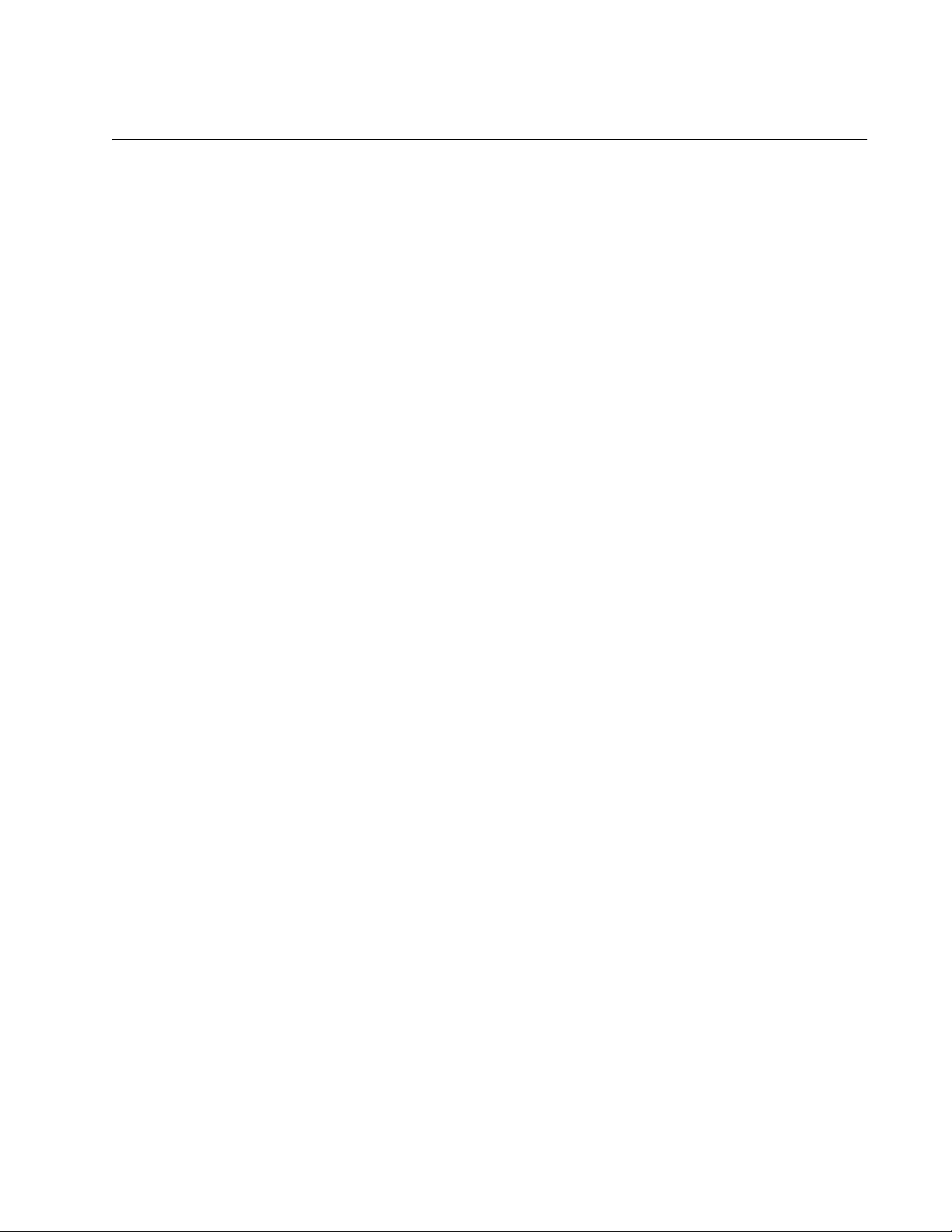
Management Access
There are four ways to manage the Converteon product:
Local management
Remote Telnet management
Remote web browser management
Remote SNMP management
AT-S73 and AT-S99 Management Software User’s Guide
Local
Management
Remote Telnet
Management
Remote Web
Browser
Management
The AT-CV5M02 Management Card has an RS-232 Console port for local
(out-of-band) management. This type of management has to be performed
at the chassis, hence the term “local.” It is accomplished with the
management cable that ships with the card and a terminal or a PC with a
terminal emulator program. The management card does not need an IP
address for local management. Your initial management session of a
management card has to be a local session. For instructions, refer to
“Starting a Local Management Session” on page 58.
The management card has a Telnet server for remote management from
Telnet clients on your network. Because this type of management is
performed over the network, you may find it more convenient than local
management, which has to be performed at the wiring closet where the
chassis is located. Remote Telnet management, also referred to as inband management, uses the same menus as local management and
supports all of the same management capabilities. The requirements for
remote Telnet managed are detailed in “Access to Your Network” on
page 28. For further instructions, refer to “Starting a Telnet Management
Session” on page 61.
The AT-CV5M02 Management Card has web browser windows that you
can use as alternatives to the menus for managing the device remotely
from a web browser on your workstation on the network. They support
nearly all of the same management functions as the menus. The
requirements for remote web browser management are detailed in
“Access to Your Network” on page 28. To start this type of management
session, refer to “Starting a Web Browser Management Session” on
page 62.
SNMP
Management
The management card can be managed with a Simple Network
Management Protocol (SNMP) program, like HP Openview. This type of
management requires a familiarity with Management Information Bases
(MIBs). To manage the product with SNMP, load and compile the
ATCV5000.mib file, found on the Allied Telesis web site, into your SNMP
program.
25
Page 26
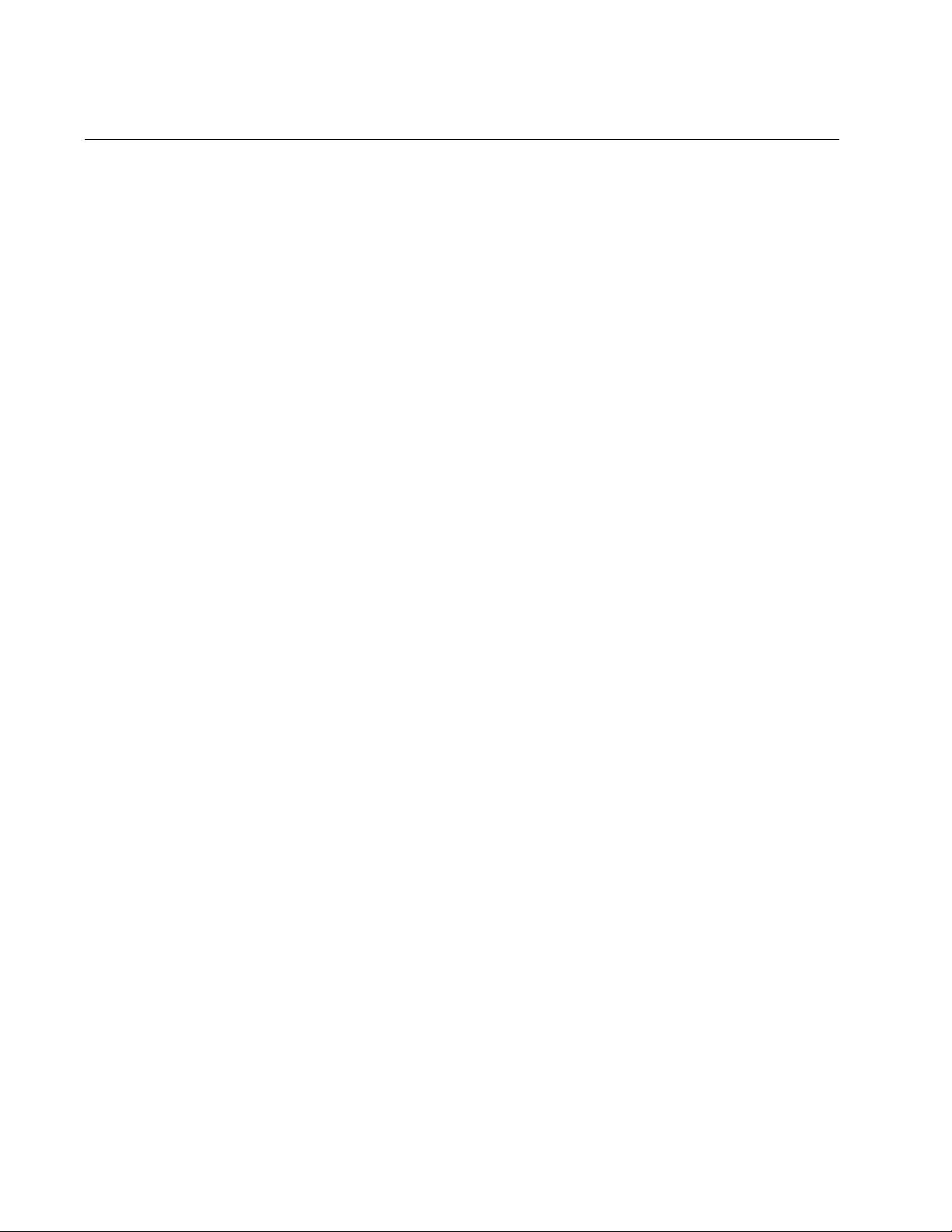
Chapter 1: AT-CV5M02 Management Card
Redundant Management Cards
You can install two AT-CV5M02 Management Cards in the AT-CV5000
Chassis. The second card functions as a backup card should the primary
management card fail or have to be removed from the chassis.
When the AT-CV5000 Chassis has two management cards, one of the
cards functions as the active card. The other is placed in a standby mode.
Your local and remote management sessions have to be performed
through the active card. You can discern the states of the cards by
examining their RDY LEDs. On the active card this LED will be on; it will
be off on the standby card.
The management cards automatically determine their active and standby
states when the chassis is powered on. Their states are based on their
chassis slot numbers. The management card in the lower numbered slot
acts as the active card and the card in the higher numbered slot functions
as the standby card. For example, if two management cards are installed
in slots 3 and 5 of the chassis, the card in slot 3 becomes the active card
and the card in slot 5 is the standby card.
The standby card continuously monitors the state of the active card over
the backplane inside the AT-CV5000 Chassis. If the active card fails or is
reset or removed from the chassis, the standby card automatically
transitions to the active state, usually within twenty seconds.
If a second management card is installed while the chassis is powered on,
the new management card is placed in the standby mode even if it
occupies a lower numbered slot than the active management card.
However, if the chassis is later power cycled or the active card is reset, the
management card in the lower numbered slot becomes the active card.
The management software has an option to force the two management
cards to change states. You might choose to use this option if the active
card is experiencing difficulties and you want to use the standby card to
perform your management tasks. The switchover, however, is not
permanent. The active and standby states are again determined
according to their slot numbers the next time the chassis is power cycled.
For instructions, refer to “Activating a Standby AT-CV5M02 Management
Card” on page 117.
The requirements and guidelines for redundant AT-CV5M02 Management
Cards are:
26
This feature is not supported on the AT-CV5M01 Management Card.
There can be only one redundant management card.
You can install the active and standby management cards in any of the
slots in the AT-CV5000 Chassis.
Page 27
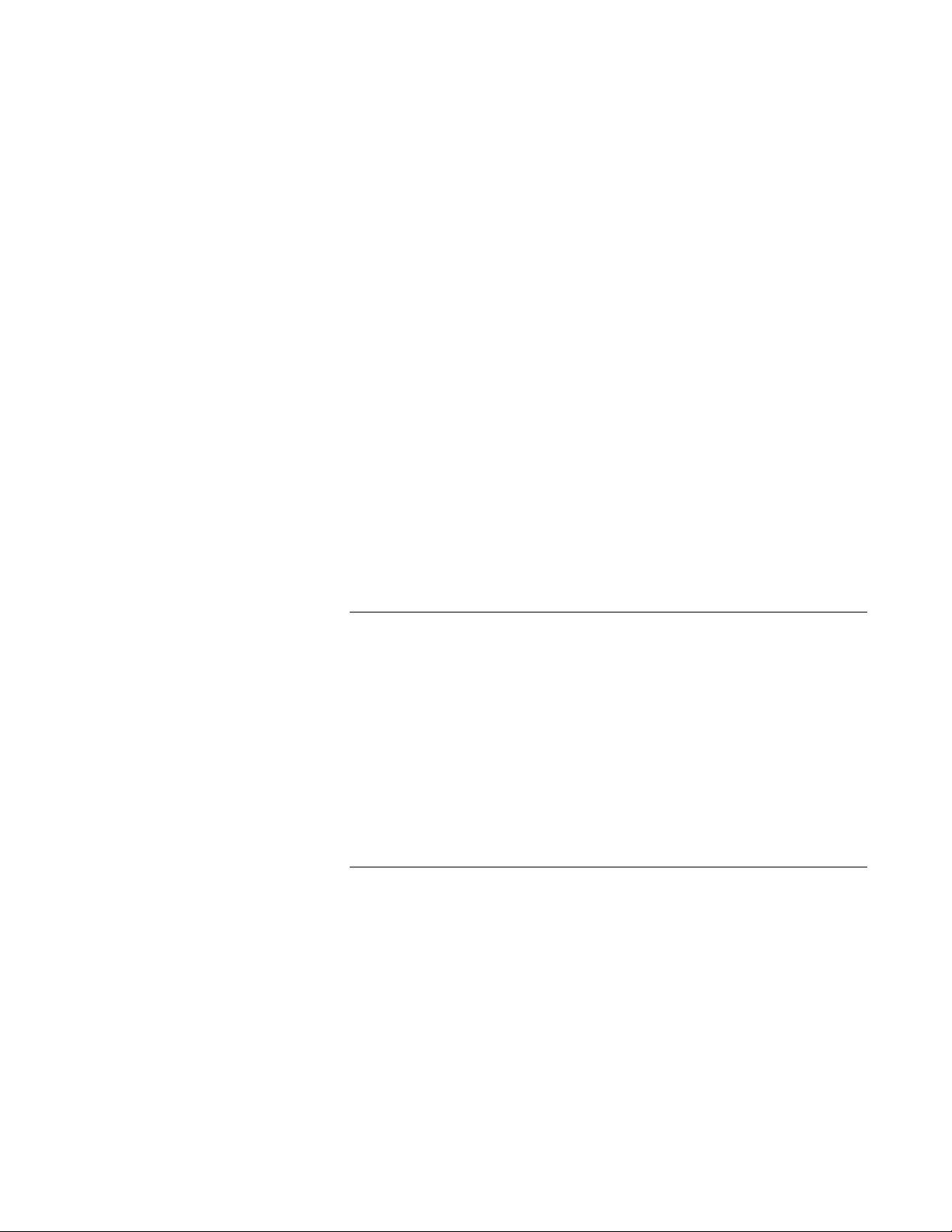
AT-S73 and AT-S99 Management Software User’s Guide
All of your local and remote management sessions have to be
conducted through the active management card
The RDY LED on the active card will be on. The LED will be off on the
standby card.
The standby management card automatically transitions to the active
state in about 20 seconds if the active card fails or is removed from the
chassis or reset.
The network operations of the media converter line cards in the
chassis are not affected when the management cards change states.
The active and standby management cards use the same IP address
configuration.
To prohibit local or remote management through the standby card, the
Console port and the receiver on the 10/100Base-TX port on the card
are blocked. However, you can view status messages from the
Console port of the standby management card.
Even though the 10/100Base-TX port is blocked on the standby card,
you should connect it to your network so that those management
functions that rely on the card’s access to network will be immediately
available in the event the card becomes the active card.
The two management cards maintain identical master configuration
files. For information, refer to “Configuration Files” on page 29.
Note
When installing a second management card into an existing chassis,
you should install it while the chassis is powered on. If the chassis is
powered off, you should install it in a higher numbered slot than the
existing card. If you install a second management card into a lower
numbered slot than the existing card while the chassis is powered
off, the master configuration file of the new card, which will become
the active card, will overwrite the configuration file on the existing
card when you power on the chassis. If the auto-copy settings in the
new master configuration file is enabled for the chassis slots, the
configuration settings of the line cards may change. For further
information, refer to “Configuration Files” on page 29.
Status Messages You can monitor the communications between the active and standby
management cards over the chassis’ backplane by connecting a personal
computer with a terminal emulator program to the Console port on the
standby card. There are Update, Copy, and Heartbeat messages. Update
and Copy messages are sent by the active management card when
updating the master configuration file on the standby card. Heartbeat
messages are generated periodically by the standby card to check the
status of the active card.
27
Page 28
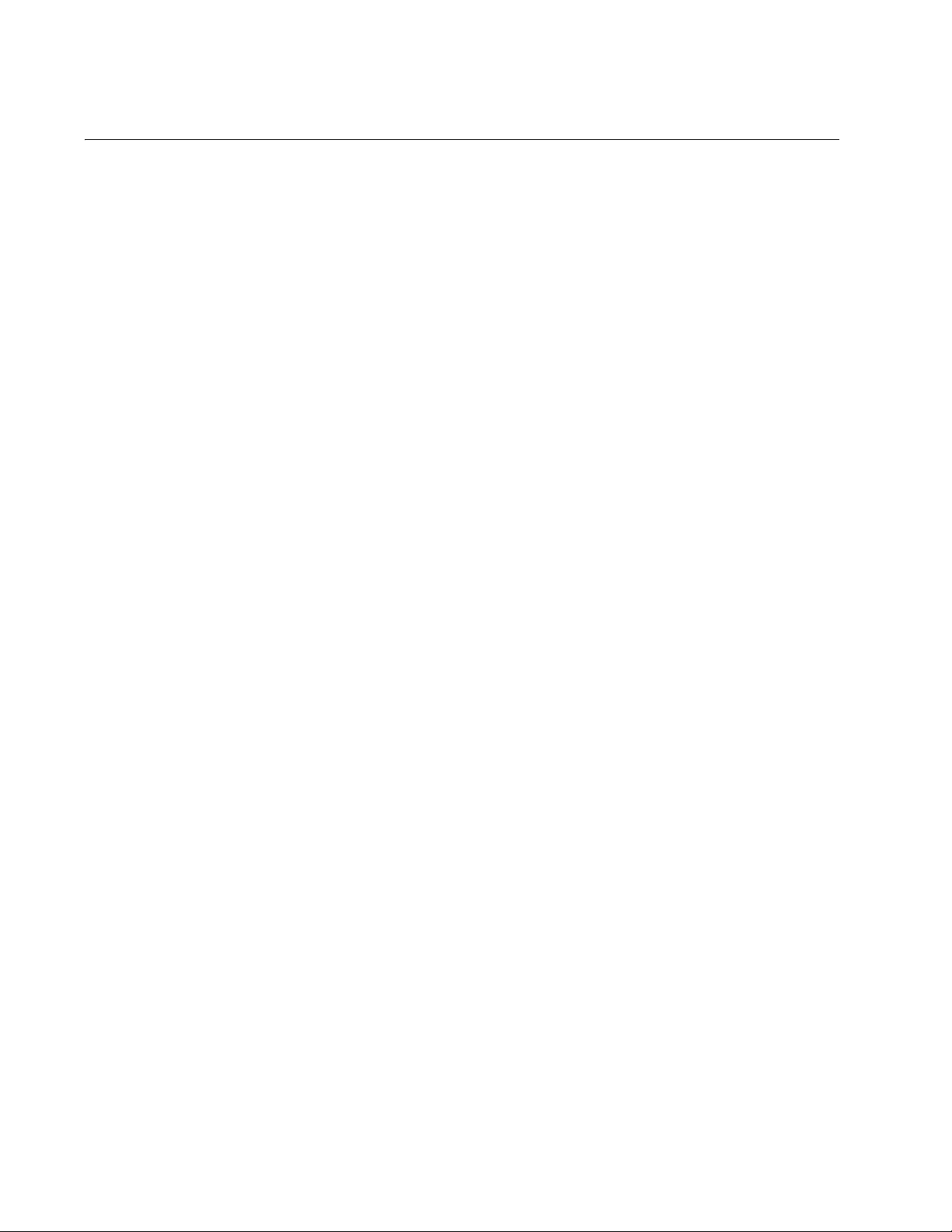
Chapter 1: AT-CV5M02 Management Card
Access to Your Network
The management card must be able to access your network if it will be
performing any of these functions:
Supporting remote Telnet, web browser, or SNMP management
Sending event messages to a syslog server
Setting the date and time from a Network Time Protocol server
Sending SNMP traps to trap receivers.
Uploading or downloading files to a TFTP server.
Pinging remote devices
The requirements for these management functions are listed here:
The management card must have an IP address configuration. The
configuration can be assigned manually or supplied by a BOOTP or
DHCP server on your network. For instructions, refer to “Assigning an
IP Address Configuration” on page 80.
The card’s 10/100Base-TX port has to be connected to a device on
your network, such as an Ethernet switch. The management card
communicates with your network through that port.
The management card should reside on the same subnet as the
remote devices (i.e., Telnet client, syslog server, or SNMP trap
receivers) or have access to their subnet through routers or other
Layer 3 routing devices.
If the management card and the remote devices reside on different
subnets, the card’s IP address configuration should include a default
gateway address that specifies the IP address of the router interface of
the first hop to reaching the remote devices.
28
Page 29
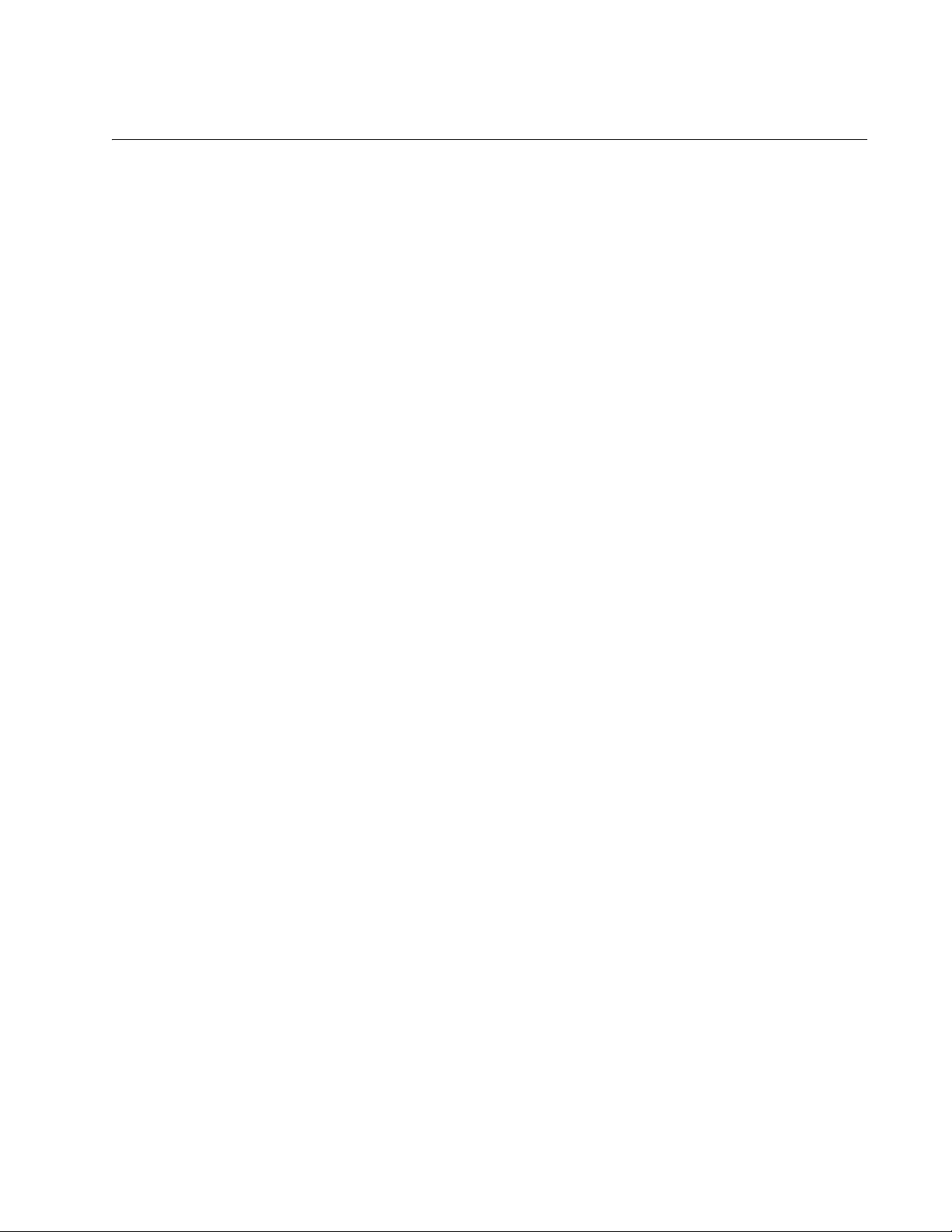
Configuration Files
AT-S73 and AT-S99 Management Software User’s Guide
The management card and the media converter line cards store their
parameter settings in a series of configuration files. These files enable the
cards to retain their settings even when they are removed from the chassis
or when the chassis is powered off.
AT-CM Line
Cards
AT-CV Line
Cards
AT-CV5M02
Management
Card
The parameter settings of the AT-CM Line Cards are stored in the
configuration files in flash memory on the cards. The files contain the
operating modes, the port settings, the ingress and egress filters, and the
OAM client settings of the line cards.
The cards automatically update their configuration files when you change
a parameter setting. There is no command that you have to perform. For
example, if you adjust the OAM settings on a line card, the card
automatically updates its configuration file so that it retains the new
settings even if you immediately afterwards remove the card and install it
in another slot or chassis.
The configuration files on the AT-CV Line Cards operate the same as the
files on the AT-CM Line Cards. The AT-CV Line Cards, however, have
only one adjustable parameter, the operating mode. So their configuration
files contain just that one parameter. These configuration files are also
automatically updated when you change the operating modes of these line
cards through a management card.
The AT-CV5M02 Management Card has two master configuration files.
These files contain the settings of the management card and all of the line
cards in the chassis. The management card stores one of the master
configuration files in DRAM and automatically updates it by constantly
polling the line cards over the backplane in the chassis for their current
parameter settings. This file is temporary because it is discarded
whenever the chassis is powered off or the management card is reset or
removed from the chassis.
The second master configuration file on the AT-CV5M02 Management
Card is stored in flash memory and so is retained even when the chassis is
powered off. This master configuration file, however, is not updated
automatically. Instead, you have to instruct the management card to do it
by issuing one of the save commands. When you enter a save command,
the management card copies the master configuration file in DRAM to
flash memory for permanent storage. For information on the save
commands, refer to “Saving Your Configuration Changes” on page 64.
Here are the steps that the management card and the line cards perform
when one of their parameter settings is changed.
1. When you enter a new setting on a line card, the management card
29
Page 30
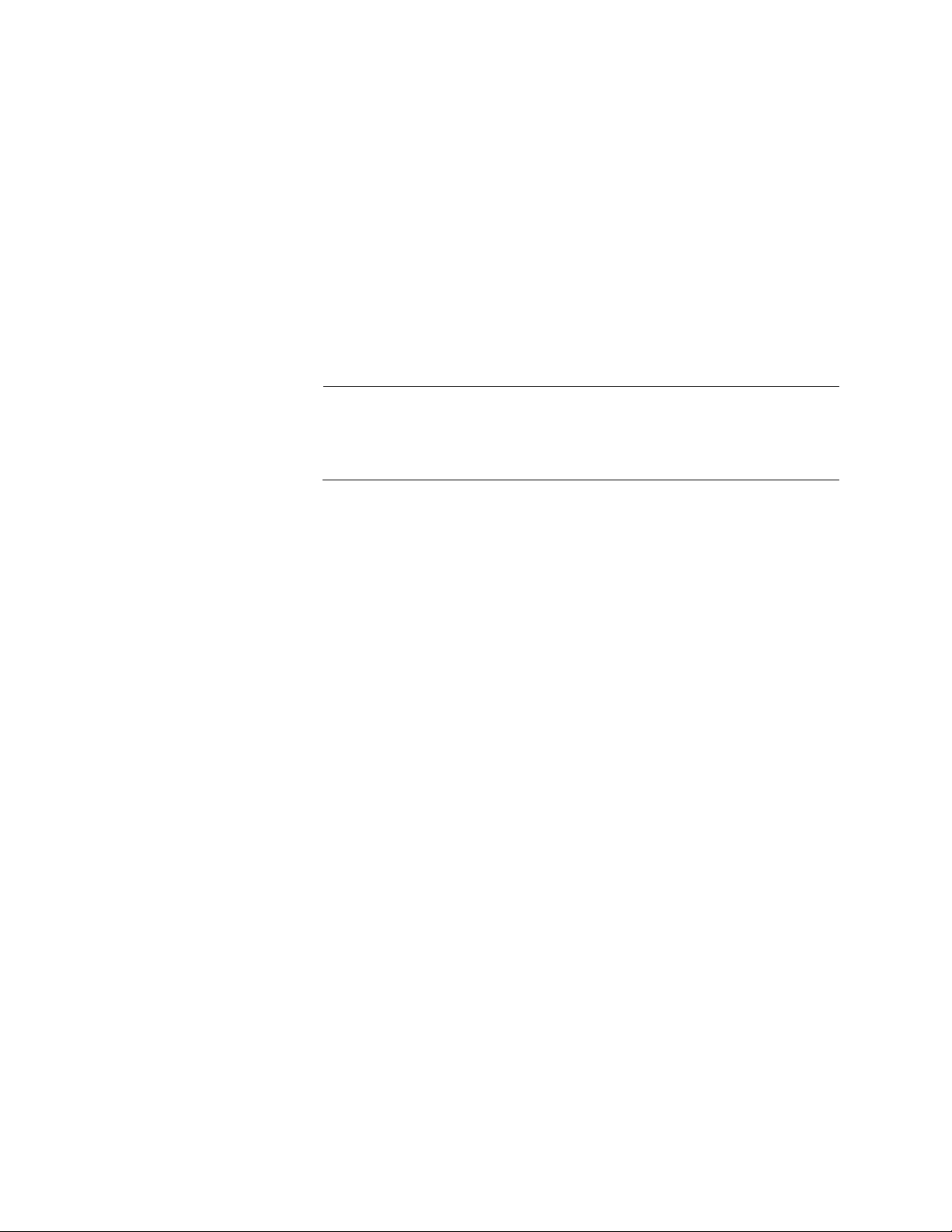
Chapter 1: AT-CV5M02 Management Card
2. The line card implements the change and updates its configuration file
3. The management card automatically updates its master configuration
4. The next time you issue a save command the management card
sends the change to the designated card over the backplane of the
chassis.
in flash memory so that it retains the change even if you remove the
line card or power off the chassis.
file in DRAM the next time it polls the line card, which it does every few
seconds.
copies the master configuration file from DRAM to flash memory.
Note
Unless stated otherwise, all future references to the master
configuration file in this guide refer to the permanent file in flash
memory on the management card.
Restoring
Configurations to
AT-CM Line
Cards
As just explained, the parameter settings of the AT-CM Line Cards are
stored in two locations— the configuration files on the individual line cards
and the master configuration file on the management card. The purpose of
this redundancy is to make replacing line cards easier. In the event a line
card has to be replaced, you can assign the new card the same
configuration as its predecessor by restoring the previous configuration
from the master configuration file on the management card. This relieves
you from having to manually configure new line cards.
A previous configuration of a line card can be restored either automatically
or manually. The former is referred to as auto-copy. This is set on a per-slot basis. A line card in a slot where auto-copy is enabled always obtains
its parameter settings from the master configuration file on the
management card. Thus, a replacement card is automatically assigned
the same settings as its predecessor.
You can also restore previous configurations manually. Although a line
card in a slot where auto-copy is disabled uses the parameter settings in
its individual configuration file, you can manually command the
management card to send the previous configuration to the line card.
Here is an overview of the configuration process of an AT-CM Line Card
when a card is installed in an active chassis or when a chassis is powered
on:
30
1. The AT-CM Line Card initializes its AT-S73 Management Software, a
process that takes approximately one minute to complete. During this
process the line card uses the default values for its parameter settings
to forward network traffic through its ports.
Page 31

AT-S73 and AT-S99 Management Software User’s Guide
2. After the line card initializes its software, it queries for a management
card over the backplane of the chassis.
3. If the chassis does not have a management card, the line card
configures its operating parameters using the settings in its
configuration file in flash memory.
4. If the chassis has a management card, the following occurs:
a. The management card examines its master configuration file for
the auto-copy setting for the line card’s slot.
b. If auto-copy for the slot is enabled, the management card copies
the settings of the line card for that slot from its master
configuration file and sends them to the line card over the
backplane. When the line card receives the settings, it examines
them to determine whether or not they are from the same line card
model. If they are, it implements the settings. If they are not, it uses
the settings in its own configuration file in flash memory to
configure its parameters.
AT-CM Line
Cards and
Remote Peer
Management
c. If auto-copy for the slot is disabled, the line card uses the settings
in its own configuration file in flash memory to configure its
operating parameters.
The setting for the auto-copy parameter is stored in the master
configuration file on the management card. It is not stored in the
configuration files on the line cards. Consequently, line cards do not carry
this setting with them when they are moved to different slots or chassis.
The discussions so far have concerned configuration files on local AT-CM
Line Cards that reside in the same chassis as the management card. Most
of this information, however, also applies to remote AT-CM Line Cards that
are managed through the remote peer management feature. As explained
in “Remote Peer Management” on page 46, this feature lets you manage
remote line cards through their local AT-CM Line Card counterparts.
When a local line has a remote peer connection to a remote line card, the
AT-CV5M02 Management Card stores the remote card’s configuration in
its master configuration file. You can restore a configuration back to a
remote line card just as you can to a local line card. For instance, if you
install a new line card in a remote chassis, you can download the last
saved configuration to the card from the management card to give the new
card the same configuration as the previous card in the remote chassis.
Here are two items of importance to restoring configurations to remote
AT-CM Line Cards:
There is no auto-copy for remote line cards. To restore a previous
configuration to a remote line card, you have to do it manually. The
31
Page 32

Chapter 1: AT-CV5M02 Management Card
You have to configure a remote line card for remote peer management
instructions can be found in “Restoring the Last Saved Configuration”
on page 181.
before you can remotely restore a previous configuration. For
instructions, refer to “Configuring the AT-CM Media Converter Line
Cards for the OAM-based Features” on page 74.
Redundant
Management
Cards
When the AT-CV5000 Chassis has two management cards, the active
card responds to specific events by automatically copying its master
configuration file to the standby card. The file is sent over the backplane of
the chassis. In this manner, the standby card always has the same master
configuration file as the active card. Thus, if the active card is removed
from the chassis or fails, the standby card, when it transitions to the active
state, will operate with the same parameter settings as its predecessor.
Here are the events that cause an active management card to share its
master configuration file with a standby card:
When you issue one of the save commands, the active card updates
its master configuration file in flash memory and then transmits the
changes to the standby card.
When the AT-CV5000 Chassis is powered on, the two management
cards initialize their AT-S99 Management Software programs and
afterwards share their slot numbers to ascertain which is the active
card. The card in the lowered numbered slot than transitions to the
active state and automatically transmits its master configuration file to
the standby card.
If you install a second management card in an operating chassis, the
active management card waits for the new card to initialize its
management software and enter the standby state. Afterwards, it
transmits its master configuration file to the new card.
32
If you install a second management card during a local management
session, you’ll be able to watch the process as status messages similar to
those in Figure 1 are displayed on your screen.
===========================================================
Active Management Card (AT-CV5M02) founded in Slot [ 2]
Standby Management Card (AT-CV5M02) founded in Slot [ 5]
===========================================================
-> Waiting for Standby to be Ready ... Please Wait ....... Not Ready
-> Waiting for Standby to be Ready ... Please Wait ....... Not Ready
-> Waiting for Standby to be Ready ... Please Wait ....... Not Ready
-> Waiting for Standby to be Ready ... Please Wait ....... Ready
<- Copy Configuration to Standby .... Please Wait ..078.. Succeeded
Figure 1. Updating the Master Configuration File on a Standby Card
Page 33

AT-S73 and AT-S99 Management Software User’s Guide
(The incrementing number at the bottom of the screen is the ID number of
the parameter setting the active card is transmitting to the standby card.
All parameter settings have unique ID numbers. The number can be
ignored.)
After the management card has sent the entire master configuration file, it
displays “Succeeded.” To resume managing the chassis, press any key.
The status messages are somewhat different if you install a second
management card while viewing the Module Configuration and Status
menu or the Remote Module Configuration and Status menu; but their
meanings are the same.
33
Page 34

Chapter 1: AT-CV5M02 Management Card
Converteon Chassis
Table 1 lists the four chassis in the Converteon product line.
Table 1: Converteon Chassis
Chassis
AT-CV1000 1 No No
AT-CV1200 2 Yes No
AT-CV1203 2 Yes No
AT-CV5000 18 Yes Yes
The AT-CV1200 Chassis and AT-CV1203 Chassis are physically identical.
The only difference between them is that the AT-CV1203 Chassis
supports the OAM-based dying gasp feature, which is explained in “Dying
Gasp Feature” on page 52.
The AT-CM and the AT-CV Media Converter Line Cards can be installed
in any of the chassis. The only exception is the double-slot AT-CM70S
Line Card, which is not supported in the AT-CV1000 Chassis.
Number of
Slots
Supports
Redundant
Power Supply
Supports
Redundant
Management
Card
34
Page 35

Chapter 2
AT-CM and AT-CV Media Converter Line Cards
The sections in this chapter are:
“AT-CM Media Converter Line Cards” on page 36
“AT-CV Media Converter Line Cards” on page 40
“Operating Modes” on page 42
“OAM-based Features” on page 46
35
Page 36

Chapter 2: AT-CM and AT-CV Media Converter Line Cards
AT-CM Media Converter Line Cards
The AT-CM Line Cards are two-port Fast Ethernet and Gigabit Ethernet
media converters that transfer network traffic between twisted pair cable
and fiber optic cable. Most of the line cards have fiber optic ports with fixed
operating distances. However, two of the cards can be customized for
specific distances because they have slots for SFP transceivers.
These line cards can be used as unmanaged devices. They have DIP
switches for setting the operating modes and LEDs on the front panels for
viewing port and card status information. The AT-CM Line Cards support
the five operating modes listed here. For background information, refer to
“Operating Modes” on page 42.
Link Test
MissingLink
Smart MissingLink
OAM bypass
OAM visible
The AT-CM Line Cards have these additional features when used together
with the AT-CV5M02 Management Card:
You can set packet rate limits on the ports of the cards to regulate the
amount of forwarded traffic. You might use this feature to prevent
traffic bottlenecks on your network.
You can configure the parameter settings on the twisted pair ports by
disabling Auto-Negotiation and setting the speed and duplex mode
manually.
You can enable and disable ports on the line cards to secure them
from unauthorized access when the cards are not in use or to isolate
portions of a network.
You can implement the OAM-based features, such as remote peer
management and loopback tests. For further information, refer to
“OAM-based Features” on page 46.
36
Page 37

AT-S73 and AT-S99 Management Software User’s Guide
Table 1 lists the line cards in this series.
Table 1. AT-CM Media Converter Line Cards
Line Card
Type of
Port/Slot
Connector Cable Speed
AT-CM201 Fiber Optic Dual ST 50/125 or
62.5/125 micron
multi-mode
Twisted pair RJ-45 Twisted-pair 10 Mbps or
AT-CM202 Fiber Optic Dual SC 50/125 or
62.5/125 micron
multi-mode
Twisted pair RJ-45 Twisted-pair 10 Mbps or
AT-CM202/1 Fiber Optic Dual SC 9/125 micron
single-mode
Twisted pair RJ-45 Twisted-pair 10 Mbps or
AT-CM202/2 Fiber Optic Dual SC 9/125 micron
single-mode
Maximum
Distance
100 Mbps 2 kilometers
(1.24 miles)
100 meters
100 Mbps
(328 feet)
100 Mbps 2 kilometers
(1.24 miles)
100 meters
100 Mbps
(328 feet)
100 Mbps 15 kilometers
(9.4 miles)
100 meters
100 Mbps
(328 feet)
100 Mbps 40 kilometers
(24.8 miles)
AT-CM 2KOS
AT-CM212A/1
AT-CM212B/1
Twisted pair RJ-45 Twisted-pair 10 Mbps or
100 Mbps
SFP
1
Varies by SFP
transceiver
Varies by SFP
transceiver
1.25 Gbps Varies by SFP
Twisted pair RJ-45 Twisted-pair 10 Mbps,
100 Mbps, or
100 meters
(328 feet)
transceiver
100 meters
(328 feet)
1000 Mbps
Fiber Optic Simplex SC 9/125 micron
single-mode
100 Mbps 15 kilometers
(9.4 miles)
Twisted pair RJ-45 Twisted-pair 100 Mbps 100 meters
(328 feet)
37
Page 38

Chapter 2: AT-CM and AT-CV Media Converter Line Cards
Table 1. AT-CM Media Converter Line Cards
Line Card
AT-CM70S
Type of
Port/Slot
1
SFP
Twisted pair RJ-45 Twisted-pair 10 Mbps or
2
T1/E1
RS-232
Console
1. SFP transceiver sold separately.
2. Four T1/E1 ports.
Connector Cable Speed
Varies by SFP
transceiver
Varies by SFP
transceiver
1.25 Gbps Varies by SFP
Maximum
Distance
transceiver
100 meters
100 Mbps
(328 feet)
RJ-48 Twisted-pair n/a n/a
Mini-DIN RS-232 Serial n/a n/a
Note
The maximum operating distances of the fiber optic ports assume
full-duplex operation. The distances are significantly less for halfduplex mode.
The fiber optic ports on most of the line cards are standard Ethernet ports
that can be connected to other Fast Ethernet or Gigabit Ethernet devices
that have compatible fiber optic ports, including other media converters.
The operating specifications of the fiber optic ports can be found in the
Installation Guides that ship with the line cards.
38
Two of the line cards, however, have to be used in pairs because their
fiber optic ports function as multiplexers, combining two or more data
streams onto a single fiber strand to utilize more of the available
bandwidth of the fiber optic cable. One of the cards is the AT-CM212 Line
Card. It has a simplex SC fiber optic port that combines both the send and
receive data streams of the Ethernet traffic onto a single strand of singlemode fiber cable. As shown in Table 1 on page 37, this card has an A
version and a B version. The fiber optic port on the version A card has to
be connected to the fiber optic port on the version B card.
The AT-CM70S Line Card also has to be used in pairs. It combines the
traffic from one 10/100Base-T Ethernet port and four T1/E1 ports onto a
single fiber optic port on an SFP transceiver. But unlike the AT-CM212
Line Card, this card does not have two versions.
The AT-CM Line Cards use the AT-S73 Management Software, which
comes preinstalled on the line cards with default settings for all of the
operating parameters. You do not have direct access to this software. To
configure these cards, you have to use the AT-CV5M02 Management
Card, which passes your changes to the line cards through the chassis’
backplane.
Page 39

AT-S73 and AT-S99 Management Software User’s Guide
The AT-CM70S Line Card is an exception to this rule because it has an
RS-232 port for local management of the T1/E1 ports when the card is
installed in a chassis that does not have a management card. For further
information, refer to Chapter 7, ”Configuring the T1/E1 Ports on the
AT-CM70S Media Converter Line Card” on page 191.
39
Page 40

Chapter 2: AT-CM and AT-CV Media Converter Line Cards
AT-CV Media Converter Line Cards
The AT-CV Line Cards are two-port media converters. They have a
twisted pair port that connects to a local Ethernet network and a fiber optic
port that connects to the remote network over either single-mode or multimode fiber optic cable. Most of these cards have fiber optic ports that have
fixed operating distances. However, the AT-CV1KSS Line Card has two
slots for SFP modules for transferring traffic between a twisted pair port
and a fiber optic port, or two fiber optic ports, depending on the modules.
All of the fiber optic ports on these line cards are standard Ethernet ports.
They can be connected to other Fast Ethernet or Gigabit Ethernet devices
that have compatible fiber optic ports, including other media converters.
The operating specifications of the fiber optic ports can be found in the
Installation Guides that ship with the line cards.
Although these line cards do not have management software and are
primarily intended as unmanaged devices, you can use the AT-CV5M02
Management Card to change their operating modes or to view card and
port status. Their port settings are not adjustable. They have DIP switches
for setting the cards’ operating modes and the MDI/MDI-X setting for the
twisted pair ports.
This series supports the following operating modes. For background
information, refer to “Operating Modes” on page 42.
Link Test
MissingLink
Smart MissingLink
Note
These line cards do not support the OAM-based features.
Table 2. AT-CV Media Converter Line Cards
Line Card
Type of
Port/Slot
Connector Cable Speed
AT-CV101 Fiber Optic Dual ST 50/125 or
62.5/125 micron
multi-mode
Twisted pair RJ-45 Twisted-pair 100 Mbps 100 meters
Maximum
Distance
100 Mbps 2 kilometers
(1.24 miles)
(328 feet)
40
Page 41

AT-S73 and AT-S99 Management Software User’s Guide
Table 2. AT-CV Media Converter Line Cards
Line Card
Type of
Port/Slot
Connector Cable Speed
AT-CV102 Fiber Optic Dual SC 50/125 or
62.5/125 micron
multi-Mode
Twisted pair RJ-45 Twisted-pair 100 Mbps 100 meters
AT-CV102/1 Fiber Optic Dual SC 9/125 micron
single-mode
Twisted pair RJ-45 Twisted-pair 100 Mbps 100 meters
AT-CV102/2 Fiber Optic Dual SC 9/125 micron
single-mode
Twisted pair RJ-45 Twisted-pair 100 Mbps 100 meters
AT-CV1KSS
1
SFP
SFP Varies by SFP
Varies by SFP
transceiver
transceiver
Varies by SFP
transceiver
Varies by SFP
transceiver
1
Maximum
Distance
100 Mbps 2 kilometers
(1.24 miles)
(328 feet)
100 Mbps 40 kilometers
(24.8 miles)
(328 feet)
100 Mbps 15 kilometers
(9.4 miles)
(328 feet)
1.25 Gbps Varies by SFP
transceiver
1.25 Gbps Varies by SFP
transceiver
1. SFP transceiver sold separately.
Note
The maximum operating distances of the fiber optic ports assume
full-duplex operation. The distances are significantly less for fiber
optic ports in half-duplex mode.
41
Page 42

Chapter 2: AT-CM and AT-CV Media Converter Line Cards
Operating Modes
The AT-CM Line Cards support these operating modes:
Link Test mode
MissingLink mode
Smart MissingLink mode
OAM visible mode
OAM bypass mode
The AT-CV Line Cards support these operating modes:
Link Test mode
MissingLink mode
Smart MissingLink mode
The operating modes are used to determine the status of the links on the
ports on the line cards, to troubleshoot a link problem, or, in the case of
the AT-CM Line Cards, to implement the OAM-based features.
The operating modes are discussed in the following sections:
“Link Test Mode,” next
“MissingLink Mode” on page 43
“Smart MissingLink Mode” on page 44
“OAM Visible Mode” on page 45
“OAM Bypass Mode” on page 45
Link Test Mode Contrary to its name, the Link Test operating mode is not a diagnostic
utility. When a line card is operating in this mode, the states of the links on
the ports are reflected on the port LEDs and the management software. A
port’s LED will be on and the port’s status in the management software will
be Online when the port has established a link to a network device.
Conversely, a port’s Link LED will be off and its status in the management
software will be Offline when the port has not established a link to a
network device.
This operating mode is typically used when the network devices
connected to the ports of a line card cannot take advantage of the features
of the MissingLink mode, or when you want to use the Link LEDs or the
management software to troubleshoot a network problem. This operating
mode is also useful after the installation of the line cards to verify whether
or not the ports on the cards have established links to their network
devices.
42
Page 43

AT-S73 and AT-S99 Management Software User’s Guide
MissingLink
Mode
The two ports of a media converter line card operating in this mode share
their “link” status with each other so that both ports on a line card and,
consequently, the network devices connected to the ports, are always
aware of a change to the status of the link of one of the ports on the card.
When a line card in the MissingLink mode detects the loss of a link on one
of its ports, it replicates the loss on the other port by disabling the port’s
transmitter. This notifies the network device connected to the port of the
loss of the link on the other port on the line card. Without the MissingLink
mode, a network device connected to a port on a card would be unaware
of a loss of a link on the companion port, because its link to the media
converter line card would be unaffected. To explain it another way, the
MissingLink mode will not allow a port to form a link with its network device
unless the companion port on the same line card can also establish a link
with its device.
When the link is reestablished on a port, the MissingLink mode
automatically reactivates the transmitter on the companion port so that the
two network devices can again forward traffic to each other through the
two ports of the media converter line card.
The value to this type of fault notification is that some network devices,
such as managed Fast Ethernet switches, can respond to the loss of a link
on a port by performing a specific action. For example, the network device
might send a trap to a network management station, and so alert the
network administrator of the problem. Or, if the device is running a
spanning tree protocol, it might seek a redundant path to a disconnected
node.
Here is an example of how the MissingLink mode works. Assume that the
two ports on a media converter line card are connected to two Fast
Ethernet switches, one local and the other remote. Switch A, the remote
switch, is connected to port A on the line card, while Switch B, the local
device, is connected to port B. If the link to Switch A is lost, the line card
disables the transmitter on port B to signal Switch B of the loss of the link
to Switch A. This notifies Switch B of the problem so it too, along with
Switch A, can take remedial action, such as activating a redundant path if
it is running a spanning tree protocol, or sending an SNMP trap to a
management workstation. Without the MissingLink mode, switch B would
be unaware of the problem because it would still have a valid link to the
media converter line card.
In the example the initial loss occurred on port A. But the operating mode
operates the same when the initial loss of the link is on port B. Here, the
transmitter on port A is disabled to notify the node connected to that port of
the loss of the link on port B.
The states of the ports on a line card running in this mode operate in
tandem. Either both of the ports have a link or neither of the ports. This is
reflected on the Link LEDs and in the management software. If both ports
can form links with their network devices, their Link LEDs will both be on
43
Page 44

Chapter 2: AT-CM and AT-CV Media Converter Line Cards
and their status in the management software will be Online. If one or both
ports cannot establish a link, then the Link LEDs will be off and their status
in the management software will be Offline.
This operating mode is useful when the network devices connected to the
ports of a line card can react to a loss of a link on a port, such as managed
Fast Ethernet switches running SNMP or a spanning tree protocol.
Conversely, the MissingLink mode will be of little value if the network
devices of a line card cannot react to a lost link. In the latter scenario, the
Link Test mode would probably be a better operating mode for a line card
during normal network operations.
Furthermore, Allied Telesis does not recommend using the MissingLink
mode when troubleshooting a network problem that may have its roots
with a link problem. The MissingLink mode will not allow you to use the
port’s Link LEDs or the management software to diagnose the problem,
since neither port will show a link. Rather, the Link Test and the Smart
MissingLink modes are more useful when troubleshooting a link problem.
Smart
MissingLink
Mode
The Smart MissingLink mode is nearly identical to the MissingLink mode.
it, too, enables the two ports on a media converter line card to share the
link status of their connections. This mode is different in that it does not
completely shut off the transmitter of a port on a line card when the
companion port loses its link. Rather, this operating mode pulses the
port’s transmitter and flashes the port’s Link LED once a second to signal
that the port can still establish a link to its network device and that the loss
of the link originated on the companion port on the line card.
The advantage of this operating mode over the MissingLink mode is that
you can use the Link LEDs on a line card to troubleshoot a link failure with
the ports. As an example, assume that the fiber optic port on a media
converter line card operating in the Smart MissingLink operating mode lost
its link to its network device. The mode would respond by pulsing the
transmitter on the twisted pair port and flashing the port’s Link LED about
once a second to signal that the failure originated on the fiber optic port.
When the connection is reestablished on the fiber optic port, the twisted
pair port would automatically resume normal operations to permit the two
ports to forward traffic again.
The operating mode functions the same if the failure starts on the twisted
pair port. Here, the mode pulses the transmitter on the fiber optic port.
44
As with the other operating modes, this mode does not interfere with the
flow of network traffic through the ports of a line card during normal
network operations of a media converter line card. However, Allied Telesis
recommends limiting its use to diagnosing link failures, particularly if the
network devices connected to the ports are managed devices. The pulsing
of the transmitter on a port and the constantly changing status of a link
could prove problematic for some managed devices. For example, the
device might send a constant stream of SNMP traps or, if the device is
Page 45

AT-S73 and AT-S99 Management Software User’s Guide
running a spanning tree protocol, the protocol might become confused as
the status of the device’s link to the media converter constantly changes.
OAM Visible
Mode
OAM is a set of tools and utilities for remotely monitoring, testing, and
troubleshooting a network. It provides network operators the ability to
monitor the condition of the network and determine the location of the
failing links or fault conditions. For background information, refer to the
IEEE 802.3ah standard.
AT-CM Line Cards set to the OAM visible operating mode support OAM on
port A, the fiber optic port. They can initiate and participate in the OAM
discovery process by sending and processing OAM control packets,
referred to as OAMPDUs, on the fiber optic ports.
Line cards set to this operating support several additional features, some
of which are part of the IEEE 802.3ah standard for OAM while others are
specific to the Converteon product line. These features are:
OAM loopback test to test the quality of the fiber optic cable that links
two AT-CM Line Cards.
Dying gasp to notify you when a remote AT-CV1203 Chassis loses
power.
Remote peer management for monitoring and configuring remote
AT-CM Line Cards through their local line card counterparts in a
managed chassis.
OAM Bypass
Mode
Setting the
Operating Mode
Downloads of new versions of the AT-S73 Management Software to
remote AT-CM Line Cards.
OAM variable retrievals to examine the values of MIB objects on OAM-
compliant devices.
For background information on these features, refer to “OAM-based
Features” on page 46.
Cards in this OAM operating mode ignore OAMPDUs and so do not
support any of the OAM features. Instead, they forward OAMPDUs as
normal network traffic.
There are two ways to set the operating modes on the AT-CM and AT-CV
Media Converter Line Cards. You can use the DIP switches on the line
cards or you can use the AT-CV5M02 Management Card. If you use the
management card, the DIP switches are deactivated, and reactivating
them requires the management card. For instructions on how to set the
operating modes of the line cards, refer to “Setting the Operating Mode” on
page 145.
45
Page 46

Chapter 2: AT-CM and AT-CV Media Converter Line Cards
OAM-based Features
The AT-CM Line Cards support five OAM-based features on their fiber
optic ports. Some of the features are part of the IEEE 802.3ah standard
and others are specific to this product. The features are:
“Remote Peer Management,” next
“Remote Updates of the AT-S73 Management Software” on page 50
“OAM Loopback Tests” on page 51
“Dying Gasp Feature” on page 52
“OAM Variable Requests” on page 55
Remote Peer
Management
This feature, also known as peer-to-peer management, makes it easier to
manage your remote line cards because you can configure them through
their local counterparts in a managed chassis. This saves you from having
to travel to the remote sites when you need to configure the cards, or
having to install management cards in all of the remote chassis.
To manage a remote card, you start a local or remote management
session on the chassis that has the management card. You then redirect
the session to the remote card by selecting its local counterpart. The
remote management sessions are conducted over the fiber optic cables
that link the local and remote line cards. The sessions do not interfere with
the network operations of the line cards.
This feature is illustrated in Figure 1 on page 47. Residing at a central
location is the AT-CV5000 Chassis with the AT-CV5M02 Management
Card. To manage the remote card, you select its local counterpart in slot
11. This establishes a management connection to the remote line card
over the fiber optic cable that links the line cards.
46
Page 47

Management traffic
AT-CV5000 Chassis
and AT-CV5M02
Management Card
AT-S73 and AT-S99 Management Software User’s Guide
AT-CM Line Card in remote
AT-CV1000 Chassis
AT-CV5000
F
A
N1
P
S
1
R
D
Y
AT-CM Line Card
in slot 11
Local or remote management
workstation
Figure 1. Remote Peer Management - Example 1
This feature is supported on all of the Converteon chassis. In the next
example the chassis with the management card is the AT-CV1203
Chassis.
47
Page 48

Chapter 2: AT-CM and AT-CV Media Converter Line Cards
Management traffic
AT-CM Line Card in remote
AT-CV1000 Chassis
AT-CM Line Card and
AT-CV5M02
Management Card in
AT-CV1203 Chassis
Local or remote management
workstation
Figure 2. Remote Peer Management - Example 2
You can manage the remote line cards from the menus or the web
browser windows. From the menus you use the Remote Module Status
and Configuration menu. Selected from the Main Menu, this menu lists all
of the media converter line cards in the managed chassis and identifies
those remote line cards that have remote peer connections to their local
counterparts.
An example of the menu is shown in Figure 3. The columns under LOCAL
MODULE lists the line cards in the local chassis. The columns under
REMOTE MODULES lists those remote AT-CM Line Cards that have
remote peer connections to their local counterparts.
To manage a remote AT-CM Line Card, you select it from the menu. This
redirects the session to the remote line card.
For more information on this
menu, refer to “Configuring Remote AT-CM Line Cards from the Menus”
on page 174.
48
Page 49

Local line cards in the
managed chassis
AT-S73 and AT-S99 Management Software User’s Guide
Remote line cards
Remote Module Status and Configuration
============ LOCAL MODULE ============ ======== REMOTE MODULE ======== ===== FIBER PORT ===== ======= COPPER PORT =======
Mod_Name CardTypeVer ST OV IPC VER Mod_Name CardTypeVer VER OV SP FC IngRL EgrRL OAM ST SP FC IngRL EgrRL AN
1 AT-CV5M02 * A 502 V300
2 Reg11 AT-CM202-v2 * Y *00 V300 Reg11_r AT-CM202-v2 V300 Y 100 Y 0 0 *** o 100 Y 0 0 Y
3 Reg20 AT-CM202-v2 * Y *00 V300 Reg20_r AT-CM202-v2 V300 Y 100 Y 0 0 *** o 100 Y 0 0 Y
4 Reg21 AT-CM202-v2 * Y *00 V300 Reg21_r AT-CM202-v2 V300 Y 100 Y 0 0 *** o 100 Y 0 0 Y
5 Area2a AT-CM202-v2 * Y *00 V300 Area2a AT-CM202-v2 V300 Y 100 Y 0 0 *** o 100 Y 0 0 Y
6 Area2b AT-CM202-v2 * Y *00 V300 area2b AT-CM202-v2 V300 Y 100 Y 0 0 *** o 100 Y 0 0 Y
7 Reg12 AT-CM202-v2 * Y *00 V300 Reg12_r AT-CM202-v2 V300 Y 100 Y 0 0 *** o 100 Y 0 0 Y
8 AT-CV102 - - --- ---- -------- ---------- ---- - --- - - - --- - --- - - - 9 AT-CV102 - - --- ---- -------- ---------- ---- - --- - - - --- - --- - - - 10 AT-CV102 - - --- ---- -------- ---------- ---- - --- - - - --- - --- - - - 11 AT-CV102 - - --- ---- -------- ---------- ---- - --- - - - --- - --- - - - 12 AT-CV102 - - --- ---- -------- ---------- ---- - --- - - - --- - --- - - - -
Converteon
Figure 3. Remote Module Status and Configuration Menu
The corresponding window in the web browser windows has the same
name as its menus peer and is used in much the same way. To manage a
remote AT-CM Line Card from the window, you select the card’s local
counterpart. This redirects the session to the remote line card. For more
information on this window, refer to “Configuring Remote AT-CM Line
Cards from the Web Browser Windows” on page 182.
Local line cards in the
managed chassis
Remote line cards
Figure 4. Remote Module Status and Configuration Window
For instructions on how to use this feature, refer to Chapter 6, ”Configuring
AT-CM Line Cards with Remote Peer Management” on page 173.
49
Page 50

Chapter 2: AT-CM and AT-CV Media Converter Line Cards
Remote Updates
of the AT-S73
Management
Software
Allied Telesis may periodically release new versions of the AT-S73
Management Software for the AT-CM Media Converter Line Cards. New
software can be downloaded to remote media converter line cards through
the OAM-based remote peer management feature. This saves you from
having to visit the remote sites where the line cards are located when you
want to update their management software.
Figure 5 illustrates this feature. The remote AT-CM Line Card receives a
new version of the AT-S73 Management Software over the fiber optic link
on Port A from its line card counterpart in the managed chassis, in this
case the AT-CV5000 Chassis. The file is downloaded through the
management card from a local management session using XMODEM or
from a remote TFTP server. For instructions, refer to Chapter 11,
”Uploading and Downloading Files” on page 271.
AT-CM Line Card in remote
AT-CV1000 Chassis
New AT-S73 Management
Software
F
A
AT-CV5000 Chassis
AT-CV5000
N1
P
S
1
R
D
Y
and AT-CV5M02
Management Card
Local XMODEM
download
OR
Remote TFTP
server download
Figure 5. Downloading New AT-S73 Management Software to Remote
AT-CM Line Cards
50
Page 51

AT-S73 and AT-S99 Management Software User’s Guide
OAM Loopback
Tests
OAM loopback tests are used to test the quality of the fiber optic
connection that serves as the link between two AT-CM Line Cards or
between an AT-CM Line Card and another OAM-compliant device. Test
packets are exchanged by the line cards over the fiber optic link on Port A.
The test packets are generated by the local line card in the Converteon
chassis that has the AT-CV5M02 Management Card. The remote line card
returns the test packets over the same fiber optic connection. As the local
line card receives its original test packets, it checks for lost packets and for
packets with errors, and displays the results in statistics counters.
Figure 6 illustrates a loopback test between two AT-CM Line Cards. The
test packets are generated by the line card in the AT-CV5000 Chassis at
the central office and are returned by the line card in the AT-CV1000
Chassis at a remote site.
AT-CM Line Card in
Remote AT-CV1000
Chassis
Test Packets
AT-CV5000 Chassis
AT-CV5000
and AT-CV5M02
Management Card
AT-CM Line Card
Figure 6. Loopback Test
For instructions, refer to “Performing an OAM Loopback Test” on
page 209.
Caution
The loopback test is disruptive to network operations. Local and
remote line cards do not forward network traffic during the test.
Some network traffic may be lost.
F
AN
1
PS1
R
D
Y
51
Page 52

Chapter 2: AT-CM and AT-CV Media Converter Line Cards
Dying Gasp
Feature
Dying gasp is a signal that AT-CM Line Cards in the AT-CV1203 Chassis
transmit if the chassis has a power failure. This feature can make it easier
to identify power supply or power source problems at remote sites.
If a remote AT-CV1203 Chassis loses power, the AT-CM Line Card in the
chassis transmits the dying gasp signal from Port A over its fiber optic link
to its line card counterpart in the AT-CV5000 Chassis at the central office.
The local card sends the signal over the chassis’ backplane to the
management card which enters the event in its event log and sends an
SNMP trap to alert you to the problem. Figure 7 illustrates the sequence of
events of this feature.
1. The remote AT-CV1203
Chassis loses power.
2. The remote AT-CM Card Line
Card sends the dying gasp
signal to its local counterpart in
the AT-CV5000 Chassis.
3. The local AT-CM Line Card
sends the signal over the
backplane to the management
card.
4. The management card enters
the event in the event log and
sends an SNMP trap.
If the remote AT-CV1203 Chassis has two AT-CM Line Cards, both cards
transmit the signal from their fiber optic ports.
If the AT-CV1203 Chassis has both a primary power supply and a
redundant power supply, the dying gasp feature can notify you if one
power supply loses power. It accomplishes this by sending the “1st RPS
Failure” signal. This signal indicates that the remote chassis has lost
power on one power supply, but continues to operate with the remaining
power supply.
To support this feature, there has to be an AT-CV5M02 Management Card
installed in the remote chassis because only a management card can
detect the loss of a single power supply when a chassis has two power
supplies. This feature is illustrated in Figure 8.
AT-CV5000
Figure 7. Dying Gasp Feature
F
AN
1
PS1
RD
Y
52
Page 53

1. The remote AT-CV1203
Chassis loses power on
one power supply.
3. The remote AT-CM Card
sends the signal to its local
counterpart in the AT-CV5000
Chassis.
4. The local AT-CM Card sends
the signal over the backplane to
the management card.
5. The management card enters
the event in the event log and
sends an SNMP trap.
AT-CV5000
AT-S73 and AT-S99 Management Software User’s Guide
2. The management card sends
the 1st failure signal to the
AT-CM Line Card over the
backplane.
F
AN
1
PS1
R
D
Y
Figure 8. 1st Failure Signal
Note
All of the AT-CM Line Cards support the 1st failure signal, except for
the double-slot AT-CM70S Line Card. Since that line card occupies
both slots in the AT-CV1203 Chassis, there isn’t an available slot in
the chassis for a management card.
The requirements of the dying gasp feature are:
Only AT-CM Line Cards in the AT-CV1203 Chassis can send the signal
and only AT-CM Line Cards in the AT-CV5000 Chassis can recognize
the signal and pass it to the management card in the chassis. This
feature is not supported on the AT-CV Line Cards, the AT-CV1000
Chassis, or the AT-CV1200 Chassis.
This feature requires the newest versions of the AT-CM Line Cards
listed in Table 3. You have to use a management card to determine the
version levels of the line cards because the version levels are not
included on the faceplates on the cards. When viewed with the
management software, the model names of the new line cards include
extensions that contain the version levels, like AT-CM201-v2.
53
Page 54

Chapter 2: AT-CM and AT-CV Media Converter Line Cards
Table 3. Versions of the AT-CM Line Cards that Support Dying Gasp
Media Converter Line Card Hardware Version
AT-CM201 Version 2
AT-CM202 Version 2
AT-CM202/1 Version 2
AT-CM202/2 Version 2
AT-CM212A/1 Version 2
AT-CM212B/1 Version 2
AT-CM70S Version 2
AT-CM2KOS Version 3
Refer to Table 4 for the required version numbers of the management
software.
Table 4. Versions of the Management Software that Support Dying Gasp
Management and Media
Converter Line Cards
Management Software Versions
AT-CV5M01 Management Card Version 2.0.2 or later of the
AT-S70 Management Software.
AT-CV5M02 Management Card Version 3.0.0 or later of the
AT-S99 Management Software
AT-CM Line Cards Version 2.0.2 or later of the
AT-S73 Line Card Management
Software.
If you install a management card in the remote AT-CV1203 Chassis so
that the chassis can send the 1st failure signal, you do not have to
configure the card, nor do you have to connect its 10/100Base-TX port
to the network. The card simply has to be present in the AT-CV1203
Chassis.
54
Page 55

AT-S73 and AT-S99 Management Software User’s Guide
OAM Variable
Requests
This feature is part of the IEEE 802.3ah Ethernet OAM standard. It allows
you to view the performance and error statistics that are stored in the
Management Information Bases (MIBs) on remote OAM devices. To use
the feature, you specify the branch and leaf of the object identifier (OID) of
the MIB object you want to view. These are the last two parts of an OID.
The prefix of the OID is predefined in the OAM clients on the line cards
and is not adjustable. This feature has the following restrictions:
Variable requests use the following MIB tree prefix:
iso(1) member-body(2) us(840) ieee802dot3(10006) csmacdmgt(30)
Variable requests are transmitted from Port A, the fiber optic port, on
the line cards. This feature is not supported on Port B, the twisted pair
port.
You can use OAM variable requests to view, but not change MIB
values.
This feature cannot be used to view the MIB objects in the private
Allied Telesis MIB.
Note
The AT-CM Line Cards do not support any of the MIB objects in the
portion of the MIB tree that variable requests can access. So
although the line cards can send variable requests to query other
OAM-compatible devices for MIB values, they do not respond to
variable requests.
For instructions, refer to “Viewing MIB Variables with OAM Variable
Requests” on page 225.
55
Page 56

Chapter 2: AT-CM and AT-CV Media Converter Line Cards
OAM Client
Settings
Table 5 lists the parameter settings for the OAM clients on the AT-CM Line
Cards for the OAM-based features. The instructions on how to configure
the clients can be found in “Configuring the AT-CM Media Converter Line
Cards for the OAM-based Features” on page 74 and “Configuring an OAM
Client” on page 204.
Table 5. OAM Parameter Settings for the OAM-based Features
Remote AT-CM Line Card
or Other OAM-
Compatible Device
OAM Parameter
Local AT-CM Line Card in
a Managed Chassis
Line Card Operating Mode OAM Visible OAM Visible
OAM Admin State Enabled Enabled
OAM Mode Active Active or Passive
OAM Loopback Support
This parameter controls whether or
not the OAM client on a line card will
participate in OAM loopback tests by
returning test packets received on port
A from another OAM client. This
parameter only applies to OAM clients
that return the test packets and has no
affect on OAM clients that generate
the test packets.
This parameter can be set
to Yes or No on the local
AT-CM Line Cards
because these line cards
generate the test packets.
The possible settings for
this parameter on remote
line cards are:
Yes - The remote line
cards can participate in
loopback tests by
returning test packets.
No - The remote line
cards cannot
participate in loopback
tests
OAM Variable Requests Support
This parameter controls whether or
not the OAM client on a line card will
respond to variable retrieval requests
from other OAM clients. A variable
retrieval request is a query of an OAM
client by another OAM client for the
current value of a MIB object. This
parameter applies only to OAM clients
that are queried, and not to OAM
clients that send the variable requests.
56
This parameter can be set
to Yes or No on the local
AT-CM Line Cards
because these line cards
generate the variable
requests.
The possible settings for
remote OAM-compatible
devices are
Yes - The OAM client
responds to variable
retrieval requests. This
is the default setting.
No - The OAM client
does not respond to
variable retrieval
requests.
Page 57

Chapter 3
Starting a Management Session
This chapter has the following sections:
“Starting a Local Management Session” on page 58
“Starting a Telnet Management Session” on page 61
“Starting a Web Browser Management Session” on page 62
“Saving Your Configuration Changes” on page 64
“What to Configure First on the AT-CV5M02 Management Card” on
page 69
“Configuring the AT-CM Media Converter Line Cards for the OAM-
based Features” on page 74
57
Page 58

Chapter 3: Starting a Management Session
02
AT-CV501
PW
R RDY FL
T
L
K
A
T
F
D
CPU RE
S
ET
Starting a Local Management Session
This procedure explains how to start a local, out-of-band management
session using the RS-232 Console port on the AT-CV5M02 Management
Card. The management card does not need an IP address for local
management. Your initial management session has to be a local session.
The Console port on the management card requires a DEC VT100 or
ANSI terminal, or an equivalent terminal emulator program. The large
windows in the management software require a terminal or terminal
emulator program that can support up to 125 characters per line.
To start a local management session:
1. Connect one end of the management cable included with the
management card to the Console port on the management card, as
shown in Figure 9. If the chassis has two AT-CV5M02 Management
Cards, start the session on the active management card, identified by
its green RDY LED.
530
Figure 9. Connecting the Management Cable to the Management Card’s
Console Port
2. Connect the other end of the cable to an RS-232 port on a terminal or
a PC with a terminal emulator program.
3. Configure the terminal or the terminal emulation program as follows:
Bits per second: 115200 default (range 2400 to 115200 bps)
Data bits: 8
Parity: None
58
Stop bits: 1
Flow control: None
Page 59

AT-S73 and AT-S99 Management Software User’s Guide
4. When prompted, enter the username and password of the manager or
operator account on the management card. The manager account has
the username “manager” and the default password “friend.” The
operator account has the username “operator” and the default
password of “operator.” Usernames and passwords are case sensitive.
For further information, refer to “Manager and Operator Accounts” on
page 24. For instructions on how to change a password, refer to
“Configuring Management Security” on page 90.
After you log on, the Main Menu in Figure 10 is displayed on your
screen.
Allied Telesis AT-CV5M02 Management Module Software
AT-CV5000 AC
Main Menu
Module Status and Configuration
Remote Module Status and Configuration
Administration
Image Download
Configuration
Management Card Redundancy
Quit
Figure 10. Main Menu
Note
The Management Card Redundancy option is only supported on the
AT-CV5M02 Management Card in the AT-CV5000 Chassis. This
feature is not supported on the AT-CV1200 or AT-CV1203 Chassis.
Note
Always remember to select Quit from the Main Menu when you
finish managing a chassis. If you close your terminal emulator
program without logging out, the management session remains
active and all further management is blocked until the console timer
times out.
59
Page 60

Chapter 3: Starting a Management Session
The instructions in Table 6 explain how to move through the menus
and select menu options.
Table 6. Menu Selection Options
When directed to You must
Select an option Highlight the option by pressing the Up ( ↑ )
or Down ( ↓ ) arrow key and then pressing
Return.
or
Type the first character of the option at the
prompt and press Return. If two or more
options have matching initial characters,
type the initial characters until the option
you want is highlighted and press Return.
Enter information (for
Type the information and press Return.
example, the IP address
of a management card)
Return to the previous
screen
Press Esc or select the “Return to...” option
at the bottom of the menu.
Activated options are preceded with the > symbol in a menu. In the
following example, the first option is activated:
> Enable this port
Disable this port
When you select a field that accepts a value, the -> symbol is
displayed. For example:
System name: ->
When you see the -> symbol, enter a new value for the parameter.
After entering a value, press Return. Unless stated otherwise, all
changes are immediately implement by the AT-CV5M02 Management
Card and the AT-CM Line Cards.
60
Page 61

Starting a Telnet Management Session
Note
The requirements for remote Telnet management are listed in
“Access to Your Network” on page 28.
The large windows in the management software require a Telnet client that
can support up to 125 characters per line.
To start a remote Telnet management session on a management card:
1. Specify the IP address of the management card in the Telnet client at
your workstation. If the chassis has two management cards, enter the
IP address of the active card.
2. When prompted, enter the username and password of the manager or
operator account of the management card. The manager account has
the username “manager” and the default password “friend.” The
operator account has the username “operator” and the default
password “operator.” Usernames and passwords are case sensitive.
AT-S73 and AT-S99 Management Software User’s Guide
After you log on, the Main Menu in Figure 10 on page 59 is displayed.
For instructions on how to use the menus, refer to Table 6 on page 60.
You have the same management capabilities from a Telnet
management session as you do from a local management session.
3. To end a management session, select Quit from the Main Menu. You
should always exit from a management session when you finish
managing a chassis. This is to prevent blocking future management
sessions and to protect the management card and line cards from
unauthorized changes,
Note
If you close your Telnet client without logging out, the management
session remains active and all further management is blocked until
the console timer times out.
61
Page 62

Chapter 3: Starting a Management Session
Starting a Web Browser Management Session
Note
The requirements for remote web browser management are listed in
“Access to Your Network” on page 28.
To start a remote web browser management session:
1. Enter the IP address of the management card in the URL field of your
web browser, as shown in Figure 11. If the chassis has two
management cards, enter the IP address of the active card.
URL Field
Figure 11. URL Field in a Web Browser
2. When prompted, enter the username and password of the manager or
operator account on the management card. For the manager account
the username is “manager” and the default password is “friend.” For
the operator account the username is “operator” and the default
password is “operator.” Usernames and passwords are case sensitive.
After you log on, the Chassis View in Figure 12 is displayed. For a
description of the view, refer to “Displaying the Status of the Line
Cards” on page 128.
3. To end a management session, click Log-Out in the menu bar. You
should always exit from a management session when you finish
managing a chassis. This is to prevent blocking future management
sessions and to protect the management card and line cards from
unauthorized changes,
Note
If you close your web browser application without logging out, the
management session remains active and all further management is
blocked until the console timer times out.
62
Page 63

AT-S73 and AT-S99 Management Software User’s Guide
Figure 12. Chassis View
63
Page 64

Chapter 3: Starting a Management Session
Saving Your Configuration Changes
This section explains the save commands in the AT-S99 Management
Software on the AT-CV5M02 Management Card. These commands are
used to update the master configuration file in flash memory on the
management card with your changes to the parameter settings to the
cards. When you issue one of these commands, the management card
copies all or part of its master configuration file in DRAM to flash memory
for permanent storage. For background information, refer to “Configuration
Files” on page 29.
There are many save commands, but they all do the same thing, which is
copy the master configuration file from DRAM to flash. Where they differ is
in the amount of information that’s copied. This section starts by showing
the locations of the commands in the menus and the web browser
windows. It then explains the functions of the commands.
Most of the save commands In the menus are located in the Configuration
Menu, shown in Figure 13. This menu, displayed by selecting the
Configuration option from the Main Menu, has three save commands.
Configuration Menu
System Configuration
Save System Configuration
Save All Line Card Configurations
Save System and All Line Card Configurations
Return System Configuration to Default
Configuration File Upload/Download with TFTP
Return to Main Menu ...
Figure 13. Save Commands in the Configuration Menu
64
Page 65

AT-S73 and AT-S99 Management Software User’s Guide
The same commands in the web browser windows are found in the Files
tab of the Configuration window, shown Figure 14.
Figure 14. Save Commands in the Files Tab
There are also save commands in the Line Card Configuration menus of
the individual local and remote line cards. These menus are part of a
series of menus that are used to configure the parameters on the line
cards. The example in Figure 16 is from a local line card.
Line Card Configuration
Auto-copy Line Card Configuration
Display Current Configuration
Display Last saved Configuration
Display Default Configuration
Restore Last Saved Configuration
Return Line Card to Default Configuration
Save Line Card Configuration
Return to Module Configuration Menu...
Figure 15. Save Command in the Line Card Configuration Menu for a
Local AT-CM Line Card
65
Page 66

Chapter 3: Starting a Management Session
The web browser windows also have this command for local and remote
line cards. Figure 16 shows the location of the command in the web
browser windows for a local line card.
Figure 16. Save Command in the Line Card Configuration Menu for a
Local AT-CM Line Card
Here are the functions of the commands:
Save System and All Line Card Configuration - Though this is the last
of the save commands in the Configuration Menu, it is mentioned here
first because it’ll probably be the one you use most often. That’s
because of all the same commands it performs the most
comprehensive update of the master configuration file in flash
memory. When you select this command, the management card
copies its entire master configuration file in DRAM to flash memory for
permanent storage. You will find that the last step in many of the
procedures in this guide reminds you to save your changes with this
command.
Save System Configuration - This command updates the master
configuration file in flash memory with the current settings of the
management card, but ignores any changes to the settings of the
AT-CM Line Cards. You might use this command if you changed the
parameters on the management card and the line cards, but only want
to save your management card changes. Of course, this is unlikely
because you’ll probably always want to save all of your changes. But
the command is here, just in case.
66
Save All Line Card Configurations - This command is similar to the
previous command. But instead of saving just your changes to the
management card, it ignores those changes and instead saves just
your changes to the AT-CM Line Cards.
Page 67

AT-S73 and AT-S99 Management Software User’s Guide
Save Line Card Configuration (menus) and Save Current
Configuration (web browser windows) - These commands make it
easier for you to save your changes after configuring the individual
local or remote AT-CM Line Cards. Rather than having to return to the
Main Menu or the Files tab after configuring a line card, you can save
your changes with these commands instead.
Note
If you’re confused by all of these save commands, then just stick
with the Save System and All Line Card Configuration command.
That command insures that the master configuration file in flash
memory on the management card has the current settings from all
the cards in the chassis.
There are two more save commands that are related to redundant
AT-CV5M02 Management Cards in the AT-CV5000 Chassis. These
commands are located in the Management Card Redundancy menu and
tab, shown in Figure 17 and Figure 18, respectively.
Management Card Redundancy Menu
Switch Over Management Cards
Copy Active Card Configuration to Standby Card
Save Current Configuration of Standby Card
Return to Administration Menu ...
Figure 17. Management Card Redundancy Menu
Figure 18. Management Card Redundancy Tab
67
Page 68

Chapter 3: Starting a Management Session
The functions of these commands are given here:
Copy Active Card Configuration to Standby Card - This command
Save Current Configuration of Standby Card - This command instructs
You use these commands to manually copy the master configuration file
from the active management card to the standby card and to store the file
in the standby card’s flash memory. However, there is little likelihood you’ll
ever need to use these commands because the active and standby cards
do this automatically. The only time you might be inclined to use them is if
you suspect that the standby card isn’t properly updating its master
configuration file. However, a standby management card that is not
updating its configuration file might be faulty and should probably be
replaced. For more information, refer to “Redundant Management Cards”
on page 26.
copies the temporary master configuration file from DRAM in the
active management card to DRAM in the standby card.
the standby card to copy its master configuration file from DRAM to
flash memory for permanent storage.
68
Page 69

AT-S73 and AT-S99 Management Software User’s Guide
What to Configure First on the AT-CV5M02 Management Card
This section has a few suggestions on what to configure on the
management card during the initial management session. The first
management session has to be a local session from the Console port on
the card. For instructions on how to start a local management session,
refer to “Starting a Local Management Session” on page 58.
Changing the
Manager and
Operator
Passwords
Since the default passwords for the manager and operator accounts on
the management card are included in this guide, you should change them
to protect the unit from unauthorized access.
To change the passwords:
1. From the Main Menu, select Configuration.
2. From the Configuration Menu, select System Configuration.
3. From the System Configuration Menu, select Omega Options to
display the Omega Options Menu
4. On the Omega Options Menu, select Manager Password to change
the Manager password or Operator Password to change the
Operator password.
5. Enter a new password of 0 to 16 alphanumeric characters. A password
is case-sensitive and can have the letters A to Z in uppercase and
lowercase, and the numbers 1 to 9. Do not use special characters,
such as spaces, asterisks (*), or exclamation points (!). To delete the
current password without assigning a new password, enter a space in
the password field. The default password for the manager account is
“friend” and the default password for the operator account is
“operator.”
For information on the other options in the Omega Options Menu, refer
to “Configuring Management Security” on page 90.
6. Return to the Main Menu.
69
Page 70

Chapter 3: Starting a Management Session
Assigning an IP
Address
Configuration
and Changing the
Community
Strings
The management card has to be assigned an IP address configuration to
perform these management functions:
Remote Telnet, web browser, or SNMP management
Sending event messages to a syslog server
Setting the date and time from a Network Time Protocol server
Sending SNMP traps to trap receivers.
Uploading or downloading files to a TFTP server.
Pinging a remote device.
The IP address configuration has to consist of a unique IP address and a
subnet mask. The configuration must also include a default gateway
address if the management card and the network devices (e.g., syslog
server or TFTP server) are located on different networks. This address is
the IP address of the router interface that represents the first hop to
reaching the remote networks where the devices reside.
Since a management card with an IP address configuration is vulnerable
to unauthorized access from an intruder with an SNMP program, you
should change the card’s SNMP community strings to protect the card and
the chassis. If an intruder were to learn the IP address and the community
strings of the management card, he could use an SNMP application
program to gain access to the card, without having to know the password
to the manager account.
The IP address configuration of the management card can be assigned
manually or, since the management card has a DHCP client, from a DHCP
server on your network.
To assign the management card an IP address configuration and to
change the SNMP community strings:
1. From the Main Menu, select Configuration.
2. From the Configuration Menu, select System Configuration.
3. From the System Configuration Menu, select IP Parameters to display
the IP Parameters Menu.
4. To manually assign an IP address configuration to the management
card, enter values for the IP address, Subnet mask, and Gateway
address parameters. When entering the values, observe the following
guidelines:
The values have to be entered in this format: xxx.xxx.xxx.xxx.
The DHCP client has to be disabled.
To delete a value without assigning a new value, enter 0.0.0.0.
70
Page 71

AT-S73 and AT-S99 Management Software User’s Guide
A default gateway address is needed if the management card will
be communicating with a network device, like a TFTP server or a
syslog server, on a different subnet. The address has to be a
member of the same subnet as the card’s IP address and should
specify the first hop to reaching the remote subnet.
5. To activate the DHCP client to assign the IP address from a DHCP
server on the network, select Enable DHCP. If you want to learn the
MAC address of the management card to enter on the DHCP or
BOOTP server, refer to “Displaying the Operational Status of the
Chassis” on page 121. To communicate with your network the
management card adopts the MAC address of the backplane of the
chassis as its MAC address.
Review the following guidelines before activating the DHCP client:
The 10/100Base-TX port on the management card has to be
connected to a device on your network, such as a Fast Ethernet
switch, because card communicates with your network through
that port.
Setting the Date
and Time
If the card already has a static IP address, the address is
overwritten by the address from the DHCP server.
The management card transmits two queries to the DHCP server
when the client is activated. If there is no response from the server,
the management card operates without an IP address.
6. To change the community strings, enter the new values in the Get
Community String, Set Community String, and Trap Community
String fields. Community strings are case sensitive and can have up to
thirteen characters. Spaces and special characters are permitted.
7. Return to the Main Menu.
The date and time are added by the management card to event messages
and SNMP traps. The date and time can be set manually or, since the card
has a Network Time Protocol (NTP) client, from an NTP server on your
network or the Internet. If you choose to use the NTP client, review the
client’s requirements in “Access to Your Network” on page 28.
Note
Since the management card does not maintain the date and time
when reset or powered off, the NTP client is the recommended
method for setting this information.
To set the date and time:
1. From the Main Menu, select Configuration.
2. From the Configuration Menu, select System Configuration.
71
Page 72

Chapter 3: Starting a Management Session
3. From the System Configuration Menu, select System Clock
4. To set the date and time manually, do the following:
5. To configure the NTP client, do the following:
6. Return to the Main Menu.
Configuration.
a. Select System Date (mm/dd/yy) and enter a new date in the
format “mm/dd/yy” format. For example, April 5, 2008 would be
4/5/08.
b. Select System Time (hh:mm:ss) and enter a new time in 24-hour,
“hh:mm:ss” format. The seconds are optional. For example, 8:15
am would be 08:15.
a. Select NTP Server and enter the IP address of the NTP server.
b. To enable the client, select Enable NTP.
Naming the
Management
Card
Saving Your
Changes
The management card will be easier to identify if you assign it a name.
The name is displayed at the top of the menus in the management
software. To assign a name to the management card:
1. From the Main Menu, select Configuration.
2. From the Configuration menu, select System Configuration.
3. Select System Name and enter a new name of up to 39 characters for
the card. Spaces and special characters are permitted.
4. Return to the Main Menu. The card’s new name does not appear until
you return to the Main Menu.
This completes the initial configuration of the management card. To save
your changes in the master configuration file on the management card:
1. From the Main Menu, select Configuration.
2. From the System Configuration Menu, select Save System and All
Line Card Configurations. The following message is displayed:
Saving system and all line card configuration ...
72
After the management card updates its master configuration file, it
displays this prompt:
Saving system and all line card configuration ... OK
Press any key to continue...
3. Return to the Main Menu.
Page 73

AT-S73 and AT-S99 Management Software User’s Guide
For further instructions on how to configure the management card,
refer to Chapter 4, ”Configuring the AT-CV5M02 Management Card”
on page 79.
73
Page 74

Chapter 3: Starting a Management Session
Configuring the AT-CM Media Converter Line Cards for the OAMbased Features
Are you planning to implement any of these OAM-based features on the
AT-CM Line Cards?
Remote peer management
Remote downloads of new management software
Dying gasp feature
OAM loopback test
OAM variable requests
If so, perform this procedure to configure the cards. It explains how to set
the operating modes of the cards to the OAM visible mode and how to
verify their OAM settings. This procedure has to be performed at a
Converteon chassis that has a management card. Thus, those AT-CM
Line Cards to be deployed at remote sites have to be initially installed and
configured in a chassis with a management card.
Note
If you plan to use the dying gasp feature, perform “Configuring the
AT-CM Line Cards” on page 230 instead of this procedure. Although
the OAM-based features share many of the same settings, the dying
gasp feature has more stringent hardware and software
requirements, as explained in that procedure.
You can use either the menus or the web browser windows to configure
the line cards. This procedure uses the menus.
To configure an AT-CM Line Card for the OAM-based features:
1. Install the AT-CM Line Card in a Converteon chassis that has the
AT-CV5M02 Management Card and start a local management session
or a remote Telnet management session on the chassis.
2. Wait one minute for the AT-CM Line Card to initialize its AT-S73
Management Software.
3. From the Main Menu select Module Status and Configuration.
74
Page 75

4. In the Module Status and Configuration Menu, examine the operating
mode of the line card in the OpMode column. If the line card is not set
to the OAM visible mode (OamVisib), you will have to set it to that
mode. For information about this menu, refer to “Displaying the Status
of the Line Cards” on page 128.)
Line card operating modes
AT-S73 and AT-S99 Management Software User’s Guide
Module Status and Configuration
=================== MODULE INFO =================== ========= FIBER PORT ========== ========== COPPER PORT ==========
Mod_Name CardTypeVer ST OperMode IPC AC VER ST SP FC IngRL EgrRL OAM ST SP FC IngRL EgrRL AN
1 ------ AT-CV5M02 * ------- 811 V300 - --- - ---- ---- --- * 100 - ---- ---- 2 AT-CM202-v2 * OamVisib oo* N V300 * 100 N 0 0 A * 100 Y 0 0 Y
3 AT-CM202-v2 * OamVisib oo* N V300 * 100 N 0 0 A * 100 Y 0 0 Y
4 AT-CM202-v2 * OamVisib oo* N V300 * 100 N 0 0 A * 100 Y 0 0 Y
5 AT-CM202-v2 * OamVisib oo* N V300 * 100 N 0 0 A * 100 Y 0 0 Y
6 AT-CM202-v2 * OamVisib oo* N V300 * 100 N 0 0 A * 100 Y 0 0 Y
7 AT-CM202-v2 * OamVisib oo* N V300 * 100 N 0 0 A * 100 Y 0 0 Y
8 AT-CM202-v2 * OamVisib o** N V300 * 100 N 0 0 A * 100 Y 0 0 Y
9 AT-CM202-v2 * OamVisib oo* N V300 * 100 N 0 0 A * 100 Y 0 0 Y
10 AT-CM202-v2 * OamVisib oo* N V300 * 100 N 0 0 A * 100 Y 0 0 Y
11 AT-CV102 * LinkTest * 100 N --- --- --- * 100 - ---- ---- 12 AT-CV102 * LinkTest * 100 N --- --- --- * 100 - ---- ---- 13 AT-CV102 * LinkTest * 100 N --- --- --- * 100 - ---- ---- 14 AT-CV102 * LinkTest * 100 N --- --- --- * 100 - ---- ---- 15 AT-CV102 * LinkTest * 100 N --- --- --- * 100 - ---- ---- -
More ...
Return to Main Menu ...
Converteon
Figure 19. Module Status and Configuration Menu
5. Select the AT-CM Line Card you want to configure and press Return to
display the Module Configuration Menu for the card.
Note
If the line card is already set to the OAM visible mode, go to step 11.
Otherwise, continue to the next step.
6. Select Configure Operating Mode to display the Operating Mode
Config Menu for the line card.
7. From the Operating Mode Config Menu, select OAM Visible Mode.
This confirmation prompt is displayed:
Warning: Changing the Operation Mode will reset the line
card.
Change Operation Mode now? (Yes or No):
8. Type Y to continue or N to cancel the procedure. This prompt is
displayed:
If auto-copy is enable, operation mode change need to be
saved to take affect.
Save line card configuration before rebooting? (Yes or
No):
75
Page 76

Chapter 3: Starting a Management Session
9. Type Y for yes to update the master configuration file on the
10. Wait one minute for the line card to initialize its management software
11. From the line card’s Module Configuration Menu, select Port A, the
management card with the new setting for the card’s operating mode.
This step is especially important if the auto-copy feature is activated on
the card’s slot. If the card’s operating mode isn’t saved in the master
configuration file, the new setting will not take affect because the card,
after it resets, will simply revert to its previous operating mode. Since
this is the initial configuration, you probably don’t know the auto-copy
setting for the slot. But respond with Yes anyway. In fact, there is little
likelihood you would ever respond with No to this prompt. (This step
isn’t applicable to the AT-CM70S Line Card because it doesn’t support
the auto-copy feature.)
The operating mode on the line card is changed to OAM visible and
the card resets.
and then select it again from the Module Status and Configuration
Menu:
fiber optic port, to display the Port Management Menu.
12. Select OAM Configurations to display the OAM Configuration menu.
(If the menu does not include the OAM configuration selection, the line
card isn’t set to the OAM visible mode.)
13. Select OAM Configuration to display the OAM Configuration
submenu.
14. Check the Admin State parameter. It has to be set to Enabled. If it is
set to Disabled, select Admin State and press Return to toggle the
parameter to Enabled.
15. Check the Mode parameter. It has to be set to Active. If it is set to
Passive, highlight Mode and press Return to toggle the parameter to
Active.
16. If the line card will be installed at a remote site and you want it to
support the OAM loopback test, the Loopback Support parameter has
to be set to Yes. If it is set to No, highlight Loopback Support and
press Return to toggle the parameter to Yes. This parameter has to be
set to Yes only on those remote line cards that will return test packets
from remote sites. For those line cards generating the test packets this
parameter can be set to Yes or No.
76
Note
The Link Event Support and the Variable Request Support
parameters can be ignored. For further information, refer to
“Configuring an OAM Client” on page 204.
Page 77

AT-S73 and AT-S99 Management Software User’s Guide
17. Return to the Main Menu.
18. The line card is now configured for the OAM-based features. If you do
not want to configure any other parameters on the card (such as port
speed or the card’s name) and if the card will be deployed at a remote
site in an unmanaged chassis, you can remove it from the chassis.
Entering a save command isn’t necessary because your changes are
saved automatically by the card in its configuration file.
If, however, the line card will remain in the chassis with the
management card, you should update the master configuration file on
the management card. This is accomplished by selecting
Configuration from the Main Menu and Save System and All Line
Card Configurations from the Configuration menu. Once saved in the
master configuration file, the settings can be restored in the event the
card is replaced. For further information, refer to “Configuration Files”
on page 29.
The line card is now configured for the OAM-based features. Repeat
this procedure on the other AT-CM Line Cards.
If you have a large number of AT-CM Line Cards to configure, you can
speed up the process with the auto-copy feature. To use the feature,
you configure one line card with the necessary settings and then
activate the auto-copy feature on the slot. Line cards subsequently
installed in the same slot will be assigned the same settings,
automatically.
For the auto-copy feature to work, the line cards have to be of the
same model. For instance, if you were to install the AT-CM202 Line
Card in a slot that had been configured for the AT-CM212A/1 Line
Card, the new card would reject the configuration from the
management card and would instead use the parameter settings in its
own configuration file. For background information, refer to
“Configuration Files” on page 29.
To configure multiple AT-CM Line Cards with the same settings,
perform the previous procedure up to step 16 and then perform these
additional steps:
17. After configuring the parameter settings for the OAM client on the line
card, return to the card’s Module Configuration Menu.
18. Select Line Card Configuration.
19. From the Line Card Configuration menu, select Auto-copy Line Card
Configuration.
20. From the Display Current Configuration menu, select Auto-copy
Enable. (Although the setting of the auto-copy feature is set in a card’s
Module Configuration Menu, it applies to the slot. The setting is not
transferred when a line card is installed in a different slot or chassis.)
77
Page 78

Chapter 3: Starting a Management Session
21. Return to the line card’s Module Configuration Menu.
22. To configure other parameters on the line card, refer to Chapter 5,
23. Return to the Main Menu and select Configuration.
24. From the Configuration menu, select Save System and All Line Card
25. You can now remove the line card from the slot.
26. To assign the same configuration to another AT-CM Line Card, install
”Configuring AT-CM and AT-CV Media Converter Line Cards” on page
127.
Configurations.
the card in the same slot. Wait a full minute for the line card to initialize
its management software and to receive its parameter settings from
the management card. Afterwards, remove the card. Repeat this step
to assign the same settings to other AT-CM Line Cards.
78
Page 79

Chapter 4
Configuring the AT-CV5M02 Management Card
This chapter has the following sections:
“Assigning an IP Address Configuration” on page 80
“Assigning a Name” on page 85
“Assigning Contact and Location Information” on page 86
“Configuring the SNMP Community Strings” on page 88
“Specifying the IP Addresses of SNMP Trap Receivers” on page 89
“Configuring Management Security” on page 90
“Manually Setting the Date and Time” on page 93
“Configuring the Network Time Protocol Client” on page 95
“Resetting the Management Card” on page 96
“Viewing the Event Log” on page 98
“Viewing the Activity Monitor” on page 104
“Configuring the Syslog Client” on page 105
“Configuring the 10/100Base-TX Port” on page 107
“Restoring the Default Setting on the 10/100Base-TX Port” on
page 112
“Restoring the Default Values on the AT-CV5M02 Management Card”
on page 113
“Configuring the Temperature Threshold” on page 115
“Activating a Standby AT-CV5M02 Management Card” on page 117
“Setting the Baud Rate of the Console Port” on page 119
“Displaying the Operational Status of the Chassis” on page 121
“Pinging Network Devices” on page 125
“Displaying Management Card Information” on page 126
79
Page 80

Chapter 4: Configuring the AT-CV5M02 Management Card
Assigning an IP Address Configuration
This section explains how to assign an IP address, subnet mask and
default gateway to the management card. A management card can have
only one IP address configuration. The address can be assigned manually
or from a DHCP server on your network. For background information, refer
to “IP Address Configuration” on page 23.
Menus To assign an IP address configuration to the card from the menus:
1. From the Main Menu, select Configuration to display the
Configuration Menu shown in Figure 20.
System Configuration
Save System Configuration
Configuration Menu
Save All Line Card Configurations
Save System and All Line Card Configurations
Return System Configuration to Default
Configuration File Upload/Download with TFTP
Return to Main Menu ...
Figure 20. Configuration Menu
2. From the Configuration Menu, select System Configuration to
display the menu in Figure 21.
System Configuration Menu
System Name
System Clock Configuration
Omega Options
IP Parameters
SNMPv3 Configurations
80
TFTP Image Download Configuration
Terminal Configuration
Temperature Threshold Configuration
Return to Main Menu ...
Figure 21. System Configuration Menu
Page 81

AT-S73 and AT-S99 Management Software User’s Guide
3. From the System Configuration Menu, select IP Parameters to display
the IP Parameters Menu shown in Figure 22.
IP Parameters Menu
Converteon
IP address: 10.0.0.1
Subnet mask: 255.255.252.0
Gateway address: 0.0.0.0
Manager address: 0.0.0.0
Manager address: 0.0.0.0
Manager address: 0.0.0.0
Manager address: 0.0.0.0
Get community string: public
Set community string: private
Trap community string: public
Location: California USA
Contact: Allied Telesis
> Disable DHCP
Enable DHCP
Return to System Configuration Menu...
Figure 22. IP Parameters Menu
4. To assign a static IP address configuration to the card, enter the
values in the IP address, Subnet mask, and Gateway address fields.
Here are the guidelines for assigning a static IP address configuration:
The values have to be entered in this format: xxx.xxx.xxx.xxx.
The DHCP client has to be disabled.
To delete a value without assigning a new value, enter 0.0.0.0.
The IP address configuration has to include a default gateway
address if the management card will be communicating with
network devices, like a TFTP server or syslog server, that are
located on a different subnet. This address should specify the first
hop to reaching the remote subnet and has to be a member of the
same subnet as the card’s IP address.
The default values are 10.0.0.1 for the IP address, 255.255.255.0
for the subnet mask, and 0.0.0.0 for the default gateway address.
5. If you want the card to obtain its IP address from a DHCP server on the
network, select Enable DHCP to activate the DHCP client. Or, to
deactivate the client to assign the IP address manually, select Disable
DHCP. The default setting for the client is disabled.
81
Page 82

Chapter 4: Configuring the AT-CV5M02 Management Card
Here are the guidelines to the DHCP client:
The 10/100Base-TX port on the AT-CV5M02 Management Card
has to be connected to a network device, such as a Fast Ethernet
switch, because the card transmits the DHCP requests from that
port.
If the card already has a static IP address, the address is
overwritten by the address from the DHCP server.
The management card issues two requests to the DHCP server
when the client is activated. If there is no response from the server,
the management card operates without an IP address
configuration.
If you want to learn the MAC address of the management card to
enter on the DHCP server, refer to “Displaying the Operational
Status of the Chassis” on page 121. The management card does
not actually have a MAC address. Instead, it adopts the MAC
address of the backplane of the chassis as its MAC address
whenever it communicates with your network.
6. To save your changes in the master configuration file, return to the
Configuration Menu and select Save System and All Line Card
Configurations.
Web Browser To change the IP address configuration of the management card from the
web browser windows:
Note
Your remote web browser management session of the chassis
automatically ends if you change the IP address of the management
card from the web browser windows. To resume managing the
Converteon chassis, start a new session using the card’s new IP
address.
1. Select Configuration from the menu bar.
2. If the System tab is not selected, select it. The System tab is shown in
Figure 23.
82
Page 83

AT-S73 and AT-S99 Management Software User’s Guide
Figure 23. System Tab
3. Click Edit in the IP Parameters section of the window to display the IP
Parameters pop-up window.
4. To assign a static IP address configuration to the card, enter the
desired values in the IP Address, Subnet Mask, and Gateway
Address fields. Here are the guidelines for entering a static IP address
configuration:
The values have to be entered in this format: xxx.xxx.xxx.xxx.
The DHCP client has to be disabled.
To delete a value without assigning a new value, enter 0.0.0.0.
The IP address configuration has to include a default gateway
address if the management card will be communicating with
network devices, like a TFTP server or syslog server, that are
located on a different subnet. This address should specify the first
83
Page 84

Chapter 4: Configuring the AT-CV5M02 Management Card
hop to reaching the remote subnet and has to be a member of the
same subnet as the card’s IP address.
The default values are 10.0.0.1 for the IP address, 255.255.255.0
for the subnet mask, and 0.0.0.0 for the default gateway address.
5. To activate the DHCP client so that the card obtains its IP address
from a DHCP server on the network, select Enable DHCP. Or, to
deactivate the client so that you can assign the IP address manually,
select Disable DHCP. Here are the guidelines to using the DHCP
client:
The 10/100Base-TX port on the management card has to be
connected to a network device, such as a Fast Ethernet switch.
The DHCP requests are transmitted from that port.
If the card already has a static IP address, the address is
overwritten by the address from the DHCP server.
When the client is activated, the management card issues two
requests for an IP address configuration from the DHCP server. If
the DHCP server does not respond, the management card
operates without an IP address configuration.
6. Click Update.
If you changed the IP address of the management card, your
management session ends. To continue managing the unit and to save
your changes, start a new management session with the card’s new IP
address.
7. To save your changes in the master configuration file, select the Files
tab in the Configuration window and click Save System
Configuration and All Cards Configurations and Apply.
84
Page 85

Assigning a Name
Menus You can assign a name to the management card from the System
AT-S73 and AT-S99 Management Software User’s Guide
By assigning a name to the management card, you make the card and the
chassis easier to identify. The name is displayed at the top of the menus of
the management software during your local management sessions and
remote Telnet sessions. (The web browser windows do not display the
system name.)
Configuration Menu or the Omega Options Menu. This procedure uses the
System Configuration Menu. To assign a name to the management card
from the menus:
1. From the Main Menu, select Configuration to display the
Configuration Menu shown in Figure 20 on page 80.
2. From the Configuration Menu, select System Configuration to display
the menu in Figure 21 on page 80.
3. From the System Configuration Menu, select System Name and enter
a new name for the card of up to 40 characters. Spaces and special
characters are permitted. To delete the current name without entering
a new name, press the space bar once.
4. To save your changes in the master configuration file, return to the
Configuration Menu and select Save System and All Line Card
Configurations.
Web Browser To assign a name to the management card from the web browser
windows:
1. Select Configuration from the menu bar.
2. If the System tab is not selected, select it. An example of the System
tab is shown in Figure 23 on page 83.
3. Click Edit in the System Information section of the tab.
4. In the pop-up window, select the System Name field and enter a new
name for the card of up to 40 characters. Spaces and special
characters are permitted. To delete the current name without entering
a new name, press the space bar once.
5. Click Update.
6. To save your changes in the master configuration file, select the Files
tab in the Configuration window and click Save System
Configuration and All Cards Configurations and Apply.
85
Page 86

Chapter 4: Configuring the AT-CV5M02 Management Card
Assigning Contact and Location Information
Menus To enter the chassis’ location and the name of the network manager
responsible for managing the chassis:
1. From the Main Menu, select Configuration to display the
Configuration Menu shown in Figure 20 on page 80.
2. From the Configuration Menu, select System Configuration to
display the menu in Figure 21 on page 80.
3. Select IP Parameters to display the menu in Figure 22 on page 81.
4. To enter the location of the chassis, select Location. The location can
be up to 20 alphanumeric characters. Spaces and special characters
are permitted. To delete the current location without entering a new
location, press the space bar once.
5. To enter the name, phone number, or other information that identifies
the person responsible for managing the system, select Contact and
enter a value of up to 20 alphanumeric characters. Spaces and special
characters are permitted. To delete the current location without
entering a new location, press the space bar once.
6. To save your changes in the master configuration file, return to the
Configuration Menu and select Save System and All Line Card
Configurations.
Web Browser To enter the contact and location information from the web browser
windows:
1. Select Configuration from the left menu bar.
2. Select the SNMPv1 & SNMPv2c tab. The SNMPv1 & SNMPv2c tab is
shown in Figure 24.
86
Page 87

AT-S73 and AT-S99 Management Software User’s Guide
Figure 24. SNMPv1 & SNMPv2c Tab
3. To change the contact and location information, click Edit to display a
pop-up window.
4. To enter the location of the chassis, select Location and enter a new
location of up to 20 alphanumeric characters. Spaces and special
characters are permitted. To delete the current location without
entering a new location, press the space bar once.
5. To enter the name, phone number, or other information that identifies
the person responsible for managing the system, select Contact and
enter a value of up to 20 alphanumeric characters. Spaces and special
characters are permitted. To delete the current location without
entering a new location, press the space bar once.
6. Click Update to close the popup window.
7. To save your changes in the master configuration file, select the Files
tab in the Configuration window and click Save System
Configuration and All Cards Configurations and Apply.
87
Page 88

Chapter 4: Configuring the AT-CV5M02 Management Card
Configuring the SNMP Community Strings
The procedures in this section are used to set the three SNMP community
strings Get, Set, and Trap on the management card. The strings are used
to manage the media converter with an SNMP application and for trap
verification. To protect the card from unauthorized access, you should
change the community strings even if you do not plan to employ an SNMP
application. Anyone who learns the device’s IP address and community
strings can alter its settings with an SNMP program, without having to
know the manager account password.
Menus To change the SNMP community strings from the menus:
1. From the Main Menu, select Configuration. This displays the
Configuration Menu shown in Figure 20 on page 80.
2. From the Configuration Menu, select System Configuration to
display the menu in Figure 21 on page 80.
3. Select IP Parameters to display the menu in Figure 22 on page 81.
4. Enter the new community strings in the Get Community String, Set
Community String, and Trap Community String fields. A community
string can have up to thirteen characters. Spaces and special
characters are permitted. Community strings are case sensitive.
5. To save your changes in the master configuration file, return to the
Configuration Menu and select Save System and All Line Card
Configurations.
Web Browser To change the SNMP community strings from the web browser windows:
1. Select Configuration from the menu bar.
2. Select the SNMPv1 & SNMPv2c tab. The SNMPv1 & SNMPv2c tab is
shown in Figure 24 on page 87.
3. To change the community strings, click Edit to display a pop-up
window.
4. Enter the new community strings in the Get Community String, Set
Community String, and Trap Community String fields. A community
string can have up to thirteen characters. Spaces and special
characters are permitted. Community strings are case sensitive.
88
5. Click Update.
6. To save your changes in the master configuration file, select the Files
tab in the Configuration window, click Save System Configuration
and All Cards Configurations and click Apply.
Page 89

AT-S73 and AT-S99 Management Software User’s Guide
Specifying the IP Addresses of SNMP Trap Receivers
The management card can send SNMP traps to up to four trap receivers
on your network. The traps alert you to significant events in the operations
of the Converteon chassis, like the removal of line cards, the failure of a
cooling fan, or the loss of a link on a port on a media converter line card.
The requirements for this feature are described in “Access to Your
Network” on page 28.
Menus To specify the IP addresses of SNMP trap receivers from the menus:
1. From the Main Menu, select Configuration. This displays the
Configuration Menu shown in Figure 20 on page 80.
2. From the Configuration Menu, select System Configuration to display
the menu in Figure 21 on page 80.
3. Select IP Parameters to display the menu in Figure 22 on page 81.
4. In the Manager Address fields enter the IP addresses of the trap
receivers. To remove an IP address, enter 0.0.0.0.
5. To save your changes in the master configuration file, return to the
Configuration Menu and select Save System and All Line Card
Configurations.
Web Browser To specify the IP addresses of SNMP trap receivers from the web browser
windows:
1. Select Configuration from the left menu bar.
2. Select the SNMPv1 & SNMPv2c tab. The SNMPv1 & SNMPv2c tab is
shown in Figure 24 on page 87.
3. To change the addresses of the SNMP trap receivers, click Edit to
display a pop-up window.
4. In the Manager Address fields enter the IP addresses of up to four
trap receivers.
5. Click Update.
6. To save your changes in the master configuration file, select the Files
tab in the Configuration window, click Save System Configuration
and All Cards Configurations and click Apply.
89
Page 90

Chapter 4: Configuring the AT-CV5M02 Management Card
Configuring Management Security
The AT-S99 Management Software on the AT-CV5M02 Management
Card has several security features that protect the card from unauthorized
access. There are manager and operator passwords and a console timeout feature that automatically ends inactive management sessions.
Additionally, there are controls for enabling or disabling local or remote
access to the management card.
Menus To configure the security features from the menus:
1. From the Main Menu, select Configuration. This displays the
Configuration Menu shown in Figure 20 on page 80.
2. From the Configuration Menu, select System Configuration to
display the menu in Figure 21 on page 80.
3. From the System Configuration Menu, select Omega Options to
display the Omega Options Menu in Figure 25.
Omega Options Menu
System Name:
Manager Password: *****************
Operator Password: *****************
Timeout: 10
> Local Omega Enabled
Disable Local Omega
> Remote Omega Enabled
No Remote Omega
Return to System Configuration Menu...
Figure 25. Omega Options Menu
90
Page 91

AT-S73 and AT-S99 Management Software User’s Guide
4. Configure the parameters as needed. The options are described in
Table 7.
Table 7. Omega Options Menu
Parameter Description
System Name This parameter assigns a name to the management card.
The name can have up to 40 characters. Spaces and special
characters are permitted. To delete an existing name without
entering a new name, press the space bar once.
Manager Password
Operator Password
These parameters are used to set the manager and operator
passwords. Passwords can have 0 to 16 alphanumeric
characters of the letters A to Z in uppercase and lowercase,
as well as the numbers 1 to 9. Passwords are case-sensitive
and should not contain special characters, such as spaces,
asterisks (*), or exclamation points (!). The default
passwords are “friend” for the manager account and
“operator” for the operator account.
The password is displayed as a series of asterisks. To delete
the current password without assigning a new password,
enter a space in the password field.
Timeout This parameter is used to set the amount of time in minutes
the management software waits before it automatically ends
an inactive local or remote management session. The
management software automatically logs off a management
session if there is no management activity for the duration of
the timer. This security feature can prevent unauthorized
individuals from using your management station to alter the
configuration settings of the media converter chassis should
you step away from your system during a management
session.
Local Omega Enabled
Disable Local Omega
The console timer has a range of 1 to 60 minutes. The
default value is 10 minutes.
These parameters are used to enable or disable the Console
port on the management card. When the Console port is
disabled, local management of the chassis through the RS232 Console port is prohibited. The default setting for the
Console port is enabled.
If you disable local management during a local management
session, your current session is not interrupted. However,
the card will not allow you to establish any new local
management sessions.
91
Page 92

Chapter 4: Configuring the AT-CV5M02 Management Card
Table 7. Omega Options Menu
Parameter Description
Remote Omega Enabled
No Remote Omega
These parameters are used to enable or disable the Telnet
server on the management card. The default setting is
enabled. When this option is set to disabled, you cannot
manage the chassis from a remote Telnet client.
Note
A management card where both local and remote
management are disabled can still be managed with a
web browser.
5. To save your changes in the master configuration file, return to the
Configuration Menu and select Save System and All Line Card
Configurations.
Web Browser To configure the security features of the management software from the
web browser windows:
1. Select Configuration from the left menu bar.
2. If the System tab is not selected, select it. An example of the System
tab is shown in Figure 23 on page 83.
3. To configure the security features, click Edit in the Omega Options
section of the tab to display a popup window.
4. Configure the parameters as needed. The options are defined in Table
7, “Omega Options Menu” on page 91.
5. Click Update.
6. To save your changes in the master configuration file, select the Files
tab in the Configuration window, click Save System Configuration
and All Cards Configurations and click Apply.
92
Page 93

Manually Setting the Date and Time
To manually set the date and time on the management card, perform the
procedures in this section. The date and time are added to event
messages and SNMP traps.
Note
When the date and time are set manually, they are not retained
when the chassis or management card is reset or powered off.
Menus To manually set the management card’s date and time from the menus:
1. From the Main Menu, select Configuration. This displays the
Configuration Menu shown in Figure 20 on page 80.
2. From the Configuration Menu, select System Configuration to display
the menu in Figure 21 on page 80.
AT-S73 and AT-S99 Management Software User’s Guide
3. From the System Configuration Menu, select System Clock
Configuration to display the menu in Figure 26.
System Clock Menu
System Date (mm/dd/yy) 00/00/00
System Time (hh:mm:ss) 00:17:00
NTP Server: 0.0.0.0
> Disable NTP
Enable NTP
Return to System Configuration Menu ...
Figure 26. System Clock Menu
4. To set the date, select System Date (mm/dd/yy) and enter a new
value in the format “mm/dd/yy” format. For example, here is April 5,
2008: 4/5/08.
5. To set the system time, select System Time (hh:mm:ss) and enter a
new value in 24-hour, “hh:mm:ss” format. The seconds are optional.
Each part requires two digits. For example, 8:15 a.m. would be 8:15.
93
Page 94

Chapter 4: Configuring the AT-CV5M02 Management Card
Web Browser To manually set the date and time from the web browser windows:
1. Select Configuration from the left menu bar.
2. If the System tab is not selected, select it. The System tab is shown in
Figure 23 on page 83.
3. To manually set the date and time, click Edit in the System Information
section of the tab.
4. In the popup window, select System Date and enter the date in the
format “mm/dd/yyyy” format. For example, here is April 5, 2008: 04/05/
2008.
5. Select System Time and enter the time in 24-hour, “hh:mm:ss” format.
For example, 8:15 am would be 8:15:00.
6. Click Update.
94
Page 95

AT-S73 and AT-S99 Management Software User’s Guide
Configuring the Network Time Protocol Client
The AT-CV5M02 Management Card has an NTP client for setting the date
and time from a Network Time Protocol (NTP) server on your network or
the Internet. The card adds the date and time to event messages and
SNMP traps. Refer to “Access to Your Network” on page 28 for the NTP
client requirements.
Menus To configure the NTP client from the menus:
1. From the Main Menu, select Configuration. The Configuration menu
is shown in Figure 20 on page 80.
2. From the Configuration menu, select System Configuration.
3. From the System Configuration Menu, select System Clock
Configuration to display the menu in Figure 26 on page 93.
4. Select the NTP Server field and enter the IP address of the NTP
server.
5. To enable the client, select Enable NTP.
6. To save your changes in the master configuration file, return to the
Configuration Menu and select Save System and All Line Card
Configurations.
Web Browser To configure the NTP client from the web browser windows:
1. Select Configuration from the menu bar.
2. If the System tab is not selected, select it. The System tab is shown in
Figure 23 on page 83.
3. in the System Information section, click Edit.
4. Select the NTP Server field in the popup window and enter the IP
address of the NTP server.
5. Select Enable from the NTP pull-down menu to activate the client. Or,
to disable the client, select Disable.
6. Click Update.
7. To save your changes in the master configuration file, select the Files
tab in the Configuration window and click Save System
Configuration and All Cards Configurations and Apply.
95
Page 96

Chapter 4: Configuring the AT-CV5M02 Management Card
Resetting the Management Card
This procedure is used to reset the management card in the chassis. You
might reset the card if it is experiencing a problem. You can also reset the
card using the CPU Reset button on the card’s front panel.
Review the following information before resetting the management card:
In most situations, resetting the management card should not affect
the network operations of the media converter line cards in the
chassis. However, if you’ve changed but not saved the parameter
settings of a media converter line card in a slot where the auto-copy
feature is enabled, the line card will revert to its previous settings after
the management card resets. This may affect the operations of the line
card.
Any changes you’ve made to the parameter settings of the
management card but not saved in the master configuration file are
discarded when the card is reset. To save the parameter settings,
return to the Main Menu and select Configuration and Save System
Confirmation or Save System and All Line Card Confirmations.
Resetting the management card ends your management session. To
continue managing the chassis, wait approximately one minute for the
management card to initialize its management software and
afterwards start a new management session.
If the chassis has two AT-CV5M02 Management Cards, resetting the
active card activates the standby management card. To resume
managing the chassis, wait 20 seconds for the standby card to
transition to the active state and then start a new management
session. For more information, refer to “Redundant Management
Cards” on page 26.
Menus To reset the management card from the menus interface:
1. From the Main Menu, select Module Status and Configuration.
2. Select the management card to display the Module Configuration
Menu.
3. Select Reset Management Card and Restart System Software.
4. At the confirmation prompt, select Yes to reset the card or No to
cancel the procedure.
96
5. To resume managing the chassis, wait about one minute for the
management card to initialize its management software and then start
a new management session.
Page 97

AT-S73 and AT-S99 Management Software User’s Guide
Web Browser To reset the management card from the web browser windows:
1. Select Module Status and Configuration from the menu bar.
2. From the Chassis View, click the 10/100Base-TX port on the
AT-CV5M02 Management Card. Alternatively, select the Menu View
and click the model name of the management card.
3. Click the General tab, shown in Figure 27.
Figure 27. General Tab
4. Click Reset Management Card and Restart System Software.
5. At the confirmation prompt, click OK to reset the management card or
Cancel to cancel the procedure.
6. To resume managing the chassis, wait one minute for the
management card to initialize its management software and then start
a new management session.
97
Page 98

Chapter 4: Configuring the AT-CV5M02 Management Card
Viewing the Event Log
For background information, refer to “Event Log” on page 23.
Menus To display the event log from the menus:
1. From the Main Menu, select Administration. The Administration
Menu is shown in Figure 28.
Ping a Remote System
Syslog Server Address: Null (not configured)
Syslog Facility Code: 1
Event Log
Activity Monitor
Start Activity Monitor
> Stop Activity Monitor
Diagnostics
Reset Chassis and Restart Line Cards
Administration Menu
Converteon
Return to Main Menu...
Figure 28. Administration Menu
2. From the Administration Menu, select Event Log to display the Event
Log Menu window shown in Figure 29.
Event Log Menu
Converteon
Display Event Log
Clear Event Log
Return to Administration Menu ...
Figure 29. Event Log Menu
3. From the Event Log Menu, select Display Event Log. An example of
the event log is shown in Figure 30. The messages are displayed from
oldest to newest.
98
Page 99

AT-S73 and AT-S99 Management Software User’s Guide
Converteon
Event Log
Total Events: 8. Displaying: 1 to 4
Date Time ModuleName Message
------------------------------------------------------------------
12/10/07 11:32:02: REPORT: Region21 Line Card 2 Port 1 Online
12/10/07 11:32:05: REPORT: Region21 Line Card 2 Port 2 Online
12/10/07 11:32:10: REPORT: Region22 Line Card 3 Port 1 Online
12/10/07 11:32:15: REPORT: Region22 Line Card 3 Port 2 Online
N - Next Page, P - Previous Page, F - First Page, L - Last Page, R - Return
Figure 30. Event Log
The columns in the event log are described in Table 8.
Table 8. Event Log Format
Column Definition
Date This column displays the dates of the events.
Time This column displays the times of the events.
(Classification) This unlabeled column displays the classifications of
the events. An event’s classification can be REPORT
or CLEAR. A report signals an event’s occurrence
while a clear signifies the resolution of a prior event.
For example, if a chassis’ operating temperature
were to exceed the temperature threshold, the
management module would mark the event’s
occurrence by entering a “High Temperature
Threshold” event in the log with a classification of
report. After the temperature returned below the
threshold, the management card would log the same
event message with a clear classification.
All of the messages can be reports, but only a few
can also be clear signals.
ModuleName This column displays the names of the line cards that
generated the event messages.
Message This column displays the event messages. The
messages are described in Table 9.
99
Page 100

Chapter 4: Configuring the AT-CV5M02 Management Card
Table 9 lists the event messages.
Table 9. Event Log Messages
Message Chassis
Classi-
fication
Definition
n Voltage Failed AT-CV5000 Report The AT-PWR14 or AT-PWR15 Power
Supply Module in the AT-CV5000 Chassis
had an output voltage failure. The variable
n can be 3.3V, 5V, or 12V and signals
which voltage failed.
Clear The AT-PWR14 or AT-PWR15 Power
Supply Module resumed normal
operations or was replaced.
Copper port failure on
remote linecard n.
AT-CV1200
AT-CV1203
AT-CV5000
Report The twisted pair port on a remote AT-CM
Line Card lost its link to its network
device. This message requires remote
peer management.
Clear The twisted pair port on a remote AT-CM
Line Card established a link to its network
device. This messages requires remote
peer management.
CPM Card Reboot AT-CV1200
AT-CV1203
Report The AT-CV5M02 Management Card was
reset.
AT-CV5000
CV1203 Local RPS
Failure A/B
AT-CV1203 Report One of the two external power supplies
connected to the AT-CV1203 Chassis
failed. (A failed power supply has no
detectable output voltages.) “A” and “B”
designate the power connectors on the
back panel of the chassis. This message
only appears if the AT-CV1203 Chassis
has two power supplies and just one of
the power supplies fails.
Clear A power supply connected to the
AT-CV1203 Chassis resumed normal
operations or was replaced.
100
