Page 1
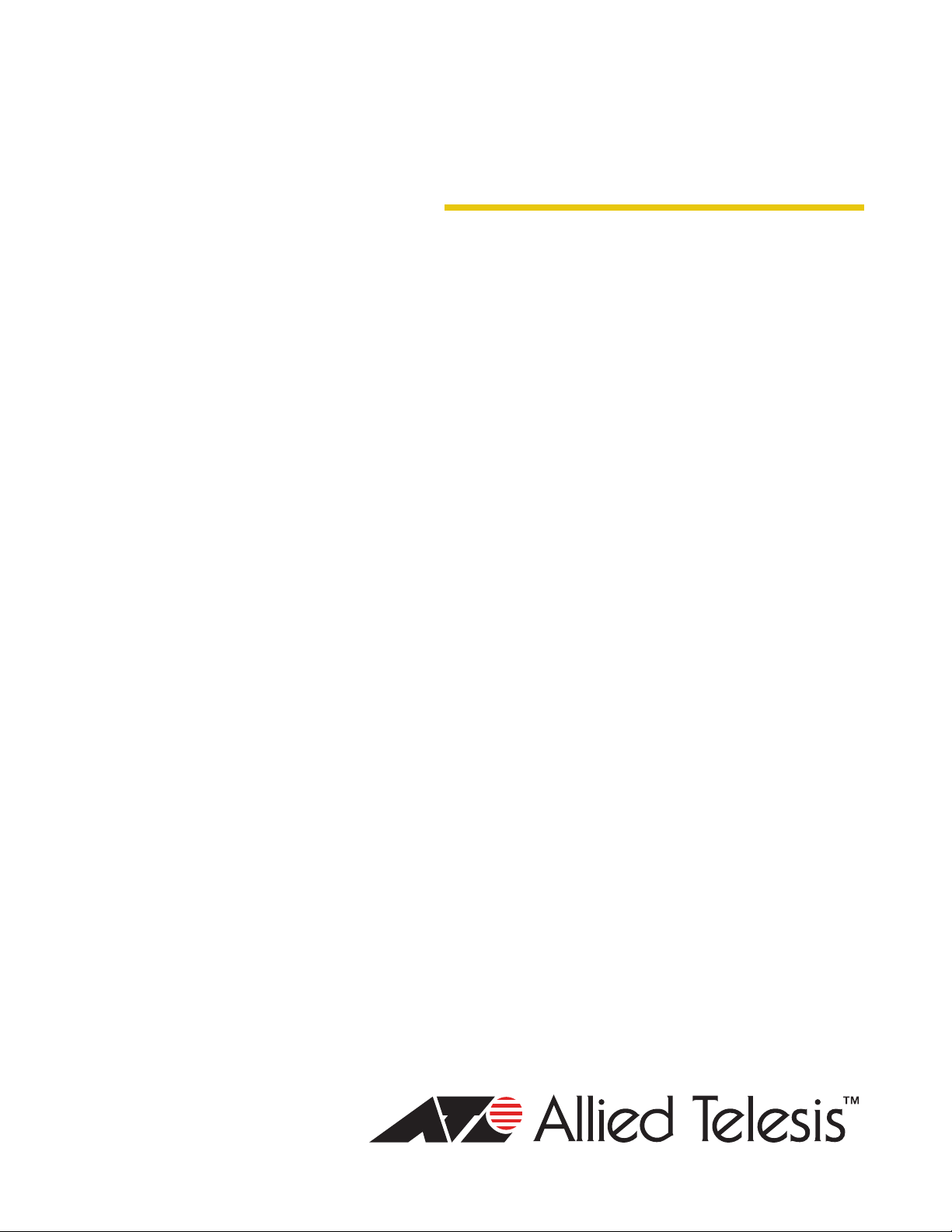
Management
Software
AT-S95
CLI User’s Guide
AT-8000GS Series Stackable Gigabit Ethernet Switches
Version 1.0.1
613-001020 Rev. B
Page 2
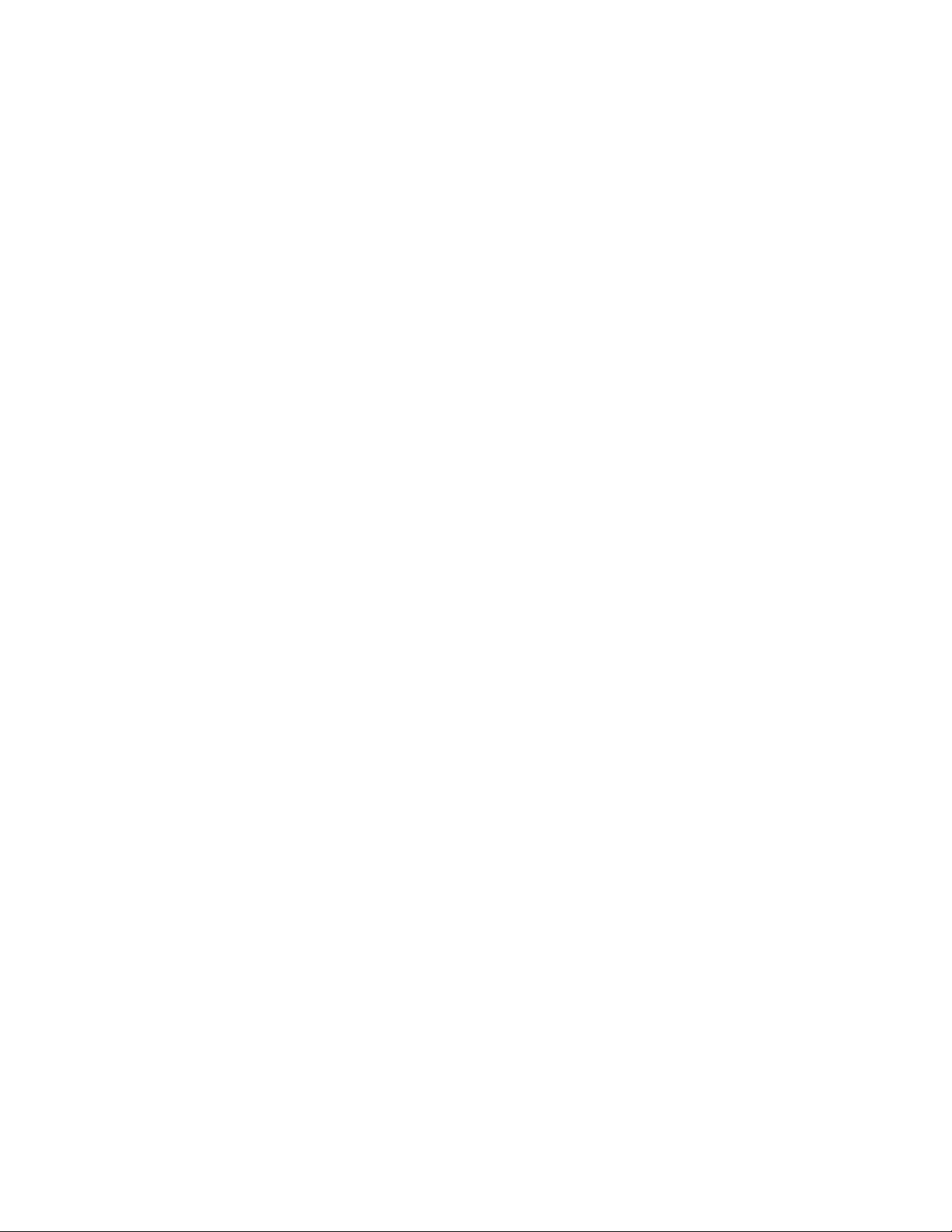
Copyright © 2008 Allied Telesis, Inc.
All rights reserved. No part of this publication may be reproduced without prior written permission from Allied Telesis, Inc.
Allied Telesis is a trademark of Allied Telesis, Inc. Microsoft and Internet Explorer are registered trademarks of Microsoft Corporation.
Netscape Navigator is a registered trademark of Netscape Communications Corporation. All other product names, company names, logos or
other designations mentioned herein are trademarks or registered trademarks of their respective owners.
Allied Telesis, Inc. reserves the right to make changes in specifications and other information contained in this document without prior
written notice. The information provided herein is subject to change without notice. In no event shall Allied Telesis, Inc. be liable for any
incidental, special, indirect, or consequential damages whatsoever, including but not limited to lost profits, arising out of or related to this
manual or the information contained herein, even if Allied Telesis, Inc. has been advised of, known, or should have known, the possibility of
such damages.
Page 3
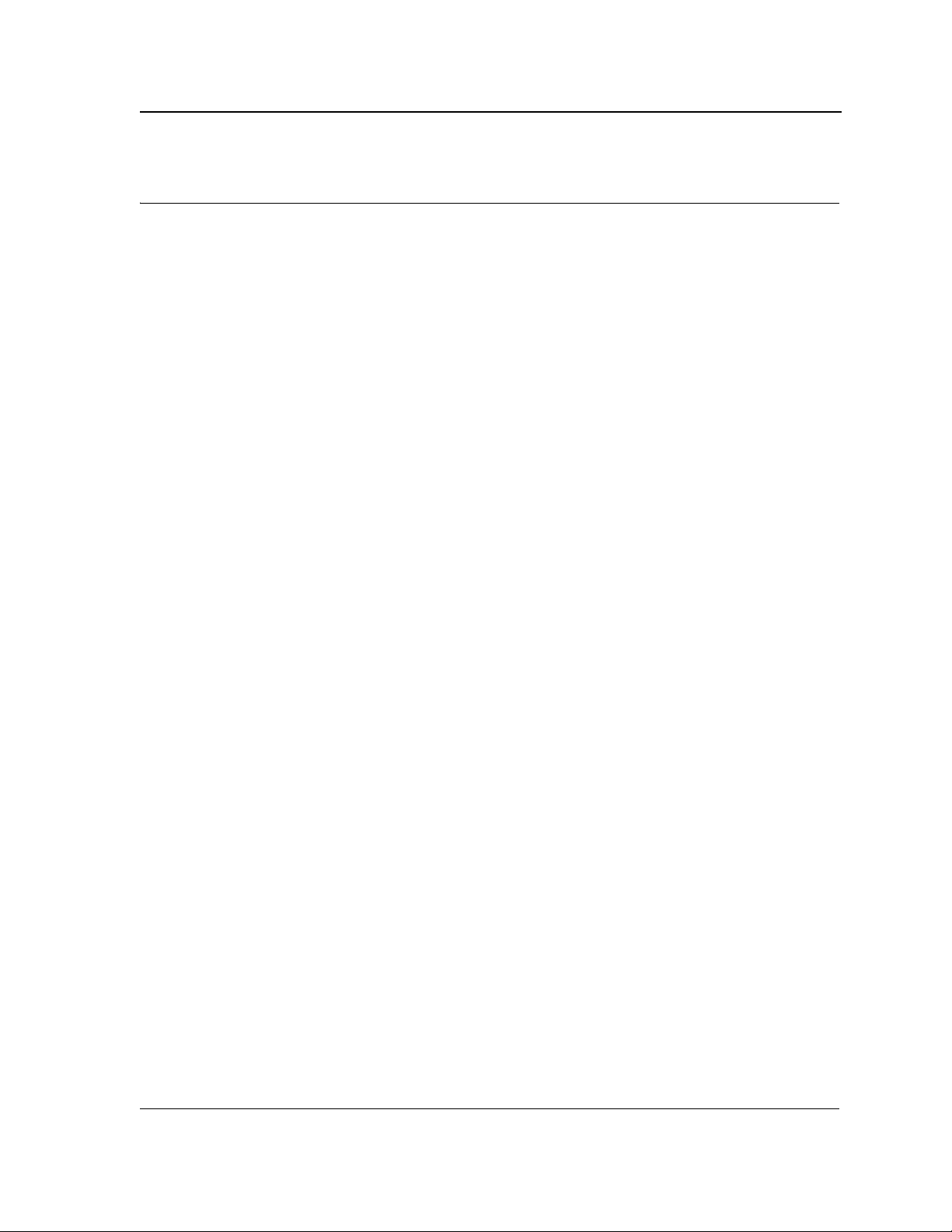
Table of Contents
Preface ................................................................................................................................... 1
Intended Audience........................................................................................................................... 2
Document Conventions ................................................................................................................... 3
Contacting Allied Telesis .................................................................................................................4
Chapter 1.Using the CLI ....................................................................................................... 5
Overview ................................................................................................................................................5
CLI Command Modes...................................................................................................................... 5
Introduction................................................................................................................................................5
User EXEC Mode ......................................................................................................................................5
Privileged EXEC Mode ..............................................................................................................................5
Global Configuration Mode........................................................................................................................6
Interface Configuration and Specific Configuration Modes........................................................................7
Starting the CLI................................................................................................................................ 8
Editing Features ..............................................................................................................................9
Entering Commands..................................................................................................................................9
Terminal Command Buffer ...................................................................................................................9
Negating the Effect of Commands .....................................................................................................10
Command Completion........................................................................................................................10
Nomenclature.....................................................................................................................................10
Keyboard Shortcuts............................................................................................................................10
CLI Command Conventions ...............................................................................................................11
Copying and Pasting Text........................................................................................................................11
Chapter 2.ACL Commands ................................................................................................ 13
ip access-list.........................................................................................................................................13
permit (ip) .............................................................................................................................................13
deny (IP)...............................................................................................................................................16
mac access-list.....................................................................................................................................18
permit (MAC)........................................................................................................................................19
deny (MAC)..........................................................................................................................................20
service-acl ............................................................................................................................................21
show access-lists .................................................................................................................................22
show interfaces access-lists.................................................................................................................22
Chapter 3.AAA Commands ................................................................................................ 24
aaa authentication login .......................................................................................................................24
aaa authentication enable ....................................................................................................................25
login authentication ..............................................................................................................................26
enable authentication...........................................................................................................................27
ip http authentication ............................................................................................................................27
Page i
Page 4
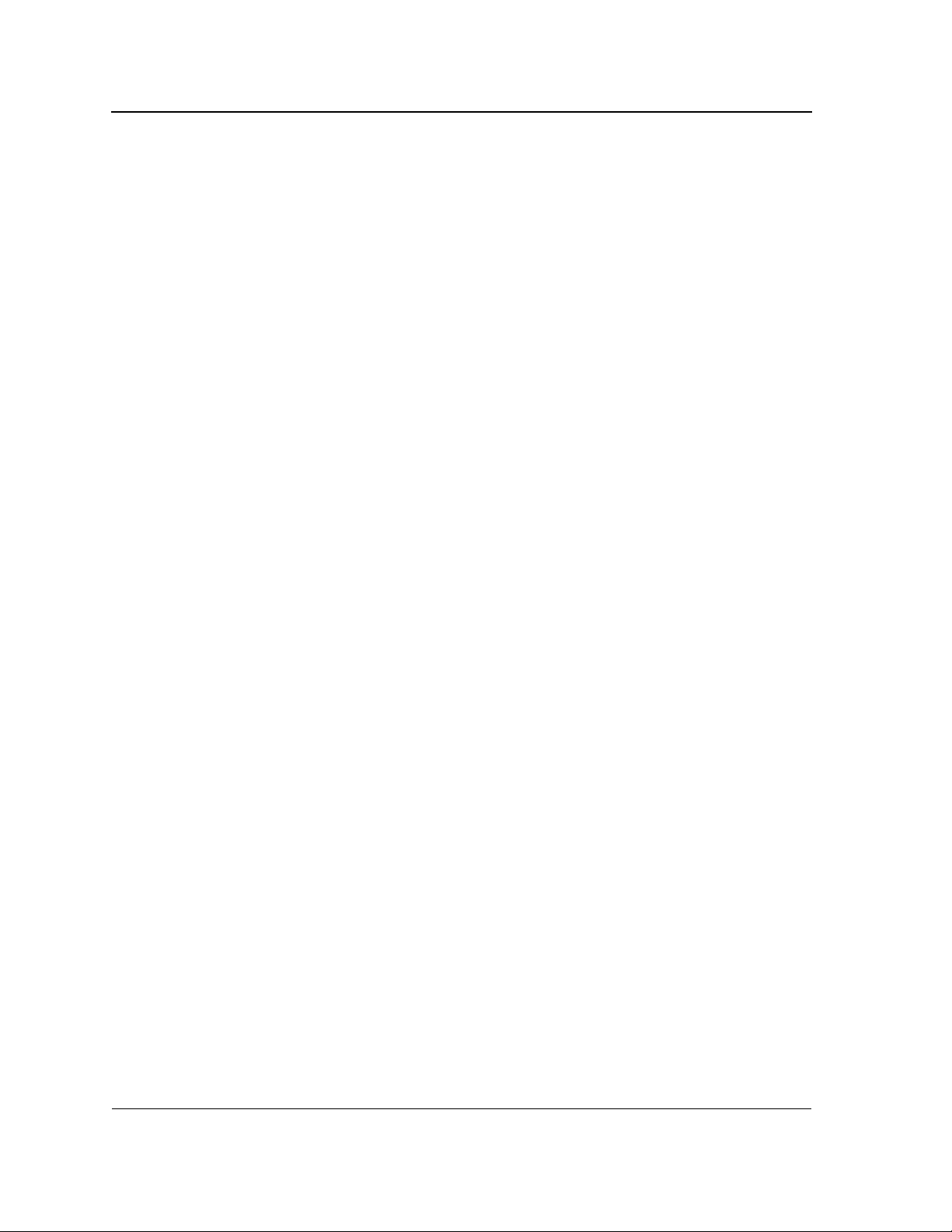
Allied Telesis
Command Line Interface User’s Guide
ip https authentication.......................................................................................................................... 28
show authentication methods .............................................................................................................. 29
password ............................................................................................................................................. 30
username............................................................................................................................................. 30
show users accounts ........................................................................................................................... 31
enable password ................................................................................................................................. 32
Chapter 4.Address Table Commands............................................................................... 34
bridge address..................................................................................................................................... 34
bridge multicast filtering....................................................................................................................... 34
bridge multicast address...................................................................................................................... 35
bridge multicast forbidden address...................................................................................................... 36
bridge multicast forward-all.................................................................................................................. 37
bridge multicast forbidden forward-all.................................................................................................. 38
bridge aging-time................................................................................................................................. 38
clear bridge.......................................................................................................................................... 39
port security ......................................................................................................................................... 39
port security mode ............................................................................................................................... 40
port security max ................................................................................................................................. 41
port security routed secure-address .................................................................................................... 41
show bridge address-table .................................................................................................................. 42
show bridge address-table static ......................................................................................................... 43
show bridge address-table count......................................................................................................... 44
show bridge multicast address-table ................................................................................................... 45
show bridge multicast address-table static .......................................................................................... 47
show bridge multicast filtering ............................................................................................................. 47
show ports security.............................................................................................................................. 49
show ports security addresses ............................................................................................................ 50
Chapter 5.Clock Commands .............................................................................................. 52
clock set............................................................................................................................................... 52
clock source......................................................................................................................................... 52
clock timezone..................................................................................................................................... 53
clock summer-time .............................................................................................................................. 54
sntp authentication-key........................................................................................................................ 55
sntp authenticate ................................................................................................................................. 56
sntp trusted-key ................................................................................................................................... 56
sntp client poll timer............................................................................................................................. 57
sntp broadcast client enable................................................................................................................ 57
sntp anycast client enable ................................................................................................................... 58
sntp client enable (Interface) ............................................................................................................... 59
sntp unicast client enable .................................................................................................................... 59
sntp unicast client poll ......................................................................................................................... 60
sntp server........................................................................................................................................... 60
show clock ........................................................................................................................................... 61
show sntp configuration....................................................................................................................... 62
show sntp status.................................................................................................................................. 63
Page ii
Not approved by Document Control. For review only.
Page 5
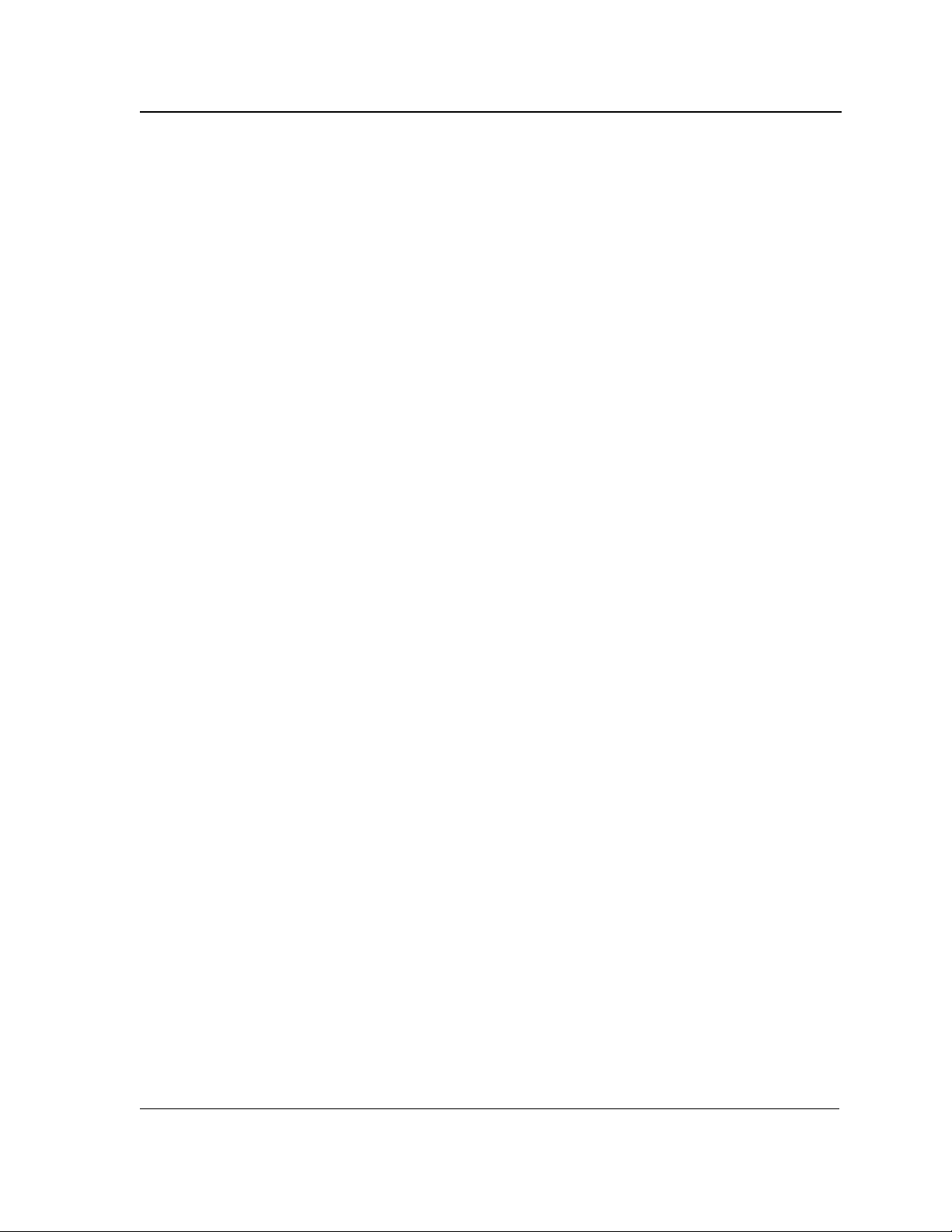
Chapter 6.Configuration and Image File Commands ...................................................... 65
copy......................................................................................................................................................65
dir .........................................................................................................................................................67
delete ...................................................................................................................................................68
boot system..........................................................................................................................................69
show running-config .............................................................................................................................69
show startup-config ..............................................................................................................................70
show bootvar........................................................................................................................................71
Chapter 7.DHCP Option 82 Commands ............................................................................ 72
ip dhcp information option....................................................................................................................72
show ip dhcp information option...........................................................................................................72
ip dhcp relay enable .............................................................................................................................73
Chapter 8.DHCP Snooping Commands ............................................................................ 74
ip dhcp snooping..................................................................................................................................74
ip dhcp snooping vlan ..........................................................................................................................74
ip dhcp snooping trust ..........................................................................................................................75
ip dhcp snooping information option allowed-untrusted .......................................................................76
ip dhcp snooping verify ........................................................................................................................76
ip dhcp snooping database ..................................................................................................................77
ip dhcp snooping database update-freq...............................................................................................77
ip dhcp snooping binding .....................................................................................................................78
clear ip dhcp snooping database .........................................................................................................79
show ip dhcp snooping.........................................................................................................................79
show ip dhcp snooping binding ............................................................................................................80
Chapter 9.Ethernet Configuration Commands................................................................. 82
interface ethernet .................................................................................................................................82
interface range ethernet.......................................................................................................................82
shutdown..............................................................................................................................................83
description............................................................................................................................................84
speed ...................................................................................................................................................84
duplex...................................................................................................................................................85
negotiation............................................................................................................................................86
flowcontrol............................................................................................................................................86
mdix......................................................................................................................................................87
back-pressure ......................................................................................................................................88
port jumbo-frame..................................................................................................................................88
system flowcontrol................................................................................................................................89
clear counters.......................................................................................................................................89
set interface active ...............................................................................................................................90
show interfaces advertise.....................................................................................................................90
show interfaces configuration...............................................................................................................91
show interfaces status..........................................................................................................................93
show interfaces description..................................................................................................................94
show ports jumbo-frame.......................................................................................................................95
Page iii
Page 6
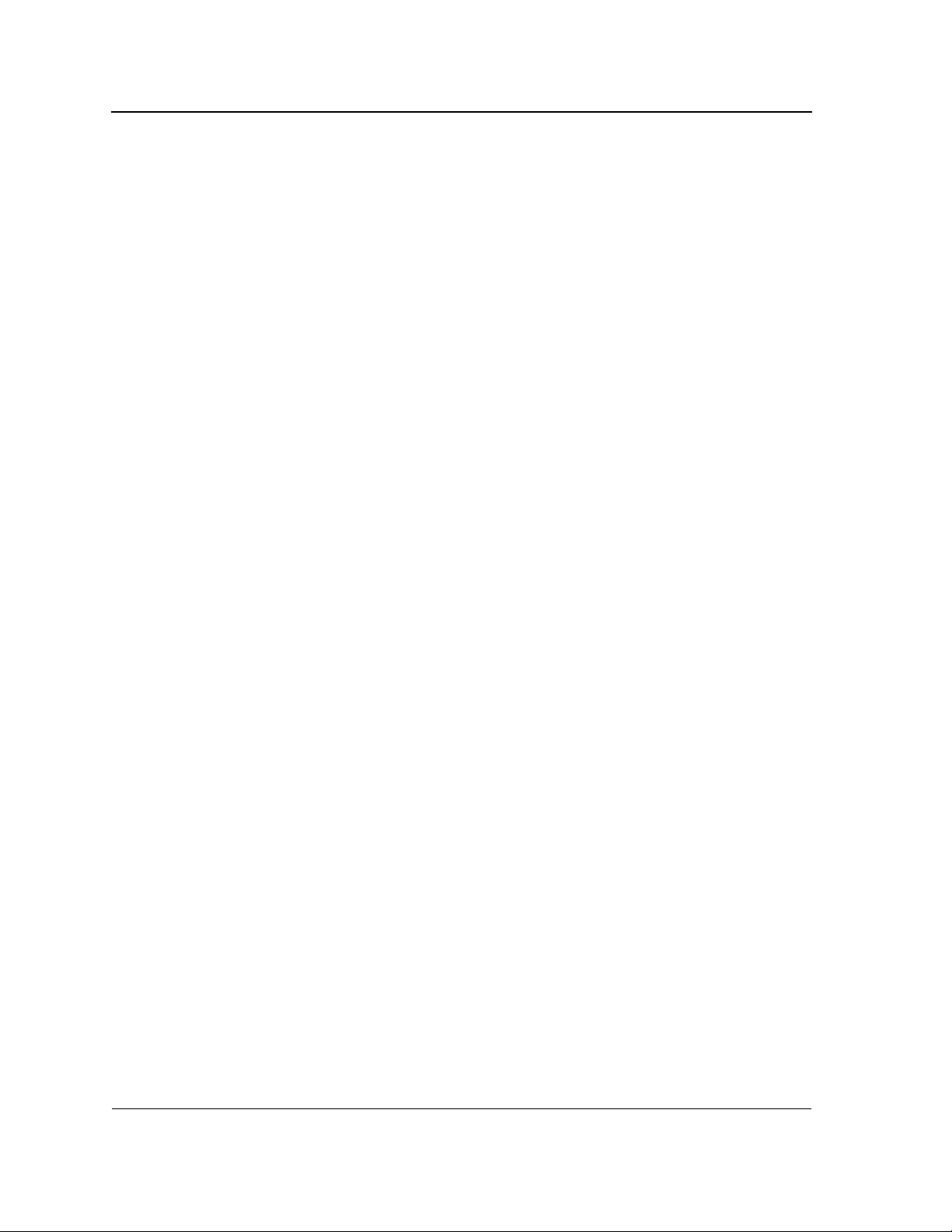
Allied Telesis
Command Line Interface User’s Guide
show interfaces counters..................................................................................................................... 95
show system flowcontrol...................................................................................................................... 99
port storm-control include-multicast (IC).............................................................................................. 99
port storm-control broadcast enable.................................................................................................. 100
port storm-control broadcast rate ...................................................................................................... 101
show ports storm-control ................................................................................................................... 102
Chapter 10.GVRP Commands.......................................................................................... 103
gvrp enable (Global) .......................................................................................................................... 103
gvrp enable (Interface) ...................................................................................................................... 103
garp timer .......................................................................................................................................... 104
gvrp vlan-creation-forbid.................................................................................................................... 105
gvrp registration-forbid....................................................................................................................... 105
clear gvrp statistics ............................................................................................................................ 106
show gvrp configuration..................................................................................................................... 106
show gvrp statistics ........................................................................................................................... 107
show gvrp error-statistics................................................................................................................... 108
Chapter 11.IGMP Snooping Commands......................................................................... 110
ip igmp snooping (Global).................................................................................................................. 110
ip igmp snooping (Interface) .............................................................................................................. 110
ip igmp snooping mrouter learn-pim-dvmrp....................................................................................... 111
ip igmp snooping host-time-out ......................................................................................................... 112
ip igmp snooping querier enable ....................................................................................................... 112
ip igmp snooping querier address ..................................................................................................... 113
ip igmp snooping querier version....................................................................................................... 114
ip igmp snooping mrouter-time-out.................................................................................................... 114
ip igmp snooping leave-time-out........................................................................................................ 115
show ip igmp snooping mrouter......................................................................................................... 116
show ip igmp snooping interface ....................................................................................................... 117
show ip igmp snooping groups .......................................................................................................... 118
Chapter 12.IP Addressing Commands............................................................................ 119
ip address .......................................................................................................................................... 119
ip address dhcp ................................................................................................................................. 119
ip default-gateway ............................................................................................................................. 120
show ip interface................................................................................................................................ 121
arp ..................................................................................................................................................... 122
arp timeout......................................................................................................................................... 122
clear arp-cache.................................................................................................................................. 123
show arp ............................................................................................................................................ 124
ip domain-lookup............................................................................................................................. 124
ip domain-name................................................................................................................................. 125
ip name-server................................................................................................................................... 126
ip domain-name................................................................................................................................. 126
ip name-server................................................................................................................................... 127
ip host ................................................................................................................................................ 127
Page iv
Not approved by Document Control. For review only.
Page 7
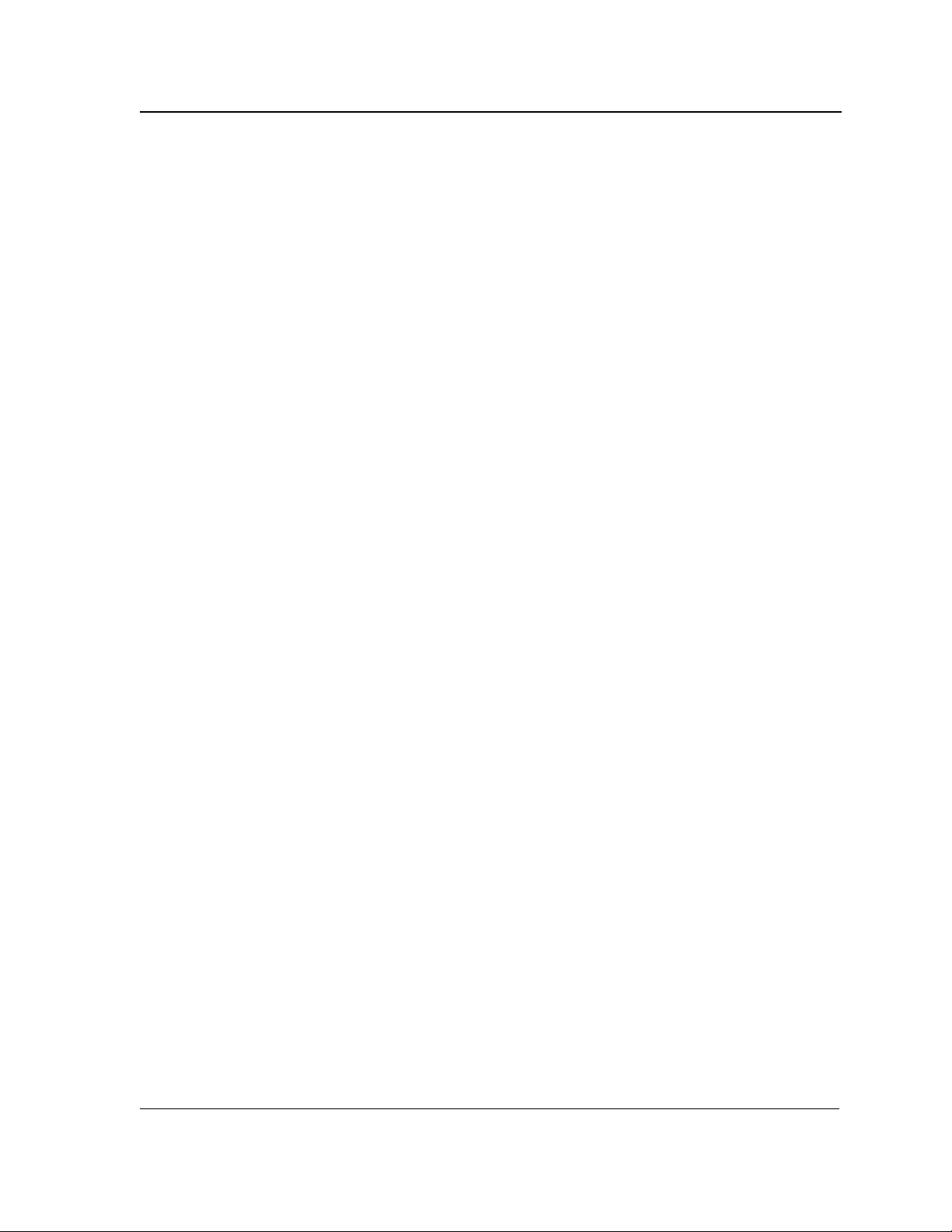
clear host............................................................................................................................................128
clear host dhcp...................................................................................................................................129
show hosts .........................................................................................................................................129
Chapter 13.Line Commands ............................................................................................ 131
line......................................................................................................................................................131
speed .................................................................................................................................................131
autobaud ............................................................................................................................................132
exec-timeout.......................................................................................................................................133
history.................................................................................................................................................133
history size .........................................................................................................................................134
terminal history...................................................................................................................................134
terminal history size ...........................................................................................................................135
show line ............................................................................................................................................135
Section 14.LACP Commands........................................................................................... 138
lacp system-priority ............................................................................................................................138
lacp port-priority .................................................................................................................................139
lacp timeout........................................................................................................................................140
show lacp ethernet .............................................................................................................................141
show lacp port-channel ......................................................................................................................143
Chapter 15.Management ACL Commands ..................................................................... 144
management access-list ....................................................................................................................144
permit (Management).........................................................................................................................145
deny (Management)...........................................................................................................................146
management access-class.................................................................................................................146
show management access-list ...........................................................................................................147
show management access-class .......................................................................................................148
Chapter 16.PHY Diagnostics Commands ....................................................................... 149
test copper-port tdr.............................................................................................................................149
show copper-ports tdr ........................................................................................................................149
show copper-ports cable-length .........................................................................................................150
Chapter 17.Port Channel Commands ............................................................................. 152
interface port-channel ........................................................................................................................152
interface range port-channel ..............................................................................................................152
channel-group ....................................................................................................................................153
show interfaces port-channel .............................................................................................................153
Chapter 18.Port Monitor Commands .............................................................................. 155
port monitor........................................................................................................................................155
show ports monitor.............................................................................................................................156
Chapter 19.Power over Ethernet Commands................................................................. 157
power inline........................................................................................................................................157
Page v
Page 8
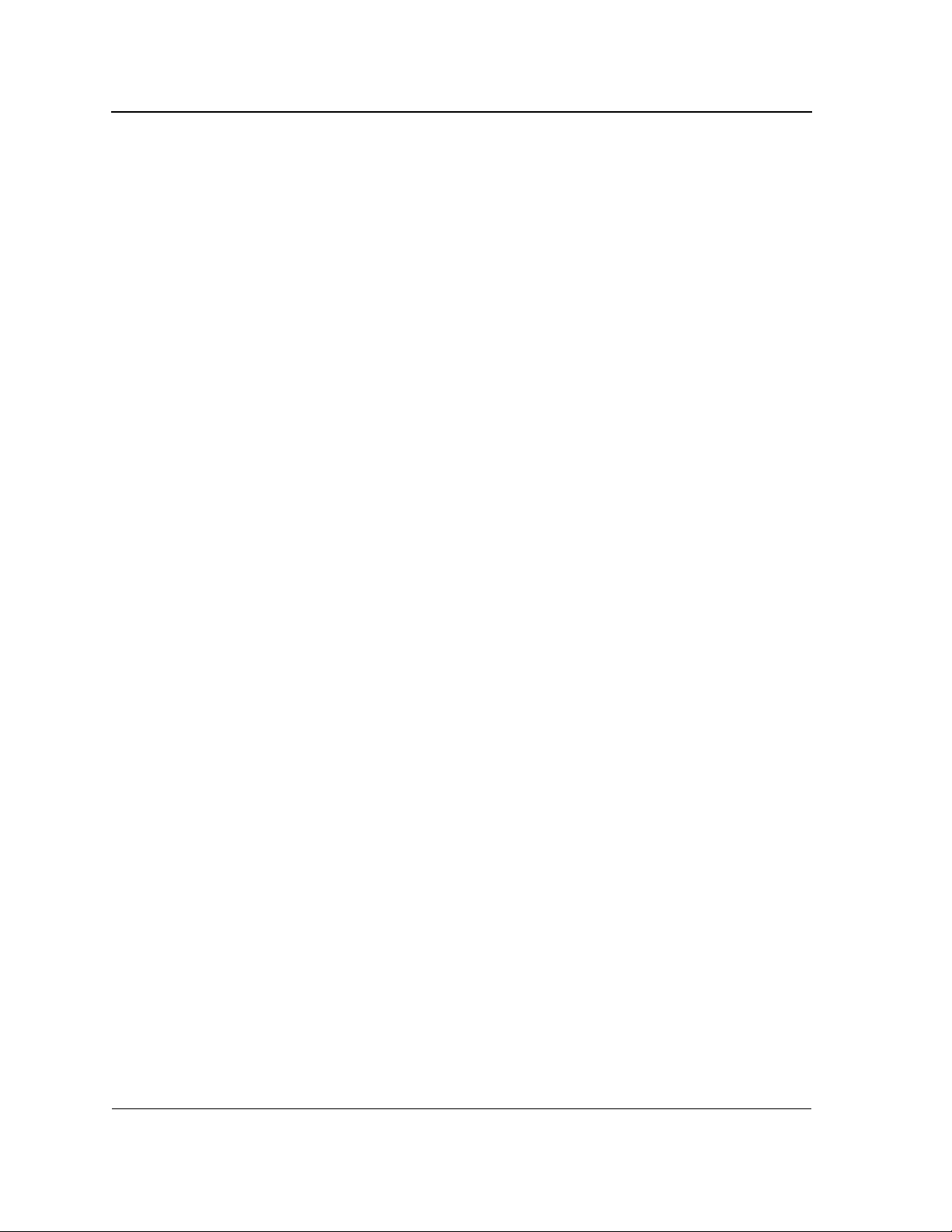
Allied Telesis
Command Line Interface User’s Guide
power inline powered-device ............................................................................................................. 157
power inline priority............................................................................................................................ 158
power inline usage-threshold............................................................................................................. 159
power inline traps enable................................................................................................................... 159
show power inline .............................................................................................................................. 160
Chapter 20.QoS Commands ............................................................................................ 164
qos..................................................................................................................................................... 164
show qos ........................................................................................................................................... 164
priority-queue out num-of-queues ..................................................................................................... 165
rate-limit............................................................................................................................................. 165
traffic-shape....................................................................................................................................... 166
show qos interface............................................................................................................................. 166
wrr-queue cos-map............................................................................................................................ 167
qos trust(Global) ................................................................................................................................ 168
qos map dscp-queue ......................................................................................................................... 169
qos cos .............................................................................................................................................. 170
show qos map ................................................................................................................................... 170
Chapter 21.Radius Commands........................................................................................ 172
radius-server host.............................................................................................................................. 172
radius-server key ............................................................................................................................... 173
radius-server retransmit..................................................................................................................... 173
radius-server source-ip...................................................................................................................... 174
radius-server timeout......................................................................................................................... 175
radius-server deadtime...................................................................................................................... 175
show radius-servers .......................................................................................................................... 176
Chapter 22.RMON Commands......................................................................................... 178
show rmon statistics .......................................................................................................................... 178
rmon collection history....................................................................................................................... 180
show rmon collection history ............................................................................................................. 180
show rmon history ............................................................................................................................. 181
rmon alarm ........................................................................................................................................ 184
show rmon alarm-table ...................................................................................................................... 185
show rmon alarm ............................................................................................................................... 186
rmon event......................................................................................................................................... 187
show rmon events ............................................................................................................................. 188
show rmon log ................................................................................................................................... 189
rmon table-size .................................................................................................................................. 190
Chapter 23.SNMP Commands ......................................................................................... 192
snmp-server community .................................................................................................................... 192
snmp-server view .............................................................................................................................. 193
snmp-server group ............................................................................................................................ 194
snmp-server user............................................................................................................................... 194
snmp-server engineID local............................................................................................................... 196
Page vi
Not approved by Document Control. For review only.
Page 9
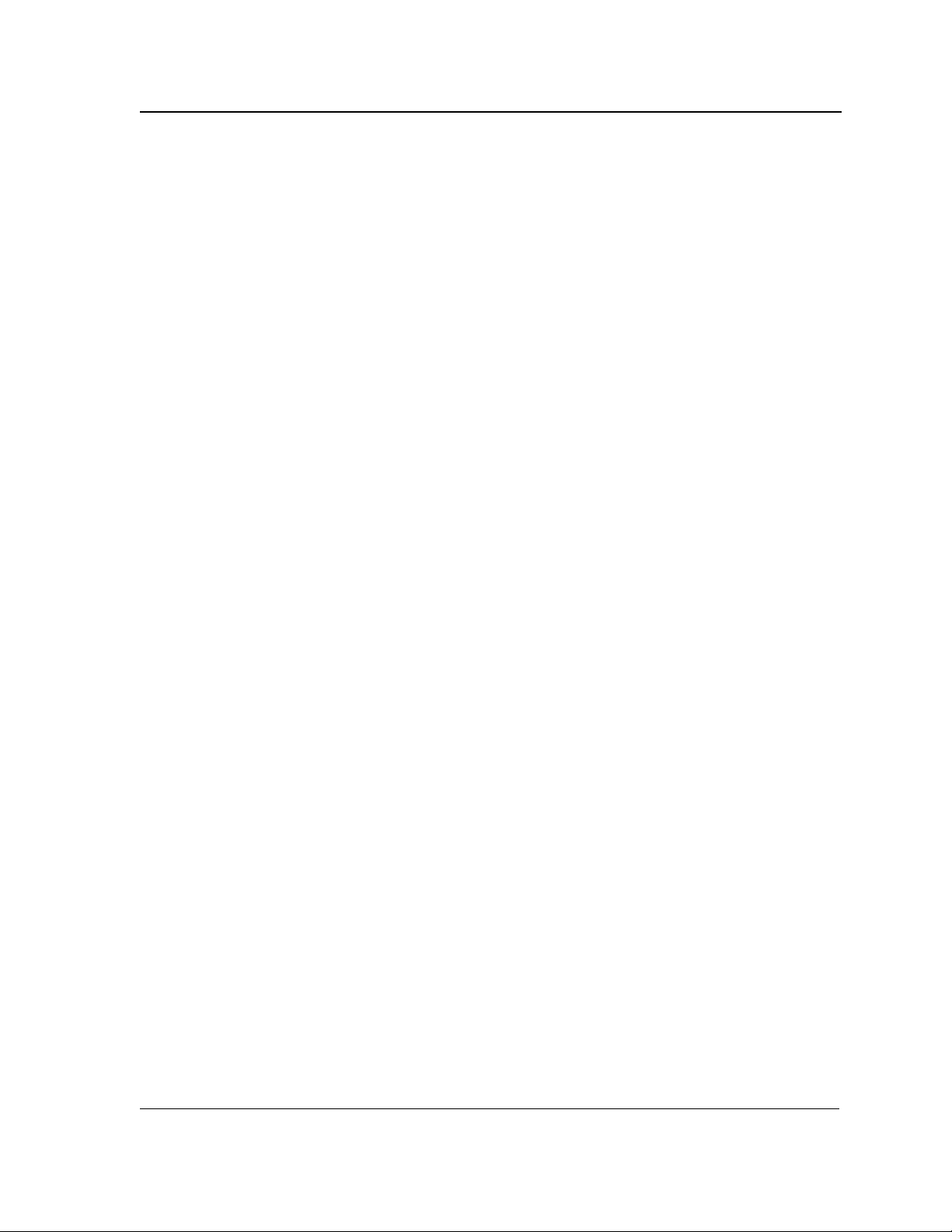
snmp-server enable traps ..................................................................................................................197
snmp-server filter ...............................................................................................................................197
snmp-server host ...............................................................................................................................198
snmp-server v3-host ..........................................................................................................................199
snmp-server trap authentication.........................................................................................................200
snmp-server contact...........................................................................................................................201
snmp-server location..........................................................................................................................201
snmp-server set .................................................................................................................................202
show snmp .........................................................................................................................................203
show snmp engineid ..........................................................................................................................204
show snmp views ...............................................................................................................................205
show snmp groups .............................................................................................................................205
show snmp filters ...............................................................................................................................206
show snmp users ...............................................................................................................................207
Chapter 24.Spanning-Tree Commands........................................................................... 208
spanning-tree .....................................................................................................................................208
spanning-tree mode ...........................................................................................................................208
spanning-tree forward-time ................................................................................................................209
spanning-tree hello-time.....................................................................................................................209
spanning-tree max-age ......................................................................................................................210
spanning-tree priority .........................................................................................................................211
spanning-tree disable.........................................................................................................................211
spanning-tree cost..............................................................................................................................212
spanning-tree port-priority ..................................................................................................................213
spanning-tree portfast ........................................................................................................................213
spanning-tree link-type.......................................................................................................................214
spanning-tree pathcost method..........................................................................................................214
spanning-tree bpdu ............................................................................................................................215
spanning-tree guard root....................................................................................................................216
spanning-tree bpduguard ...................................................................................................................216
clear spanning-tree detected-protocols..............................................................................................217
spanning-tree mst priority...................................................................................................................217
spanning-tree mst max-hops..............................................................................................................218
spanning-tree mst port-priority ...........................................................................................................218
spanning-tree mst cost.......................................................................................................................219
spanning-tree mst configuration.........................................................................................................220
instance (mst).....................................................................................................................................220
name (mst) .........................................................................................................................................221
revision (mst)......................................................................................................................................222
show (mst)..........................................................................................................................................222
exit (mst) ............................................................................................................................................223
abort (mst)..........................................................................................................................................224
show spanning-tree............................................................................................................................224
Chapter 25.SSH Commands ............................................................................................ 236
ip ssh port...........................................................................................................................................236
Page vii
Page 10
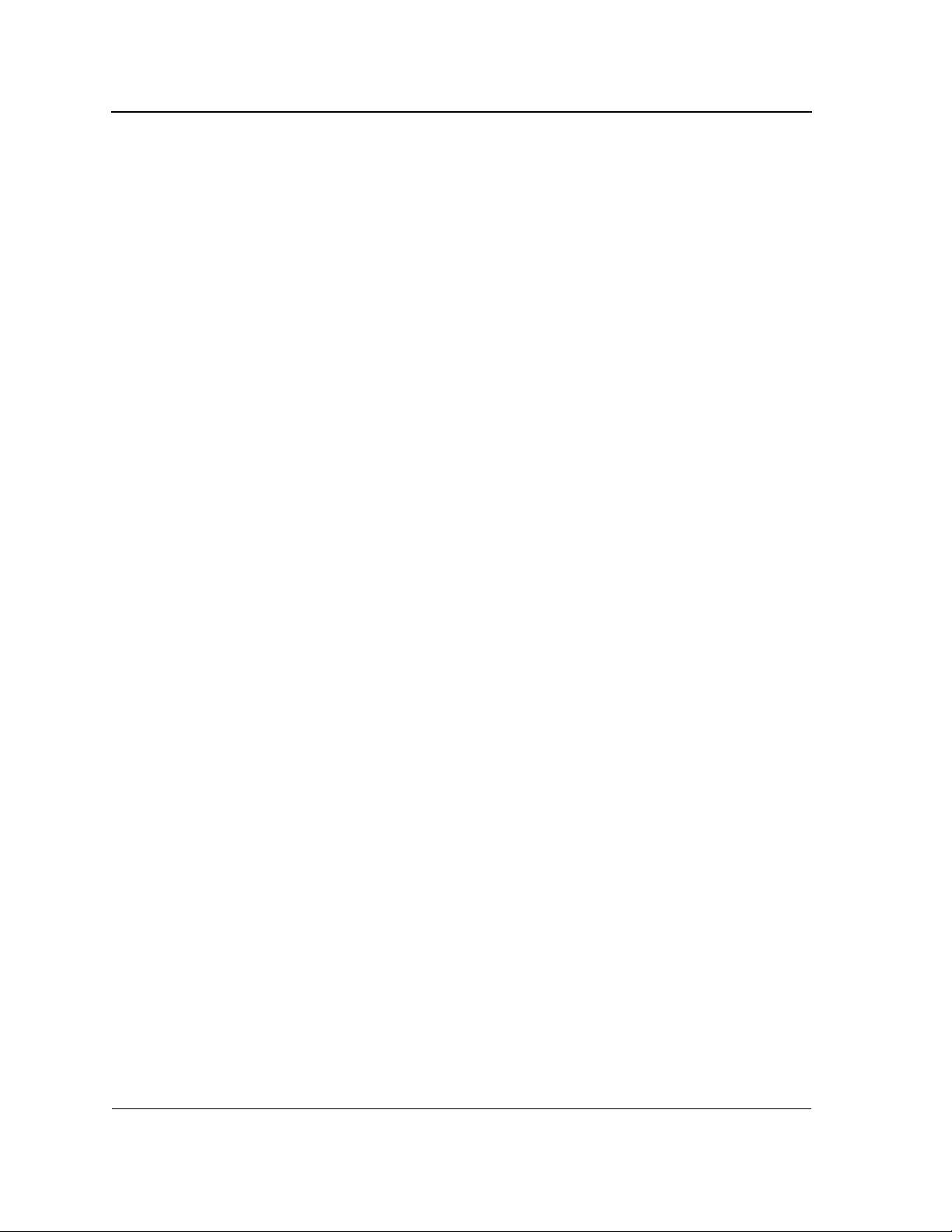
Allied Telesis
Command Line Interface User’s Guide
ip ssh server ...................................................................................................................................... 236
crypto key generate dsa .................................................................................................................... 237
crypto key generate rsa ..................................................................................................................... 237
ip ssh pubkey-auth ............................................................................................................................ 238
crypto key pubkey-chain ssh ............................................................................................................. 238
user-key............................................................................................................................................. 239
key-string ........................................................................................................................................... 240
show ip ssh........................................................................................................................................ 241
show crypto key mypubkey ............................................................................................................... 242
show crypto key pubkey-chain ssh.................................................................................................... 243
Chapter 26.Syslog Commands........................................................................................ 245
logging on .......................................................................................................................................... 245
logging ............................................................................................................................................... 245
logging console.................................................................................................................................. 246
logging buffered................................................................................................................................. 247
logging buffered size ......................................................................................................................... 247
clear logging ...................................................................................................................................... 248
logging file ......................................................................................................................................... 249
clear logging file................................................................................................................................. 249
aaa logging ........................................................................................................................................ 250
file-system logging............................................................................................................................. 250
management logging ......................................................................................................................... 251
show logging...................................................................................................................................... 252
show logging file ................................................................................................................................ 254
show syslog-servers .......................................................................................................................... 256
Chapter 27.TACACS+ Commands................................................................................... 258
tacacs-server host ............................................................................................................................. 258
tacacs-server key .............................................................................................................................. 259
tacacs-server timeout ........................................................................................................................ 259
tacacs-server source-ip ..................................................................................................................... 260
show tacacs....................................................................................................................................... 260
Chapter 28.System Management Commands................................................................ 262
ping.................................................................................................................................................... 262
reload................................................................................................................................................. 264
resume............................................................................................................................................... 264
hostname........................................................................................................................................... 265
stack master ...................................................................................................................................... 265
stack reload ....................................................................................................................................... 266
stack change unit-id........................................................................................................................... 267
show stack......................................................................................................................................... 267
show users ........................................................................................................................................ 269
show sessions ................................................................................................................................... 270
show system...................................................................................................................................... 271
show system id .................................................................................................................................. 272
Page viii
Not approved by Document Control. For review only.
Page 11
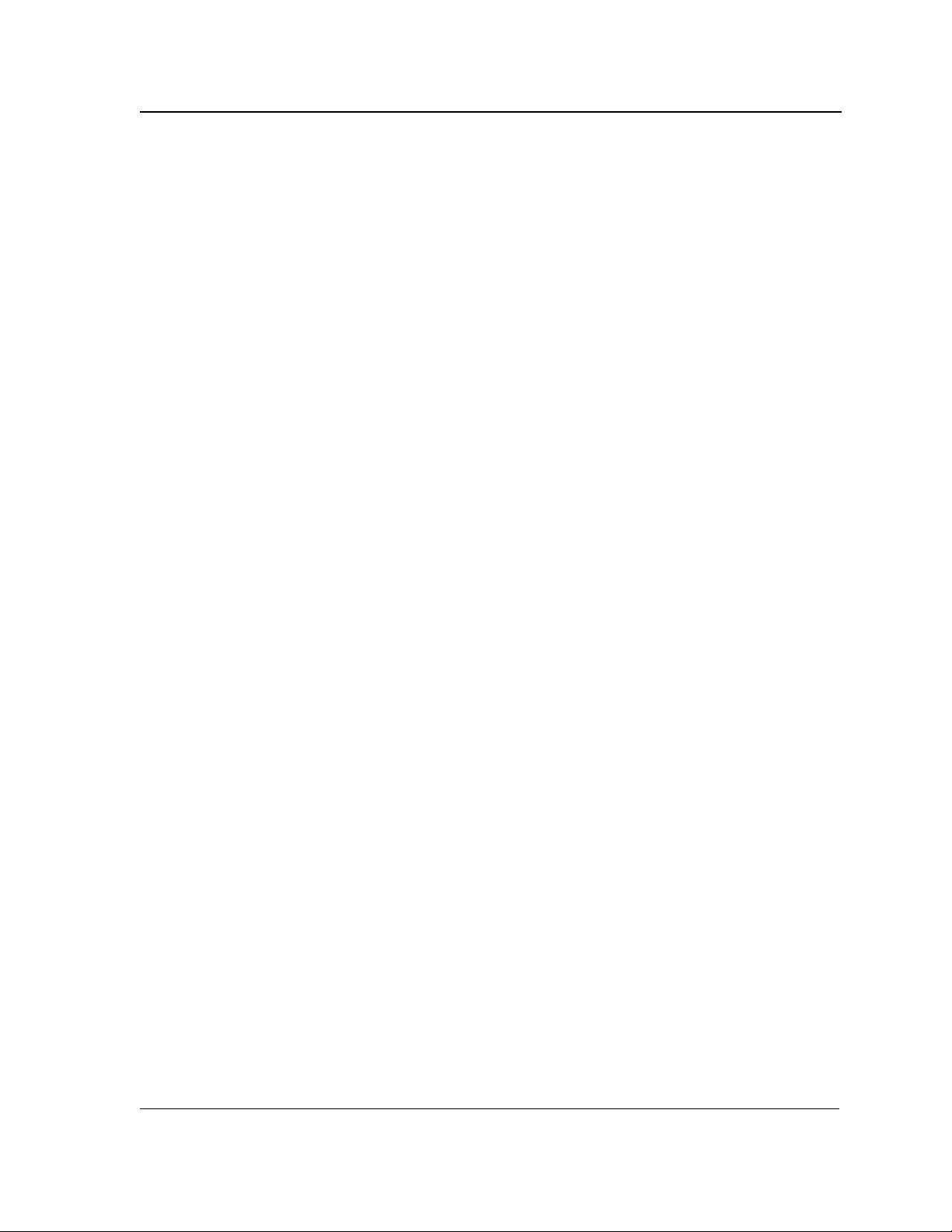
show version ......................................................................................................................................273
set system ..........................................................................................................................................275
Chapter 29.User Interface Commands............................................................................ 276
enable ................................................................................................................................................276
disable................................................................................................................................................276
login....................................................................................................................................................277
configure ............................................................................................................................................277
exit (Configuration).............................................................................................................................278
exit......................................................................................................................................................278
end .....................................................................................................................................................279
help ....................................................................................................................................................279
terminal datadump .............................................................................................................................280
show history .......................................................................................................................................281
show privilege ....................................................................................................................................281
Chapter 30.VLAN Commands .......................................................................................... 283
vlan database.....................................................................................................................................283
vlan.....................................................................................................................................................283
default-vlan disable ............................................................................................................................284
default-vlan vlan .................................................................................................................................284
interface vlan......................................................................................................................................285
interface range vlan............................................................................................................................286
name ..................................................................................................................................................286
switchport protected ...........................................................................................................................287
switchport mode .................................................................................................................................288
switchport access vlan .......................................................................................................................289
switchport trunk allowed vlan .............................................................................................................289
switchport trunk native vlan................................................................................................................290
switchport general allowed vlan .........................................................................................................290
switchport general pvid ......................................................................................................................291
switchport general ingress-filtering disable ........................................................................................292
switchport general acceptable-frame-type tagged-only .....................................................................292
switchport general acceptable-frame-type tagged-only .....................................................................293
switchport general map macs-group vlan ..........................................................................................293
map mac macs-group ........................................................................................................................294
show vlan macs-group .......................................................................................................................295
switchport forbidden vlan ...................................................................................................................295
ip internal-usage-vlan.........................................................................................................................296
show vlan ...........................................................................................................................................298
show vlan internal usage....................................................................................................................298
show interfaces switchport .................................................................................................................299
Chapter 31.Web Server Commands ................................................................................ 303
ip http server ......................................................................................................................................303
ip http port ..........................................................................................................................................303
ip http exec-timeout............................................................................................................................304
Page ix
Page 12
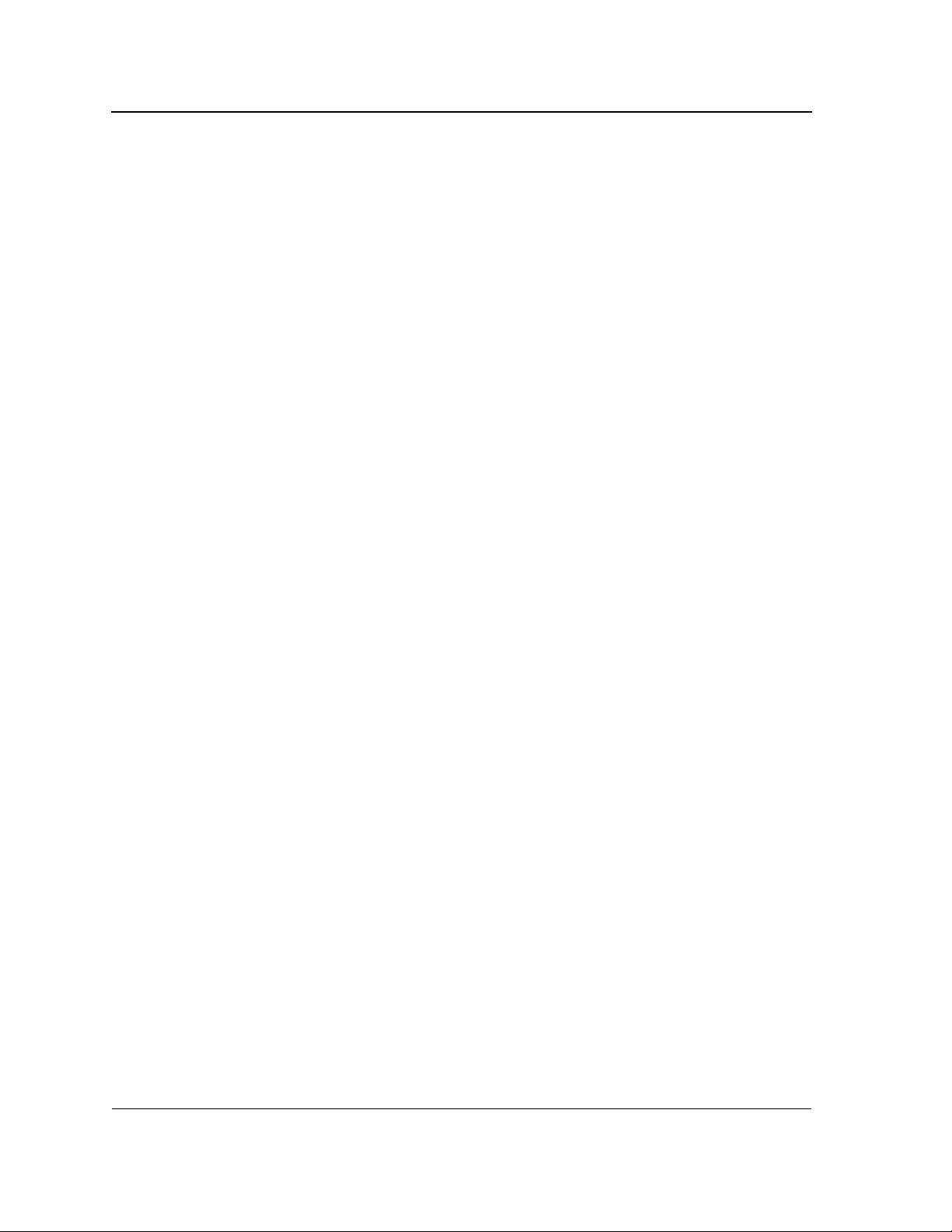
Allied Telesis
Command Line Interface User’s Guide
ip https server .................................................................................................................................... 304
ip https port........................................................................................................................................ 305
ip https exec-timeout ......................................................................................................................... 305
crypto certificate generate ................................................................................................................. 306
crypto certificate request ................................................................................................................... 307
crypto certificate import ..................................................................................................................... 308
ip https certificate............................................................................................................................... 309
show crypto certificate mycertificate .................................................................................................. 310
show ip http ....................................................................................................................................... 311
show ip https...................................................................................................................................... 311
Chapter 32.802.1x Commands......................................................................................... 313
aaa authentication dot1x ................................................................................................................... 313
dot1x system-auth-control ................................................................................................................. 313
dot1x port-control............................................................................................................................... 314
dot1x re-authentication ...................................................................................................................... 315
dot1x timeout re-authperiod............................................................................................................... 315
dot1x re-authenticate......................................................................................................................... 316
dot1x timeout quiet-period ................................................................................................................. 316
dot1x timeout tx-period ...................................................................................................................... 317
dot1x max-req.................................................................................................................................... 318
dot1x timeout supp-timeout ............................................................................................................... 318
dot1x timeout server-timeout ............................................................................................................. 319
show dot1x ........................................................................................................................................ 320
show dot1x users............................................................................................................................... 323
show dot1x statistics.......................................................................................................................... 324
dot1x auth-not-req ............................................................................................................................. 326
dot1x guest-vlan ................................................................................................................................ 327
dot1x single-host-violation ................................................................................................................. 328
dot1x mac-authentication .................................................................................................................. 328
show dot1x advanced........................................................................................................................ 329
dot1x guest-vlan enable .................................................................................................................... 330
........................................................................................................................................................... 331
Index................................................................................................................................... 332
Page x
Not approved by Document Control. For review only.
Page 13
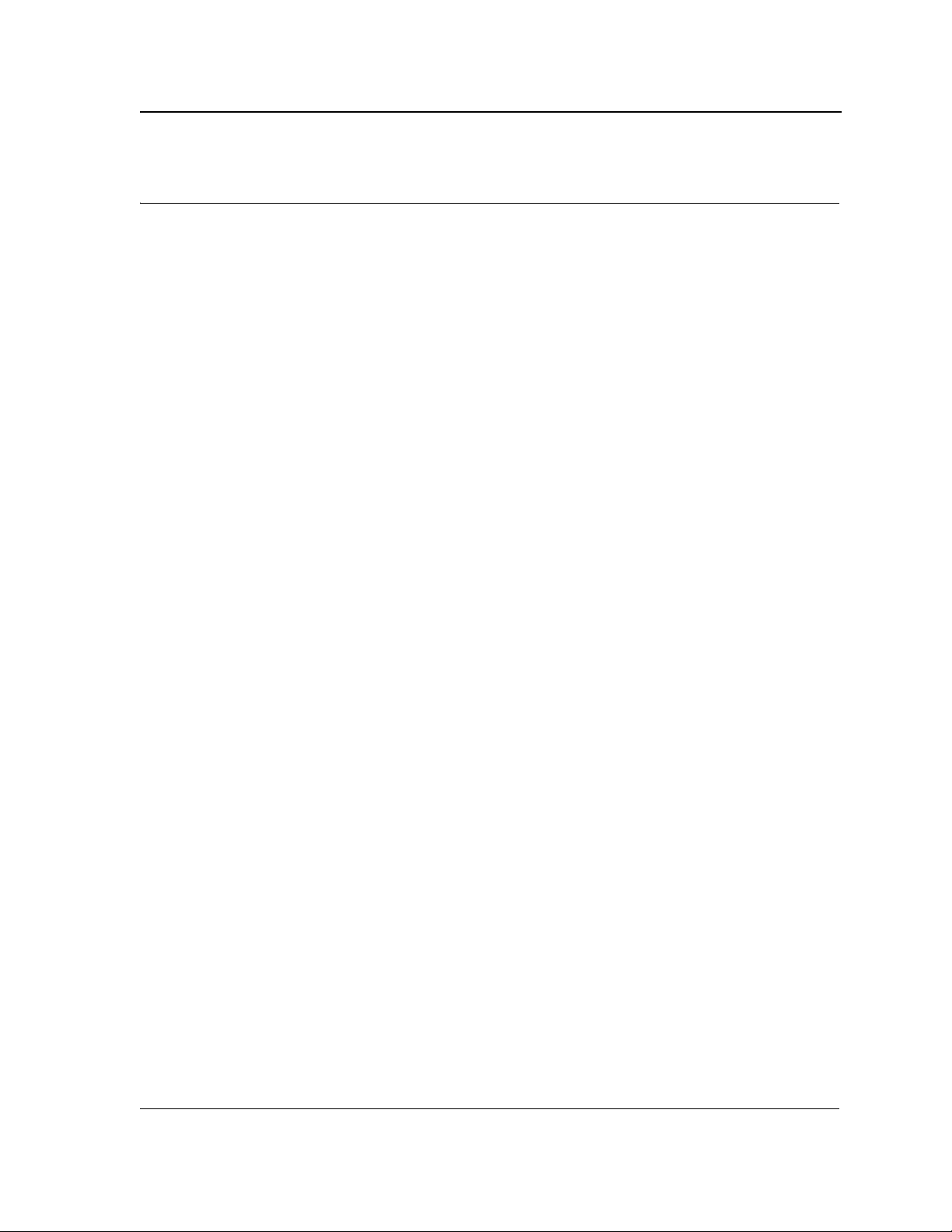
Preface
Preface
This guide describes how to configure an AT-S95 v1.0.04 v1.1.0 Series switch using the command line interface.
The commands are grouped by topic into the following chapters:
• Chapter 1. "Using the CLI" — Describe the CLI basic structure and command usage.
• Chapter 2. "ACL Commands" — Define MAC and IP based ACLs and ACL bindings.
• Chapter 3. "AAA Commands" — Define the authentication method lists for servers.
• Chapter 4. "Address Table Commands" — Register MAC-layer Multicast addresses, and handles MAC-
layer secure address to a routed port .
• Chapter 5. "Clock Commands" — Show the configuration or status of the Simple Network Time Protocol
(SNTP).
• Chapter 6. "Configuration and Image File Commands" — Display the contents of the currently running
configuration file, specify contents of image files.
• Chapter 7. "DHCP Option 82 Commands" — DHCP with Option 82 attaches authentication messages to
the packets sent from the host. DHCP passes the configuration information to hosts on a TCP/IP network.
This permits network administrators to limit address allocation authorized hosts.
• Chapter 8. "DHCP Snooping Commands" — Contains parameters for enabling DHCP Snooping on the
device
• Chapter 9. "Ethernet Configuration Commands" — Configure multiple Ethernet type interfaces.
• Chapter 10. "GVRP Commands" — Display the GARP VLAN Registration Protocol (GVRP) configuration
information, enable GVRP globally or on an interface.
• Chapter 11. "IGMP Snooping Commands" — Enable the Internet Group Management Protocol (IGMP)
snooping.
• Chapter 12. "IP Addressing Commands" — Define a default gateway, set an IP address for interface,
delete entries from the host.
• Chapter 13. "Line Commands" — Display line parameters, enable the command history function, or
configure the command history buffer size.— Configure system priority, physical port priority, assign
Page 1
Page 14
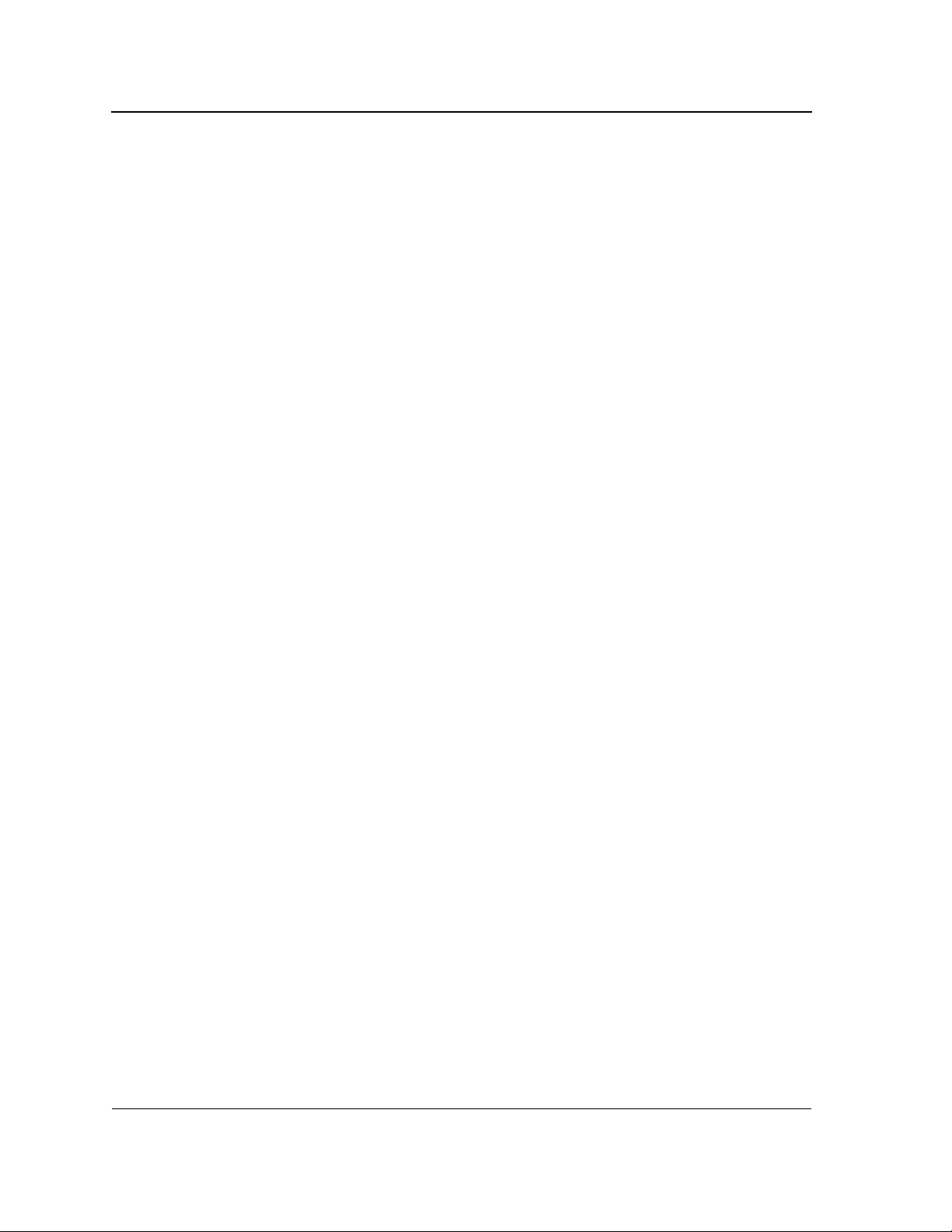
Allied Telesis
Command Line Interface User’s Guide
administrative LACP timeouts, display LACP information for Ethernet ports, and display LACP information for
a port-channel.
• Chapter 15. "Management ACL Commands" — Define a permit or deny a rule, or configure a management
access control list.
• Chapter 16. "PHY Diagnostics Commands" — Display the optical transceiver diagnostics.
• Chapter 17. "Port Channel Commands" — Enter the interface configuration mode to configure a specific,
or a multiple port-channel.
• Chapter 18. "Port Monitor Commands" — Start a port monitoring session, or display the port monitoring
status.
• Chapter 19. "Power over Ethernet Commands" — Configure and display Power over Ethernet device
settings.
• Chapter 20. "QoS Commands" — Enable Quality of Service (QoS) on the device, create policy maps, and
define traffic classifications
• Chapter 21. "Radius Commands" — Specify the source IP address used for communication with Remote
Authentication Dial-in User Service (RADIUS) servers, and display the RADIUS server settings.
• Chapter 22. "RMON Commands" — Display the Remote Network Monitoring (RMON) Ethernet history
statistics, alarms table and configuration.
• Chapter 23. "SNMP Commands" — Configure the community access string to permit access to the Simple
Network Management Protocol (SNMP) server, create or update SNMP server entries, and specify SNMP
engineID.
• Chapter 24. "Spanning-Tree Commands" — Configure the spanning-tree functionality.
• Chapter 25. "SSH Commands" — Display the Secure Socket Shell (SSH) public keys on the device, SSH
server configuration, or which SSH public key is manually configured.
• Chapter 26. "Syslog Commands" — Log messages to a syslog server, or limit log messages to a syslog
server.
• Chapter 27. "TACACS+ Commands" — Display configuration and statistical information about a Terminal
Access Controller Access Control System (TACACS+) server, or specify a TACACS+ host.
• Chapter 28. "System Management Commands" — Display and list system, version or Telnet session
information.
• Chapter 29. "User Interface Commands" — Display and list system, version or Telnet session information.
• Chapter 30. "VLAN Commands" — Enter the (Virtual Local Area Network) VLAN Configuration mode,
enable simultaneously configuring multiple VLANs, or adds or remove VLANs.
• Chapter 31. "Web Server Commands" — Enable configuring the device from a browser, or display the
HTTP server configuration.
• Chapter 32. "802.1x Commands" — Specify authentication, authorization and accounting (AAA) methods
for use on interfaces running IEEE 802.1x, and enable 802.1x globally.
Intended Audience
This guide is intended for network administrators familiar with IT concepts and terminology.
Page 2
Not approved by Document Control. For review only.
Page 15
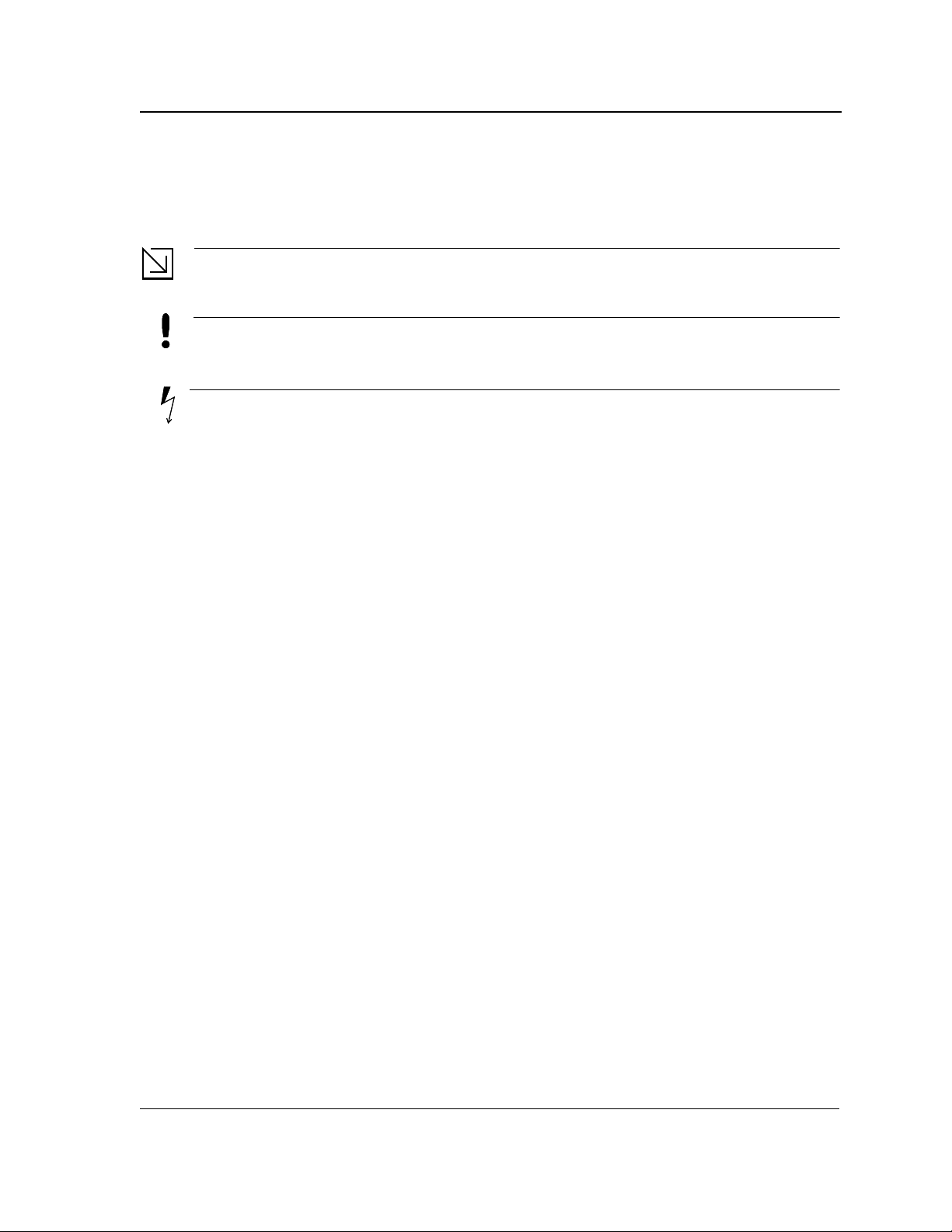
Document Conventions
Note
Caution
Warning
This document uses the following conventions:
Provides related information or information of special importance.
Indicates potential damage to hardware or software, or loss of data.
Indicates a risk of personal injury.
Preface
Document Conventions
Page 3
Page 16
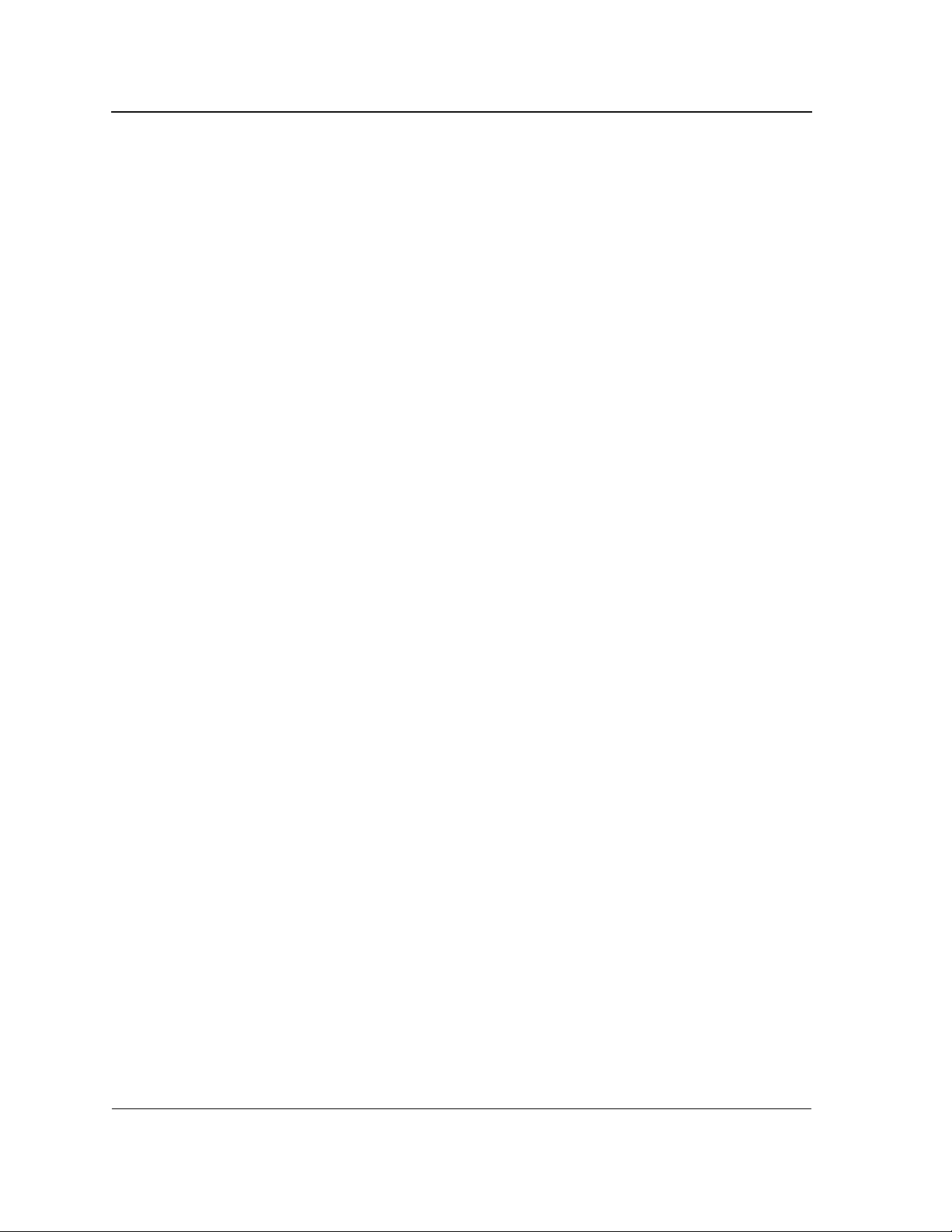
Allied Telesis
Command Line Interface User’s Guide
Contacting Allied Telesis
This section provides Allied Telesis contact information for technical support as well as sales or corporate
information. .
Online Support
Email and Telephone
Support
Returning Products
For Sales or
Corporate
Information
Warranty
You can request technical support online by accessing the Allied Telesis Knowledge Base
from the following web site:
www.alliedtelesis.com/support. You can use the Knowledge Base to submit questions
to our technical support staff and review answers to previously asked questions..
For Technical Support via email or telephone, refer to the Allied Telesis web site:
www.alliedtelesis.com. Select your country from the list displayed on the website. Then
select the appropriate menu tab.
Products for return or repair must first be assigned a Return Materials Authorization (RMA)
number. A product sent to Allied Telesis without a RMA number will be returned to the
sender at the sender’s expense.
To obtain an RMA number, contact the Allied Telesis Technical Support group at our web
site: www.alliedtelesis.com/support/rma. Select your country from the list displayed on
the website. Then select the appropriate menu tab.
You can contact Allied Telesis for sales or corporate information at our web site:
www.alliedtelesis.com. Select your country from the list displayed on the website. Then
select the appropriate menu tab.
The AT-AT-800GS series intelligent Multiservice Gateway has a limited warranty of two
years. Go to www.alliedtelesis.com/warranty for the specific terms and conditions of the
warranty and for warranty registration.
Page 4
Not approved by Document Control. For review only.
Page 17
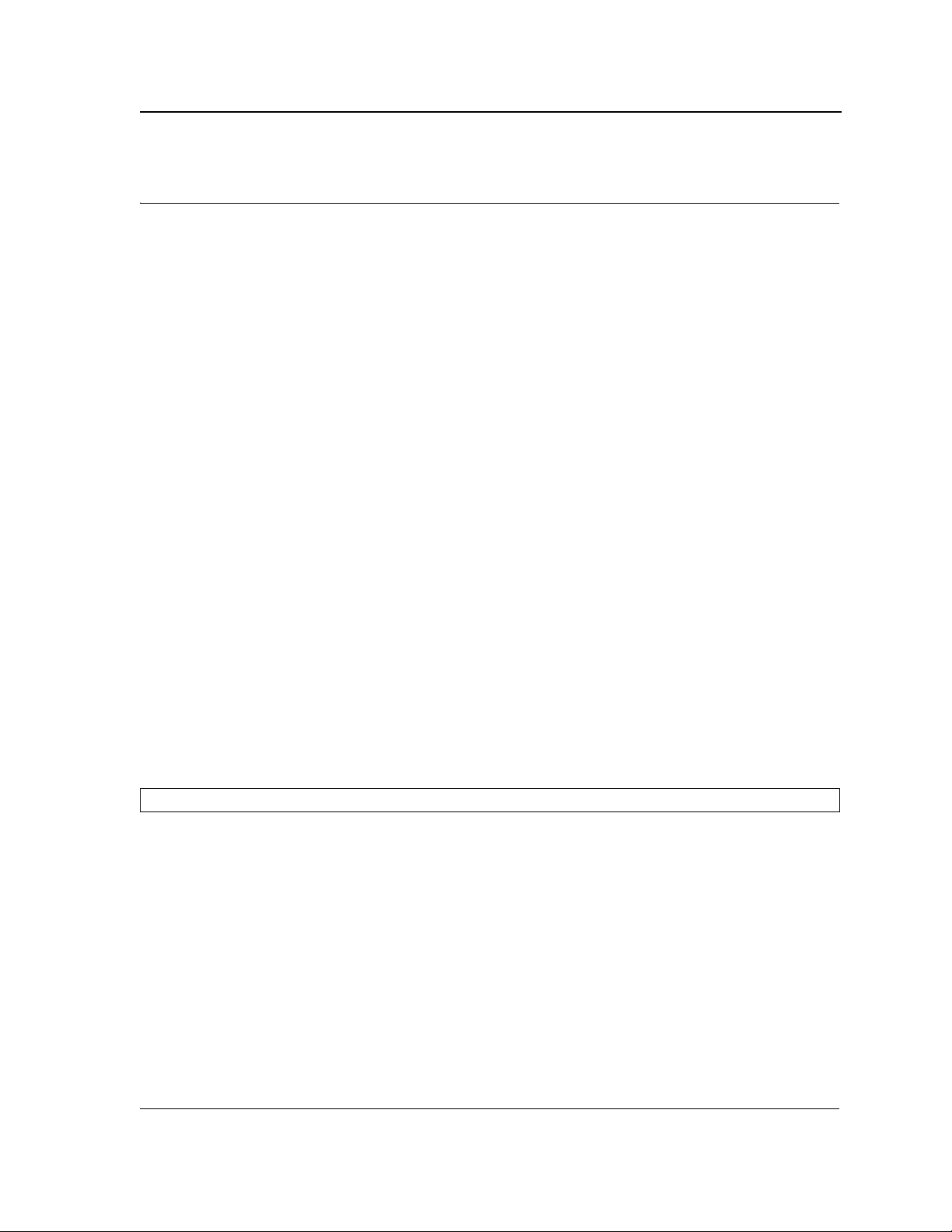
Using the CLI
CLI Command Modes
Chapter 1. Using the CLI
Overview
This chapter describes how to start using the CLI and the CLI command editing features.
CLI Command Modes
Introduction
To assist in configuring the device, the Command Line Interface (CLI) is divided into different command modes.
Each command mode has its own set of specific commands. Entering a question mark "?" at the system prompt
(console prompt) displays a list of commands available for that particular command mode.
From each mode a specific command is used to navigate from one command mode to another. The standard
order to access the modes is as follows: User EXEC mode, Privileged EXEC mode, Global Configuration mode,
and Interface Configuration mode.
When starting a session, the initial mode is the User EXEC mode. Only a limited subset of commands are
available in User EXEC mode. This level is reserved for tasks that do not change the configuration. To enter the
next level, the Privileged EXEC mode, a password is required.
The Privileged EXEC mode gives access to commands that are restricted on User EXEC mode and provides
access to the device Configuration mode.
The Global Configuration mode manages the device configuration on a global level.
The Interface Configuration mode configures specific interfaces in the device.
User EXEC Mode
After logging into the device, the user is automatically in User EXEC command mode unless the user is defined as
a privileged user. In general, the User EXEC commands allow the user to perform basic tests, and list system
information.
The user-level prompt consists of the device host name followed by the angle bracket (>).
Console>
The default host name is Console unless it has been changed using the hostname command in the Global
Configuration mode.
Privileged EXEC Mode
Privileged access is password protected to prevent unauthorized use because many of the privileged commands
set operating system parameters. The password is not displayed on the screen and is case sensitive.
Privileged users enter directly into the Privileged EXEC mode. To enter the Privileged EXEC mode from the User
EXEC mode, perform the following steps:
1. At the prompt enter the enable command and press <Enter>. A password prompt is displayed.
Page 5
Page 18
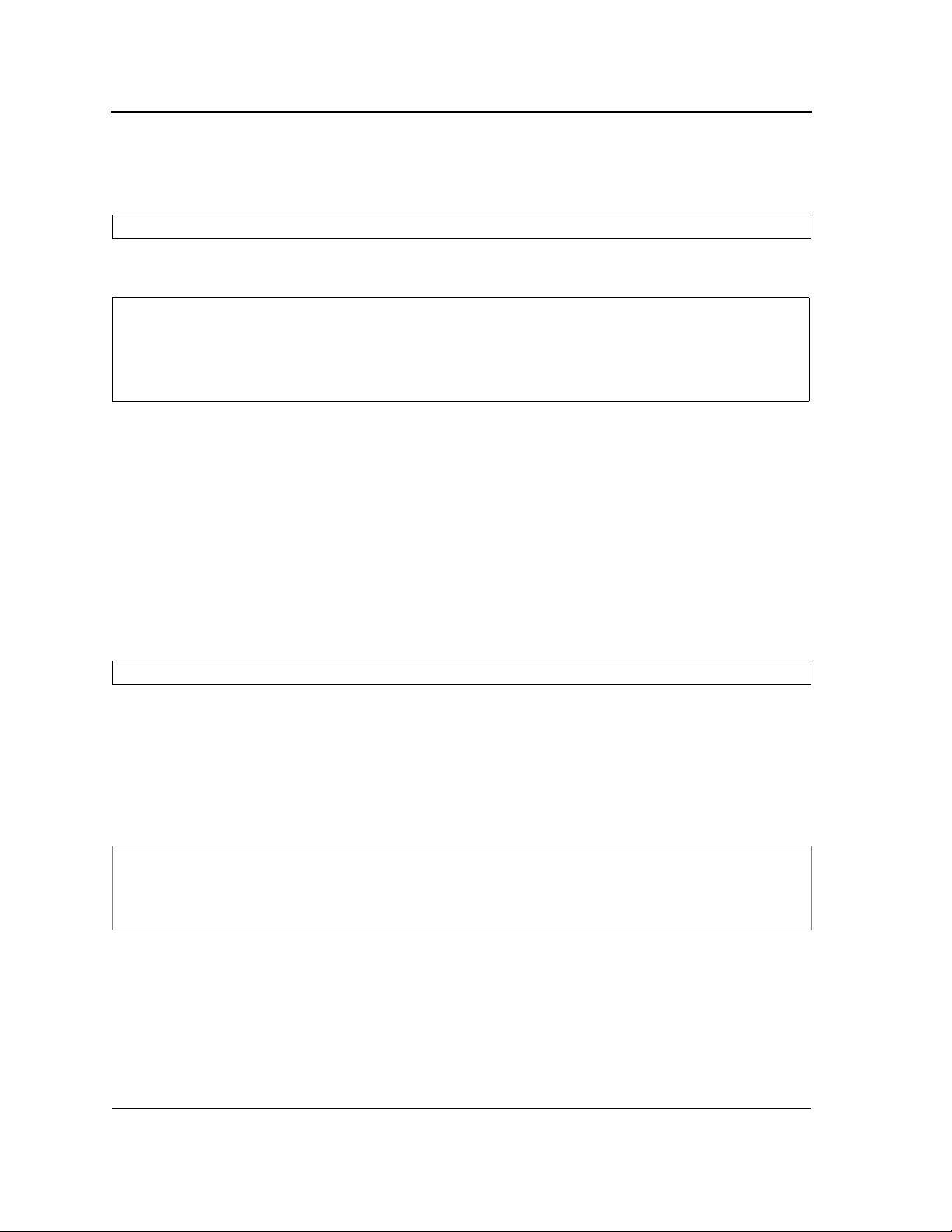
Allied Telesis
Command Line Interface User’s Guide
2. Enter the password and press <Enter>. The password is displayed as *. The Privileged EXEC mode prompt
is displayed. The Privileged EXEC mode prompt consists of the device host name followed by #.
Console#
To return from the Privileged EXEC mode to the User EXEC mode, use the disable command. The following
example illustrates how to access the Privileged EXEC mode and return to the User EXEC mode:
Console>
Enter Password: ******
Console#
Console#
Console>
The exit command is used to return from any mode to the previous mode except when returning to the User
EXEC mode from the Privileged EXEC mode. For example, the exit command is used to return from the Interface
Configuration mode to the Global Configuration mode.
enable
disable
Global Configuration Mode
Global Configuration mode commands apply to features that affect the system as a whole, rather than just a
specific interface. The configure Privileged EXEC mode command is used to enter the Global Configuration
mode.
To enter the Global Configuration mode perform the following steps:
1. At the Privileged EXEC mode prompt enter the configure command and press <Enter>. The Global
Configuration mode prompt is displayed. The Global Configuration mode prompt consists of the device host
name followed by (config) and #.
Console(config)#
One of the following commands can be used to return from the Global Configuration mode to the Privileged EXEC
mode:
• exit
• end
• Ctrl+Z
The following example illustrates how to access the Global Configuration mode and return to the Privileged EXEC
mode:
Console#
Console#
Console(config)#
Console#
configure
exit
Page 6
Not approved by Document Control. For review only.
Page 19
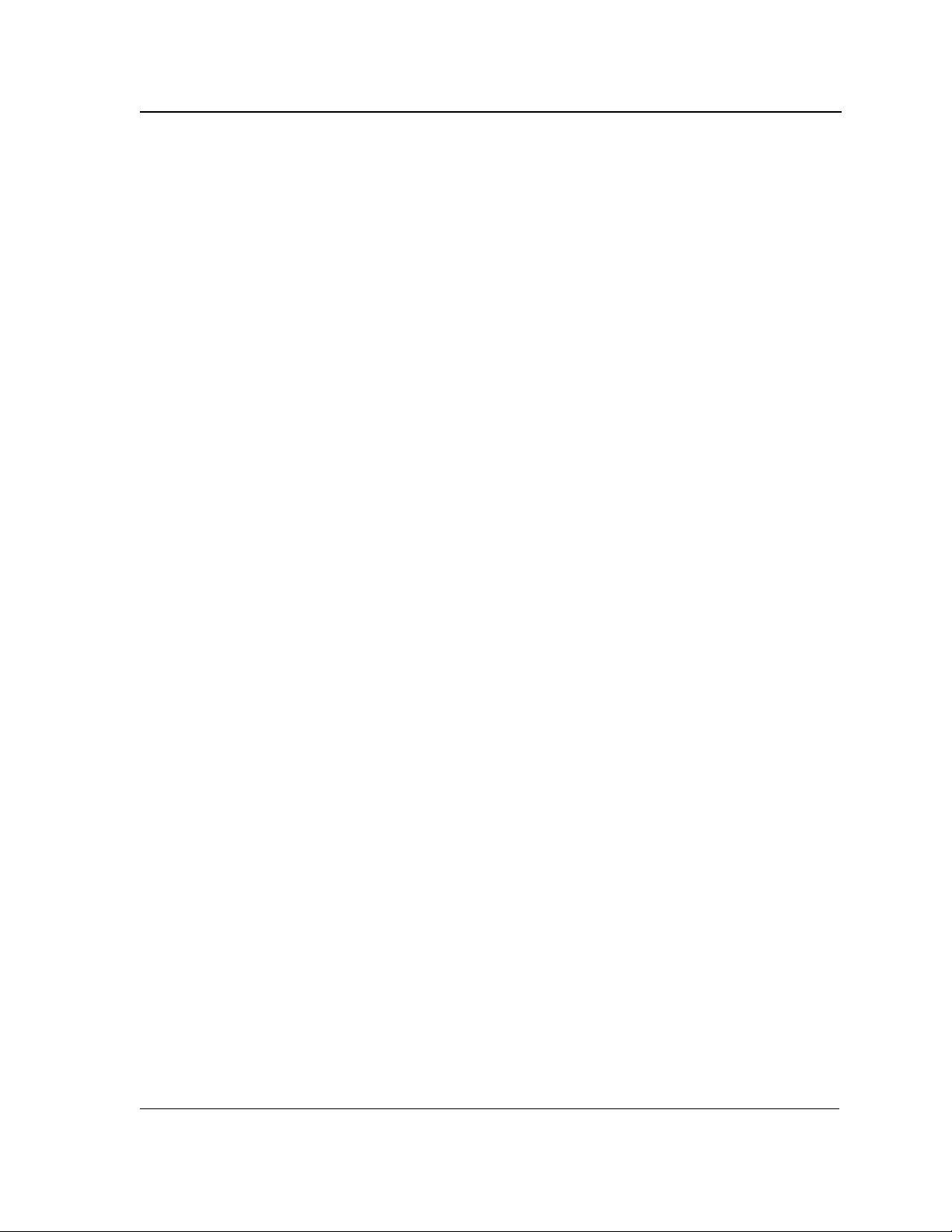
Using the CLI
CLI Command Modes
Interface Configuration and Specific Configuration Modes
Interface Configuration mode commands modify specific interface operations. The following are the Interface
Configuration modes:
• Line Interface — Contains commands to configure the management connections. These include commands
such as line timeout settings, etc. The line Global Configuration mode command is used to enter the Line
Configuration command mode.
• VLAN Database — Contains commands to create a VLAN as a whole. The VLAN database Global
Configuration mode command is used to enter the VLAN Database Interface Configuration mode.
• Management Access List — Contains commands to define management access-lists. The management
access-list Global Configuration mode command is used to enter the Management Access List Configuration
mode.
• Ethernet — Contains commands to manage port configuration. The interface ethernet Global Configuration
mode command is used to enter the Interface Configuration mode to configure an Ethernet type interface.
• Port Channel — Contains commands to configure port-channels, for example, assigning ports to a port-
channel. Most of these commands are the same as the commands in the Ethernet interface mode, and are
used to manage the member ports as a single entity. The interface port-channel Global Configuration mode
command is used to enter the Port Channel Interface Configuration mode.
• SSH Public Key-chain — Contains commands to manually specify other device SSH public keys. The
crypto key pubkey-chain ssh Global Configuration mode command is used to enter the SSH Public Key-
chain Configuration mode.
• QoS — Contains commands related to service definitions. The qos Global Configuration mode command is
used to enter the QoS services configuration mode.
• MAC Access-List— Configures conditions required to allow traffic based on MAC addresses. The mac
access-list Global Configuration mode command is used to enter the MAC access-list configuration mode.
Page 7
Page 20
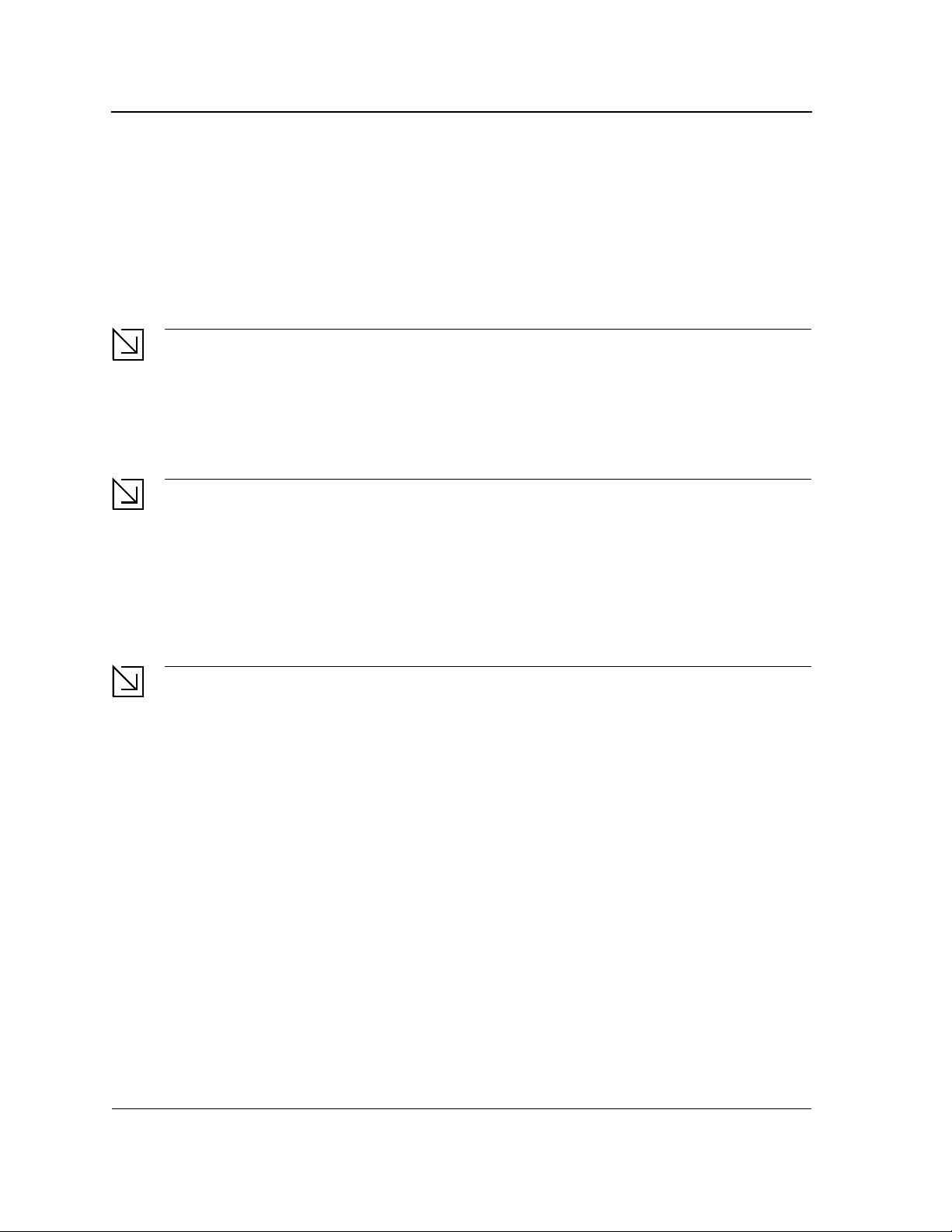
Allied Telesis
Note
Note
Note
Command Line Interface User’s Guide
Starting the CLI
The device can be managed over a direct connection to the device console RS-232 port or via a Telnet
connection. The device is managed by entering command keywords and parameters at the prompt. Using the
device Command Line Interface (CLI) is very similar to entering commands on a UNIX system.
If access is via a Telnet connection, ensure that the device has a defined IP address, corresponding management
access is granted, and the workstation used to access the device is connected to the device prior to using CLI
commands.
The following steps are for use on the console line only.
To start using the CLI, perform the following steps:
1. Connect the DB9 null-modem or cross over cable to the RS-232 serial port of the device to the RS-232 serial
port of the terminal or computer running the terminal emulation application.
The default data rate is 115200 bps.
a) Set the data format to 8 data bits, 1 stop bit, and no parity.
b) Set Flow Control to none.
c) Under Properties, select VT100 for Emulation mode.
d) Select Terminal keys for Function, Arrow, and Ctrl keys. Ensure that the setting is for Terminal keys
(not Windows keys).
When using HyperTerminal with Microsoft® Windows 2000, ensure that Windows® 2000 Service Pack 2
or later is installed. With Windows 2000 Service Pack 2, the arrow keys function properly in
HyperTerminal’s VT100 emulation. Go to www.microsoft.com for information on Windows 2000 service
packs.
2. Enter the following commands to begin the configuration procedure:
Console>
Console#
enable
configure
Console(config)#
3. Configure the device and enter the necessary commands to complete the required tasks.
4. When finished, exit the session with the exit command.
When a different user is required to log onto the system, use the login Privileged EXEC mode command. This
effectively logs off the current user and logs on the new user.
Page 8
Not approved by Document Control. For review only.
Page 21
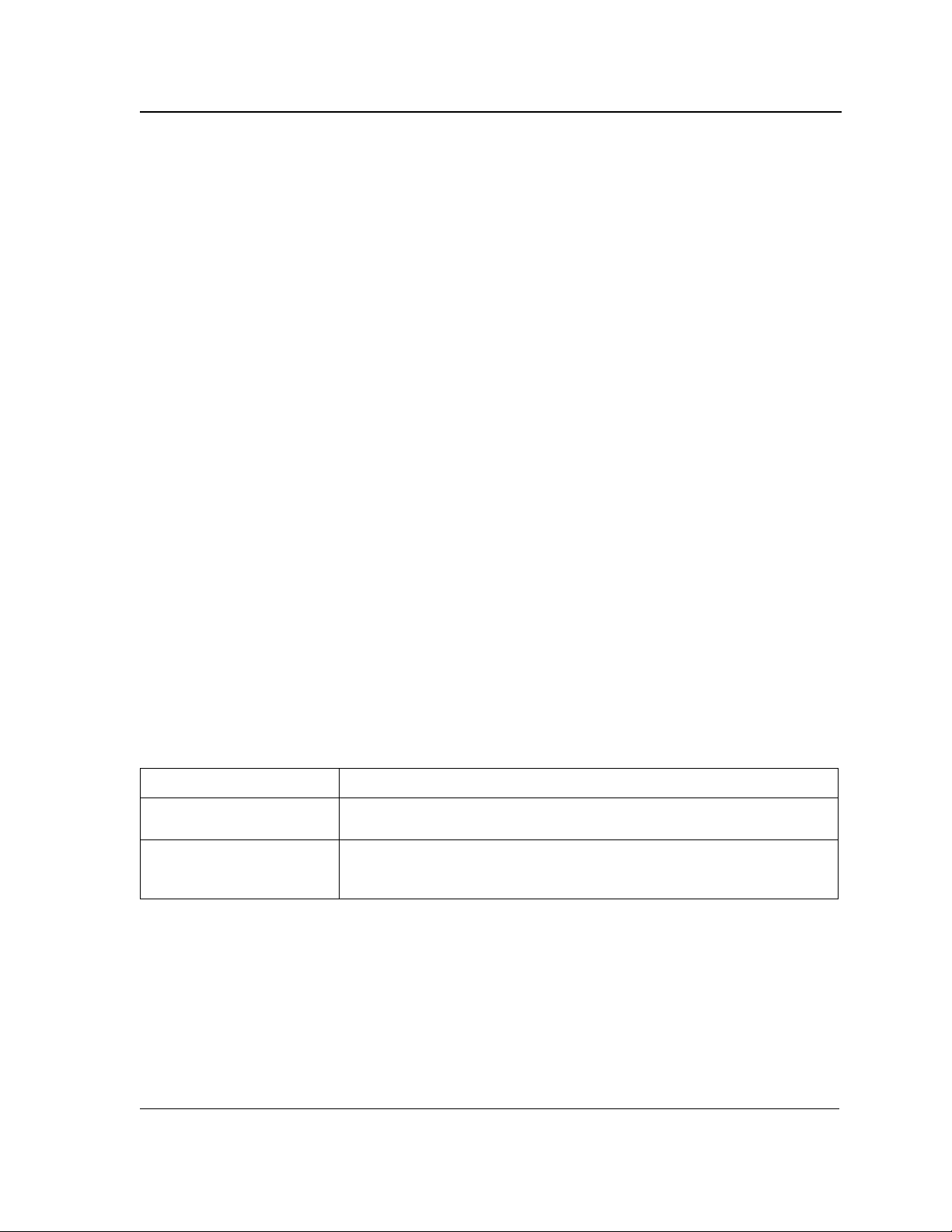
Using the CLI
Editing Features
Editing Features
Entering Commands
A CLI command is a series of keywords and arguments. Keywords identify a command, and arguments specify
configuration parameters. For example, in the command show interfaces status ethernet 1/g11, show,
interfaces and status are keywords, ethernet is an argument that specifies the interface type, and 1/g11
specifies the port.
To enter commands that require parameters, enter the required parameters after the command keyword. For
example, to set a password for the administrator, enter:
Console(config)#
When working with the CLI, the command options are not displayed. The command is not selected from a menu,
but is manually entered. To see what commands are available in each mode or within an interface configuration,
the CLI does provide a method of displaying the available commands, the command syntax requirements and in
some instances parameters required to complete the command. The standard command to request help is ?.
There are two instances where help information can be displayed:
• Keyword lookup — The character ? is entered in place of a command. A list of all valid commands and
corresponding help messages are is displayed.
• Partial keyword lookup — If a command is incomplete and or the character ? is entered in place of a
parameter. The matched keyword or parameters for this command are displayed.
To assist in using the CLI, there is an assortment of editing features. The following features are described:
• Terminal Command Buffer
• Command Completion
• Nomenclature
• Keyboard Shortcuts
username
admin
password
alansmith
Terminal Command Buffer
Every time a command is entered in the CLI, it is recorded on an internally managed Command History buffer.
Commands stored in the buffer are maintained on a First In First Out (FIFO) basis. These commands can be
recalled, reviewed, modified, and reissued. This buffer is not preserved across device resets.
Keyword Description
Up-arrow key
Ctrl+P
Down-arrow key Returns to more recent commands in the history buffer after recalling
By default, the history buffer system is enabled, but it can be disabled at any time. For information about the
command syntax to enable or disable the history buffer, see history.
There is a standard default number of commands that are stored in the buffer. The standard number of 10
commands can be increased to 216. By configuring 0, the effect is the same as disabling the history buffer
system. For information about the command syntax for configuring the command history buffer, see history size.
To display the history buffer, see show history.
Recalls commands in the history buffer, beginning with the most recent
command. Repeats the key sequence to recall successively older commands.
commands with the up-arrow key. Repeating the key sequence will recall
successively more recent commands.
Page 9
Page 22
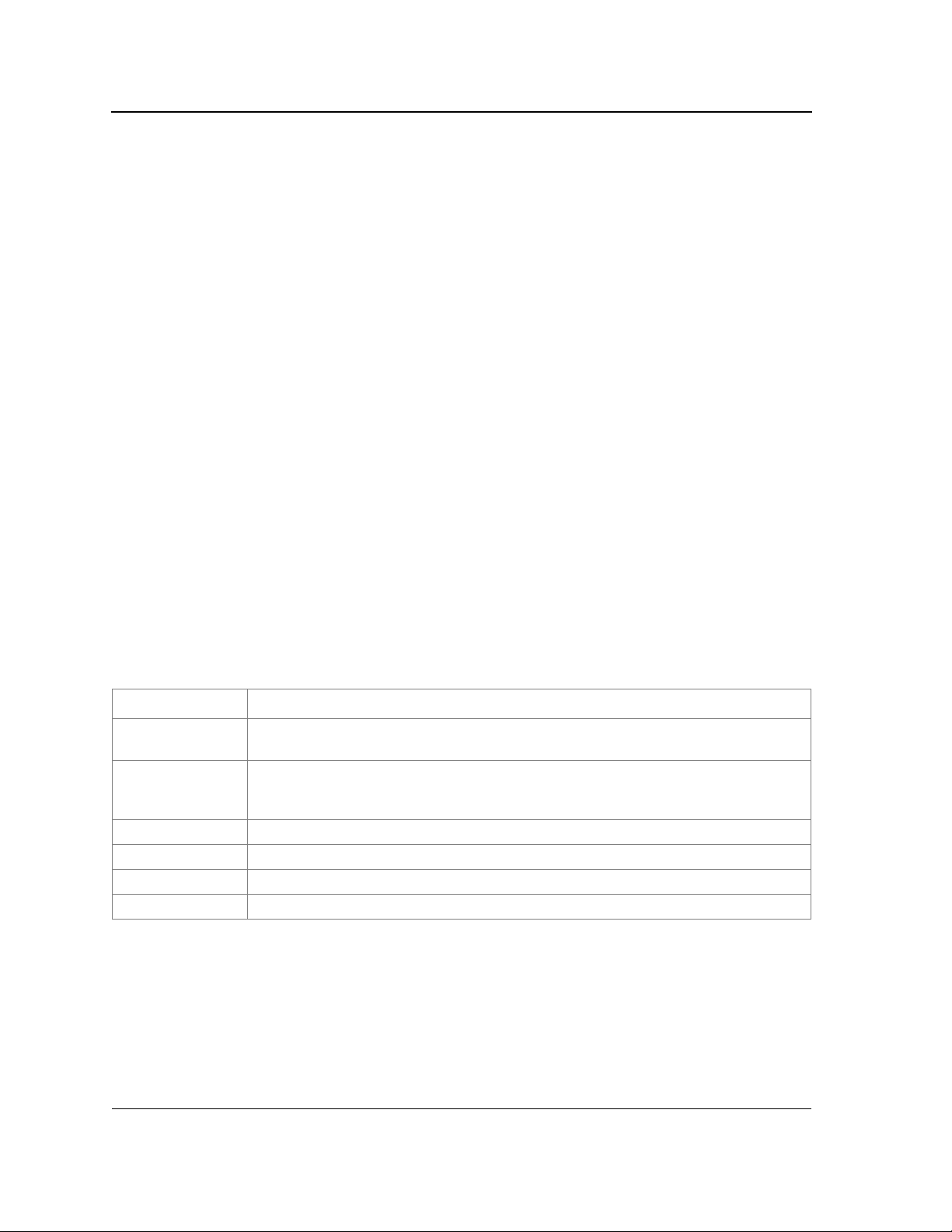
Allied Telesis
Command Line Interface User’s Guide
Negating the Effect of Commands
For many configuration commands, the prefix keyword no can be entered to cancel the effect of a command or
reset the configuration to the default value. This guide describes the negation effect for all applicable commands.
Command Completion
If the command entered is incomplete, invalid or has missing or invalid parameters, then the appropriate error
message is displayed. This assists in entering the correct command. By pressing the <Tab> button, an incomplete
command is entered. If the characters already entered are not enough for the system to identify a single matching
command, press ? to display the available commands matching the characters already entered.
Nomenclature
When referring to an Ethernet port in a CLI command, the following format is used:
• For an Ethernet port on a standalone device: Ethernet_type port_number
• For an Ethernet port on a stacked device: unit_number/Ethernet_type port number
The Ethernet type may be Gigabit Ethernet (indicated by “g”) or Fast Ethernet (indicated by “e”).
For example, g3 stands for Gigabit Ethernet port 3 on a stand-alone device, and e3 stands for Fast Ethernet port 3
on a stand-alone device, whereas 1/g3 stands for Gigabit Ethernet port 3 on stacking unit 1 and 1/g3 stands for
Fast Ethernet port 3 on stacking unit 1.
The ports may be described on an individual basis or within a range. Use format port number-port number to
specify a set of consecutive ports and port number, port number to indicate a set of non-consecutive ports. For
example, g1-3 stands for Gigabit Ethernet ports 1, 2 and 3, and g1, 5 stands for Gigabit Ethernet ports 1 and 5.
Keyboard Shortcuts
The CLI has a range of keyboard shortcuts to assist in editing the CLI commands. The following table describes
the CLI shortcuts.
Keyboard Key Description
Up-arrow key Recalls commands from the history buffer, beginning with the most recent command.
Repeat the key sequence to recall successively older commands.
Down-arrow key Returns the most recent commands from the history buffer after recalling commands with
the up arrow key. Repeating the key sequence will recall successively more recent
commands.
Ctrl+A Moves the cursor to the beginning of the command line.
Ctrl+E Moves the cursor to the end of the command line.
Ctrl+Z / End Returns back to the Privileged EXEC mode from any configuration mode.
Backspace key Deletes one character left to the cursor position.
Page 10
Not approved by Document Control. For review only.
Page 23
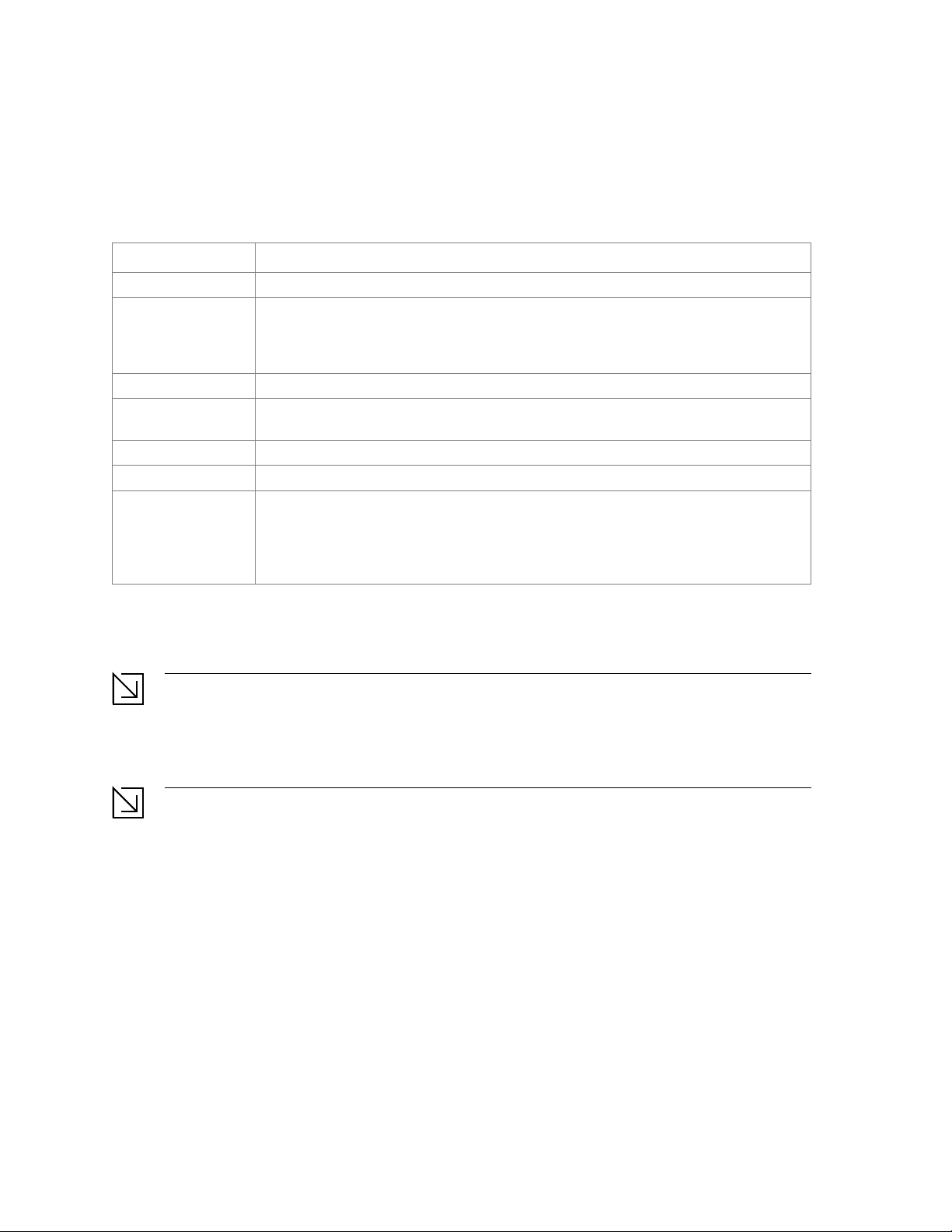
CLI Command Conventions
Note
Note
When entering commands there are certain command entry standards that apply to all commands. The following
table describes the command conventions.
Convention Description
[ ] In a command line, square brackets indicates an optional entry.
{ } In a command line, curly brackets indicate a selection of compulsory parameters
separated by the | character. One option must be selected. For example: flowcontrol
{auto|on|off} means that for the flowcontrol command either auto, on or off must be
selected.
Italic font Indicates a parameter.
<Enter> Indicates an individual key on the keyboard. For example, <Enter> indicates the Enter
key.
Ctrl+F4 Any combination keys pressed simultaneously on the keyboard.
Screen Display
all When a parameter is required to define a range of ports or parameters and all is an
Indicates system messages and prompts appearing on the console.
option, the default for the command is all when no parameters are defined. For
example, the command interface range port-channel has the option of either entering
a range of channels, or selecting all. When the command is entered without a
parameter, it automatically defaults to all.
Copying and Pasting Text
Up to 1000 lines of text (i.e., commands) can be copied and pasted into the device.
It is the user’s responsibility to ensure that the text copied into the device consists of legal commands only.
This feature is dependent on the baud rate of the device.
The default device baud rate is 115,200
When copying and pasting commands from a configuration file, make sure that the following conditions exist:
• A device Configuration mode has been accessed.
• The commands contain no encrypted data, like encrypted passwords or keys. Encrypted data cannot be
copied and pasted into the device.
Page 24
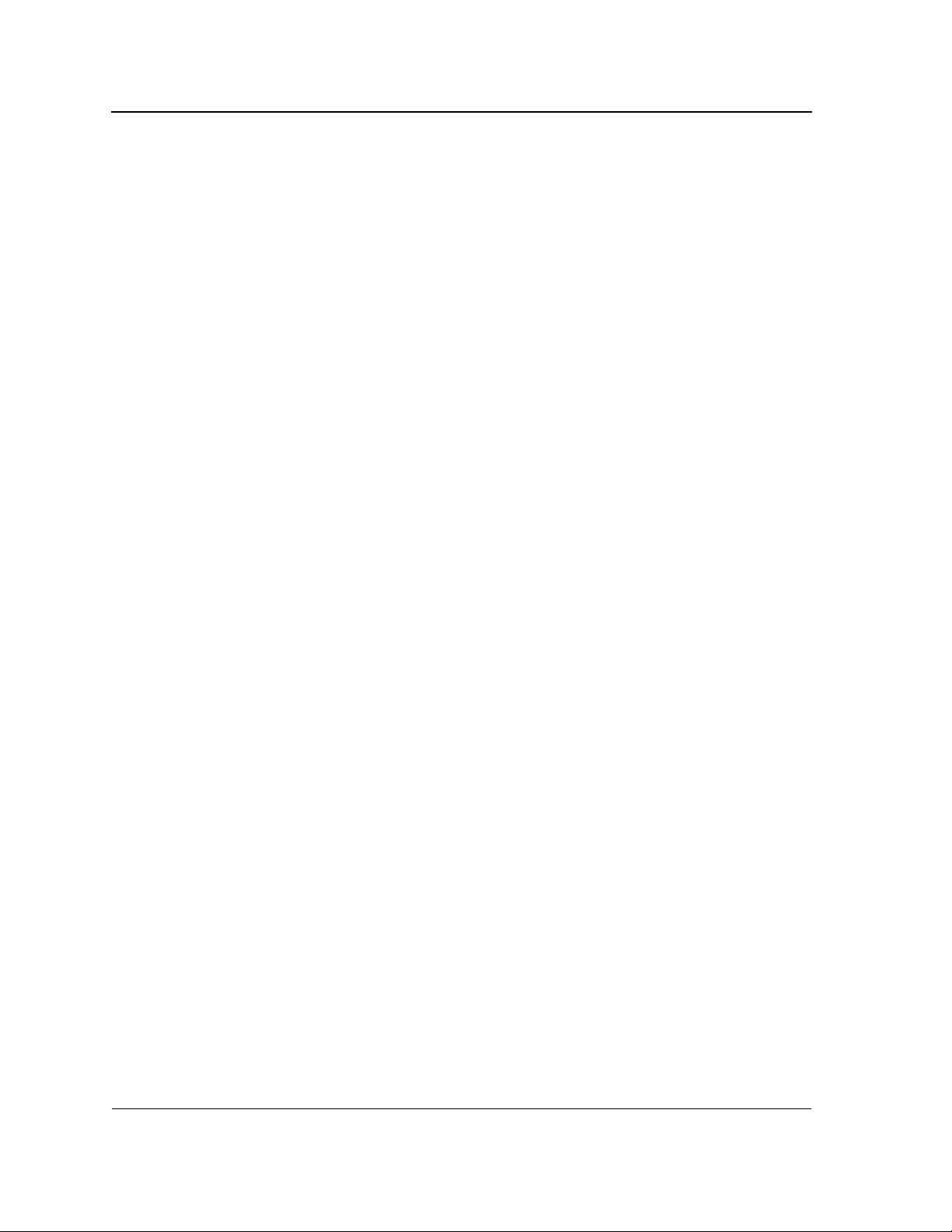
Allied Telesis
Command Line Interface User’s Guide
Page 12
Not approved by Document Control. For review only.
Page 25
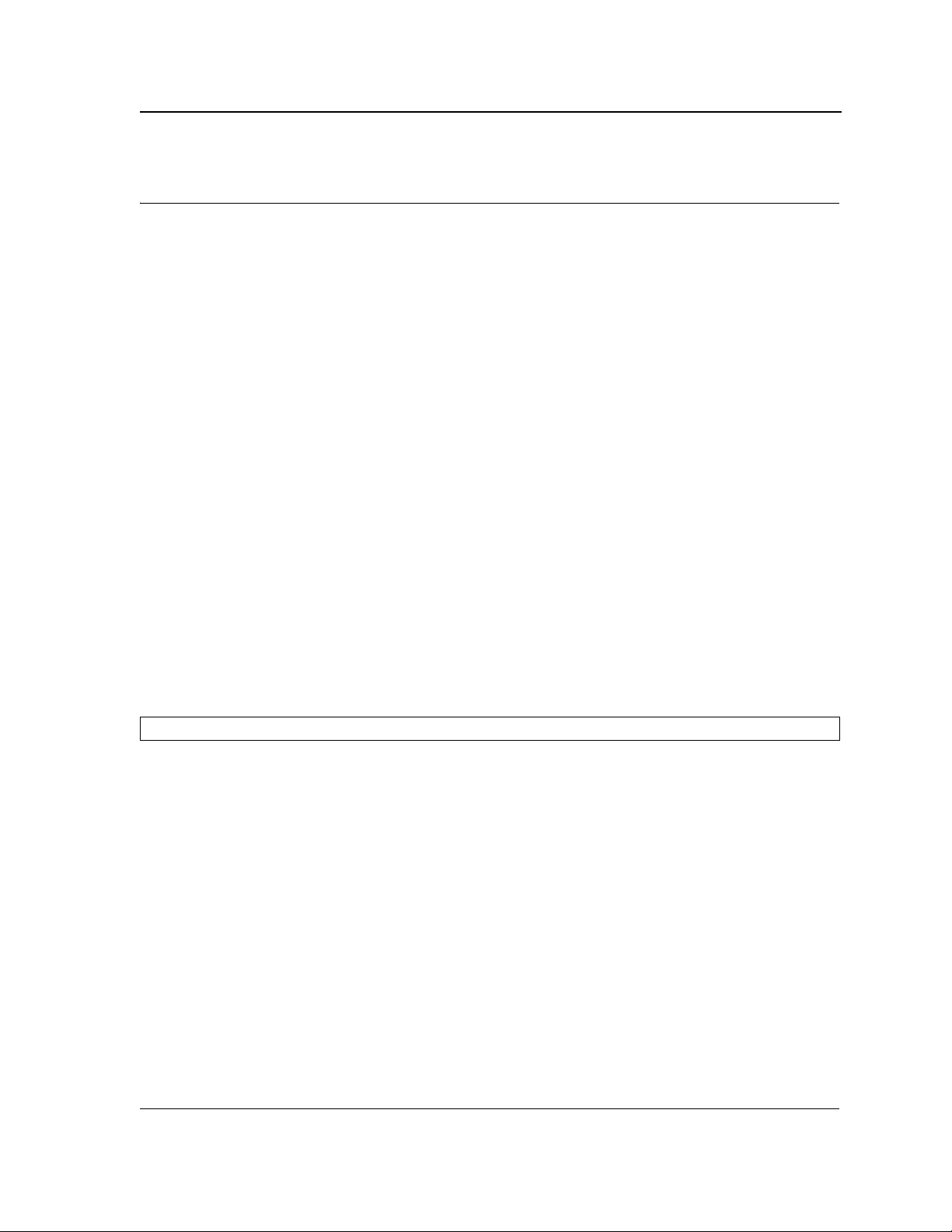
ACL Commands
Chapter 2. ACL Commands
ip access-list
The ip access-list Global Configuration mode command defines an IPv4 Access List and places the device in
IPv4 Access List Configuration mode. Use the no form of this command to remove the Access List.
Syntax
ip access-list access-list-name
no ip access-list access-list-name
Parameters
access-list-name — Name of the IPv4 Access List.
•
Default Configuration
No IPv4 Access List is defined
Command Mode
Global Configuration mode
User Guidelines
IPv4 ACLs are defined by a unique name. An IPv4 ACL and MAC ACL cannot share the same name.
Example
The following example places the device in IPv4 Access List Configuration mode.
Console(config)#
ip access-list
permit (ip)
The permit Ip Access-list Configuration mode command sets conditions to allow a packet to pass a named IP
Access List.
Syntax
permit {any | protocol} {any | {source source-wildcard}} {any | {destination destination-wildcard}} [dscp number |
ip-precedence number] [fragments]
permit-icmp {any | {source source-wildcard}} {any | {destination destination-wildcard}} {any | icmp-type} {any |
icmp-code} [dscp number | ip-precedence number]
permit-igmp {any | {source source-wildcard}} {any | {destination destination-wildcard}} {any | igmp-type} [dscp
number | ip-precedence number]
permit-tcp {any | { source source-wildcard}} {any | source-port} {any |{ destination destination-wildcard}} {any |
destination-port} [dscp number | ip-precedence number] [flags list-of-flags]
Page 13
Page 26
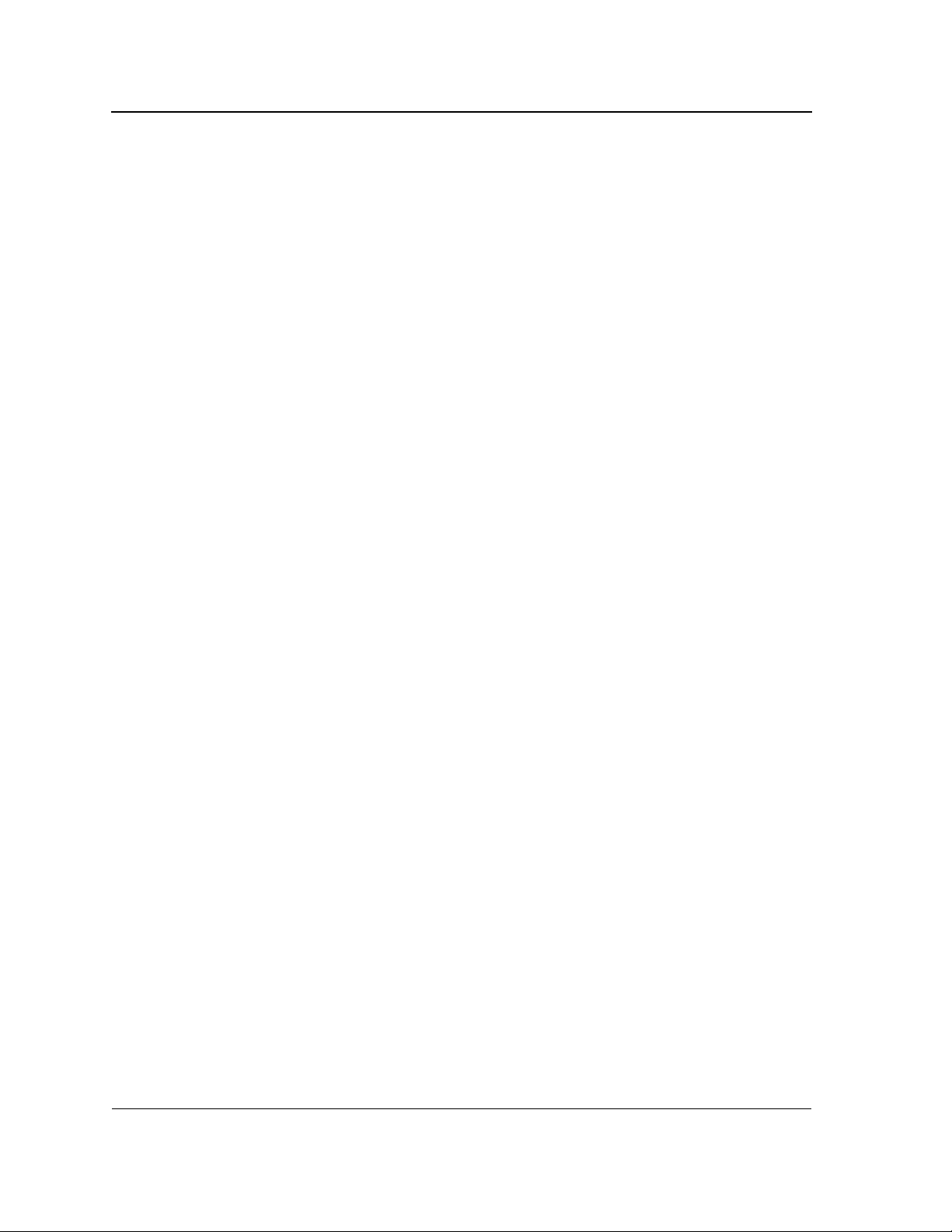
Allied Telesis
Command Line Interface User’s Guide
permit-udp {any | { source source-wildcard}} {any | source-port} {any | {destination destination-wildcard}} {any |
destination-port} [dscp number | ip-precedence number]
Parameters
source — Source IP address of the packet.
•
• source-wildcard — Wildcard bits to be applied to the source IP address. Use 1s in the bit position to be
ignored.
• destination — Destination IP address of the packet.
• destination-wildcard — Wildcard bits to be applied to the destination IP address. Use 1s in the bit position to
be ignored.
• protocol — The name or the number of an IP protocol. Available protocol names: icmp, igmp, ip, tcp, egp,
igp, udp, hmp, rdp, idpr, idrp, rsvp, gre, esp, ah, eigrp, ospf, ipip, pim, l2tp, isis. (Range: 0 - 255)
• dscp number — Specifies the DSCP value.
• ip-precedence number — Specifies the IP precedence value.
• fragments— The set of conditions is applied only to noninitial fragments.
• icmp-type — Specifies an ICMP message type for filtering ICMP packets. Enter a number or one of the
following values: echo-reply, destination-unreachable, source-quench, redirect, alternate-hostaddress, echo-request, router-advertisement, router-solicitation, time-exceeded, parameter-problem,
timestamp, timestamp-reply, information-request, information-reply, address-mask-request, address
mask-reply, traceroute, datagram-conversion-error, mobile-host-redirect, mobile-registration-request,
mobile-registration-reply, domain-name-request, domain-name-reply, skip, photuris. (Range: 0 - 255)
• icmp-code — Specifies an ICMP message code for filtering ICMP packets. (Range: 0 - 255)
• igmp-type — IGMP packets can be filtered by IGMP message type. Enter a number or one of the following
values: host-query, host-report, dvmrp, pim, cisco-trace, host-report-v2, host-leave-v2, host-report-v3.
(Range: 0 - 255)
• destination-port — Specifies the UDP/TCP destination port. (Range: 0 - 65535)
• source-port — Specifies the UDP/TCP source port. (Range: 0 - 65535)
• flags list-of-flags — List of TCP flags that should occur. If a flag should be set it is prefixed by "+".If a flag
should be unset it is prefixed by "-". Available options are +urg, +ack, +psh, +rst, +syn, +fin, -urg, -ack, psh, -rst, -syn and -fin. The flags are concatenated to a one string. For example: +fin-ack.
Page 14
Not approved by Document Control. For review only.
Page 27
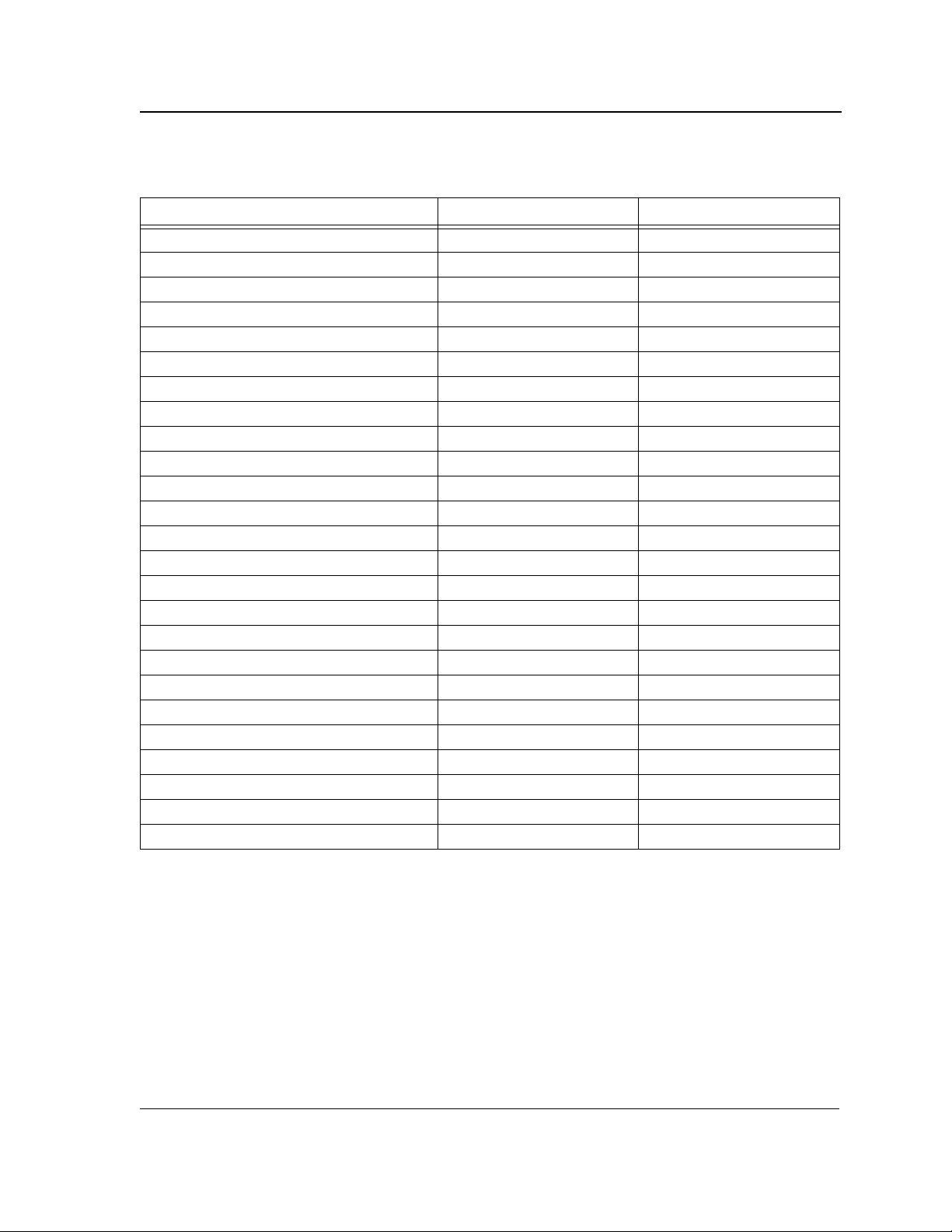
ACL Commands
IP Protocol Abbreviated Name Protocol Number
Internet Control Message Protocol icmp 1
Internet Group Management Protocol igmp 2
IP in IP (encapsulation) Protocol ipinip 4
Transmission Control Protocol tcp 6
Exterior Gateway Protocol egp 8
Interior Gateway Protocol igp 9
User Datagram Protocol udp 17
Host Monitoring Protocol hmp 20
Reliable Data Protocol rdp 27
Inter-Domain Policy Routing Protocol
Ipv6 protocol ipv6 41
Routing Header for IPv6 ipv6-route 43
Fragment Header for IPv6 ipv6-frag 44
Inter-Domain Routing Protocol
Reservation Protocol rsvp 46
General Routing Encapsulation gre 47
Encapsulating Security Payload (50)
Authentication Header ah 51
ICMP for IPv6 ipv6-icmp 58
EIGRP routing protocol eigrp 88
Open Shortest Path Protocol ospf 89
Protocol Independent Multicast pim 103
Layer Two Tunneling Protocol l2tp 115
ISIS over IPv4 isis 124
(any IP protocol) any 25504
idpr 35
idrp 45
esp 50
• dscp — Indicates matching the dscp number with the packet dscp value.
• ip-precedence — Indicates matching ip-precedence with the packet ip-precedence value.
• icmp-type — Specifies an ICMP message type for filtering ICMP packets. Enter a value or one of the following
values: echo-reply, destination-unreachable, source-quench, redirect, alternate-host-address, echorequest, router-advertisement, router-solicitation, time-exceeded, parameter-problem, timestamp,
timestamp-reply, information-request, information-reply, address-mask-request, address-mask-reply,
traceroute, datagram-conversion-error, mobile-host-redirect, ipv6-where-are-you, ipv6-i-am-here,
Page 15
Page 28
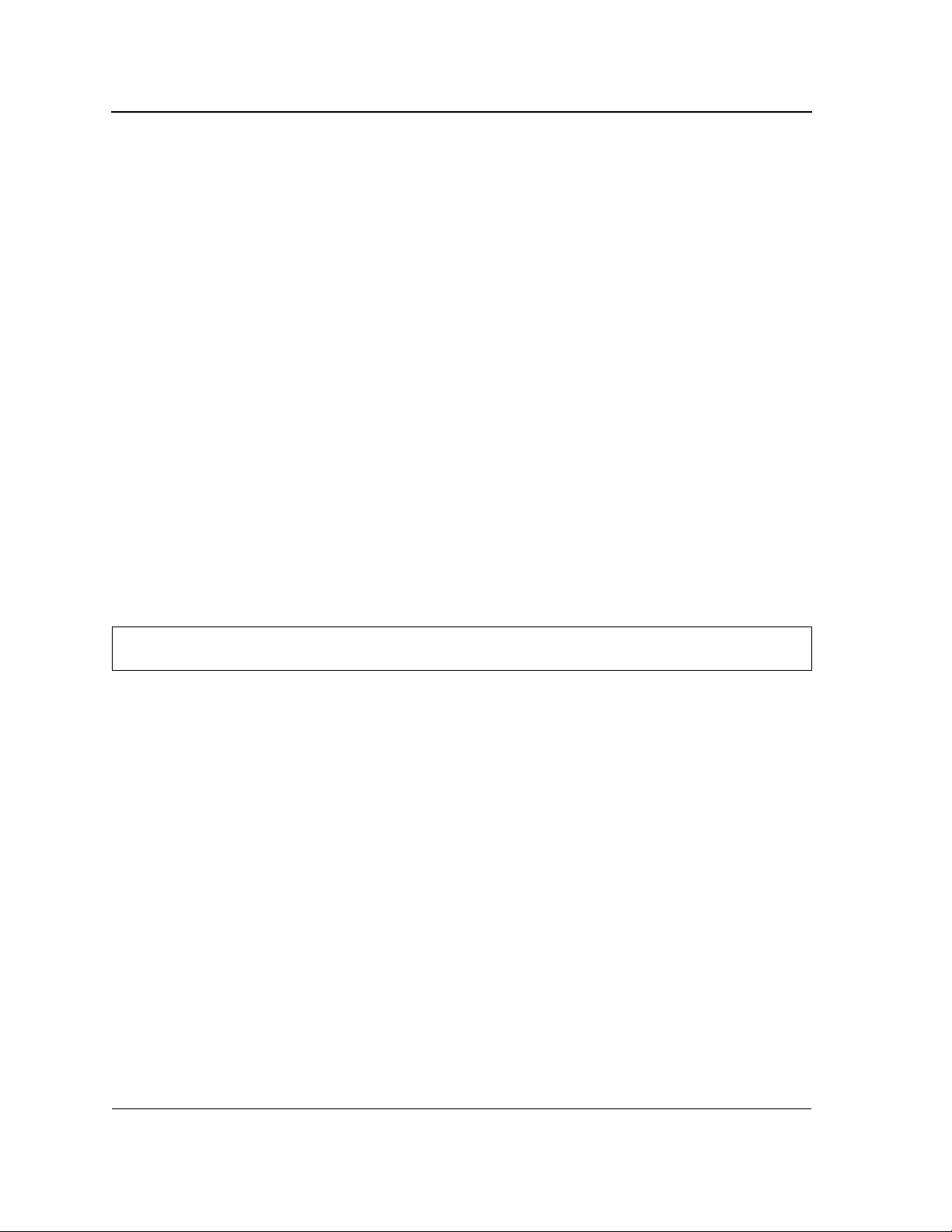
Allied Telesis
Command Line Interface User’s Guide
mobile-registration-request, mobile-registration-reply, domain-name-request, domain-name-reply,
skip and photuris. (Range: 0-255)
• icmp-code — Specifies an ICMP message code for filtering ICMP packets. ICMP packets that are filtered by
ICMP message type can also be filtered by the ICMP message code. (Range: 0-255)
• igmp-type — IGMP packets can be filtered by IGMP message type. Enter a number or one of the following
values: dvmrp, host-query, host-report, pim or trace. (Range: 0-255)
• destination-port — Specifies the UDP/TCP destination port. (Range: 0-65535)
• source-port — Specifies the UDP/TCP source port. (Range: 0-65535)
• list-of-flags — Specifies a list of TCP flags that can be triggered. If a flag is set, it is prefixed by “+”. If a flag is
not set, it is prefixed by “-”. Possible values: +urg, +ack, +psh, +rst, +syn, +fin, -urg, -ack, -psh, -rst, -syn
and -fin. The flags are concatenated into one string. For example: +fin-ack.
Default Configuration
No IPv4 ACL is defined.
Command Mode
Ip Access-list Configuration mode
User Guidelines
You enter IP-Access List configuration mode by using the ip access-list Global Configuration mode command.
Example
The following example shows how to define a permit statement for an IP ACL.
Console(config)#
Console(config-ip-al)#
ip access-list
permit
rsvp 192.1.1.1 0.0.0.0
ip-acl1
any dscp
56
deny (IP)
The deny IP Access List Configuration mode command sets conditions to not allow a packet to pass a named IP
Access List.
Syntax
deny [disable-port] {any| protocol} {any|{source source-wildcard}} {any|{destination destination-
wildcard}} [dscp number | ip-precedence number]
deny-icmp [disable-port] {any|{source source-wildcard}} {any|{destination destination-wildcard}}
{any|icmp-type} {any|icmp-code} [dscp number | ip-precedence number]
deny-igmp [disable-port] {any|{source source-wildcard}} {any|{destination destination-wildcard}}
{any|igmp-type} [dscp number | ip-precedence number]
deny-tcp [disable-port] {any|{ source source-wildcard}} {any|source-port} {any|{ destination
destination-wildcard}} {any|destination-port} [dscp number | ip-precedence number] [flags list-of-
Page 16
Not approved by Document Control. For review only.
Page 29
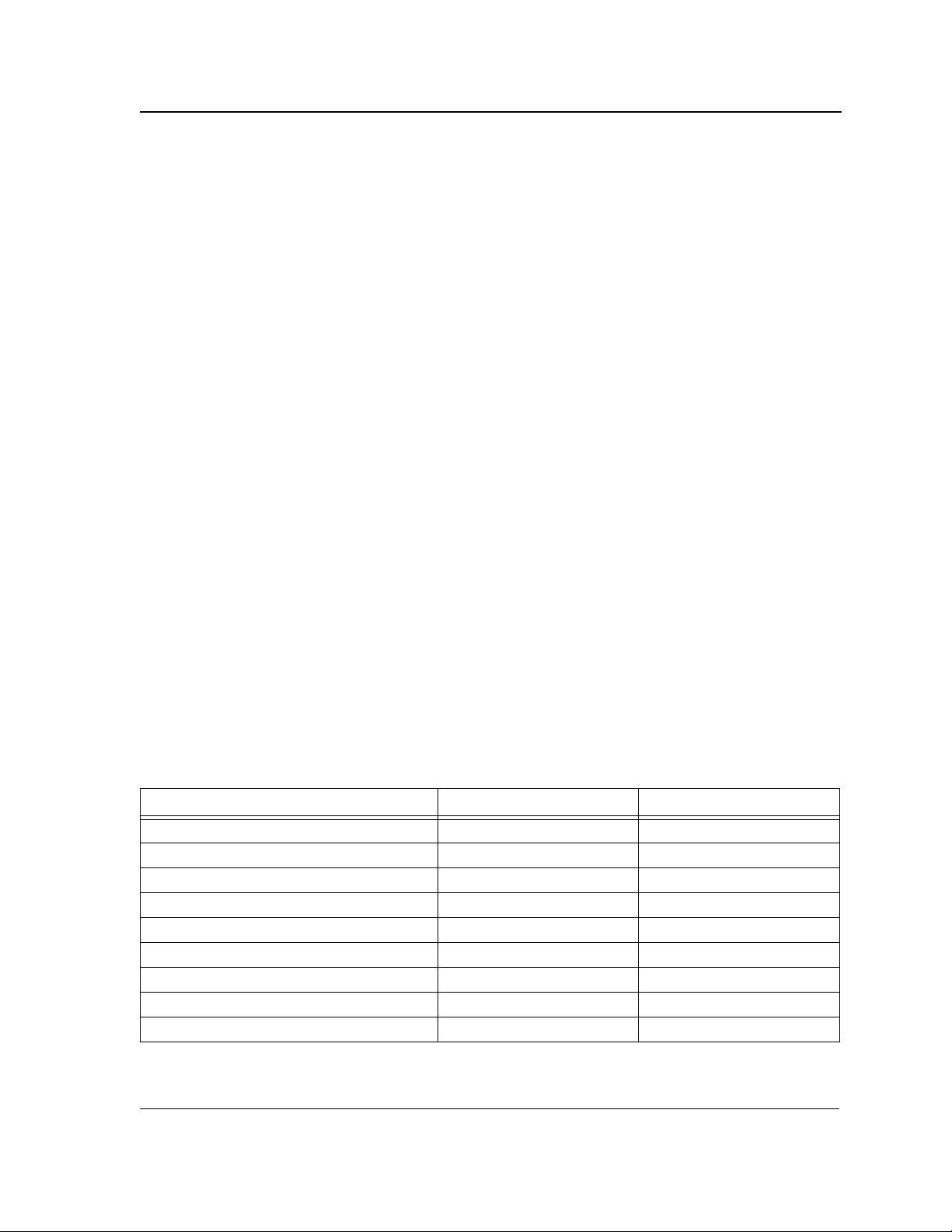
ACL Commands
flags]
deny-udp [disable-port] {any|{ source source-wildcard}} {any| source-port} {any|{destination
destination-wildcard}} {any|destination-port} [dscp number | ip-precedence number]
Parameters
•
disable-port — The Ethernet interface is disabled if the condition is matched. (Range: 0 - 65535)
• source — Source IP address of the packet.
• source-wildcard — Wildcard bits to be applied to the source IP address. Use 1s in the bit position to be
ignored.
• destination — Packet’s destination IP address.
• destination-wildcard — Wildcard bits to be applied to the destination IP address. Use 1s in the bit position to
be ignored.
• protocol —The name or number of an IP protocol. Available protocol names: icmp, igmp, ip, tcp, egp, igp,
udp, hmp, rdp, idpr, idrp, rsvp, gre, esp, ah, eigrp, ospf, ipip, pim, l2tp, isis.: (Range: 0 - 255)
• dscp number — Specifies the DSCP value.
• ip-precedence number — Specifies the IP precedence value.
• icmp-type — Specifies an ICMP message type for filtering ICMP packets. Enter a number, or one of the
following values: echo-reply, destination-unreachable, source-quench, redirect, alternate-hostaddress, echo-request, router-advertisement, router-solicitation, time-exceeded, parameter-problem,
timestamp, timestamp-reply, information-request, information-reply, address-mask-request, addressmask-reply, traceroute, datagram-conversion-error, mobile-host-redirect, mobile-registration-request,
mobile-registration-reply, domain-name-request, domain-name-reply, skip, photuriss. (Range: 0 - 255)
• icmp-code — Specifies an ICMP message code for filtering ICMP packets. (Range: 0 - 255)
• igmp-type — GMP packets can be filtered by IGMP message type. Enter a number, or one of the following
values: host-query, host-report, dvmrp, pim, cisco-trace, host-report-v2, host-leave-v2, host-report-v3.
(Range: 0 - 255)
• destination-port — Specifies the UDP/TCP destination port.
• source-port — Specifies the UDP/TCP source port. (Range: 0 - 65535)
• flags list-of-flags — List of TCP flags that should occur. If a flag is intended to be set, it is prefixed by ‘+’.If a
flag should be unset it is prefixed by ‘-’. Available options are: +urg, +ack, +psh, +rst, +syn, +fin, -urg, -ack,
-psh, -rst, -syn and -fin. The flags are concatenated to a single string. For example: +fin-ack.
IP Protocol Abbreviated Name Protocol Number
Internet Control Message Protocol icmp 1
Internet Group Management Protocol igmp 2
Transmission Control Protocol tcp 6
Exterior Gateway Protocol egp 8
Interior Gateway Protocol igp 9
User Datagram Protocol udp 17
Host Monitoring Protocol hmp 20
Reliable Data Protocol rdp 27
Inter-Domain Policy Routing Protocol
idpr 35
Page 17
Page 30
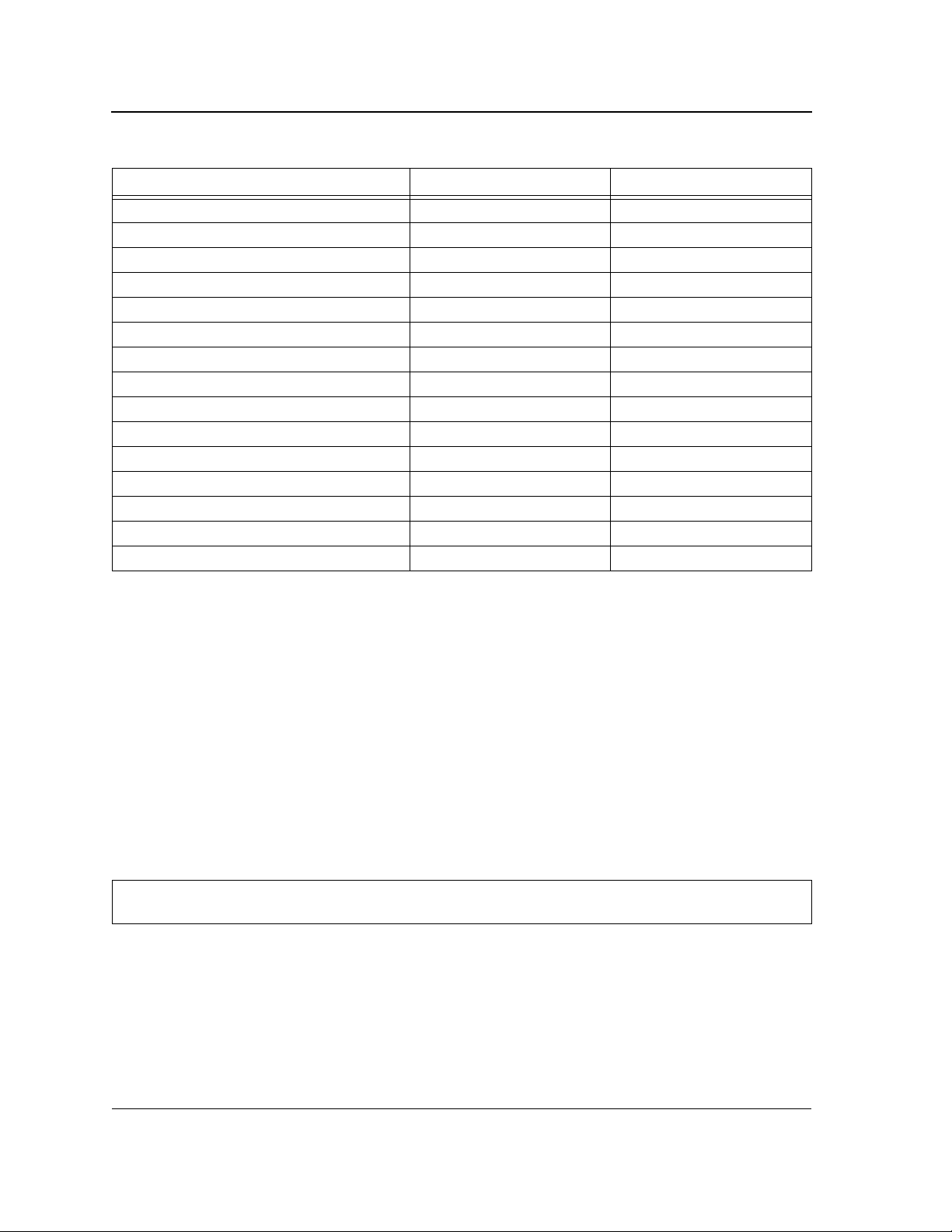
Allied Telesis
Command Line Interface User’s Guide
IP Protocol Abbreviated Name Protocol Number
Ipv6 protocol ipv6 41
Routing Header for IPv6 ipv6-route 43
Fragment Header for IPv6 ipv6-frag 44
Inter-Domain Routing Protocol
Reservation Protocol rsvp 46
General Routing Encapsulation gre 47
Encapsulating Security Payload (50)
Authentication Header ah 51
ICMP for IPv6 ipv6-icmp 58
EIGRP routing protocol eigrp 88
Open Shortest Path Protocol ospf 89
Protocol Independent Multicast pim 103
Layer Two Tunneling Protocol l2tp 115
ISIS over IPv4 isis 124
(any IP protocol) any 25504
idrp 45
esp 50
Default Configuration
No IPv4 Access List is defined.
Command Mode
IP Access-list Configuration mode
User Guidelines
Enter IP-Access List configuration mode by using the ip access-list Global Configuration mode command.
•
• After an access control entry (ACE) is added to an access control list, an implied deny-any-any condition
exists at the end of the list. That is, if there are no matches, the packets are denied. However, before the first
ACE is added, the list permits all packets.
Example
The following example shows how to define a permit statement for an IP ACL.
Console(config)#
Console(config-ip-al)#
ip-access-list
deny
rsvp 192.1.1.1 0.0.0.255
ip-acl1
any
mac access-list
The mac access-list Global Configuration mode command defines a Layer 2 Access List and places the device in
MAC-Access List Configuration mode. Use the no form of this command to remove the Access List.
Page 18
Not approved by Document Control. For review only.
Page 31

ACL Commands
Syntax
mac access-list access-list-name
no mac access-list access-list-name
Parameters
access-list-name — Name of the MAC-Access List.
•
Default Configuration
No MAC-Access List is defined.
Command Mode
Global Configuration mode
User Guidelines
MAC ACLs are defined by a unique name. An IPv4 ACL, IPv6 ACL and MAC ACL cannot share the same name.
Example
The following example shows how to create a MAC ACL.
Console(config)#
Console(config-mac-al)#
mac access-list
macl-acl1
permit (MAC)
The permit MAC-Access List Configuration mode command sets permit conditions for a MAC-Access List.
Syntax
permit {any | {source source-wildcard} any | {destination destination-wildcard}} [vlan vlan-id] [cos cos cos-
wildcard] [ethtype eth-type]
Parameters
source — Source MAC address of the packet.
•
• source-wildcard — Wildcard bits to be applied to the source MAC address. Use 1s in the bit position to be
ignored.
• destination — Destination MAC address of the packet.
• destination-wildcard — Specifies wildcard bits to be applied to the destination MAC address. Use 1s in bit
positions to be ignored.
• vlan-id — Specifies the ID of the packet VLAN.
• cos — Specifies the Class of Service (CoS) for the packet. (Range: 0-7)
• cos-wildcard — Specifies wildcard bits to be applied to the CoS.
• eth-type — Specifies the Ethernet type in hexadecimal format of the packet.
Default Configuration
No MAC ACL is defined.
Page 19
Page 32

Allied Telesis
Command Line Interface User’s Guide
Command Mode
MAC-Access List Configuration mode
User Guidelines
Enter IP-Access List configuration mode by using the MAC access-list Global Configuration mode command.
•
• After an access control entry (ACE) is added to an access control list, an implied deny-any-any condition
exists at the end of the list. That is, if there are no matches, the packets are denied. However, before the first
ACE is added, the list permits all packets.
Example
The following example shows how to create a MAC ACL with permit rules.
Console(config)#
Console(config-mac-al)#
mac access-list
permit 6:6:6:6:6:6 0:0:0:0:0:0 any vlan 6
macl-acl1
deny (MAC)
The deny MAC-Access List Configuration mode command sets deny conditions for an MAC-Access List.
Syntax
deny [disable-port] {any|{source source- wildcard} {any|{ destination destination- wildcard}} [vlan vlan-id] [cos
cos cos-wildcard] [ethtype eth-type]
Parameters
•
disable-port — Indicates the Ethernet interface is disabled if the condition is matched.
• source — Specifies source MAC address of the packet.
• source-wildcard — Specifies wildcard bits to be applied to the source MAC address. Use 1s in the bit position
to be ignored.
• destination — Specifies the MAC address of the host to which the packet is being sent.
• destination-wildcard — Specifies wildcard bits to be applied to the destination MAC address. Use 1s in the bit
position to be ignored.
• vlan-id — Specifies the VLAN ID of the packet. (Range: 0 - 4095)
• cos — Specifies the Class of Service of the packet. (Range: 0 - 7)
• cos-wildcard — Specifies wildcard bits to be applied to the CoS.
• eth-type — Specifies the Ethernet type in hexadecimal format of the packet. (Range: 0 - 0xFFFF)
Default Configuration
No MAC-Access List is defined.
Command Mode
MAC-Access List Configuration mode
Page 20
Not approved by Document Control. For review only.
Page 33

ACL Commands
User Guidelines
MAC BPDU packets cannot be denied.
•
• This command defines an Access Control Element (ACE). An ACE can only be removed by deleting the ACL,
using the no mac access-list Global Configuration mode command. Alternatively, the Web-based interface
can be used to delete ACEs from an ACL.
• The following user guidelines are relevant to GE devices only:
Before an Access Control Element (ACE) is added to an ACL, all packets are permitted. After an ACE is
added, an implied deny-any-any condition exists at the end of the list and those packets that do not match
the conditions defined in the permit statement are denied.
If the VLAN ID is specified, the policy map cannot be connected to the VLAN interface.
Example
The following example shows how to create a MAC ACL with deny rules.
Console(config)#
Console (config-mac-acl)#
mac access-list
deny
6:6:6:6:6:6:0:0:0:0:0:0
macl1
any
service-acl
The service-acl Interface Configuration mode command controls access to an interface. Use the no form of this
command to remove the access control.
Syntax
service-acl input acl-name
no service-acl input
Parameters
•
input — Applies the specified ACL to the input interface.
Default Configuration
This command has no default configuration.
Command Mode
Interface Configuration (Ethernet, Port-Channel) mode
User Guidelines
In advanced mode, when an ACL is bound to an interface, the port trust mode is set to trust 12-13 and not to 12.
Example
The following example, binds (services) an ACL to Ethernet interface g2.
Console(config)#
Console(config-if)#
interface ethernet
service-acl input
g2
macl1
Page 21
Page 34

Allied Telesis
Command Line Interface User’s Guide
show access-lists
The show access-lists Privileged EXEC mode command displays Access Control Lists (ACLs) configured on the
switch.
Syntax
show access-lists [name]
Parameters
•
name — Name of the ACL.
Default Configuration
This command has no default configuration.
Command Mode
Privileged EXEC mode
User Guidelines
There are no user guidelines for this command.
Example
The following example displays access lists.
Console#
IP access list ACL1
permit ip host 172.30.40.1 any
permit rsvp host 172.30.8.8 any
show access-lists
show interfaces access-lists
The show interfaces access-lists Privileged EXEC mode command displays access lists applied on interfaces.
Syntax
show interfaces access-lists [ ethernet interface | vlan vlan-id | port-channel port-channel-number ]
Parameters
•
vlan-id— Specifies the ID of the VLAN.
• interface — The full syntax is: unit/port.
• port-channel-number — Valid port-channel Index.
Default Configuration
This command has no default configuration.
Command Mode
Privileged EXEC mode
Page 22
Not approved by Document Control. For review only.
Page 35

User Guidelines
There are no user guidelines for this command.
Example
The following example displays ACLs applied to the interfaces of a device
Table 1:
Console# show interfaces access-lists
Interfaces Input ACL
-------------- --------------
1/g1 ACL1
2/g1 ACL3
ACL Commands
Page 23
Page 36

Allied Telesis
Note
Command Line Interface User’s Guide
Chapter 3. AAA Commands
aaa authentication login
The aaa authentication login Global Configuration mode command defines login authentication. Use the no
form of this command to return to the default configuration.
Syntax
aaa authentication login {default | list-name} method1 [method2...]
no aaa authentication login {default | list-name}
Parameters
default — Uses the listed authentication methods that follow this argument as the default list of methods
•
when a user logs in.
• list-name — Character string used to name the list of authentication methods activated when a user logs in.
(Range: 1-12 characters).
• method1 [method2...] — Specify at least one from the following table:
Keyword Description
enable Uses the enable password for authentication.
line Uses the line password for authentication.
local Uses the local username database for authentication.
none Uses no authentication.
radius Uses the list of all RADIUS servers for authentication.
tacacs Uses the list of all TACACS+ servers for authentication.
Default Configuration
The local user database is checked. This has the same effect as the command aaa authentication login list-
name local.
On the console, login succeeds without any authentication check if the authentication method is not
defined.
Command Mode
Global Configuration mode
Page 24
Not approved by Document Control. For review only.
Page 37

AAA Commands
User Guidelines
The default and optional list names created with the aaa authentication login command are used with the
•
login authentication command.
• Create a list by entering the aaa authentication login list-name method command for a particular protocol,
where list-name is any character string used to name this list. The method argument identifies the list of
methods that the authentication algorithm tries, in the given sequence.
• The additional methods of authentication are used only if the previous method returns an error, not if it fails.
To ensure that the authentication succeeds even if all methods return an error, specify none as the final
method in the command line.
Example
The following example configures the authentication login.
Console(config)#
aaa authentication login default radius local enable none
aaa authentication enable
The aaa authentication enable Global Configuration mode command defines authentication method lists for
accessing higher privilege levels. Use the no form of this command to return to the default configuration.
Syntax
aaa authentication enable {default | list-name} method1 [method2...]
no aaa authentication enable {default | list-name}
Parameters
default — Uses the listed authentication methods that follow this argument as the default list of methods,
•
when using higher privilege levels.
• list-name — Character string used to name the list of authentication methods activated, when using access
higher privilege levels (Range: 1-12 characters).
• method1 [method2...] — Specify at least one from the following table:
Keyword Description
enable Uses the enable password for authentication.
line Uses the line password for authentication.
none Uses no authentication.
radius Uses the list of all RADIUS servers for authentication. Uses username $enabx$.,
where x is the privilege level.
tacacs Uses the list of all TACACS+ servers for authentication. Uses username
"$enabx$." where x is the privilege level.
Default Configuration
If the default list is not set, only the enable password is checked. This has the same effect as the command aaa
authentication enable default enable.
On the console, the enable password is used if it exists. If no password is set, the process still succeeds. This has
the same effect as using the command aaa authentication enable default enable none.
Page 25
Page 38

Allied Telesis
Command Line Interface User’s Guide
Command Mode
Global Configuration mode
User Guidelines
The default and optional list names created with the aaa authentication enable command are used with the
•
enable authentication command.
• The additional methods of authentication are used only if the previous method returns an error, not if it fails.
To ensure that the authentication succeeds even if all methods return an error, specify none as the final
method in the command line.
• All aaa authentication enable default requests sent by the device to a RADIUS or TACACS+ server include
the username $enabx$., where x is the requested privilege level.
Example
The following example sets the enable password for authentication when accessing higher privilege levels.
Console(config)#
aaa authentication enable default enable
login authentication
The login authentication Line Configuration mode command specifies the login authentication method list for a
remote telnet or console. Use the no form of this command to return to the default configuration specified by the
aaa authentication login command.
Syntax
login authentication {default | list-name}
no login authentication
Parameters
default — Uses the default list created with the aaa authentication login command.
•
• list-name — Uses the indicated list created with the aaa authentication login command.
Default Configuration
Uses the default set with the command aaa authentication login.
Command Mode
Line Configuration mode
User Guidelines
Changing login authentication from default to another value may disconnect the telnet session.
Example
The following example specifies the default authentication method for a console.
Console(config)#
Console(config-line)#
line console
login authentication default
Page 26
Not approved by Document Control. For review only.
Page 39

AAA Commands
enable authentication
The enable authentication Line Configuration mode command specifies the authentication method list when
accessing a higher privilege level from a remote telnet or console. Use the no form of this command to return to
the default configuration specified by the aaa authentication enable command.
Syntax
enable authentication {default | list-name}
no enable authentication
Parameters
•
default — Uses the default list created with the aaa authentication enable command.
• list-name — Uses the indicated list created with the aaa authentication enable command.
Default Configuration
Uses the default set with the aaa authentication enable command.
Command Mode
Line Configuration mode
User Guidelines
There are no user guidelines for this command.
Example
The following example specifies the default authentication method when accessing a higher privilege level from a
console.
Console(config)#
Console(config-line)#
line console
enable authentication default
ip http authentication
The ip http authentication Global Configuration mode command specifies authentication methods for HTTP
server users. Use the no form of this command to return to the default configuration.
Syntax
ip http authentication method1 [method2...]
no ip http authentication
Parameters
method1 [method2...] — Specify at least one from the following table:
•
Keyword Description
local Uses the local username database for authentication.
none Uses no authentication.
Page 27
Page 40

Allied Telesis
Command Line Interface User’s Guide
radius Uses the list of all RADIUS servers for authentication.
tacacs Uses the list of all TACACS+ servers for authentication.
Default Configuration
The local user database is checked. This has the same effect as the command ip http authentication local.
Command Mode
Global Configuration mode
User Guidelines
The additional methods of authentication are used only if the previous method returns an error, not if it fails. To
ensure that the authentication succeeds even if all methods return an error, specify none as the final method in
the command line.
Example
The following example configures the HTTP authentication.
Console(config)#
ip http authentication radius local
ip https authentication
The ip https authentication Global Configuration mode command specifies authentication methods for HTTPS
server users. Use the no form of this command to return to the default configuration.
Syntax
ip https authentication method1 [method2...]
no ip https authentication
Parameters
method1 [method2...] — Specify at least one from the following table:
•
Keyword Source or destination
local Uses the local username database for authentication.
none Uses no authentication.
radius Uses the list of all RADIUS servers for authentication.
tacacs Uses the list of all TACACS+ servers for authentication.
Default Configuration
The local user database is checked. This has the same effect as the command ip https authentication local.
Command Mode
Global Configuration mode
Page 28
Not approved by Document Control. For review only.
Page 41

AAA Commands
User Guidelines
The additional methods of authentication are used only if the previous method returns an error, not if it fails. To
ensure that the authentication succeeds even if all methods return an error, specify none as the final method in
the command line.
Example
The following example configures HTTPS authentication.
Console(config)#
ip https authentication radius local
show authentication methods
The show authentication methods Privileged EXEC mode command displays information about the
authentication methods.
Syntax
show authentication methods
Default Configuration
This command has no default configuration.
Command Mode
Privileged EXEC mode
User Guidelines
There are no user guidelines for this command.
Example
The following example displays the authentication configuration.
Console#
Login Authentication Method Lists
---------------------------------
Default: Radius, Local, Line
Console_Login:
show authentication methods
Line, None
Enable Authentication Method Lists
----------------------------------
Default: Radius, Enable
Console_Enable:
Enable, None
Page 29
Page 42

Allied Telesis
Command Line Interface User’s Guide
Line Login Method List Enable Method List
-------------- ----------------- ------------------
Console Console_Login Console_Enable
Telnet Default Default
SSH Default Default
http: Radius, Local
https: Radius, Local
dot1x: Radius
password
The password Line Configuration mode command specifies a password on a line. Use the no form of this
command to remove the password.
Syntax
password password [encrypted]
no password
Parameters
•
password — Password for this level (Range: 1-159 characters).
• encrypted — Encrypted password to be entered, copied from another device configuration.
Default Configuration
No password is defined.
Command Mode
Line Configuration mode
User Guidelines
If a password is defined as encrypted, the required password length is 32 characters.
Example
The following example specifies password secret on a console.
Console(config)#
Console(config-line)#
line console
password
secret
username
The username Global Configuration mode command creates a user account in the local database. Use the no
form of this command to remove a user name.
Page 30
Not approved by Document Control. For review only.
Page 43

AAA Commands
Syntax
username name [password password] [level level] [encrypted]
no username name
Parameters
name — The name of the user (Range: 1- 20 characters).
•
• password — The authentication password for the user (Range: 1-159 characters).
• level — The user level (Range: 1-15).
• encrypted — Encrypted password entered, copied from another device configuration.
Default Configuration
No user is defined.
Command Mode
Global Configuration mode
User Guidelines
User account can be created without a password.
•
• A single username can be defined for privilege level 1 and another one for privilege level 15.
• Default usernames:
Privilege level 1: username = operator, password = operator
Privilege level 15: username = manager, password = friend
Example
The following example configures user bob with password lee and user level 15 to the system.
Console(config)#
username
bob
password
lee
level
15
show users accounts
The show users accounts Privileged EXEC mode command displays information about the local user database.
Syntax
show users accounts
Default Configuration
This command has no default configuration.
Command Mode
Privileged EXEC mode
User Guidelines
There are no user guidelines for this command.
Page 31
Page 44

Allied Telesis
Command Line Interface User’s Guide
Example
The following example displays the local users configured with access to the system.
Console# show users accounts
Username Privilege Password
Aging
-------- --------- -------- ----------- -------
Bob 1 120 Jan 21 2005 -
Admin 15 120 Jan 21 2005 -
Manager 15 120 Jan 21 2005 -
The following table describes significant fields shown above.
Field Description
Username Name of the user.
Privilege User’s privilege level.
Password Aging User’s password expiration time in days.
Password Expiry Date Expiration date of the user’s password.
Lockout If lockout control is enabled, specifies the number of failed authentication attempts
since the user last logged in successfully. If the user account is locked, specifies
LOCKOUT.
Password Expiry
date
Lockout
enable password
The enable password Global Configuration mode command sets a local password to control access to user and
privilege levels. Use the no form of this command to remove the password requirement.
Syntax
enable password [level level] password [encrypted]
no enable password [level level]
Parameters
•
password — Password for this level. (Range: 1-159 characters)
• level level — Level for which the password applies. If not specified the level is 15. (Range: 1-15)
• encrypted — Encrypted password entered, copied from another device configuration.
Default Configuration
No enable password is defined.
Command Mode
Global Configuration mode
Page 32
Not approved by Document Control. For review only.
Page 45

AAA Commands
User Guidelines
There are no user guidelines for this command.
Example
The following example sets a local level 15 password called ‘secret’ to control access to user and privilege levels. .
Console(config)#
enable password secret level 15
Page 33
Page 46

Allied Telesis
Command Line Interface User’s Guide
Chapter 4. Address Table Commands
bridge address
The bridge address Interface Configuration (VLAN) mode command adds a MAC-layer station source address to
the bridge table. Use the no form of this command to delete the MAC address.
Syntax
bridge address mac-address {ethernet interface | port-channel port-channel-number} [permanent permanent} |
delete-on-reset delete-on-reset} | delete-on-timeout delete-on-timeout} | secure secure]
no bridge address [mac-address]
Parameters
•
mac-address — A valid MAC address.
• interface — A valid Ethernet port.
• port-channel-number — A valid port-channel number.
• permanent — The address can only be deleted by the no bridge address command.
• delete-on-reset — The address is deleted after reset.
• delete-on-timeout — The address is deleted after "age out" time has expired.
• secure — The address is deleted after the port changes mode to unlock learning (no port security
command). This parameter is only available when the port is in the learning locked mode.
Default Configuration
No static addresses are defined. The default mode for an added address is permanent.
Command Mode
Interface Configuration (VLAN) mode
User Guidelines
Using the no form of the command without specifying a MAC address deletes all static MAC addresses belonging
to this VLAN).
Example
The following example adds a permanent static MAC-layer station source address 3aa2.64b3.a245 on port 1/g16
to the bridge table.
Console(config)#
Console(config-if)#
interface vlan
bridge address
2
3aa2.64b3.a245
ethernet
1/g16
permanent
bridge multicast filtering
The bridge multicast filtering Global Configuration mode command enables filtering of Multicast addresses. Use
the no form of this command to disable filtering of Multicast addresses.
Page 34
Not approved by Document Control. For review only.
Page 47

Address Table Commands
Syntax
bridge multicast filtering
no bridge multicast filtering
Parameters
This command has no keywords or arguments.
Default Configuration
Filtering Multicast addresses is disabled. All Multicast addresses are flooded to all ports.
Command Mode
Global Configuration mode
User Guidelines
If routers exist on the VLAN, do not change the unregistered Multicast addresses state to drop on the routers
•
ports.
• If Multicast routers exist on the VLAN and IGMP snooping isn't enabled, use the bridge multicast forward-
all command to enable forwarding all Multicast packets to the Multicast routers.
Example
In this example, bridge Multicast filtering is enabled.
Console(config)#
bridge multicast filtering
bridge multicast address
The bridge multicast address Interface Configuration mode command registers MAC-layer Multicast addresses
to the bridge table, and adds ports statically to the group. Use the no form of this command to deregister the
address.
Syntax
bridge multicast address mac-multicast-address
Parameters
add — Adds ports to the group. If no option is specified, this is the default option.
•
• remove — Removes ports from the group.
• mac-multicast-address — A valid MAC Multicast address.
• interface-list — Separate nonconsecutive Ethernet ports with a comma and no spaces; a hyphen is used to
designate a range of ports.
• port-channel-number-list — Separate nonconsecutive port-channels with a comma and no spaces; a hyphen
is used to designate a range of ports.
Default Configuration
No Multicast addresses are defined.
Page 35
Page 48

Allied Telesis
Command Line Interface User’s Guide
Command Mode
Interface configuration (VLAN) mode
User Guidelines
If the command is executed without add or remove, the command only registers the group in the bridge
•
database.
• Static Multicast addresses can only be defined on static VLANs.
Example
The following example registers the MAC address:
Console(config)#
Console(config-if)#
The following example registers the MAC address and adds ports statically.
console(config)#
console(config-if)#
g2
interface vlan
bridge multicast address
interface vlan
bridge multicast address
8
8
01:00:5e:02:02:03
01:00:5e:02:02:03
add ethernet
1/g1-9, 2/
bridge multicast forbidden address
The bridge multicast forbidden address Interface Configuration mode command forbids adding specific
Multicast addresses to specific ports. Use the no form of this command to return to default.
Syntax
bridge multicast forbidden address {mac-multicast-address | ip-multicast-address} {add | remove} {ethernet
interface-list | port-channel port-channel-number-list}
no bridge multicast forbidden address {mac-multicast-address | ip-multicast-address}
Parameters
add — Adds ports to the group.
•
• remove — Removes ports from the group.
• mac-multicast-address — A valid MAC Multicast address.
• interface-list — Separate nonconsecutive Ethernet ports with a comma and no spaces; hyphen is used to
designate a range of ports.
• port-channel-number-list — Separate nonconsecutive valid port-channels with a comma and no spaces; a
hyphen is used to designate a range of port-channels.
Default Configuration
No forbidden addresses are defined.
Command Modes
Interface Configuration (VLAN) mode
Page 36
Not approved by Document Control. For review only.
Page 49

Address Table Commands
User Guidelines
Before defining forbidden ports, the Multicast group should be registered.
Example
In this example, MAC address 0100.5e02.0203 is forbidden on port 2/g9 within VLAN 8.
Console(config)#
Console(config-if)#
Console(config-if)#
interface vlan
bridge multicast address
bridge multicast forbidden address
8
0100.5e02.0203
0100.5e02.0203
add ethernet
2/g9
bridge multicast forward-all
The bridge multicast forward-all Interface Configuration (VLAN) mode command enables forwarding all
Multicast packets on a port. Use the no form of this command to restore the default configuration.
Syntax
bridge multicast forward-all {add | remove} {ethernet interface-list | port-channel port-channel-number-list}
no bridge multicast forward-all
Parameters
•
add — Force forwarding all Multicast packets.
• remove — Do not force forwarding all Multicast packets.
• interface-list — Separate nonconsecutive Ethernet ports with a comma and no spaces; a hyphen is used to
designate a range of ports.
• port-channel-number-list — Separate nonconsecutive port-channels with a comma and no spaces; a hyphen
is used to designate a range of port-channels.
Default Configuration
This setting is disabled.
Command Mode
Interface Configuration (VLAN) mode
User Guidelines
There are no user guidelines for this command.
Example
In this example, all Multicast packets on port 1/g8 are forwarded.
Console(config)#
Console(config-if)#
ethernet 1/g8
interface vlan 2
bridge multicast forward-all add
Page 37
Page 50

Allied Telesis
Command Line Interface User’s Guide
bridge multicast forbidden forward-all
The bridge multicast forbidden forward-all Interface Configuration mode command forbids a port to be a
Forward-all-Multicast port. Use the no form of this command to return to default.
Syntax
bridge multicast forbidden forward-all {add | remove} {ethernet interface-list | port-channel port-channel-
number-list}
no bridge multicast forbidden forward-all
Parameters
•
add — Forbid forwarding all Multicast packets.
• remove — Do not forbid forwarding all Multicast packets.
• interface-list — Separates nonconsecutive Ethernet ports with a comma and no spaces; use a hyphen to
designate a range of ports.
• port-channel-number-list — Separates nonconsecutive port-channels with a comma and no spaces; use a
hyphen to designate a range of port-channels.
Default Configuration
This setting is disabled.
Command Mode
Interface Configuration (VLAN) mode
User Guidelines
•
IGMP snooping dynamically discovers Multicast router ports. When a Multicast router port is discovered, all
the Multicast packets are forwarded to it unconditionally.
• This command prevents a port from becoming a Multicast router port.
Example
In this example, forwarding all Multicast packets to 1/g1 with VLAN 2 is forbidden.
Console(config)#
Console(config-if)#
interface vlan
bridge multicast forbidden forward-all add ethernet
2
1/g1
bridge aging-time
The bridge aging-time Global Configuration mode command sets the aging time of the Address Table. Use the
no form of this command to restore the default.
Syntax
bridge aging-time seconds
no bridge aging-time
Parameters
seconds — Time in seconds. (Range: 10-630 seconds)
•
Not approved by Document Control. For review only.
Page 38
Page 51

Default Configuration
The default setting is 300 seconds.
Command Mode
Global Configuration mode
User Guidelines
There are no user guidelines for this command.
Example
In this example the bridge aging time is set to 250.
Address Table Commands
Console(config)#
bridge aging-time
250
clear bridge
The clear bridge Privileged EXEC mode command removes any learned entries from the forwarding database.
Syntax
clear bridge
Default Configuration
This command has no default configuration.
Command Mode
Privileged EXEC mode
User Guidelines
There are no user guidelines for this command.
Example
In this example, the bridge tables are cleared.
Console#
clear bridge
port security
The port security Interface Configuration mode command enables port security on an interface. Use the no form
of this command to disable port security on an interface.
Syntax
port security [forward | discard | discard-shutdown] [trap seconds]
no port security
Page 39
Page 52

Allied Telesis
Command Line Interface User’s Guide
Parameters
forward — Forwards frames with unlearned source addresses, but does not learn the address.
•
• discard — Discards frames with unlearned source addresses. This is the default if no option is indicated.
• discard-shutdown — Discards frames with unlearned source addresses. The port is also shut down.
• trap seconds — Send SNMP traps, and specifies the minimum time between consecutive traps.
Default Configuration
This setting is disabled.
Command Mode
Interface Configuration (Ethernet, port-channel) mode
User Guidelines
There are no user guidelines for this command.
Example
In this example, port 1/g1 forwards all packets without learning addresses of packets from unknown sources and
sends traps every 100 seconds if a packet with an unknown source address is received.
Console(config)#
Console(config-if)#
interface ethernet 1/g1
port security forward trap
100
port security mode
The port security mode Interface Configuration mode command configures the port security mode. Use the no
form of this command to return to the default configuration.
Syntax
port security mode {lock | max-addresses}
no port security mode
Parameters
lock — Saves the current dynamic MAC addresses associated with the port and disables learning, relearning
•
and aging.
• max-addresses — Delete the current dynamic MAC addresses associated with the port. Learn up to the
maximum addresses allowed on the port. Relearning and aging are enabled.
Default Configuration
Lock.
Command Mode
Interface Configuration (Ethernet, port-channel) mode
User Guidelines
There are no user guidelines for this command.
Not approved by Document Control. For review only.
Page 40
Page 53

Example
In this example, port security mode is set to dynamic for Ethernet interface 1/g7.
Address Table Commands
Console(config)#
interface ethernet 1/g7
port security max
The port security max Interface Configuration (Ethernet, port-channel) mode command configures the maximum
number of addresses that can be learned on the port while the port is in port security mode. Use the no form of
this command to return to the default configuration.
Syntax
port security max max-addr
no port security max
Parameters
max-addr— Maximum number of addresses that can be learned by the port.
•
(Range: 1-128)
Default Configuration
The default setting is 1 address.
Command Mode
Interface Configuration (Ethernet, port-channel) mode
User Guidelines
This command is only relevant in dynamic learning modes.
Example
In this example, the maximum number of addresses that are learned on port 1/g7 before it is locked is set to 20.
Console(config)#
Console(config-if)#
interface ethernet 1/g7
port security max
20
port security routed secure-address
The port security routed secure-address Interface Configuration (Ethernet, port-channel) mode command adds
a MAC-layer secure address to a routed port. Use the no form of this command to delete a MAC address.
Syntax
port security routed secure-address mac-address
no port security routed secure-address mac-address
Parameters
mac-address — A valid MAC address.
•
Page 41
Page 54

Allied Telesis
Command Line Interface User’s Guide
Default Configuration
No addresses are defined.
Command Mode
Interface Configuration (Ethernet, port-channel) mode. Cannot be configured for a range of interfaces (range
context).
User Guidelines
•
The command enables adding secure MAC addresses to a routed port in port security mode.
• The command is available when the port is a routed port and in port security mode.
• The address is deleted if the port exits the security mode or is not a routed port.
Example
In this example, the MAC-layer address 66:66:66:66:66:66 is added to port 1/g1.
Console(config)#
Console(config-if)#
interface ethernet 1/g1
port security routed secure-address
66:66:66:66:66:66
show bridge address-table
The show bridge address-table Privileged EXEC mode command displays all entries in the bridge-forwarding
database.
Syntax
show bridge address-table [vlan vlan] [ethernet interface | port-channel port-channel-number]
Parameters
•
vlan — Specifies a valid VLAN, such as VLAN 1.
• interface — A valid Ethernet port.
• port-channel-number — A valid port-channel number.
Default Configuration
This command has no default configuration.
Command Mode
Privileged EXEC mode
User Guidelines
Internal usage VLANs (VLANs that are automatically allocated on ports with a defined Layer 3 interface) are
•
presented in the VLAN column by a port number and not by a VLAN ID.
• "Special" MAC addresses that were not statically defined or dynamically learned are displayed in the MAC
Address Table.
Page 42
Not approved by Document Control. For review only.
Page 55

Address Table Commands
Example
In this example, all classes of entries in the bridge-forwarding database are displayed.
Console#
Aging time is 300 sec
vlan mac address Port Type
--------- -------------- ---- -------
1 00:02:3f:b4:28:05 g16 dynamic
1 00:07:40:c9:5f:83 ch5 dynamic
1 00:15:77:74:64:40 ch5 dynamic
show bridge address-table
show bridge address-table static
The show bridge address-table static Privileged EXEC mode command displays statically created entries in the
bridge-forwarding database.
Syntax
show bridge address-table static [vlan vlan] [ethernet interface | port-channel port-channel-number]
Parameters
•
vlan — Specifies a valid VLAN, such as VLAN 1.
• interface — A valid Ethernet port.
• port-channel-number — A valid port-channel number.
Default Configuration
This command has no default configuration.
Command Mode
Privileged EXEC mode
User Guidelines
There are no user guidelines for this command.
Example
In this example, all static entries in the bridge-forwarding database are displayed.
Console#
Aging time is 300 sec
vlan mac address port type
show bridge address-table static
Page 43
Page 56

Allied Telesis
Command Line Interface User’s Guide
---- ----------------- ---- -----------------
1 00:60:70:4C:73:FF 1/g8 Permanent
1 00:60.70.8C.73:FF 1/g8 delete-on-timeout
200 00:10:0D:48:37:FF 1/g9 delete-on-reset
show bridge address-table count
The show bridge address-table count Privileged EXEC mode command displays the number of addresses
present in the Forwarding Database.
Syntax
show bridge address-table count [vlan vlan][ ethernet interface-number | port-channel port-channel-number]
Parameters
•
vlan — Specifies a valid VLAN, such as VLAN 1.
• interface — A valid Ethernet port.
• port-channel-number — A valid port-channel number.
Default Configuration
This command has no default configuration.
Command Mode
Privileged EXEC mode
User Guidelines
There are no user guidelines for this command.
Example
In this example, the number of addresses present in all VLANs are displayed.
Console#
This may take some time.
Capacity: 8192
Free: 8190
Used: 2
Secure: 0
Dynamic: 2
Static : 0
Internal: 0
show bridge address-table count
Page 44
Not approved by Document Control. For review only.
Page 57

Address Table Commands
show bridge multicast address-table
The show bridge multicast address-table Privileged EXEC mode command displays the bridge Multicast
Address Table information.
Syntax
show bridge multicast address-table [vlan vlan-id] [address mac-multicast-address | ip-multicast-address]
[format ip | format mac] [source ip-address]
Parameters
vlan-id — A valid VLAN ID value.
•
• mac-multicast-address — A valid MAC Multicast address.
• ip-multicast-address — A valid IP Multicast address.
• ip-address — Source IP address
• format ip|mac — Multicast address format. Can be ip or mac. If the format is unspecified, the default is mac.
Default Configuration
This command has no default configuration.
Command Mode
Privileged EXEC mode
User Guidelines
A MAC address can be displayed in IP format only if it is in the range of 0100.5e00.0000-0100.5e7f.ffff.
Page 45
Page 58

Allied Telesis
Command Line Interface User’s Guide
Examples
In these examples, Multicast MAC address and IP Address Table information is displayed.
Console#
show bridge multicast address-table
Multicast address table for VLANs in MAC-GROUP bridging mode:
Vlan MAC Address Type Ports
---- -------------- ------- ----------
1 0100.5e23.8787 static 1/g1, 2/g2
1 01:00:5e:02:02:03 dynamic 1/g1, 2/g2
19 01:00:5e:02:02:08 static 1/g1-g8
19 00:00:5e:02:02:08 dynamic 1/g9-g/g11
Forbidden ports for multicast addresses:
Vlan MAC Address Ports
---- -------------- -----
1 01:00:5e:02:02:03 2/8
19 01:00:5e:02:02:08 2/8
Console # show bridge multicast address-table format ip
Multicast address table for VLANs in MAC-GROUP bridging mode:
Vlan IP/MAC Address Type Ports
---------- --------------- ---------------- ------------------
1 0100.9923.8787 static 1/g1, 2/g2
1 224-239.130|2.2.3 dynamic 1/g1, 2/g2
19 224-239.130|2.2.8 static 1/g1-g8
19 224-239.130|2.2.8 dynamic 1/g9-g11
Forbidden ports for multicast addresses:
Vlan IP/MAC Address Ports
--------- ---------------- -----------
1 224-239.130|2.2.3 2/8
19 224-239.130|2.2.8 2/8
Page 46
Not approved by Document Control. For review only.
Page 59

Address Table Commands
Note
A Multicast MAC address maps to multiple IP addresses as shown above.
show bridge multicast address-table static
The show bridge multicast address-table static Privileged EXEC mode command displays statically configured
Multicast addresses.
Syntax
show bridge multicast address-table static [vlan vlan-id] [address mac-multicast-address |
Parameters
vlan-id — A valid VLAN ID value.
•
• mac-multicast-address — A valid MAC Multicast address.
• ip-multicast-address — A valid IP Multicast address.
• ip-address — Source IP address
Default Configuration
This command has no default configuration.
Command Mode
Privileged EXEC mode
User Guidelines
A MAC address can be displayed in IP format only if it's in the range 0100.5e00.0000 through 0100.5e7f.ffff.
Example
In this example, Multicast MAC address and IP Address Table information is displayed.
Console#
Multicast address table for VLANs in MAC-GROUP bridging mode:
Vlan MAC Address Type Ports
---- -------------- ------- ----------
1 0100.5e23.8787 static 1/g1, 2/g2
Forbidden ports for multicast addresses:
Vlan MAC Address Ports
---------- ---------------- -------------------------------------
console#
show bridge multicast address-table static
show bridge multicast filtering
The show bridge multicast filtering User EXEC mode command displays Multicast filtering configuration.
Page 47
Page 60

Allied Telesis
Command Line Interface User’s Guide
Syntax
show bridge multicast filtering vlan-id
Parameters
vlan-id — VLAN ID value.
•
Default Configuration
This command has no default configuration.
Command Mode
User EXEC mode
User Guidelines
There are no user guidelines for this command.
Example
In this example, the Multicast configuration for VLAN 1 is displayed.
Console#
Filtering:
Enabled
VLAN: 1
Forward-All
Port Static Status
---- --------- ---------
1/g1 - Filter
1/g2 - Filter
1/g3 - Filter
1/g4 - Filter
1/g5 - Filter
1/g6 - Filter
1/g7 - Filter
1/g8 - Filter
1/g9 - Filter
1/g10 - Filter
1/g11 - Filter
1/g12 - Filter
show bridge multicast filtering
1
Page 48
Not approved by Document Control. For review only.
Page 61

Address Table Commands
Console#
Filtering: Enabled
VLAN: 1
Port Forward-Unregistered Forward-All
---- --------- --------- --------- ----------
1/g1 Forbidden Filter Forbidden Filter
1/g2 Forward Forward(s) Forward Forward(s)
1/g3 - Forward(d) - Forward(d)
show bridge multicast filtering
Static Status Static Status
1
show ports security
The show ports security Privileged EXEC mode command displays the port-lock status.
Syntax
show ports security [ethernet interface | port-channel port-channel-number]
Parameters
•
interface — A valid Ethernet port.
• port-channel-number — A valid port-channel number.
Default Configuration
This command has no default configuration.
Command Mode
Privileged EXEC mode
User Guidelines
There are no user guidelines for this command.
Example
In this example, all classes of entries in the port-lock status are displayed:
Console#
Port Status Learning Action Maximum Trap Frequency
---- ------- -------- ------- ------- ------- ---------
1/g1 Locked Dynamic Discard 3 Enable 100
show ports security
Page 49
Page 62

Allied Telesis
Command Line Interface User’s Guide
1/g2 Unlocked Dynamic - 28 - -
1/g3 Locked Disabled Discard,
Shutdown
The following table describes the fields shown above.
Field Description
Port Port number
Status Locked/Unlocked
Learning Learning mode
Action Action on violation
Maximum Maximum addresses that can be associated on this port in Static
Learning mode or in Dynamic Learning mode
Trap Indicates if traps are sent in case of a violation
Frequency Minimum time between consecutive traps
8 Disable -
show ports security addresses
The show ports security addresses Privileged EXEC mode command displays the current dynamic addresses
in locked ports.
Syntax
show ports security addresses [ethernet interface | port-channel port-channel-number]
Parameters
•
interface — A valid Ethernet port.
• port-channel-number — A valid port-channel number.
Default Configuration
This command has no default configuration.
Command Mode
Privileged EXEC mode
User Guidelines
There are no user guidelines for this command.
Examples
In these examples, dynamic addresses in currently locked ports are displayed.
Console#
Port Status Learning Current Maximum
show ports security addresses
Page 50
Not approved by Document Control. For review only.
Page 63

Address Table Commands
---- -------- -------- ------- -------
1/g1 Disabled Lock - 1
1/g2 Disabled Lock - 1
1/g3 Enabled Max-addresses 0 1
1/g4 Port is a member in port-channel ch1
1/g5 Disabled Lock - 1
1/g6 Enabled Max-addresses 0 10
ch1 Enabled Max-addresses 0 50
ch2 Enabled Max-addresses 0 128
In this example, dynamic addresses in currently locked port 1/g1 are displayed.
Console#
show ports security addresses ethernet 1/g1
Port Status Learning Current Maximum
---- -------- -------- ------- -------
1/g1 Disabled Lock - 1
Page 51
Page 64

Allied Telesis
Command Line Interface User’s Guide
Chapter 5. Clock Commands
clock set
The clock set Privileged EXEC mode command manually sets the system clock. To avoid an SNTP conflict, this
command should only be used if there is no clock source set.
Syntax
clock set hh:mm:ss day month year
or
clock set hh:mm:ss month day year
Parameters
hh:mm:ss — Current time in hours (military format), minutes, and seconds (hh: 0 - 23, mm: 0 - 59, ss: 0 - 59).
•
• day — Current day (by date) in the month (1 - 31).
• month — Current month using the first three letters by name (Jan, …, Dec).
• year — Current year (2000 - 2097).
Default Configuration
This command has no default configuration.
Command Mode
Privileged EXEC mode
User Guidelines
There are no user guidelines for this command.
Example
The following example sets the system time to 13:32:00 on the 7th March 2002.
Console# clock set 13:32:00 7 Mar 2002
clock source
The clock source Global Configuration mode command configures an external time source for the system clock.
Use no form of this command to disable external time source.
Syntax
clock source {sntp}
no clock source
Parameters
sntp — SNTP servers
•
Page 52
Not approved by Document Control. For review only.
Page 65

Clock Commands
Default Configuration
No external clock source
Command Mode
Global Configuration mode
User Guidelines
There are no user guidelines for this command.
Example
The following example configures an external time source for the system clock.
Console(config)# clock source sntp
clock timezone
The clock timezone Global Configuration mode command sets the time zone for display purposes. Use the no
form of this command to set the time to the Coordinated Universal Time (UTC).
Syntax
clock timezone hours-offset [minutes minutes-offset] [zone acronym]
no clock timezone
Parameters
hours-offset — Hours difference from UTC. (Range: -12 – +13)
•
• minutes-offset — Minutes difference from UTC. (Range: 1 – 59)
• acronym — The acronym of the time zone. (Range: Up to 4 characters)
Default Configuration
Clock set to UTC.
Command Mode
Global Configuration mode
User Guidelines
The system internally keeps time in UTC, so this command is used only for display purposes and when the time is
manually set.
Example
The following example sets the timezone to 6 hours difference from UTC.
#
Console(config)
clock timezone -6 zone CST
Page 53
Page 66

Allied Telesis
Command Line Interface User’s Guide
clock summer-time
The clock summer-time Global Configuration mode command configures the system to automatically switch to
summer time (daylight saving time). Use the no form of this command to configure the software not to
automatically switch to summer time.
Syntax
clock summer-time recurring {usa | eu | {week day month hh:mm week day month hh:mm}} [offset offset] [zone
acronym]
clock summer-time date date month year hh:mm date month year hh:mm [offset offset] [zone acronym]
clock summer-time date month date year hh:mm month date year hh:mm [offset offset] [zone acronym]
no clock summer-time recurring
Parameters
recurring — Indicates that summer time should start and end on the corresponding specified days every
•
year.
• date — Indicates that summer time should start on the first specific date listed in the command and end on
the second specific date in the command.
• usa — The summer time rules are the United States rules.
• eu — The summer time rules are the European Union rules.
• week — Week of the month. (Range: 1 - 5, first, last)
• day — Day of the week (Range: first three letters by name, like sun)
• date — Date of the month. (Range:1 - 31)
• month — Month. (Range: first three letters by name, like Jan)
• year — year - no abbreviation (Range: 2000 - 2097)
• hh:mm — Time in military format, in hours and minutes. (Range: hh: 0 - 23, mm:0 - 59)
• offset — Number of minutes to add during summer time. (Range: 1 - 1440)
• acronym — The acronym of the time zone to be displayed when summer time is in effect. (Range: Up to 4
characters)
Default Configuration
Summer time is disabled.
offset — Default is 60 minutes.
acronym — If unspecified default to the timezone acronym.
If the timezone has not been defined, the default is GMT.
Command Mode
Global Configuration mode
Page 54
Not approved by Document Control. For review only.
Page 67

Clock Commands
User Guidelines
In both the date and recurring forms of the command, the first part of the command specifies when summer time
begins, and the second part specifies when it ends. All times are relative to the local time zone. The start time is
relative to standard time. The end time is relative to summer time. If the starting month is chronologically after the
ending month, the system assumes that the device is in the southern hemisphere.
USA rule for daylight savings time:
• Start: Second Sunday in March
• End: First Sunday in November
• Time: 2 am local time
EU rule for daylight savings time:
• Start: Last Sunday in March
• End: Last Sunday in October
• Time: 1.00 am (01:00)
Example
The following example sets summer time starting on the first Sunday in April at 2 am and finishing on the last
Sunday in October at 2 am.
Console(config)# clock summer-time recurring first sun apr 2:00 last sun oct 2:00
sntp authentication-key
The sntp authentication-key Global Configuration mode command defines an authentication key for Simple
Network Time Protocol (SNTP). Use the no form of this command to remove the authentication key for SNTP.
Syntax
sntp authentication-key number md5 value
no sntp authentication-key number
Parameters
•
number — Key number (Range: 1-4294967295)
• value — Key value (Range: 1-8 characters)
Default Configuration
No authentication key is defined.
Command Mode
Global Configuration mode
User Guidelines
Multiple keys can be generated.
Page 55
Page 68

Allied Telesis
Command Line Interface User’s Guide
Example
The following example defines the authentication key for SNTP.
Console(config)#
sntp authentication-key
8
md5
ClkKey
sntp authenticate
The sntp authenticate Global Configuration mode command grants authentication for received Simple Network
Time Protocol (SNTP) traffic from servers. Use the no form of this command to disable the feature.
Syntax
sntp authenticate
no sntp authenticate
Default Configuration
No authentication
Command Mode
Global Configuration mode
User Guidelines
The command is relevant for both Unicast and Broadcast.
Example
The following example defines the authentication key for SNTP and grants authentication.
Console(config)#
Console(config)#
Console(config)#
sntp authentication-key
sntp trusted-key
sntp authenticate
8
8
md5
ClkKey
sntp trusted-key
The sntp trusted-key Global Configuration mode command authenticates the identity of a system to which
Simple Network Time Protocol (SNTP) will synchronize. Use the no form of this command to disable
authentication of the identity of the system.
Syntax
sntp trusted-key key-number
no sntp trusted-key key-number
Parameters
•
key-number — Key number of authentication key to be trusted. (Range: 1 - 4294967295)
Default Configuration
No keys are trusted.
Page 56
Not approved by Document Control. For review only.
Page 69

Command Mode
Global Configuration mode
User Guidelines
The command is relevant for both received Unicast and Broadcast.
If there is at least 1 trusted key, then unauthenticated messages will be ignored.
Example
The following example authenticates key 8.
Clock Commands
Console(config)#
Console(config)#
Console(config)#
sntp authentication-key
sntp trusted-key
sntp authenticate
8
8
md5
ClkKey
sntp client poll timer
The sntp client poll timer Global Configuration mode command sets the polling time for the Simple Network
Time Protocol (SNTP) client. Use the no form of this command to return to default configuration.
Syntax
sntp client poll timer seconds
no sntp client poll timer
Parameters
seconds — Polling interval in seconds (Range: 60-86400)
•
Default Configuration
Polling interval is 1024 seconds.
Command Mode
Global Configuration mode
User Guidelines
There are no user guidelines for this command.
Example
The following example sets the polling time for the Simple Network Time Protocol (SNTP) client to 120 seconds.
Console(config)#
sntp client poll timer
120
sntp broadcast client enable
The sntp broadcast client enable Global Configuration mode command enables Simple Network Time Protocol
(SNTP) Broadcast clients. Use the no form of this command to disable SNTP Broadcast clients.
Page 57
Page 70

Allied Telesis
Command Line Interface User’s Guide
Syntax
sntp broadcast client enable
no sntp broadcast client enable
Default Configuration
The SNTP Broadcast client is disabled.
Command Mode
Global Configuration mode
User Guidelines
Use the sntp client enable (Interface) Interface Configuration mode command to enable the SNTP client on a
specific interface.
Example
The following example enables the SNTP Broadcast clients.
Console(config)# sntp broadcast client enable
sntp anycast client enable
The sntp anycast client enable Global Configuration mode command enables SNTP Anycast client. Use the no
form of this command to disable the SNTP Anycast client.
Syntax
sntp anycast client enable
no sntp anycast client enable
Default Configuration
The SNTP Anycast client is disabled.
Command Mode
Global Configuration mode
User Guidelines
The sntp client poll timer Global Configuration mode command determines polling time.
Use the sntp client enable (Interface) Interface Configuration mode command to enable the SNTP client on a
specific interface.
Example
The following example enables SNTP Anycast clients.
console(config)#
sntp anycast client enable
Page 58
Not approved by Document Control. For review only.
Page 71

Clock Commands
sntp client enable (Interface)
The sntp client enable Interface Configuration (Ethernet, port-channel, VLAN) mode command enables the
Simple Network Time Protocol (SNTP) client on an interface. This applies to both receive Broadcast and Anycast
updates. Use the no form of this command to disable the SNTP client.
Syntax
sntp client enable
no sntp client enable
Default Configuration
The SNTP client is disabled on an interface.
Command Mode
Interface configuration (Ethernet, port-channel, VLAN) mode
User Guidelines
Use the sntp broadcast client enable Global Configuration mode command to enable Broadcast clients globally.
Use the sntp anycast client enable Global Configuration mode command to enable Anycast clients globally.
Example
The following example enables the SNTP client on Ethernet port 1/g3.
onsole(config)#
Console(config-if)#
interface ethernet 1/g3
sntp client enable
sntp unicast client enable
The sntp unicast client enable Global Configuration mode command enables the device to use the Simple
Network Time Protocol (SNTP) to request and accept SNTP traffic from servers. Use the no form of this command
to disable requesting and accepting SNTP traffic from servers.
Syntax
sntp unicast client enable
no sntp unicast client enable
Default Configuration
The SNTP Unicast client is disabled.
Command Mode
Global Configuration mode
User Guidelines
Use the sntp server Global Configuration mode command to define SNTP servers.
Page 59
Page 72

Allied Telesis
Command Line Interface User’s Guide
Example
The following example enables the device to use the Simple Network Time Protocol (SNTP) to request and accept
SNTP traffic from servers.
Console(config)#
sntp unicast client enable
sntp unicast client poll
The sntp unicast client poll Global Configuration mode command enables polling for the Simple Network Time
Protocol (SNTP) predefined Unicast servers. Use the no form of this command to disable the polling for SNTP
client.
Syntax
sntp unicast client poll
no sntp unicast client poll
Default Configuration
Polling is disabled.
Command Mode
Global Configuration mode
User Guidelines
The sntp client poll timer Global Configuration mode command determines polling time.
Example
The following example enables polling for Simple Network Time Protocol (SNTP) predefined Unicast clients.
Console(config)#
sntp unicast client poll
sntp server
The sntp server Global Configuration mode command configures the device to use the Simple Network Time
Protocol (SNTP) to request and accept SNTP traffic from a specified server. Use the no form of this command to
remove a server from the list of SNTP servers.
Syntax
sntp server {ip-address | hostname}[poll] [key keyid]
no sntp server host
Parameters
ip-address — IP address of the server.
•
• hostname — Hostname of the server. (Range: 1-158 characters)
• poll — Enable polling.
• keyid — Authentication key to use when sending packets to this peer.
(Range:1-4294967295)
Page 60
Not approved by Document Control. For review only.
Page 73

Clock Commands
Default Configuration
No servers are defined.
Command Mode
Global Configuration mode
User Guidelines
Up to 8 SNTP servers can be defined.
To enable predefined Unicast clients globally use the sntp unicast client enable Global Configuration mode
command.
To enabling global polling use the sntp unicast client poll Global Configuration mode command.
The sntp client poll timer Global Configuration mode command determines polling time.
Example
The following example configures the device to accept SNTP traffic from the server on 192.1.1.1.
Console(config)#
sntp server
192.1.1.1
show clock
The show clock User EXEC mode command displays the time and date from the system clock.
Syntax
show clock [detail]
Parameters
•
detail — Shows timezone and summertime configuration.
Default Configuration
This command has no default configuration.
Command Mode
User EXEC mode
User Guidelines
The symbol that precedes the show clock display indicates the following:
Symbol Description
* Time is not authoritative.
(blank) Time is authoritative.
. Time is authoritative, but SNTP is not synchronized.
Page 61
Page 74

Allied Telesis
Command Line Interface User’s Guide
Example
The following example displays the time and date from the system clock.
Console> show clock
15:29:03 PDT(UTC-7) Jun 17 2002
Time source is SNTP
Console>
15:29:03 PDT(UTC-7) Jun 17 2002
Time source is SNTP
Time zone:
Acronym is PST
Offset is UTC-8
Summertime:
Acronym is PDT
Recurring every year.
Begins at first Sunday of April at 2:00.
Ends at last Sunday of October at 2:00.
Offset is 60 minutes.
show clock detail
show sntp configuration
The show sntp configuration Privileged EXEC mode command shows the configuration of the Simple Network
Time Protocol (SNTP).
Syntax
show sntp configuration
Default Configuration
This command has no default configuration.
Command Mode
Privileged EXEC mode
User Guidelines
There are no user guidelines for this command.
Example
The following example displays the current SNTP configuration of the device.
Console#
Polling interval: 7200 seconds
show sntp configuration
MD5 Authentication keys: 8, 9
Page 62
Not approved by Document Control. For review only.
Page 75

Authentication is required for synchronization.
Trusted Keys: 8, 9
Unicast Clients: Enabled
Unicast Clients Polling: Enabled
Server Polling Encryption Key
----------- ------- --------------
176.1.1.8 Enabled 9
176.1.8.179 Disabled Disabled
Broadcast Clients: Enabled
Anycast Clients: Enabled
Broadcast and Anycast Interfaces: 1/g1, 1/g3
Clock Commands
show sntp status
The show sntp status Privileged EXEC mode command shows the status of the Simple Network Time Protocol
(SNTP).
Syntax
show sntp status
Default Configuration
This command has no default configuration.
Command Mode
Privileged EXEC mode
User Guidelines
There are no user guidelines for this command.
Example
The following example shows the status of the SNTP.
Console# show sntp status
Clock is synchronized, stratum 4, reference is 176.1.1.8, unicast
Reference time is AFE2525E.70597B34 (00:10:22.438 PDT Jul 5 1993)
Unicast servers:
Server Status Last response Offset
[mSec]
Page 63
Delay
[mSec]
Page 76

Allied Telesis
Command Line Interface User’s Guide
----------- ------- ---------------------------- ------ ------
176.1.1.8 Up 19:58:22.289 PDT Feb 19 2002 7.33 117.79
176.1.8.179 Unknown 12:17.17.987 PDT Feb 19 2002 8.98 189.19
Anycast server:
Server Interface Status Last response Offset Delay
[mSec] [mSec]
--------- ------- ----- ----------------------------- ------ -----
176.1.11.8 VLAN 118 Up 9:53:21.789 PDT Feb 19 2002 7.19 119.89
Broadcast:
Interface Interface Last response
--------- --------- ----------------------------
176.9.1.1 VLAN 119 19:17:59.792 PDT Feb 19 2002
Page 64
Not approved by Document Control. For review only.
Page 77

Configuration and Image File Commands
Chapter 6. Configuration and Image File Commands
copy
The copy Privileged EXEC mode command copies files from a source to a destination.
Syntax
copy source-url destination-url
Parameters
source-url — The source file location URL or reserved keyword of the source file to be copied.
•
(Range: 1-160 characters)
• destination-url — The destination file URL or reserved keyword of the destination file.
(Range: 1-160 characters)
The following table displays keywords and URL prefixes:
Keyword Source or Destination
flash: Source or destination URL for flash memory. It’s the default in case a URL is specified
without a prefix.
running-config Represents the current running configuration file.
startup-config Represents the startup configuration file.
image If the source file, represents the active image file. If the destination file, represents the
non-active image file.
boot Boot file.
tftp:// Source or destination URL for a TFTP network server. The syntax for this alias is tftp://
host/[directory]/filename. The host can be represented by its IP address or hostname.
xmodem: Source for the file from a serial connection that uses the Xmodem protocol.
unit://member/
image
unit://member/
boot
null: Null destination for copies or files. A remote file can be copied to null to determine its size.
backup-config Represents the backup configuration file.
unit://member/
backup-config
Image file on one of the units. To copy from the master to all units, specify * in the member
field.
Boot file on one of the units. To copy from the master to all units, specify * in the member
field.
Backup configuration on one of the units.
Default Configuration
This command has no default configuration.
Command Mode
Privileged EXEC mode
Page 65
Page 78

Allied Telesis
Command Line Interface User’s Guide
User Guidelines
Up to five backup configuration files are supported on the device.
The location of a file system dictates the format of the source or destination URL.
The entire copying process may take several minutes and differs from protocol to protocol and from network to
network.
*.prv and *.sys files cannot be copied.
Understanding Invalid Combinations of Source and Destination
Some invalid combinations of source and destination exist. Specifically, you cannot copy if one of the following
conditions exist:
The source file and destination file are the same file.
xmodem: is the destination file. The source file can be copied to image, boot and null: only.
tftp:// is the source file and destination file on the same copy.
The following table describes copy characters:
Character Description
! For network transfers, indicates that the copy process is taking place. Each exclamation
point indicates successful transfer of ten packets (512 bytes each).
. For network transfers, indicates that the copy process timed out. Generally, many
periods in a row means that the copy process may fail.
Copying an Image File from a Server to Flash Memory
To copy an image file from a server to flash memory, use the copy source-url image command.
Copying a Boot File from a Server to Flash Memory
To copy a boot file from a server to flash memory, enter the copy source-url boot command.
Copying a Configuration File from a Server to the Running Configuration File
To load a configuration file from a network server to the running configuration file of the device, enter the copy
source-url running-config command. The commands in the loaded configuration file are added to those in the
running configuration file as if the commands were typed in the command-line interface (CLI). Thus, the resulting
configuration file is a combination of the previous running configuration and the loaded configuration files with the
loaded configuration file taking precedence.
Copying a Configuration File from a Server to the Startup Configuration
To copy a configuration file from a network server to the startup configuration file of the device, enter copy source-
url startup-config. The startup configuration file is replaced by the copied configuration file.
Storing the Running or Startup Configuration on a Server
Use the copy running-config destination-url command to copy the current configuration file to a network server
using TFTP. Use the copy startup-config destination-url command to copy the startup configuration file to a
network server.
Saving the Running Configuration to the Startup Configuration
To copy the running configuration to the startup configuration file, enter the copy running-config startup-config
command.
Backing up the Running or Startup Configuration to a Backup Configuration File
Page 66
Not approved by Document Control. For review only.
Page 79

Configuration and Image File Commands
To copy the running configuration file to a backup configuration file, enter the copy running-config file command.
To copy the startup configuration file to a backup configuration file, enter the copy startup-config file command.
Before copying from the backup configuration file to the running configuration file, make sure that the backup
configuration file has not been corrupted.
Example
The following example copies system image file1 from the TFTP server 172.16.101.101 to a non-active image file.
Console#
Accessing file 'file1' on 172.16.101.101...
Loading file1 from 172.16.101.101:
!!!!!!!!!!!!!!!!!!!!!!!!!!!!!!!!!!!!!!!!!!!!!!!!!!!!!!!!!!!!!
!!!!!!!!!!!!!!!!!!!!!!!!!!!!!!!!!!!!!!!!!!!!!!!!!!!!!!!!!!!!!!!!!!!!!!!!!!!!!!!!!!!!!!!!!!
!!!!!!!!!!!!!!!!!!!!!!!!!!!!!!!!!!!!!!!!!!!!!!!!!!!!!!!!!!!!!!! [OK]
Copy took 0:01:11 [hh:mm:ss]
copy tftp://
172.16.101.101/file1
image
dir
The dir Privileged EXEC mode command displays the list of files on a flash file system.
Syntax
dir
Default Configuration
This command has no default configuration.
Command Mode
Privileged EXEC mode
User Guidelines
There are no user guidelines for this command.
Example
The following example displays the list of files on a flash file system.
Console# dir
Directory of flash:
File Name Permission FlashSize DataSize Modified
---------- ---------- ---------- ---------- ----------
image-1 rw 5242880 4325376 01-Jan-2000 01:07:13
image-2 rw 5242880 4325376 01-Jan-2000 09:09:19
dhcpsn.prv -- 131072 --- 01-Jan-2000 01:02:15
sshkeys.prv -- 262144 --- 01-Jan-2000 01:02:15
Page 67
Page 80

Allied Telesis
Command Line Interface User’s Guide
syslog1.sys r 262144 -- 01-Jan-2000 01:03:21
syslog2.sys r 262144 -- 01-Jan-2000 01:03:21
directry.prv -- 262144 -- 01-Jan-2000 01:02:15
startup-config rw 524288 4 01-Jan-2000 01:06:34
Total size of flash: 15728640 bytes
Free size of flash: 3538944 bytes
console#
delete
The delete Privileged EXEC mode command deletes a file from a flash memory device.
Syntax
delete url
Parameters
•
url — The location URL or reserved keyword of the file to be deleted. (Range: 1-160 characters)
The following table displays keywords and URL prefixes:
Keyword Source or Destination
flash: Source or destination URL for flash memory. It’s the default in case a URL is specified
without a prefix.
startup-config Represents the startup configuration file.
Default Configuration
This command has no default configuration.
Command Mode
Privileged EXEC mode
User Guidelines
*.sys, *.prv, image-1 and image-2 files cannot be deleted.
Example
The following example deletes file test from flash memory.
Console#
Delete flash:test? [confirm]
delete flash:
test
Page 68
Not approved by Document Control. For review only.
Page 81

Configuration and Image File Commands
boot system
The boot system Privileged EXEC mode command specifies the system image that the device loads at startup.
Syntax
boot system [unit unit] {image-1 | image-2}
Parameters
unit — Specifies the unit number.
•
• image-1 — Specifies image 1 as the system startup image.
• image-2 — Specifies image 2 as the system startup image.
Default Configuration
If the unit number is unspecified, the default setting is the master unit number.
Command Mode
Privileged EXEC mode
User Guidelines
Use the show bootvar command to find out which image is the active image.
Example
The following example loads system image 1 at device startup.
Console#
boot system image-1
show running-config
The show running-config Privileged EXEC mode command displays the contents of the currently running
configuration file.
Syntax
show running-config
Default Configuration
This command has no default configuration.
Command Mode
Privileged EXEC mode
User Guidelines
There are no user guidelines for this command.
Page 69
Page 82

Allied Telesis
Command Line Interface User’s Guide
Example
The following example displays the contents of the running configuration file.
Console#
software version 1.1
hostname device
interface ethernet 1/g1
ip address 176.242.100.100 255.255.255.0
duplex full
speed 1000
interface ethernet 1/g2
ip address 176.243.100.100 255.255.255.0
duplex full
speed 1000
show running-config
show startup-config
The show startup-config Privileged EXEC mode command displays the contents of the startup configuration file.
Syntax
show startup-config
Default Configuration
This command has no default configuration.
Command Mode
Privileged EXEC mode
User Guidelines
There are no user guidelines for this command.
Example
The following example displays the contents of the running configuration file.
Console#
software version 1.1
hostname device
show startup-config
Page 70
Not approved by Document Control. For review only.
Page 83

Configuration and Image File Commands
interface ethernet 1/g1
ip address 176.242.100.100 255.255.255.0
duplex full
speed 1000
interface ethernet 1/g2
ip address 176.243.100.100 255.255.255.0
duplex full
speed 1000
show bootvar
The show bootvar Privileged EXEC mode command displays the active system image file that is loaded by the
device at startup.
Syntax
show bootvar [unit unit]
Parameters
•
unit — Specifies the unit number.
Default Configuration
This command has no default configuration.
Command Mode
Privileged EXEC mode
User Guidelines
There are no user guidelines for this command.
Example
The following example displays the active system image file that is loaded by the device at startup.
Console#
Images currently available on the FLASH
image-1 active
image-2 not active (selected for next boot)
Unit Active Image Selected for next boot
---- ------------ ----------------------
1 image-1 image-2
2 image-1 image-1
show bootvar
Page 71
Page 84

Allied Telesis
Command Line Interface User’s Guide
Chapter 7. DHCP Option 82 Commands
ip dhcp information option
The ip dhcp information option Global Configuration mode command enables Dynamic Host Configuration
Protocol (DHCP) option-82 data insertion. Use the no form of this command to disable DHCP option-82 data
insertion.
Syntax
ip dhcp information option
no ip dhcp information option
Parameters
This command has no arguments or keywords.
Default Configuration
DHCP option-82 data insertion is enabled.
Command Mode
Global Configuration mode
User Guidelines
DHCP option 82 is enabled only if DHCP snooping or DHCP relay are enabled.
Example
The following example enables DHCP option-82 data insertion.
Console(config)# ip dhcp information option
show ip dhcp information option
The show ip dhcp information option EXEC mode command displays the DHCP option 82 configuration.
Syntax
show ip dhcp information option
Parameters
This command has no arguments or keywords.
Default Configuration
DHCP option-82 data insertion is enabled.
Page 72
Not approved by Document Control. For review only.
Page 85

Command Mode
Privileged EXEC
User Guidelines
There are no user guidelines for this command.
Example
The following example displays the DHCP option 82 configuration.
DHCP Option 82 Commands
Console(config)#
show ip dhcp information option
ip dhcp relay enable
The ip dhcp relay enable Global Configuration mode command enables DHCP relay features on your router. Use
the no form of this command to disable the relay agent features.
Syntax
ip dhcp relay {address|enable}
no ip dhcp relay {address|enable}
Parameters
This command has no arguments or keywords.
Default Configuration
Disabled.
Command Mode
Global Configuration
User Guidelines
There are no user guidelines for this command.
Example
The following example enables DHCP relay features.
Console(config)#
ip dhcp relay enable
Page 73
Page 86

Allied Telesis
Command Line Interface User’s Guide
Chapter 8. DHCP Snooping Commands
ip dhcp snooping
The ip dhcp snooping Global Configuration mode command globally enables DHCP snooping. Use the no form
of this command to return to the default setting.
Syntax
ip dhcp snooping
no ip dhcp snooping
Parameters
This command has no arguments or keywords
Default Configuration
Disabled
Command Mode
Global Configuration mode
User Guidelines
For any DHCP snooping configuration to take effect, DHCP snooping must be globally enabled. DHCP snooping
is not active until snooping on a VLAN is enabled by using the ip dhcp snooping VLAN Global Configuration
mode command.
Example
.The following example configures globally enabling DHCP snooping.
Console(config)# ip dhcp snooping
ip dhcp snooping vlan
The ip dhcp snooping vlan Global Configuration mode command enables DHCP snooping on a VLAN. Use the
no form of this command to disable DHCP snooping on a VLAN
Syntax
ip dhcp snooping vlan vlan-id
no ip dhcp snooping vlan vlan-id
Parameters
vlan-id — Specify VLAN ID.
•
Default Configuration
Disabled
Page 74
Not approved by Document Control. For review only.
Page 87

DHCP Snooping Commands
Command Mode
Global Configuration mode
User Guidelines
DHCP snooping must be first globally enabled before enabling DHCP snooping on a VLAN.
Example
The following example configures DHCP snooping on a VLAN.
Console(config)# ip dhcp snooping vlan 1
ip dhcp snooping trust
The ip dhcp snooping trust Interface Configuration mode command configures a port as trusted for DHCP
snooping purposes. Use the no form of this command to return to the default setting.
Syntax
ip dhcp snooping trust
no ip dhcp snooping trust
Parameters
This command has no arguments or keywords.
Default Configuration
Interface configuration (Ethernet, Port-channel)
Command Mode
Interface Configuration mode
User Guidelines
Configure as trusted ports those that are connected to a DHCP server or to other switches or routers. Configure
as untrusted ports those that are connected to DHCP clients.
Example
.The following example configures a port as trusted for DHCP snooping purposes.
console#
console# configure
console(config)#
console(config-if)#
console(config-if)#
interface ethernet 1/g1
ip dhcp snooping trust
Page 75
Page 88

Allied Telesis
Command Line Interface User’s Guide
ip dhcp snooping information option allowed-untrusted
The ip dhcp snooping information option allowed-untrusted Global Configuration mode command configures
a switch to accept DHCP packets with option-82 information from an untrusted port. Use the no form of this
command to configure the switch to drop these packets from an untrusted port.
Syntax
ip dhcp snooping information option allowed-untrusted
no ip dhcp snooping information option allowed-untrusted
Parameters
This command has no arguments or keywords.
Default Configuration
Discard DHCP packets with option-82 information from an untrusted port.
Command Mode
Global Configuration mode
User Guidelines
There are no user guidelines for this command.
Example
The following example configures the switch to accept DHCP packets with option-82 information from an
untrusted port.
Console(config)# ip dhcp snooping information option allowed-untrusted
ip dhcp snooping verify
The ip dhcp snooping verify Global Configuration mode command configures the switch to verify, on an
untrusted port, that the source MAC address in a DHCP packet matches the client hardware address. Use the no
form of this command to configure the switch to not verify the MAC addresses.
Syntax
ip dhcp snooping verify
no ip dhcp snooping verify
Parameters
This command has no arguments or keywords.
Default Configuration
The switch verifies the source MAC address in a DHCP packet that is received on untrusted ports matches the
client hardware address in the packet.
Command Mode
Global configuration.
Page 76
Not approved by Document Control. For review only.
Page 89

DHCP Snooping Commands
User Guidelines
There are no user guidelines for this command.
Example
The following example configures the switch to verify on an untrusted port that the source MAC address in a
DHCP packet matches the client hardware address
Console(config) #ip dhcp snooping verify
ip dhcp snooping database
The ip dhcp snooping database Global Configuration mode command configures the DHCP snooping binding
file. Use the no form of this command to delete the binding file.
Syntax
ip dhcp snooping database
no ip dhcp snooping database
Parameters
This command has no arguments or keywords.
Default Configuration
The URL is not defined.
Command Mode
Global Configuration mode
User Guidelines
To ensure that the lease time in the database is accurate, Simple Network Time Protocol (SNTP) is enabled and
configured.
The switch writes binding changes to the binding file only when the switch system clock is synchronized with
SNTP.
Example
.The following example configures the DHCP snooping binding file.
Console(config)# ip dhcp snooping database
ip dhcp snooping database update-freq
The ip dhcp snooping database update-freq Global Configuration mode command configures the update
frequency of the DHCP snooping binding file. Use the no form of this command to return to default.
Syntax
ip dhcp snooping database update-freq seconds
Page 77
Page 90

Allied Telesis
Command Line Interface User’s Guide
no ip dhcp snooping database update-freq
Parameters
•
seconds — Specify, in seconds, the update frequency (Range: 600 - 86400 ).
Default Configuration
1200
Command Mode
Global Configuration mode
User Guidelines
There are no user guidelines for this command.
Example
The following example configures the update frequency of the DHCP snooping binding file.
Console(config)# ip dhcp snooping database update-freq
ip dhcp snooping binding
The ip dhcp snooping binding Privileged EXEC mode command configures the DHCP snooping binding
database and adds binding entries to the database. Use the no form of this command to delete entries from the
binding database.
Syntax
ip dhcp snooping binding mac-address vlan-id ip-address {ethernet interface | port-channel port-channel-
number} expiry seconds
no ip dhcp snooping binding mac-address vlan-id
Parameters
•
mac-address — Specify a MAC address
• vlan-id — Specify a VLAN number
• ip-address — Specify an IP address
• interface — Specify Ethernet port
• port-channel-number — Specify Port-channel number
• expiry seconds — Specify the interval, in seconds, after which the binding entry is no longer valid (Range: 10
- 4294967295)
Default Configuration
No static binding exists
Command Mode
Privileged EXEC
Page 78
Not approved by Document Control. For review only.
Page 91

DHCP Snooping Commands
User Guidelines
After entering this command an entry is added to the DHCP snooping database. If DHCP snooping binding file
exists, the entry is added to that file also.
The entry is displayed in the show commands as a ‘DHCP Snooping entry’.
Example
The following example configures the DHCP snooping binding database and adds binding entries to the database.
Console# ip dhcp snooping binding 0060.704c.73ff 3 10.1.8.1 ethernet 1/g21
clear ip dhcp snooping database
The clear ip dhcp snooping database Privileged EXEC mode command clears the DHCP binding database.
Syntax
clear ip dhcp snooping database
Parameters
This command has no arguments or keywords.
Default Configuration
No static binding exists
Command Mode
Privileged EXEC mode
User Guidelines
There are no user guidelines for this command.
Example
The following example clears the DHCP binding database.
Console# clear ip dhcp snooping database
show ip dhcp snooping
The show ip dhcp snooping EXEC mode command displays the DHCP snooping configuration.
Syntax
show ip dhcp snooping [ethernet interface | port-channel port-channel-number]
Parameters
interface — Specify Ethernet port
•
• port-channel-number — Specify Port-channel number
Default Configuration
This command has no default configuration.
Page 79
Page 92

Allied Telesis
Command Line Interface User’s Guide
Command Mode
EXEC mode.
User Guidelines
There are no user guidelines for this command.
Example
The following example displays the DHCP snooping configuration.
Console# show ip dhcp snooping
DHCP snooping is enabled
DHCP snooping is configured on following VLANs: 2, 7-18
DHCP snooping database: enabled
Option 82 on untrusted port is allowed
Relay agent information option 82 is enabled.
Verification of hwaddr field is enabled
Interface Trusted
---------------------- ----------------------
1/1 Yes
1/2 Yes
show ip dhcp snooping binding
The show ip dhcp snooping binding User EXEC mode command displays the DHCP snooping binding
database and configuration information for all interfaces on a switch.
Syntax
show ip dhcp snooping binding [mac-address mac-address] [ip-address ip-address] [vlan vlan] [ethernet
interface | port-channel port-channel-number]
Parameters
mac-address — Specify a MAC address
•
• ip-address — Specify an IP address.
• vlan-id — Specify a VLAN number.
• interface — Specify Ethernet port.
• port-channel-number — Specify Port-channel number
Default Configuration
Command Mode
EXEC
Page 80
Not approved by Document Control. For review only.
Page 93

User Guidelines
There are no user guidelines for this command.
Example
DHCP Snooping Commands
Console#
Total number of binding: 2
MAC Adreess IP Address Lease (sec) Type VLAN Interface
------------------ --------------- ------------ ---------- ---- ----------
00:60:70:4c:73:ff 10.1.8.1 4294967295 snooping 3 1/g21
00:60:70:4c:7f:c1 10.1.8.2 4294967295 snooping 3 1/g22
Console#
show ip dhcp snooping binding
Page 81
Page 94

Allied Telesis
Command Line Interface User’s Guide
Chapter 9. Ethernet Configuration Commands
interface ethernet
The interface ethernet Global Configuration mode command enters the interface configuration mode to configure
an Ethernet type interface.
Syntax
interface ethernet interface
Parameters
•
interface — Valid Ethernet port. (Full syntax: unit/port)
Default Configuration
This command has no default configuration.
Command Mode
Global Configuration mode
User Guidelines
There are no user guidelines for this command.
Example
The following example enables configuring Ethernet port 5/g18.
Console(config)#
interface ethernet
5/g18
interface range ethernet
The interface range ethernet Global Configuration mode command configures multiple Ethernet type interfaces
at the same time.
Syntax
interface range ethernet {port-range | all}
Parameters
port-range — List of valid ports. Where more than one port is listed, separate nonconsecutive ports with a
•
comma and no spaces, use a hyphen to designate a range of ports and group a list separated by commas in
brackets.
• all — All Ethernet ports.
Default Configuration
This command has no default configuration.
Not approved by Document Control. For review only.
Page 82
Page 95

Ethernet Configuration Commands
Command Mode
Global Configuration mode
User Guidelines
Commands under the interface range context are executed independently on each active interface in the range. If
the command returns an error on one of the active interfaces, it does not stop executing commands on other
active interfaces.
Example
The following example shows how ports 5/g18 to 5/g20 and 3/g1 to 3/24 are grouped to receive the same
command.
Console(config)#
Console(config-if)#
interface range ethernet
5/g18-20,3/g1-24
shutdown
The shutdown Interface Configuration (Ethernet, port-channel) mode command disables an interface. Use the no
form of this command to restart a disabled interface.
Syntax
shutdown
no shutdown
Default Configuration
The interface is enabled.
Command Mode
Interface Configuration (Ethernet, port-channel) mode
User Guidelines
There are no user guidelines for this command.
Example
The following example disables Ethernet port 1/g5 operations.
Console(config)#
Console(config-if)#
The following example restarts the disabled Ethernet port.
Console(config)#
Console(config-if)#
interface ethernet 1/g5
shutdown
interface ethernet 1/g5
no shutdown
Page 83
Page 96

Allied Telesis
Command Line Interface User’s Guide
description
The description Interface Configuration (Ethernet, port-channel) mode command adds a description to an
interface. Use the no form of this command to remove the description.
Syntax
description string
no description
Parameters
string — Comment or a description of the port to enable the user to remember what is attached to the port.
•
(Range: 1-64 characters)
Default Configuration
The interface does not have a description.
Command Mode
Interface Configuration (Ethernet, port-channel) mode
User Guidelines
There are no user guidelines for this command.
Example
The following example adds a description to Ethernet port 1/g5.
Console(config)#
Console(config-if)#
interface ethernet 1/g5
description
"RD SW#3"
speed
The speed Interface Configuration (Ethernet, port-channel) mode command configures the speed of a given
Ethernet interface when not using auto-negotiation. Use the no form of this command to restore the default
configuration.
Syntax
speed {10 | 100 | 1000}
no speed
Parameters
•
10 — Forces10 Mbps operation.
• 100 — Forces 100 Mbps operation.
• 1000 — Forces 1000 Mbps operation.
Default Configuration
Maximum port capability
Page 84
Not approved by Document Control. For review only.
Page 97

Ethernet Configuration Commands
Note
Command Mode
Interface Configuration (Ethernet, port-channel) mode
User Guidelines
The no speed command in a port-channel context returns each port in the port-channel to its maximum capability.
Example
The following example configures the speed operation of Ethernet port 1/g5 to 100 Mbps operation.
Console(config)#
Console(config-if)#
This document uses the following conventions to highlight important information:
The speed setting for SFP ports is dependent on the maximum speed of the port.
interface ethernet 1/g5
speed 100
duplex
The duplex Interface Configuration (Ethernet) mode command configures the full/half duplex operation of a given
Ethernet interface when not using auto-negotiation. Use the no form of this command to restore the default
configuration.
Syntax
duplex {half | full}
no duplex
Parameters
•
half — Forces half-duplex operation
• full — Forces full-duplex operation
Default Configuration
The interface is set to full duplex.
Command Mode
Interface Configuration (Ethernet) mode
User Guidelines
When configuring a particular duplex mode on the port operating at 10/100 Mbps, disable the auto-negotiation on
that port.
Half duplex mode can be set only for ports operating at 10 Mbps or 100 Mbps.
Page 85
Page 98

Allied Telesis
Command Line Interface User’s Guide
Example
The following example configures the duplex operation of Ethernet port 1/g5 to full duplex operation.
Console(config)#
Console(config-if)#
interface ethernet 1/g5
duplex full
negotiation
The negotiation Interface Configuration (Ethernet, port-channel) mode command enables auto-negotiation
operation for the speed and duplex parameters of a given interface. Use the no form of this command to disable
auto-negotiation.
Syntax
negotiation [capability1 [capability2…capability5]]
no negotiation
Parameters
capability — Specifies the capabilities to advertise. (Possible values: 10h, 10f, 100h,100f, 1000f)
•
Default Configuration
Auto-negotiation is enabled.
If unspecified, the default setting is to enable all capabilities of the port.
Command Mode
Interface Configuration (Ethernet, port-channel) mode
User Guidelines
If capabilities were specified when auto-negotiation was previously entered, not specifying capabilities when
currently entering auto-negotiation overrides the previous configuration and enables all capabilities.
Example
The following example enables auto-negotiation on Ethernet port 1/g5.
Console(config)#
Console(config-if)#
interface ethernet 1/g5
negotiation
flowcontrol
The flowcontrol Interface Configuration (Ethernet, port-channel) mode command configures flow control on a
given interface. Use the no form of this command to disable flow control.
Syntax
flowcontrol {on | off | auto}
no flowcontrol
Page 86
Not approved by Document Control. For review only.
Page 99

Parameters
on — Force flow control as enabled.
•
• off — Force flow control as disabled.
• auto — Enable AUTO flow control configuration.
Default Configuration
Flow control is off.
Command Mode
Interface Configuration (Ethernet, port-channel) mode
User Guidelines
Negotiation should be enabled for flow control auto.
Example
In the following example, flow control is enabled on port 1/g5.
Ethernet Configuration Commands
Console(config)#
Console(config-if)#
interface ethernet 1/g5
flowcontrol on
mdix
The mdix Interface Configuration (Ethernet) mode command enables cable crossover on a given interface. Use
the no form of this command to disable cable crossover.
Syntax
mdix {on | auto}
no mdix
Parameters
on — Manual mdix
•
• auto — Automatic mdi/mdix
Default Configuration
The default setting is on.
Command Mode
Interface Configuration (Ethernet) mode
User Guidelines
Auto: All possibilities to connect a PC with cross or normal cables are supported and are automatically detected.
On: It is possible to connect to a PC only with a normal cable and to connect to another device only with a cross
cable.
No: It is possible to connect to a PC only with a cross cable and to connect to another device only with a normal
cable.
Page 87
Page 100

Allied Telesis
Command Line Interface User’s Guide
Example
In the following example, automatic crossover is enabled on port 1/g5.
Console(config)#
Console(config-if)#
interface ethernet 1/g5
mdix auto
back-pressure
The back-pressure Interface Configuration (Ethernet, port-channel) mode command enables back pressure on a
given interface. Use the no form of this command to disable back pressure.
Syntax
back-pressure
no back-pressure
Default Configuration
Back pressure is enabled.
Command Mode
Interface Configuration (Ethernet, port-channel) mode
User Guidelines
There are no user guidelines for this command.
Example
In the following example back pressure is enabled on port 1/g5.
Console(config)#
Console(config-if)# back-pressure
interface ethernet 1/g5
port jumbo-frame
The port jumbo-frame Global Configuration mode command enables jumbo frames for the device. Use the no
form of this command to disable it.
Syntax
port jumbo-frame
no port jumbo-frame
Default Configuration
Disabled.
Command Mode
Global Configuration mode.
Page 88
Not approved by Document Control. For review only.
