Page 1
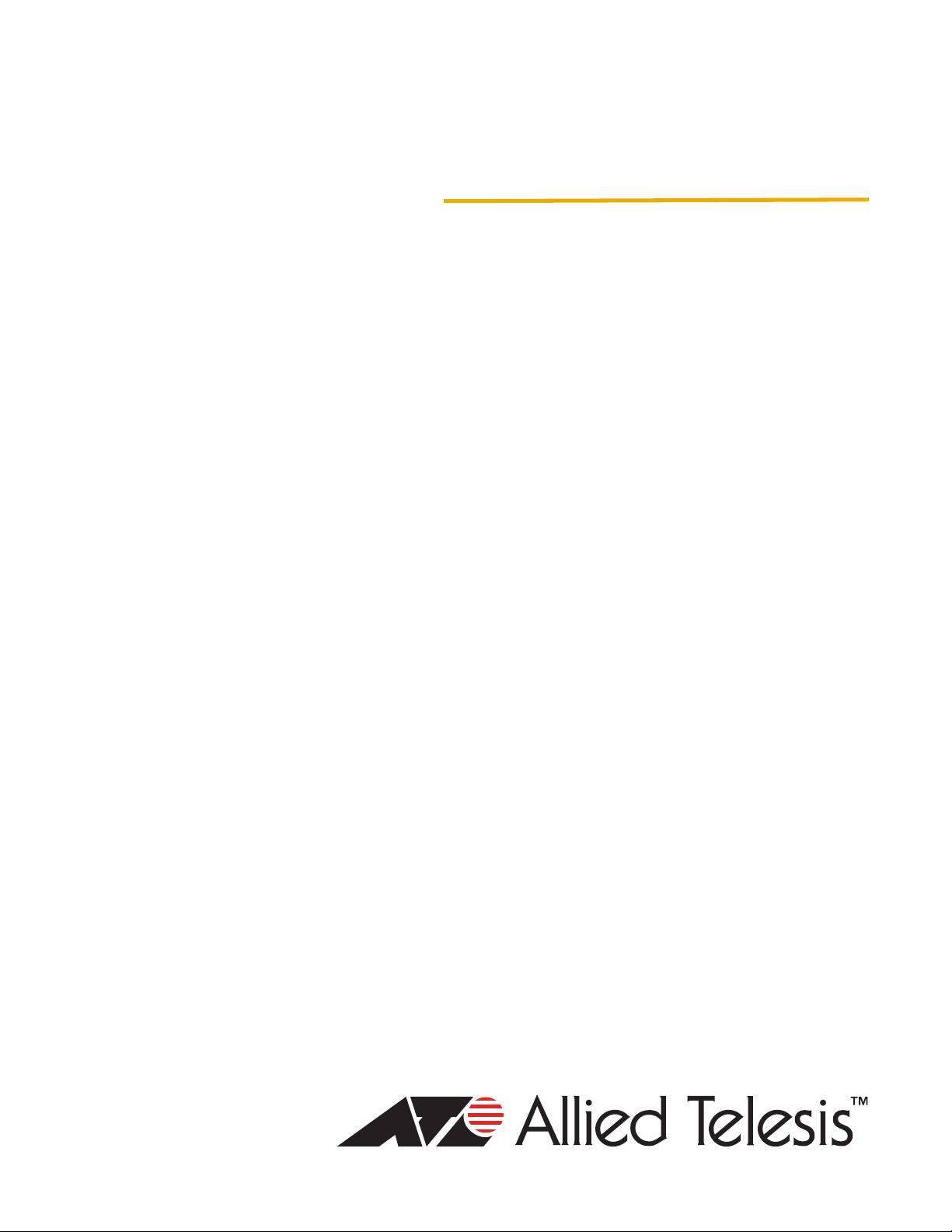
User’s Guide
Management
Software
AT-S86
For the AT-FS750/48 Fast Ethernet Smart Switch
Version 1.0
613-000536 Rev. B
Page 2
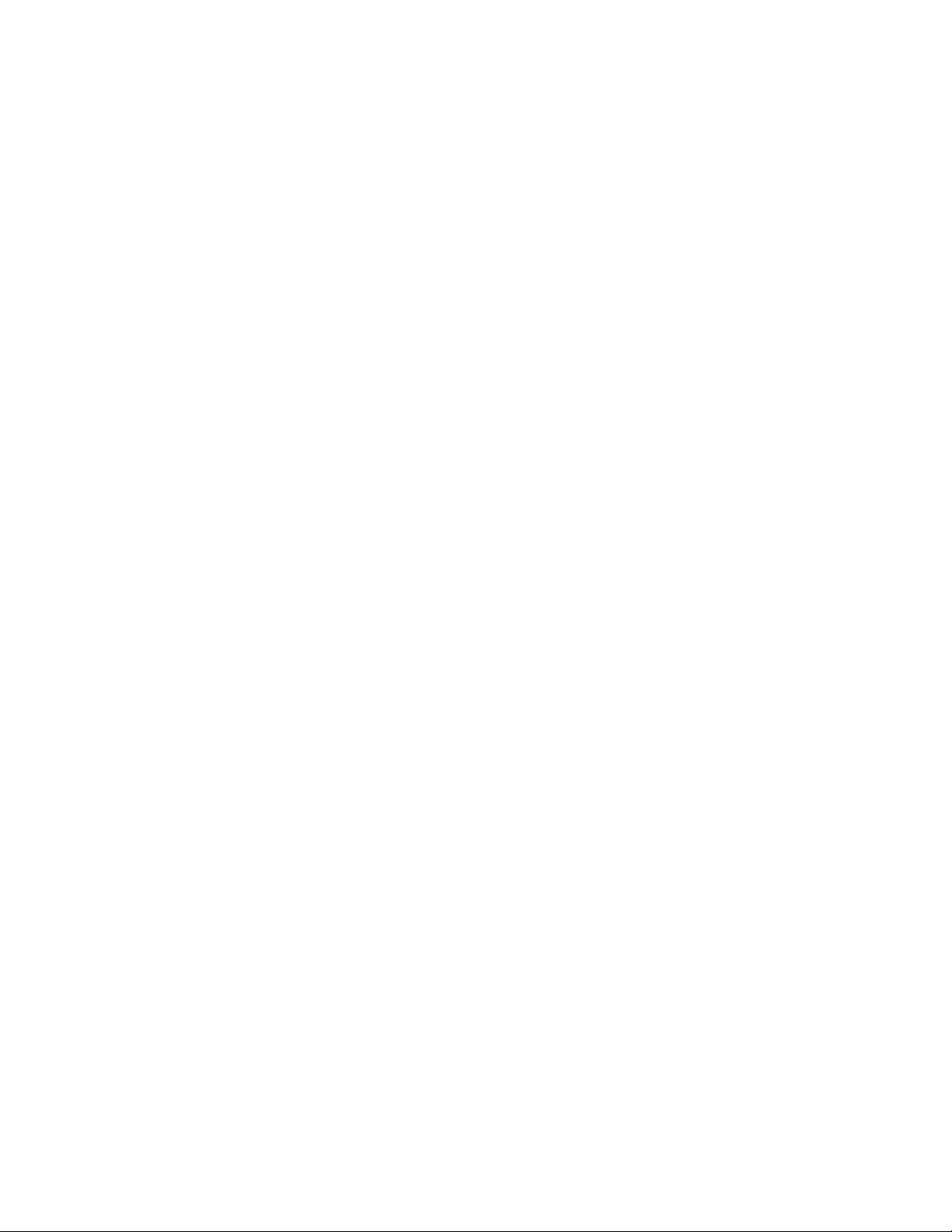
Copyright © 2006 Allied Telesis, Inc.
All rights reserved. No part of this publication may be reproduced without prior written permission from Allied Telesis, Inc.
Allied Telesis is a trademark of Allied Telesis, Inc. Microsoft and Internet Explorer are registered trademarks of Microsoft
Corporation. Netscape Navigator is a registered trademark of Netscape Communications Corporation. All other product
names, company names, logos or other designations mentioned herein are trademarks or registered trademarks of their
respective owners.
Allied Telesis, Inc. reserves the right to make changes in specifications and other information contained in this document
without prior written notice. The information provided herein is subject to change without notice. In no event shall Allied
Telesis, Inc. be liable for any incidental, special, indirect, or consequential damages whatsoever, including but not limited to
lost profits, arising out of or related to this manual or the information contained herein, even if Allied Telesis, Inc. has been
advised of, known, or should have known, the possibility of such damages.
Page 3

Contents
Preface ............................................................................................................................................................ 11
Where to Find Web-based Guides ................................................................................................................... 12
Contacting Allied Telesis .................................................................................................................................. 13
Online Support ........................................................................................................................................... 13
Email and Telephone Support.................................................................................................................... 13
Warranty..................................................................................................................................................... 13
Returning Products .................................................................................................................................... 13
Sales or Corporate Information .................................................................................................................. 13
Management Software Updates................................................................................................................. 13
Chapter 1: Getting Started ............................................................................................................................ 15
Starting a Management Session ...................................................................................................................... 16
Quitting a Management Session ...................................................................................................................... 18
Chapter 2: Basic Switch Parameters ........................................................................................................... 19
Configuring the IP Address, Subnet Mask, and Gateway Address .................................................................. 20
Enabling or Disabling DHCP ............................................................................................................................ 22
Configuring System Administration Information ............................................................................................... 23
Adding an Administrative User................................................................................................................... 23
Modifying an Administrative User............................................................................................................... 24
Deleting a User .......................................................................................................................................... 24
Enabling or Disabling Password Protection ............................................................................................... 25
Configuring the System Management Information ........................................................................................... 26
Setting Up IP Address Access.......................................................................................................................... 28
Adding an IP Address to the IP Access List............................................................................................... 28
Modifying an IP Address in the IP Access List........................................................................................... 29
Removing an IP Address from the IP Access List...................................................................................... 29
Enabling or Disabling IP Access ................................................................................................................ 30
Rebooting the Switch........................................................................................................................................ 31
Returning the AT-S86 Management Software to the Default Values ............................................................... 32
Chapter 3: Port Configuration ...................................................................................................................... 33
Enabling or Disabling a Port ............................................................................................................................. 34
Setting a Port’s Speed and Duplex Mode......................................................................................................... 35
Enabling or Disabling Flow Control .................................................................................................................. 37
Configuring Bandwidth Control......................................................................................................................... 38
Chapter 4: SNMP ........................................................................................................................................... 41
SNMP Overview ............................................................................................................................................... 42
Default SNMP Community Strings ............................................................................................................. 43
Setting Up the SNMP Community Table .......................................................................................................... 44
Setting Up the Host Table ................................................................................................................................ 45
Setting Up SNMP Trap Receivers .................................................................................................................... 47
Chapter 5: Port Trunking .............................................................................................................................. 49
Port Trunking Overview .................................................................................................................................... 50
Static Port Trunk Overview ........................................................................................................................ 50
Creating a Port Trunk ....................................................................................................................................... 52
3
Page 4
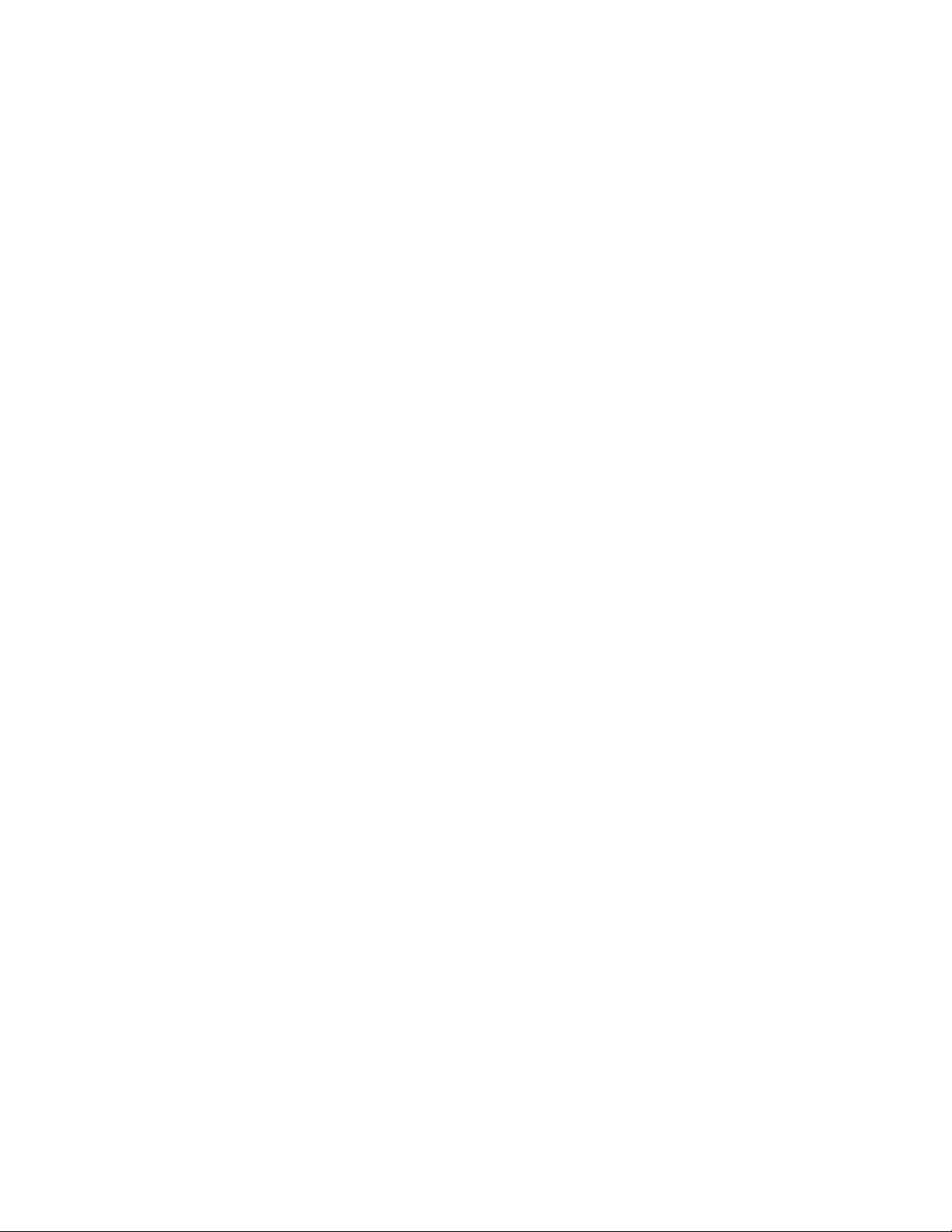
Contents
Modifying a Trunk ............................................................................................................................................. 54
Removing a Trunk............................................................................................................................................. 55
Chapter 6: Port Mirroring .............................................................................................................................. 57
Port Mirroring Overview ....................................................................................................................................58
Configuring Port Mirroring ................................................................................................................................. 59
Modifying a Port Mirror......................................................................................................................................62
Chapter 7: VLANs .......................................................................................................................................... 63
VLAN Overview................................................................................................................................................. 64
Port-based VLAN Overview .............................................................................................................................. 66
VLAN Name................................................................................................................................................ 66
Group ID ..................................................................................................................................................... 66
General Rules for Creating a Port-based VLAN ......................................................................................... 66
Tagged VLAN Overview ................................................................................................................................... 67
Tagged and Untagged Ports ...................................................................................................................... 67
Port VLAN Identifier.................................................................................................................................... 68
General Rules for Creating a Tagged VLAN .............................................................................................. 68
Creating a Port-Based VLAN ............................................................................................................................ 69
Creating a Port-Based VLAN...................................................................................................................... 69
Modifying a Port-Based VLAN....................................................................................................................70
Viewing a Port-Based VLAN....................................................................................................................... 71
Creating a Tagged VLAN.................................................................................................................................. 72
Creating a Tagged VLAN ........................................................................................................................... 72
Modifying a Tagged VLAN.......................................................................................................................... 74
Viewing a Tagged VLAN ............................................................................................................................ 75
Changing a Port’s VLAN Mode .........................................................................................................................76
Chapter 8: Class of Service (CoS) ................................................................................................................79
CoS Overview ................................................................................................................................................... 80
Scheduling.................................................................................................................................................. 82
Configuring CoS................................................................................................................................................ 84
Mapping CoS Priorities to Egress Queues ....................................................................................................... 86
Specifying the Scheduling Algorithm ................................................................................................................ 87
Chapter 9: IGMP .............................................................................................................................................89
IGMP Snooping Overview.................................................................................................................................90
Enabling or Disabling IGMP Snooping.............................................................................................................. 92
Chapter 10: STP and RSTP ...........................................................................................................................93
STP Overview ................................................................................................................................................... 94
Bridge Priority and the Root Bridge ............................................................................................................ 94
Mixed STP and RSTP Networks .............................................................................................................. 100
Spanning Tree and VLANs.......................................................................................................................101
Enabling or Disabling Spanning Tree ............................................................................................................. 102
Configuring the STP Bridge Settings ..............................................................................................................105
Configuring the Spanning Tree Port Settings ................................................................................................. 107
Chapter 11: Security ....................................................................................................................................109
Port-based Network Access Control ............................................................................................................... 110
Configuring the Bridge Settings................................................................................................................110
Configuring the Port Settings.................................................................................................................... 112
Viewing the Port Access Control Status ................................................................................................... 114
Initializing a Port ....................................................................................................................................... 114
Setting Up a Dial-In User ................................................................................................................................ 116
Adding a Dial-in User................................................................................................................................ 116
Modifying a Dial-in User ........................................................................................................................... 117
Deleting a Dial-in User.............................................................................................................................. 117
4
Page 5
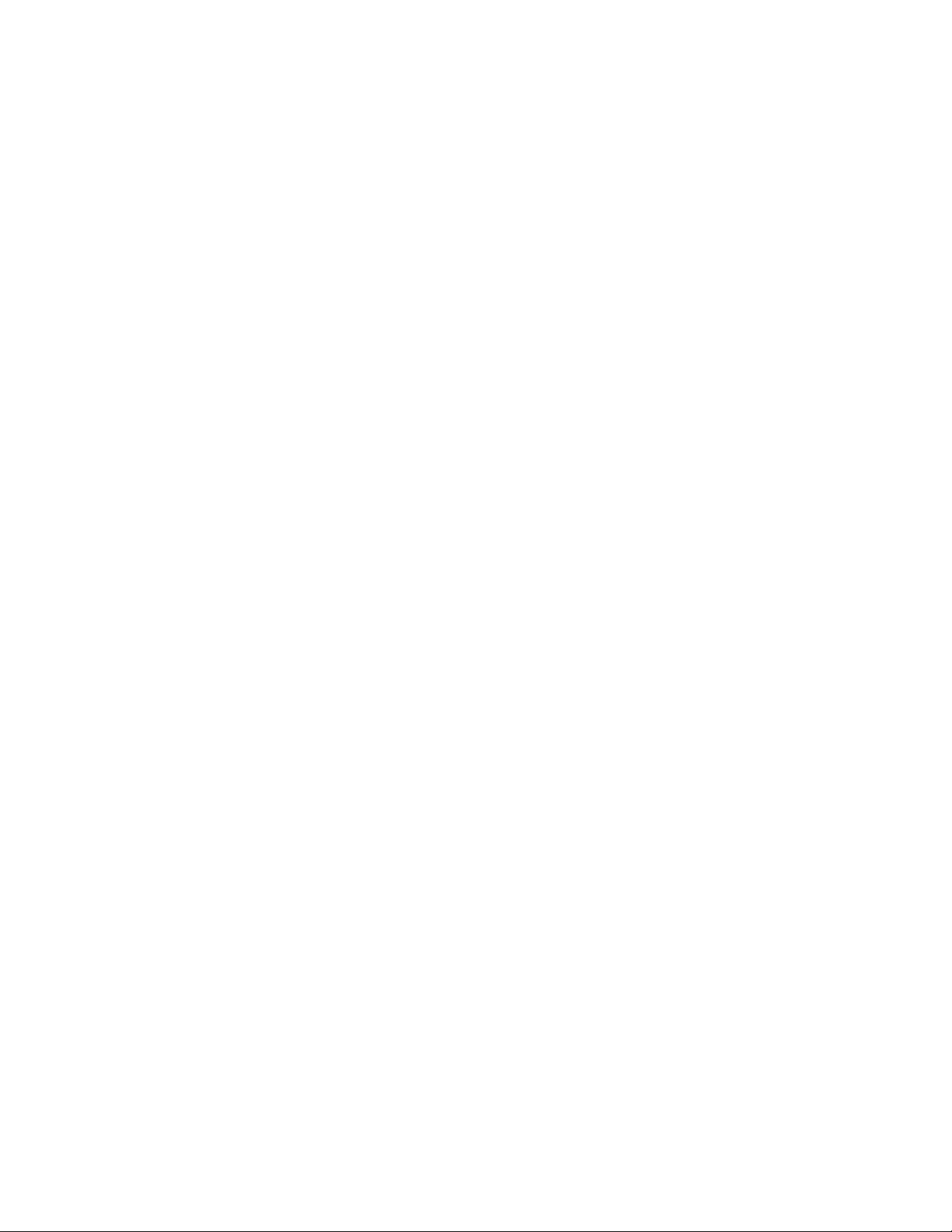
AT-S86 Management Software User’s Guide
RADIUS .......................................................................................................................................................... 119
RADIUS Implementation Guidelines ........................................................................................................ 119
Configuring RADIUS ................................................................................................................................ 120
Chapter 12: Statistics .................................................................................................................................. 123
Statistics Overview ......................................................................................................................................... 124
Viewing the Traffic Comparison Statistic ........................................................................................................ 125
Viewing the Error Groups ............................................................................................................................... 129
Viewing the Historical Status .......................................................................................................................... 131
Chapter 13: MAC Addresses ...................................................................................................................... 135
MAC Address Overview ................................................................................................................................. 136
Working with Dynamic MAC Addresses ......................................................................................................... 138
Displaying the Dynamic MAC Addresses................................................................................................. 138
Changing the Aging Time......................................................................................................................... 140
Working with Static MAC Addresses .............................................................................................................. 142
Adding a Static MAC Address.................................................................................................................. 142
Modifying a Static MAC Address.............................................................................................................. 143
Removing a Static MAC Address............................................................................................................. 143
Chapter 14: Downloading New Management Software ............................................................................ 145
Downloading New Management Software ..................................................................................................... 146
Index ............................................................................................................................................................. 147
5
Page 6
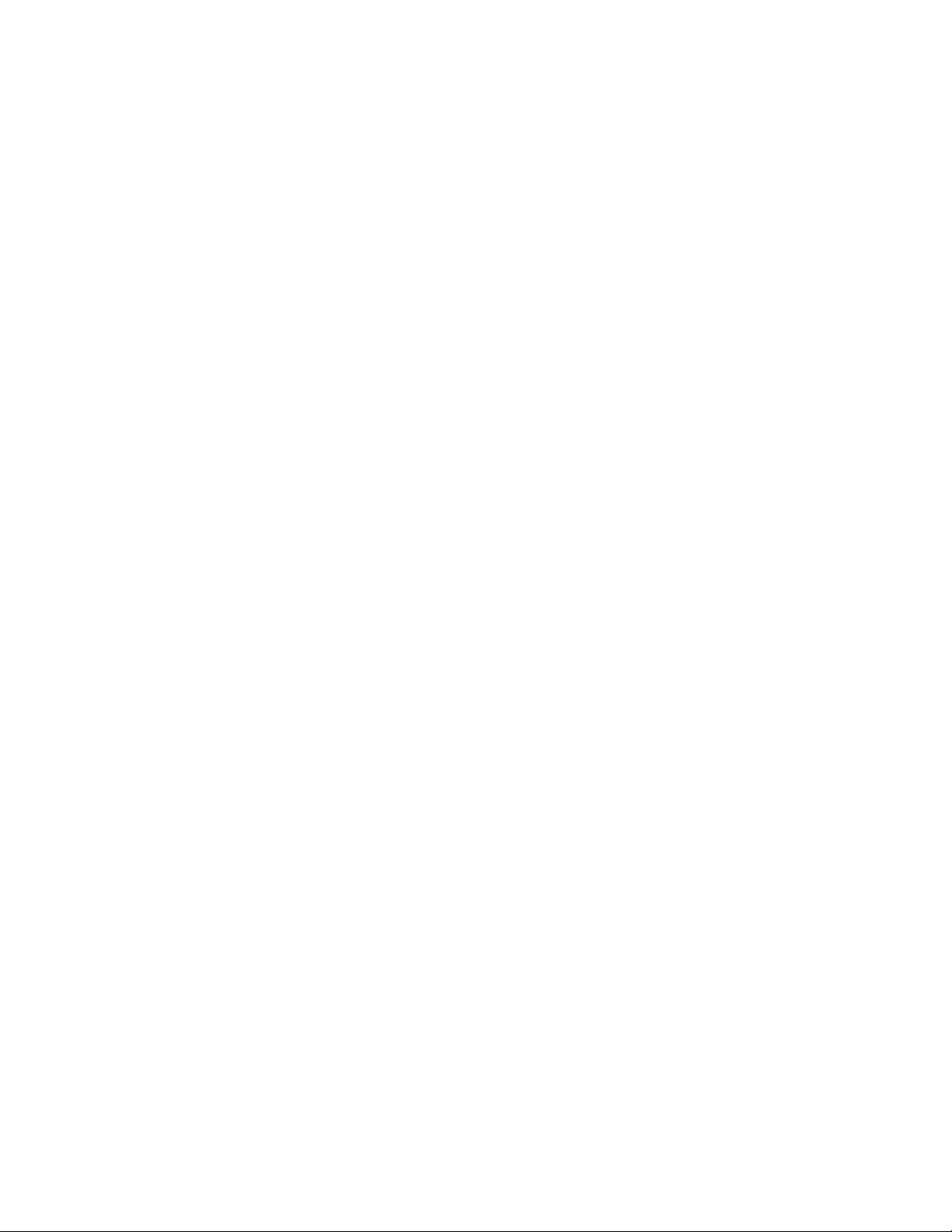
Contents
6
Page 7
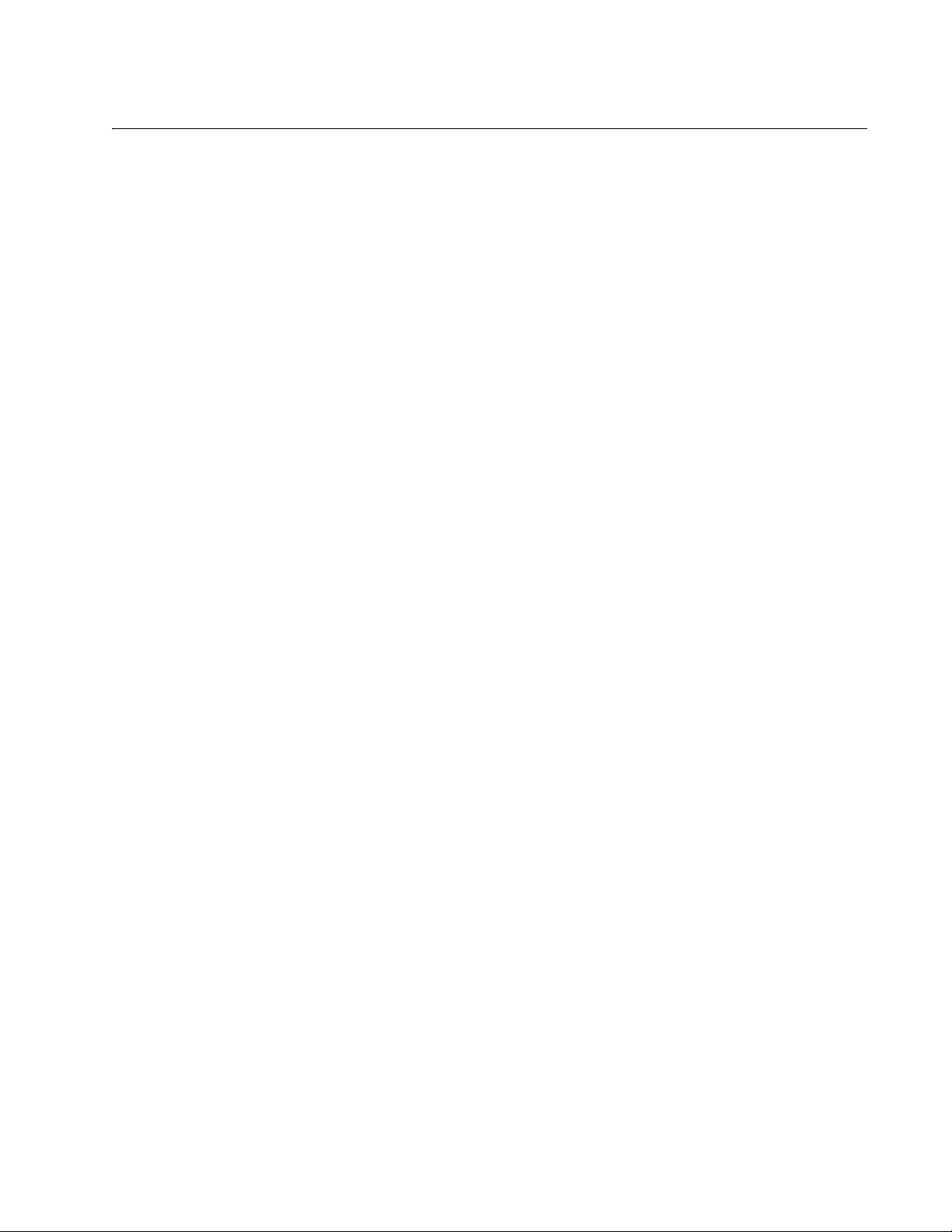
Figures
Figure 1. Main Page ............................................................................................................................................................16
Figure 2. IP Setup Page ......................................................................................................................................................20
Figure 3. Save Configuration Page .....................................................................................................................................21
Figure 4. Administration Page .............................................................................................................................................23
Figure 5. Management Page ...............................................................................................................................................26
Figure 6. IP Access List Page .............................................................................................................................................28
Figure 7. Reboot Page ........................................................................................................................................................31
Figure 8. Save Configuration Page .....................................................................................................................................32
Figure 9. Physical Interface Page........................................................................................................................................34
Figure 10. Bandwidth Control Page.....................................................................................................................................38
Figure 11. (SNMP) Community Table Page ........................................................................................................................44
Figure 12. (SNMP) Host Table Page...................................................................................................................................45
Figure 13. (SNMP) Trap Setting Page.................................................................................................................................47
Figure 14. Static Port Trunk Example..................................................................................................................................50
Figure 15. Trunking Page ....................................................................................................................................................52
Figure 16. Trunk Ports Selected..........................................................................................................................................52
Figure 17. Mirroring Page....................................................................................................................................................59
Figure 18. Ingress Ports Selected .......................................................................................................................................60
Figure 19. Egress Ports Selected........................................................................................................................................60
Figure 20. Port-Based VLAN Page......................................................................................................................................69
Figure 21. Port-based VLAN Ports Selected .......................................................................................................................70
Figure 22. Tagged VLAN Page ...........................................................................................................................................72
Figure 23. Add Tagged VLAN Page ....................................................................................................................................73
Figure 24. Tagged VLAN Ports Selected.............................................................................................................................74
Figure 25. VLAN Mode Page...............................................................................................................................................76
Figure 26. Default Port VLAN & CoS Page .........................................................................................................................84
Figure 27. CoS Page ...........................................................................................................................................................86
Figure 28. IGMP Snooping Page.........................................................................................................................................92
Figure 29. Point-to-Point Ports ............................................................................................................................................99
Figure 30. Edge Port .........................................................................................................................................................100
Figure 31. Point-to-Point and Edge Port.......................................................................................
Figure 32. VLAN Fragmentation........................................................................................................................................101
Figure 33. Spanning Tree Page ........................................................................................................................................102
Figure 34. Port Access Control Page ................................................................................................................................111
Figure 35. Port Access Control Status Page .....................................................................................................................114
Figure 36. Dial-In User Page .............................................................................................................................................116
Figure 37. RADIUS Page ..................................................................................................................................................121
Figure 38. Traffic Comparison Chart Page........................................................................................................................125
Figure 39. Sample Traffic Comparison Chart ....................................................................................................................128
Figure 40. Error Group Chart Page ...................................................................................................................................129
Figure 41. Sample Error Chart...........................................................................................................................................130
Figure 42. Historical Status Chart......................................................................................................................................131
Figure 43. Sample Historical Status Chart.........................................................................................................................133
Figure 44. Dynamic Addresses Page ................................................................................................................................138
Figure 45. Dynamic MAC Addresses Associated with a Port ............................................................................................139
Figure 46. Dynamic MAC Addresses Associated with a VLAN ID.....................................................................................139
Figure 47. Dynamic MAC Addresses Associated with a MAC Address ............................................................................140
Figure 48. Static Addresses Page .....................................................................................................................................142
Figure 49. Firmware Upgrade Page ..................................................................................................................................146
.....................................100
7
Page 8
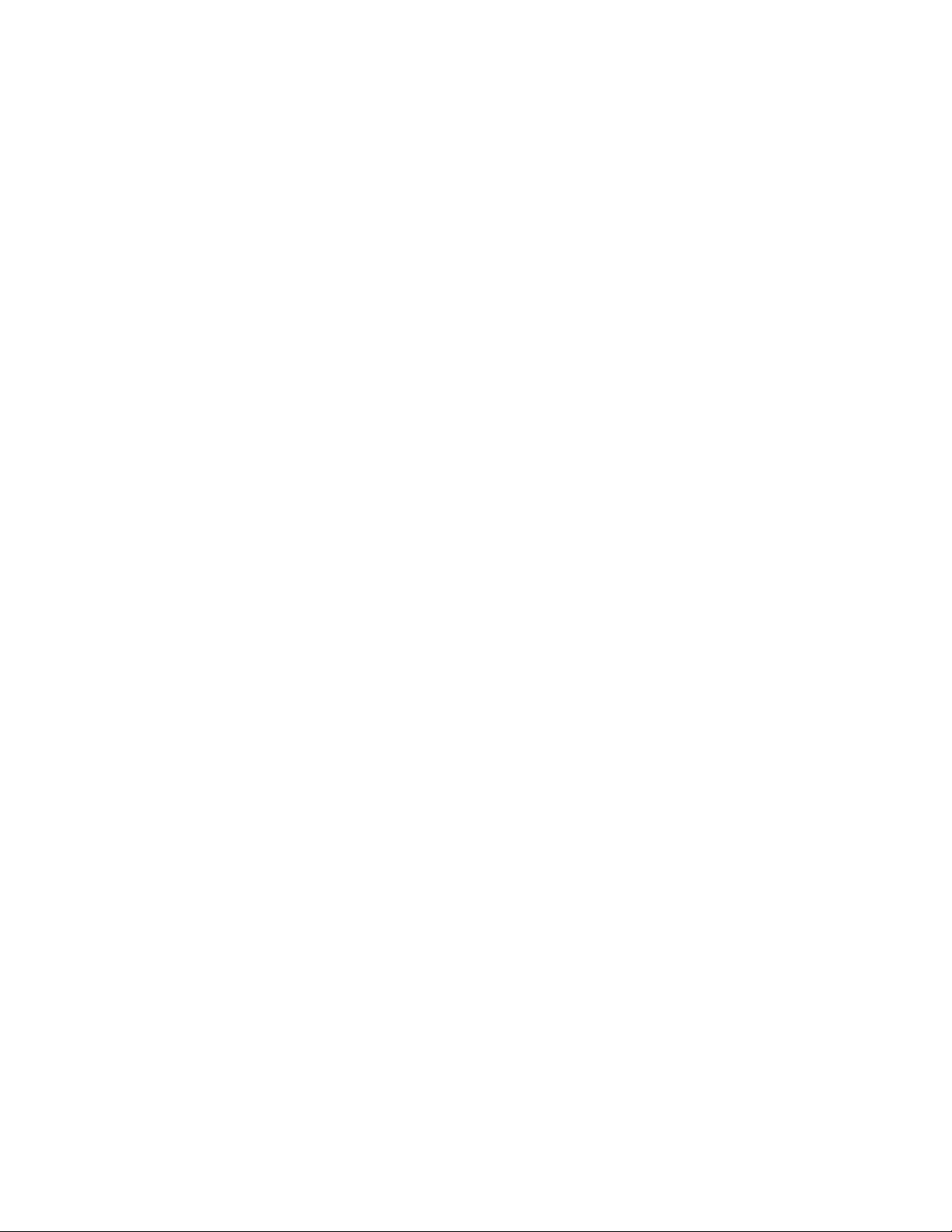
Figures
8
Page 9
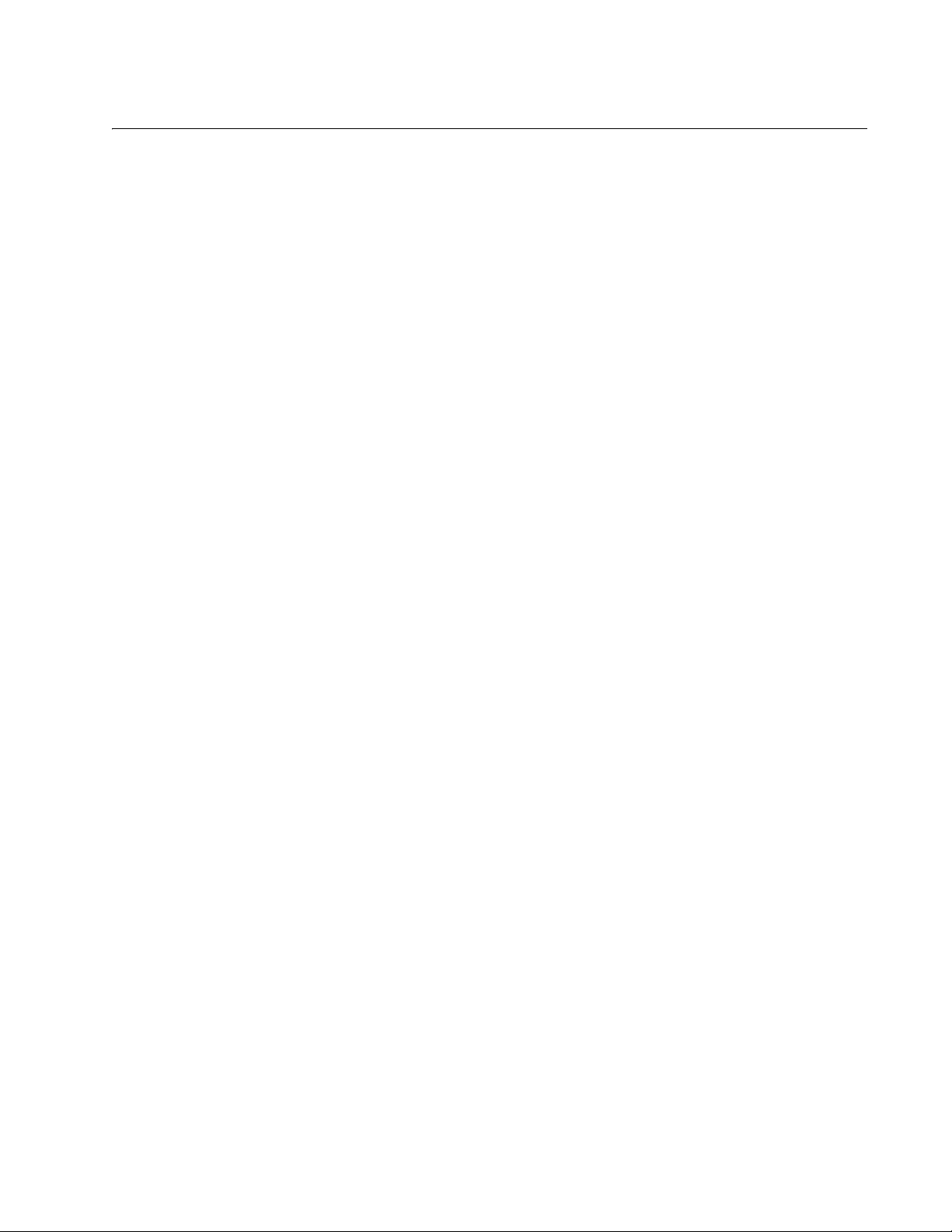
Tables
Table 1. Default Mappings of IEEE 802.1p Priority Levels to Priority Queues ...................................................................81
Table 2. Customized Mappings of IEEE 802.1p Priority Levels to Priority Queues ............................................................81
Table 3. Example of Weighted Round Robin Priority .........................................................................................................83
Table 4. Bridge Priority Value Increments ..........................................................................................................................95
Table 5. STP Auto Port Costs ............................................................................................................................................96
Table 6. RSTP Auto Port Costs ..........................................................................................................................................96
Table 7. RSTP Auto Port Trunk Costs ................................................................................................................................96
Table 8. Port Priority Value Increments ..............................................................................................................................97
9
Page 10
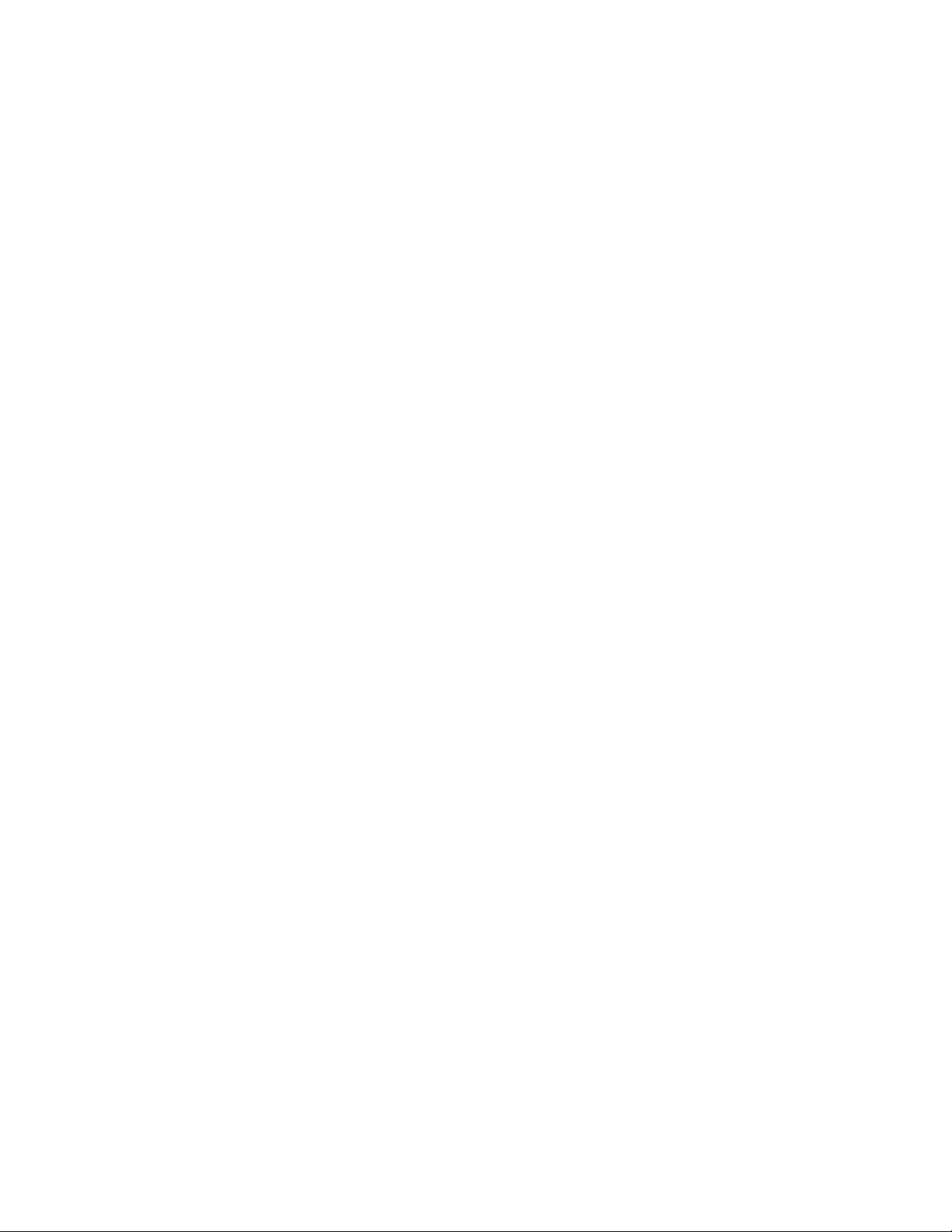
Tables
10
Page 11
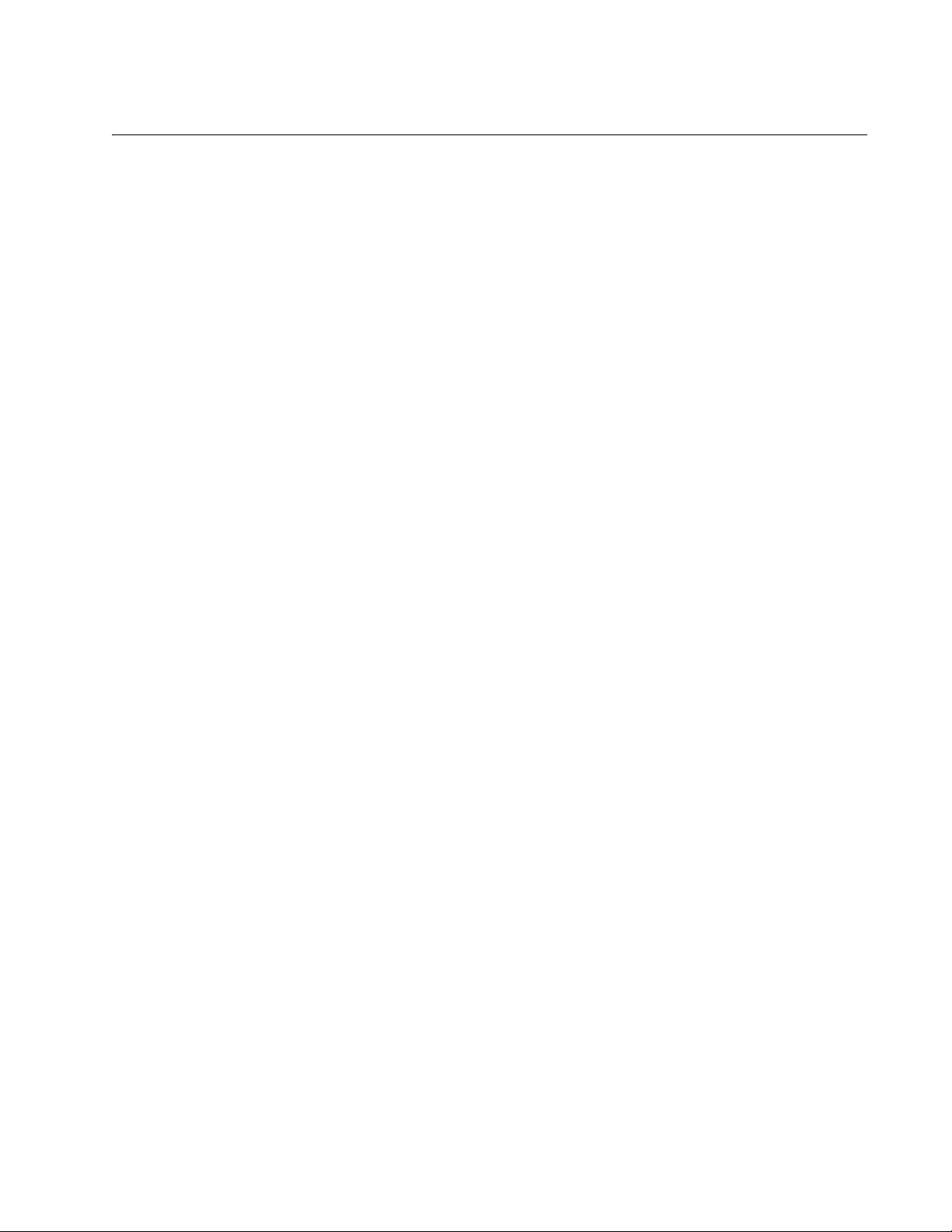
Preface
This guide contains instructions on how to use the AT-S86 management
software to manage and monitor the AT-FS750/48 Fast Ethernet Smart
Switch.
The AT-S86 management software has a web browser interface that you
can access from any management workstation on your network that has a
web browser application.
This preface contains the following sections:
“Where to Find Web-based Guides” on page 12
“Contacting Allied Telesis” on page 13
11
Page 12
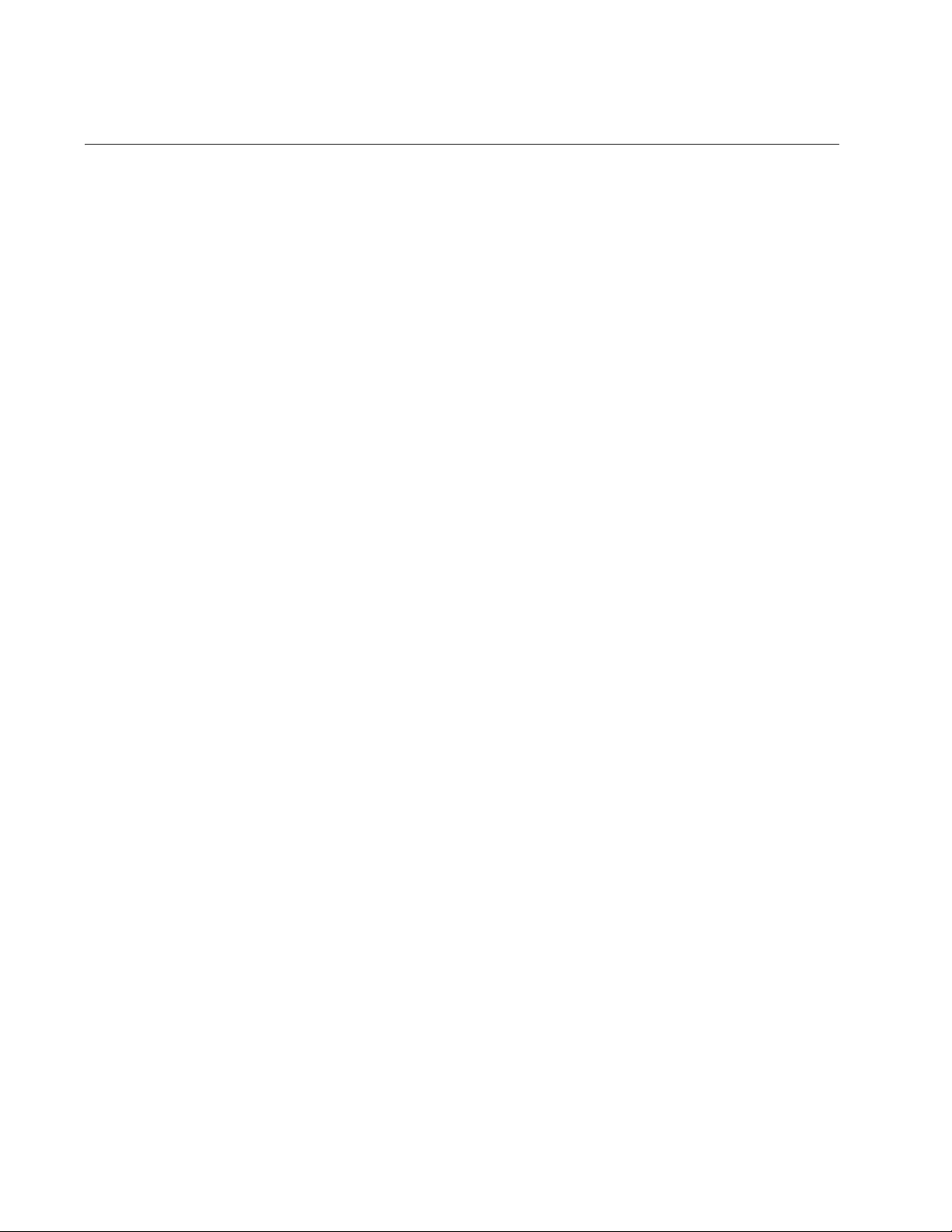
Preface
Where to Find Web-based Guides
The installation and user guides for all Allied Telesis products are
available in portable document format (PDF) on our web site at
www.alliedtelesis.com. You can view the documents online or download
them onto a local workstation or server.
12
Page 13
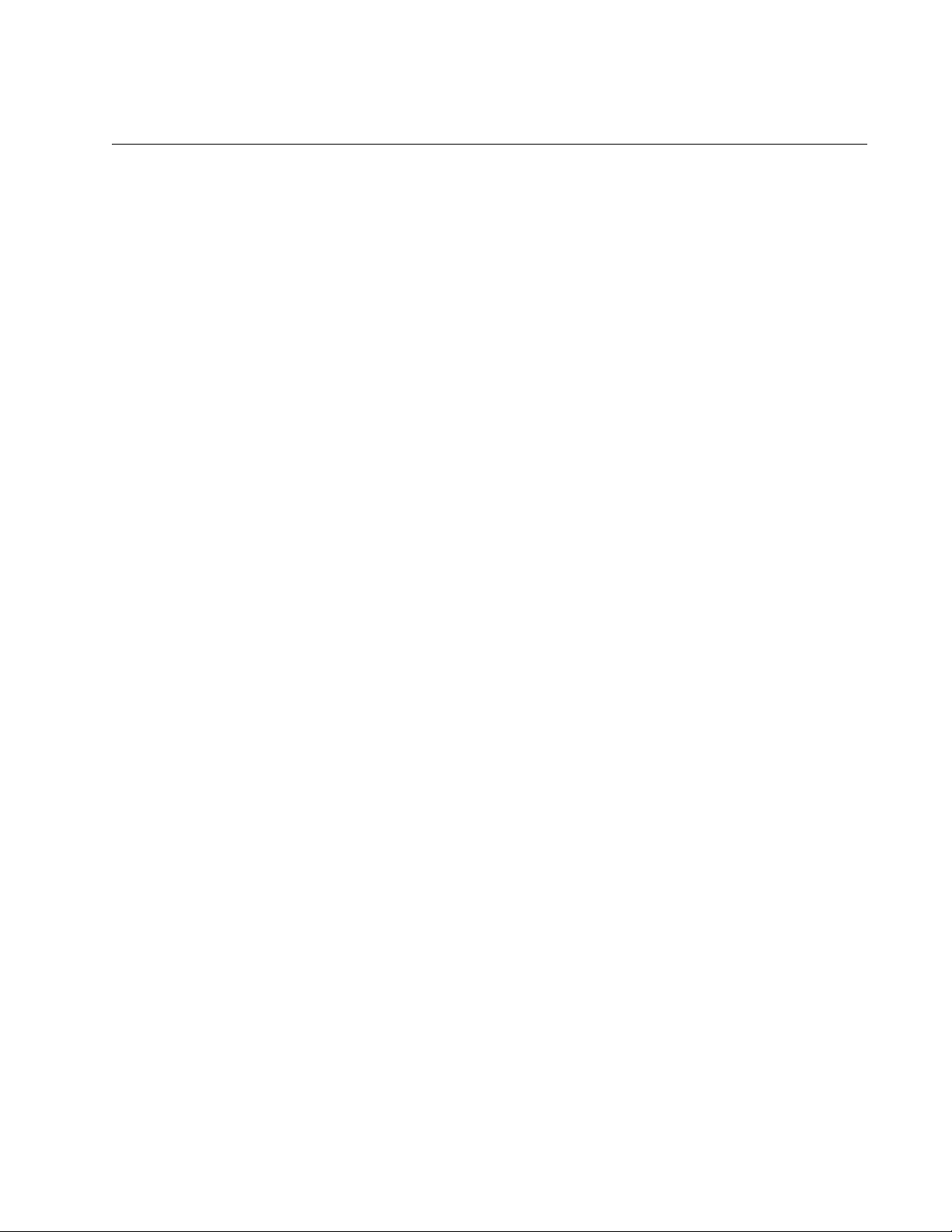
AT-S86 Management Software User’s Guide
Contacting Allied Telesis
This section provides Allied Telesis contact information for technical
support as well as sales and corporate information.
Online Support You can request technical support online by accessing the Allied Telesis
Knowledge Base from the following website: www.alliedtelesis.com/
support. You can use the Knowledge Base to submit questions to our
technical support staff and review answers to previously asked questions.
Email and
Telephone
Support
Warranty For hardware warranty information, refer to the Allied Telesis web site:
Returning
Products
Sales or
Corporate
Information
Management
Software Updates
For Technical Support via email or telephone, refer to the Allied Telesis
web site: www.alliedtelesis.com. Select your country from the list
displayed on the website. Then select the appropriate menu tab.
www.alliedtelesis.com/support/warranty.
Products for return or repair must first be assigned a return materials
authorization (RMA) number. A product sent to Allied Telesis without an
RMA number will be returned to the sender at the sender’s expense.
To obtain an RMA number, contact the Allied Telesis Technical Support
group at our web site: www.alliedtelesis.com/support/rma. Select your
country from the list displayed on the website. Then select the appropriate
menu tab.
You can contact Allied Telesis for sales or corporate information through
our web site: www.alliedtelesis.com. To find the contact information for
your country, select Contact Us -> Worldwide Contacts.
New releases of management software for our managed products are
available from either of the following Internet sites:
Allied Telesis web site: www.alliedtelesis.com
Allied Telesis FTP server: ftp://ftp.alliedtelesis.com
To download new software from the Allied Telesis FTP server from your
workstation’s command prompt, you must have FTP client software.
Additionally, you must log in to the server. The user name is “anonymous”
and your email address is the password.
13
Page 14
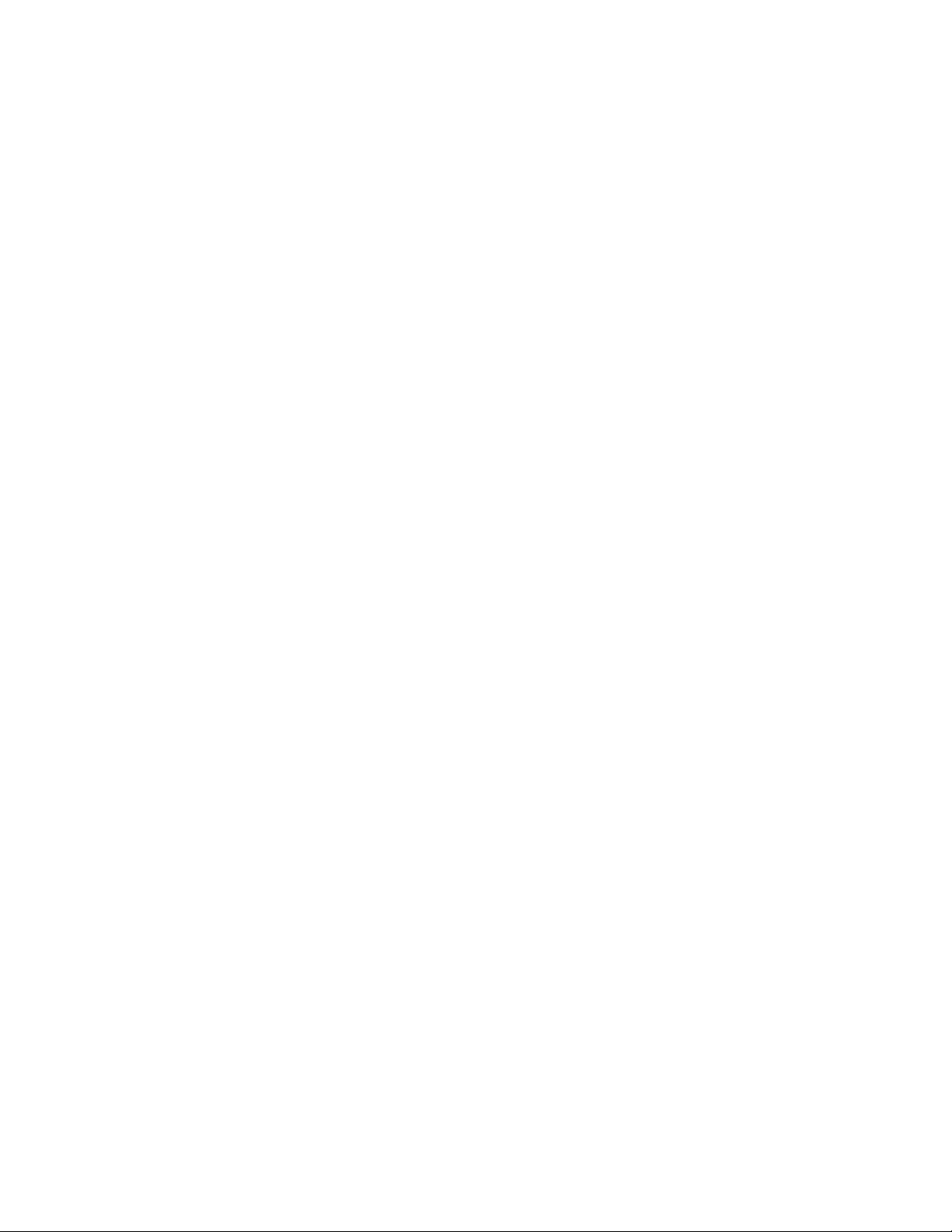
Preface
14
Page 15
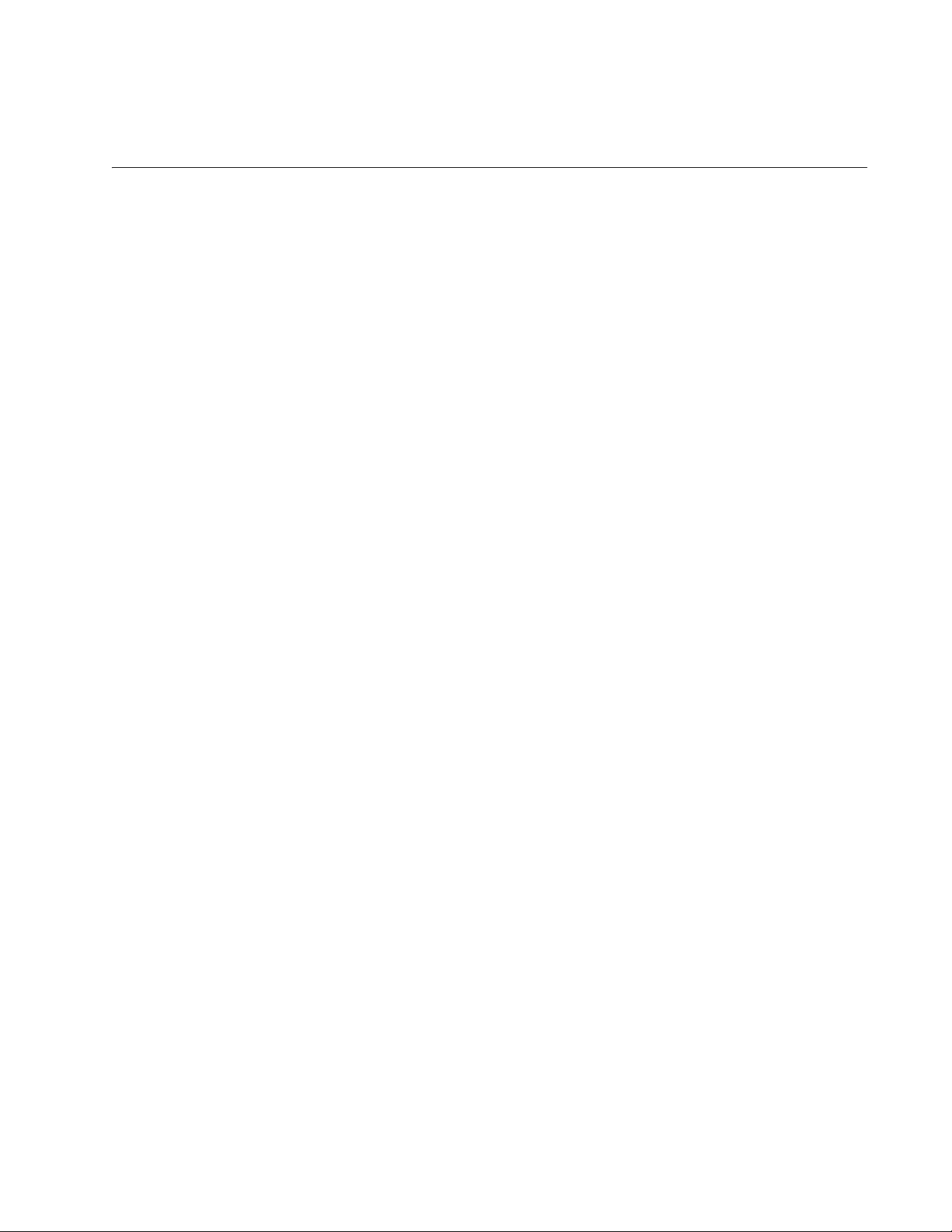
Chapter 1
Getting Started
This chapter contains the following sections:
“Starting a Management Session” on page 16
“Quitting a Management Session” on page 18
15
Page 16
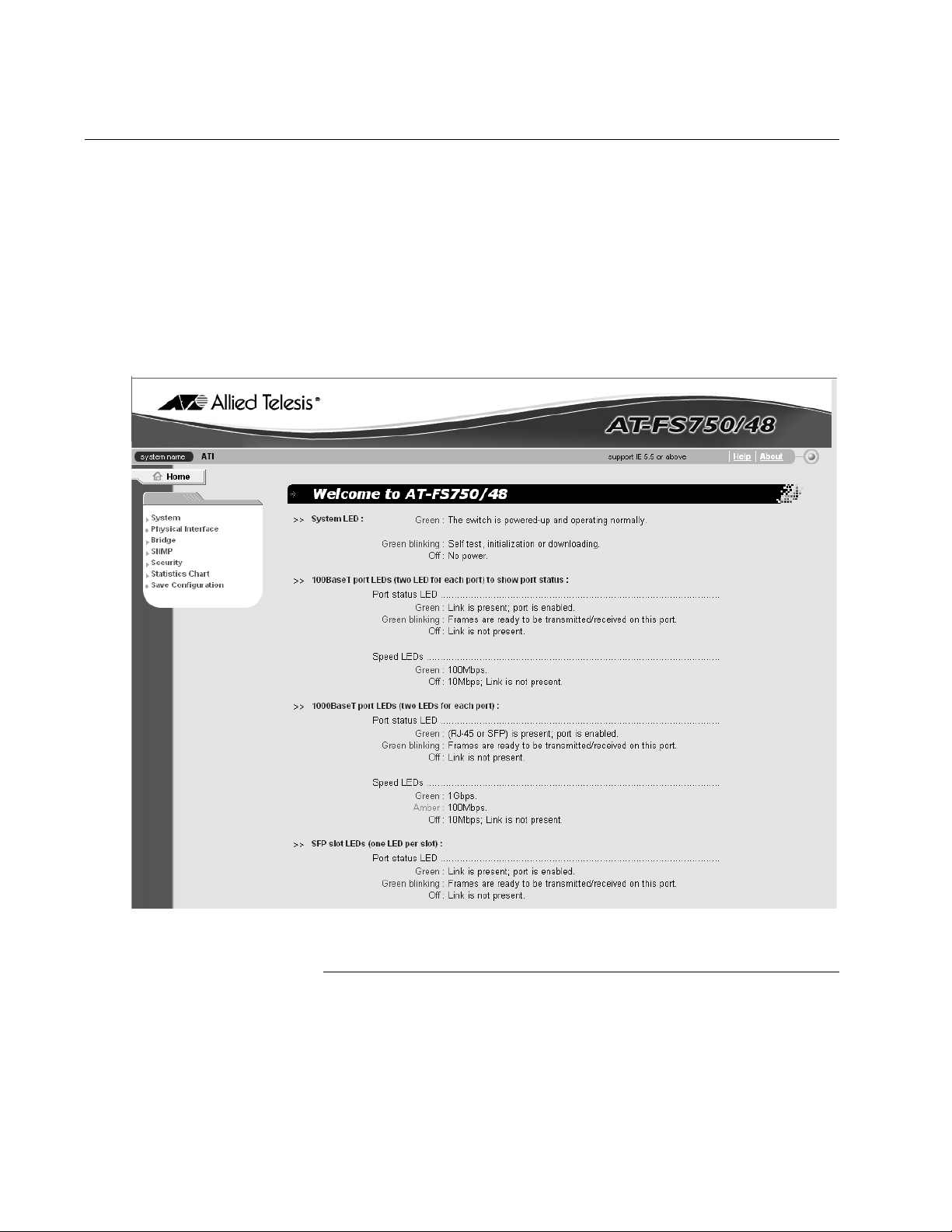
Chapter 1: Getting Started
Starting a Management Session
To start a management session on the switch, perform the following
procedure:
1. In a web browser address box, enter the following IP address:
192.168.1.1
The main page for the AT-S86 management software is shown in
Figure 1.
16
Figure 1. Main Page
Note
Because the switch initially has no login or password protection,
Allied Telesis strongly suggests that you immediately do two things:
Change the IP address, as described in “Configuring the IP Address,
Page 17
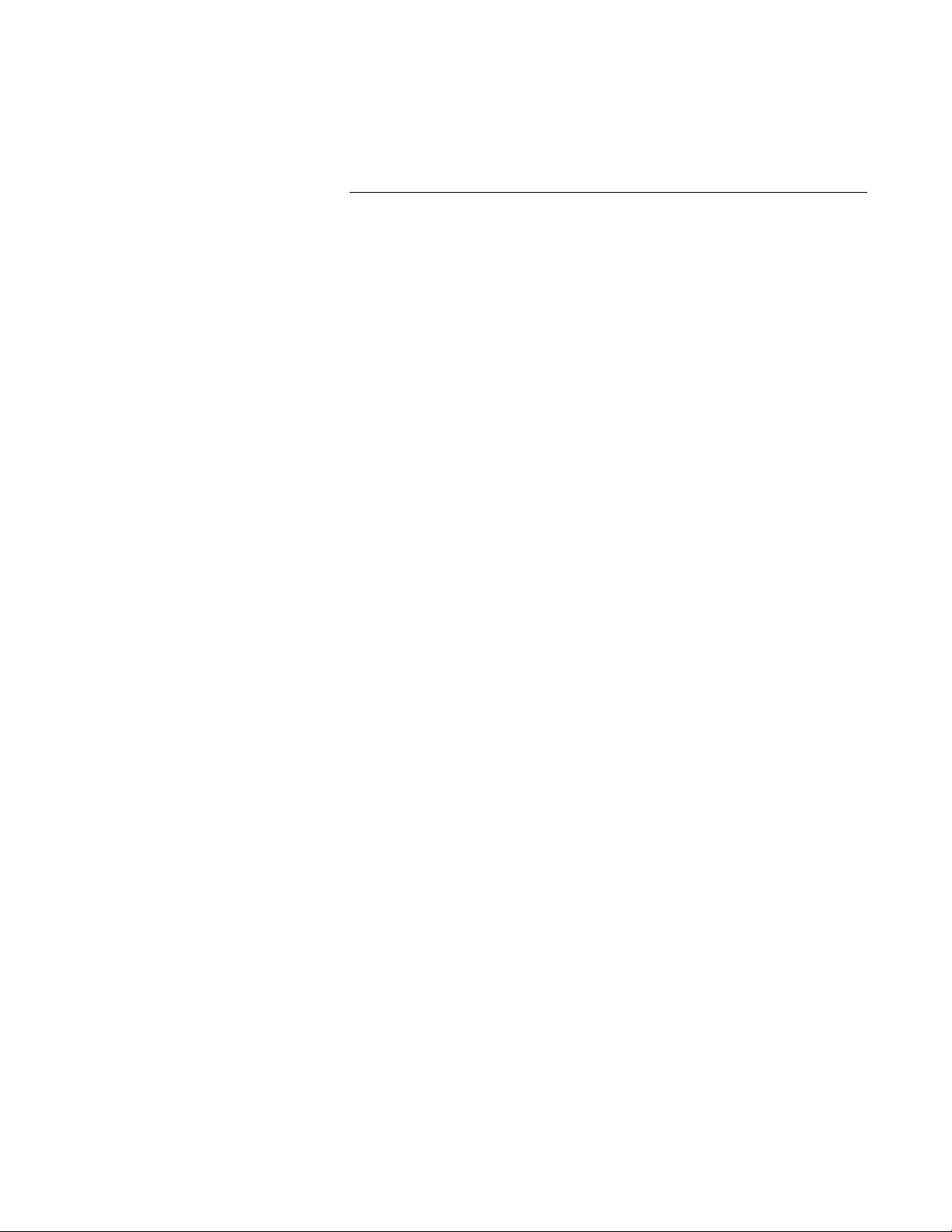
AT-S86 Management Software User’s Guide
Subnet Mask, and Gateway Address” on page 20.
Add an administrative user and password who can access the
switch, as described in “Adding an Administrative User” on page 23.
17
Page 18
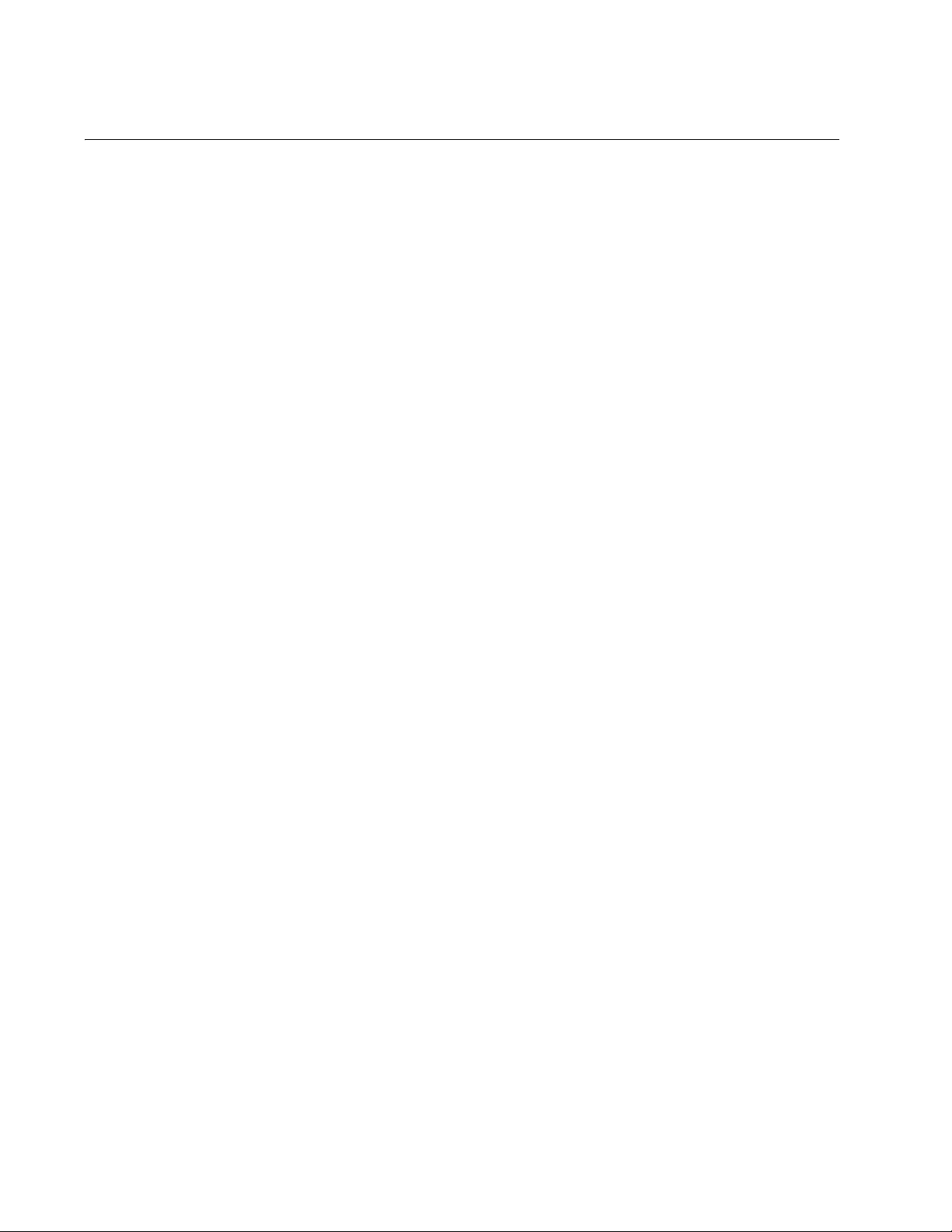
Chapter 1: Getting Started
Quitting a Management Session
To quit a management session, close the web browser.
18
Page 19
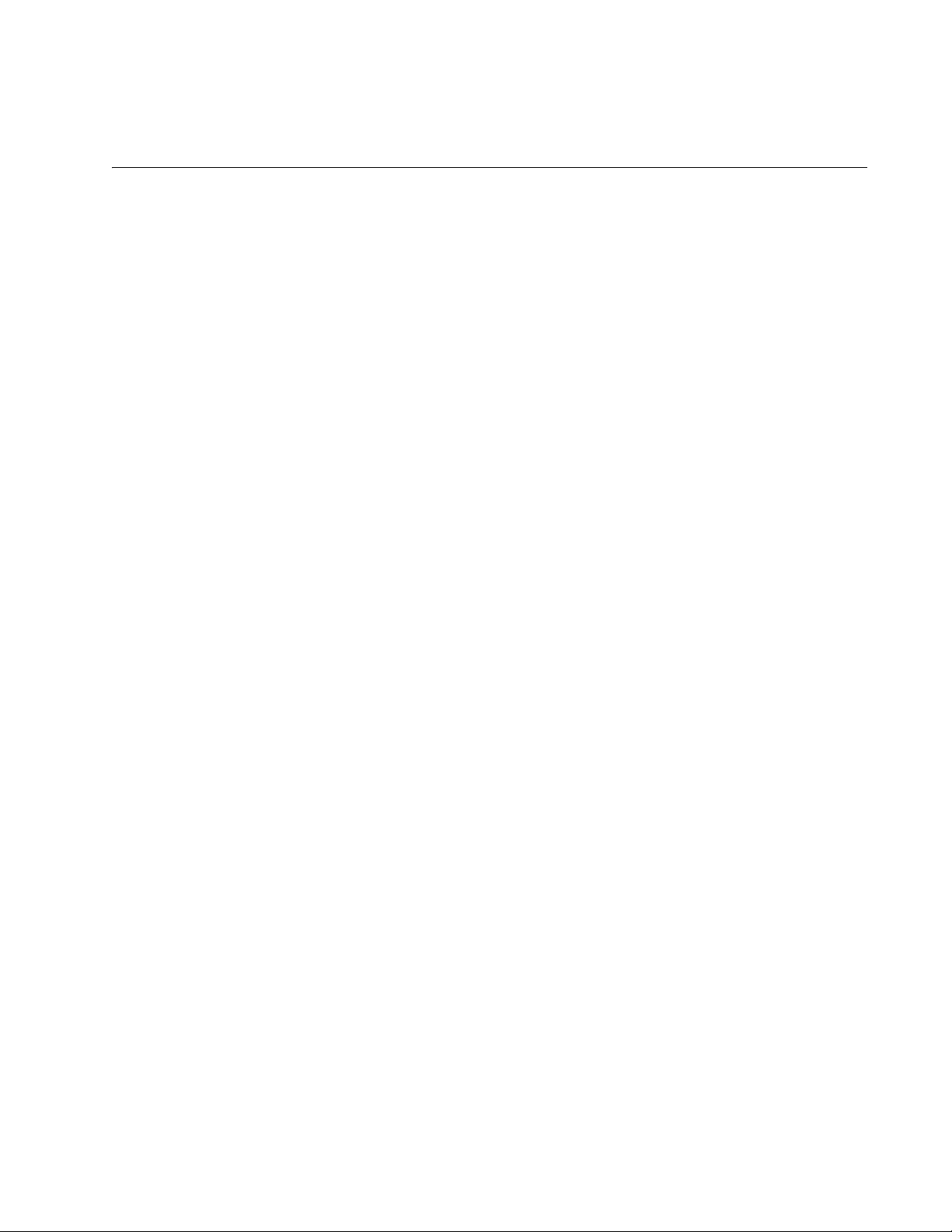
Chapter 2
Basic Switch Parameters
This chapter contains the following sections:
“Configuring the IP Address, Subnet Mask, and Gateway Address” on
page 20
“Enabling or Disabling DHCP” on page 22
“Configuring System Administration Information” on page 23
“Configuring the System Management Information” on page 26
“Setting Up IP Address Access” on page 28
“Rebooting the Switch” on page 31
“Returning the AT-S86 Management Software to the Default Values”
on page 32
19
Page 20
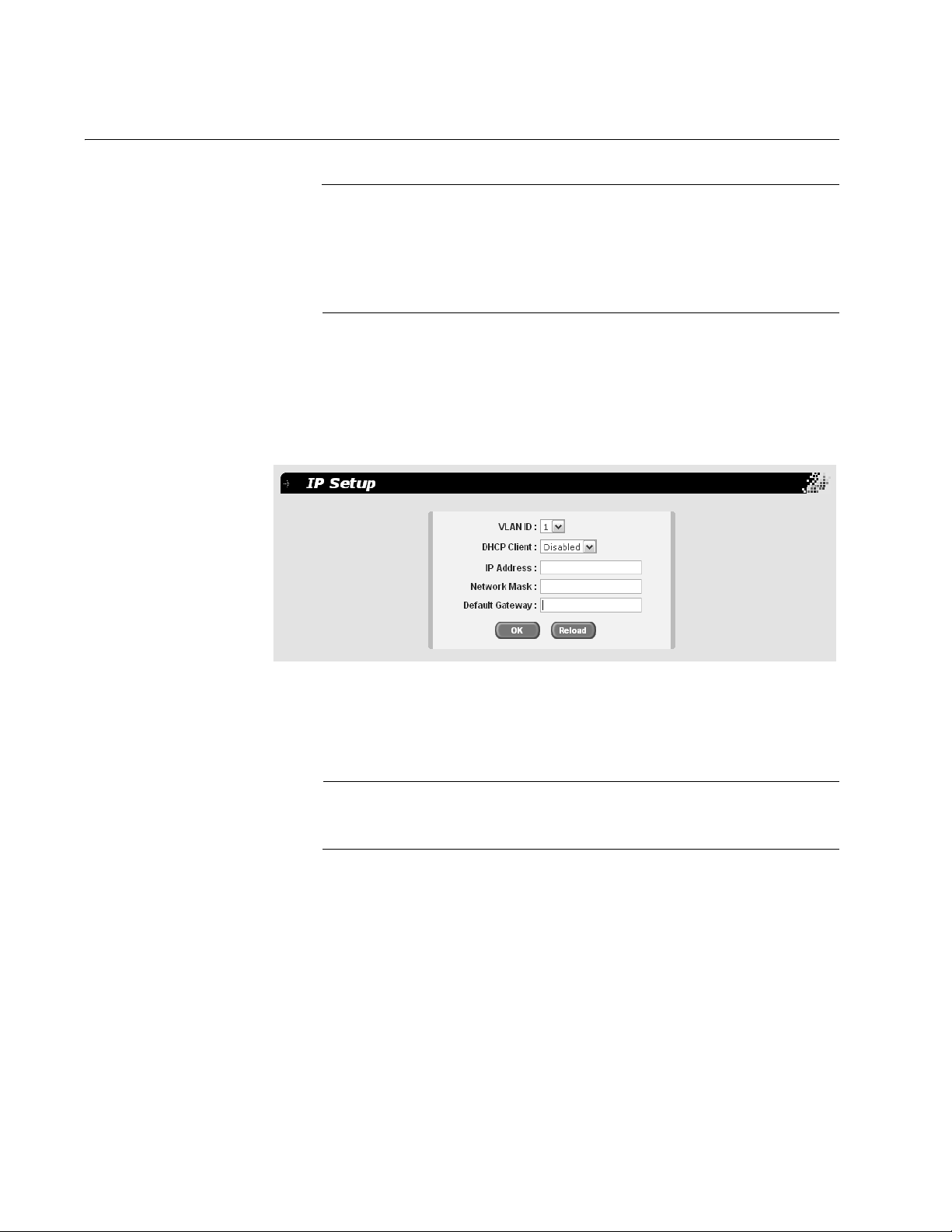
Chapter 2: Basic Switch Parameters
Configuring the IP Address, Subnet Mask, and Gateway Address
Warning
Be sure to record the switch’s IP address in a safe place. When you
change the switch’s IP address you lose your connection. Because
the AT-FS750/48 Fast Ethernet switch does not have a console port,
your only means of managing the switch is through a web browser,
which requires that you have the switch’s IP address.
To configure the IP settings, perform the following procedure:
1. From the main menu, select System > IP Setup.
The IP Setup page is shown in Figure 2.
Figure 2. IP Setup Page
2. From the VLAN ID list, select the VLAN you want the switch to be a
part of.
Note
The default VLAN is 1. To create more VLANs, refer to Chapter 7,
”VLANs” on page 63.
3. In the IP Address field, enter an IP address for the switch.
4. In the Network Mask field, enter an IP address for the subnet mask.
5. In the Default Gateway field, enter the IP address of the default
gateway.
6. Click OK.
The settings are immediately implemented and you lose your
connection to the switch.
20
Page 21
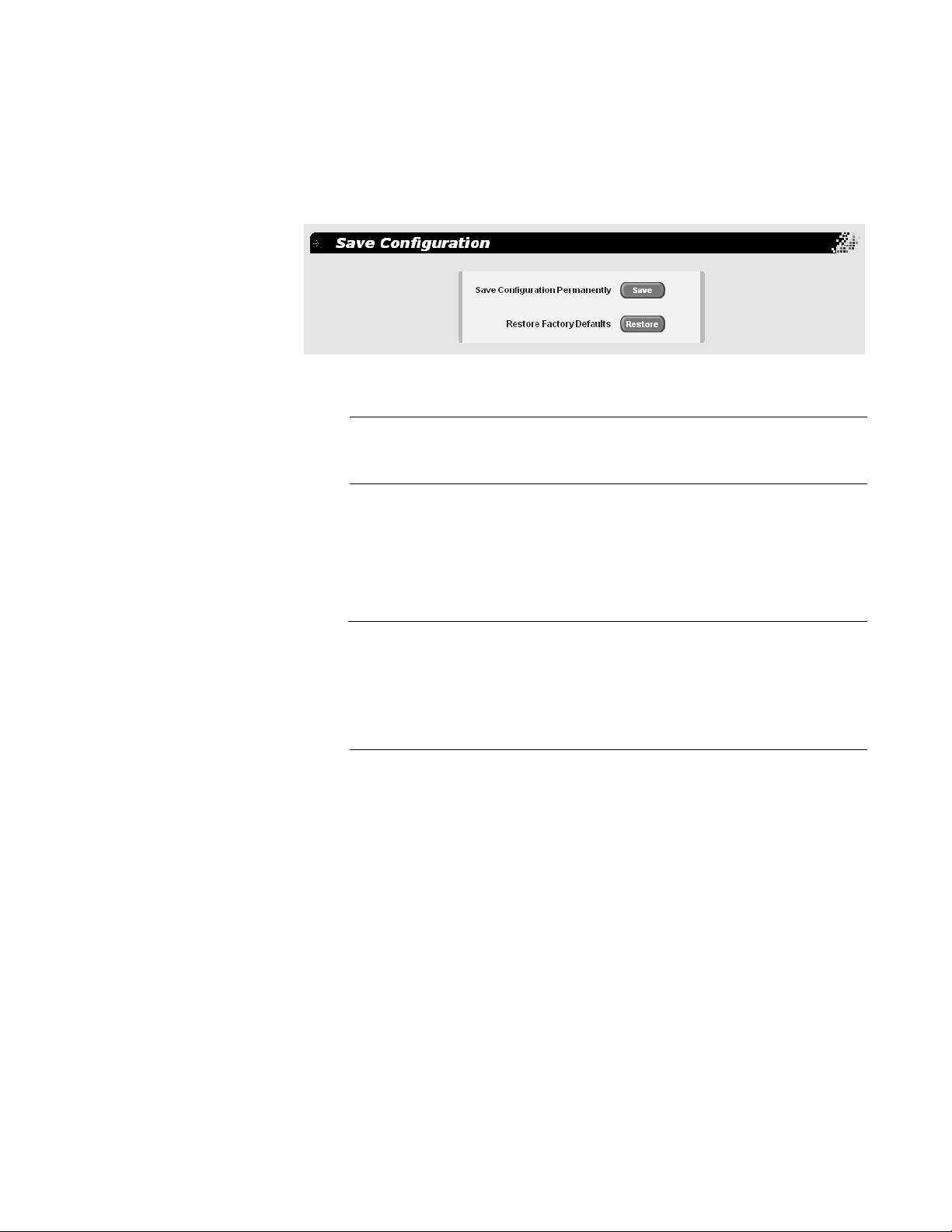
AT-S86 Management Software User’s Guide
7. Log into the switch using its new IP address.
8. From the main menu, select Save Configuration.
The Save Configuration page is shown in Figure 3.
Figure 3. Save Configuration Page
Note
If you do not save your changes, they are discarded when you
reboot the switch.
9. Click Save.
For information about DHCP, see “Enabling or Disabling DHCP” on
page 22.
Warning
Be sure to record the switch’s IP address in a safe place. When you
change the switch’s IP address you lose your connection. Because
the AT-FS750/48 Fast Ethernet switch does not have a console port,
your only means of managing the switch is through a web browser,
which requires that you have the switch’s IP address.
21
Page 22
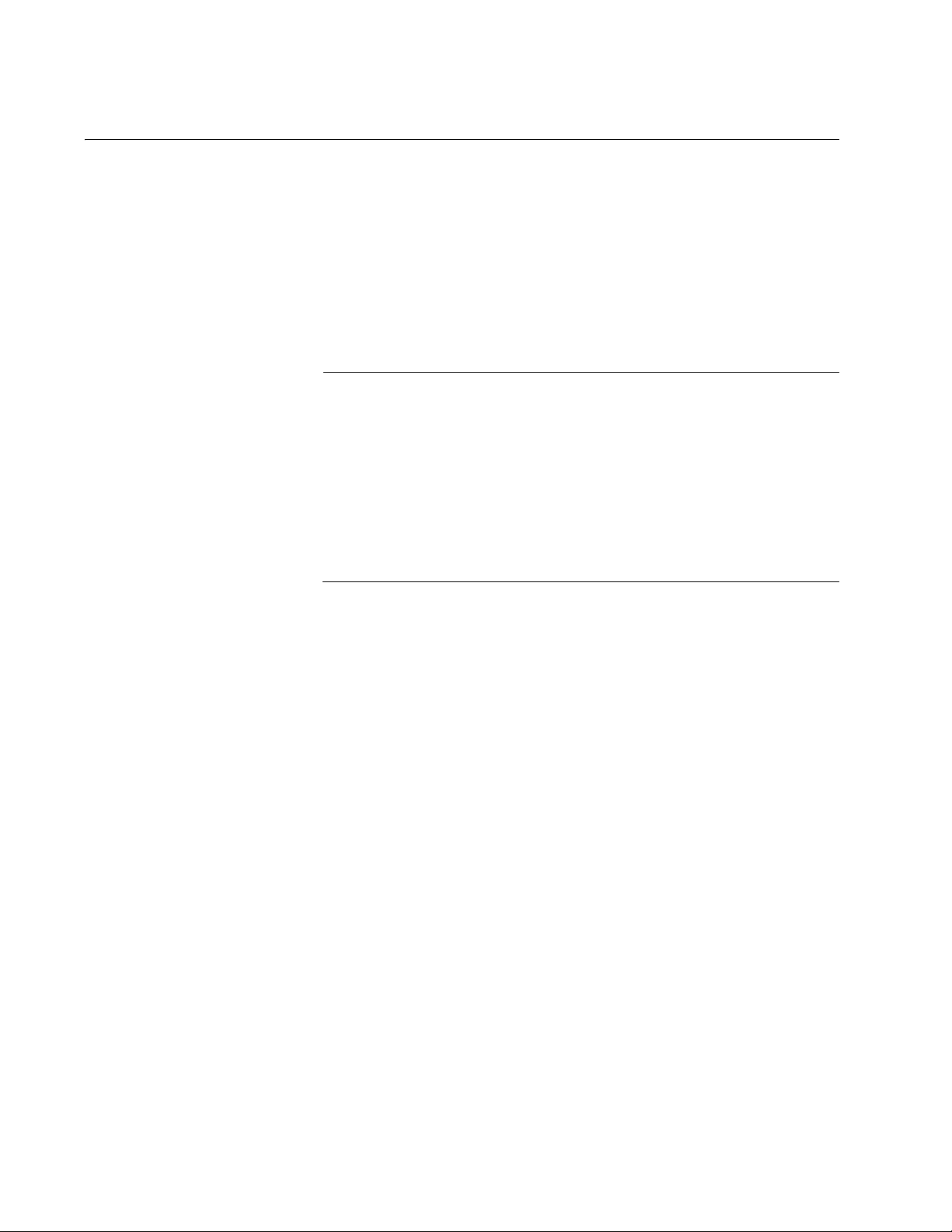
Chapter 2: Basic Switch Parameters
Enabling or Disabling DHCP
To enable or disable the DHCP client, perform the following procedure:
1. From the main menu, select System > IP Setup.
The IP Setup Page is shown in Figure 2 on page 20.
2. From the DHCP Client list, choose Enabled or Disabled.
The default setting is disabled.
Note
If you lose connectivity after enabling DHCP or to determine the
switch’s new IP address in the future, use the SSM Utility. You can
access the utility in one of the following ways:
- Click the SSM Utility link on the AT-FS750/48 Fast Ethernet Switch
CD, and on the SSM Utility page, click the SSM Utility link.
- Download the SSM Utility files and documentation located in the
SSM Utility folder on the AT-FS750/48 Fast Ethernet Switch CD.
- Download the SSM Utility files and documentation from the Allied
Telesis website, www.alliedtelesis.com.
22
Page 23
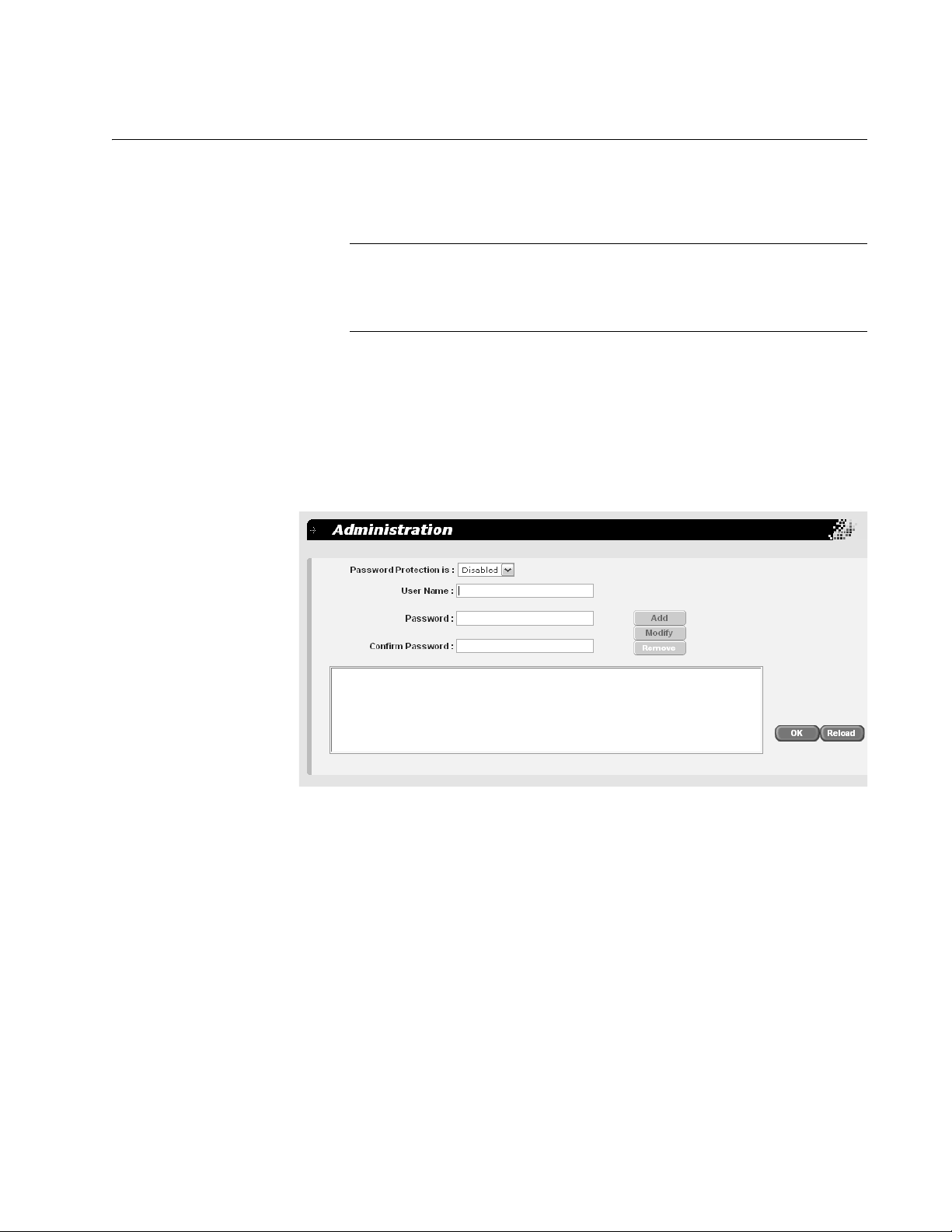
Configuring System Administration Information
You can allow multiple users to access and administer the system by
adding their passwords to the system and/or set up password protection.
Note
When you start up the switch for the first time, you should add a user
to the system, protected by a password, who will be managing the
switch.
AT-S86 Management Software User’s Guide
Adding an
Administrative
User
To add an administrative user to the system, perform the following
procedure:
1. From the main menu, select System > Administration.
The Administration page is shown in Figure 4.
Figure 4. Administration Page
2. In the User Name field, type a name for the new administrative user.
3. In the Password field, type a password for the user, and re-type the
name in the Confirm Password field.
4. Do one of the following:
Click Add to add the user.
Click Reload to clear the fields and start over.
5. Click OK.
23
Page 24
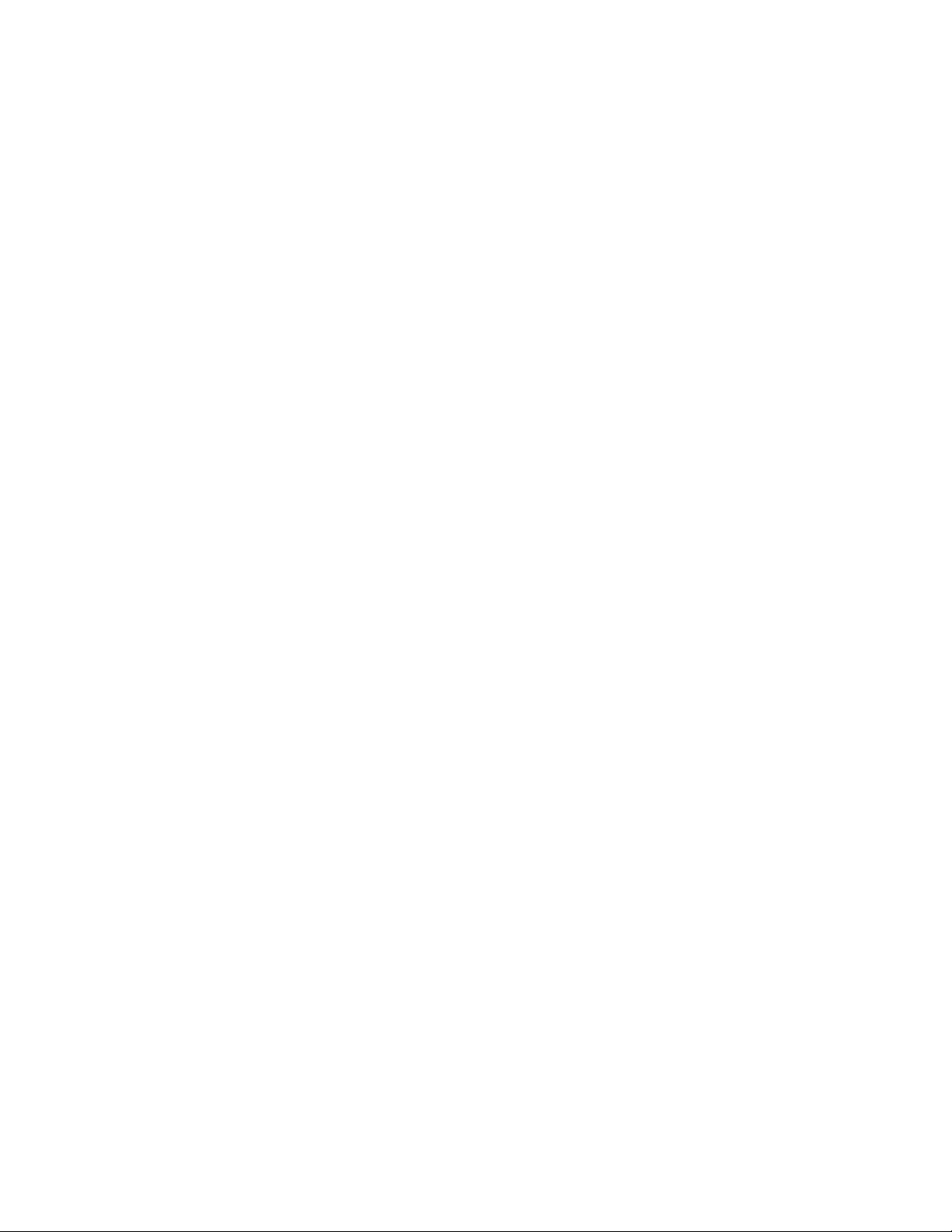
Chapter 2: Basic Switch Parameters
6. To permanently save these settings in the configuration file, from the
main menu, select Save Configuration.
The Save Configuration page is shown in Figure 3 on page 21.
7. Click Save.
Modifying an
Administrative
User
To modify an administrative user on the system, perform the following
procedure:
1. From the main menu, select System > Administration.
The Administration page is shown in Figure 4 on page 23.
2. In the list of users, select the user whose information you want to
change.
The user name is displayed in the fields above.
3. To change the user’s name, in the User Name field, type a name for
the new administrative user.
4. To change the user’s password, in the Password field, type a new
password for the user, and re-type the name in the Confirm
Password field.
5. Do one of the following:
Click Modify to modify the user parameters.
Click Reload to clear the fields and start over.
6. Click OK.
7. To permanently save these settings in the configuration file, from the
main menu, select Save Configuration.
The Save Configuration page is shown in Figure 3 on page 21.
8. Click Save.
Deleting a User To remove a user from the system, perform the following procedure:
1. From the main menu, select System > Administration.
The Administration page is shown in Figure 4 on page 23.
2. In the list of users, select the user you want to delete.
3. Click Remove.
24
Page 25
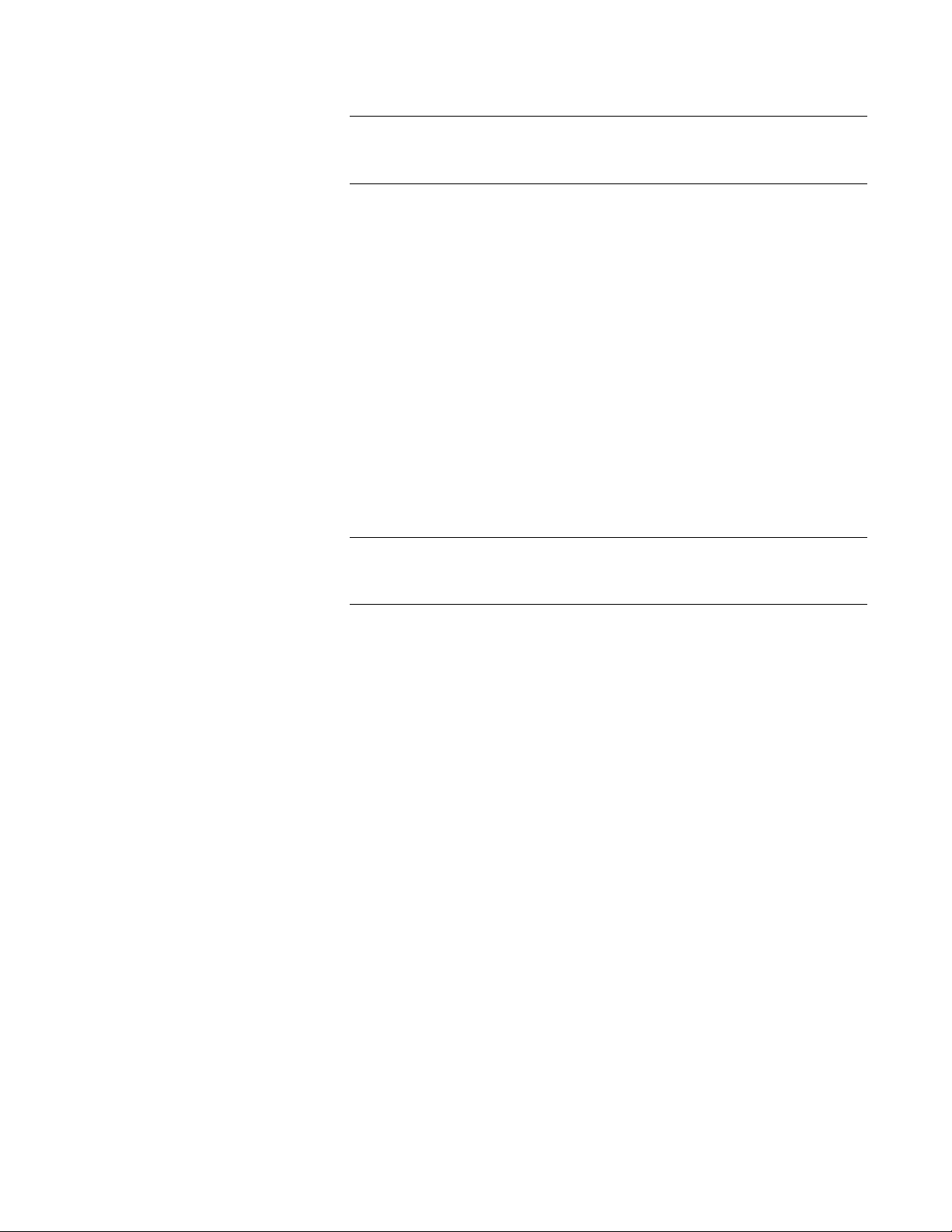
AT-S86 Management Software User’s Guide
Note
Be careful not to delete all the users. You should have at least one
user, with a password, to manage the switch.
4. Click OK.
5. To permanently save these settings in the configuration file, from the
main menu, select Save Configuration.
The Save Configuration page is shown in Figure 3 on page 21.
6. Click Save.
Enabling or
Disabling
Password
Protection
To enable or disable password protection (authentication) for the users,
perform the following procedure:
1. From the main menu, select System > Administration.
The Administration page is shown in Figure 4 on page 23.
Note
Allied Telesis recommends that you keep password protection
enabled to protect the switch from unauthorized changes.
2. In the Password Protection list, select one of the following:
Enabled
To enable the feature.
Disabled
To disable password protection. This is the default.
3. Click OK.
4. To permanently save these settings in the configuration file, from the
main menu, select Save Configuration.
The Save Configuration page is shown in Figure 3 on page 21.
5. Click Save.
25
Page 26
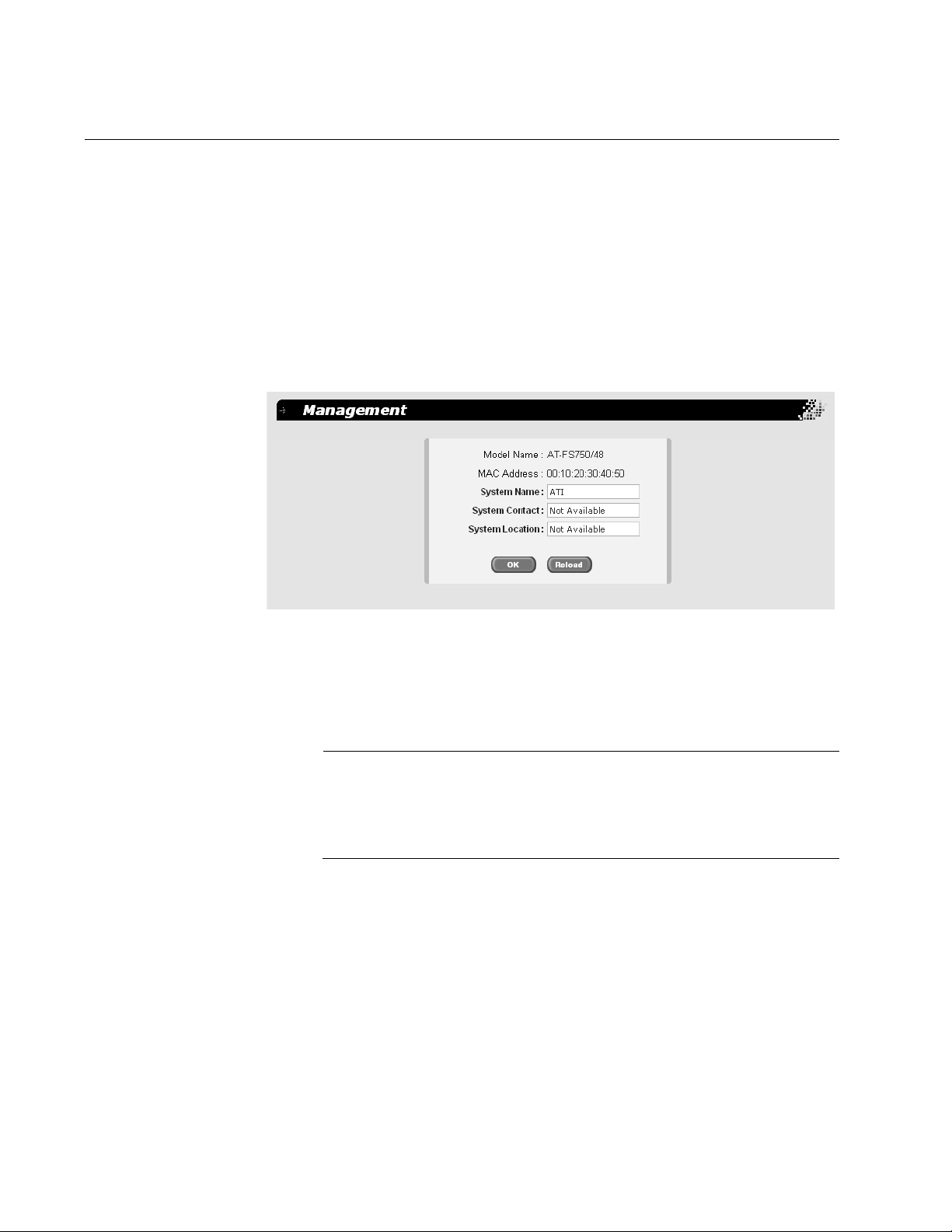
Chapter 2: Basic Switch Parameters
Configuring the System Management Information
This section explains how to assign a name to the switch, as well as
specify the location of the switch and the name of the switch’s
administrator. Entering this information is optional.
To set a switch’s management information, perform the following
procedure:
1. From the main menu, select System > Management.
The Management page is shown in Figure 5.
Figure 5. Management Page
2. In the System Name field, enter a name for the switch (for example,
Sales). The system name is optional and can contain up to 24
characters.
Note
Allied Telesis recommends that you assign a name to the switch. A
name helps you identify a switch when you manage it, and can also
help you avoid performing a configuration procedure on the wrong
switch.
3. In the System Contact field, enter the name of the network
administrator responsible for managing the switch. The contact name
is optional and can contain up to 24 characters.
4. In the System Location field, enter information to describe the
location of the switch (for example, Third Floor). The location is
optional and can contain up to 24 characters.
5. Do one of the following:
26
Click OK to save the system information.
Page 27
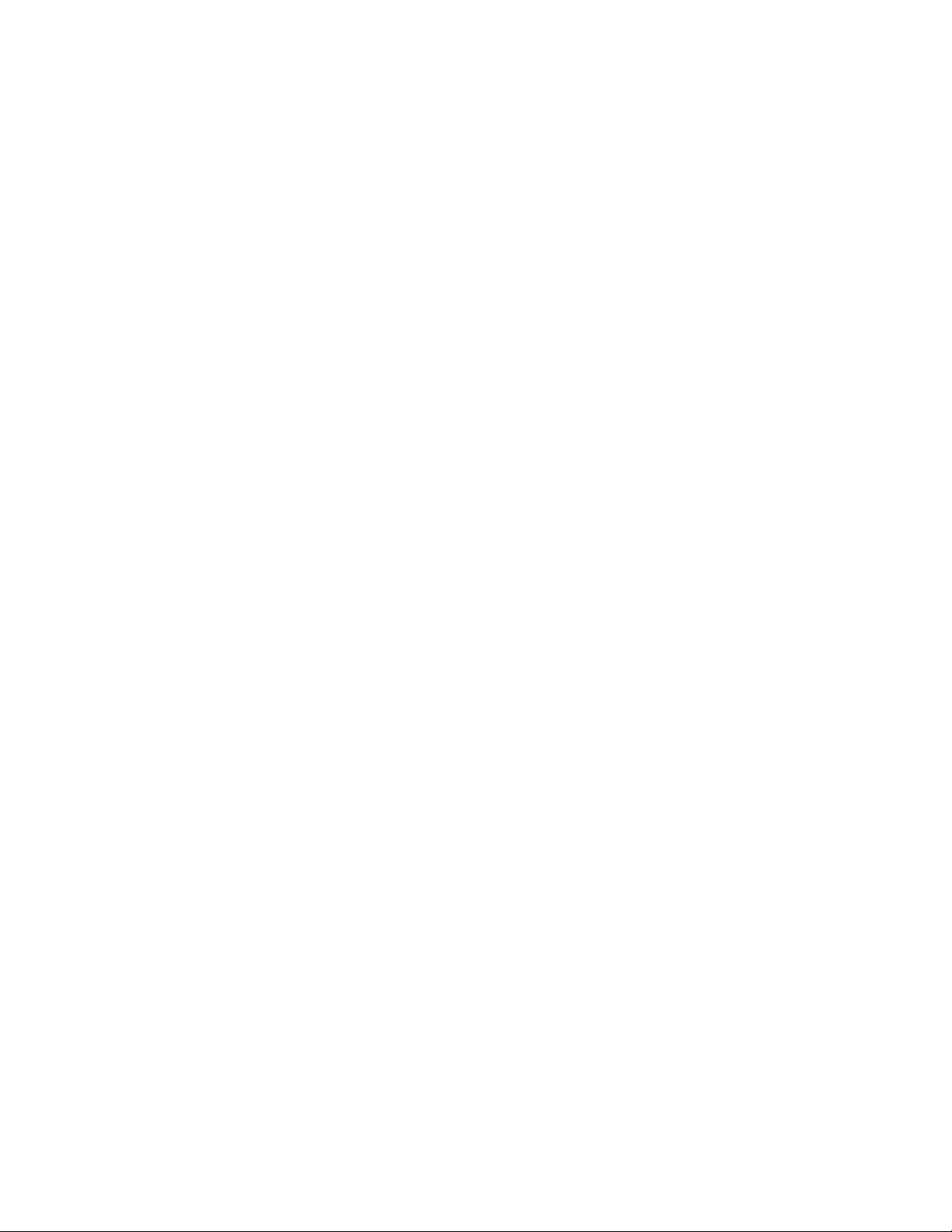
AT-S86 Management Software User’s Guide
Click Reload to clear the fields and start over.
6. To permanently save these settings in the configuration file, from the
main menu, select Save Configuration.
The Save Configuration page is shown in Figure 3 on page 21.
7. Click Save.
27
Page 28
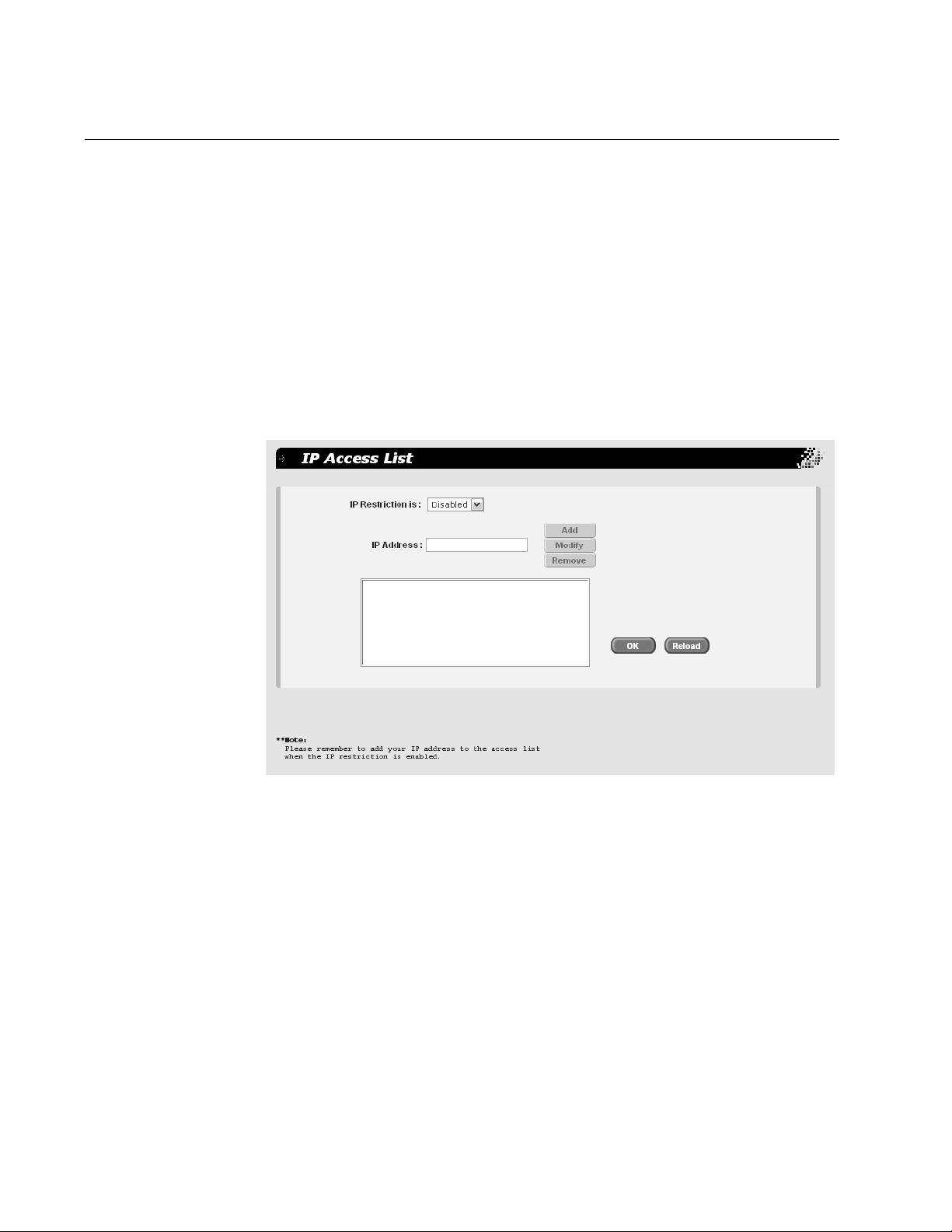
Chapter 2: Basic Switch Parameters
Setting Up IP Address Access
You can restrict remote management of the switch by creating an IP
access list. The switch uses the list to filter the management packets it
receives and accepts and processes only those packets that originate
from an IP address in the list. In addition to creating the list, you can
disable or enable the IP access list filtering.
Adding an IP
Address to the IP
Access List
To add an IP address to the IP access list, perform the following
procedure:
1. From the main menu, select System > IP Access List.
The IP Access List page is shown in Figure 6.
28
Figure 6. IP Access List Page
2. In the IP Address field, enter the IP address of the management
station to which you want to give access to the switch.
3. Click Add.
4. Do one of the following:
Click OK to save the IP address.
Click Reload to clear the fields and start over.
5. To permanently save these settings in the configuration file, from the
main menu, select Save Configuration.
The Save Configuration page is shown in Figure 3 on page 21.
Page 29
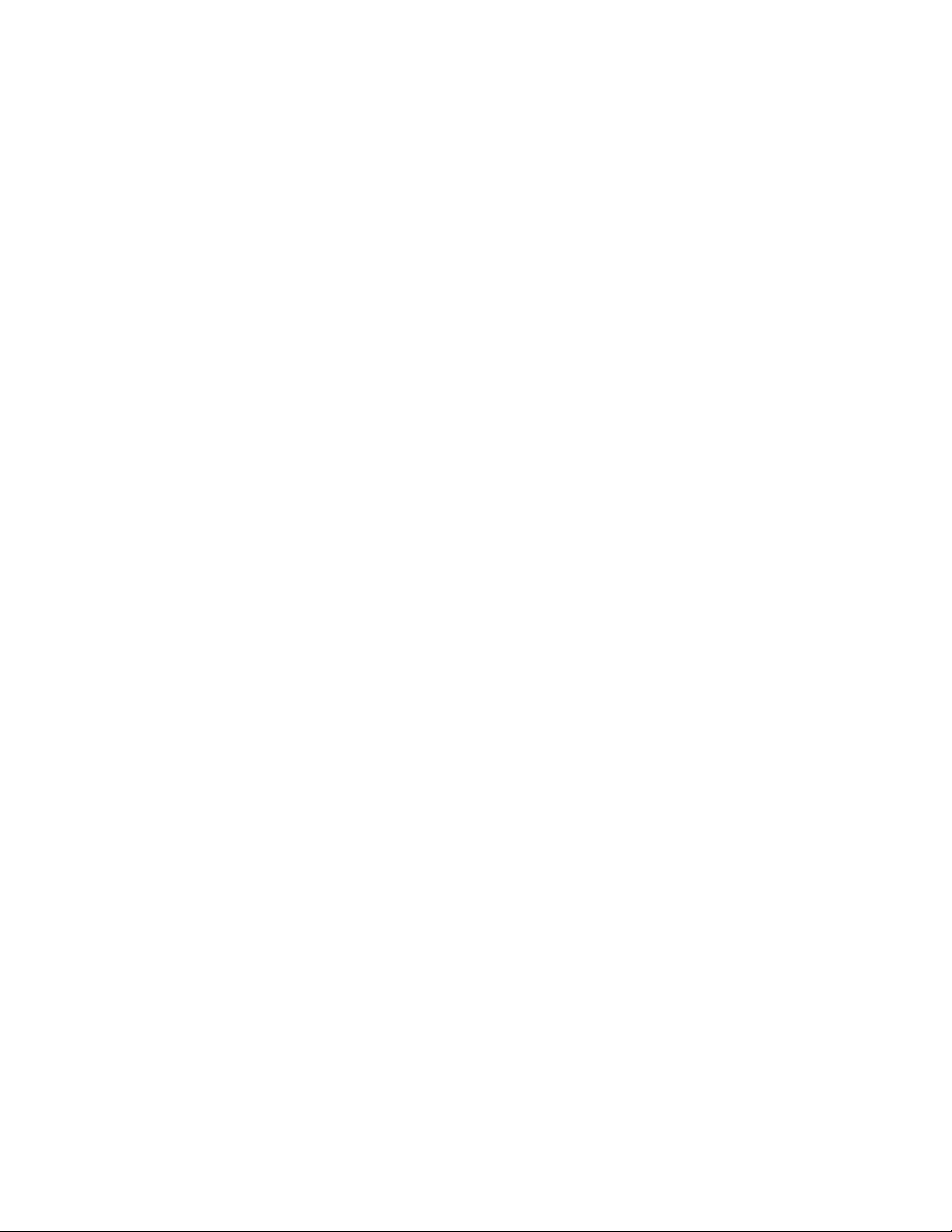
6. Click Save.
AT-S86 Management Software User’s Guide
Modifying an IP
Address in the IP
Access List
To modify an IP address in the IP access list, perform the following
procedure:
1. From the main menu, select System > IP Access List.
The IP Access List page is shown in Figure 6 on page 28.
2. In the IP address list, highlight the IP address you want to modify.
The address is displayed in the IP Address field.
3. In the IP Address field, modify the IP address.
4. Click Modify.
5. Do one of the following:
Click OK to save the modifications.
Click Reload to clear the fields and start over.
6. To permanently save these settings in the configuration file, from the
main menu, select Save Configuration.
The Save Configuration page is shown in Figure 3 on page 21.
Removing an IP
Address from the
IP Access List
7. Click Save.
To remove an IP address from the IP access list, perform the following
procedure:
1. From the main menu, select System > IP Access List.
The IP Access List page is shown in Figure 6 on page 28.
2. In the IP address list, select the IP address you want to remove.
3. Click Remove.
4. Click OK.
5. To permanently save these settings in the configuration file, from the
main menu, select Save Configuration.
The Save Configuration page is shown in Figure 3 on page 21.
6. Click Save.
29
Page 30
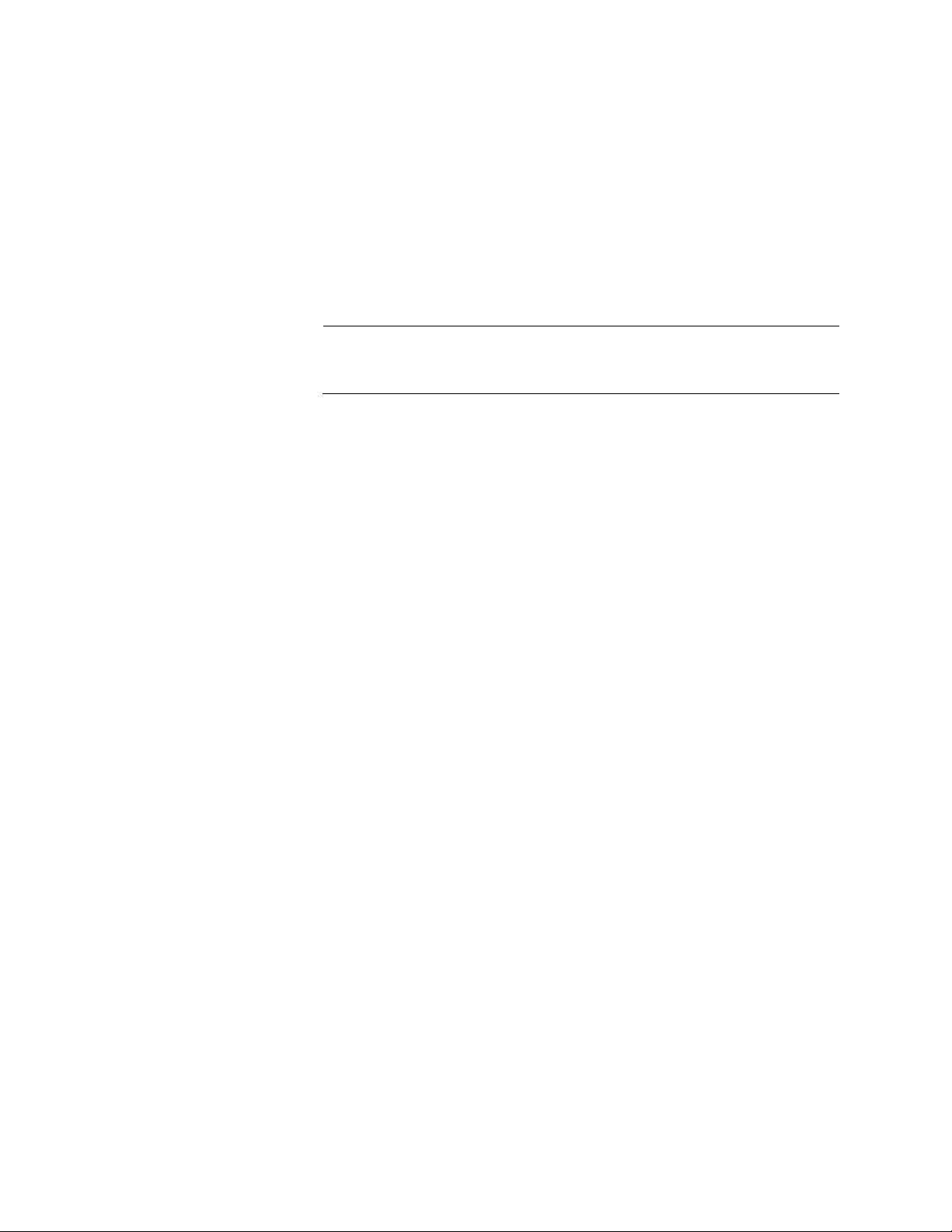
Chapter 2: Basic Switch Parameters
Enabling or
Disabling IP
Access
To enable or disable IP access for the users, perform the following
procedure:
1. From the main menu, select System > IP Access List.
The IP Access List page is shown in Figure 6 on page 28.
2. From the IP Restriction is list, choose one of the following:
Disabled - Disables IP restriction. This is the default.
Note
Before you enable IP access, remember to add your own IP address
to the list. Otherwise, you will not be able to access the switch.
Enabled - Enables IP restriction.
3. Click OK.
4. To permanently save these settings in the configuration file, from the
main menu, select Save Configuration.
The Save Configuration page is shown in Figure 3 on page 21.
5. Click Save.
30
Page 31

Rebooting the Switch
To reboot the switch, perform the following procedure:
1. From the main menu, select System > Reboot.
AT-S86 Management Software User’s Guide
Note
The reboot process stops network traffic and you lose your
connection to the switch.
This process also discards any configuration changes that you have
not permanently saved.
To permanently save any configuration changes, from the main
menu, select Save Configuration, and click Save before
proceeding.
The Reboot page is shown in Figure 7.
Figure 7. Reboot Page
2. Click Reboot.
31
Page 32

Chapter 2: Basic Switch Parameters
Returning the AT-S86 Management Software to the Default Values
To restore the management software to the factory default values, perform
the following procedure:
1. From the main menu, select Save Configuration.
The Save Configuration page is shown in Figure 8.
Figure 8. Save Configuration Page
Note
After the system defaults are restored, the switch is automatically
rebooted and you lose your connection to the switch.
Refer to “Starting a Management Session” on page 16 for
information about how to establish a new connection to the switch.
2. Click Restore to restore the factory defaults.
Note
The reboot process that occurs after the system defaults are
restored stops network traffic.
32
Page 33

Chapter 3
Port Configuration
This chapter contains the following procedures:
“Enabling or Disabling a Port” on page 34
“Setting a Port’s Speed and Duplex Mode” on page 35
“Enabling or Disabling Flow Control” on page 37
“Configuring Bandwidth Control” on page 38
33
Page 34

Chapter 3: Port Configuration
Enabling or Disabling a Port
To enable or disable a port, perform the following procedure:
1. From the main menu, select Physical Interface.
The Physical Interface page is shown in Figure 9.
Figure 9. Physical Interface Page
2. In the Port List, select the port you want to configure, or scroll through
the list below.
The port is highlighted in the port list.
3. In the Admin list, select Enabled or Disabled.
4. Click Modify.
The Admin status shown in the table for that port is changed. Continue
to select and modify other ports as necessary.
5. Do one of the following:
Click OK to save the changes.
Click Reload to clear the setting and start over.
6. To permanently save these settings in the configuration file, from the
main menu, select Save Configuration.
The Save Configuration page is shown in Figure 3 on page 21.
34
7. Click Save.
Page 35

Setting a Port’s Speed and Duplex Mode
To set the speed and duplex mode on the port, perform the following
procedure:
1. From the main menu, select Physical Interface.
The Physical Interface page is shown in Figure 9 on page 34.
2. In the Port List, select the port you want to configure, or scroll through
the list below.
The port is highlighted in the port list.
3. In the Mode list, select one of the following combinations of port speed
and duplex mode:
Auto - The port uses Auto-Negotiation to set its speed and duplex
mode. This is the default setting for all ports.
AT-S86 Management Software User’s Guide
10M-Half - 10 Mbps, half-duplex
10M-Full - 10 Mbps, full-duplex
100M-Half - 100 Mbps, half-duplex
100M-Full - 100 Mbps, full-duplex
1G-Full - 1 Gbps, full-duplex.
When a twisted pair port on the switch is set to Auto-Negotiation, the
default setting, the end node should also be using Auto-Negotiation to
prevent a duplex mode mismatch. A switch port using AutoNegotiation defaults to half-duplex if it detects that the end node is not
using Auto-Negotiation. This can result in a mismatch if the end node
is operating at a fixed duplex mode of full-duplex. To avoid this
problem when connecting an end node with a fixed duplex mode of
full-duplex to a switch port, disable Auto-Negotiation on the port and
set the port’s speed and duplex mode manually.
4. Click Modify.
The mode setting shown in the table for that port is changed. Continue
to select and modify other ports as necessary.
5. Do one of the following:
Click OK to save the changes.
Click Reload to clear the setting and start over.
35
Page 36

Chapter 3: Port Configuration
6. To permanently save these settings in the configuration file, from the
main menu, select Save Configuration.
The Save Configuration page is shown in Figure 3 on page 21.
7. Click Save.
36
Page 37

Enabling or Disabling Flow Control
A switch port uses flow control to control the flow of ingress packets from
its end node. Flow control applies only to ports operating in full-duplex
mode.
A port using flow control issues a special frame, referred to as a PAUSE
frame, as specified in the IEEE 802.3x standard, to stop the transmission
of data from an end node. When a port needs to stop an end node from
transmitting data, it issues this frame. The frame instructs the end node to
cease transmission. The port continues to issue PAUSE frames until it is
again ready to receive data from the end node.
The default setting for flow control on a switch port is disabled.
1. From the main menu, select Physical Interface.
The Physical Interface page is shown in Figure 9 on page 34.
AT-S86 Management Software User’s Guide
2. In the Port List, select the port you want to configure, or scroll through
the list below.
The port is highlighted in the port list.
3. In the Flow Control list, select Enabled or Disabled.
4. Click Modify.
The flow control setting shown in the table for that port is changed.
Continue to select and modify other ports as necessary.
5. Do one of the following:
Click OK to save the changes.
Click Reload to clear the settings and start over.
6. To permanently save these settings in the configuration file, from the
main menu, select Save Configuration.
The Save Configuration page is shown in Figure 3 on page 21.
7. Click Save.
37
Page 38

Chapter 3: Port Configuration
Configuring Bandwidth Control
If the performance of your network is affected by heavy traffic, you can use
bandwidth control to set the rate of various types of packets that a port
receives. You can control ingress packet types, including broadcast,
multicast, and Dlf packets or a combination of all three types, and limit
their rates. For egress packets, you can only configure the rate. (Dlf
packets are unicast packets that are broadcast because of a destination
address lookup failure.)
To configure bandwidth control, perform the following procedure:
1. From the main menu, select Bridge > Bandwidth Control.
The Bandwidth Control page is shown in Figure 10.
38
Figure 10. Bandwidth Control Page
2. In the Ingress Bandwidth Control section, do the following:
a. In the Port List, select the port you want to configure, or scroll
through the list below.
The port is highlighted in the port list.
Page 39

AT-S86 Management Software User’s Guide
b. In the Control list, select Enable to enable the control, or Disable
to disable it.
c. In the Mode list, select one of the following:
All
Affects broadcast, multicast, and Dlf packets.
Bcast
Controls only broadcast packets.
Bcast, Mcast
Limits broadcast and multicast packets.
Bcast, Mcast, Dlf
Limits broadcast, multicast, and Dlf packets.
d. In the Limit rate field, enter a number for the rate limit.
The range is 70 to 250,000 packets per second.
e. Click Modify.
3. In the Egress Bandwidth Control section, do the following:
a. In the Port List, select the port you want to configure, or scroll
through the list below.
The port is highlighted in the port list.
b. In the Control list, select Enable to enable the control, or Disable
to disable it.
c. In the Limit rate field, enter a number for the rate limit.
The range is 70 to 250,000 packets per second.
d. Click Modify.
4. Do one of the following:
Click OK to save the changes.
Click Reload to clear the settings and start over.
5. To permanently save these settings in the configuration file, from the
main menu, select Save Configuration.
The Save Configuration page is shown in Figure 3 on page 21.
6. Click Save.
39
Page 40

Chapter 3: Port Configuration
40
Page 41

Chapter 4
SNMP
This chapter contains the following topics:
“SNMP Overview” on page 42
“Setting Up the SNMP Community Table” on page 44
“Setting Up the Host Table” on page 45
“Setting Up SNMP Trap Receivers” on page 47
41
Page 42

Chapter 4: SNMP
SNMP Overview
The Simple Network Management Program (SNMP) is another way for
you to manage the switch. This type of management involves viewing and
changing the management information base (MIB) objects on the device
using an SNMP application program. By default, SNMP is enabled on the
switch.
The procedures in this chapter show you how to create and manage
SNMP community strings through which your SNMP application program
at your management workstation can access the switch’s MIB objects.
To manage a switch using an SNMP application program, you must load
the Allied Telesis MIBs for the switch onto your management workstation
containing the SNMP application program. The MIBs are available from
the Allied Telesis web site at www.alliedtelesis.com.
To manage a switch using SNMP, you need to know the IP address of the
switch and at least one of the switch’s community strings. A community
string is a string of alphanumeric characters that gives you access to the
switch.
A community string has several attributes that you can use to control who
can use the string and what the string will allow a network management to
do on the switch. The community string attributes are defined below:
Community String Name
You must give the community string a name. The name can be from one
to 16 alphanumeric characters. Spaces are allowed.
Access Mode (Set)
This defines what the community string will allow a network manager to
do. There are two access modes: Read and Read/Write. A community
string with an access mode of Read can only be used to view but not
change the MIB objects on a switch. A community string with a Read/Write
access can be used to both view the MIB objects and change them.
Host Table
You can use this feature to control which management stations on your
network can use a community string. If you specify a host IP address for a
community string, then only those network managers working from
particular workstations can use it. A community string can have up to eight
IP addresses of management workstations assigned to it.
It is a good idea to assign host IP address to all community strings that
have a Read/Write access (Set) mode and then assign the IP addresses
of your management workstations to those strings. This helps reduce the
chance of someone gaining management access to a switch through a
community string and making unauthorized configuration changes.
42
Page 43

AT-S86 Management Software User’s Guide
Trap Receivers
A trap is a signal sent to one or more management workstations by the
switch to indicate the occurrence of a particular operating event on the
device. There are numerous operating events that can trigger a trap. For
instance, resetting the switch is an example of an occurrence that can
cause a switch to send a trap to the management workstations. You can
use traps to monitor activities on the switch.
Trap receivers are the devices, typically management workstations or
servers, that you want to receive the traps sent by the switch. You specify
the trap receivers by their IP addresses. You assign the IP addresses to
the community strings.
Each community string can have up to eight trap IP addresses.
It does not matter which community strings you assign your trap receivers.
When the switch sends a trap, it looks at all the community strings and
sends the trap to all trap receivers on all community strings. This is true
even for community strings that have a access mode of only Read.
Default SNMP
Community
Strings
If you are not interested in receiving traps, then you do not need to enter
any IP addresses of trap receivers.
The AT-S86 management software provides two default community
strings: public and private. The public string has an access mode of Read
Only and the private string has an access mode of Read/Write. If you
activate SNMP management on the switch, you should change the status
of the private community string from open to closed to prevent
unauthorized changes to the switch.
43
Page 44

Chapter 4: SNMP
Setting Up the SNMP Community Table
To define the SNMP community names and their settings, perform the
following procedure:
1. From the main menu, select SNMP > Community Table.
The Community Table page is shown in Figure 11.
Figure 11. (SNMP) Community Table Page
2. To add a community name, enter it in one of the Community Name
fields.
3. To allow read/write access for any community name, click the
adjoining box in the Set column.
If you do not click Set for a particular community name, that
community name has read access only.
4. Do one of the following:
Click OK to save the community names.
Click Reload to clear the fields and start over.
5. To permanently save these settings in the configuration file, from the
main menu, select Save Configuration.
The Save Configuration page is shown in Figure 3 on page 21.
6. Click Save.
44
Page 45

Setting Up the Host Table
When you assign a host IP address to a community string, you identify
which management workstations can access the string. A community
string can have up to eight IP addresses of management workstations
(hosts) assigned to it.
To set up the host table, perform the following procedure:
1. From the main menu, select SNMP > Host Table.
The Host Table page is shown in Figure 12.
AT-S86 Management Software User’s Guide
Figure 12. (SNMP) Host Table Page
2. In the Host IP Address field, enter the IP address of a management
workstation
3. In the Community list, select the name of the SNMP community that
the host can access.
Continue to assign host addresses to the community strings you
configured.
4. Do one of the following:
Click OK to save the SNMP hosts.
Click Reload to clear the fields and start over.
5. To permanently save these settings in the configuration file, from the
main menu, select Save Configuration.
The Save Configuration page is shown in Figure 3 on page 21.
45
Page 46

Chapter 4: SNMP
6. Click Save.
46
Page 47

Setting Up SNMP Trap Receivers
To set up the SNMP trap receivers, perform the following procedure:
1. From the main menu, select SNMP > Trap Setting.
The Trap Setting page is shown in Figure 13.
AT-S86 Management Software User’s Guide
Figure 13. (SNMP) Trap Setting Page
2. In the Destination IP Address field, enter the IP address of the
management workstation where you want the traps sent.
3. In the Community for Trap field, enter the name of the community
that will receive the traps.
4. In the Trap Version list, choose v1 or v2c for SNMPv1 or SNMPv2c.
5. Do one of the following:
Click OK to save the trap settings.
Click Reload to clear the fields and start over.
6. To permanently save these settings in the configuration file, from the
main menu, select Save Configuration.
The Save Configuration page is shown in Figure 3 on page 21.
7. Click Save.
47
Page 48

Chapter 4: SNMP
48
Page 49

Chapter 5
Port Trunking
This chapter contains the following sections:
“Port Trunking Overview” on page 50
“Creating a Port Trunk” on page 52
“Modifying a Trunk” on page 54
“Removing a Trunk” on page 55
49
Page 50

Chapter 5: Port Trunking
Port Trunking Overview
A port trunk is an economical way for you to increase the bandwidth
between the Ethernet switch and another networking device, such as a
network server, router, workstation, or another Ethernet switch. A port
trunk is a group of ports that have been grouped together to function as
one logical path. A port trunk increases the bandwidth between the switch
and the other network device and is useful in situations where a single
physical link between the devices is insufficient to handle the traffic load.
Static Port Trunk
Overview
A static port trunk consists of two to eight ports on the switch that function
as a single virtual link between the switch and another device. A static port
trunk improves performance by distributing the traffic across multiple ports
between the devices and enhances reliability by reducing the reliance on a
single physical link.
A static trunk is easy to configure. You simply designate the ports on the
switch that are to be in the trunk and the management software on the
switch automatically groups them together.
The example in Figure 14 illustrates a static port trunk of four links
between two AT-FS750/48 Fast Ethernet Smart switches.
PORT ACTIVITY
10M
100M
LINK
ACT
10M100M
1000M
1025
PORT ACTIVITY
10M
100M
LINK
ACT
10M100M
1000M
50
1025
Figure 14. Static Port Trunk Example
Network equipment vendors tend to employ different techniques to
implement static trunks. Consequently, a static trunk on one device might
not be compatible with the same feature on a device from a different
manufacturer. For this reason static trunks are typically employed only
between devices from the same vendor. That is not to say that an Allied
Telesis layer 2 managed switch cannot form a static trunk with a device
from another manufacturer; but there is the possibility that the
implementations of static trunking on the two devices might not be
compatible.
Page 51

AT-S86 Management Software User’s Guide
Also note that a static trunk does not provide for redundancy or link
backup. If a port in a static trunk loses its link, the trunk’s total bandwidth is
diminished. Though the traffic carried by the lost link is shifted to one of the
remaining ports in the trunk, the bandwidth remains reduced until the lost
link is reestablished or you reconfigure the trunk by adding another port to
it.
Static Port Trunk Guidelines
Following are the guidelines for creating a static trunk:
Allied Telesis recommends using static port trunks between Allied
Telesis networking devices to ensure compatibility. While an Allied
Telesis device might be able to form a static trunk with a device from
another equipment vendor, there is the possibility that the
implementation of this feature on the two devices might not be
compatible, resulting in undesired switch behavior.
A static trunk can contain up to eight ports.
The ports of a static trunk must be of the same medium type. They can
be all twisted pair ports or all fiber optic ports.
The ports of a trunk can be either consecutive (for example Ports 5-9)
or nonconsecutive (for example, ports 4, 8, 11, 20).
Before creating a port trunk, examine the speed, duplex mode, flow
control, and back pressure settings of all of the ports that will be in the
trunk. Verify that the settings are the same for all ports in the trunk. If
these settings are not the same, then the switch will not allow you to
create the trunk.
After you have created a port trunk, a change to the speed, duplex
mode, flow control, or back pressure of any port in the trunk
automatically implements the same change on all the other member
ports.
A port can belong to only one static trunk at a time.
The ports of a static trunk can be untagged or untagged members of
the same VLAN.
The switch selects a port in the trunk to handle broadcast packets and
packets of unknown destination. The switch makes this choice based on a
hash algorithm, depending upon the source and destination MAC
addresses.
51
Page 52

Chapter 5: Port Trunking
Creating a Port Trunk
To create a port trunk, perform the following procedure:
1. From the main menu, select Bridge > Trunking.
The Trunking page is shown in Figure 15.
Figure 15. Trunking Page
2. In the Show Trunk list, select Add a New Trunk.
3. In the Name field, type a name for the trunk.
4. In the Trunk ID field, choose a number for the trunk ID, from 1 to 10.
5. Select the ports you want to include in the trunk by clicking the port
icon in the graphic image of the switch front.
A check mark is placed for each port you select, as for example
Figure 16.
52
Figure 16. Trunk Ports Selected
You can select up to a maximum of 8 ports for each trunk which must
all be within the same VLAN.
Page 53

AT-S86 Management Software User’s Guide
6. Do one of the following:
Click OK to save the trunk.
Click Reload to clear the trunk name and port selections and start
over.
7. To permanently save these settings in the configuration file, from the
main menu, select Save Configuration.
The Save Configuration page is shown in Figure 3 on page 21.
8. Click Save.
53
Page 54

Chapter 5: Port Trunking
Modifying a Trunk
To modify a port trunk, perform the following procedure:
1. From the main menu, select Bridge > Trunking.
The Trunking page is shown in Figure 15 on page 52.
2. In the Show Trunk list, select the trunk you want to modify.
3. Click OK.
The display is refreshed to show the trunk name you selected.
4. Select or de-select the ports you want to include in the trunk by clicking
the port icon in the graphic image of the switch front.
A check mark is placed for each port you select, as for example Figure
16 on page 52.
5. Do one of the following:
Click OK to save the trunk.
Click Reload to clear the changes and start over.
6. To permanently save these settings in the configuration file, from the
main menu, select Save Configuration.
The Save Configuration page is shown in Figure 3 on page 21.
7. Click Save.
54
Page 55

Removing a Trunk
AT-S86 Management Software User’s Guide
To remove a port trunk, perform the following procedure:
1. From the main menu, select Bridge > Trunking.
The Trunking page is shown in Figure 15 on page 52.
2. In the Show Trunk list, select the trunk you want to remove.
3. Check the Remove Trunk box.
4. Click OK.
5. To permanently save these settings in the configuration file, from the
main menu, select Save Configuration.
The Save Configuration page is shown in Figure 3 on page 21.
6. Click Save.
55
Page 56

Chapter 5: Port Trunking
56
Page 57

Chapter 6
Port Mirroring
This chapter describes port mirroring and contains the following topics:
“Port Mirroring Overview” on page 58
“Configuring Port Mirroring” on page 59
“Modifying a Port Mirror” on page 62
57
Page 58

Chapter 6: Port Mirroring
Port Mirroring Overview
The port mirroring feature allows you to unobtrusively monitor the traffic
being received and transmitted on one or more ports on a switch by
having the traffic copied to another switch port. You can connect a network
analyzer to the port where the traffic is being copied and monitor the traffic
on the other ports without impacting network performance or speed.
The port(s) whose traffic you want to mirror is called the source port(s).
The port where the traffic will be copied to is called the monitor port.
Observe the following guidelines when you create a port mirror:
You can select more than one source port at a time. However, the
more ports you mirror, the less likely the monitor port will be able to
handle all the traffic. For example, if you mirror the traffic of six heavily
active ports, the destination port is likely to drop packets, meaning that
it will not provide an accurate mirror of the traffic of the six source
ports.
The source and monitor ports must be located on the same switch.
You can mirror either the ingress or egress traffic of the source ports,
or both.
58
Page 59

Configuring Port Mirroring
To configure port mirroring, perform the following procedure:
1. From the main menu, select Bridge > Mirroring.
The Mirroring page is shown in Figure 17.
AT-S86 Management Software User’s Guide
Figure 17. Mirroring Page
2. Select the ports whose ingress traffic you want to monitor by clicking
the port icon in the graphic image of the switch front at the top of the
page.
59
Page 60

Chapter 6: Port Mirroring
A check mark is placed for each port you select, as for example
Figure 18.
Figure 18. Ingress Ports Selected
3. Select the ports whose egress traffic you want to monitor by clicking
the port icon in the graphic image of the switch front at the top of the
page.
A check mark is placed for each port you select, as for example
Figure 19.
60
Figure 19. Egress Ports Selected
4. In the Monitor Port list, select the port to which the traffic will be sent.
5. In the Mirror Mode list, select Enable.
Page 61

AT-S86 Management Software User’s Guide
6. Do one of the following:
Click OK to save the port mirror.
Click Reload to clear the port mirror and start over.
7. To permanently save these settings in the configuration file, from the
main menu, select Save Configuration.
The Save Configuration page is shown in Figure 3 on page 21.
8. Click Save.
61
Page 62

Chapter 6: Port Mirroring
Modifying a Port Mirror
To modify a port mirror, perform the following procedure.
1. From the main menu, select Bridge > Mirroring.
The Mirroring page is shown in Figure 17 on page 59
2. Select or de-select the ports whose ingress traffic you want to monitor
by clicking the port icon in the graphic image of the switch front at the
top of the page.
3. Select or de-select the ports whose egress traffic you want to monitor
by clicking the port icon in the graphic image of the switch front at the
top of the page.
4. In the Monitor Port list, select the port to which the traffic will be sent,
if you want to change that.
5. In the Mirror Mode list, select Enable.
6. Do one of the following:
Click OK to save the port mirror.
Click Reload to clear the port mirror and start over.
7. To permanently save these settings in the configuration file, from the
main menu, select Save Configuration.
The Save Configuration page is shown in Figure 3 on page 21.
8. Click Save.
62
Page 63

Chapter 7
VLANs
This chapter about VLANs contains the following sections:
“VLAN Overview” on page 64
“Port-based VLAN Overview” on page 66
“Tagged VLAN Overview” on page 67
“Creating a Port-Based VLAN” on page 69
“Creating a Tagged VLAN” on page 72
“Changing a Port’s VLAN Mode” on page 76
63
Page 64

Chapter 7: VLANs
VLAN Overview
A VLAN is a group of ports on an Ethernet switch that form a logical
Ethernet segment. The ports of a VLAN form an independent traffic
domain where the traffic generated by the nodes of a VLAN remains within
the VLAN.
With VLANs, you can segment your network through the switch’s AT-S86
management software and so be able to group nodes with related
functions into their own separate, logical LAN segments. These VLAN
groupings can be based on similar data needs or security requirements.
For example, you could create separate VLANs for the different
departments in your company, such as one for Sales and another for
Accounting.
VLANs offer several important benefits:
Improved network performance
Network performance often suffers as networks grow in size and as
data traffic increases. The more nodes on each LAN segment vying for
bandwidth, the greater the likelihood overall network performance
decreases.
VLANs improve network perform because VLAN traffic stays within the
VLAN. The nodes of a VLAN receive traffic only from nodes of the
same VLAN. This reduces the need for nodes to handle traffic not
destined for them. It also frees up bandwidth within all the logical
workgroups.
In addition, because each VLAN constitutes a separate broadcast
domain, broadcast traffic remains within the VLAN. This too can
improve overall network performance.
Increased security
Because data traffic generated by a node in a VLAN is restricted only
to the other nodes of the same VLAN, you can use VLANs to control
the flow of packets in your network and prevent packets from flowing
to unauthorized end nodes.
Simplified network management
VLANs can also simplify network management. Before the advent of
VLANs, physical changes to the network often had to been made at
the switches in the wiring closets. For example, if an employee
changed departments, changing the employee’s LAN segment
assignment might require a change to the wiring at the switches.
64
But with VLANS, you can change the LAN segment assignment of an
end node connected to the switch through the switch’s AT-S86
Page 65

AT-S86 Management Software User’s Guide
management software. You can change the VLAN memberships
through the management software without moving the workstations
physically, or changing group memberships by moving cables from
one switch port to another.
In addition, a virtual LAN can span more than one switch. This means
that the end nodes of a VLAN do not need to be connected to the
same switch and so are not restricted to being in the same physical
location.
The AT-FS750/48 Fast Ethernet switch supports the following types of
VLANs you can create yourself:
Port-based VLANs
Tagged VLANs
These VLANs are described in the following sections.
65
Page 66

Chapter 7: VLANs
Port-based VLAN Overview
As explained in “VLAN Overview” on page 64, a VLAN consists of a group
of ports on an Ethernet switch that form an independent traffic domain.
Traffic generated by the end nodes of a VLAN remains within the VLAN
and does not cross over to the end nodes of other VLANs unless there is
an interconnection device, such as a router or Layer 3 switch.
A port-based VLAN is a group of ports on a Gigabit Ethernet Switch that
form a logical Ethernet segment.
A port-based VLAN can have as many or as few ports as needed. The
VLAN can consist of all the ports on an Ethernet switch, or just a few ports.
The parts of a port-based VLAN in the AT-S86 management software are:
VLAN name
Group ID
VLAN Name To create a port-based VLAN, you must give it a name. The name should
reflect the function of the network devices that are be members of the
VLAN. Examples include Sales, Production, and Engineering.
Group ID Each VLAN in a network must have a unique number assigned to it. This
number is called the Group ID. This number uniquely identifies a VLAN in
the switch.
Each port of a port-based VLAN can belong to as many VLANs as
needed. Therefore, traffic can be forwarded to the members of the groups
to which the port is assigned. For example, port 1 and port 2 are members
of group 1 and ports 1 and 3 are members of group 2. In this case, traffic
from port 1 is forwarded to ports 2 and 3, traffic from port 2 is forwarded
only to port 1, and traffic from port 3 is forwarded only to port 1.
General Rules for
Creating a Port-
based VLAN
Below is a summary of the general rules to observe when creating a portbased VLAN.
Each port-based VLAN must be assigned a name.
Each port-based VLAN must be assigned to one or more Group IDs. If
a particular VLAN spans multiples switches, each part of the VLAN on
the different switches should be assigned the same Group ID.
66
A port-based VLAN that spans multiple switches requires a port on
each switch where the VLAN is located to function as an
interconnection between the switches.
An AT-FS750/48 Fast Ethernet switch can support up to 256 port-
based VLANs.
Page 67

Tagged VLAN Overview
The second type of VLAN supported by the AT-S86 management software
is the tagged VLAN. VLAN membership in a tagged VLAN is determined
by information within the frames that are received on a port and the VLAN
configuration of each port.
The VLAN information within an Ethernet frame is referred to as a tag or
tagged header. A tag, which follows the source and destination addresses
in a frame, contains the Group ID of the VLAN to which the frame belongs
(IEEE 802.3ac standard). This number uniquely identifies each VLAN in a
network.
When a switch receives a frame with a VLAN tag, referred to as a tagged
frame, the switch forwards the frame only to those ports whose Group ID
equals the VLAN tag.
A port to receive or transmit tagged frames is referred to as a tagged port.
Any network device connected to a tagged port must be IEEE 802.1Qcompliant. This is the standard that outlines the requirements and
standards for tagging. The device must be able to process the tagged
information on received frames and add tagged information to transmitted
frames.
AT-S86 Management Software User’s Guide
Tagged and
Untagged Ports
The parts of a tagged VLAN are:
VLAN Name
Group ID
Tagged and Untagged Ports
Port VLAN identifier (PVID)
When you specify that a port is a member of a tagged VLAN, you need to
specify that it is tagged or untagged. You can have a combination of
tagged and untagged ports in the same VLAN.
Packet transmission from a tagged port differs from packet transmission
from an untagged port. When a packet is transmitted from a tagged port,
the tagged information within the packet is maintained when it is
transmitted to the next network device. If the packet is transmitted from an
untagged port, the VLAN tag information is removed from the packet
before it is transmitted to the next network device.
The IEEE 802.1Q standard describes how the tagging information within a
packet is used to forward the traffic throughout the switch. The handling of
packets tagged with a VLAN ID coming into a port is straightforward, If the
incoming packet’s VLAN tag matches one of the Group IDs of which the
port is a member, the packet is accepted and forwarded to the appropriate
port(s) within that VLAN. If the incoming packet’s VLAN tag does not
67
Page 68

Chapter 7: VLANs
match one of the Group IDs assigned to the port, the packet is discarded.
Port VLAN
Identifier
General Rules for
Creating a
Tagged VLAN
When an untagged packet is received on a port in a tagged VLAN, it is
assigned to one of the VLANs of which that port is a member. The
deciding factor in this process is the Port VLAN Identifier (PVID). Both
tagged and untagged ports in a tagged VLAN must have a PVID assigned
to them. The default value of the PVID for each port is 1. The switch
associates a received untagged packet to the Group ID that matches the
PVID assigned to the port. As a result, the packet is only forwarded to
those ports that are members of that VLAN.
Below is a summary of the rules to observe when you create a tagged
VLAN.
Each tagged VLAN must be assigned a unique VID. If a particular
VLAN spans multiple switches, each part of the VLAN on the different
switches must be assigned the same VID.
A tagged port can be a member of multiple VLANs.
An AT-FS750/48 Fast Ethernet switch can support up to 52 tagged
VLANS.
68
Page 69

Creating a Port-Based VLAN
This section contains the following procedures:
“Creating a Port-Based VLAN”, next
“Modifying a Port-Based VLAN” on page 70
“Viewing a Port-Based VLAN” on page 71
The default setting on the switch is for all ports to be untagged members of
the default VLAN (VLAN ID 1).
AT-S86 Management Software User’s Guide
Creating a Port-
Based VLAN
To create a port-based VLAN, perform the following procedure:
1. From the main menu, select Bridge > VLAN > Port-Based VLAN.
The Port-Based VLAN page is shown in Figure 20. Because the
default VLAN is a tagged VLAN, this page automatically displays the
Add a new VLAN selection.
Figure 20. Port-Based VLAN Page
2. In the Name field, type a name for the new VLAN.
3. In the Group ID field, type a number for the Group ID you want to
associate with this VLAN. The range is 1 to 52.
4. Select the ports you want to include in the VLAN by clicking the port
icon in the graphic image of the switch front.
69
Page 70

Chapter 7: VLANs
A check mark is placed for each port you select, as for example
Figure 21.
Figure 21. Port-based VLAN Ports Selected
5. Or, click Attach All to select all of the ports to include in the VLAN.
Modifying a Port-
Based VLAN
6. Do one of the following:
Click OK to save the VLAN.
Click Reload to clear the VLAN and start over.
7. To permanently save these settings in the configuration file, from the
main menu, select Save Configuration.
The Save Configuration page is shown in Figure 3 on page 21.
8. Click Save.
To modify a port-based VLAN, perform the following procedure:
1. From the main menu, select Bridge > VLAN > Port-Based VLAN.
The Port-Based VLAN page is shown in Figure 20 on page 69.
2. In the Show Port-Based VLAN list, select the VLAN you want to
modify.
The graphic image of the switch is updated to show the ports that are
included in this VLAN.
70
3. Do one of the following:
Click a port to add it to or remove it from the VLAN.
Click Detach All to remove all the ports from the VLAN and start
over.
Click Attach All to add all the ports to the VLAN and then
Page 71

AT-S86 Management Software User’s Guide
selectively click the ones you do not want included.
4. Do one of the following:
Click OK to save the changes.
Click Reload to clear the changes and start over.
5. To permanently save these settings in the configuration file, from the
main menu, select Save Configuration.
The Save Configuration page is shown in Figure 3 on page 21.
6. Click Save.
Viewing a Port-
Based VLAN
To view a port-based VLAN, perform the following procedure:
1. From the main menu, select Bridge > VLAN > Port-Based VLAN.
The Port-Based VLAN page is shown in Figure 20 on page 69.
2. In the Show Port-Based VLAN list, select the VLAN you want to view.
The graphic image of the switch is updated to show the ports that are
included in this VLAN.
71
Page 72

Chapter 7: VLANs
Creating a Tagged VLAN
This section contains the following procedures:
“Creating a Tagged VLAN”, next
“Modifying a Tagged VLAN” on page 74
“Viewing a Tagged VLAN” on page 75
The switch’s default setting is for all ports to be untagged members of the
default VLAN (VLAN ID 1).
Creating a
Tagged VLAN
To create a tagged VLAN, perform the following procedure:
1. From the main menu, select Bridge > VLAN > Tagged VLAN.
The Tagged VLAN page is shown in Figure 22.This page shows the
default tagged VLAN, with all ports identified as untagged ports.
Figure 22. Tagged VLAN Page
2. In the Show VLAN list, select Add a new VLAN.
72
Page 73

AT-S86 Management Software User’s Guide
The page is refreshed to show the ports without any designations and
other parameters you need to define to create the tagged VLAN, as
shown in Figure 23.
Figure 23. Add Tagged VLAN Page
3. In the Name field, type a name for the new VLAN.
4. In the VLAN ID field, type a number for the ID you want to associate
with this VLAN. The range is 1 to 4000.
5. In the Name field, type a name for this VLAN.
6. Select the ports you want to include in the VLAN by clicking the port
icon in the graphic image of the switch front. Do one or more of the
following:
Click Attach All to attach all the ports to the VLAN as tagged ports,
and then modify the designations by clicking the ports.
Click once to assign the port as a tagged member of the VLAN. A
“T” is placed on that port.
Click twice to assign the port as an untagged member of the VLAN.
A “U” is placed on that port
73
Page 74

Chapter 7: VLANs
Figure 24 shows an example of a tagged VLAN with the ports
selected.
Figure 24. Tagged VLAN Ports Selected
7. To start over, click Detach All remove all the ports from the VLAN.
Modifying a
Tagged VLAN
8. Do one of the following:
Click OK to save the VLAN.
Click Reload to reload any previous settings for the VLAN.
9. To permanently save these settings in the configuration file, from the
main menu, select Save Configuration.
The Save Configuration page is shown in Figure 3 on page 21.
10. Click Save.
To modify a tagged VLAN, perform the following procedure:
1. From the main menu, select Bridge > VLAN > Tagged VLAN.
The Tagged VLAN page is shown in Figure 22 on page 72.
2. In the Show VLAN list, select the VLAN you want to modify.
The graphic image of the switch is updated to show the ports that are
included in this VLAN.
3. Do one of the following:
74
Click Attach All to attach all the ports to the VLAN as tagged
ports, and then modify the designations by clicking the ports.
Click once to assign the port as a tagged member of the VLAN. A
“T” is placed on that port.
Page 75

AT-S86 Management Software User’s Guide
Click twice to assign the port as an untagged member of the VLAN.
A “U” is placed on that port
Click Detach All to remove all the ports from the VLAN and start
over.
4. Do one of the following:
Click OK to save the changes.
Click Reload to reload any previous settings for the VLAN.
5. To permanently save these settings in the configuration file, from the
main menu, select Save Configuration.
The Save Configuration page is shown in Figure 3 on page 21.
6. Click Save.
Viewing a Tagged
VLAN
To view a tagged VLAN, perform the following procedure:
1. From the main menu, select Bridge > VLAN > Tagged VLAN.
The Tagged VLAN page is shown in Figure 22 on page 72.
2. In the Show VLAN list, select the VLAN you want to view.
The graphic image of the switch is updated to show the ports that are
included in this VLAN.
75
Page 76

Chapter 7: VLANs
Changing a Port’s VLAN Mode
The switch can operate in only one VLAN mode at a time: tagged VLAN
mode (802.1Q), or port-based VLAN mode.
To change the VLAN mode of a port on the switch, perform the following
procedure:
1. From the main menu, select Bridge > VLAN > VLAN Mode.
The VLAN Mode page is shown in Figure 25.
Figure 25. VLAN Mode Page
2. In the Port List, select the port you want to configure, or scroll through
the list below.
The port is highlighted in the port list.
3. From the VLAN Mode list, select either 802.1Q Tagged VLAN or
Port-Based VLAN. The default is 802.1Q tagged VLAN mode.
Note
The default VLAN mode is 802.1Q Tagged VLAN.
4. To view the ports that are set to a particular mode, in the VLAN Mode
list, select the type of VLAN you want to view, either
5. Click Modify.
6. Do one of the following:
Click OK to save the changes.
Click Reload to reload the previous configurations.
76
Page 77

AT-S86 Management Software User’s Guide
7. To permanently save these settings in the configuration file, from the
main menu, select Save Configuration.
The Save Configuration page is shown in Figure 3 on page 21.
8. Click Save.
77
Page 78

Chapter 7: VLANs
78
Page 79

Chapter 8
Class of Service (CoS)
This chapter contains the following topics:
“CoS Overview” on page 80
“Configuring CoS” on page 84
“Mapping CoS Priorities to Egress Queues” on page 86
“Specifying the Scheduling Algorithm” on page 87
79
Page 80

Chapter 8: Class of Service (CoS)
CoS Overview
When a port on an Ethernet switch becomes oversubscribed—its egress
queues contain more packets than the port can handle in a timely
manner—the port may be forced to delay the transmission of some
packets, resulting in the delay of packets reaching their destinations. A
port may be forced to delay transmission of packets while it handles other
traffic, and, in some situations, some packets destined to be forwarded to
an oversubscribed port from other switch ports may be discarded.
Minor delays are often of no consequence to a network or its performance.
But there are applications, referred to as delay or time sensitive
applications, that can be impacted by packet delays. Voice transmission
and video conferences are two examples. If packets carrying data for
either of these are delayed from reaching their destination, the audio or
video quality may suffer.
This is where CoS is of value. It allows you to manage the flow of traffic
through a switch by having the switch ports give higher priority to some
packets, such as delay sensitive traffic, over other packets. This is
referred to as prioritizing traffic.
CoS applies primarily to tagged packets. A tagged packet, as explained in
“Tagged VLAN Overview” on page 67, contains information within it that
specifies the VLAN to which the packet belongs.
A tagged packet can also contain a priority level. This priority level is used
by network switches and other networking devices to know how important
(delay sensitive) that packet is compared to other packets. Packets of a
high priority are typically handled before packets of a low priority.
CoS, as defined in the IEEE 802.1p standard, has eight levels of priority.
The priorities are 0 to 7, with 0 the lowest priority and 7 the highest.
When a tagged packet is received on a port on the switch, it is examined
by the AT-S86 software for its priority. The switch software uses the
priority to determine which egress priority queue the packet should be
directed to on the egress port.
Each switch port has four egress queues, labeled Q1, Q2, Q3, and Q4. Q1
is the lowest priority queue and Q4 is the highest. A packet in a high
priority egress queue is typically transmitted out a port sooner than a
packet in a low priority queue.
Table 1 lists the default mappings between the eight CoS priority levels
80
Page 81

AT-S86 Management Software User’s Guide
and the four egress queues of a switch port.
Table 1. Default Mappings of IEEE 802.1p Priority Levels to Priority
Queues
IEEE 802.1p Priority
Level
Port Priority Queue
0Q2
1Q1
2Q1
3Q2
4Q3
5Q3
6Q4
7Q4
For example, if a tagged packet with a priority level of 3 entered a port on
the switch, the switch would store the packet in Q2 queue on the egress
port.
Note that priority 0 is mapped to CoS queue 2 instead of CoS queue 1
because tagged traffic that has never been prioritized has a VLAN tag
User Priority of 1. If priority 0 was mapped to CoS queue 1, this default
traffic goes to the lowest queue, which is probably undesirable. This
mapping also makes it possible to give some traffic a lower priority than
the default traffic.
You can change these mappings. For example, you might decide that
packets with a priority of 5 need to be handled by egress queue Q3 and
packets with a priority of 2 should be handled in Q1. The result is shown in
Table 2.
Table 2. Customized Mappings of IEEE 802.1p Priority Levels to Priority
Queues
IEEE 802.1p Priority
Level
Port Priority Queue
0Q2
1Q1
2Q1
3Q3
4Q3
81
Page 82

Chapter 8: Class of Service (CoS)
Table 2. Customized Mappings of IEEE 802.1p Priority Levels to Priority
Queues (Continued)
IEEE 802.1p Priority
Level
Port Priority Queue
5Q3
6Q4
7Q4
The procedure for changing the default mappings is found in “Mapping
CoS Priorities to Egress Queues” on page 86. Note that because all ports
must use the same priority-to-egress queue mappings, these mappings
are applied at the switch level. They cannot be set on a per-port basis.
CoS relates primarily to tagged packets rather than untagged packets
because untagged packets do not contain a priority level. By default, all
untagged packets are placed in a port’s Q1 egress queue, the queue with
the lowest priority. You can change this mapping, as described in
“Mapping CoS Priorities to Egress Queues” on page 86.
One last thing to note is that the AT-S86 software does not change the
priority level in a tagged packet. The packet leaves the switch with the
same priority it had when it entered. This is true even if you change the
default priority-to-egress queue mappings.
Scheduling A switch port needs a mechanism for knowing the order in which it should
handle the packets in its four egress queues. For example, if all the
queues contain packets, should the port transmit all packets from Q3, the
highest priority queue, before moving on to the other queues, or should it
instead just do a few packets from each queue and, if so, how many?
This control mechanism is referred to as the scheduling algorithm.
Scheduling determines the order in which a port handles the packets in its
egress queues. The AT-S86 software has two types of scheduling:
Strict priority
Weighted round robin priority
To specify the scheduling, refer to “Mapping CoS Priorities to Egress
Queues” on page 86.
Note
Scheduling is set at the switch level. You cannot set this on a perport basis.
Strict Priority Scheduling
82
Page 83

AT-S86 Management Software User’s Guide
With this type of scheduling, a port transmits all packets out of higher
priority queues before transmitting any from the lower priority queues. For
instance, as long as there are packets in Q3 it does not handle any
packets in Q2.
The value to this type of scheduling is that high priority packets are always
handled before low priority packets.
The problem with this method is that some low priority packets might never
be transmitted out the port because a port might never get to the low
priority queues. A port handling a large volume of high priority traffic may
be so busy transmitting the high priority packets that traffic that it never
has an opportunity to get to any packets that are stored in its low priority
queues.
Weighted Round Robin Priority Scheduling
The weighted round robin (WRR) scheduling method functions as its name
implies. The port transmits a set number of packets from each queue, in a
round robin fashion, so that each has a chance to transmit traffic. This
method guarantees that every queue receives some attention from the
port for transmitting packets.
Table 3 shows the WRR factory default settings for the number of packets
transmitted from each queue.
Table 3. Example of Weighted Round Robin Priority
Port Egress Queue
Maximum Number of
Packets
Q3 8
Q2 4
Q1 2
Q0 1
83
Page 84

Chapter 8: Class of Service (CoS)
Configuring CoS
To configure CoS, perform the following procedure:
1. From the main menu, select Bridge > Default Port VLAN & COS.
The Default Port VLAN & CoS page is shown in Figure 26.
Figure 26. Default Port VLAN & CoS Page
2. In the Port List, select the port you want to configure, or scroll through
the list below.
The port is highlighted in the port list.
3. Select the PVID of the VLAN that the port is associated with.
For more information about the PVID, refer to “Port VLAN Identifier” on
page 68;
4. In the CoS Value list, select a CoS value, from 0 through 7.
5. Click Modify.
The port settings in the table are changed. Continue to select and
modify additional ports.
6. Do one of the following:
Click OK to save the changes.
Click Reload to retrieve the previous settings.
84
7. To permanently save these settings in the configuration file, from the
main menu, select Save Configuration.
The Save Configuration page is shown in Figure 3 on page 21.
Page 85

8. Click Save.
AT-S86 Management Software User’s Guide
85
Page 86

Chapter 8: Class of Service (CoS)
Mapping CoS Priorities to Egress Queues
This procedure explains how to change the default mappings of CoS
priorities to egress priority queues, shown in Table 3 on page 83. This is
set at the switch level. You cannot set this at the per-port level.
To change the CoS priority mappings, perform the following procedure.
1. From the main menu, select Bridge > CoS.
The CoS page is shown in Figure 27.
86
Figure 27. CoS Page
2. For each priority whose queue you want to change, select a queue in
the CoS Queue list.
3. Do one of the following:
Click OK to save the changes.
Click Reload to clear the changes and start over.
4. To permanently save these settings in the configuration file, from the
main menu, select Save Configuration.
The Save Configuration page is shown in Figure 3 on page 21.
5. Click Save.
Page 87

Specifying the Scheduling Algorithm
To change the scheduling algorithm, perform the following procedure.
1. From the main menu, select Bridge > COS.
The CoS page is shown in Figure 27 on page 86.
2. In the Scheduling Algorithm list, select the algorithm, one of the
following:
Strict
The port transmits all packets out of higher priority queues before
transmitting any from the lower priority queues.
WRR (Weighted Round Robin)
The port transmits a set number of packets from each queue, in a
round robin fashion, so that each has a chance to transmit traffic. See
Table 3 on page 83 for the factory default values.
AT-S86 Management Software User’s Guide
3. Do one of the following:
Click OK to save the changes.
Click Reload to clear the changes and start over.
4. To permanently save these settings in the configuration file, from the
main menu, select Save Configuration.
The Save Configuration page is shown in Figure 3 on page 21.
5. Click Save.
87
Page 88

Chapter 8: Class of Service (CoS)
88
Page 89

Chapter 9
IGMP
This chapter contains the following topics:
“IGMP Snooping Overview” on page 90
“Enabling or Disabling IGMP Snooping” on page 92
89
Page 90

Chapter 9: IGMP
IGMP Snooping Overview
The IGMP protocol enables routers to create lists of nodes that are
members of multicast groups. (A multicast group is a group of end nodes
that want to receive multicast packets from a multicast application.) The
router creates a multicast membership list by periodically sending out
queries to the local area networks connected to its ports.
A node wanting to become a member of a multicast group responds to a
query by sending a report. A report indicates an end node’s desire to
become a member of a multicast group. Nodes that join a multicast group
are referred to as host nodes. After becoming a member of a multicast
group, a host node must continue to periodically issue reports to remain a
member.
After the router has received a report from a host node, it notes the
multicast group that the host node wants to join and the port on the router
where the node is located. Any multicast packets belonging to that
multicast group are then forwarded by the router out the port. If a particular
port on the router has no nodes that want to be members of multicast
groups, the router does not send multicast packets out the port. This
improves network performance by restricting multicast packets only to
router ports where host nodes are located.
There are three versions of IGMP: versions 1, 2, and 3. One of the
differences between the versions is how a host node signals that it no
longer wants to be a member of a multicast group. In version 1 it stops
sending reports. If a router does not receive a report from a host node
after a predefined length of time, referred to as a time-out value, it
assumes that the host node no longer wants to receive multicast frames,
and removes it from the membership list of the multicast group.
In version 2 a host node exits from a multicast group by sending a leave
request. After receiving a leave request from a host node, the router
removes the node from appropriate membership list. The router also stops
sending multicast packets out the port to which the node is connected if it
determines there are no further host nodes on the port.
Version 3 adds the ability of host nodes to join or leave specific sources in
a multicast group through the use of Group-Source report and Group-
Source leave messages. The AT-S86 management software does not
support IGMP V3.
The IGMP snooping feature enables the switch to monitor the flow of
queries from a router and reports and leave messages from host nodes to
build its own multicast membership lists. It uses the lists to forward
multicast packets only to switch ports where there are host nodes that are
members of multicast groups. This improves switch performance and
network security by restricting the flow of multicast packets only to those
90
Page 91

AT-S86 Management Software User’s Guide
switch ports connected to host nodes.
Without IGMP snooping a switch would have to flood multicast packets out
all of its ports, except the port on which it received the packet. Such
flooding of packets can negatively impact switch and network
performance.
By default, IGMP snooping is disabled on the switch.
91
Page 92

Chapter 9: IGMP
Enabling or Disabling IGMP Snooping
To enable or disable IGMP Snooping, perform the following procedure:
1. From the main menu, select Bridge > IGMP Snooping.
The IGMP Snooping page is shown in Figure 28.
Figure 28. IGMP Snooping Page
2. In the IGMP is: list, select Enabled or Disabled.
The default is Disabled.
3. To permanently save this change in the configuration file, from the
main menu, select Save Configuration.
The Save Configuration page is shown in Figure 3 on page 21.
4. Click OK.
92
Page 93

Chapter 10
STP and RSTP
This chapter provides background information on the Spanning Tree
Protocol (STP) and Rapid Spanning Tree Protocol (RSTP). The chapter
also contains procedures on how to adjust the STP and RSTP bridge and
port parameters. The sections in this chapter include:
“STP Overview” on page 94
“Enabling or Disabling Spanning Tree” on page 102
“Configuring the Spanning Tree Port Settings” on page 107
Note
For detailed information on the Spanning Tree Protocol, refer to
IEEE Standard 802.1D. For detailed information on the Rapid
Spanning Tree Protocol, refer to IEEE Standard 802.1w.
93
Page 94

Chapter 10: STP and RSTP
STP Overview
The performance of a Ethernet network can be negatively impacted by the
formation of a data loop in the network topology. A data loop exists when
two or more nodes on a network can transmit data to each other over
more than one data path. The problem that data loops pose is that data
packets can become caught in repeating cycles, referred to as broadcast
storms, that needlessly consume network bandwidth and can significantly
reduce network performance.
STP prevents data loops from forming by ensuring that only one path
exists between the end nodes in your network. Where multiple paths exist,
these protocols place the extra paths in a standby or blocking mode,
leaving only one main active path.
STP can also activate a redundant path if the main path goes down. So
not only do these protocols guard against multiple links between segments
and the risk of broadcast storms, but they can also maintain network
connectivity by activating a backup redundant path in case a main link
fails.
Bridge Priority
and the Root
Bridge
Where the two protocols differ is in the time each takes to complete the
process referred to as convergence. When a change is made to the
network topology, such as the addition of a new bridge, a spanning tree
protocol must determine whether there are redundant paths that must be
blocked to prevent data loops, or activated to maintain communications
between the various network segments. This is the process of
convergence.
With STP, convergence can take up to a minute to complete in a large
network. This can result in the loss of communication between various
parts of the network during the convergence process, and the subsequent
lost of data packets.
The STP implementation on the AT-S86 management software complies
with the IEEE 802.1d standard.
The first task that bridges perform when a spanning tree protocol is
activated on a network is the selection of a root bridge. A root bridge
distributes network topology information to the other network bridges and
is used by the other bridges to determine if there are redundant paths in
the network.
A root bridge is selected by the bridge priority number, also referred to as
the bridge identifier, and sometimes the bridge’s MAC address. The bridge
with the lowest bridge priority number in the network is selected as the
root bridge. If two or more bridges have the same bridge priority number,
of those bridges the one with the lowest MAC address is designated as
the root bridge.
94
Page 95

AT-S86 Management Software User’s Guide
You can change the bridge priority number in the AT-S86 management
software. You can designate which switch on your network you want as
the root bridge by giving it the lowest bridge priority number. You might
also consider which bridge should function as the backup root bridge in the
event you need to take the primary root bridge offline, and assign that
bridge the second lowest bridge identifier number.
The bridge priority has a range 0 to 61440. To make this easier for you, the
AT-S86 management software divides the range into increments of 4096.
The valid bridge priority values that you can enter are shown in Table 4.
Table 4. Bridge Priority Value Increments
Bridge
Priority
Bridge
Priority
0 32768
4096 36864
8192 40960
12288 45056
16384 49152
20480 53248
24576 57344
28672 61440
Path Costs and Port Costs
After the root bridge has been selected, the bridges must determine if the
network contains redundant paths and, if one is found, they must select a
preferred path while placing the redundant paths in a backup or blocking
state.
Where there is only one path between a bridge and the root bridge, the
bridge is referred to as the designated bridge and the port through which
the bridge is communicating with the root bridge is referred to as the root
port.
If redundant paths exist, the bridges that are a part of the paths must
determine which path will be the primary, active path, and which path(s)
will be placed in the standby, blocking mode. This is accomplished by an
determination of path costs. The path offering the lowest cost to the root
bridge becomes the primary path and all other redundant paths are placed
into blocking state.
Path cost is determined through an evaluation of port costs. Every port on
a bridge participating in STP has a cost associated with it. The cost of a
95
Page 96

Chapter 10: STP and RSTP
port on a bridge is typically based on port speed. The faster the port, the
lower the port cost. The exceptions to this are:
The ports on the root bridge, where all ports have a port cost of 0.
When a port is a member of a trunk, the port cost of each trunk
member is the auto port cost divided by the number of trunk members.
Path cost is simply the sum of the port costs between a bridge and the root
bridge.
Port cost also has an Auto feature. This feature allows spanning tree to
automatically set the port cost according to the speed of the port,
assigning a lower value for higher speeds. Auto is the default setting.
Table 6 lists the STP port costs with Auto. When a port is an active
member of a trunk, the port cost is equal to the auto port cost divided by
the number of ports in the trunk.
Table 5. STP Auto Port Costs
Port Speed Port Cost
10 Mbps 2,000,000
100 Mbps 200,000
1000 Mbps 20,000
Table 6 lists the RSTP port costs with Auto.
Table 6. RSTP Auto Port Costs
Port Speed Port Cost
10 Mbps 2,000,000
100 Mbps 200,000
1000 Mbps 20,000
Table 7 lists the RSTP port costs with Auto when the port is part of a port
trunk.
Table 7. RSTP Auto Port Trunk Costs
Port Speed Port Cost
96
10 Mbps 20,000
100 Mbps 20,000
1000 Mbps 2,000
You can override Auto and set the port cost manually.
Page 97

AT-S86 Management Software User’s Guide
Port Priority
If two paths have the same port cost, the bridges must select a preferred
path. In some instances this can involve the use of the port priority
parameter. This parameter is used as a tie breaker when two paths have
the same cost.
The range for port priority is 0 to 240. As with bridge priority, this range is
broken into increments, in this case multiples of 16. Table 8 lists the
values and increments. The default value is 128.
Table 8. Port Priority Value Increments
Port
Priority
Port
Priority
0 128
16 144
32 160
48 176
64 192
80 208
96 224
112 240
Forwarding Delay and Topology Changes
If there is a change in the network topology due to a failure, removal, or
addition of any active components, the active topology also changes. This
may trigger a change in the state of some blocked ports. However, a
change in a port state is not activated immediately.
It might take time for the root bridge to notify all bridges that a topology
change has occurred, especially if it is a large network. If a topology
change is made before all bridges have been notified, a temporary data
loop could occur, and that could adversely impact network performance.
To forestall the formation of temporary data loops during topology
changes, a port designated to change from blocking to forwarding passes
through two additional states—listening and learning—before it begins to
forward frames. The amount of time a port spends in these states is set by
the forwarding delay value. This value states the amount of time that a port
spends in the listening and learning states prior to changing to the
forwarding state.
The forwarding delay value is adjustable in the AT-S86 management
97
Page 98

Chapter 10: STP and RSTP
software. The appropriate value for this parameter depends on a number
of variables; the size of your network is a primary factor. For large
networks, you should specify a value large enough to allow the root bridge
sufficient time to propagate a topology change throughout the entire
network. For small networks, you should not specify a value so large that a
topology change is unnecessarily delayed, which could result in the delay
or loss of some data packets.
Note
The forwarding delay parameter applies only to ports on the switch
that are operating STP-compatible mode.
Hello Time and Bridge Protocol Data Units (BPDUs)
The bridges that are part of a spanning tree domain communicate with
each other using a bridge broadcast frame that contains a special section
devoted to carrying STP or RSTP information. This portion of the frame is
referred to as the bridge protocol data unit (BPDU). When a bridge is
brought online, it issues a BPDU in order to determine whether a root
bridge has already been selected on the network, and if not, whether it has
the lowest bridge priority number of all the bridges and should therefore
become the root bridge.
The root bridge periodically transmits a BPDU to determine whether there
have been any changes to the network topology and to inform other
bridges of topology changes. The frequency with which the root bridge
sends out a BPDU is called the hello time. This is a value that you can set
in the AT-S86 management software. The interval is measured in seconds
and the default is two seconds. Consequently, if an AT-FS750/48 Fast
Ethernet Smart Switch is selected as the root bridge of a spanning tree
domain, it transmits a BPDU every two seconds.
98
Page 99

AT-S86 Management Software User’s Guide
Point-to-Point and Edge Ports
Note
This section applies only to RSTP.
Part of the task of configuring RSTP is defining the port types on the
bridge. This relates to the device(s) connected to the port. With the port
types defined, RSTP can reconfigure a network much quicker than STP
when a change in network topology is detected.
There are two possible selections:
Point-to-point port
Edge port
If a bridge port is operating in full-duplex mode, than the port is functioning
as a point-to-point port. Figure 29 illustrates two AT-FS750/48 Fast
Ethernet Smart Switches that have been connected with one data link.
With the link operating in full-duplex, the ports are point-to-point ports.
1025
Point-to-Point Ports
(Full-duplex Mode)
1025
Figure 29. Point-to-Point Ports
If a port is not connected to any further bridges participating in STP or
RSTP, then the port is an edge port. Figure 30 illustrates an edge port on
an AT-FS750/48 Fast Ethernet Smart Switch. The port is connected to an
Ethernet hub, which in turn is connected to a series of Ethernet
workstations. This is an edge port because it is connected to a device
operating at half-duplex mode and there are no participating STP or RSTP
devices connected to it.
99
Page 100

Chapter 10: STP and RSTP
1025
Edge Port
Figure 30. Edge Port
A port can be both a point-to-point and an edge port at the same time. It
operates in full-duplex and has no STP or RSTP devices connected to it.
Figure 31 illustrates a port functioning as both a point-to-point and edge
port.
1025
Point-to-Point and Edge Port
Workstation
(Full-duplex Mode)
Figure 31. Point-to-Point and Edge Port
Determining whether a bridge port is point-to-point, edge, or both, can be
a bit confusing. For that reason, do not change the default values for this
RSTP feature unless you have a good grasp of the concept. In most
cases, the default values work well.
Mixed STP and
RSTP Networks
100
RSTP IEEE 802.1w is fully compliant with STP IEEE 802.1d. Your network
can consist of bridges running both protocols. STP and RSTP in the same
network can operate together to create a single spanning tree domain.
If you decide to activate spanning tree on the switch, there is no reason
