Page 1

Management
Software
AT-S63
Command Line Interface
User’s Guide
AT-9400 Series Layer 2+ Gigabit Ethernet Switches
Version 1.2.0
613-50571-00 Rev. C
Page 2

Copyright © 2005 Allied Telesyn, Inc.
All rights reserved. No part of this publication may be reproduced without prior written permission from Allied Telesyn, Inc.
Microsoft and Internet Explorer are registered trademarks of Microsoft Corporation. Netscape Navigator is a registered trademark of
Netscape Communications Corporation. All other product names, company names, logos or other designations mentioned herein are
trademarks or registered trademarks of their respective owners.
Allied Telesyn, Inc. reserves the right to make changes in specifications and other information contained in this document without prior
written notice. The information provided herein is subject to change without notice. In no event shall Allied Telesyn, Inc. be liable for any
incidental, special, indirect, or consequential damages whatsoever, including but not limited to lost profits, arising out of or related to this
manual or the information contained herein, even if Allied Telesyn, Inc. has been advised of, known, or should have known, the possibility
of such damages.
Page 3

Contents
Preface ................................................................................................................................................................................13
How This Guide is Organized...............................................................................................................................................14
Document Conventions ........................................................................................................................................................15
Where to Find Web-based Guides .......................................................................................................................................16
Contacting Allied Telesyn .....................................................................................................................................................17
Online Support ..............................................................................................................................................................17
Email and Telephone Support .......................................................................................................................................17
Returning Products........................................................................................................................................................17
Sales or Corporate Information .....................................................................................................................................17
Management Software Updates ....................................................................................................................................17
New Features in AT-S63 Version 1.2.0 ................................................................................................................................18
Section I: Basic Operations ......................................................................................21
Chapter 1: Starting a Command Line Management Session .........................................................................................23
Starting a Command Line Management Session .................................................................................................................24
Command Line Interface Features .......................................................................................................................................25
Command Formatting...........................................................................................................................................................26
Ports 23R and 24R on the AT-9424T/GB, AT-9424T/SP, and AT-9424Ti/SP Series Switches ...........................................27
Chapter 2: Basic Command Line Commands .................................................................................................................29
CLEAR SCREEN..................................................................................................................................................................30
EXIT......................................................................................................................................................................................31
HELP ....................................................................................................................................................................................32
LOGOFF, LOGOUT and QUIT .............................................................................................................................................33
MENU ...................................................................................................................................................................................34
SAVE CONFIGURATION.....................................................................................................................................................35
SET PROMPT ......................................................................................................................................................................36
SET SWITCH CONSOLEMODE ..........................................................................................................................................37
SHOW USER .......................................................................................................................................................................38
Chapter 3: Basic Switch Commands ...............................................................................................................................39
DISABLE DHCPBOOTP.......................................................................................................................................................41
DISABLE IP REMOTEASSIGN ............................................................................................................................................42
DISABLE TELNET................................................................................................................................................................43
ENABLE BOOTP..................................................................................................................................................................44
ENABLE DHCP ....................................................................................................................................................................45
ENABLE IP REMOTEASSIGN .............................................................................................................................................46
ENABLE TELNET.................................................................................................................................................................47
PING.....................................................................................................................................................................................48
PURGE IP ............................................................................................................................................................................49
RESET SWITCH...................................................................................................................................................................50
RESET SYSTEM...................................................................................................................
RESTART REBOOT.............................................................................................................................................................52
RESTART SWITCH..............................................................................................................................................................53
SET ASYN............................................................................................................................................................................55
SET IP INTERFACE.............................................................................................................................................................56
SET IP ROUTE.....................................................................................................................................................................58
SET PASSWORD MANAGER..............................................................................................................................................59
SET PASSWORD OPERATOR............................................................................................................................................60
...............................................51
3
Page 4

Contents
SET SWITCH CONSOLETIMER..........................................................................................................................................61
SET SYSTEM .......................................................................................................................................................................62
SET TELNET INSERTNULL.................................................................................................................................................63
SET USER PASSWORD......................................................................................................................................................64
SHOW ASYN........................................................................................................................................................................65
SHOW CONFIG DYNAMIC ..................................................................................................................................................66
SHOW CONFIG INFO ..........................................................................................................................................................67
SHOW DHCPBOOTP...........................................................................................................................................................68
SHOW IP INTERFACE.........................................................................................................................................................70
SHOW IP ROUTE.................................................................................................................................................................71
SHOW SWITCH....................................................................................................................................................................72
SHOW SYSTEM...................................................................................................................................................................75
Chapter 4: Enhanced Stacking Commands ....................................................................................................................77
ACCESS SWITCH................................................................................................................................................................78
SET SWITCH STACKMODE................................................................................................................................................80
SHOW REMOTELIST...........................................................................................................................................................82
Chapter 5: Simple Network Time Protocol (SNTP) Commands .....................................................................................85
ADD SNTPSERVER PEER|IPADDRESS ............................................................................................................................86
DELETE SNTPSERVER PEER|IPADDRESS......................................................................................................................87
DISABLE SNTP ....................................................................................................................................................................88
ENABLE SNTP .....................................................................................................................................................................89
PURGE SNTP.......................................................................................................................................................................90
SET DATE ............................................................................................................................................................................91
SET SNTP ............................................................................................................................................................................92
SET TIME .............................................................................................................................................................................93
SHOW SNTP ........................................................................................................................................................................94
SHOW TIME .........................................................................................................................................................................96
Chapter 6: SNMPv2 and SNMPv2c Commands ..............................................................................................................97
ADD SNMP COMMUNITY....................................................................................................................................................98
CREATE SNMP COMMUNITY...........................................................................................................................................100
DELETE SNMP COMMUNITY ...........................................................................................................................................103
DESTROY SNMP COMMUNITY........................................................................................................................................105
DISABLE SNMP .................................................................................................................................................................106
DISABLE SNMP AUTHENTICATETRAP ...........................................................................................................................107
DISABLE SNMP COMMUNITY ..........................................................................................................................................108
ENABLE SNMP ..................................................................................................................................................................109
ENABLE SNMP AUTHENTICATETRAP ............................................................................................................................110
ENABLE SNMP COMMUNITY ...........................................................................................................................................111
SET SNMP COMMUNITY ..................................................................................................................................................112
SHOW SNMP .....................................................................................................................................................................114
Chapter 7: Port Parameter Commands ..........................................................................................................................117
ACTIVATE SWITCH PORT ................................................................................................................................................118
DISABLE INTERFACE LINKTRAP.....................................................................................................................................119
DISABLE SWITCH PORT...................................................................................................................................................120
DISABLE SWITCH PORT FLOW .......................................................................................................................................121
ENABLE INTERFACE LINKTRAP......................................................................................................................................122
ENABLE SWITCH PORT....................................................................................................................................................123
ENABLE SWITCH PORT FLOW ........................................................................................................................................124
PURGE SWITCH PORT.....................................................................................................................................................125
RESET SWITCH PORT......................................................................................................................................................126
SET SWITCH PORT...........................................................................................................................................................127
SET SWITCH PORT FILTERING.......................................................................................................................................131
SET SWITCH PORT RATELIMITING.................................................................................................................................134
SHOW INTERFACE ...........................................................................................................................................................137
SHOW SWITCH PORT.......................................................................................................................................................139
4
Page 5

AT-S63 Management Software Command Line Interface User’s Guide
Chapter 8: Port Statistics Commands ........................................................................................................................... 145
RESET SWITCH PORT COUNTER .................................................................................................................................. 146
SHOW SWITCH COUNTER.............................................................................................................................................. 147
SHOW SWITCH PORT COUNTER................................................................................................................................... 150
Chapter 9: MAC Address Table Commands ................................................................................................................. 151
ADD SWITCH FDB|FILTER............................................................................................................................................... 152
DELETE SWITCH FDB|FILTER......................................................................................................................................... 154
RESET SWITCH FDB........................................................................................................................................................ 156
SET SWITCH AGINGTIMER|AGEINGTIMER................................................................................................................... 157
SHOW SWITCH AGINGTIMER|AGEINGTIMER............................................................................................................... 158
SHOW SWITCH FDB......................................................................................................................................................... 159
Chapter 10: Static Port Trunking Commands .............................................................................................................. 163
ADD SWITCH TRUNK ....................................................................................................................................................... 164
CREATE SWITCH TRUNK................................................................................................................................................ 166
DELETE SWITCH TRUNK................................................................................................................................................. 168
DESTROY SWITCH TRUNK ............................................................................................................................................. 169
SET SWITCH TRUNK........................................................................................................................................................ 170
SHOW SWITCH TRUNK ................................................................................................................................................... 171
Chapter 11: LACP Port Trunking Commands .............................................................................................................. 173
ADD LACP PORT .............................................................................................................................................................. 174
CREATE LACP AGGREGATOR ....................................................................................................................................... 176
DELETE LACP PORT........................................................................................................................................................ 178
DESTROY LACP AGGREGATOR..................................................................................................................................... 179
DISABLE LACP.................................................................................................................................................................. 180
ENABLE LACP................................................................................................................................................................... 181
SET LACP AGGREGATOR............................................................................................................................................... 182
SET LACP PORT............................................................................................................................................................... 184
SET LACP PRIORITY........................................................................................................................................................ 186
SET LACP STATE ............................................................................................................................................................. 187
SHOW LACP...................................................................................................................................................................... 188
Chapter 12: Port Mirroring Commands ......................................................................................................................... 191
SET SWITCH MIRROR ..................................................................................................................................................... 192
SET SWITCH PORT MIRROR .......................................................................................................................................... 193
SHOW SWITCH MIRROR ................................................................................................................................................. 194
Chapter 13: Networking Stack ....................................................................................................................................... 195
DELETE IP ARP ................................................................................................................................................................ 196
DELETE TCP ..................................................................................................................................................................... 197
RESET IP ARP .................................................................................................................................................................. 198
SET IP ARP TIMEOUT ...................................................................................................................................................... 199
SHOW IP ARP ................................................................................................................................................................... 200
SHOW IP ROUTE.............................................................................................................................................................. 201
SHOW TCP........................................................................................................................................................................ 202
Section II: Advanced Operations .......................................................................... 205
Chapter 14: File System Commands ............................................................................................................................. 207
COPY ................................................................................................................................................................................. 208
CREATE CONFIG.............................................................................................................................................................. 210
DELETE FILE..................................................................................................................................................................... 211
FORMAT DEVICE.............................................................................................................................................................. 213
RENAME............................................................................................................................................................................ 214
SET CFLASH DIR.............................................................................................................................................................. 216
SET CONFIG ..................................................................................................................................................................... 217
SHOW CFLASH................................................................................................................................................................. 219
SHOW CONFIG ................................................................................................................................................................. 220
SHOW FILE ....................................................................................................................................................................... 221
SHOW FLASH ................................................................................................................................................................... 222
5
Page 6

Contents
Chapter 15: File Download and Upload Commands .....................................................................................................223
LOAD METHOD=LOCAL....................................................................................................................................................224
LOAD METHOD=TFTP ......................................................................................................................................................226
LOAD METHOD=XMODEM ...............................................................................................................................................230
UPLOAD METHOD=LOCAL...............................................................................................................................................234
UPLOAD METHOD=REMOTESWITCH.............................................................................................................................236
UPLOAD METHOD=TFTP .................................................................................................................................................241
UPLOAD METHOD=XMODEM ..........................................................................................................................................244
Chapter 16: Event Log and Syslog Server Commands ................................................................................................247
ADD LOG OUTPUT............................................................................................................................................................248
CREATE LOG OUTPUT.....................................................................................................................................................250
DESTROY LOG OUTPUT ..................................................................................................................................................254
DISABLE LOG ....................................................................................................................................................................255
DISABLE LOG OUTPUT ....................................................................................................................................................256
ENABLE LOG .....................................................................................................................................................................257
ENABLE LOG OUTPUT .....................................................................................................................................................258
PURGE LOG ......................................................................................................................................................................259
SAVE LOG..........................................................................................................................................................................260
SET LOG FULLACTION.....................................................................................................................................................262
SET LOG OUTPUT.............................................................................................................................................................263
SHOW LOG ........................................................................................................................................................................266
SHOW LOG OUTPUT ........................................................................................................................................................271
SHOW LOG STATUS.........................................................................................................................................................273
Chapter 17: Classifier Commands .................................................................................................................................275
CREATE CLASSIFIER .......................................................................................................................................................276
DESTROY CLASSIFIER.....................................................................................................................................................280
PURGE CLASSIFIER .........................................................................................................................................................281
SET CLASSIFIER...............................................................................................................................................................282
SHOW CLASSIFIER................................................................................................................
Chapter 18: Access Control List Commands ................................................................................................................287
CREATE ACL .....................................................................................................................................................................288
DESTROY ACL...................................................................................................................................................................290
PURGE ACL .......................................................................................................................................................................291
SET ACL.............................................................................................................................................................................292
SHOW ACL.........................................................................................................................................................................294
Chapter 19: Class of Service (CoS) Commands ...........................................................................................................297
MAP QOS COSP................................................................................................................................................................298
PURGE QOS ......................................................................................................................................................................300
SET QOS COSP.................................................................................................................................................................301
SET QOS SCHEDULING ...................................................................................................................................................302
SET SWITCH PORT PRIORITY OVERRIDEPRIORITY....................................................................................................303
SHOW QOS CONFIG.........................................................................................................................................................305
Chapter 20: Quality of Service (QoS) Commands ........................................................................................................307
ADD QOS FLOWGROUP...................................................................................................................................................308
ADD QOS POLICY .............................................................................................................................................................309
ADD QOS TRAFFICCLASS ...............................................................................................................................................310
CREATE QOS FLOWGROUP............................................................................................................................................311
CREATE QOS POLICY ......................................................................................................................................................314
CREATE QOS TRAFFICCLASS ........................................................................................................................................321
DELETE QOS FLOWGROUP ............................................................................................................................................326
DELETE QOS POLICY.......................................................................................................................................................327
DELETE QOS TRAFFICCLASS.........................................................................................................................................328
DESTROY QOS FLOWGROUP.........................................................................................................................................329
DESTROY QOS POLICY ...................................................................................................................................................330
DESTROY QOS TRAFFICCLASS......................................................................................................................................331
PURGE QOS ......................................................................................................................................................................332
SET QOS FLOWGROUP ...................................................................................................................................................333
...........................................285
6
Page 7

AT-S63 Management Software Command Line Interface User’s Guide
SET QOS POLICY............................................................................................................................................................. 336
SET QOS PORT ................................................................................................................................................................ 339
SET QOS TRAFFICCLASS ............................................................................................................................................... 340
SHOW QOS FLOWGROUP .............................................................................................................................................. 345
SHOW QOS POLICY......................................................................................................................................................... 347
SHOW QOS TRAFFICCLASS........................................................................................................................................... 349
Chapter 21: Denial of Service Defense Commands ..................................................................................................... 351
SET DOS ........................................................................................................................................................................... 352
SET DOS IPOPTION ......................................................................................................................................................... 353
SET DOS LAND................................................................................................................................................................. 355
SET DOS PINGOFDEATH ................................................................................................................................................ 356
SET DOS SMURF.............................................................................................................................................................. 358
SET DOS SYNFLOOD....................................................................................................................................................... 359
SET DOS TEARDROP ...................................................................................................................................................... 361
SHOW DOS ....................................................................................................................................................................... 363
Section III: IGMP Snooping, MLD Snooping, and RRP Snooping ................... 365
Chapter 22: IGMP Snooping Commands ...................................................................................................................... 367
DISABLE IGMPSNOOPING .............................................................................................................................................. 368
ENABLE IGMPSNOOPING ............................................................................................................................................... 369
SET IP IGMP...................................................................................................................................................................... 370
SHOW IGMPSNOOPING .................................................................................................................................................. 372
SHOW IP IGMP ................................................................................................................................................................. 373
Chapter 23: MLD Snooping Commands ....................................................................................................................... 377
DISABLE MLDSNOOPING................................................................................................................................................ 378
ENABLE MLDSNOOPING ................................................................................................................................................. 379
SET IPV6 MLDSNOOPING ............................................................................................................................................... 380
SHOW MLDSNOOPING .................................................................................................................................................... 382
SHOW IPV6 MLDSNOOPING ........................................................................................................................................... 384
Chapter 24: RRP Snooping Commands ........................................................................................................................ 387
DISABLE RRPSNOOPING................................................................................................................................................ 388
ENABLE RRPSNOOPING ................................................................................................................................................. 389
SHOW RRPSNOOPING .................................................................................................................................................... 390
Section IV: SNMPv3 ............................................................................................... 391
Chapter 25: SNMPv3 Commands .................................................................................................................................. 393
ADD SNMPV3 USER......................................................................................................................................................... 395
CLEAR SNMPV3 ACCESS................................................................................................................................................ 397
CLEAR SNMPV3 COMMUNITY ........................................................................................................................................ 399
CLEAR SNMPV3 NOTIFY ................................................................................................................................................. 400
CLEAR SNMPV3 TARGETADDR...................................................................................................................................... 401
CLEAR SNMPV3 VIEW ..................................................................................................................................................... 402
CREATE SNMPV3 ACCESS ............................................................................................................................................. 403
CREATE SNMPV3 COMMUNITY...................................................................................................................................... 406
CREATE SNMPV3 GROUP............................................................................................................................................... 408
CREATE SNMPV3 NOTIFY............................................................................................................................................... 410
CREATE SNMPV3 TARGETADDR................................................................................................................................... 412
CREATE SNMPV3 TARGETPARAMS .............................................................................................................................. 414
CREATE SNMPV3 VIEW................................................................................................................................................... 416
DELETE SNMPV3 USER .................................................................................................................................................. 418
DESTROY SNMPv3 ACCESS........................................................................................................................................... 419
DESTROY SNMPv3 COMMUNITY ................................................................................................................................... 421
DESTROY SNMPv3 GROUP ............................................................................................................................................ 422
DESTROY SNMPv3 NOTIFY ............................................................................................................................................ 423
DESTROY SNMPv3 TARGETADDR................................................................................................................................. 424
DESTROY SNMPv3 TARGETPARMS .............................................................................................................................. 425
7
Page 8

Contents
DESTROY SNMPV3 VIEW.................................................................................................................................................426
PURGE SNMPV3 ACCESS................................................................................................................................................427
PURGE SNMPV3 COMMUNITY ........................................................................................................................................428
PURGE SNMPV3 NOTIFY .................................................................................................................................................429
PURGE SNMPV3 TARGETADDR......................................................................................................................................430
PURGE SNMPV3 VIEW .....................................................................................................................................................431
SET SNMPV3 ACCESS .....................................................................................................................................................432
SET SNMPV3 COMMUNITY..............................................................................................................................................434
SET SNMPV3 GROUP.......................................................................................................................................................436
SET SNMPV3 NOTIFY.......................................................................................................................................................438
SET SNMPV3 TARGETADDR ...........................................................................................................................................440
SET SNMPV3 TARGETPARAMS ......................................................................................................................................442
SET SNMPV3 USER ..........................................................................................................................................................444
SET SNMPV3 VIEW...........................................................................................................................................................446
SHOW SNMPV3 ACCESS .................................................................................................................................................448
SHOW SNMPV3 COMMUNITY..........................................................................................................................................449
SHOW SNMPv3 GROUP ...................................................................................................................................................450
SHOW SNMPV3 NOTIFY...................................................................................................................................................451
SHOW SNMPV3 TARGETADDR .......................................................................................................................................452
SHOW SNMPV3 TARGETPARAMS ..................................................................................................................................453
SHOW SNMPV3 USER......................................................................................................................................................454
SHOW SNMPV3 VIEW.......................................................................................................................................................455
Section V: Spanning Tree Protocols ......................................................................457
Chapter 26: Spanning Tree Protocol Commands .........................................................................................................459
ACTIVATE STP ..................................................................................................................................................................460
DISABLE STP.....................................................................................................................................................................461
ENABLE STP......................................................................................................................................................................462
PURGE STP .......................................................................................................................................................................463
SET STP.............................................................................................................................................................................464
SET STP PORT..................................................................................................................................................................467
SET SWITCH MULTICASTMODE......................................................................................................................................469
SHOW STP.........................................................................................................................................................................471
Chapter 27: Rapid Spanning Tree Protocols Commands ............................................................................................473
ACTIVATE RSTP................................................................................................................................................................474
DISABLE RSTP ..................................................................................................................................................................475
ENABLE RSTP ...................................................................................................................................................................476
PURGE RSTP.....................................................................................................................................................................477
SET RSTP ..........................................................................................................................................................................478
SET RSTP PORT ...............................................................................................................................................................481
SHOW RSTP ......................................................................................................................................................................484
Chapter 28: Multiple Spanning Tree Protocol Commands ..........................................................................................485
ACTIVATE MSTP ...............................................................................................................................................................486
ADD MSTP .........................................................................................................................................................................487
CREATE MSTP ..................................................................................................................................................................488
DELETE MSTP...................................................................................................................................................................489
DESTROY MSTP MSTIID ..................................................................................................................................................490
DISABLE MSTP..................................................................................................................................................................491
ENABLE MSTP...................................................................................................................................................................492
PURGE MSTP ....................................................................................................................................................................493
SET MSTP..........................................................................................................................................................................494
SET MSTP CIST.................................................................................................................................................................497
SET MSTP MSTI ................................................................................................................................................................498
SET MSTP MSTIVLANASSOC ..........................................................................................................................................500
SET MSTP PORT...............................................................................................................................................................501
SHOW MSTP......................................................................................................................................................................505
8
Page 9

AT-S63 Management Software Command Line Interface User’s Guide
Section VI: Virtual LANs ....................................................................................... 509
Chapter 29: Port-based, Tagged, and Multiple Mode VLAN Commands ................................................................... 511
ADD VLAN ......................................................................................................................................................................... 512
CREATE VLAN .................................................................................................................................................................. 514
DELETE VLAN................................................................................................................................................................... 517
DESTROY VLAN ............................................................................................................................................................... 519
SET SWITCH INFILTERING.............................................................................................................................................. 520
SET SWITCH MANAGEMENTVLAN................................................................................................................................. 521
SET SWITCH VLANMODE................................................................................................................................................ 522
SET VLAN.......................................................................................................................................................................... 524
SHOW VLAN...................................................................................................................................................................... 525
Chapter 30: GARP VLAN Registration Protocol Commands ...................................................................................... 529
DISABLE GARP................................................................................................................................................................. 530
ENABLE GARP.................................................................................................................................................................. 531
PURGE GARP ................................................................................................................................................................... 532
SET GARP PORT.............................................................................................................................................................. 533
SET GARP TIMER............................................................................................................................................................. 534
SHOW GARP..................................................................................................................................................................... 536
SHOW GARP COUNTER.................................................................................................................................................. 537
SHOW GARP DATABASE................................................................................................................................................. 539
SHOW GARP GIP.............................................................................................................................................................. 540
SHOW GARP MACHINE ................................................................................................................................................... 541
Chapter 31: Protected Ports VLAN Commands ........................................................................................................... 543
ADD VLAN GROUP ........................................................................................................................................................... 544
CREATE VLAN PORTPROTECTED ................................................................................................................................. 546
DELETE VLAN................................................................................................................................................................... 547
DESTROY VLAN ............................................................................................................................................................... 549
SET VLAN.......................................................................................................................................................................... 550
SHOW VLAN...................................................................................................................................................................... 551
Chapter 32: MAC Address-based VLAN Commands ................................................................................................... 553
ADD VLAN MACADDRESS............................................................................................................................................... 554
ADD VLAN PORT MACADDRESS.................................................................................................................................... 555
CREATE VLAN TYPE=MACADDRESS ............................................................................................................................ 556
DELETE VLAN MACADDRESS ........................................................................................................................................ 558
DELETE VLAN PORT MACADDRESS ............................................................................................................................. 559
DESTROY VLAN ............................................................................................................................................................... 560
SHOW VLAN...................................................................................................................................................................... 561
Section VII: Port Security ...................................................................................... 563
Chapter 33: MAC Address-based Port Security Commands ...................................................................................... 565
SET SWITCH PORT INTRUSIONACTION........................................................................................................................ 566
SET SWITCH PORT SECURITYMODE ............................................................................................................................ 567
SHOW SWITCH PORT INTRUSION................................................................................................................................. 570
SHOW SWITCH PORT SECURITYMODE........................................................................................................................ 571
Chapter 34: 802.1x Port-based Network Access Control Commands ....................................................................... 573
DISABLE PORTACCESS|PORTAUTH.............................................................................................................................. 574
DISABLE RADIUSACCOUNTING ..................................................................................................................................... 575
ENABLE PORTACCESS|PORTAUTH............................................................................................................................... 576
ENABLE RADIUSACCOUNTING ...................................................................................................................................... 577
SET PORTACCESS|PORTAUTH PORT ROLE=AUTHENTICATOR ............................................................................... 578
SET PORTACCESS|PORTAUTH PORT ROLE=SUPPLICANT ....................................................................................... 584
SET RADIUSACCOUNTING ............................................................................................................................................. 586
SHOW PORTACCESS|PORTAUTH.................................................................................................................................. 588
SHOW PORTACCESS|PORTAUTH PORT....................................................................................................................... 589
SHOW RADIUSACCOUNTING ......................................................................................................................................... 590
9
Page 10
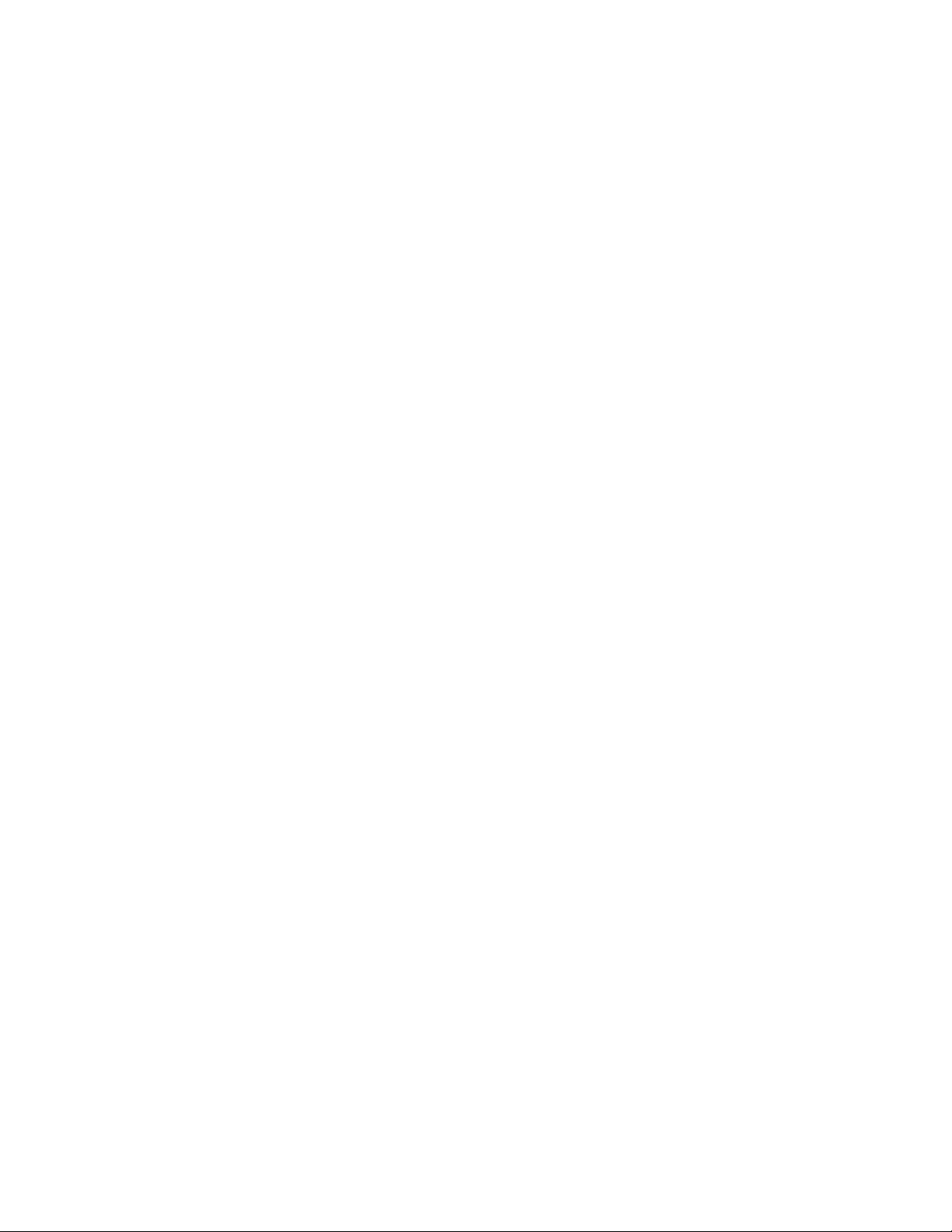
Contents
Section VIII: Management Security ......................................................................593
Chapter 35: Web Server Commands ..............................................................................................................................595
DISABLE HTTP SERVER...................................................................................................................................................596
ENABLE HTTP SERVER....................................................................................................................................................597
PURGE HTTP SERVER.....................................................................................................................................................598
SET HTTP SERVER...........................................................................................................................................................599
SHOW HTTP SERVER.......................................................................................................................................................604
Chapter 36: Encryption Key Commands .......................................................................................................................605
CREATE ENCO KEY..........................................................................................................................................................606
DESTROY ENCO KEY.......................................................................................................................................................610
SET ENCO KEY .................................................................................................................................................................611
SHOW ENCO .....................................................................................................................................................................612
Chapter 37: Public Key Infrastructure (PKI) Certificate Commands ...........................................................................613
ADD PKI CERTIFICATE.....................................................................................................................................................614
CREATE PKI CERTIFICATE..............................................................................................................................................616
CREATE PKI ENROLLMENTREQUEST............................................................................................................................619
DELETE PKI CERTIFICATE...............................................................................................................................................621
PURGE PKI ........................................................................................................................................................................622
SET PKI CERTIFICATE......................................................................................................................................................623
SET PKI CERTSTORELIMIT..............................................................................................................................................625
SET SYSTEM DISTINGUISHEDNAME..............................................................................................................................626
SHOW PKI..........................................................................................................................................................................627
SHOW PKI CERTIFICATE .................................................................................................................................................628
Chapter 38: Secure Sockets Layer (SSL) Commands ..................................................................................................629
SET SSL .............................................................................................................................................................................630
SHOW SSL.........................................................................................................................................................................631
Chapter 39: Secure Shell (SSH) Commands .................................................................................................................633
DISABLE SSH SERVER.....................................................................................................................................................634
ENABLE SSH SERVER......................................................................................................................................................635
SET SSH SERVER.............................................................................................................................................................638
SHOW SSH ........................................................................................................................................................................640
Chapter 40: TACACS+ and RADIUS Commands ..........................................................................................................641
ADD RADIUSSERVER.......................................................................................................................................................642
ADD TACACSSERVER......................................................................................................................................................644
DELETE RADIUSSERVER.................................................................................................................................................645
DELETE TACACSSERVER............................................................................................................
DISABLE AUTHENTICATION ............................................................................................................................................647
ENABLE AUTHENTICATION .............................................................................................................................................648
PURGE AUTHENTICATION...............................................................................................................................................649
SET AUTHENTICATION ....................................................................................................................................................650
SHOW AUTHENTICATION ................................................................................................................................................652
Chapter 41: Management ACL Commands ...................................................................................................................653
ADD MGMTACL .................................................................................................................................................................654
DELETE MGMTACL...........................................................................................................................................................656
DISABLE MGMTACL..........................................................................................................................................................657
ENABLE MGMTACL...........................................................................................................................................................658
SET MGMTACL..................................................................................................................................................................659
SET MGMTACL STATE .....................................................................................................................................................660
SHOW MGMTACL..............................................................................................................................................................661
....................................646
Index .................................................................................................................................................................................663
10
Page 11

Tables
Table 1. New Features in AT-S63 Version 1.2.0 .................................................................................................................18
Table 2. File Extensions and File Types ............................................................................................................................208
Table 3. File Name Extensions - Downloading Files .........................................................................................................227
Table 4. File Name Extensions - Uploaded Files ...............................................................................................................242
Table 5. Default Syslog Facilities .......................................................................................................................................252
Table 6. Numerical Code and Facility Level Mappings ......................................................................................................252
Table 7. AT-S63 Modules ..................................................................................................................................................267
Table 8. Event Log Severity Levels ...................................................................................................................................269
Table 9. Default Mappings of IEEE 802.1p Priority Levels to Priority Queues ..................................................................298
Table 10. Bridge Priority Value Increments .......................................................................................................................464
Table 11. STP Auto-Detect Port Costs ..............................................................................................................................467
Table 12. Auto-Detect Port Trunk Costs ............................................................................................................................467
Table 13. Port Priority Value Increments ...........................................................................................................................468
Table 14. Bridge Priority Value Increments .......................................................................................................................478
Table 15. RSTP Auto-Detect Port Costs ...........................................................................................................................481
Table 16. RSTP Auto-Detect Port Trunk Costs .................................................................................................................481
Table 17. Port Priority Value Increments ...........................................................................................................................482
Table 18. CIST Priority Value Increments .........................................................................................................................497
Table 19. MSTI Priority Value Increments .........................................................................................................................498
Table 20. Auto External Path Costs ..................................................................................................................................501
Table 21. Auto External Path Trunk Costs ........................................................................................................................501
Table 22. Port Priority Value Increments ...........................................................................................................................503
11
Page 12
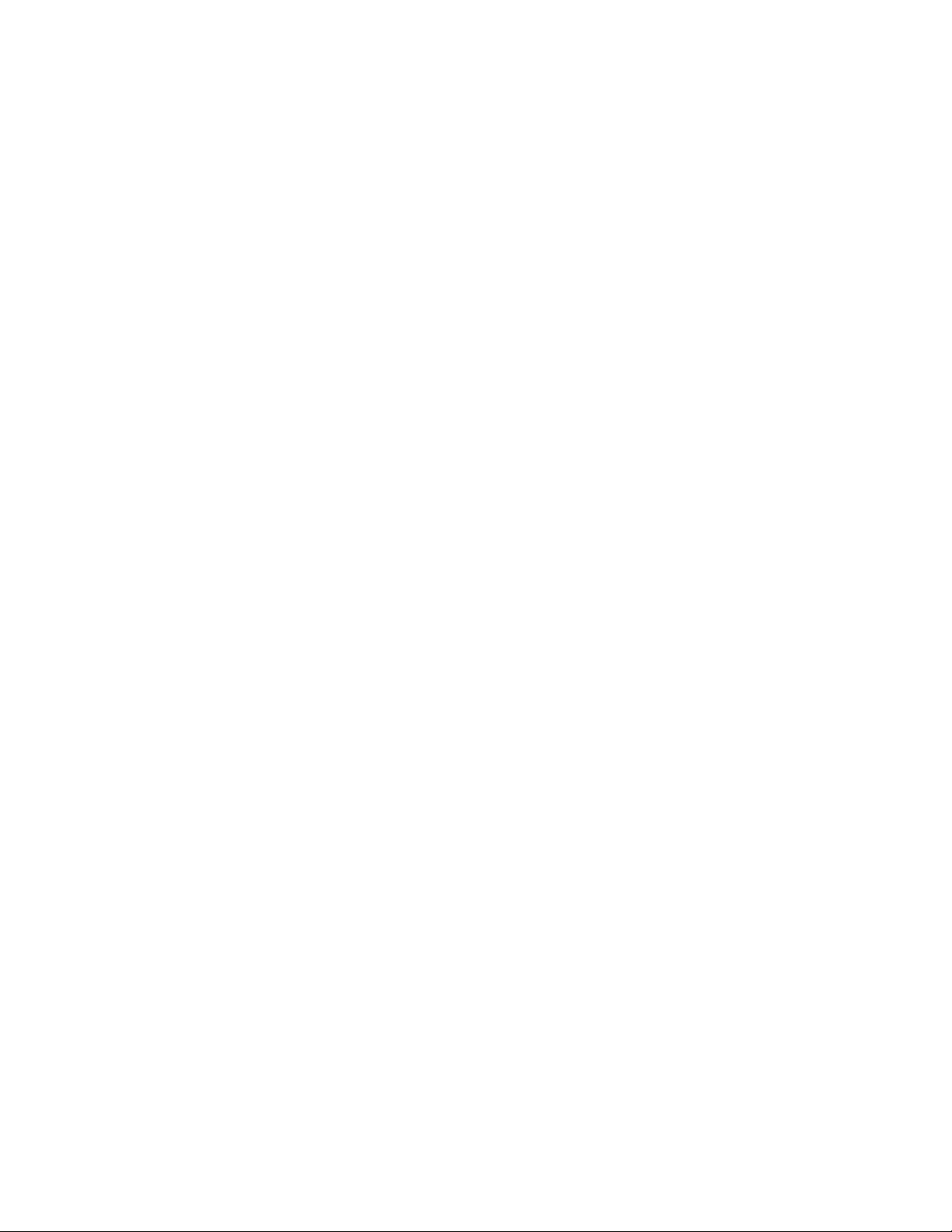
Tables
12
Page 13

Preface
This guide contains instructions on how to configure and maintain an
AT-9400 Series Layer 2+ Gigabit Ethernet switch using the command line
interface in the AT-S63 management software.
For instructions on how to manage the switch from the menus or web
browser interface, refer to the AT-S63 Management Software Menus
Interface User’s Guide or the AT-S63 Management Software Web Browser
Interface User’s Guide. The guides are available from the Allied Telesyn
web site.
For background information and guidelines on the features of the AT-9400
Series switches and the AT-S63 management software, refer to the
appropriate chapter in the AT-S63 Management Software Menus Interface
User’s Guide. This guide also contains an overview of the different
methods to managing a switch.
This Preface contains the following sections:
“How This Guide is Organized” on page 14
“Document Conventions” on page 15
“Where to Find Web-based Guides” on page 16
“Contacting Allied Telesyn” on page 17
“New Features in AT-S63 Version 1.2.0” on page 18
Caution
The software described in this documentation contains certain
cryptographic functionality and its export is restricted by U.S. law. As
of this writing, it has been submitted for review as a “retail encryption
item” in accordance with the Export Administration Regulations, 15
C.F.R. Part 730-772, promulgated by the U.S. Department of
Commerce, and conditionally may be exported in accordance with
the pertinent terms of License Exception ENC (described in 15
C.F.R. Part 740.17). In no case may it be exported to Cuba, Iran,
Iraq, Libya, North Korea, Sudan, or Syria. If you wish to transfer this
software outside the United States or Canada, please contact your
local Allied Telesyn sales representative for current information on
this product’s export status.
13
Page 14

Preface
How This Guide is Organized
This guide is organized into the following sections
Section I: Basic Operations
The chapters in this section contain the commands for performing a
variety of basic operations, such as configuring a switch’s IP
configuration, setting port parameters, and using enhanced stacking.
Section II: Advanced Operations
The chapters in this section contain the commands for performing
different advanced operations, such as managing the file system,
uploading and downloading files, using the event log, and working with
classifiers and Quality of Service.
Section III: IGMP Snooping, MLD Snooping, and RRP Snooping
The chapters in this section contain the commands for configuring
IGMP snooping, MLD snooping, and RRP snooping.
Section IV: SNMPv3
The chapter in this section contains the commands for configuring
SNMPv3.
Section V: Spanning Tree Protocols
The chapters in this section contain the commands for configuring the
Spanning Tree, Rapid Spanning Tree, and Multiple Spanning Tree
Protocols.
Section VI: Virtual LANs
The chapters in this section contain the commands for configuring
port-based and tagged VLANs, GVRP, protected ports VLANs, MAC
address-based VLANs, and multiple VLAN modes.
Section VII: Port Security
The chapters in this section contain the commands for configuring
MAC address-based security and 802.1x port-based network access
control.
Section VIII: Management Security
The chapters in this section contain the commands for managing the
web server, encryption keys, Public Key Infrastructure certificates,
Secure Shell, TACACS+ and RADIUS, and the management access
control list.
14
Page 15

Document Conventions
This document uses the following conventions:
AT-S63 Management Software Command Line Interface User’s Guide
Note
Notes provide additional information.
Caution
Cautions inform you that performing or omitting a specific action may
result in equipment damage or loss of data.
Warning
Warnings inform you that performing or omitting a specific action
may result in bodily injury.
15
Page 16

Preface
Where to Find Web-based Guides
The installation and user guides for all Allied Telesyn products are
available in portable document format (PDF) on our web site at
www.alliedtelesyn.com. You can view the documents online or
download them onto a local workstation or server.
16
Page 17

AT-S63 Management Software Command Line Interface User’s Guide
Contacting Allied Telesyn
This section provides Allied Telesyn contact information for technical
support as well as sales and corporate information.
Online Support You can request technical support online by accessing the Allied Telesyn
Knowledge Base: http://kb.alliedtelesyn.com. You can use the
Knowledge Base to submit questions to our technical support staff and
review answers to previously asked questions.
Email and
Telephone
Support
Returning
Products
Sales or
Corporate
Information
Management
Software Updates
For Technical Support via email or telephone, refer to the Support &
Services section of the Allied Telesyn web site: www.alliedtelesyn.com.
Products for return or repair must first be assigned a return materials
authorization (RMA) number. A product sent to Allied Telesyn without an
RMA number will be returned to the sender at the sender’s expense.
To obtain an RMA number, contact Allied Telesyn Technical Support
through our web site: www.alliedtelesyn.com.
You can contact Allied Telesyn for sales or corporate information through
our web site: www.alliedtelesyn.com. To find the contact information for
your country, select Contact Us -> Worldwide Contacts.
New releases of management software for our managed products are
available from either of the following Internet sites:
Allied Telesyn web site: www.alliedtelesyn.com
Allied Telesyn FTP server: ftp://ftp.alliedtelesyn.com
If you prefer to download new software from the Allied Telesyn FTP server
from your workstation’s command prompt, you will need FTP client
software and you must log in to the server. Enter “anonymous” for the user
name and your email address for the password.
17
Page 18

Preface
New Features in AT-S63 Version 1.2.0
Table 1 lists the new features in version 1.2.0 of the AT-S63 management
software.
Table 1. New Features in AT-S63 Version 1.2.0
Change Chapter and Command
MAC Address Table
Added new parameters to the CLI
commands for deleting and displaying
specific types of MAC addresses in the
MAC address table. The new
parameters are:
STATIC, STATICUNICAST, and,
Chapter 9, “MAC Address Table Commands” on page
151
Modified commands:
“DELETE SWITCH FDB|FILTER” on page 154
“SHOW SWITCH FDB” on page 159
STATICMULTICAST for deleting
and displaying static unicast and
multicast MAC addresses.
DYNAMIC, DYNAMICUNICAST,
and, DYNAMICMULTICAST for
deleting and displaying dynamic
unicast and multicast MAC
addresses.
Quality of Service - Flow Groups and Traffic Classes
Added the following parameters to the
commands for creating and modifying
flow groups and traffic classes:
TOS parameter for replacing the
Type of Service (ToS) field of IPv4
packets.
MOVETOSTOPRIORITY
Chapter 20, “Quality of Service (QoS) Commands” on
page 307
Modified commands:
“CREATE QOS FLOWGROUP” on page 311
“SET QOS FLOWGROUP” on page 333
“CREATE QOS TRAFFICCLASS” on page 321
“SET QOS TRAFFICCLASS” on page 340
parameter for replacing the value in
the 802.1p priority field with the
value in the ToS priority field in
IPv4 packets.
MOVEPRIORITYTOTOS
parameter for replacing the value in
the ToS priority field with the
802.1p priority field in IPv4 packets.
18
Page 19

Table 1. New Features in AT-S63 Version 1.2.0 (Continued)
Change Chapter and Command
Quality of Service - Policies
AT-S63 Management Software Command Line Interface User’s Guide
Added the following parameters to the
commands for creating and modifying
QoS policies:
TOS, MOVETOSTOPRIORITY and
MOVEPRIORITYTOTOS, as
Chapter 20, “Quality of Service (QoS) Commands” on
page 307
Modified commands:
“CREATE QOS POLICY” on page 314
“SET QOS POLICY” on page 336
defined above.
SENDTOMIRROR parameter for
copying traffic to a destination
mirror port. (This parameter applies
only to QoS policies.)
MLD Snooping
New feature. Chapter 23, “MLD Snooping Commands” on page 377
MAC address-based VLANs
New feature. Chapter 32, “MAC Address-based VLAN Commands”
on page 553
802.1x port-based network access control
Added the following parameter to the
command for configuring an
Chapter 34, “802.1x Port-based Network Access
Control Commands” on page 573
authenticator port:
Modified command:
MODE parameter for supporting
multiple supplicant accounts on an
“SET PORTACCESS|PORTAUTH PORT
ROLE=AUTHENTICATOR” on page 578
authenticator port.
19
Page 20

Preface
20
Page 21

Section I
Basic Operations
The chapters in this section provide information and procedures for basic
switch setup using the AT-S63 management software. The chapters
include:
Chapter 1, “Starting a Command Line Management Session” on page
23
Chapter 2, “Basic Command Line Commands” on page 29
Chapter 3, “Basic Switch Commands” on page 39
Chapter 4, “Enhanced Stacking Commands” on page 77
Chapter 5, “Simple Network Time Protocol (SNTP) Commands” on
page 85
Chapter 6, “SNMPv2 and SNMPv2c Commands” on page 97
Chapter 7, “Port Parameter Commands” on page 117
Chapter 8, “Port Statistics Commands” on page 145
Chapter 9, “MAC Address Table Commands” on page 151
Chapter 10, “Static Port Trunking Commands” on page 163
Chapter 11, “LACP Port Trunking Commands” on page 173
Chapter 12, “Port Mirroring Commands” on page 191
Chapter 13, “Networking Stack” on page 195
Section I: Basic Operations 21
Page 22

22 Section I: Basic Operations
Page 23

Chapter 1
Starting a Command Line Management Session
This chapter contains the following topics:
“Starting a Command Line Management Session” on page 24
“Command Line Interface Features” on page 25
“Command Formatting” on page 26
“Ports 23R and 24R on the AT-9424T/GB, AT-9424T/SP, and
AT-9424Ti/SP Series Switches” on page 27
23
Page 24

Chapter 1: Starting a Command Line Management Session
Starting a Command Line Management Session
The command line interface is supported from a local, Telnet, or SSH
management session of an AT-9400 Series switch. For instructions on
how to start a local or remote management session, refer to the AT-S63
Management Software Menus Interface User’s Guide.
The default management interface when you start a session is the
command line interface (CLI). The prompt differs depending on whether
you logged in as manager or operator. If you logged in as manager, you
will see “#.” If you logged in as operator, you will see “$.”
Note
Web browser interface does not support the command line interface.
24 Section I: Basic Operations
Page 25

Command Line Interface Features
The following features are supported in the command line interface:
Command history - Use the up and down arrow keys.
Context-specific help - Press the question mark key at any time to see
a list of legal next parameters.
Keyword abbreviations - Any keyword can be recognized by typing an
unambiguous prefix, for example, “sh” for “show”.
Tab key - Pressing the Tab key fills in the rest of the keyword. For
example, typing “di” and pressing the Tab key enters “disable.”
AT-S63 Management Software Command Line Interface User’s Guide
Section I: Basic Operations 25
Page 26

Chapter 1: Starting a Command Line Management Session
Command Formatting
The following formatting conventions are used in this manual:
screen text font - This font illustrates the format of a command and
command examples.
screen text font
to enter.
[ ] - Brackets indicate optional parameters.
| - Vertical line separates parameter options for you to choose from.
- Italicized screen text indicates a variable for you
26 Section I: Basic Operations
Page 27

AT-S63 Management Software Command Line Interface User’s Guide
Ports 23R and 24R on the AT-9424T/GB, AT-9424T/SP, and AT-9424Ti/SP Series Switches
This section applies to the twisted pair ports 23R and 24R and the SFP
and GBIC slots on the AT-9424T/GB, AT-9424T/SP, and AT-9424Ti/SP
Series switches. Note the following when configuring these ports:
Twisted pair ports 23R and 24R change to the redundant status mode
when an SFP or GBIC module is installed and establishes a link with
its end node. An SFP or GBIC port is only active while it has a valid
link. At all other times the corresponding twisted pair port 23R or 24R
is the active port.
A twisted pair port and its corresponding SFP or GBIC module share
the same configuration settings, including port settings, VLAN
assignments, access control lists, and spanning tree. When an SFP or
GBIC module becomes active, it operates with the same settings as its
corresponding twisted pair port.
An exception is port speed: If you disable Auto-Negotiation on the
twisted pair port and set the speed and duplex mode manually, the
speed reverts to Auto-Negotiation when you install an SFP or GBIC
module and the module establishes a link with an end node.
To specify twisted pair port 23R or 24R in a command line command,
enter “23” or “24”. For example, to change the description of port 23R
to “Sales server,” you would enter:
set switch port=23 description=”Sales server”
Section I: Basic Operations 27
Page 28

Chapter 1: Starting a Command Line Management Session
28 Section I: Basic Operations
Page 29

Chapter 2
Basic Command Line Commands
This chapter contains the following commands:
“CLEAR SCREEN” on page 30
“EXIT” on page 31
“HELP” on page 32
“LOGOFF, LOGOUT and QUIT” on page 33
“MENU” on page 34
“SAVE CONFIGURATION” on page 35
“SET PROMPT” on page 36
“SET SWITCH CONSOLEMODE” on page 37
“SHOW USER” on page 38
Note
Remember to save your changes with the SAVE CONFIGURATION
command.
Section I: Basic Features 29
Page 30

Chapter 2: Basic Command Line Commands
CLEAR SCREEN
Syntax
clear screen
Parameters
None.
Description
This command clears the screen.
Example
The following command clears the screen:
clear screen
30 Section I: Basic Features
Page 31

EXIT
AT-S63 Management Software Command Line Interface User’s Guide
Syntax
exit
Parameters
None.
Description
This command displays the AT-S63 Main Menu. For instructions on how to
use the management menus, refer to the AT-S63 Management Software
Menus Interface User’s Guide.
Example
The following command displays the main menu:
exit
Equivalent Command
menu
For information, see “MENU” on page 34.
Section I: Basic Features 31
Page 32

Chapter 2: Basic Command Line Commands
HELP
Syntax
help
Parameters
None.
Description
This command displays a list of the CLI keywords with a brief description
for each keyword.
Example
The following command displays the CLI keywords:
help
32 Section I: Basic Features
Page 33

LOGOFF, LOGOUT and QUIT
Syntax
logoff
logout
quit
Parameters
None.
Description
These three commands all perform the same function: they end a
management session. If you are managing a slave switch, the commands
return you to the master switch from which you started the management
session.
AT-S63 Management Software Command Line Interface User’s Guide
Example
The following command ends a management session:
logoff
Section I: Basic Features 33
Page 34

Chapter 2: Basic Command Line Commands
MENU
Syntax
menu
Parameters
None.
Description
This command displays the AT-S63 Main Menu. For instructions on how
to use the menus, refer to the AT-S63 Management Software Menus
Interface User’s Guide.
Example
The following command displays the AT-S63 Main Menu:
menu
Equivalent Command
exit
For information, see “EXIT” on page 31.
34 Section I: Basic Features
Page 35

SAVE CONFIGURATION
Syntax
save configuration
Parameters
None.
Description
This command saves your changes to the switch’s active boot
configuration file for permanent storage.
Whenever you make a change to an operating parameter of the switch,
such as enter a new IP address or create a new VLAN, the change is
stored in temporary memory. It will be lost the next time you reset the
switch or power cycle the unit.
AT-S63 Management Software Command Line Interface User’s Guide
To permanently save your changes, you must use this command. The
changes are saved in the active boot configuration file as a series of
commands. The commands in the file are used by the switch to recreate
all of its settings, such as VLANs and port settings, whenever you reset or
power cycle the unit.
To view the name of the currently active boot configuration file, see
“SHOW CONFIG” on page 220. To view the contents of a configuration
file, see “SHOW FILE” on page 221. For background information on boot
configuration files, refer to Chapter 11, “File System” in the AT-S63
Management Software Menus Interface User’s Guide.
Example
The following command saves your configuration changes to the active
boot configuration file:
save configuration
Section I: Basic Features 35
Page 36

Chapter 2: Basic Command Line Commands
SET PROMPT
Syntax
set prompt="
prompt
"
Parameter
prompt Specifies the command line prompt. The prompt can be
from one to 12 alphanumeric characters. Spaces and
special characters are allowed. The prompt must be
enclosed in quotes.
Description
This command changes the command prompt. Assigning each switch a
different command prompt can make it easier for you to identify the
different switches in your network when you manage them.
Note
If you define the system name before you set up a system prompt,
the switch uses the first 16 characters of the system name as the
prompt. See “SET SYSTEM” on page 62.
Example
The following command changes the command prompt to “Sales Switch”:
set prompt="Sales Switch"
Equivalent Command
set asyn prompt=”
For information, see “SET ASYN” on page 55.
prompt
”
36 Section I: Basic Features
Page 37

SET SWITCH CONSOLEMODE
Syntax
set switch consolemode=menu|cli
Parameter
consolemode Specifies the mode you want management sessions to
start in. Options are:
menu Specifies the AT-S63 Main Menu.
cli Specifies the command line prompt. This is
Description
You use this command to specify whether you want your management
sessions to start by displaying the command line interface (CLI) or the
AT-S63 Main Menu. The default is the CLI.
AT-S63 Management Software Command Line Interface User’s Guide
the default.
Example
The following command configures the management software to display
the menus whenever you start a management session:
set switch consolemode=menu
Section I: Basic Features 37
Page 38

Chapter 2: Basic Command Line Commands
SHOW USER
Syntax
show user
Parameter
None.
Description
Displays the user account you used to log on to manage the switch.
Example
show user
38 Section I: Basic Features
Page 39

Chapter 3
Basic Switch Commands
This chapter contains the following commands:
“DISABLE DHCPBOOTP” on page 41
“DISABLE IP REMOTEASSIGN” on page 42
“DISABLE TELNET” on page 43
“ENABLE BOOTP” on page 44
“ENABLE DHCP” on page 45
“ENABLE IP REMOTEASSIGN” on page 46
“ENABLE TELNET” on page 47
“PING” on page 48
“PURGE IP” on page 49
“RESET SWITCH” on page 50
“RESET SYSTEM” on page 51
“RESTART REBOOT” on page 52
“RESTART SWITCH” on page 53
“SET ASYN” on page 55
“SET IP INTERFACE” on page 56
“SET IP ROUTE” on page 58
“SET PASSWORD MANAGER” on page 59
“SET PASSWORD OPERATOR” on page 60
“SET SWITCH CONSOLETIMER” on page 61
“SET SYSTEM” on page 62
“SET TELNET INSERTNULL” on page 63
“SET USER PASSWORD” on page 64
“SHOW ASYN” on page 65
“SHOW CONFIG DYNAMIC” on page 66
“SHOW CONFIG INFO” on page 67
“SHOW DHCPBOOTP” on page 68
“SHOW IP INTERFACE” on page 70
“SHOW IP ROUTE” on page 71
“SHOW SWITCH” on page 72
39
Page 40

Chapter 3: Basic Switch Commands
“SHOW SYSTEM” on page 75
Note
Remember to save your changes with the SAVE CONFIGURATION
command.
40 Section I: Basic Operations
Page 41

DISABLE DHCPBOOTP
Syntax
disable dhcpbootp
Parameters
None.
Description
This command deactivates the DHCP and BOOTP client software on the
switch. The default setting for the DHCP and BOOTP client software is
disabled.
To activate the DHCP or BOOTP client software, refer to “ENABLE
BOOTP” on page 44, “ENABLE DHCP” on page 45, “ENABLE IP
REMOTEASSIGN” on page 46, or “SET IP INTERFACE” on page 56.
AT-S63 Management Software Command Line Interface User’s Guide
Example
The following command deactivates the DHCP and BOOTP client
software:
disable dhcpbootp
Equivalent Command
disable ip remoteassign
For information, see “DISABLE IP REMOTEASSIGN” on page 42.
Section I: Basic Operations 41
Page 42

Chapter 3: Basic Switch Commands
DISABLE IP REMOTEASSIGN
Syntax
disable ip remoteassign
Parameters
None.
Description
This command deactivates the DHCP and BOOTP client software on the
switch. The default setting for the DHCP and BOOTP client software is
disabled.
To activate the DHCP or BOOTP client software, refer to “ENABLE
BOOTP” on page 44, “ENABLE DHCP” on page 45, “ENABLE IP
REMOTEASSIGN” on page 46, or “SET IP INTERFACE” on page 56.
Example
The following command deactivates the DHCP and BOOTP client
software:
disable ip remoteassign
Equivalent Command
disable dhcpbootp
For information, see “DISABLE DHCPBOOTP” on page 41.
42 Section I: Basic Operations
Page 43

DISABLE TELNET
Syntax
disable telnet
Parameters
None.
Description
This command disables the Telnet server software on the switch. You can
disable the server software if you do not want anyone to manage the
switch using the Telnet application protocol or if you plan to use the
Secure Shell protocol. The default setting for the Telnet server is enabled.
Example
AT-S63 Management Software Command Line Interface User’s Guide
The following command deactivates the Telnet server:
disable telnet
Section I: Basic Operations 43
Page 44

Chapter 3: Basic Switch Commands
ENABLE BOOTP
Syntax
enable bootp
Parameters
None.
Description
This command activates the BOOTP client software on the switch. The
default setting for the BOOTP client software is disabled. When activating
the BOOTP client software, note the following:
The switch immediately begins to query the network for a BOOTP
server after the command is entered. The switch continues to query
the network for its IP configuration until it receives a response.
Any static IP address, subnet mask, or gateway address assigned to
the switch is replaced with the value the switch receives from the
BOOTP server. If you later disable BOOTP, these values are returned
to their default settings.
To disable BOOTP, refer to “DISABLE DHCPBOOTP” on page 41 or
“DISABLE IP REMOTEASSIGN” on page 42.
You cannot manually assign an IP address or subnet mask to a switch
when the BOOTP client software has been activated.
The switch does not support running both the BOOTP client software
and DHCP client software at the same time. To have the switch obtain
its IP configuration from a DHCP server instead of a BOOTP server,
activate the DHCP client software on the switch using “ENABLE
DHCP” on page 45 or “SET IP INTERFACE” on page 56.
Example
The following command activates the BOOTP client software on the
switch:
enable bootp
Equivalent Command
set ip interface=eth0 ipaddress=bootp
For information, see “SET IP INTERFACE” on page 56.
44 Section I: Basic Operations
Page 45

ENABLE DHCP
AT-S63 Management Software Command Line Interface User’s Guide
Syntax
enable dhcp
Parameters
None.
Description
This command activates the DHCP client software on the switch. The
default setting for the DHCP client software is disabled. When activating
the DHCP client software, note the following:
The switch immediately begins to query the network for a DHCP server
after the command is entered. The switch continues to query the
network for its IP configuration until it receives a response.
Any static IP address, subnet mask, or gateway address assigned to
the switch is replaced with the value the switch receives from the
DHCP server. If you later disable DHCP, these values are returned to
their default settings.
To disable DHCP, refer to “DISABLE DHCPBOOTP” on page 41 or
“DISABLE IP REMOTEASSIGN” on page 42.
You cannot manually assign an IP address or subnet mask to a switch
when the DHCP client software has been activated.
The switch does not support running both the BOOTP client software
and DHCP client software at the same time. To have the switch obtain
its IP configuration from a BOOTP server instead of a DHCP server,
activate the BOOTP client software on the switch using “ENABLE
BOOTP” on page 44 or “SET IP INTERFACE” on page 56.
Example
The following command activates the DHCP client software on the switch:
enable dhcp
Equivalent Commands
enable ip remoteassign
For information, see “ENABLE IP REMOTEASSIGN” on page 46.
set ip interface=eth0 ipaddress=dhcp
For information, see “SET IP INTERFACE” on page 56.
Section I: Basic Operations 45
Page 46

Chapter 3: Basic Switch Commands
ENABLE IP REMOTEASSIGN
Syntax
enable ip remoteassign
Parameters
None.
Description
This command activates the DHCP client software on the switch. The
default setting for the DHCP client software is disabled. When activating
the DHCP client software, note the following:
The switch immediately begins to query the network for a DHCP
server after the command is entered. The switch continues to query
the network for its IP configuration until it receives a response.
Any static IP address, subnet mask, or gateway address assigned to
the switch is replaced with the value the switch receives from the
DHCP server. If you later disable DHCP, these values are returned to
their default settings.
To disable DHCP, refer to “DISABLE DHCPBOOTP” on page 41 or
“DISABLE IP REMOTEASSIGN” on page 42.
You cannot manually assign an IP address or subnet mask to a switch
when the DHCP client software has been activated.
The switch does not support running both the BOOTP client software
and DHCP client software at the same time. To have the switch obtain
its IP configuration from a BOOTP server instead of a DHCP server,
activate the BOOTP client software on the switch using “ENABLE
BOOTP” on page 44 or “SET IP INTERFACE” on page 56.
Example
The following command activates the DHCP client software on the switch:
enable ip remoteassign
Equivalent Commands
enable dhcp
For information, see “ENABLE DHCP” on page 45.
set ip interface=eth0 ipaddress=dhcp
For information, see “SET IP INTERFACE” on page 56.
46 Section I: Basic Operations
Page 47

ENABLE TELNET
Syntax
enable telnet
Parameters
None.
Description
This command activates the Telnet server on the switch. With the server
activated, you can manage the switch using the Telnet application protocol
from any management station on your network. To disable the server,
refer to “DISABLE TELNET” on page 43. The default setting for the Telnet
server is enabled.
AT-S63 Management Software Command Line Interface User’s Guide
Example
The following command activates the Telnet server:
enable telnet
Section I: Basic Operations 47
Page 48

Chapter 3: Basic Switch Commands
PING
Syntax
ping
ipaddress
Parameter
ipaddress Specifies the IP address of an end node you want the
switch to ping.
Description
This command instructs the switch to ping an end node. You can use this
command to determine whether a valid link exists between the switch and
another device.
Note
The switch must have an IP address and subnet mask for this
command.
Example
The following command pings an end node with the IP address of
149.245.22.22
ping 149.245.22.22
The results of the ping are displayed on the screen.
48 Section I: Basic Operations
Page 49

PURGE IP
AT-S63 Management Software Command Line Interface User’s Guide
Syntax
purge ip [ipaddress] [netmask] [route]
Parameters
ipaddress Returns the switch’s IP address to the default setting
0.0.0.0.
netmask Returns the subnet mask to the default setting
0.0.0.0.
route Returns the gateway address to the default setting
0.0.0.0.
Description
This command returns the switch’s IP address, subnet mask, and default
gateway address to the default settings.
To set these parameters, refer to “SET IP INTERFACE” on page 56 and
“SET IP ROUTE” on page 58. To view the current settings, refer to “SET
SYSTEM” on page 62.
Examples
The following command returns the IP address and subnet mask to the
default values:
purge ip ipaddress netmask
The following command resets just the gateway address to its default
value:
purge ip route
The following command resets all three parameters:
purge ip
Section I: Basic Operations 49
Page 50

Chapter 3: Basic Switch Commands
RESET SWITCH
Syntax
reset switch
Parameters
None.
Description
This command does the following:
Performs a soft reset on all ports. The reset takes less than a second
to complete. The ports retain their current operating parameter
settings. To perform this function on a per-port basis, refer to “RESET
SWITCH PORT” on page 126.
Resets the statistics counters for all ports to zero. To perform this
function on a per-port basis, refer to “RESET SWITCH PORT
COUNTER” on page 146.
Deletes all dynamic MAC addresses from the MAC address table. To
perform this function on a per-port basis, refer to “RESET SWITCH
FDB” on page 156.
Example
This command resets the switch according to the description above:
reset switch
50 Section I: Basic Operations
Page 51

RESET SYSTEM
AT-S63 Management Software Command Line Interface User’s Guide
Syntax
reset system [name] [contact] [location]
Parameters
name Deletes the switch’s name.
contact Deletes the switch’s contact.
location Deletes the switch’s location.
Description
This command delete’s the switch’s name, the name of the network
administrator responsible for managing the unit, and the location of the
unit. To set these parameters, refer to “SET SYSTEM” on page 62. To
view the current settings, refer to “SHOW SYSTEM” on page 75.
Examples
This command deletes all three parameter settings:
reset system
This command deletes just the name:
reset system name
Section I: Basic Operations 51
Page 52

Chapter 3: Basic Switch Commands
RESTART REBOOT
Syntax
restart reboot
Parameters
None.
Description
This command resets the switch. The switch runs its internal diagnostics,
loads the AT-S63 management software, and configures its parameter
settings using the active boot configuration file. The reset can take from 20
seconds to two minutes to complete, depending on the number and
complexity of the commands in the active boot configuration file. The
switch does not forward traffic during the reset process. Some network
traffic may be lost.
Note
Be sure to use the SAVE CONFIGURATION command to save your
changes before resetting the switch. Any unsaved changes are lost.
Your local or remote management session with the switch ends when the
unit is reset. You must reestablish the session to continue managing the
unit.
Example
The following resets the switch:
restart reboot
52 Section I: Basic Operations
Page 53

RESTART SWITCH
Syntax
AT-S63 Management Software Command Line Interface User’s Guide
restart switch config=none|
filename
.cfg
Parameters
config Specifies the configuration file. The file must already exist
on the switch. The NONE option returns the switch to its
default values.
Description
This command loads a different configuration file on the switch or returns
the switch’s parameter settings to their default values. This command can
also be used to reset the switch.
If you specify a configuration file, the switch automatically resets itself and
configures its parameters according to the settings in the configuration file
specified in the command.
Specifying the NONE option returns the switch’s operating parameters to
the default setting. Please note the following before using this option:
Returning the switch to its default values deletes all port-based and
tagged VLANs you may have created on the switch.
This option does not delete files from the AT-S63 file system. To delete
files, refer to “DELETE FILE” on page 211.
This option does not delete encryption keys stored in the key
database. To delete encryption keys, refer to “DESTROY ENCO KEY”
on page 610.
Returning a switch to its default values does not change the settings in
the active boot configuration file.
To reset the active configuration file back to the default settings, you
must use the SAVE CONFIGURATION command after the switch
reboots and you have reestablished your management session.
Otherwise, the switch reverts to the previous configuration the next
time you reset the switch.
Note
The switch does not forward network traffic during the reset process.
Some network traffic may be lost.
Section I: Basic Operations 53
Page 54

Chapter 3: Basic Switch Commands
Note
For a list of default values, refer to Appendix A, “AT-S63 Default
Settings” in the AT-S63 Management Software Menus Interface
User’s Guide.
This command does not change the assignment of the active boot
configuration file, the configuration file the switch uses the next time it is
reset. If you reset or power cycle the switch, the switch uses the previous
configuration. To change the active boot configuration file, refer to “SET
CONFIG” on page 217.
Your local or remote management session with the switch ends when you
reset the switch. You must reestablish the session to continue managing
the switch.
Examples
The following command configures the switch using the configuration file
named
switch12.cfg:
restart switch config=switch12.cfg
The following command resets the switch to its default values:
restart switch config=none
The following command resets the switch:
restart switch
Equivalent Command
restart reboot
For information, see “RESTART REBOOT” on page 52.
54 Section I: Basic Operations
Page 55

SET ASYN
AT-S63 Management Software Command Line Interface User’s Guide
Syntax
set asyn [speed=1200|2400|4800|9600|19200|38400|
57600|115200] [prompt=”
prompt
”]
Parameters
speed Sets the speed (baud rate) of the serial terminal port
on the switch. The default is 9600 bps.
prompt Specifies the command line prompt. The prompt can
be from one to 12 alphanumeric characters. Spaces
and special characters are allowed. The prompt must
be enclosed in double quotes. This parameter
performs the same function as “SET PROMPT” on
page 36.
Description
This command sets the baud rate of the serial terminal port on the switch.
The port is used for local management of the switch. You can also use this
command to set the command line prompt.
Note
A change to the baud rate of the port ends your management
session if you are managing the switch locally. To reestablish a local
management session you must change the speed of the terminal or
the terminal emulator program to match the new speed of the serial
terminal port on the switch.
Example
The following command sets the baud rate to 115200 bps:
set asyn speed=115200
Equivalent Command
set prompt="
prompt
"
For information, see “SET PROMPT” on page 36.
Section I: Basic Operations 55
Page 56

Chapter 3: Basic Switch Commands
SET IP INTERFACE
Syntax
set ip interface=eth0 ipaddress=
mask|netmask=
subnetmask
ipaddress
|bootp|dhcp
Parameters
interface Specifies the interface number. This value is always
eth0.
ipaddress Specifies an IP address for the switch or activates the
BOOTP or DHCP client software.
mask or Specifies the subnet mask for the switch. You must
netmask specify a subnet mask when you manually assign the
switch an IP address. These parameters are
equivalent. The default is 0.0.0.0.
Description
This command configures the following switch parameters:
IP address
Subnet mask
This command can also activate the DHCP or BOOTP client software on
the switch. If you are using this command to activate the client software,
note the following:
The switch immediately begins to query the network for a BOOTP or
DHCP server after the command is entered. The switch continues to
query the network for its IP configuration until it receives a response.
Any static IP address, subnet mask, or gateway address assigned to
the switch is replaced with the value the switch receives from the
BOOTP or DHCP server. If you later disable BOOTP or DCHP, these
values are returned to their default settings.
You cannot manually assign an IP address or subnet mask to a switch
when the BOOTP or DHCP client software has been activated.
The switch does not support running both the BOOTP client software
and DHCP client software at the same time.
To display the current IP address and subnet mask, refer to “SHOW IP
INTERFACE” on page 70. To return the IP address and subnet mask to
their default values, refer to “PURGE IP” on page 49.
56 Section I: Basic Operations
Page 57

AT-S63 Management Software Command Line Interface User’s Guide
Examples
The following command sets the switch’s IP address to 140.35.22.22 and
the subnet mask to 255.255.255.0:
set ip interface=eth0 ipaddress=140.35.22.22
netmask=255.255.255.0
The following command sets just the subnet mask:
set ip interface=eth0 netmask=255.255.255.252
The following command activates the DHCP client software:
set ip interface=eth0 ipaddress=dhcp
Equivalent Commands
enable bootp
For information, refer to “ENABLE BOOTP” on page 44
enable dhcp
For information, refer to “ENABLE DHCP” on page 45.
enable ip remoteassign
For information, refer to “ENABLE IP REMOTEASSIGN” on page 46.
set ip interface=eth0 ipaddress=bootp
set ip interface=eth0 ipaddress=dhcp
For information, refer to “SET IP INTERFACE” on page 56.
Section I: Basic Operations 57
Page 58

Chapter 3: Basic Switch Commands
SET IP ROUTE
Syntax
set ip route ipaddress=
ipaddress
Parameter
ipaddress Specifies the IP address of the default gateway for
the switch.
Description
This command specifies the IP address of the default gateway for the
switch. This IP address is required if you intend to remotely manage the
device from a remote management station that is separated from the unit
by a router. To display the current gateway address, refer to “SHOW IP
INTERFACE” on page 70.
Example
The following command sets the default gateway to 140.35.22.12:
set ip route ipaddress=140.35.22.12
58 Section I: Basic Operations
Page 59

SET PASSWORD MANAGER
Syntax
set password manager
Parameters
None.
Description
This command sets the manager’s password. The manager account
allows you to view and change all switch parameters. The default
password is “friend.” The password can be from 0 to 16 alphanumeric
characters. Allied Telesyn recommends that you avoid special characters,
such as spaces, asterisks, or exclamation points because some web
browsers do not accept them in passwords. The password is case
sensitive.
AT-S63 Management Software Command Line Interface User’s Guide
Example
The following command changes the manager’s password:
set password manager
Follow the prompts to enter the new password.
Equivalent Command
set user manager password=
For information, see “SET USER PASSWORD” on page 64.
password
Section I: Basic Operations 59
Page 60

Chapter 3: Basic Switch Commands
SET PASSWORD OPERATOR
Syntax
set password operator
Parameters
None.
Description
This command sets the operator’s password. Logging in as operator
allows you to only view the switch parameters. The default password is
“operator.” The password can be from 0 to 16 alphanumeric characters.
Allied Telesyn recommends that you avoid special characters, such as
spaces, asterisks, or exclamation points because some web browsers do
not accept them in passwords. The password is case sensitive.
Example
The following command changes the operator’s password:
set password operator
Follow the prompts to enter the new password.
Equivalent Command
set user operator password=
For information, see “SET USER PASSWORD” on page 64.
password
60 Section I: Basic Operations
Page 61

SET SWITCH CONSOLETIMER
Syntax
AT-S63 Management Software Command Line Interface User’s Guide
set switch consoletimer=
value
Parameter
consoletimer Specifies the console timer in minutes. The range is 1
to 60 minutes. The default is 10 minutes.
Description
This command sets the console timer, which is used by the management
software to end inactive management sessions. If the AT-S63 software
does not detect any activity from a local or remote management station
after the period of time set by the console timer, it automatically ends the
management session. This security feature can prevent unauthorized
individuals from using your management station should you step away
from your system while configuring a switch. To view the current console
timer setting, refer to “SHOW SWITCH” on page 72.
Example
The following command sets the console timer to 25 minutes:
set switch consoletimer=25
Section I: Basic Operations 61
Page 62

Chapter 3: Basic Switch Commands
SET SYSTEM
Syntax
set system [name="
[location="
location
name
"] [contact="
"]
contact
"]
Parameters
name Specifies the name of the switch. The name can be from 1 to
39 alphanumeric characters in length and must be enclosed
in double quotes (“ “). Spaces are allowed.
contact Specifies the name of the network administrator responsible
for managing the switch. The contact can be from 1 to 39
alphanumeric characters in length and must be enclosed in
double quotes. Spaces are allowed.
location Specifies the location of the switch. The location can be from
1 to 39 alphanumeric characters in length and must be
enclosed in double quotes. Spaces are allowed.
Description
This command sets a switch’s name, the name of the network
administrator responsible for managing the unit, and the location of the
unit.
If a parameter already has a value, the new value replaces the existing
value. To view the current values for these parameters, refer to “SHOW
SYSTEM” on page 75. To delete a value without assigning a new value,
refer to “RESET SYSTEM” on page 51.
Note
If you define the system name before you set up a system prompt,
the switch uses the first 16 characters of the system name as the
prompt. See “SET PROMPT” on page 36.
Examples
The following command sets a switch’s information:
set system name="Sales" contact="Jane Smith" location="Bldg
3, rm 212"
The following command sets just the system’s name:
set system name="PR Office"
62 Section I: Basic Operations
Page 63

SET TELNET INSERTNULL
Syntax
set telnet insertnull=on|off
Parameters
insertnull Controls whether a NULL character is inserted after each CR
sent by the Telnet server to the remote client. Options are:
on Sends a NULL character after each CR sent to the
off Specifies that no NULL character is sent to the
Description
AT-S63 Management Software Command Line Interface User’s Guide
remote client.
remote client. This is the default setting.
You can use this command to toggle the Telnet server on the switch to add
a NULL character after each CR for those Telnet clients that require the
character in order to display the information correctly. The default setting
on the switch is to not send the NULL character after a CR. To view the
current setting, see “SHOW SWITCH” on page 72.
Example
This command configures the switch to send a NULL character after each
CR during a Telnet management session:
set telnet insertnull=on
Section I: Basic Operations 63
Page 64

Chapter 3: Basic Switch Commands
SET USER PASSWORD
Syntax
set user manager|operator password=
password
Parameter
password Specifies the password.
Description
This command sets the manager or operator’s password. The default
manager password is “friend.” The default operator password is
“operator.” The password can be from 0 to 16 alphanumeric characters.
Allied Telesyn recommends that you avoid special characters, such as
spaces, asterisks, or exclamation points because some web browsers do
not accept them in passwords. The password is case sensitive.
Example
The following command sets the operator’s password to “newby”:
set user operator password=newby
Equivalent Commands
set password manager
For information, see “SET PASSWORD MANAGER” on page 59
set password operator
For information, see “SET PASSWORD OPERATOR” on page 60
64 Section I: Basic Operations
Page 65

SHOW ASYN
Asynchronous Port (Console) Information:
AT-S63 Management Software Command Line Interface User’s Guide
Syntax
show asyn
Parameters
None.
Description
This command displays the settings for the serial terminal port on the
switch, used for local management of the device. An example of the
display is shown in Figure 1.
Baud Rate ................................. 115200
Parity .................................... NONE
Data bits ................................. 8
Stop bits ................................. 1
Prompt .................................... "Sales Switch"
Figure 1. SHOW ASYN Command
To configure the serial port’s baud rate, refer to “SET ASYN” on page 55.
To configure the command line prompt, refer to “SET PROMPT” on
page 36. You cannot adjust the parity, data bits, or stop bit of the serial
terminal port.
Example
The following command displays the serial terminal port settings:
show asyn
Section I: Basic Operations 65
Page 66

Chapter 3: Basic Switch Commands
SHOW CONFIG DYNAMIC
Syntax
show config dynamic
Parameters
None.
Description
This command displays the settings of those switch parameters that have
been changed from their default values, including those not yet saved to
the active boot configuration file. The parameters are displayed in their
command line command equivalents. An example of the display is shown
in Figure 2.
---Start of current configuration ------------------
#
# System Configuration
#
set system name="Production Server"
set system contact="Jane Smith"
set system location="Bldg. 2, room 411"
#
# IP Configuration
#
Figure 2. SHOW CONFIG DYNAMIC Command
Examples
The following command displays the switch parameter settings that have
been changed from their default values:
show config dynamic
66 Section I: Basic Operations
Page 67

SHOW CONFIG INFO
Syntax
show config info
Parameters
None.
Description
This command displays the settings of all the switch parameters, including
those not yet saved to the active boot configuration file.
Examples
The following command displays all the parameter settings on the switch:
AT-S63 Management Software Command Line Interface User’s Guide
show config info
Section I: Basic Operations 67
Page 68

Chapter 3: Basic Switch Commands
SHOW DHCPBOOTP
Syntax
show dhcpbootp
Parameters
None.
Description
This command displays the status of the DHCP and BOOTP client
software on the switch. If neither is activated on the switch, the command
displays the message in Figure 3.
DHCP/BOOTP Information:
Status ............................... DISABLE
Figure 3. SHOW DHCPBOOTP Command
If DHCP is activated, the command displays the prompt in Figure 4.
DHCP/BOOTP Information:
Status ............................... DHCP
Figure 4. SHOW DHCPBOOTP Command - DHCP Activated
If BOOTP is activated on the switch, the command displays the prompt in
Figure 5.
DHCP/BOOTP Information:
Status ............................... BOOTP
Figure 5. SHOW DHCPBOOTP Command - BOOTP Activated
DHCP and BOOTP cannot both be active on a switch at the same time.
The default setting for the DHCP and BOOTP client software is disabled.
To enable the DHCP or BOOTP client software, refer to “ENABLE
BOOTP” on page 44, “ENABLE DHCP” on page 45, “SET IP
INTERFACE” on page 56, or “ENABLE IP REMOTEASSIGN” on page 46.
To disable the client software, refer to “DISABLE DHCPBOOTP” on
page 41 or “DISABLE IP REMOTEASSIGN” on page 42.
68 Section I: Basic Operations
Page 69

AT-S63 Management Software Command Line Interface User’s Guide
Example
The following command displays the status of the DHCP and BOOTP
client software:
show dhcpbootp
Section I: Basic Operations 69
Page 70

Chapter 3: Basic Switch Commands
SHOW IP INTERFACE
Syntax
show ip interface=eth0
Parameter
interface Specifies the switch’s interface number. This value is
Description
This command displays the IP address, subnet mask, and default gateway
address of the switch. Figure 6 is an example of the information displayed
by this command.
IP Interface Information:
IP Address ........................... 149.44.44.44
Net Mask ............................. 255.255.255.0
Default Route ........................ 0.0.0.0
always eth0.
Figure 6. SHOW IP INTERFACE Command
To manually set the IP address and subnet mask, refer to “SET IP
INTERFACE” on page 56. To manually set the default gateway address,
refer to “SET IP ROUTE” on page 58. To enable the DHCP or BOOTP
client software, refer to “ENABLE BOOTP” on page 44, “ENABLE DHCP”
on page 45, “SET IP INTERFACE” on page 56, or “ENABLE IP
REMOTEASSIGN” on page 46.
Example
The following command displays the IP address, subnet mask, and default
gateway of the switch:
show ip interface=eth0
Equivalent Command
show ip route
This command displays just the default gateway address. For information,
refer to “SHOW IP ROUTE” on page 71.
70 Section I: Basic Operations
Page 71

SHOW IP ROUTE
AT-S63 Management Software Command Line Interface User’s Guide
Syntax
show ip route
Parameters
None.
Description
This command displays the switch’s default gateway address. To manually
set the default gateway address, refer to “SET IP ROUTE” on page 58.
Example
The following command displays the default gateway address of the
switch:
show ip route
Equivalent Command
show ip interface=eth0
This command displays the switch’s IP address and subnet mask in
addition to the default gateway address. For information, refer to “SHOW
IP INTERFACE” on page 70.
Section I: Basic Operations 71
Page 72

Chapter 3: Basic Switch Commands
SHOW SWITCH
Switch Information:
Application Software Version ......... ATS63 v1.2.0 NE
Application Software Build Date ...... Jun 10 2005 16:27:38
Bootloader Version ................... ATS63_LOADER v1.3.0
Bootloader Build Date ................ Apr 7 2005 16:25:19
MAC Address .......................... 00:21:46:A7:B4:43
VLAN Mode ............................ User Configured
Management VLAN ...................... 1 (Default_VLAN)
Ingress Filtering .................... OFF
Active Spanning Tree version ......... RSTP
Mirroring State ...................... Disabled
Enhanced Stacking mode ............... Master
Console Disconnect Timer Interval .... 10 minute(s)
Web Server Status .................... Enabled
Telnet Server status ................. Enabled
Telnet insert NULL ................... OFF
MAC address aging time ............... 300 second(s)
Console Startup Mode ................. CLI
Multicast Mode ....................... Forward Across VLANs
Syntax
show switch
Parameters
None.
Description
This command displays a variety of switch parameters. An example of the
display is shown in Figure 7.
Figure 7. SHOW SWITCH Command
This command displays the following information:
Application software version and Application software build date - The
version number and build date of the AT-S63 management software.
Bootloader version and Bootloader build date - The version number
and build date of the AT-S63 bootloader.
MAC address - The MAC address of the switch. This value cannot be
changed.
72 Section I: Basic Operations
Page 73

AT-S63 Management Software Command Line Interface User’s Guide
VLAN mode - The switch’s VLAN mode. The three possible VLAN
modes are:
User configured (for creating your own port-based and tagged
VLANs)
802.1Q-compliant
Non-802.1Q-compliant.
The default is user configured. To set a switch’s VLAN mode, refer to
“SET SWITCH VLANMODE” on page 522.
Management VLAN - The ID number of the management VLAN. The
switch uses the management VLAN for remote Telnet, SSH, and web
browser management sessions. The default is 1, which is the ID
number for the Default_VLAN. To set the management VLAN, refer to
“SET SWITCH MANAGEMENTVLAN” on page 521.
Ingress filtering - The status of ingress filtering on the switch. When
ingress filtering is activated, tagged frames are filtered when they are
received on a port. When ingress filtering is deactivated, which is the
default, tagged frames are filtered before they are transmitted out a
port. To set ingress filtering, refer to “SET SWITCH INFILTERING” on
page 520.
Active Spanning Tree version - The spanning tree protocol that has
been designated as the active protocol on the switch. To configure or
enable a spanning tree protocol, you must first designate it as the
active protocol on the switch. The switch supports, STP, RSTP, and
MSTP. The default is RSTP. To select an active spanning tree protocol,
refer to “ACTIVATE STP” on page 460, “ACTIVATE RSTP” on
page 474, and “ACTIVATE MSTP” on page 486.
Mirroring state - The status of port mirroring. The display includes the
destination port as well as the ingress and egress source ports if port
mirroring is activated on the switch. To configure port mirroring, refer to
“SET SWITCH MIRROR” on page 192 and “SET SWITCH PORT
MIRROR” on page 193.
Enhanced stacking mode - The enhanced stacking mode of the switch,
which can be master, slave, or unavailable. The default is slave. To set
the enhanced stacking status, refer to “SET SWITCH STACKMODE”
on page 80.
Console disconnect timer interval - The current value of the console
timer, used by the management software to end inactive management
sessions. The AT-S63 software ends a local or remote management
session if it does not detect any management activity for the length of
time specified by the console timer. The default is 10 minutes. To set
the console timer, refer to “SET SWITCH CONSOLETIMER” on
page 61.
Web server status - The status of the web server. When the web server
is disabled, you cannot remotely manage the switch using a web
browser and the web browser interface. The default setting is enabled.
Section I: Basic Operations 73
Page 74

Chapter 3: Basic Switch Commands
To enable or disable the server, refer to “ENABLE HTTP SERVER” on
page 597 and “DISABLE HTTP SERVER” on page 596.
Telnet server status - The status of the Telnet server. When the Telnet
server is disabled, you cannot remotely manage the switch using the
Telnet application protocol. The default setting is enabled. To enable or
disable the server, refer to “ENABLE TELNET” on page 47 and
“DISABLE TELNET” on page 43.
Telnet insert NULL - The status of the Telnet NULL parameter. When
ON, the Telnet server on the switch adds a NULL character after each
CR for those Telnet clients that require the character to display the
information correctly. When OFF, the default setting, no NULL
character is set after a CR. To set this feature, see “SET TELNET
INSERTNULL” on page 63.
MAC address aging time - The current value for the MAC address
aging timer. The switch uses the aging timer to delete inactive dynamic
MAC addresses from the MAC address table. To set this value, refer to
“SET SWITCH AGINGTIMER|AGEINGTIMER” on page 157.
Console startup mode - The management interface —menus or
command line — that initially appears when you start a local or remote
management session. The default is the command line interface. To
set the startup mode, refer to “SET SWITCH CONSOLEMODE” on
page 37.
Multicast Mode - The multicast mode, which determines the behavior
of the switch when forwarding ingress spanning tree BPDU packets
and 802.1x port-based access control EAPOL packets To set the
multicast mode, refer to “SET SWITCH MULTICASTMODE” on
page 469.
Example
The following command displays the switch information described above:
show switch
74 Section I: Basic Operations
Page 75

SHOW SYSTEM
AT-S63 Management Software Command Line Interface User’s Guide
Syntax
show system
Parameters
None.
Description
This command displays the following information:
MAC address
IP address
Model name
Subnet mask
Serial number
Gateway address
System up time
Bootloader version
Bootloader build date
Application software version
Application software build date
System name
Administrator (the network administrator responsible for managing the
unit)
Location (of the unit)
System 1.25 V power
System 1.8 V power
System 2.5 V power
System 3.3 V power
System 5 V power
System 12 V power
System temperature
System fan speed
Main PSU
RPS
Section I: Basic Operations 75
Page 76

Chapter 3: Basic Switch Commands
For instructions on how to set the name, contact, and location of the
switch, see “SET SYSTEM” on page 62.
Example
The following command displays the information about the switch:
show system
76 Section I: Basic Operations
Page 77

Chapter 4
Enhanced Stacking Commands
This chapter contains the following commands:
“ACCESS SWITCH” on page 78
“SET SWITCH STACKMODE” on page 80
“SHOW REMOTELIST” on page 82
Note
Remember to save your changes with the SAVE CONFIGURATION
command.
Note
For background information on enhanced stacking, refer to Chapter
4, “Enhanced Stacking” in the AT-S63 Management Software Menus
Interface User’s Guide.
77
Page 78

Chapter 4: Enhanced Stacking Commands
ACCESS SWITCH
Syntax
access switch number=
number
|macaddress=
macaddress
Parameters
number Specifies the number of the switch in an enhanced
stack that you want to manage. You view this number
using the SHOW REMOTELIST command.
macaddress Specifies the MAC address of the switch you want to
manage. This can also be displayed using the SHOW
REMOTELIST command. You can enter the address
in either of the following formats:
xxxxxxxxxxxx or xx:xx:xx:xx:xx:xx
Description
This command starts a management session on another switch that
supports enhanced stacking, such as another AT-9400 Series switch or an
AT-8000 Series switch. You can specify the switch by switch number or by
MAC address, both of which are displayed with “SHOW REMOTELIST” on
page 82.
Note
You must perform the ACCESS SWITCH command from a
management session of a master switch. This command will not
work from a management session of a slave switch. To determine
the master or slave status of your switch, use “SHOW SWITCH” on
page 72.
Note
You must perform the SHOW REMOTELIST command before using
the ACCESS SWITCH command.
When you are finished managing a slave switch, use the LOGOFF,
LOGOUT, or QUIT command to end the management session and return
back to the master switch from which you started the management
session. For information, refer to “LOGOFF, LOGOUT and QUIT” on
page 33.
78 Section I: Basic Operations
Page 79

AT-S63 Management Software Command Line Interface User’s Guide
Examples
The following command starts a management session on switch number
12:
access switch number=12
The following command starts a management session on a switch with the
MAC address 00:30:84:52:02:11
access switch macaddress=003084520211
Section I: Basic Operations 79
Page 80

Chapter 4: Enhanced Stacking Commands
SET SWITCH STACKMODE
Syntax
set switch stackmode=master|slave|unavailable
Parameter
stackmode Specifies the enhanced stacking mode of the switch.
The options are:
master Specifies the switch’s stacking mode
as master. A master switch must be
assigned an IP address and subnet
mask.
slave Specifies the switch’s stacking mode
as slave. A slave does not need an
IP address. This is the default setting
for a switch.
unavailable Specifies the switch’s stacking mode
as unavailable. A switch with this
status cannot be managed from an
enhanced stack. It can be managed
locally through its RS-232 terminal
port or remotely if it is assigned an IP
address and subnet mask.
Description
This command sets a switch’s enhanced stacking status.
Note
To determine the master or slave status of a switch, use “SHOW
SWITCH” on page 72.
Note
You cannot change the stacking status of a switch through
enhanced stacking. If a switch does not have an IP address or
subnet mask, such as a slave switch, you must use a local
management session to change its stacking status. If the switch has
an IP address and subnet mask, such as a master switch, you can
use either a local or a Telnet management session to change its
stacking status.
80 Section I: Basic Operations
Page 81

AT-S63 Management Software Command Line Interface User’s Guide
Example
The following command sets the switch’s stacking status to master:
set switch stackmode=master
Section I: Basic Operations 81
Page 82

Chapter 4: Enhanced Stacking Commands
SHOW REMOTELIST
Syntax
show remotelist [sorted by=macaddress|name]
Parameter
sorted Sorts the list either by MAC address or by name. The
Description
This command displays the list of switches in an enhanced stack. The list
does not include the master switch where you started the management
session or switches with a stacking status of unavailable.
default is by MAC address.
Note
You must perform the SHOW REMOTELIST command from the
management session of the master switch where you started the
management session. This command will not work from a slave
switch. Nor will the command work from a master switch that you
accessed through enhanced stacking from another master switch.
To determine the master or slave status of your switch, use “SHOW
SWITCH” on page 72.
An example of the information displayed by this command is shown in
Figure 8.
Searching for slave devices. Please wait...
Num MAC Address Name Switch Software Switch
Mode Version Model
------------------------------------------------------------------------01 00:21:46:A7:B4:04 Production.. Slave S63 v1.2.0 AT-9424T/SP
02 00:21:46:A7:B4:43 Marketing Slave S63 v1.2.0 AT-9424T/SP
03 00:30:84:00:00:02 Tech Suppo.. Slave S62 v1.3.0 AT-8524M
Figure 8. SHOW REMOTELIST Command
Examples
The following command displays the switches in an enhanced stack,
sorted by MAC address, the default sorting method:
show remotelist
82 Section I: Basic Operations
Page 83

AT-S63 Management Software Command Line Interface User’s Guide
The following command displays the switches sorted by name:
show remotelist sorted by=name
Section I: Basic Operations 83
Page 84

Chapter 4: Enhanced Stacking Commands
84 Section I: Basic Operations
Page 85

Chapter 5
Simple Network Time Protocol (SNTP) Commands
This chapter contains the following commands:
“ADD SNTPSERVER PEER|IPADDRESS” on page 86
“DELETE SNTPSERVER PEER|IPADDRESS” on page 87
“DISABLE SNTP” on page 88
“ENABLE SNTP” on page 89
“PURGE SNTP” on page 90
“SET DATE” on page 91
“SET SNTP” on page 92
“SET TIME” on page 93
“SHOW SNTP” on page 94
“SHOW TIME” on page 96
Note
Remember to save your changes with the SAVE CONFIGURATION
command.
Note
For background information on SNTP, refer to Chapter 3, “Basic
Switch Parameters” in the AT-S63 Management Software Menus
Interface User’s Guide.
85
Page 86

Chapter 5: Simple Network Time Protocol (SNTP) Commands
ADD SNTPSERVER PEER|IPADDRESS
Syntax
add sntpserver peer|ipaddress=
ipaddress
Parameter
peer or Specifies the IP address of an SNTP server. These
ipaddress parameters are equivalent.
Description
This command adds the IP address of an SNTP server to the SNTP client
software on the switch. The switch uses the SNTP server to set its date
and time. If an IP address has already been assigned, the new address
overwrites the old address.
Note
If the switch is obtaining its IP address and subnet mask from a
DHCP sever, you can configure the DHCP server to provide the
switch with an IP address of an NTP or SNTP server. If you
configured the DHCP server to provide this address, then you do not
need to enter it with this command.
Example
The following command specifies the IP address of 148.35.16.248 for the
SNTP server:
add sntpserver ipaddress=148.35.16.248
86 Section I: Basic Operations
Page 87

AT-S63 Management Software Command Line Interface User’s Guide
DELETE SNTPSERVER PEER|IPADDRESS
Syntax
delete sntpserver peer|ipaddress=
ipaddress
Parameter
peer or Specifies the IP address of an SNTP server. The
ipaddress parameters are equivalent.
Description
This command deletes the IP address of the SNTP server from the SNTP
client software on the switch and returns the parameter to the default value
of 0.0.0.0. To view the IP address, refer to “SHOW SNTP” on page 94.
Example
The following command deletes the SNTP server with the IP address
148.35.16.248:
delete sntpserver ipaddress=148.35.16.248
Section I: Basic Operations 87
Page 88

Chapter 5: Simple Network Time Protocol (SNTP) Commands
DISABLE SNTP
Syntax
disable sntp
Parameters
None.
Description
This command disables the SNTP client software on the switch. The
default setting for SNTP is disabled.
Example
The following command disables SNTP on the switch:
disable sntp
88 Section I: Basic Operations
Page 89

ENABLE SNTP
AT-S63 Management Software Command Line Interface User’s Guide
Syntax
enable sntp
Parameters
None.
Description
This command enables the SNTP client software on the switch. The
default setting for SNTP is disabled. With SNTP enabled, the switch will
obtain its date and time from an SNTP server, assuming that you have
specified a server IP address with “ADD SNTPSERVER
PEER|IPADDRESS” on page 86.
Example
The following command enables the SNTP client software:
enable sntp
Section I: Basic Operations 89
Page 90

Chapter 5: Simple Network Time Protocol (SNTP) Commands
PURGE SNTP
Syntax
purge sntp
Parameters
None.
Description
This command clears the SNTP configuration and disables the SNTP
server. To disable SNTP and retain the configuration, see “DISABLE
SNTP” on page 88.
Example
The following command clears the SNTP configuration and disables
SNTP:
purge sntp
90 Section I: Basic Operations
Page 91

SET DATE
AT-S63 Management Software Command Line Interface User’s Guide
Syntax
set date=
dd-mm-yyyy
Parameter
date Specifies the date for the switch in day-month-year
format.
Description
This command sets the date on the switch. You can use this command to
set the switch’s date if you are not using an SNTP server. The AT-9400
Series switch has an onboard battery that maintains the date even when
the unit is powered off or reset.
Example
The following command sets the switch’s date to December 11, 2004:
set date=11-12-2004
Section I: Basic Operations 91
Page 92

Chapter 5: Simple Network Time Protocol (SNTP) Commands
SET SNTP
Syntax
set sntp [dst=enabled|disabled] [pollinterval=
[utcoffset=
value
]
value
]
Parameters
dst Enables or disables daylight savings time.
pollinterval Specifies the time interval between two successive
queries to the SNTP server. The range is 60 to 1200
seconds. The default is 600 seconds.
utcoffset Specifies the time difference in hours between UTC
and local time. The range is -12 to +12 hours. The
default is 0 hours.
Description
This command enables or disables daylight savings time and sets the
polling and UTC offset times for the SNTP client software.
Note
The switch does not set DST automatically. If the switch is in a
locale that uses DST, you must remember to enable this in April
when DST begins and disable it in October when DST ends. If the
switch is in a locale that does not use DST, set this option to
disabled all the time.
Example
The following command enables daylight savings time, sets the poll
interval to 300 seconds, and sets the UTC offset to -8 hours:
set sntp dst=enabled pollinterval=300 utcoffset=-8
92 Section I: Basic Operations
Page 93

SET TIME
AT-S63 Management Software Command Line Interface User’s Guide
Syntax
set time=
hh:mm:ss
Parameter
time Specifies the hour, minute, and second for the switch’s
time in 24-hour format.
Description
This command sets the time on the switch. You can use this command to
set the switch’s time if you are not using an SNTP server. The AT-9400
Series switch has an onboard battery that maintains the time even when
the unit is powered off or reset.
Example
The following command sets the switch’s time to 4:34 pm and 52 seconds:
set time=16:34:52
Section I: Basic Operations 93
Page 94

Chapter 5: Simple Network Time Protocol (SNTP) Commands
SHOW SNTP
Syntax
show sntp
Parameters
None.
Description
This command displays the current settings for the client SNTP software
on the switch. An example of the display is shown in Figure 9.
SNTP Configuration:
Status ........................ Disabled
Server ........................ 0.0.0.0
UTC Offset .................... +0
Daylight Savings Time (DST) ... Enabled
Poll Interval ................. 600 seconds
Last Delta .................... +0 seconds
Figure 9. SHOW SNTP Command
The information displayed by this command is described here:
Status - The status of the SNTP client software on the switch. The
status can be either enabled or disabled. If enabled, the switch seeks
its date and time from an SNTP server. The default is disabled.
SNTP - The IP address of the SNTP server.
UTC Offset - The time difference in hours between UTC and local time.
The range is -12 to +12 hours. The default is 0 hours.
Daylight Savings Time (DST) - The status of the daylight savings time
setting. The status can be enabled or disabled.
Poll interval - The time interval between two successive queries to the
SNTP server. The range is 60 to 1200 seconds. The default is 600
seconds.
Last Delta - The last adjustment applied to the system time. It is the
drift in the system clock between two successive queries to the SNTP
server.
94 Section I: Basic Operations
Page 95

AT-S63 Management Software Command Line Interface User’s Guide
Example
The following command displays SNTP client software information:
show sntp
Section I: Basic Operations 95
Page 96

Chapter 5: Simple Network Time Protocol (SNTP) Commands
SHOW TIME
Syntax
show time
Parameters
None.
Description
This command shows the system’s current date and time.
Example
The following command shows the system’s date and time.
show time
96 Section I: Basic Operations
Page 97

Chapter 6
SNMPv2 and SNMPv2c Commands
This chapter contains the following commands:
“ADD SNMP COMMUNITY” on page 98
“CREATE SNMP COMMUNITY” on page 100
“DELETE SNMP COMMUNITY” on page 103
“DESTROY SNMP COMMUNITY” on page 105
“DISABLE SNMP” on page 106
“DISABLE SNMP AUTHENTICATETRAP” on page 107
“DISABLE SNMP COMMUNITY” on page 108
“ENABLE SNMP” on page 109
“ENABLE SNMP AUTHENTICATETRAP” on page 110
“ENABLE SNMP COMMUNITY” on page 111
“SET SNMP COMMUNITY” on page 112
“SHOW SNMP” on page 114
Note
Remember to save your changes with the SAVE CONFIGURATION
command.
Note
For background information on SNMPv1 and SNMPv2c, refer to
Chapter 5, “SNMPv1 and SNMPv2c” in the AT-S63 Management
Software Menus Interface User’s Guide.
Section I: Basic Features 97
Page 98

Chapter 6: SNMPv2 and SNMPv2c Commands
ADD SNMP COMMUNITY
Syntax
add snmp community="
[manager=
ipaddress
community
]
" [traphost=
ipaddress
]
Parameters
community Specifies an existing SNMP community string on the
switch. This parameter is case sensitive. The name
must be enclosed in double quotes if it contains a
space or special character such as an exclamation
point. Otherwise, the quotes are optional.
traphost Specifies the IP address of a trap receiver.
manager Specifies the IP address of a management station to
have SNMP access to the switch using the
community string.
Description
This command adds the IP address of a trap receiver or a management
station to an existing community string.
The TRAPHOST parameter specifies a trap receiver for the SNMP
community string. This is the IP address of a device to which traps
generated by the switch are sent. A community string can have up to eight
IP addresses of trap receivers, but only one can be added at a time with
this command.
The MANAGER parameter specifies a management station to be allowed
SNMP management access to the switch using the community string. This
parameter applies only to community strings with a closed status. A
community string can have up to eight IP addresses of management
stations, but only one can be added at a time with this command.
To create a new community string, refer to “CREATE SNMP
COMMUNITY” on page 100. To view the current community strings, refer
to “SHOW SNMP” on page 114.
Examples
The following command permits access by a management station with the
IP address 149.212.11.22 to the switch through the “private” community
string:
add snmp community=private manager=149.212.11.22
98 Section I: Basic Features
Page 99

AT-S63 Management Software Command Line Interface User’s Guide
The following command adds the IP address 149.212.10.11 as a trap
receiver to the “public” community string:
add snmp community=public traphost=149.212.10.11
Section I: Basic Features 99
Page 100

Chapter 6: SNMPv2 and SNMPv2c Commands
CREATE SNMP COMMUNITY
Syntax
create snmp community="
[open=yes|no|on|off|true|false] [traphost=
[manager=
ipaddress
]
community"
[access=read|write]
ipaddress
]
Parameters
community Specifies a new community string. The maximum length
of a community string is 15 alphanumeric characters.
Spaces are allowed. The name must be enclosed in
double quotes if it includes a space or other special
character such as an exclamation point. Otherwise, the
quotes are optional. The string is case sensitive.
access Specifies the access level of the new community string.
Options are “read” for read only access and “write” for
both read and write access. The default is “read.”
open Specifies the open or closed status of the community
string. The options are:
yes, on, true The community string is open, meaning
any management station can use the
string to access the switch. These values
are equivalent.
no, off, false The community string is closed, meaning
only those management stations whose
IP addresses are assigned to the string
can use it to access the switch. You can
assign a management IP address to the
string using the MANAGER option in this
command. The default setting for a
community string is closed. These
values are equivalent.
traphost Specifies the IP address of a trap receiver to receive
system traps.
manager Specifies the IP address of a management station that
can use the community string to access the switch. This
option applies if you specify the status of the community
string as closed. A community string can have up to
eight IP addresses of management stations, but only
one can be assigned with this option.
100 Section I: Basic Features
