Page 1

◆
AT-S60
Management
®
Software
AT-S60
User’s Guide
AT-8400 SERIES SWITCH
VERSION 2.0.0
PN 613-50400-00 Rev B
Page 2
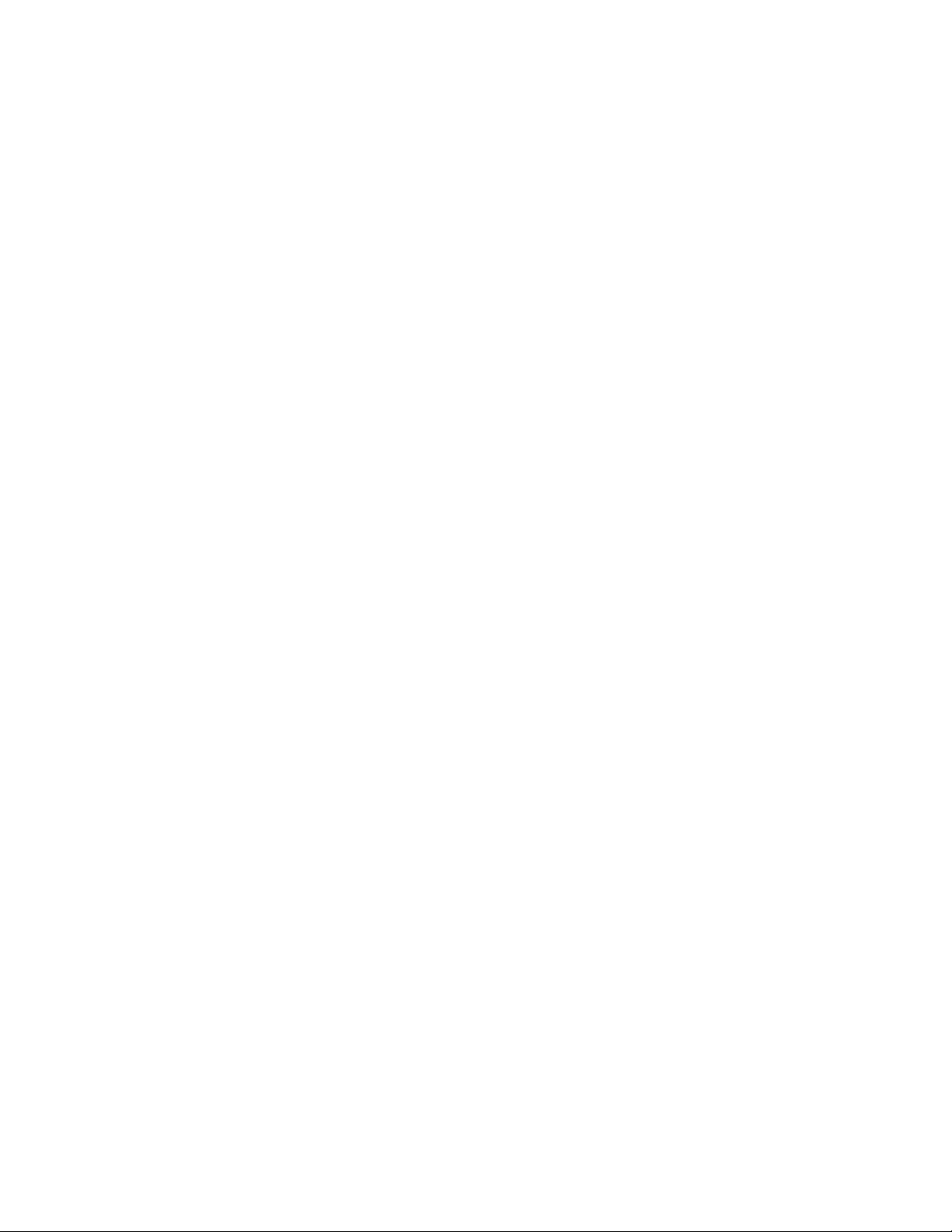
Copyright © 2003 Allied Telesyn, Inc.
960 Stewart Drive Suite B, Sunnyvale, CA 94085 USA
All rights reserved. No part of this publication may be reproduced without prior written permission from Allied Telesyn, Inc.
Microsoft is a registered trademark of Microsoft Corporation, Netscape Navigator is a registered trademark of Netscape
Communications Corporation. All other product names, company names, logos or other designations mentioned herein are
trademarks or registered trademarks of their respective owners.
Allied Telesyn, Inc. reserves the right to make changes in specifications and other information contained in this document without
prior written notice. The information provided herein is subject to change without notice. In no event shall Allied Telesyn, Inc. be liable
for any incidental, special, indirect, or consequential damages whatsoever, including but not limited to lost profits, arising out of or
related to this manual or the information contained herein, even if Allied Telesyn, Inc. has been advised of, known, or should have
known, the possibility of such damages.
Page 3
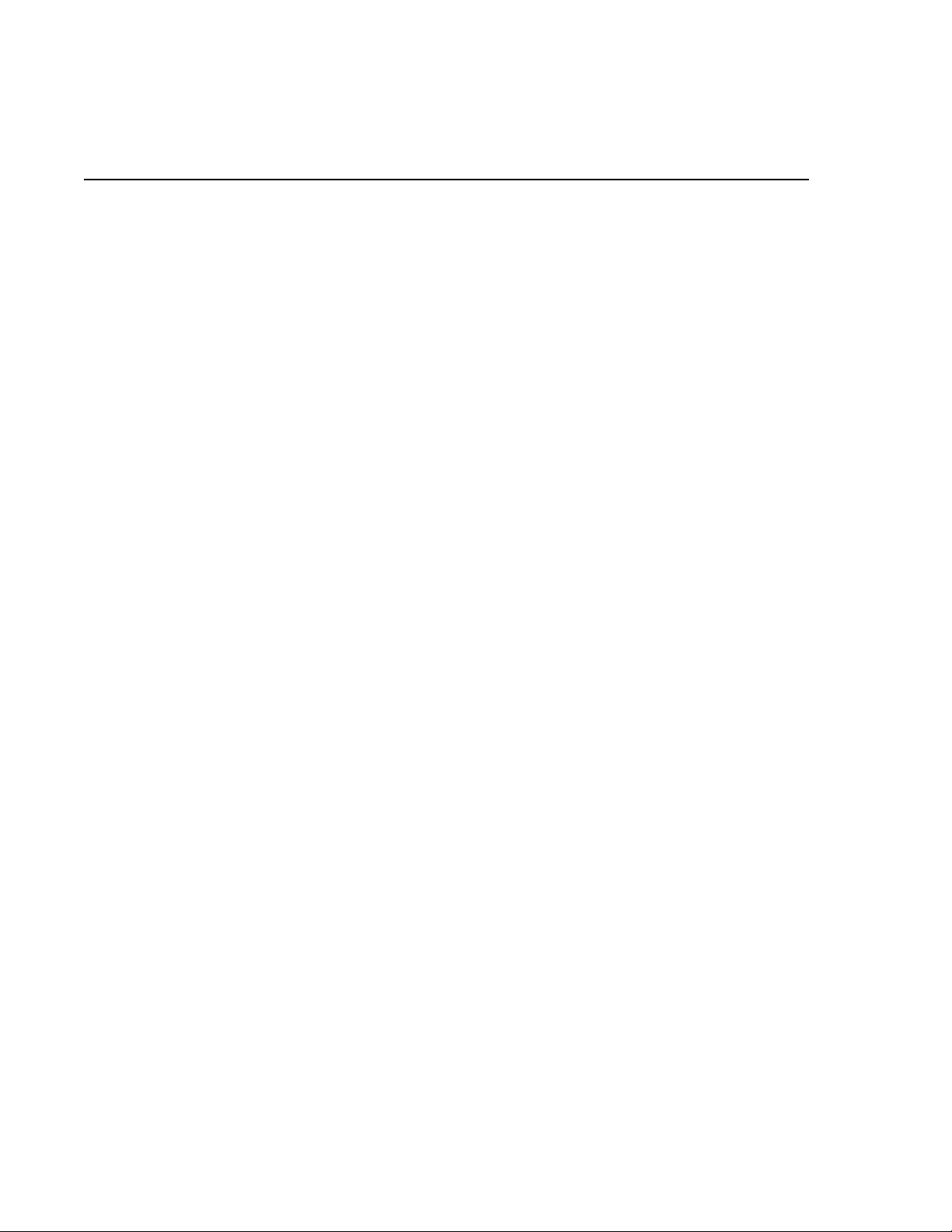
Table of Contents
List of Figures ......................................................................................................................................................................................................12
Preface ....................................................................................................................................................................................................................17
How This Guide is Organized ...........................................................................................................................................................................17
Document Conventions ....................................................................................................................................................................................19
Where to Find Web-based Guides .................................................................................................................................................................20
Contacting Allied Telesyn .................................................................................................................................................................................21
Online Support ............................................................................................................................................................................................ 21
Email and Telephone Support ............................................................................................................................................................... 21
For Sales or Corporate Information ..................................................................................................................................................... 21
Obtaining Management Software Updates ...............................................................................................................................................22
Section I
Overview
Chapter 1
AT-S60 Overview ................................................................................................................................................................................................24
Overview .................................................................................................................................................................................................................25
Local Management Session ..............................................................................................................................................................................26
Telnet Management Session ............................................................................................................................................................................27
Web Browser Management Session ..............................................................................................................................................................28
SNMP Management Session ............................................................................................................................................................................29
Management Access Levels .............................................................................................................................................................................30
Specifying Ports ....................................................................................................................................................................................................31
Specifying Time and Date .................................................................................................................................................................................32
...................................................................................................................................................................................................23
Section II
Local and Telnet Management
Chapter 2
Starting a Local or Telnet Management Session ................................................................................................................................34
Local Management Session ..............................................................................................................................................................................35
Starting a Local Management Session ................................................................................................................................................ 36
Enhanced Stacking .................................................................................................................................................................................... 38
Quitting from a Local Session ................................................................................................................................................................ 38
Telnet Management Session ............................................................................................................................................................................39
............................................................................................................................33
3
Page 4
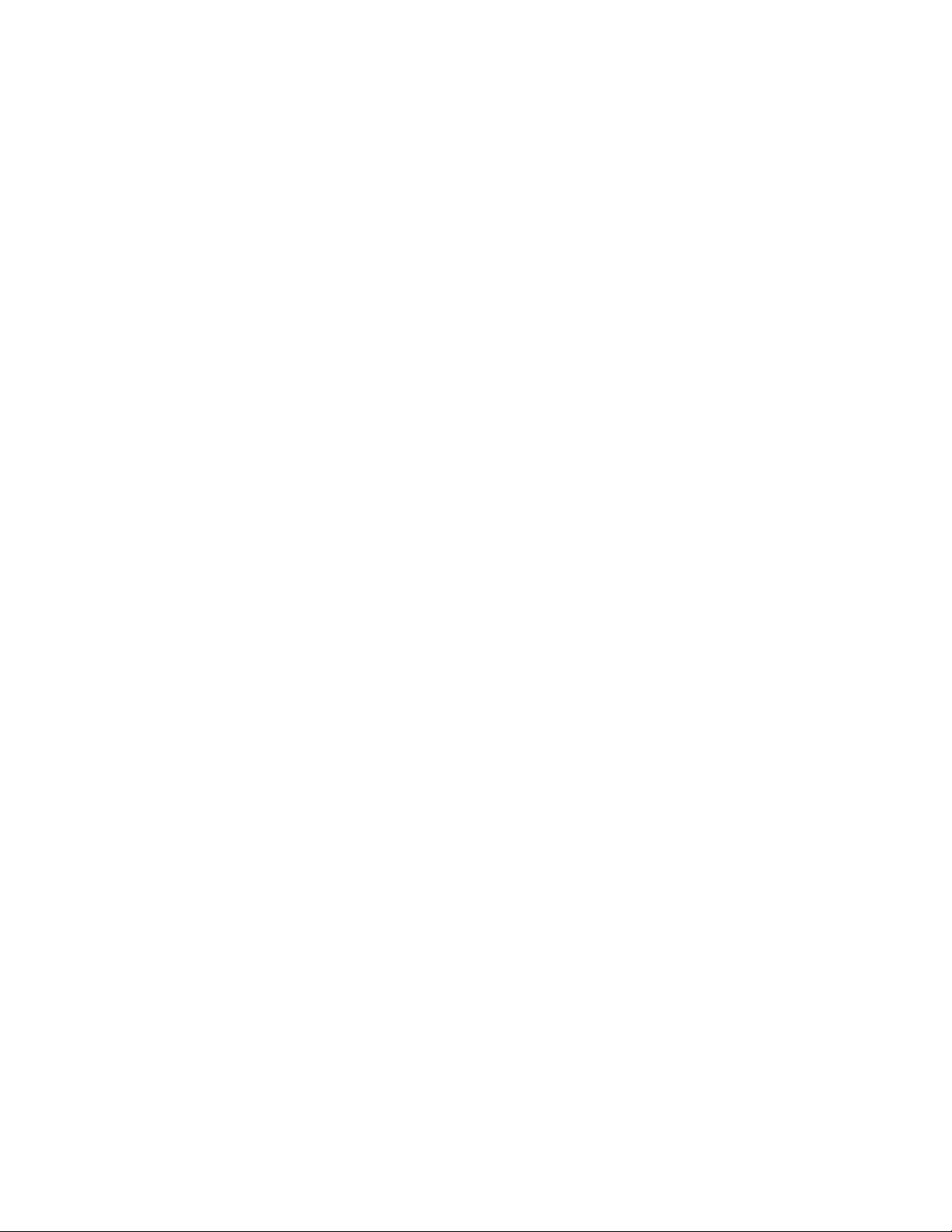
Table of Contents
Starting a Telnet Management Session ............................................................................................................................................. 40
Quitting from a Telnet Management Interface ............................................................................................................................... 40
Chapter 3
Basic Switch Parameters ................................................................................................................................................................................ 41
Assigning an IP Address to a Switch ............................................................................................................................................................. 42
How Do You Assign an IP Address? ..................................................................................................................................................... 43
Configuring an IP Address and Switch Name ........................................................................................................................................... 44
Displaying Line Card Information .................................................................................................................................................................. 47
Displaying Line Card Information ........................................................................................................................................................ 47
Displaying Line Card Statistics .............................................................................................................................................................. 49
Activating the BootP and DHCP Services ................................................................................................................................................... 50
Setting the System Time ................................................................................................................................................................................... 52
Rebooting a Switch ............................................................................................................................................................................................. 56
Configuring the AT-S60 Software Security Features .............................................................................................................................. 57
Configuring the Management Passwords ........................................................................................................................................ 58
Configuring Management Access ....................................................................................................................................................... 59
Displaying the AT-S60 Hardware and Software Information .............................................................................................................. 60
Displaying System Hardware Information ........................................................................................................................................ 60
Displaying System Software Information ......................................................................................................................................... 62
Pinging a Remote System ................................................................................................................................................................................ 64
Returning the AT-S60 Software to the Factory Default Values ........................................................................................................... 65
Configuring the Console Startup Mode ...................................................................................................................................................... 67
Chapter 4
SNMP Community Strings ............................................................................................................................................................................ 68
Enabling SNMP Communities ......................................................................................................................................................................... 69
Configuring SNMP Communities .................................................................................................................................................................. 71
Deleting a SNMP Community ......................................................................................................................................................................... 74
Modifying a SNMP Community ...................................................................................................................................................................... 75
Displaying a SNMP Community ..................................................................................................................................................................... 78
Chapter 5
Enhanced Stacking ........................................................................................................................................................................................... 79
Enhanced Stacking Overview ......................................................................................................................................................................... 80
Guidelines ..................................................................................................................................................................................................... 80
Example ......................................................................................................................................................................................................... 82
Setting a Switch’s Enhanced Stacking Status ............................................................................................................................................ 83
Configuring Enhanced Stacking ........................................................................................................................................................... 84
Selecting a Switch in an Enhanced Stack ................................................................................................................................................... 85
Returning to the Master Switch ............................................................................................................................................................ 87
Chapter 6
Port Parameters ................................................................................................................................................................................................. 88
Displaying Port Status ........................................................................................................................................................................................ 89
Configuring Port Parameters .......................................................................................................................................................................... 93
Displaying Port Statistics .................................................................................................................................................................................. 98
Chapter 7
Port Security ......................................................................................................................................................................................................101
Port Security Overview ....................................................................................................................................................................................102
Automatic ................................................................................................................................................................................................... 102
Limited ......................................................................................................................................................................................................... 102
Secured ........................................................................................................................................................................................................ 103
4
Page 5
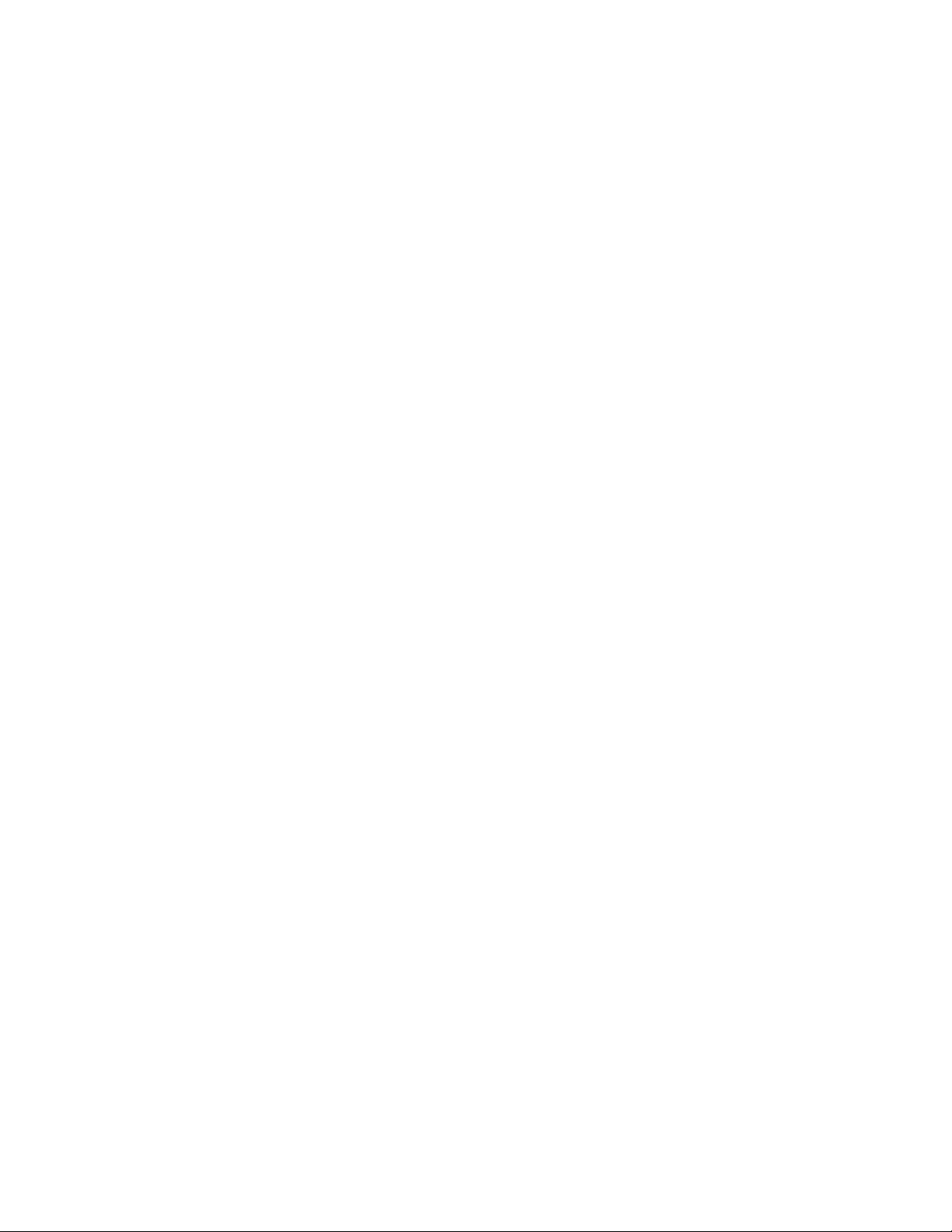
Locked ......................................................................................................................................................................................................... 103
Security Violations and Intrusion Actions ....................................................................................................................................... 104
Configuring Port Security ............................................................................................................................................................................... 105
Chapter 8
Port Trunking .................................................................................................................................................................................................... 109
Port Trunking Overview .................................................................................................................................................................................. 110
Port Trunking Guidelines ...................................................................................................................................................................... 111
Before Creating Port Trunks ................................................................................................................................................................ 113
Load Distribution Methods .................................................................................................................................................................. 113
Creating a Port Trunk ....................................................................................................................................................................................... 114
Deleting a Port Trunk ....................................................................................................................................................................................... 116
Modifying a Port Trunk ................................................................................................................................................................................... 117
Changing the Name of the Port Trunk ............................................................................................................................................ 119
Adding Ports to an Existing Port Trunk ........................................................................................................................................... 119
Deleting Ports from a Port Trunk ....................................................................................................................................................... 121
Replacing Ports in a Trunk .................................................................................................................................................................... 122
Clearing Ports in a Port Trunk ............................................................................................................................................................. 123
Chapter 9
Port Mirroring ...................................................................................................................................................................................................124
Port Mirroring Overview ................................................................................................................................................................................. 125
Creating a Port Mirror ...................................................................................................................................................................................... 126
Modifying a Source Port Mirror .................................................................................................................................................................... 128
Deleting a Destination Port Mirror ............................................................................................................................................................. 130
Enabling a Destination Port Mirror ............................................................................................................................................................. 131
Disabling a Destination Port Mirror ............................................................................................................................................................ 132
Chapter 10
File System Configuration .......................................................................................................................................................................... 133
File System Configuration Overview .......................................................................................................................................................... 134
File Naming Conventions ..................................................................................................................................................................... 135
Setting, Creating, Editing, and Displaying System Configuration Files .........................................................................................137
Setting a System Configuration File ................................................................................................................................................. 137
Creating a System Configuration File .............................................................................................................................................. 139
Editing a System Configuration File ................................................................................................................................................. 140
Displaying System Configuration Files ............................................................................................................................................ 140
Copying and Renaming System Files ........................................................................................................................................................ 143
Deleting System Files ...................................................................................................................................................................................... 144
Displaying System Files ................................................................................................................................................................................... 146
Chapter 11
File Downloads and Uploads ....................................................................................................................................................................148
Overview .............................................................................................................................................................................................................. 149
Obtaining Management Software Updates ............................................................................................................................................ 152
Downloading Files ............................................................................................................................................................................................ 153
Downloading an Image File Using Xmodem or TFTP ................................................................................................................ 154
Downloading a File Using Xmodem or TFTP .......................................................................................
.......................................... 161
Uploading Files .................................................................................................................................................................................................. 168
Uploading an Image File Using Xmodem or TFTP ...................................................................................................................... 169
Uploading a File Using Xmodem or TFTP ....................................................................................................................................... 175
Downloading the AT-S60 Image Switch to Switch ............................................................................................................................... 182
5
Page 6
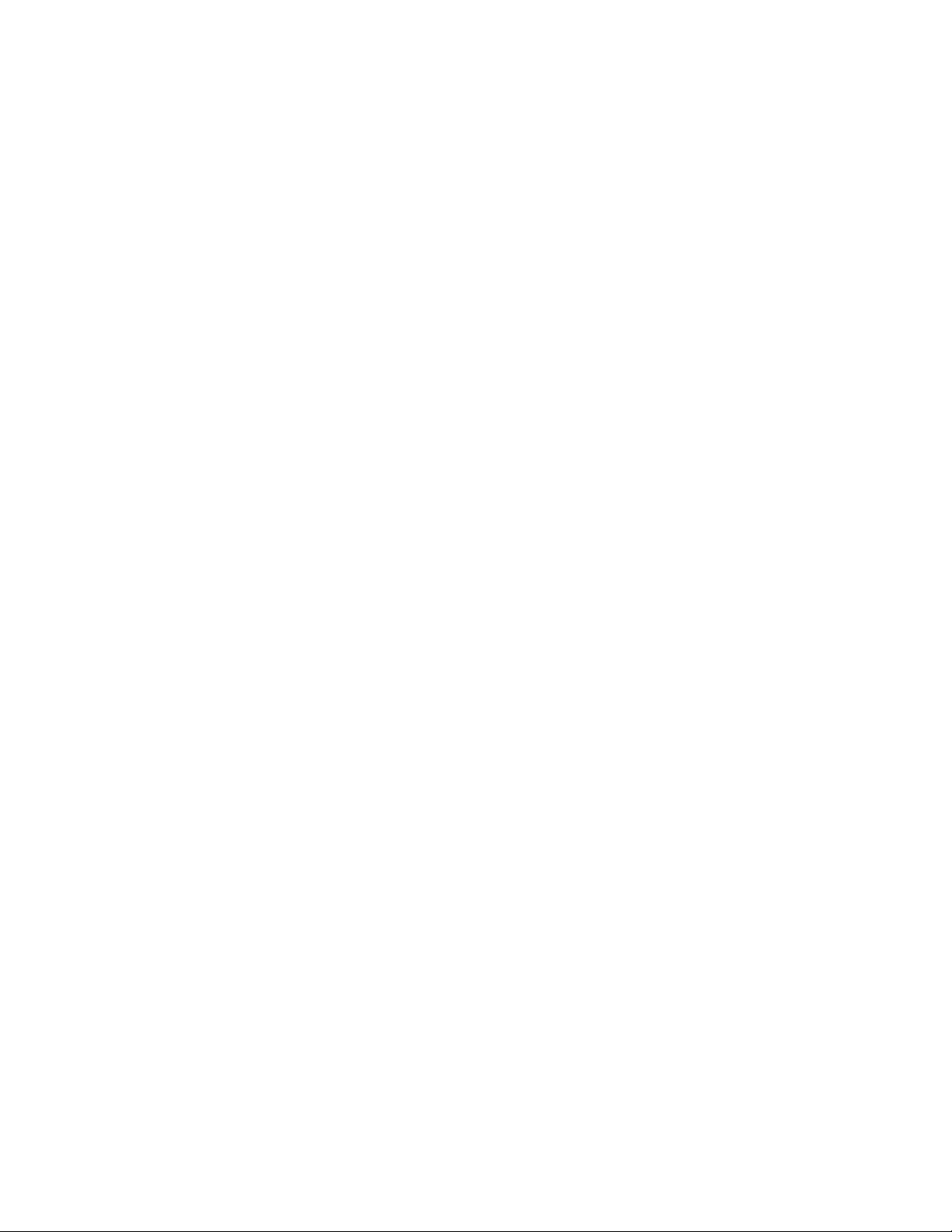
Table of Contents
Chapter 12
STP, RSTP, and MSTP .....................................................................................................................................................................................184
STP and RSTP Overview ...................................................................................................................................................................................185
Bridge Priority and the Root Bridge .................................................................................................................................................. 186
Mixed STP and RSTP Networks ........................................................................................................................................................... 193
Spanning Tree and VLANs .................................................................................................................................................................... 193
Enabling or Disabling STP, RSTP, or MSTP ................................................................................................................................................196
Configuring STP .................................................................................................................................................................................................198
Configuring STP Bridge Settings ........................................................................................................................................................ 198
Configuring STP Port Parameters ...................................................................................................................................................... 200
Displaying STP Port Settings ................................................................................................................................................................ 203
Configuring RSTP ...............................................................................................................................................................................................204
Configuring RSTP Bridge Settings ..................................................................................................................................................... 204
Configuring RSTP Port Parameters .................................................................................................................................................... 207
Displaying Port RSTP Status ................................................................................................................................................................. 209
MSTP Overview ..................................................................................................................................................................................................210
Multiple Spanning Tree Instance (MSTI) .......................................................................................................................................... 212
VLAN and MSTI Associations ............................................................................................................................................................... 216
Multiple Spanning Tree Regions ........................................................................................................................................................ 216
Summary of Guidelines ......................................................................................................................................................................... 221
Configuring MSTP .............................................................................................................................................................................................227
Configuring MSTP Bridge Settings .................................................................................................................................................... 227
Configuring the CIST Priority ............................................................................................................................................................... 230
Creating, Deleting, and Modifying MSTI IDs .................................................................................................................................. 231
Associating VLANs to MSTI IDs ........................................................................................................................................................... 233
Configuring MSTP Port Settings ......................................................................................................................................................... 236
Displaying MSTP Port Settings and Status ..................................................................................................................................... 238
Chapter 13
Virtual LANs .......................................................................................................................................................................................................240
VLAN Overview ...................................................................................................................................................................................................241
Port-based VLAN Overview ...........................................................................................................................................................................243
General Rules for Creating a Port-based VLAN ............................................................................................................................. 245
Drawbacks of Port-based VLANs ........................................................................................................................................................ 245
Port-Based Examples .............................................................................................................................................................................. 247
Tagged VLAN Overview ..................................................................................................................................................................................251
General Rules for Creating a Tagged VLAN .................................................................................................................................... 253
Tagged VLAN Example .......................................................................................................................................................................... 254
Basic VLAN Mode Overview ...........................................................................................................................................................................256
Displaying VLANs ..............................................................................................................................................................................................257
Creating a Port-based or Tagged VLAN ....................................................................................................................................................260
Example of Creating a Port-Based VLAN ...................................................................................................................................................264
Example of Creating a Tagged VLAN .........................................................................................................................................................265
Modifying a VLAN ..............................................................................................................................................................................................266
Deleting a VLAN .................................................................................................................................................................................................270
Setting a Switch’s VLAN Mode ......................................................................................................................................................................271
Specifying a Management VLAN .................................................................................................................................................................272
Chapter 14
Multiple VLAN Modes ...................................................................................................................................................................................274
Multiple VLAN Mode Overview ....................................................................................................................................................................275
802.1Q- Compliant Multiple VLANs mode ...................................................................................................................................... 276
Non-802.1Q Compliant Multiple VLANs ...........................................................................................
............................................... 277
Multiple VLAN Modes and the Management VLAN .................................................................................................................... 278
6
Page 7
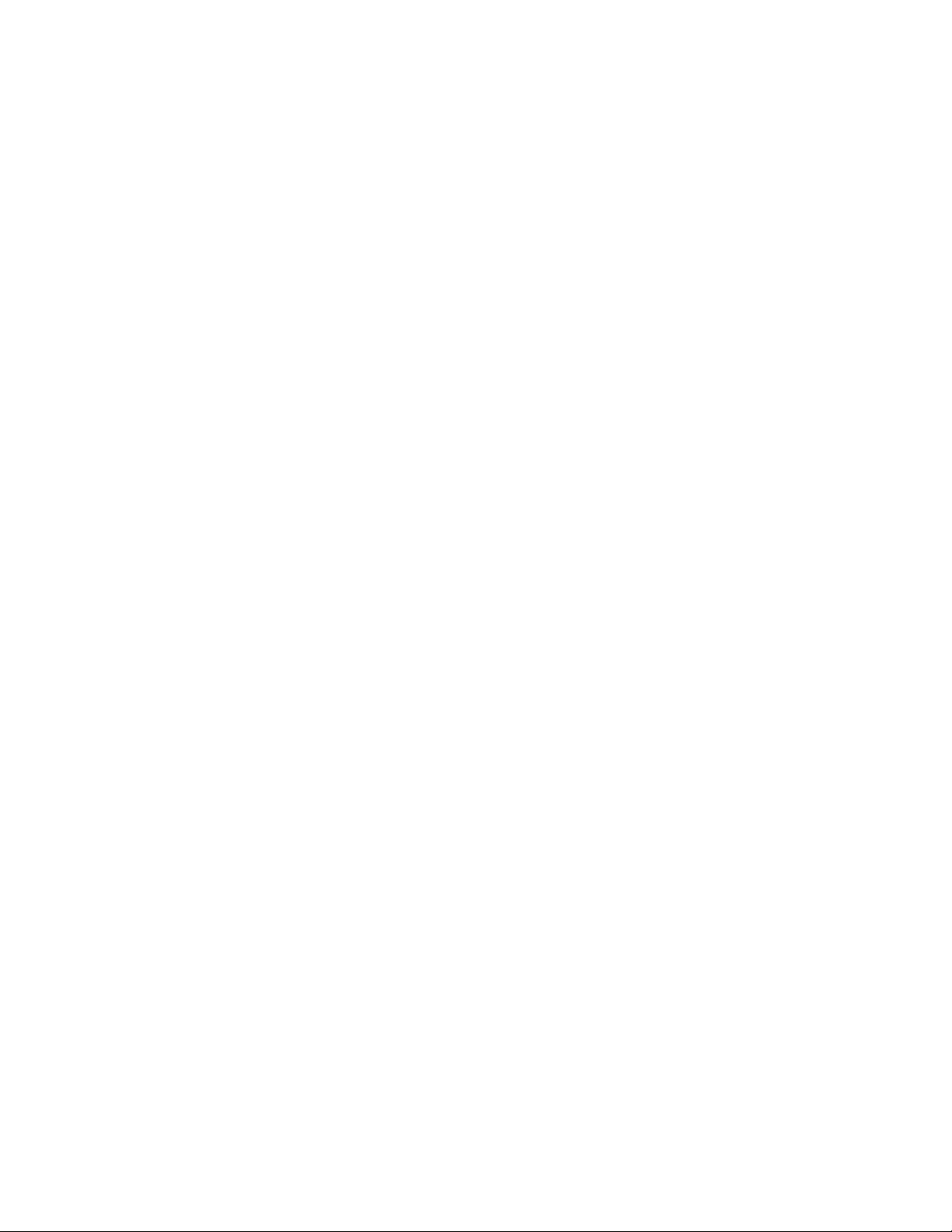
Selecting a VLAN Mode ................................................................................................................................................................................... 279
Changing the Uplink Port .............................................................................................................................................................................. 281
Displaying VLAN Information ....................................................................................................................................................................... 282
Chapter 15
GARP VLAN Registration Protocol .......................................................................................................................................................... 283
GARP VLAN Registration Protocol (GVRP) Overview ............................................................................................................................ 284
Guidelines .................................................................................................................................................................................................. 286
GVRP and Network Security ................................................................................................................................................................ 287
GVRP-inactive Intermediate Switches ............................................................................................................................................. 287
Generic Attribute Registration Protocol (GARP) Overview .......................................................................................................... 288
Configuring GVRP ............................................................................................................................................................................................. 292
Enabling or Disabling GVRP on a Port ....................................................................................................................................................... 294
Displaying GVRP Parameters and Statistics ............................................................................................................................................. 297
GVRP Counters ......................................................................................................................................................................................... 298
GVRP Database ......................................................................................................................................................................................... 302
GIP Connected Ports Ring .................................................................................................................................................................... 303
GVRP State Machine ............................................................................................................................................................................... 304
Chapter 16
MAC Address Table ........................................................................................................................................................................................ 307
MAC Address Overview .................................................................................................................................................................................. 308
Displaying MAC Addresses ............................................................................................................................................................................ 310
Adding Static Unicast and Multicast MAC Addresses ..........................................................................................................................314
Deleting MAC Addresses ................................................................................................................................................................................ 316
Changing the Aging Time .............................................................................................................................................................................. 318
Chapter 17
Class of Service (CoS) .................................................................................................................................................................................... 319
Class of Service Overview ............................................................................................................................................................................... 320
Configuring CoS ................................................................................................................................................................................................ 322
Chapter 18
IGMP Snooping ................................................................................................................................................................................................ 323
IGMP Snooping Overview .............................................................................................................................................................................. 324
Configuring IGMP Snooping ......................................................................................................................................................................... 326
Displaying a List of Host Nodes ................................................................................................................................................................... 329
Displaying a List of Multicast Routers ........................................................................................................................................................ 330
Section III
Security Features
Chapter 19
Web Server ......................................................................................................................................................................................................... 333
Web Server Overview ...................................................................................................................................................................................... 334
Protocols Supported .............................................................................................................................................................................. 334
Configuring the Web Server for Security Features ............................................................................................................................... 335
Configuring SSL Certificates .......................................................................................................................................................................... 337
Configuring Self-Signed Certificates ................................................................................................................................................ 337
Configuring CA Certificates ................................................................................................................................................................. 338
.....................................................................................................................................................................332
Chapter 20
Encryption .......................................................................................................................................................................................................... 340
Encryption Overview ....................................................................................................................................................................................... 341
Data Encryption ................................................................................................................................................................................................. 342
7
Page 8
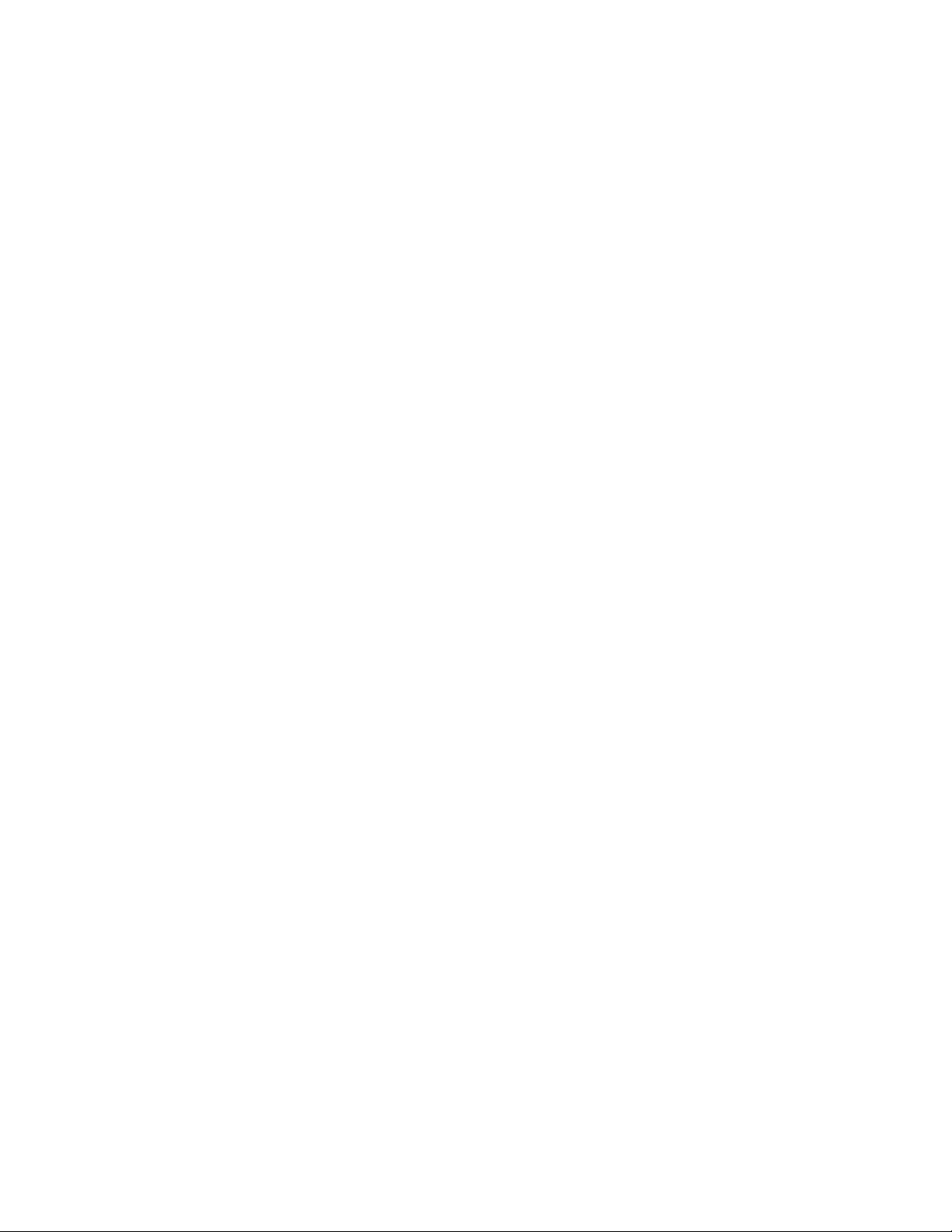
Table of Contents
Symmetrical Encryption ........................................................................................................................................................................ 342
Asymmetrical (Public Key) Encryption ............................................................................................................................................. 343
Data Authentication .........................................................................................................................................................................................345
Key Exchange Algorithms ..............................................................................................................................................................................346
Configuring Keys for Encryption ..................................................................................................................................................................347
Configuring a Distinguished Name and Keys ................................................................................................................................ 347
Modifying and Deleting Keys .............................................................................................................................................................. 351
Exporting Keys .......................................................................................................................................................................................... 353
Importing Keys ......................................................................................................................................................................................... 354
Chapter 21
Public Key Infrastructure (PKI) .................................................................................................................................................................357
Public Key Infrastructure Overview .............................................................................................................................................................358
Public Keys ................................................................................................................................................................................................. 358
Message Encryption ................................................................................................................................................................................ 359
Digital Signatures .................................................................................................................................................................................... 359
Certificates .................................................................................................................................................................................................. 359
Elements of a Public Key Infrastructure ........................................................................................................................................... 360
Certificate Validation .............................................................................................................................................................................. 361
Certificate Revocation Lists (CRLs) ..................................................................................................................................................... 362
PKI Implementation ..........................................................................................................................................................................................363
PKI Standards ............................................................................................................................................................................................ 363
Certificate Retrieval and Storage ....................................................................................................................................................... 363
Configuring Certificates ..................................................................................................................................................................................364
Creating Certificates ............................................................................................................................................................................... 364
Adding Certificates to the Database ................................................................................................................................................. 369
Deleting and Modifying Certificates ................................................................................................................................................. 371
Viewing Certificates ................................................................................................................................................................................ 374
Generating Enrollment Requests ................................................................................................................................................................378
Chapter 22
Secure Sockets Layer (SSL) .........................................................................................................................................................................380
Secure Sockets Layer Overview ....................................................................................................................................................................381
SSL Encryption .......................................................................................................................................................................................... 381
User Verification ....................................................................................................................................................................................... 382
Authentication .......................................................................................................................................................................................... 383
Support for SSL ......................................................................................................................................................................................... 383
Configuring SSL ..................................................................................................................................................................................................384
Chapter 23
Secure Shell (SSH) ...........................................................................................................................................................................................385
SSH Overview ......................................................................................................................................................................................................386
Support for SSH ........................................................................................................................................................................................ 386
SSH Server .................................................................................................................................................................................................. 387
SSH Clients ................................................................................................................................................................................................. 387
SSH Overall Configuration ..............................................................................................................................................................................389
Configuring SSH .................................................................................................................................................................................................390
Displaying SSH Information ...........................................................................................................................................................................393
Chapter 24
TACACS+ and RADIUS Protocols .............................................................................................................................................................395
TACACS+ and RADIUS Overview .................................................................................................................................................................396
Enabling TACACS+ or RADIUS ......................................................................................................................................................................399
Configuring TACACS+ .....................................................................................................................................................................................400
Configuring RADIUS ............................................................................................................
.............................................................................402
8
Page 9
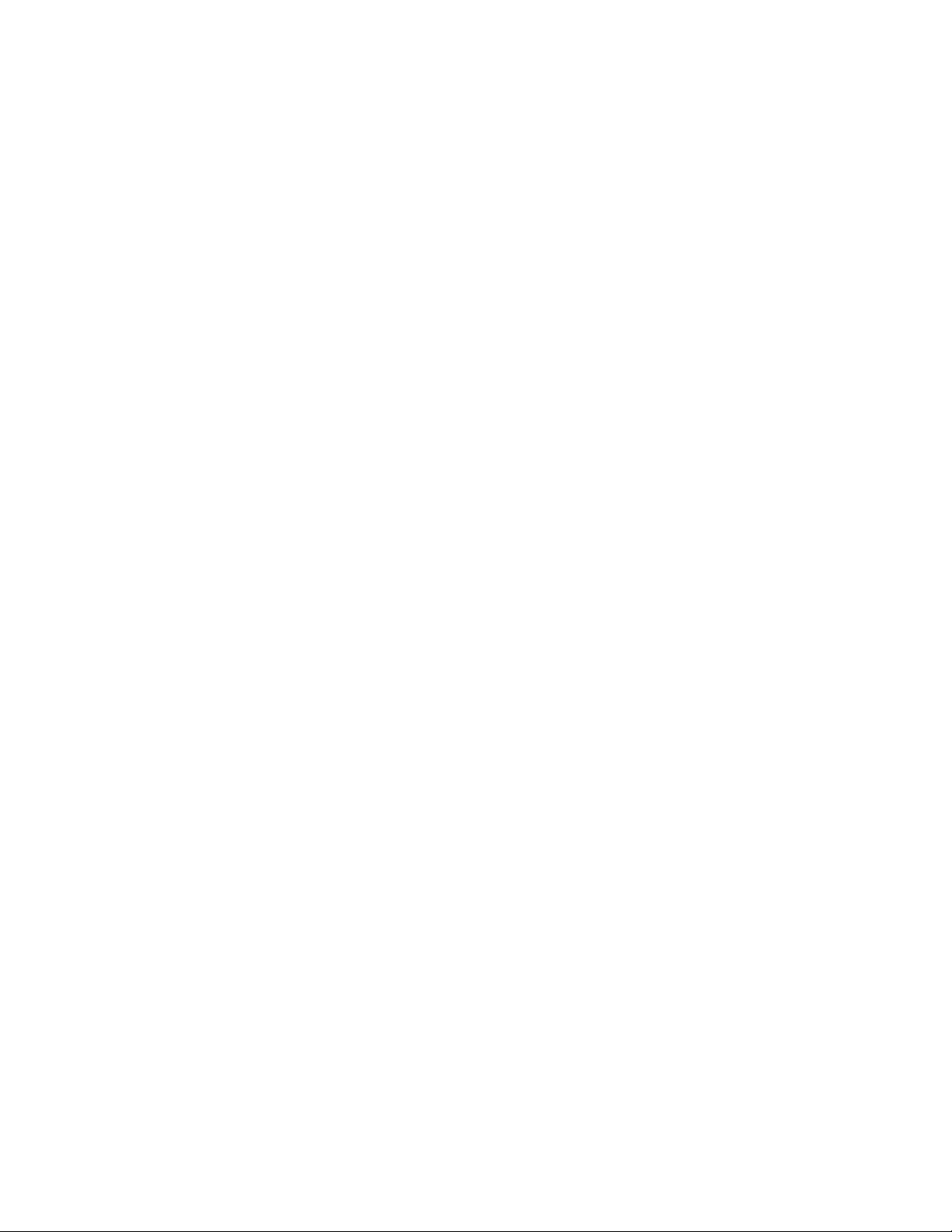
Chapter 25
802.1x Port-Based Network Access Control ...................................................................................................................................... 404
Port-Based Access Network Control Overview ...................................................................................................................................... 405
802.1x Port-Based Network Access Control ............................................................................................................................................ 406
The 802.1x Implementation ................................................................................................................................................................ 406
Configuration Example ......................................................................................................................................................................... 406
Port Authentication Control .......................................................................................................................................................................... 408
The Authenticator PAE .......................................................................................................................................................................... 408
The Supplicant PAE ................................................................................................................................................................................. 409
Authentication Server ..................................................................................................................................................................................... 410
Enabling and Disabling Port Access Control ........................................................................................................................................... 411
Configuring the Port Access Role ................................................................................................................................................................ 413
Configuring Authenticator Parameters .................................................................................................................................................... 415
Configure Supplicant Parameters ............................................................................................................................................................... 419
Displaying Port Access Status ....................................................................................................................................................................... 422
Displaying Port Access Status ............................................................................................................................................................. 422
Displaying Authenticator Ports .......................................................................................................................................................... 424
Displaying Supplicant Ports ................................................................................................................................................................ 425
Section IV
Web Browser Management
Chapter 26
Starting a Web Browser Management Session ................................................................................................................................428
Starting a Web Browser Management Session ...................................................................................................................................... 429
Browser Tools ............................................................................................................................................................................................ 431
Quitting a Web Browser Management Session ............................................................................................................................ 431
Chapter 27
Basic Switch Parameters ............................................................................................................................................................................. 432
Configuring an IP Address and Switch Name ......................................................................................................................................... 433
Setting the System Time ................................................................................................................................................................................ 438
Setting Up SNTP ................................................................................................................................................................................................ 440
Activating the BOOTP and DHCP Services ............................................................................................................................................... 441
Displaying System Information .................................................................................................................................................................... 442
Configuring the SNMP Parameters and Trap IP Addresses ................................................................................................................ 445
Configuring SNMP Communities ...................................................................................................................................................... 445
Modifying an SNMP Community ....................................................................................................................................................... 448
Deleting an SNMP Community .......................................................................................................................................................... 450
Displaying the SNMP Communities .................................................................................................................................................. 450
Resetting a Switch ............................................................................................................................................................................................ 452
Pinging a Remote System .............................................................................................................................................................................. 453
Returning the AT-S60 Software to the Factory Default Values .........................................................................................................454
Downloading a New Software Version ..................................................................................................................................................... 456
....................................................................................................................................427
Chapter 28
Enhanced Stacking ......................................................................................................................................................................................... 459
Overview .............................................................................................................................................................................................................. 460
Setting a Switch’s Enhanced Stacking Status ......................................................................................................................................... 461
Selecting a Switch in an Enhanced Stack ................................................................................................................................................. 462
Chapter 29
Port Parameters ............................................................................................................................................................................................... 465
Configuring Port Parameters ........................................................................................................................................................................ 466
Displaying Port Status and Statistics .......................................................................................................................................................... 471
9
Page 10
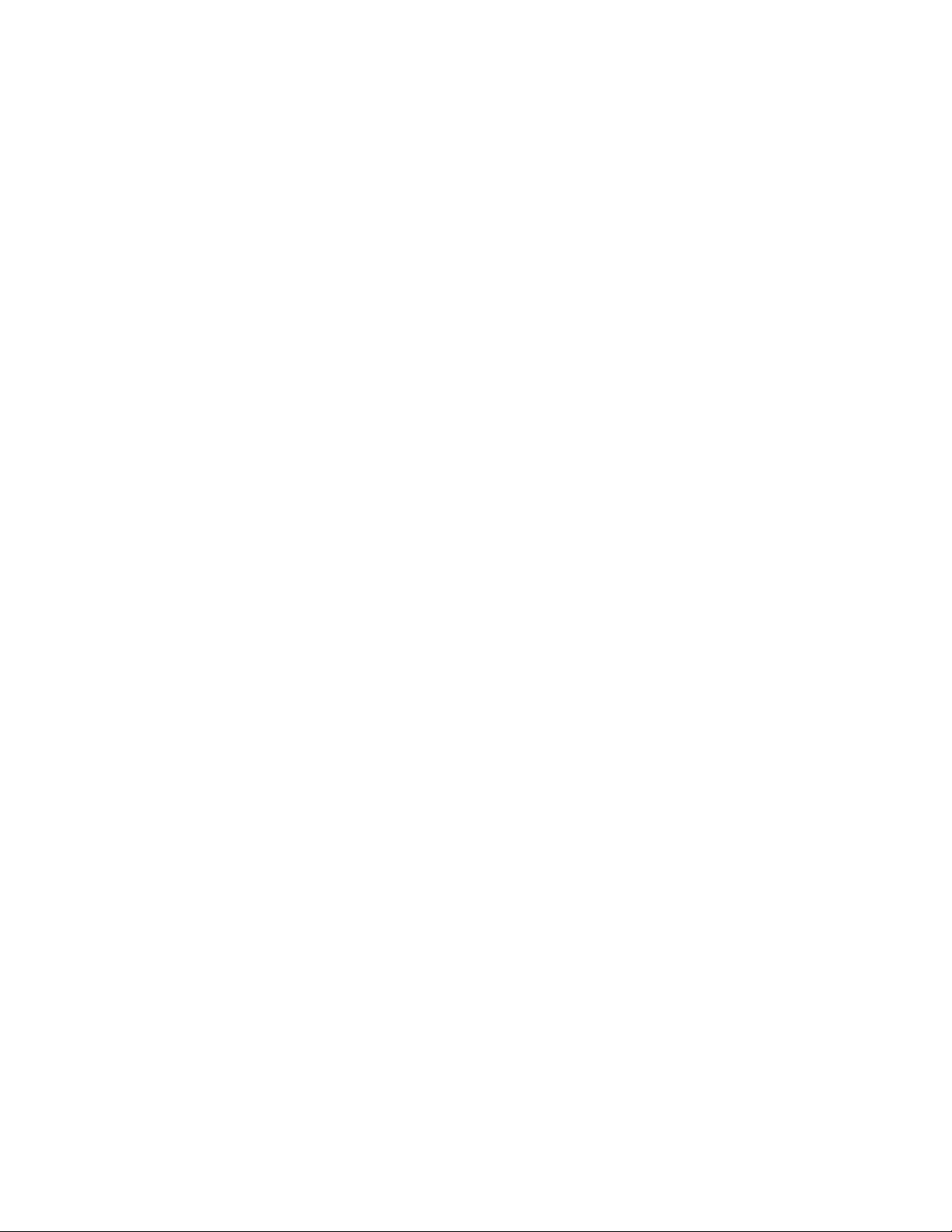
Table of Contents
Displaying Port Status ............................................................................................................................................................................ 471
Displaying Port Statistics ....................................................................................................................................................................... 474
Chapter 30
Port Security ......................................................................................................................................................................................................477
Displaying the Port Security Level ..............................................................................................................................................................478
Chapter 31
Port Trunking ....................................................................................................................................................................................................481
Creating or Deleting a Port Trunk ................................................................................................................................................................482
Creating a Port Trunk ............................................................................................................................................................................. 482
Deleting a Port Trunk ............................................................................................................................................................................. 484
Modifying a Port Trunk ....................................................................................................................................................................................485
Displaying the Port Trunks .............................................................................................................................................................................487
Chapter 32
Port Mirroring ...................................................................................................................................................................................................488
Creating or Deleting a Port Mirror ...............................................................................................................................................................489
Creating a Port Mirror ............................................................................................................................................................................. 489
Deleting a Port Mirror ............................................................................................................................................................................. 491
Modifying a Port Mirror ...................................................................................................................................................................................492
Displaying the Port Mirror List ......................................................................................................................................................................494
Chapter 33
STP, RSTP, and MSTP .....................................................................................................................................................................................495
Enabling STP, RSTP, or MSTP .........................................................................................................................................................................496
Configuring STP .................................................................................................................................................................................................498
Configuring RSTP ...............................................................................................................................................................................................502
Configuring MSTP .............................................................................................................................................................................................507
Configuring MSTP Parameters ............................................................................................................................................................ 507
Configuring the CIST Priority ............................................................................................................................................................... 510
Creating, Deleting, or Modifying MSTI IDs ..................................................................................................................................... 511
Adding, Removing, or Modifying VLAN Associations to MSTIs .............................................................................................. 513
Configuring MSTP Port Parameters .................................................................................................................................................. 515
Displaying STP, RSTP, or MSTP Settings ....................................................................................................................................................517
Chapter 34
Virtual LANs .......................................................................................................................................................................................................520
Creating a VLAN .................................................................................................................................................................................................521
Modifying a VLAN ..............................................................................................................................................................................................524
Deleting a VLAN .................................................................................................................................................................................................526
Displaying VLANs ..............................................................................................................................................................................................527
Setting the Switch’s VLAN Mode .................................................................................................................................................................529
Chapter 35
GARP VLAN Registration Protocol ..........................................................................................................................................................530
Configuring GVRP ..............................................................................................................................................................................................531
Resetting GVRP to the Defaults ....................................................................................................................................................................533
Modifying the GVRP Port Configuration ...................................................................................................................................................534
Displaying the GVRP Settings .......................................................................................................................................................................535
Chapter 36
MAC Address Table ........................................................................................................................................................................................540
Displaying the MAC Address Table .............................................................................................................................................................541
Adding Static Unicast and Multicast MAC Addresses ..........................................................................................................................544
10
Page 11
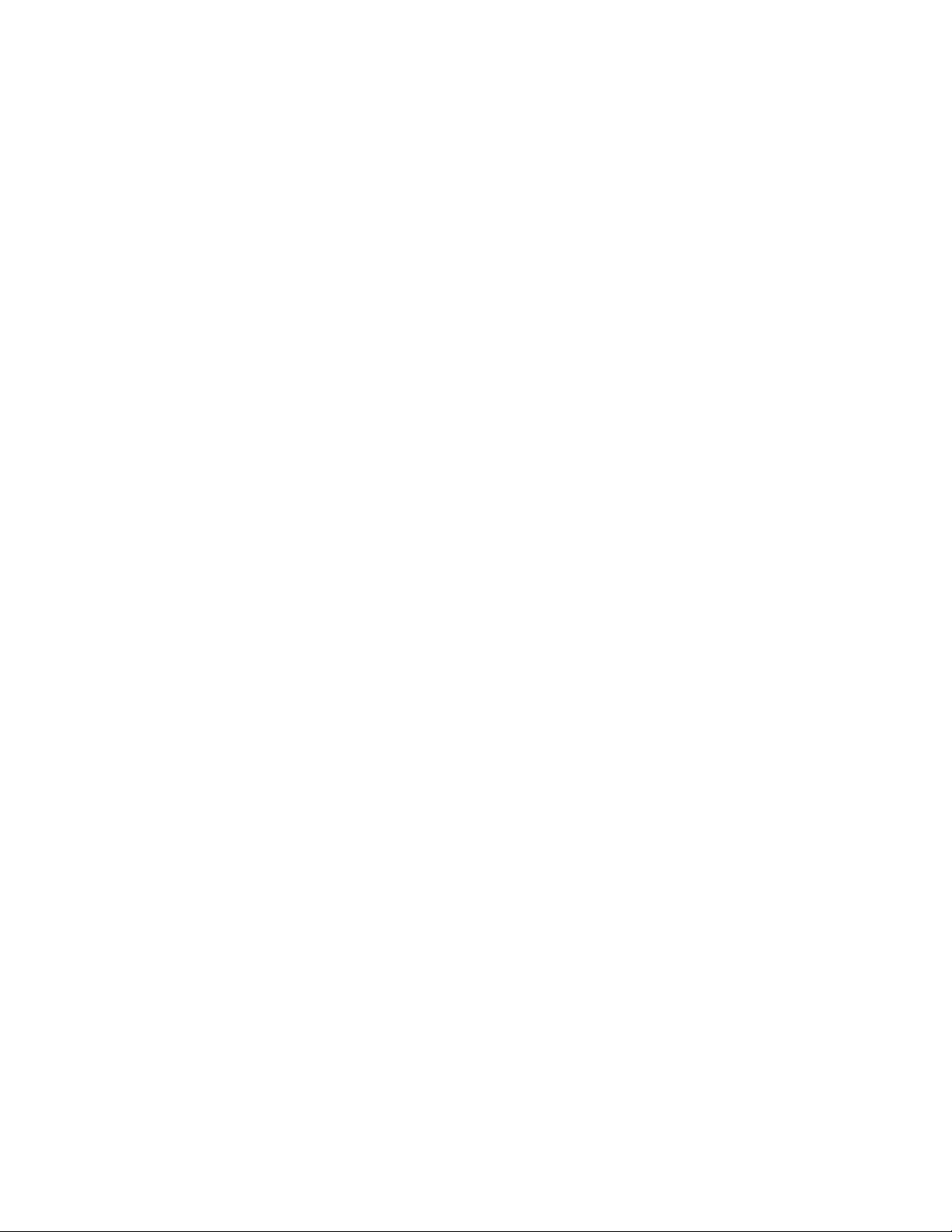
Deleting MAC Addresses ................................................................................................................................................................................ 546
Changing the Aging Time .............................................................................................................................................................................. 547
Chapter 37
IGMP Snooping ................................................................................................................................................................................................ 548
Configuring IGMP Snooping ......................................................................................................................................................................... 549
Displaying a List of Host Nodes and Multicast Routers ....................................................................................................................... 552
Chapter 38
TACACS+ and RADIUS Protocols .............................................................................................................................................................555
Enabling TACACS+ or RADIUS ......................................................................................................................................................................556
Configuring TACACS+ ..................................................................................................................................................................................... 558
Configuring RADIUS ......................................................................................................................................................................................... 560
Displaying the TACACS+ Settings ............................................................................................................................................................... 562
Displaying the RADIUS Settings .................................................................................................................................................................. 564
Chapter 39
802.1x Port-Based Network Access Control ...................................................................................................................................... 565
Configuring Port Access ................................................................................................................................................................................. 566
Configuring an Authenticator Port ................................................................................................................................................... 568
Configuring a Supplicant Port ............................................................................................................................................................ 570
Displaying 802.1x Port Access Information ............................................................................................................................................. 573
Chapter 40
Web Server Security ...................................................................................................................................................................................... 576
Displaying the Encryption Keys ................................................................................................................................................................... 577
Displaying the PKI Settings ............................................................................................................................................................................ 579
Displaying the SSL Settings ........................................................................................................................................................................... 583
Appendix A
AT-S60 Default Settings .............................................................................................................................................................................. 585
Basic Switch Default Settings ....................................................................................................................................................................... 586
File Menu Default Setting ..................................................................................................................................................................... 586
Management Access Default Settings ............................................................................................................................................. 586
Management Interface Default Settings ......................................................................................................................................... 586
RS-232 Port Default Settings ............................................................................................................................................................... 587
SNTP Default Settings ............................................................................................................................................................................ 587
Switch Administration Default Settings .......................................................................................................................................... 588
System Software Default Settings ..................................................................................................................................................... 588
Enhanced Stacking Default Setting ............................................................................................................................................................ 589
IGMP Snooping Default Settings ................................................................................................................................................................. 590
PKI Default Settings .......................................................................................................................................................................................... 591
Port Configuration Default Settings ........................................................................................................................................................... 592
Port Security Default Settings ...................................................................................................................................................................... 593
Server-Based Authentication Default Settings ....................................................................................................................................... 594
Server-Based Authentication Default Settings ............................................................................................................................. 594
RADIUS Default Settings ....................................................................................................................................................................... 594
TACACS+ Client Default Settings ...................................................................................................................................................... 594
SNMP Default Settings .................................................................................................................................................................................... 595
SSH Default Settings ........................................................................................................................................................................................ 596
SSL Default Settings ......................................................................................................................................................................................... 597
STP, RSTP, and MSTP Default Settings ....................................................................................................................................................... 598
Spanning Tree Switch Settings ........................................................................................................................................................... 598
STP Default Settings ............................................................................................................................................................................... 598
RSTP Default Settings ............................................................................................................................................................................ 599
MSTP Default Settings .........................................................................................................
.................................................................. 599
11
Page 12
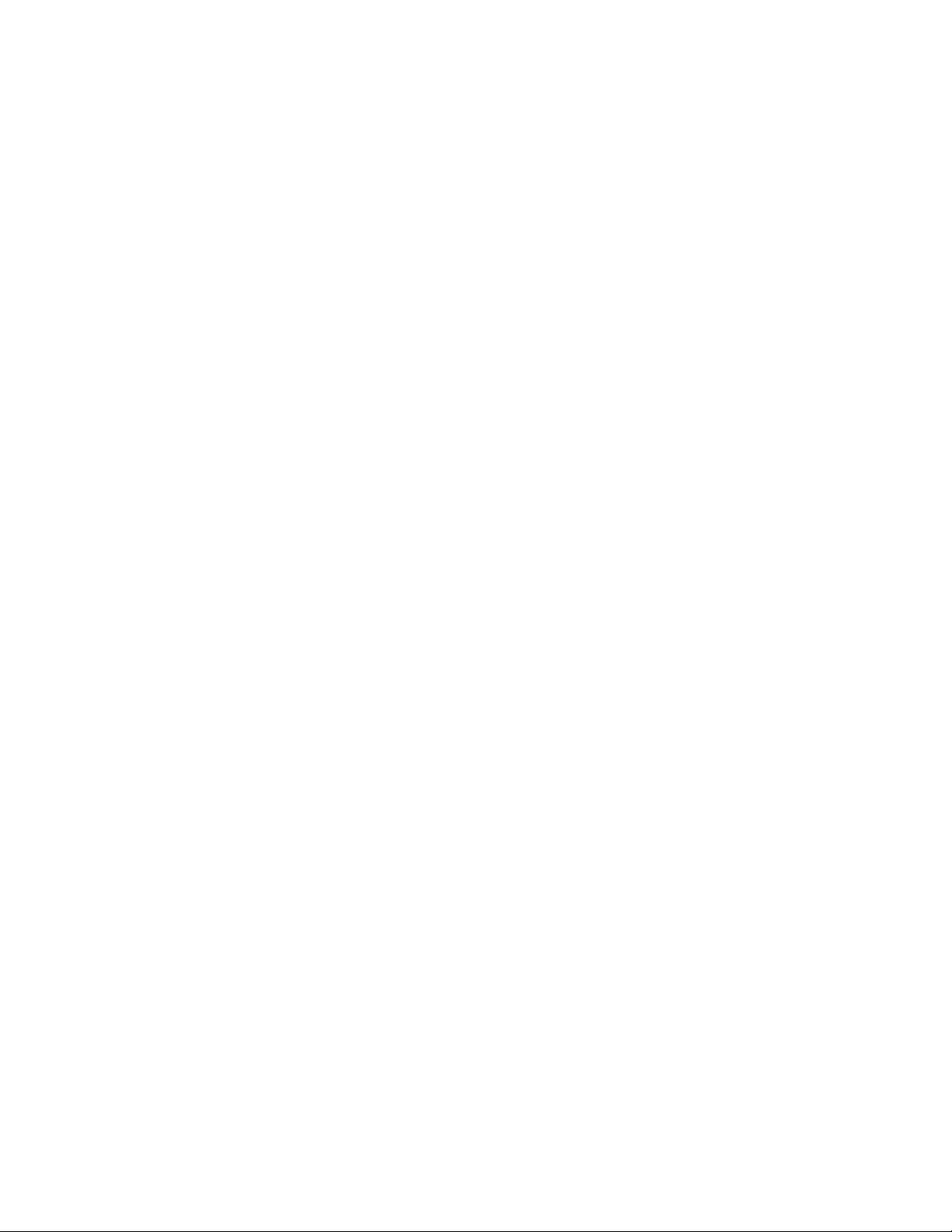
Table of Contents
VLAN and GARP Default Settings ................................................................................................................................................................601
VLAN Default Settings ............................................................................................................................................................................ 601
GARP and GVRP Default Settings ....................................................................................................................................................... 601
Web Server Default Settings .........................................................................................................................................................................602
802.1x Port-Based Network Access Control Default Settings ...........................................................................................................603
Index ..............................................................................................................................................................................................................604
12
Page 13

List of Figures
Figure 5: Main Menu .......................................................................................................................................................................................... 32
Figure 6: Connecting a Terminal or PC to the RS-232 Terminal Port ................................................................................................ 36
Figure 7: Main Menu .......................................................................................................................................................................................... 37
Figure 8: Administration Menu ...................................................................................................................................................................... 44
Figure 9: System Menu ...................................................................................................................................................................................... 47
Figure 10: Display Line Card Menu ............................................................................................................................................................... 48
Figure 11: Display Line Card Information Menu ...................................................................................................................................... 48
Figure 12: Display Line Card Statistics Menu ............................................................................................................................................ 49
Figure 13: Configure System Menu .............................................................................................................................................................. 52
Figure 14: Configure System Software Menu ........................................................................................................................................... 53
Figure 15: Configure System Time Menu ................................................................................................................................................... 53
Figure 16: Passwords Menu ............................................................................................................................................................................. 58
Figure 17: Display System Menu ................................................................................................................................................................... 60
Figure 18: Display System Hardware Information Menu ...................................................................................................................... 61
Figure 19: Display System Fan A Information Menu .............................................................................................................................. 62
Figure 20: Display System Software Information Menu ........................................................................................................................ 63
Figure 21: Configure SNMP Menu ................................................................................................................................................................. 70
Figure 22: Configure SNMP Community Menu ........................................................................................................................................ 71
Figure 23: Modify SNMP Community Menu .............................................................................................................................................. 75
Figure 24: Display SNMP Community Menu ............................................................................................................................................. 78
Figure 25: Enhanced Stacking Example ...................................................................................................................................................... 82
Figure 26: Enhanced Stacking Menu ............................................................................................................................................................ 84
Figure 27: Stacking Services Menu ............................................................................................................................................................... 85
Figure 28: Updated Stacking Services Menu ............................................................................................................................................. 86
Figure 29: Port Menu ......................................................................................................................................................................................... 89
Figure 30: Port Status Menu ............................................................................................................................................................................ 89
Figure 31: Port Configuration Menu ............................................................................................................................................................ 93
Figure 32: Port Statistics Menu ....................................................................................................................................................................... 98
Figure 33: Display Port Statistics Menu ....................................................................................................................................................... 99
Figure 34: Security Menu ............................................................................................................................................................................... 105
Figure 35: Local Port Security Menu .......................................................................................................................................................... 105
Figure 36: Configure Port Security Menu ................................................................................................................................................ 106
Figure 37: Configure Port Security Menu ................................................................................................................................................ 107
Figure 38: Port Trunk Example with 1000 Mbps Ports ........................................................................................................................ 110
Figure 39: Port Trunk Example with 10/100 Mbps Ports ................................................................................................................... 111
Figure 40: Trunk Configuration Menu ...................................................................................................................................................... 114
Figure 41: Modify Trunk Menu .................................................................................................................................................................... 118
12
Page 14
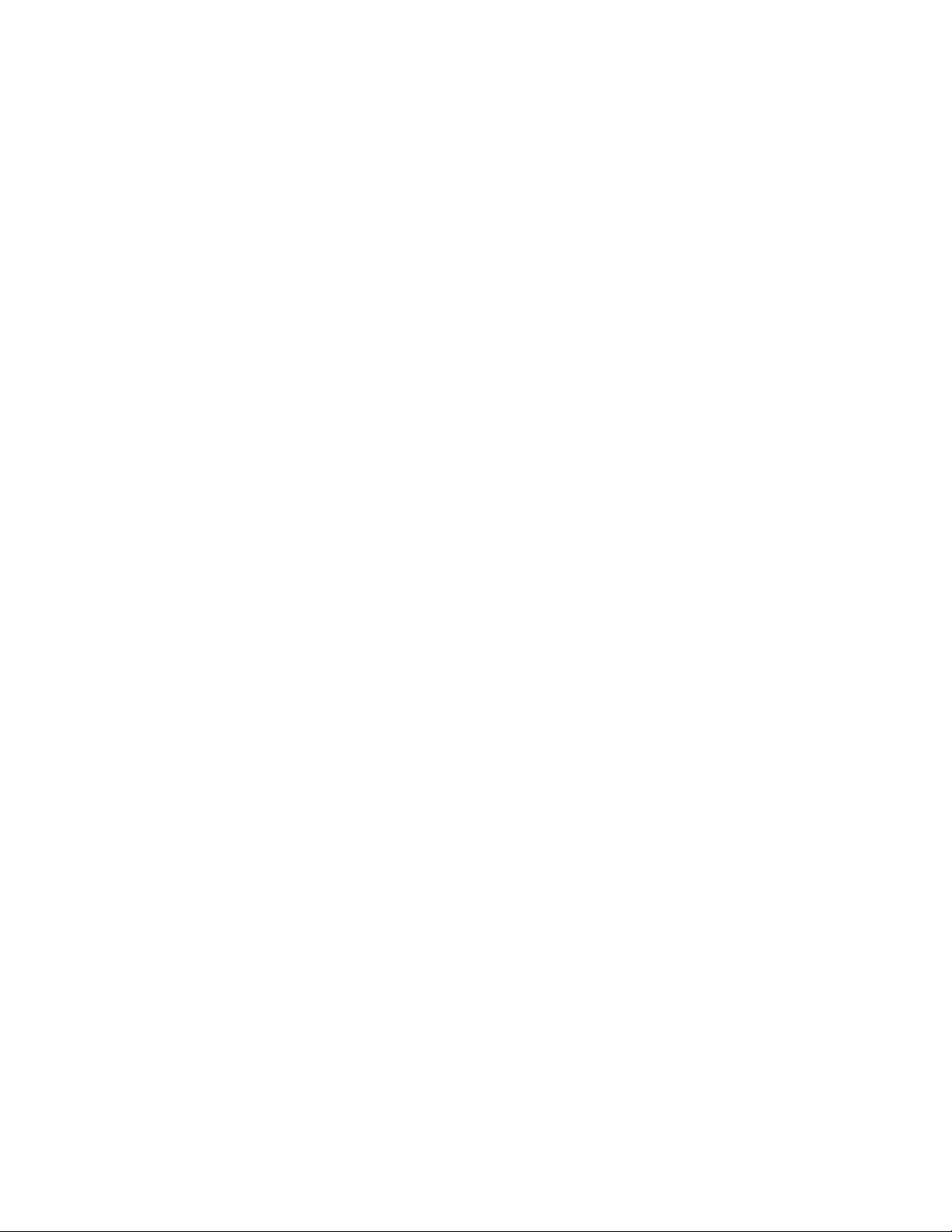
Figure 42: Port Mirroring Menu ................................................................................................................................................................... 126
Figure 43: Modify Mirror Menu ................................................................................................................................................................... 128
Figure 44: File Menu ........................................................................................................................................................................................ 138
Figure 45: View Configuration File Menu (page 1) .............................................................................................................................. 141
Figure 46: View Configuration File Menu (page 2) .............................................................................................................................. 142
Figure 47: Display File(s) Menu ................................................................................................................................................................... 147
Figure 48: Downloads & Uploads Menu .................................................................................................................................................. 150
Figure 49: Downloads & Uploads Menu .................................................................................................................................................. 154
Figure 50: Transfer Menu ............................................................................................................................................................................... 156
Figure 51: Send File Window ....................................................................................................................................................................... 156
Figure 52: XModem File Send Window .................................................................................................................................................... 157
Figure 53: Downloads & Uploads Menu .................................................................................................................................................. 162
Figure 54: Transfer Menu ............................................................................................................................................................................... 163
Figure 55: Send File Window ....................................................................................................................................................................... 164
Figure 56: XModem File Send Window .................................................................................................................................................... 165
Figure 57: Downloads & Uploads Menu .................................................................................................................................................. 169
Figure 58: Transfer Menu ............................................................................................................................................................................... 171
Figure 59: Receive File Window .................................................................................................................................................................. 171
Figure 60: Receive Filename Window ....................................................................................................................................................... 172
Figure 61: Xmodem File Receive Window .............................................................................................................................................. 172
Figure 62: Downloads & Uploads Menu .................................................................................................................................................. 175
Figure 63: Transfer Menu ............................................................................................................................................................................... 178
Figure 64: Receive File Window .................................................................................................................................................................. 178
Figure 65: Receive Filename Window ....................................................................................................................................................... 178
Figure 66: Xmodem File Receive Window .............................................................................................................................................. 179
Figure 67: Point-to-Point Ports .................................................................................................................................................................... 191
Figure 68: Edge Port ........................................................................................................................................................................................ 192
Figure 69: Point-to-Point and Edge Point ............................................................................................................................................... 193
Figure 70: VLAN Fragmentation ................................................................................................................................................................. 194
Figure 71: Spanning Tree Menu .................................................................................................................................................................. 196
Figure 72: STP Menu ........................................................................................................................................................................................ 199
Figure 73: STP Port Parameters Menu ...................................................................................................................................................... 201
Figure 74: Configure STP Port Settings Menu ........................................................................................................................................ 201
Figure 75: Display STP Port Configuration Menu ................................................................................................................................. 203
Figure 76: RSTP Menu ..................................................................................................................................................................................... 205
Figure 77: RSTP Port Parameters Menu .................................................................................................................................................... 207
Figure 78: Configure RSTP Port Settings Menu ..................................................................................................................................... 208
Figure 79: VLAN Fragmentation with STP or RSTP ............................................................................................................................... 213
Figure 80: MSTP Example of Two Spanning Tree Instances ............................................................................................................. 214
Figure 81: Multiple VLANs in a MSTI .......................................................................................................................................................... 215
Figure 82: Multiple Spanning Tree Region ............................................................................................................................................. 218
Figure 83: CIST and VLAN Guideline - Example 1 ................................................................................................................................. 223
Figure 84: CIST and VLAN Guideline - Example 2 ................................................................................................................................. 224
Figure 85: Spanning Regions - Example 1 ............................................................................................................................................... 225
Figure 86: MSTP Menu .................................................................................................................................................................................... 228
Figure 87: CIST Menu ...................................................................................................................................................................................... 230
Figure 88: MSTI Menu ..................................................................................................................................................................................... 231
Figure 89: VLAN-MSTI Association Menu ................................................................................................................................................ 234
Figure 90: MSTP Port Parameters Menu .................................................................................................................................................. 236
Figure 91: Configure MSTP Port Settings Menu .................................................................................................................................... 237
Figure 92: Port-Based VLAN - Example 1 ........................................................................................
......................................................... 247
Figure 93: Port-based VLAN - Example 2 ................................................................................................................................................. 249
Figure 94: Example of a Tagged VLAN ..................................................................................................................................................... 254
Figure 95: VLAN Menu .................................................................................................................................................................................... 257
Figure 96: Display VLAN Menu .................................................................................................................................................................... 257
13
Page 15
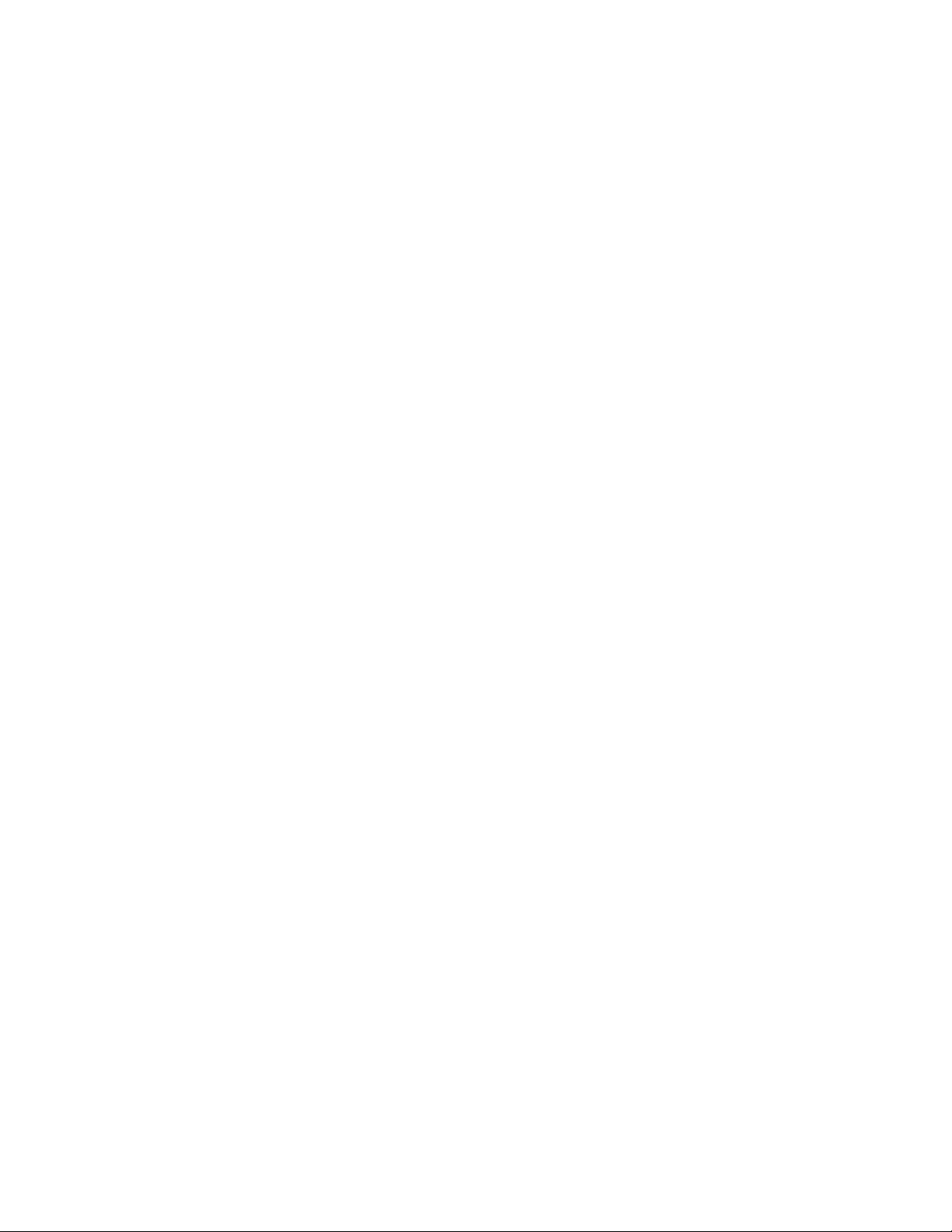
List of Figures
Figure 97: Display Port Based VLAN Menu .............................................................................................................................................. 258
Figure 98: Configure VLAN Menu ............................................................................................................................................................... 260
Figure 99: Configure Port Based VLAN Menu ......................................................................................................................................... 261
Figure 100: Modify Port Based VLAN Menu ............................................................................................................................................ 266
Figure 101: Display Port Based VLAN Menu ........................................................................................................................................... 282
Figure 102: GVRP Example ............................................................................................................................................................................ 285
Figure 103: GARP Architecture .................................................................................................................................................................... 289
Figure 104: GID Architecture ........................................................................................................................................................................ 290
Figure 105: GARP-GVRP Menu ..................................................................................................................................................................... 292
Figure 106: GVRP Port Parameters Menu ................................................................................................................................................. 294
Figure 107: Configure GVRP Port Settings Menu .................................................................................................................................. 295
Figure 108: Display GVRP Port Configuration Menu ............................................................................................................................ 295
Figure 109: Other GARP Port Parameters Menu .................................................................................................................................... 297
Figure 110: GVRP Counters Menu (page 1) ............................................................................................................................................. 298
Figure 111: GVRP Counters Menu (page 2) ............................................................................................................................................. 299
Figure 112: GVRP Database Menu .............................................................................................................................................................. 302
Figure 113: GIP Connected Ports Ring Menu ......................................................................................................................................... 303
Figure 114: GVRP State Machine Menu (page 1) ................................................................................................................................... 304
Figure 115: Display GVRP State Machine Menu (page 2) ................................................................................................................... 304
Figure 116: MAC Address Tables Menu .................................................................................................................................................... 310
Figure 117: Display MAC Addresses Menu .............................................................................................................................................. 310
Figure 118: Show All MAC Addresses Menu ........................................................................................................................................... 311
Figure 119: Configure MAC Addresses Menu ........................................................................................................................................ 314
Figure 120: Configure IGMP Snooping Menu ........................................................................................................................................ 326
Figure 121: Configure Multicast Router Ports Menu ........................................................................................................................... 328
Figure 122: View Multicast Hosts List Menu ........................................................................................................................................... 329
Figure 123: View Multicast Routers List Menu ....................................................................................................................................... 330
Figure 124: Web Server Configuration Menu ......................................................................................................................................... 335
Figure 125: Keys/Certificate Configuration Menu ................................................................................................................................ 348
Figure 126: Key Management Menu ......................................................................................................................................................... 349
Figure 127: Create Key Menu ....................................................................................................................................................................... 350
Figure 128: Export Key to File Menu .......................................................................................................................................................... 353
Figure 129: Import Key From File Menu ................................................................................................................................................... 355
Figure 130: Public Key Infrastructure (PKI) Configuration Menu .................................................................................................... 365
Figure 131: X509 Certificate Management Menu ................................................................................................................................. 366
Figure 132: Create Self-Signed Certificate Menu .................................................................................................................................. 367
Figure 133: Add Certificate Menu ............................................................................................................................................................... 370
Figure 134: Modify Certificate Menu ......................................................................................................................................................... 372
Figure 135: View Certificate Details Menu (page 1) ............................................................................................................................. 375
Figure 136: View Certificate Details Menu (page 2) ............................................................................................................................. 376
Figure 137: Generate Enrollment Request Menu ................................................................................................................................. 379
Figure 138: Secure Socket Layer (SSL) Menu .......................................................................................................................................... 384
Figure 139: Secure Shell (SSH) Menu ......................................................................................................................................................... 391
Figure 140: Show Server Information Menu ........................................................................................................................................... 393
Figure 141: Authentication Menu .............................................................................................................................................................. 399
Figure 142: TACACS+ Client Configuration Menu ................................................................................................................................ 400
Figure 143: RADIUS Client Configuration Menu ................................................................................................................................... 402
Figure 144: RADIUS Server Configuration Menu ................................................................................................................................... 403
Figure 145: Authenticator to Supplicant Configuration .................................................................................................................... 407
Figure 146: An Authenticator PAE .............................................................................................................................................................. 409
Figure 147: Authentication Messaging Exchange .................................................................................
............................................... 410
Figure 148: Port Access Control Menu ...................................................................................................................................................... 411
Figure 149: Configure Port Access Role Menu ....................................................................................................................................... 414
Figure 150: Configure Authenticator Menu ............................................................................................................................................ 416
Figure 151: Configure Authenticator Port Access Parameters Menu ............................................................................................ 417
14
Page 16
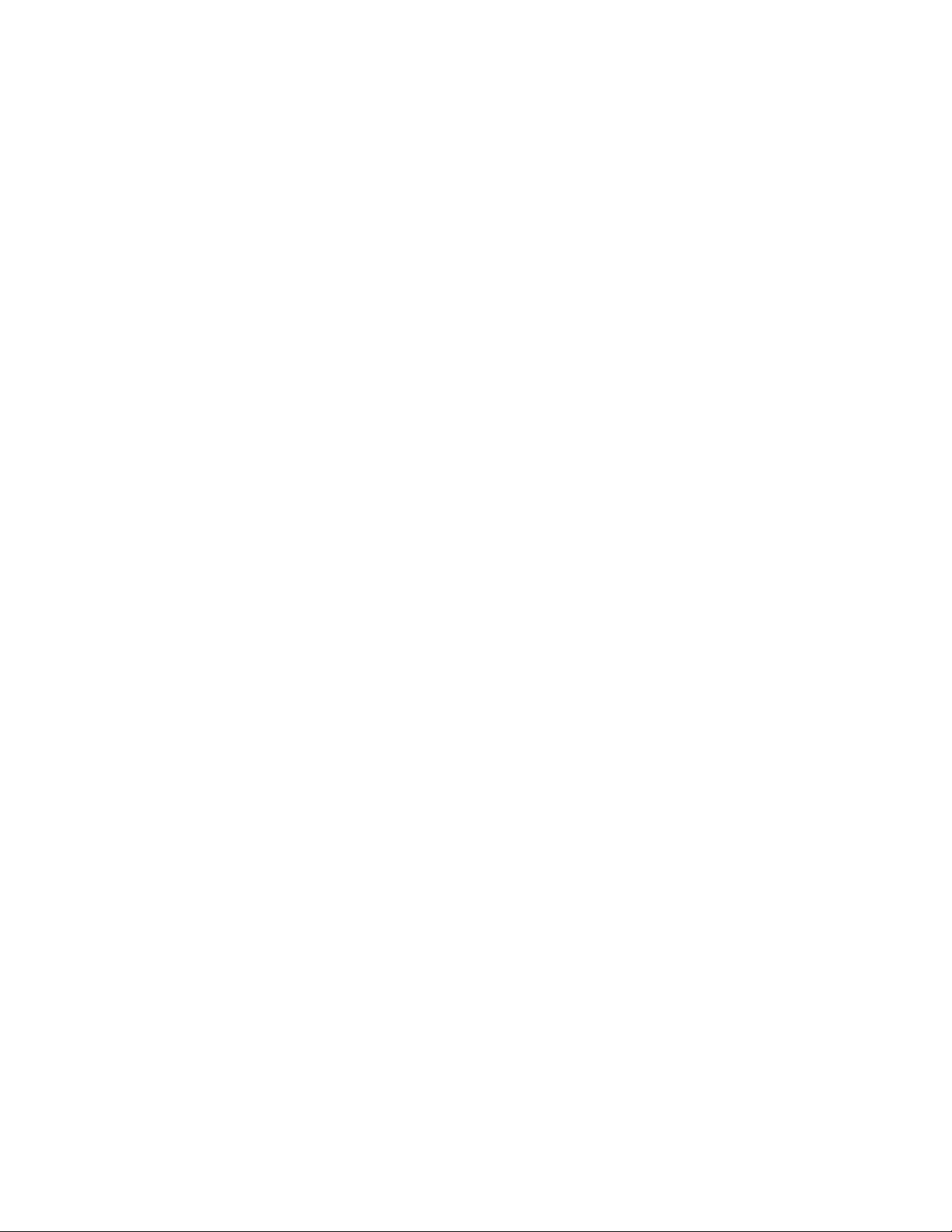
Figure 152: Configure Supplicant Menu .................................................................................................................................................. 420
Figure 153: Configure Supplicant Port Access Parameters Menu .................................................................................................. 420
Figure 154: Display Port Access Status Menu ........................................................................................................................................ 423
Figure 155: Display Authentication Port Access Parameters ........................................................................................................... 425
Figure 156: Display Supplicant Port Access Parameters Menu ....................................................................................................... 426
Figure 157: Entering a Switch’s IP Address in the URL Field ............................................................................................................. 430
Figure 158: Home Page .................................................................................................................................................................................. 430
Figure 159: Configuration System Page, General Tab ........................................................................................................................ 434
Figure 160: Configuration System Page, System Time Tab .............................................................................................................. 438
Figure 161: Monitoring System Page, General Tab ............................................................................................................................. 442
Figure 162: Configuration System Page, SNMP Tab ............................................................................................................................ 445
Figure 163: Add New SNMP Community Page ..................................................................................................................................... 447
Figure 164: Modify SNMP Community Page .......................................................................................................................................... 449
Figure 165: Monitoring Page, SNMP Tab ................................................................................................................................................. 451
Figure 166: Monitoring System Page, Ping Client Tab ....................................................................................................................... 453
Figure 167: Configuration System Page, System Maintenance Tab .............................................................................................. 454
Figure 168: Configuration System Page, System Maintenance Tab .............................................................................................. 456
Figure 169: Configuration Layer 2 Page, Enhanced Stacking Tab .................................................................................................. 461
Figure 170: Enhanced Stacking Page ........................................................................................................................................................ 463
Figure 171: AT-S39 Home Page ................................................................................................................................................................... 464
Figure 172: Configuration Layer 1 Page, Port Settings Tab .............................................................................................................. 466
Figure 173: Port Configuration Page ......................................................................................................................................................... 467
Figure 174: Monitoring Layer 1 Page, Port Settings Tab .................................................................................................................... 471
Figure 175: Port Status Page ........................................................................................................................................................................ 472
Figure 176: Port Statistics Page ................................................................................................................................................................... 475
Figure 177: Monitoring Layer 2 Page, Port Security Tab .................................................................................................................... 478
Figure 178: Security for Ports Page ............................................................................................................................................................ 479
Figure 179: Configuration Layer 1 Page, Port Trunking Tab ............................................................................................................. 482
Figure 180: Add New Trunk Page ............................................................................................................................................................... 483
Figure 181: Modify Trunk Page ................................................................................................................................................................... 486
Figure 182: Monitoring Layer 1 Page, Port Trunking Tab .................................................................................................................. 487
Figure 183: Configuration Layer 1 Page, Port Mirroring Tab ............................................................................................................ 489
Figure 184: Add New Mirror Page .............................................................................................................................................................. 490
Figure 185: Modify Mirror Page .................................................................................................................................................................. 492
Figure 186: Monitoring Layer 1 Page, Port Mirroring Tab ................................................................................................................. 494
Figure 187: Configuration Layer 2 Page, Spanning Tree Tab ........................................................................................................... 496
Figure 188: Expanded STP Spanning Tree Tab ...................................................................................................................................... 499
Figure 189: STP Settings Page ..................................................................................................................................................................... 501
Figure 190: Expanded RSTP Spanning Tree Tab ................................................................................................................................... 503
Figure 191: RSTP Settings Page ................................................................................................................................................................... 505
Figure 192: Expanded MSTP Spanning Tree Tab .................................................................................................................................. 508
Figure 193: Add New MSTI Page ................................................................................................................................................................. 511
Figure 194: Modify MSTI Page ..................................................................................................................................................................... 512
Figure 195: MSTP Port Settings Page ........................................................................................................................................................ 515
Figure 196: Monitoring Layer 2 Page, Spanning Tree Tab ................................................................................................................ 517
Figure 197: Monitoring Layer 2 Page, Spanning Tree Tab ................................................................................................................ 518
Figure 198: STP Settings Page ..................................................................................................................................................................... 519
Figure 199: Configuration Layer 2 Page, VLAN Tab ............................................................................................................................. 521
Figure 200: Add New VLAN Page ............................................................................................................................................................... 522
Figure 201: Modify VLAN Page .................................................................................................................................................................... 524
Figure 202: Monitoring Layer 2 Page, VLAN Tab .................................................................................
................................................. 527
Figure 203: Configuration Layer 2 Page, GVRP Tab ............................................................................................................................. 531
Figure 204: GVRP Port Configuration Page ............................................................................................................................................. 534
Figure 205: Monitoring Layer 2 Page, GVRP Tab .................................................................................................................................. 535
Figure 206: GVRP Port Configuration Page ............................................................................................................................................. 536
15
Page 17
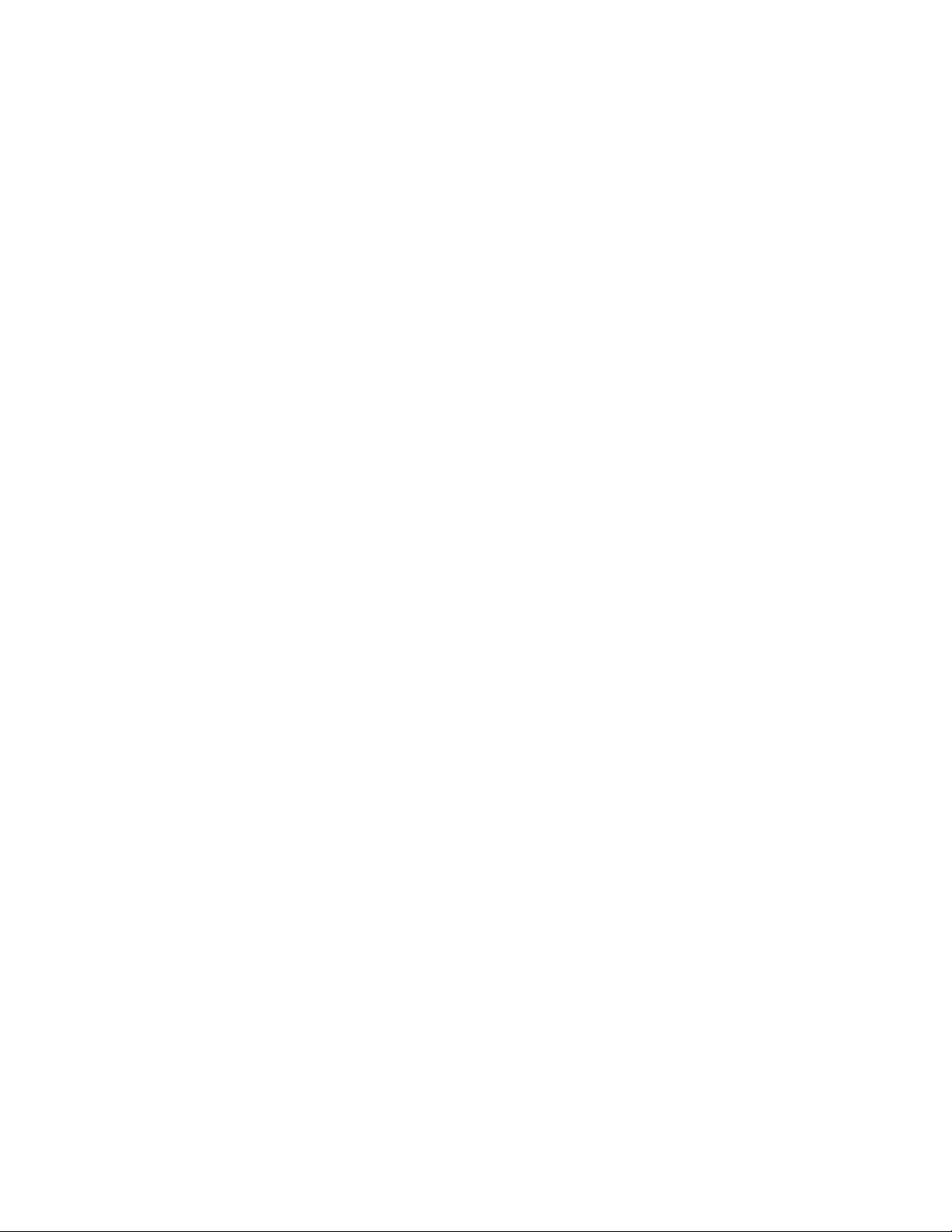
List of Figures
Figure 207: GVRP Counters Page ................................................................................................................................................................ 537
Figure 208: Configuration Layer 2 Page, MAC Address Tab .............................................................................................................. 541
Figure 209: MAC Address Table Page ....................................................................................................................................................... 542
Figure 210: Add MAC Address Page .......................................................................................................................................................... 544
Figure 211: Configuration System Page, IGMP Tab ............................................................................................................................. 549
Figure 212: Monitoring System Page, IGMP Tab ................................................................................................................................... 552
Figure 213: View Multicast Hosts List Page ............................................................................................................................................. 553
Figure 214: View Multicast Routers List Page ......................................................................................................................................... 554
Figure 215: View (Static) Multicast Routers List Page .......................................................................................................................... 554
Figure 216: Configuration System Page, Server-based Authentication Tab ............................................................................... 556
Figure 217: TACACS+ Client Configuration Page ................................................................................................................................. 558
Figure 218: RADIUS Client Configuration Page ..................................................................................................................................... 560
Figure 219: Monitoring System Page, Server-based Authentication Tab .................................................................................... 562
Figure 220: TACACS+ Client Configuration Page ................................................................................................................................. 563
Figure 221: RADIUS Client Configuration Page ..................................................................................................................................... 564
Figure 222: Configuration Layer 1 Page, 802.1x Port Access Tab ................................................................................................... 566
Figure 223: Port Role Configuration Page ............................................................................................................................................... 567
Figure 224: Authenticator Parameters Page ........................................................................................................................................... 568
Figure 225: Supplicant Parameters Page ................................................................................................................................................. 571
Figure 226: Monitoring Layer 1 Page, 802.1x Port Access Tab ......................................................................................................... 573
Figure 227: Port Access Port Status Page ................................................................................................................................................ 574
Figure 228: Authenticator Port Parameters Page ................................................................................................................................. 574
Figure 229: Supplicant Port Parameters Page ........................................................................................................................................ 575
Figure 230: Monitoring Security Page, Keys Tab ................................................................................................................................... 577
Figure 231: Monitoring Security Page, PKI Tab ...................................................................................................................................... 580
Figure 232: Certificate Page .......................................................................................................................................................................... 581
Figure 233: Monitoring Security Page, SSL Tab ..................................................................................................................................... 583
16
Page 18
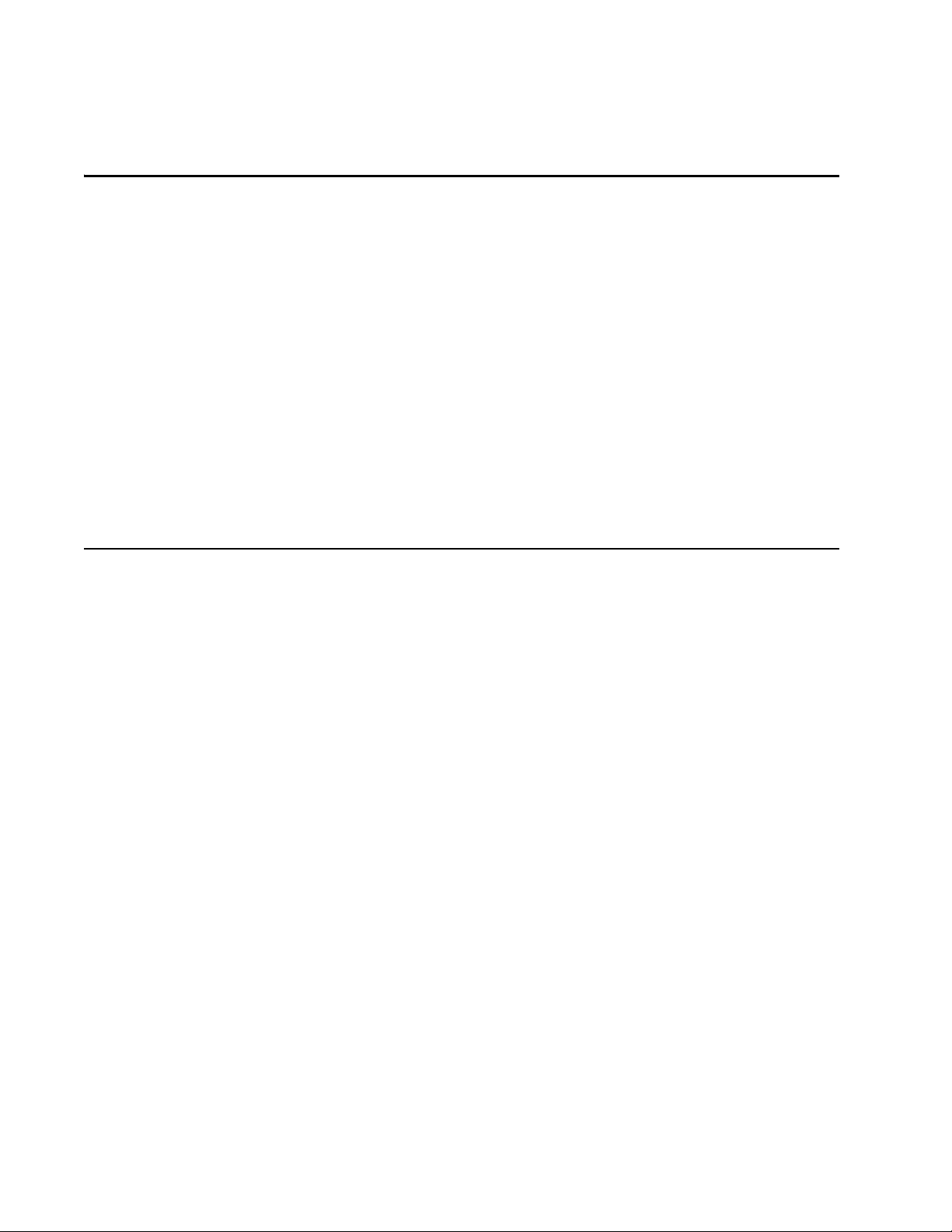
Preface
This guide contains instructions on how to configure an AT-8400 Series
Switch using the AT-S60 management software. Within this manual, the
AT-8400 Series Switch is often abbreviated to switch.
How This Guide is Organized
This manual is divided into three sections.
Section I: Overview
This section contains just one chapter. It reviews the different ways that
you can access the AT-S60 management software on a switch. In
addition, it describes how to specify ports.
Section II: Local and Telnet Management
The chapters in this section explain how to manage a switch from a local
management session or a Telnet management session.
To establish a local management session, connect a terminal or PC to the
RS-232 Terminal Port on the front of the switch.
To establish a Telnet management session, use the Telnet application
protocol. This type of management session can be performed from any
workstation on your network.
17
Page 19

Preface
Section III: Security Features
The chapters in this section describe how to configure the
authentication and advanced security features. The authentication
features, 802.1x Port Based Access Control as well as TACACS+ and
RADIUS protocols appear in both the AT-S60 version 2.0.0 NE and 2.0.0
software. The Encryption Services, Public Key Infrastructure (PKI), Secure
Socket Layer (SSL), and Secure Shell (SSH) features only appear in the
AT-S60 version 2.0.0 software. The Web Server chapter contains features
that appear in both versions of the software as well as features that only
appear in the AT-S60 version 2.0.0 software.
Caution
The software described in this documentation contains certain
cryptographic functionality and its export is restricted by U.S. law. As
of this writing, it has been submitted for review as a “retail
encryption item” in accordance with the Export Administration
Regulations, 15 C.F.R. Part 730-772, promulgated by the U.S.
Department of Commerce, and conditionally may be exported in
accordance with the pertinent terms of License Exception ENC
(described in 15 C.F.R. Part 740.17). In no case may it be exported to
Cuba, Iran, Iraq, Libya, North Korea, Sudan, or Syria. If you wish to
transfer this software outside the United States or Canada, please
contact your local Allied Telesyn sales representative for current
information on this product’s export status.
Section IV: Web Browser Management
The chapters in this section explain how to manage a switch using a web
browser, such as Microsoft Internet Explorer or Netscape Navigator, from
a workstation on your network.
18
Page 20
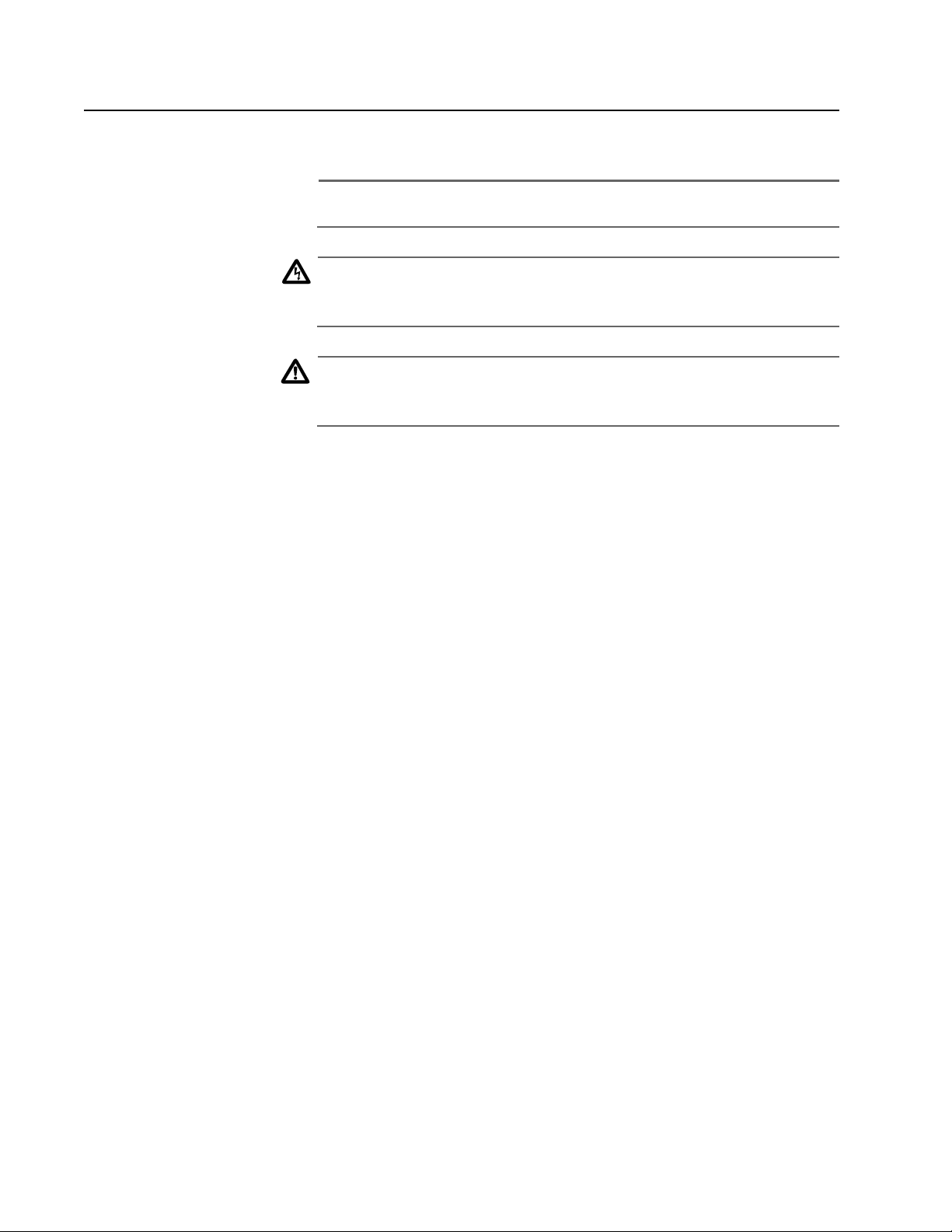
Document Conventions
This document uses the following conventions:
Note
Notes provide additional information.
Warning
Warnings inform you that performing or omitting a specific action
may result in bodily injury.
Caution
Cautions inform you that performing or omitting a specific action
may result in equipment damage or loss of data.
AT-S60 Management Software User’s Guide
19
Page 21
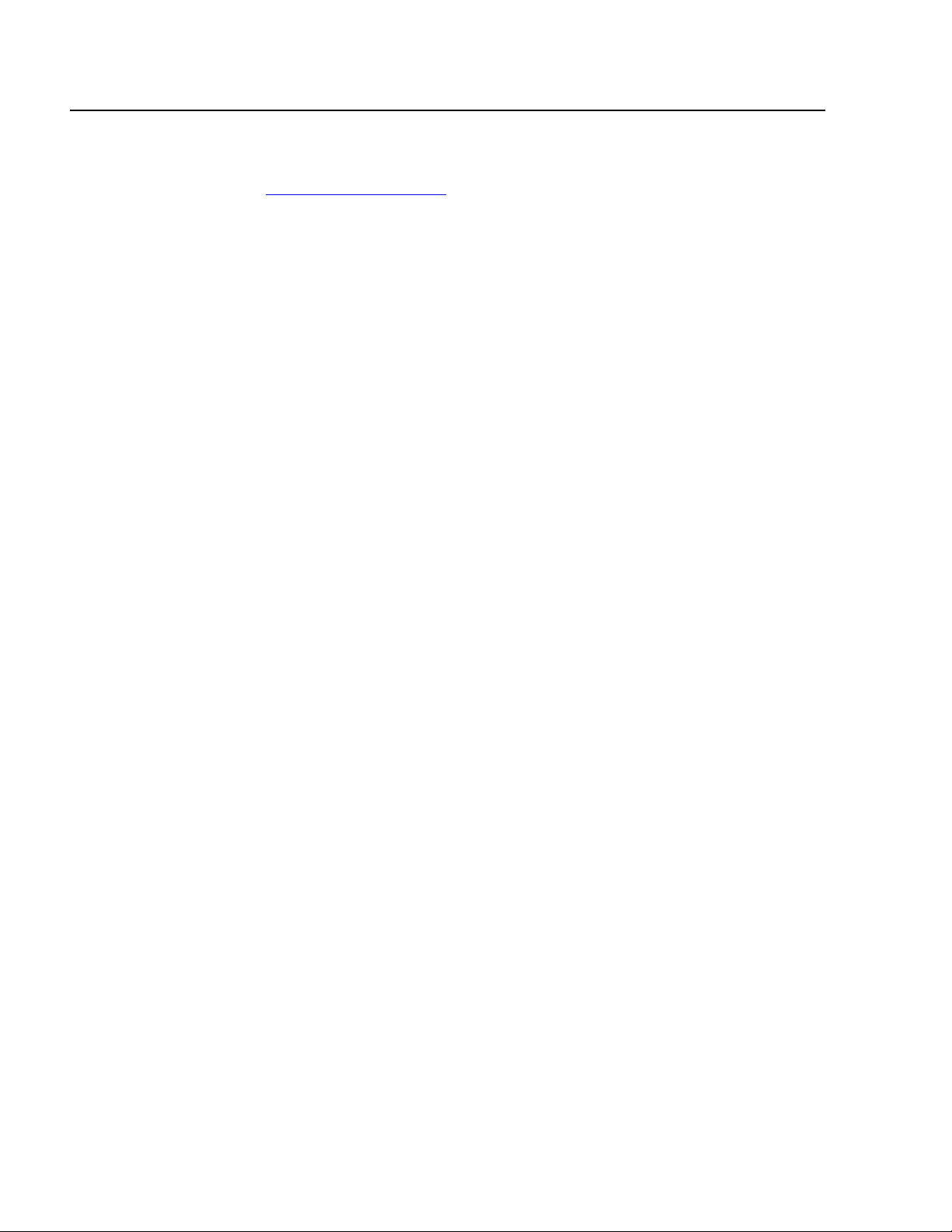
Preface
Where to Find Web-based Guides
The installation and user guides for all Allied Telesyn products are
available in Portable Document Format (PDF) from on our web site at
www.alliedtelesyn.com. You can view the documents on-line or
download them onto a local workstation or server.
20
Page 22
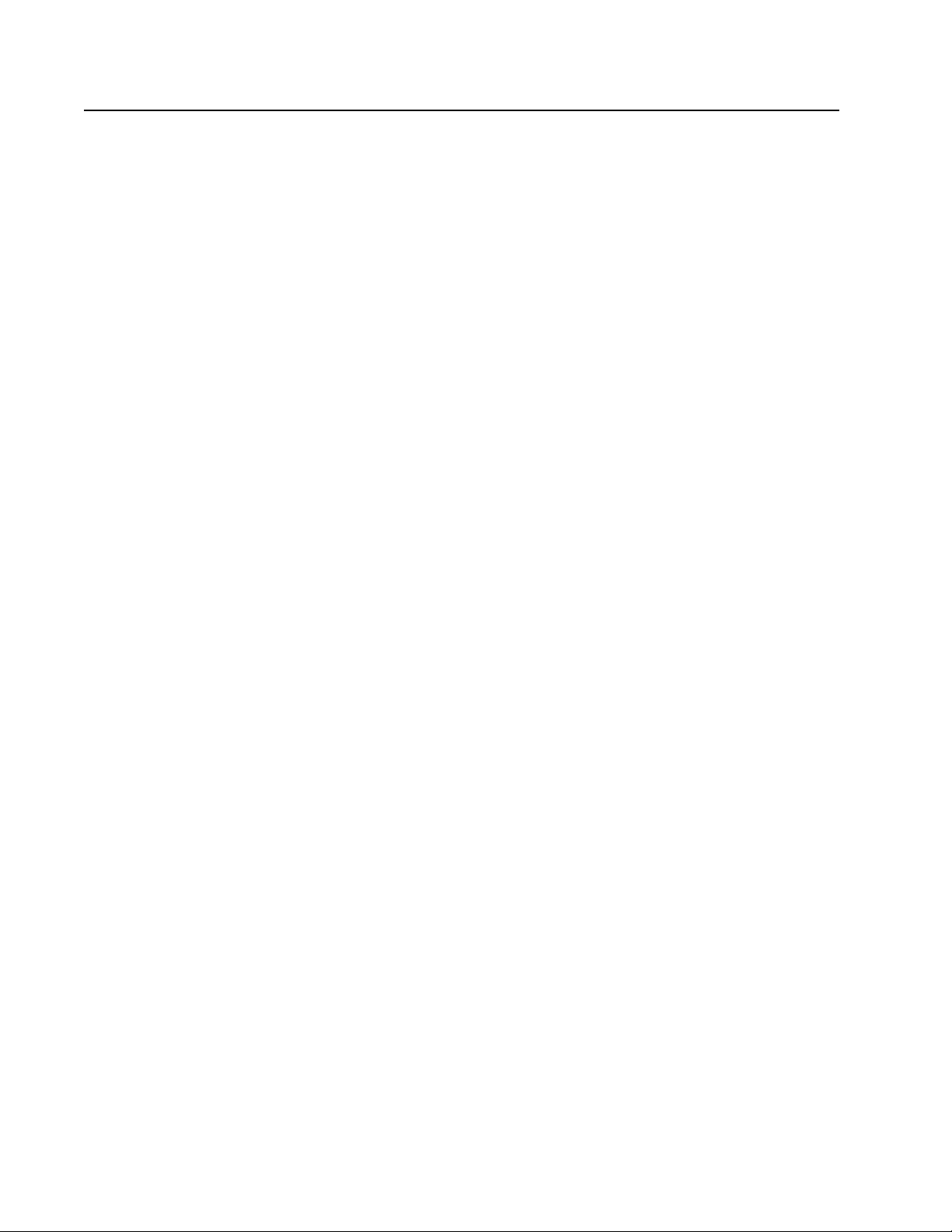
AT-S60 Management Software User’s Guide
Contacting Allied Telesyn
This section provides Allied Telesyn contact information for technical
support as well as sales or corporate information.
Online Support You can request technical support online by accessing the Allied Telesyn
Knowledge Base from the following web site: kb.alliedtelesyn.com.
You can use the Knowledge Base to submit questions to our technical
support staff and review answers to previously asked questions.
Email and
Telephone
Support
For Sales or
Corporate
Information
For Technical Support via email or telephone, refer to the Support &
Services section of the Allied Telesyn web site: www.alliedtelesyn.com.
You can contact Allied Telesyn for sales or corporate information at our
web site: www.alliedtelesyn.com. To find the contact information for
your country, select Contact Us then Worldwide Contacts.
21
Page 23
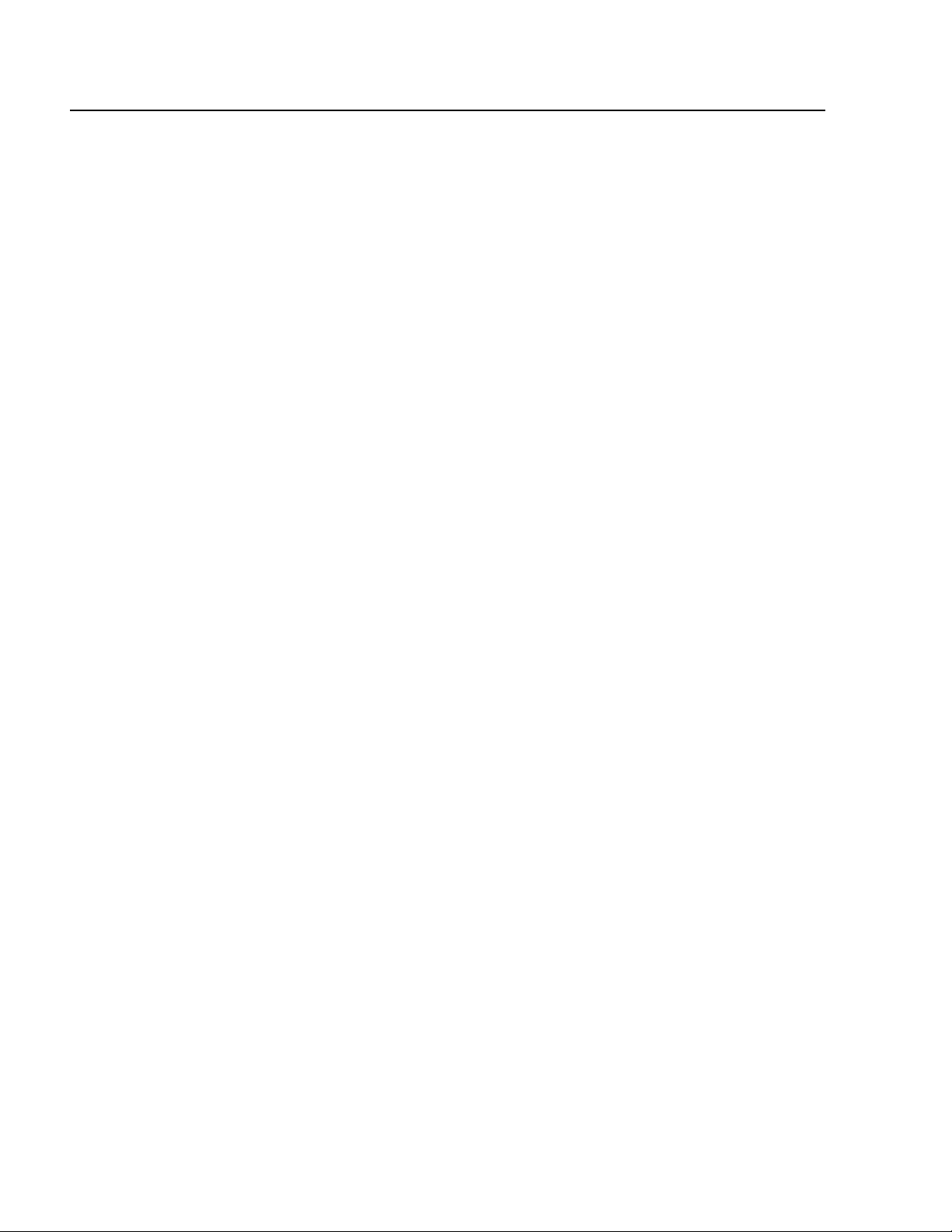
Preface
Obtaining Management Software Updates
New releases of management software for our managed products can
be downloaded from either of the following Internet sites:
• the Allied Telesyn web site: http://www.alliedtelesyn.com
• the Allied Telesyn FTP server: ftp://ftp.alliedtelesyn.com
To use the FTP server, go to the above web site. Then login to the FTP
server by entering “anonymous” for the user name and your email
address for the password.
22
Page 24
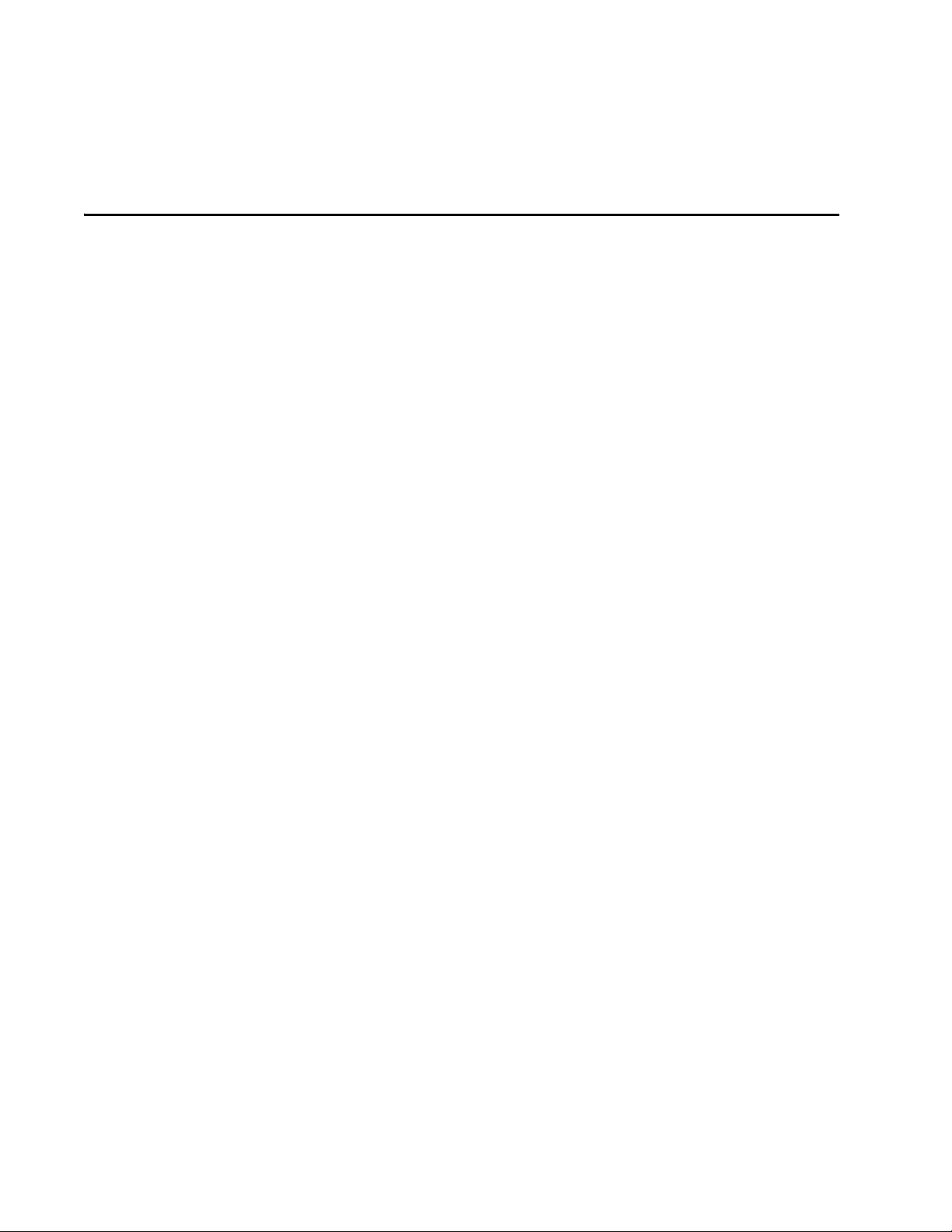
Section I
Overview
The chapter in Section I provides a brief overview of the AT-S60
management software. It explains the functions that you can perform
with the management software and reviews the different methods for
accessing the AT-S60 software on an AT-8400 switch.
23
Page 25
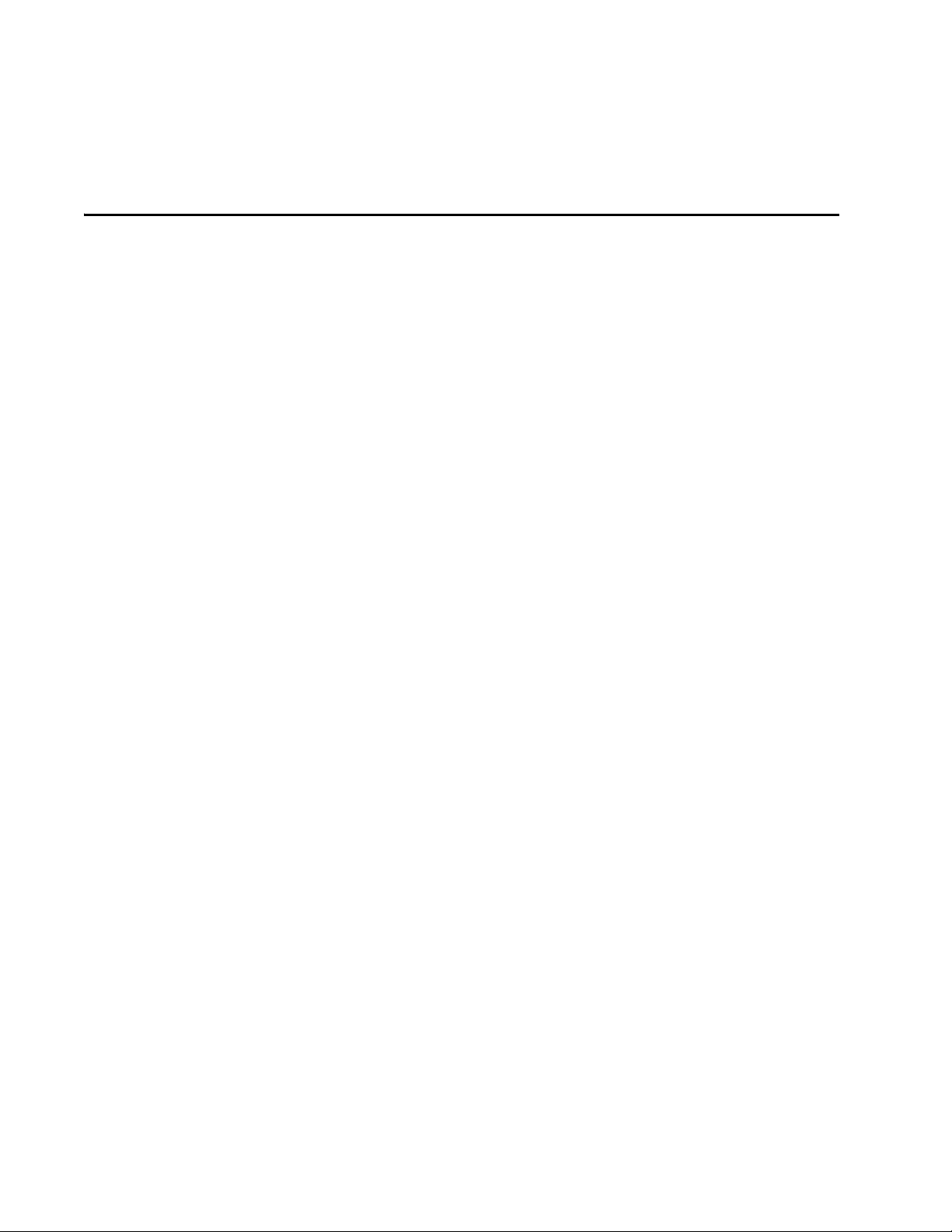
Chapter 1
AT-S60 Overview
This chapter describes the AT-S60 software functions, the types of
sessions you can use to access the software, and the management
access levels. This chapter contains the following sections:
❑ Overview on page 25
❑ Local Management Session on page 26
❑ Telnet Management Session on page 27
❑ Web Browser Management Session on page 28
❑ SNMP Management Session on page 29
❑ Management Access Levels on page 30
❑ Specifying Ports on page 31
❑ Specifying Time and Date on page 32
Section I: Overview 24
Page 26
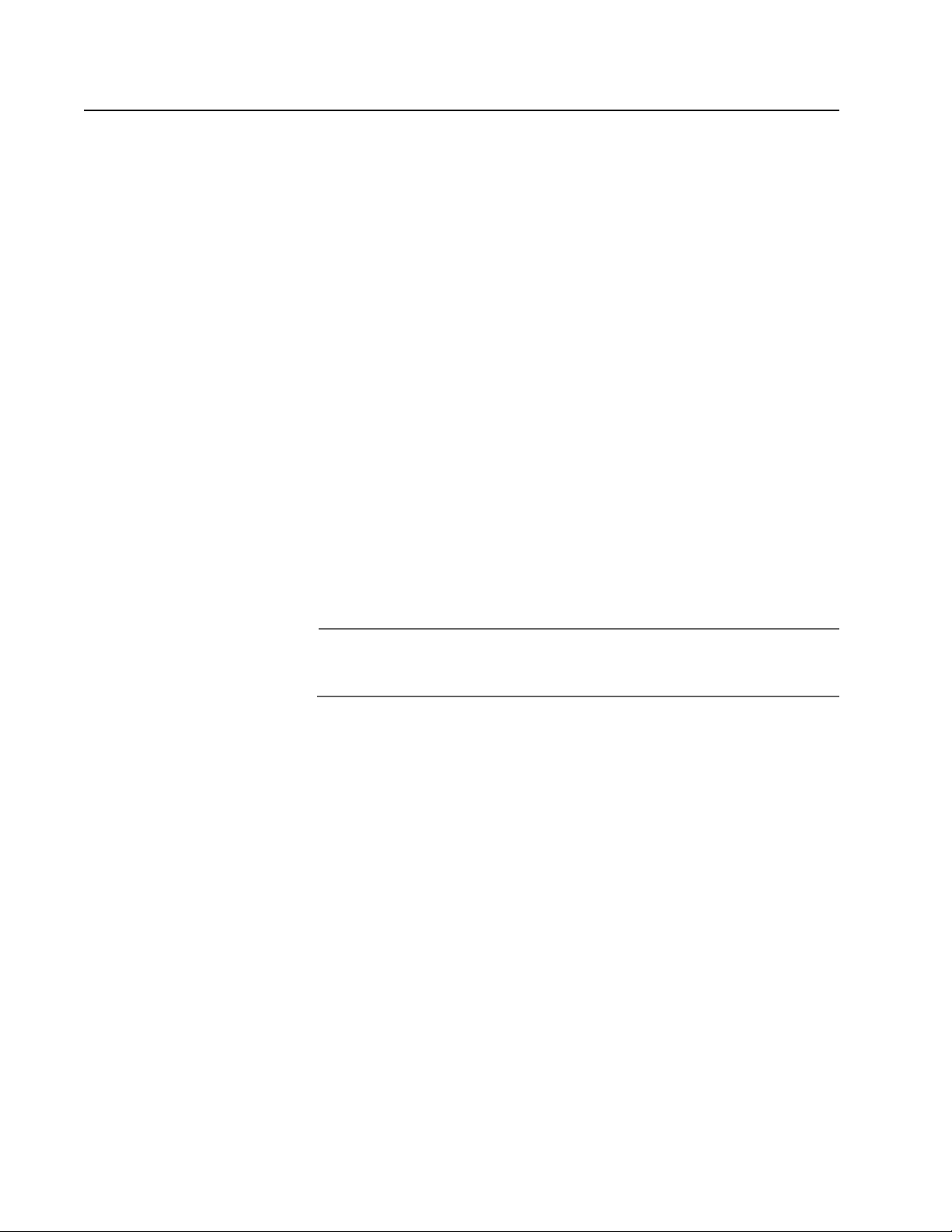
Overview
AT-S60 Management Software User’s Guide
The AT-S60 management software is intended for the AT-8400 Series
switch. The software is used to monitor and adjust a switch’s operating
parameters. Functions that you can perform with the software include:
❑ Enable and disable ports
❑ Configure port parameters, such as port speed and duplex mode
❑ Create virtual LANs (VLANs)
❑ Create port trunks and port mirrors
❑ Assign an Internet Protocol (IP) address and subnet mask
❑ Activate and configure the Spanning Tree Protocol (STP)
❑ Configure port security
The AT-S60 management software comes pre-installed on the AT-8401
management card with default settings for all operating parameters. If
the default settings are adequate for your network, you can use the
switch as an unmanaged switch simply by connecting the unit to your
network (as explained in the hardware installation guide) and powering
on the device.
Note
The default settings for the management software can be found in
Appendix A, AT-S60 Default Settings on page 585.
To actively manage a switch, by changing or adjusting the operating
parameters, you must access the switch’s AT-S60 management software.
The AT-S60 software has a menu interface that makes it very easy to use
and a web interface for managing a switch with a web browser. In
addition, you can use a command line interface to manage the switch, as
explained in the AT-S60 Management Software Command Line
Interface User’s Guide (PN 613-50401-00).
There are four different ways that you can access the management
software on an AT-8400 switch. The methods are referred to as
management sessions in this guide. They are:
❑ Local Management Session
❑ Telnet Management Session
❑ Web Browser Management Session
❑ SNMP Management Session
Section I: Overview 25
Page 27
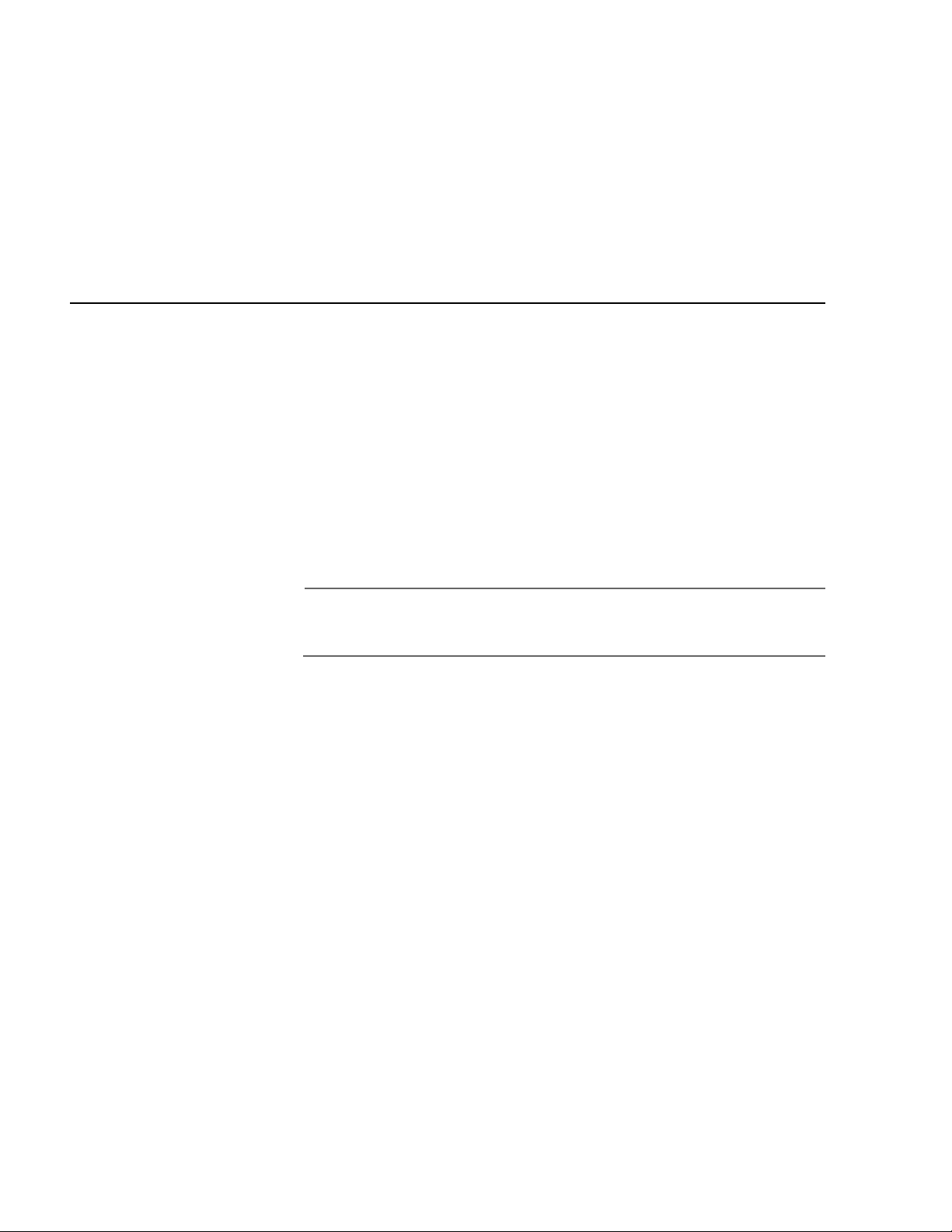
Chapter 1: AT-S60 Overview
The following sections in this chapter briefly describe each type of
management session. In addition, the following sections are provided:
❑ Management Access Levels on page 30
❑ Specifying Ports on page 31
❑ Specifying Time and Date on page 32
Local Management Session
To establish a local management session with an AT-8400 switch,
connect a terminal (or a PC) with a terminal emulator program to the
RS-232 Terminal port on the switch. This type of management session is
referred to as local because you must be physically close to the switch,
such as in the wiring closet where the switch is located.
Once the session is started, a menu is displayed from which you can
make selections to configure and monitor the switch. You can configure
all of a switch’s operating parameters from a local management session.
The first time you assign an IP address to a switch, you must use a local
connection.
Note
For instructions on starting a local management session, refer to
Starting a Local Management Session on page 36.
Section I: Overview 26
Page 28

Telnet Management Session
Any management workstation on your network that has the Telnet
application protocol can be used to manage an AT-8400 switch. In this
guide, this type of management session is referred to as a remote
management session because you do not have to be in the same wiring
closet as the switch you are managing. Instead, you can manage the
switch from any workstation on the network that has the application
protocol.
To establish a remote management session, you need to assign an
Internet Protocol (IP) address to a switch. To establish a Telnet
management session with a switch on a subnet, there must be at least
one AT-8400 switch with an assigned IP address. Only one switch in a
subnet needs to have an IP address. Once you have established a Telnet
management session, you can use the enhanced stacking feature of the
AT-S60 software to access all AT-8400 switches and all Allied Telesyn
International switches with Enhanced Stacking capability.
AT-S60 Management Software User’s Guide
Note
For further information on enhanced stacking, refer to Enhanced
Stacking Overview on page 80.
Note
For instructions on how to start a Telnet management session, refer
to Starting a Telnet Management Session on page 40.
A Telnet management session gives you complete access to all of a
switch’s operating parameters. You can perform nearly all the same
functions from a Telnet management session as you can from a local
management session. There are two configuration changes that can
only be done with a local connection. The first time you assign an IP
address to a switch, you must use a local connection. In addition, you
must use a local connection to perform downloads using an xmodem
connections.
Section I: Overview 27
Page 29
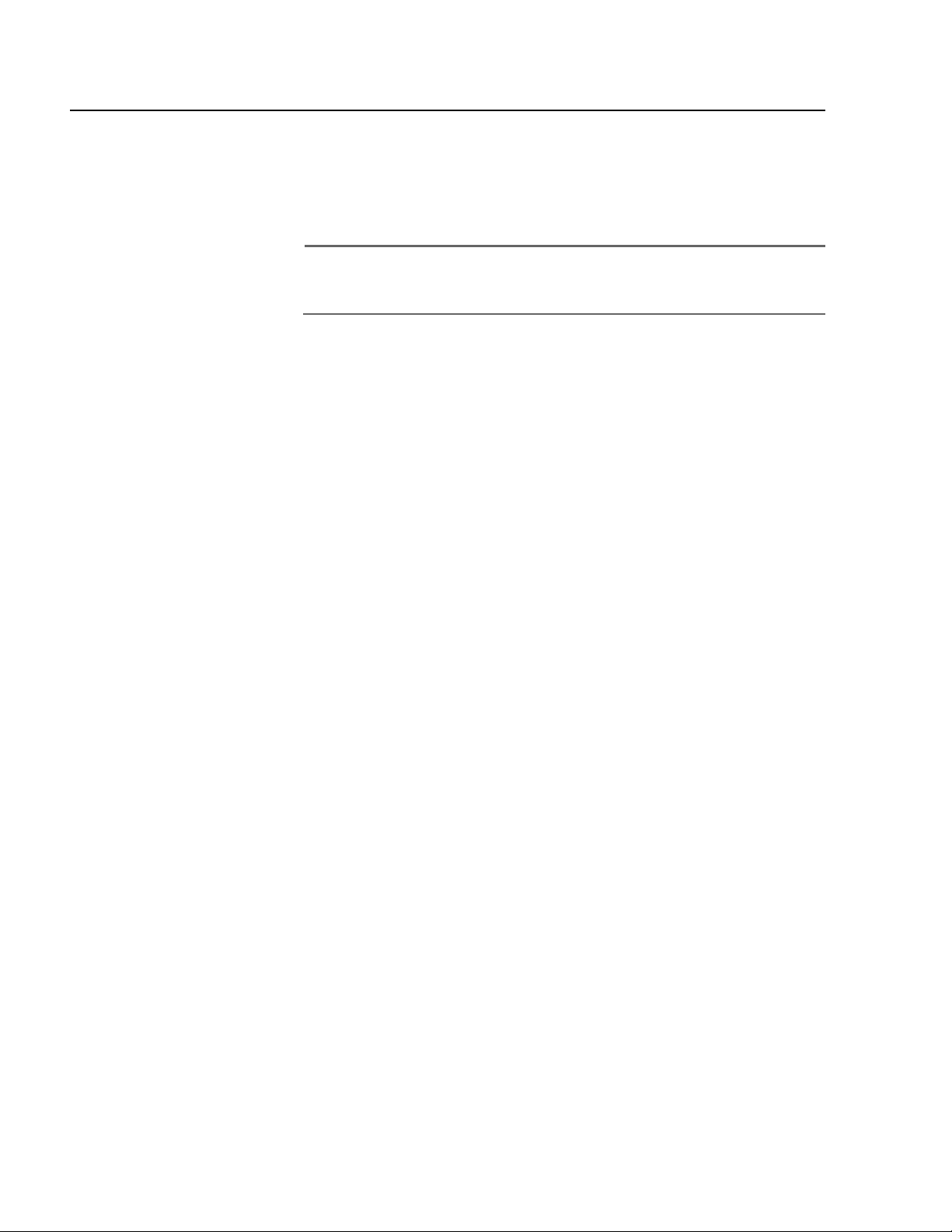
Chapter 1: AT-S60 Overview
Web Browser Management Session
You can also use a web browser to manage a switch. Using a web
browser management session is also referred to as remote
management, just like a Telnet management session. You can manage a
switch from any workstation on your network that has a web browser.
Note
For instructions on starting this type of management session, refer
to Starting a Web Browser Management Session on page 429.
Section I: Overview 28
Page 30
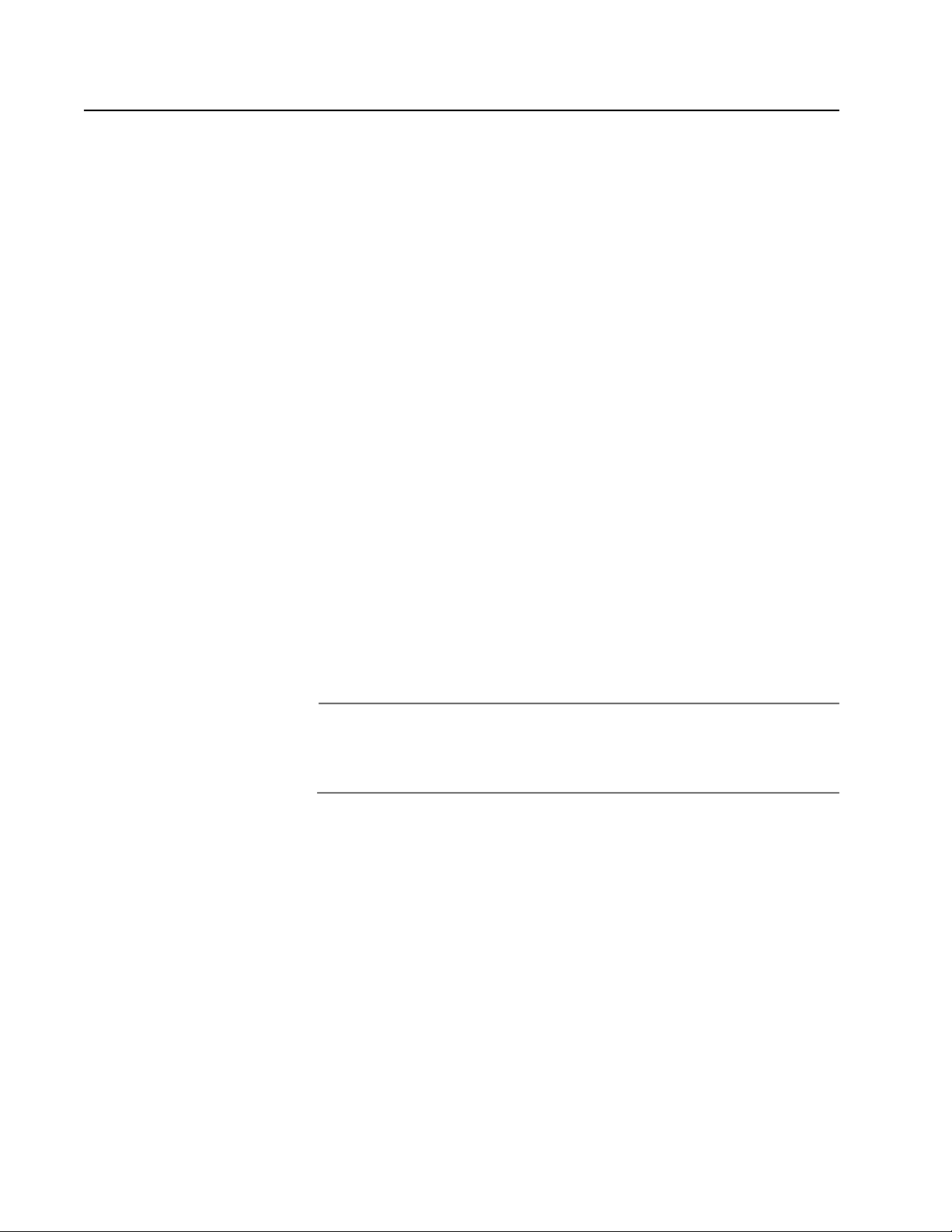
SNMP Management Session
Another way to remotely manage the switch is with an SNMP
management program. A familiarity with Management Information Base
(MIB) objects is necessary for this type of management.
The AT-S60 software supports the following MIBs:
❑ SNMP MIB-II (RFC 1213)
❑ Bridge MIB (RFC 1493)
❑ Interface Group MIB (RFC 2863)
❑ Ethernet MIB (RFC 1643)
❑ Remote Network MIB (RFC 1757)
❑ Allied Telesyn managed switch MIB
AT-S60 Management Software User’s Guide
You must download the Allied Telesyn managed switch MIB files
(atiChassisSwitch.mib and atiStackinginfo.mib) from the Allied Telesyn
web site and compile the file with your SNMP program. For instructions
on how to compile the MIB file with your SNMP program, refer to your
SNMP management documentation.
For information about how to configure SNMP communities using a
local or Telnet management session, see Chapter 4, SNMP Community
Strings on page 68.
Note
SNMP management can use the enhanced stacking feature through
the private MIB (atiStackinginfo.mib). See Chapter 5: Enhanced
Stacking on page 79.
Section I: Overview 29
Page 31

Chapter 1: AT-S60 Overview
Management Access Levels
There are two levels of management access on an AT-8400 switch:
Manager and Operator. When you log in as a Manager, you can view and
configure all of a switch’s operating parameters. When you log in as an
Operator, you can only view the operating parameters. As an Operator,
you cannot change any values.
To log in, you enter a login id of Manager or Operator and the
appropriate password when you start an AT-S60 management session.
For Manager access, enter the following at the prompts:
Login: manager
password: friend
For Operator access, enter the following at the prompts:
Login: operator
password: operator
The password is case-sensitive for both Manager and Operator access.
There are a total of 14 login sessions available using the local, Telnet, and
web browser management sessions. However, you can have only one
Manager session on the switch regardless of how you or others are
accessing the switch. There are additional limitations for the different
types of management sessions. The local and Telnet sessions allow a
total of 10 active sessions. While a web browser management session,
allows four active login sessions.
Section I: Overview 30
Page 32

Specifying Ports
AT-S60 Management Software User’s Guide
Many of the commands and parameters, in this manual involve
specifying the port(s) on the switch. Port numbers are specified in the
following format:
slot.port
Slot is the number of the slot in the switch that contains the line card.
There are twelve line card slots in the AT-8400 chassis. Port is the port
number on the line card. For example, to indicate port 4 on the line card
in Slot 8, enter:
8.4
In many commands, you can specify a list of ports. You can list ports on
the same line card individually, as a range, or both. The following
example refers to Ports 1, 3, and 5 through 8 on the line card in Slot 3:
3.1,3,5-8
Some commands can be performed on ports on different line cards. This
example refers to Ports 1 and 4 on the line card in Slot 4 and Ports 6
through 8 on the line card in Slot 11:
4.1,4,11.6-8
Section I: Overview 31
Page 33

Chapter 1: AT-S60 Overview
Specifying Time and Date
The Simple Network Time Protocol (SNTP) feature places the time and
date on the local and telnet interfaces. The time and date appear in the
upper right hand corner of the menu. See Figure 1.
Allied Telesyn AT-8400 Series - ATS60 V2.0.0
High School Switch 142
User: Manager 00:14:33 15-Feb-2003
1 - Port Menu
2 - VLAN Menu
3 - Spanning Tree Menu
4 - Administration Menu
5 - System Menu
6 - Security Menu
7 - MAC Address Tables
8 - Enhanced Stacking
9 - File Menu
Main Menu
C - Command Line Interface
Q - Quit
Enter your selection?
When you access remote switches using the enhanced stacking feature,
the time and date set by the local switch appears. It is possible for a local
switch and a remote switch to display different time stamps. For
example, if you are using a switch in one time zone it displays the local
time. If you access a remote switch which is located in a different time
zone, the time on that switch reflects local time.
For information about how to configure the time and date, see Setting
the System Time on page 52.
Figure 1 Main Menu
Section I: Overview 32
Page 34

Section II
Local and Telnet Management
The chapters in Section II explain how to manage an AT-8400 switch
from a local or Telnet management session. The chapters include:
❑ Chapter 2: Starting a Local or Telnet Management Session on
page 34
❑ Chapter 3: Basic Switch Parameters on page 41
❑ Chapter 4: SNMP Community Strings on page 68
❑ Chapter 5: Enhanced Stacking on page 79
❑ Chapter 6: Port Parameters on page 88
❑ Chapter 7: Port Security on page 101
❑ Chapter 8: Port Trunking on page 109
❑ Chapter 9: Port Mirroring on page 124
❑ Chapter 10: File System Configuration on page 133
❑ Chapter 11: File Downloads and Uploads on page 148
❑ Chapter 12: STP, RSTP, and MSTP on page 184
❑ Chapter 13: Virtual LANs on page 240
❑ Chapter 14: Multiple VLAN Modes on page 274
❑ Chapter 15: GARP VLAN Registration Protocol on page 283
❑ Chapter 16: MAC Address Table on page 307
❑ Chapter 17: Class of Service (CoS) on page 319
❑ Chapter 18: IGMP Snooping on page 323
33
Page 35

Chapter 2
Starting a Local or Telnet Management Session
This chapter contains the procedure for starting a local or Telnet
management session on an AT-8400 Series switch. It contains the
following sections:
❑ Local Management Session on page 35
❑ Telnet Management Session on page 39
Section II: Local and Telnet Management 34
Page 36

Local Management Session
To establish a local management session using the AT-S60 management
software, connect an RS-232 straight-through cable to the RS-232
terminal port on the AT-8400 chassis. Connect the other end of the cable
to a terminal or a PC with a terminal emulator program.
A local management session is so named because you must be
physically close to the switch, usually within a few meters, to start this
type of management session. A local management session requires you
to connect a terminal directly to the switch. Typically, this means that
you are in the wiring closet where the switch is located.
A switch does not need an IP address to be managed from a local
management session. You can start a local management session at any
time on any AT-8400 switch in your network. Running a local
management session does not interfere with the flow of Ethernet traffic
through the unit.
AT-S60 Management Software User’s Guide
Starting a local management session on a switch that has been
configured as a Master switch of an enhanced stack allows you to
manage all the switches in the subnet from the same local management
session. You do not have to start a separate local management session
for each switch. This can simplify network management.
There are a total of 14 login sessions available using the local, Telnet, and
web browser management sessions. However, you can have only one
Manager session on the switch regardless of how you or others are
accessing the switch. There are additional limitations for the different
types of management sessions. The local and Telnet sessions allow a
total of 10 active sessions. While a web browser management session,
allows four active login sessions.
Note
For information on enhanced stacking, refer to Enhanced Stacking
Overview on page 80.
Section II: Local and Telnet Management 35
Page 37

Chapter 2: Starting a Local or Telnet Mangement Session
Starting a Local
Management
Session
To start a local management session, perform the following procedure:
1. Connect one end of a straight-through RS-232 cable with a DB-9
connector to the RS-232 terminal port. See Figure 2.
5
6
M
P
WR
MGNT
F
AN
WAIT /
REMO
RESET
A
AT-8401
RS-232
TERMINA
PORT
V
E
L
FLT
MSTR
FAN B
7
8
Figure 2 Connecting a Terminal or PC to the RS-232 Terminal Port
2. Connect the other end of the cable to an RS-232 port on a terminal or
PC with a terminal emulator program.
3. Configure the terminal or terminal emulator program as follows:
❑ Baud rate: 9600 bps (default)
❑ Data bits: 8
❑ Parity: None
❑ Stop bits: 1
❑ Flow control: None
Note
The port settings provided are for a DEC VT100 or ANSI terminal, or
an equivalent terminal emulator program.
4. Press the Return key twice.
5. You are prompted to input a login id and password.
Section II: Local and Telnet Management 36
Page 38

AT-S60 Management Software User’s Guide
When prompted for the user name and password, enter one of
the following options.
❑ For Manager access, type manager as the login id. The default
password is “friend.” Then press Return.
❑ For Operator access, type operator as the login id. The default
password is “operator.” Then press Return.
Note
The user names cannot be changed. The passwords are case
sensitive. For instructions on how to change a password, refer to
Configuring the Management Passwords on page 58.
For information on the two access levels, refer to Management
Access Levels on page 30.
The Main Menu is shown in Figure 3.
Allied Telesyn AT-8400 Series - ATS60 V2.0.0
High School Switch 142
User: Manager 00:14:33 15-Jan-2003
Main Menu
1 - Port Menu
2 - VLAN Menu
3 - Spanning Tree Menu
4 - Administration Menu
5 - System Menu
6 - Security Menu
7 - MAC Address Tables
8 - Enhanced Stacking
9 - File Menu
C - Command Line Interface
Q - Quit
Enter your selection?
To select a menu item, type the corresponding letter or number.
Pressing the Esc key or typing the letter R returns you to the previous
menu.
Figure 3 Main Menu
Section II: Local and Telnet Management 37
Page 39

Chapter 2: Starting a Local or Telnet Mangement Session
Please note the following:
❑ The Command Line Interface selection in the Main Menu is not
described in this manual. For instructions on this option, refer to
the AT-S60 Management Software Command Line Interface
User’s Guide (PN 613-50401-00).
❑ If a pound sign (#) or dollar sign ($) is displayed instead of the Main
Menu, the local interface has been configured for a command line
prompt when a management session is started. The pound sign
means that you logged in as the Manager and the dollar sign
means you logged in as an Operator. To display the Main Menu,
type menu and press Return.
❑ During boot up, the switch displays the following message:
Press any key to stop image loading and go to
Boot Prompt. This message is for manufacturing purposes only.
If you do inadvertently display the boot prompt (=>), type boot
and press Return to start the switch’s software.
Enhanced
Stacking
Quitting from a
Local Session
When you start a management session on an AT-8400 (or an Allied
Telesyn switch that supports Enhanced Stacking) that has been
designated as the Master switch of an enhanced stack, you can manage
all the switches in the same subnet from one management session. This
can save you time because you do not have to start a separate local
management session each time you want to manage each switch in your
network. It can also save you from having to go to the individual wiring
closets where the switches are located.
For information on enhanced stacking and how to manage different switches from the same management session, refer to Chapter 2, Enhanced Stacking on page 79.
To quit a local session, return to the Main Menu and type Q for Quit.
Allied Telesyn recommends that you exit from a management session
when you are finished managing a switch. This can prevent
unauthorized individuals from making changes to a switch’s
configuration should you leave your management station unattended.
Note
The AT-S60 management software automatically ends a
management session if it does not detect any activity from the local
management station after the specified period of time. The default
value of the local timeout is 10 minutes. To change this setting, refer
to Configuring the AT-S60 Software Security Features on page
57.
Section II: Local and Telnet Management 38
Page 40

Telnet Management Session
You can use the Telnet application protocol from a workstation on your
network to manage an AT-8400 switch. This type of management is
referred to as remote management because you can be physically far
from the switch when you start the session. (In contrast to a local
management session, which requires that you connect a terminal
directly to the switch.) Any workstation on your network that has the
Telnet application protocol can be used to manage the switch.
In terms of functionally, there are almost no differences between
managing a switch locally through the RS-232 Terminal Port and
remotely with the Telnet application protocol. You see the same menu
selections and have nearly the same management capabilities. However,
there are two configuration changes that can only be done with a local
connection. The first time you assign an IP address to a switch, you must
use a local connection. In addition, you must use a local connection to
perform downloads with a xmodem connection.
AT-S60 Management Software User’s Guide
Starting a Telnet management session requires that there be at least one
AT-8400 Series switch on your network that has an IP address. The switch
with the IP address is referred to as the master switch. Once you have
started a Telnet management session on the master switch, you have
management access to all the other AT-8400 Series switches as well as all
the Allied Telesyn switches that reside in the same subnet.
There are a total of 14 login sessions available using the local, Telnet, and
web browser management sessions. However, you can have only one
Manager session on the switch regardless of how you or others are
accessing the switch. There are additional limitations for the different
types of management sessions. The local and Telnet sessions allow a
total of 10 active sessions. While a web browser management session,
allows four active login sessions.
Note
For background information on enhanced stacking, refer to
Enhanced Stacking Overview on page 80.
Section II: Local and Telnet Management 39
Page 41

Chapter 2: Starting a Local or Telnet Mangement Session
Starting a Telnet
Management
Session
To start a Telnet management interface, specify the IP address of the
Master switch of the stack in the Telnet application protocol.
When prompted for the user name and password, enter one of the
following options.
❑ For Manager access, type manager as the user name. The default
password is “friend.”
❑ For Operator access, type operator as the user name. The default
password is “operator.”
Note
The user names cannot be changed. The passwords are case
sensitive. For instructions on how to change a password, refer to
Configuring the Management Passwords on page 58.
For information on the two access levels, refer to Management
Access Levels on page 30.
The Main Menu of a Telnet management interface is the same menu that
you see in a local management interface, shown in Figure 3 on page 37.
Nearly all the functions from a local management interface are available
to you from a Telnet management interface.
Quitting from a
Telnet
Management
Interface
The menus also function in the same manner. To make a selection, type
its corresponding number or letter. To return to a previous menu, type R
or press the Esc key.
To end a Telnet management interface, return to the Main Menu and
type Q for Quit.
Note
The AT-S60 management software automatically ends a
management session if it does not detect any activity from the
remote management station after the specified period of time. The
default for the Telnet timeout value is 10 minutes. To change this
setting, refer to Configuring the AT-S60 Software Security
Features on page 57.
Section II: Local and Telnet Management 40
Page 42

Chapter 3
Basic Switch Parameters
This chapter contains a variety of information about basic switch
parameters and procedures for using them with a local or Telnet
management session.
This chapter contains the following sections:
❑ Assigning an IP Address to a Switch on page 42
❑ Configuring an IP Address and Switch Name on page 44
❑ Displaying Line Card Information on page 47
❑ Activating the BootP and DHCP Services on page 50
❑ Setting the System Time on page 52
❑ Rebooting a Switch on page 56
❑ Configuring the AT-S60 Software Security Features on page
57
❑ Displaying the AT-S60 Hardware and Software Information
on page 60
❑ Pinging a Remote System on page 64
❑ Returning the AT-S60 Software to the Factory Default Values
on page 65
❑ Configuring the Console Startup Mode on page 67
Section II: Local and Telnet Management 41
Page 43

Chapter 3:Basic Switch Parameters
Assigning an IP Address to a Switch
When building or expanding your network, you need to decide which
managed switches need an unique IP addresses. The rule used to be that
a managed switch needed a IP address if you wanted to manage it
remotely, such as with the Telnet application protocol. However, if a
network contained a lot of managed switches, assigning each one an IP
address was often cumbersome and time consuming. Also, it was often
difficult keeping track of all the IP addresses.
The enhanced stacking feature of the AT-8400 switch simplifies when to
assign an IP address. With enhanced stacking, you need assign an IP
address to only one AT-8400 or other Allied Telesyn switch that supports
enhanced stacking, for each subnet in your network. The switch with the
IP address is referred to as the Master switch of the subnetwork. All
switches in the same subnet share the IP address.
Starting a local or remote management session on the Master switch
automatically gives you complete management access to all the other
switches in the same subnet.
This feature has two primary benefits. First, it helps reduce the number
of IP addresses you have to assign to your network devices. Second, it
allows you to configure multiple switches through the same local or
remote management session.
If your network consists of multiple subnets, you must assign a unique IP
address to at least one switch in each subnet. The switch with the IP
address is the Master switch of that subnet.
Note
For further information on enhanced stacking, refer to Enhanced
Stacking Overview on page 80.
When you assign a switch an IP address, you must also assign it a subnet
mask. The switch uses the subnet mask to determine which portion of an
IP address represents the network address and which portion represents
the node address.
You must also assign the switch a gateway address if there is a router
between the switch and the remote management workstation. This
gateway address is the IP address of the router through which the switch
and management station communicates.
If you do not plan to remotely manage any of the AT-8400 switches in
your network, then you do not need to assign an IP address to any of
them. The switches operate fine without an IP address and you are still
able to manage them completely using the local management interface.
Section II: Local and Telnet Management 42
Page 44

AT-S60 Management Software User’s Guide
How Do You
Assign an IP
Address?
Once you have decided which, if any, switches on your network need an
IP address, you have to access the AT-S60 software on the switches and
assign the address or addresses. There are actually two ways in which
you can assign a switch an IP address.
The first method is to assign the IP configuration information manually.
This method is explained in the next procedure, Configuring an IP
Address and Switch Name on page 44. Initially, assigning an IP address
to a switch can only be done through a local management session.
The second method is to activate the BOOTP and DHCP services on the
switch and have the switch automatically download its IP configuration
information from a BOOTP or DHCP server on your network. This
procedure is explained in Activating the BootP and DHCP Services on
page 50.
Section II: Local and Telnet Management 43
Page 45

Chapter 3:Basic Switch Parameters
Configuring an IP Address and Switch Name
The procedure in this section explains how to manually assign an IP
address, subnet mask, and gateway address to the switch using a local or
Telnet management session. Initially, it must be done from the local
management interface. (If you want the switch to obtain its IP
configuration from a DHCP or BOOTP server on your network, go to the
procedure Activating the BootP and DHCP Services on page 50.)
In addition, this procedure explains how to assign a name to the switch,
along with other optional information, such as the name of the
administrator responsible for maintaining the unit and the location of
the switch.
To manually set a switch’s IP address, perform the following procedure:
1. From the Main Menu, type 4 to select Administration Menu.
The Administration Menu is shown in Figure 4.
Allied Telesyn AT-8400 Series - ATS60 V2.0.0
High School Switch 142
User: Manager 00:14:33 15-Jan-2003
Administration Menu
1 - IP Address ............... 0.0.0.0
2 - Subnet Mask .............. 0.0.0.0
3 - Default Gateway .......... 0.0.0.0
4 - System Name ..............
5 - Administrator ............
6 - Comments .................
7 - Set Password .............
8 - BOOTP/DHCP ............... Disabled
9 - Set Console Baud Rate .... 9600 bps
B - Reboot the switch
D - Downloads & Uploads
P - Ping a remote system
R - Return to Previous Menu
Enter your selection?
Figure 4 Administration Menu
Section II: Local and Telnet Management 44
Page 46

AT-S60 Management Software User’s Guide
2. Change the parameters as desired.
The parameters in the Administrative Menu are described below:
1 - IP Address
This parameter specifies the IP address of the switch. You must
specify an IP address if you intend to remotely manage the switch
using a web browser, a Telnet utility, or an SNMP management
program, or if you want a switch to function as the Master switch
of an enhanced stack.
2 - Subnet Mask
This parameter specifies the subnet mask for the switch. You must
specify a subnet mask if you assigned an IP address to the switch.
3 - Default Gateway
This parameter specifies the default router’s IP address. This
address is required if you intend to remotely manage the switch
from a management station that is separated from the switch by
a router.
4 - System Name
This parameter specifies a name for the switch (for example, Sales
Ethernet switch). This parameter is optional.
Note
Allied Telesyn International recommends that you assign each
switch a name because names help you identify the various
switches when you manage them. In addition, switch names help
you avoid performing a configuration procedure on the wrong
switch.
5 - Administrator
This parameter specifies the name of the network administrator
responsible for managing the switch. This parameter is optional.
6 - Comments
This parameter specifies additional information about the Fast
Ethernet switch, such as its location (for example, 4th Floor wiring closet 402B). This parameter is optional.
7 - Set Password
This parameter is used to change the Manager and Operator’s
login passwords. For instructions, refer to Configuring the
Management Passwords on page 58.
8 - BOOTP/DHCP
This selection activates and deactivates the BOOTP and DHCP
services on the switch. For information on this selection, refer to
Activating the BootP and DHCP Services on page 50.
Section II: Local and Telnet Management 45
Page 47

Chapter 3:Basic Switch Parameters
9 - Set Console Baud Rate
This selection allows you set the baud rate of the serial port on the
AT-8401 management card. The range is 2400 to 115,200 bps. This
menu selection is only available from a local management
session. The default is 9600 bps.
B - Reboot the switch
This selection allows you to reboot the switch without affecting
the saved configuration on the switch.
D - Downloads & Uploads
For information on this selection, refer to Chapter 11, File
Downloads and Uploads on page 148.
R - Ping a Remote System
For information on this selection, refer to Pinging a Remote
System on page 64.
3. After you have set the parameters, type R to return to the Main Menu.
Then type S to select Save Configuration Changes.
Always be sure to save your changes. Unsaved changes are lost if
you reset or power cycle the switch.
Changes to any of the parameters on this menu, including the IP
address, subnet mask, or gateway address, are immediately
activated on a switch.
Caution
Every time you save your changes on the switch, a message
advising you to refrain from resetting the device for 15 seconds is
displayed. This message applies only if you actually intend to reset
or power cycle the device, a task that does not need to be
performed for most management procedures. The warning is there
in the rare circumstance where you do intend to reset the device
after making a change. The switch may take up to 15 seconds to
save the change to flash. Resetting the switch too soon might cause
the change to be lost.
Section II: Local and Telnet Management 46
Page 48

Displaying Line Card Information
This section describes how to manually configure line cards for the
AT-8400 switch. The following procedures are provided:
❑ Displaying Line Card Information
❑ Displaying Line Card Statistics
AT-S60 Management Software User’s Guide
Displaying Line
Card
Information
User: Manager 00:14:33 15-Jan-2003
1 - Configure System
2 - Display System
3 - Display Line Card
R - Return to Previous Menu
Use this procedure to display the line cards and the AT-8401
management card, installed in your AT-8400 chassis. Naturally, this
procedure is very useful if your chassis is in a remote location and you
need to know what cards are installed in the chassis.
To display the current line card configuration, perform the following
procedure:
1. From the Main Menu, type 5 to select System Menu.
The System Menu is shown in Figure 5.
Allied Telesyn AT-8400 Series - ATS60 V2.0.0
High School Switch 142
System Menu
Enter your selection?
Figure 5 System Menu
2. From the System Menu, type 3 to select Display Line Card.
Section II: Local and Telnet Management 47
Page 49

Chapter 3:Basic Switch Parameters
User: Manager 00:14:33 15-Jan-2003
1 - Display Line Card Information
2 - Display Line Card Statistics
3 - Clear Line Card Statistics
R - Return to Previous Menu
Enter your selection?
The Display Line Card Menu is shown in Figure 6.
Allied Telesyn AT-8400 Series - ATS60 V2.0.0
High School Switch 142
Display Line Card
Figure 6 Display Line Card Menu
3. From the Display Line Card menu, type 1 to select Display Line Card
Information.
The Display Line Card Information Menu is shown in Figure 7.
Allied Telesyn AT-8400 Series - ATS60 V2.0.0
User: Manager 00:14:33 15-Jan-2003
Line Card Serial Number Model Name Temperature Threshold
=====================================================================================
SCP A00501S03040001G AT-8401 36 80
1 S05525A023600007 AT-8411 36 80
2 S05525A023600001 AT-8411 36 80
3 S05525A023600102 AT-8411 36 80
4 S05525A023600011 AT-8414/ST 36 80
7 S05525A023600019 AT-8414/SC 36 80
8 S05525A023600001 AT-8413 36 80
9 S05525A023600201 AT-8413 36 80
U - Update Display
R - Return to Previous Menu
High School Switch 142
Display Line Card Information
(C Degree) (C Degree)
Figure 7 Display Line Card Information Menu
The SCP entry represents the AT-8401 management card which is
installed in slot M of the chassis.
4. Select U - Update the Display to update the display after you have
installed or removed line cards from your chassis.
Section II: Local and Telnet Management 48
Page 50

AT-S60 Management Software User’s Guide
Displaying Line
Card Statistics
To display the current line card statistics, perform the following
procedure:
1. From the Main Menu, type 5 to select System Menu.
The System Menu is displayed in Figure 5 on page 47.
2. From the System Menu, type 3 to select Display Line Card.
The Line Card menu is displayed in Figure 6 on page 48.
3. From the Line Card Menu, type 2 to select Display Line Card Statistics.
The following prompt appears:
Enter line card-list:
4. Type a number for the position of the line card in the chassis.
The Display Line Card Statistics menu is shown in Figure 8.
Allied Telesyn AT-8400 Series - ATS60 V2.0.0
User: Manager 00:14:33 15-Jan-2003
Port 6.1
High School Switch 142
Display Line Card Statistics
Bytes Received ............... 983409801 Bytes Sent ............. 965734443
Frames Received .............. 815423 Frames Sent ............ 691396
Broadcast Frames Received..... 107774 Broadcast Frames Sent .. 1853
Multicast Frames Received .... 11429 Multicast Frames Sent .. 0
Total Bytes Received ......... 983511361 Jabber ................. 0
Total Frames Received ........ 815518 CRC Error .............. 0
Frames 64 Bytes .............. 110509 Fragments .............. 0
Frames 65-127 Bytes .......... 15192 Collision .............. 23
Frames 128-255 Bytes.......... 1928 Late Collision ......... 0
Frames 256-511 Bytes ......... 442 Dropped Frames ......... 0
Frames 512-1023 Bytes ........ 157796 UnderSize Frames ....... 0
Frames >1024 Bytes ........... 1221024 OverSize Frames ........ 0
N - Next Page
U - Update Display
R - Return to Previous Menu
Enter your selection?
Figure 8 Display Line Card Statistics Menu
5. To update the menu with the latest statistics, type U.
6. To clear the statistics, type R to return to the previous menu and then
type 3.
Section II: Local and Telnet Management 49
Page 51

Chapter 3:Basic Switch Parameters
Activating the BootP and DHCP Services
The BootP and DHCP application protocols were developed to simplify
network management. They are used to automatically assign IP
configuration information—such as an IP address, subnet mask, and a
default gateway address—to the devices on your network.
An AT-8400 switch supports these protocols and can obtain its IP
configuration information from a BootP or DHCP server on your
network. If you activate this feature, the switch seeks its IP address and
other IP configuration information from a BootP or DHCP server on your
network whenever you reset or power cycle the switch.
Naturally, for this to work there must be a BootP or DHCP server residing
on your network and you must configure the service by entering in the
switch’s MAC address. The MAC address is located on a sticker on the
power supply cover (on the front of the chassis).
BootP and DHCP services typically allow you to specify how the IP
address is assigned to the switch. The choices are static and dynamic. If
you choose static, the server always assigns the same IP address to the
switch when the switch is reset or powered ON. This is the preferred
configuration. Because the BootP and DHCP services always assigns the
same IP address to a switch, you know which IP address to use when you
need to remotely manage a particular switch.
If you specify the IP address as dynamic, the server assigns the switch
any unused IP address. As a result, a switch might have a different IP
address each time you reset or power cycle the device, making it difficult
for you to remotely manage the unit.
Note
By default, the BootP and DHCP option is disabled on the switch.
To activate or deactivate the BootP and DHCP protocols on the switch,
perform the following procedure:
1. From the Main Menu, type 4 to select Administration Menu.
The Administration Menu in Figure 4 on page 44 is displayed.
2. From the Administration Menu, type 8 to select BOOTP/DHCP.
The following prompt is displayed:
BOOTP/DHCP (E-Enabled, D-Disabled):
3. Type E to enable BOOTP and DHCP services on the switch or D to
disable the services. Then press Return. The default is disabled.
Section II: Local and Telnet Management 50
Page 52

AT-S60 Management Software User’s Guide
Note
If you activate BOOTP/DHCP, the switch immediately begins to
query the network for a BOOTP or DHCP server. The switch
continues to query the network for its IP configuration until it
receives a response.
4. After making changes, type R to return to the Main Menu. Then type
S to select Save Configuration Changes.
Section II: Local and Telnet Management 51
Page 53

Chapter 3:Basic Switch Parameters
Setting the System Time
To set system time on the switch, configure the Simple Network Time
Protocol (SNTP). This feature allows you to synchronize computer clocks
on the Internet by specifying the difference between local time and
Universal Coordinated Time (UTC). You can either set the system time
manually every time you boot the switch or you can set the system time
with an SNTP server.
SNTP is a reduced version of the Network Time Protocol (NTP). However,
it is important to note that SNTP servers and clients are interoperable
with NTP servers and clients.
Note
If SNTP is disabled, or you have not configured an SNTP server, the
system time defaults to midnight of January 1, 1970.
Use the following procedure to configure the system date and time for
your switch.
1. From the Main Menu, type 5 to select System Menu.
The System Menu is shown in Figure 5 on page 47.
2. From the System Menu, type 1 to select Configure System.
The Configure System menu is shown in Figure 9.
Allied Telesyn AT-8400 Series - ATS60 V2.0.0
High School Switch 142
User: Manager 00:14:33 15-Jan-2003
Configure System
1 - Configure System Software
2 - Configure System Hardware
R - Return to Previous Menu
Enter your selection?
Figure 9 Configure System Menu
Section II: Local and Telnet Management 52
Page 54

AT-S60 Management Software User’s Guide
3. From the Configure System menu, type 1 - Configure System
Software. The Configure System Software Menu is shown in Figure 10.
Allied Telesyn AT-8400 Series - ATS60 V2.0.0
High School Switch 142
User: Manager 00:14:33 15-Jan-2003
Configure System Software
1 - Switch Mode ........................... Tagged
2 - Console Disconnect Timer Interval ..... 10 minute(s)
3 - MAC address aging time ................ 300 second(s)
4 - Console Startup Mode .................. Menu
5 - Telnet Server ......................... Enabled
6 - Configure Web Server
7 - Configure IGMP Snooping
8 - Configure SNMP
9 - Configure System Time
D - Reset to Factory Defaults
R - Return to Previous Menu
Enter your selection?
Figure 10 Configure System Software Menu
4. From the Configure System Software Menu, type 9 - Configure
System Time.
The Configure System Time Menu is shown in Figure 11.
Allied Telesyn AT-8400 Series - ATS60 V2.0.0
High School Switch 142
User: Manager 00:05:38 01-Jan-1970
Configure System Time
1 - System Time................... 00:05:38 on 01-Jan-1970
2 - SNTP Status .................. Disabled
3 - SNTP Server .................. 0.0.0.0
4 - UTC Offset ................... +0
5 - Daylight Savings Time (DST)... Enabled
6 - Poll Interval ................ 600 Seconds
7 - Last Delta ................... +0 Seconds
U - Update System Time
R - Return to Previous Menu
Enter your selection?
Figure 11 Configure System Time Menu
Section II: Local and Telnet Management 53
Page 55

Chapter 3:Basic Switch Parameters
5. Type 1 - System Time to manually set the time and date for the switch.
To set system time with an SNTP server, go to step 8.
The following prompt appears:
Enter new system time [hh:mm:ss] ->
6. Enter a new time for the system.
To specify time for the switch, use a 24-hour clock (or military
time). Use the following format: hours, minutes, and seconds.
Separate each unit of time with a colon. For example, enter
17:20:00 for 5:20 PM.
The following prompt appears:
Enter new system date [dd-mm-yyyy] ->
7. Enter a new date for the system. Use two numbers to specify the day
and month. Use four numbers to specify the year. Separate each value
with hypens. For example, enter September 5, 2003 as 05-09-2003.
8. Type 2 - SNTP Status to enable or disable the SNTP client.
The following prompt appears:
SNTP Status (E-Enabled, D-Disabled) ->
9. Select one of the following:
E - Enabled to allow the switch to query a NTP or SNTP server at
the specified polling interval for the current time and date. You
configure the server in the SNTP Server field. You configure the
time interval in the Poll field. If you enable the SNTP status field
before you configure a SNTP server, this field has no effect until
you configure the server.
D - Disabled to prevent the switch from querying a NTP or SNTP
server.
10. Type 3 - SNTP Server to configure the IP address of an SNTP server.
Note
If you have enabled DHCP on the switch, the switch attempts to
retrieve the SNTP server IP address from the DHCP server
automatically. The automatic determination of server IP occurs
either at boot-up (start-up) or when you enable the DHCP option in
the System Administration menu.
The following prompt is displayed:
Enter SNTP server IP address ->
11. Enter an IP address of your SNTP or NTP server.
Use the standard IP format: xxx.xxx.xxx.xxx
Section II: Local and Telnet Management 54
Page 56

AT-S60 Management Software User’s Guide
12. Type 4 - UTC Offset to specify a difference between the UTC and local
time.
Note
If you have enabled DHCP, the switch automatically attempts to
determine this value. In this case, you do not need to configure a
value for the UTC Offset parameter.
The following prompt is displayed:
Enter UTC Offset [-12 to 12] -> 0
13. Enter a UTC Offset time.
The default is 0 hours. The range is -12 to +12 hours.
14. Type 5 - Daylight Savings Time (DST) to enable or disable the switch’s
ability to adjust its system time to daylight savings time.
The following prompt is displayed:
Adjust for Daylight Savings Time (E - Enabled, D Disabled) ->
15. Select one of the following:
E - Enabled to allow the switch to adjust system time to daylight
savings time. This is the default value.
D - Disabled to not allow the switch to adjust system time to
daylight savings time.
16. Type 6 - Poll Interval to specify the time interval between two
successive queries to the SNTP server.
The following prompt is displayed:
Enter interval to poll SNTP server [60 to 1200] ->
600
17. Enter the number of seconds the switch waits to poll the SNTP server.
The default is 600 seconds. The range is from 60 to 1200 seconds.
Note
The Last Delta field displays the last adjustment that was applied to
system time due to a drift in the system clock between two
successive queries to the SNTP server. This is a read only field.
18. After making changes, type R until you return to the Main Menu. Then
type S to select Save Configuration Changes.
Section II: Local and Telnet Management 55
Page 57

Chapter 3:Basic Switch Parameters
Rebooting a Switch
To reset a switch while preserving the switch configuration, perform the
following procedure:
1. From the Main Menu, type 4 to select Administrator Menu.
2. From the Administrator Menu, type B to select Reboot the switch.
3. Type Y to reset the switch or N to cancel this procedure.
The following prompt is displayed:
The switch is about to reboot. Do you want to
proceed? [Yes/No] ->
If you type Y, the following is displayed:
Rebooting the Switch...
.
.
.
Init Done!
4. Press the Return key.
The switch reloads its operating system, a task requiring a few
minutes to complete.
Caution
The switch does not forward traffic during the brief period required
to reload its operating software. Some data traffic may be lost.
Section II: Local and Telnet Management 56
Page 58

AT-S60 Management Software User’s Guide
Configuring the AT-S60 Software Security Features
The AT-S60 software has several security features that can help prevent
unauthorized individuals from changing the parameter settings of an
AT-8400 switch. The security features are:
❑ Manager and Operator Passwords - The management software
has two standard, management login accounts: Manager and
Operator. The Manager account allows you to configure all switch
parameters, while the Operator account only allows you to view
the parameter settings. The default login password for Manager
access is “friend.” The default password for Operator access is
“operator.” The passwords are case-sensitive. For instructions on
how to change a password, refer to Configuring the
Management Passwords on page 58.
❑ Console Timeout - This parameter causes the management
software to automatically end a management session if it does
not detect any activity from the local or remote management
station after the specified period of time. This security feature can
prevent unauthorized individuals from using your management
station should you step away from your system while configuring
a switch. The default for the console timeout value is 10 minutes.
For instructions on how to set this security feature, refer to
Configuring Management Access on page 59.
❑ Web Access - You can disable the web browser management
feature to prevent individuals from managing the switch
remotely using a web browser. For instructions on how to set this
security feature, refer to Configuring Management Access on
page 59.
❑ Telnet Access - You can disable the Telnet server to prevent
individuals from managing the switch remotely using the Telnet
application. For instructions on how to set this security feature,
refer to Configuring Management Access on page 59.
❑ SNMP Access - You can also disable the SNMP management
feature to prevent individuals from managing the switch
remotely using a SNMP management program. For instructions
on how to set this security feature, refer to Chapter 4, SNMP
Community Strings on page 68.
Section II: Local and Telnet Management 57
Page 59

Chapter 3:Basic Switch Parameters
Configuring the
Management
Passwords
User: Manager 00:14:33 15-Jan-2003
There are two levels of management access on an AT-8400 switch:
Manager and Operator. When you log in as a Manager, you can view and
configure all of a switch’s operating parameters. When you log in as an
Operator, you can only view the operating parameters. As an Operator,
you cannot change any values.
Log in as a Manager or an Operator by entering the appropriate login id
and password when you start an AT-S60 management session. The
default password for Manager access is “friend.” The default password
for Operator access is “operator.” The passwords are case-sensitive.
To change the Manager or Operator password, perform the following
procedure:
1. From the Main Menu, type 4 to select Administrator Menu.
2. From the Administrator Menu, type 7 to select Set Password.
The Passwords Menu is shown in Figure 12.
Allied Telesyn AT-8400 Series - ATS60 V2.0.0
High School Switch 142
Passwords Menu
1 - Set Manager Password
2 - Set Operator Password
R - Return to Previous Menu
Enter your selection?
Figure 12 Passwords Menu
3. To change the Manager password, type 1. To change the Operator
password, type 2. Follow the prompts. The password can be from 0 to
20 alphanumeric characters. The passwords are case-sensitive.
Caution
Allied Telesyn recommends that you do not use spaces or special
characters, such as asterisks (*) and exclamation points (!), in a
password if you are managing the switch from a web browser. Many
web browsers do not accept special characters in passwords.
Note
You must assign different values to each password.
Section II: Local and Telnet Management 58
Page 60

AT-S60 Management Software User’s Guide
Configuring
Management
Access
This procedure configures the console timer. It also enables and disables
Telnet access and SNMP access. To configure management access,
perform the following procedure:
1. From the Main Menu, type 5 to select System Menu.
The System Menu is shown in Figure 5 on page 47.
2. From the System Menu, type 1 - Configure System.
The Configure System Menu is shown in Figure 9 on page 52.
3. From the Configure System Menu, type 1 - Configure System
Software.
The Configure System Software Menu is shown in Figure 10 on
page 53.
4. To configure the console timer, type 2 - Console Disconnect Timer
Interval and, when prompted, enter a value of from 1 to 60 minutes.
Then press Return. The default is 10 minutes.
For example, if you specify 2 minutes, the AT-S60 management
software automatically ends a management session if it does not
detect any activity from the local or remote management station
after 2 minutes.
5. To enable or disable Telnet access, type 5 to toggle the selection
Telnet Server between enabled, which is the default, and disabled.
Note
Disable Telnet access if you are using the SSH (Secure Shell) feature.
(The SSH feature is not available on all versions of the AT-S60
management software.)
6. To configure SNMP access, type 8 to select Configure SNMP. See
Chapter 4, SNMP Community Strings on page 68 for details.
If you disable SNMP access, no one can manage the switch
remotely using an SNMP management program.
7. After making changes, type R until you return to the Main Menu. Then
type S to select Save Configuration Changes.
Your changes are immediately activated on the switch.
Section II: Local and Telnet Management 59
Page 61

Chapter 3:Basic Switch Parameters
Displaying the AT-S60 Hardware and Software Information
The procedures in this section display the following switch information:
❑ System power information
❑ Fan status
❑ AT-S60 version number
❑ Bootloader version number
❑ MAC address
Displaying
To display the system power and fan information, do the following:
System
Hardware
Information
User: Manager 00:14:33 15-Jan-2003
1 - Display System Software Information
2 - Display System Hardware Information
3 - Display System Statistics
4 - Clear System Statistics
R - Return to Previous Menu
Enter your selection?
1. From the Main Menu, type 5 to select the System Menu.
The System Menu is shown in Figure 5 on page 47.
2. Select 2 - Display System.
The Display System Menu is shown in Figure 13.
Allied Telesyn AT-8400 Series - ATS60 V2.0.0
High School Switch 142
Display System
Figure 13 Display System Menu
3. Select 2 - Display System Hardware Information.
The Display System Hardware Information menu is shown in
Figure 14.
Section II: Local and Telnet Management 60
Page 62

AT-S60 Management Software User’s Guide
You cannot change the information displayed in selections 1
through 3 in the Display System Hardware Information Menu.
These fields are for display purposes only.
Allied Telesyn AT-8400 Series - ATS60 V2.0.0
High School Switch 142
User: Manager 00:14:33 15-Jan-2003
Display System Hardware Information
1 - System 3.3V Power................ 3.3V
2 - System 5V Power.................. 5.1V
3 - System Temperature .............. 27 C
4 - Display System Fan A Information
5 - Display System Fan B Information
R - Return to Previous Menu
Enter your selection?
Figure 14 Display System Hardware Information Menu
4. To display fan information, select 4 - Display System Fan A
Information or select 5 - Display System Fan B Information.
The Display System Fan A Information menu is shown in Figure 15
on page 62. The Display System Fan A Information menu is
identical to the Display System Fan B Information menu.
Section II: Local and Telnet Management 61
Page 63

Chapter 3:Basic Switch Parameters
User: Manager 00:14:33 15-Jan-2003
1 - Fan Status....................... On
2 - Fan 3.3V Power................... 3.3V
3 - Fan 12V Power.................... 11.7V
4 - Fan Temperature (Celsius)........ 28 C
5 - Fan 1 ........................... 5625 RPM
6 - Fan 2 ........................... 5625 RPM
R - Return to Previous Menu
Enter your selection?
You cannot change the information displayed in selections 1
through 6 in the Display System Fan A Information menu. These
fields are for display purposes only.
Allied Telesyn AT-8400 Series - ATS60 V2.0.0
High School Switch 142
Display System Fan A Information
Displaying
System
Software
Information
Figure 15 Display System Fan A Information Menu
To display the system software information, perform the following steps:
1. From the Main Menu, type 5 - System Menu.
The System Menu is displayed.
2. From the System Menu, type 2 - Display System.
The Display System menu is displayed.
3. From the Display System menu, type 1 - Display System Software
Information.
The Display System Software Information menu is displayed in
Figure 16 on page 63.
Section II: Local and Telnet Management 62
Page 64

AT-S60 Management Software User’s Guide
You cannot change the information displayed in selections 1
through 6 in the Display System Software Information Menu.
These fields are for display purposes only.
Allied Telesyn AT-8400 Series - ATS60 V2.0.0
High School Switch 142
User: Manager 00:14:33 15-Jan-2003
Display System Software Information
1 - Application Software Version ... ATS60 v1.1.4
2 - Application Software Build Date. Jul 2 2003 08:40:34
3 - Bootloader Version ............. ATS60_LOADER v1.1.0
4 - Bootloader Build Date .......... May 5 2003 09:41:59
5 - MAC Address .................... 00.A0.D2.17.32.00
6 - System Up Time .................. 3 Days 2 Hours 1 Minutes 5 Seconds
R - Return to Previous Menu
Enter your selection?
Figure 16 Display System Software Information Menu
Section II: Local and Telnet Management 63
Page 65

Chapter 3:Basic Switch Parameters
Pinging a Remote System
You can instruct the switch to ping a remote device on your network.
This procedure is useful in determining whether a valid link exists
between the switch and another device.
To ping a network device, perform the following procedure:
1. From the Main Menu, type 4 to select Administration Menu.
The Administration Menu is shown in Figure 4 on page 44.
2. From the Administration Menu, type P to select Ping a Remote
System.
The following prompt is displayed:
Please enter an IP address ->
3. Enter the IP address of the end node you want the switch to ping in
the following format: xxx.xxx.xxx.xxx.
The results of the ping command are displayed on the screen. To
stop the ping, press any key.
Section II: Local and Telnet Management 64
Page 66

AT-S60 Management Software User’s Guide
Returning the AT-S60 Software to the Factory Default Values
The procedure in this section returns all AT-S60 software parameters to
their default values. This procedure also deletes any VLANs that you
have created on the switch.
Note
The AT-S60 software default values can be found in Appendix A,
AT-S60 Default Settings on page 585.
To return the AT-S60 management software to its default settings,
perform the following procedure:
1. From the Main Menu, type 5 to select the System Menu.
The System Menu is shown in Figure 5 on page 47.
2. From the System Menu, type 1 to select Configure System.
The Configure System Menu is shown in Figure 9 on page 52.
3. From the Configure System menu, type 1 - Configure System
Software.
The Configure System Software menu is shown in Figure 10 on
page 53.
4. Select D - Reset to Factory Defaults.
The following prompt is displayed:
Do you want to reset to Factory Defaults? [Yes/No] ->
5. Type Y for yes or N for no.
The following prompt is displayed:
Do you want to reset IP, Subnet, and Gateway
[Yes/No] ->
6. If you type Y for yes, all switch parameters including the IP address,
subnet mask, and gateway address are changed to their default
values. If you type N for no, all switch parameters excluding the IP
address, subnet mask, and gateway address are changed to their
default values. (If you activated BOOTP and DHCP, resetting the
switch to its default settings disables BOOTP and DHCP.)
The following prompt is displayed:
Do you want to reset serial port Baud Rate to 9600
Bps [Yes|No]->
Type Y for yes or N for no.
The following prompt is displayed:
Please reboot the switch for the Factory Defaults to
take effect.
Section II: Local and Telnet Management 65
Page 67

Chapter 3:Basic Switch Parameters
Switch is about to reboot. Do you want to proceed?
[Yes/No] ->
7. Type Y to reboot the switch.
The Factory Defaults take effect only after the
Switch reboots.
Do you want to Reboot the Switch now? [Yes/No] ->
8. Type Y to reboot the switch.
The operating parameters are returned to their default values and
the switch is reset.
Caution
The switch does not forward traffic during the brief period required
to reload its operating software. Some data traffic may be lost.
Section II: Local and Telnet Management 66
Page 68

Configuring the Console Startup Mode
You can configure the AT-S60 software to display either the Main Menu
or the command line interface prompt (#) when you start a local or
Telnet management session. The default is the Main Menu.
To change the console startup mode, perform the following procedure:
1. From the Main Menu, type 5 to select the System Menu.
The System Menu is shown in Figure 5 on page 47.
2. From the System Menu, type 1 to select Configure System.
The Configure System menu is shown in Figure 9 on page 52.
3. From the Configure System Menu, type 1 to select Configure System
Software.
The Configure System Software menu is shown in Figure 10 on
page 53.
AT-S60 Management Software User’s Guide
4. Type 4 to select Console Startup Mode.
You can toggle between the Menu and CLI values. Menu is the
default. Select Menu to start a management session with the Main
Menu when you log in. Select CLI to start a management session
with the Command Line Interface when you log in.
5. After making changes, type R until you return to the Main Menu. Then
type S to select Save Configuration Changes.
Your changes to the console startup mode take effect the next
time you start a management session.
Section II: Local and Telnet Management 67
Page 69

Chapter 4
SNMP Community Strings
The procedures in this chapter allow you to create and modify SNMP
communities that have access to the switch. When you create an SNMP
community, you can specify SNMP management station IP addresses as
well as trap receiver IP addresses. The following procedures are
provided:
❑ Enabling SNMP Communities on page 69
❑ Configuring SNMP Communities on page 71
❑ Deleting a SNMP Community on page 74
❑ Modifying a SNMP Community on page 75
❑ Displaying a SNMP Community on page 78
68
Page 70

Enabling SNMP Communities
To configure SNMP, you need to enable SNMP on your switch.
Then you can enable authentication failure traps. However, this is
an optional step.
Traps generated by the SNMP agent are forwarded to all trap
receivers in all of the SNMP communities. (For information about
configuring the trap host receiver IP addresses and the SNMP
management stations, see Configuring SNMP Communities on
page 71.) The SNMP community name and manager IP addresses
are used to provide authentication. An incoming SNMP message
is deemed authentic if it contains a valid community name and it
originated from an IP address that is defined as a management
station for that community.
When a community is disabled, the SNMP agent behaves as if the
community does not exist. In addition, the switch generates
authentication failure traps for messages directed to the disabled
community.
AT-S60 Management Software User’s Guide
SNMP authentication is a mechanism where an SNMP message is
declared to be authentic. The authentication failure trap may be
generated as a result of the failure to authenticate an SNMP
message. See the procedure below for instructions on how to
enable or disable the generation of authentication failure traps.
To enable SNMP and authentication trap messages, perform the
following procedure.
1. From the Main Menu, type 5 to select System Menu.
The System Menu is shown in Figure 5 on page 47.
2. From the System Menu, type 1 to select Configure System.
The Configure System menu is shown Figure 9 on page 52.
3. From the Configure System Menu, type 1 to select Configure System
Software.
The Configure System Software Menu is shown in Figure 10 on
page 53.
Section II: Local and Telnet Management 69
Page 71

Chapter 4: SNMP Community Strings
User: Manager 00:14:33 15-Jan-2003
1 - SNMP Status ........................... Disabled
2 - Authentication Failure Trap Status..... Disabled
3 - Configure SNMP Community
4 - Display SNMP Community
R - Return to Previous Menu
Enter your selection?
4. From the Configure System Software Menu, type 8 to select
Configure SNMP. The Configure SNMP Menu is shown in Figure 17.
Allied Telesyn AT-8400 Series - ATS60 V2.0.0
High School Switch 142
Configure SNMP
Figure 17 Configure SNMP Menu
5. Select 1 - SNMP Status to enable or disable SNMP management on
your switch.
Toggle between Enabled and Disabled by pressing 1 again.
6. Select 2 - Authentication Failure Trap Status to configure the switch
to send an authentication failure trap to trap receiver hosts. When this
parameter is enabled, the switch sends an authentication failure trap
under two conditions:
- The SNMP management station attempts to access the switch
using an incorrect or invalid community name
- The IP address of this SNMP management station is not
configured as an SNMP manager within the community.
Toggle between Enabled and Disabled by pressing 2 again. If you
do not configure a trap receiver IP address, no trap message is
sent.
Enabled - Sends authentication failure traps to IP addresses of
configured trap receiver hosts.
Disabled - Does not send authentication failure traps.
7. After making changes, type R until you return to the Main Menu. Then
type S to select Save Configuration Changes.
Changes to the SNMP parameters are immediately activated on
the switch.
Section II: Local and Telnet Management 70
Page 72

Configuring SNMP Communities
Use this procedure to configure the SNMP community strings for the
switch. You can assign SNMP community names. In addition, you can
assign up to eight IP addresses of management stations and up to eight
IP addresses of trap receivers.
Use the following procedure to configure SNMP.
1. From the Main Menu, type 5 to select System Menu.
The System Menu in shown in Figure 5 on page 47.
2. From the System Menu, type 1 to select Configure System.
The Configure System Menu is shown in Figure 9 on page 52.
3. From the Configure System Menu, type 1 - Configure System
Software.
The Configure System Software Menu is shown in Figure 10 on
page 53.
AT-S60 Management Software User’s Guide
4. From the Configure System Software Menu, type 8 to select
Configure SNMP.
The Configure SNMP Menu is shown in Figure 17 on page 70.
5. Select 3 - Configure SNMP Community to configure SNMP
parameters.
The Configure SNMP Community menu is shown in Figure 18.
Allied Telesyn AT-8400 Series - ATS60 V2.0.0
User: Manager 00:14:33 15-Jan-2003
Community Name Access Mode Status OpenAcc Manager IP Address Trap Receiver IP
====================================================================================
private Read|Write Enabled No 147.35.18.87
public Read Only Enabled No 147.35.18.88
1 - Create SNMP Community
2 - Delete SNMP Community
3 - Modify SNMP Community
U - Update Display
R - Return to Previous Menu
Enter your selection?
High School Switch 142
Configure SNMP Community
Figure 18 Configure SNMP Community Menu
Section II: Local and Telnet Management 71
Page 73

Chapter 4: SNMP Community Strings
6. Select 1 - Create SNMP Community to configure SNMP parameters.
The following prompt appears:
Enter SNMP Community Name:
7. Enter a SNMP community name of up to 15 alphanumeric characters
and press Return. This parameter is case sensitive.
Note
Community names act as passwords for the SNMP protocol. Allied
Telesyn recommends that you select SNMP community names
carefully to ensure these names are known only to authorized
personnel.
The following prompt appears:
Enter Access Mode [R-Read Only, W-Read|Write]:
8. Enter an access mode for the SNMP community and press Return.
R
Enter R to permit read only access to the SNMP community.
W
Enter W to permit read-write access to the SNMP community.
The following prompt appears:
Enter Open Access Status [Y-Yes, N-No]:
9. Enter an open access status for the SNMP community and press
Return.
Y
Enter Y to permit access to the SNMP community by any
management station.
N
Enter N to permit access to the SNMP community by a
management station configured within this community.
The following prompt appears:
Enter SNMP Manager IP Addr:
10. Enter an IP address of an SNMP management station to permit it to
access the switch. Press Return.
Use the following format for an IP address:
XXX.XXX.XXX.XXX
You can enter an IP address of an SNMP management station with
the open access status field set to Yes. However, the IP addresses
of the SNMP management stations take effect when you reset the
open access status to No.
Section II: Local and Telnet Management 72
Page 74

AT-S60 Management Software User’s Guide
The following prompt appears:
Enter Trap Receiver IP Addr:
11. Enter an IP address to receive trap messages. Press Return.
Use the following format for an IP address:
XXX.XXX.XXX.XXX
The display at the top of the Configure SNMP Community menu is
updated to reflect your changes.
12. After making changes, type R until you return to the Main Menu. Then
type S to select Save Configuration Changes.
Changes to the SNMP parameters are immediately activated on
the switch.
Section II: Local and Telnet Management 73
Page 75

Chapter 4: SNMP Community Strings
Deleting a SNMP Community
Use the following procedure to delete a SNMP community.
1. From the Main Menu, type 5 to select System Menu.
The System Menu is shown in Figure 5 on page 47.
2. From the System Menu, type 1 to select Configure System.
The Configure System Menu is shown in Figure 9 on page 52.
3. From the Configure System Menu, type 1 - Configure System
Software.
The Configure System Menu is shown in Figure 10 on page 53.
4. From the Configure System Software Menu, type 8 - Configure SNMP.
The Configure SNMP Menu is shown in Figure 17 on page 70.
5. Select 3 - Configure SNMP Community to configure SNMP
parameters.
The Configure SNMP Community menu is shown in Figure 18 on
page 71.
6. Select 2 - Delete SNMP Community to remove an SNMP community.
The following prompt appears:
Enter SNMP Community Name:
7. Enter a SNMP community name from the list at the top of the menu.
Press return.
A confirmation message is displayed.
8. Enter Y to delete the SNMP community.
The display at the top of the Configure SNMP Community menu is
updated to reflect your changes.
9. After making changes, type R until you return to the Main Menu. Then
type S to select Save Configuration Changes.
Changes to the SNMP parameters are immediately activated on
the switch.
Section II: Local and Telnet Management 74
Page 76

Modifying a SNMP Community
Use this procedure to change the attributes of a SNMP community.
1. From the Main Menu, type 5 to select System Menu.
The System Menu is shown in Figure 5 on page 47.
2. From the System Menu, type 1 to select Configure System.
The Configure System Menu is shown in Figure 9 on page 52.
3. From the Configure System Menu, type 1 to select Configure System
Software.
The Configure System Software Menu is shown in Figure 10 on
page 53.
4. From the Configure System Software Menu, type 8 to select
Configure SNMP.
The Configure SNMP Menu is shown in Figure 17 on page 70.
AT-S60 Management Software User’s Guide
5. Select 3 - Configure SNMP Community to configure SNMP
parameters.
The Configure SNMP Community menu is shown in Figure 18 on
page 71.
6. Select 3 - Modify SNMP Community.
The Modify SNMP Community menu is shown in Figure 19.
Allied Telesyn AT-8400 Series - ATS60 V2.0.0
User: Manager 00:14:33 15-Jan-2003
Community Name Access Mode Status OpenAcc Manager IP Address Trap Receiver IP
====================================================================================
private Read|Write Enabled No 147.35.18.85
public Read Only Enabled No 147.35.18.86
1 - Add Attributes to Community
2 - Delete Attributes from Community
3 - Set Community Access Mode
4 - Set Community Status
5 - Set Community Open Access
U - Update Display
R - Return to Previous Menu
High School Switch 142
Modify SNMP Community
Enter your selection?
Figure 19 Modify SNMP Community Menu
Section II: Local and Telnet Management 75
Page 77

Chapter 4: SNMP Community Strings
7. Select 1 - Add Attributes to Community to add SNMP manager and
Trap Receiver IP addresses. You can add up to eight IP addresses for
SNMP Managers. Additionally, you can add up to eight Trap Receiver
IP Addresses.
The following prompt is displayed:
Enter SNMP Community Name:
8. Enter a SNMP community name from the list at the top of the menu
and press Return. The SNMP community names are case sensitive.
The following prompt is displayed:
Enter SNMP Manager IP Addr:
9. Enter an IP address to permit the SNMP manager to access the switch.
Press Return.
Use the following format for an IP address:
XXX.XXX.XX.XXX
Or, to skip this prompt, press Return.
The following prompt appears:
Enter Trap Receiver IP Addr:
10. Enter an IP address to send trap messages. Press Return.
Use the following format for an IP address:
XXX.XXX.XX.XXX
Or, to skip this prompt, press Return.
The display at the top of the Configure SNMP Community menu is
updated to reflect your changes.
11. Select 2 - Delete Attributes from Community to delete an IP address
from the SNMP manager or a trap receiver.
The following prompts appear:
Enter SNMP Community Name:
Enter SNMP Manager IP Addr:
See Steps 6 through 8 for information about specifying these
attributes. Enter the information and press Return.
A confirmation message appears:
Do you want to delete this SNMP Manager?
12. Enter Y to delete the IP address of this SNMP manager. Enter N to
retain the IP address of the SNMP manager. Then press Return.
The following prompt appears:
Enter the Trap Receiver IP address:
13. Enter the Trap Receiver IP address and press return.
The following confirmation message appears:
Section II: Local and Telnet Management 76
Page 78

AT-S60 Management Software User’s Guide
Do you want to delete Trap Receiver IP Address?
14. Enter Y to delete the IP address of the Trap Receiver. Enter N to retain
the IP address of the Trap Receiver. Press Return.
15. Select 3 - Set Community Access Mode to change the access mode
from read only to read/write or vice versa. Follow the prompts.
16. Select 4 - Set Community Status to enable or disable the current
community. Follow the prompts.
17. Select 5 - Set Community Open Access to allow access to an SNMP
community.
Chose of the following options:
Y - Allows access to this community by any management station
N - Allows access to this community by the management stations
configured within this community.
Follow the prompts.
18. After making changes, type R until you return to the Main Menu. Then
type S to select Save Configuration Changes.
Changes to the SNMP parameters are immediately activated on
the switch.
Section II: Local and Telnet Management 77
Page 79

Chapter 4: SNMP Community Strings
Displaying a SNMP Community
Use the following procedure to display the attributes of a SNMP
community.
1. From the Main Menu, type 5 to select System Menu.
The System Menu is shown in Figure 5 on page 47.
2. From the System Menu, type 1 to select Configure System.
The Configure System Menu is shown in Figure 9 on page 52.
3. From the Configure System menu, type 1 to select Configure System
Software.
The Configure System Software Menu is shown in Figure 10 on
page 53.
4. From the Configure System Software menu, type 8 - Configure SNMP.
The Configure SNMP menu is shown in Figure 17 on page 70.
5. Select 4 - Display SNMP Community to display the attributes of an
SNMP community.
The Display SNMP Community menu is shown in Figure 20.
Allied Telesyn AT-8400 Series - ATS60 V2.0.0
User: Manager 00:14:33 15-Jan-2003
Community Name Access Mode Status OpenAcc Manager IP Address Trap Receiver IP
====================================================================================
Private125 Read|Write Enabled No 147.41.11.30 147.45.16.70
PublicATI78 Read Only Enabled No 147.41.11.12 147.42.22.22
HighSchool2 Read|Write Enabled No 147.45.10.80 147.45.10.80
U - Update Display
R - Return to Previous Menu
Enter your selection?
High School Switch 142
Display SNMP Community
147.45.16.80 147.45.16.80
147.44.16.86 147.45.16.86
147.45.16.88 147.45.16.88
147.45.16.90 147.45.16.90
Figure 20 Display SNMP Community Menu
Section II: Local and Telnet Management 78
Page 80

Chapter 5
Enhanced Stacking
This chapter explains the enhanced stacking feature and provides
procedures for using this feature with a local or Telnet management
session. This chapter contains the following sections:
❑ Enhanced Stacking Overview on page 80
❑ Setting a Switch’s Enhanced Stacking Status on page 83
❑ Selecting a Switch in an Enhanced Stack on page 85
Section II: Local and Telnet Management 79
Page 81

Chapter 5: Enhanced Stacking
Enhanced Stacking Overview
The enhanced stacking feature can make it easier for you to manage an
AT-8400 and any other ATI switches in your network that feature
enhanced stacking. It offers the following benefits:
❑ From one local or remote management session, you can manage
up to 24 switches. This eliminates having to initiate a separate
management session for each switch in your network. For
example, with the AT-8400 switch as the master switch, you can
manage AT-8000 Series switches that are configured with the
AT-S39 software version 3.1 and above.
❑ You can assign an IP address to the master switch. In addition, you
can manage slave switches without assigning them individual IP
addresses.This feature reduces the number of IP addresses that
you need to assign to your network devices for remote
management.
❑ Remotely managing a new switch in your network is simplified.
You simply connect it to your network. Once connected to the
network, you can begin to manage it immediately from any
workstation in your network.
Guidelines There are a few guidelines to keep in mind when implementing
enhanced stacking for your network:
❑ Each subnet in your network constitutes an enhanced stack. You
cannot have multiple enhanced stacks in a subnet.
❑ All switches within an enhanced stack must use the same
management VLAN. For information on management VLANs,
refer to Specifying a Management VLAN on page 272.
❑ Different enhanced stacks can use different management VLANs.
❑ Each subnet must have at least one master switch. Allied Telesyn
recommends you assign two master switches to an enhanced
stack.
❑ You must assign the master switch an IP address and subnet mask.
❑ You must change the master switch’s stacking status to Master.
❑ The enhanced stacking feature uses the IP address 176.16.16.16.
Do not assign this address to any device on your subnet if you
intend to use the enhanced stacking feature.
Section II: Local and Telnet Management 80
Page 82

AT-S60 Management Software User’s Guide
There are three basic steps to implementing this feature on your
network:
1. You must select a switch in your network to function as the master
switch of the stack.
You can select an AT-8400, or any other ATI switch that is capable
of enhanced stacking, to act as the master switch of an enhanced
stack. For networks that consist of more than one subnet, there
must be at least one master switch in each subnet.
Allied Telesyn recommends that you assign two master switches
to each subnet. That way, if you remove one of the master
switches from the network, such as for maintenance, you are able
to remotely manage the switches in the subnet using the second
master switch.
Note
Only switches connected to the management VLAN of the master
switch can be discovered and managed through enhanced
stacking. Switches that are not connected to the management VLAN
are not discovered even if they are in the same subnet as the master
switch.
2. You must assign the master switch an IP address and a subnet mask.
A master switch must have an IP address and subnet mask. The
other switches in an enhanced stack, referred to as slave switches,
do not.
If your enhanced stack has more than one master switch, you
must assign a unique IP address to each master switch.
You can set an IP address manually or activate the BOOTP and
DHCP services on a master switch and have the master switch
obtain its IP information from a BOOTP or DHCP server on your
network. Initially, assigning an IP address or activating the BOOTP
and DHCP services can only be performed through a local
management session.
Note
For instructions on how to set the IP address manually, refer to
Configuring an IP Address and Switch Name on page 44. For
instructions on activating the BOOTP and DHCP services, refer to
Activating the BootP and DHCP Services on page 50.
3. You must change the enhanced stacking status of the master switch
to Master.
Section II: Local and Telnet Management 81
Page 83

Chapter 5: Enhanced Stacking
F
AUL
T
M
A
S
T
ER
PW
R
RS
-232
TERM
IN
AL
P
O
R
T
Example For an example of the enhanced stacking feature, see Figure 21. This
This is explained in the procedure Setting a Switch’s Enhanced
Stacking Status on page 83.
example shows a mixture of AT-8400 and AT-8000 Series switches. With
this configuration, starting a local or remote management sessions on
either AT-8400 Series master switch, provides management access to
the AT-8000 Series switches as well.
Master 1
IP Address
149.32.11.22
Master 2
IP Address
149.32.11.16
Subnet A
Router
R
S
2
3
2
TE
R
M
I
N
A
L
P
O
R
T
F
A
U
L
T
M
A
S
T
E
R
P
W
R
Subnet B
Master 1
IP Address
149.32.09.18
Master 2
IP Address
149.32.09.24
Figure 21 Enhanced Stacking Example
The example shown in Figure 21 consists of a network of two subnets
interconnected by a router. Two switches in each subnet have been
selected as the master switches of their respective subnets, and each has
been assigned a unique IP address.
To manage the switches of a subnet, you start a local management
session or a remote Telnet management session with one of the master
switches in the subnet. Then, you have management access to all the AT8400 switches in the same subnet.
Section II: Local and Telnet Management 82
Page 84

Setting a Switch’s Enhanced Stacking Status
The enhanced stacking status of the switch can be master switch, slave
switch, or unavailable. Each status is described below:
❑ Master switch - A master switch of a stack can be used to manage
all the other switches in a subnet. You can assign the master status
to either an AT-8400, or any other ATI switch that features
enhanced stacking, which can then be used to manage a mixture
of AT-8400 and AT-8000 Series switches. Once you have
established a local or remote management session with the
master switch, you can access and manage all the switches in the
subnet.
A master switch must have a unique IP address. You can
manually assign a master switch an IP address or activate the
BOOTP and DHCP services on the switch.
❑ Slave switch - A slave switch can be remotely managed through a
master switch. It does not need an IP address or subnet mask.
AT-S60 Management Software User’s Guide
❑ Unavailable - A switch with an unavailable stacking status cannot
be remotely managed through a master switch. A switch with this
designation can be managed locally.
Note
You can use Telnet or the Web to manage a switch with an
unavailable stacking status remotely. However, the switch must be
directly connected to the AT-8400 and you must assign it a unique
IP address.
Note
The default setting for a switch is Slave.
Section II: Local and Telnet Management 83
Page 85

Chapter 5: Enhanced Stacking
Configuring
Enhanced
Stacking
To adjust a switch’s enhanced stacking status, perform the following
procedure:
1. From the Main Menu, type 8 to select Enhanced Stacking.
The Enhanced Stacking menu is shown in Figure 22.
Allied Telesyn AT-8400 Series - ATS60 V2.0.0
High School Switch 142
User: Manager 00:14:33 15-Jan-2003
Enhanced Stacking
1 - Switch State-(M)aster/(S)lave/(U)navailable.... Master
2 - Stacking Services
R - Return to Previous Menu
Enter your selection?
Figure 22 Enhanced Stacking Menu
The menu displays the current status of the switch at the end of
selection “1 - Switch State.” The default is Slave.
Note
The “2 - Stacking Services” selection in the menu is available only
when you set the status to master. For information regarding using
this selection, see Selecting a Switch in an Enhanced Stack on
page 85
2. To change a switch’s stacking status, type 1 to select Switch State.
The following prompt is displayed.
Enter new setup (M/S/U) ->
3. Type M to change the switch to a master switch, S to make it a slave
switch, or U to make the switch unavailable. Press Return.
4. After making changes, type R until you return to the Main Menu. Then
type S to select Save Configuration Changes.
A change to the status is immediately activated on the switch.
Section II: Local and Telnet Management 84
Page 86

Selecting a Switch in an Enhanced Stack
Before performing a procedure on a switch, check that you are accessing
the correct switch. If you assigned system names to your switches, this is
a simple check. The name of the switch you are currently managing is
displayed at the top of every management menu. For example, in Figure
23, the name of the switch is Sales Switch 591.
When you start a management session on the Master switch of a subnet,
you are, by default, addressing that particular switch. The management
tasks that you perform effect only the master switch.
To manage a slave switch or another Master switch in the subnet, you
need to select it from the management software.
To select a switch to manage in an enhanced stack, perform the
following procedure:
1. From the Main Menu, type 8 to select Enhanced Stacking.
AT-S60 Management Software User’s Guide
The Enhanced Stacking menu is shown in Figure 22 on page 84.
2. From the Enhanced Stacking menu, type 2 to select Stacking Services.
The Stacking Services menu is shown in Figure 23.
Allied Telesyn AT-8400 Series - ATS60 V2.0.0
Sales Switch 591
User: Manager 00:14:33 15-Jan-2003
Stacking Services
Switch Software Switch
Num MAC Address Name Mode Version Model
-------------------------------------------------------------
1 - Get/Refresh List of Switches
2 - Sort Switches in New Order
3 - Access Switch
4 - Download Image/Bootloader
R - Return to Previous Menu
Enter your selection?
Figure 23 Stacking Services Menu
Section II: Local and Telnet Management 85
Page 87

Chapter 5: Enhanced Stacking
User: Manager 00:14:33 15-Jan-2003
Num MAC Address Name Mode Version Model
------------------------------------------------------------1 00:30:84:5b:a2:e0 Sales Master v1.1.4 AT-8400
2 00:30:84:52:03:80 Finance Slave v1.1.4 AT-8400
3 00:30:84:c7:6e:20 Production Slave v3.1.0 AT-8026FC
1 - Get/Refresh List of Switches
2 - Sort Switches in New Order
3 - Access Switch
4 - Download Image/Boot Loader
3. Type 1 to select Get/Refresh List of Switches.
The Master switch polls the network for all slave and Master
switches in the subnet and displays a list of the switches in the
Stacking Services menu.
The updated Stacking Services menu is shown in Figure 24.
Allied Telesyn AT-8400 Series - ATS60 V2.0.0
High School Switch 142
Stacking Services
Switch Software Switch
R - Return to Previous Menu
Enter your selection?
Figure 24 Updated Stacking Services Menu
Note
The Master switch on which you started the management session is
not included in the list, nor are any switches with an enhanced
stacking status of Unavailable.
By default, the switches are sorted in the menu by MAC address.
You can sort the switches by name as well. This is accomplished
with the selection 2 - Sort Switches in New Order.
4. To manage a different switch in an enhanced stack, type 3 to select
Access Switch.
A prompt similar to the following is displayed:
Enter the switch number -> [1 to 24]
5. Type the number of the switch you want to manage. Press Return.
A login prompt is displayed.
Section II: Local and Telnet Management 86
Page 88

AT-S60 Management Software User’s Guide
6. Enter a username. The usernames are “manager” to view and change
the switch settings and “operator” to just view the settings. Press
Return.
A password prompt is displayed.
7. Enter the switch’s password and press Return.
The default password for Manager access on an AT-8400 switch is
“friend.” The default password for Operator access is “operator.”
The passwords are case-sensitive.
The Main Menu of the selected switch is displayed. You now can
manage the switch. Any management tasks you perform effect
only the selected switch.
Note
Option 4 - Download Image/Boot Loader is explained in Chapter 11,
File Downloads and Uploads on page 148.
Returning to
the Master
Switch
When you are finished managing a slave switch and want to manage
another switch in the subnet, return to the Main Menu of the slave
switch. Then type S to save your configuration changes and type Q for
Quit. This returns you to the Stacking Services menu. Once you see that
menu, you are again addressing the Master switch from which you
started the management session.
You can select another switch in the list to manage or, if you want to
manage the Master switch, return to the master switch’s Main Menu by
typing R twice.
Section II: Local and Telnet Management 87
Page 89

Chapter 6
Port Parameters
The chapter contains procedures for viewing and changing the
parameter settings for the individual ports on a switch with a local or
Telnet management session. It contains the following procedures:
❑ Displaying Port Status on page 89
❑ Configuring Port Parameters on page 93
❑ Displaying Port Statistics on page 98
Section II: Local and Telnet Management 88
Page 90

Displaying Port Status
This section provides a procedure to display the status of a port. To
display port statistics, see Displaying Port Statistics on page 98.
To display the status of the ports on the switch, perform the following
procedure:
1. From the Main Menu, type 1 to select Port Menu.
The Port Menu is shown in Figure 25.
Allied Telesyn AT-8400 Series - ATS60 V2.0.0
User: Manager 00:14:33 15-Jan-2003
1 - Port Configuration
2 - Port Status
3 - Port Statistics
4 - Port Trunking
5 - Port Mirroring
AT-S60 Management Software User’s Guide
High School Switch 142
Port Menu
R - Return to Previous Menu
Enter your selection?
Figure 25 Port Menu
2. From the Port Menu, type 2 to select Port Status. The Port Status
Menu is shown in Figure 26.
Allied Telesyn AT-8400 Series - ATS60 V2.0.0
User: Manager 00:14:33 15-Jan-2003
Port Status Link Neg MDI/X Speed Duplex PVID Flow Ctl STP State Priority
-----------------------------------------------------------------------------------
1.1 Enabled Up Auto MDI 0010 Half 0001 Disabled Forwarding No
1.2 Enabled Up Auto MDI 0100 Full 0001 Disabled Forwarding No
1.3 Enabled Up Auto MDI 0100 Full 0001 Disabled Forwarding No
1.4 Enabled Up Auto MDI 0100 Full 0001 Disabled Forwarding No
1.5 Enabled Up Auto MDI 0010 Half 0001 Disabled Forwarding No
1.6 Enabled Up Auto MDI 0100 Full 0001 Disabled Forwarding No
1.7 Enabled Up Auto MDI 0100 Full 0001 Disabled Forwarding No
1.8 Enabled Up Auto MDI 0010 Half 0001 Disabled Forwarding No
N - Next Page
U - Update Display
R - Return to Previous Menu
High School Switch 142
Port Status
Enter your selection?
Figure 26 Port Status Menu
Section II: Local and Telnet Management 89
Page 91

Chapter 6: Port Parameters
The information in this menu is for viewing purposes only. The
columns in the menu are described below:
Port
Indicates the port number in the following format:
slot number. port number
See Specifying Ports on page 31.
Status
Indicates the administrative status, enabled or disabled, of the
port.
Enabled -Indicates the port is able to send and receive Ethernet
frames. This is the default setting for all ports on the switch.
Disabled - Indicates the port has been manually disabled. The port
is not able to send or receive Ethernet frames.
Link
The status of the link between the port and the end node
connected to the port. Possible values are:
Up - Indicates that a valid link exists between the port and the end
node.
Down - Indicates that the port and the end node have not
established a valid link.
Note
The link status between the port and the end node can be displayed
as “Up” even after it has been disabled in the Port Configuration
menu. For more information on how to configure a port, refer to
Configuring Port Parameters on page 93.
Neg
The status of Auto-Negotiation on the port. Possible values are:
Auto - Indicates that the port is using Auto-Negotiation to set
operating speed and duplex mode.
Manual - Indicates that the operating speed and duplex mode
have been set manually.
MDI/X
The operating configuration of the port. Possible values are Auto,
MDI, MDI-X. The Auto value indicates that the port is
automatically determining the appropriate MDI or MDI-X setting.
Section II: Local and Telnet Management 90
Page 92

AT-S60 Management Software User’s Guide
Speed
The operating speed of the port. Possible values are:
0010 - Indicates 10 Mbps.
0100 - Indicates 100 Mbps.
1000 - Indicates 1000 Mbps.
Duplex
The duplex mode of the port. Possible values are half-duplex and
full-duplex.
PVID
The port VLAN identifier currently assigned to the port.
Flow Ctl
The flow control setting for the port. Possible values are:
Auto - Flow control is automatically activated on the port if the
end node connected to the port uses flow control. If the end node
does not use flow control, neither does the port.
Enabled - Flow control occurs on both frames entering and
leaving the port.
Disabled - No flow control occurs on the port.
STP State
The current operating status of the port. Possible values are:
Forwarding - The port is sending and receiving Ethernet frames.
This is the normal state for a switch port.
Disabled - STP operations have been disabled on the port.
Blocking - This is the standby mode. The port does not participate
in frame relay. The forwarding process discards received frames
and does not submit forwarded frames for transmission.
Listening - The port is enabled for receiving frames only. The port
is preparing to participate in frame relay.
Learning - The port is enabled for receiving frames only. The
learning process can add new source address information to the
forwarding database.
Priority
The priority assigned to frames that are received by the port.
Possible values are:
No - Indicates no override priority has been assigned to the port.
Untagged frames are forwarded to the low priority queue. Tagged
frames are forwarded to either the high or low queue, depending
on the priority embedded in the frames.
Section II: Local and Telnet Management 91
Page 93

Chapter 6: Port Parameters
Low - Indicates low priority has been assigned to the port. As a
result, all tagged and untagged frames are sent to the low priority
queue.
High - Indicates high priority has been assigned to the port. As a
result, all tagged and untagged frames are sent to the high
priority queue.
For more information, see Class of Service Overview on page
320.
Section II: Local and Telnet Management 92
Page 94

Configuring Port Parameters
To configure the parameter settings for a port on the switch, perform the
following procedure:
1. From the Main Menu, type 1 to select Port Menu.
The Port Menu is shown in Figure 25 on page 89.
2. From the Port Menu, type 1 to select Port Configuration.
The following prompt is displayed:
Enter port-list:
3. Enter the number of the port you want to configure and press Return.
See Specifying Ports on page 31.
The Port Configuration menu is shown in Figure 27.
Allied Telesyn AT-8400 Series - ATS60 V2.0.0
High School Switch 142
AT-S60 Management Software User’s Guide
User: Manager 00:14:33 15-Jan-2003
Port Configuration
Configuring Port 1.3
0 - Port Name ........... Port_1.3
1 - Status .............. Enabled
2 - Broadcast Filter..... Disabled
3 - Override Priority.... No override
4 - HOL Blocking ........ Disabled
5 - Back Pressure ....... Disabled
6 - Flow Control ........ Auto
7 - Negotiation ......... Auto
D - Set Default Port Configuration
R - Return to Previous Menu
Enter your selection?
Figure 27 Port Configuration Menu
Note
The sample Port Configuration Menu in the figure above is for a
10/100 Mbps twisted pair port. The menu for a fiber optic port or a
GBIC module contains a subset of the above parameters.
Section II: Local and Telnet Management 93
Page 95

Chapter 6: Port Parameters
4. Adjust the port parameters as desired. You adjust a parameter by
typing its number. This toggles the parameter through its possible
settings. The parameters are described below.
0 - Port Name
This parameter appears only if you are configuring a single port.
You can use this selection to assign a name to a port. The name
can be up to fifteen alphanumeric characters. Spaces are allowed.
1 - Status
You use this selection to change the administrative status of a
port. When disabled, a port does not forward frames.
You might want to disable a port and prevent frames from being
forwarded if a problem occurs with the node or cable connected
to the port. Once the problem has been fixed, you can enable the
port again to resume normal operation. You can also disable an
unused port to secure it from unauthorized connections.
Press 1 to toggle between the following settings:
Enabled - The port is able to send and receive Ethernet frames.
This is the default setting for all ports on the switch.
Disabled - The port is not able to send or receive Ethernet frames.
2 - Broadcast Filter
You use this selection to protect a port from a deluge of packets
caused by a broadcast storm. Enabling the broadcast filter
parameter on a port causes the port to drop broadcast frames.
Press 2 to toggle between the following settings:
Enabled - When a port receives a broadcast frame, the port drops
the frame.
Disabled - The port does not watch for broadcast frames. Instead,
it accepts broadcast frames. This is the default.
3 - Override Priority
You use this selection to determine frame priority. For information
about override priority, see Class of Service Overview on page
320.
Press 3 to toggle between the following settings:
No override - Indicates that no override priority is assigned to
incoming frames. Instead, the port forwards frames according to
the priority embedded in the frame. This is the default.
Low Priority - Indicates low priority has been assigned to the port.
All ingress tagged and untagged frames received on the port are
forwarded to the egress port’s low priority queue.
Section II: Local and Telnet Management 94
Page 96

AT-S60 Management Software User’s Guide
High Priority - Indicates high priority has been assigned to the
port. All ingress tagged and untagged frames received on the port
are forwarded to the egress port’s high priority queue.
4 - HOL Blocking
You use this selection to prevent a frame from being forwarded to
a blocking or blocked port. For example, a blocking or blocked
port can be one that is receiving too many frames.
Press 4 to toggle between the following settings:
Enabled - Indicates HOL blocking is turned on. Frames sent from
this port are not forwarded to a blocked port.
Disabled - Indicated HOL blocking is turned off. Frames sent from
this port are not prevented from being forwarded to a blocked
port. This is the default.
5 - Back Pressure
You can use this selection only if the port or ports you specified
are operating at half-duplex mode. When you configure a port in
this mode and it has a frame that is pending transmission, the port
uses the JAM signal when its buffer is full to prevent the end node
from sending any more frames.
Press 5 to toggle between the following settings:
Enabled - Indicates back pressure is activated on this port. When
the port is receiving too many frames, the port sends a signal to
the end node to stop sending information.
Disabled - Indicates back pressure is not activated on this port.
When the port is receiving too many frames, the port does not
send a signal to the end node to stop sending information.This is
the default.
Note
The Auto setting is not available if you set a port’s speed and duplex
mode manually.
6 - Flow Control
Flow control applies only to ports operating in full-duplex mode.
The switch uses a special pause frame when its buffer is full to stop
the end node from sending frames. The pause frame notifies the
end node to stop transmitting for a specified period of time.
Press 6 to toggle between the following settings:
Auto - Indicates the port conforms to the flow control setting of
the end node. For example, if flow control is active on the end
node then flow control is active on this port. Also, if flow control is
not active on the end node, then flow control is not active on this
port. This is the default.
Section II: Local and Telnet Management 95
Page 97

Chapter 6: Port Parameters
Disabled - Indicates that no flow control occurs on the port.
Enabled - Indicates that flow control occurs on the port.
7 - Negotiation
You use this selection to configure a port for Auto-Negotiation or
to manually set a port’s speed and duplex mode.
Press 7 to toggle between the following settings:
Auto - Select Auto (for Auto-Negotiation) to set both speed and
duplex mode for the port automatically.
Note
For the AT-8412/SC FX and AT-8214/MT FX line cards, the default
setting on the Negotiation parameter is Manual. The default setting
for ports on all the other line cards is Auto.
Manual - Select Manual to set the speed and duplex for the port.
If you select Manual, three additional selections are displayed in
the Port Configuration menu:
8 - Speed ................. 0100
9 - Duplex ................ Full
A - MDI/MDIX Crossover .... MDIX
You use these selections to set a port’s speed, duplex mode, and
MDI/MDI/X settings. The possible settings for the 8 - Speed
selections are:
0010 - Indicates 10 Mbps.
0100 - Indicates 100 Mbps.
1000 - Indicates 1000 Mbps.
Table 1 Line Card Port-Speed Settings
Line Card Port Speed
AT-8411 TX 10/100 Mbps
AT-8412/SC FX
100 Mbps
AT-8214/MT FX
AT-8413 GB/T
10/100/1000 Mbps
copper port
AT-8413 GB/T
1000 Mbps
fiber port
AT-8414/ST
10 Mbps
AT-8414/SC
Section II: Local and Telnet Management 96
Page 98

The possible settings for 9 - Duplex are:
Full - Indicates full-duplex mode
Half - Indicates half-duplex mode
Table 2 Port-Duplex Settings on Line Cards
Line Card Port Duplex
AT-8411 TX Full and half
AT-S60 Management Software User’s Guide
AT-8412/SC FX
Full only
AT-8412/MTFX
AT-8413 GB/T
Full only
copper port
AT-8413 GB/T
Full only
fiber port
AT-8414/ST
Full and half
AT-8414/SC
Possible settings for A - MDI/MDIX Crossover are
MDI - Indicates the MDI setting
MDI/X - Indicates the MDI-X setting
Note
MDI/X applies only to copper ports, not fiber ports.
D - Set Default Port Configuration
Use this selection to reset the port parameters to their default
values. The port parameter defaults are illustrated in Figure 27 on
page 93.
5. After setting the port parameters, type R until you return to the Main
Menu. Then type S to select Save Configuration Changes.
Configuration changes are immediately activated on a port.
Section II: Local and Telnet Management 97
Page 99

Chapter 6: Port Parameters
Displaying Port Statistics
To display Ethernet port statistics, perform the following procedure:
1. From the Main Menu, type 1 to select Port Menu.
The Port Menu is shown in Figure 25 on page 89.
2. From the Port Menu, type 3 to select Port Statistics.
The Port Statistics menu is shown in Figure 28.
Allied Telesyn AT-8400 Series - ATS60 V2.0.0
User: Manager 00:14:33 01-Jan-2003
1 - Display Port Statistics
2 - Clear Port Statistics
High School Switch 142
Port Statistics
R - Return to Previous Menu
Enter your selection?
Figure 28 Port Statistics Menu
3. Type 1 to select Display Port Statistics.
The following prompt is displayed:
Enter port-list:
4. Enter the port whose statistics you want to view. You can specify
more than one port at a time. For information on entering ports, refer
to Specifying Ports on page 31.
Section II: Local and Telnet Management 98
Page 100

AT-S60 Management Software User’s Guide
The Display Port Statistics Menu is shown in Figure 29.
Allied Telesyn AT-8400 Series - ATS60 V2.0.0
User: Manager 00:14:33 15-Jan-2003
Port 6.1
Bytes Received ............... 983409801 Bytes Sent ............. 965734443
Frames Received .............. 815423 Frames Sent ............ 691396
Broadcast Frames Received..... 107774 Broadcast Frames Sent .. 1853
Multicast Frames Received .... 11429 Multicast Frames Sent .. 0
Total Bytes Received ......... 983511361 Jabber ................. 0
Total Frames Received ........ 815518 CRC Error .............. 0
Frames 64 Bytes .............. 110509 Fragments .............. 0
Frames 65-127 Bytes .......... 15192 Collision .............. 23
Frames 128-255 Bytes.......... 1928 Late Collision ......... 0
Frames 256-511 Bytes ......... 442 Dropped Frames ......... 0
Frames 512-1023 Bytes ........ 157796 UnderSize Frames ....... 0
Frames >1024 Bytes ........... 1221024 OverSize Frames ........ 0
N - Next Page
U - Update Display
R - Return to Previous Menu
Enter your selection?
High School Switch 142
Display Port Statistics
Figure 29 Display Port Statistics Menu
The information in this menu is for viewing purposes only. The
statistics are defined below:
Bytes Received
Number of bytes received by the port.
Bytes Sent
Number of bytes transmitted from the port.
Frames Received
Number of frames received by the port.
Frames Sent
Number of frames transmitted from the port.
Broadcast Frames Received
Number of broadcast frames received by the port.
Broadcast Frames Sent
Number of broadcast frames transmitted from the port.
Multicast Frames Received
Number of multicast frames received by the port.
Multicast Frames Sent
Number of multicast frames transmitted from the port.
Section II: Local and Telnet Management 99
